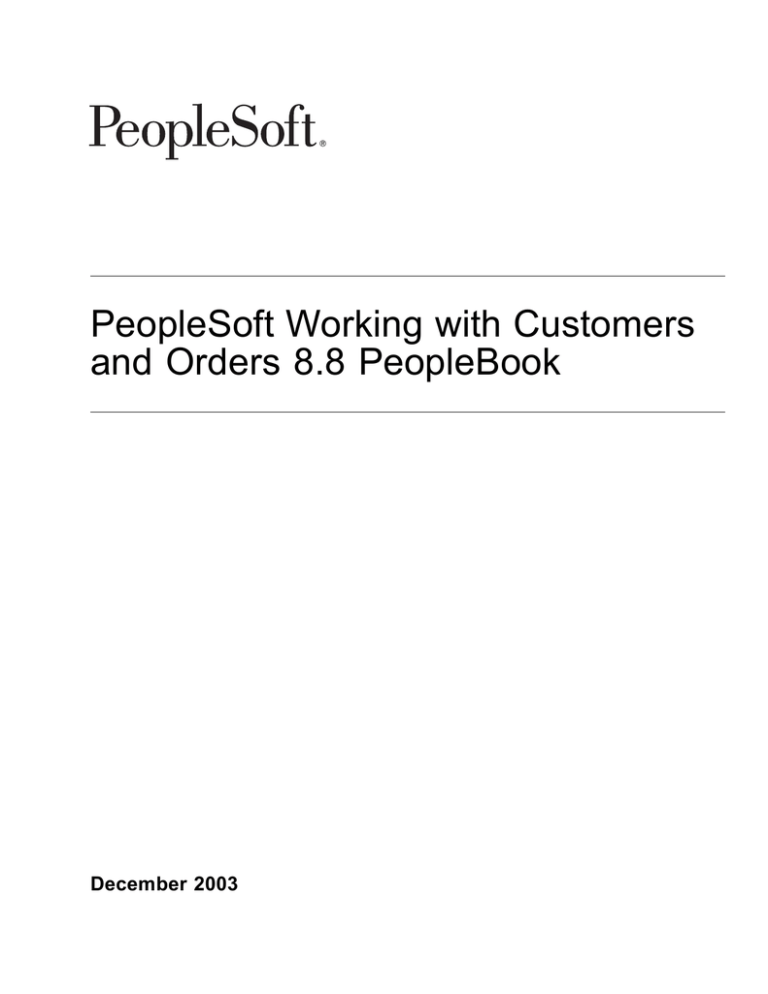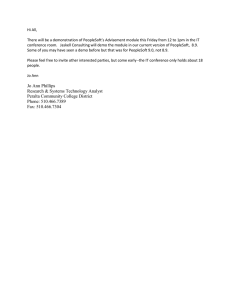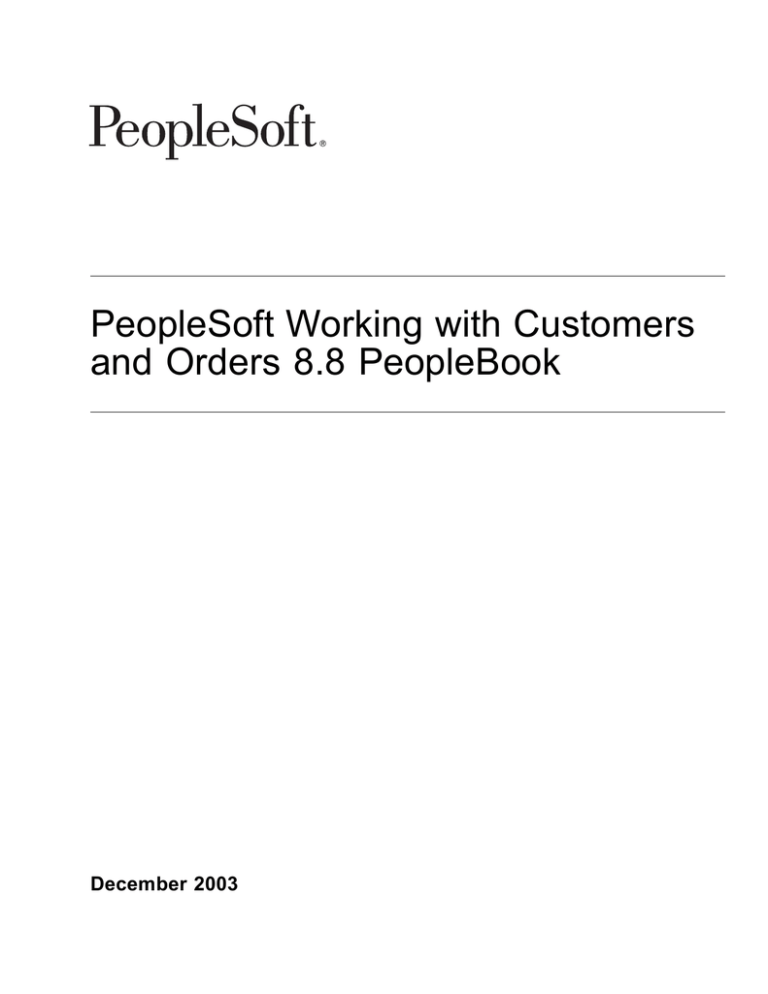
PeopleSoft Working with Customers
and Orders 8.8 PeopleBook
December 2003
PeopleSoft Working with Customers and Orders 8.8 PeopleBook
SKU FSCM88SCO-B 1203
Copyright 1992-2003 PeopleSoft, Inc. All rights reserved.
All material contained in this documentation is proprietary and confidential to PeopleSoft, Inc. ("PeopleSoft"), protected by copyright laws and subject to
the nondisclosure provisions of the applicable PeopleSoft agreement. No part of this documentation may be reproduced, stored in a retrieval system,
or transmitted in any form or by any means, including, but not limited to, electronic, graphic, mechanical, photocopying, recording, or otherwise without
the prior written permission of PeopleSoft.
This documentation is subject to change without notice, and PeopleSoft does not warrant that the material contained in this documentation is free of errors.
Any errors found in this document should be reported to PeopleSoft in writing.
The copyrighted software that accompanies this document is licensed for use only in strict accordance with the applicable license agreement which should be
read carefully as it governs the terms of use of the software and this document, including the disclosure thereof.
PeopleSoft, PeopleTools, PS/nVision, PeopleCode, PeopleBooks, PeopleTalk, and Vantive are registered trademarks, and Pure Internet Architecture,
Intelligent Context Manager, and The Real-Time Enterprise are trademarks of PeopleSoft, Inc. All other company and product names may be trademarks of
their respective owners. The information contained herein is subject to change without notice.
Open Source Disclosure
PeopleSoft takes no responsibility for its use or distribution of any open source or shareware software or documentation and disclaims any and all liability or
damages resulting from use of said software or documentation. The following open source software may be used in PeopleSoft products and the following
disclaimers are provided.
Apache Software Foundation
This product includes software developed by the Apache Software Foundation (http://www.apache.org/). Copyright (c) 1999-2000 The Apache Software
Foundation. All rights reserved.
THIS SOFTWARE IS PROVIDED "AS IS" AND ANY EXPRESSED OR IMPLIED WARRANTIES, INCLUDING, BUT NOT LIMITED TO, THE
IMPLIED WARRANTIES OF MERCHANTABILITY AND FITNESS FOR A PARTICULAR PURPOSE ARE DISCLAIMED. IN NO EVENT SHALL
THE APACHE SOFTWARE FOUNDATION OR ITS CONTRIBUTORS BE LIABLE FOR ANY DIRECT, INDIRECT, INCIDENTAL, SPECIAL,
EXEMPLARY, OR CONSEQUENTIAL DAMAGES (INCLUDING, BUT NOT LIMITED TO, PROCUREMENT OF SUBSTITUTE GOODS OR
SERVICES; LOSS OF USE, DATA, OR PROFITS; OR BUSINESS INTERRUPTION) HOWEVER CAUSED AND ON ANY THEORY OF LIABILITY,
WHETHER IN CONTRACT, STRICT LIABILITY, OR TORT (INCLUDING NEGLIGENCE OR OTHERWISE) ARISING IN ANY WAY OUT OF THE
USE OF THIS SOFTWARE, EVEN IF ADVISED OF THE POSSIBILITY OF SUCH DAMAGE.
OpenSSL
Copyright (c) 1998-2003 The OpenSSL Project. All rights reserved.
THIS SOFTWARE IS PROVIDED BY THE OpenSSL PROJECT "AS IS" AND ANY EXPRESSED OR IMPLIED WARRANTIES, INCLUDING, BUT
NOT LIMITED TO, THE IMPLIED WARRANTIES OF MERCHANTABILITY AND FITNESS FOR A PARTICULAR PURPOSE ARE DISCLAIMED.
IN NO EVENT SHALL THE OpenSSL PROJECT OR ITS CONTRIBUTORS BE LIABLE FOR ANY DIRECT, INDIRECT, INCIDENTAL, SPECIAL,
EXEMPLARY, OR CONSEQUENTIAL DAMAGES (INCLUDING, BUT NOT LIMITED TO, PROCUREMENT OF SUBSTITUTE GOODS OR
SERVICES; LOSS OF USE, DATA, OR PROFITS; OR BUSINESS INTERRUPTION) HOWEVER CAUSED AND ON ANY THEORY OF LIABILITY,
WHETHER IN CONTRACT, STRICT LIABILITY, OR TORT (INCLUDING NEGLIGENCE OR OTHERWISE) ARISING IN ANY WAY OUT OF THE
USE OF THIS SOFTWARE, EVEN IF ADVISED OF THE POSSIBILITY OF SUCH DAMAGE.
SSLeay
Copyright (c) 1995-1998 Eric Young. All rights reserved.
THIS SOFTWARE IS PROVIDED BY ERIC YOUNG "AS IS" AND ANY EXPRESS OR IMPLIED WARRANTIES, INCLUDING, BUT NOT LIMITED
TO, THE IMPLIED WARRANTIES OF MERCHANTABILITY AND FITNESS FOR A PARTICULAR PURPOSE ARE DISCLAIMED. IN NO
EVENT SHALL THE AUTHOR OR CONTRIBUTORS BE LIABLE FOR ANY DIRECT, INDIRECT, INCIDENTAL, SPECIAL, EXEMPLARY, OR
CONSEQUENTIAL DAMAGES (INCLUDING, BUT NOT LIMITED TO, PROCUREMENT OF SUBSTITUTE GOODS OR SERVICES; LOSS OF
USE, DATA, OR PROFITS; OR BUSINESS INTERRUPTION) HOWEVER CAUSED AND ON ANY THEORY OF LIABILITY, WHETHER IN
CONTRACT, STRICT LIABILITY, OR TORT (INCLUDING NEGLIGENCE OR OTHERWISE) ARISING IN ANY WAY OUT OF THE USE OF THIS
SOFTWARE, EVEN IF ADVISED OF THE POSSIBILITY OF SUCH DAMAGE.
Loki Library
Copyright (c) 2001 by Andrei Alexandrescu. This code accompanies the book:
Alexandrescu, Andrei. "Modern C++ Design: Generic Programming and Design Patterns Applied". Copyright (c) 2001. Addison-Wesley. Permission to use,
copy, modify, distribute and sell this software for any purpose is hereby granted without fee, provided that the above copyright notice appear in all copies
and that both that copyright notice and this permission notice appear in supporting documentation.
Contents
General Preface
About These PeopleBooks .............. ........... .............. ............... .............. ..... . . . . . . .xiii
PeopleSoft Application Prerequisites....... .................... ................... ................... ....... . . . . . . . .xiii
PeopleSoft Application Fundamentals....................................................................... . . . . . . . .xiii
Related Documentation........................................................................................ .. . . . .. .xiv
Obtaining Documentation Updates....................................................................... .. . . . .. .xiv
Ordering Printed Documentation.. ............. ............ ............. ............. ............ ........ .. . . . .. .xiv
Typographical Conventions and Visual Cues............................................................... . . . . . . . .xv
Typographical Conventions..... .......... ......... .......... .......... .......... ......... .......... ...... . . . . . . . .xv
Visual Cues.................................................................................................. .. . . . .. .xvi
Comments and Suggestions.................................................................................. . . . . . . .xvii
Common Elements in These PeopleBooks ........ ......... ......... ......... ......... ........ ......... ... . . . . . . .xvii
Preface
Preface.... .... .... .... .... ..... .... .... .... .... .... .... .... .... .... .... .... .... .... .... .... .... .... .... . . . . . . . .xix
Pages With Deferred Processing............................................................................. .. . . . .. .xix
Common Elements Used in This PeopleBook.............................................................. .. . . . .. .xix
Chapter 1
Getting Started with Customers and Orders.. ... .. ... ... .. ... .. ... .. ... .. ... .. ... .. ... ... .. ... . ... .. ... .1
PeopleSoft Customers and Orders Overview.. ...... ...... ...... ..... ...... ...... ...... ...... ...... ..... .. . ... .. ... .1
PeopleSoft Customers and Orders Implementation........ ....... ........ ....... ........ ....... ........ .. . ... .. ... .1
Chapter 2
Maintaining General Customer Information.. ... .. ... ... ... .. ... ... ... .. ... ... ... .. ... ... ... ... . ... .. ... .5
Understanding the Primary Customer Roles................................................................ . ... .. ... .5
Corporate Customers....... ...................... ..................... ...................... ............... ... .. ... .6
Sold To Customers.... ........................ ....................... ....................... ................ ... .. ... .9
Ship To Customers.... ........................ ....................... ....................... ............... . . . . . . . .10
Bill To Customers........................................................................................... . . . . . . . .11
Copying Customer Attributes........... ............. ............. ............. ............. .............. .... . . . . . . . .12
Page Used to Copy Customer Attributes.................. .............................................. . . . . . . . .27
Selecting Customer Information to Copy............... ................... .................. ............ . . . . . . . .27
PeopleSoft Proprietary and Confidential
iii
Contents
Adding General Customer Information. .......... .......... .......... ......... .......... .......... .......... . . . . . . . .27
Integrating Customer Information with Third-Party Applications. ... ... ... .... ... ... ... .... ... ... ... . . . . . . . . .29
Pages Used to Add General Customer Information.................................................... . . . . . . . .30
Adding Customer Names and Levels and Assigning Roles........................................... . . . . . . . .36
Viewing Role Designations for Bill To Customers....... ......... ......... ......... ........ ......... ... . . . . . . . .39
Entering Indirect Customer Information for Ship To Customers... ........ ........ ........ ......... .. . . . . . . . .39
Viewing and Modifying Additional Role Designations for Sold To Customers... ... ... ... ... ... ... . . . . . . . . .39
Viewing Customer Relationships and Customer Correspondence Groups... ..... ..... ..... ...... . . . . . . . . .40
Selecting Name and Address Information............................................................... . . . . . . . .40
Tailoring Dunning Letters, Finance Charge Invoices, and Statements... ... .... .... .... .... ... .... . . . . . . . . .41
Viewing Remit From Customer Details........ ........... ........... ........... ........... .......... .... . . . . . . . .42
Viewing Corporate Customer Groups.................................................................... . . . . . . . .43
Entering Optional Customer Data......... ............... .............. ............... .............. ..... . . . . . . . .43
Setting Up and Reviewing Customer Credit Profiles................................................... . . . . . . . .44
Entering Credit Limits and Additional Credit Parameters.............................................. . . . . . . . .45
Accessing Multiple Levels of Information for Customers...... ............ ............ ............ .... . . . . . . . .48
Assigning Individual Customers to Customer Groups....... ........ ........ ........ ........ ........ .. . . . . . . . .48
Setting Up Tax-Exempt Certificate Information.......... ........... ........... ........... .......... .... . . . . . . . .49
Entering Customer VAT Information...................................................................... . . . . . . . .49
Attaching Messages to Customers....................................................................... . . . . . . . .50
Entering Customer Notes.................................................................................. . . . . . . . .50
Attaching Multimedia Files to Customers................................................................ . . . . . . . .51
Entering Additional Billing and Purchasing Options for Bill To Customers... ..... ...... ..... ...... . . . . . . . . .51
Entering Customer Payment Options and Payment Terms....... ...... ....... ....... ....... ....... .. . . . . . . . .54
Defining Default Write-Off Tolerances for PeopleSoft Receivables. ...... ...... ....... ...... ...... .. . . . . . . . .56
Entering Delivery and Shipping Parameters.......... ........... ............ ............ ........... .... . . . . . . . .57
Entering Domestic and Export Shipping Options....................................................... . . . . . . . .58
Setting Up Delivery Exception Dates....... ....... ........ ....... ....... ........ ....... ....... ........ .. . . . . . . . .59
Entering Pricing and Product Information.. ......... ........ ........ ......... ........ ........ ........ ... . . . . . . . .59
Selecting Classifications, Setting Up Customer Hierarchies, Assigning Syndicated Data
Types, and Establishing Channels.. ........... ........... ........... ........... ........... ........... ... . . . . . . . .61
Specifying Available Catalogs...... ........ ......... ........ ......... ........ ......... ........ ........ ... . . . . . . . .62
Setting Up Product Aliases................................................................................ . . . . . . . .62
Entering Customer Addresses....................................... ..................................... . . . . . . . .62
Entering Web Addresses, Stock Symbols, Currency Codes, Rate Types, and Support Team
Codes....... ............................. ............................. ............................. .......... . . . . . . . .64
Entering Customer DMS Information....... ........ ....... ....... ........ ....... ....... ....... ........ .. . . . . . . . .64
Entering Individual Debtor Information for DMS................. ............................. .......... . . . . . . . .65
Entering Individual Debtor Employment Information for DMS....... ...... ...... ....... ...... ...... .. . . . . . . . .65
Entering Debtor Bank Information for DMS....... .......... .......... .......... ........... .......... ... . . . . . . . .66
iv
PeopleSoft Proprietary and Confidential
Contents
Creating User-Defined Customer Fields..................................................................... . . . . . . . .66
Pages Used to Create User-Defined Customer Fields.. ...... ...... ...... ...... ...... ...... ....... ... . . . . . . . .66
Chapter 3
Maintaining Additional Customer Information. .... ... ... .... ... .... ... ... .... ... ... .... ... ... . . . . . . . . .67
Establishing Customer-Related General Options...... ............ ............ ............ ............ .... . . . . . . . .67
Pages Used To Establish Customer-Related General Options....................................... . . . . . . . .68
Establishing Customer Group Tables......... ................ ................. ................ .......... . . . . . . . .68
Setting Up Standard Notes................................................................................ . . . . . . . .69
Setting Up Customer Support Personnel.................................................................... . . . . . . . .69
Pages Used to Set Up Customer Support Personnel.................................................. . . . . . . . .70
Defining Team Member Types............. ........................ ........................ ............... . . . . . . . .70
Establishing Team Member Commissions...... ...... ....... ...... ....... ...... ....... ....... ...... .... . . . . . . . .71
Establishing Support Team Members.................................................................... . . . . . . . .71
Using Quick Customer Create................................................................................ . . . . . . . .72
Understanding Quick Customer Create..... ....... ....... ....... ....... ....... ....... ....... ....... .... . . . . . . . .72
Pages Used for Quick Customer Create....... ....... ........ ....... ........ ....... ........ ........ .... . . . . . . . .76
Searching for Customers.............. ......................... .......................... ................. . . . . . . . .76
Viewing Customer and Contact Search Results........................................................ . . . . . . . .77
Updating Contact and Customer Information and Navigating to Transactions.. ... ... ... ... ... ... . . . . . . . . .78
Entering New Customer Information......................... ........................... ................. . . . . . . . .79
Enabling Contacts to Access Self-Service Transactions....... ........ ......... ........ ......... ..... . . . . . . . .80
Obtaining Dun and Bradstreet Reports for Customers...... ........... .......... ........... ........... ... . . . . . . . .81
Understanding Dun and Bradstreet Processing......... ............. ............. ............. ........ . . . . . . . .81
Prerequisites.................... ..................... ..................... ..................... ............. . . . . . . . .82
Common Elements Used in This Section.... ...... ...... ...... ....... ...... ...... ...... ...... ...... .... . . . . . . . .83
Pages Used to Obtain and View Dun and Bradstreet Reports..... .... ..... .... ..... .... ..... ..... .. . . . . . . . .83
Ordering Dun and Bradstreet Reports............... ................... .................... ............. . . . . . . . .85
Viewing Operational Information and Linking Reports to Customers..... .......... ........... ...... . . . . . . . .87
Viewing Credit and Risk Information.............. ..................... ..................... ............. . . . . . . . .88
Viewing Financial Statement Information................................................................ . . . . . . . .91
Viewing Full Text Reports.................................................................................. . . . . . . . .92
Linking Customers to DUNS Numbers.... ....... ...... ....... ...... ...... ....... ...... ....... ...... .... . . . . . . . .92
Defining MICR IDs.............................................................................................. . . . . . . . .92
Pages Used to Define MICR IDs... ............ ............. ............ ............. ............ ........ . . . . . . . .93
Associating MICR IDs With Remit From Customers................................................... . . . . . . . .93
Entering Customer-Specific Bank Information....................... ................................... . . . . . . . .94
Setting Up Tree-Based Corporate Customers.............................................................. . . . . . . . .95
Pages Used to Set Up Tree-Based Corporate Customers..................... ....................... . . . . . . . .96
PeopleSoft Proprietary and Confidential
v
Contents
Viewing Corporate Tree Structures....................................................................... . . . . . . . .96
Accessing Customer Information......................................... ................................ . . . . . . . .96
Defining Corporate Tree Nodes........................................................................... . . . . . . . .96
Updating Corporate Customer Tree Messages......................................................... . . . . . . . .98
Viewing Vendor Information................................................................................... . . . . . . . .98
Pages Used to View Vendor Information............ ............... ................ ................ ..... . . . . . . . .98
Viewing Vendor Names and IDs.......................................................................... . . . . . . . .98
Associating EFT Payment File Names With Customer IDs............................................ ... . . . . . . . .99
Page Used to Associate EFT Payment File Names With Customer IDs...... ...... ....... ....... .. . . . . . . . .99
Creating Customer Reimbursable Agreements....... ....... ...... ....... ....... ...... ....... ...... ....... . . . . . . . .99
Pages Used to Create Customer Reimbursable Agreements....... ...... ...... ....... ...... ...... .. . . . . . . . .99
Making Customer Inquiries.................................................................................... . . . . . . . .99
Pages Used to Make Customer Inquiries..... ....... ...... ...... ...... ...... ....... ...... ...... ...... .... ... ..100
Checking Customers’ Available Credit..................................................................... ... ..100
Chapter 4
Importing Customer Information.. .... ..... .... ..... ..... .... ..... ..... .... ..... .... ..... ..... .... .. ... ..103
Understanding Customer Control Information. .................... .................... .................... . .. ... ..103
Completing Conversion Prerequisites...... ............. ............. ............. ............. ............. .. ... ..107
Establishing Edit Table Values... ...................................................... ..................... ... ..107
Reviewing Customer Source Information...... ...... ...... ...... ...... ....... ...... ...... ...... ...... .... ... ..108
Converting Customer Information..................................... ..................................... .. .. ... ..108
Selecting Conversion Programs............. ............................................. .................. ... ..108
Using the Data Dictionary........... ........... ........... ........... ........... ........... ........... ...... ... ..109
Understanding Customer Conversion Fields....... ....... ....... ....... ....... ....... ....... ....... ....... . . . . .. .110
Completing, Verifying, and Testing Conversions..... ........... ........... .......... ........... ........... .. ... ..136
Printing Customer Reports.............. .................... .................... ................... ......... ... ..136
Maintaining Customer Information....... ........ ....... ........ ........ ........ ....... ........ ........ .... ... ..136
Chapter 5
Maintaining Contacts........ .............. ............... .............. ............... .............. . .. ... ..137
Understanding Contact Information......................................................... ................. .. ... ..137
Setting Up Contacts............................................................................................ .. ... ..142
Pages Used to Set Up Contacts............................................................................ ... ..143
Defining Internal or External Contacts.................... .................... .................... ......... ... ..143
Linking Contacts to Customers and Specifying Security Options. ....... ....... ...... ....... ...... .... ... ..144
Selecting Communication Preferences and Entering Contact Credit Card Information.. .. .. .. ... .. ... ..145
Setting Up Contact Type and Phone Information......................................................... ... ..146
vi
PeopleSoft Proprietary and Confidential
Contents
Completing Contact User Profiles......................... ............................. ................... ... ...147
Chapter 6
Processing Credit Cards. .... ..... .... .... ..... .... .... ..... .... ..... .... .... ..... .... .... ..... .... . . ... ...149
Understanding Credit Card Processing...................................................................... . ... ...149
Entering and Submitting Credit Card Data in PeopleSoft Order Management.... .... .... ... .... ... ... ...149
Processing Credit Card Data in PeopleSoft Billing...................................................... ... ...154
Processing Credit Cards in PeopleSoft Receivables..... ..... ...... ..... ..... ..... ...... ..... ..... .... ... ...157
Common Elements Used in This Chapter................................................................... . ... ...158
Credit Card Authorization Status Codes..................................................................... . ... ...159
Setting Up Credit Card Processing for PeopleSoft Applications. .... ..... ..... ..... ..... ..... ..... ..... . . ... ...161
PeopleSoft Order Management Credit Card Setup.... ......... ........ ......... ........ ......... ...... ... ...161
Processing Credit Cards in PeopleSoft Order Management.. .... ... .... .... .... .... .... .... ... .... .... . . ... ...162
Pages Used to Process Credit Cards in PeopleSoft Order Management.. .......................... ... ...163
Entering Credit Card Data in PeopleSoft Order Management and Authorizing Credit Card
Transactions Online.................... ......................................... ............................ ... ...164
Submitting Credit Card Charges in PeopleSoft Order Management for Background
Authorization Processing............. .......................... .......................... .................. ... ...166
Changing PeopleSoft Order Management Processing Parameters for a Pending Transaction. .. ... ...166
Reviewing and Reauthorizing Pending Credit Card Transactions in PeopleSoft Order
Management................... ..................... ..................... ...................... .............. ... ...167
Processing Credit Cards in PeopleSoft Billing.............................................................. . ... ...167
Pages Used to Process Credit Cards in PeopleSoft Billing.. ........... ............ ........... ........ ... ...168
Entering Credit Card Data in PeopleSoft Billing.......... ............. ............ ............. ......... ... ...169
Submitting Credit Card Charges in PeopleSoft Billing....................... ........................... ... ...169
Reviewing Pending Credit Card Transactions....... ........... ........... ........... ........... ........ ... ...170
Changing PeopleSoft Billing Processing Parameters for a Pending Transaction. .... .... ... .... ... ... ...170
Viewing Credit Card Transaction History............... ................... .................. ............. ... ...171
Processing Credit Cards in PeopleSoft Receivables.. ......... ........ ........ ........ ........ ......... .. . ... ...171
Pages Used to Process Credit Cards in PeopleSoft Receivables.. ... ... ... .. ... ... ... ... ... ... ... .. ... ...172
Reviewing the Customer’s Balance........................ ............................ ................... ... ...172
Entering and Transmitting Credit Card Data.......... .............. ............. .............. .......... ... ...172
Verifying Credit Card Payment Authorization.......... ............. .............. .............. ......... ... ...173
Running the Receivables Credit Card Process.......................................................... ... ...173
Chapter 7
Managing Conversations... ............ ........... ............ ........... ............ ........... .... . ... ...175
Understanding Conversations.............. ................ ............... ............... ............... ..... . ... ...175
Setting Up Conversations.................... ................... .................... ................... ....... . ... ...175
PeopleSoft Proprietary and Confidential
vii
Contents
Understanding Conversation Setup.................................... .................................... ... ..176
Pages Used to Set Up Conversations...... ........... ............ ........... ............ ........... ...... ... ..177
Establishing Conversation Subjects........................................................................ ... ..177
Entering and Reviewing Conversations... ........... ........... ........... ........... ........... ........... .. ... ..178
Understanding the Conversation Components......... ........... ........... ........... ........... ...... ... ..178
Common Elements Used in This Section...... ...... ...... ...... ...... ....... ...... ...... ...... ...... .... ... ..178
Pages Used to Enter and Review Conversations......... ........... .......... .......... ........... ..... ... ..180
Entering Conversations...................................................................................... ... ..180
Associating Conversations With References. ...... ...... ....... ...... ...... ...... ....... ...... ...... .... ... ..183
Attaching Files to Conversations...... ............ ............. ............. ............ ............. ...... ... ..184
Sending Notifications of Conversations.................................................................... ... ..185
Chapter 8
Setting Up Products... ....... ...... ....... ...... ....... ....... ...... ....... ...... ....... ...... ....... .. ... ..187
Understanding the Product Definition........................................................................ .. ... ..187
Prerequisites.................................. .............................................................. .... .. ... ..187
Common Elements Used in This Chapter................................................................... .. ... ..188
Setting up the Product Group Table.......................................................................... .. ... ..188
Pages Used to set up the Product Group Table............ ............. ............. .............. ...... ... ..188
Establishing the Product Group Table........ ........ ........ ........ ........ ........ ........ ......... .... ... ..188
Establishing the Product Definition........................................................................... .. ... ..189
Pages Used to Establish the Product Definition............... .............................. ............. ... ..189
Establishing the Product Definition......................................................................... ... ..191
Establishing Product Images................................................................................ ... ..193
Establishing Product Definition Options.... .......... ......... .......... .......... ......... .......... ..... ... ..193
Establishing Additional Product Definitions. ....... ........ ....... ....... ....... ....... ........ ....... .... ... ..194
Establishing Product Competitor Information.............. ............. .............. .............. ...... ... ..195
Establishing Product Contract Options.. ......... ......... ........ ......... ......... ......... ........ ..... ... ..195
Creating User-Defined Product Fields.. .................... ................... ................... ......... ... ..196
Establishing Additional Product Attributes...... ........ ....... ........ ....... ........ ....... ....... ........ .. ... ..198
Pages Used to Define Additional Product Attributes..................................................... ... ..199
Establishing Product Attributes by Unit of Measure...................................................... ... ..200
Establishing Product Prices..................... ......................... ........................ ........... ... ..201
Establishing Product Alternates...... ......... ........ ........ ........ ........ ........ ........ ......... .... ... ..204
Establishing Product Attachments.......................................................................... ... ..205
Establishing Product Messages... ........... ............ ........... ........... ........... ........... ...... ... ..205
Establishing Product Notes.................................................................................. ... ..205
Establishing Product Groups................................................................................ ... ..206
Establishing Product Catalogs.................................... .......................................... ... ..207
viii
PeopleSoft Proprietary and Confidential
Contents
Establishing Product Specifications............. .......................................................... ... ...207
Running the Refresh Catalog Prompt Table Process........ ......................... .................. ... ...208
Defining Product Kits........................................................................................... . ... ...209
Pages Used to Define Product Kits...... ........ ......... ........ ......... ........ ......... ........ ...... ... ...210
Creating Product Kits Using the Product Definition.... ......... ........ ......... ........ ......... ..... . .. . . ..211
Assigning Components to the Product Kit................................................................ ... ...212
Applying Prices to Product Kits........................ ............................... ..................... ... ...213
Using Product Messages...................................................................................... . ... ...215
Understanding Product Messages........... ........... .......... ........... ........... .......... ........ ... ...215
Understanding Product Error Correction....... ....... ........ ....... ........ ....... ........ ........ ..... ... ...215
Pages Used to Correct Product Message Errors........................................................ ... ...216
Viewing Product Summary Errors............... ...................... ..................... ............... ... ...217
Running the Product Load Process............. ...................... ..................... ............... ... ...218
Chapter 9
Updating List Prices... ......... ........ ........ ......... ........ ......... ........ ......... ........ ... . ... ...219
Using the Product Cost Extract Process...... ......... ........ ......... ........ ........ ......... ........ ... . ... ...219
Pages Used to Run the Product Cost Extract.. ..... ...... ..... ..... ...... ..... ..... ..... ...... ..... .... ... ...221
Running the Product Cost Extract......................................................................... ... ...221
Updating List Prices............................................................................................ . ... ...222
Common Elements Used in This Chapter................................................................ ... ...223
Pages Used to Update Product List Pricing.............................................................. ... ...223
Performing Product Price Maintenance................................................................... ... ...223
Updating List Price and Cost Information in Microsoft Excel.. ... .... ... .... ... ... .... ... .... ... ... ... ... ...224
Filtering Data................................................................................................. ... ...226
Using List Price Mass Maintenance....................................................................... ... ...227
Resetting List Price Data............... .............. ............... .............. ............... .......... ... ...228
Customizing Display Options..... ........ ........ ......... ........ ......... ........ ......... ........ ...... ... ...229
Printing List Price Data Changes........... ............................................................... ... ...230
Displaying List Price Data in Chart Format............................................................... ... ...230
Uploading Product Pricing Data from Microsoft Excel.. ............. ............. ............. ......... ... ...232
Price Maintenance Setup and Technical Information........ .............. .............. ............. ..... . ... ...232
Chapter 10
Managing Returned Material. ... ... .... ... ... ... .... ... ... .... ... ... .... ... ... .... ... ... .... ... ... . . ... ...235
Understanding Returned Material Management.. ...... ..... ...... ..... ...... ..... ...... ..... ...... ..... .. . ... ...235
Understanding Returned Material for Sales Orders........................................................ . ... ...235
RMA Process Flow................................................ .......................................... ... ...236
PeopleSoft Proprietary and Confidential
ix
Contents
Business Unit Setup for RMA Processing................................................................. ... ..238
Business Unit Defaults for Returned Material............................................................. ... ..240
RMA Defaults............... ............... ............... ............... ............... ............... ....... ... ..240
Order Groups With RMAs.......... ................ ................. ................ ................ ........ ... ..241
Establishing Return Type Codes and Restocking Fees............ ............. ............. ............. .. ... ..241
Pages Used to Define Return Type Codes and Restocking Fees.. ... ... ... ... ... ... ... ... ... ... .. ... ... ..242
Defining Return Type Codes................................ .................................. .............. ... ..242
Defining Restocking Fees........ ................. ................. ................. ................ ........ ... ..243
Managing Returned Material for Sales Orders.. ......... ........ ......... ........ ........ ......... ........ .. ... ..244
Pages Used to Process RMAs for Sales Orders....... ......... ......... ......... ......... ......... ..... ... ..244
Entering RMAs for Sales Orders......... ......... ......... ........ ......... ......... ......... ........ ..... ... ..246
Populating RMA Lines From the Shipment History.. ...... ...... ...... ...... ...... ...... ...... ...... .... ... ..250
Selecting the Serial Number That Is Being Returned .... .............. ............. .............. ...... ... ..250
Selecting the Lot ID That Is Being Returned.............................................................. ... ..251
Entering or Changing RMA Line Details................................................................... ... ..251
Viewing, Deleting, or Changing Serial and Lot IDs for a Line........................................... ... ..252
Selecting Revenue Accounts for the RMA.... ......... ......... .......... ......... ......... ......... ..... ... ..253
Overriding RMA Address Information........................................................................ .. ... ..253
Common Elements Used in This Section...... ...... ...... ...... ...... ....... ...... ...... ...... ...... .... ... ..253
Pages Used to Override RMA Address Information..... ..... ..... ..... ..... ..... ..... ..... ..... ..... ... ... ..254
Associating Notes and Attachments With Returned Material Headers and Lines. .. ... .. .. .. ... .. .. .. .. ... ..254
Pages Used to Associate Notes and Attachments With RMAs......................................... ... ..255
Associate Notes and Attachments With RMA Headers... .... .... .... .... .... .... ... .... .... .... .... ... ... ..255
Managing Returned Material for Material Stock Requests................................................ .. ... ..256
Pages Used for Managing Returned Material for Material Stock Requests.. .. . .. .. .. .. .. . .. .. .. .. .. ... ..257
Entering RMA Transactions for Material Stock Requests... .......... ......... .......... .......... ..... ... ..257
Entering Additional Details for an RMA Line That Is Entered on the RMA Form Page. . . . . . . . . . . .. ... ..260
Viewing Internal Material Stock Requests................................................................. ... ..260
Specifying Which Serial IDs Are Being Returned... ....... ....... ....... ....... ....... ....... ....... .... ... ..261
Specifying Which Serial IDs or Lot IDs Are Being Returned............ ................................ ... ..261
Viewing External Material Stock Requests................................................................ ... ..261
Specifying Which Serial IDs Are Being Returned... ....... ....... ....... ....... ....... ....... ....... .... ... ..262
Specifying Which Serial IDs or Lot IDs Are Being Returned............ ................................ ... ..262
Managing Returned Material From Third-Party Systems. ..... .... ..... ..... ..... ..... ..... .... ..... ..... .. ... ..262
Pages Used to Manage Returned Material From Third-Party Systems.... .... .... .... .... .... .... ... ... ..264
Loading RMA Transaction Data........ ......... ......... ......... ......... ......... ......... ......... ..... ... ..264
Viewing Error Details About RMA Load EIP Messages... ...... ...... ...... ...... ...... ...... ...... .... ... ..264
Correcting Header-Level Errors in the RMA Load EIP Message....................................... ... ..265
Correcting Header-Level Address Errors in the RMA Load EIP Message... ...... ..... ..... ...... ... ... ..265
Correcting Line Errors in the RMA Load EIP Message.... .............................................. ... ..265
x
PeopleSoft Proprietary and Confidential
Contents
Correcting Line-Level Address Errors in the RMA Load EIP Message... ............................ ... ...265
Correcting Serial or Lot Errors in the RMA Load EIP Message. .... ... .... .... .... .... .... .... .... ... ... ...265
Purging RMA Transaction Data............................................................................ ... ...265
Appendix A
Installing the PeopleSoft Credit Card Interlink.... ...... ..... ..... ...... ..... ...... ..... ...... . . ... ...267
Configuring the Java Interlink Plug-In........................................................................ . ... ...267
Understanding the Java Interlink Plug-In................ ................................................. ... ...267
Setting Up the CyberSource API and the Java Plug-in on NT Systems.............................. ... ...268
Setting Up the CyberSource API and the Java Plug-in on Unix........ ................... ............ ... ...270
Configuring the Application Designer Plug-in............................................................... . ... ...272
Setting Configuration Parameters: Configuring Access to Account Information.. ... .. ... ... .. ... .. ... ...272
Setting Configuration Parameters: Configuring Proxy Server Support................. .............. ... ...276
Setting Up Tracing........................................................................................... ... ...276
Setting Parameter Check Logic............................................................................ ... ...277
Setting the Decryption Option.............................................................................. ... ...278
Setting Transaction Inputs and Outputs........... ......................... ........................ ......... . ... ...278
Understanding Transaction Inputs and Outputs............. ................ ................. ........... ... ...278
Using Authorize, Authorize Only, and Bill Transactions.... ..... ..... ..... ..... ..... ..... ..... ..... .... ... ...279
Identifying Input Fields Not Used or Supported.......................................................... ... ...281
Using Credit Card Test Transaction Information............................................................ . ... ...281
Appendix B
PeopleSoft Working With Customers and Orders Reports.... ............. ............. .... . ... ...283
PeopleSoft Working With Customers and Orders Reports: A to Z. ... ... ... ... ... ... ... ... ... ... ... ... . . ... ...283
Customer Reports....................... ......................................... ........................... ... ...284
Product Reports.............................................................................................. ... ...285
Product nVision Reports.................................................................................... ... ...285
RMA Reports................................................................................................. ... ...286
Glossary of PeopleSoft Terms.... .......... .......... ........... .......... .......... ........... .......... .287
Index .. ....... ....... ....... ....... ....... ....... ....... ....... ....... ....... ....... ....... ....... ........ .......303
PeopleSoft Proprietary and Confidential
xi
Contents
xii
PeopleSoft Proprietary and Confidential
About These PeopleBooks
PeopleBooks provide you with the information that you need to implement and use PeopleSoft applications.
This preface discusses:
• PeopleSoft application prerequisites.
• PeopleSoft application fundamentals.
• Related documentation.
• Typographical elements and visual cues.
• Comments and suggestions.
• Common elements in PeopleBooks.
Note. PeopleBooks document only page elements that require additional explanation. If a page element
is not documented with the process or task in which it is used, then either it requires no additional
explanation or it is documented with common elements for the section, chapter, PeopleBook, or product
line. Elements that are common to all PeopleSoft applications are defined in this preface.
PeopleSoft Application Prerequisites
To benefit fully from the information that is covered in these books, you should have a basic
understanding of how to use PeopleSoft applications.
See Using PeopleSoft Applications.
You might also want to complete at least one PeopleSoft introductory training course.
You should be familiar with navigating the system and adding, updating, and deleting information by
using PeopleSoft windows, menus, and pages. You should also be comfortable using the World Wide
Web and the Microsoft Windows or Windows NT graphical user interface.
These books do not review navigation and other basics. They present the information that you need
to use the system and implement your PeopleSoft applications most effectively.
PeopleSoft Application Fundamentals
Each application PeopleBook provides implementation and processing information for your PeopleSoft
database. However, additional, essential information describing the setup and design of your system
appears in a companion volume of documentation called the application fundamentals PeopleBook.
Each PeopleSoft product line has its own version of this documentation.
PeopleSoft Proprietary and Confidential
xiii
General Preface
The application fundamentals PeopleBook consists of important topics that apply to many or all
PeopleSoft applications across a product line. Whether you are implementing a single application,
some combination of applications within the product line, or the entire product line, you should
be familiar with the contents of this central PeopleBook. It is the starting point for fundamentals,
such as setting up control tables and administering security.
Related Documentation
This section discusses how to:
• Obtain documentation updates.
• Order printed documentation.
Obtaining Documentation Updates
You can find updates and additional documentation for this release, as well as previous releases,
on the PeopleSoft Customer Connection web site. Through the Documentation section of
PeopleSoft Customer Connection, you can download files to add to your PeopleBook Library.
You’ll find a variety of useful and timely materials, including updates to the full PeopleSoft
documentation that is delivered on your PeopleBooks CD-ROM.
Important! Before you upgrade, you must check PeopleSoft Customer Connection for updates to the
upgrade instructions. PeopleSoft continually posts updates as the upgrade process is refined.
See Also
PeopleSoft Customer Connection web site, http://www.peoplesoft.com/corp/en/login.asp
Ordering Printed Documentation
You can order printed, bound volumes of the complete PeopleSoft documentation that is delivered
on your PeopleBooks CD-ROM. PeopleSoft makes printed documentation available for each
major release shortly after the software is shipped. Customers and partners can order printed
PeopleSoft documentation by using any of these methods:
• Web
• Telephone
• Email
Web
From the Documentation section of the PeopleSoft Customer Connection web site, access the PeopleSoft
Press web site under the Ordering PeopleBooks topic. The PeopleSoft Press web site is a joint venture
between PeopleSoft and Consolidated Publications Incorporated (CPI), the book print vendor. Use a
credit card, money order, cashier’s check, or purchase order to place your order.
xiv
PeopleSoft Proprietary and Confidential
General Preface
Telephone
Contact CPI at 800 888 3559.
Email
Send email to CPI at psoftpress@cc.larwood.com.
See Also
PeopleSoft Customer Connection web site, http://www.peoplesoft.com/corp/en/login.asp
Typographical Conventions and Visual Cues
This section discusses:
• Typographical conventions.
• Visual cues.
Typographical Conventions
The following table contains the typographical conventions that are used in PeopleBooks:
Typographical Convention or Visual Cue
Description
Bold
Indicates PeopleCode function names, method names,
language constructs, and PeopleCode reserved words that
must be included literally in the function call.
Italics
Indicates field values, emphasis, and PeopleSoft or other
book-length publication titles. In PeopleCode syntax,
italic items are placeholders for arguments that your
program must supply.
We also use italics when we refer to words as words or
letters as letters, as in the following: Enter the number 0,
not the letter O.
KEY+KEY
Indicates a key combination action. For example, a plus
sign (+) between keys means that you must hold down
the first key while you press the second key. For ALT+W,
hold down the ALT key while you press W.
Monospace font
Indicates a PeopleCode program or other code example.
“ ” (quotation marks)
Indicate chapter titles in cross-references and words that
are used differently from their intended meanings.
PeopleSoft Proprietary and Confidential
xv
General Preface
Typographical Convention or Visual Cue
Description
. . . (ellipses)
Indicate that the preceding item or series can be repeated
any number of times in PeopleCode syntax.
{ } (curly braces)
Indicate a choice between two options in PeopleCode
syntax. Options are separated by a pipe ( | ).
[ ] (square brackets)
Indicate optional items in PeopleCode syntax.
& (ampersand)
When placed before a parameter in PeopleCode syntax,
an ampersand indicates that the parameter is an already
instantiated object.
Ampersands also precede all PeopleCode variables.
(ISO)
Information that applies to a specific country, to the U.S.
federal government, or to the education and government
market, is preceded by a three-letter code in parentheses.
The code for the U.S. federal government is USF;
the code for education and government is E&G, and
the country codes from the International Standards
Organization are used for specific countries. Here is an
example:
(GER) If you’re administering German employees,
German law requires you to indicate special nationality
and citizenship information for German workers using
nationality codes established by the German DEUEV
Directive.
Cross-references
PeopleBooks provide cross-references either below
the heading “See Also” or on a separate line preceded
by the word See. Cross-references lead to other
documentation that is pertinent to the immediately
preceding documentation.
Visual Cues
PeopleBooks contain the following visual cues.
Notes
Notes indicate information that you should pay particular attention to as you work with the PeopleSoft system.
Note. Example of a note.
A note that is preceded by Important! is crucial and includes information that concerns
what you must do for the system to function properly.
xvi
PeopleSoft Proprietary and Confidential
General Preface
Important! Example of an important note.
Warnings
Warnings indicate crucial configuration considerations. Pay close attention to warning messages.
Warning! Example of a warning.
Comments and Suggestions
Your comments are important to us. We encourage you to tell us what you like, or what
you would like to see changed about PeopleBooks and other PeopleSoft reference and
training materials. Please send your suggestions to:
PeopleSoft Product Documentation Manager PeopleSoft, Inc. 4460 Hacienda Drive Pleasanton, CA 94588
Or send email comments to doc@peoplesoft.com.
While we cannot guarantee to answer every email message, we will pay careful attention
to your comments and suggestions.
Common Elements in These PeopleBooks
As of Date
The last date for which a report or process includes data.
Business Unit
An ID that represents a high-level organization of business information.
You can use a business unit to define regional or departmental
units within a larger organization.
Description
Enter up to 30 characters of text.
Effective Date
The date on which a table row becomes effective; the date that an action
begins. For example, to close out a ledger on June 30, the effective date
for the ledger closing would be July 1. This date also determines when
you can view and change the information. Pages or panels and batch
processes that use the information use the current row.
Once, Always, and Don’t
Run
Select Once to run the request the next time the batch process runs. After the
batch process runs, the process frequency is automatically set to Don’t Run.
Select Always to run the request every time the batch process runs.
Select Don’t Run to ignore the request when the batch process runs.
Report Manager
PeopleSoft Proprietary and Confidential
Click to access the Report List page, where you can view report content,
check the status of a report, and see content detail messages (which show
you a description of the report and the distribution list).
xvii
General Preface
Process Monitor
Click to access the Process List page, where you can view the
status of submitted process requests.
Run
Click to access the Process Scheduler request page, where you can specify the
location where a process or job runs and the process output format.
Request ID
An ID that represents a set of selection criteria for a report or process.
User ID
An ID that represents the person who generates a transaction.
SetID
An ID that represents a set of control table information, or TableSets.
TableSets enable you to share control table information and processing options
among business units. The goal is to minimize redundant data and system
maintenance tasks. When you assign a setID to a record group in a business
unit, you indicate that all of the tables in the record group are shared between
that business unit and any other business unit that also assigns that setID to
that record group. For example, you can define a group of common job codes
that are shared between several business units. Each business unit that shares
the job codes is assigned the same setID for that record group.
Short Description
Enter up to 15 characters of text.
See Also
Using PeopleSoft Applications
PeopleSoft Process Scheduler
xviii
PeopleSoft Proprietary and Confidential
Preface
This preface discusses:
• Common elements in this PeopleBook.
• Pages with deferred processing.
Note. This PeopleBook documents only page elements that require additional explanation. If a page
element is not documented with the process or task in which it is used, then it either requires no additional
explanation or is documented with the common elements for the section, chapter, or PeopleBook.
Pages With Deferred Processing
Several pages used to set up customer options operate in deferred processing mode. Most fields on these pages
are not updated or validated until you save the page or refresh it by clicking a button, link, or tab. This delayed
processing has various implications for the field values on the page—for example, if a field contains a default
value, any value you enter before the system updates the page overrides the default. Another implication is
that the system updates quantity balances or totals only when you save or otherwise refresh the page.
Common Elements Used in This PeopleBook
Description
Free-flow text up to 30 characters.
Effective Date
Date on which a table row becomes effective; the date that an action begins.
For example, if you want to close out a ledger on June 30, the effective
date for the ledger closing would be July 1. This date also determines
when you can view and change the information. Pages or panels and batch
processes that use the information use the current row.
Language or Language
Code
The language in which you want the field labels and report headings of
your reports to print. The field values appear as you enter them.
Language also refers to the language spoken by an employee,
applicant, or nonemployee.
Process Frequency
(group box)
Designates the appropriate frequency in the Process Frequency group box:
Once executes the request the next time the batch process runs. After the batch
process runs, the process frequency is automatically set to Don’t Run.
Always executes the request every time the batch process runs.
Don’t Run ignores the request when the batch process runs
Process Monitor
PeopleSoft Proprietary and Confidential
This link takes you to the Process List page, where you can view
the status of submitted process requests.
xix
Preface
xx
Report ID
The report identifier.
Report Manager
This link takes you to the Report List page, where you can view report
content, check the status of a report, and see content detail messages (which
show you a description of the report and the distribution list).
Recipient’s
Select to have a report print in the language defined for the
recipient of the report.
Request ID
A request identification that represents a set of selection criteria
for a report or process.
Run
This button takes you to the Process Scheduler request page, where you can
specify the location where a process or job runs and the process output format.
Run Control ID
Each run control you create receives a unique run control ID. When you select
a process from a menu, a search dialog box appears, asking for a run control
ID. If you’re in Add mode, enter a new ID for the run control you’re about to
define. If you’re in Update/Display mode, enter an existing run control ID
or press Enter and select from the list of available run control IDs.
Short Description
Free-flow text up to 15 characters.
Specified
Select to have a report print in the language that you specify
in the Language field.
Status
Your options in this field are Active or Inactive. By linking status and
effective date, you can retain historical information and plan future
implementation. For auditing purposes, PeopleSoft encourages inactivating
data that is no longer in use instead of deleting it.
User ID
The system identifier for the individual who generates a transaction.
PeopleSoft Proprietary and Confidential
CHAPTER 1
Getting Started with Customers and Orders
In this section, we discuss PeopleSoft Customers and Orders features and implementation.
PeopleSoft Customers and Orders Overview
These features are described in detail in the PeopleSoft Working with Customers and Orders PeopleBook:
• Maintaining general customer information.
• Maintaining additional customer information.
• Importing customers.
• Maintaining contacts.
• Processing credit cards.
• Managing conversations.
• Setting up products.
• Updating list prices.
• Managing returned material.
PeopleSoft Customers and Orders Implementation
PeopleSoft Setup Manager enables you to review a list of setup tasks for your organization for the products that
you are implementing. The setup tasks include the components that you must set up, listed in the order in which
you must enter data into the component tables, and links to the corresponding PeopleBook documentation.
PeopleSoft Customers and Orders also provides component interfaces to help you load data from your
existing system into PeopleSoft Customers and Orders tables. Use the Excel to Component Interface
utility with the component interfaces to populate the tables during implementation.
This table lists all of the components that have component interfaces:
PeopleSoft Proprietary and Confidential
1
Getting Started with Customers and Orders
Component
Customers
2
Chapter 1
Component Interface
CUSTOMER_BILLTO_CI,
CUSTOMER_MAIN_CI,
CUSTOMER_MISC_CI,
CUSTOMER_SHIPTO_CI,
CUSTOMER_SOLDTO_CI
Reference
See Chapter 2, “Maintaining General
Customer Information,” page 5.
Member
MEMBER_PERSON1_CI
See Chapter 3, “Maintaining
Additional Customer Information,”
Setting Up Customer Support
Personnel, page 69.
Member Type
MEMBER_TYPE_TBL_CI
See Chapter 3, “Maintaining
Additional Customer Information,”
Setting Up Customer Support
Personnel, page 69.
Standard Notes
STANDARD_NOTE
See Chapter 3, “Maintaining
Additional Customer Information,”
Setting Up Standard Notes, page 69.
Support Team Members
TEAM_MEMBER_TABLE_CI
See Chapter 3, “Maintaining
Additional Customer Information,”
Setting Up Customer Support
Personnel, page 69.
Customer Groups
CUSTOMER_GROUP
See Chapter 3, “Maintaining
Additional Customer Information,”
Establishing Customer Group Tables,
page 68.
Contact Information
CONTACT_INFO
See Chapter 5, “Maintaining
Contacts,” Setting Up Contacts,
page 142.
Product Alternates
PROD_ALT_CI
See Chapter 8, “Setting Up Products,”
Establishing Additional Product
Attributes, page 198.
Product Category
PROD_CATEGORY_CI
See Chapter 8, “Setting Up Products,”
Establishing Additional Product
Attributes, page 198.
Product Definition
PROD_DEFN_CI
See Chapter 8, “Setting Up Products,”
Establishing Additional Product
Attributes, page 198.
Product Group Table
PROD_GROUP_CI
See Chapter 8, “Setting Up Products,”
Setting up the Product Group Table,
page 188.
Product Groups
PROD_GROUP_TBL_CI
See Chapter 8, “Setting Up Products,”
Establishing Additional Product
Attributes, page 198.
PeopleSoft Proprietary and Confidential
Chapter 1
Getting Started with Customers and Orders
Component
Component Interface
Reference
Product Messages
PROD_MSG_CI
See Chapter 8, “Setting Up Products,”
Establishing Additional Product
Attributes, page 198.
Product Notes
PROD_NOTE_CI
See Chapter 8, “Setting Up Products,”
Establishing Additional Product
Attributes, page 198.
Product Specifications
PROD_SPECS_CI
See Chapter 8, “Setting Up Products,”
Establishing Additional Product
Attributes, page 198.
Product Unit of Measure
PROD_UOM_CI
See Chapter 8, “Setting Up Products,”
Establishing Additional Product
Attributes, page 198.
Product Kit Components
PROD_KIT_COMPS_CI
See Chapter 8, “Setting Up Products,”
Defining Product Kits, page 209.
Other Sources of Information
In the planning phase of your implementation, take advantage of all PeopleSoft sources of information,
including the installation guides, table-loading sequences, data models, and business process
maps. A complete list of these resources appears in the preface in the PeopleSoft Application
Fundamentals 8.8 for Financials, Supply Chain and Enterprise Services Automation PeopleBook,with
information about where to find the most current version of each.
See Also
PeopleSoft 8.8 Application Fundamentals for Financial Management Solutions, Enterprise Service Automation,
and Supply Chain Management PeopleBook, “PeopleSoft Application Fundamentals PeopleBook Preface”
PeopleSoft Setup Manager
PeopleSoft Component Interfaces
PeopleSoft Proprietary and Confidential
3
Getting Started with Customers and Orders
4
Chapter 1
PeopleSoft Proprietary and Confidential
CHAPTER 2
Maintaining General Customer Information
This chapter provides an overview of customer roles and discusses how to:
• Copy customer attributes.
• Add general customer information.
• Create user-defined customer fields.
Note. Your use of the customer General Information pages might vary, depending on whether you choose to
interface customer information or perform customer maintenance online. You can enter or update information
from an interface that you write to an existing system containing customer information.
See Also
Chapter 3, “Maintaining Additional Customer Information,” Using Quick Customer Create, page 72
Understanding the Primary Customer Roles
Customer roles determine the functional use of the customer ID . Customer information is associated with
specific customer roles. You can use the customer General Information component to maintain information
that applies to multiple customer roles and to select those roles. You can use the pages with role designations
to enter processing attributes and additional information that are unique to the customer’s function.
PeopleSoft Order Management shares the customer master file with:
• PeopleSoft Billing.
• PeopleSoft Contracts Administration.
• PeopleSoft Inventory.
• PeopleSoft Receivables.
• PeopleSoft Grants Administration.
• PeopleSoft PayBill Management.
PeopleSoft Order Management uses the corporate, sold to, ship to, bill to, broker, and
indirect customer roles. Contracts Administration, Billing, and Receivables use all customer
roles except sold to, broker, indirect, and ship to.
This diagram illustrates the various customer roles:
PeopleSoft Proprietary and Confidential
5
Maintaining General Customer Information
Chapter 2
General
(associate with
any roles)
Corprate
Soldtoto
Sold
Broker
Soldtoto
Sold
Sold
To
Sold
Ship
To
Sold
toto
(Primary)
Indirect
Remit From
Sold
Bill
Tototo
Sold
(Primary)
Consolidate
Correspondence
Customer roles
This section discusses:
• Corporate customers.
• Sold to customers.
• Ship to customers.
• Bill to customers.
Corporate Customers
PeopleSoft Receivables supports two types of corporate customer structures:
• A related customer structure, which you define on the General Information or Corporate Customer
page and which the maintenance and payment worksheets use.
• A multilevel hierarchy structure, which you define with the Tree Manager and use
for specialized inquiry purposes.
6
PeopleSoft Proprietary and Confidential
Chapter 2
Maintaining General Customer Information
Note. PeopleSoft Order Management uses the related customer structure.
Suppose, for example, that you have a corporate customer group with three basic levels:
• Local offices
• Regional headquarters
• Corporate headquarters
The levels are different in each customer structure. You can use one or both of these
structures for corporate accounts.
The Related Customer Structure
The related structure is useful for customers who have multiple accounts with you or for
customers who have more than one customer ID.
To create a related structure with two levels:
1. Add each local office as a customer.
2. Add each regional headquarters as a customer.
3. Add the corporate headquarters as a customer.
Level 2 customers all point to the corporate headquarters as the level 1 corporate
customer, as this diagram illustrates:
PeopleSoft Proprietary and Confidential
7
Maintaining General Customer Information
Chapter 2
Level 1
Level 2
Node
Corporate
Headquarters
Level 1
Customer
Customer
Regional
Headquarters
Local Office
Level 2
Level 2
Customer
Local Office
Level 2
Related customer structure with two levels
The Multilevel Hierarchy Structure
The multilevel structure is useful for large corporate accounts. In this structure, you add
each local office as a customer. However, you can but are not required to add the regional
headquarters or the corporate headquarters as a customer.
In the tree structure, the local offices are detail values (level 3 customers only), and the regional
(level 2) and corporate headquarters (level 1) groupings are nodes that are used to organize
detail values into corporate groups, as this diagram illustrates:
8
PeopleSoft Proprietary and Confidential
Chapter 2
Maintaining General Customer Information
Level 1
Level 2
Level 3
Node
AR_CORPRATE_
CUST
Level 1
Node
Regional
Headquarters
Level 2
Detail Value Customer
Detail Value Customer
Local Office
Local Office
Level 3
Level 3
Multilevel hierarchy structure with three levels defined in Tree Manager
Note. The related structure can contain customers in different setIDs, whereas the tree structure cannot.
See Also
Chapter 3, “Maintaining Additional Customer Information,” Setting Up Tree-Based
Corporate Customers, page 95
Sold To Customers
Using the General Information component, you can enter processing information for customers
who place orders. For sold to customers, you can:
• Enter order parameters, such as restocking fees and product substitutions.
• Define unique product catalogs for each sold to customer.
• Maintain a sold to customer’s designations for your products as product aliases.
PeopleSoft Proprietary and Confidential
9
Maintaining General Customer Information
Chapter 2
• Elect to enter quotes and orders using either set of product identifiers.
• Associate multiple bill to and ship to customers with a single sold to customer.
• Associate multiple sold to customers with a single corporate customer.
• Associate multiple broker customers with a single sold to customer.
• Define pricing options.
• Assign shipping container and carton label formats.
Ship To Customers
You can enter or review processing options for customers who receive delivery of goods
or services. For ship to customers, you can:
• Define shipping options and container label formats.
• Define just-in-time parameters and demand fulfillment options.
• Associated multiple indirect customers to a single ship to customer.
• Assign multiple carrier accounts to a single ship to customer.
• Define exception delivery dates for the ship to customer.
• Associate multiple ship to customers with a single sold to customer.
• Associate a single ship to customer with multiple sold to customers.
Set up ship to customers to reflect the processing options that you want to apply to each
ship to customer and each ship to location address.
The Sold To and Ship To Customer Relationship
To apply the correct processing criteria to sold to and ship to customers, you must correctly assign
either separate customer IDs or location addresses to customers.
In this diagram, all of the ship to addresses (location addresses) for ship to customer
50001 have the same processing options—only the addresses vary. A single ship to
customer is associated with multiple sold to customers.
10
PeopleSoft Proprietary and Confidential
Chapter 2
Maintaining General Customer Information
Sold To
50001
Sold To
50002
Sold To
50003
Ship To
50001
Location Address:
Portland
Los Angeles
New York
London
Paris
One processing option for multiple ship to addresses
To establish different processing criteria for each address for the ship to customer, assign the
addresses to different customer IDs. Each ID can have multiple location addresses that share
the same processing options, as this diagram illustrates:
Sold To
50001
Sold To
50002
Ship To
50001-B
New York
Ship To
50001-C
Los Angeles
Ship To
50001-D
London
Location Address:
Manhattan
Brooklyn
Queens
Location Address:
Simi Valley
Beverly Hills
Location Address:
Multiple processing options for multiple ship to addresses and locations
Bill To Customers
Bill to customers receive invoices. When you associate a customer with the bill to customer role, you
establish default values and processing options that the system uses to generate invoices. For example,
you can define attributes to generate consolidated invoices, require purchase order numbers, or bill freight
charges at order entry or at shipment for each of bill to customer. For bill to customers, you can:
• Assign roles for billing and accounts receivables specialists, collections, and credit analysis.
• Select whether to use Direct Invoicing and other billing options
PeopleSoft Proprietary and Confidential
11
Maintaining General Customer Information
Chapter 2
• Determine how to consolidate billing data.
• Select purchasing options such as whether to require a blanket PO.
• Choose interunit billing.
• Select payment options and payment terms.
• If using PeopleSoft Receivables, select write-off options.
Copying Customer Attributes
In Add mode, you can copy attributes from an existing customer or customer template to a new
customer. The following tables list the fields that the system copies from the Customer - General
component when you select the corresponding option on the Copy Customer page.
Record: CUSTOMER, Copy View: CUSTCPY_VW
Page
CUST_ADDRESS
CUST_BILLTO_SELECT
CUST_CORP_SELECT
12
Field Name
Technical Field Name
Bill To Customer
BILL_TO_FLG
Ship To Customer
SHIP_TO_FLG
Sold To Customer
SOLD_TO_FLG
Bill To Customer
BILL_TO_FLG
Consolidation Business Unit
CONSOL_BUS_UNIT
Correspondence Customer
CRSPD_CUST_ID
SetID
CRSPD_SETID
Remit From Customer
REMIT_FROM_CUST_ID
SetID
REMIT_FROM_SETID
Correspondence Customer
CRSPD_CUST_ID
SetID
CRSPD_SETID
Remit From Customer
REMIT_FROM_CUST_ID
PeopleSoft Proprietary and Confidential
Chapter 2
Maintaining General Customer Information
Page
Field Name
Technical Field Name
SetID
REMIT_FROM_SETID
Corporate Customer
CORPORATE_CUST_ID
SetID
CORPORATE_SETID
CUST_CRSPD_OPT1
Address Sequence Number
ADDRESS_SEQ_NUM
CUST_CRSPD_SELECT
Corporate Customer
CORPORATE_CUST_ID
SetID
CORPORATE_SETID
Remit From Customer
REMIT_FROM_CUST_ID
SetID
REMIT_FROM_SETID
Bill To Customer
BILL_TO_FLG
Broker
BROKER_FLG
Consolidation Business Unit
CONSOL_BUS_UNIT
Corporate Customer
CORPORATE_CUST_ID
SetID
CORPORATE_SETID
Customer Agency Location Code
CUSTOMER_ALC
Correspondence Customer
CRSPD_CUST_ID
SetID
CRSPD_SETID
Customer Type
CUSTOMER_TYPE
Customer Level
CUST_LEVEL
Grants Management
GRANTS_SPONSOR_FLG
CUST_CREDIT_PRFL1
CUST_GENERAL1
PeopleSoft Proprietary and Confidential
13
Maintaining General Customer Information
Chapter 2
Page
Technical Field Name
Indirect Customer
INDIRECT_CUST_FLG
IPAC Interface (Federal
Intergovernmental Payment and
Collection interface)
IPAC_INTERFACE
Remit From Customer
REMIT_FROM_CUST_ID
SetID
REMIT_FROM_SETID
SetID
SETID
Ship To Customer
SHIP_TO_FLG
Sold To Customer
SOLD_TO_FLG
Trading Partner
TRADING_PARTNER and
Federal Indicator
FEDERAL_INDICATOR
SetID
SETID
Vendor ID
VENDOR_ID
Vendor Set ID
VENDOR_SETID
Currency Code
CURRENCY_CD
Exchange Rate Type
CUR_RT_TYPE
Stock Symbol
STOCK_SYMBOL
Website URL
WEB_URL
CUST_GROUP_INFO
SetID
SETID
CUST_MESSAGES
Hold Update Switch
HOLD_UPDATE_SW
CUST_REMIT_SELECT
Corporate Customer
CORPORATE_CUST_ID
CUST_GENERAL2
CUST_GENERAL_MISC
14
Field Name
PeopleSoft Proprietary and Confidential
Chapter 2
Maintaining General Customer Information
Page
Field Name
Technical Field Name
SetID
CORPORATE_SETID
Correspondence Customer
CRSPD_CUST_ID
SetID
CRSPD_SETID
CUST_SHIPTO_EXCPT
SetID
SETID
CUST_SHIPTO_SELECT
Indirect Customer
INDIRECT_CUST_FLG
Ship To Customer
SHIP_TO_FLG
Broker
BROKER_FLG
Sold To Customer
SOLD_TO_FLG
SubCustomer 1
SUBCUST_QUAL1
SubCustomer 2
SUBCUST_QUAL2
SubCustomer
SUBCUST_USE
CFDA Number
CFDA_NBR
Cost of Living Increase Pct (cost of
living increase percentage)
COST_LIV_INCR_PCT
Sponsor Base
FA_SPNSR_BASE_ID
Foreign
FOREIGN_FLAG
Federal
GM_FEDERAL_FLAG
Letter of Credit Sponsor
GM_LOC_SPONSOR_ID
Letter of Credit
LOC_INDICATOR
Reports To Sponsor
REPORTS_TO_SPONSOR
CUST_SOLDTO_SELECT
CUST_SUBCUST_INFO
GM_SPNSR
PeopleSoft Proprietary and Confidential
15
Maintaining General Customer Information
Chapter 2
Page
GM_SP_ATTRIB
Field Name
Technical Field Name
SetID
SETID
Level
SPNSR_LEVEL
Program Type
SPNSR_PROGRAM
Sponsor Type
SPNSR_TYPE
US Flag Carrier Required
US_FLAG_CARRIER
SetID
SETID
Record: CUST_OPTION, Copy View: CUSTCPY_BILLO_V
Page
CUST_BILL4
CUST_BILLTO_OPT
16
Field Name
Technical Field Name
Maximum Write-off Amount
MAX_WRITE_OFF_AMT
Maximum Days Till Write-off
MAX_WRITE_OFF_DAYS
Maximum Write-off Percent
MAX_WRITE_OFF_PCT
Status as of Effective Date
EFF_STATUS
AR Specialist (accounts receivable
specialist)
AR_SPECIALIST
Billing Authority
BILLING_AUTHORITY
Billing Specialist
BILLING_SPECIALIST
Bill By Identifier
BILL_BY_ID
Billing Cycle Identifier
BILL_CYCLE_ID
Bill Inquiry Phone
BILL_INQUIRY_PHONE
Bill Type Identifier
BILL_TYPE_ID
PeopleSoft Proprietary and Confidential
Chapter 2
Maintaining General Customer Information
Page
CUST_BILLTO_PAYMNT
PeopleSoft Proprietary and Confidential
Field Name
Technical Field Name
Prompt for Billing Currency
BI_PROMPT_CURR
General Ledger Unit
BUSINESS_UNIT_GL
Collector
COLLECTOR
Consolidation Customer ID
CONSOL_CUST_ID
Invoice Consolidation Key
CONSOL_KEY
Consolidation Customer SetID
CONSOL_SETID
Credit Analyst
CR_ANALYST
Customer PO (customer purchase
order)
CUSTOMER_PO
Direct Invoicing
DIRECT_INVOICING
AR Distribution Code (accounts
receivable distribution code)
DST_ID_AR
Status as of Effective Date
EFF_STATUS
End Date
END_DATE
Freight Bill Type
FREIGHT_BILL_TYPE
InterUnit
INTERUNIT_FLG
Invoice Form
INVOICE_FORM_ID
Purchase Order Required
PO_REQUIRED
Start Date for Gen Standing PO
(start date for general standing
purchase order)
START_DATE
Direct Debit Group
DD_GROUP
17
Maintaining General Customer Information
Chapter 2
Page
Field Name
Technical Field Name
Direct Debit Profile ID
DD_PROFILE_ID
Draft Approval
DRAFT_APPROVAL
Draft Document Required
DRAFT_DOC
Draft Type
DRAFT_TYPE
Status as of Effective Date
EFF_STATUS
Discount Grace Days
GRACE_DISC_DAYS
Due Grace Days
GRACE_DUE_DAYS
MICR ID (magnetic ink character
recognition ID)
MICR_ID
Partial Payment Switch
PARTIAL_PY_SW
Payment Method
PAYMENT_METHOD
Payment Predictor Hold
PP_HOLD
Payment Predictor Method
PP_METHOD
Payment Terms ID
PYMNT_TERMS_CD
Reference Qualifier Code
REF_QUALIFIER_CODE
Record: CUST_BILLTO, Copy View: CUSTCPY_BILL2_V
Page
CUST_SOLDTO_SELECT
18
Field Name
Technical Field Name
Customer
BILL_TO_CUST_ID
Sldto Priority Nbr (sold to priority
number)
SLDTO_PRIORITY_NBR
PeopleSoft Proprietary and Confidential
Chapter 2
Maintaining General Customer Information
Record: CUST_CREDIT, Copy View: CUSTCPY_CRED_VW
Page
CUST_CREDIT_PRFL1
CUST_CREDIT_PRFL2
PeopleSoft Proprietary and Confidential
Field Name
Technical Field Name
Credit Class
CREDIT_CLASS
Currency Code
CURRENCY_CD
Risk Code
RISK_CODE
Rate Type
RT_TYPE
Aging Category
AGING_CATEGORY
1099-c Reporting
AR_1099C
Aging ID
AGING_ID
Backlog Days
BACKLOG_DAYS
% Over Limit (percent over limit)
CORPCR_PCT_OVR
Credit Check
CREDIT_CHECK
Credit Limit
CR_LIMIT
Corporate Credit Limit
CR_LIMIT_CORP
Corporate Credit Limit Date
CR_LIMIT_CORP_DT
Credit Limit Date
CR_LIMIT_DT
Limit Range % (limit range
percentage)
CR_LIMIT_RANGE
Credit Limit Review Date
CR_LIMIT_REV_DT
Corporate Limit Range %
CR_LIM_CORP_RANGE
Currency Code
CURRENCY_CD
19
Maintaining General Customer Information
Chapter 2
Page
Field Name
Technical Field Name
% Over Limit
CUSTCR_PCT_OVR
Maximum Order Amount
MAX_ORDER_AMT
Record: PROD_CUST_ALIAS, Copy View: CUSTCPY_ALIAS_V
Page
CUST_SOLD_PRDALIAS
Field Name
Technical Field Name
Customer Product ID
PRODUCT_ALIAS
Product ID
PRODUCT_ID
SetID
SETID
Record: PRODCTLG_CUST, Copy View: CUSTCPY_PRDCT_V
Page
CUST_SOLD_PRODCTLG
Field Name
Catalog Number
Technical Name
CATALOG_NBR
Record: CUST_SHIPTO, Copy View: CUSTCPY_SHIP2_V
Page
CUST_SOLDTO_SELECT
Field Name
Technical Field Name
Ship To Customer
SHIP_TO_CUST_ID
Sldto Priority Nbr
SLDTO_PRIORITY_NBR
Record: CUST_SHEX_BLK, Copy View: CUSTCPY_SHEXB_V
Page
CUST_SHIPTO_EXCPT
20
Field Name
Technical Field Name
From Date/Time
DTTM_FROM
To Date/Time
DTTM_TO
PeopleSoft Proprietary and Confidential
Chapter 2
Maintaining General Customer Information
Record: CUST_SHEX_DT, Copy View: CUSTCPY_SHEXD_V
Page
CUST_SHIPTO_EXCPT
Field Name
Technical Field Name
Day of Week
SHIP_DAY
From Time
TIME_FROM
To Time
TIME_TO
Record: CUST_SHIPTO_OPT, Copy View: CUSTCPY_SHIPO_V
Page
CUST_SHIPTO_OPT1
PeopleSoft Proprietary and Confidential
Field Name
Technical Field Name
Allow Overpick
ALLOW_OVERPICK_FLG
Cancel Backorder
BCKORDR_CNCL_FLAG
Distribution Network Code
DS_NETWORK_CODE
Status as of Effective Date
EFF_STATUS
Carton Label Format ID
LABEL_FORMAT_ID2
Ship Container Label Format ID
LABEL_FORMAT_ID3
Language Code
LANGUAGE_CD
Max Picking Tolerance (maximum
picking tolerance)
MAX_PICK_TOLERANCE
Number of Days Early
SHIP_EARLY_DAYS
Days Allowed After Request Dt
(days allowed after request date)
SHIP_LATE_DAYS
Partial Schedules
SHIP_PARTIAL_FLAG
Partial Order
SHIP_PARTIAL_ORD
Ship Prior to Request Date
SHIP_PRIOR_FLAG
21
Maintaining General Customer Information
Chapter 2
Page
CUST_SHIPTO_OPT2
22
Field Name
Technical Field Name
Single Ship Flag
SINGLE_SHIP_FLAG
Store Number
STORE_NUMBER
Automated Exporter Rptg Prgm
AERP
Carrier ID
CARRIER_ID
Export Carrier ID
CARRIER_ID_EXP
Canadian Customs Invoice
CCI_REQ_EXP
Certificate of Origin
COO_REQ_EXP
Status as of Effective Date
EFF_STATUS
Flag Orders for Export
EXPORT_ORDER_FLG
Freight Terms Code
FREIGHT_TERMS
Export Freight Terms Code
FREIGHT_TERMS_EXP
Insurance Required
INSURANCE_REQD
Military End User Flag
MILITARY_FLG
North American Free Trade Agmt
(North American Free Trade
Agreement)
NAFTA_REQ_EXP
Shippers Export Declaration
SED_REQ_EXP
Export Shipping Priority
SHIP_PRIORITY_EXP
Shipping Priority Code
SHIP_PRIORITY_ID
Ship Via Code
SHIP_TYPE_ID
Export Shipping Method
SHIP_TYPE_ID_EXP
PeopleSoft Proprietary and Confidential
Chapter 2
Maintaining General Customer Information
Record: CUST_SOLDTO_OPT, Copy View: CUSTCPY_SOLDO_V
Page
CUST_SOLDTO_OPT
Field Name
Technical Field Name
Status as of Effective Date
EFF_STATUS
Freight Charge Method
FRT_CHRG_METHOD
Grace Pricing Discount Days
GRACE_PRICE_DAYS
Carton Label Format ID
LABEL_FORMAT_ID2
Ship Container Label Format ID
LABEL_FORMAT_ID3
Weight and Volume
LOAD_PRICE_RULE
Exclusive Pricing ID
PRICE_PROGRAM
Arbitration Plan
EOEP_ARB_ID
Product Source
PROD_ID_SRC
Allow Product Substitutions
PROD_SUBSTITUTE
Restocking Fee
RESTOCK_FEE_FLAG
Record: CUST_TEAM, Copy View: CUSTCPY_TEAM_VW
Page
CUST_GENERAL_MISC
PeopleSoft Proprietary and Confidential
Field name
Technical Field Name
Default
DEFAULT_FLAG
Support Team Code
SUPPORT_TEAM_CD
23
Maintaining General Customer Information
Chapter 2
Record: CUST_SIC_CODES, Copy View: CUSTCPY_SIC_VW
Page
CUST_GENERAL2
Field Name
Technical Field Name
SIC Code Type (standard industry
classification code type)
SIC_CD_QUAL
Standard Industry Code
SIC_CODE
Record: CUST_HIERARCHY, Copy View: CUSTCPY_HIER_VW
Page
CUST_SOLD_HIERARCH
Field Name
Technical Field Name
Classification
CLASSIFICATION
Division
PM_DIVISION
CUST_SOLD_HIERARCH
Region
PM_REGION
CUST_SOLD_HIERARCH
Syndicated Number
PM_SYNDICATED_NUM
CUST_SOLD_HIERARCH
Syndicated Data Type
PM_SYNDICATED_TYPE
CUST_SOLD_HIERARCH
Territory
PM_TERRITORY
Record: CUST_PM_CHANNEL, Copy View: CUSTCPY_CHNL_VW
Page
CUST_SOLD_HIERARCH
Field Name
Technical Field Name
Primary Channel
CHANNEL_PRIMARY
Customer Channel
CUST_CHANNEL
Record: CUST_BROKER, Copy View: CUSTCPY_BRKR_VW
Page
CUST_SOLDTO_SELECT
24
Field Name
Technical Field Name
Broker ID
BROKER_ID
Sold To Priority
SLDTO_PRIORITY_NBR
PeopleSoft Proprietary and Confidential
Chapter 2
Maintaining General Customer Information
Record: CUST_INDIRECT, Copy View: CUSTCPY_INDR_VW
Page
CUST_SHIPTO_SELECT
Field Name
Technical Field Name
Indirect Customer ID
INDIRECT_CUST_ID
Ship To Priority
SHPTO_PRIORITY_NBR
Record: CUST_ADDRESS
The visibility of some of the fields in this record depend on the country that is specified.
Page
Field Name
Technical Field Name
CUST_ADDRESS
Eff Date (effective date)
EFFDT
CUST_ADDRESS
Status as of Effective Date
EFF_STATUS
CUST_ADDRESS
Language Code
LANGUAGE_CD
CUST_ADDRESS
Country
COUNTRY
CUST_ADDRESS
Address 1
ADDRESS1
CUST_ADDRESS
Address 2
ADDRESS2
CUST_ADDRESS
Address 3
ADDRESS3
CUST_ADDRESS
Address 4
ADDRESS4
CUST_ADDRESS
City
CITY
CUST_ADDRESS
Number 1
NUM1
CUST_ADDRESS
Number 2
NUM2
CUST_ADDRESS
House Type
HOUSE_TYPE
CUST_ADDRESS
Address Field 1
ADDR_FIELD1
CUST_ADDRESS
Address Field 2
ADDR_FIELD2
PeopleSoft Proprietary and Confidential
25
Maintaining General Customer Information
Chapter 2
Page
Field Name
Technical Field Name
CUST_ADDRESS
Address Field 3
ADDR_FIELD3
CUST_ADDRESS
County
COUNTY
CUST_ADDRESS
State
STATE
CUST_ADDRESS
Postal
POSTAL
CUST_ADDRESS
GeoCode (geographical code)
GEO_CODE
CUST_ADDRESS
In City Limit
IN_CITY_LIMIT
Record: CUST_ADDR_SEQ
Page
CUST_ADDRESS
26
Field Name
Technical Field Name
Address Sequence Number
ADDRESS_SEQ_NUM
Bill To Address
BILL_TO_ADDR
Broker Address
BROKER_ADDR
Correspondence
CRSPD_TO_ADDR
Description
DESCR
Indirect Customer Address
INDIRECT_ADDR
Ship To Address
SHIP_TO_ADDR
Sold To Address
SOLD_TO_ADDR
PeopleSoft Proprietary and Confidential
Chapter 2
Maintaining General Customer Information
Page Used to Copy Customer Attributes
Page Name
Copy Customer
Object Name
CUSTOMER_COPY_SEC
Navigation
Usage
Select information to copy
Click the Copy From
Customer link on the General from existing customers to
new customers. You can also
Info page.
create customer templates
that contain information
that you repeat for multiple
customers. If you use
templates, attach a customer
note to the customer
template to prevent orders
that are entered for them.
Selecting Customer Information to Copy
Access the Copy Customer page.
Customer ID
Select the ID for the customer whose information you want
to copy to the new customer.
Data To Copy
Select check boxes in this group box to copy to the new customer.
Bill To Options, Ship To
Options, Sold To Options,
and Hierarchy
Enter an effective date when you select any of these check boxes.
Bill To Customers and Ship
To Customers
Select to include bill to and ship to customers who are linked
with the sold to customer.
Broker Customers and
Indirect Customers
Select to include brokers who are associated with sold to customers and
indirect customers who are associated with ship to customers, respectively.
The system reads the data from the customer copy views and copies it
to the associated data table. When you save the General Info page, the
system saves all of the copied data for the new customer.
Note. The system does not copy all customer fields; it does not copy unique fields, such as customer
names. To modify the copy function to include a field that is not currently copied, add the field name
to the associated copy view and then re-create the view. To prevent copying a field, remove that field
from the copy view. The CNTCT_SEQ_NUM, CNTCT_SEQ_SHIP, and CNTCT_SEQ_SOLD contact
fields are no longer copied. Set up this contact information on the Contact Customer page.
Adding General Customer Information
When adding new customers to the database, begin by entering the required
information in the Customer component.
PeopleSoft Proprietary and Confidential
27
Maintaining General Customer Information
Chapter 2
Use the CUSTOMER_MAIN_CI component interface to load the main customer information, customer
teams, and addresses into the component tables. Use the CUSTOMER_BILLTO_CI component interface
to load billing related data such as bill to options, customer correspondence, and customer credit into
the component tables. Use the CUSTOMER_SOLDTO_CI component interface to load sold-to related
information such as sold to options, product catalogs, customer hierarchy, customer product aliases,
brokers into the component tables. Use the CUSTOMER_SHIPTO_CI component interface to load
ship-to related information such as ship-to options, customer exception calendars, carrier account
information, indirect customers into the component tables. Use the CUSTOMER_MISC_CI component
interface to load miscellaneous information such as region codes, customer group, standard industry
codes, VAT information, notes, attachments, messages into the component tables.
The following component interfaces can also be used. The CUSTOMER Component Interface is used with
EIP messaging to load specific customer information to setting up a customer. The CUSTOMER_GENERAL
Component Interface uses all of the records within the Customer component.
Enter information that applies to one or more customer roles. You can override many
of these settings at other points in the system.
When you add a customer, the customer ID might be NEXT by default. You can enable the system to
assign the next number in sequence, as determined by the automatic numbering option that you set on the
Automatic Numbering page. You can override the incremental assignment of IDs by entering another
character combination in its place, or you can assign your own customer ID manually.
Note. You can quickly create customers using Quick Customer Create.
This section discusses how to:
• Add customer names and levels, and assign roles.
• View role designations for bill to customers.
• Enter indirect customer information for ship to customers.
• View and modify additional role designations for sold to customers.
• View customer relationships and customer correspondence groups.
• Select name and address information.
• Tailor Dunning letters, finance charge invoices, and statements.
• View remit from customer details.
• View corporate customer groups.
• Enter optional customer data.
• Set up and review customer credit profiles.
• Enter credit limits and additional credit parameters.
• Access multiple levels of information for customers.
• Assign individual customers to customer groups.
• Set up tax-exempt certificate information.
• Enter customer value-added tax (VAT) information.
• Attach messages to customers.
28
PeopleSoft Proprietary and Confidential
Chapter 2
Maintaining General Customer Information
• Enter customer notes.
• Attach multimedia files to customers.
• Enter additional billing and purchasing options for bill to customers.
• Enter customer payment options and payment terms.
• Define default write-off tolerances for PeopleSoft Receivables.
• Enter delivery and shipping parameters.
• Enter domestic and export shipping options.
• Set up delivery exception dates.
• Enter pricing and product information.
• Select classifications, set up customer hierarchies, assign syndicated data types, and establish channels.
• Specify available catalogs.
• Set up product aliases.
• Enter customer addresses.
• Enter web addresses, stock symbols, currency codes, rate types, and support team codes.
• Enter customer Debt Management Service (DMS) information.
• Enter individual debtor information for DMS.
• Enter individual debtor employment information for DMS.
• Enter debtor bank information for DMS.
See Also
Chapter 3, “Maintaining Additional Customer Information,” Using Quick Customer Create, page 72
Integrating Customer Information with Third-Party Applications
Also, you can use the Customer enterprise integration point to publish customer information and interface
with other packages that require synchronization of customer data. PeopleSoft supports the customer
and customer group message used for inbound and outbound publishing. If you are integrating with
PeopleSoft CRM databases, we recommend that you synchronize the customer table by performing a full
batch publish to the subscribing system and provide updates to the subscribing system with incremental
messages. Customers may be maintained in both PeopleSoft SCM and CRM. When this situation
occurs, customer ID auto numbering should be maintained in the SCM database.
The following messages are used to integrate with customers and customer groups:
• Customer (CUSTOMER_FULLSYNC)
• Customer (CUSTOMER_FULLSYNC_EFF)
• Customer (CUSTOMER_SYNC_EFF)
• Customer (CUSTOMER_FULLSYNC_EFF)
• Customer Contact (CONTACT_FULLSYNC)
• Customer Group (CUSTOMER_GROUP_FULL_SYNC)
PeopleSoft Proprietary and Confidential
29
Maintaining General Customer Information
Chapter 2
• Customer Group (CUSTOMER_GROUP_SYNC)
• Customer Group (CUSTOMER_GROUP_FULLSYNC_EFF)
• Customer Group (CUSTOMER_GROUP_SYNC_EFF)
See Also
PeopleSoft Supply Chain Management Integration 8.8 PeopleBook, “Managing PeopleSoft
Supply Chain Management Integration Points”
PeopleSoft Enterprise Integration PeopleBook, "Establishing Publish Rules Using the Publish Utility"
PeopleSoft Enterprise Integration PeopleBook, “Assigning Batch Publish Rules"
PeopleSoft Enterprise Integration PeopleBook, “Using the Publish Utility”
EIP Catalog: http://www.peoplesoft.com/corp/en/products/technology/oif/index.asp
Pages Used to Add General Customer Information
Page Name
General Information General Info
Object Name
CUST_GENERAL1
Navigation
Usage
• Customers, Customer
Information, General
Information, General Info
Add or review customers’
names and level information,
and assign associated roles.
• Grants, Sponsors, Profile,
General Info
30
Alternate Character Type
CUST_ACNAME1_SEC
Click the Alt Name 1 link on
the General Info page.
Enter customer names in
alternate characters. This
option is available only
if you enable alternate
character sets for the user
on the User Preferences Overall Preferences page.
General Information - Bill
To Selection
CUST_BILLTO_SELECT
Click the Bill To Selection
link on the General Info
page.
View role designations
for bill to customers and
associated sold to customers.
General Information - Ship
To Selection
CUST_SHIPTO_SELECT
Click the Ship To Selection
link on the General Info
page.
Enter indirect customer
information for ship
to customers and view
associated sold to customers.
General Information - Sold
To Selection
CUST_SOLDTO_SELECT
Click the Sold To Selection
link on the General Info
page.
View or modify additional
role designations for sold
to customers. Associate
ship to, bill to, and broker
customers.
General Information Correspondence Selection
CUST_CRSPD_SELECT
Click the Correspondence
Selection link on the General
Info page.
View customer
relationships and customer
correspondence groups.
PeopleSoft Proprietary and Confidential
Chapter 2
Page Name
General Information Correspondence Options 1
Maintaining General Customer Information
Navigation
Click the Options 1 link on
the General Information Correspondence Selection
page.
Usage
Select name and address
information to use in
statement, invoice, and letter
headers. You can also
override remit to location
default values from the
business unit.
Click the Options 2 link on
the General Information Correspondence Selection
page.
Tailor Dunning letters,
finance charge invoices, and
statements for individual
customers.
General Information - Remit CUST_REMIT_SELECT
From Selection
Click the Remit From
Selection link on the General
Info page.
View remit from customer
details and other customer
relationships.
General Information Corporate Customer
Selection
CUST_CORP_SELECT
Click the Corporate
Selection link on the General
Info page.
View corporate customer
groups and other customer
relationships. Corporate
customers act as an umbrella
over multiple customers
with other role designations.
The system maintains
credit information for both
corporate customers and
bill to customers.
General Information Additional General Info
CUST_GENERAL2
Select 0020 - Additional
General Info in the More
field on the General Info
page.
Enter optional customer
data.
General Information Vendor Info
CUST_VENDOR_INFO
Click the Vendor Information
link on the General
Information - Additional
General Info page.
View vendor information
for the vendor whom you
specify on the General
Information - Additional
General Info page.
Click the Go To Credit
page link on the Dun and
Bradstreet page.
Set up and review customer
credit profiles.
General Information Correspondence Options 2
Object Name
CUST_CRSPD_OPT1
CUST_CRSPD_OPT2
General Information - Credit CUST_CREDIT_PRFL1
Profile - General
Select 0040 - Credit Profile
in the More field on the
General Info page.
General Information - Credit CUST_CREDIT_PRFL2
Profile - Credit Check
Click the Credit Check link
Enter credit limits and
on the General Information - additional credit parameters
Credit Profile - General page. for bill to and corporate
customers.
General Information Region Code Info
Select 0050 - Region Code
Info in the More field on the
General Info page.
CUST_REGION_CODE
PeopleSoft Proprietary and Confidential
Associate customers with
multiple regions for multiple
purposes, such as pricing,
sales analysis, and transit
lead-time calculations.
31
Maintaining General Customer Information
Page Name
General Information Subcustomer Info
Chapter 2
Object Name
CUST_SUBCUST_INFO
Navigation
Select 0060 - Subcustomer
Info in the More field on the
General Info page.
Usage
Access multiple levels of
information for customers or
summarize activity across
your customer base. Use
qualifiers to look at aging,
customer history, events,
business unit profiles, and
open items.
General Information Customer Group Info
CUST_GROUP_INFO
Select 0070 - Customer
Group in the More field on
the General Info page.
Assign individual customers
to customer groups. Group
customers with similar traits
and define processing
criteria for the entire group
instead of individual
customers. Customers can
share the same account
distribution, pricing
arbitration plan, pricing
structures, reports, sales
contracts, transportation lead
times, and taxes.
General Information - Tax
Exempt Certificate Info
CUST_TAXEXMPT_INFO
Select 0080 - Tax Exempt
Certificates in the More field
on the General Info page.
Set up tax-exempt certificate
information.
General Information
- Customer VAT Info
(general information customer value-added tax
information)
CUST_VAT_INFO
Select 0090 - VAT Info
(0090 - value-added-tax
information) in the More
field on the General Info
page.
Enter customer VAT
information.
General Information Messages and General
Information - Customer
Messages
CUST_MESSAGES
Select 0120 − Messages in
Associate messages with
the More field on the General customers to communicate
Info page.
timely news and process the
action associated with the
Order Management, Quotes
message.
and Orders, Review
Customer Information,
Messages, Customer
Messages
Customers, Review
Customer Information,
Messages, Customer
Messages
32
PeopleSoft Proprietary and Confidential
Chapter 2
Maintaining General Customer Information
Page Name
Object Name
General Information - Notes CUST_NOTES
and General Information Customer Notes
Navigation
Select 0100 - Notes in the
More field on the General
Info page.
Order Management, Quotes
and Orders, Review
Customer Information,
Notes, Customer Notes
Customers, Review
Customer Information,
Notes, Customer Notes
General Information Attachments and General
Information - Customer
Attachments
CUST_ATTACHMENTS
Usage
Enter information for
standard notes, to reuse for
multiple customers, or for
custom notes with unique
messages. For example,
you might have a standard
note announcing a seasonal
promotion or a note thanking
a customer for a particularly
large order.
Select 0110 - Attachments in Attach multimedia
the More field on the General files—such as PowerPoint
presentations, Word
Info page.
documents, ScreenCams,
Order Management, Quotes or Excel spreadsheets—to
and Orders, Review
customers.
Customer Information,
Attachments, Customer
Attachments
Customers, Review
Customer Information,
Attachments, Customer
Attachments
General Information - Bill
To Options
CUST_BILLTO_OPT
• Customers, Customer
Information, General
Information, Bill To
Options
Enter additional billing and
purchasing options for bill to
customers.
• Grants, Sponsors, Profile,
Bill To Options
General Information Payment Options
CUST_BILLTO_PAYMNT
Enter customer payment
Click the Payment Options
options and payment terms.
link on the General
Information - Bill To Options
page.
General Information Write-Off Info
CUST_BILL4
Click the Write-Off Info link
on the General Information Bill To Options page.
Define default write-off
tolerances for customer
account maintenance in
PeopleSoft Receivables.
General Information - Sold
To Options
CUST_SOLDTO_OPT
• Customers, Customer
Information, General
Information, Sold To
Options
Enter pricing and product
information.
• Grants, Sponsors, Profile,
Sold To Options
PeopleSoft Proprietary and Confidential
33
Maintaining General Customer Information
Page Name
General Information Hierarchy
Chapter 2
Object Name
CUST_SOLD_HIERARCH
Navigation
Click the Hierarchy link on
the General Information Sold To Options page.
Usage
Select a classification, set
up customer hierarchies,
assign syndicated data types,
and establish channels. The
customer hierarchy is as
follows, from highest to
lowest level: division,
region, and territory.
Currently PeopleSoft
standard processing does
not use the fields on the
Hierarchy page.
General Information Product Catalog
CUST_SOLD_PRODCTLG
Click the Product Catalog
link on the General
Information - Sold To
Options page.
Specify available catalogs.
You can modify product
offerings for sold to
customers by creating
product catalogs that contain
only those products that
each customer requires. You
can create two types of
catalogs: inclusive catalogs,
which contain all of the
products that are available to
customers; and exclusive
catalogs, which contain the
products to withhold from
customers.
General Information Product Aliases
CUST_SOLD_PRDALIAS
Click the Product Aliases
link on the Product Group
page.
Set up product aliases. You
can enter products on orders
or quotations using the sold
to customer’s part number
(product alias) or system
product IDs. The system
displays both numbers on
the order line.
General Information - Ship
To Options
CUST_SHIPTO_OPT1
• Customers, Customer
Information, General
Information, Ship To
Options
Enter delivery and shipping
parameters.
• Grants, Sponsors, Profile,
Ship To Options
34
General Information Additional Ship To Options
CUST_SHIPTO_OPT2
Click the Additional Ship
To Options link on the
General Information - Ship
To Options page.
Enter domestic and export
shipping options.
Carrier Account Numbers
CUST_3RD_PARTY_IN
Click the Carrier Account
Numbers link on the General
Information - Ship To
Options page.
Enter account numbers for
customers’ carriers.
PeopleSoft Proprietary and Confidential
Chapter 2
Page Name
General Information - Ship
Exception Dates
General Information Address
Maintaining General Customer Information
Object Name
CUST_SHIPTO_EXCPT
CUST_ADDRESS
Navigation
Click the Exception Ship
Dates link on the General
Information - Ship To
Options page.
Usage
Set up standard times when
shipments should not be
delivered to customers.
• Customers, Customer
Information, General
Information, Address
Enter one or more addresses
for customers and assign
descriptions to each location.
• Grants, Sponsors, Profile,
Address
• Order Management,
Quotes and Orders,
Review Customer
Information, Addresses,
Customer Address
• Customer Returns, Review
RMA Information,
Customer Addresses,
Customer Address
Phone Information
CUST_ADDR_PHONEPOP
Click the View Phone
Information link on the
General Information Address page.
Enter customers’ phone
information.
Miscellaneous General Info
CUST_GENERAL_MISC
• Customers, Customer
Information, General
Information,
Miscellaneous General
Info
Enter web addresses, stock
symbols, currency codes,
rate types, and support
team codes.
• Grants, Sponsors, Profile,
Miscellaneous General
Info
DMS Customer 1 (Debt
Management Service
customer one)
DMS_CUSTOMER_1
Click the DMS Information
(Debt Management Service
information) link on the
Miscellaneous General
Info page.
Enter DMS agency
information for individuals
or corporations.
This link appears only if
you have enabled DMS
processing on the Installation
Options - Receivables page.
DMS Customer 1 (Debt
Management Service
customer one)
DMS_CUSTOMER_2
Click the DMS Information
link on the Miscellaneous
General Info page.
Enter individual debtor
information for DMS.
This link appears only if
you have enabled DMS
processing on the Installation
Options - Receivables page.
PeopleSoft Proprietary and Confidential
35
Maintaining General Customer Information
Page Name
DMS Customer 3 (Debt
Management Service
customer three)
Chapter 2
Object Name
DMS_CUSTOMER_3
Navigation
Click the DMS Information
link on the Miscellaneous
General Info page.
Usage
Enter individual debtor
employment information
for DMS.
This link appears only if
you have enabled DMS
processing on the Installation
Options - Receivables page.
DMS Customer 4 (Debt
Management Service
customer four)
DMS_CUSTOMER_4
Enter employee debtor bank
information such as the bank
name, address, and account
type. This page is available
This link appears only if
only if you enter employer
you have enabled DMS
information on the DMS
processing on the Installation
Customer 3 page.
Options - Receivables page.
Click the DMS Information
link on the Miscellaneous
General Info page.
Adding Customer Names and Levels and Assigning Roles
Access the General Information - General Info page.
General Information - General Info page
36
Customer Status
Select Active or Inactive. You cannot post pending items to inactive customer
accounts in PeopleSoft Receivables. Additionally, prompt lists exclude
inactive customers. Their account information, however, appears on the
customer pages and remains part of historical information.
Copy From Customer
Click to access the Copy Customer page and copy attributes from an existing
customer or customer template. This option is available only in add mode.
PeopleSoft Proprietary and Confidential
Chapter 2
Level
Maintaining General Customer Information
Select a customer level:
Prospect: Does not appear in customer ID prompts within PeopleSoft
Receivables and cannot be entered on an invoice or sales order. You
can enter a conversation for a prospect customer.
Temporary: Does no processing for customers.
Date Added and Since
Enter the date when you established this customer in the system. You can also
specify that the customer has been a customer since a certain date, which may or
may not be the date added. The current date appears by default for both fields.
In add mode, you can change the effective date for all matching effective-dated
customer records by changing the Date Added field.
Type
Select a type to identify customer categories in reports. For example,
User 1 might represent manufacturing customers, User 2 might
represent retail customers, and so forth. Each label can be up to 10
characters long. You can modify or add translate values for this
field using PeopleSoft Application Designer.
Name 1
Enter the customer’s primary name. Enter the customer’s standard name
in the multiple name fields on this page, and reference an alternate name
using the Name 2 or Name 3 fields on the General Information - Additional
General Info page if the customer has a different doing business as (DBA)
name. The system uses only the Name 1 value as a search key.
When a customer’s name changes, you can enter the new name and still
maintain a record of the previous name. When you overwrite the value
in the Name 1 field, the original value appears adjacent to the General
Information - Additional General Info page’s Name 2 field as Frmr Name1
(former name 1). When you change the value in the Name 1 field a second
time, Frmr Name 2 (former name 2) appears adjacent to the Name 3 field
on the General Information - Additional General Info page.
Short Name
Enter a name to appear on pages when there is not room for the full name. The
system populates this field with the first ten characters of the Name 1 field.
Alt Name 1
Click to access the Alternate Character Type page and enter customer
names in alternate characters. This link appears next to the Name 1, Name
2, and Name 3 fields when you enable alternate character sets for the user
on the User Preferences - Overall Preferences page.
Roles
Bill To Customer
PeopleSoft Proprietary and Confidential
Select if the customer receives invoices. When you select this check box,
the system designates the customer as a correspondence and a remit from
customer, and makes those check boxes available. Only bill to customers can
be correspondence or remit from customers. To change the correspondence
or remit from assignments for this customer, clear the corresponding check
boxes. The system displays two additional fields into which you can enter
the setID and the customer ID of the new correspondence or remit from
customer. PeopleSoft Billing and Receivables use these roles.
37
Maintaining General Customer Information
Chapter 2
Ship To Customer
Select if the customer receives order shipments.
Sold To Customer
Select if the customer places orders.
Broker Customer
Select to associate a broker with a sold to customer. A broker can act as a
representative for a specific product line for this customer and negotiate
product discounts or order goods on the customer’s behalf. The broker might
also receive sample goods or courtesy copies of various documents.
The broker customer is the ordering body for the sold to customer.
Brokers can place orders on behalf of a customer and receive documents
such as order acknowledgements, quotation responses, and courtesy
copies of sales acknowledgements and invoices.
A broker can belong to many sold to customers, and you can associate
more than one broker with a sold to customer.
Indirect Customer
Select to associate an indirect customer with a ship to customer. There
is no processing for indirect customers at this time.
Correspondence Customer
Correspondence customers are, by default, associated with a bill to
customer. The information that you establish for the correspondence
customer defines processing options, send to information, and remit to
address information for customer correspondence, such as statements,
finance charge invoices, and Dunning letters.
Note. If you select a customer as a correspondence customer and
then decide to clear it, you must first delete the correspondence
options that you set for the customer.
Remit From Customer
A remit from customer is the paying entity. All customers are their own
remit from customers by default, unless you assign the customers to remit
from groups in the General Information component.
Note. Remit from customer groups are valid only for bill to customers.
38
Corporate Customer
Select to designate a new customer as a corporate customer, or clear to assign
this customer to a different corporate customer. The system displays two
additional fields for the new corporate customer setID and customer ID.
Consolidation Customer
Select to enable your customer to receive consolidated bills in PeopleSoft
Billing. This check box is available only for bill to customers. When you
select consolidation customer, you must also define a Consolidation Business
Unit. The Billing Interface process (BIIF0001) uses this information to
determine which business unit to use on consolidated bills. Individual bills that
are attached to a consolidated bill often originate from different business units.
Grants Management
Sponsor
Select to indicate that the customer is a Grants sponsor. This enables
the customer information that you enter on these pages to be included
in other Grants pages and processing.
Federal Customer
Select if the customer is a federal entity.
PeopleSoft Proprietary and Confidential
Chapter 2
Maintaining General Customer Information
Trading Partner Code
Enter a six-digit code only for federal customers. This field is required
if you select the Federal Customer check box.
IPAC Interface
Select to generate IPAC collection files for export to the U.S. Treasury.
This is a federal government function, and you must select the Federal
Customer check box to use the IPAC interface.
Customer Agency Location
Code
Select a customer agency location code to identify the customer to the U.S.
Treasury. The IPAC interface uses this code when transmitting data.
Note. When you define customers who participate in intercompany transfers, you must
select the Bill To, Ship To, and Sold To customer roles.
Note. All customer roles must have an associated primary address, which you enter on the General Information
- Address page, as well as Name1, Short Name, Currency Code, Currency Rate Type, and Default Support
Team field values. You can enter one address for all of the customer roles or separate addresses for each role.
Viewing Role Designations for Bill To Customers
Access the General Information - Bill To Selection page.
Bill To Customer and
Associate Roles
These group boxes display the customer roles that you select
on the General Info page.
Sold To Customer
This grid displays sold to customers (in the Sold To Customer and Name
fields) who have the customer ID as their designated bill to customer.
Entering Indirect Customer Information for Ship To Customers
Access the General Information - Ship To Selection page.
Ship To Customer
Indicates the designation that you make on the General Info page.
Indirect Customer
Appears if you select the Indirect Customer check box on the General Info page.
Sold To Customer
The sold to customer who is associated with the ship to customer. The
sold to customer name appears in the Name field.
Indirect ID
Select a value if you use indirect customers. Also, select a Ship to Priority
code. Specify indirect customers on the General Info page.
Viewing and Modifying Additional Role Designations
for Sold To Customers
Access the General Information - Sold To Selection page.
Sold To Customer
Indicates the designation that you make on the General Info page.
Broker Customer
Appears if you select the Broker check box on the General Info page.
PeopleSoft Proprietary and Confidential
39
Maintaining General Customer Information
Bill to Customers, Ship To
Customers, and Broker
Customers
Chapter 2
Use the fields in these grids to assign the corresponding customers to
the sold to customer. Select a customer ID from the available Bill To,
Ship To, or Broker ID fields. Also, enter a priority value for each. The
broker who is associated with the sold to customer and designated as the
sold to priority 1 appears by default in the Ordered By field on the sales
order and quote header. In all cases, a priority 1 designation indicates the
primary customer to use for the sales order, quote, and returned material
request (RMA) created for the sold to customer.
Viewing Customer Relationships and Customer
Correspondence Groups
Access the General Information - Correspondence Selection page.
Customer Correspondence Group
Correspondence Customer
Group
This group box lists all of the customers whose billing information appears
on the correspondence for this customer. This group box contains only the
present customer’s information, unless the customer is a correspondence
customer (one who receives correspondence for other customers). For each
customer who is included in this customer’s correspondence group, the
system displays the setID, customer ID, and customer name.
For example, the Selection page for customer QuickPrint Photography could
list these three customers under Correspondence Customer Group:
• QuickPrint Photography
• QuickPrint Services
• QuickPrint Graphics
The correspondence information for all three customers is combined on a single
document and mailed to QuickPrint Graphics. QuickPrint Graphics receives
combined correspondence for itself and the other two customers. QuickPrint
Services and QuickPrint Photography do not receive correspondence.
See Also
PeopleSoft Receivables 8.8 PeopleBook, “Understanding Implementation Issues”
Selecting Name and Address Information
Access the General Information - Correspondence Options 1 page.
Correspondence options are available only for the correspondence customer. Consequently, this
page is blank for customers who belong to a correspondence group.
You set options for a correspondence group on the General Information - Correspondence Options 1
page. If the Correspondence Options 1 page is blank, return to the General Information - Correspondence
Selection page, determine who the correspondence customer is for the group, and then refer to the
Correspondence Options 1 page for that customer. Customers who are not part of a correspondence group
are (effectively) their own correspondence customers, and this page is active for them.
40
PeopleSoft Proprietary and Confidential
Chapter 2
Maintaining General Customer Information
Customer Defaults
Primary Contact and
Primary Address
The system displays these field values with their corresponding
sequence numbers.
Contact
Suppress Contact
Select to prevent letters from being addressed to the primary contact.
Primary Contact
Select to have correspondence addressed to the primary contact.
Override
Select to correspond with someone other than the primary contact. Then select
the sequence number of the other contact person from the available values
In correspondence, the contact name appears as the first line of the address and is
the salutation for Dunning letters.
Address
Address
Select a customer correspondence address:
• Contact Address: Use the primary contact or an override contact.
• Primary Address: Use the correspondence customer’s primary address.
• Item Address: Use the address that is associated with the item.
• Override: Use an alternate address for the correspondence customer.
Contact, primary, and override addresses are all customer-based correspondence approaches. All
items for a customer appear on the same letter, statement, or invoice.
The item address is an item-based correspondence approach, in which items for a customer are divided
among letters, statements, and invoices according to the address that is associated with the item. Assign an
address to individual items in the Location field on the Completing the Pending Item 2 page.
Remit To
Remit to Type
Select a remit to type:
Default Remit To: Use as the remit to address for Open Item statements.
Balance Forward: Use as the remit to address for Balance Forward statements.
Bank and Account
Select the preferred bank code and account. The system populates
the corresponding bank type.
See Also
PeopleSoft Receivables 8.8 PeopleBook, “Generating Correspondence,” Generating Customer Statements
Tailoring Dunning Letters, Finance Charge Invoices,
and Statements
Access the General Information - Correspondence Options 2 page.
PeopleSoft Proprietary and Confidential
41
Maintaining General Customer Information
Chapter 2
Correspondence Options
Effective Date and Status
The system populates these values from the General Information Correspondence Options 1 page by default.
Dunning ID, Overdue
Charging,and Statements
The options in these group boxes enable you to override the default
IDs that you set at the business unit level. Dunning and statement IDs
determine when to exclude items from correspondence and when not
to send the letter or statement. Overdue charging generates overdue
charge documents for a customer, creates new overdue charge items
that you can post to a customer’s account, or both.
To apply different guidelines to a customer, select a valid ID and group in each
of the three sections of this page. If you override the default value, the ID
appears here; if you accept the default value, it doesn’t appear here.
Dunning Hold, Assess
Overdue Charges, and
Statement Hold
Select any of these check boxes to prevent the system from creating letters,
finance charges, or statements for this customer. These check boxes are
useful when, for example, a customer’s account is in dispute and you
don’t want to send any correspondence until you resolve the issue. The
associated hold date appears when you apply a document hold to a customer.
The current date appears as the hold date by default.
Note. The system ignores document holds when you request a
statement, finance charge, or Dunning letter for a single customer
or a single correspondence customer.
Dunning Group, Overdue
Charge Group, and
Statement Group
Select to group customers for statement, Dunning letter, and overdue
charge processing. When you run the Statements process (AR_STMTS),
the Overdue Charge process (AR_OVERDUE), or the Dunning process
(AR_DUNNING), specify to generate only statements, overdue charge
invoices, or Dunning letters for customers in a specific group. Select
one of the options for assigning a customer to a group.
See Also
PeopleSoft Receivables 8.8 PeopleBook, “Generating Correspondence,” Generating Dunning Letters
PeopleSoft Receivables 8.8 PeopleBook, “Generating Correspondence,” Generating
and Printing Follow-Up Letters
PeopleSoft Receivables 8.8 PeopleBook, “Generating Overdue Charges”
Viewing Remit From Customer Details
Access the General Information - Remit From Selection page.
Remit From Customer
Group
42
Indicates a remit from customer. If the customer is not a remit from
customer, clear the Remit From Customer check box on the General
Information - General Info page, and then enter the setID and customer
ID for the appropriate remit from customer.
PeopleSoft Proprietary and Confidential
Chapter 2
Maintaining General Customer Information
See Also
PeopleSoft Receivables 8.8 PeopleBook, “Understanding Implementation Issues”
Viewing Corporate Customer Groups
Access the General Information - Corporate Customer Selection page.
Corporate Customer
Group
Displays all of the customers who are attached to the corporate customer.
Entering Optional Customer Data
Access the General Information - Additional General Info page.
General Info
Name 2 and Name 3
Enter alternate customer names. The system uses the primary name in
the Name 1 field on the General Info page as the search key.
Vendor SetID and Vendor
ID
Select values to associate customers and vendors. If you installed both
PeopleSoft Receivables and Payables, you can generate a report that
shows combined Receivables and Payables balances.
Vendors and customers have a one-to-one relationship. To maintain
that relationship, the system ensures that any changes that are made
to a vendor-customer association are updated on the customer record
and the vendor record. When you assign a PeopleSoft Receivables
customer to a particular vendor or when you change a vendor assignment,
the system handles your request as follows:
• If you select a vendor that was previously assigned to another customer,
the system alerts you and rejects the request.
To make this change, dissolve the other vendor-customer association; then
return to the first customer and enter the vendor information again.
• If you select a vendor that was not previously assigned to another customer,
the system accepts the customer record change and updates the vendor
record with the correct information. If the customer record pointed to a
different vendor before you made your change, the system also updates
the old vendor record to reflect a blank customer.
Tax ID
The corporate equivalent of a social security number. Some export documents
in PeopleSoft Order Management require this information.
Vendor Information
Click to access the General Information - Vendor Info page and view
details about the vendor-customer relationship.
PeopleSoft Proprietary and Confidential
43
Maintaining General Customer Information
Chapter 2
Responsibilities
Workflow User
Indicates who in your organization receives workflow items for this
customer. Any worklist entries that are associated with this customer
appear on the worklist of the person whom you indicate.
Alternate Customer Information
Standard ID Qualifier
Select a translate value that lists credit and reporting services in various
countries. If you use trade credit organizations other than those provided,
you can add field values to accommodate that information. See the
PeopleTools documentation to make that change. The ID number that is
associated with the qualifier appears. If you select D&B Num (Dun and
Bradstreet number), the system prompts you to select a setID and Dun
and Bradstreet (D&B) number. Each D&B number is part of a setID and
can be associated with related customers across setIDs.
Return to Previous Panel
Click the button to access the Dun and Bradstreet component to view or enter
D&B information for the customer or to purchase a report. This button is
active only if you select D&B Num in the Standard ID Qualifier field and
you accessed the page from the Dun and Bradstreet component.
SIC Codes
SIC Type (standard industry
classification type)
Select a value to specify the classification format that is used in Canada,
France, Germany, the U.K., or the U.S. Major industry types and subsets
within industries use standard industry classification codes in various
countries to group and facilitate reporting and analysis.
SIC Code (standard industry
classification code)
Select a value to specify the industry classification that is appropriate
to the customer. Industry codes are listed by type in the appropriate
categories and language. You can add rows to include this customer
in additional types and classifications.
Setting Up and Reviewing Customer Credit Profiles
Access the General Information - Credit Profile - General page.
Alternate Customer Information
Type
Select the name of a credit rating or reporting service, and then
enter the related setID for the customer.
Note. The fields in this group box vary based on the selection type.
If you select D&B Num, the DUNS Number field appears. For any
other selections, the ID Number field appears.
44
SetID
Select an available option if you select D&B Num in the Type field.
ID Number
Enter a rating or credit reporting service ID number. You can use this number
for more than one customer; it is not necessarily customer-specific.
PeopleSoft Proprietary and Confidential
Chapter 2
Maintaining General Customer Information
DUNS Number
Each DUNS number is part of a setID and can be associated with
related customers across setIDs.
Return to Previous Panel
Click the button to access the Dun and Bradstreet component to view or
enter D&B information for the customer or to purchase a report. This
button is active only if you select D&B Num in the Type field and you
accessed the page from the Dun and Bradstreet component.
Credit Profiles
Effective Date
Additional customer credit information is keyed by this date to enable
you to keep a history of changes that you make to the customer’s terms
and to enter changes that go into effect on a future date.
Credit Class
Select to group customers by defining additional credit categories.
Risk
Select as an indicator of the customer’s past credit history.
Currency Code
Enter the currency for credit-checking algorithms and for
displaying credit amounts.
Rate Type
Enter a type to convert all transaction currencies to the currency
code that you select on this page.
Collection Information
Collection
PeopleSoft Receivables uses this check box for informational
purposes only. Changing a customer’s status to collection has no
effect on item or payment processing.
Status
Select a status (from those that you define on the Collection Status
page) when you turn over a customer for collection. Status codes vary
according to business practices; for example, they might represent
different collection agencies that you use.
Dispute Information
Dispute
PeopleSoft Receivables uses this check box for informational
purposes only. Changing a customer’s status to dispute has no
effect on item or payment processing.
Status
Select a status (from those that you define on the Dispute Status page)
when you place a customer in dispute. As with collection status codes,
dispute status codes vary by business. They usually indicate the cause for
dispute, such as a pricing error or an incorrect shipment.
Amount
Enter the disputed amount. This value can be the customer’s account
balance, the amount of a single item, or some other amount. It
can be a negative or positive value.
Entering Credit Limits and Additional Credit Parameters
Access the General Information - Credit Profile - Credit Check page.
PeopleSoft Proprietary and Confidential
45
Maintaining General Customer Information
Chapter 2
Credit Check Information
Effective Date and Status
Use these fields to maintain credit information.
Credit Check
Select to have the system check this customer’s credit and reject orders when
the customer exceeds the credit limit. The system includes only Open orders in
the credit-checking calculations; it ignores orders in any other status.
Important! The Credit Check check box on the Order Group Terms
page takes precedence over the Credit Check check box at the customer
level. When you clear the Credit Check check box on the Order Group
Terms page, the system will not perform credit checking regardless of
how you set credit checking on this page. If you activate the Credit
Check check box, then you must also activate it at the customer level.
This enables credit checking on a per-customer basis.
Note. If the Order Management Business Unit has credit checking enabled,
then all bill to customers using that business unit are expected to have
credit profiles. A missing credit profile will result in the orders for that
customer in the business unit being put on hold.
Note. All fields except the Credit Limit Review Date are unavailable
until you select this check box. These fields, except the Range
% field, are applicable only when the system runs credit checks
through PeopleSoft Order Management.
Credit Limit Review Date
Enter the date on which to reevaluate the credit limit. This date applies
to both the credit limit and the corporate credit limit.
Currency Code
Enter a currency to use for credit information. This value appears by default
from the Miscellaneous General Info page. For multicurrency customers, the
system uses this currency for multiple-currency open accounts-receivable
items in business units that use this customer. The system converts all
open items to this common currency for credit checking.
Maximum Order Amount
Enables you to set a limit on individual orders for this customer.
Backlog Days
Select the number of backlog days to include in the credit-available
calculations. For example, if you select 60, when the system calculates
credit available, it subtracts order lines that are scheduled to ship
within 60 days. This part of the credit-checking algorithm is sometimes
referred to as potential accounts receivable. The system calculates
potential accounts receivable (backlog due to ship within a specified
number of days) only for bill to customers.
Credit Limit
Credit Limit
46
Applies to the bill to customer, and workflow processes can reference it. When
a bill to customer exceeds the credit limit, for example, the system adds this
PeopleSoft Proprietary and Confidential
Chapter 2
Maintaining General Customer Information
customer to the worklist of the workflow user who is assigned to the customer,
indicating that the user should review this customer’s account.
Note. A blank Credit Limit field represents unlimited credit, even if
you select the Credit Check check box on this page and establish credit
checks on the Credit Processing page. To indicate that a customer does
not have unlimited credit, enter an amount, which could be as little as .01
or as high as your customer’s credit worthiness allows.
% Over Limit (percentage
over limit)
Enter a percentage by which you allow customers to exceed their credit limits
before hold processing takes effect. If you enter 2%, for example, the system
adds two percent of the customer’s credit limit to the available credit amount.
Depending on the percentage that you enter, you might see credit limits that
are higher than those that you originally established for the customer.
Range %
Enter a percentage to represent a comfort level that is relative to this
customer’s credit limit. PeopleSoft Receivables uses this value. You
can flag some customers, for example, when they get within 80 percent
of their credit limits; alternately, you can allow other customers to
use 110 percent of their credit limits.
Date
Enter the credit limit date. This date is distinct from the effective date
so that your changes to the credit limit or other credit information
remain independent of each other.
Corporate Credit Limit
Corporate Credit Limit
Enter an amount if the customer is a corporate customer. The credit limit
amount appears by default, but you can override that value. You can also
enter a percentage over limit, a range percentage, and a date.
% Over Limit
Enter a percentage by which you allow corporate customers to exceed
their credit limits before hold processing takes effect.
Range %
Enter a percentage to represent a comfort level that is relative to this corporate
customer’s credit limit. PeopleSoft Receivables uses this value.
Date
Enter the credit limit date.
Hold If Outstanding AR Balance
Aging ID and Aging
Category
PeopleSoft Proprietary and Confidential
If a customer has an outstanding balance in the specified aging ID at
the specified aging category or older, the system might place all orders
for that customer on hold, even if the customer has not reached the
credit limit. The system places these orders on hold only if you assign
a hold code for the Outstanding AR (outstanding accounts receivable)
field on the Credit Processing page in PeopleSoft Order Management.
Regardless of the aging ID and aging category that you specify on this
page, PeopleSoft Receivables uses all of the applicable aging IDs and
aging categories to calculate a customer’s outstanding items.
47
Maintaining General Customer Information
Chapter 2
Note. Even if you elect to forego credit checking for a customer,
the system checks for values in the Aging ID and Aging Category
fields and places orders on hold if there are open receivables that
meet or exceed the specified parameters.
Accessing Multiple Levels of Information for Customers
Access the General Information - Subcustomer Info page.
Sub Customer Information
SubCustomer
Select, for individual customers, to activate the appropriate number
of subcustomer fields. You must set default values for each active
field. You cannot modify this option if a customer has open
items in PeopleSoft Receivables.
In PeopleSoft Receivables, you can override subcustomer default values
on item pages. However, when Payment Predictor creates a new item,
such as an on-account payment, the system uses the default values and
prevents you from overriding them. If you select this check box and a
customer has subcustomer data, the system populates this information
on the sales order and passes it to PeopleSoft Billing. You can also add
subcustomer information during sales order entry.
Note. The number of subcustomer fields that are available in this group box—SubCustomer 1,
SubCustomer 1 and SubCustomer 2, or neither—depends on the number of qualifiers (one, two, or none)
that you enable during installation on the Installation Options - Overall/GL page.
See Also
PeopleSoft Receivables 8.8 PeopleBook, “Setting Up Payment Predictor Processing”
Assigning Individual Customers to Customer Groups
Access the General Information - Customer Group Info page.
Customer Group
Associate customers with multiple groups:
Group Type
Associate multiple Customer Group values with the following
types:Accounting, Allocation Group, Buying Agreements, Collection,
Direct Debit, Draft, Forecasting, Freight, Pricing, Pay/Bill Management,
Pricing Arbitration Plan, Reporting, Tax, or Transportation.
Note. A customer cannot be assigned to more than one of the following:
Customer Groups, Forecasting, or Pricing Arbitration Plan.
See Also
PeopleSoft Enterprise Pricer 8.8 PeopleBook, “Using the Arbitration Plan”
48
PeopleSoft Proprietary and Confidential
Chapter 2
Maintaining General Customer Information
Setting Up Tax-Exempt Certificate Information
Access the General Information - Tax Exempt Certificate Info page.
Exemption Certificate and
Issuing Authority
Record multiple tax exemption certificates for each customer and select an
authority type to classify the issuing authority. For each exemption certificate,
enter an effective date, status, issued date, and expiration date.
Tax Exempt Category
Specify the exemption category for which the customer qualifies
with this purchase:
Blanket: Exemption category exists for all purchases of this type.
Single Purchase: Exemption category exists for the specified purchase only.
Other: You’ve defined another exemption category.
Exempt License Exists
Select the check box to denote that a tax-exempt license is
issued to the customer.
Note. In PeopleSoft Billing, you can include the certificate information on the customer’s invoice.
Entering Customer VAT Information
Access the General Information - Customer VAT Info page.
VAT Registration
Country and Home
Country
Add rows for as many countries as you need to define, and then
select one country as the home country.
VAT Registration ID
(value-added tax registration
ID)
Define for each country.
Exception Data
Effective Date and Status
Specify the effective date and status for each exception you enter.
End Date
Enter the date the exoneration or suspension ends, if applicable.
Exception Type
Select the type of exception. Options are:
Exonerated: Select if the VAT entity is permanently excused from paying VAT.
Suspended: Select if the VAT entity is temporarily excused from paying VAT.
VAT Certificate ID
Sometimes a government issues a certificate to show proof of an exception.
Use this field to enter the VAT Certificate ID that was issued.
Note. If the country that you select on the VAT Country Definition page does not allow VAT
suspensions, then you cannot select S (suspended) as an exception type.
PeopleSoft Proprietary and Confidential
49
Maintaining General Customer Information
Chapter 2
VAT Defaults
VAT Default
Click to access the VAT Defaults Setup page.
The VAT Defaults Setup page is a common page used to set up VAT
defaulting for all PeopleSoft applications processing VAT transactions. On
this page you can define customer defaults as applicable .
VAT Service Treatment
Setup
Click to access the Services VAT Treatment Drivers Setup page.
The Services VAT Treatment Drivers Setup is a common page used to set
up VAT services treatment for all PeopleSoft applications processing VAT
transactions. If you are required to implement special handling for services,
you can specify customer service treatment defaults on this page as applicable.
See Also
PeopleSoft Global Options and Reports 8.8 PeopleBook, “Working with Value Added Taxes (VAT)”
Attaching Messages to Customers
Access the General Information - Messages page.
Sequence Number
Identifies each message. You can attach multiple messages to each
customer. The system assigns a sequence number of 1 to the first message.
The page displays up to three messages at a time.
Message
This field is blank if you select a customer for whom no messages are
entered. In this case, select a message code to assign to the customer.
The full message description appears in the text box.
Start Date and End Date
Indicates the date on which the message goes into or out of effect. The current
date appears by default as the start date. The date 12/31/2099 appears by
default as the end date. You can change either of the default dates.
Action
Indicates the action (None, Reject, or Hold) that you assign to
the message on the Messages page.
Hold Code
Indicates the code that you associate for the hold action.
Note. Message codes with an action of Reject apply only to the sold to customer. Message
codes with an action of Hold create holds on the sales order.
Entering Customer Notes
Access the General Information - Notes page.
Customer Notes
50
Sequence
Determines the order in which notes are printed on the selected documents.
Classification
Select a value:
PeopleSoft Proprietary and Confidential
Chapter 2
Maintaining General Customer Information
Standard: Assigns a standard note. For this value, select a standard note code.
Standard notes are created on the Common Definitions Standard Notes page.
Custom: Creates a custom note. For this value, select a note type, and
then enter the custom note in the text field.
Standard Note Code
For standard notes, select the standard note to assign to this page. The note
type, note text, key words, and print on documents are displayed.
Note Type
For custom notes, select the note type for the note.
Search Criteria Key Words
For custom notes, enter key words to use for a PeopleSoft Order
Management report that lists all customers with associated notes that
contain the key words that you specify here.
Print On Document
For custom notes, enter the print location for notes. You can print notes
on invoices, bills of lading, order acknowledgements, picking plans,
and quotations without additional configuration.
Note. If you bill multiple sales orders on one invoice, use line notes. Header notes
might contradict one another or be duplicates.
Attaching Multimedia Files to Customers
Access the General Information - Attachments page.
Customer Attachments
File Extension
Select the file extension for the medium that you are attaching. Define
the file extension, the location of the application executable file, and the
location of the actual file on the File Locations page.
Document ID
Enter the file name. Add a description of the multimedia
item that you’re attaching.
Click the Get Attachment button to view the attachment after you save the page.
Entering Additional Billing and Purchasing Options
for Bill To Customers
Access the General Information - Bill To Options page.
Effective Date
Bill to options are keyed by the effective date to enable you to keep
a history of any changes that you make to the billing options, and to
enter changes that go into effect on a future date.
Responsibilities
Credit Analyst, Collector,
Billing Specialist, and
Billing Authority
PeopleSoft Proprietary and Confidential
Select predefined personnel codes for those who will work with this
customer. PeopleSoft Billing and Receivables uses these fields. Credit
Analyst and Collector are required fields for bill to customers.
51
Maintaining General Customer Information
Chapter 2
AR Specialist (accounts
receivables specialist)
Select the code for the person who PeopleSoft Receivables assigns as the
initial owner for the customer’s deductions and disputed items. If you do not
enter a value, the system uses the AR specialist whom you assign to the
Receivables business unit. If you assign an AR specialist to an entry reason on
the Automatic Entry Type - Selection page, the system uses that specialist.
Bill Inquiry Phone
The number that is printed on customers’ invoices for them to call with
questions about their bills. PeopleSoft Billing uses this field.
Note. The system stores collector, credit analyst, and team member (formerly salesperson) codes on the
Receivables item record; when you change these personnel assignments for a customer, existing open
items retain the previous collector, credit analyst, and team member or salesperson.
Billing Options
52
Direct Invoicing
Select for PeopleSoft Billing to provide a streamlined process that extracts
sales order, project resource lines, and intercompany transfer information
for subsequent processing in PeopleSoft Billing. In PeopleSoft Order
Management and Inventory, this processing occurs immediately after
shipping depletion; in PeopleSoft Projects, this processing occurs after you
click the Generate Invoice or Generate Pro Forma buttons on the Manage
CA/PC Bills page. Subsequent processing includes calculating VAT (for
project resource lines and intercompany transfers), printing invoices,
creating accounting entries, and initiating vouchers.
Prompt for Billing
Currency
Select to have the system prompt you for the billing currency when adding
a new bill for the customer. You can add the new currency in any decimal
precision. If in bill entry you change to a customer with a different currency,
and you select this check box, the system prompts you to enter the desired
currency. You can enter a new currency or keep the customer’s default
currency. You are not required to enter a new value.
Freight Bill Type
Select to designate the time to bill freight.
Bill Type
Select a bill type identifier other than the one that you define on the
Accounting and Billing page. Set up a bill type at the customer level to
control processing in PeopleSoft Billing by customer and order versus
at the Order Management business unit level. The bill type appears by
default on the Bill To section of the Order Entry Form page during order
entry. If you haven’t set up a bill type on this page, the bill type identifier
appears by default on the Accounting and Billing page.
Billing Cycle Identifier
Used in PeopleSoft Billing to group billing activity by a common
invoicing schedule. For example, a cycle might represent a monthly
or weekly schedule for invoicing.
Invoice Form
Enter an identifier for the formatting options to use to determine the
sorting and summarization levels for invoice information.
Bill By Identifier
Enter a value to determine the criteria that the system uses to group billing
activity into a single bill. The system uses this value for billing activity
imported through the Billing Interface from an external source. For
PeopleSoft Proprietary and Confidential
Chapter 2
Maintaining General Customer Information
intercompany transfers, select a bill by identifier that you set up for this
purpose on the PeopleSoft Billing Bill By Identifier page.
Note. The system requires at least one bill by if you use PeopleSoft
Billing and the Billing Interface.
AR Distribution Code
(accounts receivable
distribution code)
Select the code that is associated with the valid combination of ChartField
values to use when generating accounting entries for PeopleSoft
Receivables. The system populates the Receivables ChartField values
on your bill according to the code that you select. If you do not have
PeopleSoft Billing installed, this field is unavailable.
Billing Consolidation Data
Consolidation Key
Assign a value to associate groups of bills to consolidate. This free-form field
enables you to create labels that best suit your business needs.
Customer ID
Select a value to determine which consolidation customer (defined on the
General Info page) receives the consolidated bill for this bill to customer.
Note. Use the Customer ID and Consolidation Key fields to enable the Billing Interface to consolidate
bills for bill to customers. To determine consolidation on a case-by-case basis, leave these fields
blank and populate consolidation information through the Billing Interface.
Purchasing Option
Purchase Order Required
Select if the customer requires a purchase order on all orders. PeopleSoft
Billing does not use this field, yet PeopleSoft Order Management does.
Interunit Billing
InterUnit Customer
Select to establish a customer for interunit transactions that are
defined as intercompany transfers in PeopleSoft Inventory. Leave
this field blank for all other customers.
General Ledger Unit
Enter the unit that this PeopleSoft Billing interunit customer represents.
The value that you enter here appears by default on the bill to General
Ledger business unit on the Standard Billing - Header - Info 1 page. If you
do not select a value, you must enter a General Ledger business unit on
the bill at bill entry. For PeopleSoft Inventory intercompany transfers,
however, the system requires that you enter a value here.
If the customer is an interunit customer and is identified as a vendor
on the Additional General Info page, both should have the same
General Ledger Unit option or affiliate.
Blanket Purchase Orders
PO Number (purchase
order number)
PeopleSoft Proprietary and Confidential
Enter a default number to use for all orders that this bill to customer
places. When the end date passes, the blanket purchase order (PO)
53
Maintaining General Customer Information
Chapter 2
number no longer appears by default on the sales order header
when you select this bill to customer.
See Also
PeopleSoft Order Management 8.8 PeopleBook, “Setting Up Transportation Lead Times and Freight Charges”
PeopleSoft Order Management 8.8 PeopleBook, “Billing Orders”
PeopleSoft Billing 8.8 PeopleBook, “Setting Up the Billing Interface”
PeopleSoft Billing 8.8 PeopleBook, “Establishing InterUnit and IntraUnit Billing”
PeopleSoft Receivables 8.8 PeopleBook, “Setting Up Exception and Collection Processing”
Entering Customer Payment Options and Payment Terms
Access the General Information - Payment Options page.
Payment Options
Effective Date
Bill to customer options are keyed by effective date to enable you to
keep a history of changes that you make to the customer’s rules and to
enter changes that go into effect on a future date.
Status
You cannot change the customer’s current status unless you
are in Correction mode.
Reference Qualifier Code
Select a default value for lockbox processing and online entry payment
reference information in PeopleSoft Receivables.
Payment Method Options
54
Payment Method
Select the customer’s default payment method.
Draft Type
Select a draft type that you previously defined on the Draft Request page.
Direct Debit Group
Specify the group to which the customer belongs. The system
uses direct debit groups to identify groups of customers to process
simultaneously. The group names are predefined.
Bank Account
Indicates the bank account from which the system collects direct debits for
this customer. You can change this value on the direct debit worksheet.
This magnetic ink character recognition (MICR) ID serves as the primary
direct debit account from those accounts that you assign to the remit
from customer on the MICR Information - Address page.
Draft Document Required
Specifies whether you will create a draft document for the customer
if the payment method is by draft. When you create a document, the
system prints a draft document for the customer. If you do not create
a document, the system prints only a draft statement.
Draft Approval
Select a value:
PeopleSoft Proprietary and Confidential
Chapter 2
Maintaining General Customer Information
Preapproved: Submits the draft to the customer’s bank for payment
without the customer’s sign-off.
Approval Required: Sends a draft document to the customer for review and
approval before submitting the draft document to their bank.
Direct Debit Profile ID
Select a value if Direct Debit is the payment method. Direct debit profiles
establish parameters, such as item exclusions, customer exclusions, approval
limits, and processing options. Set up profiles on the Profile page.
Payment Terms
Payment Terms ID
Select a default ID for the customer. You can override this value by entering
payment terms directly on the Pending Item 1 page. If you do not set payment
terms for the customer, the system uses the terms that you associate with
the business unit on the Receivables Options - Payment Options page.
Establish codes during setup on the Payment Terms page.
Discount Grace Days and
Due Grace Days
Enter the number of additional days, beyond agreed payment terms, that you
allow the customer to take the discount or to pay the invoice. The leeway is
taken into account for the earned discount calculations on payment worksheets
and by the Payment Predictor process. If you do not enter values in these
fields, the system uses the default values that you set for the business unit
on the Receivables Options - Payment Options page.
Payment Predictor Options
Define rules for the Payment Predictor process (AR_PREDCT) for the customer.
Partial Payment Switch
Select to allow partial payments and to take unearned discounts when you use
the #DTL_TLR algorithm group. You must also select a Payment Predictor
method that executes #DTL_TLR. Selecting this check box enables Payment
Predictor to make partial payments when it runs the #OLDEST1 algorithm.
Payment Predictor Hold
Select to prevent Payment Predictor from processing a customer’s items.
Method
Specify the Payment Predictor method to use when the system applies
payments from the customer. If you don’t enter a method here, Payment
Predictor uses the method that you specified for the business unit on the
Receivables Options - Payment Options page. You can specify that the
Payment Predictor method overrides only for bill to customers who are
also remit from customers. If you enter a Payment Predictor method
for a customer who is not a remit from customer and then attempt to
save the record, the system issues an error message.
Bank Holiday Options
Holiday Options
PeopleSoft Proprietary and Confidential
Define default rules that the system uses to change the due date for the customer
when the date falls on a bank holiday. The system uses the bank account that
you assign to the correspondence customer to determine bank holidays. If you
do not set up bank holiday rules for the customer, the system uses the rules that
you define for the business unit on the Receivables Options - General 1 page.
55
Maintaining General Customer Information
Chapter 2
Select a value:
Not Applicable: Does not change the due date.
Due After Holiday: Changes the due date to one day after the holiday.
Due Before Holiday: Changes the due date to one day before the holiday.
Days
The number of days to move the due date to accommodate the holiday.
Allow due date in next
month
Select to permit the new due date to fall in the next month, if you select Pay
After Holiday as the holiday option. If you do not select this check box, the
system adjusts the due date to the last business day prior to the original due date.
Note. Define holidays on the Business Calendar page, and then assign a calendar to a bank
account on the External Accounts - Account Information page.
See Also
PeopleSoft Receivables 8.8 PeopleBook, “Setting Up Draft Processing”
PeopleSoft Receivables 8.8 PeopleBook, “Managing Direct Debits”
PeopleSoft Receivables 8.8 PeopleBook, “Defining PeopleSoft Receivables Business Units”
PeopleSoft Receivables 8.8 PeopleBook, “Defining Additional Processing Options,” Setting Up Paym
Defining Default Write-Off Tolerances for PeopleSoft Receivables
Access the General Information - Write-Off Info page.
Change the default tolerances that the Automatic Maintenance process (AR_AUTOMNT) and maintenance
worksheet use to write off items for a customer, if needed. The default is no limit.
Maximum Write-Off
Amount
Enter the maximum amount that you can write off for either an individual
item or for the remaining balance for a match group. The system writes off
an amount below the maximum amount if it does not exceed the percentage
of the item’s original amount or the percentage of the remaining balance for
a match group. For example, if you enter an amount of 25.00, the process
writes off amounts up to 25.00 AUD. However, if you enter a Maximum Write
off Percent of 10 percent and the item’s total original amount is 240.00
AUD, the system will not write off more than 24.00 AUD.
For no limit, enter all 9s. Enter 0 or leave the field blank to have
no write-offs for the customer.
Maximum Write-Off
Percent
For the maintenance worksheet, enter the maximum percentage of
the item amount that the system can write off. The write-off percent
applies only to write-offs for individual items not for remaining
amounts for items or match groups.
For the Automatic Maintenance process, enter the maximum percentage that
the remaining balance can be for a match group. The process adds the total
debits or totals credits and divides the higher amount by the remaining balance
for the match group to determine the percentage that can be written off.
56
PeopleSoft Proprietary and Confidential
Chapter 2
Maintaining General Customer Information
The maximum percentage that you can enter is 100. For no limit, enter 100.
Days Until Write-Off
Enter the minimum age of items before the system automatically writes
them off. For example, if you enter 30, the system cannot write off an item
until it has been in the system for 30 days. For no limit, enter 0.
See Also
PeopleSoft Receivables 8.8 PeopleBook, “Maintaining Customer Account Balances,” Write-off Tolerances
Entering Delivery and Shipping Parameters
Access the General Information - Ship To Options page.
Ship To Customer Options
Effective Date
Ship to customer options are keyed by effective date to enable you to
keep a history of any changes that you make to the customer’s rules and
to enter changes that go into effect on a future date.
Ship To Options
Distribution Network Code
Enter the appropriate code for the customer. If you leave this field blank, enter
a default distribution network code or ship from inventory business unit on the
Order Management business unit Shipping and Returns page.
Store Number
Enter a value to help identify the location. This value appears by default
on the order header; you can use this value as an alternate search
criterion when you enter a quote or sales order.
Single Ship Flag
Select Yes to ship all of the schedules that make up an order together. If you
use single shipments, the Yes value is not available for the Partial Order field.
Carton Label Format
ID and Ship Container
Label Format ID
(Optional) Used in PeopleSoft Inventory to generate bar-coded shipping labels.
Allow Overpick
Select to pick more than you requested.
Max Picking Tolerance
Select a maximum picking tolerance for the system to pick in PeopleSoft
Inventory if you select Allow Overpick.
Note. You can also use the Overview of the Source of Ship From Inventory
Business Unit to enter format IDs for sold to customers. If you establish
format IDs for both sold to and ship to customers, the system uses the ship to
values. If you enter values only at the sold to level, the system uses those
values for all ship to customers who are associated with the sold to customer.
Just In Time Parameters
Ship Prior To Request Date
PeopleSoft Proprietary and Confidential
If you select Yes, then enter a value in the Number of Days Early and the
Days Allowed After Request Date fields; do not leave them blank. A
blank in either of those fields equals 0 and has no effect on processing.
You can use those fields to manage shipping options.
57
Maintaining General Customer Information
Chapter 2
Days Allowed After
Request Date
Enter the number of days beyond the requested arrival date that
a customer accepts a delivery.
Number of Days Early
Specify the number of days before the scheduled arrival date that the
customer accepts delivery, if the customer accepts early shipments. The
system calculates the early ship date by subtracting the number of days
early from the scheduled ship date on the schedule.
Demand Fulfillment Options
Partial Schedules
Indicates whether the customer accepts partial shipment schedules .
Partial Order
Indicates whether the customer accepts partial orders.
Cancel Backorder
Select Yes if the customer prefers not to receive backorders.
Note. PeopleSoft Inventory considers Partial Schedules and Cancel Backorder requirements when it processes
demand for the customer. For example, if you select Yes in the Cancel Backorder field, the PeopleSoft
Inventory system does not create an automatic backorder after an initial partial shipment.
See Also
PeopleSoft Order Management 8.8 PeopleBook, “Introduction to Sales Order Entry,” Default Ship From Values
PeopleSoft Supply Chain Management Integration 8.8 PeopleBook, “Using an Electronic
Data Collection System,” Generating Labels
Entering Domestic and Export Shipping Options
Access the General Information - Additional Ship To Options page.
Additional Ship To Options
Ship Via, Freight Terms
Code, Carrier ID and
Priority
Specify which shipment method to use for domestic and export shipments for
this customer. You can use shipping priority codes as the final sort option for
fulfilling orders on the General Information - Ship To Options page.
Required Documents
When documents are required for all shipments outside of the U.S. for a particular ship to customer,
select the check boxes in this group box for the required documents.
58
Canadian Customs Invoice
Select for shipments from the U.S. to Canada to include the required invoice.
Shippers Export
Declaration
Select to include the reporting document for the U.S. Department of
Commerce that details all freight moving from the U.S. to other countries.
Certificate of Origin
Select to include the U.S. certificate that guarantees that goods are
of U.S. origin (purchase or manufacture).
NAFTA (North America
Free Trade Agreement
certificate of origin)
Select to include the NAFTA Certificate of Origin.
PeopleSoft Proprietary and Confidential
Chapter 2
Maintaining General Customer Information
Export Flags
Insurance Required
Select if orders for the customer need to be insured when exported.
Flag Orders for Export
Select to note that orders for the customer require export documentation.
Note. Select this check box to create bills of lading for sales orders and
intercompany transfers. This setting appears by default on the Stock
Request Summary page, where you can override it.
AERP (automated exporter
reporting program)
Enter the AERP that the U.S. Bureau of Census assigned. The system uses this
setting in a future interface to a Third-Party Export Compliance system.
Military
Select to note that the customer is either in the military or sells to customers
who are part of the military. The system uses this setting in a future
interface to a Third-Party Export Compliance system.
Setting Up Delivery Exception Dates
Access the General Information - Ship Exception Dates page.
Copy
Click to copy exception shipment schedules.
Block Exceptions
From Date and Time and
To Date and Time
Enter dates to specify a time frame to prevent deliveries from being made.
Standing Exceptions
Day of Week
Enter the weekday on which you plan to restrict deliveries. You can
specify the entire day for exception or define a time frame during
which deliveries should not be made.
Entering Pricing and Product Information
Access the General Information - Sold To Options page.
Sold To Customer Options
Effective Date
Sold to customer options are keyed by effective date to enable you to
keep a history of any changes that you make to the customer’s rules and
to enter changes that go into effect on a future date.
Allow Product
Substitutions
Select to indicate that the customer will consider alternate products if the
requested product is not available at order entry. The customer can also select
substitute products during the picking process from PeopleSoft Inventory.
PeopleSoft Proprietary and Confidential
59
Maintaining General Customer Information
Chapter 2
Important! If you do not select this check box, the system does not display
alternate products during order entry—even if you set up product alternates
on the Alternates page. Also, product substitutions cannot occur during
the fulfillment process if you do not select this check box.
Restocking Fee
Select to charge the customer restocking fees for returned goods. The
setting appears by default on the RMA Form (return material request
form) page, where you can modify it.
Freight Charge Method
Select a method if you use PeopleSoft Order Management
freight charge calculations.
Carton Label Format
ID and Ship Container
Label Format ID
(Optional) Used in PeopleSoft Inventory to generate bar-coded shipping labels.
Note. You can also use the General Information - Ship To Options page to
enter format IDs for ship to customers. If you establish format IDs for both
sold to and ship to customers, the system uses the ship to values. If you
enter values only at the sold to level, the system uses those values for all
ship to customers who are associated with the sold to customer.
Number Preference
System Product ID and
Customer Product ID
Select to enter products on orders or quotations using the customer’s
part numbers (product aliases) or your system product IDs. The system
displays both numbers on the order line. To make customer part numbers
available at order entry, set up product aliases by customer on the General
Information - Product Aliases page. The system product ID or customer
product ID appears by default on sales orders for sold to customers,
depending on which of these two values you select.
Pricing Options
60
Grace Pricing Discount
Days
Designate the number of days to extend discounts on prices that
have reached their expiration dates.
Exclusive Pricing ID
Enter a default value for the customer during order entry. The Exclusive
Pricing ID is an arbitration plan that applies specific price rules to a sales order.
Weight and Volume
Enter a value to use weight and volume pricing. This is an arbitration
plan defined specifically for weight and volume pricing.
Arbitration Plan
Determines the sequence in which the system applies discounts or
surcharges in the price rule to base or list prices. If you do not associate
an Arbitration Plan with a sold to customer, the system uses the default
Arbitration Plan that you designate on the Arbitration Plan page. The
exclusive pricing ID takes precedence of the arbitration plan. If the
system finds no price adjustments for the exclusive pricing ID, it searches
for price adjustments using the arbitration plan.
PeopleSoft Proprietary and Confidential
Chapter 2
Maintaining General Customer Information
See Also
Chapter 10, “Managing Returned Material,” page 235
Chapter 8, “Setting Up Products,” Establishing Product Alternates, page 204
PeopleSoft Managing Items 8.8 PeopleBook, “Working With Items,” Fulfilling Orders With Substitute Items
PeopleSoft Order Management 8.8 PeopleBook, “Setting Up Transportation Lead Times and
Freight Charges,” Understanding Freight Calculations
PeopleSoft Supply Chain Management Integration 8.8 PeopleBook, “Using an Electronic
Data Collection System,” Generating Labels
PeopleSoft Enterprise Pricer 8.8 PeopleBook, “Creating Price Rules”
PeopleSoft Enterprise Pricer 8.8 PeopleBook, “Using the Arbitration Plan”
Selecting Classifications, Setting Up Customer Hierarchies,
Assigning Syndicated Data Types, and Establishing Channels
Access the General Information - Hierarchy page.
Sold To Hierarchy
Classification
Classify customers as major or minor customers based on their
priority or profitability, for example.
Hierarchy
Division
Represents the highest level in the hierarchy.
Region
The sold-to region allows regions with a region category of Pricing only.
Territory
Define a territory to further establish a customer hierarchy.
Syndicated
Syndicated Data Type
Enter syndicated data information about your customer activity.
Syndicated Number
Select a number for each customer.
Customer Channel
Segments customers for reporting, trade spending, and integration with
PeopleSoft Demand Planning. The customer channel is also known
as a class of trade. Examples of channels include:
• Retail
• Wholesale
• Government
• Military
Primary Channel
PeopleSoft Proprietary and Confidential
Select a primary channel if you use multiple channels.
61
Maintaining General Customer Information
Chapter 2
Specifying Available Catalogs
Access the General Information - Product Catalog page.
Catalog Number
Insert or delete as many catalogs as necessary to establish a list of catalogs
that are available to the customer during order entry.
Include Type
Indicates whether this is an inclusive or exclusive catalog, as defined on the
Product Catalogs page. This check box is active for inclusive catalogs only.
If you have a product set up on an exclusive and inclusive catalog that is linked
to the same customer, the system ignores the inclusive catalog.
Note. You can include a product group in a catalog only if you designate the
catalog as a Product Catalog group type on the Product Group page.
Setting Up Product Aliases
Access the General Information - Product Aliases page.
Customer Product ID
Enter the part number (or name) that this customer uses to
reference the system product ID.
Entering Customer Addresses
Access the General Information - Address page.
Customer
If you are adding a new customer, NEXT appears until you save the page.
Location
Enables you to indicate an organization’s different address types—for
example, one to receive bills, another for shipping, a third for postal
deliveries. Each address has a different location number. Every customer
role must have a primary location, which the system uses on all pages
that display a customer address. The primary location—indicated by a
1—is the address that you use most often when you contact the customer,
and may be different from the customer’s main address.
The address type check boxes are available when you select the corresponding customer role on the
General Information - Ship To Options page. Select any of the address types.
62
Bill To
Select at least one address as a bill to address if the customer is a bill
to customer. You must also select one address as the primary bill to
address by selecting the Primary check box.
Ship To
For intercompany transfers, the primary ship to address appears by default on
the Material Stock Request - General Info page and the Express Issue page.
You can only view the value on those pages; you cannot override it.
Sold To
Enter the address that receives the order, quote, RMA, and buying agreement
renewal letter documents. If you select the Primary check box, the sold
to address is the address location that appears by default on the sales
order, quote, and RMA when you select this customer ID.
PeopleSoft Proprietary and Confidential
Chapter 2
Maintaining General Customer Information
Broker
Enter an address for the broker who receives sample goods and courtesy
copies of sales order acknowledgements and invoices.
Indirect
You can associate indirect customers with ship to customers.
Correspondence Address
Enter the address that receives correspondence.
VAT Default
Click to access the VAT Defaults Setup page.
The VAT Defaults Setup page is a common page used to set up VAT
defaulting for all PeopleSoft applications processing VAT transactions. On
this page you can define customer defaults as applicable .
VAT Service Treatment
Setup
Click to access the Services VAT Treatment Drivers Setup page.
Effective Date and Status
Within each location number, you can enter multiple addresses that
are keyed by effective date and status.
Language Code
Enter a code for the system to use as a default value for this location.
Tax Code
This value appears by default on bill lines in PeopleSoft Billing and
on sales order lines in PeopleSoft Order Management. It is available
only for ship to customers; if the address that you’re viewing is not
a ship to address, this field is unavailable.
Physical Nature
Select the default physical nature for transactions. Options
are Goodsor Services.
Where Service Performed
Select the default location for where a service is most often physically
performed. Options are: Buyer’s Location, Ship From Location,
Ship To Location, or Supplier’s Location.
Address 1, Address 2,
and Address 3
Dynamic fields that the country selection determines. Enter location
identifiers, such as Printing Division or Western Annex.
View Phone Information
Click to access the Country - Address Format page and enter
phone information for the customer.
City
Enter the name of the city (for U.S. addresses) or town (for
international addresses).
In City Limit
Select to enable third-party tax providers to determine additional
city taxes for products as applicable.
Geocode
If you are using a third-party tax provider, you must click the Geocode
Lookup link to retrieve the geocode.
The Services VAT Treatment Drivers Setup is a common page used to set
up VAT services treatment for all PeopleSoft applications processing VAT
transactions. If you are required to implement special handling for services,
you can specify customer service treatment defaults on this page as applicable.
Note. On the Country - Address Format page, select the fields that appear for each
country and then assign user-defined labels. Consequently, the fields that you see on this
page might not match the fields that are described.
PeopleSoft Proprietary and Confidential
63
Maintaining General Customer Information
Chapter 2
Note. If you have PeopleSoft Billing installed, and you install Taxware and use the Verazip product (on
the Phone Information page), the system verifies the postal code automatically. While the use of Verazip
is not mandatory, PeopleSoft recommends it to reduce errors during final invoice processing.
Entering Web Addresses, Stock Symbols, Currency Codes,
Rate Types, and Support Team Codes
Access the Miscellaneous General Info page.
Web URL (web uniform
resource locator)
Opens the customer’s URL. Include http:// in the URL to activate the link.
Stock Symbol
Click to see the stock quotation of a customer. You must establish
the connection on the URL Maintenance (uniform resource
locator maintenance) page.
Currency Code
Select a currency code. The system uses this code as the default currency for
the Credit Check page, for the display of credit amounts, and as the transaction
currency for quotations, sales orders, and RMAs. Orders and RMAs use
this currency when the system generates invoices and credit memos. For
multicurrency customers, the system uses this currency for multiple-currency
open accounts-receivable items in business units that use this customer.
Rate Type
Enter a rate type to convert all transaction currencies to the currency
code that you select on this page.
Support Team Code
Designates the team that supports the ship to customer. Set up support
team codes on the Support Team Members page.
Default
Specify one of the support teams that appears on sales orders and
quotes that reference this ship to customer as the default value, if you
are tracking bookings and sales commissions.
DMS Information
Click to access the DMS Customer (Debt Management Service customer)
component on which you enter debtor information for DMS processing.
This link appears only if you have enabled DMS processing on the
Installation Options - Receivables page. The information that you enter
in this component is used for the DMS outbound file.
See Also
PeopleSoft Receivables 8.8 PeopleBook, “Interfacing With U. S. Federal Systems,” (USF)
Referring Delinquent Items to the Debt Management Service
Entering Customer DMS Information
Access the DMS Customer 1 page.
Agency Debtor ID
64
Enter a unique name that can be applied to the customer. The outbound
interface uses the customer ID if there is no agency debtor ID.
PeopleSoft Proprietary and Confidential
Chapter 2
Maintaining General Customer Information
DMS Debtor Type
Select the type of customer with which the delinquent debt is associated.
Values are Individual, Corporation, Joint Venture, Other, Partnership,
Sole Proprietorship, and State/Local Government.
Taxpayer Information
Select Social Security Number for individuals or Employee
Identification Number.
Date of Incorporation
For corporations, enter the date on which the corporation was formed.
State of Incorporation
For corporations, select the state in which the corporation was formed.
Agent Name
Enter the agent name, if applicable.
DUNS Number
Enter the Dun and Bradstreet number that is associated with this customer.
Alias Business Name
Enter an alias name for the business, if applicable.
Contact Name
Enter a contact name, if applicable.
Attorney Name
Enter the attorney name, if applicable.
Entering Individual Debtor Information for DMS
Access the DMS Customer 2 page.
Enter the name, gender, and birth date.
Generation
Select as applicable: Jr., Sr., I,II, III, IV, or V.
Enter any alias name information as appropriate.
Alias Type
Select the type of alias, as applicable:
• AKA (also known as).
• DBA (doing business as).
• FKA (formerly known as).
Property Type
Select the property type—Real or Personal—for the individual.
Property Name
Enter a descriptive name for the property.
Entering Individual Debtor Employment Information for DMS
Access the DMS Customer 3 page.
For individual debtors, enter the employer’s name and address information.
Federal Military Emp
(federal military employee)
For federal military employees, select the employment status. Values
are Active, Retired, and Neither.
For individual debtors, enter the phone information for the place of employment. Enter
the individuals job title and salary.
Gross or Net
PeopleSoft Proprietary and Confidential
Select whether the specified salary is at Gross or Net.
65
Maintaining General Customer Information
Chapter 2
Salary Cycle
Select the appropriate salary payment frequency. Values are Annually,
BiWeekly, Monthly, Other, and Weekly.
Federal Civilian Emp
(federal civilian employee)
For federal civilian employees, select the employment status. Values
are Active, Retired, and Neither.
Entering Debtor Bank Information for DMS
Access the DMS Customer 4 page.
Description
Enter the name of the bank.
1st Account Type, 2nd
Account Type, and 3rd
Account Type
Enter the types of bank accounts. Values are Checking, Savings,
and Money Market.
Creating User-Defined Customer Fields
Establish user-defined fields if you have requirements that are beyond the delivered options for
defining customer attributes. Each User-Defined page contains fields of various sizes and types: one
to 30 characters that are alphanumeric, numeric with decimal places, or numeric without decimal
formats. Use PeopleSoft Application Designer to modify field names on the page and to provide
the appropriate code changes for the system to process these fields.
When establishing user-defined customer fields, determine the usage requirements, and then select the
appropriate field on one of the User Defined Info pages for modification. Modify the field name using
PeopleSoft Application Designer in PeopleTools, and then make necessary code changes.
This section lists the pages used to create user-defined customer fields.
See Also
PeopleSoft PeopleTools PeopleBook: Application Designer, Using PeopleSoft Application Designer
Pages Used to Create User-Defined Customer Fields
Page Name
66
Object Name
Navigation
Usage
General Information - User
Defined 1
CUST_USERDEFINED_1
Select 0130 - User Defined
1 in the More field on the
General Info page.
Create character-length
alphanumeric fields.
General Information - User
Defined 2
CUST_USERDEFINED_2
Select 0140 - User Defined
2 in the More field on the
General Info page.
Create character-length
alphanumeric fields.
General Information - User
Defined 3
CUST_USERDEFINED_3
Select 0150 - User Defined
3 in the More field on the
General Info page.
Create character-length
numeric fields.
PeopleSoft Proprietary and Confidential
CHAPTER 3
Maintaining Additional Customer Information
This chapter provides an overview and discusses:
• Customer-related general options.
• Customer support personnel.
• Quick Customer Create functionality.
• Dun and Bradstreet credit report.
• MICR (magnetic ink character recognition) IDs.
• Tree-based corporate customers.
• Vendor information.
• EFT (electronic funds transfer) payment file names that are associated with customer IDs.
• Reimbursable agreements.
• Customer inquiries.
Establishing Customer-Related General Options
To define class of trade codes, customer group tables, division area codes, note types, salutation
tables, and standard notes, use the Class of Trade Code, Customer Group, Division Area Code,
Note Types, Salutation Table, and Standard Notes components.
Use the CUSTOMER_GROUP and STANDARD_NOTE component interfaces to load
data into the tables for these components.
This section discusses how to set up various general option settings.
PeopleSoft Proprietary and Confidential
67
Maintaining Additional Customer Information
Chapter 3
Pages Used To Establish Customer-Related General Options
Page Name
Object Name
Navigation
Usage
Class of Trade Code
CLASS_TRADE_CODE
Set Up Financials/Supply
Chain, Common Definitions,
Shipping and Receiving,
Class of Trade Code
Segment customers into
class of trades or channels.
For example, you can set
up class of trade codes for
retail, wholesale, or internet
channels.
Customer Group Table
CUST_GROUP_TBL
Set Up Financials/Supply
Chain, Common Definitions,
Customers, Customer
Group Table
Group customers who share
the same functionality.
Division Area Code
DIVISION_AREA_CODE
Set Up Financials/Supply
Chain, Common Definitions,
Location, Division Area
Code
Set up a geographical
customer hierarchy.
Note Types,
NOTE_TYPE
Set Up Financials/Supply
Chain, Common Definitions,
Notes, Note Types
Define note types.
Salutation Table,
SALUTATION_TABLE
Set Up Financials/Supply
Chain, Common Definitions,
Customers, Salutation Table
Set up salutations for
correspondence with
customers.
Standard Notes,
STD_NOTE
Set Up Financials/Supply
Chain, Common Definitions,
Notes, Standard Notes
Establish standard notes.
Establishing Customer Group Tables
Access the Customer Group Table page.
Use customer group tables to group customers who share the same functionality in order to define
processing criteria for the entire group instead of for individual customers. The system comes with
predefined functional customer group types. After setting up customer groups, use the General Information
- Customer Group Info page to assign individual customers to the customer group.
Note. You can associate customers with multiple groups for Accounting, Allocation, Buying Agreements,
Collections, Direct Debit, Draft Management, Pricing, Reporting, VAT (value-added tax), Tax, and
Transportation, but they can be a member of only one Forecasting and Pricing Arbitration Plan group type.
68
Catalog Number
The catalog lists all of the products that a particular customer group is
either authorized to purchase or, in the case of an exclusive catalog, not
allowed to purchase. This provides an easy way to associate groups of
customers with a specific product catalog. You don’t have to go to each sold
to customer and attach a product catalog to each customer ID.
Include/Exclude Type
Displays based on your catalog number selection.
PeopleSoft Proprietary and Confidential
Chapter 3
Maintaining Additional Customer Information
Setting Up Standard Notes
You can set up standard notes to reuse. For example, you might have a standard note to announce a
seasonal promotion or a note to thank customers for a particularly large order.
In PeopleSoft Order Management, you can view notes that are associated with customers or
products on order and quotation headers, lines, and schedules. In PeopleSoft Billing, you
can view notes that are associated with customers.
Standard notes can also be used as an inbound and outbound message to synchronize note data. The
following messages are used for integration with third-party applications:
• Standard note (STD_NOTE_SYNC)
• Standard note (STD_NOTE_SYNC_EFF)
• Standard note (STD_NOTE_FULLSYNC)
• Standard note (STD_NOTE_FULLSYNC_EFF)
See PeopleSoft Supply Chain Management Integration 8.8 PeopleBook, “Managing PeopleSoft
Supply Chain Management Integration Points”.
Access the Standard Notes page.
Note Type
Enter a note type.
Text
Enter up to 254 characters.
Search Criteria Key Words
Use to create a report that lists associated notes that contain certain key words.
Print On Document
Select print locations.
Note. Notes can print on these documents without additional configuration:
Invoice, Bill of Lading, Order Acknowledgement, Picking Plan, and Quotation.
Setting Up Customer Support Personnel
To define support team members, member types, and members, use the Support Team
Members, Member Type, and Member components.
Use the MEMBER_PERSON1_CI, MEMBER_TYPE_TBL_CI, and TEAM_MEMBER_TABLE_CI
component interface to load data into the tables for this components.
The personnel who are involved in customer support are called team members, and each member
may be in a commissionable or noncommissionable role. You assemble members into teams that
can be associated with ship to customers, quotes, and sales orders.
Perform these steps to establish support team personnel:
1. Establish valid team member types.
2. Establish team members on the Team Member Personal Data pages.
3. Assign team members to a support team.
PeopleSoft Proprietary and Confidential
69
Maintaining Additional Customer Information
Chapter 3
See Also
PeopleSoft Order Management 8.8 PeopleBook, “Structuring Commissions”
Pages Used to Set Up Customer Support Personnel
Page Name
Object Name
Navigation
Usage
Team Member Types
MEMBER_TYPE_TABLE
Set Up Financials/Supply
Chain, Common Definitions,
Team Members, Team
Member Types
Define team member types,
such as account managers,
customer support, and sales
managers. Commission
information defaults to the
individual team members
within the type.
Team Member Personal
Data - Member Data
MEMBER_PERSON1
Set Up Financials/Supply
Chain, Common Definitions,
Team Members, Team
Member Personal Data,
Member Data
Set up individual team
members.
Team Member Personal Data MEMBER_PERSON3
- Member Commissions
Set Up Financials/Supply
Chain, Common Definitions,
Team Members, Team
Member Personal Data,
Member Commission
Define individual team
member criteria. On the
individual team member
level, specify commission
distribution criteria and,
if necessary, override
commission information that
is established at the team
member type level.
Team Member Personal Data MEMBER_PERSON2
- Member Address
Set Up Financials/Supply
Chain, Common Definitions,
Team Members, Team
Member Personal Data,
Member Address
Enter team members’
address information.
Support Team Members
Set Up Financials/Supply
Chain, Common Definitions,
Team Members, Support
Team Members
Establish teams after
defining individual team
members. Associate with
ship to customers, quotes,
and sales orders.
TEAM_MEMBER_TABLE
Defining Team Member Types
Access the Team Member Types page.
70
Commissionable
Select to make the Default Commissions Data fields available.
Is this a Sales Person?
Select if the team member type is a salesperson.
Commission Schedule
Select if the commission is based on a schedule. Use the Basis field
to indicate whether the amount shipped (Shipment) or the amount
booked (Bookings) is used to identify the appropriate commission rate
on the Member’s Commission Schedule page.
PeopleSoft Proprietary and Confidential
Chapter 3
Commissioned Member
Maintaining Additional Customer Information
Select if the commission is based on a straight percentage. Use the
commission percentage to enter the percentage. Commissions based on
percentage are reported against the amount booked.
Establishing Team Member Commissions
Access the Team Member Personal Data - Member Commission page.
Team Member Type Code
When you select an option, the Commissionable option appears by default
from that team member type, as does the Default Commission Pct Source
(default commission percent source) and either the Basis or the Commission %
field, depending on which commission percentage source you select on the
Team Member Types page. You cannot change the Commissionable option
here, but you can change any of the other default information.
Important! If you change the team member type code for a team member
to a type code with a different commission status, the status changes on
all of their existing sales orders. If you want the team member’s existing
orders to keep the original type code, you must enter the team member with
a new team member ID that references the new type code.
Distribution Percent
For commissionable members, indicate when their sales commissions
are payable. You can enter any fraction of 100 percent for each
milestone, but the total of the values entered cannot exceed 100.
These fields are informational only.
Note. Because the algorithms that are used to calculate commissions vary so
greatly, PeopleSoft enables you to define commission percentages and track
their application. The actual computation of commission amounts is up to you.
Establishing Support Team Members
Access the Support Team Members page.
Team Member
Select from the list that is established on the Team Member Personal Data page.
Short Description
Displays the member type that is associated with each team member on
the Team Member Personal Data - Member Commissions page.
Manager
Select only one for the team.
Priority
Displays which of the members is the primary person for the account. The
team member with the highest priority is referenced on reports and inquiries.
PeopleSoft Proprietary and Confidential
71
Maintaining Additional Customer Information
Chapter 3
Note. Multiple team members who are also categorized as salespersons
can be added to the team. However, you can only have one team member
who is a salesperson selected as the highest priority member of the team.
Be sure that the person who is selected as the 001 priority member is
actually a member who was identified as a salesperson on the Team Member
Types page. If not, you may have the wrong salesperson referenced
on PeopleSoft Billing and Receivables documents.
Using Quick Customer Create
This section provides an overview and discusses how to:
• Search for customers.
• View customer and contact search results.
• Update customer and contact information.
• Enter new customer information.
• Create access to self-service transactions.
Understanding Quick Customer Create
Quick Customer Create enables your customer service representative (CSR) to determine if a customer exists
in the system and to enter the minimum number of fields for an order if the customer is new.
Search Logic for Quick Customer Create
The search functionality does not use a wildcard percentage from the beginning of the search. The search
logic is not case sensitive and uses and in the search logic (instead of or) when you enter multiple search
criteria. The search functionality also uses a like operator for all nonprompt search fields and a = operator
for all prompt fields. For example, if you enter USA as the country and Broadway as the Address1, then all
addresses with a country of USA and an address line one of Broadway appear in the search results.
To improve search results:
• Add indexes on the most commonly used fields on which you search.
• Modify the call to the function resolve_wildcard so that they can perform an exact search or a like search.
• Modify the call to the function resolve_wildcard so that if the search does not need
an UPPER, they should remove it.
For example, if you are searching for the city Paris and you also type the city in the same way,
the call to the function resolve_wildcard should not UPPER the city name.
Entering New Customers and Contacts
The CSR can enter a new customer and contact from the Customer Search page or from the Customer Summary
page if the search returned no results or if the customer is new. The new customer can have only one contact,
customer, and address and must have the same sold to, bill to, and ship to information. When entering the new
customer, select a setID and a template customer, which, selected from all customers in the setID, populates
the additional fields in the customer tables that aren’t entered on the Create New Customer/Contact page.
72
PeopleSoft Proprietary and Confidential
Chapter 3
Maintaining Additional Customer Information
This table list the fields that the template customer updates when using Quick Customer Create. You can
set up additional fields from the Maintaining Customer and Maintaining Contact menus.
What Is Created
Contact only
What Is Updated
• CONTACT.
• CONTACT_PHN (only if phone information is provided).
• PSOPRDEFN (only if user is created).
• PSOPRALIAS (only if user is created).
• PSOPRCLS (only if user is created).
• PSROLEUSER (only if user is created).
• ROLEXLATOPR (only if user is created).
Customer only
• CUSTOMER.
• CUST_SOLDTO_OPT.
• CUST_SHIPTO_OPT.
• CUST_OPTION.
• CUST_SHIPTO.
• CUST_BILLTO.
• PRODCTLG_CUST.
• PROD_CUST_ALIAS.
• CUST_TEAM.
• PRODCTLG_PRDLST.
• CUST_CGRP_LNK.
• CUST_CREDIT.
• CUST_CRSPD.
PeopleSoft Proprietary and Confidential
73
Maintaining Additional Customer Information
What Is Created
Contact and Customer
Chapter 3
What Is Updated
• CONTACT.
• CONTACT_PHN (only if phone information is provided).
• CONTACT_CUST.
• CONTACT_CARD (only if credit card information is provided).
• CUST_CNTCT_SEQ.
• CUST_CONTACT.
• CUST_CNTCT_PHN (only if phone information is provided).
• CUST_CNTCT_CARD (only if credit card information is provided).
• PSOPRDEFN (only if user is created).
• PSOPRALIAS (only if user is created).
• PSOPRCLS (only if user is created).
• PSROLEUSER (only if user is created).
• ROLEXLATOPR (only if user is created).
• CUSTOMER.
• CUST_SOLDTO_OPT.
• CUST_SHIPTO_OPT.
• CUST_OPTION.
• CUST_SHIPTO.
• CUST_BILLTO.
• PRODCTLG_CUST.
• PROD_CUST_ALIAS.
Contact and Customer
(cont.)
• CUST_TEAM.
• PRODCTLG_PRDLST.
• CUST_CGRP_LNK.
• CUST_CREDIT.
• CUST_CRSPD.
The template customer never updates these tables:
• CUST_INDIRECT
• CUST_BROKER
• CUST_NOTE
• CUST_NOTE_DOC
• CUST_NOTE_KEYWD
• CUST_CRSPD_REM
74
PeopleSoft Proprietary and Confidential
Chapter 3
Maintaining Additional Customer Information
• CUST_EXEMPT
• CUST_EXEMPT_DTL
• CUST_HIERARCHY
• CUST_ID_NBRS
• CUST_PM_CHANNEL
• CUST_SIC_CODES
• CUST_REGN_TYPE
• CUST_VAT_EXCPTN
• CUST_VAT_REG
PeopleSoft Proprietary and Confidential
75
Maintaining Additional Customer Information
Chapter 3
Pages Used for Quick Customer Create
Page Name
Object Name
Navigation
Usage
Customer Search
QUICK_CUST_SRCH
Customers, Customer
Information, Quick
Customer Create, Customer
Search
Search for customers
or enter new customers.
Determine factors such as
contacts’ correct customers
or which customer addresses
to use. Quick Customer
Create updates the
Contact/Customer tables.
Customer Summary
QUICK_CUST_SUMMARY
Click the Search button on
the Customer Search page.
View customer and contact
search results, and select the
correct matches.
Customer Summary Detail
QUICK_CUST_DTL
Click the View details for
selected customer(s) link
on the Customer Summary
page.
View additional customer
information, navigate to
transactions, and update
contact and customer
information. The systems
applies customer and
contact information to the
transactions automatically.
Contact User Profile Display QUICK_CUST_USR_DSP
Click the View User link on
the Customer Summary Detail page.
View contacts’ user profile
information. This page is
read-only.
Create New
Customer/Contact
QUICK_CUST_CREATE
Click the Create New
Customer/Contact link on
the Customer Search page,
Customer Summary page,
or Customer Summary Detail page.
Enter new customers’
information.
Contact User Profile
QUICK_CUST_USER
Click Add User on the
Customer Create page.
Enter contacts’ user
information to enable
them to access self-service
transactions.
Contact Credit Card Info
QUICK_CUST_CRCARD
Click Add Credit Card
Information on the Customer
Create page.
Enter contacts’ credit card
information.
Searching for Customers
Access the Customer Search page.
76
SetID
(Required) Enter the setID and at least one additional field to search for a
contact, customer, or contact and customer combination. The Country field
is required only if you enter information in the address fields.
Contact Name
Displays the contact’s name that you enter on the Contact page.
User ID
Displays the contact’s user ID that you define on the Customer
User Profile page.
PeopleSoft Proprietary and Confidential
Chapter 3
Maintaining Additional Customer Information
Email ID
Displays the contact’s email address that you enter on the Contact page.
Contact Phone
Displays the contact’s phone number that you enter on the
Contact Phone and Type page.
Credit Card Number
Displays the contact’s credit card number that you enter on the
Contact Additional Info page.
The following user-defined fields are associated with the customer. The address fields
are dependent on the country selection.
Customer Name and
Customer ID
Displays data that you enter on the General Info page. You can do a
partial search on the Customer ID field.
Customer Phone
Displays the business phone number that you enter on the
Phone Information page.
Country, Address 1,
Address 2, City, State,
and Postal
Displays data that you enter on the General Information - Address page.
Note. You can search by Address 1 and Address 2 fields, but not by the
Address 3 field. Unless you are searching for a specific address, the Address
1 field is the only address field that appears on the Customer Summary
page and the Customer Detail page. If, for example, you are searching
for an address entered in the Address 2 field, that field appears on the
Customer Summary page and Customer Detail page.
Cust Char 10 A
Entered on the General Information - User Defined 2 page.
Cust N 12.3 A
Entered on the General Information - User Defined 3 page.
Create New
Customer/Contact
Click to create a new customer or contact.
Search
Click to display the search results on the Customer Summary page. If
you are searching for a contact name and the contact is associated with
multiple customers, the search returns of all the customers who are
associated with the contact. Similarly, if you are searching for a customer
and the customer is associated with multiple contacts, the search returns
all of the contacts who are associated with the customer.
Note. Use the % wildcard to search for partial strings.
Viewing Customer and Contact Search Results
Access the Summary page.
Return to Search
Click to return to the Customer Search page.
Click to access the Create New Customer/Contact page and
create a new customer or contact.
PeopleSoft Proprietary and Confidential
77
Maintaining Additional Customer Information
Chapter 3
Contact Phone
Displays the business phone number if there are multiple phone numbers for
the contact and if the search criteria did not include contact phone. If there is
no business phone, the system displays the first number in the list.
Credit Card
Displays the first credit card in the list if there are multiple credit cards for the
contact and if the search criteria did not include a credit card.
Address
Displays only the minimum sequenced customer address if the
search criteria did not include an address.
Click to select all of the customers when there are multiple search results.
Deselect All
Click to clear all of the customers.
Click the View details for selected customer(s) button to access
the Customer Summary Detail page.
Updating Contact and Customer Information and
Navigating to Transactions
Access the Customer Summary Detail page.
Return to Search
Click to return to the Customer Search page.
Click the Return to Results button to return to the Customer Summary page.
Click to access the Create New Customer/Contact page and
create a new customer or contact.
Contact Information
Contact ID, Contact Name,
Email ID, and Contact Flag
Set up these fields on the Contact page.
Contact Phone and
Contact Type
Set up these fields on the Contact Phone and Type page. The first in
the list appears if there are multiple contact types.
View User
Click to access the Contact User Profile page and view user information that is
required for contacts who access self-service transactions. The fields on this
page are the same as those that appear on the Contact User Profile page.
Customer Information
78
Customer ID and Customer
Name
Set up these fields on the General Info page.
Address
Set up this information on the General Information - Address page.
Credit Card Type and
Credit Card Number
Set up these fields on the Contact Additional Info page.
PeopleSoft Proprietary and Confidential
Chapter 3
Maintaining Additional Customer Information
Contact Information
Update
Click to access the Contact page and view contact information.
Create Sales Order
Click to access the Order Entry Form and enter a new sales
order for the customer.
Billing Information Inquiry
Click to access Bill Header Data and view the customer’s billing information.
Order Tracking Inquiry
Click to access the Order Tracking page and view the customer’s order status
or the Order Tracking - Search page if no orders are available.
Customer Payment Inquiry
Click to access customer balances and view the customer’s
payment information.
Customer Information
Update
Click to access the General Info page and view or update customer information.
Entering New Customer Information
Access the Create New Customer/Contact page.
Note. A new customer can have only one contact and address, and must have the
same sold to, ship to, and bill to address.
SetID, Name, and Address
Description
These are required fields.
Template Customer
Populates additional fields in the customer tables that aren’t
entered on this page.
See “Understanding Quick Customer Create”
Enter Contact Information
Create Contact
Select to create a contact after saving the page.
Add User
Click to access the Contact User Profile page and enter information if the
contact will be accessing self-service transactions. This link is available only
if you set up the roles that the user can grant on the Role Grant page.
Add Credit Card
Information
Click to enter a credit card for the contact.
Enter Customer Information
Create Customer
Select to create a customer after saving the page.
Customer ID
Enter an ID or leave blank to have the system assign a value.
Cust Char10 A and Cust
N12.3 A
Enter user-defined information for the customer in these fields.
PeopleSoft Proprietary and Confidential
79
Maintaining Additional Customer Information
Chapter 3
Country
Address fields are dependent on this field value. Enter the address
information for the new contact customer. PeopleSoft recommends
that you add the address information at this time.
Save New
Customer/Contact
Click to save the new customer. The new contact’s ID and the new customer’s
ID are based on settings from the Automatic Numbering page.
Geocode
If you are using a third-party tax provider, you must click the Geocode
Lookup link to retrieve the geocode.
Enabling Contacts to Access Self-Service Transactions
Access the Contact User Profile page.
Logon Information
User ID, Password, and
Confirm Password
Enter data for external contacts who need to access self-service transactions.
Note. PeopleSoft recommends that contacts change their passwords
after logging on to self-service transactions.
Account Locked Out?
Select to disable the contact’s system access. For example, you may
want to disable system access while the individual is out on disability
but to leave the contact as a User Profile so that the person can
access the system upon returning to work.
Permission Lists
Process Profile
Required to enable customers to run PeopleSoft batch processes.
Primary Permission List
Displays the permission list that is associated with the new user role that
you select. Primary permissions control everything except page-based
permissions (business interlinks, messaging, and so forth).
Contact Roles
Role Name
An intermediate object between users and permission lists. You assign multiple
permission lists to a role and multiple roles to a user. A role manages the
contact’s access to applications as well as the type of work that should be routed
to the contact. Establish roles on the Roles page. As part of the role definition,
CSRs can select only roles to which they can grant access and can delete only
roles that they can grant (establish these roles on the Role Grant page).
Note. CSRs should be authorized to run the Component Interfaces (USER_MAINT and
CUSTOMER_CONTACT) so that the appropriate tables are updated when the contact and user
are created using Quick Customer Create. The ID Type CNT must be marked as Enabled on the
User Profile Types page so that the customer information can be saved.
80
PeopleSoft Proprietary and Confidential
Chapter 3
Maintaining Additional Customer Information
Note. Contacts established to access express order entry must also have user preferences
established for sales orders under Setup Financials/Supply Chain, Common Definitions, User
Preferences, Define User Preferences, Orders — Sales.
Obtaining Dun and Bradstreet Reports for Customers
To enter Dun and Bradstreet report information, use the Dun and Bradstreet component (CUSTOMER_DB)
This section provides an overview of Dun and Bradstreet processing and discusses how to:
• Order Dun and Bradstreet reports.
• View operational information and link reports to customers.
• View credit and risk information.
• View financial statement information.
• View full text reports.
• Link customers to Data Universal Numbering System (DUNS) numbers.
Understanding Dun and Bradstreet Processing
The Dun and Bradstreet interface enables you to automatically update Dun and Bradstreet information
online and link it to a customer. Use the XML Data Integration Toolkit that Dun and Bradstreet provides
and PeopleSoft Integration Broker to enable the interface. The interface populates the Customer Dun and
Bradstreet (PS_CUST_DB) and Dun and Bradstreet Reports (PS_DB_REPORTS) tables.
Dun and Bradstreet sends a bill for each Dun and Bradstreet report that you order. Users should
know which reports your organization uses, because some reports cost more than others. The
PeopleSoft interface enables users to download these report types:
• Business Verification.
• Quick Check.
• Global Failure Risk Score.
• Financial Standing.
• Delinquency Score.
• Decision Support.
• Enterprise Management.
• Commercial Credit Score (USA).
When you purchase a report for a specific DUNS number, you see the last time that you purchased
a report for that DUNS number and which report you purchased.
Review each report for a specific DUNS number using the Dun and Bradstreet component (CUSTOMER_DB).
PeopleSoft displays only the key fields in the reports on the Operations, Credit and Risk, and Financials pages.
If you want to view the entire report in text format, use the Full Text Report page. Also, some reports may not
populate all of the fields. Associate the report with a customer on the Dun and Bradstreet - Operations page.
PeopleSoft Proprietary and Confidential
81
Maintaining Additional Customer Information
Chapter 3
Note. If you do not use the Dun and Bradstreet interface, you can manually enter information for
a Dun and Bradstreet report in the Dun and Bradstreet component.
To review a Dun and Bradstreet report that is associated with a customer, access the report from
the Credit Profile - General page or the Account Overview - Profile page.
If needed, create a unique logon to the Dun and Bradstreet database for each setID so you can
have separate billing accounts for different areas of your organization.
Note. When you implement the PeopleSoft Receivables system, you may have existing Dun and
Bradstreet information that you want to convert to the PeopleSoft Receivables system. Use the Dun
& Bradstreet component interface (CUSTOMER_DB_CI) and the PeopleSoft Excel to Component
Interface utility to populate data in the Dun and Bradstreet tables.
See Also
PeopleTools PeopleBook: PeopleSoft Component Interfaces
Prerequisites
Please note that steps 4 through X are performed using the PeopleSoft Integration Broker.
Before using the Dun and Bradstreet interface:
1. Establish a Dun and Bradstreet account to obtain a Dun and Bradstreet (D&B) user ID and password,
and arrange to access D&B data using the D&B Data Integration Toolkit.
2. Enable the Dun and Bradstreet interface on the Installation Options - Overall/GL page.
3. Set up a unique logon to the Dun and Bradstreet database by setID for each Dun and
Bradstreet account on the D & B Account page.
4. Create a gateway definition using PeopleSoft Integration Broker.
5.
Create a remote node for the Dun and Bradstreet connection on the Node Definitions - Node Info page.
6. Set the following parameters on the On the Node Definitions - Connectors page:
a. Set the Connector ID to HTTPTARGET.
b. If you need to set location, set a Property Name to Location and set the associated Value to request.
Set another Property Name toURL and set the associated Value to http:/
/toolkit.dnb.com/access/script/broker.asp.
7. Create an outsync transaction for the node on the Node Definitions - Transactions page.
Set the Request Message to DNB_REQUEST_MESSAGE, and then on the Messages page,
set the Response Message to DNB_RESPONSE_MESSAGE.
8. Create a relationship between the local node and the node that you have just
created on the Trans Modifiers page.
The Relationship ID should be set to DNB_CONVERT, and the Transformations
Request should be set to DNB_TRANSFM.
82
PeopleSoft Proprietary and Confidential
Chapter 3
Maintaining Additional Customer Information
See Also
PeopleSoft 8.8 Application Fundamentals for Financial Management Solutions, Enterprise Service
Automation, and Supply Chain Management PeopleBook, “Setting Installation Options for PeopleSoft
Applications,” Setting Up Cross-Application Installation Options
PeopleTools PeopleBook: PeopleSoft Integration Broker
Common Elements Used in This Section
Product
Select the Dun and Bradstreet report type. Values are:
Business Verification: Verifies that the business is a valid entity.
Credit Score (USA): Checks the score that corresponds to a
delinquency performance.
Decision Support: Checks for summary updates, but no credit
investigation is available.
Delinquency Score: Contains values that cannot be calculated.
Enterprise Management: Checks who owns and manages the business, such
as a social, state owned, free trade zone, or collectivity owned.
Financial Standing: Checks a business’s financial strength.
Global Failure Risk Score: Checks the likelihood of a firm ceasing business
without paying creditors in full over the next 12 months.
Quick Check: Checks a customer’s credit ratings.
Purchase Dun and
Bradstreet Information
Click to access the DB Lookup and Order page and purchase
a Dun and Bradstreet Report.
Pages Used to Obtain and View Dun and Bradstreet Reports
Page Name
Object Name
DB Lookup and Purchase
DB_LOOKUP_ORDER
(Dun and Bradstreet Lookup
and Purchase)
Navigation
Usage
• Click the Purchase Dun
and Bradstreet Information
link on Dun and Bradstreet
- Operations page or the
other pages in the Dun and
Bradstreet component.
Retrieve online information
from the Dun and Bradstreet
database, order Dun and
Bradstreet reports, and
update the PeopleSoft
database.
This link is available only
if you enable the Dun and
Bradstreet interface on
the Installation Options Overall page.
• Click the Return to
Previous button on the
Account Overview Profiles page or the Credit
Profile - General page.
PeopleSoft Proprietary and Confidential
83
Maintaining Additional Customer Information
Page Name
Operations
Chapter 3
Object Name
DB_OPERATIONS
Navigation
• Customers, Customer
Information, Dun &
Bradstreet, Operations
• Accounts Receivable,
Customer Accounts,
Customer Information,
Dun and Bradstreet,
Operations
Usage
Enter or review
operational information
such as demographics,
business associations, or
relationships. View a list
of customers who are
associated with a DUNS
number.
• Set Up Financials/Supply
Chain, Common
Definitions, Customers,
Dun and Bradstreet,
Operations
Credit Profile - General
CUST_CREDIT_PRFL1
Click the Go to Credit
Link new DUNS numbers to
Page link on the Dun and
customers.
Bradstreet - Operations page.
Credit And Risk
DB_CREDITNRISK
• Customers, Customer
Information, Dun &
Bradstreet, Credit And
Risk
Enter or review credit and
risk information.
• Accounts Receivable,
Customer Accounts,
Customer Information,
Dun and Bradstreet, Credit
And Risk
• Set Up Financials/Supply
Chain, Common
Definitions, Customers,
Dun and Bradstreet, Credit
and Risk
Financials
DB_FINANCIALS
• Customers, Customer
Information, Dun &
Bradstreet, Financials
Enter or review financial
statement information for the
current and previous periods.
• Accounts Receivable,
Customer Accounts,
Customer Information,
Dun and Bradstreet,
Financials
• Set Up Financials/Supply
Chain, Common
Definitions, Customers,
Dun and Bradstreet,
Financials
84
PeopleSoft Proprietary and Confidential
Chapter 3
Page Name
Full Text Report
Maintaining Additional Customer Information
Object Name
DB_REPORT_TEXT
Navigation
• Customers, Customer
Information, Dun &
Bradstreet, Full Text
Report
Usage
View entire Dun and
Bradstreet reports in text
format.
• Accounts Receivable,
Customer Accounts,
Customer Information,
Dun and Bradstreet, Full
Text Report
• Set Up Financials/Supply
Chain, Common
Definitions, Customers,
Dun and Bradstreet, Full
Text Report
Ordering Dun and Bradstreet Reports
Access the DB Lookup and Purchase page.
DB Lookup and Purchase page
Searching the Dun and Bradstreet Database
Enter search criteria for DUNS numbers. You must enter at least the DUNS number or address information.
Name
PeopleSoft Proprietary and Confidential
Enter the legal name for the business.
85
Maintaining Additional Customer Information
Chapter 3
DUNS Number
Enter the identification number assigned by Dun and Bradstreet
to identify a business.
Business Number
Enter the business identification number assigned to the business
by a government agency.
Non Post City
Enter the name of the town in which the business is located if it differs from
the town that the postal service lists. This does not apply to all countries.
(DEU) Reason
Enter the reason why the report is being purchased:
Commercial Credit: Select to check a commercial customer’s credit.
Credit Check - Ongoing Business: Select to check an existing
commercial customer’s credit.
Credit Decision: Select to view a summary of decisions that
were made on credit history.
Debt Collection: Select to check credit because of past or
current debt collection.
Insurance Contract: Select to check credit because of a
signed insurance contract.
Leasing Agreement: Select to check credit because of a signed lease agreement.
Rental Agreement: Select to check credit because of a signed rental agreement.
Note. This field is required only for Germany.
Search
Click to obtain a list of DUNS numbers from the Dun and Bradstreet
database that match your search criteria.
Purchasing Dun and Bradstreet Reports
To purchase a report:
1. In the Search Results grid, select the DUNS Numbers for which you want to purchase a report.
The system automatically moves the DUNS number to the Products to be Purchased grid.
2. In the Product field, select the report type that you want to purchase.
The system displays only report types that are available for the DUNS number. Select Trade
Up to purchase the report for the ultimate parent company.
Note. If you have previously purchased a report for the DUNS number, the system
displays the last report type purchased and the date.
3. Click the Purchase DB Information button.
A confirmation message appears.
86
PeopleSoft Proprietary and Confidential
Chapter 3
Maintaining Additional Customer Information
Viewing Operational Information and Linking Reports
to Customers
Access the Operations page.
Operations page
The Dun and Bradstreet interface populates the values on this page. If you do not use the
interface, you can enter information manually.
Headquarter/Branch
Select the value that indicates whether the organization is a parent
or a subsidiary location. Values are: Headquartr (headquarters),
Branch, or Single Loc (single location).
Primary SIC Code
(primary standard industrial
classification code)
Enter a SIC code, which is an index that describes the function
(manufacturer, wholesaler, retailer, or service) and the line of
business in which the company is engaged.
Started Year
Enter the year in which the entity commenced present operations. If the
entity was formed to acquire or continue a preexisting entity’s operations,
then the start date may reflect this original start date.
PeopleSoft Proprietary and Confidential
87
Maintaining Additional Customer Information
Chapter 3
Owns/Rents
Select a value that indicates whether the premises at the physical
address are owned or rented. Values are Co-Owns, Leases, Other,
Owns, Rents, Shares, or Utilizes.
Incorporation Year
Enter the year in which the business incorporated. The incorporation year
may not be the same as the year in which the business started.
Total Employee
Enter the total number of employees, including staff at branches,
divisions, and subsidiaries located elsewhere.
Company Moved
Select if the business has moved.
Out of Business
Select if the business is no longer active at this location.
Enquiry DUNS
Enter the number assigned by Dun and Bradstreet to identify a business.
Parent DUNS
Enter the number assigned by Dun and Bradstreet to identify
the parent company.
Parent Name
Enter the name of the company that has a majority interest in the business.
The subject business is known as a subsidiary.
Customer List
The Customer List grid displays a list of customers who are associated with the DUNS number.
Go To Credit Page
Click to access the Credit Profile - General page and view credit
information for a customer who is linked to the DUNS number, or
link another customer to a DUNS number.
Viewing Credit and Risk Information
Access the Credit And Risk page.
88
PeopleSoft Proprietary and Confidential
Chapter 3
Maintaining Additional Customer Information
Credit and Risk page (1 of 2)
Credit and Risk page (2 of 2)
The Dun and Bradstreet interface populates the values on this page. If you do not use the
interface, you can enter information manually.
Bankruptcy
Select if the organization is in bankruptcy.
Suits
Select if there are lawsuits in the Dun and Bradstreet database
for the organization.
Liens Present
Select if there are open liens in the Dun and Bradstreet database
for the organization.
Judgement Indicator
Select if open suits, judgements, petitions or payment remarks exist in
the Dun and Bradstreet database for the organization.
3 mons Paydex (three
months Paydex)
Enter the Dun and Bradstreet payment score (Paydex) from three months ago.
Comment
Enter additional text about the three-month Paydex score.
Paydex Norm
Enter the industry median or average Dun and Bradstreet Paydex score.
PeopleSoft Proprietary and Confidential
89
Maintaining Additional Customer Information
90
Chapter 3
Prior Year Paydex Rating
Enter a dollar-weighted score that indicates how the organization has paid its
bills over the last 12 months. The prior year Paydex rating represents how the
organization paid its bills in the previous year or previous 12 to 24 months.
Credit Risk Score
Enter the credit risk numeric score that is a translation of the risk of
delinquent payment over the next 12 months.
Credit Score Percent
Enter the percentile rank that indicates where the organization falls among
organizations in the Dun and Bradstreet U.S. database. The percent
is based on a 1 to 100 scale where 1 represents organizations with the
highest probability of delinquency and 100 represents organizations
with the lowest probability of delinquency.
Explanation
Enter the literal explanation of the credit risk numeric score, which explains
the risk of delinquent payment over the next 12 months.
Rating
Enter the code that Dun and Bradstreet assigns to a company that
consists of a composite capital and credit rating.
Score Date
Enter the date on which the credit risk score was calculated.
Commercial Score
Enter the numeric score that corresponds to the delinquency performance.
High Score
Enter the high range of the commercial credit score for which an
incidence of delinquency percentage could be linked. If the range
is 240 to 280, the high range score is 280.
Highest Credit
Enter the highest account balance during the past 12 months.
Low Score
Enter the low range of the commercial credit score for which an
incidence of delinquency percentage could be linked. If the range is
240 to 280, the low range score is 240.
Average High Credit
Enter the median of the highest credit extended over the past 12 months.
This is calculated by taking the sum of all of the high credit dollar amounts
divided by the total number of account experiences.
Total Payment Experience
Enter the total number of payment experiences in the Dun and
Bradstreet database for the organization.
Past Due Amount and Past
Due Payments
Enter the sum of past due dollar amounts.
Negative Comments
Enter the total number of payment experiences with negative
comments in the payment notes.
Slow Payments
Enter the conditional comment that is generated when the Paydex score
is used or slow payment experiences are present.
Failure Risk Score
Enter the score that predicts the likelihood of a firm going out of business
without paying all creditors in full over the next 12 months.
Failure Risk Score Nat
Percent (failure risk score
national percent)
Enter a percent that places the organization in a 1 through 100 rank
order; 1 is the highest risk and 100 is the lowest risk. The percent
means that the organization scores better than a percent of organizations
available in Dun and Bradstreet’s U.S. database.
PeopleSoft Proprietary and Confidential
Chapter 3
Maintaining Additional Customer Information
(USA) Failure Risk Score
Commentary
Enter text that explains the conditions that drive the score that is assigned
to the organization. This field is available only in the U.S.
(AUS) Failure Risk Score
Ovrd Code (failure risk
score override code)
Enter a score for Australian organizations when the delinquency score
is a special value (0, 893-895) or cannot be calculated.
Small Business
Select if the Small Business Administration (SBA) classified the
organization as a small business.
8(A) Firms
Select if the SBA classified the organization as a socially or
economically disadvantaged small business.
Debarments Date and
Debarments Count
Enter the number of the U.S. government debarments that are present in the
Dun and Bradstreet database and the date of the most current debarments filing.
Minority Owned
Select if the organization is classified as minority owned.
Woman Owned
Select if the majority of the organization is owned by a woman.
Viewing Financial Statement Information
Access the Financials page.
Financials page
The Dun and Bradstreet interface populates the values on this page. If you do not use the
interface, you can enter information manually.
Cash and Liquid Assets
PeopleSoft Proprietary and Confidential
Enter the amount of cash on hand and in banks.
91
Maintaining Additional Customer Information
Chapter 3
Statement Date
Enter the date of the current financial statement.
Accounts Receivables
Enter the total amount of accounts receivable
Inventory
Enter the amount of merchandise on hand. The amount may also include
work in progress and raw materials minus depreciation.
Total Current Liabilities
Enter the total amount of all current liabilities that are less than one year old.
Total Current Asset
Enter the total amount of all current assets that are less than one year old.
Total Liabilities
Enter the total amount of liabilities.
Total Asset
Enter the total amount of current and long term assets.
Net Worth Amount
Enter the total amount of equity, which can include stock.
Sales
Enter the amount of net sales for the period after returns,
allowances, and discounts are deducted. In Europe, this amount
is the sales for the period less taxes.
Gross Profit
Enter the amount that remains after deducting the cost of
goods sold from net sales.
Previous Net Worth
Enter the amount of net worth minus intangibles in the last financial statement.
The amount may be negative to reflect a deficit net worth position.
Previous Statement Date
Enter the date of the previous financial statement.
Previous Sales
Enter the amount of net sales for the previous statement.
Previous Working Capital
Enter the amount of current assets minus current liabilities
for the previous statement.
Viewing Full Text Reports
Access the Full Text report page.
Report Text
Displays the full text of the Dun and Bradstreet report. The text is not available
if you did not obtain the report using the Dun and Bradstreet interface.
Linking Customers to DUNS Numbers
Access the Credit Profile - General page.
Typeand DUNS Number
Select D & B Num (Dun and Bradstreet number) for the type
and select a DUNS number.
Defining MICR IDs
To define customer MICR IDs, use the Customer MICR Information component.
92
PeopleSoft Proprietary and Confidential
Chapter 3
Maintaining Additional Customer Information
Every bank account has an associated MICR ID. Because customers may use multiple bank accounts, you
can associate a customer with more than one MICR ID. A MICR ID is one way in which Payment Predictor
identifies customers and can be used as the basis for building payment and maintenance worksheets.
The MICR pages are optional: use them if your lockbox interface provides a MICR ID for
customer identification or if you regularly use MICR IDs for identification. If you perform
direct debit or electronic draft processing, you’ll also use these pages to define customer
bank account information used for remittance processing.
When defining MICR IDs:
• Enter MICR IDs and associate them with remit from customers.
• Enter additional bank information for specific customers.
Pages Used to Define MICR IDs
Page Name
Object Name
Navigation
Usage
MICR Information - Address CUSTOMER_MICR
Customers, Customer
Information, MICR
Information, Address
Enter MICR IDs and
associate them with remit
from customers.
MICR Information Customer Bank
Customers, Customer
Information, MICR
Information, Customer Bank
Enter additional bank
information for specific
customers.
CUSTOMER_MICR2
Associating MICR IDs With Remit From Customers
Access the MICR Information - Address page.
Effective Date
MICR ID information is keyed by effective date to enable you to
keep a history of changes that you make, and to enter changes that
will go into effect on some future date.
Remit From Customer
Select the setID and the customer ID of the remit from customer to enable
Payment Predictor to select items from more than one customer based on the
MICR ID. Because a remit from customer is the paying entity, you link MICR
IDs to remit from groups rather than to individual customers. Every customer
is its own remit from customer if it doesn’t belong to a larger remit from group.
Address
If a customer that is enabled for draft processing will use this MICR
ID, and your bank interface requires the draft bank address, enter that
address in the fields in this group box. Otherwise, this information is
optional and not used in any Receivables processing.
Note. During processing, you may discover a payment with a MICR ID that doesn’t match any customer
in your system. If you have additional information that is associated with the payment that positively
identifies the remit from customer, link the MICR ID to the customer by clicking the Link MICR link
on the Regular Deposit Entry - Payments page or the Worksheet Selection page.
PeopleSoft Proprietary and Confidential
93
Maintaining Additional Customer Information
Chapter 3
Entering Customer-Specific Bank Information
Access the MICR Information - Customer Bank page.
Effective Date, Status, and
Remit From Customer
Displays data from the MICR Information - Address page.
Remit From Customer
For each MICR ID that you set up for the customer, enter the bank account
information to process direct debits and drafts electronically. This associates
the bank account details with the remit from customer and the MICR ID
that you enter on the MICR Information - Address page.
Country
Displays data from the MICR Information - Address page and defines where
the bank is located. Depending on the country, you may be required to enter
different information to identify the customer’s bank account.
Bank Name Alt Characters
(bank name alternate
characters)
If you have enabled alternate character sets for the user, this button appears
next to Bank Name. Click to enter each name in alternate characters.
Note. To activate alternate characters, set your User Preferences to use
alternate characters on the User Preferences - Overall Preferences page.
Bank ID Qualifier
Defines which fields are required for the customer’s bank and the editing rules
for each field. For example, you may be required to enter a bank ID with five
characters for the French Bank (009). System-defined qualifiers are provided
for each country; review them on the Bank ID Qualifiers page.
See PeopleSoft Bank Setup and Processing PeopleBook, “Setting
Up Banks and Counterparties”
Bank ID
Identifies the bank.
Branch ID
Depending on the bank ID qualifier, you may need to enter a check digit
for the account number and a corresponding branch ID.
Account Type
Select a value:
Bond
Bus Acct (business account)
Check Acct (checking account)
Dem Dep (demand deposit)
Lf Ins-Net (life insurance account - net cash value)
Life Ins (life insurance face value)
Mutual (mutually defined)
Ret Acct (retirement account - vested interest)
Ret It-DDA (return items on demand deposit account)
Ret It-Sav (return items on savings account)
SB Acct (stocks and bonds account)
94
PeopleSoft Proprietary and Confidential
Chapter 3
Maintaining Additional Customer Information
Time Dep (time deposit)
Trust fund
To conduct EFT transfers using this account, you may need to provide the appropriate routing
information for the depository financial institution (DFI).
DFI Qualifier
Select to identify the bank using its DFI ID and enter the associated DFI
ID. The DFI qualifier indicates what format, and how many characters
and numerals are used in the bank’s DFI ID.
Each DFI ID type has a specific number of digits that you can enter, as listed in this table:
DFI Qualifier
DFI ID
Transit Number
Exactly nine numerals, plus check digit calculation.
Swift ID
Eight or 11 characters; positions five and six must
comprise a valid two-character country code.
CHIPS ID
Three or four numerals.
Canadian Bank Branch/Institute
No validation.
Mutually Defined
No validation.
Setting Up Tree-Based Corporate Customers
To define corporate customer trees, use the Corporate Customer Tree component. This section discusses how to:
• View a corporate tree structure.
• Access customer information.
• Define corporate tree nodes.
• Update messages for customers associated with a particular corporate umbrella.
Note. This section assumes that you are familiar with the Tree Manager. The tree that is delivered
as part of the demonstration database illustrates one possible structure of nodes and detail values.
Customers must be part of the corporate tree to be included in the PeopleSoft Corporate Tree
nVision report and the customer profile by corporate tree.
PeopleSoft Proprietary and Confidential
95
Maintaining Additional Customer Information
Chapter 3
Pages Used to Set Up Tree-Based Corporate Customers
Page Name
Object Name
Navigation
Usage
Tree Manager,
PSTREEMGR
Tree Manager, Tree Manager
View corporate tree
structures.
Corporate Customer Tree,
CORP_NODE_AR
Customers, Customer
Information, Corporate
Customer Tree
Define or review corporate
tree nodes’ characteristics.
The system displays the
Corporate Customer Tree
page from the Maintain
Customers menu, where
you can enter or change
information for corporate
customers.
Corporate Tree Messages,
CUST_MSG_CORPT
Accounts Receivable,
Collections, Customer
Information, Corporate Tree
Messages
View and update messages
for customers who are
associated with a particular
corporate umbrella.
Customers, Customer
Information, Corporate Tree
Messages
Viewing Corporate Tree Structures
Access the Tree Manager page.
For each corporate tree in the Tree Manager, there exist various levels of the corporate structure under which
nodes and detail values are grouped. Detail values are actual customers, identified in the Tree Manager by their
customer IDs (such as 1001). Nodes are generally used to organize detail values into corporate groups, and are
shown with their node name and a description (such as ALLIANCE_GROUP - Alliance Group). Nodes may
be customers as well as organizational tools. Detail values always exist under nodes and cannot have children.
Define detail values on the Maintain Customers pages; define nodes on the Tree Node page in Tree Manager.
See PeopleTools documentation: Reporting and Analysis Tools: Tree Manager.
Accessing Customer Information
Access the Tree Manager page.
Edit Data
Click the button to access the Tree Node page.
Defining Corporate Tree Nodes
Access the Corporate Customer Tree page.
Note. The credit information on this page is similar to information that you enter for an individual
customer on the General Information - Credit Profile - Credit Check page. However, PeopleSoft Order
Management does not use the information on this page for credit checking. You can use this information
in reports and in a Workflow to determine which customers have exceeded their credit limit.
96
PeopleSoft Proprietary and Confidential
Chapter 3
Maintaining Additional Customer Information
SetID and Corporate
Customer
For an existing node, the tree populates these fields. If you are creating a
new node, the corporate customer name comes from the tree node that you
supply in the Tree Node dialog box when you insert the node.
Effective Date
This credit information is keyed by effective date to let you keep a history of
your changes and to enter changes that will go into effect on a future date.
% Over Limit (percentage
over limit)
Enter a credit limit tolerance , a percentage by which you allow customers
to exceed their credit limit. You can use this field with Workflow to
retrieve customers who exceed their tolerance amount. If a customer
has a 2 percent over limit, for example, an extra two percent of their
credit limit is added to their available credit amount. Depending on the
percentage that you enter here, you may see credit limits that are higher
than those you originally established for the customer.
Range %
Enter a credit limit comfort level. Use this field with Workflow to
retrieve customers who exceed their range percent. You can flag certain
customers when they get within 80 percent of their credit limit, and
allow others to reach 110 percent of their credit limit.
Credit Limit Date
Displays the current date by default; you can override this value. This
date is kept separate from the effective date, so changes to the credit limit
or other credit information are independent of each other.
Credit Limit Review Date
Enter a date on which you want to reevaluate the corporate credit limit.
Risk Code
An indicator of the customer’s past credit history. Credit class is another way
of grouping customers by defining additional credit categories.
Note. The values for the Risk Code and Credit Class fields are translate
values that can be adapted to your business needs.
Collection and Dispute
Select customer credit status based on the circumstance. Additional
fields appear next to the Collection or Dispute fields.
When you turn a customer over for collection, select a collection code
from those that are defined on the Collection Status page. Codes vary
according to business practices. For example, they may represent different
collection agencies that you use. The date on which the account was
assigned for collection is the current date by default.
When you place a customer in dispute, select a dispute code from those that
are defined on the Dispute Status page. Dispute codes vary by business—they
usually indicate the cause for dispute, such as a pricing error or an incorrect
shipment. The date on which the account was placed in dispute is the
current date by default. The dispute amount that you enter—which may
be the customer’s account balance, the amount of a single item, or some
other amount—can be a negative or positive value.
Note. Altering the account status has no effect on item or payment
processing—these are informational fields only.
PeopleSoft Proprietary and Confidential
97
Maintaining Additional Customer Information
Apply To Individual
Customers
Chapter 3
Click to assign the same status to all customers in the node when you
place a corporate account in or out of collection or dispute. This saves the
page and updates the individual customer’s credit record.
Updating Corporate Customer Tree Messages
Access the Corporate Tree Messages page.
Corporate Customer
If one (or more) of the customers who belong to the corporate customer
is assigned a message using the General Information - Messages
page, the customer ID and name appear.
Update
Click to enter or update a corporate tree message (in display-only mode). The
system transfers you to the Messages page, where you can assign or modify
messages for customers who are associated with the corporate customer.
Hold Code
Appears if the customer has an action of Hold.
Note. The Messages button appears on the Corporate Customer page whenever any customer
who belongs to the corporate customer has a message.
Viewing Vendor Information
You can view name and ID information for specific vendors.
Pages Used to View Vendor Information
Page Name
Object Name
Navigation
Usage
Vendor Information
VENDOR_AR
Customers, Customer
Information, Vendor
Information
View name and ID
information for specific
vendors.
Vendor Info (vendor
information)
CUST_VENDOR_INFO
Click the Vendor Info link
on the Additional General
Info page.
View name and ID
information for specific
vendors.
Viewing Vendor Names and IDs
Access the Vendor Information page.
If you have PeopleSoft Payables installed, use this page to link vendors and their associated
customer records. When PeopleSoft Receivables requests a customer refund, the Payables
system can determine which vendor to use on the voucher.
Note. You cannot add or change any information on this page if you have PeopleSoft Payables
installed. If you don’t have Payables installed, you may want to use this page to maintain vendor
information for another purpose, such as refunds within your system.
98
PeopleSoft Proprietary and Confidential
Chapter 3
Maintaining Additional Customer Information
Associating EFT Payment File Names With Customer IDs
You can create a cross-reference between customer names on an EFT payment file and customer IDs.
Page Used to Associate EFT Payment File Names
With Customer IDs
Page Name
Customer EFT Name
Object Name
CUST_EFTNM_XREF
Navigation
Customers, Customer
Information, Electronic File
Transfer Name, Customer
EFT Name
Usage
Create cross-references
between customer names on
the EFT payment file and
customer IDs. The system
uses the EFT payment file
information in the Name
field and the customer ID in
the Customer field when
loading EFT payment data
into PeopleSoft Receivables.
Creating Customer Reimbursable Agreements
To define reimbursable agreements, use the Customer Agreements component.
Use reimbursable agreements to represent a reimbursable agreement between two or more organizations.
Pages Used to Create Customer Reimbursable Agreements
Page Name
Object Name
Navigation
Usage
Reimbursable Agreements - CUST_AGREEMENT
Funds,
Customers, Customer
Information, Reimbursable
Agreements, Funds
Establish the reimbursable
agreement number,
the amount of the
agreement, and the
customer reimbursable fund
information.
Reimbursable Agreements - CUST_AGREEMENT2
Documents
Customers, Customer
Information, Reimbursable
Agreements, Documents
Associate documents with
the customer reimbursable
agreement.
Making Customer Inquiries
You can inquire about customer attachments, messages, notes, and available credit. This
section discusses how to check customers’ available credit.
PeopleSoft Proprietary and Confidential
99
Maintaining Additional Customer Information
Chapter 3
Pages Used to Make Customer Inquiries
Page Name
Customer Attachments
Object Name
CUST_ATTACHMENTS
Navigation
Order Management, Quotes
and Orders, Review
Customer Information,
Attachments, Customer
Attachments
Customers, Review
Customer Information,
Attachments, Customer
Attachments
Credit Available,
CUST_CREDIT_AVAIL
Customers, Review
Customer Information,
Credit Available
Usage
View attachments—such as
multimedia files, Microsoft
PowerPoint presentations,
Microsoft Word documents,
ScreenCams, or Microsoft
Excel spreadsheets—to
customers.
See “Maintaining General
Customer Information”,
Attaching a Multimedia File
to a Customer
Check customers’ credit
positions.
Order Management, Quotes
and Orders, Review
Customer Information,
Credit Available, Customer
Credit
Customer Messages
CUST_MESSAGES
Order Management, Quotes
and Orders, Review
Customer Information,
Messages, Customer
Messages
Customers, Review
Customer Information,
Messages, Customer
Messages
Customer Notes
CUST_NOTES
Order Management, Quotes
and Orders, Review
Customer Information,
Notes, Customer Notes
Customers, Review
Customer Information,
Notes, Customer Notes
View messages that are
associated with customers.
See “Maintaining General
Customer Information,”
Attaching Messages to
Customers
View notes that are available
for customers.
See “Maintaining General
Customer Information,”
Entering Customer Notes
Checking Customers’ Available Credit
Access the Credit Available page.
Bill-To Customer
100
Total Backlog Amount
Represents the total value of the sales order lines that are scheduled to ship
within the number of backlog days that you specify on the Credit Check page.
Total Aged AR (total aged
accounts receivable)
Number of open receivables that are included in the credit-checking algorithm.
The open receivables that are included in this number are contained in the
aging categories that you select for credit checking on the Aging page.
PeopleSoft Proprietary and Confidential
Chapter 3
Credit Available
Maintaining Additional Customer Information
Determined by the following equation:
Credit Limit - (Total Aged AR) - (Total Backlog Amount within X
Days) = Credit Available + % over limit
Note. You must run the Receivables Update process in the Maintain Receivables menu to populate the Aging
Amount field for the bill to customer and the Total Aged AR field for the corporate customer.
PeopleSoft Proprietary and Confidential
101
Maintaining Additional Customer Information
102
Chapter 3
PeopleSoft Proprietary and Confidential
CHAPTER 4
Importing Customer Information
This section provides a summary table of the customer control information, an overview
of conversion fields, and instructions for:
• Completing conversion prerequisites.
• Converting customer information.
• Completing, verifying, and testing conversions.
Understanding Customer Control Information
Depending on which products you have licensed (PeopleSoft Receivables, Billing, Order
Management) you may have to populate all of the customer records.
Note. Required means that you must place a row in the table with correct default values, even
if you won’t use any of the fields on these tables. The system uses rows in the required tables
to access information online as well as for background processing.
This table lists customer control information and the required records for each application:
Table
Description
PeopleSoft PeopleSoft
PeopleSoft
PeopleSoft
PeopleSoft Contracts
Grants
Order
Billing
Management Management Receivables Management
CUSTOMER
Customer
header
X
X
X
X
X
CUST_
ADDRESS
Customer
address detail
X
X
X
X
X
CUST_
ADDR_SEQ
Customer
address header
X
X
X
X
X
PeopleSoft Proprietary and Confidential
103
Importing Customer Information
Table
CUST_ATT
Chapter 4
Description
Customer
attachments
PeopleSoft PeopleSoft
PeopleSoft
Grants
Order
PeopleSoft
PeopleSoft Contracts
Management Management Receivables Management
Billing
X
Note. Only
needed if using
attachments.
104
CUST_
BILLTO
Valid bill to
relationships
CUST_
BROKER
Customer
brokers
CUST_CGRP_
LNK
Link for
customers who
are associated
with various
customer
groups
CUST_
CREDIT
Customer credit
information
CUST_CRSPD
Customer
correspondence
information
CUST_
CRSPD_REM
Customer
correspondence
remit to
CUST_
EXEMPT
Customer
exemption
status
X
X (if
customer
is both a
bill to and
sold to
customer)
X (if
customer is
both a bill
to and sold
to customer
X
X
X
X
Note. If this
customer
is a bill-to
customer,
this is
needed
for credit
checking.
X
X
X
X
X
PeopleSoft Proprietary and Confidential
Chapter 4
Importing Customer Information
Table
Description
CUST_
EXEMPT_
DTL
Customer
exemption
details
CUST_
GROUP_TBL
Customer group
table
CUST_
HIERARCHY
Customer
hierarchy
CUST_ID_
NBRS
Customer ID
numbers
CUST_
INDIRECT
Indirect
customers
CUST_MSG
Customer
messages
PeopleSoft
PeopleSoft PeopleSoft
Order
PeopleSoft
PeopleSoft Contracts
Grants
Billing
Management Management Receivables Management
Note. Only
needed if using
messages.
CUST_NOTE
Customer notes
Note. Only
needed if using
notes.
CUST_NOTE_
DOC
Documents
that notes are
printed on.
Note. Only
needed if using
notes.
CUST_NOTE_
KEYWD
Customer notes
key words for
searching
Note. Only
needed if using
notes.
PeopleSoft Proprietary and Confidential
105
Importing Customer Information
Table
106
Chapter 4
Description
CUST_
OPTION
Bill to customer
options
CUST_PM_
CHANNEL
Customer
channel
information
CUST_
REGN_TYPE
Customer
region code
types
CUST_SHEX_
BLK
Dates on which
shipments are
blocked
CUST_SHEX_
DT
Dates and times
when shipments
are not received
CUST_
SHIPTO
PeopleSoft PeopleSoft
PeopleSoft
Grants
Order
PeopleSoft
PeopleSoft Contracts
Management Management Receivables Management
Billing
X
X (if
customer
is a bill to
customer)
X (if
customer
is a bill to
customer)
Valid ship to
relationships
X (if
customer
is both a
ship to
and sold to
customer)
X (if
customer
is both a
ship to
and sold to
customer)
CUST_
SHIPTO_OPT
Ship to
customer
options
X (if
customer
is a ship to
customer)
X (if
customer
is a ship to
customer)
CUST_SIC_
CODES
Customer
standard
industry codes
CUST_
SOLDTO_
OPT
Sold to
customer
options
X (if
customer
is a sold to
customer)
X (if
customer
is a sold to
customer)
CUST_TEAM
Customer
support teams
X
X
X
X
X (if
customer
is a bill to
customer)
X
X
X
PeopleSoft Proprietary and Confidential
Chapter 4
Importing Customer Information
Table
Description
PeopleSoft PeopleSoft
PeopleSoft
Grants
Order
PeopleSoft
PeopleSoft Contracts
Management Management Receivables Management
Billing
CUST_VAT_
EXCPTN
Customer
value-added
tax (VAT)
exceptions
X (if using
VAT)
X (if using
VAT)
X (if using
VAT)
X (if using
VAT)
CUST_VAT_
REG
Customer VAT
registration
X (if using
VAT)
X (if using
VAT)
X (if using
VAT)
X (if using
VAT)
Note. PeopleSoft Grants Management also requires the Sponsor Attribute Date (GM_SP_ATTRDT), Sponsor
Attributes (GM_SP_ATTRIB), and Sponsor Letter of Credit Info (GM_SPNSR_LOC) tables.
Completing Conversion Prerequisites
Before importing customers into the PeopleSoft system, you must:
• Establish edit table values.
• Review customer source information.
Establishing Edit Table Values
PeopleSoft provides a number of tables that affect customer processing. You should set up
these tables prior to converting customers. When you convert data, the values that you use
for certain fields should match the values in these tables.
Customer Set Controls
Customer set controls establish rules that apply to every customer in a setID. You can enable the
system to autonumber customer IDs. If you do, the system automatically assigns a customer ID to
each customer that is unique within the setID as you enter customers online.
When using customer autonumbering, you may have to set the value of the last customer ID that you assign after
converting your customers to ensure that you don’t duplicate customer numbers. To update autonumbering,
access the Automatic Numbering page and enter a customer ID as the field in the appropriate setID.
See the Continuous Documentation section of Customer Connection.
Dun & Bradstreet
To import Dun & Bradstreet (DB) numbers into CUST_ID_NBRS, you must set up the DB
numbers beforehand on the Dun and Bradstreet page.
VAT Registration Data
If you are importing VAT registration data into CUST_VAT_REG, you must set up the customer
VAT countries beforehand on the VAT Country Definition page.
PeopleSoft Proprietary and Confidential
107
Importing Customer Information
Chapter 4
See PeopleSoft Global Options and Reports 8.8 PeopleBook, “Working with Value Added Taxes (VAT)”.
Reviewing Customer Source Information
Prior to converting the customer information, analyze existing data and:
• Do not convert inactive customers.
• Clean up customer data.
Some of the data that you are trying to convert may be corrupt due to code changes in your
legacy system or bugs that allowed bad data to enter the system. If you convert this data prior to
cleaning it up, you can introduce bad data into the PeopleSoft database.
Delete duplicate name and address records for each customer. For example, a customer may have one
customer ID that is defined by the initials of the company and another that is defined by the full company name.
Converting Customer Information
This section discusses how to:
• Select conversion programs.
• Use the Data Dictionary.
Selecting Conversion Programs
Consider writing your own conversion program that reads records from the existing system and
inserts them into the appropriate PeopleSoft customer tables. When creating a program, you have
complete control over the conversion, and you can run it directly on most servers. Many customers
write their conversion programs using Structured Query Report.
Alternatively, consider using the full synchronization Customer XML message to move
existing customer data to the PeopleSoft tables.
Note. When you begin to test your conversion program, consider converting customers in batches. You
can rerun the program for a batch of customers without affecting other customers.
You can also use the following customer Component Interfaces to load data in the component tables:
• CUSTOMER_MAIN_CI: Loads main customer information, customer teams, addresses.
• CUSTOMER_BILLTO_CI: Loads bill-to related information such as bill-to options,
customer correspondence, customer credit.
• CUSTOMER_SOLDTO_CI: Loads sold-to related information such as sold to options, product
catalogs, customer hierarchy, customer product aliases, brokers.
• CUSTOMER_SHIPTO_CI: Loads ship-to related information such as ship-to options, customer
exception calendars, carrier account information, indirect customers.
• CUSTOMER_MISC_CI: Loads miscellaneous information such as region codes, customer group,
standard industry codes, VAT information, notes, attachments, messages.
108
PeopleSoft Proprietary and Confidential
Chapter 4
Importing Customer Information
The following Component Interfaces can also be used. The CUSTOMER Component Interface is used with
EIP messaging to load specific customer information to setting up a customer. The CUSTOMER_GENERAL
Component Interface uses all of the records within the Customer component.
Using the Data Dictionary
These records contain fields that are relevant to converting customer data:
• CUSTOMER
• CUST_ADDRESS
• CUST_ADDR_SEQ
• CUST_ATT
• CUST_BILLTO
• CUST_BROKER
• CUST_CGRP_LNK
• CUST_CREDIT
• CUST_CRSPD
• CUST_CRSPD_REM
• CUST_EXEMPT
• CUST_EXEMPT_DTL
• CUST_GROUP_TBL
• CUST_HIERARCHY
• CUST_ID_NBRS
• CUST_INDIRECT
• CUST_MSG
• CUST_NOTE
• CUST_NOTE_DOC
• CUST_NOTE_KEYWD
• CUST_OPTION
• CUST_PM_CHANNEL
• CUST_REGN_TYPE
• CUST_SHEX_BLK
• CUST_SHEX_DT
• CUST_SHIPTO
• CUST_SHIPTO_OPT
• CUST_SIC_CODES
• CUST_SOLDTO_OPT
PeopleSoft Proprietary and Confidential
109
Importing Customer Information
Chapter 4
• CUST_TEAM
• CUST_VAT_EXCPTN
• CUST_VAT_REG
You can use the data dictionary in conjunction with the information in PeopleSoft
Application Designer on these fields:
• Datatype.
• Length.
• Required or not.
• List of values (translate values).
• Validation tables.
Understanding Customer Conversion Fields
When converting customer information, field mappings fall into one of three types:
1. Field values such as customer name that map directly from your legacy system to PeopleSoft.
2. Field values that must be translated from your legacy value to a PeopleSoft value.
3. Fields that do not appear at all in your legacy system.
You must assign a value to these fields during conversion.
This table lists additional information that you may need to develop your customer conversion:
Record Name
CUSTOMER
110
Field Name
Edit Table
Required
SETID
SP_SETID_NONVW
Yes
CUST_ID
CUSTOMER
Yes
CUST_STATUS
Yes
CUST_STATUS_DT
No
NAMESHORT
Yes
CUSTOMER_TYPE
Yes
SINCE_DT
Yes
PeopleSoft Proprietary and Confidential
Chapter 4
Importing Customer Information
Record Name
Field Name
Required
ADD_DT
Yes
NAME1
Yes
NAME2
No
NAME3
No
NAME1_AC
No
NAME2_AC
No
NAME3_AC
No
ADDRESS_SEQ_NUM
%EDITTABLE3
Yes
CORPORATE_SETID
SP_SETID_NONVW
Yes
CORPORATE_CUST_ID
CUST_CC_A1S_VW
Yes
REMIT_FROM_SETID
SP_SETID_NONVW
No
REMIT_FROM_CUST_
ID
CUST_REM_A1S_VW
No
CRSPD_SETID
SP_SETID_NONVW
No
CRSPD_CUST_ID
CUST_CR_A1S_VW
No
CONSOL_BUS_UNIT
BI_CONSOL_BU_VW
No
VENDOR_SETID
SP_SETID_NONVW
No
VENDOR_ID
VENDOR_AR2
No
REFER_TO_SETID
SP_SETID_NONVW
No
REFER_TO_CUST_ID
PeopleSoft Proprietary and Confidential
Edit Table
No
111
Importing Customer Information
Record Name
Chapter 4
Field Name
Edit Table
Required
REVIEW_DAYS
No
FORMER_NAME_1
No
FORMER_NAME_2
No
CNTCT_SEQ_NUM
No
CUST_CONTACT
Yes
SUBCUST_USE
112
SUBCUST_QUAL1
SUBCUST_Q1_TBL
No
SUBCUST_QUAL2
SUBCUST_Q2_TBL
No
CUR_RT_TYPE
RT_TYPE_TBL
Yes
CURRENCY_CD
CURRENCY_CD_TBL
Yes
SHIP_TO_FLG
Yes
BILL_TO_FLG
Yes
SOLD_TO_FLG
Yes
BROKER_FLG
Yes
INDIRECT_CUST_FLG
Yes
CUST_LEVEL
No
ADDRESS_SEQ_SOLD
Yes
CNTCT_SEQ_SOLD
No
ADDRESS_SEQ_SHIP
Yes
CNTCT_SEQ_SHIP
No
PeopleSoft Proprietary and Confidential
Chapter 4
Importing Customer Information
Record Name
Field Name
Required
ADDRESS_SEQ_BRK
No
ADDRESS_SEQ_IND
No
HOLD_UPDATE_SW
No
ROLEUSER
PeopleSoft Proprietary and Confidential
Edit Table
ROLEXLATOPR_VW
No
TAXPAYER_ID
No
WEB_URL
No
STOCK_SYMBOL
No
REPORTS_TO_
SPONSOR
GM_CUSTOMER_VW
No
SPNSR_LEVEL
GM_SPNSR_LEVEL
No
SPNSR_TYPE
GM_SPNSR_TYPE
No
SPNSR_PROGRAM
GM_SP_PROG_TYPE
No
COST_LIV_INCR_PCT
No
CFDA_NBR
No
FOREIGN_FLAG
No
GM_FEDERAL_FLAG
No
US_FLAG_CARRIER
No
LOC_INDICATOR
No
GM_LOC_SPONSOR_
ID
GM_LOC_SP_VW
No
FA_SPNSR_BASE_ID
GM_FA_BASE_DTL
No
113
Importing Customer Information
Record Name
Chapter 4
Field Name
Required
GM_DEL_LOC_REFS_
SW
No
GRANTS_SPONSOR_
FLG
No
FEDERAL_INDICATOR
No
TRADING_PARTNER
No
IPAC_INTERFACE
No
CNTCT_SEQ_IPAC
No
CUSTOMER_ALC
114
Edit Table
AGENCY_LOC_CD
No
CUST_FIELD_C1_A
No
CUST_FIELD_C1_B
No
CUST_FIELD_C1_C
No
CUST_FIELD_C1_D
No
CUST_FIELD_C2
No
CUST_FIELD_C4
No
CUST_FIELD_C6
No
CUST_FIELD_C8
No
CUST_FIELD_C10_A
No
CUST_FIELD_C10_B
No
CUST_FIELD_C10_C
No
CUST_FIELD_C10_D
No
PeopleSoft Proprietary and Confidential
Chapter 4
Importing Customer Information
Record Name
CUST_ADDRESS
PeopleSoft Proprietary and Confidential
Field Name
Edit Table
Required
CUST_FIELD_C30_A
No
CUST_FIELD_C30_B
No
CUST_FIELD_C30_C
No
CUST_FIELD_C30_D
No
CUST_FIELD_N12_A
No
CUST_FIELD_N12_B
No
CUST_FIELD_N12_C
No
CUST_FIELD_N12_D
No
CUST_FIELD_N15_A
No
CUST_FIELD_N15_B
No
CUST_FIELD_N15_C
No
CUST_FIELD_N15_D
No
LAST_MAINT_OPRID
No
DATE_LAST_MAINT
No
SETID
SP_SETID_NONVW
Yes
CUST_ID
CUSTOMER
Yes
ADDRESS_SEQ_NUM
Yes
EFFDT
Yes
EFF_STATUS
Yes
115
Importing Customer Information
Chapter 4
Record Name
Field Name
Required
ALT_NAME1
No
ALT_NAME2
No
LANGUAGE_CD
No
TAX_CD
TAX_SU_HDR_VW
No
COUNTRY
COUNTRY_TBL
No
ADDRESS1
No
ADDRESS2
No
ADDRESS3
No
ADDRESS4
No
CITY
No
NUM1
No
NUM2
No
HOUSE_TYPE
No
ADDR_FIELD1
No
ADDR_FIELD2
No
ADDR_FIELD3
No
COUNTY
No
STATE
POSTAL
116
Edit Table
%EDIT_STATE
No
No
PeopleSoft Proprietary and Confidential
Chapter 4
Importing Customer Information
Record Name
CUST_ADDR_SEQ
PeopleSoft Proprietary and Confidential
Field Name
Edit Table
Required
GEO_CODE
No
IN_CITY_LIMIT
No
COUNTRY_CODE
No
PHONE
No
EXTENSION
No
FAX
No
PHYSICAL_NATURE
No
VAT_SVC_PERFRM_
FLG
No
LAST_EXP_CHK_
DTTM
No
LAST_MAINT_OPRID
No
DATE_LAST_MAINT
No
URL_LONG
No
SETID
SP_SETID_NONVW
Yes
CUST_ID
CUSTOMER
Yes
ADDRESS_SEQ_NUM
Yes
DESCR
No
BILL_TO_ADDR
Yes
SHIP_TO_ADDR
Yes
117
Importing Customer Information
Record Name
CUST_ATT
CUST_BILLTO
CUST_BROKER
118
Chapter 4
Field Name
Edit Table
Required
SOLD_TO_ADDR
Yes
CRSPD_TO_ADDR
Yes
BROKER_ADDR
No
INDIRECT_ADDR
No
LAST_MAINT_OPRID
No
DATE_LAST_MAINT
No
SETID
SP_SETID_NONVW
Yes
CUST_ID
CUSTOMER
Yes
FILE_EXTENSION
FILE_DIR_VW
Yes
DOCUMENT
Yes
DESCR
No
SETID
SP_SETID_NONVW
Yes
CUST_ID
CUSTOMER
Yes
BILL_TO_CUST_ID
CUST_BI_A1S_VW
Yes
SLDTO_PRIORITY_
NBR
No
LAST_MAINT_OPRID
No
DATE_LAST_MAINT
No
SETID
SP_SETID_NONVW
Yes
CUST_ID
CUSTOMER
Yes
PeopleSoft Proprietary and Confidential
Chapter 4
Importing Customer Information
Record Name
Field Name
BROKER_ID
CUST_CGRP_LNK
Edit Table
CUST_BRK_A1S_VW
No
LAST_MAINT_OPRID
No
DATE_LAST_MAINT
No
SETID
SP_SETID_NONVW
Yes
CUST_ID
CUSTOMER
Yes
CUSTOMER_GROUP
PeopleSoft Proprietary and Confidential
Yes
SLDTO_PRIORITY_
NBR
CUST_GRP_TYPE
CUST_CREDIT
Required
Yes
%EDITTABLE
Yes
DEFAULT_TAX_GRP
No
DATETIME_ADDED
No
LASTUPDDTTM
No
LAST_MAINT_OPRID
No
SETID
SP_SETID_NONVW
Yes
CUST_ID
CUSTOMER
Yes
EFFDT
Yes
EFF_STATUS
Yes
CR_LIMIT
No
CR_LIMIT_RANGE
No
CR_LIMIT_DT
No
119
Importing Customer Information
Record Name
Chapter 4
Field Name
Required
CR_LIMIT_CORP
No
CR_LIM_CORP_
RANGE
No
CR_LIMIT_CORP_DT
No
CR_LIMIT_REV_DT
No
DISPUTE_STATUS
No
DISPUTE_TBL
DISPUTE_DT
No
DISPUTE_AMOUNT
No
COLLECTION_STATUS
120
Edit Table
COLLECTION_TBL
No
COLLECTION_DT
No
RISK_CODE
No
CREDIT_CLASS
No
CREDIT_CHECK
Yes
MAX_ORDER_AMT
No
CUSTCR_PCT_OVR
No
CORPCR_PCT_OVR
No
CURRENCY_CD
CURRENCY_CD_TBL
Yes
RT_TYPE
RT_TYPE_TBL
Yes
LAST_MAINT_OPRID
No
DATE_LAST_MAINT
No
PeopleSoft Proprietary and Confidential
Chapter 4
Importing Customer Information
Record Name
CUST_CRSPD
Field Name
Edit Table
AGING_CATEGORY
AGING_CATEG_TBL
No
AGING_ID
AGING_TBL
No
BACKLOG_DAYS
No
AR_1099C
No
BANKRUPT_FLG
No
MARKET_VALUE
No
DESCRLONG
No
SETID
SP_SETID_NONVW
Yes
CUST_ID
CUSTOMER
Yes
EFFDT
Yes
EFF_STATUS
Yes
BANK_CD
BANK_AR_BR_VW
No
BANK_ACCT_KEY
BANK_AR_R_VW
No
CRSPD_ADDR
Yes
ADDRESS_SEQ_NUM
CUST_ADDR_CR_VW
No
CNTCT_SEQ_NUM
CUST_CNCT_EF_VW
No
ONE_DOCUMENT_PER
DUN_ID
DUN_GROUP
PeopleSoft Proprietary and Confidential
Required
No
DUNNING_TBL
No
No
121
Importing Customer Information
Record Name
Chapter 4
Field Name
Required
DUN_HOLD
Yes
DUN_HOLD_DT
No
ST_ID
STATEMENT_TBL
No
ST_GROUP
No
ST_HOLD
Yes
ST_HOLD_DT
No
CRSPD_CNTCT
Yes
LANGUAGE_CD
No
OC_GROUP
Yes
OC_ADMIN_ID
No
OC_ADMIN_VW
OC_ADMIN_HOLD
No
OC_ADMIN_HOLD_DT
No
OC_FIN_ID
No
IDOC_FIN_VW
OC_FIN_HOLD
No
OC_FIN_HOLD_DT
No
OC_PNLTY_ID
122
Edit Table
IDOC_PNLTY_VW
No
OC_PNLTY_HOLD
No
OC_PNLTY_HOLD_DT
No
ASSESS_OC_FLAG
No
PeopleSoft Proprietary and Confidential
Chapter 4
Importing Customer Information
Record Name
CUST_CRSPD_REM
CUST_EXEMPT
CUST_EXEMPT_DTL
Field Name
Required
LAST_MAINT_OPRID
No
DATE_LAST_MAINT
No
SETID
SP_SETID_NONVW
Yes
CUST_ID
CUSTOMER
Yes
EFFDT
Yes
REMIT_ADD_TYPE
Yes
BANK_CD
BANK_AR_BR_VW
No
BANK_ACCT_KEY
BANK_AR_R_VW
No
SETID
SP_SETID_NONVW
Yes
CUST_ID
CUSTOMER
Yes
TAX_EXEMPT_CERT
Yes
ISSUING_AUTHORITY
No
AUTHORITY_TYPE
No
ADD_DTTM
No
LAST_UPDATE_DTTM
No
LAST_MAINT_OPRID
No
SETID
SP_SETID_NONVW
Yes
CUST_ID
CUSTOMER
Yes
TAX_EXEMPT_CERT
PeopleSoft Proprietary and Confidential
Edit Table
Yes
123
Importing Customer Information
Record Name
CUST_GROUP_TBL
Chapter 4
Field Name
Required
EFFDT
Yes
EFF_STATUS
No
TAX_EXEMPT_FLAG
No
EXEMPT_CATEGORY
No
ISSUED_DT
No
EXPIRATION_DT
No
DESCR
No
DESCR254
No
ADD_DTTM
No
LAST_UPDATE_DTTM
No
LAST_MAINT_OPRID
No
SETID
SP_SETID_NONVW
Yes
CUST_GRP_TYPE
Yes
CUSTOMER_GROUP
Yes
EFFDT
Yes
EFF_STATUS
Yes
DESCR
Yes
DESCRSHORT
Yes
EOEP_ARB_ID
124
Edit Table
EOEP_ARB_SO_VW
No
PeopleSoft Proprietary and Confidential
Chapter 4
Importing Customer Information
Record Name
Field Name
Edit Table
No
GLOBAL_FLAG
CUST_HIERARCHY
SETID
SP_SETID_NONVW
Yes
CUST_ID
CUSTOMER
Yes
EFFDT
Yes
EFF_STATUS
No
PM_DIVISION
PM_DIVISION
No
PM_REGION
CUST_REGION_VW
No
PM_TERRITORY
PM_TERRITORY
No
PM_SYNDICATED_
TYPE
PM_SYNDICATED
No
No
PM_SYNDICATED_
NUM
CLASSIFICATION
CUST_ID_NBRS
CUST_INDIRECT
PeopleSoft Proprietary and Confidential
Required
PM_CLASSIFICATE
No
SETID
Yes
CUST_ID
Yes
STD_ID_NUM_QUAL
Yes
STD_ID_NUM
No
STD_ID_SETID
No
SETID
SP_SETID_NONVW
Yes
CUST_ID
CUSTOMER
Yes
INDIRECT_CUST_ID
CUST_IND_A1S_VW
Yes
125
Importing Customer Information
Record Name
CUST_MSG
Chapter 4
Field Name
Edit Table
Required
SHPTO_PRIORITY_
NBR
No
LAST_MAINT_OPRID
No
DATE_LAST_MAINT
No
SETID
SP_SETID_NONVW
Yes
CUST_ID
CUSTOMER
Yes
Yes
SEQ_NUM
MESSAGE_CD
CUST_NOTE
MESSAGE_TBL
Yes
START_DT
Yes
END_DT
Yes
SETID
SP_SETID_NONVW
Yes
CUST_ID
CUSTOMER
Yes
Yes
SEQ_NUM
NOTE_TYPE
NOTE_TYPE
No
STD_NOTE_CD
STD_NOTE
No
No
TEXT254
CUST_NOTE_DOC
SETID
SP_SETID_NONVW
Yes
CUST_ID
CUSTOMER
Yes
Yes
SEQ_NUM
DOCUMENT_CD
126
OM_DOC_CODE_VW
Yes
PeopleSoft Proprietary and Confidential
Chapter 4
Importing Customer Information
Record Name
CUST_NOTE_KEYWD
CUST_OPTION
Field Name
Required
SETID
SP_SETID_NONVW
Yes
CUST_ID
CUSTOMER
Yes
SEQ_NUM
Yes
KEY_WORD
Yes
SETID
SP_SETID_NONVW
Yes
CUST_ID
CUSTOMER
Yes
EFFDT
Yes
EFF_STATUS
Yes
PYMNT_TERMS_CD
AR_TRMS_VW
No
PYMNT_TERMS_AMT
No
GRACE_DUE_DAYS
No
GRACE_DISC_DAYS
No
RETENTION_DAYS
No
PP_HOLD
Yes
PP_METHOD
PP_MET_TBL
No
REF_QUALIFIER_
CODE
AR_FLD_REF_VW
No
PARTIAL_PY_SW
Yes
PO_REQUIRED
Yes
BILL_BY_ID
PeopleSoft Proprietary and Confidential
Edit Table
BI_BILL_BY
No
127
Importing Customer Information
Record Name
Chapter 4
Field Name
Edit Table
Required
Yes
FREIGHT_BILL_TYPE
128
BILL_CYCLE_ID
BI_CYCLE_VW
No
BILL_INQUIRY_
PHONE
BI_INQPHONE_VW
No
BILL_TYPE_ID
BI_TYPE_EF_VW
No
BILLING_SPECIALIST
BI_SPECIALST_VW
No
BILLING_AUTHORITY
BI_AUTH_EF_VW
No
COLLECTOR
COLLECTOR_VW
Yes
CR_ANALYST
CR_ANALYST_VW
Yes
INVOICE_FORM_ID
BI_IVC_FORM
No
DST_ID_AR
DST_CODE_AR_VW
No
DRAFT_APPROVAL
No
DRAFT_DOC
No
DRAFT_TYPE
DRAFT_TYPE_TBL
No
DD_PROFILE_ID
DD_PROFILE_TBL
No
DD_GROUP
No
PAYMENT_METHOD
No
DIRECT_INVOICING
Yes
CUSTOMER_PO
No
START_DATE
No
PeopleSoft Proprietary and Confidential
Chapter 4
Importing Customer Information
Record Name
Field Name
Edit Table
No
END_DATE
PeopleSoft Proprietary and Confidential
Required
MICR_ID
REMIT_MICR_VW
No
CONSOL_SETID
SP_SETID_NONVW
No
CONSOL_CUST_ID
CUST_CONSOL_VW
No
CONSOL_KEY
No
INTERUNIT_FLG
Yes
BUSINESS_UNIT_GL
SP_BU_GL_NONVW
No
AR_SPECIALIST
AR_SPCLST_VW
No
MAX_WRITE_OFF_
AMT
No
MAX_WRITE_OFF_
DAYS
No
MAX_WRITE_OFF_
PCT
No
HOL_PROC_OPT
No
HOL_PROC_DAYS
No
HOL_PROC_OVERFL
No
REBATE_METHOD
No
BI_PROMPT_CURR
No
LAST_MAINT_OPRID
No
DATE_LAST_MAINT
No
129
Importing Customer Information
Record Name
CUST_PM_CHANNEL
Chapter 4
Field Name
Edit Table
Required
SETID
SP_SETID_NONVW
Yes
CUST_ID
CUSTOMER
Yes
EFFDT
CUST_CHANNEL
CUST_REGN_TYPE
Yes
EFF_STATUS
No
CHANNEL_PRIMARY
No
SETID
SP_SETID_NONVW
Yes
CUST_ID
CUSTOMER
Yes
Yes
REGION_CD_TYPE
REGION_CD
CUST_SHEX_BLK
CUST_SHEX_DT
130
Yes
CHANNEL_VW
REGION_CD
Yes
LAST_MAINT_OPRID
No
DATE_LAST_MAINT
No
SETID
Yes
CUST_ID
Yes
DTTM_FROM
No
DTTM_TO
No
TIME_FROM
No
TIME_TO
No
SETID
Yes
PeopleSoft Proprietary and Confidential
Chapter 4
Importing Customer Information
Record Name
CUST_SHIPTO
CUST_SHIPTO_OPT
Field Name
Required
CUST_ID
Yes
SHIP_DAY
No
TIME_FROM
Yes
TIME_TO
Yes
DTTM_FROM
No
DTTM_TO
No
SETID
SP_SETID_NONVW
Yes
CUST_ID
CUSTOMER
Yes
SHIP_TO_CUST_ID
CUST_SHP_A1S_VW
Yes
SLDTO_PRIORITY_
NBR
No
LAST_MAINT_OPRID
No
DATE_LAST_MAINT
No
SETID
SP_SETID_NONVW
Yes
CUST_ID
CUSTOMER
Yes
EFFDT
Yes
EFF_STATUS
Yes
SHIP_TYPE_ID
SHIP_METHOD_VW
No
SHIP_TYPE_ID_EXP
SHIP_METHOD_VW
No
SHIP_PRIOR_FLAG
PeopleSoft Proprietary and Confidential
Edit Table
No
131
Importing Customer Information
Chapter 4
Record Name
132
Field Name
Edit Table
Required
SHIP_PARTIAL_FLAG
No
BCKORDR_CNCL_
FLAG
No
LANGUAGE_CD
No
SHIP_PRIORITY_ID
SHIP_PRIORITY
No
DS_NETWORK_CODE
DS_NETHDR_TBL
No
LAST_MAINT_OPRID
No
DATE_LAST_MAINT
No
FREIGHT_TERMS
FREIGHT_TERMS
No
FREIGHT_TERMS_EXP
FREIGHT_TERMS
No
SHIP_EARLY_DAYS
No
SHIP_LATE_DAYS
No
SHIP_PARTIAL_ORD
No
STORE_NUMBER
No
NAFTA_REQ_EXP
Yes
CCI_REQ_EXP
Yes
SED_REQ_EXP
Yes
COO_REQ_EXP
Yes
AERP
No
INSURANCE_REQD
No
PeopleSoft Proprietary and Confidential
Chapter 4
Importing Customer Information
Record Name
Field Name
Edit Table
MILITARY_FLG
No
EXPORT_ORDER_FLG
No
CARRIER_ID
CARRIER_SHP_VW
No
CARRIER_ID_EXP
CARRIER_SHP_VW
No
SHIP_PRIORITY_EXP
SHIP_PRIORITY
No
No
SINGLE_SHIP_FLAG
CUST_SIC_CODES
CUST_SOLDTO_OPT
LABEL_FORMAT_ID2
BCT_SHL_INV_VW
No
LABEL_FORMAT_ID3
BCT_SHC_INV_VW
No
ALLOW_OVERPICK_
FLG
No
MAX_PICK_
TOLERANCE
No
SETID
Yes
CUST_ID
Yes
SIC_CD_QUAL
No
SIC_CODE
No
SETID
SP_SETID_NONVW
Yes
CUST_ID
CUSTOMER
Yes
EFFDT
Yes
EFF_STATUS
Yes
EOEP_ARB_ID
PeopleSoft Proprietary and Confidential
Required
EOEP_ARB_SO_VW
No
133
Importing Customer Information
Record Name
Chapter 4
Field Name
CUST_VAT_EXCPTN
134
Required
FRT_CHRG_METHOD
No
GRACE_PRICE_DAYS
No
LABEL_FORMAT_ID2
BCT_SHL_INV_VW
No
LABEL_FORMAT_ID3
BCT_SHC_INV_VW
No
LOAD_PRICE_RULE
EOEP_ARB_LP_VW
No
PROD_ID_SRC
Yes
PROD_SUBSTITUTE
Yes
PRICE_PROGRAM
CUST_TEAM
Edit Table
EOEP_ARB_PR_VW
No
RESTOCK_FEE_FLAG
Yes
DATE_LAST_MAINT
No
LAST_MAINT_OPRID
No
SETID
SP_SETID_NONVW
Yes
CUST_ID
CUSTOMER
Yes
SUPPORT_TEAM_CD
TEAM_CODE_TBL
Yes
DEFAULT_FLAG
Yes
LAST_MAINT_OPRID
No
DATE_LAST_MAINT
No
SETID
SP_SETID_NONVW
Yes
CUST_ID
CUSTOMER
Yes
PeopleSoft Proprietary and Confidential
Chapter 4
Importing Customer Information
Record Name
Field Name
COUNTRY
COUNTRY_VAT_VW
Required
Yes
COUNTRY_CODE
No
EFFDT
Yes
EFF_STATUS
Yes
VAT_EXCPTN_END_
DT
No
VAT_EXCPTN_TYPE
CUST_VAT_REG
Edit Table
VAT_XLAT_TYPE_V
Yes
VAT_EXCPTN_CERTIF
No
LAST_MAINT_OPRID
No
DATE_LAST_MAINT
No
SETID
SP_SETID_NONVW
Yes
CUST_ID
CUSTOMER
Yes
COUNTRY
COUNTRY_VAT_VW
Yes
No
VAT_RGSTRN_ID
COUNTRY_2CHAR
CNTRY_2CHAR_VW
No
HOME_COUNTRY_
FLG
No
LAST_MAINT_OPRID
No
DATE_LAST_MAINT
No
See Also
Chapter 2, “Maintaining General Customer Information,” page 5
Chapter 3, “Maintaining Additional Customer Information,” page 67
PeopleSoft Proprietary and Confidential
135
Importing Customer Information
Chapter 4
Completing, Verifying, and Testing Conversions
After converting customer information, be sure to test it thoroughly. Using the Customers components, you can:
• Print customer reports.
• Maintain customer information.
Printing Customer Reports
Print customer information using the system-supplied reports and inspect the information for accuracy. Use the
Sold To Customer and Ship To Customer reports to verify sold to and ship to customers and addresses.
See Also
Appendix B, “PeopleSoft Working With Customers and Orders Reports,” page 283
Maintaining Customer Information
Use the online system to check customer data. Once you are satisfied that the conversion is clean,
delete all of the records from the Customer tables and rerun the conversion.
136
PeopleSoft Proprietary and Confidential
CHAPTER 5
Maintaining Contacts
This chapter provides an overview of contact information and discusses how to set up contacts.
Note. Your use of the Contact Information pages might vary, depending on whether you choose to interface
contact information or perform contact maintenance online. You can enter or update information from an
interface you write to an existing system containing contact information. Also, you can use the Contact
enterprise integration point to publish contact information and interface with other packages that require
synchronization of contact data. PeopleSoft supports the contact message used for inbound and outbound
publishing. If you are integrating with PeopleSoft CRM databases, we recommend you synchronize the contact
table by performing a full batch publish to the subscribing system and provide updates to the subscribing
system with incremental messages. Contacts may be maintained in both PeopleSoft SCM and CRM. When
this situation occurs, contact ID auto numbering should be maintained in the SCM database.
See Also
EIP catalog: http://www.peoplesoft.com/corp/en/products/technology/oif/index.asp
Understanding Contact Information
Customer service representatives (CSRs) can set up and maintain contact information for internal
and external contacts. Using the contact functionality, they can maintain contact information, link a
contact to one or more customers, and control access to self-service transactions.
External Contacts
External contacts can be your consumers, customers, or business partners. Set up external contacts
for those customer contacts who need to access self-service transactions and receive documents such
as order acknowledgements. If the external contact requires access to self-service transactions, set up
login security on the Contact User Profile page. To enable contacts to receive documents, select the
documents and preferred communication on the Contact Additional Info page.
Internal Contacts
Internal contacts are your organization’s employees. Currently internal contacts are used only
with email and workflow that are associated with PeopleSoft Conversations and PeopleSoft
Contact Us to communicate with your external contacts.
PeopleSoft Proprietary and Confidential
137
Maintaining Contacts
Chapter 5
User ID and Role Assignment
Contacts need a user ID to access self-service transactions. The user ID is linked to a role that determines
the transactions the contact can access. A role is an intermediate object between permission lists and the
individuals who use the system. You can assign multiple permission lists to a role and multiple roles to an
individual. The role manages which self-service transactions an individual can access as well as the type of
work to be routed to the individual if you are using the Workflow role. Set up roles on the Roles - General page.
Security Establishment
When you set up contacts, you select the roles that identify the self-service transactions they can access.
Self-service data security for contacts is handled by controlling customer data. Contacts can view only their
customers’ data and their assigned customer types. For example, if a transaction requires a bill to customer
type, the contact must be assigned to the customer and the customer must be defined as a bill to customer type.
CSRs can enter information about contacts in the Contact Info component. CSRs assign
customers to contacts and establish login security. Login information is necessary only for
those contacts who need external access to the system.
When you save a contact, the system creates a contact ID and updates the contact tables. In
addition, if you enter the appropriate security information, the system creates a user ID to
enable the contact to access self-service transactions.
Note. When setting up access to the CONTACT_INFO component pages, equivalent access to component
interfaces USER_PROFILE and CUSTOMER_CONTACT is also required.
Important! The Maintain Contact functionality updates the contact tables, links customers to the contact, and
updates the security tables. The PeopleTools pages you use to maintain user profile information updates only
the security tables. If you are using contacts, to avoid incomplete or incorrect data, PeopleSoft recommends
you use only the Maintain Contact component to create user IDs and to update contact information.
Important! The contact table is not a child record of the customer. The system updates
contact information in both the contact and customer tables. You can enter contact
information only in the Maintain Contact component.
Contact Structure Example
As an example of a typical customer contact structure, suppose a corporate, bill to, and remit from
customer was set up in the system. The customer ID is 5001, and it represents the headquarters for
a customer in Texas. Within the corporate structure, there is a product division or branch location.
The branch is identified as customer 6001 and is defined as a bill to, ship to, and sold to customer;
as such, it places orders, receives shipments, and is billed for the orders.
The customer has another branch location, identified as customer 7001, and it is only a bill to and
ship to location. Branch 5001 (headquarters) handles purchasing for 7001, but customer 7001 is
billed for the purchases and is the ship to location for the purchases.
This diagram illustrates how the Business to Business (B2B) customer contacts are set up for this example:
138
PeopleSoft Proprietary and Confidential
Chapter 5
Maintaining Contacts
Remit From
Corporate
5001
5001
Bill To
6001
Bill To
7001
Bill To
5001
Sold To
6001
Sold To
5001
Sold To
6001
Ship To
7001
Ship To
Example of B2B customer contacts
Your CSR sets up the five external contacts who need external access to their customer
data using the PeopleSoft self-service transactions:
1. Sally is an accounts payable (AP) clerk who pays bills for 5001 and 6001 .
2. Ed is an AP clerk who pays bills for 7001.
3. Tim is a purchasing (PO) agent who orders for 6001.
4. Brian is a PO agent who orders for 5001.
5. Mary is a PO manager who can view and create orders for 5001 and 6001.
This table illustrates the data security needs for the different contacts:
User
Sally
Role
AP Clerk
Access to
Customer ID’s
5001, 6001
Customer type
Bill To
Transactions
View Bills.
Pay Bills.
Account Balance
Inquiry.
PeopleSoft Proprietary and Confidential
139
Maintaining Contacts
User
Chapter 5
Role
Access to
Customer ID’s
Customer type
Transactions
Payment Summary.
Ed
AP Clerk
7001
Bill To
View Bills.
Pay Bills.
Account Balance
Inquiry.
Payment Summary.
Tim
PO Agent
6001
Sold To
Create Orders.
Order Tracking.
Order Summary.
Brian
PO Agent
5001
Sold To
Create Orders
or possibly only
Create Quotes, and
manager copies
quote to order after
approval.
Order Tracking.
Order Summary.
Mary
PO Manager
5001, 6001
Sold To
Create Orders.
Order Tracking.
Order Summary.
View Bills.
The security architect must define the following roles for this business scenario:
1. Customer AP clerk who has access to these self-service transactions:
• View Bills.
140
PeopleSoft Proprietary and Confidential
Chapter 5
Maintaining Contacts
• Pay Bills.
• Account Balance Inquiry.
• Payment Summary.
2.
Customer PO agent who has access to the following self-service transactions:
• Create Quotes.
• Order Tracking.
• Quote/Order Summary.
3. Customer PO manager who has access to the following self-service transactions:
• Create Orders.
• Order Tracking.
• Order Summary.
• View Bill.
4. Internal CSR who has access to the internal Contact Information pages and can
grant access to the external contacts.
For example, suppose a CSR assigns Sally a user ID and password and grants her access
to the role of AP clerk. The following occurs at save time:
• The system creates a new contact ID for Sally and updates the contact tables.
• The system updates the security tables and creates a link between Sally’s contact ID and user ID.
• The system updates the Contact/Customer table to contain both the customers to whom a contact
is assigned and the customer types to which the contact has access:
User
Sally
Customer
ID
Bill
To
Sold
To
Ship
To
Correspondence
5001
Y
N
NA
Y
6001
Y
N
N
Y
When the CSR sets up the other external contacts, the customer data security is as follows:
User
Customer ID
Bill To
Sold To
Ship To
Correspondence
Ed
7001
Y
NA
N
Y
Tim
6001
N
Y
N
N
Brian
5001
N
Y
NA
N
PeopleSoft Proprietary and Confidential
141
Maintaining Contacts
User
Mary
Chapter 5
Customer ID
Bill To
Sold To
Ship To
Correspondence
5001
N (if Mary
needs to View
Bills, this is Y)
Y
NA
N
6001
Y
Y
N
N
When an external contact accesses a self-service transaction, the system checks the customer
IDs that are available for the contact and for the self-service transaction customer type
and verifies access rights to that customer’s data.
The self-service transaction View Bills accessed through PeopleSoft eBill Payment uses the bill to
customer type. Each contact who has access to the Bills transaction should also have permission to
use the bill to customer type for the customers to which they are assigned.
Setting Up Contacts
To define contacts, use the Contact Information component. Use the CONTACT_INFO component
interface to load data into the tables for this component.
Perform these steps to set up contacts.
1. Define an internal or external contact on the Contact page.
2. Link an internal or external contact to one or more customers and set up security
options on the Contact Customer page.
3. Set up the documents to receive preferred communication and credit card information
for the contact on the Contact Additional Info page.
4. Set up phone and contact type information for internal and external contacts on
the Contact Phone and Type page.
5. Create a user profile on the Contact User Profile page for an external contact who
needs access to the self-service transaction.
Use the Contact User Profile page to establish security for self-service transactions. Enter a password, add
security permissions, and identify the role that the contact can access during self-service transactions.
Integration with Third-Party Applications
You can use messages to integrate contract data with third-party applications. The following
inbound and outbound messages are available:
• Contact (CONTACT_FULLSYNC_EFF)
• Contact (CONTACT_FULLSYNC)
• Contact (CONTACT_SYNC)
142
PeopleSoft Proprietary and Confidential
Chapter 5
Maintaining Contacts
See PeopleSoft Supply Chain Management Integration 8.8 PeopleBook, “Managing PeopleSoft
Supply Chain Management Integration Points”.
Pages Used to Set Up Contacts
Page Name
Object Name
Navigation
Usage
Contact
CONTACT
Customers, Contact
Information
Maintain information about
each contact.
Contact Customer
CONTACT_CUST_PAGE
Click the Contact Customer
Information link on the
Contact Info component
pages.
Build relationships between
contacts and different
customer IDs served by the
contact or with which they
are associated. If a contact
is associated with only
one customer, enter that
customer on this page. If
the contact is a broker, for
example, use this page to
establish relationships with
the multiple customers
the broker serves. Set up
security options on the Self
Service Security tab.
Contact Additional Info
CONTACT_ADDTL_INFO
Click the Additional Info link Select documents for
on the Contact Customer
external contacts to receive
page.
and the contacts’ preferred
communication method,
and enter contacts’ credit
card information.
Contact Customer Address
CONTACT_CUST_ADDR
Click the Credit Card
Address link on the Contact
Additional Info page.
Contact Phone and Type
CONTACT_PHONE_PAGE
Contact User Profile
CONTACT_USER_PROF
View customer credit card
payment address associated
with a contact.
Note. The fields on this page
are the same as those on
the General Information
- Address page. See
“Maintaining General
Customer Information,”
Entering Customer
Addresses.
Click the Contact Phone and Enter phone information and
Type link on the Contact Info contact types for internal and
component pages.
external contacts.
Click the User Profile
link on the Contact Info
component pages.
Enter the information that
enables contacts to access
self-service transactions, and
determine the roles to which
the contact will be assigned.
Defining Internal or External Contacts
Access the Contact page.
PeopleSoft Proprietary and Confidential
143
Maintaining Contacts
Chapter 5
Contact ID
You may elect to assign your own contact IDs or let the system automatically
assign the next available sequential contact ID. You can have multiple contact
names with different effective dates for each contact ID. The contact ID for
new contacts is based on the settings on the Automatic Numbering page.
Contact Flag
Values are:
External: Select if this contact is a consumer, customer, or business partner
who needs to access self-service transactions and receive documents from you.
Internal: Select if this contact is an employee of your organization and
needs to be set up as a contact to receive email through PeopleSoft
Conversations and PeopleSoft Contact Us.
Email ID
If you are performing credit card processing, third-party credit card
authorization and payment applications require an email ID. The
email ID defaults to the Credit Card Data page during sale order entry
if the customer is paying by credit card.
See Chapter 6, “Processing Credit Cards,” Entering Credit Card
Data in PeopleSoft Order Management and Authorizing Credit
Card Transactions Online, page 164.
Salutation Code, Salutation
You can either select a code or enter a free-form text salutation for
correspondence with the contact, but not both. You define salutation
codes on the Salutation Table page.
Language Code
The system uses this code for recipient documents such as sales order
acknowledgments and buying agreement renewal letters.
Person ID
If your installation interfaces with PeopleSoft CRM, the system
populates this field from PeopleSoft CRM.
Linking Contacts to Customers and Specifying Security Options
Access the Contact Customer page.
Customer Tab
Location
Select the address number to use for the corresponding contact. Set up
customer addresses on the General Information - Address page.
Additional Info
Click to access the Contact Additional Info page and set up documents for the
contact to receive, the preferred communication, and credit card information.
Primary Bill To, Primary
Ship To, and Primary
Sold To
Select the check boxes that apply to this customer contact. Customers
must be selected as bill to, ship to, or sold to customers on the General
Info page for the associated check box to be available.
The primary sold to contact appears as the default on sales orders,
contracts, return material authorizations, and quotes.
144
PeopleSoft Proprietary and Confidential
Chapter 5
Maintaining Contacts
Self Service Security Tab
View All Orders
In the case of brokers, select this option so they can view all of the orders
placed on behalf of a customer instead of only the orders they create.
Bill To, Ship To, Sold To,
Broker Customer, and
Correspondence
Select customer roles and types the contact can use. You can
select only customer roles and types that are already set up for the
customer on the General Info page.
Selecting Communication Preferences and Entering
Contact Credit Card Information
Access the Contact Additional Info page.
SetID, Contact ID
Established on the Contact page.
Customer SetID, Customer
ID
Defined on the Contact Customer page.
Credit Card Information
Card Type
Select the type of credit card the contract will be using. Values must
first be set up on the Credit Card Type page.
Credit Card Number
When you enter the credit card number, the system performs a
number of validations which are specified by the parameters you
set up on the Credit Card Type page.
Note. Security access should not be granted to the Credit Card Info page
if it violates country-specific or legislative legal requirements regarding
storing credit card numbers with customer records in the database. This
practice is illegal in some European countries.
Primary Card
Displays the credit card that defaults to the Credit Card Data
page during sales order entry.
First Name and Last Name
Enter the cardholder’s name in two name fields. If the name on the card
includes a middle initial, include the middle initial in the First Name field.
Expiration Month and
Expiration Year
Use MM and YYYY formats. For example, if the credit card expires in
March 2002, enter 03 in the Credit Card Expiration Month field and
2002 in the Credit Card Expiration Year field.
Address Sequence Number
Established on the General Information - Address page.
Credit Card Address
Click to access the Contact Customer Address page and view the
customer who is associated with the contact and who will be used
as the payment address for the credit card.
Documentation
Document Code
PeopleSoft Proprietary and Confidential
Select the documents that the contact should receive.
145
Maintaining Contacts
Preferred Communication
Chapter 5
For each document, select the method from the following values for the contact:
C (call): Prefers to be contacted by telephone. Enter the phone
number on the Contact Phone and Type page.
I (XML only): Prefers to be contacted using XML.
R (XML and print): Indicates you must print the communication
in addition to sending it using XML.
E (email only): Prefers to be contacted by email. Enter the email
address on the Contact page.
P (email and print): Indicates you must print the communication in addition
to sending it by email. Enter the email address on the Contact page.
P (standard mail): Prefers to be contacted by post.
F (fax): Prefers to be contacted by fax. Enter the phone number
on the Contact Phone page.
Note. If you select anything other than P (print) or XML for any PeopleSoft
Order Management documents, you must configure the system to interface
to a fax or email report delivery system. This is not delivered as a standard
feature in PeopleSoft Order Management or Billing.
Note. For order acknowledgments in PeopleSoft Order Management to be
processed using XML, at least one contact for the sold to customer must
have a document with a code of Order Acknowledgment and a preferred
communication method of XML. Similarly, for a quote to be processed using
XML, at least one contact for the sold to customer must have a document
with a code of Quote and a preferred communication method of XML.
Copies
Enter the number of copies when applicable. For example, a contact may
want you to send a fax containing three copies of the shipping order and to
mail one copy of the invoice. The preferred communication method you
specify for the contact automatically defaults as the preferred communication
method for each document. You can override this value.
Setting Up Contact Type and Phone Information
Access the Contact Phone and Type page.
Phone
You can enter multiple combinations of phone numbers for each contact.
Note. If you are performing credit card processing, third-party credit card
authorization and payment applications require a telephone number. The
telephone number defaults to the Credit Card Data page during sales
order entry if the customer is paying by credit card. If the contact has a
business or home phone number on file, the business phone defaults first;
if there isn’t a business phone, the home phone defaults.
146
PeopleSoft Proprietary and Confidential
Chapter 5
Contact Type
Maintaining Contacts
Classifies contacts according to the department in which they work or the
function they perform—such as billing, sales, or executive management—in
the customer’s business. Because a contact person may perform several
roles at once, you can assign multiple contact type codes to each contact.
Establish contact codes on the Contact Type Code page.
Completing Contact User Profiles
Access the Contact User Profile page.
Logon Information
User ID, Password, and
Confirm Password
Enter these values for external contacts who must access
self-service transactions.
Locked Out?
Select to disable the contact’s access to the system. For example, you may
want to disable system access while the individual is out on disability
but want to leave the contact as a User Profile so that the person can
access the system upon returning to work.
Process Profile
Enables customers to run a PeopleSoft batch process.
Primary Permission List
Associate with the new user role you select. Primary permissions
control everything except page-based permissions (business
interlinks, messaging, and so forth).
Role Name
A role is an intermediate object between users and permission lists. You
assign multiple permission lists to a role and multiple roles to a user. The
role manages to which applications the contact has access as well as the
type of work routed to the contact. Establish roles on the Roles page.
As part of the role definition, CSRs can select only roles to which they
can grant access and can delete only roles they are authorized to grant.
Establish roles the CSRs can grant on the Role Grant page.
Note. CSRs or other users should also be authorized to run the Component
Interfaces (USER_PROFILE and CUSTOMER_CONTACT) so that the
appropriate tables are updated when the contact and user profile information is
created or updated. The ID type CNT must be marked as Enabled on the User
Profile Types page so that the user profile information can be saved.
PeopleSoft Proprietary and Confidential
147
Maintaining Contacts
148
Chapter 5
PeopleSoft Proprietary and Confidential
CHAPTER 6
Processing Credit Cards
This chapter provides an overview of credit card processing, and describes how to:
• Set up the required parameters.
• Process credit cards in PeopleSoft Order Management.
• Process credit cards in PeopleSoft Billing.
• Process credit cards in PeopleSoft Receivables.
See Also
PeopleSoft Enterprise Components, “Setting Up the Credit Card Interface”
Understanding Credit Card Processing
PeopleSoft Receivables, Order Management, Billing (and therefore eBill Payment) use PeopleSoft
Business Interlink architecture to interface with third-party credit card authorization and payment
applications to supply a complete order-to-cash credit card processing solution.
This functionality:
• Validates credit card numbers as you enter them into the system.
• Authorizes and bills credit cards.
• Maintains an audit trail of authorization and billing transactions.
• Stores encrypted credit card numbers for your customers.
You enter the same basic data for credit card payments, regardless of which PeopleSoft
application you are using; the difference is where you enter it.
Note. Once credit numbers are entered, they are stored in an encrypted format. Pages used to enter
credit card information such as entering credit card payment for a sales order or for the contact do
not display the encrypted card number. Pages used to review the credit card information such as the
Customer Summary using Quick Customer Create, display the encrypted number.
Entering and Submitting Credit Card Data in PeopleSoft
Order Management
To enter and submit credit card data in PeopleSoft Order Management:
PeopleSoft Proprietary and Confidential
149
Processing Credit Cards
Chapter 6
1. Enter an order with a payment method of credit card on the Order Entry Form page and click the
Credit Card Data button to enter or modify the credit card information.
2. Authorize the credit card online while entering a sales order or place the order on
hold and run the following two processes:
a. Load CC Interface process (OM_CRCARD).
b. CC Processing page (OM_CRC000).
Note. In order for OM_CRCARD to load the pending credit card data to the
interface table and OM_CRC000 to transmit for authorization/approval, a working
interlink plug-in must be installed in your system.
3. Review failed credit card transactions and review authorization codes on the Pending CC Trans
(pending credit card transaction) page. You can also re-authorize credit card transactions online if
they were denied during sales order entry after running the Load CC Interface process.
Note. When an online authorization is run and a pending transaction is approved, the
authorized transaction will be deleted from the pending list and the order will be updated with
the authorization information when the component is saved.
4. Review the credit card transaction history for the order on the Credit Card History page.
5. Run the OM Billing Interface process (OM_BILL).
After the authorization is successful or you’ve changed the payment terms for the order, the order can be
processed through the fulfillment cycle. Then run OM_BILL to pass the information to PeopleSoft Billing
for the shipped orders. It populates the Billing Interface tables in PeopleSoft Billing, which the Billing
Interface process (BIIF0001) uses to create invoices. If the amount increases, for example if shipping
charges are added in PeopleSoft Inventory, Billing will reauthorize the amount when the invoice is finalized.
Note. Authorizing credit cards in PeopleSoft Order Management is optional. If you aren’t performing
authorizations, disable the hold associated with the credit card on the order.
PeopleSoft Order Management Credit Card Process Flow
The following diagrams demonstrate the PeopleSoft Order Management credit card process flow:
150
PeopleSoft Proprietary and Confidential
Chapter 6
Processing Credit Cards
Online
order entry
Payment
Method=Credit
Card
No
ORD_HEADER
CUST_ADDRESS
Yes
(background)
OM_CRCARD
interface
table load
INTFC_CRCARD
Yes
(online)
OM_CREDIT
checks credit
limit for payment
on terms
Third-party
software
Passed
CRCARD_HST
Denied
Passed
ORD_HEADER
Creating credit card charges during online order entry in PeopleSoft Order Management
PeopleSoft Proprietary and Confidential
151
Processing Credit Cards
INTFC_CRCARD
Status=U
Chapter 6
OM_CRC000
Calls third party
to authorize
credit card
Third-party
software
Pass?
No
OM_CRC000
Updates ORD_HEADER,
inserts record in
CRCARD_HST, deletes
record in
INTFC_CRCARD, and
takes order off hold if
using hold processing
with background
authorizations
Yes
OM_CRC000
Updates
Ord_header,
CRCARD_HST, and
INTFC_CRCARD
INTFC_CRCARD
ORD_HEADER
Pending CC Trans
page for orders
CRCARD_HST
Submitting credit cards for background processing in PeopleSoft Order Management
152
PeopleSoft Proprietary and Confidential
Chapter 6
Processing Credit Cards
Change
Payment Method
Status=N
Yes
Change payment
method to terms on
Pending CC Trans
page
Check credit
OM_CREDIT and
OM_CRC000 release
order from CC hold
Yes
Enter in new credit
card information on
Pending CC
Transpage or select
Credit Card
Authorization
Retry
authorization
Yes
Cancel authorization
request on Pending
CC Trans page
Cancel order
No
Retry
Status=U
No
Cancel
Status=T
Processing failed credit card authorizations in PeopleSoft Order Management
PeopleSoft Proprietary and Confidential
153
Processing Credit Cards
Chapter 6
Reserve Order
Pick Confirm
Confirmation
Depletion
OM Billing Interface
Billing Interface
Shipping Issues
Credit Card
CRCARD_HST
Credit card
information pulled
from OM CC history
for invoice finalization
BI_HDR_
CRCARD
Processing orders through PeopleSoft Inventory and passing to PeopleSoft Billing
Processing Credit Card Data in PeopleSoft Billing
Once credit card data has been entered in Billing, you must run the following processes:
1. Run the Pre-Process and Finalization Process (BIIVC000).
2. Run the Process Credit Card Invoices (BICRC000) process.
Note. In order for BICRC000 to process pending credit card transactions, a working
interlink plug-in must be installed in your system.
3. Use the Review Pending Cred Card Trans (review pending credit card transactions)
(BI_INTFC_CRCARD1) page to review failed and pending credit card transactions.
154
PeopleSoft Proprietary and Confidential
Chapter 6
Processing Credit Cards
4. Use the Pending Credit Card Transactions - Credit Card Address page to correct and resubmit
the credit card for billing, authorize the card manually, or remove the transaction from further
credit card processing by electing to pay using a default payment terms.
PeopleSoft Billing Credit Card Process Flow
The following diagrams demonstrate the PeopleSoft Billing credit card process flow:
PeopleSoft Proprietary and Confidential
155
Processing Credit Cards
Chapter 6
BI_HDR_CRCARD
Invoice Finalization
(BIVC000)
INTFC_CRCARD
Status=U
BICRC000 Submit
orders with bill
only action
CRCARD_HST
Pass?
No
INTFC_CRCARD
CRCARD_HST
Pending CC Trans
page for orders
BICRC000 updates
CRCARD_HST, and
INTFC_CRCARD
Call Third-party
credit for
authorization
Yes
BICRC000
Updates
BI_HDR_CRCARD,
inserts record in
CRCARD_HST and
CRCARD_PAYMENT,
and deletes record in
INTFC_CRCARD
INTFC_CRCARD
BI_HDR_CRCARD
CRCARD_HST
CRCARD_
PAYMENT
Authorizing and Billing Credit Cards in PeopleSoft Billing
156
PeopleSoft Proprietary and Confidential
Chapter 6
Processing Credit Cards
Change
Payment Method
Status=N
Yes
Change payment
method to terms on
Pending CC Trans
page
Yes
Enter in new credit
card information on
Pending CC
Transpage
Yes
Enter in manual bill
on Pending CC
Transpage
No
Retry
Status=U
No
Manual Bill
Status=T
Processing failed credit card authorizations in PeopleSoft Billing
See Also
PeopleSoft Enterprise Components, “Setting Up the Credit Card Interface”
Processing Credit Cards in PeopleSoft Receivables
After completing credit card setup, here’s how you process credit card payment in PeopleSoft Receivables.
1. Enter information about the customer’s credit card bank account.
Use the Credit Card Bank Account page to tie the customer’s payments to a bank account. The bank
account must already be set up using PeopleSoft Treasury Management. Also, one of the collection
methods for this account must be Credit Card on the Collection Methods page.
2. Review the customer’s balance.
The method you use to review the balance depends on whether you are processing credit card payments
for a single item or whether you want to pay the entire balance for a business unit or customer.
• If you want to process credit card payments for a single item, use the Maintain
Items page to view partially paid items.
• If you want to pay the entire balance for a business unit or customer, use the Item List
page to display outstanding items and each balance that makes up the total balance
of the business unit and customer ID you select.
PeopleSoft Proprietary and Confidential
157
Processing Credit Cards
Chapter 6
3. Enter and transmit credit card data for the balance.
4. Verify that credit card payment is authorized.
5. Run the AR Credit Card process which creates a payment worksheet. The worksheet
is automatically set to post if there are no errors.
6. Review the payment worksheet as needed.
7. Run the Receivable Update process (AR_UPDATE) to apply the credit card payments.
See Also
PeopleSoft Receivables 8.8 PeopleBook, “Defining Receivables Processing Options”
PeopleSoft Banks Setup and Processing 8.8 PeopleBook, “Setting Up Banks and Counterparties”
Common Elements Used in This Chapter
158
Authorization
Funds are reserved against a specified credit card. An authorization
number is obtained for the current amount being authorized. No actual
charges take place against the credit card.
Auth Date/Time and
Authorization Date /Time
See CrCardAuth Dt (credit card authorization date).
Bill
Funds are charged to the credit card. All bill transactions must
be preceded by an authorization. It is possible to issue both an
authorization and a bill at the same time.
Credit
Funds are credited back to a specified credit card.
CrCardAuth Dt (credit card
authorization date)
Reflects the date the transaction was authorized plus the expiration days. If
a transaction is denied, no date appears. The authorization is only valid
for the number of days you entered on the Credit Card Type page. The
Return Code is a reason code defining why a transaction is denied. These
fields are populated automatically after a successful processing call to the
third-party credit card authorization and payment application.
Credit Card Auth Status
(credit card authorization
status)
The current state of authorization for the credit card transaction.
Credit Card Auth Code and
CrCdAuthCd (credit card
authorization code)
The approval code assigned to this transaction upon authorization or billing.
Credit Card First Name
If the name on the card includes a middle initial, include the middle
initial after the first name in this field.
Credit Card Number
The system validates credit card numbers as you enter them. If you enter a
number that doesn’t match the parameters set up for the card type on the
PeopleSoft Proprietary and Confidential
Chapter 6
Processing Credit Cards
Credit Card Type page, you receive an error message and won’t be able
to save the page until you correct the error. The validation is:
• The number of digits—you can’t save a card number of 17 digits
for a card type that requires 16.
• The prefix of the credit card number—you can’t save a card number with a
prefix of 1234 for a card type that requires a prefix of 5678.
• The card number is valid—you can’t save a card number that is not a valid
credit card number. The system does a check digit algorithm on the number
you enter to ensure that it is valid for the credit card type you are entering.
Email Address
Third-party credit card authorization and payment applications often
require an Email ID and Telephone number. If the customer doesn’t
have an email address or does not want to supply this information,
then you must enter a dummy email address.
Request ID
A number assigned by the third-party credit card authorization and payment
application to identify this processing transaction.
Message 1, Message 2,
and Message 3
Display the processing history for the transaction. The prefix ICS: denotes
a message that originates from the third-party credit card authorization and
payment application. These messages appear automatically following an
attempt to process this transaction by the third-party application. This
information is written to the Credit Card History table.
If you make change to payment terms, we recommend that you clear the
messages and enter comments to maintain an audit trail for the transaction.
Sequence or Seq. Nbr
(sequence number)
A unique identifier assigned to each line charge in the following tables:
INTFC_CRCARD for PeopleSoft Order Management and Billing transactions.
CRCARD_AR_HST for PeopleSoft Receivables transactions.
Credit Card Authorization Status Codes
The following authorization status codes are used throughout credit card processing in PeopleSoft Order
Management, Billing and Receivables. The system may display the status code or the description of the status.
Status Code
U
Short Name, Long
Name
Unproc/Ret
Unprocessed/Retry
PeopleSoft Proprietary and Confidential
Comments
Used In
The transaction has not been OM, BI
processed or a previous
authorization has failed and
is being resubmitted for
inclusion in the next CC
Processing run.
159
Processing Credit Cards
Status Code
A
Chapter 6
Short Name, Long
Name
Auth
Authorized
C
Cred
Credited
The transaction is approved
and funds are reserved.
You can obtain approvals
through batch or manual
credit card processing.
Used In
OM - batch and manual
A credit has been authorized BI only
and processed for the
transaction. The funds
are credited back to the
specified card.
D
Denied
The transaction has failed
credit card processing
and has been declined,
or disallowed, by the
organization issuing the
credit card.
OM, BI, AR
B
Billed
The transaction is complete.
The funds are charged
to the credit card. All
bill transactions must
be preceded by an
authorization.
BI
P
Auth/Bill
The transaction was
successfully authorized.
BI, AR
The transaction received
verbal approval. Enter
manual approvals on the
Review Pending Cred Card
Trans - Credit Card Address
page in PeopleSoft Billing.
BI only
Authorized and Billed
M
Man Apprv
Manually Approved/Settled
160
Comments
PeopleSoft Proprietary and Confidential
Chapter 6
Processing Credit Cards
Status Code
N
Short Name, Long
Name
Chg to Trm
Change to Terms
T
Cancel Ord
Cancel Order
Comments
Used In
The payment type for
OM, BI
the transaction has been
changed from Credit
Card to Payment Terms.
Changes to payment terms
are made on the Pending CC
Trans page in PeopleSoft
Order Management and the
Review Pending Cred Card
Trans page in PeopleSoft
Billing. The Process Credit
Card Invoices process picks
up the transaction the next
time you run the process.
Indicates a canceled credit
card order. The transaction
is not subject to further
processing. Cancellations
are entered on the Pending
Credit Card Trans page and
on the sales Order Entry
Form page.
OM only
Setting Up Credit Card Processing for PeopleSoft
Applications
Before you begin accepting credit card charges from your customers, you must set up the following:
• The connection parameters for credit card processing calls to your third-party credit card authorization
and payment application, using the Credit Card Interface Installation page.
• The credit cards that you will accept for payment, using the Credit Card Type page.
• Credit card processing options in PeopleSoft Order Management, if applicable.
See Also
Appendix A, “Installing the PeopleSoft Credit Card Interlink,” page 267
PeopleSoft Enterprise Components, “Setting Up the Credit Card Interface”
PeopleSoft Order Management Credit Card Setup
Establish the following credit card processing options to process credit cards in PeopleSoft Order Management.
1. To authorize credit cards during online sales order entry, select the online credit card
authorization option on the Order Entry Features page.
PeopleSoft Proprietary and Confidential
161
Processing Credit Cards
Chapter 6
2. To automatically hold sales orders until your credit card provider authorizes the charge,
select the appropriate hold code from the Credit Card Hold drop-down list box for the Order
Management Business unit setup on the Credit Processing page.
The order is placed on hold at the Header level until the credit card provider authorizes
the credit card amount for the order.
Note. The Process Thru Inv (process through inventory) option isn’t available for credit card
holds. Credit card orders aren’t processed through PeopleSoft Inventory until an authorization is
obtained from the third-party credit card authorization and payment application.
3. Select Credit Card in the Payment Method field on the Bill To Details section of the Order Entry Form
page during sales order entry. You can also set up the payment method to default to the sales order.
• For customers associated with an order group, on the Order Groups page.
• For individual customers, on the General Information - Payment Options page.
• If you are using buying agreements, on the Buying Agreement Header - Terms page.
4. Set up credit card information on the Contact Additional Info page.
When you establish a primary credit card, it defaults to the sales order Credit Card Data page.
See Also
Chapter 5, “Maintaining Contacts,” page 137
Chapter 2, “Maintaining General Customer Information,” Entering Customer Payment
Options and Payment Terms, page 54
PeopleSoft Order Management 8.8 PeopleBook, “Setting Up PeopleSoft Order Management
Business Units,” Establishing Order Entry Features
PeopleSoft Order Management 8.8 PeopleBook, “Setting Up PeopleSoft Order Management
Business Units,” Establishing Credit Processing
PeopleSoft Order Management 8.8 PeopleBook, “Setting Up Your Order Processing Environment”
PeopleSoft Order Management 8.8 PeopleBook, “Creating Buying Agreements”
PeopleSoft Order Management 8.8 PeopleBook, “Maintaining Order Header and Line Information”
Processing Credit Cards in PeopleSoft Order Management
In this section, we discuss how to:
1. Enter credit card data.
2. Submit credit card charges for authorization online or in batch.
3. Change processing parameters for pending transactions.
4. Review pending credit card transactions.
162
PeopleSoft Proprietary and Confidential
Chapter 6
Processing Credit Cards
Processing Replacement Orders created from an RMA
Replacement sales orders created from sales orders with a Credit Card payment type inherit credit card
data from the original sales order if the RMA references a prior purchase selected from the Customer
Shipment History page. If there is no sales order history for the return, the replacement sales order is
created with default credit card information from the Credit Card Data page.
See Chapter 10, “Managing Returned Material,” Populating RMA Lines From the Shipment
History, page 250 and PeopleSoft Billing 8.8 PeopleBook, “Setting Up the Billing Interface,”
Using the Bill By Identifier with the Billing Interface.
Pages Used to Process Credit Cards in PeopleSoft
Order Management
Page Name
Object Name
Navigation
Usage
Credit Card Data
ORDENT_HDR_CREDCRD
Select the Credit Card
payment method then click
the Credit Card Data link on
the Order Entry Form page.
Enter or modify customer
credit card information
during sales order entry. Use
to authorize, if using online
authorizations.
Load Credit Card Interface
RUN_OM_CRCARD
Order Management, Quotes
and Orders, Create Credit
Card Trans, Load Credit
Card Interface
Run the Load CC Interface
process to load credit card
information from the
Ord_Header record into the
INTFC_CRCARD staging
table. Use this process to
initiate the background
authorization process and to
move denied online credit
card transactions to the
Pending CC Trans (pending
credit card transactions) so
they can be re-authorized.
Credit Card Processing
RUN_OM_CRCARD
Order Management, Quotes
and Orders, Create Credit
Card Trans, Request Credit
Card Process
Run the CC Processing
process to pull credit
card information from
the INTFC_CRCARD
staging table and call the
Process Credit Card Invoices
process.
Pending Credit Card
Transactions
OM_INTFC_CRCARD1
Order Management, Quotes
and Orders, Create Credit
Card Trans, Identify Pending
Transactions
Review the status of
pending or failed credit card
transactions, or navigate to
additional pages to correct or
reset credit card transactions.
You can also re-authorize
credit card transactions that
were denied during sales
order entry if using online
authorizations.
PeopleSoft Proprietary and Confidential
163
Processing Credit Cards
Chapter 6
Page Name
Credit Status
Object Name
Navigation
Click the Credit Status link
on the Pending CC Trans
page for the transaction you
wish to review.
Usage
Review or change credit
card address information,
review the results of any
processing calls made to
the third-party credit card
authorization and payment
application for a transaction,
change the authorization
status to resubmit the
transaction, change the
payment terms from the
credit card to the default
terms for this customer, or
cancel the order.
OM_INTFC_CRCARD2
Credit Card Data
Credit Card Data
Click the Credit Card Data
link on the Pending Credit
Card Trans page for the
transaction you wish to
review.
Review or modify credit
card information for a
transaction.
Credit Card Address
OM_INTFC_CRCARD4
Click the Credit Card
Address link on the Credit
Card Data page.
Review or modify
address information for a
transaction.
Credit Card History
OM_CRCARD_HST
Order Management, Quotes
and Orders, Review
Customer Information,
Review Credit Card History
Review credit card
transaction information for
an order.
Entering Credit Card Data in PeopleSoft Order Management
and Authorizing Credit Card Transactions Online
Access the Credit Card Data page.
When modifying the credit card information, note that:
• The primary credit card defaults from the Contact Additional Info page. This page validates the
credit card number and verifies that the required information is filled in.
• If you are using the credit card number validation set up on the Credit Card Type page, the system
checks the length and prefix of the credit card number and performs a digit check to ensure that the
credit card number is valid. The Valid Credit Card table stores the information for credit card number
validations. If the credit card number passes validation, the order is submitted for processing. Otherwise,
an error message appears requiring you to enter the credit card information again. You can change the
credit card information, change the payment method, or cancel the order. Once the system validates
the information, you can save and create the order in your PeopleSoft system.
• Credit cards can be authorized online or in the background depending on how you set up your
PeopleSoft Order Management business unit definition. If you selected:
- Online authorizations on the Order Entry Features page, click the Authorize Credit Card
link to authorize the credit card during online entry. If the authorization fails, the CSR can
enter another credit card or change the payment terms.
164
PeopleSoft Proprietary and Confidential
Chapter 6
Processing Credit Cards
- Credit Card Hold on the Credit Processing page, the order is placed on hold until the credit
card can be authorized by the CC Processing process (OM_CRC000)..
Modify the credit card information on the Credit Card Data page; enter the required values for:
Clear Credit Card Info
Click the button to erases current credit card information in the page.
Select Primary Card
Click the button to populate the page with the customer-contact’s primary
credit card information established on the Contact Additional Info page.
Select Credit Card
Click the link to enter a new credit card for this customer.
Telephone
If the contact has only one number on file, this number populates the
field automatically. If your customer has:
• Multiple telephone numbers, select one from the drop-down
list box before saving the page.
• A business or home phone number on file, the business phone defaults first,
and if there isn’t a business phone, the home phone defaults.
Authorization Status
The system updates the fields in this group box after you’ve entered the
order lines and freight charges. The Amount field represents the total
amount of goods, services, tax, and freight that will be transmitted for
authorization to the credit card payment processing service.
The authorization information is populated automatically after you authorize
the credit card online by clicking the Authorize Credit Card link or run the
Process Credit Card Invoices process (OM_CRC000) for the order.
Authorize Credit Card
Click this link if you are authorizing credit cards online. Online authorizations
on the Order Entry Features page must be selected in order to use this option.
The link is only available if the option is selected for the business unit. If you
don’t select this option before saving the order, you will receive a message
reminding you that online authorization is turned on for the business unit. If
you don’t authorize the order, it will be placed on hold and the credit card will
be authorized in the background if hold codes are set up. If you click the link
after the order has been authorized, a message will display letting you know
that the order has already been authorized. If the amount on the order has
increased, you will be prompted to reauthorize the order. PeopleSoft Billing
uses the information in the credit card history table to bill the customer as
long as the authorization has not expired. If the authorization has expired,
PeopleSoft billing will reauthorize the purchase. If the credit card is:
• Approved, the message Credit card approved displays.
• Denied, the message Credit card denied displays. The CSR can
enter a new credit card by clicking the Clear Credit Card Info
button and the Select Credit Card link.
Note. Manual authorizations are not allowed in PeopleSoft Order Management. If you are
copying a sales order that was paid with a credit card, the Payment Type is copied, but you’ll
need to select or enter new credit card information on this page.
PeopleSoft Proprietary and Confidential
165
Processing Credit Cards
Chapter 6
See Also
Chapter 5, “Maintaining Contacts,” page 137
Chapter 2, “Maintaining General Customer Information,” Entering Customer Payment
Options and Payment Terms, page 54
PeopleSoft Order Management 8.8 PeopleBook, “Setting Up PeopleSoft Order Management
Business Units,” Establishing Order Entry Features
PeopleSoft Order Management 8.8 PeopleBook, “Setting Up PeopleSoft Order Management
Business Units,” Establishing Credit Processing
PeopleSoft Order Management 8.8 PeopleBook, “Setting Up Your Order Processing Environment”
PeopleSoft Order Management 8.8 PeopleBook, “Maintaining Order Header and Line Information”
Chapter 6, “Processing Credit Cards,” Processing Credit Cards in PeopleSoft Billing, page 167
Submitting Credit Card Charges in PeopleSoft Order
Management for Background Authorization Processing
When submitting credit card charges for third-party authorization and processing:
1. Access the Load Credit Card Interface page to initiate the Load CC Interface process.
This process loads the credit card information from the ORD_HEADER table and address information
from the CUST_ADDRESS table into the INTFC_CRCARD, the main staging table for the credit card
authorization interface program to the third-party credit card authorization and payment application.
2.
Access the Credit Card Processing page to initiate the Credit Card Processing process.
The Credit Card Processing process takes the credit card information from the INTFC_CRCARD staging
table and calls the Process Credit Card process. It also removes the hold that was applied when the
order was created, assuming you have set up the Order Management Business Unit to do that.
Changing PeopleSoft Order Management Processing
Parameters for a Pending Transaction
Access the Credit Status page. Use the radio buttons in the Actions group box to
intercede in credit card processing:
166
Unprocessed/Retry
Sets the authorization status to Unproc/Ret. You can reauthorize the same
credit card or enter a different credit card number. The CC Processing process
picks up the transaction the next time you run the process and resubmits the
credit card amount for batch authorization. If using online authorization, you
can click the Authorize Credit Card link to re-authorize the failed transaction.
Change to Terms
Removes the transaction from credit card processing. You can change
the payment method from credit card to payment terms. Once you
change the order to payment terms, the system checks the credit limit
and Receivables balance before the order is released.
PeopleSoft Proprietary and Confidential
Chapter 6
Processing Credit Cards
Cancel Order
The credit card amount for the order will not be re-authorized. The
order must be canceled on the Order Entry Form page.
See Also
Chapter 6, “Processing Credit Cards,” Credit Card Authorization Status Codes, page 159
Reviewing and Reauthorizing Pending Credit Card Transactions
in PeopleSoft Order Management
Access the Review Pending Cred Card Trans (review pending credit card transactions) page to:
• Re-authorize credit card transactions, if using online authorization.
• Review any failed credit card transactions.
If the credit card authorization fails, the Process Credit Card Invoices process updates the CRCARD_HST
table, and the entry remains in the INTFC_CRCARD staging table.
Note. Only errors found during a transmission are written to the history table. If the Process Credit
Card Invoices process detects a data error before transmission, no processing transmission is attempted
for this transaction, and no log is created in the history table. Errors returned by a third-party credit
card authorization and payment application are indicated by ICS in the return message. Failed
credit card transaction messages that don’t contain the ICS identifier indicate that the record was
not transmitted, because the system found data errors before transmission.
• Review the authorization codes.
Click the Credit Status button to access the Credit Status page where you can change the
payment method, resend the authorization, or cancel the order.
• Change the credit card number.
Click the Credit Card Data button to access the Credit Card Data page.
Processing Credit Cards in PeopleSoft Billing
In this section, we discuss how to:
1. Enter credit card data.
2. Submit credit card charges for authorization and billing.
3. Review pending credit card transactions.
4. Change processing parameters for pending transactions.
5. View credit card transaction history.
PeopleSoft Proprietary and Confidential
167
Processing Credit Cards
Chapter 6
Pages Used to Process Credit Cards in PeopleSoft Billing
Page Name
168
Object Name
Navigation
Usage
Process Credit Cards in
PeopleSoft Billing
BI_HDR_CRCARD
Click the View Credit Card
Information button on the
Standard Billing - Header Info 1 page.
Enter or modify customer
credit card information.
Credit Card Address
BI_HDR_CRCARD2
Click the Credit Card
Address button on the
Header Info 1 - Credit Card
Information page.
Enter customer credit card
billing address information.
Credit Card Data
BI_HDR_CRCARD_INQ
Click the View Credit
Review credit card
Card Pmt (view credit card
information.
payment) link on the Bill
Summary Info Page. This
button appears only when the
bill is finalized and is to be
paid by credit card.
Run Credit Card Processing RUN_BI_CRCARD
Billing, Generate Invoices,
Process Credit Cards,
Request Credit Card
Processing, Run Credit Card
Processing
Run the Billing Credit Card
Processing application
engine process (BICRC000)
to submit a credit card
transaction for authorization
and billing.
Pending CC Trans
BI_INTFC_CRCARD1
Billing, Generate Invoices,
Process Credit Cards,
Review Pending CC
Transaction, Pending CC
Trans
Review the status of
pending or failed credit card
transactions.
Credit Card Address
BI_INTFC_CRCARD2
Click the Credit Card
Address button on the
Review Pending Cred Card
Trans page.
Review or modify credit
card address information,
review the results of
failed processing calls to
your third-party credit
card authorization and
payment application for this
transaction, enter manual
credit card authorizations, or
change the authorization
status of a transaction.
Credit Card Hist (credit card BI_CRCARD_HST
transaction history)
Billing, Generate Invoices,
Process Credit Cards,
Review CC Transaction
History, Credit Card Hist
Review the most recent
credit card transaction
information available for an
invoice.
Credit Card Address inquiry CRCARD_HST_A_INQ
Click the Credit Card
Address button on the BI
Crcrd Hst page.
View address information
for the transaction.
PeopleSoft Proprietary and Confidential
Chapter 6
Processing Credit Cards
Entering Credit Card Data in PeopleSoft Billing
When you enter a bill with a payment method of credit card on the Header Info 1 page, the system reads
the customer’s default payment method based on the bill to customer ID. If the default payment method
is credit card, the system marks this bill for credit card processing. If you don’t want this bill charged
to a credit card, change the payment method to something other than credit card.
Access the Header Info 1 - Credit Card Information page, and enter values for all required fields.
Credit Card Address
Click to access the Credit Card Address page to enter or edit
customer credit card address information.
See Also
PeopleSoft Enterprise Components, “Setting Up the Credit Card Interface”
Appendix A, “Installing the PeopleSoft Credit Card Interlink,” page 267
PeopleSoft Billing 8.8 PeopleBook, “Entering Bills Online,” Entering Bill Header Information
Submitting Credit Card Charges in PeopleSoft Billing
When submitting credit card charges for third-party authorization and processing:
• Run the Pre-Process and Finalization process (BIIVC000).
The Pay Method field on the Standard Billing - Header - Info 1 page flags the invoice for credit
card processing by the Bill Finalization process. This process changes the invoice status of credit
card bills to FNL (final) and populates the INTFC_CRCARD table.
• Run the Process Credit Card Invoices process (BICRC000). This process:
- Picks up credit card bills with an authorization status of:
Unproc/Retry (unprocessed/retry) in INTFC_CRCARD and sends them to your third-party credit card
authorization and payment application for credit card authorization or billing, as needed.
Manual Authorization and Change to Terms. For each of these, it will remove the pending transaction
from INTFC_CRCARD, update BI_HDR_CRCARD, and insert a record into the credit card history table.
For manual authorizations, BICRC000 inserts a record into the CRCARD_PAYMENT table.
- Writes a record to the Cred Card Transaction History (credit card transaction history) table (CRCARD_HST)
for each transaction it passes to your third-party credit card authorization and payment application.
- Checks for an existing valid credit card authorization for the invoice. If the credit card authorization has
expired or does not exist, the program authorizes and bills the credit card at the same time.
- Updates records in INTFC_CRCARD for credit card payments that are denied for any reason.
- If authorization is successful, the process:
Updates BI_HDR_CRCARD with the relevant information.
Removes the record from the INTFC_CRCARD.
Inserts records into the CRCARD_PAYMENT table.
• Resume the PeopleSoft Billing business process flow of printing, currency conversion, pre-load,
load to Receivables, and load to General Ledger for the invoice.
PeopleSoft Proprietary and Confidential
169
Processing Credit Cards
Chapter 6
All of the invoice-related processes (print invoice, Load GL, Load AR, and Generate AP)
include a step which checks the CRCARD_HST (credit card history) file for the credit card bill’s
authorization status before processing it further. If the authorization status is approved or change
to terms, these processes update the bill’s status to INV (invoice).
Note. For partial shipments, the first shipment is authorized at order entry. It can be billed without doing
another authorization in PeopleSoft Billing as long as the authorized amount is greater than or equal to the
billed amount. The second shipment requires another authorization for the amount of the second shipment.
See Also
PeopleSoft Billing 8.8 PeopleBook, “Generating Invoices,” Running the Pro Forma,
Finalize and Print, and Reprint Processes
PeopleSoft Billing 8.8 PeopleBook, “Entering Bills Online,” Entering Bill Header Information
Reviewing Pending Credit Card Transactions
Pending credit card transactions are created by the Pre-Process and Finalization Process (BIIVC000) when
you finalize credit card bills. The system sets the bill status of these transactions to FNL (final).
Access the Pending CC Trans page to review the status of failed or pending credit card transactions.
Credit Crd Address (credit
card address)
Click to access the Credit Card Address page, where you can
enter customer credit card address information and change the
authorization status of a transaction.
Credit Crd Info (credit card
information)
Click to access the Credit Card Information page, where you can enter
or modify customer credit card information.
Retry All
Resets the status of all transactions to Unproc/Ret (unprocessed/retry).
Changing PeopleSoft Billing Processing Parameters
for a Pending Transaction
Access the Credit Card Address page (BI_INTFC_CRCARD2) to correct and resubmit the
credit card for billing, authorize and bill the card manually, or change the invoice to terms to
remove the transaction from further credit card processing.
Enter any address changes. Use the radio buttons in the Actions group box to intercede in credit card processing:
170
Re-process
Sets the authorization status to Unproc/Ret (unprocessed/retry). The
Process Credit Card Invoices application engine process (BICRC000)
picks up the transaction the next time you run the process and resubmits
the credit card amount for authorization.
Manual Charge
Sets the authorization status to Man Appr (manual approval). You must
enter an authorization code in the CrCdAuthCd field. Use this option for
those instances when you obtain verbal authorization for a credit card
charge. The Process Credit Card Invoices application engine process
(BICRC000) picks up the transaction the next time you run the process
but makes no call to the third-party processor.
PeopleSoft Proprietary and Confidential
Chapter 6
Change to Terms
Processing Credit Cards
Removes the transaction from credit card processing. Select this option to
change the payment method from credit card to payment terms.
Note. If you authorize the card manually, or change the invoice to terms to remove the transaction from
further credit card processing, you still need to run BICRC000 to process the transaction.
Viewing Credit Card Transaction History
Access the BI Crcrd Hst page; the fields are display-only.
If you obtained a manual authorization, the approval code you entered on the Review Pending
Cred Card Trans - Credit Card Address page appears.
Note. There are two menu items in PeopleSoft Billing that display credit card processing history. The Cred Crd
Transaction History page displays the historic data for credit card transactions completed within the current
interface. The Prior Credit Card Transactions page displays transactions placed before PeopleSoft Release 8.
Processing Credit Cards in PeopleSoft Receivables
There are two methods of processing credit card transactions in PeopleSoft Receivables. To pay for a single
item, use the Pay Balance Now link on the Maintain Items page. To pay the entire balance for a business
unit or customer, use the Process Credit Card Payment option on the Apply Payments menu.
In this section, we discuss how to pay the entire balance for a business unit or customer, as follows:
• Review the customer’s balance.
• Enter and transmit credit card data.
• Verify that credit card payment is authorized.
• Run the AR Credit Card process
PeopleSoft Proprietary and Confidential
171
Processing Credit Cards
Chapter 6
Pages Used to Process Credit Cards in PeopleSoft Receivables
Page Name
Object Name
Navigation
Usage
Item List
AR_ITEM_LIST
Accounts Receivable,
Collections, Customer
Information, Pay Customer
Balance, Item List
View the outstanding items
and their balances for the
customer, business unit and
currency you’ve selected.
Credit Card Data
AR_CRCARD_TRANS
Accounts Receivable,
Collections, Customer
Information, Pay Customer
Balance, Credit Card Data
Enter and transmit
information about the
credit card.
Credit Card Address
AR_CRCARD_TRANS2
Click the Credit Card
Address link on the Credit
Card data page.
Enter address information
for the transaction.
Credit Card History
AR_CRCARD_AR_HST
Accounts Receivable,
Collections, Customer
Information, Pay Customer
Balance, Credit Card History
View details of specific
credit card transactions.
Verify that a credit card
payment has been
authorized.
Credit Card Address
(inquiry)
CRCARD_HST_AR_INQ
Click the Credit Card
Address link on the Credit
Card History page.
View address information
for the transaction.
Credit Card Payments
(process)
CRCARD_REQUEST
Accounts Receivable,
Payments, Apply Payments,
Process Credit Card
Payments, Credit Card
Payments
Run the Receivables Credit
Card process to create
a credit card payment
worksheet.
Reviewing the Customer’s Balance
Access the Item List page. Check the outstanding balance.
Note. The Item List page displays items with the payment methods of check (CHK) or credit card (CC).
It does not display items that have been paid by a credit card and have not been posted.
Entering and Transmitting Credit Card Data
Access the Credit Card Data page.
In order for the credit card data to be authorized, you must enter data in all the fields required by
your third-party credit card authorization and payment application.
172
Amount
The transaction amount defaults from the Maintain Items page
or from the Item List page.
Credit Card Number
The system validates the number by checking the number of digits,
the prefix, and the card number itself.
Email ID and Phone
Optional. Although you can transmit credit card data without this information,
this information may be required by a third-party credit card authorization and
PeopleSoft Proprietary and Confidential
Chapter 6
Processing Credit Cards
payment application. If the customer doesn’t have an email address or does
not wish to supply this information, then enter a dummy email address.
Credit Card Address
Click to access a page where you can enter the customer’s bill to address.
Credit Card Options
No Action saves the current information and retains it for future processing.
Transmit saves the information and transmits it to a third-party credit
card authorization and payment application.
Authorization Code,
Authorization Date/Time,
Message 1, Message 2,
and Message 3
When you select Transmit, the system populates these fields. The Authorization
Code displays the approval code. Message 1, Message 2, and Message 3
display the processing history. A message with a prefix of ICS indicates that
the message is from a third-party credit card authorization and payment
application. This information is written to the Credit Card History table.
Verifying Credit Card Payment Authorization
Access the Credit Card History page. Check the results of processing by the third-party
authorization and payment application.
Authorization Code,
Authorization Date/Time,
Message 1, Message 2,
and Message 3
When you select Transmit, the system populates these fields. The Authorization
Code displays the approval code. Message 1, Message 2, and Message 3
display the processing history. A message with a prefix of ICS indicates that
the message is from a third-party credit card authorization and payment
application. This information is written to the Credit Card History table.
Request ID
Assigned by the third-party authorization and payment application.
Running the Receivables Credit Card Process
Access the Credit Card payments page to run the Receivables Credit Card process. This process:
• Creates a virtual payment or check for every successful credit card transaction. The payments
created have authorization code as payments IDs.
• Matches payments with the items they pay.
• Creates a payment worksheet automatically set to Post Later.
The next step is to use the payment worksheet to optionally review the credit card payments to the items
and then run the Receivable Update (AR_UPDATE) process to apply the payments.
Note. The Receivables Credit Card process (AR_CRCARD) checks for outstanding authorized
credit card payments entered in PeopleSoft Receivables, Billing, or Order Management. However,
the items the credit card applies to must be in PeopleSoft Receivables.
PeopleSoft Proprietary and Confidential
173
Processing Credit Cards
174
Chapter 6
PeopleSoft Proprietary and Confidential
CHAPTER 7
Managing Conversations
This chapter provides an overview of conversations and discusses how to:
• Set up conversations.
• Enter and review conversations.
Understanding Conversations
Conversation pages track ongoing conversations with customer contacts. For example, you can
track invoice and payment issues that you are trying to resolve, as well as other customer inquiries.
You can link a conversation to a specific purchase order, invoice, contract, or receivables item. In
addition, you can use the PeopleSoft notification feature to send an email to an interested party to
announce that there is a new or existing conversation entry to review.
Use the conversations pages as needed to review and update past conversations or to record new ones. If you
have ongoing contact or documentation that is related to the same subject or subject topic, you can create
new entries for an existing conversation that shows the continued history of the discussion.
You can set up the conversation so that you review it after a specified number of days from the creation
date, or you can have a supervisor review it. For review by a supervisor, the system automatically assigns
the supervisor who is associated with the user profile of the person who created the entry.
You can also attach documents to a conversation, such as proof of delivery slips, bills
of lading, spreadsheets, or text documents.
Setting Up Conversations
To set up conversations, use these components:
• Conversation Subject Topics (SUBJECT_TOPIC_TBL)
• Conversation Subjects (SUBJECT_TABLE )
• Follow Up Actions (FOLLOW_UP_TABLE)
• Keywords (KEYWORD_TABLE)
This section provides an overview of conversation setup and discusses how to establish conversation subjects.
PeopleSoft Proprietary and Confidential
175
Managing Conversations
Chapter 7
Understanding Conversation Setup
Perform these tasks before entering conversations:
1. (Optional) Define subject topics on the Conversation Subject Topics page.
Assigning subject topics enables you to search for conversations by subtopic. Subject topics
are available based on the subject type to which you assign them.
2. (Optional) Define subjects and assign subtopics on the Conversation Subjects page.
Assigning subjects enables you to search for conversations by using a subject.
3. (Optional) Define follow-up actions for conversations.
When you define a conversation query by selecting a follow-up action, you limit the items that you
can view to the items that are tagged for the specified follow-up. Create as many follow-up actions
as you need to categorize the actions that result from conversations with customers.
If you use the Condition Monitor process (AR_CNDMON) in PeopleSoft Receivables, you
can create rules to generate actions on the customer action list and send an email notification
to the action owners who are specified in the rules.
4. (Optional) Define keywords to search for conversations.
When you enter a conversation, you can associate it with up to three keywords. Create as many
keywords as you need to categorize all conversations with customers.
5. For PeopleSoft eBill Payment only, determine to whom you will be sending messages
by subject within your organization.
For each subject, assign a unique role, and for each role assign the appropriate users. Users
need to have valid email addresses to receive messages.
See Also
Chapter 5, “Maintaining Contacts,” page 137
PeopleSoft Receivables 8.8 PeopleBook, “Setting Up Exception and Collection Processing”
176
PeopleSoft Proprietary and Confidential
Chapter 7
Managing Conversations
Pages Used to Set Up Conversations
Page Name
Object Name
Navigation
Usage
Conversation Subject Topics CONV_SUB_TOPIC_TBL
Set Up Financials/Supply
Chain, Common Definitions,
Customers, Conversation
Subject Topics
Define subtopics for
conversation subjects.
Conversation Subjects
SUBJECT_TABLE
Set Up Financials/Supply
Chain, Common Definitions,
Customers, Conversation
Subjects
Define subjects for
categorizing conversations.
Follow-Up Action
FOLLOW_UP_TABLE
• Set Up Financials/Supply
Chain, Common
Definitions, Customers,
Conversation Follow-Up
Actions, Follow-Up
Action
Define a follow-up action to
assign to a conversation,
such as calling the customer
again.
• Set Up Financials/Supply
Chain, Product
Related, Receivables,
Credit/Collections,
Follow-Up Action
Keyword
KEYWORD_TABLE
• Set Up Financials/Supply
Chain, Common
Definitions, Customers,
Conversation Keywords,
Keyword
Define the keywords
that you use for search
criteria when you retrieve
conversations.
• Set Up Financials/Supply
Chain, Product Related,
Receivables, Options,
Keyword
Establishing Conversation Subjects
Access the Conversation Subjects page.
Subject Topic
Select a topic that further defines the subject. Topics enable you to organize
conversation subjects in greater detail. The subject of an entry determines the
topics that appear. You create topics on the Conversation Subject Topics page.
Role Name
Select the role of the person who is authorized to use the subject and to
respond to customer emails that use the subject. You can assign a role
name to a single individual or an entire group of individuals based on
your organization needs. When an email is sent to a role name, every
user assigned to the role receives the message. You use this option only
with the Contact Us option in PeopleSoft eBill Payment.
Qualifier
Select the type of references with which this subject is associated.
Options are Buying Agreement, Contract, Document Number, Invoice
Number, Item, Bill of Lading, Purchase Order Number, Payment
ID, Quotation, RMA, and Sales Order.
PeopleSoft Proprietary and Confidential
177
Managing Conversations
Chapter 7
Entering and Reviewing Conversations
This section provides an overview of the conversation components, lists common
elements, and discusses how to:
• Enter conversation entries.
• Associate conversations with references.
• Attach files to conversations.
• Send notifications of conversations.
Understanding the Conversation Components
PeopleSoft provides several components to access the conversation pages. Each component provides different
search criteria to help you locate conversation entries. This table describes the components for each menu option:
Menu Option
Description
Update Conversations
Use to create new conversations and to update existing
ones. This component enables you to search by customer,
conversation date, status, and a reference linked to the
conversation, such as an invoice, receivables item, or
purchase order.
Associate Keywords
Use to review or update conversations. This component
enables you to search by customer, conversation status,
and the keyword that is assigned to the conversation.
Define Follow Up Actions
Use to review or update conversations. This component
enables you to search by customer, conversation status,
and a follow-up that is assigned to the conversation.
Select Conversation to Review
Use to review or update conversations. This component
enables you to search by customer, conversation date, and
status.
Need Supervisor Review
Use to review or update conversations. This component
enables you to search by customer, conversation date,
status, the supervisor review status, and the user ID of the
individual who should review the conversation.
Common Elements Used in This Section
Status
Select the current status for the conversation. Values are:
Closed: Select when you complete your dialog with the customer. This status
is informational only. You can change a closed conversation.
178
PeopleSoft Proprietary and Confidential
Chapter 7
Managing Conversations
New: The system automatically assigns this when you create a new
conversation, before anyone reviews or responds to it.
Open: Select when you review or respond to a new conversation.
Date
PeopleSoft Proprietary and Confidential
Displays the date that you entered the conversation.
179
Managing Conversations
Chapter 7
Pages Used to Enter and Review Conversations
Page Name
Conversations
Object Name
CONVER_DATA1_SS
Navigation
Usage
• Customers, Conversations, Enter details for a
Update Conversations,
conversation, including
Conversations
review information, cash
forecast amount, keywords,
• Accounts Receivable,
and the customer contact.
Customer Interactions,
Enter multiple conversation
Conversations,
entries for a conversation.
View/Update
Conversations,
Conversations
• Numerous other
navigation paths are
available for this page.
References
CONVER_DATA2_SS
• Customers, Conversations, Link a conversation with
Update Conversations,
a reference, such as an
References
invoice, purchase order, or
receivables item.
• Accounts Receivable,
Customer Interactions,
Conversations,
Review/Update
Conversations, References
• Numerous other
navigation paths are
available for this page.
Item Activity
ITEM_DATA2
Click the View Item Activity
link on the References page.
Review or update details for
a receivables item.
Attachments
CONVER_DATA5_SS
• Customers, Conversations, Add, view, or delete
Update Conversations,
conversation attachments,
Attachments
such as Microsoft Word
documents, Excel
• Accounts Receivable,
spreadsheets, and images.
Customer Interactions,
Conversations,
Review/Update
Conversations,
Attachments
• Numerous other
navigation paths are
available for this page.
Send Notification
PT_WF_NOTIFY
Click the Notify button
Create an email notification
on the Conversations,
with a link to the
References, and Attachments conversation.
pages.
Entering Conversations
Access the Conversations page.
180
PeopleSoft Proprietary and Confidential
Chapter 7
Managing Conversations
Update Conversations - Conversation page
Attachments Exist
Click to access the Attachments page, where you can view an attached file.
This link is available only if there are existing attachments for the conversation.
Subject and Sub-Topic
(Optional) Select a subject and subtopic from the available options that you set
up on the Conversation Subject Topics page and the Conversation Subject page.
This helps you identify the conversation when searching for conversations.
Review
Review Days and Date
Enter the number of days after the conversation date to review the conversation,
or enter a specific review date. If you enter a number of days, the system
updates the date; if you enter a date, the system calculates the number of days.
User
Displays an ID, which is your user ID by default, when you enter
either a number of days or a date. You can change the user ID
of the reviewer if necessary.
Done
Select when the review is complete.
Supervisor Review
Select to create an action for the individual whose user ID you entered in
the User field. The Condition Monitor process creates the action the next
time that you run the process and sends the user notification.
Status
Select a status for the review. Values are New, Incomplete, and Reviewed.
This field is available only if you selected Supervisor Review.
PeopleSoft Proprietary and Confidential
181
Managing Conversations
Chapter 7
Follow Up
Action
Select the type of follow-up action for the customer, such as CALL or
VERIFY. When you press TAB to exit this field, the system populates
the User ID field with your user ID, and the Done check box becomes
available so that you can specify whether the task is complete. You define
follow-up actions on the Follow-Up Action page.
If you have PeopleSoft Receivables, you can define rules for the Condition
Monitor process to create an action on the customer action list for the follow-up
action and to send a notification to the owner who is specified in the rule.
Letter
If you are responsible for receivable activities, you can follow up a
conversation by mail. Select F for the letter code. The system marks
it as done when it creates the letter. You create the letters by running
the Follow Up Letters Extract process (AR_FOLLOWUP) and printing
the Follow Up Letter Crystal report (AR33004).
See PeopleSoft Receivables 8.8 PeopleBook, “Generating Correspondence,”
Generating and Printing Follow-Up Letters.
Date
Displays the date that you created the follow-up letter.
Reference Amount
Amount
Enter the amount associated with the referenced items for this conversation.
If you link items to a conversation, the system automatically populates the
Amount field with the current total amount of the items and displays the item
entry currency next to the amount field. The system does not populate the
Amount field if the conversation already has a value in the Promise Date field.
If the items are in different currencies, *** appears next to amount field
and the Amount field is blank. You can change the amount only when all
the items that are linked to the conversation are the same currency.
Note. You link items to conversations by selecting items on the Item List page
and then selection either the Tie To A New Conversation or Tie To The Last
Conversation in the Item Action field or by clicking Add a Conversation on
the Item Maintenance component (ITEM_MAINTAIN). Alternatively, you
link items to conversations, by entering items on the References page.
If you remove items from the References page, the system recalculates
the amount as long as there is no promise date.
182
Promise Date
Enter the date by which you expect to receive payment. When a value
is present in this field, the system no longer updates the Amount
field if you change the referenced items.
Confidence
Select a confidence level for receiving the payment by the promise
date. Values are High, Medium, and Low.
PeopleSoft Proprietary and Confidential
Chapter 7
Managing Conversations
Keywords
Keyword1, Keyword2,
Keyword3
Enter up to three keywords to categorize conversations for easier retrieval.
You define keywords on the Keywords page.
Conversation Entries
Add conversation entries for each conversation that you have with a customer and for
each issue that is related to a conversation.
Add Entry
Click to add a new row to the Conversation Entries scroll area.
Contact ID
Enter the customer contact information to record with whom you spoke.
When you move out of the field, the system automatically populates
the Telephone and Extension fields based on the information that you
entered on the Contact Phone and Type page.
Visible
Select if you want self-service users (customers, brokers, and salespeople) to
see the conversation on the PeopleSoft Receivables self-service pages.
Comments
Enter the text that you want to record for the conversation.
Edit Entry
Click to edit existing comments.
Associating Conversations With References
Access the References page.
Update Conversations — References page
Include Closed Information Select to associate closed items in PeopleSoft Receivables
with the conversation.
Qualifier
Select the type of reference to link to the conversation. Depending
on your selection, additional fields appear where you enter the
reference information. Values are:
BA: Enter a buying agreement and prompt for a buying agreement ID.
BI: Enter an invoice and prompt for an invoice, business unit, and customer.
CT: Enter a contract and prompt for a contract number, business
unit, and customer.
PeopleSoft Proprietary and Confidential
183
Managing Conversations
Chapter 7
D: Enter a document number and prompt for a document
number in the item ID field.
I: Enter an item ID and prompt for an item, business unit, and customer
ID. Also enter an item line number if applicable.
L: Enter a bill of lading and prompt for a bill of lading number
in the item ID field.
P: Enter a purchase order number and prompt for a purchase
order number in the item ID field.
PY: Enter a payment ID and prompt for a payment ID in the item ID field
and also prompt for the business unit and customer.
QU: Enter a quote and prompt for an order number, business unit, and customer.
RM: Enter an RMA and prompt for a RMA number, business unit, and customer.
SO: Enter a sales order and prompt for an order number,
business unit, and customer.
View Item Activity
Click to access the Item Maintenance component, where you view
details for a PeopleSoft Receivables item. This link is available
only if you select I for the qualifier.
Note. If you link items to conversations on the Item List page or on the Item Maintenance component and you
have selected an item or multiple items, the system automatically populates the reference information.
Attaching Files to Conversations
Access the Attachments page.
Update Conversations — Attachments page
Attach
Click to attach a file to a conversation. After you select a file by using the
Browse field, click Upload to display the file name in the Attached File field.
Enter a description for the file, if needed.
184
Delete
Click to remove a file attachment from the conversation.
View
Click to open the attached file.
PeopleSoft Proprietary and Confidential
Chapter 7
Managing Conversations
Sending Notifications of Conversations
Access the Send Notification page.
To, CC (copy), and BCC
(blind copy)
Enter the email addresses of the individuals to whom you want to
send a uniform resource locator (URL) for the conversation. The
URL provides a link to the conversation.
Message
Enter text for the email message.
PeopleSoft Proprietary and Confidential
185
Managing Conversations
186
Chapter 7
PeopleSoft Proprietary and Confidential
CHAPTER 8
Setting Up Products
This chapter gives an overview of the product definition and tells you how to:
• Set up product group tables.
• Define products using the product definition.
• Define additional product attributes.
• Define product kits.
• Use product messages.
Understanding the Product Definition
Defining products, as well as product kits and services, begins in PeopleSoft Inventory when you establish
item attributes. When you enter the item definition, you can elect to have the system add the item as a product
in PeopleSoft Order Management. When the item definition is saved, the product ID, description, and standard
unit of measure are copied to the Product Definition table in PeopleSoft Order Management.
Note. If the product use is “contracts only,” an inventory item is not associated with the
product. The product kit product also is not associated to an inventory item. These products
are created directly in the product definition component.
After products have been created in PeopleSoft Inventory, use the pages in PeopleSoft Order
Management to change or add product attributes.
You can share product information across multiple business units and access PeopleSoft Inventory data to
determine the availability of stocked products. Product catalogs enable you to choose the products that best
fit each customer’s needs. You can also group products to facilitate pricing, sales analysis, and reporting.
Products have your own product numbers or your customer’s part numbers on sales orders.
PeopleSoft Order Management uses the product ID as a primary search key for the Product
Master table. Once you have defined a product ID, you may access a link in the drop-down
menu on any page that will invoke a product search.
Prerequisites
Perform the following product prerequisites options before you create products and product kits:
PeopleSoft Proprietary and Confidential
187
Setting Up Products
Chapter 8
• Establish automatic numbering.
• Establish product group tables.
• Define standard and custom notes.
• Set up the item in PeopleSoft Inventory. Contracts only products do not require an Inventory item.
• Associate the item with a unit of measure and define its conversion rates. Contracts
only products do not require item attributes.
Common Elements Used in This Chapter
Product ID
The product ID defined on the Item Definition − General: Common page.
Setting up the Product Group Table
The section discusses how to set up product group tables.
To define the product group table, use the Product Group component. Use the PROD_GROUP_TBL_CI
component interface to load data into the table for this component.
Pages Used to set up the Product Group Table
Page Name
Product Group Table
Object Name
PROD_GROUP_TBL
Navigation
Usage
Set Up Financials/Supply
Chain, Common Definitions,
Products, Product Group
Table
Define product group codes.
Establishing the Product Group Table
To define the product group table, use the Product Group component.
Use the PRODUCT_GROUP_TBL_CI component interface to load data into the table for this component
Access the Product Group Table page.
You may also want to include products in product catalogs by groups instead of individually.
After establishing the product group table, link products with any number of product
groups on the Product Group page.
Note. Only one contract product group can be associated with an individual product.
Global
188
Select if you want all products included in this product group. If you
select this option, a product is included in this group even if you haven’t
specified its inclusion on the Product Group page.
PeopleSoft Proprietary and Confidential
Chapter 8
Setting Up Products
VAT Default
Click to access the VAT Defaults Setup page. This option is available
for only VAT product group types.
The VAT Defaults Setup page is a common page used to set up VAT
defaulting for all PeopleSoft applications processing VAT transactions. On
this page you can define product defaults as applicable.
VAT Service Treatment
Setup
Click to access the Services VAT Treatment Drivers Setup page. This
option is available for only VAT product group types.
The Services VAT Treatment Drivers Setup is a common page used to set
up VAT services treatment for all PeopleSoft applications processing VAT
transactions. If you are required to implement special handling for services,
you can specify product service treatment defaults on this page as applicable.
Establishing the Product Definition
To define products, use the Product Definition component.
Use the PROD_DEFN_CI component interface to load data into the table for this component.
Once you’ve set up product prerequisites and the items are defined, you can begin defining products
using the Product Definition component. These pages are also available as inquiry pages.
To set up products:
1. Define the required attributes for the product ID at the setID level using the
Product Definition - Definition page.
2. Optionally establish an image for the product on the Product Image page.
3. Establish margin and sales tax options on the Product Definition - Options page.
4. Establish project, export, drop-ship, cost element, and configuration options on the
Product Definition - Options 2 page.
5. Establish competitor product information on the Product Definition - Competitor page.
6. Establish attributes for products used with PeopleSoft Contracts on the Contracts Options page.
7. Establish user defined fields on the Product Custom Info 1, Product Custom Info
2, and Product Customer Info 3 pages.
Pages Used to Establish the Product Definition
Page Name
Product Definition Definition
Object Name
PROD_DEFN
Navigation
Products, Identify Product
Details, Definition
Usage
Define the product.
Products, Review Product
Information, Definition
PeopleSoft Proprietary and Confidential
189
Setting Up Products
Page Name
Product Image
Chapter 8
Object Name
PROD_IMAGE
Product Definition - Options PROD_OPTIONS
Navigation
Click the View Project
Image link on the Product
Definition - Definition page.
Usage
Use to set up the product
image.
Products, Identify Product
Details, Definition, Options
Use to set up selling
and sales tax criteria for
a product. The margin
information you enter here is
used by the system to notify
the operator during order
entry of any deviation from
the upper and lower margin
restrictions specified for this
product. Margin violation
may place the order line
on hold.
Products, Review Product
Information, Definition,
Options
Product Definition Options 2
PROD_OPTIONS2
Products, Identify Product
Details, Definition, Options2
Products, Review Product
Information, Definition,
Options2
Product Definition Competitor
PROD_COMPTTRS
Products, Identify Product
Details, Definition,
Competitors
Products, Review Product
Information, Definition,
Competitors
Contracts Options
Product Custom Info 1
PROD_CONTRACTS
PROD_GEN_INFO1
Use to add PeopleSoft
Projects links, defaults, cost
element for non-stock
products, and configuration
information.
Use to keep track of your
competitors’ equivalent
products by product number,
as well as any alternate
products your competitors
may have. You can use
this information for sales
analysis and reporting.
Products, Identify Product
Use to establish product
Details, Definition, Contracts attributes for products used
Options
with PeopleSoft Contracts.
Products, Identify Product
Details, Definition, Product
Custom Info1
Note. This page only
appears if PeopleSoft
Contracts is installed.
Use to create
character-length
alphanumeric fields.
Products, Review Product
Information, Definition,
General Info1
Product Custom Info 2
PROD_GEN_INFO2
Products, Identify Product
Details, Definition, Product
Custom Info2
Use to create additional
character-length
alphanumeric fields.
Products, Review Product
Information, Definition,
General Info2
190
PeopleSoft Proprietary and Confidential
Chapter 8
Page Name
Product Custom Info 3
Setting Up Products
Object Name
PROD_GEN_INFO3
Navigation
Products, Identify Product
Details, Definition, Product
Custom Info3
Usage
Use to create additional
character-length numeric
fields
Products, Review Product
Information, Definition,
General Info3
Establishing the Product Definition
Access the Product Definition - Definition page.
If you did not establish a product ID when you set up your item ID, you can create it on
the Product Definition - Definition page. You can also create multiple product IDs for one
item ID for greater marketing and reporting flexibility.
Associating Products with Items
If the product is not a kit, and you defined your product ID during item definition using the Item Definition −
General: Common page, the Item ID associated with the product ID defaults. You can override this default.
Associate multiple product IDs with a single inventory item to enhance marketing and sales tracking capabilities.
The following item information defined on Item Definition − General: Common page displays:
Standard UOM
The unit of measure that reflects the most common unit of
measurement for the item.
Note. This field is not used for Contracts Only products.
Inventory Item
A check indicates that the item is defined as being associated with an item
that may or may not actually be stocked in inventory.
Note. This field is not used for Contracts Only products.
Description
This field is required; however, you have the option of entering a different
description than that of the Item associated with the product.
Long Description
This field is optional; however, you may enter an extended product description.
Defining Product Kits
Define product kits by selecting the Product Kit check box. The Item ID field is unavailable
for entry once you’ve selected the Product Kit option. After identifying a product as a kit,
establish its components on the Product Kit Summary page.
When you select the Product Kit option, the following fields display:
Configured
PeopleSoft Proprietary and Confidential
Indicates the kit is configured using PeopleSoft Product Configurator. You
can use configured products or configured items within a configured kit,
but you cannot use a configured kit within a configured kit.
191
Setting Up Products
Chapter 8
Note. If the Product Use is ’Contracts Only,’ this field does not appear.
Price Kit at Top Level
Indicates the kit is priced at the top parent product ID level. When you select
this option, you define the prices as you would for a regular product ID, using
the Product Price page. Configured kits can only be priced at the top level.
Price Kit at Component
Level
Indicates the kit is priced at the component level. When you select
this option, you define the price for each component of the kit using
the Product Kit Component Pricing page.
Entering General Product Information
Product Use
Select from the following options:
Note. If PeopleSoft Contracts is not installed, the field is hidden and
defaults to General Use Excluding Contracts. If PeopleSoft Order
Management is not installed and PeopleSoft Contracts is installed, the
field is visible and will default to Contracts Only.
Note. The following rules apply to what type of component can be used
with a product kit: General Use product kits can only contain General Use
components, General Use Excluding Contracts product kits can only contain
General Use or General Use Excluding Contracts components, Contracts Only
product kits can only contain General Use or Contracts Only components.
Contracts Only: The product can only be used with contracts. No
inventory item is related to this type of product.
General Use Excluding Contract: The product will not be used with contracts.
General Use: The product can be used anywhere in the system
that prompts for a product ID.
192
Catalog Number, Model
Number
If a product appears in another vendor’s catalog, you have the option of
associating a product with either of these fields. They are informational only.
The values in both fields print on the Product Master Report page report.
Status
The default for the product is Active.
Product Brand
Used to associate a product with a brand. They are defined
on the Product Brand page.
Product Category
Used to associate a product with a category. They are defined
on the Product Category page.
Physical Nature
Select the default physical nature for the product. Options are:
Intangible/Servicesor Physical Goods.
Where Performed
Select the default location for where a service is most often physically
performed. Options are: Buyer’s Location, Ship From Location,
Ship To Location, or Supplier’s Location.
PeopleSoft Proprietary and Confidential
Chapter 8
Setting Up Products
View Product Image
Use to add or view an image associated with the product.
VAT Default
Click to access the VAT Defaults Setup page.
The VAT Defaults Setup page is a common page used to set up VAT
defaulting for all PeopleSoft applications processing VAT transactions. On
this page you can define product defaults as applicable.
VAT Service Treatment
Setup
Click to access the Services VAT Treatment Drivers Setup page.
The Services VAT Treatment Drivers Setup is a common page used to set
up VAT services treatment for all PeopleSoft applications processing VAT
transactions. If you are required to implement special handling for services,
you can specify product service treatment defaults on this page as applicable.
See Also
PeopleSoft Product Configurator 8.8 PeopleBook, “Using PeopleSoft Product Configurator,”
Creating Configured Product Sales Orders
PeopleSoft Order Management 8.8 PeopleBook, “Order Processing in a Value-Added Tax Environment”
Establishing Product Images
Access the Product Image page.
After you have set up the product image, you can view it by clicking the View Product Image link on
the Product Definition page. You can also view the product image during sales order entry.
Default Image Name
Specify the file name(s) for the image. You must include an ’\’ in front of
the file name. Make sure that you have already defined an image directory,
locally or on the web, on the Image Location page.
Alternative Image 1,
Alternative Image 2
Use to establish alternative images.
Establishing Product Definition Options
Access the Product Definition - Options page.
Selling Options
Use either a percentage or a flat amount to establish the allowable margin range for a product entered
on a sales order schedule after all discounts have been applied. Negative margins are acceptable. When
creating buying agreements, order or quote lines, the system warns you if the net unit price isn’t within
the margins, and depending on your business unit settings, places the order schedule on hold.
Lower Margin %, Upper
Margin %
If you want the system to calculate the difference between the unit cost
and net unit price in percentages, enter a value in these fields.
Lower Margin Amount,
Upper Margin Amount
If you want the system to calculate the difference between the unit
cost and net unit price using a flat amount, select the appropriate
Currency, and enter value in these fields.
PeopleSoft Proprietary and Confidential
193
Setting Up Products
Chapter 8
Sales Tax Options
Tax Product Number
This is passed to your third-party tax provider and is matched against a
table of rates or exceptions to find the correct tax rate for the product and
ship to destination. You can use the Transaction Type and Transaction
Sub Type to further qualify the tax product number.
Note. If the field is not populated for a new product, the product
ID defaults to this field at save time.
See Also
PeopleSoft Order Management 8.8 PeopleBook, “Structuring Commissions,” Methods
for Calculating Commission Rates
Chapter 10, “Managing Returned Material,” page 235
PeopleSoft Supply Chain Management Integration 8.8 PeopleBook, “Integrating to
Sales and Use Tax Applications”
Establishing Additional Product Definitions
Access the Product Definition - Options2 page.
Project Cost Options
Project ID, Activity ID
You can associate a project code and activity with the product. This
information defaults to the order or quotation schedule.
Other Attributes
Export License Required
Select if export shipments of this product require a license. There is currently
no processing in PeopleSoft Order Management associated with this option.
Drop Ship
Select to indicate that this product is shipped directly from another vendor
to your customer. This information defaults to the order schedule when
this product is referenced and can be overridden.
Note. Product kits cannot have components that are drop shipped. They will
not be picked up by PeopleSoft Purchasing. You can not add a component to a
kit if it is marked as drop shipped. You will receive an error message and
must remove the component from the kit before you can save the Kit Setup
component. If you update the product definition of a kit component, do not
select the drop ship flag. The warning will not be issued and PeopleSoft
Purchasing will not pick up the component for fulfillment.
Demand Planning Item
194
The field is used by PeopleSoft Demand Planning. When the field is selected,
the product will be used in forecasting by PeopleSoft Demand Planning.
PeopleSoft Proprietary and Confidential
Chapter 8
Setting Up Products
Cost Element
Defined for stocked items when you set them up in PeopleSoft Inventory on the
Item Definition − General: Common page. For drop-ship products and other
products not stocked in PeopleSoft Inventory, you must select one on this page.
Cost elements are used to segregate portions of a product’s cost. For purchased
products, the cost element defined most likely represents material. For
non-stock products it represents expenses. If the product is a non-tangible
charge, such as consulting, the cost element may represent labor or expenses.
Note. Cost elements are required for PeopleSoft Inventory accounting.
Configuration Options
The fields are available for entry only if you have selected the Configured option on
the Product Definition - Definition page.
Configuration Code
Generation
Select to have the system dynamically create the configuration code for your
configured kit. The configuration code on configured kits is informational
during order entry. It is only formatted and displayed during order entry. The
code will be based on configuration code template that you specify on the page.
Establishing Product Competitor Information
Access the Product Definition - Competitors page.
Competitor Code
Established on the Competitor Codes page. These fields are informational
only and there is no processing associated with these fields. You can also
add the Competitor Product Number and a Description.
Establishing Product Contract Options
Access the Product Definition - Contracts Options page.
Note. This page only displays if PeopleSoft Contracts is installed.
The following table shows which price types can be used with each revenue method that are selected on this page.
Price Type
Revenue Recognition Method
Amount or Percent
Milestone, Percent Complete, Apportionment, Billing
Manages Revenue
Rate
As Incurred
Recurring
Billing Manages Revenue
Price Type
PeopleSoft Proprietary and Confidential
The price type that you select for a product determines the details that you
can define for that product and the billing and revenue recognition methods
with which you can associate the product. Select from the following
options: Amount, Percentage, Rate, or Recurring.
195
Setting Up Products
Revenue Method
Chapter 8
Defines the criteria that must be met before revenue can be recognized.
Select from the following options:
Apportionment: Recognize a fixed amount of revenue over a
predefined period of time.
As Incurred: Manage revenue on an as needed basis manually or using
scheduled processes. This is the only method used for rate-based contract lines.
Billing Manages Revenue: Have PeopleSoft Billing, not PeopleSoft
Contracts, manage the revenue for a contract line. Only fixed-fee
and recurring contract lines can use this method. You must always
use this method with recurring price types.
Milestone: Recognize a fixed amount of revenue spread over time
and triggered as each milestone is met.
Percent Complete: recognize revenue based on a manually
entered percentage of completion.
Third Party Flag
Select this check box to designate that this is a product or service
provided by a third-party. This check box is informational only-no
processing logic is keyed from this selection.
Renewable
Select this check box to designate this product as renewable. Only products
with a price type of Amount or Percentage can be selected as renewable.
Percentage
Enter the percentage and select whether it is either a:% (percent) of Total
Contract Amount or % (percent) of Total Contract Lines.
Note. The percentage can be any amount. The Percentage field and the
% of field apply to products with a price type of percent.
Templates
You can select revenue and bill plan templates to automate the creation
of revenue and billing plans. You can select a bill plan detail template
ID to override the billing defaults that are defined for a contract’s
billing business unit and contract header. You can select a renewal plan
template to automate the creation of renewal plans.
Creating User-Defined Product Fields
PeopleSoft Order Management delivers a wide variety of options for defining your product attributes;
however, your business may have additional requirements. You can use the Prod Custom Info (product
custom information) pages to establish user-defined fields to be stored in the Product Master table.
Each of the Prod Custom Info pages contains fields of various sizes and types: from 1 to 30 characters
long in alphanumeric, numeric with decimal places, or numeric without decimals formats. You use
the PeopleTools Application Designer to modify the field labels on the page, and you must provide
the appropriate code changes in order for PeopleSoft to process these fields.
To establish user-defined product fields:
1. Determine the usage requirements, and select the appropriate field on one of the Product Custom Info pages.
2. Modify the field label using Application Designer in PeopleTools.
196
PeopleSoft Proprietary and Confidential
Chapter 8
Setting Up Products
3. Make the necessary code changes.
Product Custom Info 1 Page
Access the Product Definition - Product Custom Info 1 page.
Prod Char30 A (product
character 30), Prod Char30
B (product character 30),
Prod Char30 C (product
character 30), Prod Char30
D (product character 30)
A − D alphanumeric fields, up to 30 characters in length.
Prod Char 1 A (product
character 1), Prod Char 1
B (product character 1),
Prod Char 1 C (product
character 1), Prod Char 1
D (product character 1)
A − D alphanumeric fields, 1 character in length.
Product Custom 2 Page
Access the Product Definition - Product Custom 2 page.
Prod Char 10 A (product
character 10), Prod Char
10 B (product character
10), Prod Char 10 C
(product character 10),
Prod Char 10 D (product
character 10)
A-D alphanumeric fields, up to 10 characters in length.
Prod Char 2 (product
character 2)
Alphanumeric fields, up to 2 characters in length.
Prod Char 4 (product
character 4)
Alphanumeric fields, up to 4 characters in length.
Prod Char 6 (product
character 6)
Alphanumeric fields, up to 6 characters in length.
Prod Char 8 (product
character 8)
Alphanumeric fields, up to 8 characters in length.
Product Custom 3 Page
Access the Product Definition - Product Custom 3 page.
PeopleSoft Proprietary and Confidential
197
Setting Up Products
Chapter 8
Prod N12.3 A (product
number 12.3), Prod N12.3
B (product number 12.3),
Prod N12.3 C (product
number 12.3), Prod N12.3
D (product number 12.3)
A-D numeric fields, up to 12 integers and 3 decimal places in length.
Prod Nbr 15 A (product
number 15), Prod Nbr 15
B (product number 15),
Prod Nbr 15 C (product
number 15), Prod Nbr 15 D
(product number 15)
A-D numeric fields, up to 15 integers in length.
See Also
PeopleSoft PeopleTools PeopleBook: Application Designer
Establishing Additional Product Attributes
To define alternates, catalogs, groups, messages, notes, prices, specifications, and units of measure for
products, use the Product Alternates, Product Catalogs, Product Groups, Product Messages, Product Notes,
Product Price, Product Specifications, and Product Unit of Measure components.
Use the PROD_ALT_CI, PROD_GROUP_CI, PROD_MSG_CI, PROD_NOTE_CI, PROD_SPECS_CI,
PROD_UOM_CI component interfaces to load data into the tables for these components.
After you’ve set up the product definition, perform the following to establish additional product attributes.
1. Establish ordering parameters and PeopleSoft Order Management-specific units of measure
for the product ID using the Product Attributes by UOM page.
2. Establish the list price and manufacturers suggested retail price (MSRP) for the
product using the Product Price page.
3. Optional. Enable substitutions on the Alternates page when a product is unavailable to fulfill an order.
4. Optional. Attach multimedia files to a product using the Attachments page.
5. Optional. Assign messages to product IDs using the Messages page.
6. Optional. Assign notes to product IDs using the Notes page.
7. Optional. Assign products to groups on the Product Group page.
8. Optional. Create product catalogs using the Product Catalogs page.
9. Optional. If you’re using product catalogs, run the Refresh Catalog Prompt Table process to keep
product catalogs and product catalogs assigned to customers in sync.
PeopleSoft Order Management delivers inquiry pages that make it easy for you view product
information and to provide separate access to a group of users, perhaps salespeople, that should
be limited to display-only access to product information. See your PeopleTools documentation
for more information about structuring this type of security.
198
PeopleSoft Proprietary and Confidential
Chapter 8
Setting Up Products
The inquiry pages are generally duplicates of their associated update pages, except that they are in a
display-only format. Exceptions to this standard are located in the table below.
Pages Used to Define Additional Product Attributes
Page Name
Object Name
Navigation
Usage
Product Attributes by UOM PROD_UOM
Products, Identify Product
Details, Attributes by UOM
Use to restrict the units of
measure available for
use in PeopleSoft Order
Management, to define
minimum and maximum
order quantities, valid order
increments, and minimum
selling prices. You must also
use this page to assign a unit
of measure for product kit
component pricing.
Product Price
PROD_PRICE
Products, Identify Product
Details, Assign List Price
Use to differentiate pricing
among Inventory business
units, to effective-date prices
for stocked and non-stock
items, and to price product
kits at the top parent product
ID level.
Alternates
PROD_ALT
Products, Identify Product
Details, Alternates
Use the Alternates page to
set up product alternates.
Order Management, Quotes
and Orders, Review Product
Information, Alternates
Attachments
PROD_ATT
Products, Identify Product
Details, Attachments
Use to enter the file names of
multimedia attachments.
Order Management, Quotes
and Orders, Review Product
Information, Attachments
Products, Review Product
Information, Attachments
Messages
PROD_MSG
Products, Identify Product
Details, Messages
Use to choose messages you
want to attach to a product.
Order Management, Quotes
and Orders, Review Product
Information, Messages
Products, Review Product
Information, Messages
PeopleSoft Proprietary and Confidential
199
Setting Up Products
Chapter 8
Page Name
Notes
Object Name
PROD_NOTE
Navigation
Products, Identify Product
Details, Notes
Usage
Use to attach a standard or
custom note to a product.
Order Management, Quotes
and Orders, Review Product
Information, Notes
Products, Review Product
Information, Notes
Product Group
PROD_GROUP
Products, Identify Product
Details, Assign Product
Group
Use to link products with any
number of product groups.
Product Catalogs
PRODCTLG_TBL
Products, Identify Product
Details, Catalogs
Use to create product
catalogs.
Refresh Catalog Prompt
Table
RUN_OMS2000
Products, Request Processes,
Refresh Catalog Prompt
Table
Use to initiate the Refresh
Catalog Prompt Table
process. Each time you add
or modify product catalog
information, you should
run the process to keep this
temporary table up to date.
Product Aliases by Product
PROD_CUST_ALIAS2
Products, Review Product
Information, Aliases
Use to display information
about the comparable
customer part numbers for
your products established on
the General Information Product Aliases page.
Product Specifications
PROD_SPECS
Products, Identify Product
Details, Specifications
Use to enter detailed product
specifications for display.
Products, Review Product
Information, Specifications
Copy Product Specifications PROD_SPECS_COPY
Click the Copy Product
Specifications link on the
Product Specifications page.
Use to copy product
specifications from one
product profile to another.
Establishing Product Attributes by Unit of Measure
Access the Product Attributes by UOM page.
When you create an item in PeopleSoft Inventory, you associate it with valid units of measure for
stocking, shipping, and ordering on the Units of Measure page. The ordering units of measure (UOMs)
you define there are used in PeopleSoft Inventory for material stock requests, and in PeopleSoft Order
Management. These are the only UOMs that can be referenced on sales orders and quotes. But there
may be ordering UOMs that you want to exclude from PeopleSoft Order Management.
You can restrict the units of measure available for use in PeopleSoft Order Management
and define product attributes by unit of measure.
Standard Unit of Measure
200
Defined for the item on the Item Definition − General: Common page.
PeopleSoft Proprietary and Confidential
Chapter 8
Setting Up Products
Note. This field is not used for Contracts Only products.
Initialize UOM link
Displays all the ordering units of measure established for the product.
UOM (unit of measure)
Select any valid designations from the list. For example, if you
can enter material stock requests for widgets in eaches, cases, and
pallets, but only sell them in eaches and cases, you would not want
to select the PL (pallet) unit of measure.
Default
Select one of the UOMs that appears whenever the product is
referenced on quotes, sales orders, price sets, return material
authorizations, and sales buying agreements.
Conversion Rate
Defaults from the UOM table in PeopleSoft Inventory. It is the factor used
to convert the Standard Unit of Measure into the UOM you are referencing.
For example, if a CS (case) contains six EA (eaches), and eaches is the
standard unit of measure, the Conversion Rate for CS is six.
Note. This field is not used for Contracts Only products.
Minimum Order Quantity,
Maximum Order Quantity
The system checks the values in the fields during order and quotation
entry. If these limits are violated, the system warns you, and depending
on your business unit settings, places the order line on hold.
Increment
Use the field if a product can be sold only in specific increments. For example,
if a product can be sold only in increments of 3 cases, the system checks the
entered quantity on the order line to make sure it is in multiples of 3. The
Increment check applies only to the line, not the schedule.
Minimum Selling Price
The amount is checked during line entry to make sure price adjustments do
not take the unit price for a product in its selling unit of measure below
the minimum established price. If price adjustments take a product below
its minimum selling price, the system warns you and asks you if you
want to replace the unit price with the minimum selling price. If you
do not choose the minimum selling price, the order line may be placed
on hold depending on your business unit settings.
Currency
Select to set up minimum selling price thresholds for each unit
of measure by currency code.
Establishing Product Prices
You manage list pricing a bit differently for stocked products and non-stock products. Pricing for
both stocked and non-stock products is effective-dated, enabling you to track pricing history and
establish new prices that will take effect at designated dates in the future. But pricing for stocked
products, unlike non-stock and contract products, is based on Inventory business units (ship from
warehouses) so that you can differentiate pricing for each of your warehouses. Different fields are
available on the Product Price page for stocked and non-stock products.
Note. You can also establish price lists associated with business objects as part of your pricing system design.
PeopleSoft Proprietary and Confidential
201
Setting Up Products
Chapter 8
The following diagrams show how the price is determined on an order line if using
list prices and standard discounts.
ORDER LINE ENTRY
Active buying
agreement exists for
customer?
Yes
Uses net unit price
from buying
agreement on line
(no standard applied)
No
Order group with
standard discount?
Yes
System defaults list price
defined on Product
Price page minus
standard discount
No
System defaults list
price defined on
Product Price page
Diagram of a pricing structure using list prices and standard discounts
To use more complicated pricing criteria, you can set up price rules and arbitration plans.
See PeopleSoft Enterprise Pricer 8.8 PeopleBook, “Implementing PeopleSoft Enterprise
Pricer,” Understanding PeopleSoft Enterprise Pricer.
Based on your selection on the Product Definition - Definition page, product kits can be priced at two levels:
• Top parent product ID level
• Component level
You assign a list price to the kit at the top level using the Product Price page, but use the Product
Kit Component Pricing page to associate prices with a kit’s components.
Access the Product Price page.
202
PeopleSoft Proprietary and Confidential
Chapter 8
Setting Up Products
Product Price page
Certain fields on this page will display and others will not be visible depending on
the type of product that you are pricing.
Product Types
Active Fields That Display
Fields That Aren’t Visible
Stocked products
Inventory Business Unit, List Price
Unit Cost
Non-stock products, contracts only
product.
List Price, Unit Cost
Inventory Business Unit
Product kits (priced at top level)
List Price, Unit Cost
Inventory Business Unit
Product kits (priced at component
level)
List Price and Unit Cost are visible,
but unavailable for entry.
Inventory Business Unit
Pricing Stocked Products
Unit of Measure
For each, you can set up different Inventory Business Unit pricing.
Inventory Business Unit
For each, you can enter a different Effective Date and associated List Price.
Note. You must define list prices for each Inventory business unit that
stocks a product or you cannot take advantage of the pricing capabilities of
PeopleSoft Order Management. If you do not define list prices, you will need
to manually enter the selling price on the sales order line or schedule.
PeopleSoft Proprietary and Confidential
203
Setting Up Products
Chapter 8
Currency
Enter a currency for each Inventory Business Unit. If the system
doesn’t find a base price in the transaction currency while entering a
sales order for example, the system will attempt to find a price in
the Order Management base unit currency.
MSRP (manufacturer’s
suggested retail price)
Optionally enter for the product. This field is not used by any processing or
algorithms in PeopleSoft Order Management at this time.
Pricing Non-Stock Products
Unit Cost
This field is displayed and the Inventory Business Unit field is hidden.
Define the unit cost for non-stock products on this page. The unit cost is
subtracted from the selling price to determine the product’s margin.
Pricing Product Kits Priced at the Top Level
List Price or a Unit Cost
Enter either field. This value will be used as the starting price
when price formulas are applied.
Pricing Product Kits Priced at the Component Level
Product kit components are priced using the Product Kit Component Pricing page,
therefore, the fields here are display-only.
Kit
Click the link to access the Kit Component Prices page where you can
view price details for a product kit’s components.
Establishing Product Alternates
Access the Alternates page.
You can identify alternative products that can replace the product ordered. You can substitute
alternative products on order lines under the following conditions:
• You have set up one or more alternatives for a product on the Alternates page.
• The sold to customer permits substitutions. You indicate this option on the General Information - Sold To
Options page. This option defaults to the sold to section of the Order Entry Form page of the sales order
and quote forms and must be selected for the order in order to select product alternates.
• The order date is within the start and end dates for the alternate product.
• The alternate does not have an associated message with the action of Reject. If the product alternate
has a message with an action of Hold, a hold indicator appears next to the alternate product number
when the list of alternates displays. You can select the Message link from the drop-down menu during
order entry to see any messages associated with the product alternates listed.
• The alternate is an active product.
When you choose an alternate on the order line, the system brings the product ID of the alternate
into the Product ID field on the order line and then places the original product requested
into a field on the order line called Original Product Ordered. This enables you to print both
product IDs on order acknowledgments and other documents.
204
PeopleSoft Proprietary and Confidential
Chapter 8
Setting Up Products
By selecting the Allow Product Substitutions option the sold to section of the Order Entry Form page during
order entry, you can also enable substitutions to occur during the Inventory fulfillment picking process.
See PeopleSoft Managing Items 8.8 PeopleBook, “Working With Items,” Fulfilling Orders With Substitute Items.
Priority
Use to establish the order in which alternates are listed, starting
with the one you want to see first.
Interchangeable
If two products are completely interchangeable, set one up as the
product alternate for the other and select the option. The system
automatically adds the product alternate record for the reverse entry. For
example, if you set product 10002 as an alternate for product 10001
and indicate that they are interchangeable, product 10001 automatically
becomes an alternate for product 10002.
Establishing Product Attachments
Access the Attachments page.
When you assign an attachment, the Attachment link is activated on the orders or
quotations referencing the product.
File Extension
Select the file extension for the media to attach. Define the file extension,
the location of the application executable file, and the location of
the actual file on the File Locations page.
Document ID
Enter a name for the document excluding the file extension. It will be
filled in based on your selection in the File Extension field.
After you have attached media to a product, you can view the attachment by
clicking the Get Attachment button to the left of the File Extension field.
Establishing Product Messages
Access the Messages page.
After assigning a message to a product, the message displays in the Message Board
section of the order or quotation .
Message
Select a valid code to attach a standard message to the product. The text
of the message displays after you tab out of the field.
Action
If there is an action associated with the message, it also displays. In the
case of a HOLD action, the Hold Code appears as well.
See Also
PeopleSoft Order Management 8.8 PeopleBook, “Introduction to Sales Order Entry,” Viewing
Order, Customer, and Product Information with the Message Board
Establishing Product Notes
Access the Notes page.
PeopleSoft Proprietary and Confidential
205
Setting Up Products
Chapter 8
Notes print on some of the selected documents such as acknowledgments or quotations when
you attach them to a product that is referenced on a sales order or quote. There are two types
of notes: standard and custom. The first is predefined and the second is used to address unique
situations. The page is display-only for standard notes.
After assigning a note to a product, the note displays in the product section of the Messages
and Notes area of the order or quotation.
Classification
Select from the following:
Standard: Use to attach a note already set up in the system on the Standard
Notes page. Select a Standard Note Code from the available options and the
rest of the fields established for the standard note code display.
Custom: Use to create a unique note. Select a Note Type and
enter the note in the Text field.
Search Key Words
Use to create a report that lists all products with associated notes
that contain certain key words with our reporting tools. The page
is display-only for standard notes.
Print On Document
Choose the print locations for notes in the group box. Notes can print on
the following documents without additional configuration: Invoice, Bill of
Lading, Order Acknowledgement, Picking Plan, and Quotation.
See Also
PeopleSoft Order Management 8.8 PeopleBook, “Introduction to Sales Order Entry,” Viewing
Order, Customer, and Product Information with the Message Board
Establishing Product Groups
Access the Product Group page. Remember that product group codes must first be
set up on the Product Group Table page.
A single product can belong to one or more product groups within each group type. However, only one
contract product group and only one tax group can be associated with an individual product.
Group Type
Select from the following:
• Acct (accounting)
• Buy Agrmnt(buying agreement)
• Cntrct (contract)
• Fcst (forecast)
• Freight
• Pricing
• Prod Ctlgs(product catalogs)
• Reporting
• Tax
206
PeopleSoft Proprietary and Confidential
Chapter 8
Setting Up Products
• Trnspt(transportation)
• VAT
Primary Report, Primary
Pricing Group
Use to indicate a single primary reporting product group when associating
multiple groups with the Reporting and Pricing group type.
In the case of reporting, statistics would be distorted if a product were to
appear on the report under every reporting group the product is linked to.
In the case of pricing, the system uses the group you designate as the
primary pricing product group when using price maintenance to download
pricing data to an Excel spreadsheet, make changes to product prices, and
upload the new prices to update PeopleSoft tables. You can only update the
price of a product as part of a single product group, the one displayed in
bold on the spreadsheet. If you do not designate a primary group among
multiple groups, the system uses the first one it encounters.
See Also
Chapter 8, “Setting Up Products,” Setting up the Product Group Table, page 188
Establishing Product Catalogs
By attaching product catalogs to a sold to customer, you limit the products they can
buy. You can create two types of catalogs:
• Inclusive catalogs that contain all the products you want made available to a customer
• Exclusive catalogs that contain the products you want to withhold from your customer.
For example, if you have a customer (customer ID 50001) that purchases all your products except for
repair parts and promotional products, you can create an exclusive catalog containing those items. When
you attach it to customer 50001, your order entry clerks can access all your products when they are
working on an order for this customer, except for the products in this exclusive catalog.
On the other hand, customer 60002 only buys repair parts from you. Create an inclusive catalog that
contains repair parts and attach it to this customer. When your clerks enter an order for customer
60002, the only products available to them are your repair parts.
Note. If you have a product set up on an exclusive and inclusive catalog that is linked to
the same customer, the inclusive catalog will be ignored.
Access the product Catalogs page to set up the catalogs. Later, you can specify which catalogs you want
made available to each customer on the General Information - Product Catalog page
Note. You can include a product group in a catalog only if you have designated it as a
Product Catalog group type on the Product Group page.
Establishing Product Specifications
Access the Product Specifications page.
PeopleSoft Proprietary and Confidential
207
Setting Up Products
Sequence
Chapter 8
Enter order in which you want each product specification type to appear.
You cannot duplicate sequence numbers on a web page.
Note. The sequence of the product specifications cannot be changed, therefore
you might want to leave spaces between sequence numbers. For example,
you could give four product specification types the numbers 10, 20, 30, and
40. Then, if you added three new product specification types between the
types at sequence numbers 10 and 20, you could give those new types the
sequence numbers 12, 15, and 17 without changing the original numbers.
This facilitates priority list organization and updating.
Type
In the field, identify the product type of the component described on this
page. This component can be any part of the whole product.
Use as
You can modify the look and functionality of the Description
by selecting a option:
Text: Your descriptive entry will be displayed as plain text.
URL: You can include an internet or intranet link in your description.
URLs must first be defined using the URL Maintenance Catalog
page in PeopleTools Utilities.
HTML: You can modify the look of your description using HTML tags.
Concatenate next line
Select the option to allow the text that you enter in the Description
field to be displayed on the same line. This is especially useful
when using URLs within regular text.
Note. Product kit components and quantities are displayed in a note
following the product specifications (if any are defined for the kit). Kit
component information includes the individual product ID, the product
description, the quantity per order, and quantity per kit.
Running the Refresh Catalog Prompt Table Process
To facilitate PeopleSoft Order Management’s multi-platform capabilities, the system
uses a temporary table to list products in product catalogs. The Refresh Catalog Prompt
Table process keeps this temporary table up to date.
Warning! Each time you modify or add products to a catalog and each time you add or
remove a catalog from a customer, you must run the Refresh Catalog Prompt Table process or
your changes will not appear in the related prompt tables.
The Product Catalog Refresh Process (OMS2000) creates two tables:
• PRODCTLG_CSTLST contains all the catalogs a customer is assigned to.
• PRODCTLG_PLST contains all the products included in the catalog.
The Product Catalog Refresh (OMS2000) processes all product and customer catalogs that have a current
effective date and active status. Historic and future catalogs are not added to the table unless you select the
Include Catalog History check box on the run control page. The process rebuilds the tables each time it is run.
208
PeopleSoft Proprietary and Confidential
Chapter 8
Setting Up Products
If you have a catalog that is:
• An Exclusive catalog, the process inserts all the products that are not defined in the catalog into the table. .
• An Inclusive catalog, only those products on the catalog are added to the table.
The Refresh Catalog Prompt Table process goes through the following steps to create the
PRODCTLG_CSTLST and PRODCTLG_PLST tables.
1. The system selects all the sold-to customers that are linked to any valid catalogs and
inserts those customer IDs into the PRODCTLG_CSTLST along with some information
from the catalog "header" table, PRODCTLG_TBL.
2. The system begins six product related selection steps and inserts rows into the PRODCTLG_PLST table.
a. The system selects all the products that are part of product groups specified in
valid catalogs with an Inclusive flag and inserts those into the PRODCTLG_PLST
table with the INCL_EXCL_TYPE flag set to "I".
b. The system selects all the products that are specified in valid catalogs with an Inclusive flag and
inserts those into the PRODCTLG_PLST table with the INCL_EXCL_TYPE flag set to “I".
c. The system selects all the products that are specified in valid catalogs with an Exclusive flag and
inserts those into the PRODCTLG_PLST table with the INCL_EXCL_TYPE flag set to "E".
d. The system selects all the remaining products in the Product Definition table (PROD_ITEM)
that were not specified for each catalog in step c and inserts those into the PRODCTLG_PLST
table with the INCL_EXCL_TYPE flag set to "I".
e. The system selects all the products that are part of product groups specified in valid
catalogs with an Exclusive flag and inserts those into the PRODCTLG_PLST table
with the INCL_EXCL_TYPE flag set to "E".
f. The system selects all the remaining products in the Product Definition table (PROD_ITEM) that
were not specified for each catalog in step “e” and inserts those into the PRODCTLG_PLST
table with the INCL_EXCL_TYPE flag set to "I".
The rows added to the PRODCTLG_PLST table in steps c and e with the INCL_EXCL_TYPE flag set to "E"
are used by the online prompt table, PRODCTLG_LST_VW, to eliminate Product IDs that are specified in
both an inclusive and exclusive Product Catalog for the same sold to customer. The prompt table is refreshed
automatically by the database when the Refresh Catalog Prompt Table process is completed.
The number of rows initially deleted and the number of rows added in each step is reported
in the SQR.log file found in the SQR output directory.
Access the Refresh Catalog Prompt Table process page.
Select the Include Catalog History check box if you want historic and future catalogs added
to the PRODCTLG_CSTLST and PRODCTLG_PLST tables.
Defining Product Kits
To define product kits and kit components, use the Product Kit and Product Kit Components components.
PeopleSoft Proprietary and Confidential
209
Setting Up Products
Chapter 8
Use the PRODKIT_COMPS_PRC_CI component interface to load data into the table for this component.
A product kit consists of a fixed set of components that are sold as a unit. A product kit is not a
stocked inventory item, however its components may or may not be. The fixed set of components
are not required to ship together unless specified in the kit definition.
The product kits referred to in this discussion are not configured product kits; product kit components are fixed,
while configured product kits include a variable list of components that provide make-to-order functionality.
Follow the same steps to define product kits as you follow to define products (as outlined in
the previous sections), with the following exceptions.
1. Define the required attributes for the parent product ID using the Product Definition component.
See Chapter 8, “Setting Up Products,” Establishing the Product Definition, page 189.
2. Apply pricing to either the parent or components of the product kit.
Pages Used to Define Product Kits
Page Name
Product Definition Definition
Object Name
PROD_DEFN
Navigation
Products, Identify Product
Details, Definition
Usage
Define the product.
Products, Review Product
Information, Definition
Product Attributes by UOM PROD_UOM
Products, Identify Product
Details, Attributes by UOM
Use to restrict the units of
measure available for
use in PeopleSoft Order
Management, to define
minimum and maximum
order quantities, valid order
increments, and minimum
selling prices. You must also
use this page to assign a unit
of measure for product kit
component pricing.
Product Kit Summary
Products, Identify Product
Details, Kit Setup
Use to define the
components of a product kit.
PRODKIT_SUMMARY
Products, Review Product
Information, Product Kit
Order Management, Quotes
and Orders, Review Product
Information, Product Kits
210
PeopleSoft Proprietary and Confidential
Chapter 8
Setting Up Products
Page Name
Notes
Object Name
PROD_NOTE
Navigation
Products, Identify Product
Details, Notes
Usage
Use to add a note to a
product kit.
Order Management, Quotes
and Orders, Review Product
Information, Notes
Products, Review Product
Information, Notes
Click the Maintain Text
link on the Product Kit
Summary page.
Kit Component Text Popup
PRODCOMP_TEXT
Click the View Related Links
button on the Product Kit
Summary page and select
Text Entry.
Use the Kit Component Text
page to add a comment to
each component level
product.
Documents to Print
Exploded Kit
PRODKIT_EXPL_KIT
Select the Print Text link on
the Product Kit Summary
page.
Use the Documents to Print
Exploded Kit page to select
the documents on which
to print component details
for a product kit.
Note. To print the exploded
kit components for any of the
listed options, you must
configure the system.
Product Kit Component
Pricing
PRODKIT_COMPS_PRC
Use to enter price and date
Products, Identify Product
Details, Price Kit Component information for each product
kit component priced at the
Pricing
component level.
Kit Component Prices
KIT_COMP_PRICE
Click the Kit link on the
Product Price page.
Use to view price details for
a product kit component that
is priced at the component
level.
Component Pricing process
RUN_OM_COMPRC
Products, Request Processes,
Update Kit Component
Pricing
Use to update the system
tables with product kit
component price changes to
effective dates.
Where Used Product
Component inquiry
PRODKIT_WHEREUSED
Products, Review Product
Information, Where Used
Product Component
Use to find out which
product kits contain a
specific component.
Creating Product Kits Using the Product Definition
Select the Product Kit option on the Product Definition - Definition page to identify the product
ID as the parent product. Kit pricing option fields appear. You may elect to price your product
kits by their components or by their top parent product ID level.
See Also
Chapter 8, “Setting Up Products,” Establishing the Product Definition, page 189
PeopleSoft Proprietary and Confidential
211
Setting Up Products
Chapter 8
Assigning Components to the Product Kit
Access the Product Kit Summary page to define the components that make up a product kit.
Product Kit Summary page
Product Kit Component
Prices link
Click to transfer to the Product Kit Component Pricing page in correction
mode. The link is available only if the kit is priced by component.
Components
Component
You can enter both stocked and non-stock products in the field as long as
the non-stock product is not a product kit. In other words, you cannot
attach a product kit as a component of another product kit.
Per
Identifies whether the number of units selected in the Quantity field is by ASY
(assembly) or by ORD (order). ASY is the default. If 10 product kits were
ordered as an example , a quantity of two assembled components would require
20 components whereas two ordered components would require 2 components.
Unit
Select a unit of measure for the product component. If there is only one
valid unit of measure for the component, that value defaults and the field
is unavailable for entry. You must have previously defined the units
of measure on the Product Attributes by UOM page.
Effective Date
The date the component is considered part of the product kit.
Obsolete Date
The last day that the component will be included in the product kit. The
obsolete date defaults to December 31, 2099. The system uses the scheduled
shipment date to determine what components are valid in the product kit.
Note. Once you have established the components of a kit, you cannot change anything in the kit structure
except the Obsolete Date, OK to Ship Without, and VAT %. If you want to change a component’s attributes,
you must indicate that the component is obsolete and then add a new row for the component with its current
attributes. Similarly, you cannot delete a component from the kit structure, you must indicate that it is obsolete.
Component Options
OK to Ship Without
212
Select if the product kit can ship without this component. This sets the
optional or required flags in the PeopleSoft Inventory tables.
PeopleSoft Proprietary and Confidential
Chapter 8
Setting Up Products
Note. Every product kit must have at least one component
that is required to ship.
VAT %
If you have enabled VAT, you have the option of entering the percent
of the total kit value that each component represents. The total for
all kit components must be 100 percent. You will not be able to save
the page unless the VAT % totals 0 or 100.
Contract Price Percent
The price of the components should add up to 100 percent. Product kits added
to a contract are always priced at the top level. That price is allocated down to
the products associated to the kit using the contract price percentage.
Note. This field is used only by PeopleSoft Contracts.
Product Use
This tab displays only if PeopleSoft Contracts is installed.
The following table displays the valid configurations for components and product kits
based on the Product Use option.
Product Kit with
Product Use = General
Use
Product Kit with
Product Use =
General Use Excluding
Contracts
Product Use = General Use
Allowed
Allowed
Allowed
Product Use = General Use
Excluding Contracts
Not Allowed
Allowed
Not Allowed
Product Use = Contracts
Only
Not Allowed
Not Allowed
Allowed
Component
Product Use
Product Kit with
Product Use =
Contracts Only
Displays from your selection on the Product Definition page.
See Also
PeopleSoft Order Management 8.8 PeopleBook, “Order Processing in a Value-Added Tax Environment,”
Understanding How Product Kits are Invoiced in a VAT Environment
Applying Prices to Product Kits
Depending on whether you are pricing the product kit at the top or component level, do the following:
• If you selected the Price Kit at Top Level option on the Product Definition - Definition page,
define price information for the entire kit using the Product Price page.
• If you selected the Price Kit at Component Level option, enter price information for each component
included in the kit using the Product Kit Component Pricing page.
You must first select the Price Kit At Component Level option on the Product Definition - Definition page
and associate component product IDs with the parent product ID using the Product Kit Summary page.
PeopleSoft Proprietary and Confidential
213
Setting Up Products
Chapter 8
Access the Product Kit Component Pricing page.
Product Kit Component Pricing page
Applying Pricing Attributes to the Entire Kit
List Price
Displays the current total of the values entered in the Product
Kit Component Price column.
Note. Values outside of the effective date range are not included in the total.
Applying Pricing Attributes to Each Component
Pricing information for the components that make up the product kit display in a grid:
Component
The component ID defined for the product kit on the Product Kit Summary page.
Product Kit Component
Price
You can manually enter a price for this component ID, or click the button
to the right of the field to access the Lookup Product Kit Component
Price page where you can select a previously defined price for the
component by Inventory business unit. The current prices in this column
equal the total value in the List Price field.
Note. You must run the Run Component Pricing process to update the system
tables with any changes made to effective dates for the component price.
Effective Date, Obsolete
Date
214
These fields display for the component from the Product Kit Summary
page; you cannot change them on this page.
PeopleSoft Proprietary and Confidential
Chapter 8
Setting Up Products
Using Product Messages
To define product messages, use the Product Messages component.
This section provides an overview and discusses how to:
• View product error messages.
• Correct product error messages.
Understanding Product Messages
PeopleSoft delivers the following product messages:
Message
Description
Product
An inbound or outbound message for product data.
Product Availability
An outbound message for product availability
Product Group
An inbound or outbound message for product group data.
If both PeopleSoft CRM and SCM are installed, we recommend the following:
• Synchronize the product table by performing a Full Batch Publish to the subscribing system.
Note. If you are the master system of record, it is not recommended to perform a full
subscribe on your master files while in production.
• Provide updates to the subscribing system with the incremental messages.
• Products should be maintained on PeopleSoft SCM and published to CRM.
• Effective-dated messages should be placed in a separate effective-dated message channel.
See Also
PeopleSoft Supply Chain Management Integration 8.8 PeopleBook, “Managing PeopleSoft
Supply Chain Management Integration Points”
PeopleSoft Enterprise Integration PeopleBook, "Establishing Publish Rules Using the Publish Utility"
PeopleSoft Enterprise Integration PeopleBook, “Assigning Batch Publish Rules"
PeopleSoft Enterprise Integration PeopleBook, “Using the Publish Utility”
EIP Catalog: http://www.peoplesoft.com/corp/en/products/technology/oif/index.asp
Understanding Product Error Correction
If there are errors while subscribing to product data coming in from another system, the
faulty data remains in staging tables and you can correct it online from the Summary Errors
page. Correct errors for the following types of data:
PeopleSoft Proprietary and Confidential
215
Setting Up Products
Chapter 8
• Product Definition (PROD_DEFN).
• Product Groups (PROD_GROUP).
• Product Kit (PRODKIT).
• Product Kit Component Price (PRODKIT_COMPS_PRC).
• Product Attributes by UOM (PROD_UOM).
• Product Price (PROD_PRICE).
• Product Specifications (PROD_SPECS).
For each type of product error, there are two types of error pages.
• The first error page type displays all the data errors that you need to correct; the fields
in error are the only ones available for data entry.
• The second error page type lists specific data errors and explains the nature of any violations in depth.
Many errors can occur when the business unit is incorrect. This is because many of the edits are
dependent on setID. When the business unit is not valid, the system cannot derive a setID. Even though
the data (other than business unit) appears correct, an error may be generated because of an invalid
business unit. Correcting the business unit will often resolve other edit errors.
All edits are case sensitive. Some fields are shown on the error pages as uppercase, even
though the data in the database is lowercase. In this case, the data must be saved, and as long
as the uppercase value is valid, the error should be resolved.
Perform the following steps to correct product errors.
1. Use the Summary Errors page to view all the product-related errors for a particular EIP Control ID.
Navigate to individual pages to correct the errors. As errors are corrected, you will no longer
be able to view them from the Product Summary Errors page.
2. After correcting the errors, use the Product Load page to load the product data into production tables.
Note. The errors must be corrected before they can be loaded into the production tables.
Pages Used to Correct Product Message Errors
Page Name
216
Object Name
Navigation
Usage
Summary Errors
OM_EIP_PRODUCTS
Products, Identify Product
Details, Error Summary
Queue, Product Summary
Errors
Navigate to the individual
error pages.
Error Detail
OM_EIP_PROD_ERR
Select the Error Detail tab
on any of the individual
Error pages.
View the nature of the
product error violation(s).
Product Definition Errors
- Product Errors
PROD_ITEM_MD
Click the Product Error
Detail button on the
Summary Errors page.
View and correct product
definition errors.
PeopleSoft Proprietary and Confidential
Chapter 8
Page Name
Product Currency Errors Product Item Currency
Setting Up Products
Object Name
Navigation
Click the Product Error
Detail button on the
Summary Errors page.
Usage
View and correct product
currency errors.
Product Competitor Errors - PRODCOMPTTRS_MD
Product Competition
Click the Product Error
Detail button on the
Summary Errors page.
View and correct product
competitor errors.
Product Specification
Type Errors - Product
Specification Type
Click the Product Error
Detail button on the
Summary Errors page.
View and correct product
specification type errors.
Product Specification Errors PROD_SPECS_MD
- Specification Error
Click the Product Error
Detail button on the
Summary Errors page.
View and correct product
specification errors.
Product Group Errors
- Product Group
PROD_PGRPLNK_MD
Click the Product Error
Detail button on the
Summary Errors page.
View and correct product
group errors.
Product Kit Errors - Product PRODKITCOMPS_MD
Kit
Click the Product Error
Detail button on the
Summary Errors page.
View and correct product
kit errors.
Kit Component Price Errors KIT_COMPSPRC_MD
- Kit Comp Price
Click the Product Error
Detail button on the
Summary Errors page.
View and correct product kit
component price errors.
Product UOM Errors Product UOM
PROD_UOM_MD
Click the Product Error
Detail button on the
Summary Errors page.
View and correct product
UOM errors.
Product UOM by Currency
Errors - UOM by Currency
PROD_UOMCURR_MD
Click the Product Error
Detail button on the
Summary Errors page.
View and correct product
UOM currency errors.
Product Price by BU Errors - PROD_PRICEBU_MD
Price by BU
Click the Product Error
Detail button on the
Summary Errors page.
View and correct product
price by business unit errors.
Product Price Errors Product Price
PROD_PRICE_MD
Click the Product Error
Detail button on the
Summary Errors page.
View and correct product
price errors.
Product Load
RUN_OM_LOAD_PROD
Products, Process, Request
Processes, Validate Product
Load
Use to load rows from
staging tables to production
tables after correcting
the errors.
PRODITEMCURR_MD
PRODSPECSTYP_MD
Viewing Product Summary Errors
Access the Summary Errors page.
Product Error Detail
PeopleSoft Proprietary and Confidential
Use the button to move to the error page for each error.
217
Setting Up Products
Data Maintenance
Chapter 8
Use the link to move to the Data Definition Maintenance page to view the status
of the transaction. Once errors are corrected, the status changes from Error to
Reprocess and they will no longer display on the Product Summary Errors page.
Running the Product Load Process
Access the Product Load page.
218
Transaction Type
Select the PRODUCTMST (product master) option.
Run
Click to run the OM Load Product (product load from stage) process
(OM_LOAD_PROD) to load the row from a staging table to a production
table in order to publish product information.
PeopleSoft Proprietary and Confidential
CHAPTER 9
Updating List Prices
This section describes how to:
• Run the Product Cost Extract process (OM_NVS_COST).
• Update list prices.
• Set up and maintain Price Maintenance.
Using the Product Cost Extract Process
The Product Cost Extract process (OM_NVS_COST) retrieves list prices and associated inventoried item
costs. If the product is non-inventoried, the cost is retrieved from the product price table (PROD_PRICE).
Note. The process must be run before product list prices can be updated using the
list price maintenance functionality.
Depending on the cost method used for the product’s item cost, the costs are retrieved from separate
tables. The following table outlines where item costs are stored. If the item is non-costed, any
product ID associated with that item will not be downloaded.
Cost Method
Table where data is stored
Actual
CM_ACTUAL_COST
Periodic
CM_PERDAVG_COST
Perpetual
CM_PERPAVG_COST
Standard
CM_PRODCOST
Retroactive Perpetual Average
CM_PERRAVG_COST
PeopleSoft Proprietary and Confidential
219
Updating List Prices
Chapter 9
The Product Cost Extract stores the product list price and cost information in the OM_NVS_COST table.
The extract performs a unit of measure and a currency conversion. Cost data is stored in a standard unit
of measure for that item. The products can have ordering units of measure that are different than the
stocking units of measure. Cost data is adjusted according to the unit of measure conversion rate. You can
determine an item’s orderable unit of measure/conversion rate by querying view INV_ORDR_UOM_VW
or you can view the item Unit of Measure page. In addition, products can be ordered in multiple currencies
different than the item’s cost, which is stored in the inventory business units base currency. To have cost
data that is meaningful, it is converted to the product list price currency. The product list price currency
is stored in the PROD_PRICE table, or you can view it on the Product Price page.
For a product ID and its associated costs to be downloaded, the following relationships must be present:
1. The product ID must have a product list price specified, and the price must fall within the Product
Price As of Date supplied on the Refresh Product Cost Extract page.
2. If the product ID is associated with an item, that item must have a cost specified, and the cost must fall
within the Product Cost Effective Date supplied on the Refresh Product Cost Extract page.
Note. The only cost records that will invoke a download are periodic, perpetual, actual, standard,
and retroactive perpetual average. Non-costed products will not be downloaded.
3. If the product ID is not associated with an item, then the product ID must have a product
price with both a list price and unit cost specified, and it must fall within the Product Price
As of Date supplied in the Refresh Product Cost Extract page.
Example
Product 10001 has five active price records with the following effective dates:
1. 1/01/2001
2. 1/01/2002
3. 7/01/2002
4. 1/01/2004
5. 7/01/2004
The current date is 8/1/2003, and it defaults. The system exports the price with the maximum
effective date that is less than or equal to the Product Price As Of Date. In this case, it would be
price number 3 (7/01/2002). If you want to export price number 4 (1/01/2004), you must change
the Product Price As Of Date to any value between 1/012004 and 6/30/2004.
Note. You will never be able to export prices in the first and second scenario, because the
selected date must be greater than or equal to the current date.
220
PeopleSoft Proprietary and Confidential
Chapter 9
Updating List Prices
Pages Used to Run the Product Cost Extract
Page Name
Object Name
Refresh Product Cost Extract RUN_OM_NVS_COST
Navigation
Usage
Products, Request Processes,
Product Cost Extract
Use to establish the selection
criteria and the effective
dates for exporting cost data
and the currency and unit
of measure conversions.
These are needed to support
product prices in multiple
currencies and orderable
units of measure when using
price maintenance.
Running the Product Cost Extract
Access the Refresh Product Cost Extract page.
Rate Type
Established on the Market Rates Type page.
Currency Effective Date
The current date defaults. This will determine what currency values
to use when converting cost prices from their default value to the
currency of the product list prices.
Product Price As Of Date
The current date defaults. You must select a date that is greater than or equal to
the current date. Only prices with a status of Active may be exported. You can
maintain several sets of list prices in your system keyed by effective date.
Note. List prices will not be downloaded if an item cost and its associated
product price record do not exist. In the case of a non stock item, only a product
price record must exist. The most common reasons for a nonexistent record are
incorrect selection criteria, or the record was not established in the database.
Product Cost Effective Date
Select the date to use as the effective date for the new updated prices.
The comparison of product cost to product price is a critical consideration
when you update price information. If you are updating prices that will
take effect at a future date, it is important to have them compared to
commensurate cost information. Consider this example:
The current date is 8/08/03. You want to download the current list prices
as the basis for the calculation of new prices that will become effective
on 1/01/04. To determine what those prices will be, you want to compare
them to the product cost as of 1/01/03. You will enter a Product Cost
Effective Date of 1/01/03. The system downloads current price information
along with the product cost in effect on 1/01/03.
PeopleSoft Proprietary and Confidential
221
Updating List Prices
Chapter 9
Note. The system uploads rows with changes in the price, cost (non-inventory
products only), MSRP (Manufacturers Suggested Retail Price), and effective
date. But because the minimum New Eff. Date (new effective date) allowed
on the price maintenance spreadsheet is the current date plus one day,
selecting the current date as the Product Cost Effective date requires a new
effective date for any rows in the spreadsheet you want uploaded.
Run
Click the button after establishing selection criteria. After the cost
extract has run successfully, download price lists to nVision using
the Product Price Maintenance page.
Updating List Prices
Use the price maintenance feature to make mass changes to all your products list
prices or to specific product groups.
Note. Keep in mind that you can alter prices on the Product Price page between the export and import of pricing
data. Those changes will be overridden when new pricing information is imported from Microsoft Excel.
Perform the following steps to update product prices using price maintenance.
Note. Product price maintenance requires that you use portal navigation and the PeopleSoft windows client.
1. Use the portal navigation for the following steps:
a. Run the Product Cost Extract process.
b. Use the Product Price Maintenance page to select the products to update.
2. From the PeopleSoft windows client, select nVision. The Personal PS/nVision Home
Page Report displays on the screen.
a. Click Open Layout from the Personal PS/nVision Home Page Report and select the OMPRC.XNV
file for list prices. A Microsoft Excel page displays that includes the Price Maintenance toolbar.
b. Select the Download button on the Price Maintenance toolbar to display the
product price information in Microsoft Excel.
c. After making changes, select the Upload button on the Price Maintenance toolbar
to mark the rows that were changed.
3. From the portal navigation, run the Product Price Import process to complete the upload.
The following section discusses how to:
• Use product price maintenance.
• Update list prices in Microsoft Excel.
• Filter data.
• Use mass maintenance.
222
PeopleSoft Proprietary and Confidential
Chapter 9
Updating List Prices
• Reset data.
• Customize display options.
• Print list price changes.
• Display list price changes in a chart format.
• Upload list price data.
Common Elements Used in This Chapter
Apply To
Apply changes to the Visible data on the spreadsheet (if you entered filtering
criteria), to the Hidden rows (the complementary records that are hidden if
you applied a filter criteria), or to All records in the spreadsheet.
Note. You can view only 30-50 rows of the spreadsheet at one time. Visible
refers to rows listed on the spreadsheet and not rows that are visible on the
current screen. If you download 1,000 list prices and apply a filter that
selects 300 of those 1,000 records, 300 records are visible.
Pages Used to Update Product List Pricing
Page Name
Object Name
Navigation
Usage
Product Price Maintenance
OM_PRC_NVS_PNL
Products, Request Processes,
List Price Maintenance,
Product Price Maintenance
Use to establish the selection
criteria and the effective
dates for exporting price and
cost data.
Product Prices Import
RUN_OMS8000
Products, Request Processes,
Product Prices Import
Use to complete the new
price upload process.
Performing Product Price Maintenance
Access the Product Price Maintenance page.
All Inventory BUs (all
Inventory business units)
Choose to update the prices for products in all your warehouses. The system
downloads price information for non-inventory products, such as services
and product kits, in addition to those products stocked in warehouses.
Select Inventory BU
(business unit)
If you choose to run the process for individual business units, enter
or use the Search button to select them.
Select Pricing Product
Group
Use to further restrict the data downloaded by specifying a product group
after choosing the option. The only groups available are those designated
as Pricing product groups. Select All Products to include products assigned
to product groups as well as those that are not.
PeopleSoft Proprietary and Confidential
223
Updating List Prices
Chapter 9
Note. Products may belong to multiple pricing product groups. You can
only update the price of the product as part of a single product group−the
one displayed in bold on the spreadsheet. The system uses the group
you designate as the primary pricing product group on the Product
Group page. If you do not designate a primary group among multiple
groups, the system uses the first one it encounters.
Product Price As Of Date,
Product Cost Effective Date
Defaults in from the last run on the Product Cost Extract process. If you need
list prices or costs as of a later date, you must re-run the process.
Note. The system uploads rows with changes in the price, cost (non-inventory
products only), MSRP (Manufacturers Suggested Retail Price), and effective
date. But because the minimum New Eff. Date (new effective date) allowed
on the price maintenance spreadsheet is the current date plus one day,
selecting the current date as the Product Cost Effective date requires a new
effective date for any rows in the spreadsheet you want uploaded.
Note. After saving the page, access nVision from the PeopleSoft windows client.
Updating List Price and Cost Information in Microsoft Excel
After logging on to nVision from the PeopleSoft windows client, a Microsoft Excel page displays that includes
the Price Maintenance toolbar. Click the Download button to display the information in the spreadsheet.
The Calculator button is the only other button that acts directly on the data in the spreadsheet−the
other buttons open dialog boxes where you will make additional selections.
You are limited to one list price maintenance spreadsheet on your hard drive. If you have an
existing spreadsheet from a previous maintenance session, the system prompts you to decide
if you want to override it with the current download.
You can access the price maintenance spreadsheet you have been working on by opening it
directly in Microsoft Excel. Downloaded information displays in Microsoft Excel in three
sections on the spreadsheet delineated by different column colors:
• Key fields that identify the product display in gray columns.
• Editable fields−New Cost, New Price, New MSRP, and New Eff. Date (new effective date)−display
in light green columns. All other cells on the spreadsheet are locked.
• Current price and cost information display in beige columns.
224
PeopleSoft Proprietary and Confidential
Chapter 9
Updating List Prices
Product Price Maintenance spreadsheet
Use the Download button to display product information in the spreadsheet.
Use the Calculator button to toggle between the two displays using
the Price Maintenance toolbar. Differences are not uploaded, but the
display does impact the mass maintenance changes available when your
changes are based on the differences values.
Key Field Columns
Prod ID, Prd, Grp (product
ID), (product group)
A product may be included in more than one product group. If this is the case,
and you have downloaded data that encompasses more than one group, the
product will appear multiple times on the spreadsheet. The only data changes
that are uploaded are those made in rows where the key fields are displayed in
bold. The system bolds the group you designate as the primary pricing product
group on the Product Group page. If you do not designate a primary group
among multiple groups, the system uses the first one it encounters.
Inv BU (inventory business
unit)
If the product is not stocked in a warehouse (a service or product kit,
for example), the value in the column will be Non Inv (non-inventory)
and the Item ID field will be blank.
Editable Columns
These are the editable columns affected by pricing, costing, and effective date changes.
The data in these columns will be uploaded to update PeopleSoft tables. You can edit
each cell individually or apply Mass Maintenance.
New Cost
PeopleSoft Proprietary and Confidential
The spreadsheet displays only information for inventory products that are
actual, periodic, perpetual, standard-costed, retroactive perpetual average,
and non-inventory products. This column will not contain a value for other
225
Updating List Prices
Chapter 9
products. The system retrieves product costs for standard-costed stocked
products from PeopleSoft Inventory and the cost cannot be changed here.
Unit costs for non-stocked products are established on the Product Price page
in PeopleSoft Order Management, where you can update the cost. The data
displayed prior to your changes reflects the costs as of the Product Cost
Effective Date selected on the Product Price Maintenance page.
Note. Stocked products that are not costed in PeopleSoft
Inventory are not downloaded.
New Price
Matches the Active Price values until you make changes. These prices
are those that are active on the Product Price As Of Date selected
in Product Price Maintenance changes.
New Eff. Date (new
effective date)
Matches the Product Cost Effective Date selected on the Product Price
Maintenance page until you make changes. In order to prevent inconsistent
pricing for the current date, the minimum new effective date value allowed
for uploaded rows is the current date plus one day.
Note. If you selected the current date as the Product Cost Effective
date on the Product Price Maintenance page, change the New Eff.
Date here for any rows you want uploaded.
New Diff. (new difference),
Diff. abs. (difference
percent)
The column displays the difference between the New Cost and the New
Price as an absolute amount (New Diff.=New Price-New Cost) or as
a percentage (New Diff.= (price - cost) / cost * 100).
Current Price and Cost Information Columns
Active Cost, Active Price, Diff % (difference percent), MSRP (Manufacturer’s Suggested Retail
Price) and Eff. Date (effective date) reflect the status of the data at download. They are available
for comparison, but you cannot change the values in these columns. The toggle between the two
differences affects both the New Diff. column and the Diff % column.
Filtering Data
The spreadsheet provides auto filtering for all columns. This enables you to choose criteria in
one or more columns that limits the product rows displayed to a subset of those downloaded.
After choosing a subset of the data, apply changes just to that subset. This enables you to apply
different adjustments to separate subsets of the downloaded data.
Choose filtering parameters by clicking the arrow in the heading row for a column and selecting a value from
the drop-down list. When filtering criteria are in effect, the color of the arrow changes from black to blue.
In addition to all the values in the column, there are five additional options to change for each column.
• (All): After applying filters, this value resets the column to display all the data from the download.
• Top 10: This is a standard Microsoft Excel filtering option that is not used in price maintenance.
• Custom: Choose to set a particular range for column values.
• Blanks: Displays only those rows without a value.
226
PeopleSoft Proprietary and Confidential
Chapter 9
Updating List Prices
• Non-Blanks: Displays only those rows with a value.
Using List Price Mass Maintenance
Use mass maintenance to apply changes to multiple products in the editable columns.
Mass Maintenance - List Price dialog box
Click the Mass Maintenance button to display the Mass
Maintenance dialog box.
Type
Your selection options and the label of the first field change depending
on the of change you are making. Options are unavailable when the
selection criteria does not apply. You can make a Percent change, an
Amount change, or a change in the Eff. Date.
Based On
The change can be based on the: List Price (New Price column), Differences
between the cost and list price (New Diff. column), Non-Inv Cost (New Cost
column for non-inventory products only), and MSRP (New MSRP column).
Note. The display mode for differences on the spreadsheet affects the
selection criteria for changes Based on differences. If differences are
displayed as percentages, the Type must be Percent. If differences are
displayed as absolute amounts, the Type must be Amount.
Preview
PeopleSoft Proprietary and Confidential
Click the button to see an example of the current change before you apply it to
your data. Keep in mind that prices are not limited to positive values.
227
Updating List Prices
Number of decimals for
rounding
Chapter 9
When a pricing change is applied, it’s possible to alter the number of decimals
the system uses in rounding to the new price or cost by changing the value in
the field. Values are 0 to 4. You can round to a different number of decimals
without changing any other data. Just keep the default of 0 in the first field in
the dialog box and alter the Number of decimals for rounding.
Note. The default value that displays in the Number of decimals for
rounding field is determined by the settings on your computer. To change
the default, select Control Page, Regional Settings, Currency.
Redisplay this page when
finished
Select the option to apply several changes to the spreadsheet.
Resetting List Price Data
Use to reset the data to the original data from the download.
Reset Data dialog box
Use the Reset Data button on the Price Maintenance toolbar to reset
the columns to the original settings from the download. You can apply
resets selectively using the filtering function.
228
Reset New Prices to
Active Prices
Resets values in the New Price column to those displayed at download.
These are the same values as those in the Active Price column.
Reset New Prices to
New Cost
Resets values in the New price column to match the values
in the New Cost column.
Reset Effective Dates
Resets values in New Eff. Date column to those displayed at download.
Reset New Cost to Orig.
Value (reset new cost to
original value)
Resets the values in the New Cost column for non-inventory products
to those displayed at download. These values may not match those in
the Active cost column because the Product Price As Of Date may be
different from the Product Cost Effective Date.
PeopleSoft Proprietary and Confidential
Chapter 9
Reset New MSRP to
Active MSRP
Updating List Prices
Resets values in the New MSRP column to those displayed at download.
These are the same values as those in the Active MSRP column.
Customizing Display Options
Display the Customize Sheet dialog box.
Customize Sheet dialog box
Click the Customize Sheet toolbar button and check the:
Reset all Data Filters option to reset the spreadsheet to display
all the data you downloaded.
Display primary pricing rows only option to display only the
bold rows on the spreadsheet.
Customize Sheet option to display the Customize Sheet dialog box. You
cannot format cells on the spreadsheet using the normal formatting options
in Microsoft Excel because of security features.
Display marked for upload option to display only those rows
that will be uploaded.
Current Settings
Select each column from the drop-down list box, and enter a New Heading and
or a New Width If you prefer different headings or column widths.
Adjust Column Width
to Best Fit
Select the option to set column widths to display the values entered and
override any manually entered column widths.
PeopleSoft Proprietary and Confidential
229
Updating List Prices
Chapter 9
Reset all Data Filters
Select the option to display all the downloaded data by selecting the
option if you have restricted the display of spreadsheet rows using
the filtering option on one or more columns.
Display primary pricing
rows only
Select the option if you want to display only the bold rows on the
spreadsheet. To display all rows, clear this option.
Display marked for upload
rows only
Select the option to display only those rows that have been changed.
To display all rows, clear this option.
Redisplay this page when
finished
Select the option if making changes to the heading or width
of a number of columns.
Apply
Click the button to apply changes to each column one at a time.
Printing List Price Data Changes
Use to print the spreadsheet. The system includes auto-filter settings and prints only
the rows that have been changed.
Use the Print button to print the spreadsheet data.
Displaying List Price Data in Chart Format
Use to create graphical charts of the list prices.
To change the display properties of the chart, use the standard Microsoft Excel menu Format options.
Create/Display Charts dialog box
Use the Chart button to create charts based on prices, differences, or both.
Create new Chart
230
Select to define the type of chart you want to create.
PeopleSoft Proprietary and Confidential
Chapter 9
Updating List Prices
Define Chart Properties dialog box
Keep previous chart
If you do not select this option, the previous chart will be replaced.
OK
The chart you have selected displays.
Example of a Price Differences chart
Return to Product Prices
PeopleSoft Proprietary and Confidential
Select after selecting the Chart button on the price maintenance
toolbar to return to the spreadsheet.
231
Updating List Prices
Chapter 9
Uploading Product Pricing Data from Microsoft Excel
The system uploads only rows with changes (where the key fields appear in bold) in the New Price,
New Cost (non-inventory products only), New MSRP, and New Eff. Date columns.
If you changed the new effective date, the system inserts a new row in the product price table. This
would be comparable to entering a new row in the product price table for the price by inventory business
unit with a new effective date. When the effective date of the spreadsheet row is unchanged, but you
have altered the price, the current row in the product price table is updated.
Note. Keep in mind that at download the New Eff. Date column is populated with the Product Cost
Effective Date you selected on the Product Price Maintenance page. Because the minimum new effective
date allowed for upload is the current date plus one day, selecting the current date as the Product Cost
Effective Date requires that you change the new effective date for all rows you want to upload.
To update PeopleSoft tables with new list price data:
Updating PeopleSoft tables with new data is a two-step process.
1. Click the Upload button on the price maintenance toolbar.
The spreadsheet is copied to the nVision/Instances directory on your hard-drive as both an .xls and
a .dat file. The .dat file is the input file for the Product Prices Import process.
When you click the Upload button, the system marks all the rows you have altered.
The marked rows appear in italic.
2. Run the Product Prices Import process to merge the changes into the system tables. Note that
if you made changes online after downloading to nVision but before uploading your nVision
changes, the upload will override any changes made online.
Leaving Microsoft Excel Without Completing the Upload Process
If you decide not to update PeopleSoft tables with the new pricing information in the
current spreadsheet, you have two options:
1. Leave Microsoft Excel by clicking the Upload button, but do not run the Product Prices Import process.
2. Select File, Close within Microsoft Excel. If you use this alternative, the spreadsheet is saved
on your hard disk, but the data file for upload is not created. You may continue making
changes to the spreadsheet at a later time by reopening the file in Microsoft Excel. A message
will remind you that a new data download might be required.
Note. We recommend that you download the most recent data available. Use the
reopen option only in exceptional cases.
Price Maintenance Setup and Technical Information
An .XNV file that contains specific information for the nVision link determines the spreadsheet layout for
the price maintenance worksheet. When you download data from PeopleSoft Order Management, the
.XNV file acts as a template for the .XLS file that’s created. To change the layout of the template, be sure
to make changes in the .XNV file. Changes in the .XLS file apply only to a single download.
232
PeopleSoft Proprietary and Confidential
Chapter 9
Updating List Prices
Note. In order for price maintenance to function properly, use a nVision report under business unit
US001. US001 is part of the system data delivered with the system.
INI File in the OMPRC.XNV File
All reference data, such as report ID and business unit, is contained in the INI file found in the OMPPRC.XNV
file. Sections that are open for changes are highlighted. Everything else is protected and should not be
changed. Additional details about the INI file are included in the OMPRC.XNV file.
Note. Important! If you delete business unit US001, change the INI tab in order for
price maintenance to function properly.
The system administrator should confirm that the configuration settings match the settings in the INI file.
Security
The price maintenance function is password protected. All relevant key fields are protected to
ensure the successful exchange of information from the spreadsheet to the PeopleSoft tables. No
new rows may be added or existing records deleted in the spreadsheet.
Protection mode may be set to N (No) in the INI file by unprotecting the INI file and changing the entry
for General Settings, ProtectSheet to N. Be sure that in production mode, protection is enabled.
The password (value: “password”) is stored in the macro (.XLM) and is not accessible if
you run the .XNV file with a compiled version (.XLA).
Workstation Setup
Because you perform price maintenance on a client workstation, all users who will be using this
functionality must have the following setup in place on their workstations.
1. Microsoft Excel 97 (or higher) for Windows 95 (or higher).
If you run an earlier version of Microsoft Excel, you may get the error message “Named argument not found."
2. Microsoft Excel layouts OMPRC.XNV and the compiled version OMPRC.XLA.
3. Configuration settings that match the settings in the INI file.
Your system administrator should confirm these settings.
PeopleSoft Proprietary and Confidential
233
Updating List Prices
234
Chapter 9
PeopleSoft Proprietary and Confidential
CHAPTER 10
Managing Returned Material
This chapter provides an overview of returned material management and discusses how to:
• Establish return type codes and restocking fees.
• Manage returned material for sales orders.
• Override returned material address information.
• Associate notes and attachments with returned material headers and lines.
• Manage returned material for material stock requests.
• Manage returned material from third-party systems.
Understanding Returned Material Management
Using the RMA Form (returned material authorization) component, you can manage returns for sales orders
and material stock requests. To process returns for sales orders, use the RMA Form component in the Customer
Returns menu. For material stock requests, use the RMA Form component in the Inventory menu.
Understanding Returned Material for Sales Orders
Before you begin setting up return processing options for sales orders, revisit your business unit structure. This
section provides examples of business unit setup for RMA (returned material authorization) processing and an
RMA process flow diagram to help you decide on a business unit structure to process returns for your company.
You can create replacement sales orders or issue credit requests automatically, either immediately or when
you receive the returned goods. You can set up charges for which the customer must pay as either a flat
amount for restocking fees or as a percentage of the value of the goods returned; do so on the Restock Fees
page. On the Return Type Codes page, set up the processing options for the different types of returns. For
example, for an RMA replacement order, you can have the replacement order sent out before the customer
returns the item. You can also use Order Groups to default order information for replacement sales orders.
You can view information for the replacement sales orders on the Replace Sales Orders page.
After you set up RMA processing options, enter returned material information on the RMA Form
(returned material authorization form) pages. There are three primary pages—RMA Form (PeopleSoft
Order Management component), RMA Line, and Revenue Distribution Accounts.
PeopleSoft Proprietary and Confidential
235
Managing Returned Material
Chapter 10
Note. Use the RMA pages in the Inventory menu to process returns for material
stock requests in PeopleSoft Inventory.
To populate the RMA Form page, select shipped lines on the Customer Shipment History page. If the
product is ship serial, serial numbered or lot controlled, you can select the specific serial number or lot
returned from the Serial/Lot Selection page (Serial ID) or the Serial/Lot Selection page (Lot ID). From
Review RMA Information, you can view shipment history by header, line, and schedule.
Set up attachments and notes with your RMAs to further help you communicate information about
the returns. This chapter reviews associating attachments and standard or custom notes on the RMA
Header Notes/Attachments (returned material authorization header notes and attachments) page.
You can also use attachments and notes with RMA line information.
PeopleSoft delivers three standard reports to help manage RMA activity. Use the Print RMA page
to generate RMA acknowledgments to send to customers. You can view RMAs and overdue RMAs
after setting up the RMA Register page and Overdue RMAs page, respectively.
This section discusses:
• RMA process flow.
• Business unit setup for RMA processing.
• Business unit defaults for returned material.
• RMA defaults.
• Order groups with RMAs.
RMA Process Flow
This diagram shows the process flow for returned materials:
236
PeopleSoft Proprietary and Confidential
Chapter 10
Managing Returned Material
Order Management
Generate request for
credit at RMA
creation (optional)
Create
RMA
Create replacement
sales order (optional)
Billing
RMA Adjustments
process creates
credit memo in
pending status
Manually
Change
status to
'RDY'
Single Action
Invoicing
process
Journal
Generator
Inventory
Generate request
for replacement
sales order at
receipt
(optional)
Receivables
Post Credit
Memo
Receive returned
material
Journal
Generator
Generate request
for credit at
receipt (optional)
General Ledger
Putaway returned
Material
Edit journal
Post journal to
ledger
Journal
Generator
RMA process flow
Note. You run Journal Generator from either PeopleSoft Billing or Receivables, not both.
You must have PeopleSoft Order Management installed to request credit upon returned
material receipt in PeopleSoft Inventory.
PeopleSoft Proprietary and Confidential
237
Managing Returned Material
Chapter 10
Business Unit Setup for RMA Processing
If you have a separate facility for processing returns, it may make sense to set up the facility as a separate Order
Management business unit for the entry of RMAs that is distinct from the business unit for entering sales orders.
Because you can bill by Inventory business unit instead of Order Management business unit, you
must make the correct Billing business unit links if you want sales order activity and returns to
be recorded in the same Billing business unit. Link the Inventory business unit and the Order
Management RMA business unit to the same Billing business unit.
Example 1
You create sales orders in Order Management business unit XX but have chosen to bill sales activity by Inventory
business unit YY. To do this, you associated Inventory business unit YY with Billing business unit AA on the
Inventory Definition - Business Unit Definition page. It is not necessary to link Order Management business
unit XX to Billing business unit AA—if you do, the system still uses the Inventory business unit billing defaults
that you record on the Inventory Definition - Business Unit Options: Revenue and Billing Defaults page.
You have a separate location (Order Management business unit ZZ) where you enter RMAs, sell spare parts,
and perform other service-related activities. You must link business unit ZZ with Billing business unit AA.
Keep in mind that the RMA adjustments process in PeopleSoft Billing uses the restock product ID, bill type
ID, and bill source ID that you record on the Accounting and Billing page. Therefore, you must link the Order
Management business unit where you are entering RMAs to a Billing business unit on the Order Management
Definition - Order Management Setup page . If you are billing by Inventory business unit and select the
Inventory business unit in the RMA Adjustments Billing Source field on the Accounting and Billing page,
you’ll use the restock ID for the Inventory business unit. Similarly, if you are billing by Order Management
business unit and you select the Order Management business unit in the RMA Adjustments Billing Source
field on the Accounting and Billing page, you’ll use the restock ID for the Order Management business unit.
Note. If the RMA Adjustments Billing Source field is set to “No RMAs,” you will not be
able to enter RMAs in the Order Management Business Unit.
238
PeopleSoft Proprietary and Confidential
Chapter 10
Managing Returned Material
Sales Orders
Invoicing
Order Management
Business Unit XX
Demand
Billing
Business Unit AA
Inventory
Business Unit YY
Linked on
Inventory
Establish
Business Unit
page
RMAs
Order Management
Business Unit ZZ
Linked on
Order Management
Setup page
Billing RMA activity by Order Management Business Unit
Example 2
You enter sales orders and RMAs in the same Order Management business unit QQ, but you bill your
sales activity by Inventory business unit TT. You linked Inventory business unit TT to Billing business
unit BB. You must also link Order Management business unit QQ to a Billing business unit; use BB
to track sales orders and return transactions in the same Billing business unit.
Sales Orders
RMAs
Order Management
Business Unit QQ
Linked on
Order Management
Setup page to BB to
track sales orders
and returns in same
Billing BU-otherwise you
could link to another
Billing BU (CC)
Invoicing
Demand
Billing
Business Unit BB
Inventory
Business Unit TT
Linked on
Inventory
Establish
Business Unit
page
Billing
Business Unit CC
Billing RMA activity by Inventory Business Unit
PeopleSoft Proprietary and Confidential
239
Managing Returned Material
Chapter 10
See Also
PeopleSoft Order Management 8.8 PeopleBook, “Setting Up PeopleSoft Order Management Business Units”
Business Unit Defaults for Returned Material
This section discusses defining business unit defaults for returned material.
You can establish processing criteria for returned material at the business unit level that defaults
into all of the RMAs that are issued for the selected business unit. Define this information on the
Shipping and Returns page in the Order Management Definition component.
Select a return type code and order group that apply to the majority of returned material
for the Order Management business unit.
Identify a Return To IBU (Return to Inventory business unit) if you use a central area
for receiving and inspecting returned material.
The Ship History for RMAs (Months) field value determines the default date range for the customer’s
shipment history that is available for populating RMA lines.
See Also
PeopleSoft Inventory 8.8 PeopleBook, “Receiving and Putting Away Stock,” Staging
Interunit Transfer and RMA Receipts
RMA Defaults
This table lists the default logic for RMA distribution codes:
What
Manual RMA Line
Defaults From
RMA line distribution set
Return to Inventory business unit
RMA business unit
RMA Line from Shipping History
RMA line distribution set
Sales order schedule
Credit Memo Restocking Fee
RMA line distribution set (using restock product ID)
Business unit that corresponds to the RMA business unit Billing
Adjustment Source
This table lists the default logic for return to Inventory business units:
240
PeopleSoft Proprietary and Confidential
Chapter 10
Managing Returned Material
What
Header
Defaults From
Order Management RMA business unit
Sold to customer distribution network code
Manual RMA Line
RMA header
Order Management RMA business unit
Sold to customer distribution network code
RMA Line from Shipping History
RMA header
Order Management RMA business unit
Schedule Ship from Inventory business unit
Order Groups With RMAs
This section discusses how to use order groups with RMAs.
Order groups link order terms that default into sales orders and quotes when you select an order group
code. You can define order groups that apply exclusively to the replacement sales orders that are
created for returned material. One possible RMA-specific order group would define no charge terms for
replacement orders. Use the Order Groups page to define an order group for RMAs.
To define a no-charge order group for RMAs, select the code that you set up as a no-charge terms
code for the payment terms. For example, you may set up NOCHG payment terms in PeopleSoft
Receivables on the Defining Payment Terms PeopleSoft Receivables page. In addition, you may
enter a standard discount of 100 percent, which will be applied to all of the lines on the replacement
sales order. This will render all lines on the sales order chargeable at zero.
Use the Order Group Terms page to include shipping criteria that applies to replacement orders.
The ship via, carrier ID, and freight terms code that you select default to the replacement sales order.
You may choose a carrier in the Carrier ID field that has a shorter transit lead time than your normal
shipments. Freight charges that customers pay for regular orders could be waived for replacement
orders by selecting a different freight terms code for this order group. Or you might place a higher
priority on replacement orders by selecting an appropriate priority code.
See Also
PeopleSoft Order Management 8.8 PeopleBook, “Setting Up Your Order Processing
Environment,” Establishing Order Groups
Establishing Return Type Codes and Restocking Fees
To define return type codes and restocking fees, use the Return Type Codes and Restock Fees components.
PeopleSoft Proprietary and Confidential
241
Managing Returned Material
Chapter 10
This section discusses how to:
• Define return type codes.
• Define restocking fees.
Pages Used to Define Return Type Codes and Restocking Fees
Page Name
Object Name
Navigation
Usage
Return Type Codes
RMA_RETURN_TYPE
Set Up Financials/Supply
Chain, Product Related,
Order Management
Foundation, Return Type
Codes
Define the actions that
returned goods initiate.
Restock Fees
RMA_RSTK_SET
Set Up Financials/Supply
Chain, Product Related,
Order Management
Foundation, Restock Fees by
Reason, Restock Fees
Define restocking fees.
Defining Return Type Codes
Access the Return Type Codes page.
Material returns necessitate a variety of follow-up actions depending on the reason for the return and
the condition of the returned goods. You may want to immediately replace the order if the product has
been damaged in shipment or credit your customer for goods that were sent in error.
Sales Order Action
You can have RMAs automatically initiate creation of a replacement
sales order for the goods that are being returned. To determine if the
RMAs referencing the return type will initiate the replacement sales
order process, select a sales order action:
Replace Prior to Receipt: A replacement sales order is automatically created
upon completion of the RMA if the RMA line is saved with a status of Open.
The order is created for the same product, unit of measure (UOM), and
quantity that the customer returns. The order lines or schedules are priced
according to current list prices less a standard discount determined by the order
group, if applicable. The UOM that is returned must be a valid sales UOM.
Replace After Receipt: A replacement sales order is automatically created
upon receipt of the returned goods. The order is created for the same product,
UOM, and quantity that the customer returns. The order lines or schedules are
priced according to current list prices less a standard discount determined by
the order group, if applicable. The UOM returned must be a valid sales UOM.
Unknown: When you enter the RMA, you haven’t decided what the sales
order action should be. You can change the action later.
No Action: The returned goods will not be replaced—no
replacement sales order is created.
Order Group
242
Select an order group to associate with the replacement sales order if you
choose to have one created. The standard discount that is associated with
PeopleSoft Proprietary and Confidential
Chapter 10
Managing Returned Material
the order group, if one exists, will be used as the price of the replacement
goods. If you select Unknown or No Action, this field is unavailable. You
can use order groups to create a no-charge replacement order.
Note. For the replacement order to be priced, click the Calculate Price button
from the order header, line, or schedule or save the order.
Credit Action
RMAs can also initiate the creation of a credit memo for the customer
who is returning merchandise. Select an action for this return type—all
RMAs that reference this return type will handle returned material
credits in the manner that you indicate here:
Issue Credit Now: The system generates a credit memo upon completion
of the RMA, if the RMA line is saved with a status of Open.
Issue Credit Upon Receipt: The system generates a credit memo
upon receipt of the returned goods.
Unknown: When you enter the RMA, you haven’t decided whether credit
should be requested. You can change the credit action later.
No Action: The customer will not be credited at any time for the returned goods.
Unknown: When you enter the RMA, you haven’t decided what the credit
action should be. You can change the action later.
Ship Via, Carrier ID, and
Freight Terms Code
The values that you select are the defaults that an RMA uses when
it references the return type code.
See Also
Chapter 10, “Managing Returned Material,” Order Groups With RMAs, page 241
Chapter 8, “Setting Up Products,” Establishing Product Attributes by Unit of Measure, page 200
Defining Restocking Fees
Access the Restock Fees page.
In addition to issuing a credit memo or replacing returned goods, you may want to charge customers for their
returns’ restocking fees. The restocking fees—either a flat amount per return or a percentage of the returned
material selling price—are associated with a reason code in a one-to-one relationship. You can determine
which customers are normally charged restocking fees on the General Information - Sold To Options page.
Reason Code
You must already define reason codes with a Returned Material
Authorization type on the Reason Code page.
Start Date
Enter the date on which the restock fees first become effective. You can
apply multiple fees per reason code for a given period.
Percent/Amount Type
You can charge a flat amount for a returned quantity or base restocking
fees on a percent of the returned material’s value. Enter the appropriate
value in the field to the right of the Percent option.
Currency Code
If you select Amount, you can select a currency code.
PeopleSoft Proprietary and Confidential
243
Managing Returned Material
Chapter 10
Total Flag
Select to have the flat amount or percentage of the restocking fee applied
against the total order, not the fee applied to each RMA line individually.
You can apply only one total order restocking fee per RMA. Restocking
fees are passed to PeopleSoft Billing, where the system adjusts the credit
memo by the amount of the restocking charges.
Note. You must associate an Order Management business unit with a Billing business unit (on
the Order Management Definition - Order Management Setup page) and define a restocking
product ID (on the Accounting and Billing page) for PeopleSoft Billing to process restocking
fees. If you are returning to an Inventory business unit and have the business unit definition set
up, the system uses the defaults from the Inventory business unit.
See Also
Chapter 10, “Managing Returned Material,” Defining Return Type Codes, page 242
Managing Returned Material for Sales Orders
PeopleSoft Order Management provides a quick entry format to process RMAs for sales orders.
Note. Use the RMA pages in the Inventory menu to process returns for material
stock requests in PeopleSoft Inventory.
This section discusses how to:
• Enter RMAs.
• Populate RMA lines from shipment history.
• Select serial IDs.
• Select lot IDs.
• Enter or change RMA lines.
• Use level serial and lot IDs.
• Select revenue accounts.
Pages Used to Process RMAs for Sales Orders
Page Name
RMA Form
244
Object Name
RMA_FORM2
Navigation
Customer Returns,
Create/Update RMA, RMA
Form
Usage
Capture return information
from a customer and assign
an RMA ID to the order.
PeopleSoft Proprietary and Confidential
Chapter 10
Managing Returned Material
Page Name
Object Name
Customer Shipment History RMA_CUST_SHIP_HIST
Navigation
Usage
Review shipment history and
Customer Returns, Review
RMA Information, Customer select order lines to populate
the RMA lines.
Shipment History
Click the Customer
Shipment History link on the
RMA Form page.
Serial/Lot Selection
RMA_SHPHS_SERIALOM
Click the Serial
Number Selection button
next to the order number
on the Customer Shipment
History page.
Select the serial number that
is being returned.
Serial/Lot Selection
RMA_SHPHS_LOTOM
Click the Serial/Lot
Selection link on the
Customer Shipment History
page.
Select the lot and serial IDs
that are being returned.
Conversations
CONVER_DATA1_SS
Click the Customer
Conversations link on the
RMA Form page.
Add or view conversations
for the customer.
See PeopleSoft Customers
and Orders PeopleBook,
“Managing Conversations”
RMA Line
RMA_LINE
Click the RMA Line link on
the RMA Form page.
Enter or change RMA line
details.
Configuration Code Entry
RMA_LINE_CONFIG
Click the Select
Configuration Code link on
the RMA Line page.
Display the configuration
code for a product.
See PeopleSoft Product
Configurator PeopleBook,
“Using PeopleSoft Product
Configurator,” Configured
Product Returns
RMA Serial/Lot IDs
(returned material
authorization serial and
lot IDs)
RMA_SERIAL_LOT
Click the Serials/Lots link on
the RMA Line page.
View, delete, or change serial
and lot IDs for a line.
Replace Sales Orders
RMA_LINE4
Click the View Replacement
Sales Orders link on the
RMA Line page.
View the replacement sales
orders that are generated
from the RMA when the
RMA is either entered or
received.
Revenue Distribution
Accounts
RMA_LINE3
Click the Revenue
Distribution Accounts link
on the RMA Form page.
Select revenue accounts for
the RMA.
RMA Header Projects
(returned material
authorization header
projects)
RMA_HDR_PROJ
Select RMA Header Project
on the RMA Form page.
View or enter information
for PeopleSoft Projects at
the header level.
PeopleSoft Proprietary and Confidential
245
Managing Returned Material
Page Name
RMA Line Projects
(returned material
authorization line projects)
Chapter 10
Navigation
Click the RMA Line Project
link on the RMA Line page.
Usage
Enter information for
PeopleSoft Projects at the
line level.
ORD_SHIP_HDR_VW
Customer Returns, Review
RMA Information, OM
Shipment History-Header
View shipment history at
the header level.
OM Shipment History (Line) ORD_SHIP_LINE_VW
Customer Returns, Review
RMA Information, OM
Shipment History-Line
View shipment history at the
line level.
Shipments by Schedule
ORD_SHIP_SCHED_VW
Customer Returns, Review
RMA Information, OM
Shipment History-Schedule
View shipment history at the
schedule level.
Return Material
Authorization
RUN_OMS3000
Customer Returns, Reports,
RMA, Return Material
Authorization
Specify parameters for
the Return Material
Authorization report. You
have the option to include
canceled order lines in the
report run.
RMA Register
RUN_OMS7100
Customer Returns, Reports,
RMA Register
Specify parameters for the
RMA Register report.
Overdue RMAs
RUN_OMS7110
Customer Returns, Reports,
Overdue RMAs
Specify parameters for the
Overdue RMAs report.
OM Shipment History
(Header)
Object Name
RMA_LINE_PROJ
Entering RMAs for Sales Orders
Access the RMA Form page.
RMA Form page
246
PeopleSoft Proprietary and Confidential
Chapter 10
Managing Returned Material
Note. You can assign an RMA number in Add mode—for example, to use the same number as the
original sales order—or have the system automatically assign a number.
RMA Date
Displays the current date, but you can change this value.
RMA Status
Select a value:
Pending: RMA is not complete. Goods that are referenced on RMAs
that have a status of Pending cannot be received, and replacement
sales orders and credit memos cannot be created until the status is
changed to Open. This is the default value.
Open: RMA is complete and ready for processing—returned goods can be
received, replacement sales orders created, and credits requested. Status
remains Open until the last line of the RMA is received.
Canceled: RMA is no longer valid. No receipts are expected for it, no credit
memo is issued, and no replacement orders are generated. You cannot change
an RMA’s status in the header to Canceled if there have been receipts
against any of the RMA lines, and you can’t change an RMA line’s status
to Canceled if there have been any receipts against the line.
Closed: All RMA lines have been received.
Reason Code and Return
Type Code
Enter values that are the defaults for all the RMA lines. You
can change them as needed.
Note. Reason codes with a reason type of RMA Cancel must
already be defined in the system.
Sold To
Enter a customer ID.
Contact
Enter the primary contact who is associated with the sold to customer defaults.
Display
Click to view the customer’s sold to, bill to, or return from address.
Override
Click to override the address for the sold to or return from customer.
Note. If you click Override, the next time you click Display you
will access the new address for the override.
Location, Sold To, Bill
To, Return From, and
Currency
You can define any number of location addresses for customers. The location
that you identified as primary for each customer role appears by default, but
you can select another location from the available options. The currency code
that is associated with the sold to customer is the default currency value.
Intrastat Transaction Flag
Select if the items that are returned are eligible for intrastat reporting. The
system passes this flag to PeopleSoft Billing for products that are returned
for credit only as well as for credit and replacement.
Bill To, Contact, Return
From, Pay Method, and
Return To
The Bill To ID, Contact, and Return From ID (the Priority 1 Ship To customer
ID) fields appear by default from the sold to customer, but you can change
them as needed. If you specified a distribution network code on the General
PeopleSoft Proprietary and Confidential
247
Managing Returned Material
Chapter 10
Information - Ship To Options page for the Return From customer, the
priority 1 ship from business unit defaults to the Return To field.
Select the payment method. If you haven’t set up a distribution network code
for the customer, the Inventory business unit (if one exists) that you define on
the Shipping and Returns page defaults to the Return To field on the RMA
Form page. You can select a different Inventory business unit.
Estimated Return Date and
Estimated Return Time
(Optional) Enter a date and time. If the Return To business unit requires
closure calendar validation and processing for receiving activities as defined
on the Closure Calendar page, the Estimated Return Date is validated
against the calendar. If the system encounters an exception date, you
will receive a warning message. You can either click No to accept the
exception date or click Yes to reschedule. If you click Yes, the system
returns the first future valid date for receiving operations.
Restocking Fee
Selected by default if you indicated on the General Information Sold To Options page that the sold to customer is normally charged
restocking fees. You can clear this check box.
Approval Required
You can create a workflow that uses this option in conjunction with the Virtual
Approver in PeopleSoft Workflow to route the RMA to the appropriate person
for approval. Select this check box to keep the status of the RMA at Pending.
Header Notes/Attachments
Click the link to access the RMA Header Notes/Attachments page.
RMA Header Project
Click the link to access the RMA Header Projects page.
Change Currency Display
Click to toggle between the base currency and the transaction currency.
Customer Shipment
History
Click the link to transfer to the Customer Shipment History page.
Customer Conversations
Click the link to transfer to the Conversations page.
RMA Lines
Line
Displays the starting sequence number for RMA line numbering
that you establish in your line numbering parameters on the Order
Management Definition - Order Management Setup page and
increments by those parameters.
Product Source
Displays a default value from the General Information - Sold To Options
page and indicates if you are choosing to enter RMA line information
by customer part number or system number (product ID).
Product ID
Enter a product ID or use the default from the shipping history
line that you selected.
Click the Related Links button to view Search for products or
View Projects information.
Quantity Returned
248
Displays an amount from the Customer Shipment History page. You can
decrease this amount but not increase it. If you enter RMA lines manually,
PeopleSoft Proprietary and Confidential
Chapter 10
Managing Returned Material
you must enter the quantity returned, and it is not validated against the
customer’s shipment history. For example, if you shipped one box as defined
below and retrieved this line from shipment history, you can change the
quantity to 6 and the UOM to EA. The quantity will be accepted because
six is less than 12 (or one box in the original UOM).
Quantity Base
Displays the quantity in the standard UOM for the returned item. For
example, suppose that the standard UOM is EA and the customer
returns one box that contains 12 items. If the UOM returned is BOX,
and the quantity is 1, the quantity base is 12.
UOM and Net Unit Price
Displays the product’s default UOM (established on the Product Attributes
by UOM page) when you enter the product ID and the product’s list price
appears in the Net Unit Price field. If you are populating lines automatically
from shipping history, the system takes the UOM and net unit price
from the shipment history line. You can change the net unit price for the
product ID that is returned from the shipment history line.
If the quantity that is returned from the customer is in a different UOM than
the one for the original order, it is validated against inventory UOMs instead
of sales UOMs, but the system cannot automatically create a replacement
sales order in the returned UOM. For example, suppose that a customer
returns a product in eaches that is sold only in cases but is stocked in
eaches and cases. The return is validated against the inventory UOMs that
include eaches. The system cannot automatically create a replacement
sales order for the return in eaches because it isn’t a valid sales UOM.
Thus the RMA will be saved, but you must manually enter a replacement
sales order for the return using a valid sales UOM.
Return To
Displays by default the Inventory business unit that you defined at the
business unit level on the Shipping and Returns page. You can change this
value for each line. If you have not defined a business unit level Inventory
business unit, the Return To IBU defaults to the ship from on the original
order when you populate the line from shipment history. If you populate
RMA lines manually and have not defined a Return To IBU, the Inventory
business unit that you selected at the header defaults.
Warning! You can return product to an inventory location that does not
carry stock, for example you may want the product returned to a repair
center instead of the warehouse. If this is a case, you will receive a warning
message and a red error box next to each line which has a invalid item/return
to business unit combination. It is your responsibility to either change the
product ID or the return to business unit to a valid combination. If you
leave the invalid combination, it will cause problems in receiving.
When entering RMAs from the Inventory menu, you cannot enter an invalid
combination. If you do so, you will not able to save the RMA.
RMA Line
PeopleSoft Proprietary and Confidential
Click to access a specific RMA line.
249
Managing Returned Material
Chapter 10
See Also
Chapter 10, “Managing Returned Material,” Defining Return Type Codes, page 242
PeopleSoft Global Options and Reports 8.8 PeopleBook, “Setting Up and Running Intrastat Reports”
Populating RMA Lines From the Shipment History
Access the Customer Shipment History page.
An easy way to populate RMA lines is to review the customer’s shipment history and select
the order lines that reflect the returned merchandise.
Note. You can view the Customer Shipment History page from Review RMA Information; however, you
must access the page from the RMA Form page to automatically populate RMA lines.
Note. Use the inquiries in the Control Inventory menu to display internal and external issues.
Ship History for RMAs
(Months)
Establish the shipment history for RMAs on the Order Management
Definition - Order Management Setup page. All customer shipments
within the range that you chose appear.
Click the Serial Number Selection button to display the Serial/Lot Selection
page if the product is ship serial, serial, or lot controlled.
Order Number, Customer
PO (customer purchase
order), Ship Date, Product
ID, Quantity Shipped,
and UOM
The order number, customer PO (purchase order) number, ship date, product
ID, quantity shipped, and UOM from the lines that you select are copied to the
RMA lines, and you are returned to the RMA Form page. You can select lines to
be copied only if you accessed the page from the link on the RMA Form page.
Note. Even though the unit price does not appear on the Customer Shipment
History page, it is available for the system to copy to the RMA line.
Search History
Click to select shipments by product and by customer or to change the date
range of the orders that appear on the Customer History Search page.
Select All
Click to select all of the lines on this page. This field is available only
if you access the page from the RMA Form page.
Detail
Click to access detailed information about the selected order on
the Shipments by Schedule page.
Return to RMA
Click to return to the RMA Form page. This field is available only
if you access the page from the RMA Form page.
Selecting the Serial Number That Is Being Returned
Access the Serial/Lot Selection page.
Quantity Shipped
250
Displays the original amount that was shipped.
PeopleSoft Proprietary and Confidential
Chapter 10
Select/Deselect All IDs
Managing Returned Material
Click to select or clear all of the serial IDs. You can also
select them individually.
Selecting the Lot ID That Is Being Returned
Access the Serial/Lot Selection page (Lot ID).
Quantity Shipped
Displays the original amount that was shipped. If the item was a
configured item, the configuration code also appears.
Select/Deselect All IDs
Click to select or clear all of the serial IDs. You can also select them
individually in the Serial/Lot group box.
Entering or Changing RMA Line Details
Access the RMA Line page.
RMA Line page
The system populates many field values on this page from the RMA Form page. All of the fields
are available for editing except Unit, RMA Number, and Currency.
Change Currency Display
Click to toggle between the base currency and the transaction currency.
Location and Return From
Customer
Displays the default location that is associated with the return from customer
(from the RMA Form page). You may select an alternate location if required.
PeopleSoft Proprietary and Confidential
251
Managing Returned Material
Chapter 10
Tax Customer Group
Displays default from the General Information - Customer Group Info page.
Distribution Type
Displays your business unit’s distribution options. Distribution types
define different departments or cost centers. While the transaction
determines the debit and credit accounts for most transactions,
distribution types are used when the account distribution depends on
which department or cost center issued the product.
Carrier ID
Displays default from the Return Type Codes page.
PO Number (purchase
order number)
Displays the PO number that is associated with the shipment that is
referenced on the line and may be changed here.
Return Via, Freight
Terms, Order Action, and
Credit Action
Displays the return type code that is associated with the RMA
Line. You can modify these values.
Print Method
Select a print method. Values are:
Printer: Print a hard copy of the RMA form.
Fax: Fax the form to the customer.
File: Send the form to a file.
Note. PeopleSoft does not deliver the facility for printing, faxing, or creating a
file for RMA acknowledgments. You must configure the system to do that.
Note. You can also drill back from the replacement sales order to determine the
RMA line that is associated with the order and to see all receipts for the RMA.
Line Notes/Attachments
Click the link to access the RMA Line Notes/Attachments page.
Serials/Lots
Click the link to access the RMA Serial/Lot IDs page.
Select Configuration Code
Click the link to access the Configuration Code Entry page.
RMA Line Project
Click the link to access the RMA Line Projects page.
View Replacement Sales
Orders
Click the link to access the Replace Sales Orders page.
Revenue Distribution
Accounts
Click the link to access the Revenue Distribution Accounts page.
Viewing, Deleting, or Changing Serial and Lot IDs for a Line
Access the RMA Serial/Lot IDs page.
252
Unit, RMA Number, RMA
Line, Product ID, Quantity
Returnedand UOM
Displays values from your entries at the RMA line level.
Serial ID and Lot ID
View, delete, or change these fields manually.
PeopleSoft Proprietary and Confidential
Chapter 10
Managing Returned Material
Expiration Date
For lot-controlled items, the lot expiration date is assigned at the source
business unit for the originally shipped lot. This field is display-only.
Quantity
Displays the quantity for the ship serial-, serial- or lot-controlled item.
Note. You can add multiple serial IDs manually by inserting new rows in the Serial/Lot group box. The serial ID,
lot ID, and quantity shipped will appear for the ship serial-, serial-, or lot-controlled items that are being returned.
Selecting Revenue Accounts for the RMA
Access the Revenue Distribution Accounts page.
Revenue Code
Select a code. You can have multiple revenue codes.
Percentage
Must total 100 percent.
Overriding RMA Address Information
For RMAs, you can override the address information for the return from and sold to address at the header level
and the return from address at the line level. To permanently change the addresses, use the General Information
- Address page in the customer General Information component. You can view sold to, bill to, and return
from customer addresses at the header level and the return from customer address at the line level.
Common Elements Used in This Section
Delete Address Override
PeopleSoft Proprietary and Confidential
If needed, you can subsequently reset the address, replacing the new
address with the from address that came from the customer address page
by clicking the link to restore the original address.
253
Managing Returned Material
Chapter 10
Pages Used to Override RMA Address Information
Page Name
Object Name
Navigation
Usage
RMA Header Return-From
Address (returned material
authorization header return
from address)
RMA_ADDRSHP_HDR
Override the RMA return
Click the Override link next
from address information at
to the Return From Address
field on the RMA Form page. the RMA header level.
RMA Sold-To Address
(returned material
authorization sold to
address)
RMA_ADDRSLD
Click the Override link next
to the Sold To Address field
on the RMA Form page.
RMA Customer Address
(returned material
authorization customer
address)
RMA_CUST_ADDR
Click the Display links on the View the address for the
RMA Form page to view the customer on the RMA.
sold to, bill to, and return
from addresses for the
header.
Change the RMA sold to
address information.
Click the Display link on the
RMA Line Page to access
the return from address for
the line.
Customer Address
CUST_ADDRESS
View the address for the
Customer Returns, Review
RMA Information, Customer customer who returned the
products.
Addresses, Customer
Address
RMA Line Return - From
Address (returned material
authorization line return
from address)
RMA_ADDRSHP_LN
Click the Override link next
to the Return From Address
field on the RMA Line page.
Change the RMA return
from address at the line
level.
Associating Notes and Attachments With Returned
Material Headers and Lines
PeopleSoft Order Management and PeopleSoft Inventory enable you to associate attachments in multiple
formats with both sales order and material stock request RMAs. You can also associate notes with an RMA
header or line so you can view them online. This can be a standard note that you defined on the Standard Notes
page or a custom note that you create specifically for this RMA. You associate attachments and notes with
an RMA header or line exactly the same way that you use this feature for orders and quotes.
254
PeopleSoft Proprietary and Confidential
Chapter 10
Managing Returned Material
Pages Used to Associate Notes and Attachments With RMAs
Page Name
Object Name
Navigation
Usage
RMA Header
Notes/Attachments
(returned material
authorization header notes
and attachments)
RMA_HDR_NOTE
Click the Header
Notes/Attachments link on
RMA Form page.
Associate notes and
attachments with RMAs at
the header level.
RMA Line
Notes/Attachments
(returned material
authorization header notes
and attachments)
RMA_LINE_NOTE
Click the Line
Notes/Attachments link on
RMA Line page.
Associate notes and
attachments with RMAs
at the line level.
See Associate Notes and
Attachments with RMA
Headers
Associate Notes and Attachments With RMA Headers
Access the RMA Header Notes/Attachments page.
Header Attachments
File Extension
Select the media to attach. Define the file extension, the location of the
application executable file, and the location of the actual file on the
Executable Locations and File Locations pages.
Click the Paper Clip button after you have attached media to an
RMA to view the attachment.
Header Notes
Sequence
This number determines the order in which the notes print on a
document if there is more than one note.
Classification
Select Standard or Custom.
Standard Note Code
If you select Standard in the Classification field, select a standard note code.
When you move out of the field, a description of the note appears and all
other fields default in. If you select Custom, the Standard Note Code field
becomes unavailable, and all other fields are available.
Note Type and Text
Select a note type for the custom note. You can include up to
254 characters in the Text field.
Using PeopleSoft reporting tools, you can create a report that lists
all RMAs with associated notes that contain certain keywords.
Enter those keywords in the Text field.
PeopleSoft Proprietary and Confidential
255
Managing Returned Material
Chapter 10
Managing Returned Material for Material Stock Requests
This section discusses how to:
• Enter RMA transactions for material stock requests.
• Enter or change additional details for an RMA line that was entered on the RMA Form page.
• View the address for the location that is returning the material.
• View material stock requests for an internal issue.
• Specify which serial IDs are being returned (internal requests).
• Specify which serial IDs or lot IDs are being returned (internal requests).
• View external material stock requests.
• Specify which serial and lot IDs are being returned (external requests).
• Specify which serial IDs or lot IDs are being returned (external requests).
Use the PeopleSoft Inventory RMA Form component to enter RMA transactions for material stock
requests—that is, demand from sources other than PeopleSoft Order Management.
In PeopleSoft Inventory, you can access internal and external shipment information from both the RMA Form
page and the navigation. When you access the Internal Shipment History and External Shipment History pages
from the RMA Form page, you can select Inventory shipment history lines to populate the RMA form.
256
PeopleSoft Proprietary and Confidential
Chapter 10
Managing Returned Material
Pages Used for Managing Returned Material for
Material Stock Requests
Navigation
Usage
RMA Form
Page Name
RMA_FORM_INV
Object Name
Inventory, Manage Returned
Material, RMA, RMA Form
Enter RMA transactions for
material stock requests and
orders with demand sources
other than PeopleSoft Order
Management.
RMA Line
RMA_LINE_INV
Click the RMA Line link on
the RMA Form page.
Change or enter detail for an
RMA line that you entered
on the RMA Form page.
RMA Return-From
Location (returned material
authorization return from
location)
RMA_RET_FROM_LOC
Click the RMA Location
Address link on the RMA
Form page or the RMA
Line page.
View the address for the
location from which the
material is being returned.
Internal Shipment History
RMA_MSR_SHIP_HIST
Inventory, Manage Returned
Material, Internal Cust
Shipment History, Internal
Shipment History
View material stock requests
for an internal issue.
Serial/Lot Selection
RMA_SHPHS_SERIAL
Click the Serial/Lot
Selection link on the Internal
Shipment History page.
Specify which serial IDs
are being returned (internal
requests).
Serial/Lot Selection
RMA_SHPHS_LOT
Click the Serial/Lot
Selection link on the Internal
Shipment History page.
Specify which serial or lot
IDs are being returned
(internal requests).
External Shipment History
CUST_SHIP_HIST_INV
Inventory, Manage Returned
Material, External Cust
Shipment History, External
Shipment History
View external material stock
requests.
Serial/Lot Selection
RMA_SHPHS_SERIALEX
Click the Lot Selection link
on the External Shipment
History page.
Specify which serial and
lot IDs are being returned
(external requests).
Serial/Lot Selection
RMA_SHPHS_LOTEX
Click the Serial/Lot
Specify which serial IDs or
Selection link on the External lot IDs are being returned
Shipment History page.
(external requests).
Return Material
Authorization
RUN_INS3000
Inventory, Manage
Returned Material, RMA
Report, Return Material
Authorization
Specify parameters for
the Return Material
Authorization Form. You
have the option to include
canceled order lines in the
report run.
Entering RMA Transactions for Material Stock Requests
Access the RMA Form page.
PeopleSoft Proprietary and Confidential
257
Managing Returned Material
Chapter 10
RMA Form page
RMA Date
Displays the current date by default.
RMA Status
Select a value:
Pending: RMA form is not complete. Items referenced on the RMA that have
a status of Pending cannot be received until the status is changed to Open.
Open: RMA form is complete and ready for processing. Returned items
can be received. The RMA status remains Open until the last line item
of the RMA is received. This is the default value.
Canceled: RMA is no longer valid and no receipts are expected for it.
You cannot change an RMA’s status in the header to Canceled if there
have been receipts against any of the RMA lines, and you can’t change an
RMA line’s status to Canceled if there have been any receipts against the
line. Change the RMA status to Canceled to access the RMA Cancel page
and enter the date and the reason for the cancellations.
Closed: All RMA lines have been received. RMA lines are automatically
set to Closed when the received quantity on the line is greater
than or equal to the returned quantity.
Reason Code
Reason codes with an RMA Cancel type must already be defined
on the Reason Codes page.
Return From Options
Option
Internal Location
258
Available Fields
Select a return from location for internal issues from PeopleSoft Inventory. Values
include all locations.
PeopleSoft Proprietary and Confidential
Chapter 10
Managing Returned Material
Option
Available Fields
Click the RMA Location Address link to access the RMA Return-From Location page,
where you can view the internal location address from which the stock is being returned.
External Customer
Select the return from customer and modify the return from location as necessary
for external issues from PeopleSoft Inventory. If your installation does not include
PeopleSoft Order Management, Billing, or Accounts Receivable, the system doesn’t
validate your entry.
For external customers, you can view or change the return from address. Click the
Display link to access the RMA Customer Address page and can view the current return
from address. Click the Override link to access the RMA Header Return-From Address
page and modify the address information.
Return To
The Inventory business unit to which the material is being returned.
Estimated Return Date and
Estimated Return Time
Displays the current date and time by default. These are estimates only, and
your planning system may use them as a potential source of supply.
If the Return To business unit requires closure calendar validation for
receiving activities (defined on the Closure Calendar page), the system
validates the order’s estimated return date and time against the calendar.
If the estimated return date and time are not valid for receiving activities
at the destination business unit, a warning message appears when you
save the change. You can ignore the warning or reschedule the return
date. If you reschedule, the system calculates and returns the next valid
date for receiving operations at the destination business unit.
Distribution Type
Displays your business unit’s distribution options. Distribution types
define different departments or cost centers. While the transaction
determines the debit and credit accounts for most transactions,
distribution types are used when the account distribution depends on
which department or cost center issued the product.
Approval Required
If selected (the default), you can save the RMA only as Pending.
You can use the links on this page to associate additional information with the RMA. You must save
the RMA Form page before transferring to internal or external shipment history.
RMA Lines
Enter basic information for the RMA line. This information appears as default information
on the RMA Line page, where you can modify it.
Line
The default is 1 for the first return line. This value increments
by one for each additional line.
Item ID
Enter the ID for the item that you are returning. Only items with a
status of Active, Hold, Discontinue, or Inactive are values, and only
these items appear in the Valid Values prompt table.
PeopleSoft Proprietary and Confidential
259
Managing Returned Material
Chapter 10
Quantity Returned and
UOM
Enter the quantity and UOM for the returned item. The UOM must
be a valid stocking UOM for the item.
Quantity Base
The quantity returned, in the item’s base UOM.
Return To
The Return To business unit that you defined at the header level becomes the
default for all lines. You can change this value on a line-by-line basis.
Distribution Type
The distribution type that you selected at the header level becomes the default
distribution type on all lines. You can change this value on a line-by-line basis.
See Also
PeopleSoft Managing Items 8.8 PeopleBook, “Working With Items,” Managing Inventory by Item Status
PeopleSoft 8.8 Application Fundamentals for Financial Management Solutions, Enterprise Service
Automation, and Supply Chain Management PeopleBook, “Defining and Using ChartFields”
Entering Additional Details for an RMA Line That Is
Entered on the RMA Form Page
Access the RMA Line page.
All of the fields on this page derive their default values from the RMA Form page and are
available for editing except Unit and RMA Number.
PO Number
The default is the PO number that is associated with the shipment
that is referenced on the line.
Carrier ID
The system retrieves the default value from the Return Type Codes page.
See Chapter 10, “Managing Returned Material,” Defining Return Type Codes, page 242.
Viewing Internal Material Stock Requests
Access the Internal Shipment History page.
Ship History for MSRs
(months)
The system retrieves this value from the Inventory Definition Business Unit Options: RMA Defaults page. All shipments within
the range that you specified appear.
Catalog Search Button
Click to select specific shipments or to change the date range of the orders.
Select All
Click to select all of the lines on this page.
Select
Click to select shipment history lines.
Return
Click to copy the Item ID, Qty Shipped, UOM, and Distribution Type
field values from the selected lines to the RMA lines.
Note. Although ChartFields and Projects do not appear on this
page, they are copied to the RMA line.
260
PeopleSoft Proprietary and Confidential
Chapter 10
Managing Returned Material
Click the Serial/Lot Selection button next to the shipment history line if
the item is ship serial-, serial-, or lot-controlled. This opens the Serial/Lot
Selection page (Internal Material Stock Requests - Serial ID) or the Serial/Lot
Selection page (Internal Material Stock Requests - Lot ID) page, where
you can select shipping serial-, serial-, or lot-controlled lines.
Specifying Which Serial IDs Are Being Returned
Access the Serial/Lot Selection page.
In the scroll area, the serial IDs that are associated with the demand line appear together with
the quantity shipped. Select the serial ID that is being returned. Click the Select/Deselect All
IDs link to select or clear (not select) all of the serial or lot rows.
Specifying Which Serial IDs or Lot IDs Are Being Returned
Access the Serial/Lot Selection page.
In the scroll area, the serial or lot IDs that are associated with the demand line appear
together with the quantity shipped.
Serial ID and Lot ID
Select the serial or lot ID that is being returned.
Select/Deselect All IDs
Click to select or clear (not select) all of the serial or lot rows.
Expiration Date
Displays, for lot-controlled items, the lot expiration date that was calculated at
the source business unit upon shipment of the lot, if applicable.
Viewing External Material Stock Requests
Access the External Shipment History page.
Ship History for RMAs
(months)
Displays the time period for the shipment history for RMAs that you establish
on the Inventory Definition - Business Unit Options: RMA Defaults page.
All shipments within the specified range specified appear.
Click the Serial/Lot Selection button next to the shipment history line if the
item is ship serial-, serial-, or lot controlled. This opens the Serial/Lot Selection
page (External Material Stock Requests - Serial ID), where you specify serial
IDs for the returned items, or the Serial/Lot Selection page (External Material
Stock Requests - Lot ID), where you specify lot IDs for the returned items.
Select
Click to select shipment history lines.
Return to Search
Click to copy the Product ID, UOM, Qty Shipped, Unit Price, ChartField, and
Project field values from the selected lines to the RMA lines.
Note. Although Unit Price, ChartFields, and Projects do not appear on this
page, they are available for the system to copy to the RMA line.
PeopleSoft Proprietary and Confidential
261
Managing Returned Material
Chapter 10
Specifying Which Serial IDs Are Being Returned
Access the Serial/Lot Selection page (external serials) page.
In the scroll area, the serial IDs that are associated with the demand line appear together with the quantity shipped.
Serial ID
Select the serial ID that is being returned.
Select/Deselect All IDs
Click to select or clear (not select) all of the serial or lot rows
that appear on this page.
Specifying Which Serial IDs or Lot IDs Are Being Returned
Access the Serial/Lot Selection page (External Material Stock Requests - Lot ID)
In the scroll area, the serial or lot IDs that are associated with the demand line appear
together with the quantity shipped.
Serial ID and Lot ID
Select the serial or lot ID that is being returned.
Select/Deselect All IDs
Click to select or clear (not select) all of the serial or lot rows.
Expiration Date
Displays, for lot-controlled items, the lot expiration date that was calculated at
the source business unit upon shipment of the lot, if applicable.
Managing Returned Material From Third-Party Systems
This section discusses how to:
• Define parameters for the RMA Load process (RMA_LOAD).
• View error details about RMA Load EIP (returned material authorization load enterprise integration
point) messages and edit the fields for specific segments of the RMA Load EIP message.
• Correct header-level errors in the RMA Load EIP message.
• Correct header-level address errors in the RMA Load EIP message.
• Correct line errors in the RMA Load EIP message.
• Correct line-level address errors in the RMA Load EIP message.
• Correct serial or lot errors in the RMA Load EIP message.
• Purge RMA load transaction data.
To support integration with third-party systems, PeopleSoft provides the RMA Load EIP, an
XML-based application message that contains all of the information that is necessary to create RMAs
in PeopleSoft Inventory. Once the PeopleSoft system receives the application message, the RMA
Load process validates the data and inserts it into either the RMA table or, if errors are found, into
the transaction error table. You can correct errors and resubmit the transaction using the RMA Load
EIP Maintenance pages in the Maintain Data Definitions component.
262
PeopleSoft Proprietary and Confidential
Chapter 10
Managing Returned Material
You can run the RMA Load process automatically as part of the application message subscription
process or at scheduled intervals. To launch the RMA Load process automatically upon receipt of
the RMA Load EIP, select the Flag1 option on the Data Maint Setup1 page. If you do not select this
option, you must establish run control parameters on the Run RMA Load page.
The logic for the RMA Load transaction is similar to that in PeopleSoft Inventory’s online
RMA Form component, with these exceptions:
• The RMA Load transaction does not process projects, ChartFields, or RMA notes and attachments.
• You can only change address information for external customers.
Loading RMA Transaction Data
The RMA Load process validates data that is received through the RMA Load EIP and inserts it into
the RMA system tables. You can run this process manually using the Run RMA Load page, or you can
set up your system to run it automatically upon receiving the RMA Load EIP.
Correcting RMA Transaction Errors
If the PeopleSoft system finds errors during validation of the RMA Load EIP, it stages the data to the
transaction error tables. You can then use the RMA Load EIP Maintenance pages to correct the errors and
resubmit the data for processing. If you elected to run the RMA Load process automatically upon receipt
of the RMA Load EIP message, you can resubmit the data directly from these maintenance pages by
clicking Apply; otherwise, you must initiate the process using the Run RMA Load page.
See Also
Chapter 10, “Managing Returned Material,” Managing Returned Material for Material Stock Requests, page 256
PeopleSoft Supply Chain Management Integration 8.8 PeopleBook, “Managing PeopleSoft Supply Chain
Management Integration Points,” Processing Inbound Application Message Transactions
PeopleSoft Supply Chain Management Integration 8.8 PeopleBook, “Using
Electronic Data Interchange Messaging”
PeopleSoft Proprietary and Confidential
263
Managing Returned Material
Chapter 10
Pages Used to Manage Returned Material From
Third-Party Systems
Page Name
Object Name
Navigation
Usage
Run RMA Load
RUN_RMA_LOAD
Data Exchanges, Process
Transactions, Inventory,
RMA Loader, Run RMA
Load
Define parameters for the
RMA Load process.
RMA Load EIP
Maintenance
RMA_EIP_MAINT
Display messages for the
RMALOAD transaction
type on the Data Definition
Maintenance page.
View error details about
RMA Load EIP messages
and edit the fields for
specific segments of the
RMA Load EIP message.
Click the Show Detail Entry
button next to a transaction.
Maintain Data Definitions RMA Header
RMA_EIP_HEADER
Click the RMA Header link
on the RMA Load EIP
Maintenance page.
Correct header-level errors
in the RMA Load EIP
message.
Maintain Data Definitions RMA Header Address
RMA_EIP_ADDR_HDR
Click the Header Address
link on the RMA Load EIP
Maintenance page.
Correct header-level address
errors in the RMA Load EIP
message.
Maintain Data Definitions RMA Line
RMA_EIP_LINE
Click the RMA Line Details
link on the RMA Load EIP
Maintenance page.
Correct line errors in the
RMA Load EIP message.
Maintain Data Definitions RMA Line Address
RMA_EIP_ADDR_LN
Click the Line Address link
on the RMA Load EIP
Maintenance page.
Correct line-level address
errors in the RMA Load EIP
message.
Maintain Data Definitions RMA Serial/Lot IDs
RMA_EIP_SER_LOT
Click the RMA Serial/Lot
IDs link on the RMA Load
EIP Maintenance page.
Correct serial or lot errors in
the RMA Load EIP message.
RMA Purge (process),
RUN_IN_INBOUND_PRG
Data Exchanges, Process
Transactions, Purge, RMA
Transactions, RMA Purge
Purge RMA load transaction
data.
Loading RMA Transaction Data
Access the Run RMA Load page.
All EIP_CTL_IDs
Select to load data from all RMA Load EIP messages in the system.
From and To
Enter the appropriate IDs to load data from specific EIP control
IDs or from a range of IDs.
Viewing Error Details About RMA Load EIP Messages
Access the RMA Load EIP Maintenance page.
If an RMA Load EIP message contains errors, the scroll area lists each record and field that
is in error, along with a message describing the problem.
264
PeopleSoft Proprietary and Confidential
Chapter 10
Managing Returned Material
Click the Show Detail button next to a record to correct the error.
Click the links at the bottom of the page to modify the fields that are included in each segment of the message.
Correcting Header-Level Errors in the RMA Load EIP Message
Access the Maintain Data Definitions - RMA Header page.
Note. The fields on this page are the same as those on the RMA Form page (PeopleSoft Inventory component).
Correcting Header-Level Address Errors in the
RMA Load EIP Message
Access the Maintain Data Definitions - RMA Header Address page.
Note. The fields on this page are the same as those on the RMA Line Return - From Address page.
Correcting Line Errors in the RMA Load EIP Message
Access the Maintain Data Definitions - RMA Line page.
Note. The fields on this page are the same as those on the RMA Line page.
See Chapter 10, “Managing Returned Material,” Entering Additional Details for an RMA
Line That Is Entered on the RMA Form Page, page 260.
Correcting Line-Level Address Errors in the RMA
Load EIP Message
Access the Maintain Data Definitions - RMA Line Address page.
Note. The fields on this page are the same as those on the RMA Line Return - From Address page.
Correcting Serial or Lot Errors in the RMA Load EIP Message
Access the Maintain Data Definitions - RMA Serial/Lot IDs page.
Purging RMA Transaction Data
Access the RMA Purge page.
Run the RMA Purge process (IN_INB_PURGE) to delete RMA transaction data from the
transaction staging tables (RMA_EIP and EO_EIP_CTL).
Inbound Data to Purge
Indicate which RMA Load transactions you want to purge.
PeopleSoft Proprietary and Confidential
265
Managing Returned Material
266
Chapter 10
PeopleSoft Proprietary and Confidential
APPENDIX A
Installing the PeopleSoft Credit Card Interlink
PeopleSoft Financials, Distribution, and Manufacturing applications deliver a Java interface to
your third-party credit card authorization and payment application.
This chapter discusses how to:
• Configure the Java interlink plug-in.
• Configure the Application Designer plug-in.
• Set transaction inputs and outputs.
• Use credit card test transaction information.
Note. PeopleSoft applications use PeopleSoft Business Interlink architecture to interface with credit card
processing vendors. To configure interfaces with unsupported vendors, create an interlink plug-in.
See Also
Chapter 6, “Processing Credit Cards,” page 149
PeopleTools 8.44 PeopleBook: PeopleSoft Business Interlinks for Runtime Plug-in Programming
PeopleTools 8.44 PeopleBook: PeopleSoft Business Interlinks for Application Developers
Configuring the Java Interlink Plug-In
PeopleSoft delivers a Java interface to your third-party credit card authorization and payment application.
This section provides an overview of the Java Interlink plug-in and discusses how to:
• Set up the CyberSource API and Java plug-in on NT systems.
• Set up the CyberSource API and Java plug-in on Unix systems.
Understanding the Java Interlink Plug-In
Using Business Interlink technology, the Java interface supports four transactions:
• Authorization Only.
• Bill Only.
• Authorization and Bill.
• Credit.
PeopleSoft Proprietary and Confidential
267
Installing the PeopleSoft Credit Card Interlink
Appendix A
Use the plug-in to interface with the CyberSource Credit Card Processing Services product. The Business
Interlink Java plug-in (delivered with your PeopleTools installation) uses the CyberSource Java API, version
3.3.0.0. Before you configure your system, obtain the CyberSource Java API from http://www.cybersource.com.
You must obtain the Java version of the API even if you are already using the C++ plug-in and API.
See http://www.cybersource.com
Download the zipped API files, and use the following instructions for environment configuration.
Setting Up the CyberSource API and the Java Plug-in
on NT Systems
This section provides instructions for setting up the CyberSource API and the Java plug-in on an NT platform.
Setting Up PeopleTools Java Business Interlink on NT
To set up the PeopleTools Java Business Interlink environment:
1. Ensure that there are two entries in the PATH environment variable that point to the JRE bin.
Do not confuse the JRE bin with the JDK bin. The two entries in the PATH
environment variable should point as follows:
<<JRE Home>>\jre\bin;<<JRE Home>>\jre\bin\classic;
If you are using JRE version 1.4 or later, the \classic directory is replaced by \server. In this case,
the two entries in the PATH environment variable should point as follows:
<<JRE Home>>\jre\bin;<<JRE Home>>\jre\bin\server;
2. Create an entry in the CLASSPATH environment variable.
Point the entry in the CLASSPATH environment variable to the psinterlinks.jar file. The
psinterlinks.jar file is located in <<PS Tools>>\class.
You must include the name of the .jar file in the CLASSPATH entry; for example:
c:\pstools\class\psinterlinks.jar
3. Configure the Process Scheduler server.
a. Locate the process scheduler domain folder within the application server folder
(<<PS Tools>>\appserv\prcs\<<your domain>>\).
b. Copy the ICSClient.props file from the CyberSource properties directory into this folder.
c. Open the psprcs.cfg file using a text editor.
d. Append the Path with the settings specified in step 1 (above) to the Add to Path variable.
e. Append the ClassPath with the settings specified in step 2 (above) to the Add to ClassPath variable.
f. Ensure that there is a semicolon between the path entries.
Setting Up the CyberSource API
To set up the CyberSource API:
1. Install the CyberSource API using the CyberSource documentation instructions.
2. Follow the CyberSource installation directions for making CLASSPATH entries.
268
PeopleSoft Proprietary and Confidential
Appendix A
Installing the PeopleSoft Credit Card Interlink
3. Update the CyberSource properties file for your CyberSource environment.
Update the file (<<CyberSource Home>>\cdkjava12-3300\properties\ICSClient.props)
to point to the key and certificate files located in the keys directory. Use a forward
slash—not a back slash—to separate the directories:
# file with the location of your private key required
myPrivateKey=D:/opt/ics/keys/ICS2Test.pvt
# file with the location of your cert required
myCert=D:/opt/ics/keys/ICS2Test.crt
# file with the location of the Cybersource cert
serverCert=D:/opt/ics/keys/CyberSource_SJC_US.crt
4. Run the Java class ICSAuthTest.class.
The Java class ICSAuthTest.class is located in the directory where you installed CyberSource.
You must run this to ensure the API is set up properly:
a. Open the Windows Command Prompt.
b. Change drives and directories to point to the test directory.
c. Enter Java ICSAuthTest at the prompt.
d. Verify that the Java class ICSAuthTest.class completed successfully.
Setting Up the Plug-in
To set up the plug-in:
1. Move the pscreditcard.jar to the desired directory.
The pscreditcard.jar file is installed in <<PS Tools>>\class. You can move this .jar file to another directory
for more stringent security access. The .jar file operates with execute permission only.
2. Update the CLASSPATH to point to the pscreditcard.jar file.
Include the file name in the CLASSPATH entry.
3. Open Application Designer, and select File, New, Business Interlink.
4. Select pscreditcard.dll.
5. Verify that the text that appears in the Version text box of the New Business Interlink
dialog window begins with plugin.
If the text reads Failed to initialize JVM, your PATH environment variable is not pointing to
the JRE directories. Ensure that your PATH points to both the JRE bin and classic directories;
for example: <<JRE Home>>\jre\bin;<<JRE Home>>\jre\bin\classic
6. If you are using three-tier architecture while accessing this plug-in:
a. Locate the psappsrv.env file in your application server domain folder (<<PS
Tools>>\appserv\<<your domain>>\), and open it in a text editor.
PeopleSoft Proprietary and Confidential
269
Installing the PeopleSoft Credit Card Interlink
Appendix A
b. Append the path to your JRE \bin\classic directory to the end of the PATH variable in psappsrv.env.
c. Ensure that there is a semicolon between path entries.
Setting Up the CyberSource API and the Java Plug-in on Unix
This section provides instructions for setting up the CyberSource API and the Java plug-in on a Unix platform.
Setting Up the PeopleTools Java Business Interlink on Unix
To set up the PeopleTools Java Business Interlink environment:
1. Ensure that pspkgs.sh was run as part of the installation process.
See chapter 8b of the Installation Guide.
2. Verify that the file psinterlinks.jar file exists in <<PS Tools>>/appserv/classes.
If psinterlinks.jar does not exist, pspkgs.sh may have been run incorrectly.
3. Verify that the Java Virtual Machine is installed under the Tools home directory.
If the Java Virtual Machine is not installed, pspkgs.sh may have run incorrectly.
4. Locate psconfig.sh in <<PS Tools>>, and open it in a text editor.
5. Ensure that there is an entry in the PATH environment variable in psconfig.sh pointing to the JRE bin.
Do not confuse the JRE bin with the JDK bin. The entry in the PATH environment variable
should point as follows: PATH=$PS_JRE/bin:$PATH;export PATH
If you are using JRE version 1.4 or later, the entry in the PATH environment variable should point as follows:
$PATH=$PS_JRE/bin:$PS_JRE/bin/server:$PATH;export $PATH
6. Create an entry in the PS_CLASSPATH environment variable in psconfig.sh.
Point the entry to the psinterlinks.jar file located in <<PS Tools>>\appserv\classes. You must include the
name of the .jar file in the PS_CLASSPATH entry; for example: /pstools/class/psinterlinks.jar
Setting Up the CyberSource API
To set up the CyberSource API:
Complete the steps in this section for your application servers and your process scheduler servers.
1. Install the CyberSource API using the CyberSource documentation.
2. Update CLASSPATH and PS_CLASSPATH in psconfig.sh to point to the API .jar file.
The API .jar file is cdkjava3300.jar
3. Update CLASSPATH in psconfig.sh to point to the test directory under the API’s cdkjava12-3300 directory.
4. Save your changes to psconfig.sh.
5. Update the CyberSource properties file.
Update the file (<<CyberSource Home>>\cdkjava12-3300\properties\ICSClient.props) to
point to the key and certificate files located in the keys directory. Be sure to use a forward
slash; not a back slash to separate the directories:
270
PeopleSoft Proprietary and Confidential
Appendix A
Installing the PeopleSoft Credit Card Interlink
# file with the location of your private key required
myPrivateKey=D:/opt/ics/keys/ICS2Test.pvt
# file with the location of your cert required
myCert=D:/opt/ics/keys/ICS2Test.crt
# file with the location of the Cybersource cert
serverCert=D:/opt/ics/keys/CyberSource_SJC_US.crt
6. Run psconfig.sh to set the properties.
7. Run the Java class ICSAuthTest.class.
The Java class ICSAuthTest.class is located in the directory where you installed CyberSource. You
must run the Java class ICSAuthTest.class to ensure that the API is set up properly.
Note. You do not need to make a system-level CLASSPATH entry in addition to
the CLASSPATH entry in psconfig.sh.
If Java class ICSAuthTest.class runs successfully, you can remove the CLASSPATH references
to the test directory and the cdkjava3300.jar file.
Setting Up the Plug-in
To set up the plug-in:
Complete the steps in this section for your applications servers and your process scheduler servers.
1. Confirm that the pscreditcard.jar file is located in <<PS Tools>>/appserv/classes.
Optionally, you can move this .jar file to another directory to tighten security and limit access. If you move
this .jar file to a different location, ensure that you reference the new location in the following steps.
2. Update PS_CLASSPATH in psconfig.sh to point to pscreditcard.jar file in the classes directory.
Include the file name in the entry.
3. Confirm that the libpscreditcard file is in the <<PS Tools>/bin/InterfaceDrivers directory.
Note. File extensions may be different for your Unix platform. Use the same naming
convention as the libpsjavaproxy file for the libpscreditcard file.
4. Stop and restart the application server.
Stop the services; do not stop the machine.
Configuring the Application Server
To configure the application server:
1. Copy the ICSClient.props file from the CyberSource properties directory to the
application server domain directory.
PeopleSoft Proprietary and Confidential
271
Installing the PeopleSoft Credit Card Interlink
Appendix A
2. Open the psappsrv.env text file that is located in your application server (not the web server) domain folder.
3. Append the path to your JRE/bin/classic directory to the end of the PATH variable.
Ensure that there is a semicolon between path entries. You can find the JRE path
in your PATH system variable.
4. Shut down and restart your application server.
Configuring the Process Scheduler Server
To configure the process scheduler server:
1. Locate the process scheduler domain folder within the application server folder
(<<PS Tools>>/appserv/prcs/<<your domain>>\)
2. Copy the ICSClient.props file from the Cybersource properties directory into this folder.
3. Open the psprcs.cfg file using a text editor.
4. Append the Path with the settings specified above to the Add to Path variable.
5. Append the ClassPath with the settings specified above to the Add to ClassPath variable.
Setting up the Windows Client Plug-in
To set up the Windows client plug-in:
1. Verify that the pscreditcard.xml file is in the client\InterfaceDrivers directory.
2.
Configuring the Application Designer Plug-in
The Business Interlink definition in Application Designer is delivered preconfigured.
This section discusses how to:
• Configure access to account information.
• Configure proxy server support.
• Set up tracing.
• Check parameter check logic.
• Set the decryption option.
Note. All credit card transactions are supported through one Business Interlink transaction:
Setting Configuration Parameters: Configuring Access
to Account Information
The API needs six essential configuration parameters to complete any transaction:
• Merchant ID
272
PeopleSoft Proprietary and Confidential
Appendix A
Installing the PeopleSoft Credit Card Interlink
• Private Key File
• Certificate File
• Server ID
• Server Certificate
• Server URL
The Java plug-in offers three configuration options. The options are:
• Keep the six configuration parameters in a properties file.
Use this option if you are building a new credit card processing application.
• Pass the merchant ID and server URL as input parameters, and specify the path of the key and certificate files.
Use this option if you have an existing application that has used the C++ plug-in,
but which you are now porting to Unix.
• Use the Java plug-in just as you use the C++ version.
The plug-in gets the certificate and key files from c:\opt\ics\keys. Use this option if you have been
using the C++ plug-in and if you want to continue to operate on a Windows platform.
Note. The following configuration options contain screen shots of Business Interlinks (open in
Application Designer) and demonstrate default input parameter values. After setting up a transaction,
set the input parameter values as default values to test them in the Business Interlink Tester. Typically,
PeopleCode sets these input parameter values at runtime. In Application Designer, click File, Open,
Business Interlink to open a Business Interlink transaction. Define the configuration parameters for
your credit card Business Interlink definition on the Settings and Input pages.
Option 1: Keep All Configuration Parameters in a Properties File
Use this option if you are building a new credit card processing application.
To keep all of the configuration parameters in a properties file:
1. Update the CyberSource properties file.
Update the file (<<CyberSource Home>>/cdkjava12-3300/properties/ICSClient.props) to
point to the key and certificate files located in the keys directory. Obtain your test keys
from the TPRD. Use a forward slash to separate directories:
# file with the location of your private key required
myPrivateKey=C:/opt/ics/keys/ICS2Test.pvt
# file with the location of your cert required
myCert=C:/opt/ics/keys/ICS2Test.crt
# file with the location of the Cybersource cert
serverCert=C:/opt/ics/keys/CyberSource_SJC_US.crt
2. Set the value of the properties_file configuration parameter to the path of the ICSClient.props file.
In Application Designer, click the Settings tab to set the value. Ensure that you
use a forward slash to separate directories.
PeopleSoft Proprietary and Confidential
273
Installing the PeopleSoft Credit Card Interlink
Appendix A
3. Leave the privateKeyFile, myCertFile, serverCertFile, and certServerID fields blank.
Setting the value of the properties_file configuration parameter
Option 2: Pass the Merchant ID and Server URL as Input Parameters, and
Specify the Path of the Key and Certificate Files
Use this option if you have an existing application that has used the C++ plug-in but
which you are now porting to Unix.
To pass the merchant ID and server URL as input parameters and to specify the
path of the key and certificate files:
1. Delete the value of the properties_file config parameter on the Settings page.
Enter the paths for the key and certificate files in their appropriate config parameters. Ensure that you use a
forward slash to separate directories. The default value for the certServerID is CyberSource_SJC_US.
2. Ensure that you include the merchant and server_host input parameters in your transaction.
Do not include the text http:// in the server URL string.
274
PeopleSoft Proprietary and Confidential
Appendix A
Installing the PeopleSoft Credit Card Interlink
Deleting the value of the properties_file config parameter on the Settings page
Including the merchant and server_host input parameters in your transaction
PeopleSoft Proprietary and Confidential
275
Installing the PeopleSoft Credit Card Interlink
Appendix A
Option 3: Use the Java Plug-in as You Use the C++ Version
Use this option if you have been using the C++ plug-in and want to continue to operate on a Windows platform.
To use the Java plug-in as you use the C++ version:
1. Delete the values of the properties_file, certificate, key, and server ID field parameters on
the Settings page of the Business Interlink definition.
2. Use the merchant and server_host field input parameters in your transaction. Do not
include the text http:// in the server URL string:
Setting Configuration Parameters: Configuring
Proxy Server Support
The Java plug-in supports the HTTP proxy without a user name and password, and it supports the SOCKS proxy
protocols. This functionality was implemented as outlined in the ICS2 Developers Guide issued by CyberSource.
Implementing Proxy Server Support
To implement proxy server support:
1. Select the proxy type from the useProxyServer configuration parameter.
2. Enter the values of the host and port in the proxyHost and proxyPort configuration parameters.
Implementing proxy server support
Setting Up Tracing
The plug-in and the CyberSource API support the use of a trace file. To keep a log of the transactions, use
the plug-in’s trace file, and reserve the API’s trace file for debugging. The plug-in trace file:
• Uses the input names as they appear in Application Designer, not the CyberSource API property names.
276
PeopleSoft Proprietary and Confidential
Appendix A
Installing the PeopleSoft Credit Card Interlink
• Prints only the last four digits of the credit card number.
• Prints the output values and any error messages.
Activating Tracing
There are two methods for activating tracing in the Java plug-in:
• Leave the trace_file blank and use the trace input parameter to toggle tracing. The
trace file writes to c:\temp\crcard.txt.
• Enter a path and file name in the trace_file configuration parameter, and use the trace input parameter
to enable the tracing (trace=Y) or disable the tracing (trace=N). Use this method for new credit card
definitions, if porting existing credit card definitions to Unix, or to have the trace file written to a directory
other than c:\temp. Ensure that you use forward slashes when specifying directory paths.
Entering a path and file name in the trace_file configuration parameter
Activating Trace Run Only
To see the input values that are sent to the CyberSource API and to confirm that the plug-in can instantiate
the CyberSource interface (without sending the transaction to CyberSource), pass a value of T with the
trace input parameter. If a trace file has been specified in the trace_file configuration parameter, the
system uses that trace file. Otherwise, the system uses the c:\temp\crcard.txt trace file.
Setting Parameter Check Logic
If the paramchk parameter is set to Y, the plug-in runs in trace run only mode and performs additional
checks in the input parameters to ensure that the parameters do not exceed maximum allowed field
lengths. The system sends the transaction information to the CyberSource API.
PeopleSoft Proprietary and Confidential
277
Installing the PeopleSoft Credit Card Interlink
Appendix A
Setting the Decryption Option
Credit card numbers can be sent encrypted to the plug-in. Do not toggle this option unless you also
make a change in the PeopleCode to pass the credit card number as plain text.
Setting Transaction Inputs and Outputs
This section presents information necessary for creating a new Business Interlink definition. If you are
configuring your environment for the delivered Business Interlink definition, skip this section.
This section discusses how to:
• Use Authorize, Authorize Only, and Bill transactions.
• Identify Input fields not used or supported.
Understanding Transaction Inputs and Outputs
The service and merchant_ref input parameters are required in all credit card transactions. The
method that you use to configure the plug-in determines which fields are required. The minimum
number of fields to include are listed in the following table:
Service Input Field
The system uses the service parameter to determine which of the four credit card transactions it should conduct
through the Business Interlink transactions. The service parameter values perform the following functions:
Value
Function
1
Authorize Only
2
Authorize and Bill
3
Bill Only
4
Credit
merchant_ref Input Field
The merchant_ref field is a merchant-generated order reference or tracking number, containing information
such as a purchase order number. Use the merchant_ref_number field as your own tracking number for the
order. Record and track this number to keep track of requests sent to CyberSource relating to the same order.
For a single order, you might be required to make the following requests:
1. Send a request for ics_tax to get a total amount for an order quote.
278
PeopleSoft Proprietary and Confidential
Appendix A
Installing the PeopleSoft Credit Card Interlink
2. Thirty seconds later, after a customer clicks the Buy Now button on your web form, you send
a request to ics_auth to authorize the card and to check for fraud.
3. The next day, you ship the item and send a request to ics_bill to bill the credit card.
4. A week later, the customer returns one of the products in the order, and you request a credit using ics_credit.
For this single order, you forward four separate requests to CyberSource to perform different
services for the same order. If you send a common merchant_ref_number for each of
these requests, you can efficiently track the order.
Using Authorize, Authorize Only, and Bill Transactions
The authorize-only transaction (service=1) authorizes the amount passed in and returns a request ID
to be used later in a bill-only transaction. The authorize and bill transaction (service=2) performs
both actions and returns a bill_amount for verification of the amount billed.
Address Verification Service
CyberSource returns the decline code DAVSNO if the billing address does not match the billing address for
the credit card. If you set the value of the field avs_ignore to yes and include it in your Business Interlink
definition, the system allows the authorization transaction to proceed despite the billing address discrepancy. If
the value of the field avs_ignore is anything other than yes, the AVS check proceeds as usual.
The address verification service returns a value that is stored in ret_avs. The values are:
Value
Description
A
Street number matches, but 5-digit zip code and 9-digit
zip code do not match.
E
AVS data is invalid.
N
Street number, 5-digit zip code, and 9-digit zip code do
not match.
R
System unavailable.
S
Issuer does not offer AVS.
U
Address information unavailable. This code occurs if a
customer tries to use an international card or if the AVS in
United States banks are not functioning properly.
W
Street number does not match, but 5-digit zip code and
9-digit zip code match.
X
Exact match. Street number, 5-digit zip code, and 9-digit
zip code match.
PeopleSoft Proprietary and Confidential
279
Installing the PeopleSoft Credit Card Interlink
Value
Appendix A
Description
Y
Street number and 5-digit zip code match.
Z
5-digit zip code matches.
Fraud screen service
Both the Authorize and the Authorize and Bill transactions support the fraud screen transaction.
Refer to the CyberSource documentation for an explanation of the fraud screen transaction
and how the score tuning parameters are used.
Fraud_screen
Determines if the fraud screen transaction request should be sent
with the current transaction.
Score_criteria_modified
Determines if fraud screen score tuning parameters were altered for this
transaction. If this field is set to yes, all of the following score tuning
parameter fields must be included in the transaction:
Required Inputs: Service, Merchant_ref, Fname, Lname, Addr1, City, Country,
State, Zip, Email, Phone, Expmo, Expyr, Ccnum, Amount, Currency.
Output: Return_status, Return_status_msg, Ret_msg1, Ret_msg2, Ret_authcd
Ret_authdttm, Rqstid_out, Bill_amount (auth/bill trans).
Bill-Only Transaction
The bill-only transaction (service=3) requires the use of a request ID obtained from an authorize-only transaction.
Required Inputs
Service, Merchant_ref, Amount, Currency, Rqstid
Output
Return_status, Return_status_msg, Ret_msg1, Ret_msg2, Ret_authcd,
Ret_authdttm, Rqstid_out, Bill_amount, Trans_ref_no
Credit Transaction
Use one of the following methods to perform the credit transaction. Options are:
1. Use request ID.
This option enables you to use the value of a request ID returned from a previous request for
bill transactions. This value is matched with a previous bill for the same order. If this field is
present and there is no matching bill, the transaction fails. If the bill request ID is not present,
the credit transaction requires the customer billing information.
Required Inputs
Service, Merchant_ref, Amount, Currency, Rqstid
Output
Return_status, Return_status_msg, Ret_msg1, Ret_msg2, Ret_authcd,
Ret_authdttm, Rqstid_out, Credit_amount, Trans_ref_no
2. Use Billing Information.
280
PeopleSoft Proprietary and Confidential
Appendix A
Installing the PeopleSoft Credit Card Interlink
Required Inputs
Service, Merchant_ref, Fname, Lname, Addr1, City, Country, State, Zip,
Email, Phone, Expmo, Expyr, Ccnum, Amount, Currency
Output
Return_status, Return_status_msg, Ret_msg1,Ret_msg2, Ret_authcd,
Ret_authdttm, Rqstid_out, Credit_amount
Identifying Input Fields Not Used or Supported
The following input fields are not used or supported as of 11/06/00:
Input Field
Comment
Cctype
Not used by CyberSource.
Ip_address
Proxy server support is included. The Java CDK supports
use of both HTTP and SOCKS proxy
Extra1
Extra2
Using Credit Card Test Transaction Information
You can use the following credit card sample data in test transactions:
Credit Card Type
Credit Card Number
VISA
4111111111111111
MasterCard
5555555555554444
American Express
378282246310005
Discover
6011111111111117
PeopleSoft Proprietary and Confidential
281
Installing the PeopleSoft Credit Card Interlink
282
Appendix A
PeopleSoft Proprietary and Confidential
APPENDIX B
PeopleSoft Working With Customers and
Orders Reports
This appendix provides an overview of the reports in the PeopleSoft Working with
Customer and Orders PeopleBook.
Note. For samples of these reports, see the Portable Document Format (PDF) files
published on CD-ROM with your documentation.
See Also
PeopleSoft PeopleTools PeopleBook: Introduction to PeopleSoft Reporting, "PeopleSoft Reporting Tools"
PeopleSoft Working With Customers and Orders
Reports: A to Z
The following sections list the reports in the PeopleSoft Working with Customer and Orders PeopleBook.
• Customer reports.
• Product reports.
• Product nVision reports.
• Return material authorization (RMA) reports.
Note. nVision reports must be run from the PeopleTools window client.
PeopleSoft Proprietary and Confidential
283
PeopleSoft Working With Customers and Orders Reports
Appendix B
Customer Reports
Report ID and Report
Name
AR31001
TableSet Customers
AR31002
Business Unit Customers
AR31003
TableSet Contacts
AR31004
Business Unit Contacts
OMC3210
Sold-To Customer Master
OMC3220
Ship-To Customer Master
OMC3230
Ship Date Exceptions
OMC3240
Sold To Customer
Relationships
284
Description
Lists all customers by
business unit for the setID.
Lists all customers for the
business unit.
Lists customer contacts by
SetID, including their title,
phone, and fax numbers.
Lists customer contacts by
business unit, including their
title, phone, and fax numbers.
Lists the address and the
processing options for Sold
To Customers for the selected
setID. (Crystal)
Navigation
Customers, Reports,
Customers by SetID,
TableSet Customers
Accounts Receivable,
Collections,
Contact/Customer Reports,
Customers by TableSet,
TableSet Customers
Accounts Receivable,
Collections,
Contact/Customer Reports,
Customers by Unit, Business
Unit Customers
Customers, Reports,
Customers by Unit, Business
Unit Customers
Customers, Reports,
Contacts by SetID, TableSet
Contacts
Accounts Receivable,
Collections,
Contact/Customer Reports,
Contacts by TableSet,
TableSet Contacts
Accounts Receivable,
Collections,
Contact/Customer Reports,
Contacts by Unit, Business
Unit Contacts
Customers, Reports,
Contacts by Unit, Business
Unit Contacts
Customers, Reports, Sold To
Customer Master, Sold-To
Customer Master
Run Control Page
RUN_AR31001
RUN_AR31002
RUN_AR31003
RUN_AR31004
RUN_OMC3210
Lists the address and the
processing options for Ship
To Customers for the selected
SetID. (Crystal)
Customers, Reports, Ship To
Customer Master, Ship-To
Customer Master
RUN_OMC3220
Lists both block and standing
ship date exceptions by ship
to customer for the selected
SetID. (Crystal)
Customers, Reports, Ship
Date Exceptions
RUN_OMC3230
Lists each sold to customer,
its status, and all associated
ship to and bill to customers
in order of priority for the
selected SetID. (Crystal)
Customers, Reports, Sold To
Cust Relationships, Sold-To
Cust Relationships
RUN_OMC3240
PeopleSoft Proprietary and Confidential
Appendix B
PeopleSoft Working With Customers and Orders Reports
Report ID and Report
Name
OMC3260
Ship To Customer
Relationships
Description
Lists each ship to customer,
its status, and all associated
customer relationships in
order of priority for the
selected setID. (Crystal)
Navigation
Customers, Reports, Ship To
Cust Relationships, Ship-To
Cust Relationships
Run Control Page
RUN_OMC3260
Product Reports
Report ID and Report
Name
OMC4100
Product Master
OMC4200
Product Price List
OMC4300
Product Catalogs
Description
Navigation
Lists all products by SetID.
Identifies the item ID, status,
and whether the product is a
product kit, among other
details.
Shows list prices for
products, unit of measure,
and ship from warehouses.
Products, Reports, Product
Master
Shows which products and or
product groups belong to a
product catalog.
Products, Reports, Product
Catalogs
Run Control Page
RUN_OMC4100
Products, Reports, Product
Price List
RUN_OMC4300
Product nVision Reports
Report ID and Report
Name
OMBOOKP
Product Booked by Product
ID
Description
Product bookings by business Must be run from the
unit
PeopleTools window client.
Product sales by business
Product Sales by Product ID unit
Product Booked by Sold To
Customer
OMSALEC
Product Sales by Sold To
Customer
OMPRC
Run Control Page
OM_BOOKP.XLS
Must be run from the
PeopleTools window client.
OM_SALEP.XLS
Customer bookings by
business unit.
Must be run from the
PeopleTools window client.
OM_BOOKC.XLS
Customer sales by business
unit
Must be run from the
PeopleTools window client.
OM_SALEC.XLS
Product Prices
Must be run from the
PeopleTools window client.
OM_PRC.XLS
OMSALEP
OMBOOKC
Navigation
Product Prices
PeopleSoft Proprietary and Confidential
285
PeopleSoft Working With Customers and Orders Reports
Appendix B
RMA Reports
Report ID and Report
Name
INS3000
Return Material
Authorization
OMS3000
Print RMA
Description
Navigation
Run Control Page
Inventory, Manage
Returned Material, RMA
Report, Returned Material
Authorization
RUN_INS3000
Customer Returns, Reports,
RMA, Print RMA
RUN_OMS3000
Lists RMAs by business unit.
Customer Returns, Reports,
RMA Register, RMA
Register
RUN_OMS7100
Lists RMA line for products
that have not been returned
by the estimated return date
on the RMA Line page.
Customer Returns, Reports,
Overdue RMAs, Overdue
RMAs
RUN_OMS7110
Lists RMA transactions
for internal and external
locations. Use this report to
provide staff at the internal
or external locations with
an acknowledgment of a
return request and direction
on where to send the
returned materials. You can
also generate this report to
aid receiving clerks in
matching returned material at
the receiving docks with
an RMA in the PeopleSoft
system. For each RMA, this
report includes header and
line information
Lists the details of an
authorized return for a
customer.
Note. Notes cannot be
printed on the RMA report
without configuration.
OMS7100
RMA Register
OMS7110
Overdue RMAs
286
PeopleSoft Proprietary and Confidential
Glossary of PeopleSoft Terms
absence entitlement
This element defines rules for granting paid time off for valid absences, such as sick
time, vacation, and maternity leave. An absence entitlement element defines the
entitlement amount, frequency, and entitlement period.
absence take
This element defines the conditions that must be met before a payee is entitled
to take paid time off.
accounting class
In PeopleSoft Enterprise Performance Management, the accounting class defines how
a resource is treated for generally accepted accounting practices. The Inventory
class indicates whether a resource becomes part of a balance sheet account, such as
inventory or fixed assets, while the Non-inventory class indicates that the resource is
treated as an expense of the period during which it occurs.
accounting date
The accounting date indicates when a transaction is recognized, as opposed to the date
the transaction actually occurred. The accounting date and transaction date can be the
same. The accounting date determines the period in the general ledger to which the
transaction is to be posted. You can only select an accounting date that falls within an
open period in the ledger to which you are posting. The accounting date for an item
is normally the invoice date.
accounting split
The accounting split method indicates how expenses are allocated or divided among
one or more sets of accounting ChartFields.
accumulator
You use an accumulator to store cumulative values of defined items as they are
processed. You can accumulate a single value over time or multiple values over
time. For example, an accumulator could consist of all voluntary deductions, or all
company deductions, enabling you to accumulate amounts. It allows total flexibility
for time periods and values accumulated.
action reason
The reason an employee’s job or employment information is updated. The action
reason is entered in two parts: a personnel action, such as a promotion, termination, or
change from one pay group to another—and a reason for that action. Action reasons
are used by PeopleSoft Human Resources, PeopleSoft Benefits Administration,
PeopleSoft Stock Administration, and the COBRA Administration feature of the
Base Benefits business process.
action template
In PeopleSoft Receivables, outlines a set of escalating actions that the system or user
performs based on the period of time that a customer or item has been in an action
plan for a specific condition.
activity
In PeopleSoft Enterprise Learning Management, an instance of a catalog item
(sometimes called a class) that is available for enrollment. The activity defines
such things as the costs that are associated with the offering, enrollment limits and
deadlines, and waitlisting capacities.
In PeopleSoft Enterprise Performance Management, the work of an organization and
the aggregation of actions that are used for activity-based costing.
In PeopleSoft Project Costing, the unit of work that provides a further breakdown of
projects—usually into specific tasks.
In PeopleSoft Workflow, a specific transaction that you might need to perform in a
business process. Because it consists of the steps that are used to perform a transaction,
it is also known as a step map.
PeopleSoft Proprietary and Confidential
287
Glossary
288
agreement
In PeopleSoft eSettlements, provides a way to group and specify processing options,
such as payment terms, pay from a bank, and notifications by a buyer and supplier
location combination.
allocation rule
In PeopleSoft Enterprise Incentive Management, an expression within compensation
plans that enables the system to assign transactions to nodes and participants. During
transaction allocation, the allocation engine traverses the compensation structure
from the current node to the root node, checking each node for plans that contain
allocation rules.
alternate account
A feature in PeopleSoft General Ledger that enables you to create a statutory chart
of accounts and enter statutory account transactions at the detail transaction level, as
required for recording and reporting by some national governments.
AR specialist
Abbreviation for receivables specialist. In PeopleSoft Receivables, an individual in
who tracks and resolves deductions and disputed items.
arbitration plan
In PeopleSoft Enterprise Pricer, defines how price rules are to be applied to the base
price when the transaction is priced.
assessment rule
In PeopleSoft Receivables, a user-defined rule that the system uses to evaluate the
condition of a customer’s account or of individual items to determine whether to
generate a follow-up action.
asset class
An asset group used for reporting purposes. It can be used in conjunction with the asset
category to refine asset classification.
attribute/value pair
In PeopleSoft Directory Interface, relates the data that makes up an entry in the
directory information tree.
authentication server
A server that is set up to verify users of the system.
base time period
In PeopleSoft Business Planning, the lowest level time period in a calendar.
benchmark job
In PeopleSoft Workforce Analytics, a benchmark job is a job code for which there is
corresponding salary survey data from published, third-party sources.
book
In PeopleSoft Asset Management, used for storing financial and tax information, such
as costs, depreciation attributes, and retirement information on assets.
branch
A tree node that rolls up to nodes above it in the hierarchy, as defined in PeopleSoft
Tree Manager.
budgetary account only
An account used by the system only and not by users; this type of account does
not accept transactions. You can only budget with this account. Formerly called
“system-maintained account.”
budget check
In commitment control, the processing of source transactions against control budget
ledgers, to see if they pass, fail, or pass with a warning.
budget control
In commitment control, budget control ensures that commitments and expenditures
don’t exceed budgets. It enables you to track transactions against corresponding
budgets and terminate a document’s cycle if the defined budget conditions are not met.
For example, you can prevent a purchase order from being dispatched to a vendor if
there are insufficient funds in the related budget to support it.
budget period
The interval of time (such as 12 months or 4 quarters) into which a period is divided
for budgetary and reporting purposes. The ChartField allows maximum flexibility to
define operational accounting time periods without restriction to only one calendar.
business event
In PeopleSoft Receivables, defines the processing characteristics for the Receivable
Update process for a draft activity.
PeopleSoft Proprietary and Confidential
Glossary
In PeopleSoft Sales Incentive Management, an original business transaction or activity
that may justify the creation of a PeopleSoft Enterprise Incentive Management event
(a sale, for example).
business unit
A corporation or a subset of a corporation that is independent with regard to one or
more operational or accounting functions.
buyer
In PeopleSoft eSettlements, an organization (or business unit, as opposed to an
individual) that transacts with suppliers (vendors) within the system. A buyer creates
payments for purchases that are made in the system.
catalog item
In PeopleSoft Enterprise Learning Management, a specific topic that a learner can
study and have tracked. For example, “Introduction to Microsoft Word.” A catalog
item contains general information about the topic and includes a course code,
description, categorization, keywords, and delivery methods. A catalog item can
have one or more learning activities.
catalog map
In PeopleSoft Catalog Management, translates values from the catalog source data to
the format of the company’s catalog.
catalog partner
In PeopleSoft Catalog Management, shares responsibility with the enterprise catalog
manager for maintaining catalog content.
categorization
Associates partner offerings with catalog offerings and groups them into enterprise
catalog categories.
channel
In PeopleSoft MultiChannel Framework, email, chat, voice (computer telephone
integration [CTI]), or a generic event.
ChartField
A field that stores a chart of accounts, resources, and so on, depending on the
PeopleSoft application. ChartField values represent individual account numbers,
department codes, and so forth.
ChartField balancing
You can require specific ChartFields to match up (balance) on the debit and the credit
side of a transaction.
ChartField combination edit
The process of editing journal lines for valid ChartField combinations based on
user-defined rules.
ChartKey
One or more fields that uniquely identify each row in a table. Some tables contain only
one field as the key, while others require a combination.
checkbook
In PeopleSoft Promotions Management, enables you to view financial data (such as
planned, incurred, and actual amounts) that is related to funds and trade promotions.
Class ChartField
A ChartField value that identifies a unique appropriation budget key when you
combine it with a fund, department ID, and program code, as well as a budget period.
Formerly called sub-classification.
clone
In PeopleCode, to make a unique copy. In contrast, to copy may mean making a
new reference to an object, so if the underlying object is changed, both the copy and
the original change.
collection
To make a set of documents available for searching in Verity, you must first create
at least one collection. A collection is set of directories and files that allow search
application users to use the Verity search engine to quickly find and display source
documents that match search criteria. A collection is a set of statistics and pointers
to the source documents, stored in a proprietary format on a file server. Because a
collection can only store information for a single location, PeopleSoft maintains a set
of collections (one per language code) for each search index object.
PeopleSoft Proprietary and Confidential
289
Glossary
collection rule
In PeopleSoft Receivables, a user-defined rule that defines actions to take for a
customer based on both the amount and the number of days past due for outstanding
balances.
compensation object
In PeopleSoft Enterprise Incentive Management, a node within a compensation
structure. Compensation objects are the building blocks that make up a compensation
structure’s hierarchical representation.
compensation structure
In PeopleSoft Enterprise Incentive Management, a hierarchical relationship of
compensation objects that represents the compensation-related relationship between
the objects.
condition
In PeopleSoft Receivables, occurs when there is a change of status for a customer’s
account, such as reaching a credit limit or exceeding a user-defined balance due.
configuration parameter
catalog
Used to configure an external system with PeopleSoft. For example, a configuration
parameter catalog might set up configuration and communication parameters for an
external server.
configuration plan
In PeopleSoft Enterprise Incentive Management, configuration plans hold allocation
information for common variables (not incentive rules) and are attached to a node
without a participant. Configuration plans are not processed by transactions.
content reference
Content references are pointers to content registered in the portal registry. These are
typically either URLs or iScripts. Content references fall into three categories: target
content, templates, and template pagelets.
context
In PeopleCode, determines which buffer fields can be contextually referenced and
which is the current row of data on each scroll level when a PeopleCode program
is running.
In PeopleSoft Enterprise Incentive Management, a mechanism that is used to
determine the scope of a processing run. PeopleSoft Enterprise Incentive Management
uses three types of context: plan, period, and run-level.
control table
Stores information that controls the processing of an application. This type of
processing might be consistent throughout an organization, or it might be used only by
portions of the organization for more limited sharing of data.
cost profile
A combination of a receipt cost method, a cost flow, and a deplete cost method. A
profile is associated with a cost book and determines how items in that book are
valued, as well as how the material movement of the item is valued for the book.
cost row
A cost transaction and amount for a set of ChartFields.
current learning
In PeopleSoft Enterprise Learning Management, a self-service repository for all of a
learner’s in-progress learning activities and programs.
data acquisition
In PeopleSoft Enterprise Incentive Management, the process during which raw
business transactions are acquired from external source systems and fed into the
operational data store (ODS).
data elements
Data elements, at their simplest level, define a subset of data and the rules by which
to group them.
For Workforce Analytics, data elements are rules that tell the system what measures to
retrieve about your workforce groups.
dataset
290
A data grouping that enables role-based filtering and distribution of data. You can
limit the range and quantity of data that is displayed for a user by associating dataset
rules with user roles. The result of dataset rules is a set of data that is appropriate
for the user’s roles.
PeopleSoft Proprietary and Confidential
Glossary
delivery method
In PeopleSoft Enterprise Learning Management, identifies the primary type of
delivery method in which a particular learning activity is offered. Also provides
default values for the learning activity, such as cost and language. This is primarily
used to help learners search the catalog for the type of delivery from which they learn
best. Because PeopleSoft Enterprise Learning Management is a blended learning
system, it does not enforce the delivery method.
In PeopleSoft Supply Chain Management, identifies the method by which goods are
shipped to their destinations (such as truck, air, rail, and so on). The delivery method is
specified when creating shipment schedules.
delivery method type
In PeopleSoft Enterprise Learning Management, identifies how learning activities can
be delivered—for example, through online learning, classroom instruction, seminars,
books, and so forth—in an organization. The type determines whether the delivery
method includes scheduled components.
directory information tree
In PeopleSoft Directory Interface, the representation of a directory’s hierarchical
structure.
document sequencing
A flexible method that sequentially numbers the financial transactions (for example,
bills, purchase orders, invoices, and payments) in the system for statutory reporting
and for tracking commercial transaction activity.
dynamic detail tree
A tree that takes its detail values—dynamic details—directly from a table in the
database, rather than from a range of values that are entered by the user.
edit table
A table in the database that has its own record definition, such as the Department table.
As fields are entered into a PeopleSoft application, they can be validated against an
edit table to ensure data integrity throughout the system.
effective date
A method of dating information in PeopleSoft applications. You can predate
information to add historical data to your system, or postdate information in order to
enter it before it actually goes into effect. By using effective dates, you don’t delete
values; you enter a new value with a current effective date.
EIM ledger
Abbreviation for Enterprise Incentive Management ledger. In PeopleSoft Enterprise
Incentive Management, an object to handle incremental result gathering within the
scope of a participant. The ledger captures a result set with all of the appropriate traces
to the data origin and to the processing steps of which it is a result.
elimination set
In PeopleSoft General Ledger, a related group of intercompany accounts that is
processed during consolidations.
entry event
In PeopleSoft General Ledger, Receivables, Payables, Purchasing, and Billing, a
business process that generates multiple debits and credits resulting from single
transactions to produce standard, supplemental accounting entries.
equitization
In PeopleSoft General Ledger, a business process that enables parent companies to
calculate the net income of subsidiaries on a monthly basis and adjust that amount
to increase the investment amount and equity income amount before performing
consolidations.
event
A predefined point either in the Component Processor flow or in the program flow.
As each point is encountered, the event activates each component, triggering any
PeopleCode program that is associated with that component and that event. Examples
of events are FieldChange, SavePreChange, and RowDelete.
In PeopleSoft Human Resources, also refers to an incident that affects benefits
eligibility.
event propagation process
PeopleSoft Proprietary and Confidential
In PeopleSoft Sales Incentive Management, a process that determines, through logic,
the propagation of an original PeopleSoft Enterprise Incentive Management event and
creates a derivative (duplicate) of the original event to be processed by other objects.
291
Glossary
Sales Incentive Management uses this mechanism to implement splits, roll-ups, and so
on. Event propagation determines who receives the credit.
exception
In PeopleSoft Receivables, an item that either is a deduction or is in dispute.
exclusive pricing
In PeopleSoft Order Management, a type of arbitration plan that is associated with a
price rule. Exclusive pricing is used to price sales order transactions.
fact
In PeopleSoft applications, facts are numeric data values from fields from a source
database as well as an analytic application. A fact can be anything you want to measure
your business by, for example, revenue, actual, budget data, or sales numbers. A
fact is stored on a fact table.
forecast item
A logical entity with a unique set of descriptive demand and forecast data that is used
as the basis to forecast demand. You create forecast items for a wide range of uses, but
they ultimately represent things that you buy, sell, or use in your organization and for
which you require a predictable usage.
fund
In PeopleSoft Promotions Management, a budget that can be used to fund promotional
activity. There are four funding methods: top down, fixed accrual, rolling accrual, and
zero-based accrual.
generic process type
In PeopleSoft Process Scheduler, process types are identified by a generic process
type. For example, the generic process type SQR includes all SQR process types,
such as SQR process and SQR report.
group
In PeopleSoft Billing and Receivables, a posting entity that comprises one or more
transactions (items, deposits, payments, transfers, matches, or write-offs).
In PeopleSoft Human Resources Management and Supply Chain Management, any
set of records that are associated under a single name or variable to run calculations
in PeopleSoft business processes. In PeopleSoft Time and Labor, for example,
employees are placed in groups for time reporting purposes.
incentive object
In PeopleSoft Enterprise Incentive Management, the incentive-related objects that
define and support the PeopleSoft Enterprise Incentive Management calculation
process and results, such as plan templates, plans, results data, user interaction objects,
and so on.
incentive rule
In PeopleSoft Sales Incentive Management, the commands that act on transactions and
turn them into compensation. A rule is one part in the process of turning a transaction
into compensation.
incur
In PeopleSoft Promotions Management, to become liable for a promotional payment.
In other words, you owe that amount to a customer for promotional activities.
item
In PeopleSoft Inventory, a tangible commodity that is stored in a business unit
(shipped from a warehouse).
In PeopleSoft Demand Planning, Inventory Policy Planning, and Supply Planning, a
noninventory item that is designated as being used for planning purposes only. It can
represent a family or group of inventory items. It can have a planning bill of material
(BOM) or planning routing, and it can exist as a component on a planning BOM. A
planning item cannot be specified on a production or engineering BOM or routing,
and it cannot be used as a component in a production. The quantity on hand will
never be maintained.
In PeopleSoft Receivables, an individual receivable. An item can be an invoice, a
credit memo, a debit memo, a write-off, or an adjustment.
KPI
292
An abbreviation for key performance indicator. A high-level measurement of how well
an organization is doing in achieving critical success factors. This defines the data
value or calculation upon which an assessment is determined.
PeopleSoft Proprietary and Confidential
Glossary
LDIF file
Abbreviation for Lightweight Directory Access Protocol (LDAP) Data Interchange
Format file. Contains discrepancies between PeopleSoft data and directory data.
learner group
In PeopleSoft Enterprise Learning Management, a group of learners who are linked
to the same learning environment. Members of the learner group can share the same
attributes, such as the same department or job code. Learner groups are used to control
access to and enrollment in learning activities and programs. They are also used to
perform group enrollments and mass enrollments in the back office.
learning components
In PeopleSoft Enterprise Learning Management, the foundational building blocks
of learning activities. PeopleSoft Enterprise Learning Management supports six
basic types of learning components: web-based, session, webcast, test, survey, and
assignment. One or more of these learning component types compose a single
learning activity.
learning environment
In PeopleSoft Enterprise Learning Management, identifies a set of categories and
catalog items that can be made available to learner groups. Also defines the default
values that are assigned to the learning activities and programs that are created within a
particular learning environment. Learning environments provide a way to partition the
catalog so that learners see only those items that are relevant to them.
learning history
In PeopleSoft Enterprise Learning Management, a self-service repository for all of a
learner’s completed learning activities and programs.
ledger mapping
You use ledger mapping to relate expense data from general ledger accounts to
resource objects. Multiple ledger line items can be mapped to one or more resource
IDs. You can also use ledger mapping to map dollar amounts (referred to as rates)
to business units. You can map the amounts in two different ways: an actual amount
that represents actual costs of the accounting period, or a budgeted amount that can be
used to calculate the capacity rates as well as budgeted model results. In PeopleSoft
Enterprise Warehouse, you can map general ledger accounts to the EW Ledger table.
library section
In PeopleSoft Enterprise Incentive Management, a section that is defined in a plan (or
template) and that is available for other plans to share. Changes to a library section are
reflected in all plans that use it.
linked section
In PeopleSoft Enterprise Incentive Management, a section that is defined in a plan
template but appears in a plan. Changes to linked sections propagate to plans using
that section.
linked variable
In PeopleSoft Enterprise Incentive Management, a variable that is defined and
maintained in a plan template and that also appears in a plan. Changes to linked
variables propagate to plans using that variable.
load
In PeopleSoft Inventory, identifies a group of goods that are shipped together. Load
management is a feature of PeopleSoft Inventory that is used to track the weight, the
volume, and the destination of a shipment.
local functionality
In PeopleSoft HRMS, the set of information that is available for a specific country.
You can access this information when you click the appropriate country flag in the
global window, or when you access it by a local country menu.
location
Locations enable you to indicate the different types of addresses—for a company, for
example, one address to receive bills, another for shipping, a third for postal deliveries,
and a separate street address. Each address has a different location number. The
primary location—indicated by a 1—is the address you use most often and may be
different from the main address.
logistical task
In PeopleSoft Services Procurement, an administrative task that is related to hiring
a service provider. Logistical tasks are linked to the service type on the work order
so that different types of services can have different logistical tasks. Logistical tasks
include both preapproval tasks (such as assigning a new badge or ordering a new
PeopleSoft Proprietary and Confidential
293
Glossary
laptop) and postapproval tasks (such as scheduling orientation or setting up the service
provider email). The logistical tasks can be mandatory or optional. Mandatory
preapproval tasks must be completed before the work order is approved. Mandatory
postapproval tasks, on the other hand, must be completed before a work order is
released to a service provider.
market template
In PeopleSoft Enterprise Incentive Management, additional functionality that is
specific to a given market or industry and is built on top of a product category.
match group
In PeopleSoft Receivables, a group of receivables items and matching offset items.
The system creates match groups by using user-defined matching criteria for selected
field values.
MCF server
Abbreviation for PeopleSoft MultiChannel Framework server. Comprises the
universal queue server and the MCF log server. Both processes are started when MCF
Servers is selected in an application server domain configuration.
merchandising activity
In PeopleSoft Promotions Management, a specific discount type that is associated with
a trade promotion (such as off-invoice, billback or rebate, or lump-sum payment) that
defines the performance that is required to receive the discount. In the industry, you
may know this as an offer, a discount, a merchandising event, an event, or a tactic.
meta-SQL
Meta-SQL constructs expand into platform-specific Structured Query Language
(SQL) substrings. They are used in functions that pass SQL strings, such as in SQL
objects, the SQLExec function, and PeopleSoft Application Engine programs.
metastring
Metastrings are special expressions included in SQL string literals. The metastrings,
prefixed with a percent (%) symbol, are included directly in the string literals. They
expand at run time into an appropriate substring for the current database platform.
multibook
In PeopleSoft General Ledger, multiple ledgers having multiple-base currencies that
are defined for a business unit, with the option to post a single transaction to all base
currencies (all ledgers) or to only one of those base currencies (ledgers).
multicurrency
The ability to process transactions in a currency other than the business unit’s base
currency.
national allowance
In PeopleSoft Promotions Management, a promotion at the corporate level that is
funded by nondiscretionary dollars. In the industry, you may know this as a national
promotion, a corporate promotion, or a corporate discount.
node-oriented tree
A tree that is based on a detail structure, but the detail values are not used.
pagelet
Each block of content on the home page is called a pagelet. These pagelets display
summary information within a small rectangular area on the page. The pagelet provide
users with a snapshot of their most relevant PeopleSoft and non-PeopleSoft content.
participant
In PeopleSoft Enterprise Incentive Management, participants are recipients of the
incentive compensation calculation process.
participant object
Each participant object may be related to one or more compensation objects.
See also compensation object.
294
partner
A company that supplies products or services that are resold or purchased by the
enterprise.
pay cycle
In PeopleSoft Payables, a set of rules that define the criteria by which it should select
scheduled payments for payment creation.
pending item
In PeopleSoft Receivables, an individual receivable (such as an invoice, a credit
memo, or a write-off) that has been entered in or created by the system, but hasn’t
been posted.
PeopleSoft Proprietary and Confidential
Glossary
PeopleCode
PeopleCode is a proprietary language, executed by the PeopleSoft application
processor. PeopleCode generates results based upon existing data or user actions. By
using business interlink objects, external services are available to all PeopleSoft
applications wherever PeopleCode can be executed.
PeopleCode event
An action that a user takes upon an object, usually a record field, that is referenced
within a PeopleSoft page.
PeopleSoft Internet
Architecture
The fundamental architecture on which PeopleSoft 8 applications are constructed,
consisting of a relational database management system (RDBMS), an application
server, a web server, and a browser.
performance measurement
In PeopleSoft Enterprise Incentive Management, a variable used to store data (similar
to an aggregator, but without a predefined formula) within the scope of an incentive
plan. Performance measures are associated with a plan calendar, territory, and
participant. Performance measurements are used for quota calculation and reporting.
period context
In PeopleSoft Enterprise Incentive Management, because a participant typically
uses the same compensation plan for multiple periods, the period context associates
a plan context with a specific calendar period and fiscal year. The period context
references the associated plan context, thus forming a chain. Each plan context has a
corresponding set of period contexts.
plan
In PeopleSoft Sales Incentive Management, a collection of allocation rules, variables,
steps, sections, and incentive rules that instruct the PeopleSoft Enterprise Incentive
Management engine in how to process transactions.
plan context
In PeopleSoft Enterprise Incentive Management, correlates a participant with
the compensation plan and node to which the participant is assigned, enabling
the PeopleSoft Enterprise Incentive Management system to find anything that is
associated with the node and that is required to perform compensation processing.
Each participant, node, and plan combination represents a unique plan context—if
three participants are on a compensation structure, each has a different plan context.
Configuration plans are identified by plan contexts and are associated with the
participants that refer to them.
plan template
In PeopleSoft Enterprise Incentive Management, the base from which a plan is created.
A plan template contains common sections and variables that are inherited by all plans
that are created from the template. A template may contain steps and sections that
are not visible in the plan definition.
planned learning
In PeopleSoft Enterprise Learning Management, a self-service repository for all of
a learner’s planned learning activities and programs.
planning instance
In PeopleSoft Supply Planning, a set of data (business units, items, supplies, and
demands) constituting the inputs and outputs of a supply plan.
portal registry
In PeopleSoft applications, the portal registry is a tree-like structure in which content
references are organized, classified, and registered. It is a central repository that
defines both the structure and content of a portal through a hierarchical, tree-like
structure of folders useful for organizing and securing content references.
price list
In PeopleSoft Enterprise Pricer, enables you to select products and conditions for
which the price list applies to a transaction. During a transaction, the system either
determines the product price based on the predefined search hierarchy for the
transaction or uses the product’s lowest price on any associated, active price lists. This
price is used as the basis for any further discounts and surcharges.
price rule
In PeopleSoft Enterprise Pricer, defines the conditions that must be met for
adjustments to be applied to the base price. Multiple rules can apply when conditions
of each rule are met.
PeopleSoft Proprietary and Confidential
295
Glossary
296
price rule condition
In PeopleSoft Enterprise Pricer, selects the price-by fields, the values for the price-by
fields, and the operator that determines how the price-by fields are related to the
transaction.
price rule key
In PeopleSoft Enterprise Pricer, defines the fields that are available to define price rule
conditions (which are used to match a transaction) on the price rule.
process category
In PeopleSoft Process Scheduler, processes that are grouped for server load balancing
and prioritization.
process group
In PeopleSoft Financials, a group of application processes (performed in a defined
order) that users can initiate in real time, directly from a transaction entry page.
process definition
Process definitions define each run request.
process instance
A unique number that identifies each process request. This value is automatically
incremented and assigned to each requested process when the process is submitted to
run.
process job
You can link process definitions into a job request and process each request serially
or in parallel. You can also initiate subsequent processes based on the return code
from each prior request.
process request
A single run request, such as a Structured Query Report (SQR), a COBOL or
Application Engine program, or a Crystal report that you run through PeopleSoft
Process Scheduler.
process run control
A PeopleTools variable used to retain PeopleSoft Process Scheduler values needed
at runtime for all requests that reference a run control ID. Do not confuse these with
application run controls, which may be defined with the same run control ID, but only
contain information specific to a given application process request.
product category
In PeopleSoft Enterprise Incentive Management, indicates an application in the
Enterprise Incentive Management suite of products. Each transaction in the PeopleSoft
Enterprise Incentive Management system is associated with a product category.
programs
In PeopleSoft Enterprise Learning Management, a high-level grouping that guides the
learner along a specific learning path through sections of catalog items. PeopleSoft
Enterprise Learning Systems provides two types of programs—curricula and
certifications.
progress log
In PeopleSoft Services Procurement, tracks deliverable-based projects. This is similar
to the time sheet in function and process. The service provider contact uses the
progress log to record and submit progress on deliverables. The progress can be logged
by the activity that is performed, by the percentage of work that is completed, or by the
completion of milestone activities that are defined for the project.
project transaction
In PeopleSoft Project Costing, an individual transaction line that represents a cost,
time, budget, or other transaction row.
promotion
In PeopleSoft Promotions Management, a trade promotion, which is typically funded
from trade dollars and used by consumer products manufacturers to increase sales
volume.
publishing
In PeopleSoft Enterprise Incentive Management, a stage in processing that makes
incentive-related results available to participants.
record group
A set of logically and functionally related control tables and views. Record groups
help enable TableSet sharing, which eliminates redundant data entry. Record groups
ensure that TableSet sharing is applied consistently across all related tables and views.
record input VAT flag
Abbreviation for record input value-added tax flag. Within PeopleSoft Purchasing,
Payables, and General Ledger, this flag indicates that you are recording input VAT
PeopleSoft Proprietary and Confidential
Glossary
on the transaction. This flag, in conjunction with the record output VAT flag, is used
to determine the accounting entries created for a transaction and to determine how a
transaction is reported on the VAT return. For all cases within Purchasing and Payables
where VAT information is tracked on a transaction, this flag is set to Yes. This flag
is not used in PeopleSoft Order Management, Billing, or Receivables, where it is
assumed that you are always recording only output VAT, or in PeopleSoft Expenses,
where it is assumed that you are always recording only input VAT.
record output VAT flag
Abbreviation for record output value-added tax flag.
See record input VAT flag.
reference data
In PeopleSoft Sales Incentive Management, system objects that represent the sales
organization, such as territories, participants, products, customers, channels, and so on.
reference object
In PeopleSoft Enterprise Incentive Management, this dimension-type object further
defines the business. Reference objects can have their own hierarchy (for example,
product tree, customer tree, industry tree, and geography tree).
reference transaction
In commitment control, a reference transaction is a source transaction that is
referenced by a higher-level (and usually later) source transaction, in order to
automatically reverse all or part of the referenced transaction’s budget-checked
amount. This avoids duplicate postings during the sequential entry of the transaction at
different commitment levels. For example, the amount of an encumbrance transaction
(such as a purchase order) will, when checked and recorded against a budget, cause
the system to concurrently reference and relieve all or part of the amount of a
corresponding pre-encumbrance transaction, such as a purchase requisition.
regional sourcing
In PeopleSoft Purchasing, provides the infrastructure to maintain, display, and select
an appropriate vendor and vendor pricing structure that is based on a regional sourcing
model where the multiple ship to locations are grouped. Sourcing may occur at a
level higher than the ship to location.
relationship object
In PeopleSoft Enterprise Incentive Management, these objects further define a
compensation structure to resolve transactions by establishing associations between
compensation objects and business objects.
remote data source data
Data that is extracted from a separate database and migrated into the local database.
REN server
Abbreviation for real-time event notification server in PeopleSoft MultiChannel
Framework.
requester
In PeopleSoft eSettlements, an individual who requests goods or services and whose
ID appears on the various procurement pages that reference purchase orders.
role
Describes how people fit into PeopleSoft Workflow. A role is a class of users who
perform the same type of work, such as clerks or managers. Your business rules
typically specify what user role needs to do an activity.
role user
A PeopleSoft Workflow user. A person’s role user ID serves much the same purpose as
a user ID does in other parts of the system. PeopleSoft Workflow uses role user IDs
to determine how to route worklist items to users (through an email address, for
example) and to track the roles that users play in the workflow. Role users do not need
PeopleSoft user IDs.
roll up
In a tree, to roll up is to total sums based on the information hierarchy.
run control
A run control is a type of online page that is used to begin a process, such as the
batch processing of a payroll run. Run control pages generally start a program that
manipulates data.
run control ID
A unique ID to associate each user with his or her own run control table entries.
PeopleSoft Proprietary and Confidential
297
Glossary
298
run-level context
In PeopleSoft Enterprise Incentive Management, associates a particular run (and batch
ID) with a period context and plan context. Every plan context that participates in a run
has a separate run-level context. Because a run cannot span periods, only one run-level
context is associated with each plan context.
search query
You use this set of objects to pass a query string and operators to the search engine.
The search index returns a set of matching results with keys to the source documents.
section
In PeopleSoft Enterprise Incentive Management, a collection of incentive rules that
operate on transactions of a specific type. Sections enable plans to be segmented to
process logical events in different sections.
security event
In commitment control, security events trigger security authorization checking, such
as budget entries, transfers, and adjustments; exception overrides and notifications;
and inquiries.
serial genealogy
In PeopleSoft Manufacturing, the ability to track the composition of a specific,
serial-controlled item.
serial in production
In PeopleSoft Manufacturing, enables the tracing of serial information for
manufactured items. This is maintained in the Item Master record.
session
In PeopleSoft Enterprise Learning Management, a single meeting day of an activity
(that is, the period of time between start and finish times within a day). The session
stores the specific date, location, meeting time, and instructor. Sessions are used for
scheduled training.
session template
In PeopleSoft Enterprise Learning Management, enables you to set up common
activity characteristics that may be reused while scheduling a PeopleSoft Enterprise
Learning Management activity—characteristics such as days of the week, start and
end times, facility and room assignments, instructors, and equipment. A session
pattern template can be attached to an activity that is being scheduled. Attaching a
template to an activity causes all of the default template information to populate
the activity session pattern.
setup relationship
In PeopleSoft Enterprise Incentive Management, a relationship object type that
associates a configuration plan with any structure node.
share driver expression
In PeopleSoft Business Planning, a named planning method similar to a driver
expression, but which you can set up globally for shared use within a single planning
application or to be shared between multiple planning applications through PeopleSoft
Enterprise Warehouse.
single signon
With single signon, users can, after being authenticated by a PeopleSoft application
server, access a second PeopleSoft application server without entering a user ID or
password.
source transaction
In commitment control, any transaction generated in a PeopleSoft or third-party
application that is integrated with commitment control and which can be checked
against commitment control budgets. For example, a pre-encumbrance, encumbrance,
expenditure, recognized revenue, or collected revenue transaction.
SpeedChart
A user-defined shorthand key that designates several ChartKeys to be used for voucher
entry. Percentages can optionally be related to each ChartKey in a SpeedChart
definition.
SpeedType
A code representing a combination of ChartField values. SpeedTypes simplify the
entry of ChartFields commonly used together.
staging
A method of consolidating selected partner offerings with the offerings from the
enterprise’s other partners.
PeopleSoft Proprietary and Confidential
Glossary
statutory account
Account required by a regulatory authority for recording and reporting financial
results. In PeopleSoft, this is equivalent to the Alternate Account (ALTACCT)
ChartField.
step
In PeopleSoft Sales Incentive Management, a collection of sections in a plan. Each
step corresponds to a step in the job run.
storage level
In PeopleSoft Inventory, identifies the level of a material storage location. Material
storage locations are made up of a business unit, a storage area, and a storage level.
You can set up to four storage levels.
subcustomer qualifier
A value that groups customers into a division for which you can generate detailed
history, aging, events, and profiles.
Summary ChartField
You use summary ChartFields to create summary ledgers that roll up detail amounts
based on specific detail values or on selected tree nodes. When detail values are
summarized using tree nodes, summary ChartFields must be used in the summary
ledger data record to accommodate the maximum length of a node name (20
characters).
summary ledger
An accounting feature used primarily in allocations, inquiries, and PS/nVision
reporting to store combined account balances from detail ledgers. Summary ledgers
increase speed and efficiency of reporting by eliminating the need to summarize
detail ledger balances each time a report is requested. Instead, detail balances are
summarized in a background process according to user-specified criteria and stored on
summary ledgers. The summary ledgers are then accessed directly for reporting.
summary time period
In PeopleSoft Business Planning, any time period (other than a base time period) that is
an aggregate of other time periods, including other summary time periods and base
time periods, such as quarter and year total.
summary tree
A tree used to roll up accounts for each type of report in summary ledgers. Summary
trees enable you to define trees on trees. In a summary tree, the detail values are really
nodes on a detail tree or another summary tree (known as the basis tree). A summary
tree structure specifies the details on which the summary trees are to be built.
syndicate
To distribute a production version of the enterprise catalog to partners.
system function
In PeopleSoft Receivables, an activity that defines how the system generates
accounting entries for the general ledger.
TableSet
A means of sharing similar sets of values in control tables, where the actual data values
are different but the structure of the tables is the same.
TableSet sharing
Shared data that is stored in many tables that are based on the same TableSets. Tables
that use TableSet sharing contain the SETID field as an additional key or unique
identifier.
target currency
The value of the entry currency or currencies converted to a single currency for budget
viewing and inquiry purposes.
template
A template is HTML code associated with a web page. It defines the layout of
the page and also where to get HTML for each part of the page. In PeopleSoft, you
use templates to build a page by combining HTML from a number of sources. For
a PeopleSoft portal, all templates must be registered in the portal registry, and each
content reference must be assigned a template.
territory
In PeopleSoft Sales Incentive Management, hierarchical relationships of business
objects, including regions, products, customers, industries, and participants.
TimeSpan
A relative period, such as year-to-date or current period, that can be used in various
PeopleSoft General Ledger functions and reports when a rolling time frame, rather
PeopleSoft Proprietary and Confidential
299
Glossary
than a specific date, is required. TimeSpans can also be used with flexible formulas in
PeopleSoft Projects.
300
trace usage
In PeopleSoft Manufacturing, enables the control of which components will be traced
during the manufacturing process. Serial- and lot-controlled components can be
traced. This is maintained in the Item Master record.
transaction allocation
In PeopleSoft Enterprise Incentive Management, the process of identifying the owner
of a transaction. When a raw transaction from a batch is allocated to a plan context,
the transaction is duplicated in the PeopleSoft Enterprise Incentive Management
transaction tables.
transaction state
In PeopleSoft Enterprise Incentive Management, a value assigned by an incentive
rule to a transaction. Transaction states enable sections to process only transactions
that are at a specific stage in system processing. After being successfully processed,
transactions may be promoted to the next transaction state and “picked up” by a
different section for further processing.
Translate table
A system edit table that stores codes and translate values for the miscellaneous fields in
the database that do not warrant individual edit tables of their own.
tree
The graphical hierarchy in PeopleSoft systems that displays the relationship between
all accounting units (for example, corporate divisions, projects, reporting groups,
account numbers) and determines roll-up hierarchies.
unclaimed transaction
In PeopleSoft Enterprise Incentive Management, a transaction that is not claimed
by a node or participant after the allocation process has completed, usually due to
missing or incomplete data. Unclaimed transactions may be manually assigned to the
appropriate node or participant by a compensation administrator.
universal navigation header
Every PeopleSoft portal includes the universal navigation header, intended to appear at
the top of every page as long as the user is signed on to the portal. In addition to
providing access to the standard navigation buttons (like Home, Favorites, and signoff)
the universal navigation header can also display a welcome message for each user.
user interaction object
In PeopleSoft Sales Incentive Management, used to define the reporting components
and reports that a participant can access in his or her context. All Sales Incentive
Management user interface objects and reports are registered as user interaction
objects. User interaction objects can be linked to a compensation structure node
through a compensation relationship object (individually or as groups).
variable
In PeopleSoft Sales Incentive Management, the intermediate results of calculations.
Variables hold the calculation results and are then inputs to other calculations.
Variables can be plan variables that persist beyond the run of an engine or local
variables that exist only during the processing of a section.
VAT exception
Abbreviation for value-added tax exception. A temporary or permanent exemption
from paying VAT that is granted to an organization. This terms refers to both VAT
exoneration and VAT suspension.
VAT exempt
Abbreviation for value-added tax exempt. Describes goods and services that are not
subject to VAT. Organizations that supply exempt goods or services are unable to
recover the related input VAT. This is also referred to as exempt without recovery.
VAT exoneration
Abbreviation for value-added tax exoneration. An organization that has been granted a
permanent exemption from paying VAT due to the nature of that organization.
VAT suspension
Abbreviation for value-added tax suspension. An organization that has been granted a
temporary exemption from paying VAT.
warehouse
A PeopleSoft data warehouse that consists of predefined ETL maps, data warehouse
tools, and DataMart definitions.
PeopleSoft Proprietary and Confidential
Glossary
work order
In PeopleSoft Services Procurement, enables an enterprise to create resource-based
and deliverable-based transactions that specify the basic terms and conditions for
hiring a specific service provider. When a service provider is hired, the service
provider logs time or progress against the work order.
worksheet
A way of presenting data through a PeopleSoft Business Analysis Modeler interface
that enables users to do in-depth analysis using pivoting tables, charts, notes, and
history information.
worklist
The automated to-do list that PeopleSoft Workflow creates. From the worklist, you
can directly access the pages you need to perform the next action, and then return to
the worklist for another item.
XML schema
An XML definition that standardizes the representation of application messages,
component interfaces, or business interlinks.
yield by operation
In PeopleSoft Manufacturing, the ability to plan the loss of a manufactured item on an
operation-by-operation basis.
zero-rated VAT
Abbreviation for zero-rated value-added tax. A VAT transaction with a VAT code that
has a tax percent of zero. Used to track taxable VAT activity where no actual VAT
amount is charged. Organizations that supply zero-rated goods and services can still
recover the related input VAT. This is also referred to as exempt with recovery.
PeopleSoft Proprietary and Confidential
301
Glossary
302
PeopleSoft Proprietary and Confidential
Index
A
Account Overview - Profile page 82
additional documentation xiv
addresses 62
Alternate Character Type page 30
Alternates page 198–199, 204
ALUTATION_TABLE component 67
API, See application programming interface
application fundamentals xiii
application programming interface
(API) 267–268, 270
AR Credit Card process 158
attachments
customer 51
product 205
Attachments page 184, 199, 205
Attachments page (conversations) 180
attachments, conversations 184
automated exporter reporting program
(AERP) 59
Automatic Maintenance process
(AR_AUTOMNT) 56
autonumbering 28
B
backorders 58
bank holidays 55
BI Crcrd Hst page (Billing credit card
history page) 171
Bill Entry - Header Info 1 page 169
bill to customers 11
billing and purchasing options 51
credit limit 46
roles 39
Billing Credit Card Processing application
engine process (BICRC000) 168
Billing Interface process (BIIF0001) 38,
150
blanket purchase orders 53
Business Unit Contacts Report 284
Business Unit Customers Report 284
business units 244
for returned materials 235, 238, 240
inventory 201
PeopleSoft Proprietary and Confidential
Buying Agreement Header - Terms
page 162
C
calculate price button 243
calculator button 224
Carrier Account Numbers page 34
catalogs 62
CC Processing process 163
CC Processing process (OM_
CRC000) 150, 165
channels 61
chartfields 260–261, 263
charts, list price 230
Class of Trade Code component
(CLASS_TRADE_CD) 67
Class of Trade Code page 68
CLASS_TRADE_CD component 67
classifications 61
Collection Methods page 157
comments, submitting xvii
commissions 71
common elements xvii
Competitor Codes page 195
competitors 195
component interfaces 147
Component Pricing process page 211
components 1, 175, 178, 188–189, 198
changing in a kit 212
configuration for product kits 213
interfaces 28, 82, 108, 138, 142
RMA Form component, Customer
Returns menu 235
RMA Form component, Inventory
menu 235
Condition Monitor process 182
Condition Monitor process
(AR_CNDMON) 176
Configuration Code Entry page 245
Consolidated Publications Incorporated
(CPI) xiv
Contact Additional Info page 142–143,
145, 162
Contact Credit Card Info page 76
Contact Customer Address page 143
303
Index
Contact Customer page 27, 142–144
contact information xvii
Contact Information component
(CONTACT_INFO) 142
Contact page 142–143
Contact Phone and Type page 142–143
Contact Phone page 146
Contact User Profile Display page 76
Contact User Profile page 76, 80,
142–143, 147
CONTACT_INFO component 142
contacts, See customer contacts
requirements 81
self-service transactions 80
contract options 195
contracts only products 191–192, 201,
203
Contracts Options page 190
control information 103
conversation components 178
Conversation Subject Topics
(SUBJECT_TOPIC_TBL)
component 175
Conversation Subjects (SUBJECT_
TABLE ) component 175
Follow Up Actions (FOLLOW_UP_
TABLE) component 175
Keywords (KEYWORD_TABLE)
component 175
Conversation Subject Topics
(SUBJECT_TOPIC_TBL)
component 175
Conversation Subject Topics
page 176–177
Conversation Subjects (SUBJECT_TABLE
) component 175
Conversation Subjects page 176–177
Conversations page 180, 245
conversations with customers 175–176
attachments 184
common elements, See elements,
common
customer comments 183
entering 178, 180
follow-up actions 182
keywords 183
notifications 185
pages used for 177, 180
references 183
setting up 175
304
subjects 177
supervisor review 181
updating 180
conversations with customers, menu options
creating new entries 178
needing supervisor review 178
searching by follow-up actions 178
searching by keywords 178
converting, See customer information,
importing
Copy Customer page 27
Copy Product Specifications page 200
copying customers 12
corporate customer groups 43
Corporate Customer page 98
Corporate Customer Tree component
(CUST_MSG_CORPT) 95
Corporate Customer Tree page 96
corporate customers
credit limit 47
groups 43
related structure 7
structure, multilevel hierarchy 8
trees 8
Corporate Tree Messages page 96, 98
correcting product errors 215
correcting product errors, pages used
for 216
correspondence customers 40
Dunning letters 41
finance charge invoices 41
statements 41
cost elements 194
cost methods 219
country-specific documentation xvi
Create New Customer/Contact page 76,
79
Credit And Risk page 84, 88
Credit Available page 100
credit available, viewing for a
customer 100
Credit Card Address (inquiry) page 172
Credit Card Address inquiry page 168
Credit Card Address page 164, 168, 170,
172
Credit Card Bank Account page 157
Credit Card Data page 162–165, 168, 172
Credit Card History page 150, 164, 168,
172
Credit Card page 173
PeopleSoft Proprietary and Confidential
Index
Credit Card Payments (process) page 172
Credit Card Processing page 163
Credit Card Processing process 166
credit cards 149
AR Credit Card process 158
authorization status codes 159
changing pending transactions
in PeopleSoft Billing 170
in PeopleSoft Order
Management 166
configuring the Application Designer
plug-in 272
configuring the Java plug-in 267
encrypted number display 149
entering data
in PeopleSoft Billing 154, 169
in PeopleSoft Order
Management 149
in PeopleSoft Receivables 157, 172
installing the interlink 267
Java plug-in 267
online authorization
in PeopleSoft Billing 169
in PeopleSoft Receivables 173
online authorizations in PeopleSoft Order
Management 164
pages used for PeopleSoft Order
Management 163
pending transactions 170
process flow diagram
for PeopleSoft Billing 155
for PeopleSoft Order
Management 150
processing 149
in PeopleSoft Billing 167, 169
in PeopleSoft Order
Management 162, 166
in PeopleSoft Receivables 171, 173
reauthorizing pending transactions in
PeopleSoft Order Management 167
reviewing balance in PeopleSoft
Receivables 172
sample data for testing 281
setting transaction inputs and
outputs 278
setting up 161
setting up for PeopleSoft Order
Management 161
viewing transaction history in PeopleSoft
Billing 171
PeopleSoft Proprietary and Confidential
credit checking 46
credit limits 45–46
credit parameters 45
Credit Processing page 162
Credit Profile - General page 82, 84, 92
credit profiles 44–45
credit ratings, customers 88
credit reports, Dun and Bradstreet 81
Credit Status page 164, 166
cross-references xvi
currency codes 64
CUST_AGREEMENT component 99
CUST_GROUP_TBL component 68
CUST_MSG_CORPT component 95
Customer Address page 254
Customer Agreements component
(CUST_AGREEMENT) 99
Customer Attachments page 100
Customer component (CUSTOMER_
GENERAL) 27
Customer Connection web site xiv
customer contacts 137
credit card information 145
documents and communication
methods 145
example of contact structure 138
external 137, 143
IDs and roles 138
internal 137, 143
linking to customers 144
phone information 146
security 138, 147
setting up 142
types 146
user profiles 147
customer correspondence group 40
Customer EFT Name page 99
Customer General Information component
(CUSTOMER_GENERAL) 5
Customer Group component
(CUST_GROUP_TBL) 68
Customer Group Table page 68
customer group tables 68
customer hierarchies 61
Customer History Search page 250
customer information 5
customer information, importing 103
conversion programs 108
conversion testing 136
converting information for import 108
305
Index
data dictionary 109
Dun & Bradstreet (DB) numbers 107
edit table values, establishing 107
mapping conversion fields 110
online verification 136
prerequisites 107
records required 103
reports 136
source information 108
value added taxes (VAT) registration
data 107
customer inquiries 99
Customer Messages page 100
Customer MICR Information component
(CUSTOMER_MICR) 92
customer notes 50
Customer Notes page 100
Customer Search page 76
Customer Shipment History page 245,
250
Customer Summary Detail page 76, 78
Customer Summary page 76
customer support personnel 69
CUSTOMER_GENERAL component 5,
27
CUSTOMER_MICR component 92
customers 137
additional information 67
addresses 62
attachments 51, 99
attributes 12
autonumbering 28
bank holidays 55
banks 94
bill to 11
catalogs 62
channels 61
classifications 61
collection information 45
common element descriptions 83
component interfaces 28
contacts 72, 81
control information 103
conversation subjects 177
conversations, See conversations with
customers
converting 108
copying 12, 27
copying, requirements for 27
corporate, See corporate customers
306
corporate credit limit 47
corporate structure 8
corporate tree messages 98
corporate tree nodes 96
corporate trees 95–96
correspondence 40–41
correspondence groups 40
credit 99–100
credit limit 46
credit limits, entering 45
credit parameters, entering 45
credit profiles 44–45
credit ratings 88
currency 64
data dictionaries 109
debtors 65–66
delivery parameters 57
disputes 45
domestic options 58
DUNS numbers 92
edit table values 107
EFT payment files and customer IDs
entering 72
exception ship dates 59
export shipping options 58
federal government 39
financial information 91
general options 67
group tables 68
groups 43, 48
hierarchies 61
ID autonumbering 107, 137
importing 103
See Also customer information,
importing
interunit 53
JIT parameters 57
levels 36
master file 5
messages 50, 99
MICR IDs 92
multiple levels 48
names 36
new 27
new information, entering 79
notes 99
notes, entering 50
optional data 43
pages used for 70, 93
99
PeopleSoft Proprietary and Confidential
Index
pages used for adding general
information 30
pages used for copying customer
attributes 27
pages used for corporate trees 96
pages used for customer
information 99–100
pages used for quick create 76
pages used for vendors 98
payment methods 54
payment options 54
payment predictors 55
payment terms 54–55
pricing options 60
product aliases 62
Quick Customer Create 72, 80
rate types 64
reimbursable agreements 99
relationships 40
remit from 42
remit from and MICR IDs 93
reports 136, 284
requirements 39, 79, 81
roles 5, 36–37
search results 77
searching for 72, 76
self-service transactions 80
set controls 107
ship to 10, 39, 59
shipping parameters 57
SIC codes 44
sold to 9, 59
standard notes 69
stock symbols 64
support personnel 69
support team codes 64
support team member types for 70
support team members 71
syndicated data types 61
tax-exempt certificate 49
team member commissions 71
transactions 78
updating information 78
user-defined fields for 66
VAT 49
vendors 98
web addresses 64
CyberSource Credit Card Processing
Services 267
for NT 268
PeopleSoft Proprietary and Confidential
for Unix 270
Java plug in 267
D
data dictionaries 109
data universal numbering system (DUNS)
numbers 81, 92
DB Lookup and Purchase page 83, 85
debt management service (DMS)
customer 64
debtor information 65–66
defaults
receivables write-off tolerances 56
returned material authorization
(RMA) 240
deferred processing xix
Defining Payment Terms PeopleSoft
Receivables page 241
definitions 187
See Also elements, common; product
definitions
diagrams of:
processing failed credit card
authorizations in PeopleSoft
Billing 157
display options, customizing 229
DIV_AREA_CD component 67
Division Area Code component
(DIV_AREA_CD) 67
Division Area Code page 68
DMS Customer 1 (Debt Management
Service customer one) page 35
DMS Customer 2 page 65
DMS Customer 3 (Debt Management
Service customer three) page 36
DMS Customer 3 page 65
DMS Customer 4 (Debt Management
Service customer four) page 36
DMS Customer 4 page 66
DNB_REQUEST_MESSAGE component
interface 82
documentation
country-specific xvi
printed xiv
related xiv
updates xiv
Documents to Print Exploded Kit
page 211
documents, required 58
domestic shipping options 58
307
Index
Dun and Bradstreet - Operations page 81
Dun and Bradstreet page 107
Dun and Bradstreet reports
credit information 88
entering manually 82
entering online 81
interface prerequisites 82
linking to customers 87
ordering 85
purchasing 86
risk information 88
searching 85
types 81
viewing 91
viewing full text 92
Dunning letters 41
Dunning process (AR_DUNNING) 42
DUNS numbers, See data universal
numbering system (DUNS) numbers
E
elements, common xix, 158, 223
for additional customer information 83
for conversations 178
for returned materials 253
for setting up products 188
elements, descriptions
% over limit (additional customer
information) 97
% over limit (general customer
information) 47
% over limit general customer
information) 47
1st, 2nd, and 3rd account type (general
customer information) 66
3 months Paydex (additional customer
information) 89
8(A) firms (additional customer
information) 91
account (general customer
information) 41
account locked out? (additional customer
information) 80
account type (additional customer
information) 94
accounts receivables (additional
customer information) 92
action (conversations) 182
action (general customer
information) 50
308
action (products) 205
activity ID (products) 194
add credit card information (additional
customer information) 79
add entry (conversations) 183
add user (additional customer
information) 79
additional info (contacts) 144
address (additional customer
information) 78, 93
address (general customer
information) 41
address 1, 2, and 3 (general customer
information) 63
address description (additional customer
information) 79
address sequence number
(contacts) 145
adjust column width to best fit (list
prices) 229
AERP (general customer
information) 59
agency debtor ID (general customer
information) 64
agent name (general customer
information) 65
aging category (general customer
information) 47
aging ID (general customer
information) 47
alias business name (general customer
information) 65
alias type (general customer
information) 65
all EIP_CTL_IDs (returned
materials) 264
all Inventory BUs (list prices) 223
allow due date in next month (general
customer information) 56
allow overpick (general customer
information) 57
allow product substitutions (general
customer information) 59
alt name 1 (general customer
information) 37
alternative image 1 and 2
(products) 193
amount (conversations) 182
amount (credit cards) 172
PeopleSoft Proprietary and Confidential
Index
amount (general customer
information) 45
apply (list prices) 230
apply to (list prices) 223
apply to individual customers (additional
customer information) 98
approval required (returned
materials) 248, 259
AR distribution code (general customer
information) 53
AR specialist (general customer
information) 52
arbitration plan (general customer
information) 60
assess overdue charges (general customer
information) 42
associate roles (customer
information) 39
attach (conversations) 184
attachment button (returned
materials) 255
attachments exist (conversations) 181
attorney name (general customer
information) 65
authorization (credit cards) 158
authorization code (credit cards) 173
authorization status (credit cards) 165
authorize credit card (credit cards) 165
average high credit (additional customer
information) 90
backlog days (general customer
information) 46
bank (general customer
information) 41
bank account (general customer
information) 54
bank holidays (general customer
information) 55
bank ID (additional customer
information) 94
bank ID qualifier (additional customer
information) 94
bank name alternate characters
(additional customer information) 94
bankruptcy (additional customer
information) 89
based on (list prices) 227
bcc (conversations) 185
bill (credit cards) 158
PeopleSoft Proprietary and Confidential
bill by identifier (general customer
information) 52
bill inquiry phone (general customer
information) 52
bill to (contacts) 145
bill to (general customer
information) 62
bill to (returned materials) 247
bill to customer (general customer
information) 37, 39
bill to customers (general customer
information) 27, 40
bill to options (general customer
information) 27
bill type (general customer
information) 52
billing authority (general customer
information) 51
billing cycle identifier (general customer
information) 52
billing information inquiry (additional
customer information) 79
billing specialist (general customer
information) 51
branch ID (additional customer
information) 94
broker (general customer
information) 63
broker customer (contacts) 145
broker customer (general customer
information) 38–39
broker customers (general customer
information) 27, 40
business number (additional customer
information) 86
calculator button (list prices) 225
Canadian customs invoice (general
customer information) 58
cancel backorder (general customer
information) 58
cancel order (credit cards) 167
card type (contacts) 145
carrier ID (general customer
information) 58
carrier ID (returned materials) 243,
252, 260
carton label format ID (general customer
information) 57, 60
cash and liquid assets (additional
customer information) 91
309
Index
catalog number (additional customer
information) 68
catalog number (general customer
information) 62
catalog number (products) 192
catalog search button (returned
materials) 260
cc (conversations) 185
certificate of origin (general customer
information) 58
change currency display (returned
materials) 248, 251
change to terms (credit cards) 166, 171
chart button (list prices) 230
classification (general customer
information) 50, 61
classification (products) 206
classification (returned materials) 255
clear credit card info (credit cards) 165
collection (additional customer
information) 97
collection (general customer
information) 45
collector (general customer
information) 51
comments (conversations) 183
commercial score (additional customer
information) 90
commission schedule (additional
customer information) 70
commissionable (additional customer
information) 70
commissioned member (additional
customer information) 71
company moved (additional customer
information) 88
competitor code (products) 195
component (products) 212, 214
concatenate next line (products) 208
confidence (conversations) 182
configuration code generation
(products) 195
configured (products) 191
confirm password (contacts) 147
consolidation customer (general
customer information) 38
consolidation key (general customer
information) 53
contact (returned materials) 247
310
contact flag (additional customer
information) 78
contact flag (contacts) 144
contact ID (additional customer
information) 78
contact ID (contacts) 144–145
contact ID (conversations) 183
contact information update (additional
customer information) 79
contact name (additional customer
information) 76, 78
contact name (general customer
information) 65
contact phone (additional customer
information) 77–78
contact type (additional customer
information) 78
contact type (contacts) 147
contract price percent (products) 213
conversion rate (products) 201
copies (contacts) 146
copy from customer (general customer
information) 36
corporate credit limit (general customer
information) 47
corporate customer (additional customer
information) 97–98
corporate customer (general customer
information) 38
corporate customer group (general
customer information) 43
correspondence address (general
customer information) 63
correspondence customer (general
customer information) 38
correspondence customer group (general
customer information) 40
cost (list prices) 225
cost element (products) 195
country (additional customer
information) 80, 94
country (general customer
information) 49
country, address 1, 2, city, state,
and postal (additional customer
information) 77
create action (returned materials) 252
create contact (additional customer
information) 79
PeopleSoft Proprietary and Confidential
Index
create customer (additional customer
information) 79
create new chart (list prices) 230
create new customer/’contact button
(additional customer information) 77
create new customer/contact (additional
customer information) 77
create new customer/contact button
(additional customer information) 78
create sales order (additional customer
information) 79
credit (credit cards) 158
credit action (returned materials) 243
credit analyst (general customer
information) 51
credit available (additional customer
information) 101
credit card (additional customer
information) 78
credit card address (contacts) 145
credit card address (credit
cards) 169–170, 173
credit card authorization code (credit
cards) 158
credit card authorization date (credit
cards) 158
credit card authorization status (credit
cards) 158
credit card first name (credit cards) 158
credit card info (credit cards) 170
credit card number (additional customer
information) 77–78
credit card number (contacts) 145
credit card number (credit cards) 158,
172
credit card options (credit cards) 173
credit card type (additional customer
information) 78
credit check (general customer
information) 46
credit class (general customer
information) 45
credit limit (general customer
information) 46
credit limit date (additional customer
information) 97
credit limit review date (additional
customer information) 97
credit limit review date (general customer
information) 46
PeopleSoft Proprietary and Confidential
credit risk score (additional customer
information) 90
credit score percent (additional customer
information) 90
currency (products) 201, 204
currency (returned materials) 247
currency code (general customer
information) 45–46, 64
currency code (returned materials) 243
currency effective date (list prices) 221
current settings (list prices) 229
cust char 10 A (additional customer
information) 77
cust char10 A (additional customer
information) 79
cust N 123 A (additional customer
information) 77
cust N123 A (additional customer
information) 79
customer (general customer
information) 62
customer agency location code (general
customer information) 39
customer channel (general customer
information) 61
customer conversations (returned
materials) 248
customer group (general customer
information) 48
customer ID (additional customer
information) 77–79
customer ID (contacts) 145
customer ID (general customer
information) 27, 53
customer information update (additional
customer information) 79
customer name (additional customer
information) 77–78
customer payment inquiry (additional
customer information) 79
customer phone (additional customer
information) 77
customer PO (returned materials) 250
customer product ID (general customer
information) 60, 62
customer setID (contacts) 145
customer shipment history (returned
materials) 248
customer status (general customer
information) 36
311
Index
customize sheet button (list prices) 229
data maintenance (products) 218
data to copy (general customer
information) 27
date (conversations) 181–182
date added (general customer
information) 37
date of incorporation (general customer
information) 65
day of week (general customer
information) 59
days allowed after request date (general
customer information) 58
days until write-off (general customer
information) 57
debarments date (additional customer
information) 91
default (products) 201
default image name (products) 193
delete (conversations) 184
delete address override (returned
materials) 253
demand planning item (products) 194
description (products) 191
deselect all (additional customer
information) 78
detail (returned materials) 250
DFI qualifier (additional customer
information) 95
difference percent (list prices) 226
direct debit group (general customer
information) 54
direct debit profile ID (general customer
information) 55
direct invoicing (general customer
information) 52
discount grace days (general customer
information) 55
display (returned materials) 247
display marked for upload rows only (list
prices) 230
display primary pricing rows only (list
prices) 230
dispute (additional customer
information) 97
dispute (general customer
information) 45
distribution network code (general
customer information) 57
312
distribution percent (additional customer
information) 71
distribution type (returned
materials) 252, 259–260
division (general customer
information) 61
DMS information (general customer
information) 64
document code (contacts) 145
document ID (general customer
information) 51
document ID (products) 205
done (conversations) 181
download button (list prices) 225
draft approval (general customer
information) 54
draft document required (general
customer information) 54
draft type (general customer
information) 54
drop ship (products) 194
due grace days (general customer
information) 55
Dunning group (general customer
information) 42
Dunning Hold (general customer
information) 42
Dunning ID (general customer
information) 42
DUNS number (additional customer
information) 86, 92
DUNS number (general customer
information) 45, 65
edit data button (additional customer
information) 96
edit entry (conversations) 183
element description (general customer
information) 57
email address (credit cards) 159
email ID (additional customer
information) 77–78
email ID (contacts) 144
email ID (credit cards) 172
end date (general customer
information) 49–50
enquiry DUNS (additional customer
information) 88
estimated return date (returned
materials) 248, 259
PeopleSoft Proprietary and Confidential
Index
estimated return time (returned
materials) 248, 259
exception type (general customer
information) 49
exclusive pricing ID (general customer
information) 60
exempt license exists (general customer
information) 49
exemption certificate (general customer
information) 49
expiration date (returned
materials) 253, 261–262
expiration month (contacts) 145
expiration year (contacts) 145
explanation (additional customer
information) 90
export license required (products) 194
failure risk score (additional customer
information) 90
failure risk score commentary (USA)
(additional customer information) 91
failure risk score national percent
(additional customer information) 90
failure risk score override code (AUS)
(additional customer information) 91
federal civilian employee (general
customer information) 66
federal customer (general customer
information) 38
federal military employee (general
customer information) 65
file extension (general customer
information) 51
file extension (products) 205
file extension (returned materials) 255
first name (contacts) 145
flag orders for export (general customer
information) 59
freight bill type (general customer
information) 52
freight charge method (general customer
information) 60
freight terms (returned materials) 252
freight terms code (general customer
information) 58
freight terms code (returned
materials) 243
general ledger unit (general customer
information) 53
PeopleSoft Proprietary and Confidential
generation (general customer
information) 65
get attachment button (general customer
information) 51
get attachments button (products) 205
global (products) 188
go to credit page (additional customer
information) 88
grace pricing discount days (general
customer information) 60
grants management sponsor (general
customer information) 38
gross or net (general customer
information) 65
gross profit (additional customer
information) 92
group (list prices) 225
group type (general customer
information) 48
group type (products) 206
header notes/attachments (returned
materials) 248
headquarter/branch (additional customer
information) 87
hierarchy (general customer
information) 27
high score (additional customer
information) 90
highest credit (additional customer
information) 90
hold code (additional customer
information) 98
hold code (general customer
information) 50
home country (general customer
information) 49
ID number (general customer
information) 44
in city limit (general customer
information) 63
include closed information
(conversations) 183
include type (general customer
information) 62
include/exclude type (additional
customer information) 68
incorporation year (additional customer
information) 88
increment (products) 201
313
Index
indirect (general customer
information) 63
indirect customer (general customer
information) 38–39
indirect customers (general customer
information) 27
indirect ID (general customer
information) 39
initialize UOM link (products) 201
insurance required (general customer
information) 59
interchangeable (products) 205
interunit customer (general customer
information) 53
intrastat transaction flag (returned
materials) 247
inventory (additional customer
information) 92
inventory BU (list prices) 225
inventory business unit (products) 203
inventory item (products) 191
invoice form (general customer
information) 52
IPAC interface (general customer
information) 39
is this a sales person? (additional
customer information) 70
issuing authority (general customer
information) 49
item ID (returned materials) 259
judgement indicator (additional customer
information) 89
keep previous chart (list prices) 231
keyword1, 2, and 3 (conversations) 183
kit (products) 204
language code (contacts) 144
language code (general customer
information) 63
last name (contacts) 145
letter (conversations) 182
level (general customer
information) 37
liens present (additional customer
information) 89
line (returned materials) 248, 259
line notes/attachments (returned
materials) 252
list price (products) 214
list price or a unit cost (products) 204
location (contacts) 144
314
location (general customer
information) 62
location (returned materials) 247, 251
locked out? (contacts) 147
lot ID (returned materials) 252, 261
low score (additional customer
information) 90
lower margin % (products) 193
lower margin amount (products) 193
manager (additional customer
information) 71
manual charge (credit cards) 170
mass maintenance button (list
prices) 227
max picking tolerance (general customer
information) 57
maximum order amount (general
customer information) 46
maximum order quantity
(products) 201
maximum write-off amount (general
customer information) 56
maximum write-off percent (general
customer information) 56
message (conversations) 185
message (general customer
information) 50
message 1, 2, and 3 (credit cards) 159,
173
message 1,2, and 3 (credit cards) 173
messages (products) 205
method (general customer
information) 55
military (general customer
information) 59
minimum order quantity (products) 201
minimum selling price (products) 201
minority owned (additional customer
information) 91
model number (products) 192
MSRP (products) 204
NAFTA (general customer
information) 58
name (additional customer
information) 79, 85
name 1 (general customer
information) 37
name 2 (general customer
information) 43
PeopleSoft Proprietary and Confidential
Index
name 3 (general customer
information) 43
negative comments (additional customer
information) 90
net unit price (returned materials) 249
net worth amount (additional customer
information) 92
new difference (list prices) 226
new effective date (list prices) 226
new price (list prices) 226
non post city (additional customer
information) 86
note type (additional customer
information) 69
note type (general customer
information) 51
note type (returned materials) 255
number of days early (general customer
information) 58
number of decimals for rounding (list
prices) 228
obsolete date (products) 212, 214
OK (list prices) 231
OK to ship without (products) 212
order action (returned materials) 252
order group (returned materials) 242
order number (returned materials) 250
order tracking inquiry (additional
customer information) 79
out of business (additional customer
information) 88
overdue charge group (general customer
information) 42
overdue charging (general customer
information) 42
override (general customer
information) 41
override (returned materials) 247
owns/rents (additional customer
information) 88
parent DUNS (additional customer
information) 88
parent name (additional customer
information) 88
partial order (general customer
information) 58
partial payment switch (general customer
information) 55
partial schedules (general customer
information) 58
PeopleSoft Proprietary and Confidential
password (additional customer
information) 80
password (contacts) 147
past due amount (additional customer
information) 90
past due payments (additional customer
information) 90
pay method (returned materials) 247
Paydex norm (additional customer
information) 89
payment method (general customer
information) 54
payment predictor hold (general customer
information) 55
payment terms ID (general customer
information) 55
per (products) 212
percent/amount type (returned
materials) 243
percentage (products) 196
percentage (returned materials) 253
person ID (contacts) 144
phone (contacts) 146
phone (credit cards) 172
physical nature (general customer
information) 63
physical nature (products) 192
PO number (general customer
information) 53
PO number (returned materials) 252,
260
preferred communication
(contacts) 146
preview (list prices) 227
previous net worth (additional customer
information) 92
previous sales (additional customer
information) 92
previous statement date (additional
customer information) 92
previous working capital (additional
customer information) 92
price kit at component level
(products) 192
price kit at top level (products) 192
price type (products) 195
primary address (general customer
information) 41
primary bill to (contacts) 144
primary card (contacts) 145
315
Index
primary channel (general customer
information) 61
primary contact (general customer
information) 41
primary permission list (additional
customer information) 80
primary permission list (contacts) 147
primary pricing group (products) 207
primary report (products) 207
primary ship to (contacts) 144
primary SIC code (additional customer
information) 87
print button (list prices) 230
print method (returned materials) 252
print on document (additional customer
information) 69
print on document (general customer
information) 51
print on document (products) 206
prior year Paydex rating (additional
customer information) 90
priority (additional customer
information) 71
priority (general customer
information) 58
priority (products) 205
process profile (additional customer
information) 80
process profile (contacts) 147
prod char 1 A, B, C, and D
(products) 197
prod char 2 (products) 197
prod char 4 (products) 197
prod char 6 (products) 197
prod char 8 (products) 197
prod char30 A, B, C, and D
(products) 197
prod N123 A, B, C, and D
(products) 198
prod nbr 15 A, B, C, and D
(products) 198
product (additional customer
information) 83
product (list prices) 225
product brand (products) 192
product category (products) 192
product char 10 A, B, C, and D
(products) 197
product cost effective date (list
prices) 221
316
product error detail button
(products) 217
product ID (list prices) 225
product ID (products) 188, 192
product ID (returned materials) 248,
250, 252
product kit component price
(products) 214
product kit component prices link
(products) 212
product price as of date (list prices) 221
product source (returned materials) 248
product use (products) 192
project ID (products) 194
promise date (conversations) 182
prompt for billing currency (general
customer information) 52
property name (general customer
information) 65
property type (general customer
information) 65
purchase Dun and Bradstreet information
(additional customer information) 83
purchase order required (general
customer information) 53
qualifier (conversations) 177, 183
quantity (returned materials) 253
quantity base (returned materials) 249,
260
quantity returned (returned
materials) 248, 252, 260
quantity shipped (returned
materials) 250–251
range % (additional customer
information) 97
range % (general customer
information) 47
rate type (general customer
information) 45, 64
rate type (list prices) 221
rating (additional customer
information) 90
re-process (credit cards) 170
reason (DEU) (additional customer
information) 86
reason code (returned materials) 243,
247, 258
redisplay this page when finished (list
prices) 228, 230
PeopleSoft Proprietary and Confidential
Index
reference qualifier code (general
customer information) 54
region (general customer
information) 61
related links button (returned
materials) 248
remit from customer (additional customer
information) 93–94
remit from customer (general customer
information) 38
remit from customer group (general
customer information) 42
remit to type (general customer
information) 41
renewable (products) 196
report text (additional customer
information) 92
request ID (credit cards) 159, 173
reset all data filters (list prices) 230
reset date button (list prices) 228
reset effective dates (list prices) 228
reset new cost to original value (list
prices) 228
reset new MSRP to active MSRP (list
prices) 229
reset new prices to active prices (list
prices) 228
reset new prices to new cost (list
prices) 228
restocking fee (general customer
information) 60
restocking fee (returned materials) 248
retry all (credit cards) 170
return (returned materials) 260
return from (returned materials) 247
return from customer (returned
materials) 251
return to (returned materials) 247, 249,
259–260
return to previous panel button (general
customer information) 44–45
return to product prices (list prices) 231
return to results button (additional
customer information) 78
return to RMA (returned materials) 250
return to search (additional customer
information) 77–78
return to search (returned
materials) 261
PeopleSoft Proprietary and Confidential
return type code (returned
materials) 247
return via (returned materials) 252
revenue code (returned materials) 253
revenue distribution accounts (returned
materials) 252
revenue method (products) 196
review days (conversations) 181
risk (general customer information) 45
risk code (additional customer
information) 97
RMA date (returned materials) 247,
258
RMA header project (returned
materials) 248
RMA line (returned materials) 249,
252
RMA line project (returned
materials) 252
RMA number (returned materials) 252
RMA status (returned materials) 247,
258
role name (additional customer
information) 80
role name (contacts) 147
role name (conversations) 177
salary cycle (general customer
information) 66
sales (additional customer
information) 92
sales order action (returned
materials) 242
salutation code (contacts) 144
save new customer/contact (additional
customer information) 80
score date (additional customer
information) 90
search (additional customer
information) 77, 86
search criteria key words (additional
customer information) 69
search criteria key words (general
customer information) 51
search history (returned materials) 250
search key words (products) 206
select (returned materials) 260–261
select all (returned materials) 250, 260
select all button (additional customer
information) 78
317
Index
select configuration code (returned
materials) 252
select credit card (credit cards) 165
select Inventory BU (list prices) 223
select pricing product group (list
prices) 223
select primary card (credit cards) 165
select/deselect all IDs (returned
materials) 251, 261–262
sequence (credit cards) 159
sequence (general customer
information) 50
sequence (products) 208
sequence (returned materials) 255
sequence number (credit cards) 159
sequence number (general customer
information) 50
serial ID (returned materials) 252,
261–262
serial number selection button (returned
materials) 250
serial/lot selection button (returned
materials) 261
serials/lots (returned materials) 252
set ID (additional customer
information) 97
setID (additional customer
information) 76, 79
setID (contacts) 145
setID (general customer
information) 44
ship container label format ID (general
customer information) 60
ship date (returned materials) 250
ship history for MSRs (months) (returned
materials) 260
ship history for RMAs (months) (returned
materials) 250, 261
ship prior to request date (general
customer information) 57
ship to (general customer
information) 62
ship to customer (general customer
information) 38–39
ship to customers (general customer
information) 27, 40
ship to options (general customer
information) 27
ship to priority code (general customer
information) 39
318
ship via (general customer
information) 58
ship via (returned materials) 243
shippers export declaration (general
customer information) 58
SIC code (general customer
information) 44
SIC type (general customer
information) 44
since (general customer
information) 37
single ship flag (general customer
information) 57
slow payments (additional customer
information) 90
small business (additional customer
information) 91
sold to (contacts) 145
sold to (general customer
information) 62
sold to (returned materials) 247
sold to customer (general customer
information) 38–39
sold to options (general customer
information) 27
standard ID qualifier (general customer
information) 44
standard note code (general customer
information) 51
standard note code (returned
materials) 255
standard unit of measure (products) 200
standard UOM (products) 191
start date (general customer
information) 50
start date (returned materials) 243
started year (additional customer
information) 87
state of incorporation (general customer
information) 65
statement (general customer
information) 65
statement date (additional customer
information) 92
statement group (general customer
information) 42
statement hold (general customer
information) 42
statements (general customer
information) 42
PeopleSoft Proprietary and Confidential
Index
status (general customer
information) 45
stock symbol (general customer
information) 64
store number (general customer
information) 57
sub-topic (conversations) 181
subcustomer (general customer
information) 48
subject (conversations) 181
subject topic (conversations) 177
suits (additional customer
information) 89
supervisor review (conversations) 181
support team code (general customer
information) 64
suppress contact (general customer
information) 41
syndicated data type (general customer
information) 61
syndicated number (general customer
information) 61
system product ID (general customer
information) 60
tax code (general customer
information) 63
tax customer group (returned
materials) 252
tax exempt category (general customer
information) 49
tax ID (general customer
information) 43
tax product number (products) 194
taxpayer information (general customer
information) 65
team member (additional customer
information) 71
team member type code (additional
customer information) 71
telephone (credit cards) 165
template customer (additional customer
information) 79
templates (products) 196
territory (general customer
information) 61
text (additional customer
information) 69
text (returned materials) 255
third party flag (products) 196
to (conversations) 185
PeopleSoft Proprietary and Confidential
total aged accounts receivable (additional
customer information) 100
total asset (additional customer
information) 92
total backlog amount (additional
customer information) 100
total current asset (additional customer
information) 92
total current liabilities (additional
customer information) 92
total employee (additional customer
information) 88
total flag (returned materials) 244
total liabilities (additional customer
information) 92
total payment experience (additional
customer information) 90
trading partner code (general customer
information) 39
transaction type (products) 218
type (additional customer
information) 92
type (general customer
information) 37, 44
type (list prices) 227
type (products) 208
unit (products) 212
unit (returned materials) 252
unit cost (products) 203–204
unit of measure (products) 203
unprocessed/retry (credit cards) 166
UOM (products) 201
UOM (returned materials) 249–250,
252, 260
update (additional customer
information) 98
upper margin % (products) 193
upper margin amount (products) 193
use as (products) 208
user (conversations) 181
user ID (additional customer
information) 76, 80
user ID (contacts) 147
VAT % (products) 213
VAT certificate ID (general customer
information) 49
VAT default (general customer
information) 50, 63
VAT default (products) 189, 193
319
Index
VAT registration ID (general customer
information) 49
VAT service treatment setup (general
customer information) 50, 63
VAT service treatment setup
(products) 189, 193
vendor ID (general customer
information) 43
vendor information (general customer
information) 43
vendor setID (general customer
information) 43
view (conversations) 184
view all orders (contacts) 145
view details for selected customer(s)
button (additional customer
information) 78
view item activity (conversations) 184
view phone information (general
customer information) 63
view product image (products) 193
view replacement sales orders (returned
materials) 252
view user (additional customer
information) 78
visible (conversations) 183
web URL (general customer
information) 64
weight and volume (general customer
information) 60
where performed (products) 192
where service performed (general
customer information) 63
woman owned (additional customer
information) 91
Workflow user (general customer
information) 44
enterprise integration point (EIP)
error messages 264
for RMA load 262
Error Detail page 216
Excel, See Microsoft Excel
exception ship dates 59
export license 194
export shipping options 58
External Shipment History page 257, 261
F
federal government customer
fees, restocking 243
320
39
fields, See elements
File Locations page 205
finance charge invoices 41
Financials page 84, 91
Follow Up Actions (FOLLOW_UP_
TABLE) component 175
Follow Up Letter Crystal report
(AR33004) 182
Follow Up Letters Extract process
(AR_FOLLOWUP) 182
Follow-Up Action page 177
follow-up actions for conversations 176,
182
follow-up letters 182
FOLLOW_UP_TABLE component 175
for credit cards 158
Full Text report page 92
Full Text Report page 85
G
General Information - Additional General
Info page 31, 43
General Information - Additional Ship To
Option page 34
General Information - Additional Ship To
Options page 58
General Information - Address 35
General Information - Address page 62
General Information - Attachments
and General Information - Customer
Attachments page 33
General Information - Attachments
page 51
General Information - Bill To Options
page 33, 51
General Information - Bill To Selection
page 30, 39
General Information - Corporate Customer
Selection page 31, 43
General Information - Correspondence
Options 1 page 31, 40
General Information - Correspondence
Options 2 page 31, 41
General Information - Correspondence
Selection page 30, 40
General Information - Credit Profile Credit Check page 31, 45
General Information - Credit Profile General page 31, 44
PeopleSoft Proprietary and Confidential
Index
General Information - Customer
Attachments page 51
General Information - Customer Group Info
page 32, 48
General Information - Customer Messages
page 50
General Information - Customer Notes
page 50
General Information - Customer VAT
Info (general information - customer
value-added tax information) page 32
General Information - Customer VAT Info
page 49
General Information - General Info
page 30, 36
General Information - Hierarchy page 34,
61
General Information - Messages and
General Information - Customer Messages
page 32
General Information - Messages page 50
General Information - Notes and General
Information - Customer Notes page 33
General Information - Notes page 50
General Information - Payment Options
page 33, 54, 162
General Information - Product Aliases
page 34, 62
General Information - Product Catalog
page 34, 62
General Information - Region Code Info
page 31
General Information - Remit From
Selection page 31, 42
General Information - Ship Exception Dates
page 35, 59
General Information - Ship To Options
page 34, 57
General Information - Ship To
Selection 30
General Information - Ship To Selection
page 39
General Information - Sold To Option
page 33
General Information - Sold To Options
page 59, 243
General Information - Sold To Selection
page 30, 39
General Information - Subcustomer Info
page 32, 48
PeopleSoft Proprietary and Confidential
General Information - Tax Exempt
Certificate Info 32
General Information - Tax Exempt
Certificate Info page 49
General Information - User Defined 1
page 66
General Information - User Defined 2
page 66
General Information - User Defined 3
page 66
General Information - Vendor Info
page 31
General Information - Write-Off Info
page 33, 56
glossary 287
H
Header Info - Credit Card Information
page 169
holidays, bank 55
I
IDs, autonumbering 28
Image Location page 193
images 193
implementation 1
importing, See customer information,
importing
indirect customers 39
interfaces 1
interlinks
configuring proxy server support 276
configuring the Application Designer
plug-in 272
configuring the Java plug-in 267
identifying input fields not used or
supported 281
installing the credit card 267
Java plug-in 267
setting configuration parameters 272
setting decryption options 278
setting parameter check logic 277
setting transaction inputs and
outputs 278
setting up the CyberSource API on NT
systems 268
setting up the CyberSource API on Unix
systems 270
321
Index
Maintain Data Definitions - RMA Header
page 264–265
Maintain Data Definitions - RMA Line
Address page 264–265
Maintain Data Definitions - RMA Line
page 264–265
Maintain Data Definitions - RMA Serial/Lot
IDs page 264–265
Maintain Items page 157
maintenance worksheet, write-off
tolerances 56
mapping fields for conversion, See customer
information, importing
margins 193
materials, returned, See returned materials
Member component (MEMBER_
PERSON1) 69
Member Type component
(MEMBER_TYPE_TABLE) 69
MEMBER_PERSON1 component 69
MEMBER_TYPE_TABLE
component 69
menu options 178
See Also conversations with customers,
menu options
messages
codes 50
customer 50
product 205
Messages page 198–199, 205
MICR IDs 92–93
See Also magnetic ink character
recognition (MICR) ID
MICR Information - Address page 93
MICR Information - Customer Bank
page 93–94
Microsoft Excel 222, 224, 232–233
Miscellaneous General Info page 35, 64
multilevel hierarchy structure 8
setting up the Java plug-in on NT
systems 268
setting up the Java plug-in on Unix
systems 270
setting up tracing 276
using authorize, authorize only, and bill
transactions 279
Internal Shipment History page 257, 260
interunit customer 53
Inventory Definition - Business Unit
Options: RMA Defaults page 260
IPAC interface 39
Item Activity page 180
item attributes 187, 189
See Also products, attributes
Item List page 157, 172
Item Maintenance component
(ITEM_MAINTAIN) 182
J
just in time (JIT) parameters
57
K
Keyword page 177
KEYWORD_TABLE component 175
Keywords (KEYWORD_TABLE)
component 175
keywords for conversations 176, 183
Kit Component Price Errors - Kit Comp
Price page 217
Kit Component Prices page 211
Kit Component Text Popup page 211
kits, See product kits
L
Load CC Interface process 163, 166
Load CC Interface process
(OM_CRCARD) 150
Load Credit Card Interface page 163
lot IDs 251–252, 261
M
magnetic ink character recognition (MICR)
ID
bank information 94
overview 92
remit from customers 93
Maintain Data Definitions - RMA Header
Address page 264–265
322
N
net price 193
non-costed products 220
North America Free Trade Agreement
(NAFTA) certificate of origin 58
Note Types page 68
NOTE_TYPE component 67
notes xvi
notes for products 205
Notes page 198, 200, 205, 211
PeopleSoft Proprietary and Confidential
Index
Notes Types component (NOTE_
TYPE) 67
notes, standard 69
notifications, sending conversation
entries 185
nVision 222, 224, 232
nVision reports 285
O
OM Billing Interface process
(OM_BILL) 150
OM Load Product (product load from stage)
process (OM_LOAD_PROD) 218
OM Shipment History (header) page 246
OM Shipment History (line) page 246
OM_NVS_COST process 219
on the Accounting and Billing page 244
Operations page 84, 87
Order Entry Features page 161
Order Entry Form page 150, 162
Order Group Terms page 241
Order Groups page 162, 241
Order Management Definition - Order
Management Setup page 244, 250
Order Management Definition
component 240
Overdue Charge process (AR_
OVERDUE) 42
Overdue RMAs page 246
Overdue RMAs Report 286
P
pages used to:
add general customer information 30
associate EFT payment file names with
customer IDs 99
associate note and attachments with
RMAs 255
copy customer attributes 27
correct product message errors 216
create customer reimbursable
agreements 99
create user-defined customer fields 66
define additional product attributes 199
define MICR IDs 93
define product kits 210
define return type codes and restocking
fees 242
enter and review conversations 180
PeopleSoft Proprietary and Confidential
establish quick customer create 76
establish the product definition 189
make customer inquiries 100
manage returned material for material
stock requests 257
manage returned material from
third-party systems 264
override RMA address information 254
process credit cards in PeopleSoft
Billing 168
process credit cards in PeopleSoft Order
Management 163
process credit cards in PeopleSoft
Receivables 172
process RMAs for sales orders 244
run the product cost extract 221
set up contacts 143
set up conversations 177
set up customer support personnel 70
set up the Product Group table 188
set up tree-based corporate
customers 96
update product list pricing 223
view vendor information 98
Paydex 89
payment methods 54
payment options 54
Payment Predictor process
(AR_PREDCT) 55
payment predictors 55
payment terms 54–55
Pending CC Trans (pending CC transaction)
page 168
Pending CC Trans (pending credit card
transactions) page 150, 170
Pending Credit Card Transactions - Credit
Card Address page 155
Pending Credit Card Transactions
page 163
PeopleBooks
ordering xiv
PeopleCode, typographical
conventions xv
PeopleSoft Application Designer 110
PeopleSoft application fundamentals xiii
PeopleSoft Billing 5, 48–49, 52–53, 64,
69, 72, 165, 237, 244
changing pending transactions 170
credit card data, entering 154, 169
credit card process flow diagram 155
323
Index
credit card processing 167
diagram of processing failed credit card
authorizations 157
online credit card authorization 169
pages used for 168
PeopleSoft Business Interlink 149
PeopleSoft Contracts 192, 195, 213
PeopleSoft Contracts Administration 5
PeopleSoft Corporate Tree nVision 95
PeopleSoft Customer Relationship
Management (CRM) 5, 137, 215
PeopleSoft Demand Planning 194
PeopleSoft Distribution 267
PeopleSoft eBill Payment 142, 176
PeopleSoft Excel to Component
Interface 82
PeopleSoft Excel to Component Interface
utility 1
PeopleSoft Financials 267
PeopleSoft Grants Administration 5
PeopleSoft Integration Broker 81
PeopleSoft Inventory 5, 52, 57–60, 187,
195, 200, 212, 226, 236–237, 244, 256,
263, 265
PeopleSoft Manufacturing 267
PeopleSoft Order Management
credit card data, entering 149
credit card processing 162
diagram of credit card processing
flow 150
manual credit card authorizations 165
online credit card authorizations 164
reauthorizing pending transactions 167
replacement sales orders 163
PeopleSoft Payables 98
PeopleSoft PayBill Management 5
PeopleSoft Purchasing 194
PeopleSoft Receivables 5, 12, 45, 47–48,
53–54, 56, 72, 82, 99, 237
credit card data, entering 157, 172
credit card processing 171
online credit card authorization 173
pages used for 172
payment methods 171
reviewing customer balance 172
running the receivables credit card
process 173
PeopleTools Application Designer 66,
196, 267, 272
324
PeopleTools Application Designer Business
Interlink 272
PeopleTools Java Business
Interlink 267–268, 270
Phone Information page 35
Pre-Process and Finalization process
(BIIVC000) 154, 169–170
prerequisites xiii
prices
cancelling the upload process 232
changing 222
changing a subset 226
changing for multiple products 227
charts 230
common elements 223
cost methods 219
data filtering 226
decimals, default for rounding 228
display options 229
download 226
effective-dating for products 201
entering 203
example of price difference chart 231
INI file and other technical 233
lists and business objects 201
maintaining 219, 223
mass maintenance 227
Microsoft Excel 224
minimum selling price for 200
pages used for 223
printing changes 230
product cost extract, See product cost
extract
product groups 224
product kits 201, 213
requirements 224, 227, 232–233
resetting 228
security 233
setup and technical information 232
types 195
updating 224
uploading data 232
workstation setup 233
Print RMA Report 286
printed documentation xiv
Prior Credit Card Transactions page 171
Process Credit Card Invoices process 167
Process Credit Card Invoices process
(BICRC000) 154, 169
PeopleSoft Proprietary and Confidential
Index
Process Credit Card Invoices process
(OM_CRC000) 165
Process Credit Cards in PeopleSoft Billing
page 168
processes
Condition Monitor process
(AR_CNDMON) 176
RMA Load process (RMA_
LOAD) 262
RMA Purge process (IN_INB_
PURGE) 265
PROD_ALT component 198
PROD_DEFN component 189
PROD_GROUP component 198
PROD_GROUP_TBL component 188
PROD_MSG component 198
PROD_NOTE component 198
PROD_PRICE component 198
PROD_SPECS component 198
PROD_UOM component 198
PRODCTLG component 198
PRODKIT component 209
PRODKIT_COMPS_PRC
component 209
product aliases 62
Product Aliases by Product page 200
Product Alternates component
(PROD_ALT) 198
product attachments 205
Product Attributes by UOM
page 198–200, 210
Product Booked by Product ID
Report 285
Product Booked by Sold To Customer
Report 285
product catalogs 62, 187, 207–208
Product Catalogs component
(PRODCTLG) 198
Product Catalogs page 198, 200, 207
Product Catalogs Report 285
Product Competitor Errors - Product
Competition page 217
product competitors 195
product components
Product Definition component
(PROD_DEFN) 189
Product Group Table component
(PROD_GROUP_TBL) 188
product cost extract 221
example of cost extraction 220
PeopleSoft Proprietary and Confidential
pages used for 221
Product Cost Extract process
(OM_NVS_COST) 219
refreshing 221
requirements 221–222
Product Cost Extract process 222
Product Cost Extract process
(OM_NVS_COST) 219
Product Currency Errors - Product Item
Currency page 217
Product Custom 2 page 197
Product Custom 3 page 197
Product Custom Info 1 page 190
Product Custom Info 2 page 190
Product Custom Info 3 page 191
Product Customer Info 1 page 197
Product Definition - Competitor page 190
Product Definition - Competitors
page 195
Product Definition - Contracts Options
page 195
Product Definition - Definition page 189,
202, 210–211
Product Definition - Options 2 page 190
Product Definition - Options page 190,
193
Product Definition - Options2 page 194
Product Definition component
(PROD_DEFN) 189
Product Definition Errors - Product Errors
page 216
Product Definition page 191
product definitions 187
attachments 205
attributes 196
attributes, additional 198
attributes, by unit of measure 200
catalogs 207
competitor information 195
configuration options 194–195
contract options 195
entering 189
error corrections 215
IDs 191
item-to-product association 191
kits 191, 209, 213
messages 205, 215
nonstock products cost elements 194
notes 205
options 193
325
Index
pages used for 188–189, 199
PeopleSoft Projects links 194
prerequisites 187
prices 201
product alternates 204
Product Group table 188
product groups 206
product kits 211
product load process 218
product specifications 207
product summary errors 217
setting up 187–188
tracking equivalent 195
user-defined fields 196
product error types 215
product group codes 188
Product Group component
(PROD_GROUP_TBL) 188
Product Group Errors - Product Group
page 217
Product Group page 198, 200, 206, 224
product group table 188
Product Group Table component
(PROD_GROUP_TBL) 188
Product Group Table page 188
product groups 206
Product Groups component
(PROD_GROUP) 198
Product Image page 190, 193
product images 193
Product Kit component (PRODKIT) 209
Product Kit Component page 204
Product Kit Component Pricing page 192,
211, 213
Product Kit Components component
(PRODKIT_COMPS_PRC) 209
Product Kit Errors - Product Kit page 217
Product Kit Summary page 191, 210, 212
product kits 187, 191, 194
assigning components 212
component configurations 213
components 208–209
components for 192
creating using product definition 211
defining 209
pages used for 210
prices 201
pricing 213
pricing at parent ID level 201
326
unit of measure components for
pricing 200
Product Load page 216–218
product load process 218
Product Master Report 285
Product Master Report Page report 192
product messages 215
delivered by PeopleSoft 215
error 215
setting up 205
summary errors 217
Product Messages component
(PROD_MSG) 198
product notes 205
Product Notes component
(PROD_NOTE) 198
product price as of date and product cost
effective date (elements, descriptions for
list prices) 224
Product Price by BU Errors - Price by BU
page 217
Product Price component
(PROD_PRICE) 198
Product Price Errors - Product Price
page 217
Product Price Import process 222
Product Price Maintenance page 222–223
product price mass maintenance 227
Product Price page 198–199, 201–202,
222
Product Prices Import page 223
Product Prices Import process 232
Product Prices Import process,
cancelling 232
Product Prices Report 285
Product Sales by Product ID Report 285
Product Sales by Sold To Customer
Report 285
product services 187
Product Specification Errors - Specification
Error page 217
Product Specification Type Errors - Product
Specification Type page 217
product specifications 207
Product Specifications component
(PROD_SPECS) 198
Product Specifications page 200
product substitutions 59
Product Summary Errors page 218
PeopleSoft Proprietary and Confidential
Index
Product Unit of Measure component
(PROD_UOM) 198
Product UOM by Currency Errors - UOM
by Currency page 217
Product UOM Errors - Product UOM
page 217
production tables, loading from staging
tables 218
products
alternates 204
attributes 189, 198
contracts only 201
contracts-only 191–192, 203
costs 224
groups 206
images 193
non-costed 220
options 193
prices 201
reports 285
sales order margins 193
sales tax 193
unit of measure 200
projects 260–261
purchase orders 53
Q
Quick Customer Create
28, 72, 80, 149
R
rate types 64
Receivable Update process
(AR_UPDATE) 158, 173
Receivables Credit Card process
(AR_CRCARD) 173
receivables, write-off tolerances 56
References page (conversations) 180, 183
references, associating with
conversations 183
Refresh Catalog Prompt Table page 200
refresh catalog prompt table process 207
Refresh Catalog Prompt Table process
(RUN_OMS2000) 198
Refresh Catalog Prompt Table process
(RUN_OMS2000) page 208
Refresh Product Cost Extract
page 220–221
reimbursable agreements 99
PeopleSoft Proprietary and Confidential
Reimbursable Agreements - Documents
page 99
Reimbursable Agreements - Funds
page 99
related documentation xiv
related structure 7
relationship between sold to and ship
to 10
remit from customers 42
Replace Sales Orders page 245
replacement sales orders 163
reports 283
Business Unit Contacts 284
Business Unit Customers 284
customer reports 284
nVision 285
Overdue RMAs 286
Print RMA 286
printing 136
Product Booked by Product ID 285
Product Booked by Sold To
Customer 285
Product Catalogs 285
Product Master 285
Product Master Report Page report 192
Product Prices 285
product reports 285
Product Sales by Product ID 285
Product Sales by Sold To Customer 285
Return Material Authorization 286
RMA Register 286
RMA reports 286
samples 283
Ship Date Exceptions 284
Ship To Customer Relationships 285
Ship To Customer report 136
Ship-To Customer Master 284
Sold To Customer Relationships 284
Sold To Customer report 136
Sold-To Customer Master 284
TableSet Contacts 284
TableSet Customers 284
required documents 58
Restock Fees 242
Restock Fees component
(RESTOCK_FEES) 241
Restock Fees page 243
RESTOCK_FEES component 241
restocking fees 241, 243
return from options 258
327
Index
Return Material Authorization page 246,
257
Return Material Authorization Report 286
return type codes 241
Return Type Codes component
(RETURN_TYPE_CODES) 241
Return Type Codes page 242, 260
RETURN_TYPE_CODES
component 241
returned material authorization
(RMA) 163, 235, 258
address information 253
attachments 254
business unit defaults 240
business unit setup 238
business unit setup, examples 238–239
business unit structure 235
common elements 253
credits 235
distribution code defaults 240
EIP errors
details 264
header-level address errors 265
header-level errors 265
line errors 265
line-level address errors 265
serial or lot errors 265
entering 246
header attachments 255
header notes 255
IDs 246
Inventory business unit defaults 240
line detail defaults 260
line details 251
lot IDs 251, 261
lot IDs, external stock requests 262
lot IDs, viewing, deleting, or
changing 252
notes 254
order groups 241
order lines 250
pages used for 242, 244, 254–255, 257,
264
printing, faxing, or creating
acknowledgments 252
processing 236
purging transaction data 265
replacements 235
reports 286
restocking fees 243
328
return type codes 241–242
revenue accounts 253
RMA Form component 235
RMA load process (RMA_
LOAD) 262–264
RMA load process (RMA_LOAD)
errors 263
sales orders 235, 244, 246
serial IDs 261–262
serial IDs, viewing, deleting or
changing 252
serial numbers 250
shipment history 250
shipment history, external 261
shipment history, internal 260
stock request, entering 257
stock requests 235, 256
stock requests, external 261
stock requests, internal 260
third-party system returns 262
warning about item/business unit
combination 249
returned materials, See returned materials
authorization (RMA)
Revenue Distribution Accounts page 245,
253
revenue recognition methods 195
Review Pending Cred Card Trans
(review pending credit card transactions)
page 154, 167
RMA, See returned material authorization
(RMA)
RMA Customer Address page 254
RMA Form page 244, 250
RMA Form page (for inventory) 257
RMA Form page (for sales orders) 246
RMA Form page (for stock requests) 257
RMA Header Notes/Attachments
page 255
RMA Header Projects page 245
RMA Header Return - From Address
page 254
RMA Line Notes/Attachments page 255
RMA Line page 245, 251, 257
RMA Line page (for inventory) 260
RMA Line Projects page 246
RMA Line Return - From Address
page 254
RMA Load EIP Maintenance page 264
RMA Load process (RMA_LOAD) 262
PeopleSoft Proprietary and Confidential
Index
Shipping and Returns page 240
SIC codes, See standard industry
classification (SIC) codes
Sold To Customer Relationships
Report 284
sold to customers 9
products and pricing 59
relationship to ship to 10
roles 39
Sold-To Customer Master Report 284
SQL, See structured query language (SQL)
staging tables, loading to production
tables 218
standard industry classification (SIC)
codes 44
Standard Notes component
(STD_NOTE) 69
Standard Notes page 68–69
statements 41
Statements process (AR_STMTS 42
STD_NOTE component 69
stock requests 256, 260–261
stock symbols 64
stocked products 203
structured query language (SQL) 108
subcustomers 48
SUBJECT_TABLE component 175
SUBJECT_TOPIC_TBL component 175
subjects for customer conversations 177
suggestions, submitting xvii
Summary Errors page 216–217
Summary page 77
support team 69, 71
codes 64
member commissions 71
member types 70
Support Team Members component
(TEAM_MEMBER_TABLE) 69
Support Team Members page 70–71
syndicated data types 61
RMA Purge (process) page 264
RMA Purge process (IN_INB_
PURGE) 265
RMA Register page 246
RMA Register Report 286
RMA Return - From Location page 257
RMA Serial/Lot IDs page 245, 252
RMA Sold-To Address page 254
roles
bill to customers 39
customer 5, 36–37
sold to customers 39
Roles - General page 138
Run Credit Card Processing page 168
Run RMA Load page 264
S
sales orders 193
quantity 200
returned materials quick entry 244
sales tax 194
Salutation Code component
(SALUTATION_TABLE) 67
Salutation Table page 68
self-service transactions 137, 142, 147
Send Notification page 180, 185
serial IDs 261
serial numbers 250, 252
Serial/Lot Selection (external lots)
page 257
Serial/Lot Selection (external material stock
requests lot IDs) page 262
Serial/Lot Selection (external serials)
page 257, 262
Serial/Lot Selection (lot IDs) page 245,
251, 257, 261
Serial/Lot Selection (serials) page 245,
250, 257, 261
services 187
Services VAT Treatment Drivers Setup
page 189, 193
setting up 176
Ship Date Exceptions Report 284
Ship To Customer Relationships
Report 285
ship to customers 10, 39
delivery date exceptions 59
relationship to sold to 10
Ship-To Customer Master Report 284
Shipments by Schedule page 246
PeopleSoft Proprietary and Confidential
T
TableSet Contacts Report 284
TableSet Customers Report 284
tax exempt certificate 49
Team Member Personal Data - Member
Address page 70
Team Member Personal Data - Member
Commission page 71
329
Index
Team Member Personal Data - Member
Commissions page 70
Team Member Personal Data - Member
Data page 70
Team Member Types page 70
TEAM_MEMBER_TABLE
component 69
terms 287
third-party systems
credit cards 267
export compliance 59
tax providers 63, 194
tracing credit card transactions 276
Tree Manager page 96
trees 8
accessing information 96
messages 98
nodes 96
setting up 95
structure 96
typographical conventions xv
U
unit of measure (UOM) 200
unit prices 193, 261
UOM, See unit of measure (UOM)
user-defined fields 66, 196
V
value added taxes (VAT) 49, 189
VAT, See value added taxes (VAT)
VAT Country Definition page 107
VAT Default Setup page 189
VAT Defaults Setup page 193
Vendor Info page 98
Vendor Information page 98
vendors 98
visual cues xvi
W
warnings xvii
web addresses 64
Where Used Product Component inquiry
page 211
Workflow 138
write-off tolerances, receivables 56
330
PeopleSoft Proprietary and Confidential
PeopleSoft Working with Customers
and Orders 8.8 Reports
December 2003
PeopleSoft Working with Customers and Orders 8.8 Reports
SKU FSCM88SCO-R 1203
Copyright © 1992-2003 PeopleSoft, Inc. All rights reserved.
All material contained in this documentation is proprietary and confidential to PeopleSoft, Inc. ("PeopleSoft"), protected by copyright laws and subject to
the nondisclosure provisions of the applicable PeopleSoft agreement. No part of this documentation may be reproduced, stored in a retrieval system,
or transmitted in any form or by any means, including, but not limited to, electronic, graphic, mechanical, photocopying, recording, or otherwise without
the prior written permission of PeopleSoft.
This documentation is subject to change without notice, and PeopleSoft does not warrant that the material contained in this documentation is free of errors.
Any errors found in this document should be reported to PeopleSoft in writing.
The copyrighted software that accompanies this document is licensed for use only in strict accordance with the applicable license agreement which should be
read carefully as it governs the terms of use of the software and this document, including the disclosure thereof.
PeopleSoft, PeopleTools, PS/nVision, PeopleCode, PeopleBooks, PeopleTalk, and Vantive are registered trademarks, and Pure Internet Architecture,
Intelligent Context Manager, and The Real-Time Enterprise are trademarks of PeopleSoft, Inc. All other company and product names may be trademarks of
their respective owners. The information contained herein is subject to change without notice.
Open Source Disclosure
PeopleSoft takes no responsibility for its use or distribution of any open source or shareware software or documentation and disclaims any and all liability or
damages resulting from use of said software or documentation. The following open source software may be used in PeopleSoft products and the following
disclaimers are provided.
Apache Software Foundation
This product includes software developed by the Apache Software Foundation (http://www.apache.org/). Copyright (c) 1999-2000 The Apache Software
Foundation. All rights reserved.
THIS SOFTWARE IS PROVIDED "AS IS" AND ANY EXPRESSED OR IMPLIED WARRANTIES, INCLUDING, BUT NOT LIMITED TO, THE
IMPLIED WARRANTIES OF MERCHANTABILITY AND FITNESS FOR A PARTICULAR PURPOSE ARE DISCLAIMED. IN NO EVENT SHALL
THE APACHE SOFTWARE FOUNDATION OR ITS CONTRIBUTORS BE LIABLE FOR ANY DIRECT, INDIRECT, INCIDENTAL, SPECIAL,
EXEMPLARY, OR CONSEQUENTIAL DAMAGES (INCLUDING, BUT NOT LIMITED TO, PROCUREMENT OF SUBSTITUTE GOODS OR
SERVICES; LOSS OF USE, DATA, OR PROFITS; OR BUSINESS INTERRUPTION) HOWEVER CAUSED AND ON ANY THEORY OF LIABILITY,
WHETHER IN CONTRACT, STRICT LIABILITY, OR TORT (INCLUDING NEGLIGENCE OR OTHERWISE) ARISING IN ANY WAY OUT OF THE
USE OF THIS SOFTWARE, EVEN IF ADVISED OF THE POSSIBILITY OF SUCH DAMAGE.
OpenSSL
Copyright (c) 1998-2003 The OpenSSL Project. All rights reserved.
THIS SOFTWARE IS PROVIDED BY THE OpenSSL PROJECT "AS IS" AND ANY EXPRESSED OR IMPLIED WARRANTIES, INCLUDING, BUT
NOT LIMITED TO, THE IMPLIED WARRANTIES OF MERCHANTABILITY AND FITNESS FOR A PARTICULAR PURPOSE ARE DISCLAIMED.
IN NO EVENT SHALL THE OpenSSL PROJECT OR ITS CONTRIBUTORS BE LIABLE FOR ANY DIRECT, INDIRECT, INCIDENTAL, SPECIAL,
EXEMPLARY, OR CONSEQUENTIAL DAMAGES (INCLUDING, BUT NOT LIMITED TO, PROCUREMENT OF SUBSTITUTE GOODS OR
SERVICES; LOSS OF USE, DATA, OR PROFITS; OR BUSINESS INTERRUPTION) HOWEVER CAUSED AND ON ANY THEORY OF LIABILITY,
WHETHER IN CONTRACT, STRICT LIABILITY, OR TORT (INCLUDING NEGLIGENCE OR OTHERWISE) ARISING IN ANY WAY OUT OF THE
USE OF THIS SOFTWARE, EVEN IF ADVISED OF THE POSSIBILITY OF SUCH DAMAGE.
SSLeay
Copyright (c) 1995-1998 Eric Young. All rights reserved.
THIS SOFTWARE IS PROVIDED BY ERIC YOUNG "AS IS" AND ANY EXPRESS OR IMPLIED WARRANTIES, INCLUDING, BUT NOT LIMITED
TO, THE IMPLIED WARRANTIES OF MERCHANTABILITY AND FITNESS FOR A PARTICULAR PURPOSE ARE DISCLAIMED. IN NO
EVENT SHALL THE AUTHOR OR CONTRIBUTORS BE LIABLE FOR ANY DIRECT, INDIRECT, INCIDENTAL, SPECIAL, EXEMPLARY, OR
CONSEQUENTIAL DAMAGES (INCLUDING, BUT NOT LIMITED TO, PROCUREMENT OF SUBSTITUTE GOODS OR SERVICES; LOSS OF
USE, DATA, OR PROFITS; OR BUSINESS INTERRUPTION) HOWEVER CAUSED AND ON ANY THEORY OF LIABILITY, WHETHER IN
CONTRACT, STRICT LIABILITY, OR TORT (INCLUDING NEGLIGENCE OR OTHERWISE) ARISING IN ANY WAY OUT OF THE USE OF THIS
SOFTWARE, EVEN IF ADVISED OF THE POSSIBILITY OF SUCH DAMAGE.
Loki Library
Copyright (c) 2001 by Andrei Alexandrescu. This code accompanies the book:
Alexandrescu, Andrei. "Modern C++ Design: Generic Programming and Design Patterns Applied". Copyright (c) 2001. Addison-Wesley. Permission to use,
copy, modify, distribute and sell this software for any purpose is hereby granted without fee, provided that the above copyright notice appear in all copies
and that both that copyright notice and this permission notice appear in supporting documentation.
Contents
Reports Preface
About This PeopleBook .............. ............... .............. ............... .............. ..... . . . . . . . .
Related Documentation........................................................................................ . . . . . . . .
Obtaining Documentation Updates....................................................................... . . . . . . . .
Ordering Printed Documentation.. ............. ............ ............. ............. ............ ........ . . . . . . . .
Comments and Suggestions.................................................................................. . . . . . . . .
v
v
v
v
vi
Chapter 1
PeopleSoft Working With Customers and Orders Reports.... ............. ............. .... . . . . . . . .
PeopleSoft Working With Customers and Orders Reports: A to Z. ... ... ... ... ... ... ... ... ... ... ... ... . . . . . . . . .
Customer Reports....................... ......................................... .......................... . . . . . . . .
Product Reports............................................................................................. . . . . . . . .
Product nVision Reports................................................................................... . . . . . . . .
RMA Reports................................................................................................ . . . . . . . .
1
1
1
3
3
4
Chapter 2
Report Samples.... .... .... .... .... .... .... .... ... .... .... .... .... .... .... .... .... ... .... .... .... .... . . . . . . . . . 5
PeopleSoft Proprietary and Confidential
iii
Contents
iv
PeopleSoft Proprietary and Confidential
About This PeopleBook
PeopleBooks provide you with the information that you need to implement and use PeopleSoft applications.
This preface discusses:
• Related documentation.
• Comments and suggestions.
Related Documentation
This section discusses how to:
• Obtain documentation updates.
• Order printed documentation.
Obtaining Documentation Updates
You can find updates and additional documentation for this release, as well as previous releases,
on the PeopleSoft Customer Connection web site. Through the Documentation section of
PeopleSoft Customer Connection, you can download files to add to your PeopleBook Library.
You’ll find a variety of useful and timely materials, including updates to the full PeopleSoft
documentation that is delivered on your PeopleBooks CD-ROM.
Important! Before you upgrade, you must check PeopleSoft Customer Connection for updates to the
upgrade instructions. PeopleSoft continually posts updates as the upgrade process is refined.
See Also
PeopleSoft Customer Connection web site, http://www.peoplesoft.com/corp/en/login.asp
Ordering Printed Documentation
You can order printed, bound volumes of the complete PeopleSoft documentation that is delivered
on your PeopleBooks CD-ROM. PeopleSoft makes printed documentation available for each
major release shortly after the software is shipped. Customers and partners can order printed
PeopleSoft documentation by using any of these methods:
• Web
• Telephone
• Email
PeopleSoft Proprietary and Confidential
v
Reports Preface
Web
From the Documentation section of the PeopleSoft Customer Connection web site, access the PeopleSoft
Press web site under the Ordering PeopleBooks topic. The PeopleSoft Press web site is a joint venture
between PeopleSoft and Consolidated Publications Incorporated (CPI), the book print vendor. Use a
credit card, money order, cashier’s check, or purchase order to place your order.
Telephone
Contact CPI at 800 888 3559.
Email
Send email to CPI at psoftpress@cc.larwood.com.
See Also
PeopleSoft Customer Connection web site, http://www.peoplesoft.com/corp/en/login.asp
Comments and Suggestions
Your comments are important to us. We encourage you to tell us what you like, or what
you would like to see changed about PeopleBooks and other PeopleSoft reference and
training materials. Please send your suggestions to:
PeopleSoft Product Documentation Manager PeopleSoft, Inc. 4460 Hacienda Drive Pleasanton, CA 94588
Or send email comments to doc@peoplesoft.com.
While we cannot guarantee to answer every email message, we will pay careful attention
to your comments and suggestions.
vi
PeopleSoft Proprietary and Confidential
CHAPTER 1
PeopleSoft Working With Customers and
Orders Reports
This appendix provides an overview of the reports in the PeopleSoft Working with
Customer and Orders PeopleBook.
Note. For samples of these reports, see the Portable Document Format (PDF) files
published on CD-ROM with your documentation.
PeopleSoft Working With Customers and Orders
Reports: A to Z
The following sections list the reports in the PeopleSoft Working with Customer and Orders PeopleBook.
• Customer reports.
• Product reports.
• Product nVision reports.
• Return material authorization (RMA) reports.
Note. nVision reports must be run from the PeopleTools window client.
Customer Reports
Report ID and Report
Name
AR31001
TableSet Customers
Description
Lists all customers by
business unit for the setID.
Navigation
Customers, Reports,
Customers by SetID,
TableSet Customers
Run Control Page
RUN_AR31001
Accounts Receivable,
Collections,
Contact/Customer Reports,
Customers by TableSet,
TableSet Customers
PeopleSoft Proprietary and Confidential
1
PeopleSoft Working With Customers and Orders Reports
Report ID and Report
Name
AR31002
Business Unit Customers
AR31003
TableSet Contacts
AR31004
Business Unit Contacts
OMC3210
Sold-To Customer Master
OMC3220
Ship-To Customer Master
OMC3230
Ship Date Exceptions
OMC3240
Sold To Customer
Relationships
OMC3260
Ship To Customer
Relationships
2
Description
Lists all customers for the
business unit.
Lists customer contacts by
SetID, including their title,
phone, and fax numbers.
Lists customer contacts by
business unit, including their
title, phone, and fax numbers.
Lists the address and the
processing options for Sold
To Customers for the selected
setID. (Crystal)
Chapter 1
Navigation
Accounts Receivable,
Collections,
Contact/Customer Reports,
Customers by Unit, Business
Unit Customers
Customers, Reports,
Customers by Unit, Business
Unit Customers
Customers, Reports,
Contacts by SetID, TableSet
Contacts
Accounts Receivable,
Collections,
Contact/Customer Reports,
Contacts by TableSet,
TableSet Contacts
Accounts Receivable,
Collections,
Contact/Customer Reports,
Contacts by Unit, Business
Unit Contacts
Customers, Reports,
Contacts by Unit, Business
Unit Contacts
Customers, Reports, Sold To
Customer Master, Sold-To
Customer Master
Run Control Page
RUN_AR31002
RUN_AR31003
RUN_AR31004
RUN_OMC3210
Lists the address and the
processing options for Ship
To Customers for the selected
SetID. (Crystal)
Customers, Reports, Ship To
Customer Master, Ship-To
Customer Master
RUN_OMC3220
Lists both block and standing
ship date exceptions by ship
to customer for the selected
SetID. (Crystal)
Customers, Reports, Ship
Date Exceptions
RUN_OMC3230
Lists each sold to customer,
its status, and all associated
ship to and bill to customers
in order of priority for the
selected SetID. (Crystal)
Customers, Reports, Sold To
Cust Relationships, Sold-To
Cust Relationships
RUN_OMC3240
Lists each ship to customer,
its status, and all associated
customer relationships in
order of priority for the
selected setID. (Crystal)
Customers, Reports, Ship To
Cust Relationships, Ship-To
Cust Relationships
RUN_OMC3260
PeopleSoft Proprietary and Confidential
Chapter 1
PeopleSoft Working With Customers and Orders Reports
Product Reports
Report ID and Report
Name
OMC4100
Product Master
OMC4200
Product Price List
OMC4300
Product Catalogs
Description
Navigation
Lists all products by SetID.
Identifies the item ID, status,
and whether the product is a
product kit, among other
details.
Shows list prices for
products, unit of measure,
and ship from warehouses.
Products, Reports, Product
Master
Shows which products and or
product groups belong to a
product catalog.
Products, Reports, Product
Catalogs
Run Control Page
RUN_OMC4100
Products, Reports, Product
Price List
RUN_OMC4300
Product nVision Reports
Report ID and Report
Name
OMBOOKP
Product Booked by Product
ID
Description
Product bookings by business Must be run from the
unit
PeopleTools window client.
Product sales by business
Product Sales by Product ID unit
Product Booked by Sold To
Customer
OMSALEC
Product Sales by Sold To
Customer
OMPRC
Run Control Page
OM_BOOKP.XLS
Must be run from the
PeopleTools window client.
OM_SALEP.XLS
Customer bookings by
business unit.
Must be run from the
PeopleTools window client.
OM_BOOKC.XLS
Customer sales by business
unit
Must be run from the
PeopleTools window client.
OM_SALEC.XLS
Product Prices
Must be run from the
PeopleTools window client.
OM_PRC.XLS
OMSALEP
OMBOOKC
Navigation
Product Prices
PeopleSoft Proprietary and Confidential
3
PeopleSoft Working With Customers and Orders Reports
Chapter 1
RMA Reports
Report ID and Report
Name
INS3000
Return Material
Authorization
OMS3000
Print RMA
Description
Navigation
Run Control Page
Inventory, Manage
Returned Material, RMA
Report, Returned Material
Authorization
RUN_INS3000
Customer Returns, Reports,
RMA, Print RMA
RUN_OMS3000
Lists RMAs by business unit.
Customer Returns, Reports,
RMA Register, RMA
Register
RUN_OMS7100
Lists RMA line for products
that have not been returned
by the estimated return date
on the RMA Line page.
Customer Returns, Reports,
Overdue RMAs, Overdue
RMAs
RUN_OMS7110
Lists RMA transactions
for internal and external
locations. Use this report to
provide staff at the internal
or external locations with
an acknowledgment of a
return request and direction
on where to send the
returned materials. You can
also generate this report to
aid receiving clerks in
matching returned material at
the receiving docks with
an RMA in the PeopleSoft
system. For each RMA, this
report includes header and
line information
Lists the details of an
authorized return for a
customer.
Note. Notes cannot be
printed on the RMA report
without configuration.
OMS7100
RMA Register
OMS7110
Overdue RMAs
4
PeopleSoft Proprietary and Confidential
CHAPTER 2
Report Samples
This chapter provides report samples.
For the online samples of these reports, see the PDF files that are published on CD-ROM with your online documentation.
PeopleSoft Proprietary and Confidential
5
PeopleSoft Receivables
TABLESET CUSTOMERS
Report ID: AR31001
SETID:
SHARE%
Customer Type:
ALL VALUES
Credit Analyst:
ALL VALUES
Salesperson:
ALL VALUES
Collector:
ALL VALUES
Status:
ALL VALUES
SETID:
Page No. 1
Run Date 11/21/2003
Run Time 13:48:01
SHARE
Customer
--------------BLG04
NLD04
1004
1008
1000
USA11
1001
SPN05
AUS99
AUTOMT01
AUTOMT02
JPN03
AUS02
BLG99
USA14
USA15
BROKER
CANPP001
CANPP002
CANPP003
CANPP004
CANPP005
CANPP006
CANPP007
CANPP008
CANPP009
CANPP010
CANPP011
CANPP012
CANPP013
CANPP014
CANPP015
CANPP016
CAN99
CAN01
AUS04
SPN03
CAN05
1003
50033
BLG02
Name
------------------------ACORDATA Belgique
Adnetix
Advanced Consulting
Adventure 54
Alliance Group
American President Lines
Apex Systems
Ares Interactiva
Australia Operations Inte
Automaint Customer 1
Automaint customer 2
A-Z Co Ltd
Balmoral Wholesalers
Belgium Operations Interu
Benicia Unified School Di
Blue Shield of California
Bob Johnson
CAN PP 001
CAN PP 002
CAN PP 003
CAN PP 004
CAN PP 005
CAN PP 006
CAN PP 007
CAN PP 008
CAN PP 009
CAN PP 010
CAN PP 011
CAN PP 012
CAN PP 013
CAN PP 014
CAN PP 015
CAN PP 016
Canada Operations Interun
Canadian High Tech Sports
Canberra Wholesale Supply
Castillo Hospital
CBI Wholesalers
Central Association
Chris Baker
Ciel-Sage
Address Description
------------------------Main
Main
Eastern Region
Central Office
Main Office
Main
Corporate HQ
Main
Main
Main
Main
Main
Main
Main
Main
Main
Main St.
Main
Main
Main
Main
Main
Main
Main
Main
Main
Main
Main
Main
Main
Main
Main
Main
Main
Main
Main
Main
Main
Central Location
Main Address
Main
City
--------------Diegem
Amsterdam
Quincy
Tucson
San Jose
Oakland
San Jose
Madrid
Brisbane
New York
Paris
Setagaya-ku
Sydney
Diegem
Benicia
Oakland
Pleasanton
Calgary
Calgary
Calgary
Calgary
Calgary
Calgary
Calgary
Calgary
Calgary
Calgary
Calgary
Calgary
Calgary
Calgary
Calgary
Calgary
Vancouver
Calgary
Canberra
Madrid
Toronto
San Francisco
New York
Diegem
St
-LU
Postal
---------1831
1097DM
MA 02169
AZ 85711
CA 95124
CA 94607
CA 95110
28036
QLD 4000
NY 10001
75817
13 154-0004
NSW 2067
AN 1831
CA 94510
CA 94612
94588
AB T2P3H7
AB T2P3H7
AB T2P3H7
AB T2P3H7
AB T2P3H7
AB T2P3H7
AB T2P3H7
AB T2P3H7
AB T2P3H7
AB T2P3H7
AB T2P3H7
AB T2P3H7
AB T2P3H7
AB T2P3H7
AB T2P3H7
AB T2P3H7
BC V6C3K4
AB T2P3H7
ACT 2600
28036
ON M2P1N6
CA 94103
NY 10105
HE 1831
Phone
------------
Fax
------------
Corp Cust
---------Acordata
Adnetix
Advanced
Adventure
Alliance
APL
Apex
Ares
AUSTR OPS
AUTOMAINT
AUTOMAINT2
A-Z Co
BalmoralWS
BLGIUM OPS
BUSD
BlueShield
Bob
CANPP001
CANPP002
CANPP003
CANPP004
CANPP005
CANPP006
CANPP007
CANPP008
CANPP009
CANPP010
CANPP011
CANPP012
CANPP013
CANPP014
CANPP015
CANPP016
CANADA OPS
Can Hitek
Canberra
Castillo
CBI Wholes
Central
33
Ciel-Sage
Type
---1
1
1
1
1
1
1
1
1
1
1
1
1
1
1
1
1
1
1
1
1
1
1
1
1
1
1
1
1
1
1
1
1
1
1
1
1
1
1
1
1
Credt
----JKB
JKB
MPC
JKB
CBB
MOM
DKD
MOM
MSW
MSW
CBB
JAJ
DKD
SES
MOM
MOM
CBB
CBB
CBB
CBB
CBB
CBB
CBB
CBB
CBB
CBB
CBB
CBB
CBB
CBB
CBB
CBB
CBB
SES
CBB
JKB
CBB
MOM
MOM
CBB
DKD
Sales
----003
003
009
002
002
002
002
003
003
002
003
003
003
003
002
002
002
002
002
002
002
002
002
002
002
002
002
002
002
002
002
002
002
006
002
003
003
002
002
002
003
Cllct
----JKB
JKB
JKB
JFD
CBB
JKB
COS
JKB
KFC
JKB
CBB
JAJ
DKD
COS
JKB
JKB
CBB
CBB
CBB
CBB
CBB
CBB
CBB
CBB
CBB
CBB
CBB
CBB
CBB
CBB
CBB
CBB
CBB
TRF
CBB
JKB
CBB
MOM
JFD
CBB
DKD
Stat
---A
A
A
A
A
A
A
A
A
A
A
A
A
A
A
A
A
A
A
A
A
A
A
A
A
A
A
A
A
A
A
A
A
A
A
A
A
A
A
A
A
PeopleSoft Receivables
TABLESET CUSTOMERS
Report ID: AR31001
SETID:
SHARE%
Customer Type:
ALL VALUES
Credit Analyst:
ALL VALUES
Salesperson:
ALL VALUES
Collector:
ALL VALUES
Status:
ALL VALUES
SETID:
Page No. 7
Run Date 11/21/2003
Run Time 13:48:02
SHARE
Customer
---------------
Name
-------------------------
Address Description
-------------------------
GRAND TOTAL FOR REPORT
227
_____________________________________________________________
City
---------------
St
--
Postal
----------
Phone
------------
Fax
------------
Corp Cust
----------
Type
----
Credt
-----
Sales
-----
Cllct
-----
Stat
----
PeopleSoft Receivables
BUSINESS UNIT CUSTOMERS
Report ID: AR31002
Business Unit
US001%
Customer Type:
ALL VALUES
Credit Analyst:
ALL VALUES
Salesperson:
ALL VALUES
Collector:
ALL VALUES
Status:
ALL VALUES
BUSINESS UNIT:
Page No. 1
Run Date 11/21/2003
Run Time 13:49:18
US001
Customer
--------------1008
1000
1001
USA14
USACM011
USACM012
USACM016
USACM017
1011
Name
------------------------Adventure 54
Alliance Group
Apex Systems
Benicia Unified School Di
CM CUST 011
CM CUST 012
CM CUST 016
CM CUST 017
Consolidated Business
USA02
1002
USA03
USA9999
USA01
USACM101
USACM301
USACM302
USACM303
USACM304
USACM305
USACM306
USACM311
USACM312
USACM313
USACM314
USACM405
USACM406
USACM407
USACM408
USACM409
USA04
Cracker Barrell Restauran
Easy Solutions
Highland Hospital
Netting Customer
New World Outdoor Equipme
USA CM 101
USA CM 301
USA CM 302
USA CM 303
USA CM 304
USA CM 305
USA CM 306
USA CM 311
USA CM 312
USA CM 313
USA CM 314
USA CM 405
USA CM 406
USA CM 407
USA CM 408
USA CM 409
Western Pacific Wholesale
TOTAL # OF CUSTOMERS FOR US001 :
Address Description
------------------------Central Office
Main Office
Corporate HQ
Main
Main
Main
Main
Main
West Location
East Location
South East Location
Main
Oakland Office
Main
Main
Main
Main
Main
Main
Main
Main
Main
Main
Main
Main
Main
Main
Main
Main
Main
Main
Main
Main
31
_____________________________________________________________
GRAND TOTAL FOR REPORT
31
City
--------------Tucson
San Jose
San Jose
Benicia
Grand Island
Grand Island
Grand Island
Grand Island
Berkeley
Marlton
Tampa
Grand Island
Oakland
Absecon
New York
New York
Grand Island
Grand Island
Grand Island
Grand Island
Grand Island
Grand Island
Grand Island
Grand Island
Grand Island
Grand Island
Grand Island
Grand Island
Grand Island
Grand Island
Grand Island
Grand Island
Walnut Creek
St
-AZ
CA
CA
CA
NY
NY
NY
NY
CA
NJ
FL
NY
CA
NJ
NY
NY
NY
NY
NY
NY
NY
NY
NY
NY
NY
NY
NY
NY
NY
NY
NY
NY
CA
Postal
---------85711
95124
95110
94510
14072
14072
14072
14072
94704
08053
14072
94610
08201
10006
10029
14072
14072
14072
14072
14072
14072
14072
14072
14072
14072
14072
14072
14072
14072
14072
14072
94563
Phone
------------
Fax
------------
Corp
---------Adventure
Alliance
Apex
BUSD
USACM011
USACM011
USACM016
USACM016
Consolidat
Consolidat
Consolidat
Cracker
Easy
Highland
Netting
New World
USACM101
USACM301
USACM301
USACM303
USACM303
USACM305
USACM306
USACM311
USACM312
USACM313
USACM314
USACM405
USACM406
USACM407
USACM408
USACM409
WESTERN
Type
---1
1
1
1
1
1
1
1
1
1
1
1
1
1
1
1
1
1
1
1
1
1
1
1
1
1
1
1
1
1
1
1
1
Credt
----JKB
CBB
DKD
MOM
MOM
MOM
MOM
MOM
CBB
CBB
CBB
MOM
JAJ
MPC
DKD
MSW
AAK
PAK
PAK
PAK
PAK
PAK
PAK
MOM
MOM
MOM
MOM
MOM
MOM
MOM
MOM
MOM
DKD
Sales
----002
002
002
002
102
102
102
102
002
002
002
006
002
002
002
002
102
102
102
102
102
102
102
006
006
006
006
006
006
006
006
006
002
Cllct
----JFD
CBB
COS
JKB
JAJ
JAJ
AAK
AAK
JAJ
JAJ
JAJ
JKB
JAJ
JFD
JFD
JKB
JKB
JAJ
JAJ
JAJ
JAJ
JAJ
JAJ
JKB
JKB
JKB
JKB
JKB
JKB
JKB
JKB
JKB
JKB
S
---A
A
A
A
A
A
A
A
A
A
A
A
A
A
A
A
A
A
A
A
A
A
A
A
A
A
A
A
A
A
A
A
A
Report ID: AR31002
Business Unit
US001%
Customer Type:
ALL VALUES
Credit Analyst:
ALL VALUES
Salesperson:
ALL VALUES
Collector:
ALL VALUES
Status:
ALL VALUES
BUSINESS UNIT:
PeopleSoft Receivables
BUSINESS UNIT CUSTOMERS
Page No. 2
Run Date 11/21/2003
Run Time 13:49:19
US001
Customer
Name
Address Description
--------------- ------------------------- ------------------------_____________________________________________________________
City
---------------
St
--
Postal
----------
Phone
------------
Fax
------------
Corp
----------
Type
----
Credt
-----
Sales
-----
Cllct
-----
S
----
PeopleSoft Receivables
TABLESET CONTACTS
Report ID: AR31003
SETID:
SHARE%
Customer Type:
ALL VALUES
Credit Analyst:
ALL VALUES
Salesperson:
ALL VALUES
Collector:
ALL VALUES
Status:
ALL VALUES
SETID:
Page No. 1
Run Date 11/21/2003
Run Time 13:49:50
SHARE
Customer
--------------BLG04
1004
Customer Name
------------------------ACORDATA Belgique
Advanced Consulting
1008
Adventure 54
1000
Alliance Group
USA11
1001
American President Lines
Apex Systems
AUS99
AUS02
Australia Operations Inte
Balmoral Wholesalers
BLG99
USA14
Belgium Operations Interu
Benicia Unified School Di
USA15
BROKER
Blue Shield of California
Bob Johnson
AUS04
1003
50033
BLG02
USA13
US008
Canberra Wholesale Supply
Central Association
Chris Baker
Ciel-Sage
Clorox Company
Colorado Bike Mfg & Outdo
1011
Consolidated Business
#
-1
1
2
3
1
2
3
4
5
6
7
1
2
1
1
2
3
1
1
2
1
1
2
3
4
5
6
1
1
2
3
4
1
1
1
1
1
1
2
3
1
Contact Name
------------------------Rob Hannafin
Paula Smith
Mary Lewis
MOM1
Jake Carman
Sheila Grady
JimD
Karen Jacobsen
Kelly Trimble
David Perry
Teresa Pine
Paula Smith
Jake Carman
Judy Garfield
Anna Anderson
MOM1
Mary Lewis
Karen Anderson
Karen Anderson
Arun Lakhani
Rob Hannafin
Bob Johnson
Francine Benedict
Heidi Harrison
David Perry
Teresa Pine
Kathi Small
Peter Jennings
Bob Johnson
Lisa Lewis
David Perry
Teresa Pine
Karen Anderson
Paula Smith
Chris Baker
Rob Hannafin
Janice White
Bill Johnson
Kevin McNichols
Donald Duncan
Anna Anderson
Title
--------------------
Customer
Purchasing Agent
Account Representati
Customer Service Rep
Customer Service Rep
Manager
Customer Billing Spe
West Region Broker
Purchasing
Account Representati
Customer Service Rep
Customer Service Rep
Manager
Manager
West Region Broker
Accounting
Customer Service Rep
Customer Service Rep
Manager
Manager
Customer Billing Spe
Phone
-----------40982034803
800/888-9090
18005551212
Ext
-----
18008392345
18889091212
694-1111
800/888-9090
18008392345
555-1549
925/555-1212
963
18005551212
84199209392
84199209392
623040405
40982034803
925/555-1212
555-8357
555-8983
925/555-1212
6781
219
84199209392
800/888-9090
800/555-1212
40982034803
555-2426
18887886545
19002345678
555-2564
925/555-1212
8951
413
Fax
------------
Type
---1
1
1
1
1
1
1
1
1
1
1
1
1
1
1
1
1
1
1
1
1
1
1
1
1
1
1
1
1
1
1
1
1
1
1
1
1
1
1
1
1
Credt
----JKB
MPC
MPC
MPC
JKB
JKB
JKB
JKB
JKB
JKB
JKB
CBB
CBB
MOM
DKD
DKD
DKD
MSW
DKD
DKD
SES
MOM
MOM
MOM
MOM
MOM
MOM
MOM
CBB
CBB
CBB
CBB
JKB
MOM
CBB
DKD
MOM
DKD
DKD
DKD
CBB
Sales
----003
009
009
009
002
002
002
002
002
002
002
002
002
002
002
002
002
003
003
003
003
002
002
002
002
002
002
002
002
002
002
002
003
002
002
003
002
002
002
002
002
Cllct
----JKB
JKB
JKB
JKB
JFD
JFD
JFD
JFD
JFD
JFD
JFD
CBB
CBB
JKB
COS
COS
COS
KFC
DKD
DKD
COS
JKB
JKB
JKB
JKB
JKB
JKB
JKB
CBB
CBB
CBB
CBB
JKB
JFD
CBB
DKD
JKB
DKD
DKD
DKD
JAJ
Stat
---A
A
A
A
A
A
A
A
A
A
A
A
A
A
A
A
A
A
A
A
A
A
A
A
A
A
A
A
A
A
A
A
A
A
A
A
A
A
A
A
A
PeopleSoft Receivables
TABLESET CONTACTS
Report ID: AR31003
SETID:
SHARE%
Customer Type:
ALL VALUES
Credit Analyst:
ALL VALUES
Salesperson:
ALL VALUES
Collector:
ALL VALUES
Status:
ALL VALUES
SETID:
Page No. 2
Run Date 11/21/2003
Run Time 13:49:50
SHARE
Customer
--------------1011
Customer Name
-------------------------
USA02
BLG01
1020
1002
Cracker Barrell Restauran
Delta Outdoor Equipment
Department of Health & Hu
Easy Solutions
BLG03
1010
Ferdanti Outdoor Equip, L
Florence Garden
BLG05
1005
Gold River Sportique Ltd
Golden Inc.
USA10
USA03
FRA01
50034
US009
Hexcel Corporation
Highland Hospital
ITN Wholesale, France
Kelly Jones
LA Bike Fab & Outdoor Eq
NLD01
50032
Landers & Furmer Wholesal
Lewis Limited
AUS01
Maretec Ltd.
USA12
1018
US012
USA01
McKesson HBOC
National Institute of Hea
New Hampshire Sauce&Bottl
New World Outdoor Equipme
#
-2
3
4
1
1
1
1
2
3
4
1
1
2
1
1
2
3
1
1
1
1
1
2
1
1
2
1
2
1
1
1
1
2
3
4
5
6
7
8
9
10
Contact Name
------------------------Bill Johnson
David Perry
Teresa Pine
David Ritz
Rob Hannafin
Jeffreys,Jenny
Anna Anderson
Paula Smith
Mary Lewis
MOM1
Rob Hannafin
Sheila Grady
Bill Johnson
Rob Hannafin
Paula Smith
Mary Lewis
MOM1
Ted Bear
Stuart Little
Jeffreys,Jenny
Kelly Jones
Kevin McNichols
Mary Martin
Silver,Thomas
Mary Lewis
MOM1
Karen Anderson
Arun Lakhani
Sharon McKesson
Jeffreys,Jenny
Elizabeth McMurphy
Bob Johnson
Bill Johnson
Paul Franklin
Louis Prince
Melody Ricks
Betty Newberry
MOM1
David Perry
Teresa Pine
Mary Lewis
Title
-------------------Customer Service Rep
Customer Service Rep
Manager
Manager
Customer Billing Spe
Phone
-----------18887886545
Ext
-----
555-3634
40982034803
258
925/555-1212
800/888-9090
18005551212
40982034803
18889091212
18887886545
40982034803
800/888-9090
18005551212
Manager
Manager
Manager
Manager
Manager
555-1245
555-8181
2274
456
800/555-1234
19002345678
555-7649
212
18005551212
Manager
Manager
Manager
West Region Broker
84199209392
623040405
555-9497
555-2524
925/555-1212
18887886545
Purchasing Agent
Account Representati
Accounting
CSR
Customer Service Rep
Customer Service Rep
18005551212
8851
813
Fax
------------
Type
---1
1
1
1
1
1
1
1
1
1
1
1
1
1
1
1
1
1
1
1
1
1
1
1
1
1
1
1
1
1
1
1
1
1
1
1
1
1
1
1
1
Credt
----CBB
CBB
CBB
MOM
CBB
JKB
JAJ
JAJ
JAJ
JAJ
JAJ
DKD
DKD
MOM
MSW
MSW
MSW
MOM
MPC
CBB
CBB
CBB
CBB
MOM
CBB
CBB
CBB
CBB
MOM
JKB
CBB
MSW
MSW
MSW
MSW
MSW
MSW
MSW
MSW
MSW
MSW
Sales
----002
002
002
006
003
002
002
002
002
002
006
006
006
003
005
005
005
002
002
003
002
002
002
003
002
002
003
003
002
002
002
002
002
002
002
002
002
002
002
002
002
Cllct
----JAJ
JAJ
JAJ
JKB
CBB
CBB
JAJ
JAJ
JAJ
JAJ
JAJ
COS
COS
MOM
DKD
DKD
DKD
JKB
JFD
CBB
CBB
CBB
CBB
JKB
CBB
CBB
CBB
CBB
JKB
MOM
CBB
JKB
JKB
JKB
JKB
JKB
JKB
JKB
JKB
JKB
JKB
Stat
---A
A
A
A
A
A
A
A
A
A
A
A
A
A
A
A
A
A
A
A
A
A
A
A
A
A
A
A
A
A
A
A
A
A
A
A
A
A
A
A
A
PeopleSoft Receivables
TABLESET CONTACTS
Report ID: AR31003
SETID:
SHARE%
Customer Type:
ALL VALUES
Credit Analyst:
ALL VALUES
Salesperson:
ALL VALUES
Collector:
ALL VALUES
Status:
ALL VALUES
SETID:
SHARE
Customer
--------------USA01
AUS03
Customer Name
-------------------------
FRA03
US010
Ordi Tech
Phoenix Bikes/Outdoor Equ
US015
AUS05
CONSUMER
Pleasanton Health 15
Queensland Outback Wholes
Sally Smith
US011
1006
Page No. 3
Run Date 11/21/2003
Run Time 13:49:51
Northern Lights Wholesale
San Francisco Bikes&Outdo
Sara Outdoor
USA05
JPN01
1007
SouthEast Wholesaler
Super Sport Max Japan
Surplus Co.
1009
US013
USA04
Tropical Outdoor Equipmen
Vermont Sauce and Deliver
Western Pacific Wholesale
#
-11
1
2
1
1
2
1
1
1
2
3
4
1
2
1
2
3
4
1
1
1
2
3
1
1
1
2
3
4
5
6
Contact Name
------------------------Fred Fey
Karen Anderson
Arun Lakhani
Rob Hannafin
Kevin McNichols
Brian Brown
K.C. Stoffer
Karen Anderson
Sally Smith
Lynn Warner
David Perry
Teresa Pine
Kevin McNichols
Paul Rue
Jake Carman
WW
Mary Lewis
MOM1
Andrew Baker
Lo,Fay
Jake Carman
Mary Lewis
MOM1
Sheila Grady
Genevieve Watson
Bob Johnson
Quincy Flynn
Amy Dent
David Perry
Teresa Pine
Zachary Zimms
Title
-------------------Manager
Manager
Manager
Phone
-----------555-8183
84199209392
623040405
40982034803
19002345678
555-8281
555-8987
84199209392
Ext
----357
951
Customer Service Rep
Customer Service Rep
Customer Service Rep
Manager
Wireless Web User
Manager
Manager
19002345678
555-5251
18008392345
694-3434
18005551212
555-6364
18008392345
18005551212
Manager
West Region Broker
Account Representati
Purchasing Agent
Customer Service Rep
Customer Service Rep
Manager
End of Report - AR31003
18889091212
555-3049
925/555-1212
654
555-7979
153
Fax
------------
Type
---1
1
1
1
1
1
1
1
1
1
1
1
1
1
1
1
1
1
1
1
1
1
1
1
1
1
1
1
1
1
1
Credt
----MSW
JAJ
JAJ
JAJ
CBB
CBB
CBB
MPC
CBB
CBB
CBB
CBB
CBB
CBB
JKB
JKB
JKB
JKB
CBB
CBB
DKD
DKD
DKD
CBB
CBB
DKD
DKD
DKD
DKD
DKD
DKD
Sales
----002
003
003
003
002
002
002
003
002
002
002
002
002
002
002
002
002
002
002
003
002
002
002
002
002
002
002
002
002
002
002
Cllct
----JKB
JAJ
JAJ
JAJ
CBB
CBB
CBB
MOM
CBB
CBB
CBB
CBB
CBB
CBB
DKD
DKD
DKD
DKD
JAJ
CBB
DKD
DKD
DKD
COS
CBB
JKB
JKB
JKB
JKB
JKB
JKB
Stat
---A
A
A
A
A
A
A
A
A
A
A
A
A
A
A
A
A
A
A
A
A
A
A
A
A
A
A
A
A
A
A
PeopleSoft Receivables
BUSINESS UNIT CONTACTS
Report ID: AR31004
BUSINESS UNIT:
US001%
Customer Type:
ALL VALUES
Credit Analyst:
ALL VALUES
Salesperson:
ALL VALUES
Collector:
ALL VALUES
Status:
ALL VALUES
BUSINESS UNIT:
Customer
--------------1008
US001
Customer Name
------------------------Adventure 54
1000
Alliance Group
1001
Apex Systems
USA14
Benicia Unified School Di
1011
Consolidated Business
USA02
1002
Cracker Barrell Restauran
Easy Solutions
USA03
USA01
Highland Hospital
New World Outdoor Equipme
USA04
Page No. 1
Run Date 11/21/2003
Run Time 14:01:13
Western Pacific Wholesale
#
-1
2
3
4
5
6
7
1
2
1
2
3
1
2
3
4
5
6
1
2
3
4
1
1
2
3
4
1
1
2
3
4
5
6
7
8
9
10
11
1
2
Contact Nam
------------------------Jake Carman
Sheila Grady
JimD
Karen Jacobsen
Kelly Trimble
David Perry
Teresa Pine
Paula Smith
Jake Carman
Anna Anderson
MOM1
Mary Lewis
Bob Johnson
Francine Benedict
Heidi Harrison
David Perry
Teresa Pine
Kathi Small
Anna Anderson
Bill Johnson
David Perry
Teresa Pine
David Ritz
Anna Anderson
Paula Smith
Mary Lewis
MOM1
Stuart Little
Bob Johnson
Bill Johnson
Paul Franklin
Louis Prince
Melody Ricks
Betty Newberry
MOM1
David Perry
Teresa Pine
Mary Lewis
Fred Fey
Bob Johnson
Quincy Flynn
Title
-------------------Customer
Purchasing Agent
Account Representati
Customer Service Rep
Customer Service Rep
Customer Billing Spe
West Region Broker
Purchasing
Account Representati
Customer Service Rep
Customer Service Rep
Manager
Customer Billing Spe
Customer Service Rep
Customer Service Rep
Manager
Customer Billing Spe
Manager
West Region Broker
Phone
-----------18008392345
18889091212
694-1111
Ext
-----
800/888-9090
18008392345
925/555-1212
18005551212
925/555-1212
555-8357
925/555-1212
18887886545
6781
555-3634
925/555-1212
800/888-9090
18005551212
258
555-8181
925/555-1212
18887886545
456
Purchasing Agent
Account Representati
Accounting
CSR
Customer Service Rep
Customer Service Rep
Manager
West Region Broker
Account Representati
18005551212
555-8183
925/555-1212
357
Fax
------------
Type
---1
1
1
1
1
1
1
1
1
1
1
1
1
1
1
1
1
1
1
1
1
1
1
1
1
1
1
1
1
1
1
1
1
1
1
1
1
1
1
1
1
Credt
----JKB
JKB
JKB
JKB
JKB
JKB
JKB
CBB
CBB
DKD
DKD
DKD
MOM
MOM
MOM
MOM
MOM
MOM
CBB
CBB
CBB
CBB
MOM
JAJ
JAJ
JAJ
JAJ
MPC
MSW
MSW
MSW
MSW
MSW
MSW
MSW
MSW
MSW
MSW
MSW
DKD
DKD
Sales
----002
002
002
002
002
002
002
002
002
002
002
002
002
002
002
002
002
002
002
002
002
002
006
002
002
002
002
002
002
002
002
002
002
002
002
002
002
002
002
002
002
Cllct
----JFD
JFD
JFD
JFD
JFD
JFD
JFD
CBB
CBB
COS
COS
COS
JKB
JKB
JKB
JKB
JKB
JKB
JAJ
JAJ
JAJ
JAJ
JKB
JAJ
JAJ
JAJ
JAJ
JFD
JKB
JKB
JKB
JKB
JKB
JKB
JKB
JKB
JKB
JKB
JKB
JKB
JKB
Stat
---A
A
A
A
A
A
A
A
A
A
A
A
A
A
A
A
A
A
A
A
A
A
A
A
A
A
A
A
A
A
A
A
A
A
A
A
A
A
A
A
A
PeopleSoft Receivables
BUSINESS UNIT CONTACTS
Report ID: AR31004
BUSINESS UNIT:
US001%
Customer Type:
ALL VALUES
Credit Analyst:
ALL VALUES
Salesperson:
ALL VALUES
Collector:
ALL VALUES
Status:
ALL VALUES
BUSINESS UNIT:
Customer
--------------USA04
Page No. 2
Run Date 11/21/2003
Run Time 14:01:13
US001
Customer Name
-------------------------
#
-3
4
5
6
Contact Nam
------------------------Amy Dent
David Perry
Teresa Pine
Zachary Zimms
Title
-------------------Purchasing Agent
Customer Service Rep
Customer Service Rep
Manager
Phone
------------
Ext
-----
555-7979
153
Fax
------------
Type
---1
1
1
1
Credt
----DKD
DKD
DKD
DKD
Sales
----002
002
002
002
Cllct
----JKB
JKB
JKB
JKB
Stat
---A
A
A
A
PeopleSoft Receivables
BUSINESS UNIT CONTACTS
Report ID: AR31004
BUSINESS UNIT:
US001%
Customer Type:
ALL VALUES
Credit Analyst:
ALL VALUES
Salesperson:
ALL VALUES
Collector:
ALL VALUES
Status:
ALL VALUES
BUSINESS UNIT:
Customer
---------------
Page No. 3
Run Date 11/21/2003
Run Time 14:01:14
US001
Customer Name
-------------------------
#
--
Contact Nam
-------------------------
Title
--------------------
End of Report AR31004
Phone
------------
Ext
-----
Fax
------------
Type
----
Credt
-----
Sales
-----
Cllct
-----
Stat
----
Report ID: OMC3210
PeopleSoft Order Management
Page No:
SOLD-TO CUSTOMER MASTER
Date:
SHARE
SetID:
1000
Customer:
Alliance Group
Primary Address
Location:
Addr 1:
Status:
1/1/1900
Effective Date:
1
Descr:
Language Code:
Main Office
14410 Union Ave
Phone:
Addr 2:
Ext:
Addr 3:
Addr 4:
City:
County:
State:
Postal Code:
Fax:
San Jose
CA
95124
Customer Options
Grace Pricing Discount Days:
Arbitration Plan:
Allow Product Substitutions:
Restocking Fee:
Product Source:
Carton Label Frmt ID:
Ship Container Lbl Frmt ID:
Freight Charge Method:
Exclusive Pricing ID:
Country:
USA
In City Limit:
Effective Date:
01/01/1900
0
PROMO
Y
N
System Product ID
Alternate Names:
Active
ENG
1
11/21/2003
Report ID: OMC3210
PeopleSoft Order Management
Page No:
SOLD-TO CUSTOMER MASTER
Date:
SHARE
SetID:
1001
Customer:
Apex Systems
Primary Address
Location:
Addr 1:
Status:
1/1/1900
Effective Date:
1
Descr:
Language Code:
Corporate HQ
2050 Gateway Place
Phone:
Addr 2:
Ext:
Addr 3:
Addr 4:
City:
County:
State:
Postal Code:
Fax:
San Jose
CA
95110
Customer Options
Grace Pricing Discount Days:
Arbitration Plan:
Allow Product Substitutions:
Restocking Fee:
Product Source:
Carton Label Frmt ID:
Ship Container Lbl Frmt ID:
Freight Charge Method:
Exclusive Pricing ID:
Country:
USA
In City Limit:
Effective Date:
01/01/1900
0
Y
N
System Product ID
Alternate Names:
Active
ENG
2
11/21/2003
Ieport DCR OM32110
CateR
SLDP-TO 3USTOMEI MASTEI
SetDCR
SHARE
3ustomerR
i000
AllcanGe yroup
Prcmarv Address
hoGatconR
Addr iR
Addr 1R
Addr 2R
Addr wR
3ctvR
3ountvR
StateR
Postal 3odeR
EffeGtcxe CateR
StatusR
hanguage 3odeR
1/1/1N00
Active
EG9
PFoneR
E4tR
ka4R
14410MU io MAve
Sn MmoPe
sA
Ny124
Alternate NamesR
3ountrvR
Dn 3ctv hcmctR
EffeGtcxe CateR
Partcal SGFedulesR
Partcal OrderR
3anGel 6O After ist SFcpR
SFcp Prcor to Ie5uest CateR
Num.er of Cavs EarlvR
Cavs Allobed After Ie5 CateR
3arton h.l krmt DCR
SFcp 3ontacner h.l krmt DCR
DnsuranGe Ie5ucredR
klag Orders for E4portR
AEIPR
MclctarvR
11/21/2003
CesGrR ani MOffice
M1
3ustomer Optcons
1
Page No:R
PeopleSoft Order Management
r
r
G
r
M0
M0
G
G
G
USA
1/1/1N00
Ccst Netbor7 3odeR
hanguage 3odeR
ComestcG
sORd
EG9
SFcp 8caR
krecgFt TermsR
Store Num.erR
Required Export Documents:
3arrcer DCR
PrcorctvR
33DR G
SECRG
3OOR G
NAkTAR G
E4port
Ieport DCR OM32110
CateR
SLDP-TO 3USTOMEI MASTEI
SetDCR
SHARE
3ustomerR
i00i
Ape4 Svstems
Prcmarv Address
hoGatconR
Addr iR
Addr 1R
Addr 2R
Addr wR
3ctvR
3ountvR
StateR
Postal 3odeR
EffeGtcxe CateR
StatusR
hanguage 3odeR
1/1/1N00
Active
EG9
PFoneR
E4tR
ka4R
20y0M9nteYn5MdCnce
Sn MmoPe
sA
Ny110
Alternate NamesR
3ountrvR
Dn 3ctv hcmctR
EffeGtcxe CateR
Partcal SGFedulesR
Partcal OrderR
3anGel 6O After ist SFcpR
SFcp Prcor to Ie5uest CateR
Num.er of Cavs EarlvR
Cavs Allobed After Ie5 CateR
3arton h.l krmt DCR
SFcp 3ontacner h.l krmt DCR
DnsuranGe Ie5ucredR
klag Orders for E4portR
AEIPR
MclctarvR
11/21/2003
CesGrR souIounteMHD
M1
3ustomer Optcons
2
Page No:R
PeopleSoft Order Management
r
r
G
r
M0
M0
G
G
G
USA
1/1/1N00
Ccst Netbor7 3odeR
hanguage 3odeR
ComestcG
sORd
EG9
SFcp 8caR
krecgFt TermsR
Store Num.erR
Required Export Documents:
3arrcer DCR
PrcorctvR
33DR G
SECRG
3OOR G
NAkTAR G
E4port
Neport :RI OMDC3C2
PeopleSoft Order Management
PageI
S1:P R0L- -TD-PL:OUS
Set:RI
RateI
SHARE
SGipyLo Dvctomer
Uame
100c
StitveNG9MMi
100f
4iMUoytsveNG9MMivEmNoUPrdG
EloAu -sAeptionc
Rate x Lime hrom
12/23/2003v12a00a00n
Rate x Lime Lo
Standing -sAeptionc
RaF
Lime hrom
Lime Lo
1/2/200Ov12a00a00n
v
v
v
Md
Iio
12a00a00A
12a00a00A
10a00a00A
11aufa00n
1
11/21/2003
:pfSardRIlddMgDC321
PpSftp SOrdManpadgemeopNpmr
Peopl
M0IL-MdDT -MgU:d:U0E-RMA uRP
prRIl
AeNp
1000
AcctiveNG9Man
1002
1003
100s
100d
100D
1005
100C
100J
1010
1011
101C
1020
1
11/21/2003
SHARE
StnL-SdDsirSNpa
DsirdRI
1001
Ierpl
A NOGSf4UNo4
Ei4fGSacnUtav4
yNvUMicGA44aetiUtav
AmPiveNmGyav4ncUtvr
9acmNvGuveI
SiMiGYnUmaaM
SnM cn4GyaI
AmPNvUnMNGds
pMa teicGYnUmaaMGEQnt oNvU
wcaMNveNG9iMmNv
yav4actmiUNmGln4tvN44
kiUtavicGuv4UtUnUNGaBGHNicU6GSetNveN
LN iMUoNvUGaBGHNicU6G8GHnoivGSNMPteN4
rersi
cGfL-SdDsirSNpa
DsirdRI
A
G
1000
A
G
1001
A
G
1002
A
G
1003
A
G
100s
A
G
100d
A
G
100D
A
G
1005
A
G
100C
A
G
100J
A
G
1010
A
G
1020
A
G
1020
A
1020
PaGSaGrv
yGttL-SdDsirSNpa
DsirdRI
PaGSaGrv
G1
1000
G1
1001
G1
1002
G1
1003
G1
100s
G1
100d
G1
100D
G1
1005
G1
100C
G1
100J
G1
1011
G1
1020
G1
101C
G1
G1
G1
G1
G1
G1
G1
G1
G1
G1
G1
G1
G1
G1
yaShpadDsirSNpa
DsirdRIdddddddddddddddddddddd
dddddddddddddddddddddd
PaGSaGrv
:pfSardRIlddMgDC321
PpSftp SOrdManpadgemeopNpmr
prRIl
Ierpl
11/21/2003
SHARE
StnL-SdDsirSNpa
DsirdRI
AeNp
1020
LN iMUoNvUGaBGHNicU6G8GHnoivGSNMPteN4
G
d0032
FNgt4GFtotUNm
A
G
d0032
A
G
d0033
A
G
d003s
A
G
A7S01
A
G
A7S02
A
G
A7S03
A
G
A7S0s
A
G
A7S0d
A
G
A7SJJ
A
G
G
G
G
A7pYXp01
A
G
A7pYXp02
A
G
lF901
d0033
d003s
A7S01
A7S02
A7S03
A7S0s
A7S0d
A7SJJ
A7pYXp01
A7pYXp02
lF901
2
Peopl
M0IL-MdDT -MgU:d:U0E-RMA uRP
y6Mt4GliTNM
WNccfGhavN4
XiMNUNeGFUmI
licoaMicGq6acN4icNM4
kaMU6NMvGFtr6U4Gq6acN4icNM4
yiv.NMMiGq6acN4icNGSn cf
ZnNNv4civmGYnU.ieTGq6acN4icN
An4UMictiGY NMiUtav4GuvUNMnvtUGyn4UaoNM
AnUaoitvUGyn4UaoNMG1
AnUaoitvUGen4UaoNMG2
LNcUiGYnUmaaMGEQnt oNvU
rersi
cGfL-SdDsirSNpa
DsirdRI
PaGSaGrv
yGttL-SdDsirSNpa
DsirdRI
PaGSaGrv
1000
G1
d0032
G1
d0033
G1
d003s
G1
A7S01
G1
A7S02
G1
A7S03
G1
A7S0s
G1
A7S0d
G1
A7SJJ
G1
A7pYXp01
G1
yaShpadDsirSNpa
DsirdRIdddddddddddddddddddddd
dddddddddddddddddddddd
PaGSaGrv
G1
G1
G1
G1
G1
G1
G1
G1
G1
G1
A7pYXp01
lRYWER
7S00C
G1
A7pYXp02
G1
lF901
G1
G1
G2
G3
G1
Ue:mnoOplSOOD3ficGy
aem:RePmIoODnCenO3d2d1eMe2o
ad1eS
P0paL-DOTOprlpUEf-OfAP-D3EUOUEus-pDrP0paP
PeoplS SHARE
Pvg:L-mOft omMen
p2CgnehoOft omMen
ft oOplOOOOOOOOOOOOOOOOOOOOOOO
O
rdMeOOOOOOOOOOOOOOOOOOOOOOOOOOOOOOOOOOOOOOOOOOOOOOOOOOOOOOOOOOOOOOOOOOOOOOOOOOOOOOOO
O
Podot
ft oOplOOOOOOOOOOOOOOOOOOOOOOOO
O
angmngoN
1000
Alliance Group
A
1001
Apex Systems
A
1002
Easy Solutions
A
1003
Central Association
A
1004
Advanced Consulting
A
1005
Golden Inc.
A
1006
Sara Outdoor
A
1007
Surplus Co.
A
1008
Adventure 54
A
1009
Tropical Outdoor Equipment
A
1010
Florence Garden
A
1011
Consolidated Business
A
1018
National Institute of Health Science
A
1020
Department of Health & Human Services
A
50032
Lewis Limited
A
50033
Chris Baker
A
50034
Kelly Jones
A
AUS01
Maretec Ltd.
A
AUS02
Balmoral Wholesalers
A
ldoeS
1
11/21/2003
Priority
:eport RIN OMDC322
PeopleSoft Order Management
PageN
P:OI1D0 MLS0-:
SetRIN
IateN
SHARE
Prodcst RI
Ieusription
10000
Model ToUE
Datalog ToU
Rnh Rtem Rd
Statcu
DommAleE
Domm Pst
Git ylag
Rnh
tiveNG9MvaGSnii iGOf4iGUioNiy
c
s
10000
AmPf iG c
Irop Svip
c
10002
9MvaGSnii iGrdSufoPIGtiveN
c
s
10002
AmPf iG c
c
10003
DMYiveNG9MvaGSnii iGOf4iGSufoP
c
s
10003
AmPf iG c
c
100035
9MvaGSnii iGOf4fvaGUioNiyIGDMY
c
s
10003
AmPf iG c
c
1000C
9MvaGSnii iGrdSufoPIGDMYiveN
c
s
1000C
AmPf iG c
c
1000Q
tMJvPpfvGOf4fvaGSuMoPN
c
s
1000Q
AmPf iG c
c
1000k
SJwwnilGSuMoPNIGtiveN
c
s
1000k
AmPf iG c
c
10006
SfBiwMm4iPGSuMoPeNIGDMYiveN
c
s
10006
AmPf iG c
c
1000g
SLfPmu8pm4GtPFGOf4fvaGSuMoPNI
c
s
1000g
AmPf iG c
c
1000W
tMJvPpfvGOf4iGTnM iNIGtiveN
c
s
1000W
AmPf iG c
c
10010
tMJvPpfvGOf4iGTnM iNIGDMYiveN
c
s
10010
AmPf iG c
c
10011
Of4fvaGTnM iNIGhvfNil
c
s
10011
AmPf iG c
c
10012
7oMQQ00GRMpBGHinYiP
c
s
10012
AmPf iG c
c
10013
XivPiBGEmnfwNiGRMpBGHinYiP
c
s
10013
AmPf iG c
s
1001C
qpBivmiG.fP
c
s
1001C
AmPf iG c
c
1001Q
ArW0W0GAnPfYiPio
c
s
1001Q
AmPf iG c
c
1001k
rqg6WWGqymnMYiPio
c
s
1001k
AmPf iG c
c
10016
DfoiniNNGqymniGqMYwJPio
c
s
10016
AmPf iG c
c
1001g
ElwnMoioGHipB8pvBGcfPiG9fPi
c
s
1001g
AmPf iG c
c
1001W
HpvBni8poGtMJvPGHipBnfauP
c
s
1001W
AmPf iG c
c
10020
HpvBG7JYwIGZopYiGAPPpmuYivP
c
s
10020
AmPf iG c
c
10021
bJpnG7JYwIGrfoiGMoGZnMMo
c
s
10021
AmPf iG c
c
10022
qymniOiNPGqMY8fvpPfMvG7pBnMm4
c
s
10022
AmPf iG c
c
10023
SPiinGZnilGqp8ni
c
s
10023
AmPf iG c
c
1002C
SPpfvniNNGSPiinG7pBnMm4
c
s
1002C
AmPf iG c
c
1002Q
.oywPMvfPiGqp8ni
c
s
1002Q
AmPf iG c
c
1002k
7pPmuG.fP
c
s
1002k
AmPf iG c
c
1
11/21/2003
:eport RIN OMDC322
PeopleSoft Order Management
PageN
P:OI1D0 MLS0-:
SetRIN
IateN
SHARE
Prodcst RI
Ieusription
10026
Model ToUE
Datalog ToU
Rnh Rtem Rd
Statcu
DommAleE
Domm Pst
Git ylag
Rnh
Irop Svip
OfmymniGrfoiG7pPmuiN
c
s
10026
AmPf iG c
c
1002g
RipoG9fYMGqufnBGqpoofio
c
s
1002g
AmPf iG c
c
1002W
rplfGqufnBGSipP
c
s
1002W
AmPf iG c
c
10030
ZMnBfvaGqufnBGropfnio
c
s
10030
AmPf iG c
c
10031
qMdVGqufnBGropfnio
c
s
10031
AmPf iG c
c
10032
CGSipNMvGqMv ioPf8niGrivP
c
s
10032
AmPf iG c
c
10033
TpYYp3GtMJvPpfvGrivP
c
s
10033
AmPf iG c
c
1003C
-JPnMM4GC000G3G7ioNMvGrivP
c
s
1003C
AmPf iG c
c
1003Q
66Qd,fnnGtJYYyGSniiwfvaGOpa
c
s
1003Q
AmPf iG c
c
1003k
3GSipNMvGtJYYyGOpaIGRiaJnpo
c
s
1003k
AmPf iG c
c
10036
3GSipNMvGtJYYyGOpaIG9Mva
c
s
10036
AmPf iG c
c
1003g
VMviG2GSniiwfvaGOpaIGRiaJnpo
c
s
1003g
AmPf iG c
c
1003W
VMviG2GSniiwfvaGOpaIG9Mva
c
s
1003W
AmPf iG c
c
100C0
SfioopG1GOJovioGSPM i
c
s
100C0
AmPf iG c
c
100C1
binJliGSwMoPNGSPM i
c
s
100C1
AmPf iG c
c
100C2
SfvaniG-JPBMMoGqMM4io
c
s
100C2
AmPf iG c
c
100C3
tpPmuniNNG2GOJovioGSPM i
c
s
100C3
AmPf iG c
c
100CC
DpPioG7Jof,fioG.fP
c
s
100CC
AmPf iG c
c
100CQ
RiwnpmiYivPGqiopYfmGZfnPio
c
s
100CQ
AmPf iG c
c
100Ck
OJPpviG9pvPiov
c
s
100Ck
AmPf iG c
c
100C6
EnimPofmG9fauP/9pPiov
c
s
100C6
AmPf iG c
c
100Cg
rLfvGrJ8iG9pvPiov
c
s
100Cg
AmPf iG c
c
100CW
AfoGYpPPoiNNIGbMJ8ni
c
s
100CW
AmPf iG c
c
100Q0
Afo8iBIGKJiiv
c
s
100Q0
AmPf iG c
c
100Q1
AfoGOiBGLfPuG7JYw
c
s
100Q1
AmPf iG c
c
100Q2
AnJYfvJYG7MPN/7pvN
c
s
100Q2
AmPf iG c
c
2
11/21/2003
Report ID: OMC4300
PeopleSoft Order Management
Page:
PRODUCT CATALOGS
Date:
SetID:
Catalog Number:
Product Group
BIKES
Description
Bikes, Parts, and Accessories
Product ID
Eff Date:
Description
Men's Long Sleeve Bike Jersey
Women's Long Sleeve Bike Shirt
Mountain Bike Gloves, Men's
Mountain Bike Gloves, Women's
Pro5500 Road Helmet
Vented Eclipse Road Helmet
High Performance Road Bike
Mt. Whitney 3000 Mountain Bike
099
Accessories
Desktop CPU 450Mhz, 128 Mb RAM
Laptop CPU 450Mhz, 64 Mb RAM,
Desktop CPU 450Mhz, 128 Mb RAM
Laptop CPU 450Mhz, 32 Mb RAM,
MultiScan E200 Monitor 17Inch
Status:
Active
Incl/Excl Type:
Inclusive
1
11/21/2003
Report ID: OMC4300
PeopleSoft Order Management
Page:
PRODUCT CATALOGS
Date:
SetID:
Catalog Number:
Product Group
CAMPING
Description
Camping Gear
Product ID
Eff Date:
Description
775-fill Mummy Sleeping Bag
3 Season Mummy Bag, Regular
3 Season Mummy Bag, Long
Zone 2 Sleeping Bag, Regular
Zone 2 Sleeping Bag, Long
Sierra 1 Burner Stove
Deluxe Sports Stove
Single Outdoor Cooker
Matchless 2 Burner Stove
Water Purifier Kit
Replacement Ceramic Filter
Butane Lantern
Electric Light/Latern
Twin Tube Lantern
Air mattress, Double
Status:
Active
Incl/Excl Type:
Inclusive
2
11/21/2003
Return Material Authorization Form
_______________________________________________________________________________
|RMA No.: REW0101
|Date: 08/15/20 |Status: Closed
|
|Page:
1
|Report Date/Time: 11/21/2003/14:28:00
|
_______________________________________________________________________________
Return From Location:
USA - Phoenix
121 First Street
Phoenix AZ 85001
United States
____________________________________________________________________________________________________________________________
Line Status Item ID
Est. Return Date
UOM
Qty
Net Price
Extended Amt
Description
Returned
____________________________________________________________________________________________________________________________
1 Closed 10003
Long Sleeve Biking Jersey, Wom
Return From Location:
USA - Phoenix
121 First Street
Phoenix AZ 85001
United States
USA - Phoenix
121 First Street
Phoenix AZ 85001
United States
08/15/2000
EA
Return Reason:
Carrier:
Ship Method:
Restock Fee Flag:
No
3
No Charge
No Charge
Return Material Authorization Form
_______________________________________________________________________________
|RMA No.: REW0106
|Date: 11/21/20 |Status: Open
|
|Page:
1
|Report Date/Time: 11/21/2003/14:28:00
|
_______________________________________________________________________________
Return From Location:
USA - San Francisco
23 California Street
San Francisco CA 94121
United States
____________________________________________________________________________________________________________________________
Line Status Item ID
Est. Return Date
UOM
Qty
Net Price
Extended Amt
Description
Returned
____________________________________________________________________________________________________________________________
1 Open
10002
Long Sleeve T-Shirt, Mens
Return From Location:
USA - San Francisco
23 California Street
San Francisco CA 94121
United States
USA - Phoenix
121 First Street
Phoenix AZ 85001
United States
11/21/2003
EA
Return Reason:
Carrier:
Ship Method:
Restock Fee Flag:
No
1
No Charge
No Charge
Return Material Authorization Form
_______________________________________________________________________________
|RMA No.: REC0101
|Date: 11/05/2002
|Status: Open
|
|Report Date/Time: 11/21/2003/09:20:11
|Page:
1
|
_______________________________________________________________________________
Sold To:
Alliance Group
14410 Union Ave
San Jose CA 95124
United States
____________________________________________________________________________________________________________________________
Line No.
Product Number
Est. Return Date
UOM
Qty
Net Price
Extended Amt
Description
Order Action
Returned List Price
Line Status
____________________________________________________________________________________________________________________________
Currency: US Dollar
1
10002
Long Sleeve T-Shirt, Men's
Return From:
Alliance Group
14410 Union Ave
San Jose CA 95124
United States
Return To:
144 North Street
New York NY 10168
United States
11/05/2002
No Action
Open
Return Reason:
Return Type:
Carrier:
Ship Method:
Restock Fee Flag:
EA
1.00
No Charge
Return - No Replacement
No
No Charge
Return Material Authorization Form
_______________________________________________________________________________
|RMA No.: REC0104
|Date: 11/05/2002
|Status: Pending
|
|Report Date/Time: 11/21/2003/09:20:11
|Page:
1
|
_______________________________________________________________________________
Sold To:
Alliance Group
14410 Union Ave
San Jose CA 95124
United States
____________________________________________________________________________________________________________________________
Line No.
Product Number
Est. Return Date
UOM
Qty
Net Price
Extended Amt
Description
Order Action
Returned List Price
Line Status
____________________________________________________________________________________________________________________________
Currency: US Dollar
1
10032
4 Season Convertible Tent
Return From:
Alliance Group
14410 Union Ave
San Jose CA 95124
United States
Return To:
144 North Street
New York NY 10168
United States
11/05/2002
No Action
Pending
Return Reason:
Return Type:
Carrier:
Ship Method:
Restock Fee Flag:
EA
1.00
No Charge
Return - No Replacement
No
No Charge
REPORT ID:
Bus. Unit:
PEOPLESOFT OM
RMA REGISTER
OMS7100
US001--US001 NEW YORK OPERATIONS
RMA No
RMA Date
Currency: : US Dollar
Sold-To Cust ID
Name
Ret to IBU
Est Ret Dt
Ret Reason
Ret Type
Status
REC0101
1000
Alliance Group
US001
11/05/2002
DAMAGE
RETURN
Open
Line No
1
REC0104
Line No
1
REC0106
Line No
1
11/05/2002
Return Product ID
10002
11/05/2002
1000
Return Product ID
10032
11/05/2002
1000
Return Product ID
10003
Return Qty
1.0000
Receipt Qty
0.0000
US001
Alliance Group
Return Qty
1.0000
US001
Receipt Qty
0.0000
US001
Alliance Group
Return Qty
1.0000
Est Ret Dt
11/05/2002
Est Ret Dt
11/05/2002
US001
Receipt Qty
0.0000
US001
Est Ret Dt
11/05/2002
Ret Reason
DAMAGE
11/05/2002
Ret Reason
DAMAGE
11/05/2002
Ret Reason
DAMAGE
Ret Type
RETURN
DAMAGE
Ret Type
RETURN
DAMAGE
Ret Type
RETURN
Order Action
No Action
RETURN
0.00
Credit Action
None
Pending
Order Action
No Action
RETURN
PAGE NO:
1
RUN DATE 11/21/2003
RUN TIME 09:21:00
RMA Total
0.00
Credit Action
Now
Open
Order Action
No Action
0.00
Credit Action
On Receipt
REC0107
11/06/2002
1000
Alliance Group
US001
11/06/2002
DAMAGE
RETURN
Pending
0.00
REC0108
11/06/2002
1000
Alliance Group
US001
11/06/2002
DAMAGE
RETURN
Pending
0.00
REC0110
11/27/2002
1001
Apex Systems
US001
11/27/2002
DAMAGE
RETURN
Open
0.00
Line No
1
REC0111
Line No
1
REC0112
Line No
1
Return Product ID
10002
11/27/2002
1004
Return Product ID
10032
11/27/2002
USA01
Return Product ID
10009
Return Qty
1.0000
Receipt Qty
0.0000
US001
Advanced Consulting
Return Qty
2.0000
US001
Receipt Qty
0.0000
US001
New World Outdoor Equipment, Inc.
Return Qty
3.0000
Est Ret Dt
11/27/2002
Receipt Qty
0.0000
US001
Est Ret Dt
11/27/2002
US001
Est Ret Dt
11/27/2002
End of Report
Ret Reason
DAMAGE
11/27/2002
Ret Reason
DAMAGE
11/27/2002
Ret Reason
DAMAGE
Ret Type
RETURN
DAMAGE
Ret Type
RETURN
DAMAGE
Ret Type
RETURN
Order Action
Replace Prior to Receipt
RETURN
Open
Order Action
Replace Prior to Receipt
RETURN
Open
Order Action
Replace Prior to Receipt
Credit Action
None
55.00
Credit Action
Now
105.00
Credit Action
Now
PEOPLESOFT OM
OVERDUE RMA REPORT
REPORT ID: OMS7110
Bus. Unit: US001--US001 NEW YORK OPERATIONS
Days Allowed After Expected Return Date:
0
By RMA Number
RMA No
REC0101
REC0104
REC0106
REC0110
REC0111
REC0112
Ret From Cust ID
1000
1000
1000
1001
1004
USA01
Product ID
10002
10032
10003
10002
10032
10009
RMA Line
1
1
1
1
1
1
Ret to IBU
US001
US001
US001
US001
US001
US001
Est Ret Dt
11/05/2002
11/05/2002
11/05/2002
11/27/2002
11/27/2002
11/27/2002
Overdue Qty
1.0000
1.0000
1.0000
1.0000
2.0000
3.0000
End of Report
PAGE NO:
RUN DATE
RUN TIME
Days Overdue
381
381
381
359
359
359
1
11/21/2003
09:19:39