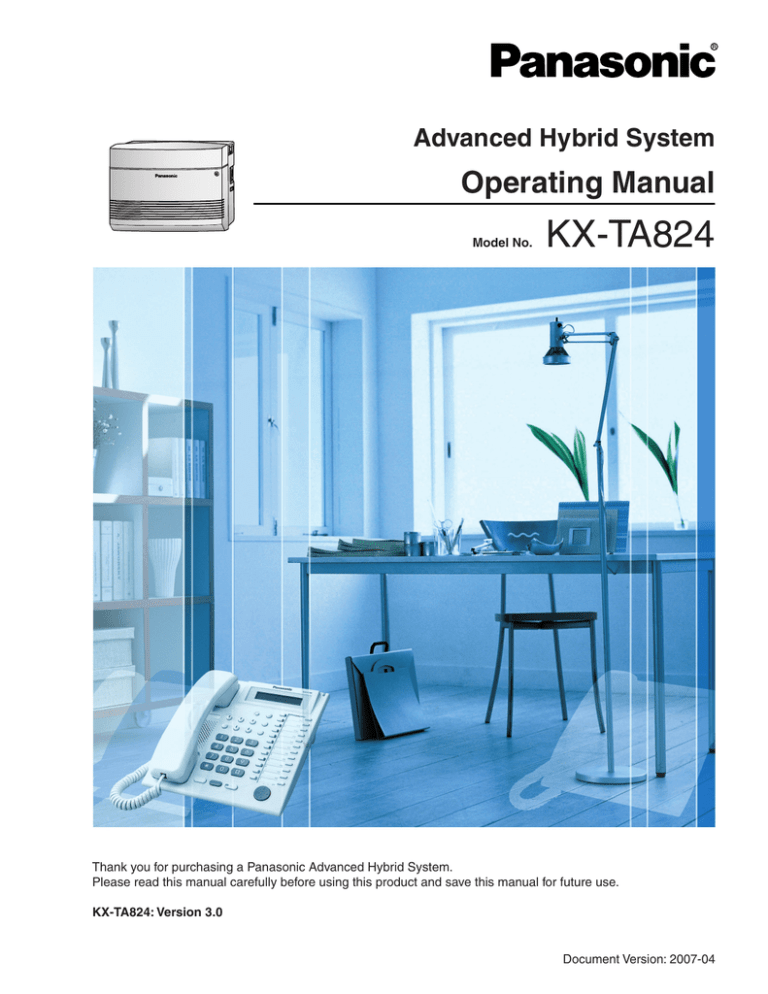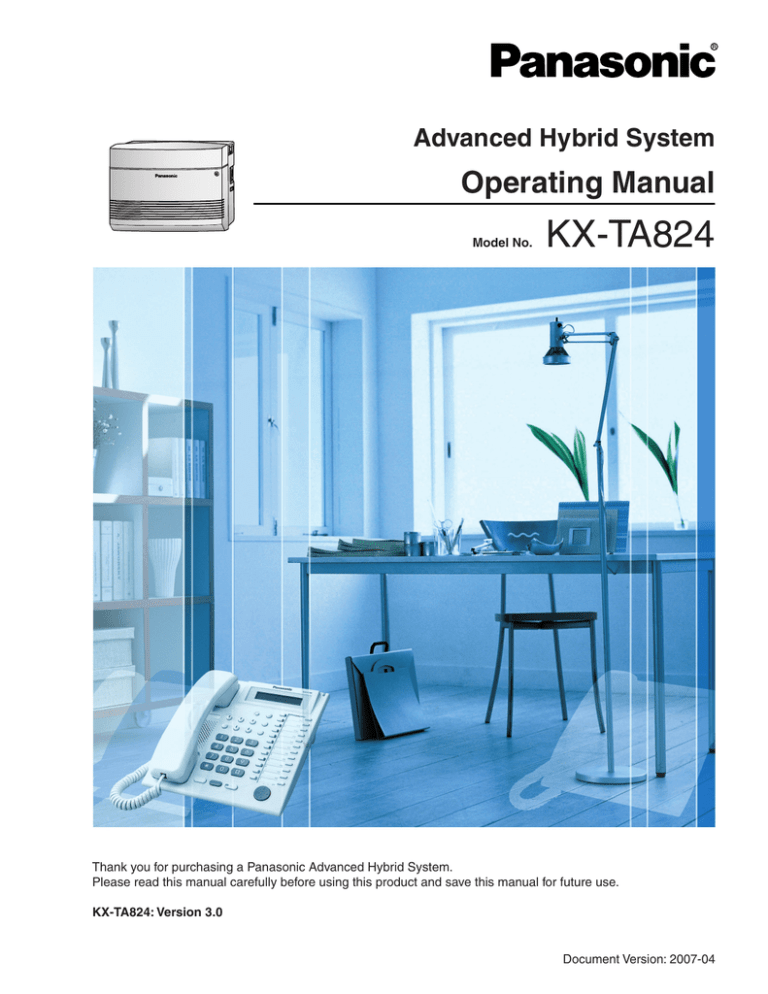
Advanced Hybrid System
Operating Manual
Model No.
KX-TA824
Thank you for purchasing a Panasonic Advanced Hybrid System.
Please read this manual carefully before using this product and save this manual for future use.
KX-TA824: Version 3.0
Document Version: 2007-04
Feature Highlights
1.3.7 Built-in Voice Message (BV)
1.3.88 Voice Mail Integration
Voice Mail Integration
Built-in Voice Message
You can set incoming calls to be forwarded
to your personal message area to let callers
leave voice messages when you cannot
answer the phone.
You can set your calls to be forwarded to
a separate Voice Processing System (VPS)
to let callers leave messages in your mailbox
when you cannot answer the phone.
Hello, this
is 204. Please
leave your
message.
1.3.57 Local Carrier-based Voice Mail Service
Telephone Company
Message
Message
Message
Message
Message
Message
Message
Easy Operation
A Panasonic telephone that is equipped
with a Navigator Key and a display helps
you to access various features easily.
The Message/Ringer lamp (if equipped)
informs you of any calls or messages
waiting.
Message
Navigator Key
1.1.1 Before Operating a Telephone
Message/Ringer Lamp
1.3.34 Direct Inward System Access (DISA)
Advanced Hybrid System
3-level Automated Attendant
This PBX supports the connection of Panasonic
proprietary telephones (PTs), Direct Station
Selection (DSS) Consoles, and single line
devices such as single line telephones (SLTs),
fax machines, wireless SLTs, and data
terminals.
A caller can be directed to the desired party
simply by pressing a single-digit number as
directed by the 3-level DISA outgoing
messages (OGMs).
First
DISA
OGM
Dial 0 (Operator)
Dial 1
3-level
DISA
OGM 1
Dial 2 3-level
DISA
OGM 2
Dial 3 3-level
DISA
OGM 3
2
Message
1.1.1 Before Operating a Telephone
Local Carrier-based Voice Mail Service
You can receive remote voice mail service
from your telephone company to record caller
messages when you cannot answer the phone.
Message
Operating Manual
Dial 0
3-level
DISA
OGM 22
Dial 1 3-level
DISA
OGM 23
Dial 2 3-level
DISA
OGM 24
Dial 0
(Mike)
Dial 1
(John)
Dial 2
(Tony)
Wireless Proprietary Telephones
This PBX supports wireless proprietary
telephones (PTs). These phones provide system
features that make them superior to standard
cordless telephones.
For more details, consult your dealer.
In this manual,
•
•
Proprietary Telephone is abbreviated as "PT"*1.
Single Line Telephone is abbreviated as "SLT".
Proprietary Telephone with a Display is abbreviated as "Display PT".
The following icons are used as hints and conditions throughout this manual.
!!
Hints
Conditions
Important Notice
Prior to connection of this product, please verify that the intended operating environment is supported.
Satisfactory performance cannot be guaranteed for the following:
– interoperability and compatibility with all devices and systems connected to this product
– proper operation and compatibility with services provided by telecommunications companies over
connected networks
*1
In this manual, "proprietary telephone" ("PT") means an analog proprietary telephone (APT).
Operating Manual
3
Important Information
WARNING
•
•
•
•
•
•
•
•
4
THIS UNIT MAY ONLY BE INSTALLED AND SERVICED BY QUALIFIED SERVICE
PERSONNEL.
IF DAMAGE TO THE UNIT EXPOSES ANY INTERNAL PARTS, DISCONNECT THE
POWER SUPPLY CORD IMMEDIATELY AND RETURN THE UNIT TO YOUR DEALER.
UNPLUG THIS UNIT FROM THE AC OUTLET IF IT EMITS SMOKE, AN ABNORMAL
SMELL OR MAKES UNUSUAL NOISE. THESE CONDITIONS CAN CAUSE FIRE OR
ELECTRIC SHOCK. CONFIRM THAT SMOKE HAS STOPPED AND CONTACT AN
AUTHORIZED PANASONIC FACTORY SERVICE CENTER.
WHEN RELOCATING THE EQUIPMENT, FIRST DISCONNECT THE TELECOM
CONNECTION BEFORE DISCONNECTING THE POWER CONNECTION. WHEN THE
UNIT IS INSTALLED IN THE NEW LOCATION, RECONNECT THE POWER FIRST,
AND THEN RECONNECT THE TELECOM CONNECTION.
THIS UNIT IS EQUIPPED WITH A GROUNDING CONTACT PLUG. FOR SAFETY
REASONS THIS PLUG MUST ONLY BE CONNECTED TO A GROUNDING CONTACT
SOCKET THAT HAS BEEN INSTALLED ACCORDING TO APPLICABLE
REGULATIONS.
TO PREVENT POSSIBLE FIRE OR ELECTRIC SHOCK, DO NOT EXPOSE THIS
PRODUCT TO RAIN OR MOISTURE.
THE POWER SUPPLY CORD IS USED AS THE MAIN DISCONNECT DEVICE.
ENSURE THAT THE AC OUTLET IS LOCATED NEAR THE EQUIPMENT AND IS
EASILY ACCESSIBLE.
TO PROTECT THIS UNIT FROM STATIC ELECTRICITY, DO NOT TOUCH ANY
EXTERNAL CONNECTORS OF THE UNIT.
Operating Manual
IMPORTANT SAFETY INSTRUCTIONS
When using your telephone equipment, basic safety precautions should always be followed to reduce the
risk of fire, electric shock and injury to persons, including the following:
1. Read and understand all instructions.
2. Follow all warnings and instructions marked on the product.
3. Unplug the product from the wall outlet before cleaning. Do not use liquid cleaners or aerosol cleaners.
Clean with a damp cloth.
4. Do not use this product near water, for example, near a bathtub, wash bowl, kitchen sink, or laundry
tub, in a wet basement, or near a swimming pool.
5. Do not place the product on an unstable surface, as a fall may cause serious internal damage.
6. Slots and openings in the front, back and bottom of the cabinet are provided for ventilation; to protect
it from overheating, these openings must not be blocked or covered. The openings should never be
blocked by placing the product on a bed, sofa, rug, or other similar surface while in use. The product
should never be placed near or over a radiator or other heat source. This product should not be placed
in a sealed environment unless proper ventilation is provided.
7. The product should only be connected to the type of electrical power supply specified on the product
label. If you are not sure of the type of power supply to your home, consult your dealer or local power
company.
8. For safety purposes this unit is equipped with a grounded plug. If you do not have a grounded outlet,
please have one installed. Do not bypass this safety feature by tampering with the plug.
9. Do not allow anything to rest on the power cord. Do not locate this product where the power cord may
be stepped on or tripped on.
10. To reduce the risk of fire or electric shock, do not overload wall outlets and extension cords.
11. Do not insert objects of any kind into this product through its slots and openings, as they may touch
dangerous voltage points or short out parts that could result in a risk of fire or electric shock. Never spill
liquid of any kind on or in the product.
12. To reduce the risk of electric shock, do not disassemble this product. Only qualified personnel should
service this product. Opening or removing covers may expose you to dangerous voltages or other risks.
Incorrect reassembly can cause electric shock.
13. Unplug this product from the wall outlet and have it serviced by qualified service personnel in the
following cases:
a)
b)
c)
d)
When the power supply cord or plug is damaged or frayed.
If liquid has been spilled into the product.
If the product has been exposed to rain or water.
If the product does not operate according to the operating instructions. Adjust only the controls that
are explained in the operating instructions. Improper adjustment of other controls may result in
damage and may require service by a qualified technician to restore the product to normal
operation.
e) If the product has been dropped or the cabinet has been damaged.
f) If product performance deteriorates.
14. Avoid using wired telephones during an electrical storm. There is a remote risk of electric shock from
lightning.
15. Do not use a telephone in the vicinity of a gas leak to report the leak.
SAVE THESE INSTRUCTIONS
Operating Manual
5
Attention
•
•
•
Keep the unit away from heating appliances and devices that generate electrical noise such as
fluorescent lamps, motors, and televisions. These noise sources can interfere with the performance of
the PBX.
This unit should be kept free of dust, moisture, high temperature (more than 40 °C [104 °F]), and
vibration, and should not be exposed to direct sunlight.
If you are having problems making calls to outside destinations, follow this procedure to test the outside
(CO) lines:
1. Disconnect the PBX from all outside (CO) lines.
2. Connect known working single line telephones (SLTs) to those outside (CO) lines.
3. Make a call to an external destination using those SLTs.
•
•
If a call cannot be carried out correctly, there may be a problem with the outside (CO) line that the SLT
is connected to. Contact your telephone company.
If all SLTs operate properly, there may be a problem with your PBX. Do not reconnect the PBX to the
outside (CO) lines until it has been serviced by an authorized Panasonic Factory Service Center.
Wipe the unit with a soft cloth. Do not clean the unit with abrasive powders or with chemical agents such
as benzene or thinner.
When using a Panasonic proprietary telephone (PT), use only the correct Panasonic handset.
Notice for users in California
This product contains a CR coin cell lithium battery that
contains perchlorate material—special handling may apply.
See www.dtsc.ca.gov/hazardouswaste/perchlorate
6
Operating Manual
When you ship the product
Carefully pack and send it prepaid, adequately insured and preferably in the original carton. Attach a
postage-paid letter, detailing the symptom, to the outside of the carton. DO NOT send the product to
the Executive or Regional Sales offices. They are NOT equipped to make repairs.
Product Service
Panasonic Factory Service Centers for this product are listed in the Service Center Directory. Consult
your certified Panasonic dealer for detailed instructions.
For Future Reference
Please print, record, and retain the following information for future reference.
Note
The serial number of this product can be found on the label affixed to the unit. You should record the
model number and the serial number of this unit as a permanent record of your purchase to aid in
identification in the event of theft.
MODEL NO.
SERIAL NO.
DATE OF PURCHASE
NAME OF DEALER
DEALER'S ADDRESS
DEALER'S TEL. NO.
Operating Manual
7
F.C.C. REQUIREMENTS AND RELEVANT
INFORMATION
1. Notification to the Telephone Company
This equipment complies with Part 68 of the FCC rules and the requirements adopted by the ACTA. On
the side of this equipment is a label that contains, among other information, a product identifier in the
following format:
•
US:AAAEQ##TXXXX
If requested, this number must be provided to the telephone company.
Installation must be performed by a qualified professional installer. If required, provide the telephone
company with the following technical information:
•
Telephone numbers to which the system will be connected
•
Make: Panasonic
•
Model: KX-TA824
•
Certification No.: found on the side of the unit
•
Ringer Equivalence No.: 0.4B
•
Facility Interface Code: 02LS2
•
Service Order Code: 9.0F
•
Required Network Interface Jack: RJ11
2. Ringer Equivalence Number (REN)
The REN is used to determine the number of devices that may be connected to a telephone line.
Excessive RENs on a telephone line may result in the devices not ringing in response to an incoming
call. In most but not all areas, the sum of RENs should not exceed five (5.0). To be certain of the number
of devices that may be connected to a line, as determined by the total RENs, contact the local telephone
company. For products approved after July 23, 2001, the REN for this product is part of the product
identifier that has the following format:
•
US:AAAEQ##TXXXX
The digits represented by ## are the REN without a decimal point (e.g., 04 is a REN of 0.4). For earlier
products, the REN is separately shown on the label.
3. Incidence of Harm to the Telephone Lines
If this equipment causes harm to the telephone network, the telephone company will notify you in
advance that temporary discontinuance of service may be required. But if advance notice isn't practical,
the telephone company will notify the customer as soon as possible. Also, you will be advised of your
right to file a complaint with the FCC if you believe it is necessary.
4. Changes in Telephone Company Communications Facilities, Equipment, Operations and
Procedures
The telephone company may make changes in its facilities, equipment, operations or procedures that
could affect the operation of the equipment. If this happens the telephone company will provide
advance notice in order for you to make necessary modifications to maintain uninterrupted service.
5. Trouble with this equipment
If trouble is experienced with this equipment, for repair or warranty information, please see the attached
warranty, which includes the Service Center Directory. If the equipment is causing harm to the
telephone network, the telephone company may request that you disconnect the equipment until the
problem is resolved.
8
Operating Manual
6. Connection to Party Line
Connection to party line service is subject to state tariffs. Contact the state public utility commission,
public service commission or corporation commission for information.
7. Combined Use with Alarm Equipment
If your home has specially wired alarm equipment connected to the telephone line, ensure the
installation of this equipment does not disable your alarm equipment. If you have questions about what
will disable alarm equipment, consult your telephone company or a qualified installer.
Note
This equipment has been tested and found to comply with the limits for a Class B digital device,
pursuant to Part 15 of the FCC Rules. These limits are designed to provide reasonable protection
against harmful interference in a residential installation. This equipment generates, uses, and can
radiate radio frequency energy and, if not installed and used in accordance with the instructions, may
cause harmful interference to radio communications. However, there is no guarantee that interference
will not occur in a particular installation. If this equipment does cause harmful interference to radio or
television reception, which can be determined by turning the equipment off and on, the user is
encouraged to try to correct the interference by one or more of the following measures:
•
Reorient or relocate the receiving antenna.
•
Increase the separation between the equipment and receiver.
•
Connect the equipment into an outlet on a circuit different from that to which the receiver is
connected.
•
Consult the dealer or an experienced radio/TV technician for help.
CAUTION
Any changes or modifications not expressly approved by the party responsible for compliance could
void the user's authority to operate this device.
When programming emergency numbers and/or making test calls to emergency numbers:
1. Remain on the line and briefly explain to the dispatcher the reason for the call before hanging up.
2. Perform such activities in the off-peak hours, such as early morning hours or late evenings.
WARNING
The software contained in the TRS feature to allow user access to the network must be
upgraded to recognize newly established network area codes and exchange codes as
they are placed into service. Failure to upgrade the premises PBXs or peripheral
equipment to recognize the new codes as they are established will restrict the
customer and the customer's employees from gaining access to the network and to
these codes.
KEEP THE SOFTWARE UP-TO-DATE WITH THE LATEST DATA.
Operating Manual
9
Table of Contents
1
Operation............................................................................................... 13
1.1
1.1.1
1.2
1.2.1
1.2.2
1.3
1.3.1
1.3.2
1.3.3
1.3.4
1.3.5
1.3.6
1.3.7
1.3.8
1.3.9
1.3.10
1.3.11
1.3.12
1.3.13
1.3.14
1.3.15
1.3.16
1.3.17
1.3.18
1.3.19
1.3.20
1.3.21
1.3.22
1.3.23
1.3.24
1.3.25
1.3.26
1.3.27
1.3.28
1.3.29
1.3.30
1.3.31
1.3.32
1.3.33
1.3.34
1.3.35
1.3.36
1.3.37
1.3.38
1.3.39
1.3.40
10
Before Operating a Telephone .......................................................................................14
Before Operating a Telephone ..........................................................................................14
Basic Operations.............................................................................................................22
Making Calls......................................................................................................................22
Receiving Calls .................................................................................................................24
Telephone Features ........................................................................................................25
Absent Message ..............................................................................................................25
Account Code Entry ..........................................................................................................26
Alternate Calling—Ring/Voice ...........................................................................................28
Answering, Direct Outside (CO) Line ................................................................................28
Automatic Callback Busy (Camp-on) ................................................................................29
Background Music (BGM) ................................................................................................30
Built-in Voice Message (BV)..............................................................................................31
Busy Station Signaling (BSS)............................................................................................41
Call Forwarding (FWD)—SUMMARY................................................................................42
Call Forwarding (FWD)—All Calls .....................................................................................43
Call Forwarding (FWD)—Busy/No Answer .......................................................................44
Call Forwarding (FWD)—Follow Me..................................................................................45
Call Forwarding (FWD)—To Outside (CO) Line ................................................................45
Call Forwarding (FWD)—CANCEL ...................................................................................46
Call Hold ...........................................................................................................................47
Call Hold, Exclusive ..........................................................................................................48
Call Hold Retrieve .............................................................................................................49
Call Log, Incoming ............................................................................................................51
Call Log Display Lock, Incoming in the Personal Area......................................................56
Call Park............................................................................................................................57
Call Pickup, Directed .........................................................................................................59
Call Pickup, Group ............................................................................................................59
Call Pickup Deny ...............................................................................................................60
Call Retrieving from a TAM (Telephone Answering Machine) ...........................................61
Call Splitting ......................................................................................................................61
Call Transfer—To Extension ..............................................................................................63
Call Transfer—To Outside (CO) Line.................................................................................64
Call Waiting .......................................................................................................................66
Call Waiting Caller ID ........................................................................................................68
Call Waiting from the Telephone Company .......................................................................70
Conference........................................................................................................................71
Conference, Unattended ...................................................................................................73
Data Line Security.............................................................................................................74
Direct Inward System Access (DISA)................................................................................75
Do Not Disturb (DND) .......................................................................................................79
Do Not Disturb (DND) Override.........................................................................................80
Door Open ........................................................................................................................81
Doorphone Call .................................................................................................................82
Emergency Call.................................................................................................................83
Executive Busy Override—Extension................................................................................84
Operating Manual
1.3.41
1.3.42
1.3.43
1.3.44
1.3.45
1.3.46
1.3.47
1.3.48
1.3.49
1.3.50
1.3.51
1.3.52
1.3.53
1.3.54
1.3.55
1.3.56
1.3.57
1.3.58
1.3.59
1.3.60
1.3.61
1.3.62
1.3.63
1.3.64
1.3.65
1.3.66
1.3.67
1.3.68
1.3.69
1.3.70
1.3.71
1.3.72
1.3.73
1.3.74
1.3.75
1.3.76
1.3.77
1.3.78
1.3.79
1.3.80
1.3.81
1.3.82
1.3.83
1.3.84
1.3.85
1.3.86
1.3.87
1.3.88
1.3.89
1.3.90
Executive Busy Override—Outside (CO) Line .................................................................. 86
Executive Busy Override Deny ......................................................................................... 87
Extension Feature Clear ................................................................................................... 88
Extension Lock.................................................................................................................. 88
External Feature Access (EFA)......................................................................................... 90
Flash/Recall ...................................................................................................................... 91
Hands-free Answerback.................................................................................................... 92
Hands-free Operation ....................................................................................................... 92
Headset Operation............................................................................................................ 93
Hot Line ............................................................................................................................ 94
Intercom Call..................................................................................................................... 95
Line Access, Outside (CO) Line—SUMMARY.................................................................. 96
Line Access, Automatic..................................................................................................... 97
Line Access, Outside (CO) Line Group............................................................................. 98
Line Access, S-CO Line.................................................................................................... 99
Live Call Screening (LCS) (Voice Mail APT Integration only) ......................................... 100
Local Carrier-based Voice Mail Service .......................................................................... 103
Lockout ........................................................................................................................... 104
Log-in/Log-out................................................................................................................. 105
Message Waiting ............................................................................................................ 106
Message Waiting for Another Extension ......................................................................... 109
Message Waiting for Another Extension Lock ................................................................ 110
Microphone Mute ............................................................................................................ 111
One-touch Dialing ........................................................................................................... 111
Operator Call................................................................................................................... 112
Paging—SUMMARY ....................................................................................................... 113
Paging—All Extensions................................................................................................... 114
Paging—All Extensions & External ................................................................................. 114
Paging—External ............................................................................................................ 115
Paging—Group ............................................................................................................... 115
Paging and Transfer ........................................................................................................ 116
Paging Answer ................................................................................................................ 117
Paging Deny ................................................................................................................... 117
Paralleled Telephone....................................................................................................... 118
Personal Speed Dialing .................................................................................................. 118
Power Failure Transfer .................................................................................................... 120
Pulse to Tone Conversion ............................................................................................... 120
Redial, Last Number ....................................................................................................... 121
Redial, Saved Number .................................................................................................... 121
Room Monitor ................................................................................................................. 122
Secret Dialing ................................................................................................................. 124
System Speed Dialing .................................................................................................... 125
Time Service................................................................................................................... 126
Timed Reminder ............................................................................................................. 127
Toll Restriction (TRS) ...................................................................................................... 129
Toll Restriction (TRS) Override by Account Code........................................................... 129
Two-way Recording in the VPS (Voice Mail APT Integration only).................................. 129
Voice Mail Integration...................................................................................................... 130
Voice Mail Transfer (Voice Mail APT Integration only)..................................................... 133
Walking COS .................................................................................................................. 134
Operating Manual
11
2
Operator/Manager Operation............................................................. 135
2.1
2.1.1
2.1.2
2.1.3
2.1.4
2.1.5
2.1.6
2.1.7
2.1.8
2.1.9
2.1.10
3
Customizing Your Phone & PBX ....................................................... 153
3.1
3.1.1
3.1.2
3.1.3
3.2
3.2.1
3.2.2
4
Operator/Manager Service Features ........................................................................... 136
Call Log, Incoming in the Common Area—CLEAR ALL ................................................. 136
Call Log Display Lock, Incoming in the Common Area ................................................... 136
Common BV Outgoing Messages................................................................................... 137
Manager Programming (Manager only) .......................................................................... 139
Outgoing Message (OGM) for DISA ............................................................................... 140
Remote Extension Lock .................................................................................................. 143
System Feature Assignment ........................................................................................... 145
The 301st Call Log, Incoming in the Common Area Treatment ...................................... 146
Time Service ................................................................................................................... 147
Timed Reminder, Remote (Wake-up Call) ...................................................................... 149
Personal Programming................................................................................................. 154
Programming Information................................................................................................ 154
Personal Feature Assignment .........................................................................................154
Flexible Button Assignment............................................................................................. 157
System Programming (Manager Programming) ........................................................161
Programming Information................................................................................................ 161
System Programming (Manager Programming) ............................................................. 163
Appendix ............................................................................................. 167
4.1
4.1.1
4.2
4.2.1
4.3
4.3.1
4.4
4.4.1
Troubleshooting ............................................................................................................ 168
Troubleshooting...............................................................................................................168
Feature Number Table .................................................................................................. 171
Feature Number Table..................................................................................................... 171
Tone List ........................................................................................................................177
Tone List..........................................................................................................................177
Revision History............................................................................................................ 182
Version 2.0 ...................................................................................................................... 182
Index .......................................................................................................... 187
12
Operating Manual
Section
1
Operation
This chapter shows you step by step how to use each feature.
Read this chapter to become familiar with the many useful
features of this PBX.
Operating Manual
13
1.1 Before Operating a Telephone
1.1
Before Operating a Telephone
1.1.1
Before Operating a Telephone
What Kind of Telephone Can Be Used?
You can use a single line device such as a single line telephone (SLT), fax machine, modem, or wireless
telephone, or a Panasonic proprietary telephone (PT) such as the KX-T7731. Some features may not be
available, depending on the telephone you are using.
If you are using a Panasonic PT with special feature buttons, or a display (Display PT), or both, follow the
procedures that use feature buttons or the display, for easy operation.
If you are using an SLT, follow the procedures that use specified numbers to access features (feature
numbers).
If you use a Direct Station Selection (DSS) Console, you can also use the buttons on the DSS Console to
perform operations, instead of the buttons on the connected PT.
•
If you use a Panasonic PT that does
not have feature buttons, you may
change one of the unused flexible
buttons to a feature button. Refer to
"3.1.3 Flexible Button Assignment".
Feature Numbers
Features have been assigned feature numbers, which can be entered on your telephone to access the
corresponding feature. Some features are only accessible by entering the feature number. In addition, some
features require other additional parameters to be entered to activate the feature. Where necessary, these
are specified in the text.
If you use an SLT that does not have the " " or "#" keys,
it is not possible to access features that have " " or "#" in their feature numbers.
Tone
Various tones are used during or after operations to provide you with information. For more details regarding
the types of tones and their meanings, refer to "4.3.1 Tone List" (Appendix).
Display
In this manual, you will see the phrase "the display ...". This refers to the display of a Panasonic PT. When
you use a Panasonic display PT, displayed messages or items help you to operate the telephone.
Your Extension Number
If you use a Panasonic display PT, you can confirm your own extension number by pressing the " " key 2
times ("
") while on-hook, or by accessing personal programming. For more details, refer to "3.1.2
Personal Feature Assignment—Self-extension Number Confirmation".
14
Operating Manual
1.1 Before Operating a Telephone
Using a Navigator Key/Volume Key (depending on the type of your PT)
The Navigator Key can be used to control display contrast and volume, or to search for items using the
display. Pressing the Navigator Key in the desired direction will change the contrast, volume level or items
displayed, as shown below. On PTs with a Volume Key, this key can be used to adjust the volume, as shown
below.
Navigator Key
Volume Key
Up
Up
(Level increases)
(Level increases)
Left
Right
Down
Down
(Level decreases)
(Level decreases)
Examples
The displays and the illustrations shown throughout this manual as examples are of a telephone connected
to the KX-TA824.
Restrictions
Features that have been restricted through system programming will not be available at your extension.
Icon Descriptions
The following icons are used frequently throughout this manual.
This feature cannot be used with an
SLT.
No SLT
See "Programming" for related
programming, if necessary.
Go off-hook by doing any of the
following:
•
Lift the handset.
•
Press the SP-PHONE button.
•
Press the MONITOR button. (To
start talking, lift the handset.)
Seize an outside (CO) line by doing
one of the following:
OR
•
Press a CO button.
9
OR
•
Dial the automatic line access
number (9).
outside
(CO) line
Dial the outside (CO) line group
group no. •
access number (8) and outside
(CO) line group number.
(CO)
8
Press the Call button on the
Doorphone.
Operating Manual
15
1.1 Before Operating a Telephone
Go on-hook by doing any of the
following:
•
Hang up.
•
Press the SP-PHONE button.
•
Press the MONITOR button.
Talk.
Press the Recall/hookswitch briefly.
desired no.
Enter the required number.
<Example>
account code
Enter the account code.
You will hear a busy, confirmation,
dial, or ringback tone.
B. Tone: Busy Tone
C. Tone: Confirmation Tone
D. Tone: Dial Tone
R. B. Tone: Ringback Tone
outside
phone no.
Dial an outside telephone number.
extension no.
phone no.
Dial an extension number.
Dial an extension number or outside
telephone number.
When You Use a Panasonic Proprietary Telephone
If you use a Panasonic PT or DSS Console, you will be able to use some of the useful feature buttons
described below. These buttons simplify certain operations. The illustrations below may differ from the
actual buttons on your telephone.
Fixed Buttons
(CO)
(CO)
16
CO:
Used to access an outside (CO) line (or
outside (CO) line group) when making or
receiving a call. The button's
preprogrammed Outside (CO) Line
Access method determines which line is
selected. Can also be customized as a
feature button.
SP-PHONE:
Used to select handset or hands-free
operation.
AUTO DIAL/STORE:
Used for System Speed Dialing/Saved
Number Redial, playing back personal/
common BV outgoing messages (OGMs)
used by the Built-in Voice Message (BV)
feature, and storing program changes.
PAUSE:
Used to insert a dialing pause in a stored
number.
Operating Manual
1.1 Before Operating a Telephone
REDIAL:
Used to redial the last number dialed.
MESSAGE:
Used to leave a message waiting
indication, call back the party who left a
message waiting indication, or play back
voice messages. This button is provided
with an LED (Light Emitting Diode),
except for on KX-T7700/KX-TA30800
series telephones. With KX-T7700/KXTA30800 series telephones, the
Message/Ringer Lamp is lit when a
message waiting indication is left at your
extension.
INTERCOM:
Used to make or receive intercom calls.
MONITOR:
Used to select hands-free dialing and
monitor operation.
AUTO ANS (Auto Answer)/MUTE:
Used to answer an intercom call
automatically in hands-free mode or to
mute the built-in microphone during a
conversation.
TRANSFER:
Used to transfer a call to another party.
HOLD:
Used to place a call on hold.
FLASH/RECALL:
Used to disconnect the current call and
make another call without hanging up, or
to send an EFA (External Feature
Access) signal to the telephone company
or host PBX to access external features.
CONF (Conference):
Used to establish a 3-party conference
call.
VOICE CALL:
Used to answer an intercom call
automatically.
FWD/DND (Call Forwarding/Do Not
Disturb):
Used to set the FWD or DND feature for
the extension.
PROGRAM:
Used to enter and exit programming
mode.
Navigator Key:
Used to adjust the volume of the speaker,
handset and headset, and the display
contrast, or to select desired items.
Programmable Feature (PF):
Located in the right column of the CO
button array on certain telephones or on
the DSS Console. Used to access a
preprogrammed feature. Mostly used as a
One-touch Dialing button.
(PF)
Volume Key:
Used to adjust the volume of the speaker,
handset and headset.
Customized Buttons
Throughout this manual, when the name of a button is written in parentheses, such as "(G-CO)", this means
that it is a flexible button that has been customized. To customize flexible buttons, refer to "3.1.3 Flexible
Button Assignment".
Operating Manual
17
1.1 Before Operating a Telephone
Customized Button
Function
Single-CO (S-CO)
Used to access a specified outside (CO) line for making or receiving calls.
Group-CO (G-CO)
Used to access an idle outside (CO) line in a specified outside (CO) line group
for making calls. Incoming calls from outside (CO) lines in the assigned outside
(CO) line group arrive at this button.
Other-CO (O-CO)
Used to access an idle outside (CO) line for making calls. Incoming calls from
the assigned outside (CO) lines, which are not assigned to S-CO or G-CO
buttons, arrive at this button.
Direct Station Selection (DSS)
Used to call an extension with a one-touch operation.
One-touch Dialing
Used to call a preprogrammed party or access a feature with a one-touch
operation.
Message
Used to leave a message waiting indication, call back the party who left the
message waiting indication, or play back voice messages.
Message for Another
Extension
Used to access messages (except Built-in Voice Message [BV] messages) left
for another extension or voice messages stored in another extension's Voice
Processing System (VPS) mailbox.
FWD/DND (Call Forwarding/
Do Not Disturb)
Used to set the FWD or DND feature for the extension.
Save
Used to store a telephone number while in a conversation with an outside
party or while hearing a busy tone, and then easily redial the number later.
Conference
Used to establish a 3-party conference call.
Log-in/Log-out
Used to switch between Log-in and Log-out status.
Extension Lock
Used to remotely lock or unlock another extension.
Day
Used to change the time service mode to day mode.
Night
Used to change the time service mode to night mode.
Lunch
Used to change the time service mode to lunch mode.
Used to inform you of calls logged in the common area, store the information
Caller ID Indication—Common of an incoming call during a conversation, and view caller information while onhook and then call back a caller.
Used to inform you of calls logged in your personal area, store the information
Caller ID Indication—Personal of an incoming call during a conversation, and view caller information while onhook and then call back a caller.
Used to display and cycle through the information of an incoming call during a
conversation, while receiving a call, or while viewing caller information, display
Caller ID Selection—Common
the number of logged calls while on-hook, and inform you that the common
area call log is full.
Caller ID Selection—Personal
Used to display and cycle through the information of an incoming call during a
conversation, while receiving a call, or while viewing caller information, display
the number of logged calls while on-hook, and inform you that the personal
area call log is full.
2-way Record
Used to record a conversation into your own mailbox.
18
Operating Manual
1.1 Before Operating a Telephone
Customized Button
Function
2-way Transfer
Used to record a conversation into the mailbox of a specified extension.
Live Call Screening (LCS)
Used to listen while a caller is leaving a message in your voice mailbox and, if
desired, intercept the call.
LCS Cancel
Used to stop monitoring your own voice mailbox while a caller is leaving a
message, or stop the alert tone heard in Private mode while a caller is leaving
a message.
Voice Mail (VM) Transfer
Used to transfer a call to the mailbox of a specified extension.
Feature Manual References
•
1.1.59 Fixed Buttons
•
1.1.61 Flexible Buttons
Operating Manual
19
1.1 Before Operating a Telephone
How to Follow the Steps
An example system operation procedure is shown below.
Intercom Call
Feature title
You can call another extension.
PT/SLT
Operation steps
Icons and meanings
are explained in
"Icon Descriptions".
(DSS)
OR
extension no.
Press DSS or dial
extension number.
Off-hook.
Talk.
If you use a Panasonic display proprietary telephone (PT), you can confirm your own
extension number by pressing the " " key 2 times ("
") while on-hook, or by accessing
personal programming. For more details, refer to "3.1.2 Personal Feature Assignment—
Self-extension Number Confirmation".
Conditions
Hands-free Operation
You can make an intercom call and have a conversation in hands-free mode using the SPPHONE/INTERCOM button. Refer to "1.3.48 Hands-free Operation".
Hints
Operating Manual References
1.3.48 Hands-free Operation
1.3.51 Intercom Call
3.1.2 Personal Feature Assignment—Self-extension Number Confirmation
References: Related or required programming is noted.
•
•
20
If your telephone type is not included in the operation steps, for example, only "PT" is
marked and you are using an SLT, your telephone cannot execute that feature.
If your telephone can use several methods to execute one feature, you can select the
preferred method according to your needs.
Operating Manual
1.1 Before Operating a Telephone
Connection Example
This diagram shows devices that can be connected.
Telephone Company
Computer
Doorphone
Door Opener/Doorbell/
Door Chime
External Audio Source
(Radio, CD player, etc.)
Computer
Printer
Computer
SLT
Paging System
(Loudspeaker, Amplifier
and Speaker, etc.)
PT
DSS Console
Wireless SLT
Fax/Telephone Answering
Machine
Wireless PT
Voice Processing
System
Operating Manual
21
1.2 Basic Operations
1.2
Basic Operations
1.2.1
Making Calls
–
–
Intercom Call
Line Access, Outside (CO) Line
Intercom Call
You can call another extension.
PT/SLT
(DSS)
OR
extension no.
Press DSS or dial
extension number.
Off-hook.
Talk.
•
If you use a Panasonic display proprietary telephone (PT), you can confirm your own
extension number by pressing the " " key 2 times ("
") while on-hook, or by accessing
personal programming. For more details, refer to "3.1.2 Personal Feature Assignment—
Self-extension Number Confirmation".
•
Hands-free Operation
You can make an intercom call and have a conversation in hands-free mode using the SPPHONE/INTERCOM button. Refer to "1.3.48 Hands-free Operation".
Operating Manual References
•
1.3.48 Hands-free Operation
•
1.3.51 Intercom Call
•
3.1.2 Personal Feature Assignment—Self-extension Number Confirmation
Line Access, Outside (CO) Line
You can call an outside party using one of the following Outside (CO) Line Access methods:
Line Access, Automatic
Line Access, Outside (CO) Line Group
Line Access, S-CO Line
22
Operating Manual
1.2 Basic Operations
PT/SLT
(CO)
OR
outside (CO)
line access no.
Off-hook.
Press CO or dial outside
(CO) line access number.
outside
phone no.
Dial outside
phone number.
•
Through personal programming, a proprietary telephone (PT) user can select the
preferred method (Idle Line/No Line/Prime Line) of seizing a line to be used each time the
user goes off-hook.
•
Hands-free Operation
You can make an outside (CO) line call and have a conversation in hands-free mode using
the SP-PHONE button. Refer to "1.3.48 Hands-free Operation".
Programming Manual References
[PT Programming]
•
[405-407] Flexible Outward Dialing—Day/Night/Lunch
[PC Programming]
•
9.3.2 Incoming / Outgoing [3-2]—Outgoing Call—Day, Night, Lunch
Operating Manual References
•
1.3.48 Hands-free Operation
•
1.3.52 Line Access, Outside (CO) Line—SUMMARY
•
3.1.2 Personal Feature Assignment—Line Preference—Outgoing
Select the seized line when going off-hook.
Operating Manual
23
1.2 Basic Operations
1.2.2
Receiving Calls
PT/SLT
When your telephone rings, either the CO/INTERCOM button or
the Message/Ringer Lamp flashes.
Off-hook.
Talk.
Select one of the following methods:
· Lift the handset to receive the call on the preferred line.
(Default: Ringing line is selected.)
· Press the SP-PHONE button.
· Press the flashing CO or INTERCOM button directly.
•
Through personal programming, a proprietary telephone (PT) user can select the method
used to answer incoming calls from the 3 line preferences (No Line/Prime Line/Ringing
Line).
•
Hands-free Operation
You can receive a call and have a conversation in hands-free mode using the SP-PHONE
button. Refer to "1.3.48 Hands-free Operation".
Programming Manual References
[PT Programming]
•
[400] CO Line Connection
•
[408-410] Flexible Ringing—Day/Night/Lunch
[PC Programming]
•
9.3.2 Incoming / Outgoing [3-2]—Ringing for incoming CO calls—Day, Night, Lunch
•
9.3.3 Detail [3-3]—Connection
Operating Manual References
•
1.3.4 Answering, Direct Outside (CO) Line
•
1.3.48 Hands-free Operation
•
3.1.2 Personal Feature Assignment—
Line Preference—Incoming
Select the method used to answer incoming calls.
Alternate Receiving—Ring/Voice
Select the Calling method, either ring or the other party's voice.
24
Operating Manual
1.3 Telephone Features
1.3
Telephone Features
1.3.1
Absent Message
If you are unable to answer calls, you can select a brief message that will be shown on the displays of
Panasonic display proprietary telephone (PT) users when they call you. The message you select can
explain the reason for your absence, and is also shown on the display of your PT every time you go off-hook.
Message no.
Message
1
Will Return Soon
2
Gone Home
3
At Ext %%% (Extension number)
4
Back at %%:%% (Hour:Minute) AM (or PM)
5
Out Until %%/%% (Month/Day)
6
In a Meeting
To set
PT/SLT
7
Off-hook.
1
2
3
4
5
6
5
Enter 75.
Extension no.
Hour (01–12) : Minute (00–59)
+
AM (0) / PM (1)
Month (01–12) / Day (01–31)
Enter required number.
C.Tone
Enter #.
On-hook.
An SLT user can enter "0"
instead of "#".
To cancel
PT/SLT
7
Off-hook.
5
Enter 75.
0
Enter 0.
C.Tone
Enter #.
On-hook.
An SLT user can enter "0"
instead of "#".
Operating Manual
25
1.3 Telephone Features
To confirm
Display PT
Off-hook.
•
Enter the desired value in the "%" positions. You must enter the number of digits
represented by the number of "%" symbols.
Feature Manual References
•
1.1.1 Absent Message
1.3.2
Account Code Entry
The manager may give personal account codes to extension users, and check their telephone usage for
accounting purposes. Alternatively, an account code can be specified for each customer, to log call
durations for billing purposes.
PT/SLT
(CO)
OR
OR
D.Tone 3
outside (CO)
line access no.
Off-hook.
Press FWD/DND
or enter
.
Press CO or dial outside
(CO) line access number.
A PT user can press the PAUSE button
instead of the FWD/DND button, and an SLT user
can enter "49" instead of "
".
account code
D.Tone
Enter account code
(4 digits).
26
Operating Manual
outside
phone no.
Dial outside
phone number.
1.3 Telephone Features
•
•
•
You may not be able to make an outside (CO) line call without entering an account code
depending on your telephone's mode of account code entry. The mode is assigned to each
extension. For more details, refer to "1.1.2 Account Code Entry" in the Feature Manual.
A Panasonic proprietary telephone (PT) user can enter an account code during a
conversation or within 30 seconds after the other party hangs up (while hearing a reorder
tone), by pressing the FWD/DND (Call Forwarding/Do Not Disturb) button, then entering
the account code.
Account codes may use the digits "0 through 9". Non-numeric codes such as FLASH/
RECALL and PAUSE cannot be used.
•
You can clear the account code by pressing the "
" key or FWD/DND button while
entering the account code, and then re-enter the account code.
•
If you hear a reorder tone after entering the account code, the account code entered
does not exist. Enter the correct code.
For your convenience, you can store a code together with a phone number in the
telephone's memory (e.g., Speed Dialing).
•
Programming Manual References
[PT Programming]
•
[310] Account Code
•
[601-603] TRS-COS—Day/Night/Lunch
•
[605] Account Code Mode
•
[805] SMDR Account Code
[PC Programming]
•
9.1.6 Account Codes [1-5]
•
9.1.8 SMDR [1-7]—Selection for Printing—Account Code
•
9.2.1 Main [2-1]—Account Code Mode
•
9.5.1 Class of Service (COS) [5-1]—Day, Night, Lunch
Feature Manual References
•
1.1.2 Account Code Entry
•
1.1.112 Station Message Detail Recording (SMDR)
•
1.1.118 Toll Restriction (TRS) Override by Account Code
Operating Manual References
•
3.1.3 Flexible Button Assignment
Create or edit an FWD/DND (Call Forwarding/Do Not Disturb).
Operating Manual
27
1.3 Telephone Features
1.3.3
Alternate Calling—Ring/Voice
Proprietary telephone (PT) users can choose whether
to be alerted to incoming calls by ringing or by the
caller's voice (Alternate Receiving—Ring/Voice).
The calling extension can override this choice and use
the alternate method.
Ringing (Default): You can call the other party
with a ring tone. You will hear a ringback tone.
Voice-calling: You can talk to the other party
immediately after hearing a confirmation tone. You
will not hear a ringback tone. You will not be able to
hear the other party's voice until he or she answers
the call.
Ring
Ring
Hello
OR
To switch the calling method
PT/SLT
After dialing an extension number
C.Tone or
R.B.Tone
Enter
•
•
.
Talk.
If the called party uses a single line telephone (SLT), Voice-calling is not available.
Rotary SLT users cannot use this feature.
Feature Manual References
•
1.1.69 Intercom Call
Operating Manual References
•
3.1.2 Personal Feature Assignment—Alternate Receiving—Ring/Voice
Select the alerting method, either ring or the other party's voice.
1.3.4
Answering, Direct Outside (CO) Line
You can answer an incoming outside (CO) line call by pressing a CO button on
your proprietary telephone (PT). You do not have to lift the handset or press the
SP-PHONE/MONITOR button.
No SLT
28
Operating Manual
1.3 Telephone Features
PT
(CO)
Press the CO flashing red rapidly.
•
You can choose which line to answer when multiple incoming outside (CO) line calls arrive
at the same time by pressing the preferred CO button.
Feature Manual References
•
1.1.3 Answering, Direct Outside (CO) Line
Operating Manual References
•
1.3.48 Hands-free Operation
•
3.1.2 Personal Feature Assignment—Line Preference—Incoming
Select the method used to answer incoming calls.
•
3.1.3 Flexible Button Assignment
Create or edit a Single-CO (S-CO) button, Group-CO (G-CO) button, or Other-CO (OCO) button.
1.3.5
Automatic Callback Busy (Camp-on)
If a dialed extension or a desired outside (CO) line is busy, you can set the Automatic Callback Busy feature.
Then, when the extension or outside (CO) line becomes idle, your telephone will ring automatically.
When you answer the callback ring:
•
a dialed extension becomes idle.
•
a desired outside (CO) line that is in use by another extension becomes idle.
You cannot set Automatic Callback Busy for a busy party outside of the PBX.
When you answer the callback ring:
•
for an outside (CO) line call: the line is seized.
•
for an intercom call: the called extension starts ringing automatically.
To set for both an outside (CO) line call and an intercom call
PT/SLT
While hearing a busy tone
6
C.Tone
Enter 6.
On-hook.
Operating Manual
29
1.3 Telephone Features
To answer a callback ring set for a busy extension
PT/SLT
While hearing a callback ring
R.B.Tone
Talk.
Off-hook.
To answer a callback ring set for a busy outside (CO) line
PT/SLT
While hearing a callback ring
D.Tone
Off-hook.
outside
phone no.
Dial outside phone
number.
Talk.
To cancel the callback ring (Automatic Callback Busy Cancel)
PT/SLT
Off-hook.
•
If you do not answer the callback ring within 10 seconds (4 rings), this feature will be
canceled.
Feature Manual References
•
1.1.4 Automatic Callback Busy (Camp-on)
1.3.6
Background Music (BGM)
You can listen to background music (BGM) through your telephone speaker
while on-hook. If your extension becomes busy (off-hook, making or receiving a
call etc.), the music will stop. When you go back on-hook, the music starts again.
No SLT
30
Operating Manual
1.3 Telephone Features
To set/cancel
PT
While on-hook
1
Enter 1.
•
Your PBX can be programmed not to play music when "1" is entered while on-hook.
Programming Manual References
[PT Programming]
•
[111] Music on Hold
•
[626] BGM Control for APT
[PC Programming]
•
9.1.2 Main [1-2]—Music on Hold
•
9.2.1 Main [2-1]—BGM Control for APT
Feature Manual References
•
1.1.7 Background Music (BGM)
1.3.7
–
–
–
Built-in Voice Message (BV)
Recording, Playing, or Erasing Personal BV Outgoing Messages
Forwarding Your Calls to Built-in Voice Message
Leaving, Playing, or Erasing Voice Messages
Operating Manual
31
1.3 Telephone Features
Call
Direct to Common
Message Area
Outside party
Operator/Manager
Common BV OGM
Common Voice Message
Direct to DISA
Personal BV OGM
Personal Voice Message
Direct to extension
• Intercept timer expires
• Wrong number is dialed
DISA OGM
Using the DISA
AA service
FWD to Personal
Message Area
Call
Extension
Others
Leaving
one’s desk
Personal BV OGM
FWD to Personal
Message Area
Personal Voice Message
Using the Direct Message feature
Extension
If an optional voice message card is installed in the PBX, a caller can leave a voice message in one of the
voice message areas. There are 2 types of voice message area: personal message area and common
message area.
A personal message area is where callers can leave messages directly for you. When an incoming call (a
call direct to your extension, or a call using the Direct Inward System Access [DISA] Automated Attendant
[AA] service) is forwarded to your personal message area, the caller will hear a personal Built-in Voice
Message (BV) outgoing message (OGM) and can leave a voice message. You can access your personal
message area to play back or erase caller messages.
A common message area is where callers can leave messages for the company. When an outside (CO) line
call is automatically directed to the common message area, or when a DISA call is redirected to the common
message area via Intercept Routing, the caller will hear a common BV OGM and can leave a voice message.
Only the operator or manager can access the common message area to play back or erase caller
messages.
If there are new voice messages in your personal message area or the common message area (if
accessible), you will hear dial tone 4 when going off-hook. Additionally, if your telephone has a MESSAGE
button or Message/Ringer Lamp, the corresponding button or lamp turns on when a message has been left.
You can also perform the following operations:
•
You can record, play, or erase a personal BV OGM for your personal message area.
•
The operator or manager can record, play, or erase a common BV OGM for the common message
area. Refer to "2.1.3 Common BV Outgoing Messages".
•
You can set incoming calls to be forwarded to your personal message area, when you cannot
answer them.
32
Operating Manual
1.3 Telephone Features
•
•
You can leave a voice message in the personal message area of another extension, even if the
extension has not been set to forward incoming calls to its personal message area, or even if no
personal BV OGM has been recorded (Direct Message).
When a caller leaves a voice message using the Direct Message feature, the voice message is
automatically linked to the caller information (including the extension number and name [if stored])
in the Incoming Call Log.
You can access the personal/common message area from an outside telephone by using a
preprogrammed voice message access code. The code to enter differs depending on whether you
are calling directly to an extension (that is forwarded to the extension's message area) or to the
common message area, or you are calling with DISA.
Call Log
When viewing caller information, you can see whether the caller left a voice message. For more details, refer
to "1.3.18 Call Log, Incoming".
Notes
•
•
If you set the Voice Mail Integration feature, the BV feature will not function.
When another extension user is recording or erasing a personal/common BV OGM, you cannot
perform any operations using the BV feature. When another extension user or an outside caller is
performing operations other than those mentioned above, you may not be able to use the BV
feature. In this case, wait a few minutes and try again.
Recording, Playing, or Erasing Personal BV Outgoing Messages
To record
PT/SLT
7
2
3
1
C.Tone
Off-hook.
Enter 723.
Enter 1.
Enter #.
Record a message.
An SLT user can enter "0"
instead of "#".
On-hook.
A PT user can play back
the message by pressing the
AUTO DIAL/STORE button
instead of going on-hook.
Operating Manual
33
1.3 Telephone Features
To play back
PT/SLT
7
Off-hook.
2
3
2
Enter 723.
C.Tone
Enter 2.
Enter #.
C.Tone
Confirm
the message.
On-hook.
An SLT user can enter "0"
instead of "#".
To erase
PT/SLT
7
2
3
0
C.Tone
Off-hook.
Enter 723.
Enter 0.
Enter #.
On-hook.
An SLT user can enter "0"
instead of "#".
•
•
The AUTO DIAL/STORE button light shows the current status as follows:
Off: You are recording a message, or a message has finished playing.
Red on: A message is playing.
You can stop playback by pressing the AUTO DIAL/STORE button.
Operating Manual References
•
2.1.3 Common BV Outgoing Messages
34
Operating Manual
1.3 Telephone Features
Forwarding Your Calls to Built-in Voice Message
To set/cancel
PT/SLT
OR
7
Off-hook.
1
Press FWD/DND
or enter 71.
0
Cancel
1
All Calls
2
Busy/No Answer
Enter required number.
7
2
5
Enter 725.
For "Cancel", go on-hook
directly after entering "0#".
C.Tone
Enter #.
On-hook.
An SLT user can enter "0"
instead of "#".
•
Setting this feature also cancels other types of Call Forwarding (FWD)/Do Not Disturb
(DND).
Programming Manual References
[PC Programming]
•
9.2.2 Feature settings [2-2]—FWD/DND
Operating Manual References
•
1.3.10 Call Forwarding (FWD)—All Calls
•
3.1.3 Flexible Button Assignment
Create or edit an FWD/DND (Call Forwarding/Do Not Disturb).
Operating Manual
35
1.3 Telephone Features
Leaving, Playing, or Erasing Voice Messages
To leave a voice message in a user's personal message area
From an Outside Telephone/PT/SLT
desired
phone no.
Off-hook.
Personal
BV OGM &
C.Tone
Record a
message.
Dial desired phone
number to access
personal message area.
Calls are forwarded to the personal
message area if set to be forwarded.
To leave a voice message in the common message area
From an Outside Telephone
desired
phone no.
Off-hook.
Dial desired
phone number to
access common
message area.
Common
BV OGM &
C.Tone
Record a
message.
DISA calls are transferred to the common
message area when a wrong number is dialed,
or when a specified intercept timer expires.
36
Operating Manual
On-hook.
On-hook.
1.3 Telephone Features
To leave a voice message using Direct Message
PT/SLT
7
Off-hook.
2
5
another
extension no.
1
Enter 725.
Enter 1.
Enter #.
Dial another
extension number.
An SLT user can enter "0"
instead of "#".
C.Tone
Record a
message.
On-hook.
To view and play back a voice message in a voice message area
Display PT
When the Message/Ringer Lamp or MESSAGE button is lit
(the Caller ID Indication—Personal/Common button will be lit, if assigned)
C.Tone
Off-hook.
Press MESSAGE
until the desired
message is displayed.
Voice
Message
Press MESSAGE.
1
To play back the message from
the beginning
2
To go to the next message
3
To erase the message*1
9
To go back to the previous message
Listen to the message.
On-hook.
Enter 1–3 or 9 while confirming the message or
within 5 s of playback ending.
Operating Manual
37
1.3 Telephone Features
To play back all voice messages in a voice message area
PT/SLT
7
2
5
2
C.Tone
Off-hook.
Enter 725.
Enter 2.
Listen to the messages.
Enter #.
The messages are played
in the recorded order.
An SLT user can enter "0"
instead of "#".
Voice
Message
1
To play back the message from
the beginning
2
To go to the next message
3
To erase the message*1
9
To go back to the previous message
On-hook.
Enter 1–3 or 9 while confirming the message or
within 5 s of playback ending.
To erase all voice messages in a voice message area
PT/SLT
7
2
5
0
C.Tone
Off-hook.
Enter 725.
Enter 0.
Enter #.
An SLT user can enter "0"
instead of "#".
38
Operating Manual
On-hook.
1.3 Telephone Features
To play back and/or erase voice messages from an outside telephone
From an Outside Telephone
desired
phone no.
Off-hook.
DISA OGM or
Personal/Common
BV OGM
Dial desired phone
number to access DISA
or personal/common
message area.
Voice
Message
voice message
access code
*2
C.Tone
Enter voice message access
code during DISA OGM or
personal/common BV OGM.
1
To play back the message from
the beginning
2
To go to the next message
3
To erase the message*1 *3
9
To go back to the previous
message
Listen to the messages.
The messages are played
in the recorded order.
Enter 1–3 or 9 while confirming the message or
within 5 s of playback ending.
•
*1 To erase a voice message while listening to the message, enter "3". You will hear dial
tone 3. Enter "3" again to erase the message. If you change your mind and decide not to
erase the message, dial another number ("1", "2", or "9") or go on-hook while hearing dial
tone 3.
•
*2 For a directed call to an extension (forwarded to the extension's message area), that
extension's voice message access code must be entered. While hearing the common BV
OGM, the operator/manager's voice message access code must be entered.
•
*3 When you are calling from an outside telephone, after hearing dial tone 3 for 5 seconds,
the next message is automatically played back. You can dial any function number ("1", "2",
"3", or "9") while confirming any message.
•
Callers cannot put a call on hold by pressing the TRANSFER or HOLD button while
recording a voice message.
If you enter a wrong voice message access code, when trying to play back voice
messages from an outside telephone, the call will be disconnected after 10 seconds.
When playback is complete, or you have no voice messages recorded, the call will be
disconnected after 5 seconds.
When you erase voice messages, the caller's information is erased simultaneously.
The MESSAGE button light or Message/Ringer Lamp shows the current status of the voice
message area as follows:
Off: No voice messages, or old voice messages only
Red on: New voice messages
If your telephone has no MESSAGE button or Message/Ringer Lamp, you cannot tell by
looking whether there are new voice messages.
•
•
•
Operating Manual
39
1.3 Telephone Features
•
If a new voice message has been recorded, you will hear dial tone 4 when going off-hook.
Dial Tone 4
1s
•
When the remaining recording time for the PBX is less than 5 minutes or when 125 voice
messages have been recorded, the display informs you that the voice message area is full,
and you hear dial tone 5 when going off-hook. If the remaining recording time goes back
to being 5 minutes or more, for example, when messages are erased, the display returns
to the idle status display and you will hear another dial tone instead of dial tone 5 when
going off-hook.
Dial Tone 5
1s
•
•
A proprietary telephone (PT) user can listen to voice messages by entering the Message
Waiting Answer feature number, "784# (7840)".
You can lock your extension so that other people cannot access the personal/common
message area using your telephone. Refer to "1.3.44 Extension Lock".
Programming Manual References
[PT Programming]
•
[214] BV Recording Time
•
[215] Common/Personal BV OGM Recording Time
•
[414-416] CO Line Mode—Day/Night/Lunch
•
[438-440] DISA IRNA to BV—Day/Night/Lunch
•
[621] BV Resource
•
[622] BV for Extension
•
[625] BV Access Code through CO Line
•
[807] BV Total Recording Time
•
[808] BV Card Initialization
•
[963] Call Forwarding Selection
•
[999] System Data Clear
[PC Programming]
•
8.4 System Data Clear
•
8.6 BV Card Initialization
•
9.2.1 Main [2-1]—FWD Selection
•
9.3.1 Line Mode [3-1]—Mode of incoming CO calls—Day, Night, Lunch
•
9.8 BV [8]
Feature Manual References
•
1.1.8 Built-in Voice Message (BV)
40
Operating Manual
1.3 Telephone Features
Operating Manual References
•
1.3.18 Call Log, Incoming
•
1.3.34 Direct Inward System Access (DISA)
•
1.3.44 Extension Lock
•
3.1.3 Flexible Button Assignment
Create or edit a Message button, Caller ID Indication—Personal button, or Caller ID
Indication—Common button.
1.3.8
Busy Station Signaling (BSS)
If the extension that you want to call is busy, you can send a call waiting tone, to inform the extension user
that your call is waiting. When the extension user hears this tone, he or she can choose to put the current
party on hold, and talk to you.
PT/SLT
While hearing a busy tone after dialing an extension number
1
Enter 1.
•
If you hear a reorder tone after dialing an extension number, this feature is not
available for the other party's phone. This feature is only available if the called extension
has set Call Waiting. To set Call Waiting or to answer a waiting call, refer to "1.3.28 Call
Waiting".
Feature Manual References
•
1.1.9 Busy Station Signaling (BSS)
Operating Manual References
•
1.3.28 Call Waiting
Operating Manual
41
1.3 Telephone Features
1.3.9
Call Forwarding (FWD)—SUMMARY
Call
FWD to
Outside party
FWD destination
Call
Extension
Extension
You can have your incoming calls forwarded to a specified destination.
The following methods are available:
All Calls:
All calls are forwarded to a specified extension regardless of the status of your extension.
Busy/No Answer (BSY/NA):
All calls are forwarded to a specified extension when you do not answer within a specified time period
or when your extension is busy.
Follow Me (From):
If you fail to set the above-mentioned "All Calls" to forward before you leave your desk, you can set your
calls to be forwarded from the destination extension.
To Outside (CO) Line:
All calls are forwarded to an outside party if your extension is permitted through system programming.
The call duration is limited.
•
•
•
The FWD/DND button light shows the current status as follows:
Off: Neither feature is set.
Red on: Do Not Disturb (DND) mode
Flashing red slowly: Call Forwarding (FWD) mode
If a proprietary telephone (PT) user sets the FWD—Busy/No Answer feature, the FWD/
DND button light will keep flashing while on-hook. To stop the button from flashing, go offhook and enter "716#".
A call can only be automatically forwarded one time.
In the example below, extension A's calls are being forwarded to extension B. If extension
B tries to set FWD to extension C, the extension B user hears a reorder tone and the
setting is denied. If extension B has already set FWD to extension C, and extension A tries
to set FWD to extension B, the setting is also denied.
A
B
•
42
A
C
B
C
You can confirm the current FWD destination by pressing the FWD/DND button while onhook.
Operating Manual
1.3 Telephone Features
•
•
•
You can set the voice mail extension number as the FWD destination to receive calls into
your mailbox.
You can set the Built-in Voice Message (BV) feature number as the FWD destination to
receive calls into one of the voice message areas.
The destination of an extension's forwarded calls can call or transfer calls to the original
extension.
FWD—All Calls
Incoming
call
A
B
Call or
transfer a call
Original
FWD destination
Programming Manual References
[PC Programming]
•
9.2.2 Feature settings [2-2]—FWD/DND
Feature Manual References
•
1.1.10 Call Forwarding (FWD)—SUMMARY
Operating Manual References
•
1.3.7 Built-in Voice Message (BV)
•
1.3.14 Call Forwarding (FWD)—CANCEL
•
1.3.35 Do Not Disturb (DND)
•
1.3.88 Voice Mail Integration
•
3.1.3 Flexible Button Assignment
Create or edit an FWD/DND (Call Forwarding/Do Not Disturb).
1.3.10 Call Forwarding (FWD)—All Calls
You can forward all calls to another extension.
Operating Manual
43
1.3 Telephone Features
PT/SLT
1
OR
1
7
Press FWD/DND
or enter 71.
Off-hook.
destination
extension no.
Enter 1.
Dial destination
extension number.
C.Tone
On-hook.
Enter #.
An SLT user can enter "0" instead of "#".
Feature Manual References
•
1.1.11 Call Forwarding (FWD)—All Calls
1.3.11 Call Forwarding (FWD)—Busy/No Answer
You can forward your calls to another extension when you do not answer within a specified time period or
when your extension is busy.
PT/SLT
2
OR
7
1
Press FWD/DND
or enter 71.
Off-hook.
Enter 2.
C.Tone
Enter #.
On-hook.
An SLT user can enter "0" instead of "#".
Programming Manual References
[PT Programming]
•
[202] Call Forwarding Start Time
[PC Programming]
•
9.1.7 Timers [1-6]—Start Time—Call Forwarding
Feature Manual References
•
1.1.12 Call Forwarding (FWD)—Busy/No Answer
44
Operating Manual
destination
extension no.
Dial destination
extension number.
1.3 Telephone Features
1.3.12 Call Forwarding (FWD)—Follow Me
You can set your calls to be forwarded from the destination extension. This is useful if you forget to set "Call
Forwarding (FWD)—All Calls" before you leave your desk.
PT/SLT
At another extension
1
7
Press FWD/DND
or enter 71.
Off-hook.
your
extension no.
5
OR
Enter 5.
Dial your
extension number.
C.Tone
On-hook.
Enter #.
An SLT user can enter "0" instead of "#".
•
This feature can be canceled at your (original) extension or at another (destination)
extension.
Feature Manual References
•
1.1.13 Call Forwarding (FWD)—Follow Me
1.3.13 Call Forwarding (FWD)—To Outside (CO) Line
You can forward all calls to an outside party if your extension is permitted through system programming.
PT/SLT
3
OR
7
1
Press FWD/DND
or enter 71.
Off-hook.
outside (CO)
line access no.
outside
phone no.
(Max. 32 digits)
Enter 3.
Dial outside (CO) line access number
and then outside phone number.
C.Tone
Enter #.
On-hook.
Operating Manual
45
1.3 Telephone Features
•
CO-to-CO Line Call Duration
The length of outside-to-outside (CO-to-CO) line calls may be limited through system
programming.
Both the outside caller and the outside destination will hear a warning tone 15 seconds
before a specified time limit. When the timer expires, the call is disconnected.
•
An account code must be entered by pressing the "
" key and entering the account
code after the outside (CO) line access number in Account Code—Verify-All/Forced mode.
Programming Manual References
[PT Programming]
•
[205] CO-to-CO Line Call Duration
•
[414-416] CO Line Mode—Day/Night/Lunch
•
[605] Account Code Mode
•
[607] Call Forwarding to CO Line
[PC Programming]
•
9.1.7 Timers [1-6]—Call Duration—CO-to-CO Duration Limit
•
9.2.1 Main [2-1]—Account Code Mode, Call Forward to CO
•
9.3.1 Line Mode [3-1]—Mode of incoming CO calls—Day, Night, Lunch
Feature Manual References
•
1.1.14 Call Forwarding (FWD)—To Outside (CO) Line
1.3.14 Call Forwarding (FWD)—CANCEL
You can cancel Call Forwarding (FWD) at your (original) extension or at another (destination) extension.
To cancel at your extension
PT/SLT
0
OR
7
Press FWD/DND
or enter 71.
Off-hook.
C.Tone
1
Enter 0.
Enter #.
An SLT user can enter "0"
instead of "#".
On-hook.
46
Operating Manual
1.3 Telephone Features
To cancel at another extension ("FWD—Follow Me" only)
PT/SLT
8
OR
7
1
Press FWD/DND
or enter 71.
Off-hook.
your
extension no.
Enter 8.
Dial your
extension number.
C.Tone
On-hook.
Enter #.
An SLT user can enter "0" instead of "#".
Feature Manual References
•
1.1.10 Call Forwarding (FWD)—SUMMARY
1.3.15 Call Hold
You can place a call on hold.
PT/SLT
During a conversation
OR
*
C.Tone
On-hook.
If an SLT connected in parallel with a PT makes
another call after going on-hook, the call on hold is
transferred to the called party.
Press HOLD or
Recall/hookswitch.
•
•
•
•
* You may have to enter the Call Hold feature number, "20", after pressing the Recall/
hookswitch on your single line telephone (SLT), depending on the SLT Hold Mode of your
PBX. For more details, refer to "1.1.15 Call Hold" in the Feature Manual.
Hold Mode Change (proprietary telephone [PT] only)
Pressing the HOLD button again while a call is on hold switches the status from General
Call Hold mode to Exclusive Call Hold mode, or vice versa.
You cannot hold doorphone calls.
If a call is not retrieved within a specified time period, you will hear a ring tone. If you
are having a conversation with another party at that time, you will hear an alarm tone. If
an outside (CO) line call is not retrieved within 30 minutes of being put on hold, it will be
automatically disconnected.
Operating Manual
47
1.3 Telephone Features
•
•
There are 2 types of Call Hold mode. The difference between them is whether other
people can retrieve the held call (Call Hold) or not (Call Hold, Exclusive).
An SLT user can hold either one intercom call or one outside (CO) line call at a time, while
a PT user can hold one intercom call and multiple outside (CO) line calls. To hold multiple
calls, use the Call Park feature.
Programming Manual References
[PT Programming]
•
[104] SLT Hold Mode
•
[111] Music on Hold
•
[200] Hold Recall Time
[PC Programming]
•
9.1.2 Main [1-2]—Music on Hold
•
9.1.7 Timers [1-6]—Recall Time—Call Hold
•
9.1.11 Detail [1-10]—Single Line Telephone—Hold Mode
Feature Manual References
•
1.1.15 Call Hold
Operating Manual References
•
1.3.17 Call Hold Retrieve
•
1.3.20 Call Park
1.3.16 Call Hold, Exclusive
You can prevent other extension users from retrieving your held call. Only the
proprietary telephone (PT) user who held the call can retrieve it.
No SLT
PT
During a conversation
C.Tone
Press HOLD.
48
Operating Manual
D.Tone
Press HOLD again.
On-hook.
1.3 Telephone Features
•
•
•
•
Hold Mode Change (PT only)
Pressing the HOLD button again while a call is on hold switches the status from General
Call Hold mode to Exclusive Call Hold mode, or vice versa.
If a call is not retrieved within a specified time period, you will hear a ring tone. If you
are having a conversation with another party at that time, you will hear an alarm tone. If
an outside (CO) line call is not retrieved within 30 minutes of being put on hold, it will be
automatically disconnected.
There are 2 types of Call Hold mode. The difference between them is whether other
people can retrieve the held call (Call Hold) or not (Call Hold, Exclusive).
A PT user can hold one intercom call and multiple outside (CO) line calls. To hold multiple
intercom calls, use the Call Park feature.
Programming Manual References
[PT Programming]
•
[111] Music on Hold
•
[200] Hold Recall Time
[PC Programming]
•
9.1.2 Main [1-2]—Music on Hold
•
9.1.7 Timers [1-6]—Recall Time—Call Hold
Feature Manual References
•
1.1.16 Call Hold, Exclusive
Operating Manual References
•
1.3.17 Call Hold Retrieve
•
1.3.20 Call Park
1.3.17 Call Hold Retrieve
You can retrieve a call that has been put on hold at the holding extension or by another extension.
Operating Manual
49
1.3 Telephone Features
PT/SLT
At the holding extension
(CO)
OR
OR
OR
Talk.
Press flashing CO or INTERCOM.
Or press Recall/hookswitch.
If the handset has been replaced, just go off-hook.
(SLT only, excluding an SLT in parallel with a PT)
To retrieve an outside (CO) line call put on hold (General Call Hold)
by another extension
(CO)
OR
5
Off-hook.
3
held line no.
C.Tone
Talk.
Press CO, or enter 53 and
then dial held line number.
To retrieve an intercom call put on hold (General Call Hold) by another extension
5
Off-hook.
•
•
•
50
Enter 5.
holding
extension no.
Dial holding extension
number.
C.Tone
Talk.
The CO or INTERCOM button light shows the current status as follows:
— General Call Hold mode
Flashing green slowly: You have a call on hold.
Flashing red slowly: Another extension has a call on hold.
— Exclusive Call Hold mode
Flashing green at moderate speed: You have a call on hold.
Red on: Another extension has a call on hold.
Call Park and Call Hold, Exclusive cannot be retrieved by this feature.
You hear a confirmation tone when the call on hold is retrieved by entering the Call Hold
Retrieve feature number.
Operating Manual
1.3 Telephone Features
Feature Manual References
•
1.1.17 Call Hold Retrieve
Operating Manual References
•
1.3.15 Call Hold
•
1.3.16 Call Hold, Exclusive
•
1.3.20 Call Park
1.3.18 Call Log, Incoming
If your PBX receives caller information from the telephone company (phone number and/or caller name),
the PBX automatically logs this information each time you do not answer an outside (CO) line call. You can
view a log of unanswered calls later to see who called and when, and use this information to call back the
callers.
There are 2 types of call log areas available in the PBX. One is the personal area, which logs calls for each
extension separately. The other is the common area, which logs calls to multiple extensions and calls via
Direct Inward System Access (DISA) Intercept Routing. Up to 20 calls can be logged in each personal area
and up to 300 calls in the common area.
When the call log in the personal area is full, new calls can either be disregarded or can overwrite the oldest
calls that have already been viewed in the personal area call log. Similarly, when the call log in the common
area is full, new calls can either be disregarded or can overwrite the oldest calls that have already been
viewed in the common area call log. For more details, refer to "2.1.8 The 301st Call Log, Incoming in the
Common Area Treatment".
Voice messages recorded by Built-in Voice Message (BV) are stored separately from caller information.
However, when a caller leaves a voice message, it is automatically linked to the caller information in the
Incoming Call Log. Up to 125 voice messages can be logged. For more details, refer to "1.3.7 Built-in Voice
Message (BV)".
You can also set caller information to be automatically logged into your personal area or the common area
even when you answer an outside (CO) line call.
Additionally, logged phone numbers can be edited so that you can call callers back without worrying about
outside (CO) line access numbers, area codes, etc.
The following information is logged:
•
Caller's Phone Number & Name
•
Date/Time of receiving call
•
Voice Message (if stored)
To check the number of logged calls
Display PT
While on-hook
(Caller ID Selection
—Personal/Common)
<Display Example>
New:002 Old:003
Press Caller ID Selection
—Personal/Common.
Operating Manual
51
1.3 Telephone Features
•
•
New: Call records that have not previously been viewed
Old: Call records that have previously been viewed
Both new and old call records are stored in each personal and common area.
Since the status of call records is always shown on the bottom of a proprietary telephone
(PT) with a 3-line display such as the KX-T7736, pressing the Caller ID Selection—
Personal/Common button while on-hook is not necessary. If both a Caller ID Selection—
Personal button and a Caller ID Selection—Common button are assigned to a PT, the
status of call records of the Caller ID Selection—Common button are shown on the display
while on-hook.
To view caller information and call back a caller
Display PT
When the Caller ID Indication—Personal/Common button is lit
<Display Example: KX-T7736>
0 0 2: 0011223344
JOHN WHITE
May15 10:23AM
(Caller ID Indication
—Personal/Common)
OR
<Display Example: KX-T7731>
(Caller ID Indication
—Personal/Common)
002:JOHN WHITE
Press Caller ID Indication
—Personal/Common.
Press Caller ID Indication
—Personal/Common or
the Up or Down Navigator Key
until the caller information is
displayed.
002: 0011223344
002: May15 10:23A
Press # or Caller ID Selection
(Caller ID Indication
—Personal/Common)
Off-hook.
—Personal/Common to see
other information on a PT with
a one-line display.
Press Caller ID Indication
—Personal/Common.
A PT user may press a CO button or dial an
outside (CO) line access number first to seize a
specified outside (CO) line.
To erase caller information
Display PT
While viewing caller information
C.Tone
Press TRANSFER.
52
Operating Manual
1.3 Telephone Features
•
•
•
•
If the Call Waiting Caller ID feature is enabled for one or more outside (CO) lines, the
sequence number such as "002:" will be deleted and subsequent information (Caller's
number, etc.) will be moved to the left side of the display.
Only 12 digits (or characters) of a caller's number (or name) can be displayed even though
up to 16 digits (or characters) of information can be received. To scroll the display, press
the FWD/DND (Call Forwarding/Do Not Disturb) button.
To return to the idle status display, go off-hook and then on-hook. The display also returns
to the idle status display automatically if no operation is performed for 20 seconds.
To modify the logged telephone number, press the HOLD button to erase digits and then
use 0 to 9, and PAUSE to add numbers in front of the first digit.
To view caller information and play back an associated voice message in a voice message
area
Display PT
While viewing caller information with an associated voice message
(When the Message/Ringer Lamp or the MESSAGE button is lit)
C.Tone
Press MESSAGE.
Listen to the message.
To erase caller information, including associated voice message in a voice message area
Display PT
While viewing caller information or
after playing back the associated voice message
C.Tone
Press TRANSFER.
Press TRANSFER again to
confirm the deletion.
The caller information is erased.
Operating Manual
53
1.3 Telephone Features
To erase all caller information in the personal area
PT
7
Off-hook.
•
•
0
C.Tone
Enter 70 .
On-hook.
Enter #.
Caller information with associated voice messages is not erased by this operation.
To erase all caller information in the common area, refer to "2.1.1 Call Log, Incoming in the
Common Area—CLEAR ALL".
To disregard the newest call/overwrite the oldest call in the personal area call log
PT
0
7
3
7
1
Off-hook.
Disregard
OR
Enter 737.
C.Tone
Overwrite
Enter 0 to disregard
or 1 to overwrite.
On-hook.
Enter #.
To set/cancel logging of caller information when answering a call
PT/SLT
7
Off-hook.
3
Enter 738.
8
0
1
2
Cancel
Personal area*
C.Tone
Common area
Enter required number.
Enter #.
On-hook.
An SLT user can enter "0"
instead of "#".
•
•
•
•
•
54
If you press the Caller ID Indication—Personal/Common button during a conversation, the
caller's information is logged regardless of this setting.
You can set logging of caller information in both the personal area and the common area
at the same time.
* When using a single line telephone (SLT), except for an SLT connected in parallel with a
PT, you cannot log caller information in the personal area.
New information of calls that you did not answer will be displayed first.
Information of answered calls is logged as old (already viewed) information.
Operating Manual
1.3 Telephone Features
•
•
•
•
•
•
•
•
•
•
A Caller ID Indication—Personal/Common button can be used to:
– Inform you of calls logged in your personal area or the common area,
– Store the information of an incoming call during a conversation, and
– View caller information while on-hook and call back a caller whose information is
stored in your personal area or the common area.
A Caller ID Selection—Personal/Common button can be used to:
– Display and cycle through the information of an incoming call during a conversation,
while receiving a call, or while viewing caller information,
– Display the number of logged calls while on-hook, and
– Inform you that the personal or common area call log is full.
If a Caller ID Indication—Common button is not assigned to any PT when calls arrive at
multiple PTs or via the DISA Intercept Routing feature, caller information will be logged in
the personal area of the PT that is connected to the lowest-numbered jack on the PBX,
and a Caller ID Indication—Personal button will light.
Even if you answer a call, you can log the caller's information by pressing the Caller ID
Indication button during the conversation.
You can lock your personal area call log (including caller information with associated voice
messages) so that other people cannot access your logged information. Refer to "1.3.44
Extension Lock".
Caller information is also logged for unscreened transferred calls, even if not answered. In
this case, the caller information will be logged in the final destination's personal area.
When viewing caller information with the Caller ID Indication—Common button, an
extension user other than the operator or manager cannot play back associated voice
messages in the common message area. Voice messages in the common message area
can be played back or erased by the operator or manager only.
If voice messages without caller information are recorded, "Voice Message" will be
shown on a display PT instead of the caller's phone number while you are viewing caller
information.
Even if there are message waiting indications left at your extension, the Message/Ringer
Lamp or the MESSAGE button light that displays notifications from the Message Waiting
feature turns off while you are viewing caller information with the Caller ID Indication—
Personal/Common button.
If your telephone has no MESSAGE button, you cannot play back associated voice
messages while viewing caller information.
Operating Manual
55
1.3 Telephone Features
Programming Manual References
[PT Programming]
•
[900] Caller ID
•
[901] Caller ID Area Code
•
[902] Caller ID Modification for Local Calls
•
[903] Caller ID Modification for Long-distance Calls
•
[904] Caller ID Log Priority
•
[906] Caller ID SMDR Format
•
[907] Caller ID SMDR Printout
•
[909] Common Area Call Log Check
•
[913] Call Waiting Caller ID Assignment
[PC Programming]
•
9.9.1 Main [9-1]—CO Line Settings—Caller ID, CO Line Settings—Call Waiting Caller
ID, Caller ID Modification—Local Area Code (for Local Call 1–5), Caller ID
Modification—Removed Digits, Caller ID Modification—Added Number, Caller ID
SMDR Format, Caller ID SMDR Printout
•
9.9.3 Call Log [9-3]—Caller ID Log Priority, Common Area Call Log Check, 21st Call
Log in Personal Area, Call Log Answered Call
Feature Manual References
•
1.1.30 Caller ID
•
1.1.18 Call Log, Incoming
•
1.1.112 Station Message Detail Recording (SMDR)
Operating Manual References
•
1.3.7 Built-in Voice Message (BV)
•
1.3.19 Call Log Display Lock, Incoming in the Personal Area
•
1.3.44 Extension Lock
•
2.1.1 Call Log, Incoming in the Common Area—CLEAR ALL
•
2.1.2 Call Log Display Lock, Incoming in the Common Area
•
2.1.8 The 301st Call Log, Incoming in the Common Area Treatment
•
3.1.3 Flexible Button Assignment
Create or edit a Caller ID Indication—Personal button, Caller ID Indication—Common
button, Caller ID Selection—Personal button, Caller ID Selection—Common button,
or Message button.
1.3.19 Call Log Display Lock, Incoming in the Personal Area
You can lock your proprietary telephone (PT) so that Incoming Call Log
information is not shown on the display when you press the Caller ID
Indication—Personal button. This can be useful to prevent other people from
viewing caller information logged in your personal area.
56
Operating Manual
No SLT
1.3 Telephone Features
To lock/unlock
PT
lock code
7
7
lock code
lock code
Off-hook.
•
•
•
Enter 77.
Lock
OR
Enter lock code (4 digits) 2 times
to lock or one time to unlock.
C.Tone
Unlock
Enter #.
On-hook.
If you forget the code or cannot unlock your phone, ask your operator or manager.
He or she can unlock your extension (Remote Extension Lock).
The operator or manager can cancel this feature for all extensions (Extension Lock—
CANCEL ALL).
This feature also functions as Extension Lock.
Feature Manual References
•
1.1.18 Call Log, Incoming
Operating Manual References
•
1.3.18 Call Log, Incoming
•
1.3.44 Extension Lock
•
2.1.2 Call Log Display Lock, Incoming in the Common Area
•
2.1.6 Remote Extension Lock
•
2.1.7 System Feature Assignment—Extension Lock—CANCEL ALL
1.3.20 Call Park
You can put a call on hold in a common parking zone of the PBX so that any extension can retrieve the
parked call. Up to 10 calls can be parked in the PBX.
Operating Manual
57
1.3 Telephone Features
To park a call
PT/SLT
During a conversation
OR
2
C.Tone &
D.Tone
2
parking zone no.
Enter 22.
C.Tone
On-hook.
Dial parking
zone number (0–9).
Press HOLD or
Recall/hookswitch.
To retrieve (Call Park Retrieve)
PT/SLT
5
Off-hook.
2
Enter 52.
stored parking
zone no.
Dial stored parking
zone number (0–9).
Talk.
•
If a call is not retrieved within a specified time period, you will hear a ring tone. If you
are having a conversation with another party at that time, you will hear an alarm tone. If
an outside (CO) line call is not retrieved within 30 minutes of being put on hold, it will be
automatically disconnected.
•
If you hear a busy tone when parking a call, the parking zone is unavailable. Dial
another parking zone number directly.
If you hear a reorder tone when retrieving a parked call, there is no held call in that
location. Confirm the stored parking zone number.
After you park a call, you can perform other operations.
•
•
Programming Manual References
[PT Programming]
•
[200] Hold Recall Time
[PC Programming]
•
9.1.7 Timers [1-6]—Recall Time—Call Hold
Feature Manual References
•
1.1.19 Call Park
Operating Manual References
•
1.3.15 Call Hold
•
1.3.16 Call Hold, Exclusive
58
C.Tone
Operating Manual
1.3 Telephone Features
1.3.21 Call Pickup, Directed
Without leaving your desk, you can answer an incoming call that is ringing at another extension.
PT/SLT
extension no.
4
Off-hook.
•
C.Tone
(Optional)
Dial extension number.
Enter 4.
Talk.
If you hear a reorder tone when trying to pick up calls with this feature, the ringing
extension has set the Call Pickup Deny feature.
Programming Manual References
[PT Programming]
•
[117] Call Pickup Tone
[PC Programming]
•
9.1.11 Detail [1-10]—Extension—Call Pickup Tone
Feature Manual References
•
1.1.20 Call Pickup, Directed
Operating Manual References
•
1.3.23 Call Pickup Deny
1.3.22 Call Pickup, Group
Without leaving your desk, you can answer an incoming call that is ringing at another extension within your
extension group.
PT/SLT
4
Off-hook.
0
Enter 40.
C.Tone
(Optional)
Talk.
Operating Manual
59
1.3 Telephone Features
•
If you hear a reorder tone when trying to pick up calls with this feature, the ringing
extension has set the Call Pickup Deny feature.
Programming Manual References
[PT Programming]
•
[117] Call Pickup Tone
•
[600] Extension Group
[PC Programming]
•
9.1.11 Detail [1-10]—Extension—Call Pickup Tone
•
9.2.11 Extension Group [2-6]—Group No.
Feature Manual References
•
1.1.21 Call Pickup, Group
•
1.1.53 Extension Group
Operating Manual References
•
1.3.23 Call Pickup Deny
1.3.23 Call Pickup Deny
You can prevent other extension users from picking up your calls.
PT/SLT
1
7
2
0
Off-hook.
Enter 72.
Prevent
OR
C.Tone
Allow
Enter 1 to prevent
or 0 to allow.
Enter #.
An SLT user can enter "0"
instead of "#".
Programming Manual References
[PC Programming]
•
9.2.2 Feature settings [2-2]—Call Pickup Deny
Feature Manual References
•
1.1.22 Call Pickup Deny
Operating Manual References
•
1.3.21 Call Pickup, Directed
•
1.3.22 Call Pickup, Group
60
Operating Manual
On-hook.
1.3 Telephone Features
1.3.24 Call Retrieving from a TAM (Telephone Answering
Machine)
Without leaving your desk, you can answer an incoming call that was received by a preprogrammed
Telephone Answering Machine (TAM) extension from your phone.
PT/SLT
While the TAM is answering a call
TAM extension no.
B.Tone
Off-hook.
•
Dial TAM extension
number.
4
Enter 4.
Talk.
If you hear a reorder tone when trying to retrieve a call from a TAM, the dialed
extension is not the TAM extension, or the TAM cannot answer the call because it is
performing another operation.
Programming Manual References
[PT Programming]
•
[611] TAM Extension
[PC Programming]
•
9.2.1 Main [2-1]—TAM Connection
Feature Manual References
•
1.1.23 Call Retrieving from a TAM (Telephone Answering Machine)
1.3.25 Call Splitting
When talking to one party with another party on hold, you can switch between the 2 parties.
Operating Manual
61
1.3 Telephone Features
PT
During a conversation
(CO)
OR
C.Tone
Press HOLD.
Press CO or
INTERCOM.
Talk to the
other party.
Press HOLD.
Disregard this step if both
parties are extensions.
(CO)
OR
C.Tone
Press CO or
INTERCOM.
Talk to the
original party.
Disregard this step if both
parties are extensions.
The other party
will be on hold.
SLT
During a conversation
OR
C.Tone &
D.Tone
Press Recall/
hookswitch.
Talk to the
other party.
Press Recall/
hookswitch.
Talk to the original party.
The other party
will be on hold.
•
This feature is not available for calls from doorphones or paging announcements.
Feature Manual References
•
1.1.24 Call Splitting
Operating Manual References
•
1.3.15 Call Hold
•
1.3.16 Call Hold, Exclusive
62
Operating Manual
1.3 Telephone Features
1.3.26 Call Transfer—To Extension
You can transfer incoming calls to another extension. Depending on the setting of your PBX, proprietary
telephone (PT) users may also be able to transfer incoming outside (CO) line calls to another extension
simply by pressing the corresponding Direct Station Selection (DSS) button (One-touch Transfer).
To transfer
PT/SLT
During a conversation
(DSS)
OR
OR
*
C.Tone &
D.Tone
extension no.
R.B.Tone
Press DSS or dial
extension number.
Press TRANSFER
or Recall/hookswitch.
On-hook.
Talk.
If you wish, you can inform the destination
extension about the call you are transferring.
The call is transferred.
To transfer with a one-touch operation (One-touch Transfer)
PT
During a conversation
(DSS)
R.B.Tone
Press DSS.
Talk.
If you wish, you can inform the destination
extension about the call you are transferring.
On-hook.
The call is transferred.
Operating Manual
63
1.3 Telephone Features
•
•
•
•
* You may have to enter the Call Hold feature number, "20", after pressing the Recall/
hookswitch on your single line telephone (SLT), depending on the SLT Hold Mode of your
PBX. For more details, refer to "1.1.15 Call Hold" in the Feature Manual.
You can go on-hook before the destination extension answers the call. If the destination
extension does not answer the call within a specified time period, you will hear an alarm
tone, and the call will return to you. If you do not answer the call within 30 minutes after it
returns to you, the call will be disconnected.
When the dialed extension is busy, you may access the extension by entering "1" (Busy
Station Signaling [BSS]) or "2" (Executive Busy Override) and then going on-hook.
To return to the held call before the destination answers, press the TRANSFER button
or corresponding CO/INTERCOM button, or press the Recall/hookswitch.
Programming Manual References
[PT Programming]
•
[005] One-touch Transfer Using a DSS Button
•
[104] SLT Hold Mode
•
[111] Music on Hold
•
[201] Transfer Recall Time
[PC Programming]
•
9.1.2 Main [1-2]—Music on Hold
•
9.1.7 Timers [1-6]—Recall Time—Call Transfer
•
9.1.11 Detail [1-10]—Single Line Telephone—Hold Mode, DSS—One-touch Transfer
Using a DSS Button
Feature Manual References
•
1.1.15 Call Hold
•
1.1.25 Call Transfer—To Extension
Operating Manual References
•
3.1.3 Flexible Button Assignment
Create or edit a Direct Station Selection (DSS) button.
1.3.27 Call Transfer—To Outside (CO) Line
You can transfer incoming calls to outside destination when your proprietary
telephone (PT) is permitted through system programming.
No SLT
64
Operating Manual
1.3 Telephone Features
PT
During a conversation
(CO)
OR
C.Tone &
D.Tone
Press TRANSFER.
outside (CO)
line access no.
Press CO or dial outside
(CO) line access number.
outside
phone no.
R.B.Tone
Dial outside phone
number.
Talk.
On-hook.
The call is transferred.
•
•
•
•
CO-to-CO Line Call Duration
The length of outside-to-outside (CO-to-CO) line calls may be limited through system
programming.
Both the outside caller and the outside destination will hear a warning tone 15 seconds
before a specified time limit. When the timer expires, the call is disconnected.
To return to the held call before the destination answers, press the TRANSFER button
or corresponding CO/INTERCOM button.
After transferring the call to an outside party, you can join the call by pressing the CO
button that you used to transfer the call. A 3-party conference call is established
(Conference).
To change the transfer destination before going on-hook, press the CO button whose
indicator is flashing slowly to retrieve the call, then repeat the Call Transfer procedure.
Programming Manual References
[PT Programming]
•
[111] Music on Hold
•
[205] CO-to-CO Line Call Duration
•
[420] CPC Signal Detection—Incoming
•
[606] Call Transfer to CO Line
[PC Programming]
•
9.1.2 Main [1-2]—Music on Hold
•
9.1.7 Timers [1-6]—Call Duration—CO-to-CO Duration Limit
•
9.2.1 Main [2-1]—Transfer to CO
•
9.3.3 Detail [3-3]—CPC Signal Detection—Incoming
Feature Manual References
•
1.1.26 Call Transfer—To Outside (CO) Line
Operating Manual References
•
1.3.31 Conference
Operating Manual
65
1.3 Telephone Features
1.3.28 Call Waiting
During a conversation, you can be informed of a waiting call by a tone through the built-in speaker of your
proprietary telephone (PT) or the handset of your single line telephone (SLT) (Default: Disable). You can
answer the second call by disconnecting the current call or placing the current call on hold.
To change the call waiting tone using your PT, refer to "3.1.2 Personal Feature Assignment—Call Waiting
Tone Type Selection".
To set/cancel for outside (CO) line calls
PT/SLT
1
7
3
1
0
Off-hook.
Enter 731.
Set
OR
C.Tone
Cancel
Enter 1 to set
or 0 to cancel.
Enter #.
On-hook.
An SLT user can enter "0"
instead of "#".
To set/cancel for intercom/doorphone calls
PT/SLT
1
7
3
2
0
Off-hook.
Enter 732.
Set
OR
C.Tone
Cancel
Enter 1 to set
or 0 to cancel.
Enter #.
An SLT user can enter "0"
instead of "#".
To disconnect the current call and then talk to the new party
PT
While hearing a call waiting tone
(CO)
OR
Press CO or
INTERCOM.
66
Operating Manual
Talk to the
new party.
On-hook.
1.3 Telephone Features
SLT
While hearing a call waiting tone
On-hook.
Talk to the
new party.
Off-hook.
To hold the current call and then talk to the new party
PT
While hearing a call waiting tone
(CO)
OR
Press HOLD.
Press CO or
INTERCOM.
Talk to the
new party.
Disregard this step if both
parties are extensions.
SLT
While hearing a call waiting tone
*
C. Tone &
D.Tone
Press Recall/
hookswitch.
•
•
•
On-hook.
Off-hook.
Talk to the
new party.
* You may have to enter the Call Hold feature number, "20", after pressing the Recall/
hookswitch on your SLT, depending on the SLT Hold Mode of your PBX. For more details,
refer to "1.1.15 Call Hold" in the Feature Manual.
An SLT user cannot transfer a new call while holding the current call. To transfer the new
call, first park the original call using the Call Park feature, then go on-hook and off-hook.
If a call waiting tone is heard but the corresponding CO button does not flash, this tone is
an external call waiting tone from the telephone company. In this case, refer to "1.3.30 Call
Waiting from the Telephone Company" or "1.3.45 External Feature Access (EFA)".
Operating Manual
67
1.3 Telephone Features
Programming Manual References
[PT Programming]
•
[104] SLT Hold Mode
•
[115] Extension Ring Tone Pattern
•
[423] CO Line Ring Tone Pattern
[PC Programming]
•
9.1.11 Detail [1-10]—Extension—Ring Tone Pattern, Single Line Telephone—Hold
Mode
•
9.2.2 Feature settings [2-2]—Call Waiting—intercom calls, Call Waiting—outside calls
•
9.3.3 Detail [3-3]—Ring Tone Pattern
Feature Manual References
•
1.1.15 Call Hold
•
1.1.27 Call Waiting
Operating Manual References
•
1.3.8 Busy Station Signaling (BSS)
•
1.3.20 Call Park
•
1.3.30 Call Waiting from the Telephone Company
•
1.3.33 Data Line Security
•
1.3.45 External Feature Access (EFA)
•
3.1.2 Personal Feature Assignment—Call Waiting Tone Type Selection
15 s
Default
(Tone 1)
Special Tones
(Tone 2)
5s
OR
OR
1.3.29 Call Waiting Caller ID
Your telephone company may also offer an optional call waiting service, which
can inform you that you have another call on the same outside (CO) line. If Caller
ID service has been contracted for, the new caller's information, such as the
name and telephone number, will be displayed (flashing) on your proprietary
telephone (PT) for a preprogrammed length of time. You can answer the second
call by disconnecting the current call or placing the current call on hold.
68
Operating Manual
No SLT
1.3 Telephone Features
To disconnect the current call and then talk to the new party
Display PT
While hearing a call waiting tone and viewing caller information
Talk to the
new party.
Off-hook.
On-hook.
To hold the current call and then talk to the new party
Display PT
While hearing a call waiting tone and viewing caller information
Press FLASH/RECALL.
•
•
•
Talk to the
new party.
To return to the original party, repeat the operation.
If you do not press the FLASH/RECALL button while the information is displayed
(flashing), the caller information is automatically recorded in your personal area and the
Caller ID Indication—Personal button lights if the call has been directed to your PT. A call
directed to multiple extensions is automatically recorded in the common area and all
corresponding Caller ID Indication—Common buttons light.
The TRANSFER button, HOLD button, and CONF button do not function while the new
caller information is flashing.
Operating Manual
69
1.3 Telephone Features
Programming Manual References
[PT Programming]
•
[414-416] CO Line Mode—Day/Night/Lunch
•
[900] Caller ID
•
[908] Call Waiting Caller ID Time
•
[913] Call Waiting Caller ID Assignment
•
[914] Call Waiting Caller ID CAS Receive Time
•
[915] Caller ID Checksum
•
[968] KX-T7700 Series Incoming Lamp Control
[PC Programming]
•
9.1.11 Detail [1-10]—Proprietary Telephone—KX-T7700 Series Incoming Lamp
Control
•
9.3.1 Line Mode [3-1]—Mode of incoming CO calls—Day, Night, Lunch
•
9.9.1 Main [9-1]—CO Line Settings—Caller ID, CO Line Settings—Call Waiting Caller
ID, Call Waiting Caller ID Time, Call Waiting Caller ID CAS Receive Time, Caller ID
Checksum
Feature Manual References
•
1.1.28 Call Waiting Caller ID
Operating Manual References
•
1.3.18 Call Log, Incoming
1.3.30 Call Waiting from the Telephone Company
Your telephone company may also offer an optional call waiting service, which can inform you that you have
another call on the same outside (CO) line. For more details, consult your telephone company.
PT
SLT
While hearing a call waiting tone
While hearing a call waiting tone
6
C. Tone &
D.Tone
Press FLASH/RECALL.
•
70
Press Recall/
hookswitch.
To return to the original party, repeat the operation.
Operating Manual
Enter 6.
1.3 Telephone Features
Programming Manual References
[PT Programming]
•
[110] Flash/Recall Key Mode
•
[418] Flash/Recall Time
[PC Programming]
•
9.1.11 Detail [1-10]—Proprietary Telephone—Flash/Recall Key Mode
•
9.3.3 Detail [3-3]—Flash/Recall Time
Feature Manual References
•
1.1.15 Call Hold
•
1.1.29 Call Waiting from the Telephone Company
Operating Manual References
•
1.3.45 External Feature Access (EFA)
1.3.31 Conference
You can add a third party to your conversation. A conference call can be made up of 3 extensions, one
extension and 2 outside parties, or 2 extensions and one outside party.
To establish a 3-party conference call
PT/SLT
During a conversation
desired
phone no.
OR
*
Dial desired
phone number.
Press CONF or
Recall/hookswitch.
OR
3
Talk to the
third party.
For an outside phone number, press the CO
button or seize an outside (CO) line before
dialing the phone number.
Press CONF or
Recall/hookswitch
and then enter 3.
C.Tone
(Optional)
Talk.
A 3-party conference call
is now established.
Operating Manual
71
1.3 Telephone Features
To disconnect one party and then talk to the other
PT
During a conversation
(CO)
OR
Talk.
Press CO or
INTERCOM.
To put the third party on hold and talk to the original party
SLT
Press Recall/hookswitch.
Talk.
To leave a 3-party conference call
PT/SLT
When you are talking with 2 extensions or
one extension and one outside party
The other 2 parties can continue
their conversation.
On-hook.
•
•
•
72
* You may have to enter the Call Hold feature number, "20", after pressing the Recall/
hookswitch on your single line telephone (SLT), depending on the SLT Hold Mode of your
PBX. For more details, refer to "1.1.15 Call Hold" in the Feature Manual.
To return to the held call before the third party joins, press the corresponding CO or
INTERCOM button or press the Recall/hookswitch.
By pressing the CO button corresponding to an outside (CO) line that is not being used by
the conference, a proprietary telephone (PT) user can exit from the conference, leaving
the other 2 parties connected unless they are both on outside (CO) lines. If the other
parties are both on outside (CO) lines, they will be disconnected.
Operating Manual
1.3 Telephone Features
Programming Manual References
[PT Programming]
•
[104] SLT Hold Mode
•
[105] Conference Tone
[PC Programming]
•
9.1.11 Detail [1-10]—Single Line Telephone—Hold Mode, Conference—Conference
Tone
Feature Manual References
•
1.1.15 Call Hold
•
1.1.33 Conference
Operating Manual References
•
1.3.32 Conference, Unattended
•
1.3.40 Executive Busy Override—Extension
•
1.3.41 Executive Busy Override—Outside (CO) Line
•
3.1.3 Flexible Button Assignment
Create or edit a Conference button.
1.3.32 Conference, Unattended
The proprietary telephone (PT) user who originated a conference with 2 outside
parties can leave the conference and allow the other parties to continue the
conversation. Certain extensions may be restricted from executing this feature
through system programming.
No SLT
To leave a conference call and establish an unattended conference call
PT
When you are talking with 2 outside parties
Press CONF.
Operating Manual
73
1.3 Telephone Features
To return while others are talking
PT
(CO)
Press the CO flashing green at moderate speed.
•
CO-to-CO Line Call Duration
The length of outside-to-outside (CO-to-CO) line calls may be limited through system
programming.
Both outside parties will hear a warning tone 15 seconds before a specified time limit.
When the timer expires, the call is disconnected.
The originating extension user will hear a ring tone or an alarm tone before the time limit.
If the originating extension does not return to the conference within a specified time period,
the unattended conference call will be disconnected.
Programming Manual References
[PT Programming]
•
[205] CO-to-CO Line Call Duration
•
[606] Call Transfer to CO Line
[PC Programming]
•
9.1.7 Timers [1-6]—Call Duration—CO-to-CO Duration Limit
•
9.2.1 Main [2-1]—Transfer to CO
Feature Manual References
•
1.1.34 Conference, Unattended
Operating Manual References
•
1.3.31 Conference
•
3.1.3 Flexible Button Assignment
Create or edit a Conference button.
1.3.33 Data Line Security
You can protect the line against audible notification tones, such as call waiting tones or hold alarm tones
during a conversation. Set this feature if your extension has a data communication device such as a
computer or fax machine connected, to ensure secure data transmission.
74
Operating Manual
1.3 Telephone Features
To set/cancel
PT/SLT
1
7
3
0
0
Off-hook.
Enter 730.
Set
OR
C.Tone
Cancel
Enter #.
Enter 1 to set
or 0 to cancel.
On-hook.
An SLT user can enter "0"
instead of "#".
Programming Manual References
[PC Programming]
•
9.2.2 Feature settings [2-2]—Data Line Security
Feature Manual References
•
1.1.15 Call Hold
•
1.1.37 Data Line Security
Operating Manual References
•
1.3.28 Call Waiting
•
1.3.40 Executive Busy Override—Extension
•
1.3.41 Executive Busy Override—Outside (CO) Line
1.3.34 Direct Inward System Access (DISA)
When an outside caller dials a specified telephone
number of the PBX, a prerecorded Direct Inward
System Access (DISA) outgoing message (OGM)
can greet the caller and give information about how
to access an extension. The operator does not
need to be involved. If there is no recorded
message, the caller will hear a short beep instead
of the DISA OGM. The operator or manager can
record, play, or erase a DISA OGM. Refer to "2.1.5
Outgoing Message (OGM) for DISA"
The caller may also be able to access system
features or call an outside party by using the
caller's password (DISA security code), depending
on the security mode. For more details, refer to
"1.1.41 Direct Inward System Access (DISA)" in
the Feature Manual.
Call
Outside party
DISA OGM
Supported destinations
Operating Manual
75
1.3 Telephone Features
To call an extension
From an Outside Telephone
In No Security Mode/Trunk Security Mode
DISA
phone no.
Off-hook.
Dial DISA
phone number.
R.B.Tone &
DISA OGM
(or one short beep)
desired
extension no.
R.B.Tone
Dial desired
extension number.
You can dial the preprogrammed
AA number instead.
In All Security Mode
DISA
phone no.
Off-hook.
Dial DISA
phone number.
One short beep
DISA security code
R.B.Tone &
DISA OGM
(or one short beep)
desired
extension no.
R.B.Tone
Dial desired
extension number.
You can dial the preprogrammed
AA number instead.
76
Operating Manual
Enter
.
Enter DISA security code
(4–10 digits).
1.3 Telephone Features
To call an outside party
From an Outside Telephone
In No Security Mode
DISA
phone no.
Off-hook.
outside
phone no.
R.B.Tone &
DISA OGM
(or one short beep)
Dial DISA
phone number.
Dial outside phone
number.
Seize an outside (CO) line before
dialing the outside phone number.
In Trunk Security Mode/All Security Mode
DISA
phone no.
Off-hook.
Dial DISA
phone number.
One short beep
DISA security code
R.B.Tone &
DISA OGM
(or one short beep)
Enter
.
Enter DISA security code
(4–10 digits).
outside
phone no.
Dial outside phone
number.
Seize an outside (CO) line before
dialing the outside phone number.
•
WARNING
There is a risk that fraudulent telephone calls will be made using the Outside-toOutside (CO-to-CO) Line Call feature of DISA.
The cost of such calls will be billed to the owner/renter of the PBX.
To protect the PBX from this kind of fraudulent use, we strongly recommend:
a)
b)
c)
d)
•
•
Enabling DISA security (Trunk Security or All Security).
Keeping DISA security codes secret.
Selecting complex, random codes that cannot be easily guessed.
Changing codes regularly.
If you dial 4 digits or more when dialing an extension number, the call will be disconnected.
When you dial an invalid extension number of 3 digits or less, the call is redirected to the
preprogrammed intercept destinations or disconnected, according to system
programming.
CO-to-CO Line Call Duration
The length of outside-to-outside (CO-to-CO) line calls may be limited through system
programming.
Both the outside caller and the outside destination will hear a warning tone 15 seconds
before a specified time limit. When the timer expires, the call is disconnected.
Operating Manual
77
1.3 Telephone Features
•
•
If the DISA Automated Attendant (AA) service is used, you can access the desired party
simply by pressing a preprogrammed single-digit number (DISA AA number) while or after
hearing a DISA OGM or after a short beep. AA menus can be up to 3 levels deep.
If you enter an invalid security code 3 times consecutively, the call will be disconnected
automatically. If you enter a DISA security code a second and third time, dialing " " is not
necessary.
Programming Manual References
[PT Programming]
•
[009] Extension Number
•
[100] Hunting Group Set
•
[111] Music on Hold
•
[128] Ringback Tone Pattern
•
[205] CO-to-CO Line Call Duration
•
[408-410] Flexible Ringing—Day/Night/Lunch
•
[414-416] CO Line Mode—Day/Night/Lunch
•
[420] CPC Signal Detection—Incoming
•
[421] CPC Signal Detection—Outgoing
•
[438-440] DISA IRNA to BV—Day/Night/Lunch
•
[500] DISA Incoming Call Dial Mode
•
[501] DISA Built-in AA
•
[503] FAX Connection
•
[504] DISA Delayed Answer Time
•
[505] DISA Wait Time after OGM
•
[506] DISA Busy Mode
•
[507] DISA Intercept Mode
•
[508] DISA Ring Time before Intercept
•
[509] DISA Ring Time after Intercept
•
[510] DISA No Dial Mode
•
[511] DISA Security Mode
•
[512] DISA Security Code
•
[513] Cyclic Tone Detection
•
[514] FAX Tone Detection
•
[515] Intercept Time for Internal DISA
•
[516] DISA Incoming Assignment
•
[517] DISA AA Wait Time
•
[518] DISA Tone after Security Code
•
[530] DISA Security Code Digits
•
[531] DISA Ringback Tone
•
[540-549] 3-level AA Assignment
•
[600] Extension Group
78
Operating Manual
1.3 Telephone Features
Programming Manual References
[PC Programming]
•
9.1.2 Main [1-2]—Music on Hold
•
9.1.3 Numbering Plan [1-3]—Ext. no.
•
9.1.7 Timers [1-6]—Call Duration—CO-to-CO Duration Limit
•
9.1.11 Detail [1-10]—Extension—Ringback Tone Pattern
•
9.2.11 Extension Group [2-6]—Group No., Extension Hunting—Extension Hunting
•
9.3.1 Line Mode [3-1]—Mode of incoming CO calls—Day, Night, Lunch
•
9.3.2 Incoming / Outgoing [3-2]—Ringing for incoming CO calls—Day, Night, Lunch
•
9.3.3 Detail [3-3]—CPC Signal Detection—Incoming, CPC Signal Detection—
Outgoing
•
9.6 DISA [6]
•
9.8.2 Others [8-2]—DISA IRNA to BV—Day, Night, Lunch
Feature Manual References
•
1.1.41 Direct Inward System Access (DISA)
Operating Manual References
•
2.1.5 Outgoing Message (OGM) for DISA
•
3.2.2 System Programming (Manager Programming)—
[512] DISA Security Code
[530] DISA Security Code Digits
1.3.35 Do Not Disturb (DND)
You can set your telephone to prevent incoming calls from ringing at your telephone. This can be useful in
situations where you do not want to be disturbed, for example during a meeting.
To set/cancel
PT/SLT
4
7
Off-hook.
Set
OR
OR
1
Press FWD/DND
or enter 71.
0
C.Tone
Cancel
Enter 4 to set
or 0 to cancel.
Enter #.
On-hook.
An SLT user can enter "0"
instead of "#".
Operating Manual
79
1.3 Telephone Features
•
•
•
•
•
•
The FWD/DND (Call Forwarding/Do Not Disturb) button light shows the current status as
follows:
Off: Neither feature is set.
Red on: DND mode
Flashing red slowly: FWD mode
If your extension has set this feature, calling extensions will hear a DND tone.
If this feature is set, the FWD feature does not function.
Extensions can override this feature and call extensions in DND mode (DND Override) if
they are allowed to do so through system programming.
Outside (CO) line calls can be received at your extension, but the telephone will not ring.
The corresponding CO button will flash when an outside (CO) line call is received, and you
can answer the call by pressing this button.
Even if this feature is set, timed reminder alarms, camp-on recall tones, and hold recall
tones (ring tones or alarm tones) will still ring.
Programming Manual References
[PT Programming]
•
[414-416] CO Line Mode—Day/Night/Lunch
•
[609] DND Override
[PC Programming]
•
9.2.1 Main [2-1]—DND Override
•
9.2.2 Feature settings [2-2]—FWD/DND
•
9.3.1 Line Mode [3-1]—Mode of incoming CO calls—Day, Night, Lunch
Feature Manual References
•
1.1.44 Do Not Disturb (DND)
Operating Manual References
•
1.3.9 Call Forwarding (FWD)—SUMMARY
•
1.3.36 Do Not Disturb (DND) Override
•
3.1.3 Flexible Button Assignment
Create or edit an FWD/DND (Call Forwarding/Do Not Disturb) button.
1.3.36 Do Not Disturb (DND) Override
You can call users who have set the Do Not Disturb (DND) feature, if your extension is permitted through
system programming.
PT/SLT
While hearing the DND tone
2
R.B.Tone
Enter 2.
80
Operating Manual
Talk.
1.3 Telephone Features
•
If you hear the DND tone, enter "2", and then hear a busy tone, the called extension is
busy. You can use the Automatic Callback Busy feature.
Programming Manual References
[PT Programming]
•
[609] DND Override
[PC Programming]
•
9.2.1 Main [2-1]—DND Override
Feature Manual References
•
1.1.45 Do Not Disturb (DND) Override
Operating Manual References
•
1.3.5 Automatic Callback Busy (Camp-on)
•
1.3.35 Do Not Disturb (DND)
1.3.37 Door Open
You can unlock a door from your extension, if enabled through system programming.
From an enabled extension
PT/SLT
5
Off-hook.
5
Enter 55.
door opener no.
C.Tone
Dial door opener
number (1–4).
On-hook.
From an extension that is on a call with a doorphone
PT/SLT
5
OR
5
Enter 5 or press Recall/hookswitch
and then enter 5.
On-hook.
Operating Manual
81
1.3 Telephone Features
•
•
The door will stay open for a specified time period.
To keep the door open longer, enter "5" again using a Panasonic proprietary telephone
(PT).
Programming Manual References
[PT Programming]
•
[703-705] Door Opener—Day/Night/Lunch
•
[709] Door Open Duration
[PC Programming]
•
9.7.1 Ringing & Door Opener [7-1]—Door Opener 1–4—Day, Night, Lunch
•
9.7.2 Others [7-2]—Door Open Duration—Door 1–4
Feature Manual References
•
1.1.46 Door Open
1.3.38 Doorphone Call
You can talk to a person at the door through the doorphone. The extensions that are permitted to be called
when a visitor presses the Call button on a doorphone are determined through system programming.
To call from the doorphone
Doorphone
Press Call button
(for 1 s).
Talk.
To answer a call from a doorphone
PT/SLT
Off-hook.
82
Operating Manual
1.3 Telephone Features
To call a doorphone
PT/SLT
1
doorphone no.
Enter 31.
Dial doorphone
number (1–4).
3
Off-hook.
•
•
C.Tone
Talk.
If no one answers a doorphone call within a specified time period, ringing stops and the
call is canceled.
Doorphones 1 and 2 (or doorphones 3 and 4) cannot be used at the same time. When one
is in use, you cannot have a conversation with the other.
Programming Manual References
[PT Programming]
•
[700-702] Doorphone Ringing—Day/Night/Lunch
•
[706] Doorphone Ring Tone Pattern
•
[707] Doorphone Access Tone
•
[708] Doorphone Ring Time
•
[710] Doorphone Ring/Chime
•
[711] Doorphone Chime Assignment
•
[712] Doorphone Chime Pattern
[PC Programming]
•
9.7.1 Ringing & Door Opener [7-1]—Doorphone 1–4—Day, Night, Lunch
•
9.7.2 Others [7-2]—Doorphone Ring Tone Pattern—Door 1–4, Doorphone Access
Tone—Door 1–4, Doorphone Ring Time—Door 1–4, Doorphone Ring / Chime—Door
1–4, Doorphone Chime Assignment—Door 1–4, Doorphone Chime Pattern—Door
1–4
Feature Manual References
•
1.1.47 Doorbell/Door Chime
•
1.1.48 Doorphone Call
Operating Manual References
•
1.3.80 Room Monitor
1.3.39 Emergency Call
You can dial preprogrammed emergency numbers after seizing an outside (CO) line, regardless of any
dialing restrictions on your extension.
Operating Manual
83
1.3 Telephone Features
PT/SLT
(CO)
emergency no.
OR
D.Tone
outside (CO)
line access no.
Off-hook.
•
Press CO or dial outside
(CO) line access number.
Dial emergency number.
This feature will function even when:
— In Account Code—Verify-All/Verify-Toll/Forced Mode
— Restricted by the current class of service (COS)
— In Extension Lock
Programming Manual References
[PT Programming]
•
[309] Emergency Number
•
[403] Host PBX Access Code
[PC Programming]
•
9.3.3 Detail [3-3]—Host PBX Access Codes
•
9.5.4 Emergency Number & Others [5-4]—Emergency Number
Feature Manual References
•
1.1.49 Emergency Call
1.3.40 Executive Busy Override—Extension
You can join an existing intercom call, establishing a 3-party conference call, if your extension is permitted
through system programming.
To join an intercom call
PT/SLT
While hearing a busy tone
2
C.Tone
(Optional)
Enter 2.
Talk.
A 3-party conference call
is now established.
84
Operating Manual
1.3 Telephone Features
To disconnect one party and talk with another when one of the parties is an outside party
PT
(CO)
OR
Press CO or
INTERCOM.
Talk.
To leave the conference call
PT/SLT
The other 2 parties can
continue their conversation.
On-hook.
•
You can also prevent others from joining your conversations. Refer to "1.3.42 Executive
Busy Override Deny".
Programming Manual References
[PT Programming]
•
[105] Conference Tone
•
[608] Executive Busy Override
[PC Programming]
•
9.1.11 Detail [1-10]—Conference—Conference Tone
•
9.2.1 Main [2-1]—Busy Override
Feature Manual References
•
1.1.50 Executive Busy Override—Extension
Operating Manual References
•
1.3.42 Executive Busy Override Deny
Operating Manual
85
1.3 Telephone Features
1.3.41 Executive Busy Override—Outside (CO) Line
You can join an existing outside (CO) line call, establishing a 3-party conference
call, if your proprietary telephone (PT) is permitted through system
programming.
No SLT
To join an outside (CO) line call
PT
(CO)
Off-hook.
C.Tone
(Optional)
Press red CO.
Talk.
A 3-party conference call
is now established.
To disconnect one party and talk with another when one of the parties is an outside party
PT
(CO)
OR
Press CO or
INTERCOM.
Talk.
To leave the conference call
PT
The other 2 parties can
continue their conversation.
On-hook.
•
86
You can also prevent others from joining your conversations. Refer to "1.3.42 Executive
Busy Override Deny".
Operating Manual
1.3 Telephone Features
Programming Manual References
[PT Programming]
•
[105] Conference Tone
•
[608] Executive Busy Override
[PC Programming]
•
9.1.11 Detail [1-10]—Conference—Conference Tone
•
9.2.1 Main [2-1]—Busy Override
Feature Manual References
•
1.1.51 Executive Busy Override—Outside (CO) Line
Operating Manual References
•
1.3.42 Executive Busy Override Deny
1.3.42 Executive Busy Override Deny
You can prevent other extension users from using the Executive Busy Override feature to join an ongoing
call.
PT/SLT
0
7
3
3
1
Off-hook.
Enter 733.
Prevent
OR
C.Tone
Allow
Enter #.
Enter 0 to prevent
or 1 to allow.
On-hook.
An SLT user can enter "0"
instead of "#".
Programming Manual References
[PT Programming]
•
[608] Executive Busy Override
[PC Programming]
•
9.2.1 Main [2-1]—Busy Override
•
9.2.2 Feature settings [2-2]—Busy Override Deny
Feature Manual References
•
1.1.50 Executive Busy Override—Extension
•
1.1.51 Executive Busy Override—Outside (CO) Line
Operating Manual References
•
1.3.40 Executive Busy Override—Extension
•
1.3.41 Executive Busy Override—Outside (CO) Line
Operating Manual
87
1.3 Telephone Features
1.3.43 Extension Feature Clear
You can reset the settings of the following features on your extension to the default settings.
This feature is also known as Station Feature Clear or Station Program Clear.
Feature
Value after Extension Feature Clear
Absent Message
Off
Automatic Callback Busy
Off
Background Music (BGM)
Off
Call Forwarding (FWD)
Off
Call Pickup Deny
Allow
Call Waiting
Disable
Data Line Security
Off
Do Not Disturb (DND)
Off
Executive Busy Override Deny
Allow
Hot Line
The stored telephone numbers will be cleared.
Log-in/Log-out
Log-in
Message Waiting
All messages left by other extensions will be cleared.
Paging Deny
Allow
Room Monitor
Off
Timed Reminder
Cleared
Voice Mail Integration
Off
PT/SLT
7
Off-hook.
9
Enter 79.
C.Tone
Enter #.
On-hook.
An SLT user can enter "0"
instead of "#".
Feature Manual References
•
1.1.52 Extension Feature Clear
1.3.44 Extension Lock
You can lock your extension to prevent other people from using your extension without permission.
If your extension is locked, it cannot be used to perform the following operations:
88
Operating Manual
1.3 Telephone Features
— Making outside (CO) line calls
— Accessing logged information
— Listening to or erasing voice messages recorded by the Built-in Voice Message (BV) feature
— Recording, playing, or erasing BV outgoing messages (OGMs)
However, you may be able to make outside (CO) line calls depending on system programming.
This feature is also known as Electronic Station Lockout.
To lock/unlock
PT/SLT
lock code
7
7
lock code
lock code
Off-hook.
Enter 77.
Lock
OR
Enter lock code (4 digits) 2 times
to lock or one time to unlock.
C.Tone
Unlock
On-hook.
Enter #.
An SLT user can enter "0"
instead of "#".
•
If you forget the code or cannot unlock your phone, ask your operator or manager.
He or she can unlock your extension (Remote Extension Lock).
•
•
The lock code must be 4 digits and must not include the "#" or " " characters.
The operator or manager can cancel this feature for all extensions (Extension Lock—
CANCEL ALL).
This feature also functions as Call Log Display Lock, Incoming.
The Incoming Call Log for the common area can only be locked or unlocked by the
operator or manager (Call Log Display Lock, Incoming in the Common Area).
•
Operating Manual
89
1.3 Telephone Features
Programming Manual References
[PT Programming]
•
[108] Flash/Recall Mode for a Locked Extension
•
[312] TRS—Extension Lock Class
•
[601-603] TRS-COS—Day/Night/Lunch
[PC Programming]
•
9.1.11 Detail [1-10]—Extension—Flash/Recall Mode for a Locked Extension
•
9.5.1 Class of Service (COS) [5-1]—Day, Night, Lunch
•
9.5.4 Emergency Number & Others [5-4]—Extension Lock Class
Feature Manual References
•
1.1.55 Extension Lock
Operating Manual References
•
1.3.7 Built-in Voice Message (BV)
•
1.3.18 Call Log, Incoming
•
1.3.19 Call Log Display Lock, Incoming in the Personal Area
•
2.1.2 Call Log Display Lock, Incoming in the Common Area
•
2.1.6 Remote Extension Lock
•
2.1.7 System Feature Assignment—Extension Lock—CANCEL ALL
1.3.45 External Feature Access (EFA)
You can access special features such as Call Waiting offered by another PBX or a telephone company. This
feature is only available during outside (CO) line calls.
<Example> To hold the current call and then talk to the new party
PT
SLT
During a conversation with an outside party
During a conversation with an outside party
desired service
code
Press FLASH/RECALL.
•
90
Enter desired
service code.
6
Press Recall/
hookswitch.
Consult your dealer for the appropriate service codes.
Operating Manual
Enter 6.
desired service
code
Enter desired
service code.
1.3 Telephone Features
Programming Manual References
[PT Programming]
•
[110] Flash/Recall Key Mode
•
[418] Flash/Recall Time
[PC Programming]
•
9.1.11 Detail [1-10]—Proprietary Telephone—Flash/Recall Key Mode
•
9.3.3 Detail [3-3]—Flash/Recall Time
Feature Manual References
•
1.1.56 External Feature Access (EFA)
Operating Manual References
•
1.3.46 Flash/Recall
1.3.46 Flash/Recall
You can disconnect the current call and make a call to another party without going on-hook.
PT
While hearing any tone, dialing, or talking
phone no.
D.Tone
Press FLASH/RECALL.
Dial phone number.
Programming Manual References
[PT Programming]
•
[110] Flash/Recall Key Mode
•
[418] Flash/Recall Time
•
[422] Disconnect Time
[PC Programming]
•
9.1.11 Detail [1-10]—Proprietary Telephone—Flash/Recall Key Mode
•
9.3.3 Detail [3-3]—Flash/Recall Time, Disconnect Time
Feature Manual References
•
1.1.60 Flash/Recall
Operating Manual References
•
1.3.45 External Feature Access (EFA)
Operating Manual
91
1.3 Telephone Features
1.3.47 Hands-free Answerback
You can set your proprietary telephone (PT) to answer incoming intercom calls
without going off-hook. When an intercom call arrives, you will hear the caller
talking without the phone ringing.
No SLT
To set/cancel
PT
While on-hook
Press AUTO ANS/MUTE.
•
•
The AUTO ANS/MUTE button light shows the current status as follows:
Off: Not set
Red on: Set
This feature is not available for incoming outside (CO) line calls and doorphone calls.
Feature Manual References
•
1.1.62 Hands-free Answerback
1.3.48 Hands-free Operation
You can dial and talk to another party in hands-free mode using the SP-PHONE
button.
No SLT
PT
While on-hook
Press SP-PHONE.
92
Operating Manual
1.3 Telephone Features
To switch from the handset to hands-free mode
PT
During a conversation using the handset
Press SP-PHONE.
On-hook.
Do not go on-hook without pressing
the SP-PHONE button first, or the
call will be disconnected.
To switch from hands-free mode to the handset
PT
During a conversation in hands-free mode
Off-hook.
•
Helpful hints for hands-free operation:
•
If it is difficult to hear the other party's voice:
Increase the volume using the Navigator Key or Volume Key.
•
If the other party has difficulty hearing you:
Decrease the volume.
•
If the other party reports that your voice echoes:
Use the telephone in a room that has curtains, carpeting or both.
•
If parts of the conversation cannot be heard:
If you and the other party speak at the same time, parts of your conversation may be
lost. To avoid this, try to speak alternately.
Feature Manual References
•
1.1.63 Hands-free Operation
1.3.49 Headset Operation
Connecting an optional headset allows for hands-free conversations.
This feature is also known as Handset/Headset Selection.
No SLT
Operating Manual
93
1.3 Telephone Features
To talk using the headset
PT
Press SP-PHONE.
Feature Manual References
•
1.1.64 Headset Operation
1.3.50 Hot Line
A single line telephone (SLT) user can make a call simply by going off-hook, if the telephone number has
been stored beforehand.
This feature is also known as Pickup Dialing.
To store a phone number
SLT
4
7
Off-hook.
desired
phone no.
2
Enter 74.
Enter 2.
C.Tone
Dial desired
phone number
(max. 32 digits).
Enter #.
On-hook.
Dial an outside (CO) line access
number before the outside phone
number.
To set/cancel
SLT
1
7
4
0
Off-hook.
Enter 74.
Set
OR
C.Tone
Cancel
Enter 1 to set
or 0 to cancel.
Enter #.
You can enter "0"
instead of "#".
94
Operating Manual
On-hook.
1.3 Telephone Features
To dial
SLT
Off-hook.
•
To call another party, dial the desired party's phone number before the preprogrammed
number is dialed.
•
Up to 32 digits including " " can be stored. However, depending on your mode of account
code entry, " " may not be regarded as a pause.
Rotary SLT users cannot program this feature.
•
Programming Manual References
[PT Programming]
•
[203] Hot Line Waiting Time
[PC Programming]
•
9.1.7 Timers [1-6]—Start Time—Hot Line
•
9.2.2 Feature settings [2-2]—Hot Line for SLT
Feature Manual References
•
1.1.66 Hot Line
1.3.51 Intercom Call
You can call another extension.
PT/SLT
(DSS)
OR
extension no.
Off-hook.
•
Press DSS or dial
extension number.
Talk.
The Direct Station Selection (DSS) button light shows the current status as follows:
Off: The extension is idle.
Red on: The extension is on a call.
Operating Manual
95
1.3 Telephone Features
•
•
For quick operation
If you are the operator or dial certain extension numbers frequently, DSS buttons are
useful.
Hands-free Operation
You can make an intercom call and have a conversation in hands-free mode using the SPPHONE/INTERCOM button. Refer to "1.3.48 Hands-free Operation".
Programming Manual References
[PT Programming]
•
[009] Extension Number
•
[115] Extension Ring Tone Pattern
•
[128] Ringback Tone Pattern
•
[604] Extension Name
[PC Programming]
•
9.1.3 Numbering Plan [1-3]
•
9.1.11 Detail [1-10]—Extension—Ring Tone Pattern, Extension—Ringback Tone
Pattern
Feature Manual References
•
1.1.69 Intercom Call
Operating Manual References
•
1.3.48 Hands-free Operation
•
3.1.3 Flexible Button Assignment
Create or edit a Direct Station Selection (DSS) button.
1.3.52 Line Access, Outside (CO) Line—SUMMARY
There are 3 methods of seizing an outside (CO) line. Use whichever method you prefer, unless requested
by your manager to use a specific method.
Choose one of the following methods:
Line Access, Automatic
Line Access, Outside (CO) Line Group
Line Access, S-CO Line
•
•
•
•
96
Line Access, Direct Outside (CO) Line
You can press the S-CO or G-CO button without going off-hook first.
The Single-CO (S-CO) and Group-CO (G-CO) button lights show the current status as
follows:
Off: The line is idle.
Green on: You are using the line.
Red on: Another extension is using the line (S-CO), or other extensions are using all
outside (CO) lines in the outside (CO) line group (G-CO).
Emergency Call
You can dial preprogrammed emergency numbers after seizing an outside (CO) line
without any restrictions.
You may be restricted from making calls to certain outside parties. If you have questions
about your calling restrictions, consult your manager or dealer.
Operating Manual
1.3 Telephone Features
•
•
To make a call to another party without going on-hook, press the FLASH/RECALL
button. Pressing the button will re-access the outside (CO) line and provide an external
dial tone. You can dial the new phone number without going on/off-hook.
Hands-free Operation
You can make an outside (CO) line call and have a conversation in hands-free mode using
the SP-PHONE button. Refer to "1.3.48 Hands-free Operation".
Programming Manual References
[PT Programming]
•
[206] Dialing Start Time
•
[400] CO Line Connection
•
[404] CO Line Group Number
•
[405-407] Flexible Outward Dialing—Day/Night/Lunch
•
[419] Automatic Designated Line Access
[PC Programming]
•
9.1.7 Timers [1-6]—CO Dialing—Dialing Start Time
•
9.3.2 Incoming / Outgoing [3-2]—Outgoing Call—Day, Night, Lunch
•
9.3.3 Detail [3-3]—Connection, CO Line Group, Automatic Line Access
Feature Manual References
•
1.1.71 Line Access, Outside (CO) Line—SUMMARY
Operating Manual References
•
1.3.2 Account Code Entry
•
1.3.39 Emergency Call
•
1.3.44 Extension Lock
•
1.3.46 Flash/Recall
•
1.3.48 Hands-free Operation
•
1.3.85 Toll Restriction (TRS)
•
2.1.6 Remote Extension Lock
•
3.1.2 Personal Feature Assignment—Line Preference—Outgoing
Select the seized line when going off-hook.
•
3.1.3 Flexible Button Assignment
Create or edit a Single-CO (S-CO) button, Group-CO (G-CO) button, or Other-CO (OCO) button.
1.3.53 Line Access, Automatic
You can select an idle outside (CO) line automatically. You can also select an idle outside (CO) line from
among the outside (CO) lines that are not assigned to Single-CO (S-CO) or Group-CO (G-CO) buttons (Line
Access Using the Other-CO (O-CO) Button).
Operating Manual
97
1.3 Telephone Features
To select an idle outside (CO) line automatically
PT/SLT
Off-hook.
9
outside
phone no.
Enter automatic line
access number.
Dial outside phone
number.
Talk.
To select an idle unassigned outside (CO) line
PT
outside
phone no.
(O-CO)
Off-hook.
Press O-CO.
Dial outside phone
number.
Talk.
Programming Manual References
[PT Programming]
•
[206] Dialing Start Time
•
[400] CO Line Connection
•
[405-407] Flexible Outward Dialing—Day/Night/Lunch
•
[419] Automatic Designated Line Access
[PC Programming]
•
9.1.7 Timers [1-6]—CO Dialing—Dialing Start Time
•
9.3.2 Incoming / Outgoing [3-2]—Outgoing Call—Day, Night, Lunch
•
9.3.3 Detail [3-3]—Connection, Automatic Line Access
Feature Manual References
•
1.1.72 Line Access, Automatic
1.3.54 Line Access, Outside (CO) Line Group
You can select an idle outside (CO) line in the specified outside (CO) line group (1–8) automatically.
98
Operating Manual
1.3 Telephone Features
PT/SLT
(G-CO)
outside
phone no.
OR
8
Off-hook.
•
outside (CO)
line group no.
Press G-CO or dial outside
(CO) line group access
number and then outside
(CO) line group number (1–8).
Dial outside phone
number.
Talk.
You can press the G-CO button without going off-hook first.
Programming Manual References
[PT Programming]
•
[206] Dialing Start Time
•
[400] CO Line Connection
•
[404] CO Line Group Number
•
[405-407] Flexible Outward Dialing—Day/Night/Lunch
[PC Programming]
•
9.1.7 Timers [1-6]—CO Dialing—Dialing Start Time
•
9.3.2 Incoming / Outgoing [3-2]—Outgoing Call—Day, Night, Lunch
•
9.3.3 Detail [3-3]—Connection, CO Line Group
Feature Manual References
•
1.1.73 Line Access, Outside (CO) Line Group
1.3.55 Line Access, S-CO Line
You can select a specified outside (CO) line.
PT
(S-CO)
Off-hook.
•
Press S-CO.
outside
phone no.
Dial outside phone
number.
Talk.
You can press the S-CO button without going off-hook first.
Operating Manual
99
1.3 Telephone Features
Programming Manual References
[PT Programming]
•
[206] Dialing Start Time
•
[400] CO Line Connection
•
[405-407] Flexible Outward Dialing—Day/Night/Lunch
[PC Programming]
•
9.1.7 Timers [1-6]—CO Dialing—Dialing Start Time
•
9.3.2 Incoming / Outgoing [3-2]—Outgoing Call—Day, Night, Lunch
•
9.3.3 Detail [3-3]—Connection
Feature Manual References
•
1.1.74 Line Access, S-CO Line
1.3.56 Live Call Screening (LCS) (Voice Mail APT Integration only)
While a caller is leaving a message in your mailbox, you can monitor the call,
and choose whether to answer or not. There are 2 methods available. (Default:
Hands-free mode)
Hands-free mode:
You can monitor the message automatically, live through the telephone
speaker.
Private mode:
You will hear the following alert tone while the caller is leaving a message.
1s
This feature is available when the PBX is connected to a Panasonic Voice
Processing System (VPS) that supports APT integration.
Before operating
•
•
•
•
100
Create a Live Call Screening (LCS) button.
Select the mode, either Hands-free or Private.
Set the LCS password.
Set the LCS feature.
Operating Manual
No SLT
1.3 Telephone Features
To set/cancel the LCS password
PT
LCS
password
7
7
LCS
Set
password
OR
LCS
password
Off-hook.
Enter 77 .
Cancel
Enter LCS password (3 digits)
2 times to set or one time to cancel.
C.Tone
On-hook.
Enter #.
To set LCS
PT
While on-hook
LCS password
(Live Call
Screening)
Press Live Call
Screening.
Enter LCS password.
To cancel LCS
PT
While on-hook
(Live Call
Screening)
Press red Live Call Screening.
Operation Flowchart
The operations in the shaded areas can be performed in hands-free mode.
Operating Manual
101
1.3 Telephone Features
PT
Hands-free Mode
Private Mode
During a conversation
(Call Waiting Tone)
*
Monitor
No operation
(Alert Tone)
On-hook.
Stop
monitor
Stop the
alert tone
Monitor
Answer
(Live Call
Screening)
OR
OR
OR
OR
(LCS Cancel)
(LCS Cancel)
OR
Press
FLASH/
RECALL
or LCS
Cancel.
Press Live Call
Screening or
SP-PHONE.
Press FLASH/
RECALL or
LCS Cancel.
(Live Call
Screening)
Press
SP-PHONE,
MONITOR,
or Live Call
Screening.
OR
Off-hook.
Stop
monitoring
OR
(LCS Cancel)
Press FLASH/RECALL
or LCS Cancel.
Answer
the call
(Live Call
Screening)
OR
Press Live Call Screening
or SP-PHONE.
OR
Off-hook.
* To hold the current call, press the HOLD button.
102
Operating Manual
1.3 Telephone Features
•
•
The Live Call Screening (LCS) button light shows the feature status as follows:
Off: LCS is off.
Flashing green rapidly: An alert tone is ringing (Private mode only).*1
Flashing green slowly: Monitoring.*2
Red on: LCS is on.
*1 The Direct Station Selection (DSS) button light flashes red at moderate speed while an
alert tone is ringing.
*2 The DSS button light flashes red slowly while monitoring.
The operator or manager can clear the LCS password at any extension.
Programming Manual References
[PT Programming]
•
[620] LCS Recording Mode Set
[PC Programming]
•
9.2.1 Main [2-1]—LCS Recording Mode
•
9.2.2 Feature settings [2-2]—LCS Password
Feature Manual References
•
1.1.77 Live Call Screening (LCS) (Voice Mail APT Integration only)
Operating Manual References
•
2.1.7 System Feature Assignment—Live Call Screening (LCS) Password Control
•
3.1.2 Personal Feature Assignment—Live Call Screening [LCS] Mode Set
Select the mode, either monitoring the message through the speaker automatically or
receiving an alert tone, while the caller leaves a message.
•
3.1.3 Flexible Button Assignment
Create or edit a Live Call Screening (LCS) button or LCS Cancel button.
1.3.57 Local Carrier-based Voice Mail Service
It is possible to use voice mail service provided by your telephone company.
After subscription, the telephone company's voice mail system can answer calls
automatically when you are busy or calls are not answered, and callers can leave
their messages in your mailbox of the voice mail system located at the telephone
company. You will receive an indication to notify you that a message is waiting.
The Message/Ringer Lamp will light red and a Single-CO (S-CO) button will
flash red at moderate speed after the mailbox has received messages, on a
proprietary telephone (PT).
No SLT
Operating Manual
103
1.3 Telephone Features
To listen to messages
PT
When the Message/Ringer Lamp is lit and an S-CO button flashes red at moderate speed
(S-CO)
Press S-CO.
Off-hook.
•
•
•
Press MESSAGE.
If your telephone company sends a special signal (Stutter dial tone) when you seize the
outside (CO) line, this is an indication that a new message was recorded. Approximately
5 seconds after the user hangs up one of the preprogrammed outside (CO) lines, or 3
minutes 46 seconds after the phone stops ringing, the PBX automatically seizes the line
and checks if a message has been recorded. If a new message was recorded in the
mailbox of the telephone company, the Message/Ringer Lamp lights red and the
corresponding S-CO button flashes red moderately.
If your voice mail service uses a stutter dial tone and the recorded message is over 3
minutes long, in some cases the Message/Ringer Lamp may not light and the
corresponding S-CO button may not flash.
A contract with your telephone company may be required for local carrier-based voice mail
service. For more details, consult your telephone company.
Programming Manual References
[PT Programming]
•
[435] Local Carrier-based Voice Mail Signaling
•
[436] Local Carrier-based Voice Mail Access Dial
•
[437] Extension Access to Local Carrier-based Voice Mail
[PC Programming]
•
9.3.4 Local Carrier-based VM [3-4]
Feature Manual References
•
1.1.78 Local Carrier-based Voice Mail Service
Operating Manual References
•
3.1.3 Flexible Button Assignment
Create or edit a Single-CO (S-CO) button or Message button.
1.3.58 Lockout
If one party in a conversation goes on-hook, the call between both parties will be disconnected. A reorder
tone is sent to the off-hook party before the call is disconnected. No operation is necessary. For more
details, refer to "1.1.79 Lockout" in the Feature Manual.
104
Operating Manual
1.3 Telephone Features
Feature Manual References
•
1.1.79 Lockout
1.3.59 Log-in/Log-out
You can change your status in an extension
group (idle extension hunting group/DISA ring
group). When you log out, incoming calls to the
group will not ring at your extension. When you
log back in, calls will again ring at your
extension. (Default: Log-in)
Log-out
Call
Log-in
Extension Group
To set Log-in/Log-out
PT/SLT
0
7
3
6
1
Off-hook.
Enter 736.
Log-in
OR
C.Tone
Log-out
Enter 0 to log-in
or 1 to log-out.
Enter #.
On-hook.
An SLT user can enter "0"
instead of "#".
PT
(Log-in/Log-out)
Off-hook.
•
•
Press Log-in/
Log-out.
C.Tone
On-hook.
The Log-in/Log-out button light shows the current status as follows:
Off: Log-in mode
Red on: Log-out mode
The last member of a group cannot log out.
Operating Manual
105
1.3 Telephone Features
Programming Manual References
[PT Programming]
•
[100] Hunting Group Set
•
[600] Extension Group
[PC Programming]
•
9.2.2 Feature settings [2-2]—Log-in / Log-out
•
9.2.11 Extension Group [2-6]—Group No., Extension Hunting—Extension Hunting
Feature Manual References
•
1.1.80 Log-in/Log-out
Operating Manual References
•
3.1.3 Flexible Button Assignment
Create or edit a Log-in/Log-out button.
1.3.60 Message Waiting
–
–
Leaving a Message Waiting Indication
Calling Back a Caller Who Left an Indication
When the called extension is busy or does not answer
your call, you can leave a notification so that the called
party may call you back.
When you receive a message waiting indication, the
MESSAGE button light or Message/Ringer Lamp will
light. You can call back the caller simply by pressing the
lit MESSAGE button.
Leaving a Message Waiting Indication
To leave a message waiting indication
PT
When the called extension is busy or does not answer
C.Tone
Press MESSAGE.
106
Operating Manual
On-hook.
Message/Ringer Lamp
Message button
light
1.3 Telephone Features
To leave/cancel a message waiting indication
PT/SLT
1
7
0
2
Off-hook.
Enter 70.
Leave
OR
Cancel
Enter 1 to leave
or 2 to cancel.
desired
extension no.
C.Tone
Dial desired
extension number.
On-hook.
Enter #.
An SLT user can enter "0"
instead of "#".
To cancel a message waiting indication using the MESSAGE button
PT
desired
extension no.
Off-hook.
Dial desired
extension number.
C.Tone
Press MESSAGE 2 times.
On-hook.
Calling Back a Caller Who Left an Indication
To check a received message and call back
Display PT
While on-hook
D.Tone
Press MESSAGE
until the desired
extension is displayed.
Off-hook.
Press MESSAGE.
Talk.
The message is cleared
after the conversation.
Operating Manual
107
1.3 Telephone Features
To cancel all message waiting indications left at your extension
PT/SLT
D.Tone
Off-hook.
7
0
Enter 70.
0
C.Tone
Enter 0.
Enter #.
On-hook.
An SLT user can enter "0"
instead of "#".
•
•
•
•
•
The MESSAGE button light or Message/Ringer Lamp shows the current status as follows:
Off: No messages
Red on: New messages.
The display shows messages in the order received, starting with the selected message.
<Example>
5→6→7→8→1→2→3→4
The MESSAGE button is used to perform operations and display notifications from both
the Message Waiting and Built-in Voice Message (BV) features. If a message has also
been left in a voice message area, "Voice Message" will be shown on a display PT when
the MESSAGE button is pressed. Refer to "1.3.7 Built-in Voice Message (BV)".
Each extension can have a maximum of 8 messages waiting when using the Message
Waiting feature, or a maximum of 125 voice messages waiting when using the BV feature.
If you go off-hook with a single line telephone (SLT) that has messages waiting, a special
dial tone (dial tone 3) will be heard. You can call a caller back or listen to the message by
entering the Message Waiting Answer feature number, "784# (7840)".
Programming Manual References
[PT Programming]
•
[619] SLT Message Waiting
[PC Programming]
•
9.2.1 Main [2-1]—SLT MW
Feature Manual References
•
1.1.82 Message Waiting
Operating Manual References
•
1.3.7 Built-in Voice Message (BV)
•
1.3.61 Message Waiting for Another Extension
•
3.1.3 Flexible Button Assignment
Create or edit a Message button.
108
Operating Manual
1.3 Telephone Features
1.3.61 Message Waiting for Another Extension
You can check messages left at another extension and call back the caller simply
by pressing the lit Message for Another Extension button, if your proprietary
telephone (PT) is permitted through system programming. You can also clear all
messages left at another extension.
No SLT
To check a received message and call back
Display PT
While on-hook
(Message for
Another Extension)
D.Tone
Off-hook.
Press Message for Another
Extension until the desired
extension is displayed.
(Message for
Another Extension)
Talk.
Press Message for Another
Extension.
The message is cleared
after the conversation.
To cancel all message waiting indications left at another extension
PT
D.Tone
Off-hook.
•
•
•
•
7
0
Enter 70.
3
Enter 3.
extension no.
C.Tone
Dial extension number.
Enter #.
On-hook.
On your PT, you can establish one or more Message for Another Extension buttons. These
buttons can display message waiting indications left at other telephones.
To cancel all message waiting indications left at another extension, it is necessary to
first assign the corresponding Message for Another Extension buttons on your phone.
The Message/Message for Another Extension button light or Message/Ringer Lamp
shows the current status as follows:
Off: No messages
Red on: New messages.
The display shows messages in the order received, starting with the selected message.
<Example>
5→6→7→8→1→2→3→4
Operating Manual
109
1.3 Telephone Features
Programming Manual References
[PT Programming]
•
[618] Message Waiting for Another Extension
[PC Programming]
•
9.2.1 Main [2-1]—MW for Another Extension
Feature Manual References
•
1.1.83 Message Waiting for Another Extension
Operating Manual References
•
1.3.60 Message Waiting
•
3.1.3 Flexible Button Assignment
Create or edit a Message for Another Extension button.
1.3.62 Message Waiting for Another Extension Lock
You can lock message waiting indications so that other extensions cannot confirm, call back, or clear
message waiting indications left at your extension.
To lock/unlock message waiting indications
PT/SLT
lock code
7
0
lock code
lock code
Off-hook.
Enter 70.
Lock
OR
C.Tone
Unlock
Enter lock code (4000–9999)
2 times to lock or one time to unlock.
Enter #.
On-hook.
An SLT user can enter "0"
instead of "#".
•
110
The operator or manager can cancel this feature for all extensions (Extension Lock—
CANCEL ALL). Even while this lock is on, you can confirm, call back, or clear message
waiting indications left at your own extension.
Operating Manual
1.3 Telephone Features
Programming Manual References
[PC Programming]
•
9.2.2 Feature settings [2-2]—MW for Another Ext. Lock
Feature Manual References
•
1.1.83 Message Waiting for Another Extension
Operating Manual References
•
1.3.61 Message Waiting for Another Extension
•
2.1.7 System Feature Assignment—Extension Lock—CANCEL ALL
1.3.63 Microphone Mute
You can disable the microphone to consult privately with others in the room while
listening to the other party on the phone through the speaker.
No SLT
To set/cancel
PT
Press MUTE.
•
•
The AUTO ANS/MUTE button light shows the current status as follows:
Off: Normal
Flashing red slowly: Mute
This feature is only available during a hands-free conversation.
Feature Manual References
•
1.1.84 Microphone Mute
1.3.64 One-touch Dialing
You can dial a phone number (max. 24 digits) previously stored to a flexible
button with a one-touch operation.
No SLT
Operating Manual
111
1.3 Telephone Features
PT
(One-touch
Dialing)
Off-hook.
•
•
•
Press One-touch
Dialing.
A telephone number longer than 24 digits can be stored by dividing it among 2 or more
One-touch Dialing buttons.
You can confirm the stored number of a One-touch Dialing button by pressing it while onhook.
You can press a CO button to select a desired outside (CO) line before pressing the Onetouch Dialing button.
Feature Manual References
•
1.1.86 One-touch Dialing
Operating Manual References
•
3.1.3 Flexible Button Assignment
Create or edit a One-touch Dialing button, store the desired phone number, or feature
number.
1.3.65 Operator Call
You can easily call the extension assigned as the operator extension.
PT/SLT
0
Enter 0.
Off-hook.
•
112
If no operator is assigned, you will hear a reorder tone.
Operating Manual
1.3 Telephone Features
Programming Manual References
[PT Programming]
•
[008] Operator Assignment
[PC Programming]
•
9.1.2 Main [1-2]—Operator
Feature Manual References
•
1.1.87 Operator/Manager Features
1.3.66 Paging—SUMMARY
You can make a paging announcement to several people at once. Your paging announcement can be heard
through an external speaker and through the built-in speakers of proprietary telephones (PTs). An extension
user can answer your paging announcement and establish an intercom call. There are 4 types of paging as
shown below:
All Extensions:
Paging through the built-in speakers of all PTs.
All Extensions & External:
Paging through both the built-in speakers of all PTs and an external speaker.
External:
Paging through an external speaker.
Group:
Paging to a certain extension group through the built-in speakers of PTs.
•
Only one person can use the Paging feature at a time. If someone is already using the
Paging feature when you try to make a paging announcement, you will hear a busy tone.
Programming Manual References
[PT Programming]
•
[106] External Pager Access Tone
•
[600] Extension Group
[PC Programming]
•
9.1.11 Detail [1-10]—Extension—External Pager Access Tone
•
9.2.11 Extension Group [2-6]—Group No.
Feature Manual References
•
1.1.92 Paging—SUMMARY
Operating Manual References
•
1.3.71 Paging and Transfer
•
1.3.72 Paging Answer
•
1.3.73 Paging Deny
Operating Manual
113
1.3 Telephone Features
1.3.67 Paging—All Extensions
You can make a paging announcement to all extensions. Your paging announcement can be heard through
the built-in speakers of all proprietary telephones (PTs).
PT/SLT
3
Off-hook.
3
0
Wait for an
answer.
C.Tone
Talk.
Announce.
Enter 330.
Feature Manual References
•
1.1.93 Paging—All Extensions
1.3.68 Paging—All Extensions & External
You can make a paging announcement to all extensions and over an external speaker. Your paging
announcement can be heard through both the built-in speakers of all proprietary telephones (PTs) and an
external speaker.
PT/SLT
3
Off-hook.
3
Wait for an
answer.
C.Tone
Enter 33 .
Announce.
You can enter "339" instead of
"33 ".
Programming Manual References
[PT Programming]
•
[106] External Pager Access Tone
[PC Programming]
•
9.1.11 Detail [1-10]—Extension—External Pager Access Tone
Feature Manual References
•
1.1.94 Paging—All Extensions & External
114
Operating Manual
Talk.
1.3 Telephone Features
1.3.69 Paging—External
You can make a paging announcement through an external speaker. Your paging announcement can be
heard through an external speaker.
PT/SLT
3
Off-hook.
4
Wait for an
answer.
C.Tone
(Optional)
Talk.
Announce.
Enter 34.
Programming Manual References
[PT Programming]
•
[106] External Pager Access Tone
[PC Programming]
•
9.1.11 Detail [1-10]—Extension—External Pager Access Tone
Feature Manual References
•
1.1.95 Paging—External
1.3.70 Paging—Group
You can make a paging announcement to a certain extension group. Your paging announcement can be
heard through the built-in speakers of the proprietary telephones (PTs) that belong to the certain extension
group.
PT/SLT
3
Off-hook.
3
Enter 33.
extension
group no.
Wait for an
answer.
C.Tone
Enter extension
group number (1–8).
Announce.
Talk.
Operating Manual
115
1.3 Telephone Features
Programming Manual References
[PT Programming]
•
[600] Extension Group
[PC Programming]
•
9.2.11 Extension Group [2-6]—Group No.
Feature Manual References
•
1.1.96 Paging—Group
1.3.71 Paging and Transfer
You can transfer a call after making a paging announcement.
PT/SLT
During a conversation
OR
OR
0
3
3
3
3
All Extensions & External
3
4
External
3
3
extension
group no.
*
All Extensions
C.Tone
(Optional for
"External" only)
Group (1–8)
Announce.
Enter required number.
Press TRANSFER or
Recall/hookswitch.
The other party is placed on hold.
For "All Extensions & External", you
can enter "339" instead of "33 ".
Wait for an
answer.
Talk.
•
•
116
On-hook.
* You may have to enter the Call Hold feature number, "20", after pressing the Recall/
hookswitch on your single line telephone (SLT), depending on the SLT Hold Mode of your
PBX. For more details, refer to "1.1.15 Call Hold" in the Feature Manual.
After you go on-hook, the party on hold can talk to the person who answers the page.
Operating Manual
1.3 Telephone Features
Programming Manual References
[PT Programming]
•
[104] SLT Hold Mode
•
[106] External Pager Access Tone
•
[600] Extension Group
[PC Programming]
•
9.1.11 Detail [1-10]—Extension—External Pager Access Tone, Single Line
Telephone—Hold Mode
•
9.2.11 Extension Group [2-6]—Group No.
Feature Manual References
•
1.1.15 Call Hold
•
1.1.92 Paging—SUMMARY
1.3.72 Paging Answer
You can answer a paging announcement from any extension.
PT/SLT
4
Off-hook.
•
3
C.Tone
Enter 43.
Talk.
When an outside (CO) line call is paged and transferred, you can answer the call by
pressing the corresponding CO button whose indicator is flashing slowly.
Feature Manual References
•
1.1.92 Paging—SUMMARY
1.3.73 Paging Deny
You can set your proprietary telephone (PT) to not receive paging
announcements.
No SLT
Operating Manual
117
1.3 Telephone Features
To refuse/accept paging announcements
PT
1
7
3
4
0
Off-hook.
•
Enter 734.
Refuse
OR
C.Tone
Accept
Enter 1 to refuse
or 0 to accept.
Enter #.
On-hook.
The following are extensions that cannot receive paging announcements:
— a PT that is ringing or busy
— a PT in Paging Deny mode
— a PT in Do Not Disturb (DND) mode
Programming Manual References
[PC Programming]
•
9.2.2 Feature settings [2-2]—Paging Deny
Feature Manual References
•
1.1.92 Paging—SUMMARY
1.3.74 Paralleled Telephone
Any proprietary telephone (PT) can be connected in parallel with a single line device, such as a single line
telephone (SLT), fax machine, or modem.
When parallel mode is used, the 2 telephones function as follows:
•
Both share one extension number.
•
Either telephone or device can make or answer calls.
For more details, refer to "1.1.97 Paralleled Telephone" in the Feature Manual.
Feature Manual References
•
1.1.97 Paralleled Telephone
1.3.75 Personal Speed Dialing
You can store up to 10 numbers at your extension for your personal use.
This feature is also known as Station Speed Dialing.
118
Operating Manual
1.3 Telephone Features
To store a phone number
PT/SLT
2
Off-hook.
Enter 2 .
personal speed
dialing no.
desired
phone no.
Dial personal speed
dialing number (0–9).
Dial desired
phone number
(max. 24 digits).
C.Tone
Enter #.
On-hook.
For an outside phone number, dial
an outside (CO) line access number
before the phone number.
To dial
PT/SLT
OR
personal speed
dialing no.
1
Off-hook.
Enter # or 1 .
Dial personal speed
dialing number (0–9).
To confirm
Display PT
3
Off-hook.
•
•
•
Enter 3 .
personal speed
dialing no.
Dial personal speed
dialing number (0–9).
Enter #.
Personal Speed Dialing numbers (0 through 9) correspond to the numbers (F1 through
F10) of the Programmable Feature (PF) buttons assigned as One-touch Dialing numbers.
Assigning a One-touch Dialing number to PF button "F1" will override Personal Speed
Dialing number "0", and vice versa.
Rotary single line telephone (SLT) users cannot use this feature.
Up to 24 digits including " " can be stored. However, depending on your mode of account
code entry, " " may not be regarded as a pause.
Operating Manual
119
1.3 Telephone Features
Feature Manual References
•
1.1.100 Personal Speed Dialing
Operating Manual References
•
3.1.3 Flexible Button Assignment
Create or edit a One-touch Dialing button, store the desired phone number, or feature
number.
1.3.76 Power Failure Transfer
If the power supply to the PBX fails, specific single line telephones (SLTs) are automatically connected to
specific outside (CO) lines (Power Failure Connections). The PBX will switch from the current connections
to Power Failure Connections, and all existing conversations will be disconnected.
Only outside (CO) line calls handled by Power Failure Connections can be made during a power failure. For
more details, refer to "1.1.102 Power Failure Transfer" in the Feature Manual.
Feature Manual References
•
1.1.102 Power Failure Transfer
1.3.77 Pulse to Tone Conversion
If you are using a pulse-type outside (CO) line, you can temporarily change the dialing mode from pulse to
tone to access computer telephone services that require tone dialing such as Voice Mail.
PT/SLT
desired no.
phone no.
Dial phone number
(Pulse mode).
•
Enter
#.
Dial desired number
(Tone mode).
You cannot change from tone to pulse dialing mode.
Programming Manual References
[PT Programming]
•
[119] Redialing after Pulse to Tone Conversion
•
[401] Dial Mode
[PC Programming]
•
9.1.11 Detail [1-10]—CO—Redialing after Pulse to Tone Conversion
•
9.3.3 Detail [3-3]—Dial Mode
Feature Manual References
•
1.1.104 Pulse to Tone Conversion
120
Operating Manual
1.3 Telephone Features
1.3.78 Redial, Last Number
Every extension automatically saves the last external telephone number dialed, allowing the same number
to be easily redialed.
To dial
PT/SLT
OR
8
0
OR
Press REDIAL or enter 80 or ##.
Off-hook.
•
•
•
•
Up to 64 digits, " ", "#", PAUSE, and SECRET (INTERCOM) (which stops all or part of
the number from being displayed) can be stored and redialed. The outside (CO) line
access number is not counted as a digit.
If you hear a busy tone after pressing the REDIAL button, select another line and then
press the REDIAL button or enter the feature number to retry.
You can confirm the stored number by pressing the REDIAL button while on-hook.
Pressing the REDIAL button after dialing a telephone number or during a conversation will
disconnect the current call and redial the stored number.
Feature Manual References
•
1.1.105 Redial, Last Number
1.3.79 Redial, Saved Number
You can save a telephone number on your proprietary telephone (PT) while in a
conversation with an outside party or while hearing a busy tone, and then easily
redial the number later. The saved number remains available until another
number is stored.
No SLT
To save
PT
During a conversation or while hearing a busy tone
(Save)
Press AUTO DIAL/
STORE.
Press Save.
Operating Manual
121
1.3 Telephone Features
To dial
PT
(Save)
Off-hook.
•
•
•
Press Save.
Up to 64 digits, " ", "#", PAUSE, and SECRET (INTERCOM) (which stops all or part of
the number from being displayed) can be stored and redialed. The outside (CO) line
access number is not counted as a digit.
If you hear a busy tone after pressing the Save button, select another line and then press
the Save button to retry.
You can confirm the stored number by pressing the Save button while on-hook.
Feature Manual References
•
1.1.106 Redial, Saved Number
Operating Manual References
•
3.1.3 Flexible Button Assignment
Create or edit a Save button.
1.3.80 Room Monitor
You can monitor a room through another proprietary telephone (PT), or monitor a door through a doorphone.
The PT you want to monitor should be set in advance to allow monitoring.
To set
PT
At the monitored telephone
7
Off-hook.
122
Operating Manual
3
Enter 735.
5
1
Enter 1.
C.Tone
Enter #.
On-hook.
Press AUTO ANS/
MUTE.
1.3 Telephone Features
To monitor
PT
extension no.
Press
SP-PHONE.
Press
AUTO ANS/MUTE.
Dial monitored
extension number.
Room monitoring starts.
To monitor through a doorphone
PT
3
Press
AUTO ANS/MUTE.
Press
SP-PHONE.
1
Enter 31.
doorphone no.
Dial doorphone number (1–4)
to monitor.
Monitoring starts.
To talk with a person in the monitored room
PT
OR
Talk.
Press AUTO ANS/MUTE
or go off-hook.
Operating Manual
123
1.3 Telephone Features
To cancel a monitor
PT
At the monitored telephone
7
3
5
Enter 735.
Off-hook.
0
Enter 0.
C.Tone
Enter #.
On-hook.
To stop a monitor temporarily while on-hook
PT
At the monitored telephone
Press the AUTO ANS/MUTE button
to start room monitoring again.
Press AUTO ANS/MUTE.
•
•
You can monitor using a PT with an AUTO ANS/MUTE button or a single line telephone
(SLT) with a MUTE button.
The AUTO ANS/MUTE button light shows the current status as follows:
Off: Not set
Flashing red: Set (Ready for monitoring)
Programming Manual References
[PT Programming]
•
[612] Room Monitor
•
[707] Doorphone Access Tone
[PC Programming]
•
9.2.1 Main [2-1]—Room Monitor
•
9.2.2 Feature settings [2-2]—Monitored PT set
•
9.7.2 Others [7-2]—Doorphone Access Tone—Door 1–4
Feature Manual References
•
1.1.110 Room Monitor
1.3.81 Secret Dialing
You can prevent all or part of a System Speed Dialing number or One-touch
Dialing number from being displayed when making a call, by pressing the
INTERCOM button at the beginning and at the end of the number to be hidden.
No SLT
124
Operating Manual
1.3 Telephone Features
Display PT
When storing the phone number
<Display Example>
9-1-[201]...
Press INTERCOM before
and after the part you wish
to conceal.
•
•
•
•
"201" is not shown on the display
when you dial.
The characters for secret code, "[" and "]" (entered by pressing the INTERCOM button),
are counted as one digit each.
You can conceal one or more parts of a telephone number.
It is not possible to hide the Outside (CO) Line Access number (9, or 81 through 88) by
pressing the INTERCOM button before dialing it.
It is programmable whether the hidden part of the number will be shown on SMDR.
Programming Manual References
[PT Programming]
•
[001] System Speed Dialing Number
•
[803] Secret Number SMDR Print Suppression
[PC Programming]
•
9.1.8 SMDR [1-7]—Selection for Printing—Secret Number
•
9.4.1 System Speed Dialing [4-1]—Line Access Number + Telephone Number
Feature Manual References
•
1.1.111 Secret Dialing
Operating Manual References
•
1.3.64 One-touch Dialing
•
1.3.82 System Speed Dialing
•
3.1.3 Flexible Button Assignment
Create or edit a One-touch Dialing button, store the desired phone number, or feature
number.
1.3.82 System Speed Dialing
You can make calls using preprogrammed speed dialing numbers (max. 100 codes) stored in the PBX.
PT/SLT
OR
Off-hook.
Press AUTO DIAL
or enter .
system speed
dialing no.
Dial system speed dialing
number (00–99).
Operating Manual
125
1.3 Telephone Features
•
A telephone number longer than 32 digits can be stored by dividing it among 2 or more
System Speed Dialing buttons.
<Example>
If the number is divided and stored in system speed dialing numbers 01 and 02:
0
•
•
1
0
2
Rotary single line telephone (SLT) users cannot use this feature.
You can press a CO button to select a desired outside (CO) line before pressing the AUTO
DIAL/STORE button.
Programming Manual References
[PT Programming]
•
[001] System Speed Dialing Number
•
[011] System Speed Dialing Name
•
[301] TRS—System Speed Dialing Class
[PC Programming]
•
9.4 System Speed Dialing [4]
•
9.5.4 Emergency Number & Others [5-4]—System Speed Dialing Class
Feature Manual References
•
1.1.113 System Speed Dialing
1.3.83 Time Service
The PBX can be programmed to make and receive calls differently in day/night/
lunch modes. You can confirm the current time service mode (day, night, or
lunch) on the display of your proprietary telephone (PT) while on-hook.
No SLT
Display PT
While on-hook
Enter #.
The display shows the current
mode for 3 s.
•
126
Time Service can only be set by the operator or manager. Refer to "2.1.9 Time Service".
Operating Manual
1.3 Telephone Features
Programming Manual References
[PT Programming]
•
[006] Time Service Switching Mode
•
[007] Time Service Start Time
[PC Programming]
•
9.1.4 Time Service [1-4]
•
9.1.5 Time Service [1-4] Time Setting
Feature Manual References
•
1.1.114 Time Service
Operating Manual References
•
2.1.9 Time Service
1.3.84 Timed Reminder
You can set your telephone to ring at a set time, to remind you of a meeting, appointment, or as a wake-up
call. The alarm can occur either one time or daily (every day until canceled) at a preset time. When you go
off-hook to answer, you hear a special dial tone (dial tone 3).
To set
PT/SLT
0
7
hour/minute
6
1
Off-hook.
Enter 76.
AM
1
One time
OR
OR
PM
Enter hour (01–12) and minute (00–59)
and then 0 for AM or 1 for PM.
2
Daily
Enter 1 for one time
or 2 for daily.
C.Tone
Enter #.
On-hook.
An SLT user can enter "0"
instead of "#".
Operating Manual
127
1.3 Telephone Features
To cancel
PT/SLT
7
Off-hook.
6
Enter 76.
2
Enter 2.
C.Tone
On-hook.
Enter #.
An SLT user can enter "0"
instead of "#".
To stop the alarm
PT/SLT
D.Tone 3
Off-hook.
Pressing any button on a PT
also stops the alarm.
To confirm
Display PT
7
6
3
D.Tone
Off-hook.
•
•
•
128
Enter 76.
Enter 3.
Enter #.
On-hook.
The alarm rings for 30 seconds.
If you receive an incoming call during an alarm, the ringing for that call will start after
the alarm stops ringing.
If the telephone is off-hook at the time an alarm is scheduled to ring, the alarm will start
after the telephone goes on-hook again.
Operating Manual
1.3 Telephone Features
Programming Manual References
[PT Programming]
•
[000] Date & Time
[PC Programming]
•
9.1.1 Date & Time [1-1]
•
9.2.2 Feature settings [2-2]—Timed Reminder
Feature Manual References
•
1.1.115 Timed Reminder
Operating Manual References
•
2.1.10 Timed Reminder, Remote (Wake-up Call)
1.3.85 Toll Restriction (TRS)
Toll Restriction (TRS) can prohibit certain extension users from making unauthorized outside (CO) line calls.
Every extension is assigned to one of 5 classes of service (COSs) for each time service mode through
system programming; COS 1 grants the highest level of authorization, allowing all outside (CO) line calls to
be made, and COS 5 grants the lowest level of authorization. COSs 2 through 5 are used to restrict calls
with a combination of preprogrammed Denied and Exception Code Tables. For more details, refer to
"1.1.117 Toll Restriction (TRS)".
Feature Manual References
•
1.1.117 Toll Restriction (TRS)
1.3.86 Toll Restriction (TRS) Override by Account Code
You can override TRS temporarily to make a toll call from a toll-restricted telephone. You can carry out this
feature by entering the appropriate account code before dialing the telephone number. For more details,
refer to "1.1.118 Toll Restriction (TRS) Override by Account Code".
Feature Manual References
•
1.1.118 Toll Restriction (TRS) Override by Account Code
1.3.87 Two-way Recording in the VPS (Voice Mail APT Integration
only)
You can record a conversation into a mailbox while talking on the phone.
You can select the mailbox each time you record a conversation.
This feature is available when the PBX is connected to a Panasonic Voice
Processing System (VPS) that supports APT integration.
No SLT
Operating Manual
129
1.3 Telephone Features
To record into your mailbox (2-way Record)
PT
During a conversation
(2-way
Record)
To stop recording,
press this button again.
Press 2-way Record.
To record into another mailbox (2-way Transfer)
PT
During a conversation
(DSS)
(2-way
Transfer)
Press 2-way
Transfer.
OR
another
extension no.
Press DSS or dial
another extension
number.
To stop recording,
press this button again.
•
The 2-way Record button light or 2-way Transfer button light shows the current status as
follows:
Off: Not recording.
On: Recording the conversation.
•
Note:
When you record your 2-way telephone conversations, you should inform the other party
that the conversation is being recorded.
Feature Manual References
•
1.1.119 Two-way Recording into the VPS (Voice Mail APT Integration only)
•
1.1.120 Voice Mail APT Integration
Operating Manual References
•
3.1.3 Flexible Button Assignment
Create or edit a 2-way Record button, 2-way Transfer button, or Direct Station
Selection (DSS) button.
1.3.88 Voice Mail Integration
You or an outside party can access the Voice Processing System (VPS) from a telephone. If you cannot
answer calls, you can set them to be forwarded to your mailbox in a Panasonic VPS that supports either
130
Operating Manual
1.3 Telephone Features
Inband (DTMF) Integration (e.g., KX-TVA/KX-TVS series VPS) or APT Integration (e.g., KX-TVA50/KXTVS50/KX-TVS90 VPS). If your telephone has a MESSAGE button or Message/Ringer Lamp, the
corresponding button or lamp turns on and lets you know you have messages. A single line telephone (SLT)
user will hear dial tone 3 when going off-hook if there are any messages in his or her mailbox.
To set/cancel
PT/SLT
OR
7
Off-hook.
1
Press FWD/DND
or enter 71.
0
Cancel
1
All Calls
2
Busy/No Answer
Enter required number.
voice mail
extension no.
Dial voice mail
extension number.
For "Cancel", go on-hook
directly after entering "0#".
C.Tone
Enter #.
On-hook.
An SLT user can enter "0"
instead of "#".
•
If your PBX has a Panasonic VPS connected using Inband (DTMF) integration, your PBX
automatically sends a special signal to the Voice Mail port before connecting the caller. To
enable this feature, it may be necessary to set the signal format required by your VPS
before setting the Call Forwarding (FWD) destination to Voice Mail as follows:
– Setting A: only sends the extension number to the Voice Mail port. To set or cancel,
enter "91#" or "90#" respectively after pressing the FWD/DND button or entering "71".
– Setting B (default): sends "#6" followed by the extension number. "#6" is used by a
Panasonic KX-TVA/KX-TVS series VPS to force the VPS port into voice mail service.
To set or cancel, enter "92#" or "90#" respectively after pressing the FWD/DND button
or entering "71".
For more details, refer to "1.1.121 Voice Mail Inband (DTMF) Integration" in the
Feature Manual.
Operating Manual
131
1.3 Telephone Features
To listen to messages
PT/SLT
OR
(Message for
Another Extension)
OR
voice mail
extension no.
OR
Off-hook.
7
8
4
Press MESSAGE, Message for
Another Extension, dial voice mail
extension number, or enter 784#.
An SLT user can enter "7840"
instead of "784#".
•
If a proprietary telephone (PT) user sets the FWD—Busy/No Answer feature, the FWD/
DND button light will keep flashing while on-hook. To stop the button from flashing, go offhook and enter "716#".
Programming Manual References
[PT Programming]
•
[009] Extension Number
•
[100] Hunting Group Set
•
[101] Hunting Type
•
[102] DTMF Integration Port
•
[103] DTMF Integration
•
[130] VM 1 APT Port
•
[131] VM 2 APT Port
•
[408-410] Flexible Ringing—Day/Night/Lunch
•
[411-413] Delayed Ringing—Day/Night/Lunch
•
[414-416] CO Line Mode—Day/Night/Lunch
•
[507] DISA Intercept Mode
•
[600] Extension Group
[PC Programming]
•
9.1.2 Main [1-2]—Voice Mail
•
9.1.3 Numbering Plan [1-3]—Ext. no.
•
9.2.2 Feature settings [2-2]—FWD/DND, Voice Mail Integration
•
9.2.11 Extension Group [2-6]
•
9.3.1 Line Mode [3-1]—Mode of incoming CO calls—Day, Night, Lunch
•
9.3.2 Incoming / Outgoing [3-2]—Ringing for incoming CO calls—Day, Night, Lunch
•
9.6.3 Settings [6-2]—Mode—DISA Intercept Mode
132
Operating Manual
1.3 Telephone Features
Feature Manual References
•
1.1.120 Voice Mail APT Integration
•
1.1.121 Voice Mail Inband (DTMF) Integration
Operating Manual References
•
1.3.10 Call Forwarding (FWD)—All Calls
•
1.3.11 Call Forwarding (FWD)—Busy/No Answer
•
3.1.3 Flexible Button Assignment
Create or edit an FWD/DND (Call Forwarding/Do Not Disturb) button or Message
button.
1.3.89 Voice Mail Transfer (Voice Mail APT Integration only)
You can transfer received outside (CO) line calls to a mailbox so that calling
parties can leave messages. If you create a Voice Mail Transfer button on your
phone, you can transfer calls to a desired extension without having to enter the
mailbox number.
The maximum recording time for caller messages depends on the Voice
Processing System (VPS).
This feature is available when the PBX is connected to a Panasonic VPS that
supports APT integration.
No SLT
To transfer a call to a mailbox
PT
During a conversation
(DSS)
(Voice Mail
Transfer)
Press Voice Mail
Transfer.
OR
desired
extension no.
Press DSS or dial desired
extension number.
Feature Manual References
•
1.1.120 Voice Mail APT Integration
Operating Manual References
•
3.1.3 Flexible Button Assignment
Create or edit a Voice Mail (VM) Transfer button or Direct Station Selection (DSS)
button.
Operating Manual
133
1.3 Telephone Features
1.3.90 Walking COS
You can use your calling privileges (class of service [COS]) at another extension, to override calling
restrictions that have been set at that extension. To use this feature, a preprogrammed extension password
is required. Ask your manager for the extension password.
PT/SLT
At another extension
7
Off-hook.
Enter 7 .
C.Tone &
D.Tone
Enter #.
An SLT user can enter "0"
instead of "#".
•
extension
password
your
extension no.
Enter extension
password.
Dial your
extension number.
outside phone
no.
Dial outside
phone number.
Press the CO button or seize an outside (CO)
line before dialing the outside phone number.
Rotary single line telephone (SLT) users cannot use this feature.
Programming Manual References
[PT Programming]
•
[601-603] TRS-COS—Day/Night/Lunch
[PC Programming]
•
9.5.1 Class of Service (COS) [5-1]—Day, Night, Lunch
Feature Manual References
•
1.1.117 Toll Restriction (TRS)
•
1.1.122 Walking COS
Operating Manual References
•
2.1.7 System Feature Assignment—Extension Password Set (Manager only)
134
Operating Manual
Section
2
Operator/Manager Operation
This chapter shows the operator and the manager extension
how to control the other extensions or the PBX. Your PBX
supports one manager (extension jack 01) and one operator.
Operating Manual
135
2.1 Operator/Manager Service Features
2.1
Operator/Manager Service Features
2.1.1
Call Log, Incoming in the Common Area—CLEAR ALL
The operator or manager can erase all caller information logged in the common
area.
No SLT
To erase
PT
7
0
C.Tone
Off-hook.
•
•
Enter 70
.
Enter #.
On-hook.
Caller information with associated voice messages is not erased by this operation.
This feature is not available while someone is viewing caller information logged in the
common area.
Feature Manual References
•
1.1.18 Call Log, Incoming
•
1.1.87 Operator/Manager Features
2.1.2
Call Log Display Lock, Incoming in the Common Area
The operator or manager can lock the displays of proprietary telephones (PTs)
so that the Call Log, Incoming feature is not shown on the display when the
Caller ID Indication—Common button is pressed. This can be useful to prevent
other people from viewing caller information logged in the common area.
136
Operating Manual
No SLT
2.1 Operator/Manager Service Features
To lock/unlock
PT
lock code
7
7
lock code
lock code
Off-hook.
Enter 77.
Lock
OR
C.Tone
Unlock
Enter lock code (4 digits) 2 times
to lock or one time to unlock.
Enter #.
On-hook.
Feature Manual References
•
1.1.18 Call Log, Incoming
•
1.1.87 Operator/Manager Features
Operating Manual References
•
1.3.18 Call Log, Incoming
•
1.3.19 Call Log Display Lock, Incoming in the Personal Area
2.1.3
Common BV Outgoing Messages
If an optional voice message card is installed in the PBX, the operator or manager can record, play, or erase
a common Built-in Voice Message (BV) outgoing message (OGM) in the common message area.
When an outside (CO) line call is automatically directed to the common message area, or when a Direct
Inward System Access (DISA) call is redirected to the common message area via Intercept Routing, the
caller will hear a common BV OGM and can leave a voice message. To play back or erase the voice
message, refer to "1.3.7 Built-in Voice Message (BV)".
Operating Manual
137
2.1 Operator/Manager Service Features
To record
PT/SLT
7
2
2
common BV OGM no.
1
C.Tone
Off-hook.
Enter 722.
Dial common BV OGM
number (01–24).
Enter 1.
Enter #.
An SLT user can enter "0"
instead of "#".
Record
a message.
On-hook.
A PT user can play back the message
by pressing the AUTO DIAL/STORE
button instead of going on-hook.
To play back
PT/SLT
7
2
2
common BV OGM no.
2
C.Tone
Off-hook.
Enter 722.
Dial common BV OGM
number (01–24).
Enter 2.
Enter #.
An SLT user can enter "0"
instead of "#".
C.Tone
Confirm
the message.
•
•
138
On-hook.
The AUTO DIAL/STORE button light shows the current status as follows:
Off: You are recording a message, or a message has finished playing.
Red on: A message is playing.
You can stop playback by pressing the AUTO DIAL/STORE button.
Operating Manual
2.1 Operator/Manager Service Features
To erase
PT/SLT
7
Off-hook.
2
Enter 722.
2
common BV OGM no.
Dial common BV OGM
number (01–24).
0
Enter 0.
C.Tone
On-hook.
Enter #.
An SLT user can enter "0"
instead of "#".
•
You can lock your extension so that other people cannot access the common message
area using your telephone. Refer to "1.3.44 Extension Lock".
Feature Manual References
•
1.1.8 Built-in Voice Message (BV)
•
1.1.87 Operator/Manager Features
Operating Manual References
•
1.3.7 Built-in Voice Message (BV)
•
1.3.44 Extension Lock
2.1.4
Manager Programming (Manager only)
The manager can program the following system programming with the manager password even if he or she
does not know the system password for system programming. For more details, refer to "3.2 System
Programming (Manager Programming)" in this manual.
•
[001] System Speed Dialing Number
•
[011] System Speed Dialing Name
•
[512] DISA Security Code
•
[530] DISA Security Code Digits
Operating Manual
139
2.1 Operator/Manager Service Features
Programming Manual References
[PT Programming]
•
[001] System Speed Dialing Number
•
[011] System Speed Dialing Name
•
[512] DISA Security Code
•
[530] DISA Security Code Digits
[PC Programming]
•
9.4 System Speed Dialing [4]
•
9.6.3 Settings [6-2]—Security—DISA Security Codes, Security—DISA Security Code
Length
Feature Manual References
•
1.1.87 Operator/Manager Features
Operating Manual References
•
2.1.7 System Feature Assignment—Extension Password Set (Manager only)
•
3.2 System Programming (Manager Programming)
2.1.5
Outgoing Message (OGM) for DISA
The operator or manager can record, play, or erase OGMs used by Direct Inward
System Access (DISA) and 3-level Automated Attendant (AA).
No SLT
To record OGMs for DISA
PT
9
Press PROGRAM.
Off-hook.
1
DISA OGM no.
Enter 91.
Dial DISA OGM
number (1–8).
To continue
*1
C.Tone
Press STORE.
140
Operating Manual
Confirm
the message.
On-hook.
Record
a message.
2.1 Operator/Manager Service Features
To play back OGMs for DISA
PT
*2
9
Press PROGRAM.
2
DISA OGM no.
Enter 92.
Dial DISA OGM
number (1–8).
Confirm
the message.
*1
Press HOLD.
Press PROGRAM.
To continue
To erase OGMs for DISA
PT
9
*3
0
DISA OGM no.
C.Tone
Press PROGRAM.
Enter 90.
Dial DISA OGM
number (1–8).
Press STORE.
To continue
*1
Press HOLD.
Press PROGRAM.
Operating Manual
141
2.1 Operator/Manager Service Features
To record OGMs for 3-level AA
PT
9
Off-hook.
Press
PROGRAM.
AA no. for 2-level +
DISA OGM
3
For 2-level AA
Dial AA number for 2-level
DISA OGM (0–9), and enter .
Enter 93.
AA no. for 2-level + AA no. for 3-level
2-level
DISA OGM
DISA OGM
For 3-level AA
Dial AA number for 2-level DISA OGM (0–9),
and AA number for 3-level DISA OGM (0–9).
To continue
*1
C.Tone
Confirm
the message.
Press STORE.
Record
a message.
On-hook.
To play back OGMs for 3-level AA
PT
9
Press PROGRAM.
AA no. for 2-level +
DISA OGM
4
For 2-level AA
Dial AA number for 2-level
DISA OGM number (0–9), and enter .
Enter 94.
AA no. for 2-level + AA no. for 3-level
2-level
DISA OGM
DISA OGM
For 3-level AA
Dial AA number for 2-level DISA OGM number (0–9),
and AA number for 3-level DISA OGM number (0–9).
To continue
*1
*4
Confirm
the message.
142
Operating Manual
Press HOLD.
Press PROGRAM.
2.1 Operator/Manager Service Features
•
Up to 32 messages (DISA: max. 8, 3-level AA: max. 24) can be recorded. A message can
be up to 3 minutes long. The total recording time of the PBX for DISA OGMs is 3 minutes.
When an optional message expansion card for DISA OGMs is added, the total recording
time of the PBX is increased to 6 minutes. When the total time of all recordings becomes
3 (or 6) minutes or more, the PBX automatically stops recording. Record messages using
the handset (not the Hands-free microphone), to reduce background noise.
•
*1 To exit programming mode after the message has played, press the HOLD button and
then the PROGRAM button, or go off-hook and then on-hook.
•
*2 While the message is being played back, you can enter "0", "1", or "2", to erase, record,
or play any OGMs for DISA, or press the SP-PHONE (NEXT) or REDIAL (PREV) button
to start playing other OGMs for DISA.
•
*3 "Delete Complete" is shown on a display proprietary telephone (PT). While this
message is shown, you can enter "0", "1", or "2", to erase, record, or play any OGMs for
DISA.
•
*4 While the message is being played back, you can enter "3" or "4", to record or play any
OGMs for 3-level AA, or press the SP-PHONE (NEXT) or REDIAL (PREV) button to start
playing other OGMs for 3-level AA.
Feature Manual References
•
1.1.87 Operator/Manager Features
•
1.1.88 Outgoing Message (OGM) for DISA
Operating Manual References
•
1.3.34 Direct Inward System Access (DISA)
2.1.6
Remote Extension Lock
The operator or manager can lock or unlock an extension.
This feature is also known as Remote Station Lock Control.
No SLT
To lock/unlock
PT
(Extension Lock)
Off-hook.
Press Extension Lock.
Operating Manual
143
2.1 Operator/Manager Service Features
•
•
•
This feature overrides the Extension Lock feature. If Extension Lock has already been set
by the extension user and this feature is set afterwards, the extension user cannot cancel
the lock. Only the operator or manager can cancel the lock.
The Extension Lock—CANCEL ALL feature can cancel all locks placed on extensions
using this feature. Refer to "2.1.7 System Feature Assignment—Extension Lock—
CANCEL ALL".
This operation can be performed only if the operator or manager has set the extension
password of the corresponding extension. Refer to "2.1.7 System Feature Assignment—
Extension Password Set (Manager only)".
Programming Manual References
[PT Programming]
•
[108] Flash/Recall Mode for a Locked Extension
•
[312] TRS—Extension Lock Class
•
[601-603] TRS-COS—Day/Night/Lunch
[PC Programming]
•
9.1.11 Detail [1-10]—Extension—Flash/Recall Mode for a Locked Extension
•
9.2.2 Feature settings [2-2]—Remote Extension Lock
•
9.5.1 Class of Service (COS) [5-1]—Day, Night, Lunch
•
9.5.4 Emergency Number & Others [5-4]—Extension Lock Class
Feature Manual References
•
1.1.87 Operator/Manager Features
•
1.1.107 Remote Extension Lock
Operating Manual References
•
1.3.44 Extension Lock
•
2.1.7 System Feature Assignment—Extension Lock—CANCEL ALL
•
2.1.7 System Feature Assignment—Extension Password Set (Manager only)
•
3.1.3 Flexible Button Assignment
Create or edit an Extension Lock button.
144
Operating Manual
2.1 Operator/Manager Service Features
2.1.7
System Feature Assignment
The operator or manager can set the following system features while in
programming mode.
•
Date & Time Set
•
Extension Lock—CANCEL ALL
•
Extension Password Set (Manager only)
•
Live Call Screening (LCS) Password Control
To enter programming mode
No SLT
To program
To exit
To continue
programming
input
Press PROGRAM.
Follow procedure.
Setting
Adjusting the current date and
time
(Date & Time Set)
Canceling Extension Lock; Call
Log Display Lock, Incoming in the
Personal Area; and Message
Waiting for Another Extension
Lock at all extensions
(Extension Lock—CANCEL
ALL)
Setting a password to each
extension
(Extension Password Set
[Manager only])*2
Press PROGRAM.
Press STORE.
Procedure
date and time
0
*1
8
7
manager password
*3
+
+
To continue
*4
+
Clearing the LCS Password
(Live Call Screening [LCS]
Password Control)
extension password
2
+
+
OR
extension no.
Operating Manual
145
2.1 Operator/Manager Service Features
•
WARNING
There is a risk that fraudulent telephone calls will be made if a third party discovers
your password.
The cost of such calls will be billed to the owner/renter of the PBX.
To protect the PBX from this kind of fraudulent use, we strongly recommend:
a) Keeping your password secret.
b) Selecting complex, random password that cannot be easily guessed.
c) Changing your password regularly.
•
*1 Year (00–99), Month (01–12), Day (01–31), Day of the week (0–6: Sun–Sat), Hour (01–
12), Minute (00–59), AM/PM (0/1)
•
*2 The preprogrammed extension password can be used for the Walking COS feature and
the Remote Extension Lock feature. Each extension's password must be unique.
•
*3 The manager password is the password of the extension connected to extension jack
01. You can enter the system password instead of the manager password. For more
details, refer to "[002] System Password" or "9.1.2 Main [1-2]" in the Programming Manual.
•
*4 Extension numbers are displayed in the order of the jack numbers when you press the
SP-PHONE (NEXT) or REDIAL (PREV) button.
Programming Manual References
[PT Programming]
•
[002] System Password
[PC Programming]
•
9.1.2 Main [1-2]—System Password
•
9.2.3 PT personal settings [2-3]—Extension Password
Feature Manual References
•
1.1.87 Operator/Manager Features
Operating Manual References
•
1.3.19 Call Log Display Lock, Incoming in the Personal Area
•
1.3.44 Extension Lock
•
1.3.56 Live Call Screening (LCS) (Voice Mail APT Integration only)
•
1.3.62 Message Waiting for Another Extension Lock
•
1.3.90 Walking COS
•
2.1.6 Remote Extension Lock
2.1.8
The 301st Call Log, Incoming in the Common Area
Treatment
The call log in the common area can store up to 300 call records. The operator
or manager can select how new calls are treated when this call log is full; either
the newest call is disregarded (i.e., not logged), or the oldest call whose
information has been viewed is overwritten by the newest call. The Caller ID
Selection—Common button lights when the call log in the common area is full.
146
Operating Manual
No SLT
2.1 Operator/Manager Service Features
To disregard the newest call/overwrite the oldest call in the common area call log
PT
2
7
3
7
3
Off-hook.
Disregard
OR
Enter 737.
C.Tone
Overwrite
Enter 2 to disregard
or 3 to overwrite.
Enter #.
On-hook.
Programming Manual References
[PC Programming]
•
9.9.3 Call Log [9-3]—301st Call Log in Common Area
Feature Manual References
•
1.1.18 Call Log, Incoming
•
1.1.87 Operator/Manager Features
Operating Manual References
•
1.3.18 Call Log, Incoming
•
3.1.3 Flexible Button Assignment
Create or edit a Caller ID Selection—Common button.
2.1.9
Time Service
The PBX can be programmed to make and receive calls differently in each time
service mode (day, night, and lunch).
The time service mode can be set to be changed manually (manual mode) or
automatically at preprogrammed times (automatic mode) through system
programming. Even if automatic mode has been selected, the operator or
manager can change the current time service mode manually.
No SLT
To change the time service mode manually
PT
(Day, Night, Lunch)
OR
7
Off-hook.
8
1
2
Day
3
Lunch
Night
Press Day, Night, or Lunch or
enter 781# to 783# as you desire.
C.Tone
On-hook.
Operating Manual
147
2.1 Operator/Manager Service Features
To return to automatic mode after changing the time service mode manually
PT
7
Off-hook.
0
8
Enter 78.
Enter 0.
C.Tone
Enter #.
On-hook.
To confirm the current time service mode
Display PT
While on-hook
Enter #.
The display shows the current
mode for 3 s.
•
•
•
148
The Day, Night, and Lunch button lights show the current status as follows:
Off: Not set
Red on: Set
If lunch mode is set manually by entering "783#" while in automatic mode, the time service
mode will not change automatically until you return to automatic mode by entering "780#".
However, if day mode or night mode is set manually, the mode will still change
automatically as programmed.
It is not possible to cancel the current time service mode while in manual mode. Instead,
enter the feature number corresponding to the time service mode you wish to set.
Operating Manual
2.1 Operator/Manager Service Features
Programming Manual References
[PT Programming]
•
[006] Time Service Switching Mode
•
[007] Time Service Start Time
•
[405-407] Flexible Outward Dialing—Day/Night/Lunch
•
[408-410] Flexible Ringing—Day/Night/Lunch
•
[411-413] Delayed Ringing—Day/Night/Lunch
•
[414-416] CO Line Mode—Day/Night/Lunch
•
[438-440] DISA IRNA to BV—Day/Night/Lunch
•
[601-603] TRS-COS—Day/Night/Lunch
•
[700-702] Doorphone Ringing—Day/Night/Lunch
•
[703-705] Door Opener—Day/Night/Lunch
[PC Programming]
•
9.1.4 Time Service [1-4]
•
9.1.5 Time Service [1-4] Time Setting
•
9.3.1 Line Mode [3-1]—Mode of incoming CO calls—Day, Night, Lunch
•
9.3.2 Incoming / Outgoing [3-2]—Ringing for incoming CO calls—Day, Night, Lunch,
Outgoing Call—Day, Night, Lunch
•
9.5.1 Class of Service (COS) [5-1]—Day, Night, Lunch
•
9.7.1 Ringing & Door Opener [7-1]—Doorphone 1–4—Day, Night, Lunch, Door
Opener 1–4—Day, Night, Lunch
•
9.8.2 Others [8-2]—DISA IRNA to BV—Day, Night, Lunch
Feature Manual References
•
1.1.87 Operator/Manager Features
•
1.1.114 Time Service
Operating Manual References
•
3.1.3 Flexible Button Assignment
Create or edit a Day button, Night button, or Lunch button.
2.1.10 Timed Reminder, Remote (Wake-up Call)
The operator or manager can remotely set or cancel the Timed Reminder
feature for any extension.
No SLT
Operating Manual
149
2.1 Operator/Manager Service Features
To set
PT
7
6
4
extension no.
7
C.Tone
& D.Tone
Off-hook.
Enter 764.
Dial extension
number.
0
hour/minute
AM
OR
1
Enter hour (01–12)
and minute (00–59).
1
Enter #.
6
Enter 76.
One time
OR
PM
Enter 0 for AM
or 1 for PM.
2
C.Tone
Daily
Enter 1 for one time
or 2 for daily.
Enter #.
On-hook.
To cancel
PT
7
Off-hook.
7
6
4
Enter 764.
6
2
extension no.
C.Tone
& D.Tone
Dial extension
number.
Enter #.
C.Tone
On-hook.
Enter 762#.
To confirm
Display PT
7
6
4
extension no.
C.Tone
& D.Tone
Off-hook.
7
Enter 764.
6
3
Enter 763#.
150
Operating Manual
Dial extension
number.
D.Tone
On-hook.
Enter #.
2.1 Operator/Manager Service Features
Programming Manual References
[PT Programming]
•
[000] Date & Time
[PC Programming]
•
9.1.1 Date & Time [1-1]
•
9.2.2 Feature settings [2-2]—Timed Reminder
Feature Manual References
•
1.1.116 Timed Reminder, Remote
Operating Manual References
•
1.3.84 Timed Reminder
Operating Manual
151
2.1 Operator/Manager Service Features
152
Operating Manual
Section
3
Customizing Your Phone & PBX
This chapter shows you how to customize your proprietary
telephone (PT) or PBX according to your needs.
Operating Manual
153
3.1 Personal Programming
3.1
Personal Programming
3.1.1
Programming Information
You can customize various features of your telephone, such as line preferences and customized buttons.
Additionally, you can return all customized features to their default settings.
•
•
•
•
3.1.2
Because certain settings are retained in your proprietary telephone (PT) (not in the PBX),
before replacing or changing your PT, we recommend resetting all customized features to
their default settings.
The PROGRAM button is used to enter or exit programming mode.
In order to program your extension, it must be idle, on-hook, and holding no calls.
While you are programming your extension, it is treated as a busy extension.
Personal Feature Assignment
You can perform the following while in programming mode:
– Personal Programming
– Personal Programming Data Reset
– Self-extension Number Confirmation
Personal Programming
The default settings are shown in bold letters. For later reference, place a check mark in the boxes below to
indicate your customized setting.
To enter programming mode
To program
To exit
To continue
program
number
Press PROGRAM.
Follow program
number.
Item
Which line do you prefer to seize
when you go off-hook to make a call?
(Line Preference—Outgoing)
154
Operating Manual
Press STORE.
Program Number
Press PROGRAM.
Setting
1
1
No line
1
2
An idle outside (CO) line
1
3 +
outside (CO) line no.
(1–8)*
An assigned outside (CO) line
3.1 Personal Programming
Item
Which line do you prefer to answer
when you go off-hook?
(Line Preference—Incoming)
From which outside (CO) lines do you
want to receive calls at your
extension?
(Outside (CO) Line Ringing
Selection)
How do you prefer to receive intercom
calls?
(Alternate Receiving—Ring/Voice)
Which call waiting tone do you prefer
for intercom/outside (CO) line calls?
(Call Waiting Tone Type Selection)
Which service do you prefer when a
calling party is recording a message
in your mailbox?
(Live Call Screening [LCS] Mode Set)
Program Number
Setting
2
1
No line
2
2
A ringing line
2
3 +
outside (CO) line no.
(1–8)*
3 +
outside (CO) line no.
(1–8)*
An assigned outside (CO) line
Ring—assigned outside (CO)
lines
Ring—all outside (CO) lines
4
1
4
2
5
1
Tone 1
5
2
Tone 2
Ringing (Tone Call)
Directly—The party's voice is
heard without ringing.
1
1
You can monitor the message
through the telephone speaker.
(Hands-free mode)
1
2
Only an alert tone is heard.
(Private mode)
•
* If there are only 3 lines in the PBX, outside (CO) line numbers 4 through 8 cannot be
used.
•
•
After the program number is entered, the program title and the selection are displayed.
After you have changed a setting, one beep is heard. If the setting was invalid, 3 beeps
are heard.
Operating Manual
155
3.1 Personal Programming
Programming Manual References
[PC Programming]
•
9.2.3 PT personal settings [2-3]—Line Preference—Outgoing, Line Preference—
Incoming, CO Line Ringing Selection—CO1–8, Alternate Receiving, Call Waiting
Tone Type, LCS Mode
Feature Manual References
•
1.1.27 Call Waiting
•
1.1.69 Intercom Call
•
1.1.75 Line Preference—Incoming
•
1.1.76 Line Preference—Outgoing
•
1.1.77 Live Call Screening (LCS) (Voice Mail APT Integration only)
•
1.1.90 Outside (CO) Line Ringing Selection
Personal Programming Data Reset
You can reset the following features to their default settings.
This operation also cancels the AUTO ANS/MUTE status of both the Hands-free Answerback feature and
the Room Monitor feature.
Feature
Default Setting
Line Preference—Outgoing
No line
Line Preference—Incoming
A ringing line
Outside (CO) Line Ringing Selection
Ring—all outside (CO) lines
Alternate Receiving—Ring/Voice
Ringing (Tone Call)
Call Waiting Tone Type Selection
Tone 1
To return features to default
Press PROGRAM.
Enter # .
Press STORE.
Feature Manual References
•
1.1.62 Hands-free Answerback
•
1.1.103 PT Programming
•
1.1.110 Room Monitor
Self-extension Number Confirmation
You can confirm your jack and extension number.
156
Operating Manual
Press PROGRAM.
3.1 Personal Programming
Display PT
6
Enter 6.
Press PROGRAM.
•
Press PROGRAM.
Press HOLD.
You can also confirm your extension number by pressing the " " key 2 times ("
") while
on-hook. Every time you press the " " key, the display switches between "date (month,
day) and time", "date (month, day, year, day of the week)", and "extension number (and
extension name if stored)".
Feature Manual References
•
1.1.43 Display Information
3.1.3
Flexible Button Assignment
You can customize the flexible CO buttons, Direct Station Selection (DSS) buttons, Programmable Feature
(PF) buttons, and MESSAGE buttons on your proprietary telephone (PT) and DSS Console by assigning
the following features to them. For example, if your telephone has more CO buttons than the number of
outside (CO) lines connected to your PBX, you can customize unused CO buttons by assigning them to be
One-touch Dialing buttons.
To enter the programming mode
To program
To exit
To continue
(CO, DSS, PF)
programming
input
OR
Press PROGRAM.
Follow
Press CO, DSS,
PF, or MESSAGE. programming input.
Press STORE.
Press PROGRAM.
Programmable Button
Button
Programming Input
CO
Single-CO (S-CO)
DSS
PF
MESSAGE
0
Group-CO (G-CO)
+ outside (CO) line no. (1–8)*1
+ outside (CO) line group no. (1–8)*1
Other-CO (O-CO)
Direct Station Selection (DSS)
1
+ extension no.*1
Operating Manual
157
3.1 Personal Programming
Programmable Button
Button
Programming Input
CO
158
DSS
PF
MESSAGE
One-touch Dialing*2
2 *3
Conference
3
Message*4
3
FWD/DND (Call Forwarding/
Do Not Disturb)
4
Day*5
4
Save
5
Night*5
5
Caller ID Indication—Personal
6
Lunch*5
6
Caller ID Selection—Personal
7
Extension Lock*5
7
Log-in/Log-out
8
2-way Record*6
9
0
+ voice mail extension no.*1
2-way Transfer*6
9
1
+ voice mail extension no.*1
Live Call Screening (LCS)*6
9
2
LCS Cancel*6
9
3
Voice Mail (VM) Transfer*6
9
4
+ voice mail extension no.*1
Message for Another
Extension
9
5
+ extension no.*1
Caller ID Indication—Common
9
6
Caller ID Selection—Common
9
7
Operating Manual
+ desired no.*1(max. 24 digits)
+ extension no.*1
3.1 Personal Programming
•
*1 To erase an incorrect entry, press the TRANSFER (CLEAR) button. The TRANSFER
button becomes the CLEAR button during programming.
•
*2 Digits "0 through 9", " ", "#", PAUSE, and SECRET (INTERCOM) can be stored.
If you do not want to display the stored number when making a call, press the SECRET
(INTERCOM) button before and after the numbers you wish to conceal.
If you store an outside party's number, you should first store an outside (CO) line access
number (9, 81–88).
If you need to enter an account code when making outside (CO) line calls, you can enter
the Account Code feature number and specified account code after the outside (CO) line
access number.
<Example>
SECRET
9
Automatic line
access number
Account code
feature number
1234
[ 123 4567 ]
Account code
Phone number
•
*3 For a PF button, "2" need not be entered before the desired number.
•
*4 Allows you to restore the Message Waiting feature to the Message button.
•
*5 This button is only available for the operator/manager.
•
*6 This button is used for Voice Mail Integration features.
•
You can program DSS and PF buttons only from the paired PT.
Programming Manual References
[PC Programming]
•
9.2.4 Flexible Buttons [2-4]
•
9.2.8 DSS Console [2-5]—DSS buttons, PF buttons
Feature Manual References
•
1.1.61 Flexible Buttons
To confirm a button setting
Display PT
(CO, DSS, PF)
OR
Press PROGRAM.
Press CO, DSS,
PF, or MESSAGE.
Press PROGRAM.
Operating Manual
159
3.1 Personal Programming
To clear a button setting
To continue
(CO, DSS)
OR
Press PROGRAM.
160
Operating Manual
Press CO, DSS,
or MESSAGE.
2
Enter 2.
Press STORE.
Press PROGRAM.
3.2 System Programming (Manager Programming)
3.2
System Programming (Manager Programming)
3.2.1
Programming Information
You can change the default settings of your PBX according to your requirements.
Customizable programming items are shown below, with the program number in parentheses.
•
[001] System Speed Dialing Number
•
[011] System Speed Dialing Name
•
[512] DISA Security Code
•
[530] DISA Security Code Digits
Available Extension
The extension connected to extension jack 01
Required Telephone
A Panasonic proprietary telephone (PT) with a display (e.g., KX-T7731)
Manager Password
To enter programming mode, the manager password (the password of the extension connected to extension
jack 01) is required. You can enter the system password instead of the manager password. Ask your
administrator or dealer for the manager password or system password.
Conditions
In order to perform programming, your extension must be idle, on-hook, and holding no calls.
List
Before programming, decide the settings and write them down. Your notes will provide a useful record of the
programming for future reference. Your dealer also has programming records that contain all dealerperformed system programming. If necessary, you can request copies of these records to confirm the
available facilities and features.
Operating Manual
161
3.2 System Programming (Manager Programming)
Icon Descriptions
Fixed Button (KX-T7700/KX-TA30800 series)
Function
PREV (PREVIOUS)
NEXT
–
–
SECRET
STORE
PAUSE
PROGRAM
END
SELECT
FLASH
CLEAR
162
Operating Manual
3.2 System Programming (Manager Programming)
Procedure
The basic steps are shown below.
1.
To enter programming mode
manager password
Press PROGRAM.
Enter
#.
Enter manager password.
2. To program
You can enter each program number (3 digits).
3. To exit programming mode
Press PROGRAM.
3.2.2
System Programming (Manager Programming)
[001] System Speed Dialing Number
You can store frequently used phone numbers for convenient dialing.
To end
0
0
Enter 001.
1
NEXT
Press NEXT.
system speed
dialing no.
phone no.
STORE
END
Dial system
speed dialing
number (00–99).
Dial phone
number
(max. 32 digits).
Press STORE.
Press END.
NEXT
OR
To continue
PREV
Press NEXT. Press PREV.
SELECT
Press SELECT.
Operating Manual
163
3.2 System Programming (Manager Programming)
•
If the desired number is more than 32 digits, divide the number and store it into more than
one speed dialing number.
•
" ", "#", FLASH/RECALL, PAUSE, SECRET (INTERCOM), and "– (CONF)" can also be
stored.
If you do not want to display the stored number when making a call, press the SECRET
(INTERCOM) button before and after the numbers you wish to conceal.
If you store an outside party's number, you should first store an outside (CO) line access
number (9, 81–88).
If you need to enter an account code when making outside (CO) line calls, you can enter
the Account Code feature number and specified account code after the outside (CO) line
access number.
<Example>
•
SECRET
9
Automatic line
access number
Account code
feature number
1234
[ 123 4567 ]
Account code
Phone number
[011] System Speed Dialing Name
You can store the name associated with each speed dialing number. These names are displayed when
making calls using the System Speed Dialing feature. To enter characters, refer to "Entering Characters".
To end
0
1
Enter 011.
1
NEXT
Press NEXT.
system speed
dialing no.
name
STORE
END
Dial system
speed dialing
number (00–99).
Enter name
(max. 16
characters).
Press STORE.
Press END.
NEXT
To continue
OR
PREV
Press NEXT. Press PREV.
SELECT
Press SELECT.
[512] DISA Security Code
You can assign required Direct Inward System Access (DISA) security codes if "Trunk Security" or "All
Security" is selected in [511] DISA Security Mode.
164
Operating Manual
3.2 System Programming (Manager Programming)
To end
5
1
2
Enter 512.
NEXT
code no.
security code
Press NEXT.
Enter code
number (1–4).
Enter security code
(4–10 digits).
END
STORE
Press STORE.
Press END.
To continue
NEXT
OR
PREV
Press NEXT. Press PREV.
SELECT
Press SELECT.
•
WARNING
There is a risk that fraudulent telephone calls will be made using the Outside-toOutside (CO-to-CO) Line Call feature of DISA.
The cost of such calls will be billed to the owner/renter of the PBX.
To protect the PBX from this kind of fraudulent use, we strongly recommend:
a)
b)
c)
d)
•
Enabling DISA security (Trunk Security or All Security).
Keeping DISA security codes secret.
Selecting complex, random codes that cannot be easily guessed.
Changing codes regularly.
Security code numbers (not security codes) are logged by Station Message Detail
Recording (SMDR).
The number of digits required for DISA security codes can be assigned in [530] DISA
Security Code Digits.
•
[530] DISA Security Code Digits
You can select the number of digits used for DISA security codes assigned in [512] DISA Security Code.
To end
5
3
0
Enter 530.
•
NEXT
SELECT
STORE
END
Press NEXT.
Press SELECT
(4–10 digits).
Press STORE.
Press END.
When this setting is changed, all assigned DISA security codes are cleared.
Operating Manual
165
3.2 System Programming (Manager Programming)
Entering Characters
You can enter the following characters. The tables below show you the characters available for each button.
Table 1 (Alphabet mode)/Table 2 (Numeral mode)
<Example> To enter "Ann",
n
A
2
Notes
•
166
6
n
(5 times)
OR
6
(5 times)
To toggle between "Alphabet mode" and "Numeral mode", press SELECT.
•
To move the cursor right, press
•
To delete all characters, press CLEAR. To delete a character, press
Operating Manual
.
.
Section
4
Appendix
This chapter provides Troubleshooting, the Feature Number
Table and Tone List. Check the Troubleshooting section before
consulting your dealer.
Operating Manual
167
4.1 Troubleshooting
4.1
Troubleshooting
4.1.1
Troubleshooting
Problem
I cannot make calls using the telephone.
Remedy
•
The telephone is locked.
Unlock your telephone. (
1.3.44 Extension
Lock, 2.1.6 Remote Extension Lock)
Some features do not function.
•
System management may restrict certain features.
Consult your manager or dealer.
I cannot make calls to other extensions
using a proprietary telephone (PT).
•
An idle or assigned outside (CO) line is being
seized. The line seized when going off-hook was
changed in personal settings. (
3.1.2 Personal
Feature Assignment—Line Preference—Outgoing)
If this setting has been changed, press the
INTERCOM button after going off-hook, and then
follow the instructions.
My new telephone does not function
correctly.
•
The previous extension's settings have not been
cleared.
Clear the settings and then program your desired
settings again. (
1.3.43 Extension Feature Clear,
3.1.2 Personal Feature Assignment, 3.1.3 Flexible
Button Assignment)
My PT does not have the button needed
to perform a certain operation.
•
Some models do not have certain feature buttons.
Customize a flexible button to function as the
desired button. (
3.1.3 Flexible Button
Assignment)
Enter the specified feature number instead of
pressing the feature button. (
1.1.1 Before
Operating a Telephone)
When I try to make an outside (CO) line
call, I hear a reorder tone, or the display
shows "Restricted".
•
The telephone is locked.
•
Unlock your telephone. (
1.3.44 Extension
Lock, 2.1.6 Remote Extension Lock)
Toll Restriction (TRS) is activated.
Consult your manager or dealer. (
Restriction (TRS))
•
168
Operating Manual
An account code is required. (
COS, 1.3.2 Account Code Entry)
1.3.85 Toll
1.3.90 Walking
4.1 Troubleshooting
Problem
Remedy
I cannot make an outside (CO) line call
using a One-touch Dialing button or
Speed Dialing.
•
During a conversation with an outside
party, the call was disconnected.
•
An outside (CO) line access number was not
stored with the phone number.
An outside (CO) line access number is required for
outside (CO) line calls. (
1.2.1 Making Calls, 3.1.3
Flexible Button Assignment)
The specified time limit has run out. (
1.3.27
Call Transfer—To Outside (CO) Line, 1.3.32
Conference, Unattended)
Consult your manager or dealer about extending
the time limit, if necessary.
The Redial feature does not function.
•
The stored number is more than 64 digits long, or
is an extension number. (
1.3.78 Redial, Last
Number, 1.3.79 Redial, Saved Number)
Redialing can only be used with outside (CO) line
numbers of 64 digits or less.
I cannot access computer services,
telephone banking, etc.
•
A tone signal is required and your outside (CO) line
is set to "Pulse". (
1.3.77 Pulse to Tone
Conversion)
Change the dialing mode.
Computer or fax machine
communication was interrupted.
•
An indication tone may have interrupted
communication. (
1.3.33 Data Line Security)
Set your line to not receive signaling tones.
I cannot send a call waiting tone to the
dialed extension.
•
•
The other party has not set the Call Waiting
feature.
(
1.3.8 Busy Station Signaling (BSS), 1.3.28 Call
Waiting)
The other party has set Data Line Security.
(
1.3.33 Data Line Security)
I forgot my extension password.
•
Ask your manager to assist you.
(
2.1.7 System Feature Assignment—Extension
Password Set [Manager only])
Music started playing through the
telephone's speaker.
•
This is Background Music (BGM). (
Background Music (BGM))
1.3.6
Turn off the music by entering "1" while on-hook.
Ask your manager or dealer to set your extension
not to play music when "1" is entered while on-hook.
I want to prevent a number that is stored
in memory from being displayed when
making a call.
•
(
Conceal the number.
1.3.81 Secret Dialing)
Operating Manual
169
4.1 Troubleshooting
Problem
Remedy
I want to confirm my extension number.
•
Confirm your extension number by pressing the
" " key 2 times while on-hook, or through personal
programming.
(
Your Extension Number in 1.1.1 Before
Operating a Telephone, 3.1.2 Personal Feature
Assignment—Self-extension Number Confirmation)
The date and/or time are not correct.
•
Ask your operator or manager to change the date
or time. (
Date & Time Set in 2.1.7 System Feature
Assignment)
The display is dim.
•
(
Change the display contrast level.
1.1.1 Before Operating a Telephone)
The MESSAGE/Message button light or
Message/Ringer Lamp is lit.
•
There are 3 possible reasons:
(1) Someone has left a message waiting indication
for you,
(2) Someone has left a Built-in Voice Message (BV)
for you, or
(3) Someone has left a Voice Mail message for you.
Press the MESSAGE/Message button to call the
party back or receive the message.
"Voice Msg Full" is displayed.
•
The maximum voice message recording time has
been reached.
Delete voice messages stored in your personal
message area or in the common message area.
It may take about 10 seconds for the display to
return to the idle status display even if the remaining
recording time becomes 5 minutes or more.
(
1.3.7 Built-in Voice Message (BV))
A power failure has occurred.
•
•
170
Operating Manual
When a power failure occurs...
All functions of the PBX and Panasonic PTs stop. The
following outside (CO) lines will be connected to the
assigned single line telephones (SLTs):
Outside (CO) line 1: extension jack 01
Outside (CO) line 4: extension jack 09
Outside (CO) line 7: extension jack 17
This allows outside (CO) line conversations between
the specified SLTs and outside destinations.
When the power is turned back on...
Your PBX restarts with the stored data automatically.
Memory is protected by a factory-provided lithium
battery. There is no memory loss except for the data
associated with Automatic Callback Busy, Redial, and
Call Park.
4.2 Feature Number Table
4.2
Feature Number Table
4.2.1
Feature Number Table
The numbers listed below are the feature numbers to access the PBX features.
Feature (While a dial tone is heard)
Numbering
Additional Number
1.3.1 Absent Message
–
To set
75
1–6 (+ parameter) + #/0
–
To cancel
75
0 + #/0
1.3.2 Account Code Entry
/49
account code + outside phone no.
1.3.7 Built-in Voice Message (BV)
–
To record personal BV OGM
723
1 + #/0
–
To play back personal BV OGM
723
2 + #/0
–
To erase personal BV OGM
723
0 + #/0
–
To set your calls to be forwarded to BV
71
1 (All Calls) or 2 (Busy/No Answer) +
725 + #/0
–
To cancel your calls to be forwarded to
BV
71
0 (Cancel) + #/0
–
To leave a voice message using Direct
Message
725
1 + extension no. + #/0
–
To play back all voice messages in a
voice message area
725
2 + #/0
–
To erase all voice messages in a voice
message area
725
0 + #/0
1.3.10 Call Forwarding (FWD)—All Calls
71
1 (All Calls) + extension no. + #/0
1.3.11 Call Forwarding (FWD)—Busy/No Answer
71
2 (Busy/No Answer) + extension no. +
#/0
1.3.12 Call Forwarding (FWD)—Follow Me
71
5 (Follow Me) + your extension no. +
#/0
1.3.13 Call Forwarding (FWD)—To Outside (CO)
Line
71
3 (To Outside (CO) Line) + outside
(CO) line access no. + outside phone
no. + #
1.3.14 Call Forwarding (FWD)—CANCEL
–
To cancel at your extension
71
0 (Cancel) + #/0
–
To cancel at another extension
71
8 (Follow Me Cancel) + your
extension no. + #/0
Operating Manual
171
4.2 Feature Number Table
Feature (While a dial tone is heard)
Numbering
Additional Number
1.3.17 Call Hold Retrieve
–
To retrieve an outside (CO) line call
53
no. (1–8) of outside (CO) line being
held
–
To retrieve an intercom call
5
extension no. that put the call on hold
1.3.18 Call Log, Incoming
–
To erase all caller information in the
personal area
70
#
–
To disregard the newest call in the
personal area
737
0+#
–
To overwrite the oldest call in the
personal area
737
1+#
–
To set logging of caller information when
answering a call
738
1 (Personal area) or 2 (Common
area) + #/0
–
To cancel logging of caller information
when answering a call
738
0 (Cancel) + #/0
1.3.19 Call Log Display Lock, Incoming in the
Personal Area
–
To lock
77
4-digit lock code 2 times + #
–
To unlock
77
stored lock code + #
1.3.20 Call Park
–
To park a call
22
parking zone no. (0–9)
–
To retrieve
52
stored parking zone no. (0–9)
1.3.21 Call Pickup, Directed
4
extension no.
1.3.22 Call Pickup, Group
40
1.3.23 Call Pickup Deny
–
To prevent
72
1 + #/0
–
To allow
72
0 + #/0
1.3.28 Call Waiting
–
To set for outside (CO) line calls
731
1 + #/0
–
To cancel for outside (CO) line calls
731
0 + #/0
–
To set for intercom calls/doorphone calls
732
1 + #/0
–
To cancel for intercom calls/doorphone
calls
732
0 + #/0
1.3.30 Call Waiting from the Telephone Company
6
1.3.33 Data Line Security
172
–
To set
730
1 + #/0
–
To cancel
730
0 + #/0
Operating Manual
4.2 Feature Number Table
Feature (While a dial tone is heard)
Numbering
Additional Number
1.3.35 Do Not Disturb (DND)
–
To set
71
4 (Do Not Disturb [DND]) + #/0
–
To cancel
71
0 (Cancel) + #/0
1.3.37 Door Open
55
door opener no. (1–4)
1.3.38 Doorphone Call
31
doorphone no. (1–4)
1.3.42 Executive Busy Override Deny
–
To prevent
733
0 + #/0
–
To allow
733
1 + #/0
79
#/0
1.3.43 Extension Feature Clear
1.3.44 Extension Lock
–
To lock
77
4-digit lock code 2 times + #/0
–
To unlock
77
stored lock code + #/0
1.3.45 External Feature Access (EFA)
6
1.3.50 Hot Line
–
To store
74
2 + phone no. + #
–
To set
74
1 + #/0
–
To cancel
74
0 + #/0
1.3.51 Intercom Call
100–199
1.3.53 Line Access, Automatic
9
outside phone no.
1.3.54 Line Access, Outside (CO) Line Group
8
outside (CO) line group no. (1–8) +
outside phone no.
1.3.56 Live Call Screening (LCS) (Voice Mail APT
Integration only)
–
To set the LCS password
77
3-digit LCS password 2 times + #
–
To cancel the LCS password
77
stored LCS password + #
1.3.59 Log-in/Log-out
–
To log in
736
0 + #/0
–
To log out
736
1 + #/0
1.3.60 Message Waiting
–
To leave
70
1 + extension no. + #/0
–
To cancel
70
2 + extension no. + #/0
–
To cancel all indications left at your
extension
70
0 + #/0
Operating Manual
173
4.2 Feature Number Table
Feature (While a dial tone is heard)
Numbering
Additional Number
1.3.61 Message Waiting for Another Extension
–
To cancel all indications left at another
extension
70
3 + extension no. + #
1.3.62 Message Waiting for Another Extension
Lock
–
To lock indications left at your extension
70
4-digit (4000–9999) lock code 2 times
+ #/0
–
To unlock indications left at your
extension
70
stored lock code + #/0
1.3.65 Operator Call
0
1.3.67 Paging—All Extensions
33
1.3.68 Paging—All Extensions & External
33
1.3.69 Paging—External
34
1.3.70 Paging—Group
33
1.3.72 Paging Answer
43
0
or 9
extension group no. (1–8)
1.3.73 Paging Deny
–
To refuse
734
1+#
–
To accept
734
0+#
2
personal speed dialing no. (0–9) +
phone no. + #
1.3.75 Personal Speed Dialing
–
To store
–
To dial
–
To confirm
1.3.78 Redial, Last Number
1 /#
3
personal speed dialing no. (0–9)
personal speed dialing no. (0–9) + #
80/##
1.3.80 Room Monitor
–
To set
735
1+#
–
To cancel
735
0+#
–
To monitor through a doorphone
31
doorphone no. (1–4)
1.3.82 System Speed Dialing
system speed dialing no. (00–99)
1.3.84 Timed Reminder
174
–
To set
76
hour/minute + 0 (AM)/1 (PM) + 1 (one
time)/2 (daily) + #/0
–
To cancel
76
2 + #/0
–
To confirm
76
3+#
Operating Manual
4.2 Feature Number Table
Feature (While a dial tone is heard)
Numbering
Additional Number
1.3.88 Voice Mail Integration
–
To set your calls to be forwarded to a
VPS
71
1 (All Calls) or 2 (Busy/No Answer) +
voice mail extension no. + #/0
–
To cancel your calls to be forwarded to a
VPS
71
0 (Cancel) + #/0
–
To listen to messages
784
#/0
7
extension password + your extension
no. + #/0
1.3.90 Walking COS
2.1.1 Call Log, Incoming in the Common Area—
CLEAR ALL*
70
#
2.1.2 Call Log Display Lock, Incoming in the
Common Area*
–
To lock
77
4-digit lock code 2 times + #
–
To unlock
77
stored lock code + #
2.1.3 Common BV Outgoing Messages*
–
To record
722
common BV outgoing message
(OGM) no. (01–24) + 1 + #/0
–
To play back
722
common BV OGM no. (01–24) + 2 +
#/0
–
To erase
722
common BV OGM no. (01–24) + 0 +
#/0
2.1.8 The 301st Call Log, Incoming in the
Common Area Treatment*
–
To disregard the newest call
737
2+#
–
To overwrite the oldest call
737
3+#
2.1.9 Time Service*
–
To set (Day/Night/Lunch)
78
(1/2/3) + #
–
To cancel
78
0+#
2.1.10 Timed Reminder, Remote (Wake-up Call)*
–
To set
764
extension no. + # + 76 + hour/minute
+ 0 (AM)/1 (PM) + 1 (one time)/2
(daily) + #
–
To cancel
764
extension no. + # + 76 + 2 + #
–
To confirm
764
extension no. + # + 76 + 3 + #
•
* This feature is only available for the operator/manager.
Operating Manual
175
4.2 Feature Number Table
Feature (While a busy tone or DND tone is heard)
Numbering
1.3.5 Automatic Callback Busy (Camp-on)
6
1.3.8 Busy Station Signaling (BSS)
1
1.3.40 Executive Busy Override—Extension/1.3.36 Do Not Disturb (DND)
Override
2
Feature (While dialing or talking)
Numbering
1.3.3 Alternate Calling—Ring/Voice
1.3.24 Call Retrieving from a TAM (Telephone Answering Machine)
4*
1.3.31 Conference
3
1.3.37 Door Open
5
1.3.77 Pulse to Tone Conversion
•
#
* Dial after dialing the TAM's extension number and hearing a busy tone.
Feature (When the extension is on-hook)
Numbering
1.3.6 Background Music (BGM)
–
To set/cancel
1
1.3.83 Time Service/2.1.9 Time Service
–
To confirm the current mode
3.1.2 Personal Feature Assignment—Self-extension Number Confirmation
–
176
To switch the display between "date (month, day) and time", "date
(month, day, year, day of the week)", and "extension number (and
extension name if stored)"
Operating Manual
#
4.3 Tone List
4.3
Tone List
4.3.1
Tone List
While On-hook
Ring Tone Patterns
The following ring tone patterns can be assigned to incoming call types (outside (CO) line, intercom, or
doorphone calls), or are fixed for certain features (Hold Recall [outside (CO) line calls/intercom calls], Timed
Reminder, or Camp-on Recall).
Single
•
Selectable: outside (CO)
line calls, intercom calls,
doorphone calls
•
Fixed: Hold Recall
[outside (CO) line calls]
Double
•
Selectable: outside (CO)
line calls, intercom calls,
doorphone calls
•
Fixed: Hold Recall
[intercom calls]
Triple
•
Selectable: outside (CO)
line calls, intercom calls,
doorphone calls
•
Fixed: Timed Reminder
S-Double
•
Selectable: doorphone
calls
•
Fixed: Camp-on Recall
1s
1s
1s
1s
Note
The above tone patterns may vary depending on the system programming settings of your PBX.
Operating Manual
177
4.3 Tone List
Doorphone Chime Patterns
The following doorphone chime patterns can be assigned to each doorphone when doorbells and door
chimes are connected to the PBX.
Pattern 1*
1s
Pattern 2*
1s
Pattern 3*
1s
Pattern 4*
1s
Pattern 5
1s
Pattern 6
1s
Pattern 7
1s
Pattern 8
1s
* Chime patterns 1 to 4 are played only one time during the doorphone ringing time.
178
Operating Manual
4.3 Tone List
When Going Off-hook
Dial Tones
Tone 1
1s
Normal
Tone 2
Any of the following features is
set:
•
Absent Message
•
Background Music
(BGM) (proprietary
telephone [PT] only)
•
Call Forwarding
(FWD)
•
Call Pickup Deny
•
Data Line Security
•
Do Not Disturb (DND)
•
Extension Lock
•
Hot Line (single line
telephone [SLT] only)
•
Message Waiting (PT
only)
•
Remote Extension
Lock
•
Timed Reminder
Tone 3
•
•
•
1s
1s
When going off-hook
with an SLT that has
messages waiting
When Account Code
Entry is performed
When answering a
call from Timed
Reminder
Tone 4
1s
A new voice message has
been recorded (Built-in Voice
Message [BV]).
Tone 5
1s
The remaining voice message
recording time is less than 5
minutes or 125 voice
messages have been recorded
(Built-in Voice Message [BV]).
Operating Manual
179
4.3 Tone List
When Making Calls
Busy Tone
1s
Reorder Tone
1s
The outside (CO) line you tried
to seize is not assigned or was
denied.
Ringback Tones
1s
Single (3-s interval)
Double (3-s interval)
1s
Single (5-s interval)
1s
Double (5-s interval)
1s
DND Tone
1s
The dialed extension is
refusing incoming calls.
While Off-hook
Indication Tones
Tone 1 (Call Waiting Tone)
Tone 2 (Call Waiting Tone)
15 s
1s
Single
Double
180
Operating Manual
1s
4.3 Tone List
Triple
1s
Tone 3 (Hold Alarm Tone)
15 s
A call has been on hold for
longer than the specified time.
When Talking to an Outside Party
Warning Tone
1s
This tone is sent 15 seconds
before the specified time for
disconnection.
When Setting the Features or Programming
Confirmation Tones
Tone 1
1s
The feature was set
successfully, or the Extension
Lock feature was set or
canceled.
Tone 2
The new feature setting was
the same as the previous
setting, or certain features
were successfully performed or
accessed (e.g., Call Hold,
Automatic Callback Busy).
Tone 3
1s
1s
Before the following features
activate:
•
Retrieving a held call
•
Picking up another
call
•
Establishing a
conference call
•
Paging/Answering a
paging
announcement
Operating Manual
181
4.4 Revision History
4.4
Revision History
4.4.1
Version 2.0
Changed Contents
182
•
1.1.1 Before Operating a Telephone
When You Use a Panasonic Proprietary Telephone
•
1.3.7 Built-in Voice Message (BV)
•
1.3.44 Extension Lock
•
2.1.3 Common BV Outgoing Messages
•
3.2.1 Programming Information
Icon Descriptions
Operating Manual
4.4 Revision History
Operating Manual
183
4.4 Revision History
184
Operating Manual
4.4 Revision History
Operating Manual
185
4.4 Revision History
186
Operating Manual
Index
Operating Manual
187
Index
Symbols
[001] System Speed Dialing Number
163
164
[011] System Speed Dialing Name
164
[512] DISA Security Code
[530] DISA Security Code Digits
165
Numerics
2-way Record
18, 158
2-way Transfer
19, 158
3-level Automated Attendant
2
A
Absent Message
25, 171
26, 171
Account Code Entry
28, 176
Alternate Calling—Ring/Voice
Alternate Receiving—Ring/Voice
155
28
Answering, Direct Outside (CO) Line
167
Appendix
AUTO ANS (Auto Answer)/MUTE
17
16
AUTO DIAL/STORE
78
Automated Attendant (AA)
Automatic Callback Busy (Camp-on)
29
30
Automatic Callback Busy Cancel
B
Background Music (BGM)
30
22
Basic Operations
14
Before Operating a Telephone
BGM —> Background Music (BGM)
30
41
BSS —> Busy Station Signaling (BSS)
31
Built-in Voice Message (BV)
Busy Station Signaling (BSS)
41
180
Busy Tone
31
BV —> Built-in Voice Message (BV)
C
Call Forwarding (FWD)
171
43
Call Forwarding (FWD)—All Calls
Call Forwarding (FWD)—Busy/No Answer
44
46
Call Forwarding (FWD)—CANCEL
45
Call Forwarding (FWD)—Follow Me
Call Forwarding (FWD)—SUMMARY
42
45
Call Forwarding (FWD)—To Outside (CO) Line
47
Call Hold
Call Hold Retrieve
49, 171
48
Call Hold, Exclusive
136
Call Log Display Lock, Incoming in the Common Area
Call Log Display Lock, Incoming in the Personal Area
56
51
Call Log, Incoming
136
Call Log, Incoming in the Common Area—CLEAR ALL
Call Park
57, 172
58
Call Park Retrieve
172
Call Pickup
Call Pickup Deny
60, 172
59
Call Pickup, Directed
59
Call Pickup, Group
Call Retrieving from a TAM (Telephone Answering Machine)
61
61
Call Splitting
188
Operating Manual
Call Transfer—To Extension
63
Call Transfer—To Outside (CO) Line
64
66, 172
Call Waiting
68
Call Waiting Caller ID
Call Waiting from the Telephone Company
Call Waiting Tone
180
155
Call Waiting Tone Type Selection
18, 158
Caller ID Indication—Common
Caller ID Indication—Personal
18, 158
18, 158
Caller ID Selection—Common
18, 158
Caller ID Selection—Personal
CO
16
31, 137
Common BV OGM
137
Common BV Outgoing Messages
CONF
17
18, 71, 158
Conference
73
Conference, Unattended
Confirmation Tones
181
21
Connection Example
17
Customized Buttons
Customizing Your Phone & PBX
153
70
D
Data Line Security
74, 172
Date & Time Set
145
18, 158
Day
179
Dial Tones
Direct Inward System Access (DISA)
75
33
Direct Message
18, 157
Direct Station Selection (DSS)
DISA —> Direct Inward System Access (DISA)
14
Display
79
DND —> Do Not Disturb (DND)
DND Tone
180
79, 172
Do Not Disturb (DND)
80
Do Not Disturb (DND) Override
Door Open
81, 173
82
Doorphone Call
178
Doorphone Chime Patterns
75
E
Electronic Station Lockout —> Extension Lock
83
Emergency Call
Entering Characters
166
15
Examples
87, 173
Executive Busy Override Deny
Executive Busy Override—Extension
84
Executive Busy Override—Outside (CO) Line
88
Extension Feature Clear
Extension Lock
18, 57, 88, 158
145
Extension Lock—CANCEL ALL
134, 144, 146
Extension Password
Extension Password Set
145
90
External Feature Access (EFA)
F
Feature Highlights
2
171
Feature Number Table
14
Feature Numbers
88
86
Index
Fixed Buttons
16
FLASH/RECALL
17
91
Flash/Recall
157
Flexible Button Assignment
7
For Future Reference
FWD —> Call Forwarding (FWD)
42
FWD/DND (Call Forwarding/Do Not Disturb)
MONITOR
N
Navigator Key
17
18, 158
Night
17, 18, 158
O
One-touch Dialing
18, 111, 158
63
One-touch Transfer
13
Operation
Operator Call
112
135
Operator/Manager Operation
Operator/Manager Service Features
Other-CO (O-CO)
18, 157
Outgoing Message (OGM) for DISA
Outside (CO) Line Ringing Selection
G
Group-CO (G-CO)
17
18, 157
H
Handset/Headset Selection —> Headset Operation
Hands-free Answerback
92
92
Hands-free Operation
93
Headset Operation
HOLD
17
181
Hold Alarm Tone
94
Hot Line
How to Follow the Steps
20
93
Paging and Transfer
116
117
Paging Answer
Paging Deny
117
114
Paging—All Extensions
114
Paging—All Extensions & External
Paging—External
115
115
Paging—Group
113
Paging—SUMMARY
Paralleled Telephone
118
16
PAUSE
31, 33
Personal BV OGM
Personal Feature Assignment
154
154
Personal Programming
156
Personal Programming Data Reset
Personal Speed Dialing
118
94
Pickup Dialing —> Hot Line
120
Power Failure Transfer
PROGRAM
17
17
Programmable Feature (PF)
154, 161
Programming Information
Pulse to Tone Conversion
120, 176
175
L
LCS —> Live Call Screening (LCS)
100
LCS Cancel
19, 158
145
LCS Password Control
97
Line Access, Automatic
Line Access, Outside (CO) Line
22
98
Line Access, Outside (CO) Line Group
96
Line Access, Outside (CO) Line—SUMMARY
Line Access, S-CO Line
99
155
Line Preference—Incoming
154
Line Preference—Outgoing
Live Call Screening (LCS)
19, 158
Live Call Screening (LCS) (Voice Mail APT Integration only)
155
Live Call Screening (LCS) Mode Set
Local Carrier-based Voice Mail Service
103
104
Lockout
18, 105, 158, 173
Log-in/Log-out
Lunch
18, 158
M
Making Calls
22
Manager Password
146, 161
139
Manager Programming (Manager only)
17
MESSAGE
Message
18, 158
18, 158
Message for Another Extension
106, 173
Message Waiting
Message Waiting for Another Extension
109
110
Message Waiting for Another Extension Lock
111
Microphone Mute
75, 140
155
P
I
Icon Descriptions
15, 162
Incoming Call Log in the Common Area—CLEAR ALL
180
Indication Tones
17
INTERCOM
Intercom Call
22, 95
136
100
R
Receiving Calls
24
REDIAL
17
121
Redial, Last Number
121
Redial, Saved Number
Remote Extension Lock
143
Remote Station Lock Control —> Remote Extension Lock
175
Remote Timed Reminder (Wake-up Call)
Reorder Tone
180
15
Restrictions
182
Revision History
Ring Tone Patterns
177
180
Ringback Tones
122
Room Monitor
143
S
Save
18, 158
124
Secret Dialing
Operating Manual
189
Index
Self-extension Number Confirmation
156
Single-CO (S-CO)
18, 157
16
SP-PHONE
88
Station Feature Clear —> Extension Feature Clear
88
Station Program Clear —> Extension Feature Clear
Station Speed Dialing —> Personal Speed Dialing
118
145
System Feature Assignment
146, 161
System Password
System Programming
161
161, 163
System Programming (Manager Programming)
125
System Speed Dialing
T
TAM —> Telephone Answering Machine (TAM)
61
61
Telephone Answering Machine (TAM)
Telephone Features
25
146
The 301st Call Log, Incoming in the Common Area Treatment
126, 147, 175
Time Service
Timed Reminder
127, 174
149
Timed Reminder, Remote (Wake-up Call)
98
To select an idle outside (CO) line automatically
To select an idle unassigned outside (CO) line
98
129
Toll Restriction (TRS)
129
Toll Restriction (TRS) Override by Account Code
Tone
14
177
Tone List
17
TRANSFER
Troubleshooting
168
129
Two-way Recording in the VPS (Voice Mail APT Integration only)
U
Using a Navigator Key/Volume Key (depending on the type of your PT)
V
Version 2.0
182
VOICE CALL
17
19, 158
Voice Mail (VM) Transfer
130
Voice Mail Integration
Voice Mail Transfer (Voice Mail APT Integration only)
17
Volume Key
133
W
Walking COS
134, 175
181
Warning Tone
14
What Kind of Telephone Can Be Used?
When You Use a Panasonic Proprietary Telephone
3
Wireless Proprietary Telephones
Y
Your Extension Number
190
Operating Manual
14
16
15
Panasonic Consumer Electronics Company,
Division of Panasonic Corporation of North America
One Panasonic Way, Secaucus, New Jersey 07094
Panasonic Puerto Rico, Inc.
San Gabriel Industrial Park, Ave. 65 de Infantería, Km. 9.5,
Carolina, Puerto Rico 00985
http://www.panasonic.com/csd
Copyright:
This material is copyrighted by Panasonic Communications Co., Ltd., and may be reproduced for internal
use only. All other reproduction, in whole or in part, is prohibited without the written consent of Panasonic
Communications Co., Ltd.
© 2005 Panasonic Communications Co., Ltd. All Rights Reserved.
PSQX3404WA KK0405MN3047