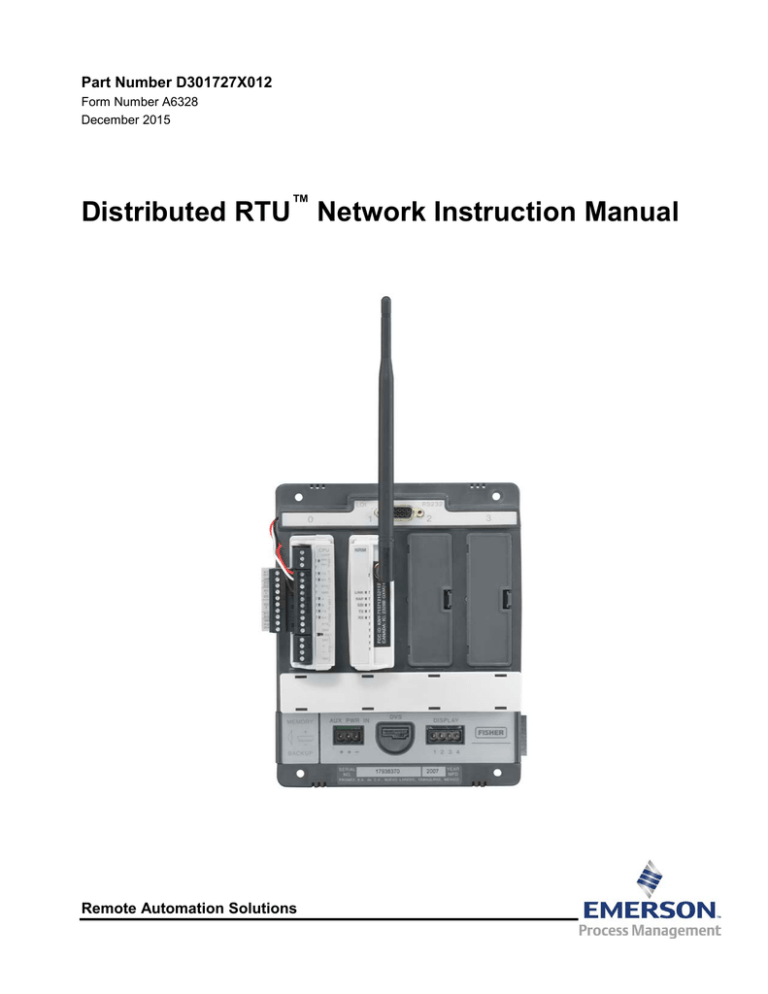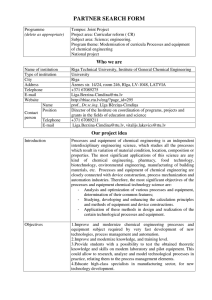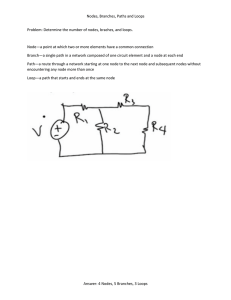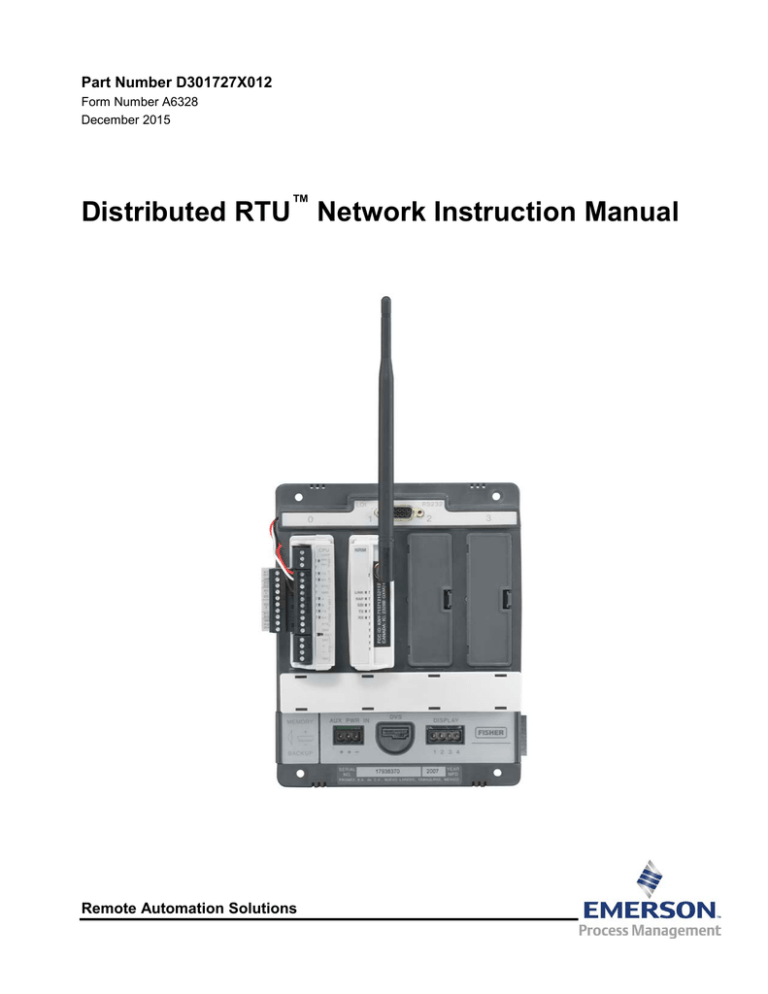
Part Number D301727X012
Form Number A6328
December 2015
Distributed RTU™ Network Instruction Manual
Remote Automation Solutions
Distributed RTU Network Instruction Manual
Revision Tracking Sheet
December 2015
This manual may be revised periodically to incorporate new or updated information. The revision date
of each page appears at the bottom of the page opposite the page number. A change in revision date
to any page also changes the date of the manual that appears on the front cover. Listed below is the
revision date of each page (if applicable):
Page
All pages
Revision
Dec 2015
Initial issue
May 2013
Distributed RTU Network Instruction Manual
Contents
Chapter 1 – General Information
1.1
1.1
1.2
1.3
1.4
1.5
1.6
Overview ........................................................................................................................................1-1
1.1.1 DRN Components ...............................................................................................................1-2
Scope of Manual ............................................................................................................................1-3
Hardware ........................................................................................................................................1-3
1.2.1 CPU Module ........................................................................................................................1-4
1.2.2 Network Radio Module (NRM) ............................................................................................1-4
1.2.3 Nodes ..................................................................................................................................1-5
1.2.4 Network Access Point (NAP) ..............................................................................................1-6
1.2.5 Firmware/Software Versions ...............................................................................................1-6
System Security .............................................................................................................................1-7
1.3.1 Radio Encryption.................................................................................................................1-7
1.3.2 Migrating to an Encrypted Network .....................................................................................1-7
SCADA Systems and the Distributed Network ..............................................................................1-8
Configuration/Commissioning Software .........................................................................................1-9
1.5.1 System Diagnostics ............................................................................................................1-9
Additional Technical Information ................................................................................................. 1-11
Chapter 2 – Installation
2.1
2.2
2.3
2.4
2.5
3.2
3.3
2-1
Planning the Network .....................................................................................................................2-1
2.1.1 Mapping the Network ..........................................................................................................2-1
2.1.2 Example: 21-Node Network ................................................................................................2-2
2.1.3 Example: Multi-well Pad with One Node per Eight Wells ...................................................2-3
2.1.4 System Security ..................................................................................................................2-3
Configuring Nodes..........................................................................................................................2-5
2.2.1 Configuring a ROC800 or FB107 as a Node ......................................................................2-8
Field Installation .............................................................................................................................2-8
2.3.1 Grounding Considerations ..................................................................................................2-8
Calculating Power Requirements ................................................................................................ 2-10
Using an Enclosure ..................................................................................................................... 2-12
Chapter 3 – Commissioning and Designing
3.1
1-1
3-1
Displaying Module Information .......................................................................................................3-2
3.1.1 Module Information: FB107 ................................................................................................3-2
3.1.2 Module Information: ROC800 .............................................................................................3-8
Commissioning ............................................................................................................................ 3-12
3.2.1 Discovering Nodes ........................................................................................................... 3-13
3.2.2 Commissioning Nodes ..................................................................................................... 3-14
3.2.3 Color Coding (Commissioned Table) ............................................................................... 3-19
3.2.4 De-commissioning Nodes ................................................................................................ 3-20
3.2.5 Re-commissioning Nodes ................................................................................................ 3-21
3.2.6 Duplicating Node Configurations ..................................................................................... 3-22
Designing Data Networks ............................................................................................................ 3-23
3.3.1 Adding Imports and Exports ............................................................................................ 3-26
3.3.2 Configuring Data Imports ................................................................................................. 3-33
3.3.3 Duplicating Imports and Exports ...................................................................................... 3-34
3.3.4 Deleting Imports and Exports .......................................................................................... 3-36
3.3.5 Color Coding (Design Workspace) .................................................................................. 3-38
Revised December-2015
iii
Distributed RTU Network Instruction Manual
3.4
3.5
3.3.6 Pop-up Menus...................................................................................................................3-39
3.3.7 Saving a Network Configuration .......................................................................................3-43
3.3.8 Downloading a Network Configuration .............................................................................3-44
3.3.9 Creating a Network Configuration Template (Offline).......................................................3-46
3.3.10 Downloading a Network Configuration Template ...........................................................3-50
3.3.11 Copying a Network Configuration (Online) .......................................................................3-57
3.3.12 Restoring a Single Device Configuration ..........................................................................3-62
3.3.13 Restoring an Entire Network Configuration ......................................................................3-64
Import-Export Values Tab ............................................................................................................3-67
Import-Export List Tab..................................................................................................................3-70
Chapter 4 – Troubleshooting
4.1
4.2
4.3
4.4
4.5
Planning the Network ..................................................................................................................... 4-1
4.1.1 Case 1: 21-Node Network .................................................................................................. 4-1
4.1.2 Case 2: Multi-well Pad with one Node per Eight Wells.......................................................4-2
4.1.3 Mapping the Network .......................................................................................................... 4-3
4.1.4 System Security .................................................................................................................. 4-4
Configuring Nodes ......................................................................................................................... 4-5
4.2.1 Configuring a ROC800 or FB107 as a Node ...................................................................... 4-7
Field Installation ............................................................................................................................. 4-8
Calculating Power Requirements ................................................................................................... 4-8
Removing a Node from the Network ............................................................................................4-11
Appendix A – Glossary
Appendix B – Optimizing Wireless Communications
B.1
Index
iv
A-1
B-1
Wireless Basics ............................................................................................................................. B-1
B.1.1 Line-of-Sight....................................................................................................................... B-1
B.1.2 Antennas ............................................................................................................................ B-2
B.1.3 Antenna Installations ......................................................................................................... B-4
B.1.4 Frequency Hopping ........................................................................................................... B-5
Appendix C – Using Field Tools to Access the DRN
C.1
4-1
C-1
Adding an RTU to the DRN ........................................................................................................... C-1
I-1
Revised December-2015
Distributed RTU Network Instruction Manual
Chapter 1 – General Information
This manual describes the hardware (the FloBoss™ 107-based
Distributed RTU™ CPU and the Network Radio module, or “NRM”),
the software (the defined nodes and the network access point)
components of Remote Automation Solutions’ Distributed RTU™
Network, and the software tool – the ROCLINK 800 component of
OpenEnterprise™ Field Tools – you use to configure the components
into a network and to define the flow of data in and out of the network.
This chapter details the structure of this manual and provides an
overview of the pieces of the Distributed RTU Network (“DRN”)
solution.
In This Chapter
1.1
Overview ................................................................................................ 1-1
1.1.1 DRN Components ..................................................................... 1-2
1.1 Scope of Manual .................................................................................... 1-3
1.2 Hardware ............................................................................................... 1-3
1.2.1 CPU Module.............................................................................. 1-4
1.2.2 Network Radio Module (NRM) .................................................. 1-4
1.2.3 Nodes ........................................................................................ 1-5
1.2.4 Network Access Point (NAP) .................................................... 1-6
1.2.5 Firmware/Software Versions..................................................... 1-6
1.3 System Security ..................................................................................... 1-7
1.3.1 Radio Encryption ...................................................................... 1-7
1.3.2 Migrating to an Encrypted Network .......................................... 1-7
1.4 SCADA Systems and the Distributed Network ...................................... 1-8
1.5 Configuration/Commissioning Software ................................................ 1-9
1.5.1 System Diagnostics ............................................................................... 1-9
1.6 Additional Technical Information.......................................................... 1-11
1.1 Overview
Production pads with multiple wells (typically used in shale gas or oil
production) present special challenges to gathering and controlling
process variables. Often the wells are distributed over a wide geographic
area, making wired connectivity difficult and control and remote point
monitoring problematic.
Remote Automation Solutions’ Distributed RTU Network (DRN)
solution provides a unique and cost-effective resolution to this
challenge. The DRN structures data acquisition and transmission in a
true peer-to-peer network (rather than a more traditional master-slave
arrangement), uses wireless technology to improve data transmission,
and enables you to design – and quickly re-design – both the network
structure and the flow of data through the network.
Revised December-2015
General Information
1-1
Distributed RTU Network Instruction Manual
1.1.1
DRN Components
A DRN has two primary pieces: at least one node and a network access
point (NAP). The node collects information from wired or wireless
HART devices or standard I/O points located at critical locations on the
production pad and wirelessly transmits that information into the
network. The network access point enables you to open a software
“window” into the data network and extract, configure, manipulate, or
otherwise manage the transmitted data as necessary using ROCLINK
800.
Node A node is typically a four-slot FB107 chassis with a focusedfunctionality CPU and an installed Network Radio module (NRM). By
removing support for several standard FB107 functions, the CPU can
manage the input and output traffic from up to 32 wired or
WirelessHART® devices per minute. To acquire these signals, you
install a HART® module (for wired devices) and/or an IEC 62591
Wireless Interface module wired to a Smart Wireless Field Link (for
wireless devices).
Each node supports one NRM, which wirelessly transmits data to and
receives data from up to either 11 or 23 other nodes, depending on the
system configuration model (12-node or 24-node) you select.
Note: Although a HART module can support up to 20 HART devices
and an IEC 62591 module (wired to a Smart Wireless Field
Link) can support up to 20 WirelessHART devices, that
cumulative load exceeds the 32-device functional limit of the
DRN node. Each node is designed to transmit a maximum of 30
export values (or “events”) per second and to receive a
maximum of 128 import values per second.
Network Access Each DRN has one network access point (NAP), through which you
Point (NAP) initially configure and subsequently modify the nodes and the network
of nodal data relationships. Typically, you install an NRM into a fully
functioning FB107, ROC800, or ROC800L to create a network access
point. You can then use ROCLINK 800 to access the FB107 or ROC800
and view, manage, or collect the information provided by the nodes on
the DRN.
Figure 1-1 shows a simple DRN with one node (with an installed IEC
62591 module) and one network access point (a ROC800 with an
NRM).
1-2
General Information
Revised December-2015
Distributed RTU Network Instruction Manual
D
B
A
C
A
B
C
D
WirelessHART field devices (in mesh field network)
Smart Wireless Field Link (wired to IEC 62591 module)
Node with CPU, NRM, and IEC 62591 Wireless Interface module
Network Access Point (ROC800 with NRM)
Figure 1-1. Simple DRN with Single Node and Network Access Point
1.1 Scope of Manual
This manual contains the following chapters:
Chapter 1
General Information
Provides an overview of the hardware and software
for the Distributed RTU Network solution.
Chapter 2
Installation
Provides information on installing the physical
network of nodes.
Chapter 3
Commissioning and
Designing
Provides information on using Field Tools software to
commission the network nodes and design the data
network.
Chapter 4
Troubleshooting
Provides techniques and procedures on diagnosing
and correcting problems for the Distributed RTU
Network.
Appendix A:
Glossary
Provides a general listing of acronyms and terms.
Appendix B:
Optimizing Wireless
Communications
Provides general information on wireless networks
and how to structure and place components for
maximum results.
Index
Provides an alphabetic listing of items and topics
contained in this manual.
1.2 Hardware
Each node has two basic components: the Distributed RTU™ CPU
(CPU) module and a Network Radio module (NRM).
Note: Although nodes are most often a focused-functionality FB107
with a DRN CPU and an NRM, you can also install a NRM in a
ROC800 or a full-function FB107 and define that device as a
node. Refer to Section 1.2.3 for more information.
Revised December-2015
General Information
1-3
Distributed RTU Network Instruction Manual
1.2.1
CPU Module
The firmware in the CPU module designed for use in the DRN has been
modified to specifically manage the input and output from the
peripheral HART devices associated with the node. To accomplish this
requirement and to support HART Pass-Through, the following
functionality has been disabled:
Support for meter runs
Support for standard history
Support for DS800
Support for the expanded backplane.
However, the following critical functionality has been retained:
Support for I/O scanning for all types of I/O modules (including the
HART and IEC62591 Wireless module)
Support for User C application programs
Support for one PID loop
Support for one FST
Support for expanded history
Support for alarm and event logging
Support for the FB107 LCD local display
Support for user lists
You power the CPU (and the node) using a standard 8-30 Vdc power
source. For further information on wiring the CPU, refer to Chapter 3 of
the FloBoss™ 107 Flow Manager Instruction Manual (Part
D301232X012).
1.2.2
Network Radio Module (NRM)
The Network Radio module is designed to be plug-and-play and
requires no wiring. Depending on the enclosure you choose to surround
the node and protect it from the environment, you may need additional
cabling between the antenna and the connection on the module itself.
Installing a NRM in the node provides the wireless connectivity among
nodes and the NAP in the network. See Figure 1-2; the ROC800specific NRM is on the left and the FB107-specific module is on the
right.
Module Placement The NRM is a communications module. In a ROC800-Series, you can
only install it in slots 1, 2, or 3 (the slots immediately to the right of the
CPU). In an FB107, you can install the NRM in either slot 1 or 2 (the
slots immediately to the right of the CPU) of the base unit. You cannot
install the NRM in any slot on an FB107 expansion unit. Both the
ROC800 and FB107 support only one NRM.
1-4
General Information
Revised December-2015
Distributed RTU Network Instruction Manual
Figure 1-2. Network Radio Modules (for ROC800 and FB107)
Note: Only a ROC800 using a Series 2 CPU supports the NRM.
LEDs The five LEDs on the NRM’s faceplate provide useful diagnostic
information.
Table 1-1. Module LEDs
LED
Label
If Installed in
NAP
If Installed in
Node
LINK
Always on
On (non-blinking)=joined network and
commissioned
Blinking=joined to network but not
commissioned
Off=Not joined to network
NAP
Always on
Always off
SSI
Always on
On (non-blinking)=good signal-to-noise ratio
(signal is strong)
Blinking=adequate signal-to-noise ratio (signal
is adequate)
Off=poor signal-to-noise ratio (signal is weak)
TX
Blinking=TX
activity on
radio
Blinking=TX activity on radio
Blinking=RX
activity on
radio
Blinking=RX activity on radio
RX
1.2.3
Nodes
A node is usually a four-slot FB107 chassis with a focused-functionality
CPU and an installed Network Radio module (NRM). The remaining
two empty slots on the FB107 chassis support any other FB107 I/O
module. For example, if you have a number of WirelessHART devices
Revised December-2015
General Information
1-5
Distributed RTU Network Instruction Manual
to support, you may choose to install an IEC 62591 Wireless Interface
module (wired to a Smart Wireless Field Link). For wired HART
devices, you can install a HART module, or you may just choose to
install two I/O modules for additional I/O capability.
Node Each node can process and transmit a maximum of 30 data variables
Characteristics each second. Once connected, nodes communicate in a true peer-to-peer
network, rather than a poll-response relationship.
Any node can receive up to 128 variables per second from a
transmitting node; you determine the flow of data in the network. Since
the DRN supports either a 12-node or 24-node configuration, the
network can be as simple or as complex as your data needs require.
Finally, when you add a node to the network (using the Network Access
Point), the network automatically recognizes the node.
Note: Although nodes are most often a focused-functionality FB107,
you can also install a NRM in a ROC800 or a full-function
FB107 and define that device as a node. Refer to Chapter 2 for
more information.
1.2.4
Network Access Point (NAP)
Each DRN has only one network access point through which you
initially configure and subsequently modify the nodes and nodal data
relationships network. Typically the network access point is a ROC800,
ROC800L, or full-featured FB107 with an installed Network Radio
module. Using Field Tools software, you connect through the network
access point and configure and define the network. NAPs can receive
up to 128 variables per second and transmit up to 30 variables per
second.
Module Placement The NRM is a communications module. In the ROC800-Series, you can
only install it in slots 1, 2, or 3 (the slots immediately to the right of the
CPU). In the FB107, you can install the NRM in either slot 1 or 2 (the
slots immediately to the right of the CPU) of the base unit. You cannot
install the NRM in any slot on an FB107 expansion unit.
1.2.5
Firmware/Software Versions
Table 1-2 shows the software and firmware versions required to support
the DRN:
Table 1-2. Firmware/Software Versions
1-6
Product
Firmware/Software Version
FloBoss 107
1.70
Distributed RTU CPU
1.70
Network Radio Module (NRM)
1.10
ROCLINK 800
2.50
General Information
Revised December-2015
Distributed RTU Network Instruction Manual
Product
Firmware/Software Version
ROC800-Series
3.70
ROC800L
1.50
Enhanced Communications Module (ECM)
1.01
Note: If you use a FB107 with an installed ECM as a network access
point, you must upgrade the ECM module to firmware version
1.01. This upgrade increases the wait time in the ECM to
specifically accommodate the longer response times for the
nodes.
1.3 System Security
Security in control systems is a critical concern. Using the security
features within ROCLINK 800, you can provide a SCADA
(Supervisory Control and Data Acquisition) system with access to all
nodes in the network by defining permissions for a specific comm port.
Using those same features, you can restrict technician access to specific
nodes (control points). Refer to Chapter 2, Installation, for specific
instructions.
1.3.1
Radio Encryption
Encrypting the radio signal from the NRM maximizes data security.
Remote Automation Solutions offers a 256-bit encrypted version of the
NRM for situations where security may be a concern. However, you
cannot mix encrypted and non-encrypted NRMs in the same network.
All NRMs in a network must be either encrypted or non-encrypted.
Consult with your LBP for further information.
1.3.2
Migrating to an Encrypted Network
Note: To ensure your network performs correctly, it is considered a
“best practice” to review and rebalance your network’s radio
transmit power settings any time you replace an NRM module.
This includes when you are upgrading to encrypted radio
modules. .
The encrypted Network Radio modules are designed as plug-and-play
replacements for non-encrypted NRMs. To migrate to an encrypted
network, you:
1. Power down the individual node.
2. Replace the non-encrypted module with an encrypted module.
3. Power up the node.
Revised December-2015
General Information
1-7
Distributed RTU Network Instruction Manual
4. Connect to the node using ROCLINK 800.
5. Access the NRM module and open the Encryption tab.
6. Enter the pre-defined encryption key for your network.
7. Click Apply to save your changes.
8. Close ROCLINK.
Repeat this process for each node in the network. Once you have
installed and configured encrypted modules in all nodes, perform this
process with the network access point. Once you click Apply after
installing the encrypted module in the NAP, the system automatically
refreshes all data imports and exports defined for your network.
1.4 SCADA Systems and the Distributed Network
The presence of a SCADA system installed in conjunction with the
Distributed RTU Network requires special considerations.
Conflicts in data traffic can occur if the Network Access Point (NAP)
and one or more nodes are also equipped with SCADA radios (also
known as “long-haul” radios, which have more power and operate at
lower frequencies than the radios installed on the Network Radio
modules). If the SCADA system tries to acquire information at the same
time as the DRN system, data traffic conflicts can occur as signals
attempt to pass through the same devices at the same time.
To manage this situation, you can disable the SCADA data pass-through
activity in select DRN nodes. This prevents the NAP from passing
SCADA requests it receives to nodes in its network. (The individual
nodes can still respond to requests directly from the SCADA system.)
Refer to Chapter 3, Commissioning and Designing, for specific
instructions on disabling or enabling SCADA activity on nodes
equipped with long-haul radios.
Note: Which DRN nodes you disable is a function of the overall design
of your network, in association with the data requirements of
your SCADA system.
ROCLINK 800 Another possible conflict with SCADA data pass-through may occur
Access when you connect ROCLINK 800 to the Network Access Point. For this
reason, the DRN software automatically disables SCADA pass-through
on the port (LOI or Ethernet) while you are connected. The DRN
software automatically restores pass-through between the NAP and the
nodes when you close the ROCLINK 800 session.
Note: If the individual nodes have long-haul SCADA radios, the nodes
can continue to receive and respond to SCADA requests while
ROCLINK 800 is connected to the NAP. Only the pass-through
1-8
General Information
Revised December-2015
Distributed RTU Network Instruction Manual
between NAP and nodes is suspended when ROCLINK 800 is
connected.
Refer to Appendix C, Using OE Field Tools to Access the DRN, for
further information on accessing a DRN using OpenEnterprise™.
1.5 Configuration/Commissioning Software
OpenEnterprise™ OE Field Tools is a comprehensive software solution that folds a number
Field Tools of Remote Automation Solutions configuration software tools–such as
ROCLINK 800, ControlWave Designer, and TechView–into a single
point-of-access tool. Field Tools simplifies the process of defining and
maintaining the DRN.
Once you have installed the individual nodes, you use ROCLINK 800 to
interconnect the nodes. Refer to Chapter 3, Configuring and
Commissioning, for specific instructions.
1.5.1
System Diagnostics
The ability to monitor the processing “health” of any component of the
Distributed RTU Network is a critical diagnostic tool.
Once you open a ROCLINK 800 session, select a node’s Advanced tab
to display essential operating components: noise level, signal strength,
the percentage of good packets received, and the current network status:
Figure 1-3. Node Diagnostics
Accessing this same information through the Network Access Point
opens a single-screen summary of these values for each node in either a
12- or 24-node network:
Revised December-2015
General Information
1-9
Distributed RTU Network Instruction Manual
Figure 1-4. Diagnostics from the Network Access Point
Using this screen, you can scan the general system health and identify
individual nodes which may be problematic. For further information on
the diagnostic options this screen provides, refer to Chapter 3.
1-10
General Information
Revised December-2015
Distributed RTU Network Instruction Manual
1.6 Additional Technical Information
Refer to the following documents for additional technical information:.
The most current versions of these technical publications are available
at www.EmersonProcess.com/Remote.
Table 1-3. Additional Technical Information
Name
FloBoss 107 Distributed RTU Network Bundle
ROC800-Series Network Radio Module
™
FloBoss 107 Network Radio Module
™
FloBoss 107 Flow Manager Instruction Manual
ROC800-Series Remote Operations Controller Instruction
Manual
ROC800-Series IEC 62591 Wireless Interface Module
™
FloBoss 107 IEC 62591 Wireless Interface Module
IEC 62591 Wireless Interface Instruction Manual
OpenEnterprise™ Field Tools Configuration Software
™
®
FloBoss 107 HART Module
™
Revised December-2015
General Information
Form Number
FB107:DRN
ROC800:NRM
FB107:NRM
A6206
A6175
Part Number
D301730X012
D301732X012
D301731X012
D301232X012
D301217X012
ROC800:62591
FB107:62591
A6321
OE:FT
FB107:HART
D301689X012
D301713X012
D301708X012
D301735X012
D301639X012
1-11
Distributed RTU Network Instruction Manual
[This page is intentionally blank.
1-12
General Information
Revised December-2015
Distributed RTU Network Instruction Manual
Chapter 2 – Installation
This chapter provides guidelines on designing your RTU network and
describes how to configure and then install the nodes of the Distributed
RTU Network.
Note: Because the structure of any particular DRN is tailored to your
specific geographic site, we can only present an idealized model
of a DRN and use it to explain the processes of installing,
configuring, and commissioning. Consult with your Remote
Automation Solutions representative to determine the optimal
configuration for your particular site.
In This Chapter
2.1
2.2
2.3
2.4
2.5
Planning the Network ............................................................................. 2-1
2.1.1 Mapping the Network ................................................................. 2-1
2.1.2 Example: 21-Node Network ....................................................... 2-2
2.1.3 Example: Multi-well Pad with One Node per Eight Wells ........... 2-3
2.1.4 System Security ......................................................................... 2-3
Configuring Nodes ................................................................................. 2-5
2.2.1 Configuring a ROC800 or FB107 as a Node.............................. 2-8
Field Installation ..................................................................................... 2-8
2.3.1 Grounding Considerations.......................................................... 2-8
Calculating Power Requirements ........................................................ 2-10
Using an Enclosure .............................................................................. 2-12
2.1 Planning the Network
You can install the DRN either with a maximum of 12 nodes or with a
maximum of 24 nodes. Which version you install is based on how you
anticipate data should flow through the network.
2.1.1
Mapping the Network
By mapping out your network before you install any nodes, you can
anticipate and resolve potential issues (such as locations which might
need an antenna mast, placement of solar panels, and so on) as well as
streamline the actual installation process. As Figures 2-1 and 2-2 show,
the DRN is flexible enough to accommodate a variety of physical
configurations. Additionally, you can add and field-configure nodes
(within the limitations for your chosen DRN size) as your data needs
change, as well as change how data flows through the network.
Note: For further information on power requirements, refer to the
product data sheets FB107:DRN, FB107:NRM, or
ROC800:NRM. For further information on how to optimally
locate nodes for maximum communication, refer to Appendix B,
Optimizing Wireless Communications.
Revised December-2015
Installation
2-1
Distributed RTU Network Instruction Manual
Review Figure 2-1 and Figure 2-2. Both show the same physical
wellpad structure configured in two different ways.
2.1.2
Example: 21-Node Network
Figure 2-1 shows a 16-well pad with one node per well. Each separator
(with its own meter run and flow value) is wired to its own flow
computer (a ROC800 or FB107). Each flow computer has an installed
Network Radio module (NRM). An additional node provides data from
the storage tanks. Using 21 nodes, this network also shows the network
access point (NAP), peer-to-peer, many-to-one, and one-to-many data
relationships (which you define when you configure the network).
1. Network access point (NAP): Field Tools permits access and storage
of configuration data from all the DRN nodes.
2. Many-to-one data flow: a single node can receive data from multiple
nodes in the network at each update period. Information from the
individual production wells flows to the RTU.
3. Peer-to-peer network: any node can receive or send data to any
other node in the network without passing through the Network
Access Point. Information flows between RTUs.
4. One-to-many data flow: one node within the network can send data
to multiple other nodes each update period. Information from the
storage tanks flows to each RTU.
1
2
3
4
Network access point (NAP)
Many-to-one data flow
Peer-to-peer network
One-to-many data flow
Figure 2-1. 21-Node Network: Multi-well Pad with One Node per Well
2-2
Installation
Revised December-2015
Distributed RTU Network Instruction Manual
2.1.3
Example: Multi-well Pad with One Node per Eight Wells
Figure 2-2 shows the same physical well pad as in Figure 2-1 but
structured as a 7-node network. In this case a node acquires data from
eight wells (grouped as a pit). Each node then communicates with two
RTUs.
1
2
3
4
Network access point (NAP)
Many-to-one data flow
Peer-to-peer network
One-to-many data flow
Figure 2-2. 7-Node Network: Multi-well Pad with One Node per Eight Wells
2.1.4
System Security
You want a SCADA system to transparently access all the nodes in your
network. Alternately, you may want to restrict access if technicians need
to service individual nodes. The Distributed RTU Network can provide
both the transparency and the restrictions you require, and you can
change these settings as your requirements change. Figure 2-3 presents
a simple usage scenario.
Revised December-2015
Installation
2-3
Distributed RTU Network Instruction Manual
Figure 2-3. DRN Security
In this scenario, the SCADA system uses the Comm2 port, for which
security has been disabled. Any messages from Comm2 pass
immediately to the nodes and vice versa.
On the other hand, a technician connects to the NAP using the LOI, for
which User ID level-security has been enabled. Similar, each node also
has User ID level-security enabled. For Node A, the correct User
ID/password is JOE/1234. For Node B, the correct User ID/password is
DAV/5678.
This arrangement permits technician JOE (using the “Connect to
Device” option) to log onto Node A with secure over-the-air access. If
JOE tries to access Node B using JOE/1234, Node B rejects the attempt.
Only technician DAV using password 5678 can successfully access
Node B.
Note: Remember that the position of the NRM dictates the comm port
used. Placing the NRM in slot 1 of the FB107 activates Comm3;
placing the NRM in slot 2 activates Comm2. This example
assumes the NRM is placed in slot 1 of the nodes.
2-4
Installation
Revised December-2015
Distributed RTU Network Instruction Manual
Defining You define these communication port-based security settings using the
Access Device Security screen in ROCLINK 800.
Select ROC > Security on the ROCLINK toolbar to display the Device
Security screen:
Figure 2-4. Device Security (FB107)
Select the User ID Enabled option for the appropriate communication s
port, define the technician’s ID and password, and click Apply.
2.2 Configuring Nodes
Once you have determined the size of your DRN, assemble your nodes.
You need to configure each node individually with four pieces of
network-specific information: Network ID, Channel, Radio Transmit
Power, and whether the node is a network access point.
Note: Although you can field-configure nodes, it may be easier to
perform the configuration on a bench or other protected location.
To configure a node, you need a PC running ROCLINK 800 (Version
2.50 or higher). Connect to the node using the LOI port and start
ROCLINK. Once ROCLINK starts, click on the Network Radio module
to display the NRM configuration screens. Select the Network tab to
display the network configuration values:
Revised December-2015
Installation
2-5
Distributed RTU Network Instruction Manual
Figure 2-5. Node Configuration Screen
Complete the following fields:
Field
Description
Network ID
Enter a valid Network ID (between 0 and 255). The
network ID identifies all the devices (nodes and
network access point) belonging to that network, so
all devices on a network must have the same
network ID.
Note:
Additionally, each network you define
must have a unique ID.
Channel
Enter a valid channel (between 0 and 14). As with
the network ID, all devices belonging to the same
network must have the same channel.
Encryption Type
This display-only field shows the encryption type
of the on-board radio. Valid values are none or 256
bit.
Radio Transmit Power
Indicates, in decibels of measured power, the
relative strength of the radio signal for this node.
Although all nodes in a network typically have the
same value for this field, you can adjust this value
to “boost” the signal for nodes in more remote or
less-than-optimal situations.
The system calculates the draw in mW and
completes this field based on the value you enter.
Note: The higher the value in this field, the more
power the node draws from its battery when
it transmits data.
2-6
Stale Data Timeout
Indicates, in seconds, how long the system waits
for data to refresh before noting it as “stale.”
Network Access Point
Leave this check box blank for nodes.
Configure
Click to apply the indicated values to the node.
Installation
Revised December-2015
Distributed RTU Network Instruction Manual
Duplicating Node If you have a number of nodes in the same network to configure, you
Configurations can define one node, copy the .800 configuration file from that node, and
then install that file into other nodes.
To mass-configure nodes:
1. Connect to the node containing the configuration you want to copy.
2. Select File > Save Configuration from the ROCLINK menu.
3. Save the .800 file. (Use a filename such as “Node_Config” to
uniquely identify the .800 file.)
4. Attach to the LOI port on the next node.
5. Select File > Download and select the name of the .800 file from
step 2.
6. Click Open. ROCLINK copies the indicated configuration file into
the new node.
7. Repeat until all nodes are configured.
Device Group and You must configure all devices in a Distributed RTU Network to use the
Address same network ID and the same channel. Configure all devices in
adjacent networks with a different network ID and a different channel.
Additionally, to enable a SCADA system to poll all of the devices on the
network, all devices on the network must belong to the same group, and
each device in a network must have its own unique address. (Essentially,
the group number identifies the network “family,” while the address is
the individual device’s “given” name.)
Station Name The station name is a unique name for the selected device. The station
name (sometimes referred to as the “device tag”) appears in many places
on the RTU Network screens. It is a good practice to assign a unique
name for each device to help differentiate the devices on your network.
To check the group, address, and station name for a device, select ROC
> Information from the ROCLINK 800 menu bar. The Device
Information screen displays.
Figure 2-6. Device Information Screen (ROC800 and FB107)
Revised December-2015
Installation
2-7
Distributed RTU Network Instruction Manual
2.2.1 Configuring a ROC800 or FB107 as a Node
If required for your organization’s data needs, you can install a Network
Radio module in a ROC800 or FB107 already in the field and define
that ROC800 or FB107 as a node in a network.
Note: You must install the NRM in a communications slot on the
ROC800 (slot 1, 2, or 3) or FB107 (slot 1 or 2).
Connect a laptop to the LOI port on the ROC800 or FB107 and start
ROCLINK 800. Click on the image of the NRM to begin the
configuration process. As shown in Figure 2-5, use the Network tab for
a FB107. For a ROC800, the configuration information appears on the
Module/Network tab.
Provide the same information (Network ID, channel, and Radio
Transmit Power) as for any other node on the same network. Click
Apply to save the network configuration values to the NRM.
2.3 Field Installation
Once you have configured all nodes, you can perform the field
installation. Refer to the site map you have prepared indicating the
location of all nodes, as well as power requirements (DC, battery, or
solar panels).
Bench-configure the individual nodes with ROCLINK 800, identifying
the Network ID, Channel, Radio Transmit Power, and yes/no to
Network Access Point. Attach to the LOI port on node, start ROCLINK
800, and access the Module/Network tab.
2.3.1 Grounding Considerations
Grounding any electronic device is essential to successful operation.
Ensure that the field installation of your Distributed RTU Network
components addresses and manages any potential electrical discharges
(as shown in Figure 2-7).
2-8
Installation
Revised December-2015
Distributed RTU Network Instruction Manual
A
B
C
D
E
F
Antenna mast assembly (to situate antenna at least 20 feet up from the ground)
Surge protection device
Customer-provided weatherproof enclosure for Distributed RTU Network
Grounding bar
Heavy-gauge solid wire
Earth grounding method
Figure 2-7. A Grounding System
Ensure a secure, low-impedance electrical connection between the
surge protector, the housing, the grounding bar, and the earth
grounding method.
Caution
For further information on grounding guidelines, refer to:
•
Standards and Guidelines for Communications Sites, Motorola
Publication 68F81089E50-B, Motorola, Inc., 1995
Note: This publication is also known as the “R56 manual.”
•
Revised December-2015
Lightning Protection & Grounding Solutions for Communications
Sites, Ken R. Rand, Polyphaser®, 2000
Installation
2-9
Distributed RTU Network Instruction Manual
2.4 Calculating Power Requirements
Because you place the Distributed RTU Network in an isolated
environment, device autonomy – how long a device can function solely
on either battery or solar power – is an essential operational concern.
Temperature and other environmental conditions can affect how a
battery or solar panel functions. Adjust any autonomy requirements
and calculations based on site conditions.
Caution
Table 2-1 assumes a typical FloBoss 107 Distributed RTU Network
bundle: a four-slot FB107 chassis loaded with a Distributed RTU
Network CPU (non-isolated with on-board I/O) and a Network Radio
module.
Table 2-1. Module Power Information
Slot
Module Description
Base Idle
(No Load)
Max Active
(Full Load)
Loading
Factor
Module Power
in mW
0
CPU Non-isolated with I/O
396 mW
476 mW
100%
476
1a
Network Radio Module
(non-encrypted)
288 mW
720 mW
100%
720
1b
Network Radio Module
(encrypted)
398 mW
1152 mW
2
empty
--
--
--
3
empty
--
--
--
Totals (with non-encrypted
module)
684 mW
1196 mW
100%
1196
Totals (with encrypted module)
794 mW
1628 mW
100%
1628
1152
Note: If you choose to install additional modules (such as a 6-point I/O
module), refer to Determining Power Consumption in Chapter 3
of the FloBoss 107 Flow Manager Instruction Manual (part
D301232X012) for additional power requirements.
Table 2-2 is the worksheet used to determine power requirements:
2-10
Installation
Revised December-2015
Distributed RTU Network Instruction Manual
Table 2-2. Blank Power Consumption Worksheet
Power
A Field Power (mW)
----
B Total Power
C
----
Voltage
Input Voltage (V dc)
----
System Current mA
----
Communications mA (Average)
----
Current
Total Current mA on Power System
E
----
D
Miscellaneous
Battery Voltage
----
Battery Capacity Amp/Hour
----
Depth of Discharge
----
Available Hours
----
Days of Autonomy
----
A
Field Power is sum of the active load values for all modules
B
Total Power is the maximum active load of all modules at all times.
C
Voltage indicates the input voltage of the power source (in this case, typically a 12 Vdc
battery)
D
Total Current mA on Power System represents the Total Power value (B) divided by
the Voltage value (C), expressed as mA.
Note: When applicable, this value would also take into consideration any external current
through communications devices.
E
Miscellaneous represents several components:
Battery Voltage
A given value from the battery manufacturer
Battery Capacity
A given value in Amp/Hr from the battery manufacturer
Depth of Discharge
Maximum percentage of discharge for the battery
Available Hours
Number of hours the unit can be powered without external
charging of the power system. This value is the battery capacity (in
Amp/Hrs) divided by the Total Current mA on Power System
value.
Days of Autonomy
Available hours divided by 24.
Using the values presented in Table 2-1, the completed Power
Consumption worksheet looks like Table 2-3.
Note: Table 2-3 assumes a typical FloBoss 107 Distributed RTU
Network bundle: a four-slot FB107 chassis loaded with a
Distributed RTU Network CPU (non-isolated with on-board I/O)
and a Network Radio module.
Revised December-2015
Installation
2-11
Distributed RTU Network Instruction Manual
Table 2-3. Completed Power Consumption Worksheet
Power
Field Power (mW)
1196
A
B Total Power
1196
Voltage
Input Voltage (V dc)
12
System Current mA
99.7
Communications mA (Average)
0
C
Current
Total Current mA on Power System
99.7
D
Miscellaneous
Battery Voltage
12 v
Battery Capacity Amp/Hour
7 x .80 = 5.6
Depth of Discharge
80%
Available Hours
56.17
Days of Autonomy
2.34
A
476 mW + 720 mW = 1196 mW
B
1196 mV
C
12 V
D
1196 / 12 = 99.666667
E
7 Amp/Hr x .80 (depth of discharge) = 5.6 Am/Hr =
E
80% (100% - 20% reserve)
(5.6 / 99.7) x 1000 (conversion from mW to W) = 56.17
56.17 / 24 = 2.34 days of autonomy
Based on this example, we can expect the Distributed RTU to operate
for a little more than two days without supplemental power. Use the
worksheet to proactively anticipate and meet your power needs and
keep your system operational.
2.5 Using an Enclosure
If you install the Distributed RTU in an enclosure, make sure that you
provide sufficient space between the antenna connections on the
Network Radio Module and the inside of the enclosure door. If the door
impacts the antenna cables or connections, it can damage the module
and affect your network’s successful operation.
Caution
2-12
Provide enough space between the back of the enclosure door and the
module’s antenna connections and cabling. If necessary, use a rightangle SMA jack to ensure clearance.
Installation
Revised December-2015
Distributed RTU Network Instruction Manual
Chapter 3 – Commissioning and Designing
Once you have determined the physical structure of your network and
installed the nodes and the Network Access Point (NAP) for your
Distributed RTU™ Network (DRN), you can begin the process of
adding the network components and determining how data flows
through the network. Keep in mind that this network is entirely
responsive to your needs: as your requirements change, you can easily
change the flow of data between individual nodes and the NAP.
Note: The examples in this section are intended only as illustrations,
and come from several different Distributed RTU Networks. The
examples are not intended and should not be interpreted to
represent the operation of one Distributed RTU Network.
In This Chapter
3.1
3.2
3.3
3.4
3.5
Displaying Module Information ........................................................3-2
3.1.1 Module Information: FB107 ..................................................3-2
3.1.2 Module Information: ROC800...............................................3-8
Commissioning ..............................................................................3-12
3.2.1 Discovering Nodes .............................................................3-13
3.2.2 Commissioning Nodes .......................................................3-14
3.2.3 Color Coding (Commissioned Table) .................................3-19
3.2.4 De-commissioning Nodes ..................................................3-20
3.2.5 Re-commissioning Nodes ..................................................3-21
3.2.6 Duplicating Node Configurations ........................................3-22
Designing Data Networks ..............................................................3-23
3.3.1 Adding Imports and Exports ...............................................3-26
3.3.2 Configuring Data Imports ...................................................3-33
3.3.3 Duplicating Imports and Exports ........................................3-34
3.3.4 Deleting Imports and Exports .............................................3-36
3.3.5 Color Coding (Design Workspace) .....................................3-38
3.3.6 Pop-up Menus ....................................................................3-39
3.3.7 Saving a Network Configuration .........................................3-43
3.3.8 Downloading a Network Configuration ...............................3-44
3.3.9 Creating a Network Configuration Template (Offline) ........3-46
3.3.10 Downloading a Network Configuration Template ...............3-50
3.3.11 Copying a Network Configuration (Online) .........................3-57
3.3.12 Restoring a Single Device Configuration ...........................3-62
3.3.13 Restoring an Entire Network Configuration ........................3-64
Import-Export Values Tab ..............................................................3-67
Import-Export List Tab ...................................................................3-70
This chapter describes how you add (or “commission”) nodes to your
network and how you design the flow of data throughout the network.
Note: The functions described in this chapter are available only
through the network access point.
Revised December-2015
Commissioning and Designing
3-1
Distributed RTU Network Instruction Manual
Auto- When you configure nodes (described in Chapter 2), you provide them
Discovery with a network ID and a channel. The NAP uses this information to
“recognize” any nodes which you may subsequently add to the network.
Once you click Discover (on the Commission tab), the NAP starts
searching for new nodes, which it adds to the Discovered column on
that tab (see Section 3.2, Commissioning).
Design by Drag- Simplicity and flexibility are hallmarks of the design of the DRN.
and-Drop Selecting the Design tab opens a workspace. On the left of that
workspace is a device tree representing the nodes defined to the network
(based on the network ID and channel).
Click and drag an icon’s label from the tree onto the workspace in the
right half of the screen. Once an icon is on the workspace, a plus
appears on the tree next to the icon’s label. Click on the plus sign (+) to
display all the inputs and outputs available for the selected device. Once
you have two or more device icons on the workspace, you can select
inputs and outputs and drag those selections to a device. Arrows help to
indicate inputs and outputs (see Section 3.3, Designing Data Networks).
Note: Because you tailor the structure of a particular DRN to your
geographic site and your reporting requirements, we can only
present a simple model of a DRN and use it to explain the
processes for commissioning nodes and designing data
networks. Consult with your Remote Automation Solutions
representative to determine the ideal configuration for your
particular site.
Importing and The Import-Export Values tab provides a tabular view of the data
Exporting Values relationships for individual devices. You can select a device and quickly
see what data you have defined as inputs to the device and what data you
have defined as outputs. The Import-Export List tab provides a list of
the currently defined imports/exports for the entire network. See
Sections 3.4 and 3.5.
3.1 Displaying Module Information
Note: ROCLINK 800 displays module information differently
depending on the device. The FB107 uses a screen with three
tabs; the ROC800 uses a screen with four tabs.
3.1.1 Module Information: FB107
When you click the NRM module on the graphic image of the FB107,
the tabs in the lower half of the screen change to display the NRM
options:
3-2
Commissioning and Designing
Revised December-2015
Distributed RTU Network Instruction Manual
Module Information
Figure 3-1. FB107 NRM Tabs
Tab
Description
General
Provides read-only information about the module,
including build date, boot build date, and any
module integrity messages. This tab displays when
you first click the module.
Network
Defines network-specific settings, such as the
Network ID, Channel, Network Size, and Radio
Transmit Power.
Advanced
Provides read-only information on noise level,
radio address, and the current status of the NRM in
the network.
Encryption
Provides information on the encryption type used
and the encryption keys.
Note: This tab appears only if the radios on your
NRMs are encrypted and you have set
appropriate security levels.
Revised December-2015
Commissioning and Designing
3-3
Distributed RTU Network Instruction Manual
Tab
Description
Configure
Click to access the RTU Network screen, which you
use to commission nodes for the network, design
the network and view import/export values for
devices on your network.
General Tab The read-only fields on this tab provide general information about the
module.
Figure 3-2. FB107 NRM General Tab
3-4
Field
Description
Installed Module
This read-only field shows the name of the module
currently defined for this slot. ROCLINK 800 does
not require that a module be physically installed to
display.
Description
This read-only field shows a 20-character
description of the module.
Part Number
This read-only field shows the part number of the
module currently installed.
Serial Number
This read-only field shows the serial number of the
module currently installed.
Actual Module
This read-only field shows the name of the module
physically installed in the slot.
Revision
This read-only field shows the firmware revision
number for the module currently installed.
Build Date
This read-only field shows the date the firmware
was built for the module currently installed.
Boot Revision
This read-only field shows the version for the main
startup (“boot”) firmware in the currently installed
module.
Boot Build Date
This read-only field shows the build date for the
main startup (“boot”) firmware in the currently
installed module.
Integrity
This read-only field shows a message regarding
the status of the currently installed module.
Commissioning and Designing
Revised December-2015
Distributed RTU Network Instruction Manual
Field
Description
Uninstall
Click to uninstall the currently installed module. The
Installed Module field displays the type of module
the FB107 is using for point configuration.
ROCLINK 800 does not require that the module is
physically installed in the FB107 to display. The
FB107 “remembers” the type of installed module
until you use this button to uninstall it.
Configure
Click to access the RTU Network screen.
Note: If the FB107 is defined as the network
access point (NAP), this button accesses
the RTU Network screen and displays all
tabs. If the FB107 is defined as a node, this
button accesses only the Import-Export
Values tab on the RTU Network screen.
Network Tab Use this tab to define operational parameters for your network:
Figure 3-3. FB107 NRM Network Tab
Field
Description
Network ID
Defines the specific ID for this network. Valid
values are 1-254. Do not use 0 as a network ID: it
turns off the radio on the module.
Note: The NAP and all nodes on the same
network must have the same network ID;
the NAP and all notes on adjacent networks
must use a different network ID.
Channel
Defines the channel for this network. Click to
display all valid values.
Note: The NAP and all nodes on the same
network must use the same channel; the
NAP and all nodes on adjacent networks
must use a different channel.
Encryption Type
Revised December-2015
This read-only field shows the encryption strength
the module uses for communication over the RTU
network. Valid values are None or 256 Bit.
Commissioning and Designing
3-5
Distributed RTU Network Instruction Manual
Field
Description
Network Size
Defines the total number of nodes in the network.
Note: This field displays only when you configure
the device as the NAP.
Radio Transmit
Power
Defines, as decibels referenced to one milliwatt, the
absolute power assigned to this node for
transmission into the network. Valid values are 027. The mW field displays the milliwatts of power
the selection represents
The higher this value, the more power the network
requires.
Network Access Point Select this checkbox to configure this device is the
network access point (NAP). Each network can
have only one NAP.
Note: Clear this checkbox to configure this device
as a node.
Configure
Click to access the RTU Network screen.
Advanced Tab The read-only fields on this tab provide additional information about the
network.
Figure 3-4. FB107 NRM Advanced Tab
Field
Description
Noise Level
This read-only field indicates the signal strength of
this node based on ambient interference. The lower
the noise level, the clearer the signal.
Signal Strength
This read-only field indicates the signal strength for
the node’s radio receiver. Valid values are 0 to 127;
the higher the value the stronger the signal.
Note:
% Good Packets
This read only field indicates the percentage of
good communication packets the node has
received since being commissioned. The system
continually updates this value as it receives
packets. Valid values are 0 to 100.
Note:
3-6
This field displays only if the device is
configured as a node.
This field displays only if the device is
Commissioning and Designing
Revised December-2015
Distributed RTU Network Instruction Manual
Field
Description
configured as a node.
Radio Address
This read-only field provides the manufacturerprovided 7-digit address associated with the radio
on this module.
Network Status
This read-only field shows the device’s status in
the network. Valid values are:
Clear Imports and
Exports
Initializing
Device is being recognized by
the network.
Not Joined
Device has been initialized but
has not joined the network.
Joined – Not
Commissioned
Device has joined the network
but is not yet commissioned
Joined Commissioned
Node has joined the network
and is commissioned.
Click to clear all defined imports and exports from
the selected device.
Caution: This action cancels all imports and
exports from this device, This affects other devices
on the Distributed RTU Network until you define
new imports and exports for this device on the
Design tab of the RTU Network screen (accessed
through the Network Access Point).
Configure
Click to access the RTU Network screen.
Encryption Tab Use this tab to define the encryption key for NRMs on the network.
Note: This tab displays only if the radios on your NRMs are encrypted
and you have set appropriate security levels.
Figure 3-5. FB107 NRM Encryption Tab
Revised December-2015
Field
Description
Encryption Type
This read-only field indicates the encryption
present on the on-board radio. Valid values are
none or 256 Bit.
Commissioning and Designing
3-7
Distributed RTU Network Instruction Manual
Field
Description
Encryption Key (hex)
Provides up to eight 8-character hexadecimal
codes (0 to 9 and A to F) the system uses to
encrypt data.
Enter the encryption key you have pre-defined for
the entire network. The default values are
00000000; you cannot enter the encryption key
FFFFFFFF. If you enter fewer than eight characters
in a field, the system prefixes that value with zeroes
to ensure the 8-character code (that is, if you enter
1d, the system completes the field as 0000001d).
Note: Ensure that the values you enter in these
fields exactly match the values you enter for
all nodes and the NAP for this network.
3.1.2 Module Information: ROC800
If you install a NRM in a ROC800, you can configure the ROC800 as
either a node or as the NAP, depending on your network requirements.
ROCLINK 800 adjusts the number of displayed tabs accordingly.
ROC800 as a Node Click on the NRM to display the RTU Network screen. The
Module/Network tab displays by default. You can also select the
Import-Export Values or Encryption tab.
Figure 3-6. ROC800 Module/Network Tab (as a Node)
3-8
Commissioning and Designing
Revised December-2015
Distributed RTU Network Instruction Manual
Field
Description
Module Type
This read-only field shows the name of the module
currently defined for this slot.
Description
This read-only field shows a 20-character
description of the module.
Flash Part Number
This read-only field shows the part number for this
module’s flash memory.
Flash Revision
This read-only field shows the version of the
module’s flash memory.
Flash Build Date
This read-only field shows the build date for the
module’s flash memory
Serial Number
This read-only field shows the serial number for
this module.
Boot Part Number
This read-only field shows the part number for the
module’s boot (start-up) memory.
Boot Revision
This read-only field shows the version of the
module’s boot memory.
Boot Build Date
This read-only field shows the build date for the
module’s boot memory.
Data
This read-only field shows any module-specific
information.
System Mode
This read-only field shows the module’s interaction
with the system. Valid values are:
Board Health
Network ID
Run Mode
Module is functioning correctly
and running.
Boot Mode
Module is updating the startup
firmware.
Module Failure
Module is not functioning
correctly, is not running, and
communications may have
been lost.
This read-only field shows the module’s status.
Valid values are:
OK
Module is functioning correctly.
Module Not
Installed
Module is not installed.
Module Failure
Module is not functioning
correctly, is not running, and
communications may have
been lost.
Defines the specific ID for this network. Valid
values are 1-254. Do not use 0 as a network ID: it
turns off the radio on the module.
Note: The NAP and all nodes on the same
network must use the same network ID; the
NAP and all nodes on adjacent networks
must use a different network ID.
Revised December-2015
Commissioning and Designing
3-9
Distributed RTU Network Instruction Manual
Field
Description
Channel
Defines the channel for this network. Click to
display all valid values.
Note: The NAP and all nodes on the same
network must use the same channel; the
NAP and all nodes on adjacent networks
must use a different channel.
Encryption Type
This read-only field shows the encryption strength
the module uses for communications over the RTU
network. Valid values are none or 256 Bit.
Network Size
Defines the total number of nodes in the network.
Note: This field displays only when the device is
the NAP.
Radio Transmit
Power
Defines, as decibels referenced to one milliwatt, the
absolute power assigned to this node for
transmission into the network. Valid values are 027. The mW field displays the milliwatts of power
the selection represents
The higher this value, the more power the network
requires.
Network Access Point Indicates whether this device is the network access
point (NAP). Each network can have only one NAP.
This field is blank for a node.
Noise Level
This read-only field shows the signal strength of
this node based on ambient interference. The lower
the noise level, the clearer the signal.
% Good Packets
This read-only field indicates the signal strength for
the node’s radio receiver. Valid values are 0 to 127;
the higher the value the stronger the signal.
Note:
Signal Strength
This read only field indicates the percentage of
good communication packets the node has
received since being commissioned. The system
continually updates this value as it receives
packets. Valid values are 0 to 100.
Note:
3-10
This field displays only if the device is
configured as a node.
This field displays only if the device is
configured as a node.
Radio Address
This read-only field shows the manufacturerprovided 7-digit radio address associated with the
radio installed in this module.
Network Status
This read-only field shows the device’s status in
the network. Valid values are:
Initializing
Device is being recognized by
the network.
Not Joined
Device has been initialized but
has not joined the network.
Joined – Not
Commissioned
Device has joined the network
but is not yet commissioned
Joined Commissioned
Node has joined the network
and is commissioned.
Commissioning and Designing
Revised December-2015
Distributed RTU Network Instruction Manual
Field
Description
Clear Imports and
Exports
Click to remove all user-defined imports and
exports from the selected device.
Caution: This action cancels all imports and exports
from this device. This affects other devices on the
Distributed RTU Network until you define new
imports and exports for this device on the Design
tab of the RTU Network screen (accessed through
the Network Access Point).
Update
Click to save any changed information to the
configuration.
ROC800 as a NAP Click on the NRM to display the RTU Network screen. The
Module/Network tab displays by default. A full set of tabs is now
available for selection, indicating that the ROC800 is configured as the
NAP.
Figure 3-7. ROC800 Module/Network Tab (as the NAP)
Note: The remaining tabs – Commission, Design, Import-Export
Values, Import-Export List, and Encryption – are identical for
either the ROC800 or FB107.
Revised December-2015
Commissioning and Designing
3-11
Distributed RTU Network Instruction Manual
3.2 Commissioning
Use the Commission tab to commission and decommission devices on
your data network and to enable pass-through functionality on a perdevice basis.
Once you have determined the physical structure of your network and
installed the nodes and the Network Access Point (NAP) for your
Distributed RTU Network (DRN), you can begin the process of adding
the network components and determining how data flows through the
network. Keep in mind that this network is entirely responsive to your
needs: as your requirements change, you can easily change the flow of
data between individual notes and the NAP.
Note: This screen is available only through the Network Access Point,
If your network access point is a FB107, click Configure and
then select the Commission tab to access this screen. If your
network access point is a ROC800, select the Commission tab.
When you first access this screen after defining the values for your
NAP, the Discovered column should be empty and the Commissioned
column should list only the NAP:
Figure 3-8. Undiscovered Network
Commissioning nodes into the network is a two-step process:
discovering the nodes and then commissioning them. You cannot
commission any node until the network access point has first discovered
it.
Note: The network access point automatically displays in the
Commissioned list, but is grayed out (see Figure 3-8). This
3-12
Commissioning and Designing
Revised December-2015
Distributed RTU Network Instruction Manual
prevents you from accidentally deleting or decommissioning the
NAP.
3.2.1 Discovering Nodes
You must first discover the odes on your network before you begin
designing the network.
To start the node discovery process, click Discover (see Figure 3-8). As
the NAP “recognizes” nodes (based on the Network ID and Channel
values you assigned them), it adds them to the Discovered list on the left
side of the window. A display monitors the progress of the discovery
process (see Figure 3-9).
Figure 3-9. Discovering Nodes (in Progress)
You can wait for the discovery process to finish or click Stop
Discovery once the discovery process has identified all the nodes in the
network. As Figure 3-10 shows, the program has discovered the nodes
in this simple network and is ready to commission them.
Revised December-2015
Commissioning and Designing
3-13
Distributed RTU Network Instruction Manual
Figure 3-10. Discovering Nodes (Completed)
3.2.2 Commissioning Nodes
The commissioning utility enables you to select one or more devices to
commission at a time.
1. Left-click a device to select it. To select multiple devices, press
CTRL and left-click each device. If you are commissioning more
than one device, your screen might look like Figure 3-11.
Note: You can also commission devices if you click and drag the
device names from the Discovered list to the Commissioned
list.
3-14
Commissioning and Designing
Revised December-2015
Distributed RTU Network Instruction Manual
Figure 3-11. Nodes Selected for Commissioning
2. When you select one or more devices, the Commission button
activates. Click it to start the commissioning process. Depending on
the size of your network, this could take several minutes.
Note: The values in the Comm Status column should automatically
change to indicate the commissioned status of the nodes. After
several minutes you may want to click Update to manually
update the status.
When the nodes are commissioned, the screen may look like Figure 312:
Revised December-2015
Commissioning and Designing
3-15
Distributed RTU Network Instruction Manual
Figure 3-12. Nodes Commissioned
Field Values Once you commission nodes, the individual read-only fields on this
screen contain values and are easier to describe.
Field
Description
Discovered
Table lists nodes that the NAP has discovered but
which have not been commissioned. Fields include:
Tag
This read-only field shows the device in
which the NRM is installed. This is the
device’s Station Name, as defined on the
Device Information screen (ROC >
Information).
Device ID This read-only field shows a
manufacturer-provided identification code
for the NRM.
Commissioned
Table lists devices that are currently commissioned on
the network. Fields include:
Tag
This read-only field shows the device in
which the NRM is installed. This is the
device’s Station Name, as defined on the
Device Information screen (ROC >
Information).
Device ID This read-only field shows a
manufacturer-provided identification code
for the NRM.
Battery
3-16
This read-only field shows the current
battery voltage for the node.
Commissioning and Designing
Revised December-2015
Distributed RTU Network Instruction Manual
Field
Description
Signal
This read-only field shows the signal
strength for the node’s radio receiver.
Valid values are 0 to 127; the higher the
value the stronger the signal.
Note:
Noise
As a diagnostic tool, the system
color-codes this field. Yellow
indicates marginal signal strength
values (16-45) and red indicates
poor signal strength values (015).
This read-only field shows the noise
strength for the node’s radio receiver.
Valid values are 0 to 127; the higher the
value the greater the noise.
Note:
As a diagnostic tool, the system
color-codes this field. Yellow
indicates marginal noise values
(31-40) and red indicates
unacceptable noise values (41127).
%Good
Pkts
This read-only field shows the
percentage of good communication
packets the node has received since
being commissioned. The system
continually updates this value as it
receives packets. Valid values are 0 to
100.
Comm
Status
This read-only field shows the device’s
current communication status. Valid
values are:
Good
The device is currently
communicating on the
network.
Commissioning The device is currently
being commissioned on
the network.
Comm Fail
The device is currently
not communicating with
the network.
Note: As a diagnostic
tool, the system
color-codes this
field. Red
indicates an
unacceptable
status (Comm
Fail) which you
must resolve.
Dev
Status
Revised December-2015
This read-only field shows the device’s
status. Valid values are Good, Integrity
(some error exists with the I/O on the
module), or Fault (an error exists with the
communications on the module).
Commissioning and Designing
3-17
Distributed RTU Network Instruction Manual
Field
Description
Good
The device is not
reporting any errors.
Integrity
An error exists on the
device.
Fault
An error exists with the
communications with
the device.
No Update
One or more of the
configured imports has
failed to update during
the previous 10
seconds.
Note: As a diagnostic
tool, the system
color-codes this
field. Yellow
indicates a No
Update
condition.
PassThru ndicates how the NAP handles requests
from a SCADA system to nodes in its
network. Click (which displays when
you mouse over the right end of the field)
to select a value.
Valid values are Enabled (the NAP
passes SCADA requests through to
individual nodes) or Disabled (the NAP
does not pass SCADA requests it
receives to nodes in its network, although
individual nodes can respond directly to
SCADA requests). The default is
Disabled.
Note: Refer to Section 1.4, SCADA
Systems and the Distributed
Network, for more information.
MsgCnt
3-18
This read-only field shows the number of
pass-through messages sent to the
selected device.
Commission
Click to add the nodes selected in the Discovered list
to the network.
Discover/Stop
Discovery
Click to begin the node discovery process. As the
NAP “recognizes” nodes (based on the Network ID
and Channel values you assigned them), it adds them
to the Discovered list on the left side of the window. A
display monitors the progress of the discovery
process. Click Stop Discovery to end the discovery
process.
Commissioning and Designing
Revised December-2015
Distributed RTU Network Instruction Manual
Field
Description
Identify/Stop
Identifying
Click to cause the NRM’s LEDs to repeatedly flash on
the device selected in the Decommissioned or
Commissioned lists. This is useful in identifying a
device if the tag and device ID are unclear. The
module’s LEDs continue to flash until you click Stop
Identifying.
Decommission
Click to remove the node selected in the
Commissioned list from the network.
Auto Scan
Click to automatically request values from the
hardware. Click Stop Scan to end automatic
scanning.
Update
Click to update the contents of the active window from
the device.
Once you have commissioned devices, you can begin creating the data
network. Proceed to Section 3.3, Designing Data Networks.
3.2.3 Color Coding (Commissioned Table)
The Commissioned table uses color-coding to help you quickly
diagnose and resolve potential problems with individual network nodes.
Yellow indicates a marginal condition; red indicates a situation
requiring resolution.
As the example screen in Figure 3-13 shows, the third node has
experienced a communications failure, while the noise levels for the
first and third nodes may need to be addressed to ensure consistent
signal strength.
Figure 3-13. Color Coding Error Conditions
The following table correlates fields and their color values:
Revised December-2015
Commissioning and Designing
3-19
Distributed RTU Network Instruction Manual
Field
Color Description
Signal
Yellow indicates marginal signal strength values
(16-45); red indicates poor signal strength (0-15).
Noise
Yellow indicates marginal noise values (31-40); red
indicates unacceptable noise values (41-127).
Comm Status
Red indicates an acceptable status (Comm Fail)
which you must resolve.
Dev Status
Yellow indicates a No Update condition (one or
more of the configured imports has failed to update
during the previous 10 seconds).
3.2.4 De-commissioning Nodes
Occasionally you may need to decommission a node. This might be
required if a node fails for some reason or if you need to reconfigure the
physical location of one or more nodes.
Caution
ALWAYS assume that any node is part of an established data network.
Document the node’s import and export values so that you can restore
– if necessary – that node’s functions in the network. If you are
removing a node, you may need to redefine value imports and exports
from other nodes to maintain the data flow. Carefully consider all
aspects of the data network BEFORE you decommission a node.
1. To decommission a node, select it and click Decommission.
Figure 3-14. Node Selected for Decommissioning
The system displays a warning dialog.
3-20
Commissioning and Designing
Revised December-2015
Distributed RTU Network Instruction Manual
2. Click Yes to continue. The system removes the node from both the
Commissioned list and the design workspace.
Note: As a result of the decommissioning, the system adds asterisks to
the labels for all devices on the design workspace, indicating
that you should click Download Changes to preserve the new
network configuration. See Section 3.3.7, Saving a Network
Configuration.
3.2.5 Re-commissioning Nodes
Occasionally you may need to replace a non-operating or defective
node. First you must configure the new node (setting its network ID,
channel, and radio transmit power definitions for a typical node in the
network) and then physically replace the defective node in the field.
You then use ROCLINK 800 to decommission, discover, commission,
and then download the import and export values for that node.
1. Access the network
Start a ROCLINK 800 session and access the network through the
NAP.
2. Discover the node
Click Discover on the Commission screen to locate the new node.
3. Commission the node
Drag the newly discovered node onto the Commissioned table and
place it on top of the listing for the defective node. This tells the
system that you want the newly discovered node to assume the
network characteristics of the defective node. This also
decommissions the defective node. Click Update to apply the old
node’s value to the new node.
4. Download the device configuration
Access the design workspace. Right-click the defective node’s label
on the device tree and select Download Device Configuration. This
sends the import and export values for the old node into the new
node.
5. Download the network configuration
Click Download Changes to save your changes to the NCF and
download the changes to all affected devices in the network.
Revised December-2015
Commissioning and Designing
3-21
Distributed RTU Network Instruction Manual
3.2.6 Duplicating Node Configurations
If you have a number of nodes to configure in the same network, you
can define one node, copy the .800 configuration file from node, and
then install that file into other nodes.
To mass-configure nodes:
1. Connect to the node having the configuration you want to copy.
2. Select File > Save Configuration from the ROCLINK menu.
3. Save the .800 file (use a filename such as “Node_Config” to
uniquely and easily identify the .800 file).
4. Attach to the LOI port on the next node.
5. Select File > Download and select the name of the .800 file from
step 3.
6. Click Open. ROCLINK opens the Download Configuration screen.
Figure 3-15. Download Configuration Screen
7. Select the configuration points to download to the new device, but
do not download the RTU Network Parameters.
Caution
Do not download the RTU Network Parameters when duplicating nodes.
Downloading these parameters creates errors on the network.
8. Click Download. ROCLINK copies the indicated configuration file
into the new node.
9. Repeat until all nodes are configured.
Note: Each node must have a unique address and station name. For
more information, refer to Section 2.2, Configuring Nodes.
3-22
Commissioning and Designing
Revised December-2015
Distributed RTU Network Instruction Manual
3.3 Designing Data Networks
Once you have commissioned nodes, you are ready to begin designing
data networks.
Note: This section uses a very simple network, presented to show the
principles and process of design.
1. Select the Design tab to display the design workspace (see Figure 3-
16).
Opening the Design The first time you access this tab, ROCLINK 800 displays a dialog
Workspace asking if you want to use an existing Network Configuration file as a
template for your new network configuration.
Click No to create a new network configuration file or Yes to use an
existing NCF as a template. For more information, refer to Section 3.8,
Copying a Configuration File or Section 3.9, Creating Configurations
Offline.
The Design Workspace screen is divided in two parts: the left side
shows the device tree for the network. The device tree shows all of the
devices currently commissioned on the network. The right side shows
the design workspace. You use the design workspace to define the data
relationships between all of the devices on your network. To design a
network, you drag devices and data points from the device tree to the
design workspace.
Revised December-2015
Commissioning and Designing
3-23
Distributed RTU Network Instruction Manual
Figure 3-16. Blank Design Workspace
3-24
Control
Description
Device Tree
The device tree displays the devices currently
commissioned on the network. You can drag
devices from the device tree and place them in the
design workspace. A plus sign (+) appears next to
the device name in the design tree after you have
added it to the design workspace. Click the plus
sign to see to device parameters you can use to
configure imports and exports.
Design Workspace
Use the Design Workspace to design your network
configuration. Drag devices and parameters from
the device tree on to the design workspace.
Zoom
Move slider to increase or decrease the size of your
network on the design workspace.
Commissioning and Designing
Revised December-2015
Distributed RTU Network Instruction Manual
Control
Description
New Template
Click to apply a defined template to the current
design. This option enables you to quickly copy (or
“clone”) network designs. You might use this option
if you were installing a number of identical skids.
Note:
This option destroys any data import and
export configurations currently defined for
this network design and replaces them
with the configurations in the selected
template. Because of the potential for
accidental destruction, the system asks you
to verify your actions several times.
Update
Click to update the device status and health. The
device name is color-coded to provide you with a
visual feedback about the health of a device. For
more information, refer to Color Coding.
Download Changes
Click to download the current import and export
configurations to each device.
The device tree on the left side of the workspace shows all the devices
(NAP and nodes) you have currently defined for the network. The NAP
is always numbered 1; nodes are numbered 2 to 13 (for a 12-node
network) or 2 to 25 (for a 24-node network).
2. Left-click the NAP from the device tree and drag it to the
workspace:
Figure 3-17. NAP in Design Workspace
Revised December-2015
Commissioning and Designing
3-25
Distributed RTU Network Instruction Manual
Figure 3-17 shows the NAP on the workspace. The NAP has a
yellow border, indicating that it is the currently selected device. The
program has also expanded the device tree to show available import
and export values.
Note: The workspace uses simplified images that do not show
installed modules.
3. A network must have a NAP and at least one node. Left-click one of
the nodes in the device tree and drag it onto the workspace (see
Figure 3-18). Because the node is now the currently selected device,
it has the yellow border. The program has also closed the device tree
for the NAP and opened the device tree for the selected node.
Figure 3-18. NAP and Node in Design Workspace
4. Repeat the drag-and-drop process to bring all the commissioned
nodes onto the design workspace.
3.3.1 Adding Imports and Exports
The system adds a plus sign (+) next to the device label when you add
that device to the workspace. To select the “imports” (data values the
device receives) or “exports” (data values the devices transmits) for a
device, you need to completely expand the tree to show all the values
you can select.
3-26
Commissioning and Designing
Revised December-2015
Distributed RTU Network Instruction Manual
1. Select the device in the design workspace. The device tree displays
all the device point categories available to export to another device
and all currently defined imports and exports (see Figure 3-19).
Figure 3-19. Expanded Values in Device Tree (1)
Note: Click on the plus (+) sign to expand a device point category
and display point parameters. Double-click on the device to
open the Import-Export Values tab for the device (see
Section 4.3, Import-Export Values Tab).
Remember that the labels (such as Discrete Input or Discrete
Output) are generic. You need to expand the tree further to access
the specific value you want to select. To do that, click on the plus
sign next to that value. Figure 3-20 shows the Discrete Output
further expanded to show several selectable values.
Revised December-2015
Commissioning and Designing
3-27
Distributed RTU Network Instruction Manual
Figure 3-20. Expanded Values in Device Tree (2)
2. In the device tree, select the points you wish to export. Note that
ROCLINK places a check mark () in the device tree next to each
parameter you select.
Notes:
•
To select multiple parameters, hold down the Ctrl key and leftclick each point.
•
To select a range of parameters, select the first parameter in the
range, hold down the Shift key, and select the last parameter in
the range.
•
If you select multiple parameters, all selected parameters must
be located in the same logical. For example, if you select a
parameter in the first Analog Input logical (#1, P2 Press), you
cannot also select parameters in the second Analog Input (#2,
RTD) at the same time.
3. Drag the selected value(s) to a device. A checkmark appears over a
valid target device. Since the FB107 node is the currently chosen
device, the system tags any values we choose as exports from the
FB107 to the NAP.
3-28
Commissioning and Designing
Revised December-2015
Distributed RTU Network Instruction Manual
As Figure 3-21 shows, we select Status from DI #1 and drag it over to
the NAP. When we “drop” the value onto the NAP, the system adds a
connection arrow between the node and the NAP (indicating the
direction of the data flow) and modifies the tree to include the new
export.
Note: As you drag the selected value to a device, the program
identifies a valid target device by placing a check mark over the
device. If the device is not valid, the program displays an
international No symbol ()
Figure 3-21. Defined Export (Node to NAP)
The system creates Import and Export points under each device in the
device tree:
Revised December-2015
Commissioning and Designing
3-29
Distributed RTU Network Instruction Manual
Figure 3-22. Import and Export Points
Note: The labels for the NAP and node in Figure 3-21 now begin
with an asterisk (*). The design workspace adds these to
remind you that you have modified imports and exports for
these devices. The asterisks appear until you download the
changed device configurations to the devices (see Section
3.3.7, Saving the Network Configuration).
4. Defining an import to the node is just as simple. Select the NAP,
expand the device tree, and drag-and-drop a value onto the node (see
Figure 3-23):
3-30
Commissioning and Designing
Revised December-2015
Distributed RTU Network Instruction Manual
Figure 3-23. Defined Export (NAP to Node)
Again, the system modifies the device tree to show the added export.
Since the NAP is the selected device, we see only the export from the
NAP to the node. To see the directional data flow of imports and
exports for all devices, click anywhere other than a device in the design
workspace. This removes the selection (yellow highlighting) from a
device and shows all imports and exports (see Figure 3-24).
Revised December-2015
Commissioning and Designing
3-31
Distributed RTU Network Instruction Manual
Figure 3-24. Defined Exports and Imports
5. To build a data network, repeat the process of selecting a device,
selecting a value, and then dragging that value to the target device.
Figure 3-25 shows a very simple example data network.
3-32
Commissioning and Designing
Revised December-2015
Distributed RTU Network Instruction Manual
Figure 3-25. Defined Data Network
The network now contains three nodes and a more complex data flow.
3.3.2 Configuring Data Imports
You can customize how the system stores data imports on a device. To
configure an import:
1. Double-click the device name in the device tree.
2. Double-click Import in the device tree.
3. Double-click a specific import in the device tree.
4. Double-click a specific import value in the device tree. The system
displays the Import Point Configuration screen:
Revised December-2015
Commissioning and Designing
3-33
Distributed RTU Network Instruction Manual
Figure 3-26. Import Point Configuration Screen
Use this screen to modify the configuration parameters for that
import value. You can modify the Tag, forward to value to a specific
TLP, enable fault handling, and specify a fault value.
5. Once you click Apply, the system updates the values displayed in
the device tree.
6.
Click Download Changes on the design workspace to download
the configuration changes to the affected device.
3.3.3 Duplicating Imports and Exports
You can reduce the amount of time spent configuring imports and
exports if you have multiple nodes with similar configurations. When
you select parameters in the device tree for one device and then select a
second device on the design workspace, the system automatically
selects the same parameters in the second device.
To duplicate selected import/export parameters for multiple devices:
1. Select the import/export parameters in the device tree for that
device.
3-34
Commissioning and Designing
Revised December-2015
Distributed RTU Network Instruction Manual
Figure 3-27. Parameters Selected, Device 2
2. Drag the selected parameters from the device tree and place them on
top of the target device in the design workspace.
3. Select a new device in the design workspace. Note that all of the
parameters selected on the first device are automatically selected on
the second device.
Note: Both devices must have the same parameters in order for
this to work.
Figure 3-28. Parameters Selected, Device 3
4. Drag the selected parameters to the target device.
Revised December-2015
Commissioning and Designing
3-35
Distributed RTU Network Instruction Manual
5. Repeat steps 3 and 4 to configure any remaining devices with the
same import/export parameters.
6. Click Download Changes on the design workspace to download the
configuration changes to the affected devices.
3.3.4 Deleting Imports and Exports
You may need to delete an import or export from the network. To delete
an import or export:
1. Select the Design tab to open the design workspace.
Figure 3-29. Design Workspace
2. Select the device importing or exporting the data.
Figure 3-30. Design Workspace (Device Selected)
3-36
Commissioning and Designing
Revised December-2015
Distributed RTU Network Instruction Manual
3. In the device tree, right-click the import/export you want to remove.
A pop-up menu displays with a Remove Export from Design option.
Figure 3-31. Remove Export from Design pop-up
4. Select Remove Export from Design. A confirmation message
displays.
5. Click Yes to remove the import/export from the network design.
Revised December-2015
Commissioning and Designing
3-37
Distributed RTU Network Instruction Manual
Figure 3-32. Export Removed
6. Click Download Changes on the design workspace to download the
configuration changes to the affected device.
3.3.5 Color Coding (Design Workspace)
The device name (as shown on the design workspace) is color-coded.
This color-coding provides you with visual feedback about the health of
the devices, imports, and exports.
3-38
Commissioning and Designing
Revised December-2015
Distributed RTU Network Instruction Manual
Figure 3-33. Device Color Coding
Colors, their meaning, and possible solutions include:
Color
Description
Yellow (No Update)
One or more of the import values has not been
updated in the last 10 seconds. Double-click on the
device in the design workspace to open up the
Import-Export Values tab. On the Import-Export
Values tab, you can find out which device is
causing the error by looking at the Status column of
the Imports table.
Red (Communication
Failure)
A communication failure occurs when a device fails
to communicate with the network for one minute.
3.3.6 Pop-up Menus
The device tree and design workspace support several menus you can
access to streamline work.
Device Tree Menu If you right-click a network label in the device tree, the system displays
the following pop-up menu:
Revised December-2015
Commissioning and Designing
3-39
Distributed RTU Network Instruction Manual
Figure 3-34. Pop-up Menu: Network Label
Use this menu to:
Menu Option
Description
Download Network
Configuration to ALL
Devices
Clears the imports and exports currently
defined for the entire network, downloads the
imports and exports defined in the network
configuration to each device, and performs a
warm start on all devices. When you select this
option, the system displays a warning dialog:
You must click Yes to proceed.
Note: If a device label on the design workspace
contains an asterisk (*), ROCLINK 800 does
not allow you to perform this action and
displays a warning dialog:
Click OK to close this dialog. Then either
select Download Changes to save any
pending changes to the affected devices
(this action saves any changes you have
made to the network and updates the
network configuration) or close the RTU
Network screen completely before retrying
the download. (This action discards any
changes and preserves your current network
configuration.)
3-40
Commissioning and Designing
Revised December-2015
Distributed RTU Network Instruction Manual
Device Label Menu If you right-click a device label in the device tree, the system displays
the following pop-up menu:
Figure 3-35. Pop-up Menu: Device Label
Use this menu to:
Menu Option
Description
Remove Device from
Design
Removes the selected device from the design
workspace. To prevent accidental removals and to
alert you of the interconnection of a device in the
network, the system displays a warning dialog:
You must click Yes to proceed.
Refresh Device Tree
Refreshes the content and available parameters of
the selected device. This is useful if you make any
changes to a device, such as installing new
modules or user programs.
Download Network
Configuration to
Device
Clears the imports and exports currently defined for
the device, downloads the imports and exports
configuration defined in the network configuration,
and performs a warm start on the updated devices.
This is useful when replacing a device on the
network.
When you select this option, the system displays a
warning dialog.
You must answer Yes to continue. After
“refreshing” the device’s configuration, the system
warm starts the device.
Revised December-2015
Commissioning and Designing
3-41
Distributed RTU Network Instruction Manual
Menu Option
Description
Note: If a device label on the design workspace
contains an asterisk, ROCLINK 800 does
not allow you to perform this action and
displays a warning dialog:
Click OK to close this dialog. Then either
select Download Changes to save any
pending changes to the affected devices
(this action saves any changes you have
made to the network and updates the
network configuration) or close the RTU
Network screen completely before retrying
the download (this action discards any
changes and preserves your current network
configuration).
Design Workspace If you right-click a device in the design workspace, the system displays
Menu the following pop-up menu:
Figure 3-36. Pop-up Menu: Design Workspace
Use these menu options on the design workspace to remotely initiate a
ROCLINK connection with a node, identify which device is associated
with a label on the workspace, or remove a device from the network
design.
3-42
Menu Option
Description
Remove Device from
Design
Removes the selected device from the design
workspace. To prevent accidental removals and to
alert you of the interconnection of a device in the
network, the system displays a warning dialog:
Commissioning and Designing
Revised December-2015
Distributed RTU Network Instruction Manual
Menu Option
Description
Click Yes to proceed.
Identify Device/
Stop Identifying
Flashes all LEDs on the NRM. This helps you to
quickly identify a particular NRM on the network.
You must select Stop Identifying to perform any
other function with this NRM.
Note: This option is available only for nodes.
Connect to Device
Starts a ROCLINK session that connects directly to
the selected node. This enables you to modify
configuration details in the selected node.
To enable this option, you must enable passthrough messaging for the selected device using
the Commission tab.
Note: Do not download firmware, program, or
display updates to devices over the RTU
network.
3.3.7 Saving a Network Configuration
As you design your network, you should periodically save it by clicking
the Download Changes button. When you click Download Changes,
ROCLINK 800 downloads the import/export configurations and warm
starts all devices.
To save the network configuration:
1. Select Download Changes when you have made changes to
import/export values for one or more devices and you want to save
those changes to the network configuration file and download those
modifications to the device. The system saves the changes to the
configuration file, applies those changes to the device(s), and
performs a warm start for device(s) with changes. When the process
completes, the system displays a dialog:
Revised December-2015
Commissioning and Designing
3-43
Distributed RTU Network Instruction Manual
2. Click OK. The system removes the asterisks from the labels,
indicating the changes have been saved and downloaded to the
devices.
Note: It is a good idea to save your device configuration file using File
> Save Configuration. When saving the device configuration for
a NAP, the system saves a copy of the network configuration
along with the device data.
3.3.8 Downloading a Network Configuration
Use this menu option to clear all defined import and export values for
all devices in the entire network, download the import and export
configurations currently defined in the network configuration, and
perform a warm start to all devices. This option is useful if you have a
catastrophic failure of numerous network components, and want to
quickly restore the configuration of an entire network.
1. Right-click the network label in the device tree. The system displays
this menu:
Figure 3-37. Pop-up Menu: Network Label
2. Select this option. The system displays a warning dialog:
3. Click Yes to continue. The system displays a warning dialog:
3-44
Commissioning and Designing
Revised December-2015
Distributed RTU Network Instruction Manual
4. Click Yes to continue. The system displays a progress indicator at
the bottom of the design workspace as it downloads values to each
device.
5. After downloading values to all devices, the system warm-starts all
devices and then displays a completion dialog:
Revised December-2015
Commissioning and Designing
3-45
Distributed RTU Network Instruction Manual
Note: If a device label on the design workspace contains an asterisk,
ROCLINK 800 does not allow you to perform this action and
displays a warning dialog:
Click OK to close this dialog. Then either select Download
Changes to save any pending changes to the affected devices
(this action saves any changes you have made to the network) or
close the RTU Network screen completely before retrying the
download (this action discards any changes and preserves your
current configuration).
3.3.9 Creating a Network Configuration Template (Offline)
One of the design features the Distributed RTU Network provides is the
ability to create a network configuration template when you are not
connected to a device. This is useful when you have one or more
standard network configurations you commonly install.
For example, your organization routinely installs either an 8-node or a
20-node network, depending on the size of the field and the number of
wellheads. To streamline the installation process, your installation
technician can use offline configuration to build a standard template for
the 8-node and the 20-node network and store those templates on the
laptop used for installation.
Notes:
Remember that network configuration template resides on the
laptop used to configure the network, and not on the NAP or any
component node.
The template network and the network you are creating must use the
same device (ROC800 or FB107) as the NAP. You cannot copy a
ROC800-based network to a FB107-based network (or vice versa).
When the need occurs for a new 8-node network, the technician benchconfigures the network nodes and network access point. After installing
the nodes and network access point in the field, he re-connects to the
NAP and, when prompted, selects the 8-node template as the model for
the new network. He directs the program to discover the eight new
nodes, commissions them by dragging them onto the pre-defined 8-node
network, and then verifies (or modifies) the import and export values.
3-46
Commissioning and Designing
Revised December-2015
Distributed RTU Network Instruction Manual
To create an offline configuration template:
Start a ROCLINK 800 session, but do not log onto a device.
1. Open (File > Open) a previously saved .800 configuration file for a
network access point.
2. Select the NRM module.
Note: If your NAP is a FB107, you must click Configure to access
the Design tab. If your NAP is a ROC800, the RTU Network
screen opens to the Design tab.
3. Select the Commission tab.
Figure 3-38. Commission Tab (Offline Configuration)
Because you are offline, the program changes the names of certain
screen components. The name of the left-hand column is now
Network Devices. Additionally, the buttons under the Network
Devices column are labeled Add Device and Remove Device
(instead of Discover). Finally, the Commissioned column does not
have Auto Scan or Update buttons.
4. Click Add Device. The program opens a Select Configuration Files
window.
5. Double-click the configuration file (.800) for a node. The program
closes the Select Configuration Files window and adds the
configuration file to the list of Network Devices.
Revised December-2015
Commissioning and Designing
3-47
Distributed RTU Network Instruction Manual
6. Repeat the selection process for each node you want to add to the
configuration.
Figure 3-39. Added Devices (Offline Configuration)
Note: In our example above, the NAP originally defined only three
nodes. For our 8-node network template, we add five more
nodes. We define the imports and exports for our template
network later.
3-48
Commissioning and Designing
Revised December-2015
Distributed RTU Network Instruction Manual
Figure 3-40. Commissioned Devices (Offline Configuration)
7. Select the Design tab.
8. Drag the added nodes onto the design workspace and define the
exports and imports for each network component.
9. Close the RTU Network screen. A warning displays:
10. Click Yes to save the changes. The system saves the network
template with a .NCF file extension in the ROCLINK800 subfolder
on your computer. Network configuration file names are based on
the Network ID and NAP device type. For example, "N58D-VRemote Oprtns Cntrlr.ncf" is the configuration file for a network
configured to use Network ID 58 with a ROC800 as the NAP, and
"N42D-V-FB107.ncf" is for a network configured to use Network
ID 42 with a FB107 as the NAP.
Revised December-2015
Commissioning and Designing
3-49
Distributed RTU Network Instruction Manual
Note: To help identify this template for later use, you might want to
uniquely re-label it (such as N25D-V-ROC-8NodeTemplate.ncf).
3.3.10 Downloading a Network Configuration Template
Use this option to download an existing template stored on your PC.
This option is useful if you have a common network configuration –
with the same hardware configuration – used for multiple networks.
Caution
Downloading an existing network configuration template clears ALL
defined import and export value for ALL devices in the entire network,
downloads the import and export configurations currently defined in
the network configuration, and performs a warm start to ALL devices.
To download an existing network configuration file template:
1. After configuring the network ID and channel on all devices
belonging to the network, select the Design tab on the network
access point.
Figure 3-41. Design Tab screen
2. Click New Template. The system displays a warning dialog:
3-50
Commissioning and Designing
Revised December-2015
Distributed RTU Network Instruction Manual
3. Click Yes to continue. The system displays a Select Template File
screen:
Figure 3-42. Select Template File screen
This screen lists all copies of network configuration files (.NCFs)
defined in the ROCLINK800 folder (the default location for these files).
Note: The system names network configuration files based on the
Network ID and NAP device type. For example, N58D-VRemote Oprtns Cntrlr.ncf is the configuration file for a network
configured to use Network ID 58 with a ROC800 as the NAP,
and N42D-V-FB107.ncf is the network configuration file for a
network configured to use Network ID 42 with an FB107 as the
NAP.
Select a network configuration file and click Open. Remember that the
type of controller (FB107 or ROC800) must match the NAP controller
type in the new network.
4. The system displays a warning dialog:
Revised December-2015
Commissioning and Designing
3-51
Distributed RTU Network Instruction Manual
5. Click OK. The system displays the Design tab showing your new
network configuration:
Figure 3-43. Design Workspace screen
Note: Note that the devices show communications failures. You
must re-commission your devices and download all changes
to ensure proper network functionality.
6. Select the Commission tab and click Discover. Once the program
locates all the nodes associated with your new network, click Stop
Discovery.
3-52
Commissioning and Designing
Revised December-2015
Distributed RTU Network Instruction Manual
Figure 3-44. Commissioned screen (with devices)
7. Click and drag a node in the Discovered list on top of a node in the
Commissioned list. The program displays a warning dialog:
Note: The node in the Discovered list and the node in the
Commissioned list must have exactly the same hardware
installed in exactly the same slots to allow proper
configuration of imports and exports.
8. Click Yes. This enables the new node to assume the same export
and import values you defined for the original network. (You can
always change these values later.) When the node is commissioned,
the screen removes the blue highlighting and provides the node’s
device ID:
Revised December-2015
Commissioning and Designing
3-53
Distributed RTU Network Instruction Manual
Figure 3-45. Commissioned Device screen
Note: You must repeat this drag-and-drop process for each device.
Because of the import and export definitions, the program
does not allow a “mass” drag-and-drop.
9. Repeat the drag-and-drop for each device. When you are finished,
the highlighting is gone and each node has a device ID:
Figure 3-46. Commissioned Device screen
10. Select the Design tab, which displays the design workspace and
shows the imports and exports defined for your new network.
3-54
Commissioning and Designing
Revised December-2015
Distributed RTU Network Instruction Manual
Figure 3-47. Design Workspace screen
11. Click Download Changes to save the new network configuration to
the NAP.
12. Right-click the network label in the device tree; the system displays
the following menu:
13. When you select this option, the system displays a warning dialog:
14. Click Yes to continue. The system displays an additional warning
dialog:
Revised December-2015
Commissioning and Designing
3-55
Distributed RTU Network Instruction Manual
15. Click Yes to continue. The system displays a progress indicator at
the bottom of the design workspace as it downloads values to each
device.
16. After downloading values to all devices, the system warm starts all
devices and then displays a completion dialog:
Note: If a device label on the design workspace contains an
asterisk, ROCLINK 800 does not allow you perform this
action and displays a warning dialog.
Click OK to close this dialog and select Download Changes
to save any pending changes to the affected devices before
attempting to download the network configuration to all
devices.
17. Click OK to complete the process and return to the Design tab.
3-56
Commissioning and Designing
Revised December-2015
Distributed RTU Network Instruction Manual
Note: At this point you can review the defined imports and exports
and make any adjustments necessary for that particular
network. Remember that you can click the Import-Export
Values tab to quickly review these values for each device.
3.3.11 Copying a Network Configuration (Online)
If you need to install several RTU networks that are fundamentally the
same (that is, they use same controller as a NAP and approximately the
same number of nodes), you can speed the creation process by using an
existing network configuration as a template.
Note:
The template network and the network you are creating must
have the same device (ROC800 or FB107) as the NAP. You
cannot copy a ROC800-based network to a FB107-based
network (or vice versa).
1. Save the configuration of the network you want to use as a template.
Note:
ROCLINK automatically places a copy of the saved network
configuration into the ROCLINK800 folder on your
computer. This copy uses the file extension .NCF.
2. Connect to each device on the new network and configure its
Network ID, Channel, and Radio Transmit Power values.
Note:
Configure the NAP last.
3. Close the ROCLINK 800 session, and reconnect to the NAP. When
you access the NAP, the program displays a dialog:
Note:
Click No only if you want to totally recreate the network.
4. Click Yes. The program displays a Select Template File screen:
Revised December-2015
Commissioning and Designing
3-57
Distributed RTU Network Instruction Manual
Figure 3-48. Select Template File screen
This screen lists all copies of network configurations (.NCFs)
defined in the ROCLINK800 folder (the default location for
these files).
Note:
The system names copies of a network configuration
based on the Network ID and NAP device type. For
example, N58D-V-Remote Oprtns Cntrlr.ncf is the
configuration file for a network configured to use
Network ID 58 with a ROC800 as the NAP, and N42D-VFB107.ncf is for a network configured to use Network ID
42 with a FB107 as the NAP.
Select a network configuration file and click Open. Remember
that the type of controller (FB107 or ROC800) must match the
controller in the new network. The program displays the RTU
Network screen, showing the Module/Network tab.
3-58
Commissioning and Designing
Revised December-2015
Distributed RTU Network Instruction Manual
Figure 3-49. Design tab
5. Select the Commission tab.
Figure 3-50. Commission screen
Notice in the Commissioned list that the three FB107 nodes are
highlighted in blue and that the Device ID for each device is a
question mark (?). This indicates that the program has used another
network’s template but the definitions for those nodes are no longer
valid.
6. Click Discover. Once the program locates all the nodes associated
with your new network, click Stop Discovery.
Revised December-2015
Commissioning and Designing
3-59
Distributed RTU Network Instruction Manual
Figure 3-51. Commission screen (with Devices)
7. Click and drag a node in the Discovered list on top of a node in the
Commissioned list. The program displays a dialog:
Note:
The node in the Discovered list and the node in the
Commissioned list must have exactly the same hardware
installed in exactly the same slots to allow proper
configuration of imports and exports.
8. Click Yes. This enables the new node to assume the same export
and import values you defined for the original network. (You can
always change these values later.) When the node is commissioned,
the screen removes the blue highlighting and provides the node’s
device ID:
3-60
Commissioning and Designing
Revised December-2015
Distributed RTU Network Instruction Manual
Figure 3-52. Commission Device screen (1)
Note:
You must repeat the drag-and-drop for each device. Because
of the import and export definitions, the program does not
allow a “mass” drag-and-drop.
9. Repeat the drag-and-drop for each device. Because of the import and
export definitions, the program does not allow a “mass” drag-anddrop. When you are finished, the highlighting is gone and each node
has a device ID:
Figure 3-53. Commission Device screen (2)
Revised December-2015
Commissioning and Designing
3-61
Distributed RTU Network Instruction Manual
10. Select the Design tab, which displays the design workspace and
shows the imports and exports defined for your new network.
Figure 3-54. Design Workspace
11. Click Download Changes to save the new network configuration
and download the import/export definitions into the NAP and nodes.
Note:
At this point you can review the defined imports/exports and
make any adjustments necessary for this particular network.
Remember that you can click the Import-Export Values tab
to quickly review these values for each device.
Repeat this process as necessary to create the networks you need.
3.3.12 Restoring a Single Device Configuration
You can restore the input and output configurations for a single device
on your network. This is useful if a device experiences a hardware
failure or you completely replace the device.
To restore the configuration of a single device:
1. Verify the device being restored is configured with the correct
Network ID and channel.
2. Connect to the NAP using ROCLINK 800.
3. Open the RTU Network screen and select the Design tab.
4. Right-click the device label in the device tree of the device you wish
to restore. The system displays the following menu:
3-62
Commissioning and Designing
Revised December-2015
Distributed RTU Network Instruction Manual
Figure 3-55. Pop-up Menu: Device Tree
5. Select Download Network Configuration to Device. The system
displays a warning dialog:
6. Click Yes to continue, The system displays a warning dialog:
7. Click Yes to continue. The system displays a progress indicator at
the bottom of the design workspace as it restores values to each
device.
8. After downloading values to all devices, the system warm starts all
devices and then displays a completion dialog:
Revised December-2015
Commissioning and Designing
3-63
Distributed RTU Network Instruction Manual
Note:
If a device label on the design workspace contains an asterisk,
ROCLINK 800 does not allow you to perform this action, and
displays a warning dialog:
Click OK to close this dialog. Then either select Download
Changes to save any pending changes to the affected devices
(this action saves any changes you have made to the network) or
close the RTU Network screen completely before retrying the
download (this action discards any changes and preserves your
current configuration).
3.3.13 Restoring an Entire Network Configuration
You can restore the entire network to a previously saved state. The
system saves the network configuration file as part of the device
configuration file (.800) when you save the configuration of the NAP
(File>Save Configuration). You can use this file to restore all
input/output configurations for all devices on the network.
1. Connect to each node using ROCLINK 800 and verify all devices
are configured with the correct Network ID and channel.
2. Connect to the NAP using ROCLINK 800.
3. Select File>Download to load the previously saved configuration
file (.800) that contains the correct network configuration.
4. Click Select All to select all points in the configuration file to be
downloaded.
5. Click Download to begin downloading the configuration to the
device.
6. Select Close when the download completes.
3-64
Commissioning and Designing
Revised December-2015
Distributed RTU Network Instruction Manual
7. Select the NRM module and click Configure. The RTU Network
displays showing the Design tab.
8. Right-click the network label in the device tree. The system displays
the following menu:
Figure 3-56. Pop-up Menu: Network
9. Select this option. The system displays a warning dialog:
10. Click Yes to continue. The system displays a warning dialog:
11. -Click Yes to continue. The system displays a progress indicator at
the bottom of the design workspace as it restores values to each
device.
Revised December-2015
Commissioning and Designing
3-65
Distributed RTU Network Instruction Manual
12. After downloading values to all devices, the system warm starts all
devices and then displays a completion dialog:
Note:
If a device label on the design workspace contains an asterisk,
ROCLINK 800 does not allow you to perform this action, and
displays a warning dialog:
Click OK to close this dialog. Then either select Download
Changes to save any pending changes to the affected devices
(this action saves any changes you have made to the network) or
close the RTU Network screen completely before retrying the
download (this action discards any changes and preserves your
current configuration).
3-66
Commissioning and Designing
Revised December-2015
Distributed RTU Network Instruction Manual
3.4 Import-Export Values Tab
Note: If your network access point is a FB107, click Configure and
then select the Import-Export Values tab to access this screen.
If your network access point is a ROC800, select the ImportExport Values tab.
This screen provides a read-only table that lists the current import and
export values for a selected device (either node or NAP). The system
updates these real-time values whenever you display this screen.
Notes:
If the connected device is configured as a node, the Device dropdown list only contains the currently connected device. If the
connected device is configured as a NAP, the Device drop-down
list contains every device on the network.
All Import/Export configuration is done on the design tab. You
cannot change the values on this tab.
Figure 3-57. Import-Export Values screen
If you have selected a device on the design workspace, this screen opens
displaying the values for that device. If you have not selected a device
on the design workspace, this screen opens displaying the values for the
NAP.
Revised December-2015
Commissioning and Designing
3-67
Distributed RTU Network Instruction Manual
Note: You can also access this screen by double-clicking on a device
on the design workspace.
Field
Description
Device
Click to select a device on your network and
display all import and export configurations for the
selected device.
Imports
This read-only table shows all data points being
imported to the selected device. The table includes:
Exports
Import From
Device
Shows the device description
from which the import data is
originating. The description is
comprised of a number (the
device location in the table on the
Commission tab) and the device
tag.
Import Point
Shows the data point in the
source device that is being
imported to the selected device.
Forward TLP
Shows the TLP to which the
imported data is being forwarded.
Value
Shows the current value of the
import data point.
Status
Shows the current condition of
the import data point. Valid
values are:
The import data point
condition is good.
No
Update
The selected device
has failed to return a
value for the import
during the previous 10
seconds.
Point
Alarm
The data point is
currently reporting an
active alarm (for
example, an analog
input is reporting a low
alarm).
Point
Fail
The hardware of the
source device is
reporting a
malfunction.
This read-only table shows all data points being
exported from the selected device. The table
includes:
Export to
Device
3-68
Good
Commissioning and Designing
Shows the device description for
to which the export is being sent.
The description consists of a
number (the device location in
the table on the Commission tab)
Revised December-2015
Distributed RTU Network Instruction Manual
Field
Description
and the device tag.
Revised December-2015
Export Point
Shows the data point being
exported to the selected device.
Value
Shows the current value of the
export data point.
Auto Scan
Click to begin a real-time once-per-second
continual update of the displayed values. The
update continues until you click Stop Scan. During
Auto Scan you cannot select another device.
Update
Click to immediately update the display to the
values obtained in the last once-per-period system
scan.
Commissioning and Designing
3-69
Distributed RTU Network Instruction Manual
3.5 Import-Export List Tab
Note: If your network access point is a FB107, click Configure and
then select the Import-Export List tab to access this screen. If
your network access point is a ROC800, select the ImportExport List tab.
This screen is a table that lists the assigned import and export values for
all devices in the network (either node or NAP). You cannot change
these values.
Notes:
This tab is only available through the Network Access Point.
All Import/Export configuration is done on the Design tab. You
cannot change the values on this tab.
Figure 3-58. Import-Export List Tab
3-70
Commissioning and Designing
Revised December-2015
Distributed RTU Network Instruction Manual
Field
Description
Source
This read-only field shows the device originating
the import data. The description consists of a
number (the device location in the table on the
Commission tab) and the device tag.
Export TLP
This read-only field shows the data point of the
import in the originating device.
Export Tag
This read-only field shows the name associated
with the data point of the import in the originating
device.
Destination
This read-only field shows to which device the
import data is being sent. The description contains
a number (the location of the device in the table on
the Commission tab) and the device tag.
Forward TLP
This read-only field shows the TLP to which the
import data is sent.
Fault Enable
This read-only field shows if a fault value has been
enabled for the selected export. If enabled and a
point failure occurs, the system uses this value set
in the Fault Value field for the selected export
value.
Fault Value
This read-only field shows the user-entered value
for the selected export.
Sort by Source
Device
Select to sort the table according to the source
device of the exported data.
Source by
Destination Device
Select to sort the table according to the destination
device of the exported data.
Print Preview
Click to print the list or export it to a file. When the
Print Preview screen appears, click Print to send
the list to a printer. You may also set the PDF,
Excel, Txt, HTML or RTF buttons to export the list
as a file in those formats.
Auto Scan
Click to begin a real-time once-per-second
continual update of the displayed values. The
update continues until you click Stop Scan. During
Auto Scan you cannot select another device.
Update
Click to immediately update the display to the
values obtained in the last once-per-second system
scan.
Creating this template allows the technician to quickly configure a
network based on a standardized format. Of course, the technician can
remove or add imports and exports based on the specific requirements
for the individual network, but using a network template speeds the
initial installation process.
Revised December-2015
Commissioning and Designing
3-71
Distributed RTU Network Instruction Manual
[This page is intentionally blank.]
3-72
Commissioning and Designing
Revised December-2015
Distributed RTU Network Instruction Manual
Chapter 4 – Troubleshooting
This chapter provides techniques and procedures you can use to resolve
challenges with your Distributed RTU network.
Note: Because the structure of any particular DRN is tailored to your
specific geographic site, we can only present an idealized model
of a DRN and use it to explain the processes of installing,
configuring, and commissioning. Consult with your Remote
Automation Solutions representative to determine the optimal
configuration for your particular site.
In This Chapter
4.1
4.2
4.3
4.4
4.5
Planning the Network ............................................................................. 4-1
4.1.1 Case 1: 21-Node Network .......................................................... 4-1
4.1.2 Case 2: Multi-well Pad with one Node per Eight Wells .............. 4-2
4.1.3 Mapping the Network ................................................................. 4-3
4.1.4 System Security ......................................................................... 4-4
Configuring Nodes ................................................................................. 4-5
4.2.1 Configuring a ROC800 or FB107 as a Node.............................. 4-7
Field Installation ..................................................................................... 4-8
Calculating Power Requirements .......................................................... 4-8
Removing a Node from the Network ................................................... 4-10
4.1 Planning the Network
You can install the DRN either with a maximum of 12 nodes or with a
maximum of 24 nodes. Which version you install is based on how you
anticipate data should flow through the network.
Review Figure 2-1 and Figure 2-2. Both show the same physical
wellpad structure configured in two different ways.
4.1.1
Case 1: 21-Node Network
Figure 2-1 shows a 16-well pad with one node per well. Each separator
(with its own meter run and flow value) is wired to its own flow
computer (a ROC800 or FB107). Each flow computer has an installed
Radio Network module (NRM). An additional node provides data from
the storage tanks. Using 21 nodes, this network also shows the network
access point (NAP), peer-to-peer, many-to-one, and one-to-many data
relationships (which you define when you configure the network).
1. Network access point (NAP): Field Tools permits access and storage
of configuration data from all the DRN nodes.
2. Many-to-one data flow: a single node can receive data from multiple
nodes in the network at each update period. Information from the
individual production wells flows to the RTU.
Revised December-2015
Troubleshooting
4-1
Distributed RTU Network Instruction Manual
3.
Peer-to-peer network: any node can receive or send data to any
other node in the network without passing through the Network
Access Point. Information flows between RTUs.
4. One-to-many data flow: one node within the network can send data
to multiple other nodes each update period. Information from the
storage tanks flows to each RTU.
1
2
3
4
Network access point (NAP)
Many-to-one data flow
Peer-to-peer network
One-to-many data flow
Figure 4-1. 21-Node Network: Multi-well Pad with One Node per Well
4.1.2
Case 2: Multi-well Pad with one Node per Eight Wells
Figure 4-2 shows the same physical well pad as in Figure 4-1 but
structured as a 7-node network. In this case a node acquires data from
eight wells (grouped as a pit). Each node then communicates with two
RTUs.
4-2
Troubleshooting
Revised December-2015
Distributed RTU Network Instruction Manual
1
2
3
4
Network access point (NAP)
Many-to-one data flow
Peer-to-peer network
One-to-many data flow
Figure 4-2. 7-Node Network: Multi-well Pad with One Node per Eight Wells
4.1.3
Mapping the Network
By mapping out your network before you install any nodes, you can
anticipate and resolve potential issues (such as locations which might
need an antenna mast, placement of solar panels, and so on) as well as
streamline the actual installation process. As Figures 4-1 and 4-2 show,
the DRN is flexible enough to accommodate a variety of physical
configurations. Additionally, you can add and field-configure nodes
(within the limitations for your chosen DRN size) as your data needs
change, as well as change how data flows through the network.
Note: For further information on power requirements, refer to the
product data sheets FB107:DRN, FB107:NRM, or
ROC800:NRM. For further information on how to optimally
locate nodes for maximum communication, refer to Appendix B,
Optimizing Wireless Communications.
Revised December-2015
Troubleshooting
4-3
Distributed RTU Network Instruction Manual
4.1.4
System Security
You want a SCADA system to transparently access all the nodes in your
network. Alternately, you may want to restrict access if technicians need
to service individual nodes. The Distributed RTU Network can provide
both the transparency and the restrictions you require, and you can
change these settings as your requirements change. Figure 4-3 presents
a simple usage scenario.
Figure 4-3. DRN Security
In this scenario, the SCADA system uses the Comm2 port, for which
security has been disabled. Any messages from Comm2 pass
immediately to the nodes and vice versa.
On the other hand, a technician connects to the NAP using the LOI, for
which User ID level-security has been enabled. Similar, each node also
has User ID level-security enabled. For Node A, the correct User
ID/password is JOE/1234. For Node B, the correct User ID/password is
DAV/5678.
This arrangement permits technician JOE (using the “Connect to
Device” option) to log onto Node A with secure over-the-air access. If
JOE tries to access Node B using JOE/1234, Node B rejects the attempt.
4-4
Troubleshooting
Revised December-2015
Distributed RTU Network Instruction Manual
Only technician DAV using password 5678 can successfully access
Node B.
Note: Remember that the position of the NRM dictates the comm port
used. Placing the NRM in slot 1 activates Comm3; placing the
NRM in slot 2 activates Comm2. This example assumes the
NRM is placed in slot 1 of the nodes.
Defining You define these communication port-based security settings using the
Accesses Device Security screen in ROCLINK 800.
Select ROC > Security on the ROCLINK toolbar to display the Device
Security screen:
Figure 4-4. Device Security (FB107)
Select the User ID Enabled option for the appropriate communication s
port, define the technician’s ID and password, and click Apply.
4.2 Configuring Nodes
Once you have determined the size of your DRN, assemble your nodes.
You need to configure each node individually with four pieces of
network-specific information: Network ID, Channel, Radio Transmit
Power, and whether the node is a network access point.
Note: Although you can field-configure nodes, it may be easier to
perform the configuration on a bench or other protected location.
To configure a node, you need a PC running ROCLINK 800 (Version
2.10 or higher). Connect to the node using the LOI port and start
ROCLINK. Once ROCLINK starts, click on the Network Radio module
to display the NRM configuration screens. Select the Network tab to
display the network configuration values:
Revised December-2015
Troubleshooting
4-5
Distributed RTU Network Instruction Manual
Figure 4-5. Node Configuration Screen
Complete the following fields:
Field
Description
Network ID
Enter a valid Network ID (between 0 and 255). The
network ID identifies all the devices (nodes and
network access point) belonging to that network, so
all devices on a network must have the same
network ID.
Channel
Enter a valid channel (between 0 and 14). As with
the network ID, all devices belonging to the same
network must have the same channel.
Encryption Type
This display-only field shows the encryption type
of the on-board radio. Valid values are none or 256
bit.
Radio Transmit Power
Indicates, in decibels of measured power, the
relative strength of the radio signal for this node.
Although all nodes in a network typically have the
same value for this field, you can adjust this value
to “boost” the signal for nodes in more remote or
less-than-optimal situations.
The system calculates the draw in mW and
completes this field based on the value you enter.
Note: The higher the value in this field, the more
power the node draws from its battery when
it transmits data.
Network Access Point
Leave this check box blank for nodes.
Configure
Click to apply the indicated values to the node.
Duplicating Node If you have a number of nodes in the same network to configure, you
Configurations can define one node, copy the .800 configuration file from that node, and
then install that file into other nodes.
To mass-configure nodes:
4-6
Troubleshooting
Revised December-2015
Distributed RTU Network Instruction Manual
1. Select File > Save Configuration from the ROCLINK menu.
2. Save the .800 file. (Use a filename such as “Node_Config” to
uniquely identify the .800 file.)
3. Attach to the LOI port on the next node.
4. Select File > Download and select the name of the .800 file from
step 2.
5. Click Open. ROCLINK copies the indicated configuration file into
the new node.
6. Repeat until all nodes are configured.
Addressing All devices in a Distributed RTU Network must belong to the same
Nodes group. Additionally each device in a network must have its own unique
address. (Essentially, the group number identifies the network “family,”
while the address is the individual device’s “given” name.)
To check the group and address for a device, select ROC >
Information from the ROCLINK 800 menu bar. The Device
Information screen displays.
Figure 4-6. Device Information Screen (ROC800 and FB107)
As shown in Figure 4-6, the NAP (here, a ROC800) and the node share
group 2; the NAP uses address 1 and the node uses address 2.
4.2.1 Configuring a ROC800 or FB107 as a Node
If required for your organization’s data needs, you can install a Network
Radio module in a ROC800 or FB107 already in the field and define
that ROC800 or FB107 as a node in a network.
Note: You must install the NRM in a communications slot on the
ROC800 (slot 1, 2, or 3) or FB107 (slot 1 or 2).
Connect a laptop to the LOI port on the ROC800 or FB107 and start
ROCLINK 800. Click on the image of the NRM to begin the
configuration process. As shown in Figure 4-5, use the Network tab for
Revised December-2015
Troubleshooting
4-7
Distributed RTU Network Instruction Manual
a FB107. For a ROC800, the configuration information appears on the
Module/Network tab.
Provide the same information (Network ID, channel, and Radio
Transmit Power) as for any other node on the same network. Click
Apply to save the network configuration values to the NRM.
4.3 Field Installation
Once you have configured all nodes, you can perform the field
installation. Refer to the site map you have prepared indicating the
location of all nodes, as well as power requirements (DC, battery, or
solar panels).
Bench-configure the individual nodes with ROCLINK 800, identifying
the Network ID, Channel, Radio Transmit Power, and yes/no to
Network Access Point. Attach to the LOI port on node, start ROCLINK
800, and access the Module/Network tab.
4.4 Calculating Power Requirements
Because you place the Distributed RTU Network in an isolated
environment, device autonomy – how long a device can function solely
on either battery or solar power – is an essential operational concern.
Temperature and other environmental conditions can affect how a
battery or solar panel functions. Adjust any autonomy requirements
and calculations based on site conditions.
Caution
Table 4-1assumes a typical FloBoss 107 Distributed RTU Network
bundle: a four-slot FB107 chassis loaded with a Distributed RTU
Network CPU (non-isolated with on-board I/O) and a Network Radio
module.
Table 4-1. Module Power Information
Slot
Base Idle
(No Load)
Max Active
(Full Load)
Loading
Factor
Module Power
in mW
0
CPU Non-isolated with I/O
396 mW
476 mW
100%
476
1a
Network Radio Module
(non-encrypted)
288 mW
720 mW
100%
720
1b
Network Radio Module
(encrypted)
398 mW
1152 mW
100%
1152
2
empty
--
--
--
3
4-8
Module Description
--
--
--
Totals (with unencrypted NRM)
empty
684 mW
1196 mW
100%
1196
Totals (with encrypted NRM)
794 mW
1628 mW
100%
1628
Troubleshooting
Revised December-2015
Distributed RTU Network Instruction Manual
Note: If you choose to install additional modules (such as a 6-point I/O
module), refer to Determining Power Consumption in Chapter 3
of the FloBoss 107 Flow Manager Instruction Manual (part
D301232X02) for additional power requirements.
Following is the worksheet to determine power requirements:
Table 4-2. Blank Power Consumption Worksheet
Power
A Field Power (mW)
----
B Total Power
C
----
Voltage
Input Voltage (V dc)
----
System Current mA
----
Communications mA (Average)
----
Current
Total Current mA on Power System
E
----
D
Miscellaneous
Battery Voltage
----
Battery Capacity Amp/Hour
----
Depth of Discharge
----
Available Hours
----
Days of Autonomy
----
A
Field Power is sum of the active load values for all modules
B
Total Power is the maximum active load of all modules at all times.
C
Voltage indicates the input voltage of the power source (in this case, typically a 12 Vdc
battery)
D
Total Current mA on Power System represents the Total Power value (B) divided by
the Voltage value (C), expressed as mA.
Note: When applicable, this value would also take into consideration any external current
through communications devices.
E
Miscellaneous represents several components:
Battery Voltage
A given value from the battery manufacturer
Battery Capacity
A given value in Amp/Hr from the battery manufacturer
Depth of Discharge
Maximum percentage of discharge for the battery
Available Hours
Number of hours the unit can be powered without external
charging of the power system. This value is the battery capacity (in
Amp/Hrs) divided by the Total Current mA on Power System
value.
Days of Autonomy
Available hours divided by 24.
Using the values presented in Table 2-1 for an unencrypted module, the
completed Power Consumption worksheet looks like this:
Revised December-2015
Troubleshooting
4-9
Distributed RTU Network Instruction Manual
Table 4-3. Completed Power Consumption Worksheet
Power
A Field Power (mW)
1196
B Total Power
C
1196
Voltage
Input Voltage (V dc)
12
System Current mA
99.7
Communications mA (Average)
0
Current
Total Current mA on Power System
99.7
D
Miscellaneous
Battery Voltage
12 v
Battery Capacity Amp/Hour
7 x .80 = 5.6
Depth of Discharge
80%
Available Hours
56.17
Days of Autonomy
2.34
A
476 mW + 720 mW = 1196 mW
B
1196 mV
C
12 V
D
1196 / 12 = 99.666667
E
7 Amp/Hr x .80 (depth of discharge) = 5.6 Am/Hr =
E
80% (100% - 20% reserve)
(5.6 / 99.7) x 1000 (conversion from mW to W) = 56.17
56.17 / 24 = 2.34 days of autonomy
Based on this example, we can expect the Distributed RTU to operate
for a little more than two days without supplemental power. Use the
worksheet to proactively anticipate power needs and meet them to keep
your system operational.
4.5 Removing a Node from the Network
If you decide to remove a node from your network, be sure to
decommission that node before removing it. Otherwise the system
generates a series of error messages warning you about the absence of
the node. To resolve this situation, reinstall the node, recommission and
then decommission it, and then remove the node.
4-10
Troubleshooting
Revised December-2015
Distributed RTU Network Instruction Manual
Appendix A – Glossary
Note: This is a generalized glossary of terms. Not all the terms may
necessarily correspond to the particular device or software
described in this manual. For that reason, the term “ROC” is
used to identify all varieties of Remote Operations Controllers
(including ROC800-Series, ROC800L, DL8000, FloBoss™
107, and FloBoss™ 100-Series). Refer to Measurement Units,
Symbols, and Abbreviations (Form A6302) for additional
information.
A
A/D
Analog to Digital signal conversion.
ABS
Acrylonitrile Butadiene Styrene.
ADC
Analog to Digital Converter. Used to convert analog inputs (AI) to a format the flow
computer can use.
AGA
American Gas Association. A professional organization that oversees the AGA3
(orifice), AGA5 (heating value), AGA7 (turbine), AGA8 (compressibility), and AGA11
(ultrasonic) gas flow calculation standards. See http://www.aga.org.
AWG
American Wire Gauge.
AI
Analog Input.
AO
Analog Output.
Analog
Analog data is represented by a continuous variable, such as an electrical current
signal.
AP
Absolute Pressure.
API
American Petroleum Institute. See http://www.api.org.
Area
A user-defined grouping of database entities.
ASCII
American (National) Standard Code for Information Interchange.
Attribute
A parameter that provides information about an aspect of a database point. For
example, the alarm attribute is an attribute that uniquely identifies the configured value
of an alarm.
BMV
Base Multiplier Value, used in AGA7 (turbine) calculations.
BPS
Bits Per Second, associated with baud rate.
BTU
British Thermal Unit, a measure of heat energy.
Built-in I/O
I/O channels that are fabricated into the ROC and do not require a separate option.
Also called “on-board” I/O.
C1D2
Class 1, Division 2 hazardous area
CMOS
Complementary Metal Oxide Semiconductor, a type of microprocessor used in a ROC.
Coil
Digital output, a bit to be cleared or set.
COL
Ethernet Packet Collision.
COM
Communications port on a personal computer (PC).
B
C
Revised December-2015
Glossary
A-1
Distributed RTU Network Instruction Manual
C (continued)
COMM
Communications port on a ROC used for host communications. .
Note: On FloBoss 500-Series and FloBoss 407s, COMM1 is built-in for RS-232 serial
communications.
Comm Module
Module that plugs into a ROC to provide a channel for communications via a specified
communications protocol, such as EIA-422 (RS-422) or HART.
CF
Compare Flag; stores the Signal Value Discrete (SVD).
Configuration
Refers either to the process of setting up the software for a given system or the result
of performing this process. The configuration activity includes editing the database,
building schematic displays and reports, and defining user calculations. Typically, the
software setup of a device that can often be defined and changed. Can also mean the
hardware assembly scheme.
Configuration
Tree
In ROCLINK 800, the graphical display that appears when a configuration file opens. It
is a hierarchical branching (“tree-style”) method for navigating within the configuration
screens.
CPU
Central Processing Unit.
CRC
Cyclical Redundancy Check error checking.
Crosstalk
The amount of signal that crosses over between the receive and transmit pairs, and
signal attenuation, which is the amount of signal loss encountered on the Ethernet
segment.
CSA
Canadian Standards Association. See http://www.csa.ca.
CSMA/CD
Carrier Sense Multiple Access with Collision Detection.
CTS
Clear to Send modem communications signal.
D/A
Digital to Analog signal conversion.
DB
Database.
dB
Decibel. A unit for expressing the ratio of the magnitudes of two electric signals on a
logarithmic scale.
dBm
Power ratio in decibels (dB), referenced to one milliwatt (mW), also known as dBmW.
DCD
Data Carrier Detect modem communications signal. In addition, Discrete Control
Device – A discrete control device energizes a set of discrete outputs for a given
setpoint and matches the desired result against a set of discrete inputs (DI).
DCE
Data Communication Equipment.
Deadband
A value that is an inactive zone above the low limits and below the high limits. The
purpose of the deadband is to prevent a value (such as an alarm) from being set and
cleared continuously when the input value is oscillating around the specified limit. This
also prevents the logs or data storage location from being over-filled with data.
Device
Directory
In ROCLINK 800, the graphical display that allows navigation through the PC Comm
Ports and ROC Comm Ports setup screen.
DI
Discrete Input.
Discrete
Input or output that is non-continuous, typically representing two levels (such as on/off).
DMM
Digital multimeter.
DO
Discrete Output.
Download
The process of sending data, a file, or a program from a PC to a ROC.
DP
Differential Pressure.
DRN
Distributed RTU Network, in which two or more remotely distributed RTU devices
(RRTUs) are wirelessly connected in a peer-to-peer network to share data.
D
A-2
Glossary
Revised December-2015
Distributed RTU Network Instruction Manual
D (continued)
DRTU
A primary component of the Distributed RTU Network, consisting of a FB107 chassis
housing a focused functionality CPU and a Network Radio module (NRM). The DRTU
collects process variables from one or more wellheads and transmits the signals
throughout the designed network.
DSR
Data Set Ready modem communications signal.
DTE
Data Terminal Equipment.
DTR
Data Terminal Ready modem communications signal.
Duty Cycle
Proportion of time during a cycle that a device is activated. A short duty cycle
conserves power for I/O channels, radios, and so on.
DVM
Digital voltmeter.
DVS
Dual-Variable Sensor. A device that provides static and differential pressure inputs to a
ROC.
EDS
Electronic Static Discharge.
EEPROM
Electrically Erasable Programmable Read-Only Memory, a form of permanent memory
on a ROC.
EFM
Electronic Flow Metering or Measurement.
EIA-232
(RS-232)
Serial Communications Protocol using three or more signal lines, intended for short
distances. Concerning RS232D and RS232C, the letters C or D refer to the physical
connector type. D specifies the RJ-11 connector where a C specifies a DB25 type
connector.
EIA-422
(RS-422)
Serial Communications Protocol using four signal lines.
EIA-485
(RS-485)
Serial Communications Protocol requiring only two signal lines. Can allow up to 32
devices to be connected together in a daisy-chained fashion.
EMF
Electro-Motive Force.
EMI
Electro-Magnetic Interference.
ESD
Electro-Static Discharge.
EU
Engineering Units. Units of measure, such as MCF/DAY.
FCC
Federal Communications Commission. See http://www.fcc.gov.
Firmware
Internal software that is factory-loaded into a form of ROM. In a ROC, the firmware
supplies the software used for gathering input data, converting raw input data values,
storing values, and providing control signals.
FlashPAC
module
ROM and RAM module for a ROC300-Series unit that contains the operating system,
applications firmware, and communications protocol.
Flash ROM
A type of read-only memory that can be electrically re-programmed. It is a form of
permanent memory (requires no backup power). Also called Flash memory.
FloBoss
A microprocess-based device that provides flow calculations, remote monitoring, and
remote control. A FloBoss is a type of ROC.
FM
Factory Mutual.
E
F
Force
Write an ON/OFF, True/False, or 1/0 value to a coil.
™
FOUNDATION
Fieldbus
An open architecture for information integration, managed by the Fieldbus Foundation
(www.fieldbus.org).
FPV
Compressibility Factor.
Revised December-2015
Glossary
A-3
Distributed RTU Network Instruction Manual
F (continued)
FSK
Frequency Shift Keypad.
FST
Function Sequence Table, a type of user-written program in a high-level language
designed by Emerson Process Management’s Flow Computer Division.
Ft
Foot or feet.
GFA
Ground Fault Analysis.
GHz
Gigahertz, 10 cycles per second
GND
Electrical ground, such as used by the ROC’s power supply.
GP
Gauge Pressure.
H1
A Foundation Fieldbus protocol operating at 31.25 kbit/s that interconnects field
devices (such as sensors or I/O devices).
HART
Highway Addressable Remote Transducer.
Holding
Register
Analog output number value to be read.
HSE Protocol
High Speed Ethernet protocol; a communications protocol operating at 100 Mbit/s used
to integrate high-speed controllers (or servers) connected via Ethernet.
Hw
Differential pressure.
Hz
Hertz.
G
9
H
I, J
IC
Integrated Circuit. Also, Industry Canada (more recently known as Measurement
Canada), an organization that grants custody transfer approvals on certain ROC units.
ID
Identification.
IEC
Industrial Electrical Code or International Electrotechnical Commission. See
http://www.iec.ch.
IEEE
Institute of Electrical and Electronic Engineers. A professional organization that, in
conjunction with the International Standards Organization (ISO), establishes and
maintains the Open System Interconnection (OSI) reference model and an international
standard for the organization of local area networks (LANs). Refer to
http://www.ieee.org.
IMV
Integral Multiplier Value, used in AGA3 (orifice) calculations.
Input
Digital input, a bit to be read.
Input Register
Input numeric value to be read.
Local Port
Also LOI; the serial EIA-232 (RS-232) port on the ROC through which local
communications are established, typically for configuration software running on a PC.
I/O
Input/Output.
I/O Module
Module that plugs into an I/O slot on a ROC to provide an I/O channel.
IRQ
Interrupt Request. Hardware address oriented.
ISO
International Standards Organization. See http://www.iso.ch.
IV
Integral Value.
A-4
Glossary
Revised December-2015
Distributed RTU Network Instruction Manual
K
KB
Kilobytes.
kHz
KiloHertz.
LCD
Liquid Crystal Display.
LDP
Local Display Panel, a display-only device that plugs into ROC300-Series units (via a
parallel interface cable) used to access information stored in the ROC.
LED
Light-Emitting Diode.
Logical Number
The point number the ROC and ROC Plus protocols use for I/O point types are based
on a physical input or output with a terminal location; the point numbers for all other
point types are “logical” and are simply numbered in sequence.
LNK
Ethernet has linked.
LOI
Local Operator Interface (or Local Port). Refers to the serial EAI-232 (RS-232) port on
the ROC through which local communications are established, typically for
configuration software running on a PC.
LPM
Lightning Protection Module; a device that provides lightning and power surge
protection for ROCs.
LRC
Longitudinal Redundancy Checking error checking.
m
Meter.
mA
Milliamp(s); one thousandth of an ampere.
MAC Address
Media Access Control Address; a hardware address that uniquely identifies each node
of a network.
Manual mode
For a ROC, indicates that the I/O scanning has been disabled.
MAU
Medium Attachment Unit.
MCU
Master Controller Unit.
Modbus
A popular device communications protocol developed by Gould-Modicon.
MPU
Micro-Processor Unit.
mm
Millimeter.
L
M
MMBTU
Million British Thermal Units.
msec
Millisecond, or 0.001 second.
MVS
Multi-Variable Sensor. A device that provides differential pressure, static pressure, and
temperature inputs to a ROC for orifice flow calculations.
mV
Millivolts, or 0.001 volt.
mW
Milliwatts, or 0.001 watt.
NAP
Network Access Point; the point in the distributed RTU network at which ROCLINK 800
NEC
National Electrical Code.
NEMA
National Electrical Manufacturer’s Association. See http://www.nema.org.
N
Revised December-2015
Glossary
A-5
Distributed RTU Network Instruction Manual
N (continued)
Node
A basic structural component of the Distributed RTU Network. A node (usually a FB107
chassis housing a focused-functionality CPU and a Network Radio module) provides a
data collection point that wirelessly transmits data throughout the designed network.
NRM
Network Radio module; a module used in both the FloBoss 107 and ROC00-Series
based devices to wirelessly transmit information throughout the distributed RTU
network.
O
OH
Off-Hook modem communications signal.
Off-line
Accomplished while the target device is not connected (by a communications link). For
example, “off-line configuration” refers to configuring an electronic file that is later
loaded into a ROC.
Ohms
Units of electrical resistance.
On-line
Accomplished while connected (by a communications link) to the target device. For
example, “on-line configuration” refers to configuring a ROC800-Series unit while
connected to it, so that you can view the current parameter values and immediately
load new values.
Opcode
Type of message protocol the ROC uses to communicate with the configuration
software, as well as host computers with ROC driver software.
Operator
Interface
Also LOI or Local Port; the serial EIA-232 (RS-232) port on the ROC through which
local communications are established, typically for configuration software running on a
PC.
Orifice meter
A meter that records the flow rate of gas through a pipeline. The flow rate is calculated
from the pressure differential created by the fluid passing through an orifice of a
particular size and other parameters.
P, Q
Parameter
A property of a point that typically can be configured or set. For example, the Point Tag
ID is a parameter of an Analog Input point. Parameters are normally edited by using
configuration software running on a PC.
PC
Personal Computer.
Pf
Flowing pressure.
P/DP
Pressure/Differential Pressure.
PI
Pulse Input.
PID
Proportional, Integral, and Derivative control feedback action.
PIT
Periodic Timer Interrupt.
PLC
Programmable Logic Controller.
Point
Software-oriented term for an I/O channel or some other function, such as a flow
calculation. Points are defined by a collection of parameters.
Point Number
The physical location of an I/O point (module slot and channel) as installed in the ROC.
Point Type
Defines the database point to be a specific type of point available to the system. The
point type determines the basic functions of a point.
Preset
Number value previously determined for a register.
PRI
Primary PID control loop.
Protocol
A set of standards that enables communication or file transfers between two
computers. Protocol parameters include baud rate, parity, data bits, stop bit, and the
A-6
Glossary
Revised December-2015
Distributed RTU Network Instruction Manual
type of duplex.
PSTN
Public Switched Telephone Network.
PT
Process Temperature.
PTT
Push-to-Talk signal.
Pulse
Transient variation of a signal whose value is normally constant.
Pulse Interface
module
A module that provides line pressure, auxiliary pressure, and pulse counts to a ROC.
PV
Process Variable or Process Value.
Rack
A row of slots on a ROC into which I/O modules can be plugged. Racks are given a
letter to physically identify the location of an I/O channel (such as “A” for the first rack).
Built-in I/O channels are assigned a rack identifier of “A” while diagnostic I/O channels
are considered to be in “E” rack.
RAM
Random Access Memory. RAM is used to store history, data, most user programs, and
additional configuration data.
RBX
Report-by-exception. RBX always refers to Spontaneous RBX in which the ROC
contacts the host to report an alarm condition.
RR
Results Register; stores the Signal Value Analog (SVA).
RFI
Radio Frequency Interference.
RI
Ring Indicator modem communications signal.
ROC
Remote Operations Controller microprocessor-based unit that provides remote
monitoring and control.
ROCLINK 800
Microsoft® Windows®-based software used to configure functionality in ROC units.
ROM
Read-only memory. Typically used to store firmware. Flash memory.
Rotary Meter
A positive displacement meter used to measure flow rate, also known as a Roots
meter.
RTC
Real-Time Clock.
RTD
Resistance Temperature Detector.
RTS
Ready to Send modem communications signal.
RTU
Remote Terminal Unit.
RTV
Room Temperature Vulcanizing, typically a sealant or caulk such as silicon rubber.
RS-232
Serial Communications Protocol using three or more signal lines, intended for short
distances. Also referred to as the EIA-232 standard.
RS-422
Serial Communications Protocol using four signal lines. Also referred to as the EIA-422
standard.
RS-485
Serial Communications Protocol requiring only two signal lines. Can allow up to 32
devices to be connected together in a daisy-chained fashion. Also referred to as the
EIA-485 standard.
RX or RXD
Received Data communications signal.
SAMA
Scientific Apparatus Maker’s Association.
SCADA
Supervisory control and data acquisition; referring to a computer system that monitors
and controls oil and gas pipeline systems.
R
S
Revised December-2015
Glossary
A-7
Distributed RTU Network Instruction Manual
S (continued)
Script
An uncompiled text file (such as keystrokes for a macro) that a program interprets in
order to perform certain functions. Typically, the end user can easily create or edit
scripts to customize the software.
Soft Points
A type of ROC point with generic parameters that can be configured to hold data as
desired by the user.
SP
Setpoint, or Static Pressure.
SPI
Slow Pulse Input.
SPK
Speaker.
SRAM
Static Random Access Memory. Stores data as long as power is applied; typically
backed up by a lithium battery or supercapacitor.
SRBX
Spontaneous Report-By-Exception. SRBX always refers to Spontaneous RBX in which
the ROC contacts the host to report an alarm condition.
SVA
Signal Value Analog. Stored in the Results Register, it is the analog value that is
passed between functions in an FST.
SVD
Signal Value Discrete. Stored in the Compare Flag, it is the discrete value that is
passed down the sequence of functions in an FST.
System
Variables
Configured parameters that describe the ROC; set using ROCLINK software.
T/C
Thermocouple Input.
TCP/IP
Transmission Control Protocol/Internet Protocol.
TDI
Time Duration Input.
TDO
Time Duration Output.
Tf
Flowing temperature.
T
TLP
Type (of point), Logical (or point) number, and Parameter number.
TX or TXD
Transmitted Data communications signal.
Turbine meter
A device used to measure flow rate and other parameters.
Upload
Send data, a file, or a program from the ROC to a PC or other host.
USB
Universal Serial Bus, a serial bus standard used to connect devices.
U
V-Z
V
A-8
Volts.
Glossary
Revised December-2015
Distributed RTU Network Instruction Manual
Appendix B – Optimizing Wireless Communications
The success of your distributed network of RTUs depends on a number
of factors, none more important than how you manage the ability of the
RTUs to effectively communicate with each other. This appendix
provides general principles on how to optimize wireless
communications.
Note: This information is focused on wireless communications. For
specific information on installing the components of your
Distributed RTU™ Network (DRN), refer to Chapter 2 of this
manual. For information on configuring and commissioning the
DRN components, refer to Chapter 3.
In This Chapter
B.1
Wireless Basics...................................................................................... B-1
B.1.1 Line-of-Sight.............................................................................. B-1
B.1.2 Antennas ................................................................................... B-2
B.1.3 Antenna Installations ................................................................ B-4
B.1.4 Frequency Hopping .................................................................. B-5
B.1 Wireless Basics
The radio installed in the Network Radio module (NRM) is particularly
suited to the kind of terrain you might encounter when setting up your
network nodes on remotely located wellpads. With a line-of-sight (LOS)
range of 20 km (12.4 miles), a wide range of operating temperatures, a
low power requirement, a high noise immunity, and use of spread
spectrum transmission (rather than narrow band transmission), the GXM
radio operates more consistently and reliably in a unfriendly
environment.
Note: For detailed specifications on the NRM, refer to the product data
sheets FloBoss™ 107 Network Radio Module (Form
FB107:NRM) or the ROC800-Series Network Radio Module
(Form ROC800:NRM), both available on the Remote
Automation Solutions website.
B.1.1
Line-of-Sight
Assessing line-of-sight is essential as you place your nodes. Be aware of
objects (mountains, buildings, trees, or infrastructures such as highpower lines) which could block or otherwise impede a clear signal.
Consider as well the earth’s curvature, which begins to affect line-ofsight between 5-7 miles.
Revised December-2015
Optimizing Wireless Communications
B-1
Distributed RTU Network Instruction Manual
Figure B-1. Line of Sight
Figure B-1 shows a line-of sight between a network node (on the right)
and a network access point (on the left). Visually there may be no
blockage to the signal, but anything that obstructs up to 40% of the oval
area (called a “Fresnel zone”) around that line of sight can obstruct the
full radio signal.
Pole-mounted antennas move the Fresnel zone up and out of potential
obstructions and are an effective way to address line-of-sight concerns.
Figure B-2. Resolving LOS Issues with Pole-mounted Antennas
B.1.2
Antennas
Antennas are designed to efficiently radiate and receive radiated
electromagnetic waves. When you select an antenna, consider the
following characteristics:
Antenna type and radiation patterns
Power gain
Directivity
Polarization
Radio applications most commonly use omnidirectional and Yagi
antennas. Additionally, since a node may need a directional antenna
mounted to an enclosure, ensure that the directional antenna is pointed
toward the omnidirectional antenna (typically located on the network
access point).
Antenna
Types
B-2
Radio antennas have two basic categories: omnidirectional or
directional. Omnidirectional antennas have a 360 degree horizontal
antenna pattern and a certain amount of vertical pattern. Directional
antennas (primarily based on the designs from its inventors, Drs. Yagi
and Uda) can include parabolic dishes and directed devices.
Optimizing Wireless Communications
Revised December-2015
Distributed RTU Network Instruction Manual
Directional antennas tend to have a narrower antenna pattern (beamwidth) and a higher gain or “push” to the signal.
Cable
Length
Antenna
Gain
Mounting
Recommended
Antennas
Because the antenna is mounted to the exterior of an enclosure, to
minimize line loss, keep the coaxial cable that connects the module to
the external antenna as short as possible. Guidelines for the kind of
coaxial cable based on distances:
Up to 15 meters (50 feet): LMR-400
Up to 30 meters (100 feet): LMR-600
Up to 45 meters (150 feet): LMR-900
Up to 76 meters (250 feet): LMR-1200
Most simply, this is the value the signal increases (or “gains”),
expressed as dBi, by the addition of an antenna.
Mount antennas outside of metal enclosures, and ensure that antennas
have at least 3 m (10 ft) of vertical separation from any other antenna.
Remote Automation Solutions recommends the following 2.4Ghz
omnidirectional, directional, and small mobile antennas.
High Performance Omnidirectional Antennas (from PCTEL)
4 dBi Gain, Model Number MHO24004NM
6 dBi Gain, Model Number MHO24006NM
8 dBi Gain, Model Number MHO24008NM
Mast-mount Omnidirectional Antenna (from PCTEL)
5.5 dBi Gain, Model Number MM024005PT36RPC
Professional Grade Yagi (from Wavelink)
4 dBi Gain, Model Number PRO2400-4
Heavy-duty Flexible Small Whip Mobile Antenna (from PCTEL)
5 dBi Gain, Model Number PCTP2425
Small Omnidirectional blade-style Antenna (from PCTEL)
Transmitter
Power Out
2.14 dBi Gain, Model Number NPAMB24495804
The Federal Communications Commission (FCC) has established
rules (Section 15.247) for the amount of power a transmitter may
emit. For the frequency bandwidth the radio on the NRM uses (24002483 MHz), the maximum power allowed is +36 dBm (or 4 Watts)
Equivalent Isotropically Radiated Power.
You can calculate EIRP by taking the transmitter power (the FB107
RTU supports a maximum of +27 dBm or 500 mW), subtracting the loss
due to coaxial cable, and then adding that result to the antenna gain. For
example, +27 minus 3db (loss due to 39 ft. of LMR-400 Times wire
coaxial cable) added to 15 dBi gain for a Yagi directional antenna (+243+15) = 39 dBm, which is 3 dBm more than the FCC allowable limit.
Revised December-2015
Optimizing Wireless Communications
B-3
Distributed RTU Network Instruction Manual
To resolve this, you can either add another 39 ft. of LMR-400 cable or
reduce the transmitter power by 3dB from +27 dBm to +24dBm
(250mW). Either of these solutions lowers the dBm to the maximum
legal EIRP value of 36 dBm or 4 Watts.
B.1.3
Antenna Installations
Depending on your geographical conditions, pole-mounted antennas
may be required. Most antennas are packaged as kits, containing
weatherproofing materials, mounting brackets and hardware; you must
determine the appropriate pole materials and pole height.
Because of their 360-degree signal transmission and reception patterns,
omnidirectional antennas are most usually connected to the network
access point (NAP) of the Distributed RTU™ Network. For network
nodes, use directional antennas aimed toward the omnidirectional
antenna.
Harsh weather conditions require that you use external-quality antenna
cabling. To reduce signal loss, limit the antenna cable to 9 meters (30
feet). Typically, each end of the external antenna cable has a male Type
N connector.
Enclosures and
Lightning Arrestors
The network access point and the nodes require protective
weatherproof enclosures. The external antenna cabling connects into
the housing through a lightning arrestor, which is wired to a
grounding rod.
The internal antenna cable is typically 15-30 cm (6-12 inches) in length
with a male Type N connector at one end and a male Type TNC
connector at the other. It attaches to the lightning arrestor and connects
the external antenna cable to the Network Radio module.
The lightning arrestor typically has two female Type N connectors and a
connector for the grounding wire. A grounding wire connects the
lightning arrestor to the grounding rod. See Figure B-3.
B-4
Optimizing Wireless Communications
Revised December-2015
Distributed RTU Network Instruction Manual
A
D
B
C
C
N
R
M
E
F
A
B
C
D
E
F
Pole-mounted omnidirectional antenna (connected to network access point)
provides 360 degrees of signal transmission and reception
Pole mounting brackets and hardware provided with antenna
Plastic cable ties secure external antenna cable to mast
Mast-mounted directional antenna (connected to network node) provides a
directed pattern of signal transmission and reception. Directional antenna must
be aimed at omnidirectional antenna.
Protective housing for node or network access point with installed lightning
arrestor connected to grounding rod.
Grounding rod for lightning arrestor.
Figure B-3. Antenna Installation (Omnidirectional and Directional)
Waterproofing
B.1.4
Waterproof all cable connections. Water in a cable can cause high
VSRW/antenna reflection powers.
Frequency Hopping
“Frequency hopping” means that the carrier signal moves quickly from
one frequency to another. The signal can move as many as 170 times
per second, based on the signal’s “packet size” (the size of the
encapsulated information being transmitted) and the “dwell time” (how
long you want the signal to remain on one frequency).
Frequency hopping is particularly useful in situations of high electronic
“noise” that might result from one or more competing local radio
networks or infrastructure challenges (such as high power transmission
lines). You can modify the hopping pattern the module’s radio uses to
avoid noise and produce a clearer signal. Additionally, frequency
Revised December-2015
Optimizing Wireless Communications
B-5
Distributed RTU Network Instruction Manual
hopping is difficult to jam (either intentionally or accidentally) and
ensures the privacy of the signal.
You can change the hopping pattern by changing the channel that a
network uses (see Section 2.2, Configuring Nodes).
Note: All devices on a specific network must use the same channel.
B-6
Optimizing Wireless Communications
Revised December-2015
Distributed RTU Network Instruction Manual
Appendix C – Using OE Field Tools to Access the DRN
Remote Automation Solutions’ OpenEnterprise™ Field Tools product
provides a convenient software container, which houses the
configuration and programming software tools for our products.
This appendix describes how to access the DRN if you are using Field
Tools. In this situation, the PC loaded with Field Tools is connected
directly to the device defined as the Network Access Point.
Note: The steps required to add an RTU to the DRN using Field Tools
are slightly different from the steps required when you are
directly connected to an RTU.
C.1 Adding an RTU to the DRN
1. Open Field Tools, right-click All, select Site, and then Add.
The Add Site dialog displays.
2. Complete the New Site field to name the site and click OK. Field
Tools adds the site to the directory tree.
Revised December-2015
Using OE Field Tools to Access the DRN
C-1
Distributed RTU Network Instruction Manual
3. Right-click the new DRN site and select Add connection.
The New Connection screen displays.
4. Define the new connection by completing three fields:
C-2
Name the field device to which you want to connect
Change the Link timeout value to 2000 ms (this allows Field
Tools to connect wirelessly to the selected RTU
Select the Device address and Device group for the selected
RTU.
Click Save to save your edits and then click Connect. Field
Tools begins connecting to the device.
Using OE Field Tools to Access the DRN
Revised December-2015
Distributed RTU Network Instruction Manual
Note: Connecting to the device (and any transmitters connected to
the device) may take several minutes.
As it establishes connections, Field Tools adds components to the
directory.
5. You can then click on a device to display a device overview:
6. Once you have established a connection to the Network Access
Point, you can repeat steps 1 through 4 to add devices available
through the NAP. After you complete step 4, Field Tools displays a
verification dialog to indicate that it is building the connection:
Revised December-2015
Using OE Field Tools to Access the DRN
C-3
Distributed RTU Network Instruction Manual
When the connection completes, Field Tools adds the device to the
directory:
C-4
Using OE Field Tools to Access the DRN
Revised December-2015
Distributed RTU Network Instruction Manual
Index
Downloading a Network Configuration Template . 350
Downloading Network Configuration ................ 3-44
Drag-and-drop ..................................................... 3-2
DRN and SCADA ................................................ 1-8
Duplicating Imports and Exports ....................... 3-34
Numbers
21-Node Network ......................................... 2-2, 4-1
7-Node Network ........................................... 2-3, 4-2
A
E
Address Nodes ................................................... 2-7
Addressing Nodes .............................................. 4-7
Advanced tab
FB107 ............................................................. 3-6
Auto-discover ...................................................... 3-2
Encrypted NRMs ................................................. 1-7
Encryption tab
FB107 ............................................................. 3-7
Export/Import ...................................................... 3-2
C
F
Color Coding ..................................................... 3-19
Design Workspace ....................................... 3-38
Commissioning .......................................... 3-1, 3-12
Commissioning Nodes ...................................... 3-14
Configuration
Copying ............................................... 3-50, 3-57
Configuration software
Field Tools ...............................................1-9, C-1
Configuring.......................................................... 3-1
Configuring Nodes ....................................... 2-5, 4-5
Copying a Network Configuration ..................... 3-57
CPU module........................................................ 1-4
Creating a Network Configuration Template
(Offline)............................................................ 3-46
Customizing Data Imports ................................ 3-33
FB107 as Node ............................................ 2-8, 4-7
Field Installation
Grounding ....................................................... 2-8
Field Tools .................................................. 1-9, C-1
Figures
1-1. Simple DRN with Single Node and NAP . 1-3
1-2. Network Radio Modules (for ROC800 and
FB107) .......................................................... 1-5
1-3. Node Diagnostics .................................... 1-9
1-4. Diagnostics from NAP ........................... 1-10
2-1. 21-Node Networkl.................................... 2-2
2-2. 7-Node Network ...................................... 2-3
2-3. DRN Security........................................... 2-4
2-4. Device Security (FB107) ......................... 2-5
2-5. Node Configuration Screen ..................... 2-6
2-6. Device Information Screen ...................... 2-7
2-7. A Grounding System ............................... 2-9
3-1. FB107 NRM Tabs .................................... 3-3
3-2. FB107 NRM General Tab ....................... 3-4
3-3. FB107 NRM Network Tab ....................... 3-5
3-4. FB107 NRM Advanced Tab .................... 3-6
3-5. FB107 NRM Encryption Tab ................... 3-7
3-6. ROC800 Module/Network Tab (Node) .... 3-8
3-7. ROC800 Module/Network Tab (NAP) ... 3-11
3-8. Undiscovered Network .......................... 3-12
3-9. Discovering Nodes (in Progress) .......... 3-13
3-10. Discovering Nodes (Completed) ......... 3-14
3-11. Nodes Selected for Commissioning .... 3-15
3-12. Nodes Commissioned ......................... 3-16
3-13. Color Coding Error Conditions ............ 3-19
3-14. Node Selected for Decommissioning .. 3-20
3-15. Download Configuration Screen ......... 3-22
3-16. Blank Design Workspace .................... 3-24
3-17. NAP in Design Workspace .................. 3-25
3-18. NAP and Node in Design Workspace . 3-26
3-19. Expanded Values in Device Tree (1) .. 3-27
3-20. Expanded Values in Device Tree (2) .. 3-28
3-21. Defined Export (Node to NAP) ............ 3-29
D
Data Imports
Customizing .................................................. 3-33
Data Imports and Exports
Duplicating .................................................... 3-34
Data Pass-Through
Restricting....................................................... 1-8
Defining Security Accesses ......................... 2-5, 4-5
Deleting Imports and Exports) .......................... 3-36
Design workspace
Color Coding................................................. 3-38
Design Workspace
Pop-up Menu ................................................ 3-42
Device Group ...................................................... 2-7
Device Label
Pop-up Menu ................................................ 3-41
Device Tree
Pop-up Menu ................................................ 3-39
Diagnostics ......................................................... 1-9
Discovering Nodes ............................................ 3-13
Revised December-2015
Index
I-1
Distributed RTU Network Instruction Manual
3-22. Import and Export Points .................... 3-30
3-23. Defined Export (NAP to Node) ............ 3-31
3-24. Defined Exports and Imports .............. 3-32
3-25. Defined Data Network ......................... 3-33
3-26. Import Point Configuration Screen ...... 3-34
3-27. Parameters Selected, Device 2 .......... 3-35
3-28. Parameters Selected, Device 3 .......... 3-35
3-29. Design Workspace .............................. 3-36
3-30. Design Workspace (Device Selected) 3-36
3-31. Remove Export from Design pop-up... 3-37
3-32. Export Removed ................................. 3-38
3-33. Device Color Coding ........................... 3-39
3-34. Pop-up menu - Network Label ............ 3-40
3-35. Pop-up menu - Device Label .............. 3-41
3-36. Pop-up Menu - Design Workspace ..... 3-42
3-37. Pop-up Menu - Network Label ............ 3-44
3-38. Commission Tab (Offline Configuration) ..347
3-39. Added Devices (Offline Configuration) 3-48
3-40. Commissioned Devices (Offline
Configuration) ............................................. 3-49
3-41. Design Tab screen .............................. 3-50
3-42. Select Template File screen ............... 3-51
3-43. Design Workspace screen .................. 3-52
3-44. Commissioned screen (with devices) . 3-53
3-45. Commissioned Device screen ............ 3-54
3-46. Commissioned Device screen ............ 3-54
3-47. Design Workspace screen .................. 3-55
3-48. Select Template File screen ............... 3-58
3-49. Design tab ........................................... 3-59
3-50. Commission screen............................. 3-59
3-51. Commission screen (with Devices) ..... 3-60
3-52. Commission Devices screen (1) ......... 3-61
3-53. Commission Devices screen (2) ......... 3-61
3-54. Design Workspace .............................. 3-62
3-55. Pop-up Menu - Device Tree ................ 3-63
3-56. Pop-up Menu - Network ...................... 3-65
3-57. Import-Export Values screen .............. 3-67
3-58. Import-Export List Tab......................... 3-70
4-1. Twenty-one Node Network (Multi-well Pad
with One Node per Well) ...............................4-2
4-2. Seven Node Network (Multi-well Pad with
One Node per Eight Wells) ...........................4-3
4-3. DRN Security ...........................................4-4
4-4. Device Security (FB107) ..........................4-5
4-5. Node Configuration Screen ......................4-6
4-6. Device Information Screen .......................4-7
B-1. Line of Sight ............................................ B-2
B-2. Resolving LOS Issues with Pole-mounted
Antennas) ..................................................... B-2
B-3. Antenna Installation (Omnidirectional and
Directional) ................................................... B-5
Firmware versions ...............................................1-6
Guidelines
Grounding ....................................................... 2-8
H
Hardware ............................................................ 1-3
I
Import/Export ...................................................... 3-2
Import-Export Values ........................................ 3-67
Imports and Exports
Deleting ........................................................ 3-36
Installation
IEC62591 Wireless Interface module ............. 2-8
Planning ................................................... 2-2, 4-1
L
LEDs ................................................................... 1-5
Line of Sight ........................................................ B-1
M
Mass Configuring Nodes ............................. 2-7, 4-6
Module
Description ...................................................... 1-4
Module placement .............................................. 1-6
Modules
LEDs ............................................................... 1-5
N
Network
21-Node ................................................... 2-2, 4-1
7-Node ............................................................ 2-3
Network Access Point ......................................... 1-6
Network Configuration
Downloading ................................................. 3-44
Restoring ...................................................... 3-64
Restoring a Single Device ............................ 3-62
Saving ........................................................... 3-43
Network Configuration Template
Creating (Offline) .......................................... 3-46
Network Installation
Planning ................................................... 2-2, 4-1
Network tab
FB107 ............................................................. 3-5
Network: .............................................................. 4-2
Nodes .................................................................. 1-5
Address .......................................................... 2-7
Addressing ...................................................... 4-7
Commissioning ............................................. 3-14
Configuring .............................................. 2-5, 4-5
Discovering ................................................... 3-13
FB107 or ROC800 ................................... 2-8, 4-7
Mass Configuring..................................... 2-7, 4-6
Station Name .................................................. 2-7
NRM .................................................................... 1-4
FB107
G
General tab
FB107 ..............................................................3-4
Grounding ............................................................2-8
I-2
Index
Revised December-2015
Distributed RTU Network Instruction Manual
Advanced tab ............................................. 3-6
Encryption tab ............................................ 3-7
General tab ................................................ 3-4
Network tab ................................................ 3-5
ROC800
NAP .......................................................... 3-11
Node ........................................................... 3-8
NRMs
Encrypted ....................................................... 1-7
Commission Tab (FB107)............................. 3-12
S
Saving a Network Configuration ....................... 3-43
SCADA and DRN ................................................ 1-8
SCADA and ROCLINK 800 ................................ 1-8
Security
Defining Accesses ................................... 2-5, 4-5
Software versions ............................................... 1-6
Station Name ...................................................... 2-7
System diagnostics ............................................. 1-9
O
OE
Field Tools ...................................................... C-1
Offline Configuration ......................................... 3-46
Optimizing wireless networks ............................. B-1
T
Tables
1-1. Module LEDs ........................................... 1-5
1-2. Firmware/Software Versions ................... 1-6
1-3. Additional Technical Information ........... 1-11
2-1. Module Power Information .................... 2-10
2-2. Blank Power Consumption Worksheet.. 2-11
2-3. Completed Power Consumption Worksheet
.................................................................... 2-12
4-1. Module Power Information ...................... 4-8
4-2. Blank Power Consumption Worksheet.... 4-9
4-3. Completed Power Consumption Worksheet
.................................................................... 4-10
Templates
Configuration ................................................ 3-46
Network Configuration .................................. 3-50
P
Planning the Network Installation ................ 2-2, 4-1
Plug-and-play
Encrypted NRMs ............................................ 1-7
Pop-up Menu
Design Workspace ....................................... 3-42
Device Label ................................................. 3-41
Device Tree .................................................. 3-39
R
Radio encryption ................................................. 1-7
Related technical information ........................... 1-11
Restoring a Network Configuration ................... 3-64
Restoring the Configuration of a Single Device 3-62
Restricting Data Pass-Through........................... 1-8
ROC800
Module/Network tab ....................................... 3-8
NAP .............................................................. 3-11
ROC800 as Node ........................................ 2-8, 4-7
ROCLINK 800 and SCADA ................................ 1-8
RTU Network
Revised December-2015
V
Versions
Firmware/software .......................................... 1-6
W
Wireless Basics ................................................... B-1
Index
I-3
Distributed RTU Network Instruction Manual
For customer service and technical support
visit www.emersonprocess.com/remove/support
Headquarters:
Emerson Process Management
Remote Automation Solutions
6005 Rogerdale Road
Houston, TX 77072 U.S.A.
T +1 281 879 2699 | F +1 281 988 4445
www.EmersonProcess.com/Remote
Europe:
Emerson Process Management
Remote Automation Solutions
Unit 8, Waterfront Business Park
Dudley Road, Brierley Hill
Dudley UK DY5 1LX
T +44 1384 487200 | F +44 1384 487258
www.EmersonProcess.com/Remote
North American/Latin America:
Emerson Process Management
Remote Automation Solutions
6005 Rogerdale Road
Houston TX USA 77072
T +1 281 879 2699 | F +1 281 988 4445
www.EmersonProcess.com/Remote
Middle East/Africa:
Emerson Process Management
Remote Automation Solutions
Emerson FZE
P.O. Box 17033
Jebel Ali Free Zone – South 2
Dubai U.A.E.
T +971 4 8118100 | F +971 4 8865465
www.EmersonProcess.com/Remote
Asia-Pacific:
Emerson Process Management
Remote Automation Solutions
1 Pandan Crescent
Singapore 128461
T +65 6777 8211| F +65 6777 0947
www.EmersonProcess.com/Remote
I-4
© 2013-2015 Remote Automation Solutions, a business unit of Emerson Process
Management. All rights reserved.
Remote Automation Solutions, a business unit of Emerson Process Management, shall not be
liable for technical or editorial errors in this manual or omissions from this manual. REMOTE
AUTOMATION SOLUTIONS MAKES NO WARRANTIES, EXPRESSED OR IMPLIED, INCLUDING
THE IMPLIED WARRANTIES OF MERCHANTABILITY AND FITNESS FOR A PARTICULAR PURPOSE
WITH RESPECT TO THIS MANUAL AND, IN NO EVENT SHALL REMOTE AUTOMATION
SOLUTIONS BE LIABLE FOR ANY INCIDENTAL, PUNITIVE, SPECIAL OR CONSEQUENTIAL
DAMAGES INCLUDING, BUT NOT LIMITED TO, LOSS OF PRODUCTION, LOSS OF PROFITS, LOSS
OF REVENUE OR USE AND COSTS INCURRED INCLUDING WITHOUT LIMITATION FOR CAPITAL,
FUEL AND POWER, AND CLAIMS OF THIRD PARTIES.
Emerson Process Management Ltd, Remote Automation Solutions (UK), is a wholly owned
subsidiary of Emerson Electric Co. doing business as Remote Automation Solutions, a
business unit of Emerson Process Management. FloBoss, ROCLINK, ControlWave, Helicoid,
and OpenEnterprise are trademarks of Remote Automation Solutions. AMS, PlantWeb, and
the PlantWeb logo are marks owned by one of the companies in the Emerson Process
Management business unit of Emerson Electric Co. Emerson Process Management, Emerson,
and the Emerson logo are trademarks and service marks of the Emerson Electric Co. All other
marks are property of their respective owners.
The contents of this publication are presented for informational purposes only. While every
effort has been made to ensure informational accuracy, they are not to be construed as
warranties or guarantees, express or implied, regarding the products or services described
herein or their use or applicability. Remote Automation Solutions reserves the right to modify
or improve the designs or specifications of such products at any time without notice. All sales
are governed by Remote Automation Solutions’ terms and conditions which are available
upon request. Remote Automation Solutions does not assume responsibility for the selection,
use and maintenance of any product. Responsibility for proper selection, use and
maintenance of any Remote Automation Solutions product remains solely with the purchaser
and end-user.
Index
Revised December-2015