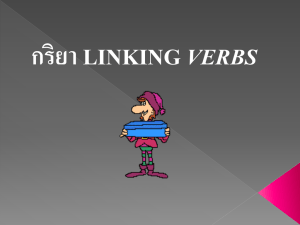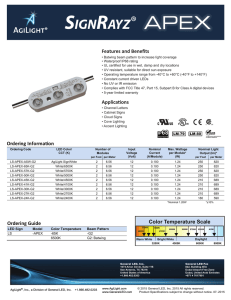Guide to Ordering UCSS
advertisement
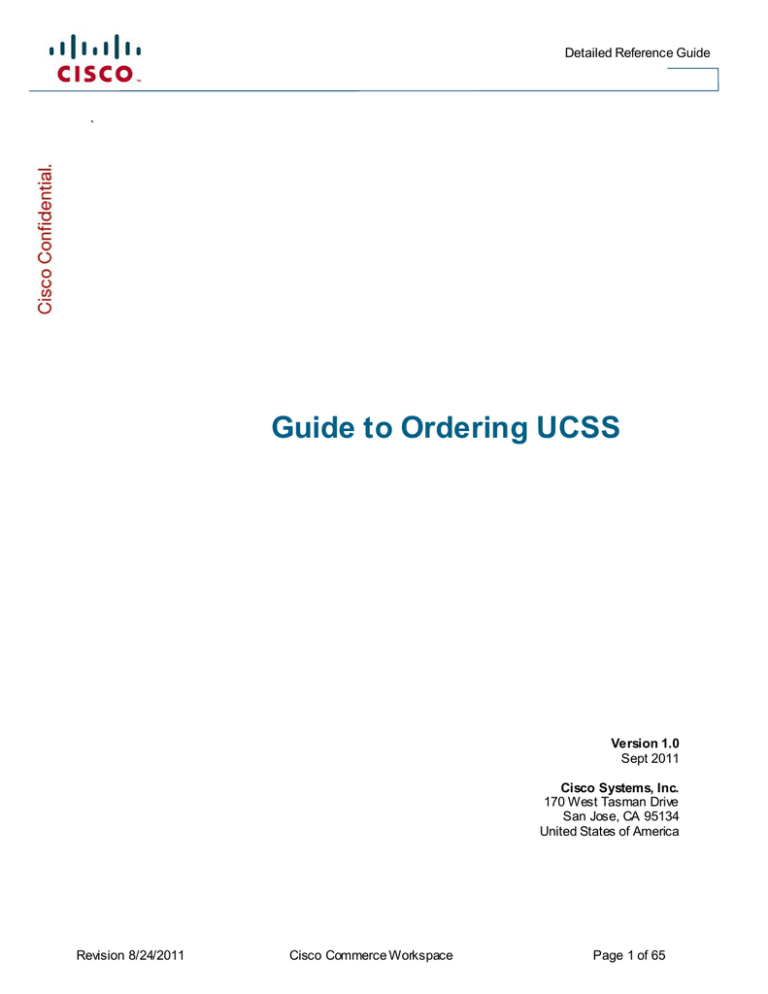
Detailed Reference Guide ` Guide to Ordering UCSS Version 1.0 Sept 2011 Cisco Systems, Inc. 170 West Tasman Drive San Jose, CA 95134 United States of America Revision 8/24/2011 Cisco Commerce Workspace Page 1 of 65 Detailed Reference Guide Preface Who Should Read this Guide The Guide to Ordering UCSS is designed for Partners and Distributors who are ordering Unified Communications Software Subscriptions (UCSS), either in CCW or Marketplace. How this Guide is Organized This guide will help you purchase UCSS based on the ordering tool and generation of SKUs you wish to use. If you wish to order the new UCSS SKUs through CCW, refer to Module 1. If you wish to order the 1st gen/legacy UCSS SKUs through Market Place/Ordering Tool, refer to Module 2. If you are unsure of where your order will be placed, please contact your Partner Account Manager, Customer Service Relationship Manager or Distributor Account Manager. Title Audience Contents Introduction All CCW Users Summarizes the key facts about the different types of UCSS SKUs as well as other critical information to consider when ordering UCSS. Module 1: Using the New 3rd gen Duration-Specific UCSS SKUs (Orderable only in 1 Tier/Direct Partners How to quote, configure and order the new 3rd gen UCSS SKUs in CCW CCW) Module 2: Using the 1st gen/Legacy UCSS SKUs (Orderable only in Market Place) Frequently Encountered Issues Revision 8/24/2011 Distributors with access to CCW Ordering 2-Tier/Indirect Partners purchasing through a Disti with access to CCW Ordering 1-Tier/Direct Partners Distributors without access to CCW Ordering How to quote, configure and order the 1st gen/legacy UCSS SKUs 2-Tier/Indirect Partners purchasing through a Disti without access to CCW Ordering All CCW Users Cisco Commerce Workspace Page 2 of 65 Detailed Reference Guide Related Training & Documentation For UCSS support, including legacy quotes, contact: ucss-support@external.cisco.com. For additional information about UCSS, refer to the following resources: Resource Location eLearning – CCW Quote Access via Partner Central eLearning – CCW Order Access via Partner Central Partner Resources – UCSS section http://www.cisco.com/en/US/partner/products/ps9158/prod ucts_partner_resources_list.html UCSS External Info/Reference Page http://www.cisco.com/en/US/products/ps9158/index.html ESW Info Page http://www.cisco.com/en/US/products/svcs/ps3034/ps282 7/ps2993/serv_group_home.html Product Upgrade Tool (PUT) http://www.cisco.com/upgrade Partner Cisco Unified Workspace Licensing Page http://www.cisco.com/web/partners/sell/technology/ipc/inte grated-solutions/workspace_licensing.html Cisco Unified Workspace Licensing Ordering Guide http://www.cisco.com/web/partners/downloads/partner/W WChannels/technology/ipc/downloads/cuwl_orderingguide .pdf Status Tool http://tools.cisco.com/qtc/status/tool/action/LoadOrderQue ryScreen Serial Number Reporter (SoNar) http://wwwte/cgi-bin/jmaki/mysntool.script Revision 8/24/2011 Cisco Commerce Workspace Page 3 of 65 Detailed Reference Guide Contents Preface................................................................................................................................................................................... 2 Who Should Read this Guide............................................................................................................................................ 2 How this Guide is Organized ............................................................................................................................................ 2 Related Training & Documentation................................................................................................................................. 3 Introduction to the New 3rd gen SKUs ..................................................................................... 6 Important Points about the 1 st gen/Legacy UCSS SKUs................................................................................................. 6 Important Points about the 3 rd gen Duration-Specific UCSS SKUs ................................................................................ 6 Important Points about Converting 1 st/2 nd gen UCSS SKUs to the 3 rd gen Duration-Specific UCSS SKUs................... 7 Format of the New 3 rd gen SKUs...................................................................................................................................... 8 Examples of Popular SKU Mappings ............................................................................................................................... 9 Module 1: Using the New 3rd gen Duration-Specific UCSS SKUs (Orderable Only in CCW) ...... 10 Benefits of Ordering the New UCSS SKUs in CCW .......................................................................................................... 11 Benefits to Customers .................................................................................................................................................... 11 Adding UCSS to a CCW quote............................................................................................................................................ 12 Auto-attach of UCSS....................................................................................................................................................... 12 Mandatory-attach of UCSS ............................................................................................................................................ 12 Manual-attach of UCSS.................................................................................................................................................. 12 Selecting a Technical Services Contract ........................................................................................................................... 19 Add Technical Services (ESW) to the Quote.................................................................................................................. 19 Remove ESW from the Quote ........................................................................................................................................ 23 Modifying a UCSS Line on a CCW Quote.......................................................................................................................... 28 Select the Duration of a SKU or Remove a Non-Mandatory SKU................................................................................ 28 Update In-flight quotes/configs/unsubmitted orders.................................................................................................. 32 Purchasing a Non-Default Duration of UCSS (for 1 Tier/Direct Partners purchasing through Cisco) ....................... 42 Placing a UCSS Order in CCW (with duration-specific UCSS SKUs) ............................................................................... 43 Revision 8/24/2011 Cisco Commerce Workspace Page 4 of 65 Detailed Reference Guide Completing a Follow-On Purchase of UCSS..................................................................................................................... 50 Renewing UCSS with the Duration-Specific SKUs........................................................................................................... 51 Purchasing a UCSS Upgrade using the Product Upgrade Tool....................................................................................... 52 Module 2. Using the 1st gen/Legacy UCSS SKUs (Orderable only in Market Place/Legacy Ordering Tool) ...................................................................................................................... 53 Adding 1 st gen/Legacy UCSS SKUs to a CCW Quote........................................................................................................ 54 Completing a Follow-On Purchase of UCSS..................................................................................................................... 59 Additional Processes for 1 st gen/Legacy UCSS ................................................................................................................ 63 Modifying UCSS lines on a CCW quote.......................................................................................................................... 63 Purchasing a Non-Default Duration of UCSS (for add-to-existing purchases)............................................................ 63 Purchasing a UCSS upgrade using the Product Upgrade Tool..................................................................................... 63 Renewing UCSS with 1 st gen/Legacy SKUs.................................................................................................................... 63 Frequently Encountered Issues / Top Tips ............................................................................. 64 Revision 8/24/2011 Cisco Commerce Workspace Page 5 of 65 Detailed Reference Guide Introduction to the New 3rd gen SKUs . Important Points about the 1st gen/Legacy UCSS SKUs The 1st generation (Legacy) UCSS SKUs were created as product-type SKUs, available in Legacy configuration and ordering tools, such as Market Place (Legacy Ordering Tool) and NetformX. However, these SKUs are incapable of systematically generating contracts, resulting in highly manual processes for UCSS upgrades and renewals. The 1st gen/Legacy UCSS SKUs will remain available for quoting in CCW, for pricing and discounting purposes. However, the 1st gen/Legacy UCSS SKUs are not orderable in CCW. Quotes/orders containing 1st gen/Legacy UCSS SKUs must be placed in Market Place (Legacy Ordering Tool). 1st gen/Legacy UCSS SKUs are not available in Next Gen Config and must continue to be configured using a legacy configuration tool (NetformX, Dynamic Configurator Tool, Multi Line Configurator, Excel, etc.) Important Points about the 3rd gen Duration-Specific UCSS SKUs A new generation of UCSS SKUs is now available in Cisco Commerce Workspace. These new SKUs are duration-specific SKUs and are capable of generating contracts, so you do not need to manually register and activate software subscriptions. The new, duration-specific UCSS SKUs are orderable only in CCW and replace the 2nd generation UCSS SKUs, which are now retired from all tools and systems. If you have an Revision 8/24/2011 Cisco Commerce Workspace Page 6 of 65 Detailed Reference Guide existing/in-flight quote, configuration, or order containing the 2nd gen SKUs, you must remove the 2nd gen SKUs and add the 3rd gen SKUs. If you are ordering in CCW, Next Gen Config is the only tool that will create a valid configuration for the new duration-specific UCSS SKUs. Dynamic Configurator Tool, Multi Line Configurator, NetformX, Excel, and other legacy configuration tools do not support the new SKUs and will prevent you from placing your order in CCW. In many cases, CCW automatically attaches the new UCSS SKUs to product configurations using the Next Gen Config capability – which means that you do not need to guess which product requires or recommends purchase of UCSS. o Non-mandatory UCSS SKUs that are auto-attached may be modified or removed from the CCW quote, using punch-out to Next Gen Config. o Certain offerings (Cisco Unified Workspace Licensing, Cisco Unified Workspace Licensing Business Edition and any 3&3 Promo Offering) require mandatory purchase of UCSS, in which case UCSS may not be removed from the CCW quote. Technical services, such as Essential Operate Services (ESW) should be purchased at the time of the UCSS purchase, but may be removed from the quote and ordered at a later date, if desired. Non-default durations for co-terming coverage for UCSS is prorated, so pricing more accurately reflects coverage time. (1 Tier/Direct Partners only) Important Points about Converting 1st/2nd gen UCSS SKUs to the 3rd gen Duration-Specific UCSS SKUs If you are collaborating with a Cisco Account Manager, Partner, or Distributor who has provided an Excel BOM or a Legacy Config (from NetformX, Dynamic Configurator Tool, Multi Line Configurator, etc) – and you wish to place your UCSS order through CCW – you must reconfigure the quote and replace the 1st/2nd gen SKUs with the 3rd gen SKUs using punch-out to Next Gen Config tool. Note: You must have access to CCW Ordering to place an order containing the new SKUs in CCW. See the next section for detailed instructions. If you have a quote, config, or order that you previously created containing the 2nd gen UCSS SKUs, you will need to replace the 2nd gen SKUs with the 3rd gen SKUs, using punch-out to Next Gen Config tool. See the next section for detailed instructions. Revision 8/24/2011 Cisco Commerce Workspace Page 7 of 65 Detailed Reference Guide Format of the New 3rd gen SKUs The new 3rd generation SKUs contain the contract duration in the SKU; hence they are referred to as duration specific SKUs. The format of the 1st gen/legacy SKUs is: Revision 8/24/2011 Cisco Commerce Workspace Page 8 of 65 Detailed Reference Guide Examples of Popular SKU Mappings This list is constantly updated. For the most updated SKU mapping contact ucsssupport@external.cisco.com. SOFTWARE PRODUCT PID TERM LENGTH (# OF YEARS) 1 5 2 3 5 3 2 PRODUCT PID L-UNITY7-USRADDON L-UNITY8-USR L-UNITY8-USRADDON L-UNITYCN2USR-ADD L-IPCOMM7100PK= L-IPCOMM710PK= UNCN7100USR-D-K9= 1ST GENERATION UCSS QUANTITY 1ST GENERATION SKU 1ST GENERATION ORDER QTY 3RD GENERATION SKU 3RD GENERATION ORDER QTY 10 6 L-UCSS-MSG-1-1 L-UCSS-MSG-5-1 10 6 UCSS-U-MSG-1-1 UCSS-U-MSG-5-1 10 6 200 L-UCSS-MSG-3-1 200 UCSS-U-MSG-2-1 200 7 L-UCSS-MSG-3-1 7 UCSS-U-MSG-3-1 7 6 L-UCSS-UPC-5-10 60 UCSS-U-UPC-5100 6 4 L-UCSS-UPC-3-10 4 5 L-UCSS-MSG-2-1 500 3 UNCN7100USR-K9= 3 L-UCSS-MSG-3-1 300 1 UNCN7200USR-D-K9= 4 L-UCSS-MSG-1-1 800 5 UNCN7200USR-K9= 3 L-UCSS-MSG-5-1 600 Revision 8/24/2011 3RD GENERATION EQUIVALENT UCSS Cisco Commerce Workspace UCSS-U-UPC-3-10 UCSS-U-MSG-2100 UCSS-U-MSG-3100 UCSS-U-MSG-1200 UCSS-U-MSG-5200 4 5 3 4 3 Page 9 of 65 Detailed Reference Guide Module 1: Using the New 3rd gen Duration-Specific UCSS SKUs (Orderable Only in CCW) If you use CCW to place your orders, refer to this module. It will take you through the steps for quoting and ordering the new UCSS SKUs in CCW. By ordering in CCW you are taking advantage of what the new SKUs have to offer! This module contains the following sections: Benefits of Ordering the New UCSS SKUs in CCW Adding UCSS to a CCW quote Selecting a Technical Services Contract Modifying a UCSS line on a CCW quote Purchasing a Non-Default Duration of UCSS Placing a UCSS Order in CCW Completing a Follow-On Purchase of UCSS Renewing UCSS with the Duration-Specific SKUs Purchasing a UCSS upgrade using the Product Upgrade Tool Enlarge the Screens This guide contains CCW screen captures so you can easily see and remember each step of a process. Be sure to use Adobe Reader Zoom whenever you want to see details on a CCW screen. Revision 8/24/2011 Cisco Commerce Workspace Page 10 of 65 Detailed Reference Guide Benefits of Ordering the New UCSS SKUs in CCW return to section list Benefits to Customers 24/7 access to UCSS quoting for Partners eliminates the need for offline processes Contracts for UCSS purchases are generated automatically so you don’t need to manually register and activate software subscriptions In many cases, CCW automatically attaches UCSS SKUs to product configurations using the Next Gen Config capability so you do not need to guess which product requires or recommends purchase of UCSS Systematic orderability through CCW and reduction of manual intervention for orders Support for co-terming/non-default duration capabilities for 1-Tier/Direct subscriptions Revision 8/24/2011 Cisco Commerce Workspace Page 11 of 65 Detailed Reference Guide Adding UCSS to a CCW quote return to section list Auto-attach of UCSS CCW is designed to automatically attach UCSS to your quote so you don’t need to guess which product requires or recommends purchase of UCSS. If CCW attaches UCSS automatically, you will see this message under the product item: Mandatory-attach of UCSS If UCSS is mandatory on a product (such as Cisco Unified Workspace Licensing, Cisco Unified Workspace Licensing Business Edition and Promo 3&3 Offerings) you will see this star icon: To modify or delete UCSS that has been attached automatically, refer to the next section: Modifying a UCSS Line on a CCW Quote. Manual-attach of UCSS You can also add UCSS manually to a CCW Quote by attaching it to a product. To attach UCSS to a product: Step 1 First, import a saved configuration from Next Gen Config by clicking the Import a Saved Configuration link on the Quote-Items page. Revision 8/24/2011 Cisco Commerce Workspace Page 12 of 65 Detailed Reference Guide Step 2 Next Gen Config is the only tool to use for UCSS configurations when placing an order in CCW. Click the Select button next to Next Generation Configuration tool and then select your configuration. Revision 8/24/2011 Cisco Commerce Workspace Page 13 of 65 Detailed Reference Guide Step 3 On the Quote-Items tab, click the Select Service link underneath the product line. Step 4 The Change Services page opens. Click the Add Subscriptions link next to the product line that provides UCSS. Revision 8/24/2011 Cisco Commerce Workspace Page 14 of 65 Detailed Reference Guide Step 5 The Add Subscription window opens. Click the plus sign to view your options. Revision 8/24/2011 Cisco Commerce Workspace Page 15 of 65 Detailed Reference Guide Step 6 In this example we selected the 36 month duration. Click Ok. Step 7 UCSS is added to the configuration. To accept the configuration, click Done. Revision 8/24/2011 Cisco Commerce Workspace Page 16 of 65 Detailed Reference Guide Step 8 The Done Messages window has a warning explaining the subscription requires a product-based service (ESW). Refer to the section: Add ESW to the Quote for instructions. Click Done. Revision 8/24/2011 Cisco Commerce Workspace Page 17 of 65 Detailed Reference Guide Step 9 You are returned to the Quote-Items page. UCSS is now attached to the product. Because you attached UCSS to a product you can complete your order in CCW. Revision 8/24/2011 Cisco Commerce Workspace Page 18 of 65 Detailed Reference Guide Selecting a Technical Services Contract return to section list Because a compatible software Technical Service such as Essential Operate Services (ESW) is required to receive subscription upgrade entitlement on the software that the cust omer has purchased, we recommend attaching both ESW and UCSS at the time of purchasing a Unified Communications product. However, if you prefer to postpone your purchase ESW, you may remove ESW from your quote or order, even if it is attached automatically. You may purchase ESW at a later using Market Place (all users), Cisco Services Contract Center (CSCC, 1-Tier Partners purchasing through Cisco), or Services Contract Center for Indirect Resellers & Distributors (2-Tier Partners and Distributors). If CCW automatically adds ESW to your quote or order, you will see this message: Add Technical Services (ESW) to the Quote Step 1 On the Quote-Items page, click on the Select Service link. Revision 8/24/2011 Cisco Commerce Workspace Page 19 of 65 Detailed Reference Guide Step 2 This opens the Change Services page. Click the Add Services link on the major line. Step 3 In this example, click the plus icon next to CISCO OPERATE SERVICES IPCC ATTP. This reveals IPCC ATP Essential SW. Revision 8/24/2011 Cisco Commerce Workspace Page 20 of 65 Detailed Reference Guide Step 4 Select the radio button, change the duration in the drop-down box and click OK. Step 5 Finish the service configuration by clicking the Done button. Revision 8/24/2011 Cisco Commerce Workspace Page 21 of 65 Detailed Reference Guide Step 6 You are returned to the Quote-Items page. Click the plus icon to see all items under the major line item. Note: 2-Tier partners purchasing through an Early Adopter Distributor may now change the Buy Method to a Cisco Distributor at this step – this is a new capability. Revision 8/24/2011 Cisco Commerce Workspace Page 22 of 65 Detailed Reference Guide Step 7 When you are done, you may convert the quote to order in CCW. For instructions, see the section: Placing a UCSS Order in CCW. You will select options for automatically creating a contract number during the order process. Remove ESW from the Quote Important: You MUST buy the corresponding service, now or later, if you have purchased the UCSS already. An active Technical Service contract is mandatory in order to receive upgrade entitlement on your software in PUT. If you do not buy the technical service, your upgrade request will be denied. Step 1 Go to the Quote – Items page and click the Remove Services link under the item. Revision 8/24/2011 Cisco Commerce Workspace Page 23 of 65 Detailed Reference Guide Step 2 This takes you to the Change Services page. Click the Edit Services link. Note: You can also click the Remove All Services button at the bottom of the page. Revision 8/24/2011 Cisco Commerce Workspace Page 24 of 65 Detailed Reference Guide Step 3 Select the radio button for No Service. Then click Ok. Step 4 Click Done. Revision 8/24/2011 Cisco Commerce Workspace Page 25 of 65 Detailed Reference Guide Step 5 A warning message informs you UCSS requires a product-based service. Click Done. Revision 8/24/2011 Cisco Commerce Workspace Page 26 of 65 Detailed Reference Guide Step 6 This returns you to the Quote-Items tab with ESW removed from the item. You can purchase ESW at a later time using Market Place (all users), Cisco Services Contract Center (CSCC), 1-Tier Partners purchasing through Cisco), or Services Contract Center for Indirect Resellers & Distributors (2-Tier Partners and Distributors). Revision 8/24/2011 Cisco Commerce Workspace Page 27 of 65 Detailed Reference Guide Modifying a UCSS Line on a CCW Quote return to section list You can modify UCSS lines on a CCW quote, whether they were added manually or automatically. This section explains how to: Select the Duration of a SKU Remove a Non-Mandatory SKU from your quote/order Update In-flight quotes / configs / unsubmitted orders containing 1 st/2nd gen SKUs Select the Duration of a SKU or Remove a Non-Mandatory SKU Step 1 On the Quote-Items tab, select a Buy Method from the drop down menu. This activates the links under the product item. Select the Change Options link. Step 2 This takes you to Next Gen Config. Note the message saying Cisco automatically added UCSS and see UCSS listed in the Configuration Summary. Revision 8/24/2011 Cisco Commerce Workspace Page 28 of 65 Detailed Reference Guide Step 3 Select a different duration-specific SKU or click the Clear Selection link to remove UCSS. Note: If UCSS is mandatory for this product, the Clear Selection link will be inactive. Revision 8/24/2011 Cisco Commerce Workspace Page 29 of 65 Detailed Reference Guide Step 4 In this example we will select the 24 month SKU and click Done in the Configuration Summary. Step 5 Product configuration was successful. Click Done in the Done Messages box. Note: If configuration was not successful, the message box would instruct you in the next steps and you would click the Return to configuration button to make the changes. Note: You can also use the Add Change Services button to add ESW at this point. Revision 8/24/2011 Cisco Commerce Workspace Page 30 of 65 Detailed Reference Guide Step 6 This returns you to the Quote-Items page with the duration for UCSS that you selected. Click Save to accept the configuration. Revision 8/24/2011 Cisco Commerce Workspace Page 31 of 65 Detailed Reference Guide Update In-flight quotes/configs/unsubmitted orders If you have a quote, config or order that you previously created containing the 1st gen UCSS SKUs, you can replace the 1st gen SKUs with the 3rd gen SKUs, using punch-out to Next Gen Config tool. This makes the quote eligible for ordering in CCW and eliminates the need to manually register and activate your UCSS. Note: If you have a quote, configuration, or unsubmitted order that contains the 2 nd gen SKUs, please reach out to the UCSS Support Team to determine which 3rd gen SKU to use: ucsssupport@external.cisco.com. This section contains two parts: Replacing UCSS as a Major line vs. a Minor line Replacing the 1st gen SKUs with the 3rd gen SKUs Replacing UCSS as Major Line vs. Minor Line Step 1 Import a saved configuration from NetformX, Dynamic Configurator Tool, Multi Line Configurator, or Excel that contains 1st gen/legacy UCSS SKUs. Step 2 In this example we will show a DCT configuration containing the 1st gen SKUs as both major and minor Revision 8/24/2011 Cisco Commerce Workspace Page 32 of 65 Detailed Reference Guide lines on configuration. UCSS as a minor line: Notice that minor line 2.3 contains a warning message. In the case that you receive a warning message at the minor line level for an imported configuration containing the 1st gen SKUs, you will need to replace the existing 1st gen SKU with a new 3rd gen SKU. Refer to the next section for detailed instructions. UCSS as a major line Notice that major line 4.0 contains a warning message. If you import a saved configuration that contains a 1st gen UCSS SKU as a major/product line, you will need to determine whether or not you intend to purchase that SKU along with another product on the quote/configuration. In this example, line 4.1 may be re-attached under major/product line 5.0. You will need to determine the equivalent 3rd gen SKU and then punch-out to Next Gen Config to add that SKU as a minor line under line 5.0. Refer to the next section for details. The major line UCSS part number is not needed if ordering through CCW. If you determine that you need to purchase the UCSS SKU as a follow-on or renewal, you must complete the purchase in Market Place/ Legacy Ordering Tool. Note that this will require you to complete a manual activation and registration process for UCSS as the Legacy SKUs do not automatically generate contracts. Revision 8/24/2011 Cisco Commerce Workspace Page 33 of 65 Detailed Reference Guide To Replace the 1st gen SKUs with the new 3rd generation SKUs: Step 1 Import a saved configuration from NetformX, Dynamic Configurator Tool, Multi Line Configurator, or Excel that contains 1st gen/legacy UCSS SKUs. Step 2 Select a Buy Method then click the Change Options link under the major line product. Revision 8/24/2011 Cisco Commerce Workspace Page 34 of 65 Detailed Reference Guide Step 3 This takes you to Next Gen Config. In many cases, the 1st gen/legacy SKUs will be removed automatically and some or all of the new SKUs will be auto-pushed into the configuration. Revision 8/24/2011 Cisco Commerce Workspace Page 35 of 65 Detailed Reference Guide Step 4 Note in the Configuration Summary that some or all of the new SKUs were auto-pushed onto the configuration. Click Done to accept the new configuration. Step 5 You are returned to the Quote-Items page. The 1st gen/legacy SKUs are no longer in the Quote and some of the new UCSS SKUs were added automatically. If any SKUs were not auto-pushed you will need to add them manually. To do this, click the Select Service link. Revision 8/24/2011 Cisco Commerce Workspace Page 36 of 65 Detailed Reference Guide Step 6 If any SKUs were not auto-pushed you will need to add them manually. To do this, click the Select Service link. If you need help determining which 3rd gen SKU to use, contact ucsssupport@external.cisco.com. Refer to the section Examples of Popular SKU Mappings for examples of popular 1st to 3rd gen SKU mappings. Revision 8/24/2011 Cisco Commerce Workspace Page 37 of 65 Detailed Reference Guide Step 7 The Change Services page opens with a message indicating this product requires “all or nothing” – all products in the Quote need to have software subscriptions attached, or none of them. Step 8 Find the product that does not have UCSS attached and click the Add Subscriptions link. Revision 8/24/2011 Cisco Commerce Workspace Page 38 of 65 Detailed Reference Guide Step 9 Select the duration specific SKU and click OK. Step 10 The new subscription is added to the configuration. Revision 8/24/2011 Cisco Commerce Workspace Page 39 of 65 Detailed Reference Guide Step 11 Scroll down to click Done. Revision 8/24/2011 Cisco Commerce Workspace Page 40 of 65 Detailed Reference Guide Step 12 You are returned to the Quote-Items page. Since your Quote now has 3rd gen SKUs you may complete the order in CCW. Revision 8/24/2011 Cisco Commerce Workspace Page 41 of 65 Detailed Reference Guide Purchasing a Non-Def ault Duration of UCSS (for 1 Tier/Direct Partners purchasing through Cisco) return to section list If you purchase UCSS directly through Cisco, you may request a non-default duration for 3rd generation SKUs, whether UCSS was added to a Quote manually or if CCW added it automatically or as a mandatory line. Use this capability when you wish to align the length of a new UCSS term to an existing term (co-terming). Note: Non-default durations should be used for add-to-existing purchases of UCSS and not for your initial UCSS purchase. Contact your Cisco Account Manager to request a non-default duration for your UCSS SKU(s). Duration CCW Ordering allows any monthly duration between 12-60 months. Durations less than 12 months or greater than 60 months are not allowed. Pricing Pricing is pro-rated so you will receive accurate pricing based on the duration you choose. Revision 8/24/2011 Cisco Commerce Workspace Page 42 of 65 Detailed Reference Guide Placing a UCSS Order in CCW (with duration-specific UCSS SKUs) return to section list To place an order containing the new, duration-specific UCSS SKUs, you will convert the quote to an order in CCW and then submit the order in CCW. UCSS must be attached to a major line (software product) to be eligible for quote-to-order conversion in CCW. Quotes, configurations, and orders containing UCSS as a standalone line may not be ordered through CCW. If you wish to complete a follow-on purchase of UCSS, contact your Cisco Account Manager. Alternatively, place your order in Market Place (Legacy Ordering Tool) using the 1st gen/legacy UCSS SKUs. To place a UCSS order in CCW (with duration-specific UCSS SKUs): Step 1 To convert a Quote to an order in CCW, you must first submit the quote. In the Quote-Items tab, click the Save and Continue button to proceed through the pages of the Quote tab. Step 2 On the 3rd page of the Quote tab, discounts and pricing will apply. Click the Save and Continue button. Revision 8/24/2011 Cisco Commerce Workspace Page 43 of 65 Detailed Reference Guide Step 3 This takes you to the Review and Submit tab. Click the Submit Quote for Approval button. For more information on how to create a quote view the CCW Quote eLearning. Revision 8/24/2011 Cisco Commerce Workspace Page 44 of 65 Detailed Reference Guide Step 4 In this example the Quote was approved automatically. Click the View Submitted Quote button. Step 5 This takes you to the Review tab. Click the Create a new Order from this Quote link. Revision 8/24/2011 Cisco Commerce Workspace Page 45 of 65 Detailed Reference Guide Step 6 The page loads asking for some general information about the order. Much of the information is autopopulated. Verify the information and then click the Select Items to Order or Order Entire Quote button. Step 7 You are now on the Order screen in the Items tab. Note that by default, the service contract number will be generated by the system for both ESW and UCSS. Use the 'System Generated' value if you don’t have any existing contact number. If you want to add these services to an existing contract, click the SYSTEM GENERATED link for both UCSS and ESW. Revision 8/24/2011 Cisco Commerce Workspace Page 46 of 65 Detailed Reference Guide Step 8 The Contract Number window opens. Select the appropriate option and enter the contract number. Click Continue and proceed with the quote-to-order conversion. The contract for UCSS and ESW will generate automatically once you submit your order in CCW. Revision 8/24/2011 Cisco Commerce Workspace Page 47 of 65 Detailed Reference Guide Step 9 As you proceed through the tabs in the Order screen you will reach the Review and Submit tab. Select the Terms and Conditions checkbox and click Submit Order. Revision 8/24/2011 Cisco Commerce Workspace Page 48 of 65 Detailed Reference Guide Step 10 The order is submitted. Revision 8/24/2011 Cisco Commerce Workspace Page 49 of 65 Detailed Reference Guide Completing a Follow-On Purchase of UCSS return to section list The new UCSS SKUs should be purchased at the time of the original product purchase, in CCW. Follow-on capabilities for the new duration-specific SKUs will be available in Cisco Services Contract Center (CSCC) in the near future. If you wish to complete a follow-on purchase of UCSS, contact your Cisco Account Manager. Alternatively, place your order in Market Place (Legacy Ordering Tool) using the 1st gen/legacy UCSS SKUs. If at the time of your follow-on purchase you require discounts other than your contractual standard discounts, such as promotional discounts or special pricing, you may create a quote in CCW with the 1st gen/Legacy UCSS SKUs (refer to Module 2: Completing a Follow-On Purchase for instructions). Once the quote is complete you must bring it to Market Place to complete the order. If you have questions, contact UCSS Support: ucss-support@external.cisco.com. Revision 8/24/2011 Cisco Commerce Workspace Page 50 of 65 Detailed Reference Guide Renewing UCSS with the Duration-Specific SKUs return to section list Renewal capabilities for the new duration-specific SKUs will be available in Cisco Services Contract Center (CSCC) in the near future. If you wish to complete a renewal of UCSS, contact your Cisco Account Manager. Alternatively, place your order in Market Place (Legacy Ordering Tool) using the 1st gen/legacy UCSS SKUs. If you have questions, contact UCSS Support: ucss-support@external.cisco.com. Revision 8/24/2011 Cisco Commerce Workspace Page 51 of 65 Detailed Reference Guide Purchasing a UCSS Upgrade using the Product Upgrade Tool return to section list When you purchase UCSS for a product, you are eligible for upgrades on that product for the duration of your subscription, at no additional cost for the software at the time of upgrade. Local taxes and tariffs may apply. Anytime an upgrade for the product is available, you may use the Product Upgrade Tool to access the upgrade. To order an upgrade product in PUT for which you had purchased UCSS using 3 rd generation SKUs, refer to the PUT training guide. Revision 8/24/2011 Cisco Commerce Workspace Page 52 of 65 Detailed Reference Guide Module 2. Using the 1st gen/Legacy UCSS SKUs (Orderable only in Market Place/Legacy Ordering Tool) Refer to this module if you are ordering the 1st gen/Legacy UCSS SKUs in Market Place (Legacy Ordering Tool). This module contains the following sections: Adding 1st gen/Legacy UCSS SKUs to a CCW quote Completing a Follow-On Purchase of UCSS Modifying UCSS lines on a CCW quote Purchasing a Non-Default Duration of UCSS Purchasing a UCSS upgrade using the Product Upgrade Tool Renewing UCSS with 1st gen/Legacy SKUs Enlarge the Screens This guide contains CCW screen captures so you can easily see and remember each step of a process. Be sure to use Adobe Reader Zoom whenever you want to see details on a CCW screen. Revision 8/24/2011 Cisco Commerce Workspace Page 53 of 65 Detailed Reference Guide Adding 1st gen/Legacy UCSS SKUs to a CCW Quote return to section list Even though you will complete your order in Market Place (Legacy Ordering Tool), you can still get pricing and discounting applied by building your quote in CCW. To Add 1st gen/Legacy SKUs to a CCW Quote: Step 1 In the Quote-Items page in CCW, import a saved configuration from NetformX, Dynamic Configurator Tool, Multi Line Configurator, or Excel by clicking the Import a Saved Configuration link and then selecting the saved configuration. For more information on How to Create a Quote view the CCW Quote eLearning. Revision 8/24/2011 Cisco Commerce Workspace Page 54 of 65 Detailed Reference Guide Step 2 The configuration is now imported into the Quote. Click the plus icon next to the major line to see all lines in the configuration. Step 3 The 1st gen/Legacy UCSS SKUs are contained in the imported configuration. If you hover over the caution icon next to the SKU, a message pops up explaining this configuration has old UCSS SKUs and to order these old SKUs you must use Market Place (Legacy Ordering Tool). Note: If you want to replace the 1st gen/legacy SKUs with the new SKUs see the section: Update In-flight quotes/configs/unsubmitted orders for instructions. Revision 8/24/2011 Cisco Commerce Workspace Page 55 of 65 Detailed Reference Guide Step 4 To proceed through the pages of the Quote tab, scroll down and click Save and Continue on each page. Revision 8/24/2011 Cisco Commerce Workspace Page 56 of 65 Detailed Reference Guide Step 5 On the 3rd page of the Quote tab, discounts and pricing will apply. Click Save and Continue. Revision 8/24/2011 Cisco Commerce Workspace Page 57 of 65 Detailed Reference Guide Step 6 This opens the Review and Submit tab. Click Submit Quote for Approval. For more information on How to Create a Quote view the CCW Quote eLearning. Step 7 Once the Quote is approved you may complete the order in Market Place. Revision 8/24/2011 Cisco Commerce Workspace Page 58 of 65 Detailed Reference Guide Completing a Follow-On Purchase of UCSS return to section list If you wish to create a quote for subscriptions only, to purchase UCSS after purchasing a product or if you need any discounts other than your contractual standard discounts, such as promotional discounts or special pricing, follow the steps described in this section. Once the quote is complete you will complete the order in Market Place (Legacy Ordering Tool). Step 1 On the Quote-Items tab, enter the major line in the Part field, enter the Quantity and click Add. Step 2 On the Quote-Items tab, enter the 1st gen/Legacy UCSS SKU in the Part field, enter the Quantity and click Add. Revision 8/24/2011 Cisco Commerce Workspace Page 59 of 65 Detailed Reference Guide Step 3 UCSS is added as a standalone line item in the Quote. Select a Buy Method then click Save and Continue to proceed through the pages of the Quote tab. Note: the Order tab only appears to users with access to CCW Ordering. Revision 8/24/2011 Cisco Commerce Workspace Page 60 of 65 Detailed Reference Guide Step 4 On the 3rd page of the Quote tab, discounts and pricing will apply. Click Save and Continue. Revision 8/24/2011 Cisco Commerce Workspace Page 61 of 65 Detailed Reference Guide Step 5 This opens the Review and Submit tab. Click Submit Quote for Approval. For more information on How to Create a Quote view the CCW Quote eLearning. Step 6 Once the Quote is approved you may complete the order in Market Place. Revision 8/24/2011 Cisco Commerce Workspace Page 62 of 65 Detailed Reference Guide Additional Processes f or 1st gen/Legacy UCSS return to section list Modifying UCSS lines on a CCW quote If you are applying promotions or requesting special pricing through CCW, make sure that your quote includes the correct SKUs (major and minor lines) and duration. Quotes that are updated after approval may be subject to re-approval and require additional cycle time. Bring your final, approved quote to Market Place to purchase your 1st gen/Legacy UCSS SKUs. Purchasing a Non-Default Duration of UCSS (for add-to-existing purchases) Monthly SKUs are available for purchasing in Market Place (Legacy Ordering Tool) if you wish to complete an add-to-existing purchase of UCSS. Use this capability when you wish to align the length of a new UCSS term to an existing term (co-terming). Purchasing a UCSS upgrade using the Product Upgrade Tool When you purchase UCSS and ESW for a product, you are eligible for upgrades on that product for the duration of your subscription, at no additional cost for the software upgrade. Local taxes and tariffs may apply. Anytime an upgrade for the product is available, you may use the Product Upgrade Tool to access the upgrade. To order the software upgrade product from PUT for which you had purchased UCSS using 1 st gen/legacy SKUs, refer to the PUT training guide. Renewing UCSS with 1st gen/Legacy SKUs 1st gen/Legacy UCSS SKUs may be re-purchased in Market Place. Revision 8/24/2011 Cisco Commerce Workspace Page 63 of 65 Detailed Reference Guide Frequently Encountered Issues / Top Tips Issue Resolution You receive an Excel BOM/ NetformX configuration containing 1st gen/Legacy SKUs but you want to place the order in CCW Once you upload the config into CCW, remove the 1st gen/Legacy SKUs from the quote by punching out to Next Gen Config, then add the new SKUs to the quote. Note that some SKUs may be auto-pushed. For the SKUs that are not auto-pushed and need to be added, refer to this section for mapping the new SKUs. You receive a NGC containing new SKUs but you don’t have access to CCW Ordering Create a new config using a legacy configuration tool (Dynamic Configurator Tool Multi Line Configurator, NetformX, Excel, etc.) and place order Market Place (Legacy Ordering Tool). You want to purchase Essential Operate Services (ESW) separately from UCSS Remove ESW from the CCW quote and purchase at a later date. Instructions You want to purchase UCSS after purchasing the original product To complete a follow-on purchase of UCSS with the 1st gen/Legacy SKUs, create a quote with UCSS as a standalone line by adding the SKU via SKU search in CCW, and place your order in Market Place (Legacy Ordering Tool). If you wish to use the new 3rd gen SKUs, contact your Cisco Account Manager or Services point of contact. Instructions You want to remove UCSS from a quote If UCSS is not mandatory, it can be removed from the quote. Instructions If UCSS is mandatory, it cannot be removed from CCW Quote. Offerings with mandatory UCSS are: CUWL, CUWL BE and 3x3 Promo offerings. Go to Market Place and place order with 1st gen/legacy SKUs. Revision 8/24/2011 Cisco Commerce Workspace Page 64 of 65 Detailed Reference Guide You want to add UCSS and Technical Service to the same contract On the Quote-Items page, click on the Select Service link of the major line item. Continue with these Steps. You want to enter a contract number for a UCSS line If you want to UCSS to an existing contract, you will click the SYSTEM GENERATED link for both UCSS and Technical Services on the order. Follow these Instructions. Revision 8/24/2011 Cisco Commerce Workspace Page 65 of 65