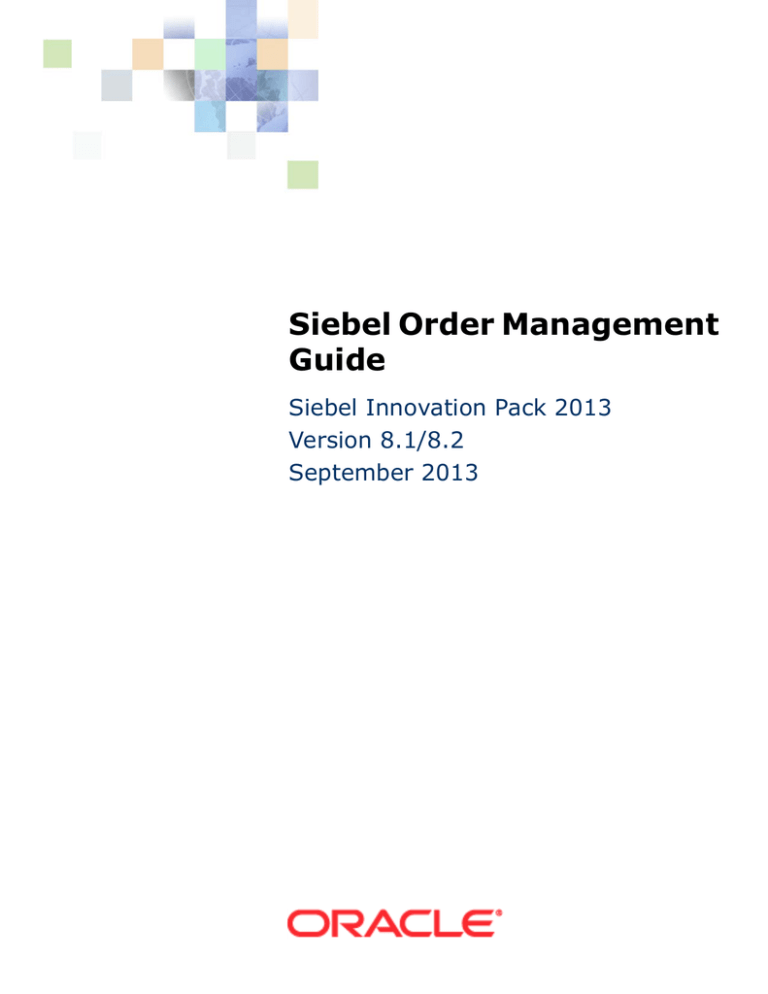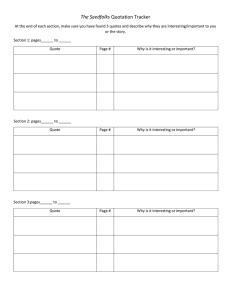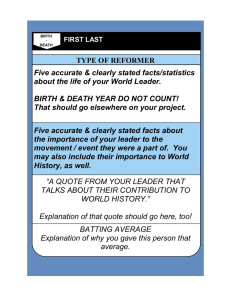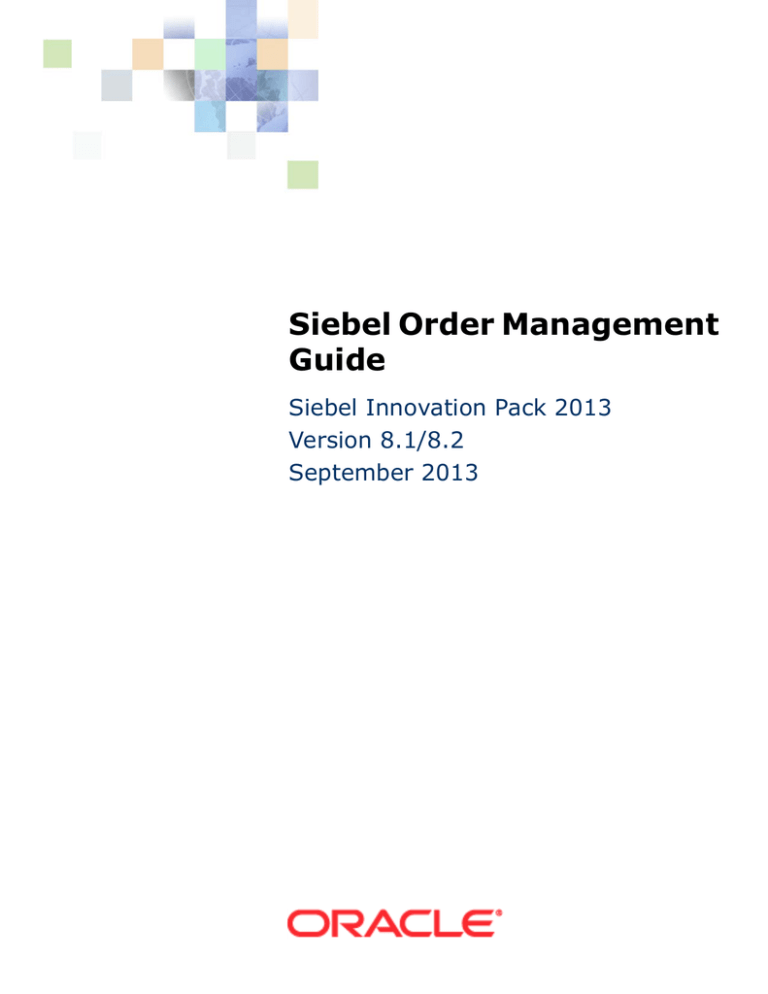
Siebel Order Management
Guide
Siebel Innovation Pack 2013
Version 8.1/8.2
September 2013
Copyright © 2005, 2013 Oracle and/or its affiliates. All rights reserved.
This software and related documentation are provided under a license agreement containing restrictions
on use and disclosure and are protected by intellectual property laws. Except as expressly permitted in
your license agreement or allowed by law, you may not use, copy, reproduce, translate, broadcast,
modify, license, transmit, distribute, exhibit, perform, publish, or display any part, in any form, or by any
means. Reverse engineering, disassembly, or decompilation of this software, unless required by law for
interoperability, is prohibited.
The information contained herein is subject to change without notice and is not warranted to be errorfree. If you find any errors, please report them to us in writing.
If this is software or related documentation that is delivered to the U.S. Government or anyone licensing
it on behalf of the U.S. Government, the following notice is applicable:
U.S. GOVERNMENT END USERS: Oracle programs, including any operating system, integrated software,
any programs installed on the hardware, and/or documentation, delivered to U.S. Government end users
are “commercial computer software” pursuant to the applicable Federal Acquisition Regulation and
agency-specific supplemental regulations. As such, use, duplication, disclosure, modification, and
adaptation of the programs, including any operating system, integrated software, any programs installed
on the hardware, and/or documentation, shall be subject to license terms and license restrictions
applicable to the programs. No other rights are granted to the U.S. Government.
This software or hardware is developed for general use in a variety of information management
applications. It is not developed or intended for use in any inherently dangerous applications, including
applications that may create a risk of personal injury. If you use this software or hardware in dangerous
applications, then you shall be responsible to take all appropriate fail-safe, backup, redundancy, and
other measures to ensure its safe use. Oracle Corporation and its affiliates disclaim any liability for any
damages caused by use of this software or hardware in dangerous applications.
Oracle and Java are registered trademarks of Oracle and/or its affiliates. Other names may be
trademarks of their respective owners.
Intel and Intel Xeon are trademarks or registered trademarks of Intel Corporation. All SPARC trademarks
are used under license and are trademarks or registered trademarks of SPARC International, Inc. AMD,
Opteron, the AMD logo, and the AMD Opteron logo are trademarks or registered trademarks of Advanced
Micro Devices. UNIX is a registered trademark of The Open Group.
This software or hardware and documentation may provide access to or information on content,
products, and services from third parties. Oracle Corporation and its affiliates are not responsible for and
expressly disclaim all warranties of any kind with respect to third-party content, products, and services.
Oracle Corporation and its affiliates will not be responsible for any loss, costs, or damages incurred due
to your access to or use of third-party content, products, or services.
Documentation Accessibility
For information about Oracle's commitment to accessibility, visit the Oracle Accessibility Program website
at http://www.oracle.com/pls/topic/lookup?ctx=acc&id=docacc.
Access to Oracle Support
Oracle customers have access to electronic support through My Oracle Support. For information,
visit http://www.oracle.com/pls/topic/lookup?ctx=acc&id=info or visit
http://www.oracle.com/pls/topic/lookup?ctx=acc&id=trs if you are hearing impaired.
Contents
Siebel Order Management Guide 1
Chapter 1: What’s New in This Release
Chapter 2: Overview of Order Management
About Order Management
17
The Order Management Life Cycle
Scenario for Order Management
18
18
Roadmap for Working with Order Management
19
Chapter 3: Setting Up Order Management
Roadmap for Setting Up Order Management
21
Activating Workflows for Order Management 23
Setting Up Accounts and Contacts for Order Management 24
Setting Up Salespeople 24
Setting Up Products, Pricing, and Catalogs 24
Setting Up Shipping Information 25
Setting Up Tax Calculations 28
Setting Up Payment Terms and Other Payment Factors 29
Setting Up Inventory Locations 34
Setting Up Integration for Order Management 34
Setting Up Order Types 34
Defining Order Statuses 36
Creating Product Selection Favorites 36
Creating Activity Plan Templates 37
Letting Users Create Quotes and Orders from Accounts and Contacts
Setting Up Availability to Promise 38
Customizing the Sales, Quote, and Order Processes 38
Setting Up Asset-Based Ordering 42
Setting Up Order Cancellation for Non-English Implementations 44
Lists of Values to Update for Order Management
38
44
Chapter 4: Integrating Order Management with Back-Office
Applications
Integration Strategy for Order Management
47
Smart Part Numbers and Order Management Integration
48
Siebel Order Management Guide Version 8.1/8.2
3
Contents ■
About ASIs for Order Management
Setting Up Quote and Order ASIs
48
50
Process of Integrating Quotes and Orders with Back-Office Applications
Setting Up Web Services for Quote and Order ASIs 51
Activating Workflows for Integration of Quotes and Orders
ASI Workflows for Quotes and Orders
51
53
53
Chapter 5: Integrating Order to Cash and Distributed Order
Orchestration
Process of Integrating Order to Cash
55
Setting System Preferences for Order to Cash 56
Setting Up Integration Users for Order to Cash 59
Configuring Web Services for Order to Cash 59
Enabling Component Groups for Order to Cash 62
Configuring Workflow Policies for Order to Cash 63
Activating Workflows for Order to Cash 65
Setting Up Data Validation Rules for Order to Cash 67
Integrating Distributed Order Orchestration
67
Setting Up Data Validation Rules for Distributed Order Orchestration
67
Chapter 6: Integrating Order Management with Third-Party
Product Availability Applications
About Third-Party Product Availability Applications
71
Process of Setting Up Third-Party Product Availability Applications
71
Checking Availability Fulfillment Methods 72
Setting the ATP Action Parameter in Quote and Order Business Components Properties
72
Verifying the External ATP Check Business Service User Properties 74
Configuring Web Services for Availability to Promise 74
Preventing Rollup of Availability Summary Data 76
Extending the ASI for Availability to Promise 77
Extending Returned Data for Availability to Promise 78
Customizing UI Terms for Availability to Promise 78
Requiring User Registration for Availability to Promise 79
Chapter 7: Integrating Order Management with Third-Party
Credit-Check Applications
About Third-Party Purchase Order Credit Checking Applications
81
Process of Setting Up Purchase Order Credit Checking Applications
4
Siebel Order Management Guide Version 8.1/8.2
82
Contents ■
Verifying the External Credit Check ASI User Properties 82
Configuring Web Services for Purchase Order Credit Checking Applications 83
Activating the Workflows for Purchase Order Credit Checking Applications 84
Modifying User Properties for Purchase Order Credit Checking Integration 84
Turning Off Credit Checking 85
Customizing When Credit Checks Are Performed 85
Changing the Credit Auto-Approval Limit for Accounts 86
Skipping Credit Checks for an Account 86
Restricting Which Employees Can Administer Credit Checking 87
Extending the ASI for Credit Check Interface Request 87
Chapter 8: Integrating Order Management with Third-Party
Taxation Applications
About Third-Party Taxation Applications
89
Installing Taxware Applications on Windows
Setting Up Taxware Applications on Windows
90
90
Installing and Setting Up Taxware Applications on UNIX
Enabling Tax Calculation
91
91
Enabling Tax Calculation with the Sales/Use Tax System
Enabling Tax Calculation with WORLDTAX 92
Taxing Customizable Products
92
93
Taxware Integration with Siebel eSales
93
Tax Calculator Business Service 94
Taxware Adapter Business Service 100
Customizing Taxware Integration
101
Passing Data from Other Fields in the Siebel Database 101
Passing Data from Fields Not in the Siebel Database 102
Calling the Tax Calculator Business Service from Other Places in Siebel eSales 102
Calling the Tax Calculator Business Service from Other Business Components 103
Handling Unicode Conversion Errors
103
Error Prevention During Codepage Conversion 103
Defining Required Fields in Codepage Conversion 105
Configuring Error Messages in Codepage Conversion 105
Chapter 9: Integrating Order Management with Oracle ATG
Web Commerce
About Integrating Siebel Business Applications with Oracle ATG Web Commerce
107
Architecture of the Integration of Siebel Business Applications with Oracle ATG Web
Commerce 108
Siebel Order Management Guide Version 8.1/8.2
5
Contents ■
About Siebel Commerce Object Aggregator 109
About Exporting Siebel Product Catalogs to Oracle ATG Web Commerce
110
Setup Tasks for Integrating Siebel Business Applications with Oracle ATG Web
Commerce 111
Enabling
Enabling
Enabling
Creating
ATG Web Commerce Integration 112
Cascading Deletions of Web Content Export Job Details 113
the Export of Nested Catalog Hierarchies to Oracle ATG Web Commerce
Separate Web Content Export Jobs for Each User 113
Process of Exporting Records to Oracle ATG Web Commerce
Creating a Web Content Export Job Detail for
Creating a Web Content Export Job Detail for
Creating a Web Content Export Job Detail for
Submitting an Export Contents Job 118
Correcting Errors in an Export Contents Job
113
114
Siebel Products or Promotions
Siebel Catalogs 116
Siebel Price Lists 117
115
121
Maintaining Product Data for Integration with Oracle ATG Web Commerce
122
Chapter 10: Distributed Order Orchestration
About Oracle Fusion Distributed Order Orchestration
Scenarios for Distributed Order Orchestration
125
125
Tasks for Using Distributed Order Orchestration
127
Tracking Orders with Distributed Order Orchestration 127
Revising Orders with Distributed Order Orchestration 128
Cancelling Orders with Distributed Order Orchestration 128
Using Return Merchandise Authorization Orders with Distributed Order Orchestration
129
Checking Availability to Promise with Distributed Order Orchestration 130
Chapter 11: Creating and Managing Catalogs
About Siebel Catalog
131
Roadmap for Creating Catalogs
132
Process of Setting Up Catalogs
133
Creating Catalogs 133
Assigning Access to Catalogs 134
Selecting Languages for Catalog Translation
Process of Setting Up Categories
135
135
Creating Categories 136
Adding Products to Catalogs 137
Adding Literature to Catalogs 138
Updating the Category Item Count 138
Removing the Category Item Count 139
6
Siebel Order Management Guide Version 8.1/8.2
Contents ■
Assigning Access to Categories 139
Selecting Languages for Category Translation
Building Catalog Hierarchies
140
141
Displaying Advisor Projects in the Get Advice View of Catalogs
141
Example Process of Creating Display Templates for Categories
142
Creating a Category Detail View 143
Creating Drilldown Objects for the View 143
Editing the Web Layout of the New Display Template 144
Adding the New Display Template and View to the Application
Process of Setting Up Attribute Search
146
Making Classes Searchable 146
Making Attributes Searchable 147
Removing the List Price Field from Attribute Search
About Dynamic Product Catalogs
145
147
148
About Configuring Dynamic Product Catalog Applets 149
Configuring the Show Navigator Button of the Dynamic Product Catalog
Displaying Products Not In the Price List 152
150
Chapter 12: Setting Up Product Recommendations
About Product Recommendations
155
Scenario for Product Recommendations
Creating Product Recommendations
156
157
Turning Off Product Recommendations
158
Guidelines for Implementing Product Recommendations
Product Recommendation Technical Reference
159
Product Recommendation Driver Workflow 159
Product Recommendation Get Recommended Products
Product UpSell CrossSell Service 161
ExecuteUpsell Business Service Method 161
ExecuteCrossSell Business Service Method 162
Configuring Recommendation and Scoring Logic
158
160
163
Unified Messaging Service and Product Recommendations
163
Customizing Message Response Logging for Product Recommendations 164
Customizing Duplicate Message Suppression for Product Recommendations 164
Chapter 13: Creating a Quote or Sales Order
Process of Creating a Quote
Starting a Quote
165
166
Siebel Order Management Guide Version 8.1/8.2
7
Contents ■
Using Auto Quote from an Opportunity 168
Performing Common Tasks for Creating Quotes and Sales Orders
Verifying a Quote Manually 169
Process of Creating a Sales Order That Is Not Based on a Quote
Starting an Order 171
Performing Common Tasks for Creating Quotes and Sales Orders
Submitting an Order 172
Common Tasks for Creating Quotes and Sales Orders
169
170
172
173
Adding Line Items to a Quote or an Order 173
Working with Line Items of Quotes and Orders 180
Selecting a Nondefault Price List 183
Viewing and Recalculating Prices 183
Applying a Manual Discount 185
Adding Shipping Information 195
Calculating Shipping Charges 196
Calculating Taxes 197
Checking Availability to Promise (ATP) 198
Entering Payment Information for Quotes or Orders 200
Changing the Default Price List and Rate List
209
How End Users Work with Product Promotions
210
About Selecting Product Promotions from a Catalog
About Using Coupon Product Promotions 210
About Using Bundle Product Promotions 211
About Product Promotion Recommendations 211
Editing Bundle Product Promotions 211
210
Process of Enabling the Automatic Configuration of Customizable Products
212
Setting Up Siebel Tools for the Automatic Configuration of Customizable Products 213
Setting Up Siebel Business Application for the Automatic Configuration of Customizable
Products 216
Workflows to Activate for Automatic Configuration of Customizable Products 218
Headless Configuration Service 219
ISS Promotion Management Service 224
Adding a Promotion Line Item 224
Chapter 14: Working with Quotes
About Quotes
231
Updating Opportunities from Quotes
231
Including Quote Items in a Forecast
232
Accessing An Existing Quote
8
233
Siebel Order Management Guide Version 8.1/8.2
Contents ■
Revising a Quote
233
Viewing Change History for Quote Line Items
Adding Line Item Fields to the Change History
Converting a Quote to an Order
234
235
235
Converting a Quote to an Agreement
236
Displaying Charts to Analyze Quotes
236
Chapter 15: Working with Sales Orders
About Orders
239
Accessing an Existing Order
Submitting an Order
240
240
Associating an Activity Plan or Activity with an Order
Approving an Order
242
Checking the Status of Order Shipments
242
Viewing Shipping Details for Orders and Order Lines
Placing an Order on Hold
Canceling an Order
Revising an Order
241
243
243
244
245
Viewing Change History for Sales Order Line Items
245
Chapter 16: Using Asset-Based Ordering
About Asset-Based Ordering
247
Basic Concepts of Asset-Based Ordering
248
Customer Profile in Asset-Based Ordering 249
About Products and Assets 249
About Quotes and Orders for Asset-Based Ordering
Quote and Order Concepts in Asset-Based Ordering
Scenario for Asset-Based Ordering
249
251
254
Creating a Quote Using Asset-Based Ordering
Creating a Quote That Modifies an Asset
Ungrouping Quote or Order Line Items
255
257
258
Editing Quote Line Items Using Asset-Based Ordering
259
Converting Quotes to Orders Using Asset-Based Ordering
260
Siebel Order Management Guide Version 8.1/8.2
9
Contents ■
Editing Order Line Items Using Asset-Based Ordering
Submitting an Order Using Asset-Based Ordering
260
261
Revising a Submitted Order Using Asset-Based Ordering
Creating a Follow-On Order
262
263
Modifying the Service Profile
Deactivating an Installed Asset
263
264
Suspending and Resuming Service
265
Chapter 17: Workflow and Method Reference for Order
Management Interface
Order Management Interface Workflow Reference
267
Account - New Order Workflow 268
Account - New Quote Workflow 268
Contact - New Order Workflow 269
Contact - New Quote Workflow 269
Goto_Quote Workflow 270
Goto_Order Workflow 270
Verify Header (Quote) Workflow 270
ISS Validation (Agreement) Workflow 271
ISS Validation (Order) Workflow 272
ISS Validation (Quote) Workflow 273
ISS Approval (Quote) Workflow 274
ISS Approval (Order) Workflow 275
ISS Approval (Agreement) Workflow 276
ISS Post Approval Workflow (Quote) Workflow 276
ISS Post Approval Workflow (Order) Workflow 278
ISS Post Approval Workflow (Agreement) Workflow 279
Order Management Interface Methods Reference
280
Validate Method 281
SetApprovalDecision Method 281
CreateNewApprovalTasks Method 282
GetApprovalStatus Method 283
RefreshBusinessComponent Method 284
Chapter 18: Workflow Reference for Employee Asset-Based
Ordering
About Workflows for Employee Asset-Based Ordering
Workflow to Ungroup Quote Line Items
SIS OM Ungroup Quote
10
286
286
Siebel Order Management Guide Version 8.1/8.2
286
Contents ■
Workflow to Ungroup Order Line Items
SIS OM Ungroup Order
287
287
Workflow to Edit Quote Line Items
288
SIS OM Edit Delta Quote Line Item
288
Workflow to Convert a Quote to an Order
290
SIS OM Quote To Order PMT Version 290
CUT Quote To Order PMT Enhancement 291
CUT Quote To Order PMT Enhancement - Sub-process
Workflow to Edit Order Line Items
293
SIS OM Edit Service Order Line Item
Workflow to Submit an Order
SIS OM Submit Order Process
292
293
295
295
Workflow to Apply an Order to the Service Profile
296
SIS OM Apply Completed Service Order Line Item to Service Profile
Workflows to Modify the Service Profile
298
SIS OM New Products & Services Process 299
SIS OM New Products & Services Process - VORD
Workflows to Redisplay the Service Profile
SIS OM Profile Process 300
SIS OM Profile Process - Order
300
300
301
Workflows that Allow Users to Modify a Service Item
SIS
SIS
SIS
SIS
OM
OM
OM
OM
296
Modify Products & Services Process
Active Quote Sub-Process 303
Active Order Sub-Process 305
Edit Complex Asset Workflow 306
Workflows to Disconnect a Service Item
301
302
308
SIS OM Disconnect Products & Services Process
SIS OM Disconnect Asset Sub-process 310
308
Workflows That Allow Users to Suspend or Resume Service Items
SIS OM Suspend / Resume Products & Services Process
SIS OM Suspend / Resume Asset Sub-process 312
Workflows for Contact-Based Asset-Based Ordering
311
311
315
Workflows for Quotes and Orders Assets Catalog Views
315
Workflows that Support the Automatic Configuration of Customizable Products
316
ISS Promotion Upgrade Process 316
Headless Configuration Web Service 317
SIS OM Get Future Asset Subprocess 318
SIS OM Sync Delta Subprocess 319
Siebel Order Management Guide Version 8.1/8.2
11
Contents ■
Chapter 19: Product Data Service and Import Export API
Reference
About the Product Data Service API
321
Product Data Services API Architecture
321
Product Data Services API Methods Reference
322
GetCatalogs Method 323
GetCatalogCategories Method 325
GetCategoryProducts Method 328
GetProductDetails Method 331
PublishCatalog Method 334
GetFavorites Method 340
GetFavoriteItems Method 341
GetRelatedProducts Method 342
GetRelatedPromotions Method 343
GetProductAttributeDomain Method 346
GetProductChildren Method 349
GetSearchOptions Method 352
GetSearchParameters Method 353
ExecuteSearch Method 359
AddFavoriteToQuote, AddFavoriteToOrder, AddFavoriteItemtoQuote,
AddFavoriteItemtoOrder, SaveQuoteAsFavorite, and SaveOrderAsFavorite Methods
DeleteQuote Method 366
InsertQuote Method 370
UpdateQuote Method 370
DeleteQuoteItem Method 371
InsertQuoteItem Method 371
UpdateQuoteItem Method 372
DeleteOrder Method 372
InsertOrder Method 375
UpdateOrder Method 376
DeleteOrderItem Method 376
InsertOrderItem Method 377
UpdateOrderItem Method 377
GetActiveQuote Method 378
SetActiveQuote Method 380
GetActiveOrder Method 381
SetActiveOrder Method 383
PDS PublishCatalog Test Sample Workflow
383
ISS Authoring Import Export Business Service Reference
ExportVOD Method
12
386
Siebel Order Management Guide Version 8.1/8.2
384
366
Contents ■
ExportFullVOD Method 387
ImportVOD Method 389
ADMValidate Method 395
ADMPreview Method 395
ADMExport Method 396
ADMImport Method 397
ReleaseSingleObject Method 397
ReleaseJwsObjects Method 398
Post_EIM_Upgrade Method 399
CleanupSingleObject Method 401
Index
Siebel Order Management Guide Version 8.1/8.2
13
Contents ■
14
Siebel Order Management Guide Version 8.1/8.2
1
What’s New in This Release
What’s New in Siebel Order Management Guide, Version 8.1/8.2
Table 1 lists the changes described in this version of the documentation to support this release of the
software. The new features described in Table 1 are available in Siebel CRM version 8.1.1.11, Siebel
CRM version 8.2.2.4, and later.
Table 1.
New Product Features in Siebel Order Management Guide, Version 8.1/8.2
Topic
Description
“Adding Products to Catalogs” on
page 137
Modified topic. It describes Siebel Open UI.
“Adding Line Items by Browsing
the Catalog” on page 174
Modified topic. It describes Siebel Open UI.
“Viewing Shipping Details for
Orders and Order Lines” on
page 243
New topic. It describes how to view shipping details.
Additional Changes
This book also contains the following general change:
■
Added a cross-reference to the article on My Oracle Support about integrating Siebel Business
Applications with Oracle ATG Web Commerce.
What’s New in Siebel Order Management Guide, Version 8.1, Rev. E
Table 2 lists changes described in this version of the documentation to support release 8.1 of the
software.
Table 2.
New Product Features in Siebel Order Management Guide, Version 8.1 Rev E
Topic
Description
“Integrating Distributed Order
Orchestration” on page 67
New topic. It describes how to set up integration for Distributed
Order Orchestration.
“Setting Up Data Validation Rules
for Distributed Order
Orchestration” on page 67
New topic. It describes how to set up data validation rules for
Distributed Order Orchestration.
Chapter 10, “Distributed Order
Orchestration”
New chapter. It describes how to use distributed order
orchestration.
Siebel Order Management Guide Version 8.1/8.2
15
What’s New in This Release ■
What’s New in Siebel Order Management Guide, Version 8.2
Table 3 lists changes described in this version of the documentation to support release 8.2 of the
software.
Table 3.
New Product Features in Siebel Order Management Guide, Version 8.2
Topic
Description
“Setting Up Data Validation Rules
for Distributed Order
Orchestration” on page 67
New topic. The data-validation rules check the reason codes
and specify when an order can be revised.
“Process of Integrating Order to
Cash” on page 55
New topic. It describes how to set up integration for order to
cash functionality.
“Canceling an Order Line Item” on
page 181
New topic. Users can cancel order line items.
“Adding Shipping Information” on
page 195
Modified topic. Users can enter special instructions on shipping
and packing in the Ship Instructions and Pack Instructions
fields.
“Process of Enabling the Automatic
Configuration of Customizable
Products” on page 212
Modified topic. This process has changed.
“Checking the Status of Order
Shipments” on page 242
Modified topic. A read-only Back Office Error Text field in the
order header shows feedback from the back office about order
errors.
“Placing an Order on Hold” on
page 243
New topic. Users can stop orders temporarily by using the Hold
and Hold Reason fields in the order header.
“Canceling an Order” on page 244
New topic. Users can cancel orders with a status of Booked or
Awaiting Shipping by clicking the Cancel Order button.
16
Siebel Order Management Guide Version 8.1/8.2
2
Overview of Order Management
This chapter provides an overview of the general order management process, and introduces the
specific concepts and capabilities available through Siebel Order Management.
This chapter covers the following topics:
■
About Order Management on page 17
■
The Order Management Life Cycle on page 18
■
Scenario for Order Management on page 18
■
Roadmap for Working with Order Management on page 19
About Order Management
Oracle’s Siebel Order Management allows employees such as salespeople and call center agents to
create and manage quotes and orders through their entire life cycle. Siebel Order Management can
be tightly integrated with back-office applications, allowing users to perform tasks such as checking
credit, confirming availability, and monitoring the fulfillment process.
To administer order management, you must understand product and pricing administration. For more
information, see Siebel Product Administration Guide and Siebel Pricing Administration Guide.
NOTE: Many order management features are available in Siebel eSales and Siebel Partner Portal
applications. This book focuses on order management features in employee applications such as
Siebel Sales and Siebel Call Center. For details about Siebel eSales and Siebel Partner Portal, see
Siebel eSales Administration Guide and Siebel Partner Relationship Management Administration
Guide.
Asset-based ordering allows quotes and orders to be created according to a customer’s existing
assets. Asset-based ordering is particularly useful in supporting companies whose product offerings
include complex service products, such as phone services and equipment.
Siebel Order Management allows employees to:
■
Create quotes and orders for new products and services
■
Create quotes and orders to modify existing products and services
■
Modify in-process orders that have been submitted for fulfillment
■
Generate order information for submission to back office billing and fulfillment applications
Siebel Order Management Guide Version 8.1/8.2
17
Overview of Order Management ■ The Order Management Life Cycle
The Order Management Life Cycle
The order management life cycle includes tasks that fall into several groups:
■
Preorder tasks. Can include creating accounts, contacts, and opportunities or helping
anonymous customers through the needs-analysis process.
■
Order entry tasks. Can include selecting products and services, capturing quotes and orders,
verifying products and pricing, checking availability to promise, entering shipping, tax, and
payment information, and performing a credit check.
■
Post-order tasks. Can include fulfilling the order, providing the customer with order status,
notifying the customer that the order has shipped, creating supplemental orders, and monitoring
or modifying activities that support the order, such as installation.
Scenario for Order Management
This topic gives one example of how order management might be used. You might use order
management differently, depending on your business model.
■
When your customer expresses interest in your products and services, you keep track of that
information and help the customer identify the appropriate solution. A sales representative
creates an opportunity and records the best solution to meet the customer’s needs.
■
After the best solution is identified, you provide a quote that details the products and their prices.
A sales representative converts an opportunity to a quote, or creates a quote manually. Products
and services are customized so that your customers specify exactly what options they are
interested in and see the associated prices for each option.
■
Your customer accepts a quote, and it is converted to an order. (Or, a sales representative creates
an order directly, without creating a quote.)
■
The sales representative enters shipment information and checks on the availability of the items.
If an order contains a number of items, then the sales representative checks the availability of
each line item. The sales representative also performs tasks such as calculating tax and shipping
costs, verifying payment information, checking the customer’s credit, and authorizing the use of
a credit card.
■
The sales representative performs final tasks, such as attaching electronic documents such as a
purchase order or a letter of credit to the order, and generating service activities related to the
order such as installation.
■
The sales representative submits the order. If appropriate, the order is routed for approval by a
supervisor. An acknowledgement of the order is automatically sent to the customer by email.
■
If you are using asset-based ordering, then when the order has been filled, the appropriate
product line items become assets. Assets are associated with your customer’s account and are a
central part of your customer’s service profile.
When using asset-based ordering, not all products in an order convert to assets. For example, if
you create an order for telephone service, then the installation is a line item of the phone service
product, but it does not become an asset. You specify what products will become trackable assets
through the Product Administration screen.
18
Siebel Order Management Guide Version 8.1/8.2
Overview of Order Management ■ Roadmap for Working with Order Management
■
If your customer wants to revise an order before it is fulfilled, then you handle the change by
modifying unsubmitted orders or by creating supplemental orders that revise submitted orders.
■
As the needs evolve over time, the customer may request additions and changes to the products
and services. To make these changes, the new quotes and orders are based on the current items
in the customer’s profile. Requests for changes to existing services are called delta quotes or
delta orders.
NOTE: Although end users may start the order management process at a number of different
screens and views, the underlying order management cycle is essentially the same.
Roadmap for Working with Order
Management
To set up and work with Siebel Order Management, perform the following processes and tasks:
■
Setting up order management. The process of setting up order management includes setting
up customer accounts and contacts, creating records for sales people, defining products, setting
up pricing structures, and developing a catalog of products and services.
For more information, see Chapter 3, “Setting Up Order Management.”
■
Integrating order management with third-party applications. As part of setting up Siebel
Order Management, you integrate it with third-party applications that integrate quotes and
orders with the back office, check product availability to promise, and check customer credit.
For more information, see Chapter 4, “Integrating Order Management with Back-Office
Applications.”
■
Working with quotes and orders. After setup and integration are complete, end users can
create quotes and orders in several ways, depending on business need. A sales representative
can create an opportunity and use it to generate a quote, can create a quote directly, or can
create an order directly, without an opportunity or a quote. A sales representative can also add
line items to the quote or order in different ways, depending on whether the user knows the
product number, wants to browse through a catalog, or wants assistance selecting the product
from Advisor.
For more information how end users can work with quotes and orders, see Chapter 13, “Creating
a Quote or Sales Order,” Chapter 14, “Working with Quotes,” and Chapter 15, “Working with Sales
Orders.”
■
Working with asset-based ordering. If you use asset-based ordering, then your Siebel
Business Application can be configured to create an Asset record when an order is placed. You
can then create quotes and orders using these assets. Because asset-based ordering features
are workflow-based, they can be customized to meet the specific needs of your company.
For more information about asset-based ordering, see Chapter 16, “Using Asset-Based Ordering”
and Chapter 18, “Workflow Reference for Employee Asset-Based Ordering.”
Siebel Order Management Guide Version 8.1/8.2
19
Overview of Order Management ■ Roadmap for Working with Order Management
20
Siebel Order Management Guide Version 8.1/8.2
3
Setting Up Order Management
This chapter describes how to set up Siebel Order Management features. It includes the following
topics:
■
Roadmap for Setting Up Order Management on page 21
■
“Lists of Values to Update for Order Management” on page 44
NOTE: Tasks required to integrate your Siebel Business Application with back-office applications are
not included in this chapter. For information about integration tasks, see Chapter 4, “Integrating Order
Management with Back-Office Applications.”
Roadmap for Setting Up Order
Management
There are some tasks that all users perform to set up order management, and there are some
additional tasks that you might need to perform depending on your business model.
Required Tasks
To set up order management, all users perform the following tasks:
1
“Activating Workflows for Order Management” on page 23. Some order management functionality
is based on Siebel Workflows. You must activate these workflows.
2
“Setting Up Accounts and Contacts for Order Management” on page 24. Accounts are used in many
quote and order entry tasks, such as selecting the billing and shipping address. When you create
accounts, enter the contacts associated with each account, which will be the contacts that are
available to select in a quote or order for that account.
3
“Setting Up Salespeople” on page 24. Set up sales people as employees and use Sales Order views
to associate them with teams.
4
“Setting Up Products, Pricing, and Catalogs” on page 24. To make products available in quotes and
orders, you must define products, define price lists that assign prices to products, create product
catalogs, and make the catalogs available to users.
5
“Setting Up Shipping Information” on page 25. You can define shipping carriers, shipping methods,
shipping terms, and set up shipment freight calculation.
6
“Setting Up Tax Calculations” on page 28. You can integrate your Siebel Business Application with
an external application to calculate taxes due on a quote or an order.
7
“Setting Up Payment Terms and Other Payment Factors” on page 29. You can customize payment
terms, payment methods, accepted credit card types, and other payment-related factors. Credit
card processing is handled through implementation with a third-party payment processing
application.
Siebel Order Management Guide Version 8.1/8.2
21
Setting Up Order Management ■ Roadmap for Setting Up Order Management
8
“Setting Up Integration for Order Management” on page 34. You must set up integration with thirdparty applications used for checking credit. You must activate workflows used for integration of
quotes and orders with back office applications. For information about setting up integration and
activating workflows, see Chapter 4, “Integrating Order Management with Back-Office
Applications.”
Optional Tasks
In addition, depending on your business model, you might have to perform some of the following
tasks to complete setup of order management.
1
“Setting Up Inventory Locations” on page 34. If your business model allows orders to specify that
products are shipped from a particular inventory location, then you must set up inventory
locations.
2
“Setting Up Order Types” on page 34. If you want to use different order types than the default
types, then you must set up order types.
3
“Defining Order Statuses” on page 36. If you want to use different statuses types than the default
types, then you must set up order statuses and use the state model to set up rules for modifying
orders with each status.
4
“Creating Product Selection Favorites” on page 36. You can create groupings of products that your
users will frequently add to orders.
5
“Creating Activity Plan Templates” on page 37. You can create templates of activities that must be
carried out when particular products are ordered. For example, you can indicate all the
installation activities required for a particular order.
6
“Letting Users Create Quotes and Orders from Accounts and Contacts” on page 38. There are
additional workflows you can activate to allow users to create quotes and orders from the
Accounts and Contacts screens.
7
“Setting Up Availability to Promise” on page 38. You can integrate your Siebel Business Application
with a back-office application to check availability of certain products.
8
“Customizing the Sales, Quote, and Order Processes” on page 38. You can customize the processes
that employee end users will follow to order products and services. You can use Siebel Business
Processes to automate many of the steps in your business processes, and you can customize the
predefined business processes.
9
“Setting Up Asset-Based Ordering” on page 42. If you want to use asset-based ordering, then you
must perform additional setup tasks.
10 “Setting Up Order Cancellation for Non-English Implementations” on page 44. If your
implementation is in a language other than English, then you must modify the rule for order
cancellation.
11 Setting up data validation. If regulatory agencies or internal processes and procedures require
you to verify the quality and accuracy of your transactions, then you can set up data validation.
For more information, see Siebel Order Management Infrastructure Guide.
12 Setting up recommendations. You can display up-sell recommendations, cross-sell
recommendations, and other recommendations to customers when they select products. For
more information, see Chapter 12, “Setting Up Product Recommendations.”
22
Siebel Order Management Guide Version 8.1/8.2
Setting Up Order Management ■ Roadmap for Setting Up Order Management
Activating Workflows for Order Management
Some order management functionality is based on Siebel Workflows. You must activate these
workflows before using the product. For information about activating workflows, see Siebel Business
Process Framework: Workflow Guide.
Activate the workflows for the other order management functionality that you are using, as listed in
Table 4. For example, if you are using Siebel eSales, then activate the workflows for eSales.
Table 4.
Workflows for Order Management Functionality
Order Management
Functionality
Where to Find Workflows
Order Management
Interface
Chapter 17, “Workflow and Method Reference for Order Management
Interface.”
Pricing
Technical reference section of Siebel Pricing Administration Guide.
Product Promotions
Product promotions section of Siebel Pricing Administration Guide.
Integration of Quotes and
Orders with Back-Office
Applications
“Activating Workflows for Integration of Quotes and Orders” on page 53
Configurator
Configurator Workflow reference in Siebel Product Administration
Guide.
Asset-Based Ordering
Chapter 18, “Workflow Reference for Employee Asset-Based Ordering.”
Eligibility/Compatibility
Eligibility and Compatibility technical reference section of Siebel
Product Administration Guide.
Recommendations
Product recommendations technical reference section of Siebel
Product Administration Guide.
Siebel eSales
Workflow reference section of Siebel eSales Administration Guide.
Siebel Advisor
Section about activating workflows for Advisor in Siebel Advisor
Administration Guide.
Compound Product
Validation
Compound product validation section of Siebel Product
Administration Guide.
Third-Party Purchase
Order Credit Checking
Applications
“Activating the Workflows for Purchase Order Credit Checking
Applications” on page 84.
Application Deployment
Manager
See Siebel Application Deployment Manager Guide.
Siebel Order Management Guide Version 8.1/8.2
23
Setting Up Order Management ■ Roadmap for Setting Up Order Management
Setting Up Accounts and Contacts for Order
Management
The way you set up accounts will affect how users enter shipping and payment information in quotes
and orders.
When accounts have multiple locations, they can be set up in one of two ways:
■
Single account for all addresses. You can create one account and enter multiple addresses
entered on the Bill To/Ship To view tab.
■
Separate accounts, one for each address. When you set up separate accounts for each
address, you must create an account hierarchy, where one account is the parent account for the
other locations.
Consider which account setup is better for your business, so that you can ship to and bill customers
correctly. Consider how the account is implemented in your back office, so that you can keep
information updated between the two applications.
The account setup you choose will impact the implementation of your organization’s order
management processes, as follows:
■
Single account for all addresses. The account is the same in all places on the Payment and
Fulfillment screens. You can select the appropriate addresses for billing and shipping. The
address fields on quote and order default to the address specified as “Primary” in the Addresses
view tab for the account.
■
Separate accounts, one for each address. You can select different accounts as the bill-to and
ship-to entities on the Payment and Fulfillment screens in order to ship to those addresses.
The contacts that you associate with accounts determine the contacts that you can select in quotes
and orders. Make sure that you attach the contacts to accounts that you want to have available to
users when they create orders.
Use the Account screen to enter accounts and attach contacts to them. For more information about
entering accounts and their contacts, see Siebel Applications Administration Guide.
This task is a step in “Roadmap for Setting Up Order Management” on page 21.
Setting Up Salespeople
Before salespeople can create quotes or orders, you must enter the salespeople as employees. For
more information about entering employees, see Siebel Applications Administration Guide.
This task is a step in “Roadmap for Setting Up Order Management” on page 21.
Setting Up Products, Pricing, and Catalogs
Before employees can create quotes and orders, you must:
24
Siebel Order Management Guide Version 8.1/8.2
Setting Up Order Management ■ Roadmap for Setting Up Order Management
■
Set up products. Define the products that are being sold. If the products have attributes, then
you can set up a class system to manage the attributes before defining the products. If you have
customizable products that have other products as their components, then you must specify the
components and design the selection pages that users will see.
For information about setting up products, see Siebel Product Administration Guide.
■
Set up price lists. Set up price lists and assign prices to products. You can create multiple price
lists if you sell the same products to different customers at different prices. You can create
discounts, such as volume discounts and discounts for bundles of products. If you have Siebel
Pricer, then you can create more advanced pricing rules using pricing models and pricing factors.
For information about setting up price lists, see Siebel Pricing Administration Guide.
■
Set up product catalogs. End users can select products for customers from product catalogs
and add them to a quote or an order. When you create a catalog, you specify what products are
included in it and arrange them in a hierarchy of categories. Once catalogs are set up, users can
browse through categories to find products, and they can search for products using full-text
search or parametric search.
For information about setting up and administering catalogs, see Chapter 11, “Creating and
Managing Catalogs.”
■
Assign catalogs to employees. To assign a catalog to an employee, you associate the catalog
with an access group that the user is a member of. An employee is a member of an access group,
if the employee is associated with a position, organization, division, account, or user list that is
a member of the access group. When displaying a list of products, for example, in a parametric
search, the employee will see only those products that are in catalogs that have been assigned
to that employee.
For information about defining access groups, see Siebel Security Guide.
This task is a step in “Roadmap for Setting Up Order Management” on page 21.
Setting Up Shipping Information
You can set up shipping information in the following ways:
■
Modify the lists of values used to select shipping information.
■
Set up shipping charges using a number of factors, including the weight of the product, the
shipping method, the shipping carrier, and the ship to and ship from location.
■
Set up preferred carrier and shipping method for an account.
When end users create quotes or orders:
■
They are able to select the options that you set up in the lists of values.
■
The shipping charges that you set up are displayed for each line item and for the quote or order
as a whole.
■
The preferred carrier and shipping method for the account appear as the default carrier and
shipping method.
Siebel Order Management Guide Version 8.1/8.2
25
Setting Up Order Management ■ Roadmap for Setting Up Order Management
This task is a step in “Roadmap for Setting Up Order Management” on page 21.
Modifying Lists of Values for Shipping
You can modify the following lists of values that are used to select shipping information:
■
Carriers. This field specifies what carrier is used to deliver items in an order. Without
configuration, the available carriers include Airborne, DHL, Emery, Federal Express, UPS, US Mail.
Make sure the list of values contains the carriers you want to use. In the Administration - Data
screen, List of Values view, carriers are listed in records where the Type field has the value
FS_CARRIER.
■
Shipping methods. The Shipping Method field is used primarily to identify how quickly the
shipment will occur, and how long delivery will take. The shipping method impacts the shipment
charges. Without configuration, the available methods are Next Day, 2 Day Service, and Ground.
You can add other methods by adding them in the list of values. For example, you might want
Air, Train, or Ship as a method. In the Administration - Data screen, List of Values view, shipping
methods are listed in records where the Type field has the value CARRIER_PRIORITY.
■
Shipping terms. The Shipping Terms field is used to specify the relationship between payment
and shipping. Without configuration, the available shipping terms are Due, FOB, TBD, No charge.
You can add other terms by adding them in the list of values list. In the Administration - Data
screen, List of Values view, shipping terms are listed in records where the Type field has the value
FREIGHT_TERMS.
■
Shipment freight calculation. The result of the shipment freight calculation shows in an order
in the Shipping Charges field, in Line Items Totals form. Shipping is calculated at the line level,
and is then rolled up for all line items and displayed in the Totals form.
For more information about changing lists of values, see Siebel Applications Administration Guide.
Setting Up Shipping Charges
To set up shipping charges, first you define shipping zones, and then you define the charges for each
zone. A shipping zone includes both a ship-from location and a ship-to location.
These shipping charges apply to employee applications. For information about setting up shipping
charges for Siebel eSales, see Siebel eSales Administration Guide.
To set up shipping charges
1
Navigate to the Administration - Order Management screen, and then the Shipping view.
2
In the Shipping Zone list, add a new record and complete the necessary fields. Some fields are
described in the following table.
26
Field
Comments
Ship Carrier
Select a carrier.
Ship Method
Select a shipping method.
Siebel Order Management Guide Version 8.1/8.2
Setting Up Order Management ■ Roadmap for Setting Up Order Management
3
Field
Comments
Ship From Minimum
Enter the smallest number of the range of postal codes where the
ship-from addresses of this zone are located.
Ship From Maximum
Enter the largest number of the range of postal codes where the
ship-from addresses of this zone are located.
Ship From Country
Select the country where the ship-from addresses of this zone are
located.
Ship To Minimum
Enter the smallest number of the range of postal codes where the
ship-to addresses of this zone are located.
Ship To Maximum
Enter the largest number of the range of postal codes where the
ship-to addresses of this zone are located.
Ship To Country
Select the country where the ship-to addresses of this zone are
located.
Shipping Zone
Enter the code for this shipping zone.
Add a new record to Shipping Rate list for each shipping charge for this zone, and complete the
necessary fields. Some fields are described in the following table.
Field
Comments
Ship Carrier
Select a carrier.
Ship Method
Select a shipping method.
Shipping Zone
Enter the code for this shipping zone.
Minimum Weight
Enter the minimum weight for this charge.
Maximum Weight
Enter the maximum weight for this charge.
Cost
Enter the cost for shipping products of this weight range in this
zone.
Setting Up Default Carriers for Accounts
If you set up the preferred carrier for an account, then this carrier appears as a default when users
create quotes and orders for this account.
To set up the default carrier for an account
1
Navigate to the Accounts screen, and then the Accounts List view.
2
In the Accounts list, click the name of the desired account.
3
Click the More Info view tab.
Siebel Order Management Guide Version 8.1/8.2
27
Setting Up Order Management ■ Roadmap for Setting Up Order Management
4
In the More Info form, complete the necessary field, described in the following table.
Field
Comments
Preferred Carrier
Select the default carrier for this account.
Setting Up Tax Calculations
Tax calculations can be done manually, or through the Tax Calculator business service, which makes
a call to Taxware, provided by a third-party vendor.
This task is a step in “Roadmap for Setting Up Order Management” on page 21.
Entering Taxes Manually
Users can enter tax information directly in the tax fields, in the Payments view in an order.
In the Payments form, the user either enters the tax rate or selects a tax exemption code and tax
exemption ID for customers who are exempt from taxes.
If users enter tax information manually, then the only required setup is to define the appropriate tax
exempt codes in the list of values.
In the Administration - Data screen, List of Values view, tax exempt codes are listed in records where
the Type field has the value GLOBAL_TAX_EXEMPTION.
For information about changing lists of values, see Siebel Applications Administration Guide.
Using a Third-Party Application to Calculate Taxes
You can use Taxware, an external third-party application, to calculate taxes on quotes and orders.
Clicking the Calculate Taxes step button the Tax Calculator business service, which makes a call to
the third-party application. The Calculate Tax business service sends information about each line
information, such as the product and the ship-to address, which allows Taxware to calculate the
amount to be charged for each line items. The total of the tax on all the line items is displayed as
the tax for the entire order.
When using a third-party application, the end user must make sure that the ship-to addresses are
correct and then click the Calculate Taxes button on the Line Items Totals form. The amount of the
tax will appear on the Total form, and the tax rate will appear in the Payments form. Because shipto addresses can vary for different line items in an order, the tax rate can also vary for different line
items. (For details on the user’s experience of this feature, see “Calculating Taxes” on page 197.)
NOTE: For products with components, taxes may be calculated either on the individual components,
or on the extended price for the product with components. The method used is determined by the
Tax Subcomponent check box in the Product Administration screen. For more information, see Siebel
Product Administration Guide.
Tax-exempt information can be entered in your Siebel Business Application on the Payments view
tab in a quote or order.
28
Siebel Order Management Guide Version 8.1/8.2
Setting Up Order Management ■ Roadmap for Setting Up Order Management
However, customers can also file their tax-exempt information with a tax provider for validation.
When the third-party tax application contains tax-exempt information, that information is updated
when the user clicks Calculate Taxes.
If you want to hide the tax-exempt fields from users, then you must customize the Payments form
in Siebel Tools. There are three tax-exempt fields: Tax Exempt Flag, Tax Exempt Reason, and Tax
Exempt Certification ID.
For details about setting up and using a third-party taxation application, see Siebel eSales
Administration Guide.
Setting Up Payment Terms and Other Payment Factors
When you set up order management, consider the following payment factors:
■
“Defining Payment Terms” on page 29
■
“Credit Card Processing” on page 30
■
“Credit Card Authorization and Verifications” on page 30
■
“Adding New Credit Card Types” on page 30
■
“Defining New Methods of Payment” on page 31
■
“Define a Mailing Address for Check Payment” on page 32
■
“Creating Payment Profiles” on page 32
This task is a step in “Roadmap for Setting Up Order Management” on page 21.
Defining Payment Terms
Payment terms are used to specify when payment is due, in relation to the order date or ship date.
For example, payment terms might include terms such as Net 10, Net 20, Net 30, Net 60. Users
select them on the Payments view tab of a quote or order.
To define a new payment term
1
Navigate to the Administration - Data screen, Orders, and then the Payment Terms view.
2
In the Payment Terms list, add a new record.
3
Enter a name for this payment term and complete appropriate fields to define the payment
terms.
To change settings for current payment terms
1
Navigate to the Administration - Data screen, Orders, and then the Payment Terms view.
2
In the Payment Terms list, select the appropriate record and make the necessary changes.
Siebel Order Management Guide Version 8.1/8.2
29
Setting Up Order Management ■ Roadmap for Setting Up Order Management
Credit Card Processing
Credit card processing is done through integration with a third-party processing application. For
details about how to set up this feature, see Siebel eSales Administration Guide.
NOTE: Integration for credit card processing is provided with Siebel Order Management. If you want
to integrate with a back-office application to provide processing of other payment methods, then you
can use Siebel Tools to set up new business services to provide this functionality. For more
information, see Using Siebel Tools.
Credit Card Authorization and Verifications
Your Siebel Business Application comes preconfigured with business services for some third-party
services. If you use a different third-party service, then you might create special Business Services
for card authorization and verification.
You can change the use of the following fields:
■
Authorization Code. The Authorization Code field does not populate automatically. If your backoffice application sends an authorization code, then you may want to create a business service
to interface with Siebel Order Management.
■
Card Verification #. The credit card verification number is a four-digit unique identifier that is
often printed on the back of a credit card. It is used to reduce fraud because only the person
holding the card must know it.
NOTE: To avoid exposing sensitive data, when implementing credit card verification, consider
how to clear the Card Verification # from your database.
Adding New Credit Card Types
Siebel Order Management provides the following credit card types without configuration: Visa,
Mastercard, Discover, and American Express.
You can add more credit card types by entering them as values in the List of Values list. Add a record
with the Type PAYMENT_TYPE CODE, and add a value in the Order field to associate it with a payment
method.
In the Order field, the number range for credit cards is 10 to 20. Values 11 through 14 are
preconfigured for Visa, Mastercard, Discover, and American Express. You can use a value between
15 and 19 to enter in the Order field for the new credit card, so all the credit cards appear together.
NOTE: If you need to add a payment type for a payment method other than credit card, then use
the following value ranges in the Order field:
Check method: 20-29
Stored value method: 40-59
If you create another payment method which requires payment types, then use the range 60-80 for
the new method.
30
Siebel Order Management Guide Version 8.1/8.2
Setting Up Order Management ■ Roadmap for Setting Up Order Management
To add new credit card types
1
Navigate to the Administration - Data screen, and then the List of Values view.
2
In the List of Values list, add a new record, and complete the necessary fields, described in the
following table.
Field
Comments
Type
Enter PAYMENT_TYPE_CODE.
Display Value
Enter the name of the credit card that is displayed to the user.
Order
Enter a value between 15 and 19 to associate this record with a
credit card payment method.
3
Navigate to the Administration - Data screen, and then the List of Values Explorer view.
4
In the List Of Values - Type list, search for the type, PAYMENT_METHOD_CODE.
5
In the Explorer pane, expand the Values folder under PAYMENT_METHOD_CODE.
6
In the Explorer pane, expand the Credit Card folder, and expand the Child List of Values folder
under the Credit Card folder.
7
In the Child List of Values list, add a new record, and complete the necessary fields, described
in the following table.
Field
Comments
Type
Enter PAYMENT_TYPE_CODE.
Name
Enter the same name that you entered in the Display Value field
in Step 2.
Defining New Methods of Payment
Siebel Order Management comes preconfigured with the following payment methods: cash, credit
card, purchase order, stored value, wire transfer, and check. Each method has a predefined set of
fields to support the information needed for this method of payment.
NOTE: The Orders screen allows more payment method information to be captured and displayed
than the Quotes screen. For example, the stored value payment method is not available in a quote,
and the fields available for the other methods are limited.
You can add more payment methods. To do so, you need to perform the following steps using Siebel
Tools and the Administration - Data screen, List of Values view:
1
In the Business Component Payments:
a
Add a Business Component User Property, such as
Name: Payment Method Type 4
Value: MY Method
Siebel Order Management Guide Version 8.1/8.2
31
Setting Up Order Management ■ Roadmap for Setting Up Order Management
b
Change the Calculated Value of the Field Payment Type Read Only Flag. For example, change the
value to:
IIf ([Payment Method LIC] = "Credit Card" OR [Payment Method LIC] = "Check" OR [Payment
Method LIC] = "Stored Value" OR [Payment Method LIC] = "Purchase Order" OR [Payment
Method LIC] = "MY Method", "N", "Y")
2
In the Administration - Data screen, List of Values view:
a
Add the new payment method value to LOV Type PAYMENT_METHOD_CODE. For example, add:
Display Value: LIC: MY Method
Order: 17
b
Add the corresponding payment type values to LOV Type. For example:
Display Value: LIC: MY Method Type 1
Order: 81 (= number of the Business Component User Property * 20 + 1)
Display Value: LIC: MY Method Type 2
Order: 82 (= number of the Business Component User Property * 20 + 2)
After you have done this configuration, when the user create a new Payments record, the user can:
■
Select the new payment method.
■
Find the corresponding payment type values in the pick list on field Payment Type.
You can also require that the user complete particular fields for each payment method. You can add
required fields to the Payments business component in Siebel Tools. You must also add an additional
toggle applet to Applet: Payment Detail - Credit Card, to allow the user to enter these values.
Define a Mailing Address for Check Payment
Customers paying by check often need to know where to send the payment. A field in the Payment
Detail form for check payments provides a convenient place to display this type of information, so
the sales representative can communicate it to the customer. This field is labeled Check Mailing
Address in the Payment Detail - Check form in the Order Entry - Payment view.
You can enter the information that must display in this field in Siebel Tools, in the Payments business
component, in the user property Check Mailing Address.
Creating Payment Profiles
■
Credit Card
■
Purchase Order
■
Check
■
Wire Transfer
32
Siebel Order Management Guide Version 8.1/8.2
Setting Up Order Management ■ Roadmap for Setting Up Order Management
After you have selected a payment method, you enter the appropriate details for that method. For
example, if you selected Credit Card as the method, then you enter details such as the name of the
card holder, the credit card number, and the expiration date.
When salespeople create quotes or orders, they can use the Payment Details view of the Quote or
Order screen to select the payment method for the customer. For example, if they select a credit
card, then all the information for that credit card is automatically entered in the quote or order, so
the salesperson does not have to enter it manually.
NOTE: You may have to use the site map to navigate to the Payment Profile views.
To create payment profiles
1
Navigate to the Account screen, Accounts List, and then the Payment Profiles view or the Contact
screen, Contacts List, and then the Payment Profiles view.
2
In the Account or Contact list, select the desired account or contact.
3
Add records to the Payment Profiles list and complete the necessary fields. Some fields are
described in the following table.
4
Field
Comments
Primary
Select this check box if this profile is the customer’s primary
method of payment.
Profile Name
Enter a name for the payment profile.
Payment Method
Select the payment method. Options are Credit Card, Purchase
Order, Check, Wire Transfer.
Expiration Date
Enter the date when this payment method expires. Salespeople
cannot use it after this date.
Status
Select a status for this payment method. Options are:
■
Inactive. The payment method has not yet been activated.
■
Active. The payment method is active. This status must be
selected to make the payment method available to
salespeople.
■
Suspended. The payment method is no longer active.
In the details form under the list, enter the appropriate details for this payment method.
The details form changes depending on the value you selected in the Payment Method field. For
information about the fields in each detail form, see “Payment Fields for Payment Methods” on
page 201.
Siebel Order Management Guide Version 8.1/8.2
33
Setting Up Order Management ■ Roadmap for Setting Up Order Management
Setting Up Inventory Locations
In some businesses, when users inquire about availability of a product, they can request a particular
inventory location, and when products are reserved, they are promised from a particular source.
Inventory locations are used to identify where products are stored and the source from which the
product is fulfilled.
An inventory location may be a warehouse, a trunk, or a field office, or it may be virtual.
For more information about setting up inventory locations and working with inventory, see Siebel
Field Service Guide.
This task is a step in “Roadmap for Setting Up Order Management” on page 21.
Setting Up Integration for Order Management
You can integrate order management with third-party applications. For information about setting up
integration, see:
■
Chapter 4, “Integrating Order Management with Back-Office Applications”
■
Chapter 6, “Integrating Order Management with Third-Party Product Availability Applications”
■
Chapter 7, “Integrating Order Management with Third-Party Credit-Check Applications”
■
Chapter 8, “Integrating Order Management with Third-Party Taxation Applications”
This task is a step in “Roadmap for Setting Up Order Management” on page 21.
Setting Up Order Types
Siebel Orders and Siebel Order Management initially define nine types of orders, as listed in Table 5.
You can define additional order types to meet your needs, or you can edit the existing list of values.
This task is a step in “Roadmap for Setting Up Order Management” on page 21.
Table 5.
Initial Types of Orders
Type of Order
Typical Use
Internal order
An order used to replenish stock or move inventory among
inventory locations.
Purchase order
An order used to buy parts from external vendors.
RMA (Return Material
Authorization) Advance Exchange
An order used to handle customer returns that require
receiving and immediate shipping of exchange parts, before
receiving the returned part.
34
Siebel Order Management Guide Version 8.1/8.2
Setting Up Order Management ■ Roadmap for Setting Up Order Management
Table 5.
Initial Types of Orders
Type of Order
Typical Use
RMA Repair Return
An order used to handle customer returns that require
receiving, repairing, and shipping back to customers.
RMA Return
An order used for receiving inbound returns from customers.
Repair order
An order used for ordering, shipping, and receiving parts to be
repaired by a third party.
Sales order
A customer order that is owned by, processed by, and credited
to a sales business. Typically, selling new finished goods to
customers, normally from manufacturing inventory.
Service order
A customer order that is owned by, processed by, and credited
to a service business. Typically, a request from a customer for
service on existing products, including replacement and repair
of parts.
Web Order
A sales order created at a Web site or requested directly over
the Internet.
Each order type is either a sales order or a service order. The order type is determined by the Type
Code associated with it in the Data Administration screen, Order Type view.
Each order type has action types associated with it. Action types are used primarily in Siebel Field
Service. For more information about action types, see Siebel Field Service Guide.
Defining a New Order Type
Use this procedure to define a new order type.
To define a new order type
1
Add the necessary order types to the List of Values list.
In the Administration - Data screen, List of Values view, records for order types have
FS_ORDER_TYPE in the Type field.
For more information about managing lists of values, see Siebel Applications Administration
Guide.
2
Navigate to the Administration - Data screen, and then the Order Types view.
3
In the Order Types list, add a new record.
4
In the Order Type field, select a value from the list.
Siebel Order Management Guide Version 8.1/8.2
35
Setting Up Order Management ■ Roadmap for Setting Up Order Management
Adding or Changing the Display Value of Order Types
To configure the product using Siebel Tools to add new order types or to change the display value of
Order Types, you must perform additional configuration steps for the homepage to work correctly.
The following procedures show you how to configure the homepage.
To add new order types
1
In Siebel Tools, query for Order Entry - Orders Home Add Virtual Form Applet.
2
Under Drilldown Object, add an entry for the new Order Type.
3
Under the Dynamic Drilldown Destination of the original Drilldown Object, add an entry to point
to the newly created Drilldown Object.
4
Repeat Step 1 to Step 3 for Order Entry - Orders Home Search Virtual Form Applet.
5
Repeat Step 1 to Step 3 for Recent Record Order Entry - Orders List Applet.
To change the display value of an order type
■
In the Order Types view of the Administration - Data screen, update the order type to point to
the new LOV display value.
Defining Order Statuses
Siebel Orders and Siebel Order Management come with a number of preconfigured order statuses.
You can create additional statuses, if you need them, or edit the existing list of values.
See Table 7 on page 45 for the Type field in the Administration - Data screen, List of Values view that
you use to work with this list of values.
For more information about managing lists of values, see Siebel Applications Administration Guide.
When you create a new order status, you can determine what fields can be changed when an order
has that order status. Often these rules mirror back-office constraints. For example, the Ship to
Address cannot be changed after the order has been picked up or shipped. Similarly, order quantities
and details cannot be changed after an order has been submitted.
To specify which records can be changed depending on order status, use the state model. For more
information about working with the state models, see Siebel Business Process Framework: Workflow
Guide.
This task is a step in “Roadmap for Setting Up Order Management” on page 21.
Creating Product Selection Favorites
Product selection favorites are combinations of products that have been saved for easy reuse. The
entire favorite can then be added to a quote or order, instead of adding each product individually.
36
Siebel Order Management Guide Version 8.1/8.2
Setting Up Order Management ■ Roadmap for Setting Up Order Management
An administrator can set up product favorites in advance and make them publicly available. Also,
individual users can create private favorites of frequently used products.
This task is a step in “Roadmap for Setting Up Order Management” on page 21.
To create a product selection favorite
1
Navigate to the Administration - Product screen, and then the Favorites view.
2
In the Product Favorite list, add a new record, and complete the necessary fields. Some fields
are described in the following table.
3
Field
Comments
Name
Enter a name for the favorite.
Type
Select Private to make this favorite available only to yourself, or
public to make it available to all end users.
In the Product Favorite Items list, add a record.
The Pick Product dialog box appears.
4
5
In the dialog box, select one or more products and complete the necessary fields. Some fields
are described in the following table.
Field
Comments
Order Qty
Enter the quantity of this product in the favorite.
Product
Displays the name of the product. If you enter a value for Order
Qty, then the product is included in the favorite.
In the dialog box, click OK.
The products you selected are added to the Product Favorite Items list.
Creating Activity Plan Templates
In Siebel Order Management, activity templates are useful to itemize the activities that must occur
after an order for a particular product is placed or filled. For example, when a product requires
installation, you want to make arrangements for the installation when the order is placed.
Activity templates are typically created by an administrator, so that they are available when a sales
administrator or call center agent creates an order.
The following steps describe how to create an activity template. For information on how to associate
a template with an order, see “Associating an Activity Plan or Activity with an Order” on page 241.
This task is a step in “Roadmap for Setting Up Order Management” on page 21.
Siebel Order Management Guide Version 8.1/8.2
37
Setting Up Order Management ■ Roadmap for Setting Up Order Management
To create an activity plan template
1
Navigate to the Administration - Data screen, and then the Activity Templates view.
2
In the Activity Plan Templates list, add a new record and complete the necessary fields. Some
fields are described in the following table.
Field
Comments
Name
Enter a name for the template.
Type
Choose the type Order Entry - Line Items.
Sales Stage
Select the sales stage when this template is available.
Auto Trigger
Select this check box to provides the activities from this template
to a sales stage, when the sales stage is set for an opportunity
Public
Select this check box to allow others not on your team to use this
activity plan.
3
Click the Activity Template Details view tab.
4
In the Activity Template Details list, add a new record for each required activity, choose an
activity type, and then complete the other necessary fields.
Letting Users Create Quotes and Orders from Accounts
and Contacts
There are workflows you may activate if you want users to be able to create quotes and orders from
the Accounts screen and the Contacts screen.
For more information, see “Setting Up Integration for Order Management” on page 34.
This task is a step in “Roadmap for Setting Up Order Management” on page 21.
Setting Up Availability to Promise
You can integrate your Siebel Business Application with a back-office application to check availability
of certain products.
For more information, see Chapter 6, “Integrating Order Management with Third-Party Product
Availability Applications.”
This task is a step in “Roadmap for Setting Up Order Management” on page 21.
Customizing the Sales, Quote, and Order Processes
You can customize the sales, quote and order process by using:
38
Siebel Order Management Guide Version 8.1/8.2
Setting Up Order Management ■ Roadmap for Setting Up Order Management
■
New or Modified Workflows
■
Configuration with Siebel Tools
This task is a step in “Roadmap for Setting Up Order Management” on page 21.
New or Modified Workflows
Some actions in the Quote and Order screens are set up using Siebel Workflows, such as the
following:
■
To allow users to create quotes and orders from the Account screen and the Contact screen, you
enable a set of workflows.
■
To use asset-based ordering, you enable a set of workflows.
■
Some of the ASI-based functions that allow you to integrate with back-office applications also
use workflows. For example, submitting an order activates a workflow, as does performing a
credit check.
You can customize these workflows to carry out the specific processes required for your business.
You can also create additional workflows as needed to support your business process.
Here are some changes you might make to customize the order management process using new
Siebel Workflows:
■
Quote verification. By default, users can verify a quote manually by choosing the Verify menu
option from the menu. You can create a workflow that verifies quotes automatically.
■
Approval requirements. Siebel Quote and Order screens include fields for required approvals
which are used manually by default. For example, a sales representative might be required to
get a supervisor’s approval for orders above $500. Without configuration, the sales
representative would need to put a manager’s name in the Approved By field. You can create a
Workflow that would automatically route an order to the supervisor for approval when the
amount exceeded $500. You would use a combination of Siebel Business Process Designer and
Assignment Manager to route the approval to the appropriate supervisor.
■
Customer acknowledgements. You can create Workflows to automatically send order
confirmations to customers. When the status of an order changes, the Workflows send the
appropriate messages to the customer. Siebel eSales includes preconfigured workflows that send
acknowledgements to customers, which you can use models to create similar workflows for use
in order management. The eSales workflows are:
■
Send Order Accepted Email (eSales). Sent to all users who place an order successfully.
■
Send Order Awaiting Approval Email (eSales). Sent to the purchasing manager for an account
when an order with a status of Awaiting Approval needs to be reviewed.
■
Send Order Failed Email (eSales). Sent to a user when an auction is closed and turned into
an order, but the credit card used cannot be authorized.
■
Send Order Rejected Email (eSales). Sent to a corporate user when the purchasing manager
or delegated customer administrator has rejected that corporate user’s order.
■
Send Order Shipped Email (eSales). Sent to a user when that user’s order has been shipped.
Siebel Order Management Guide Version 8.1/8.2
39
Setting Up Order Management ■ Roadmap for Setting Up Order Management
You can also customize workflows that are shipped with the product, in order to add or remove steps
or change the order in which steps are performed. For a reference to these workflows, which will help
you understand them so you can modify them, see “Workflow Reference for Employee Asset-Based
Ordering” on page 285.
For more information about creating and customizing Workflows, see Siebel Business Process
Framework: Workflow Guide.
Configuration with Siebel Tools
You can use Siebel Tools to configure Siebel screens and views to match the processes used in your
company. For example, you can define the default view that users see when they log in, so that users
start on the screen that they use the most frequently. You can also add, remove, or change the
names of fields.
You also can use Siebel Tools to change user properties to customize some order management
capabilities.
For more information about Siebel Tools, see Using Siebel Tools.
Component Quantity Edits
Component quantity edits are an example of one possible user property change you might want to
make in Siebel Order Management.
Typically, a user changes the quantity of a component in the configuration session that starts after
clicking the Customize button in the Line Items list. In this case, Siebel Configurator checks all
configuration rules to make sure that the change in quantity is appropriate.
Your company can decide to allow changes to component quantities directly in the Line Items list in
the Quote or Order by setting the user property Configuration ReadOnly Fields in Siebel Tools.
When this user property has been set, the Qty field in line item for components of products with
components is editable. If the Qty field is read-only, then this user property has not been set.
40
Siebel Order Management Guide Version 8.1/8.2
Setting Up Order Management ■ Roadmap for Setting Up Order Management
Other User Properties in Order Management
Some other user properties that you might want to change to customize order management
functionality are listed in Table 6.
Table 6.
User Properties in Order Management
User Property
Business Component
or Applet
Function
Check Minimum and
Maximum Price
Quote Item, Order Entry
- Line Items, FS
Agreement Item
Checks minimum and maximum price when
making manual adjustments to line item.
Skip Loading Default
Cfg Instance
Quote Item, Order Entry
- Line Items, FS
Agreement Item
Sets to Y to skip the loading if the default
configurable product instance when adding a new
configurable product to a quote.
Spread Discount Use Root Product
Type
Quote Item, Order Entry
- Line Items, FS
Agreement Item
If set to Y and spreading a discount by type,
spreads on components if the root type is the
type selected. Otherwise, spreads on the type of
component only if the type of component itself
matches the selected spread type.
Add Items Limit To
Price List
Internal Product Popup
Limits the products that display in the Add Items
dialog box to records contained in the price list.
Configuration
ReadOnly Fields
Quote Item List Applet,
Order Entry - Line Item
List Applet, FS
Agreement Item List
Applet
Removes the entries for Quantity and Quantity
Requested to make the quantity of configurable
product components editable in the list applet.
Minimum CC Txn
Amount
Payments business
component
Sets the minimum amount payable by credit card
when entering a payment line.
Minimum Cash Txn
Amount
Payments business
component
Sets the minimum amount payable by cash when
entering a payment line.
Minimum Check Txn
Amount
Payments business
component
Sets the minimum amount payable by check
when entering a payment line.
Minimum Purchase
Txn Amount
Payments business
component
Sets the minimum amount payable by purchase
order when entering a payment line.
Minimum Stored Txn
Amount
Payments business
component
Sets the minimum amount payable by stored
value when entering a payment line.
Minimum Wire Txn
Amount
Payments business
component
Sets the minimum amount payable by wire
transfer when entering a payment line.
Check Mailing
Address
Payments business
component
Mailing address for check.
Siebel Order Management Guide Version 8.1/8.2
41
Setting Up Order Management ■ Roadmap for Setting Up Order Management
Setting Up Asset-Based Ordering
Asset-based ordering is available with the Siebel Order Management module. Asset-based ordering
adds the following features to the application:
■
The Account Summary and Installed Asset views in the Accounts screen.
■
The following buttons that are specific to asset-based ordering:
■
In the Account Summary view, New, Modify, and Disconnect
■
In the Installed Assets view, Suspend and Resume
■
In the Order screen, in the Quote and Order Line Items view, Submit, Auto Asset, and
Customize
NOTE: Note that the Submit button on the Order screen and the Customize button on the Quote
and Order Line Items view also work when asset-based ordering is turned off. From the user’s
perspective, the action triggered by clicking these buttons is the same. However, when assetbased ordering is turned on, the buttons perform these actions by running a workflow.
To set up asset-based ordering, perform the following tasks:
1
Setting the Server Component Parameter. Set the server component parameter Order
Management - Enable Asset Based Ordering to True.
2
Making Changes to the Asset-Based Ordering Workflows. If necessary, change the asset-based
order workflows to reflect your business needs.
3
Activating the Workflows. Activate the asset-based ordering workflows in the Business Process
Designer screen.
4
Configuring Asset-Based Ordering. You can configure asset-based ordering using Siebel Tools.
5
“Setting the Default Value for Auto-Assets” on page 44. You can set the default value used when
users create auto-assets.
This task is a step in “Roadmap for Setting Up Order Management” on page 21.
Setting the Server Component Parameter
You must change set a server component parameter to True to use the asset-based order workflows
associated with the Configure and Submit buttons.
Use the following procedures to set the parameter for the Web Client (used when you are connected
to the Web) and for the Mobile Web Client (used when you are not connected to the Web, for
example, to work remotely on a laptop).
To set the server component parameter for the Web Client
1
Navigate to the Administration - Server Configuration screen, Enterprises, and then the
Component Definitions view.
2
Use a query to find the object manager for the application in which you want to use asset-based
ordering. For example, you might query for Call Center Object Manager (ENU).
42
Siebel Order Management Guide Version 8.1/8.2
Setting Up Order Management ■ Roadmap for Setting Up Order Management
3
Click the Parameters view tab.
4
Query for the parameter Order Management - Enable Asset Based Ordering.
5
Set the Current Value to True and save by stepping off the record.
6
Perform Step 2 through Step 5 for the object manager for each application in which you want to
use asset-based ordering.
7
Restart the object managers for which you made the change.
To set the server component parameter for the Mobile Web Client
1
Use any text editor to add the .cfg file for the application.
2
In the .cfg file, add the following section:
[InfraObjMgr]
AssetBasedOrderingEnabled = TRUE
Making Changes to the Asset-Based Ordering Workflows
You can adjust the behavior of asset-based ordering by making changing workflows.
All workflows for asset-based ordering begin with the characters SIS OM. You can access all of these
workflows by querying for SIS OM* in the Business Process Administration screen, Workflow
Processes view.
For more information about the asset-based ordering workflows, see:
■
Chapter 16, “Using Asset-Based Ordering” describes the user’s view of how asset-based ordering
functionality works by default.
■
Chapter 18, “Workflow Reference for Employee Asset-Based Ordering” describes the asset-based
ordering workflows.
For information about customizing workflows, see Siebel Business Process Framework: Workflow
Guide.
Activating the Workflows
You must activate the workflows that provide asset-based ordering features to make those features
available:
■
All workflows that begin with SIS OM
■
In addition, activate the following workflow: CUT Quote To Order PMT Enhancement - Sub
Process
For information about activating workflows, see Siebel Business Process Framework: Workflow
Guide.
Siebel Order Management Guide Version 8.1/8.2
43
Setting Up Order Management ■ Lists of Values to Update for Order Management
Configuring Asset-Based Ordering
You can use Siebel Tools to configure Siebel screens and views to match the processes used in your
company. For more information about Siebel Tools, see Using Siebel Tools.
Setting the Default Value for Auto-Assets
When the user clicks the Auto-Asset button, an asset is created based on order line items. You can
configure the Siebel business application to define default values for the fields of the auto-assets.
The SIS OM Asset integration object (IO) is used to create the asset. The following two integration
components in this IO are based on S_ASSET table
■
Header. Based on Asset Mgmt - Asset - Header business component.
■
Line items. Based on Asset Mgmt - Asset business component.
If you define default values for these business components, then the default values are also used in
the corresponding fields of the auto-asset.
Setting Up Order Cancellation for Non-English
Implementations
If the implementation is in a language other than American English (ENU), then you must change
some order validation rules so they use the non-English language. If you do not do this setup, then
users who try to cancel orders get error messages saying that the cancellation failed and that
payment is invalid because a ground for cancellation is required.
To set up order cancellation for Non-English Implementations
1
Navigate to Admin - Data Validation screen, and then the Rule Sets view.
2
In the Validation Rule Set list, query for the O2C Order Validation rule set.
3
Drill down on the O2C Order Validation rule set.
4
In the Rules list, query for the rule named Payment or Cancel reason not empty.
5
In the Payment and Cancel Reason not empty rule, change the Apply To field, change the value
All Records to the corresponding value in the non-English list of values.
6
Click Activate.
7
Restart the services.
Lists of Values to Update for Order
Management
Many of the changes you make while setting up order management are implemented by adding to
or changing the items available in drop-down lists throughout the order management screens.
44
Siebel Order Management Guide Version 8.1/8.2
Setting Up Order Management ■ Lists of Values to Update for Order Management
The lists of values that relate to order management are shown in Table 7. The third column shows
the value of the Type Field in the Administration - Data screen, List of Values view that determines
what values are included in each of these lists of values.
For more information about maintaining lists of values, see Siebel Applications Administration Guide.
Table 7.
Lists of Values for Order Management
View
Field
Type Field in LOV Admin
More Info
Order Type
FS_ORDER_TYPE
Order Status
FS_ORDER_STATUS
Hold Reason
SAP_SO_HEADER_DELIV_BLOCK
Return Reason
RETURN_REASON
Priority
FS_INVLOC_ORDPRI
Default Discount %
EST_HW_DISC
Shipping Method
CARRIER_PRIORITY
Shipping Terms
FREIGHT_TERMS
Carrier
FS_CARRIER
Shipping Method
CARRIER_PRIORITY
Unit of Measure
UNIT_OF_MEASURE
Hold Reason
SAP_SO_HEADER_DELIV_BLOCK
Product Status
FS_PRODINVCAT_STATUS
Available Status
ATP_STATUS
Return Reason
RETURN_REASON
Priority
FS_INVLOC_ORDPRI
Time to Reserve Unit of
Measure
PERIOD_UOM
Payments
Tax Exempt Reason
GLOBAL_TAX_EXEMPTION
Payment Detail
Payment Method
MMOP_METHOD_TYPE
Payment Type
PAYMENT_TYPE_CODE
Payment Status
MMOP_PAYMENT_STATUS
Line Items/Totals
Line Items/Line Detail
Fulfillment
Siebel Order Management Guide Version 8.1/8.2
45
Setting Up Order Management ■ Lists of Values to Update for Order Management
46
Siebel Order Management Guide Version 8.1/8.2
4
Integrating Order Management
with Back-Office Applications
This chapter describes the setup required to integrate Siebel’s order management applications with
back-office applications. This setup is required to send and receive information when end users
submit quotes and orders, check the status of an order, request information about availability to
promise order items, and check the credit status for a customer. All of these functions use the
Application Services Interfaces (ASIs).
This chapter covers the following topics:
■
Integration Strategy for Order Management on page 47
■
Smart Part Numbers and Order Management Integration on page 48
■
“About ASIs for Order Management” on page 48
■
Setting Up Quote and Order ASIs on page 50
■
Process of Integrating Quotes and Orders with Back-Office Applications on page 51
■
ASI Workflows for Quotes and Orders on page 53
For more information about Application Services Interfaces, see Siebel Application Services Interface
Reference.
For more information about how to plan to integrate order management into your other applications
and processes, see:
■
Overview: Siebel Enterprise Application Integration
■
Integration Platform Technologies: Siebel Enterprise Application Integration
Integration Strategy for Order
Management
If you integrate Siebel Business Applications with back-office, accounting, and other applications,
then you will need to develop an integration strategy. The integration tasks you must consider
depend on the business needs of your company. Some tasks you may want to consider are in the
following list.
NOTE: You can integrate some functionality using Oracle Application Integration Architecture (AIA),
which does not require using the strategy outlined here. For more information, see “Process of
Integrating Order to Cash” on page 55 and “Integrating Distributed Order Orchestration” on page 67.
■
Determine the application of record for each of the key data elements. Some of the data
elements you must consider are:
■
Item masters (product)
■
Configuration and pricing rules
Siebel Order Management Guide Version 8.1/8.2
47
Integrating Order Management with Back-Office Applications ■ Smart Part Numbers
and Order Management Integration
■
■
Customer master
Decide how to replicate data. You can either replicate data between your Siebel Business
Application and your back office application using batch replication at regular intervals (typically
daily), or use real-time replication.
If you use real-time replication, then you must define a triggering event that causes data to be
replicated on both applications. For example, you might define the triggering event to be a
transaction such as entering a new customer or a new product. Then the replication would occur
when the transaction is submitted.
Alternatively, you might add a button to an applet that runs a workflow that triggers replication.
Because Siebel Business Applications save data when the user steps off the record, the event
you define is not necessarily tied to when data is written to the database.
■
Define the points in your business process when you want to update information across
applications. You identify points in the business process when you must use ASIs to update
information between your Siebel Business Application and your back-office or a third-party
application. For example, when the status of an order is updated in a back-office application, you
might want the order status in your Siebel Business Application to be updated automatically.
If an end user of the Siebel Business Application performs a query while accessing a new order,
then you could have the back-office application update the Siebel order in real-time. If your backoffice application has the capability to do this update, then you can implement it using the Update
Siebel Order ASI. However, if it is not feasible for your back-office application to provide this
update in real-time, then the end user can click a Get Status button on the user interface to
request the updated order information.
Smart Part Numbers and Order
Management Integration
When interfacing with back-office fulfillment applications, it is very important that each product can
be identified. Smart part numbers are unique keys used to identify each combination of product ID
and product attributes. The smart part number becomes the Stock Keeping Unit (SKU) used in the
back office application.
You can create smart part numbers manually, or you can interface with an auto-generation
application.
The smart part number for each line item appears in the Order screen, in the Line Detail subview
associated with the line item.
For more information about smart part numbers, see Siebel Product Administration Guide.
About ASIs for Order Management
Siebel’s Application Services Interfaces (ASIs) are predefined interfaces that allow the exchange of
information between Siebel Business Applications and external applications.
Several features of Siebel Order Management use ASIs. They include:
48
Siebel Order Management Guide Version 8.1/8.2
Integrating Order Management with Back-Office Applications ■ About ASIs for Order
Management
■
Availability to promise. Availability to promise (ATP) allows end users to inquire whether an
item is available. End users can specify a requested date, a specific source such as an inventory
location, and preferred shipment methods that could impact the delivery time. End users can also
reserve available products for a customer to make sure they are available when the order is
processed, and they can unreserve products if customers change their minds.
When the user clicks the Inquire, Reserve, or Unreserve button in a quote or order, the business
service sends a request to a back office fulfillment engine to determine whether the specified line
items are available. For details about how to set up the Availability to Promise ASI, see Chapter 6,
“Integrating Order Management with Third-Party Product Availability Applications.” For details about
the user’s experience of using the ATP functionality, see “Checking Availability to Promise (ATP)”
on page 198.
■
Credit check. When a customer uses the purchase order payment option for a quote or an order,
the end user can perform a credit check to make sure that the customer can make the purchase
on credit. In a quote, the user can perform the credit check by clicking the Credit Check button,
which available in the Payment Detail - Purchase Order view when the payment method is
Purchase Order. This action sends a request to an external application to get the credit decision
for that transaction. Typically, the external application that performs the credit check is the backoffice order or credit management application. For details about how to set up the Credit Check
ASI, see Chapter 7, “Integrating Order Management with Third-Party Credit-Check Applications.” For
details about the users’ experience of using the credit check functionality, see “Checking Credit
for a Purchase Order” on page 207.
■
Submit order. When users have finished defining an order for a customer and the customer has
agreed to the price and provided payment information, the order is submitted to the back office.
When the user clicks the Submit button, the Submit Order ASI workflow sends information about
the order to the back office application. For details about setting up the ASIs used by this
workflow, see “Setting Up Quote and Order ASIs” on page 50. For details about the user’s
experience of using the submit order functionality, see “Submitting an Order” on page 240.
■
Submit quote. After a quote has been verified, the user can submit the quote to the back-office
or any external application. When the user chooses the Submit menu option for a quote record
from the menu on the Quote list, the Submit Quote ASI workflow sends the quote information to
the external application and updates Siebel with the response from the external application.
The external application might use the quote information for converting a quote to an order or
for production planning. Make any additional required configurations in the Siebel Business
Application as required to meet your company's business needs. For details about setting up the
ASIs used by this workflow, see “Setting Up Quote and Order ASIs” on page 50.
■
Query order status. Typically, a company will receive information about the status of orders at
regular intervals from the fulfillment application. However, when salespeople talk with customers
about the status of an order, they want to make sure that they present the most current
information. In order to do so, they can click the Get Status button on an order. This button calls
the Get Order Status ASI workflow, which retrieves information from the back-office application.
For details about setting up the ASIs used by this workflow, see “Setting Up Quote and Order ASIs”
on page 50. For details about the user’s experience of using the submit order functionality, see
“Submitting an Order” on page 240.
Siebel Order Management Guide Version 8.1/8.2
49
Integrating Order Management with Back-Office Applications ■ Setting Up Quote and
Order ASIs
■
Updating order status. When the status of an order is updated in a back-office application, it
can replicate that information in the Siebel Business Application to keep the two applications
synchronized. This synchronization is done by using the Siebel Order ASI with a method of
Update or Sync, and can be set up as a Web service. For details about using the Siebel Order
ASI, see “Setting Up Quote and Order ASIs” on page 50.
Figure 1 shows the points in the order process where ASI integration occurs.
Figure 1.
ASI Integration Points in the Ordering Process
You must set up the ASIs shipped with Siebel Order Management before they can be used. This
chapter provides the procedures that you must perform to set up these ASIs. It also describes the
ways that Siebel Order Management calls ASIs, and documents the workflows that you may want to
modify to change the ways that ASIs are called.
For general information about ASIs, see Siebel Application Services Interface Reference.
Setting Up Quote and Order ASIs
Two pairs of ASIs are used during the following order management processes:
■
Submitting orders
■
Importing quotes and orders
■
Updating quote and order status
■
Querying orders
These ASI pairs are:
50
Siebel Order Management Guide Version 8.1/8.2
Integrating Order Management with Back-Office Applications ■ Process of Integrating
Quotes and Orders with Back-Office Applications
■
Siebel Quote (inbound) and External Quote (outbound)
■
Siebel Order (inbound) and External Order (outbound)
Process of Integrating Quotes and
Orders with Back-Office Applications
To set up real-time submission of quotes and orders with your back-office application, perform the
following tasks:
■
“Setting Up Web Services for Quote and Order ASIs” on page 51
■
“Activating Workflows for Integration of Quotes and Orders” on page 53
NOTE: If you want to add to or change the fields that are sent to the back-office application, then
you can customize the integration objects for each ASI. For more information, see Siebel Application
Services Interface Reference.
Setting Up Web Services for Quote and Order ASIs
To set up Web services, you must set up both outbound and inbound Web services for the Quote and
Order ASIs. The following procedures show you the steps required for each of these.
This task is a step in “Process of Integrating Quotes and Orders with Back-Office Applications” on
page 51.
To set up the outbound Order Web service
1
Navigate to Administration - Web Services screen, and then the Outbound Web Services view.
2
In the Outbound Web Services list, create a query to display the record with External Order in
the Name field.
3
Verify that the fields in the Outbound Web Services list match those in the following table.
4
Namespace
Name
Status
http://siebel.com/asi/
External Order
Active
In the Service Ports list, click New, and enter the following values in the fields of the new record.
Field
Comments
Name
Enter a name for the port.
Port Type
Enter External Order.
Siebel Order Management Guide Version 8.1/8.2
51
Integrating Order Management with Back-Office Applications ■ Process of Integrating
Quotes and Orders with Back-Office Applications
Field
Comments
Transport
Select from the list.
If you want to set up testing, for example when you are customizing applets or
extending the ASI, then select Local Business Service.
Address
When you select a transport, the field is populated with a template address. Edit
the address according to where you are sending the data.
Binding
If a SOAP header is expected by the receiving application, then select
SOAP_RPC.
To set up the outbound Quote Web service
1
In the Outbound Web Services list, create a query to display the record with External Quote in
the Name field.
2
Verify that the fields in the Outbound Web Services list match those in the following table.
3
Namespace
Name
Status
http://siebel.com/asi/
External Quote
Active
In the Service Ports list, review the information in the fields for the External Quote service port
and make any changes required for your application.
To set up the inbound Order Web service
1
Navigate to the Administration - Web Services screen, and then the Inbound Web Service view.
2
In the Inbound Web Service list, create a query to display the record Siebel Order in the Name
field.
3
Verify that the fields in the Inbound Web Services list match those in the following table.
Namespace
Name
Status
http://siebel.com/asi/
Siebel Order
Active
4
In the Service Ports list, review the information in the fields for the Siebel Order service port and
make any changes required for your application.
5
In the Operations list, review the information shown and make any changes required for your
application.
To set up the inbound Quote Web service
1
Navigate to the Administration - Web Services screen, and then the Inbound Web Services view.
2
In the Inbound Web Service list, create a query to display the record Siebel Quote in the Name
field.
52
Siebel Order Management Guide Version 8.1/8.2
Integrating Order Management with Back-Office Applications ■ ASI Workflows for
Quotes and Orders
3
Verify that the fields in the Inbound Web Services list match those in the following table.
Namespace
Name
Status
http://siebel.com/asi/
Siebel Quote
Active
4
In the Service Ports list, review the information in the fields for the Siebel Quote service port and
make any changes required for your application.
5
In the Operations list, review the information shown and make any changes required for your
application.
Activating Workflows for Integration of Quotes and
Orders
In Siebel Tools, you must activate the following workflow processes used for real-time integration of
quotes and orders:
■
Get Order Status ASI
■
Submit Order ASI
■
Submit Quote ASI
For more information about activating workflows, see Siebel Business Process Framework: Workflow
Guide.
This task is a step in “Process of Integrating Quotes and Orders with Back-Office Applications” on
page 51.
ASI Workflows for Quotes and Orders
This topic documents the workflow processes that are used to call the ASIs for quote and order
processes. It is not necessary to modify these workflows, but you can modify them to suit your
business model.
Get Order Status ASI
This workflow queries the outside application to retrieve the latest information on the order. It
returns the new information and synchronizes the order on the current application.
Workflow Description. This workflow performs the following actions:
1
Query Order By Id. Queries for the order on the current application using the object id. Returns
an order property set containing all the order information.
Siebel Order Management Guide Version 8.1/8.2
53
Integrating Order Management with Back-Office Applications ■ ASI Workflows for
Quotes and Orders
2
Isolate Integration ID. In the next step, the workflow will use a query by example. Query by
example will take the property set and look for an order with the same exact values for the fields
in the property set. If the order has changed on the outside application, then those values will
no longer match. The workflow needs to query by a value that will not change, the integration
ID. Isolate Integration Id takes in a property set and removes all the fields, except the integration
ID
3
External Order Proxy. Using the property set, which only has an integration ID, this step
queries by example on the outside applications. After it finds the order with that integration ID,
it returns an order property set containing all the order information.
4
Synchronize Order. Takes the order property set returned by the previous step and
synchronizes it with the order in the current application.
Submit Order ASI
This workflow submits the order to the outside application to synchronize the information between
the two applications.
Workflow Description. This workflow performs the following actions:
1
Query Order By Id. Queries for the order on the current application using the object id. Returns
an order property set containing all the order information.
2
External Order Proxy. Calls insert on the outside application, passing in the order property set.
This step returns an order property set, which will contain any changes the outside application
made to the order.
3
Synchronize Order. Takes the order property set returned by the previous step and
synchronizes it with the order in the current application.
Submit Quote ASI
This workflow submits the quote to the outside application to synchronize the information between
the two applications.
Workflow Description. This workflow performs the following actions:
1
Query For Quote By Id. Queries for the quote on the current application using the object id.
Returns a quote property set containing all the quote information.
2
External Quote Proxy. Calls insert on the outside application, passing in the quote property
set. This step returns a quote property set, which will contain any changes the outside application
made to the quote.
3
Synchronize Quote. Takes the quote property set returned by the previous step and
synchronizes it with the quote in the current application.
54
Siebel Order Management Guide Version 8.1/8.2
5
Integrating Order to Cash and
Distributed Order Orchestration
This chapter describes how to integrate order-to-cash and distributed-order-orchestration
functionality using Oracle’s Application Integration Architecture (AIA). It includes the following
topics:
■
“Process of Integrating Order to Cash” on page 55
■
“Integrating Distributed Order Orchestration” on page 67
■
“Setting Up Data Validation Rules for Distributed Order Orchestration” on page 67
Process of Integrating Order to Cash
You integrate order to cash functionality using Oracle Application Integration Architecture (AIA)
rather then using the integration strategies described in Chapter 4, “Integrating Order Management
with Back-Office Applications.”
Order to cash features are described in the following topics:
■
“Canceling an Order Line Item” on page 181. Users can cancel order line items.
■
“Placing an Order on Hold” on page 243. Users can stop orders temporarily by using the Hold and
Hold Reason fields in the order header.
■
“Canceling an Order” on page 244. Users can cancel orders with a status of Booked or Awaiting
Shipping by clicking the Cancel Order button.
■
“Adding Shipping Information” on page 195. Users can enter special instructions on shipping and
packing in the Ship Instructions and Pack Instructions fields.
■
“Checking the Status of Order Shipments” on page 242. A read-only Back Office Error Text field in
the order header shows feedback from the back office about order errors.
To integrate order to cash using AIA, perform the following tasks:
1
“Setting System Preferences for Order to Cash” on page 56
2
“Setting Up Integration Users for Order to Cash” on page 59
3
“Configuring Web Services for Order to Cash” on page 59
4
“Enabling Component Groups for Order to Cash” on page 62
5
“Configuring Workflow Policies for Order to Cash” on page 63
6
“Activating Workflows for Order to Cash” on page 65
7
“Setting Up Data Validation Rules for Order to Cash” on page 67
Siebel Order Management Guide Version 8.1/8.2
55
Integrating Order to Cash and Distributed Order Orchestration ■ Process of
Integrating Order to Cash
Setting System Preferences for Order to Cash
Administrators must set system preference values. The system preferences listed in this topic control
aspects of Oracle Application Integration Architecture integration functionality.
This task is a step in “Process of Integrating Order to Cash” on page 55.
To set the system preferences for order to cash
1
56
Navigate to the Administration - Application screen, then the System Preferences view.
Siebel Order Management Guide Version 8.1/8.2
Integrating Order to Cash and Distributed Order Orchestration ■ Process of
Integrating Order to Cash
2
Query for the Oracle Application Integration Architecture integration system preferences, and set
the appropriate value for each.
Oracle Application Integration Architecture integration system preferences are listed in the
following table.
System
Preference
Cancel Error Mode
Validate Due Date
Enable AIA Comms
Enable AIA Testing
Comments
Controls the behavior when an order that has future-dated line items is
cancelled. Those future-dated line items will be affected by the
cancellation of this order. Values are as follows:
■
1 Do not display warning messages.
■
2 Display warning messages.
■
3 (Default) Display warning and error messages, and stop
processing.
Controls the behavior of the pop-up applet that prompts for the Due Date
for change orders such as Modify, Disconnect, Suspend, and Resume.
Values are as follows:
■
1 No warning messages are displayed. Modify, Suspend, Resume,
and Disconnect (MACD) operations are continued for assets and
orders.
■
2 (Default) Display warning messages. Enable the Continue button
on the Due Date window.
■
3 Display warning messages. Disable the Continue button on the Due
Date window.
Controls whether or not to enable the Oracle Application Integration
Architecture Communications integration features. Values are as follows:
■
TRUE Enable Oracle Application Integration Architecture
Communications integration features.
■
FALSE Disable Oracle Application Integration Architecture
Communications integration features.
Controls whether or not to enable the Oracle Application Integration
Architecture Communications integration testing features. Values are as
follows:
■
TRUE Enable Oracle Application Integration Architecture
Communications integration testing.
■
FALSE Disable Oracle Application Integration Architecture
Communications integration testing.
Siebel Order Management Guide Version 8.1/8.2
57
Integrating Order to Cash and Distributed Order Orchestration ■ Process of
Integrating Order to Cash
System
Preference
AIA Order Backup
Path
Comments
XML files are available on the specified path, with file names in the form
<OrderNumber>_<RevisionNumber>.xml. The files can be sorted by
Date Modified. Enabled only if the Enable AIA Testing system preference
is set to TRUE. Value is as follows:
/export/home/qa1/orderbackup/
Workspace Release
Flag
A product that is synchronized from Oracle Product Information
Management Data Hub is a workspace version, that is, a test version, in
Siebel CRM. This system preference holds or releases all the products
associated with a workspace. This system preference appears in the
SWIProductImportIO, SWIAttributeImportIO, and
SWIProductClassImport Web services.
Additionally, a Product Release Flag in each product definition can be used
to release the individual product.
The Workspace Release Flag system preference has the following values:
■
N. Default value. Siebel CRM does not automatically release the
products.
In this case, a user can set the Product Release Flag of an individual
product to Y to release that specific product, and all the other
products in the same payload will not be released.
■
Y. Siebel CRM automatically releases the products.
In this case, all the products belonging to the Workspace are
automatically released. This setting overrides the Product Release
Flag settings of the individual products in the Workspace.
■
D. Signifies a default or empty value.
In this case, the default value of this system preference, which is N,
determines whether to automatically release the product.
Enable AIA MDM
Enables or disables the Master Data Management (MDM) PIP. Default
value is set to FALSE. To enable the MDM PIP, you must change this
system preference value to TRUE and restart the Siebel server.
Enable AIA
OrderToCash
Enables or disables the Distributed-Order-Orchestration integration and
Order-to-Cash PIP. Default value is set to FALSE. To enable the
Distributed-Order-Orchestration integration, you must change this
system preference value to TRUE and restart the Siebel server.
CAUTION: It is recommended that you not set the Enable AIA Comms and Enable AIA
OrderToCash system preferences to TRUE in the same Siebel CRM instance. Interoperability of
Siebel Communications PIPs (Order-to-Bill and Agent Assisted Billing Care) with the Order-toCash PIP is not tested or supported by Oracle.
58
Siebel Order Management Guide Version 8.1/8.2
Integrating Order to Cash and Distributed Order Orchestration ■ Process of
Integrating Order to Cash
3
Set other system preferences, if necessary.
For more information about system preferences, see the chapter on ongoing tasks and the
system preferences appendix in Siebel Applications Administration Guide.
Setting Up Integration Users for Order to Cash
Administrators must designate integration users. These integration user credentials are used by the
Siebel application to accept inbound Web service calls from the Oracle Application Integration
Architecture product. Integration users are used by the inbound Web services to log in and to create,
update, or query records in the Siebel application. You must also set up integration user credentials
in the Oracle Application Integration Architecture product that you are using.
This task is a step in “Process of Integrating Order to Cash” on page 55.
To set up an integration user
1
Navigate to the Administration - User screen, then the Employees view.
2
In the employees list, select the record for the employee who you want to set up as an integration
user.
3
Select the check box in the Integration User Flag field for this employee.
Configuring Web Services for Order to Cash
The Process Integration Packs (PIPs) in the Oracle Application Integration Architecture product can
use Web services. To configure a Web service, administrators change the URI address for its service
ports. For descriptions of Web services used by order to cash, and information about Web services,
see Siebel CRM Web Services Reference.
This task is a step in “Process of Integrating Order to Cash” on page 55.
Web Services Used by Order to Cash
This section lists Siebel Web Services that are available for customer management integration, which
you can configure using the instructions in subsequent sections.
Integration uses the following inbound Siebel Web Services:
■
SWICustomerParty
■
Operation Name: SWICustomerPartyInsertOrUpdate
■
Request Schema: SWICustomerPartyInsertOrUpdate_Input
■
Response Schema: SWICustomerPartyInsertOrUpdate_Output
■
SWICustomerParty
■
SWICustomerPartyQueryByExample
Siebel Order Management Guide Version 8.1/8.2
59
Integrating Order to Cash and Distributed Order Orchestration ■ Process of
Integrating Order to Cash
■
■
■
Request Schema: SWICustomerPartyQueryByExample_Input
■
Response Schema: SWICustomerPartyQueryByExample_Output
SWICustomerParty
■
Operation Name: SWICustomerPartySynchronize
■
Request Schema: SWICustomerPartySynchronize_Input
■
Response Schema: SWICustomerPartySynchronize_Output
SWICustomerParty
■
Operation Name: SWIMergeServices
■
Request: SchemaSWIMergeServicesMerge_Input
■
Response Schema: SWIMergeServicesMerge_Output
The following events trigger Siebel Web Services:
■
Account Updated
The Siebel application calls the SyncCustomerSiebelEventAggregator service with an
AccountUpdatedABM.
■
Contact Updated
The Siebel application calls the SyncCustomerSiebelEventAggregator service with a
ContactUpdatedABM.
■
Address Updated
The Siebel application calls the SyncCustomerSiebelEventAggregator service with an
AddressUpdatedABM.
Integration uses the following outbound Siebel Web Services:
■
CalculateShippingChargeSalesOrderSiebelReqABCSImpl
■
CheckATPSalesOrderSiebelReqABCSImpl
■
ConfiguratorUserLangSiebelAdapter
■
CreditCheckSalesOrderSiebelReqABCSImpl
■
FetchAccountSiebelReqABCSImpl
■
FetchContactSiebelReqABCSImpl
■
MatchAccountSiebelReqABCSImpl
■
MatchContactSiebelReqABCSImpl
■
PaymentAuthorizationSalesOrderSiebelReqABCSImpl
■
ProcessQuoteSiebelJMSProducer
■
ProcessSalesOrderSiebelJMSProducerV2
■
RequestProductStructureSiebelJMSProducer
■
SyncCustomerSiebelEventAggregator
60
Siebel Order Management Guide Version 8.1/8.2
Integrating Order to Cash and Distributed Order Orchestration ■ Process of
Integrating Order to Cash
■
ESB_ConfiguratorCopyConfigEbizAdapter_Service
Configuring Inbound Web Services
A call into the Siebel business application uses an inbound Web service. To configure the inbound
Web services, complete the steps in the following procedure.
To configure the inbound Web services
1
Navigate to the Administration - Web Services screen, then the Inbound Web Services view.
2
Query for the Web service name in the Inbound Web Services list.
For the names of the inbound Web services, see the Web service summary in Siebel CRM Web
Services Reference.
3
If the Web service is not active, then change the status from Inactive to Active, and click Clear
Cache.
4
In the Service Ports list for the Web service, change the following text strings in the Address field
to the appropriate data for your server:
■
<webserver>
■
<lang>
■
<UserName>
■
<Password>
Configuring Outbound Web Services
A call out of the Siebel business application uses an outbound Web service. To configure the outbound
Web services, complete the steps in the following procedure.
To configure the outbound Web services
1
Navigate to the Administration - Web Services screen, then the Outbound Web Services view.
2
Query for the Web service name in the Outbound Web Services list.
For the names of the outbound Web services, see the Web service summary in Siebel CRM Web
Services Reference.
3
In the Service Ports list for the Web service, change the web server name and port in the Address
field to the appropriate data for your server.
Siebel Order Management Guide Version 8.1/8.2
61
Integrating Order to Cash and Distributed Order Orchestration ■ Process of
Integrating Order to Cash
Enabling Component Groups for Order to Cash
Administrators must verify that the component groups for order creation are enabled on the Siebel
Server. When you enable component groups, all of the required components in those groups are
started on the server for transaction logging. For information about enabling component groups, see
Siebel System Administration Guide.
NOTE: In addition to the component groups listed in this procedure, administrators must activate
the component groups for any Siebel business application that they are using. For example, if you
are using Siebel High Technology/Industrial Manufacturing, then you must activate the component
groups needed for that application.
You must also turn asset-based ordering off for the components that you enable for order to cash or
for distributed order orchestration.
This task is a step in “Process of Integrating Order to Cash” on page 55.
To enable component groups for order to cash
1
Navigate to Administration - Server Configuration screen, then Enterprises and Component
Groups view.
2
Enable Component Groups for order to cash.
a
b
3
4
62
Query for each of the following Component Groups
❏
. SIA
❏
. Siebel CME [Alias- Communications]
❏
. Siebel ISS [Alias- ISS]
❏
. Workflow Management [Alias- Workflow]
❏
. HTIM
❏
. EAI
For each component group, if the value of Enable State is Disabled, then click Enable.
❏
Click the Parameters view tab.
❏
Query for the parameter Order Management - Enable Asset Based Ordering.
❏
Set the Current Value to False and save by stepping off the record.
Disable asset-based ordering for these components.
a
Navigate to Administration - Server Configuration screen, then Servers view.
b
Query for Order Management - Enable Asset Based Ordering.
c
Set the value to false.
Synchronize the components:
■
Navigate to Administration - Server Configuration screen, then Enterprises, and Synchronize
view.
■
Select all the records.
Siebel Order Management Guide Version 8.1/8.2
Integrating Order to Cash and Distributed Order Orchestration ■ Process of
Integrating Order to Cash
■
5
Click Synchronize.
Restart the server.
For more information about enabling components, see Siebel CTI Administration Guide
Configuring Workflow Policies for Order to Cash
After administrators enable the component groups for order creation, they must configure the
workflow policies. When information about an account or contact changes in the Siebel application,
workflow policies invoke workflows and call Web services to synchronize data with the third-party
billing application.
Workflow policies are used to support the following functions in Order to Cash.
■
Account synchronization and update
■
Contact synchronization and update
Though these two functions are not supported in distributed order orchestration, these workflow
policies can be useful to track the changes in Siebel accounts and contacts in AIA.
This task is a step in “Process of Integrating Order to Cash” on page 55.
To configure the workflow policies
1
Create a job to run the Generate Triggers component in the Workflow Management component
group.
For more information, see the topic about running Generate Trigger in Siebel Business Process
Framework: Workflow Guide.
2
Expose the Default Tasks parameter so that you can change this parameter value when you copy
the Workflow Manager Agent component in the next step.
For more information, see “Exposing the Default Tasks Parameter” on page 64.
3
Create a copy of the Workflow Monitor Agent component.
For more information, see “Copying the Workflow Monitor Agent Component” on page 64.
4
Start the new Workflow Monitor Agent task for customer synchronization.
For more information, see the topic about using the Workflow Monitor Agent in Siebel Business
Process Framework: Workflow Guide.
5
(Optional) Review the log files for the new Workflow Monitor Agent task.
For more information, see the topic about workflow policies and Siebel Server task trace files in
Siebel Business Process Framework: Workflow Guide.
Siebel Order Management Guide Version 8.1/8.2
63
Integrating Order to Cash and Distributed Order Orchestration ■ Process of
Integrating Order to Cash
Exposing the Default Tasks Parameter
The Workflow Monitor Agent component in the Workflow Management component group contains the
Default Tasks parameter, which is hidden from view by default. Administrators must reveal this
parameter to advanced users so that these users can change its value in a copy of the Workflow
Manager Agent component that they create.
To expose the Default Tasks Parameter
1
Navigate to the Administration - Server Configuration screen, then the Servers view.
2
Select the appropriate server in the Siebel Servers list.
3
Click the Components view tab, and select the Server Manager component in the Components
list.
4
Page down, click the Parameters view tab, and select the Show Advanced Objects parameter in
the Component Parameters list.
5
Change the Value field for this parameter to TRUE.
6
Log out of the application and then log in again so that the parameter setting takes effect.
Copying the Workflow Monitor Agent Component
For information about creating a copy of the Workflow Monitor Agent component, see the topic about
using Workflow Monitor Agent in Siebel Business Process Framework: Workflow Guide.
NOTE: Before you restart the Siebel Server so that the component definition takes effect, rename
the dictionary cache file (diccache.dat) at <Installation Directory>\ses\siebsrvr\bin so that a
new dictionary cache file is created when you restart.
Table 8 shows the values to enter for some fields for the copied component. To see this view, click
the Component Definitions view in the Administration - Server Configuration screen, then the
Enterprises view.
Table 8.
Field Values for Copied Workflow Monitor Agent Component
Field
Value
Component
Workflow Monitor Agent SWI
Alias
WorkflowMonSWI
Component Group
Workflow Management
64
Siebel Order Management Guide Version 8.1/8.2
Integrating Order to Cash and Distributed Order Orchestration ■ Process of
Integrating Order to Cash
Table 9 shows the values to enter for some parameters for the copied component in the Component
Definitions view in the Administration - Server Configuration screen, then the Enterprises view. To
see the advanced parameters, click Advanced in the Component Parameters list.
Table 9.
Parameter Values for Copied Workflow Monitor Agent Component
Parameter
Type
Value
Action interval
Not applicable.
5
Default Tasks
Advanced
1
Sleep Time
Advanced
15
Group Name
Not applicable.
SWI Customer Update Policy Grp
NOTE: Notice that, in Table 8, the Component Group must be named Workflow Management but in
Table 9, the Group Name of the new component group must be SWI Customer Update Policy Grp.
Activating Workflows for Order to Cash
The administrator must activate the workflows used by order to cash.
This task is a step in “Process of Integrating Order to Cash” on page 55.
To activate workflows for order to cash
1
Revise and activate workflows.
a
Revise the following workflows, changing the Process Property UTCCanonical from its default
value of Y to N:
❏
CMU Credit Alert Status Sync
❏
CMU SIA Submit Adjustment Request to External
❏
SISOMBillingSubmitOrderWebService
❏
SWI Account Update Workflow
❏
SWI Billing Profile Update Workflow
❏
SWI Contact Update Workflow
❏
SWI Address Update Workflow
❏
SWI Cancel Sales Order_O2C
❏
SWI External Account Request Sync Process
❏
SWI External Contact Request Sync Process
❏
SWI Special Rating - Synchronize Process
❏
SWIAdjustmentStatusUpdate
Siebel Order Management Guide Version 8.1/8.2
65
Integrating Order to Cash and Distributed Order Orchestration ■ Process of
Integrating Order to Cash
2
66
❏
SWIOrderUpsert
❏
SWIOrderUpsert_O2C
❏
SWIOrderUpsertSubProcess
❏
SWIQuoteUpsert
❏
SWISendATPCheck
❏
SWISendATPCheckLine
❏
SWISendCalculateShippingCharge
❏
SWISendCreditCheck
❏
SWISendOrder
❏
SWISendPaymentAuthorization
❏
SWISendQuote
b
Publish and then activate these workflows.
c
Check the status of these workflows, and if it is In Progress, then make it complete by deploying
the Workflow.
Activate the following workflows:
■
Submit Quote ASI
■
Submit Order ASI
■
SWI Initial Load Non CP Order Release
■
SWI External Product Sync Workflow
■
SWI Configurator Load
■
SWI Account Update Workflow
■
Oracle Verify Item (Quote)
■
Oracle Verify Item (Order)
■
Oracle Verify Header (Quote)
■
Oracle Verify Header (Order)
■
Oracle Verify Complex Product All (Quote)
■
Oracle Verify Complex Product All (Order)
■
Oracle Configurator Load
■
CZ Return
■
CZ PSP Interface
■
Account - New Order
■
SWIReviseOrderValidation
Siebel Order Management Guide Version 8.1/8.2
Integrating Order to Cash and Distributed Order Orchestration ■ Integrating
Distributed Order Orchestration
Setting Up Data Validation Rules for Order to Cash
Validation rules validate an order based on the rules configured in the Data Validation expression.
By default, the data validation rules are set to False. When a workflow evaluates the data validation
rules and finds a rule set to False, it continues to the next expression in turn. When it finds a rule
set to True, it stops searching and no other rules are evaluated.
To place an order, all conditions must pass all the validation rules. If the order passes, then the order
is submitted to the back office. If the order is evaluated as False, then the corresponding error
message is shown.
If you are using order to cash functionality, then you can set up data validation rules to verify the
quality and accuracy of your transactions, you can set up data validation.
This task is a step in “Process of Integrating Order to Cash” on page 55.
To set up data validation rules for order to cash
1
Navigate to the Administration - Data Validation screen, Rules Sets view.
2
In the relevant Expression field, modify the expression.Transferring the Shipping Method From
Quote to Asset to Order
Integrating Distributed Order
Orchestration
To set up an Oracle Application Integration Architecture integration between your Siebel business
application and Oracle Distributed Order Orchestration, you perform the same tasks needed to
integrate order to cash, except that you define different data validation rules.
Distributed order orchestration uses the same workflows and Web services as order to cash.
To integrate distributed order orchestration
1
Perform the tasks for integrating order to cash
For more information, see “Process of Integrating Order to Cash” on page 55.
2
Instead of setting the data validation rules in this process, set the data validation rules described
in “Setting Up Data Validation Rules for Distributed Order Orchestration” on page 67.
3
Instead of setting up Siebel eBusiness Configurator, set up and use Siebel Configurator for DOO
integration.
Setting Up Data Validation Rules for
Distributed Order Orchestration
For information about why you must set up data validation rules, see “Setting Up Data Validation Rules
for Order to Cash” on page 67.
Siebel Order Management Guide Version 8.1/8.2
67
Integrating Order to Cash and Distributed Order Orchestration ■ Setting Up Data
Validation Rules for Distributed Order Orchestration
To set up data validation rules for distributed order orchestration
1
Navigate to the Administration - Data Validation tab, then the Rules Sets view.
2
Create a new rule set based on the existing rule set named SWI Revise Order Validation.
a
In the Rule Sets list, select SWI Revise Order Validation.
b
From the menu, select Revise Rule Set.
A new copy of this rule set is created.
c
Click the name of the newly created rule set to display the list of rules in this rule set.
d
Modify the expression for two rules, as shown in the following table.
e
Rule
Expression
SWI Revise
Order
(SystemPreference("Enable AIA OrderToCash")="FALSE") OR ((([Status]
= LookupValue("FS_ORDER_STATUS","Booked"))) AND (([Status] <>
LookupValue("FS_ORDER_STATUS","Shipped")) AND ([Status] <>
LookupValue("FS_ORDER_STATUS","Closed"))))
SWI Revise
Order Line
(SystemPreference("Enable AIA OrderToCash")="FALSE") OR((([Status] =
LookupValue("FS_ORDER_STATUS","Booked")) OR ([Status] =
LookupValue("FS_ORDER_STATUS","Picked")) OR ([Status] =
LookupValue("FS_ORDER_STATUS","Cancelled")) OR ([Status] =
LookupValue("FS_ORDER_STATUS","Pending")) OR ([Status] =
LookupValue("FS_ORDER_STATUS","Shipped")) OR ([Status] =
LookupValue("FS_ORDER_STATUS","Closed")) OR ([Status] =
LookupValue("FS_ORDER_STATUS","Supply Eligible")) OR ([Status] =
LookupValue("FS_ORDER_STATUS","Billed")) OR ([Status] =
LookupValue("FS_ORDER_STATUS","Partially Shipped"))))
From the menu, select Activate Rule Set.
The status changes from In Process to Active.
3
Create a new rule set based on the existing rule set named O2C Cancel Order Validation.
a
In the Rule Sets list, select O2C Cancel Order Validation.
b
From the menu, select Revise Rule Set.
A new copy of this rule set is created.
c
68
Click the name of the newly created rule set to display the list of rules in this rule set.
Siebel Order Management Guide Version 8.1/8.2
Integrating Order to Cash and Distributed Order Orchestration ■ Setting Up Data
Validation Rules for Distributed Order Orchestration
d
e
Modify the expression for one rule, as shown in the following table.
Rule
Expression
PONR Not
Reached
NOT(SystemPreference("Enable AIA OrderToCash")="TRUE" AND ([Status]
= LookupValue ('FS_ORDER_STATUS', 'Shipped')) or ([Status] =
LookupValue ('FS_ORDER_STATUS', 'Closed')) or ([Status] = LookupValue
('FS_ORDER_STATUS', 'Fulfilled')) or ([Status] = LookupValue
('FS_ORDER_STATUS', 'Supply Eligible')) or ([Status] = LookupValue
('FS_ORDER_STATUS', 'Billed')) or ([Status] = LookupValue
('FS_ORDER_STATUS', 'Partially Shipped')))
From the menu, select Activate Rule Set.
The status changes from In Process to Active.
Siebel Order Management Guide Version 8.1/8.2
69
Integrating Order to Cash and Distributed Order Orchestration ■ Setting Up Data
Validation Rules for Distributed Order Orchestration
70
Siebel Order Management Guide Version 8.1/8.2
6
Integrating Order Management
with Third-Party Product
Availability Applications
This chapter tells you how to integrate the Siebel Business Application with an external Availability
to Promise (ATP) engine to provide customers with information about availability of products they
wish to order. It includes the following topics:
■
“About Third-Party Product Availability Applications” on page 71
■
Process of Setting Up Third-Party Product Availability Applications on page 71
About Third-Party Product Availability
Applications
Product availability information is stored in third-party ATP applications. When a salesperson clicks
the Inquire button or when a customer clicks a Check Availability button, product availability
information is passed to the Siebel Business Application by a third-party product availability
fulfillment engine, also known as an availability-to-promise (ATP) engine. Siebel Order Management
displays whatever data the ATP engine returns.
Integration with the product availability fulfillment engine uses the business service named External
ATP Check. In addition it uses a specific, prebuilt Application Services Interface (ASI) named ATP
Check. Some configuration is required to set up this integration.
Siebel Application Service Interface (ASI) is used to integrate order management with third-party
product-availability applications. For an overview of how ASIs are used for integrating order
management, see “About ASIs for Order Management” on page 48. For general information about how
to set up, use, and modify integrations according to ASIs, see Integration Platform Technologies:
Siebel Enterprise Application Integration.
Process of Setting Up Third-Party
Product Availability Applications
To set up the use of third-party product availability-to-promise applications, you must perform the
following tasks:
1
“Checking Availability Fulfillment Methods” on page 72
2
“Setting the ATP Action Parameter in Quote and Order Business Components Properties” on page 72
3
“Verifying the External ATP Check Business Service User Properties” on page 74
4
“Configuring Web Services for Availability to Promise” on page 74
Siebel Order Management Guide Version 8.1/8.2
71
Integrating Order Management with Third-Party Product Availability Applications ■
Process of Setting Up Third-Party Product Availability Applications
When setting up the use of third-party product availability-to-promise applications, you can perform
the following optional tasks:
5
“Preventing Rollup of Availability Summary Data” on page 76
6
“Extending the ASI for Availability to Promise” on page 77
7
“Extending Returned Data for Availability to Promise” on page 78
8
“Customizing UI Terms for Availability to Promise” on page 78
When setting up the use of third-party product availability-to-promise applications, you can perform
the following optional task that applies only to Siebel eSales:
9
“Requiring User Registration for Availability to Promise” on page 79
For more information about how to set up, use, and modify integrations according ASIs, see Siebel
Application Services Interface Reference.
For information about the employee end user’s experience in using the availability-to-promise
features, see “Checking Availability to Promise (ATP)” on page 198.
Checking Availability Fulfillment Methods
For the integration to work, you must check that your ATP engine supports the Inquire, Reserve, and
Unreserve methods. If your ATP engine refers to these methods with different terms, then you may
need to do some configuration to map the method names.
For customers to check availability using Siebel eSales, you must find a method that is supported by
your ATP engine and that checks availability without reserving it. The Inquire method is one possible
example. You may want to check other supported methods, such as Reserve and Unreserve, to see
how you can extend your availability checking function.
This task is a step in “Process of Setting Up Third-Party Product Availability Applications” on page 71.
Setting the ATP Action Parameter in Quote and Order
Business Components Properties
Employees start product availability from a Quote or Order business component at either the header
level or the line level. The Quote or Order business component defines the method to be used to call
the ATP Check ASI. This method is one of those listed in Table 10 on page 73, depending on whether
the user clicked a button to Inquire, Reserve, or Unreserve.
Customers using Siebel eSales start product availability from the Quote business component. The
Quote business component defines the method ATPInquireAll, which calls the ATP Check ASI.
You must make sure that the value of the ATP Action Parameter in the user property defining the
ATPInquireAll method in both the Quote and Order business components matches the commands
expected by the ATP engine.
However, if your ATP engine expects different commands, then you can change them in Siebel Tools.
72
Siebel Order Management Guide Version 8.1/8.2
Integrating Order Management with Third-Party Product Availability Applications ■
Process of Setting Up Third-Party Product Availability Applications
Table 10.
Preconfigured ATP Action Parameter Settings
User Interface Element
business component
Method Name
ATP Action
Inquire All button, Quote
or Order header
Quote or Order Entry - Orders
ATPInquireAll
Inquire
Inquire button, Quote or
Order Line Items list
Quote Item or Order Entry - Line
Items
ATPInquire
Inquire
Reserve All button, Quote
or Order header
Quote or Order Entry - Orders
ATPReserveAll
Reserve
Reserve button, Quote or
Order Line Items list
Quote Item or Order Entry - Line
Items
ATPReserve
Reserve
Unreserve All button,
Quote or Order header
Quote or Order Entry - Orders
ATPUnReserveAll
Unreserve
Unreserve button, Quote
or Order Line Items list
Quote Item or Order Entry - Line
Items
ATPUnReserve
Unreserve
The following procedure shows you how to make changes to the ATP Action parameter for the method
ATPInquireAll. You can use it as a model to make changes to any of the other ATP methods, as
appropriate.
NOTE: If the middleware handles this mapping, then you do not need to change this ATP Action
Parameter. For example, if the middleware knows that ATP Action is Inquire in your Siebel Business
Application, and that ATP Action is Check in your fulfillment engine, then the middleware provides
the mapping.
This task is a step in “Process of Setting Up Third-Party Product Availability Applications” on page 71.
To set the business component user properties for the Quote business component
1
In Siebel Tools, select the Quote business component.
2
Select Business Component User Prop.
3
In the Value field, query for *ATP*.
This query returns all of the Quote business component user properties that are related to the
ATP functionality.
4
For the user property that includes the ATPInquireAll method, edit the ATP Action parameter so
that it exactly matches the command expected by the ATP engine. The default value is Inquire.
To set the business component user properties for the Order business component
1
In Siebel Tools, select the Order business component.
2
Select Business Component User Prop.
Siebel Order Management Guide Version 8.1/8.2
73
Integrating Order Management with Third-Party Product Availability Applications ■
Process of Setting Up Third-Party Product Availability Applications
3
In the Value field, query for *ATP*.
This query returns all of the Order business component user properties that are related to the
ATP functionality.
4
For the user property that includes the ATPInquireAll method, edit the ATP Action parameter so
that it exactly matches the command expected by the ATP engine. The default value is Inquire.
Verifying the External ATP Check Business Service User
Properties
You must verify the External ATP Check business service user properties.
This task is a step in “Process of Setting Up Third-Party Product Availability Applications” on page 71.
To verify the External ATP Check business service user properties
1
In Siebel Tools, select the External ATP Check business service.
2
Select Business Service User Prop.
3
Verify that the Names and Values of the User Properties match those in the following table.
Name
Value
siebel_port_name
Default
siebel_web_service_name
External ATP Check
siebel_web_service_namespace
http://siebel.com/asi/
Configuring Web Services for Availability to Promise
Web services are used to direct the inbound and outbound messages to and from:
■
The third-party ATP engine
■
A demonstration script, which can be used to test your integration setup
■
A middleware or integration server that will integrate with your fulfillment engine
You must make sure that the Web services are correctly configured.
This task is a step in “Process of Setting Up Third-Party Product Availability Applications” on page 71.
To configure Web services for availability to promise
1
In your Siebel Business Application, navigate to the Administration - Web Services screen, and
then the Outbound Web Services view.
2
Select the row with External ATP Check in the Name field.
74
Siebel Order Management Guide Version 8.1/8.2
Integrating Order Management with Third-Party Product Availability Applications ■
Process of Setting Up Third-Party Product Availability Applications
3
4
Verify that the fields in the Outbound Web Services list match those in the following table.
Namespace
Name
Status
http://siebel.com/asi/
External ATP Check
Active
In the Service Ports list, click New, and enter the following values in the fields of the new record.
Field
Comments
Name
Enter Default.
Service
Display
Name
Enter External ATP Check.
Transport
Select from the list.
If you want to set up testing, for example when you are customizing applets or
extending the ASI, then select Local Business Service.
Address
When you select a transport, the field is populated with a template address. Edit
the address according to whether you are sending the data to middleware or the
ATP engine.
If you want to set up testing, for example when you are customizing applets or
extending the ASI, then enter ATP ASI Test. For more information, see “Using
the ATP ASI Testing Script” on page 75.
Binding
If a SOAP header is expected by the receiving application, then select
SOAP_RPC.
If you are using ATP ASI Test, then select Property Set.
For more information about configuring Web Services and setting up demonstration scripts, see
Integration Platform Technologies: Siebel Enterprise Application Integration.
Using the ATP ASI Testing Script
The ATP ASI test is a testing script that simulates a simple fulfillment engine. It writes the output
and response to an XML file on the server. By default the script writes the output and the response
to ${SIEBEL_HOME}/bin, for example, D:\Siebel\bin. It writes an output file named ATPOutput.xml.
This file represents what you would be sending to your middleware or fulfillment engine. Then the
script generates a real-time response and sends the XML back to the Web service. The XML response
that is generated is written into a file named ATPFinished.xml, which you can see in the file structure.
This testing infrastructure allows you to analyze what is sent to the middleware and what the Siebel
Business Application is expecting back, and allows you to test your user interface.
Siebel Order Management Guide Version 8.1/8.2
75
Integrating Order Management with Third-Party Product Availability Applications ■
Process of Setting Up Third-Party Product Availability Applications
Preventing Rollup of Availability Summary Data
Product availability information is displayed for:
■
The entire quote or order
■
The quote or order line items
■
The scheduled line items
The following information is preconfigured to roll up:
■
Available status, date, and quantity are rolled up from the promised lines to the quote or order
lines.
■
Available status and date are rolled up from the quote or order lines to the quote or order header.
If your availability fulfillment engine only returns promised schedule lines and does not roll up this
data to the line or the header, then the preconfigured behavior will provide you with a rollup of the
data.
However, if your fulfillment engine already calculates this rollup, or if you do not want to roll up these
fields, then you may want to turn off this behavior.
Following are some examples of the preconfigured rollup of availability information:
■
Dates. The latest date is rolled up at the parent level. For example, if line 1 has an available
date of 7/15/04 and line 2 has an available date of 7/23/04, then the available date for the order
is set to 7/23/04.
■
Status. If all lines have an ATP status of Available, then the order also has a status of Available.
However, if one of the lines has a different status, then the order status is kept blank.
■
Quantity. If Schedule line 1 has an availability quantity of 10, Schedule line 2 has an available
quantity of 20, and both lines have the same ATP status of Available, then the quantity rolled up
is the sum of both quantities (30).
NOTE: Rollup only occurs on quantity and date when the status of the promised line or the status of
the line item is Available or Reserved.
This task is a step in “Process of Setting Up Third-Party Product Availability Applications” on page 71.
To prevent rollup availability summary date
1
In Siebel Tools, select the ATP business service.
2
Select Business Service User Prop.
3
Select the Rollup Availability user property, and change the value from Y to N.
76
Siebel Order Management Guide Version 8.1/8.2
Integrating Order Management with Third-Party Product Availability Applications ■
Process of Setting Up Third-Party Product Availability Applications
Extending the ASI for Availability to Promise
If you want to extend the ASI, then you must add fields to the following objects:
■
The External Integration object named ATP Check Interface
■
The following Internal Integration objects:
■
ATP Check Interface Request - Quotes
■
ATP Check Interface Request - Orders
■
ATP Check Interface Response - Quotes
■
ATP Check Interface Response - Orders
This extension will create the necessary mapping between the ATP interface structure and the Siebel
Quote and Order business components.
NOTE: If you make changes to these objects, then the names of the fields in the Internal and
External integration objects must match.
If you add a field, then make sure that the names of the fields in the Internal and External integration
objects match. For example, if you want to add the field Account DUNS# that maps on quote to
Account DUNS#-quote and on order to Account DUNS#-order, then you would do so as shown in
Table 11.
Table 11.
Naming Fields
Object Name
Integration Component
Field Name
Integration Component External
Name
ATP Check Interface
Account DUNS#
None
ATP Check Interface
Request - Quotes
Account DUNS#
your mapping of Account DUNS # to the
Quotes Business Component
ATP Check Interface
Request - Orders
Account DUNS#
your mapping of Account DUNS # to the
Orders Business Component
If there are fields that you do not want the fulfillment engine to be able to modify, such as Ship To
Address Id, then add the NoUpdate Field user property to the internal response integration objects,
as follows:
■
ATP Check Interface Response - Quotes
Integration Component Field:
Name: Ship To Address Id
External Name: your mapping of Ship To Address Id to the Quotes Business Component
Integration Component Field User Property:
Name: NoUpdate
Value: Y
Siebel Order Management Guide Version 8.1/8.2
77
Integrating Order Management with Third-Party Product Availability Applications ■
Process of Setting Up Third-Party Product Availability Applications
■
ATP Check Interface Response - Orders
Integration Component Field:
Name: Ship To Address Id
External Name: your mapping of Ship To Address Id to the Orders Business Component
Integration Component Field User Property:
Name: NoUpdate
Value: Y
For information about how to extend the integration object, see Integration Platform Technologies:
Siebel Enterprise Application Integration.
This task is a step in “Process of Setting Up Third-Party Product Availability Applications” on page 71.
To prevent an added field from being modified by the fulfillment engine
1
In Siebel Tools, select Integration Object in the Object Explorer.
2
Select the integration object ATP Check Interface Response - Quotes.
3
Expand Integration Object in the Object Explorer, and select Integration Component.
4
Select the Quote integration component.
5
Expand Integration Component in the Object Explorer and select Integration Component Field.
6
Select the name of the added field.
7
Expand Integration Component Field in the Object Explorer and select Integration Component
Field User Prop.
8
Set the Name of the Integration Component Field User Property to NoUpdate.
9
Set the Value to Y.
Extending Returned Data for Availability to Promise
For information about how to extend the data that is received from the third-party inventory
management application, including data about products that are expected to be manufactured, see
Siebel Application Services Interface Reference.
This task is a step in “Process of Setting Up Third-Party Product Availability Applications” on page 71.
Customizing UI Terms for Availability to Promise
You can change the following terms in the user interface to more precisely reflect the type of data
expected by, and returned by, your particular product availability fulfillment engine.
78
Siebel Order Management Guide Version 8.1/8.2
Integrating Order Management with Third-Party Product Availability Applications ■
Process of Setting Up Third-Party Product Availability Applications
■
Requested Date. This date could be either the date on which the customer wants to receive the
product or the date on which the customer wants the seller to ship the product.
■
Available Date. This date could be either the date that the customer will receive the product or
the date that the product will be shipped.
These two fields are designed to work together, reflecting parallel information.
This task is a step in “Process of Setting Up Third-Party Product Availability Applications” on page 71.
Requiring User Registration for Availability to Promise
Siebel eSales does not require the customer to register on the Web site before checking product
availability. However, you can configure the logic behind the Check Availability button to require
registration by:
■
Hiding the Check Availability button. In this case, anonymous users will not see the button unless
they explicitly log in.
■
Adding the Explicit Login parameter to the view.
This task applies to customers checking product availability using Siebel eSales. It does not apply to
employees checking product availability.
This task is a step in “Process of Setting Up Third-Party Product Availability Applications” on page 71.
To hide the Check Availability button
1
In Siebel Tools, lock the eSales - Quote project.
2
In the Object Explorer, click Applet and select Quote Form Applet - Current (eSales).
3
In the Object Explorer, click Applet User Prop.
4
Create a new user property named Hide Control 4 with the following value:
‘ButtonInquireAll’,’GetProfileAttr(“Is Anonymous”) = “TRUE”’
To add the Explicit Login parameter to the ATP Fulfillment View (eSales)
1
In Siebel Tools, lock the ATP project.
2
In the Object Explorer, click View and select ATP Fulfillment View (eSales).
3
Right-click on the Views bar at the top of the list and select Columns Displayed.
4
In the Available Columns box, select Explicit Login, move it to the Displayed Columns box, and
click OK.
5
Scroll to the right of the view and check the Explicit Login column for ATP Fulfillment View
(eSales).
6
Check in and compile the projects.
Siebel Order Management Guide Version 8.1/8.2
79
Integrating Order Management with Third-Party Product Availability Applications ■
Process of Setting Up Third-Party Product Availability Applications
80
Siebel Order Management Guide Version 8.1/8.2
7
Integrating Order Management
with Third-Party Credit-Check
Applications
This chapter discusses how to integrate order management with third-party credit-check
applications. It includes the following topics:
■
“About Third-Party Purchase Order Credit Checking Applications” on page 81
■
Process of Setting Up Purchase Order Credit Checking Applications on page 82
About Third-Party Purchase Order Credit
Checking Applications
Before completing an order for products or servicesSiebel eSales, your company may want to assess
whether the customer has a credit rating that is good enough for you to sell to them. Different
applications are used to perform credit checks depending on the method of payment.
■
For business customers paying with purchase orders, a back-office, third-party accounts
receivable or credit management application does credit checks on the customer account. This
chapter describes how to set up these applications.
■
For customers paying with a credit card, a third-party payment application does credit checks.
This feature is available in customer applications. For more information about third-party
payment applications, see Siebel eSales Administration Guide.
Third-party accounts receivable or credit management applications use logic to make a credit
determination using your company’s previous history with the customer account and other credit
data.
Integration with third-party credit checking applications uses a specific, prebuilt Application Services
Interface (ASI) named External Credit Check. Some configuration is required to set up this
integration, as described in this chapter.
For information about how to extend these integration objects, see Integration Platform
Technologies: Siebel Enterprise Application Integration.
Sales representatives or call center agents can make purchase order credit checks for a quote or
order. In the order process, this credit check is done at the payment line level, when the user clicks
the Credit Check button in an order. In the quote process, it is done at the header level, when the
user chooses the Verify menu option in a quote. The following two workflows directly control the
process of checking the credit status of business accounts:
■
Credit Check - Quotes
■
Credit Check - Orders
In Siebel eSales, credit checks are performed as part of the check-out process after the customer
clicks the Check Out button. The following two workflows directly control the process of checking the
credit status of business accounts in Siebel eSales:
Siebel Order Management Guide Version 8.1/8.2
81
Integrating Order Management with Third-Party Credit-Check Applications ■
Process of Setting Up Purchase Order Credit Checking Applications
■
eSales - Authorize Order Process
■
Credit Check - Quotes
For more information about the customer check-out process, including the details of these workflows,
see Siebel eSales Administration Guide.
Siebel Application Service Interface (ASI) is used to integrate order management with third-party
credit-check applications. For an overview of how ASIs are used for integrating order management,
see “About ASIs for Order Management” on page 48. For more information about to how to set up,
use, and modify integrations according to ASIs, see Integration Platform Technologies: Siebel
Enterprise Application Integration.
Process of Setting Up Purchase Order
Credit Checking Applications
To set up Purchase Order Credit Checking Applications, you must perform the following tasks:
1
“Verifying the External Credit Check ASI User Properties” on page 82
2
“Configuring Web Services for Purchase Order Credit Checking Applications” on page 83
3
“Activating the Workflows for Purchase Order Credit Checking Applications” on page 84
To set up Purchase Order Credit Checking Applications, you can perform the following optional tasks:
4
“Modifying User Properties for Purchase Order Credit Checking Integration” on page 84
5
“Turning Off Credit Checking” on page 85
6
“Customizing When Credit Checks Are Performed” on page 85
7
“Changing the Credit Auto-Approval Limit for Accounts” on page 86
8
“Skipping Credit Checks for an Account” on page 86
9
“Restricting Which Employees Can Administer Credit Checking” on page 87
10 “Extending the ASI for Credit Check Interface Request” on page 87
NOTE: If you modify any lists of values such as order types or purchase order payment methods,
then be sure to review the workflows processes in Credit Check - Quotes and Credit Check - Orders
to verify that the application logic to determine whether to call credit check is still correct.
For more information about to how to set up, use, and modify integrations according to ASIs, see
Siebel Application Services Interface Reference.
Verifying the External Credit Check ASI User Properties
You must verify the External Credit Check ASI user properties.
This task is a step in “Process of Setting Up Purchase Order Credit Checking Applications” on page 82.
82
Siebel Order Management Guide Version 8.1/8.2
Integrating Order Management with Third-Party Credit-Check Applications ■
Process of Setting Up Purchase Order Credit Checking Applications
To verify the External Credit Check ASI user properties
1
In Siebel Tools, select the External Credit Check business service.
2
Select Business Service User Prop.
3
Verify that the Names and Values of the User Properties match those in the following table.
Name
Value
siebel_port_name
Default
siebel_web_service_name
External Credit Check
siebel_web_service_namespace
http://siebel.com/asi/
Configuring Web Services for Purchase Order Credit
Checking Applications
Web services are used to direct the inbound and outbound messages to and from:
■
The third-party credit checking application
■
A demonstration script that can be used to test your integration setup
■
A middleware or integration server that will integrate with your fulfillment engine and accounts
receivable application
You must make sure that the Web services are correctly configured.
This task is a step in “Process of Setting Up Purchase Order Credit Checking Applications” on page 82.
To configure Web services for purchase order credit checking applications
1
Navigate to the Administration - Web Services screen, and then the Outbound Web Services view.
2
Select the row with External Credit Check in the Name field.
3
Verify that the fields in the Outbound Web Services list match those in the following table.
4
Namespace
Name
Status
http://siebel.com/asi/
External Credit Check
Active
In the Service Ports list, click New, and enter the following values in the fields of the new record.
Field
Comments
Name
Enter a name for the port.
Port Type
Enter External Credit Check.
Siebel Order Management Guide Version 8.1/8.2
83
Integrating Order Management with Third-Party Credit-Check Applications ■
Process of Setting Up Purchase Order Credit Checking Applications
Field
Comments
Transport
Select from the list.
If you want to set up testing, for example when you are customizing applets or
extending the ASI, then select Local Business Service.
Address
When you select a transport, the field is populated with a template address. Edit
the address according to whether you are sending the data to middleware, the
Credit Check application, and so on.
If you want to set up testing, then enter Credit Check ASI Test.
Binding
If a SOAP header is expected by the receiving application, then select
SOAP_RPC.
If you are using Credit Check ASI Test, then select Property Set.
Activating the Workflows for Purchase Order Credit
Checking Applications
For employee credit checking, you must activate the following workflow processes:
■
Credit Check - Quotes
■
Credit Check - Orders
For customer credit checking in Siebel eSales, you must activate the following workflows:
■
eSales - Authorize Order Process
■
Credit Check - Quotes
For information about activating workflows, see Siebel Business Process Framework: Workflow
Guide.
For more information about configuring Web Services and setting up demonstration scripts, see
Integration Platform Technologies: Siebel Enterprise Application Integration.
This task is a step in “Process of Setting Up Purchase Order Credit Checking Applications” on page 82.
Modifying User Properties for Purchase Order Credit
Checking Integration
Some of the user properties of the Credit Check Service business service are used to map integration
object fields to their related business component fields. For example, the BC_CREDIT_DATE user
property has a value of Credit Check Status As Of Date, which is the name of a business component
field on the Quotes and Payments business components. The PROP_SET_CREDIT_DATE user property
has a value of Credit Status As Of, which is the name of an integration object field. Together, these
values show that the data in the Credit Status As Of integration object field is moved to the Credit
Check Status As Of Date business component field. You do not need to modify these values.
84
Siebel Order Management Guide Version 8.1/8.2
Integrating Order Management with Third-Party Credit-Check Applications ■
Process of Setting Up Purchase Order Credit Checking Applications
You will need to modify the value of the ERROR_STATUS_CODE user property if it does not match
the value of the error code returned from the middleware.
To modify the error status code
1
In Siebel Tools, select Business Service in the Object Explorer.
2
Query for the Credit Check Service business service.
3
Select Business Service User Prop in the Object Explorer.
4
Change the value of the ERROR_STATUS_CODE user property to match the middleware value.
This task is a step in “Process of Setting Up Purchase Order Credit Checking Applications” on page 82.
Turning Off Credit Checking
For Siebel eSales, you can turn off credit checking by removing the Credit Check subprocess step
from the eSales - Authorize Order Process workflow.
For employee applications, in a quote, credit checking is part of the verify functionality. You can turn
it off by changing the Credit Check user property in the Quotes business component. When the Credit
Check user property is set to N instead of Y, the verify function will not perform the credit check.
You can also pick what workflow you want to call to execute the credit check by going to Business
Component screen, and then the Quote view and changing the following Business Component User
Properties:
■
For the Credit Check user property, change the value from Y to N.
■
For the Credit Check Workflow user property, change the value from Credit Check Quotes to the
workflow you want to use.
For employee applications, in an order, the user performs the credit check by clicking the Credit
Check button. To turn off credit check for orders, you can either modify the Credit Check - Order
workflow or remove the button from the Payment Detail - Purchase Order applet.
This task is a step in “Process of Setting Up Purchase Order Credit Checking Applications” on page 82.
Customizing When Credit Checks Are Performed
A credit check does not need to be performed on every quote or order that is paid for with a purchase
order. You can customize when a credit check is performed by modifying the Credit Check - Quotes
workflow process and the Credit Check - Orders workflow process.
In the default credit check business processes, credit check will only be performed if all the following
conditions apply:
■
Payment method is Purchase Order
■
The bill-to account's Skip Credit Check flag is Off
Siebel Order Management Guide Version 8.1/8.2
85
Integrating Order Management with Third-Party Credit-Check Applications ■
Process of Setting Up Purchase Order Credit Checking Applications
■
The purchase order amount is greater than the bill-to account's Credit Auto Approval Limit
amount
In addition, credit check is not applicable for orders of type RMA and Internal Order, so it is skipped.
CAUTION: If you want to modify the Credit Check - Quotes workflow process, then it is important
to know that this workflow process is also used by Siebel eSales to create an order.
For more information about the impact of the Credit Check - Quotes workflow process, see the topic
about this workflow process in Siebel eSales Administration Guide. If you want to have different
workflows for Quotes and eSales, then you will need to create an additional workflow.
This task is a step in “Process of Setting Up Purchase Order Credit Checking Applications” on page 82.
Changing the Credit Auto-Approval Limit for Accounts
You can change the credit auto-approval limit for accounts in several different ways:
■
Using Siebel Tools. When your company wants to change the limit for all new accounts, you
can change it in Siebel Tools.
In Tools, go to the Credit Limit Amount field on the Account business component. Set a default
value for the Credit Limit Amount field. This configuration changes the default for all
subsequently created accounts. When creating an account in the application UI, a user can
change this default value for the individual account.
NOTE: Making this change in Siebel Tools does not affect previously existing accounts.
■
Using a batch eScript. If you need to change the value for a large number of account records,
then you can do so with a batch eScript.
■
Editing the value for an account. To change the limit for a few accounts, you can manually
editing the value of the Credit Auto Approval Limit for a specific account in the Account screen,
Credit Profile view.
NOTE: Do not confuse the Credit Auto Approval Limit field with the PO Auto Approval Limit field.
This task is a step in “Process of Setting Up Purchase Order Credit Checking Applications” on page 82.
Skipping Credit Checks for an Account
End users can skip automatic credit checking for particular accounts by changing the value of the
Skip Credit Check field. This field is displayed in the Account screen, Credit Profile view. When this
check box is checked, it indicates that credit checks must be skipped for the account.
This task is a step in “Process of Setting Up Purchase Order Credit Checking Applications” on page 82.
86
Siebel Order Management Guide Version 8.1/8.2
Integrating Order Management with Third-Party Credit-Check Applications ■
Process of Setting Up Purchase Order Credit Checking Applications
Restricting Which Employees Can Administer Credit
Checking
There are two ways to restrict which employees can administer credit checking on accounts:
■
Create a read-only version and a read-write version of the Account Detail - Credit Profile view.
Give employees who must administer credit checking access to the read-write view. Give
employees who must not administer credit checking access to the read-only view.
■
Add a rule or logic to restrict who can update fields related to credit checking. For example, only
allow an account’s primary sales representative to update these fields.
For more information about restricting employees’ access to features, see Siebel Security Guide.
This task is a step in “Process of Setting Up Purchase Order Credit Checking Applications” on page 82.
Extending the ASI for Credit Check Interface Request
If you want to extend the ASI, then you must add fields to:
■
■
The following external and internal interfaces:
■
Credit Check Interface Response
■
Credit Check Interface Request
The following internal objects:
■
Credit Check Interface Request - Quote
■
Credit Check Interface Request - Order
This will create the necessary mapping between the Credit Check interface structure and the Siebel
Quote and Order business components.
If you add a field, then make sure that the names of the fields in the Internal and External integration
objects match. For example, if you want to add the field Priority that maps on quote to Priority-quote
and on order to Priority-order, then you would set up the names as indicated in Table 12.
Table 12.
Naming Fields
Object Name
Name
External Name
Credit Check Interface Request
Priority
none
Credit Check Interface Request Quotes
Priority
Mapping of the Priority field to the
correct field on the Quotes Business
Component
Credit Check Interface Request Orders
Priority
Mapping of the Priority field to the
correct field on the Orders Business
Component
Siebel Order Management Guide Version 8.1/8.2
87
Integrating Order Management with Third-Party Credit-Check Applications ■
Process of Setting Up Purchase Order Credit Checking Applications
For information about how to extend the integration object, see Integration Platform Technologies:
Siebel Enterprise Application Integration. This task is a step in “Process of Setting Up Purchase Order
Credit Checking Applications” on page 82.
88
Siebel Order Management Guide Version 8.1/8.2
8
Integrating Order Management
with Third-Party Taxation
Applications
This chapter describes how to set up and use Taxware applications. It contains the following topics:
■
About Third-Party Taxation Applications on page 89
■
Installing Taxware Applications on Windows on page 90
■
Setting Up Taxware Applications on Windows on page 90
■
Installing and Setting Up Taxware Applications on UNIX on page 91
■
Enabling Tax Calculation on page 91
■
Taxing Customizable Products on page 93
■
Taxware Integration with Siebel eSales on page 93
■
Customizing Taxware Integration on page 101
■
Handling Unicode Conversion Errors on page 103
About Third-Party Taxation Applications
Taxes are calculated on quotes as part of the eSales - Complete Checkout Process workflow. The
Calculate Taxes step calls the Tax Calculator business service, which uses the Taxware Adapter
Service business service to make a call to Taxware. The calculated sales tax from Taxware is copied
to the quote. When the quote is turned into an order, the tax information is copied to the order.
NOTE: The preconfigured integration allows tax calculations for the many countries supported by
Taxware. For the latest list of supported countries, see www.taxware.com.
Taxware Applications
Taxware International is a third-party service used to calculate the sales tax on orders. Siebel eSales
is designed to work with the following Taxware modules:
■
Sales/Use. This module calculates sales and use taxes on purchases made in the United States
and Canada. You can configure Sales/Use for product-specific taxation, using the Taxware Sales/
Use Toolkit to map the product’s part number in the Siebel Business Application to its Tax Code
in Sales/Use.
■
WORLDTAX. This module calculates sales and use taxes on purchases made outside the United
States and Canada. You can configure WORLDTAX for product-specific taxation, using the
Taxware WORLDTAX Toolkit to map the product’s part number in the Siebel Business Application
to its Commodity/Service Code in WORLDTAX.
■
STEP. This module enables sales tax exemptions and works in conjunction with the Sales/Use
module. A Siebel eSales customer is exempt from sales tax if the Siebel account with which the
customer is associated has a tax certificate lodged in the STEP module. You implement this
feature by entering the Siebel account ID (row ID) in the STEP Customer ID field on the STEP
certificate entry form.
Siebel Order Management Guide Version 8.1/8.2
89
Integrating Order Management with Third-Party Taxation Applications ■ Installing
Taxware Applications on Windows
■
Universal Tax Link (UTL). UTL integrates external applications with the Sales/Use and
WORLDTAX modules through a common gateway.
■
VERAZIP. Used for address verification, this module matches state, ZIP Code, city, and county
information to make sure that an address is correct and complete, so that the Sales/Use Tax
Application can locate the correct taxing jurisdiction.
For more information, see your Taxware documentation.
NOTE: A product’s part number can be found in the Products screen of your Siebel Business
Application. You find the row ID of an account by clicking the menu button and selecting About
Record with the account selected in the Accounts screen.
Installing Taxware Applications on
Windows
Siebel Business Applications support the use of Taxware software on the Windows NT and Windows
2000 operating systems.
The tasks for installing Taxware applications on Windows are as follows:
■
Installing Sales/Use on Windows
■
Installing STEP on Windows
■
Installing UTL on Windows
■
Installing WORLDTAX on Windows
■
Setting up the Windows environment
NOTE: The drive on which Taxware applications are installed must have at least 1 GB of free disk
space. Over time, the sizes of Taxware applications increase as log files and tax certificates are
generated.
For information on installing Taxware applications, see the Taxware documentation. For information
on which versions of Taxware are supported by Siebel Business Applications, see Siebel System
Requirements and Supported Platforms on Oracle Technology Network.
NOTE: For Siebel CRM product releases 8.1.1.9 and later and for 8.2.2.2 and later, system
requirements and supported platform certifications are available from the Certification tab on My
Oracle Support. For details about the Certification application see 1492194.1 (Article ID) on My
Oracle Support.
Setting Up Taxware Applications on
Windows
After installation, you must do certain tasks, including setting an administrator user name and
password, checking environment variables, loading files, and putting your company information into
the application.
The tasks for setting up Taxware applications you installed on Windows are as follows:
90
Siebel Order Management Guide Version 8.1/8.2
Integrating Order Management with Third-Party Taxation Applications ■ Installing
and Setting Up Taxware Applications on UNIX
■
Setting Up Sales/Use on Windows
■
Setting Up STEP on Windows
■
Setting Up WORLDTAX on Windows
For information on setting up Taxware applications, see your Taxware documentation.
Installing and Setting Up Taxware
Applications on UNIX
Siebel Business Applications support the use of Taxware software on Oracle Solaris and AIX operating
systems.
The tasks for installing and setting up Taxware applications on UNIX are as follows:
■
Installing Taxware Applications on UNIX
■
Setting Up Sales/Use on UNIX
■
Setting Up WORLDTAX on UNIX
NOTE: The drive on which Taxware applications are installed must have at least 1 GB of free disk
space. Over time, the sizes of Taxware applications increase as log files and tax certificates are
generated.
After installation, you must do certain tasks, including setting an administrator user name and
password, checking environment variables, loading files, and putting your company information into
the application.
For information on installing and setting up Taxware applications, see the Taxware documentation.
For information on which versions of Taxware are supported by Siebel Business Applications, see
Siebel System Requirements and Supported Platforms on Oracle Technology Network.
NOTE: For Siebel CRM product releases 8.1.1.9 and later and for 8.2.2.2 and later, system
requirements and supported platform certifications are available from the Certification tab on My
Oracle Support. For details about the Certification application see 1492194.1 (Article ID) on My
Oracle Support.
Enabling Tax Calculation
To use Taxware applications with Siebel eSales, you must set certain parameters for the eSales
Object Manager component of the Siebel Server.
This topic contains the following subtopics:
■
“Enabling Tax Calculation with the Sales/Use Tax System” on page 92
■
“Enabling Tax Calculation with WORLDTAX” on page 92
Siebel Order Management Guide Version 8.1/8.2
91
Integrating Order Management with Third-Party Taxation Applications ■ Enabling
Tax Calculation
Enabling Tax Calculation with the Sales/Use Tax System
To use the Sales/Use Tax System with Siebel eSales, you need to have company information defined
in the Sales/Use Tax System Toolkit and on the Siebel Server.
To enable tax calculation with the Sales/Use Tax System
1
In the Sales/Use Tax System Toolkit, define your Company ID and Company Location, for
example SIEBEL and SAN MATEO.
2
In your Siebel employee application, navigate to Administration - Server Configuration screen,
Servers, Components, and then Parameters view.
3
In the Components list, select eSales Object Manager.
4
In the Component Parameters list, set values for the eSales Object Manager parameters listed in
the table that follows.
Parameter
Value
Company ID for Sales Tax
Your company’s sales tax ID
Company Location for Sales
Tax
Your company’s sales tax location
Enable Sales Tax
TRUE
Sales Tax Type
Taxware
Enabling Tax Calculation with WORLDTAX
To use the WORLDTAX application with Siebel eSales, you need to have company information defined
in the WORLDTAX Toolkit and on the Siebel Server.
To enable tax calculation with WORLDTAX
1
In the WORLDTAX Toolkit, define your Company ID and Business Location, for example
SIEBEL_FR and FR (France).
2
In your Siebel employee application, navigate to Administration - Server Configuration screen,
Servers, Components, and then Parameters view.
3
In the Components list, select eSales Object Manager.
4
In the Component Parameters list, set values for the eSales Object Manager parameters listed in
the table that follows.
92
Parameter
Value
Company ID for Sales Tax
Your company’s sales tax ID
Company Location for Sales
Tax
Your company’s sales tax location
Siebel Order Management Guide Version 8.1/8.2
Integrating Order Management with Third-Party Taxation Applications ■ Taxing
Customizable Products
5
Parameter
Value
Enable Sales Tax
TRUE
Sales Tax Type
Taxware
In Siebel Tools, modify the user properties of the Tax - Configuration (Taxware) integration
object, shown in the following table.
Integration Object User Property
Value
SHIPFROMCOUNTRY
ISO country code of the ship-from country
(for example, FR for France)
WorldTaxInstalled
Y
SHIPFROMCOUNTRY can also be passed dynamically by modifying the Tax Integration (Siebel
Quote Output) integration object and the data map to the Tax Integration (Taxware Input)
integration object.
Taxing Customizable Products
Tax calculation is more complicated for customizable products because not all product components
may need to be taxed. By default, for tax calculation, Siebel eSales submits the price of the product
that is rolled up from its components. This means that if some of the component items do not need
to be taxed, then the tax calculation is inaccurate.
You have the option of calculating tax at the component level for any customizable product. For
information about setting up taxation at the component level, see Siebel Product Administration
Guide.
Taxware Integration with Siebel eSales
Integrating Siebel eSales with third-party taxation applications involves two business services:
■
Tax Calculator. See “Tax Calculator Business Service” on page 94.
■
Taxware Adapter Service. See “Taxware Adapter Business Service” on page 100.
Siebel Order Management Guide Version 8.1/8.2
93
Integrating Order Management with Third-Party Taxation Applications ■ Taxware
Integration with Siebel eSales
Tax Calculator Business Service
The Tax Calculator business service controls the process shown in Figure 2:
Figure 2.
Tax Calculation Process Flow
■
Siebel EAI passes data from a quote record and the method name to a Siebel output integration
object.
■
The Siebel Data Transformation Engine maps the Siebel output integration object to a Taxware
input integration object.
■
The Siebel EAI XML Converter converts the Taxware input integration object into XML, using the
CC XML Converter Business Service, and passes the XML data and method name to the Taxware
Adapter Service.
■
The Taxware Adapter Service business service processes the data and uses Siebel eScript to call
the Taxware API.
■
The Taxware Adapter Service gets the calculated sales tax from Taxware using the Taxware API.
■
The Taxware Adapter Service formats the sales tax data into an XML string.
■
The Siebel EAI XML Converter converts the XML into a Taxware output integration object.
■
The Siebel Data Transformation Engine maps the Taxware output integration object to a Siebel
input integration object.
■
Siebel EAI updates the quote record with the calculated sales tax.
The Tax Calculator business service has one method, CalculateTax, with the following input
arguments:
■
Siebel to Vendor Map Name
■
Vendor to Siebel Map Name
94
Siebel Order Management Guide Version 8.1/8.2
Integrating Order Management with Third-Party Taxation Applications ■ Taxware
Integration with Siebel eSales
The Tax Calculator business service user properties are used to set the values given in Table 13.
Table 13.
Tax Calculator Business Service User Properties
Business Service User Property
Value
Taxware:Adapter Business Service
Taxware Adapter Service
Taxware:Configuration Object
Tax - Configuration (Taxware)
Taxware:Input IntObject Name
Tax Integration (Taxware Input)
Taxware:Output IntObject Name
Tax Integration (Taxware Output)
For more information on business services, see Using Siebel Tools.
Integration Objects
Integration objects pass static or dynamic values to the business service. The architecture is modular
in that you can create and use different integration objects for the same core business service. For
example, while the preconfigured integration supports the Quote business component, you can
create integration objects to calculate taxes directly on the Order business component.
The Tax Calculator business service uses the following integration objects:
Siebel Order Management Guide Version 8.1/8.2
95
Integrating Order Management with Third-Party Taxation Applications ■ Taxware
Integration with Siebel eSales
■
Tax - Configuration (Taxware). Its user properties are shown in Table 14.
Table 14. Tax - Configuration (Taxware) User Properties
Integration Object
User Property
Value
Comments
AUDFILEIND
2
Audit File Indicator:
EXEMPTUSEFLAG
96
Y
■
1: Audit File/Suspense File
■
2: No Record stored on file
■
3: Suspense File
■
4: Audit File
Exemption Use Flag:
■
Y: Call STEP, use default record.
■
L: Call STEP, do not use default record.
■
P: Call STEP, search by product code.
■
D: Call STEP, search by reason code and
accept default customer.
■
N: Do not call STEP.
InputIntObjectName
Tax Integration
(Taxware Input)
None
OutputIntObjectName
Tax Integration
(Taxware Output)
None
SHIPFROMCOUNTRY
US
None
SalesUseInstalled
Y
None
VendorDll
taxcommono
Name of the shared library.
WorldTaxInstalled
N
None
Siebel Order Management Guide Version 8.1/8.2
Integrating Order Management with Third-Party Taxation Applications ■ Taxware
Integration with Siebel eSales
■
Tax Integration (Siebel Quote). Its integration components are shown in Table 15.
Table 15. Tax Integration (Siebel Quote Integration Components)
Integration
Component
Fields
Quote
Account Id
Currency Code
Current Quote Ship To City
Current Quote Ship To Country
Current Quote Ship To Postal Code
Current Quote Ship To State
EAI Error Message
Quote Number
Tax Amount
Quote Item
Extended Line Total
Extended Quantity
Line Number
Line Total
Part Number
Quantity
Row Id
Sales Product Flag
Sales Service Flag
Tax Amount
Tax Subcomponent Flag
Taxable
Siebel Order Management Guide Version 8.1/8.2
97
Integrating Order Management with Third-Party Taxation Applications ■ Taxware
Integration with Siebel eSales
■
Tax Integration (Taxware Input). Its integration components are shown in Table 16.
Table 16. Tax Integration (Taxware Input) Integration Components
Integration Component
Fields That Pass Data from
Siebel
Invoice
Currency Code
Customer Id
Document Number
Invoice Number
Ship To City
Ship To Country
Ship To Postal Code
Ship To State
Invoice Item
Line Number
Line Total
Part Number
Quantity
Sales Product Flag
Sales Service Flag
Ship to City
Ship to Country
Ship to Postal Code
Ship to State
See your Taxware documentation for more fields that can be passed. For information on how to
pass more fields to Taxware, see “Passing Data from Other Fields in the Siebel Database” on
page 101.
98
Siebel Order Management Guide Version 8.1/8.2
Integrating Order Management with Third-Party Taxation Applications ■ Taxware
Integration with Siebel eSales
■
Tax Integration (Taxware Output). Its integration components are shown in Table 17.
Table 17. Tax Integration (Taxware Output) Integration Components
Integration
Component
Fields That Pass Data from Taxware
Invoice
City Tax Amount
County Tax Amount
Error Message
Federal Tax Amount
Invoice Number
Secondary City Tax Amount
Secondary County Tax Amount
Secondary State Tax Amount
State Tax Amount
Invoice Item
City Basis Amount
City Completion Code
City Tax Amount
City Tax Rate
County Basis Amount
County Completion
Code
County Tax Amount
County Tax Rate
Federal Basis Amount
Federal Completion
Code
Federal Tax Amount
Federal Tax Rate
General Completion
Code
General Completion
Code Desc
Line Number
Secondary City Basis
Amount
Secondary City
Completion Code
Secondary City Tax
Amount
Secondary City Tax Rate
Secondary County Basis
Amount
Secondary County
Completion Code
Secondary County Tax
Amount
Secondary County Tax
Rate
Secondary State Basis
Amount
Secondary State
Completion Code
Secondary State Tax
Amount
Secondary State Tax
Rate
State Basis Amount
State Completion Code
State Tax Amount
State Tax Rate
See your Taxware documentation for more fields that can be passed.
For more information on integration objects, see Integration Platform Technologies: Siebel
Enterprise Application Integration and Using Siebel Tools.
Siebel Order Management Guide Version 8.1/8.2
99
Integrating Order Management with Third-Party Taxation Applications ■ Taxware
Integration with Siebel eSales
Data Maps
Data maps are used to map fields in one integration object to another integration object. You can
view data maps by navigating to the Administration - Integration screen, and then the Data Maps
view.
The data maps used in tax calculation, shown in Table 18, are specified in the call to the Tax
Calculator business service.
Table 18.
Tax Calculation Data Maps
Name
Source Object Name
Target Object Name
TaxCalculation_QuoteToTaxware
Tax Integration (Siebel Quote)
Tax Integration (Taxware
Input)
TaxCalculation_TaxwareToQuote
Tax Integration (Taxware
Output)
Tax Integration (Siebel
Quote)
For more information on modifying integration objects and data maps, see Integration Platform
Technologies: Siebel Enterprise Application Integration and Using Siebel Tools.
Taxware Adapter Business Service
The Taxware Adapter Service business service:
■
Receives input from the Tax Calculator business service in XML format.
■
Passes the following information to Taxware:
■
Static information from the Tax - Configuration (Taxware) integration object
■
Dynamic information from the Tax Integration (Taxware Input) integration object
■
Receives information back from Taxware.
■
Passes XML data back to the Tax Calculator business service.
The Taxware Adapter Service consists of the following methods:
■
CalculateTax. This is the main method for calculating the tax. It converts the input XML string
to a property set and calls the Taxware software to get the tax information as a property set. It
then converts the tax information to an XML string as an output.
■
Initialize. This method uses the input property set to initialize the variables for the business
service.
■
OpenClose. This method opens and closes files used by Taxware to calculate taxes.
100
Siebel Order Management Guide Version 8.1/8.2
Integrating Order Management with Third-Party Taxation Applications ■
Customizing Taxware Integration
Audit File
Taxware uses an Audit File to store transactional information for tax reporting purposes. The Audit
File for Sales/Use is a text file that you can edit. There is a special editor for the WORLDTAX Audit
File that marks transactions that have been altered.
When calculating taxes in Siebel eSales, set the audit file indicator (AUDFILEIND) to 2 (No Record)
because the customer has not yet confirmed the order.
To write to the audit file, a separate call to Taxware must be made from the order. This setup requires
creating Order integration objects and mappings to the Taxware integration objects.
You can set the value for AUDFILEIND by changing the value in the Tax - Configuration (Taxware)
integration object user properties. For orders, you can set a separate default value in the data
mapping.
Address Verification for Taxware
Completion codes are returned that indicate the status of the process running UTL if one of the
following occurs:
■
The customer enters an improper city/state/zip combination.
In most cases the completion code appears, indicating that a jurisdiction error occurred, which
means something was wrong with the zip/state combination.
■
The customer enters a city/state/zip combination that maps to more than one jurisdiction.
Taxware defaults to the most likely match and applies that rate for the transaction. The
application generally uses the jurisdiction with the highest population, as rates for heavily
populated areas are usually higher than those for areas with less population. However, the
default rate used is not always the highest rate out of the possible matches.
Customizing Taxware Integration
You can customize Siebel eSales integration with Taxware. Some examples are passing more fields
to Taxware, and performing tax calculations on data in other business components.
This topic contains the following subtopics:
■
“Passing Data from Other Fields in the Siebel Database” on page 101
■
“Passing Data from Fields Not in the Siebel Database” on page 102
■
“Calling the Tax Calculator Business Service from Other Places in Siebel eSales” on page 102
■
“Calling the Tax Calculator Business Service from Other Business Components” on page 103
Passing Data from Other Fields in the Siebel Database
You can add data fields to those passed to Taxware. You must add the desired field to the appropriate
integration objects and map the fields from your Siebel Business Application to Taxware, and from
Taxware to your Siebel Business Application.
Siebel Order Management Guide Version 8.1/8.2
10 1
Integrating Order Management with Third-Party Taxation Applications ■
Customizing Taxware Integration
For more information on modifying integration objects, see Integration Platform Technologies: Siebel
Enterprise Application Integration. For more information on modifying scripts, see Using Siebel Tools.
To add a data field
1
In Siebel Tools, add the field to the appropriate integration objects.
2
Activate the appropriate fields in Tax Integration (Taxware Input) and Tax Integration (Taxware
Output) integration objects.
3
In your Siebel Business Application, navigate to the Integration Administration screen, and then
the Data Map Editor.
4
Update the data map so that the appropriate Siebel data is passed to Taxware and an appropriate
result is passed back to the Siebel database.
Passing Data from Fields Not in the Siebel Database
There are three ways to pass data from fields that do not exist in the Siebel database:
■
Add the field to the database, add it to the necessary integration object, and then update the
data map.
■
Set an existing business service user property in the Tax Calculator business service, or create
a new one, with a static value for all transactions. These values are read when the business
service is initialized.
Any data passed dynamically using the integration objects will overwrite the value in the business
service user property for that particular transaction.
■
Set a value for an integration object field by setting the value in the data map.
You cannot set a default value for an integration object user property because the Tax Calculator
business service does not look for this value at initialization.
Calling the Tax Calculator Business Service from Other
Places in Siebel eSales
You can call a business service from any of the following:
■
Button, if the applet the button is in is of the CSSBCBase class
■
Workflow
■
Script, either Siebel eScript or Siebel VB
For information on configuring applications and calling business services, see Using Siebel Tools.
To call the Tax Calculator business service from other places in Siebel eSales
1
Use the GetService() method to get an instance of the business service.
102
Siebel Order Management Guide Version 8.1/8.2
Integrating Order Management with Third-Party Taxation Applications ■ Handling
Unicode Conversion Errors
2
Use Service_InvokeMethod() to call a method of the business service.
3
Use SetProperty() to pass values for the business service method arguments that need to be set.
See “Tax Calculator Business Service” on page 94 for the arguments of the CalculateTax method
of the Tax Calculator Business Service.
Calling the Tax Calculator Business Service from Other
Business Components
You can call the Tax Calculator business service from other business components besides Quote, for
example Order. You can use the existing Tax Integration (Taxware Input) and Tax Integration
(Taxware Output) integration objects for mapping.
To call the Tax Calculator business service from an order
1
Choose where to call the business service (button, workflow, or script).
2
In Siebel Tools, create integration objects for the Order business component to pass the correct
data to the business service.
3
In your Siebel employee application, navigate to the Administration - Integration screen, and
then the Data Map Editor.
4
Create integration object maps for the Order integration objects and the Taxware integration
objects.
Handling Unicode Conversion Errors
Taxware applications use the ASCII codepage. Fields that are passed from Siebel eSales to Taxware
applications are therefore converted from Unicode UTF-16 characters to ASCII characters.
This topic contains the following subtopics:
■
“Error Prevention During Codepage Conversion” on page 103
■
“Defining Required Fields in Codepage Conversion” on page 105
■
“Configuring Error Messages in Codepage Conversion” on page 105
For general information about Unicode support in Siebel Business Applications, see Siebel Global
Deployment Guide.
Error Prevention During Codepage Conversion
If non-ASCII characters are entered into a required field, then an error is generated during the
codepage conversion. The error is contained in the Error Message field of the integration object. The
order will not be stopped by an error, but an employee will have to manually calculate the tax. It is
therefore important to:
Siebel Order Management Guide Version 8.1/8.2
10 3
Integrating Order Management with Third-Party Taxation Applications ■ Handling
Unicode Conversion Errors
■
Generate guidance messages and error messages to prevent customers from entering non-ASCII
characters in a required field. A list of required fields is given in Table 19.
■
Only use lists of values that contain ASCII-compliant values.
Table 19. Fields Required for the Taxware Integration
Taxware Field
Siebel Field
Siebel Location
Required in
Sales/Use
Required in
WorldTax
Company ID
Company ID
Configuration file
Yes
Yes
Ship-From Country
Code
Ship From
Country
Business service
integration object
Yes
Yes
Destination/Ship-To
Country Code
Ship To Country
Database
Yes
Yes
POO Country Code
From Taxware
Business service
integration object
Yes
Yes
POA Country Code
From Taxware
Business service
integration object
Yes
Yes
(Defaulted to the
setting in the
Taxware Toolkit.)
104
Line Item Amount
Line Total
Database
Yes
Yes
State Code
Ship To State
Database
Yes
No
Zip Code
Ship To Postal
Code
Database
Yes
No
Document Number
Quote #
Database
No
Yes
Tax Point
Set in Adapter
business service
Set in Adapter
business service
No
Yes
Transaction Type
Set in Adapter
business service
(value of 1)
Set in Adapter
business service
(value of 1)
No
Yes
Seller Registration
From Taxware
Set in the Taxware
Toolkit. You can pass
dynamic data by
configuration.
No
Yes
WT Code
Siebel Sales
Product Flag (set
to 01) or Siebel
Service Product
Flag (set to 23)
Siebel Sales Product
Flag (set to 01) or
Siebel Service Product
Flag (set to 23)
No
Yes
Siebel Order Management Guide Version 8.1/8.2
Integrating Order Management with Third-Party Taxation Applications ■ Handling
Unicode Conversion Errors
Table 19. Fields Required for the Taxware Integration
Taxware Field
Siebel Field
Siebel Location
Required in
Sales/Use
Required in
WorldTax
Commodity Code
Part Number
Database
No
Yes
Primary Currency
Code
Currency Code
Database
No
Yes
Defining Required Fields in Codepage Conversion
You can define which fields that are passed to Taxware are required and whether a field is required
for WorldTax, Sales/Use, or both applications.
To define required fields in codepage conversion
1
In Siebel Tools, from the View menu, select Options.
2
In the Development Tools Options dialog box, select Object Explorer.
3
Move Integration Object to the right pane of the dialog box and click OK.
4
Select the integration object Tax Integration (Taxware Input).
5
Select Integration Component Field from the Object Explorer.
6
To make a field required, check the External Required column.
7
To make a field required for:
■
Both WorldTax and Sales/User, leave the External DataType as String.
■
WorldTax only, change the External DataType to StringWT.
■
Sales/User only, change the External DataType to StringSU.
Configuring Error Messages in Codepage Conversion
You can perform the following configurations related to codepage errors:
■
You can configure the eSales - Complete Checkout Process workflow so that the order process
stops when a codepage error is returned by Taxware. The default behavior is to allow the order
process to continue.
■
You can configure the error messages displayed in the Quote Summary and Order Confirmation
views of your employee application.
■
You can change the error messages that are displayed to customers on the Quote Form applet Summary (eSales) applet and Order Form Applet - Confirmation (eSales) applet of your Siebel
eSales Web site.
Siebel Order Management Guide Version 8.1/8.2
10 5
Integrating Order Management with Third-Party Taxation Applications ■ Handling
Unicode Conversion Errors
To configure error messages in codepage conversion
1
In Siebel Tools, select either the Quote Form - Summary (eSales) applet or Order Form Applet Confirmation (eSales) applet.
2
Select Applet User Prop in the Object Explorer.
3
Replace the EAI Error Message text with the text of your choice in the user property that has the
value LabelTaxNotCalculated.
106
Siebel Order Management Guide Version 8.1/8.2
9
Integrating Order Management
with Oracle ATG Web Commerce
This chapter describes how to integrate Siebel Business Applications with Oracle ATG Web
Commerce. It includes the following topics:
■
“About Integrating Siebel Business Applications with Oracle ATG Web Commerce” on page 107
■
“Setup Tasks for Integrating Siebel Business Applications with Oracle ATG Web Commerce” on
page 111
■
“Process of Exporting Records to Oracle ATG Web Commerce” on page 114
■
“Maintaining Product Data for Integration with Oracle ATG Web Commerce” on page 122
About Integrating Siebel Business
Applications with Oracle ATG Web
Commerce
Siebel Business Applications have special features for offline or assisted channels, such as contact
centers and partners, which enable you to manage core business data, such as customers and
products, and to integrate presales and postsales processes.
Oracle ATG Web Commerce has special features for online channels, such as Web stores, mobile
devices, and kiosks. These features provide the performance, flexibility, and customer experience
that are required for online channels.
Integrating Siebel Business Applications with Oracle ATG Web Commerce provides the following
benefits:
■
Provides a combined solution that gives you a unified view of the customer and enables you to
work on all channels.
■
Enables you to harness the full power of each application.
■
Enables you to integrate all objects in the Siebel product catalog entities with ATG Web
Commerce, while supporting the full, life-cycle requirements of these entities
For more information about integrating Siebel Business Applications with Oracle ATG Web Commerce,
see 1358285.1 (Article ID) on My Oracle Support, Siebel ATG Implementation Guide.
Related Topics
“Architecture of the Integration of Siebel Business Applications with Oracle ATG Web Commerce” on
page 108
“About Siebel Commerce Object Aggregator” on page 109
“About Exporting Siebel Product Catalogs to Oracle ATG Web Commerce” on page 110
Siebel Order Management Guide Version 8.1/8.2
10 7
Integrating Order Management with Oracle ATG Web Commerce ■ About Integrating
Siebel Business Applications with Oracle ATG Web Commerce
Architecture of the Integration of Siebel Business
Applications with Oracle ATG Web Commerce
Figure 3 shows the overall architecture of the integration of Siebel Business Applications with Oracle
ATG Web Commerce.
Figure 3.
Architecture of the Integration of Siebel Business Applications with Oracle ATG Web
Commerce
The important elements of this architecture include:
■
ATG Integration Layer. For more information, see ATG Web Commerce and Siebel Reference
Integration, document Id 1358285.1 on My Oracle Support.
■
Siebel Web Services. For more information, see Siebel CRM Web Services Reference.
■
Siebel Commerce Object Aggregator (SCOA). This application acts as an intermediary
between Siebel Web services and ATG Web services. For more information, see “About Siebel
Commerce Object Aggregator” on page 109.
108
Siebel Order Management Guide Version 8.1/8.2
Integrating Order Management with Oracle ATG Web Commerce ■ About Integrating
Siebel Business Applications with Oracle ATG Web Commerce
About Siebel Commerce Object Aggregator
Siebel Commerce Object Aggregator (SCOA) is a Java 2 Platform, Enterprise Edition (J2EE) Web
application used to synchronize Siebel products, catalogs and price lists with ATG Web Commerce.
SCOA is a reference application and is delivered as source code for each customer or system
integrator to modify and compile. Oracle expects customers to modify the Java code of SCOA to suit
their middleware needs.
Figure 4, shows that SCOA acts as an intermediary between Siebel Web services and ATG Web
services.
Figure 4.
Siebel Commerce Object Aggregator (SCOA)
SCOA does the following:
■
Optimizes Siebel Web commerce job details
■
Stores the result of this job in an in-memory Java database
■
Invokes inbound Siebel Web Services to request Siebel contents for each Export Job Detail record
■
Aggregates replies from the Siebel application using Java technologies such as Java Objects or
XLST/XML transformation
■
Creates XML output files in a designated directory under the job name, where ATG Web
Commerce integration layer retrieves these files
SCOA uses the following Siebel Web services:
■
CatalogWebService
■
ISS Web Commerce Export Attributes
■
ISS Web Commerce Export Class
■
ISS Web Commerce Export Contents
■
ISS Web Commerce Export Error
■
ISS Web Commerce Export Price Lists
■
ISS Web Commerce Export Recommended Products
■
ISS Web Commerce Export Volume Discounts
■
SCOAExportWS
These Web services are all inbound except SCOAExportWS. For more information about these Web
services, see Siebel CRM Web Services Reference.
SCOA uses the following ATG Web services:
Siebel Order Management Guide Version 8.1/8.2
10 9
Integrating Order Management with Oracle ATG Web Commerce ■ About Integrating
Siebel Business Applications with Oracle ATG Web Commerce
■
importFromSiebel
■
getJobStatus
SCOA is delivered as reference source code and can be compiled into a Web application repository
file. It can be deployed on any full scale J2EE application server or on any Java application server
that runs servlet containers.
About Exporting Siebel Product Catalogs to Oracle ATG
Web Commerce
Figure 5 shows how Siebel product catalogs are exported to ATG Web Commerce.
NOTE: The administrator must manually add entities used by the Siebel Product Catalog, such as
price lists, products, volume discounts, and so on, to a Web Content Export Content Job, in order to
make these associated entities available in ATG Web Commerce.
When you export product catalogs, the Siebel application:
■
Aggregates Siebel Product Catalog entities into an export job
■
Exports any level of Siebel structured object. The functionality ensures that the parent object
exists in ATG Web Commerce.
■
Supports both product initialization and product updates of entities in the Siebel product catalog
■
Supports lifecycle changes of these entities, with the object in the Siebel application viewed as
the master
■
Includes the full structure of exported promotions and configurable products
■
Automatically exports a product’s class when you export the product
110
Siebel Order Management Guide Version 8.1/8.2
Integrating Order Management with Oracle ATG Web Commerce ■ Setup Tasks for
Integrating Siebel Business Applications with Oracle ATG Web Commerce
■
Automatically exports a price list line item’s Volume Discount when you export the line item
Figure 5.
Exporting Siebel Catalogs to ATG Web Commerce
Setup Tasks for Integrating Siebel
Business Applications with Oracle ATG
Web Commerce
You can use a number of system preferences to set up the integration of Siebel Business Applications
with Oracle ATG Web Commerce. These setup tasks are not required. The Siebel application exports
records to Oracle ATG Web Commerce if you do not change the default values of these system
preferences. However, you might have to change these system preferences to make the Siebel
application behave in the way that you want. These setup tasks are described in the following topics:
■
“Enabling ATG Web Commerce Integration” on page 112
■
“Enabling Cascading Deletions of Web Content Export Job Details” on page 113
■
“Enabling the Export of Nested Catalog Hierarchies to Oracle ATG Web Commerce” on page 113
■
“Creating Separate Web Content Export Jobs for Each User” on page 113
Siebel Order Management Guide Version 8.1/8.2
11 1
Integrating Order Management with Oracle ATG Web Commerce ■ Setup Tasks for
Integrating Siebel Business Applications with Oracle ATG Web Commerce
Enabling ATG Web Commerce Integration
The System Preference SiebelCommerceInteg is set to true by default. This is the value that is
needed, so you do not have to change it to enable the integration of Oracle ATG Web Commerce.
The Siebel application checks the value of SiebelCommerceInteg when one of the Siebel product
catalog entities is physically deleted by the administrator. When this system preference is set to
TRUE, the Siebel application inserts a record into the open Job with a type of <entity>-Delete.
For example, if a user deletes a category from a catalog, and this preference is TRUE, then the Siebel
application finds an open Export Job (or creates one) and inserts a new record with a type of
Category-Delete. Runtime events for each of the Siebel product catalog business components control
this behavior through conditional expressions.
Thus, this system preference helps to keep the data in Oracle ATG Web Commerce synchronized with
the data in the Siebel application, by deleting entities in Oracle ATG Web Commerce if they are
deleted in the Siebel application.
The following business components contain logic in the PreDeleteRecord Runtime Event that checks
the SiebelCommerceInteg system preference. If the system preference is TRUE, then the application
does not insert a marker record in the Web Commerce Export Details when a user physically deletes
a record in one of these business components:
■
Product Catalog
■
Catalog Category Admin
■
Internal Product
■
Price List
■
Price List Item
■
TNT SHM Volume Discount
■
Volume Discount
■
Volume Discount Item
■
ISS Promotion
■
Key Feature
■
Sales Tool by Product
■
Product Recommendation
If this system preference is mistakenly set to False, rather than the default value of True, then you
can enable integration once again using the following procedure.
To enable ATG Web Commerce integration
■
Set the system preference SiebelCommerceInteg to True.
112
Siebel Order Management Guide Version 8.1/8.2
Integrating Order Management with Oracle ATG Web Commerce ■ Setup Tasks for
Integrating Siebel Business Applications with Oracle ATG Web Commerce
To modify specific entity behavior for record deletion
1
Query the runtime events for the business components listed above, or query for
%InsertMarkerRecord% in the Action Set Name List Column of the view Administration - Runtime
Events, Events.
2
Call a custom business service for desired behavior.
Enabling Cascading Deletions of Web Content Export
Job Details
The system preference, SiebCommIntPhysicalDeletes, determines whether there is a cascading
deletion of related export job details when the reference record (Catalog or Category record) is
physically deleted from the business component. The default value of this system preference is N,
and you must change it to enable cascading deletions.
If this system preference is set to Y, then all Web commerce export details of the open export job
that are of type Category or Category Product are physically deleted from the job when the reference
record is deleted. The deletion of the child records occurs in a cascade format where the parent field
is set to object name.
To enable cascading deletions of Web content export job details
■
Set the system preference SiebCommIntPhysicalDeletes to Y.
Enabling the Export of Nested Catalog Hierarchies to
Oracle ATG Web Commerce
The system preference, SiebCommExpCtlgCtgyHier, determines whether the full category hierarchy
is exported when you create Web content export jobs. The default value is N. You must change the
value to Y to use a full catalog export if the Siebel catalog contains many layers of nested categories.
To enable the export of nested catalog hierarchies to Oracle ATG Web Commerce
■
Set the system preference SiebCommExpCtlgCtgyHier to Y.
NOTE: Setting this System Preference to Y may have a performance impact on jobs with many
detail records.
Creating Separate Web Content Export Jobs for Each
User
The system preference, SiebCommIntOpenJobSearchSpec, determines which export job header the
export job detail records are added to. The system preference applies to the business component
ISS Web Commerce Export Contents - Header. The default value is as follows:
Siebel Order Management Guide Version 8.1/8.2
11 3
Integrating Order Management with Oracle ATG Web Commerce ■ Process of
Exporting Records to Oracle ATG Web Commerce
[Status] = "Open"
This setting means that the detail records are added to the header record that is open. If you want
each user to have an export job header of his or her own, with only the details that the user creates,
then you can change this search specification and filter the search by user.
To create separate Web content export jobs for each user
■
Set the value of the system preference SiebCommIntOpenJobSearchSpec as follows:
[Created By] = LoginName() and [Status] = "Open"
Process of Exporting Records to Oracle
ATG Web Commerce
Exporting records to ATG Web Commerce requires the following:
■
Web content export job details. You must create one or more Web content export job details
by selecting and exporting records in the Administration - Product, Administration - Pricing or
Administration - Catalog screen.
■
Web content export job header. You must submit the Web content export job header that has
these Web content export job details as line items.
The Siebel application automatically creates and maintains Export Contents - Header records in the
Administration - Order Management screen. When you create Web content export job details, the
Siebel application automatically adds them to an Export Contents - Header record as line items.
The appropriate header record is found based on the search specification for SiebCommIntOpenJob,
as described in “Creating Separate Web Content Export Jobs for Each User” on page 113. If none is
found, then it creates one base on the value.
Each user can have only one Web content export job header that has not been submitted. If you do
not have any unsubmitted Web content export job headers, then the Siebel application automatically
creates one when you create a Web content export job detail and adds the Web content export job
detail to the job header as a line item. If you do have an unsubmitted Web content export job header,
then the Siebel application adds Web content export job details that you create to this header as
additional line items.
To export records from the Siebel application to ATG Web Commerce, perform the following tasks:
■
Creating Web content export job details in one or more of the following ways:
■
“Creating a Web Content Export Job Detail for Siebel Products or Promotions” on page 115
■
“Creating a Web Content Export Job Detail for Siebel Catalogs” on page 116
■
“Creating a Web Content Export Job Detail for Siebel Price Lists” on page 117
■
“Submitting an Export Contents Job” on page 118
■
“Correcting Errors in an Export Contents Job” on page 121
114
Siebel Order Management Guide Version 8.1/8.2
Integrating Order Management with Oracle ATG Web Commerce ■ Process of
Exporting Records to Oracle ATG Web Commerce
Creating a Web Content Export Job Detail for Siebel
Products or Promotions
You may include any type of product in an export job, without limitation based on data value.
Because Siebel Business applications treat promotions as a type of product, you can export
promotions in the same way that you export products.
The following best practices are recommended:
■
Use Siebel Query By Example to construct predefined queries used to build the set of products
to send to ATG.
■
Make sure the resulting set of products is of reasonable size, because larger record sets can
negatively impact performance. It is best to build jobs with a few hundred records or less.
You can create an export job by using the Update Commerce App button or menu option on the
following views of the Administration - Product screen:
■
Products view (button)
■
Product Definitions view (button)
■
Any view that includes the Product Form as its header, which you navigate to by clicking the view
tabs in the Products view (menu option)
The following procedure uses the Products list as an example, but you can also perform the same
task in the other views.
To create a Web content export job detail for Siebel products
1
Navigate to the Administration - Product screen, then the Products view.
2
Query for the products that you want.
3
Select or make a multiple selection of the records of the products that you want.
4
Click Update Commerce App.
5
Optionally, select or deselect the following check boxes in the Update Commerce App dialog box:
■
Include Related Products. If this check box is selected, then the Siebel application checks
whether there are any upsell recommendations or cross-sell recommendations for selected
root products. If recommendations exist, then the Siebel application creates an Export Job Detail record of Type = Product for each associated product recommendation. It also sets the
Include Related Products flag to True, so SCOA calls the product recommendation's Web
service to include the appropriate associated products for the root product.
■
Full Structure. This check box is selected by default. If it is selected, then SCOA retrieves
the full structure of products, both breadth (attributes of the classes that products belong to)
and depth (the full hierarchy of each product or promotion), and the Siebel application sends
this structure to ATG. This functionality applies to only product definitions that have a
structure, and it ignores nonstructured products.
NOTE: Export Full Structure does not send the product definition of each component of the
hierarchy to ATG. You must manually create an Export Job - Detail record for each component
of the hierarchy.
Siebel Order Management Guide Version 8.1/8.2
11 5
Integrating Order Management with Oracle ATG Web Commerce ■ Process of
Exporting Records to Oracle ATG Web Commerce
■
Include Collateral. If this check box is selected, then the export includes images, key
features, literature, and news that are attached to the products in the Administration Product screen, Collateral view.
6
In the dialog box, click Export.
7
Review the message that indicates the number of records that have been sent for export.
Creating a Web Content Export Job Detail for Siebel
Catalogs
To export nested Siebel categories correctly, you must set the system preference
SiebCommExpCtlgCtgyHier to Y. This setting turns on the functionality that exports all children of a
given level within the catalog hierarchy as well as all parents. For more information, see “Enabling
Cascading Deletions of Web Content Export Job Details” on page 113.
Only catalogs of the type Buying can be exported to Oracle ATG Web Commerce. If an export job
includes catalogs of other types, then SCOA does not create XML files for these nonbuying catalogs,
so they are not exported to ATG Web Commerce.
The following best practices are recommended for exporting catalogs:
■
Try to aggregate related commerce data by creating Web content export job details for catalogs
and for the corresponding products and price lists that are line items of one separate, export
contents job.
■
Create exports at the appropriate level of granularity. For example, if many products in a
category have been modified, then export the category. If only a few products in a category have
been modified, then export only those products
■
Make sure the resulting set of catalogs is of reasonable size, because larger record sets can
negatively impact performance. It is best to build jobs with a few hundred records or less.
You can create an export job by using the Update Commerce App button or menu option on the
following views of the Administration - Catalog screen:
■
Catalogs view (button)
■
More Info view (button)
■
Smart Answer Settings view (button)
■
Categories view (button)
■
Access Groups view (button)
■
Catalog Translations view (button)
■
Catalog Detail view (menu option)
■
Category Detail view (menu option)
116
Siebel Order Management Guide Version 8.1/8.2
Integrating Order Management with Oracle ATG Web Commerce ■ Process of
Exporting Records to Oracle ATG Web Commerce
The following procedure uses the Catalogs view as an example, but you can also perform the same
task in the other views.
NOTE: Adding a catalog to a job does not automatically add the Product records of the catalog to
the job. An administrator must manually add the products of the catalog to the job.
To create a Web content export job detail for Siebel catalogs
1
Navigate to the Administration - Catalog screen, then the Catalogs view.
2
Query for the catalogs that you want.
3
Select or make a multiple selection of the records of the catalogs that you want.
4
Click Update Commerce App.
5
In the Update Commerce App dialog box, click Export.
6
Review the message that indicates the number of records that have been sent for export.
Creating a Web Content Export Job Detail for Siebel
Price Lists
You can include any price list in an export job without any limitations that are based on data values.
The following best practices are recommended for exporting catalogs:
■
Try to aggregate related commerce data by creating Web content export job details for price lists
and for corresponding products and catalogs that all are line items of one separate export
contents job.
■
Create export jobs at the appropriate level of granularity. For example, if many line items in a
price list have been modified, then export the price list. If only a few line items in a price list
have been modified, then export just those line items.
■
Make sure the resulting set of price lists is of reasonable size, because larger record sets can
negatively impact performance. It is best to build jobs with a few hundred records or less.
You can create an export job using the Update Commerce App button or menu option on the following
views of the Administration - Pricing screen:
■
Price Lists view (button)
■
More Info view (button)
■
Price List Line Items view (button)
■
Service Pricing view (button)
■
Volume Discounts view (button)
■
Volume Discount Line Items view (menu option)
Siebel Order Management Guide Version 8.1/8.2
11 7
Integrating Order Management with Oracle ATG Web Commerce ■ Process of
Exporting Records to Oracle ATG Web Commerce
The following procedure uses the Price List view as an example, but you can also perform the same
task in the other views.
NOTE: Adding a price list to a job does not automatically add the Product records of the price list to
the job. An administrator must manually add the products of the price list to the job.
To create a Web content export job detail for Siebel price lists
1
Navigate to the Administration - Pricing screen, then the Price Lists view.
2
Query for the price lists that you want.
3
Select or make a multiple selection of the records of the price lists that you want.
4
Click Update Commerce App.
5
(Optional) Complete the following check boxes in the Update Commerce App dialog box:
■
Use Effective Date Of. If you enter a date in this field, then Price List Line Item records are
included in the Export Job only if they are valid on this date. For a line item to be included,
the date in this field must be between the Start and End Effective Date of both the Price List
and Price List Line Item
■
Include Volume Discounts. If this check box is selected, then the Siebel application checks
the Price List Line Item records of selected price lists to find any associated Volume Discount
records and creates an Export Job Detail record for each Volume Discount record.
6
In the dialog box, click Export.
7
Review the message that indicates the number of records that have been sent for export.
Submitting an Export Contents Job
After creating Web content export job details for products, catalogs, and price lists, you export them
to a format that can be used by Oracle ATG Web Commerce by submitting the export contents job
that has these export job details as its detail records.
The details of the export contents job are submitted to SCOA through the Web service
SCOAExportWS. For more information about this Web service, see Siebel CRM Web Services
Reference.
To submit an export contents job
1
Navigate to the Administration - Order Management screen, then the Web Commerce Export
Contents view.
2
Select one unsubmitted Export Contents - Header record.
118
Siebel Order Management Guide Version 8.1/8.2
Integrating Order Management with Oracle ATG Web Commerce ■ Process of
Exporting Records to Oracle ATG Web Commerce
3
(Optional) Check the Export Contents - Detail records to make sure that you have added the Web
content export job details that you want with the options that you want.
The Detail fields, which are filled in by the Siebel application when you create Web content export
job details, are described in the following table.
Field
Comments
Type
The values are: Catalog, Category, Category Product, Class, Price List,
Price List Line Item, Product, Promotion, and Volume Discount.
These values represent the entity that was exported in the Web content
export job.
Action Code
The values are:
■
User Requested. This value is assigned to records explicitly selected
by the user.
■
Reference. This value is assigned to any parent record if the user
requested records that the Siebel application has added because the
records are required in Oracle ATG Web Commerce. For example, if
the user selects a category, then the Siebel application automatically
adds the parent catalog.
■
Delete. This value is assigned to any record if the user deletes the
corresponding entity record after creating the Web content export job.
Object Name
Displays the name of the entity. For example, if you are exporting a
product, then this field displays the product name.
Parent Name
Displays the name of the entity’s parent record. For example, if you are
exporting a category record, then this field displays the name of the
catalog that contains this category. If there is no parent record, then this
field is blank.
Use Effective Date
Of
If you are exporting a price list, and if you selected the Use Effective Date
option, then this field displays the date that you specified. For more
information, see “Creating a Web Content Export Job Detail for Siebel Price
Lists” on page 117.
Full Structure
If you are exporting a product, and if you selected the Full Structure
option, then this check box is selected. For more information, see
“Creating a Web Content Export Job Detail for Siebel Products or Promotions”
on page 115.
Include Related
Products
If you are exporting a product or promotion, and if you selected the
Related Products option, then this check box is selected. For more
information, see “Creating a Web Content Export Job Detail for Siebel
Products or Promotions” on page 115.
Siebel Order Management Guide Version 8.1/8.2
11 9
Integrating Order Management with Oracle ATG Web Commerce ■ Process of
Exporting Records to Oracle ATG Web Commerce
4
5
Field
Comments
Include Volume
Discounts
If you are exporting a price list, and if you selected the Include Volume
Discounts option, then this check box is selected. For more information,
see “Creating a Web Content Export Job Detail for Siebel Price Lists” on
page 117.
Include Collateral
If you are exporting a product, and if you selected the Include Collateral
option, then this check box is selected. For more information, see
“Creating a Web Content Export Job Detail for Siebel Products or Promotions”
on page 115.
In the Export Contents - Header record, select a value in the Error Handling Instruction field,
described in the following table.
Field
Comments
Error Handling
Instruction
Select one of the following values:
■
Abort On Error. ATG Web Commerce aborts the job on the first error
encountered and restores any changes that might have occurred.
■
Complete With Errors. ATG Web Commerce completes the job even
if there are nonfatal errors.
■
Rollback With Errors. ATG Web Commerce aborts the job on the first
error encountered and restores any changes that occurred, but it
continues to process all records to find any additional errors that
might exist.
Click Submit Job.
120
Siebel Order Management Guide Version 8.1/8.2
Integrating Order Management with Oracle ATG Web Commerce ■ Process of
Exporting Records to Oracle ATG Web Commerce
6
While the job is running, click Refresh periodically to refresh the screen, so you can view the
progress of the export job by looking at the two status fields of the Export Contents - Header
record, described in the following table.
Field
Comments
Status
This field has the following values:
■
Open. The Siebel product administrator is adding job line items using
the Update Commerce functionality.
■
Submitted. The Siebel product administrator has clicked Submit to
submit this job.
■
In Progress - SCOA. SCOA has received the new job.
■
Error Processing. SCOA has found errors while processing the job.
■
In Progress - ATG. SCOA has sent a request to ATG to retrieve the
job.
■
Error Extracting. ATG has found errors while extracting the job from
the SCOA XML files.
■
Error Mapping. ATG has found errors while mapping the job from the
SCOA XML files.
■
Error Importing. ATG has found errors while importing the Job from
the SCOA XML files.
■
Completed. ATG has completed the job.
Correcting Errors in an Export Contents Job
If an export job has errors, then you can revise the export job to correct the error. The fact that there
are errors is indicated by the header’s Status field, which has one of the following values: Error
Extracting, Error Importing, or Error Mapping.
To correct errors in an export contents job
1
Navigate to the Administration - Order Management screen, then the Web Commerce Export
Contents view.
2
Select the job that you want in the Export Contents - Header List.
3
Click Revise.
NOTE: Revise is only available if one of the following values is in the Status field: Error Mapping,
Error Extracting, Error Importing.
The Siebel application performs a cascade copy of the contents of this job into the current export
contents job with the status of open, or into a new export contents job if there is no current one
with the status of open. It copies only the Export Content Details that have a status not equal to
Complete.
Siebel Order Management Guide Version 8.1/8.2
12 1
Integrating Order Management with Oracle ATG Web Commerce ■ Maintaining
Product Data for Integration with Oracle ATG Web Commerce
4
Select this new job header record.
5
Click the Error Messages tab to view the error messages generated by the previous job.
6
Return to the originating data and correct the problems causing the errors.
For example, the Oracle’s ATG Web Commerce might have generated an error when trying to
associate a category product to a product because the Product record was never exported. In
this case, you must find the Product record and add it to this job.
7
Click Submit Job to resubmit the new job.
Because this new job contains only the records that have not been processed successfully during
the previous job, processing time is minimized.
Maintaining Product Data for
Integration with Oracle ATG Web
Commerce
This topic describes the methods that you must use to work with product-related data in the Siebel
application to have the results reflected properly in Oracle ATG Web Commerce. These methods give
the Siebel application and ATG Web Commerce access to identical versions of the product and their
supporting objects in both applications, which is necessary to avoid incorrect cross-channel orders.
In most cases, you must use End Effective Date to make the object unavailable. However, you can
delete nonversioned product data, such as collateral, literature, or recommended products.
Removing a Product from a Catalog and Category
To remove a product from a catalog and category in both the Siebel application and ATG Web
Commerce, set the effective end date in the Category view for the product, and then create a Web
content export job to export the change to ATG Web Commerce.
To remove a product from a catalog and category
1
Navigate to the Administration - Product screen, then the Products view.
2
Select the product that you want.
3
Click the Category tab.
4
In the categories list, for all categories that you want, enter a value in the Effective End Date
field that is before the current date.
5
To verify your work:
a
Navigate to the Administration - Catalog
b
In the Catalogs list, click the Name field of the catalog that contains the category that you
removed the product from.
c
In the Categories list, select the category that you removed the product from.
122
Siebel Order Management Guide Version 8.1/8.2
Integrating Order Management with Oracle ATG Web Commerce ■ Maintaining
Product Data for Integration with Oracle ATG Web Commerce
d
6
Click the Products tab, and confirm that the Product is no longer in this category.
Click Update Commerce App.
Removing a Catalog
To remove a catalog, including its categories and its categories’ products, from both the Siebel
application and ATG Web Commerce, set the effective end date of the catalog, and then create a Web
content export job to export the change to ATG Web Commerce.
Physically deleting a Catalog record, Category record or Category Product record is also supported,
but it is not recommended because it becomes impossible to trace which objects have been removed.
To remove a catalog
1
Navigate to the Administration - Catalog screen, then the Catalog view.
2
In the record for the catalog that you want, enter a value in the Effective End Date field that is
before the current date.
This field is in the Administration - Catalog applets:
3
■
Catalog Admin Catalog List Applet
■
Catalog Admin Catalog Detail Applet
Click Update Commerce App.
Removing a Price List
To remove a price list, including its line items, from both the Siebel application and ATG Web
Commerce, set the effective end date of the price list, and then create a Web content export job to
export the change to ATG Web Commerce.
Physically deleting a price list and price list line item record is also supported, but it is not
recommended because it becomes impossible to trace which objects have been removed.
To remove a price list
1
Navigate to the Administration - Pricing screen, then the Price Lists view.
2
In the record for the price list that you want, enter a value in the Effective To field that is before
the current date.
Deleting Product Collateral
Product records cannot be deleted. However, collateral, literature and recommended products that
are attached to a product can be deleted.
Siebel Order Management Guide Version 8.1/8.2
12 3
Integrating Order Management with Oracle ATG Web Commerce ■ Maintaining
Product Data for Integration with Oracle ATG Web Commerce
To make collateral, literature and recommended products unavailable in Oracle ATG Web Commerce,
you can delete the record in the Siebel application instead of using End Effective Date. If you delete
this data, and the system preference for SiebelCommerceInteg is set to True, then a record of type
Delete is inserted in the Export Job Details applet, and SCOA sends this record to Oracle ATG Web
Commerce.
124
Siebel Order Management Guide Version 8.1/8.2
10 Distributed Order Orchestration
This chapter describes distributed order orchestration. It includes the following topics:
■
“About Oracle Fusion Distributed Order Orchestration” on page 125
■
“Scenarios for Distributed Order Orchestration” on page 125
■
“Tasks for Using Distributed Order Orchestration” on page 127
About Oracle Fusion Distributed Order
Orchestration
Oracle Fusion Distributed Order Orchestration has the following features:
■
It works to normalize processes and data across multiple-order capture and order-fulfillment
applications, providing a single view of all order and fulfillment information.
■
It aggregates orders from a variety of order capture applications and groups them to create a
combined fulfillment plan that makes the best use of company resources.
■
It includes native exception management and embedded business analytics.
You can integrate Siebel Customer Order Management with Oracle Fusion Distributed Order
Orchestration, allowing you to view the fulfillment information from other applications directly within
the Siebel application. This integration enables you use the Siebel application to:
■
Track the fulfillment status of orders.
■
Revise or cancel orders only if they have not yet been shipped.
■
Track the status of return merchandise authorization orders.
■
Check the availability of products that customers order.
NOTE: Before you can use distributed order orchestration, you must integrate distributed order
orchestration. For more information, see “Integrating Distributed Order Orchestration” on page 67.
Scenarios for Distributed Order
Orchestration
This topic gives the following example of how distributed order orchestration might be used. You
might use distributed order orchestration differently, depending on your business model. This topic
includes the following scenarios:
■
“Submitting and Tracking an Order” on page 126
■
“Revising an Order” on page 126
Siebel Order Management Guide Version 8.1/8.2
12 5
Distributed Order Orchestration ■ Scenarios for Distributed Order Orchestration
■
“Canceling an Order” on page 126
■
“Submitting a Return Merchandise Authorization Order” on page 127
■
“Checking Availability to Promise of a Product” on page 127
Submitting and Tracking an Order
A new customer telephones a call center to place an order. The call center agent enters information
to create a new customer account. Then the agent enters the order and the payment information.
Two weeks later, the customer calls to ask about the status of the order. The call center agent sees
that the order status is Shipped and says that the order was shipped two days ago. The agent tells
the customer which fulfillment center the order was shipped from and what the tracking number for
the shipment is.
Another new customer places an order and calls two weeks later to ask about the status of the order.
The call center agent sees that the order status is Partial Shipped. The call center agent navigates
to the Orchestration view for the order, which shows that half of the items were shipped two days
ago and half were shipped one day ago. The call center agent gives the fulfillment center and tracking
number for both shipments.
Because ordering and fulfillment are integrated, the agent can track fulfillment, using the same
Siebel application that is used to place the order. If the order is fulfilled with several shipments, then
distributed order orchestration creates an orchestration record in the Siebel application for each of
the shipments.
Revising an Order
A customer places an order through a call center. The next day, the customer telephones the call
center to revise the order, changing the quantity from five items to four items. The call center agent
checks the status and sees that the order is still being processed. The agent changes the quantity
from five to four.
Another customer places an order and telephones the next day to revise the order, changing the
quantity from five items to four items. The call center agent checks the status of the order and sees
that it has been shipped. Because it has been shipped, the order record is read-only, and the call
center agent cannot change the quantity. The call center agent tells the customer that he cannot
change the order because it has already been shipped. Because ordering and fulfillment are
integrated, the agent cannot change orders that have already been shipped.
Canceling an Order
A customer places an order through a call center. The next day, the customer telephones the call
center to cancel the order. The call center agent checks the status and sees that the order is still
being processed. The agent cancels the order.
Another customer places an order and telephones the next day to cancel the order. The call center
agent checks the status of the order and sees that it has been shipped. Because it has been shipped,
the order record is read-only, and the call center agent cannot cancel it. Because ordering and
fulfillment are integrated, the agent cannot cancel orders that have already been shipped.
126
Siebel Order Management Guide Version 8.1/8.2
Distributed Order Orchestration ■ Tasks for Using Distributed Order Orchestration
Submitting a Return Merchandise Authorization Order
A customer telephones a call center to return recently purchased merchandise. The call center agent
creates a return merchandise authorization (RMA) order and gives the customer the address where
the merchandise must be shipped.
The customer telephones again five days later and asks for the status of the order. The call center
agent says the merchandise has been received in new condition. Because ordering and fulfillment
are integrated, the agent knows that the fulfillment center has received the returned merchandise.
NOTE: Users cannot revise RMA orders. Distributed order orchestration does not support exchanging
returned merchandise for different merchandise.
Checking Availability to Promise of a Product
A customer telephones a call center to buy a product and asks if the product is in stock. The call
center agent navigates to the Fulfillment view, selects the product, and clicks Inquire. The Siebel
application displays a message saying how many units of the product are in stock and which
fulfillment centers stock them.
The customer places an order for the product. Because ordering and fulfillment are integrated, the
agent can check inventory to see which products are in stock.
NOTE: Reserving products and scheduled lines are not supported by DOO.
Tasks for Using Distributed Order
Orchestration
Customer service agents or call center agents using distributed order orchestration can perform the
following tasks:
■
“Tracking Orders with Distributed Order Orchestration” on page 127
■
“Revising Orders with Distributed Order Orchestration” on page 128
■
“Cancelling Orders with Distributed Order Orchestration” on page 128
■
“Using Return Merchandise Authorization Orders with Distributed Order Orchestration” on page 129
■
“Checking Availability to Promise with Distributed Order Orchestration” on page 130
NOTE: Before agents can perform these tasks, you must integrate distributed order orchestration.
For more information, see “Integrating Distributed Order Orchestration” on page 67.
Tracking Orders with Distributed Order Orchestration
If you have set up distributed order orchestration, then orders and fulfillment are integrated, and
you can track fulfillment with the same Siebel application that you use for taking orders.
Siebel Order Management Guide Version 8.1/8.2
12 7
Distributed Order Orchestration ■ Tasks for Using Distributed Order Orchestration
To track orders with distributed order orchestration
1
Navigate to the Sales Order screen, then the List view.
2
Click the Order # field of the order that you want to track.
3
Click the Shipping view tab.
4
Click the Orchestration Items view tab.
A list of all products in the order appears, with the product name, order item ID, quantity,
scheduled ship date, expected delivery date, source inventory location, and status of each.
Revising Orders with Distributed Order Orchestration
If you have set up distributed order orchestration, then the Siebel application enables you to revise
active booked order before its status becomes Shipped. The rules are defined using data validation
manager.
To revise an order with distributed order orchestration
1
Navigate to the Sales Order screen, then the List view.
2
Select the record for the order that you want to revise.
3
In the form for the order, click Revise.
If the order has not been shipped, then you can click the Revise button. However, if the order
has been shipped, then the Revise button is grayed out.
Cancelling Orders with Distributed Order Orchestration
If you have set up distributed order orchestration, then the Siebel application enables you to cancel
an order before its status becomes Shipped. The rules for disabling this cancellation functionality are
defined using data validation manager.
To cancel an order with distributed order orchestration
1
Navigate to the Sales Order screen, then the List view.
2
Select the record for the order that you want to cancel.
3
Revise the Sales Order if possible.
4
Expand Sales Order Form, and provide the Cancel Reason.
5
Change the status to Booked.
The Cancel Order button is enabled.
6
Click Cancel Order.
128
Siebel Order Management Guide Version 8.1/8.2
Distributed Order Orchestration ■ Tasks for Using Distributed Order Orchestration
Using Return Merchandise Authorization Orders with
Distributed Order Orchestration
If a customer wants to return merchandise for a refund, then the sales agent can submit an RMA
order. When the merchandise is received, the warehouse records that it received the merchandise in
an application that is integrated with Siebel Order Management. Because the applications are
integrated, distributed order orchestration updates the status field of the RMA order in the Siebel
application.
If the customer asks for the status of the RMA order, then the sales agent can check the Status field
in the Siebel application.
Creating RMA Return Orders
To create an RMA order, the sales agent creates a new order and selects RMA Return at the order
type.
The RMA return order is a new order that is not linked with the original order. RMA orders cannot be
revised. RMA orders do not specify whether they are returned for credit or for cash. Distributed order
orchestration supports RMA return orders.
To create RMA return orders
1
Navigate to the Orders screen, then the List view.
2
In the Service Orders list, add a new record, and complete the necessary fields.
For more information about creating service orders, see Siebel Field Service Guide.
3
In the Type field, select RMA Return.
4
From the menu, select Submit.
Checking the Status of RMA Return Orders
Distributed order orchestration updates the status field of the RMA order asynchronously after the
product is received and the receipt is entered in the application that is integrated with the Siebel
application.
To check the status of RMA Return Orders
1
Navigate to the Orders screen.
2
Find the order you want, and look at the value in the Status field.
Siebel Order Management Guide Version 8.1/8.2
12 9
Distributed Order Orchestration ■ Tasks for Using Distributed Order Orchestration
Checking Availability to Promise with Distributed Order
Orchestration
Availability to promise (ATP) enables you to check whether items that a customer requests are
available in inventory.
Before you can use ATP, you must use distributed order orchestration to integrate the Siebel
application with the inventory management application. For more information, see “Integrating
Distributed Order Orchestration” on page 67.
To check availability to promise
1
Navigate to the Quote screen, then the List view, or navigate to the Sales Order screen, then the
List view.
2
Click the Quote Number or Order Number link of the Quote or Order record that you want.
3
Click the Shipping view tab and then the Fulfillment view tab.
The Fulfillment view contains a list of products with the quantity available for each.
4
Check availability to promise:
a
Select the record for the product that you want.
b
In the Quantity field, enter the quantity of the product that you want.
c
Click Inquire.
A message appears telling you whether the product is available to promise.
130
Siebel Order Management Guide Version 8.1/8.2
11 Creating and Managing Catalogs
This chapter describes how to create and administer catalogs. It includes the following topics:
■
About Siebel Catalog on page 131
■
Roadmap for Creating Catalogs on page 132
■
Process of Setting Up Catalogs on page 133
■
Process of Setting Up Categories on page 135
■
Building Catalog Hierarchies on page 141
■
Displaying Advisor Projects in the Get Advice View of Catalogs on page 141
■
Example Process of Creating Display Templates for Categories on page 142
■
“Process of Setting Up Attribute Search” on page 146
■
About Dynamic Product Catalogs on page 148
About Siebel Catalog
Siebel catalog provides core functions that are used by a number of applications to organize master
data, for both administrative and display purposes. The data types used by some applications are
shown in Table 20.
Table 20.
Applications That Use Catalog Functions
Application
Master Data Type
Siebel eSales
■
Products
■
Literature
■
Products
■
Literature
Siebel Sales Catalog
Siebel Events
Events
Siebel eService
■
Solutions
■
Smartscripts
■
Literature
■
Resolution Items
Siebel Order Management Guide Version 8.1/8.2
13 1
Creating and Managing Catalogs ■ Roadmap for Creating Catalogs
In Siebel eSales, catalogs allow customers to browse for products and literature of interest. If you
also want your customers to be able to browse for training courses or event information, then your
company must also have licenses for Siebel Training or Siebel Events, respectively.
Siebel Sales Catalog, which allows employees to browse for products and literature, is available for
use with the Siebel Quotes or Siebel Order modules of the Siebel Partner Relationship Management,
Siebel Sales, and Siebel Call Center applications.
Roadmap for Creating Catalogs
A catalog is a collection of items arranged in a logical hierarchy of categories. A schematic showing
the relationships between a catalog, categories, and products is shown in Figure 6.
■
Categories can contain content items and other categories (called subcategories).
■
Each category can belong to only one catalog and one parent category.
■
Products can be associated with multiple categories.
Figure 6.
Catalog Hierarchy
Catalogs are created and managed using the following steps:
■
Setting up the catalog. For more information, see “Process of Setting Up Catalogs” on page 133
■
Setting up its categories. For more information, see “Process of Setting Up Categories” on
page 135
■
Building the catalog hierarchy. For more information, see “Building Catalog Hierarchies” on
page 141
132
Siebel Order Management Guide Version 8.1/8.2
Creating and Managing Catalogs ■ Process of Setting Up Catalogs
Process of Setting Up Catalogs
To set up catalogs, perform the following tasks:
■
“Creating Catalogs” on page 133
■
“Assigning Access to Catalogs” on page 134
■
“Selecting Languages for Catalog Translation” on page 135
This process is a step in “Roadmap for Creating Catalogs” on page 132.
Creating Catalogs
You create catalogs on the Catalogs page in the Administration - Catalog screen.
This task is a step in “Process of Setting Up Catalogs” on page 133.
To create a catalog
1
Navigate to the Administration - Catalog screen.
2
Add a new record to the Catalogs list and complete the necessary fields in the record and the
More Info form. Some fields shown in the following table are entered using the form under the
More Info tab.
Field
Description
Name
Enter a name for the catalog.
Effective Start Date
Enter the date when the catalog becomes visible to end users.
Effective End Date
Enter the date when the catalog stops being visible to end users.
Private
Select this checkbox to make the catalog visible only to users who
belong to the access groups associated with it.
If the catalog is private, then all of its categories will also be private.
Active
Select this checkbox to make the catalog visible to end users.
Catalog Type
Choose Buying from the list if you want the catalog to be displayed on
the Web site and in the employee application.
Catalog Type can be used to control what is displayed by setting search
specifications on applets. For example, you could create two catalog
types named Customer and Partner. You could then create a view with
an applet that has a search specification to display only catalogs of
type Partner and a second view with an applet that has a search
specification to display only catalogs of type Customer.
Siebel Order Management Guide Version 8.1/8.2
13 3
Creating and Managing Catalogs ■ Process of Setting Up Catalogs
Field
Description
Sequence
Enter a number to control how this catalog is displayed. Catalogs are
displayed in ascending order by their Sequence field.
NOTE: It is strongly recommended that you make an entry in this
field. Records where this field is empty appear either before or after
records where this field is populated, depending on the database
platform, but the records with the Sequence field empty are randomly
sequenced.
Image
Select an Image file associated with the catalog.
Version
Enter a version number for the catalog.
This field allows you to copy a catalog and increment the version
number. The catalog is identified by a unique combination of name and
version number.
Advisor Projects
Select a Siebel Advisor project with which to associate the catalog.
Use this field if you want to place a Get Advice link next to the name
of a catalog in the Product Catalog View (eSales) view. For more
information about how to create a Siebel Advisor pageset, see Siebel
Advisor Administration Guide.
NOTE: This field creates only a Get Advice link next to the catalog
name in catalog view. For information about how to create Get Advice
links in the Catalog screen, Get Advice view, see “Displaying Advisor
Projects in the Get Advice View of Catalogs” on page 141.
Smart Answer
Catalog File, Smart
Answer Master Server
To add Smart Answer, specify the catalog file and master server. For
more information, see Siebel Smart Answer Guide
Assigning Access to Catalogs
Access groups control which groups of users can see particular catalogs. Access groups are
associated with catalogs under the Access Groups tab in the Administration - Catalog screen.
NOTE: Before you can perform this step, you must create the access group. For information on
creating access groups, see Siebel Security Guide.
This task is a step in “Process of Setting Up Catalogs” on page 133.
To associate an access group with a catalog
1
Navigate to the Administration - Catalog screen.
2
In the Catalogs list, click the name of a catalog.
3
Click the Access Groups view tab.
The access groups associated with the catalog appear.
134
Siebel Order Management Guide Version 8.1/8.2
Creating and Managing Catalogs ■ Process of Setting Up Categories
4
Add a new record to the Access Groups list.
A dialog box appears.
5
Select an access group, and then click OK.
The access group appears under the Access Groups tab.
Selecting Languages for Catalog Translation
You can set up your catalogs in multiple languages. This setup is done under the Catalog Translations
tab in the Administration - Catalog screen.
For more information on creating multilingual applications, see Siebel Global Deployment Guide.
This task is a step in “Process of Setting Up Catalogs” on page 133.
To select a language for catalog translation
1
Navigate to the Administration - Catalog screen.
2
In the Catalogs list, click the name of a catalog.
3
Click the Catalog Translations view tab.
4
Add a new record to the Catalog Translations list.
5
Click the Code field select button.
The Language Name dialog box appears.
6
Select a language, and click OK.
The language name and code appear in the Catalog Translations list.
7
In the Description field, type a description of the catalog in the new language.
Process of Setting Up Categories
Categories group content items, such as products and literature.
To set up categories, perform the following tasks:
■
“Creating Categories” on page 136
■
“Adding Products to Catalogs” on page 137
■
“Adding Literature to Catalogs” on page 138
■
“Updating the Category Item Count” on page 138, and if necessary, “Removing the Category Item
Count” on page 139
■
“Assigning Access to Categories” on page 139
■
“Selecting Languages for Category Translation” on page 140
This process is a step in “Roadmap for Creating Catalogs” on page 132.
Siebel Order Management Guide Version 8.1/8.2
13 5
Creating and Managing Catalogs ■ Process of Setting Up Categories
Creating Categories
Categories are created in the Administration - Catalog screen under Categories. They are displayed
to the end user in ascending order by their Sequence field.
This task is a step in “Process of Setting Up Categories” on page 135.
To create a category
1
Navigate to the Administration - Catalog screen.
2
In the Catalogs list, click the Name link for the catalog to which you want to add categories.
The Categories list appears with the categories belonging to that catalog.
3
Add a new record to the Categories list, and complete the necessary fields. Some fields are
described in the following table.
Field
Description
Name
Enter a name for the category
Display Name
Enter the name that the end user sees.
Sequence
Enter a number that controls the sequence in which categories are
displayed. Categories are displayed in ascending order starting with
0.
Image
Select an image file associated with the category.
Active
Select this check box to make the category available.
Private
Select this check box if you do not want the category to inherit access
properties from its parent category.
If the parent category has been marked private, then this category
also must be private.
136
Effective Start Date
Enter the date when the category becomes available for use.
Effective End Date
Enter the date when the category stops being available.
Siebel Order Management Guide Version 8.1/8.2
Creating and Managing Catalogs ■ Process of Setting Up Categories
Field
Description
Usage
Select the type of category.
Display Template
If you are using the high-interactivity user interface, you can select a
template for displaying the category to the end user.
NOTE: This field does not apply if you are using Siebel Open UI.
The following display templates are available by default:
■
Add to Cart. Use this when you want customers to move items
from a list to the Shopping Cart one at a time.
■
Category Only. Use this template for categories that have
subcategories but no products.
■
Multiselect Checkbox. Use this template when you want the
customer to select items from a list and move all selected items
to the Shopping Cart at one time.
■
Product Basic. Use this template to include the name of the
product, a description, and quantity.
■
Product Rich. Use this basic template to include just the name
of the product and a description.
For information on creating new display templates, see “Example
Process of Creating Display Templates for Categories” on page 142.
Adding Products to Catalogs
You add products to catalogs by associating them with categories that belong to those catalogs.
NOTE: Before you can perform this step, you must define products. For information on defining
products, see Siebel Product Administration Guide.
This task is a step in “Process of Setting Up Categories” on page 135.
To associate a product with a category
1
Navigate to the Administration - Catalog screen, then the Catalog Administration view.
2
Click the Name link for a catalog.
The Categories list displays the categories belonging to that catalog.
3
Select a category with which to associate products.
4
In the link bar for the category, click Products.
The products associated with the category appear.
5
Add a new record to the Products list.
The Add Internal Products dialog box appears.
Siebel Order Management Guide Version 8.1/8.2
13 7
Creating and Managing Catalogs ■ Process of Setting Up Categories
6
Select products, and then click OK.
The products are associated with the category and appear under the Products tab.
Adding Literature to Catalogs
You can make literature available to employees or customers by creating catalog categories and
associating documents with them. Customers can click the Literature Catalog link in the eSales Web
site to access the catalog and the documents in it. You can also create new applets for your Web site
to display literature.
This task is a step in “Process of Setting Up Categories” on page 135.
To associate a document with a category
1
Navigate to the Administration - Catalog Screen.
2
In the Catalogs list, query to find the eService Catalog catalog.
3
Click the eService Catalog link in the Name field.
4
Select a category or add a new one.
5
In the link bar, click Literature.
6
In the Literature list, add a new record.
The Add Literature dialog box appears.
7
In this dialog box, select the literature that you want, and click OK.
For more information about working with literature, see Siebel eService Administration Guide.
Updating the Category Item Count
The category item count displayed at run time reflects the total number of items in each category.
If you are using the high-interactivity user interface, you must update this count after adding new
items to categories.
NOTE: This task does not apply if you are using Siebel Open UI.
This task is a step in “Process of Setting Up Categories” on page 135.
To update the category item count
1
Navigate to the Administration - Catalog screen.
2
In the Catalogs list, click the Name link for a catalog.
The Categories list displays the categories belonging to that catalog.
3
Select a category.
138
Siebel Order Management Guide Version 8.1/8.2
Creating and Managing Catalogs ■ Process of Setting Up Categories
4
From the Categories applet menu, select Update Count.
The category item count is updated for that category.
Removing the Category Item Count
The category item count reflects the total number of items in the category. Certain users might not
have access to all of the items in a category. If so, the count would not be accurate for those users.
If this item does not meet your needs, then you can use Siebel Tools to remove the display of the
count from the following applets by making the count inactive:
■
Product Catalog RootSubCategory List Applet (eSales)
■
Product Catalog SubCategory List Applet (eSales)
This task is a step in “Process of Setting Up Categories” on page 135.
To remove the category item count
1
In Siebel Tools, lock the eCatalog project.
2
Select the Applet object.
3
Query for the appropriate applet.
4
Select Base, expand the Applet Web Template object, and then select Applet Web Template Item.
The Applet Web Template Items list appears.
5
In the Count row, select the Inactive check box.
The Count record text turns red.
6
Save the project.
7
Compile the .srf file, selecting the Locked projects option.
Assigning Access to Categories
Access groups control which groups of users can see particular categories. Access groups are
associated with categories under the Access Group tab.
If you have already associated an access group with a catalog, as described in “Assigning Access to
Catalogs” on page 134, then that group of users also has access to all the categories in the catalog,
and you do not have to assign it access to the categories. Assign access to categories only if you
want access to individual categories to users who do not have access to the entire catalog.
NOTE: Before you can perform this step, you must create the access group. For information on
creating access groups, see Siebel Security Guide.
This task is a step in “Process of Setting Up Categories” on page 135.
Siebel Order Management Guide Version 8.1/8.2
13 9
Creating and Managing Catalogs ■ Process of Setting Up Categories
To associate an access group with a category
1
Navigate to the Administration - Catalog screen.
2
In the Catalogs list, click the name of a catalog.
3
In the Category Detail applet, select the category you want.
4
Click the Access Groups view tab.
The access groups associated with that category appear.
5
Add a new record to the Access Groups.
A dialog box appears.
6
Select an access group, and then click Add.
The access group appears in the Access Groups list.
Selecting Languages for Category Translation
You can choose the languages for which to translate category information. For more information on
creating multilingual Web sites, see Siebel Global Deployment Guide.
This task is a step in “Process of Setting Up Categories” on page 135.
To select a language for category translation
1
Navigate to the Administration - Catalog screen.
2
In the Catalogs list, click the name of a catalog.
3
In the Category Detail applet, select the category you want.
4
Click the Category Translations tab.
Languages for translation appear.
5
Add a new record to the Category Translations list and complete the necessary fields, described
in the following table.
Field
Description
Code
Select a language.
After you make this selection, the code for the language is displayed in the
Code field, and the name of the language is displayed in the Language
field.
140
Display Name
Name in the new language that the Siebel eSales Web site visitor sees.
Description
Brief description of the category in the new language.
Extended
Description
More detailed description of the category in the new language.
Siebel Order Management Guide Version 8.1/8.2
Creating and Managing Catalogs ■ Building Catalog Hierarchies
Building Catalog Hierarchies
A catalog hierarchy determines the structure and navigation paths in the catalog. Hierarchies are
built and modified using the buttons in the Categories list. Above the Categories list, there are four
buttons that are used to promote, demote, move up, and move down categories.
This task is a step in “Roadmap for Creating Catalogs” on page 132.
To create subcategories
1
Navigate to the Administration - Catalog screen.
The Catalogs list appears.
2
Click the name of a catalog whose hierarchy you wish to modify.
The Categories list displays the categories belonging to that catalog.
3
Use the move up and move down buttons above the Categories list to place a category you wish
to make a subcategory beneath the category you wish to make its parent.
4
With the child category selected, click the demote one level button.
The subcategory appears in a tree as a node below its parent. The tree can be expanded and
collapsed.
5
Arrange other categories below the parent category as necessary.
6
Select each category in turn and click the demote one level button.
The subcategories are placed in the tree below the other subcategory. The Sequence field can be
used to display the subcategories in the correct order on the Categories page and on the Siebel
eSales Web site.
7
Use the buttons as necessary to extend the catalog hierarchy.
Subcategories are displayed under categories on the Siebel eSales Web site in ascending order
by sequence, and then in alphabetical order by display name.
Displaying Advisor Projects in the Get
Advice View of Catalogs
Siebel Advisor allows you to create projects that guide customers in deciding which product to buy.
For more information, see Siebel Advisor Administration Guide.
You can display Advisor projects in the Get Advice applet of a catalog, so the customers using that
catalog can use those Advisor projects.
NOTE: This procedure is only used to display Advisor projects in the Catalog screen, Get Advice view.
To create a Get Advice link next to the catalog name in Catalog view, use the Advisor Project field,
as described in “Creating Categories” on page 136.
Siebel Order Management Guide Version 8.1/8.2
14 1
Creating and Managing Catalogs ■ Example Process of Creating Display Templates for
Categories
To display an Advisor project in the Get Advice view of a catalog
1
Navigate to the Administration - Product screen, and then the Advisor Projects View.
2
In the Projects list, drill down on the name of the project that you want.
3
In the Pagesets list, select and lock the pageset that you want to display in the Catalog.
4
In the Display Category field, click the select button.
5
In the dialog box Selected list, if necessary, select the In-Development (Default Category)
record, and click Remove.
6
In the dialog box Available list, select an existing category, and click Add.
NOTE: Rather than selecting an existing category, you can create a new category.
The category is added to the Selected list.
7
Click OK to close the dialog box.
8
In the Display Name and Display Description fields, enter the name and description that are
displayed in the catalog’s Get Advice Applet.
9
Unlock this pageset and any other pageset that might be locked.
10 In the Project form menu, Select Deploy to deploy the project files to the application server.
In the Catalog screen, Get Advice view, you now see a new record with the Display Name and
Display Description that you entered. If you drill down on the Name, then the pageset that you
specified is displayed.
Example Process of Creating Display
Templates for Categories
Display templates control how catalog categories are displayed to the end user. A number of
templates are available by default, as described in “Creating Categories” on page 136. You can also
create custom display templates.
You create and edit display templates in Siebel Tools, and then add them to the Siebel eSales
application using your employee application’s administration screens.
The example shown in this process uses a display template named Product New, which uses a view
named Product Catalog Category New Detail View (eSales).
For more information on creating Siebel views and applets, and on dynamic drilldown behavior, see
Using Siebel Tools.
To create a new display template, perform the following tasks:
■
“Creating a Category Detail View” on page 143
■
“Creating Drilldown Objects for the View” on page 143
■
“Editing the Web Layout of the New Display Template” on page 144
142
Siebel Order Management Guide Version 8.1/8.2
Creating and Managing Catalogs ■ Example Process of Creating Display Templates for
Categories
■
“Adding the New Display Template and View to the Application” on page 145
NOTE: You must also add the view to the appropriate responsibilities, for example Siebel
Administrator and Web Registered User.
Creating a Category Detail View
You create the view and add it to the Siebel eSales Catalog screen using Siebel Tools.
This task is a step in “Example Process of Creating Display Templates for Categories” on page 142.
To create a detail view for the new display template
1
In Siebel Tools, lock the eCatalog project.
2
Select the View object.
3
Query for Product Catalog Category Detail View (eSales).
4
Copy the record, and then give the copy a new name, for example Product Catalog Category New
Detail View (eSales).
5
Select the Screen object.
6
Query for eSales Catalog Screen.
7
Expand the Screen object, and then select Screen View.
8
Add Product Catalog Category New Detail View (eSales) to the Screen Views list.
Adding the View to the Siebel eSales Catalog Screen
In Siebel Tools, use the standard method for adding the view to the Catalog screen. For more
information, see Using Siebel Tools.
Creating Drilldown Objects for the View
You create drilldown objects for the view using Siebel Tools.
This task is a step in “Example Process of Creating Display Templates for Categories” on page 142.
To create drilldown objects for the view
1
In Siebel Tools, select the Applet object.
2
Query for Product Catalog RootSubCategory List Applet (eSales).
3
Expand the Applet object, and then select Drilldown Object.
The Drilldown Objects list appears.
4
Copy the Product Basic record.
Siebel Order Management Guide Version 8.1/8.2
14 3
Creating and Managing Catalogs ■ Example Process of Creating Display Templates for
Categories
5
6
In the new record, fill in the fields shown in the following table, leaving the rest the same as in
Product Basic.
Field
Value
Name
Product New
View
Product Catalog Category New Detail View (eSales)
Expand Drilldown Objects, and then select Dynamic Drilldown Destination.
The Dynamic Drilldown Destinations list appears.
7
Copy the Product Basic record.
8
In the new record, fill in the fields shown in the following table, leaving the rest the same as in
Product Basic.
9
Field
Value
Name
Product New
Field
Display Template Lang Indep Name
Value
Product New
Sequence
3
Repeat Step 6 through Step 8 on page 144 for the Product Basic and Product Rich drilldown
objects.
10 Repeat Step 2 on page 143 through Step 9 for Product Catalog SubCategory List Applet (eSales).
Editing the Web Layout of the New Display Template
You edit the Web layout of the new display template using Siebel Tools, and then compile the project.
For more information on editing Web layouts, see Siebel Tools Online Help.
This task is a step in “Example Process of Creating Display Templates for Categories” on page 142.
To edit the Web layout of the new display template
1
In Siebel Tools, select the View object.
2
Query for Product Catalog Category New Detail View (eSales).
3
Right-click on the view record, and then choose Edit Web Layout.
The Web layout appears.
4
Edit the layout, and then save it.
5
Compile the .srf file, selecting the Locked projects option.
144
Siebel Order Management Guide Version 8.1/8.2
Creating and Managing Catalogs ■ Example Process of Creating Display Templates for
Categories
Adding the New Display Template and View to the
Application
To add the new display template to the application, you must do the following in the Application
Administration screen:
■
Add the display template to the List of Values.
■
Add its view to the Views list.
■
Add its view to the appropriate responsibilities in the Responsibilities list.
This task is a step in “Example Process of Creating Display Templates for Categories” on page 142.
To add the new display template and view to the application
1
Navigate to the Application Administration screen, and then the List of Values view.
The List of Values appears.
2
Add a new record.
3
Fill in the fields in the following table.
4
Field
Value
Type
PROD_CTGY_DISPLAY_TEMPLATE
Display Value
Product New
Language Independent Code
Product New
Language
English-American
Choose Views from the Show drop-down menu.
The Views list appears.
5
Add a new record.
6
Fill in the fields in the following table.
Field
Description
View Name
Product Catalog Category New Detail View (eSales)
Description
Product Catalog Category New Detail View (eSales)
Local Access
Check the check box.
7
Choose Responsibilities from the Show drop-down menu.
8
Add Product Catalog Category New Detail View (eSales) to the appropriate responsibilities, for
example Siebel Administrator.
9
Restart the Siebel Server.
Siebel Order Management Guide Version 8.1/8.2
14 5
Creating and Managing Catalogs ■ Process of Setting Up Attribute Search
Process of Setting Up Attribute Search
Users can choose to search for products using values of the attributes of those products. This search
is known as attribute search, and it is sometimes also known as parametric search.
Attribute search allows users to take advantage of the class system. Instead of entering free-form
search strings into a full-text search engine, users of attribute search can select from known
attributes (for example, color, size, shape, and maximum temperature) of a particular class of
products.
Use of Attribute Search
Sales representatives access attribute search as follows:
■
Click Search in the link bar of the Catalog view of a Quote or Order. The Attribute Search form
appears.
■
Select a product family in the Select a Product Family list. Attributes and other product details
specific to the product family appear in the search form below the product family.
■
Selects specific values for one or more of these attributes and product details. There are dropdown lists that the user can use to select attributes. The user can also enter values manually,
including comparison operators.
■
Click Search. Search results appear to the right of the form, including all products in the catalog
that match these search criteria.
Some examples of possible attribute searches are:
■
Multiple attribute search. The user enters values for more than one attribute. For example, in
searching for a car, the user can select Red as the value for the Exterior Color attribute and Gray
as the value for the Interior Color attribute. The search returns all cars in the catalog with red
exteriors and gray interiors.
■
Attribute-price search. The user enters values for an attribute and for the price. For example,
in searching for a coat, the user can select black as the value for the Color attribute and enter <
250 as the value for price. The search returns all coats in the catalog that are black and cost less
than $250.
To set up attribute search, perform the following tasks:
■
“Making Classes Searchable” on page 146
■
“Making Attributes Searchable” on page 147
■
“Removing the List Price Field from Attribute Search” on page 147
Making Classes Searchable
Product families are those classes that have been made searchable.
You must set the Searchable checkbox separately for each class that you want to make searchable.
Subordinate classes in the hierarchy do not inherit this property from their parent classes.
146
Siebel Order Management Guide Version 8.1/8.2
Creating and Managing Catalogs ■ Process of Setting Up Attribute Search
See Siebel Product Administration Guide for more information on the class system.
This task is a step in “Process of Setting Up Attribute Search” on page 146.
To make a class searchable
1
Navigate to the Administration Product screen, and then the Product Classes view.
2
In the Product Classes list, select the Locked Flag checkbox for the class that you want.
3
In the Versions list, in the record for the workspace version, select the Searchable checkbox.
4
Click Release New Version.
Making Attributes Searchable
You can choose which attributes are searchable.
This task is a step in “Process of Setting Up Attribute Search” on page 146.
To make an attribute searchable
1
Navigate to the Administration Product screen, and then the Product Classes view.
2
In the Product Classes list, select the Locked Flag checkbox for the class that the attribute is in.
3
In the Versions list, drill down on the workspace version.
4
Click the Attributes view tab.
5
In the Attributes list, in the record for the attribute, select the Searchable checkbox.
6
In the Product Classes list, select the class and click Release New Version.
Removing the List Price Field from Attribute Search
You can remove the List Price field from a attribute search.
This task is a step in “Process of Setting Up Attribute Search” on page 146.
To remove the List Price field from an attribute search
1
In Siebel Tools, select the Applet in the Object Explorer.
2
Query for the Applet Attribute Search Applet.
3
In the Object Explorer, select Applet User Prop.
4
Select the Show Price Attribute user property.
5
Change the Value from Y to N.
Siebel Order Management Guide Version 8.1/8.2
14 7
Creating and Managing Catalogs ■ About Dynamic Product Catalogs
About Dynamic Product Catalogs
The dynamic product catalog is displayed when the user is creating a quote or an order in an
application that uses the high-interactivity interface. This screen has enhancements that are useful
for employees placing orders.
■
In addition to the usual header and line items area, it has a product selection work area, which
consolidates all product selection mechanisms and makes them accessible from one location.
This work area displays all product selection mechanisms using the high-interactivity interface,
improving performance.
■
It has a Show Navigator button that the user can click to view a menu of the structure of the
catalog, which allows the user to jump immediately to a product.
■
It gives users access to the persistent Quote or Order header and selected product information.
■
It allows users to select attributes in the catalog, while browsing or searching for products,
before adding the products to a quote or order.
■
It allows users to edit the header and line items, and only the data is refreshed, not the view.
■
It performs only minimum screen refresh.
■
It can show multiple price information.
■
It is integrated with eligibility and compatibility, which are supported in all product selection
mechanisms, including Catalog, Configurator, product pick-applets, Add Item and Search.
■
It is integrated with promotions.
■
It includes an integrated search tool, which allows you to search using S_PROD_INT fields and
price. The list of search criteria can be configured using Siebel Tools.
■
It allows users to select Favorites, predefined product instances that the user can add to the
current line item. Users can choose to add the entire list of Favorites or individual items. Users
can edit Favorites before adding them to the line item. Users can add multiple products using the
Quick Add add applet.
■
Users can view all the assets of the account of the current quote or order. Users can perform the
asset-based ordering operations, Modify, Disconnect, Suspend, and Resume.
■
For inactive quotes and orders, which the user, it suspends the user’s ability to add or edit items.
■
It is administered using the standard catalog administration screen and it supports all catalog
visibility, including price list based visibility, without configuration.
■
It can be configured using standard Siebel tools object changes.
The dynamic catalog is also fully integrated with Configurator:
■
When the user clicks Customize, Configurator appears in the catalog in the header and line item
applets. Header and Line item applets are read-only in this view
■
Configurator UI refresh does not refresh the whole view.
■
Child component display does not refresh the whole view.
■
Tab change does not refresh the whole page.
■
It can be configured using Siebel Tools so it does not display header and line items applets.
148
Siebel Order Management Guide Version 8.1/8.2
Creating and Managing Catalogs ■ About Dynamic Product Catalogs
For more information about how end users work with the dynamic catalog, see “Adding Line Items to
a Quote or an Order” on page 173.
For more information about setting up the dynamic product catalog, see:
■
“About Configuring Dynamic Product Catalog Applets” on page 149
■
“Configuring the Show Navigator Button of the Dynamic Product Catalog” on page 150
■
“Displaying Products Not In the Price List” on page 152
About Configuring Dynamic Product Catalog Applets
All Dynamic Catalog applets belongs to special classes, This specialization is needed because the
dynamic catalog view render Standard Interactivity (SI) catalog applets in High Interactivity (HI)
views.
These specialized classes all use same technique to display SI applets in HI views. All these classes
are declared as HI enabled, but the applets are configured as SI applets with one specialized ActiveX
control added: the control ProdSelectionCC of type CustomControl.
This control must be added to a web template item of the applet definition as well as to a control
type item.
This specialized ActiveX control is used to create a place holder HI applet with one single hidden
ActiveX control on it. When the Siebel Web Engine renders the SI applet for the view, this custom
control is instantiated and the SI layout is generated. This layout then is inserted into the empty HI
applet placeholder space.
Special code is needed both on the server side and on the client side to provide HI user experience,
to render SI controls as HI, and to take user input from the controls.
Each class used for Dynamic Catalog applets addresses specific needs and customizations, but most
of the classes can be reused by customers who want to extend or customize existing catalog applets.
All new implementations using these applet classes must follow base guidelines for developing SI
applets. In addition, they must limit types of the controls and layouts to ones shipped with the
product.
Dynamic Catalog applets belong to the following specialized classes:
■
ProdCatalogHI. This class is used for catalog category list applets. Siebel catalog applet is a
combination of two applets, catalogs and root categories. Root categories applet is not rendered
separately from catalogs applet, so no special support is needed for the root categories applet,
but it needs to be of this class to render properly as a part of the parent applet. To indicate this
applet user property NoAxSupport is set to TRUE. If an applet is of this class and has no ActiveX
control but has the user property CanShowInHighInteractivity, then it is rendered using SI
renderer, but it is treated as an HI applet.
Siebel Order Management Guide Version 8.1/8.2
14 9
Creating and Managing Catalogs ■ About Dynamic Product Catalogs
■
ListProdSelection and ProdSelection. These are generic classes that must be used for new
product selection applets, such as ISS Promotion Edit UI Detail List Applet. These classes
implement all HI conversion functionality, including rendering customizations used by the other
classes. If you add new controls with new methods that require UI refresh to the applet, then
you must set the user property PSPExecute with a value = to comma separated method names.
As an example, see the ISS Promotion Edit UI Detail List Applet in the sample data; in this
example, PSPExecute = DeleteItem,NotifyNewData. This PSPExecute call causes the application
to invalidate the PSP cache on the corresponding products Business Component and to refresh
the applet content of the UI. Buttons and edit fields have HI behavior. Drilldowns work like HI
and perform new view navigation.
■
ListCatProducts and CatProducts. These classes are very similar to ListProdSelection, but
they also support some functionality and methods specific to catalog category products.
■
ParametricSearch. Applets using this class must not extend or customize layout and
functionality extensively, because this class is very specific to its purpose and layout, used for
searching. It implements server-side support for HTML control used as select forms.
■
UMF. This class is a custom class for the Recommendations list applet. It shows a variable
number of controls depending on active row.
Configuring the Show Navigator Button of the Dynamic
Product Catalog
You can configure the Show Navigator button by modifying the .cfg file and by using Siebel Tools.
Modifying the CFG File
To configure the Navigator menu by modifying the .cfg file, you must add a [Catalog Navigator]
section to the .cfg file and enter the values shown in Table 21 in that section.
To configure Navigator by modify the CFG
1
Locate the configuration file (*.cfg file) for your Siebel Business Application.
For Siebel server,
*.cfg files can be found in the following directory:
($SiebelServerInstallDir)\bin\$(language)
For example, the ENU version of Siebel Call Center application uses the file bin\enu\uagent.cfg.
For Siebel dedicated client, *.cfg files can be found in the following directory:
($SiebelClientInstallDir)\bin$(language)
2
Back up the original .cfg file.
3
Use Notepad to open the .cfg file and add the following section:
[Catalog Navigator]
FontName =
FontSize =
150
Siebel Order Management Guide Version 8.1/8.2
Creating and Managing Catalogs ■ About Dynamic Product Catalogs
FontColor =
ForeGroundColor =
BackGroundColor =
LastSelectionFontColor =
LastSelectionBackGroundColor=
NOTE: Enter specific values for these parameters, as defined in Table 21.
4
Save the .cfg file.
5
For Siebel server, you must restart the Object Manager, or for the dedicated client, you must
restart the client before the change takes effect.
Table 21.
Configurator Settings in the Catalog Navigator Section of the CFG File
Feature Controlled by
Setting
Variable Name
Variable Value
Font
FontName
Font for the navigator menu
string. For example, Arial.
Font Size
FontSize
Font size for the navigator
menu string. For example,
Size8.
Font Color
FontColor
Font color for the navigator
menu string. For example,
0xCC6633.
Foreground Color
ForeGroundColor
Foreground color for the
navigator. For example,
0x3399CC.
Background Color
BackGroundColor
Background color for the
navigator. For example,
0x99ffff.
Font Color for the Last Selection
LastSelectionFontColor
Last selection menu thread
font color. For example,
0x79B67E.
Background Color for the Last
Selection
LastSelectionBackGroundColor
Last selection menu thread
font background color. For
example, 0xF7F3F7.
Using Siebel Tools
By using Siebel Tools, you can change the navigator menu in the ways described in this topic.
You must be familiar with Siebel Tools to perform these tasks. For more information, see Using Siebel
Tools.
Siebel Order Management Guide Version 8.1/8.2
15 1
Creating and Managing Catalogs ■ About Dynamic Product Catalogs
Making the Menu Display Different Strings Instead of the Product Name
You can make the menu display different information instead of just the product name. For example,
the menu can display product description, product, and price or it can display product and eligibility
status.
To make the menu display different strings
1
Start Siebel Tools.
2
Search for and select the Business component PDS Internal Product - Navigator.
3
Search for and select the field Product Display String.
4
Change the Calculated Value column from [Name] to whatever string you want to display.
Changing the Catalog Detail Page
The Catalog Detail Page is the view on top level navigator menu selection.
To change the Catalog Detail page
1
Start Siebel Tools.
2
Search for and select the applet named COM ActiveX Placeholder Applet - Quote.
3
Search for and select the control named HTML Navigator Control.
4
Search and select the control user property Catalog View.
5
Modify the value field of this user property to the new view.
Always Showing the Navigator Menu Expanded
To always display the Navigator menu in its expanded form, follow this procedure.
To always show the Navigator menu expanded
1
Start Siebel Tools.
2
Search for and select the applet named COM ActiveX Placeholder Applet - Quote.
3
Search for and select the control named HTML Navigator Control.
4
Search for and select the control user property DefaultExpanded.
5
Modify the value field of this user property so it is Y instead of N.
Displaying Products Not In the Price List
By default, products are displayed in catalogs only if they are in the current price list. This behavior
is preferred, because it is generally desirable to display products only if they have price.
152
Siebel Order Management Guide Version 8.1/8.2
Creating and Managing Catalogs ■ About Dynamic Product Catalogs
For special purposes, you can display products in the dynamic catalog even if it is not in the current
price list.
This functionality is controlled by the user property SetPriceListSearch of the business component
Quote Catalog Internal Product by Price List Optional 2. This user property indicates whether the
[Price List Id] = GetProfileAttr("PriceListId") search specification is applied to the business
component. By default, it is set to Y, so only products in the current price list are displayed.
To display products not in the price list
1
Start Siebel Tools.
2
Search for and select the business component named Quote Catalog Internal Product by Price
List Optional 2.
3
Search for and select the business component user property SetPriceListSearch.
4
Modify the value field of this user property so it is N instead of Y.
Siebel Order Management Guide Version 8.1/8.2
15 3
Creating and Managing Catalogs ■ About Dynamic Product Catalogs
154
Siebel Order Management Guide Version 8.1/8.2
12 Setting
Up Product
Recommendations
This chapter covers product recommendations. It includes the following topics:
■
About Product Recommendations on page 155
■
Scenario for Product Recommendations on page 156
■
Creating Product Recommendations on page 157
■
Turning Off Product Recommendations on page 158
■
Guidelines for Implementing Product Recommendations on page 158
■
Product Recommendation Technical Reference on page 159
■
Configuring Recommendation and Scoring Logic on page 163
■
Unified Messaging Service and Product Recommendations on page 163
NOTE: Instead of using the methods described in this chapter, you can create recommendation rules
in tabular form using either adjustment groups or dynamic matrices. This method is recommended
when you are creating recommendation rules for many different products at the same time. For more
information, see the topics about adjustment groups and dynamic matrices in Siebel Pricing
Administration Guide.
About Product Recommendations
Product recommendations allow a marketing administrator to define up-sell and cross-sell
recommendations for a product. The marketing administrator enters the text of the recommendation
message and a score indicating how important this recommendation is compared with other
recommendations for the product.
When a sales representative uses the product catalog to add a product to a quote or order, the
Messages list displays the recommendations for this product in order of their score.
The sales representative can click the Accept button in the Messages list to accept a
recommendation, automatically adding the recommended product to the quote or order. The sales
representative can click the Reject button to reject a recommendation, removing the recommended
product from the Messages list.
If an upsell recommendation is rejected, then it will not be shown again to the same account or
contact. If a cross-sell recommendation is rejected, then it will not be shown again in the same quote
or order, but it is shown again if the same account or contact creates a new quote or order for the
product. The administrator can change this behavior by editing the message type responses
definition in the Unified Messaging Service.
For more information about editing the message type responses definition to change rejected
recommendation processing, see “Customizing Duplicate Message Suppression for Product
Recommendations” on page 164. For more information about working with the Unified Messaging
Service, see Siebel Order Management Infrastructure Guide.
Siebel Order Management Guide Version 8.1/8.2
15 5
Setting Up Product Recommendations ■ Scenario for Product Recommendations
The recommendations list can be displayed in two ways:
■
Messages list is displayed in the product catalog.
■
A button is displayed in the Line Items list applet to indicate whether messages are available.
The user clicks this button to display a pop-up Messages list.
In addition to displaying product recommendations that have been defined, the Messages list also
automatically displays a recommendation for every product promotion that the customer is eligible
for. This functionality only applies to product promotions, which are defined in the Administration Product screen, Product Promotions view, and not to other types of promotions. For more information
about product promotions, see Siebel Pricing Administration Guide.
Scenario for Product Recommendations
This topic gives one example of how product recommendations might be used. You might use product
recommendations differently, depending on your business model.
A marketing administrator is defining recommendations associated with a 2.0 megapixel digital
camera. The product administrator has already defined this product and related products. The
marketing administrator is creating recommendations for products that have been defined.
Market research has shown that it is often possible to persuade customers to buy a 3.2 megapixel
camera instead of a 2.0 megapixel camera by telling them that higher resolution is needed to print
full-sized pictures. The marketing administrator defines a recommendation associated with the 2.0
megapixel camera that has the values:
■
Message Type. Upsell Recommendation.
■
Recommended Product. 3.2 megapixel camera that is in the same product line as the 2.0
megapixel camera.
■
Message. Higher resolution allows you to print pictures up to 8’ x 10’.
■
Score. 20. (This value is the highest number in this marketing administrator’s scoring system.
It is possible to use higher numbers as scores. Without configuration, the accepted scores are 0
to 100.)
Market research has also shown that it is often possible to persuade customers to buy extra memory
cards with their digital cameras by telling them that more memory is needed to store large numbers
of pictures. The marketing administrator wants this recommendation to be high on the Messages list
but lower than the upsell message, because customers must decide what camera they want before
they decide what size memory card they want.
For the 2.0 megapixel camera, the marketing administrator recommends a small memory card by
defining a recommendation with the values:
■
Message Type. Cross-sell Recommendation.
■
Recommended Product. 8 megabyte memory card that is compatible with the 2.0 megapixel
camera.
■
Message. An extra memory card is needed to store more than 20 pictures.
■
Score. 19.
156
Siebel Order Management Guide Version 8.1/8.2
Setting Up Product Recommendations ■ Creating Product Recommendations
The marketing administrator goes on to define more recommendations for other products. In
addition, the marketing administrator defines a product promotion that offers a 5 percent discount
if you buy both a 2.0 megapixel camera and a memory upgrade.
A customer who has seen the 2.0 megapixel camera in a catalog telephones to order it. The call
center representative creates an order for the customer and adds this camera as a line item.
The sales representative sees the first recommendation in the Messages list and suggests that the
customer may want to buy a 3.2 megapixel camera instead, to print 8x10 pictures. The customer
says that it is not necessary to print such large pictures. The sales representative clicks Reject.
The sales representative looks at the recommendation that is now at the top of the Message list and
suggests the customer may want to buy a memory card to store more than twenty pictures. The
customer agrees that it may be necessary to store more pictures. The sales representative clicks
Accept to add the memory card to the order.
The customer now qualifies for the promotional discount for buying this camera and memory card.
A recommendation appears in the messages list saying the customer is eligible for this promotion.
The customer is glad to receive the discount, and the sales representative clicks Accept to add the
product promotion to the order.
Creating Product Recommendations
To improve performance, you must not add more than 10 recommendations for each product. Each
recommendation must be eligibility checked and priced, which can slow performance. Users only
view the first three or four recommendations in the Messages list, so there is no benefit to defining
more than 10.
After creating the product recommendation, you can also specify translations for the message text.
NOTE: Before the marketing administrator can create product recommendations, the product
administrator must have already created all the products involved. For more information about
creating products, see Siebel Product Administration Guide.
To create a product recommendation
1
Navigate to the Administration - Product screen.
2
In the Products list, select the product that you want to create a recommendation for.
3
Click the Recommendations view tab.
4
In the Recommendations list, add a new record, and complete the necessary fields, described in
the following table.
Field
Comments
Score
Enter a score that is used to determine this recommendation’s rank
in the Message list.
Recommended Product
Select the recommended product.
Message Type
Select the type of the recommendation. Options are Cross-Sell
Recommendation and Upsell Recommendation.
Siebel Order Management Guide Version 8.1/8.2
15 7
Setting Up Product Recommendations ■ Turning Off Product Recommendations
5
Field
Comments
Reason
Enter the message to be displayed in the Messages list.
Effective From and
Effective To
Enter the start date and end date of the time period when this
recommendation is active.
To specify translations for the message text that you entered in the Reason field, in the
Translations list that is below the Product Recommendations list, add new records and complete
the necessary fields, described in the following table.
Field
Comments
Language
Enter the language code for the translation. For example, if this record
contains the French translation of the message text, then enter the code
FRA.
Text
Enter the translation of the message text. This translation is displayed in
the Messages list of implementation in the specified language.
Turning Off Product Recommendations
Turning off product recommendations can improve performance.
To turn off product recommendations
1
Navigate to the Administration - Runtime Event screen, and then the Action Sets view.
2
In the Actions Sets list, select the record named Product Recommendation.
3
In the child list, in the record named Raise Signal, deselect the Active checkbox.
Guidelines for Implementing Product
Recommendations
The following guidelines improve the performance of product recommendations:
■
■
Avoid heavy eligibility and pricing processing.
■
The product recommendation procedure is executed every time the line item focus changes.
It must run very quickly, or it will slow performance.
■
If the customer has slow eligibility or pricing logic (for example, an external call), then
configure the underlying procedure so that the slow logic is not executed when called from
the product recommendation procedure (for example, by passing an input Mode).
■
Alternatively, remove the eligibility and pricing subprocedure calls from the product
recommendation procedure.
Avoid suppressing duplicate messages for business-to-business accounts.
158
Siebel Order Management Guide Version 8.1/8.2
Setting Up Product Recommendations ■ Product Recommendation Technical Reference
■
■
■
Duplicate suppression processing loads all previous responses for the account at the
beginning of the call. Loading more than 100 responses will result in a perceptible delay.
■
For business-to-business selling, configure the upsell and cross-sell message types to
suppress duplicates for the quote or order instead of for the account. For more information,
see “Customizing Duplicate Message Suppression for Product Recommendations” on page 164.
Simplify the variable maps used to construct the shared context variables and row set.
■
Product recommendation only needs the Product Id from the current line item.
■
All other fields are used for eligibility and pricing of the recommendations.
■
If you are using a limited version of eligibility or pricing, then create a special variable map
that only loads the variables that are required.
If the product recommendation procedure does not run quickly enough to be called every time a
line item is selected (for example, because it calls an external real-time marketing engine), then
reconfigure the run-time events that run the engine:
■
Only generate recommendations when a product is picked.
■
Add a button to generate product recommendations on demand.
Product Recommendation Technical
Reference
In order to customize recommendations to suit your business model, you can modify the controlling
workflow, the Recommendation Procedure, and the business service used to implement product
recommendations. For more information about workflows, see Siebel Business Process Framework:
Workflow Guide.
The Recommendation Procedure is a PSP procedure. For more information about PSP procedures, see
Siebel Order Management Infrastructure Guide.
Product recommendations are turned on by activating the Product Recommendation record in the
Action Sets view of the Administration - Runtime screen. This activation calls a signal as its only
action. This record is active initially, and you can turn recommendations off and on by deactivating
and activating it.
The following topics contain more technical information about product recommendations:
■
“Product Recommendation Driver Workflow” on page 159
■
“Product Recommendation Get Recommended Products” on page 160
■
“Product UpSell CrossSell Service” on page 161
Product Recommendation Driver Workflow
Product Recommendation Driver Workflow is the controlling workflow that is responsible for
gathering current context, passing it into the Responsibility Procedure, and passing the result to
Unified Message Service.
Siebel Order Management Guide Version 8.1/8.2
15 9
Setting Up Product Recommendations ■ Product Recommendation Technical Reference
This workflow is shown in Figure 7.
Figure 7.
Product Recommendation Driver Workflow
Workflow Description. This workflow does the following:
■
Get Context. Gathers current context. Using Context Service, it collects the quote or order
information, and the product information of current line item.
■
Get Product Recommendations. Calls the PSP process Product Recommendation Get
Recommended Products, which uses the product information for the current line item and
generates the recommended products.
■
Remove Messages. Handles errors. If any errors occurred, then this error handling step
removes all the messages to prevent showing wrong recommended products.
■
Update Messages. Using the output of the previous step, populates the recommended products
into the user interface.
Product Recommendation Get Recommended Products
Product Recommendation Get Recommended Products is the PSP procedure for recommendations. It
is responsible for gathering the recommended products, running them through Eligibility and Pricing,
and then constructing them in payload format.
This workflow is shown in Figure 8.
Figure 8.
160
Product Recommendation Get Recommended Products
Siebel Order Management Guide Version 8.1/8.2
Setting Up Product Recommendations ■ Product Recommendation Technical Reference
Workflow Description. This workflow does the following:
■
Get Related Products. Finds all the recommended products using the product in the current
line item.
■
Has Recommended Product? Checks if any recommended product exists. If not, skip all the
remaining steps.
■
Check Eligibility? Checks whether the process property EligibilityFlag=Y. If not, skip the Check
Eligibility step.
■
Check Eligibility. Calls the subprocess Product Eligibility & Compatibility - Default, which runs
an eligibility test on each recommended products. For more information about this subprocess,
see the topic about eligibility in Siebel Product Administration Guide.
■
Get Pricing? Checks whether the process property PricingFlag=Y. If not, skip the Price Products
and Get Currency Symbols steps.
■
Price Products. Calls the subprocess Pricing Procedure - Default, which prices each
recommended product according to the current context. For more information about this
subprocess, see the technical reference in Siebel Pricing Administration Guide.
■
Get Currency Symbols. Gets currency symbols from the pricing result, and passes them to the
payload. The currency symbol is used in the user interface.
■
Setup Payload. Sets up the required message payload for the message service. This payload is
used by the Update Messages step in the driver workflow.
Product UpSell CrossSell Service
This business service includes the following methods:
■
“ExecuteUpsell Business Service Method” on page 161
■
“ExecuteCrossSell Business Service Method” on page 162
This business service does not work without the user interface. It works for quote and order entry
line items, not for any other business component.
ExecuteUpsell Business Service Method
This method is part of “Product UpSell CrossSell Service.”
Usage
ExecuteUpsell Business Service method is triggered when the user clicks Accept for an upsell
recommendation.
This method changes the product on the current line item to the recommended product. Then,
depending whether the current product and the recommended product are simple, bundle, or
customizable products, it performs the actions described in Table 22.
Siebel Order Management Guide Version 8.1/8.2
16 1
Setting Up Product Recommendations ■ Product Recommendation Technical Reference
Table 22.
Additional Actions Performed by AcceptUpsell Method
Convert from
Convert to Simple
Product
Convert to Bundle
Product
Convert to
Customizable Product
Simple Product
None.
Generates
subcomponents.
Generates default
components and
attributes.
Bundle Product
Deletes
subcomponents.
Deletes original
subcomponents that are
not in the new bundle.
Adds any missing
subcomponents.
Deletes original
subcomponents of
bundle. Generates
default subcomponents
and attributes of
customizable product.
Customizable
Product
Deletes all
subcomponents and
attributes.
Deletes subcomponents
and attributes of
customizable product.
Generates
subcomponents of
bundle.
Prompts user to start
Configurator.
When one compound product is changed to another, the user must start Configurator to generate
missing components and attributes, to delete disallowed components and attributes, and to ensure
a valid configuration. As much of the original configuration as possible is retained.
Input
If the business service is called from UMS, then Related Product Id is a required property under the
child property set Payload.
If the business service is called from anywhere else, then Related Product Id is the only required
property.
Output
None.
ExecuteCrossSell Business Service Method
This method is part of “Product UpSell CrossSell Service.”
Usage
ExecuteCrossSell Business Service Method is triggered when the user clicks Accept for a cross-sell
recommendation message.
It adds a new line item for the recommended product to the current quote or order.
162
Siebel Order Management Guide Version 8.1/8.2
Setting Up Product Recommendations ■ Configuring Recommendation and Scoring Logic
Input
If the business service is called from UMS, then Related Product Id is a required property under the
child property set Payload.
If the business service is called from anywhere else, then Related Product Id is the only required
property.
Output
None.
Configuring Recommendation and
Scoring Logic
You can modify the PSP procedure used for product recommendations to call custom
recommendation and scoring logic. For example:
■
The first step of the PSP procedure gets a list of recommended products. You can modify it to call
any business service or workflow to generate this product list.
■
The last step of the PSP procedure scores the recommended products to determine their order
on the Messages list. You can modify it to call any business service or workflow to score the
products.
To avoid degradation of performance, make sure that any custom or external logic executes with
acceptable (very low) latency.
Use the Siebel Web Services invocation framework to call external real-time marketing functionality.
For more information about the PSP procedure used for product recommendations, see “Product
Recommendation Get Recommended Products” on page 160.
Unified Messaging Service and Product
Recommendations
Without configuration, product recommendations support two message types, Cross-Sell
Recommendation and Upsell Recommendation.
You can modify existing message types, for example to change message response logging and
duplicate suppression. You can also define new message types.
The messages use the Unified Messaging Service. For more information about the Unified Messaging
Service, see Siebel Order Management Infrastructure Guide.
Common tasks for customizing the messaging include:
■
“Customizing Message Response Logging for Product Recommendations” on page 164.
■
“Customizing Duplicate Message Suppression for Product Recommendations” on page 164.
Siebel Order Management Guide Version 8.1/8.2
16 3
Setting Up Product Recommendations ■ Unified Messaging Service and Product
Recommendations
Customizing Message Response Logging for Product
Recommendations
Without configuration, the Unified Messaging Service logs both Accept and Reject responses for
Upsell Recommendations and for Cross-Sell Recommendations.
You can disable logging by editing the message type responses definition.
You can change the field values that are logged by editing the message type payload definition and
changing the Product Recommendation PSP Procedure to populate the additional payload fields.
Logged responses are stored in the S_COMMUNICATION table. You can view responses using a Siebel
report or Oracle Business Intelligence Applications.
For more information about working with the Unified Messaging Service, see Siebel Order
Management Infrastructure Guide.
Customizing Duplicate Message Suppression for
Product Recommendations
Without configuration, the Unified Messaging Service suppresses the following duplicate product
recommendations:
■
Upsell recommendations will never be shown to the same account or contact after they have been
rejected
■
Cross-sell recommendation will never be shown in the same quote or order after they have been
rejected. However, if the customer places a new quote or order and picks the same product, then
the cross-sell messages that have been rejected in earlier quotes or orders are displayed.
You can edit the message type responses definition to:
■
Suppress recommendations after they have been accepted.
■
Alter the scope of suppression.
■
Disable suppression completely.
NOTE: Duplicate suppression works only if logging is enabled.
For more information about working with the Unified Messaging Service, see Siebel Order
Management Infrastructure Guide.
164
Siebel Order Management Guide Version 8.1/8.2
13 Creating a Quote or Sales Order
This chapter provides the processes and procedures to create quotes and sales orders. It covers the
following topics:
■
Process of Creating a Quote on page 165
■
Process of Creating a Sales Order That Is Not Based on a Quote on page 170
■
Common Tasks for Creating Quotes and Sales Orders on page 173
■
Changing the Default Price List and Rate List on page 209
■
How End Users Work with Product Promotions on page 210
■
Process of Enabling the Automatic Configuration of Customizable Products on page 212
For more information about quotes, see Chapter 14, “Working with Quotes.”
For more information about orders, see Chapter 15, “Working with Sales Orders.”
This chapter focuses primarily on sales orders. For details about working with service orders, see
Siebel Field Service Guide.
Process of Creating a Quote
To create a quote, perform the following tasks.
1
Create the Quote record in one of two ways:
■
“Starting a Quote.” You can create a new quote record manually from a number of screens.
■
“Using Auto Quote from an Opportunity.” Alternatively, you can create the new quote record
by using Auto Quote from an opportunity.
2
“Performing Common Tasks for Creating Quotes and Sales Orders.” Because the remaining tasks
for entering information about the quote are the same whether you are creating a quote or an
order, they are covered in “Common Tasks for Creating Quotes and Sales Orders” on page 173.
3
“Verifying a Quote Manually.” When you have finished creating a quote, you must verify it to see
if you have made any errors.
Siebel Order Management Guide Version 8.1/8.2
16 5
Creating a Quote or Sales Order ■ Process of Creating a Quote
Starting a Quote
You can start a new quote from a number of screens:
■
If you start the quote from the account, contact, or opportunity screen, then your Siebel Business
Application automatically copies the account, contact, or opportunity information into the quote.
If a price list is associated with the account or opportunity, then it is also entered.
■
If you start the quote using the Quotes screen, then you must enter all this information manually.
For information about how to start a quote using an existing asset, see Chapter 16, “Using AssetBased Ordering.”
This task is a step in “Process of Creating a Quote” on page 165.
To start a quote
1
2
Perform one of the following actions, depending on which screen you want to use to start the
quote:
■
To start a quote from the Quotes screen, navigate to the Quotes screen.
■
To start a quote from an opportunity, navigate to the Opportunities screen, and then the
Opportunities List view, drill down on the name of the opportunity for which you want to
generate a quote, and click the Quotes view tab.
■
To start a quote for an account, navigate to the Accounts screen, and then the Accounts List
view, drill down on the name of the account for which you want to generate a quote, and click
the Quotes view tab.
■
To start a quote for a contact, use the site map to navigate to the Contacts screen, Contacts
List, and then the Quotes view, and in the Contacts list, select the name of the contact for
which you want to generate a quote.
In the Quotes list, add a new record. The information in the following table is entered
automatically. Not all of this information is visible in the Quotes views of the Opportunity,
Account, or Contact screen, but if you create quotes from these views, then the information is
visible when you display the quotes in the Quotes screen.
Field
Comments
Sales Rep
Displays the name of the user who created the quote.
Quote #
Displays a unique application-generated number assigned to the quote
when it is created.
Revision
Displays the number indicating which revision of the quote this record is.
When the quote is created, this value is 1.
Created
Displays the date the quote was created.
Active
A checkbox indicating whether the quote is active. When you create a
quote, it is automatically selected, since the quote is active.
NOTE: The quote must be designated as active in order to attach files to
it or otherwise update it.
166
Siebel Order Management Guide Version 8.1/8.2
Creating a Quote or Sales Order ■ Process of Creating a Quote
3
Field
Comments
Status
Displays the initial status of the quote, In Progress. The status can be
changed later, as the quote process continues. For example, if you convert
the quote to an order, then the status changes to Order Placed. Other
statuses for the quote are defined by your company. Some of the statuses
companies often use include Approved, Rejected, Expired, Placed, and
Active.
Effective As Of
Defaults to the created date. You can change this default, if appropriate.
Effective Through
Defaults to the effective date plus 30 days. You can change this default if
the quote is available for a different length of time.
Currency
Displays the default currency for the quote.
Enter the following information in the new record:
Field
Comments
Name
Enter a name for the quote. If you do not enter a name, then the
quote number is assigned as the name.
Price List
Enter a price list to be used for the quote, if one is not assigned
automatically through association with the account. Available
price lists are restricted by the currency associated with this
quote.
Discount
(Optional.) Enter a Override Policy Discount discount for this
quote. This discount is used instead of any pricing rules
associated with a price list. For more information, see “Applying a
Manual Discount” on page 185.
NOTE: If you created the quote from the Quotes views of the
Opportunity, Account, or Contact screen, then you must drill down
on the quote name to the quote in the Quotes screen to view this
field of the Quote record.
Opportunity
(Optional.) Select an opportunity associated with the quote. The
account associated with opportunity is automatically inserted.
NOTE: If you created the quote from the Quotes views of the
Opportunity, Account, or Contact screen, then you must drill down
on the quote name to the quote in the Quotes screen to view this
field of the Quote record.
Account
Select the account with which the quote must be associated, if
one has not been entered automatically.
NOTE: If you created the quote from the Quotes views of the
Opportunity, Account, or Contact screen, then you must drill down
on the quote name to the quote in the Quotes screen to view this
field of the Quote record.
Siebel Order Management Guide Version 8.1/8.2
16 7
Creating a Quote or Sales Order ■ Process of Creating a Quote
Field
Comments
Last Name and First Name
Select the contact for this quote, if one has not been entered
automatically.
NOTE: If you created the quote from the Quotes views of the
Opportunity, Account, or Contact screen, then you must drill down
on the quote name to the quote in the Quotes screen to view this
field of the Quote record.
Due
(Optional.) Enter a due date for the quote.
NOTE: If you created the quote from the Quotes views of the
Opportunity, Account, or Contact screen, then you must drill down
on the quote name to the quote in the Quotes screen to view this
field of the Quote record.
Using Auto Quote from an Opportunity
If sales representatives are working with an opportunity where the products have already been
specified, then they can save time by using the Auto Quote button of the Opportunities screen to
generate the quote.
Products are automatically copied from the opportunity to the quote when the Auto Quote check box
for the product is selected. When end users create opportunities, they use the Product view of the
Opportunity screen to specify products for the opportunity. When they add a product to this list, the
Auto Quote check box is automatically selected, but they can exclude a product from a quote by
clearing this check box.
This task is a step in “Process of Creating a Quote” on page 165.
To use Auto Quote from an opportunity
1
Navigate to the Opportunities screen, and then the Opportunities List view.
2
Click the name of the opportunity for which you want to generate a quote.
3
Click the Quotes view tab.
4
In the Quotes list, click Auto Quote.
A new quote record appears. The products from the opportunity are copied into the quote.
5
Fill in the Name and Price List fields for the quote.
168
Siebel Order Management Guide Version 8.1/8.2
Creating a Quote or Sales Order ■ Process of Creating a Quote
Performing Common Tasks for Creating Quotes and
Sales Orders
After starting the quote, you must enter all the information associated with it. Because the tasks for
entering this information are the same whether you are creating a quote or an order, they are
covered in “Common Tasks for Creating Quotes and Sales Orders” on page 173.
This task is a step in “Process of Creating a Quote” on page 165.
Verifying a Quote Manually
In your company, quotes may be verified manually or may be verified automatically through a
custom workflow process. Salespeople must check with the application administrator to find out how
the verification process is handled in the company and whether they must verify quotes manually.
This task is a step in “Process of Creating a Quote” on page 165.
Salespeople can also verify quotes while working with them. For example, they can verify a quote
after changing it, to see if the change has introduced errors.
When an end user verifies a quote manually, the application:
■
■
Verifies that the price list is valid. This includes checking that:
■
The price list exists in the dialog box
■
The price list starts before the quote’s start date and ends after the quote’s end date (if the
quote start date and end date exist)
Verifies that the products in the quote’s line items are valid. This verification includes checking
that:
■
The product exists in the dialog box
■
The product starts before the quote’s start date and ends after the quote’s end date (if the
quote start date and end date exist)
■
The product has valid attributes
■
The product has the correct list price
■
Checks to see if a configurable product has been added. If it has, then verifies that all required
components are included
■
If a purchase order has been entered as a payment type, then checks the customer’s credit
status,
Use the following procedure to manually verify a quote.
To verify a quote manually
1
Navigate to the Quotes screen, and then the Quotes List view.
2
In the Quotes list, click the name of the quote you want to verify.
Siebel Order Management Guide Version 8.1/8.2
16 9
Creating a Quote or Sales Order ■ Process of Creating a Sales Order That Is Not Based
on a Quote
3
Click the Line Items view tab.
4
In the Quote header, click Verify.
Your Siebel Business Application checks the validity of the products, price lists, and totals shown
in the quote. When verification is complete, the application displays a message. Any problems in
the quote are detailed.
Use the following procedure to manually verify a quote line item.
To verify a quote line item manually
1
Navigate to the Quotes screen, and then the Quotes List view.
2
In the Quotes list, click the name of the quote you want to verify.
3
Click the Line Items view tab.
4
In the Quote header, click Verify.
Your Siebel Business Application checks the validity of the products and price lists for the line
item and the customer’s eligibility to purchase the line item. When verification is complete, the
application displays a message. Any problems in the line item are detailed.
Process of Creating a Sales Order That Is
Not Based on a Quote
This topic describes how to create a new order that is not based on a quote.
NOTE: If you have already created a quote, then create the order by converting that quote to an
order, rather than by using the procedures in this topic. The order automatically includes all the
details from the quote, so you do not have to reenter them. For more information, see “Converting
a Quote to an Order” on page 235.
Creating an order that is based on a quote allows you to verify the quote to check for any errors. If
you are creating a complicated order that might have errors, then you must do it by creating quote,
verifying the quote, and then converting the quote to an order. For more information, see “Process
of Creating a Quote” on page 165.
To create an order that is not based on a quote, perform the following tasks:
1
“Starting an Order” on page 171. You can create a new order record from a number of screens.
2
“Performing Common Tasks for Creating Quotes and Sales Orders” on page 172. Because the
remaining tasks for entering information about the order are the same whether you are creating
a quote or an order, they are covered in “Common Tasks for Creating Quotes and Sales Orders” on
page 173.
3
“Submitting an Order” on page 172. When the customer is ready to place the order, the end user
submits the order. For more information, see “Submitting an Order” on page 240.
170
Siebel Order Management Guide Version 8.1/8.2
Creating a Quote or Sales Order ■ Process of Creating a Sales Order That Is Not Based
on a Quote
Starting an Order
This topic describes how to start a new order from a number of screens:
■
If you start the order from the Account, Service Request, Project, Contact, Campaign, or Contract
screen, then your Siebel Business Application automatically copies information from that screen
into the order.
■
If you start the order using the Orders screen, then you must enter all this information manually.
This task is a step in “Process of Creating a Sales Order That Is Not Based on a Quote” on page 170.
For information about how to start an order using an existing asset, see Chapter 16, “Using AssetBased Ordering.”
To start an order
1
Perform one of the following tasks, depending on which screen you want to start the order from:
■
To start an order from the Orders screen, navigate to the Sales Orders screen, and then the
List view.
■
To start an order from a quote, account, service request, project, contact, campaign, or
contract, navigate to the screen for the object and to the list view, drill down on the name of
the record with which the order is associated, and click the Orders view tab.
NOTE: If you start the order from a record that has account, contact, or other information,
then your Siebel Business Application copies the relevant information into the order.
2
In the Orders list, add a new record. The information in the following table is added automatically.
Field
Comments
Order #
Displays a unique application-generated number assigned to the order when
the order is created.
Status
New orders are assigned the status Pending. The status can be changed later,
as the order process continues. Some of the statuses companies often use for
sales orders include Open, Awaiting Approval, Approved, Complete, Booked,
In Transit, Shipped, and Cancelled.
Status as of
Date
Initially, reflects the current date and time. When the status is changed, this
field also updates to show the date and time when the status changed.
NOTE: If you created the order from some screen other than the Sales
Orders screen, then you must drill down on the order name to display the
order in the Orders screen to view this field.
Priority
The priority of the order. New orders are assigned the priority Medium.
Order Date
The date and time the order was created.
Siebel Order Management Guide Version 8.1/8.2
17 1
Creating a Quote or Sales Order ■ Process of Creating a Sales Order That Is Not Based
on a Quote
Field
Comments
Version
The version associated with the order. When the order is created, this value
is typically 1. The number is incremented every time the order is revised. For
details see “Revising an Order” on page 245.
State
The state of the order. For example: open, closed, pending. Note that the
state might not be the same as the status.
3
In the Type field, select the type of order you are creating.
4
If you are in the Orders list at the bottom of the Accounts screen, Quotes screen, Service Request
screen, or another screen, then drill down on the order number to display the Order screen.
5
In the Sales Order form, click the Show More button.
6
In the Sales Order form, review the information that has been copied into the order, and make
any changes to it, as appropriate. Some fields are described in the following table.
Field
Comments
Last Name
Select the contact for this order, if it has not been entered automatically.
Account
Enter the account to which this order is sold, if it has not been entered
automatically.
Site
When an account has more than one address, select the correct address
for this order.
Currency
Select the currency for the order.
Price List
Select the price list associated with this account. Price lists that can be
assigned to this order are restricted by the currency.
Performing Common Tasks for Creating Quotes and
Sales Orders
After you start the order, you must enter all the information for it. Because the tasks for entering
this information are the same whether you are creating a quote or an order, they are covered in
“Common Tasks for Creating Quotes and Sales Orders” on page 173.
This task is a step in “Process of Creating a Sales Order That Is Not Based on a Quote” on page 170.
Submitting an Order
When the customer is ready to place the order, the end user submits the order.
This task is a step in “Process of Creating a Sales Order That Is Not Based on a Quote” on page 170.
For information about how to submit an order, see “Submitting an Order” on page 240.
172
Siebel Order Management Guide Version 8.1/8.2
Creating a Quote or Sales Order ■ Common Tasks for Creating Quotes and Sales Orders
Common Tasks for Creating Quotes and
Sales Orders
After you create either a quote or an order record, complete the following common tasks:
1
“Adding Line Items to a Quote or an Order” on page 173
2
“Working with Line Items of Quotes and Orders” on page 180
3
“Selecting a Nondefault Price List” on page 183
4
“Viewing and Recalculating Prices” on page 183
5
“Applying a Manual Discount” on page 185
6
“Adding Shipping Information” on page 195
7
“Calculating Shipping Charges” on page 196
8
“Calculating Taxes” on page 197
9
“Checking Availability to Promise (ATP)” on page 198
10 “Entering Payment Information for Quotes or Orders” on page 200
Adding Line Items to a Quote or an Order
Users can add products to a quote or order as line items in the following ways:
■
“Adding Multiple Items at One Time” on page 173
■
“Adding Line Items One at a Time” on page 174
■
“Adding Line Items by Browsing the Catalog” on page 174
■
“Adding Line Items by Using a Favorite” on page 176
■
“Adding Line Items Using Siebel Advisor” on page 177
■
“To add a write-in product” on page 177
■
“Adding a Package Line Item” on page 178
■
“Adding a Service Product to a Quote or Order” on page 178
This task is part of the “Common Tasks for Creating Quotes and Sales Orders” on page 173.
Adding Multiple Items at One Time
The Add Items feature allows an end user to add multiple items at one time and to specify the
quantity and attributes for those items at the same time.
NOTE: Your company can set a flag in Siebel Tools to show only the products in the selected price
list. For more information, see Using Siebel Tools.
Siebel Order Management Guide Version 8.1/8.2
17 3
Creating a Quote or Sales Order ■ Common Tasks for Creating Quotes and Sales Orders
To add a product to a quote or order using Add Items
1
Navigate to the quote or order to which you want to add items.
2
Click the Line Items view tab.
3
In the Line Items list, select Add Items from the menu.
4
In the Pick Products dialog box, select the products to add to the quote.
a
Enter the quantity in the Order Qty field for the products you want to add and click Add.
b
To specify attributes for a product, click Attributes in the link bar and specify the attributes in the
Line Item Attributes list.
c
When you are finished specifying product quantity and attributes, click OK.
The products appear in the Line Items list.
Adding Line Items One at a Time
The New Record menu option allows an user to enter one record at a time. This method is useful
when the end user already knows the product name.
To add items one at a time
1
Navigate to the quote or order to which you want to add items.
2
Click the Line Items view tab.
3
In the Line Items list, click New.
4
In the Line Items list, in the Product field, select the product.
5
Make any necessary changes to the quantity or attributes.
Adding Line Items by Browsing the Catalog
While end users are creating quotes or orders, they can select products by browsing the product
catalog. Some products may also have deals associated with them, which the end user can select to
obtain special pricing for a customer. For more details about working with the Catalog, see “About
Dynamic Product Catalogs” on page 148.
You add line items differently if you are using Siebel High Interactivity User Interface or Siebel Open
UI.
To to add line items by browsing the catalog using Siebel Open UI
1
Navigate to the quote or order to which you want to add items.
2
Click the Catalog view tab.
3
Use the Catalog drop-down list on the upper left to select one of the available catalogs.
174
Siebel Order Management Guide Version 8.1/8.2
Creating a Quote or Sales Order ■ Common Tasks for Creating Quotes and Sales Orders
4
Use the Category Explorer Selector below the Catalog drop-down list to select a category in the
catalog.
The products in that category appear.
5
Scroll through the list of products to find the one you want.
6
If the product is a promotion, you can use the Edit Promotion control to edit the promotion.
7
If the product is customizable, you can use the Customize control to customize it.
8
Click Add Item to add a product to the shopping cart.
To to add line items by browsing the catalog using Siebel High Interactivity User
Interface
1
Navigate to the quote or order to which you want to add items.
2
Click the Catalog view tab.
3
In the Browse list, click one of the Categories.
The products in that category appear.
4
If you want to select a simple product with attributes, then you can modify the values of the
attributes in the Items list.
Modifying attributes in the catalog is optional. You can also select attributes after adding the
product as a line item.
5
Click Add Item to add a product.
Adding Line Items by Searching the Catalog
While end users are creating quotes or orders, they can select products by browsing the product
catalog. Some products may also have deals associated with them, which the end user can select to
obtain special pricing for a customer.
For more details about working with the Catalog, see “About Dynamic Product Catalogs” on page 148.
To search the catalog to add line items
1
Navigate to the quote or order to which you want to add items.
2
Click the Catalog view tab.
3
In the Catalog view link bar, click Search.
4
In the Search form, enter criteria in one or more search fields, and click Search.
5
In the Products list, select a desired product.
6
If this product has attributes, then select the values of the attributes in the Product Attributes
list below the Products list.
Selecting attributes in the catalog is optional. You can also select attributes after adding the
product as a line item.
Siebel Order Management Guide Version 8.1/8.2
17 5
Creating a Quote or Sales Order ■ Common Tasks for Creating Quotes and Sales Orders
7
In the Products list, click Add Selected Items.
Adding Line Items by Using a Favorite
Product selection favorites are groups of products and attributes that have been saved for reuse:
■
Some product selection favorites are public, and are available to anyone using the Siebel
Business Application. Public templates are created by the product administrator.
■
Other product selection favorites are private, and are available only to a specific user. Private
favorites are templates that end users create for themselves.
When the end user adds a favorite, the items and associated attributes are copied into the quote or
order as line items. The end user can make any additional changes to the line items, such as
configuring a product with attributes or components. For information about creating favorites, see
“Creating Product Selection Favorites” on page 36.
To add a favorite to the current quote or order
1
Navigate to the quote or order to which you want to add items.
2
Click the Catalog view tab.
3
In the Catalog view link bar, click Favorites.
4
To quickly add a product, enter the information in the Product Name or Part Number text box,
and click Add Item.
5
Alternatively, add items using the Favorites list:
a
In the Favorites list, select a record.
The line items in the favorite are displayed in the Products list, below the favorites list.
b
Select one or more products in the Products list.
c
If a product has attributes, then select the values of the attributes in the Product Attributes form
below the Products list.
Selecting attributes in the catalog is optional. You can also select attributes after adding the
product as a line item.
d
Click Add Selected Items.
Use the following procedure to create a private product template.
To create a private product template
1
Make sure the current quote or order contains the line items you want to save in the favorite.
2
In the Quote or Order header summary form, from the menu select Save As Favorite.
176
Siebel Order Management Guide Version 8.1/8.2
Creating a Quote or Sales Order ■ Common Tasks for Creating Quotes and Sales Orders
3
In the Save As Template dialog box, enter a name for the template and click Save.
The items in the quote or order are saved as a private template.
NOTE: If two quote items have same integration id, then only one quote item is copied to private
product template.
Adding Line Items Using Siebel Advisor
Siebel Advisor helps customers find products that meet their requirements. For information about
setting up Advisor applications, see Siebel Advisor Administration Guide.
When a sales representative user starts Advisor, a list of questions to help identify the appropriate
solution for the customer appears. Depending on the information the sales representative enters,
Advisor displays a recommended product that can be added to a quote or order.
If a product has attributes, then the end user can make changes to the product.
To use Advisor to add line items
1
Navigate to the quote or order to which you want to add items.
2
Click the Catalog view tab.
3
In the Catalog view link bar, click Get Advice.
4
In the Advisors list, click the name of one of the available Advisor options.
5
Read and answer the needs analysis questions.
6
Click Add Items to add the product as a line item.
Adding Write-In Products
An end user can also create and add a write-in product for items that are not included in the price list.
To add a write-in product
1
Navigate to the quote or order to which you want to add the product.
2
Click the Line Items view tab.
3
In the Line Items list, click New.
4
In the Product field, click the Select button.
5
In the Pick Product dialog box, in the Starting With text box, type *Write* and then click Go.
A product named Write-In Product is entered as a line item.
6
Enter the price and other information for this product in the Line Item record.
You can enter the price in the Manual Price Override or Manual Discount Amount field.
7
In the Item Details view, in the Comment field, enter the product’s name or description.
Siebel Order Management Guide Version 8.1/8.2
17 7
Creating a Quote or Sales Order ■ Common Tasks for Creating Quotes and Sales Orders
Adding a Package Line Item
The end user can use the Line Items list to create a group of products identified as a package. The
package price is the rolled-up price of all the products in the group. This method is useful when the
end user wants to give a price break to a customer using the purchase of two or more items.
To add a package line
1
Navigate to Line Items view for the quote or order where you want to create the package.
2
In the Line Items list, add all the line items that you want to include in the package.
3
Select all the line items that you want to include in the package.
4
From the Line Items menu, select Package.
All the selected items are added to the package. A new line item record named Package is added,
and the selected line items are indented below it to show that they are part of the package.
Use the following procedure to remove products from a package.
To remove products from a package
1
Navigate to Line Items view for the quote or order that contains the package.
2
In the Line Items list, select one or more products that are part of a package.
3
From the Line Items menu, select Unpackage.
The selected items are removed from the package and are no longer indented. If you selected
all the items in the package, then the line item named Package is deleted.
Adding a Service Product to a Quote or Order
Service products are generally associated with a physical product. For example, a warranty extension
for a new computer would be set up as a service product.
When an end user adds a service product to a quote or order, the price of the service product is based
on its list price plus a percentage based on a service method. The price, percentage, and service
method are all specified in the price list for the service product. The service method specifies how
the service price is calculated.
For example, if the list price of a service product is $100, the service method is Net Price (of the
covered product) and the percentage is 10, then the price of the service is $100 (its own list price)
plus 10 percent of the net price of the product with which it is associated.
You use different methods for adding service products to a quote and to an order.
To add a service product to a quote
1
Navigate to the quote to which you want to add a service product.
2
Click the Line Items view tab.
178
Siebel Order Management Guide Version 8.1/8.2
Creating a Quote or Sales Order ■ Common Tasks for Creating Quotes and Sales Orders
3
In the Line Items list, select the line item for the covered product for which you want to add a
service product.
4
From the Line Items menu, select Service.
5
In the Pick Sales Service Product dialog box, select the appropriate service product and click OK.
The product is added to the Line Items list and the total price appears in the Totals form.
Use the following procedure to add a service product to an order.
To add a service product to an order
1
Navigate to the order to which you want to add a service product.
2
Click the Line Items view tab.
3
In the Line Items list, add the product with which the service product will be associated.
Siebel Order Management Guide Version 8.1/8.2
17 9
Creating a Quote or Sales Order ■ Common Tasks for Creating Quotes and Sales Orders
4
In the Line Items list, add a record for the service product.
a
In the Product field, enter the name of the of service product.
The base price of the service product appears.
b
In the Covered Product field for the service product, click the select button.
NOTE: The Covered Product field can only be edited when the line item is a service product.
For other products, this field is read-only.
c
In the dialog box, select the physical product with which this service product is associated and
click Add.
The price now reflects the service method and percentage, as well as the base price.
Working with Line Items of Quotes and Orders
After adding products to a quote or order as line items, users may need to work with the line items
in the following ways:
■
“Viewing the Price Waterfall” on page 180
■
“Deleting a Line Item” on page 180
■
“Canceling an Order Line Item” on page 181
■
“Customizing a Product” on page 181
■
“Changing Component Quantities” on page 182
This task is part of the “Common Tasks for Creating Quotes and Sales Orders” on page 173.
Viewing the Price Waterfall
The end user can view a price waterfall, which displays all the steps that went into the calculation of
the line item, beginning with the start price and listing all the discounts, markups and final price.
The waterfall can be used to answer customers’ questions about how prices were calculated.
To view a price waterfall
1
Navigate to the quote or order.
2
In the Line Items list, click the net price of a line item.
A waterfall dialog box appears, listing all the steps in determining that net price.
Deleting a Line Item
Sometimes an end user may need to delete a line item to remove a product from a quote or an order.
NOTE: To delete a component of a product with components, the end user must do so in the
configuration session. The end user cannot delete a component by deleting a record in the line items
list, as described in the following procedure.
180
Siebel Order Management Guide Version 8.1/8.2
Creating a Quote or Sales Order ■ Common Tasks for Creating Quotes and Sales Orders
To delete line items
1
Navigate to the quote or order.
2
Click the Line Items view tab.
3
In the Line Items list, select the item.
4
Click Delete.
Canceling an Order Line Item
If an order status is Booked or Awaiting Shipping, then a customer service representative or sales
agent can cancel one or more line items within an order instead of canceling the entire order.
To cancel order line items
1
Navigate to the relevant order line item.
2
Check Request To Cancel for the order line.
3
Select a reason from the Cancel Reason list.
4
Click Submit to submit the revised order.
CAUTION: The Cancel Order button cancels the entire order.
Customizing a Product
End users can customize some products in a quote or order by selecting their components. For
instance, if a customer is buying a computer, then the customer can select components such as the
type of monitor, hard drive, and so on. To create the quote or order, the end user first adds the
computer system as a product line item, and then customizes it using Siebel Configurator.
The end user can tell when a product can be configured because the Customize button is enabled
when the product record is selected. When a customizable product has components, the end user
can expand the item to see the components included in the customizable product.
For more information about customizable products, see Siebel Product Administration Guide.
NOTE: The customize feature is only available if you have licensed Siebel Configurator.
To customize a product
1
Navigate to the quote or order that contains the product that you want to configure.
2
In the Line Items list, select the line item that contains the product with components, or add a
new record for a product with components.
3
With the customizable product selected, click Customize to start a configuration session.
4
In the selection pages, check to see that the item is configured correctly and make any necessary
or desired changes.
Siebel Order Management Guide Version 8.1/8.2
18 1
Creating a Quote or Sales Order ■ Common Tasks for Creating Quotes and Sales Orders
5
If you are working in a quote, then click the menu button in the quote header and then click
Verify.
NOTE: When you choose the Verify menu option in a quote, the quote is verified as complete or
incomplete. Part of the verification process checks to see whether the product with components
is incomplete. If you removed an item from the product with components that is part of the
minimum configuration, then you must click Configure again to start another configuration
session and add it back in.
6
When the product is configured properly, click Submit.
Changing Component Quantities
A customer might want to order a different number of components than what is set as the default in
a product with components.
Typically, end users change the quantity of a component in the configuration session that starts when
they click the Customize button in the Line Items list. When an end user clicks Customize, Siebel
Configurator checks all configuration rules to make sure that the change in quantity is appropriate.
Your company can decide to allow changes to component quantities directly in the Line Items list in
the quote or order by setting a user property in Siebel Tools. For more information, see “Configuration
with Siebel Tools” on page 40.
When this user property has been set, the Qty field in line item for components of products with
components is editable. If the Qty field is read-only, then this user property has not been set.
Selecting Product Attributes for Line Items
Some products have attributes that the end user can choose. For example, a shirt may have the
attribute of size, with the possible values S, M, L, and XL.
If the product has both components and attributes, then the user selects both the attributes and
components during the configuration session, as described in “Customizing a Product” on page 181.
If the product is a simple product with attributes, meaning that it has attributes but does not have
components, then the user can either:
■
Select the attributes in the catalog, before adding the product to the quote or order, as described
in “Adding Line Items by Browsing the Catalog” on page 174 and “Adding Line Items by Searching
the Catalog” on page 175.
■
Select the attributes for the line item, after adding the product to the quote or order, as described
here.
To select attributes for a line item
1
Navigate to the line item.
2
In the link bar of the Line Items view, click Attributes.
3
In the Line Items list, select the line item whose attributes you want to choose.
182
Siebel Order Management Guide Version 8.1/8.2
Creating a Quote or Sales Order ■ Common Tasks for Creating Quotes and Sales Orders
4
In the Line Items Attributes list (below the Line Items List), specify the values for the attributes.
as described in the following table.
Field
Description
Name
Displays the name of the attribute
Value
Select the value of the attribute
Action
Displays the action code for the line item. For more information about
action codes, see “Action Codes” on page 253.
Data Type
Displays the data type of the attribute. For example, if the user
chooses yes or no, then the data type of the attribute is boolean; if the
user chooses among options that are written out, then the data type
of the attribute is text.
Selecting a Nondefault Price List
When products are added to a quote or order, their prices are based on the price list associated with
the order. The default price list is typically based on the account, but sales representatives can also
select a different price list in the quote or order.
For more information about price lists, see Siebel Pricing Administration Guide.
To select a nondefault price list
1
Navigate to the quote or order.
2
In the Quote form or the More Info form, in the Price List field, select a price list.
Viewing and Recalculating Prices
The user can view the prices many times while developing a quote and order.
Prices are recalculated automatically when the user performs certain actions. The user can also
recalculate prices manually at any time, to see the latest price.
This task is part of the “Common Tasks for Creating Quotes and Sales Orders” on page 173
This topic describes how the user can view and recalculate prices. It includes the following subtopics:
■
“Factors That Impact Prices” on page 183
■
“When Prices Are Recalculated” on page 184
■
“When to Manually Recalculate Prices” on page 184
Factors That Impact Prices
The prices for quotes and orders are based on:
Siebel Order Management Guide Version 8.1/8.2
18 3
Creating a Quote or Sales Order ■ Common Tasks for Creating Quotes and Sales Orders
■
Price list. Determines the list price for each product and the promotional prices for products that
have them. For information about setting up price lists, see Siebel Pricing Administration Guide.
■
Application-based policy discounts. Discounts and markups that are applied automatically,
such as volume discounts and deals associated with the account contacts. For information about
setting up these policy discounts, see Siebel Pricing Administration Guide.
■
Manual discounts. Discounts that are applied manually by sales representatives while they are
placing an order, in addition to the application discounts that are defined by the pricing
administrator and applied automatically. For information about manual discounts, see “Applying
a Manual Discount” on page 185.
■
Shipping charges. Determined by the shipping carrier and method indicated on the Fulfillment
view tab for the quote or order. For information about shipping charges, see “Calculating Shipping
Charges” on page 196.
■
Taxes. Calculated on each line item in the quote or order. For information about taxes, see
“Calculating Taxes” on page 197.
When Prices Are Recalculated
Prices in a quote or order are automatically recalculated:
■
Each time the end user adds an item to a quote or order
■
When the end user changes the quantity for a line item
■
When the end user changes the price list in the header
■
When the end user verifies a quote
■
When the end user adds a service product associated with a covered product
NOTE: Line items are excluded from repricing when the Override Policy Discount field is selected.
This field is selected when the end user applies a manual discount to the line item. For more
information, see “Applying a Manual Discount” on page 185. If a user wants a line item to be included
in a repricing calculation, then the user must be sure that the Override Policy Discount field is not
checked.
When to Manually Recalculate Prices
At times when prices are not automatically recalculated, end users can manually reprice an individual
line item or all line items.
End users must reprice individual line items when they have changed a parameter at the line level
(other than product or quantity) that could affect price.
End users must reprice all line items when:
■
They want to have a bundle or aggregate-type pricing rule triggered.
184
Siebel Order Management Guide Version 8.1/8.2
Creating a Quote or Sales Order ■ Common Tasks for Creating Quotes and Sales Orders
■
They have changed a field on the quote or order that may affect the price. For example, changing
the account might result in using different pricing factors that are associated with account.
NOTE: If a quote or order included a product with components, then if you reprice one of the
component products, the parent product with components is automatically repriced. For example, if
the quote or order includes a computer that is a product with components and includes the monitor,
mouse, and keyboard that are components of this product, then if you reprice one of the
components, the entire computer is also reprices.
To reprice an individual line item
1
Navigate to the quote or order.
2
Click the Line Items view tab.
3
In the Line Items list, select the line item.
4
In the Line Items list menu, select Reprice.
Use the following procedure to reprice all line items.
To reprice all line items
1
Navigate to the quote or order.
2
From the Line Items list menu, select Reprice All.
Applying a Manual Discount
The net price of a line item in a quote or order is determined by:
■
Start price. The calculation begins with the start price, which is typically the list price or
promotional price of the product in the price list. Attribute adjustments and customizable product
adjustments affect the start price.
■
Policy discounts. The application applies discounts such as promotions, contract prices, and
volume discounts.
■
Manual discounts. The salesperson applies manual discounts. End users can enter manual
discounts for individual line items or for the entire quote or order.
For more information about start price and policy discounts, see Siebel Pricing Administration Guide.
Siebel Order Management Guide Version 8.1/8.2
18 5
Creating a Quote or Sales Order ■ Common Tasks for Creating Quotes and Sales Orders
When users work with pricing information, they can use the fields and button listed in Table 23.
Table 23.
Working with Pricing in Quotes and Orders
Field Name
Comments
Policy Discounts field
Displays a money amount equal to the sum of the discounts
that the application has applied automatically, including
promotional discounts, contractual discounts, volume
discounts, and so on.
Manual Discounts field
Displays a money amount equal to the manual discount that the
user applied in one of the manual discount fields (Manual
Discount Amount, Manual Discount %, Manual Price Override)
Net Price field
If licensed for Siebel Dynamic Pricing, then in the Discount
Negotiation view, the end user can click the Net Price field to
display a pricing waterfall that shows how all the adjustments
were used to calculate the net price. The net price is the final
price arrived at after applying all discounts to the start price.
Manual Discount Amount field
The end user can enter a manual discount amount for a line
item. (The three fields that apply discounts to individual line
items, Manual Discount Amount, Manual Discount % and
Manual Price Override, are mutually exclusive. The end user can
only use one of them.)
Manual Discount % field
The end user can enter a manual discount percentage for a line
item.
Manual Price Override field
The end user can specify an override price for the line item. This
price is used as the net price for the line item. Specifying a
value in this field overrides any applicable policy discounts.
Discount field
In the Discount field of the quote or order header, the end user
can enter a discount percentage in the that applies to all the line
items in the quote or order. However, this discount does not
apply if you enter a manual discount for the line item, which
overrides the discount entered in the header.
Header Discount Amount
If you enter a percentage in the Discount field of the header,
then this field of the Line Item record displays a money amount
equal to the value of the header Discount for the line items.
To display this field, you may have to select Columns Displayed
from the Line Items list menu.
Margin % field
186
Displays the profit margin at the current price. The margin is
calculated as (Net Price - Cost)/Net Price * 100%
Siebel Order Management Guide Version 8.1/8.2
Creating a Quote or Sales Order ■ Common Tasks for Creating Quotes and Sales Orders
Table 23.
Working with Pricing in Quotes and Orders
Field Name
Comments
Spread Discount Button
In the totals form for the Line Items, the user can click the
Spread Discount button and enter a total discount amount,
percent, or target total for the entire quote or order. The
discount is spread among the line items.
NOTE: Spread discount is the best practice for entering a
discount for the entire quote or order. It is recommended that
end users use this method instead of using the header Discount
field.
Override Policy Discount field
Selecting this check box overrides any policy discounts such as
volume discounts and contractual discounts, generated by the
application. The application does not apply policy discounts to
that line item. Discounts depend only on manual discounts. Use
this flag if you want the Manual Discount Amount or Manual
Discount % to replace the policy discounts rather than being
applied in addition to the policy discounts.
This flag is deselected by default. Whenever the user selects or
deselects this flag, the item is repriced.
In earlier releases, this field was named Keep Discount.
These discounts are applied by the default pricing procedures, which may be modified to change the
way the net price is calculated. For more information, see the workflow and Pricing Procedure
reference in Siebel Pricing Administration Guide.
The following topics discuss the different ways an end user can enter a manual discount:
■
“Entering a Manual Discount for an Individual Line Item” on page 187.
■
“Spreading a Manual Discount Across Line Items” on page 188
■
“Using Discount Negotiations View” on page 192
This task is part of the “Common Tasks for Creating Quotes and Sales Orders” on page 173.
Entering a Manual Discount for an Individual Line Item
End users can apply manual discounts to individual line items.
To enter a manual discount for an individual line item
1
Navigate to the quote or order with which you want to work.
2
Click the Line Items view tab.
3
In the Line Items list, select the line item to which you want to apply a discount.
NOTE: You can also apply a manual discount to an individual component of a configurable
product.
Siebel Order Management Guide Version 8.1/8.2
18 7
Creating a Quote or Sales Order ■ Common Tasks for Creating Quotes and Sales Orders
4
In the link bar, click the Line Details.
5
In the Line Details form, enter information in one of the fields described in the following table:
Field
Comments
Manual Discount %
Enter a number that is subtracted from the price as a percentage
discount. For example, if you enter 10, then a 10% discount is subtracted
from the net price.
Manual Discount
Amount
Enter a number that is subtracted from the net price as an absolute
amount. For example, if you enter 10, then a $10 discount is subtracted
from the net price (assuming that the price is in dollars).
Manual Price
Override
Enter a number that is used as a discount price that overrides the net
price. For example, if you enter 10, then the discount price for the line
item is $10 net price (assuming that the price is in dollars). Specifying a
value in this field overrides any applicable policy discounts.
NOTE: These fields are mutually exclusive, so you can only enter a value in one of them.
Spreading a Manual Discount Across Line Items
You can enter a manual discount that is spread across all line items in two ways:
■
Using the Discount field in the Header
■
Using the Spread Discount Button
Using the Discount field in the Header
The Discount field allows you to enter a percentage discount to line items for quotes and orders.
If you enter a discount by using this field and then enter a manual discount for the line item, using
the line item’s Manual Discount Amount, Manual Discount %, or Manual Price Override field, then the
line-item level manual discount overrides the discount entered in the header Discount field.
If you use the Discount field, then the discount applies to all products of any price type. That is, it
applies to products with the price type One-Time, Recurring and Usage. When you use this field, be
careful that it does not create undesired discounts for products with the price type Recurring or
Usage.
To enter a percent discount at the header level for line items of a quote or order
1
Navigate to the Quotes or Orders screen, locate the quote or order with which you want to work,
and drill down on the Name link for the quote or order.
2
In the Quote or Order header, click the Show More button, and in the Discount field, select or
enter the discount (a percentage value) that you want to apply to the line items in the quote.
3
Add the products that receive this discount. For information about adding products, see “Adding
Multiple Items at One Time” on page 173.
188
Siebel Order Management Guide Version 8.1/8.2
Creating a Quote or Sales Order ■ Common Tasks for Creating Quotes and Sales Orders
Using the Spread Discount Button
End users can also click the Spread Discount button and:
■
Enter a discount amount discount percent, or target price.
■
Spread this discount across all line items, across selected line items, or across line items of a
particular type (products, services, or training).
If you enter a discount amount or target total price, then the discount is spread across the line items
in proportion to the total price selected as source, which could be list price or net price.
Spread Discount updates the Manual Discount Amount field on a line item, unless the line item
already has a Manual Price Override specified, in which case it updates the Manual Price Override.
The spread discount can apply to hierarchical products and services. For example, a computer is a
product made of many components. If a customer buying twenty computers gets a discount, then
you can enter the discount for the entire quote. When you click Spread, the discount is spread among
the twenty computers and among the components of each computer.
The discount is spread across products with the price type One-Time. Spread discount does not
involve products with the price type Recurring and Usage. The Current Total field on the popup applet
shows the total of all selected products with the One-Time price type.
There is special behavior for the current total field, when the discount is applied to customizable
Products and their components. For example, assume quote contains a customizable product which
has 10 component products. The end user selects the root customizable product and two of the
component products, and then clicks Spread Discount. The current total field on the popup applet
shows the total net price of the customizable product and all of its components, not just the total of
just the three items that were selected.
When maximum and minimum prices are configured, the application will honor these rules while
spreading the discount. For more information on configuring minimum and maximum prices, see the
chapter on creating and assigning price lists in Siebel Pricing Administration Guide.
Spread Discount honors minimum prices. It discounts a line item until the minimum price is reached.
Then it recalculates and spread the remaining discount amongst the other line items.
If you enter a Discount Amount or Target Total, then Spread Discount first calculates a weighted
average before distributing discounts. It calculates the weighted average as follows:
■
If the Source is List Price:
Weighted Average = Line Item List Price / Total List Price
Manual Discount Amount = Weighted Average * Discount Amount
■
Source = Net
Weighted Average = Line Item Net Price / Total Net Price
Manual Discount Amount = Weighted Average * Discount Amount
If the spread discount type is Selected Items and one of the selected items is the root of a product
with components, then the discount percent applies to or the discount amount is spread across the
entire instance of the selected product with components.
Siebel Order Management Guide Version 8.1/8.2
18 9
Creating a Quote or Sales Order ■ Common Tasks for Creating Quotes and Sales Orders
To spread discounts across quote or order line items
1
Navigate to the desired quote or order.
2
Click the Line Items view tab.
3
To spread the discount among selected items, select multiple items in the Line Items list.
4
In the Totals form under the Line Items list, click Spread Discount.
5
To spread the discount among items that are a specific product type, select that type in the
Product Type list.
6
In the Spread Discount dialog box, complete the necessary fields and click Spread. Some fields
are described in the following table:
Field
Comments
Type
Select which items to which you want to spread the discount. The options are:
Current
Total
190
■
Entire Document. Spreads discount among all the line items. This value is the
default if items are not multi-selected.
■
Selected Items. Spreads discount among the selected line items.
■
Product. Spreads discount among all line items that are products.
■
Service. Spreads discount among all line items that are services.
■
Training. Spreads discount among all line items that are training.
Displays the quote total before the spread discount is applied, if the type is Entire
Document. Displays the total of the selected items before the spread discount is
applied, if the type is Selected Items. If one of the selected items is a customizable
product, then displays the total for the entire customizable product, not just for
components that are selected.
Siebel Order Management Guide Version 8.1/8.2
Creating a Quote or Sales Order ■ Common Tasks for Creating Quotes and Sales Orders
Field
Comments
Source
Price
Field
Select List Price or Net Price to determine how the discount is calculated.
If you are using a Discount Percent, then it is calculated as follows:
■
■
Source = List Price
■
Manual Discount Amount (MDA) = Previous MDA + (Discount Percent * List
Price)
■
Net Price = Net Price – (Discount Percent * List Price)
Source = Net Price
■
Manual Discount Amount (MDA) = Previous MDA + (Discount Percent * Net
Price)
■
Net Price = Net Price – (Discount Percent * Net Price)
If you are using a Discount Amount, then it is calculated as follows:
■
■
Source = List Price
■
Manual Discount Amount (MDA) = Previous MDA + ((List Price/Total List
Price) * Discount Amount)
■
Net Price = Net Price – ((List Price/Total List Price) * Discount Amount)
Source = Net Price
■
Manual Discount Amount (MDA) = Previous MDA + ((Net Price/Total Net
Price) * Discount Amount)
■
Net Price = Net Price – ((Net Price/Total Net Price) * Discount Amount)
If you are using a Target Total, then it is calculated as follows:
■
■
Source = List Price
■
Manual Discount Amount (MDA) = Previous MDA + ((List Price/Total List
Price) * (Current Total – Target Total))
■
Net Price = Net Price – ((List Price/Total List Price) * (Current Total – Target
Total))
Source = Net Price
■
Manual Discount Amount (MDA) = Previous MDA + ((Net Price/Total Net
Price) * (Current Total – Target Total))
■
Net Price = Net Price – ((Net Price/Total Net Price) * (Current Total – Target
Total))
Discount
Amount
Enter the total amount of the discount. This amount is subtracted from the current
total and spread among the line items. (If you enter this value, then you must not
enter a Discount Percent or Target Total.)
Discount
Percent
Enter a percent discount. This discount is applied to the line items. It applies to the
source specified in the Source Price field, but it updates the net price. (If you enter
this value, then you must not enter a Discount Amount or Target Total.)
Siebel Order Management Guide Version 8.1/8.2
19 1
Creating a Quote or Sales Order ■ Common Tasks for Creating Quotes and Sales Orders
Field
Comments
Target
Total
Enter the total price for the quote after the discount. The difference between the
current total and the target total is spread among the line items. (If you enter this
value, then you must not enter a Discount Amount or Discount Percent.)
After you click Spread, your Siebel Business Application performs the spread and enters unit net
price and discount amount for each line item. If the line items previously had individual
discounts, then they are updated based on this spread.
Using Discount Negotiations View
If you have licensed Siebel Dynamic Pricing, then the end-user can use the Discount Negotiations
view as a dashboard for negotiating discounts, gaining visibility into prices, and communicated those
prices and discounts to customers.
Some key features of the line items list in the Discount Negotiation View include:
■
Pricing waterfall. In the discount negotiation view, the user can click the Net Price field to
display the net price waterfall, which shows all adjustments that were applied to arrive at the
final net price
■
Margin % field. Displays the profit margin for the line item. This value is calculated as (Net
Price - Cost)/Net Price * 100%
■
Other key features. The Discount Negotiation form provides sales users with referential price
data, actionable price and discount data, as well as a quick view of how the net price was
calculated.
The following fields in the discount negotiation form provide end users with data useful for
negotiating discounts:
■
Referential Pricing Data:
■
Cost. The cost of the product from the price list
■
List Price. The list price of the product from the price list
■
Minimum Price. The floor price of the product as set by Product or Pricing Administrators in
the Price List.
■
Maximum Price. The ceiling price of the product as set by Product or Pricing Administrators
in the Price List.
■
Current Volume Discount. The current volume discount that has applied to the line item,
if applicable
■
Next Volume Discount. The next volume discount that would apply if to the line item if the
quantity were incremented to meet the next volume discount requirements
■
Upsell. Upsell message for next volume discount quantity break.
■
Margin %. Displays the profit margin for the line item. This value is calculated as (Net Price
- Cost)/Net Price * 100%
192
Siebel Order Management Guide Version 8.1/8.2
Creating a Quote or Sales Order ■ Common Tasks for Creating Quotes and Sales Orders
■
■
■
Line Discount %. Displays the total discount % for the line item. This value is calculated as
(Total Line Discounts/Net Price) * 100%
Actionable Pricing and Discount Data:
■
Price List. Allows the user to choose a price list for the line item that may differ from the
price list on the header
■
Currency. Allows the user to choose a currency code for the line item that may differ from
currency on the header. This option allows the sales user to quote individual line items on the
same quote or order in different currencies.
■
Entitlement. Allows the user to associate a pricing entitlement with the line item.
■
Promotion. Allows the user to associate a promotion with the line item.
■
Manual Discount Amount. The end user can enter a manual discount amount for a line
item. (The three fields that apply discounts to individual line items, Manual Discount Amount,
Manual Discount % and Manual Price Override, are mutually exclusive. The end user can only
use one of them.)
■
Manual Discount %. The end user can enter a manual discount percentage for a line item.
■
Manual Price Override. The end user can specify an override price for the
■
Line item. This price is used as the net price for the line item. Specifying a value in this field
overrides any applicable policy discounts.
■
Override Policy Discounts. Selecting this check box overrides any policy discounts such as
volume discounts and contractual discounts, generated by the application. The application
does not apply policy discounts to that line item. Discounts depend only on manual discounts.
Use this flag if you want the Manual Discount Amount or Manual Discount % to replace the
policy discounts rather than being applied in addition to the policy discounts. This flag is
deselected by default. Whenever the user selects or deselects this flag, the item is repriced.
In earlier releases, this field was named Keep Discount.
Data used to calculate the net price:
■
Start Price. The start price of the product, including any customizable product adjustments
or attribute adjustments.
■
Policy Discounts. The sum of discounts applied by the application (such as volume
discounts, contractual discounts, and so on.)
■
Manual Discounts. The sum of manual discounts applied by the user.
■
Net Price. The Net Price of the item. Calculated as Start Price - Policy Discounts - Manual
Discounts.
■
Qty. The quantity of the item.
■
Extended Net Price. Calculated as Extended Qty * Net Price
■
Sub Total. The One-Time total. If the line item is a customizable product, then this value is
the Sub Total of the Net Price for the customizable product and any components with a Price
Type of One - Time.
■
Monthly Sub Total. The Monthly Sub total for the line item. If the line item is a customizable
product, then this value is the Sub Total of the Net Price for the customizable product and
any components with a Price Type of Per Month.
Siebel Order Management Guide Version 8.1/8.2
19 3
Creating a Quote or Sales Order ■ Common Tasks for Creating Quotes and Sales Orders
These fields of the Discount Negotiation form provide a top-down view of how the net price was
calculated.
Using this view, the salesperson can see what the profit margin for the product is with the policy
discounts that the pricing administrator has set and with different manual discounts that the
salesperson is considering offering to the customer. The salesperson can set the manual discounts
in this view, and see the margin for each.
To use the Discount Negotiations view
1
Navigate to the quote and line item that you are negotiating the discount for.
2
Click the Pricing view tab.
The Discount Negotiation form is under the Line Items list.
Example of Calculation of Discount Amounts
This topic gives an example of how the application calculated the discount price for three products,
based on:
■
Start Price. $100 list price for each product, defined by the pricing administrator.
■
Policy discounts. Contractual and market discounts that the pricing administrator defined.
Contractual discounts are applied first.
■
Manual Discounts. Specified by the end user.
The data for the three products in the example is shown in Table 24.
Table 24.
Pricing Data for Example Products
Product 1
Product 2
Product 3
Contractual Discount
10%
None
10%
Market Discount
$10 off
$5 off
None
Manual Discount
Amount
$10
None
None
Manual Discount %
None
10%
None
Manual Price Override
None
None
$5
The prices calculated for the three products using this example data is shown in Table 25. This table
assumes that the pricing procedure has been set up to apply the contractual discount first and then
the market discount. It also assumes that the user did not select the Override Policy Discount Field.
194
Siebel Order Management Guide Version 8.1/8.2
Creating a Quote or Sales Order ■ Common Tasks for Creating Quotes and Sales Orders
Table 25.
Pricing Calculation for Example Products
Product
Start
Price
Policy
Discounts
Manual
Discounts
Net
Price
Product 1
$100
$20 ($10
Contractual +
$10 Market)
$10 entered in
Manual Discount
Amount field
$70
$100 (Start Price) – 10%
(Contractual) - $10 (Market) $10 (Manual Discount Amount)
Product 2
$100
$5 (Market)
10% entered in
Manual Discount
% field
$85.50
$100 (Start Price) - $5
(Market) – 10% (Manual
Discount %)
Product 3
$100
$10 (10%
Contractual)
$5 entered in
Manual Price
Override field
$95
$95 (Manual Price Override,
overrides start price and policy
discounts.)
Price Calculation
If the end user selected the Override Policy Discount field, then the products would have the prices
shown in Table 26. In every case, the price calculation would just be based on the start price and
manual discount and would ignore any application generated discounts such as Volume Discounts,
Contractual Discounts, and so on.
Table 26.
Pricing Calculation for Example Products using Override Policy Discount
Product
Start
Price
Manual
Discounts
Policy
Discounts
Net
Price
Product 1
$100
$10 entered in
Manual Discount
Amount field
0
$90
$100 (Start Price) – $10
(Manual Discount Amount)
Product 2
$100
10% entered in
Manual Discount
% field
0
$90
$100 (Start Price) – 10%
(Manual Discount %)
Product 3
$100
$5 entered in
Manual Price
Override field
0
$95
$95 (Manual Price Override,
overrides start price)
Price Calculation
Adding Shipping Information
End users specify the following shipping information for a quote or order:
■
Ship-to information, including account name, contact name, and address.
■
Shipping method, terms, and carrier, which are factor in shipment cost.
■
Whether all the items must be shipped at the same time (Shipping Complete).
■
Whether all the items must be delivered at one time (Single Delivery).
Siebel Order Management Guide Version 8.1/8.2
19 5
Creating a Quote or Sales Order ■ Common Tasks for Creating Quotes and Sales Orders
When working with a quote, the user specifies one shipping address for the entire quote. When
working with an order, the user can specify different shipping addresses for individual line items.
When working with an order, after entering the necessary information, the user clicks Create
Shipment to generate shipment records. The application creates one shipment record for line items
that have the same values in the following fields: Request Delivery Date, Ship-To Address, Source
(Warehouse), Priority, Shipment Method, Carrier.
This task is part of the “Common Tasks for Creating Quotes and Sales Orders” on page 173.
To add shipping information to an order
1
Navigate to the quote or order with which you want to work.
2
Click the Shipping view tab.
The account, site, contact, and address are automatically populated using the account
information.
3
Change the default shipping information, if necessary, and fill in the Shipping form. Some fields
are described in the following table.
Field
Comments
Shipping Method
Required. Select the method by which products must be shipped.
Shipment Terms
Required. Select the terms for shipment.
Carrier
Required. Select the carrier to be used for shipping.
Ship Complete
Select this check box to indicate that all items in the order must be shipped
together.
Use the following procedure to specify different ship-to addresses for different line items in an order.
To specify different ship-to addresses for different line items in an order
1
Navigate to the quote or order with which you want to work.
2
Click the Shipping view tab.
3
Under the Shipping view tab, click the Line Items view tab.
The Shipping applet is now a list of all the line items, instead of a form with just one shipping
address for the order.
4
In the Shipping list, for any line item which you want to have a different shipping address, enter
a name, address, shipping method and carrier.
Calculating Shipping Charges
Shipping charges depend on the shipping method and carrier used.
196
Siebel Order Management Guide Version 8.1/8.2
Creating a Quote or Sales Order ■ Common Tasks for Creating Quotes and Sales Orders
The end user must enter shipping information before calculating shipping charges. For more
information, see “Adding Shipping Information” on page 195.
This task is part of the “Common Tasks for Creating Quotes and Sales Orders” on page 173.
To calculate shipping charges
1
Navigate to the quote or order with which you want to work.
2
Click the Payments view tab.
3
In the Totals form, which is under the Payments form, click Calculate Shipping.
The shipping charge is calculated and appears in the Totals form.
Calculating Taxes
If your Siebel Business Application has been integrated with third-party tax software from Taxware,
then an end user can click the Calculate Taxes button to determine taxes and insert them in a quote
or order. If your application is not integrated with third-party tax software, then an end user can
enter a tax rate manually.
For products with components, taxes may be calculated either on the individual components, or on
the extended price for the product with components. The method used is determined through the
Product Administration screen.
NOTE: If you change items or prices in the quote or order, then be sure to recalculate the taxes when
you are finished.
This task is part of the “Common Tasks for Creating Quotes and Sales Orders” on page 173.
To calculate taxes by entering a tax rate manually
1
Navigate to the quote or order with which you want to work.
2
Click the Payments view tab.
3
In the Tax Rate field, if a rate is not yet assigned, then enter the appropriate tax rate.
4
If a customer is tax-exempt, then select the Tax Exempt Flag field and enter a reason and tax
exempt certification ID.
Use the following procedure to calculate taxes using third-party tax software.
Siebel Order Management Guide Version 8.1/8.2
19 7
Creating a Quote or Sales Order ■ Common Tasks for Creating Quotes and Sales Orders
To calculate taxes using third-party tax software
1
Navigate to the quote or order with which you want to work.
2
Make sure the ship-to address is accurate.
The ship-to address is used by third-party tax software when determining the tax rate. When line
items in an order have different ship-to addresses, different tax rates may apply to the line items.
For information about entering ship-to information, see “Adding Shipping Information” on
page 195.
3
Click the Payments view tab.
4
In the Totals form, which is under the Payments form, click Calculate Taxes.
The tax on the items appears in the Tax field on the Totals form.
Checking Availability to Promise (ATP)
Your Siebel Business Application can check with your back-office software to determine the
availability of products in a quote or order, so that an end user can confirm availability for a customer.
Using this feature, an end user can request delivery by a particular date, inquire about availability,
and then reserve the items. An end user can also request that items be shipped from a particular
source, such as a warehouse or other inventory location. If customers decide they do not need all of
the items, then the end user can also unreserve items from the quote or order.
An end user can specify a requested date and source for the entire quote or order, or for individual
line items. The end user can also request that certain items be shipped together, or that all items be
shipped together.
Your Siebel Business Application must be set up to make special calls to your back-office application
in order to use this functionality. For details, see Chapter 6, “Integrating Order Management with
Third-Party Product Availability Applications.”
This task is part of the “Common Tasks for Creating Quotes and Sales Orders” on page 173.
To check availability and reserve items in a quote or order
1
Navigate to the quote or order for which you want to check availability.
2
Click the Shipping view tab.
3
In the Shipping form, enter any requested information that applies for the entire quote or order.
The following table shows some of the fields you might want to set.
198
Field
Comments
Requested Date
Enter the date you want the items to be delivered. When entered in the
fulfillment form, this date is for the entire quote or order; it is copied onto
each line item. Leave this field blank to request the earliest possible date.
Ship Complete
Check this field to indicate that the order needs to be shipped complete or
not at all. All line items are assigned the number one in the Package field.
Siebel Order Management Guide Version 8.1/8.2
Creating a Quote or Sales Order ■ Common Tasks for Creating Quotes and Sales Orders
4
5
Field
Comments
Source
Use this field to request that the items in the quote or order be shipped from
a particular source. Leave this field blank to indicate that any source is
okay. This source is copied to each line item.
Single Delivery
Select this checkbox to indicate that all line items in the order must be
shipped from a single source and have a single delivery date.
Click the Fulfillment view tab under the Shipping view, and make any changes to the requested
information for individual line items. The following table shows some fields you might want to
change.
Field
Comments
Qty
Defaults to the quantity of the line item being ordered.
Requested Date
Leave this field blank to request the earliest possible date.
Source
Use this field to request that information be shipped from a particular
source. Leave this field blank to indicate that any source is okay.
To check availability for an individual item, select the line item in the Requested Schedule Lines
list below the Fulfillment form, and then click Inquire.
Your Siebel Business Application checks with your back-office application to determine availability
for the line item, and the fulfillment engine returns information to the Promised Schedule Lines
list.
6
To reserve individual items, in the Line Items list below the Fulfillment form, select the items and
click Reserve.
Your Siebel Business Application sends a reservation request to your back-office application and
the fulfillment engine returns an indication that the items are promised to the Promised Schedule
Lines list.
7
To unreserve line items that you have previously reserved, in the Line Items list, select the items
and click Unreserve.
NOTE: You can also reserve items without having previously inquired about them. When a line item
is reserved, the requested quantity, date, and source are read-only. If you need to make a change
to any of those settings, then you must unreserve the items first.
Splitting Line Items To Accommodate Different Requested Dates
A customer ordering a large quantity of the same item might want to request delivery of part of the
order at two or more different times. In this case, the end user can split the line item, assigning
quantities and requested dates to each new line. To split a line item, the end user enters two or more
records in the Requested Schedule Lines and specifies the quantity and dates for each.
Siebel Order Management Guide Version 8.1/8.2
19 9
Creating a Quote or Sales Order ■ Common Tasks for Creating Quotes and Sales Orders
To split a line item across requested dates
1
In the Fulfillment list, select the line item that you want to split.
2
In the Requested Schedule Lines list, click New and enter the requested date and quantity for
the first batch.
3
Add another record in the Requested Schedule Lines list for the second batch.
4
Continue to add records until you have the appropriate number of delivery requests. Make sure
that the total quantity matches the quantity in the Line Items list.
Entering Payment Information for Quotes or Orders
End users enter billing and payment information in the Payments view tab of a quote or order.
Siebel Order Management provides these payment methods: credit card, purchase order, check,
money wire, cash, and stored value. Your company may add other payment methods through listof-values administration.
If you entered a payment profile for this customer, then when you make a selection in the Payment
Method field, the Payment Detail form is automatically populated with the information that you
entered in the profile for that payment method. The end user can edit this default information. For
more information, see “Creating Payment Profiles” on page 32.
This task is part of the “Common Tasks for Creating Quotes and Sales Orders” on page 173.
To enter payment information
1
Navigate to the quote or order for which you want to enter payment information.
2
Click the Payments view tab.
3
If payment terms are appropriate for this quote or order, then in the Payment Terms field, select
the payment terms.
Your company’s policies determine when payment terms must be used.
4
In the Payment Lines list, below the Payment form, add a payment line item.
For the first payment line, the total amount of the order is copied into the Transaction Amount
field.
NOTE: If this order was created from a quote that included payment information, then that
information appears as a payment line item.
5
If the customer will use more than one payment method, then change the amount in the
Transaction Amount field to the amount for this first payment method.
6
In the Payment Method field, select the method for the transaction amount.
The default payment method is Credit Card.
7
In the Payment Detail form below the Payment Lines list, complete additional fields for the
selected payment method.
200
Siebel Order Management Guide Version 8.1/8.2
Creating a Quote or Sales Order ■ Common Tasks for Creating Quotes and Sales Orders
8
The form changes depending on the payment method selected. For details about important fields
for each payment type, see “Payment Fields for Payment Methods” on page 201.
9
For credit card and purchase order payments, check the customer’s credit.
■
For a purchase order payment, click Credit Check.
■
For a credit card payment, click Authorize.
NOTE: For sales orders, you will typically use Authorize before placing the order. Then later,
after the order has been filled, you may return and click Settle. When creating field service
orders or cash and carry orders, you may want to use Authorize and Settle instead of
Authorize at the time of order.
10 Review the Payment Status field and select a status, if appropriate.
You may return to change this field later, for example, after receipt of a check. For details about
changing the payment status, see “Changing the Status of a Payment” on page 206.
11 For each additional payment method, repeat Step 4 through Step 10. When you add another
payment method, the transaction amount will default to the remaining amount not yet associated
with a payment method.
Payment Fields for Payment Methods
Each payment method requires different information. When an end user adds a payment method to
an order, the Payment Details form below the Payment Lines list shows the appropriate fields for that
payment method.
The available buttons on the form also change, to reflect the appropriate actions for that payment
type. For example, a cash payment does not need to be authorized or settled, while a credit card
payment does.
The following tables list important payment detail fields for each of the payment methods.
■
Checks - Table 27 on page 202
■
Credit Cards - Table 28 on page 202
■
Purchase Orders - Table 29 on page 204
■
Wire Transfers - Table 30 on page 204
■
Stored Values - Table 31 on page 205
Siebel Order Management Guide Version 8.1/8.2
20 1
Creating a Quote or Sales Order ■ Common Tasks for Creating Quotes and Sales Orders
Table 27 lists important payment detail fields for checks.
Table 27.
Payment Detail Fields for Checks
Important Fields
Description
Transaction Amount
Amount for the individual payment transaction.
Payment Method
Check
Payment Type
Type of check being used: Personal, Corporate, or Cashiers.
Check Number
The identifying check number.
Date of Birth
The customer’s date of birth.
Checking Account Number
The bank account number for the check.
ABA Code
The American Banking Association code for the bank on the check.
Social Security #
The customer’s social security number.
Drivers License State
The state in which the customer has a driver’s license.
Drivers License #
The customer’s driver’s license number.
Bill To Account Name and
Address
Name and address of the account being billed for this payment line
item. Defaults from the Payment form.
Authorization Code
Code indicating that authorization of the check has been given.
Authorization Date
Date authorization was given for the check. Can be entered manually
or configured to be entered automatically.
Check Mailing Address
Your company’s mailing address, to tell the customer where to mail
the check.
Payment Status
Defaults to Pending Receipt of Check Receipt. Change this value after
the check has been received and deposited, and funds received.
Table 28 lists important payment detail fields for credit cards.
Table 28.
Payment Detail Fields for Credit Cards
Important Fields
Description
Transaction Amount
Amount for the individual payment transaction.
Payment Method
Credit Card
Payment Type
The type of credit card. Out-of-the-box, available types are Visa,
MasterCard, Discover, and American Express.
Credit Card #
The credit card number.
Expiration Month
The month the credit card expires.
202
Siebel Order Management Guide Version 8.1/8.2
Creating a Quote or Sales Order ■ Common Tasks for Creating Quotes and Sales Orders
Table 28.
Payment Detail Fields for Credit Cards
Important Fields
Description
Expiration Year
The year the credit card expires.
Issuing Bank
The name of the bank that issued the card.
Issuing Bank Phone
Number
The phone number for the bank that issued the card.
Credit Card Holder
Name of the person on the credit card.
Billing Address, City,
State, Zip
Address fields for the person responsible for this payment line item.
Defaults to the account’s bill-to address.
Payment Status
After you click Authorize or Authorize and Settle, the credit card
authorization process returns one of the following values as the status:
■
Authorized. Indicates the credit card payment for the transaction
amount entered has been approved.
■
AVS Failed. Indicates that the address entered for the customer did
not match the address in the Address Verification System (AVS).
■
Card Verification Declined. Indicates this payment was declined
because the card could not be verified.
■
Charged. Indicates the charge was authorized and has been charged.
■
Declined. Indicates authorization was declined.
■
Need Verbal Authorization. Indicates that the bank must call the
owner of the card for authorization.
■
Referral. Neither approved nor declined. The bank needs to research
something related to authorizing this payment.
Authorization Code
Code returned when the transaction was authorized.
Authorization Date
Date the transaction was authorized.
AVS Code
Code provided by the Address Verification System (AVS) to indicate the
address for the credit card was verified.
Customer Code
For a corporate customer, a code verifying that the credit card may be
used.
Card Verification #
This field contains a four digit unique identifier that is often printed on the
back of a credit card. It is used to reduce fraud because only the person
holding the card must know it.
This field must be deleted after the number is submitted for authorization.
Merchant ID
Your company’s identifying number. If more than one Merchant ID is
available, then the correct ID for this payment can be selected from list.
Siebel Order Management Guide Version 8.1/8.2
20 3
Creating a Quote or Sales Order ■ Common Tasks for Creating Quotes and Sales Orders
Table 29 lists important payment detail fields for purchase orders.
Table 29.
Payment Detail Fields for Purchase Orders
Important Fields
Description
Transaction Amount
Amount for the individual payment transaction.
Payment Method
Purchase Order
Purchase Order #
Number of the purchase order. May display Pending if the order was
created from a quote which had Pending as the PO#.
Payment Type
For a purchase order, the payment type is Payment.
Payment Status
Status of the payment. Defaults to Pending Check Receipt. Change this
value after the funds have been received.
Credit Status
Status information returned from the back office after a credit check is
done by clicking Check Credit.
Credit Status As Of
Date the credit check status information was returned.
Credit Check Message
Message text returned with the credit status.
Bill To Account
Name of the account responsible for this payment line item.
Bill To Address
Address of the account to be used in relation to this payment line item.
Approval Date
Date that the purchase order payment was approved.
Approved By
The name of the person who authorized the purchase order.
Authorization Code
Code returned when the payment was authorized.
Authorization Date
Date the payment was authorized. Can be the date the funds appear in the
account.
Payment Comments
Any comments appropriate for this payment.
Table 30 lists important payment detail fields for wire transfers.
Table 30.
Payment Detail Fields for Wire Transfers
Important Fields
Description
Transaction Amount
Amount for the individual payment transaction.
Payment Method
Wire Transfer
Originating Bank
The bank sending the transfer.
Branch Bank Address,
City, State, Zip
The address of the bank sending the transfer of funds.
Bank Routing #
Routing number for the bank.
Payment Account #
Wire transfer account number.
204
Siebel Order Management Guide Version 8.1/8.2
Creating a Quote or Sales Order ■ Common Tasks for Creating Quotes and Sales Orders
Table 30.
Payment Detail Fields for Wire Transfers
Important Fields
Description
Date of birth
The customer’s date of birth.
Bill To Account Name
Name of the account responsible for this payment line item.
Contact Name
Person to contact in relation to this payment line item.
Contact Phone
Phone number for the contact.
ABA Code
The American Banking Association code for the bank on the check.
Social Security #
The customer’s social security number.
Authorization Code
Code returned when the payment was authorized.
Authorization Date
Date the payment was authorized. May be the date you see the funds in
the account.
Payment Status
Status of the payment. Defaults to Pending Check Receipt.
Drivers License #
The customer’s driver’s license number.
Drivers License State
The state in which the customer is licensed to drive.
Table 31 lists important payment detail fields for stored values.
Table 31.
Payment Detail Fields for Stored Value
Important Fields
Description
Transaction Amount
Amount for the individual payment transaction.
Payment Method
Stored Value
Payment Type
Type of stored value. Preconfigured values are Gift Certificate and In-Store
Credit
Payment Status
Status of the payment. Defaults to Pending Check Receipt.
Contact Name
Contact name associated with the stored value.
Payment Account #
Number of the account that will provide the payment of the stored value.
Account Name
Name of the account with which the payment is associated. Defaults to the
bill-to account.
Authorization Code
Code returned when the payment was authorized.
Authorization Date
Date the payment was authorized. May be the date you see the funds in
the account.
Approving a Payment
Depending on how your company has set up payments, certain payment methods might require
approvals before they can be accepted.
Siebel Order Management Guide Version 8.1/8.2
20 5
Creating a Quote or Sales Order ■ Common Tasks for Creating Quotes and Sales Orders
The initial payment status is set to pending. A user with approval capabilities will then need to change
the status to approved.
NOTE: Approving a payment is not the same as authorizing a payment. Authorization performs a
credit check through a back-office application.
To approve a payment
1
Navigate to the quote or order for which payment needs to be approved.
2
Click the Payment view tab.
3
In the Payment Lines list, select the purchase order payment to approve.
4
In the Payment Detail form, below the Payment Lines list, enter your name in the Approved By
field and enter today’s date in the Approval Date field.
Changing the Status of a Payment
The status assigned to a payment may be set automatically in some cases (such as when a credit
card is authorized), but needs to be set manually in others. For example, when the payment method
is a check, the initial status is set to Pending Check Receipt. After a company receives funds for the
check, an end user can manually change the status of the payment transaction to Authorized, for
example.
Your company may also create business processes that automatically update the status under certain
circumstances.
Table 32 lists the possible payment statuses and explains when they are likely to be used.
Table 32.
Payment Statuses
Status
Comment
New
Payment information was sent, but confirmation of receipt from the backoffice application was not received. The message may not have been
received.
Authorized
The payment has been authorized.
Declined
The payment has been declined.
Charged
The payment has been charged to a credit card.
Refunded
The payment has been refunded to the customer.
Reversed
The payment shown was previously charged to a credit card, and that charge
has been reversed; a credit for the same amount was sent to the credit card.
Referral
Payment has been held by the bank until the bank can gather additional
information.
Pending Check
Receipt
A check, purchase order, or wire transfer has been received. Receipt of the
payment has not yet occurred.
206
Siebel Order Management Guide Version 8.1/8.2
Creating a Quote or Sales Order ■ Common Tasks for Creating Quotes and Sales Orders
Table 32.
Payment Statuses
Status
Comment
AVS Failed
Indicates that the address entered for the customer did not match the
address in the Address Verification System (AVS). Typically used with credit
card payments
Card Verification
Declined
A third-party authorization application was not able to verify the credit card.
Need Verbal
Authorization
This payment needs to be verbally authorized by the credit card company.
To change the status of a payment
1
Navigate to the quote or order for which the payment status needs to be changed.
2
Click the Payment view tab.
3
In the Payment Lines list, select the appropriate status in the Payment Status field.
Checking Credit for a Purchase Order
An end user can check a customer’s credit when the payment method is a purchase order.
The end user can also check credit when payment is made using a credit card. For information, see
“Authorizing and Settling Credit Card Payments” on page 207.
To check credit for a purchase order
1
Navigate to the quote or order which you are working.
2
Click the Payment view tab.
3
If necessary, enter the purchase order information.
4
In the Payment form, click Credit Check.
Your Siebel Business Application sends an authorization request to your back office or financial
application to confirm whether the purchase order is valid and the payment can be authorized.
The back-office application returns information to three fields: Credit Status, Credit Status As Of,
and Credit Check Message.
Authorizing and Settling Credit Card Payments
In an order, an end user can check authorization of payment by credit card and can then settle the
payment, to collect the amount authorized.
For credit card authorization to be available, your Siebel Business Application must have
implemented integration with another payment processor. For more information, see Siebel eSales
Administration Guide.
Siebel Order Management Guide Version 8.1/8.2
20 7
Creating a Quote or Sales Order ■ Common Tasks for Creating Quotes and Sales Orders
To authorize and settle a credit card payment
1
Navigate to the quote or order with which you are working.
2
Click the Payments view tab.
3
If necessary, add a Payment Line and enter the credit card payment information, or select the
payment line containing the credit card payment.
4
Perform one of the following:
■
To authorize the credit card payment, in the Payment Detail - Credit Card form, click
Authorize.
■
To settle a payment that has previously been authorized, click Settle.
■
To authorize and settle a credit card payment at the same time, click Authorize and Settle.
Your Siebel Business Application sends an authorization request to a third-party payment
processing application to confirm whether the payment can be authorized, and settled, if
appropriate.
NOTE: When the end user clicks Authorize or Authorize and Settle, credit check calls a payment
processing application to approve the transaction. Sometimes an error is returned, or the payment
is rejected, and the end user can use the status and any error message returned to determine the
appropriate course of action.
Authorizing a Credit Card Payment Manually
When the credit check of a credit card payment returns the Payment status Declined or Referred, the
end user will need to assess the reason the payment has not been approved. If the end user
determines that the payment is good, then he or she can manually authorize the payment. In such
a case, the end user must obtain an authorization code verbally from the credit card company.
To manually authorize a credit card payment
1
Navigate to the order with which you want to work.
2
Click the Payments view tab and select the credit card payment line with the Payment Status of
Declined or Referred.
3
In the Authorization Code field, enter the authorization code.
4
When you are prompted to confirm the change to the order, click Yes.
Your Siebel Business Application accepts the new entry and the credit status on the line item is
changed to Authorized. A note appears in the Payment History with the change request date and
requestor. This manually entered code is used to validate the order approval with the bank during
settlement processes.
208
Siebel Order Management Guide Version 8.1/8.2
Creating a Quote or Sales Order ■ Changing the Default Price List and Rate List
Checking Payment History
It is important to be able to explain to customers all of the transactions that relate to their payment
method. An end user can see all transactions against a specific payment line by checking the
payment history. For example, if a credit card is authorized manually, then that action is noted in the
history, along with the date and requestor.
The specific changes that are recorded in the payment history are determined by settings your
company makes in the Application Administration screen, Audit Trail view. For complete information
about setting up Audit Trail, see Siebel Applications Administration Guide.
To check payment history
1
Navigate to the order for which you want to check payment history.
2
Click the Payments view tab.
3
In the Payment Lines list, below the Payments form, select the payment for which you want to
see history information.
4
From the menu of the Payment Lines list, select Payment History.
The Payment History dialog box appears, listing information about changes to the payment item.
Entering Refunds
An end user can enter a refund of a credit card payment for a customer, when appropriate. Refunds
are given after a settlement of a payment has occurred and funds have been transferred.
To enter a refund
1
Navigate to the order for which you want to enter a refund.
2
Click the Payments view tab.
3
In the Payment Lines list, below the Payments form, select the credit card payment for which you
want to enter a refund, and click Refund.
Changing the Default Price List and Rate
List
An end user can change the default price list that is used for both quotes and orders.
To set the default price list
1
Navigate to the User Preferences screen, and then the Price List Sales Methodology.
2
In the Price List field, select the price list to be used as a default.
3
In the Rate List field, select the rate list to be used as a default.
Siebel Order Management Guide Version 8.1/8.2
20 9
Creating a Quote or Sales Order ■ How End Users Work with Product Promotions
4
If needed, select a sales methodology from the Sales Methodology list.
How End Users Work with Product
Promotions
Product promotions can be displayed in employee applications in product catalogs and in the list in
the Promotions field in the line items of quotes and orders. For information about how to display
promotions in these places, see the topic about promotions in Siebel Pricing Administration Guide.
Displaying the promotion in these places gives the end user many options for working with product
promotions.
In every case, the price discount that the customer gets because of the promotion is clearly visible
on the quote or order.
The following topics describe how end users work with product promotions:
■
“About Selecting Product Promotions from a Catalog” on page 210
■
“About Using Coupon Product Promotions” on page 210
■
“About Using Bundle Product Promotions” on page 211
■
“About Product Promotion Recommendations” on page 211
■
“Editing Bundle Product Promotions” on page 211
■
“Process of Enabling the Automatic Configuration of Customizable Products” on page 212
About Selecting Product Promotions from a Catalog
If promotions are displayed in product catalogs, then they are visible in the Promotions applet of
catalogs that contain the products they apply to. The expiration date for each promotion is also
displayed to encourage customers to buy the product before the promotion expires.
Sales representatives using the catalog can click Add Promotion to add the promotion to a quote or
order and apply the promotional discount. The products associated with the promotion are
automatically added to the quote or order.
Sales representatives using the catalog can click Edit Promotion if they want to modify the selections
in a promotion. For example, if the promotion requires the customer to purchase one product from
the Television product line, then the sales representative clicks Edit Promotion to navigate to a view
where the television can be selected.
About Using Coupon Product Promotions
If you display coupon promotions on the line items of quotes and orders, then they are available in
the list in the Promotion field of any line item where you add a product that qualifies for the coupon.
The list displays the names of all the promotions that could apply to this product, and the sales
representative applies the promotion by choosing from this list.
210
Siebel Order Management Guide Version 8.1/8.2
Creating a Quote or Sales Order ■ How End Users Work with Product Promotions
Two possible uses of this feature are:
■
Customer has coupon. A customer buys a product, and the sales representative adds it to an
order as a line item. The customer presents the sales representative with a promotional coupon
for that product, and the sales representative chooses that coupon in the Promotion field of the
line item to apply the promotional discount to the product.
■
Sales representative suggests coupon. A customer adds several products as line items to a
quote, but is uncertain about whether to buy the products because of the high total price of the
quote. The sales representative uses the Promotion fields of the line items to see which coupon
promotions could apply to these products, and offers the customer a promotion to convince the
customer to make the purchase.
About Using Bundle Product Promotions
Sales representatives can use bundle promotions displayed in catalogs for the top-down selection of
promotions, and they can use promotions displayed in the line items of quotes and orders for the
bottom-up selection of bundle promotions.
Two possible uses of this feature are:
■
Top-down selection of bundle promotion. A customer wants to buy a specific bundle
promotion that has been advertised. The sales representative chooses the promotion from the
catalog, and all the product items are added to the order with the promotional discount.
■
Bottom-up selection of bundle promotion. A customer is placing an order, and the sales
representative adds several products as line items to a quote. The recommendation engine
displays a message saying that there is a promotion available that includes these products. The
customer decides whether to accept this promotion.
About Product Promotion Recommendations
To display product promotion recommendations, the sales representative selects Verify Promotion
from the applet-level menu of a Quote or Order header.
A pop-up list displays all the recommended promotions and allows the user to accept or reject each
promotion recommendation. The order in which promotions are listed is based on the ranking
entered in the Score field of the Promotion record and the percentage of current Quote or Order line
items matching the promotion definition.
Promotions are recommended only if the administrator selects the Recommendable flag on the
Product Promotions screen, Products view while creating the promotion.
Editing Bundle Product Promotions
After an end user has added a bundle product promotion to a quote or order, the user can edit the
product promotion to change the products it includes or the quantities of these products. Then the
user can validate the edited promotion to make sure that the new products and quantities still qualify
for the promotion.
Siebel Order Management Guide Version 8.1/8.2
21 1
Creating a Quote or Sales Order ■ Process of Enabling the Automatic Configuration of
Customizable Products
To edit a bundle product promotion
1
Add the Bundle as a line item of a Sales Order.
2
One record is added representing the bundle promotion and others records are added
representing the products in the promotion.
3
In the Line Items list, select the promotion record
4
From Menu, select Edit Promotion.
5
In the Edit Promotion form:
6
a
Edit the Quantity field for products to change the products’ quantity.
b
Click the Delete icon next to a product to delete that product.
c
Click the Configure icon next to a product to configure that product.
In the Edit Promotion form, after you are finished making edits, Click Validate.
An error message appears if the quantities or products as edited qualify for the promotion. If so,
correct the quantities or products.
7
In the Edit Promotion form, click Save
8
The edited information for the bundle product promotion is added to the Line Items list. In the
indented line items under the promotion line item record, quantities are changes, new products
are added, and former products are deleted, as you specified in the Edit Promotion form.
Process of Enabling the Automatic
Configuration of Customizable Products
When you enable the automatic configuration of customizable products that are based on a
promotion definition, you enable the automatic configuration of the following relationships:
■
Promotion bundle and product class relationship
■
Promotion bundle and product relationship
You also populate the default settings of the promotion on the line item. You can add a promotion
line item to a quote or order in any of the following ways:
■
By changing the promotion associated with an existing line item either by selecting the
promotion from the promotion picker on an existing line item, or by adding a new promotion
line item so that it is associated with an existing line item.
■
By accepting a bottom-up recommendation for a product (this option is available when the
user clicks Verify or adds products from the Catalog view).
■
By upgrading an existing promotion.
NOTE: In previous versions of Siebel Order Management (earlier than version 8.0.x), when you
added a promotion line item to a quote, the existing line items that got associated with the new
promotion line item were not automatically configured with the default settings of the new
promotion. The default settings of the promotion were populated only when they enter the Siebel
eConfigurator session. In addition, the default settings of the promotion were not populated on the
existing relationships of the customizable product when they enter the Siebel eConfigurator session.
212
Siebel Order Management Guide Version 8.1/8.2
Creating a Quote or Sales Order ■ Process of Enabling the Automatic Configuration of
Customizable Products
To enable the automatic configuration of customizable products that are based on a promotion
definition, perform the following tasks:
1
“Setting Up Siebel Tools for the Automatic Configuration of Customizable Products” on page 213
2
“Setting Up Siebel Business Application for the Automatic Configuration of Customizable Products”
on page 216
See the following topics to learn more about the automatic configuration of customizable products:
■
“Workflows to Activate for Automatic Configuration of Customizable Products” on page 218
■
“Headless Configuration Service” on page 219
■
“ISS Promotion Management Service” on page 224
■
“Adding a Promotion Line Item” on page 224
Setting Up Siebel Tools for the Automatic Configuration
of Customizable Products
Use the following procedure to set up Siebel Tools to support the automatic configuration of
customizable products that are based on a promotion definition. This procedure is a step in “Process
of Enabling the Automatic Configuration of Customizable Products” on page 212.
To set up Siebel Tools to support the automatic configuration of customizable products
1
Start Siebel Tools and connect to the server data source.
2
Navigate to Projects in the Object Explorer and:
a
b
3
Lock the following repository projects:
❏
ISS Promotion Admin
❏
ISS Promotion Integration
❏
ISS Promotion Workflow
❏
SIS OM Base Architecture
❏
Symbolic Strings
❏
UMSUI
Create a new repository project where Name is Headless Configuration.
Create the required symbolic strings:
a
Navigate to Symbolic Strings in the Object Explorer.
b
To display this object type (if not already displayed): Click View, select Options, go to the Object
Explorer tab, and then select the checkbox next to Symbolic Strings.
c
Create three new records, with the following values:
❏
Name is SBL_PROM_AUTOMATCH
Current String Value is Promotion Automatch
Translate Flag is TRUE
Siebel Order Management Guide Version 8.1/8.2
21 3
Creating a Quote or Sales Order ■ Process of Enabling the Automatic Configuration of
Customizable Products
Type is Conversion
Project is Symbolic String
4
❏
Name is SBL_APPLY_PROM_DE
Current String Value is Apply Promotion Defaults
Translate Flag is TRUE
Type is Conversion
Project is Symbolic String
❏
Name is SBL_LOG_HDLS_ERR
Current String Value is Log Error
Translate Flag is TRUE
Type is Conversion
Project is Symbolic String
Import the archived files. Archived (.sif) files are located in the ACR471.zip file located in the
Siebel Tools Installation Directory\REPPATCH folder.
a
Import the CSSHeadlessCfgService Class:
❏
Click Tools, and select Import From Archive.
Click Yes if prompted with the following message: This operation must only be performed
while connected to your local database.
b
❏
Import the Class - CSSHeadlessCfgService.sif file.
❏
Select the Merge option in the Conflict Resolution radio group.
❏
Follow the remaining steps in the import wizard to complete the import.
Import the Headless Configuration Service business service:
❏
Click Tools, and select Import From Archive.
Click Yes if prompted with the following message: This operation must only be performed
while connected to your local database.
c
❏
Import the Business Service - Headless Configuration Service.sif file.
❏
Select the Merge option in the Conflict Resolution radio group.
❏
Follow the remaining steps in the import wizard to complete the import.
Import the ISS Promotion Management Service business service:
❏
Click Tools, and select Import From Archive.
Click Yes if prompted with the following message: This operation must only be performed
while connected to your local database.
d
214
❏
Import the Business Service - ISS Promotion Management Service.sif file.
❏
Select the Merge option in the Conflict Resolution radio group.
❏
Follow the remaining steps in the import wizard to complete the import.
Import the UMF Message List SI applet:
Siebel Order Management Guide Version 8.1/8.2
Creating a Quote or Sales Order ■ Process of Enabling the Automatic Configuration of
Customizable Products
❏
Click Tools, and select Import From Archive.
Click Yes if prompted with the following message: This operation must only be performed
while connected to your local database.
5
❏
Import the Applet - UMF Message List SI.sif file.
❏
Select the Merge option in the Conflict Resolution radio group.
❏
Follow the remaining steps in the import wizard to complete the import.
Import workflow processes:
NOTE: Workflow (.xml) files are located in the ACR471.zip file located in the Siebel Tools
Installation Directory\REPPATCH folder.
a
Navigate to Workflow Process in the Object Explorer.
b
Import workflow files as follows:
❏
Right-click the workspace and select Import Workflow Process.
❏
Choose the workflow_name.xml file to import. Import workflows in the order given in the
following table.
❏
Order #
Workflow File
Project
1
SIS OM Get Future Asset SubProcess.xml
SIS OM Base Architecture
2
SIS OM Sync Delta SubProcess.xml
SIS OM Base Architecture
3
ISS Promotion Upgrade Process.xml
ISS Promotion Workflow
4
Headless Configuration Web Service.xml
Headless Configuration
Add the workflow file to its corresponding project, see the preceding table.
The just-imported workflow has a status of In Progress.
❏
6
7
Click the Publish/Activate button to change the status to Complete.
Set up the Business Component:
a
Navigate to Business Component in the Object Explorer.
b
Search for the business component ISS Promotion Item Attribute Value.
c
Set the value of Sort Specification to Created.
Compile the following locked projects into an srf file:
a
ISS Promotion Integration
b
Headless Configuration
c
Symbolic Strings
d
ISS Promotion Admin
e
UMSUI
8
Unlock all projects.
9
Close Siebel Tools.
Siebel Order Management Guide Version 8.1/8.2
21 5
Creating a Quote or Sales Order ■ Process of Enabling the Automatic Configuration of
Customizable Products
Setting Up Siebel Business Application for the
Automatic Configuration of Customizable Products
Use the following procedure to set up your Siebel Business Application to support the automatic
configuration of customizable products that are based on a promotion definition. This procedure is a
step in “Process of Enabling the Automatic Configuration of Customizable Products” on page 212.
To set up the Siebel Business Application to support the automatic configuration of
customizable products
1
Start the Siebel Business Application as Siebel Administrator.
2
Deploy the workflows:
a
Navigate to the Administration - Business Processes screen, and then the Workflow Deployment
view.
b
In the Repository Workflow Processes applet, query for and activate the following workflows:
❏
SIS OM Get Future Asset SubProcess
❏
SIS OM Sync Delta SubProcess
❏
ISS Promotion Upgrade Process
❏
Headless Configuration Web Service
For more information about deploying and activating workflows, see Siebel Business Process
Framework: Workflow Guide.
3
Set up the following signals and actions:
Signal Name
Action
Sequence
Type
Service Name
Service
Method
HdlsCfgSvcLoad
1
Business Service
ISS Copy Service
LoadEAI
HdlsCfgSvcLoadABO
1
Workflow
SIS OM Get Future
Asset SubProcess
RunProcess
HdlsCfgSvcSync
1
Business Service
Remote Complex
Object Instance Service
SyncInstance
HdlsCfgSvcSyncABO
1
Workflow
SIS OM Sync Delta
SubProess
RunProcess
For more information about signals, see Siebel Order Management Infrastructure Guide. For
information about how to call a workflow process from a run-time event, see Siebel Business
Process Framework: Workflow Guide.
For information about associating events (service methods) with action sets (service names), see
Siebel Personalization Administration Guide.
4
Configure the Promotion Automatch system preference:
a
216
Navigate to the Administration - Application screen, and then the System Preferences view.
Siebel Order Management Guide Version 8.1/8.2
Creating a Quote or Sales Order ■ Process of Enabling the Automatic Configuration of
Customizable Products
b
5
Add a new system preference where name is Promotion Automatch and System Preference Value
is Y.
Set up the Unified Messaging Framework (UMF) as follows:
a
Navigate to the Administration - Order Management screen, and then the Message Types view.
b
Click New, and add the following new records to the All Message Types list that displays:
Name
Display Mode
Group
Title
Full Text
Headless
Configuration
Message
Passive
Promotion
Product
Structure
Changed
Product [Product Name] ([Id])
associated to promotion
[Promotion Instance Id] has
changed: [Error Text].
Headless
Configuration
Error Message
Passive
Promotion
Undo Apply
Promotion
An error was detected during
processing of your last request.
Your last request was rolled
back.
c
Select the Headless Configuration Message record, and click the Payload tab.
d
Click New, and add four new records, where each record has the following Payload Field values:
NOTE: These records form the basis of the message (stored in the Full Text field of the preceding
table).
Payload Field Value
Error Text
Id
Product Name
Promotion Instance Id
e
Select the Headless Configuration Message record, and click the Responses tab.
f
Click New, and add two new records, each with the following values:
Sequence
Name
1
Accept
2
Reject
Repeat this step for the Headless Configuration Error Message.
6
Set up the Web service as follows:
a
Navigate to the Administration - Web Services screen, and then the Inbound Web Services view.
Siebel Order Management Guide Version 8.1/8.2
21 7
Creating a Quote or Sales Order ■ Process of Enabling the Automatic Configuration of
Customizable Products
b
c
Add the following inbound Web service with the following details:
Namespace
Name
Status
http://siebel.com/OrderManagement/
HeadlessConfiguration
HeadlessConfigurationWS
Active
Set up the following service port for the inbound Web service, HeadlessConfigurationWS:
Service Port
Name
Type
HeadlessConf
igurationPort
Workflow
Process
Business
Service
Name
Headless
Configuration
Web Service
Transport
Address
Binding
HTTP
http://webserver/
eai_language/
start.swe?SWEExtSour
ce=SecureWebService
&SWEExtCmd=Execut
e&UserName=UserNa
me&Password=Passwo
rd
SOAP_DO
C_LITERA
L
For example:
http://sdc78187svod/
eai_enu/
start.swe?SWEExtSour
ce=SecureWebService
&SWEExtCmd=Execut
e&UserName=SADMIN
&Password=SADMIN
d
e
Set up the following operation for the inbound Web service, HeadlessConfigurationWS:
Name
Method Display Name
Authentic Type
HeadlessConfiguration
RunProcess
None
Click Clear Cache.
Workflows to Activate for Automatic Configuration of
Customizable Products
You must activate the following workflows to support the automatic configuration of customizable
products that are based on a promotion definition.
■
“ISS Promotion Upgrade Process” on page 316
218
Siebel Order Management Guide Version 8.1/8.2
Creating a Quote or Sales Order ■ Process of Enabling the Automatic Configuration of
Customizable Products
■
“Headless Configuration Web Service” on page 317
■
“SIS OM Get Future Asset Subprocess” on page 318
■
“SIS OM Sync Delta Subprocess” on page 319
For more information about deploying and activating workflows, see Siebel Business Process
Framework: Workflow Guide.
Headless Configuration Service
The Headless Configuration business service is required to enable the automatic configuration of
customizable products that are based on a promotion definition. It works with or without the user
interface. It contains the following public methods
■
“ApplyPromotionDefaults Method” on page 219
■
“Restore Document Method” on page 222
■
“Save Document Method” on page 222
Table 36 on page 222 describes the Headless Configuration service user properties that you must set.
ApplyPromotionDefaults Method
This method is automatically triggered by the Siebel Business Application when you apply a
promotion, provided the Promotion Automatch system preference is set to Y. This method is not
triggered if the Promotion Automatch system preference is set to N, or if the Promotion Automatch
system preference is not defined.
This method configures customizable product line items in the current product as follows:
1
It loads the product line item.
2
Runs batch validation on the product line item.
3
Changes the product line item according to the Promotion Automatch argument value.
Table 33 describes Siebel CRM behavior when the Promotion Automatch argument value is set to
Default Cardinality, and when the Promotion Automatch argument value is set to Min Max
Cardinality. For more information about cardinality, see “About Cardinality” on page 220.
4
It writes the line item back to the document
This method does not require a user interface context to be called, and contains the method
arguments listed in Table 33.
In asset-based ordering (ABO) mode, ApplyPromotionDefaults calls the SIS OM Get Future Asset
subprocess workflow, which computes the action codes.
Siebel Order Management Guide Version 8.1/8.2
21 9
Creating a Quote or Sales Order ■ Process of Enabling the Automatic Configuration of
Customizable Products
About Cardinality
Cardinality refers to the quantity of the component that a user can select. Minimum cardinality
governs whether or not selecting items from a relationship is optional or required. Maximum
cardinality sets the maximum number of items that a user can select from a relationship. Default
cardinality specifies what quantity of the default product is automatically added to the initial solution
that the user sees. For more information about cardinality, see Siebel Product Administration Guide.
Table 33.
ApplyPromotionDefaults Method Arguments
Argument
Name
Data
Type
Input or
Output
Promotion
Automatch
String
Input
Comments
If set to Default Cardinality, then Siebel CRM behavior is as
follows:
■
Non-existing items change to the default quantity.
■
Existing ports below the minimum quantity change to
the default quantity.
■
Existing ports above the maximum quantity change to
the default quantity.
■
Existing product ports not violating the cardinality
remain the same.
■
Existing class ports below the default quantity change
to the default quantity.
If set to Min Max Cardinality, then Siebel CRM behavior is as
follows:
■
Non-existing items change to the default quantity.
■
Existing ports below the minimum quantity change to
the min quantity.
■
Existing ports above the maximum quantity change to
the max quantity.
■
Existing product ports not violating the cardinality
remain the same.
NOTE: This behavior can occur if neither Min nor Max
cardinality on the promotion is specified.
■
Existing class ports below the default quantity change
to the default quantity.
If set to blank (if no value is set), then Siebel CRM behavior
reverts to the existing behavior (that is, the behavior in
previous versions of Siebel Order Management). The default
setting is blank.
Log Error
String
Input
If set to Y, then logs error messages.
The default is Y.
220
Siebel Order Management Guide Version 8.1/8.2
Creating a Quote or Sales Order ■ Process of Enabling the Automatic Configuration of
Customizable Products
Table 33.
ApplyPromotionDefaults Method Arguments
Argument
Name
Data
Type
Input or
Output
Display Error
String
Input
Comments
If set to Y, then displays Unified Messaging Framework (UMF)
messages; a user interface context is required.
If, depending on application of the promotion, the
customizable product structure changes, then the UMF
message displays the recommendations applet in the dynamic
catalog view; or, the user can open the recommendations
applet using the recommendation icon.
The default is N.
Document Id
String
Input
The Header Id of the quote or order.
Document
Type
String
Input
This value must be either Quote or Order.
Integration
Object
String
Input
Depending on document type and ABO mode, this argument
defaults to either one of the following:
Search Spec
String
Input
■
SIS OM Order, or SIS OM Quote
■
When ABO is turned off: 7.7 Order Entry Integration
Object, or 7.7 Quote Integration Object
The Search Spec is applied to the business component line
item. By default, this argument is empty. However when
ApplyPromotionDefaults is called automatically on applying a
promotion (by setting the Promotion Automatch system
preference to Y), this argument is set by the application to
retain only those line items that are associated with that
promotion instance.
See also the following related Search Spec user properties in
Table 36 on page 222:
Sync
String
Input
■
Order Default Search Spec
■
Quote Default Search Spec
If set to Y, then the result is synchronized to the database.
The default is N.
Siebel Order Management Guide Version 8.1/8.2
22 1
Creating a Quote or Sales Order ■ Process of Enabling the Automatic Configuration of
Customizable Products
Restore Document Method
This method restores the document to its saved state, and contains the method arguments listed in
Table 34. If an error is encountered during execution of the ApplyPromotionDefaults method, then
Restore Document is automatically triggered by the application (provided the Promotion Automatch
system preference is set to Y). Restore Document is not triggered if the Promotion Automatch system
preference is set to N, or if the Promotion Automatch system preference is not defined.
Table 34.
Restore Document Method Arguments
Argument Name
Data Type
Input or Output
Comments
Document Id
String
Input
The Header Id of the quote or order.
Document Type
String
Input
Document Type must be either Quote or
Order.
Save Document Method
This method saves the document in its current state, and contains the method arguments listed in
Table 35. This method is automatically triggered by the application to save the state of the document
before applying the promotion, provided that the Promotion Automatch system preference is set to
Y. This method is not triggered if the Promotion Automatch system preference is set to N, or if the
Promotion Automatch system preference is not defined.
Table 35.
Save Document Method Arguments
Argument Name
Data Type
Input or Output
Comments
Document Id
String
Input
The Header Id of the quote or order.
Document Type
String
Input
Document Type must be either Quote or
Order.
Headless Configuration Service User Properties
Use the Headless Configuration service user properties to set the values given in Table 36.
Table 36.
Headless Configuration Service User Properties
Business Service User Property
Value
Logging Level
3
NOTE: This value is the threshold log level for error
messages.
Order Business Object
222
Order Entry (Sales)
Siebel Order Management Guide Version 8.1/8.2
Creating a Quote or Sales Order ■ Process of Enabling the Automatic Configuration of
Customizable Products
Table 36.
Headless Configuration Service User Properties
Business Service User Property
Value
Order Default Search Spec
[IsComplexProductRoot]=‘Y’ AND [Action Code]
<> LookupValue(‘DELTA_ACTION_CODE’,‘Deleted’)
NOTE: The search specification is appended to the
input argument Search Spec.
Order Due Date Field
Requested Ship Date
Order Header Business Component
Order Entry - Orders
Order Line Item Business Component
Order Entry - Line Items
Quote Business Object
Quote
Quote Default Search Spec
[IsComplexProductRoot]=‘Y’ AND [Action Code]
<> LookUpValue(‘DELTA_ACTION_CODE’,‘Deleted’)
NOTE: The search specification is appended to the
input argument Search Spec.
Quote Due Date Field
Due Date
Quote Header Business Component
Quote
Quote Line Item Business Component
Quote Item
UMF Headless Configuration Messages
Source
Headless Configuration
UMF Headless Configuration Error Messages
Score
100
UMF Headless Configuration Error Messages
Type
Headless Configuration Error Message
UMF Headless Configuration Messages
Source
Headless Configuration Proceed Message
UMF Headless Configuration Messages
Score
30
UMF Headless Configuration Messages Type
Headless Configuration Message
NOTE: The UMF message is displayed whenever an
apply promotion is undone.
NOTE: The UMF message is displayed whenever an
apply promotion is undone.
NOTE: The UMF message is displayed when changes
are made to the customizable product using
ApplyPromotionDefaults.
NOTE: The UMF message is displayed when changes
are made to the customizable product using
ApplyPromotionDefaults.
Siebel Order Management Guide Version 8.1/8.2
22 3
Creating a Quote or Sales Order ■ Process of Enabling the Automatic Configuration of
Customizable Products
ISS Promotion Management Service
This business service is required to enable the automatic configuration of customizable products that
are based on a promotion definition. The ISS Promotion Management Service is used to handle
product promotions at run time, such as Apply Promotion, Recommend Promotion, and so on. This
business service also provides the functions to support Unified Messaging and Asset-Based Ordering,
such as Load Message and Load Promotion-Related Assets. For more information about the ISS
Promotion Management service, see Siebel Order Management Infrastructure Guide.
ISS Promotion Management Service User Properties
Use the user properties of the ISS Promotion Management Service to set the values given in Table 37.
Table 37.
ISS Promotion Management Service User Properties
User Property
Value
Description
Promotion Automatch
Default Cardinality
Specifies Promotion Automatch as input to the
Headless Configuration Service business service.
Promotion Automatch
Display Error
Y
Specifies Display Error as input to the Headless
Configuration Service business service.
Promotion Automatch
Log Error
Y
Specifies Log Error as input to the Headless
Configuration Service business service.
Adding a Promotion Line Item
The behavior of Siebel Order Management when it adds a promotion line item to a quote or an order
when the Siebel CRM system preference Promotion Automatch is set to Y is different from when
Promotion Automatch is set to N:
■
When Promotion Automatch is set to N (that is, when the automatic configuration of customizable
products is not enabled), Siebel CRM behavior is as follows:
■
The existing customizable product line items that are associated with a promotion are not
added with the default configuration when you add a promotion line item to a quote or an
order.
■
The default settings of the promotion are populated only by manually using Siebel
Configurator to add them.
NOTE: You must click the Customize button to start Siebel Configurator, where you can
manually add the default settings of a promotion.
■
■
The promotion-specific default settings are not processed on the existing product lines.
When Promotion Automatch is set to Y (that is, when the automatic configuration of customizable
products is enabled), Siebel CRM behavior is as follows:
When you add a promotion line item to a quote or an order, the existing root line items that are
associated with the promotion are modified according to the Promotion Automatch user property
of the ISS Promotion Management Service. For more information about the ISS Promotion
Management Service, see “ISS Promotion Management Service” on page 224.
224
Siebel Order Management Guide Version 8.1/8.2
Creating a Quote or Sales Order ■ Process of Enabling the Automatic Configuration of
Customizable Products
NOTE: This behavior applies whether modifying, upgrading, or recommending a promotion. If a
conflict occurs when adding a promotion line item to a quote, an order, or a customizable product,
then Siebel CRM automatically reverts to the previous product definitions.
Example: Adding a Promotion Line Item
This example shows the expected output when you apply a promotion to a customizable product that
is based on the Promotion Automatch argument value, which can be set to either Default Cardinality
or Min Max Cardinality. In this example:
1
A customizable product named CP1 is defined and a promotion named Promo1 is defined as
shown in Figure 9.
2
CP1 is then customized as shown in Figure 10.
3
The expected output when you apply a promotion (Promo1) to a customizable product (CP1) that
is based on the Promotion Automatch argument value is shown in Figure 11.
Figure 9.
Product Structure for CP1 and Promo 1
Figure 9 shows a product named CP1 with the following structure: CP1 has four simple product
relationships defined (SP1, SP2, SP3, SP4) and a Product Class named Class 1. A further three simple
product relationships (SP5, SP6, SP7) are defined and associated with Class 1. Class 1 is associated
with an attribute that has the values {Red, White, Black}.
NOTE: The relationships SP1 to SP4 have Domain Type set to Product. The Class 1 relationship has
Domain Type set to Class.
Figure 9 shows a promotion named Promo1, where CP1 has the following structure: CP1 has four
simple product relationships defined (SP1, SP2, SP3, SP4) and a Product Class named Class 1. A
further two simple product relationships (SP5, SP7) are defined and associated with Class 1. For SP1,
Min is set to 3, Max is set to 6, and Default is set to 4. For SP2, Min is set to 0, Max is set to 0, and
Default is set to 0. For SP3, Min is set to 1, Max is set to 3, and Default is set to 2. For SP4, Min is
set to 2, Max is set to 6, and Default is set to 4. For SP5, Default is set to 1, and the attribute value
Red is excluded for this relationship. For SP7, Default is set to 3, and the attribute value Red is
excluded for this relationship.
Siebel Order Management Guide Version 8.1/8.2
22 5
Creating a Quote or Sales Order ■ Process of Enabling the Automatic Configuration of
Customizable Products
Figure 10. Customized CP1
Figure 10 shows the customized CP1 with the following structure: CP1 has four simple product
relationships defined (SP1, SP2, SP3, SP4) and a Product Class named Class 1. A further three simple
product relationships (SP5, SP6, SP7) are defined and associated with Class 1. Class 1 is associated
with an attribute with the values {Red, White, Black}. SP1 has a default quantity of 2, SP2 has a
default quantity of 1, SP3 has a default quantity of 1, and SP4 has a default quantity of 10. SP5 has
a default quantity of 1 and the attribute value Red. SP6 has a default quantity of 2 and the attribute
value Red. SP7 has a default quantity of 1 and the attribute Black.
Figure 11. Expected Output
226
Siebel Order Management Guide Version 8.1/8.2
Creating a Quote or Sales Order ■ Process of Enabling the Automatic Configuration of
Customizable Products
Figure 11 shows the expected output when Promotion Automatch is set to Default Cardinality, which
is as follows: SP1 has a default quantity of 4, SP2 has a default quantity of 0, SP3 has a default
quantity of 1, and SP4 has a default quantity of 4. SP5 has a default quantity of 1 and the attribute
value White. SP7 has a default quantity of 1 and the attribute value Black. SP7 has a default quantity
of 2 and the attribute value White.
Figure 11 shows the expected output when Promotion Automatch is set to Min Max Cardinality, which
is as follows: SP1 has a default quantity of 3, SP2 has a default quantity of 0, SP3 has a default
quantity of 1, and SP4 has a default quantity of 6. SP5 has a default quantity of 1 and the attribute
value White. SP7 has a default quantity of 1 and the attribute value Black. SP7 has a default quantity
of 1 and the attribute value White.
To add a promotion line item to a customizable product that is based on the
Promotion Automatch argument value
1
Create the product structure for CP1 and Promo1 as shown Figure 9.
2
Add CP1 to a quote or an order line item, and then customize CP1 as shown in Figure 10.
3
Choose Promo1 for CP1 using the promotion picker.
Figure 11 shows the expected output when Promotion Automatch is set to Default Cardinality,
and when Promotion Automatch is set to Min Max Cardinality.
For more information about how Siebel CRM behaves depending on the Promotion Automatch
argument value, see Table 33 on page 220.
Handling Attribute Defaults
Attribute default values are handled as follows when applying a promotion to a customizable product
line item. Attribute default values are handled as follows whether modifying, upgrading, or
recommending a promotion:
■
If the current attribute value of an existing component is allowed by the promotion definition
(because it is either listed in an Include rule, or omitted from an Exclude rule), then the attribute
value is retained.
■
If the current attribute value of an existing component is not allowed by the promotion definition,
or if the component was added (for example, by applying default values), in which case the
current attribute value is nonexistent, then:
■
If an Include rule is defined, then the current attribute value is updated with the default
value.
This default value is controlled by the Sort Specification on the business component ISS
Promotion Item Attribute Value. If the Sort Specification is set to Created, then the default
value is the first created attribute value for the promotion in the Promotion Item Attribute
Value List Applet.
■
If an Exclude rule is defined, then the default value cannot be specified in the rule. The
current attribute value is initialized according to the existing behavior.
Siebel Order Management Guide Version 8.1/8.2
22 7
Creating a Quote or Sales Order ■ Process of Enabling the Automatic Configuration of
Customizable Products
Example: Handling Attribute Defaults
The following example shows the expected output for attribute defaults when you apply a promotion
to a customizable product. In this example, a customizable product named CP-A is defined and a
promotion named Promo-D is defined. In this example:
1
A customizable product named CP-A is defined and a promotion named Promo-D is defined as
shown in Figure 12.
2
CP-A is then customized as shown in Figure 13.
3
The expected output for attribute defaults when you apply a promotion (Promo-D) to a
customizable product (CP-A) that is based on the Promotion Automatch argument value is shown
in Figure 14.
NOTE: The expected output for attribute defaults when you apply a promotion (Promo-D) to a
customizable product (CP-A) is the same whether Promotion Automatch is set to Default
Cardinality or Min Max Cardinality.
Figure 12. Product Structure for CP-A and Promo-D
Figure 12 shows a product named CP-A with the following structure: CP-A has a simple product
relationship named SP-A defined and a Product Class named ClassB. Another simple product
relationship named SP-B is defined and associated with ClassB. SP-A is associated with an attribute,
Attrib-A, which has the values {1,2,3,4,5}. SP-B is associated with an attribute, Attrib-B, which has
the values {1,2,3,4,5}.
NOTE: The relationships SP-A and SP-B have Domain Type set to Product. The ClassB relationship
has Domain Type set to Class.
Figure 12 shows a promotion named Promo-D, where CP-A has the following structure: CP-A has a
simple product relationship named SP-A defined and a Product Class named ClassB. Another simple
product relationship named SP-B is defined and associated with ClassB. For SP-A, Default is set to 1
and the attribute values 2 and 4 (of Attrib-A) are included for this relationship. For SP-B, Default is
set to 2 and the attribute values 4, 1, and 2 (of Attrib-B) are included for this relationship.
228
Siebel Order Management Guide Version 8.1/8.2
Creating a Quote or Sales Order ■ Process of Enabling the Automatic Configuration of
Customizable Products
Figure 13. Customized CP-A
Figure 13 shows the customized CP-A with the following structure: CP-A has a simple product
relationship named SP-A defined and a Product Class named ClassB. Another simple product
relationship named SP-B is defined and associated with ClassB. SP-A has a default quantity of 1 and
the attribute value 3. SP-B has a default quantity of 1 and the attribute value 2.
Figure 14. Expected Output for Handling Attribute Defaults Example
Figure 14 shows the expected output when Promotion Automatch is set to Default Cardinality, which
is as follows: SP-A has a default quantity of 1 and the attribute value 2. SP-B has a default quantity
of 1 and the attribute value 2. SP-B has a default quantity of 1 and the attribute value 4.
Figure 14 shows the expected output when Promotion Automatch is set to Min Max Cardinality, which
is as follows: SP-A has a default quantity of 1 and the attribute value 2. SP-B has a default quantity
of 1 and the attribute value 2. SP-B has a default quantity of 1 and the attribute value 4.
Siebel Order Management Guide Version 8.1/8.2
22 9
Creating a Quote or Sales Order ■ Process of Enabling the Automatic Configuration of
Customizable Products
In both cases (that is, when Promotion Automatch is set to Default Cardinality and Min Max
Cardinality), the expected output is the same. Note the following:
■
The attribute value of 3 on SP-A is changed to 2 , because 3 was not specified in the include list
in Promo-D for SP-A.
■
The existing SP-B is left unchanged, because its attribute value of 2 is permitted in Promo-D,
although it is not the first in the list.
■
The added SP-B has an attribute value of 4.
To apply a promotion to a customizable product
1
Create the product structure for CP-A and Promo-D as shown in .
2
Add CP-A to a quote or order line item, and then customize CP-A as shown in .
3
Associate Promo-D to CP-A using the promotion picker.
Figure 14 shows the expected output for attribute defaults when Promotion Automatch is set to
Default Cardinality, and when Promotion Automatch is set to Min Max Cardinality.
NOTE: The expected output for attribute defaults when you apply a promotion to a customizable
product is the same whether Promotion Automatch is set to Min Max Cardinality or Default
Cardinality.
For more information about how Siebel CRM behaves depending on the Promotion Automatch
argument value, see Table 33 on page 220.
230
Siebel Order Management Guide Version 8.1/8.2
14 Working with Quotes
This chapter describes how end users work with existing quotes. It includes the following topics:
■
About Quotes on page 231
■
Updating Opportunities from Quotes on page 231
■
Including Quote Items in a Forecast on page 232
■
Accessing An Existing Quote on page 233
■
Revising a Quote on page 233
■
Viewing Change History for Quote Line Items on page 234
■
Adding Line Item Fields to the Change History on page 235
■
Converting a Quote to an Order on page 235
■
Converting a Quote to an Agreement on page 236
■
Displaying Charts to Analyze Quotes on page 236
For information about creating a new quote, see Chapter 13, “Creating a Quote or Sales Order.”
About Quotes
A quote is an offer to a customer for specific products and services at a specific price. Quotes can be
generated by end users such as call center agents, sales representatives, partner employees, and
customers using Siebel eSales. The quote may include products and services (configured to show the
customer-selected attributes), effective dates, price lists, any discounts by line item and by account,
and the price for each item.
For information about creating quotes, see Chapter 13, “Creating a Quote or Sales Order.”
Updating Opportunities from Quotes
When a quote is associated with an opportunity, an end user can update the opportunity with new
quote information. When an end user updates the opportunity, information is updated in the Products
and Revenues tab. The revenue associated with the quote is transferred to the opportunity listed in
the quote’s Opportunity field. It is important to keep opportunity information updated in this way in
order to maintain accurate forecasts and charts.
Clicking Update Opportunity deletes only lines associated with the corresponding quote. For
example, a monitor appears in two separate quotes, and Update Opportunity is run for both quotes,
so the monitor appears twice in the products for the opportunity. If you go to one of the quote line
items, delete the monitor line item, and click Update Opportunity, then only the opportunity product
and revenue line associated with that quote line item is deleted.
Siebel Order Management Guide Version 8.1/8.2
23 1
Working with Quotes ■ Including Quote Items in a Forecast
If you do not see the quote number associated with an opportunity product, then use the Update
Opportunity method from the menu for the association to happen.
NOTE: If you are using multiple price types, then updating an opportunity from a quote only creates
revenue records for one time charges. It does not create multiple revenue records for recurring
charges. This feature works differently in industry applications, as described in the topic about
updating opportunities from quotes in Siebel Order Management Guide Addendum for
Communications.
CAUTION: Before updating an opportunity from a quote, verify that the associated price list is
available for the quote. If the price list is not available, then the product is deleted from the
opportunity.
To update an opportunity from a quote
1
Navigate to the Quotes screen, and then the Quotes List view.
2
In the Quotes list, select the desired quote.
3
In the Quotes form, from the menu, select Update Opportunity.
Including Quote Items in a Forecast
When an end user updates an opportunity from a quote, one piece of information that is sent is
whether a product is forecastable. The default setting for this functionality in the quote is determined
by a setting in Product Administration. By default, in Product Administration, components of products
with components and product bundles are marked as forecastable, unless explicitly changed. Simple
products are marked as forecastable and cannot be changed in Product Administration. Components
of bundles are marked as not forecastable by default, but can be changed to forecastable.
If end users want to make sure that a product in a quote is forecastable, then they can review the
setting in the quote, and mark it as forecastable if necessary.
To include a quote item in a forecast
1
Navigate to the Quotes screen, and then the Quote list view.
2
In the Quotes list, drill down on the name of the desired quote.
3
Click the Line Items view tab, select the desired line item.
4
In the Line Item Detail subview, make sure that the Forecastable check box is selected.
5
If it is not already selected, then select the Forecastable check box to include this item in
forecasts.
6
When you are finished working on the quote, update the opportunity. For details, see “Updating
Opportunities from Quotes” on page 231.
232
Siebel Order Management Guide Version 8.1/8.2
Working with Quotes ■ Accessing An Existing Quote
Accessing An Existing Quote
When an end user wants to review an existing quote or make changes to it, the end user can access
the quote from a number of different places in your Siebel Business Application. The procedures in
this documentation primarily describe accessing quotes from the Quotes screen, but end users can
also access quotes from an opportunity, from an account, from a contact, or from a service request.
To access an existing quote
1
Navigate to one of the following:
■
Opportunities screen, and then the Opportunities List view
■
Accounts screen, and then the Accounts List view
■
Service Requests screen, and then the Service Request List view
■
Contacts screen, and then the Contacts List view
2
Drill down on opportunity, account, service request, or contact that the quote is associated with.
3
Click the Quotes view tab.
4
In the Quotes list, drill down on the quote name.
The quote is displayed in the Quotes screen.
The end user can now make additions or changes to the quote, if it is still in progress, or the end
user can revise the existing quote, if appropriate.
Revising a Quote
End users can make changes to an initial quote to keep it updated with the appropriate products,
price lists, discounts, and so forth. During negotiations with a customer, an end user can add or
delete products from a quote and compare features and price.
The Revise feature allows an end user to revise your original quote by creating a new quote record
with the same quote number. The versions are distinguished by a revision number. All revisions of a
quote appear in the quote list.
Making changes to a quote does not automatically create a new version of the quote. If the end user
wants to keep the original quote and have a revision, then the user must complete the steps in the
following procedure to create a revised quote.
NOTE: When the end user revises a quote, the original quote becomes inactive and read-only.
To revise a quote
1
Navigate to the Quotes screen, and then the Quotes List view.
2
In the Quotes list, select the quote you want to revise.
Siebel Order Management Guide Version 8.1/8.2
23 3
Working with Quotes ■ Viewing Change History for Quote Line Items
3
Click Revise.
A new quote, with the same quote number is created.
4
Edit the information in the revised quote as needed.
In the Quotes screen you see both the original quote and the revised quote. You can verify which
one is the revision by looking in the Revision column.
Viewing Change History for Quote Line
Items
End users can view change history for line items in quotes. They can view previous and current
values for the following line item fields:
■
Billing Account
■
Service Account
■
Service Point
■
Asset Status
■
Service ID
NOTE: Change history is relevant when asset-based ordering is enabled. For more information about
enabling asset-based ordering, see “Setting Up Asset-Based Ordering” on page 42.
Viewing the Change History for a Quote Line Item
To view the change history for a line item in a sales quote, complete the steps in the following
procedure.
To view change history for a quote line item
1
Navigate to the Quotes screen, and then the List view.
2
Click the number for the quote.
3
Click the Line Items tab.
4
Select a line item and click the Changes link.
If the Changes link does not appear, then navigate to the Quotes screen, Line Items, and then
the Changes view.
The Modify History Line Items form displays showing previous and current values for line item
fields. Below the form, the Line Item Attributes list displays previous and current values for line
item attributes.
234
Siebel Order Management Guide Version 8.1/8.2
Working with Quotes ■ Adding Line Item Fields to the Change History
Adding Line Item Fields to the Change
History
You can add fields to the line item change history by completing the steps of the following procedure.
To add a line item field to the change history
1
Start Siebel Tools.
2
In the S_QUOTE_ITEM_OM table, create a column for the previous value you want to display.
3
In the Quote Item business component, create a field based on the column you added.
You can, for example, give this field the display name Previous.
4
Add the new Previous field to the Quote Item Modify History List Applet and the Quote Detail Line
Item Modify Applet.
5
In the SIS OM PMT Service user properties, add a Delta Old Field user property for the new field.
6
Follow the standard process to carry the field from Quotes to Orders when Asset Based Ordering
is enabled by performing the following steps:
a
Add the fields in the business components on which the SIS OM Quote.Line Item and SIS OM
Order.Line Item integration components are based. These business components are MACD Quote
Item and MACD Order Entry - Line Items, respectively.
b
Add a new user property mapping these integration component fields in the SIS OM PMT Service
business service.
The new field appears in both the quote line item and order line item change histories.
7
Compile the SRF file used by your Siebel Business Application.
For more information about adding objects in Siebel Tools, see the chapter on working with objects
in Using Siebel Tools.
Converting a Quote to an Order
When a customer agrees to purchase the items on a quote, an end user can convert the quote to an
order.
To convert a quote to an order
1
Navigate to the Quotes screen, and then the Quotes List view.
2
In the Quotes list, drill down on the name of the desired quote.
3
Review the line items and related details and make sure they contain the correct information.
4
Click the Orders view tab.
Siebel Order Management Guide Version 8.1/8.2
23 5
Working with Quotes ■ Converting a Quote to an Agreement
5
Click either Sales Order or Service Order, depending on the type of order you want to create from
this quote.
An order is created from the quote, and appears in the Orders list.
6
To work with the order, drill down on the order number.
The Sales Order screen, Line Items view or the Service Order screen, Line Items view appears.
Converting a Quote to an Agreement
Rather than converting a quote to an order, you can convert a quote to an agreement. There are a
number of reasons that you would create an agreement from a quote:
■
To create recurring service contracts that identify terms and conditions, including service level
agreements and payment terms.
■
To create of pricing contracts that identify sets of products and services and associated pricing
for future purchases.
For more information about agreements, see Siebel Field Service Guide.
To convert a quote to an agreement
1
Navigate to the Quotes screen.
2
In the Quotes list, drill down on the name of the desired quote.
3
Review the line items and related details and make sure they contain the correct information.
4
Click the Agreements view tab.
5
Click AutoContract.
An agreement is created from the quote, and appears in the Agreements list.
6
To work with the agreement, drill down on the agreement number.
The Agreements screen, Line Items view appears.
Displaying Charts to Analyze Quotes
You can use the following charts to analyze quotes:
■
Account Analysis. Shows the number of quotes for each account.
■
Account Discount Analysis. Shows the average discount for the quotes for each account.
■
Rep Discount Analysis. Shows the average discount for the quotes for each sales
representative.
■
Status Analysis by Rep. Shows the status of the quotes for each sales representative. Typical
statuses are In Progress, Approved, Accepted, and Order Placed.
236
Siebel Order Management Guide Version 8.1/8.2
Working with Quotes ■ Displaying Charts to Analyze Quotes
NOTE: The charts analyze all quotes displayed in the Quotes list. It does not matter which quote is
selected when you click the Charts view tab. You can display the My Quotes view, My Team’s Quotes
view or All Quotes view before creating a chart. You may also use a query to limit which quotes are
displayed in the list and included in the chart.
To display charts analyzing quotes
1
Navigate to the Quotes screen, and then the Charts view.
2
Optionally, use a query in the Quotes list to display only the quotes that you want to be included
in the chart.
3
In the Show list, select the type of chart you want to view.
4
To view different types of chart, such as pie charts and horizontal bar charts, select the chart
type from the other list and click Go.
5
If you are viewing the Status Analysis by Rep chart, then you can use the By list to display the
result either by sales representative or by status.
Siebel Order Management Guide Version 8.1/8.2
23 7
Working with Quotes ■ Displaying Charts to Analyze Quotes
238
Siebel Order Management Guide Version 8.1/8.2
15 Working with Sales Orders
This chapter describes how end users work with existing orders. It includes the following topics:
■
About Orders on page 239
■
Accessing an Existing Order on page 240
■
Submitting an Order on page 240
■
“Associating an Activity Plan or Activity with an Order” on page 241
■
Approving an Order on page 242
■
Checking the Status of Order Shipments on page 242
■
“Viewing Shipping Details for Orders and Order Lines” on page 243
■
“Placing an Order on Hold” on page 243
■
“Canceling an Order” on page 244
■
Revising an Order on page 245
■
Viewing Change History for Sales Order Line Items on page 245
About Orders
An order is a commitment on the part of the customer to purchase products and services at a specific
price. Orders can be generated from quotes or created directly by sales people, call center agents
and sales administrators. Orders can be created and placed all at once, or developed in stages as
the customer clarifies the configuration of the items, requests availability, payment information,
shipping information, and other details. When the order is complete, the end user submits it.
After the order is placed, a call center agent can monitor the order, proactively informing the
customer of order status and delivery information. In the case of a customer inquiry, an agent can
use the Get Status business service to obtain the latest information and determine the status of the
order, if the order is being processed by the back office. In the event that post-order service is
required, service requests and returns can be created against the order.
Orders are identified as either sales orders or service orders. Sales orders are generally for new
products, while service orders are used to support service parts processing, including part locator,
repair depot, and so on.
End users work with sales orders and service orders in very similar ways, however some features are
specific to each type. This chapter focuses primarily on sales orders. For details about working with
service orders, see Siebel Field Service Guide.
For information about creating a new order, see Chapter 13, “Creating a Quote or Sales Order.”
Siebel Order Management Guide Version 8.1/8.2
23 9
Working with Sales Orders ■ Accessing an Existing Order
Accessing an Existing Order
An end user can access an existing order from most of the same places where the end user can create
an order.
In addition to accessing the order from the Sales Order screen, the end user can access it from other
screens, as described in the following procedure.
To access an existing order
1
Navigate to one of the following screens:
■
Accounts screen, and then the Accounts List view
■
Service Requests screen, and then the Service Request List view
■
Contacts screen, and then the Contacts List view
■
Agreements screen, and then the Agreements List view
2
Drill down on the account, service request, contact or agreement that is associated with the
order.
3
Click the Orders view tab.
4
In the Orders list, drill down on the order number of the desired order.
The order is displayed in the Sales Order of Service Order screen, where the end user can
continue to work with it.
Submitting an Order
After the end user has completed the information for an order, the user submits it. Submitting the
order sends the order to the manufacturing application or warehouse application for fulfillment.
Submitting the order typically sets the status to Booked.
Before end users submit an order, they may want to check to make sure it has an Active status,
current dates, a valid price list, and that any customizable products have been configured
appropriately.
To submit an order
1
Navigate to the order that you want to submit.
2
In the Sales Order form, click Submit.
If your company has configured an approval process, then the order is evaluated by assignment
manager rules, and is routed to a manager for approval, if appropriate. If the order meets any
approval rules, then the order is validated and submitted to your back office application for
fulfillment.
240
Siebel Order Management Guide Version 8.1/8.2
Working with Sales Orders ■ Associating an Activity Plan or Activity with an Order
Associating an Activity Plan or Activity
with an Order
Individual activities or activity plans (collections of activities) can be associated with line items in
your order.
Activities are tasks that must be performed after the order has been finalized and submitted. For
example, when a customer purchases an item that needs to be installed, an activity template might
list all of the activities that need to occur to support that installation. When that template is added
to the line item, the activities from it are assigned to the appropriate people, and will appear in their
activity lists.
Typically the administrator sets up activity templates in advance so that end users can add them to
items in an order. End users can also add individual activities. For information on setting up activity
templates, see “Creating Activity Plan Templates” on page 37.
To associate an activity plan with an order
1
Navigate to the Sales Orders screen, Line Items, and then the Activity Plans view.
2
Select the order and line item that requires activities.
3
In the Activity Plans list, add a new record.
Today’s date is assigned as the planned start date for the activities. You can change it, if required.
4
Select the appropriate activity plan template from the Templates list.
You see the activities associated with the template in the Activities list.
5
Click the Activity view tab.
6
In the Activity list, make any appropriate adjustments to the activities.
If an employee’s name is indicated in the activity, then the activity will display for that person
when the person goes to the My Activities view.
To associate an activity with an order
1
Navigate to the order with which you want to associate an activity.
2
Select the line item that requires activities.
3
Click the Activity view tab.
4
Click New to add a new record.
The activity type defaults to Appointment.
5
Complete the fields to define the activity.
Siebel Order Management Guide Version 8.1/8.2
24 1
Working with Sales Orders ■ Approving an Order
Approving an Order
Some orders will require approval. If your company has configured an approval process as part of
its order management process, then an order may be automatically flagged for approval depending
on price. A typical approval process would cause the status to be changed to Awaiting Approval and
the approver’s name to be inserted in the Approved by field when the sales representative clicks
Submit.
For example, if an end user has authority to place orders for $1,000, and a customer wants to order
merchandise totalling $1,200, then the order needs to be approved before it can be submitted.
The steps below describe the steps an end user might take to approve an order when that user is
the approver. The exact steps may vary, depending on your company’s configuration of this process.
To approve an order
1
Navigate to the Sales Orders screen, and then the Orders List view.
2
Sort the list of orders by status and, if necessary, bring orders with the status Awaiting Approval
into view.
3
Drill down on the order number of an order you want to approve.
4
Review the details of the order to make sure it meets your approval.
5
When you are ready to approve the order, in the More Info view tab, select the Approved check
box.
Checking the Status of Order Shipments
After an order has been submitted, an end user can monitor it by checking the status of order
shipments. The end user makes sure the order is being handled appropriately and to provide
customers with information about order status and delivery.
You must have a back office application that tracks shipping of your products, and you must integrate
that application with the Siebel Business Application, to allow the end user to see the shipping status
of products.
To check the status of order shipments
1
Navigate to the order you want to check.
2
Click the Shipments view tab.
The Shipment list and the forms under it provide current details about the shipment of the order.
The read-only Back Office Error Text field may contain notices from the back-office about order
errors, such as out-of-stock products or discontinued products.
The Back Office Error Text field is also available at the Order Header level and in the Order Entry
Form applets.
242
Siebel Order Management Guide Version 8.1/8.2
Working with Sales Orders ■ Viewing Shipping Details for Orders and Order Lines
Viewing Shipping Details for Orders and
Order Lines
If you have enabled the Order-to-Cash PIP, you can access back-office information about order and
line item shipping in Siebel CRM. This information is read-only, and it is entered and modified only
by back-office personnel. For more information see Chapter 5, “Integrating Order to Cash and
Distributed Order Orchestration.”
To view shipping details for an order and order line
1
Navigate to the Sales Order screen, then the List view.
2
In the Sales Order list, find the order for which you want to view shipping details.
3
Drill down on the link in the Order # field.
4
Click the Shipping view tab.
The Shipping form displays shipping information for the order sent from the back-office system.
The information fields include Pack Instructions and Ship Instructions.
5
Click the Line Items subview tab.
The Shipping list, above the Line Items form, displays additional shipping information for the
order sent from the back-office system. The information fields include Change Reason, Package,
Pack Instructions, Ship Date, Ship Instructions, Shipping, and Requested Date.
6
Click the Ship Detail subview tab.
7
In the Shipping list, above the Ship Detail list, select the order line item for which you want to
view shipping details.
The Ship Detail list displays shipping information for the selected order line item sent from the
back-office system. The information fields include Tracking Number, Product, Source Inventory
Location, Quantity, Ship Date, and Ship Carrier.
Placing an Order on Hold
Users can stop orders temporarily by putting them on hold and selecting a reason for the hold from
a configurable list.
For more information about configuring lists of values, see Siebel Applications Administration Guide.
To place an order on hold
1
Navigate to the order that you want to put on hold.
2
In the order header select the Hold box.
3
From the Hold Reason list, select a reason for placing the order on hold.
NOTE: The Hold Reason list can be configured in the Administration - Data screen.
Siebel Order Management Guide Version 8.1/8.2
24 3
Working with Sales Orders ■ Canceling an Order
4
In the Order header summary, click Submit.
Canceling an Order
If an order header status is Booked or Awaiting Shipping, then a customer service representative or
sales agent can cancel the order. Orders cannot be canceled when the order header status is Shipped,
Fulfilled, or Closed.
NOTE: Do not cancel an order by setting the order Status field to Canceled.
To cancel an order
1
Navigate to the order that you want to cancel.
2
Revise the order, which creates a new version of the order.
3
Choose a cancellation reason from the Cancel Reason list.
4
Click Submit to submit the order for cancellation.
The order is set to Cancel Pending. When the order is canceled successfully in the back office
system, the order status is set to Canceled in the Sales Order form.
244
Siebel Order Management Guide Version 8.1/8.2
Working with Sales Orders ■ Revising an Order
Revising an Order
An end user can edit or revise a customer's original order, which creates a new version of the same
order. Revising helps an end user keep track of changes as the order evolves. This feature is useful
when adding or deleting products, and can also be used if an order has expired.
When an end user revises an order, the status field is automatically set to Pending.
The Revise feature allows an end user to revise the original order by creating a new order record
with the same order number. The versions are distinguished by a revision number. All revisions of an
order appear in the order list.
Making changes to a order does not automatically create a new version of the order. If the end user
wants to keep the original order and have a revision, then the user must complete the steps in the
following procedure to create a revised order.
NOTE: When an end user revises an order, the original order becomes inactive and read-only.
To revise an order
1
Navigate to the order you want to revise.
2
In the Sales Order form, click Revise.
A new version of the order is created, with the same order number.
3
Make the required changes to the order—add or remove line items, change attributes, or make
additional changes.
4
In the Order header summary, click Submit.
Viewing Change History for Sales Order
Line Items
End users can view change history for line items in sales orders. They can view previous and current
values for the following line item fields:
■
Billing Account
■
Service Account
■
Service Point
■
Asset Status
■
Service ID
NOTE: Change history is relevant when asset-based ordering is enabled. For more information about
enabling asset-based ordering, see “Setting Up Asset-Based Ordering” on page 42.
You can add fields to the order items change history by the same method you would use for adding
fields to the quote items change history. For more information about adding fields to the line items
change history display, see “Adding Line Item Fields to the Change History” on page 235.
Siebel Order Management Guide Version 8.1/8.2
24 5
Working with Sales Orders ■ Viewing Change History for Sales Order Line Items
To view the change history for a line item in a sales order, complete the following procedure.
To view change history for a sales order line item
1
Navigate to the Sales Order screen, and then the List view.
2
Click the number for the sales order.
3
Click the Line Items tab.
4
Select a line item and click the Changes link.
If the Changes link does not appear, then navigate to the Sales Orders screen, Line Items, and
then Changes view.
The Modify History Line Items form appears showing previous and current values for line item
fields. Below the form, the Line Item Attributes list displays previous and current values for line
item attributes.
246
Siebel Order Management Guide Version 8.1/8.2
16 Using Asset-Based Ordering
This chapter describes how employee end users, such as salespeople and customer service
representatives (CSRs), work with quotes and orders using asset-based ordering. It includes the
following topics:
■
About Asset-Based Ordering on page 247
■
Basic Concepts of Asset-Based Ordering on page 248
■
Scenario for Asset-Based Ordering on page 254
■
Creating a Quote Using Asset-Based Ordering on page 255
■
Creating a Quote That Modifies an Asset on page 257
■
Ungrouping Quote or Order Line Items on page 258
■
Editing Quote Line Items Using Asset-Based Ordering on page 259
■
Converting Quotes to Orders Using Asset-Based Ordering on page 260
■
Editing Order Line Items Using Asset-Based Ordering on page 260
■
Submitting an Order Using Asset-Based Ordering on page 261
■
Revising a Submitted Order Using Asset-Based Ordering on page 262
■
Creating a Follow-On Order on page 263
■
Modifying the Service Profile on page 263
■
Deactivating an Installed Asset on page 264
■
Suspending and Resuming Service on page 265
NOTE: The procedures in this chapter use the Account Summary view as their starting point,
because it is a central point for viewing information about an account. The Account Summary view
is part of the Order Processing module. If you have not licensed the Order Processing module, then
employee end users can start from one of the other screens that allow access to quotes and orders,
such as the Quotes screen and Orders screen.
About Asset-Based Ordering
Asset-based ordering allows companies to:
■
Generate asset records from orders
■
Create quotes for new products and services using existing assets
■
Create quotes to modify existing products and services
■
Modify in-process orders that have been submitted for fulfillment
Siebel Order Management Guide Version 8.1/8.2
24 7
Using Asset-Based Ordering ■ Basic Concepts of Asset-Based Ordering
■
Suspend, resume, or discontinue an existing service
■
Have visibility into the asset life cycle during customer interactions
Asset-based ordering is included with Siebel Order Management, but it must be activated separately,
as described in “Setting Up Asset-Based Ordering” on page 42.
Because asset-based ordering is based on workflows and business services, you can customize it to
suit your business model. For more information, see Chapter 18, “Workflow Reference for Employee
Asset-Based Ordering.”
Figure 15 shows the cycle of events for asset-based ordering.
Figure 15. Asset-Based Order Management Cycle
Basic Concepts of Asset-Based Ordering
Asset-based ordering gives end users the ability to create, modify, and process orders that contain
complex pricing, combined billing types, combination services, or multiple suppliers. For example, a
single sales order for a telecommunications customer can contain products and services from
multiple suppliers, each provisioned in a different way. Such an order might include service
installation, monthly-billed services (such as voice mail and usage-based calling plans), and feature
services such as call forwarding. These services have different price types—one time, recurring, and
usage-based—that need to be included in the same order.
The basic concepts of asset-based ordering are described in the following topics:
■
“Customer Profile in Asset-Based Ordering” on page 249
■
“About Products and Assets” on page 249
■
“About Quotes and Orders for Asset-Based Ordering” on page 249
248
Siebel Order Management Guide Version 8.1/8.2
Using Asset-Based Ordering ■ Basic Concepts of Asset-Based Ordering
Customer Profile in Asset-Based Ordering
The customer’s service profile is a record of all the active assets for that customer. An asset is a
product or service currently provided to a customer that has been marked as a trackable asset in the
product record, in the Product Administration screen. Assets are sometimes referred to as installed
assets and are listed in the Installed Assets view.
When you have asset-based ordering turned on in Siebel Order Management, end users can use the
Accounts screen, Installed Assets view to create orders using a customer’s existing assets. Installed
assets can include both products and services.
When these views are used with the automated asset-based order workflows, the amount of time to
create quotes, orders, and asset records is reduced because many tasks are automated.
About Products and Assets
The following concepts related to products and assets are important in asset-based ordering.
Service Products
A service product is a product that is not a physical product, although it is often associated with one.
For example, a service that is delivered over time, such as telephone or electrical service, is
considered a service product. A service product may have physical components. For instance, a
residential electric service would include a meter. A product becomes a service product if it is marked
as one in the product record.
Integration ID
An integration ID is a unique identifier that is assigned to each trackable asset when it becomes a
line item in a quote or an order.
The field is named Asset Integration Id in Order Line Items and Quote Line Items, but Integration Id
in Assets.
NOTE: It is important that this field not be used for other purposes, because using it might affect
the functions of the Order Line Items, Quote Line Items, and Assets.
About Quotes and Orders for Asset-Based Ordering
A quote is an offer to a customer for specific products and services at a specific price. Quotes can be
generated by employee end users such as call center sales representatives, by customers using
Siebel eSales, or by a channel partner. The quote may include products and services (configured to
show the customer-selected attributes), any discounts by line item and by account, price for each
item, and the service and billing accounts for each item. If you use Multiple Price Types, then they
detail one-time, recurring, and usage-based fees that are incurred.
Siebel Order Management Guide Version 8.1/8.2
24 9
Using Asset-Based Ordering ■ Basic Concepts of Asset-Based Ordering
For products with components, all levels in the product hierarchy are treated equally. Every level can
have pricing, a service asset, and attributes. This structure allows end users to create one quote that
spans multiple service accounts and billing accounts. For example, when placing a quote for phone
services that span multiple locations, you can identify agreement names for individual line items, as
well as applying appropriate pricing discounts and other rules.
Active Quote
An end user session can have only one active quote at a time. Each item that is added to a quote for
a customer is added to the active quote. An active quote is useful, because it avoids creating new
quotes when you are working with the same customer. The active quote adds all the quotes items of
services or products requested by one customer into one quote.
A quote becomes the active quote when:
■
The employee end user creates a new quote by clicking the New, Modify, Deactivate, Suspend or
Resume buttons in the Installed Assets or Account Summary view.
■
The employee end user navigates to the Quote Details view and clicks the Profile button.
■
The customer end user goes to the shopping cart.
When an end user makes changes to the service profile of a different account, a different quote is
made active. When a new quote is made active, the previously active quote becomes inactive by
implication.
When a quote is converted to an order, the quote becomes inactive.
NOTE: If the employee end user clicks New in the Account Summary or Installed Assets view, and
there is already an active quote for the same account, then the end user is taken to the existing
active quote. An additional new quote is not created.
Active Order
An order becomes active only when the employee end user creates a new order by clicking the New,
Modify, Deactivate, Suspend and Resume buttons in the Installed Assets or Account Summary View.
When an order is submitted, the order becomes inactive.
Quote-to-Sales Order
When a customer approves a quote and it becomes an order, an employee end user such as a CSR
(Customer Service Representative) can automatically write the quote information into an order with
the click of a button. When the end user clicks the Sales Order button or the Auto Order button, a
workflow does the following:
■
Generates a new sales order
■
Converts all line items in a quote to order line items
■
Explodes all quote line items, so that there multiple quantities of an item become individual line
items
250
Siebel Order Management Guide Version 8.1/8.2
Using Asset-Based Ordering ■ Basic Concepts of Asset-Based Ordering
After a quote is converted to a sales order, the original quote still exists, and can be referenced. You
will see the quote number in the order header.
NOTE: All orders created from quotes are considered Sales Orders. These orders may include items
that are physical products and items that are service products. Sales Orders must not be confused
with Service Orders. Service Orders are created as a result of a service request and are managed as
part of Siebel Field Service.
Quote and Order Concepts in Asset-Based Ordering
This topic describes quote and order concepts that are specific to asset-based ordering.
Account and Contact Based Ordering
You can base a new order on the assets owned by either an account or a contact.
Orders that are based on accounts are created in the Accounts screen, Account Summary view.
Orders that are based on contacts are created in the Contacts screen, Contact Summary view.
New Quotes and Orders
A new quote or order identifies products and services that are first-time acquisitions for a customer
or that are repeat orders such as additional software licenses.
After being processed and fulfilled, new orders result in new assets that become part of a customer’s
profile. A line item from an order becomes an installed asset if it is marked as a trackable asset in
the product record.
Multiple Open Orders
Multiple orders may be in progress for a particular customer or even a particular installed asset at
any given time.
Siebel asset-based ordering supports order stacking. Order stacking occurs when order lines are
future-dated or lines take a long time to fulfill. If an order to change an asset has not yet been
fulfilled and the customer calls to place another order to change the same asset, then the version of
the asset changed during the second order includes the changes from the earlier order. It is vital to
include changes from the earlier order so the application can ensure that the second change does
not break the validation rules for the overall service and to ensure that the customer receives
accurate pricing. If a customer has multiple pending orders for a single asset (for example, for the
telephone service to a large office complex), then the application supports inserting a new order
between the due dates of the two pending orders.
After an order has been placed, the end user can change it in the following ways:
■
Create a modify order.
■
Create a supplemental order.
■
Create a follow-on order.
Siebel Order Management Guide Version 8.1/8.2
25 1
Using Asset-Based Ordering ■ Basic Concepts of Asset-Based Ordering
This feature is handled by two processes, Modify Order and Supplemental Order. Creating a
supplemental order does not actually create an additional order; it revises an existing order.
Modify Quotes and Modify Orders
A modify quote or order is created when the customer asks to make a change to an existing product
or service.
For example, the local telephone company provides local phone service to a residential customer.
After the service has been installed, customers may want to make additions and changes to the
services they receive, such as adding call waiting or changing the number to call when forwarding a
call.
Each of these changes is a modification to the current asset. When the customer inquires about these
changes, the sales representative issues a modify quote for the change. After the customer accepts
the modify quote, it becomes a modify order.
When a modify order is placed, it does not modify the asset listed in the customer’s profile, because
it has not been fulfilled yet. The customer profile is only changed when the order is fulfilled.
Supplemental Order
A supplemental order is created by revising an open order. A supplemental order overrides an order
that has already been sent to the fulfillment application, but is still in process and has not yet been
fulfilled. Supplemental orders are useful when a customer wants to make further changes to an order
while it is in transit—that is, before its status is Complete in the fulfillment application.
The following is an example of using a supplemental order.
A customer currently subscribes to a wireless plan and now wants to change the call-forwarding
number associated with the plan. In the Account Summary view, Installed Assets list, the call center
representative selects the plan, clicks Modify, and creates a quote for the change. With the
customer’s approval, the sales representative then converts the quote to an order and submits it.
The order is then sent to a fulfillment application. There is now an open order for this item.
An hour later, the customer calls again and wants to back out the change. The call center
representative again goes to the Account Summary. In the Orders list, the call center representative
drills down into the open order and revises the order. The representative selects the appropriate line
item, makes a change during the configuration session that returns the call-forwarding number to
the previous number, and clicks Done to add the change. The representative then submits the
supplemental order. The supplemental order replaces the original order in the fulfillment application.
The order number of a supplemental order remains the same as the number of the original order,
with a different version. Where supplemental orders exist for an original order, a user will see records
of multiple order instances with the same order number. The most recent order instance is displayed
at the top of the order list.
The relationships between original and supplemental orders are as follows:
■
A revised order refers to the original order by its Order Number, which is the same as that of the
original order.
252
Siebel Order Management Guide Version 8.1/8.2
Using Asset-Based Ordering ■ Basic Concepts of Asset-Based Ordering
■
All that changes in the original order is the value in the Active field, which is set to N. This change
makes the order and its child records read-only.
■
Each line item of a revised order refers to the corresponding original order line item by its Revised
Line Item Id.
■
In the first order line item of a product’s order revision history, Id = Revised Line Item Id.
■
In each subsequent revision, the Revised Line Item Id is copied to the new version of the order
line item.
NOTE: Some fulfillment applications do not support supplemental orders. Others only support a
limited set of allowed changes. To support the widest possible set of fulfillment applications, your
Siebel Business Application supports these types of changes to an order: Add, Delete, Update, and
No Change.
Follow-On Order
A follow-on order is a future-dated change to an asset before the asset is fulfilled. It can be created
at any time.
Follow-on orders allow you to make a change after an order has reached the point of no return, so
it is not possible to create a supplemental order. You can create a follow-on order for a customer,
which allows the customer to place a new order for the same service using the original order as a
starting point.
NOTE: Contact-based ABO does not support Follow-On Orders.
Action Codes
The following action codes for line items on quotes and orders help to keep track of changes made
through modify orders and supplemental orders:
■
Add. Instruction to add a new product to the customer assets.
■
Update. Instruction to update either an attribute value or delta field value for an existing product
(either asset or ordered)
■
Delete. Instruction to delete or deactivate or disconnect an existing product (either asset or
ordered).
■
- . Do not change an existing product.
■
Suspend. Instruction to update the status of an asset to Suspended.
■
Resume. Instruction to update the status of an asset from Suspended to Active.
These action codes appear next to the line items on quotes and orders to show which items are
affected, and which will not.
Action codes are extensible using the SIS OM PMT user properties.
Siebel Order Management Guide Version 8.1/8.2
25 3
Using Asset-Based Ordering ■ Scenario for Asset-Based Ordering
Auto Asset Button
You might see an Auto Asset button on the Orders screen. This button is used for demonstration
purposes, to show how order line items can be converted into assets that display in the Installed
Assets view of the customer’s service profile.
In actual deployments, a workflow is used to create assets automatically from completed order line
items, so this button is not used.
Ungrouping or Exploding Quote Line Items
When a quote is converted to an order, line items with a quantity greater than one can be ungrouped
to become multiple items, each with a quantity of one. This automatic ungrouping is referred to as
exploding the items. Each line item becomes an individual asset when the order is fulfilled.
When this feature is turned on, you can automate the ungrouping of multiple quantities of products
that will become assets, so that each can be given a unique integration ID.
NOTE: Ungrouping or exploding items is only required when the items will become trackable assets,
and therefore require integration IDs. Items that will not become assets may remain as an order for
a multiple quantity, without being ungrouped.
The Ungroup feature can simplify the process of creating bulk orders, as shown in the following
example:
■
The customer wants to order ten local lines, with similar configurations: five will have voice mail,
five will have call waiting. The customer wants each of the ten lines to have the same four
additional features.
■
An employee end user can start by creating one line item—with the four features that are desired
on all of them—and the quantity two. Then, the end user ungroups that item, so that there are
two items.
■
Next, the end user takes one of those two items, adds voice mail to it, and changes the quantity
to five. Then, the user takes the second line item, adds call waiting to it, and changes the
quantity of it to five. Finally, the user ungroups both line items, so that there are ten individual
line items.
■
Now each line item has an integration ID and a field for Service ID. Depending on the
implementation of the Siebel Business Applications with the back end applications, the end user
might click a button to populate the field with phone numbers from the asset management
application, or a phone number might be assigned as part of the provisioning process.
Scenario for Asset-Based Ordering
This topic gives one example of how asset-based ordering might be used. You might use asset-based
ordering differently, depending on your business model.
During a typical day in a customer service organization, a group of CSRs responds to customer phone
calls to generate quotes and sales orders.
254
Siebel Order Management Guide Version 8.1/8.2
Using Asset-Based Ordering ■ Creating a Quote Using Asset-Based Ordering
If the caller is new, then the CSR creates an account and adds the caller to the database. If the caller
is an existing contact, then the CSR searches the database to display the contact’s record.
Then the CSR starts Advisor to help understand the customer’s needs. For example, if the caller asks
questions about your company’s product, then the CSR can access a summary of product features,
literature about the company, and its competitors.
If the conversation leads to a potential sale, then the CSR will create a quote and fax, email, or mail
it to the caller. The caller can use the quote to get approval to place the order.
The information collected during the call is permanently stored, associated with the contact’s record.
When the caller contacts the CSR to place the order, the CSR reviews the quote and converts the
quote to an order. Any changes to the product and pricing definitions since the quote was saved are
displayed in the quote the CSR views.
The CSR enters any additional information required for the order and submits the order. A new Order
record is created. After the order has been fulfilled, trackable items become assets, and appear in
the Account Summary view for this customer.
At a later date, the customer may contact the CSR to add or delete items from the order. The order
may be pending or in another status, such as complete. In either case, the CSR can generate a quote
and order to change the initial order.
Creating a Quote Using Asset-Based
Ordering
End users can use the following procedure to create a quote for an existing customer purchasing a
new service or product.
You can create a quote that is based on the assets of either an account or of a contact. This procedure
shows how to create a quote for an account. Use a similar procedure to create a quote for a contact,
but begin by navigating to the Contact screen, Contacts List view.
When you use this procedure, the account type determines whether a quote or order is created. If
the account type is Residential, then quotes are not created and all modifications of the service
profile create an order directly. For all other account types, a quote is created.
For contact-based ABO, the user creates orders directly and does not create quotes.
NOTE: The following procedure shows how to create a quote for an asset owned by an account. You
can also create a quote for an asset owned by a contact using a similar procedure, but navigating to
the Contacts screen, and then the Contact Summary view.
To create a quote
1
Navigate to the Accounts screen, and then the Accounts List view.
2
In the Accounts list, click the name of the appropriate account.
3
Click the Account Summary view tab.
Siebel Order Management Guide Version 8.1/8.2
25 5
Using Asset-Based Ordering ■ Creating a Quote Using Asset-Based Ordering
4
In the Installed Asset list, click New.
The Quote form and Line Item list appear.
NOTE: If there is already an active quote for this account, then it is shown. If there is not already
an active quote, then a blank new quote appears.
In the Quote form, the Status field displays In Progress and the Quote # field displays a unique
number generated by the application. The Quote Name field also displays this unique number,
which you may change to a quote name.
5
In the Line Items list, click Add Items.
6
In the Pick Products dialog box, select the items that the customer wants, and click OK.
The Action field for the line items you added displays Add. For products and services that are
customizable, the Customize button is available.
7
To customize an item, select it in the Line Items list and click Customize.
A Configurator session starts and displays selection pages.
8
Make the selections that the customer wants, and click Done.
The Quote Line Items list appears with the quote.
Some fields in the Line Items list, and the Totals form below it, are described in the following
table:
256
Field
Comments
Item Net Price
The price of the line item after discounts from pricing rules,
volume discounts, or manual discounts. (Read-only)
Extended Price
Quantity times the start price.
Net Discount%
The percentage of the start price that the discount equals. If a
discount was entered in either Discount Amount or Discount
Price, then this percentage is calculated using the discount
entered and the start price. (Read-only)
Extended Net Price
Quantity times the unit net price. (Read-only)
Discount Amount
The amount to be discounted for each unit, as a dollar figure.
Discount%
The discount amount relative to the unit price, shown as a
percentage.
Discount Price
The total amount to be charged for the item, for each unit.
Non-Discount Extended Price
The extended start price.
Sub-Total
The sum of all items in a product with components with a onetime price type.
MRC Subtotal
Monthly recurring charge subtotal. The sum of all items in a
product with components that are charged by the month.
Siebel Order Management Guide Version 8.1/8.2
Using Asset-Based Ordering ■ Creating a Quote That Modifies an Asset
Field
Comments
Action
Action required for processing a modify order. Choices are add,
update, delete, suspend, resume, or - (dash). A dash means the
item was not changed, though the associated child line items
may change.
Agreement Name
Agreement under which the quote line item was made.
Adjustment MRC
Total adjustments for monthly recurring charges.
Adjustment NRC
Total adjustments for non-recurring charges.
Item Total MRC
Total charges for monthly recurring charges.
Item Total NRC
Total charges for non-recurring charges.
Net Total MRC
Net total for monthly recurring charges.
Net Total NRC
Net total for non-recurring charges.
Total Item Discount MRC
Total discounts for monthly recurring charges.
Total Item Discount NRC
Total discounts for non-recurring charges.
Creating a Quote That Modifies an Asset
Employee end users can use the following procedure to create a quote that is based on an asset. For
example, a customer has five phone lines installed as part of a small business service product. The
customer calls and wants to add more phone lines. You would use the existing installed asset as the
basis for a new quote that adds more phone lines.
When you use this procedure, the account type determines whether a quote or order is created. If
the account type is Residential, then quotes are not created and all modifications of the service
profile create an order directly. For all other account types, a quote is created.
NOTE: The following procedure shows you how to create a modify quote for an asset owned by an
account. In contact-based ABO, the user does not create modify quotes but only modify orders.
To modify an installed asset
1
Navigate to the Accounts screen, and then the Accounts List view.
2
In the Accounts list, click the name of the appropriate account.
3
Click the Account Summary view tab.
4
In the Installed Asset list, select the installed asset you want to modify.
5
Click Modify.
Siebel Configurator displays the current configuration of the item, adjusted for any open orders.
6
In the Configurator selection pages, modify the configuration by adding or deleting items or by
changing item attribute values.
Siebel Order Management Guide Version 8.1/8.2
25 7
Using Asset-Based Ordering ■ Ungrouping Quote or Order Line Items
7
When you are finished modifying the configuration, click Done in the selection pages.
The Quote form appears and the changes you made are shown in the Line Items list.
8
In the Line Items list, verify that items display correctly and have the correct action codes.
The configuration displayed in the quote is a composite of the asset as it is currently installed
and adjustments to the asset requested in open orders.
9
Click Profile to return to the Account Summary view.
Ungrouping Quote or Order Line Items
If the product's Auto Explode flag is set, then when a quote is turned into an order, line items with
a quantity of more than one are ungrouped to become separate instances, each with a quantity of
one.
Ungrouping only applies to asset-based ordering and to assets for which the Auto Explode flag is set.
If the end user enters quantities greater than one, then the quote-to-order process automatically
ungroups them.
Ungrouping is needed to give each asset separate a Service ID, so it can be tracked and serviced in
the future. It also gives each asset a separate integration ID, which is used by the back-end
provisioning application for fulfillment.
The ungroup feature allows you to configure once for multiple items and then splitting them into
individual items that can have their own variant configurations, telephone numbers, or Billing/
Service accounts, as described in “Ungrouping or Exploding Quote Line Items” on page 254.
This procedure shows how to ungroup line items in a quote for an asset owned by an account. For
contact-based ABO, ungroup is carried out in the order itself, not in the quote.
NOTE: This procedure shows how to ungroup quote line items. Use a similar procedure to ungroup
order line items, but drill down on the Orders list rather than the Quotes list.
To ungroup quote line items
1
Navigate to the Accounts screen, and then the Accounts List view.
2
In the Account List, drill down on the account name.
3
Click the Account Summary view tab.
4
In the Quotes list, drill down on the desired quote number.
The Quote view appears.
5
Click the Line Items view tab.
The line items in the quote appear.
6
Select the line item you want to ungroup.
This line item must have a quantity greater than one, with items that need to be configured
differently. The line item must have an Action Code of Add; you cannot ungroup existing Assets.
258
Siebel Order Management Guide Version 8.1/8.2
Using Asset-Based Ordering ■ Editing Quote Line Items Using Asset-Based Ordering
7
From the Line Items menu, select Ungroup.
The quote ungroups the item and displays it as multiple line items, with a quantity of one for
each item.
Editing Quote Line Items Using AssetBased Ordering
End users may need to edit line items when creating a new quote, or when returning to an existing
quote.
Use the procedure below to do one of the following:
■
Edit line item details for a simple product.
■
Configure or reconfigure a product with components in a quote an end user is creating in the
Quotes screen. If a customer asset exists, then Configurator selection pages display the asset
adjusted for any open or pending orders.
■
Edit the configuration of a product with components in a quote created by modifying an asset or
deactivating an installed asset.
NOTE: The following procedure shows how to edit quote line items for an asset owned by an account.
In contact-based ABO, the user does not edit quote line items, only order line items.
To edit quote line items
1
Navigate to the Accounts screen, and then the Accounts List view.
2
In the Accounts list, click the name of the appropriate account.
3
Click the Account Summary view tab.
4
In the Quotes list, click the desired Quote Number.
The Quote form appears, displaying details of the quote.
5
In the Line Items list, select the line item that you want to edit and change the values of the
fields directly in the line item.
The action code of the line item will be changed to Update.
To retain manual discounts, click the Keep Discount check box in the Line Item Detail form.
6
To customize an item, select a customizable product in the Line Items list.
The Customize button becomes active.
7
Click Customize.
A Configurator session starts and displays selection pages, which the current configuration of the
customer asset adjusted for any open orders.
8
Modify the configuration of the customizable product or service as needed and click Done.
The revised configuration displays in Line Items.
Siebel Order Management Guide Version 8.1/8.2
25 9
Using Asset-Based Ordering ■ Converting Quotes to Orders Using Asset-Based Ordering
Converting Quotes to Orders Using
Asset-Based Ordering
After a customer agrees to the details of a quote, the employee end user follows the procedure below
to convert a quote into an order.
NOTE: The following procedure shows how to convert quotes to orders for an asset owned by an
account. It is not applicable to contact-based ABO, where the user creates orders directly rather than
creating quotes and converting them to orders.
To convert a quote to an order
1
Navigate to the Accounts screen, and then the Accounts List view.
2
In the Accounts list, click the name of the appropriate account.
3
Click the Account Summary view tab.
4
In the Quotes list, drill down on the desired Quote Number.
The Quote form appears, displaying details of the quote.
5
Click the Orders view tab.
6
In the Orders list, click Sales Order.
The quote is converted to an order and appears in the Orders list.
The following Business Component fields are transferred from the quote to the order when the user
click Sales Order, but some of the fields are not displayed in the UI:
■
To Order. Account Id, Discount, Discount Amount, Discount Amount MRC, Discount Reason,
Contact Id, Currency Code, Price List Id, Order Type, Quote Id, Agreement Id.
■
To Order Item. Base Price, Asset Id, Service Id, Discount Amount, Discount Amount MRC,
Discount Percent, Discount Percent MRC, Discount Source, Volume Discount Id, Volume Discount
Item Id, Unit Price, MRC CxTotal, NRC CxTotal, Due Date, Agreement Id, Quantity Requested,
Product Id, Action Code, List Price, Asset Integration Id.
■
To Order Item Attribute. Name, Required, Sequence, Unit of Measure, Validation, Description,
Action Code, Data Type, Value, Attribute Id, Display Name, Hidden, LOV Type, Read Only.
Editing Order Line Items Using AssetBased Ordering
Employee end users can edit the configuration of customizable products in pending orders by using
the following procedure. A customer asset does not need not be associated with the order.
If the order an end user is changing is a modification to a customer asset, then all open orders are
applied to the asset before it is displayed in the Configurator selection pages.
NOTE: The following procedure shows how to edit order line items for an asset owned by an account.
You can also edit order line items for an asset owned by a contact using a similar procedure, but
navigating to the Contacts screen, and then the Contact Summary view.
260
Siebel Order Management Guide Version 8.1/8.2
Using Asset-Based Ordering ■ Submitting an Order Using Asset-Based Ordering
To edit order line items
1
Navigate to the Accounts screen, and then the Accounts List view.
2
In the Accounts list, click the name of the appropriate account.
3
Click the Orders view tab.
4
In the Orders list, drill down on the desired Order #.
The Sales Order form and Line Items list appear, displaying details of the order.
5
In the Line Items list, select the line item you want to modify.
6
In the order’s Status field, make sure the status is Open or Pending.
If the status is Complete, then the order has been fulfilled. If the customer wants to make a
change to a completed order, then you must create a new order or revise an existing order. To
create a new order, which you must do when modifying an installed customer asset, see
“Modifying the Service Profile” on page 263. To revise an existing order, see “Revising a Submitted
Order Using Asset-Based Ordering” on page 262.
7
Select the line item that you want to edit and change the values of the fields directly in the line
item.
The action code of the line item will is changed Update.
8
To change the configuration of an item, select the line item you want to edit and click Customize.
A Configurator session starts and displays selection pages.
9
Modify the configuration of the product or service as needed, and click Done.
The revised configuration appears in the Line Items list. The Revision field displays the version
of the order, which is incremented when the order is revised to create a supplemental order.
Submitting an Order Using Asset-Based
Ordering
Employee end users who are using asset-based ordering can use the following procedure to submit
an order.
NOTE: The following procedure shows how to submit an order for an asset owned by an account.
You can also submit an order for an asset owned by a contact using a similar procedure, but
navigating to the Contacts screen, and then the Contact Summary view.
To submit an order
1
Navigate to the Accounts screen, and then the Accounts List view.
2
In the Accounts list, click the name of the appropriate account.
3
Click the Account Summary view tab.
Siebel Order Management Guide Version 8.1/8.2
26 1
Using Asset-Based Ordering ■ Revising a Submitted Order Using Asset-Based Ordering
4
In the Orders list, drill down on the desired Order #.
The Sales Order form and Line Items list appear displaying details of the order.
5
In the Sales Order form, click Submit.
The Status changes to Open for the order and for any line items that were previously pending.
Revising a Submitted Order Using AssetBased Ordering
Employee end users may need to revise an order that has been submitted. It must be revised before
it can be changed and resubmitted. This revision is done using a supplemental order. The following
procedure describes how end users can revise open orders.
NOTE: The following procedure shows how to revise a submitted order for an asset owned by an
account. You can also revise a submitted order for an asset owned by a contact using a similar
procedure, but navigating to the Contacts screen, and then the Contact Summary view.
To revise a submitted order
1
Navigate to the Accounts screen, and then the Accounts List view.
2
In the Accounts list, click the name of the appropriate account.
3
Click the Account Summary view tab.
4
In the Orders list, drill down on the desired order number of the open order.
The Sales Order form and Line Items list appear, displaying details of the order.
5
In the Sales Order form, click Revise.
6
In the Line Items list, select the line item you want to modify.
7
To change the configuration of a line item, select the item and click Customize.
A Configurator session starts and displays selection pages. The selection pages display the
current configuration of the customer asset adjusted for any open orders.
8
Modify the configuration of the customizable product or service as needed and click Done.
9
In the Sales Order form, click Submit.
The Status changes to Open for the order and any line items that were previously pending.
The integrator is responsible for extending the Submit Order Process workflow to do both of the
following:
■
Compare the before and after versions of the order.
■
Interact with the service fulfillment application to cancel, update, roll back, or accelerate the
order line items.
262
Siebel Order Management Guide Version 8.1/8.2
Using Asset-Based Ordering ■ Creating a Follow-On Order
Creating a Follow-On Order
An order passes the point of no return when the company's business policies dictate that a customer
can no longer change the order because it would be too expensive. For example, if the service is fully
installed and is now being tested, then it is at the point of no return.
When an order has reached the point of no return, so it is not possible to create a supplemental order,
you can create a follow-on order for a customer, which allows the customer to place a new order for
the same service using the original order as a starting point.
A follow-on order is a future-dated change to an asset before the asset is fulfilled, which can be
created at any time. This procedure shows one common use of follow-on orders.
To create a follow-on order
1
Navigate to the Orders screen.
2
In the Orders list, query for the order for which you want to create a follow on order.
3
Drill down on the Order # link to display the Order screen, Line Items view.
4
Select the line item for the service that you want to change and click Modify.
When you click Modify, the application applies all open orders against the asset, in chronological
order, before presenting the asset to the user.
5
If the service is customizable, then the Configurator view appears. Make the changes to the
service and click Done.
Depending on the type of Account (Residential or Business) either the Quote Detail view or the
Order Line Items view will be displayed with the follow-on order.
Modifying the Service Profile
With asset-based ordering, employee end users use the Account Summary or Contact Summary view
to access the service profile and to work with quotes and orders. End users can also access an
account’s service profile in the Billing Item and Installed Asset views.
NOTE: There is an Accounts view labeled Service Profile, but it is used primarily in Field Service. It
does not display the customer’s service profile that is used in asset-based ordering.
There are several ways to modify the service profile of a customer:
■
Create a quote for a new item. See “Creating a Quote Using Asset-Based Ordering” on page 255.
■
Create a quote that modifies an existing item. See “Creating a Quote That Modifies an Asset” on
page 257.
■
Create a quote to deactivate an item. See “Deactivating an Installed Asset” on page 264.
If a quote is generated by any of these methods, then the service profile is updated when the quote
and subsequent order are fulfilled. This update is typically done in one of two ways:
Siebel Order Management Guide Version 8.1/8.2
26 3
Using Asset-Based Ordering ■ Deactivating an Installed Asset
■
From an external order management application. For more information on how this integration
is done, see “Workflow to Apply an Order to the Service Profile” on page 296.
■
From an external application that maintains service profiles. In this case, Siebel EIM sends a
replication of the customer’s profile to the Siebel Business Application. For more information
about EIM, see Siebel Enterprise Integration Manager Administration Guide.
Without configuration, an Auto-Asset button can be used to update the service profile from a
completed Order. However, when one of the two methods above is implemented, the integrator
usually removes the Auto-Asset button. If the Auto-Asset button has not been removed, then the
end user can use the following procedure.
To modify the service profile using Auto-Asset
1
Navigate to the Sales Orders screen, and then the List view.
2
In the Orders list, drill down on the desired order number of an order that has been submitted.
3
In the Line Items list, set the status of the line items to Complete.
4
Click Auto-Asset.
NOTE: Auto-Asset must be used once for each root level product in the Order.
5
Navigate to the Account Summary view for the Service Account associated with the line items.
The completed order line items is reflected in the service profile.
Deactivating an Installed Asset
With asset-based ordering, employee end users can use the procedure below to create a quote that
discontinues an existing customer service.
When you use this procedure, the account type determines whether a quote or order is created. If
the account type is Residential, then quotes are not created and all modifications of the service
profile create an order directly. For all other account types, a quote is created.
NOTE: The following procedure shows how to deactivate an installed asset owned by an account.
You can also deactivate an installed asset owned by a contact using a similar procedure, but
navigating to the Contacts screen, and then the Contact Summary view.
To deactivate a installed asset
1
Navigate to the Accounts screen, and then the Accounts List view.
2
In the Accounts list, click the name of the appropriate account.
3
Click the Account Summary view tab.
4
In the Installed Assets list or the Billing Items list, select the installed asset you want to
deactivate, and click Deactivate.
The Quotes form appears. The Line Items list shows the items that will be deactivated.
5
Verify that the installed assets you want to deactivate display an action code of Delete.
264
Siebel Order Management Guide Version 8.1/8.2
Using Asset-Based Ordering ■ Suspending and Resuming Service
6
Convert the quote to an order and submit it. For more information, see “Converting Quotes to
Orders Using Asset-Based Ordering” on page 260.
Suspending and Resuming Service
When you create a suspend order, you stop service. The customer is still the owner of the service,
but no service is being delivered. When you create a resume order, you recommence a service that
has been suspended.
You may use suspend and resume orders for a number of reasons:
■
Customers who are going on vacation may want to suspend their newspaper delivery service
while they are away.
■
A chain store may have one branch in a remote location that closes for the winter, so it wants to
suspend both its phone and internet service to that site for the winter.
■
A phone company may have a policy saying that, if customers have not paid their bills for three
months and do not respond to calls from collection agents, then the phone company suspends
their service. The phone company resumes service after the bills are paid.
■
Customers may report that they have lost their cell phones, and the phone company suspends
service to prevent fraud. When the phones are found, the company resumes the service.
NOTE: The following procedures show how to suspend and resume service for an asset owned by an
account. You can also suspend and resume service for an asset owned by a contact using similar
procedures, but navigating to the Contacts screen, and then the Contact Summary view.
To enter a suspend order
1
Navigate to the Accounts screen, and then the Accounts List view.
2
In the Accounts list, click the name of the account that has the service.
3
Click the Account Summary Assets view tab.
4
In the Installed Assets list, if necessary, do a query to find the assets to be suspended.
For example, if you want to suspend service to a site, then query on the Point of Service field to
find all assets for that site.
5
In the Installed Assets list, select one or more services with the status of Active.
6
From the Installed Assets menu, select Suspend.
Use the following procedure to enter a resume order.
To enter a resume order
1
Navigate to the Installed Assets view.
2
In the Installed Assets list, select a service that has the status of Suspended.
3
From the Installed Assets menu, select Resume.
Siebel Order Management Guide Version 8.1/8.2
26 5
Using Asset-Based Ordering ■ Suspending and Resuming Service
266
Siebel Order Management Guide Version 8.1/8.2
17 Workflow
and Method Reference
for Order Management Interface
Some features of the order management interface are based on Siebel workflows. You can modify
these workflows to suit your own business model using Siebel Business Process Designer. For more
information, see Siebel Business Process Framework: Workflow Guide.
This chapter explains the Siebel workflows used by the order management interface, and the
methods called by these workflows. This chapter does not include workflows for asset-based
ordering, which are covered in Chapter 18, “Workflow Reference for Employee Asset-Based Ordering.”
This chapter covers the following topics:
■
Order Management Interface Workflow Reference on page 267
■
Order Management Interface Methods Reference on page 280
Order Management Interface Workflow
Reference
The order management interface uses the following workflows:
■
■
■
Workflows for creating a quote or order:
■
“Account - New Order Workflow” on page 268
■
“Account - New Quote Workflow” on page 268
■
“Contact - New Order Workflow” on page 269
■
“Contact - New Quote Workflow” on page 269
■
“Goto_Quote Workflow” on page 270
■
“Goto_Order Workflow” on page 270
Workflows for validating a quote, order, or agreement:
■
“Verify Header (Quote) Workflow” on page 270
■
“ISS Validation (Agreement) Workflow” on page 271
■
“ISS Validation (Order) Workflow” on page 272
■
“ISS Validation (Quote) Workflow” on page 273
Workflows for approving a quote, order, or agreement:
■
“ISS Approval (Quote) Workflow” on page 274
■
“ISS Approval (Order) Workflow” on page 275
■
“ISS Approval (Agreement) Workflow” on page 276
■
“ISS Post Approval Workflow (Quote) Workflow” on page 276
■
“ISS Post Approval Workflow (Order) Workflow” on page 278
Siebel Order Management Guide Version 8.1/8.2
26 7
Workflow and Method Reference for Order Management Interface ■ Order
Management Interface Workflow Reference
■
“ISS Post Approval Workflow (Agreement) Workflow” on page 279
NOTE: The functionality of these workflows may depend on the exact setting of the arguments for
the methods called. For detailed information about the argument settings for the methods called by
workflow processes, refer to the workflow process definition in Siebel Tools Online Help.
Account - New Order Workflow
Account - New Order Workflow, shown in Figure 16, creates a new Quote for the current Account. It
then navigates to Order Entry - Detail Orders View.
It is triggered by the Accounts Screen, Account List applet menu.
Figure 16. Account - New Order Workflow
Workflow Description. This workflow does the following:
1
Create New Order. Creates an order
2
Goto Order View. Calls a Sub-process called Goto_Order, which navigates to Order Entry Detail Orders View
Account - New Quote Workflow
Account - New Quote Workflow, shown in Figure 17, creates a new Quote for the current Account. It
then navigates to Quote Item Detail View.
It is triggered from the Accounts screen, Account List applet menu.
Figure 17. Account - New Quote Workflow
Workflow Description. This workflow does the following:
1
Create New Quote. Creates a quote
2
Goto Order View. Calls a sub-process called Goto_Quote, which uses Interactive workflow step
to navigate to Quote Item Detail View.
268
Siebel Order Management Guide Version 8.1/8.2
Workflow and Method Reference for Order Management Interface ■ Order
Management Interface Workflow Reference
Contact - New Order Workflow
Contact - New Order Workflow, shown in Figure 18, creates a new Order for the current Contact. It
then navigates to the Order Entry screen, Detail Orders View.
It is triggered from the Contacts screen, Contact List applet menu.
Figure 18. Contact - New Order Workflow
Workflow Description. This workflow does the following:
1
Create New Order. Creates an order for a contact.
2
Goto Order View. Calls a Sub-process called Goto_Order, which navigates to Order Entry Detail Orders View
Contact - New Quote Workflow
Account - New Quote Workflow, shown in Figure 19, creates a new Quote for the current Account. It
then navigates to the Quote Item Detail View.
It is triggered from the Contacts Screen, Contact List applet menu.
Figure 19. Contact - New Quote Workflow
Workflow Description. This workflow does the following:
1
Create New Quote. Creates a quote
2
Goto Quote View. Calls a sub-process called Goto_Quote, which uses interactive workflow step
to navigate to Quote Item Detail View.
Siebel Order Management Guide Version 8.1/8.2
26 9
Workflow and Method Reference for Order Management Interface ■ Order
Management Interface Workflow Reference
Goto_Quote Workflow
Goto_Quote workflow, shown in Figure 20, navigates to Quote Item Detail View
It is triggered by the Account - New Quote and Contact - New Quote workflows.
Figure 20. Goto_Quote Workflow
Workflow Description. This workflow does the following:
This sub-process uses an interactive workflow step to navigate to Quote Item Detail View.
Goto_Order Workflow
Goto_Order workflow, shown in Figure 21, navigates to Order Entry - Detail Orders View.
It is triggered by the Account - New Order and Contact - New Order workflows.
Figure 21. Goto_Order Workflow
Workflow Description. This workflow does the following:
This sub-process uses an interactive workflow step to navigate to Order Entry - Detail Orders View.
Verify Header (Quote) Workflow
Verify Header (Quote) workflow, shown in Figure 22, is used to verify a quote, verify a promotion,
and verify line items of a quote. It displays promotion violations, data validation rule violations, and
complex product violations.
It is triggered when the user clicks the Verify button in a quote header or selects Verify from the
menu of the quote line item applet.
Figure 22. Verify Header (Quote) Workflow
270
Siebel Order Management Guide Version 8.1/8.2
Workflow and Method Reference for Order Management Interface ■ Order
Management Interface Workflow Reference
Workflow Description. This workflow does the following:
1
Verify Promotion. Calls the ISS Promotion Verify SubProcess workflow to verify promotion
status.
2
Data Validation. Calls the ISS Validation (Quote) workflow to verify Data Validation Rules.
3
Validate CP All. Calls the VORD Validate Complex Product All (Quote) workflow to validate all
complex products under the Quote.
4
Display Messages. Displays all messages generated by the earlier steps.
ISS Validation (Agreement) Workflow
ISS Validation (Agreement) workflow, shown in Figure 23, validates the Agreement according to the
Rule Set definition for the agreement in Administration - Data Validation.
It is triggered by the VerifyItem signal, which is called by the Agreement screen, Verify applet menu.
Figure 23. ISS Validation (Agreement) Workflow
Workflow Description. This workflow does the following:
This workflow calls the Validate method of the Data Validation Manager Business Service. This
workflow validates the Agreement according to the Rule Sets that are defined in Administration Data Validation view. For more information, see “Validate Method” on page 281.
Process Properties
Business
Object
Data
Type
Error Code
Service
Agreement
String
The Error Code that is returned if an
error occurs.
Error Message
Service
Agreement
String
The Error Message that is returned if
an error occurs.
Object Id
Service
Agreement
String
The Row ID of the current object.
Process Instance Id
Service
Agreement
String
The Row ID of the current workflow
process.
Return Code
Service
Agreement
String
The Return Code that is defined in the
Rule Set.
Name
Comments
Siebel Order Management Guide Version 8.1/8.2
27 1
Workflow and Method Reference for Order Management Interface ■ Order
Management Interface Workflow Reference
Business
Object
Data
Type
Return Message
Service
Agreement
String
The Return Message that is defined in
the Rule Set.
Siebel Operation Object Id
Service
Agreement
String
The Row ID of the Siebel Operation
Object.
Store Messages
Service
Agreement
String
Variable to determine if the validation
messages must be stored in the
validation tables.
Validation Ruleset Name
Service
Agreement
String
The name of the Rule Set that is
defined in the Data Validation
Administration screen.
Name
Comments
ISS Validation (Order) Workflow
ISS Validation (Order) workflow, shown in Figure 24, validates the Order according to the Rule Set
definition in Administration - Data Validation view for orders.
It is triggered by the VerifyItem signal, which is called by the Verify applet menu item of the Order
Header menu.
Figure 24. ISS Validation (Order) Workflow
Workflow Description. This workflow does the following:
This workflow calls the Validate method of the Data Validation Manager Business Service. This
workflow validates the Order according to the Rule Sets that are defined in Administration - Data
Validation. For more information, see “Validate Method” on page 281.
Process Properties
Name
Business
Object
Data
Type
Error Code
Order Entry
String
The Error Code that is returned if an
error occurs.
Error Message
Order Entry
String
The Error Message that is returned if
an error occurs.
Object Id
Order Entry
String
The Row ID of the current object.
272
Comments
Siebel Order Management Guide Version 8.1/8.2
Workflow and Method Reference for Order Management Interface ■ Order
Management Interface Workflow Reference
Name
Business
Object
Data
Type
Process Instance Id
Order Entry
String
The Row ID of the current workflow
process.
Return Code
Order Entry
String
The Return Code that is defined in the
Rule Set.
Return Message
Order Entry
String
The Return Message that is defined in
the Rule Set.
Siebel Operation Object Id
Order Entry
String
The Row ID of the Siebel Operation
Object.
Store Messages
Order Entry
String
Variable to determine if the validation
messages must be stored in the
validation tables.
Validation Ruleset Name
Order Entry
String
The name of the Rule Set that is
defined in the Data Validation
Administration screen.
Comments
ISS Validation (Quote) Workflow
ISS Validation (Quote) workflow, shown in Figure 25, validates the Quote according to the Rule Set
definition for quotes in Administration - Data Validation.
It is triggered from VerifyItem signal which is called by the Verify Applet Menu item on the Quote
Header.
Figure 25. ISS Validation (Quote) Workflow
Workflow Description. This workflow does the following:
This workflow calls the Validate method of the Data Validation Manager Business Service. This
workflow validates the Quote according to the Rule Sets that are defined in Administration - Data
Validation. For more information, see “Validate Method” on page 281
Siebel Order Management Guide Version 8.1/8.2
27 3
Workflow and Method Reference for Order Management Interface ■ Order
Management Interface Workflow Reference
Process Properties
Name
Business
Object
Data
Type
Error Code
Quote
String
The Error Code that is returned if an
error occurs.
Error Message
Quote
String
The Error Message that is returned if
an error occurs.
Object Id
Quote
String
The Row ID of the current object.
Process Instance Id
Quote
String
The Row ID of the current workflow
process.
Return Code
Quote
String
The Return Code that is defined in the
Rule Set.
Return Message
Quote
String
The Return Message that is defined in
the Rule Set.
Siebel Operation Object Id
Quote
String
The Row ID of the Siebel Operation
Object.
Store Messages
Quote
String
Variable to determine if the validation
messages must be stored in the
validation tables.
Validation Ruleset Name
Quote
String
The name of the Rule Set that is
defined in the Data Validation
Administration screen.
Comments
ISS Approval (Quote) Workflow
ISS Approval (Quote) workflow, shown in Figure 26, validates approval rules and creates approval
items if necessary.
It is triggered when the user selects the Generate Approvals menu item on the Quote Header applet
menu. This menu item raises the ApproveItem Signal, which calls this workflow.
Figure 26. ISS Approval (Quote) Workflow
274
Siebel Order Management Guide Version 8.1/8.2
Workflow and Method Reference for Order Management Interface ■ Order
Management Interface Workflow Reference
Workflow Description. This workflow does the following:
1
Validation Service. Calls the Validate method of the Data Validation Manager Business Service,
which validates the Quote according to the Rule Sets that are defined. For more information, see
“Validate Method” on page 281.
2
Exception Found. If the validation service returns a null, then the workflow ends.
3
Approval Business Service. If it returns a non-null value, then the workflow calls
CreateNewApprovalTasks method, which creates a new approval task for the quote. For more
information, see “CreateNewApprovalTasks Method” on page 282.
4
Refresh Applet. Calls the Refresh Business Component method of the SIS OM PMT Service
Business Service, which refreshes the Quote, so the approval items appear in the approvals view.
ISS Approval (Order) Workflow
ISS Approval (Order) workflow, shown in Figure 27, validates approval rules and creates approval
items if necessary.
It is triggered when the user selects the Generate Approvals menu item on the Order Header applet
menu. This menu item raises the ApproveItem Signal, which calls this workflow.
Figure 27. ISS Approval (Order) Workflow
Workflow Description. This workflow does the following:
1
Validate. Calls the Validate method of the Data Validation Manager Business Service, which
validates the Order according to the Rule Sets that are defined. For more information, see
“Validate Method” on page 281.
2
Exception Found. If the validation service returns a null, then the workflow ends.
3
Approval Bus Service. If it returns a non-null value, then the workflow calls the
CreateNewApprovalTasks method of the ISS Approval Bus Service, which creates a new approval
task for the Order. For more information, see “CreateNewApprovalTasks Method” on page 282.
4
Refresh Applet. Calls the Refresh Business Component method of the SIS OM PMT Service
Business Service, which refreshes the Order, so the approval items appear in the approvals view.
Siebel Order Management Guide Version 8.1/8.2
27 5
Workflow and Method Reference for Order Management Interface ■ Order
Management Interface Workflow Reference
ISS Approval (Agreement) Workflow
ISS Approval (Agreement) workflow, shown in Figure 28, validates approval rules and create
approval items if necessary.
It is triggered when the user selects the Generate Approvals menu item on the Agreement Header
applet menu. This menu item raises the ApproveItem Signal, which calls this workflow.
Figure 28. ISS Approval (Agreement) Workflow
Workflow Description. This workflow does the following:
Validation Service. Calls the Validate method of the Data Validation Manager Business Service. For
more information, see “Validate Method” on page 281.
1
Exception Found. If the validation service returns a null, then the workflow ends.
2
Approval Bus Service. If it returns a non-null value, then the workflow calls the
CreateNewApprovalTasks method of the ISS Approval Bus Service. For more information, see
“CreateNewApprovalTasks Method” on page 282.
3
Refresh Applet. Calls the Refresh Business Component method of the SIS OM PMT Service
Business Service, which refreshes the Agreement, so the approval items appear in the Approvals
view.
ISS Post Approval Workflow (Quote) Workflow
ISS Post Approval Workflow (Quote) workflow, shown in Figure 29, checks whether any additional
approvals are needed.
It is triggered when a user approves an Quote to see if additional approvals are needed.
Figure 29. ISS Post Approval Workflow (Quote) Workflow
276
Siebel Order Management Guide Version 8.1/8.2
Workflow and Method Reference for Order Management Interface ■ Order
Management Interface Workflow Reference
Workflow Description. This workflow does the following:
Calls the SetApprovalDecision method. This will set the status of the current approval item and check
to see if additional approval is needed.
Process Properties
Name
Business
Object
Data
Type
ActionLIC
Quote
String
The Language Independent Code for
the Action Field
Approval Level Name
Quote
String
The name of the Approval Level that is
defined in the Approval Administration
screen.
Error Code
Quote
String
The Error Code that is returned if an
error occurs.
Error Message
Quote
String
The Error Message that is returned if
an error occurs.
InboxItemId
Quote
String
The Row ID of the current Universal
Inbox Item.
InboxTypeName
Quote
String
The Universal Inbox Type.
Object Id
Quote
String
Obsolete.
ObjectId
Quote
String
The Row ID of the current object.
OwnerInfoId
Quote
String
The Row ID of the approver.
Process Instance Id
Quote
String
The Row ID of the current workflow
process.
Returned Status
Quote
String
The Status of the Approval Item.
SendEmail
Quote
String
Variable to determine if email is sent to
the person who needs to approve the
current item.
SeqNum
Quote
String
The Sequence Number for the current
approval level.
Siebel Operation Object Id
Quote
String
The Row ID of the Siebel Operation
Object.
StageId
Quote
String
The Row ID of the current Approval
Stage.
Comments
Siebel Order Management Guide Version 8.1/8.2
27 7
Workflow and Method Reference for Order Management Interface ■ Order
Management Interface Workflow Reference
ISS Post Approval Workflow (Order) Workflow
ISS Post Approval Workflow (Order) workflow, shown in Figure 30, checks whether any additional
approvals are needed.
It is triggered when a user approves an Order to see if additional approvals are needed.
Figure 30. ISS Post Approval Workflow (Order) Workflow
Workflow Description. This workflow does the following:
Calls the SetApprovalDecision method of the ISS Approval Bus Service Business Service. This will set
the status of the current approval item and check to see if additional approval is needed.
Process Properties
Name
Business
Object
Data
Type
ActionLIC
Order Entry
String
The Language Independent Code for
the Action Field
Approval Level Name
Order Entry
String
The name of the Approval Level that is
defined in the Approval Administration
screen.
Error Code
Order Entry
String
The Error Code that is returned if an
error occurs.
Error Message
Order Entry
String
The Error Message that is returned if
an error occurs.
InboxItemId
Order Entry
String
The Row ID of the current Universal
Inbox Item.
InboxTypeName
Order Entry
String
The Universal Inbox Type.
Object Id
Order Entry
String
Obsolete.
ObjectId
Order Entry
String
The Row ID of the current object.
OwnerInfoId
Order Entry
String
The Row ID of the approver.
Process Instance Id
Order Entry
String
The Row ID of the current workflow
process.
Returned Status
Order Entry
String
The Status of the Approval Item.
SendEmail
Order Entry
String
Variable to determine if email is sent to
the person who needs to approve the
current item.
278
Comments
Siebel Order Management Guide Version 8.1/8.2
Workflow and Method Reference for Order Management Interface ■ Order
Management Interface Workflow Reference
Name
Business
Object
Data
Type
SeqNum
Order Entry
String
The Sequence Number for the current
approval level.
Siebel Operation Object Id
Order Entry
String
The Row ID of the Siebel Operation
Object.
StageId
Order Entry
String
The Row ID of the current Approval
Stage.
Comments
ISS Post Approval Workflow (Agreement) Workflow
ISS Post Approval Workflow (Agreement) workflow, shown in Figure 31, checks whether any
additional approvals are needed.
It is triggered when a user approves an Agreement to see if additional approvals are needed.
Figure 31. ISS Post Approval Workflow (Agreement) Workflow
Workflow Description. This workflow does the following:
Calls the SetApprovalDecision method of the ISS Approval Bus Service Business Service. This will set
the status of the current approval item and check to see if additional approval is needed.
Process Properties
Business
Object
Data
Type
ActionLIC
Service
Agreement
String
The Language Independent Code for
the Action Field
Approval Level Name
Service
Agreement
String
The name of the Approval Level that is
defined in the Approval Administration
screen.
Error Code
Service
Agreement
String
The Error Code that is returned if an
error occurs.
Error Message
Service
Agreement
String
The Error Message that is returned if
an error occurs.
InboxItemId
Service
Agreement
String
The Row ID of the current Universal
Inbox Item.
Name
Comments
Siebel Order Management Guide Version 8.1/8.2
27 9
Workflow and Method Reference for Order Management Interface ■ Order
Management Interface Methods Reference
Business
Object
Data
Type
Comments
InboxTypeName
Service
Agreement
String
The Universal Inbox Type.
Object Id
Service
Agreement
String
Obsolete.
ObjectId
Service
Agreement
String
The Row ID of the current object.
OwnerInfoId
Service
Agreement
String
The Row ID of the approver.
Process Instance Id
Service
Agreement
String
The Row ID of the current workflow
process.
Returned Status
Service
Agreement
String
The Status of the Approval Item.
SendEmail
Service
Agreement
String
Variable to determine if email is sent to
the person who needs to approve the
current item.
SeqNum
Service
Agreement
String
The Sequence Number for the current
approval level.
Siebel Operation Object Id
Service
Agreement
String
The Row ID of the Siebel Operation
Object.
StageId
Service
Agreement
String
The Row ID of the current Approval
Stage.
Name
Order Management Interface Methods
Reference
The following methods are called by the order management interface workflows:
■
“Validate Method” on page 281
■
“SetApprovalDecision Method” on page 281
■
“CreateNewApprovalTasks Method” on page 282
■
“GetApprovalStatus Method” on page 283
■
“RefreshBusinessComponent Method” on page 284
280
Siebel Order Management Guide Version 8.1/8.2
Workflow and Method Reference for Order Management Interface ■ Order
Management Interface Methods Reference
Validate Method
This method validates a quote, order, or agreement according to the Rule Sets that are defined in
Administration - Data Validation.
Arguments
Input Argument
Type
Property Name
Comments
Rule Set Name
Process
Property
Validation
Ruleset Name
None
Store Messages
Process
Property
Store Messages
This flag determines whether the
validation messages are stored in the
table.
Output Argument
Type
Property Name
Comments
Return Code
Output
Argument
Return Code
Returns the error code. Depending on
the code, the workflow determines
whether approval is needed.
Return Message
Output
Argument
Return Message
Returns the error message from the
validation engine
SetApprovalDecision Method
This method sets the status of the current approval item and checks to see if additional approval is
needed. This method is part of the ISS Approval Bus Service Business Service.
Arguments
Input Argument
Type
Property Name
Comments
ActionLIC
Process
Property
ActionLIC
Approval status. Values are Approved,
Rejected.
InboxItemId
Process
Property
InboxItemId
ID of the current Inbox Item to be
approved or rejected.
InboxTypeName
Process
Property
InboxTypeName
Inbox Type defined in the
Administration inbox screen; for
example, Quote, Sales Order,
Agreement, and so on.
ObjectId
Process
Property
ObjectId
Row ID of the item to be approved; for
example, the Quote ID, Order ID, and
so on.
Siebel Order Management Guide Version 8.1/8.2
28 1
Workflow and Method Reference for Order Management Interface ■ Order
Management Interface Methods Reference
Input Argument
Type
Property Name
Comments
OwnerInfoId
Process
Property
OwnerInfoId
Login ID of the person who is approving
or rejecting the Inbox Item.
SendEmail
Process
Property
SendEmail
Determines whether to send an email
to the approver. Values are TRUE,
FALSE.
SeqNum
Process
Property
SeqNum
Sequence Number of the current
Approval Stage.
StageId
Process
Property
StageId
ID of the current Approval Stage.
CreateNewApprovalTasks Method
This method creates a new approval task for a quote, order, or agreement. This method is part of
ISS Approval Business Service.
Arguments
Input Argument
Type
Property Name
Comments
Approval Level
Context
Process
Property
Approval Level
Context
Added to accommodate Self-Service
applications. Contains the Account ID.
Approval Item ID
Process
Property
Object Id
Row ID of the item that needs to be
approved; for example, Quote ID,
Order ID, and so on.
Approval Level
Name
Process
Property
Approval Level
Name
Name of the Approval Item that is
defined in the Administration Application screen, Approval Admin
view.
Inbox Type
Process
Property
Inbox Type
Inbox Type that is defined in the
Administration Inbox screen; for
example, Quote, Sales Order,
Agreement, and so on.
Line Item #
Process
Property
Line Item #
Not currently used.
Line Item Name
Process
Property
Line Item Name
Not currently used.
Requesting
Buscomp
Process
Property
Requesting
Buscomp
Business component that triggers the
approval procedure. Used for dynamic
drilldown (Quote, Order Entry - Orders,
Service Agreement, and so on).
282
Siebel Order Management Guide Version 8.1/8.2
Workflow and Method Reference for Order Management Interface ■ Order
Management Interface Methods Reference
Input Argument
Type
Property Name
Comments
Return Message
Process
Property
Return Message
Return Message defined in the Rule Set
in the Administration - Data Validation
screen, Rule Set view.
SendEmail
Process
Property
SendEmail
Determines whether to send an email
to the approver. Values are TRUE,
FALSE.
GetApprovalStatus Method
This method returns the approval status for the inbox item. The status is one of the following:
Approved, Declined, or In Progress. You must pass in the Approval Level Name, Approval Item ID,
Inbox Type, and Object Id. This method is part of ISS Approval Business Service.
Input Arguments
Table 38 describes the GetApprovalStatus method input arguments.
Table 38.
GetApprovalStatus Method Input Arguments
Argument
Type
Property Name
Approval Item ID
Process Property
Approval Identifier
Approval Level Name
Process Property
Approval Item Name
Inbox Type Name
Process Property
Inbox Type Name
Output Arguments
Table 39 describes the GetApprovalStatus method output arguments.
Table 39.
GetApprovalStatus Method Output Arguments
Argument
Type
Property Name
Approval Item Status
Process Property
Approval Status
Siebel Order Management Guide Version 8.1/8.2
28 3
Workflow and Method Reference for Order Management Interface ■ Order
Management Interface Methods Reference
RefreshBusinessComponent Method
This method refreshes the display of a quote, order, or agreement. This method is part of the SIS
OM PMT Service Business Service.
Arguments
Input Argument
Type
Value
Business
Component Name
Literal
The name of the business component (such as Approval
History - Quote, Approval History - Order, or Approval
History - Agreement)
Business Object
Name
Literal
The name of the business component (such as Quote, Order
Entry (Sales), or Service Agreement).
284
Siebel Order Management Guide Version 8.1/8.2
18 Workflow
Reference for
Employee Asset-Based Ordering
This chapter explains the Siebel workflows used for employee asset-based ordering.
In this chapter, the workflows are grouped in topics that correspond to the business processes that
they automate. Each topic describes a workflow process and may describe one or more subprocesses
that are called by the main process, grouped together to shows how the process and its subprocesses
are related to each other.
This chapter includes the following topics:
■
About Workflows for Employee Asset-Based Ordering on page 286
■
Workflow to Ungroup Quote Line Items on page 286
■
Workflow to Ungroup Order Line Items on page 287
■
Workflow to Edit Quote Line Items on page 288
■
Workflow to Convert a Quote to an Order on page 290
■
Workflow to Edit Order Line Items on page 293
■
Workflow to Submit an Order on page 295
■
Workflow to Apply an Order to the Service Profile on page 296
■
Workflows to Modify the Service Profile on page 298
■
Workflows to Redisplay the Service Profile on page 300
■
Workflows that Allow Users to Modify a Service Item on page 301
■
Workflows to Disconnect a Service Item on page 308
■
Workflows That Allow Users to Suspend or Resume Service Items on page 311
■
Workflows for Contact-Based Asset-Based Ordering on page 315
■
Workflows for Quotes and Orders Assets Catalog Views on page 315
■
Workflows that Support the Automatic Configuration of Customizable Products on page 316
Siebel Order Management Guide Version 8.1/8.2
28 5
Workflow Reference for Employee Asset-Based Ordering ■ About Workflows for
Employee Asset-Based Ordering
About Workflows for Employee AssetBased Ordering
Workflows are a central feature of asset-based ordering. They automate the business processes
associated with managing accounts, quotes, orders, and assets.
You can modify these workflows to suit your own business model using Siebel Business Process
Designer. For more information, see Siebel Business Process Framework: Workflow Guide.
Many of these processes and subprocesses use business service methods that are specific to assetbased ordering. The descriptions of workflows include tables listing the names of any methods they
call. For information about these methods, see Siebel Order Management Infrastructure Guide.
NOTE: Some workflows in the following topics may not be relevant to your application services.
Workflow to Ungroup Quote Line Items
This workflow ungroups the line items in a quote so that all items have a quantity of 1. It consists
of the workflow process “SIS OM Ungroup Quote.”
SIS OM Ungroup Quote
This workflow decomposes each line item with a quantity greater than 1 into multiple line items, each
with a quantity of 1. It ungroups the root product and every child product. Subsequently, a user can
specify different attributes for each line item. Ungroup can act only on the root product level; it
cannot ungroup individual child products without ungrouping the root and all its children. This
workflow is shown in Figure 32.
A user initiates this workflow by clicking the Ungroup button in the Order Entry - Line Items view
(Sales).
Figure 32. SIS OM Ungroup Quote Business Process
Workflow Description. This workflow does the following:
1
Ungroups (explodes) the quote line items.
If the quantity of any line item is greater than 1, then the workflow creates multiple instances of
the line item, each with a quantity of 1.
NOTE: Items with the Auto Explode flag set to N are not exploded.
2
Refreshes the Quote Item list of the Order Entry - Line Items view (Sales).
286
Siebel Order Management Guide Version 8.1/8.2
Workflow Reference for Employee Asset-Based Ordering ■ Workflow to Ungroup Order
Line Items
Associated Business Service Methods. The following table shows the steps in this workflow that
call business service methods.
Workflow Step
Business Service Method Called
Explode Quote Line Item
Ungroup
Refresh Applet
Refresh Business Component
Workflow to Ungroup Order Line Items
This workflow ungroups the line items in a quote so that all items have a quantity of 1. It consists
of the workflow process “SIS OM Ungroup Order.”
SIS OM Ungroup Order
This workflow decomposes each line item with a quantity greater than 1 into multiple line items, each
with a quantity of 1. It ungroups the root product and every child product. Subsequently, a user can
specify different attributes for each line item. Ungroup can act only on the root product level; it
cannot ungroup individual child products without ungrouping the root and all its children. This
workflow is shown in Figure 33.
A user initiates this workflow by clicking the Ungroup button in the Quote Detail view.
Figure 33. SIS OM Ungroup Order Business Process
Workflow Description. This workflow does the following:
1
Explode Order Item. Ungroups (explodes) the order line items.
If the quantity of any line item is greater than 1, then the workflow creates multiple instances of
the line item, each with a quantity of 1.
NOTE: Items with the Auto Explode flag set to N are not exploded.
2
Refresh Applet. Refreshes the Order Entry - Line Item view's Order Item list.
Associated Business Service Methods. Table 40 shows the steps in this workflow that call
business service methods.
Table 40.
SIS OM Ungroup Order Method Calls
Workflow Step
Business Service Method Called
Explode Order Line Item
Ungroup
Refresh Applet
Refresh Business Component
Siebel Order Management Guide Version 8.1/8.2
28 7
Workflow Reference for Employee Asset-Based Ordering ■ Workflow to Edit Quote Line
Items
Workflow to Edit Quote Line Items
This workflow allows a user to edit the line items of quotes that result from creating or modifying
service items. It consists of the workflow process “SIS OM Edit Delta Quote Line Item.”
SIS OM Edit Delta Quote Line Item
This workflow applies active and unprocessed orders to the asset associated with the selected line
item and displays the asset in the Product Configurator view. The user makes changes to define the
newly requested state and clicks the Done button. The workflow writes the delta of the current and
requested states of the asset to the current quote as 1 or more line items. This workflow is shown
in Figure 34.
A user initiates this workflow by clicking Customize in the Quote Detail view.
Figure 34. SIS OM Edit Delta Quote Line Item Workflow
Workflow Description. This workflow does the following:
1
Clears business service cache of existing product instances.
2
Checks the action code of the top-level component of the order line item. If the action code is
Add, then goes to Step 7.
3
If the action code is not Add, reads the asset associated with the selected quote line item from
the database. Components with a status of Inactive are excluded.
288
Siebel Order Management Guide Version 8.1/8.2
Workflow Reference for Employee Asset-Based Ordering ■ Workflow to Edit Quote Line
Items
4
Retrieves all prior active and unprocessed orders that relate to the asset and applies them to
generate the requested future state of the asset.
5
Removes all asset components that do not have the 'Track As Asset' flag set.
6
If one of the active and unprocessed orders disconnects the top-level component, or there are
asset components with the 'Track As Asset' flag set, then the resulting asset is empty. The
workflow displays the following error message: A request has already been made to disconnect
this service item. The workflow stops.
7
Applies the current quote line item to the asset.
8
Stores the quote header so that line items can be added to it.
9
Self-heals the asset such that the asset structure matches the product definition. If any changes
are made to the asset, then a warning message appears.
10 Displays the currently requested state of the asset in the Product Configurator view. The user
makes the required changes and clicks the Done or Cancel button.
11 If the user clicks the Cancel button, then the workflow is terminated. If the user clicks the Done
button, then the newly requested state is retrieved from the Configurator.
12 If the action code of the root item is not Add, caches the previously requested state of the asset
to be used as an input to Delta.
13 Generates the delta of the following as 1 or more quote line items:
■
The requested state of the asset before the current order line item was applied.
■
The state of the asset after the user has reconfigured it.
14 Writes the quote line item to the database and refreshes the view.
Associated Business Service Methods. Table 41 shows the steps in this workflow that call
business service methods.
Table 41.
SIS OM Edit Delta Quote Line Item Method Calls
Workflow Step
Business Service Method Called
Reset PMT Cache
Reset
Set Product Instance (Asset)
Set Product Instance
Load Open Order Line Items
Find Orders
Apply Open Orders
Apply
Trim
Trim
Set Product Instance (Future)
Set Product Instance
Apply Changes Quote Line Item
Apply
Set Active Quote Header
Set Output Header
Auto Match Port Ids
AutoMatch
Reconfigure Product Instance
Reconfigure Product Instance
Siebel Order Management Guide Version 8.1/8.2
28 9
Workflow Reference for Employee Asset-Based Ordering ■ Workflow to Convert a
Quote to an Order
Table 41.
SIS OM Edit Delta Quote Line Item Method Calls
Workflow Step
Business Service Method Called
Get Clicked Button
Get Configure Button Click Information
Get Instance
Get Product Instance
Set Product Instance (Requested)
Set Product Instance
Create Delta
Delta
Sync Quote Line Item
Synchronize
Go To Quote View
GotoView
Workflow to Convert a Quote to an Order
This workflow allows a user to convert a sales quote to a sales order. It consists of the workflow
processes:
■
“SIS OM Quote To Order PMT Version”
■
“CUT Quote To Order PMT Enhancement”
■
“CUT Quote To Order PMT Enhancement - Sub-process”
SIS OM Quote To Order PMT Version
This workflow creates an order that is associated with the current quote. It copies the line items from
the quote to the order and sets the quote’s status to Order Placed. This workflow is shown in
Figure 35.
A user initiates this workflow by choosing the Sales Order button or menu option in the Quote Orders
view.
Figure 35. SIS OM Quote To Order Workflow PMT Version
290
Siebel Order Management Guide Version 8.1/8.2
Workflow Reference for Employee Asset-Based Ordering ■ Workflow to Convert a
Quote to an Order
Workflow Description. This workflow does the following:
1
Converts a quote to an order. The new order has all the line items and attributes of the quote.
2
Explodes line items with a quantity greater than 1 into multiple copies of the line item, each with
quantity 1.
3
Writes the order to the database.
4
Set the status of the quote to Order Placed.
5
Refreshes the Quote Orders View.
6
Resets the Active Quote so that the current quote is no longer the active quote.
Associated Business Service Methods. Table 42 shows the steps in this workflow that call
business service methods.
Table 42.
SIS OM Quote To Order PMT Version Method Calls
Workflow Step
Business Service Method Called
PMT Quote 2 Order
Convert Product Instance
PMT Explode
Explode
Sync
Synchronize
Refresh BC
Refresh Business Component
Reset Active Quote
Set Profile Attribute
CUT Quote To Order PMT Enhancement
This workflow creates an order that is associated with the current quote. It copies the line items from
the quote to the order and sets the quote's status to Order Placed. It then displays the new order in
the Order Entry - Line Items view. This workflow is shown in Figure 36.
A user initiates this workflow by clicking the Auto Order button in the Quote Detail view.
Figure 36. CUT Quote To Order PMT Enhancement
Siebel Order Management Guide Version 8.1/8.2
29 1
Workflow Reference for Employee Asset-Based Ordering ■ Workflow to Convert a
Quote to an Order
Workflow Description. This workflow does the following:
1
Converts a quote to an order. The new order has all the line items and attributes of the quote.
2
Explodes line items with a quantity greater than 1 into multiple copies of the line item, each with
quantity 1.
3
Writes the order to the database.
4
Set the status of the quote to Order Placed.
5
Refreshes the Quote Orders business component.
6
Resets the Active Quote such that the current quote is no longer the active quote.
7
Displays the Order Entry - Line Items view.
Associated Business Service Methods. Table 43 shows the steps in this workflow that call business
service methods.
Table 43.
CUT Quote To Order PMT Enhancement Method Calls
Workflow Step
Business Service Method Called
PMT Quote 2 Order
Convert Product Instance
PMT Explode
Explode
Sync
Synchronize
Refresh BC
Refresh Business Component
Reset Active Quote
Set Profile Attribute
CUT Quote To Order PMT Enhancement - Sub-process
This workflow displays the Order Entry - Line Items view.
The CUT Quote To Order PMT Enhancement workflow initiates this workflow. The workflow is shown
in Figure 37.
Figure 37. CUT Quote To Order PMT Enhancement - Sub-process
292
Siebel Order Management Guide Version 8.1/8.2
Workflow Reference for Employee Asset-Based Ordering ■ Workflow to Edit Order Line
Items
Workflow to Edit Order Line Items
This workflow allows a user to edit order line items. It consists of the workflow process:
■
“SIS OM Edit Service Order Line Item”
SIS OM Edit Service Order Line Item
This workflow applies active and unprocessed orders to the asset associated with the selected line
item and displays the asset in the Product Configurator view. The user makes changes to define the
newly requested state and clicks the Done button. The workflow then writes the delta of the current
and requested states of the asset to the current order as 1 or more line items. This workflow is shown
in Figure 38.
A user initiates this workflow by clicking the Customize button in the Order Detail view.
Figure 38. SIS OM Edit Service Order Line Item Workflow
Workflow Description. This workflow does the following:
1
Clears the business service cache of existing product instances.
2
Loads the asset associated with the current order line item, if it exists. Checks whether the asset
has been successfully loaded. If not, goes to Step 5.
Siebel Order Management Guide Version 8.1/8.2
29 3
Workflow Reference for Employee Asset-Based Ordering ■ Workflow to Edit Order Line
Items
3
Retrieves all prior active and unprocessed orders related to the asset and applies them to
generate the requested future state of the asset.
4
Removes the asset components that do not have the 'Track As Asset' flag set. If none of the
components has the 'Track As Asset' flag set or one of the active and unprocessed orders
disconnects the top-level component, then the resulting asset is empty. The workflow displays
the following error message: A request has already been made to disconnect this service item.
The workflow stops.
5
Applies the current order line item to the asset.
6
Stores the order header so that line items can be added to it.
7
Self-heals the asset such that the asset structure matches the product definition. If any changes
are made to the asset, then a warning message is displayed.
8
Displays the currently requested state of the asset in the Product Configurator view. The user
makes the required changes and clicks the Done or Cancel button.
9
If the user clicks the Cancel button, then the workflow is terminated. If the user clicks the Done
button, then the newly requested state is retrieved from the Configurator.
10 Caches the newly requested state of the asset to be used as an input to Delta.
11 Generates the delta of the following as one or more order line items:
■
The requested state of the asset before the current order line item was applied.
■
The state of the asset after the user has reconfigured it.
12 Explodes (ungroups) any order line item that has a quantity of more than 1 into multiple line
items, each with a quantity of 1. Writes the order line item to the database and refreshes the
view.
NOTE: This step does not control the quantity of the line items, but only works with the quantity
it has been given. The user specifies order line item quantities in Configurator.
Associated Business Service Methods. Table 44 shows the steps in this workflow that call
business service methods.
Table 44.
SIS OM Edit Service Order Line Item Method Calls
Workflow Step
Business Service Method Called
Reset PMT Cache
Reset
Set Product Instance (Asset)
Set Product Instance
Load Open Order Line Items
Find Orders
Apply Open Orders
Apply
Trim
Trim
Set Product Instance (Future)
Set Product Instance
Apply Order Line Item
Apply
Set Active Order Header
Set Output Header
294
Siebel Order Management Guide Version 8.1/8.2
Workflow Reference for Employee Asset-Based Ordering ■ Workflow to Submit an
Order
Table 44.
SIS OM Edit Service Order Line Item Method Calls
Workflow Step
Business Service Method Called
Auto Match Port Ids
AutoMatch
Reconfigure Product Instance
Reconfigure Product Instance
Get Clicked Button
Get Configure Button Click Information
Get Instance
Get Product Instance
Set Product Instance (Requested)
Set Product Instance
Create Delta
Delta
Explode Order Line Items
Explode
Sync Order Line Items
Synchronize
Go to Orders View
GotoView
Workflow to Submit an Order
This workflow allows a user to submit an order, which signals the provisioning application that the
order is ready to be provisioned. It consists of the workflow process: “SIS OM Submit Order Process”
SIS OM Submit Order Process
This workflow checks that account information exists. It sets the status of the order and the line
items to Open. Because only orders that do not have a status of Open can be submitted, this prevents
the order from being submitted again. This workflow is shown in Figure 39.
A user initiates this workflow by clicking the Submit button on the order header form in the Order
Entry views. The Submit button is hard coded to call this workflow.
Figure 39. SIS OM Submit Order Process Workflow
Workflow Description. This workflow does the following:
1
Checks that the order status is not Open.
Siebel Order Management Guide Version 8.1/8.2
29 5
Workflow Reference for Employee Asset-Based Ordering ■ Workflow to Apply an Order
to the Service Profile
2
If the order has a status of Open, then it cannot be submitted, because it has already been
submitted.
3
Sets the status of the order to Open.
4
Sets the status of each Pending line item to Open.
5
Resets the Active Order such that the current order is no longer the active order.
Workflow to Apply an Order to the
Service Profile
This workflow applies a completed order line item to the current account’s service profile:
■
“SIS OM Apply Completed Service Order Line Item to Service Profile”
SIS OM Apply Completed Service Order Line Item to
Service Profile
This workflow creates assets from completed order line items or modifies a current asset. It therefore
maintains the account’s service profile, which consists of its associated assets. If there are multiple
accounts in an account hierarchy, then service items are applied to the service account. This
workflow is shown in Figure 40 on page 297.
You must develop an order synchronization workflow that updates the status of order line items in
your Siebel Business Application when your company’s external order management application
completes all or part of an order. After it updates all the order items, the order synchronization
workflow must call this workflow to apply the completed changes to the customer’s service profile,
which is stored as a series of assets. You can disable this workflow if an external application
maintains service profiles.
296
Siebel Order Management Guide Version 8.1/8.2
Workflow Reference for Employee Asset-Based Ordering ■ Workflow to Apply an Order
to the Service Profile
By default, a user initiates this workflow by clicking the Auto-Asset button in the Order Entry - Order
Line Items view.
NOTE: The Auto-Asset button is designed for testing and demonstration purposes, not for actual end
use. It is recommended that you configure your Siebel Business Application to call this workflow as
a subprocess of the order synchronization workflow mentioned previously.
Figure 40. SIS OM Apply Completed Service Order Line Item to Service Profile Workflow
Workflow Description. This workflow does the following:
1
Clears business service cache of existing product instances.
2
Loads the selected order line item from the database.
3
Updates the Order Item Processed flag.
The workflow updates the Order Item Processed flag of the topmost order line item. The workflow
sets this flag to Y if all line items have a status of Complete, Failed, or -. Other workflows use
this flag to determine whether a line item remains Open and must be applied to the current
service profile to generate a requested future state.
NOTE: To set the flag for the other status values, add these status values to this step’s I/O
Argument Complete Statuses. The default value is: Complete, Rejected.
4
Applies the Trim method.
Trim eliminates any incomplete or failed changes from the order line item. It eliminates line items
whose products are not tracked as assets, line items whose status is not Complete, and line items
whose action code is Existing. This causes the service profile to reflect the true state of the
assets.
NOTE: To keep the line items with the other status values, add these status values to this step’s
I/O Argument KeepSpec. The default value is: (([Status] = LookupValue('FS_ORDER_STATUS',
'Complete')) OR ([Action Code] = LookupValue('DELTA_ACTION_CODE', 'Existing'))) AND
([Convert To Asset Flag] = 'Y').
Siebel Order Management Guide Version 8.1/8.2
29 7
Workflow Reference for Employee Asset-Based Ordering ■ Workflows to Modify the
Service Profile
5
Checks whether line items exist.
If Trim has eliminated all line items, then the workflow stops. Otherwise, the workflow continues.
6
Converts Delete actions into Modified actions.
The Logical Delete step converts Delete actions into Modified actions and sets the status to
Inactive. This step supports the maintenance of a history of disconnected services.
7
Loads the service profile from the database.
If the order line item is a change to an existing item, then the workflow loads the corresponding
service profile, or asset, from the database.
8
Applies the order line item to the asset.
If the asset does not already exist, then the workflow creates a new asset.
9
Checks whether the asset is empty.
If, as a result of applying the changes, the asset is empty, then the workflow stops. Otherwise,
the workflow writes the asset to the database.
Associated Business Service Methods. Table 45 shows the steps in this workflow that call
business service methods.
Table 45.
SIS OM Apply Completed Service Order Line Item to Service Profile Method Calls
Workflow Step
Business Service Method Called
Reset PMT Cache
Reset
Update OLI Completed Flag
Update Order Line Item Completed Flag
Trim Order Line Item
Trim
Logical Delete Order Line Item
Logical Delete
Apply Changes
Apply
Set Product Instance
Set Product Instance
Sync Asset
Synchronize
Workflows to Modify the Service Profile
This group of workflows allows a user to modify a service profile by requesting new service items. It
consists of the workflow processes:
■
“SIS OM New Products & Services Process”
■
“SIS OM New Products & Services Process - VORD”
298
Siebel Order Management Guide Version 8.1/8.2
Workflow Reference for Employee Asset-Based Ordering ■ Workflows to Modify the
Service Profile
SIS OM New Products & Services Process
This workflow displays the active document, if there is one, or a newly created document in the Quote
Detail or Order Entry - Line Items view. The user can then add line items, add or delete an asset, or
change the attributes of the asset. This workflow is shown in Figure 41.
A user initiates this workflow by clicking the New button in the Account screen’s Service Items view,
or Account Summary view. This workflow is also initiated as a subprocess of the SIS OM New
Products & Services Process - VORD.
Figure 41. SIS OM New Products & Services Process Workflow
Workflow Description. This workflow does the following:
1
Gets the account information.
2
If the account is of type 'Residential', then the workflow retrieves the active order. Otherwise it
retrieves the active quote.
The workflow retrieves the active document (quote or order) from the session. If there is no
active document, then a new document is created and set as the active document. If there is an
active document, then the subprocess checks that the document is associated with the same
customer account as the asset being modified, and that the document has the correct status.
See “SIS OM Active Quote Sub-Process” on page 303 and “SIS OM Active Order Sub-Process” on
page 305. If the quote does not meet these criteria, then the workflow creates a new document
and sets it as the active document.
3
Displays the document in the Quote Details or Order Entry - Line items view, as appropriate.
Associated Business Service Methods. Table 46 shows the step in this workflow that calls
business service methods.
Table 46.
SIS OM New Products & Services Process Method Call
Workflow Step
Business Service Method Called
Go to Document Details View
GotoView
Siebel Order Management Guide Version 8.1/8.2
29 9
Workflow Reference for Employee Asset-Based Ordering ■ Workflows to Redisplay the
Service Profile
SIS OM New Products & Services Process - VORD
This workflow displays the active document, if there is one, or a newly created document in the Quote
Detail or Order Entry - Line Items view. The user can then add line items, add or delete an asset, or
change the attributes of the asset. This workflow is shown in Figure 42 on page 300.
A user initiates this workflow by clicking the New button in the Networks screen's Nodes, Connections
or All Elements view.
Figure 42. SIS OM New Products & Services Process - VORD Workflow
Workflow Description. This workflow does the following:
■
Gets the account information associated with the current network and initiates the SIS OM New
Products & Services workflow to display the active document.
Workflows to Redisplay the Service
Profile
The workflows that navigate to the current account's service profile, which displays the account's
active assets, are:
■
“SIS OM Profile Process”
■
“SIS OM Profile Process - Order”
SIS OM Profile Process
This workflow makes the current quote the active quote. It then displays the Billing Items or Service
Items view for the account associated with the current quote. This workflow is shown in Figure 43.
A user initiates this workflow by clicking the Profile button in the Quote Details view.
300
Siebel Order Management Guide Version 8.1/8.2
Workflow Reference for Employee Asset-Based Ordering ■ Workflows that Allow Users
to Modify a Service Item
Figure 43. SIS OM Go to Products and Services Sub-Process Workflow
Workflow Description. This workflow does the following:
1
Displays an error message and stops if the quote header does not specify an account.
2
Sets the current quote as the active quote.
3
Displays the Service Items view.
Associated Business Service Methods. Table 47 shows the steps in this workflow that call
business service methods.
Table 47.
SIS OM Profile Process Method Calls
Workflow Step
Business Service Method Called
Reset Active Quote
Set Profile Attribute
Set Active Quote
Set Profile Attribute
Go to Account Profile View
GotoView
SIS OM Profile Process - Order
This workflow is exactly the same as the “SIS OM Profile Process” workflow, except that it makes the
current order the active order, and it displays the Service Items View for the account associated with
that order.
Workflows that Allow Users to Modify a
Service Item
This group of workflows allows a user to modify a service item. It consists of the workflow process
and subprocesses:
■
“SIS OM Modify Products & Services Process”
■
“SIS OM Active Quote Sub-Process”
■
“SIS OM Active Order Sub-Process”
Siebel Order Management Guide Version 8.1/8.2
30 1
Workflow Reference for Employee Asset-Based Ordering ■ Workflows that Allow Users
to Modify a Service Item
■
“SIS OM Edit Complex Asset Workflow”
SIS OM Modify Products & Services Process
This workflow determines whether there is an active quote for the current account. If there is no
active quote, then it creates a new quote. It generates a quote line item to update the selected asset.
If the product is a product with components, then the workflow displays the service item in
Configurator with all related open orders applied to it. Otherwise, it displays the Quote Detail view.
This workflow is shown in Figure 44 on page 302.
A user initiates this workflow by clicking the Modify button in the following views:
■
Accounts screen, Service Items view
■
Accounts screen, Account Summary view
■
Networks screen, Nodes view
■
Networks screen, Connections view
■
Networks screen, All Elements view
■
Orders screen, Order Entry - Line Items view
Figure 44. SIS OM Modify Products & Services Process Workflow
Workflow Description. This workflow does the following:
1
Gets the details of the current account.
302
Siebel Order Management Guide Version 8.1/8.2
Workflow Reference for Employee Asset-Based Ordering ■ Workflows that Allow Users
to Modify a Service Item
2
Retrieves the active document (quote or order) for the session.
If the account is of type 'Residential' then the active order is retrieved. Otherwise the active
quote is retrieved. See “SIS OM Active Quote Sub-Process” on page 303 and “SIS OM Active Order
Sub-Process” on page 305.
3
Gets the number of assets that the user has selected to modify.
4
If the user has selected only one asset, then the currently requested state of the asset is
retrieved and displayed in the Product Configurator view. See “SIS OM Edit Complex Asset
Workflow” on page 306.
5
If the user has selected more than one asset, then the currently requested state of each asset
is retrieved and added to the active document. See “SIS OM Edit Complex Asset Workflow” on
page 306.
6
Displays active document.
Associated Business Service Methods. Table 48 shows the steps in this workflow that call
business service methods.
Table 48.
SIS OM Modify Products & Services Process Method Calls
Workflow Step
Business Service Method Called
Count Selected Rows
Get Selected Row Count
Get Selected Row
Get First Selected Row Value
Edit Asset Selections
Iterate Process For Selected Rows
Go to Document Details View
GotoView
SIS OM Active Quote Sub-Process
This workflow determines whether the user has an active quote for the current account. The workflow
has two process properties that are set by the calling workflow: the Row ID of the customer account
associated with the asset and the Row ID of the active quote. This workflow is shown in Figure 45.
The following workflows initiate this workflow as a subprocess:
■
SIS OM New Products & Services Process
■
SIS OM New Products & Services Process - VORD
■
SIS OM Modify Products & Services Process
■
SIS OM Disconnect Products & Services Process
Siebel Order Management Guide Version 8.1/8.2
30 3
Workflow Reference for Employee Asset-Based Ordering ■ Workflows that Allow Users
to Modify a Service Item
■
SIS OM Suspend / Resume Products & Services Process
Figure 45. SIS OM Active Quote Sub-Process Workflow
Workflow Description. This workflow does the following:
1
Retrieves the active quote for the session and checks that there is a value.
2
If there is no active quote, then a new quote is created and set as the active quote.
3
If there is an active quote, determines whether the quote is associated with the same customer
account as the asset being modified, and whether the quote has a status of In Progress. If the
quote is not valid, then a new quote is created and set as the active quote.
4
If the new quote is valid, retrieves the price list Id and the currency code associated with the
quote and returns them to the calling workflow.
Associated Business Service Methods. Table 49 shows the steps in this workflow that call
business service methods.
Table 49.
SIS OM Active Quote Sub-Process Method Calls
Workflow Step
Business Service Method Called
Count Selected Rows
Get Selected Row Count
Get Selected Row
Get First Selected Row Value
Get Active Quote
Get Profile Attribute
Set Active Quote
Set Profile Attribute
304
Siebel Order Management Guide Version 8.1/8.2
Workflow Reference for Employee Asset-Based Ordering ■ Workflows that Allow Users
to Modify a Service Item
SIS OM Active Order Sub-Process
This workflow determines whether the user has an active order for the current account. The workflow
has two process properties that are set by the calling workflow: the Row ID of the customer account
associated with the asset and the Row ID of the active order. This workflow is shown in Figure 46.
The following workflows initiate this workflow as a subprocess:
■
SIS OM New Products & Services Process
■
SIS OM New Products & Services Process - VORD
■
SIS OM Modify Products & Services Process
■
SIS OM Disconnect Products & Services Process
■
SIS OM Suspend / Resume Products & Services Process
Figure 46. SIS OM Active Order Sub-Process Workflow
Workflow Description. This workflow does the following:
1
Retrieves the active order for the session and checks that there is a value.
2
If there is no active order, then a new order is created and set as the active order.
3
If there is an active order, determines whether the order is associated with the same customer
account as the asset being modified, and whether the quote has a status of Open. If the quote
is not valid, then a new order is created and set as the active order.
4
If the new order is valid, retrieves the price list Id and the currency code associated with the
order and returns them to the calling workflow.
Siebel Order Management Guide Version 8.1/8.2
30 5
Workflow Reference for Employee Asset-Based Ordering ■ Workflows that Allow Users
to Modify a Service Item
Associated Business Service Methods. Table 50 shows the steps in this workflow that call
business service methods.
Table 50.
SIS OM Active Order Sub-Process Method Calls
Workflow Step
Business Service Method Called
Get Active Quote
Get Profile Attribute
Set Active Quote
Set Profile Attribute
SIS OM Edit Complex Asset Workflow
This workflow applies the open and pending orders related to the selected asset and displays the
requested state in the Product Configurator view. After the user makes the changes that specify the
newly requested state, the workflow writes the delta of the two requested states as quote line items
and adds them to the active quote. This workflow is shown in Figure 47.
The SIS OM Modify Products & Services Process initiates this workflow.
Figure 47. SIS OM Edit Complex Asset Workflow
306
Siebel Order Management Guide Version 8.1/8.2
Workflow Reference for Employee Asset-Based Ordering ■ Workflows that Allow Users
to Modify a Service Item
Workflow Description. This workflow does the following:
1
Clears the business service cache of existing product instances.
2
Reads the asset from the database.
Only components that do not have a status of Inactive are included. The changes specified by all
the open and pending orders related to the asset are applied to it to re-create the state of the
service product as the customer has requested.
3
Removes components from the asset that do not have the 'Track As Asset' flag set.
4
Determines whether an open or pending order disconnects the root component. If one of the
open or pending orders disconnects the root component, or there are no components of the asset
with the 'Track As Asset' flag set, then the workflow returns an empty asset and displays an error
message.
5
Tests for a customizable asset and interactive mode.
If the asset is customizable and the workflow is in interactive mode, then the asset is displayed
in the Product Configurator view, where the user can make changes to it. If the asset is not
customizable or the workflow is not in interactive mode, then it goes directly to Step 9.
6
Self-heals the asset such that the asset structure matches the product definition. If any changes
are made to the asset, then a warning message appears.
7
The future requested state of the asset is displayed in the Configurator view.
8
If the user clicks the Cancel button, then the workflow is terminated. If the user clicks the Done
button, then the newly requested state is retrieved from the Configurator.
9
The workflow retrieves the active document. The delta of the previously requested state of the
asset and the newly requested state of the asset are added as line items.
10 Sets the due date for all the line items.
11 If the active document is an order, then the line items with a quantity greater than 1 are exploded
into multiple copies of the line item, each with quantity 1.
12 Generates a unique asset integration Id for all line items with an action code of Add.
13 Saves the document to the database and refreshes the view.
Associated Business Service Methods. Table 51 shows the steps in this workflow that call
business service methods.
Table 51.
SIS OM Edit Complex Asset Method Calls
Workflow Step
Business Service Method Called
Reset PMT Cache
Reset
Set Product Instance
Set Product Instance
Load Open Order Line Items
Find Orders
Set Apply Output Header
Set Output Header
Apply Changes
Apply
Siebel Order Management Guide Version 8.1/8.2
30 7
Workflow Reference for Employee Asset-Based Ordering ■ Workflows to Disconnect a
Service Item
Table 51.
SIS OM Edit Complex Asset Method Calls
Workflow Step
Business Service Method Called
Trim
Trim
Set Requested Product Instance
Set Product Instance
Auto Match Port Ids
AutoMatch
Reconfigure Product Instance
Reconfigure Product Instance
Get Clicked Button
Get Cfg Button Click Information
Get Instance
Get Product Instance
Set Active Document Header
Set Output Header
Create Delta
Delta
Set Due Date
Set Field Value
Explode Line Item
Explode
Ensure New Line Item
Set Field Value
Sync Line Item
Synchronize
Workflows to Disconnect a Service Item
This group of workflows allows a user to disconnect a service. It consists of the workflow process and
subprocess:
■
“SIS OM Disconnect Products & Services Process”
■
“SIS OM Disconnect Asset Sub-process”
SIS OM Disconnect Products & Services Process
This workflow identifies an active document (quote or order) for the current account. Then it
generates a line item to disconnect the selected asset and displays the document detail view. This
workflow is shown in Figure 48.
A user initiates this workflow by clicking the Disconnect button in the following views:
■
Accounts screen, Service Items view
■
Accounts screen, Account Summary view
■
Networks screen, Nodes view
■
Networks screen, Connections view
■
Networks screen, All Elements view
308
Siebel Order Management Guide Version 8.1/8.2
Workflow Reference for Employee Asset-Based Ordering ■ Workflows to Disconnect a
Service Item
Figure 48. SIS OM Disconnect Products & Services Process Workflow
Workflow Description. This workflow does the following:
1
Gets the details of the current account.
2
Retrieves the active document (quote or order) for the session.
If the account is of type 'Residential', then the active order is retrieved. Otherwise, the active
quote is retrieved. See “SIS OM Active Quote Sub-Process” on page 303 and “SIS OM Active Order
Sub-Process” on page 305.
3
Allows the user to disconnect the asset.
The workflow gets the asset's current state and then creates quote line items to disconnect the
asset in that state. See “SIS OM Disconnect Asset Sub-process” on page 310.
NOTE: When deleting a network node, the process will automatically delete all associated
network connections. If this is not desirable behavior, then change the value of the Delete
Connection argument to N.
4
Displays active document.
Associated Business Service Methods. Table 52 shows the steps in this workflow that call
business service methods.
Table 52.
SIS OM Disconnect Products & Services Process Method Calls
Workflow Step
Business Service Method Called
Disconnect Selections
Iterate Process For Selected Rows
Go to Document Details View
GotoView
Siebel Order Management Guide Version 8.1/8.2
30 9
Workflow Reference for Employee Asset-Based Ordering ■ Workflows to Disconnect a
Service Item
SIS OM Disconnect Asset Sub-process
This workflow applies the open and pending orders related to the selected asset to get its requested
state. Then it creates quote line items to disconnect the selected asset in that state. It adds these
line items to the active quote. This workflow is shown in Figure 49.
The SIS OM Disconnect Products & Services Process initiates this workflow.
Figure 49. SIS OM Disconnect Asset Sub-process Workflow
Workflow Description. This workflow does the following:
1
Clears the business service cache of existing product instances.
2
Reads the asset from the database.
The workflow includes only components that do not have a status of Inactive. The workflow looks
for all the orders with a status of Open or Pending that are related to the selected asset. The
workflow applies the changes specified by those orders. This re-creates the state of the service
product as the user has requested it.
3
Removes any components from the asset that do not have the 'Track As Asset' flag set.
4
Displays an error message if the asset is empty.
If one of the open or pending orders disconnects the root component, or there are no components
that have the 'Track As Asset' flag set, then the result is an empty asset. In this case, the
workflow displays an error message.
5
Retrieves the active document. The workflow generates the delta of the requested state of the
asset and the future empty state of the asset. This creates line items to disconnect the asset.
The workflow adds these line items to the active document.
6
Sets the due date for the line items.
7
Generates a new asset integration ID for any line item with an action code of Add.
8
Saves the document to the database.
Associated Business Service Methods. Table 53 shows the steps in this workflow that call
business service methods.
310
Siebel Order Management Guide Version 8.1/8.2
Workflow Reference for Employee Asset-Based Ordering ■ Workflows That Allow Users
to Suspend or Resume Service Items
Table 53.
SIS OM Disconnect Asset Sub-process Method Calls
Workflow Step
Business Service Method Called
Reset PMT Cache
Reset
Set Product Instance
Set Product Instance
Load Open Order Line Items
Find Orders
Set Apply Output Header
Set Output Header
Apply Changes
Apply
Trim
Trim
Set Requested Product Instance
Set Product Instance
Set Active Document Header
Set Output Header
Create Delta
Delta
Set Due Date
Set Field Value
Ensure New Line Item
Set Field Value
Sync Line Item
Synchronize
Workflows That Allow Users to Suspend
or Resume Service Items
This group of workflows allows a user to suspend or resume a service. It consists of the workflow
process and subprocesses:
■
“SIS OM Suspend / Resume Products & Services Process”
■
“SIS OM Suspend / Resume Asset Sub-process”
SIS OM Suspend / Resume Products & Services Process
This workflow identifies an active document for the current account. Then it generates a line item to
suspend or resume the selected asset and displays the document detail view. This workflow is shown
in Figure 50.
A user initiates this workflow by clicking the Suspend or Resume button in the following views:
■
Accounts screen, Service Items view
■
Accounts screen, Account Summary view
■
Networks screen, Nodes view
■
Networks screen, Connections view
■
Networks screen, All Elements view
Siebel Order Management Guide Version 8.1/8.2
31 1
Workflow Reference for Employee Asset-Based Ordering ■ Workflows That Allow Users
to Suspend or Resume Service Items
Figure 50. SIS OM Suspend / Resume Products & Services Process Workflow
Workflow Description. This workflow does the following:
1
Gets the details of the current account.
2
Retrieves the active document (quote or order) for the session.
If the account is of type 'Residential', then the active order is retrieved. Otherwise, the active
quote is retrieved. See “SIS OM Active Quote Sub-Process” on page 303 and “SIS OM Active Order
Sub-Process” on page 305.
3
Allows the user to suspend or resume the asset.
The workflow gets the asset's current state and then creates quote line items to suspend or
resume the asset in that state. See “SIS OM Suspend / Resume Asset Sub-process” on page 312.
4
Displays active document.
Associated Business Service Methods. Table 54 shows the steps in this workflow that call
business service methods.
Table 54.
SIS OM Suspend / Resume Products & Services Process Method Calls
Workflow Step
Business Service Method Called
Suspend / Resume Selections
Iterate Process For Selected Rows
Go to Document Details View
GotoView
SIS OM Suspend / Resume Asset Sub-process
This workflow applies the open and pending orders related to the selected asset to get its requested
state. Then it creates line items to suspend or resume the selected asset in that state. It adds these
line items to the active document. This workflow is shown in Figure 51.
312
Siebel Order Management Guide Version 8.1/8.2
Workflow Reference for Employee Asset-Based Ordering ■ Workflows That Allow Users
to Suspend or Resume Service Items
The SIS OM Suspend / Resume Products & Services Process initiates this workflow.
Figure 51. SIS OM Suspend / Resume Asset Sub-process
Workflow Description. This workflow does the following:
1
Clears the business service cache of existing product instances.
2
Reads the asset from the database.
The workflow includes only components that do not have a status of Inactive. The workflow looks
for all the orders with a status of Open or Pending that are related to the selected asset. The
workflow applies the changes specified by those orders. This re-creates the state of the service
product as the user has requested it.
3
Removes any components from the asset that do not have the 'Track As Asset' flag set.
4
Displays an error message if the asset is empty.
If one of the open or pending orders disconnects the root component, or there are no components
that have the 'Track As Asset' flag set, then the result is an empty asset. In this case, the
workflow displays an error message.
5
Copies the asset and sets the status of each component to 'Suspended'.
6
Copies the asset and sets the status of each component to Active.
7
If the Suspend button was clicked, then the workflow generates the delta of the requested state
of the asset and the future suspended state of the asset. This creates line items to suspend the
asset. Sets the due date for each line item.
Siebel Order Management Guide Version 8.1/8.2
31 3
Workflow Reference for Employee Asset-Based Ordering ■ Workflows That Allow Users
to Suspend or Resume Service Items
8
If the resume button was clicked, then the workflow generates the delta of the requested state
of the asset and the future active state of the asset. This creates line items to resume the asset,
and it sets the due date for each line item.
9
Merges the line items of the suspend and resume requests into a single document.
10 Generates a new asset integration Id for any line item with an action code of Add.
11 Saves the document to the database.
Associated Business Service Methods. Table 55 shows the steps in this workflow that call
business service methods.
Table 55.
SIS OM Suspend / Resume Asset Sub-process Method Calls
Workflow Step
Business Service Method Called
Reset PMT Cache
Reset
Set Product Instance
Set Product Instance
Load Open Order Line Items
Find Orders
Set Apply Output Header
Set Output Header
Apply Changes
Apply
Trim
Trim
Create Copy with Status = Suspended
Set Field Value
Create Copy with Status = Active
Set Field Value
Set Active Document Header
Set Output Header
Set Requested Product Instance (Active)
Set Product Instance
Create Delta (Suspended)
Delta
Set Due Date (Suspend)
Set Field Value
Set Active Document Header (2)
Set Output Header
Set Requested Product Instance
(Suspended)
Set Product Instance
Create Delta (Active)
Delta
Set Due Date (Resume)
Set Field Value
Set Suspend Delta Document
Set Product Instance
Merge Suspend and Resume Line Items
Merge
Ensure New Line Item
Set Field Value
Sync Line Item
Synchronize
314
Siebel Order Management Guide Version 8.1/8.2
Workflow Reference for Employee Asset-Based Ordering ■ Workflows for ContactBased Asset-Based Ordering
Workflows for Contact-Based AssetBased Ordering
In addition to basing orders on accounts, users can base orders on contacts when they use assetbased ordering. In addition to the service profile (which lists assets) being associated with the
account and a number of the ordering processes being initiated from the Account Summary View,
the service profile can be associated with a contact, and the same ordering processes can be initiated
from Contact Summary View, with the order placed for a contact rather than for an account.
The following workflows support contact-based asset-based ordering:
■
SIS OM Active Order Sub-Process - Contact
■
SIS OM Active Quote Sub-Process - Contact
■
SIS OM Disconnect Asset Sub-process - Contact
■
SIS OM Disconnect Products & Services Process - Contact
■
SIS OM Edit Complex Asset Workflow - Contact
■
SIS OM Modify Products & Services Process - Contact
■
SIS OM New Products & Services Process - Contact
■
SIS OM Suspend / Resume Asset Sub-Process - Contact
■
SIS OM Suspend / Resume Products & Services Process - Contact
These workflows work in the same way as the equivalent workflows used for account-based assetbased ordering, which are covered earlier in this chapter.
Workflows for Quotes and Orders Assets
Catalog Views
End users can use the Quote - Assets Catalog View and Orders - Assets Catalog View to display the
assets associated with the Account specified in the quote or order header. The user can use these
views to add a new line item to the quote or order that modifies, deactivates, suspends or resumes
an asset. The following workflows are used by these views:
■
SIS OM Disconnect Products & Services Process - Quote & Order
■
SIS OM Modify Products & Service Process - Quote & Order
■
SIS OM Suspend / Resume Products & Services Process - Quote & Order
These workflows work in the same way as the equivalent workflows used for account-based assetbased ordering, which are covered earlier in this chapter.
NOTE: These views apply only to account-based ABO assets. They do not apply to contact-based
ABO.
Siebel Order Management Guide Version 8.1/8.2
31 5
Workflow Reference for Employee Asset-Based Ordering ■ Workflows that Support the
Automatic Configuration of Customizable Products
Workflows that Support the Automatic
Configuration of Customizable Products
This group of workflows supports the automatic configuration of customizable products that are
based on a promotion definition. In the automatic configuration, the bundled promotions contain
customizable products that are added with the default configuration when you add a promotion line
item to a quote or an order. This group of workflows consists of the following process and
subprocesses:
■
“ISS Promotion Upgrade Process”
■
“Headless Configuration Web Service”
■
“SIS OM Get Future Asset Subprocess”
■
“SIS OM Sync Delta Subprocess”
For more information about setting up the automatic configuration of customizable products that are
based on a promotion definition, see “Process of Enabling the Automatic Configuration of Customizable
Products” on page 212.
ISS Promotion Upgrade Process
This workflow, shown in Figure 52, upgrades one promotion to another promotion. ISS Promotion
Upgrade Process is initiated by a user when the user upgrades an existing promotion.
Figure 52. ISS Promotion Upgrade Process
316
Siebel Order Management Guide Version 8.1/8.2
Workflow Reference for Employee Asset-Based Ordering ■ Workflows that Support the
Automatic Configuration of Customizable Products
Workflow Description. This workflow does the following:
1
Get Account Details. This step gets the account details, and:
a
If linked to an order, gets the active order.
b
If linked to a quote (which is the default), gets the active quote.
2
Load Promotion Asset. This step loads the promotion asset.
3
Disconnect Old Promotion. This step disconnects the old promotion.
4
Apply New Promotion. This step applies the new promotion, and:
a
If errors are generated on applying the promotion, then it deletes the active document (order or
quote) obtained in Step 1.
b
Otherwise, it goes to the document details view.
Associated Business Service Methods. The following table shows the steps in this workflow that
call business service methods.
Workflow Step
Business Service Method Called
Load Promotion Asset
LoadPromAsset
Apply New Promotion
ApplyPromotion
Headless Configuration Web Service
The Headless Configuration Web Service is a wrapper workflow for using Promotion AutoMatch
functionality from Web services. This workflow, shown in Figure 53, calls the Headless Configuration
Service.
Figure 53. Headless Configuration Web Service
Workflow Description. This workflow does the following:
1
Save Document. This step saves the current document.
2
Headless Configuration Service. This step calls the Headless Configuration Service.
3
Has Serious Errors? This step determines whether errors have been generated:
a
If errors were generated, then the document is restored to its original format.
Siebel Order Management Guide Version 8.1/8.2
31 7
Workflow Reference for Employee Asset-Based Ordering ■ Workflows that Support the
Automatic Configuration of Customizable Products
b
4
If no errors were generated, then the map entry is released.
PS to XML. This step converts output property set to XML.
Associated Business Service Methods. The following table shows the steps in this workflow that
call business service methods.
Workflow Step
Business Service Method Called
Save Document
Save Document
Headless Configuration Service
Apply Promotion Defaults
Restore Document
Restore Document
Release Map Entry
Release Map Entry
PS to XML
PropSetToXML
SIS OM Get Future Asset Subprocess
This workflow, shown in Figure 54, is called by the “Headless Configuration Service” on page 219 to
get the future asset and the original asset. The future asset is the result of applying the current line
item and any open orders to the original asset. This workflow returns the asset in its future state,
the asset in its current state, and the document header with the root line item.
This workflow is called by the HdlsCfgSvcLoadABO signal.
Figure 54. SIS OM Get Future Asset Subprocess
318
Siebel Order Management Guide Version 8.1/8.2
Workflow Reference for Employee Asset-Based Ordering ■ Workflows that Support the
Automatic Configuration of Customizable Products
Workflow Description. This workflow does the following:
1
Reset PMT Cache. This step resets the cache to prevent an incomplete workflow from entering
the PMT cache.
2
Load Line Item. This step loads the line item.
3
Is Action equal to Add? This step checks the action code:
a
If action code is Yes (that is, Add), then it applies the line item to the instance.
b
If action code is No (which is the default), then:
❏
It loads the asset.
❏
It loads the cache with the asset.
❏
It finds open orders on the asset.
❏
It applies open orders to the asset.
❏
It deletes child line items (that are not part of the asset).
❏
It checks if the new asset is empty. If the new asset is empty (which is the default), then
an error is generated. If the new asset is not empty, then loads the cache with the
changed item and applies the line item to the instance.
Associated Business Service Methods. The following table shows the steps in this workflow that
call business service methods.
Workflow Step
Business Service Method Called
Reset PMT Cache
Reset
Load Line Item
Query
Load Asset
Query
Load Cache with Asset
Set Product Instance
Find Open Orders on Asset
Find Orders
Apply Open Orders to Asset
Apply
Trim Un-Asseted Child Line Items
Trim
Load Cache with Changed Asset
Set Product Instance
Apply Line Item to Instance
Apply
SIS OM Sync Delta Subprocess
This workflow, shown in Figure 55, is called by the “Headless Configuration Service” on page 219 to
synchronize the changes to the customizable product line item. The asset based ordering difference
between the batch validated asset and the original asset is calculated, and that is applied to the
document.
Siebel Order Management Guide Version 8.1/8.2
31 9
Workflow Reference for Employee Asset-Based Ordering ■ Workflows that Support the
Automatic Configuration of Customizable Products
This workflow is called by the HdlsCfgSvcSyncABO signal.
Figure 55. SIS OM Sync Delta Subprocess
Workflow Description. This workflow does the following:
1
Reset PMT Cache. This step resets the cache to prevent an incomplete workflow from entering
the PMT cache.
2
Set Product Instance. This step sets the product instance.
3
Set Output Header. This step sets the output header.
4
Delta. This step calls the Delta method of the SIS OM PMT Service to compare the modified asset
against the original asset.
5
Sync Delta? This step checks if the decision is to synchronize the change:
■
If the decision to synchronize is Yes, then synchronizes the change.
This decision is controlled by the Sync input argument of the Headless Configuration Service
business service.
■
If the decision to synchronize is No (which is the default), then the process ends.
Associated Business Service Methods. The following table shows the steps in this workflow that
call business service methods.
Workflow Step
Business Service Method Called
Reset PMT Cache
Reset
Set Product Instance
Set Product Instance
Set Output Header
Set Output Header
Delta
Delta
Sync Delta
Synchronize
320
Siebel Order Management Guide Version 8.1/8.2
19 Product
Data Service and
Import Export API Reference
This chapter covers the Product Data Service API and the ISS Authoring Import Export Business
Service. It includes the following topics:
■
About the Product Data Service API on page 321
■
Product Data Services API Architecture on page 321
■
Product Data Services API Methods Reference on page 322
■
PDS PublishCatalog Test Sample Workflow on page 383
■
ISS Authoring Import Export Business Service Reference on page 384
About the Product Data Service API
The Product Data Service API allows you to use the catalog, product selection, and product search
capabilities of the Siebel Business Application without using the Siebel Business Application user
interface.
These APIs give you complete flexibility to build the user interface. You can use your own tool to
design the user interface. Your user interface is completely independent of the Siebel Business
Application user interface, but you can use these APIs to call all the functionality that the Siebel
Business Application uses to work with products, including eligibility and catalog search.
Product Data Services API Architecture
The Product Data Service API is provided as Siebel business services and workflows inside the Siebel
Business Application. The Siebel Web Services Framework can consume a WSDL document and
create a proxy business service to publish Siebel business services and workflows as Web Services.
Once published as Web Services, all the external applications are able to access these product
selection APIs through supported protocols (HTTP, MQ, and so on) by exchanging XML messages.
In the Siebel Business Application, the Data Services API includes:
■
Data Services API Methods. These methods allow you to access Siebel Data, such as Catalog,
Categories, Products, Product Details, Favorites, Quote, and Order. They are based on the core
Data Sync service (CSSEAIDataSyncService).
■
Workflows. Workflows use these methods to add an asset to a quote or order, modify or
disconnect asset from quote or order, and get projected assets without any use of the user
interface.
Siebel Order Management Guide Version 8.1/8.2
32 1
Product Data Service and Import Export API Reference ■ Product Data Services API
Methods Reference
This architecture is shown in Figure 56.
Figure 56. Data Service API Architecture
Product Data Services API Methods
Reference
The Product Data Service APIs include the following methods:
Catalog API:
■
■
■
“GetCatalogs Method” on page 323
■
“GetCatalogCategories Method” on page 325
■
“GetCategoryProducts Method” on page 328
■
“GetProductDetails Method” on page 331
■
“PublishCatalog Method” on page 334
■
“GetFavorites Method” on page 340
■
“GetFavoriteItems Method” on page 341
Product Details API
■
“GetRelatedProducts Method” on page 342
■
“GetRelatedPromotions Method” on page 343
■
“GetProductAttributeDomain Method” on page 346
■
“GetProductChildren Method” on page 349
Search API
■
“GetSearchOptions Method” on page 352
■
“GetSearchParameters Method” on page 353
■
“ExecuteSearch Method” on page 359
322
Siebel Order Management Guide Version 8.1/8.2
Product Data Service and Import Export API Reference ■ Product Data Services API
Methods Reference
■
Add Favorite API
■
■
“AddFavoriteToQuote, AddFavoriteToOrder, AddFavoriteItemtoQuote, AddFavoriteItemtoOrder,
SaveQuoteAsFavorite, and SaveOrderAsFavorite Methods” on page 366
Quote / Order API
■
“DeleteQuote Method” on page 366
■
“InsertQuote Method” on page 370
■
“UpdateQuote Method” on page 370
■
“DeleteQuoteItem Method” on page 371
■
“InsertQuoteItem Method” on page 371
■
“UpdateQuoteItem Method” on page 372
■
“DeleteOrder Method” on page 372
■
“InsertOrder Method” on page 375
■
“UpdateOrder Method” on page 376
■
“DeleteOrderItem Method” on page 376
■
“InsertOrderItem Method” on page 377
■
“UpdateOrderItem Method” on page 377
■
“GetActiveQuote Method” on page 378
■
“SetActiveQuote Method” on page 380
■
“GetActiveOrder Method” on page 381
■
“SetActiveOrder Method” on page 383
GetCatalogs Method
Gets a list of catalogs for a given user name and context information. External.
Syntax
Product Data Service.InvokeMethod(“GetCatalogs”, Input Arguments,Output Arguments);
Arguments
Argument
Type
Description
Input Arguments
In
Hierarchy: SiebelMessage (Integration
object PDS Catalog Interface)
Output Arguments
Out
Hierarchy: SiebelMessage (Integration
object PDS Catalog Interface)
Siebel Order Management Guide Version 8.1/8.2
32 3
Product Data Service and Import Export API Reference ■ Product Data Services API
Methods Reference
Properties of Input Arguments
Property
Type
Value
Description
SiebelMessage
Integration Object
PDS Catalog Interface
None.
Example of Input Arguments
PropertySet@0012C868 p#0 c#1 type="" vt=0 value=""
{
c[0] PropertySet@0AA6D8F0 p#4 c#1 type="SiebelMessage" vt=0 value=""
{
p["MessageId"] = "";
p["IntObjectName"] = "PDS Catalog Interface";
p["MessageType"] = "Integration Object";
p["IntObjectFormat"] = "Siebel Hierarchical";
c[0] PropertySet@0A9D00C0 p#0 c#1 type="ListOfPDS Catalog Interface" vt=0 value=""
{
c[0] PropertySet@0A9CF930 p#1 c#0 type="Catalog" vt=0 value=""
{
p["Name"] = "PDSCatalog";
}
}
}
}
Example of Output Arguments
PropertySet@0012CCB8 p#0 c#1 type="" vt=0 value=""
{
c[0] PropertySet@0AAA9240 p#4 c#1 type="SiebelMessage" vt=0 value=""
{
p["MessageId"] = "42-1JIU";
p["IntObjectName"] = "PDS Catalog Interface";
p["MessageType"] = "Integration Object";
p["IntObjectFormat"] = "Siebel Hierarchical";
c[0] PropertySet@0A76FAC8 p#0 c#1 type="ListOfPDS Catalog Interface" vt=0 value=""
{
c[0] PropertySet@0A76AFC0 p#11 c#0 type="Catalog" vt=0 value=""
{
p["Effective End Date"] = "";
p["Id"] = "42-54R7R";
p["Sequence Number"] = "";
p["ThumbnImageFileName"] = "";
324
Siebel Order Management Guide Version 8.1/8.2
Product Data Service and Import Export API Reference ■ Product Data Services API
Methods Reference
p["Private Flag"] = "N";
p["Version"] = "1";
p["Effective Start Date"] = "07/21/2006 17:11:21";
p["Catalog Type"] = "Buying";
p["Active"] = "Y";
p["Name"] = "PDSCatalog";
p["Description"] = "";
}
}
}
}
Error Conditions
None
GetCatalogCategories Method
Gets catalog categories for a given catalog. External
Syntax
Product Data Service.InvokeMethod(“GetCatalogCategories”, Input Arguments,Output Arguments);
Arguments
Argument
Type
Description
Input Arguments
In
Hierarchy: SiebelMessage (Integration
object PDS Catalog Category Interface”)
Output Arguments
Out
Hierarchy: SiebelMessage (Integration
object PDS Catalog Category Interface)
Example of Input Arguments
PropertySet@0012C868 p#0 c#1 type="" vt=0 value=""
{
c[0] PropertySet@0A782558 p#4 c#1 type="SiebelMessage" vt=0 value=""
{
p["MessageId"] = "";
p["IntObjectName"] = "PDS Catalog Category Interface";
p["MessageType"] = "Integration Object";
p["IntObjectFormat"] = "Siebel Hierarchical";
c[0] PropertySet@0AA70F08 p#0 c#1 type="ListOfPDS Catalog Category Interface"
vt=0 value=""
Siebel Order Management Guide Version 8.1/8.2
32 5
Product Data Service and Import Export API Reference ■ Product Data Services API
Methods Reference
{
c[0] PropertySet@0AA73710 p#1 c#0 type="Catalog" vt=0 value=""
{
p["Name"] = "PDSCatalog";
}
}
}
}
Example of Output Arguments
PropertySet@0012CCB8 p#0 c#1 type="" vt=0 value=""
{
c[0] PropertySet@0AAC66C0 p#4 c#1 type="SiebelMessage" vt=0 value=""
{
p["MessageId"] = "42-1JIV";
p["IntObjectName"] = "PDS Catalog Category Interface";
p["MessageType"] = "Integration Object";
p["IntObjectFormat"] = "Siebel Hierarchical";
c[0] PropertySet@0AB22E28 p#0 c#1 type="ListOfPDS Catalog Category Interface"
vt=0 value=""
{
c[0] PropertySet@0AAD8E68 p#11 c#1 type="Catalog" vt=0 value=""
{
p["Effective End Date"] = "";
p["Id"] = "42-54R7R";
p["Sequence Number"] = "";
p["ThumbnImageFileName"] = "";
p["Private Flag"] = "N";
p["Version"] = "1";
p["Effective Start Date"] = "07/21/2006 17:11:21";
p["Catalog Type"] = "Buying";
p["Active"] = "Y";
p["Name"] = "PDSCatalog";
p["Description"] = "";
c[0] PropertySet@0AAC66F0 p#0 c#2 type="ListOfCategory" vt=0 value=""
{
c[0] PropertySet@0AACFF00 p#20 c#0 type="Category" vt=0 value=""
{
p["Effective End Date"] = "";
p["Active Flag"] = "Y";
p["Id"] = "42-54R7S";
p["No Training Flag"] = "N";
p["Sequence Number"] = "";
326
Siebel Order Management Guide Version 8.1/8.2
Product Data Service and Import Export API Reference ■ Product Data Services API
Methods Reference
p["ThumbnImageFileName"] = "";
p["Private Flag"] = "N";
p["Catalog Id"] = "42-54R7R";
p["Parent Category Id"] = "";
p["Effective Start Date"] = "07/21/2006 17:12:35";
p["Response Threshold"] = "";
p["Display Name"] = "PDSCatalogCategory1.1";
p["Usage"] = "";
p["Parent Category Name"] = "";
p["Count"] = "3";
p["Root Category Flag"] = "Y";
p["Root Category Id"] = "";
p["Name"] = "PDSCatalogCategory1.1";
p["Display Template"] = "";
p["Description"] = "";
}
c[1] PropertySet@0AACAF30 p#20 c#0 type="Category" vt=0 value=""
{
p["Effective End Date"] = "";
p["Active Flag"] = "Y";
p["Id"] = "42-54R7T";
p["No Training Flag"] = "N";
p["Sequence Number"] = "";
p["ThumbnImageFileName"] = "";
p["Private Flag"] = "N";
p["Catalog Id"] = "42-54R7R";
p["Parent Category Id"] = "";
p["Effective Start Date"] = "07/21/2006 17:13:28";
p["Response Threshold"] = "";
p["Display Name"] = "PDSCatalogCategory1.2";
p["Usage"] = "";
p["Parent Category Name"] = "";
p["Count"] = "5";
p["Root Category Flag"] = "Y";
p["Root Category Id"] = "";
p["Name"] = "PDSCatalogCategory1.2";
p["Display Template"] = "";
p["Description"] = "";
}
}
}
}
}
}
Siebel Order Management Guide Version 8.1/8.2
32 7
Product Data Service and Import Export API Reference ■ Product Data Services API
Methods Reference
Error Conditions
Error ID
Error Message Text
User Action/Resolution
IDS_ERR_ANIESALES_MISSING
_SERVICE_NAME
The '%1' user property is not
defined in business service
'%2'.
Define user prop Data Sync
Service (GetCatalogCategories)
in Product Selection Service.
SSAOMErrCannotCreateService
Unable to create the Business
Service '%1
Check to see if the business
service defined in user prop
Data Sync Service
(GetCatalogCategories) in
Product Selection Service is
defined correctly.
GetCategoryProducts Method
Gets a list of products for given catalog, category and context. External
Syntax
Product Data Service.InvokeMethod(“GetCategoryProducts”, Input Arguments,Output Arguments);
Arguments
Argument
Type
Description
Input Arguments
In
Hierarchy: SiebelMessage (Integration
object PDS Category Product Interface)
String: EligibilityMode
String: PricingMode
String: ContextMode (Optional)
Hierarchy: SiebelMessage (Integration
object PDS Catalog Context)
Output Arguments
Out
Hierarchy: SiebelMessage (Integration
object PDS Category Product Interface)
Example of Input Arguments
PropertySet@0012CCC4 p#3 c#2 type="" vt=0 value=""
{
p["EligibilityMode"] = "1";
p["ContextMode"] = "SiebelContext";
p["PricingMode"] = "Y";
c[0] PropertySet@0AA66E90 p#4 c#1 type="Context" vt=0 value=""
328
Siebel Order Management Guide Version 8.1/8.2
Product Data Service and Import Export API Reference ■ Product Data Services API
Methods Reference
{
p["MessageId"] = "";
p["MessageType"] = "Integration Object";
p["IntObjectName"] = "PDS Catalog Context";
p["IntObjectFormat"] = "Siebel Hierarchical";
c[0] PropertySet@0A7A84C0 p#0 c#1 type="ListOfPDS Catalog Context" vt=0 value=""
{
c[0] PropertySet@0AB68BA8 p#0 c#1 type="Context" vt=0 value=""
{
c[0] PropertySet@0A9DA050 p#0 c#1 type="ListOfSiebel Context" vt=0 value=""
{
c[0] PropertySet@0AB23A70 p#4 c#0 type="Siebel Context" vt=0 value=""
{
p["BusObjName"] = "Quote";
p["ContextRowId"] = "1-10MLH";
p["SignalMode"] = "Quote";
p["BusCompName"] = "Quote";
}
}
}
}
}
c[1] PropertySet@0AA997F0 p#4 c#1 type="SiebelMessage" vt=0 value=""
{
p["MessageId"] = "";
p["MessageType"] = "Integration Object";
p["IntObjectName"] = "PDS Category Product Interface";
p["IntObjectFormat"] = "Siebel Hierarchical";
c[0] PropertySet@0A77C290 p#0 c#2 type="ListOfPDS Category Product Interface"
vt=0 value=""
{
c[0] PropertySet@0A993EE0 p#1 c#0 type="Catalog Category" vt=0 value=""
{
p["Name"] = "PDSCatalogCategory1.2";
}
c[1] PropertySet@0AA89B50 p#1 c#0 type="Catalog Category" vt=0 value=""
{
p["Name"] = "PDSCatalogCategory1.1";
}
}
}
}
Siebel Order Management Guide Version 8.1/8.2
32 9
Product Data Service and Import Export API Reference ■ Product Data Services API
Methods Reference
Example of Output Arguments
PropertySet@0012CC58 p#0 c#1 type="" vt=0 value=""
{
c[0] PropertySet@1078D580 p#4 c#1 type="SiebelMessage" vt=0 value=""
{
p["MessageId"] = "42-WAQ";
p["MessageType"] = "Integration Object";
p["IntObjectName"] = " PSS Category Product Interface ";
p["IntObjectFormat"] = "Siebel Hierarchical";
c[0] PropertySet@0BD55380 p#0 c#1 type="ListOfPSS Category Product Interface"
vt=0 value=""
{
c[0] PropertySet@0BD82770 p#4 c#1 type="Catalog Category" vt=0 value=""
{
p["Catalog Name"] = "ERM Catalog";
p["Version"] = "1";
p["Description"] = "ERM Category";
p["Name"] = "ERM Category";
p["Description - Translation"] = "ERM Category";
p["[Field]"] = "[Value]";
c[0] PropertySet@0BF21F30 p#0 c#1 type="ListOfInternal Product" vt=0
value=""
{
c[0] PropertySet@0BD2D7A0 p#85 c#2 type="Internal Product" vt=0 value=""
{
p["Name"] = "xxx";
p["[Field]"] = "[Value]";
}
c[…] PropertySet@0BD2D7A0 p#85 c#2 type="Internal Product" vt=0 value=""
{
p["Name"] = "xxx";
p["[Field]"] = "[Value]";
}
}
}
}
}
}
330
Siebel Order Management Guide Version 8.1/8.2
Product Data Service and Import Export API Reference ■ Product Data Services API
Methods Reference
Error Conditions
Error ID
Error Message Text
User Action/Resolution
IDS_ERR_ANIESALES_MISSING
_SERVICE_NAME
The '%1' user property is not
defined in business service
'%2'.
Need to define user prop Data
Sync Service
(GetCategoryProducts) in
Product Selection Service.
SSAOMErrCannotCreateService
Unable to create the
Business Service '%1
Check to see if the business
service defined in user prop
Data Sync Service
(GetCategoryProducts) in
Product Selection Service is
defined correctly.
GetProductDetails Method
Gets a list of product details for given context. External.
Syntax
Product Data Service.InvokeMethod(“GetProductDetails”, Input Arguments,Output Arguments);
Arguments
Argument
Type
Description
Input Arguments
In
Hierarchy: SiebelMessage (Integration
object PDS Product Details Interface)
String: ContextMode (Optional)
String: EligibilityMode
String: PricingMode
Hierarchy: SiebelMessage (Integration
object PDS Catalog Context)
Output Arguments
Out
Hierarchy: SiebelMessage (Integration
object PDS Product Details Interface)
Example of Input Arguments
PropertySet@0012C6BC p#3 c#2 type="" vt=0 value=""
{
p["EligibilityMode"] = "";
p["ContextMode"] = "SiebelContext";
p["PricingMode"] = "Y";
Siebel Order Management Guide Version 8.1/8.2
33 1
Product Data Service and Import Export API Reference ■ Product Data Services API
Methods Reference
c[0] PropertySet@0A9DB3E0 p#4 c#1 type="Context" vt=0 value=""
{
p["MessageId"] = "";
p["IntObjectName"] = "PDS Catalog Context";
p["MessageType"] = "Integration Object";
p["IntObjectFormat"] = "Siebel Hierarchical";
c[0] PropertySet@0A775E38 p#0 c#1 type="ListOfPDS Catalog Context" vt=0 value=""
{
c[0] PropertySet@0B23B2C8 p#0 c#1 type="Context" vt=0 value=""
{
c[0] PropertySet@0AAAC308 p#0 c#1 type="ListOfSiebel Context" vt=0 value=""
{
c[0] PropertySet@0AC022C8 p#4 c#0 type="Siebel Context" vt=0 value=""
{
p["BusObjName"] = "Quote";
p["ContextRowId"] = "1-10MLH";
p["SignalMode"] = "Quote";
p["BusCompName"] = "Quote";
}
}
}
}
}
c[1] PropertySet@0ABC6868 p#4 c#1 type="SiebelMessage" vt=0 value=""
{
p["MessageId"] = "";
p["IntObjectName"] = "PDS Product Details Interface";
p["MessageType"] = "Integration Object";
p["IntObjectFormat"] = "Siebel Hierarchical";
c[0] PropertySet@0AAB6410 p#0 c#1 type="ListOfPDS Product Details Interface"
vt=0 value=""
{
c[0] PropertySet@0B639560 p#1 c#0 type="Product" vt=0 value=""
{
p["Id"] = "99-28W7U";
}
}
}
}
Example of Output Arguments
PropertySet@0012CCB8 p#0 c#1 type="" vt=0 value=""
{
332
Siebel Order Management Guide Version 8.1/8.2
Product Data Service and Import Export API Reference ■ Product Data Services API
Methods Reference
c[0] PropertySet@0AD67060 p#4 c#1 type="SiebelMessage" vt=0 value=""
{
p["MessageId"] = "42-1JLM";
p["IntObjectName"] = "PDS Product Details Interface";
p["MessageType"] = "Integration Object";
p["IntObjectFormat"] = "Siebel Hierarchical";
c[0] PropertySet@0A9A1C88 p#0 c#1 type="ListOfPDS Product Details Interface"
vt=0 value=""
{
c[0] PropertySet@0AD72870 p#23 c#1 type="Product" vt=3 value="99-28W7U"
{
p["Class Id"] = "99-28VEN";
p["Vendor Integration Id"] = "";
p["Reference Price"] = "";
p["Product Def Type Code"] = "Customizable";
p["Eligibility Reason"] = "";
p["Id"] = "99-28W7U";
p["Product Id"] = "99-28W7U";
p["Pre Pick"] = "N";
p["Part #"] = "GPAP";
p["Eligibility Status"] = "";
p["Integration Id"] = "";
p["Inclusive Eligibility Flag"] = "N";
p["Parent Item Id"] = "";
p["Net Price"] = "0";
p["List Price"] = "0";
p["Effective To"] = "";
p["Product Line Id"] = "No Match Row Id";
p["Product Configuration Model Id"] = "99-28W7U";
p["Effective From"] = "";
p["List Price Type Code"] = "STANDARD";
p["Name"] = "CDA_gp_Audio Package";
p["Quantity"] = "1";
p["Price List Id"] = "1-31C5";
c[0] PropertySet@0AD5A848 p#0 c#1 type="ListOfProduct Attribute" vt=0
value=""
{
c[0] PropertySet@0AD58DA8 p#5 c#0 type="Product Attribute" vt=0 value=""
{
p["Data Type"] = "Text";
p["Value"] = "Alpine";
p["Default Value"] = "";
p["Display Name"] = "Brand";
p["Name"] = "Brand";
Siebel Order Management Guide Version 8.1/8.2
33 3
Product Data Service and Import Export API Reference ■ Product Data Services API
Methods Reference
}
}
}
}
}
}
Error Conditions
Error ID
Error Message Text
User Action/Resolution
IDS_ERR_ANIESALES_MISSI
NG_SERVICE_NAME
The '%1' user property is not
defined in business service
'%2'.
Define user prop Data Sync
Service (GetProductDetails) in
Product Selection Service.
SSAOMErrCannotCreateServi
ce
Unable to create the Business
Service '%1
Check to see if the business
service defined in user prop
Data Sync Service
(GetProductDetails) in Product
Selection Service is defined
correctly.
PublishCatalog Method
Gets a list of catalogs details including all Categories, all available products under each of them and
product details for a given catalog and context. External
Syntax
Product Data Service.InvokeMethod(“PublishCatalog”, Input Arguments,Output Arguments);
334
Siebel Order Management Guide Version 8.1/8.2
Product Data Service and Import Export API Reference ■ Product Data Services API
Methods Reference
Arguments
Argument
Type
Description
Input Arguments
In
String: EligibilityMode
String: ContextMode
String: PricingMode
String: IncludePriceWaterfall: Y/N (includes
price waterfall or not)
Hierarchy: SiebelMessage (Integration
object PDS Catalog Context)
Hierarchy: SiebelMessage (Integration
object PDS Publish Catalog)
Output Arguments
Out
Hierarchy: SiebelMessage
Properties of Input Arguments
Property
Type
Value
Description
EligibilityMode
String
0,1,2
0:No EligibilityCheck
1:Check Eligibility without Filtering noneligible Products
2:Check Eligbility by filtering noneligible products
ContextMode
String
SiebelContext,
ExternalContext
SiebelContext: Using existing Quote/
Order Information in Siebel Database.
In this case, the API will construct the
Context.
ExternalContext: External Call will
provide the context information, API will
pass them directly to the Pricing and
Eligibility Process.
PricingMode
String
Y/N
None
Context
Hierarchy
See the
following
examples.
None
SiebelMessage
Integration
Object
PDS Publish
Catalog
Interface
None
Siebel Order Management Guide Version 8.1/8.2
33 5
Product Data Service and Import Export API Reference ■ Product Data Services API
Methods Reference
Example of Input Arguments
PropertySet@0012C73C p#4 c#2 type="" vt=0 value=""
{
p["EligibilityMode"] = "";
p["ContextMode"] = "SiebelContext";
p["PricingMode"] = "Y";
p["IncludePriceWaterfall"] = "Y";
c[0] PropertySet@0A7ADFF8 p#4 c#1 type="Context" vt=0 value=""
{
p["MessageId"] = "";
p["IntObjectName"] = "PDS Catalog Context";
p["MessageType"] = "Integration Object";
p["IntObjectFormat"] = "Siebel Hierarchical";
c[0] PropertySet@0A93C710 p#0 c#1 type="ListOfPDS Catalog Context" vt=0 value=""
{
c[0] PropertySet@0A7DBE20 p#0 c#1 type="Context" vt=0 value=""
{
c[0] PropertySet@0A711D30 p#0 c#1 type="ListOfSiebel Context" vt=0 value=""
{
c[0] PropertySet@0AB2C880 p#4 c#0 type="Siebel Context" vt=0 value=""
{
p["BusObjName"] = "Quote";
p["ContextRowId"] = "1-10MLH";
p["SignalMode"] = "Quote";
p["BusCompName"] = "Quote";
}
}
}
}
}
c[1] PropertySet@0A92AB50 p#4 c#1 type="SiebelMessage" vt=0 value=""
{
p["MessageId"] = "";
p["IntObjectName"] = "PDS Publish Catalog Interface";
p["MessageType"] = "Integration Object";
p["IntObjectFormat"] = "Siebel Hierarchical";
c[0] PropertySet@0AB32600 p#0 c#1 type="ListOfPDS Publish Catalog Interface"
vt=0 value=""
{
c[0] PropertySet@0A7E4F60 p#1 c#0 type="Catalog" vt=0 value=""
{
p["Name"] = "PDSCatalog";
}
336
Siebel Order Management Guide Version 8.1/8.2
Product Data Service and Import Export API Reference ■ Product Data Services API
Methods Reference
}
}
}
Example of Output Arguments
PropertySet@0012CCB8 p#0 c#1 type="" vt=0 value=""
{
c[0] PropertySet@0B58ECD8 p#4 c#1 type="SiebelMessage" vt=0 value=""
{
p["MessageId"] = "42-1NM2";
p["MessageType"] = "Integration Object";
p["IntObjectName"] = "PDS Publish Catalog Interface";
p["IntObjectFormat"] = "Siebel Hierarchical";
c[0] PropertySet@0B86A9C8 p#0 c#1 type="ListOfPDS Publish Catalog Interface"
vt=0 value=""
{
c[0] PropertySet@0AA33768 p#11 c#1 type="Catalog" vt=0 value=""
{
p["Effective End Date"] = "";
p["Id"] = "42-54R7R";
p["Sequence Number"] = "";
p["Private Flag"] = "N";
p["ThumbnImageFileName"] = "";
p["Effective Start Date"] = "07/21/2006 17:11:21";
p["Version"] = "1";
p["Catalog Type"] = "Buying";
p["Active"] = "Y";
p["Description"] = "";
p["Name"] = "PDSCatalog";
c[0] PropertySet@0B7B8348 p#0 c#2 type="ListOfCategory" vt=0 value=""
{
c[0] PropertySet@0C18AFF8 p#20 c#1 type="Category" vt=0 value=""
{
p["Effective End Date"] = "";
p["Id"] = "42-54R7S";
p["Active Flag"] = "Y";
p["No Training Flag"] = "N";
p["Sequence Number"] = "";
p["Catalog Id"] = "42-54R7R";
p["Private Flag"] = "N";
p["ThumbnImageFileName"] = "";
p["Effective Start Date"] = "07/21/2006 17:12:35";
p["Parent Category Id"] = "";
Siebel Order Management Guide Version 8.1/8.2
33 7
Product Data Service and Import Export API Reference ■ Product Data Services API
Methods Reference
p["Display Name"] = "PDSCatalogCategory1.1";
p["Response Threshold"] = "";
p["Usage"] = "";
p["Count"] = "3";
p["Parent Category Name"] = "";
p["Root Category Flag"] = "Y";
p["Description"] = "";
p["Display Template"] = "";
p["Name"] = "PDSCatalogCategory1.1";
p["Root Category Id"] = "";
c[0] PropertySet@0B7ADAE0 p#0 c#3 type="ListOfProduct" vt=0 value=""
{
c[0] PropertySet@0A785780 p#19 c#2 type="Product" vt=3
value="99-28W7U"
{
p["Class Id"] = "99-28VEN";
p["Product Def Type Code"] = "Customizable";
p["Id"] = "99-28W7U";
p["Eligibility Reason"] = "";
p["Pre Pick"] = "N";
p["Defective Product State"] = "";
p["Product Id"] = "99-28W7U";
p["Cost List Item Currency Code"] = "";
p["Eligibility Status"] = "";
p["Inclusive Eligibility Flag"] = "N";
p["Parent Item Id"] = "";
p["Net Price"] = "0";
p["Effective To"] = "";
p["List Price"] = "0";
p["Product Configuration Model Id"] = "99-28W7U";
p["Product Line Id"] = "No Match Row Id";
p["Effective From"] = "";
p["Quantity"] = "";
p["Name"] = "CDA_gp_Audio Package";
c[0] PropertySet@0B817CF8 p#0 c#1 type="ListOfISS Product
Attribute VBC" vt=0
value=""
{
c[0] PropertySet@0B7F9FD8 p#5 c#0 type="ISS Product
Attribute VBC" vt=0
value=""
{
p["Data Type"] = "Text";
p["Default Value"] = "Alpine";
338
Siebel Order Management Guide Version 8.1/8.2
Product Data Service and Import Export API Reference ■ Product Data Services API
Methods Reference
p["Attribute Name"] = "CDA_gp_BrandText";
p["Display Name"] = "Alpine";
p["Name"] = "Brand";
}
}
c[1] PropertySet@0B7FF410 p#0 c#0 type="ListOfNet Price
Waterfall" vt=0 value=""
}
}
c[1] PropertySet@0B79A670 p#20 c#1 type="Category" vt=0 value=""
{
p["Effective End Date"] = "";
p["Id"] = "42-54R7T";
p["Active Flag"] = "Y";
p["No Training Flag"] = "N";
p["Sequence Number"] = "";
p["Catalog Id"] = "42-54R7R";
p["Private Flag"] = "N";
p["ThumbnImageFileName"] = "";
p["Effective Start Date"] = "07/21/2006 17:13:28";
p["Parent Category Id"] = "";
p["Display Name"] = "PDSCatalogCategory1.2";
p["Response Threshold"] = "";
p["Usage"] = "";
p["Count"] = "5";
p["Parent Category Name"] = "";
p["Root Category Flag"] = "Y";
p["Description"] = "";
p["Display Template"] = "";
p["Name"] = "PDSCatalogCategory1.2";
p["Root Category Id"] = "";
c[0] PropertySet@09464A70 p#0 c#5 type="ListOfProduct" vt=0 value=""
{
c[0] PropertySet@0B7946E8 p#19 c#2 type="Product" vt=3
value="99-28W7F"
{
p["Class Id"] = "";
p["Product Def Type Code"] = "None";
p["Id"] = "99-28W7F";
p["Eligibility Reason"] = "";
p["Pre Pick"] = "N";
p["Defective Product State"] = "";
p["Product Id"] = "99-28W7F";
p["Cost List Item Currency Code"] = "";
p["Eligibility Status"] = "";
Siebel Order Management Guide Version 8.1/8.2
33 9
Product Data Service and Import Export API Reference ■ Product Data Services API
Methods Reference
p["Inclusive Eligibility Flag"] = "N";
p["Parent Item Id"] = "";
p["Net Price"] = "1";
p["Effective To"] = "";
p["List Price"] = "1";
p["Product Configuration Model Id"] = "99-28W7F";
p["Product Line Id"] = "No Match Row Id";
p["Effective From"] = "";
p["Quantity"] = "";
p["Name"] = "CDA_gp_Key";
c[0] PropertySet@0AEBB400 p#0 c#0 type="ListOfISS Product
Attribute VBC" vt=0
value=""
c[1] PropertySet@0554B198 p#0 c#0 type="ListOfNet Price
Waterfall" vt=0 value=""
}
}
}
}
}
}
}
}
Error Conditions
None.
GetFavorites Method
Get a list quote or order favorites using search specification. External
Syntax
Product Data Service.InvokeMethod(“GetFavorites”, Input Arguments,Output Arguments);
Arguments
Argument
Type
Description
Input Arguments
In
Hierarchy: SiebelMessage (Integration
object PDS Template Interface)
Output Arguments
Out
Hierarchy: SiebelMessage (Integration
object PDS Template Interface)
340
Siebel Order Management Guide Version 8.1/8.2
Product Data Service and Import Export API Reference ■ Product Data Services API
Methods Reference
Error Conditions
Error ID
Error Message Text
User Action/Resolution
IDS_ERR_ANIESALES_MISSING
_SERVICE_NAME
The '%1' user property is not
defined in business service
'%2'.
Define user prop Data Sync
Service (GetFavorites) in
Product Selection Service.
SSAOMErrCannotCreateService
Unable to create the Business
Service '%1
Check to see if the business
service defined in user prop
Data Sync Service
(GetFavorites) in Product
Selection Service is defined
correctly.
GetFavoriteItems Method
Get a list of favorite items for a given favorite. External
Syntax
Product Data Service.InvokeMethod(“GetFavoriteItems”, Input Arguments,Output Arguments);
Arguments
Argument
Type
Description
Input Arguments
In
Hierarchy: SiebelMessage (Integration
object PDS Template Item Interface)
Output Arguments
Out
Hierarchy: SiebelMessage (Integration
object PDS Template Item Interface)
Error Conditions
Error ID
Error Message Text
User Action/Resolution
IDS_ERR_ANIESALES_MISSING
_SERVICE_NAME
The '%1' user property is not
defined in business service
'%2'.
Define user prop Data Sync
Service (GetFavoriteItems) in
Product Selection Service.
SSAOMErrCannotCreateService
Unable to create the Business
Service '%1
Check to see if the business
service defined in user prop
Data Sync Service
(GetFavoriteItems) in Product
Selection Service is defined
correctly.
Siebel Order Management Guide Version 8.1/8.2
34 1
Product Data Service and Import Export API Reference ■ Product Data Services API
Methods Reference
GetRelatedProducts Method
Gets related products. External.
Syntax
Product Data Service.InvokeMethod(“GetRelatedProducts”, Input Arguments,Output Arguments);
Arguments
Argument
Type
Description
Input Arguments
In
Hierarchy: SiebelMessage (Integration
object PDS Related Products Interface)
Output Arguments
Out
Hierarchy: SiebelMessage (Integration
object PDS Related Products Interface)
Example of Input Arguments
PropertySet@0012C5B0 p#0 c#1 type="" vt=0 value=""
{
c[0] PropertySet@1088CCE8 p#4 c#1 type="SearchSpec" vt=0 value=""
{
p["SearchSpc"] = "xxx"
}
}
Example of Output Arguments
PropertySet@0012C5B0 p#0 c#1 type="" vt=0 value=""
{
c[1] PropertySet@1088CCE8 p#4 c#1 type="SiebelMessage" vt=0 value=""
{
p["MessageId"] = "";
p["MessageType"] = "Integration Object";
p["IntObjectName"] = " PSS Related Products";
p["IntObjectFormat"] = "Siebel Hierarchical";
c[0] PropertySet@1088CCE8 p#4
{
c[0] PropertySet@108797E8 p#0
{
c[0] PropertySet@1088CCE8
{
}
c[1] PropertySet@1088CCE8
342
c#1 type="Internal Product" vt=0 value=""
c#1 type="ListOfPDS Related Products" vt=0 value=""
p#4 c#1 type=" Component Product" vt=0 value=""
p#4 c#1 type=" Component Product" vt=0 value=""
Siebel Order Management Guide Version 8.1/8.2
Product Data Service and Import Export API Reference ■ Product Data Services API
Methods Reference
{
}
}
}
}
}
Error Conditions
None.
GetRelatedPromotions Method
Gets related promotions. External.
Syntax
Product Data Service.InvokeMethod(“GetRelatedPromotions”, Input Arguments,Output Arguments);
Arguments
Argument
Type
Description
Input Arguments
In
Hierarchy: SiebelMessage (Integration
object PDS Product Details Interface)
String: ContextMode (Optional)
String: EligibilityMode
String: PricingMode
Hierarchy: SiebelMessage (Integration
object PDS Catalog Context)
Output Arguments
Out
Hierarchy: SiebelMessage (Integration
object PDS Related Promotions Interface)
Example of Input Arguments
PropertySet@0012CCC4 p#3 c#2 type="" vt=0 value=""
{
p["EligibilityMode"] = "";
p["ContextMode"] = "SiebelContext";
p["PricingMode"] = "Y";
c[0] PropertySet@0AA62270 p#4 c#1 type="Context" vt=0 value=""
{
p["MessageId"] = "";
Siebel Order Management Guide Version 8.1/8.2
34 3
Product Data Service and Import Export API Reference ■ Product Data Services API
Methods Reference
p["MessageType"] = "Integration Object";
p["IntObjectName"] = "PDS Catalog Context";
p["IntObjectFormat"] = "Siebel Hierarchical";
c[0] PropertySet@0A7BE0A8 p#0 c#1 type="ListOfPDS Catalog Context" vt=0 value=""
{
c[0] PropertySet@0AB2D9E0 p#0 c#1 type="Context" vt=0 value=""
{
c[0] PropertySet@0A9AD8D0 p#0 c#1 type="ListOfSiebel Context" vt=0 value=""
{
c[0] PropertySet@0A995050 p#4 c#0 type="Siebel Context" vt=0 value=""
{
p["BusObjName"] = "Quote";
p["ContextRowId"] = "1-10MLH";
p["SignalMode"] = "Quote";
p["BusCompName"] = "Quote";
}
}
}
}
}
c[1] PropertySet@0A7C6A88 p#4 c#1 type="SiebelMessage" vt=0 value=""
{
p["MessageId"] = "";
p["MessageType"] = "Integration Object";
p["IntObjectName"] = "PDS Related Promotions Interface";
p["IntObjectFormat"] = "Siebel Hierarchical";
c[0] PropertySet@0AAFB870 p#0 c#1 type="ListOfPDS Related Promotions Interface"
vt=0 value=""
{
c[0] PropertySet@0B747730 p#1 c#1 type="Product" vt=0 value=""
{
p["Name"] = "InMotion 130XL";
c[0] PropertySet@0AA473D0 p#0 c#1 type="ListOfRelated Promotion" vt=0
value=""
{
c[0] PropertySet@0AA29BF8 p#1 c#0 type="Related Promotion" vt=0 value=""
{
p["Name"] = "*";
}
}
}
}
}
344
Siebel Order Management Guide Version 8.1/8.2
Product Data Service and Import Export API Reference ■ Product Data Services API
Methods Reference
}
Example of Output Arguments
PropertySet@0012CCB8 p#0 c#1 type="" vt=0 value=""
{
c[0] PropertySet@0AAEBC20 p#4 c#1 type="SiebelMessage" vt=0 value=""
{
p["MessageId"] = "42-1NRM";
p["IntObjectName"] = "PDS Related Promotions Interface";
p["MessageType"] = "Integration Object";
p["IntObjectFormat"] = "Siebel Hierarchical";
c[0] PropertySet@0ABAEE98 p#0 c#1 type="ListOfPDS Related Promotions Interface"
vt=0 value=""
{
c[0] PropertySet@0AC41580 p#23 c#1 type="Product" vt=0 value=""
{
p["Class Id"] = "1-PJLX";
p["Vendor Integration Id"] = "";
p["Reference Price"] = "";
p["Product Def Type Code"] = "None";
p["Eligibility Reason"] = "";
p["Id"] = "1-ZMH";
p["Product Id"] = "1-ZMH";
p["Pre Pick"] = "N";
p["Part #"] = "IM-130";
p["Eligibility Status"] = "";
p["Integration Id"] = "";
p["Inclusive Eligibility Flag"] = "N";
p["Parent Item Id"] = "";
p["Net Price"] = "";
p["List Price"] = "";
p["Effective To"] = "";
p["Product Line Id"] = "1-3HZA";
p["Product Configuration Model Id"] = "1-ZMH";
p["Effective From"] = "01/01/1999";
p["List Price Type Code"] = "STANDARD";
p["Name"] = "InMotion 130XL";
p["Quantity"] = "1";
p["Price List Id"] = "1-1D79";
c[0] PropertySet@0AC02DC8 p#0 c#2 type="ListOfRelated Promotion" vt=0
value=""
{
c[0] PropertySet@0AC68EB0 p#5 c#0 type="Related Promotion" vt=0 value=""
Siebel Order Management Guide Version 8.1/8.2
34 5
Product Data Service and Import Export API Reference ■ Product Data Services API
Methods Reference
{
p["Eligibility Reason"] = "";
p["Eligibility Status"] = "";
p["Promotion Id"] = "42-519PJ";
p["Name"] = "Test Promotion1";
p["Description"] = "";
}
c[1] PropertySet@0AC4DD68 p#5 c#0 type="Related Promotion" vt=0 value=""
{
p["Eligibility Reason"] = "";
p["Eligibility Status"] = "";
p["Promotion Id"] = "42-53MU1";
p["Name"] = "Z PROM1";
p["Description"] = "";
}
}
}
}
}
}
Error Conditions
None.
GetProductAttributeDomain Method
Gets all the attribute types and domain details for a given product. External.
Syntax
Product Data Service.InvokeMethod(“GetProductAttributeDomain”, Input Arguments,Output
Arguments);
346
Siebel Order Management Guide Version 8.1/8.2
Product Data Service and Import Export API Reference ■ Product Data Services API
Methods Reference
Arguments
Argument
Type
Description
Input Arguments
In
String: Attribute Id
String: Product Configuration Model Id
Hierarchy: SiebelMessage (Integration
object PDS Product Attribute Domain
Interface)
Output Arguments
Out
Hierarchy: SiebelMessage (Integration
object PDS Product Attribute Domain
Interface)
Example of Input Arguments
PropertySet@0012CCC4 p#2 c#0 type="" vt=0 value=""
{
p["Product Configuration Model Id"] = "99-27KMW";
p["Attribute Id"] = "OM_Edition";
}
Example of Output Arguments:
PropertySet@0012CCB8 p#0 c#1 type="" vt=0 value=""
{
c[0] PropertySet@0A767970 p#4 c#1 type="SiebelMessage" vt=0 value=""
{
p["MessageId"] = "";
p["MessageType"] = "Integration Object";
p["IntObjectName"] = "PDS Product Attribute Domain Interface";
p["IntObjectFormat"] = "Siebel Hierarchical";
c[0] PropertySet@0AA19870 p#0 c#1 type="ListOfPDS Product Attribute Domain
Interface" vt=0 value=""
{
c[0] PropertySet@0AB28978 p#26 c#1 type="Product Attribute" vt=0 value=""
{
p["Unit of Measure"] = "";
p["Id"] = "OM_Edition";
p["Attribute Definition Id"] = "99-27KFN";
p["Default Value"] = "";
p["Eligibility Procedure Name"] = "";
p["Vector Flag"] = "Y";
p["Minimum Value"] = "";
p["Attribute Name"] = "OM_Edition";
p["Increment Value"] = "";
Siebel Order Management Guide Version 8.1/8.2
34 7
Product Data Service and Import Export API Reference ■ Product Data Services API
Methods Reference
p["None Value"] = "";
p["Parametric Search Falg"] = "Y";
p["Read Only Flag"] = "N";
p["Sequence Number"] = "-1";
p["Inherited Flag"] = "Y";
p["Overwritten Flag"] = "N";
p["Required Flag"] = "N";
p["Validation Spec"] = "";
p["Display Name"] = "Edition";
p["Maximum Value"] = "";
p["Domain Type"] = "Text";
p["Hidden Flag"] = "N";
p["Enumerated Flag"] = "Y";
p["Orig Id"] = "42@777ar";
p["Pre Pick CD"] = "";
p["Description"] = "";
p["Asset Flag"] = "N";
c[0] PropertySet@0AB284C8 p#0 c#3 type="ListOfAttribute LOV Value" vt=0
value=""
{
c[0] PropertySet@0AB271B0 p#1 c#0 type="Attribute LOV Value" vt=0
value=""
{
p["Value"] = "Enterprise";
}
c[1] PropertySet@0AB2AB70 p#1 c#0 type="Attribute LOV Value" vt=0
value=""
{
p["Value"] = "Home";
}
c[2] PropertySet@0AB2A7D8 p#1 c#0 type="Attribute LOV Value" vt=0
value=""
{
p["Value"] = "Professional";
}
}
}
}
}
}
Error Conditions
None.
348
Siebel Order Management Guide Version 8.1/8.2
Product Data Service and Import Export API Reference ■ Product Data Services API
Methods Reference
GetProductChildren Method
Gets a list of child business component details for a given product, the child business component
name, and the required fields to return.
Syntax
Product Data Service.InvokeMethod(“GetProductChildren”, Input Arguments,Output Arguments);
Arguments
Argument
Type
Description
Input Arguments
In
String: ContextMode
String: EligibilityMode
String: PricingMode
Hierarchy: SiebelMessage (Integration
object PDS Catalog Context)
Hierarchy: SiebelMessage (Integration
object PDS Product Children Interface)
Output Arguments
Out
Hierarchy: SiebelMessage (Integration
object PDS Product Children Interface)
Example of Input Arguments
PropertySet@0012C6BC p#3 c#2 type="" vt=0 value=""
{
p["EligibilityMode"] = "";
p["ContextMode"] = "SiebelContext";
p["PricingMode"] = "Y";
c[0] PropertySet@0B89E3F0 p#4 c#1 type="Context" vt=0 value=""
{
p["MessageId"] = "";
p["IntObjectName"] = "PDS Catalog Context";
p["MessageType"] = "Integration Object";
p["IntObjectFormat"] = "Siebel Hierarchical";
c[0] PropertySet@0A959098 p#0 c#1 type="ListOfPDS Catalog Context" vt=0 value=""
{
c[0] PropertySet@0AB4A228 p#0 c#1 type="Context" vt=0 value=""
{
c[0] PropertySet@0A5D78B8 p#0 c#1 type="ListOfSiebel Context" vt=0 value=""
{
c[0] PropertySet@0B6396E0 p#4 c#0 type="Siebel Context" vt=0 value=""
Siebel Order Management Guide Version 8.1/8.2
34 9
Product Data Service and Import Export API Reference ■ Product Data Services API
Methods Reference
{
p["BusObjName"] = "Quote";
p["ContextRowId"] = "1-10MLH";
p["SignalMode"] = "Quote";
p["BusCompName"] = "Quote";
}
}
}
}
}
c[1] PropertySet@0BAFF048 p#4 c#1 type="SiebelMessage" vt=0 value=""
{
p["MessageId"] = "";
p["IntObjectName"] = "PDS Product Children Interface";
p["MessageType"] = "Integration Object";
p["IntObjectFormat"] = "Siebel Hierarchical";
c[0] PropertySet@08BDC3C8 p#0 c#1 type="ListOfPDS Product Children Interface"
vt=0 value=""
{
c[0] PropertySet@0A73E4B0 p#1 c#0 type="Product" vt=0 value=""
{
p["Id"] = "99-28W7U";
}
}
}
}
Example of Output Arguments
PropertySet@0012CCB8 p#0 c#1 type="" vt=0 value=""
{
c[0] PropertySet@0B96EAA8 p#4 c#1 type="SiebelMessage" vt=0 value=""
{
p["MessageId"] = "42-1JLN";
p["IntObjectName"] = "PDS Product Children Interface";
p["MessageType"] = "Integration Object";
p["IntObjectFormat"] = "Siebel Hierarchical";
c[0] PropertySet@0B9DFB90 p#0 c#1 type="ListOfPDS Product Children Interface"
vt=0 value=""
{
c[0] PropertySet@0BBDEA68 p#23 c#2 type="Product" vt=3 value="99-28W7U"
{
p["Class Id"] = "99-28VEN";
p["Vendor Integration Id"] = "";
350
Siebel Order Management Guide Version 8.1/8.2
Product Data Service and Import Export API Reference ■ Product Data Services API
Methods Reference
p["Reference Price"] = "";
p["Product Def Type Code"] = "Customizable";
p["Eligibility Reason"] = "";
p["Id"] = "99-28W7U";
p["Product Id"] = "99-28W7U";
p["Pre Pick"] = "N";
p["Part #"] = "GPAP";
p["Eligibility Status"] = "";
p["Integration Id"] = "";
p["Inclusive Eligibility Flag"] = "N";
p["Parent Item Id"] = "";
p["Net Price"] = "0";
p["List Price"] = "0";
p["Effective To"] = "";
p["Product Line Id"] = "No Match Row Id";
p["Product Configuration Model Id"] = "99-28W7U";
p["Effective From"] = "";
p["List Price Type Code"] = "STANDARD";
p["Name"] = "CDA_gp_Audio Package";
p["Quantity"] = "1";
p["Price List Id"] = "1-31C5";
c[0] PropertySet@0BABA878 p#0 c#2 type="ListOfKey Feature"
{
c[0] PropertySet@0BAB17E8 p#4 c#0 type="Key Feature"
{
p["Vendor Location"] = "";
p["Vendor"] = "";
p["Product Id"] = "99-28W7U";
p["Feature"] = "24 x 7 Phone Support";
}
c[1] PropertySet@0BD94500 p#4 c#0 type="Key Feature"
{
p["Vendor Location"] = "";
p["Vendor"] = "";
p["Product Id"] = "99-28W7U";
p["Feature"] = "Access Time";
}
}
c[1] PropertySet@0BC8DD28 p#0 c#1 type="ListOfLiterature"
{
c[0] PropertySet@0B9A0688 p#10 c#0 type="Literature"
{
p["Internal"] = "Y";
p["Sales Tool Type"] = "Sales Tool: Brochure";
p["File Type"] = "pdf";
vt=0 value=""
vt=0 value=""
vt=0 value=""
vt=0 value=""
vt=0 value=""
Siebel Order Management Guide Version 8.1/8.2
35 1
Product Data Service and Import Export API Reference ■ Product Data Services API
Methods Reference
p["Auto Update Flag"] = "Y";
p["Integration Id"] = "";
p["Size"] = "161754";
p["LitFileDate"] = "03/02/2001 17:46:10";
p["Name"] = " Brochure: Ernst & Young's The Centric Group";
p["File Name"] = "ds_EndUser_S_LIT_12-GSYZV_12-1INJ";
p["Description"] = "";
}
}
}
}
}
}
Error Conditions
None.
GetSearchOptions Method
Displays product classes, such as Computer, Printer, and so on. It can also use All to refer to all
products. External.
Syntax
Product Data Service.InvokeMethod(“GetSearchOptions”, Input Arguments,Output Arguments);
Arguments
Argument
Type
Description
Input Arguments
In
Hierarchy: SiebelMessage (Integration
object PDS Searchable Product Class
Interface)
Output Arguments
Out
Hierarchy: SiebelMessage (Integration
object PDS Searchable Product Class
Interface)
Example of Input Arguments
PropertySet@0012CCC4 p#0 c#1 type="" vt=0 value=""
{
c[0] PropertySet@0A69DB90 p#4 c#1 type="SiebelMessage" vt=0 value=""
{
p["MessageId"] = "";
p["MessageType"] = "Integration Object";
352
Siebel Order Management Guide Version 8.1/8.2
Product Data Service and Import Export API Reference ■ Product Data Services API
Methods Reference
p["IntObjectName"] = "PDS Searchable Product Class Interface";
p["IntObjectFormat"] = "Siebel Hierarchical";
c[0] PropertySet@0A910EB8 p#0 c#1 type="ListOfPDS Searchable Product Class
Interface" vt=0 value=""
{
c[0] PropertySet@0A9F5FF8 p#1 c#0 type="ISS PS Direct Subclass" vt=0 value=""
{
p["Name"] = "OM*";
}
}
}
}
Example of Output Arguments
PropertySet@0012CCB8 p#0 c#1 type="" vt=0 value=""
{
c[0] PropertySet@0AC49B70 p#4 c#1 type="SiebelMessage" vt=0 value=""
{
p["MessageId"] = "42-1NGI";
p["IntObjectName"] = "PDS Searchable Product Class Interface";
p["MessageType"] = "Integration Object";
p["IntObjectFormat"] = "Siebel Hierarchical";
c[0] PropertySet@0A9F3FC8 p#0 c#1 type="ListOfPDS Searchable Product Class
Interface" vt=0 value=""
{
c[0] PropertySet@0AC31BD8 p#3 c#0 type="ISS PS Direct Subclass" vt=0 value=""
{
p["Class Id"] = "99-27K1T";
p["Display Name"] = "OM_Operating System";
p["Name"] = "OM_Operating System";
}
}
}
}
Error Conditions
None.
GetSearchParameters Method
Gets the list of attributes available for the class(es) using the input search specification in the
SiebelMessage. External
Siebel Order Management Guide Version 8.1/8.2
35 3
Product Data Service and Import Export API Reference ■ Product Data Services API
Methods Reference
This method only retrieves product attributes that are flagged as searchable. If the example is
followed, then data is generated only if the attributes for the product are flagged as searchable in
the database.
Syntax
Product Data Service.InvokeMethod(“GetSearchParameters”, Input Arguments,Output Arguments);
Arguments
Argument
Type
Description
Input Arguments
In
String: FieldNameClassId
String: LookupFromCache (To be Obsolete)
String: MaximumAttributes
Hierarchy: SiebelMessage (Integration
object PDS Searchable Product Class
Interface)
Output Arguments
Out
Hierarchy: SiebelMessage (Integration
object PDS Product Class Attributes
Interface)
Example of Input Arguments
PropertySet@0012CCC4 p#3 c#1 type="" vt=0 value=""
{
p["LookupFromCache"] = "";
p["MaximumAttributes"] = "";
p["FieldNameClassId"] = "";
c[0] PropertySet@0AAEBFC8 p#4 c#1 type="SiebelMessage" vt=0 value=""
{
p["MessageId"] = "";
p["MessageType"] = "Integration Object";
p["IntObjectName"] = "PDS Searchable Product Class Interface";
p["IntObjectFormat"] = "Siebel Hierarchical";
c[0] PropertySet@0AAD45B0 p#0 c#1 type="ListOfPDS Searchable Product Class
Interface" vt=0 value=""
{
c[0] PropertySet@02C42F08 p#1 c#0 type="ISS PS Direct Subclass" vt=0 value=""
{
p["Class Id"] = "99-27K1T";
}
}
}
354
Siebel Order Management Guide Version 8.1/8.2
Product Data Service and Import Export API Reference ■ Product Data Services API
Methods Reference
}
Example of Output Arguments
PropertySet@0012CCB8 p#0 c#1 type="" vt=0 value=""
{
c[0] PropertySet@0B918DE8 p#5 c#1 type="SiebelMessageOut" vt=0 value=""
{
p["MessageId"] = "42-1NJB";
p["ID_ALL"] = "All";
p["IntObjectName"] = "PDS Product Class Attributes Interface";
p["MessageType"] = "Integration Object";
p["IntObjectFormat"] = "Siebel Hierarchical";
c[0] PropertySet@055458C0 p#0 c#1 type="ListOfPDS Product Class Attributes
Interface" vt=0 value=""
{
c[0] PropertySet@0B94F868 p#3 c#1 type="ISS PS Direct Subclass" vt=0 value=""
{
p["Class Id"] = "99-27K1T";
p["Display Name"] = "OM_Operating System";
p["Name"] = "OM_Operating System";
c[0] PropertySet@0A0B55E0 p#0 c#9 type="ListOfISS Class Attribute" vt=0
value=""
{
c[0] PropertySet@0542CC18 p#2 c#1 type="ISS Class Attribute" vt=0
value=""
{
p["Display Name"] = "Edition";
p["Attribute Id"] = "OM_Edition";
c[0] PropertySet@0A6D7BB0 p#0 c#4 type="ListOfAttribute LOV
Value" vt=0 value=""
{
c[0] PropertySet@0543F558 p#1 c#0 type="Attribute LOV Value"
vt=0 value=""
{
p["Value"] = "Professional";
}
c[1] PropertySet@0538FA40 p#1 c#0 type="Attribute LOV Value"
vt=0 value=""
{
p["Value"] = "Home";
}
c[2] PropertySet@0A7F7FA8 p#1 c#0 type="Attribute LOV Value"
vt=0 value=""
Siebel Order Management Guide Version 8.1/8.2
35 5
Product Data Service and Import Export API Reference ■ Product Data Services API
Methods Reference
{
p["Value"] = "Enterprise";
}
c[3] PropertySet@0A8A2B08 p#1 c#0 type="Attribute LOV Value"
vt=0 value=""
{
p["Value"] = "ALL";
}
}
}
c[1] PropertySet@0A9324D8 p#2 c#1 type="ISS Class Attribute" vt=0
value=""
{
p["Display Name"] = "Language";
p["Attribute Id"] = "OM_Language";
c[0] PropertySet@02C43A00 p#0 c#6 type="ListOfAttribute LOV
Value" vt=0 value=""
{
c[0] PropertySet@0A9F3D30 p#1 c#0 type="Attribute LOV Value"
vt=0 value=""
{
p["Value"] = "ESN";
}
c[1] PropertySet@053D6FD8 p#1 c#0 type="Attribute LOV Value"
vt=0 value=""
{
p["Value"] = "ENU";
}
c[2] PropertySet@0A893AE0 p#1 c#0 type="Attribute LOV Value"
vt=0 value=""
{
p["Value"] = "FRA";
}
c[3] PropertySet@0BCF40E8 p#1 c#0 type="Attribute LOV Value"
vt=0 value=""
{
p["Value"] = "DEU";
}
c[4] PropertySet@0536BA78 p#1 c#0 type="Attribute LOV Value"
vt=0 value=""
{
p["Value"] = "ALL";
}
c[5] PropertySet@02B9F1B8 p#1 c#0 type="Attribute LOV Value"
vt=0 value=""
{
356
Siebel Order Management Guide Version 8.1/8.2
Product Data Service and Import Export API Reference ■ Product Data Services API
Methods Reference
p["Value"] = "JPN";
}
}
}
c[2] PropertySet@0A982878 p#2 c#1 type="ISS Class Attribute" vt=0
value=""
{
p["Display Name"] = "Service Pack";
p["Attribute Id"] = "OM_Service Pack";
c[0] PropertySet@0AB4E3E0 p#0 c#4 type="ListOfAttribute LOV
Value" vt=0 value=""
{
c[0] PropertySet@0AC70068 p#1 c#0 type="Attribute LOV Value"
vt=0 value=""
{
p["Value"] = "3";
}
c[1] PropertySet@093FB308 p#1 c#0 type="Attribute LOV Value"
vt=0 value=""
{
p["Value"] = "2";
}
c[2] PropertySet@0AB032E8 p#1 c#0 type="Attribute LOV Value"
vt=0 value=""
{
p["Value"] = "1";
}
c[3] PropertySet@09642C40 p#1 c#0 type="Attribute LOV Value"
vt=0 value=""
{
p["Value"] = "ALL";
}
}
}
c[3] PropertySet@09617088 p#2 c#1 type="ISS Class Attribute" vt=0
value=""
{
p["Display Name"] = "Version";
p["Attribute Id"] = "OM_Version";
c[0] PropertySet@09403568 p#0 c#4 type="ListOfAttribute LOV
Value" vt=0 value=""
{
c[0] PropertySet@096264A0 p#1 c#0 type="Attribute LOV Value"
vt=0 value=""
{
Siebel Order Management Guide Version 8.1/8.2
35 7
Product Data Service and Import Export API Reference ■ Product Data Services API
Methods Reference
p["Value"] = "Upgrade";
}
c[1] PropertySet@093FC308 p#1 c#0 type="Attribute LOV Value"
vt=0 value=""
{
p["Value"] = "OEM";
}
c[2] PropertySet@09611680 p#1 c#0 type="Attribute LOV Value"
vt=0 value=""
{
p["Value"] = "Full";
}
c[3] PropertySet@09641B40 p#1 c#0 type="Attribute LOV Value"
vt=0 value=""
{
p["Value"] = "ALL";
}
}
}
c[4] PropertySet@0964C768 p#2 c#1 type="ISS Class Attribute" vt=0
value=""
{
p["Display Name"] = "Build";
p["Attribute Id"] = "OM_Build";
c[0] PropertySet@0AAB1C50 p#0 c#0 type="ListOfAttribute LOV
Value" vt=0 value=""
}
c[5] PropertySet@09616D00 p#2 c#1 type="ISS Class Attribute" vt=0
value=""
{
p["Display Name"] = "Default Browser";
p["Attribute Id"] = "OM_Default Browser";
c[0] PropertySet@09400380 p#0 c#0 type="ListOfAttribute LOV
Value" vt=0 value=""
}
c[6] PropertySet@09614D30 p#2 c#1 type="ISS Class Attribute" vt=0
value=""
{
p["Display Name"] = "Publish";
p["Attribute Id"] = "OM_Publish";
c[0] PropertySet@0940C548 p#0 c#0 type="ListOfAttribute LOV
Value" vt=0 value=""
}
358
Siebel Order Management Guide Version 8.1/8.2
Product Data Service and Import Export API Reference ■ Product Data Services API
Methods Reference
c[7] PropertySet@094060B0 p#2 c#1 type="ISS Class Attribute" vt=0
value=""
{
p["Display Name"] = "Brand";
p["Attribute Id"] = "OM_Brand";
c[0] PropertySet@0BC91558 p#0 c#0 type="ListOfAttribute LOV
Value" vt=0 value=""
}
c[8] PropertySet@09642538 p#2 c#1 type="ISS Class Attribute" vt=0
value=""
{
p["Display Name"] = "Extended Warranty";
p["Attribute Id"] = "OM_Extended Warranty";
c[0] PropertySet@09611A00 p#0 c#0 type="ListOfAttribute LOV
Value" vt=0 value=""
}
}
}
}
}
}
Error Conditions
Error Message
Description
The 'Data Sync Service: GetSearchParameters'
user property is not defined in business service
'PDS Product Data Service
The specified user property can not be found
on the business service, which must have
value PDS Product Attributes by default.
Unable to create the Business Service 'PDS
Product Attributes
Can not initiate the business service.
ExecuteSearch Method
Executes the search on products using the input search option, such as product class, class
attributes, attribute constraints, pricing criteria, and so on. External.
Syntax
Product Data Service.InvokeMethod(“ExceuteSearch”, Input Arguments,Output Arguments);
Siebel Order Management Guide Version 8.1/8.2
35 9
Product Data Service and Import Export API Reference ■ Product Data Services API
Methods Reference
Arguments
There are two types of search supported: SearchByProduct or SearchByClass. SearchOption is a
required input to indicate the type of search performed.
Arguments for SearchByProduct
Type
Description
Input Arguments
In
SearchOption: SearchByProduct. This input
argument is required.
IO: an instance of Integration Object PDS
Product Interface. This input argument is
required.
PricingMode: Y/N (calculates price or not).
Optional. Default value: Y.
EligibilityMode: 0,1,2 (eligibility display mode. 0
do not run; 1 run; 2 run but only return eligible
ones). Optional. Default value: 1.
ContextMode: SiebelContext or ExternalConext.
Optional, but if not provided, will not run pricing
and eligibility.
Context: an instance of Integration Object PDS
Catalog Context. It either contains
SiebelContext or ExternalContext. Optional only
if ContextMode is not provided; otherwise,
required.
PriceSearchExpression: price field search
expression. For example: is greater than 100
and is less than 1000. Optional.
ProductSearchSpec: product business
component search specification. For example:
[Name] like "IBM*". Optional.
ResultSize: number of products returned.
Optional. Default Value 30.
Output Arguments
360
Out
Hierarchy: SiebelMessage (Integration object
PDS Product Interface)
Siebel Order Management Guide Version 8.1/8.2
Product Data Service and Import Export API Reference ■ Product Data Services API
Methods Reference
Arguments for SearchByClass
Type
Description
Input Arguments
In
SearchOption: SearchByClass. This input
argument is required.
IO: an instance of Integration Object PDS
Product Class Attributes Interface. This
input argument is required. The user must
specify class id, attribute id, and attribute
value in attribute LOV value structure
(array with 1 element for either freeform or
LOV type attribute).
PricingMode: Y/N (calculates price or not).
Optional. Default value: Y.
EligibilityMode: 0,1,2 (eligibility display
mode. 0 do not run; 1 run; 2 run but only
return eligible products). Optional. Default
value is 1.
ContextMode: SiebelContext or
ExternalConext. Optional, but if it is not
provided, it will not run pricing and
eligibility.
Context: an instance of Integration Object
PDS Catalog Context. It either contains
SiebelContext or ExternalContext. Optional
only if ContextMode is not provided;
otherwise, required.
PriceSearchExpression: price field search
expression. For example: is greater than
100 and is less than 1000. Optional.
ProductSearchSpec: product business
component search specification. For
example: [Name] like "IBM*". Optional.
ResultSize: number of products returned.
Optional. Default Value 30.
Output Arguments
Out
Hierarchy: SiebelMessage (Integration
object PDS Product Interface)
Siebel Order Management Guide Version 8.1/8.2
36 1
Product Data Service and Import Export API Reference ■ Product Data Services API
Methods Reference
Properties of Input Arguments
Property
Type
Value
Description
ContextMode
String
SiebelContext,
ExternalContext
SiebelContext: Using existing Quote/
Order Information in Siebel Database.
In this case, the API constructs the
Context using the provided row_id
ExternalContext: External Call will
provide the context information, API will
pass them directly to the Pricing and
Eligibility Process.
ResultSize
Number
For example, 30
The number of products that would be
retrieved from the query result
Context
Hierarchy:
SiebelMessage
(Integration
object PDS
Catalog
Context)
See the
following
examples.
None
Integration Object
SiebelMessage
PDS Product
Interface
None
Example of Input Arguments
PropertySet@0012C82C p#7 c#3 type="" vt=0 value=""
{
p["EligibilityMode"] = "1";
p["ProductSearchSpec"] = "";
p["PriceSearchExpression"] = "";
p["ContextMode"] = "SiebelContext";
p["ResultSize"] = "";
p["PricingMode"] = "Y";
p["SearchOption"] = "SearchByClass";
c[0] PropertySet@0A7AEFC0 p#4 c#1 type="Context" vt=0 value=""
{
p["MessageId"] = "";
p["IntObjectName"] = "PDS Catalog Context";
p["MessageType"] = "Integration Object";
p["IntObjectFormat"] = "Siebel Hierarchical";
c[0] PropertySet@0A778688 p#0 c#1 type="ListOfPDS Catalog Context" vt=0 value=""
{
c[0] PropertySet@0A7F7CE0 p#0 c#1 type="Context" vt=0 value=""
{
362
Siebel Order Management Guide Version 8.1/8.2
Product Data Service and Import Export API Reference ■ Product Data Services API
Methods Reference
c[0] PropertySet@0AAD12D8 p#0 c#1 type="ListOfSiebel Context" vt=0 value=""
{
c[0] PropertySet@0AA29A88 p#4 c#0 type="Siebel Context" vt=0 value=""
{
p["BusObjName"] = "Quote";
p["ContextRowId"] = "1-10MLH";
p["SignalMode"] = "Quote";
p["BusCompName"] = "Quote";
}
}
}
}
}
c[1] PropertySet@0AA524A0 p#4 c#1 type="ClassAttributes" vt=0 value=""
{
p["MessageId"] = "";
p["IntObjectName"] = "PDS Product Class Attributes Interface";
p["MessageType"] = "Integration Object";
p["IntObjectFormat"] = "Siebel Hierarchical";
c[0] PropertySet@0AACF400 p#0 c#1 type="ListOfPDS Product Class Attributes
Interface" vt=0 value=""
{
c[0] PropertySet@0AA92A18 p#1 c#1 type="ISS PS Direct Subclass" vt=0 value=""
{
p["Class Id"] = "99-27K1T";
c[0] PropertySet@0AA53858 p#0 c#1 type="ListOfISS Class Attribute" vt=0
value=""
{
c[0] PropertySet@0A9B38B8 p#2 c#0 type="ISS Class Attribute" vt=0
value=""
{
p["Value"] = "Professional";
p["Attribute Id"] = "OM_Edition";
}
}
}
}
}
c[2] PropertySet@054B87F0 p#4 c#1 type="SiebelMessage" vt=0 value=""
{
p["MessageId"] = "";
p["IntObjectName"] = "PDS Product Interface";
p["MessageType"] = "Integration Object";
p["IntObjectFormat"] = "Siebel Hierarchical";
Siebel Order Management Guide Version 8.1/8.2
36 3
Product Data Service and Import Export API Reference ■ Product Data Services API
Methods Reference
c[0] PropertySet@00C8E8F8 p#0 c#1 type="ListOfPDS Product Interface" vt=0 value=""
{
c[0] PropertySet@0A798FF8 p#0 c#0 type="Product" vt=0 value=""
}
}
}
Example of Output Arguments
PropertySet@0012CCB8 p#0 c#1 type="" vt=0 value=""
{
c[0] PropertySet@02C806E0 p#4 c#1 type="SiebelMessage" vt=0 value=""
{
p["MessageId"] = "";
p["MessageType"] = "Integration Object";
p["IntObjectName"] = "PDS Product Interface";
p["IntObjectFormat"] = "Siebel Hierarchical";
c[0] PropertySet@02B9FF00 p#0 c#2 type="ListOfPDS Product Interface" vt=0 value=""
{
c[0] PropertySet@0B97D3F8 p#24 c#0 type="Product" vt=3 value="99-27KMW"
{
p["Class Id"] = "99-27K1T";
p["Product Def Type Code"] = "Customizable";
p["Reference Price"] = "";
p["Vendor Integration Id"] = "";
p["Id"] = "99-27KMW";
p["Eligibility Reason"] = "";
p["Pre Pick"] = "N";
p["Product Id"] = "99-27KMW";
p["Part #"] = "";
p["Eligibility Status"] = "";
p["Parent Item Id"] = "";
p["Inclusive Eligibility Flag"] = "N";
p["Integration Id"] = "";
p["Net Price"] = "";
p["Effective To"] = "";
p["List Price"] = "";
p["Product Configuration Model Id"] = "99-27KMW";
p["Product Line Id"] = "No Match Row Id";
p["Effective From"] = "";
p["List Price Type Code"] = "STANDARD";
p["Product Type Code"] = "Product";
p["Quantity"] = "1";
p["Name"] = "OM_Windows NT";
364
Siebel Order Management Guide Version 8.1/8.2
Product Data Service and Import Export API Reference ■ Product Data Services API
Methods Reference
p["Price List Id"] = "99-27LE5";
}
c[1] PropertySet@0B824EB8 p#24 c#0 type="Product" vt=3 value="99-27KN1"
{
p["Class Id"] = "99-27K1T";
p["Product Def Type Code"] = "None";
p["Reference Price"] = "";
p["Vendor Integration Id"] = "";
p["Id"] = "99-27KN1";
p["Eligibility Reason"] = "";
p["Pre Pick"] = "N";
p["Product Id"] = "99-27KN1";
p["Part #"] = "";
p["Eligibility Status"] = "";
p["Parent Item Id"] = "";
p["Inclusive Eligibility Flag"] = "N";
p["Integration Id"] = "";
p["Net Price"] = "";
p["Effective To"] = "";
p["List Price"] = "";
p["Product Configuration Model Id"] = "99-27KN1";
p["Product Line Id"] = "No Match Row Id";
p["Effective From"] = "";
p["List Price Type Code"] = "STANDARD";
p["Product Type Code"] = "Product";
p["Quantity"] = "1";
p["Name"] = "OM_Windows XP";
p["Price List Id"] = "99-27LE5";
}
}
}
}
Error Conditions
Error Message
Description
The 'Data Sync Service: ExecuteSearch' user
property is not defined in business service 'PDS
Product Data Service
The specified user property can not be found
on the business service, which must have
value PDS Product by default.
Cannot get property set 1%.
The required property set input 1% is not
provided.
Siebel Order Management Guide Version 8.1/8.2
36 5
Product Data Service and Import Export API Reference ■ Product Data Services API
Methods Reference
Error Message
Description
Unable to locate record with row id as '%1' in '%2
The specified row_id 1% in BC 2% could not
be found.
Unable to create the Business Service PDS
Product
Can not initiate the business service.
AddFavoriteToQuote, AddFavoriteToOrder,
AddFavoriteItemtoQuote, AddFavoriteItemtoOrder,
SaveQuoteAsFavorite, and SaveOrderAsFavorite
Methods
Add a favorite to the active quote. External.
NOTE: AddFavoriteToOrder, AddFavoriteItemtoQuote, AddFavoriteItemtoOrder,
SaveQuoteAsFavorite, and SaveOrderAsFavorite have similar syntax and logic to
AddFavoriteToQuote.
Syntax
Product Data Service.InvokeMethod(“AddFavoriteToQuote”, Input Arguments,Output Arguments);
Arguments
Argument
Type
Description
Input Arguments
In
String: Favorite Name
String: Quote Number
Output Arguments
Out
Hierarchy: SiebelMessage (Integration
object PDS Quote Interface)
Error Conditions
None.
DeleteQuote Method
Deletes a quote that matches the input.
Syntax
Product Data Service.InvokeMethod(“DeleteQuote”, Input Arguments,Output Arguments);
366
Siebel Order Management Guide Version 8.1/8.2
Product Data Service and Import Export API Reference ■ Product Data Services API
Methods Reference
Arguments
Argument
Type
Description
Input Arguments
In
Hierarchy :SiebelMessage(Integration
object PDS Quote)
Output Arguments
Out
Hierarchy :SiebelMessage
Example of Input Arguments
PropertySet@0012D384 p#0 c#1 type="" vt=0 value=""
{
c[0] PropertySet@0BAEB900 p#4 c#1 type="SiebelMessage" vt=0 value=""
{
p["MessageId"] = "2-3ZGU";
p["MessageType"] = "Integration Object";
p["IntObjectName"] = "PDS Quote";
p["IntObjectFormat"] = "Siebel Hierarchical";
c[0] PropertySet@0BACBEF0 p#0 c#1 type="ListOfPDS Quote" vt=0 value=""
{
c[0] PropertySet@0BE2F288 p#23 c#1 type="Header" vt=0 value=""
{
p["Account Location"] = "";
p["Opportunity Id"] = "";
p["Id"] = "2-47Q9P";
p["Revision"] = "1";
p["Account Id"] = "";
p["Status"] = "In Progress";
p["Conflict Id"] = "0";
p["Account"] = "";
p["Contact Id"] = "";
p["Currency Code"] = "USD";
p["Discount"] = "";
p["Updated"] = "02/11/2005 12:34:46";
p["Primary Organization Id"] = "0-R9NH";
p["Integration Id"] = "";
p["End Date"] = "03/13/2005 00:00:00";
p["Created"] = "02/11/2005 12:34:46";
p["Active"] = "Y";
p["Due Date"] = "02/12/2005 00:00:00";
p["Quote Type"] = "Quotation";
p["Name"] = "PDS Quote Test";
p["Start Date"] = "02/11/2005 00:00:00";
p["Quote Number"] = "2-47Q9P";
p["Price List Id"] = "";
Siebel Order Management Guide Version 8.1/8.2
36 7
Product Data Service and Import Export API Reference ■ Product Data Services API
Methods Reference
c[0] PropertySet@0BDDC2E8 p#0 c#1 type="ListOfLine Item" vt=0 value=""
{
c[0] PropertySet@0BBD5478 p#63 c#1 type="Line Item" vt=0 value=""
{
p["NRC CxTotal"] = "0";
p["Parent Id"] = "";
p["Cfg State Code"] = "New Item";
p["Unit of Measure"] = "";
p["Volume Discount Item Id"] = "";
p["Id"] = "2-47Q9S";
p["Cfg Type"] = "";
p["Eligibility Reason"] = "";
p["Exclude Pricing Flag"] = "N";
p["Extended Quantity Requested"] = "1";
p["Asset Integration Id"] = "2-47Q9S";
p["Root Id"] = "2-47Q9S";
p["Conflict Id"] = "0";
p["Need Refresh"] = "Y";
p["Prod Prom Name"] = "";
p["Volume Discount Item"] = "";
p["Line Number"] = "1";
p["Product Id"] = "2-47Q6J";
p["Currency Code"] = "USD";
p["Smart Part Number"] = "";
p["Discount"] = "";
p["Prod Item Id"] = "";
p["Discount Percent"] = "";
p["Original List Price"] = "";
p["Updated"] = "02/11/2005 12:37:02";
p["Current Price"] = "";
p["Eligibility Status"] = "";
p["Port Item Id"] = "";
p["Prod Prom Id"] = "";
p["Has Generics Flag"] = "";
p["Inclusive Eligibility Flag"] = "N";
p["Post Pick CD"] = "";
p["Rollup Amount"] = "0";
p["Integration Id"] = "2-47Q9S";
p["Prod Prom Instance Id"] = "";
p["Forcastable Flag"] = "Y";
p["Prod Prom Rule Id"] = "";
p["Discount Source"] = "Manual";
p["Effective To"] = "";
p["List Price"] = "";
p["Pricing Comments"] = "";
368
Siebel Order Management Guide Version 8.1/8.2
Product Data Service and Import Export API Reference ■ Product Data Services API
Methods Reference
p["Volume Upsell Item"] = "";
p["Product Line Id"] = "No Match Row Id";
p["Rollup Item Price"] = "0";
p["Unit Price"] = "";
p["Price Type"] = "One-Time";
p["Volume Discount Id"] = "";
p["Created"] = "02/11/2005 12:34:52";
p["Effective From"] = "";
p["Prod Prom Source Id"] = "";
p["Discount Amount"] = "";
p["Pre Pick CD"] = "";
p["Exchange Date"] = "03/13/2005 00:00:00";
p["Item Price List Id"] = "";
p["Volume Upsell Message"] = "";
p["Configuration Model Id"] = "2-47Q6J";
p["Name"] = "PDS Product";
p["Quantity"] = "1";
p["Action Code"] = "Add";
p["Description"] = "";
p["Price List Id"] = "";
p["MRC CxTotal"] = "0";
p["Volume Upsell Item Id"] = "";
c[0] PropertySet@070A6B30 p#0 c#0 type="ListOfXA" vt=0 value=""
}
}
}
}
}
}
Example of Output Arguments
PropertySet@0012DA78 p#0 c#1 type="" vt=0 value=""
{
c[0] PropertySet@086490D0 p#4 c#1 type="SiebelMessage" vt=0 value=""
{
p["MessageId"] = "2-3ZGU";
p["IntObjectName"] = "PDS Quote";
p["MessageType"] = "Integration Object";
p["IntObjectFormat"] = "Siebel Hierarchical";
c[0] PropertySet@0BAB2950 p#0 c#1 type="ListOfPDS Quote" vt=0 value=""
{
c[0] PropertySet@0BF41DF8 p#0 c#0 type="Header" vt=0 value=""
}
Siebel Order Management Guide Version 8.1/8.2
36 9
Product Data Service and Import Export API Reference ■ Product Data Services API
Methods Reference
}
}
Error Conditions
None
InsertQuote Method
Insert a quote that is defined in input. If that quote already exists, then the method updates the
existing quote.
Syntax
Product Data Service.InvokeMethod(“InsertQuote”, Input Arguments,Output Arguments);
Arguments
Argument
Type
Description
Input Arguments
In
Hierarchy :SiebelMessage(Integration
object PDS Quote)
Output Arguments
Out
Hierarchy :SiebelMessage
Error Conditions
None.
This method calls the help method described in “DeleteQuote Method” on page 366.
UpdateQuote Method
Update Quote a quote that matches the input by user key.
Syntax
Product Data Service.InvokeMethod(“UpdateQuote”, Input Arguments,Output Arguments);
Arguments
Argument
Type
Description
Input Arguments
In
Hierarchy :SiebelMessage(Integration
object PDS Quote)
Output Arguments
Out
Hierarchy :SiebelMessage
370
Siebel Order Management Guide Version 8.1/8.2
Product Data Service and Import Export API Reference ■ Product Data Services API
Methods Reference
Error Conditions
None.
This method calls the help method described in “DeleteQuote Method” on page 366.
DeleteQuoteItem Method
Deletes the quote line item that is defined in the input.
Syntax
Product Data Service.InvokeMethod(“DeleteQuoteItem”, Input Arguments,Output Arguments);
Arguments
Argument
Type
Description
Input Arguments
In
Hierarchy :SiebelMessage(Integration
object PDS Quote)
Output Arguments
Out
Hierarchy :SiebelMessage
Error Conditions
None.
This method calls the help method described in “DeleteQuote Method” on page 366.
InsertQuoteItem Method
Inserts a quote line item that is defined in the input. If the quote line item already exists, then the
method updates the existing quote line item.
Syntax
Product Data Service.InvokeMethod(“InsertQuoteItem”, Input Arguments,Output Arguments);
Arguments
Argument
Type
Description
Input Arguments
In
Hierarchy :SiebelMessage(Integration
object PDS Quote)
Output Arguments
Out
Hierarchy :SiebelMessage
Siebel Order Management Guide Version 8.1/8.2
37 1
Product Data Service and Import Export API Reference ■ Product Data Services API
Methods Reference
Error Conditions
None.
This method calls the help method described in “DeleteQuote Method” on page 366.
UpdateQuoteItem Method
Updates an existing quote line item that is matched by user key and updated with value in the input.
Syntax
Product Data Service.InvokeMethod(“UpdateQuoteItem”, Input Arguments,Output Arguments);
Arguments
Argument
Type
Description
Input Arguments
In
Hierarchy :SiebelMessage(Integration
object PDS Quote)
Output Arguments
Out
Hierarchy :SiebelMessage
Error Conditions
None.
This method calls the help method described in “DeleteQuote Method” on page 366.
DeleteOrder Method
Deletes the order that matches the input.
Syntax
Product Data Service.InvokeMethod(“DeleteOrder”, Input Arguments,Output Arguments);
Arguments
Argument
Type
Description
Input Arguments
In
Hierarchy :SiebelMessage(Integration
object PDS Order)
Output Arguments
Out
Hierarchy :SiebelMessage
Example of Input Arguments
PropertySet@0012D384 p#0 c#1 type="" vt=0 value=""
372
Siebel Order Management Guide Version 8.1/8.2
Product Data Service and Import Export API Reference ■ Product Data Services API
Methods Reference
{
c[0] PropertySet@0A6E4FE8 p#4 c#1 type="SiebelMessage" vt=0 value=""
{
p["MessageId"] = "42-1D9U";
p["MessageType"] = "Integration Object";
p["IntObjectName"] = "PDS Order";
p["IntObjectFormat"] = "Siebel Hierarchical";
c[0] PropertySet@0ACADCC0 p#0 c#1 type="ListOfPDS Order" vt=0 value=""
{
c[0] PropertySet@0A903FE8 p#17 c#1 type="Header" vt=0 value=""
{
p["Account Location"] = "";
p["Id"] = "42-50SHP";
p["Revision"] = "1";
p["Account Id"] = "";
p["Status"] = "Pending";
p["Conflict Id"] = "0";
p["Order Type"] = "Service Order";
p["Account"] = "";
p["Contact Id"] = "";
p["Currency Code"] = "USD";
p["Discount"] = "";
p["Updated"] = "02/11/2005 13:54:39";
p["Integration Id"] = "";
p["Opty Id"] = "";
p["Order Number"] = "PDS Order Item Test";
p["Created"] = "02/11/2005 13:54:39";
p["Price List Id"] = "";
c[0] PropertySet@0A900550 p#0 c#1 type="ListOfLine Item" vt=0 value=""
{
c[0] PropertySet@0AB61530 p#62 c#1 type="Line Item" vt=0 value=""
{
p["NRC CxTotal"] = "0";
p["Parent Id"] = "";
p["Cfg State Code"] = "New Item";
p["Volume Discount Item Id"] = "";
p["Id"] = "42-50SHW";
p["Cfg Type"] = "";
p["Eligibility Reason"] = "";
p["Exclude Pricing Flag"] = "N";
p["Extended Quantity Requested"] = "1";
p["Asset Integration Id"] = "42-50SHW";
p["Root Id"] = "42-50SHW";
p["Conflict Id"] = "0";
Siebel Order Management Guide Version 8.1/8.2
37 3
Product Data Service and Import Export API Reference ■ Product Data Services API
Methods Reference
p["Need Refresh"] = "Y";
p["Prod Prom Name"] = "";
p["Volume Discount Item"] = "";
p["Line Number"] = "1";
p["Product Id"] = "42-50S1M";
p["Currency Code"] = "USD";
p["Smart Part Number"] = "";
p["Discount"] = "";
p["Prod Item Id"] = "";
p["Discount Percent"] = "";
p["Original List Price"] = "";
p["Updated"] = "02/11/2005 13:56:09";
p["Current Price"] = "";
p["Eligibility Status"] = "";
p["Port Item Id"] = "";
p["Prod Prom Id"] = "";
p["Has Generics Flag"] = "";
p["Inclusive Eligibility Flag"] = "N";
p["Integration Id"] = "42-50SHW";
p["Post Pick CD"] = "";
p["Prod Prom Instance Id"] = "";
p["Rollup Amount"] = "0";
p["Forcastable Flag"] = "";
p["Prod Prom Rule Id"] = "";
p["Discount Source"] = "Manual";
p["List Price"] = "";
p["Pricing Comments"] = "";
p["Volume Upsell Item"] = "";
p["Effective To"] = "";
p["Unit Price"] = "";
p["Price Type"] = "One-Time";
p["Product Line Id"] = "No Match Row Id";
p["Rollup Item Price"] = "0";
p["Volume Discount Id"] = "";
p["Created"] = "02/11/2005 13:54:50";
p["Due Date"] = "02/12/2005 00:00:00";
p["Effective From"] = "";
p["Prod Prom Source Id"] = "";
p["Discount Amount"] = "";
p["Exchange Date"] = "";
p["Item Price List Id"] = "";
p["Pre Pick CD"] = "";
p["Volume Upsell Message"] = "";
p["Configuration Model Id"] = "42-50S1M";
p["Name"] = "PDS Product";
p["Quantity"] = "1";
374
Siebel Order Management Guide Version 8.1/8.2
Product Data Service and Import Export API Reference ■ Product Data Services API
Methods Reference
p["Action Code"] = "Add";
p["Price List Id"] = "";
p["MRC CxTotal"] = "0";
p["Volume Upsell Item Id"] = "";
c[0] PropertySet@0A92EE38 p#0 c#0 type="ListOfXA" vt=0 value=""
}
}
}
}
}
}
Example of Output Arguments
PropertySet@0012DA78 p#0 c#1 type="" vt=0 value=""
{
c[0] PropertySet@0AB9F028 p#4 c#1 type="SiebelMessage" vt=0 value=""
{
p["MessageId"] = "42-1D9U";
p["IntObjectName"] = "PDS Order";
p["MessageType"] = "Integration Object";
p["IntObjectFormat"] = "Siebel Hierarchical";
c[0] PropertySet@0AC32B10 p#0 c#1 type="ListOfPDS Order" vt=0 value=""
{
c[0] PropertySet@0A63EB20 p#0 c#0 type="Header" vt=0 value=""
}
}
}
Error Conditions
None.
This method calls the help method described in “DeleteQuote Method” on page 366.
InsertOrder Method
Insert an order that is defined in the input. If the order already exists, then the method updates the
existing order.
Syntax
Product Data Service.InvokeMethod(“InsertOrder”, Input Arguments,Output Arguments);
Siebel Order Management Guide Version 8.1/8.2
37 5
Product Data Service and Import Export API Reference ■ Product Data Services API
Methods Reference
Arguments
Argument
Type
Description
Input Arguments
In
Hierarchy :SiebelMessage(Integration
object PDS Order)
Output Arguments
Out
Hierarchy :SiebelMessage
Error Conditions
None.
This method calls the help method described in “DeleteQuote Method” on page 366.
UpdateOrder Method
Updates an order that is matched with the input by user key.
Syntax
Product Data Service.InvokeMethod(“UpdateOrder”, Input Arguments,Output Arguments);
Arguments
Argument
Type
Description
Input Arguments
In
Hierarchy :SiebelMessage(Integration
object PDS Order)
Output Arguments
Out
Hierarchy :SiebelMessage
Error Conditions
None.
This method calls the help method described in “DeleteQuote Method” on page 366.
DeleteOrderItem Method
Delete the order line item that is defined in the input.
Syntax
Product Data Service.InvokeMethod(“DeleteOrderItem”, Input Arguments,Output Arguments);
376
Siebel Order Management Guide Version 8.1/8.2
Product Data Service and Import Export API Reference ■ Product Data Services API
Methods Reference
Arguments
Argument
Type
Description
Input Arguments
In
Hierarchy :SiebelMessage(Integration
object PDS Order)
Output Arguments
Out
Hierarchy :SiebelMessage
Error Conditions
None.
This method calls the help method described in “DeleteQuote Method” on page 366.
InsertOrderItem Method
Inserts an order line item that is defined in the input. If the order line item already exists, then the
method updates the existing order line item.
Syntax
Product Data Service.InvokeMethod(“InsertOrderItem”, Input Arguments,Output Arguments);
Arguments
Argument
Type
Description
Input Arguments
In
Hierarchy :SiebelMessage(Integration
object PDS Order)
Output Arguments
Out
Hierarchy :SiebelMessage
Error Conditions
None.
This method calls the help method described in “DeleteQuote Method” on page 366.
UpdateOrderItem Method
Updates the existing order item that is matched by user key and updated with the value in the input.
Syntax
Product Data Service.InvokeMethod(“UpdateOrderItem”, Input Arguments,Output Arguments);
Siebel Order Management Guide Version 8.1/8.2
37 7
Product Data Service and Import Export API Reference ■ Product Data Services API
Methods Reference
Arguments
Argument
Type
Description
Input Arguments
In
Hierarchy :SiebelMessage(Integration
object PDS Order)
Output Arguments
Out
Hierarchy :SiebelMessage
Error Conditions
None.
This method calls the help method described in “DeleteQuote Method” on page 366.
GetActiveQuote Method
Finds the current active quote with input account Id, compound Product Number and Price List Id
and returns this Quote. If it cannot find the quote, then the method creates and returns a new quote.
Syntax
Product Data Service.InvokeMethod(“GetActiveQuote”, Input Arguments,Output Arguments);
Arguments
Argument
Type
Description
Input Arguments
In
String: Account Id (optional)
String: Compound Product Number
(Optional)
String: Price List Id (Optional)
Output Arguments
Out
Hierarchy :SiebelMessage(Integration
object PDS Quote)
Example of Input Arguments
PropertySet@0012D370 p#4 c#0 type="" vt=0 value=""
{
p["Account Id"] = "";
p["ProcessName"] = "SIS OM Active Quote Sub-process";
p["Compound Product Number"] = "1-R234";
p["Price List Id"] = "1-D0D8";
}
378
Siebel Order Management Guide Version 8.1/8.2
Product Data Service and Import Export API Reference ■ Product Data Services API
Methods Reference
Example of output Arguments
PropertySet@0012DA78 p#0 c#1 type="" vt=0 value=""
{
c[0] PropertySet@0AD2BB48 p#4 c#1 type="SiebelMessage" vt=0 value=""
{
p["MessageId"] = "2-3ZJM";
p["IntObjectName"] = "PDS Quote";
p["MessageType"] = "Integration Object";
p["IntObjectFormat"] = "Siebel Hierarchical";
c[0] PropertySet@0AD85DA0 p#0 c#1 type="ListOfPDS Quote" vt=0 value=""
{
c[0] PropertySet@0AAFC110 p#23 c#1 type="Header" vt=0 value=""
{
p["Account Location"] = "";
p["Opportunity Id"] = "";
p["Revision"] = "1";
p["Id"] = "2-47QI3";
p["Status"] = "In Progress";
p["Account Id"] = "";
p["Conflict Id"] = "0";
p["Currency Code"] = "USD";
p["Contact Id"] = "";
p["Account"] = "";
p["Discount"] = "";
p["Primary Organization Id"] = "0-R9NH";
p["Updated"] = "02/11/2005 13:16:32";
p["Integration Id"] = "";
p["End Date"] = "03/13/2005 00:00:00";
p["Due Date"] = "02/12/2005 00:00:00";
p["Active"] = "Y";
p["Created"] = "02/11/2005 13:15:11";
p["Quote Type"] = "Quotation";
p["Quote Number"] = "2-47QI3";
p["Start Date"] = "02/11/2005 00:00:00";
p["Name"] = "2-47QI3";
p["Price List Id"] = "1-D0D8";
c[0] PropertySet@0A98D8E8 p#0 c#0 type="ListOfLine Item" vt=0 value=""
}
}
}
}
Siebel Order Management Guide Version 8.1/8.2
37 9
Product Data Service and Import Export API Reference ■ Product Data Services API
Methods Reference
Error Conditions
None.
Help Method Syntax
ErrCode ActiveDOCOperator(Input Arguments,Output Arguments, const SSstring strMode)
Help Method Arguments
Argument
Type
Description
Input Arguments
In
String: Account Id (optional)
String: Compound Product Number
(Optional)
String: Price List Id (Optional)
Output Arguments
Out
Hierarchy :SiebelMessage(Integration
object PDS Quote)
const SSstring& strMode
In
String: Name help to get corresponding
workflow, available value could be
GetActiveQuote, GetActiveOrder,
SetActiveQuote, SetActiveOrder,
Help Method Error Conditions
IDS_ERR_ANIESALES_MISSING_SERVICE_NAME: The '%1' user property is not defined in business
service '%2'
SSAOMErrCannotCreateService: Unable to create the Business Service '%1'
SetActiveQuote Method
Finds the current active quote with input account Id, compound Product Number and Price List Id. If
it can find a match, then it returns this quote. If it cannot find a match, then it creates a new quote,
sets it as active quote, and returns this quote.
Syntax
Product Data Service.InvokeMethod(“SetActiveQuote”, Input Arguments,Output Arguments);
380
Siebel Order Management Guide Version 8.1/8.2
Product Data Service and Import Export API Reference ■ Product Data Services API
Methods Reference
Arguments
Argument
Type
Description
Input Arguments
In
String: Account Id (optional)
String: Compound Product Number
(Optional)
String: Price List Id (Optional)
Output Arguments
Out
Hierarchy :SiebelMessage(Integration
object PDS Quote)
This method calls the help method described in “GetActiveQuote Method” on page 378.
GetActiveOrder Method
Finds the current active order with input account Id, compound Product Number and Price List Id. If
it can find a match, then it returns this order. If cannot find a match, then it creates new order, sets
it as the active order, and returns this order.
Syntax
Product Data Service.InvokeMethod(“GetActiveOrder”, Input Arguments,Output Arguments);
Arguments
Argument
Type
Description
Input Arguments
In
String: Account Id (optional)
String: Compound Product Number
(Optional)
String: Price List Id (Optional)
Output Arguments
Out
Hierarchy :SiebelMessage(Integration
object PDS Quote)
Example of Input Arguments
PropertySet@0012D370 p#4 c#0 type="" vt=0 value=""
{
p["Account Id"] = "";
p["ProcessName"] = "SIS OM Active Order Sub-Process";
p["Compound Product Number"] = "";
p["Price List Id"] = "";
}
Siebel Order Management Guide Version 8.1/8.2
38 1
Product Data Service and Import Export API Reference ■ Product Data Services API
Methods Reference
Example of Output Arguments
PropertySet@0012DA78 p#0 c#1 type="" vt=0 value=""
{
c[0] PropertySet@0A98A6A8 p#4 c#1 type="SiebelMessage" vt=0 value=""
{
p["MessageId"] = "42-1DFE";
p["IntObjectName"] = "PDS Order";
p["MessageType"] = "Integration Object";
p["IntObjectFormat"] = "Siebel Hierarchical";
c[0] PropertySet@0A9CD9C0 p#0 c#1 type="ListOfPDS Order" vt=0 value=""
{
c[0] PropertySet@0A97E488 p#17 c#1 type="Header" vt=0 value=""
{
p["Account Location"] = "";
p["Revision"] = "1";
p["Id"] = "42-50SNB";
p["Status"] = "Pending";
p["Account Id"] = "";
p["Order Type"] = "Sales Order";
p["Conflict Id"] = "0";
p["Currency Code"] = "USD";
p["Contact Id"] = "";
p["Account"] = "";
p["Discount"] = "";
p["Updated"] = "02/11/2005 14:06:32";
p["Integration Id"] = "";
p["Order Number"] = "146-8435207";
p["Opty Id"] = "";
p["Created"] = "02/11/2005 14:06:32";
p["Price List Id"] = "";
c[0] PropertySet@0A9F7E98 p#0 c#0 type="ListOfLine Item" vt=0 value=""
}
}
}
}
Error Conditions
None.
This method calls the help method described in “GetActiveQuote Method” on page 378.
382
Siebel Order Management Guide Version 8.1/8.2
Product Data Service and Import Export API Reference ■ PDS PublishCatalog Test
Sample Workflow
SetActiveOrder Method
Finds current active order with input account Id, compound Product Number and Price List Id, and
returns this order. If it cannot find a matching order, then it creates and returns a new one.
Syntax
Product Data Service.InvokeMethod(“SetActiveOrder”, Input Arguments,Output Arguments);
Arguments
Argument
Type
Description
Input Arguments
In
String: Account Id (optional)
String: Compound Product Number
(Optional)
String: Price List Id (Optional)
Output Arguments
Out
Hierarchy :SiebelMessage(Integration
object PDS Order)
Error Conditions
None.
This method calls the help method described in “GetActiveQuote Method” on page 378.
PDS PublishCatalog Test Sample
Workflow
This sample workflow illustrates how to create your own workflows that use the Product Data Service
API. This workflow is not meant to be used directly.
The inputs and outputs of the Product Data Service API methods are all in the format of the Siebel
property set, which can be converted to and from xml files using Siebel EAI. The hierarchy in the
output property set is controlled by the Integration Object specified in the input Siebel message.
This workflow is shown in Figure 57.
Figure 57. PDS Add Product & Service
Siebel Order Management Guide Version 8.1/8.2
38 3
Product Data Service and Import Export API Reference ■ ISS Authoring Import Export
Business Service Reference
Workflow Description. This workflow does the following:
■
Query Read From File. Reads the contents from the xml file and converts to SiebelMessage
propertyset, which may include integration object for EAI, searchspec that would be applied on
the following query and so on. A sample input file is the following:
<?xml version="1.0" encoding="UTF-8" ?>
<?Siebel-Property-Set EscapeNames="false"?>
- <SiebelMessage MessageId="" IntObjectName="PDS Publish Catalog Interface"
MessageType="Integration Object" IntObjectFormat="Siebel Hierarchical">
- <ListOfPublishCatalog>
<ProductCatalog searchspec="EXISTS ([Channel Partner] like 'UANPartner1')" />
</ListOfPublishCatalog>
</SiebelMessage>
■
Context Read From File. Reads the contents from the context xml file and converts to context
propertyset. A sample context file is the following:
<?xml version="1.0" encoding="UTF-8" ?>
<?Siebel-Property-Set EscapeNames="false"?>
<Context BusObjName="Quote" BusCompName="Quote" SignalMode="Quote"
ContextRowId="2-47J4V" />
■
Product Selection Service API. Calls the PublishCatalog method of the PDS Product Data
Service. The input arguments SiebelMessage and Context are from the output of the previous
two steps.
■
WriteXMLtoFile. Converts the output PropertySet of the previous step into xml format and
writes to the result file.
ISS Authoring Import Export Business
Service Reference
The main purpose of this business service is to let you move versioned object definitions (VODs)
between databases. It supports the following VODs:
■
ISS_ATTR_DEF - Product attribute Definition. Uses the Integration Object ISS Attr Def
ImpExp.
■
ISS_CLASS_DEF - Product Class Definition. Uses the Integration Object ISS Class Def
ImpExp.
■
ISS_PROD_DEF - Product Definition. Uses the Integration Object ISS Prod Def ImpExp.
■
ISS_SIGNAL - Signal Definition. Uses the Integration Object ISS Signal ImpExp IntObj.
384
Siebel Order Management Guide Version 8.1/8.2
Product Data Service and Import Export API Reference ■ ISS Authoring Import Export
Business Service Reference
■
ISS_VAR_MAP - Variable Map Definition. Uses the Integration Object ISS Variable ImpExp
IntObj.
In addition, this business service allows you to fix S_PROD_INT records created with the EIM process
so they are usable by the ISS framework. In the case of versioned objects, it creates the minimum
set of necessary records that is needed.
NOTE: You can import simple products using EIM and run a process to generate a default workspace.
However, you cannot use EIM to import customizable objects, which you must import using ISS
Authoring Import Export Service.
Modeling Data Before Using ISS Import Export Authoring Service
To be able to use the standard approach successfully, users must take some precautions during
modeling. VODs manually created on two databases are be treated as different objects even if their
VOD Names match.
CAUTION: Therefore, you must never create 2 master copies of the same VOD manually on two
different DBs. Instead move existing definitions from one DB to another through Import/Export, or
ADM.
After import, you can freely modify replicated objects in any database and move them around.
Observe the following guidelines to make objects compatible when multiple development
environments are required:
■
Use only one development database to create new VODs.
■
If a customer is upgrading from release earlier than Siebel CRM version 7.8:
■
Do not use upgraded development databases. Instead of using those databases, create a new
one from single production master.
■
If you cannot possibly avoid using upgraded development databases, then do not use the
VODs that were created during the upgrade of the development databases. Discard those
definitions, and change the names of all VODs and products to show clearly that they have
been discarded. Then, import necessary definitions from your production database.
■
Use ADM or the Export/Import process to populate other development databases with existing
VOD definitions.
■
If you must create a new VOD in some database other than the master development database,
then first check the master database to see if such object already exists, and move the existing
object to your development database. If it does not exist, then create it in your development
database and immediately move it to the master development database, so other modelers do
not create a duplicate.
Methods of the ISS Import Export Authoring Service
This business service includes the following methods:
■
Data Export Methods:
■
“ExportVOD Method” on page 386
Siebel Order Management Guide Version 8.1/8.2
38 5
Product Data Service and Import Export API Reference ■ ISS Authoring Import Export
Business Service Reference
■
■
Data Import Method:
■
■
■
“ExportFullVOD Method” on page 387
“ImportVOD Method” on page 389
Application Deployment Manager (ADM) specific Methods:
■
“ADMValidate Method” on page 395
■
“ADMPreview Method” on page 395
■
“ADMExport Method” on page 396
■
“ADMImport Method” on page 397
Helper Methods:
■
“ReleaseSingleObject Method” on page 397
■
“ReleaseJwsObjects Method” on page 398
■
“Post_EIM_Upgrade Method” on page 399
■
“CleanupSingleObject Method” on page 401
ExportVOD Method
Exports stand-alone objects from a Workspace or Joint WorkSpace (JWS) project or a single VOD
Definition, based on supplied parameter values. Based on the input, the method determines a set of
objects to be exported and produces a list of EAI property sets, corresponding to each of them. The
resulting set of PropSets is wrapped in a single PropSet and returned in the output argument.
Syntax
ISS Import Export Authoring Service.InvokeMethod(“ExportVOD”, Input Arguments,Output
Arguments);
Arguments
Argument
Type
Description
MethodName
In
ExportVOD
Input Arguments
In
Hierarchical property set which supplies the
starting information about export content
Output Arguments
Out
Hierarchical property set which contains the
resulting content
386
Siebel Order Management Guide Version 8.1/8.2
Product Data Service and Import Export API Reference ■ ISS Authoring Import Export
Business Service Reference
Properties of Input Arguments: combination 1
Property
Value
Description
RootObjectType
ISS_JWS
Indicates that the data is exported
from a Joint Workspace Project
RootObjectId
Row Id of JWS project
None
If this combination of values is passed to the method, then it considers each entry in the content of
the JWS project as a Root object. The resulting combined property set will include all of them.
Properties of Input Arguments: combination 2
Property
Value
Description
RootObjectType
ISS_ATTR_DEF or
ISS_CLASS_DEF or
ISS_PROD_DEF or
ISS_SIGNAL or
ISS_VAR_MAP
Indicates that the data is exported
from a single root object.
VODObjectNum
Root's S_VOD.OBJECT_NUM
Points to the VOD to be exported
VODVersion
version number
Points to the version number to be
used in export
If this combination of values is passed to the method, then it considers a single entry as a Root
object. The resulting property set will include only this object (as a child property set).
Error Conditions
Might return generic error codes from Object Manager, From EAI or from service. These codes are
mainly about the input format, for example, that a parameter is missing.
ExportFullVOD Method
Similar to the ExportVOD Method. In addition, for ISS_PROD_DEF and ISS_CLASS_DEF structures,
for each root object, runs a recursive algorithm to collect a list of dependencies, a set of selfcontained objects.
This set includes: parent class definition, attribute definitions used to create local attributes;
relationship base class definition; product definitions referred in relationship domain as subproducts.
Resulting combined list of objects is used as a set of objects to be exported in a same way as in
ExportVOD.
Siebel Order Management Guide Version 8.1/8.2
38 7
Product Data Service and Import Export API Reference ■ ISS Authoring Import Export
Business Service Reference
Syntax
ISS Import Export Authoring Service.InvokeMethod(“ExportFullVOD”, Input Arguments,Output
Arguments);
Arguments
Argument
Type
Description
MethodName
In
ExportFullVOD
Input Arguments
In
Depending on the set of properties, supplies
the starting information about export
content
Output Arguments
Out
Contains Resulting Property Set
Properties of Input Arguments: combination 1
Property
Value
Description
RootObjectType
ISS_JWS
Indicates that the data is exported
from a Joint Workspace Project
RootObjectId
Row Id of JWS project
None
If this combination of values is passed to the method, then it considers each entry in the content of
the JWS project as a Root object. The resulting combined property set will include all of them.
Properties of Input Arguments: combination 2
Property
Value
Description
RootObjectType
ISS_ATTR_DEF or
ISS_CLASS_DEF or
ISS_PROD_DEF or
ISS_SIGNAL or
ISS_VAR_MAP
Indicates that the data is exported
from a single root object.
VODObjectNum
Root's S_VOD.OBJECT_NUM
Points to VOD to be exported
VODVersion
version number
Points to the version number to be
used in export
If this combination of values is passed to the method, then it considers a single entry as a Root
object. The resulting property set includes only this object (as a child property set).
Elements and their Properties in Output Arguments:
388
Siebel Order Management Guide Version 8.1/8.2
Product Data Service and Import Export API Reference ■ ISS Authoring Import Export
Business Service Reference
The output argument property set is a wrapper around multiple elements. The type of the first
element is TableOfContent, and it contains a summary of exported VOD structures.
Property
Value
Description
FullStructure
Y or N
Indicates whether PropSet is selfcontained
NumOutputObjects
number
Counter of VOD objects included in
PropSet
Child elements are typed according to VOD Types of each exported Object and represent a short
description.
Property
Value
Description
VOD Type
object type
LIC values from MLOV ISS_VOD_TYPE
VOD Name
object name
None
VOD Object Num
object integration id
OBJECT_NUM value
IntObjectName
EAI object name
Specifies the integration object to be
used for importing
Other elements are:
■
PropSets, containing the results of EAI Query operation for a particular VOD object. The standard
format, conforming to Integration Object definition (depending on VOD type).
■
PropSets, containing the results of the EAI Query operation for additional structures, related to
Product Promotions, in case one of the listed VODs was a header of a promotion object. The
standard format, conforming to Integration Object definition (ISS Promotion).
Error Conditions
Might return generic error codes from Object Manager, From EAI or from service. These codes are
mainly about input format, for example, that a parameter is missing parameter.
ImportVOD Method
This method:
■
Decomposes the content of the input argument’s PropSet into individual objects that are used as
source Sub-Propsets.
■
Locates appropriate VOD in the target database.
■
Adjusts some values in source Sub-Propsets.
■
Locks the object and overwrites Workspace version content with data supplied in the SubPropsets.
Siebel Order Management Guide Version 8.1/8.2
38 9
Product Data Service and Import Export API Reference ■ ISS Authoring Import Export
Business Service Reference
■
Adds successfully imported object references to the JWS project content specified in the input
arguments, which is locked for further editing by the user who initiated this import operation.
In the default mode, object resolution is performed by S_VOD.OBJECT_NUM (object identifier)
matching (for example, field VOD Object Num of VOD ImpExp BC element), representing a stable
Integration ID, persistent across different databases.
CAUTION: The ImportVOD method treats VODs that are manually created on two databases as
different objects, even if their VOD Names match. To avoid errors, read “Modeling Data Before Using
ISS Import Export Authoring Service” on page 385.
In rare cases, when a one-time import is required, importing the full structure might be performed
in a special mode where objects and their references are resolved by names, instead of IDs. This
name-based import can be used for objects created in versions earlier than Siebel CRM 7.8. In this
mode, the input property-set must contain a full structure. All VODs referenced any VOD in the
property set must be present. For VODs, already present in the target database, the source
OBJECT_NUMs and their references are replaced with target values. For new objects, the source
OBJECT_NUMs are preserved. If two VODs have the same OBJECT_NUMs, then the application treats
this conflict as an unresolvable conflict. The resulting imported objects are different objects and will
not map to each other in the standard scenario.
Syntax
ISS Import Export Authoring Service.InvokeMethod(“ImportVOD”, Input Arguments,Output
Arguments);
Arguments
Argument
Type
Description
MethodName
In
ImportVOD
Input Arguments
In
Property set with the input parameters
containing VOD structures
Output Arguments
Out
Contains a description of the performed
actions. In case of conflicts, it contains a
report string in the Warning property.
Property set input arguments must have the same structure as the property set output arguments
described in “ExportVOD Method” on page 386.
390
Siebel Order Management Guide Version 8.1/8.2
Product Data Service and Import Export API Reference ■ ISS Authoring Import Export
Business Service Reference
Properties of Input Arguments
Property
Value
Description
RootObjectType
ISS_JWS
Indicates that the data is imported
from a Joint Workspace Project.
RootObjectName
JWS project Name
Name of JWS Project to be used for
import.
NOTE: A new JWS project of this
name must have been created in
Administration - Products, Workspace
Projects view.
NoTargNameChange
Y or N
Forbid VOD and Product name change
in target database.
Optional
Default = N
NOTE: If you need to change the
product name, as part of the product
import, then this parameter must be
set to Y.
NoSrcNameChange
Y or N
Forces strict preservation of source
VOD and Product names.
Optional
Default = N
ReportOnly
Y or N
Forces the process to end immediately
after the initial analysis of input
property set is done to examine the
potential problems of VOD mapping.
Optional
Default = N
NOTE: If ReportOnly = Y is one of the
input arguments, then the data is not
committed to the database. Only an
analysis of the export file is done for
possible conflicts. The log file in this
case will always have Import Status =
Aborted. This input argument is used
to validate the file being imported and
reports the possible conflicts without
doing an import.
Siebel Order Management Guide Version 8.1/8.2
39 1
Product Data Service and Import Export API Reference ■ ISS Authoring Import Export
Business Service Reference
Property
Value
Description
UseNamesAsKeys
Y or N
Triggers 7.7 style import
Optional
Default = N
NOTE: In order to trigger NameBased Import, you must set the input
argument UseNameAsKeys = Y.
AutoProceed
Y or N
Allows automatic conflict resolution if
possible.
Optional
Default = N
NOTE: If you are doing a Name-Based
Import (UseNamesAsKeys=Y), then
you must also set input argument
AutoProceed=Y.
Modifying Defaults
The following default settings can be modified through repository changes:
■
NoTargNameChange. The default is set to Y if the business service ISS Authoring Import Export
Service has a User Property VOD_NO_TRG_NAME_CHANGE = TRUE, or if Applet ISS VOD Import
Popup Applet has User Property NoTargNameChange = Y or N. The applet user property overrides
the business service user property.
■
NoSrcNameChange. The default is set to Y if the business service ISS Authoring Import Export
Service has a User Property VOD_NO_SRC_NAME_CHANGE = TRUE, or if Applet ISS VOD Import
Popup Applet has User Property NoSrcNameChange = Y or N. The applet user property overrides
the business service user property.
■
AutoProceed. The default is set to Y or N if the Applet ISS VOD Import Popup Applet has a User
Property AutoProceed = Y or N.
■
ReportOnly. The default is set to Y or N if the Applet ISS VOD Import Popup Applet has a User
Property ReportOnly = Y or N.
Conflict Resolutions
By default, conflicting records are not imported. If you want to resolve conflicts automatically, you
must set one of the following parameters:
■
Set the property AutoProceed of the input arguments to the ImportVOD method to Y.
■
Set User Property AutoProceed of the Applet ISS VOD Import Popup Applet to Y.
By default, both of these parameters are set to N. You must set one or the other to Y to enable
automatic conflict resolution.
392
Siebel Order Management Guide Version 8.1/8.2
Product Data Service and Import Export API Reference ■ ISS Authoring Import Export
Business Service Reference
Automatic conflict resolution is done in the following way:
■
For same Object Num, the target or source VOD’s Name wins depending on the parameters, if
possible.
■
For different Object Num, and same Name (VOD name or Product Name), the target name
remains unchanged. A new object name is appended with Object Num in parenthesis, if possible.
Problems are reported, in string format, in the output parameter of the PropSet Warning.
Properties of Output Argument
Property
Value
Description
Warning
string
Success or all encountered problems.
(List of problems might be incomplete
if the method exited with fatal error.)
One child element of type Object.
Property
Value
Description
RootObjectType
ISS_JWS
Used by Application Deployment
Manager (ADM).
For more information, see Siebel
Application Deployment Manager
Guide.
RootObjectName
name of JWS
Used by Application Deployment
Manager (ADM).
For more information, see Siebel
Application Deployment Manager
Guide.
Import Status
Success, Aborted, Partial, or
Failed
Overall status of JWS import.
ErrorMessage
ErrorMessage
This error message is present only in
case of catastrophic error (if
Imp.Status == Failed)
The set of elements of the type determined by MLOV ISS_VOD_TYPE, with each element
corresponding to each individual VOD from the input arguments.
Property
Value
Description
VOD Type
ISS_ATTR_DEF,ISS_CLASS_
DEF, ISS_PROD_DEF
The type of the object
Src VOD Object Num
Persistent id
Source integration ID
Siebel Order Management Guide Version 8.1/8.2
39 3
Product Data Service and Import Export API Reference ■ ISS Authoring Import Export
Business Service Reference
Property
Value
Description
Src VOD Name
VOD name
Source VOD Name
Src Product Name
Product name
Source product name (only for
products)
Src Org Name
Organization name
Source organization name (only for
products)
Src Vendor Name
Vvendor name
Source vendor name (only for
products)
Trg VOD Object Num
Persistent id
Target integration ID
Trg VOD Name
VOD name
Target VOD Name
Trg Product Name
Product name
Target product name (only for
products)
Trg Org Name
Organization name
Target organization name (only for
products)
Trg Vendor Name
Vendor name
Target vendor name (only for
products)
Res VOD Object Num
Persistent id
Resulting integration ID
Res VOD Name
VOD name
Target VOD Name
Res Product Name
Product name
Resulting product name (only for
products)
Res Org Name
Organization name
Resulting organization name (only for
products)
Res Vendor Name
Vendor name
Resulting vendor name (only for
products)
UK Conflict Status
0, 1, 2, 3, 4, 5, or 6
Internal conflict code used in UK
conflict
Conflict Type
Resolvable or Unesolvable
Specifies whether the conflict can be
resolved using automatic conflict
resolution
Warning
Part of a global warning
string related to this object
Warning message for this object (if a
one exists)
Import Status
Failed or Success
The import status of this object
Error Conditions
Might return generic error codes from Object Manager, from EAI, or from service. These codes are
mainly about the input format, for example, that a parameter is missing.
394
Siebel Order Management Guide Version 8.1/8.2
Product Data Service and Import Export API Reference ■ ISS Authoring Import Export
Business Service Reference
ADMValidate Method
Given an ADM project item’s deployment filter, determines if it is valid. Performs the following
validation checks:
■
Checks that the deployment filter has a joint workspace name specified.
■
Checks that the given joint workspace exists.
■
Checks that if the [Full] export method is given, that it is Y or N.
Syntax
ISS Import Export Authoring Service.InvokeMethod(“ADMValidate”, Input Arguments,Output
Arguments);
Arguments
Argument
Type
Description
MethodName
In
ADMValidate
Input Arguments
In
Hierarchical property set containing VOD
structures
Output Arguments
Out
none
Properties of Input Arguments
Property
Value
Description
EAI Search Spec
ADM deployment filter
ADM deployment filter
ADMPreview Method
Given an ADM session's deployment filter (such as an EAI Search Specification), returns a valid
search specification for ISS Joint Workspace View. Basically, this function parses out the [Full]
parameter in the deployment filter.
Syntax
ISS Import Export Authoring Service.InvokeMethod(“ADMPreview”, Input Arguments,Output
Arguments);
Siebel Order Management Guide Version 8.1/8.2
39 5
Product Data Service and Import Export API Reference ■ ISS Authoring Import Export
Business Service Reference
Arguments
Argument
Type
Description
MethodName
In
ADMPreview
Input Arguments
In
Unparsed filter
Output Arguments
Out
Search specification
Properties of Input Arguments
Property
Value
Description
EAI Search Spec
ADM deployment filter
ADM deployment filter
Properties of Output Arguments
Property
Value
Description
EAI Search Spec
Search Specification
Search Specification for ISS Joint
Workspace View
ADMExport Method
Given an input argument property set with a valid SessionId, which represents the Row_Id of the
deployed ADM session, exports the joint workspace specified in the deployment filter of the ADM
session. Export is done through a call to ExportAlgorithm. The deployment filter also specifies
whether to do a full structure export. Returns an output argument property set with the exported
VOD property set, along with additional bookkeeping information (JSW name, Status, Reason)
Syntax
ISS Import Export Authoring Service.InvokeMethod(“ADMExport”, Input Arguments,Output
Arguments);
Arguments
Argument
Type
Description
MethodName
In
ADMExport
Input Arguments
In
ADM Information
Output Arguments
Out
Same as ExportVOD with additional
properties
396
Siebel Order Management Guide Version 8.1/8.2
Product Data Service and Import Export API Reference ■ ISS Authoring Import Export
Business Service Reference
Properties of Input Arguments
Property
Value
Description
SessionId
Row_Id
Row_Id of the deployed ADM session
Properties of Output Arguments
Property
Value
Description
JWSName
Name of JWS Project
Name of JWS project to be used when
importing prop set on other side
Status
Processed or Failed
Result of operation
Reason
String
In case of failure contains the cause of
failure
ADMImport Method
Given an input argument property set, which contains the exported joint workspace data as a single
child property set, import the data using ImportAlgorithm.
Syntax
ISS Import Export Authoring Service.InvokeMethod(“ADMImport”, Input Arguments,Output
Arguments);
Arguments
Same as “ImportVOD Method” on page 389.
ReleaseSingleObject Method
This helper method releases a particular object. If the object is locked by another user, then the
method generates an error.
Syntax
ISS Import Export Authoring Service.InvokeMethod(“ReleaseSingleObject”, Input Arguments,Output
Arguments);
Siebel Order Management Guide Version 8.1/8.2
39 7
Product Data Service and Import Export API Reference ■ ISS Authoring Import Export
Business Service Reference
Arguments
Argument
Type
Description
MethodName
In
ADMExport
Input Arguments
In
Information for releasing an object
Output Arguments
Out
None
Properties of Input Arguments
Property
Value
Description
ReleaseDT
Release date in canonical
format (user time)
Release date in canonical format (user
time)
RootObjectType
ISS_ATTR_DEF or
ISS_CLASS_DEF or
ISS_PROD_DEF or
ISS_SIGNAL or
ISS_VAR_MAP
Type of the object (LIC value from
ISS_VOD_TYPE mlov)
RootObjectId
Id of the object
S_VOD.OBJECT_NUM or
S_PROD_INT.CFG_MODEL_ID
ReleaseJwsObjects Method
This method releases all objects contained in a particular Joint Workspace. The Release date of all
objects is determined using the value of S_ISS_JWS.EFF_RELLEASE_DT field; if this field is empty,
then the objects are released as of the current moment.
If one of the objects is locked by another user, then the method generates an error.
NOTE: Because each content object is published as a separate transaction, new versions are
committed into the database one by one. Although they will have same effective start time,
customizable product models are incomplete until all participating objects are published. Therefore,
during this short period of loading data, dependencies among versions might temporarily result in
unexpected structure or an error. To avoid such behavior, it is recommended that you specify
effective start time in near future (such as Now() + 15 min), so all the participating objects are
committed and effective by the time the new versions are accessible.
Syntax
ISS Import Export Authoring Service.InvokeMethod(“ReleaseJwsObject”, Input Arguments,Output
Arguments);
398
Siebel Order Management Guide Version 8.1/8.2
Product Data Service and Import Export API Reference ■ ISS Authoring Import Export
Business Service Reference
Arguments
Argument
Type
Description
MethodName
In
ReleaseJwsObjects
Input Arguments
In
Information for releasing JWS content
Output Arguments
Out
None
Properties of Input Arguments
Property
Value
Description
RootObjectType
ISS_JWS
Keyword
RootObjectName
Name of the JWS record
Name of the JWS record
Post_EIM_Upgrade Method
This method locates all records in S_PROD_INT with missing or broken association with the S_VOD
record and creates the necessary supporting structure for versioning.
Depending on the input property set parameters, the method can operate in two different modes:
standard or staging mode.
For each identified entry in S_PROD_INT, it does the following:
■
Creates an appropriate header record (S_VOD)
■
Creates an appropriate non-released definition record (S_ISS_OBJ_DEF)
■
Creates an appropriate non-released version record (S_VOD_VER)
In Staging mode, it continues by doing the following:
■
Registers the newly created header record in the supplied Joint Workspace
In Standard behavior mode, it continues by doing the following:
■
Creates appropriate released definition record (S_ISS_OBJ_DEF)
■
Creates appropriate released version record (S_VOD_VER), with the current time as the Start
Time of the version
In both modes, if you set the property ReportOnly = TRUE, then the upgrade does not occur and the
method only generates a report of orphan records. In this case, the output property set's property
Warning contains a report of errors or list of orphans.
NOTE: In both modes, if you set the property ReportOnly = TRUE, then the upgrade does not occur
and the method only generates a report of orphan records. In this case, the output property set's
property Warning contains a report of errors or list of orphans.
Siebel Order Management Guide Version 8.1/8.2
39 9
Product Data Service and Import Export API Reference ■ ISS Authoring Import Export
Business Service Reference
Syntax
ISS Import Export Authoring Service.InvokeMethod(“Post_EIM_Upgrade”, Input Arguments,Output
Arguments);
Arguments
Argument
Type
Description
MethodName
In
Post_EIM_Upgrade
Input Arguments
In
Information for releasing JWS content
Output Arguments
Out
Reporting problems
Properties of Input Arguments (standard mode)
Property
Value
Description
ReportOnly
TRUE or FALSE
Optional parameter triggering output
that is only a report, with no upgrade.
Properties of Input Arguments (staging mode)
Property
Value
Description
RootObjectType
ISS_JWS
Keyword triggering staging mode
RootObjectName
Name of JWS project
Name of existing JWS project
ReportOnly
TRUE or FALSE
Optional parameter triggering output
that is only a report, with no upgrade.
Properties of Output Arguments
Property
Value
Description
Warning
String
Report of errors or list of orphans
records if ReportOnly is on.
Example
After using EIM to import data into S_PROD_INT, you must execute the method Post_EIM_Upgrade
with the Input Argument ReportOnly = False to release the products. If ReportOnly = TRUE, then no
changes are made to the database.
There are two modes for using this method:
■
Staging mode. The resulting upgraded products are not published (released) automatically. Use
staging mode if you are not testing the result prior to releasing the products. Instead, you test
them from the interface before releasing them.
400
Siebel Order Management Guide Version 8.1/8.2
Product Data Service and Import Export API Reference ■ ISS Authoring Import Export
Business Service Reference
■
Standard mode. Use the parameter ReportOnly = FALSE for the official run. Use ReportOnly =
TRUE for testing purposes so that the database is not changed and the report specifies what data
might be generated.
After EIM imports, you can use the business service simulator to execute with ReportOnly = FALSE
to release the imported products. Execute using the business service simulator as follows:
■
■
Name: ISS Authoring Import Export Service:
■
Method: Post_EIM_Upgrade
■
Test#: 1
■
Properties: create 1 records:
Name: ReportOnly:
■
Value: FALSE
CleanupSingleObject Method
CAUTION: Use this method with extreme caution as it deletes all published versions of a product.
This helper method performs deep delete on all published versions of an object. It resets version
numbering to 1. The workspace version remains intact.
This method works even if the object is not locked.
Syntax
ISS Import Export Authoring Service.InvokeMethod(“CleanupSingleObject”, Input Arguments,Output
Arguments);
Arguments
Argument
Type
Description
MethodName
In
CleanupSingleObject
Input Arguments
In
Information for cleaning an object
Output Arguments
Out
None
Siebel Order Management Guide Version 8.1/8.2
40 1
Product Data Service and Import Export API Reference ■ ISS Authoring Import Export
Business Service Reference
Properties of Input Arguments
Property
Value
Description
RootObjectType
Possible values are:
Type of the object, which is the LIC
value from the ISS_VOD_TYPE list of
values.
VODObjectNum
402
■
ISS_ATTR_DEF
■
ISS_CLASS_DEF
■
ISS_PROD_DEF
■
ISS_SIGNAL
■
ISS_VAR_MAP
Id of the object
S_VOD.OBJECT_NUM or
S_PROD_INT.CFG_MODEL_ID
Siebel Order Management Guide Version 8.1/8.2
Index
A
access groups
catalog, associating with an access
group 134
category, associating with an access
group 140
accounts
active quote for current account, subprocess
workflow 303, 305
credit auto-approval limit, changing 86
credit checks, skipping 86
quote, determining if active quote for current
account 302
quote, identifying active quote for 308
quotes, developing for 166
setting up, about 24
Accounts screen
customer profile, views used to display 249
quotes and orders, about creating from 38
action codes, about using and list of 253
active quotes
activating current quote, workflow 300
activating, subprocess workflow 303, 305
overview 250
activities
line item, adding to 241
activity plan templates
creating (procedure) 38
line item, associating with 241
setting up, about 37
AddFavoriteItemtoOrder Method 366
AddFavoriteItemtoQuote Method 366
AddFavoriteToOrder Method 366
AddFavoriteToQuote Method 366
ADMExport Method 396
ADMImport Method 397
ADMPreview Method 395
ADMValidate Method 395
Advisor, using to add line items 177
agreement, converting a quote to 236
application services interfaces (ASIs)
about and use of 48
extending 77
workflows 53
quote ASIs 50
ApplyPromotionDefaults Method 219
asset-based ordering
about and example 19
action codes, about using and list of 253
Auto Asset button, about using 254
business scenario 247, 254
customer profile, role of 249
exploding and ungrouping, example 17
modify order, about 252
new quotes and orders, about 251
quote-to-order explode functionality,
about 254
asset-based ordering, setting up
about 42
asset-based ordering workflows, making
desired changes 43
server component parameter, setting 42
tasks. list of 42
workflows, activating 43
assets
completed order line items, creating from
workflow 296
complex asset workflow 306
deleting, workflow 299
disconnecting 264
disconnecting selected assets, workflow 308
integration ID 249
modifying attributes, workflow 299
modifying, about 252
orders. applying to open and pending to asset
workflow 310
order-to-asset process, workflow 293
quotes, using to modify 257
reconfiguring 259
ATG Web Commerce integration
about 107
architecture 108
correcting errors in an export job 121
creating an export job detail for Siebel
catalogs 116
creating an export job detail for Siebel price
lists 117
creating an export job detail for Siebel
products or promotions 115
creating separate Web content export jobs for
users 113
deleting product collateral 123
enabling 112
enabling cascading deletions 113
enabling export of nested catalog
hierarchies 113
Siebel Order Management Guide Version 8.1/8.2
40 3
Index ■ B
exporting Siebel product catalogs, exporting
Siebel product catalogs 110
maintaining Siebel Product data 122
process of exporting records 114
removing a catalog 123
removing a price list 123
removing a Siebel product from a catalog and
category 122
setup tasks 111
Siebel Commerce Object Aggregator 109
submitting an export job 118
ATP (availability-to-promise) software
See availability-to-promise (ATP) software
ATP Action Parameter, setting in the Quote
and Order business component
properties 72
ATP ASI Testing script, about 75
ATP Check Interface
added field, preventing fulfillment engine from
modifying 78
ATP Fulfillment View (eSales), adding the
Explicit Login parameter 79
Audit File, about and writing to 101
Auto Asset button, about using 254
Auto Asset feature, using to modify service
profile 264
automatic configuration of customizable
products
about workflows that support 316
adding a promotion line item 224
Headless Configuration service 219
ISS Promotion Management service 224
process of enabling 212
Siebel Business Application setup for 216
Siebel Tools setup for 213
workflows to activate for 218
AutoQuote feature, using from an
opportunity 168
availability checking
ASIs, extending 77
ATP ASI testing script, about 75
availability fulfillment methods, checking 72
availability information, preventing rollup 76
extension of returned data, about 78
external ATP Check business service user
properties, verifying 74
Quote and Order business component
properties, setting the ATP Action
Parameter 72
UI terms, customizing 78
Web services, configuring 74
availability fulfillment methods,
checking 72
Availability Information Rollup,
404
disabling 76
availability summary date, turning off
computation of 76
availability-to-promise (ATP) software
Application Services Interfaces, about 48
ASIs, extending 77
Availability Information, disabling 76
credit card payments, authorizing and
settling 207
credit card payments, authorizing
manually 208
item availability, about checking 198
payment history, checking 209
payments, approving 205
payments, changing status of 206
purchase order, checking credit for 207
quote or order, checking and reserving
items 198
refunds, entering 209
setting up, about 71
splitting items to accommodate different
requested dates 199
UI customizations, optional 78
B
Browse Catalog feature, using to add line
items 174, 175
Business Process Designer, about using to
modify the order management
process 17
buttons, used to build catalog
hierarchies 141
C
Calculate Taxes button, using to calculate
taxes 197
canceling an order 244
carriers
field, described 26
catalogs
about and deployment options (table) 131
access group, associating with a catalog 134
browsing to add line items 174, 175
catalog defined and hierarchy diagram 132
catalog hierarchies, buttons used to
build 141
creating catalogs 133
employees, about assigning to 25
language for translation, choosing 135
product catalogs, about setting up 25
removing category item count 139
subcategories, creating 141
updating category count 138
Siebel Order Management Guide Version 8.1/8.2
Index ■ D
categories
access group, associating with a
category 140
catalogs, as part of (hierarchy diagram) 132
creating categories 136
display templates, about creating new 142
language for translation, choosing 140
literature, associating with 138
products, associating with 137
removing item count 139
Category Detail View, creating 143
charts
quotes, displaying charts analyzing
quotes 237
quotes, list of charts used to analyze 236
Check Availability button
hiding 79
checks, Payment Detail Field for (table) 202
component quantity edits, about making 40
contacts
quotes, developing for 166
setting up, about 24
Contacts screen, about creating quotes and
orders from 38
conversion errors, Unicode 103
credit auto-approval limit, changing 86
credit cards
authorization and verifications 30
credit card types, about 30
credit card types, adding new types 30
payment type, adding 30
payments, authorizing and settling 207
payments, authorizing manually 208
processing, about and integration with thirdparty applications 30
credit checking
credit auto-approval limit, changing 86
credit check interface request (ASI),
extending 87
customizing credit checks 85
employees, restricting which can
administer 87
purchase order credit checking 82
setup procedures, required 82
skipping credit checks 86
software, integration overview 49
turning off 85
user properties, modifying 84
Web services, configuring 83
workflow processes, activating 84
credit checking, turning off 85
customer confirmation workflows 39
customer order management
See Siebel Customer Order Management
customer profile
using, about 249
views used to display 249
customer service profile, about
updating 263
customers
acknowledgements, about setting up
workflows 39
customizable products
quotes and orders, enhancements to 249
customizable products, editing order line
items 260
customizable products, taxing 93
D
data maps
Taxware, about using and viewing 100
Taxware, used in Tax Calculator Business
service 100
data validation rules, setting up 67
DeleteOrder Method 372
DeleteOrderItem Method 376
DeleteQuote Method 366
DeleteQuoteItem Method 371
deleting
line items from orders or quotes 180
Delta Order button, about disabling 42
Delta Quote button, about disabling 42
delta quotes
edit asset, workflow 288
disconnecting assets, workflow 308
discounts
default discount, applying to line items for a
quote 188
manual discount, about applying 185
manual discount, applying to individual line
item 187
display templates
application, adding to 145
detail view, creating 143
drilldown objects for view, creating 143
new display templates for categories, about
creating 142
Web layout, editing 144
drilldown objects, creating for view 143
dynamic product catalog
about 148
configuring applets 149
configuring show navigator button 150
E
employee order management
asset, disconnecting 264
Siebel Order Management Guide Version 8.1/8.2
40 5
Index ■ F
asset, using quote to modify 257
order line items, editing 260
orders, revising submitted orders 262, 263
orders, submitting 261
quotes, converting to orders 260
quotes, creating new quote 255
service profile, about updating 263
employees
catalogs, about assigning to 25
credit checking, restricting which can
administer 87
enabling ATG Web Commerce
integration 112
error messages
configuring 105
errors
preventing Unicode conversion errors 103
Unicode conversion 103
eSales Web site, obtaining product
availability information
availability fulfillment methods, checking 72
ExecuteCrossSell Business Service
Method 162
ExecuteSearch Method 359
ExecuteUpsell Business Service Method 161
exploding
quote-to-order explode functionality,
about 254
ExportFullVOD Method 387
exporting records to ATG Web
Commerce 114
ExportVOD Method 386
External ATP Check business service user
properties, verifying 74
External Credit Check ASI user properties,
verifying 82
F
forecast, including quote items in
forecast 232
fulfillment system
credit card payments, authorizing
manually 208
credit card payments. authorizing and
settling 207
items, about reserving 198
payment history, checking 209
payments, approving 205
payments, changing the status of 206
purchase order, checking credit for 207
quote or order, checking and reserving
items 198
refunds, entering 209
406
splitting items to accommodate different
requested dates 199
fulfillment system, integration
availability-to-promise software, integration
overview 71
G
Get Order Status ASI, about workflow 53
GetActiveOrder Method 381
GetActiveQuote Method 378
GetCatalog Method 323
GetCatalogCategories Method 325
GetCategoryProducts Method 328
GetFavoriteItems Method 341
GetFavorites Method 340
GetProductAttributeDomain Method 346
GetProductChildren Method 349
GetProductDetails Method 331
GetRelatedProducts Method 342
GetRelatedPromotions Method 343
GetSearchOptions Method 352
GetSearchParameters Method 353
H
Header Detail form, example of data used for
line items 172, 188, 190
Headless Configuration service
about 219
user properties 222
Headless Configuration Web Service,
workflow 317
I
ImportVOD Method 389
InsertOrder Method 375
InsertOrderItem Method 377
InsertQuote Method 370
InsertQuoteItem Method 371
installed assets
customizable products, reconfiguring 259
disconnecting 264
quotes, using to modify 257
using quotes to modify 257
integrating order to cash 55
integration
customizing for Taxware 101
workflows, about setting up and
activating 34
integration ID
description of 249
integration objects
Tax Calculator Business Service integration
objects 95
Siebel Order Management Guide Version 8.1/8.2
Index ■ L
integration with other applications
default tasks parameter, exposing 64
Workflow Monitor Agent, exposing 64
workflow policies, configuring 63
integration, preparing for
Application Services Interfaces (ASIs), about
and use of 48
ASI Integration Points in the Ordering Process
(diagram) 50
ASIs, extending 77
Availability Information Rollup, disabling 76
availability-to-promise (ATP) software,
overview 71
purchase order credit checking applications,
about 82
quote and order ASI, setting up 50
strategy 47
UI customizations, optional 78
Internal order type, about 34
inventory locations, about setting up 34
ISS Authoring Import Export Business
Service Reference 384
ISS Promotion Management service
about 224
user properties 224
ISS Promotion Upgrade Process,
workflow 316
L
language
catalog translation, choosing 135
category translation, choosing 140
line items
deleting from orders or quotes 180
splitting to accommodate different requested
dates 199
line items, viewing change history 234, 245
literature, associating categories with 138
LOV (lists of values), table 44
M
magnifying glass
See parametric search
mailing address, defining for check
payment 32
maintaining Siebel data for ATG Web
Commerce integration
deleting product collateral 123
removing a catalog 123
removing a price list 123
removing a product from a catalog and
category 122
manual discount
applying, about 185
default discount, applying to line items for a
quote 188
individual line item, applying to 187
master account, defined 250
modify order, about 252
multiple open orders 251
O
opportunities
AutoQuote, using 168
quotes, developing from 166
quotes, updating from 231
Oracle Application Integration
Architecture 55
order ASIs
order management processes, overview 50
Web services, setting up 51
workflows, activating 53
Order business component property, setting
the ATP Action Parameter 72
order line items
assets, about using Auto Asset button to
convert to 254
editing 260
editing workflow 293
shipping details, viewing 243
viewing change history 234, 245
order management
business scenario 18
end user business scenario 247, 254
functional overview 17
life cycle tasks, list of 18
order management, setting up
accounts and contacts, setting up 24
activity plan templates, about setting up 37
activity plan templates, creating
(procedure) 38
asset-based ordering, setting up 42
credit card authorization and verifications 30
credit card processing, about and integration
with third-party applications 30
credit card types. about 30
employees, about assigning catalogs to 25
integration, about setting up and activating
workflows 34
inventory locations, setting up 34
lists of values (table) 44
mailing address, defining for check
payment 32
order statuses, defining 36
order types. about setting up and initial order
types (table) 34
Siebel Order Management Guide Version 8.1/8.2
40 7
Index ■ P
payment methods, defining new methods 31
payment terms, defining 29
price list, setting up 25
product catalogs, about setting up 25
products, about checking availability of 38
products, setting up 24
quotes and orders, about creating from
accounts and contracts 38
salespeople, setting up 24
shipping information, about setting up 25
Siebel Tools, using to configure screens 40
tasks, list of 21
tax calculations, setting up 28
workflows, new or modified 39
order status
defining 36
updating, integration overview 49
order submission, integration overview 49
order to cash
canceling an order 244
integrating 55
placing an order on hold 243
setting up data validation rules 67
order types
new order type, defining 35
setting up, about and initial order types
(table) 34
Order Web service
inbound, setting up 52
outbound, setting up 51
orders
accounts and contracts, creating from 38
action codes, about and list of 253
approvals, about setting up workflows 39
asset, applying open and pending orders to
selected asset 306
asset-based ordering, about using in 251
defined 239
end user’s, about working with 19
Get Order Status ASI workflow, about 53
modify order, about 252
multiple open 251
multiple open orders, about 251
open orders, multiple 251
order confirmation, sample workflows 39
quotes, converting to 260
quote-to-sales order process 250
revising submitted orders 262, 263
shipping details, viewing 243
Submit Order Status ASI workflow, about 54
submitting 261
submitting workflow 295
orders, creating
about and tasks 170
408
availability, checking and reserving
items 198
catalog, browsing to add line items 174, 175
components, about changing quantities 182
items, about reserving 198
line items, deleting 180
package container line item, adding 178
payment information, entering for 200
product, adding using Add Items 174
products, adding one at a time 174
products, customizing 181
quote, converting to an order 235
requested dates, splitting items to
accommodate 199
service product, adding to 179
shipping information, adding 195
ship-to address, varying 196
Siebel Advisor, using to add line items 177
starting an order 171
template, using to add all items 176
orders, working with
activity plan template, associating with a line
item 241
approving 242
existing order, accessing 240
individual activity, adding to a line item 241
order, submitting 240
revising 245
Order-to-Asset process
orders, applying active and unprocessed to
asset 293
service order to asset workflow 296
P
package
package container line item, adding 178
package price, defined 178
package, defined 178
parametric search
about setting up 146
class, making searchable 146
List Price field, removing from search 147
part numbers, finding 90
payments
approving 205
history, checking 209
mailing address, defining for check
payment 32
new payment terms, defining 29
payment fields by payment method
(tables) 201
payment information, adding for quotes or
orders 200
Siebel Order Management Guide Version 8.1/8.2
Index ■ Q
payment methods, defining new payment
methods 31
payment terms, changing settings 29
status, changing 206
PDS PublishCatalog Test Workflow 383
placing an order on hold 243
Post_EIM_Upgrade Method 399
price lists, about setting up 25
pricing
default discount, applying to line items for a
quote 188
excluding items from repricing 184
manual discount, about applying 185
manual discount, applying to individual line
item 187
quotes and orders, factors based on 183
recalculating prices, manually 184
recalculating, about when 184
product availability information
added field, preventing fulfillment engine from
modifying 78
availability fulfillment methods, checking 72
user registration, requiring 79
product catalogs
browsing to add line items 174, 175
setting up, about 25
Product Data Service API
About 321
Product Data Services API
Architecture 321
product recommendations
about 155
best practices for implementing 158
configuring recommendation and scoring
logic 163
creating 157
customizing duplicate message
suppression 164
customizing message response logging 164
scenario 156
technical reference 159
turning off 158
unified messaging service and 163
product selection templates
private product template, creating 176
quote or order, using to add all items 176
Product UpSell CrossSell Service 161
products
availability, about checking 38
categories, associating with 137
component, deleting 180
components, about changing quantities in
customizable product 182
customizing 181
deleting from quote or order 180
forecasting, including quote items in 232
items, about reserving 198
note, viewing on price list and in
catalogs 137
quote or order, checking availability and
reserving items 198
setting up, about 24
smart part numbers, about using to identify
products 48
splitting items to accommodate different
requested dates 199
taxing customizable 93
products, service
See service products
promise, setting up to check availability
of 38
promotion line item
about adding 224
about handling attribute defaults 227
PublishCatalog Method 334
purchase order
credit, checking for 207
Payment Detail fields for (table) 204
purchase order credit checking
about 82
ASI for credit check interface request,
extending 87
credit auto-approval limit, changing 86
credit check, skipping 86
credit checking, turning off 85
customizing credit checks 85
employees, restricting which can
administer 87
setup procedures, required 82
user properties, modifying 84
Web services, configuring 83
workflow processes, activating 84
purchase order credit checking applications
about using 81
Credit Check Service business service,
modifying 84
credit checking, turning off 85
on quote or order 81
workflows that control process 81
workflows, activating 84
Purchase Order type, about 34
Q
query order status, integration overview 49
quote ASIs
order management processes, overview 50
Web services, setting up 51
Siebel Order Management Guide Version 8.1/8.2
40 9
Index ■ R
workflows, activating 53
Quote business component property, setting
the ATP Action Parameter 72
quote line items
asset-based ordering, editing 259
SIS OM Edit Delta Quote Line Item workflow,
using to edit 288
viewing change history 234, 245
quote submission, integration overview 49
Quote Web service
inbound, setting up 52
outbound, setting up 52
quotes
account, determining if user has active quote
for current account 303, 305
accounts and contracts, creating from 38
action codes, about and list of 253
activating a quote, overview 250
activating current quote, workflow 300
active quote, determining for current
account 302
approvals, about setting up workflows 39
asset-based ordering, about using in 251
defined 231
end user’s, about working with 19
installed asset, modifying 257
new quote, creating 255
orders, converting to 260
quote verifications, about setting up
workflows 39
quote-to-order explode functionality,
about 254
Submit Quote ASI workflow, about 54
quotes, creating
availability, checking and reserving
items 198
catalog, browsing to add line items 174, 175
components, about changing quantities 182
items, about reserving 198
line items, deleting 180
opportunities, generating from
(AutoQuote) 168
package container line item, adding 178
product, adding using Add Items 174
products, adding one at a time 174
products, customizing 181
requested dates, splitting items to
accommodate 199
service product, adding to 178
shipping, adding information 195
ship-to address, varying 196
Siebel Advisor, using to add line items 177
starting a quote 166
tasks, list of 165
410
template, using to add all items 176
verifying quotes 169
quotes, working with
agreement, converting to 236
charts analyzing quotes, displaying 237
charts, list of to analyze quotes 236
existing quote, accessing 233
forecast, including quotes in 232
opportunities, updating from quotes 231
order, converting quote to 235
revising a quotes 233
Quote-to-Order process
quotes, converting to orders 260
Quote-to-Sales Order process 250
R
recommendations
See product recommendations
refunds, entering 209
ReleaseSingleObject Method 397, 398
Repair order type, about 35
repricing
about automatically 184
excluding items from 184
manually recalculating prices 184
Restore Document Method 222
revising
order 245
submitted orders 262, 263
RMA (Return Material Authorization)
Advance Exchange order type,
about 34
RMA Repair Return order type, about 35
RMA Return order type, about 35
S
Sales order type, about 35
Sales/Use Taxware module
about 89
tax calculation, enabling 92
salespeople, setting up 24
Save Document Method 222
SaveOrderAsFavorite Method 366
SaveQuoteAsFavorite Method 366
search
class, making searchable 146
List Price field, removing from search 147
parametric search, about setting up 146
server component parameter, setting 42
server-based catalogs
about (table) 131
Service order type, about 35
service product
Siebel Order Management Guide Version 8.1/8.2
Index ■ T
order, adding to 179
quote, adding to 178
service products, overview 249
service profile
Auto Asset, using to modify 264
updating, about 263
workflow, displaying active quote 299
service profile, redisplaying
quote, activating current 300
SetActiveOrder Method 383
SetActiveQuote Method 380
setting up data validation rules 67
shipment freight calculation, about 26
shipping
charges, calculating 196
information, about setting up and defining
shipping information 25
information, adding for quote or order 195
ship-to address, varying by line item 196
shipping details, viewing for orders and
order lines 243
Shipping Method field, described 26
Shipping Terms field, described 26
Siebel Advisor, using to add line items 177
Siebel Application Services Interfaces
(ASIs), about and use of 48
Siebel Business Application
setup for automatic configuration of
customizable products 216
Siebel Business Process Designer
order management process, about using to
modify 17
Siebel catalog, about and deployment
options (table) 131
Siebel Commerce Object Aggregator 109
Siebel Customer Order Management
asset-based order, about and example 19
quotes and orders, about working with 19
setting up, about 19
third-party application, about integrating
with 19
Siebel eSales
integration with Taxware 93
Tax Calculator Business Service, process
flow 94
Siebel eSales, list of customer confirmation
workflows 39
Siebel Order Management
order functionality, enhancements to 249
quote functionality, enhancements to 249
Siebel Tools
component quantity edits, about making 40
order management user properties
(table) 41
screens and views, about using to
configure 40
setup for automatic configuration of
customizable products 213
SIS OM Active Quote Sub-Process
workflow 303, 305
SIS OM Apply Completed Service Order Line
Item to Service Profile workflow 296
SIS OM Disconnect Asset Subprocess
workflow 310
SIS OM Disconnect Products & Services
Process workflow 308
SIS OM Edit Complex Asset workflow 306
SIS OM Edit Delta Quote Line Item
workflow 288
SIS OM Edit Service Order Line Item
workflow 293
SIS OM Get Future Asset Subprocess,
workflow 318
SIS OM Modify Products & Services Process
workflow 302
SIS OM New Products & Services Process
workflow 299
SIS OM Profile Process workflow 300
SIS OM Submit Order Process workflow 295
SIS OM Sync Delta Subprocess,
workflow 319
smart part numbers, about 48
STEP Taxware module 89
stored values, Payment Detail fields for
(table) 205
subcategories, creating
buttons for modifying (table) 141
creating (procedure) 141
Submit button, about working 42
Submit Order Status ASI, about
workflow 54
Submit Quote ASI, about workflow 54
T
tax calculation
enabling with Sales/Use Taxware module 92
enabling with WORLDTAX Taxware
module 92
manually calculating 197
tax calculations, setting up
entering taxes manually 28
third-party application, using to calculate
taxes 28
Tax Calculator business service
calling from eSales 102
calling from other business components 102,
103
Siebel Order Management Guide Version 8.1/8.2
41 1
Index ■ U
Tax - Configuration (Taxware) 96
Tax Integration (Siebel Quote) 97
Tax Integration (Taxware Input) 98
Tax Integration (Taxware Output) 99
Tax Calculator business service, about 28
tax exempt information, about entering and
filing 28
taxes
calculated 89
on customizable products 93
Taxware
customizing integration 101
data maps 100
free disk space, required amount 91
integration with Siebel Sales 93
modules, about 89
Sales/Use module 89
STEP module 89
tax calculation with Sales/Use 92
tax calculation with WORLDTAX 92
Universal Tax Link (UTL) module 90
UNIX, installing on 91
UNIX, setting up on 91
VERAZIP module 90
Windows, installing on 90
Windows, setting up on 90
WORLDTAX module 89
Taxware Adapter Business Service, about
and method 100
Taxware software, using to calculate 197
Taxware, customizing
data, passing from fields outside Siebel 102
data, passing from Siebel fields 101
Tax Calculator business service, calling from
eSales 102
Tax Calculator business service, calling from
other business components 103
Taxware, integrating with eSales
Audit File, about and writing to 101
completion codes 101
Tax Calculator business service, integrated
objects 95
Tax Calculator business service, method and
arguments 94
templates
activity plan template, associating with a line
item 241
activity plan templates, about setting up 37
activity plan templates, creating
(procedure) 38
product selection template, creating private
product template 176
product selection template, using to add all
items to quote or order 176
412
third-party software
availability-to-promise (ATP) software,
integrating 71
returned data, about extending 78
taxes, using to calculate 197
U
UI customization for ASIs 78
Unicode conversion errors
about 103
error messages, configuring 105
error prevention, about and fields 103
required fields, defining 105
unified messaging service and product
recommendations 163
Universal Tax Link (UTL) Taxware
module 90
UNIX
Taxware, installing on 91
Taxware, setting up 91
UpdateOrder Method 376
UpdateOrderItem Method 377
UpdateQuote Method 370
UpdateQuoteItem Method 372
user properties
External ATP Check business service user
properties, verifying 74
External Credit Check ASI user properties,
verifying 82
purchase order credit checking,
modifying 84
table 41
users
registration, requiring 79
V
VERAZIP Taxware module 90
Verify menu option, about choosing 182
views
drilldown objects, creating 143
W
Web layout, editing display templates 144
Web order type, about 35
Web services
availability checking, configuring 74
purchase order credit checking,
configuring 83
Windows
Taxware, installing 90
Taxware, setting up 90
wire transfers, Payment Detail field for
(table) 204
Siebel Order Management Guide Version 8.1/8.2
Index ■ W
workflow processes, activating 84
workflows
asset-based ordering workflows, making
desired changes 43
assets, applying open and pending orders
to 310
assets, creating from completed order line
items 296
examples of changes 39
Get Order Status ASI, about 53
Headless Configuration Web Service 317
order line items, editing 293
orders, applying open and pending to
assets 306
orders, submitting 295
Quote and Order screens, about using to set
up actions 39
quote line items, editing 288
quote, activating current 300
quotes, determining active quote for current
account 302
quotes. determining if user has an active
quote for current account 303, 305
service profile, displaying active or newly
created quote 299
service, disconnecting 308
Submit Order Status ASI, about 54
Submit Quote ASI, about 54
WORLDTAX Taxware module
about 89
tax calculation, enabling 92
Siebel Order Management Guide Version 8.1/8.2
41 3
Index ■ W
414
Siebel Order Management Guide Version 8.1/8.2