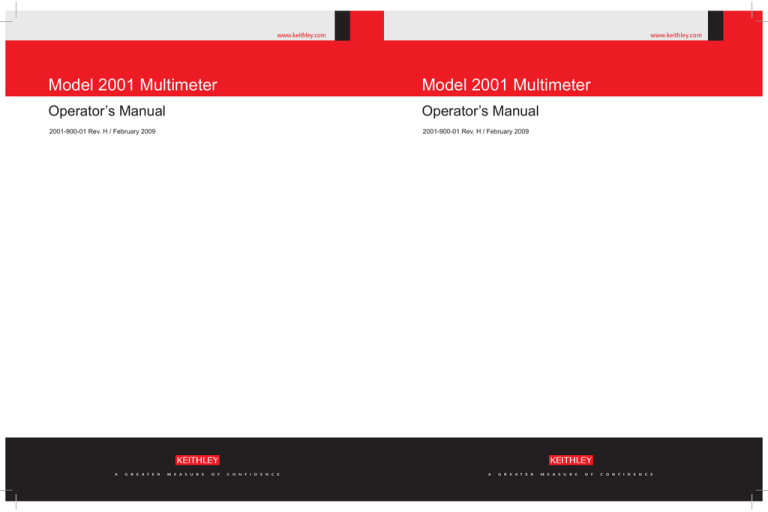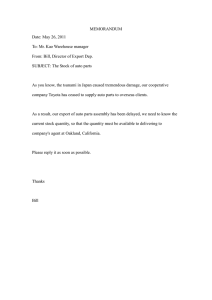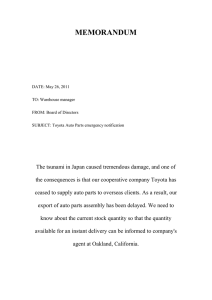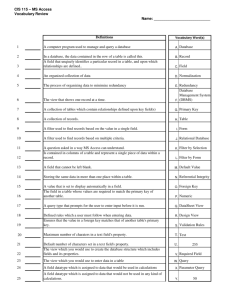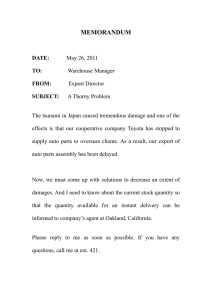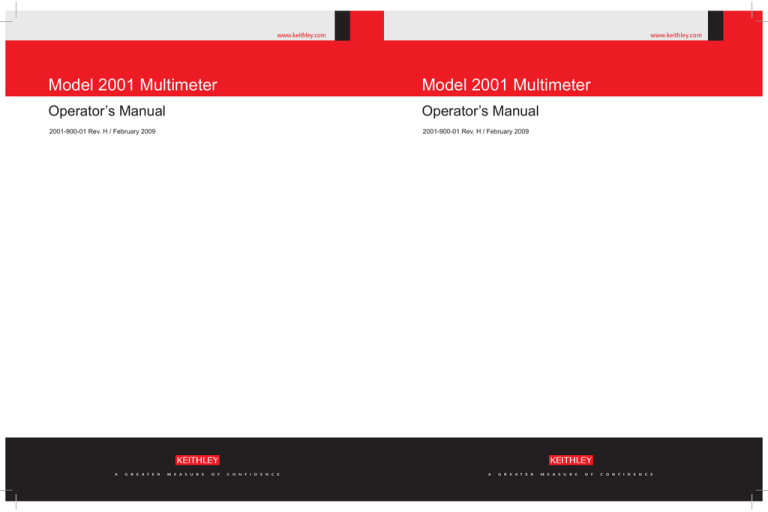
w w w. k e i t h l e y. c o m
www.keithley.com
Model 2001 Multimeter
Model 2001 Multimeter
Operator’s Manual
Operator’s Manual
2001-900-01 Rev. H / February 2009
2001-900-01 Rev. H / February 2009
A
G R E A T E R
M E A S U R E
O F
C O N F I D E N C E
A
G R E A T E R
M E A S U R E
O F
C O N F I D E N C E
WARRANTY
Keithley Instruments, Inc. warrants this product to be free from defects in material and workmanship for a period of
one (1) year from date of shipment.
Keithley Instruments, Inc. warrants the following items for 90 days from the date of shipment: probes, cables,
software, rechargeable batteries, diskettes, and documentation.
During the warranty period, Keithley Instruments will, at its option, either repair or replace any product that proves
to be defective.
To exercise this warranty, write or call your local Keithley Instruments representative, or contact
Keithley Instruments headquarters in Cleveland, Ohio. You will be given prompt assistance and return instructions.
Send the product, transportation prepaid, to the indicated service facility. Repairs will be made and the product
returned, transportation prepaid. Repaired or replaced products are warranted for the balance of the original
warranty period, or at least 90 days.
LIMITATION OF WARRANTY
This warranty does not apply to defects resulting from product modification without Keithley Instruments’ express
written consent, or misuse of any product or part. This warranty also does not apply to fuses, software,
non-rechargeable batteries, damage from battery leakage, or problems arising from normal wear or failure to follow
instructions.
THIS WARRANTY IS IN LIEU OF ALL OTHER WARRANTIES, EXPRESSED OR IMPLIED, INCLUDING ANY
IMPLIED WARRANTY OF MERCHANTABILITY OR FITNESS FOR A PARTICULAR USE. THE REMEDIES
PROVIDED HEREIN ARE BUYER’S SOLE AND EXCLUSIVE REMEDIES.
NEITHER KEITHLEY INSTRUMENTS, INC. NOR ANY OF ITS EMPLOYEES SHALL BE LIABLE FOR ANY
DIRECT, INDIRECT, SPECIAL, INCIDENTAL, OR CONSEQUENTIAL DAMAGES ARISING OUT OF THE USE
OF ITS INSTRUMENTS AND SOFTWARE, EVEN IF KEITHLEY INSTRUMENTS, INC. HAS BEEN ADVISED IN
ADVANCE OF THE POSSIBILITY OF SUCH DAMAGES. SUCH EXCLUDED DAMAGES SHALL INCLUDE, BUT
ARE NOT LIMITED TO: COST OF REMOVAL AND INSTALLATION, LOSSES SUSTAINED AS THE RESULT OF
INJURY TO ANY PERSON, OR DAMAGE TO PROPERTY.
A
G R E A T E R
M E A S U R E
O F
C O N F I D E N C E
Keithley Instruments, Inc.
Corporate Headquarters • 28775 Aurora Road • Cleveland, Ohio 44139
440-248-0400 • Fax: 440-248-6168 • 1-888-KEITHLEY (1-888-534-8453) • www.keithley.com
3/07
Model 2001 Multimeter
Operator’s Manual
©2009, Keithley Instruments, Inc.
Cleveland, Ohio, U.S.A.
All rights reserved.
Any unauthorized reproduction, photocopy, or use of the information herein, in whole or in part, without the prior written approval
of Keithley Instruments, Inc. is strictly prohibited.
TSP™, TSP-Link™, and TSP-Net™ are trademarks of Keithley Instruments, Inc. All Keithley Instruments product names are
trademarks or registered trademarks of Keithley Instruments, Inc. Other brand names are trademarks or registered trademarks of
their respective holders.
Document Number: 2001-900-01 Rev. H / February 2009
Safety Precautions
The following safety precautions should be observed before using this product and any associated instrumentation. Although some
instruments and accessories would normally be used with non-hazardous voltages, there are situations where hazardous conditions may
be present.
This product is intended for use by qualified personnel who recognize shock hazards and are familiar with the safety precautions required
to avoid possible injury. Read and follow all installation, operation, and maintenance information carefully before using the product. Refer
to the user documentation for complete product specifications.
If the product is used in a manner not specified, the protection provided by the product warranty may be impaired.
The types of product users are:
Responsible body is the individual or group responsible for the use and maintenance of equipment, for ensuring that the equipment is
operated within its specifications and operating limits, and for ensuring that operators are adequately trained.
Operators use the product for its intended function. They must be trained in electrical safety procedures and proper use of the instrument.
They must be protected from electric shock and contact with hazardous live circuits.
Maintenance personnel perform routine procedures on the product to keep it operating properly, for example, setting the line voltage or
replacing consumable materials. Maintenance procedures are described in the user documentation. The procedures explicitly state if the
operator may perform them. Otherwise, they should be performed only by service personnel.
Service personnel are trained to work on live circuits, perform safe installations, and repair products. Only properly trained service
personnel may perform installation and service procedures.
Keithley Instruments products are designed for use with electrical signals that are rated Measurement Category I and Measurement
Category II, as described in the International Electrotechnical Commission (IEC) Standard IEC 60664. Most measurement, control, and
data I/O signals are Measurement Category I and must not be directly connected to mains voltage or to voltage sources with high transient
over-voltages. Measurement Category II connections require protection for high transient over-voltages often associated with local AC
mains connections. Assume all measurement, control, and data I/O connections are for connection to Category I sources unless otherwise
marked or described in the user documentation.
Exercise extreme caution when a shock hazard is present. Lethal voltage may be present on cable connector jacks or test fixtures. The
American National Standards Institute (ANSI) states that a shock hazard exists when voltage levels greater than 30V RMS, 42.4V peak,
or 60VDC are present. A good safety practice is to expect that hazardous voltage is present in any unknown circuit before measuring.
Operators of this product must be protected from electric shock at all times. The responsible body must ensure that operators are
prevented access and/or insulated from every connection point. In some cases, connections must be exposed to potential human contact.
Product operators in these circumstances must be trained to protect themselves from the risk of electric shock. If the circuit is capable of
operating at or above 1000V, no conductive part of the circuit may be exposed.
Do not connect switching cards directly to unlimited power circuits. They are intended to be used with impedance-limited sources. NEVER
connect switching cards directly to AC mains. When connecting sources to switching cards, install protective devices to limit fault current
and voltage to the card.
Before operating an instrument, ensure that the line cord is connected to a properly-grounded power receptacle. Inspect the connecting
cables, test leads, and jumpers for possible wear, cracks, or breaks before each use.
11/07
When installing equipment where access to the main power cord is restricted, such as rack mounting, a separate main input power
disconnect device must be provided in close proximity to the equipment and within easy reach of the operator.
For maximum safety, do not touch the product, test cables, or any other instruments while power is applied to the circuit under test.
ALWAYS remove power from the entire test system and discharge any capacitors before: connecting or disconnecting cables or jumpers,
installing or removing switching cards, or making internal changes, such as installing or removing jumpers.
Do not touch any object that could provide a current path to the common side of the circuit under test or power line (earth) ground. Always
make measurements with dry hands while standing on a dry, insulated surface capable of withstanding the voltage being measured.
The instrument and accessories must be used in accordance with its specifications and operating instructions, or the safety of the
equipment may be impaired.
Do not exceed the maximum signal levels of the instruments and accessories, as defined in the specifications and operating information,
and as shown on the instrument or test fixture panels, or switching card.
When fuses are used in a product, replace with the same type and rating for continued protection against fire hazard.
Chassis connections must only be used as shield connections for measuring circuits, NOT as safety earth ground connections.
If you are using a test fixture, keep the lid closed while power is applied to the device under test. Safe operation requires the use of a lid
interlock.
If a
The
screw is present, connect it to safety earth ground using the wire recommended in the user documentation.
!
symbol on an instrument indicates that the user should refer to the operating instructions located in the user documentation.
The
symbol on an instrument shows that it can source or measure 1000V or more, including the combined effect of normal and
common mode voltages. Use standard safety precautions to avoid personal contact with these voltages.
The
The
symbol on an instrument shows that the surface may be hot. Avoid personal contact to prevent burns.
symbol indicates a connection terminal to the equipment frame.
If this
symbol is on a product, it indicates that mercury is present in the display lamp. Please note that the lamp must be properly
disposed of according to federal, state, and local laws.
The WARNING heading in the user documentation explains dangers that might result in personal injury or death. Always read the
associated information very carefully before performing the indicated procedure.
The CAUTION heading in the user documentation explains hazards that could damage the instrument. Such damage may invalidate the
warranty.
Instrumentation and accessories shall not be connected to humans.
Before performing any maintenance, disconnect the line cord and all test cables.
To maintain protection from electric shock and fire, replacement components in mains circuits - including the power transformer, test leads,
and input jacks - must be purchased from Keithley Instruments. Standard fuses with applicable national safety approvals may be used if
the rating and type are the same. Other components that are not safety-related may be purchased from other suppliers as long as they
are equivalent to the original component (note that selected parts should be purchased only through Keithley Instruments to maintain
accuracy and functionality of the product). If you are unsure about the applicability of a replacement component, call a Keithley Instruments
office for information.
To clean an instrument, use a damp cloth or mild, water-based cleaner. Clean the exterior of the instrument only. Do not apply cleaner
directly to the instrument or allow liquids to enter or spill on the instrument. Products that consist of a circuit board with no case or chassis
(e.g., a data acquisition board for installation into a computer) should never require cleaning if handled according to instructions. If the
board becomes contaminated and operation is affected, the board should be returned to the factory for proper cleaning/servicing.
Table of Contents
1
General Information
1.1
1.2
1.3
1.4
1.5
1.6
1.7
1.8
Introduction .........................................................................................................................................................
Features ...............................................................................................................................................................
Warranty information..........................................................................................................................................
Manual addenda ..................................................................................................................................................
Safety symbols and terms ...................................................................................................................................
Specifications ......................................................................................................................................................
Inspection ............................................................................................................................................................
Options and accessories ......................................................................................................................................
2
Getting Started
2.1
2.2
2.2.1
2.2.2
2.2.3
2.3
2.3.1
2.3.2
2.3.3
2.3.4
2.4
2.5
2.5.1
2.5.2
2.6
2.6.1
2.6.2
2.6.3
2.6.4
2.6.5
2.6.6
2.6.7
2.6.8
Introduction ......................................................................................................................................................... 2-1
Front and rear panel summary ............................................................................................................................ 2-1
Front panel .................................................................................................................................................. 2-1
Rear panel ................................................................................................................................................... 2-1
Front panel display...................................................................................................................................... 2-4
Overview of measurement process ..................................................................................................................... 2-6
Idle .............................................................................................................................................................. 2-7
Arm layer .................................................................................................................................................... 2-7
Scan layer .................................................................................................................................................... 2-7
Measure layer .............................................................................................................................................. 2-7
Initial configuration............................................................................................................................................. 2-7
Front panel operation .......................................................................................................................................... 2-8
Measuring DC voltage example.................................................................................................................. 2-8
Storing DC voltage readings example ...................................................................................................... 2-11
IEEE-488.2 and SCPI basics............................................................................................................................. 2-13
SCPI overview .......................................................................................................................................... 2-13
Compatibility ............................................................................................................................................ 2-13
Bus connection .......................................................................................................................................... 2-13
Primary address......................................................................................................................................... 2-13
Abbreviated common command summary ............................................................................................... 2-13
Abbreviated SCPI command summary..................................................................................................... 2-14
Syntax rules............................................................................................................................................... 2-16
Programming examples............................................................................................................................. 2-17
1-1
1-1
1-2
1-2
1-2
1-2
1-2
1-2
i
3
Front Panel Operation
3.1
3.2
3.2.1
3.2.2
3.2.3
3.2.4
3.2.5
3.2.6
3.2.7
3.3
3.3.1
3.3.2
3.3.3
3.3.4
3.3.5
3.3.6
3.4
3.4.1
3.4.2
3.4.3
3.4.4
3.4.5
3.5
3.5.1
3.5.2
3.5.3
3.5.4
3.6
3.6.1
3.6.2
3.6.3
3.7
3.7.1
3.7.2
3.7.3
3.7.4
3.7.5
3.7.6
3.7.7
3.8
3.8.1
3.8.2
3.8.3
3.8.4
3.9
3.9.1
3.9.2
3.9.3
3.9.4
3.9.5
3.9.6
3.9.7
Introduction ......................................................................................................................................................... 3-1
Power-up procedure............................................................................................................................................. 3-1
Line power connections............................................................................................................................... 3-1
Line fuse replacement.................................................................................................................................. 3-2
Power-up sequence...................................................................................................................................... 3-2
High energy circuit safety precautions ........................................................................................................ 3-4
Power-on default conditions........................................................................................................................ 3-4
Warm-up period........................................................................................................................................... 3-4
IEEE-488 primary address .......................................................................................................................... 3-4
Display................................................................................................................................................................. 3-4
Display format ............................................................................................................................................. 3-4
Multiple displays ......................................................................................................................................... 3-6
Information messages.................................................................................................................................. 3-9
Status and error messages............................................................................................................................ 3-9
Menu structures ......................................................................................................................................... 3-11
EXIT key ................................................................................................................................................... 3-11
Functions ........................................................................................................................................................... 3-12
DC and AC voltage ................................................................................................................................... 3-13
DC and AC current.................................................................................................................................... 3-28
Two and four-wire resistance .................................................................................................................... 3-35
Frequency .................................................................................................................................................. 3-40
Temperature............................................................................................................................................... 3-43
Range................................................................................................................................................................. 3-52
Display resolution...................................................................................................................................... 3-52
Maximum readings.................................................................................................................................... 3-52
Manual ranging.......................................................................................................................................... 3-52
Autoranging............................................................................................................................................... 3-53
Relative.............................................................................................................................................................. 3-53
Configuring rel .......................................................................................................................................... 3-53
Enabling rel ............................................................................................................................................... 3-54
Multiple display of rel ............................................................................................................................... 3-54
Triggers.............................................................................................................................................................. 3-54
Trigger model ............................................................................................................................................ 3-54
Configuring the measure layer .................................................................................................................. 3-59
Configuring the scan layer......................................................................................................................... 3-62
Configuring the arm layer ......................................................................................................................... 3-64
Halting triggers.......................................................................................................................................... 3-66
External triggering..................................................................................................................................... 3-66
Trigger Link............................................................................................................................................... 3-69
Buffer................................................................................................................................................................. 3-80
Burst mode................................................................................................................................................. 3-80
Configuring data storage ........................................................................................................................... 3-83
Storing and recalling readings ................................................................................................................... 3-84
Buffer multiple displays ............................................................................................................................ 3-85
Filters................................................................................................................................................................. 3-86
Digital filter types...................................................................................................................................... 3-86
Digital filter modes.................................................................................................................................... 3-86
Response time (Digital filter) .................................................................................................................... 3-88
Auto filtering (Digital) .............................................................................................................................. 3-88
Configuring the digital filter...................................................................................................................... 3-88
Enabling/disabling the filter ...................................................................................................................... 3-90
Analog filter............................................................................................................................................... 3-91
ii
3.10
3.10.1
3.10.2
3.10.3
3.10.4
3.10.5
3.10.6
3.11
3.11.1
3.11.2
3.11.3
3.11.4
3.11.5
3.11.6
3.11.7
3.11.8
3.12
3.12.1
3.12.2
3.12.3
3.12.4
3.12.5
3.12.6
3.12.7
Math .................................................................................................................................................................. 3-92
mX+b ........................................................................................................................................................ 3-92
Percent....................................................................................................................................................... 3-93
Percent deviation ...................................................................................................................................... 3-93
Configuring math ...................................................................................................................................... 3-93
Enabling math ........................................................................................................................................... 3-94
Calculate multiple display......................................................................................................................... 3-94
Scanning............................................................................................................................................................ 3-94
Scanning overview .................................................................................................................................... 3-94
Front panel scanner controls ..................................................................................................................... 3-95
Using CHAN to close and open internal channels.................................................................................... 3-95
Using CONFIG-CHAN to configure channels ......................................................................................... 3-96
Using CONFIG-SCAN to configure scanning.......................................................................................... 3-98
Using SCAN to configure scan parameters .............................................................................................. 3-99
Starting and stopping scanning ................................................................................................................. 3-99
Scanner operation examples.................................................................................................................... 3-101
Menu ............................................................................................................................................................... 3-105
SAVESETUP .......................................................................................................................................... 3-107
GPIB........................................................................................................................................................ 3-114
CALIBRATION...................................................................................................................................... 3-115
TEST ....................................................................................................................................................... 3-116
LIMITS ................................................................................................................................................... 3-116
STATUS-MSG........................................................................................................................................ 3-119
GENERAL .............................................................................................................................................. 3-119
4
IEEE-488 Reference
4.1
4.2
4.3
4.4
4.5
4.5.1
4.5.2
4.5.3
4.6
4.6.1
4.6.2
4.6.3
4.6.4
4.6.5
4.6.6
4.6.7
4.6.8
4.6.9
4.7
4.8
4.8.1
4.8.2
4.8.3
4.8.4
4.8.5
4.8.6
4.8.7
Introduction ......................................................................................................................................................... 4-1
IEEE-488 bus connections .................................................................................................................................. 4-1
Primary address selection.................................................................................................................................... 4-3
Controller programming ..................................................................................................................................... 4-4
Front panel aspects of IEEE-488 operation ........................................................................................................ 4-4
Error and status messages ........................................................................................................................... 4-4
IEEE-488 status indicators.......................................................................................................................... 4-4
LOCAL key................................................................................................................................................. 4-5
Status structure .................................................................................................................................................... 4-5
Standard event status................................................................................................................................... 4-5
Operation event status ................................................................................................................................. 4-7
Arm event status.......................................................................................................................................... 4-9
Sequence event status................................................................................................................................ 4-11
Trigger event status ................................................................................................................................... 4-13
Measurement event status ......................................................................................................................... 4-15
Questionable event status.......................................................................................................................... 4-16
Queues....................................................................................................................................................... 4-18
Status byte and service request (SRQ) ...................................................................................................... 4-19
Trigger Model (IEEE-488 operation)................................................................................................................ 4-21
General bus commands ..................................................................................................................................... 4-25
REN (remote enable) ................................................................................................................................ 4-26
IFC (interface clear) .................................................................................................................................. 4-26
LLO (local lockout) .................................................................................................................................. 4-26
GTL (go to local) and local....................................................................................................................... 4-27
DCL (device clear).................................................................................................................................... 4-27
SDC (selective device clear) ..................................................................................................................... 4-27
GET (group execute trigger) ..................................................................................................................... 4-27
iii
4.8.8
4.9
4.10
4.10.1
4.10.2
4.10.3
4.10.4
4.10.5
4.10.6
4.10.7
4.10.8
4.10.9
4.10.10
4.10.11
4.10.12
4.10.13
4.10.14
4.10.15
4.10.16
4.10.17
4.11
4.12
4.13
4.13.1
4.13.2
4.13.3
4.14
4.15
4.16
4.17
4.18
4.18.1
4.18.2
4.18.3
4.18.4
4.19
4.19.1
4.19.2
4.19.3
4.19.4
4.19.5
4.19.6
4.19.7
4.19.8
4.19.9
4.19.10
4.19.11
4.19.12
4.19.13
4.19.14
4.19.15
4.19.16
4.19.17
4.19.18
iv
SPE, SPD (serial polling) .......................................................................................................................... 4-27
Programming syntax.......................................................................................................................................... 4-29
Common commands.......................................................................................................................................... 4-35
*CLS clear status.................................................................................................................................. 4-36
*ESE event enable................................................................................................................................ 4-36
*ESE? event enable query .................................................................................................................... 4-38
*ESR? event status register query ........................................................................................................ 4-38
*IDN? identification query................................................................................................................... 4-40
*OPC operation complete..................................................................................................................... 4-40
*OPC? operation complete query......................................................................................................... 4-41
*OPT? option identification query ....................................................................................................... 4-42
*RCL recall .......................................................................................................................................... 4-43
*RST reset ............................................................................................................................................ 4-43
*SAV save ............................................................................................................................................ 4-43
*SRE service request enable ................................................................................................................ 4-44
*SRE? service request enable query..................................................................................................... 4-45
*STB? status byte query....................................................................................................................... 4-46
*TRG trigger ........................................................................................................................................ 4-47
*TST? self-test query ........................................................................................................................... 4-48
*WAI wait-to-continue......................................................................................................................... 4-48
Signal oriented measurement commands .......................................................................................................... 4-51
SCPI command subsystems............................................................................................................................... 4-57
Calculate subsystems......................................................................................................................................... 4-59
:CALCulate[1]............................................................................................................................................4-60
:CALCulate2.............................................................................................................................................. 4-65
:CALCulate3.............................................................................................................................................. 4-68
:CALibration subsystem.................................................................................................................................... 4-77
:DISPlay subsystem........................................................................................................................................... 4-79
:FORMat subsystem .......................................................................................................................................... 4-85
:OUTput subsystem ........................................................................................................................................... 4-92
:ROUTe subsystem............................................................................................................................................ 4-94
:CLOSe <list>............................................................................................................................................ 4-95
:OPEN <list> ............................................................................................................................................. 4-96
:OPEN:ALL............................................................................................................................................... 4-97
:SCAN commands ..................................................................................................................................... 4-98
Sense subsystems............................................................................................................................................. 4-107
[:SENse[1]] subsystem ............................................................................................................................ 4-115
:ALTernate[1] commands ....................................................................................................................... 4-116
:FUNCtion <name> ................................................................................................................................. 4-116
DATA commands.................................................................................................................................... 4-117
:APERture <n> ........................................................................................................................................ 4-118
:NPLCycles <n> ...................................................................................................................................... 4-123
:COUPling AC|DC .................................................................................................................................. 4-127
RANGe commands.................................................................................................................................. 4-128
:REFerence <n>....................................................................................................................................... 4-133
:DIGits <n>.............................................................................................................................................. 4-137
:AVERage commands ............................................................................................................................. 4-141
:Filter ....................................................................................................................................................... 4-148
:DETector commands.............................................................................................................................. 4-149
:PWINdow <n> ....................................................................................................................................... 4-150
:METHod <name> .................................................................................................................................. 4-151
:SOURce <name>.................................................................................................................................... 4-151
THReshold commands ............................................................................................................................ 4-152
:TRANsducer <name> ............................................................................................................................ 4-155
4.19.19
4.19.20
4.19.21
4.19.22
4.19.23
4.19.24
4.19.25
4.20
4.21
4.21.1
4.21.2
4.21.3
4.21.4
4.21.5
4.21.6
4.21.7
4.22
4.22.1
4.22.2
4.22.3
4.22.4
4.22.5
4.22.6
4.22.7
4.22.8
4.22.9
4.22.10
4.22.11
4.23
4.23.1
4.23.2
4.23.3
4.23.4
4.23.5
4.23.6
4.24
4.24.1
4.24.2
4.24.3
4.24.4
4.24.5
4.24.6
4.24.7
4.24.8
4.24.9
4.25
:RTD commands ....................................................................................................................................
:SPRTD ..................................................................................................................................................
:TCouple:TYPE <name> ........................................................................................................................
:RJUNctionX...........................................................................................................................................
:REAL commands ..................................................................................................................................
:OCOMpensated <b> ..............................................................................................................................
:SENSe2 subsystem ................................................................................................................................
:SOURce subsystem........................................................................................................................................
:STATus subsystem ........................................................................................................................................
[:EVENt]? ...............................................................................................................................................
:ENABle <NRf> .....................................................................................................................................
:PTRansition <NRf> ...............................................................................................................................
:NTRansition <NRf>...............................................................................................................................
:CONDition? ...........................................................................................................................................
:PRESET .................................................................................................................................................
:QUEue commands .................................................................................................................................
:SYSTem subsystem .......................................................................................................................................
:PRESet ...................................................................................................................................................
:POSetup <name> ...................................................................................................................................
:FRSWitch? .............................................................................................................................................
:VERSion? ..............................................................................................................................................
:ERRor?...................................................................................................................................................
:AZERo commands.................................................................................................................................
:AMEThod <name> ................................................................................................................................
:LSYNc:STATe <b> ...............................................................................................................................
:KEY <NRf> ...........................................................................................................................................
:CLEar .....................................................................................................................................................
:FETCh:FORMat <name> ......................................................................................................................
:TRACe subsystem .........................................................................................................................................
:CLEar [BUFFER,] .................................................................................................................................
:FREE? [BUFFER,] ................................................................................................................................
:EGRoup [BUFFER,] <name>................................................................................................................
:POINts [BUFFER,] <n> ........................................................................................................................
:FEED [BUFFER,] <name>....................................................................................................................
:DATA? [BUFFER,] ...............................................................................................................................
Trigger subsystem ...........................................................................................................................................
:INITiate commands ...............................................................................................................................
:ABORt ...................................................................................................................................................
:IMMediate..............................................................................................................................................
:COUNt <n>............................................................................................................................................
:DELay <n>.............................................................................................................................................
:SOURce <name> ...................................................................................................................................
:TIMer <n>..............................................................................................................................................
:SIGNal ...................................................................................................................................................
TCONfigure commands ..........................................................................................................................
:UNIT subsystem ............................................................................................................................................
4-156
4-159
4-160
4-161
4-163
4-165
4-165
4-167
4-169
4-170
4-176
4-180
4-188
4-191
4-192
4-192
4-197
4-197
4-198
4-198
4-199
4-199
4-200
4-202
4-206
4-207
4-209
4-209
4-211
4-211
4-212
4-212
4-213
4-214
4-219
4-221
4-222
4-223
4-223
4-224
4-225
4-226
4-227
4-228
4-228
4-233
v
APPENDICES
A
B
C
D
E
F
G
H
I
J
vi
Specifications ............................................................................................................................................ A-1
Default Conditions...................................................................................................................................... B-1
IEEE-488.2 Common Commands .............................................................................................................. C-1
SCPI Command Subsystems ...................................................................................................................... D-1
Interface Function Codes............................................................................................................................ E-1
ASCII Character Codes and IEEE-488 Multiline Interface Command Messages ..................................... F-1
Controller Programs ................................................................................................................................... G-1
IEEE-488 Bus Overview ............................................................................................................................ H-1
IEEE-488 Conformance Information .......................................................................................................... I-1
SCPI Conformance Information.................................................................................................................. J-1
List of Illustrations
2
Getting Started
Figure 2-1
Figure 2-2
Figure 2-3
Figure 2-4
Model 2001 front panel...............................................................................................................................
Model 2001 rear panel ................................................................................................................................
Simplified model of measurement operation ..............................................................................................
Typical DC voltage connections .................................................................................................................
3
Front Panel Operation
Figure 3-1
Figure 3-2
Figure 3-3
Figure 3-4
Figure 3-5
Figure 3-6
Figure 3-7
Figure 3-8
Figure 3-9
Figure 3-10
Figure 3-11
Figure 3-12
Figure 3-13
Figure 3-14
Figure 3-15
Figure 3-16
Figure 3-17
Figure 3-18
Figure 3-19
Figure 3-20
Figure 3-21
Figure 3-22
Figure 3-23
Figure 3-24
Figure 3-25
Figure 3-26
Figure 3-27
Figure 3-28
Figure 3-29
Figure 3-30
Figure 3-31
Figure 3-32
Model 2001 display formats ....................................................................................................................... 3-5
Scientific notation with calculate multiple display ..................................................................................... 3-5
Bar graph (zero-at-left) multiple display..................................................................................................... 3-8
Zero-centered bar graph multiple display ................................................................................................... 3-8
Maximum and minimum multiple display.................................................................................................. 3-9
DC voltage measurements ........................................................................................................................ 3-14
AC voltage measurements ........................................................................................................................ 3-14
Positive and negative peak spikes ............................................................................................................. 3-21
DC voltage multifunction multiple displays ............................................................................................. 3-22
AC voltage multifunction multiple displays ............................................................................................. 3-26
DC and AC current measurements............................................................................................................ 3-29
DC in-circuit current measurements ......................................................................................................... 3-33
AC current multifuncton multiple displays............................................................................................... 3-35
Two-wire resistance measurements .......................................................................................................... 3-36
Four-wire resistance measurements .......................................................................................................... 3-37
Frequency measurements .......................................................................................................................... 3-41
4-wire RTD temperature measurements ................................................................................................... 3-44
3-wire RTD temperature measurements ................................................................................................... 3-45
2-wire RTD temperature measurements ................................................................................................... 3-45
Thermocouple configuration..................................................................................................................... 3-46
Temperature equations .............................................................................................................................. 3-48
Trigger model (front panel operation)....................................................................................................... 3-56
External triggering connectors (BNC) ...................................................................................................... 3-66
External triggering and asynchronous trigger link input pulse specifications .......................................... 3-66
Meter complete and asynchronous trigger link output pulse specifications ............................................. 3-67
DUT test system........................................................................................................................................ 3-67
External trigger connectors ....................................................................................................................... 3-68
Trigger link connectors ............................................................................................................................. 3-69
DUT test system........................................................................................................................................ 3-70
Trigger Link connections (asynchronous example #1)............................................................................. 3-70
Operation model for asynchronous trigger link example #1..................................................................... 3-72
Connections using Trigger Link adapter................................................................................................... 3-73
2-2
2-3
2-6
2-9
vii
Figure 3-33
Figure 3-34
Figure 3-35
Figure 3-36
Figure 3-37
Figure 3-38
Figure 3-39
Figure 3-40
Figure 3-41
Figure 3-42
Figure 3-43
Figure 3-44
Figure 3-45
Figure 3-46
Figure 3-47
Figure 3-48
Figure 3-49
DUT test system (asynchronous example #2) ........................................................................................... 3-73
Trigger Link connections (asynchronous example #2) ............................................................................. 3-74
Operation model for asynchronous Trigger Link example #2 .................................................................. 3-76
Semi-synchronous Trigger Link specifications......................................................................................... 3-77
Typical semi-synchronous mode connections........................................................................................... 3-77
Trigger Link connections (semi-synchronous example) ........................................................................... 3-78
Operation mode for semi-synchronous Trigger Link example ................................................................. 3-79
Digital filter ............................................................................................................................................... 3-87
Analog filter............................................................................................................................................... 3-92
SCAN key menu structure....................................................................................................................... 3-100
SCAN key menu structure for ratio and delta ......................................................................................... 3-101
Limits bar graph example........................................................................................................................ 3-117
Using limit test to sort 100Ω resistors ..................................................................................................... 3-119
Digital I/O port ........................................................................................................................................ 3-120
Digital I/O port simplified schematic ..................................................................................................... 3-121
Sample externally powered relay ........................................................................................................... 3-122
Line cycle synchronization...................................................................................................................... 3-125
4
IEEE-488 Reference
Figure 4-1
Figure 4-2
Figure 4-3
Figure 4-4
Figure 4-5
Figure 4-6
Figure 4-7
Figure 4-8
Figure 4-9
Figure 4-10
Figure 4-11
Figure 4-12
Figure 4-13
Figure 4-14
Figure 4-15
Figure 4-16
Figure 4-17
Figure 4-18
Figure 4-19
Figure 4-20
Figure 4-21
Figure 4-22
Figure 4-23
Figure 4-24
Figure 4-25
Figure 4-26
Figure 4-27
Figure 4-28
Figure 4-29
Figure 4-30
Figure 4-31
Figure 4-32
Figure 4-33
IEEE-488 connector .................................................................................................................................... 4-2
IEEE-488 connections ................................................................................................................................. 4-2
IEEE-488 connector location ...................................................................................................................... 4-2
Contact assignments .................................................................................................................................... 4-3
Model 2001 status register structure............................................................................................................ 4-6
Standard event status ................................................................................................................................... 4-7
Operation event status ................................................................................................................................. 4-8
Arm event status ........................................................................................................................................ 4-10
Sequence event status ................................................................................................................................ 4-11
Trigger event status ................................................................................................................................... 4-13
Measurement event status.......................................................................................................................... 4-15
Questionable event status .......................................................................................................................... 4-17
Status byte and service request (SRQ) ...................................................................................................... 4-19
Trigger Model (IEEE-488 bus operation) ................................................................................................. 4-22
Standard Event Enable Register ................................................................................................................ 4-37
Standard Event Status Register ................................................................................................................. 4-39
Service Request Enable Register............................................................................................................... 4-45
Status Byte Register .................................................................................................................................. 4-47
ASCII data format ..................................................................................................................................... 4-86
IEEE754 single precision data format (32 data bits)................................................................................. 4-87
IEEE754 double precision data format (64 data bits) ............................................................................... 4-87
Measurement Event Register................................................................................................................... 4-172
Questionable Event Register ................................................................................................................... 4-173
Operation Event Register ........................................................................................................................ 4-174
Trigger Event Register ............................................................................................................................ 4-174
Arm Event Register ................................................................................................................................. 4-175
Sequence Event Register ......................................................................................................................... 4-175
Measurement Event Enable Register....................................................................................................... 4-177
Questionable Event Enable Register ....................................................................................................... 4-178
Operation Event Enable Register ............................................................................................................ 4-178
Trigger Event Enable Register ................................................................................................................ 4-179
Arm Event Enable Register ..................................................................................................................... 4-179
Sequence Event Enable Register ............................................................................................................. 4-179
viii
Figure 4-34
Figure 4-35
Figure 4-36
Figure 4-37
Figure 4-38
Figure 4-39
Figure 4-40
Measurement Transition Filter................................................................................................................
Questionable Transition Filter ................................................................................................................
Operation Transition Filter......................................................................................................................
Trigger Transition Filter..........................................................................................................................
Arm Transition Filter ..............................................................................................................................
Sequence Transition Filter ......................................................................................................................
Key-press codes ......................................................................................................................................
4-182
4-183
4-184
4-185
4-186
4-187
4-208
APPENDICES
Figure H-1
Figure H-2
Figure H-3
IEEE-488 bus configuration....................................................................................................................... H-2
IEEE-488 handshake sequence .................................................................................................................. H-3
Commands codes ....................................................................................................................................... H-6
ix
List of Tables
2
Getting Started
Table 2-1
Table 2-2
Table 2-3
Table 2-4
Table 2-5
Table 2-6
Table 2-7
DCV multiple displays............................................................................................................................... 2-5
Menu summary .......................................................................................................................................... 2-6
CONFIGURE DCV menu structure ........................................................................................................ 2-10
Multiple displays for recalled readings .................................................................................................... 2-12
Burst mode availability ............................................................................................................................ 2-12
Abbreviated common command summary .............................................................................................. 2-14
Abbreviated SCPI command summary.................................................................................................... 2-15
3
Front Panel Operation
Table 3-1
Table 3-2
Table 3-3
Table 3-4
Table 3-5
Table 3-6
Table 3-7
Table 3-8
Table 3-9
Table 3-10
Table 3-11
Table 3-12
Table 3-13
Table 3-14
Table 3-15
Table 3-16
Table 3-17
Table 3-18
Table 3-19
Table 3-20
Table 3-21
Table 3-22
Table 3-23
Table 3-24
Table 3-25
Table 3-26
Table 3-27
Table 3-28
Table 3-29
Data checked on power-up......................................................................................................................... 3-3
Power-up error messages ........................................................................................................................... 3-3
Multiple displays by function .................................................................................................................... 3-7
Status and error messages ........................................................................................................................ 3-10
EXIT key actions ..................................................................................................................................... 3-12
CONFIGURE DCV menu structure ........................................................................................................ 3-15
CONFIGURE ACV menu structure ........................................................................................................ 3-16
DCV and ACV integration times set-by-resolution ................................................................................. 3-17
DCV and ACV auto filter ........................................................................................................................ 3-18
DCV and ACV auto resolution ................................................................................................................ 3-18
CONFIGURE DCI menu structure .......................................................................................................... 3-30
CONFIGURE ACI menu structure .......................................................................................................... 3-31
DCI and ACI integration time set-by-resolution...................................................................................... 3-31
DCI and ACI auto filter ........................................................................................................................... 3-32
DCI and ACI auto resolution ................................................................................................................... 3-32
CONFIGURE OHMS-2W menu structure .............................................................................................. 3-37
CONFIGURE OHMS-4W menu structure .............................................................................................. 3-38
Ω2 and Ω4 integration time set-by-resolution ......................................................................................... 3-38
Ω2 and Ω4 auto filter ............................................................................................................................... 3-39
Ω2 and Ω4 auto resolution....................................................................................................................... 3-39
Trigger level range and increments.......................................................................................................... 3-41
CONFIGURE FREQUENCY menu structure ......................................................................................... 3-42
CONFIG TEMPERATURE menu structure............................................................................................ 3-47
Translating SPRTD coefficients .............................................................................................................. 3-49
Temperature integration time set-by-resolution....................................................................................... 3-50
Temperature auto resolution .................................................................................................................... 3-51
Allowable rel values................................................................................................................................. 3-53
CONFIGURE TRIGGER menu structure................................................................................................ 3-55
Reading storage options ........................................................................................................................... 3-80
xi
Table 3-30
Table 3-31
Table 3-32
Table 3-33
Table 3-34
Table 3-35
Table 3-36
Table 3-37
Table 3-38
Table 3-39
Table 3-40
Table 3-41
Table 3-42
Table 3-43
Table 3-44
CONFIG DATA STORE menu structure.................................................................................................. 3-80
Available functions in burst mode............................................................................................................. 3-81
Burst mode sequence................................................................................................................................. 3-82
Fill-and-stop sequence............................................................................................................................... 3-84
Pretrigger sequence ................................................................................................................................... 3-85
Continuous sequence ................................................................................................................................. 3-85
Auto filters................................................................................................................................................. 3-89
CONFIG-FILTER menu structure ............................................................................................................ 3-89
CONFIGURE MATH menu structure....................................................................................................... 3-93
CHANNEL SELECTION menu structure ................................................................................................ 3-95
CONFIGURE CHANNELS menu structure ............................................................................................. 3-96
SCAN OPERATION menu structure........................................................................................................ 3-98
Main menu structure................................................................................................................................ 3-106
Factory default conditions ....................................................................................................................... 3-109
Limit values and actions ......................................................................................................................... 3-118
4
IEEE-488 Reference
Table 4-1
Table 4-2
Table 4-3
Table 4-4
Table 4-5
Table 4-6
Table 4-7
Table 4-8
Table 4-9
Table 4-10
Table 4-11
Table 4-12
Table 4-13
Table 4-14
Table 4-15
Table 4-16
Table 4-17
Table 4-18
Table 4-19
Table 4-20
Table 4-21
Table 4-22
Table 4-23
Table 4-24
Table 4-25
Table 4-26
Table 4-27
Table 4-28
Table 4-29
Table 4-30
Table 4-31
Table 4-32
Table 4-33
IEEE contact designations........................................................................................................................... 4-3
HP BASIC 4.0 IEEE-488 statements .......................................................................................................... 4-4
General bus commands and associated BASIC statements....................................................................... 4-26
IEEE-488.2 common commands and queries ........................................................................................... 4-35
Signal oriented measurement command summary.................................................................................... 4-51
Calculate command summary ................................................................................................................... 4-59
CALibrate command summary ................................................................................................................. 4-77
DISPlay command summary..................................................................................................................... 4-79
FORMat command summary .................................................................................................................... 4-85
OUTPut command summary..................................................................................................................... 4-92
ROUTe command summary...................................................................................................................... 4-94
SENSe command summary..................................................................................................................... 4-107
Auto aperture; ACI .................................................................................................................................. 4-121
Auto aperture; DCI .................................................................................................................................. 4-121
Auto aperture; ACV ................................................................................................................................ 4-122
Auto aperture; DCV, Ω2 and Ω4............................................................................................................. 4-122
Auto NPLC; ACI..................................................................................................................................... 4-126
Auto NPLC; DCI..................................................................................................................................... 4-126
Auto NPLC; ACV ................................................................................................................................... 4-126
Auto NPLC; DCV, Ω2 and Ω4 ............................................................................................................... 4-127
Auto resolution; ACI ............................................................................................................................... 4-139
Auto resolution; DCI ............................................................................................................................... 4-140
Auto resolution; ACV.............................................................................................................................. 4-140
Auto resolution; DCV, Ω2 and Ω4.......................................................................................................... 4-140
Auto resolution; TEMP ........................................................................................................................... 4-141
RTD coefficients to Model 2001 coefficients ........................................................................................ 4-159
SOURce command summary .................................................................................................................. 4-167
STATus command summary................................................................................................................... 4-169
SYSTem command summary.................................................................................................................. 4-197
Minimum delay times for stream mode................................................................................................... 4-205
TRACe command summary .................................................................................................................... 4-211
Trigger command summary .................................................................................................................... 4-221
UNIT command summary....................................................................................................................... 4-233
xii
APPENDICES
Table D-1
Table D-2
Table D-3
Table D-4
Table D-5
Table D-6
Table D-7
Table D-8
Table D-9
Table D-10
Table D-11
Table D-12
Table D-13
Calculate command summary .................................................................................................................... D-2
CALibrate command summary .................................................................................................................. D-3
DISPlay command summary ..................................................................................................................... D-4
FORMat command summary..................................................................................................................... D-5
OUTPut command summary ..................................................................................................................... D-5
ROUTe command summary ...................................................................................................................... D-6
SENSe command summary ....................................................................................................................... D-7
SOURce command summary................................................................................................................... D-16
STATus command summary ................................................................................................................... D-16
SYSTem command summary .................................................................................................................. D-17
TRACe command summary..................................................................................................................... D-18
Trigger command summary ..................................................................................................................... D-19
UNIT command summary ....................................................................................................................... D-20
Table E-1
Model 2001 interface function codes.......................................................................................................... E-1
Table G-1
BASIC statements necessary to send bus commands ................................................................................ G-3
Table H-1
Table H-2
Table H-3
Table H-4
Table H-5
IEEE-488 bus command summary ............................................................................................................
Hexadecimal and decimal command codes ...............................................................................................
Typical addressed command sequence ......................................................................................................
Typical common command sequence ........................................................................................................
IEEE command groups ..............................................................................................................................
Table I-1
Table I-2
IEEE-488 documentation requirements ....................................................................................................... I-1
Coupled commands...................................................................................................................................... I-2
Table J-1
Table J-2
Syntax of SCPI confirmed commands implemented by Model 2001......................................................... J-1
Syntax of non-SCPI commands implemented by Model 2001................................................................... J-7
H-4
H-7
H-7
H-7
H-8
xiii
1
General Information
1.1
Introduction
This section contains general information about the Model
2001 Multimeter. It is arranged in the following manner:
1.2
1.3
1.4
1.5
1.6
1.7
1.8
1.2
Features
Warranty information
Manual addenda
Safety symbols and terms
Specifications
Inspection
Options and accessories
Features
Some important Model 2001 features include:
• Full range of functions Among other functions, the
multimeter can measure DC voltage (normal and peak
spikes), AC voltage (RMS, average, and peak), DC current (normal and in-circuit), AC current (RMS and average), two and four-wire resistance (normal and offsetcompensated), frequency, and temperature (resistance
temperature devices or thermocouples).
• Two-line display Readings and front panel messages
are shown on an alphanumeric display having a 20character top line and a 32-character bottom line.
• Multifunction measuring and display From the front
panel, you can configure the instrument to sequentially
measure and simultaneously display readings of multiple functions.
• Reading and setup storage Readings and setup data
can be stored and recalled from the front panel or over
the IEEE-488 bus. For example, the buffer can be programmed to store up to 850 readings at 4.5 digits, or up
to 250 time-stamped readings at 6.5 digits. The Model
2001 can be configured with memory options that extend the storage capacity up to 30,000 readings and ten
setups.
• High-speed measurements The instrument is capable
of acquiring, for example, 2000 readings/second at 4.5
digits of resolution, and 215 readings/second at 6.5
digits.
• Talk-only mode From the front panel, you can set the
instrument to send readings to an IEEE-488 printer or,
with an optional adapter, to a Centronics printer.
• Digital calibration The instrument may be digitally
calibrated from either the front panel or over the bus.
• Standard IEEE-488 interface Bus operation conforms to the IEEE-488.2 and SCPI standards.
• Trigger link This is a new trigger concept that provides more versatile and precise external triggering. It
is in addition to the standard Trigger In/Measurement
Complete BNC external triggering techniques.
• Optional field-installable internal scanner This is a
10-channel scanner card, which includes eight channels
of 2-pole relay switching and two channels of 2-pole
solid-state switching. All channels can be configured
for 4-pole operation.
1-1
General Information
1.3
Warranty information
Warranty information is located on the inside front cover of
this instruction manual. Should your Model 2001 require
warranty service, contact the Keithley representative or authorized repair facility in your area for further information.
When returning the instrument for repair, be sure to fill out
and include the service form at the back of this manual to
provide the repair facility with the necessary information.
physical damage that may have occurred during transit.
(Note: There may be a protective film over the display lens,
which can be removed.) Report any damage to the shipping
agent immediately. Save the original packing carton for possible future reshipment. The following items are included
with every Model 2001 order:
• Model 2001 Multimeter (with MEM1 or MEM2 memory option, if ordered) with line cord.
• Model 8605 High Performance Modular Test Leads.
1.4
Manual addenda
Any improvements or changes concerning the instrument or
manual will be explained in an addendum included with the
manual. Be sure to note these changes and incorporate them
into the manual.
• Model 2001 Operator’s Manual and Model 2001 Calibration Manual.
• Accessories as ordered.
• Full calibration data (conforming to MIL-STD
45662A).
If an additional manual is required, order the appropriate
manual package:
1.5
Safety symbols and terms
The following symbols and terms may be found on an instrument or used in this manual.
The ! symbol on an instrument indicates that the user
should refer to the operating instructions located in the manual.
The
symbol on an instrument shows that high voltage
may be present on the terminal(s). Use standard safety precautions to avoid personal contact with these voltages.
The WARNING heading used in this manual explains dangers that might result in personal injury or death. Always
read the associated information very carefully before performing the indicated procedure.
The CAUTION heading used in this manual explains hazards that could damage the instrument. Such damage may invalidate the warranty.
1.6
Specifications
Full Model 2001 specifications are included in Appendix A.
1.7
Inspection
The Model 2001 was carefully inspected, both electrically
and mechanically before shipment. After unpacking all items
from the shipping carton, check for any obvious signs of
1-2
• Keithley part number 2001-900-00 for the Operator’s
Manual.
• Keithley part number 2001-905-00 for the Calibration
Manual.
• Keithley part number 2001-902-00 for the Repair Manual.
The manual packages include a manual and any pertinent addenda.
1.8
Options and accessories
The following options and accessories are available from
Keithley for use with the Model 2001.
Model 1050 Padded Carrying Case — A carrying case for
a Model 2001 or a Model 7001. Includes handles and shoulder strap.
Models 2001/MEM1 and 2001/MEM2 — These optional
configurations of the Model 2001 extend its storage capacity.
The MEM1 option has 32K-bytes for non-volatile storage of
five setups, and 7000 readings in compact format or 1400
readings in full format. The MEM2 option has 128K-bytes
for non-volatile storage of ten setups, and 30000 compact
readings or 6000 full readings.
Model 2001-SCAN — This is a 10-channel scanner card
that installs within the Model 2001. It has eight channels of
2-pole relay switching and two channels of 2-pole solid-state
switching. All channels can be configured for 4-pole operation. Included are two pairs of leads for connection to Model
2001 rear panel inputs (Keithley part number CA-109).
General Information
Model 4288-1 Single Fixed Rack Mount Kit — Mounts a
single Model 2001 in a standard 19-inch rack.
Model 4288-2 Side-by-side Rack Mount Kit — Mounts
two instruments (Models 182, 428, 486, 487, 2001, 7001)
side-by-side in a standard 19-inch rack.
Model 4288-3 Side-by-side Rack Mount Kit — Mounts a
Model 2001 and a Model 199 side-by-side in a standard 19inch rack.
Model 4288-4 Side-by-side Rack Mount Kit — Mounts a
Model 2001 and a 5-inch instrument (Models 195A, 196,
220, 224, 230, 263, 595, 614, 617, 705, 740, 775, etc.) sideby-side in a standard 19-inch rack.
Models 7007-1 and 7007-2 Shielded IEEE-488 Cables —
Connect the Model 2001 to the IEEE-488 bus using shielded
cables and connectors to reduce electromagnetic interference
(EMI). The Model 7007-1 is one meter long; the Model
7007-2 is two meters long.
Models 8501-1 and 8501-2 Trigger Link Cables — Connect the Model 2001 to other instruments with Trigger Link
connectors (e.g., Model 7001 Switch System). The Model
8501-1 is one meter long; the Model 8501-2 is two meters
long.
Model 8502 Trigger Link Adapter — Allows you to connect the Trigger Link of the Model 2001 to instruments that
use the standard BNC (In/Out) external triggering technique.
Model 8530 IEEE-488 to Centronics Printer Adapter Cable — Translates the IEEE-488 connector pinout and signal
level to a Centronics termination. This permits a standard
Centronics parallel printer to be connected to a Model 2001
in TALK-ONLY mode.
Model 8605 High Performance Modular Test Leads —
Consists of two high voltage (1000V) test probes and leads.
The test leads are terminated with a banana plug with retractable sheath on each end. (Each Model 2001 is shipped with
one set of these test leads.)
Model 8606 High Performance Probe Tip Kit — Consists
of two spade lugs, two alligator clips, and two spring hook
test probes. (The spade lugs and alligator clips are rated at
30V RMS, 42.4V peak; the test probes are rated at 1000V.)
These components are designed to be used with high performance test leads terminated with banana plugs, such as the
Model 8605 High Performance Modular Test Leads.
The following test leads and probes are rated at 30V RMS,
42.4V peak:
Models 5805 and 5805-12 Kelvin Probes — Consists of
two spring-loaded Kelvin test probes with banana plug termination. Designed to be used with instruments that measure
4-terminal resistance. The Model 5805 is 0.9m long; the
Model 5805-12 is 3.6m long.
Model 5806 Kelvin Clip Lead Set — Includes two Kelvin
clip test leads (0.9m) with banana plug termination. Designed for instruments that measure 4-terminal resistance. A
set of eight replacement rubber bands for the Model 5806 is
available as Keithley P/N GA-22.
Model 8604 SMD Probe Set — Consists of two test leads
(3ft), each terminated with a surface mount device “grabber”
clip on one end and a banana plug with retractable sheath on
the other end.
Model 8610 Low Thermal Shorting Plug — Consists of
four banana plugs mounted to a 1-inch square circuit board,
interconnected to provide a short circuit among all plugs.
Model 8611 Low Thermal Patch Leads — Consists of two
test leads (3ft), each with a banana plug with a retractable
sheath at each end. These leads minimize the thermallyinduced offsets that can be created by test leads.
Model 8612 Low Thermal Spade Leads — Consists of two
test leads (3ft), each terminated with a spade lug on one end
and a banana plug with a retractable sheath on the other end.
These leads minimize the thermally-induced offsets that can
be created by test leads.
Model 8680 RTD Probe Adapter — This adapts RTDs with
terminated and unterminated cables to instruments with banana jacks for measuring 4-terminal resistance. It has a 4-pin
“T”-style connector and a 4-pin screw terminal block.
Model 8681 Miniature RTD Surface Probe — This is a low
cost platinum 4-wire-RTD with unterminated wires. It is designed to measure the temperature of flat surfaces or free
space.
Model 8693 General Purpose/Immersion RTD Probe —
This probe has a platinum RTD sensor. It is designed for immersion in liquids as well as other general purpose applications.
Model 8695 Surface RTD Probe — This probe has a platinum RTD sensor. It is designed to measure the temperature
of flat surfaces of solids.
Model 8696 Air/Gas RTD Probe — This probe has a platinum RTD sensor. It has an exposed junction within a protective shroud for measuring the temperature of air or gases.
1-3
2
Getting Started
2.1
Introduction
This section contains introductory information on operating
your Model 2001 Multimeter. For detailed front panel and
IEEE-488 bus operation, refer to Sections 3 and 4 respectively.
The Keithley Applications Department is available at
1-800-348-3735 (U.S. only) to answer any questions
about the Model 2001.
The information in this section is arranged as follows:
2.2
Front and rear panel summary: Describes the controls and connectors on the front and rear panels, and
the front panel display of the instrument.
2.2
Front and rear panel summary
2.2.1 Front panel
2.3
Overview of measurement process: Provides a brief
description of the measurement process.
2.4
Initial configuration: Reviews initial configuration
information that should be considered before operation.
2.5
Front panel operation: Demonstrates basic front panel operation through the use of simple examples.
The front panel controls and connections of the Model 2001
are shown in Figure 2-1. This figure includes important abbreviated information that should be reviewed before operating the instrument. Notice that some of the controls are dualfunction, rocker-action type keys. These include REL/TRIG,
STORE/RECALL, FILTER/MATH,
/ , INFO/LOCAL, CHAN/SCAN, CONFIG/MENU, and EXIT/ENTER.
2.6
IEEE-488.2 and SCPI basics: Discusses fundamental
information concerning operation over the IEEE-488
bus, including programming examples.
2.2.2 Rear panel
NOTE
The IEEE-488 bus is also referred to as
GPIB, the general purpose interface bus.
Both terms are used with the Model 2001
and in this manual.
The rear panel of the Model 2001 is shown in Figure 2-2.
This figure also includes abbreviated information that should
be reviewed before operating the instrument.
2-1
Getting Started
1
8
3
SENSE
Ω 4 WIRE
ERR REM TALK LSTN SRQ REAR REL FILT
MATH
4W
AUTO
4
INPUT
HI
ARM TRIG SMPL
Reading Display Line
350V
PEAK
Status Line/Additional
Reading Display Line
Range : 200mVDC
2001 MULTIMETER
LO
2
PREV
5
DCV
ACV
DCI
Ω2
ACI
Ω4
FREQ
RANGE
REL
TRIG
STORE RECALL
AUTO
FILTER MATH
INFO
LOCAL
CHAN
SCAN
CONFIG MENU
1
ANNUNCIATORS
ERR: Questionable reading (see paragraph 4.21)
REM: In remote
TALK: Addressed to talk
LSTN: Addressed to listen
SRQ: Service Request
REAR: Reading acquired from rear inputs
REL: Relative reading displayed
FILT: Digital filter enabled
MATH: Math calculation enabled
4W: 4-wire resistance reading displayed
AUTO: Autoranging enabled
ARM: Trigger armed; not in idle.
*(asterisk): Readings being stored
2
FUNCTION KEYS
DCV: DC voltage
ACV: AC voltage
DCI: DC current
ACI: AC current
3
RANGE KEYS
▲: Moves to higher range; increments digit
▼: Moves to lower range; increments digit
AUTO: Enables/disables autorange
EXIT
AMPS
HANDLE (not shown)
Pull out and rotate to desired position
5
DISPLAY KEYS
PREV: Moves to previous multiple display of a function
NEXT: Moves to next multiple display of a function
6
POWER
0 = OFF
1 = ON
CAL
ENTER
10
9
7
OPERATION KEYS
REL: Enables/disables relative reading
TRIG: Triggers unit
STORE: Enables data storage
RECALL: Displays reading data (reading, number, time). Use PREV/NEXT
DISPLAY for maximum
FILTER: Displays digital filter status for present function and toggles filter on/
off
MATH: Displays math calculation and toggles math on/off if configured
and
: Moves cursor among data entry digits, menu selections, and
information displays
INFO: Shows context-sensitive information about the present display
LOCAL: Cancels IEEE-488 remote
CHAN: Selects internal scanner channel to measure (1-10)
SCAN: Performs scan of internal or external scanner channels, or ratio or
delta
CONFIG: Configures functions and operations
MENU: Saves/restores instrument conditions; sets up GPIB; performs calibration and self-tests; defines limits, buffer, digital I/O, autozero
EXIT: Cancels selection, moves back within menu structure
ENTER: Holds reading, enters selection, moves down within menu structure
8
INPUT CONNECTIONS
INPUT HI and LO: Used for making DC volts, AC volts, and 2-wire resistance measurements
AMPS: Used in conjunction with INPUT LO to make DC current and AC
current measurements. Also holds current input fuse (2A, 250V, fast blow,
5×20mm)
SENSE Ω4 WIRE HI and LO: Used with INPUT HI and LO to make 4-wire
resistance measurements
9
INPUTS
Selects input connections on front or rear panels
Ω2: 2-wire resistance
Ω4: 4-wire resistance
FREQ: Frequency
TEMP: Temperature
4
R
FRONT/REAR
2A 250V
7
Figure 2-1
Model 2001 front panel
F
RANGE
POWER
6
500V
PEAK
INPUTS
TEMP
DISPLAY
NEXT
2-2
1100V
PEAK
!
10 CAL
Enables calibration functions
Getting Started
1
2
3
WARNING:NO INTERNAL OPERATOR SERVICABLE PARTS,SERVICE BY QUALIFIED PERSONNEL ONLY.
INPUT
!
HI
MADE IN
U.S.A.
1100V
PEAK
LO
EXTERNAL
TRIGGER
METER
COMPLETE
INPUT
OUTPUT
AMPS
500V 2A MAX
PEAK
350V
PEAK
LINE RATING
90-134VAC
180-250VAC
50, 60, 400HZ
55VA MAX
AMPS
FUSE
SENSE
Ω 4 WIRE
LINE FUSE
SLOWBLOW
1/2A, 250V
4
2A, 250V
IEEE-488
(CHANGE IEEE ADDRESS
WITH FRONT PANEL MENU)
DIGITAL I/O
5
IN
OPTION SLOT
OUT
TRIGGER
LINK
CAUTION:FOR CONTINUED PROTECTION AGAINST FIRE HAZARD,REPLACE FUSE WITH SAME TYPE AND RATING.
6
EXTERNAL TRIGGER INPUT
7
8
9
METER COMPLETE OUTPUT
Reading
Complete
Trigger Reading
TTL HI
TTL HI
>10µsec
>10µsec
TTL LO
TTL LO
BNC CONNECTIONS
HI
LO (Chassis)
1
2
3
4
INPUT CONNECTIONS
INPUT HI and LO: Used for making DC volts, AC volts,
and 2-wire resistance measurements.
AMPS: Used in conjunction with INPUT LO to make DC
current and AC current measurements.
SENSE Ω4 WIRE HI and LO: Used with INPUT HI and LO
to make 4-wire resistance measurements
FAN
Keep filter clean to ensure proper instrument cooling.
POWER LINE INPUT
90-134VAC and 180-250VAC (universal); 50, 60, or
400Hz (self-identifying)
WARNING: Connect to grounded outlet using 3-wire
power cord.
5
SCANNER
Optional Model 2001-SCAN Scanner Card installs in this slot
6
AMPS FUSE
Holds current input fuse (2A, 250V, fast blow, 5×20mm)
7
DIGITAL I/O
A DB-9 connector for the TTL-compatible digital I/O with on input and four outputs
8
TRIGGER LINK IN and OUT
Two 8-pin micro DIN connectors for sending and receiving trigger pulses among other instruments. (See paragraph 3.7.7)
9
IEEE-488 CONNECTOR
Connects the instrument to the IEEE-488 (GPIB) bus. NOTE: Use
shielded IEEE-488 cables
LINE FUSE
Provides protection on the AC power line, Replace only
with 0.5A, 250V, slow blow, 5×20mm
Figure 2-2
Model 2001 rear panel
2-3
Getting Started
2.2.3 Front panel display
INFO displays
Normal displays
There are context-sensitive information message displays for
most front panel operations. The explanatory information is
toggled on and off with the INFO key. For example, the
INFO message for one of the DCV multiple displays is:
In the normal display mode, the front panel of the Model
2001 shows the following:
• Top line Readings, units, and channel number if
scanning. Where needed for clarification, the type of
measurement.
• Bottom line Range, if fixed; ACV and ACI coupling;
frequency coupling and terminals; temperature sensor.
Most readings have from 3.5 to 7.5 digits of resolution. For
example, an AC voltage measurement (RMS type), at 5.5
digits on the 200VAC range would be displayed as follows:
Coupling: AC
With a math operation enabled (percent or mX+b), the reading could be expressed in scientific notation, such as:
+5.0000e+03 VAC %
Range: 200 VAC
Coupling: AC
Multiple displays
The mode called multiple display is accessed from the normal display by pressing the NEXT or PREVious DISPLAY
keys. Each measurement function has its own set of multiple
displays.
In the multiple display mode, the Model 2001 can show the
readings of up to three separate measurements. For example,
in the DC voltage function, one of the multiple displays
shows DC volts, AC ripple voltage, and ripple frequency:
+00.00000 VDC
+00.0000 VAC
+000.00 Hz
Or, a multiple display can show a bar graph, such as:
+12.00000 VDC
0|=====|=====|==
|
|+20V
The complete set of multiple displays is listed in Appendix
H. They are described in detail in Section 3. The set for the
DC voltage function is also shown in Table 2-1.
2-4
where the blinking
and
characters signify that the
front panel cursor keys must be used to view the complete
bottom line.
INFO messages are listed in Appendix H.
Configuration menu displays
+000.000 VAC RMS
Range: 200 VAC
INFO: VDC, VAC, Hz
Shows DC value, AC ripple, and
the ripple frequency.
Each measurement function is individually configured by
pressing CONFIG followed by the function key. In addition,
operations that affect all measurement functions, such as
triggers, data storage, and limits, are also configured by
pressing CONFIG followed by the operation key.
The top level of the configuration menu for DC voltage is accessed by pressing the CONFIG key, and then the DCV key.
The resulting display reads:
CONFIGURE DCV
SPEED
FILTER
RESOLUTION
In some cases, menu selections branch off to further define
the options, such as the following for the SPEED option:
DCV MEASUREMENT SPEED
NORMAL FAST MEDIUM HIACCURACY
SET-SPEED-EXACTLY SET-BY-RSLN
Configuration menus for all functions and operations are
shown in Appendix H. Guidelines for navigating the front
panel menus are summarized in Table 2-2.
Getting Started
Table 2-1
DCV multiple displays
Display
Description
+00.00000 VDC
Normal display. (Range not shown if auto-range.)
Range: 20 VDC
NEXT ↓
↑ PREV
+00.00000 VDC
AC ripple voltage and frequency.
+00.0000 VAC
+000.00 Hz
NEXT ↓
↑ PREV
+00.00000 VDC
Positive peak spikes and highest value.
Pos-Pk=+00.00 V
Highest=+00.00 V
NEXT ↓
↑ PREV
+00.00000 VDC
Negative peak spikes and lowest value.
Neg-Pk=+00.00 V
Lowest=+00.00 V
NEXT ↓
↑ PREV
+00.00000 VDC
Positive and negative peak spikes.
Pos-Pk=+00.00 V
Neg-Pk=+00.00 V
NEXT ↓
↑ PREV
+10.00000 VDC
Bar graph to + or - full scale.
0|=====|=====|
|
|+20V
NEXT ↓
↑ PREV
+10.00000 VDC
-50% |
|
Zero-centered bar graph with adjustable limits.
|====|====| +50%
NEXT ↓
↑ PREV
+00.00000 VDC
Maximum and minimum values.
Max=+00.00000
Min=+00.00000
NEXT ↓
↑ PREV
+00.00000 VDC
Actual=+00.00000
(without REL)
NEXT ↓
↑ PREV
+00.00000 VDC
Result of math operation.
Reading before math.
Reading=+00.00000
NEXT ↓
↑ PREV
+00.00000 VDC PASS
LLIM1|
Value with REL applied.
Actual value.
|
|====|
NEXT ↓
HI/LO/PASS bar graph with adjustable limits.
|HLIM1
↑ PREV
+00.00000 VDC CH02
CH01=+00.0000 V
CH03=+00.0000 V
NEXT ↓
↑ PREV
Readings of adjacent internal channels
(with Model 2001-SCAN option).
Note: Press the NEXT and PREV DISPLAY keys to scroll through the multiple displays (with wraparound).
.
2-5
Getting Started
Message displays
Table 2-2
Menu summary
Action
Description
CONFIG-DCV Press the CONFIG key, then the DCV
key, to view the top level of the DCV
configuration menu. Access to other
function and operation configurations are
similar, e.g., CONFIG-ACV or CONFIG-TRIG.
MENU
Press the MENU key to view the top
level of the main menu. The operations
that have no corresponding key are
included in the main menu.
or
Use the cursor keys to move the highlighted cursor among menu selections, or
the digits of a parameter value, or change
channels on the scanner.
RANGE ▲
RANGE ▼
Use the RANGE keys to increment and
decrement digits of a parameter value.
ENTER
Accepts menu selection or data entry.
EXIT
Cancels changed menu selection. Also
returns you to the previous menu level.
INFO
Displays context-sensitive information
about the present menu level. Toggles
information message on/off.
While operating the Model 2001, the front panel display is
also used for showing status and error messages. These messages are shown to inform you of parameter conflicts, trigger
overruns, etc. Refer to paragraph 3.3.4 for a complete list of
these messages.
Section 4, IEEE-488 Reference, describes the programming
of user messages to be shown on the front panel. (See the
DISPlay subsystem.) Both lines of the display are available
for this purpose.
2.3
Overview of measurement process
The following overview is intended to acquaint you with the
basic measurement fundamentals without overwhelming
you with the details of enhanced capabilities. This brief overview is sufficient to support the operation examples in paragraphs 2.5 (front panel) and 2.6 (IEEE-488 bus). For a
complete explanation on all aspects of the measurement process, see paragraph 3.7.
The simplified model for a measurement operation is shown
in Figure 2-3. As shown, the measurement operation consists
of three layers: the arm layer, scan layer, and measure layer.
Idle
No
Buffered readings display
After readings have been stored in the buffer, they are displayed on the front panel by pressing the RECALL key. This
action brings up the first reading in the buffer, such as:
Yes
Arm
Layer
Another
Arm
?
Arm
Event
No
+00.00000 VDC
Rdg#+00000 @Time=+000.000000 sec
where the top line shows the reading, and the bottom line
shows the reading number and time-stamp. The RANGE ▲
and ▼ keys scroll through the readings and the
and
keys change the digit being scrolled. You can scroll through
statistical data on the buffered readings by pressing the
NEXT and PREVious DISPLAY keys. This also gives you
the option of printing the data.
NOTE
Buffered readings are preserved across
power transition when the memory options are installed.
Yes
Scan
Layer
Another
Scan
?
Scan
Count
Scan
Event
No
Yes
Measure
Layer
Measure
Event
Another
Measurement
?
Device
Action
Figure 2-3
Simplified model of measurement operation
2-6
Arm
Count
Measure
Count
Getting Started
2.3.1 Idle
2.3.3 Scan layer
The instrument is considered to be in the idle state whenever
it is not operating within one of the layers of the model. The
front panel ARM indicator is off when the instrument is in
the idle state.
In general, the instrument requires a scan event to allow operation to proceed to the measure layer. With a scan source
of Immediate (the factory default), operation immediately
proceeds to the next layer. With one of the other scan sources
selected (External, Manual, GPIB, Trigger Link, Timer, or
Hold), the instrument waits until the appropriate event occurs.
When the Model 2001 is taken out of the idle state by pressing TRIG (or sending the :INIT or :INIT:CONT ON command over the IEEE-488 bus), the ARM indicator turns on
and operation proceeds into the arm layer.
2.3.2 Arm layer
In general, the instrument requires an arm event to allow operation to proceed to the scan layer. With an arm source of
Immediate (the factory default), operation immediately proceeds to the next layer when the instrument is taken out of the
idle state. With one of the other arm sources selected, the instrument waits until the appropriate event occurs, as explained below:
• External The instrument waits for an input trigger
(via EXTERNAL TRIGGER connector on rear panel).
• Manual The instrument waits until the front panel
TRIG key is pressed.
• GPIB The instrument waits until a bus trigger (GET
or *TRG) is received.
• Trigger Link The instrument waits until an input
trigger is received (via TRIGGER LINK).
• Hold The instrument waits in the arm layer until the
arm source is changed. (Note: the signal and immediate
layer commands, that is, :ARM:LAY1:SIGN and
:ARM:LAY1:IMM, will satisfy the event detection
logic.)
NOTE
With the Immediate trigger source selected, a “trigger ignored” message will be
displayed if an external trigger is sent to
the Model 2001 or a manual trigger (i.e.,
pressing TRIG key) occurs. The external
or manual trigger is not used (ignored).
After all scan and measure operations are complete, the instrument can be returned to the arm layer by programming
the instrument for additional arms. The arm count can be set
to a finite value (1 to 99,999) or to infinity. The factory default value is one.
After the instrument leaves the arm layer, operation proceeds
into the scan layer.
With a scan source of Timer, the first pass through the scan
layer occurs immediately. If programmed for additional
scans, the instrument waits for an interval between 1msec
and 999,999.999 seconds.
The scan count (number of scans) can be set to a finite value
(1 to 99,999) or to infinity. The “bench” factory default value
is infinity.
NOTE
With the Immediate trigger source selected, a “trigger ignored” message will be
displayed if an external trigger is sent to
the Model 2001 or a manual trigger (i.e.,
pressing TRIG key) occurs. The external
or manual trigger is not used (ignored).
After the instrument leaves the scan layer, operation proceeds into the measure layer.
2.3.4 Measure layer
In general, measure events control the reading rate. With a
measure source of Immediate (the factory default), a device
action occurs immediately. The device action consists of taking a reading. If scanning is selected, the device action consists of taking a reading, opening a channel, configuring for
next function in scan list, and closing a channel.
With one of the other measure sources selected (External,
Manual, GPIB, Trigger Link, Timer, or Hold), the instrument
waits until the appropriate event occurs before taking a reading and, optionally, scanning a channel.
With a measure source of Timer, the first reading is taken immediately. Each additional reading waits for the Timer to
time out before it is taken.
NOTE
With the Immediate trigger source selected, a “trigger ignored” message will be
displayed if an external trigger is sent to
the Model 2001 or a manual trigger (i.e.,
pressing TRIG key) occurs. The external
or manual trigger is not used (ignored).
2-7
Getting Started
The measure count (number of readings to take) is set to a finite value (1 to 99,999) or to infinity. The factory default value is infinity.
3. Press the
key until the RESET option of the SETUP
MENU is blinking and then press ENTER to view the
reset menu:
RESET ORIGINAL DFLTS
In factory default conditions, the arm layer and scan layer are
transparent to the measurement operation.
2.4
BENCH
GPIB
4. Select the BENCH option by making it blink and pressing ENTER. The following confirmation message is displayed:
Initial configuration
WARNING
RESETTING INSTRUMENT
Before turning on the Model 2001, make
sure it is connected to a grounded power
receptacle using the supplied power
cord or the equivalent. Failure to properly ground the unit creates a shock hazard that could result in injury or death.
The Model 2001 can save from one to ten user setups in
memory, depending on the installed memory option. You can
select one of the user setups as the power-on default, or have
the instrument power up to either of the two factory defaults
(optimized for “BENCH” or “GPIB” operation). Since the
examples in paragraph 2.5 assume BENCH defaults, reset
the instrument to those settings by performing the following
steps:
1. Press the MENU key to display the MAIN MENU options as shown below:
MAIN MENU
SAVESETUP GPIB CALIBRATION
TEST LIMITS STATUS-MSG GENERAL
When the lower display line is longer than one line, the
right-most character will be a
symbol. Repeatedly
press the
key to view the second half of the lower
line, and press the
key to return to the first half display.
ENTER to conÞrm; EXIT to abort
5. Press ENTER to confirm. The parameters accessed by
the front panel are now reset to factory defaults for
bench operation. The display will show DC voltage
readings with autorange enabled. The default settings
for DC voltage are:
• Measurement speed (integration time) Normal, 1
power line cycle.
• Digital filter Advanced, 10 readings, 1% noise tolerance, moving average, enabled.
• Display resolution 6.5 digits.
2.5
Front panel operation
Basic front panel operation will be demonstrated by examples of measuring DC voltages. The first example shows
readings at default settings and high accuracy readings. The
second example shows storing high speed readings. These
examples are only intended to teach basic operation.
Details for using the full capabilities of the Model 2001 from
the front panel are contained in Section 3 of this manual. The
manual for the Model 2001-SCAN Scanner Card has examples for closing and opening channels and scanning lists of
channels.
NOTE
NOTE
Additional information is available for
most front panel operations. Simply press
the INFO key to toggle an INFO display.
Use the
and
keys to see the complete lower line.
2. If the SAVESETUP option is not blinking, press the
key until it is and then press ENTER to view the setup
menu:
SETUP MENU
SAVE
2-8
RESTORE
POWERON
RESET
The front panel operation examples assume that the Model 2001 is initially set
up for proper operation as explained in
paragraph 2.4.
2.5.1 Measuring DC voltage example
Before starting this example, the front panel display should
show triggered DC voltage measurements. If it does not, perform a bench reset following the procedure of paragraph 2.4.
Perform the following steps to make DC voltage measurements with the Model 2001 Multimeter.
Getting Started
Step 1 Connect a DC voltage source
3. For the 200mV range, short the probe ends and allow the
reading to settle. Press REL to null any offsets. Leave
REL enabled while making measurements. Reconnect
the probes to the voltage source.
The Model 2001 can be used to make DC voltage measurements in the range of ±10nV to ±1100V. Low level measurement techniques need to be used at resolutions of 5.5 digits
and more. See paragraph 3.4.1 for low level measurement
considerations.
NOTE
A reading can be held by pressing the ENTER key. This freezes the display until the
EXIT key is pressed, returning the display
to normal. If the ENTER key is pressed instead, the display is updated with another
reading.
WARNING
The maximum input voltage between
INPUT HI and INPUT LO is 1100V
peak. The maximum common-mode
voltage (voltage between INPUT LO
and chassis ground) is 500V peak. Exceeding these values may create a shock
hazard.
Step 3 View the default configuration
The DCV function has the following defaults for speed, filter, and resolution:
• Measurement speed (integration time) Normal (1
power line cycle; 16.7msec for 60Hz, 20msec for 50Hz
and 400Hz).
1. Select the front input jacks with the INPUTS button
(outer position for front jacks, inner position for rear).
2. Using the set of supplied test leads, connect the Model
2001 to a DC voltage source (e.g., a battery) as shown in
Figure 2-4.
• Digital filter Advanced, 10 readings, 1% noise tolerance, moving average, enabled.
• Display resolution 6.5 digits.
Step 2 Select a range and display a reading
If these settings are not sufficient for your DCV measurement, they can be changed through the DCV configuration
menu:
Use the RANGE keys to select autoranging or a manual
range:
1. As indicated by the AUTO annunciator, bench reset returns the instrument to autoranging. Pressing the AUTO
range key toggles autoranging.
2. You can select a different range with the ▲ RANGE and
▼ RANGE keys. When using manual ranging, be sure
to use a range high enough for the signal level. If the
“Overflow” message is displayed on a manual range, select the next higher range until you obtain an on-range
reading. Use the lowest possible range to obtain the best
accuracy and resolution.
1. Press the CONFIG key and then the DCV or ENTER
key. The instrument displays the following menu:
CONFIGURE DCV
SPEED
FILTER
RESOLUTION
NOTE
Pressing CONFIG, then ENTER displays
the top level of the configuration menu for
the present function.
Model 2001
SENSE
Ω 4 WIRE
INPUT
HI
350V
PEAK
1100V
PEAK
2001 MULTIMETER
LO
500V
PEAK
INPUTS
PREV
DCV
ACV
DCI
ACI
Ω2
Ω4
FREQ
TEMP
RANGE
DISPLAY
NEXT
AUTO
REL
TRIG
INFO
LOCAL
STORE RECALL
FILTER
MATH
CONFIG
MENU
RANGE
SCAN
R
FRONT/REAR
2A 250V
POWER
CHAN
F
DC Voltage
Source
EXIT
AMPS
CAL
ENTER
Input Resistance = 10MΩ on 1000V and 200V ranges ;
> 10GΩ on 20V, 2V and 200mV ranges.
= 1MΩ on DCV peak spikes measurement.
Caution: Maximum Input = 1100V peak
Figure 2-4
Typical DC voltage connections
2-9
Getting Started
Table 2-3
CONFIGURE DCV menu structure
Menu item
Description
SPEED
NORMAL
FAST
MEDIUM
HIACCURACY
SET-SPEED-EXACTLY
SET-BY-RSLN
Measurement speed (integration time) menu:
Select 1 PLC (power line cycle, 16.67msec for 60Hz, 20msec for 50Hz and 400Hz).
Select 0.01 PLC.
Select 0.1 PLC.
Select 10 PLC.
Set integration time in PLC (0.01-10).
Default to setting appropriate for resolution.
FILTER
AUTO
AVERAGING
ADVANCED
Digital filter menu:
Default to filter appropriate for integration time.
Program a simple average filter (1-100 readings).
Program a simple average filter (1-100 readings) with a noise tolerance
window (0-100% of range).
Select moving average or repeating average mode.
AVERAGING-MODE
RESOLUTION
AUTO
3.5d, 4.5d, 5.5d, 6.5d, 7.5d
Display resolution menu:
Default to resolution appropriate for integration time.
Select a specific resolution.
2. You can view the present selections of each CONFIGURE DCV option by pressing the
and
keys to
move to the desired option, then pressing ENTER. The
present selection is shown blinking. (Remember that additional information is available by pressing the INFO
key.)
This is the top level of the menu shown in Table 2-3.
Step 4 Configure for high accuracy
To make high accuracy readings of a voltage source, change
the configuration of the DC voltage measurement, as follows:
1. Select SPEED from the CONFIGURE DCV menu, then
press ENTER. The multimeter displays the following
menu:
DCV MEASUREMENT SPEED
NORMAL FAST MEDIUM HIACCURACY
SET-SPEED-EXACTLY SET-BY-RSLN
2. Using the cursor keys, select the HIACCURACY option
(integration time of 10 power line cycles), then press
ENTER.
3. Select FILTER from the CONFIGURE DCV menu,
then press ENTER. The following menu is displayed:
DCV DIGITAL FILTER
AUTO AVERAGING ADVANCED
AVERAGING-MODE
2-10
4. Using the cursor keys, select the AVERAGING option,
then press ENTER. The instrument displays the following:
AVG: 010 RDGS (1-100)
Use
,
, ▲, ▼, ENTER,EXIT, or INFO
5. This is a simple moving average filter of 10 readings,
which is the minimum recommended for high accuracy
DC voltage measurements. If it is sufficient, just press
ENTER or EXIT. If you want the instrument to average
more readings, use the cursor keys and RANGE keys to
increase the value (up to 100 readings). Press ENTER to
make the change.
NOTE
This step does not enable the digital filter.
That is done by pressing the FILTER key
while outside the menu structure.
6. Select RESOLUTION from the CONFIGURE DCV
menu. The following menu is displayed:
SET DCV RESOLUTION
AUTO
3.5d
4.5d
5.5d
6.5d
7.5d
7. Using the cursor keys, select 7.5 digits of resolution,
then press ENTER.
8. Press EXIT to return to the normal display. The reading
should reflect the speed and resolution changes. (Changes will affect only the DCV function.)
Getting Started
Step 5 Enable the digital filter
If the filter is not on, press FILTER to enable the digital filter.
The type of filter and number of readings selected is displayed momentarily, for example:
Filter Enabled
Digital = AVG(10)
The reading should now be less noisy. The digital filter can
be disabled by pressing the FILTER key again.
DCV MEASUREMENT SPEED
NORMAL FAST MEDIUM HIACCURACY
SET-SPEED-EXACTLY SET-BY-RSLN
3. Using the cursor keys, select the FAST option, then
press ENTER. Since the resolution is set to AUTO,
where it defaults to a value appropriate for the speed, it
will be set to 4.5d automatically.
4. Press EXIT to return to the normal display.
Step 6 View the multiple displays
Step 2 Store the readings
Each measurement function has a series of front panel displays. The displays are accessed with the NEXT DISPLAY
and PREV DISPLAY keys.
To store readings in the instrument’s data storage buffer, perform the following:
1. From the normal display of DC voltage, press the NEXT
DISPLAY key once to also view AC voltage and frequency measurements of the signal, for example:
+000.0000 mVDC
+000.000 mVAC
+000.00 Hz
2. Return to the normal DCV display by pressing PREV
DISPLAY, or view the remaining DCV displays by
pressing NEXT DISPLAY, which wraps around to the
normal display. The DC voltage multiple displays were
shown in Table 2-1.
NOTE
Pressing and holding either the NEXT
DISPLAY or PREV DISPLAY key returns
to the normal display.
1. Press the STORE key. The following message is displayed:
STORE 00100 READINGS
Use
,
, ▲, ▼, ENTER,EXIT, or INFO
2. The factory default number of readings to store is 100.
Use the cursor and RANGE keys to make changes. The
maximum possible number of readings depends on the
following:
• The data group selected for storage (full or compact).
This is selected under the CONFIG DATA STORE
menu.
• The memory option (STD, MEM1, or MEM2).
3. Press ENTER to start storing readings. The asterisk annunciator lights to indicate a data storage operation. The
bottom line of the display counts up the data storage
points.
2.5.2 Storing DC voltage readings example
Step 3 Recall the readings
This example assumes the Model 2001 is reset to its bench
defaults, as outlined in paragraph 2.4. It also assumes the instrument is connected to a DC voltage source, and the front
panel displays on-scale readings.
To recall the stored readings, perform the following:
Step 1 Configure for high speed measurements
To make high speed readings of a voltage source, change the
configuration of DC voltage measurements, as follows:
1. Press CONFIG-DCV to view the DCV configuration
menu:
CONFIGURE DCV
SPEED
FILTER
RESOLUTION
1. Press RECALL to view the readings. The following
message is displayed with the cursor on the least significant digit of the reading number:
+00.00000 VDC
Rdg#+00000 @Time=+000.000000 sec
2. Use the RANGE ▲ and ▼ keys to increment and decrement the reading number and scroll through the buffer.
3. The NEXT and PREV DISPLAY keys can be used
while recalling readings to access additional data, as
shown in Table 2-4.
2. Select SPEED from the menu, then press ENTER. The
multimeter displays the following menu:
2-11
Getting Started
Table 2-4
Multiple displays for recalled readings
Display
Description
+00.00000 VDC
Rdg#+00000
@Time=+000.000000 sec
NEXT ↓
↑ PREV
Normal stored reading.
Reading number and time-stamp.
+00.00000 VDC
MAX=+0.000000e+00 at RDG# +00000
NEXT ↓
Maximum value of stored readings.
↑ PREV
+00.00000 VDC
MIN=+0.000000e+00 at RDG# +00000
NEXT ↓
Minimum value of stored readings.
↑ PREV
+00.00000 VDC
AVG=+0.0000e+00 SDEV=+0.0000e+00
NEXT ↓
Average and standard deviation.
↑ PREV
PRINT BUFFER DATA
Prompt to dump readings to a printer.
Press ENTER to start printing.
NEXT ↓
↑ PREV
Note: Press the NEXT and PREV DISPLAY keys to scroll through the multiple displays (with wraparound.)
Step 4 Configure for burst of high speed readings
There are two data acquisition modes, normal and burst. The
burst reading rate is 2000 readings/sec into the buffer (plus
post-processing time of the raw readings, typically 2msec/
reading). To achieve this speed, certain tradeoffs are made
with flexibility, as listed in Table 2-5.
1. To continue the reading storage example with burst
mode selected, display the CONFIG DATA STORE
menu by pressing the CONFIG key, then the STORE
key:
CONFIG DATA STORE
BURST-MODE DATA-GROUP CONTROL
CLEAR-ALL COUNT FEED
2. Select BURST-MODE and press ENTER. After a momentary message about clearing the buffer, the display
shows:
BURST MODE
OFF
ON
3. Select ON and press ENTER. (Certain instrument parameters are saved when burst is enabled, and are restored when burst is disabled. See paragraph 3.8.1 for
further details on burst mode.)
2-12
Table 2-5
Burst mode availability
Function/operation
Setting
DC voltage
AC voltage
DC current
AC current
2-wire resistance
4-wire resistance
Frequency
Temperature
Range
Autozero
Speed
Filter
Resolution
Multiple displays
Data grouping
Normal (no peak spikes)
Normal RMS or average
Normal (no in-circuit)
RMS or average
Normal (no offset compensation)
Not available
Not available
Not available
Fixed
Disabled
FAST (0.01 PLC)
Repeat acts like moving.
4.5 digits
Disabled
Compact (reading and reading
number)
As set.
Delay
Notes:
1. The measurement display is not updated during burst.
2. A math operation slows post-processing time.
Getting Started
4. The next message sets the number of burst readings to
store:
BURST: 00100 READINGS
Use
,
, ▲, ▼, ENTER,EXIT, or INFO
5. Use the cursor and RANGE ▲ and ▼ keys to change the
buffer size. Then press ENTER for the change to take effect:
00100 READING BURST
Use TRIG to start; EXIT to abort
Step 5 Acquire the burst readings
Initiate burst mode by pressing the TRIG key.
The ARM annunciator comes on when the raw readings are
being acquired. The asterisk annunciator comes on when the
readings are being post-processed. Both indicators go out
when post-processing is complete.
Step 6 Recall the burst readings
1. Examine the contents of the buffer by pressing
RECALL:
+00.000 VDC
Rdg#+00000
2. Press the EXIT key once to leave the buffer contents display. Press it a second time to disable the burst mode.
2.6
IEEE-488.2 and SCPI basics
The following paragraphs discuss fundamental information
concerning operation over the IEEE-488 bus. Detailed information on operating the instrument over the bus is contained
in Section 4 of this manual.
2.6.1 SCPI overview
IEEE-488.2 defines a syntax and protocol for sending data to
and from instruments. It also defines a set of common commands that are used to perform basic operations, such as
reading status registers, providing triggers, and resetting the
instrument to default conditions.
2.6.2 Compatibility
An instrument that uses the IEEE-488.2 standard and SCPI
does not have any special hardware requirements. The IEEE488 interface that you used with the old standard (IEEE488.1) will work with the new standard. Simply connect the
Model 2001 to a computer that is equipped with an IEEE488 interface.
NOTE
The term GPIB (General Purpose Interface Bus) is used in this manual and in the
menu structure of the instrument. GPIB is
simply another term for the IEEE-488 bus.
2.6.3 Bus connection
Before using the instrument over the bus, you must connect
the IEEE-488 connector on the rear panel of the instrument
to the IEEE-488 connector of your controller. Use a Keithley
Model 7007 or similar IEEE-488 cable for this connection.
2.6.4 Primary address
The primary address of the Model 2001 must agree with the
primary address you intend to specify in the controller’s programming language. The factory setting for the primary address is 16, so if you intend to use that address, you need not
change it. However, the primary address can be set to any
value between 0 and 30 by using the GPIB setup menu (ADDRESSABLE selection) available with the MENU key.
2.6.5 Abbreviated common command summary
Table 2-6 provides an abbreviated list of common commands
that are defined by the IEEE-488.2 standard. These are the
common commands that are most used for bus operation.
Note that each common command is preceded by an asterisk
(*).
SCPI (Standard Commands for Programmable Instruments)
defines a standard set of commands (and format) to control
every aspect of instrument operation. Together, IEEE-488.2
and SCPI create a command structure for all programmable
instruments.
2-13
Getting Started
2.6.6 Abbreviated SCPI command summary
Most instrument operations are controlled using SCPI commands. Table 2-7 provides an abbreviated list of the SCPI
commands necessary to perform some basic operations.
:DELay?, :SOURce?, and :TIMer?). For example, the
:TRIGger:SOURce? query command is used to request the
presently selected control source. After the query command
is sent and the Model 2001 is addressed to talk, a message
identifying the selected control source will be sent to the
computer.
Not shown in the table are companion query commands for
the :ARM and :TRIGger subsystem commands (:COUNt?,
Table 2-6
Abbreviated common command summary
2-14
Mnemonic
Name
Description
*CLS
Clear status
Clears error queue, event registers, and IEEE-488 bus service request (SRQ) line.
*RCL <n>
Recall
Returns the instrument to the setup configuration stored in memory (n = 0 for
STD, n = 0 to 4 for MEM1, or n = 0 to 9 for MEM2).
*RST
Reset
Returns the Model 2001 to *RST default conditions (see Appendix B).
*SAV <n>
Save
Saves the present setup configuration in memory (n = 0 for STD, n = 0 to 4 for
MEM1, or n = 0 to 9 for MEM2).
*TRG
Trigger
Issues a bus trigger (same as group execute trigger command; GET).
Getting Started
Table 2-7
Abbreviated SCPI command summary
Command
Description
:SYSTem
:PRESet
Subsystem command path.
Set unit to a default configuration (see Appendix B).
[:SENSe[1]]
:VOLTage[:DC]
:APERture <n>
:AVERage
:COUNt <n>
:STATe ON|OFF
:NPLCycles <n>
:RANGe
[:UPPer] <n>
:AUTO <b>
:REFerence <n>
:RESolution <n>
Subsystem command path.
Path to configure DC voltage.
Specify integration time in seconds (n = 166.67e-6 to 200e-3).
Path to control averaging filter:
Specify number of points to average (n = 1 to 100).
Enable/disable averaging filter.
Specify integration time in number of line cycles (n = 0.01 to 10).
Path to configure measurement range:
Select range (n = -1100 to +1100).
Enable (1 or ON) or disable (0 or OFF) autorange.
Specify REL value (n = -1100 to +1100).
Specify measurement resolution (number of digits; n = 4 to 8).
Initiate one trigger (measure) cycle.
:INITiate
Reset trigger system and go to idle state.
:ABORt
:ARM
Subsystem command path to configure scan:
:LAYer2
Path to program scan layer:
:COUNt <n>|INF
Program number of scans (1 to 99999 or INFinite).
:DELay <num>
Program delay (0 to 999999.999sec).
:SOURce HOLD|IMMediate| TIMer|
Select event to control scan trigger.
MANual|BUS|TLINk| EXTernal
Set timer interval (0.001 to 999999.999sec).
:TIMer <num>
:TRIGger
:COUNt <n>|INF
:DELay <num>
:SOURce HOLD|IMMediate|MANual|
BUS| TLINK| EXTernal|TIMer
:TIMer <num>
Subsystem command path to program measure layer:
Program number of measurements (1 to 99999, or INFinite).
Program delay (0 to 999999.999sec).
Select event to control measure trigger.
:ROUTe
:CLOSe <list>
:STATe?
:OPEN <list>|ALL
:SCAN <list>
:EXTernal <list>
Subsystem command path for scanning.
Path and command to close channel.
Request closed status of channel list.
Open specified channels.
Path and command to specify internal list.
Command to specify external list.
Set timer interval (0.001 to 999999.999sec).
Notes:
1. Command short form is indicated by the uppercase characters. For example, instead of sending “:arm:layer2:source immediate”, you can send
“:arm:lay2:sour imm”.
2. The brackets [ ] indicate optional names that need not be sent. For example: [:SENSe[1]]:VOLTage:DC:RANGe:[UPPer] 5 is the same as
:VOLTage:DC:RANGe 5.
2-15
Getting Started
2.6.7 Syntax rules
The following information explains some of the programming syntax for the Model 2001. For more complete information, see Programming Syntax, which is located just after
the tab labeled “SCPI Command Subsystems”.
General form
The general form for SCPI commands is demonstrated in Table 2-7. Notice that they are hierarchical in nature and begin
with a root command. For example, to set autoranging on the
DC voltage function, you would send the following command:
:VOLT:DC:RANG:AUTO ON
The root command for the above example is [:SENSe[1]].
This is an optional command word (as indicated by the
brackets in the table) and need not be used.
Note that there must be a space between the command word
and the parameter. In the above example, there is a space between the :AUTO command word and the ON parameter.
1. 4 This integer parameter sets the DC voltage resolution to 3.5 digits.
2. 0.5 This real number parameter sets the trigger delay
period in seconds.
3. ON This Boolean parameter enables the display of
user text messages on the display, in this case, the bottom line. A “1” could have been used instead. “OFF” or
“0” disables the function.
4. Model 2001 This string parameter specifies the user
text message. Single or double quotes delimit the message. Note that the previous command must be sent to
enable the display of user text messages.
5. MOVing This name parameter specifies the mode of
the averaging or advanced digital filter.
6. (@1:3,5) This list parameter specifies an internal
scan list for the Model 2001-SCAN. Parentheses are
used to enclose the list of channels. The @ symbol must
precede the first channel in the list. A colon is used as a
separator for the range limits (channels 1 through 3).
Each channel or channel range in the list must be separated by a comma.
Multiple commands
SCPI command words and common commands are not case
sensitive. They can be sent in uppercase or lowercase. The
commands in Table 2-7 show a combination of upper and
lowercase characters. The uppercase characters identify the
short-form version of the command. For example, all the following versions of the same program message are valid:
Multiple commands can be sent in the same message as long
as they are separated by semicolons. For example:
:ARM:LAYER2:SOURCE MANUAL
:ARM:LAY2:SOURCE MAN
:ARM:LAY2:SOUR MAN
:arm:layer2:source manual
:arm:lay2:sour man
:Arm:Lay2:Sour Man
:ArM:LaY2:SouR MaN
You can send ...
:system:error?;preset
Parameters
Proper use of the path pointer allows commands in the same
command level to be serviced without having to retype the
entire command path. For example, the command
:ARM:LAYer2:SOURce MANual moves the path pointer
down to the last command level in the path. As a result, the
:count, :delay, and :timer commands and their companion
query commands can be included in the same program message without repeating the entire path. Some examples follow:
As previously mentioned, a parameter is separated from the
command word by a space character. The parameter can consist of one or more data types, such as integer, real, Boolean,
string, name, or list. Some examples follow:
1.
2.
3.
4.
5.
6.
:voltage:dc:resolution 4
:trigger:delay 0.5
:display:window2:text:state on
:display:window2:text:data ‘Model 2001’
:voltage:dc:average:tcontrol moving
:route:scan:internal (@1:3,5)
Instead of sending ...
:system:error?
:system:preset
When the above message is sent, the first command word is
recognized as the root command. When the command parser
sees a colon after a semicolon, it resets the path pointer to the
root before processing the next command.
Instead of sending ...
:arm:lay2:sour man;:arm:lay2:sour?
You can send ...
:arm:lay2:sour man;sour?
2-16
Getting Started
Instead of sending ...
:trig:coun 1;:trig:del 1;:trig:tim 1
You can send ...
:trig:coun 1;del 1;tim 1
Notice that the colon for the additional commands is not included. Remember, when a colon (not preceded by a semicolon) is seen, the path pointer moves down to the next
command level. For example:
:trig:del 1;tcon:prot asyn
When this message is sent, the path pointer moves down one
command level for the DELAY and TCONFIGURE commands. The colon after the TCONFIGURE command then
moves the pointer down to the next command level and enables PROTOCOL.
A few important points:
1. The path pointer can only move down. It cannot be
moved up a level. (Note: It can be reset to the root mode
by a preceding colon. For example, :ARM:LAY2:
SOUR MAN; :TRIG:SOUR MAN.)
2. Each new message (line) must begin with the root command.
3. The colon at the beginning of a program message is optional.
4. The end of a program message moves the path pointer
back to the root; so does a leading colon.
5. Any time one or more query commands are included in
a program message, the Model 2001 must be addressed
to talk to send the response message to the computer.
2.6.8 Programming examples
The following programming examples are written in the
Hewlett-Packard BASIC 4.0 programming language. The
programs assume that the Model 2001 is set to primary address 16.
Programming example #1 Default DC voltage reading
The following code fragment resets the Model 2001 to a default configuration and gets a DC voltage reading:
100
110
120
130
OUTPUT 716;“:syst:pres”
OUTPUT 716;“:fetch?”
ENTER 716;A$
PRINT A$
Line 100 Return Model 2001 to :SYSTem:PRESet default
configuration (DC volts, autorange, 1 PLC, filter
enabled, 6.5 digits).
Line 110 Request new reading.
Line 120 Address to talk.
Line 130 Display reading, status, units, time-stamp, reading number, and channel.
Programming example #2 High accuracy DC voltage reading
The following code fragment configures the Model 2001 for
high accuracy DC voltage readings and gets one reading:
100
110
120
130
140
OUTPUT 716;“:syst:pres”
OUTPUT 716;“:volt:dc:nplc 10”
OUTPUT 716;“:fetch?”
ENTER 716;A$
PRINT A$
Line 100 Return Model 2001 to default configuration.
Line 110 Change integration time to 10 PLC (and resolution to 7.5d).
Line 120 Request new reading.
Line 130 Address to talk.
Line 140 Display reading status, units, time-stamp, reading number, and channel.
Programming example #3 High speed DC voltage
readings
The following code fragment configures the Model 2001 for
high speed DC voltage readings, stores 100 readings, and
sends the readings over the bus:
100
110
120
130
140
150
160
170
180
190
OUTPUT 716;“:syst:pres”
OUTPUT 716;“:volt:dc:nplc 0.01”
OUTPUT 716;“:trac:clear”
OUTPUT 716;“:trac:feed calc”
OUTPUT 716;“:trac:egr full”
OUTPUT 716;“:trac:poin 100”
OUTPUT 716;“:trac:feed:cont next”
OUTPUT 716;“:trac:data?”
ENTER 716;A$
PRINT A$
Line 100
Line 110
Line 120
Line 130
Line 140
Return Model 2001 to default configuration.
Change integration time to 0.01 PLC.
Clear all stored readings.
Perform any math before storing readings.
Store full data group (reading, reading number,
units, timestamp, status, and channel).
Line 150 Set buffer count to 100 readings.
Line 160 Start storing, stop when done.
2-17
Getting Started
Line 170 Request readings (default is reading only, ASCII
format).
Line 180 Address to talk.
Line 190 Display readings, status, units, time-stamps,
reading numbers, and channels.
Programming example #4 Burst speed DC voltage
readings
The following code fragment configures the Model 2001 for
burst speed DC voltage readings, stores 100 readings, and
sends the readings over the bus:
100 OUTPUT
110 OUTPUT
120 OUTPUT
stat”
130 OUTPUT
140 OUTPUT
150 OUTPUT
160 OUTPUT
170 WAIT 2
2-18
716;“:syst:pres”
716;“:syst:amet burs”
716; “form:elem read, rnum, unit,
716;“:trac:clear”
716;“:trac:feed calc”
716;“:trac:poin 100”
716;“:init”
180
190
200
OUTPUT 716;”:trac:data?”
ENTER 716;A$
PRINT A$
Line 100 Return Model 2001 to default configuration.
Line 110 Change acquisition method to burst; put unit in
idle.
Line 120 Specify data elements (reading, reading number,
units, and status).
Line 130 Clear all stored readings.
Line 140 Perform any math before storing readings.
Line 150 Set buffer count to 10 readings.
Line 160 Take unit out of idle; perform reading burst; return to idle.
Line 170 Wait for burst to complete.
Line 180 Request readings (default is readings only, ASCII
format).
Line 190 Address to talk.
Line 200 Display readings.
3
Front Panel Operation
3.1
Introduction
This section contains detailed information on front panel operation of the Model 2001. It is organized as follows:
3.2
Power-up procedure: Covers information on connecting the instrument to line power, warm-up period, default conditions, and the power-up sequence.
3.3
Display: Covers display format and messages that
may appear while using the instrument.
3.4
Functions: Describes the measurement functions of
the instrument (DC and AC voltage, DC and AC current, 2-wire and 4-wire resistance, frequency, and temperature) and typical test connections.
3.5
Range: Covers both manual and autoranging operation.
3.6
Relative: Gives details on using the relative feature
that can be used to null offsets or subtract a baseline
value from present and future readings.
3.7
Triggering: Details types of trigger modes as well as
trigger sources that can be used.
3.8
Buffer: Covers use of the reading buffer including programming buffer size and recalling data, time stamp,
and statistics information.
3.9
Filter: Covers the use of the digital filter types that can
be used to reduce reading noise.
3.12 Menu: Covers selections controlled from the main
menu, such as saving instrument setups, GPIB (IEEE488 bus) configuration, calibration, self-tests, limits,
and the digital I/O port.
3.2
Power-up procedure
3.2.1 Line power connections
Follow the procedure below to connect the Model 2001 to
line power and turn on the instrument.
1. The Model 2001 operates from a line voltage in the
range of 90-134V or 180-250V at a frequency of 50, 60,
or 400Hz. Check to see that the operating voltage in
your area is compatible.
CAUTION
3.10 Math: Describes the calculations that can be performed on readings in continuous operation.
3.11 Scanning: Discusses setting up internal and external
scans, along with ratio and delta calculations.
Operating the instrument on an incorrect line voltage may cause damage to
the instrument, possibly voiding the
warranty.
2. Before plugging in the power cord, make sure the front
panel power switch is in the off (0) position.
3. Connect the female end of the supplied power cord to
the AC receptacle on the rear panel. Connect the other
end of the power cord to a grounded AC outlet.
WARNING
The power cord supplied with the Model
2001 contains a separate ground wire
for use with grounded outlets. When
3-1
Front Panel Operation
proper connections are made, instrument chassis is connected to power line
ground through the ground wire in the
power cord. Failure to use a grounded
outlet may result in personal injury or
death due to electric shock.
On power-up, the Model 2001 performs self-tests on its
EPROM and RAM, and checksum tests on data stored in
non-volatile memory. (See Table 3-1.) If a failure is detected,
the instrument momentarily displays an error message and
the ERR annunciator turns on. (Messages are listed in Table
3-2.)
NOTE
3.2.2 Line fuse replacement
A rear panel fuse located below the AC receptacle protects
the power line input of the instrument. If the fuse needs to be
replaced, perform the following steps:
WARNING
Make sure the instrument is disconnected from the power line and other equipment before replacing the line fuse.
If a problem develops while the
instrument is under warranty, return it to
Keithley Instruments, Inc. for repair. (See
paragraph 1.3.)
If the instrument passes the self-tests, the firmware revision
levels, memory option (if installed), and presently selected
IEEE-488 primary address are displayed. An example of this
display is shown as follows:
Model 2001
Rev. A01 A01 MEM1 IEEE Addr=16
1. With the power off, place the end of a flat-blade screwdriver into the rear panel LINE FUSE holder. Push in
gently and rotate the fuse carrier one-quarter turn counterclockwise. Release pressure on the holder and its internal spring will push the fuse carrier out of the holder.
2. Remove the fuse and replace it with the same type
(0.5A, 250V, slow blow, 5 × 20mm). The Keithley part
number is FU-71.
CAUTION
Do not use a fuse with a higher current
rating than specified, or instrument
damage may occur. If the instrument repeatedly blows fuses, locate and correct
the cause of the trouble before replacing
the fuse. See the optional Model 2001
Repair Manual for troubleshooting information.
3. Install the new fuse and fuse carrier into the holder by
reversing the above procedure.
3.2.3 Power-up sequence
To turn on the power, simply push in the front panel POWER
switch. Power is on when the switch is in the inner (1) position. To turn off power, press POWER a second time to release the switch.
3-2
The firmware revision levels (left to right) are for the main
microcontroller and display microcontroller. The revision
level number may be different in your particular unit. If the
MEM1 or MEM2 memory options are not present, that portion of the bottom line is left blank. The IEEE-488 address is
its default value of 16.
Next, if the unit is configured to display the calibration due
date at power-up, the unit shows the following:
Model 2001
Calibration due: mmm/dd/yy
where “mmm” is the month abbreviation, “dd” is the day,
and “yy” is the year. If no calibration date is set, the display
shows that it is due now. (See the Model 2001 Calibration
Manual to set the calibration due date and paragraph 3.12.3
of this manual to set the display option.)
After the power-up sequence, the instrument begins its normal display, for example:
000.0000 mVDC
Power-up error messages
Error messages that may be displayed during power-up are
summarized in Table 3-2. These are shown when one of the
checksum tests of Table 3-1 fails.
Front Panel Operation
Table 3-1
Data checked on power-up
Data
Type of storage
Memory option
IEEE-488 address
Power-on default
Electrically-erasable PROM
Electrically-erasable PROM
STD, MEM1, MEM2
STD, MEM1, MEM2
Calibration constants
Calibration dates
Electrically-erasable PROM
Electrically-erasable PROM
STD, MEM1, MEM2
STD, MEM1, MEM2
Instrument setups
1 in electrically-erasable PROM
4 more in non-volatile RAM
9 more in non-volatile RAM
STD, MEM1, MEM2
MEM1
MEM2
Reading buffer
(Volatile RAM)
Non-volatile RAM
STD
MEM1, MEM2
Note: STD is standard memory, MEM1 is memory option #1, MEM2 is memory option #2.
Table 3-2
Power-up error messages
Message
Action
Error +515,
Calibration dates lost
The cal dates are set to factory default values, but they are not stored into EEPROM. To do
this, perform a comprehensive calibration.
Error +514,
DC calibration data lost
DC cal constants are set to factory default values, but they are not stored into EEPROM. To
do this, perform a comprehensive calibration.
Error +513,
AC calibration data lost
AC cal constants are set to factory default values, but they are not stored into EEPROM. To
do this, perform a comprehensive calibration.
Error +512,
Power-on state lost
Power-on defaults are reset to factory defaults (bench) and stored into EEPROM.
Error +511,
GPIB address lost
GPIB address is reset to factory default (16) and stored into EEPROM.
Error +510,
Reading buffer data lost
The reading buffer controls are reset to factory defaults, but they are not stored into
NVRAM. To do this, store readings in the buffer.
Error -314,
Save/recall memory lost
Instrument setup is reset to bench defaults and stored into EEPROM.
Notes:
1. Any of these error conditions may occur the first time a unit is turned on or after replacing the firmware.
2. Error +510, Reading buffer data lost, applies to units with optional memory.
3. Error +512, Power-on state lost, may occur the first time the unit is powered-up after replacing the MEM2 memory option with MEM1.
3-3
Front Panel Operation
3.2.4 High energy circuit safety precautions
To optimize safety when measuring voltage in high energy
distribution circuits, read and use the directions in the following warning.
WARNING
Dangerous arcs of an explosive nature
in a high energy circuit can cause severe
personal injury, or death. If the multimeter is connected to a high energy circuit
when set to a current range, low resistance range, or any other low impedance range, the circuit is virtually
shorted. Dangerous arcing can result
even when the multimeter is set to a
voltage range if the minimum voltage
spacing is reduced.
value may cause a breakdown in insulation, creating a shock hazard.
3.2.5 Power-on default conditions
Power-on default conditions are those conditions the instrument assumes when it is first turned on. You can change these
power-on default conditions (except the primary address) by
using the save setup feature that is available with the MENU
key, as described in paragraph 3.12.1. Depending on the installed memory option, either one, five, or ten user-defined
setups can be stored, any one of which could be selected as
the power-on default.
A table in paragraph 3.12.1 lists the default conditions that
are set at the factory to optimize bench and GPIB (IEEE488) operation.
3.2.6 Warm-up period
When making measurements in high energy circuits, use test
leads that meet the following requirements:
• Test leads should be fully insulated.
• Only use test leads that can be connected to the circuit
(e.g., alligator clips, spade lugs, etc.) for hands-off measurements.
• Do not use test leads that decrease voltage spacing. This
diminishes arc protection and creates a hazardous condition.
Use the following sequence when testing power circuits:
1. De-energize the circuit using the regular installed connect-disconnect device, such as a circuit breaker, main
switch, etc.
2. Attach the test leads to the circuit under test. Use appropriate safety rated test leads for this application.
3. Set the multimeter to the proper function and range.
4. Energize the circuit using the installed connect-disconnect device and make measurements without disconnecting the multimeter.
5. De-energize the circuit using the installed connect-disconnect device.
6. Disconnect the test leads from the circuit under test.
The Model 2001 can be used within one minute after it is
turned on. However, the instrument should be turned on and
allowed to warm up for at least one hour before use to
achieve rated accuracy.
3.2.7 IEEE-488 primary address
The IEEE-488 primary address of the instrument must be the
same as the primary address you specify in the controller’s
programming language. The default primary address of the
instrument is 16, but you can set the address to any value
from 0 to 30 by using the MENU key. Refer to paragraph
3.12.2 for step-by-step instructions on setting the primary
address. Section 4 contains details on using the Model 2001
over the IEEE-488 bus.
3.3
Display
The display of the Model 2001 is primarily used to display
readings along with the units and type of measurement.
When not displaying readings, it is used for informational
messages, such as menu headings and selections. At the top
of the display are annunciators to indicate various states of
operation.
WARNING
The maximum common-mode voltage
(voltage between INPUT LO and chassis ground) is 500V peak. Exceeding this
3-4
3.3.1 Display format
As shown in Figure 3-1, the front panel has two lines of display information:
Front Panel Operation
Type of
Measurement
Reading and Units
+002.056
mVAC
Range: 200 mVAC
RMS
Coupling: AC
The actual value of the reading, before the relative or math
operation, can be viewed on the bottom line with the appropriate multiple display. (See Figure 3-2). The units and multiplier prefix on the bottom line are assumed to be the same
as those on the top line reading.
Range and other measurement parameters
Stored Reading
Reading after calculation
External
Channel
+2.0582673 e + 08mVAC
-10.38649
Rdg#+00099
VDC
CH20
Reading = 002.058673
@Time = +003.286492 sec
Reading before calculation
Stored reading parameter
Menu Heading
Figure 3-2
Scientific notation with calculate multiple display
CONFIG TEMPERATURE
Annunciators
Sensor Units Speed Filter Resln
The annunciators at the top of the display indicate the following conditions:
Menu Items
Figure 3-1
Model 2001 display formats
• The top line can display readings up to 7½ digits, along
with units. It can also indicate the measurement type
(e.g., RMS), display “hold”, type of math operation,
channel number, or limits pass/fail. It is also used for
menu headings, values of stored readings, and
messages.
• The bottom line displays the range and other measurement parameters (e.g., coupling or ratio), multiple displays, menu items, parameters of stored readings, and
messages. For longer text strings, the bottom line is split
in half. These are indicated by
and
characters at
the left or right end of the bottom line. Press the cursor
keys (
and
) to view each half.
Scientific notation
Enabling a relative or math operation might cause the reading value to exceed the display resolution of the top line. In
these cases, the instrument displays in 7½ digits of scientific
notation. If the units have a multiplier prefix (milli-, micro-,
etc.), the exponent of the value reflects that. Labels on the far
right, such as channel number, may be sacrificed to provide
the desired precision. Note that ratio measurements are always shown in 7½ digit scientific notation with no prefix or
channel number.
ERR: The displayed reading is questionable. See paragraph
4.21 for the conditions that define a questionable reading.
REM: Indicates the Model 2001 is in remote when used over
the IEEE-488 bus. The Model 2001 can be placed in remote
by addressing it to listen with the bus REN line true.
TALK: Shows that the Model 2001 is the active talker on the
IEEE-488 bus. The unit can be placed in the talker active
state by sending it the correct bus talk command, which is
derived from the primary address.
LSTN: Turns on when the unit is an active IEEE-488 bus listener. The Model 2001 can be placed in the active listener
state by addressing it to listen.
SRQ: Turns on when the unit requests service over the IEEE488 bus. The SCPI STATus command allows you to control
which conditions generate an SRQ (see paragraph 4.21).
REAR: Turns on when a reading has been acquired through
the rear inputs.
REL: Turns on/off to indicate the present state of the relative
reading feature.
FILT: When filtering has been selected for a particular function, this indicator turns on when the FILTER key is pressed.
For those functions with auto-filtering, it turns on when
AUTO is selected.
3-5
Front Panel Operation
MATH: When a math operation (percent, mX+b, or none)
has been selected from the CONFIGURE MATH menu, this
indicator turns on when the MATH key is pressed.
4W: Turns on to indicate the 4-wire resistance function, incircuit current, or temperature with a 4-wire RTD.
AUTO: Turns on when autoranging is selected for voltage,
current (except in-circuit current, which has a fixed 12A
range), or resistance measurements.
ARM: Turns on when the Model 2001 is taken out of the idle
state (by the TRIG key or the :INIT or :INIT:CONT ON bus
command). A measurement can only be performed with the
Model 2001 out of the idle state.
*: Indicates when normal readings are being stored.
3.3.2 Multiple displays
Each measurement function has its own set of “multiple displays” shown on the bottom line of the front panel display.
The PREVious and NEXT DISPLAY keys scroll through the
selections for the present function.
Some of the multiple displays are for multiple functions,
where different functions are measured sequentially from the
same set of test leads. The readings are shown simultaneously, such as:
3-6
• Top line shows a DC voltage measurement; bottom line
shows positive and negative peak spike measurements.
• Top line shows an AC RMS voltage reading; bottom
line shows an AC frequency measurement and a crest
factor calculation.
Also, the multiple displays can show a reading in a different
form, or give additional information about the reading, for
example:
• Top line shows a reading; bottom line shows a zerocentered bar graph with adjustable limits.
• Top line shows a frequency measurement; bottom line
shows the adjustable trigger level.
To scroll through the multiple displays available for each
measurement function, repeatedly press and release the
NEXT DISPLAY key. The same action with the PREVious
DISPLAY key does a reverse scroll through the displays. To
return to the default reading display, just press and hold either key.
Multiple displays that are specific to a particular function or
operation are discussed later in this section, such as the peak
spikes displays in DC voltage, and the calculations display in
math. (See Table 3-3 for paragraph references.) Displays that
are common to most of the measurement functions are discussed here. Appendix H shows a complete listing of the
multiple displays by function.
Front Panel Operation
Table 3-3
Multiple displays by function
Function
Next display
Paragraph
All
Bar graph
Zero-centered bar graph
Maximum and minimum values
Relative and actual values
Calculated and actual values (see Note 1)
Limits bar graph (see Note 1)
Adjacent channel readings (see Note 2)
3.3.2
3.3.2
3.3.2
3.6
3.10
3.12.5
3.11
DC voltage
DC volts, AC ripple voltage and frequency
Positive peak spikes and highest value
Negative peak spikes and lowest value
Positive and negative peak spikes
3.4.1
AC voltage
AC RMS voltage, frequency, and crest factor
AC RMS, average, and peak voltages
3.4.1
DC current
(none specific to function)
3.4.2
AC current
AC RMS (or average) current and frequency
AC RMS and average current
3.4.2
2-wire resistance
Source current
Voltage drop across DUT
3.4.3
4-wire resistance
Source current
Voltage drop across DUT
Lead resistance
3.4.3
Frequency
Period calculation
Trigger level
3.4.4
Temperature
Celsius, Fahrenheit, and Kelvin units
RTD resistance (or thermocouple voltage)
Reference junction (thermocouples only)
3.4.5
Data storage buffer
Maximum and minimum values
Average and standard deviation
3.8
Notes:
1. Multiple displays for calculated values and limits bar graph are not available for the frequency function.
2. The multiple display for adjacent channel readings is not available for the DC and AC current functions.
3-7
Front Panel Operation
2Hz
Bar graph
The “normal” bar graph, with a zero at the left end, is a
graphical representation of a reading as a portion of a range.
(See Figure 3-3.) The vertical lines displayed along the bar
designate 0%, 25%, 50%, 75%, and 100% of full scale. Each
full segment of the bar represents approximately 4% of the
range limit
.
-11.96859
VDC
0
20Hz 200Hz 2kHz 20kHz
200kHz 2MHz 15MHz
For temperature:
BARGRAPH:0 to 0040°C
3. Change the frequency range by highlighting one of the
selections and pressing ENTER. For the temperature
range, use the cursor keys and the RANGE
and
keys to enter a numeric value (0 - 9999°C). Press ENTER when done.
-20V
Zero-centered bar graph
Full
Range
25% of
full range
50% of
full range
75% of full range
The zero-centered bar graph is a graphical representation of
a reading with plus and minus limits. (See Figure 3-4.) The
limits are expressed in a user-selectable percentage of range
for voltage, current, and resistance, and a user-selectable value for frequency and temperature.
Figure 3-3
Bar graph (zero-at-left) multiple display
For measurement functions with a range (voltage, current,
and resistance), the right endpoint of the bar graph is plus full
scale of the present range for positive readings, and minus
full scale for negative readings. When the 100% line changes
to an arrow, the reading exceeds the present range.
-05.95770
VDC
-50%
+50%
+50% of range
-50% of range
-25% of range
25% of range
0%
Note that the normal bar graph is not available when the
ACV units are dB or dBm.
For functions without a range (frequency and temperature),
the right endpoint of the bar graph is user-programmable by
pressing either CONFIG-NEXT DISPLAY or CONFIGPREV DISPLAY. Note that these configuration menus are
context-sensitive. If the unit is in any function except frequency or temperature, CONFIG-NEXT DISPLAY results
in the zero bar graph configuration display.
Perform the following to view or change the range of the bar
graph:
1. From the frequency or temperature function, press the
CONFIG key and then the NEXT or PREV DISPLAY
key. The following menu is displayed:
BARGRAPH TYPE
ZERO-AT-LEFT
ZERO-CENTERED
2. Use the cursor keys (
and
) to place the cursor on
ZERO-AT-LEFT and press ENTER. You will access one
of the following menus:
For frequency:
FREQ BARGRAPH RANGE
3-8
Figure 3-4
Zero-centered bar graph multiple display
The vertical lines displayed along the bar designate the plus
and minus limits, zero, and halfway to either limit. There are
ten full segments between zero and each end, so each full
segment represents 10% of the limit. When a line at the limit
changes to an arrow, the reading exceeds the programmed
range.
The plus and minus percentage of range that is programmed
(0.01 - 99.99%) applies to all voltage, current, and resistance
functions. Because of rounding, values greater than 99.5%
are shown as 100% and, likewise, values greater than 1%
(such as 1.67%) are shown rounded to the nearest integer
percent.
Note that the zero-centered bar graph is not available when
the ACV units are dB or dBm.
Perform the following to view or change the plus and minus
percentage of range:
Front Panel Operation
1. From a voltage, current, or resistance function, press
CONFIG and then NEXT or PREV DISPLAY. The following is displayed:
-15.82867
Max = -05.74602
VDC
Min = -15.82867
ZERO-BARGRAPH±50.00%
2. Change the percentage by using the cursor keys and the
RANGE
and
keys to enter a numeric value (0.01
- 99.99%). Press ENTER when done. The same percentage of range is used for voltage, current, and resistance
measurements.
Perform the following to view or change the plus and minus
value limit:
1. From the frequency or temperature function, press
CONFIG and then NEXT or PREV DISPLAY. The following menu is displayed:
Maximum
value
Minimum
value
Figure 3-5
Maximum and minimum multiple display
The resolution, units, and prefix on the bottom line are the
same as shown for top line reading. If necessary, the bottom
line values automatically change to scientific notation,
rounded to 4.5 digits.
BARGRAPH TYPE
ZERO-AT-LEFT
ZERO-CENTERED
2. Use the cursor keys (
and
) to place the cursor on
ZERO-CENTERED and press ENTER. You will access
one of the following menus:
For frequency:
FREQ ZEROBARGRAPH(±)
1Hz
10Hz 100Hz 1kHz 10kHz
100kHz 1MHz 10MHz 15MHz
3.3.3 Information messages
Press the INFO key to view context-sensitive information
from most of the displays. An arrow (
or
) on the bottom line indicates that there is more information. Use the
cursor keys (
and
) to view the complete line. To exit
an INFO display, just press INFO, ENTER, EXIT, or a function key.
Information messages are included with the listing of menu
structures in Appendix H.
For temperature:
ZERO-BARGRAPH±0002°C
3. Change the frequency limits by highlighting one of the
selections and pressing ENTER. For the temperature,
use the cursor keys and the RANGE
and
keys to
enter a numeric value (0 - 9999°C). Press ENTER when
done.
Maximum and minimum
The maximum and minimum multiple display shows the
maximum and minimum readings since the display was entered. (See Figure 3-5.) The maximum and minimum values
are reset by the following:
3.3.4 Status and error messages
During Model 2001 operation and programming, you will
encounter a number of front panel messages. Typical
messages are either of status or error variety, as listed in
Table 3-4.
For firmware revisions A02 and greater, the most recent status or error messages can be momentarily displayed. Just enter a configuration menu or the main menu, and press the
AUTO range key. (The display is blank if no message is
queued.)
• Pressing the present function key.
• Leaving the display by changing function or entering a
menu.
3-9
Front Panel Operation
Table 3-4
Status and error messages
Table 3-4 (Continued)
Status and error messages
Number
Description
Event
Number
Description
Event
+900
“Internal System Error”
EE
+611
+610
“Questionable Temperature”
“Questionable Calibration”
SE
SE
+515
+514
+513
+512
+511
+510
“Calibration dates lost”
“DC calibration data lost”
“AC calibration data lost”
“Power-on state lost”
“GPIB address lost”
“Reading buffer data lost”
EE
EE
EE
EE
EE
EE
-120
-121
-123
-124
-128
“Numeric data error”
“Invalid character in number”
“Exponent too large”
“Too many digits in number”
“Numeric data not allowed”
EE
EE
EE
EE
EE
-140
-141
-144
-148
“Character data error”
“Invalid character data”
“Character data too long”
“Character data not allowed”
EE
EE
EE
EE
+444 to
+350
Calibration Errors
(see Calibration Manual)
EE
+312
+310
+309
+308
+306
+305
+304
+303
+302
+301
“Buffer Pretriggered”
“Buffer full”
“Buffer half full”
“Buffer Available”
“Reading Available”
“High limit 2 event”
“Low limit 2 event”
“High limit 1 event”
“Low limit 1 event”
“Reading overflow”
SE
SE
SE
SE
SE
SE
SE
SE
SE
SE
-150
-151
-154
-158
“String data error”
“Invalid string data”
“String too long”
“String data not allowed”
EE
EE
EE
EE
-160
-161
-168
“Block data error”
“Invalid block data”
“Block data not allowed”
EE
EE
EE
-170
-171
-178
“Expression error”
“Invalid expression”
“Expression data not allowed”
EE
EE
EE
+174
+173
+172
+171
“Re-entering the idle layer”
“Waiting in arm layer 2”
“Waiting in arm layer 1”
“Waiting in trigger layer”
SE
SE
SE
SE
-200
-201
-202
“Execution error”
“Invalid while in local”
“Settings lost due to rtl”
(return to local)
EE
EE
EE
+161
“Program running”
SE
+126
+125
+124
+123
+122
+121
“Device calculating”
“Device measuring”
“Device sweeping”
“Device ranging”
“Device settling”
“Device calibrating”
SE
SE
SE
SE
SE
SE
-210
-211
-212
-213
-214
-215
“Trigger error”
“Trigger ignored”
“Arm ignored”
“Init ignored”
“Trigger deadlock”
“Arm deadlock”
EE
EE
EE
EE
EE
EE
+101
“Operation Complete”
SE
-220
-221
-222
-223
-224
“Parameter Error”
“Settings conflict”
“Parameter data out of range”
“Too much data”
“Illegal parameter value”
EE
EE
EE
EE
EE
+000
“No Error”
SE
-100
-101
-102
-103
-104
-105
-108
-109
“Command Error”
“Invalid Character”
“Syntax Error”
“Invalid Separator”
“Data Type Error”
“GET not allowed”
“Parameter not allowed”
“Missing Parameter”
EE
EE
EE
EE
EE
EE
EE
EE
-230
-241
-260
“Data corrupt or stale”
“Hardware missing”
“Expression Error”
EE
EE
EE
-314
-330
-350
“Save/recall memory lost”
“Self Test failed”
“Queue overflow”
EE
EE
EE
-110
-111
-112
-113
-114
“Command Header Error”
“Command Header Separator Error”
“Program mnemonic too long”
“Undefined header”
“Header suffix out of range”
EE
EE
EE
EE
EE
-410
-420
-430
-440
“Query interrupted”
“Query unterminated”
“Query deadlocked”
“Query unterminated after indefinite
response”
EE
EE
EE
EE
3-10
SE = Status event
EE = Error event
Front Panel Operation
3.3.5 Menu structures
From the front panel of the Model 2001, you configure measurements through the use of menus. A complete listing of
the menus is given in Appendix H. The menus are grouped
into three areas:
• Measurement functions: DC voltage, AC voltage, DC
current, AC current, 2-wire resistance, 4-wire resistance, frequency, and temperature.
• Measurement operations: Multiple displays, relative
readings, triggers, reading storage, digital filter, math,
channels, and scanning.
• Other menu operations: Setup storage, IEEE-488
(GPIB) setup, calibration, self-tests, limits, status messages, and general operations.
The first two groups have specific keys on the front panel.
The third group does not. The desired menu is displayed by
pressing the appropriate key or key sequence:
• CONFIG and then DCV (or ACV, DCI, ACI, Ω2, Ω4,
FREQ, TEMP): Shows the configuration menu for each
measurement function.
• CONFIG and then NEXT DISPLAY (or PREV DISPLAY, REL, TRIG, STORE, FILTER, MATH, CHAN,
SCAN): Shows the configuration menu for the multiple
displays and each measurement operation.
• MENU: The main menu accesses items for which there
are no dedicated keys.
Navigating menus
1. From the instrument’s normal state of displaying readings, you can:
3. Pressing the ENTER key selects an item and, if further
definition is needed, moves down within the menu structure. Pressing the EXIT key backs up within a menu
structure.
4. The cursor position is denoted by a blinking menu item
or parameter. The cursor is moved from one item to the
next using the cursor keys (
and
). To select an
item, highlight it with the cursor, then press ENTER.
5. A displayed arrow (
or
) on the bottom line indicates there is more information or additional menu items
to select from. When “ ” is displayed, use the
cursor key to display the additional message(s), and conversely, when “ “ is displayed, use the
cursor key.
The cursor keys have an auto-repeat feature.
6. A numeric parameter is keyed in by placing the cursor
on the digit to be changed, and pressing the RANGE ▲
or ▼ keys to increment or decrement the digit.
7. A change is only executed when the ENTER key is
pressed. Entering an invalid parameter generates an error, and the entry is ignored. Changes are also ignored if
an EXIT is performed.
8. The INFO key can be used anywhere in a menu to display helpful information messages concerning operation. To cancel an information message and remain in
the menu, press INFO a second time, EXIT, or ENTER.
Pressing a function key cancels INFO and a menu, and
returns the instrument to a reading display.
3.3.6 EXIT key
The EXIT key has more actions than those mentioned in
paragraph 3.3.5. Table 3-5 lists the action for single conditions.
• View a configuration menu by pressing CONFIG and
then the desired function or operation key (DCV,
TRIG, etc.).
When more than one of the conditions of Table 3-5 is
present, the hierarchy for the action taken by each press of
the EXIT key is as follows:
• View the top level of the main menu by pressing the
MENU key.
1. Cancels any temporary or error messages that are displayed.
2. Cancels INFO message and shows the normal reading
display.
3. Cancels reading display hold and returns to normal
reading display.
4. Disables scanning and returns to normal operation. Also
interrupts data storage if enabled.
5. Interrupts data storage and returns to normal operation.
2. The unit is returned to the normal reading display by:
• Pressing EXIT or MENU from the top level of the
main menu.
• Pressing EXIT from the top level of a configuration
menu.
• Pressing a measurement function key from within a
menu.
3-11
Front Panel Operation
Table 3-5
EXIT key actions
Condition
EXIT key action
Temporary message displayed
(e.g., TRIGGERS HALTED)
Cancels display of temporary message.
INFO message displayed
Cancels INFO message, returns to menu or normal reading display.
Reading display hold
Cancels reading display hold, resumes normal reading display.
Scanning
Disables scanning. Also stops data storage if enabled.
Data storage
Stops data storage. Temporary message STORAGE INTERRUPTED is displayed.
Some examples of when multiple conditions are cancelled
by pressing the EXIT key follow.
Example 1: After pressing ENTER to hold the reading display, press INFO to view the message. The first press of
EXIT returns you to the held reading; a second press cancels
reading display hold.
Example 2: Configure a scan list and start scanning. Press
ENTER to hold the display, then press INFO to view the
message. The first press of EXIT returns you to the held
reading; the second press returns you to the normal reading
display. A third press of EXIT stops the scan and returns to
normal operation.
Example 3: Configure a scan list and start scanning readings
into a buffer. Press EXIT once. Scanning and storing are terminated; normal operation is resumed. Note that the trigger
model is restored to its pre-scanning configuration.
Example 4: Configure a scan list and start scanning readings
into a buffer. Press ENTER to hold the reading display. Press
INFO to view the message. The first press of EXIT returns
you to the held reading display. A second press of EXIT
cancels the held reading and shows normal storage. A third
press of EXIT stops scanning and storing; normal operation
is resumed.
ified at 3.5 digits. When in doubt, use the default settings and
the auto selections until you become more familiar with the
effects of other settings.
The instrument can be configured to display multiple functions, where different functions are measured sequentially
from the same leads. These are referred to as “multiple displays” and they are shown on the bottom line of the display.
The displays for multiple functions are discussed in the following paragraphs.
NOTE
All measurements in the multiple display
mode will be within specifications. However, for optimum measurement integrity,
the primary display mode should be used.
To minimize the need to reprogram setup conditions every
time you switch from one function to another, each function
“remembers” its own unique setup configuration. Setup configuration parameters that are remembered include:
• Range
• Relative
• Integration time
• Filtering
3.4
Functions
The Model 2001 has much flexibility when configuring the
measurement functions. This flexibility must be used sensibly in order to balance the various settings for a particular application. For example, you can configure DC volts with an
integration time of 0.01 PLC (power line cycle) at 7.5 digits
of resolution and no filter, but the reading will be extremely
noisy. As another example, DCV peak spikes can be configured for 7.5 digits of resolution, yet the measurement is spec-
3-12
• Display resolution
• Multiple displays
To access the configuration menus for the measurement
functions, press the CONFIG key and then a function key
(DCV, ACV, DCI, ACI, Ω2, Ω4, FREQ, TEMP). Rules for
navigating the menu structures are covered in paragraph
3.3.5.
Front Panel Operation
3.4.1 DC and AC voltage
DC voltage measurements
The Model 2001 can make DC voltage measurements between 10nV and 1100V. Assuming “bench reset” conditions
(see paragraph 3.12.1), the basic procedure is as follows:
1. Connect the test leads to the INPUT HI and LO terminals of the Model 2001. Either the front or rear inputs
can be used; place the INPUTS button in the appropriate
position.
2. Select the DCV function.
3. Select a range consistent with the expected voltage. For
automatic range selection, press the AUTO key. The
AUTO annunciator denotes whether auto-ranging is enabled.
4. Connect the test leads to the source as shown in Figure
3-6.
CAUTION
Do not exceed 1100V peak between INPUT HI and LO, or instrument damage
may occur.
4. Press the REL key. The display will read zero.
5. Remove the short and connect the test leads to the signal
to be measured.
Also, use shielded, low-thermal connections for the 200mV
range to avoid errors caused by noise or thermal offsets. Connect the shield to the negative source terminal.
AC voltage measurements
The Model 2001 can make true RMS AC voltage measurements between 100nV and 775V. Assuming “bench reset”
conditions (see paragraph 3.12.1), the basic procedure is as
follows:
1. Connect the test leads to the INPUT HI and LO terminals of the Model 2001.
2. Select the ACV function.
3. Select a range consistent with the expected voltage. For
automatic range selection, press the AUTO key. The
AUTO annunciator denotes whether autoranging is enabled.
4. Connect the test leads to the source as shown in Figure
3-7.
CAUTION
5. Observe the display. If the “Overflow” message is
shown, select a higher range until a normal reading is
displayed. Always use the lowest possible range for the
best resolution.
6. Take a reading from the display.
Zeroing
The term “when properly zeroed” means that you must establish a baseline for subsequent measurements on that
range. The 200mV DC range requires zero to be set to
achieve rated accuracy. This procedure should be performed
whenever the ambient temperature changes. To zero (rel) the
Model 2001, use the following procedure:
1. Disable rel, if presently enabled, by pressing the REL
key. The REL annunciator will turn off.
2. Select the 200mVDC range.
3. Connect the test leads to INPUT HI and LO of the Model 2001 and short them together. Noise and thermal offsets may require a few moments to stabilize.
Do not apply more than 1100V peak between INPUT HI and LO, or
2×107V•Hz input, or instrument damage may occur.
5. Observe the display. If the “Overflow” message is
shown, select a higher range until a normal reading is
displayed. Always use the lowest possible range for the
best resolution.
6. Take a reading from the display.
Voltage configuration
The following paragraphs detail how to change the Model
2001 from its bench reset conditions for DC and AC voltage
measurements. The configuration menus are summarized in
Tables 3-6 and 3-7. Note that a function does not have to be
selected in order to be configured. When the function is selected, it will assume the programmed status.
3-13
Front Panel Operation
Model 2001
SENSE
Ω 4 WIRE
INPUT
HI
+000.0001 mVDC
350V
PEAK
Range : 200 mVDC
1100V
PEAK
2001 MULTIMETER
LO
500V
PEAK
INPUTS
PREV
DCV
ACV
DCI
Ω2
ACI
Ω4
FREQ
TEMP
DISPLAY
RANGE
NEXT
AUTO
REL
TRIG
INFO
LOCAL
STORE RECALL
FILTER
MATH
CONFIG
MENU
F
R
FRONT/REAR
2A 250V
POWER
AMPS
RANGE
CHAN
SCAN
DC Voltage
Source
EXIT
CAL
ENTER
Input Resistance = 10MΩ on 1000V and 200V ranges ;
> 10GΩ on 20V, 2V and 200mV ranges.
= 1MΩ on DCV peak spikes measurement.
Caution: Maximum Input = 1100V peak
Figure 3-6
DC voltage measurements
Model 2001
SENSE
Ω 4 WIRE
INPUT
HI
+000.100 mVAC RMS
350V
PEAK
Range: 200 mVAC Coupling: AC
1100V
PEAK
2001 MULTIMETER
LO
500V
PEAK
INPUTS
PREV
DCV
ACV
DCI
ACI
Ω2
Ω4
FREQ
TEMP
RANGE
DISPLAY
NEXT
AUTO
REL
TRIG
INFO
LOCAL
STORE RECALL
FILTER
MATH
CONFIG
MENU
RANGE
SCAN
R
FRONT/REAR
2A 250V
POWER
CHAN
F
EXIT
AMPS
CAL
ENTER
Input Impedance = 1MΩ shunted by <140pF
Caution: Maximum Input = 1100V peak, 2 x 107 V•Hz
Figure 3-7
AC voltage measurements
3-14
AC Voltage
Source
Front Panel Operation
Table 3-6
CONFIGURE DCV menu structure
Menu item
Description
SPEED
NORMAL
Measurement speed (integration time) menu:
Select 1 PLC (power line cycle, 16.67msec for 60Hz, 20msec for 50Hz
and 400Hz).
Select 0.01 PLC.
Select 0.1 PLC.
Select 10 PLC.
Set integration time in PLC (0.01-10).
Default to setting appropriate for resolution.
FAST
MEDIUM
HIACCURACY
SET-SPEED-EXACTLY
SET-BY-RSLN
ANALOG-FILTER
Enable (ON) or disable (OFF) analog filter.
FILTER
AUTO
AVERAGING
ADVANCED
Digital filter menu:
Default to filter appropriate for integration time.
Program a simple average filter (1-100 readings).
Program a simple average filter (1-100 readings) with a noise tolerance
window (0-100% of range).
Select moving average or repeating average mode.
AVERAGING-MODE
RESOLUTION
AUTO
3.5d, 4.5d, 5.5d, 6.5d, 7.5d
Display resolution menu:
Default to resolution appropriate for integration time.
Select a specific resolution.
3-15
Front Panel Operation
Table 3-7
CONFIGURE ACV menu structure
Menu item
Description
SPEED
NORMAL
FAST
MEDIUM
HIACCURACY
SET-SPEED-EXACTLY
SET-BY-RSLN
Measurement speed (integration time) menu:
Select 1 PLC (power line cycle, 16.67msec for 60Hz, 20msec for 50Hz and 400Hz).
Select 0.01 PLC.
Select 0.1 PLC.
Select 10 PLC.
Set integration time in PLC (0.01-10).
Default to setting appropriate for resolution.
FILTER
AUTO
AVERAGING
ADVANCED
Digital filter menu:
Default to filter appropriate for integration time.
Program a simple average filter (1-100 readings).
Program a simple average filter (1-100 readings) with a noise tolerance window
(0-100% of range).
Select moving average or repeating average mode.
AVERAGING-MODE
RESOLUTION
AUTO
3.5d, 4.5d, 5.5d, 6.5d, 7.5d
Display resolution menu:
Default to resolution appropriate for integration time.
Select a specific resolution.
UNITS
VOLTS
dB
dBm
Display units menu:
Select volts.
Select dB and set voltage reference level.
Select dBm and set reference impedance.
COUPLING
AC
AC+DC
Coupling menu:
Select AC coupled measurements.
Select DC coupled measurements.
AC-TYPE
RMS
AVERAGE
PEAK
LOW-FREQ-RMS
POSITIVE-PEAK
NEGATIVE-PEAK
Type of ACV measurement menu:
Select true RMS ACV.
Select average ACV.
Select peak ACV.
Select low frequency (typically <50Hz) true RMS ACV.
Select positive DCV peak spikes measurements.
Select negative DCV peak spikes measurements.
SPEED
The SPEED parameter sets the integration time of the A/D
converter, the period of time the input signal is measured
(also known as aperture). The integration time affects the
usable resolution, the amount of reading noise, as well as the
ultimate reading rate of the instrument. Any triggers received
while the instrument is processing a reading are ignored.
From the front panel, the integration time is specified in
parameters based on a number of power line cycles (NPLC),
where 1 PLC for 60Hz is 16.67msec and 1 PLC for 50Hz and
400Hz is 20msec.
3-16
The optimum integration time setting for a given application
depends on your measurement requirements. If speed is of
primary importance, use the FAST (0.01 PLC) integration
time at the expense of increased reading noise and less usable resolution. For maximum common-mode and normalmode rejection, use the HIACCURACY (10 PLC) integration time. The NORMAL (1 PLC) and MEDIUM (0.1 PLC)
can be used when a compromise between noise performance
and speed is acceptable. The additional parameters for integration time, SET-SPEED-EXACTLY and SET-BY-RSLN,
are discussed below.
Front Panel Operation
You can program the integration time parameter as follows:
1. From the normal reading display, press the CONFIG
key and then the appropriate function key to access the
top level of a function configuration menu. For example,
the CONFIGURE DCV menu is displayed as follows:
CONFIGURE DCV
SPEED
FILTER
RESOLUTION
2. Use the cursor keys (
and
) to highlight SPEED
and press ENTER. The following typical menu is
shown:
DCV MEASUREMENT SPEED
NORMAL FAST MEDIUM HIACCURACY
SET-SPEED-EXACTLY SET-BY-RSLN
3. Highlight the desired integration time and press ENTER. For all functions (except frequency), the parameters are as follows:
NORMAL = 1 PLC
FAST = 0.01 PLC
MEDIUM = 0.1 PLC
HIACCURACY = 10 PLC
There are two additional parameters, SET-SPEEDEXACTLY and SET-BY-RSLN. If the SET-SPEEDEXACTLY parameter is chosen, the following message is
displayed:
After selecting this menu item, cursor position indicates the
present state (ON or OFF) of the analog filter. To change the
state, place the cursor (using the
and
keys) on the alternate selection and press ENTER.
FILTER
The FILTER parameter lets you set the digital filter response
and control its on/off operation. It is described in paragraph
3.9. Only the specifics for DC and AC voltage are covered
here.
The AUTO parameter for a digital filter optimizes its use for
the present measurement function. The defaults for automatic filtering of DCV and ACV are listed in Table 3-9.
Table 3-8
DCV and ACV integration times set-by-resolution
Measurement function
and type
Resolution
Integration
time
DCV
3.5d, 4.5d
5.5d
6.5d
7.5d
0.01 PLC
0.02 PLC
0.20 PLC
2.00 PLC
DCV peak spikes
3.5d (to 7.5d)
Not used
RMS, average
3.5d, 4.5d
5.5d
6.5d, 7.5d
0.01 PLC
0.02 PLC
10.00 PLC
Low frequency RMS
3.5d to 7.5d
Not used
ACV peak
4d (to 8d)
Not used
NPLC=01.00 (.01-10)
By using the cursor keys (
and
) and the RANGE ▲
and ▼ keys, you can enter the integration time expressed in
power line cycles. Note that integer integrations time will increase noise rejection.
The SET-BY-RSLN parameter optimizes the integration
time for the present resolution setting. See Table 3-8 for the
default integration times of the DCV and ACV functions.
The default set-by-resolution integration times of other functions are listed in paragraphs 3.4.2, 3.4.3, and 3.4.5.
ANALOG FILTER
Notes:
1. For DCV measurements, if the integration time is SET-BY-RSLN and
the resolution AUTO, the integration time will be 1.0 PLC and the
resolution 6.5 digits.
2. For RMS and average measurements, if the integration time is SETBY-RSLN and the resolution is AUTO, the integration will be 1.0
PLC and the resolution 5.5 digits.
3. For DCV peak spikes, low frequency RMS, and ACV peak measurements, the integration time setting is ignored.
4. The resolution of DCV peak spikes can be from 3.5d to 7.5d, but the
accuracy is specified at 3.5d. The resolution of ACV peak can be from
4d to 8d, but the accuracy is specified at 4d.
The ANALOG-FILTER menu item is used to check and/or
change the state of the analog filter for the DCV function. It
is described in paragraph 3.9.
3-17
Front Panel Operation
Table 3-9
DCV and ACV auto filter
Measurement function and
type
Units
State
Type
Readings
Noise
tolerance
Averaging
Mode
DCV
-
On
Advanced
10
1.0%
Moving
DCV peak spikes
-
On
Advanced
10
5.0%
Moving
RMS, average, low frequency
RMS
Any
Off
Advanced
10
5.0%
Moving
ACV peak
Volts
On
Advanced
10
5.0%
Moving
dB, dBm
On
Averaging
10
-
Moving
RESOLUTION
Except for frequency, temperature, and some special cases of
AC voltage, all functions can operate with 3.5, 4.5, 5.5, 6.5,
or 7.5-digit resolution, or they can default to a setting appropriate for the selected integration time. You can program the
resolution parameter as follows:
1. From the normal reading display, press the CONFIG
key and then the appropriate function key to access the
top level of a function configuration menu. For example,
the CONFIGURE DCV menu is displayed as follows:
CONFIGURE DCV
SPEED
FILTER
RESOLUTION
2. Use the cursor keys (
and
) to highlight RESOLUTION and press ENTER. The following typical menu is
shown:
SET DCV RESOLUTION
AUTO
3.5d
4.5d
5.5d
6.5d
7.5d
3. Highlight the desired resolution and press ENTER.
The AUTO selection optimizes the resolution for the present
integration time setting. See Table 3-10 for the default resolutions of the DCV and ACV functions. The default resolutions of other functions are listed in paragraphs 3.4.2, 3.4.3,
and 3.4.5.
Table 3-10
DCV and ACV auto resolution
Measurement function and type Integration time
Resolution
DCV
0.01 to <0.02 PLC
0.02 to <0.20 PLC
0.20 to <2.00 PLC
2.00 to 10.00 PLC
4.5d
5.5d
6.5d
7.5d
DCV peak spikes
Not used
3.5d
RMS, average
0.01 to <0.02 PLC
0.02 to <10.00 PLC
10.00 PLC
4.5d
5.5d
6.5d
Low frequency RMS
Not used
5.5d
ACV peak
Not used
4d
Notes:
1. If the DCV resolution is AUTO and the integration time SET-BY-RSLN, the resolution will be 6.5 digits and the
integration time 1.0 PLC.
2. For DCV peak spikes, low frequency RMS, and ACV peak measurements, the integration time setting is ignored.
3. For RMS and average measurements, if the resolution is AUTO and the integration time is SET-BY-RSLN, the resolution will be 5.5 digits and the integration time 1.0 PLC.
3-18
Front Panel Operation
UNITS
This parameter selects the displayed units for AC voltage
measurements. You can program the ACV units parameter as
follows:
1. From the CONFIGURE ACV menu, select UNITS and
press ENTER. The following menu is displayed:
dBm: dBm is defined as decibels above or below a 1mW reference. With a user-programmable reference impedance, the
Model 2001 reads 0dBm when the voltage needed to dissipate 1mW through the reference impedance is applied. The
relationship between dBm, a reference impedance, and the
voltage is defined by the following equation:
2
( V IN / Z REF )
dBm = 10 log ----------------------------1mW
SET ACV DISP UNITS
VOLTS
dB
dBm
2. Highlight the desired units and press ENTER.
VOLTS: With volts selected as the units, AC voltage measurements are expressed in volts.
dB: Expressing AC voltage in dB makes it possible to compress a large range of measurements into a much smaller
scope. The relationship between dB and voltage is defined by
the following equation:
V IN
dB = 20 log -----------V REF
where: VIN is the AC input signal.
VREF is the specified voltage reference level.
The instrument will read 0dB when the reference voltage
level is applied to the input. dB measurements are possible
on all ACV measurement types except positive peak spikes
and negative peak spikes, as these may be negative, and the
log of a negative number is not defined. Note that dB measurements are specified only for the low frequency RMS
measurement type.
If a relative value is in effect when dB is selected, the value
is converted to dB. If a relative value is stored after dB units
are selected, the units of the relative value are dB.
To set the reference voltage level, perform the following
steps:
1. From the SET ACV DISP UNITS menu, select the dB
option. The following typical message is shown:
dB REF LEV:001.000 V
2. By using the cursor keys (
and
) and the RANGE
▲ and ▼ keys, you can enter the desired voltage reference level (0.001V to 750V).
3. Press ENTER to complete the change. If positive peak
spikes or negative peak spikes is the selected AC type,
the change is not allowed.
where: VIN is the AC input signal.
ZREF is the specified reference impedance.
NOTE
Do not confuse reference impedance with
input impedance. The input impedance of
the instrument is not modified by the dBm
parameter.
If a relative value is in effect when dBm is selected, the value
is converted to dBm. If a relative value is stored after dB
units are selected, the units of the relative value is dBm.
To set the reference impedance, perform the following steps:
1. From the SET ACV DISP UNITS menu, select the dBm
option. The following menu is shown:
SET dBm REFERENCE
50Ω 75Ω 93Ω 132Ω 300Ω 600Ω
2. Highlight the desired reference impedance and press
ENTER to complete the change. If positive peak spikes
or negative peak spikes is the selected AC type, the
change is not allowed.
dB/dBm notes:
1. dB and dBm units are not allowed with positive or negative peak spike measurements.
2. dB and dBm units are not allowed with an advanced filter.
3. With dB or dBm units selected, there is no bar graph on
zero-centered bar graph multiple display.
4. When units are changed from volts to dB or dBm with
A02 and greater firmware, all values less than zero that
depend on the new units are made equal to zero. This includes, for example, relative values and stored readings.
This avoids the overflow condition of a log of a negative
number.
3-19
Front Panel Operation
COUPLING
This parameter selects the input coupling for the ACV function. When AC coupling is selected, a DC blocking capacitor
is placed in series with the input. This removes the DC component from the RMS, average, or peak ACV measurement.
When AC+DC coupling is selected, the blocking capacitor is
removed. Subsequent RMS, average, or peak ACV measurements will reflect both the AC and DC components of the
signal.
While displaying readings, the present coupling setting is
shown on the bottom line, if not showing a multiple display.
You can set the ACV coupling as follows:
1. From the CONFIGURE ACV menu, select COUPLING
and press ENTER. The following menu is displayed:
SET AC COUPLING
AC
AC+DC
2. Highlight the desired coupling and press ENTER.
Note that the coupling settings for ACV and ACI are discrete.
Thus, setting the coupling of ACV has no effect on the coupling of ACI.
AC-TYPE
This parameter selects the measurement type for the ACV
function. The Model 2001 directly measures RMS, average,
and peak AC voltages. For a 330V peak-to-peak sine wave,
which is line voltage in the U.S., the measurements would
be:
• RMS = 117V
• Average = 105V (full wave rectified)
RMS and LOW-FREQ-RMS: Selecting between normal
RMS mode and low frequency RMS mode depends on the
desired accuracy and speed. Low frequency RMS mode is
more accurate, but slower.
Both modes are specified between 20Hz and 2MHz, with
low frequency RMS specified additionally down to 1Hz.
Some guidelines for choosing between the two modes follow:
• Below 50Hz, use low frequency RMS mode for its
greater accuracy.
• Between 50 and 100Hz, use either mode.
• Above 100Hz, use normal RMS mode for its greater
speed.
AVERAGE: When this item is selected, the signal path in
the instrument bypasses the RMS converter, so the average
ACV measurement is just the filtered output of a full wave
rectifier.
PEAK: For AC peak measurements, the instrument displays
the largest peak (positive or negative) of the input signal. The
measurement window is fixed at 100msec.
Note that you can configure the resolution of ACV peak measurements from 4 digits (3.5d from SET ACV RESOLUTION menu) to 8 digits (7.5d), but the accuracy is specified
at 4 digits. In addition, the accuracy specifications for AC
peak measurements assume AC+DC coupling below 200Hz.
POSITIVE-PEAK and NEGATIVE-PEAK: Peak spike
measurements are available as an ACV primary display (top
line). They are also available as a DCV multiple display (bottom line). The menu items POSITIVE-PEAK and NEGATIVE-PEAK enable the measurement as a primary display.
See Figure 3-8 for a description of the primary display.
• Peak AC = 165V
The peak detector is also used to measure positive and negative peak spikes riding on a DC signal and they are, therefore,
also configured from the AC-TYPE menu.
You can program the ACV type parameter as follows:
1. From the CONFIGURE ACV menu, select AC-TYPE
and press ENTER. The following menu is displayed:
SET ACV MEASUREMENT
RMS AVERAGE PEAK LOW-FREQ-RMS
POSITIVE-PEAK NEGATIVE-PEAK
2. Highlight the desired measurement type and press ENTER.
3-20
After selecting a positive or negative peak spikes measurement from the SET ACV MEASUREMENT menu, you are
asked to enter a value for the measurement window. A typical
message follows:
PEAK WINDOW = 0.1 s
This sets the time the signal is sampled before the display is
updated with a new reading. It can range from 0.1sec to
9.9sec.
As a primary display, the resolution of peak spikes can be set
from 3.5d to 7.5d, but the accuracy is specified at 3.5d. (As a
multiple display, the resolution is fixed at 3.5d.)
Front Panel Operation
Note that dB and dBm are not allowed as valid units for peak
spikes. Positive-going spikes on a negative DC level could
still read as a negative value, and the log of a negative number is not defined.
Multiple displays
The displays for DC and AC voltage that show multiple functions are shown in Figures 3-9 and 3-10. The multiple display for crest factor, which is calculated from the peak and
RMS values, is described here.
RANGE = Set by ACV range (auto or fixed).
REL = Operates normally.
SPEED = Set by peak window (0.1-9.9sec)
FILTER = Set by ACV filter (AUTO=ADV (10)).
RESOLUTION = Set by ACV resolution (AUTO = 3.5d)
UNITS = Fixed on volts.
COUPLING = Set by ACV coupling.
+000.0 mVAC
+Pk
Coupling: AC+DC
NOTES:
1. Positive peak spikes and negative peak spikes are selected
in the CONFIGURE-ACV menu.
2. Peak spikes measurement is specified for volts at 3.5 digits.
3. “Peak window” is the time a signal is sampled before a
reading is displayed.
Figure 3-8
Positive and negative peak spikes
3-21
Front Panel Operation
DCV
RANGE = Set by DCV range (auto or fixed).
Autoranges independently of other functions.
REL = Operates normally.
SPEED = Set by DCV speed.
FILTER = Set by DCV filter.
RESOLUTION = Set by DCV resolution.
+000.0000 mVDC
+000.000 mVAC
ACV
RANGE = Set by ACV range (auto or fixed).
Autoranges independently of other functions.
REL = No effect.
SPEED = Set by ACV speed.
FILTER = Unaffected by DCV and ACV filters.
RESOLUTION = Set by ACV resolution.
UNITS = Fixed on volts.
COUPLING = Fixed on AC coupling.
AC-TYPE = Fixed on normal mode RMS.
A. DC voltage, AC voltage, and frequency functions
Figure 3-9
DC voltage multifunction multiple displays
3-22
+000.00 Hz
FREQ
RANGE = Set by MAX-SIGNAL-LEVEL in CONFIGURE
FREQUENCY menu.
Autorange has no effect.
REL = No effect.
TRIGGER LEVEL = Set while in FREQ. Not available in
CONFIGURE FREQUENCY menu.
FILTER = Unaffected by DCV filter. FREQ has no filter.
RESOLUTION = Fixed at 5 digits.
COUPLING = Fixed on AC coupling.
INPUT TERMINALS = Fixed on VOLTAGE.
Front Panel Operation
DCV
RANGE = Set by DCV range (auto or Þxed).
Autoranges independently of other functions.
REL = Operates normally.
SPEED = Set by DCV speed.
FILTER = Set by DCV Þlter.
RESOLUTION = Set by DCV resolution.
+000.0000 mVDC
Pos-Pk=+000.0mV
Pos-Pk
RANGE = Follows the DCV range.
REL = No effect.
SPEED = Fixed at 100msec.
Peak window has no effect.
FILTER = Unaffected by DCV and ACV filters.
RESOLUTION = Fixed at 3.5 digits.
UNITS = Fixed on volts.
COUPLING = Fixed on AC+DC coupling.
Highest=+000.0mV
Highest
REL = No effect.
RESOLUTION = Fixed at 3.5 digits.
UNITS = Fixed on volts.
NOTE: The highest value is reset by pressing the
DCV key, or changing function (i.e., leaving this
display).
NOTE: The peak detector captures the maximum
value of the input signal.
B. DC voltage and positive peak spikes functions
Figure 3-9 (continued)
DC voltage multifunction multiple displays
3-23
Front Panel Operation
DCV
RANGE = Set by DCV range (auto or fixed).
Autoranges independently of other functions.
REL = Operates normally.
SPEED = Set by DCV speed.
FILTER = Set by DCV filter.
RESOLUTION = Set by DCV resolution.
+000.0000 mVDC
Neg-Pk=-000.0mV
Neg-Pk
RANGE = Follows the DCV range.
REL = No effect.
SPEED = Fixed at 100msec.
Peak window has no effect.
FILTER = Unaffected by DCV and ACV filters.
RESOLUTION = Fixed at 3.5 digits.
UNITS = Fixed on volts.
COUPLING = Fixed on AC+DC coupling.
NOTE: The peak detector captures the minimum
value of the input signal.
C. DC voltage and negative peak spikes functions
Figure 3-9 (continued)
DC voltage multifunction multiple displays
3-24
Lowest=-000.0mV
Lowest
REL = No effect.
RESOLUTION = Fixed at 3.5 digits.
UNITS = Fixed on volts.
NOTE: The lowest value is reset by pressing the
DCV key, or changing function (i.e., leaving this
display).
Front Panel Operation
DCV
RANGE = Set by DCV range (auto or fixed).
Autoranges independently of other functions.
REL = Operates normally.
SPEED = Set by DCV speed.
FILTER = Set by DCV filter.
RESOLUTION = Set by DCV resolution.
+000.0000 mVDC
Pos-Pk=+000.0mV
Pos-Pk
Neg-Pk=-000.0mV
Neg-Pk
RANGE = Follows the DCV range.
REL = No effect.
SPEED = Fixed at 100msec.
Peak window has no effect.
FILTER = Unaffected by DCV and ACV filters.
RESOLUTION = Fixed at 3.5 digits.
UNITS = Fixed on volts.
COUPLING = Fixed on AC+DC coupling.
RANGE = Follows the DCV range.
REL = No effect.
SPEED = Fixed at 100msec.
Peak window has no effect.
FILTER = Unaffected by DCV and ACV filters.
RESOLUTION = Fixed at 3.5 digits.
UNITS = Fixed on volts.
COUPLING = Fixed on AC+DC coupling.
NOTE: The peak detector captures the maximum
value of the input signal.
NOTE: The peak detector captures the minimum
value of the input signal.
D. DC voltage, positive and negative peak spikes functions
Figure 3-9 (continued)
DC voltage multifunction multiple displays
3-25
Front Panel Operation
RMS
RANGE = Set by ACV range (auto or fixed).
Autoranges independently of other functions.
REL = Operates normally.
SPEED = Set by ACV speed.
FILTER = Set by ACV filter.
RESOLUTION = Set by ACV resolution.
UNITS = Set by ACV units.
COUPLING = Set by ACV coupling.
AC-TYPE = Fixed on normal mode RMS.
+000.000 mVAC
+000.00Hz
FREQ
RANGE = Set by MAX-SIGNAL-LEVEL in CONFIGURE
FREQUENCY menu.
Autorange has no effect.
REL = No effect.
TRIGGER LEVEL= Set while in FREQ. Not available in
CONFIGURE FREQUENCY menu.
FILTER = Unaffected by ACV filter. FREQ has no filter.
RESOLUTION = Fixed at 5 digits.
COUPLING = Set by ACV coupling.
INPUT TERMINALS =Fixed on VOLTAGE.
RMS
Crest Factor=0.00
Crest Factor
RANGE = ACV peak measurement range set by ACV range
(auto or fixed). Peak measurement autoranges independently
of other functions.
REL = No effect.
SPEED = Fixed at 100msec. Peak window has no effect.
FILTER = If ACV filter is on, crest factor is effectively filtered as
well.
RESOLUTION = Fixed at 3 digits.
UNITS = None.
COUPLING = ACV peak measurement coupling set by ACV
coupling.
NOTE: Crest factor (up to 9.99) is calculated from an ACV peak
measurement divided by the raw (without rel) ACV RMS measurement.
A. AC RMS voltage, frequency, and crest factor
Figure 3-10
AC voltage multifunction multiple displays
3-26
Front Panel Operation
RMS
RANGE = Set by ACV range (auto or fixed).
Autoranges independently of other functions.
REL = Operates normally.
SPEED = Set by ACV speed.
FILTER = Set by ACV filter.
RESOLUTION = Set by ACV resolution.
UNITS = Set by ACV units.
COUPLING = Set by ACV coupling.
AC-TYPE = Fixed on normal mode RMS.
+000.000 mVAC
AVG=000.000mV
AVG
RANGE = Set by ACV range (auto or fixed).
Autoranges independently of other functions.
REL = No effect.
SPEED= Set by ACV speed.
FILTER = Unaffected by ACV filter.
RESOLUTION = Fixed at 5.5 digits.
UNITS = Fixed on volts.
COUPLING = Set by ACV coupling.
RMS
Peak=000.0mV
Peak
RANGE = Set by ACV range (auto or fixed).
Autoranges independently of other functions.
REL = No effect.
SPEED = Fixed at 100msec. Peak window has no
effect.
FILTER = Unaffected by ACV filter.
RESOLUTION = Fixed at 4 digits.
UNITS = Fixed on volts.
COUPLING = Set by ACV coupling.
B. AC RMS, average, and peak voltages
Figure 3-10 (continued)
AC voltage multifunction multiple displays
Crest factor: The crest factor of a waveform is the ratio of its
peak value to its RMS value. Thus, the crest factor specifies
the dynamic range of a true RMS instrument. For sinusoidal
waveforms, the crest factor is 1.414. For a symmetrical
square wave, the crest factor is unity. The crest factor of a
rectangular pulse is related to its duty cycle; as the duty cycle
decreases, the crest factor increases.
For the Model 2001, the additional error term for RMS measurements caused by a high crest factor is specified up to a
value of five. The maximum displayable value is 9.99, or else
it shows “over”.
Note that the crest factor is not calculated if dB or dBm is the
presently selected units.
when working with higher voltages are significant in microvolt signals. The Model 2001 reads only the signal received
at its input; therefore, it is important that this signal be properly transmitted from the source. The following paragraphs
indicate factors that affect accuracy, including thermal offsets and stray pick-up.
Shielding: AC voltages that are extremely large compared
with the DC signal to be measured may produce an erroneous output. Therefore, to minimize AC interference, the circuit should be shielded with the shield connected to the
Model 2001 INPUT LO (particularly for low-level sources).
Improper shielding can cause the Model 2001 to behave in
one or more of the following ways:
• Unexpected offset voltages.
• Inconsistent readings between ranges.
Low level considerations
• Sudden shifts in reading.
For sensitive measurements, external considerations besides
the Model 2001 affect the accuracy. Effects not noticeable
3-27
Front Panel Operation
To minimize pick-up, keep the voltage source and the Model
2001 away from strong AC magnetic sources. The voltage induced due to magnetic flux is proportional to the area of the
loop formed by the input leads. Therefore, minimize the loop
area of the input leads and connect each signal at only one
point.
Thermal EMFs: Thermal emfs (thermoelectric potentials)
are generated by thermal differences between the junctions
of dissimilar metals. These can be large compared to the signal that the Model 2001 can measure. Thermal emfs can
cause the following conditions:
• Instability or zero offset is much higher than expected.
• The reading is sensitive to (and responds to) temperature changes. This effect can be demonstrated by touching the circuit, by placing a heat source near the circuit,
or by a regular pattern of instability (corresponding to
heating and air conditioning systems, or changes in sunlight).
To minimize the drift caused by thermal emfs, use copper
leads to connect the circuit to the Model 2001. A banana plug
generates a few microvolts. A clean copper conductor such
as #10 bus wire is ideal for this application. The leads to the
input may be shielded or unshielded, as necessary. Refer to
Shielding.
Widely varying temperatures within the circuit can also create thermal emfs. Therefore, maintain constant offset temperatures to minimize these thermal emfs. A cardboard box
around the circuit under test also helps by minimizing air
currents.
The REL control can be used to null out constant offset voltages.
Note that additional thermals may be generated by the optional Model 2001-SCAN scanner card.
AC voltage offset: The Model 2001, at 5½d resolution, will
typically display 150 counts of offset on AC volts with the input shorted. This offset is caused by the offset of the TRMS
converter. This offset will not affect reading accuracy and
should not be zeroed out using the rel feature. The following
equation expresses how this offset (VOFFSET) is added to the
signal input (VIN):
Displayed reading =
3-28
2
( V IN ) + ( V OFFSET )
2
Example: Range = 2VAC
Offset = 150 counts (1.5mV)
Input = 200mV RMS
Display reading =
2
( 200mV ) + ( 1.5mV )
2
-6
= 0.04V + ( 2.25 × 10 V )
= .200005V
The offset is seen as the last digit which is not displayed.
Therefore, the offset is negligible. If the rel feature were used
to zero the display, the 150 counts of offset would be subtracted from VIN resulting in an error of 150 counts in the displayed reading.
3.4.2 DC and AC current
DC current measurements
The Model 2001 can make normal DC current measurements
between 10pA and 2.1A. Assuming “bench reset” conditions
(see paragraph 3.12.1), the basic procedure is as follows:
1. Connect the test leads to the AMPS and INPUT LO terminals of the Model 2001. Either the front or rear inputs
can be used; place the INPUTS button in the appropriate
position.
2. Select the DCI function.
3. Select a range consistent with the expected current. For
automatic range selection, press the AUTO key. The
AUTO annunciator denotes whether auto-ranging is enabled.
4. Connect the test leads to the source as shown in Figure
3-11.
CAUTION
Do not apply more than 2.1A, 250V to
the AMPS input, or the amps protection
fuse will blow.
5. Observe the display. If the “Overflow” message is
shown, select a higher range until a normal reading is
displayed. Always use the lowest possible range for the
best resolution.
6. Take a reading from the display.
Front Panel Operation
AC current measurements
1. Turn off the power and disconnect the power line and
test leads.
2. Perform one of the following steps:
A. For the front panel AMPS fuse, gently push in the
AMPS jack with your thumb and rotate the fuse carrier one-quarter turn counter-clockwise. Release
pressure on the jack and its internal spring will push
the jack out of the socket.
B. For the rear panel AMPS fuse, place the end of a
flat-blade screwdriver into the rear panel AMPS
holder. Push in gently and rotate the fuse carrier
one-quarter turn counter-clockwise. Release pressure on the holder and its internal spring will push
the fuse carrier out of the holder.
3. Remove the fuse and replace it with the same type (2A,
250V, fast blow, 5 × 20mm). The Keithley part number
is FU-48.
The Model 2001 can make AC current measurements between 100pA and 2.1A. Assuming “bench reset” conditions
(see paragraph 3.12.1), the basic procedure is as follows:
1. Connect the test leads to the AMPS and INPUT LO terminals of the Model 2001. Either the front or rear inputs
can be used; place the INPUTS button in the appropriate
position.
2. Select the ACI function.
3. Select a range consistent with the expected current. For
automatic range selection, press the AUTO key. The
AUTO annunciator denotes whether auto-ranging is enabled.
4. Connect the test leads to the source as shown in Figure
3-11.
CAUTION
Do not apply more than 2.1A, 250V to
the AMPS input, or the amps protection
fuse will blow.
CAUTION
Do not use a fuse with a higher current
rating than specified, or instrument
damage may occur. If the instrument repeatedly blows fuses, locate and correct
the cause of the trouble before replacing
the fuse. See the optional Model 2001
Repair Manual for troubleshooting information.
5. Observe the display. If the “Overflow” message is
shown, select a higher range until a normal reading is
displayed. Always use the lowest possible range for the
best resolution.
6. Take a reading from the display.
AMPS fuse replacement
4. Install the new fuse by reversing the above procedure.
There are two protection fuses for the current ranges, one for
the front terminals, another for the rear. This procedure describes how to change an AMPS fuse.
WARNING
Make sure the instrument is disconnected from the power line and other equipment before replacing an AMPS fuse.
Model 2001
SENSE
Ω 4 WIRE
INPUT
HI
+000.0050 µADC
350V
PEAK
Range: 200 µADC
1100V
PEAK
2001 MULTIMETER
LO
500V
PEAK
INPUTS
PREV
DCV
ACV
DCI
ACI
Ω2
Ω4
FREQ
TEMP
RANGE
DISPLAY
NEXT
AUTO
REL
TRIG
INFO
LOCAL
STORE RECALL
FILTER
MATH
CONFIG
MENU
RANGE
SCAN
R
FRONT/REAR
2A 250V
POWER
CHAN
F
Current
Source
EXIT
AMPS
CAL
ENTER
Caution : Maximum Input = 2.1A
Figure 3-11
DC and AC current measurements
3-29
Front Panel Operation
Current configuration
The following paragraphs detail how to change the Model
2001 from its bench reset conditions for DC and AC current
measurements. The configuration menus are summarized in
Tables 3-11 and 3-12. Note that a function does not have to
be selected in order to be configured. When the function is
selected, it will assume the programmed status.
Table 3-11
CONFIGURE DCI menu structure
Menu item
Description
SPEED
NORMAL
FAST
MEDIUM
HIACCURACY
SET-SPEED-EXACTLY
SET-BY-RSLN
Measurement speed (integration time) menu:
Select 1 PLC (power line cycle, 16.67msec for 60Hz, 20msec for 50Hz and
400Hz).
Select 0.01 PLC.
Select 0.1 PLC.
Select 10 PLC.
Set integration time in PLC (0.01-10).
Default to setting appropriate for resolution.
FILTER
AUTO
AVERAGING
ADVANCED
Digital filter menu:
Default to filter appropriate for integration time.
Program a simple average filter (1-100 readings).
Program a simple average filter (1-100 readings) with a noise tolerance window
(0-100% of range).
Select moving average or repeating average mode.
AVERAGING-MODE
RESOLUTION
AUTO
3.5d, 4.5d, 5.5d, 6.5d, 7.5d
Display resolution menu:
Default to resolution appropriate for integration time.
Select a specific resolution.
MEASUREMENT-MODE
NORMAL
IN-CIRCUIT
Measurement mode menu:
Select normal current measurement (use AMPS terminals).
Select in-circuit current measurement (use INPUT and SENSE terminals).
3-30
Front Panel Operation
Table 3-12
CONFIGURE ACI menu structure
Menu item
Description
SPEED
NORMAL
FAST
MEDIUM
HIACCURACY
SET-SPEED-EXACTLY
SET-BY-RSLN
Measurement speed (integration time) menu:
Select 1 PLC (power line cycle, 16.67msec for 60Hz, 20msec for 50Hz and 400Hz).
Select 0.01 PLC.
Select 0.1 PLC.
Select 10 PLC.
Set integration time in PLC (0.01-10).
Default to setting appropriate for resolution.
FILTER
AUTO
AVERAGING
ADVANCED
Digital filter menu:
Default to filter appropriate for integration time.
Program a simple average filter (1-100 readings).
Program a simple average filter (1-100 readings) with a noise tolerance window
(0-100% of range).
Select moving average or repeating average mode.
AVERAGING-MODE
RESOLUTION
AUTO
3.5d, 4.5d, 5.5d, 6.5d, 7.5d
Display resolution menu:
Default to resolution appropriate for integration time.
Select a specific resolution.
COUPLING
AC
AC+DC
Coupling menu:
Select AC coupled measurements.
Select DC coupled measurements.
AC-TYPE
RMS
AVERAGE
Type of ACI measurement menu:
Select true RMS ACI.
Select average ACI.
SPEED
The SPEED parameter sets the integration time of the A/D
converter, the period of time the input signal is measured (also known as aperture). It is discussed in paragraph 3.4.1, DC
and AC voltage. Only the differences for DC and AC current
are noted here.
The SET-BY-RSLN parameter optimizes the integration
time for the present resolution setting. The defaults for setby-resolution integration times of DCI and ACI are listed in
Table 3-13.
Table 3-13
DCI and ACI integration time set-by-resolution
Measurement
function and type
Resolution
Integration time
DC current
3.5d, 4.5d
5.5d
6.5d
7.5d
0.01 PLC
0.02 PLC
0.20 PLC
2.00 PLC
DC in-circuit current
3.5d to 7.5d
Not used
RMS, average
3.5d, 4.5d
5.5d
6.5d, 7.5d
0.01 PLC
0.02 PLC
10.00 PLC
Notes:
1. For normal DC current, if the integration time is SET-BY-RSLN
and the resolution is AUTO, the integration time will be 1.0 PLC
and the resolution 6.5 digits.
2. For DC in-circuit current, the integration time setting is ignored.
3. For AC current, if the integration time is SET-BY-RSLN and the
resolution is AUTO, the integration time will be 1.0 PLC and the
resolution 5.5 digits.
3-31
Front Panel Operation
FILTER
RESOLUTION
The FILTER parameter lets you set the digital filter response
and control its on/off operation. It is described in paragraph
3.9. Only the specifics for DC and AC current are covered
here.
The RESOLUTION parameter sets the display resolution. It
is discussed in paragraph 3.4.1, DC and AC voltage. Only the
differences for DC and AC current are noted here.
The AUTO parameter for a digital filter optimizes its use for
the present measurement function. The defaults for automatic filtering of DCI and ACI are listed in Table 3-14.
The available resolution on all current functions and types is
3.5 digits to 7.5 digits. If the DCI or ACI resolution is AUTO,
refer to Table 3-15 for the resolution associated with the integration time.
Table 3-14
DCI and ACI auto filter
Measurement function
and type
State
Type
Readings
Noise
tolerance
Mode
DC current
On
Advanced
10
1.0%
Moving
DC in-circuit current
On
Advanced
10
1.0%
Moving
AC current
Off
Advanced
10
5.0%
Moving
Table 3-15
DCI and ACI auto resolution
Measurement function and
type
Integration time
Resolution
DC current
0.01 to <0.02 PLC
0.02 to <0.20 PLC
0.20 to <2.00 PLC
2.00 to 10.00 PLC
4.5d
5.5d
6.5d
7.5d
DC in-circuit current
Not used
5.5d
RMS, average
0.01 to <0.02 PLC
0.02 to <10.00 PLC
10.00 PLC
4.5d
5.5d
6.5d
Notes:
1. For normal DC current, if the resolution is AUTO and the integration time is SET-BY-RSLN, the
resolution will be 6.5 digits and the integration time 1.0 PLC.
2. For DC in-circuit current, the integration time setting is ignored.
3. For AC current, if the resolution is AUTO and the integration time is SET-BY-RSLN, the resolution
will be 5.5 digits and the integration time 1.0 PLC.
3-32
Front Panel Operation
MEASUREMENT-MODE
This option selects the DC current measurement mode, either normal or in-circuit measurements. It is programmed as
follows:
1. From the CONFIGURE DCI menu, select
MEASUREMENT-MODE and press ENTER. The
following menu is shown:
1. Using one set of the Kelvin probe tips, the instrument
sources a known current (ISOURCE) through the conductor
and simultaneously measures the resulting voltage
(VMEAS1) with the other set of probe tips:
V MEAS1 = ( I IN-CKT + I SOURCE )R TRACE
or
DCI MEASUREMENT MODE
NORMAL
V MEAS1
R TRACE = ------------------------------------------------( I IN-CKT + I SOURCE )
IN-CIRCUIT
2. Highlight the desired mode and press ENTER.
NORMAL: This option is for normal current measuring,
where the meter is placed in series with the current path and
the voltage across an internal shunt resistor is measured. The
specifications are derated by 50ppm for currents over 0.5A
because of the self-heating effects on the shunt resistor.
IN-CIRCUIT: In-circuit current is a calculation based on a
4-wire resistance measurement and a voltage measurement.
It is similar to an offset-compensated ohms reading.
2. The instrument then measures the voltage (VMEAS2)
across the conductor without sourcing an additional current:
V MEAS2 = ( I IN-CKT )R TRACE
or
V MEAS2
R TRACE = ---------------------( I IN-CKT )
3. It then calculates the in-circuit current by combining the
equations and solving for IIN-CKT :
A measurement overflow occurs for any of the following
conditions:
V MEAS2
V MEAS1
------------------------------------------------- = ---------------------( I IN-CKT + I SOURCE )
( I IN-CKT )
• The measured voltage exceeds |±200mV|.
• The trace resistance is less than 1mΩ or greater than
10Ω.
• The in-circuit current is greater than 12A.
V MEAS1 ( I IN-CKT ) = V MEAS2 ( I IN-CKT + I SOURCE )
V MEAS1 ( I IN-CKT )-V MEAS2 ( I IN-CKT ) = V MEAS2 ( I SOURCE )
The current in a low resistance conductor (e.g., a printed circuit trace) can be measured without breaking the current
path. The Model 2001 can do this with a pair of Kelvin test
probes across the conductor. See Figure 3-12. The method
follows:
I IN-CKT ( V MEAS1 -V MEAS2 )=V MEAS2 ( I SOURCE )
V MEAS2 ( I SOURCE )
I IN-CKT = ---------------------------------------------( V MEAS1 -V MEAS2 )
Model 2001
SENSE
Ω 4 WIRE
INPUT
HI
+00.207 ADC ICkt
350V
PEAK
Trace resistance: 1.0000Ω
Y
1100V
PEAK
2001 MULTIMETER
LO
500V
PEAK
INPUTS
PREV
DCV
ACV
DCI
ACI
Ω2
Ω4
FREQ
TEMP
RANGE
DISPLAY
NEXT
AUTO
REL
TRIG
STORE RECALL
FILTER
LOCAL
CHAN
SCAN
CONFIG
R
FRONT/REAR
2A 250V
RANGE
INFO
F
MATH
POWER
MENU
EXIT
AMPS
CAL
Circuit
Under Test
x
ENTER
Note: The distance
"X" must be greater
than 10 times the
distance "Y" or
additional errors will
be introduced.
Y
Caution : Maximum Input = +200mV on (IIN - CKT + ISOURCE) • RTRACE,
where ISOURCE = 10mA.
Figure 3-12
DC in-circuit current measurements
3-33
Front Panel Operation
Because of accuracy considerations, in-circuit current readings are limited to traces with a resistance of 1mΩ to 10Ω. If
either of these limits is exceeded in the resistance calculation, the in-circuit current cannot be calculated. The bottom
line of the front panel display will show and update the trace
resistance.
A procedure to measure in-circuit current follows:
1. Select the in-circuit current measurement mode from the
CONFIGURE DCI menu and place the instrument in
the DCI function. Note that the 4W annunciator lights to
indicate this is a 4-wire measurement.
2. Connect a set of Kelvin test probes, such as Keithley
Model 5805 or 5806, to the Model 2001 INPUT HI and
LO terminals and SENSE HI and LO terminals.
3. For RTRACE <50mΩ, or where the conductors are physically hot, rel out (zero correct) any thermal offsets that
are present before measuring in-circuit current. With
power to the test circuit removed, place the probes on
the desired trace and enable rel from the DCI function.
4. Turn on the power to the test circuit and read the in-circuit current calculation. The speed of this measurement
is four readings per second at 1PLC. Its range is fixed at
12A. The default filter for in-circuit current is a moving
average of ten readings. Additional filtering may be
needed at low voltage levels.
You can set the ACI coupling as follows:
1. From the CONFIGURE ACI menu, select COUPLING
and press ENTER. The following menu is displayed:
SET AC COUPLING
AC
AC+DC
2. Highlight the desired coupling and press ENTER.
Note that the coupling settings for ACI and ACV are discrete.
Thus, setting the coupling of ACI has no effect on the coupling of ACV.
AC-TYPE
This parameter selects the measurement type for the ACI
function. The Model 2001 directly measures RMS and average AC current. You can program the ACI type parameter as
follows:
1. From the CONFIGURE ACI menu, select AC-TYPE
and press ENTER. The following menu is displayed:
SET ACI MEASUREMENT
RMS
AVERAGE
2. Highlight the desired measurement type and press ENTER.
COUPLING
RMS: With this parameter selected, the instrument performs
RMS AC current measurements.
This parameter selects the input coupling for the ACI function. When AC coupling is selected, a DC blocking capacitor
is placed in series with the AC measurement circuit. (Note
that the current shunt resistors are always DC coupled to the
inputs.) This removes the DC component from the RMS and
average ACI measurement.
AVERAGE: When this item is selected, the signal path in
the instrument bypasses the RMS converter, so the average
ACI measurement is just the filtered output of a full wave
rectifier.
Multiple displays
When AC+DC coupling is selected, the blocking capacitor is
removed. Subsequent RMS or average ACI measurements
will reflect both the AC and DC components of the signal.
3-34
The multiple displays for AC current that show multiple
functions are shown in Figure 3-13. There are no multifunction displays for DC current.
Front Panel Operation
RMS
RMS (or AVG)
RANGE = Set by ACI range (auto or fixed).
Autoranges independently of other function.
REL = Operates normally.
SPEED = Set by ACI speed.
FILTER = Set by ACI filter.
RESOLUTION = Set by ACI resolution.
COUPLING = Set by ACI coupling.
AC-TYPE = Set by ACI AC-Type.
RANGE = Set by ACI range (auto or fixed).
Autoranges independently of other function.
REL = Operates normally.
SPEED = Set by ACI speed.
FILTER = Set by ACI filter.
RESOLUTION = Set by ACI resolution.
COUPLING = Set by ACI coupling.
+000.000 µAAC
+000.000 µAAC
RMS (or AVG)
RMS
AVG=000.000 µAAC
+0.0000 Hz
AVG
FREQ
RANGE = Set by MAX-SIGNAL-LEVEL in CONFIGURE
FREQUENCY menu.
Autorange has no effect.
REL = No effect.
TRIGGER LEVEL = Set while in FREQ. Not available in
CONFIGURE FREQUENCY menu.
FILTER = Unaffected by ACI filter. FREQ has no filter.
RESOLUTION = Fixed at 5 digits.
COUPLING = Set by ACI coupling.
INPUT TERMINALS = Fixed on CURRENT
RANGE = Set by ACI range (auto or fixed).
Autoranges independently of other function.
REL = No effect.
SPEED = Set by ACI speed.
FILTER = Unaffected by ACI filter.
RESOLUTION = Fixed at 5.5 digits.
COUPLING = Set by ACI coupling.
B. AC RMS and average current functions
A. AC RMS (or average) current and frequency functions
Figure 3-13
AC current multifuncton multiple displays
NOTE
3.4.3 Two and four-wire resistance
2-wire resistance measurements
The Model 2001 can make 2-wire resistance measurements
between 1µΩ and 1.05GΩ. Assuming “bench reset” conditions (see paragraph 3.12.1), the basic procedure is as follows:
1. Connect test leads to the INPUT HI and LO terminals of
the Model 2001. Either the front or rear inputs can be
used; place the INPUTS button in the appropriate position.
2. Select the Ω2 function.
3. Select a range consistent with the expected resistance.
For automatic range selection, press the AUTO key. The
AUTO annunciator denotes whether auto-ranging is enabled.
4. Enable offset compensation if needed (refer to the procedure later in this paragraph).
Whether or not offset compensation is being used, the 20Ω, 200Ω, 2kΩ, 20kΩ, and
200kΩ ranges require zero correction in
order to achieve the best accuracy. The
zero correction procedure is located in a
following paragraph.
5. Connect the test leads to the resistance as shown in Figure 3-14.
CAUTION
Do not exceed 1100V peak between INPUT HI and LO, or instrument damage
may occur.
3-35
Front Panel Operation
Model 2001
Shielded
Cable
SENSE
Ω 4 WIRE
+00.00100 Ω
Optional shield
INPUT
HI
350V
PEAK
Range: 20Ω
1100V
PEAK
2001 MULTIMETER
LO
500V
PEAK
INPUTS
PREV
DCV
ACV
DCI
ACI
Ω2
Ω4
FREQ
TEMP
RANGE
DISPLAY
NEXT
AUTO
REL
TRIG
STORE RECALL
FILTER
CHAN
SCAN
CONFIG
FRONT/REAR
2A 250V
RANGE
LOCAL
MENU
Resistance
Under Test
R
MATH
POWER
INFO
F
EXIT
AMPS
CAL
ENTER
Note: Source current flows from the
INPUT HI to INPUT LO terminals.
Figure 3-14
Two-wire resistance measurements
6. Observe the display. If the “Overflow” message is
shown, select a higher range until a normal reading is
displayed. Always use the lowest possible range for the
best resolution.
7. Take a reading from the display.
5. Connect the test leads to the resistance as shown in Figure 3-15.
CAUTION
Do not exceed 1100V peak between INPUT HI and LO, or instrument damage
may occur.
4-wire resistance measurements
The Model 2001 can make 4-wire resistance measurements
between 1µΩ and 210kΩ. Assuming “bench reset” conditions (see paragraph 3.12.1), the basic procedure is as follows:
1. Connect test leads to the INPUT HI and LO and SENSE
Ω4 WIRE HI and LO terminals of the Model 2001. Recommended Kelvin test probes include the Keithley
Models 5805 and 5806. Either the front or rear inputs
can be used; place the INPUTS button in the appropriate
position.
2. Select the Ω4 function.
3. Select a range consistent with the expected resistance.
For automatic range selection, press the AUTO key. The
AUTO annunciator denotes whether auto-ranging is enabled.
4. Enable offset compensation if needed (refer to the procedure later in this paragraph).
NOTE
If offset compensation is not being used,
the 20Ω and 200Ω ranges require zero correction in order to achieve the best accuracy. The zero correction procedure is
located in a following paragraph.
3-36
6. Observe the display. If the “Overflow” message is
shown, select a higher range until a normal reading is
displayed. Always use the lowest possible range for the
best resolution.
7. Take a reading from the display.
Zeroing
The term “when properly zeroed” means that you must establish a baseline for subsequent measurements on that
range. The 20Ω and 200Ω resistance ranges require zero correction to correct for thermal offsets. This procedure should
be performed whenever the ambient temperature changes. To
zero (rel) the Model 2001, use the following procedure:
1. Disable rel, if presently enabled, by pressing the REL
key. The REL annunciator will turn off.
2. Select the desired function (Ω2 or Ω4) and range.
3. Connect the test leads to INPUT HI and LO (and
SENSE Ω4 WIRE if the Ω4 function is selected) of the
Model 2001 and short them together. Noise and thermal
offsets may require a few moments to stabilize.
4. Press the REL key. The display will read zero.
5. Remove the short and connect the test leads to the resistance to be measured.
Front Panel Operation
Model 2001
SENSE
Ω 4 WIRE
INPUT
350V
PEAK
Range: 20Ω
1100V
PEAK
2001 MULTIMETER
LO
500V
PEAK
INPUTS
DCV
ACV
DCI
ACI
Ω2
Ω4
FREQ
TEMP
RANGE
DISPLAY
NEXT
AUTO
REL
TRIG
STORE RECALL
FILTER
CHAN
SCAN
CONFIG
MENU
Resistance
Under Test
R
FRONT/REAR
2A 250V
RANGE
LOCAL
F
MATH
POWER
INFO
Optional shield
HI
+00.00020 Ω
PREV
Shielded
Cable
EXIT
AMPS
CAL
ENTER
Note: Source current flows from the
INPUT HI to INPUT LO terminals.
Figure 3-15
Four-wire resistance measurements
Shielding
Resistance configuration
It helps to shield resistance greater than 100kΩ to achieve a
stable reading. Place the resistance in a shielded enclosure
and electrically connect the shield to the INPUT LO terminal
of the instrument.
The following paragraphs detail how to change the Model
2001 from its bench reset conditions for 2-wire and 4-wire
resistance measurements. The configuration menus are summarized in Tables 3-16 and 3-17. Note that a function does
not have to be selected in order to be configured. When the
function is selected, it will assume the programmed status.
Table 3-16
CONFIGURE OHMS-2W menu structure
Menu item
Description
SPEED
NORMAL
FAST
MEDIUM
HIACCURACY
SET-SPEED-EXACTLY
SET-BY-RSLN
Measurement speed (integration time) menu:
Select 1 PLC (power line cycle, 16.67msec for 60Hz, 20msec for 50Hz and 400Hz).
Select 0.01 PLC.
Select 0.1 PLC.
Select 10 PLC.
Set integration time in PLC (0.01-10).
Default to setting appropriate for resolution.
FILTER
AUTO
AVERAGING
ADVANCED
Digital filter menu:
Default to filter appropriate for integration time.
Program a simple average filter (1-100 readings).
Program a simple average filter (1-100 readings) with a noise tolerance window
(0-100% of range).
Select moving average or repeating average mode.
AVERAGING-MODE
RESOLUTION
AUTO
3.5d, 4.5d, 5.5d, 6.5d, 7.5d
Display resolution menu:
Default to resolution appropriate for integration time.
Select a specific resolution.
OFFSETCOMP
Enable/disable offset compensation (20Ω-20kΩ ranges).
MAXAUTORANGE
Set upper limit for autoranging of 2-wire resistance.
1GΩ, 200MΩ, 20MΩ, 2MΩ,
Select a specific range.
200kΩ, 20kΩ
3-37
Front Panel Operation
Table 3-17
CONFIGURE OHMS-4W menu structure
Menu item
Description
SPEED
NORMAL
Measurement speed (integration time) menu:
Select 1 PLC (power line cycle, 16.67msec for 60Hz, 20msec for 50Hz and 400Hz).
Select 0.01 PLC.
Select 0.1 PLC.
Select 10 PLC.
Set integration time in PLC (0.01-10).
Default to setting appropriate for resolution.
FAST
MEDIUM
HIACCURACY
SET-SPEED-EXACTLY
SET-BY-RSLN
FILTER
AUTO
AVERAGING
ADVANCED
AVERAGING-MODE
Digital filter menu:
Default to filter appropriate for integration time.
Program a simple average filter (1-100 readings).
Program a simple average filter (1-100 readings) with a noise tolerance window
(0-100% of range).
Select moving average or repeating average mode.
RESOLUTION
AUTO
3.5d, 4.5d, 5.5d, 6.5d, 7.5d
Display resolution menu:
Default to resolution appropriate for integration time.
Select a specific resolution.
OFFSETCOMP
Enable/disable offset compensation (20Ω-20kΩ ranges).
MAXAUTORANGE
200kΩ, 20kΩ, 2kΩ
Set upper limit for autoranging of 4-wire resistance.
Select a specific range.
SPEED
The SPEED parameter sets the integration time of the A/D
converter, the period of time the input signal is measured (also known as aperture). It is discussed in paragraph 3.4.1, DC
and AC voltage. Only the differences for 2-wire and 4-wire
resistance are noted here.
The SET-BY-RSLN parameter optimizes the integration
time for the present resolution setting. The defaults for setby-resolution integration times of Ω2 and Ω4 are listed in
Table 3-18.
Table 3-18
Ω2 and Ω4 integration time set-by-resolution
Resolution
Integration time
3.5d, 4.5d
5.5d
6.5d
7.5d
0.01 PLC
0.02 PLC
0.20 PLC
2.00 PLC
Note: If the integration time is SET-BY-RSLN and
the resolution AUTO, the integration time will be 1.0
PLC and the resolution 6.5 digits.
FILTER
The FILTER parameter lets you set the digital filter response
and control its on/off operation. It is described in paragraph
3.9. Only the specifics for 2- and 4-wire resistance are covered here.
The AUTO parameter for a digital filter optimizes its use for
the present measurement function. The defaults for
automatic filtering of Ω2 and Ω4 are listed in Table 3-19.
3-38
Front Panel Operation
Table 3-19
Ω2 and Ω4 auto filter
Measurement
function
State
Type
Reading
Noise tolerance
Averaging
Mode
2-wire resistance
On
Advanced
10
1.0%
Moving
4-wire resistance
On
Advanced
10
1.0%
Moving
RESOLUTION
The RESOLUTION parameter sets the display resolution. It
is discussed in paragraph 3.4.1, DC and AC voltage. Only the
differences for Ω2 and Ω4 are noted here.
The available resolution on all resistance functions and types
is 3.5 digits to 7.5 digits. If the Ω2 or Ω4 resolution is AUTO,
refer to Table 3-20 for the resolution associated with the integration time.
Table 3-20
Ω2 and Ω4 auto resolution
2. Turns off the internal current source and again measures
the voltage drop across the device. This is the voltage
caused by an external device.
3. Calculates and displays the corrected resistance value.
Offset compensation not only corrects for small error voltages in the measurement circuit, but it also compensates for
thermal voltages generated within the Model 2001. In normal mode ohms, these thermal EMF offsets are accounted
for during calibration.
You can enable/disable offset compensation as follows:
Integration time
Resolution
0.01 to <0.02 PLC
0.02 to <0.20 PLC
0.20 to <2.00 PLC
2.00 to 10.00 PLC
4.5d
5.5d
6.5d
7.5d
Note: If the resolution is AUTO and the integration time
SET-BY-RSLN, the resolution will be 6.5 digits and the
integration time 1.0 PLC.
OFFSETCOMP
Offset compensation is used to compensate for voltage potentials, such as thermal offsets, across the device under test.
This feature eliminates errors due to a low level external voltage source configured in series with the unknown resistor.
Offsets up to ±0.2V on the 20Ω and 200Ω ranges, and from
-0.2V to +2V on the 2kΩ and 20kΩ ranges can be corrected
with offset compensation. Offset compensation is available
for 2- and 4-wire resistance measurements.
During offset compensated resistance measurements, the
Model 2001 performs the following steps for each A/D conversion:
1. Makes a normal resistance measurement of the device.
In general, this consists of sourcing a current through
the device, and measuring the voltage drop across the
device.
1. From the CONFIGURE OHMS-2W or CONFIGURE
OHMS-4W menu, select OFFSETCOMP and press ENTER. The following menu is displayed:
SET OFFSET COMP
ON
OFF
2. Highlight the desired selection and press ENTER.
Offset compensated readings are indicated by “OCmp” to
the right of the reading.
Note that the offset compensation settings of the ohms functions are discrete. Thus, enabling offset compensation in 2wire ohms has no effect on 4-wire ohms.
MAXAUTORANGE
By setting an upper limit on autoranging, you can prevent
changes to ranges that you do not want to use. This speeds up
the reading rate while still using auto-ranging. You can program the MAXAUTORANGE as follows:
1. From the CONFIGURE OHMS-2W or CONFIGURE
OHMS-4W menu, select MAXAUTORANGE and
press ENTER. One of the following menus is displayed:
SET Ω2 MAX AUTORANGE
1GΩ 200MΩ 20MΩ 2MΩ 200kΩ 20kΩ
3-39
Front Panel Operation
or
SET Ω4 MAX AUTORANGE
200kΩ 20kΩ 2kΩ
2. Highlight the desired maximum range for autoranging
and press ENTER.
Multiple displays
There are three multiple displays available just for the resistance functions:
• Source current
• Voltage drop
• Lead resistance (Ω4 only)
Source current: This is the value of the current being
sourced for the present resistance range. It is based on the
calibration constants and is shown as follows:
Source Current = 0.0000 mA
Voltage drop: This display shows the voltage drop across the
resistance under test. It is shown as follows:
Voltage Drop = 0.0000 mV
This voltage drop is determined by multiplying the source
current by the resistance and does not include voltage contributions from other current that may be flowing through the
resistance.
Lead Resistance: This display, available only for 4-wire
ohms, shows the value of the lead resistance that is being
nulled by using the Ω4 function. You can use the information
to decide if a 4-wire measurement is necessary. The display
is as follows:
Lead Resistance = 0.0000 Ω
If the lead resistance exceeds 1kΩ, the display is:
Lead Resistance > 1000Ω
3-40
3.4.4 Frequency
The Model 2001 can make frequency measurements from
1Hz to 15MHz through its INPUT HI and INPUT LO terminals, and from 1Hz to 1MHz through its AMPS and INPUT
LO terminals. Assuming “bench reset” conditions (see paragraph 3.12.1), the basic procedure is as follows:
1. Connect the test leads to the INPUT HI and LO terminals of the Model 2001. Either the front or rear inputs
can be used; place the INPUTS button in the appropriate
position.
NOTE
A bench reset defaults the frequency input
terminals to INPUT HI and LO.
2. Select the FREQ function.
3. Connect the test leads to the source as shown in Figure
3-16A.
CAUTION
Do not exceed 1100V peak between INPUT HI and INPUT LO, or instrument
damage may occur.
4. Take a reading from the display.
The procedure for measuring frequency with the AMPS and
INPUT LO terminals is similar. (See Figure 3-16B for a connection diagram.) Be sure the frequency function is configured to use the current terminals.
CAUTION
Do not apply more than 2.1A, 250V to
the AMPS input, or the amps protection
fuse will blow. (Refer to paragraph 3.4.2
for the AMPS fuse replacement procedure.)
Front Panel Operation
Model 2001
SENSE
Ω 4 WIRE
INPUT
HI
+000.00 mHz
350V
PEAK
Terminals: VOLT Coupling: AC
AC Voltage
Source
1100V
PEAK
2001 MULTIMETER
LO
500V
PEAK
INPUTS
PREV
DCV
ACV
DCI
ACI
Ω2
Ω4
FREQ
TEMP
F
RANGE
DISPLAY
NEXT
AUTO
REL
TRIG
INFO
LOCAL
STORE RECALL
FILTER
MATH
CONFIG
MENU
R
FRONT/REAR
2A 250V
POWER
AMPS
RANGE
CHAN
SCAN
EXIT
CAL
ENTER
Caution : Maximum Input = 1100V peak, 2 x 107 V•Hz
A. AC Voltage Input
Model 2001
SENSE
Ω 4 WIRE
INPUT
HI
+000.00 mHz
350V
PEAK
Terminals: CURR Coupling: AC
1100V
PEAK
2001 MULTIMETER
LO
DCV
ACV
DCI
ACI
Ω2
Ω4
FREQ
TEMP
RANGE
NEXT
AUTO
REL
TRIG
INFO
LOCAL
STORE RECALL
FILTER
MATH
CONFIG
MENU
RANGE
SCAN
R
FRONT/REAR
2A 250V
POWER
CHAN
F
AC Current
Source
500V
PEAK
INPUTS
PREV
DISPLAY
EXIT
AMPS
CAL
ENTER
Caution : Maximum Input = 1A peak
B. AC Current Input
Figure 3-16
Frequency measurements
Trigger level
The frequency function has an adjustable trigger level. An
appropriate trigger level is needed for the frequency counter
to operate properly. The instrument only counts cycles with
peak amplitudes that reach the trigger level. For example, if
the trigger level is set for 5V, cycles with peak amplitudes
less than 5V are not counted.
If using AC+DC coupling, make sure the trigger level accounts for the DC bias level. For example, if a 1V peak-topeak input signal is riding on a 5V DC bias level, a trigger
level of 5.5V is appropriate.
While the display is showing frequency measurements, the
RANGE ▲ and ▼ keys can be used to change the trigger level of the measurement.
Each press of a RANGE ▲ or ▼ key adjusts the trigger level
by 0.5% of the presently selected maximum signal level to a
maximum of 60% of the range. The AUTO RANGE key returns the trigger level to 0V or 0mA. After pressing one of
the range keys, the present trigger level is momentarily displayed. The trigger level is also available as a multiple display.
Table 3-21
Trigger level range and increments
Maximum
signal level
Trigger level
Range
Increment
1V
10V
100V
1000V
-0.600 to +0.600V
-6.00 to +6.00V
-60.0 to +60.0V
-600 to +600V
0.005V
0.05V
0.5V
5V
1mA
10mA
100mA
1A
-0.600mA to +0.600mA
-6.00mA to +6.00mA
-60.0mA to +60.0mA
-600mA to +600mA
0.005mA
0.05mA
0.5mA
5mA
Note: The trigger level for TTL triggering defaults to +0.80V.
Frequency configuration
The following paragraphs detail how to change the Model
2001 from its bench reset conditions for frequency measurements. The configuration menu is summarized in Table 3-22.
Note that a function does not have to be selected in order to
be configured. When the function is selected, it will assume
the programmed status.
See Table 3-21 for the trigger level ranges and increments.
3-41
Front Panel Operation
Table 3-22
CONFIGURE FREQUENCY menu structure
Menu item
Description
MAX-SIGNAL-LEVEL
1V, 10V, 100V, 1000V, TTL
1mA, 10mA, 100mA, 1A
Display maximum signal level menu:
Select maximum voltage level for voltage inputs.
Select maximum current level for current inputs.
RESOLUTION
4-DIGITS, 5-DIGITS
Display resolution menu:
Select a specific resolution.
INPUT-TERMINALS
VOLTAGE
CURRENT
Input terminals for frequency measurements menu:
Select INPUT HI and INPUT LO terminals.
Select AMPS and INPUT LO terminals.
COUPLING
AC
AC+DC
Coupling menu:
Select AC coupled measurements.
Select DC coupled measurements.
Note: The maximum signal level menu is coupled to the input terminals menu, i.e., voltage levels are shown if
voltage is the selected input.
MAX-SIGNAL-LEVEL
You can set the resolution as follows:
The maximum signal level is used to specify the maximum
expected input voltage or current level for frequency measurements. The maximum signal level is set as follows:
1. From the CONFIGURE FREQUENCY menu, select
MAX-SIGNAL-LEVEL and press ENTER. Depending
on the presently selected input terminals (VOLTAGE or
CURRENT), one of the following menus is displayed:
MAXIMUM SIGNAL LEVEL
1V
10V
100V
1000V
TTL
or
MAXIMUM SIGNAL LEVEL
1mA
10mA
100mA
1A
2. Highlight the desired maximum signal level and press
ENTER. Selecting the TTL parameter configures the
maximum signal level to 10V and the trigger level to
+0.80V.
1. From the CONFIGURE FREQUENCY menu, select
RESOLUTION and press ENTER. The following menu
is displayed:
SET FREQ RESOLUTION
4-DIGITS
5-DIGITS
2. Highlight the desired resolution and press ENTER.
INPUT-TERMINALS
Both the volts and amps input terminals can be used to measure frequency. The upper limit on the voltage terminals is
15MHz; on the amps terminals it is 1MHz. The voltage limit
is subject to the 2 × 107V•Hz product.
The input terminals for frequency measuring are set as follows:
1. From the CONFIGURE FREQUENCY menu, select
INPUT-TERMINALS and press ENTER. The following
menu is shown:
RESOLUTION
FREQ INPUT SOURCE
The available display resolutions are 4 digits and 5 digits.
There is no auto resolution parameter on the frequency
function.
VOLTAGE
3-42
CURRENT
2. Highlight the desired input source and press ENTER.
Front Panel Operation
COUPLING
This parameter selects the input coupling for the frequency
function. When AC coupling is selected, a DC blocking capacitor is placed in series with the input. This removes the
DC component of the input signal.
When AC+DC coupling is selected, the blocking capacitor is
removed. Subsequent frequency measurements will reflect
both the AC and DC components of the signal.
You can set the frequency coupling as follows:
1. From the CONFIGURE FREQUENCY menu, select
COUPLING and press ENTER. The following menu is
displayed:
SET FREQ COUPLING
AC
AC+DC
2. Highlight the desired coupling and press ENTER.
Multiple displays
There are two multiple displays just for the frequency function:
• Period calculation
• Trigger level
The multiple display showing the period of the waveform is
calculated from the frequency measurement and, as such, is
only available when the frequency does not equal 0Hz. It is
also unavailable when math is enabled.
The trigger level multiple display is the same message that is
displayed when the trigger level is changed, but it is a permanent display.
3.4.5 Temperature
The Model 2001 measures temperature with two different
sensor types: RTDs and thermocouples. With RTDs, the
Model 2001 can measure temperature between -200°C and
+630°C. RTDs can be connected to the input terminals or the
optional Model 2001-SCAN scanner card.
With thermocouples connected to an external thermocouple
card, such as a Model 7057A or 7402 in a Model 7001
Switch System, the instrument measures temperature over a
range that is dependent on the thermocouple type. (Refer to
the specifications in Appendix A.)
Temperature measurements
Assuming “bench reset” conditions (see paragraph 3.12.1),
the basic procedure to measure temperature with a type
PT385 4-wire RTD (the default sensor) is as follows:
1. Connect the RTD sensor to the Model 2001 as shown in
Figure 3-17. You can use banana plugs (with the front or
rear inputs), or the optional Model 8680 RTD Probe
Adapter (with the front inputs). Place the INPUTS button in the appropriate position. RTDs can also be connected to the optional Model 2001-SCAN scanner card.
(See the Model 2001-SCAN manual.)
2. Select the TEMP function.
CAUTION
Do not exceed 1100V peak between INPUT HI and LO, or 350V peak between
SENSE Ω4 WIRE HI and LO, or instrument damage may occur.
3. Observe the display. If the “Overflow” message is
shown, the RTD might not be connected properly.
4. Take a reading from the display.
The procedure for measuring temperature with 3-wire and 2wire RTDs is similar. (See Figures 3-18 and 3-19 for connection diagrams.) Be sure that the temperature function is configured for the correct sensor type. (Use the 4-WIRE-RTD
selection for a 3-wire RTD sensor.)
To measure temperature with thermocouples, you need to
connect the thermocouples to a suitable external scanner
card, such as the Keithley Model 7057A or 7402. These
cards must be inserted into a Model 705 or 706 Scanner or
the Model 7001 Switch System, as shown in Figure 3-20.
The thermocouple cards use Channel 1 as the reference junction, and must be configured on the Model 2001 for voltage
reference and offset.
3-43
Front Panel Operation
Sense Ω4-wire HI
Model 2001
SENSE
Ω 4 WIRE
+000.00 °C
INPUT
Input HI
HI
350V
PEAK
1100V
PEAK
4W-RTD type : PT385
Platinum
RTD
Input LO
2001 MULTIMETER
LO
500V
PEAK
INPUTS
PREV
DCV
ACV
DCI
ACI
Ω2
Ω4
FREQ
TEMP
RANGE
DISPLAY
NEXT
F
AUTO
REL
TRIG
STORE RECALL
FILTER
R
FRONT/REAR
MATH
2A 250V
POWER
AMPS
RANGE
INFO
LOCAL
CHAN
SCAN
CONFIG
MENU
EXIT
CAL
ENTER
Sense Ω4-wire LO
A. Connections to Banana Jacks
Sense Ω4-wire HI
Model 8680 RTD
Probe Adapter
Model 2001
SENSE
Ω 4 WIRE
+000.00 °C
350V
PEAK
4W-RTD type : PT385
DCV
ACV
DCI
ACI
Ω2
Ω4
MADE
IN
INPUTS
U.S.A.
FREQ
TEMP
RANGE
DISPLAY
F
HI
SENSE
LO
R
HI
Sense Ω4-wire HI
2
Input HI
1100V
PEAK
RANGE: -220°C TO 630°C
-360°F TO 1100°F
2001 MULTIMETER
PREV
8680
INPUT
HI ADAPTER
RTD PROBE
Input LO
Platinum
RTD
4
3
Input HI
1
Sense Ω4-wire LO
42V
500V
PEAK
PEAK
LO
LO
SENSE
Input LO
RTD
NEXT
AUTO
REL
TRIG
INFO
LOCAL
STORE RECALL
FILTER
MATH
CONFIG
MENU
FRONT/REAR
2A 250V
POWER
AMPS
RANGE
CHAN
SCAN
EXIT
CAL
ENTER
Sense Ω4-wire LO
WARNING : To avoid a shock hazard and possible instrument damage,
do not use the Model 8680 RTD Probe Adapter to measure voltages
exceeding 30V RMS, 42.4V peak.
B. Connections to Circular Jack
Model 8680 RTD
Probe Adapter
Model 2001
SENSE
Ω 4 WIRE
+000.00 °C
4W-RTD type : PT385
DCV
ACV
DCI
ACI
Ω2
Ω4
MADE
IN
INPUTS
U.S.A.
FREQ
TEMP
DISPLAY
RANGE
NEXT
AUTO
F
HI
SENSE
LO
HIR
42V
500V
PEAK
PEAK
LO
LO
SENSE
RTD
REL
TRIG
INFO
LOCAL
STORE RECALL
FILTER
MATH
CONFIG
MENU
RANGE
CHAN
SCAN
FRONT/REAR
2A 250V
POWER
EXIT
AMPS
CAL
ENTER
C. Connections to Terminal Block
Figure 3-17
4-wire RTD temperature measurements
3-44
Platinum
RTD
1100V
PEAK
RANGE: -220°C TO 630°C
-360°F TO 1100°F
2001 MULTIMETER
PREV
8680
INPUT
HI ADAPTER
RTD PROBE
350V
PEAK
1
2
3 4
Sense Ω4-wire HI
Input HI
Sense Ω4-wire HI
Sense Ω4-wire LO
Input LO
Sense Ω4-wire LO
Input HI
Input LO
Front Panel Operation
Short
Model 2001
SENSE
Ω 4 WIRE
+000.00 °C
Input HI
INPUT
HI
350V
PEAK
4W-RTD type : PT385
1100V
PEAK
Platinum
RTD
Input LO
2001 MULTIMETER
LO
500V
PEAK
INPUTS
PREV
DCV
ACV
DCI
ACI
Ω2
Ω4
FREQ
TEMP
RANGE
DISPLAY
NEXT
F
AUTO
REL
TRIG
STORE RECALL
INFO
LOCAL
FILTER
MATH
CONFIG
MENU
R
FRONT/REAR
2A 250V
POWER
AMPS
RANGE
CHAN
SCAN
EXIT
CAL
ENTER
Sense Ω4-wire LO
A. Connections to Banana Jacks
Model 2001
SENSE
Ω 4 WIRE
+000.00 °C
4W-RTD type : PT385
DCV
ACV
DCI
ACI
Ω2
Ω4
MADE
IN
INPUTS
U.S.A.
FREQ
TEMP
RANGE
DISPLAY
Platinum
RTD
1100V
PEAK
RANGE: -220°C TO 630°C
-360°F TO 1100°F
2001 MULTIMETER
PREV
8680
INPUT
HI ADAPTER
RTD PROBE
350V
PEAK
F
HI
SENSE
LO
HIR
LO
AUTO
REL
TRIG
STORE RECALL
INFO
LOCAL
FILTER
MATH
CONFIG
MENU
AMPS
RANGE
CHAN
SCAN
EXIT
3 4
Input HI
FRONT/REAR
2A 250V
POWER
2
LO
SENSE
RTD
NEXT
1
42V
500V
PEAK
PEAK
CAL
ENTER
Sense Ω4-wire LO
Short
Sense Ω4-wire LO
Short
Input LO
Input HI
Input LO
WARNING : To avoid a shock hazard and possible instrument damage,
do not use the Model 8680 RTD Probe Adapter to measure voltages
exceeding 30V RMS, 42.4V peak.
B. Connections to Terminal Block
Figure 3-18
3-wire RTD temperature measurements
Model 2001
SENSE
Ω 4 WIRE
+000.00 °C
INPUT
Input HI
HI
350V
PEAK
1100V
PEAK
RTD type : PT385
Input LO
2001 MULTIMETER
LO
PREV
DCV
ACV
DCI
ACI
Ω2
Ω4
FREQ
TEMP
F
RANGE
DISPLAY
NEXT
AUTO
REL
TRIG
INFO
LOCAL
STORE RECALL
FILTER
MATH
CONFIG
MENU
R
FRONT/REAR
2A 250V
POWER
AMPS
RANGE
CHAN
SCAN
Platinum
RTD
500V
PEAK
INPUTS
EXIT
CAL
ENTER
A. Connections to Banana Jacks
Model 2001
SENSE
Ω 4 WIRE
+000.00 °C
350V
PEAK
RTD type : PT385
DCV
ACV
DCI
ACI
Ω2
Ω4
MADE
IN
INPUTS
U.S.A.
FREQ
TEMP
RANGE
DISPLAY
F
HI
SENSE
LO
HIR
42V
500V
PEAK
PEAK
LO
AUTO
REL
TRIG
INFO
LOCAL
STORE RECALL
FILTER
MATH
CONFIG
MENU
RANGE
CHAN
SCAN
FRONT/REAR
2A 250V
POWER
EXIT
AMPS
CAL
ENTER
B. Connections to Terminal Block
1
2
3 4
LO
SENSE
RTD
NEXT
Platinum
RTD
1100V
PEAK
RANGE: -220°C TO 630°C
-360°F TO 1100°F
2001 MULTIMETER
PREV
8680
INPUT
HI ADAPTER
RTD PROBE
Input HI
Input HI
Input LO
Input LO
WARNING : To avoid a shock hazard and possible instrument damage,
do not use the Model 8680 RTD Probe Adapter to measure voltages
exceeding 30V RMS, 42.4V peak.
Figure 3-19
2-wire RTD temperature measurements
3-45
Front Panel Operation
MODEL 7402
or
Model 7057A
Thermocouple
Scanner Card
350V
PEAK
Thermocouple type : J
1100V
PEAK
2001 MULTIMETER
LO
500V
PEAK
INPUTS
PREV
DCV
ACV
DCI
ACI
Ω2
Ω4
FREQ
TEMP
RANGE
DISPLAY
NEXT
AUTO
REL
TRIG
INFO
LOCAL
STORE RECALL
FILTER
MATH
CONFIG
MENU
Figure 3-20
Thermocouple configuration
3-46
RANGE
SCAN
R
FRONT/REAR
2A 250V
POWER
CHAN
F
EXIT
ENTER
AMPS
CAL
LO
+0000.0 °C
INPUT
HI
GUARD
SENSE
Ω 4 WIRE
CH 7
Model 2001
H L HL
CH 9 CH 8
HI
HI LO
LO
OUTPUT
CH 2
CH 8
R2
CABLE
CLAMP
HI
CH 3
CH 10
CH 9
CH 5
OUTPUT
CH 4
CH 6
THERMOCOUPLE SCANNER
Note: The thermocouple card must be inserted into a Keithley
Model 705 or 706 Scanner or Model 7001 Switch System.
Front Panel Operation
Temperature configuration
The following paragraphs detail how to change the Model
2001 from its bench reset conditions for temperature mea-
surements. The configuration menu is summarized in Table
3-23. Note that a function does not have to be selected in order to be configured. When the function is selected, it will assume the programmed status.
Table 3-23
CONFIG TEMPERATURE menu structure
Menu item
Description
Sensor type menu:
SENSOR
4-wire RTD type menu:
4-WIRE-RTD
Select PT100 type.
PT100
Select D100 type.
D100
Select F100 type.
F100
Select PT385 type.
PT385
Select PT3916 type.
PT3916
Set desired R-zero, alpha, beta and delta.
USER-RTD
Select SPRTD type.
SPRTD
2-wire RTD type menu:
RTD
Select PT100 type.
PT100
Select D100 type.
D100
Select F100 type.
F100
Select PT385 type.
PT385
Select PT3916 type.
PT3916
Set desired R-zero, alpha, beta and delta.
USER-RTD
Select SPRTD type.
SPRTD
THERMOCOUPLE
THERMOCOUPLE-TYPE
REF-JUNCTIONS
CONFIGURE
ACQUIRE-REF-TEMP
UNITS
DEG-C, DEG-F, K
Temperature units menu:
Select desired temperature units.
SPEED
NORMAL
FAST
MEDIUM
HIACCURACY
SET-SPEED-EXACTLY
SET-BY-RSLN
Measurement speed (integration time) menu:
Select 1 PLC (power line cycle, 16.67msec for 60Hz, 20msec for 50Hz and 400Hz).
Select 0.01 PLC.
Select 0.1 PLC.
Select 10 PLC.
Set integration time in PLC (0.01-10).
Default to setting appropriate for resolution.
FILTER
AUTO
AVERAGING
AVERAGING-MODE
Digital filter menu:
Default to filter appropriate for integration time.
Select simple average filter (1-100 readings).
Select moving average or repeating average mode.
RESLN
AUTO
1°, 0.1°, 0.01°, 0.001°
Display resolution menu:
Default to resolution appropriate for sensor.
Select a specific resolution.
3-47
Front Panel Operation
SENSOR
This parameter is used to select the temperature sensor. If using a 4- or 3-wire RTD sensor, choose 4-WIRE-RTD. If using a 2-wire RTD, choose RTD. Select THERMOCOUPLE
when using an external thermocouple scanner card (Model
7057A or Model 7402).
For T < 0°C:
2
3
R T = R 0 [ 1 + AT + BT + CT ( T-100 ) ]
For 0°C < T < 630°C:
You can select the temperature sensor as follows:
2
R T = R 0 ( 1 + AT + BT )
1. From the CONFIG TEMPERATURE menu, highlight
SENSOR and press ENTER. The following menu is displayed:
Where:
δ
A = α 1 + ---------
100
TEMP SENSOR TYPE
4-WIRE-RTD
RTD
THERMOCOUPLE
B = – αδ • 10 -4
2. Use the cursor keys to highlight the desired sensor and
press ENTER. For the 4-WIRE-RTD and RTD parameters, the following menu is displayed:
C = – αβ • 10 -8
Above 0°C, the equation solves faster by applying:
SET RTD TYPE
PT385
PT3916
USER-RTD
SPRTD
Choosing THERMOCOUPLE displays the following menu:
THERMOCOUPLE SETUP
THERMOCOUPLE-TYPE
REF-JUNCTIONS
Below 0°C, it is an iterative solution and it runs slower.
RTD Type: This menu has six options for RTD standards.
Five are configured for common RTDs, and the sixth allows
you to enter your own RTD factors:
• PT100 – Selects default parameters for the PT100 standard.
• D100 – Selects default parameters for the D100 standard.
• F100 – Selects default parameters for the F100 standard.
• PT385 – Selects default parameters for the PT385 standard.
• PT3916 – Selects default parameters for the PT3916
standard.
• USER-RTD – Selects user-defined parameters.
When one of the five common standards is selected, the instrument uses the following defaults:
Type
Standard
Alpha
Beta
Delta
Ω at 0°C
PT100
D100
F100
PT385
PT3916
ITS-90
ITS-90
ITS-90
IPTS-68
IPTS-68
0.003850
0.003920
0.003900
0.003850
0.003916
0.10863
0.10630
0.11000
0.11100
0.11600
1.49990
1.49710
1.49589
1.50700
1.50594
100Ω
100Ω
100Ω
100Ω
100Ω
3-48
RT
2
+ A - 4B 1 - ------
R0
T = -------------------------------------------------------2B
–A
Figure 3-21
Temperature equations
If you want to change one or more of these factors, select
USER-RTD, and enter the desired values. The equations using the factors are shown in Figure 3-21.
SPRTD: Choosing type SPRTD takes you to the SPRTD
COEFFICIENTS menu, which allows you to program the
following parameters:
R-ZERO: RTD 0˚C resistance value
A4: set A4 coefficient
B4: set B4 coefficient
A7: set A7 coefficient
B7: set B7 coefficient
C7: set C7 coefficient
The ITS-90 standard provides two reference equations for
Standard Platinum Resistance Thermometers covering the
temperature range 18.8033K to 1234.93K. A single SPRTD,
however, usually cannot be used to cover the entire
range.The temperature range is therefore broken up into several subranges. These subranges depend on the calibration
points of the temperature scale and are based on the melting
or triple points of various pure substances. For an exact list
Front Panel Operation
Table 3-24
Translating SPRTD coefficients
Coefficients
RTD coefficients to Model 2001 coefficients
Subrange #1: 13.8033K - 273.16K
Subrange #2: 24.5561K - 273.16K
Subrange #3: 54.3584K - 273.16K
Subrange #4: 83.8058K - 273.16K
Subrange #5: 234.3156K - 302.9146K
Not applicable
A2 to A4, B2 to B4
A3 to A4, B3 to B4
No substitution needed
A5 to A4, A5 to A7, B5 to B4
B5 to B7, Set C7 = 0. A5 value entered for both A4 and A7;
B5 value entered for both B4 and B7
Not applicable
No substitution needed
A8 to A7, B8 to B7, Set C7 = 0
A9 to A7, B9 to B7, Set C7 = 0
A10 to A7, B10 to B7, Set C7 = 0
A11 to A7, Set B7 = 0, C7 = 0
Subrange #6: 273.15K - 1234.93K
Subrange #7: 273.15K - 933.473K
Subrange #8: 273.15K - 692.677K
Subrange #9: 273.15K - 505.078K
Subrange #10: 273.15K - 429.7485K
Subrange #11: 273.15K - 302.9146K
of the elements needed and details on RTD calibration, refer
to NIST Technical Note 1265 "Guidelines For Realizing the
International Temperature Scale of 1990". In each subrange,
the calibration constants required for that range are listed.
An SPRTD as supplied from the manufacturer will come
with a certificate of calibration that lists the calibration
constants and the temperature range supported. In all cases
except subranges #4 and #7, translation of the supplied
coefficients to Model 2001 values will be required. In most
cases, this translation is done simply entering the A value
(for example) supplied with the SPRTD into the A4 position
(temperatures less than 0˚C) or A7 value (temperatures
above 0˚C) required by the Model 2001. The same procedure
is used for translating the B and, where applicable, C
constants.
Table 3-24 should be helpful in translating SPRTD
coefficients to Model 2001 SPRTD coefficients. The Model
2001 supports SPRTD temperatures between 83.805K and
933.473K. For any of the subranges below, only
temperatures within the range from 83.805K to 933.47K will
be measured.
Measurement Example: Suppose you are using an SPRTD
that has been calibrated for subrange #2 above, in which case
the RTD is calibrated for measurements between 24.5561
and 273.16K. The Model 2001, however, supports only
SPRTD temperatures down to 83.805K, so temperatures below this value will be reported as an overflow even though
the SPRTD is capable of measuring lower. The calibration
certificate lists A2, B2, C1, C2, and C3 as the calibration coefficients. You can set up the Model 2001 for this measurement as follows:
1. Set the temperature sensor type to be FRTD (4-wire
measurement) from the CONFIG/TEMP/SENSOR/
TYPE menu.
2. Choose the SPRTD RTD type using the CONFIG/
TEMP/SENSOR/TYPE/FRTD/SPRTD menu.
3. From the SPRTD COEFFICIENTS menu, set the RTD
0˚C resistance value and the following coefficients:
• Set the Model 2001 A4 coefficient to the RTD certificate A2 value.
• Set the Model 2001 B4 coefficient to the RTD certificate B2 value.
Note that the A7, B7, and C7 values will not be used for this
sensor.
4. Switch to the temperature function, and begin taking
readings.
3-49
Front Panel Operation
THERMOCOUPLE TYPE: This option of the THERMOCOUPLE SETUP menu brings up a menu of thermocouple
types:
1. From the CONFIG TEMPERATURE menu, select
UNITS and press ENTER. The following menu is displayed:
THERMOCOUPLE TYPE
SET TEMP UNITS
J K
DEG-C
T
E
R
S
B
N
To select a type, highlight it and press ENTER.
REF-JUNCTIONS: This item of the THERMOCOUPLE
SETUP menu allows you to select one of five reference junctions for further configuration. Typically, each thermocouple
card uses a single reference junction. The menu is displayed
as follows:
CONFIGURE REFJCNS
JCN1
JCN2
JCN3
JCN4
JCN5
After choosing one of the reference junctions, you can configure it further or acquire a reference temperature (to update
the stored reference temperature), as shown in the typical
following menu:
REFERENCE JUNCTION#1
CONFIGURE
ACQUIRE-REF-TEMP
Choosing the ACQUIRE-REF-TEMP option updates the
stored reference temperature used for generating a temperature measurement. If the junction type (JCN) is simulated,
the defined simulated junction temperature is used. If the
junction type is real, you must manually close that channel
from the scanner before acquiring the temperature.
There is a multiple display for the temperature function that
shows the reading expressed in all three temperature units.
SPEED
The SPEED parameter sets the integration time of the A/D
converter, the period of time the input signal is measured (also known as aperture). It is discussed in paragraph 3.4.1, DC
and AC voltage. Only the differences for temperature are
noted here.
The SET-BY-RSLN parameter optimizes the integration
time for the present resolution setting. The defaults for setby-resolution integration times of temperature are listed in
Table 3-25.
Table 3-25
Temperature integration time set-by-resolution
REAL-JUNCTION
UNITS
This parameter selects the displayed units for temperature
measurements. You can program the temperature units parameter as follows:
3-50
Resolution
degrees
Resolution
digits
Integration
time
1 degree
0.1 degree
0.01 degree
0.001 degree
3.5d
4.5d
5.5d
6.5d
1.0 PLC
1.0 PLC
1.0 PLC
1.0 PLC
Note: If the integration time is SET-BY-RSLN and the resolution
AUTO, the integration time will be 1.0 PLC and the resolution set
by sensor.
CONFIGURE REFJCN#1
The SIMULATED-TEMP option allows you to enter a default temperature. Typical reference junction temperatures
are 0°C and 23°C. (Note the reference junction temperature
is shown in the units selected by the SET TEMP UNITS
menu.) The REAL-JUNCTION option lets you enter values
for a temperature coefficient for the selected reference junction (in mV/°C) and an offset voltage (in mV at 0°C). Consult the Model 7057A or 7402 manual for correct
configuration.
K
2. Highlight the desired units and press ENTER.
Selecting the CONFIGURE option displays a configuration
menu for a particular reference junction (#1 through #5):
SIMULATED-TEMP
DEG-F
FILTER
The FILTER parameter lets you set the digital filter response
and control its on/off operation. It is described in paragraph
3.9. Only the specifics for temperature are covered here.
The advanced filter is not available for the temperature function.
The AUTO parameter for a digital filter optimizes its use for
the present measurement function. The defaults for automatic filtering of temperature are as follows:
State
Type
Readings
Averaging
Mode
On
Averaging
10
Moving
Front Panel Operation
RESLN
Multiple displays
The RESLN parameter sets the display resolution. It is discussed in paragraph 3.4.1, DC and AC voltage. Only the differences for temperature are noted here.
The available multiple displays for temperature depend on
the presently selected sensor type, except for the multiple
display that shows temperature in three different units:
Resolution for temperature is not expressed in number of
digits, but in fractions of a degree, ranging from 1° to 0.001°.
The accuracy of RTD and thermocouple measurements are
rated at different resolutions; refer to the specifications in
Appendix A for details.
If the temperature resolution is AUTO, the resolution is
forced to match the sensor type. Refer to Table 3-26 for the
resolution associated with the various sensors.
Table 3-26
Temperature auto resolution
+0000.0 °C
+0000.0 °F
+0000.0 K
RTD measurements have a multiple display for the resistance of the RTD, such as:
RTD Resistance = +0.0000 Ω
Thermocouple measurements have multiple displays for the
thermocouple voltage and reference junction temperature.
Sample displays are:
Thermocouple Voltage = 0.0000mV
Resolution
Sensor
Degree
Digits
RTDs 2-, 3-, or 4-wire
0.01
5.5d
Thermocouples J, K, T, E
0.1
4.5d
Thermocouples R, S, B, N
1
3.5d
Note: If the resolution is AUTO and the integration time SET-BYRSLN, the integration time will be 1.0 PLC.
Reference junction = 00.0 °C
Note that the reference junction temperature is shown in the
units selected by the SET TEMP UNITS menu. The display
of two blinking question marks at the right of the reference
junction temperature indicates an overflow of the reference
junction measurement. Thermocouple measurements will be
made normally using the existing reference temperature
value.
3-51
Front Panel Operation
3.5
Range
The selected measurement range affects both the ultimate
resolution and accuracy of the measurements as well as the
maximum signal that can be measured. The range setting
(fixed or auto) for each measurement function is saved when
changing functions.
The following paragraphs discuss range resolution and manual and auto-range operation.
3.5.1 Display resolution
The display resolution of a Model 2001 reading depends on
the selected range and the resolution setting. The default and
maximum display resolutions for every range on each function are included in the specifications of Appendix A.
You can set the display resolution, as described in paragraph
3.4.
3.5.2 Maximum readings
The full scale readings for every range on each function are
included in the specifications of Appendix A. Input values
more than the maximum reading listed cause the “Overflow”
message to be displayed.
3-52
3.5.3 Manual ranging
To select a manual range, simply press the RANGE ▲ or
RANGE ▼ key. The instrument changes one range per key
press. The selected range is displayed on the bottom line of
the display, such as:
+000.0094 mVDC
Range: 200 mVDC
Once the highest or lowest range has been selected, pressing
the corresponding key has no further effect, except for the
display of a momentary informational message, for example:
Range at maximum: 1000 VDC
If the instrument displays the “Overflow” message on a particular range, select a higher range until an on-range reading
is displayed. Use the lowest range possible without causing
an overflow to ensure best accuracy and resolution.
Note that the frequency and temperature functions have just
one range. For the frequency functions, the RANGE ▲ and
▼ keys increase and decrease the trigger level by 0.5%. On
temperature the keys have no effect.
Front Panel Operation
3.5.4 Autoranging
To enable autoranging, press the AUTO key. The AUTO annunciator turns on when autoranging is selected. While autoranging is selected, the instrument automatically chooses
the best range to measure the applied signal.
NOTE
Autoranging should not be used when optimum speed is required. Autoranging
speeds are covered in the specifications of
Appendix A.
Note that up-ranging occurs at 105% of range, while downranging occurs at 10% of range.
To cancel autoranging, press AUTO or the RANGE ▲ or ▼
key. Pressing AUTO to cancel autoranging leaves the instrument on the present range.
Pressing the RANGE ▼ key when the instrument has
autoranged to the lowest range displays the following
momentary typical message and leaves the instrument in
autorange:
Range at minimum: 200 mVDC
set as a rel value on the 200µA range, then the rel is also
100µA on the 2mA, 20mA, 200mA, and 2A ranges. Similarly, if 150V is set as a rel value on the 200V range, the rel is
also 150V on the 1000V, 20V, 2V, and 200mV ranges.
A relative value can be as large as the highest range for the
particular function. Table 3-27 lists the allowable range of rel
values for each function.
Selecting a range that cannot accommodate the rel value
does not cause an overflow condition, but it also does not increase the maximum allowable input for that range. For example, on the 2mA range, the Model 2001 still overflows for
a 2.1mA input.
Table 3-27
Allowable rel values
Function
Rel range
DC voltage
AC voltage
DC current
AC current
2-wire resistance
4-wire resistance
Frequency
Temperature
-1.1e3 to +1.1e3
-7.75e2 to +7.75e2
-1.2e1 to +1.2e1
-2.1e0 to +2.1e0
0 to +1.05e9
0 to +2.1e5
0 to +1.5e7
-3.28e2 to +3.31e3
(±1100V)
(±775V)
(±12A)
(±2.1A)
(0 to 1.05GΩ)
(0 to 210kΩ)
(0 to 15MHz)
(-328 to +3310°)
The instrument operates similarly if the RANGE ▲ key is
pressed when the instrument has autoranged to the highest
range.
3.6.1 Configuring rel
For the frequency function, pressing the AUTO key returns
the trigger level to 0.0V. The AUTO key has no effect for the
temperature function.
From the CONFIG-REL display, you can view or change the
rel value for the present measurement function. To view or
change the rel value of a different function, you must first select it by pressing the appropriate function key.
3.6
Press the CONFIG key, and then the REL key to access the
following display:
Relative
The rel (relative) operation subtracts a reference value from
actual readings. When rel is enabled by the REL key, the instrument uses the present reading as a relative value. Subsequent readings will be the difference between the actual
input value and the rel value. You can also enter and enable a
relative value from the CONFIG-REL display.
A rel value can be established for each measurement function. For example, a 10µA reference can be set for DC current measurements, and a 100Ω reference for 2-wire
resistance. The state and value of rel for each measurement
function are saved when changing functions.
RELVAL=+0.000000e+00
Use the cursor (
and
) and RANGE keys to move
among the digits and set their desired values. If the value is
too large for the present measurement function, the following typical message is displayed when you press ENTER:
MAXIMUM ALLOWED VAL:
1.100000e+03
and rel is not enabled. If the value is within the limits shown
in Table 3-27, you are returned to the normal reading display
with that value of rel already enabled.
Once a rel value is established for a measurement function,
the value is the same for all ranges. For example, if 100µA is
3-53
Front Panel Operation
Previously stored rel values are converted if temperature or
AC voltage units are changed. For example, a rel value of
100 that was stored with units of DEG-C is converted to 212
if temperature units are changed to DEG-F.
Note that a bench or GPIB reset clears any stored rel values
and disables rel for all functions.
3.6.3 Multiple display of rel
One of the “multiple displays” allows you to view the reading without rel applied on the bottom line of the display and
the rel’d reading on the top line. The display is available by
repeatedly pressing either the NEXT or PREVious DISPLAY key to scroll through the multiple displays of the particular function. The following is a typical message for a rel
multiple display:
3.6.2 Enabling rel
From the normal reading display, the REL key toggles the rel
operation on and off. The present state is indicated by the
REL annunciator. Each time rel is enabled by the REL key,
the present reading becomes the new rel value for that function. You cannot rel an overflow reading.
To make a new reading the rel value, rel must first be disabled and then enabled again. Disabling rel does not clear
any stored rel value.
+000.012 mVAC RMS
Actual=+001.012 (without REL)
3.7
Triggers
The following paragraphs discuss front panel triggering,
trigger configuration, and external triggering, including example setups.
The present rel value for each measurement function can be
viewed from the CONFIG-REL display, as described in
paragraph 3.6.1.
Model 2001 triggers are set up in the CONFIGURE TRIGGER menu. The menu structure is shown and summarized in
Table 3-28. Some general rules to navigate menus are given
in paragraph 3.3.
When rel is enabled, the resulting reading is the algebraic
difference between the actual input value and the rel value:
3.7.1 Trigger model
rel'd reading = actual value - relative value
With percent or mX+b math enabled, the rel’d reading is acted on by the math operation:
displayed reading = math operation (rel'd reading)
A rel value expressed in dB or dBm is applied after the reading is referenced to the selected level.
3-54
The following information describes triggering of the Model
2001 from the front panel. The flowchart of Figure 3-22 summarizes front panel triggering. It is called the Trigger Model
because it is patterned after the SCPI commands sent over
the IEEE-488 bus to control triggering.
Front Panel Operation
Table 3-28
CONFIGURE TRIGGER menu structure
Menu item
MEASURE
SOURCE
IMMEDIATE
EXTERNAL
MANUAL
GPIB
TRIGLINK
TIMER
HOLD
DELAY
COUNT
INFINITE
ENTER-CHAN-COUNT
CONTROL
SOURCE
ACCEPTOR
SCAN
SOURCE
IMMEDIATE
EXTERNAL
MANUAL
GPIB
TRIGLINK
TIMER
HOLD
DELAY
COUNT
INFINITE
ENTER-SCAN-COUNT
CONTROL
SOURCE
ACCEPTOR
Description
Measure layer menu:
Select measure source:
Use to make measurements immediately.
Use external triggers to control measuring.
Use TRIG key to control measuring.
Use bus triggers to control measuring.
Use Trigger Link triggers to control measuring. Enter Trigger Link mode and
lines.
Use a timer to control measuring and enter interva between triggers
(0.001-999999.999sec.).
Use to hold up the measurement in the measure layer.
Use to delay measurement in the measure layer (0.001-999999.999sec.).
Define number of measurements to make:
Repeat measuring indefinitely.
Count = use defined value (1-99999).
Select trigger control mode:
Enable Source Bypass.
Disable Source Bypass.
Scan layer menu:
Select scan source:
Use to pass operation immediately into the measure layer.
Use external triggers to control scanning.
Use TRIG key to control scanning.
Use bus triggers to control scanning.
Use Trigger Link triggers to control scanning. Enter Trigger Link lines.
Use a timer to control scanning and enter interval between scans
(0.001-999999.999sec.).
Use to hold up the measurement in the scan layer.
Use to delay scan in the scan layer (0.001-999999.999sec.).
Define number of scans to be performed:
Repeat scanning indefinitely.
Count = user defined value (1-99999).
Select trigger control mode:
Enable Source Bypass.
Disable Source Bypass.
ARM
SOURCE
IMMEDIATE
EXTERNAL
MANUAL
GPIB
TRIGLINK
HOLD
COUNT
INFINITE
ENTER-ARM-COUNT
CONTROL
SOURCE
ACCEPTOR
Arm layer menu:
Select arm source:
Use to arm meter immediately and pass operation into the scan layer.
Use external triggers to arm meter.
Use TRIG key to arm meter.
Use bus triggers to arm meter.
Use Trigger Link triggers to arm meter. Enter Trigger Lin lines.
Use to hold up the measurement in the arm layer.
Define number of times to arm meter:
Continuously re-arm meter.
User defined count value (1-99999).
Select trigger control mode:
Enable Source Bypass.
Disable Source Bypass.
HALT
Use to halt triggers. Press TRIG key to resume triggering.
3-55
Front Panel Operation
Halt triggers,
enable scanning or
burst mode
Idle
TRIG (or SCAN)
Idle
No
Arm Trigger Control = Source
Arm Layer
(Source Bypass Enabled)*
Yes
Another
Arm
?
Arm Count
(Arm Layer 1)
Source
Output
Trigger
Arm Event
Detection
Yes
Immediate
External
Manual
GPIB
Triglink
Hold
No
Source
Bypass
Enabled
?
No
Scan Trigger Control = Source
Scan Layer
Yes
(Source Bypass Enabled)*
(Arm Layer 2)
Source
Scan Event
Detection
Scan Count
Output
Trigger
Immediate
External
Manual
GPIB
Triglink
Timer
Hold
Scan Delay
Another
Scan
?
Yes
No
Source
Bypass
Enabled
?
Delay
No
Measure Trigger Control = Source
Measure Layer
Yes
(Source Bypass Enabled)*
(Trigger Layer)
Source
Measure Event
Detection
Output
Trigger
Immediate
External
Manual
GPIB
Triglink
Timer
Hold
Measure Delay
Delay
Device
Action
* Take bypass path the first time a layer is entered
Figure 3-22
Trigger model (front panel operation)
3-56
Another
Measure
?
Measure Count
Front Panel Operation
Idle
The instrument is considered to be in the idle state whenever
it is not operating within one of the three layers of the Trigger
Model. The front panel ARM indicator is off when the instrument is in the idle state. While in the idle state, the instrument
cannot perform any measurement or scanning functions.
From the front panel there are four ways to put the instrument into idle:
• Select RESET GPIB from the SAVESETUP option of
the main menu. Press the TRIG key to take a reading.
After each reading, the instrument returns to the idle
state.
• Select HALT from the CONFIGURE TRIGGER menu.
Press the TRIG key to resume triggering.
• Enable BURST-MODE from the CONFIGURE DATA
STORE menu. This places the instrument in idle until
the TRIG key is pressed. After each burst acquisition
the instrument returns to idle.
• Configure an internal or external scan with the SCAN
key. Disabling the scan resumes triggering.
Once the instrument is taken out of the idle state, operation
proceeds into the arm layer (arm layer 1) of the Trigger
Model.
Arm layer
NOTE
For bus operation, this layer is called arm
layer 1.
In general, the instrument requires an arm event to allow operation to proceed to the next layer (scan layer). With an arm
source of Immediate, operation proceeds to the next layer
when the instrument is taken out of the idle state. Selecting
BENCH or GPIB RESET from the SAVESETUP option of
the main menu also sets the arm source to Immediate. With
one of the other sources selected, the instrument waits until
the appropriate event occurs:
• With the External source selected, the instrument waits
for an input trigger via EXTERNAL TRIGGER on the
rear panel.
• With the Manual source selected, the instrument waits
until the front panel TRIG key is pressed.
• With the GPIB source selected, the instrument waits for
a bus trigger (GET or *TRG).
• With the Trigger Link source selected, the instrument
waits for an input trigger via TRIGGER LINK on the
rear panel.
• With the HOLD source selected, the instrument does
not respond to any of the event sources.
NOTE
With the Immediate trigger source selected, a “trigger ignored” message will be
displayed if an external trigger is sent to
the Model 2001 or a manual trigger (i.e.,
pressing TRIG key) occurs. The external
or manual trigger is not used (ignored).
As can be seen in the flowchart, there is a path that allows operation to loop around the source. When Source Bypass is
enabled (Arm Trigger Control set to Source) and the event
source is External or Trigger Link, operation loops around
the source on the initial pass through the arm layer. If programmed for another arm (arm count > 1), the bypass loop is
not in effect even though it is still enabled. The Source Bypass loop resets (is in effect) if operation goes into Idle.
Enabling Source Bypass also enables the Output Trigger.
When operation returns to the arm layer from the scan layer,
an output trigger pulse occurs. If the event source is Trigger
Link, an output trigger pulse is available on the programmed
TRIGGER LINK output line. For all other event sources, the
output trigger pulse is available at the METER COMPLETE
connector. The Output Trigger in this layer is disabled when
Source Bypass is disabled (Arm Trigger Control set to Acceptor).
After all other instrument operations are complete, the instrument can be returned to the arm layer by programming
the instrument for additional arms. The Arm Count option is
used to set the arm count to a finite value (where n = 1 to
99999) or for an infinite number of arms. Selecting BENCH
or GPIB RESET from the SAVESETUP option of the main
menu sets the arm count to one.
After the instrument leaves the arm layer, operation proceeds
into the scan layer (arm layer 2).
Scan layer
NOTE
For bus operation, this layer is called arm
layer 2.
In general, the instrument requires a scan event to allow operation to proceed to the next layer (measure layer). With a
scan source of Immediate, operation immediately proceeds
to the next layer. Selecting BENCH or GPIB RESET from
the SAVESETUP option of the main menu also sets the scan
source to Immediate. With one of the other sources selected,
the instrument waits until the appropriate event occurs:
• With the External source selected, the instrument waits
for an input trigger via EXTERNAL TRIGGER on the
rear panel.
3-57
Front Panel Operation
• With the Manual source selected, the instrument waits
until the front panel TRIG key is pressed.
• With the GPIB source selected, the instrument waits for
a bus trigger (GET or *TRG).
• With the Trigger Link source selected, the instrument
waits for an input trigger via TRIGGER LINK on the
rear panel.
• With the Timer source selected, operation immediately
proceeds into the measure layer on the initial pass
through the scan layer. Each additional scan does not
occur until the programmed timer interval elapses. The
timer can be set from 1msec to 999999.999sec.
• With the HOLD source selected, the instrument does
not respond to any of the event sources.
NOTE
With the Immediate trigger source selected, a “trigger ignored” message will be
displayed if an external trigger is sent to
the Model 2001 or a manual trigger (i.e.,
pressing TRIG key) occurs. The external
or manual trigger is not used (ignored).
After the programmed scan event is detected, the instrument
waits for the programmed Delay to time out. The scan layer
Delay can be set from 0 to 999999.999sec. Selecting
BENCH or GPIB RESET from the SAVESETUP option of
the main menu sets the Delay to zero seconds.
As can be seen in the flowchart, there is a path that allows operation to loop around the source. When Source Bypass is
enabled (Scan Trigger Control set to Source) and the event
source is External or Trigger Link, operation loops around
the source on the initial pass through the scan layer. If programmed for another scan (scan count > 1), the bypass loop
is not in effect even though it is still enabled. The Source Bypass loop resets (is in effect) if operation goes back into the
arm layer.
Enabling Source Bypass also enables the Output Trigger.
When operation returns to the scan layer from the measure
layer, an output trigger pulse occurs. If the event source is
Trigger Link, an output trigger pulse is available on the programmed TRIGGER LINK output line. For all other event
sources, the output trigger pulse is available at the METER
COMPLETE connector. The Output Trigger in this layer is
disabled when Source Bypass is disabled (Scan Trigger Control set to Acceptor).
After all other operations in the next layer are complete, the
instrument can be returned to the scan layer by programming
the instrument for additional scans. The Scan Count option
is used to set the scan count to a finite value (where n = 1 to
99999) or for an infinite number of scans. Selecting BENCH
3-58
RESET from the SAVESETUP option of the main menu sets
the scan count to infinite; selecting GPIB RESET sets the
scan count to one.
After the instrument leaves the scan layer, operation proceeds into the measure layer (trigger layer).
Measure layer
NOTE
For bus operation, this layer is called Trigger.
In general, measure events control the measurement (or
scan) rate. With a measure source of Immediate, operation
immediately proceeds to the Delay. Selecting BENCH or
GPIB RESET from the SAVESETUP option of the main
menu also sets the measure source to Immediate. With one of
the other sources selected, the instrument waits until the appropriate event occurs:
• With the External source selected, the instrument waits
for an input trigger via EXTERNAL TRIGGER on the
rear panel.
• With the Manual source selected, the instrument waits
until the front panel TRIG key is pressed.
• With the GPIB source selected, the instrument waits for
a bus trigger (GET or *TRG).
• With the Trigger Link source selected, the instrument
waits for an input trigger via TRIGGER LINK on the
rear panel.
• With the Timer source selected, the first measurement
occurs immediately. Each additional measurement occurs at a rate determined by the programmed timer interval (1msec to 999999.999sec).
• With the HOLD source selected, the instrument does
not respond to any of the event sources. Another source
must be selected to acquire a reading.
NOTE
With the Immediate trigger source selected, a “trigger ignored” message will be
displayed if an external trigger is sent to
the Model 2001 or a manual trigger (i.e.,
pressing TRIG key) occurs. The external
or manual trigger is not used (ignored).
After the programmed measure event is detected, the instrument waits for the programmed Delay to time out. The measure layer Delay can be set from 0 to 999999.999sec.
Selecting BENCH or GPIB RESET from the SAVESETUP
option of the main menu sets the Delay to zero seconds.
Front Panel Operation
As can be seen in the flowchart, there is a path that allows operation to loop around the source. When Source Bypass is
enabled (Measure Trigger Control set to Source) and the
event source is External or Trigger Link, operation loops
around the source on the initial pass through the measure layer. If programmed for another measurement (measure count
> 1), the bypass loop is not in effect even though it is still enabled. The Source Bypass loop resets (is in effect) if operation goes back into the scan layer.
At this point, a measurement is performed (Device Action).
Note that a Device Action could include, among others, a
function change, range change, or a channel scan (if scanner
is enabled). A channel is scanned (closed) before a measurement is taken. When scanning channels, the previous channel
opens and the next channel closes (break-before-make). In
this case, the settling time delay for the relay is included in
the Device Action.
After a Device Action is performed, an Output Trigger occurs. If the measure source is programmed for Immediate,
External, Manual, GPIB, or Timer, the output trigger pulse is
available at the METER COMPLETE connector. If the Trigger Link source is selected, Output Trigger action occurs as
follows:
• If the asynchronous Trigger Link mode is selected, the
output trigger pulse is available on the programmed
TRIGGER LINK output line.
• If the semi-synchronous Trigger Link mode is selected
and the Source Bypass is disabled (Measure Trigger
Control set to Acceptor), the Trigger Link line is released (goes high).
• If the semi-synchronous Trigger Link mode is selected
and the Source Bypass is enabled (Measure Trigger
Control set to Source), the Trigger Link line is pulled
low and then released.
NOTE
See paragraph 3.7.7 for details on using
the Trigger Link.
After the Device Action and an output trigger occurs, the instrument returns (if programmed to do so) to the beginning
of the measure layer to perform another measurement. The
Measure Count option is used to set the measure count to a
finite value (where n = 1 to 99999) or for an infinite number
of measurements. Selecting BENCH RESET from the
SAVESETUP option of the main menu sets the measure
count to infinite; selecting GPIB RESET sets the measure
count to one.
3.7.2 Configuring the measure layer
The measure layer is used for the following operations:
• To select the measuring event (SOURCE) for the instrument.
• To delay operation in the measure layer.
• To designate the number of measurements the instrument will make (COUNT).
• To enable or disable the Source Bypass.
Perform the following steps to display the measure layer
menu:
1. Display the CONFIGURE TRIGGER menu by pressing
the CONFIG key and then the TRIG key.
2. Use the cursor keys (
and ) to place the cursor on
MEASURE and press ENTER to access the following
menu:
SETUP MEASURE LAYER
SOURCE
DELAY
COUNT
CONTROL
SOURCE
This menu item selects the event that controls the measure
source. To select it, place the cursor on SOURCE and press
ENTER. The following menu is displayed:
SELECT MEASURE SRC
IMMEDIATE EXTERNAL MANUAL
GPIB TRIGLINK TIMER HOLD
IMMEDIATE: With this selection, events (such as TIMER
and EXTERNAL triggers) do not control the measurement
interval. Once the Model 2001 starts measuring, it will take
readings as fast as its measurement configuration allows.
Select immediate triggering from the SELECT MEASURE
SRC menu by placing the cursor on IMMEDIATE and pressing ENTER. The instrument returns to the SETUP measure
layer menu.
EXTERNAL: With this selection, external triggers are used
to control the measure source. Each trigger stimulus applied
to the Model 2001 performs a device action, as defined by
the trigger model. In addition to a measurement, this may include range changing, filtering, calculations, data storing,
scanning, and other operations.
The external trigger is applied to the rear panel “EXTERNAL TRIGGER” BNC connector. See paragraph 3.7.6 for
detailed information on external triggering.
NOTE
Front panel TRIG key (see MANUAL) is
active with external triggering selected.
Pressing the TRIG key performs a device
action.
3-59
Front Panel Operation
To select external triggering from the SELECT MEASURE
SRC menu, place the cursor on EXTERNAL and press ENTER. The instrument returns to the SETUP measure layer
menu.
MANUAL: With this selection, the front panel TRIG key
controls the measure source. A device action is performed
when the TRIG key is pressed.
NOTE
Pressing the TRIG key performs a device
action.
To select the Trigger Link from the SELECT MEASURE
SRC menu, place the cursor on TRIGLINK and press ENTER. The following menu is displayed:
SET TRIGGERLINK MODE
ASYNCHRONOUS
SEMI-SYNCHRONOUS
Front panel TRIG key is active when
EXTERNAL, GPIB, TRIGLINK, or
TIMER is selected.
Asynchronous: The asynchronous trigger link mode is used
for trigger configurations that require input and output triggers to be routed on separate lines. Perform the following
steps to select the asynchronous mode, and to select the input
and output trigger lines for the Model 2001:
To select manual triggering (TRIG key) from the SELECT
MEASURE SRC menu, place the cursor on MANUAL and
press ENTER. The instrument returns to the SETUP measure layer menu.
1. With the SET TRIGGERLINK MODE menu displayed,
place the cursor on ASYNCHRONOUS and press ENTER. The following message is displayed:
SELECT INPUT LINE
GPIB: With this selection, bus triggers control the measure
source. When the Model 2001 receives a bus trigger (GET or
*TRG), it performs a device action, as defined by the trigger
model. In addition to a measurement, this may include range
changing, filtering, calculations, data storing, scanning, and
other operations. See Section 4 for detailed information on
bus triggers.
NOTE
Front panel TRIG key (see MANUAL) is
active with bus triggering selected.
Pressing the TRIG key performs a device
action.
To select bus triggering from the SELECT MEASURE SRC
menu, place the cursor on GPIB and press ENTER. The display returns to the SETUP measure layer menu.
TRIGLINK: With this selection, the measure source is controlled by the Trigger Link of the Model 2001. Trigger Link
is an enhanced trigger system that uses up to six lines to direct trigger pulses to and from other instruments.
When the Model 2001 receives a trigger over the Trigger
Link, it performs a device action, as defined by the trigger
model. In addition to a measurement, this may include range
changing, filtering, calculations, data storing, scanning, and
other operations.
See paragraph 3.7.7 for details on using the Trigger Link.
NOTE
Front panel TRIG key (see MANUAL) is
active with the Trigger Link selected.
3-60
#1
#2
#3
#4
#5
#6
The position of the cursor indicates the presently selected input line.
2. To select a trigger input line for the Model 2001, place
the cursor on the desired line number and press ENTER.
The following message is displayed:
SELECT OUTPUT LINE
#1
#2
#3
#4
#5
#6
The position of the cursor indicates the presently selected output line.
3. To select a trigger output line for the Model 2001, place
the cursor on a different line number and press ENTER.
The instrument returns to the SELECT MEASURE
SOURCE menu. Note that you cannot use the same trigger line for both input and output.
Semi-Synchronous: In this mode, the input and output triggers for the Model 2001 are assigned to the same line. Perform the following steps to select the semi-synchronous
mode, and to select the trigger line:
1. With the SET TRIGGERLINK MODE menu displayed,
place the cursor on SEMI-SYNCHRONOUS and press
ENTER. The following message is displayed:
SET SEMI-SYNC LINE
#1
#2
#3
#4
#5
#6
The position of the cursor indicates the presently selected trigger line.
2. To select a trigger line for the Model 2001, place the cursor on the desired line number and press ENTER. The
instrument returns to the SELECT MEASURE SRC
menu.
Front Panel Operation
TIMER: Use the timer to control the time interval between
measurements.
The timer can be set for an interval from 0.001 seconds
(1msec) to 999999.999 seconds with 1msec resolution.
After a measurement is triggered to start, the next measurement starts at the end of the programmed timer interval. If
however, the programmed timer interval is shorter than the
time it takes to complete a single measurement, the next
measurement does not start until the previous one is done.
NOTE
Front panel TRIG key (see MANUAL) is
active with the timer selected. Pressing the
TRIG key after the completion of a
measurement starts the next measurement
(assuming the Model 2001 is programmed
for another measurement; see COUNT).
Perform the following steps to use the timer:
1. With the SELECT MEASURE SRC menu displayed,
place the cursor on TIMER and press ENTER. A message indicating the presently set time interval (in seconds) is displayed:
INTRVL = 000001.000
2. To retain the displayed timer interval, press EXIT or
ENTER. The instrument returns to the SELECT MEASURE SRC menu.
3. To set a different time interval, use the cursor keys (
and
) to select the digits, and the RANGE ▲ and ▼
keys to increment and decrement the digits. Press ENTER when done to return to the SELECT MEASURE
SRC menu.
HOLD: When HOLD is selected, the measure source is suppressed. As a result, measuring is stopped and does not continue until HOLD is cancelled by selecting one of the other
measure source selections. Select HOLD from the SELECT
MEASURE SRC menu by placing the cursor on HOLD and
pressing ENTER. The instrument returns to the SETUP measure layer menu.
DELAY
This delay is used to hold up operation in the measure layer.
After the measure event occurs, the instrument waits until the
delay period times out (0 - 999999.999sec) before performing a device action.
COUNT
With this selection, you determine the number (count) of
measurements per scan sequence. The user programmed
count can be smaller, equal to, or larger than the number of
channels in the scan list. For example, if the scan list is made
up of four channels, you can program a count of 12. With this
count value, the instrument repeats the scan three times. An
advantage of repeating channels (rather than scans) is that
delays in the scan layer of operation are avoided. The measure delays among all 12 channels are the same.
With the SETUP measure layer menu displayed, select this
menu item by placing the cursor on COUNT and pressing
ENTER. The following menu is displayed:
MEASURE COUNT
INFINITE
ENTER-CHAN-COUNT
INFINITE: Use this selection to continuously repeat measurements (and looping in the measure layer). With the
MEASURE COUNT menu displayed, select this menu item
by placing the cursor on INFINITE and pressing ENTER.
The display returns to the SETUP measure layer menu.
ENTER-CHAN-COUNT: With this selection, the user determines the number of readings per scan. You can program
the Model 2001 to measure up to 99999 times. Perform the
following steps to enter the measure count:
1. With the MEASURE COUNT menu displayed, place
the cursor on ENTER-CHAN-COUNT and press ENTER. A message indicating the present scan count is displayed:
MEASURE COUNT = 00001
2. The above measure count indicates that the instrument
will measure one time.
3. To program for a different count (1 to 99999), use the
cursor keys (
and
) to select the digits, and the
RANGE ▲ and ▼ keys to increment and decrement the
digits.
4. With desired count value displayed, press ENTER. The
display returns to the SETUP measure layer menu.
CONTROL
Use this menu item to enable or disable the source bypass.
The source bypass is used to bypass the measure event on the
first pass through the measure layer. With the SETUP measure layer menu displayed, select this menu item by placing
the cursor on CONTROL and pressing ENTER. The following menu is displayed:
TRIGGER CONTROL
SOURCE
ACCEPTOR
3-61
Front Panel Operation
SOURCE: With this selection, the source bypass is enabled.
The measure event will be bypassed on the first pass through
the scan layer. This allows operation to proceed to the Delay
and Device Action without having to wait for the programmed event.
ACCEPTOR: With this selection, the source bypass is disabled.
3.7.3 Configuring the scan layer
The scan layer is used for the following operations:
• To select the scanning event (SOURCE) for the instrument.
• To delay operation in the scan layer.
• To designate the number of scan sequences the instrument will perform (COUNT).
• To enable or disable the Source Bypass.
Perform the following steps to display the SCAN LAYER
menu:
1. Display the CONFIGURE TRIGGER menu by pressing
the CONFIG key and then the TRIG key.
2. Use the cursor keys (
and
) to place the cursor on
SCAN and press ENTER to access the following menu:
SETUP SCAN LAYER
SOURCE
DELAY
COUNT
NOTE
Front panel TRIG key (see MANUAL) is
active with external triggering selected.
Pressing the TRIG key passes operation
into the measure layer.
To select external triggering from the SELECT SCAN
SOURCE menu, place the cursor on EXTERNAL and press
ENTER. The instrument returns to the SETUP SCAN LAYER menu.
MANUAL: With this selection, the front panel TRIG key
controls the scan source. Operation passes into the measure
layer when the TRIG key is pressed.
NOTE
The front panel TRIG key is active when
EXTERNAL, GPIB, TRIGLINK, or TIMER is selected.
To select manual triggering (TRIG key) from the SELECT
SCAN SOURCE menu, place the cursor on MANUAL and
press ENTER. The instrument returns to the SETUP SCAN
LAYER menu.
CONTROL
SOURCE
This menu item selects the event that controls the scan
source. To select it, place the cursor on SOURCE and press
ENTER. The following menu is displayed:
SELECT SCAN SOURCE
IMMEDIATE EXTERNAL MANUAL
GPIB TRIGLINK TIMER HOLD
IMMEDIATE: With this selection, operation passes immediately into the measure layer.
Select immediate triggering from the SELECT SCAN
SOURCE menu by placing the cursor on IMMEDIATE and
pressing ENTER. The instrument returns to the SETUP
SCAN LAYER menu.
EXTERNAL: With this selection, external triggers are used
to control the scan source. A trigger stimulus applied to the
Model 2001 passes operation into the measure layer. The external trigger is applied to the rear panel “EXTERNAL
3-62
TRIGGER” BNC connector. See paragraph 3.7.6 for detailed information on external triggering.
GPIB: With this selection, bus triggers control the scan
source. Operation passes immediately into the measure layer
when a bus trigger (GET or *TRG) is received by the Model
2001. See Section 4 for detailed information on bus triggers.
NOTE
Front panel TRIG key (see MANUAL) is
active with bus triggering selected. Pressing the TRIG key passes operation into the
measure layer.
To select bus triggering from the SELECT SCAN SOURCE
menu, place the cursor on GPIB and press ENTER. The display returns to the SETUP SCAN LAYER menu.
TRIGLINK: With this selection, the scan source is controlled by the Trigger Link of the Model 2001. Trigger Link
is an enhanced trigger system that uses up to six lines to direct trigger pulses to and from other instruments. Operation
passes into the measure layer when the Model 2001 receives
a trigger over the Trigger Link. See paragraph 3.7.7 for details on using the Trigger Link.
Front Panel Operation
NOTE
Front panel TRIG key (see MANUAL) is
active with the Trigger Link selected.
Pressing the TRIG key passes operation
into the measure layer.
To select the Trigger Link from the SELECT SCAN
SOURCE menu, place the cursor on TRIGLINK and press
ENTER. The following menu is displayed:
SELECT INPUT LINE
#1
#2
#3
#4
#5
#6
The position of the cursor indicates the presently selected input line.
To select a trigger input line for the Model 2001, place the
cursor on the desired line number and press ENTER. The following message is displayed:
SELECT OUTPUT LINE
#1
#2
#3
#4
#5
#6
The position of the cursor indicates the presently selected
output line.
To select a trigger output line for the Model 2001, place the
cursor on a different line number and press ENTER. The instrument returns to the SELECT SCAN SOURCE menu.
Note that you cannot use the same trigger line for both input
and output.
TIMER: Use the timer feature to control the time interval
between scan sequences when scanning. The timer can be set
for an interval from 0.001 seconds (1msec) to 999999.999
seconds with 1msec resolution.
After a scan sequence is triggered to start, the next scan sequence starts at the end of the programmed timer interval. If
however, the programmed timer interval is shorter than the
time it takes to complete a single scan sequence, the next
scan sequence does not start until the previous one is done.
NOTE
Front panel TRIG key (see MANUAL) is
active with the timer selected. Pressing the
TRIG key after the completion of a scan
sequence starts the next scan sequence
(assuming the Model 2001 is programmed
for another scan sequence; see COUNT).
Perform the following steps to use the timer:
With the SELECT SCAN SOURCE menu displayed, place
the cursor on TIMER and press ENTER. A message indicating the presently set time interval (in seconds) is displayed:
INTRVL = 000001.000
1. To retain the displayed timer interval, press EXIT or
ENTER. The instrument returns to the SELECT SCAN
SOURCE menu.
2. To set a different time interval, use the cursor keys (
and
) to select the digits, and the RANGE ▲ and ▼
keys to increment and decrement the digits. Press ENTER when done to return to the SELECT SCAN
SOURCE menu.
HOLD: When HOLD is selected, the scan source is suppressed. As a result, operation does not pass into the measure
layer until HOLD is cancelled by selecting one of the other
scan source selections. Select HOLD from the SELECT
SCAN SOURCE menu by placing the cursor on HOLD and
pressing ENTER. The instrument returns to the SETUP
SCAN LAYER menu.
DELAY
This delay is used to hold up operation in the scan layer. After the scan event occurs, the instrument waits until the delay
period times out (0 to 999999.999sec) before proceeding to
the measure layer.
COUNT
This menu item defines the number of times operation returns to the scan layer. With the SETUP SCAN LAYER
menu displayed, select this menu item by placing the cursor
on COUNT and pressing ENTER. The following menu is
displayed:
NUMBER OF SCANS
INFINITE
ENTER-SCAN-COUNT
INFINITE: Use this selection to continuously return operation to the scan layer. Select continuous scanning from the
SCAN COUNT menu by placing the cursor on INFINITE
and pressing ENTER. The display returns to the SETUP
SCAN LAYER menu.
ENTER-SCAN-COUNT: With this selection, the user determines the number of times operation returns to the scan
layer. You can program the Model 2001 to scan up to 99999
times. Perform the following steps to enter the scan count:
1. With the SCAN COUNT menu displayed, place the cursor on ENTER-SCAN-COUNT and press ENTER. A
message indicating the present scan count is displayed:
3-63
Front Panel Operation
SCAN COUNT = 00001
SOURCE
The above scan count indicates that the instrument will
scan one time.
This menu item selects the event that controls the arm
source. To select it, place the cursor on SOURCE and press
ENTER. The following menu is displayed:
2. To program for a different count (1 to 99999), use the
cursor keys (
and
) to select the digits, and the
RANGE ▲ and ▼ keys to increment and decrement the
digits.
3. With desired count value displayed, press ENTER. The
display returns to the SETUP SCAN LAYER menu.
CONTROL
Use this menu item to enable or disable the source bypass.
The source bypass is used to bypass the scan event on the
first pass through the scan layer. With the SETUP SCAN
LAYER menu displayed, select this menu item by placing
the cursor on CONTROL and pressing ENTER. The following menu is displayed:
TRIGGER CONTROL
SOURCE
ACCEPTOR
SOURCE: With this selection, the source bypass is enabled.
The scan event will be bypassed on the first pass through the
scan layer. This allows operation to proceed into the measure
layer without having to wait for the programmed event.
ACCEPTOR: With this selection, the source bypass is disabled.
3.7.4 Configuring the arm layer
The arm layer is used for the following operations:
• To select the arming event (SOURCE) for the instrument.
• To designate the number of times the instrument is to be
armed (COUNT).
• To enable or disable the Source Bypass.
Perform the following steps to display the arm layer menu:
1. Display the CONFIGURE TRIGGER menu by pressing
the CONFIG key and then the TRIG key.
2. Use the cursor keys (
and ) to place the cursor on
ARM and press ENTER to access the following menu:
SETUP ARM LAYER
SOURCE
COUNT
CONTROL
SELECT ARM SOURCE
IMMEDIATE EXTERNAL MANUAL
GPIB TRIGLINK HOLD
IMMEDIATE: With this selection, operation passes immediately into the scan layer.
Select immediate triggering from the SELECT ARM
SOURCE menu by placing the cursor on IMMEDIATE and
pressing ENTER. The instrument returns to the SETUP arm
layer menu.
EXTERNAL: With this selection, external triggers are used
to control the arm source. A trigger stimulus applied to the
Model 2001 passes operation into the scan layer. The external trigger is applied to the rear panel “EXTERNAL TRIGGER” BNC connector. See paragraph 3.7.6 for detailed
information on external triggering.
NOTE
Front panel TRIG key (see MANUAL) is
active with external triggering selected.
Pressing the TRIG key passes operation
into the scan layer.
To select external triggering from the SELECT ARM
SOURCE menu, place the cursor on EXTERNAL and press
ENTER. The instrument returns to the SETUP arm layer
menu.
MANUAL: With this selection, the front panel TRIG key
controls the arm source. Operation passes into the scan layer
when the TRIG key is pressed.
NOTE
The front panel TRIG key is active when
EXTERNAL, GPIB, or TRIGLINK is selected.
To select manual triggering (TRIG key) from the SELECT
ARM SOURCE menu, place the cursor on MANUAL and
press ENTER. The instrument returns to the SETUP arm layer menu.
GPIB: With this selection, bus triggers control the arm
source. Operation passes immediately into the scan layer
3-64
Front Panel Operation
when a bus trigger (GET or *TRG) is received by the Model
2001. See Section 4 for detailed information on bus triggers.
NOTE
Front panel TRIG key (see MANUAL) is
active with bus triggering selected. Pressing the TRIG key passes operation into the
scan layer.
To select bus triggering from the SELECT ARM SOURCE
menu, place the cursor on GPIB and press ENTER. The display returns to the SETUP arm layer menu.
TRIGLINK: With this selection, the arm source is controlled by the Trigger Link of the Model 2001. Trigger Link
is an enhanced trigger system that uses up to six lines to direct trigger pulses to and from other instruments. Operation
passes into the scan layer when the Model 2001 receives a
trigger over the Trigger Link. See paragraph 3.7.7 for details
on using the Trigger Link.
NOTE
Front panel TRIG key (see MANUAL) is
active with the Trigger Link selected.
Pressing the TRIG key passes operation
into the scan layer.
To select the Trigger Link from the SELECT ARM
SOURCE menu, place the cursor on TRIGLINK and press
ENTER. The following menu is displayed:
HOLD: When HOLD is selected, the arm source is suppressed. As a result, operation does not pass into the scan layer until HOLD is cancelled by selecting one of the other arm
source selections. Select HOLD from the SELECT ARM
SOURCE menu by placing the cursor on HOLD and pressing ENTER. The instrument returns to the SETUP arm layer
menu.
COUNT
This menu item defines the number of times operation returns to the arm layer. With the SETUP arm layer menu displayed, select this menu item by placing the cursor on
COUNT and pressing ENTER. The following menu is displayed:
ARM COUNT
INFINITE
ENTER-ARM-COUNT
INFINITE: Use this selection to continuously return operation to the arm layer. Select continuous arming from the
ARM COUNT menu by placing the cursor on INFINITE and
pressing ENTER. The display returns to the SETUP arm layer menu.
ENTER-ARM-COUNT: With this selection, the user determines the number of times operation returns to the arm layer.
You can program the Model 2001 to arm up to 99999 times.
Perform the following steps to enter the arm count:
1. With the ARM COUNT menu displayed, place the cursor on ENTER-ARM-COUNT and press ENTER. A
message indicating the present arm count is displayed:
ARM COUNT = 00001
SELECT INPUT LINE
#1
#2
#3
#4
#5
#6
The position of the cursor indicates the presently selected input line.
To select a trigger input line for the Model 2001, place the
cursor on the desired line number and press ENTER. The following message is displayed:
SELECT OUTPUT LINE
#1
#2
#3
#4
#5
#6
The position of the cursor indicates the presently selected
output line.
To select a trigger output line for the Model 2001, place the
cursor on a different line number and press ENTER. The instrument returns to the SELECT ARM SOURCE menu.
Note that you cannot use the same trigger line for both input
and output.
The above arm count indicates that the instrument will
arm one time.
2. To program for a different count (1 to 99999), use the
cursor keys (
and
) to select the digits, and the
RANGE ▲ and ▼ keys to increment and decrement the
digits.
3. With desired count value displayed, press ENTER. The
display returns to the SETUP arm layer menu.
CONTROL
Use this menu item to enable or disable the source bypass.
The source bypass is used to bypass the arm event on the first
pass through the arm layer. With the SETUP arm layer menu
displayed, select this menu item by placing the cursor on
CONTROL and pressing ENTER. The following menu is
displayed:
TRIGGER CONTROL
SOURCE
ACCEPTOR
3-65
Front Panel Operation
SOURCE: With this selection, the source bypass is enabled.
The arm event will be bypassed on the first pass through the
arm layer. This allows operation to proceed into the scan layer without having to wait for the programmed event.
In general, external triggers can be used as events to control
measure operations. For the Model 2001 to respond to external triggers, the appropriate layers of trigger model must be
configured for it. Paragraphs 3.7.2 through 3.7.4 explain how
to program the three layers of the measurement.
ACCEPTOR: With this selection, the source bypass is disabled.
Triggers on
Leading Edge
3.7.5 Halting triggers
The Halt option of the CONFIGURE TRIGGER menu is
used to disarm the instrument and place it in the idle state.
You can press the TRIG key to resume front panel triggers.
Perform the following steps to halt triggers:
1. Display the CONFIGURE TRIGGER menu by pressing
the CONFIG key and then the TRIG key.
2. Use the cursor keys (
and ) to place the cursor on
HALT and press ENTER to display the following temporary message:
TRIGGERS HALTED
TTL High
(2V-5V)
TTL Low
(≤0.8V)
2µs
Minimum
Figure 3-24
External triggering and asynchronous trigger link input
pulse specifications
Press TRIG key to resume.
Meter complete
3.7.6 External triggering
The Model 2001 has BNC connections on the rear panel for
external triggering (see Figure 3-23). The EXTERNAL
TRIGGER INPUT jack allows the Model 2001 to be triggered by other instruments. The METER COMPLETE
OUTPUT jack allows the Model 2001 to trigger other instruments.
EXTERNAL
TRIGGER
INPUT
METER
COMPLETE
OUTPUT
Figure 3-23
External triggering connectors (BNC)
External trigger
The EXTERNAL TRIGGER INPUT jack requires a fallingedge, TTL-compatible pulse with the specifications shown in
Figure 3-24.
3-66
The METER COMPLETE OUTPUT jack provides a TTLcompatible output pulse that can be used to trigger other instruments. The specifications for this trigger pulse are shown
in Figure 3-25.
Typically, you would want the Model 2001 to output a trigger after the settling time of each measurement. (Settling
time includes the internally set measurement settling time
and the user programmed DELAY period.) An output completion pulse occurs after each measurement as long as the
measure source is set to external, timer, manual, or immediate. See paragraph 3.7.2 for details on programming the measure layer.
The Model 2001 can also output a completion pulse while in
the scan and/or arm layers of operation. Figure 3-22 shows
where these triggers occur in the trigger model. If the scan
layer Source Bypass is enabled (Control = Source) and the
Scan Source is programmed for External, an output trigger
occurs on each return path through the scan layer. If the arm
layer Source Bypass is enabled (Control = Source) and the
Arm Source is programmed for External, an output trigger
occurs on each return path through the arm layer. See paragraphs 3.7.3 and 3.7.4 for programming the Scan and arm
layers.
Front Panel Operation
External triggering example #1
Meter
Complete
In a typical test system, you may want to close a channel and
then measure the DUT connected to that channel with a multimeter. Such a test system is shown in Figure 3-26, which
uses a Model 2001 Multimeter to measure ten DUTs
switched by a Model 7011 multiplexer card in a Model 7001
Switch System.
TTL High
(3.4V Typical)
TTL Low
(0.25V Typical)
10µs
Minimum
Figure 3-25
Meter complete and asynchronous trigger link output pulse
specifications
The external trigger connections for this test are shown in
Figure 3-27. Channel Ready (output) of the Model 7001 is
connected to External Trigger Input of the Model 2001.
Meter Complete Output of the Model 2001 is connected to
External Trigger (input) of the Model 7001.
3-67
DUT
1
Front Panel Operation
Channel External
Ready
Trigger
7001 Switch System
External
Trigger
Input
Meter
Complete
Output
2001 Multimeter
7051-2
BNC to BNC
Cables (2)
Figure 3-27
External trigger connectors
For this example, the Models 2001 and 7001 are configured
as follows:
Model 2001:
Idle State:
Bench reset = :INIT:CONT
ON*
Arm layer:
Arm source = Immediate*
Arm count = 1*
Arm trigger control = Acceptor*
Scan layer:
Scan source = Immediate*
Scan count = Infinite*
Scan trigger control = Acceptor*
Measure layer:
Measure source = External
Measure count = Infinite*
Measure trigger control = Acceptor*
* Indicates that the setting is the BENCH RESET (and factory) default
condition.
Model 7001:
Idle State:
Reset = :INIT:CONT
OFF*
Scan List = 1!1-1!10,
Arm layer:
Arm spacing = Immediate*
Arm count = 1*
Arm trigger control = Acceptor*
Scan layer:
Scan spacing = Immediate*
Number of scans = 1
Scan trigger control = Acceptor*
Channel Layer:
Channel spacing = External
Number of channels = Use Scanlist length*
Channel trigger control = Source*
* Indicates that the setting is the RESET (and factory) default condition.
Notice that the Model 2001 is reset to BENCH defaults. With
this selection, the multimeter stays armed. Since the arm
source and scan source are set to Immediate, the Model 2001
waits in the measure layer for a trigger.
With the Channel Trigger Control of the Model 7001 set for
Source, scan operation initially bypasses the need for an external trigger to close the first channel. Since arm spacing
and scan spacing are set to Immediate, the scan starts as soon
as the scanner is taken out of the idle state by pressing the
STEP key. When the front panel STEP key is pressed:
• The scanner arms and closes the first channel.
• After Channel 1!1 settles, a trigger is sent from Channel
Ready of the Model 7001 to External Trigger Input of
the Model 2001 to trigger a measurement of DUT #1.
• After the Model 2001 completes the measurement, it
outputs a trigger from Meter Complete Output to External Trigger of the Model 7001, which closes the next
channel.
• After Channel 1!2 settles, a trigger is sent to the Model
2001 to trigger a measurement of DUT #2.
This process continues until all ten channels are scanned and
measured.
3-68
Front Panel Operation
The data store capability of the Model 2001 could be used to
store the measurements as they occur. Just press the STORE
key to set the number of readings to store, then press ENTER. The Model 2001 waits (with the asterisk annunciator
lit) for an external trigger from the Model 7001 before taking
a reading, storing it, and sending a trigger pulse.
External triggering example #2
External triggering can also be used in a test system consisting of a Model 2001 Multimeter and a Model 706 Scanner
with an appropriate scanner card.
The external trigger connections are the same as those shown
in Figure 3-27 for the Models 2001 and 7001. Channel
Ready Output of the Model 706 is connected to External
Trigger Input of the Model 2001. External Trigger Input of
the Model 706 is connected to Meter Complete Output of the
Model 2001.
The trigger configuration of the Model 2001 does not change
from the previous example. The Model 706 is configured for
external triggering.
3.7.7 Trigger Link
The Model 2001 has enhanced external triggering capabilities using the Trigger Link. The Trigger Link has six lines allowing up to six instruments to be controlled over this trigger
bus. The 8-pin micro-DIN sockets used for the Trigger Link
are shown in Figure 3-28.
8
6
7
5
4
2
8
3
1
IN
6
7
5
4
2
3
1
OUT
TRIGGER LINK
Pin
Trigger Link Line
1
2
3
4
5
6
7
8
Line #1
Line #2
Line #3
Line #4
Line #5
Line #6
Digital Common
Digital Common
Figure 3-28
Trigger link connectors
NOTE
The two rear panel Trigger Link connectors are actually connected in parallel. It
does not matter which connector you use
when connecting the Trigger Link to another instrument.
In general, Trigger Link input triggers to the Model 2001 are
used to control the measure operation. For the Model 2001 to
respond to Trigger Link compatible triggers, the appropriate
layers of the trigger model must be programmed for it. For
example, if you want Trigger Link input triggers to control
the measuring process, you must program Measure Source
for TRIGLINK trigger events. Typically, a Trigger Link output trigger from the Model 2001 would be used to trigger a
scanner to close the next channel.
There are two modes of operation for Trigger Link: asynchronous and semi-synchronous. In the asynchronous mode,
separate lines are used for input and output triggers; in the
semi-synchronous mode, the same line is used for both input
and output triggers.
Asynchronous operation
In the asynchronous operating mode, Trigger Link functions
fundamentally in the same manner as External Triggering
(see paragraph 3.7.6). Like External Triggering, the
asynchronous mode uses separate lines for input and output
triggers. Also, the asynchronous mode uses the same TTLcompatible pulses as External Triggering. The specifications
for the input and output trigger signals of asynchronous
mode are shown in Figure 3-24 and Figure 3-25,
respectively.
For typical asynchronous Trigger Link operation, the measure layer is configured with Measure Source set to
TRIGLINK and Triggerlink mode set to ASYNCHRONOUS. You must also select input and output lines for the
measure layer. Input and output triggers can be set to any of
the six lines, but they cannot use the same line. For example,
if you select line #1 for input triggers, then output triggers
must use one of the other five lines (#2 through #6).
During operation in the measure layer, each Trigger Link input trigger makes a measurement. After the user-programmed DELAY and the measurement settling time, the
Model 2001 outputs a Trigger Link completion pulse (typically to a scanner to close the next channel). The measure
layer is configured using the CONFIG-TRIG menu (see
paragraph 3.7.2).
The scan layer and/or arm layer can also be programmed for
Trigger Link, where Scan Source is set to TRIGLINK, and
Arm Source is set to TRIGLINK. When using Trigger Link
in these layers, you must also select input and output lines as
you did in the measure layer. Keep in mind that you can use
the same lines in the Scan and arm layers as selected in the
measure layer.
3-69
Front Panel Operation
Asynchronous Trigger Link example #1
In a typical test system, you may want to close a channel and
then measure the DUT connected to the channel with a multimeter. Such a test system is shown in Figure 3-29, which
uses a Model 2001 Multimeter to measure ten DUTs
switched by a Model 7011 multiplexer card in a Model 7001
Switch System.
DUT
#1
1
DUT
#2
2
The Trigger Link connections for this test system are shown
in Figure 3-30. Trigger Link of the Model 2001 is connected
to Trigger Link of the Model 7001 Switch System. Notice
that only one Trigger Link cable is needed.
OUTPUT
Input HI
Input LO
2001 Multimeter
DUT
#10
10
Card 1
7011 MUX Card
Figure 3-29
DUT test system
IN
OUT
Trigger
Link
7001 Switch System
Trigger
Link Cable
(8501)
Figure 3-30
Trigger Link connections (asynchronous example #1)
3-70
IN OUT
Trigger
Link
2001 Multimeter
Front Panel Operation
For this example, the Models 2001 and 7001 are configured
as follows:
Model 2001:
Idle state:
Bench reset = :INIT:CONT
ON*
Arm layer:
Arm source = Immediate*
Arm count = 1*
Arm trigger control = Acceptor*
Scan layer:
Scan source = Immediate*
Scan count = Infinite*
Scan trigger control = Acceptor*
Measure layer:
Measure source = TrigLink
Trigger link mode = Asynchronous*
Input line = #2*
Output line = #1*
Measure count = 10
Measure trigger control = Acceptor*
* Indicates that the setting is the BENCH RESET (and factory) default condition.
Model 7001:
Idle state:
Reset = :INIT:CONT
OFF*
Scan list = 1!1-1!10,
Arm layer:
Arm spacing = Immediate*
Arm count = 1*
Arm trigger control = Acceptor*
Scan layer:
Scan spacing = Immediate*
Number of scans = 1
Scan trigger control = Acceptor*
Channel Layer:
Channel spacing = TrigLink
Trigger link mode = Asynchronous*
Input line = #1*
Output line = #2*
Number of channels = Use Scanlist length*
Channel trigger control = Source*
* Indicates that the setting is the RESET (and factory) default condition.
Notice that the Model 2001 is reset to BENCH defaults. With
this selection, the multimeter stays armed. Since the arm
source and scan source are set to Immediate, the Model 2001
waits in the measure layer for a trigger.
With the Channel Trigger Control of the Model 7001 set for
Source, scan operation initially bypasses the need for a Trigger Link trigger to close the first channel. Since arm spacing
and scan spacing are set to Immediate, the scan starts as soon
as the scanner is taken out of the idle state by pressing the
STEP key.
To run the test and store the readings in the Model 2001,
press STORE on the multimeter, enter the desired number of
readings (ten), and press ENTER. The Model 2001 waits
(with the asterisk annunciator lit) for a Trigger Link trigger
from the Model 7001.
Press STEP on the Model 7001 to start the scan. The scanner’s output pulse triggers the Model 2001 to take a reading,
store it, and send a trigger pulse. The following explanation
on operation is referenced to the operation model shown in
Figure 3-31.
3-71
Front Panel Operation
7001
Press STEP to start scan
2001
Idle
Arm
Bypass
B
A
Wait for
Trigger Link
Trigger
C
Scan
Channel
D
Output
Trigger
No
Wait for
Trigger Link
Trigger
Trigger
Trigger
Make
Measurement
E
Output
Trigger
F
Made
10
Measurements
?
Scanned
10
Channels
?
No
Yes
Yes
Figure 3-31
Operation model for asynchronous trigger link example #1
A
B
C
The BENCH RESET condition arms the Model 2001
and places multimeter operation at point A in the flowchart, where it is waiting for a Trigger Link trigger. Note
that since both the arm layer and scan layer are programmed for Immediate Source, operation immediately
drops down to the measure layer at point A.
Pressing STEP takes the Model 7001 out of the idle
state and places operation at point B in the flowchart.
Since both the arm layer and scan layer are programmed
for Immediate Spacing, operation drops down to the
channel layer at point B.
Since Channel Trigger Source is set to Source, the
scan does not wait at point B for a trigger. Instead, it bypasses “Wait for Trigger Link Trigger” and closes the
first channel (point C). Note that the Bypass is in effect
only on the first pass through the model into a layer.
3-72
D
E
After the relay settles, the Model 7001 outputs a Channel Ready pulse (point D). Since the instrument is programmed to scan ten channels, operation loops back up
to point B, where it waits for an input trigger. Note that
Bypass is no longer in effect.
F
and
Remember that the Model 2001 operation is
at point A waiting for a trigger. The output Channel
Ready pulse from the Model 7001 triggers the multimeter to measure DUT #1 (point E). After the measurement
is complete, the Model 2001 outputs a completion pulse
(point F) and then loops back to point A, where it waits
for another input trigger.
The trigger applied to the Model 7001 from the Model 2001
closes the next channel in the scan. This triggers the multimeter to measure the next DUT. The process continues until all
ten channels are scanned and measured.
Front Panel Operation
External Triggering and Trigger Link
adapter. With this adapter, a Model 706 could be substituted
for the Model 7001 in the previous example (Asynchronous
Trigger Link example #1). With the Model 706 set for External Triggering, the test would start when the single scan
mode is selected and initiated.
As previously mentioned, the trigger pulses for the asynchronous Trigger Link are identical to the trigger pulses used for
External Triggering. The only thing that prevents them from
being used together in a test system is connection incompatibility. Trigger Link uses 8-pin micro-DIN connectors while
External Triggering uses BNC connectors.
Asynchronous Trigger Link example #2
In this example, the test system (Figure 3-33) includes a
Model 2001 to measure each DUT at two different bias levels that are provided by a Model 230 voltage source. With the
source set to the first voltage level, the ten channels are
scanned and measured. The source is then set to the second
voltage level and the ten channels are again scanned and
measured.
This connection problem can be solved by using the Model
8502 Trigger Link Adapter. The adapter has two 8-pin microDIN connectors and six BNC connectors. The micro-DIN
connectors mate directly to the Trigger Link connector on
the Model 2001 using a trigger link cable. The BNC
connectors mate directly to the External Triggering BNC
connectors on other instruments using standard male BNC to
BNC cables.
Since this example uses an instrument that does not have
Trigger Link (Model 230), the Model 8502 Trigger Link
Adapter is required. Connections are shown in Figure 3-34.
Figure 3-32 shows how a Keithley Model 706 Scanner can be
connected to the Trigger Link of the Model 2001 using the
1
Channel
Ready
2
IN OUT
Trigger
Link
External
Trigger
8502
Trigger
Link
Adapter
2001 Multimeter
706 Scanner
BNC to BNC
Cables (2)
(7501)
Trigger
Link Cable
(8501)
Figure 3-32
Connections using Trigger Link adapter
DUT
#1
1
OUTPUT
Input HI
Input LO
COM OUT
DUT
#2
2
DUT
#10
10
2001 Multimeter
230
Voltage
Source
Card 1
7011 MUX Card
Figure 3-33
DUT test system (asynchronous example #2)
3-73
Front Panel Operation
Trigger
Link Cables
(8501)
IN
7001
Switch
System
IN OUT
Trigger
Link
OUT
Trigger
Link
2001 Multimeter
8502
1
230
Voltage
Source
IN
External Trigger
2 3
4
Trigger Link
Adapter
5
6
BNC to BNC
Cables
(7501)
OUT
Figure 3-34
Trigger Link connections (asynchronous example #2)
For this example, the Model 230 is programmed for External
Triggering and is set to source the first voltage level. The
Models 2001 and 7001 are configured as follows:
Model 2001:
Idle state:
Bench reset = :INIT:CONT
ON*
Arm layer:
Arm source = Immediate*
Arm count = 1*
Arm trigger control = Acceptor*
Model 7001:
Idle state:
Reset = :INIT:CONT
Scan list = 1!1-1!10,
OFF*
Arm layer:
Arm spacing = Immediate*
Arm count = 1*
Arm trigger control = Acceptor*
Scan layer:
Scan source = Immediate*
Scan count = Infinite*
Scan trigger control = Acceptor*
Scan layer:
Scan spacing = TrigLink
Trigger link mode = Asynchronous
Input line = #2
Output line = #1
Number of scans = 2
Scan trigger control = Source
Measure layer:
Measure source = TrigLink
Trigger link mode = Asynchronous
Input line = #3
Output line = #4
Measure count = 20
Measure trigger control = Acceptor*
Channel layer:
Channel spacing = TrigLink
Trigger link mode = Asynchronous
Input line = #4
Output line = #3
Number of channels = 20
Channel trigger control = Source*
* Indicates that the setting is the BENCH RESET (and factory) default
condition.
3-74
* Indicates that the setting is the RESET (and factory) default condition.
Front Panel Operation
Notice that the Model 2001 is reset to BENCH defaults. With
this selection, the multimeter stays armed. Since the arm
source and scan source are set to Immediate, the Model 2001
waits in the measure layer for a trigger.
To run the test and store the readings in the Model 2001,
press STORE on the multimeter, enter the desired number of
readings (20), and press ENTER. The Model 2001 waits
(with the asterisk annunciator lit) for a Trigger Link trigger
from the Model 7001.
E
The trigger applied to the Model 7001 from the Model 2001
closes the next channel in the scan, which in turn triggers the
multimeter to measure the next DUT. This process continues
until all ten channels are scanned and measured.
F
Press STEP on the Model 7001 to start the scan. The following explanation on operation is referenced to the operation
model shown in Figure 3-35.
A
B
C
D
Pressing STEP on the Model 7001 takes it out of the
idle state and places operation at point A in the flowchart.
Since the arm layer is programmed for Immediate Spacing, operation drops down to the scan layer at point A.
Since Scan Trigger Control of the Model 7001 is set
for Source, the scan does not wait at point A for a trigger.
Instead, it bypasses “Wait for Trigger Link Trigger” and
proceeds to point B. Note that this Bypass is in effect
only on the first pass through the model.
Since Channel Trigger Source of the Model 7001 is
also set to Source, the scan does not wait at point B for a
trigger. Instead, it bypasses “Wait for Trigger Link
Trigger” and closes the first channel (point C). Note that
the Bypass is in effect only on the first pass through the
model.
The trigger pulse from the Model 7001 triggers the
Model 2001 to make a measurement of DUT #1. After
the measurement is complete, the multimeter outputs a
Trigger Link trigger pulse (point E).
G
After the last channel is scanned and measured, operation proceeds to point F, where the Model 7001 outputs
a trigger pulse. Since the Model 7001 is programmed to
perform two scans, its operation loops back up to point
A, where it waits for an input trigger. Note that Bypass is
no longer in effect.
The trigger pulse from the Model 7001 triggers the
Model 230 to output the next programmed voltage level.
After the voltage level is set, the Model 230 outputs a
trigger pulse (point G).
The trigger pulse applied to the Model 7001 from the Model
230 places operation at point B. The Bypass is again in effect
because this is the beginning of a new scan. This allows operation to drop down to point C, where the first channel is
again closed and eventually measured. As previously explained, all ten channels are scanned and measured.
After the last channel of the second scan is closed and measured, the Model 7001 returns to the idle state.
After the relay settles, the Model 7001 outputs a Trigger Link trigger pulse (point D). Since the instrument is
programmed to scan ten channels, operation loops back
up to point B, where it waits for an input trigger. Note
that Bypass is no longer in effect.
3-75
Front Panel Operation
7001
Press STEP
Idle
Bypass
A
Wait for
Trigger Link
Trigger
Bypass
B
Wait for
Trigger Link
Trigger
Scan
Channel
D
Output
Trigger
C
Trigger
7001
Trigger 2001
to make
Measurement
and Output
Trigger
E
Trigger
2001
2001
No
Scanned
10
Channels
?
Yes
F
Output
Trigger
Trigger
Trigger 230
to source
next voltage level
7001
230
and Output
Trigger
230
No
Performed
2
Scans
?
Yes
Figure 3-35
Operation model for asynchronous Trigger Link example #2
3-76
G
Trigger
Front Panel Operation
Semi-synchronous operation
In the Semi-synchronous Trigger Link mode, all triggering
(input and output) is controlled by a single line. When the
normally high (+5V) trigger line is pulled low (0V), a trigger
occurs on the negative-going edge. When the trigger line is
released, a trigger occurs on the positive-going edge (see
Figure 3-36). The advantage of this single line trigger is that
as long as one of the instruments in the system holds the line
low, the trigger is suppressed. In other words, the trigger
does not occur until all instruments in the system are ready.
Trigger on
negative-going
edge
Trigger on
positive-going
edge
≈ +5V
0V
Pulled low by
source instrument
Released by
acceptor instruments
For example, assume that a Model 2001 is connected to two
Model 7001 Switch Systems for semi-synchronous operation, as shown in Figure 3-37. All three instruments are programmed to use trigger line #1. The two Model 7001s have
relay settling times of 10msec and 50msec, respectively. The
Model 2001 is designated as the trigger control source and
the two Model 7001 units as trigger control acceptors.
Assume that the Model 2001 initially performs a
measurement. After the reading is done, the Model 2001
drives the trigger line low. The negative-going edge triggers
both Model 7001s to close a channel. While the Model 7001s
are in the process of closing a channel, they hold the trigger
line low. Ten milliseconds after switch closure, the first
Model 7001 releases the trigger line. However, the second
Model 7001 continues to hold the line low since it is not
finished. Fifty milliseconds after switch closure, the second
Model 7001 releases the trigger line. The positive-going
edge triggers the Model 2001 to make a measurement and
subsequently pull the trigger line back down to close the next
channels. This process continues until all channels are
scanned and measured.
Figure 3-36
Semi-synchronous Trigger Link specifications
Trigger Link
Cables (2)
(8501)
IN
IN OUT
Trigger
Link
Line #1
2001 Multimeter
OUT
Trigger
Link
7001 Switch System
IN
Line #1
OUT
Trigger
Link
7001 Switch System
Figure 3-37
Typical semi-synchronous mode connections
3-77
Front Panel Operation
Semi-synchronous Trigger Link example
Model 7001:
This example uses the same test system (Figure 3-29) that
was used for the Asynchronous Trigger Link example #1.
However, triggering is done using the Semi-synchronous
mode. Trigger Link connections are shown in Figure 3-38.
Idle state:
Reset = :INIT:CONT
Scan list = 1!1-1!10,
Arm layer:
Arm spacing = Immediate*
Arm count = 1*
Arm trigger control = Acceptor*
The two instruments are configured as follows:
Model 2001:
Idle state:
Bench reset = :INIT:CONT
OFF*
Scan layer:
Scan spacing = Immediate*
Number of scans = 1
Scan trigger control = Acceptor*
ON*
Arm layer:
Arm source = Immediate*
Arm count = 1*
Arm trigger control = Acceptor*
Channel layer:
Channel spacing = TrigLink
Trigger link mode = Semi-synchronous
Semi-sync line = #1
Number of channels = Use Scanlist length*
Channel trigger control = Source*
Scan layer:
Scan source = Immediate*
Scan count = Infinite*
Scan trigger control = Acceptor*
* Indicates that the setting is the RESET (and factory) default condition.
Measure layer:
Measure source = TrigLink
Trigger link mode = Semi-synchronous
Semi-sync line = #1*
Measure count = 10
Measure trigger control = Acceptor*
* Indicates that the setting is the BENCH RESET (and factory) default condition.
To run the test and store the readings in the Model 2001,
press STORE on the multimeter, enter the desired number of
readings (ten), and press ENTER. The Model 2001 waits
(with the asterisk annunciator lit) for a Trigger Link trigger
from the Model 7001. Press STEP on the Model 7001 to start
the scan.
The following explanation on operation is referenced to the
operation model shown in Figure 3-39.
IN
OUT
Trigger
Link
7001 Switch System
Line #1
IN OUT
Trigger
Link
Trigger Link
Cable
(8501)
Figure 3-38
Trigger Link connections (semi-synchronous example)
3-78
2001 Multimeter
Front Panel Operation
A
B
C
The BENCH RESET condition arms the Model 2001
and places multimeter operation at point A in the flowchart, where it is waiting for a Trigger Link trigger. Note
that since both the arm layer and scan layer are programmed for Immediate Source, operation immediately
drops down to the measure layer at point A.
Pressing STEP takes the Model 7001 out of the idle
state and places operation at point B in the flowchart.
Since both the arm layer and scan layers are programmed
for Immediate Spacing, operation drops down to the
Channel Layer at point B.
Since Channel Trigger Source is set to Source, the
scan does not wait at point B for a trigger. Instead, it bypasses “Wait for Trigger Link Trigger” and closes the
first channel (point C). Note that the Bypass is in effect
only on the first pass through the model.
7001
Press STEP to start scan
Idle
Bypass
D
E
After the relay settles, the Model 7001 pulls down the
Trigger Link trigger line (point D). Since the instrument
is programmed to scan ten channels, operation loops
back up to point B, where it waits for an input trigger.
Note that Bypass is no longer in effect.
F
and
Remember that the Model 2001 operation is
at point A waiting for a trigger. When the trigger line is
pulled low by the Model 7001, the leading negativegoing edge triggers the Model 2001 to measure DUT #1
(point E). Note that the multimeter holds the trigger line
low. After the measurement is complete, The Model 2001
releases the trigger line (point F) and then loops back to
point A where it waits for another input trigger.
When the Model 2001 releases the trigger line, the leading
positive-going edge triggers the Model 7001 to close the next
channel in the scan. This pulls the trigger line low, triggering
the Model 2001 to measure the next DUT. The process continues until all ten channels are scanned and measured.
2001
Arm
B
Wait for
Trigger Link
Trigger
A
Wait for
Trigger Link
Trigger
C
Scan
Channel
Make
Measurement
E
D
Pull Trigger
Line Low
Release,
Trigger Line
F
No
Scanned
10
Channels
?
Yes
Made
10
Measurements
?
No
Yes
Figure 3-39
Operation mode for semi-synchronous Trigger Link example
3-79
Front Panel Operation
3.8
Buffer
The Model 2001 has a buffer to store reading data. It can
acquire readings at two different rates (normal and burst
modes). The maximum possible number of stored readings
depends on the installed memory option and the userprogrammable data group. (See Table 3-29.)
The following paragraphs discuss configuration of the buffer
acquisition speed, data grouping, and buffer control, as well
as recalling buffered data. The CONFIG DATA STORE
menu structure is shown and summarized in Table 3-30.
3.8.1 Burst mode
The burst data acquisition mode maximizes the reading rate
of the Model 2001. Burst mode consists of two distinct phases:
Table 3-29
Reading storage options
Data group
Memory
Full
Compact
Type
Standard
MEM1 option
MEM2 option
250
1400
6000
850
7000
30000
Volatile
Non-volatile
Non-volatile
A full data group includes the readings, units, channel#,
reading#, time-stamp, and status (overflow). A compact data
group does not include channel# or time-stamp information.
In addition to these items, recalled data also includes statistical information, such as minimum, maximum, average, and
standard deviation.
• Acquiring raw readings (A/D counts).
• Post-processing the raw readings by applying calibration constants and storing the resulting readings in the
buffer.
In burst mode, the Model 2001 acquires 4.5-digit readings at
2000 readings/second. The post-processing takes about
2msec/reading. If any filter or math operations are enabled,
the post-processing time is longer. To make this reading rate
possible, certain tradeoffs are made with the unit’s functionality, as described in the following paragraph.
Table 3-30
CONFIG DATA STORE menu structure
3-80
Menu item
Description
Burst-mode
Data-group
Full
Compact
Control
Fill-and-stop
Pretrigger
Percentage
Reading-count
Event
Continuous
Never
Clear-all
Count
Enter-count
Use-trigger-model
Feed
After-calc
Before-calc
Acquire 4.5-digit readings at 2000 readings/sec and store in buffer.
Select data types to store in buffer.
Store reading, units, channel#, reading#, time-stamp, and status (overflow).
Store reading, units, reading#, and status (overflow).
Select type of buffer control.
Fill buffer with readings and stop.
Wait for pretrigger event; store before and after readings.
Enter percentage of stored readings before trigger.
Enter count of stored readings before trigger.
Select source for pretrigger event.
Store readings in buffer continuously.
Readings are not stored.
Clear all stored readings and buffer statistics.
Select buffer size.
Enter number of readings to store.
Use (finite) measure count from trigger model.
Select type of reading to store.
Store readings after percent or mX+b calculation.
Store readings before percent or mX+b calculation.
Front Panel Operation
Configuring the unit for burst mode
Enabling burst mode
Before burst mode can be enabled, the following changes
must be made to the present instrument configuration:
Once burst mode is enabled, the instrument is dedicated to
that purpose. Other than setting the buffer size, you cannot
change any configuration parameters until burst mode is
aborted. Burst mode is enabled through the CONFIG DATA
STORE menu, as follows:
• Select a valid measurement function for the burst mode,
as listed in Table 3-31.
• Select a fixed range for the expected signal, or choose
autorange to let the instrument select a fixed range when
burst mode starts.
• Set the trigger event source in the measure layer to immediate, external, trigger link, or timer.
1. Configure the instrument’s function, range, and triggering to be compatible with burst mode.
2. Display the CONFIG DATA STORE menu by pressing
the CONFIG key and then STORE. The following menu
is displayed:
• Disable any “multiple displays”.
CONFIG DATA STORE
• Disable scanning.
BURST-MODE DATA-GROUP CONTROL
CLEAR-ALL COUNT FEED
If these changes are not made, a “Settings conflict” error or
similar message is displayed when you attempt to turn on
burst mode.
When burst mode is selected, the Model 2001 is automatically configured for taking fast measurements. (The instrument’s previous settings are restored when burst mode is
aborted.) Selecting burst mode makes these temporary
changes:
• Triggers are idled between bursts.
• Autoranging is disabled.
• Autozero is disabled.
3. Use the cursor keys (
and
) to highlight BURSTMODE and press ENTER. After a message about the
enabling of burst mode clearing the buffer, the display
reads:
BURST MODE
OFF
ON
4. Select ON and press ENTER. If the instrument configuration is compatible with burst mode, this action puts the
unit into idle, and takes it out of autorange. The following typical message is shown:
BURST:00100 READINGS
• Integration time is set to 0.01 PLC (167µsec).
NOTE
• Resolution is fixed at 4.5 digits.
• Buffer data group is set to compact.
• Buffer control is set to fill-and-stop.
NOTE
Some instrument settings allowed in burst
mode, such as a trigger event source of
timer in the measure layer, may affect the
acquisition speed of 2000 readings/
second.
If the error message “Settings conflict” is
displayed, the configuration of the instrument is incompatible with burst mode. The
configuration must be changed to use burst
mode.
5. Use the cursor and RANGE
and
keys to choose
the buffer size. Press ENTER when done to view the following typical message:
00100 READING BURST
Use TRIG to start; EXIT to abort
Table 3-31
Available functions in burst mode
Function
Type
DC voltage
AC voltage
DC current
AC current
2-wire resistance
Normal
RMS, average
Normal
RMS, average
Normal
Burst mode operation
Table 3-32 details the sequence of steps during burst mode.
The steps assume just one burst of readings before aborting
the burst mode, but you are able to initiate more than one
burst, each time overwriting the previously stored readings.
As can be seen from the table, a front panel trigger starts the
burst acquisition. The Model 2001 remains looping in the
3-81
Front Panel Operation
measure layer of the trigger model until the requested number of readings is acquired. To enhance burst acquisition
speed, the front panel is not updated until the raw readings
are being post-processed.
Meter Complete output pulses are sent at the rate of 2kHz
during the acquisition phase. (Note: The last one is not sent
until post-processing is done.)
After the acquisition phase, the unit returns to the idle state
and starts post-processing, which consists of converting the
raw readings into measurements by applying the calibration
constants. During the post- processing phase, the front panel
“*” annunciator is lit.
The acquisition phase of burst mode can be aborted by
pressing the EXIT key. Then the Model 2001 starts postprocessing on that portion of the reading buffer.
Since burst mode turns off autozero, an autozero refresh is
required once every 24 hours (by changing functions, resolution, or issuing an autozero bus command).
Table 3-32
Burst mode sequence
Action
BURST MODE ON
ENTER
Result
Annunciators
ARM and AUTO off
BURST:00100 READINGS
Use
, , ▲, ▼, ENTER, EXIT, or INFO
ENTER
00100 READING BURST
Use TRIG to start; EXIT to abort
TRIG
(burst readings acquired)
ARM on
(post-processing of readings)
BURST:00100 READINGS
Processing rdg #xx of 1000
* on
BURST:00100 READINGS
Storage complete; press RECALL
ARM and * off
BURST:00100 READINGS
Use
, , ▲, ▼, ENTER, EXIT, or INFO
RECALL
Rdg#+00000
...
Rdg#+00099
EXIT
BURST:00100 READINGS
Use
, , ▲, ▼, ENTER, EXIT, or INFO
(press ENTER to loop back to start)
EXIT
BURST MODE ABORTED
Use CONFIG → STORE to resume
ARM and AUTO on
(normal reading display)
Notes:
1. This table assumes the unit was set for autorange before enabling burst.
2. Multiple displays of buffered readings are available when burst data is recalled. (See paragraph 3.5.4.)
3-82
Front Panel Operation
3.8.2 Configuring data storage
The data storage configuration menu is used for the following operations:
• To acquire a burst of readings at high speed.
• To select the data types stored in the buffer.
• To select the buffer control.
• To clear the buffer of readings and statistics.
• To specify the number of readings to store.
• To specify the source of readings to be stored.
Perform the following steps to display the CONFIG DATA
STORE menu:
1. From the normal reading display, press the CONFIG
key, and then the STORE key. The following menu is
displayed:
CONFIG DATA STORE
BURST-MODE DATA-GROUP CONTROL
CLEAR-ALL COUNT FEED
2. Use the cursor keys (
and
) to highlight the appropriate item and press ENTER to select it.
BURST-MODE
The burst mode is discussed in paragraph 3.8.1.
DATA-GROUP
This menu selection chooses the data items that are stored in
the buffer. To select it, highlight it with the cursor and press
ENTER. The following menu is displayed after a message
about changing the data group clearing the buffer:
BUFFER DATA GROUPING
FULL
COMPACT
FULL: With this selection, for each reading, the following
information is stored: units, channel number (if applicable),
reading number, time-stamp, and status (overflow). The first
reading stored has a time-stamp of zero seconds; subsequent
readings are referenced to it.
The “full” data group should be used for 6.5 digits or greater
resolution. It also allows you to change function, range, or
channel while storing.
COMPACT: With this selection, readings, units, reading
numbers, and status (overflow) are stored. This allows more
readings to be stored in the buffer.
“Compact” is only accurate and displayed to 5.5 digits. It
does not allow changes of function, range, or channel while
storing.
CONTROL
This menu item controls the type of data storage. It is selected by highlighting it with the cursor and pressing ENTER.
The following menu is shown:
BUFFER CONTROL
FILL-AND-STOP PRETRIGGER
CONTINUOUS NEVER
FILL-AND-STOP: This control selection fills the buffer
with the requested number of readings and stops. You can
then recall the readings.
PRETRIGGER: This selection continuously stores readings until a user-programmed trigger event occurs. It then
stores post-trigger readings. For example, with a buffer size
of 100 readings, there will be 50 readings stored before the
trigger event and 50 readings stored after the trigger.
The first reading after the trigger is reading zero. Pretrigger
readings have reading numbers and time-stamps with a minus sign; post-trigger readings have reading numbers and
time-stamps with a plus sign.
Pretrigger control must be further configured. Selecting it
displays the following menu:
CONFIGURE PRETRIGGER
PERCENTAGE
READING-COUNT
EVENT
Percentage and reading-count specify the number of readings to store before the trigger event, either as a percentage
of the total number of readings, or as a number of pretrigger
readings.
Event selects the source of the pretrigger, or “mark point”
event. This can be a Manual, GPIB, Trigger Link, or external
trigger.
CONTINUOUS: With this control selection, readings are
always stored in the buffer. The process continues, with the
oldest readings being overwritten in a circular manner, until
storage is interrupted with the EXIT key.
NEVER: Gets set to this if data storage has been interrupted.
Pressing the STORE key changes NEVER to FILL-ANDSTOP.
3-83
Front Panel Operation
CLEAR-ALL
This action can be used at any time to clear the data buffer of
all stored readings and buffer statistics. Since the MEM1 and
MEM2 memory options are non-volatile, clear-all is the only
way for the operator to clear the reading buffer.
COUNT
With this menu selection, you specify the number of readings to store. Highlighting it and pressing ENTER yields the
following display:
AFTER-CALC: With this item, readings are stored in the
buffer after any enabled math operations are performed
(mX+b or percent).
BEFORE-CALC: With this item selected, readings are
placed in the buffer before any math is performed (mX+b or
percent).
NONE: With NONE selected, no readings are placed in the
buffer when storage is performed. Pressing the STORE key
changes NONE to the AFTER-CALC selection.
SET BUFFER SIZE
ENTER-COUNT
USE-TRIGGER-MODEL
ENTER-COUNT: This item allows you to specify the buffer size in number of readings.
USE-TRIGGER-MODEL: This selection lets you default
to the measure count in the present trigger configuration, as
long as the measure count is a finite value.
3.8.3 Storing and recalling readings
Tables 3-33 through 3-35 detail the sequence of steps for the
various modes of buffer control. The tables assume the buffer
is configured as explained in paragraph 3.8.2.
Note that during data storage, the reading number on the bottom line of the display is one ahead of the reading on the top
line.
FEED
This selection allows you to select the source of readings to
be placed in the buffer. It has the following submenu:
There are “multiple displays” available when recalling buffered readings. These are explained in paragraph 3.8.4.
CHOOSE BUFFER FEED
AFTER-CALC
BEFORE-CALC
NONE
Table 3-33
Fill-and-stop sequence
Action
STORE
ENTER
Result
Annunciator
STORE 00100 READINGS
(* on)
Storing reading #xx of 100
(* off)
Storage complete; press RECALL
RECALL Rdg#+00000 @Time=+000.000000 sec
...
Rdg#+00099 @Time=+002.700473 sec
(normal reading display)
EXIT
3-84
Front Panel Operation
Table 3-34
Pretrigger sequence
Action
Result
STORE
ENTER
TRIG
STORE 00100 READINGS
Waiting for pretrigger event
Storing reading #xx of 50
Storage complete; press RECALL
Rdg#-00050 @Time=-004.999990 sec
...
Rdg#+00000 @Time=+000.000000 sec
...
Rdg#+00049 @Time=+004.899996 sec
(normal reading display)
RECALL
EXIT
Annunciator
(* on)
(* off)
Note: A manual trigger is used as an example. Other pretrigger events include GPIB, trigger link,
and external.
Table 3-35
Continuous sequence
Action
Result
STORE
ENTER
STORE 00100 READINGS
Storing reading #xx of 100
100 rdgs stored; continuous ON
Rdg#+00000 @Time=+003.903546 sec
...
100 rdgs stored; continuous ON
Rdg#+00000 @Time=+067.709331 sec
...
100 rdgs stored; continuous ON
STORAGE INTERRUPTED
Acquired 100 of 100 readings
RECALL
EXIT
RECALL
EXIT
EXIT
Annunciator
(* on)
(* off)
(normal reading display)
3.8.4 Buffer multiple displays
Math operations performed on buffered readings are available when readings are recalled. Just press NEXT DISPLAY
to view the math operation on the bottom line of front panel
display, in the following order:
1. MAX maximum reading in buffer, for example:
MAX=+1.635968e+00 at RDG# +00090
Notes:
A. Display response may be slow due to calculation of
statistics for large buffers.
B. Exponents are in terms of primary units of function
on top line (i.e., volts, not millivolts).
2. MIN minimum reading in buffer, for example:
MIN=+1.627611e+00 at RDG# +00012
3. AVG This math operation displays the mean value of
the buffered readings, for example:
AVG=+1.6345e+00
3-85
Front Panel Operation
The equation used to calculate the mean is:
n
∑ Xi
=1
y = i-------------n
where: xi is a stored reading, and
n is the number of stored readings.
surement function is in effect. Digital filtering is performed
only on primary display measurements; it has no effect on
multiple displays. Paragraphs 3.9.1 through 3.9.6 explain
how to configure and control the digital filter.
The analog filter is simply an RC network for the DCV function that filters out high frequency noise (>10kHz) seen at the
input of the instrument. Detailed information on using the
analog filter is contained in paragraph 3.9.7.
Note: If n = 0, the result is NAN (not a number).
4. SDEV This operation displays the standard deviation
of the stored readings, for example:
SDEV=1.4944e-03
The equation used to calculate the standard deviation is:
n
y =
n
Note: If n ≤ 1, the result is NAN (not a number).
NOTE
These statistics are invalid if the measurement function changed during data store
(e.g., when scanning different functions).
NOTE
The Model 2001 uses IEEE-754 floating
point format for math calculations.
The last display in this series allows you to dump the buffered readings to a printer. See paragraph 3.12.2 for details on
configuring printers.
Filters
Filtering stabilizes noisy measurements. The Model 2001
uses a digital filter and an analog filter.
The digital filter is based on reading conversions. The displayed, stored or transmitted reading is simply an average of
a number of reading conversions. When the digital filter is
enabled, the selected digital filter configuration for that mea-
3-86
The Model 2001 has two types of digital filters: averaging
and advanced. Both types are a simple average of one to 100
reading conversions. The difference between them is the
user-programmable noise “window” of the advanced filter.
2
2 1
∑ X i - --n- ∑ X i
i=1
i=1
---------------------------------------------n-1
where: xi is a stored reading, and
n is the number of stored readings.
3.9
3.9.1 Digital filter types
The noise window, which is expressed as a percentage of
range (0-100%), allows a faster response time to large signal
step changes (e.g., scanned readings). A reading conversion
outside the plus or minus noise window fills the filter “stack”
immediately.
If the noise does not exceed the selected percentage of range,
the reading is based on an average of reading conversions. In
this case, the advanced filter works the same as the averaging
filter. If the noise does exceed the selected percentage, the
reading is a single reading conversion, and new averaging
starts from this point. The two filter types are compared in
Figure 3-40A.
3.9.2 Digital filter modes
An additional filter parameter is the mode, either moving or
repeating. A moving filter is a first-in, first-out stack, where
the newest reading conversion replaces the oldest. An average of the stacked reading conversions yields a reading.
Therefore, after a selected number of conversions, a moving
filter gives a new reading for every new conversion.
A repeating filter takes a selected number of reading conversions, averages them, and yields a reading. It then flushes its
stack and starts over. This characteristic is useful when scanning channels.
If burst mode is enabled with filtering, the post-processing
time increases. A filter mode setting of repeating is ignored
in burst mode.
Filter modes are compared in Figures 3-40B and 3-40C.
Front Panel Operation
Voltage
+1% of range
B
Window
Violation
-1% of range
+1% of range
A
-1% of range
Type = averaging
Conversions:
Readings = 5
Integration
Time
t1
t2
t3
t4
t5
t6
t7
t8
t9
t10
t11
A1
A1
A1
A1
A1
A2
A1
A1
A1
A1
A3
A2
A1
A1
A1
A4
A3
A2
A1
A1
A5
A4
A3
A2
A1
A6
A5
A4
A3
A2
B1
A5
A4
A3
A2
B2
B1
A5
A4
A3
B3
B2
B1
A5
A4
B4
B3
B2
B1
A5
B5
B4
B3
B2
B1
Mode = moving
Reading Reading Reading Reading Reading Reading Reading Reading Reading Reading Reading
#1
#2
#3
#4
#5
#6
#7
#8
#9
#10
#11
Type = advanced
Conversions:
Readings = 5
Mode = moving
Noise level = 1% of range
Type = averaging
Conversions:
Readings = 5
A1
A1
A1
A1
A1
A2
A1
A1
A1
A1
A3
A2
A1
A1
A1
A4
A3
A2
A1
A1
A5
A4
A3
A2
A1
A6
A5
A4
A3
A2
B1
B1
B1
B1
B1
B2
B1
B1
B1
B1
B3
B2
B1
B1
B1
A1
A1
A1
A1
A1
A2
A1
A1
A1
A1
A3
A2
A1
A1
A1
A4
A3
A2
A1
A1
A5
A4
A3
A2
A1
A6
A6
A6
A6
A6
B1
A6
A6
A6
A6
B2
B1
A6
A6
A6
B3
B2
B1
A6
A6
Reading
#1
Conversions:
Readings = 5
Mode = repeating
B5
B4
B3
B2
B1
Reading Reading Reading Reading Reading Reading Reading Reading Reading Reading Reading
#1
#2
#3
#4
#5
#6
#7
#8
#9
#10
#11
Mode = repeating
Type = advanced
B4
B3
B2
B1
B1
A1
A1
A1
A1
A1
A2
A1
A1
A1
A1
Noise level =1% of range
A3
A2
A1
A1
A1
A4
A3
A2
A1
A1
A5
A4
A3
A2
A1
Reading
#1
B4
B3
B2
B1
A6
B5
B5
B5
B5
B5
Reading
#2
A6
A6
A6
A6
A6
B1
B1
B1
B1
B1
B2
B1
B1
B1
B1
B3
B2
B1
B1
B1
B4
B3
B2
B1
B1
B5
B4
B3
B2
B1
Reading
#2
A. Averaging and advanced filter types
Figure 3-40
Digital filter
3-87
Front Panel Operation
Conversion #10
#9
#8
#7
#6
#5
#4
#3
#2
Conversion #1
Reading
#1
Conversion #11
#10
#9
#8
#7
#6
#5
#4
#3
Conversion #2
Reading
#2
Conversion #12
#11
#10
#9
#8
#7
#6
#5
#4
Conversion #3
Reading
#3
Conversion #30
#29
#28
#27
#26
#25
#24
#23
#22
Conversion #21
Reading
#3
B.
Readings==1010
B. Moving
Movingfilter
Filtermode;
Mode; Type
Type -- Average,
Average, Readings
Conversion #10
#9
#8
#7
#6
#5
#4
#3
#2
Conversion #1
Reading
#1
Conversion #20
#19
#18
#17
#16
#15
#14
#13
#12
Conversion #11
Reading
#2
C.
Readings==1010
C. Repeating
Repeatingfilter
Filtermode;
Mode; Type
Type -- Average,
Average, Readings
Figure 3-40 (cont.)
Digital filter
3.9.3 Response time (Digital filter)
3.9.4 Auto filtering (Digital)
The various filter parameters have the following effects on
the time needed to display, store, or output a filtered reading:
For those measurement functions with a filter, one of the possible selections is automatic filtering. Depending on the measurement function and type, the AUTO selection may disable
filtering. Auto filtering is summarized in Table 3-36.
• Filter type: The time to the first reading is the same for
both types, but thereafter averaging mode yields a faster
reading than repeating mode. Also, advanced has a faster response to changes in the input signal than averaging.
• Number of reading conversions: Speed and accuracy
are tradeoffs.
• Noise window: For the advanced type, a tradeoff of
speed, accuracy, and response to input signal changes.
3-88
3.9.5 Configuring the digital filter
Each measurement function except frequency has its own
configuration for a digital filter. A digital filter configuration
menu is shown in Table 3-37.
Front Panel Operation
Table 3-36
Auto filters
Measurement
Filter
Noise
Tolerance
Level
Function
Type
State
Type
Readings
Averaging
Mode
DC voltage
AC voltage
-RMS, average, low frequency RMS
Peak, pos. peak spikes,
neg. peak spikes
Normal
In-circuit
RMS, average
-----
On
Off
Advanced
Advanced for volts;
Average for dB, dBm
Advanced for volts;
Average for dB, dBm
Advanced
Advanced
Advanced
Advanced
Advanced
10
10
Moving
Moving
1%
5%
10
Moving
5%
10
10
10
10
10
Moving
Moving
Moving
Moving
Moving
1%
1%
5%
1%
1%
Average
10
Moving
-
DC current
AC current
2-wire resistance
4-wire resistance
Frequency
Temperature
On
On
On
Off
On
On
*
On
*Note: A filter is not available on the frequency function.
Table 3-37
CONFIG-FILTER menu structure
Menu item
Description
Auto
Averaging
Advanced
Default to filter appropriate for measurement function and type.
Program simple average filter (1-100 readings).
Program simple average filter (1-100 readings), with a noise tolerance window
(0-100% of range).
Select moving average or repeating average mode.
Averaging-mode
3-89
Front Panel Operation
Choosing the filter parameters for each function follows the
same procedure. You can program a digital filter as follows:
1. There are three ways to display a filter configuration
menu:
• To configure the filter of the present function, just
press CONFIG, then FILTER.
• To configure the filter of another function and remain
in the present function, press CONFIG, and the appropriate function key, then select FILTER from its
menu.
• To configure the filter of another function and change
to that function, press the appropriate function key,
and CONFIG, then FILTER.
2. As an example, consider the DCV digital filter menu.
Display the CONFIGURE DCV menu by pressing the
CONFIG key and then the DCV key.
3. Use the cursor keys (
and
) to place the cursor on
FILTER and press ENTER to access the following
menu:
ADVANCED
This selection is for an averaging filter with a noise window.
(It is not available with dB or dBm units, ratio or delta, temperature or frequency.) A message indicating the presently
set number of reading conversions to average (the “stack”
size) is displayed:
ADV:010 RDGS (1-100)
1. To retain the displayed number, press ENTER. To set a
different number, use the cursor keys (
and
) to select the digits, and the RANGE ▲ and ▼ keys to increment and decrement the digits. Press ENTER when
done.
Note that the number of reading conversions selected for
the advanced filter is coupled to that for the averaging
filter.
2. The next message is for the maximum noise window,
which is expressed in percent of range, as follows:
LEVEL = 00.000000%RNG
DCV DIGITAL FILTER
AUTO AVERAGING ADVANCED
AVERAGING-MODE
AUTO
This menu item selects auto filtering. When chosen, auto filtering enables the filter parameters listed in Table 3-17 for
the function you are presently configuring. Note that selecting AUTO immediately enables the filter for that function
when the state listed in Table 3-17 is ON. In this case, if you
are configuring the filter for the present measurement function, the FILT annunciator comes on.
AVERAGING
Use this selection for a non-windowed averaging filter. A
message indicating the presently set number of reading conversions to average (the “stack” size) is displayed:
AVG:010 RDGS (1-100)
1. To retain the displayed number, press ENTER or EXIT.
2. To set a different number, use the cursor keys (
and
) to select the digits, and the RANGE ▲ and ▼ keys
to increment and decrement the digits. Press ENTER
when done.
Note that the number of reading conversions selected for
the averaging filter type is coupled to that for the advanced filter type.
3-90
This is the plus or minus percentage of range window
around the first reading conversion in the stack. To set a
different percentage, use the cursor keys and RANGE
keys. Press ENTER when done.
AVERAGING-MODE
This selection determines the mode of a digital filter for a
measurement function, either a moving or repeating average.
The AVERAGING MODE menu is shown as follows; its
present selection is highlighted:
AVERAGING MODE
MOVING
REPEAT
MOVING: This item selects a moving filter, where a new
reading conversion is shifted into a stack as the oldest conversion is shifted out (FIFO). When the stack is full, a simple
average is taken to yield a reading.
REPEAT: This menu item selects a repeating filter, where an
average of a selected number of reading conversions is taken
for each reading.
3.9.6 Enabling/disabling the filter
The FILTER key toggles the filter on and off for the present
measurement function. With the FILT annunciator on, the filtering action depends on the selections chosen in the FILTER
menu for the present function. With the FILT annunciator
off, the digital filter for that function is completely disabled.
Front Panel Operation
The state and configuration of the digital filter for each function is saved when changing functions.
• Pressing the FILTER key to enable the filter momentarily displays one of the following typical messages:
Filter Enabled
Digital = AVG(10)
or
Filter Enabled
Digital = ADV(10)
2. Place the cursor (using ▲ and ▼ keys) on ANALOGFILTER and press ENTER to display the control options
(ON or OFF). Cursor position indicates the present state
of the analog filter.
3. To change the state of the analog filter, place the cursor
on the alternate state and press ENTER.
4. Use the EXIT key to back out of the menu structure.
NOTE
The FILT annunciator on the display only
indicates the state of the digital filter. It is
not used for the analog filter.
or
Filter Enabled
Digital = AUTO
where: AVG is the averaging filter.
ADV is the advanced filter.
AUTO is the type listed in Table 3-36.
(10) is the number of reading conversions to average.
3.9.7 Analog filter
The Model 2001 has an analog filter for use with the DCV
function. This filter reduces the number of overflow errors
caused by noise seen on the input signal. The analog filter is
most effective when measuring voltages greater than 2 Vp-p
frequencies ranging from 10kHz to 1MHz.
Controlling the analog filter
Perform the following steps to enable or disable the analog
filter:
1. Press CONFIG and then DCV to display the DCV configuration menu.
Selecting the first multiple (NEXT) display for DCV enables
the analog filter. Leaving this multiple display returns the analog filter to its previous state.
Analog filter characteristics
Figure 3-41A provides a simplified block diagram of the
Model 2001 showing the location of the analog filter. When
enabled, it provides a “cleaner” signal to the preamplifier. As
a result, readings are less noisy. The analog filter does not affect any of the instrument’s specifications beyond those dealing specifically with the filter function.
The analog filter is a single stage, single-pole, low-pass RC
network that rolls off the signal at an approximate rate of
20dB per decade above the cutoff frequency of 10kHz. The
analog filter has a zero at 600kHz. Figure 3-41B shows the
general frequency response for the analog filter.
The analog filter is most effective on the 2V or 20V range
with line synchronization enabled. On the 200mV range, a
noisy input signal may cause overflow readings even though
the analog filter is enabled.
3-91
Front Panel Operation
DCV
Input
Protection
Analog
Filter
Preamplifier
Off (default)
On
A/D
Converter
Front Panel Display
IEEE-488 Bus
Buffer
Digital
Filter
0.01-10 PLC
Off (GPIB default)
Averaging
Advanced (bench default)
A. Model 2001 block diagram (DCV input)
0dB
Filter off
-10dB
-20dB
-30dB
10Hz
Filter on
100Hz
1kHz
10kHz
100kHz
1MHz
B. Analog filter frequency response
Figure 3-41
Analog filter
3.10 Math
Model 2001 math operations are divided into four categories:
• Math performed on single readings (mX+b and percent).
• Math performed on buffered readings (maximum and
minimum values, average, and standard deviation).
NOTE
The Model 2001 uses IEEE-754 floating
point format for math calculations.
3.10.1 mX+b
• Math performed on single readings as a part of a pass/
fail limits test.
This math operation allows you to automatically multiply
normal display readings (X) by a scale factor (m) and add an
offset (b). The result (Y) is displayed on the top line according to the formula:
• Math performed on scanned readings (ratio and delta).
Y = mX + b
The first category is configured from the CONFIG-MATH
menu and is described in this paragraph. Math operations on
buffered readings are available in multiple displays of recalled data and are discussed in paragraph 3.8. Limit tests are
described in paragraph 3.12, under main menu operations.
Ratio and delta calculations on scanned channels are available from the CONFIG-SCAN menu, as discussed in paragraph 3.11.
Note that once enabled for a function, the mX+b, percentage,
and percent deviation calculations are in effect across function changes.
3-92
The mX+b math operation is useful when slope calculations
are required for a series of measurements.
The values of the “m” and “b” constants can be changed
through the CONFIG-MATH menu. The before and after
calculation can be viewed with one of the next displays, as
described in paragraph 3.10.5. When necessary, the resulting
Y value is displayed in scientific notation.
Front Panel Operation
3.10.2 Percent
3.10.4 Configuring math
This operation lets you specify a target reading value. The
displayed reading will be expressed as a percentage of the
target value, often in scientific notation. The percentage calculation is performed as follows:
The mX+b, percent, and percent deviation math operations
are programmed from the CONFIGURE MATH menu. The
selections are shown in Table 3-38.
Input Reading
Percent = ---------------------------------- x 100
Target Value
As an example, consider the default target value for percentage calculations, where:
100% = +1.000000e+00
Therefore, on the 200µA range, a 100µA input would be
0.01% of the target value and a typical reading would be displayed as follows:
+1.0000e+04µAAC%
Range: 200 µAAC
To program the math parameters from the normal reading
display, press the CONFIG key, and then the MATH key to
access the following menu:
CONFIGURE MATH
NONE
mX+b
Table 3-38
CONFIGURE MATH menu structure
Menu item
Description
None
Select no calculation when MATH
key is pressed.
Select mX+b calculation and enter
constants.
Select percent calculation and enter
target (reference) value.
Select percent deviation calculation.
mX+b
Coupling: AC
Percent
Note that the value is not 10000%, but 10000µ%, which
equals 0.01%. With the calculate multiple display selected,
as described in paragraph 3.10.5, the display would be:
+1.0000e+04µAAC%
Reading = +100.000
where the bottom line shows the reading (in the units and
multiplier prefix of the top line) before the percentage calculation is performed.
PERCENT
Percent deviation
NONE
With this menu item, no math operation goes into effect
when the MATH key is pressed. The MATH annunciator
lights, but NONE is displayed on the top line.
mX+b
3.10.3 Percent deviation
The following math calculation provides the percent deviation between the normal display reading and the currently
stored REL value for the selected function:
(X – Y )
PD = ------------------ × 100%
Y
Where: X is the normal display reading
Y is the REL value for the selected function
PD is the displayed percent deviation result
Percent Deviation is enabled through the CONFIGURE
MATH menu as described in paragraph 3.10.4 below.
Note that Percent Deviation does not scale based on the m, k,
or M range factor. For example, 10% deviation on the 20kΩ
range will be displayed as 10.00000. If the number is too
large for the allowed number of leading zeroes (for example
10 on the 2kΩ range), the display will switch to 7-1/2 digit
scientific notation.
This menu item allows you to program the mX+b constants,
where m is the scale factor, and b is the offset. After highlighting the mX+b selection and pressing ENTER, the default display shows:
m = +1.000000e+00
Use the cursor (
and
) and RANGE keys to move
among the digits and set their desired values. Once the scale
factor is configured, press ENTER to view the following default display:
b = +0.000000e+00
The cursor and RANGE keys are used to set the desired value of offset. Pressing ENTER returns you to the CONFIGURE MATH menu.
3-93
Front Panel Operation
PERCENT
This selection lets you specify the target value for the percentage calculation. The default message indicating the presently set target value is displayed as follows:
100%= +1.000000e+00
1. To retain the displayed target value, press ENTER or
EXIT.
2. To set a different target, use the cursor keys (
and
)
to select the digits, and the RANGE ▲ and ▼ keys to increment and decrement the digits. Press ENTER when
done.
through the multiple displays for the particular function. The
following is a typical message for a percentage calculation:
-7.0431e+01 VDC %
Reading = -0.704311
The display resolution on the bottom line follows that chosen
for the top line. If scientific notation is required on the top
line, it is fixed at 4.5 digits. The value on the bottom line
tracks the units and prefix of the top line. (For example, if the
top line displays µA, then the units on the bottom line are
µA.)
Note that this multiple display is not available on the frequency function.
PERCENT DEVIATION
This menu item selects the percent deviation calculation and
returns the display to the normal measurement state.
3.10.5 Enabling math
The MATH key toggles the selected math operation on and
off from the normal reading display. Once a math operation
is enabled, it is in effect across function changing. This is indicated by the MATH annunciator and, at the right side of the
top line, the type of math enabled (NONE, mX+b, or %).
Pressing the MATH key to enable a math operation momentarily displays one of the following typical messages:
Math Enabled
Display = NONE (Reading)
3.11 Scanning
The Model 2001 can be used with an internal scanner card
(Model 2001-SCAN) or with external scanner cards installed
in switching mainframes such as the Models 706 and 7001.
The following paragraphs discuss various aspects of using
scanning with the Model 2001.
3.11.1 Scanning overview
A scanner allows you to switch among a number of input signals to the Model 2001 for measurement. The channel control and scanning capabilities depend on whether an internal
or external scanner card is being used, as well as on the capabilities of the scanner card in question. Refer to the documentation supplied with the scanner card for specific
connection information.
or
Math Enabled
Display = mX+b (Reading)
or
Math Enabled
Display = % (Reading)
Using an internal scanner card
The optional Model 2001-SCAN scanner card allows you to
switch or scan up to ten 2-pole channels, or five 4-pole channels. Two of the channels use solid-state switching for highspeed multiplexing, ratio, or delta applications.
When using this card, the Model 2001 can:
Then the Model 2001 displays the result of the calculation on
the top line, using scientific notation where necessary.
• Close and open individual channels.
3.10.6 Calculate multiple display
• Perform ratio and delta measurements using two userdefined channels.
One of the multiple displays lets you view the reading on the
bottom line of the display and the result of the calculation on
the top line. This display is available by repeatedly pressing
either the NEXT or PREVious DISPLAY key to scroll
3-94
• Scan through channels using a separate measurement
function for each channel, if desired.
Using external scanner cards
When using external scanning, you can define separate measurement functions for a maximum of 80 channels. Note
Front Panel Operation
however, that you cannot close or open external channels using Model 2001 controls. Use the switching mainframe controls to open and close individual channels.
In order to synchronize Model 2001 measurements with external channel closure, connect the Model 2001 external trigger inputs or the trigger link to the external switching
mainframe trigger inputs and outputs. Refer to paragraphs
3.7.6 and 3.7.7 for information on using external triggering
and the trigger link.
Channel selection menu
Table 3-39 summarizes the channel selection menu structure
along with a brief description of each item. More detailed descriptions of these menu items are presented in the following
paragraphs. See paragraph 3.3 for general rules on navigating menus.
Pressing CHAN will display the following menu choices:
CHANNEL SELECTION
CLOSE-CHANNEL
3.11.2 Front panel scanner controls
Controls that affect scanner card operation include:
• CHAN: Allows you to open and close internal scanner
card channels.
• CONFIG-CHAN: Defines the measurement functions
for each internal and external scanner card channel, selects the number of external channels, defines channels
assigned to the internal scan list, and saves/restores an
alternate measurement function.
• CONFIG-SCAN: Selects internal or external scanning
and controls ratio/delta operation when using the internal scanner.
• SCAN: Starts/stops scanning using the selected scan
list. Configures scan count, scan interval, and enables
buffer storage and recall if internal or external list is selected.
• EXIT: Disables scanning and returns to normal operation. (Trigger model is restored to pre-scanning configuration.)
•
and
channels.
: Allows you to manually scan through
• PREV/NEXT DISPLAY: Allows you to display the two
adjacent channels (manual scanning only).
3.11.3 Using CHAN to close and open internal
channels
CHAN key operation
The CHAN key controls channels on the internal scanner
card only. The CHAN key allows you to directly:
OPEN-ALL-CHANNELS
Table 3-39
CHANNEL SELECTION menu structure
Menu item
Description
CLOSE-CHANNEL
Close channel menu:
ENTER CHAN#01
Use cursor, range, and
(1-10)
ENTER keys.
OPEN-ALL-CHANNELS Press ENTER to open closed
channel(s).
CLOSE-CHANNEL: Selecting CLOSE-CHANNEL will
display the following message prompting you to select the
channel to close:
ENTER CHAN#01 (1-10)
The field entry after “ENTER CHAN#” indicates the channel to close. To close a channel, simply use the cursor and
range keys to select the number of the channel to close, then
press ENTER. The number of the closed channel will be displayed on the front panel along with normal readings.
Selecting a different channel from the one that is presently
closed will cause the closed channel to open and allow a settling time before closing the selected channel.
Channel relays will be closed according to the presently selected function. If a 2-wire function is used, only the relay for
that one channel will be closed. If a 4-wire function is selected, both the selected channel relay and the matching relay
pair will close. For example, closing the matching relay pair
will close. For example, closing channel 2 will also close the
channel 7 relay. Fixed 4-pole relay pairs are:
• Close a specific channel (or channel pair for 4-wire
functions).
• 1 and 6
• Immediately open any internal closed channel (or channel pair for 4-wire functions).
• 3 and 8
• 2 and 7
• 4 and 8
• 5 and 10.
3-95
Front Panel Operation
OPEN-ALL-CHANNELS: Selecting OPEN-ALL-CHANNELS will immediately open any closed scanner card channels or channel pair for 4-wire functions.
Pressing CONFIG then CHAN will display the following
menu:
CONFIGURE CHANNELS
INTERNAL-CHANS EXTERNAL-INPUTS
SAVE-ALT-FCN RESTORE-ALT-FCN
3.11.4 Using CONFIG-CHAN to configure
channels
INTERNAL-CHANS: The INTERNAL-CHANS selection
allows you to set the measuring function for each of the internal scanner card channels. When this selection is made,
the following submenu will be displayed:
CONFIG-CHAN operation
CONFIG-CHAN allows you to:
SET INTERNAL CHANS
• Select measurement functions for internal scanner card
channels, and define which channels to use when scanning.
• Select measurement functions and the number of channels in an external scanner used with the Model 2001.
• Define, save, and restore an alternate measurement
function which can then be assigned to specific channels.
CONFIGURE CHANNELS menu
Table 3-40 summarizes the CONFIGURE CHANNELS
menu structure, which is discussed in detail in the following
paragraphs. Again, see paragraph 3.3 for more information
on navigating menus.
1=DCV 2=DCV 3=DCV 4=DCV 5=DCV
6=DCV 7=DCV 8=DCV 9=DCV 10=DCV
With this menu displayed, use the cursor keys to select the
channel, and use the range keys to select the desired measuring function for each channel:
DCV: DC volts
ACV: AC volts
Ω2W: 2-wire ohms
Ω4W: 4-wire ohms
FRQ: Frequency
TMP: Temperature
ALT: alternate function (see below)
JN1...JN5: Reference junction type
--- : None
Table 3-40
CONFIGURE CHANNELS menu structure
Menu item
Description
INTERNAL-CHANS
Defines internal functions:
SET INTERNAL CHANS
Use range and cursor keys to select channels and functions.
1=DCV 2=DCV 3=DCV 4=DCV 5=DCV
3-96
EXTERNAL INPUTS
# EXTERNAL INPUTS=80
DEFAULT
CHOOSE-FUNCTIONS
SELECT CHAN=01
CHANNEL #01 FUNCTION
Sets number of external channels and functions:
# of external channels (1-80).
Selects default function for all external channels.
Use to select channel functions.
Select channel using range and cursor keys.
Select function using cursor keys.
SAVE-ALT-FCN
RESTORE-ALT-FUNCTION
Stores present function as alternate.
Restores saved alternate function.
Front Panel Operation
Ω4W function: The Ω4W function is valid only for channels
1-5. If selected, “PRD” (paired) will be shown on the corresponding paired channel 6-10 even if you just step through
with the cursor keys and do not press ENTER. Once Ω4W is
selected on channels 1 to 5, changing the assignment to a different function will de-assign the paired channel and change
the function to “---” (none).
TMP function: Similarly, the TMP selection is valid only for
channels 1-5 if the temperature sensor is a 4-wire RTD type.
If a 2-wire RTD type is used, channels 6-10 could be assigned to the TMP function, but if the sensor type is later
changed to 4-wire RTD, any channel from 6-10 will then be
set to “---” (none).
JN functions: Note that there are five reference temperature
functions available (JN1-JN5). Junction types are defined using the CONFIGURE TEMPERATURE menu.
NOTE
The JN functions in the internal menu are
intended for use with a possible future internal thermocouple scanner card. The
Model 2001-SCAN internal scanner card
is not intended to be used with thermocouples.
No function (---): Selecting none (---) effectively removes
that channel from the scan list. When scanning, the instrument will skip any channels that have no function defined.
EXTERNAL-INPUTS: This menu item allows you to select measurement functions for external scanner cards used
with the Model 2001 Multimeter. When the EXTERNALINPUTS menu item is selected, the instrument will prompt
you to enter the number of channels being used:
# EXTERNAL INPUTS=80
Use the cursor and range keys to select the number of channels (1-80), then press ENTER. Once the number of inputs is
selected, you will be prompted for channel functions:
Choose-Function: This menu choice allows you to define
functions for each external channel through the following
prompt:
SELECT CHAN= 01 (DCV)
Select the channel to be programmed using the range and
cursor keys, then press ENTER. The instrument will display
available functions:
CHANNEL#01 FUNCTION
DCV ACV DCI ACI Ω2W Ω4W FRQ TMP
ALT JN1 JN2 JN3 JN4 JN5 ---
Use the cursor keys to select the desired function, then press
ENTER. Repeat the procedure for every external channel to
be defined.
SAVE-ALT-FCN/RESTORE-ALT-FCN: An ALT (alternate) function is one that cannot be directly accessed with
one of the eight function keys. For example, assume that you
select the ACV peak function using CONFIG-ACV. You can
then use SAVE- ALT to assign peak ACV to the ALT function. Whenever the ALT function is encountered in the scan
list, the instrument will switch to the ACV peak function for
that channel even if the instrument is measuring a different
type of ACV (RMS for example).
You can also use the ALT function to store an existing main
function but with a different set of operating parameters. For
example, you could set up a specific set of operating
parameters for the straight DCV function and a second DCV
setup as the ALT function. This arrangement allows you to
specify changes in virtually any measurement parameter
from channel to channel even if the measurement functions
are the same.
NOTE
Some functions may not be compatible
with certain scanner cards. For example,
you should not use the DCI and ACI functions with the Model 2001-SCAN internal
scanner card.
SET CHAN FUNCTIONS
DEFAULT
CHOOSE-FUNCTIONS
SAVE-ALT-FCN: Stores the presently selected function and
all its configured settings as the ALT function.
Briefly, these menu items allow you to select the following:
Default: This selection assigns the presently selected measurement function to all external channels.
RESTORE-ALT-FCN: Restores the function that was saved
as the ALT function and all associated settings as if a normal
function change were taking place.
3-97
Front Panel Operation
3.11.5 Using CONFIG-SCAN to configure
scanning
CONFIG-SCAN operation
CONFIG-SCAN allows you to configure the following scanner aspects:
• Select the internal or external channel list for scanning.
• Enable ratio and delta operation.
SCAN OPERATION menu
Table 3-41 summarizes the SCAN OPERATION menu
structure, which is discussed in more detail in the following
paragraphs. See paragraph 3.3 for more information on menu
navigation.
Table 3-41
SCAN OPERATION menu structure
Menu item
Description
INTERNAL
Enables internal scanning.
EXTERNAL
Enables external scanning.
RATIO
MEASURE
REFERENCE
FUNCTION
Enables ratio mode (internal).
Selects measure channel.
Selects reference channel.
Selects ratio function.
DELTA
MEASURE
REFERENCE
FUNCTION
Enables delta mode (internal).
Selects measure channel.
Selects reference channel.
Selects delta function.
Pressing CONFIG-SCAN will display the following menu:
SCAN OPERATION
INTERNAL
EXTERNAL
RATIO
DELTA
EXTERNAL: This menu selection enables scanning with an
external scanner card located in a switching mainframe. This
selection operates in a manner similar to INTERNAL except
that the internal scanner is not used. When this menu item is
selected, the instrument will immediately change to the selected measuring function for the first channel. When the
multimeter is triggered, it will take a measurement and then
change to the measurement function for the next channel.
This process repeats until all channels in the scan list are
scanned.
The instrument defaults to this selection if it does not detect
a scanner card on power-up.
RATIO/DELTA: Either of these two selections configures
the Model 2001 to measure the two specified internal scanner channels and then compute the ratio or difference (delta)
between them. When RATIO or DELTA is selected, the instrument will close the scanner reference channel and then
wait for a trigger. When the reading is triggered, the unit will
make a measurement on the reference channel, switch to the
measurement channel, and then take a second measurement.
After measuring the measurement channel, the unit will
compute and display the ratio or delta value, and switch back
to the reference channel to wait for the next trigger.
NOTE
The result of the Ratio calculation is
always displayed in 7½-digit scientific
notation.
RATIO/DELTA channel selection: To select channels for
RATIO and DELTA, select RATIO or DELTA as appropriate.
Selecting RATIO will display the following menu and allow
you to set the measure or reference channel:
CONFIGURE RATIO
MEASURE
These choices select the action the instrument will take when
it is triggered.
REFERENCE
FUNCTION
Selecting MEASURE will display the following:
RATIO MEASURE CHAN
INTERNAL: This selection enables scanning with the internal scanner card. When this selection is chosen, the Model
2001 will change to the function specified for the first channel and then close the channel and take a reading. When the
next trigger is received, the instrument will open the present
channel, change to the specified measuring function for the
next channel, and then close the channel and take a reading.
The process repeats until all channels in the list are scanned.
The instrument defaults to this selection if it detects a scanner card on power-up.
3-98
CH1
2
3
4
5
6
7
8
9
10
Use the cursor keys to select the measure channel, then press
ENTER.
Similarly selecting REFERENCE will display:
RATIO REFERENCE CHAN
CH1
2
3
4
5
6
7
8
9
10
Again, use the cursor keys to select the channel to be used as
the ratio reference channel, then press ENTER.
Front Panel Operation
The FUNCTION menu appears as follows:
SET RATIO FUNCTION
DCV Ω2 Ω4
Use the cursor keys to select the desired function, then press
ENTER.
Ratio/delta measurements
After ratio or delta measurements are selected from the
CONFIG-SCAN menu, the SCAN, TRIG, and EXIT keys
control scanning. Press the SCAN key to start the operation,
as shown in Figure 3-43.
Manual scanning
Selections for DELTA measure and reference channels, and
function are essentially the same, except that you would select DELTA under the SCAN OPERATION menu.
Ratio and Delta computation: During configuration, one
channel is defined as the reference channel, and a second
channel is defined as the measurement channel. Ratio and
delta are computed from signals measured on these channels
as follows:
Measurement
Ratio = -------------------------------Reference
Delta = Measurement - Reference
3.11.6 Using SCAN to configure scan parameters
Once an internal or external scan list is enabled, you use the
SCAN key to configure internal or external scanning. The
menu structure of Figure 3-42 shows the procedure.
The procedure changes scan layer parameters in the trigger
model. When scanning is disabled by the EXIT key, the trigger model is restored to its pre-scanning configuration.
When using internal scanning, you can manually scan channels by pressing the
or
keys. To use this feature, first
close a channel by using the CLOSE-CHANNEL option accessible with the CHAN key. Use
to increment channels,
or use
to decrement channels. Hold down either key to
continuously scan through channels manually.
Adjacent channel display
The multiple display mode can be used to display the two adjacent channels only when manually controlling channels.
To use this feature, first manually close the desired channel,
then press PREV to display alternate channels. You can then
use the
and
keys to scroll through channel displays
normally.
NOTE
The adjacent channel display mode cannot
be used when scanning channels automatically using the internal or external scan
list.
As an example, assume that you close channel 5 using the
CHAN key. With the multiple display enabled, channels 4
and 6 will appear on the lower display line.
3.11.7 Starting and stopping scanning
Internal and external scanning
After an internal or external scan is configured, pressing the
ENTER key from the SCAN menu starts scanning. Pressing
the EXIT key disables scanning. An internal or external scan
cannot be temporarily disabled.
3-99
Front Panel Operation
Entry for external list ->
CONFIG EXT SCANNER
SCAN
Reset scanner; press ENTER to >
< continue.
ENTER
CONFIG EXT SCANNER
Set CHAN COUNT to infinite; >
< Press ENTER to continue.
ENTER
SELECT TRIG SOURCE
TRIGLINK EXTERNAL TIMER >
< GPIB MANUAL IMMEDIATE
XXXXX
CONFIG EXT SCANNER
Set CHAN SPACING to XXXXX. >
< Press ENTER to continue.
ENTER
CONFIG EXT SCANNER
Set SCAN LIST for 80 channels >
< Press ENTER to continue.
ENTER
CONFIG EXT SCANNER
STEP scanner to first channel >
< Press ENTER to continue.
ENTER
Entry for internal list ->
SCAN
SCAN COUNT = 00010
Use <,>,^,v,ENTER,EXIT, or INFO
ENTER
INFO: SCAN COUNT
Number of scans
USE SCAN TIMER?
YES NO
YES
INTRVL = 000000.000
Use <,>,^,v,ENTER,EXIT, or INFO
INFO: TIMER
For TIMER source, the interval >
< (in seconds) between triggers.
ENTER
NO
DATA TO MEMORY?
YES NO
YES
XXXXX RDGS TO BUFFER
Press ENTER to continue.
(Use CONFIG-STORE to
change number of readings)
ENTER
NO
Press ENTER to begin
XXXX scans of XX channels or >
< press EXIT to abort.
ENTER
+000.0000 mVDC CH XX
Storing reading #XXX of XXX
SCAN COMPLETE
Storage complete; press RECALL
SCAN COMPLETE
RECALL-DATA SCAN-AGAIN
RECALL-DATA
EXIT
Figure 3-42
SCAN key menu structure
3-100
EXIT
+000.000 mVDC
Rdg#+00000
SCAN COMPLETE
RECALL-DATA SCAN-AGAIN
SCAN-AGAIN
Press ENTER to begin
XXXX scans of XX channels or >
< press EXIT to abort.
EXIT
DISABLE EXT SCANNER
Set CHAN SPACING to MANUAL >
< Press ENTER to continue.
INFO: RECALL BY RDG#
Use <,>,^,v to change reading. >
< Use NEXTDISP to see statistics.
EXIT
(For an external list only)
Front Panel Operation
SCAN
TRIGGERS HALTED
Use SCAN key to resume; EXIT to quit
SCAN or TRIG
EXIT
Ratio or delta measurements
SCAN
TRIGGERS HALTED
Use SCAN key to resume; EXIT to quit
EXIT
SCANNING DISABLED
Use SCAN key to resume
SCANNING DISABLED
Use SCAN key to resume
Figure 3-43
SCAN key menu structure for ratio and delta
3.11.8 Scanner operation examples
The following paragraphs give step-by-step procedures for
various scanner operating modes.
Closing and opening channels
Use the front panel CHAN key to close and open specific
channels on the internal scanner card as follows:
1. From normal display, press the CHAN key. The instrument will display the following menu:
CHANNEL SELECTION
CLOSE-CHANNEL
OPEN-ALL-CHANNELS
2. Select CLOSE-CHANNEL, then press ENTER. The
Model 2001 will display the following prompt:
ENTER CHANNEL# 01 (1-10)
3. Use the cursor and range keys to select the channel you
wish to close (1-10), then press ENTER. Any previously
closed channel will open, and the selected channel will
close.
4. To open the close channel, select OPEN-ALL-CHANNELS in the CHANNEL SELECTION menu, then
press ENTER.
Manual scanning and using the multiple display
The
and
keys can be used to manually scan through
channels on the internal scanner card. The multiple display
mode can also be used to display adjacent scanner channels
while scanning manually.
NOTE
Adjacent channel display cannot be used
when the instrument is scanning automatically.
Follow the steps below to scan manually and display alternate channels.
1. Manually close a channel by using the CLOSE-CHANNEL selection accessible with the CHAN key.
2. Press the
key to manually increment channels, or
press the
key to manually decrement channels. Hold
down either key to manually scan through channels continuously. Auto-repeat of cursor keys is disabled when
adjacent channel next display is shown.
3. With the unit in the normal display mode, press the
PREV key to enable adjacent channel display. Note that
the lower and upper adjacent channel readings will appear on the lower display section.
4. Manually scan through channels with the
or
key.
Note that the adjacent display channel numbers track the
channel on the main display.
5. Press the NEXT key to cancel the alternate channel display mode, then use the CHAN key to open channels
when done scanning.
Scanning internal channels
Internal channels are scanned by configuring scan channels
and programming the Model 2001 to perform a scan. The
following steps demonstrate the basic procedures for performing basic scanning using the internal scanner card.
NOTE
Depending on selected trigger modes, it
may be necessary to trigger the instrument
to perform scanning. Refer to paragraph
3.7 for detailed information on triggering.
Step 1: Configure channels
Use CONFIG-CHAN to select the measurement functions
for each of the scanner channels as follows:
1. Press CONFIG-CHAN. The instrument will display the
following menu:
CONFIGURE CHANNELS
INTERNAL-CHANS EXTERNAL-INPUTS
SAVE-ALT-FCN RESTORE-ALT-FCN
3-101
Front Panel Operation
2. Select INTERNAL-CHANS, then press ENTER. The
multimeter will display the following menu:
SET INTERNAL CHANS
1=DCV 2=DCV 3=DCV 4=DCV 5=DCV
6=DCV 7=DCV 8=DCV 9=DCV 10=DCV
3. Using the cursor keys, select the desired channel (press
the right cursor key to display channels 6 through 10).
4. Using the range keys, select the desired measurement
function: DCV, ACV, Ω2W, Ω4W, FRQ, TMP, ALT,
JN1, JN2, JN3, JN4, JN5, --- (None).
5. Repeat steps 3 and 4 for each of the channels you wish
to scan. Note: Select --- (none) to omit a channel from
the scan list.
6. Examine all ten channels to verify omitted channels and
paired (PRD) channels.
7. After selecting all measurement functions, press ENTER to return to normal display.
Use CONFIG-SCAN to select the internal scan list as follows:
1. Press CONFIG-SCAN. The Model 2001 will display
the following:
Step 1: Connect inputs
Input signals must be connected to the two channels you intend to define as measurement and reference channels.
Step 2: Define measurement channel
1. From normal display, press CONFIG-SCAN. The instrument will display the following:
INTERNAL
RATIO
DELTA
2. Select INTERNAL, then press ENTER.
EXTERNAL
RATIO
DELTA
2. Select RATIO, then press ENTER. The Model 2001 will
display the following:
CONFIGURE RATIO
MEASURE
SCAN OPERATION
EXTERNAL
The steps below outline the basic procedure for making ratio
measurements. The procedure for delta measurements is essentially the same, except that you would select DELTA in
the appropriate menu.
SCAN OPERATION
Step 2: Select internal scan list
INTERNAL
measurement on the reference channel, switch to the measurement channel, and then take a second measurement. After measuring the measurement channel, the unit will
compute and display the ratio or delta value, and switch back
to the reference channel to wait for the next trigger.
REFERENCE
FUNCTION
3. Select MEASURE, then press ENTER. The instrument
will display the following:
RATIO MEASURE CHAN
Step 3: Start scan
After configuring channels and scan list, simply press the
SCAN key to begin scanning. The instrument will prompt
you to configure the scan count and scan timer, and to enable
data storage. Pressing the ENTER key will scan through selected channels and make a measurement on each channel
using the previously selected measurement function for each
channel. When the scan has completed, you can recall stored
data and/or scan again. To disable scanning, press the EXIT
key.
Using ratio and delta
The Model 2001 can display the difference (DELTA) or quotient (RATIO) between the signal on any two internal scanner channels. The following paragraphs discuss ratio and
delta calculations and also give step-by-step procedures for
using ratio and delta.
When the instrument is first placed in the ratio or delta mode,
it will close the scanner reference channel and then wait for
a trigger. When the reading is triggered, the unit will make a
3-102
CH1
2
3
4
5
6
7
8
9
10
4. Using the cursor keys, select the channel you wish to define as the measure channel, then press ENTER.
Step 3: Define reference channel
1. From the CONFIGURE RATIO menu, select REFERENCE, then press ENTER. The Model 2001 will display
the following message:
RATIO REFERENCE CHAN
CH1
2
3
4
5
6
7
8
9
10
2. Using the cursor keys, select the channel to be defined
as the reference channel, then press ENTER.
Step 4: Select measurement function
1. From the CONFIGURE RATIO menu, select FUNCTION, then press ENTER. The instrument will display
the following:
SET RATIO FUNCTION
DCV Ω2 Ω4
Front Panel Operation
Note that only DC volts, and 2- and 4-wire ohms functions are available for ratio and delta modes.
2. Use the cursor keys to select the desired function, then
press ENTER.
3. Press EXIT as necessary to return to normal display.
Step 5: Display ratio readings
Once the reference channel, measurement channel, and ratio
function have been defined, press SCAN to halt triggers, then
press TRIG or SCAN to display ratio readings. The instrument will automatically display ratio readings computed
from signals applied to the reference and measurement channels. If you have selected a trigger mode that requires a separate trigger for each reading, you will, of course, have to
trigger the instrument to obtain each ratio reading (refer to
paragraph 3.7 for details on triggering).
Step 6: Disabling and cancelling the ratio mode
You can disable the ratio mode by pressing EXIT while ratio
readings are being displayed. To cancel the ratio mode, press
CONFIG-SCAN, then select another option under the
SCAN-OPERATION menu.
RTD temperature measurements
The following paragraphs outline the basic procedures for
making RTD temperature measurements using the internal
scanner. For more detailed information on temperature measurements in general, refer to paragraph 3.4.5.
Step 1: Connect RTD probes
Connect RTD probes to the scanner using the basic resistance connections outlined in the scanner card manual. For
4-wire probes, pair the connections as follows:
• Channels 1 and 6: probe #1
• Channels 2 and 7: probe #2
• Channels 3 and 8: probe #3
2. Select INTERNAL-CHANS. The Model 2001 will display the following:
SET INTERNAL CHANNELS
1=DCV 2=DCV 3=DCV 4=DCV 5=DCV
6=DCV 7=DCV 8=DCV 9=DCV 10=DCV
3. Use the cursor and range keys to select channels and
functions. Set the function type to TMP for all channels
connected to RTD probes. Select --- (none) for channels
without probes connected.
4. Press ENTER to return to normal display.
Step 4: Configure scan
1. From normal display, press CONFIG-SCAN. The instrument will display the following:
SCAN OPERATION
INTERNAL
EXTERNAL
RATIO
DELTA
2. Select INTERNAL, then press ENTER.
Step 5: Scan channels
To start scanning, press the SCAN key and program the scan
count, scan timer, and data storage. Then press ENTER.
When the scan has completed, you can recall stored data and/
or scan again. Press EXIT while scanning to interrupt data
storage and disable scanning.
Using the scanner with the data storage buffer
The Model 2001 internal data storage buffer can be used to
store readings taken while using the scanner. The following
paragraphs outline the basic steps necessary for data storage
of scanner readings. Refer to paragraph 3.8 for additional information on using the data storage buffer.
Step 1: Configure channels
1. Press CONFIG-CHAN. The instrument will display the
following:
• Channels 4 and 9: probe #4
CONFIGURE CHANNELS
• Channels 5 and 10: probe #5
INTERNAL-CHANS EXTERNAL-INPUTS
SAVE-ALT-FCN RESTORE-ALT-FCN
Step 2: Select sensor type and units
Use CONFIG-TEMP to select the RTD sensor type and the
units you wish to display. See paragraph 3.4.5 for details.
Step 3: Configure channels
1. Press CONFIG-CHAN. The instrument will display the
following:
CONFIGURE CHANNELS
INTERNAL-CHANS EXTERNAL-INPUTS
SAVE-ALT-FCN RESTORE-ALT-FCN
2. Select INTERNAL-CHANS. The Model 2001 will display the following:
SET INTERNAL CHANNELS
1=DCV 2=DCV 3=DCV 4=DCV 5=DCV
6=DCV 7=DCV 8=DCV 9=DCV 10=DCV
3. Use the cursor and range keys to select channels and
functions, then press ENTER when you have set all
functions and channels.
3-103
Front Panel Operation
4. Press EXIT to return to normal display.
Follow the general steps below to set Model 2001 modes for
external scanning.
Step 2: Configure scan
1. From normal display, press CONFIG-SCAN. The instrument will display the following:
SCAN OPERATION
INTERNAL
EXTERNAL
External scanning
RATIO
DELTA
2. Select INTERNAL, then press ENTER.
Step 1: Make scanner card connections
Be sure to connect your scanner signal lines and trigger cables as appropriate. See the scanner card documentation for
details on signal connections. Paragraphs 3.7.6 and 3.7.7
provide information on external triggering and using the trigger link.
Step 3: Configure buffer
1. Press CONFIG-STORE. The unit will display the following:
CONFIG DATA STORE
BURST-MODE DATA CONTROL
CLEAR-ALL COUNT FEED
2. Select COUNT, then press ENTER. The instrument will
display the following:
SET BUFFER SIZE
ENTER-COUNT
USE-TRIGGER-MODEL
3. Select ENTER-COUNT and press ENTER to view the
following:
BUFFER SIZE = 00010
4. Using the cursor and range keys, select the number of
readings to store. Usually, this number should be the
same of the number of channels you are scanning. For
example, if you are using all 10 scanner channels, select
10 readings. Note that channel information is not saved
with compact data grouping.
5. Press ENTER to complete programming data storage;
then EXIT to return to normal display.
Step 4: Trigger scan
Press SCAN to program the scan count, scan timer, and data
storage. Then press ENTER. The unit will cycle through the
channels, stopping to take and store a reading on each channel.
Step 5: Recall readings
From the SCAN COMPLETE menu, select the RECALLDATA option to display readings stored in the buffer. Use the
cursor and range keys to select the reading number to display. Note that the instrument will display the channel number for each buffer reading in addition to other pertinent
buffer information. Press EXIT to return to the SCAN COMPLETE menu.
3-104
Step 2: Configure trigger parameters
Using CONFIG-TRIG, select the required trigger layer parameters based on the desired scanner and multimeter operation. See paragraph 3.7 for Model 2001 trigger parameter
details.
Step 3: Configure external channels and functions
1. From normal display, press CONFIG-CHAN. The instrument will display the following:
CONFIGURE CHANNELS
INTERNAL-CHANS EXTERNAL-INPUTS
SAVE-ALT-FCN RESTORE-ALT-FCN
2. Select EXTERNAL-INPUTS, then press ENTER. The
Model 2001 will prompt you to enter the number of
channels:
# EXTERNAL INPUTS=80
3. Use the range and cursor keys to set the number of external channel you will be using, then press ENTER.
The instrument will prompt you to set functions:
SET CHAN FUNCTIONS
DEFAULT
CHOOSE-FUNCTIONS
4. If you wish to use the current default function for all
channels, select DEFAULT, then press ENTER.
5. If you intend to program a separate function for each
channel, choose CHOOSE-FUNCTIONS, then press
ENTER. The instrument will prompt you for a channel
number, as in the following typical display:
SELECT CHAN=01 (DCV)
6. Use the cursor and range keys to select a channel, then
press ENTER. Select the desired function, then press
ENTER. Repeat the procedure for all channels to be defined.
7. Press EXIT as necessary to return to normal display.
Front Panel Operation
3.12 Menu
Step 4: Enable external scanning
8. From normal display, press CONFIG-SCAN. The instrument will display the following:
SCAN OPERATION
INTERNAL
EXTERNAL
RATIO
DELTA
9. Select EXTERNAL, then press ENTER.
Step 5: Start scan
Press SCAN for instructions to set up the external scanner,
program the scan count, scan timer, and data storage. Then
press ENTER to start scanning. When the scan has completed you can recall stored data and/or scan again. Press EXIT
to interrupt data storage and disable scanning.
The main menu accesses the various instrument operations
for which there are no dedicated keys, such as setup storage,
IEEE-488 setup, calibration, self-test, and limits. The main
menu structure is summarized in Table 3-42.
The top level of the main menu is displayed by placing the
instrument in the reading display state, and then pressing the
MENU key. The main menu options are shown as follows:
MAIN MENU
SAVESETUP GPIB CALIBRATION
TEST LIMITS STATUS-MSG GENERAL
Some general rules to navigate the menu levels are given in
paragraph 3.3.
3-105
Front Panel Operation
Table 3-42
Main menu structure
Menu item
Description
SAVESETUP
Setup menu:
SAVE
Save setup at a memory location (up to 1, 5, or 10).
RESTORE
Return 2001 to setup stored at a memory location (up to 1, 5, or 10).
POWERON
Power-on Menu:
BENCH
Power on to bench default setup conditions.
GPIB
Power on to GPIB default setup conditions.
USER-SETUP-NUMBER
Power on to setup stored at a memory location (up to 1, 5, or 10).
RESET
Reset Menu:
BENCH
Return 2001 to bench default setup.
GPIB
Return 2001 to GPIB default setup.
GPIB
ADDRESSABLE
TALK-ONLY
FEED
AFTER-CALC
BEFORE-CALC
NONE
INTERFACE
IEEE-488
CENTRONICS
INTERVAL
FORMFEED
CONTROL
SET-PAGE-SETUP
ELEMENTS
STATUS
GPIB/Printer Setup menu:
Check/change IEEE-488 bus address (0-30).
GPIB/Printer Talk-only mode menu:
GPIB Output Feed menu:
Specify reading after math operation.
Specify reading before math operation.
Specify no readings.
Select printer interface.
Specify IEEE-488 printer.
Specify Centronics parallel printer.
Specify printing interval (every reading to 1 out of 9999).
Formfeeds menu:
Enable/disable page breaks.
Set number line between form feeds (1-255).
Select GPIB data elements (reading, units, reading number, channel number, timestamp,
status).
Display IEEE-488 bus status byte.
CALIBRATION
COMPREHENSIVE
AC-ONLY-CAL
CALIBRATION-DATES
Calibration menu:
Perform DC and AC calibration.
Perform AC calibration only (open-circuit).
Check/change calibration date.
TEST
BUILT-IN-TEST
AUTOMATIC
MANUAL
DIAGNOSTICS
FRONT-PANEL-TESTS
KEYS
DISPLAY-PATTERNS
Self-test menu:
Test analog and digital boards.
Run all tests automatically.
Select tests to run.
Factory diagnostic tests.
Test display board.
Verify operation of front panel keys.
Verify operation of display.
3-106
Front Panel Operation
Table 3-42 (cont.)
Main menu structure
Menu item
Description
LIMITS
LIMIT-SET-1
CONTROL
LOLIM1
HILIM1
LIMIT-SET-2
CONTROL
LOLIM2
HILIM2
STROBE-CONTROL
PASS-PATTERN
Limits menu:
Limit-Set-1 menu:
Enable/disable limit set #1.
Set value of low limit #1.
Set value of high limit #1.
Limit-Set-2 menu:
Enable/disable limit set #2.
Set value of low limit #2.
Set value of high limit #2.
Enable/disable limit strobe signal of digital output #4 when trigger occurs.
Specify patterns on digital outputs to signify limits pass.
STATUS-MSG
Enable/disable status message mode.
GENERAL
DIGITAL-I/O
OUTPUT-STATE
OUTPUT-SENSE
INPUT
SERIAL#
AUTOZERO
General menu:
Digital I/O menu:
Check/change states of digital output lines.
Check/change sense of digital output lines.
Read digital input line.
Display serial number, memory option SCPI version, and firmware revisions.
Disable or enable normal (after every reading) or synchronous (every 200ms) autozero
mode.
Enable/disable line synchronization of measurements.
Select period or comma for display of decimal point.
LINE-SYNC
DECIMAL
3.12.1 SAVESETUP
The SAVESETUP option of the main menu is used for the
following operations:
• To save the present instrument configuration in nonvolatile memory.
• To restore the instrument to a previously saved instrument configuration.
you can store up to one (STD), five (MEM1), or ten (MEM2)
setups in non-volatile memory. The installed memory option
is displayed on power-up, and in the SERIAL# option of the
General Menu (see paragraph 3.12.7).
1. To select SAVE, place the cursor on it and press ENTER. The following message is displayed for a Model
2001/MEM1:
SAVE SETUP #0 (4 max)
• To set the instrument’s power-on configuration.
• To reset the instrument to a factory default configuration.
To display the SAVESETUP menu from the top level of the
main menu, use the cursor keys (
and
) to place the
cursor on SAVESETUP, then press ENTER. The following
is displayed:
SETUP MENU
SAVE
RESTORE
POWERON
RESET
SAVE
Note that the numbering of the setup locations starts
with SETUP#0.
2. To save the present instrument setup in the displayed
memory location, press ENTER. After displaying the
message “Saving Setup n”, the instrument returns to the
SETUP MENU.
3. To save the present setup in a different memory location
(for those units with optional memory), use the RANGE
▲ and ▼ keys to increment and decrement the location
number, then press ENTER. The instrument returns to
the SETUP MENU.
Use this menu item to save the present instrument setup in a
specific memory location. Depending on the memory option,
3-107
Front Panel Operation
RESTORE
Use this menu item to return the instrument to a setup that
was previously stored in memory. Depending on the memory
option, up to one (STD), five (MEM1), or ten (MEM2) setups can be saved in non-volatile memory.
1. To select RESTORE, place the cursor on it and press
ENTER. The following message is displayed for a Model 2001/MEM1:
RESTORE #0 (4 max)
GPIB: With this option, the unit returns to the GPIB default
conditions (see Table 3-43) the next time it is turned on. To
select the GPIB defaults, move the cursor to GPIB and press
ENTER. The instrument returns to the SETUP MENU.
USER-SETUP-NUMBER: Using this option, the instrument powers on to a user setup saved at a specific memory
location. To select a user setup, place the cursor on USERSETUP-NUMBER and press ENTER. The following message is displayed for the Model 2001/MEM1:
PWRON DFLT#0 (4 max)
Note that the numbering of the setup locations starts
with SETUP#0.
2. To restore the instrument setup saved at the displayed
memory location, press ENTER. The instrument returns
to the normal display of readings.
3. To restore a different setup (for those units with optional
memory), use the RANGE ▲ and ▼ keys to increment
and decrement the location number, then press ENTER.
The instrument returns to the normal display of readings.
Use this menu item to select the instrument setup that goes
into effect on power-on.
The instrument can be set to power on to the factory bench
defaults, the factory GPIB defaults, or to a user setup stored
at a specific memory location.
To select the POWERON menu item, place the cursor on
POWERON and press ENTER. The following menu is displayed:
SET POWER-ON DEFAULT
GPIB
USER-SETUP-NUMBER
BENCH: With this option, the instrument returns to the
bench default conditions (see Table 3-43) the next time it is
turned on. To select the bench defaults, place the cursor on
BENCH and press ENTER. The instrument returns to the
SETUP MENU.
3-108
RESET
Use this menu option to reset the instrument to the bench or
GPIB default conditions (see Table 3-43).
POWERON
BENCH
1. To power on to the setup stored at the displayed memory
location, press ENTER. The instrument returns to the
SETUP MENU.
2. To power on to setup stored at a different memory location (for those units with optional memory), use the
RANGE ▲ and ▼ keys to increment and decrement the
location number, then press ENTER.
To select RESET, place the cursor on RESET and press ENTER. The following menu is displayed:
RESET ORIGINAL DFLTS
BENCH
GPIB
BENCH: With this option, the instrument returns to the
bench default conditions (see Table 3-43). To select the option, place the cursor on BENCH and press ENTER. The instrument returns to the normal display of readings after
requesting an ENTER to confirm your selection.
GPIB: With this option, the unit returns to the GPIB default
conditions (see Table 3-43). To select the option, move the
cursor to GPIB and press ENTER. The instrument returns to
the normal display of readings after requesting an ENTER to
confirm your selection. Note that the instrument goes to the
Idle state.
Front Panel Operation
Table 3-43
Factory default conditions
Function or operation
Bench default
GPIB default
AC current:
AC-type
Coupling
Filter
Auto
Averaging
Readings
Advanced
Readings
Noise tolerance level
Filter mode
Range
Relative
Value
Resolution
Speed
RMS
AC
Off
On
Off
10
On
10
5%
Moving
Auto
Off
0.0
Auto (5.5d)
Normal (1 PLC)
RMS
AC
Off
Off
Off
10
On
10
5%
Repeat
Auto
Off
0.0
Auto (5.5d)
Normal (1 PLC)
AC voltage:
AC-type
Peak spikes window
Coupling
Filter
Auto
Averaging
Readings
Advanced
Readings
Noise tolerance level
Filter mode
Range
Relative
Value
Resolution
Speed
Units
dB reference
dBm reference
RMS
0.1sec
AC
Off
On
Off
10
On
10
5%
Moving
Auto
Off
0.0
Auto (5.5d)
Normal (1 PLC)
Volts
1V
75Ω
RMS
0.1sec
AC
Off
Off
Off
10
On
10
5%
Repeat
Auto
Off
0.0
Auto (5.5d)
Normal (1 PLC)
Volts
1V
75Ω
Autozero
On (Normal)
On (Normal)
Buffer:
Burst mode
Control
Count
Data group
Feed
No effect
No effect
No effect
No effect
No effect
No effect
No effect
No effect
No effect
No effect
3-109
Front Panel Operation
Table 3-43 (cont.)
Factory default conditions
Function or operation
Bench default
GPIB default
DC current:
Filter
Auto
Averaging
Readings
Advanced
Readings
Noise tolerance level
Filter mode
Measurement mode
Range
Relative
Value
Resolution
Speed
On
On
Off
10
On
10
1%
Moving
Normal
Auto
Off
0.0
Auto (6.5d)
Normal (1 PLC)
Off
Off
Off
10
On
10
1%
Repeat
Normal
Auto
Off
0.0
Auto (6.5d)
Normal (1 PLC)
DC voltage:
Filter
Auto
Averaging
Readings
Advanced
Readings
Noise tolerance level
Filter mode
Range
Relative
Value
Resolution
Speed
On
On
Off
10
On
10
1%
Moving
Auto
Off
0.0
Auto (6.5d)
Normal (1 PLC)
Off
Off
Off
10
On
10
1%
Repeat
Auto
Off
0.0
Auto (6.5d)
Normal (1 PLC)
Digital I/O:
Output states
Output sense
No effect
No effect
No effect
No effect
AC
AC
Voltage
10V
1mA
Off
0.0
Auto (5d)
Voltage
0.0
Voltage
10V
1mA
Off
0.0
Auto (5d)
Voltage
0.0
DCV
DCV
Frequency:
Coupling
Maximum signal level:
Function
Voltage level
Current level
Relative
Value
Resolution
Terminals
Trigger level
Function
3-110
Front Panel Operation
Table 3-43 (cont.)
Factory default conditions
Function or operation
Bench default
GPIB default
Limits:
Limit set #1
Low limit #1
Low limit #1 action
High limit #1
High limit #1 action
Limit set #2
Low limit #2
Low limit #2 action
High limit #2
High limit #2 action
Strobe control
Pass pattern
Off
-1.0
0
1.0
0
Off
-1.0
0
1.0
0
Off
0
Off
-1.0
0
1.0
0
Off
-1.0
0
1.0
0
Off
0
Line synchronization
Off
Off
Math
Function
Reference for percent
Scale factor for mX+b
Offset for mX+b
Off
Percent
1.0
1.0
0.0
Off
Percent
1.0
1.0
0.0
Resistance (2-wire):
Filter
Auto
Averaging
Readings
Advanced
Readings
Noise tolerance level
Filter mode
Offset compensation
Range
Maximum autorange
Relative
Value
Resolution
Speed
On
On
Off
10
On
10
1%
Moving
Off
Auto
1GΩ
Off
0.0
Auto (6.5d)
Normal (1 PLC)
Off
Off
Off
10
On
10
1%
Repeat
Off
Auto
1GΩ
Off
0.0
Auto (6.5d)
Normal (1 PLC)
3-111
Front Panel Operation
Table 3-43 (cont.)
Factory default conditions
Function or operation
Bench default
GPIB default
Resistance (4-wire):
Filter
Auto
Averaging
Readings
Advanced
Readings
Noise tolerance level
Filter mode
Offset compensation
Range
Maximum autorange
Relative
Value
Resolution
Speed
On
On
Off
10
On
10
1%
Moving
Off
Auto
200kΩ
Off
0.0
Auto (6.5d)
Normal (1 PLC)
Off
Off
Off
10
On
10
1%
Repeat
Off
Auto
200kΩ
Off
0.0
Auto (6.5d)
Normal (1 PLC)
No effect
No effect
No channels
No channels
DC voltage
None
No channels
No channels
DC voltage
None
5
10
DC voltage
5
10
DC voltage
5
10
DC voltage
5
10
DC voltage
Scanning:
Channels
Scan list:
Internal list
External list
Function
Scan operation
Ratio:
Reference channel
Measure channel
Function
Delta:
Reference channel
Measure channel
Function
3-112
Front Panel Operation
Table 3-43 (cont.)
Factory default conditions
Function or operation
Temperature:
Filter
Auto
Averaging
Readings
Filter mode
Relative
Value
Resolution
RTDs:
Type
Resistance at 0°C
Alpha
Beta
Delta
Sensor
Speed
Thermocouples:
Type
Reference junction
Default temperature
Real junction temp.
coefficient
Offset
Units
Triggers:
arm layer:
Source
Triglink input
Triglink output
Count
Control
scan layer:
Source
Triglink input
Triglink output
Delay
Count
Control
measure layer:
Source
Triglink mode
Triglink input
Triglink output
Timer
Delay
Count
Control
Bench default
GPIB default
On
On
On
10
Moving
Off
0.0
Auto (0.01°C)
Off
Off
On
10
Repeat
Off
0.0
Auto (0.01°C)
PT385
100Ω
0.00385
0.111
1.507
4-wire RTD
Normal (1 PLC)
PT385
100Ω
0.00385
0.111
1.507
4-wire RTD
Normal (1 PLC)
J
Simulated
23°C
10mV/°C
J
Simulated
23°C
10mV/°C
0mV @ 0°C
°C
0mV @ 0°C
°C
Armed
Idled
Immediate
Line 2
Line 1
1
Acceptor
Immediate
Line 2
Line 1
1
Acceptor
Immediate
Line 2
Line 1
0
Infinite
Acceptor
Immediate
Line 2
Line 1
0
1
Acceptor
Immediate
Asynchronous
Line 2
Line 1
0.1sec
0
Infinite
Acceptor
Immediate
Asynchronous
Line 2
Line 1
0.1sec
0
1
Acceptor
3-113
Front Panel Operation
3.12.2 GPIB
The GPIB menu is used for the following operations:
• To view or change the IEEE-488 address.
• To select the talk-only mode and its parameters.
• To select the data elements to send.
• To view the status byte of the instrument.
To display the GPIB menu from the top level of the main
menu, use the cursor keys (
and
) to place the cursor
on GPIB, then press ENTER. The following is displayed:
GPIB/PRINTER SETUP
ADDRESSABLE TALK-ONLY
ELEMENTS STATUS
FEED: This item has options that select the type of readings
printed: readings after a math operation is performed (AFTER-MATH), readings before a math operation (BEFOREMATH), or no readings.
INTERFACE: With the IEEE-488 option of this item, data
elements are sent to an IEEE-488 bus printer set for listen always. With the CENTRONICS option, data elements are
sent to a printer with a Centronics (parallel) interface. The
printer must be connected with a Model 8530 IEEE-488 to
Centronics Printer Adapter Cable.
INTERVAL: The INTERVAL option controls how often
readings are printed (expressed as 1 out of nnnn readings).
Changing between “Addressable” and “Talk-only” causes
triggers to be halted.
FORMFEED: Use the FORMFEED option of the menu to
enable or disable the sending of a formfeed character to the
printer after printing a user-selectable number of lines per
page (1-255 lines).
ADDRESSABLE
ELEMENTS
With the instrument set for “Addressable”, it can listen and
talk to a bus controller. This menu item lets you check and/
or change the IEEE-488 address of the instrument.
This menu item lets you select the data elements sent:
At the factory the address is set to 16, but it can be changed
to any value from 0 to 30. To select ADDRESSABLE, place
the cursor on it and press ENTER. If the address is presently
set to 16, the following message is displayed:
• Reading# The buffer location of the reading.
ADDRESS = 16 (0-30)
1. To retain the displayed address, press ENTER or EXIT.
The instrument returns to the GPIB/PRINTER SETUP
menu.
2. To change the address, use the RANGE ▲ and ▼ keys
to increment and decrement the number, then press ENTER. The instrument returns to the GPIB/PRINTER
SETUP menu.
In the talk-only mode, the Model 2001 ignores commands
from the bus and merely outputs data, as requested by the
printer. When the instrument is in the talk-only mode, the
TALK annunciator turns on.
To select the talk-only mode, place the cursor on TALKONLY and press ENTER. The following menu is displayed:
GPIB/PNTR TALK-ONLY
3-114
INTERFACE
• Units The units of the reading.
• Chan# The channel number the reading was taken
on.
• Time-stamp The elapsed time from the first buffered
reading.
• Status The reading status information (normal reading, measurement overflow, relative reading).
To select the ELEMENTS menu item, place the cursor on
ELEMENTS and press ENTER. The following menu is displayed:
GPIB DATA ELEMENTS
READING=y UNITS=y READING#=y
CHAN#=y TIMESTAMP=y STATUS=y
TALK-ONLY
FEED
• Reading The numeric value of the reading.
INTERVAL
FORMFEED
where a “y” designates “yes”, which is sent, and an “n” designates “no”, which is not sent. To retain the displayed selections, press ENTER or EXIT. The instrument returns to the
GPIB/PRINTER SETUP menu.
To change a selection, use the
and
keys to move the
cursor, then the RANGE ▲ and ▼ keys to select between “y”
and “n”. Press ENTER to retain your changes or EXIT to ignore them. In either case, the display returns to the GPIB/
PRINTER SETUP menu.
Front Panel Operation
STATUS
Use this menu item to view the IEEE-488 status byte. Refer
to Section 4 (IEEE- 488 Reference) for information on the
status byte. To select STATUS, place the cursor on STATUS
and press ENTER. If, for example, all bits of the status byte
are cleared, it is displayed as follows:
NOTE
The AC calibration constants generated by
this procedure are not permanently stored.
They are in effect only until the power is
turned off. To permanently store AC calibration constants, refer to the Model 2001
Calibration Manual.
SHOW STATUS BYTE
MSB=0 EAV=0 QSB=0 MAV=0
ESB=0 MSS=0 OSB=0
When finished viewing the status byte, press either ENTER
or EXIT. The instrument returns to the GPIB/PRINTER
SETUP menu.
The bits in the status byte are refreshed by exiting and re-entering its menu.
3.12.3 CALIBRATION
The CALIBRATION menu is used for the following operations:
• To perform comprehensive calibration.
• To perform AC self-calibration.
• To view or change the calibration date.
Some of the menu items are locked to prevent unintended
changing of calibration constants. To display the CALIBRATION menu from the top level of the main menu, use the cursor keys (
and
) to place the cursor on
CALIBRATION, then press ENTER. The following is displayed:
PERFORM CALIBRATION
COMPREHENSIVE AC-ONLY-CAL
CALIBRATION-DATES
COMPREHENSIVE
The procedure for comprehensive calibration is locked; to
enable it requires the CAL switch to be pressed. The procedure uses accurate calibration equipment to supply precise
DC voltages and resistance values. Refer to the Model 2001
Calibration Manual for instructions.
AC-ONLY-CAL
Use this menu item to perform the AC self-calibration procedure. This procedure requires no external equipment and can
be performed at any time by the user to ensure the accuracy
of ACV and ACI measurements.
To perform an AC-only calibration, follow these steps:
1. The Model 2001 must be allowed to warm up for at least
one hour before calibration.
2. Disconnect all test leads or cables from the front and
rear INPUT and SENSE jacks.
3. To select AC-ONLY-CAL from the PERFORM CALIBRATION menu, place the cursor on AC-ONLY-CAL
and press ENTER. The following message is displayed:
AC CALIBRATION PHASE
Open-circuit inputs; Press ENTER
to calibrate, or EXIT to abort
4. Press ENTER to begin AC calibration, which takes
about six minutes to complete. During AC calibration,
the instrument displays the following:
Calibrating AC: Please wait
NOTE
All keypresses are locked out while a calibration step is in progress.
5. Once the process has successfully completed, the message below is displayed, and you can press ENTER or
EXIT to return to a normal display:
AC CAL COMPLETE
Press ENTER or EXIT to continue.
CALIBRATION-DATES
Use this menu item to view or change the calibration dates.
To select CALIBRATION-DATES, place the cursor on
CALIBRATION-DATES and press ENTER. The following
menu is displayed:
CALIBRATION DATES
VIEW
DISPLAY-AT-POWERUP
CHANGE
Use the VIEW option of the menu to display the last calibration date and the next calibration date. The DISPLAY-ATPOWERUP option controls whether the next calibration date
is displayed during the power-up sequence.
3-115
Front Panel Operation
The CHANGE option is locked, to enable it requires the
CAL switch to be pressed. The option allows you to change
the calibration date and next calibration date. Refer to the
Model 2001 Calibration Manual for instructions.
(Note: The PASS/FAIL indication is not available for ACV,
ACI, and in-circuit current because other information is displayed in its place.) While the limits bar graph is displayed,
the programmed values for limit set #1 can be viewed by
pressing INFO.
3.12.4 TEST
The digital output lines can be programmed to reflect the results of limit tests. The first test that fails sets a programmable digital output pattern, where the test execution order is
LOW1, HIGH1, LOW2, HIGH2. If all tests pass, another
programmable pattern is set. (Also see DIGITAL I/O in paragraph 3.12.7.)
The SELF-TEST MENU is used as a diagnostic tool to isolate problems with the Model 2001. Information on using
these test procedures is included in the optional Model 2001
Repair Manual.
3.12.5 LIMITS
The LIMITS menu is used for the following operations:
• To set and control the limit values that determine the
PASS/FAIL and HI/LO status of subsequent measurements.
• To set the digital output patterns that signify passing or
failing limit checks.
• To enable/disable a binning strobe signal on digital output #4 for triggering a user-supplied device handler.
NOTE
Since the logic sense of the digital output
lines is programmable (high-true or lowtrue), this discussion of limits uses the logical terms TRUE/FALSE and ON/OFF,
rather than HIGH and LOW.
There are two sets of limits, each with high and low limit values. You can program and enable one or both limit sets. With
both sets enabled, the values can overlap or one set can be included in the other. The only restriction is that, within the
same set, the high limit must be greater than the low limit for
a valid test.
The limit test is performed after mX+b and percent math operations. Unit prefixes are applied before the limit test, for
example:
• Low limit = -1.0, High limit = 1.0.
A 150mV reading equals 0.15V (PASS).
• Low limit = -1.0, High limit = 1.0.
A 0.6kΩ reading equals 600Ω (FAIL).
Limit set #1 is available as a multiple display, which shows
a bar graph and a pass/fail indication for the measurements.
3-116
To display the LIMITS menu from the top level of the main
menu, use the cursor keys (
and
) to place the cursor
on LIMITS, then press ENTER. The following is shown:
LIMITS MENU
LIMIT-SET-1 LIMIT-SET-2
STROBE-CONTROL PASS-PATTERN
LIMIT-SET-1 and LIMIT-SET-2
These menu items are similar in that you can enable or disable either or both limit sets, and program the high and low
limit values for either or both limit sets. For example, to select limit set #1, place the cursor on LIMIT-SET-1 and press
ENTER. The following menu is displayed:
LIMIT SET #1 MENU
CONTROL
LOLIM1
HILIM1
CONTROL: This item enables or disables control of the digital output lines by the results of either or both limit set tests.
For example, to let limit set #1 control the digital output
lines, highlight the CONTROL item in the previous menu
and press ENTER. Then highlight the ENABLE item in the
next menu and press ENTER. The instrument returns to the
LIMIT SET #1 MENU.
LOLIM1, HILIM1, LOLIM2, HILIM2: These items allow
you to set values for the low and high limits, and the action
performed on the digital output lines for each limit test failure.
To set a high or low limit value, place the cursor on the desired selection and press ENTER. For example, the LOLIM1
selection defaults to the following display:
LLIM1=+1.000000e+00
Use
,
, ▲, ▼, ENTER,EXIT, or INFO
Use the
and
keys and the RANGE ▲ and ▼ keys to
move the cursor and increment and decrement the digits.
Note that you must enter values in scientific notation. The
Front Panel Operation
ENTER key selects your value and takes you to the next
menu level:
tion and a graphical representation of the reading compared
to limit set #1. (Note: PASS/FAIL indication is not available
on ACV, ACI, and in-circuit current.) If low limit #1 is less
than high limit #1, you will see a display similar to that
shown in Figure 3-44.
LLIM #1 ACTION
DIGOUT1=OFF
2=OFF
3=OFF
4=OFF
With this menu, you select the action taken if low limit #1 is
the first limit to be exceeded. The desired states of the digital
outputs can be toggled between ON and OFF with the
RANGE ▲ and ▼ keys.
Note that the Model 2001 does not check the validity of the
high and low limit values when you enter them. If low limit
#1 is greater than or equal to high limit #1, the following
message is shown on the bottom line of the limits bar graph
next display:
Pressing ENTER returns you to the LIMIT SET #1 menu.
Then set the value of the high limit #1 and its effect on the
digital outputs. Continue for limit set #2, if desired.
No bar graph: LLIM1 >= HLIM1
The programmed values for limit set #1 are shown by pressing the INFO key from the limits bar graph next display.
Each measurement function except frequency has a multiple
display for the limits bar graph. It shows a pass/fail indica-
LLIM1 |
|
|
|
| HLIM1
Low Limit #1
High Limit #1
Average of midpoint and Low Limit #1
Average of midpoint and High Limit #1
Midpoint of Low Limit #1 and High Limit #1
A. Defined points of display
Reading
-000.2836
LLIM1 |
HLIM1
Pass/Fail indication
VDC
|
-1V
===|
0V
PASS
|
|
1V
30% of difference between
midpoint and Low Level #1
NOTES :
1. Press INFO to view the programmed Low Limit #1 and High Limit #1 values.
2. Multiple display of limit values do not use unit prefixes (i.e., volts not millivolts).
B. Example Display with Limits = ±1V
Figure 3-44
Limits bar graph example
3-117
Front Panel Operation
STROBE-CONTROL
Limits example
This menu item enables or disables the use of digital output
#4 as a binning strobe signal.
This example sorts a quantity of 100Ω resistors into five bins,
according to the following tolerances:
If enabled, the strobe signal is set TRUE for greater than 10
microseconds after all limit tests have been performed on a
new reading. The FALSE to TRUE transition can be used to
trigger an external device handler to check digital outputs
#1-3 for sorting parts into bins.
When binning is enabled from the front panel or with the bus
command :CALCulate3:BSTRobe:STATe ON, the binning
strobe signal is set to FALSE. When binning is disabled, the
strobe signal is left unchanged.
To enable or disable strobe control, place the cursor on
STROBE-CONTROL and press ENTER. The following
menu is displayed:
• Values less than 90Ω (outside -10% tolerance).
• Values greater than 110Ω (outside +10% tolerance).
• Values between 90Ω and 99Ω (meets -10% tolerance).
• Values between 101Ω and 110Ω (meets +10% tolerance).
• Values between 99Ω and 101Ω (meets ±1% tolerance).
The desired test is shown in Figure 3-45. Use the following
procedure to program the limits:
1. From the LIMITS menu, set the limit values and actions
according to the following table:
Table 3-44
Limit values and actions
LIMIT STROBE CONTROL
DISABLED
ENABLED
Limit
Value
Action
LOLIM1
90Ω
DIGOUT1=ON, others OFF
Use the
and
keys to move the cursor to the desired
state, then press ENTER to select it and return you to the
LIMITS MENU.
HILIM1
110Ω
DIGOUT2=ON, others OFF
LOLIM2
99Ω
DIGOUT1=ON, DIGOUT2=
ON, others OFF
PASS-PATTERN
HILIM2
101Ω
DIGOUT3=ON, others OFF
This item allows you to program the on/off states of the digital output lines for when all limit tests pass. Note that when
the binning strobe is enabled, digital output line #4 cannot be
used.
To set a pass pattern, place the cursor on PASS-PATTERN
and press ENTER. The following menu is displayed:
PASS PATTERN
DIGOUT1=OFF
2=OFF
3=OFF
4=OFF
Use the
and
keys and the RANGE ▲ and ▼ keys to
move the cursor and toggle the parameter values between
OFF and ON. Pressing ENTER returns you to the LIMITS
MENU.
3-118
2. Enable the binning strobe signal from the STROBECONTROL item of the LIMITS menu.
3. Set a pass pattern of all lines off from the PASS PATTERN item of the LIMITS menu.
4. Enable the control of the digital output lines by limit set
#1 and limit set #2 from the LIMIT SET #1 and LIMIT
SET #2 menus. This sets the digital output lines to the
“pass pattern” (all OFF in this example). Since binning
is enabled, digital output #4 is also OFF.
Note that the actual state (high or low) of the digital output
lines depends on the polarity (ACTIVE-HIGH or ACTIVELOW). This is programmed from the DIGITAL I/O selection
of the GENERAL menu.
Front Panel Operation
±10%
Tolerance
Bands
±1%
Resistance
90Ω
Bit
Patterns
and
Limits
001
99Ω
011
LOLIM1
101Ω
000
LOLIM2
110Ω
100
HILIM2
010
HILIM1
Figure 3-45
Using limit test to sort 100Ω resistors
3.12.6 STATUS-MSG
3.12.7 GENERAL
This selection is used to enable or disable the status messages mode. When enabled, status messages are displayed to
identify specific operations that are performed. Place the cursor on STATUS-MSG and press ENTER. The following
message is displayed momentarily:
The GENERAL menu is used for the following operations:
Press EXIT key
to stop status message display.
• To control the state and sense of the digital outputs; to
view the state of the digital input.
• To view the serial number, memory option, SCPI version, and firmware revision levels of the Model 2001.
• To control the frequency of autozero readings.
• To set line synchronization of readings.
Then the status message enable/disable menu is shown:
STATUS MESSAGES
OFF
ON
Place the cursor on the desired state (OFF or ON) and press
ENTER. The instrument returns to the MAIN MENU.
The instrument may become so busy displaying status messages, that keypresses are no longer acknowledged. You may
have to clear status message display by pressing the EXIT
key or sending a bus command (:DISPlay:SMESsage OFF)
to get out of this mode.
• To choose the character displayed for a decimal.
To display the GENERAL menu from the top level of the
main menu, use the cursor keys (
and
) to place the
cursor on GENERAL, then press ENTER. The following
menu is displayed:
GENERAL MENU
DIGITAL I/O SERIAL# AUTOZERO
LINE-SYNC DECIMAL
DIGITAL I/O
Overview
The Model 2001’s Digital I/O port is a 9-pin “D” sub-miniature
connector located on the rear panel. The port’s location and pin
designations are shown in Figure 3-46.
3-119
Front Panel Operation
dependently or tied to one of four limit values (two high, two
low). Paragraph 3.12.5 contains information on controlling
digital outputs from the limits menu.
Digital I/O Receptacle
5
9
1
6
(Connector J1031)
Pin Designations
1 = Digital Input
2 = N/C
3 = N/C
4 = Vext flyback connection (+5V to +30V)
5 = Digital Ground
6 = Digital Output #1
7 = Digital Output #2
8 = Digital Output #4
9 = Digital Output #3
Figure 3-46
Digital I/O port
The Model 2001’s Digital I/O port can be used to control external circuitry. The port provides four output lines and one
input line. Each open-collector output can be set high (+5V)
or low (0V) and will sink up to 100mA. A TTL high on the
Model 2001’s digital input is read as “ON”. The four output
lines can also operate external supplies from +5V to +30V.
Use the DIGITAL I/O menu to select the following options:
• OUTPUT-STATE
ON or OFF selectable for each output line (1 through
4). Use to check or change the output state.
• OUTPUT-SENSE
ACTIVE-HIGH or ACTIVE-LOW selectable for each
output line (TTL1 through TTL4). Use to check or
change the output sense.
• INPUT
ON or OFF. Use to check or change the status of the
digital input line. Sense is fixed at active-high
(ON=5V).
Controlling digital circuitry
Each of the four digital, open-collector outputs (connector
J1031, pins 6 through 9) includes a built-in pull up resistor to
+5V. The output transistor is capable of sinking up to 100mA
from voltages up to +30V. The outputs can be controlled in-
3-120
Early versions of the Model 2001 have an additional 10kΩ
resistor connected between the collector and the internal
built-in test circuitry. Under certain combinations of output
states, this resistor limits the output high to 2.5V. For example:
Output #1 set high (+5V)
Outputs #2, #3, and #4 set low (0V)
Output #1 is restricted to +2.5V
If using the digital output to sink current from external devices (see external voltage supply later in this paragraph), a
Model 2001 containing the additional 10kΩ resistor will
function correctly. The transistor switch is open, restricting
current flow through the external device in the high state
(+5V). However, if the output is directly used as an input to
a typical logic input, the 2.5V high state may not be reliably
detected as a high. To correct this condition (if a 2.5V high is
unacceptable), add external 1kΩ pull-up resistors to the logic
circuit inputs, remove the built-in test resistors (R734, R737,
R739, and R741), or use an external voltage supply.
External voltage supply
Each output can be operated from external voltage supplies
(voltage range from +5V to +30V applied through the device
being driven). Refer to Figure 3-47 for a simplified schematic of the digital I/O port. The high current sink capacity of the
output driver allows direct control of relays, solenoids, and
lamps (no additional circuitry needed). Each output channel
contains a fly-back diode for protection when switching inductive loads (such as a low power solenoid or relay coils).
To use these fly-back diodes, connect the external supply
voltage to pin 4 of J1031 (the digital I/O port). Make sure the
external supply voltage is between +5V and +30V and current required by the device does not exceed 100mA.
CAUTION
Do not apply more than 100mA maximum current or exceed +30V maximum
voltage on pin 4 of J1031 (the digital I/O
port). Applying current or voltage exceeding these limits may damage the instrument.
Front Panel Operation
An externally powered relay connected to the digital output
port is shown in Figure 3-48. Other externally powered
devices can be similarly connected by replacing the relay
with the device. When using the Model 2001’s collector
outputs to turn on externally powered devices, set the
corresponding digital output line parameters as follows
(through the GENERAL/DIGITAL I/O menus):
In the low state (0V), the output transistor sinks current
through the external device. In the high state, the output
transistor is off (transistor switch is open). This interrupts
current flow through the external device. Most applications
use active-low (ON=0V) OUTPUT-SENSE. Use the
OUTPUT-SENSE menu to check or change the sense of the
digital output line.
OUTPUT-STATE=ON
OUTPUT-SENSE=ACTIVE-LOW
Pin 7 - Digital Output #2
10Ω
Pin 8 - Digital Output #4
Pin 9 - Digital Output #3
Digital Output
Flyback Diodes
Pin 4 - External Voltage Flyback
connection (+5V to +30V)
+5V
10kΩ
Pin 6 - Digital Output #1
Pin 7 - Digital Output #2
Pin 8 - Digital Output #4
Pin 9 - Digital Output #3
Pin 5 - Digital Ground
Digital I/O Receptacle
5
9
1
6
(Connector J1031)
Figure 3-47
Digital I/O port simplified schematic
3-121
Front Panel Operation
Model 2001
Pin 4 - External Voltage Flyback
connection (+5V to +30V)
10Ω
To other three
digital outputs
+5V
Digital Output #1
Flyback Diode
Relay Coil
(+)
10kΩ
Pull Up Resistor
External Power
(+5V to +30V)
(-)
Pin 6 - Digital Output #1
Pin 5 - Digital Ground
Digital I/O Receptacle
5
9
1
6
(Connector J1031)
Equivalent Circuit
Relay Coil
(+)
External Power
(+5V to +30V)
(-)
Flyback Diode
Transistor Switch
Figure 3-48
Sample externally powered relay
Outputs used as logic inputs
To use the digital outputs as logic inputs to active TTL, Lowpower TTL, or CMOS inputs:
1. Connect the Model 2001 digital outputs to the logic inputs.
2. Connect the digital grounds.
3. Using the STATE menu, check the output state setting of
the Model 2001 output lines. The STATE value for each
output used should be ON.
4. Using the LOGIC-SENSE menu, check the logic-sense
setting of the Model 2001 output lines (TTL1 through
TTL4). Make sure the correct LOGIC-SENSE value is
3-122
selected for each output line. The LOGIC-SENSE value
varies according to the type of TTL, Low-power TTL, or
CMOS inputs used (ACTIVE-HIGH or ACTIVELOW).
NOTE
If any LIMITS control is enabled
(LOLIM1 or 2, HILIM1 or 2—High, Low,
or Pass), the OUTPUT-STATE menu does
not check or change the output status.
Refer to paragraph 3.12.5 for information
about limits.
Front Panel Operation
Input
The single digital input is located on the digital I/O port (connector J1031, pin 1). The input sense is fixed at active-high
(ON=5V). Use the INPUT menu to change the status of the
input ON or OFF.
Access the DIGITAL I/O menu as follows:
1. Display the GENERAL MENU.
2. Use the
and
keys to highlight DIGITAL I/O, and
press ENTER. The following will be displayed:
DIGITAL I/O MENU
OUTPUT-SENSE
INPUT
OUTPUT-STATE: Use this menu item to check or change
the state (on or off) of the four digital output lines. The actual
level of an “on” line is determined by the sense, which is
controlled by the next menu item (OUTPUT-SENSE). To select OUTPUT-STATE, place the cursor on OUTPUT-STATE
and press ENTER. If, for example, all the digital output lines
are off, the following message is displayed:
DIGITAL OUT LINES
1=OFF
2=OFF
3=OFF
4=OFF
1. To retain the displayed states of the output lines, press
ENTER or EXIT. The instrument returns to the DIGITAL I/O MENU.
2. To change the state of one or more digital output lines,
perform the following steps:
A. Position the cursor at the line that you wish to
change.
B. Press the RANGE ▲ or RANGE ▼ key. These keys
simply toggle between “ON” and “OFF”.
C. Repeat steps A and B for each line that you wish to
change.
D. With the desired states displayed, press ENTER.
The instrument returns to the DIGITAL I/O MENU.
OUTPUT-SENSE: Use this menu item to check or change
the sense of the digital output lines. The sense of each line
can be active-high (ON = +5V) or active- low (ON = 0V). To
select OUTPUT-SENSE, place the cursor on OUTPUTSENSE and press ENTER. The following message is displayed:
SELECT OUTPUT LINE
TTL1
TTL2
TTL1 LOGIC SENSE
ACTIVE-HIGH
ACTIVE-LOW
The cursor position indicates the present sense of the
line.
Digital I/O menu
OUTPUT-STATE
1. Place the cursor on the appropriate line and press ENTER. A message indicating the sense of the selected line
is displayed. For example:
TTL3
2. To retain the presently selected sense, press ENTER or
EXIT. The display returns to the SELECT OUTPUT
LINE menu.
3. To change sense, place the cursor on the alternate
selection, using the cursor keys (
or
), and press
ENTER. The instrument returns to the SELECT
OUTPUT LINE menu.
4. When finished, press EXIT to return to the DIGITAL I/
O MENU.
INPUT: Use this menu item to read (ON or OFF) the digital
input line. Its sense is fixed at active-high (ON = 5V).
To select INPUT, place the cursor on INPUT and press
ENTER. If, for example, the digital input line is “ON”, the
following message is displayed:
DIGITAL INPUT LINE
Status = ON
The status is updated when INPUT is selected; it does not
track the status from the previous message. Press ENTER or
EXIT to return the instrument to the GENERAL MENU.
SERIAL #
To display the serial number, memory option, SCPI version,
and firmware revision levels of the instrument, place the cursor on SERIAL# and press ENTER. The following information is displayed:
Serial #XXXXXX MEM1
SCPI version 1991.0
software rev AXX/AYY
where: #XXXXXX is the serial number of the instrument.
MEM1 is the memory option present (also could be
STD or MEM2)
AXX is the firmware level for the main microcontroller.
AYY is the firmware level for the display microcontroller.
TTL4
3-123
Front Panel Operation
AUTOZERO
With the AUTOZERO item of the GENERAL MENU, you
control the frequency of auto zero readings taken. There are
two auto zero modes, normal and synchronous. Either can be
selected or the auto zero mode can be completely disabled.
Using the Model 2001 with auto zero disabled has two main
advantages:
• Increased measurement speed.
• Reduced multiplexer effects on high-impedance measurements.
NOTE
With auto zero disabled, internal calibration and zero are affected by changes in input level. Whenever the applied input
signal changes, press the selected function
key to perform an auto zero routine; otherwise, substantial measurement errors will
result. Zero and calibration may also drift
with time; thus, it is recommended that the
selected function key be pressed periodically to attain optimum accuracy while
auto zero is disabled. An auto zero is also
performed whenever the range or function
is changed, or when an auto zero bus command is issued.
The correlation between auto zero and measurement speed
follows:
• Auto zero off is the fastest.
• Auto zero synchronous is the slowest and most accurate. An auto zero routine is performed for every reading.
• The speed of auto zero normal (default) is between auto
zero off and synchronous. An auto zero routine is performed whenever necessary to achieve specified accuracy.
The burst data acquisition mode disables auto zero. This type
of measurement requires an auto zero refresh once every 24
hours by performing one of the following:
• Change the display resolution.
• Change the measurement function.
3-124
Perform the following steps to display the AUTOZERO
menu:
1. Display the GENERAL MENU as described in paragraph 3.12.7.
2. Use the cursor keys (
and
) to highlight
AUTOZERO and press ENTER to access the following
menu:
SET AUTOZERO
DISABLE
NORMAL
SYNCHRONOUS
The cursor position indicates the present auto zero mode. To
retain the presently selected sense, press ENTER or EXIT.
The display returns to the SET AUTOZERO menu.
To change sense, place the cursor on the alternate selection,
using the cursor keys (
or
) and press ENTER. Any
change halts triggers and puts the instrument into the idle
state. Use the TRIG key to re-arm triggers. The instrument
returns to the SET AUTOZERO menu.
When finished, press EXIT to return to the GENERAL
MENU.
LINE-SYNC
Synchronizing A/D conversions with the power line frequency increases common mode and normal mode noise rejection. When line cycle synchronization is enabled, the
measurement is initiated at the first positive-going zerocrossing of the power line cycle after the trigger. (See Figure
3-49.)
Perform the following steps to enable or disable power line
cycle synchronization of measurements:
1. Display the GENERAL MENU as described in paragraph 3.12.7.
2. Use the cursor keys (
and
) to place the cursor on
LINE-SYNC and press ENTER to access the following
menu:
LINE SYNCHRONIZATION
ENABLED
DISABLED
The cursor indicates the present selection. If no change is
needed, press EXIT to return to the GENERAL MENU. To
change the selection, move the cursor, then press ENTER.
Note that this action halts triggers and puts the instrument
into the idle state. Use the TRIG key to re-arm triggers.
Front Panel Operation
DECIMAL
This menu item lets you select between periods and commas
to signify decimal points on the front panel display. To
change the selection from the GENERAL MENU, place the
cursor on DECIMAL and press ENTER. The following
menu is shown:
Selection of one or the other returns you to the GENERAL
MENU. Exit completely from the main menu to view either
a period or comma in the normal display of triggered
readings.
CHOOSE DECIMAL CHAR
PERIOD
COMMA
Trigger #1 occurs
in this region
Power Line
Frequency
0
Trigger #2 occurs
in this region
1
Trigger #3 occurs
in this region
2
A/D Conversion
#1 starts
3 PLC
A/D Conversion
#2 starts
A/D Conversion
#3 starts
Note: A/D conversions assume an integration time of ≤ 1 PLC (Power Line Cycle)
Figure 3-49
Line cycle synchronization
3-125
4
IEEE-488 Reference
4.1
Introduction
This section contains reference information on programming
the Model 2001 over the IEEE-488 bus and is organized as
follows:
4.2
IEEE-488 bus connections: Explains instrument connections to the IEEE-488 bus.
4.3
Primary address selection: Explains how to set the
primary address from the front panel.
4.4
Controller programming: Summarizes programming
statements using HP BASIC 4.0.
4.5
Front panel aspects of IEEE-488 operation: Covers
status indicators, messages that pertain to bus operation, and the use of the LOCAL key.
4.6
Status structure: Explains the various registers and
queues that make up the status structure of the Model
2001.
4.7
Trigger model: Explains the operation process (Trigger Model) over the IEEE-488 bus.
4.8
General bus commands: Covers the general IEEE488 commands required for basic operations, such as
placing the unit in remote.
4.9
Programming syntax: Covers the syntax rules for
common commands and SCPI commands.
4.10 Common commands: Covers the IEEE-488.2 common commands used by the Model 2001.
4.11 Signal oriented commands: Covers the command
group that can be used to control the measurement
process.
4.12–4.24 SCPI command subsystems: Covers the SCPI
commands used by the Model 2001.
The IEEE-488 is an instrumentation data bus with hardware
and programming standards originally adopted by the IEEE
(Institute of Electrical and Electronic Engineers) in 1975 and
given the IEEE-488 designation. In 1978 and 1987, the standards were upgraded to IEEE-488-1978 and IEEE-488.11987, respectively. The Model 2001 conforms to these standards.
The Model 2001 also conforms to the IEEE-488.2-1987
standard and the SCPI 1991 (Standard Commands for Programmable Instruments) standard. IEEE-488.2 defines a
syntax for sending data to and from instruments, how an instrument interprets this data, what registers should exist to
record the state of the instrument, and a group of common
commands. This subset of commands (common commands)
is used to perform basic operations, such as reading status
registers, triggering measurements, and resetting the device.
The SCPI standard defines a command language protocol. It
goes one step farther than IEEE-488.2 and defines a standard
set of commands to control every programmable aspect of an
instrument. It also defines what format the parameters for
those commands should be in and the format for values returned by the instruments.
4.2
IEEE-488 bus connections
The Model 2001 can be connected to the IEEE-488 bus
through a cable equipped with standard IEEE-488 connectors, an example is shown in Figure 4-1. The connector can
be stacked to allow a number of parallel connections to one
instrument. Two screws are located on each connector to ensure that connections remain secure. Current standards call
for metric threads, which are identified with dark colored
screws. Earlier versions had different screws, which were silver colored. Do not attempt to use these type of connectors
on the instrument, which is designed for metric threads.
4-1
IEEE-488 Reference
Connect the Model 2001 to the IEEE-488 bus as follows:
1. Line up the cable connector with the connector located
on the rear panel. The connector is designed so that it
will fit only one way. Figure 4-3 shows the location of
the IEEE-488 connector on the instrument.
Figure 4-1
IEEE-488 connector
IEEE-488
A typical connecting scheme for a multi-unit test system is
shown in Figure 4-2. Although any number of connectors
could theoretically be stacked on one instrument, it is recommended that you stack no more than three connectors on any
one unit to avoid possible mechanical damage.
NOTE
In order to minimize interference caused
by electromagnetic radiation, it is recommended that only shielded IEEE-488 cables be used. The Models 7007-1 and
7007-2 shielded IEEE-488 cables are
available from Keithley.
Instrument
Instrument
Instrument
Figure 4-3
IEEE-488 connector location
2. Tighten the screws securely, but do not overtighten
them.
3. Add additional connectors from other instruments, as
required.
4. Make certain that the other end of the cable is properly
connected to the controller. Most controllers are
equipped with an IEEE-488 style connector, but a few
may require a different type of connecting cable. Consult the instruction manual for your controller for the
proper connecting method.
NOTE
The IEEE-488 bus is limited to a maximum of 15 devices, including the controller. The maximum cable length is 20meters, or two meters times the number of
devices, whichever is less. Failure to observe these limits may result in erratic bus
operation.
Controller
Figure 4-2
IEEE-488 connections
4-2
Custom cables may be constructed by using the information
in Table 4-1 and Figure 4-4. Table 4-1 lists the contact assignments for the bus, and Figure 4-4 shows the contact configuration.
IEEE-488 Reference
4.3
Table 4-1
IEEE contact designations
Contact
number
IEEE-488
designation
Type
1
2
3
4
5
6
7
8
9
10
11
12
13
14
15
16
17
18
19
20
21
22
23
24
DIO1
DIO2
DIO3
DIO4
EOI (24)*
DAV
NRFD
NDAC
IFC
SRQ
ATN
SHIELD
DIO5
DIO6
DIO7
DIO8
REN (24)*
Gnd, (6)*
Gnd, (7)*
Gnd, (8)*
Gnd, (9)*
Gnd, (10)*
Gnd, (11)*
Gnd, LOGIC
Data
Data
Data
Data
Management
Handshake
Handshake
Handshake
Management
Management
Management
Ground
Data
Data
Data
Data
Management
Ground
Ground
Ground
Ground
Ground
Ground
Ground
*Numbers in parentheses refer to signal ground return of referenced contact number. EOI and REN signal lines return on contact 24.
CONTACT 12
CONTACT 1
CONTACT 24
CONTACT 13
Figure 4-4
Contact assignments
Primary address selection
The Model 2001 must receive a listen command before responding to addressed commands. Similarly, the unit must
receive a talk command before transmitting data. The Model
2001 is shipped from the factory with a programmed primary
address of 16.
The primary address may be set to any value between 0 and
30 as long as address conflicts with other instruments are
avoided. Note that controllers are also given a primary address, so do not use that address either. Most frequently, controller addresses are 0 or 21, but you should consult the
controller’s instruction manual for details. Whatever primary
address you choose, you must make certain that it corresponds with the value specified as part of the controller’s
programming language.
To check the present primary address or to change to a new
one, perform the following procedure:
1. Display the MAIN MENU by pressing the MENU key.
2. Use the cursor keys (
and
) to place the cursor on
GPIB and press ENTER. The GPIB/PRINTER SETUP
menu will then be displayed.
3. Use the cursor keys to place the cursor on ADDRESSABLE and press ENTER.
4. The current primary address of the instrument will be
displayed. For example, if the instrument is set to primary address 16, the following message will be displayed:
ADDRESS = 16 (0-30)
5. To retain the displayed address, press EXIT three times
to return the instrument to the measurement display
state.
6. To change the primary address, use the
and
keys
and the ▲ and ▼ keys to display the new address value
(0 to 30). The
and
keys control cursor position
and the ▲ and ▼ keys increment and decrement the selected digit.
7. With the desired address value displayed, press ENTER.
The address will be stored in non-volatile memory. That
is, it will not be lost when the instrument is turned off.
8. Press EXIT two times to return to the measurement display state.
NOTE
CAUTION
IEEE-488 common is connected to digital common. Maximum voltage between
digital common and earth ground is 0V.
Each device on the bus must have a unique
primary address. Failure to observe this
precaution will probably result in erratic
bus operation.
4-3
IEEE-488 Reference
4.4
Controller programming
The programming instructions covered in this section use examples written with Hewlett-Packard BASIC version 4.0.
This language was chosen because of its versatility in controlling the IEEE-488 bus. This section covers those statements that are essential to Model 2001 operation.
NOTE
4.5
Front panel aspects of
IEEE-488 operation
The following paragraphs discuss aspects of the front panel
that are part of IEEE-488 operation, including messages, status indicators, and the LOCAL key.
4.5.1 Error and status messages
Controller programming information for
using the IBM PC interface through the
Capital Equipment Corporation (CEC),
I/O Tech, and National IEEE-488
interfaces is located in the Appendix.
Table 3-4 summarizes the error and status messages associated with IEEE-488 programming. Note that the instrument
may be programmed to generate an SRQ, and command queries can be performed to check for specific error conditions.
A partial list of HP BASIC 4.0 statements is shown in Table
4-2. The statements have a one or three digit argument that
must be specified. The first digit is the interface select code,
which is set to 7 at the factory. The last two digits of those
statements requiring a 3-digit argument specify the primary
address.
4.5.2 IEEE-488 status indicators
Those statements with a 3-digit argument show a primary address of 16 (the factory set primary address). For a different
address, you would, of course, change the last two digits to
the required value. For example, to send a GTL command to
a device using a primary address of 17, the following statement would be used: LOCAL 717.
REM — As the name implies, this indicator shows when the
instrument is in the remote state. Note that REM does not
necessarily indicate the state of the REN line, as the instrument must be addressed to listen with REN true before the
REM indicator turns on. When the instrument is in remote,
all front panel keys except for the LOCAL key are locked
out. When REM is turned off, the instrument is in the local
state, and front panel operation is restored.
Some of the statements have two forms; the exact configuration depends on the command to be sent over the bus. For example, CLEAR 7 sends a DCL command, while CLEAR
716 sends the SDC command to a device with a primary address of 16.
Table 4-2
HP BASIC 4.0 IEEE-488 statements
Action
BASIC statement
Transmit string to device 16.
Obtain string from device 16.
Send GTL to device 16.
Send SDC to device 16.
Send DCL to all devices.
Send remote enable.
Cancel remote enable.
Serial poll device 16.
Send local lockout.
Send GET to device 16.
Send IFC.
OUTPUT 716;A$
ENTER 716;A$
LOCAL 716
CLEAR 716
CLEAR 7
REMOTE 7
LOCAL 7
SPOLL (716)
LOCAL LOCKOUT 7
TRIGGER 716
ABORT 7
4-4
The REM (remote), TALK (talk), LSTN (listen), and SRQ
(service request) annunciators show the present IEEE-488
status of the instrument. Each of these indicators is briefly
described below.
TALK — This indicator is on when the instrument is in the
talker active state. The unit is placed in this state by addressing it to talk with the correct MTA (My Talk Address) command. TALK is off when the unit is in the talker idle state.
The instrument is placed in the talker idle state by sending it
an UNT (Untalk) command, addressing it to listen, or with
the IFC (Interface Clear) command.
LSTN — This indicator is on when the Model 2001 is in the
listener active state, which is activated by addressing the instrument to listen with the correct MLA (My Listen Address)
command. Listen is off when the unit is in the listener idle
state. The unit can be placed in the listener idle state by sending UNL (Unlisten), addressing it to talk, or by sending IFC
(Interface Clear) over the bus.
SRQ — The instrument can be programmed to generate a
service request (SRQ) when one or more errors or conditions
occur. When this indicator is on, a service request has been
generated. This indicator will stay on until the serial poll byte
is read or all the conditions which caused SRQ have ceased
to exist. See paragraph 4.6.8 for details.
IEEE-488 Reference
4.5.3 LOCAL key
The LOCAL key cancels the remote state and restores local
operation of the instrument.
Pressing LOCAL also turns off the REM indicator and returns the display to normal if a user defined message was displayed.
Note that the LOCAL key is also inoperative if the LLO (Local Lockout) command is in effect.
4.6
Status structure
The status register structure of the Model 2001 is shown in
Figure 4-5. The following information will explain the various registers and queues that make up this structure.
4.6.1 Standard event status
The reporting of standard events is controlled by two 16-bit
registers; the Standard Event Status Register and the Standard Event Status Enable Register. Figure 4-6 shows how
these registers are structured.
In general, the occurrence of a standard event sets the appropriate bit in the Standard Event Status Register. This register
can be read at any time to determine which, if any, standard
events have occurred. Also, with the proper use of the Standard Event Status Enable Register, a standard event can set
the Event Summary Bit (ESB) of the Status Byte Register.
This allows the programmer to take advantage of the service
request (SRQ) feature. See paragraph 4.6.9 for details.
Standard Event Status Register This is a latched, read
only register that is used to record the occurrence of standard
events. Each bit in the register (except bit B1 which is not
used by the Model 2001) represents a standard event.
Descriptions of these standard events are provided in
paragraph 4.10.4.
When a standard event occurs, the appropriate bit in the
Standard Event Status Register sets. For example, if you attempt to read data from an empty Output Queue, a Query Error (QYE) will occur and set bit B2 of the status register. A
set bit in this register will remain set until an appropriate operation is performed to clear the register. The Standard Event
Status Register can be read at any time by using the following common query command (see paragraph 4.10.4 for details):
Reading this register using the *ESR? command also clears
the register. The following list summarizes all operations that
clear the Standard Event Status Register:
1. Cycling power.
2. Sending the *CLS common command.
3. Sending the *ESR? common command.
Standard Event Status Enable Register This register is
programmed by the user and serves as a mask for standard
events. When a standard event is masked, the occurrence of
that event will not set the Event Summary Bit (ESB) in the
Status Byte Register. Conversely, when a standard event is
unmasked, the occurrence of that event will set the ESB bit.
A bit in the Standard Event Status Register is masked when
the corresponding bit in the Standard Event Status Enable
Register is cleared (0). When the masked bit of the Standard
Event Status Register sets, it is ANDed with the corresponding cleared bit in the Standard Event Status Enable Register.
The logic “0” output of the AND gate is applied to the input
of the OR gate and thus, will not set the ESB bit in the Status
Byte Register.
A bit in the Standard Event Status Register is unmasked
when the corresponding bit in the Standard Event Status Enable Register is set (1). When the unmasked bit of the Standard Event Status Register sets, it is ANDed with the
corresponding set bit in the Standard Event Status Enable
Register. The logic “1” output of the AND gate is applied to
the input of the OR gate and thus, sets the ESB bit in the Status Byte Register.
The individual bits of the Standard Event Status Enable Register can be set or cleared by using the following common
command (see paragraph 4.10.2 for details):
*ESE <NRf>
The Standard Event Status Enable register can be read at any
time by using the following common query command (see
paragraph 4.10.3 for details):
*ESE?
Reading this register using the *ESE? command does not
clear the register. The following list summarizes all operations that will clear the Standard Event Status Enable Register:
1. Cycling power.
2. *ESE 0
*ESR?
4-5
Figure 4-5
Model 2001 status register structure
4-6
(Always Zero)
In Arm Layer 1
In Arm Layer 2
Sequence
Transition
Filter
0
Lay 1
Lay 2
3
4
5
6
7
8
9
10
11
12
13
14
15
Sequence
Condition
Register
0
Lay 1
Lay 2
3
4
5
6
7
8
9
10
11
12
13
14
15
0
Lay 1
Lay 2
3
4
5
6
7
8
9
10
11
12
13
14
15
Sequence
Event
Register
ROF
LL1
HL1
LL2
HL2
RAV
6
BAV
BHF
BFL
10
BPT
12
13
14
15
&
&
&
&
&
&
&
&
&
&
&
&
&
&
&
&
0
Lay 1
Lay 2
3
4
5
6
7
8
9
10
11
12
13
14
15
Sequence
Event
Enable
Register
(Always Zero)
Logical
OR
(Always Zero)
&
&
&
&
&
&
&
&
&
&
&
&
&
&
&
&
0
Seq 1
2
3
4
5
6
7
8
9
10
11
12
13
14
15
Arm
Condition
Register
0
Seq 1
2
3
4
5
6
7
8
9
10
11
12
13
14
15
In an Arm Layer
0
Seq 1
2
3
4
5
6
7
8
9
10
11
12
13
14
15
0
Seq 1
2
3
4
5
6
7
8
9
10
11
12
13
14
15
Trigger
Event
Register
Command Warning
(Always Zero)
Calibration Summary
Trigger
Transition
Filter
Logical
OR
0
1
2
3
Temp
5
6
7
Cal
9
10
11
12
13
Warn
15
0
Seq 1
2
3
4
5
6
7
8
9
10
11
12
13
14
15
Arm
Transition
Filter
0
Seq 1
2
3
4
5
6
7
8
9
10
11
12
13
14
15
Trigger
Event
Enable
Register
0
1
2
3
Temp
5
6
7
Cal
9
10
11
12
13
Warn
15
0
Seq 1
2
3
4
5
6
7
8
9
10
11
12
13
14
15
Arm
Event
Register
Logical
OR
0
1
2
3
Temp
5
6
7
Cal
9
10
11
12
13
Warn
15
&
&
&
&
&
&
&
&
&
&
&
&
&
&
&
&
&
&
&
&
&
&
&
&
&
&
&
&
&
&
&
&
Questionable Questionable Questionable
Condition
Transition
Event
Register
Filter
Register
Temperature Summary
Trigger
Condition
Register
Measurement
Event
Enable
Register
In Trigger Layer 1
Measurement Measurement Measurement
Condition
Transition
Event
Register
Filter
Register
&
Reading Overflow ROF
ROF
ROF
&
Low Limit 1 LL1
LL1
LL1
&
High Limit 1 HL1
HL1
HL1
&
Low Limit 2 LL2
LL2
LL2
&
High Limit 2 HL2
HL2
HL2
&
Reading Available RAV
RAV
RAV
&
6
6
6
&
Buffer Available BAV
BAV
BAV
&
Buffer Half Full BHF
BHF
BHF
&
Buffer Full BFL
BFL
BFL
&
10
10
10
&
Buffer Pretriggered BPT
BPT
BPT
&
12
12
12
&
13
13
13
&
14
14
14
(Always Zero) 15
&
15
15
Operation Complete
Logical
OR
0
Seq 1
2
3
4
5
6
7
8
9
10
11
12
13
14
15
Arm
Event
Enable
Register
Logical
OR
(Always Zero)
Query Error
Device Specific Error
Execution Error
Command Error
User Request
Power On
0
1
2
3
Temp
5
6
7
Cal
9
10
11
12
13
Warn
15
Questionable
Event
Enable
Register
&
&
&
&
&
&
&
&
&
&
&
&
&
&
&
&
(Always Zero)
Calculating
Idle
Logical
OR
Cal
Set
2
3
4
Trig
Arm
7
8
Calc
Idle
11
12
13
14
15
Operation
Condition
Register
Calibrating
Settling
OPC
1
QYE
DDE
EXE
CME
URQ
PON
8
9
8
11
12
13
14
15
*ESE
*ESE?
Standard
Event
Status
Enable
Register
Waiting in Trigger Layer
Waiting in an Arm Layer
OPC
1
QYE
DDE
EXE
CME
URQ
PON
8
9
8
11
12
13
14
15
*ESR?
Standard
Event
Status
Register
Output Queue
*SRE
*SRE?
MSB
1
EAV
QSB
MAV
ESB
6
OSB
Logical
OR
Cal
Set
2
3
4
Trig
Arm
7
8
Calc
Idle
11
12
13
14
15
Operation
Event
Register
&
&
&
&
&
&
&
&
&
&
&
&
&
&
&
&
Cal
Set
2
3
4
Trig
Arm
7
8
Calc
Idle
11
12
13
14
15
Operation
Event
Enable
Register
Logical
OR
Note : RQS bit is in serial poll byte,
MSS bit is in *STB? response.
MSB = Measurement Summary Bit
EAV = Error Available
QSB = Questionable Summary Bit
MAV = Message Available
ESB = Event Summary Bit
RQS/MSS = Request for Service/Master Summary Staus
OSB = Operation Summary Bit
Operation
Transition
Filter
Cal
Set
2
3
4
Trig
Arm
7
8
Calc
Idle
11
12
13
14
15
&
&
&
&
&
&
&
Service
Request
Enable
Register
Master Summary Status (MSS)
*STB?
MSB
1
EAV
QSB
MAV
ESB
RQS/MSS
OSB
Status
Byte
Register
Error Queue
IEEE-488 Reference
IEEE-488 Reference
* ESR ?
(B15 - B8)
PON URQ CME
(B7) (B6) (B5)
EXE
(B4)
DDE
(B3)
QYE
(B2) (B1)
OPC
(B0)
Standard Event
Status Register
&
&
&
&
OR
&
To Event Summary
Bit (ESB) of
Status Byte
Register (See
Figure 4-13).
&
&
* ESE
* ESE ?
PON URQ CME
(B15 - B8) (B7) (B6) (B5)
PON = Power On
URQ = User Request
CME = Command Error
EXE = Execution Error
DDE = Device-Dependent Error
QYE = Query Error
OPC = Operation Complete
EXE
(B4)
DDE
(B3)
QYE
(B2) (B1)
OPC
(B0)
Standard Event
Status Enable
Register
& = Logical AND
OR = Logical OR
Figure 4-6
Standard event status
4.6.2 Operation event status
The reporting of operation events is controlled by a set of 16bit registers; the Operation Condition Register, the Transition Filter, the Operation Event Register, and the Operation
Event Enable Register. Figure 4-7 shows how these registers
are structured.
Notice in Figure 4-5 that bits B5 (Waiting in trigger layer)
and B6 (Waiting in an arm layer) of the Operation Condition
Register are controlled by the arm register set and the trigger
register set (see paragraphs 4.6.3 and 4.6.5 for details). Each
of the bits that is used in these registers represent an operation event. Descriptions of the operation event bits are provided in paragraph 4.21.
The operation status registers are controlled by the :STATus:OPERation commands in the :STATus subsystem (see
paragraph 4.21).
Operation Condition Register This is a real-time 16-bit
read-only register that constantly updates to reflect the current operating conditions of the Model 2001. For example,
while a calculation is being performed, bit B9 (Calc) of this
register will be set. At the completion of the calculation, bit
B9 will clear.
The following SCPI query command can be used to read the
Operation Condition Register:
:STATus:OPERation:CONDition?
The Operation Condition Register and the Transition Filter
are used to set the bits of the Operation Event Register. The
Transition Filter is discussed next.
Operation Transition Filter The transition filter is made
up of two 16-bit registers that are programmed by the user. It
is used to specify which transition (0 to 1, or 1 to 0) in the
Operation Condition Register will set the corresponding bit
in the Operation Event Register.
The filter can be programmed for positive transitions (PTR),
negative transitions (NTR) or both. When an event bit is programmed for a positive transition, the event bit in the Operation Event Register will set when the corresponding bit in the
Operation Event Condition Register changes from 0 to 1.
Conversely, when programmed for a negative transition, the
bit in the status register will set when the corresponding bit
in the condition register changes from 1 to 0.
4-7
IEEE-488 Reference
From OR'ed summary
of Trigger Event Status
(see Figure 4-10)
From OR'ed summary of
Arm Event Status (see
Figure 4-8).
(B15 - B11)
Idle Calc
(B10) (B9)
(B15 - B11)
(B15 - B11)
Arm
(B6)
Trig
(B5)
(B2)
Set
(B1)
Set
Cal
(B5)
(B4)
(B3)
(B2)
(B1)
(B0)
PTR
NTR
Trig
(B5)
(B4)
(B3)
(B2)
Set
(B1)
Cal
(B0)
Operation Event
Register
Arm
Trig
(B10) (B9)
(B8)
(B7)
(B6)
Idle Calc
(B10) (B9)
(B8)
(B7)
Arm
(B6)
Calc
Operation Condition
Register
(B3)
(B7)
Idle
Cal
(B0)
(B4)
(B8)
Transition
Filter
&
&
&
OR
&
&
&
To Operation
Summary Bit
(OSB) of Status
Byte Register.
(See Figure 4-13).
(B15 - B11)
Idle Calc
(B10) (B9)
Idle = Idle
Calc = Calculating
Arm = Waiting in an Arm Layer
Trig = Waiting in Trigger Layer
Set = Settling
Cal = Calibrating
(B8)
(B7)
Arm
(B6)
Trig
(B5)
& = Logical AND
OR = Logical OR
(B4)
(B3)
(B2)
Set
(B1)
Cal
(B0)
Operation Event
Enable Register
PTR = Positive Transition Filter
NTR = Negative Transition Filter
Figure 4-7
Operation event status
The individual bits of the transition filter registers can be set
or cleared by using the following SCPI commands:
:STATus:OPERation:PTR <NRf>
:STATus:OPERation:NTR <NRf>
The transition filter registers can be read at any time by using
the following SCPI query commands:
:STATus:OPERation:PTR?
:STATus:OPERation:NTR?
Reading a transition filter register using the above query
commands does not affect the contents of the register.
The following operations will set (1) all the bits of the PTR
register and clear (0) all the bits of the NTR register:
1. Cycling power.
2. Sending the :STATus:PRESet command.
3. Sending the :STATus:OPERation:PTR 65535 and
:STATus:OPERation:NTR 0 commands.
4-8
Operation Event Register This is a latched, read-only
register whose bits are set by the Operation Condition Register and Transition Filter. Once a bit in this register is set, it
will remain set (latched) until the register is cleared by a specific clearing operation. The bits of this register are logically
ANDed with the bits of the Operation Event Enable Register
and applied to an OR gate. The output of the OR gate is the
Operation Summary Bit (OSB) that is applied to the Status
Byte Register. The following SCPI query command can be
used to read the Operation Event Register:
:STATus:OPERation?
Reading this register using the above SCPI command clears
the register. The following list summarizes all operations that
will clear the Operation Event Register:
1. Cycling power.
2. Sending the *CLS common command.
3. Sending the :STATus:OPERation:EVENt? query command.
IEEE-488 Reference
Operation Event Enable Register This register is programmed by the user and serves as a mask for the Operation
Event Register. When masked, a set bit in the Operation
Event Register will not set the Operation Summary Bit
(OSB) in the Status Byte Register. Conversely, when unmasked, a set bit in the Operation Event Register will set the
OSB bit.
A bit in the Operation Event Register is masked when the
corresponding bit in the Operation Event Enable Register is
cleared (0). When the masked bit of the Operation Event
Register sets, it is ANDed with the corresponding cleared bit
in the Operation Event Enable Register. The logic “0” output
of the AND gate is applied to the input of the OR gate and
thus, will not set the OSB bit in the Status Byte Register.
A bit in the Operation Event Register is unmasked when the
corresponding bit in the Operation Event Enable Register is
set (1). When the unmasked bit of the Operation Event Register sets, it is ANDed with the corresponding set bit in the
Operation Event Enable Register. The logic “1” output of the
AND gate is applied to the input of the OR gate and thus, will
set the OSB bit in the Status Byte Register.
The individual bits of the Operation Event Enable Register
can be set or cleared by using the following SCPI command:
:STATus:OPERation:ENABle <NRf>
The following SCPI query command can be used to read the
Operation Event Enable Register:
:STATus:OPERation:ENABle?
Reading this register using the above SCPI command does
not clear the register. The following list summarizes operations that will clear the Operation Event Enable Register:
1. Cycling power.
2. Sending the :STATus:PRESet command.
3. Sending the :STATus:OPERation:ENABle
mand.
0 com-
4.6.3 Arm event status
The reporting of the arm event is controlled by a set of 16-bit
registers; the Arm Condition Register, the Transition Filter,
the Arm Event Register, and the Arm Event Enable Register.
Figure 4-8 shows how these registers are structured. Notice
in Figure 4-5 that bit B1 (In An arm layer) of the Arm Condition Register is controlled by the sequence event register
set (see paragraph 4.6.4 for details). In general, bit B1 sets
when the instrument is in the arm layer (arm layer 1) or scan
layer (arm layer 2) of operation. An explanation of the operation process over bus is provided in paragraph 4.7.
The various registers used for arm event status are described
as follows. Note that these registers are controlled by the
:STATus:OPERation:ARM commands of the :STATus subsystem (see paragraph 4.21).
Arm Condition Register This is a real-time 16-bit readonly register that constantly updates to reflect the ORed summary of the sequence event register set. In general, if bit B1
is set, the instrument is in an arm layer. The following SCPI
query command can be used to read the Arm Condition Register:
:STATus:OPERation:ARM:CONDition?
The Arm Condition Register and the Transition Filter are
used to set the bits of the Arm Event Register. The Transition
Filter is discussed next.
Arm Transition Filter The transition filter is made up of
two 16-bit registers that are programmed by the user. It is
used to specify which transition (0 to 1, or 1 to 0) of bit B1
in the Arm Condition Register will set bit B1 in the Arm
Event Register.
The filter can be programmed for positive transitions (PTR),
negative transitions (NTR) or both. When an event bit is programmed for a positive transition, the event bit in the Arm
Event Register will set when the corresponding bit in the
Arm Condition Register changes from 0 to 1. Conversely,
when programmed for a negative transition, the bit in the status register will set when the corresponding bit in the condition register changes from 1 to 0. The transition filter
registers can be set or cleared by using the following SCPI
commands:
:STATus:OPERation:ARM:PTR <NRf>
:STATus:OPERation:ARM:NTR <NRf>
The transition filter registers can be read at any time by using
the following SCPI query commands:
:STATus:OPERation:ARM:PTR?
:STATus:OPERation:ARM:NTR?
Reading a transition filter register using the above query
commands does not affect the contents of the register.
The following operations will set (1) all the bits of the PTR
register and reset (0) all the bits of the NTR register:
1. Cycling power.
2. Sending the :STATus:PRESet command.
3. Sending the :STATus:OPERation:ARM:PTR 65535
and :STATus:OPERation:ARM:NTR 0 commands.
4-9
IEEE-488 Reference
From ORed
Summary of
Sequence Event
Status (See
Figure 4-9).
Always
Zero
(B15)
Seq1
(B14 - B2)
(B1)
(B0)
Arm
Condition Register
0
Seq1
(B15)
(B14 - B2)
(B1)
PTR
(B0)
NTR
Arm
Transition Filter
0
Seq1
(B15)
(B14 - B2)
(B1)
(B0)
Arm Event
Register
(B0)
Arm Event
Enable Register
0
&
OR
&
To Bit B6 (Arm) of
Operation Event
Condition Register
(See Figure 4-7).
Seq1
(B15)
(B14 - B2)
Seq 1 = Sequence 1 (Set bit indicates that the
2001 is in the arm layer of Sequence 1)
(B1)
& = Logical AND
OR = Logical OR
PTR = Positive Transition Register
NTR = Negative Transition Register
Figure 4-8
Arm event status
Arm Event Register This is a latched, read-only register
whose bits are set by the Arm Condition Register and Transition Filter. Once a bit in this register is set, it will remain set
(latched) until the register is cleared by a specific clearing
operation. The bits of this register are logically ANDed with
the bits of the Arm Event Enable Register and applied to an
OR gate. The output of the OR gate is the Arm Summary Bit
that is applied to the Operation Condition Register. The following SCPI query command can be used to read the Arm
Event Register:
:STATus:OPERation:ARM:EVENt?
Reading this register using the above SCPI command clears
the register. The following list summarizes all operations that
will clear the Operation Event Register:
1. Cycling power.
2. Sending the *CLS common command.
4-10
3. Sending the :STATus:OPERation:ARM? query command.
Arm Event Enable Register This register is programmed
by the user and serves as a mask for the Arm Event Register.
When masked, a set bit (B1) in the Arm Event Register will
not set the Waiting for Arm bit in the Operation Condition
Register. Conversely, when unmasked, a set bit (B1) in the
Arm Event Register will set the Waiting for Arm bit.
Bit B1 in the Arm Event Register is masked when the corresponding bit (B1) in the Arm Event Enable Register is
cleared (0). When the masked bit of the Arm Event Register
sets, it is ANDed with the corresponding cleared bit in the
Arm Event Enable Register. The logic “0” output of the AND
gate is applied to the input of the OR gate and thus, will not
set the Waiting for Arm bit in the Operation Condition Register.
IEEE-488 Reference
Bit B1 in the Arm Event Register is unmasked when the corresponding bit (B1) in the Arm Event Enable Register is set
(1). When the unmasked bit of the Arm Event Register sets,
it is ANDed with the corresponding set bit in the Arm Event
Enable Register. The logic “1” output of the AND gate is applied to the input of the OR gate and thus, will set the Waiting
for Arm bit in the Operation Condition Register.
2. Sending the :STATus:OPERation:ARM:ENABle
command.
4.6.4 Sequence event status
The reporting of sequence events is controlled by a set of 16bit registers; the Sequence Condition Register, the Transition
Filter, the Sequence Event Register and the Sequence Event
Enable Register. Figure 4-9 shows how these registers are
structured.
Bit B1 of the Arm Event Enable Register can be set or
cleared by using the following SCPI command:
:STATus:OPERation:ARM:ENABle <NRf>
Two bits of this register set are used by the Model 2001 to report sequence events. Bit B1 (In arm layer 1) is set when instrument is in (or exited) the arm layer (arm layer 1) of
operation. Bit B2 (In arm layer 2) is set when the instrument
is in (or exited) the scan layer (arm layer 2). The operation
process over the bus is explained in paragraph 4.7.
The following SCPI query command can be used to read the
Arm Event Enable Register:
:STATus:OPERation:ARM:ENABle?
Reading this register using the above SCPI command will
not clear the register. The following list summarizes operations that will clear the Arm Event Enable Register:
The various registers used for sequence event status are described as follows. Note that these registers are controlled by
the :STATus:OPERation:ARM:SEQuence commands of the
:STATus subsystem (see paragraph 4.21).
1. Cycling power.
Lay2 Lay1
Always
Zero
(B15)
0
(B14 - B3)
(B2)
(B1)
(B0)
Sequence
Condition Register
0
Lay2 Lay1
(B15)
(B14 - B3)
(B2)
(B1)
PTR
(B0)
Sequence
NTR Transition Filter
(B0)
Sequence Event
Register
(B0)
Sequence Event
Enable Register
0
Lay2 Lay1
(B15)
(B14 - B3)
(B2)
(B1)
0
&
&
OR
&
To Sequence 1 Bit
(Seq 1) of Arm
Event Condition
Register (See
Figure 4-8).
Lay2 Lay1
(B15)
(B14 - B3)
Lay1 = Layer 1 (Set bit indicates that 2001 is
in arm layer 1).
Lay2 = Layer 2 (Set bit indicates that 2001 is
in arm layer 2).
(B2)
(B1)
& = Logical AND
OR = Logical OR
PTR = Positive Transition Register
NTR = Negative Transition Register
Figure 4-9
Sequence event status
4-11
IEEE-488 Reference
Sequence Condition Register This is a real-time 16-bit
read-only register that constantly updates to reflect the current arm layer status of the instrument. For example, if the
Model 2001 is currently in the scan layer of operation, bit B2
(In arm layer 2) of this register will be set.
The following SCPI query command can be used to read the
Sequence Condition Register:
:STATus:OPERation:ARM:SEQuence:CONDition?
The Sequence Condition Register and the Transition Filter
are used to set the bits of the Sequence Event Register. The
Transition Filter is discussed next.
Sequence Transition Filter The transition filter is made
up of two 16-bit registers that are programmed by the user. It
is used to specify which transition (0 to 1, or 1 to 0) in the
Sequence Condition Register will set the corresponding bit
in the Sequence Event Register.
The filter can be programmed for positive transitions (PTR),
negative transitions (NTR) or both. When an event bit is programmed for a positive transition, the event bit in the Sequence Event Register will set when the corresponding bit in
the Sequence Condition Register changes from 0 to 1. Conversely, when programmed for a negative transition, the bit
in the status register will set when the corresponding bit in
the condition register changes from 1 to 0.
The transition filter registers can be set or cleared by using
the following SCPI commands:
:STATus:OPERation:ARM:SEQuence:PTRansition <NRf>
:STATus:OPERation:ARM:SEQuence:NTRansition <NRf>
The transition filter registers can be read at any time by using
the following SCPI query commands:
:STATus:OPERation:ARM:SEQuence:PTRansition?
:STATus:OPERation:ARM:SEQuence:NTRansition?
Reading a transition filter register using the above query
commands does not affect the contents of the register.
The following operations will set (1) all the bits of the PTR
register and reset (0) all the bits of the NTR register:
1. Cycling power.
2. Sending the :STATus:PRESet command.
3. Sending
the
:STATus:OPERation:ARM:SEQuence:PTR
65535
and
:STATus:OPERation:ARM:SEQuence:NTR 0 commands.
Sequence Event Register This is a latched, read-only
register whose bits are set by the Sequence Condition Register and Transition Filter. Once a bit in this register is set, it
will remain set (latched) until the register is cleared by a specific clearing sequence. The bits of this register are logically
ANDed with the bits of the Sequence Event Enable Register
and applied to an OR gate. The output of the OR gate is applied to bit B1 of the Arm Condition Register (see paragraph
4.6.3). The following SCPI query command can be used to
read the Sequence Event Register:
:STATus:OPERation:ARM:SEQuence?
Reading this register using the above SCPI command clears
the register. The following list summarizes all operations that
will clear the Sequence Event Register:
1. Cycling power.
2. Sending the *CLS common command.
3. Sending the :STATus:OPERation:ARM:SEQuence?
query command.
Sequence Event Enable Register This register is programmed by the user and serves as a mask for the Sequence
Event Register. When masked, a set bit in the Sequence
Event Register will not set bit B1 of the Arm Condition Register. Conversely, when unmasked, a set bit in the Sequence
Event Register will set the bit B1 of the Arm Condition Register.
A bit in the Sequence Event Register is masked when the
corresponding bit in the Sequence Event Enable Register is
cleared (0). When the masked bit of the Sequence Event Register sets, it is ANDed with the corresponding cleared bit in
the Sequence Event Enable Register. The logic “0” output of
the AND gate is applied to the input of the OR gate and thus,
will not set bit B1 of the Arm Condition Register.
A bit in the Sequence Event Register is unmasked when the
corresponding bit in the Sequence Event Enable Register is
set (1). When the unmasked bit of the Sequence Event Register sets, it is ANDed with the corresponding set bit in the
Sequence Event Enable Register. The logic “1” output of the
AND gate is applied to the input of the OR gate and thus, will
set bit B1 of the Arm Condition Register.
The individual bits of the Sequence Event Enable Register
can be set or cleared by using the following SCPI command:
:STATus:OPERation:ARM:SEQuence:ENABle <NRf>
The following SCPI query command can be used to read the
Sequence Event Enable Register:
:STATus:OPERation:ARM:SEQuence:ENABle?
4-12
IEEE-488 Reference
Reading this register using the above SCPI command will
not clear the register. The following list summarizes operations that will clear the Sequence Event Enable Register:
1. Cycling power.
2. Sending the
:STATus:OPERation:ARM:SEQuence:ENABle
0 command.
the instrument is in (or has exited) the measure layer of operation. An explanation of the Model 2001 operation process
is provided in paragraph 4.7. The various registers used for
trigger event status are described as follows. Note that these
registers are controlled by the :STATus:OPERation:TRIGger
commands of the :STATus subsystem (see paragraph 4.21).
Trigger Condition Register This is a real-time 16-bit
read-only register that constantly updates to reflect the trigger layer status of the instrument. If bit B1 is set, the instrument is in the trigger layer (measure layer) of operation.
4.6.5 Trigger event status
The reporting of the trigger event is controlled by a set of 16bit registers; the Trigger Condition Register, the Transition
Filter, the Trigger Event Register, and the Trigger Event Enable Register. Figure 4-10 shows how these registers are
structured.
Bit B1 (Seq1) of the register set is used for the trigger event
(In trigger layer of Sequence 1). In general, Bit B1 sets when
The following SCPI query command can be used to read the
Trigger Condition Register:
:STATus:OPERation:TRIGger:CONDition?
The Trigger Condition Register and the Transition Filter are
used to set bit B1 of the Trigger Event Register. The Transition Filter is discussed next.
Always
Zero
(B15)
Seq1
(B14 - B2)
(B1)
(B0)
Trigger
Condition Register
0
PTR
Seq1
(B15)
(B14 - B2)
(B1)
(B0)
NTR
Trigger
Transition Filter
0
Seq1
(B15)
(B14 - B2)
(B1)
(B0)
Trigger Event
Register
(B0)
Trigger Event
Enable Register
0
&
OR
&
To Waiting for Trigger
Bit (Trig) of Operation
Event Condition Register
(See Figure 4-7).
Seq1
(B15)
(B14 - B2)
Seq 1 = Sequence 1 (Set bit indicates that the
2001 is in the trigger layer of Sequence 1)
Figure 4-10
Trigger event status
(B1)
& = Logical AND
OR = Logical OR
PTR = Positive Transition Register
NTR = Negative Transition Register
4-13
IEEE-488 Reference
Trigger Event Transition Filter The transition filter is
made up of two 16-bit registers that are programmed by the
user. It is used to specify which transition (0 to 1, or 1 to 0)
of bit B1 in the Trigger Condition Register will set bit B1 in
the Trigger Event Register.
The filter can be programmed for positive transitions (PTR),
negative transitions (NTR) or both. When an event bit is programmed for a positive transition, the event bit in the Trigger
Event Register will set when the corresponding bit in the
Trigger Condition Register changes from 0 to 1. Conversely,
when programmed for a negative transition, the bit in the status register will set when the corresponding bit in the condition register changes from 1 to 0.
The transition filter registers can be set or cleared by using
the following SCPI commands:
:STATus:OPERation:TRIGger:PTRansition <NRf>
:STATus:OPERation:TRIGger:NTRansition <NRf>
The transition filter registers can be read at any time by using
the following SCPI query commands:
:STATus:OPERation:TRIGger:PTRansition?
:STATus:OPERation:TRIGger:NTRansition?
Reading a transition filter register using the above query
commands does not affect the contents of the register.
The following operations will set (1) all the bits of the PTR
register and reset (0) all the bits of the NTR register:
Reading this register using the above SCPI command clears
the register. The following list summarizes all operations that
will clear the Trigger Event Register:
1. Cycling power.
2. Sending the *CLS common command.
3. Sending the :STATus:OPERation:TRIGger? query command.
Trigger Event Enable Register This register is programmed by the user and serves as a mask for the Trigger
Event Register. When masked, a set bit (B1) in the Trigger
Event Register cannot set bit B5 (Waiting for Trigger) of the
Operation Condition Register. Conversely, when unmasked,
a set bit (B1) in the Trigger Event Register will set bit B5 of
the Operation Condition Register.
Bit B1 in the Trigger Event Register is masked when the corresponding bit (B1) in the Trigger Event Enable Register is
cleared (0). When the masked bit of the Trigger Event Register sets, it is ANDed with the corresponding cleared bit in
the Trigger Event Enable Register. The logic “0” output of
the AND gate is applied to the input of the OR gate and thus,
cannot set bit B5 of the Operation Condition Register.
Bit B1 in the Trigger Event Register is unmasked when the
corresponding bit (B1) in the Trigger Event Enable Register
is set (1). When the unmasked bit of the Trigger Event Register sets, it is ANDed with the corresponding set bit in the
Trigger Event Enable Register. The logic “1” output of the
AND gate is applied to the input of the OR gate and thus, will
set bit B5 of the Operation Condition Register.
Cycling power.
1. Sending the :STATus:PRESet command.
2. Sending the :STATus:OPERation:TRIGger:PTR 65535
and :STATus:OPERation:TRIGger:NTR 0 commands.
Trigger Event Register This is a latched, read-only register whose bits are set by the Trigger Condition Register and
Transition Filter. Once a bit in this register is set, it will remain set (latched) until the register is cleared by a specific
clearing operation. The bits of this register are logically
ANDed with the bits of the Trigger Event Enable Register
and applied to an OR gate. The output of the OR gate is applied to bit B5 (Waiting for Trigger) of the Operation Condition Register.
The following SCPI query command can be used to read the
Trigger Event Register:
:STATus:OPERation:TRIGger:EVENt?
4-14
Bit B1 of the Trigger Event Enable Register can be set or
cleared by using the following SCPI command:
:STATus:OPERation:TRIGger:ENABle <NRf>
The following SCPI query command can be used to read the
Trigger Event Enable Register:
:STATus:OPERation:TRIGger:ENABle?
Reading this register using the above SCPI command will
not clear the register. The following list summarizes operations that will clear the Trigger Event Enable Register:
1. Cycling power.
2. Sending the :STATus:OPERation:TRIGger:ENABle 0
command.
IEEE-488 Reference
4.6.6 Measurement event status
The following SCPI query command can be used to read the
Measurement Condition Register:
The reporting of measurement events is controlled by a set of
16-bit registers; the Measurement Event Condition Register,
the Transition Filter, the Measurement Event Status Register
and the Measurement Event Enable Register. Figure 4-11
shows how these registers are structured. Each of the bits that
is used in these registers represent a measurement event.
Descriptions of the measurement event bits are provided in
paragraph 4.21.
:STATus:MEASurement:CONDition?
The Measurement Condition Register and the Transition Filter are used to set the bits of the Measurement Event Register. The Transition Filter is discussed next.
The measurement status registers are controlled by the
:STATus:MEASurement commands in the :STATus
subsystem (see paragraph 4.21).
Measurement Transition Filter The transition filter is
made up of two 16-bit registers that are programmed by the
user. It is used to specify which transition (0 to 1, or 1 to 0)
in the Measurement Condition Register will set the corresponding bit in the Measurement Event Register.
Measurement Condition Register This is a real-time 16bit read-only register that constantly updates to reflect the
current operating conditions of the Model 2001. For example, when the trace buffer becomes full, bit B9 (BFL) of this
register will be set. When the buffer is not full, bit B9 will
clear.
The filter can be programmed for positive transitions (PTR),
negative transitions (NTR) or both. When an event bit is programmed for a positive transition, the event bit in the Measurement Event Register will set when the corresponding bit
in the Measurement Condition Register changes from 0 to 1.
Conversely, when programmed for a negative transition, the
BPT
BFL
(B11) (B10) (B9)
BHF
(B8)
BAV
(B7)
BPT
BFL
BHF
BAV
(B15 - B12)
(B11) (B10)
(B9)
(B8)
(B7)
(B15 - B12)
BPT
(B11) (B10)
BFL
(B9)
BHF
(B8)
BAV
(B7)
(B15 - B12)
RAV
(B5)
HL2
(B4)
LL2
(B3)
HL1
(B2)
LL1
(B1)
ROF
(B0)
Measurement
Condition Register
RAV
HL2
LL2
HL1
LL1
ROF
PTR
Measurement
(B6)
(B5)
(B4)
(B3)
(B2)
(B1)
(B0)
NTR
Transition Filter
(B6)
RAV
(B5)
HL2
(B4)
LL2
(B3)
HL1
(B2)
LL1
(B1)
ROF
(B0)
Measurement Event
Register
(B6)
&
&
&
&
&
&
OR
&
&
&
To Measurement
Summary Bit
(MSB) of Status
Byte Register.
(See Figure 4-13)
&
(B15 - B12)
BPT
(B11) (B10)
BPT = Buffer Pretriggered
BFL = Buffer Full
BHF = Buffer Half Full
BAV = Buffer Available
RAV = Reading Available
HL2 = High Limit 2
LL2 = Low Limit 2
BFL
(B9)
BHF
(B8)
BAV
(B7)
(B6)
RAV
(B5)
HL2
(B4)
LL2
(B3)
HL1
(B2)
LL1
(B1)
ROF
(B0)
Measurement Event
Enable
Register
HL1 = High Limit 1
LL1 = Low Limit 1
ROF = Reading Overflow
& = Logical AND
OR = Logical OR
PTR = Positive Transition Filter
NTR = Negative Transition Filter
Figure 4-11
Measurement event status
4-15
IEEE-488 Reference
bit in the status register will set when the corresponding bit
in the condition register changes from 1 to 0.
The individual bits of the transition filter registers can be set
or cleared by using the following SCPI commands:
:STATus:MEASurement:PTR <NRf>
:STATus:MEASurement:NTR <NRf>
The transition filter registers can be read at any time by using
the following SCPI query commands:
:STATus:MEASurement:PTR?
:STATus:MEASurement:NTR?
Reading a transition filter register using the above query
commands does not affect the contents of the register.
The following operations will set (1) all the bits of the PTR
register and clear (0) all the bits of the NTR register:
1. Cycling power.
2. Sending the :STATus:PRESet command.
3. Sending the :STATus:MEASurement:PTR 65535 and
:STATus:MEASurement:NTR 0 commands.
Measurement Event Register This is a latched, readonly register whose bits are set by the Measurement Condition Register and Transition Filter. Once a bit in this register
is set, it will remain set (latched) until the register is cleared
by a specific clearing operation. The bits of this register are
logically ANDed with the bits of the Measurement Event Enable Register and applied to an OR gate. The output of the
OR gate is the Measurement Summary Bit (MSB) of the Status Byte Register. The following SCPI query command can
be used to read the Measurement Event Register:
:STATus:MEASurement:EVENt?
Reading this register using the above SCPI command clears
the register. The following list summarizes all operations that
will clear the Measurement Event Status Register:
1. Cycling power.
2. Sending the *CLS common command.
3. Sending the :STATus:MEASurement? query command.
Measurement Event Enable Register This register is
programmed by the user and serves as a mask for the Measurement Event Register. When masked, a set bit in the Measurement Event Register will not set the Measurement
Summary Bit (MSB) in the Status Byte Register. Conversely,
when unmasked, a set bit in the Measurement Event Register
will set the MSB bit.
4-16
A bit in the Measurement Event Register is masked when the
corresponding bit in the Measurement Event Enable Register
is cleared (0). When the masked bit of the Measurement
Event Register sets, it is ANDed with the corresponding
cleared bit in the Measurement Event Enable Register. The
logic “0” output of the AND gate is applied to the input of
the OR gate and thus, will not set the MSB bit in the Status
Byte Register.
A bit in the Measurement Event Register is unmasked when
the corresponding bit in the Measurement Event Enable Register is set (1). When the unmasked bit of the Measurement
Event Register sets, it is ANDed with the corresponding set
bit in the Measurement Event Enable Register. The logic “1”
output of the AND gate is applied to the input of the OR gate
and thus, will set the MSB bit in the Status Byte Register.
The individual bits of the Measurement Event Enable Register can be set or cleared by using the following SCPI command:
:STATus:MEASurement:ENABle <NRf>
The following SCPI query command can be used to read the
Measurement Event Enable Register:
:STATus:MEASurement:ENABle?
Reading this register using the above SCPI command does
not clear the register. The following list summarizes operations that will clear the Measurement Event Enable Register:
1. Cycling power.
2. Sending the :STATus:MEASurement:ENABle 0 command.
4.6.7 Questionable event status
The reporting of questionable events is controlled by a set of
16-bit registers; the Questionable Condition Register, the
Transition Filter, the Questionable Event Register and the
Questionable Event Enable Register. Figure 4-12 shows how
these registers are structured. Each of the bits that is used in
these registers represent a questionable event. Descriptions
of the questionable event bits are provided in paragraph 4.21.
The questionable status registers are controlled by the
:STATus:QUEStionable commands in the :STATus
subsystem (see paragraph 4.21).
IEEE-488 Reference
Warn
(B15) (B14)
Cal
(B13 - B9)
(B8)
(B13 - B9)
(B8)
Temp
(B7 - B5)
(B4)
(B3 - B0)
Questionable
Condition Register
0
Temp
Cal
(B15) (B14)
(B7 - B5)
(B4)
PTR
(B3 - B0)
NTR
Questionable
Transition Filter
0
Warn
(B15) (B14)
Cal
(B13 - B9)
(B8)
Temp
(B7 - B5)
(B4)
(B3 - B0)
Questionable Event
Register
(B3 - B0)
Questionable Event
Enable Register
0
&
&
&
OR
&
To Questionable
Summary Bit
(QSB) of Status
Byte Register.
&
0
Warn
(B15) (B14)
Temp
Cal
(B13 - B9)
(B8)
Warn = Command Warning
Cal = Calibration Summary
Temp = Temperature Summary
(B7 - B5)
(B4)
& = Logical AND
OR = Logical OR
PTR = Positive Transition Register
NTR = Negative Transition Register
Figure 4-12
Questionable event status
Questionable Condition Register This is a real-time 16bit read-only register that constantly updates to reflect the
current operating conditions of the Model 2001. For example, when a calibration summary event occurs, bit B8 (Cal)
will set. When the event is no longer true, bit B8 will clear.
tionable Event Register will set when the corresponding bit
in the Questionable Condition Register changes from 0 to 1.
Conversely, when programmed for a negative transition, the
bit in the status register will set when the corresponding bit
in the condition register changes from 1 to 0.
The following SCPI query command can be used to read the
Questionable Condition Register:
The individual bits of the transition filter registers can be set
or cleared by using the following SCPI commands:
:STATus:QUEStionable:CONDition?
The Questionable Condition Register and the Transition Filter are used to set the bits of the Questionable Event Register.
The Transition Filter is discussed next.
Questionable Transition Filter The transition filter is
made up of two 16-bit registers that are programmed by the
user. It is used to specify which transition (0 to 1, or 1 to 0)
in the Questionable Condition Register will set the corresponding bit in the Questionable Event Register.
The filter can be programmed for positive transitions (PTR),
negative transitions (NTR) or both. When an event bit is programmed for a positive transition, the event bit in the Ques-
:STATus:QUEStionable:PTR <NRf>
:STATus:QUEStionable:NTR <NRf>
The transition filter registers can be read at any time by using
the following SCPI query commands:
:STATus:QUEStionable:PTR?
:STATus:QUEStionable:NTR?
Reading a transition filter register using the above query
commands does not affect the contents of the register.
The following operations will set (1) all the bits of the PTR
register and clear (0) all the bits of the NTR register:
1. Cycling power.
4-17
IEEE-488 Reference
2. Sending the :STATus:PRESet command.
3. Sending the :STATus:QUEStionable:PTR 65535 and
:STATus:QUEStionable:NTR 0 commands.
Questionable Event Register This is a latched, read-only
register whose bits are set by the Questionable Condition
Register and Transition Filter. Once a bit in this register is
set, it will remain set (latched) until the register is cleared by
a specific clearing operation. The bits of this register are logically ANDed with the bits of the Questionable Event Enable
Register and applied to an OR gate. The output of the OR
gate is the Questionable Summary Bit (QSB) of the Status
Byte Register. The following SCPI query command can be
used to read the Questionable Event Register:
:STATus:QUEStionable:ENABle <NRf>
The following SCPI query command can be used to read the
Questionable Event Enable Register:
:STATus:QUEStionable:ENABle?
Reading this register using the above SCPI command does
not clear the register. The following list summarizes operations that will clear the Questionable Event Enable Register:
1. Cycling power.
2. Sending the :STATus:PRESet command.
3. Sending the :STATus:QUEStionable:ENABle 0 command.
:STATus:QUEStionable:EVENt?
Reading this register using the above SCPI command clears
the register. The following list summarizes all operations that
will clear the Questionable Event Register:
1. Cycling power.
2. Sending the *CLS common command.
3. Sending the :STATus:QUEStionable? query command.
Questionable Event Enable Register This register is
programmed by the user and serves as a mask for the Questionable Event Register. When masked, a set bit in the Questionable Event Register will not set the Questionable
Summary Bit (QSB) in the Status Byte Register. Conversely,
when unmasked, a set bit in the Questionable Event Register
will set the QSB bit.
A bit in the Questionable Event Register is masked when the
corresponding bit in the Questionable Event Enable Register
is cleared (0). When the masked bit of the Questionable
Event Register sets, it is ANDed with the corresponding
cleared bit in the Questionable Event Enable Register. The
logic “0” output of the AND gate is applied to the input of
the OR gate and thus, will not set the QSB bit in the Status
Byte Register.
A bit in the Questionable Event Register is unmasked when
the corresponding bit in the Questionable Event Enable Register is set (1). When the unmasked bit of the Questionable
Event Register sets, it is ANDed with the corresponding set
bit in the Questionable Event Enable Register. The logic “1”
output of the AND gate is applied to the input of the OR gate
and thus, will set the QSB bit in the Status Byte Register.
The individual bits of the Questionable Event Enable Register can be set or cleared by using the following SCPI command:
4-18
4.6.8 Queues
The Model 2001 uses two queues; the Output Queue and the
Error Queue. The queues are first-in first-out (FIFO) registers. The Output Queue is used to hold readings and data
messages, and the Error Queue is used to hold error messages and status messages. The Model 2001 Status Model (Figure 4-5) shows how the two queues are structured with the
other registers.
Output Queue The Output Queue is used to hold readings and all data that pertains to the normal operation of the
instrument. For example, when a query command is sent, the
data message that pertains to that query is placed in the Output Queue.
When a data message is placed in the Output Queue, the
Message Available (MAV) bit in the Status Byte Register becomes set. A data message is cleared from the Output Queue
when it is read. The Output Queue is considered cleared
when it is empty. An empty Output Queue clears the MAV
bit in the Status Byte Register.
A message from the Output Queue is read by addressing the
Model 2001 to talk after the appropriate query message is
sent. The following programming example in HP BASIC 4.0
sends a query command, sends the data message to the computer, and then displays it on the CRT.
10
20
30
40
OUTPUT 716; “*IDN?” !Request identification code.
ENTER 716; A$
!Address 2001 to talk.
PRINT A$
!Display ID code.
END
Error Queue The Error Queue is used to hold error messages and status messages. When an error or status event occurs, a message that defines the error/status is placed in the
Error Queue. This queue will hold up to 10 messages.
IEEE-488 Reference
Status Byte Register The summary messages from the
status registers and queues are used to set or clear the
appropriate bits (B0, B2, B3, B4, B5 and B7) of the Status
Byte Register. These bits do not latch and their states (0 or 1)
are solely dependent on the summary messages (0 or 1). For
example, if the Standard Event Status Register is read, its
register will clear. As a result, its summary message will
reset to 0, which in turn will clear the ESB bit in the Status
Byte Register.
When a message is placed in the Error Queue, the Error
Available (EAV) bit in the Status Byte Register is set. An error message is cleared from the Error/Status Queue when it
is read. The Error Queue is considered cleared when it is
empty. An empty Error Queue clears the EAV bit in the Status Byte Register. An error message from the Error Queue is
read by sending either of the following SCPI query commands and then addressing the Model 2001 to talk:
:SYSTem:ERRor?
:STATus:QUEue?
Bit B6 in the Status Byte Register is either:
Refer to paragraphs 4.21 (:STATus:QUEue?) and 4.22
(:SYSTem:ERRor?) for complete information on reading error messages.
• The Master Summary Status (MSS) bit, sent in response to the *STB? command, indicates the status of
any set bits with corresponding enable bits set.
4.6.9 Status byte and service request (SRQ)
• The Request for Service (RQS) bit, sent in response to
a serial poll, indicates which device was requesting service by pulling on the SRQ line.
Service request is controlled by two 8-bit registers; the Status
Byte Register and the Service Request Enable Register. The
structure of these registers is shown in Figure 4-13.
For description of the other bits in the Status Byte Register,
refer to paragraph 4.10.14.
Status Summary Messages
Read by Serial Poll
Service
Request
Generation
* STB ?
Serial Poll
RQS
OSB (B6)
(B7) MSS
ESB
(B5)
MAV QSB
(B4) (B3)
EAV
(B2)
(B1)
MSB Status Byte
(B0) Register
Read by *STB ?
&
&
&
OR
&
&
&
* SRE
* SRE ?
OSB
(B7)
(B6)
ESB
(B5)
MAV QSB
(B4) (B3)
EAV
(B2)
(B1)
MSB
(B0)
Service Request
Enable Register
OSB = Operation Summary Bit
MSS = Master Summary Status
RQS = Request for Service
ESB = Event Summary Bit
MAV = Message Available
QSB = Questionable Summary Bit
EAV = Error Available
MSB = Measurement Summary Bit
& = Logical AND
OR = Logical OR
Figure 4-13
Status byte and service request (SRQ)
4-19
IEEE-488 Reference
The IEEE-488.2 standard uses the following common query
command that simply reads the Status Byte Register contents:
*STB?
*SRE <NRf>
When reading the Status Byte Register using the *STB?
command, bit B6 is called the MSS bit. None of the bits in
the Status Byte Register are cleared when using the *STB?
command to read it.
The IEEE-488.1 standard has a serial poll sequence that will
also read the Status Byte Register and is better suited to detect a service request (SRQ). When using the serial poll, bit
B6 is called the RQS bit. Serial polling causes bit B6 (RQS)
to reset. Serial polling is discussed in more detail later in this
paragraph (see “Serial Poll and SRQ”).
The following operations clear all bits of the Status Byte
Register:
1. Cycling power.
2. Sending the *CLS common command.
NOTE
The MAV bit may or may not be cleared.
Service Request Enable Register This register is programmed by the user and serves as a mask for the Status
Summary Message bits (B0, B2, B3, B4, B5 and B7) of the
Status Byte Register. When masked, a set summary bit in the
Status Byte Register will not set bit B6 (MSS/RQS) of the
Status Byte Register. Conversely, when unmasked, a set
summary bit in the Status Byte Register will set bit B6.
A Status Summary Message bit in the Status Byte Register is
masked when the corresponding bit in the Service Request
Enable Register is cleared (0). When the masked summary
bit in the Status Byte Register sets, it is ANDed with the corresponding cleared bit in the Service Request Enable Register. The logic “0” output of the AND gate is applied to the
input of the OR gate and thus, will not set the MSS/RQS bit
in the Status Byte Register.
A Status Summary Message bit in the Status Byte Register is
unmasked when the corresponding bit in the Service Request
Enable Register is set (1). When the unmasked summary bit
in the Status Byte Register sets, it is ANDed with the corresponding set bit in the Service Request Enable Register. The
logic “1” output of the AND gate is applied to the input of
the OR gate and thus, will set the MSS/RQS bit in the Status
Byte Register.
4-20
The individual bits of the Service Request Enable Register
can be set or cleared by using the following common command (see paragraph 4.10.12 for details):
The Service Request Enable Register can be read using the
following common query command (see paragraph 4.10.13
for details):
*SRE?
The Service Request Enable Register is not cleared when it
is read using the *SRE? query command. The Service Request Enable Register will clear when power is cycled or a
parameter (n) value of zero is sent with the *SRE command
(*SRE 0).
Serial poll and SRQ
Any enabled event summary bit that goes from 0 to 1 will set
RQS and generate a service request (SRQ). The user’s test
program can periodically read the Status Byte Register to
check to see if a service request (SRQ) has occurred and
what caused it. In the event of an SRQ, the program can, for
example, branch to an appropriate subroutine that will service the request. Typically, service requests (SRQs) are managed by the serial poll sequence of the Model 2001. If an
SRQ does not occur, bit B6 (RQS) of the Status Byte Register will remain cleared and the program will simply proceed
normally after the serial poll is performed. If an SRQ does
occur, bit B6 of the Status Byte Register will set and the program can branch to a service subroutine when the SRQ is detected by the serial poll.
The serial poll will automatically reset RQS of the Status
Byte Register. This will allow subsequent serial polls to
monitor Bit 6 for an SRQ occurrence generated by other
event types. After a serial poll, the same event can cause another SRQ, even if the event register which caused the first
SRQ has not been cleared.
A serial poll clears RQS but does not clear MSS. The MSS
bit will stay set until all Status Byte event summary bits are
cleared.
The following HP BASIC 4.0 programming example demonstrates how a serial poll can be used to detect an SRQ.
10 REMOTE 716
20 CLEAR 716
30 OUTPUT 716; “*ESE 32” ! Unmask command error
bit (B5) in Standard Event
Enable Register.
IEEE-488 Reference
40 OUTPUT 716; “*SRE 32” ! Unmask event summary
bit (B5) in Service Request Enable Register.
50 OUTPUT 716; “*ESE”
! Program command error
(missing parameter) to
generate SRQ.
60 WAIT 1
70 S=SPOLL (716)
! Serial poll 2001.
80 IF BIT (S,6) THEN Service!Go to Service (line 200).
90 END
200 SUB Service
210 PRINT “B7 B6 B5 B4 B3 !Identify bits.
B2 B1 B0”
220 FOR I = 7 TO 0 STEP -1 ! Loop eight times.
230 PRINT BIT (S,I)
! Display bit values
240 NEXT I
250 SUBEND
Program analysis:
Line 10
Line 20
Line 30
Place 2001 in remote.
Perform a device clear.
Set bit B5 of Standard Event Enable Register.
This unmasks the command error event.
Line 40 Set bit B5 of the Service Request Enable Register. This unmasks the event summary message.
Line 50 Send an illegal command in order to generate an
SRQ.
Line 60 Wait for a second to ensure completion of command execution.
Line 70 If SRQ occurred, bit B6 in Status Byte Register
will be set and program will go to Service subroutine.
Line 200 Service subroutine displays the bit values (0 or 1)
to 240
of the Status Byte Register. For this example, bit
B5 (ESB) and bit B6 (RQS) will be set.
4.7
Trigger Model (IEEE-488 operation)
The following information describes the operation process of
the Model 2001 over the IEEE-488 bus. The flowchart in
Figure 4-14, which summarizes operation over the bus, is
called the Trigger Model. It is called the Trigger Model because operation is controlled by SCPI commands from the
Trigger subsystem (see paragraph 4.24). Notice that key
SCPI commands are included in the Trigger Model.
Idle and initiate
The instrument is considered to be in the idle state whenever
it is not operating within one of the layers of the Trigger
Model. The front panel ARM indicator is off when the instrument is in the idle state. While in the idle state, the instrument
cannot perform any measure or scan functions. Over the bus,
there are two SCPI commands that can be used to take the instrument out of the idle state; :INITiate or :INITiate:CONTinuous ON.
Notice that with continuous initiation enabled (:INIT:CONT
ON), the instrument will not remain in the idle state after all
programmed operations are completed. However, the instrument can be returned to the idle state at any time by sending
the *RST command, the *RCL command, or the
SYST:PRES command.
Once the instrument is taken out of the idle state, operation
proceeds into the arm layer (arm layer 1) of the Trigger
Model.
The actual serial poll sequence is explained in paragraph
4.6.9.
4-21
IEEE-488 Reference
:ABOrt
*RCL
:SYST:PRES
Idle
and
Initiate
:INIT [:IMM]
or
:INIT:CONT ON
Yes ?
No
No
Yes
Yes
No
:ARM:TCONfigure:DIRection SOURce
(Source Bypass Enabled)
Arm Layer 1
Yes
:ARM:IMMediate
:ARM:SIGNal
(Arm Layer)
Another
Arm
?
:ARM:COUNt <n> | INFinite
Output
Trigger
Arm Event
Detection
Source
:INIT [:IMM]
or
:INIT:CONT ON
?
Yes
Yes
:ARM:SOURce
:ARM:SOURce
:ARM:SOURce
:ARM:SOURce
:ARM:SOURce
:ARM:SOURce
IMMediate
MANual
BUS
EXTernal
TLINk
HOLD
No
:ARM:LAYer2:TCONfigure:DIRection SOURce
Source
Bypass
Enabled
?
No
(Source Bypass Enabled)
Arm Layer 2
:ARM:LAYer2:IMMediate
Yes
:ARM:LAYer2:SIGNal
(Scan Layer)
Scan Event
Detection
Source
:ARM:LAYer2:SOURce
:ARM:LAYer2:SOURce
:ARM:LAYer2:SOURce
:ARM:LAYer2:SOURce
:ARM:LAYer2:SOURce
:ARM:LAYer2:SOURce
:ARM:LAYer2:SOURce
Yes
No
Source
Bypass
Enabled
?
Delay
:TRIGger:TCONfigure:DIRection SOURce
No
(Source Bypass Enabled)
Trigger Layer
:TRIGger:IMMediate
Yes
:TRIGger:SIGNal
(Measure Layer)
Source
:TRIGger:SOURce
:TRIGger:SOURce
:TRIGger:SOURce
:TRIGger:SOURce
:TRIGger:SOURce
:TRIGger:SOURce
:TRIGger:SOURce
Measure Event
Detection
Delay
Device
Action
Figure 4-14
Trigger Model (IEEE-488 bus operation)
Another
Measure
?
Output
Trigger
IMMediate
MANual
BUS
TIMer
EXTernal
TLINk
HOLD
:TRIGger:DELay <num>
4-22
:ARM:LAYer2:COUNt <n> | INFinite
Output
Trigger
IMMediate
MANual
BUS
TIMer
EXTernal
TLINk
HOLD
:ARM:LAYer2:DELay <num>
Another
Scan
?
:TRIGger:COUNt <n> | INFinite
IEEE-488 Reference
Arm layer1
NOTE
For front panel operation, this layer is
called the arm layer.
In general, the instrument requires an arm event to allow operation to proceed to the next layer (arm layer 2). With the
Immediate control source selected (:ARM:SOURce IMMediate), operation immediately proceeds to the next layer
when the instrument is taken out of the idle state. The *RST
and :SYSTem:PRESet commands also set the arm control
source to Immediate. With one of the other control sources
selected, the instrument will wait until the appropriate event
occurs.
With the Manual control source selected (:ARM :SOURce
MANual), the instrument will wait until the front panel
TRIG key is pressed. Note that the Model 2001 must be taken out of remote (press LOCAL key or send LOCAL 716
over bus) before it will respond to the TRIG key. With the
Bus control source selected (:ARM:SOURce BUS), the instrument will wait until a bus trigger (GET or *TRG) is received. With the External control source selected
(:ARM:SOURce EXTernal), the instrument will wait until
an input trigger (via EXTERNAL TRIGGER connector on
rear panel) is received. With the Trigger Link control source
selected (:ARM:SOURce TLINk), the instrument will wait
until an input trigger is received (via TRIGGER LINK). With
the Hold control source selected (:ARM:SOURce HOLD),
the instrument will not respond to any of the control source
events.
NOTE
With the Immediate trigger source selected, a “trigger ignored” message will be
displayed if an external trigger is sent to
the Model 2001 or a manual trigger (ie.,
pressing TRIG key) occurs. The external
or manual trigger is not used (ignored).
As can be seen in the flowchart, there are three paths that allow operation to loop around the control source. These three
paths are described as follows:
1. When the Source Bypass is enabled (:ARM:TCONfigure:DIRection SOURce) and the External or Trigger
Link control source is selected, operation will loop
around the control source on the initial pass through arm
layer 1. If programmed for another arm (arm count > 1),
the bypass loop will not be in effect even though it will
still be enabled. The Source Bypass loop will reset (be
in effect) if operation goes into Idle.
Enabling the Source Bypass also enables the Output
Trigger. When operation returns to arm layer 1 from arm
layer 2, an output trigger pulse will occur. If the Trigger
Link control source is selected, the output trigger pulse
will be available on the programmed TRIGGER LINK
output line. For all other control source selections, the
output trigger pulse will be available at the METER
COMPLETE connector. The Output Trigger in this layer is disabled when the Source Bypass is disabled
(:ARM :TCONfigure:DIRection ACCeptor).
2. Each time the :ARM:IMMediate command is sent, operation will loop around the arm control source. It is
used when you do not wish to wait for a programmed
arm event to occur (or when the Hold control source is
selected).
3. Each time the :ARM:SIGNal command is sent, operation will loop around the arm control source. It is used
when you do not wish to wait for a programmed arm
event to occur (or when the Hold control source is selected).
After all other instrument operations have been completed,
the instrument can be returned to arm layer 1 by programming the instrument for additional arms. The :ARM:COUNt
<n>|INFinite command can be used to set the arm count to a
finite value (where n = 1 to 99999) or for an infinite (INF)
number of arms. The *RST and :SYSTem:PRESet commands set the arm count to 1.
After the instrument leaves arm layer 1, operation proceeds
into the scan layer (arm layer 2).
Arm layer2
NOTE
For front panel operation, this layer is
called the scan layer.
In general, the instrument requires a scan event to allow operation to proceed to the next layer (trigger layer). With the
Immediate control source selected (:ARM:LAYer2:SOURce
IMMediate), operation immediately proceeds to the next layer. The *RST and :SYSTem:PRESet commands also set the
scan control source to Immediate. With one of the other control sources selected, the instrument will wait until the appropriate event occurs.
With
the
Timer
control
source
selected
(:ARM:LAYer2SOURce TIMer), operation will immediately proceed into the trigger layer on the initial pass through
arm layer 2. Each additional scan will not occur until the programmed timer interval elapses. The timer can be set to an
interval from 1msec to 999999.999 seconds.
4-23
IEEE-488 Reference
With
the
Manual
control
source
selected
(:ARM:LAYer2:SOURce MANual), the instrument will wait
until the front panel TRIG key is pressed. Note that the
Model 2001 must be taken out of remote (press LOCAL key
or send LOCAL 716 over bus) before it will respond to the
TRIG key. With the Bus control source selected
(:ARM:LAYer2:SOURce BUS), the instrument will wait
until a bus trigger is received (GET or *TRG). With the
External control source selected (:ARM:LAYer2:SOURce
EXTernal), the instrument will wait until an input trigger (via
EXTERNAL TRIGGER connector on rear panel) is
received. With the Trigger Link control source selected
(:ARM:LAYer2:SOURce TLINk), the instrument will wait
until an input trigger is received (via TRIGGER LINK). With
the Hold control source selected (:ARM:LAYer2:SOURce
HOLD), the instrument will not respond to any of the control
source events.
NOTE
With the Immediate trigger source selected, a “trigger ignored” message will be
displayed if an external trigger is sent to
the Model 2001 or a manual trigger (ie.,
pressing TRIG key) occurs. The external
or manual trigger is not used (ignored).
the METER COMPLETE connector. The Output Trigger in this layer is disabled when the Source Bypass is
disabled (:ARM:TCONfigure:DIRection ACCeptor).
2. Each time the :ARM:LAYer2:IMMediate command is
sent, operation will loop around the scan control source
and the Delay. It is used when you do not wish to wait
for a programmed scan event to occur (or when the Hold
control source is selected).
3. Each time the :ARM:LAYer2:SIGNal command is sent,
operation will loop around the scan control source. This
path functions the same as :ARM:LAYer2:IMMediate
except that it does not loop around the Delay.
After all other operations in the next layer have been completed, the instrument can be returned to arm layer 2 by programming the instrument for additional scans. The
:ARM:LAYer2:COUNt <n>|INFinite command can be
used to set the scan count to a finite value (where n = 1 to
99999) or for an infinite (INF) number of scans. The *RST
command sets the scan count to one and the :SYSTem:PRESet command sets the scan count to infinite.
After the instrument leaves arm layer 2, operation proceeds
to the measure layer (trigger layer).
Trigger layer
After the programmed scan event is detected, the instrument
will wait for the programmed Delay to time out. The
:ARM:LAYer2:DELay <num> command is used to set the
Delay (where num = 0 to 999999.999 seconds). The *RST
and :SYSTem:PRESet commands set the Delay to zero
seconds.
As can be seen in the flowchart, there are three paths that
allow operation to loop around the control source. Two of
these paths also loop around the Delay. These three paths are
described as follows:
1. When the Source Bypass is enabled (:ARM:TCONfigure:DIRection SOURce) and the External or Trigger
Link control source is selected, operation will loop
around the control source on the initial pass through arm
layer 2. If programmed for another scan (scan count >
1), the bypass loop will not be in effect even though it
will still be enabled. The Source Bypass loop will reset
(be in effect) if operation goes back into arm layer 1.
Enabling the Source Bypass also enables the Output
Trigger. When operation returns to arm layer 2 from the
trigger layer, an output trigger pulse will occur. If the
Trigger Link control source is selected, the output trigger pulse will be available on the programmed TRIGGER LINK output line. For all other control source
selections, the output trigger pulse will be available at
4-24
NOTE
For front panel operation, this layer is
called the measure layer.
In general, measure events control the
measurement (or scan) rate. With the Immediate control source selected (:TRIGger:SOURce IMMediate), operation
immediately proceeds to the Delay. The
*RST command also sets the measure
control source to Immediate. With one of
the other control sources selected, the instrument will wait until the appropriate
event occurs.
With the Timer control source selected (:TRIGger :SOURce
TIMer), the first measurement will occur immediately. Each
additional measurement will occur at a rate determined by
the programmed timer interval (1msec to 999999.999 seconds).
With the Manual control source selected (:TRIGger
:SOURce MANual), the instrument will wait until the front
panel TRIG key is pressed. Note that the Model 2001 must
be taken out of remote (press LOCAL key or send LOCAL
716 over bus) before it will respond to the TRIG key. The
IEEE-488 Reference
:SYSTem:PRESet command also selects the Immediate control source.
path functions the same as :TRIGger:IMMediate except
that it does not loop around the Delay.
With the Bus control source selected (:TRIGger :SOURce
BUS), the instrument will wait until a bus trigger is received
(GET or *TRG). With the External control source selected
(:TRIGger:SOURCE EXTernal), the instrument will wait
until an input trigger (via EXTERNAL TRIGGER connector
on rear panel) is received. With the Trigger Link control
source selected (:TRIGger:SOURce TLINk), the instrument will wait until an input trigger is received (via TRIGGER LINK). With the Hold control source selected
(:TRIGger :SOURce HOLD), the instrument will not respond to any of the control source events.
At this point a measurement will be performed (Device Action). Note that the Device Action could include a function
change and a channel scan (if scanner is enabled). A channel
is scanned (closed) before a measurement is taken. When
scanning channels, the previous channel will open and the
next channel will close (break-before-make). Also included
in the Device Action is the internal settling time delay for the
relay.
NOTE
With the Immediate trigger source selected, a “trigger ignored” message will be
displayed if an external trigger is sent to
the Model 2001 or a manual trigger (ie.,
pressing TRIG key) occurs. The external
or manual trigger is not used (ignored).
After the programmed measure event is detected, the instrument will wait for the programmed Delay to time out. The
:TRIGger:DELay <num> command is used to set the Delay
(where num = 0 to 999999.999 seconds).
The *RST and :SYSTem:PRESet commands set the Delay to
zero seconds.
As can be seen in the flowchart, there are three paths that allow operation to loop around the control source. Two of these
paths also loop around the Delay. These three paths are described as follows:
1. When the Source Bypass is enabled (:ARM :TCONfigure:DIRection SOURce) and the External or Trigger
Link control source is selected, operation will loop
around the control source on the initial pass through the
trigger layer. If programmed to perform another measurement, (measure count > 1), the bypass loop will not
be in effect even though it will still be enabled. The
Source Bypass loop will reset (be in effect) if operation
goes back to arm layer 2.
2. Each time the :TRIGger:IMMediate command is sent,
operation will loop around the control source and the
Delay. It is used when you do not wish to wait for a programmed measure event to occur (or when the Hold
control source is selected).
3. Each time the :TRIGger:SIGNal command is sent, operation will loop around the measure control source. This
After a channel is scanned, an Output Trigger will occur. If
the measure control source is programmed for Immediate,
Manual, Bus or Timer, the output trigger pulse will be available at the METER COMPLETE connector. If the Trigger
Link control source is selected, Output Trigger action will
occur as follows:
1. If the asynchronous Trigger Link mode is selected, the
output trigger pulse will be available on the programmed TRIGGER LINK output line.
2. If the semi-synchronous Trigger Link mode is selected
and the Source Bypass is disabled (:trig :tcon:dir acc),
the Trigger Link line will be released (goes high).
3. If the semi-synchronous Trigger Link mode is selected
and the Source Bypass is enabled (:trig :tcon:dir sour),
the Trigger Link line will be pulled down low and then
released.
NOTE: See paragraph 3.7.7 for details on using the Trigger
Link.
After the Device Action and an output trigger occurs, the instrument will (if programmed to do so) return to the beginning of the trigger layer to perform another measurement.
The :TRIGger:COUNt <n>|INFinite command is used to
set the measure count to a finite value (where n = 1 to 99999)
or for continuous measurements (INFinite). The *RST and
:SYSTem:PRESet commands set the measure count to one.
4.8
General bus commands
General bus commands are those commands such as DCL
that have the same general meaning regardless of the instrument. Commands supported by the Model 2001 are listed in
Table 4-3 which also lists BASIC statements necessary to
send each command. Note that commands requiring that a
primary address be specified assume that the primary address
is set to 16. This is the address that is set at the factory.
4-25
IEEE-488 Reference
Table 4-3
General bus commands and associated BASIC statements
Command
HP BASIC 4.0
statement
Effect on Model 2001
REN
IFC
LLO
GTL
DCL
SDC
GET
SPE, SPD
REMOTE 7
ABORT 7
LOCAL LOCKOUT 7
LOCAL 716
CLEAR 7
CLEAR 716
TRIGGER 716
SPOLL (716)
Goes into effect when next addressed to listen.
Goes into talker and listener idle states.
LOCAL key locked out.
Cancel remote, restore front panel operation.
Returns all devices to known conditions.
Returns Model 2001 to known conditions.
Initiates a trigger.
Serial Polls the Model 2001.
4.8.1 REN (remote enable)
The remote enable command is sent to the Model 2001 by
the controller to set up the instrument for remote operation.
Generally, the instrument should be placed in the remote
mode before you attempt to program it over the bus. Simply
setting REN true does not actually place the instrument in the
remote state. Instead the instrument must be addressed to listen after setting REN true before it goes into remote.
Note that the instrument need not be in remote to be a talker.
Programming example This sequence is automatically
performed by the controller when the following is typed into
the keyboard:
REMOTE 716
After the RETURN key is pressed, the instrument is in the
remote state, as indicated by the REM annunciator. If not,
check to see that the instrument is set to the primary address
16, and check to see that the bus connections are properly
made.
Note that all front panel controls except for LOCAL (and
POWER) are inoperative while the instrument is in remote.
You can restore normal front panel operation by pressing the
LOCAL key.
4.8.2 IFC (interface clear)
The IFC command is sent by the controller to place the Model 2001 in the local, talker, and listener idle states. The unit
responds to the IFC command by cancelling front panel
TALK or LISTEN lights, if the instrument was previously
placed in one of those states.
4-26
Note that this command does not affect the status of the instrument; settings, data, and event registers are not changed.
To send the IFC command, the controller need only set the
IFC line true for a minimum of 100µsec.
Programming example Before demonstrating the IFC
command, turn on the TALK indicator with the following
statement:
ENTER 716; A$
At this point, the TALK light should be on. The IFC command can be sent by entering the following statement into
the computer:
ABORTIO 7
After the RETURN key is pressed, the TALK indicator turns
off, indicating that the instrument has gone into the talker
idle state.
4.8.3 LLO (local lockout)
The LLO command is used to prevent local operation of the
instrument. After the unit receives LLO, all its front panel
controls except POWER are inoperative. In this state, pressing LOCAL will not restore control to the front panel.
Programming example The LLO command is sent by
entering the following statements:
REMOTE 716
LOCAL LOCKOUT 7
IEEE-488 Reference
After the second statement is executed, the instrument’s front
panel controls are locked out, including the LOCAL key.
To restore front panel operation after asserting LLO, as in the
following example, enter:
LOCAL 7
4.8.4 GTL (go to local) and local
The GTL command is used to take the instrument out of the
remote state. Operation of the front panel keys will also be
restored by GTL unless LLO is in effect. To cancel LLO, you
must set REN false.
Programming example Place the instrument in the remote state with the following statement:
REMOTE 716
Now send GTL with the following statement:
LOCAL 716
Note that the instrument goes into the local state, and that operation of the front panel keys has now been restored (assuming that LLO is not in effect).
4.8.5 DCL (device clear)
The DCL command may be used to clear the IEEE GPIB interface and return it to a known state. Note that the DCL
command is not an addressed command, so all instruments
equipped to implement DCL will do so simultaneously.
When the Model 2001 receives a DCL command, it will
clear the Input Buffer and Output Queue, cancel deferred
commands, and clear any command that prevents the processing of any other device command. A DCL will not affect
instrument settings and stored data.
Programming example Use the following statement to
perform a DCL:
CLEAR 7
When the RETURN key is pressed, the instrument will perform the DCL.
4.8.6 SDC (selective device clear)
The SDC command is an addressed command that performs
essentially the same function as the DCL command. However, since each device must be individually addressed, the
SDC command provides a method to clear only selected instruments instead of clearing all instruments simultaneously,
as is the case with DCL.
Programming example Use the following statement to
perform an SDC:
CLEAR 716
This sends the following IEEE-488 commands: UNT UNL
LISTEN 16 SDC. When the statement is executed, the instrument performs the SDC.
4.8.7 GET (group execute trigger)
GET is a GPIB trigger that is used as an arm, scan and/or
measure event to control operation. The Model 2001 will react to this trigger if it is the programmed control source. GET
can also be used as the pre-trigger for the reading buffer. The
control source is programmed from the SCPI :TRIGger subsystem (see paragraph 4.24).
With the instrument programmed and waiting for a GPIB
trigger, the following programming statement will provide
the GET:
TRIGGER 716
This sends IEEE-488 commands UNT UNL LISTEN 16
GET. When the ENTER key is pressed, the trigger event occurs. (The command TRIGGER 7 just sends GET. Any other listeners are triggered when the ENTER key is pressed.)
4.8.8 SPE, SPD (serial polling)
The serial polling sequence is used to obtain the Model 2001
serial poll byte. The serial poll byte contains important information about internal functions, as described in paragraph
4.6.9. Generally, the serial polling sequence is used by the
controller to determine which of several instruments has requested service with the SRQ line. However, the serial polling sequence may be performed at any time to obtain the
status byte from the Model 2001.
4-27
IEEE-488 Reference
Programming example The SPOLL statement automatically performs the serial poll sequence. To demonstrate serial polling, enter in the following statements into the
computer:
S=SPOLL (716)
PRINT “SPOLL BYTE =”;S
4-28
After the first statement, the controller conducts the serial
polling sequence. After the second statement is executed, the
decimal value of the serial poll byte is displayed on the controller CRT.
IEEE-488 Reference
4.9
Programming syntax
The following programming syntax information covers both common commands and SCPI
commands. For information not covered here, refer to the documentation for the IEEE-488.2
standard and SCPI.
Command words
One or more command words make up the program message that is sent to the computer to perform one or more operations.
1. Commands and command parameters: Both common commands and SCPI commands
may or may not use a parameter. Examples:
*SAV 0
*RST
:INITiate:CONTinuous <b>
:SYSTem:PRESet
Parameter (0) required.
No parameter used with this command.
Parameter (<b>) required.
No parameter used with this command.
Note that there must be a space between the command word and the parameter.
Brackets [ ]: Throughout this manual, you will find command words that are enclosed in
brackets ([]). These brackets are simply used to denote an optional command word that does
not need to be included in the program message. For example:
:INITiate[:IMMediate]
The brackets indicate that :IMMediate is implied (optional) and does not have to be used.
Thus, the above command can be sent in one of two ways:
:INITiate or :INITiate:IMMediate
Notice that the optional command is used without the brackets. Do not include the brackets when using an optional command word.
Parameter types: Some of the more common parameter types used in this manual are explained as follows:
<b>
Boolean: Used to enable or disable an instrument operation. 0 or OFF disables the operation, and 1 or ON enables the operation. Example:
:CURRent:AC:RANGe:AUTO ON Enable auto-ranging.
AC|DC
Explicit: This is an example of two explicit parameters to choose from; AC
or DC. Example:
:CURRent:AC:COUPling AC
<name>
Select AC coupling
Name parameter: Select a parameter name from a listed group. Example:
<name> =
=
=
=
NEVer
NEXt
ALWays
PRETrigger
:TRACe:FEED:CONTrol PRETrigger
4-29
IEEE-488 Reference
<NRf>
Numeric representation format: This parameter is a number that can be expressed as an integer (e.g., 8), a real number (e.g., 23.6) or an exponent
(2.3E6). Example:
:SYSTem:KEY 16
<n>
“Press” NEXT key from over the bus.
Numeric value: A numeric value parameter can consist of an NRf number or
one of the following name parameters; DEFault, MINimum or MAXimum.
When the DEFault parameter is used, the instrument will be programmed to
the *RST default value. When the MINimum parameter is used, the instrument will be programmed to the lowest allowable value. When the MAXimum parameter is used, the instrument will be programmed to the largest
allowable value. Examples:
:TRIGger:TIMer
:TRIGger:TIMer
:TRIGger:TIMer
:TRIGger:TIMer
0.1
DEFault
MINimum
MAXimum
Sets timer to 100msec.
Sets timer to 1sec.
Sets timer to 1msec.
Sets timer to 999999.999sec.
Angle brackets < >: In this manual, angle brackets (<>) are used to denote parameter type.
Do not include the brackets in the program message. For example:
:SOURce:TTL2 <b>
The <b> indicates that a Boolean type parameter is required. Thus, to set digital input line
#2 true, you must send the command with the ON or 1 parameter as follows:
:SOURce:TTL2 ON or :SOURce:TTL2 1
2. Query commands: This type of command requests (queries) the currently programmed status. It is identified by the question mark (?) at the end of the fundamental form of the command. Most commands have a query form. Examples:
*OPT?
:TRIGger:TIMer?
Common query command.
SCPI query command.
Most commands that require a numeric parameter (<n>) can also use the DEFault, MINimum, and MAXimum parameters for the query form. These query forms are used to determine the *RST default value, and the upper and lower limits for the fundamental command.
Examples:
:TRIGger:TIMer? DEFault
:TRIGger:TIMer? MINimum
:TRIGger:TIMer? MAXimum
Queries the *RST default value.
Queries the lowest allowable value.
Queries the largest allowable value.
3. Case sensitivity: Common commands and SCPI commands are not case sensitive. You can
use upper or lower case, and any case combination. Examples:
*RST
= *rst
:SCAN?
= :scan?
:SYSTem:PRESet = :system:preset
4. Long-form and short-form versions: A SCPI command word can be sent in its long-form
or short-form version. The command subsystem tables in this section provide the commands in the long-form version. However, the short-form version is indicated by upper case
characters. Examples:
4-30
IEEE-488 Reference
:SYSTem:PRESet
:SYST:PRES
:SYSTem:PRES
Long-form
Short-form
Long and short-form combination
Note that each command word must be in long-form or short-form, and not something in
between. For example, :SYSTe:PRESe is illegal and will generate an error. The command
will not be executed.
There are no short-form versions for common commands.
Short-form rules: The following rules can be used to determine the short-form version of
any SCPI command:
A. If the length of the command word is four letters or less, there is no short-form version.
Examples:
:auto
:line
= :auto
= :line
B. The following rules apply to command words that exceed four letters:
a.
If the fourth letter of the command word is a vowel, delete it and all the letters after
it. Examples:
:immediate = :imm
:timer
= :tim
Rule exception – The short-form version of the following command uses only the
first two letters of the word:
:TCouple = :tc
b.
If the fourth letter of the command word is a consonant, retain it but drop all the
letters after it. Examples:
:output
= :outp
:asynchronous = :asyn
C. If there is a question mark (?; query) or a non-optional number included in the command word, it must be included in the short-form version. Examples:
:delay? = :del?
:layer2 = :lay2
D. As previously explained, command words or characters that are enclosed in brackets
([]) are optional and need not be included in the program message. Example:
:STATus:OPERation[:EVENt]?
The brackets ([]) indicate that :EVENt is optional. Thus, either of the following two
command program messages are valid:
:STATus:OPERation:EVENt? = :STATus:OPERation?
Notice that when using the optional word or character, the brackets ([]) are not included
in the program message.
The complete short-form version of the above command is as follows:
:stat:oper?
4-31
IEEE-488 Reference
Program messages
A program message is made up of one or more command words sent by the computer to the instrument. Each common command is simply a three letter acronym preceded by an asterisk (*).
SCPI commands are categorized into subsystems and are structured as command paths. The following command paths are contained in the :STATus subsystem and are used to help explain
how command words are structured to formulate program messages.
:STATus
:OPERation
:PTRansition <NRf>
:NTRansition <NRf>
:ENABle <NRf>
:PRESet
Path (Root)
Path
Command and parameter
Command and parameter
Command and parameter
Command
1. Single command messages: There are three levels to the above command structure. The
first level is made up of the root command (:STATus) and serves as a path. The second level
is made up of another path (:OPERation) and a command (:PRESet). The third path is made
up of three commands for the :OPERation path. The four commands in this structure can be
executed by sending four separate program messages as follows:
:stat:oper:ptr <NRf>
:stat:oper:ntr <NRf>
:stat:oper:enab <NRf>
:stat:pres
In each of the above program messages, the path pointer starts at the root command (:stat)
and moves down the command levels until the command is executed.
2. Multiple command messages: Multiple commands can be sent in the same program message as long as they are separated by semicolons (;). Example showing two commands in
one program message:
:stat:pres; :stat:oper:enab <NRf>
When the above message is sent, the first command word is recognized as the root command (:stat). When the next colon is detected, the path pointer moves down to the next command level and executes the command. When the path pointer sees the colon after the
semicolon (;), it resets back to the root level and starts over.
Commands that are on the same command level can be executed without having to retype
the entire command path. Example:
:stat:oper:enab <NRf>; ptr <NRf>; ntr <NRf>
After the first command (:enab) is executed, the path point is at the third command level in
the structure. Since :ptr and :ntr are also on the third level, they can be typed in without repeating the entire path name. Notice that the leading colon for :ptr and :ntr are not included
in the program message. If a colon were included, the path pointer would reset to the root
level and expect a root command. Since neither :ptr nor :ntr are root commands, an error
would occur.
4-32
IEEE-488 Reference
3. Command path rules:
A. Each new program message must begin with the root command, unless it is optional
(e.g., [:SENSe]). If the root is optional, simply treat a command word on the next level
as the root.
B. The colon (:) at the beginning of a program message is optional and need not be used.
Example:
:stat:pres = stat:pres
C. When the path pointer detects a colon (:) it will move down to the next command level.
An exception is when the path pointer detects a semicolon (;), which is used to separate
commands within the program message (see next rule).
D. When the path pointer detects a colon (:) that immediately follows a semicolon (;), it
resets back to the root level.
E. The path pointer can only move down. It cannot be moved up a level. Executing a command at a higher level requires that you start over at the root command.
4. Using common commands and SCPI commands in same message: Both common commands and SCPI commands can be used in the same message as long as they are separated
by semicolons (;). A common command can be executed at any command level and will not
affect the path pointer. Example:
:stat:oper:enab <NRf>; ptr <NRf>; *ESE <NRf>; ntr <NRf>
5. Program Message Terminator (PMT): Each program message must be terminated with an
LF (line feed), EOI (end or identify) or an LF + EOI. The bus will hang if your computer
does not provide this termination. The following example shows how a multiple command
program message must be terminated:
:rout:open all; scan (@1:5) <PMT>
6. Command execution rules:
A. Commands are executed in the order that they are presented in the program message.
B. An invalid command will generate an error and, of course, not be executed.
C. Valid commands that precede an invalid command in a multiple command program
message will be executed.
D. Valid commands that follow an invalid command in a multiple command program message will be ignored. Example:
:rout:open all; harve; scan?
:open all will execute. Harve is an invalid command and will generate an error. The scan
query will be ignored.
4-33
IEEE-488 Reference
Response messages
A response message is the message sent by the instrument to the computer in response to a query
command program message.
1. Sending a response message: After sending a query command, the response message is
placed in the Output Queue. When the Model 2001 is then addressed to talk, the response
message is sent from the Output Queue to the computer. The following example in HP BASIC 4.0 demonstrates this process:
10
20
30
40
OUTPUT 716; “:rout:scan?”
ENTER 716; A$
PRINT A$
END
! Send query command.
! Address Model 2001 to talk.
! Display response message on CRT.
There are two special query commands that are used to read the Error Queue. As error and
status messages occur they are stored in the Error Queue. This queue is a first-in first-out
(FIFO) register. Either of the following two SCPI commands can be used to read the Error
Queue:
:STATus:QUEue?
:SYSTem:ERRor?
After sending either of the above commands, the oldest message in the Error Queue will be
moved to the Output Queue. When the Model 2001 is then addressed to talk (as explained
above), the response message will be sent to the computer.
2. Multiple response messages: If you send more than one query command in the same program message (see Multiple command messages), the multiple response message for all the
queries will be sent to the computer when the Model 2001 is addressed to talk. The responses are sent in the order that the query commands were sent and will be separated by semicolons (;). Items within the same query are separated by commas (,). The following example
shows the response message for a program message that contains four single item query
commands:
0; 1; 1; 0
3. Response Message Terminator (RMT): Each response message is terminated with an LF
(line feed) and EOI (end or identify). The following example shows how a multiple response message is terminated:
0; 1; 1; 0 <RMT>
Message exchange protocol
The message exchange protocol can be summarized by the two following rules:
Rule 1. You must always tell the Model 2001 what to send to the computer.
The following two steps must always be performed, in this order, to send information from the
instrument to the computer:
1. Send the appropriate query command(s) in a program message.
2. Address the Model 2001 to talk.
Rule 2. The complete response message must be received by the computer before another
program message can be sent to the Model 2001.
4-34
IEEE-488 Reference
4.0
Common commands
Common commands are device commands that are common to all devices on the bus. These
commands are designated and defined by the IEEE-488.2 standard.
Table 4-4 summarizes the common commands used by the Model 2001. Commands are presented in alphabetical order. The following detailed descriptions include programming examples using HP BASIC 4.0.
Table 4-4
IEEE-488.2 common commands and queries
Mnemonic
Name
*CLS
*ESE <NRf>
*ESE?
*ESR?
Clear status
Event Enable command
Event Enable query
Event status register query
Description
Clears all event registers, and Error Queue.
Sets the contents of the Standard Event Enable Register.
Request the programmed value of the Standard Event Enable Register.
Request the programmed value of the Standard Event Status Register and
clears it.
*IDN?
Identification query
Request the manufacturer, model number, serial number, and firmware
revision levels of the unit.
*OPC
Operation complete command
Sets the Operation Complete bit in the Standard Event Status Register
after all pending commands have been executed.
*OPC?
Operation complete query
Places an ASCII “1” into the output queue when all pending selected
device operations have been completed.
*OPT?
Option identification query
Returns an ID code that indicates which memory option is installed and
whether or not the optional scanner card is installed.
*RCL <NRf> Recall command
Returns the Model 2001 to the setup configuration stored in the designated memory location.
*RST
Reset command
Returns the Model 2001 to the *RST default conditions.
*SAV <NRf> Save command
Saves the current setup configuration to the designated memory location.
*SRE <NRf> Service request enable command Sets the contents of the Service Request Enable Register.
*SRE?
Service request enable query
The Model 2001 returns the value of the Service Request Enable Register.
*STB?
Read status byte query
Returns the value of the Status Byte Register.
*TRG
Trigger command
This command issues a bus trigger which has the same effect as group
execute trigger (GET) command.
*TST?
Self-test query
When this query is sent, the Model 2001 will perform a checksum test on
ROM and return the results.
*WAI
Wait-to-continue command
Wait until all previous commands are executed.
4-35
IEEE-488 Reference
4.0.1
*CLS clear status
Purpose
Format
Description
To clear status registers and error queue.
*CLS
The *CLS command is used to clear (reset to 0) the bits of the following registers in the Model
2001:
Standard Event Status Register
Operation Event Status Register
Error Queue
Trigger Event Status Register
Sequence Event Status Register
Arm Event Status Register
Measurement Event Status Register
Questionable Event Status Register
This command also forces the instrument into the operation complete command idle state and
operation complete query idle state.
Programming Example
4.0.2
OUTPUT 716; “*CLS”
! Clear registers and Error Queue.
*ESE event enable
Purpose
Format
Parameters
Defaults
Description
To set the contents of the Standard Event Enable Register.
*ESE <NRf>
<NRf> = 0
=1
=4
=8
= 16
= 32
= 64
= 128
Clear (reset) register
Set OPC (B0) of enable register
Set QYE (B2) of enable register
Set DDE (B3) of enable register
Set EXE (B4) of enable register
Set CME (B5) of enable register
Set URQ (B6) of enable register
Set PON (B7) of enable register
Power-up
*CLS
*RST
:STATus:PRESet
DCL, SDC
Clears register
No effect
No effect
No effect
No effect
The *ESE command is used to set the contents of the Standard Event Enable Register. This command is sent with the decimal equivalent of the binary value that determines the desired state (0
or 1) of the bits in the register.
This register is used as a mask for the Standard Event Status Register. When a standard event is
masked, the occurrence of that event will not set the Event Summary Bit (ESB) in the Status
4-36
IEEE-488 Reference
Byte Register. Conversely, when a standard event is unmasked (enabled), the occurrence of that
event will set the ESB bit. For information on the Standard Event Status Register and descriptions of the standard event bits, see paragraph 4.10.4. The Status Byte Register is described in
paragraph 4.6.9.
A cleared bit (bit set to “0”) in the enable register will prevent (mask) the ESB bit in the Status
Byte Register from setting when the corresponding standard event occurs. A set bit (bit set to
“1”) in the enable register will allow (enable) the ESB bit to set when the corresponding standard
event occurs. For details on the status register structure, refer to paragraph 4.6.
The Standard Event Enable Register is shown in Figure 4-15. Notice that the decimal weight of
each bit is included in the illustration. The sum of the decimal weights of the bits that you wish
to be set is the value that is sent with the *ESE command. For example, to set the CME and QYE
bits of the Standard Event Enable Register, send the following command:
*ESE 36
where; CME (bit B5) = Decimal
QYE (bit B2) = Decimal
parameter =
32
4
36
If a command error (CME) occurs, bit B5 of the Standard Event Status Register will set. If a
query error (QYE) occurs, bit B2 of the Standard Event Status Register will set. Since both of
these events are unmasked (enabled), the occurrence of any one of them will cause the ESB bit
in the Status Byte Register to set.
The contents of the Standard Event Status Event Register can be read by using the *ESE? query
command (see next paragraph).
Programming Example
OUTPUT 716; “*ESE 24”
! Set bits B3 (DDE) and B4 (EXE) of the Standard Event
Enable Register.
Bit Position
Event
B7
B6
B5
B4
PON URQ CME EXE
B3
B2
DDE QYE
B1
B0
OPC
Decimal Weighting
128
64
32
16
8
4
1
(2 7)
(2 6)
(2 5)
(2 4 )
(2 3 )
(2 2 )
(2 0 )
Value
0/1
0/1
0/1
0/1
0/1
0/1
0/1
Value : 1 = Event Bit Set
0 = Event Bit Cleared
Events : PON = Power On
URQ = User Request
CME = Command Error
EXE = Execution Error
DDE = Device-dependent Error
QYE = Query Error
OPC = Operation Complete
Figure 4-15
Standard Event Enable Register
4-37
IEEE-488 Reference
4.0.3
*ESE? event enable query
Purpose
Format
Description
To read the contents of the Standard Event Enable Register.
*ESE?
This command is used to acquire the value (in decimal) of the Standard Event Enable Register.
The binary equivalent of the decimal value determines which bits in the register are set. When
the *ESE? query command is sent, the decimal value is placed in the Output Queue. When the
Model 2001 is addressed to talk, the value is sent from the Output Queue to the computer.
For example, for an acquired decimal value of 48, the binary equivalent is 00110000. For this
binary value, bits B4 and B5 of the Standard Event Enable Register are set. For information on
the Standard Event Enable Register, refer to paragraph 4.6.
The *ESE? query command does not clear the Standard Event Enable Register.
Programming Example
4.0.4
10
20
30
40
OUTPUT 716; “*ESE?”
ENTER 716; A$
PRINT A$
END
! Send query command
! Address 2001 to talk
! Display value of register contents
*ESR? event status register query
Purpose
Format
Defaults
Description
To read the contents of the Standard Event Status Register and clear it.
*ESR?
Power-up
*CLS
*RST
:STATus:PRESet
DCL, SDC
Clears register
Clears register
No effect
No effect
No effect
This command is used to acquire the value (in decimal) of the Standard Event Status Register
(see Figure 4-16). The binary equivalent of the returned decimal value determines which bits in
the register are set. When the *ESR? command is sent, the decimal value is placed in the Output
Queue and the Standard Event Status Register is cleared. When the Model 2001 is addressed to
talk, the value in the Output Queue is sent to the computer.
A set bit in this register indicates that a particular event has occurred. For example, for an acquired decimal value of 48, the binary equivalent is 00110000. For this binary value, bits B4 and
B5 of the Standard Event Status Register are set. These set bits indicate that a device-dependent
error and command error have occurred.
The bits of the Standard Event Status Register are described as follows:
Bit B0, Operation Complete (OPC) Set bit indicates that all pending selected device operations are completed and the Model 2001 is ready to accept new commands. This bit will only
set in response to the *OPC? query command (see paragraph 4.10.7).
Bit B1 Not Used.
4-38
IEEE-488 Reference
Bit B2, Query Error (QYE) Set bit indicates that you attempted to read data from an empty
Output Queue.
Bit B3, Device-dependent Error (DDE) Set bit indicates that an instrument operation did
not execute properly due to some internal condition.
Bit B4, Execution Error (EXE) Set bit indicates that the Model 2001 detected an error while
trying to execute a command.
Bit B5, Command Error (CME) Set bit indicates that a command error has occurred. Command errors include:
1. IEEE-488.2 syntax error: Model 2001 received a message that does not follow the defined
syntax of the IEEE-488.2 standard.
2. Semantic error: Model 2001 received a command that was misspelled, or received an optional IEEE-488.2 command that is not implemented.
3. The instrument received a Group Execute Trigger (GET) inside a program message.
Bit B6, User Request (URQ) Set bit indicates that the LOCAL key on the Model 2001 front
panel was pressed.
Bit B7, Power On (PON) Set bit indicates that the Model 2001 has been turned off and
turned back on since the last time this register has been read.
Programming Example
10
20
30
OUTPUT 716; “*ESE?”
ENTER 716; A$
PRINT A$
Bit Position
Event
! Request register value
! Address Model 2001 to talk
! Display value
B7
B6
B5
B4
PON URQ CME EXE
B3
B2
DDE QYE
B1
B0
OPC
Decimal Weighting
128
64
32
16
8
4
1
(2 7)
(2 6)
(2 5)
(2 4 )
(2 3 )
(2 2 )
(2 0 )
Value
0/1
0/1
0/1
0/1
0/1
0/1
0/1
Value : 1 = Event Bit Set
0 = Event Bit Cleared
Events : PON = Power On
URQ = User Request
CME = Command Error
EXE = Execution Error
DDE = Device-dependent Error
QYE = Query Error
OPC = Operation Complete
Figure 4-16
Standard Event Status Register
4-39
IEEE-488 Reference
4.0.5
*IDN? identification query
Purpose
Format
Description
To read the identification code of the Model 2001.
*IDN?
The *IDN? query command places the identification code of the Model 2001 in the Output
Queue. When the Model 2001 is addressed to talk, the identification code will be sent to the
computer.
The identification code includes the manufacturer, model number, serial number, and firmware
revision levels, and is sent in the following format:
KEITHLEY INSTRUMENTS INC., MODEL 2001, xxxxxxx, yyyyy/zzzzz
where; xxxxxxx is the serial number
yyyyy/zzzzz is the firmware revision levels of the
digital board ROM and display board ROM.
Programming Example
4.0.6
10
20
30
OUTPUT 716; “*IDN?”
ENTER 716; A$
PRINT A$
! Request 2001 ID data
! Address 2001 to talk
! Display identification code
*OPC operation complete
Purpose
Format
Description
To set the Operation Complete bit in the Standard Event Status Register after all pending commands are complete.
*OPC
After the *OPC command is sent, the Operation Complete bit (bit B0) of the Standard Event Status Register will set immediately after the last pending command is completed. If the corresponding bit (Bit B0) in the Standard Event Enable Register and Bit 5 (Event Summary Bit) of
the Service Request Enable Register are set, the RQS/MSS (Request for Service/Master Summary Status) bit in the Status Byte Register will set.
When used with the immediate initiation command (:INITiate), the OPC bit in the Standard
Event Status Register will not set until the Model 2001 goes back into the idle state. The :INIT
command operation is not considered finished until the Model 2001 goes back into the idle state.
See paragraph 4.10.17 (*WAI) for more information on command execution.
Programming Example
Two programs are used to demonstrate how *OPC functions. The first program sends the *OPC
command after the :INITiate command and verifies that the OPC bit in the Standard Event Status
Register does not set while the instrument continues to make measurements (not in idle). The
second program returns the Model 2001 to the idle state and verifies that the OPC bit did set.
10
20
30
40
50
4-40
OUTPUT 716; “:syst:pres”
OUTPUT 716; “:init:cont off; :abort”
OUTPUT 716; “:init; *opc”
OUTPUT 716; “*esr?”
ENTER 716; A$
IEEE-488 Reference
60
70
PRINT A$
END
100
110
120
130
140
150
OUTPUT 716; “:abort”
OUTPUT 716; “*esr?”
ENTER 716; A$
PRINT A$
OUTPUT 716; “:syst:pres”
END
Line 10
Line 20
Resets the Model 2001 to default operating conditions.
Disables continuous initiation and aborts operation. This places the Model 2001 in
the idle state.
Line 30 Performs an immediate initiation to restart the measurement process, and then sends
the *OPC command.
Lines 40 Reads the Standard Event Status Register. The returned value of 0 denotes that the
thru 60
bit (bit 0) is not set indicating that the :INITiate operation is not complete.
Line 100 Aborts 2001 operation by placing it in the idle state.
Lines 110 Reads the Standard Event Status Register. The returned value of 1 denotes that the
thru 130 bit (bit 1) is set indicating that the :INITiate operation is now complete.
Line 140 Returns the instrument to the default operating configuration.
4.0.7
*OPC? operation complete query
Purpose
Format
Description
Place a “1” in the Output Queue after all pending operations are completed.
*OPC?
When this common command is sent, an ASCII “1” will be placed in the Output Queue after the
last pending operation is completed. When the Model 2001 is then addressed to talk, the “1” in
the Output Queue will be sent to the computer.
The “1” in the Output Queue will set the MAV (Message Available) bit (B4) of the Status Byte
Register. If the corresponding bit (B4) in the Service Request Enable Register is set, the RQS/
MSS (Request for Service/Master Summary Status) bit in the Status Byte Register will set.
When used with the Initiate Immediately command (:INITiate), a “1” will not be placed into the
Output Queue until the Model 2001 goes back into the idle state. The :INIT command operation
is not considered finished until the Model 2001 goes back into the idle state. See paragraph
4.10.17 (*WAI) for more information on command execution.
The execution of OPC? is not completed until it has placed the “1” in the Output Queue. For
example, “:INITiate:CONTinuous ON; *OPC?” will lock up the instrument and will require a
device clear (DCL or SDC) before it will accept any more commands.
Programming Example
10
20
30
40
50
OUTPUT 716; “:syst:pres”
OUTPUT 716; “:init:cont off; :abort”
OUTPUT 716; “:arm:coun 1”
OUTPUT 716; “:trig:coun 5; sour tim”
OUTPUT 716; “:init; *opc?”
4-41
IEEE-488 Reference
60
70
80
90
ENTER 716; A$
PRINT A$
OUTPUT 716; “:syst:pres”
END
Line 10
Line 20
Lines 30
and 40
Line 50
Resets the Model 2001 to default operating conditions.
Disables continuous initiation and aborts operation. This places the Model 2001 in
the idle state.
Configures the instrument to perform five measurements.
Performs an immediate initiation (:INITiate) to restart the measurement process and
sends the *OPC? command.
After all five measurements are performed and the instrument has returned to the idle state, an
ASCII “1” will be placed in the Output Queue.
Line 60
Line 70
Line 80
4.0.8
Addresses the Model 2001 to talk. This sends the “1” from the Output Queue to the
computer.
Displays the “1” on the CRT.
Returns the instrument to the default operating configuration.
*OPT? option identification query
Purpose
Format
Description
To determine which options are installed in the Model 2001.
*OPT?
The *OPT? query command places the option identification code in the Output Queue. When
the Model 2001 is addressed to talk, the code is sent from the Output Queue to the computer.
The code is made up of two comma separated fields. The first field indicates the presence or absence of extra memory.
0
MEM1
MEM2
No extra memory (8k bytes volatile)
Memory Option 1 (32k bytes non-volatile)
Memory Option 2 (128k bytes non-volatile)
The second field indicates the presence or absence of the Model 2001-SCAN scanner card.
0
2001-SCAN
No scanner card installed
Model 2001-SCAN installed
Example: The following response message indicates that Memory Option 2 and the scanner card
are installed:
MEM2, 2001-SCAN
Programming Example
4-42
10
20
30
40
OUTPUT 716; “OPT?”
ENTER 716; A$
PRINT A$
END
! Request option ID code
! Address 2001 to talk
! Display option ID code
IEEE-488 Reference
4.0.9
*RCL recall
Purpose
Format
Description
To return the Model 2001 to a setup configuration previously stored in memory.
*RCL <NRf>
No extended
memory
Model 2001-MEM1
installed
Model 2001-MEM2
installed
<NRf> = 0
<NRf> = 0 to 4
<NRf> = 0 to 9
The *RCL command is used to return the Model 2001 to a setup configuration stored at a memory location. The *SAV command is used to store a setup configuration at a memory location
(see paragraph 4.10.11).
If the Model 2001 does not have any extended memory installed, only one setup configuration
can be saved and recalled. In this situation, memory location “0” is the only valid parameter for
the *RCL command. If the Model 2001 has the Model 2001-MEM1 memory element installed,
up to five setup configurations can be saved and recalled. In this situation, memory locations “0”
through “4” are valid parameters. If the Model 2001 has the Model 2001-MEM2 memory element installed, up to 10 setup configurations can be saved and recalled. Memory locations “0”
through “9” are then valid parameters.
The Model 2001 is shipped from the factory with :SYSTem:PRESet defaults loaded into the
available setup memories (see Appendix B). If a recall error occurs, the setup memories will set
to the :SYSTem:PRESet values.
Programming Example
4.0.10
OUTPUT 716; “*RCL 0”
! Recall setup stored at memory location 0.
*RST reset
Purpose
Format
Description
To reset the Model 2001.
*RST
When the *RST command is sent, the Model 2001 performs the following operations:
1. Returns the Model 2001 to the *RST default conditions (see Appendix B).
2. Cancels all pending commands.
3. Cancels response to any previously received *OPC and *OPC? commands.
Instrument states not affected by *RST are denoted in Appendix B.
Programming Example
4.0.11
OUTPUT 716; “*RST”
! Return 2001 to the *RST defaults
*SAV save
Purpose
To save the current setup configuration in memory.
4-43
IEEE-488 Reference
Format
Description
*SAV <NRf>
No extended
memory
Model 2001-MEM1
installed
Model 2001-MEM2
installed
<NRf> = 0
<NRf> = 0 to 4
<NRf> = 0 to 9
The *SAV command is used to save the current instrument setup configuration in memory for
later recall. Any control affected by *RST (see Appendix B) can be saved by the *SAV command. The *RCL command is used to restore the instrument to a saved setup configuration (see
paragraph 4.10.9).
If the Model 2001 does not have any extended memory installed, only one setup configuration
can be saved and recalled. In this situation, memory location “0” is the only valid parameter for
the *SAV command. If the Model 2001 has the Model 2001-MEM1 memory element installed,
up to five setup configurations can be saved and recalled. In this situation, memory locations “0”
through “4” are valid parameters. If the Model 2001 has the Model 2001-MEM2 memory element installed, up to 10 setup configurations can be saved and recalled. Memory locations “0”
through “9” are then valid parameters.
Programming Example
4.0.12
OUTPUT 716; “*SAV 0”
! Store setup at memory location 0.
*SRE service request enable
Description
Format
Parameters
To set the contents of the Service Request Enable Register.
*SRE <NRf>
<NRf> = 0 Clears enable register
= 1 Set MSB bit (Bit 0)
= 4 Set EAV bit (Bit 2)
= 8 Set QSB bit (Bit 3)
= 16 Set MAV bit (Bit 4)
= 32 Set ESB bit (Bit 5)
= 128 Set OSB bit (Bit 7)
Defaults
Description
Power-up
*CLS
*RST
:STATus:PRESet
DCL, SDC
Clears register
No effect
No effect
No effect
No effect
The *SRE command is used to set the contents of the Service Request Enable Register. This
command is sent with the decimal equivalent of the binary value that determines the desired state
(0 or 1) of each bit in the register.
This enable register is used along with the Status Byte Register to generate service requests
(SRQ). With a bit in the Service Request Enable Register set, an SRQ will occur when the corresponding bit in the Status Byte Register is set by an appropriate event. For details on register
structure, refer to paragraph 4.6.
4-44
IEEE-488 Reference
The Service Request Enable Register is shown in Figure 4-17. Notice that the decimal weight of
each bit is included in the illustration. The sum of the decimal weights of the bits that you wish
to set is the value that is sent with the *SRE command. For example, to set the ESB and MAV
bits of the Service Request Enable Register, send the following command:
*SRE 34
where; ESB (bit B5) = Decimal
MAV (bit B4) = Decimal
parameter =
32
16
48
The contents of the Service Request Enable Register can be read using the *SRE? query command (see next paragraph).
Programming Example
OUTPUT 716; “*SRE 32”
! Set ESB bit
Bit Position
B7
Event
OSB
Decimal Weighting
128
32
16
8
4
1
(2 7)
(2 5 )
(2 4 )
(2 3 )
(2 2 )
(2 0 )
Value
0/1
0/1
0/1
0/1
0/1
0/1
B6
B5
B4
B3
B2
ESB
MA
QSB
EAV
Value : 1 = Enable Service Request Event
0 = Disable (Mask) Service Request Event
Figure 4-17
Service Request Enable Register
4.0.13
B1
B0
MSB
Events : OSB = Operation Summary Bit
ESB = Event Summary Bit
MAV = Message Available
QSB = Questionable Summary Bit
EAV = Error Available
MSB = Measurement Summary Bit
*SRE? service request enable query
Purpose
Format
Description
To read the contents of the Service Request Enable Register.
*SRE?
The *SRE? command is used to acquire the value (in decimal) of the Service Request Enable
Register. The binary equivalent of the decimal value determines which bits in the register are set.
When the *SRE? query command is sent, the decimal value is placed in the Output Queue.
When the Model 2001 is addressed to talk, the value is sent from the Output Queue to the
computer.
For example, for an acquired decimal value of 17, the binary equivalent is 00010001. This binary
value indicates that Bits 4 and 0 of the Service Request Enable Register are set (see previous
paragraph).
4-45
IEEE-488 Reference
Programming Example
4.0.14
10
20
30
OUTPUT 716; “*SRE?”
ENTER 716; A$
PRINT A$
! Request contents of SRER
! Address 2001 to talk
! Display value register
*STB? status byte query
Purpose
Format
Description
To read the contents of the Status Byte Register.
*STB?
The *STB? query command is used to acquire the value (in decimal) of the Status Byte Register.
The Status Byte Register is shown in Figure 4-18. The binary equivalent of the decimal value
determines which bits in the register are set. The set bits in this register define the operating status of the Model 2001.
When the *STB? query command is sent, the decimal value is placed in the Output Queue.
When the Model 2001 is addressed to talk, the value is sent from the Output Queue to the computer.
All bits, except Bit 6, in this register are set by other event registers and queues. Bit 6 sets when
one or more enabled conditions occur.
The *STB? query command does not clear the status byte register. This register can only be
cleared by clearing the related registers and queues. Register and queue structure are explained
in paragraph 4.6.
For example, for an acquired decimal value of 48, the binary equivalent is 00110000. This binary
value indicates that Bits 4 and 5 of the Status Byte Register are set.
The bits of the Status Byte Register are described as follows:
Bit 0, Measurement Status (MSB) Set bit indicates that a measurement event has occurred.
The event can be identified by reading the Measurement Event Status Register using the :STATus:MEASurement? command (see paragraph 4.21 for details).
Bit 1 Not used.
Bit 2, Error Available (EAV) Set bit indicates that an error or status message is present in
the Error Queue. The message can be read using one of the following SCPI commands:
:SYSTem:ERRor?
:STATus:QUEue?
See paragraphs 4.21 and 4.22 for details.
Bit 3, Questionable Summary Bit (QSB) Set bit indicates that a calibration error has occurred.
Bit 4, Message Available (MAV) Set bit indicates that a message is present in the Output
Queue. The message is sent to the computer when the Model 2001 is addressed to talk.
Bit 5, Event Summary Bit (ESB) Set bit indicates that a standard event has occurred. The
event can be identified by reading the Standard Event Status Register using the *ESE? query
command (see paragraph 4.10.3).
4-46
IEEE-488 Reference
Bit 6, Master Summary Status (MSS) / Request Service (RQS) Set bit indicates that one
or more enabled Status Byte conditions have occurred. The MSS bit can be read using the STB?
query command, or the occurrence of a service request (RQS bit set) can be detected by performing a Serial Poll.
Bit 7, Operation Summary Bit (OSB) Set bit indicates that an enabled operation event has
occurred. The event can be identified by reading the Operation Event Status Register using the
:STATus:OPERation? query command (see paragraph 4.21 for details).
Programming Example
10
20
30
40
OUTPUT 716; “*SRE?”
ENTER 716; A$
PRINT A$
END
! Request contents of register
! Address 2001 to talk
! Display value of register
Bit Position
B7
Event
OSB
Decimal Weighting
128
64
32
16
8
4
1
(2 7 )
(2 6)
(2 5)
(2 4)
(2 3)
(2 2)
(2 0 )
Value
0/1
0/1
0/1
0/1
0/1
0/1
0/1
B6
B5
B4
B3
B2
MSS,
ESB
RQS
MA
QSB
EAV
Value : 1 = Event Bit Set
0 = Event Bit Cleared
B0
MSB
Events : OSB = Operation Summary Bit
MSS = Master Summary Status
RQS = Request Service
ESB = Event Summary Bit
MAV = Message Available
QSB = Questionable Summary Bit
EAV = Error Available
MSB = Measurement Summary Bit
Figure 4-18
Status Byte Register
4.0.15
B1
*TRG trigger
Purpose
Format
Description
To issue a GPIB trigger to the Model 2001.
*TRG
The *TRG command is used to issue a GPIB trigger to the Model 2001. It has the same effect
as a group execute trigger (GET).
The *TRG command is used as an arm, scan and/or measure event to control operation. The
Model 2001 will react to this trigger if GPIB is the programmed control source. The control
source is programmed from the SCPI :TRIGger subsystem (see paragraph 4.24).
*TRG can also be used as the pre-trigger for buffer operation.
Programming Example
OUTPUT 716; “*TRG”
! Trigger 2001
4-47
IEEE-488 Reference
4.0.16
*TST? self-test query
Purpose
Format
Description
To run the self-tests and acquire the results.
*TST?
The *TST? query command is used to perform a checksum test on ROM and places the coded
result (0 or 1) in the Output Queue. When the Model 2001 is addressed to talk, the coded result
is sent from the Output Queue to the computer.
A returned value of zero (0) indicates that the test passed, and a value of one (1) indicates that
the test has failed.
Programming Example
4.0.17
10
20
30
OUTPUT 716; “*TST?”
ENTER 716; A$
PRINT A$
! Run and request test result
! Address 2001 to talk
! Display coded result
*WAI wait-to-continue
Purpose
Format
Description
To prevent the execution of further commands until all previous commands are completed.
*WAI
There are two types of device commands; Sequential commands and Overlapped commands. A
Sequential command is a command whose operations are allowed to finish before the next command is executed. An Overlapped command is a command that allows the execution of subsequent commands while device operations of the Overlapped command are still in progress. The
*WAI command is used to hold off the execution of subsequent commands until the device operations of all previous Overlapped commands are finished. The *WAI command is not needed
for Sequential commands.
There are two Overlapped commands in the Model 2001; :INITiate and *TRG.
The :INITiate command takes the Model 2001 out of the idle state. The device operations of
:INITiate are not considered complete until the Model 2001 goes back into the idle state. By
sending the *WAI command after the :INITiate command, all subsequent commands will not
execute until the Model 2001 goes back into idle.
The *TRG command issues a bus trigger which could be used to provide the arm, scan and measure events for the Trigger Model. By sending the *WAI command after the *TRG command,
subsequent commands will not be executed until the pointer for the Trigger Model has finished
moving in response to *TRG and has settled at its next state.
4-48
IEEE-488 Reference
Programming Example
10
20
30
40
50
60
70
80
90
100
OUTPUT 716; “:syst:pres”
OUTPUT 716; “:init:cont off; :abort”
OUTPUT 716; “:arm:coun 1”
OUTPUT 716; “:trig:coun 5; sour tim”
OUTPUT 716; “:init; *wai”
OUTPUT 716; “:data?”
ENTER 716; A$
PRINT A$
OUTPUT 716; “:syst:pres”
END
Line 10
Line 20
Lines 30
and 40
Line 50
Resets the Model 2001 to default operating conditions.
Disables continuous initiation and aborts operation. This places the Model 2001 in
the idle state.
Configures the instrument to perform five measurements.
Performs an immediate initiation (:INITiate) to restart the measurement process and
sends the *WAI? command.
Subsequent commands will not execute until all five measurements are performed and the instrument has returned to the idle state.
Line 60
Line 70
Line 80
Line 90
Query a reading.
Addresses the Model 2001 to talk. This sends the reading from the Output Queue to
the computer.
Displays the reading on the CRT.
Returns the instrument to the default operating configuration.
4-49
IEEE-488 Reference
4-50
IEEE-488 Reference
4.11
Signal oriented measurement commands
The signal oriented command group is used to acquire readings using a set of high-level instructions to control the measurement process. These commands are summarized in Table 4-5.
Table 4-5
Signal oriented measurement command summary
Command
Description
:FETCh?
Requests the latest reading (SCPI) or a fresh reading (FRESh).
:CONFigure:<function>
Places the 2001 in a “one-shot” measurement mode for the specified function.
:READ?
Performs an :ABORt, :INITiate, and a :FETCh?.
:MEASure[:<function>]?
Performs an :ABORt, :CONFigure:<function>, and a :READ?.
:FETCh?
Format
Description
:fetc?
This query command is used to request a post-processed reading. After sending this command
and addressing the Model 2001 to talk, a reading will be sent to the computer. This command
does not affect the instrument setup.
The type of reading (latest or fresh) that is requested depends on which fetch format is selected;
SCPI or FRESh.
With the SCPI fetch format selected, :FETCh? simply requests the last available reading. Note
that this command can repeatedly return the same reading. In the absence of a new reading,
:FETCh? will simply return the old reading.
With the FRESh fetch format selected, :FETCh? is used to return a new (fresh) reading. In this
format, you cannot use :FETCh? to return the same reading more than once. If :FETCh? is sent
again, it will wait until a new reading is triggered and available. In this format, :FETCh? operates
the same as the [:SENSe[1]]:DATA:FRESh? command.
At power-on, the fetch format is set to FRESh. The fetch format can be changed using the :SYSTem:FETch:FORMat command. Note that the fetch format is not affected by *RST or :SYSTem:PRESet.
Programming example
10
20
30
40
50
OUTPUT 716; “:syst:pres”
OUTPUT 716; “:fetch?”
ENTER 716; A$
PRINT A$
END
Line 10
Line 20
Line 30
Line 40
Selects the :SYSTem:PRESet default conditions.
Reads the latest measurement.
Addresses the Model 2001 to talk.
Displays the reading on the computer CRT.
4-51
IEEE-488 Reference
:CONFigure:<function>
where; <function> = VOLTage[:DC]
= CURRent[:DC]
= VOLTage:AC
= CURRent:AC
= RESistance
= FRESistance
= TEMPerature
= FREQuency
= VOLTage:FREQuency
= CURRent:FREQuency
Formats
Query
Description
DCV function
DCI function
ACV function
ACI function
Ω2 function
Ω4 function
TEMP function
FREQ function
FREQ function (voltage input)
FREQ function (current input)
:conf:volt[:dc]
:conf:curr[:dc]
:conf:volt:ac
:conf:curr:ac
:conf:res
:conf:fres
:conf:temp
:conf:freq
:conf:volt:freq
:conf:curr:freq
:CONFigure?
Short-form format:
Response message:
Query the selected function
:conf?
CURR:DC, VOLT:AC, CURR:AC, VOLT:DC, RES, FRES, TEMP,
FREQ, VOLT:FREQ or CURR:FREQ
This command is used to configure the instrument for subsequent measurements on the specified
function. Basically, this command places the instrument in a “one-shot” measurement mode.
The :READ? command can then be used to trigger a measurement and acquire a reading (see
:READ?).
Note that there are three <function> versions to configure frequency; FREQuency, VOLTage:FREQuency and CURRent:FREQuency. When FREQuency is sent, the *RST input source
is selected (voltage). When :VOLTage:FREQuency is sent, voltage input is selected. When
CURRent:FREQuency is sent, current input is selected.
When this command is sent, the Model 2001 will be configured as follows:
• The function specified by this command is selected.
• All controls related to the selected function are defaulted to the *RST values.
• Continuous initiation is disabled (:INITiate:CONTinuous OFF).
• The control sources in all three layers of the Trigger Model are set to Immediate.
• The count values in all three layers of the Trigger Model are set to one (1).
• The delay in all three layers of the Trigger Model are set to zero (0).
• The Model 2001 is placed in the idle state.
4-52
IEEE-488 Reference
• All math calculations are disabled.
• Buffer operation is disabled. A storage operation currently in process will be aborted.
• Auto-zero controls are set to the *RST default values.
• The acquisition method is set to normal.
• All operations associated with switching cards (scanning) are disabled.
This command is automatically asserted when the :MEASure? command is sent.
Programming example
OUTPUT 716; “:conf:volt:dc”
! Perform :CONFigure operations.
:READ?
Format
Description
:read?
This command is typically used to acquire a post-processed reading after the instrument has
been configured by the :CONFigure command. The :CONFigure command places the instrument in a “one-shot” measurement mode. Every time the :READ? command is then sent, a measurement conversion will occur and the reading will be acquired.
When this command is sent, the following commands will be executed in the order that they are
presented:
:ABORt
:INITiate
:FETCh?
When :ABORt is executed, the instrument will go into the idle state if continuous initiation is
disabled. Otherwise, operation will re-start at the beginning of the Trigger Model.
If the instrument is in the idle state, :INITiate will take the instrument out of the idle state. If
continuous initiation is enabled (:INITiate:CONTinuous ON), then the :INITiate command
will generate an error and ignore the command.
The :FETCh? command will then simply acquire a “fresh” post-processed reading. See :FETch?
for details. Note that an “Init ignored” error will not cancel the execution of the :FETCh? command.
Programming example
10
20
30
40
50
OUTPUT 716; “:conf:volt[:dc]”
OUTPUT 716; “:read?”
ENTER 716; A$
PRINT A$
END
Line 10
Line 20
Line 30
Line 40
Places Model 2001 in “one-shot” DCV function.
Performs the :READ? operations.
Addresses the Model 2001 to talk.
Displays the reading on the CRT.
4-53
IEEE-488 Reference
:MEASure[:<function>]?
The brackets enclosing :<function> indicate that a measurement function does not need to be
specified. When not used, the currently selected function will be used for the :MEASure? operations.
where; <function> = VOLTage[:DC]
= CURRent[:DC]
= VOLTage:AC
= CURRent:AC
= RESistance
= FRESistance
= TEMPerature
= FREQuency
= VOLTage:FREQuency
= CURRent:FREQuency
Formats
Description
DCV function
DCI function
ACV function
ACI function
Ω2 function
Ω4 function
TEMP function
FREQ function
FREQ function (voltage input)
FREQ function (current input)
:meas?
:meas:volt[:dc]?
:meas:curr[:dc]?
:meas:volt:ac?
:meas:curr:ac?
:meas:res?
:meas:fres?
:meas:temp?
:meas:freq?
:meas:volt:freq?
:meas:curr:freq?
This command combines all of the other signal oriented measurement commands to perform a
“one-shot” measurement and acquire the reading.
When this command is sent, the following commands are executed in the order that they are presented:
:ABORt :CONFigure:<function> :READ?
When :ABORt is executed, the instrument will go into the idle state if continuous initiation is
disabled. Otherwise, operation will re-start at the beginning of the Trigger Model.
When :CONFigure is executed, the instrument will go into a “one-shot” measurement mode. See
:CONFigure for details.
When :READ? is executed, its operations will then be performed. In general, another :ABORt
will be performed, then an :INITiate and finally a FETCh? to acquire the reading. See :READ?
for details.
4-54
IEEE-488 Reference
Programming example
10
20
30
40
OUTPUT 716; “:meas?”
ENTER 716; A$
PRINT A$
END
Line 10
Line 20
Line 30
Performs :MEASure? operations.
Addresses the Model 2001 to talk.
Displays the reading on the CRT.
4-55
IEEE-488 Reference
4-56
IEEE-488 Reference
4.12
SCPI command subsystems
SCPI commands are categorized into subsystems and are presented in the following alphabetical
order:
4.13
Calculate subsystems Covers the commands for the three Calculate subsystems.
:CALCulate1 is used to configure and control the “mX+B” and “PERCENT” math operations. :CALCulate2 is used to manipulate readings stored in the buffer, and
:CALCulate3 is used to configure and control the limit tests.
4.14
:CALibrate subsystem Provides a table that summarizes the commands used to calibrate the Model 2001. Actual calibration procedures are contained in the Model 2001
Calibration Manual.
4.15
:DISPlay subsystem Explains the commands that are used to control display readings and messages for the top and bottom portions of the display.
4.16
:FORMat subsystem Covers the commands used to select the data format for transferring instrument readings over the bus.
4.17
:OUTPut subsystem Covers the commands used to select the polarity for the digital
output lines.
4.18
:ROUTe subsystem Covers the commands that are used to control switching.
4.19
Sense subsystems Explains the commands of the two Sense subsystems. :SENSe1 is
used to configure and control the measurement functions of the Model 2001. :SENSe2
is used to read the digital input port.
4.20
:SOURce subsystem Explains the commands used to control the digital output port.
4.21
:STATus subsystem Covers the commands used to configure and control the status
registers.
4.22
:SYSTem subsystem Covers miscellaneous commands not covered by the other subsystems.
4.23
:TRACe subsystem Explains the commands used to control the reading buffer.
4.24
Trigger subsystem Covers the commands used to configure the Trigger Model.
4.25
:UNIT subsystem Explains the commands used to select measurement units.
4-57
IEEE-488 Reference
4-58
IEEE-488 Reference
4.13
Calculate subsystems
The commands in this subsystem are used to configure and control the three Calculate subsystems and are summarized in Table 4-6.
Table 4-6
Calculate command summary
Command
Description
Reference
:CALCulate[1]
:FORMat <name>
:FORMat?
:KMATh
:MMFactor <NRf>
:MMFactor?
:MBFactor <NRf>
:MBFactor?
:PERCent <NRf>
:PERCent?
:STATe <b>
:STATe?
:DATA?
:IMMediate
Subsystem to control CALC 1:
Select math format: MXB, PERCent, PDEViation, NONE.
Query math format.
Path to configure math calculations:
Specify “m” for mX+b (-1e21 to 1e21).
Query “m” factor.
Specify “b” for mX+b (-1e31 to 1e31).
Query “b” factor.
Set PERCENT value (-1e36 to 1e36).
Query PERCENT.
Enable (1 or ON) or disable (0 or OFF) calculation.
Query state of math function.
Read math result of CALC 1.
Recalculate input data.
4.13.1
:CALCulate2
:FORMat <name>
Subsystem to control CALC 2:
Select math format: MEAN, SDEViation, MAXimum, MINimum, PKPK,
NONE.
Query math format.
Enable (1 or ON) or disable (0 or OFF) calculation.
Query state of math function.
Recalculate raw input data in buffer.
Read math result of CALC 2.
4.13.2
Subsystem to control CALC 3 (limit tests):
Path to control LIMIT 1 test:
Path to configure upper limit:
Specify upper limit (-9.99e35 to +9.99e35).
Query upper limit.
Specify digital output (0 to 15).
Query source.
Path to configure lower limit:
Specify lower limit (-9.99e35 to +9.99e35).
Query lower limit.
Specify digital output (0 to 15).
Query source.
Enable (1 or ON) or disable (0 or OFF) limit test.
Query state of limit test.
Query test result (1=pass, 0=fail).
Path to clear failed test:
Clear failed test indication.
Enable (1 or ON) or disable (0 or OFF) auto clear.
Query auto clear.
4.13.3
:FORMat?
:STATe <b>
:STATe?
:IMMediate
:DATA?
:CALCulate3
:LIMit[1]
:UPPer
[:DATA] <n>
[:DATA]?
:SOURce <NRf>
:SOURce?
:LOWer
[:DATA] <n>
[:DATA]?
:SOURce <NRf>
:SOURce?
:STATe <b>
:STATe?
:FAIL?
:CLEAR
[:IMMediate]
:AUTO <b>
:AUTO?
4-59
IEEE-488 Reference
Table 4-6 (cont.)
Calculate command summary
Command
Description
:CALCulate3
:LIMit2
:UPPer
[:DATA] <n>
[:DATA]?
:SOURce <NRf>
:SOURce?
:LOWer
[:DATA] <n>
[:DATA]?
:SOURce <NRf>
:SOURce?
:STATe <b>
:STATe?
:FAIL?
:CLEAR
[:IMMediate]
:AUTO <b>
:AUTO?
:PASS
:SOURce <NRf>
:CLIMits
:FAIL?
:BSTRobe
:STATe <b>
:STATe?
:IMMediate
Reference
4.13.3
Path to control LIMIT 2 test:
Path to configure upper limit:
Specify upper limit (-9.99e35 to +9.999999e35).
Query upper limit.
Specify digital output (0 to 15).
Query source (digital output value).
Path to configure lower limit:
Specify lower limit (-9.99e35 to +9.999999e35).
Query lower limit.
Specify digital output (0 to 15).
Query source (digital output value).
Enable (1 or ON) or disable (0 or OFF) limit test.
Query state of limit test.
Query test result (1=pass, 0=fail).
Path to clear failed test:
Clear failed test indication.
Enable (1 or ON) or disable (0 or OFF) auto clear.
Query auto clear.
Path to define “pass” digital output pattern.
Specify digital output (0 to 15).
Command path for composite limits:
Query composite result of LIMIT 1 and LIMIT 2 tests (1=pass, 0=fail).
Path to control limit binning strobe:
Enable (1 or ON) or disable (0 or OFF) strobe.
Query state of binning strobe.
Re-perform limit tests.
Notes:
1. Brackets [ ] are used to denote optional character sets. These optional characters do not have to be included in the program message. Do not use brackets
[ ] in the program message.
2. Angle brackets < > are used to indicate parameter type. Do not use angle brackets < > in the program message.
3. Upper case characters indicate the short-form version for each command word.
:CALCulate[1]
4.13.1
This subsystem is used to configure and control the mX+b and Percent math calculations.
:FORMat <name>
:CALCulate[1]:FORMat <name>
Parameters
4-60
<name> = MXB
= PERCent
= PDEViation
= NONE
Specify CALC 1 format
mX+b math calculation
Percent math calculation
Percent deviation math calculation
No calculation
IEEE-488 Reference
Format
Defaults
Query
Description
:calc:form mxb <name>
Power-up
*RST
:SYSTem:PRESet
:FORMat?
Short-form format:
Response message:
Saved power-on setup
PERCent
PERCent
Query programmed math format
:calc:form?
MXB, PERC, PDEV, or NONE
This command is used to specify the format for the CALC 1 math calculation. With NONE selected, no CALC 1 calculation will be performed. With one of the other formats selected and
CALC 1 enabled (see :STATe), the result of the calculation will be displayed. The calculated
reading will be refreshed every time the instrument takes a reading.
mX+b:
This calculation multiplies a constant (m) times the input reading (X) and adds an offset (b). Note that if a reference (see Sense1 subsystem) is established, then X = input
signal - reference.
Percent: This calculation is performed as follows:
X
Percent = ------------------------------- × 100
Target Value
where;
X = input signal - reference (reference is zero if :REFerence is disabled; see Sense1
subsystem).
Percent deviation:
Programming example
10
20
30
40
See paragraph 3.10.3.
OUTPUT 716; “:calc:form mxb; form?”
ENTER 716; A$
PRINT A$
END
Line 10
Line 20
Line 30
Two commands in this program message; the first selects the mX+b math format, and
the second queries the programmed format.
Addresses the Model 2001 to talk.
Displays the programmed math format for CALC 1 (MXB).
:KMATh commands
:MMFactor <NRf>
:CALCulate[1]:KMATh:MMFactor <NRf>
Parameter
Format
Defaults
Specify “m” factor
<NRf> = -1e21 to 1e21
Specify “m” factor for mX+b calculation.
:calc:kmat:mmf <NRf>
Power-up
*RST
:SYSTem:PRESet
Saved power-on setup
“m” = 1
“m” = 1
4-61
IEEE-488 Reference
Query
Description
Programming example
:MMFactor?
Short-form format:
Response message:
Query “m” factor for mX+b
:calc:kmat:mmf?
-1e21 to 1e21
This command is used to define the “m” factor for the CALC 1 mX+b calculation.
10
20
30
40
OUTPUT 716; “:calc:kmat:mmf 2; mmf?”
ENTER 716; A$
PRINT A$
END
Line 10
Line 20
Line 30
Two commands in this program message; the first sets the “m” factor to two, and the
second queries the programmed “m” factor.
Addresses the Model 2001 to talk.
Displays the “m” factor (2).
:MBFactor <NRf>
:CALCulate[1]:KMATh:MBFactor <NRf>
Parameter
<NRf> = -1e31 to 1e31
Format
:calc:kmat:mbf <NRf>
Defaults
Query
Description
Programming example
Specify “b” factor for mX+b calculation.
Power-up
*RST
:SYSTem:PRESet
Saved power-on setup
“b” = 0
“b” = 0
:MBFactor?
Short-form format:
Response message:
Query “b” factor for mX+b
:calc:kmat:mbf?
-1e31 to 1e31
This command is used to define the “b” factor for the CALC 1 mX+b calculation.
10
20
30
40
OUTPUT 716; “:calc:kmat:mbf 2; mbf?”
ENTER 716; A$
PRINT A$
END
Line 10
Line 20
Line 30
4-62
Specify “b” factor
Two commands in this program message; the first sets the “b” factor to two, and the
second queries the programmed “b” factor.
Addresses the Model 2001 to talk.
Displays the “b” factor (2).
IEEE-488 Reference
:PERCent <NRf>
:CALCulate[1]:KMATh:PERCent <NRf>
Parameter
Format
Defaults
Query
Description
Programming example
Specify Percent target value
<NRf> = -1e36 to 1e36
Specify target value for Percent calculation.
:calc:kmat:perc <NRf>
Power-up
*RST
:SYSTem:PRESet
:PERCent?
Short-form format:
Response message:
Saved power-on setup
1
1
:calc:kmat:perc?
-1e36 to 1e36
This command is used to specify the target value for the Percent calculation.
10
20
30
40
OUTPUT 716; “:calc:kmat:perc 10; perc?”
ENTER 716; A$
PRINT A$
END
Line 10
Line 20
Line 30
Two commands in this program message; the first sets the target value to 10, and the
second queries the programmed target value.
Addresses the Model 2001 to talk.
Displays the target value (10).
:STATe <b>
:CALCulate[1]:STATe <b>
Parameters
Format
Defaults
Query
Description
Programming example
<b>
= 0 or OFF
= 1 or ON
Control CALC 1
Disable CALC 1 calculation
Enable CALC 1 calculation
:calc:stat <b>
Power-up
*RST
:SYSTem:PRESet
:STATe?
Short-form format:
Response message:
Saved power-on setup
OFF
OFF
Query state (on or off) of CALC 1
:calc:stat?
1 (on) or 0 (off)
This command is used to enable or disable the CALC 1 calculation. When enabled, each instrument reading will reflect the selected calculation (see :FORMat).
10
20
30
40
OUTPUT 716; “:calc:stat on; stat?”
ENTER 716; A$
PRINT A$
END
4-63
IEEE-488 Reference
Line 10
Line 20
Line 30
Two commands in this program message; the first enables the CALC 1 calculation
and the second queries the programmed state.
Addresses the Model 2001 to talk.
Displays the state of CALC 1 (1; on).
:DATA?
:CALCulate[1]:DATA?
Format
Description
Programming example
Read CALC 1 result
:calc:data?
This query command is used to read the result of the CALC 1 calculation. After sending this
command and addressing the Model 2001 to talk, the CALC 1 reading will be sent to the computer. If CALC 1 is disabled or NONE is selected, the “raw” reading will instead be read.
10
20
30
40
OUTPUT 716; “:calc:data?”
ENTER 716; A$
PRINT A$
END
Line 10
Line 20
Line 30
Queries the CALC 1 reading.
Addresses the Model 2001 to talk.
Displays the CALC 1 reading.
:IMMediate
:CALCulate[1]:IMMediate
Format
Query
:calc:imm
:IMMediate?
Short-form format:
Response message:
Description
Recalculate CALC 1
Perform calculation and read result
(equivalent to :CALCulate[1]:IMMediate; DATA?)
:calc:imm?
Result of calculation
When you change the math calculation, the next instrument reading will reflect the new calculation (assuming CALC 1 math is enabled). If the instrument is not in a continuous measurement
mode (i.e. waiting for a manual trigger), the displayed reading will not update to the reflect the
new calculation until the next reading conversion occurs.
This action command allows you to reprocess the current input data to reflect a new calculation.
For example, assume the instrument is in a non-continuous measurement mode and requires a
manual trigger to cause the next reading conversion. Changing the calculation will not affect the
currently displayed reading. However, sending the :IMMediate command will reprocess that
displayed reading to reflect the new calculation. Note that sending the :IMMediate command
does not initiate a reading conversion.
An alternate way to perform the calculation and read the result is by using the query form of the
command (:IMMediate?). When this command is sent, the calculation is performed and the result is queried. The result of the calculation will be sent to the computer when the Model 2001
is addressed to talk.
4-64
IEEE-488 Reference
Programming example
OUTPUT 716; “:trig:sour bus”
OUTPUT 716; “:calc:form mxb; stat on; kmat:mmf 1; mbf 50”
OUTPUT 716; “calc:imm”
First Program Message: Sets the measure control source for bus triggers. This places the instrument in a non-continuous measurement mode. The last reading will remain displayed.
Second Program Message: Four commands in this message; the first selects the mX+b calculation, the second enables the calculation, the third sets the “m” factor to one, and the last command sets the “b” factor to 50. Notice that after these commands are executed, the displayed
reading will not change.
Third Program Message: Immediately updates the displayed reading to reflect the mX+b calculation. In this case, a value of 50 was added to the reading.
CALCulate2
4.13.2
:
This Calculate subsystem is used to configure and control CALC 2 operations on readings stored
in the buffer.
:FORMat <name>
:CALCulate2:FORMat <name>
Parameters
Format
Defaults
Query
Description
<name> = MEAN
= SDEV
= MAX
= MIN
= PKPK
= NONE
Specify CALC 2 format
Mean value of readings in buffer
Standard deviation of readings in buffer
Largest reading in buffer
Lowest reading in buffer
Peak-to-peak value of readings in buffer
No calculation
:calc2:form <name>
Power-up
*RST
:SYSTem:PRESet
:FORMat?
Short-form format:
Response message:
Saved power-on setup
NONE
NONE
Query programmed math format
:calc2:form?
MEAN, SDEV, MAX, MIN, PKPK or NONE
This command is used to specify the format for the CALC 2 math calculation. The calculation
operations for CALC 2 use data stored in the buffer.
With NONE selected, no CALC 2 calculation will be performed. With one of the other formats
selected and CALC 2 enabled (see :STATe), the calculation will be performed every time the
:IMMediate or :IMMediate? command is executed.
4-65
IEEE-488 Reference
MEAN: This math format calculates the mean value for all the readings stored in the buffer.
Mean (y) is calculated as follows:
n
∑ Xi
=1
y = i--------------n
where: Xi is a stored reading, and
n is the number of stored readings.
SDEV: This math format calculates the standard deviation for all the readings stored in the buffer. Standard deviation (y) is calculated as follows:
2
i=1
i=1
-------------------------------------------------n-1
n
2
y=
1
n
∑ Xi - --n- ∑ Xi
where: Xi is a stored reading, and
n is the number of stored readings.
MAX: This math format is used to determine the largest reading that is stored in the buffer.
MIN: This math format is used to determine the lowest reading that is stored in the buffer.
PKPK: This math format is used to determine the peak to peak value for the readings stored in
the buffer. The peak to peak value is calculated as follows:
PKPK = MAX - MIN
where; MAX is that largest reading in the buffer
MIN is the lowest reading in the buffer
Programming example
10
20
30
40
OUTPUT 716; “:calc2:form max; form?”
ENTER 716; A$
PRINT A$
END
Line 10
Line 20
Line 30
Two commands in this program message; the first selects the MAX math format, and
the second queries the programmed format.
Addresses the Model 2001 to talk.
Displays the programmed math format for CALC 2 (MAX).
:STATe <b>
:CALCulate2:STATe <b>
Parameters
4-66
<b>
= 0 or OFF
= 1 or ON
Control CALC 2
Disable CALC 2 calculation
Enable CALC 2 calculation
IEEE-488 Reference
Format
Defaults
Query
Description
Programming example
:calc2:stat <b>
Power-up
*RST
:SYSTem:PRESet
:STATe?
Short-form format:
Response message:
Saved power-on setup
OFF
OFF
Query state (on or off) of CALC 2
:calc2:stat?
1 (on) or 0 (off)
This command is used to enable or disable the CALC 2 calculation. When enabled, the selected
CALC 2 format will be calculated when the :IMMediate or :IMMediate? command is executed.
10
20
30
40
OUTPUT 716; “:calc2:stat on; stat?”
ENTER 716; A$
PRINT A$
END
Line 10
Line 20
Line 30
Two commands in this program message; the first enables the CALC 2 calculation
and the second queries the programmed state.
Addresses the Model 2001 to talk.
Displays the state of CALC 2 (1; on).
:IMMediate
:CALCulate2:IMMediate
Format
Query
:calc2:imm
:IMMediate?
Short-form format:
Response message:
Description
Perform CALC 2
Perform calculation and read result
(equivalent to :CALCulate2:IMMediate; DATA?)
:calc2:imm?
Result of calculation
The :IMMediate command is used to perform the selected CALC 2 operation on the readings in
the buffer (assuming CALC 2 is enabled; see :STATe). After performing the calculation, the result can be read by using the :CALCulate2:DATA? query command.
An alternate way to perform the calculation and read the result is by using the query form of the
command (:IMMediate?). When this command is sent, the calculation is performed and the result is queried. The result of the calculation will be sent to the computer when the Model 2001
is addressed to talk.
Programming example
This example assumes that there are readings stored in the buffer and CALC 2 is enabled:
10
20
30
40
50
OUTPUT 716; “:calc2:form max”
OUTPUT 716; “:calc2:imm?”
ENTER 716; A$
PRINT A$
END
Line 10
Selects the MAX math format.
4-67
IEEE-488 Reference
Line 20
Line 30
Line 40
Performs the math operation and queries the result.
Addresses Model 2001 to talk.
Displays the largest (MAX) reading in the buffer.
:DATA?
:CALCulate2:DATA?
Format
Description
Read CALC 2 result
:calc2:data?
This query command is used to read the result of the CALC 2 operation. After sending this command and addressing the Model 2001 to talk, the CALC 2 reading will be sent to the computer.
If CALC 2 is disabled or NONE is selected, the “raw” reading will instead be read.
Note that this command does not initiate a calculation. This command is used to simply read the
result of the last calculation.
Programming example
10
20
30
40
OUTPUT 716; “:calc2:data?”
ENTER 716; A$
PRINT A$
END
Line 10
Line 20
Line 30
4.13.3
Queries the CALC 2 reading.
Addresses the Model 2001 to talk.
Displays the CALC 2 reading.
:CALCulate3
This Calculate subsystem is used to configure and control the limit tests (LIMIT 1 test and
LIMIT 2 test). Limits are tested in the following sequence:
1.
2.
3.
4.
Low Limit 1
High Limit 1
Low Limit 2
High Limit 2
The first failure in the test sequence determines the digital pattern that is applied to the output
port. For example, if the upper limit for LIMIT 1 (High Limit 1) fails, the programmed digital
pattern for that limit is applied to the output port. A failure in the rest of the test sequence will
not change the digital pattern to the output port.
If all limits in the test sequence pass, then the programmed “pass” digital pattern is instead applied to the output port.
Note that if a limit test is disabled, then those limits are simply not tested.
4-68
IEEE-488 Reference
[:DATA] <n>
Parameters
:CALCulate3:LIMit[1]:UPPer[:DATA] <n>
:CALCulate3:LIMit[1]:LOWer[:DATA] <n>
:CALCulate3:LIMit2:UPPer[:DATA] <n>
:CALCulate3:LIMit2:LOWer[:DATA] <n>
Specify upper LIMIT 1
Specify lower LIMIT 1
Specify upper LIMIT 2
Specify lower LIMIT 2
<n>
Specify limit value
Set specified upper limit to 1
Set specified lower limit to -1
Set specified limit to -9.999999e35
Set specified limit to +9.999999e35
= -9.999999e35 to +9.999999e35
= DEFault
= MINimum
= MAXimum
Formats
:calc3:lim:upp <n>
:calc3:lim2:upp <n>
Defaults
Power-up
*RST
:STATus:PRESet
Query
:calc3:lim:low <n>
:calc3:lim2:low <n>
Saved power-on setup
Upper limits = 1
Lower limits = -1
Upper limits = 1
Lower limits = -1
:UPPer?
:UPPer? DEFault
:UPPer? MINimum
:UPPer? MAXimum
Query specified upper limit
Query *RST default upper limit
Query lowest allowable upper limit
Query largest allowable upper limit
:LOWer?
:LOWer? DEFault
:LOWer? MINimum
:LOWer? MAXimum
Query specified lower limit
Query *RST default lower limit
Query lowest allowable lower limit
Query largest allowable lower limit
Short-form formats:
:calc3:lim:upp?
:calc3:lim:upp? xxx
:calc3:lim2:upp?
:calc3:lim2:upp? xxx
:calc3:lim:low?
:calc3:lim:low? xxx
:calc3:lim2:low?
:calc3:lim2:low? xxx
where; xxx = def, min or max
Response message:
Description
Programming example
-9.999999e35 to +9.999999e35
These commands are used to set the upper and lower limits for LIMIT 1 and LIMIT 2. The actual
limit depends on which measurement function is currently selected. For example, a limit value
of 1 is 1V for the volts functions (DCV or ACV), 1A for the current functions (DCI or ACI), 1Ω
on the ohms functions (Ω2 or Ω4), and 1° (C, F or K) for the temperature function (TEMP). The
upper limit value is not range sensitive. An upper limit of 2 for DCV is 2V on all measurement
ranges. Note that limit tests cannot be performed on frequency (FREQ) measurements.
10
20
30
40
OUTPUT 716; “:calc3:lim:upp 10; upp?”
ENTER 716; A$
PRINT A$
END
4-69
IEEE-488 Reference
Line 10
Line 20
Line 30
Sets the upper limit of LIMIT 1 to 10, and then queries the programmed limit.
Addresses the Model 2001 to talk.
Displays the upper limit of LIMIT 1 (10).
:SOURce <NRf>
:CALCulate3:LIMit[1]:UPPer:SOURce <NRf>
:CALCulate3:LIMit[1]:LOWer:SOURce <NRf>
:CALCulate3:LIMit2:UPPer:SOURce <NRf>
:CALCulate3:LIMit2:LOWer:SOURce <NRf>
Parameter
<NRf> = 0 to 15
Specify digital pattern for output port
Formats
:calc3:lim:upp:sour <NRf>
:calc3:lim:low:sour <NRf>
:calc3:lim2:upp:sour <NRf>
:calc3:lim2:low:sour <NRf>
Defaults
Power-up
*RST
:SYSTem:PRESet
Query
:SOURce?
Short-form formats:
Response message:
Description
Specify pattern; upper LIMIT 1 failure
Specify pattern; lower LIMIT 1 failure
Specify pattern; upper LIMIT 2 failure
Specify pattern; lower LIMIT 2 failure
Saved power-on setup
0
0
Query source value for specified limit
:calc3:lim:upp:sour?
:calc3:lim:low:sour?
:calc3:lim2:upp:sour?
:calc3:lim2:low:sour?
0 to 15
These commands are used to specify which line(s) of the Digital Output Port will go true when
a limit test failure occurs. The first failure in the test sequence determines the digital output pattern. Subsequent failures in the test sequence will not change the digital output pattern on the
output port.
Each output line is assigned a decimal weight as follows:
Digital Output
Line #1
Line #2
Line #3
Line #4
Decimal Weight
1
2
4
8
The parameter value for the digital pattern is determined by adding the decimal weights of the
desired output lines. For example, if you want output lines #2 and #3 to go true when the upper
limit of LIMIT 1 is the first failure in the test sequence, use a parameter value of 6 (2+4) as
follows:
:calc3:lim:upp:sour 6
The actual true state (high or low) of each Digital Output line depends on its programmed polarity. If programmed for active-high polarity, the output line will go high (true) when the upper
4-70
IEEE-488 Reference
limit of LIMIT 1 is the first failure. If programmed for active-low polarity, the output line will
go low (true) when the upper limit of LIMIT 1 is the first failure. Polarity is programmed from
the Output subsystem (see paragraph 4.17).
Note that when the binning strobe is enabled (see :BSTRobe command path), output line #4 is
not considered to be part of the digital output pattern. The binning strobe uses line #4. With the
binning strobe enabled, parameters 8 through 15 are treated the same as parameters 0 through 7.
Programming example
10
20
30
40
OUTPUT 716; “:calc3:lim:upp:sour 4; sour?”
ENTER 716; A$
PRINT A$
END
Line 10
Line 20
Line 30
Specifies output line #3 to go true if the upper limit of LIMIT 1 is exceeded, and then
queries the source value.
Addresses the Model 2001 to talk.
Displays the source value (4).
:STATe <b>
:CALCulate3:LIMit[1]:STATe <b>
:CALCulate3:LIMit2:STATe <b>
Parameters
<b>
= 1 or ON
= 0 or OFF
Formats
:calc3:lim:stat <b>
:calc3:lim2:stat <b>
Defaults
Power-up
*RST
:SYSTem:PRESet
Query
:STATe?
Short-form formats:
Response message:
Description
Control LIMIT 1 test
Control LIMIT 2 test
Enable specified limit test
Disable specified limit test
Saved power-on setup
OFF (both limit tests)
OFF (both limit tests)
Query state of specified limit test
:calc3:lim:stat?
:calc3:lim2:stat?
0 (off) or 1 (on)
These commands are used to enable or disable LIMIT 1 and LIMIT 2 tests. When enabled, the
test sequence for limits will be performed every time the instrument performs a measurement.
Testing is performed in the following sequence: Low Limit 1, High Limit 1, Low Limit 2 and
High Limit 2. Any limit test (LIMIT 1 or LIMIT 2) not enabled is simply not performed.
The first failure in the test sequence will determine which digital pattern will be applied to the
output port. For example, if the lower limit of LIMIT 1 fails, the digital pattern defined for
LIMIT 1 lower limit failures will be applied to the output port. The other tests will still be
performed, but a failure will not change the digital pattern on the output port.
If both the lower and upper limits of LIMIT 1 pass, the test sequence will proceed on to test the
limits of LIMIT 2 (if enabled). If all the enabled test limits pass, then the programmed “pass”
digital pattern (see :PASS:SOURce) will be applied to the output port.
4-71
IEEE-488 Reference
Note that when a limit test (LIMIT 1 or LIMIT 2) is enabled, the digital output port cannot be
controlled from the Source subsystem.
When LIMIT 1 or LIMIT 2 is disabled, the respective limit tests will, of course, not be included
in the test sequence. Also, a fail indication (see :FAIL?) for LIMIT 1 or LIMIT 2 will be cleared
when the respective limit test is disabled.
Programming example
10
20
30
40
OUTPUT 716; “:calc3:lim:stat on; stat?”
ENTER 716; A$
PRINT A$
END
Line 10
Line 20
Line 30
Enables LIMIT 1 test, and then queries the state of LIMIT 1.
Addresses the Model 2001 to talk.
Displays the state of LIMIT 1 (1; on).
:FAIL?
:CALCulate3:LIMit[1]:FAIL?
:CALCulate3:LIMit2:FAIL?
Formats
Description
Read LIMIT 1 test results
Read LIMIT 2 test results
:calc3:lim:fail?
:calc3:lim2:fail?
These commands are used to read the results of LIMIT 1 and LIMIT 2 tests. After sending one
of these commands and addressing the Model 2001 to talk, a value (0 or 1) will be sent to the
computer:
0 = Limit test passed
1 = Limit test failed
The response message (0 or 1) only tells you if a limit test has passed or failed. It does not tell
you which limit (upper or lower) has failed. To determine which limit has failed, you will have
to read the Measurement Event Register (see paragraph 4.6.6).
Reading the results of a limit test does not clear the fail indication of the test. A failure can be
cleared by using a :CLEar command, or by disabling the test (:STATe OFF).
Programming example
This example assumes that LIMIT 1 test has been performed.
10
20
30
40
OUTPUT 716; “:calc3:lim:fail?”
ENTER 716; A$
PRINT A$
END
Line 10
Line 20
Line 30
4-72
Queries the result of LIMIT 1 test.
Addresses the Model 2001 to talk.
Displays the result of LIMIT 1 test.
IEEE-488 Reference
:CLEar commands
[:IMMediate]
:CALCulate3:LIMit[1]:CLEar[:IMMediate]
:CALCulate3:LIMit2:CLEar[:IMMediate]
Formats
Description
Programming example
Clear LIMIT 1 test failure
Clear LIMIT 2 test failure
:calc3:lim:cle
:calc3:lim2:cle
These action commands are used to clear the fail indication of LIMIT 1 and LIMIT 2 tests. Note
that a failure is also cleared when the limit test is disabled (:STATe OFF).
OUTPUT 716; “:calc3:lim:cle”
! Clear fail condition of LIMIT 1 test.
:AUTO <b>
:CALCulate3:LIMit[1]:CLEar:AUTO <b>
:CALCulate3:LIMit2:CLEar:AUTO <b>
Parameters
<b>
= 1 or ON
= 0 or OFF
Enable auto-clear for limit failure
Disable auto-clear for limit failure
Formats
:calc3:lim:cle:auto <b>
:calc3:lim2:cle:auto <b>
Defaults
Power-up
*RST
:SYSTem:PRESet
Query
:AUTO?
Short-form formats:
Response message:
Description
Programming example
Control auto-clear; LIMIT 1
Control auto-clear; LIMIT 2
Saved power-on setup
ON
ON
Query state of auto clear
:calc3:lim:cle:auto?
:calc3:lim2:cle:auto?
1 (on) or 0 (off)
With auto-clear enabled, the fail indication of a limit test will clear when instrument operation
enters the idle state of the Trigger Model. With auto-clear disabled, the fail indication will remain until it is cleared by the :CLEar[:IMMediate] command.
10
20
30
40
OUTPUT 716; “:calc3:lim:cle:auto on; auto?”
ENTER 716; A$
PRINT A$
END
Line 10
Line 20
Line 30
Enables auto-clear, and then queries the state of auto-clear.
Addresses the Model 2001 to talk.
Displays the state of auto-clear (1; on).
4-73
IEEE-488 Reference
:PASS:SOURce <NRf>
:CALCulate3:PASS:SOURce <NRf>
Parameter
Format
Defaults
Query
Description
Specify “pass” pattern
<NRf> = 0 to 15
Specify digital pattern for output port
:calc3:pass:sour <NRf>
Power-up
*RST
:SYSTem:PRESet
:SOURce?
Short-form format:
Response message:
Saved power-on setup
0
0
Query programmed source value
:calc3:pass:sour?
0 to 15
This command is used to specify which line(s) of the Digital Output Port will go true when there
are no failures in the limit tests.
Each output line is assigned a decimal weight as follows:
Digital Output
Line #1
Line #2
Line #3
Line #4
Decimal Weight
1
2
4
8
The parameter value for the digital pattern is determined by adding the decimal weights of the
desired output lines. For example, if you want output lines #2 and #3 to go true when all enabled
limit tests pass, use a parameter value of 6 (2+4).
The actual true state (high or low) of each Digital Output line depends on its programmed polarity. If programmed for active-high polarity, the output line will go high (true) when all enabled
limit tests pass. If programmed for active-low polarity, the output line will go low (true) when
all enabled limit tests pass. Polarity is programmed from the Output subsystem (see paragraph
4.17).
Note that when the binning strobe is enabled (see :BSTRobe command path), output line #4 is
not considered to be part of the digital output pattern. The binning strobe uses line #4. With the
strobe enabled, parameter values 8 through 15 are treated the same as parameters 0 through 7.
Programming example
10
20
30
40
OUTPUT 716; “:calc3:pass:sour 3; sour?”
ENTER 716; A$
PRINT A$
END
Line 10
Line 20
Line 30
4-74
Two commands in this program message; the first specifies output line #3 to go true
if all enabled limits pass, and the second queries the source value.
Addresses the Model 2001 to talk.
Displays the source value (4).
IEEE-488 Reference
:CLIMits:FAIL?
:CALCulate3:CLIMits:FAIL?
Format
Description
Read composite result of limit tests
:calc3:clim:fail?
This query command is used to obtain the composite result of the LIMIT 1 and LIMIT 2 tests.
The composite result is the logical OR’ed summary of LIMIT 1 and LIMIT 2.
After sending this command and addressing the Model 2001 to talk, a value (1 or 0) will be sent
to the computer:
1 = One or both tests have failed.
0 = Both tests have passed.
In the event of a failure (1), you can determine which test(s) has failed by using the fail command
of each limit (:LIMit1:FAIL? and :LIMit2:FAIL?).
This command (like the other fail commands) does not clear the fail indication for LIMIT 1 or
LIMIT 2.
Programming example
This example assumes that LIMIT 1 and LIMIT 2 tests have been performed.
10
20
30
40
OUTPUT 716; “:calc3:clim:fail?”
ENTER 716; A$
PRINT A$
END
Line 10
Line 20
Line 30
Queries the composite result of the limit tests.
Addresses the Model 2001 to talk.
Displays the composite result of the limit tests.
:BSTRobe:STATe <b>
:CALCulate3:BSTRobe:STATe <b>
Parameters
Format
Defaults
Query
Description
<b>
= 1 or ON
= 0 or OFF
Control binning strobe
Enable binning strobe
Disable binning strobe
:calc3:bstr <b>
Power-up
*RST
:SYSTem:PRESet
:STATe?
Short-form format:
Response message:
Saved power-on setup
OFF
OFF
Query state of binning strobe
:calc3:bstr:stat?
1 (on) or 0 (off)
This command is used to enable or disable the strobe for the binning operation. When enabled,
digital output line #4 will be used for the binning strobe pulse. After the appropriate digital pattern is placed on the other three lines of the output port, the >10µsec strobe pulse will be asserted
4-75
IEEE-488 Reference
on line #4. The strobe is used to “inform” your external binning circuit that the output port (lines
1, 2 and 3) is ready to be read.
The polarity of the strobe pulse is determined by the programmed polarity of output line #4 (see
Output subsystem). If line #4 is programmed for active-high polarity, the binning strobe will be
a positive-going pulse. Conversely, if programmed for active-low polarity, the strobe will be a
negative-going pulse.
Programming example
10
20
30
40
OUTPUT 716; “:calc3:bstr on; bstr?”
ENTER 716; A$
PRINT A$
END
Line 10
Line 20
Line 30
Two commands in this program message; the first enables the binner strobe, and the
second queries the state of the strobe.
Addresses the Model 2001 to talk.
Displays the state of the binner strobe (1; on).
:IMMediate
:CALCulate3:IMMediate
Format
Description
Perform CALC 3
:calc3:imm
When you change the configuration of the limit test, the next reading will be evaluated according
to that new test configuration. If the instrument is not in a continuous measurement mode (e.g.,
waiting for a manual trigger), the test will not be performed until the next reading conversion
occurs.
This action command allows you to re-process the current input data to test new limits. For example, assume the instrument is in a non-continuous measurement mode and requires a manual
trigger to cause the next reading conversion. Changing the test limits will not affect the last test
result. However, sending the :IMMediate command will re-process the data and evaluate the
reading according to the new test limits. Note that sending the :IMMediate command does not
initiate a reading conversion.
Programming example
This example assumes that the instrument is configured to perform a limit test.
OUTPUT 716 “:trig:sour bus”
OUTPUT 716 “:calc3:imm”
The first message places the instrument in a “one-shot” measurement mode. While waiting for
a bus trigger, the test limit configuration can be changed. The second message re-performs the
limit test on the same reading.
4-76
IEEE-488 Reference
4.14
:CALibration subsystem
The commands in this subsystem are summarized in Table 4-7. Details on using these commands to calibrate the Model 2001 are contained in the Model 2001 Calibration Manual.
Table 4-7
CALibrate command summary
Command
Description
:CALibration
:PROTected
:LOCK
:SWITch?
Calibration root command.
All commands in this subsystem are protected by the CAL switch.
Lock out calibration (opposite of enabling cal with CAL switch).
Request comprehensive CAL switch state.
(0 = locked; 1 = unlocked)
Save cal constants to EEPROM.
Download cal constants from 2001.
Send cal date to 2001.
Request cal date from 2001.
Send next due cal date to 2001.
Request next due cal date from 2001.
Low-level calibration subsystem.
Request low-level CAL switch state. (0 = locked; 1 = unlocked)
:SAVE
:DATA?
:DATE “<string>”
:DATE?
:NDUE “<string>”
:NDUE?
:LLEVel
:SWITch?
:STEP <Step #>
1
2
3
4
5
6
7
8
9
10
11
12
13
14
15
:STEP?
:CALCulate
:DC
:ZERO
:LOW <NRf>
:HIGH <NRf>
:LOHM <NRf>
:HOHM <NRf>
:OPEN
:CALCulate
:UNPRotected
:ACCompensation
20V AC at 1kHz step.
20V AC at 30kHz step.
200V AC at 1kHz step.
200V AC at 30kHz step.
1.5V AC at 1kHz step.
0.2V AC at 1kHz step.
5mV AC at 100kHz step.
0.5mV AC at 1kHz step.
+2V DC step.
-2V DC step.
0V DC step.
20mA AC at 1kHz step.
+0.2A DC step.
+2A DC step.
2V AC at 1Hz step.
Request the current calibration step.
Calculate low-level cal constants.
User calibration subsystem.
Low-thermal short calibration step.
+2V DC calibration step.
+20V DC calibration step.
20kΩ calibration step.
1MΩ calibration step.
Open circuit calibration step.
Calculate DC cal constants.
All commands in this subsystem are not protected by CAL switch.
Perform user AC calibration (disconnect all cables).
Notes:
1. Brackets [ ] are used to denote optional character sets. These optional characters do not have to be included in the program message.
Do not use brackets [ ] in the program message.
2. Angle brackets < > are used to indicate parameter type. Do not use angle brackets < > in the program message.
3. Upper case characters indicate the short-form version for each command word.
4-77
IEEE-488 Reference
4-78
IEEE-488 Reference
4.15
:DISPlay subsystem
The display subsystem controls the display of the Model 2001 and is summarized in Table 4-8.
Table 4-8
DISPlay command summary
Command
Description
:DISPlay
[:WINDow[1]]
:TEXT
:DATA <a>
:DATA?
:STATe <b>
:STATe?
:DATA?
Path to locate message to top display.
Path to control user text messages.
Define ASCII message “a” using up to 20 characters.
Query text message.
Enable (1 or ON) or disable (0 or OFF) message mode.
Query text message mode (0 or 1).
Query data on top portion of display.
:WINDow2
:TEXT
:DATA <a>
:DATA?
:STATe <b>
:STATe?
:DATA?
Path to locate message to bottom display.
Path to control user text messages.
Define ASCII message “a” using up to 32 characters.
Query text message.
Enable (1 or ON) or disable (0 or OFF) message mode.
Query text message mode (0 or 1).
Query data on bottom portion of display.
:CNDisplay
:SMESsage <b>
:SMESsage?
:ENABle <b>
:ENABle?
Clear NEXT (or PREV) display messages and cancels associated operations.
Enable (1 or ON) or disable (0 or OFF) status message mode.
Query status message mode (0 or 1).
Turn on (1 or ON) or turn off (0 or OFF) the front panel display.
Query state of the display (0 or 1).
Notes:
1. Brackets [ ] are used to denote optional character sets. These optional characters do not have to be included in the program message.
Do not use brackets [ ] in the program message.
2. Angle brackets < > are used to indicate parameter type. Do not use angle brackets < > in the program message.
3. Upper case characters indicate the short-form version for each command word.
:TEXT commands
:DATA <a>
:DISPlay[:WINDow[1]]:TEXT:DATA <a>
:DISPlay:WINDow2:TEXT:DATA <a>
Parameter
Formats
Define message for top display
Define message for bottom display
<a> = ASCII characters for message
String
Indefinite block
Definite block
:disp:text:data ‘aa...a’
:disp:wind2:data ‘aa...a’
:disp:text:data #0aa...a
:disp:wind2:text:data #0aa...a
:disp:text:data #XYaa...a
:disp:wind2:text:data #XYaa...a
4-79
IEEE-488 Reference
where; Y =
X=
Defaults
Query
number of characters in message:
Up to 20 for top display.
Up to 32 for bottom display.
number of digits that make up Y (1 or 2).
Power-up
*RST
:SYSTem:PRESet
:DATA?
Short-form formats:
Response message:
Description
Null string
No effect
No effect
Query the defined text message
:disp:text:data?
:disp:wind2:text:data?
User defined text message
These commands define the text messages that you wish to display. The message can be as long
as 20 characters for the top display, and up to 32 characters for the bottom display. A space is
counted as a character. Excess message characters (over 20 and 32 respectively) will cause error.
A string message must be enclosed in single quotes or double quotes. Both of the following
string messages are valid:
‘My dog has fleas’ or “My dog has fleas”
An indefinite block message must be the only command in the program message or the last command in the program message. If you include a command after an indefinite block message (on
the same line), it will be treated as part of the message and will be displayed instead of executed.
Programming example
10
20
30
40
OUTPUT 716; “:disp:text:data ‘Keithley Model 2001’; data?”
ENTER 716; A$
PRINT A$
END
Line 10
Line 20
Line 30
Defines the user defined message for the top display, and then queries the defined
message.
Addresses the Model 2001 to talk.
Displays (on the CRT) the user defined message.
:STATe <b>
:DISPlay[:WINDow[1]]:TEXT:STATe <b>
:DISPlay:WINDow2:TEXT:STATe <b>
Parameters
4-80
<b>
= 0 or OFF
= 1 or ON
Control (on/off) message; top display
Control (on/off) message; bottom display
Disable text message for specified display
Enable text message for specified display
Formats
:disp:text:stat <b>
:disp:wind2:text:stat <b>
Defaults
Power-up
*RST
:SYSTem:PRESet
OFF
No effect
No effect
IEEE-488 Reference
Query
:STATe?
Short-form formats:
Response message:
Description
Query state of message mode for specified display
:disp:text:stat?
:disp:wind2:text:stat?
1 (on) or 0 (off)
These commands enable and disable the text message modes. When enabled, a defined message
(see previous command) will be shown on the top or bottom portion of the display. When disabled, the message will be removed from the display, and the Model 2001 will resume normal
operation.
A user defined text message remains displayed only as long as the instrument is in remote. Taking the instrument out of remote (by pressing the LOCAL key or sending LOCAL 716), cancels
the message and disables the text message mode.
Programming example
10
20
30
40
OUTPUT 716; “:disp:text:stat on; stat?”
ENTER 716; A$
PRINT A$
END
Line 10
Line 20
Line 30
Displays a defined user message (see previous command) on the top display, and
then queries the state (on or off) of the display.
Addresses the Model 2001 to talk.
Displays (on the CRT) the state of the message mode (1; on).
:DATA?
:DISPlay[:WINDow[1]]:DATA?
:DISPlay:WINDow2:DATA?
Format
Description
Programming example
Read top display
Read bottom display
:disp:data?
These query commands are used to read what is currently being displayed on the top and bottom
displays. After sending one of these commands and addressing the Model 2001 to talk, the
displayed data (message or reading) will be sent to the computer.
10
20
30
40
OUTPUT 716; “:disp:data?”
ENTER 716; A$
PRINT A$
END
Line 10
Line 20
Line 30
Query the message or reading currently being displayed on the top portion of the
display.
Addresses the Model 2001 to talk.
Display on the CRT the Model 2001 message or reading.
:CNDisplay
:DISPlay:CNDisplay
Format
Clear (cancel) NEXT display
:disp:cnd
4-81
IEEE-488 Reference
Description
Programming example
This action command is used to clear the bottom display of NEXT (or PREV) messages and cancel the operations associated with them. This command has no effect on any other message
types.
This programming example assumes that a NEXT operation is currently being displayed.
OUTPUT 716; “:cnd”
! Clears NEXT display.
:SMESsage <b>
:DISPlay:SMESsage <b>
Parameters
Format
<b>
= 0 or OFF
= 1 or ON
Description
Programming example
Disable status messages
Enable status messages
:disp:smes <b>
Power-up
*RST
:SYSTem:PRESet
Query
Control status message
:SMESsage?
Short-form format:
Response message:
Saved power-on setup
OFF
OFF
Query state of status message mode
:disp:smes?
1 (on) or 0 (off)
This command is used to enable/disable the status message mode for the Model 2001. The status
message mode is a diagnostic tool that provides real-time messages that relate to the current operating state of the instrument. See Table 3-4 for a list of status messages.
10
20
30
40
OUTPUT 716; “:disp:smes on; smes?”
ENTER 716; A$
PRINT A$
END
Line 10
Line 20
Line 30
Enables the status message mode, and then queries the state of the message mode.
Addresses the Model 2001 to talk.
Displays the state of the status message mode (1; on).
:ENABle <b>
:DISPlay:ENABle <b>
Parameters
Format
Defaults
4-82
<b>
= 0 or OFF
= 1 or ON
Control display circuitry
Disable display circuitry
Enable display circuitry
:disp:enab <b>
Power-up
*RST
:SYSTem:PRESet
ON
No effect
No effect
IEEE-488 Reference
Query
Description
:ENABle?
Short-form format:
Response message:
Query state of display
:disp:enab?
1 (on) or 0 (off)
This command is used to enable and disable the front panel display circuitry. Disabling the display circuitry allows the instrument to operate at a higher speed. While disabled, the display will
be frozen with the following message:
FRONT PANEL DISABLED
Press LOCAL to resume.
As reported by the message, all front panel controls (except LOCAL) will be disabled. Normal
display operation can be resumed by using the :ENABle command to enable the display or by
pressing the LOCAL key.
Programming example
10
20
30
40
OUTPUT 716; “:disp:enab off; enab?”
ENTER 716; A$
PRINT A$
END
Line 10
Line 20
Line 30
Disables the display, and then queries the state of the display.
Addresses the Model 2001 to talk.
Displays (on the CRT) the programmed state of the display (0; off).
4-83
IEEE-488 Reference
4-84
IEEE-488 Reference
4.16
:FORMat subsystem
The commands for this subsystem are used to select the data format for transferring instrument
readings over the bus. The BORDer command and DATA command affect readings transferred
from the buffer ONLY. (i.e. SENSE:DATA? or CALC:DATA? will always be sent in ASCII.)
These commands are summarized in Table 4-9.
Table 4-9
FORMat command summary
Command
Description
:FORMat
[:DATA] <type>[,<length>]
[:DATA]?
:ELEMents <item list>
:ELEMents?
:BORDer <name>
:BORDer?
:EXPonent <name>
:EXPonent?
Select data format: ASCii, REAL,32, REAL,64, SREal or DREal.
Query data format.
Specify data elements: READing, CHANnel, RNUMber, UNITs, TIMEstamp and
STATus.
Query data elements.
Select binary byte order: NORMal, SWAPped.
Query byte order.
Set exponent format: NORMal, HPRecision.
Query exponent format.
Notes:
1. Brackets [ ] are used to denote optional character sets. These optional characters do not have to be included in the program message. Do not use brackets
[/] in the program message.
2. Angle brackets < > are used to indicate parameter type. Do not use angle brackets < > in the program message.
3. Upper case characters indicate the short-form version for each command word.
[:DATA] <type>[,length]
:FORMat[:DATA] <type>[,<length>]
Parameters
<type>[,<length>]
= ASCii
= REAL,32
= REAL,64
= SREal
= DREal
Specify data format
ASCII format
IEEE754 single precision format
IEEE754 double precision format
IEEE754 single precision format
IEEE754 double precision format
NOTES:
1. When using the ASCii, SREal or DREal parameter, a <length> parameter is not required.
2. If you do not use a <length> parameter with the REAL parameter, the <length> will default
to 32 (single precision format).
Formats
:form asc
:form real
:form real, 64
:form sre
:form dre
4-85
IEEE-488 Reference
Defaults
Query
Description
Power-up
*RST
:SYSTem:PRESet
:DATA]?
Short-form format:
Response message:
Saved power-on setup
ASCII
ASCII
Query data format
:form?
ASC, REAL,32, REAL,64, SRE or DRE
This command is used to select the data format for transferring readings over the bus. For every
reading conversion, the data string sent over the bus will contain the elements specified by the
:ELEMents command. The specified elements are sent in a particular order.
The ASCII data format is in a direct readable form for the operator. Most basic languages will
easily convert ASCII mantissa and exponent to other formats. However, some speed is compromised to accommodate the conversion. Figure 4-19 shows the ASCII format that includes all the
data elements. Remember that only the specified elements will be included in each data string.
Reading
Time Stamp
Reading
Number
Channel
Number
±1.2345678E±00NVDC, ±1234567.123456secs, ±123456rdng#, 01intchan
Mantissa
Exponent
Units
(seconds)
Units:
VDC = DC Volts
VAC = AC Volts
ADC = DC Current
AAC = AC Current
OHM = 2-wire Resistance
OHM4W = 4-wire Resistance
HZ = Frequency
C = Temperature in °C
F = Temperature in °F
K = Temperature in K
Status:
N = Normal
O = Overflow
R = Reference (Rel)
Units
(reading
number)
Units:
intchan = Internal channel
extchan = External channel
00 = No channel
01 to 80 = Channel Number
Figure 4-19
ASCII data format
REAL,32 or SREal will select the binary IEEE754 single precision data format. Figure 4-20
shows the normal byte order format for each data element. For example, if three valid elements
are specified, the data string for each reading conversion will be made up of three 32-bit data
blocks. Note that the data string for each reading conversion is preceded by a 2-byte header that
is the binary equivalent of an ASCII # sign and 0.
4-86
IEEE-488 Reference
Header
Byte 1
Byte 2
Byte 3
Byte 4
# 0
7
s
0 7
0 7
e
0 7
0
f
s = sign bit (0 = positive, 1 = negative)
e = exponent bits (8)
f = fraction bits (23)
Normal byte order shown. For swapped byte order,
bytes sent in reverse order: Header, Byte 4, Byte 3,
Byte 2, Byte 1.
The Header is only sent once for each measurement conversion.
Figure 4-20
IEEE754 single precision data format (32 data bits)
REAL,64 or DREal will select the binary IEEE754 double precision data format and is shown
in Figure 4-21 (normal byte order shown). This format is similar to the single precision format
except that it is 64 bits long.
Header
Byte 1
Byte 2
Byte 7
Byte 8
# 0
7
s
0 7
0 7
e
0 7
0
f
Bytes 3, 4, 5, and 6 not shown.
s = sign bit (0 = positive, 1 = negative)
e = exponent bits (11)
f = fraction bits (52)
Normal byte order shown. For swapped byte order,
bytes sent in reverse order: Header, Byte 8,
Byte 7 .... Byte 1.
The Header is only sent once for each measurement conversion.
Figure 4-21
IEEE754 double precision data format (64 data bits)
4-87
IEEE-488 Reference
Programming example
10
20
30
40
OUTPUT 716; “:form SRE; form?”
ENTER 716; A$
PRINT A$
END
Line 10
Line 20
Line 30
Two commands in this program message; the first selects the single precision binary
data format, and the second queries the data format.
Addresses the Model 2001 to talk.
Displays SRE indicating IEEE754 single precision format is selected.
:ELEMents <item list>
:FORMat:ELEMents <item list>
Parameters
<item list>: READing
CHANnel
RNUMber
UNITs
TIMEstamp
STATus
Specify data elements for data string
Includes reading in data string
Includes channel number
Includes reading number
Includes units
Includes time stamp
Includes status of reading
NOTE: Each item in the list must be separated by a comma (,).
Format
Defaults
Query
:form:elem <item list>
Power-up
*RST
:SYSTem:PRESet
:ELEMents?
Short-form format:
Response message:
Saved power-on setup
READing
All elements
Query elements in data string
:form:elem?
READ, CHAN, RNUM, UNIT, TIME, STAT
NOTE: Only the programmed elements are included in the response message.
Description
This command is used to specify the elements to be included in the data string for each measurement conversion. You can specify from one to all six elements. Each element in the list must be
separated by a comma (,). These elements, shown in Figure 4-19, are explained as follows:
READing: Instrument reading. The resolution of this reading tracks the display resolution of
the instrument. An overflow reading will read as +9.9E37.
CHANnel: Corresponds the instrument reading to the channel number of a switching card. If
not scanning, the channel number will be 00.
RNUMber: The instrument keeps track of the number of readings it has performed. This reading
counter starts at zero when the instrument is turned on. When a reading is sent over the bus (i.e.
:FETCh?), the RNUMber element will indicate the reading number. The instrument also keeps
track of the number of readings it has stored in the buffer. When buffer readings are sent over
the bus (:TRACe:DATA?), each reading number will be referenced to the first reading, which is
4-88
IEEE-488 Reference
#0, stored in the buffer. If using Pre-trigger to store readings, the pre-trigger readings will be assigned negative numbers.
UNITs: This element attaches the function unit to the reading, the time unit (sec) to the
timestamp, and the channel unit (internal or external) to the channel number. An internal channel
refers to an internally installed switching card (such as the Model 2001 SCAN) channel, while
an external channel refers to the channel from an external switch system. This element is not
available for the binary formats.
TIMEstamp: This is simply a timer that is used to reference each reading to a point in time. The
timer starts at zero seconds when the instrument is turned on. After 99,999.999999 seconds, the
timer will reset to zero seconds and start over. When a reading is sent over the bus (i.e. FETCh?),
the TIMEstamp element will indicate the time that the reading was taken. The instrument also
provides a time-stamp for readings stored in the buffer. When buffer readings are sent over the
bus (:TRACe:DATA?), the time-stamp for each reading will be referenced to the first reading,
which is time-stamped at 0 seconds, stored in the buffer. If using Pre-trigger to store readings,
each pre-trigger reading will have a negative time-stamp.
STATus: This element indicates if the reading is normal (N), overflowed (O) or referenced (R)
to another value. This element is not available for the binary formats.
The ASCII format shown in Figure 4-19 shows the byte order of the data string. Keep in mind
that the byte order can only be reversed for the binary formats.
When using this command to add an element, you must include all elements that you want in the
format. For example, if the reading is already specified and you want to add the time-stamp, you
must include the READing parameter.
:form:elem time, read
Data elements for the item list can be listed in any order, but are always sent in the order shown
in Figure 4-19.
NOTE
At power-on, all data elements will be selected. If the SCPI fetch format is selected (see :SYSTem:FORMat:ELEMents command), sending *RST will select the READing element only.
Programming example
10
20
30
40
OUTPUT 716; “:form:elem read, stat, unit, time; elem?”
ENTER 716; A$
PRINT A$
END
Line 10
Line 20
Line 30
Two commands in this program message; the first selects four data elements, and the
second queries the elements.
Addresses the Model 2001 to talk.
Displays the elements (READ, UNIT, TIME, STAT).
4-89
IEEE-488 Reference
:BORDer <name>
:FORMat:BORDer <name>
Parameters
Format
Defaults
Query
<name> = NORMal
= SWAPped
Specify binary byte order
Normal byte order for binary formats
Reverse byte order for binary formats
:form:bord <name>
Power-up
*RST
:SYSTem:PRESet
:BORDer?
Short-form format:
Response message:
Saved power-on setup
SWAPped
SWAPped
Query byte order
:form:bord?
NORM or SWAP
This command is used to control the byte order for the IEEE754 binary formats. For normal byte
order, the data format for each element is sent as follows:
Byte 1
Byte 1
Byte 2
Byte 2
Byte 3
•••
Byte 4
Byte 8
(Single precision)
(Double precision)
For reverse byte order, the data format for each element is sent as follows:
Byte 4
Byte 8
Byte 3
Byte 7
Byte 2
•••
Byte 1
Byte 1
(Single precision)
(Double precision)
The “#,0” Header is not affected by this command. The Header is always sent at the beginning
of the data string for each measurement conversion.
The ASCII data format can only be sent in the normal byte order. The SWAPped selection is simply ignored when the ASCII format is selected.
Programming example
10
20
30
40
OUTPUT 716; “:form:bord swap; bord?”
ENTER 716; A$
PRINT A$
END
Line 10
Line 20
Line 30
4-90
Two commands in this program message; the first reverses the binary byte order, and
the second queries the byte order.
Addresses the Model 2001 to talk.
Displays the byte order (SWAP).
IEEE-488 Reference
:EXPonent <name>
:FORMat:EXPonent <name>
Parameters
Query
Description
Programming example
Set exponent format.
<name> = NORMal
Normal format
= HPRecision High-precision format
:EXPonent?
Query exponent format
This command defines the exponent format. The default setting is NORMal, in which case the
returned value is formatted according to the engineering units of the present range (for example,
0.0012341E+03 on the 2k, 20k, or 200k range). Choosing HPRecision selects the highest precision possible, so the above example would be returned as 1.2341234E+00 with three extra digits
of precision.
OUTPUT 716; “:form:exp hpr”
4-91
IEEE-488 Reference
4.17
:OUTPut subsystem
The OUTPut subsystem is used to set polarities for the digital output port. Commands in this
subsystem are summarized in Table 4-10.
Table 4-10
OUTPut command summary
Command
:OUTPut
:TTL[1]
:LSENse
:LSENse?
:TTL2
:LSENse
:LSENse?
:TTL3
:LSENse
:LSENse?
:TTL4
:LSENse
:LSENse?
Description
<name>
<name>
<name>
<name>
Path to set polarity of digital output line 1:
Select polarity; active high (AHIGH) or active low (ALOW).
Query polarity of line 1.
Path to set polarity of digital output line 2:
Select polarity; active high (AHIGH) or active low (ALOW).
Query polarity of line 2.
Path to set polarity of digital output line 3:
Select polarity; active high (AHIGH) or active low (ALOW).
Query polarity of line 3.
Path to set polarity of digital output line 4:
Select polarity; active high (AHIGH) or active low (ALOW).
Query polarity of line 4.
Notes:
1. Brackets [ ] are used to denote optional character sets. These optional characters do not have to be included in the program message. Do not use brackets [ ] in the program message.
2. Angle brackets < > are used to indicate parameter type. Do not use angle brackets < > in the program message.
3. Upper case characters indicate the short-form version for each command word.
:LSENse <name>
:OUTPut:TTL[1]:LSENse <name>
:OUTPut:TTL2:LSENse <name>
:OUTPut:TTL3:LSENse <name>
:OUTPut:TTL4:LSENse <name>
Parameters
Set polarity of specified line to active high.
Set polarity of specified line to active low.
Formats
:outp:ttl:lsen <name>
:outp:ttl2:lsen <name>
:outp:ttl3:lsen <name>
:outp:ttl4:lsen <name>
Defaults
Power-up
*RST
:SYSTem:PRESet
Query
4-92
<name> = AHIGh
= ALOW
:LSENse?
Short-form formats:
Set polarity of line #1
Set polarity of line #2
Set polarity of line #3
Set polarity of line #4
No effect
No effect
No effect
Query polarity of specified line
:outp:ttl:lsen?
:outp:ttl2:lsen?
IEEE-488 Reference
Response message:
Description
:outp:ttl3:lsen?
:outp:ttl4:lsen?
AHIG or ALOW
These commands are used to set the polarity of the digital output lines. When set for active high
(AHIGh) polarity, the specified output line is true (ON) when the output level is high. The output
line is false (OFF) when the output level is low.
When set for active low (ALOW) polarity, the output line is true (ON) when the output level is
low. The output line is false (OFF) when the output level is high.
Programming example
10
20
30
40
OUTPUT 716; “:outp:ttl:lsen alow; lsen?”
ENTER 716; A$
PRINT A$
END
Line 10
Line 20
Line 30
Sets the polarity of line #1 to active low.
Addresses the Model 2001 to talk.
Displays the polarity of line #1 (ALOW).
4-93
IEEE-488 Reference
4.18
:ROUTe subsystem
The commands in this subsystem are used to configure and control switching and are summarized in Table 4-11.
Table 4-11
ROUTe command summary
Command
:ROUTe
:CLOSe <list>
:STATe?
:CLOSe? <list>
:OPEN <list>
:OPEN:ALL
:OPEN? <list>
:SCAN
[:INTernal] <list>
[:INTernal]?
:FUNCtion <list>, <name>
:FUNCtion? <list>
:EXTernal <list>
:EXTernal?
:FUNCtion <list>, <name>
:FUNCtion? <list>
:RATio
:FUNCtion <name>
:FUNCtion?
:RCHannel <list>
:RCHannel?
:MCHannel <list>
:MCHannel?
:DELTa
:FUNCtion <name>
:FUNCtion?
:RCHannel <list>
:RCHannel?
:MCHannel <list>
:MCHannel?
:LSELect <name>
:LSELect?
Description
Path and command to close specified channel:
Query closed channel.
Query specified channels (1 = closed, 0 = open).
Open specified channel or all channels.
Open all channels.
Query specified channels (1 = open, 0 = closed).
Command path to configure and control scan operations:
Specify an internal scan list (2 to 10 channels).
Query the internal scan list.
Assign measurement function to specified channels.
Query function for each specified channel.
Specify an external scan list (2 to 80 channels).
Query the external scan list.
Assign measurement function to specified channels.
Query function for each specified channel.
Command path to configure ratio calculation:
Specify function for Ratio (‘VOLTage:DC’, ‘RESistance’
or ‘FRESistance’).
Query Ratio function.
Specify reference channel (1 to 10).
Query reference channel.
Specify measure channel (1 to 10).
Query measure channel.
Command path to configure delta calculation:
Specify function for Delta (‘VOLTage:DC’, ‘RESistance’
or ‘FRESistance’).
Query Delta function.
Specify reference channel (1 to 10).
Query reference channel.
Specify measure channel (1 to 10).
Query measure channel.
Select scan operation: INTernal, EXTernal, RATio, DELTa,
NONE.
Query scan operation.
Paragraph
4.18.1
4.18.2
4.18.3
4.18.4
Notes:
1. Brackets [ ] are used to denote optional character sets. These optional characters do not have to be included in the program message. Do not use
brackets [ ] in the program message.
2. Angle brackets < > are used to indicate parameter type. Do not use angle brackets < > in the program message.
3. Upper case characters indicate the short-form version for each command word.
4-94
IEEE-488 Reference
:CLOSe <list>
4.18.1
:ROUTe:CLOSe <list>
Parameter
Close specified channel
<list> = (@ chanlist)
Specify channel to be closed
where; chanlist is the channel (1 to 10) to be closed
Format
:rout:clos <list>
Defaults
Power-up
*RST
:SYSTem:PRESet
Query
All channels open
No effect
No effect
:CLOSe? <list>
Short-form format:
Query specified channel.
:rout:clos? <list>
where; chanlist is the list of channels to be queried.
1 (Specified channel is closed)
0 (Specified channel is not closed)
Response message:
Description
The :CLOSe <list> command is used to close a channel on the Model 2001-SCAN scanner card.
Only one channel can be closed at a time. Thus, for this command, the chanlist must consist of
only one channel. When this command is sent, any other closed channel will first open and then
the specified channel will close. Sending more than one channel parameter will result in an error.
For example, to close channel 5, send the following command:
:rout:clos (@ 5)
The :CLOSe? <list> query command is used to determine the state (closed or not closed) of each
channel specified by the list parameter. For this command, the chanlist can consist of multiple
channels. The following examples demonstrate the various forms for expressing the channel list
for this query command:
List = (@ 2)
(@ 2,4,6)
(@ 1:10)
(@ 1:5,7)
Single channel.
Multiple channels separated by commas (,).
Range of channels (1 though 10). Range limits separated by a colon (:).
Range entry and single entry separated by a comma.
After sending this query command and addressing the Model 2001 to talk, the values for the
specified channels will be sent to the computer. A value of “1” indicates that the channel is
closed, and a “0” indicates that the channel is not closed.
For example, assume channel 5 is closed and the following query command is sent:
:rout:clos? (@ 1:10)
After the addressing the Model 2001 to talk, the following response message will be sent to the
computer:
0, 0, 0, 0, 1, 0, 0, 0, 0, 0
NOTE: Sending the :CLOSe or :CLOSe? command with the scanner card missing will result in
an error.
4-95
IEEE-488 Reference
Programming example
This example assumes that the Model 2001 SCAN is installed.
10 OUTPUT 716; “:rout:clos (@ 10); clos? (@ 1:10)”
20 ENTER 716; A$
30 PRINT A$
40 END
Line 10
Two commands in this program message; the first closes channel 10, and the second
queries all 10 channels.
Addresses the Model 2001 to talk.
Displays the state of all 10 channels (0, 0, 0, 0, 0, 0, 0, 0, 0, 1).
Line 20
Line 30
STATe?
:ROUTe:CLOSe:STATe?
Format
Description
Query closed channel.
:rout:clos:stat?
This query command is used to determine which (if any) channel on the Model 2001 SCAN is
currently closed. After sending this command and addressing the Model 2001 to talk, the code
identifying the closed channel will be sent to the computer. For example, if channel 10 is currently closed, the following channel list will be sent to the computer:
(@10)
If all channels are open, the following empty channel list will be sent:
(@)
Programming example
10
20
30
40
OUTPUT 716; “:rout:clos:stat?”
ENTER 716; A$
PRINT A$
END
Line 10
Line 20
Line 30
Queries closed channels.
Addresses the Model 2001 to talk.
Displays the closed channels.
:OPEN <list>
4.18.2
:ROUTe:OPEN <list>
Parameters
4-96
<list>
= (@ chanlist) Specify channel to open
= ALL
Open all channels
where; chanlist = 1 to 10
Format
:rout:open <list>
Defaults
Power-up
*RST
:SYSTem:PRESet
All channels open
No effect
No effect
IEEE-488 Reference
Query
:OPEN? <list>
Short-form format:
Query specified channel.
:rout:open? <list>
where; chanlist is the list of channels to be queried.
1 (Specified channel is open)
0 (Specified channel is not open)
Response message:
Description
The :OPEN <list> command is used to open a channel on the Model 2001-SCAN scanner card.
Since only one channel can be closed, the chanlist for this command need only consist of one
channel. An alternate way to open a closed channel is to simply use the ALL parameter. It will
open whichever channel is currently closed.
The :OPEN? <list> query command is used to determine the state (opened or not opened) of
each channel specified by the list parameter. For this command, the chanlist can consist of multiple channels. The following examples demonstrate the various forms for expressing the chanlist for this query command:
list = (@ 2)
= (@ 2,4,6)
= (@ 1:10)
= (@ 1:5,7)
Single channel.
Multiple channels separated by commas (,).
Range of channels (1 though 10). Range limits separated by a colon (:).
Range entry and single entry separated by a comma.
After sending this query command and addressing the Model 2001 to talk, the values for the
specified channels will be sent to the computer. A value of “1” indicates that the channel is open,
and a “0” indicates that the channel is not open.
For example, assume channel 5 is closed and the following query command is sent:
:rout:open? (@ 1:10)
After the addressing the Model 2001 to talk, the following response message will be sent to the
computer:
1, 1, 1, 1, 0, 1, 1, 1, 1, 1
NOTE: Sending the :OPEN or :OPEN? command with the scanner card missing will result in
an error.
Programming example
10
20
30
40
OUTPUT 716; “:rout:clos (@ 10); open? (@ 1:10)”
ENTER 716; A$
PRINT A$
END
Line 10
Line 20
Line 30
Two commands in this program message; the first closes channel 10, and the second
queries all 10 channels.
Addresses the Model 2001 to talk.
Displays the state of all 10 channels (1, 1, 1, 1, 1, 1, 1, 1, 1, 0).
:OPEN:ALL
4.18.3
:ROUTe:OPEN:ALL
Format
Open closed channel
:rout:open:all
4-97
IEEE-488 Reference
Description
This action command is used to simply open any closed channel on the Model 2001 SCAN. Note
that this command performs the same function as the :ROUTe:OPEN ALL command that was
previously discussed.
Programming example
OUTPUT 716; “:rout:open:all”
4.18.4
:SCAN commands
! Open all channels
[INTernal] <list>
:ROUTe:SCAN:[INTernal] <list>
Parameter
Define internal scan list
<list> = (@ scanlist)
where; scanlist is the specified list of channels (1 to 10) to be scanned.
Format
:rout:scan <list>
Defaults
Power-up
*RST
:SYSTem:PRESet
Query
Description
:INTernal]?
Short-form format:
Response message:
Saved power-on setup
All 10 channels in scan list
All 10 channels in scan list
Query programmed scan list
:rout:scan?
Currently programmed scan list. For example:
(@ 1,2,3,4,5,6,7,8,9,10)
This command is used to define the scan list for the internal Model 2001-SCAN scanner card.
The scan list can contain 2 to 10 channels. The following examples demonstrate the various
forms for expressing a scan list:
list = (@ 2,4,6)
= (@ 1:8)
= (@ 1:5,7)
Channels separated by commas (,).
Range of channels (1 though 8). Range limits separated by a colon (:).
Range entry and single entry separated by a comma.
Only the channels specified in the scan list will be scanned. The order that channels are listed in
the scan list is not important. The instrument will automatically re-arrange the scan list so that
the channels are scanned in numeric order starting with the lowest channel number. Note that
channels 5 and 10 of the Model 2001-SCAN are designed for high speed.
Important Note: When this command is sent, it will automatically select the internal scanner
(see :ROUTe:SCAN:LSELect INTernal). This means that if the instrument is currently making
measurements, the scan will start as soon as this command is used to define the scan list. To prevent this, you can first place the instrument in idle and then define the scan list. Sending the following two commands (in the order shown) will place the instrument in idle:
:INITiate:CONTinuous OFF
:ABORt
With the instrument in idle, you can then define the scan list without starting the scan. When
ready, you can start the scan by sending either of the two following commands.
:INITiate or :INITiate:CONTinuous ON
4-98
IEEE-488 Reference
Before performing an internal scan (Model 2001 SCAN), be sure that the instrument is appropriately configured for the measurements. The :SCAN[:INTernal]:FUNCtion command can be
used to set each channel for a specific measurement function. Also, if you want the instrument
to perform a particular number of scans, make sure to configure the Trigger Model appropriately
(see Trigger Subsystem).
Programming example
10
20
30
40
50
60
70
80
OUTPUT 716; “:syst:pres”
OUTPUT 716; “:init:cont off; :abor”
OUTPUT 716; “:rout:scan (@ 1,2,3,4,5)”
OUTPUT 716; “:arm:seq:lay2:coun 1”
OUTPUT 716; “trig:coun 5”
OUTPUT 716; “:init”
OUTPUT 716; “:syst:pres”
END
Line 10
Line 20
Line 30
Line 40
Line 50
Line 60
Line 70
Returns Model 2001 to :SYSTem:PREset defaults.
Disables continuous initiation and places Model 2001 in idle state.
Defines scan list.
Programs scan layer of Trigger Model for one scan.
Programs measure layer for five measurements.
Perform a single scan of the five channels.
Returns Model 2001 to :SYSTem:PREset defaults.
:EXTernal <list>
:ROUTe:SCAN:EXTernal <list>
Parameter
Define external scan list
<list> = (@ scanlist)
where; scanlist is the specified list of external channels (1 to 80) to be scanned.
Format
Defaults
Query
Description
:rout:scan:ext <list>
Power-up
*RST
:SYSTem:PRESet
:EXTernal?
Short-form format:
Response message:
Saved power-on setup
All 80 channels in scan list
All 80 channels in scan list
Query programmed scan list
:rout:scan:ext?
Currently programmed scanlist. For example:
(@ 1,2,3,4,5,6,7,8,9,10)
The Model 2001 can be set up to operate with an external switch system, such as the Keithley
Model 7001. With both instruments properly configured, the Model 2001 can measure up to 80
channels that are switched by the external switching system. This command is used to define the
external scan list for the Model 2001. This scan list simply programs a counter. When the scan
list for the Model 2001 corresponds to the scan list for the external switch system, the Model
2001 can keep track of which channel is being measured. This allows specific measurement
functions to be used for specific channels (see :EXTernal:FUNCtion).
4-99
IEEE-488 Reference
The scan list can contain 2 to 80 channels. The following examples demonstrate the various
forms for expressing a scan list:
List = (@ 2,4,6)
= (@ 1:8)
= (@ 1:5,7)
Channels separated by commas (,).
Range of channels (1 though 8). Range limits separated by a colon (:).
Range entry and single entry separated by a comma.
Before performing an external scan, be sure that the Model 2001 is appropriately configured for
the measurements. The :SCAN[:INTernal]:FUNCtion command can be used to set each channel
for a specific measurement function. Also, if you want the instrument to perform a particular
number of scans, make sure to configure the Trigger Model appropriately (see Trigger subsystem).
The external scan by the Model 2001 is enabled by the ROUTe:SCAN:LSELect EXTernal command.
Programming example
OUTPUT 716; “:rout:scan:ext (@ 1:40)”
! Define external scan list (1-40).
:FUNCtion <list>, <name>
:ROUTe:SCAN[:INTernal]:FUNCtion <list>, <name>
:ROUTe:SCAN:EXTernal:FUNCtion <list>, <name>
Parameter
<list> = (@ chanlist)
where; chanlist is the specified list of channels:
1 to 10 for Internal
1 to 80 for External
<name> = ‘NONE’
= ‘VOLTage:DC’
= ‘VOLTage:AC’
= ‘TEMPerature’
= ‘FREQuency’
= ‘RESistance’
= ‘FRESistance’
= ‘RJUNctionX’
= ‘ALTernate[1]’
= ‘CURRent:DC’
= ‘CURRent:AC’
4-100
where; X = 1 to 5
(External only)
(External only)
Formats
:rout:scan:func <list>, <name>
:rout:scan:ext:func <list>, <name>
Defaults
Power-up
*RST
:SYSTem:PRESet
Saved power-on setup
VOLTage:DC (all channels)
VOLTage:DC (all channels)
Assign functions to channels; Internal
Assign functions to channels; External
IEEE-488 Reference
Query
:FUNCtion? <list>
Short-form formats:
Response messages:
Description
Query functions for specified channels
:rout:scan:func? <list>
:rout:scan:ext:func? <list>
NONE, VOLT:DC, VOLT:AC, TEMP, FREQ, RES, RJUNX, ALT,
CURR:DC, and CURR:AC
Note: The function for each channel is separated by a comma.
These commands are used to assign measurement functions for internal channels (e.g. Model
2001 SCAN) or external channels. You can assign a unique measurement function to each of
channel. The function parameter specifies the measurement function for the channels specified
by the channel list (chanlist).
The following examples demonstrate the various forms for expressing the channel list:
List = (@ 5)
= (@ 2,4,6)
= (@ 1:10)
= (@ 1:5,7)
Single channel.
Multiple channels separated by commas (,).
Range of channels (1 though 10). Range limits separated by a colon (:).
Range entry and single entry separated by a comma.
The function parameter specifies the measurement function for the channels listed in the chanlist. As a scan is being performed, the Model 2001 will select the specified measurement function for each channel in the scan.
Any measurement function, except current (ACI and DCI), can be used for internal scanning.
Note that the Keithley Model 2001 SCAN scanner card cannot be used to make thermocouple
temperature measurements. Any measurement function can be used for external scanning (assuming you are using the appropriate switching card).
With the NONE function parameter selected, the channels specified in the chanlist will be not
be scanned. This will not change the defined scan list, it will simply cause the specified channels
to be skipped.
With the ALTernate function parameter selected, the specified channels in the chanlist will be
measured according to the saved alternate setup conditions. An alternate setup is saved using the
[:SENSe[1]]:ALTernate SAVe command (see Sense subsystem).
Programming example
10
20
30
40
50
OUTPUT 716; “:syst:pres”
OUTPUT 716; “:rout:scan:func (@ 1,3,5,7), ‘volt:dc’”
OUTPUT 716; “:rout:scan:func (@ 2,4,6,8), ‘res’”
OUTPUT 716; “:rout:scan:func (@ 9,10), ‘none’”
END
Line 10
Line 20
Line 30
Line 40
:SYSTem:PREset defaults; all ten channels in scan list.
Assigns the DCV function to channels 1, 3, 5 and 7.
Assigns the Ω2 function to channels 2, 4, 6 and 8.
Masks channels 9 and 10. These channels will not be scanned.
4-101
IEEE-488 Reference
:RATio and :DELTa commands
:FUNCtion <name>
:ROUTe:SCAN:RATio:FUNCtion <name>
:ROUTe:SCAN:DELTa:FUNCtion <name>
Parameters
<name> = ‘VOLTage:DC’
= ‘RESistance’
= ‘FRESistance’
Formats
:rout:scan:rat:func <name>
:rout:scan:delt:func <name>
Defaults
Power-up
*RST
:SYSTem:PRESet
Query
:FUNCtion?
Short-form formats:
Response message:
Description
Select function for Ratio
Select function for Delta
DCV function
Ω2 function
Ω4 function
Saved power-on setup
‘VOLTage:DC’
‘VOLTage:DC’
Query function for specified calculation
:rout:scan:rat:func?
:rout:scan:delt:func?
“VOLT:DC”, “RES” or “FRES”
The :FUNCtion command is used to select the measurement function for the specified calculation (Ratio or Delta). Valid measurement functions include DCV, Ω2 and Ω4. Note that Ω4
(four-wire ohms) is only valid for reference and measure channels one through five (see
:RCHannel and :MCHannel).
The function parameters are shown enclosed by single quotes. However, double quotes are also
valid. Example:
‘volt:dc’ = “volt:dc”
Programming example
10
20
30
40
OUTPUT 716; “:rout:scan:rat:func ‘res’; func?”
ENTER 716; A$
PRINT A$
END
Line 10
Line 20
Line 30
Selects the Ω2 measurement function for the Ratio calculation and then queries the
function.
Addresses the Model 2001 to talk.
Displays the function for Ratio (“RES”).
:RCHannel <list>
:ROUTe:SCAN:RATio:RCHannel <list>
:ROUTe:SCAN:DELTa:RCHannel <list>
Parameter
Specify reference channel for Ratio
Specify reference channel for Delta
<list> = (@ chanlist)
where; chanlist is a single channel number (1 to 10)
4-102
IEEE-488 Reference
Formats
:rout:scan:rat:rch <list>
:rout:scan:delt:rch <list>
Defaults
Power-up
*RST
:SYSTem:PRESet
Query
Saved power-on setup
Channel 5
Channel 5
:RCHannel?
Short-form formats:
Response message:
Description
Query reference channel
:rout:scan:rat:rch?
:rout:scan:delt:rch?
(@ chanlist) where; chanlist = 1 to 10
These commands are used to select the reference channel for the ratio and delta calculations.
Note that channel 5 (which is the default) and channel 10 are the high speed solid state switches
on the Model 2001 SCAN. Also note that channels 6 through 10 cannot be selected when the Ω4
function is selected for the specified calculation (see :FUNCtion).
When the ratio calculation is performed (see :SCAN:LSELect), it is calculated as follows:
Measure Channel
Ratio = --------------------------------------------Reference Channel
When the delta calculation is performed (see :SCAN:LSELect), it is calculated as follows:
Delta = Measure Channel - Reference Channel
Programming example
10
20
30
40
OUTPUT 716; “:rout:scan:rat:rch (@1); rch?”
ENTER 716; A$
PRINT A$
END
Line 10
Line 20
Line 30
Selects channel 1 as the reference channel, and then queries the reference channel.
Addresses the Model 2001 to talk.
Displays the reference channel (@1).
:MCHannel <list>
:ROUTe:SCAN:RATio:MCHannel <list>
:ROUTe:SCAN:DELTa:MCHannel <list>
Parameter
Specify measure channel for Ratio
Specify measure channel for Delta
<list> = (@ chanlist)
where; chanlist is a single channel number (1 to 10)
Formats
:rout:scan:rat:mch <list>
:rout:scan:delt:mch <list>
Defaults
Power-up
*RST
:SYSTem:PRESet
Saved power-on setup
Channel 10
Channel 10
4-103
IEEE-488 Reference
Query
:MCHannel?
Short-form formats:
Response message:
Description
Query measure channel
:rout:scan:rat:mch?
:rout:scan:delt:mch?
(@ chanlist) where; chanlist = 1 to 10
These commands are used to select the measure channel for the ratio and delta calculations. Note
that channel 5 and channel 10 (which is the default) are the high speed solid state switches on
the Model 2001 SCAN. Also note that channels 6 through 10 cannot be selected when the Ω4
function is selected for the specified calculation (see :FUNCtion).
When the ratio calculation is performed (see :SCAN:LSELect), it is calculated as follows:
Measure Channel
Ratio = --------------------------------------------Reference Channel
When the delta calculation is performed (see :SCAN:LSELect), it is calculated as follows:
Delta = Measure Channel - Reference Channel
Programming example
10
20
30
40
OUTPUT 716; “:rout:scan:rat:mch (@2); mch?”
ENTER 716; A$
PRINT A$
END
Line 10
Line 20
Line 30
Selects channel 2 as the measure channel, and then queries the measure channel.
Addresses the Model 2001 to talk.
Displays the reference channel (@2).
:LSELect <name>
:ROUTe:SCAN:LSELect <name>
Parameters
Format
Defaults
Query
4-104
<name> = INTernal
= EXTernal
= RATio
= DELTa
= NONE
Perform specified scan operation
Enable scan for internal scanner card
Enable scan for external scanner card
Perform ratio calculation
Perform delta calculation
Disable all scan operations
:rout:scan:lsel <name>
Power-up
*RST
:SYSTem:PRESet
:LSELect?
Short-form format:
Response message:
Saved power-on setup
NONE
NONE
Query scan operation
:rout:scan:lsel?
INT, EXT, RAT, DELT or NONE
IEEE-488 Reference
Description
This command is used to select and perform the desired scan operation. When INTernal is selected, the Model 2001 will scan the channels of the internal switching card according to how
the scan is configured (see :ROUTe:SCAN[:INTernal]). EXTernal is used to measure channels
that are controlled by an external switch system. When EXTernal is selected, the Model 2001
will scan the external scan list (see :SCAN:EXTernal).
With RATio or DELTa selected, the Model 2001 will perform the appropriate math calculation
using the specified reference channel and measure channel (see :RCHannel and :MCHannel).
Note that in order to select RATio, the advanced filter must be disabled. See paragraph 4.19.11
for details on controlling the advanced filter.
The NONE selection disables all operations associated with a scan.
Programming example
10
20
30
40
50
60
OUTPUT 716; “:syst:pres”
OUTPUT 716; “:init:cont off”
OUTPUT 716; “:arm:seq:lay2:coun 5”
OUTPUT 716; “:trig:coun 10”
OUTPUT 716; “:rout:scan:lsel int”
END
Line 10
Line 20
Line 30
Line 40
Line 50
Sets Model 2001 to :SYSTem:PRESet defaults.
Disables continuous initiation.
Sets scan count to five.
Sets measure count to 10.
Selects and starts an internal scan. The 10 channel scan list will be scanned five
times.
4-105
IEEE-488 Reference
4-106
IEEE-488 Reference
4.19
Sense subsystems
The Sense subsystems are used to configure and control the measurement functions (Sense 1)
and to read the digital input port (Sense 2). The commands for the Sense subsystems are summarized in Table 4-12.
Table 4-12
SENSe command summary
Command
[:SENSe[1]]
:ALTernate[1]
:SAVE
:RECall
:FUNCtion <name>
Description
:FUNCtion?
:DATA
[:LATest]?
:FRESh?
Path to control an Alternate setup.
Save current setup as Alternate setup.
Return instrument to Alternate setup.
Select measurement function: ‘VOLTage:AC’, ‘VOLTage:DC’,
‘RESistance’, ‘FRESistance’, ‘CURRent:AC’, ‘CURRent:DC’ ,
‘FREQuency’, ‘TEMPerature’
Query function.
Path to select reading type:
Query the latest reading.
Query a fresh reading.
:CURRent:AC
:APERture <n>
:AUTO <b>
:AUTO ONCE
:AUTO?
:APERture?
:NPLCycles <n>
:AUTO <b>
:AUTO ONCE
:AUTO?
:NPLCycles?
:COUPling AC|DC
:COUPling?
:RANGe
[:UPPer] <n>
[:UPPer]?
:AUTO <b>
:AUTO ONCE
:ULIMit <n>
:ULIMit?
:LLIMit <n>
:LLIMit?
:AUTO?
:REFerence <n>
:STATe <b>
:STATe?
:ACQuire
:REFerence?
:DIGits <n>
:AUTO <b>
:AUTO ONCE
:AUTO?
:DIGits?
Path to configure AC current.
Specify integration rate in seconds (166.67e-6 to 200e-3).
Enable (1 or ON) or disable (0 or OFF) auto aperture.
Enable and then disable auto aperture.
Query auto aperture (0 or 1).
Query aperture (integration rate).
Specify integration rate (number of line cycles; 0.01 to 10).
Enable (1 or ON) or disable (0 or OFF) auto NPLC.
Enable and then disable auto NPLC
Query auto line cycle integration (0 or 1).
Query line cycle integration rate.
Specify input coupling.
Query input coupling.
Path to configure measurement range:
Select range (0 to +2.1).
Query range.
Enable (1 or ON) or disable (0 or OFF) auto range.
Set range based on present input signal.
Specify upper limit for auto range (0 to +2.1).
Query upper limit.
Specify lower limit for auto range (0 to +2.1).
Query lower limit.
Query auto range.
Specify reference (REL) value (-2.1 to +2.1).
Enable (1 or ON) or disable (0 or OFF) REL.
Query state of REL (0 or 1).
Use input signal as reference.
Query reference (REL) value.
Specify measurement resolution (4 to 9).
Enable (1 or ON) or disable (0 or OFF) auto resolution.
Enable and then disable auto resolution.
Query auto resolution (0 or 1).
Query resolution.
Paragraph
4.19.1
4.19.2
4.19.3
4.19.4
4.19.5
4.19.6
4.19.7
4.19.8
4.19.9
4.19.10
4-107
IEEE-488 Reference
Table 4-12 (cont.)
SENSe command summary
Command
[:SENSe[1]]
:CURRent AC
:AVERage
:TCONtrol <name>
:TCONtrol?
:COUNt <n>
:COUNt?
:ADVanced
:NTOLerance <n>
:NTOLerance?
[:STATe] <b>
[:STATe]?
[:STATe] <b>
[:STATe]?
:AUTO <b>
:AUTO ONCE
:AUTO?
:DETector
[:FUNCtion] <name>
[:FUNCtion]?
:CURRent[:DC]
:APERture <n>
:AUTO <b>
:AUTO ONCE
:AUTO?
:APERture?
:NPLCycles <n>
:AUTO <b>
:AUTO ONCE
:AUTO?
:NPLCycles?
:RANGe
[:UPPer] <n>
[:UPPer]?
:AUTO <b>
:AUTO ONCE
:ULIMit <n>
:ULIMit?
:LLIMit <n>
:LLIMit?
:AUTO?
:REFerence <n>
:STATe <b>
:STATe?
:ACQuire
:REFerence?
:DIGits <n>
:AUTO <b>
:AUTO ONCE
:AUTO?
4-108
Description
Path to configure and control the filter.
Select filter type: MOVing, REPeat.
Query filter type.
Specify filter count (1 to 100).
Query filter count.
Path to configure and control advanced filter.
Specify noise tolerance level (0 to 100 percent).
Query noise tolerance level.
Enable (1 or ON) or disable (0 or OFF) advanced filter.
Query state of advanced filter.
Enable (1 or ON) or disable (0 or OFF) filter.
Query state of digital filter.
Enable (1 or ON) or disable (0 or OFF) auto filter.
Enable and then disable auto filter.
Query auto filter.
Path to select function:
Select type of AC measurement: RMS, AVERage.
Query detector function.
Path to configure DC current.
Specify integration rate in seconds (166.67e-6 to 200e-3).
Enable (1 or ON) or disable (0 or OFF) auto aperture.
Enable and then disable auto aperture.
Query auto aperture (0 or 1).
Query aperture (integration rate).
Specify integration rate (number of line cycles; 0.01 to 10).
Enable (1 or ON) or disable (0 or OFF) auto NPLC.
Enable and then disable auto NPLC.
Query auto line cycle integration (0 or 1).
Query line cycle integration rate.
Path to configure measurement range:
Select range (0 to 2.1).
Query range.
Enable (1 or ON) or disable (0 or OFF) auto range.
Set range based on present input signal.
Specify upper limit for auto range (0 to 2.1).
Query upper limit.
Specify lower limit for auto range (0 to 2.1).
Query lower limit.
Query auto range.
Specify reference (REL) value (-2.1 to +2.1).
Enable (1 or ON) or disable (0 or OFF) REL.
Query state of REL (0 or 1).
Use input signal as reference.
Query reference (REL) value.
Specify measurement resolution (4 to 9).
Enable (1 or ON) or disable (0 or OFF) auto resolution.
Enable and then disable auto resolution.
Query auto resolution (0 or 1).
Paragraph
4.19.11
4.19.13
4.19.5
4.19.6
4.19.8
4.19.9
4.19.10
IEEE-488 Reference
Table 4-12 (cont.)
SENSe command summary
Command
[:SENSe[1]]
:CURRent[:DC]
:DIGits?
:AVERage
:TCONtrol <name>
:TCONtrol?
:COUNt <n>
:COUNt?
:ADVanced
:NTOLerance <n>
:NTOLerance?
[:STATe] <b>
[:STATe]?
[:STATe] <b>
[:STATe]?
:AUTO <b>
:AUTO ONCE
:AUTO?
:METHod <name>
:METHod?
:VOLTage:AC
:APERture <n>
:AUTO <b>
:AUTO ONCE
:AUTO?
:APERture?
:NPLCycles <n>
:AUTO <b>
:AUTO ONCE
:AUTO?
:NPLCycles?
:COUPling AC|DC
:COUPling?
:RANGe
[:UPPer] <n>
[:UPPer]?
:AUTO <b>
:AUTO ONCE
:ULIMit <n>
:ULIMit?
:LLIMit <n>
:LLIMit?
:AUTO?
:REFerence <n>
:STATe <b>
:STATe?
:ACQuire
:REFerence?
Description
Query resolution.
Path to configure and control the filter.
Select filter type: MOVing, REPeat.
Query filter type.
Specify filter count (1 to 100).
Query filter count.
Path to configure and control advanced filter.
Specify noise tolerance level (0 to 100 percent).
Query noise tolerance level.
Enable (1 or ON) or disable (0 or OFF) advanced filter.
Query state of advanced filter.
Enable (1 or ON) or disable (0 or OFF) filter.
Query state of digital filter.
Enable (1 or ON) or disable (0 or OFF) auto filter.
Enable and then disable auto filter.
Query auto filter.
Select measurement technique: NORMal, ICIRcuit.
Query method.
Path to configure AC voltage.
Specify integration rate in seconds (166.67e-6 to 200e-3).
Enable (1 or ON) or disable (0 or OFF) auto aperture.
Enable and then disable auto aperture.
Query auto aperture (0 or 1).
Query aperture (integration rate).
Specify integration rate (number of line cycles; 0.01 to 10).
Enable (1 or ON) or disable (0 or OFF) auto NPLC.
Enable and then disable auto NPLC.
Query auto line cycle integration (0 or 1).
Query line cycle integration rate.
Specify input coupling.
Query input coupling.
Path to configure measurement range:
Select range (0 to +775).
Query range.
Enable (1 or ON) or disable (0 or OFF) auto range.
Set range based on present input signal.
Specify upper limit for auto range (0 to +775).
Query upper limit.
Specify lower limit for auto range (0 to +775).
Query lower limit.
Query auto range.
Specify reference (REL) value (-1100 to +1100).
Enable (1 or ON) or disable (0 or OFF) REL.
Query state of REL (0 or 1).
Use input signal as reference.
Query reference (REL) value.
Paragraph
4.19.11
4.19.15
4.19.5
4.19.6
4.19.7
4.19.8
4.19.9
4-109
IEEE-488 Reference
Table 4-12 (cont.)
SENSe command summary
Command
[:SENSe[1]]
:VOLTage:AC
:DIGits <n>
:AUTO <b>
:AUTO ONCE
:AUTO?
:DIGits?
:AVERage
:TCONtrol <name>
:TCONtrol?
:COUNt <n>
:COUNt?
:ADVanced
:NTOLerance <n>
:NTOLerance?
[:STATe] <b>
[:STATe]?
[:STATe] <b>
[:STATe]?
:AUTO <b>
:AUTO ONCE
:AUTO?
:DETector
[:FUNCtion] <name>
[:FUNCtion]?
:PWINdow <n>
:PWINdow?
:VOLTage[:DC]
:APERture <n>
:AUTO <b>
:AUTO ONCE
:AUTO?
:APERture?
:NPLCycles <n>
:AUTO <b>
:AUTO ONCE
:AUTO?
:NPLCycles?
:RANGe
[:UPPer] <n>
[:UPPer]?
:AUTO <b>
:AUTO ONCE
:ULIMit <n>
:ULIMit?
:LLIMit <n>
:LLIMit?
:AUTO?
4-110
Description
Specify measurement resolution (4 to 9).
Enable (1 or ON) or disable (0 or OFF) auto resolution.
Enable and then disable auto resolution.
Query auto resolution (0 or 1).
Query resolution.
Path to configure and control the filter.
Select filter type: MOVing, REPeat.
Query filter type.
Specify filter count (1 to 100).
Query filter count.
Path to configure and control advanced filter.
Specify noise tolerance level (0 to 100 percent).
Query noise tolerance level.
Enable (1 or ON) or disable (0 or OFF) advanced filter.
Query state of advanced filter.
Enable (1 or ON) or disable (0 or OFF) filter.
Query state of digital filter.
Enable (1 or ON) or disable (0 or OFF) auto filter.
Enable and then disable auto filter.
Query auto filter.
Path to select function:
Select type of AC measurement: RMS, AVERage PEAK, LFRMs,
NPeak, PPeak.
Query detector function.
Specify window in seconds (0.1 to 9.9).
Query peak spike detection window.
Path to configure DC voltage:
Specify integration rate in seconds (166.67e-6 to 200e-3).
Enable (1 or ON) or disable (0 or OFF) auto aperture.
Enable and then disable auto aperture.
Query auto aperture (0 or 1).
Query aperture (integration rate).
Specify integration rate (number of line cycles; (0.01 to 10).
Enable (1 or ON) or disable (0 or OFF) auto NPLC.
Enable and then disable auto NPLC.
Query auto line cycle integration (0 or 1).
Query line cycle integration rate.
Path to configure measurement range:
Select range (0 to 1100).
Query range.
Enable (1 or ON) or disable (0 or OFF) auto range.
Set range based on present input signal.
Specify upper limit for auto range (0 to 1100).
Query upper limit.
Specify lower limit for auto range (0 to 1100).
Query lower limit.
Query auto range.
Paragraph
4.19.10
4.19.11
4.19.13
4.19.14
4.19.5
4.19.6
4.19.8
IEEE-488 Reference
Table 4-12 (cont.)
SENSe command summary
Command
[:SENSe[1]]
:VOLTage[:DC]
:REFerence <n>
:STATe <b>
:STATe?
:ACQuire
:REFerence?
:DIGits <n>
:AUTO <b>
:AUTO ONCE
:AUTO?
:DIGits?
:AVERage
:TCONtrol <name>
:TCONtrol?
:COUNt <n>
:COUNt?
:ADVanced
:NTOLerance <n>
:NTOLerance?
[:STATe] <b>
[:STATe]?
[:STATe] <b>
[:STATe]?
:AUTO <b>
:AUTO ONCE
:AUTO?
:FILTer
[:LPASs]
[:STATe] <b>
[:STATe]?
:RESistance
:APERture <n>
:AUTO <b>
:AUTO ONCE
:AUTO?
:APERture?
:NPLCycles <n>
:AUTO <b>
:AUTO ONCE
:AUTO?
:NPLCycles?
:RANGe
[:UPPer] <n>
[:UPPer]?
:AUTO <b>
:AUTO ONCE
:ULIMit <n>
:ULIMit?
Description
Specify reference (REL) value (-1100 to +1100).
Enable (1 or ON) or disable (0 or OFF) REL.
Query state of REL (0 or 1).
Use input signal as reference.
Query reference (REL) value.
Specify measurement resolution (4 to 9).
Enable (1 or ON) or disable (0 or OFF) auto resolution.
Enable and then disable auto resolution.
Query auto resolution (0 or 1).
Query resolution.
Path to configure and control the filter.
Select filter type: MOVing, REPeat.
Query filter type.
Specify filter count (1 to 100).
Query filter count.
Path to configure and control advanced filter.
Specify noise tolerance level (0 to 100 percent).
Query noise tolerance level.
Enable (1 or ON) or disable (0 or OFF) advanced filter.
Query state of advanced filter.
Enable (1 or ON) or disable (0 or OFF) filter.
Query state of digital filter.
Enable (1 or ON) or disable (0 or OFF) auto filter.
Enable and then disable auto filter.
Query auto filter.
Path to control the analog filter:
Paragraph
4.19.9
4.19.10
4.19.11
4.19.12
Enable or disable the analog filter.
Query state of analog filter.
Path to configure resistance:
Specify integration rate in seconds (166.67e-6 to 200e-3).
Enable (1 or ON) or disable (0 or OFF) auto aperture.
Enable and then disable auto aperture.
Query auto aperture (0 or 1).
Query aperture (integration rate).
Specify integration rate in number of line cycles (0.01 to 10).
Enable (1 or ON) or disable (0 or OFF) auto NPLC.
Enable and then disable auto NPLC.
Query auto line cycle integration (0 or 1).
Query line cycle integration rate.
Path to configure measurement range:
Select range (0 to 1.05e9).
Query range.
Enable (1 or ON) or disable (0 or OFF) auto range.
Set range based on present input signal.
Specify upper limit for auto range (0 to 1.05e9).
Query upper limit.
4.19.5
4.19.6
4.19.8
4-111
IEEE-488 Reference
Table 4-12 (cont.)
SENSe command summary
Command
[:SENSe[1]]
:RESistance
:RANGe
:AUTO ONCE
:LLIMit <n>
:LLIMit?
:AUTO?
:REFerence <n>
:STATe <b>
:STATe?
:ACQuire
:REFerence?
:DIGits <n>
:AUTO <b>
:AUTO ONCE
:AUTO?
:DIGits?
:AVERage
:TCONtrol <name>
:TCONtrol?
:COUNt <n>
:COUNt?
:ADVanced
:NTOLerance <n>
:NTOLerance?
[:STATe] <b>
[:STATe]?
[:STATe] <b>
[:STATe]?
:AUTO <b>
:AUTO ONCE
:AUTO?
:OCOMpensated <b>
:OCOMpensated?
:FRESistance
:APERture <n>
:AUTO <b>
:AUTO ONCE
:AUTO?
:APERture?
:NPLCycles <n>
:AUTO <b>
:AUTO ONCE
:AUTO?
:NPLCycles?
:RANGe
[:UPPer] <n>
[:UPPer]?
:AUTO <b>
4-112
Description
Specify lower limit for auto range (0 to 1.05e9).
Query lower limit.
Query auto range.
Specify reference (REL) value (0 to 1.05e9).
Enable (1 or ON) or disable (0 or OFF) REL.
Query state of REL (0 or 1).
Use input signal as reference.
Query reference (REL) value.
Specify measurement resolution (4 to 9).
Enable (1 or ON) or disable (0 or OFF) auto resolution.
Enable and then disable auto resolution.
Query auto resolution (0 or 1).
Query resolution.
Path to configure and control the filter.
Select filter type: MOVing, REPeat.
Query filter type.
Specify filter count (1 to 100).
Query filter count.
Path to configure and control advanced filter.
Specify noise tolerance level (0 to 100 percent).
Query noise tolerance level.
Enable (1 or ON) or disable (0 or OFF) advanced filter.
Query state of advanced filter.
Enable (1 or ON) or disable (0 or OFF) filter.
Query state of digital filter.
Enable (1 or ON) or disable (0 or OFF) auto filter.
Enable and then disable auto filter.
Query auto filter.
Enable (1 or ON) or disable (0 or OFF) Offset Compensation.
Query Offset Compensation.
Path to configure four-wire resistance:
Specify integration rate in seconds (166.67e-6 to 200e-3).
Enable (1 or ON) or disable (0 or OFF) auto aperture.
Enable and then disable auto aperture.
Query auto aperture (0 or 1).
Query aperture (integration rate).
Specify integration rate in number of line cycles (0.01 to 10).
Enable (1 or ON) or disable (0 or OFF) auto NPLC.
Enable and then disable auto NPLC.
Query auto line cycle integration (0 or 1).
Query line cycle integration rate.
Path to configure measurement range:
Select range (0 to 2.1e5).
Query range.
Enable (1 or ON) or disable (0 or OFF) auto range.
Paragraph
4.19.9
4.19.10
4.19.11
4.19.24
4.19.5
4.19.6
4.19.8
IEEE-488 Reference
Table 4-12 (cont.)
SENSe command summary
Command
[:SENSe[1]]
:FRESistance
:RANGe
:AUTO ONCE
:ULIMit <n>
:ULIMit?
:LLIMit <n>
:LLIMit?
:AUTO?
:REFerence <n>
:STATe <b>
:STATe?
:ACQuire
:REFerence?
:DIGits <n>
:AUTO <b>
:AUTO ONCE
:AUTO?
:DIGits?
:AVERage
:TCONtrol <name>
:TCONtrol?
:COUNt <n>
:COUNt?
:ADVanced
:NTOLerance <n>
:NTOLerance?
[:STATe] <b>
[:STATe]?
[:STATe] <b>
[:STATe]?
:AUTO <b>
:AUTO ONCE
:AUTO?
:OCOMpensated <b>
:OCOMpensated?
:FREQuency
:COUPling AC|DC
:COUPling?
:REFerence <n>
:STATe <b>
:STATe?
:ACQuire
:REFerence?
:DIGits <n>
:DIGits?
:SOURce <name>
:SOURce?
Description
Set range based on present input signal.
Specify upper limit for auto range (0 to 2.1e5).
Query upper limit.
Specify lower limit for auto range (0 to 2.1e5).
Query lower limit.
Query auto range.
Specify reference (REL) value (0 to 2.1e5).
Enable (1 or ON) or disable (0 or OFF) REL.
Query state of REL (0 or 1).
Use input signal as reference.
Query reference (REL) value.
Specify measurement resolution (4 to 9).
Enable (1 or ON) or disable (0 or OFF) auto resolution.
Enable and then disable auto resolution.
Query auto resolution (0 or 1).
Query resolution.
Path to configure and control the filter.
Select filter type: MOVing, REPeat.
Query filter type.
Specify filter count (1 to 100).
Query filter count.
Path to configure and control advanced filter.
Specify noise tolerance level (0 to 100 percent).
Query noise tolerance level.
Enable (1 or ON) or disable (0 or OFF) advanced filter.
Query state of advanced filter.
Enable (1 or ON) or disable (0 or OFF) filter.
Query state of digital filter.
Enable (1 or ON) or disable (0 or OFF) auto filter.
Enable and then disable auto filter.
Query auto filter.
Enable (1 or ON) or disable (0 or OFF) Offset Compensation.
Query Offset Compensation.
Path to configure frequency:
Specify input coupling.
Query input coupling.
Specify reference (REL) value (0 to 15e6).
Enable (1 or ON) or disable (0 or OFF) REL.
Query state of REL (0 or 1).
Use input signal as reference.
Query reference (REL) value.
Specify measurement resolution (4 or 5).
Query resolution.
Select source: CURRent, VOLTage.
Query source.
Paragraph
4.19.9
4.19.10
4.19.11
4.19.24
4.19.7
4.19.9
4.19.10
4.19.16
4-113
IEEE-488 Reference
Table 4-12 (cont.)
SENSe command summary
Command
[:SENSe[1]]
:FREQuency
:THReshold
:CURRent
:RANGe <n>
:RANGe?
:LEVel <n>
:LEVel?
:VOLTage
:RANGe <n>
:RANGe?
:LEVel <n>
:LEVel?
:TTL
:TEMPerature
:APERture <n>
:AUTO <b>
:AUTO ONCE
:AUTO?
:APERture?
:NPLCycles <n>
:AUTO <b>
:AUTO ONCE
:AUTO?
:NPLCycles?
:REFerence <n>
:STATe <b>
:STATe?
:ACQuire
:REFerence?
:DIGits <n>
:AUTO <b>
:AUTO ONCE
:AUTO?
:DIGits?
:AVERage
:TCONtrol <name>
:TCONtrol?
:COUNt <n>
:COUNt?
[:STATe] <b>
[:STATe]?
:AUTO <b>
:AUTO ONCE
:AUTO?
:TRANsducer <name>
:TRANsducer?
4-114
Description
Path to configure threshold:
Path to set current threshold:
Specify range (0 to 1).
Query range.
Specify threshold level.
Query threshold level.
Path to set voltage threshold:
Specify range (0 to 1000).
Query range.
Specify threshold level.
Query threshold level.
Set threshold to TTL level.
Path to configure four-wire resistance:
Specify integration rate in seconds (166.67e-6 to 200e-3).
Enable (1 or ON) or disable (0 or OFF) auto aperture.
Enable and then disable auto aperture.
Query auto aperture (0 or 1).
Query aperture (integration rate).
Specify integration rate in number of line cycles (0.01 to 10).
Enable (1 or ON) or disable (0 or OFF) auto NPLC.
Enable and then disable auto NPLC.
Query auto line cycle integration (0 or 1).
Query line cycle integration rate.
Specify reference (REL) value.
Enable (1 or ON) or disable (0 or OFF) REL.
Query state of REL (0 or 1).
Use input signal as reference.
Query reference (REL) value.
Specify measurement resolution (4 to 8).
Enable (1 or ON) or disable (0 or OFF) auto resolution.
Enable and then disable auto resolution.
Query auto resolution (0 or 1).
Query resolution.
Path to configure and control the filter.
Select filter type: MOVing, REPeat.
Query filter type.
Specify filter count (1 to 100).
Query filter count.
Enable (1 or ON) or disable (0 or OFF) filter.
Query state of digital filter.
Enable (1 or ON) or disable (0 or OFF) auto filter.
Enable and then disable auto filter.
Query auto filter.
Select transducer: RTD, FRTD, TCouple.
Query transducer.
Paragraph
4.19.17
4.19.5
4.19.6
4.19.9
4.19.10
4.19.18
IEEE-488 Reference
Table 4-12 (cont.)
SENSe command summary
Command
[:SENSe[1]]
:TEMPerature
:RTD
:TYPE <name>
:TYPE?
:ALPHa <NRf>
:ALPHa?
:BETA <NRf>
:BETA?
:DELTa <NRf>
:DELTa?
:RZERo <NRf>
:RZERo?
:SPRTD
:RZERo <NRf>
:A4 <NRf>
:B4 <NRf>
:A7 <NRf>
:B7 <NRf>
:C7 <NRf>
:TCouple
:TYPE <name>
:TYPE?
:RJUNctionX
:RSELect <name>
:RSELect?
:SIMulated <n>
:SIMulated?
:REAL
:TCOefficient <n>
:TCOefficient?
:OFFSet <n>
:OFFSet?
:ACQuire
:SENSe2
:TTL[1]
:DATA?
Description
Path to configure RTD measurements:
Select RTD type: PT100, D100, F100, PT385, PT3916, USER or
SPRTD.
Query RTD type.
Specify constant for USER type (0 to 0.01).
Query alpha.
Specify constant for USER type (0 to 1).
Query beta.
Specify constant for USER type (0 to 5).
Query delta.
Specify constant for USER type (0 to 1000).
Query rzero.
Select SPRTD type parameters.
Set sensor 0°C R value.
Set A4 coefficient.
Set B4 coefficient.
Set A7 coefficient.
Set B7 coefficient.
Set C7 coefficient.
Path to configure TC measurements:
Select thermocouple type: J, T, K, E, R, S, B, N.
Query TC type.
Path to configure reference junctions (X = 1 to 5).
Select reference type: SIMulated, REAL.
Query reference type.
Specify simulated temperature.
Query simulated temperature.
Command path to specify “real” reference junction
Specify TC
Query TC
Specify voltage offset at 0°C.
Query voltage offset.
Update reference temperature.
Paragraph
4.19.19
4.19.20
4.19.21
4.19.22
4.19.23
4.19.25
Path to read digital input port:
Query (read) the digital input port.
Notes:
1. Brackets ([ ]) are used to denote optional character sets. These optional characters do not have to be included in the program message. Do not use brackets ([ ]) in the program message.
2. Angle brackets (< >) are used to indicate parameter type. Do not use angle brackets (< >) in the program message.
3. Upper case characters indicate the short-form version for each command word.
4.19.1
[:SENSe[1]] subsystem
This Sense 1 Subsystem is used to configure and control the measurement functions of the
Model 2001. Keep in mind that a function does not have to be selected in order to program its
various configurations. When the function is later selected, it will assume the programmed
states.
4-115
IEEE-488 Reference
:ALTernate[1] commands
4.19.2
:SAVE
[:SENSe[1]]:ALTernate[1]:SAVE
Format
Defaults
Description
Save Alternate setup.
:alt:save
Power-up
*RST
:SYSTem:PRESet
Saved Alternate setup lost
Saved Alternate setup lost
Saved Alternate setup lost
This command is used to save the current instrument setup as the Alternate setup. The instrument
can be returned to the Alternate setup by using the :ALTernate[1]:RECall command.
An Alternate setup can be used as the function parameter for a scan (see :ROUTe :SCAN).
Programming example
OUTPUT 716; “:alt:save”
! Save current setup as the Alternate setup.
:RECall
:SENSe[1]:ALTernate[1]:RECall
Description
Return to Alternate setup.
This command is used to return the instrument to an Alternate setup (see :ALTernate[1]:SAVE).
If there is no Alternate setup currently saved, this command will simply be a No-Op (no operation).
Programming example
OUTPUT 716; “:alt:rec”
4.19.3
:FUNCtion <name>
! Recall Alternate setup.
[:SENSe[1]]:FUNCtion <name>
Parameters
Format
Defaults
4-116
<name> = ‘VOLTage:AC’
= ‘VOLTage:DC’
= ‘RESistance’
= ‘FRESistance’
= ‘CURRent:AC’
= ‘CURRent:DC’
= ‘FREQuency’
= ‘TEMPerature’
Select measurement function.
Select ACV
Select DCV
Select Ω2
Select Ω4
Select ACI
Select DCI
Select FREQ
Select TEMP
:func <name>
Power-up
*RST
:SYSTem:PRESet
Saved power-on setup condition
‘VOLTage:DC’
‘VOLTage:DC’
IEEE-488 Reference
Query
Description
:FUNCtion?
Short-form format:
Response messages:
Query currently programmed function.
:func?
Function name
The :FUNCtion command is used to select the measurement function of the instrument. Note
that parameter names are enclosed in single quotes (‘). However, double quotes (“) can instead
be used. For example:
:func ‘volt:dc’ = :func “volt:dc”
Each measurement function “remembers” its own unique setup configuration, such as range,
speed, resolution, filter and rel. This eliminates the need to re-program setup conditions every
time you switch from one function to another.
Programming example
10
20
30
40
OUTPUT 716; “:func ‘volt:ac’; func?”
ENTER 716; A$
PRINT A$
END
Line 10
Line 20
Line 30
Two commands in this program message, the first command selects ACV, and second
command queries the function.
Addresses the Model 2001 to talk.
Displays (on CRT) the function name (VOLTS:AC).
DATA Commands
[:LATest]?
4.19.4
[:SENSe[1]]:DATA[LATest]?
Description
Request latest reading.
This query command is used to read the latest instrument reading. This command returns the
“raw” reading or a reading that is the result of the Reference (REL from the front panel) operation. For example, if a reference value of 1.0 is established, the reading returned by this command is the “raw” reading minus 1.0. Calculated (MATH) readings cannot be read with this
command (see the CALCulate Subsystem to read math calculations).
The reading is returned in exponent form. For example, a 10V DC reading is displayed on the
CRT as follows:
+1.000000E+01
Notice that the measurement function is not included in the response message. Thus, you may
want to perform a function query (see previous command) after a reading query.
Programming example
10
20
30
40
OUTPUT 716; “:data?; func?”
ENTER 716; A$
PRINT A$
END
Line 10
Line 20
Line 30
Requests latest reading and queries function.
Addresses 2001 to talk.
Displays the reading and function.
4-117
IEEE-488 Reference
:FRESh
[:SENSe[1]]:DATA:FRESh
Description
Programming example
Request new reading.
This query command is used to return a new (fresh) reading. This command will not return the
same reading more than once. If sent again, this command will wait until a new reading is triggered and available.
10
20
30
40
OUTPUT 716; “:data:fresh?”
ENTER 716; A$
PRINT A$
END
Line 10
Line 20
Line 30
Requests fresh reading.
Addresses 2001 to talk.
Displays the reading.
:APERture <n>
4.19.5
[:SENSe[1]]:CURRent:AC:APERture <n>
[:SENSe[1]]:CURRent{:DC]:APERture <n>
[:SENSe[1]]:VOLTage:AC:APERture <n>
[:SENSe[1]]:VOLTage[:DC]:APERture <n>
[:SENSe[1]]:RESistance:APERture <n>
[:SENSe[1]]:FRESistance:APERture <n>
[:SENSe[1]]:TEMPerature:APERture <n>
Parameters
<n>
Set aperture for ACI
Set aperture for DCI
Set aperture for ACV
Set aperture for DCV
Set aperture for Ω2
Set aperture for Ω4
Set aperture for TEMP
= 166.6666666667e-6 to 200e-3
= DEFault
= MINimum
= MAXimum
where;
Formats
:curr:ac:aper <n>
:volt:ac:aper <n>
:res:aper <n>
:temp:aper <n>
Defaults
Power-up
*RST
166.6666666667e-6 = 166.6666666667µsec.
200e-3 = 166.6666666667msec.
:curr[:dc]:aper <n>
:volt[:dc]:aper <n>
:fres:aper <n>
:SYSTem:PRESet
Query
4-118
Integration period in seconds
Power line cycle integration:
16.67msec for 60Hz power line
20msec for 50Hz and 400Hz power line
166.6666666667e-6sec
200e-3sec
:APERture?
:APERture? DEFault
:APERture? MINimum
:APERture? MAXimum
Saved power-on setup
Power line cycle integration:
16.67msec for 60Hz power line
20msec for 50Hz and 400Hz power line
Same as *RST
Query programmed aperture value.
Query *RST default aperture value.
Query minimum aperture value.
Query maximum aperture value.
IEEE-488 Reference
Short-form formats:
Response message:
Description
:curr:ac:aper?
:curr:ac:aper? xxx
:volt:ac:aper?
:volt:ac:aper? xxx
:res:aper?
:res:aper? xxx
:temp:aper?
:temp:aper? xxx
:curr[:dc]:aper?
:curr[:dc]:aper? xxx
:volt[:dc]:aper?
:volt[:dc]:aper? xxx
:fres:aper?
:fres:aper? xxx
where; xxx = def, min or max
166.6666666667e-6 to 200e-3 seconds
These commands are used to set the integration period for the measurement functions. The integration period for a triggered reading (measurement) can be expressed as aperture (seconds
per integration). In general, a short integration period provides a fast reading rate, while a long
integration period provides better accuracy. Typically, the selected integration period is based on
a compromise between speed and accuracy. Any triggers received while the instrument is processing a reading will be ignored.
An alternate way to set the integration period is by basing it on the number of power line cycles
(see :NPLCycles command). If the number of power line cycles per integration (NPLC) is already known, aperture can be calculated as follows:
NPLC
Aperture = --------------f
where;
Aperture is the integration rate in seconds per integration.
NPLC is the number of power line cycles per integration.
f is the power line frequency. (Note: For 400Hz line power, use 50Hz to calculate aperture).
Keep in mind that when the integration period is set using the :APERture command, the value
for the :NPLCycle command will change accordingly to reflect the new integration period.
Conversely, if the integration period is set using the :NPLCycle command, the value for the
:APERture command will change accordingly.
On power-up, the instrument will use the NPLC value to determine the integration period. Thus,
if using a different power line frequency, NPLC will remain the same, but aperture may change.
Note: If line synchronization is enabled (see:LSYNc command in SYSTem subsystem), the integration period will not start until the beginning of the next power line cycle. For example, if a
reading is triggered at the positive peak of a power line cycle, the integration period will not start
until that power line cycle is completed. The integration period starts when the positive-going
sine wave crosses zero volts. See paragraph 3.12 for more details.
Programming example
10
20
30
40
OUTPUT 716; “:curr:ac:aper 16.67e-3; aper?”
ENTER 716; A$
PRINT A$
END
Line 10
Line 20
Line 30
Sets aperture for ACI and then queries the programmed aperture.
Addresses the Model 2001 to talk.
Displays the programmed aperture value.
4-119
IEEE-488 Reference
:AUTO <b>|ONCE
[:SENSe[1]]:CURRent:AC:APERture:AUTO <b>|ONCE
[:SENSe[1]]:CURRent[:DC]:APERture:AUTO <b>|ONCE
[:SENSe[1]]:VOLTage:AC:APERture:AUTO <b>|ONCE
[:SENSe[1]]:VOLTage[:DC]:APERture:AUTO <b>|ONCE
[:SENSe[1]]:RESistance:APERture:AUTO <b>|ONCE
[:SENSe[1]]:FRESistance:APERture:AUTO <b>|ONCE
[:SENSe[1]]:TEMPerature:APERture:AUTO <b>|ONCE
Parameters
<b>
= 1 or ON
= 0 or OFF
ONCE
Enable auto aperture
Disable auto aperture
Enable and then disable auto aperture
Formats
:curr:ac:aper:auto <b>
:curr:ac:aper:auto ONCE
:volt:ac:aper:auto <b>
:volt:ac:aper:auto ONCE
:res:aper:auto <b>
:res:aper:auto ONCE
:temp:aper:auto <b>
:temp:aper:auto ONCE
Defaults
Power-up
*RST
:SYSTem:PRESet
Query
:AUTO?
Short-form formats:
Response message:
Description
Control auto aperture for ACI
Control auto aperture for DCI
Control auto aperture for ACV
Control auto aperture for DCV
Control auto aperture for Ω2
Control auto aperture for Ω4
Control auto aperture for TEMP
:curr[:dc]:aper:auto <b>
:curr[:dc]:aper:auto ONCE
:volt[:dc]:aper:auto <b>
:volt[:dc]:aper:auto ONCE
:fres:aper:auto <b>
:fres:aper:auto ONCE
Saved power-on setup
OFF
OFF
Query state of auto aperture.
:curr:ac:aper:auto?
:curr:dc:aper:auto?
:volt:ac:aper:auto?
:volt:dc:aper:auto?
:res:aper:auto?
:fres:aper:auto?
:temp:aper:auto?
0 (off) or 1 (on)
These commands are used to enable or disable auto aperture for for the specified measurement
function. With auto aperture enabled, the instrument will automatically select the aperture value
to optimize the measurement.
When auto aperture is enabled for the TEMP function, the instrument will select an aperture value of 16.67msec for the 60Hz power line (20msec for the 50Hz or 400Hz power line). The aperture values selected by the instrument for the other measurement functions are summarized in
Tables 4-13 through 4-16.
The ONCE parameter is analogous to a momentary toggle switch. When :AUTO ONCE is sent,
auto aperture will turn on momentarily and then disable. While enabled it will automatically select the appropriate value as summarized in the tables. When auto aperture disables, the aperture
will remain at the selected value.
4-120
IEEE-488 Reference
:APERture:AUTO is coupled to the command that manually sets the aperture value (:APERture
<n>). When auto aperture is enabled, the parameter value for :APERture <n> changes to the
automatically selected aperture value. Thus, when auto aperture is disabled, the aperture will remain at the automatically selected value.
Auto aperture is also coupled to auto NPLC. Enabling or disabling auto aperture also enables or
disables auto NPLC. Also, a valid NPLC value sent using the :NPLC command will disable auto
aperture.
Table 4-13
Auto aperture; ACI
Aperture value
(Auto aperture enabled)
Resolution
6½ digits*
166.67msec (60Hz power line cycle)
200msec (50Hz and 400Hz)
333.33µsec (60Hz)
400µsec (50Hz and 400Hz)
166.67µsec (60Hz)
200µsec (50Hz and 400Hz)
5½ digits*
4½ digits*
Auto resolution enabled
* Auto resolution disabled.
Table 4-14
Auto aperture; DCI
Measurement
type
Resolution
Normal
7½ digits*
Normal
6½ digits*
Normal
5½ digits*
Normal
4½ digits*
Normal
Auto resolution enabled
In-circuit
5½ digits*
Aperture value
(Auto aperture enabled)
33.33msec (60Hz power line)
40msec (50Hz and 400Hz)
3.33msec (60Hz)
4msec (50Hz and 400Hz)
333.33µsec (60Hz)
400µsec (50Hz and 400Hz)
166.67µsec (60Hz)
200µsec (50Hz and 400Hz)
16.67msec (60Hz)
20msec (50Hz and 400Hz)
Any
* Auto resolution disabled.
4-121
IEEE-488 Reference
Table 4-15
Auto aperture; ACV
Measurement type
Resolution
RMS, average
7½ digits*
RMS, average
6½ digits*
RMS, average
5½ digits*
RMS, average
4½ digits*
RMS, average
3½ digits*
RMS, average
Auto resolution enabled
Low freq RMS
Low freq RMS
Peak, positive and negative spikes
Peak, positive and negative spikes
Any*
Auto resolution enabled
Any*
Auto resolution enabled
Aperture value
(Auto Aperture Enabled)
166.67msec (60Hz)
200msec (50Hz and 400Hz)
166.67msec (60Hz)
200msec (50Hz and 400Hz)
333.33µsec (60Hz)
400µsec (50Hz and 400Hz)
166.67µsec (60Hz)
200µsec (50Hz and 400Hz)
166.67µsec (60Hz)
200µsec (50Hz and 400Hz)
16.67msec (60Hz)
20msec (50Hz and 400Hz)
Selection not used**
Selection not used**
Selection not used**
Selection not used**
* Auto resolution disabled.
** The currently selected aperture value is not used for this measurement type.
Table 4-16
Auto aperture; DCV, Ω2 and Ω4
Resolution
Aperture value
(Auto aperture enabled)
7½ digits*
33.33msec (60Hz)
40msec (50Hz and 400Hz)
6½ digits*
3.33msec (60Hz)
4msec (50Hz and 400Hz)
5½ digits*
333.33µsec (60Hz)
400µsec (50Hz and 400Hz)
4½ digits*
166.67µsec (60Hz)
200µsec (50Hz and 400Hz)
3½ digits*
166.67µsec (60Hz)
200µsec (50Hz and 400Hz)
Auto resolution enabled 16.67msec (60Hz)
20msec (50Hz and 400Hz)
* Auto resolution disabled.
Programming example
10
20
30
40
OUTPUT 716; “:curr:ac:aper:auto on; auto?”
ENTER 716; A$
PRINT A
END
Line 10
Line 20
Line 30
4-122
Enables auto aperture and then queries auto aperture.
Addresses the Model 2001 to talk.
Displays the state of auto aperture (1).
IEEE-488 Reference
:NPLCycles <n>
4.19.6
[:SENSe[1]:CURRent:AC:NPLCycles <n>
[:SENSe[1]]:CURRent[:DC]:NPLCycles <n>
[:SENSe[1]]:VOLTage:AC:NPLCycles <n>
[:SENSe[1]]:VOLTage[:DC]:NPLCycles <n>
[:SENSe[1]]:RESistance:NPLCycles <n>
[:SENSe[1]]:FRESistance:NPLCycles <n>
[:SENSe[1]]:TEMPerature:NPLCycles <n>
Parameters
<n>
= 0.01 to 10
= DEFault
= MINimum
= MAXimum
Formats
:curr:ac:nplc <n>
:volt:ac:nplc <n>
:res:nplc <n>
:temp:nplc <n>
Defaults
Power-up
*RST
:SYSTem:PRESet
Query
Description
Set NPLC for ACI
Set NPLC for DCI
Set NPLC for ACV
Set NPLC for DCV
Set NPLC for Ω2
Set NPLC for Ω4
Set NPLC for TEMP
Power line cycles (n) per integration
1
0.01
10
:curr[:dc]:nplc <n>
:volt[:dc]:nplc <n>
:fres:nplc <n>
Saved power-on setup
1
1
:NPLCycles?
Query programmed NPLC value
:NPLCycles? DEFault
Query *RST default value
:NPLCycles? MINimum
Query minimum NPLC value
:NPLCycles? MAXimum
Query maximum NPLC value
Short-form formats: :curr:ac:nplc?
:curr[:dc]:nplc?
:curr:ac:nplc? xxx
:curr[:dc]:nplc? xxx
:volt:ac:nplc?
:volt[:dc]:nplc?
:volt:ac:nplc? xxx
:volt[:dc]:nplc? xxx
:res:nplc?
:fres:nplc?
:res:nplc? xxx
:fres:nplc? xxx
:temp:nplc?
:temp:nplc? xxx
where; xxx = def, min or max
Response message:
0.01 to 10
These commands are used to set the integration period for the measurement functions. The integration period for a triggered reading (measurement) can be expressed by basing it on the power line frequency. These commands and parameters are used to specify the number of power line
cycles (NPLC) per integration. For example, with :NPLCycles programmed for n = 0.5, the integration period for each triggered reading will take one-half of a power line cycle. Any triggers
received while the instrument is processing a reading will be ignored.
In general, a short integration period (small NPLC) provides a fast reading rate, while a long integration period (large NPLC) provides better accuracy. Typically, the selected integration period is based on a compromise between speed and accuracy.
4-123
IEEE-488 Reference
An alternate way to set the integration rate is by programming the aperture, which is seconds per
integration (see :APERture command). If the aperture is already known, the following equation
can be used to determine the number of power line cycles per integration (NPLC):
NPLC = Aperture × f
where;
NPLC is the number of power line cycles per integration.
Aperture is the integration period in seconds per integration.
f is the power line frequency (Note: For 400Hz line power, use 50Hz to calculate aperture).
Keep in mind that when the integration period is set using the :NPLCycles command, the time
value for the :APERture command will change accordingly to reflect the new integration rate.
Conversely, if the integration period is set using the :APERture command, the value for the
:NPLCycle command will change accordingly.
On power-up, the instrument will use the NPLC value to determine the integration period. Thus,
if using a different power line frequency, the NPLC value will remain the same, but the aperture
time value may change.
Note: If line synchronization is enabled (see:LSYNc command in SYSTem subsystem), the integration period will not start until the beginning of the next power line cycle. For example, if a
reading is triggered at the positive peak of a power line cycle, the integration period will not start
until that power line cycle is completed. The integration period starts when the positive-going
sine wave crosses zero volts. See paragraph 3.12 for more details.
Programming example
10
20
30
40
OUTPUT 716; “:curr:ac:nplc 2; nplc?”
ENTER 716; A$
PRINT A$
END
Line 10
Line 20
Line 30
Sets the integration rate for two cycles per measurement, and then queries the NPLC
value.
Addresses the Model 2001 to talk.
Displays the programmed NPLC value (2).
:AUTO <b>|ONCE
[:SENSe[1]]:CURRent:AC:NPLCycles:AUTO <b>|ONCE
[:SENSe[1]]:CURRent[:DC]:NPLCycles:AUTO <b>|ONCE
[:SENSe[1]]:VOLTage:AC:NPLCycles:AUTO <b>|ONCE
[:SENSe[1]]:VOLTage[:DC]:NPLCycles:AUTO <b>|ONCE
[:SENSe[1]]:RESistance:NPLCycles:AUTO <b>|ONCE
[:SENSe[1]]:FRESistance:NPLCycles:AUTO <b>|ONCE
[:SENSe[1]]:TEMPerature:NPLCycles:AUTO <b>|ONCE
Parameters
<b>
ONCE
4-124
= 1 or ON
= 0 or OFF
Control auto NPLC for ACI
Control auto NPLC for DCI
Control auto NPLC for ACV
Control auto NPLC for DCV
Control auto NPLC for Ω2
Control auto NPLC for Ω4
Control auto NPLC for TEMP
Enable auto NPLC
Disable auto NPLC
Enable and then disable auto NPLC
IEEE-488 Reference
Formats
:curr:ac:nplc:auto <b>
:curr:ac:nplc:auto ONCE
:volt:ac:nplc:auto <b>
:volt:ac:nplc:auto ONCE
:res:nplc:auto <b>
:res:nplc:auto ONCE
:temp:nplc:auto <b>
:temp:nplc:auto ONCE
Defaults
Power-up
*RST
:SYSTem:PRESet
Query
:AUTO?
Short-form formats:
Response message:
Description
:curr[:dc]:nplc:auto <b>
:curr[:dc]:nplc:auto ONCE
:volt[:dc]:nplc:auto <b>
:volt[:dc]:nplc:auto ONCE
:fres:nplc:auto <b>
:fres:nplc:auto ONCE
Saved power-on setup
OFF
OFF
Query state of auto NPLC
:curr:ac:nplc:auto?
:curr[:dc]:nplc:auto?
:volt:ac:nplc:auto?
:volt[:dc]:nplc:auto?
:res:nplc:auto?
:fres:nplc:auto?
:temp:nplc:auto?
0 (off) or 1 (on)
These commands are used to enable or disable auto NPLC for for the specified measurement
function. With auto NPLC enabled, the instrument will automatically select the NPLC value to
optimize the measurement.
When auto NPLC is enabled for the TEMP function, the instrument will select an NPLC value
of 1. The NPLC values selected by the instrument for the other measurement functions are summarized in Tables 4-17 through 4-20.
The ONCE parameter is analogous to a momentary toggle switch. When :AUTO ONCE is sent,
auto NPLC will turn on momentarily and then disable. While enabled it will automatically select
the appropriate value as summarized in the tables. When auto NPLC disables, NPLC will remain
at the selected value.
:NPLC:AUTO is coupled to the command that manually sets the NPLC value (:NPLC <n>).
When auto NPLC is enabled, the parameter value for :NPLC <n> changes to the automatically
selected NPLC value. Thus, when auto NPLC is disabled, the NPLC will remain at the automatically selected value.
Auto NPLC is also coupled to auto aperture. Enabling or disabling auto NPLC also enables or
disables auto Aperture. Also, a valid aperture value sent using the :APERture command will disable auto NPLC.
4-125
IEEE-488 Reference
Table 4-17
Auto NPLC; ACI
Resolution
NPLC value
(Auto NPLC enabled)
6½ digits*
5½ digits*
4½ digits*
Auto resolution enabled
10
0.02
0.01
1
* Auto resolution disabled.
Table 4-18
Auto NPLC; DCI
Measurement type
Resolution
NPLC
(Auto NPLC Enabled)
Normal
Normal
Normal
Normal
Normal
In-circuit
7½ digits*
6½ digits*
5½ digits*
4½ digits*
Auto resolution enabled
5½ digits*
2
0.2
0.02
0.01
1
1
* Auto resolution disabled.
Table 4-19
Auto NPLC; ACV
Measurement type
Resolution
NPLC
(Auto NPLC enabled)
RMS, average
RMS, average
RMS, average
RMS, average
RMS, average
RMS, average
Low freq RMS
Low freq RMS
Positive and negative peak
Positive and negative peak
7½ digits*
6½ digits*
5½ digits*
4½ digits*
3½ digits*
Auto resolution enabled
Any*
Auto resolution enabled
Any*
Auto resolution enabled
10
10
0.02
0.01
0.01
1
Selection not used**
Selection not used**
Selection not used**
Selection not used**
* Auto resolution disabled.
** The currently selected NPLC value is not used for this measurement type.
4-126
IEEE-488 Reference
Table 4-20
Auto NPLC; DCV, Ω2 and Ω4
Resolution
NPLC value
(Auto NPLC enabled)
7½ digits*
6½ digits*
5½ digits*
4½ digits*
3½ digits*
Auto resolution enabled
2
0.2
0.02
0.01
0.01
1
* Auto resolution disabled.
Programming example
10
20
30
40
OUTPUT 716; “:curr:ac:nplc:auto on; auto?”
ENTER 716; A$
PRINT A
END
Line 10
Line 20
Line 30
Enables auto NPLC and then queries the state of auto NPLC.
Addresses the Model 2001 to talk.
Displays the state of auto NPLC (1).
:COUPling AC|DC
4.19.7
[:SENSe[1]]:CURRent:AC:COUPling AC|DC
[:SENSe[1]]:VOLTage:AC:COUPling AC|DC
[:SENSe[1]]:FREQuency:COUPling AC|DC
Parameters
AC
DC
AC coupling
AC+DC coupling
Formats
:curr:ac:coup ac
:curr:ac:coup dc
Defaults
Power-up
*RST
:SYSTem:PRESet
Query
:COUPling?
Short-form format:
Response message:
Description
Specify coupling for ACI
Specify coupling for ACV
Specify coupling for FREQ
:volt:ac:coup ac
:volt:ac:coup dc
:freq:coup ac
:freq:coup dc
Saved power-on setup
AC
AC
Query currently programmed coupling
:curr:ac:coup?
:volt:ac:coup?
:freq:coup?
AC or DC
This command is used to select the input coupling for the AC, ACV and the FREQ functions.
When AC coupling is selected, a DC blocking capacitor is placed in series with the AC measurement circuit. This removes the DC component from the measurement.
When DC coupling is selected, the blocking capacitor is removed. Subsequent measurements
will reflect both the AC and DC components of the signal (AC+DC).
4-127
IEEE-488 Reference
Programming example
10
20
30
40
OUTPUT 716; “:curr:ac:coup dc; coup?”
ENTER 716; A$
PRINT A$
END
Line 10
Line 20
Line 30
Configures ACI for AC+DC coupling, and then queries the selected input coupling.
Addresses the Model 2001 to talk.
Displays the selected input coupling (DC).
RANGe commands
4.19.8
[:UPPer] <n>
[:SENSe[1]]:CURRent:AC:RANGe[:UPPer] <n>
[:SENSe[1]]:CURRent[:DC]:RANGe[:UPPer] <n>
[:SENSe[1]]:VOLTage:AC:RANGe[:UPPer] <n>
[:SENSe[1]]:VOLTage[:DC]:RANGe[:UPPer] <n>
[:SENSe[1]]:RESistance:RANGe[:UPPer] <n>
[:SENSe[1]]:FRESistance:RANGe[:UPPer] <n>
Parameters
<n>
= 0 to 2.1
= 0 to 775
= 0 to 1100
= 0 to 1.05e9
= 0 to 2.1e5
= DEFault
= MINimum
= MAXimum
Formats
:curr:ac:rang <n>
:curr[:dc]:rang <n>
:volt:ac:rang <n>
:volt[:dc]:rang <n>
:res:rang <n>
:fres:rang <n>
Defaults
Power-up
*RST
:SYSTem:PRESet
4-128
Set measurement range for ACI
Set measurement range for DCI
Set measurement range for ACV
Set measurement range for DCV
Set measurement range for Ω2
Set measurement range for Ω4
Expected reading in amps (ACI and DCI)
Expected reading in AC volts (ACV)
Expected reading in DC volts (DCV)
Expected reading in ohms (Ω2)
Expected reading in ohms (Ω4)
2.1 (ACI and DCI)
775 (ACV)
1100 (DCV)
1.05e9 (Ω2)
2.1e5 (Ω4)
0 (All functions)
Same as DEFault
Saved power-on setup
2.1 (ACI and DCI)
775 (ACV)
1100 (DCV)
1.05e9 (Ω2)
2.1e5 (Ω4)
Same as *RST
IEEE-488 Reference
Query
:RANGe[:UPPer]?
:RANGe[:UPPer]? DEFault
:RANGe[:UPPer]? MINimum
:RANGe[:UPPer]? MAXimum
Short-form formats:
Response message:
Description
Programming example
Query ACI measurement range
Query *RST default range
Query lowest measurement range
Query highest measurement range
:curr:ac:rang?
:curr[:dc]:rang?
:curr:ac:rang? xxx :curr[:dc]:rang? xxx
:volt:ac:rang?
:volt[:dc]:rang?
:volt:ac:rang? xxx :volt[:dc]:rang? xxx
:res:rang?
:fres:rang?
:res:rang? xxx
:fres:rang? xxx
where; xxx = def, min or max
0 to 1050000000
This command is used to manually select the measurement range for the specifed measurement
function. The range is selected by specifying the expected reading as an aboslute value. The
Model 2001 will then go to the most sensitive range that will accommodate that expected reading. For example, if you expect a reading of approximately 100mA, simply let the parameter
(<n>) = 0.1 (or 100e-3) in order to select the 200mA range.
10
20
30
40
OUTPUT 716; “:curr:ac:rang 125e-6; rang?”
ENTER 716; A$
PRINT A$
END
Line 10
Line 20
Line 30
Specifies the expected reading to be 125µA AC, and then queries the selected measurement range.
Addresses the Model 2001 to talk.
Displays the currently selected measurement range (0.0002).
:AUTO <b>|ONCE
[:SENSe[1]]:CURRent:AC:RANGe:AUTO <b>|ONCE
[:SENSe[1]]:CURRent[:DC]:RANGe:AUTO <b>|ONCE
[:SENSe[1]]:VOLTage:AC:RANGe:AUTO <b>|ONCE
[:SENSe[1]]:VOLTage[:DC]:RANGe:AUTO <b>|ONCE
[:SENSe[1]]:RESistance:RANGe:AUTO <b>|ONCE
[:SENSe[1]]:FRESistance:RANGe:AUTO <b>|ONCE
Parameters
Formats
<b>
= 1 or ON
= 0 or OFF
ONCE
Control auto range for ACI
Control auto range for DCI
Control auto range for ACV
Control auto range for DCV
Control auto range for Ω2
Control auto range for Ω4
Enable auto range
Disable auto range
Enable and then disable auto range
:curr:ac:rang:auto <b>
:curr:ac:rang:auto ONCE
:volt:ac:rang:auto <b>
:volt:ac:rang:auto ONCE
:res:rang:auto <b>
:res:rang:auto ONCE
:curr[:dc]:rang:auto <b>
:curr[:dc]:rang:auto ONCE
:volt[:dc]:rang:auto <b>
:volt[:dc]:rang:auto ONCE
:fres:rang:auto <b>
:fres:rang:auto ONCE
4-129
IEEE-488 Reference
Defaults
Query
Power-up
*RST
:SYSTem:PRESet
:AUTO?
Short-form formats:
Response message:
Description
Saved power-on setup
ON (all functions)
ON (all functions)
Query autorange (on or off)
:curr:ac:rang:auto?
:curr[:dc]:rang:auto?
:volt:ac:rang:auto?
:volt[:dc]:rang:auto?
:res:rang:auto?
:fres:rang:auto?
1 (on) or 0 (off)
These commands are used to control autoranging. With autoranging enabled, the instrument will
automatically go to the most sensitive range to perform the measurement. Typically, autorange
is used for most measurements except when maximum speed is required. With autorange disabled, the instrument does not perform the time consuming search for the correct range. The result is a faster reading rate.
The ONCE parameter is analogous to a momentary toggle switch. When :RANGe:AUTO
ONCE is sent, autorange will enable and the most sensitive range will be selected for the input
signal. Autorange will then disable, but the selected measurement range will be retained. Note
that the instrument must currently be on the specified function in order for ONCE to be effective.
Using ONCE while on any other function will result in an error.
The autorange command (:RANGe:AUTO) is coupled to the command that manually selects the
measurement range (:RANGe <n>). When autorange is enabled, the parameter value for
:RANGe <n> changes to the automatically selected range value. Thus, when autorange is disabled, the instrument will remain at the automatically selected range. When a valid :RANGe <n>
command is sent, autoranging will disable.
When using autorange, upper and lower range limits can be established to keep the instrument
from autoranging to ranges that are not going to be used. (see :AUTO: ULIMit and :AUTO:LLIMit commands).
Programming example
10
20
30
40
OUTPUT 716; “:curr:ac:rang:auto on; auto?”
ENTER 716; A$
PRINT A$
END
Line 10
Line 20
Line 30
4-130
Enables auto range and then queries auto range.
Addresses the Model 2001 to talk.
Displays autorange status (1; on).
IEEE-488 Reference
:ULIMit <n>
[:SENSe[1]]:CURRent:AC:RANGe:AUTO:ULIMit <n>
[:SENSe[1]]:CURRent[:DC]:RANGe:AUTO:ULIMit <n>
[:SENSe[1]]:VOLTage:AC:RANGe:AUTO:ULIMit <n>
[:SENSe[1]]:VOLTage[:DC]:RANGe:AUTO:ULIMit <n>
[:SENSe[1]]:RESistance:RANGe:AUTO:ULIMit <n>
[:SENSe[1]]:FRESistance:RANGe:AUTO:ULIMit <n>
Set upper limit for ACI
Set upper limit for DCI
Set upper limit for ACV
Set upper limit for DCV
Set upper limit for Ω2
Set upper limit for Ω4
:LLIMit <n>
[:SENSe[1]]:CURRent:AC:RANGe:AUTO:LLIMit <n>
[:SENSe[1]]:CURRent[:DC]:RANGe:AUTO:LLIMit <n>
[:SENSe[1]]:VOLTage:AC:RANGe:AUTO:LLIMit <n>
[:SENSe[1]]:VOLTage[:DC]:RANGe:AUTO:LLIMit <n>
[:SENSe[1]]:RESistance:RANGe:AUTO:LLIMit <n>
[:SENSe[1]:FRESistance:RANGe:AUTO:LLIMit <n>
Parameters
<n>
= 0 to 2.1
= 0 to 775
= 0 to 1100
= 0 to 1.05e9
= 0 to 2.1e5
= DEFault
= MINimum
= MAXimum
Set lower limit for ACI
Set lower limit for DCI
Set lower limit for ACV
Set lower limit for DCV
Set lower limit for Ω2
Set lower limit for Ω4
Range limit for ACI and DCI
Range limit for ACV
Range limit for DCV
Range limit for Ω2
Range limit for Ω4
2.1 (ACI and DCI)
775 (ACV)
1100 (DCV)
1.05e9 (Ω2)
2.1e5 (Ω4)
0 (All functions)
Same as DEFault
Formats
:curr:ac:rang:auto:ulim <n> :curr:ac:rang:auto:llim <n>
:curr[:dc]:rang:auto:ulim <n> :curr[:dc]:rang:auto:llim <n>
:volt:ac:rang:auto:ulim <n> :volt:ac:rang:auto:llim <n>
:volt[:dc]:rang:auto:ulim <n> :volt[:dc]:rang:auto:llim <n>
:res:rang:auto:ulim <n>
:res:rang:auto:llim <n>
:fres:rang:auto:ulim <n>
:fres:rang:auto:llim <n>
Defaults
Power-up
*RST
Saved power-on setup
Upper limit
Lower limit
ACI and DCI
2.1
0.0002
ACV
775
0.2
DCV
1100
0.2
Ω2
1.05e9
20
Ω4
2.1e5
20
:SYSTem:PRESet
Same as *RST
4-131
IEEE-488 Reference
Query
:ULIMit?
:ULIMit? DEFault
:ULIMit? MINimum
:ULIMit? MAXimum
:LLIMit?
:LLIMit? DEFault
:LLIMit? MINimum
:LLIMit? MAXimum
Short-form formats:
Response message:
Description
Query upper range limit
Query *RST default upper limit
Query lowest allowable upper limit
Query largest allowable upper limit
Query lower range limit
Query *RST default lower limit
Query lowest allowable lower limit
Query largest allowable lower limit
:curr:ac:rang:auto:ulim?
:curr:ac:rang:auto:ulim? xxx
:curr[:dc]:rang:auto:ulim?
:curr[:dc]:rang:auto:ulim? xxx
:volt:ac:rang:auto:ulim?
:volt:ac:rang:auto:ulim? xxx
:volt[:dc]:rang:auto:ulim?
:volt[:dc]:rang:auto:ulim? xxx
:res:rang:auto:ulim?
:res:rang:auto:ulim? xxx
:fres:rang:auto:ulim?
:fres[:dc]:rang:auto:ulim? xxx
:curr:ac:rang:auto:llim?
:curr:ac:rang:auto:llim? xxx
:curr[:dc]:rang:auto:llim?
:curr[:dc]:rang:auto:llim? xxx
:volt:ac:rang:auto:llim?
:volt:ac:rang:auto:llim? xxx
:volt[:dc]:rang:auto:llim?
:volt[:dc]:rang:auto:llim? xxx
:res:rang:auto:llim?
:res:rang:auto:llim? xxx
:fres:rang:auto:llim?
:fres[:dc]:rang:auto:llim? xxx
where; xxx = def, min or max
0 to 1050000000
Automatic range changes take time and slow down the reading rate. By setting upper and lower
measurement range limits, you can prevent inadvertent range changes to ranges that you do not
want to use. As a result, you can speed up the reading rate while using autorange.
The upper range limit is selected by specifying the maximum expected reading that you expect
to measure. For example, if the maximum expected reading is approximately 100mA, let the parameter (<n>) = 0.1 (or 100e-3). The lowest (most sensitive) range that can measure 100mA is
the 200mA range. Thus, the 200mA range will be selected as the upper range limit. With this
upper limit, the instrument cannot uprange to the 2A measurement range.
The lower range limit is selected by specifying the lowest expected reading that you expect to
measure. For example, if the lowest expected reading is approximately 10mA, let the parameter
(<n>) = 0.01 (or 10e-3). The lowest range that can measure 10mA is the 20mA range. Thus, the
20mA range will be selected as the lower range limit. With this lower limit, the instrument cannot downrange to the 2mA and 200µA measurement ranges.
4-132
IEEE-488 Reference
Programming example
10
20
30
40
50
OUTPUT 716; “:curr:ac:rang:auto:ulim 100e-3”
OUTPUT 716; “:curr:ac:rang:auto:llim 1e-3; ulim?; llim?”
ENTER 716; A$
PRINT A$
END
Line 10
Line 20
Line 30
Line 40
Selects the 200mA AC range as the upper range limit.
Selects the 2mA AC range as the lower range limit, and then queries the range limits.
Addresses the Model 2001 to talk.
Displays the upper and lower range limits (.2, .002).
:REFerence <n>
4.19.9
[:SENSe[1]]:CURRent:AC:REFerence <n>
[:SENSe[1]]:CURRent[:DC]:REFerence <n>
[:SENSe[1]]:VOLTage:AC:REFerence <n>
[:SENSe[1]]:VOLTage[:DC]:REFerence <n>
[:SENSe[1]]:RESistance:REFerence <n>
[:SENSe[1]]:FRESistance:REFerence <n>
[:SENSe[1]]:FREQuency:REFerence <n>
[:SENSe[1]]:TEMPerature:REFerence <n>
Parameters
<n>
= -2.1 to +2.1
= -1100 to +1100
= -1100 to +1100
= 0 to 1.05e9
= 0 to 2.1e5
= 0 to 1.5e7
= -328 to +3310
= -200 to +1821
= 73 to 2094
= DEFault
= MINimum
= MAXimum
Formats
:curr:ac:ref <n>
:curr[:dc]:ref <n>
:volt:ac:ref <n>
:volt[:dc]:ref <n>
:res:ref <n>
:fres:ref <n>
:freq:ref <n>
:temp:ref <n>
Defaults
Power-up
*RST
:SYSTem:PRESet
Specify reference for ACI
Specify reference for DCI
Specify reference for ACV
Specify reference for DCV
Specify reference for Ω2
Specify reference for Ω4
Specify reference for FREQ
Specify reference for TEMP
Reference for ACI and DCI
Reference for ACV
Reference for DCV
Reference for Ω2
Reference for Ω4
Reference for FREQ
Reference for TEMP (°F)
Reference for TEMP (°C)
Reference for TEMP (K)
0 (All functions)
Minimum value for specified function
Maximum value for specified function
Saved power-on setup
0 (all functions)
0 (all functions)
4-133
IEEE-488 Reference
Query
:REFerence?
:REFerence? DEFault
:REFerence? MINimum
:REFerence? MAXimum
Short-form formats:
Response message:
Description
Query programmed reference value
Query *RST default reference value
Query lowest allowable reference value
Query largest allowable reference value
:curr:ac:ref?
:curr[:dc]:ref?
:curr:ac:ref? xxx
:curr[:dc]:ref? xxx
:volt:ac:ref?
:volt[:dc]:ref?
:volt:ac:ref? xxx
:volt[:dc]:ref? xxx
:res:ref?
:fres:ref?
:fres:ref? xxx
:fres:ref? xxx
:freq:ref?
:temp:ref?
:freq:ref? xxx
:temp:ref? xxx
where; xxx = def, min or max
-1100 to +3310
These commands are used to establish a reference value for the specified function. When Reference is enabled (see :REFerence:STATe), the result (X) will be the algebraic difference between
the input signal and the reference value:
X = Input signal - Reference
Note that the result (X) is the value that is used for the math calculation (see :CALCulate1 subsystem). If the Reference is zero or disabled, then the normal reading is used for the math calculation.
The reference value is not scaled according to what range the instrument is on. For example, a
reference value of 0.1 on DCI is 100mA on all the DC current ranges. A reference value cannot
cause the display to overrange. For example, the result of a 2A reference can be displayed on
any range as long as the input signal does not exceed the selected range. For example, assume a
100mA signal is referenced to 2A. The -1.9A result (100mA - 2A = -1.9A) will be displayed on
the 200mA range as follows:
-1.9000e+03mAAC
Note that the 4½ digit reading is in exponent form and reads as:
-1.9000 × 103 mA AC which equals -1.9A AC.
From the front panel, a reference is set using the REL feature.
The :REFerence <n> command is coupled to the :ACQuire command. The last command sent
(:REFerence <n> or :ACQuire) will establish the reference. When a reference is set using the
:REFerence <n> command, the :REFerence? query command will return the value sent with
the :REFerence <n> command. Conversely, when a reference is set using the :ACQuire command, the :REFerence? query command will return the acquired reference value.
A negative reference value will automatically be changed to zero when units are changed from
volts to dB or dBm.
4-134
IEEE-488 Reference
:STATe <b>
[:SENSe[1]]:CURRent:AC:REFerence:STATe <b>
[:SENSe[1]]:CURRent[:DC]:REFerence:STATe <b>
[:SENSe[1]]:VOLTage:AC:REFerence:STATe <b>
[:SENSe[1]]:VOLTage[:DC]:REFerence:STATe <b>
[:SENSe[1]]:RESistance:REFerence:STATe <b>
[:SENSe[1]]:FRESistance:REFerence:STATe <b>
[:SENSe[1]]:FREQuency:REFerence:STATe <b>
[:SENSe[1]]:TEMPerature:REFerence:STATe <b>
Parameters
<b>
= 1 or ON
= 0 or OFF
Formats
:curr:ac:ref:stat <b>
:volt:ac:ref:stat <b>
:res:ref:stat <b>
:freq:ref:stat <b>
Defaults
Power-up
*RST
:SYSTem:PRESet
Query
:STATe?
Short-form formats:
Response message:
Description
Programming example
Control reference for ACI
Control reference for DCI
Control reference for ACV
Control reference for DCV
Control reference for Ω2
Control reference for Ω4
Control reference for FREQ
Control reference for TEMP
Enable reference
Disable reference
:curr[:dc]:ref:stat <b>
:volt[:dc]:ref:stat <b>
:fres:ref:stat <b>
:temp:ref:stat <b>
Saved power-on setup
OFF (all functions)
OFF (all functions)
Query state of reference
:curr:ac:ref:stat? :curr[:dc]:ref:stat?
:volt:ac:ref:stat?
:volt[:dc]:ref:stat?
:res:ref:stat?
:fres:ref:stat?
:freq:ref:stat?
:temp:ref:stat?
1 (on) or 0 (off)
These commands are used to enable or disable Reference for the specified function. When enabled, the displayed reading will include the programmed reference value (see :REFerence <n>
and :ACQuire). When disabled, the displayed reading will not include the reference value.
10
20
30
40
OUTPUT 716; “:curr:ac:ref 1; ref:stat on; ref:stat?”
ENTER 716; A$
PRINT A$
END
Line 10
Line 20
Line 30
Three commands in this program message; the first sets a reference value of 1A, the
second enables Reference, and the third queries Reference (on or off).
Addresses the Model 2001 to talk.
Displays the status of Reference (1; on).
4-135
IEEE-488 Reference
:ACQuire
[:SENSe[1]]:CURRent:AC:REFerence:ACQuire
[:SENSe[1]]:CURRent[:DC]:REFerence:ACQuire
[:SENSe[1]]:VOLTage:AC:REFerence:ACQuire
[:SENSe[1]]:VOLTage[:DC]:REFerence:ACQuire
[:SENSe[1]]:RESistance:REFerence:ACQuire
[:SENSe[1]]:FRESistance:REFerence:ACQuire
[:SENSe[1]]:FREQuency:REFerence:ACQuire
[:SENSe[1]]:TEMPerature:REFerence:ACQuire
Formats
Description
:curr:ac:ref:acq
:volt:ac:ref:acq
:res:ref:acq
:freq:ref:acq
Acquire Reference for ACI
Acquire Reference for DCI
Acquire Reference for ACV
Acquire Reference for DCV
Acquire Reference for Ω2
Acquire Reference for Ω4
Acquire Reference for FREQ
Acquire Reference for TEMP
:curr[:dc]:ref:acq
:volt[:dc]:ref:acq
:fres:ref:acq
:temp:ref:acq
When one of these commands is sent, the measured input signal will be acquired and established
as the reference value. This command is typically used to zero the display. For example, if the
instrument is displaying a 2mA offset, sending this command and enabling Reference (see
:STATe) will zero the display.
This command is functional only if the instrument is on the specified measurement function.
Sending this command while in any other function will cause an error. Also, if the latest reading
is overflowed (“OFLO”) or a reading has not been triggered (“----”), an error will occur when
this command is sent.
The :ACQuire command is coupled to the :REFerence <n> command. The last command sent
(:ACQuire or :REFerence <n>) will establish the reference. When a reference is set using the
:ACQuire command, the :REFerence? query command will return the acquired reference value.
Conversely, when a reference is set using the :REFerence <n> command, the :REFerence? query
command will return the value sent with the :REFerence <n> command.
Programming example
10
20
30
40
50
OUTPUT 716; “:func ‘curr:ac’ :curr:ac:ref:acq; stat on”
OUTPUT 716; “:curr:ac:ref?”
ENTER 716; A$
PRINT A$
END
Line 10
Line 20
Line 30
Line 40
4-136
Three commands on this line; the first selects the ACI function, the second acquires
the displayed reading as the reference, and the third enables Reference.
Queries the programmed reference value.
Addresses the Model 2001 to talk.
Displays the programmed reference value.
IEEE-488 Reference
:DIGits <n>
4.19.10
[:SENSe[1]]:CURRent:AC:DIGits <n>
[:SENSe[1]]:CURRent[:DC]:DIGits <n>
[:SENSe[1]]:VOLTage:AC:DIGits <n>
[:SENSe[1]]:VOLTage[:DC]:DIGits <n>
[:SENSe[1]]:RESistance:DIGits <n>
[:SENSe[1]]:FRESistance:DIGits <n>
[:SENSe[1]]:FREQuency:DIGits <n>
[:SENSe[1]]:TEMPerature:DIGits <n>
Parameters
<n>
=4
=5
=6
=7
=8
=9
= DEFault
= MINimum
= MAXimum
Formats
:curr:ac:dig <n>
:curr[:dc]:dig <n>
:res:dig <n>
:fres:dig <n>
Defaults
Power-up
*RST
:SYSTem:PRESet
Specify resolution for ACI
Specify resolution for DCI
Specify resolution for ACV
Specify resolution for DCV
Specify resolution for Ω2
Specify resolution for Ω4
Specify resolution for FREQ
Specify resolution for TEMP
3½ digits for DCI, ACI, ACV, DCV, Ω2, Ω4
3½ digits (1° resolution) for TEMP
4 digits for FREQ
4½ digits for DCI, ACI, ACV, DCV, Ω2, Ω4
4½ digits (0.1° resolution) for TEMP
5 digits for FREQ
5½ digits for DCI, ACI, ACV, DCV, Ω2, Ω4
5½ digits (0.01° resolution) for TEMP
6½ digits for DCI, ACI, ACV, DCV, Ω2, Ω4
6½ digits (0.001° resolution) for TEMP
7½ digits for DCI, ACI, DCV, ACV, Ω2, Ω4, TEMP
8½ digits for DCI, ACI, DCV, ACV, Ω2, Ω4
7½ digits for TEMP
6½ digits for DCI, ACI, DCV, ACV, Ω2, Ω4
5 digits for FREQ
3½ digits for DCI, ACI, ACV, DCV, Ω2, Ω4
3½ digits (1° resolution) for TEMP
4 digits for FREQ
8½ digits for DCI, ACI, DCV, ACV, Ω2, Ω4
7½ digits for TEMP
5 digits for FREQ
:volt:ac:dig <n>
:volt[:dc]:dig <n>
:freq:dig <n>
:temp:dig <n>
Saved power-on setup
7½ digits for TEMP
6½ digits for DCI, ACI, DCV, ACV, Ω2, Ω4
5 digits for FREQ
Same as *RST
4-137
IEEE-488 Reference
Query
Description
:DIGits?
:DIGits? DEFault
:DIGits? MINimum
:DIGits? MAXimum
Short-form formats:
Query selected resolution
Query *RST default resolution
Query minimum allowable resolution
Query maximum allowable resolution
:curr:ac:dig?
:curr[:dc]:dig?
:curr:ac:dig? xxx
:curr[:dc]:dig? xxx
:volt:ac:dig?
:volt[:dc]:dig?
:volt:ac:dig? xxx
:volt[:dc]:dig? xxx
:res:dig?
:fres:dig?
:res:dig? xxx
:fres:dig? xxx
:freq:dig?
:temp:dig?
:freq:dig? xxx
:temp:dig? xxx
where; xxx = def, min or max
These commands are used to select display resolution for the specified measurement function.
Even though the parameters for this command are expressed as integers (4 to 8), you can specify
resolution using real numbers. For example, to select 3½ digit resolution let <n> = 3.5, for 4½d
let <n> = 4.5, and so on. Internally, the instrument rounds the entered parameter value to the
nearest integer. For example:
3.4 is rounded down to 3 (Illegal parameter)
3.5 is rounded up to 4
4.4 is rounded down to 4
4.5 is rounded up to 5
4.6 is rounded up to 5
Programming example
10
20
30
40
OUTPUT 716; “:curr:ac:dig 4.5; res?”
ENTER 716; A$
PRINT A$
END
Line 10
Line 20
Line 30
Sets ACI resolution to 4½d, and then queries the selected resolution.
Addresses the Model 2001 to talk.
Displays the selected resolution (5).
:AUTO <b>|ONCE
[:SENSe[1]]:CURRent:AC:DIGits:AUTO <b>|ONCE
[:SENSe[1]]:CURRent[:DC]:DIGits:AUTO <b>|ONCE
[:SENSe[1]]:VOLTage:AC:DIGits:AUTO <b>|ONCE
[:SENSe[1]]:VOLTage[:DC]:DIGits:AUTO <b>|ONCE
[:SENSe[1]]:RESistance:DIGits:AUTO <b>|ONCE
[:SENSe[1]]:FRESistance:DIGits:AUTO <b>|ONCE
[:SENSe[1]]:TEMPerature:DIGits:AUTO <b>|ONCE
Parameters
<b>
ONCE
4-138
= 1 or ON
= 0 or OFF
Control auto resolution for ACI
Control auto resolution for DCI
Control auto resolution for ACV
Control auto resolution for DCV
Control auto resolution for Ω2
Control auto resolution for Ω4
Control auto resolution for TEMP
Enable auto resolution
Disable auto resolution
Enable and then disable auto resolution
IEEE-488 Reference
Formats
:curr:ac:dig:auto <b>
:curr:ac:dig:auto once
:volt:ac:dig:auto <b>
:volt:ac:dig:auto once
:res:dig:auto <b>
:res:dig:auto once
:temp:dig:auto <b>
:temp:dig:auto once
:curr[:dc]:dig:auto <b>
:curr[:dc]:dig:auto once
:volt[:dc]:dig:auto <b>
:volt[:dc]:dig:auto once
:fres:dig:auto <b>
:fres:dig:auto once
Defaults
Power-up
*RST
:SYSTem:PRESet
Saved power-on setup
ON (all functions)
ON (all functions)
Query
:AUTO?
Short-form formats:
Response message:
Description
Query state of auto resolution
:curr:ac:dig:auto? :curr[:dc]:dig:auto?
:volt:ac:dig:auto? :volt[:dc]:dig:auto?
:res:dig:auto?
:fres:dig:auto?
:temp:dig:auto?
0 (off) or 1 (on)
These commands are used to enable or disable auto resolution for the specified function. With
auto resolution selected, the instrument will automatically select the optimum display resolution. The resolution selected by the instrument is summarized by Tables 4-21 through 4-25.
The ONCE parameter is analogous to a momentary toggle switch. When :AUTO ONCE is sent,
auto resolution will turn on momentarily and then disable. While enabled, resolution will be selected automatically. Auto resolution will then disable but the selected value will be retained.
The auto resolution command (:DIGits:AUTO) is coupled to the command that manually selects
resolution (:DIGits <n>). When auto resolution is enabled, the parameter value for :DIGits
<n> changes to the automatically selected resolution value. Thus, when auto resolution is disabled, the instrument will remain at the automatically selected resolution.
Table 4-21
Auto resolution; ACI
NPLC* selection
Resolution
(Auto resolution enabled)
10**
0.02 to <10**
0.01 to <0.02**
Auto NPLC or auto aperture enabled
6½ digits
5½ digits
4½ digits
5½ digits
* To convert NPLC to aperture, see :APERture.
** Auto NPLC and auto aperture disabled.
4-139
IEEE-488 Reference
Table 4-22
Auto resolution; DCI
Measurement type
NPLC* selection
Resolution
(Auto resolution enabled)
Normal
Normal
Normal
Normal
Normal
In-circuit
2 to 10**
0.2 to <2**
0.02 to <0.2**
0.01 to <0.02**
Auto NPLC or auto aperture enabled
Any
7½ digits
6½ digits
5½ digits
4½ digits
6½ digits
5½ digits
* To convert NPLC values to aperture values, see :APERture.
** Auto NPLC and auto aperture disabled.
Table 4-23
Auto resolution; ACV
Measurement type
NPLC* selection
Resolution
(Auto resolution enabled)
RMS, average
RMS, average
RMS, average
RMS, average
Low frequency RMS
Peak, positive and negative peak spikes
10**
0.02 to <10**
0.01 to <0.02**
Auto NPLC or auto aperture enabled
Any
Any
6½ digits
5½ digits
4½ digits
5½ digits
5½ digits
3½ digits
* To convert NPLC values to aperture values, see :APERture.
** Auto NPLC and auto aperture disabled.
Table 4-24
Auto resolution; DCV, Ω2 and Ω4
NPLC* selection
Resolution
(Auto resolution enabled)
2 to 10**
0.2 to <2**
0.02 to <0.2**
0.01 to <0.02**
Auto NPLC or auto aperture enabled
7½ digits
6½ digits
5½ digits
4½ digits
6½ digits
* To convert NPLC values to aperture values, see :APERture.
** Auto NPLC and auto aperture disabled.
4-140
IEEE-488 Reference
Table 4-25
Auto resolution; TEMP
Resolution*
Sensor
Digits
Degrees
RTD
Thermocouples J, K, T, E
Thermocouples R, S, B
5½ d
4½ d
3½ d
0.01¡
0.1¡
1¡
* Auto resolution enabled.
Programming example
10
20
30
40
OUTPUT 716; “:curr:ac:dig:auto on; auto?”
ENTER 716; A$
PRINT A$
END
Line 10
Line 20
Line 30
Enables auto resolution for ACI, and then queries the state of auto resolution.
Addresses the Model 2001 to talk.
Displays the state of auto resolution (1).
:AVERage commands
4.19.11
:TCONtrol <name>
[:SENSe[1]]:CURRent:AC:AVERage:TCONtrol <name>
[:SENSe[1]]:CURRent[:DC]:AVERage:TCONtrol <name>
[:SENSe[1]]:VOLTage:AC:AVERage:TCONtrol <name>
[:SENSe[1]]:VOLTage[:DC]:AVERage:TCONtrol <name>
[:SENSe[1]]:RESistance:AVERage:TCONtrol <name>
[:SENSe[1]]:FRESistance:AVERage:TCONtrol <name>
[:SENSe[1]]:TEMPerature:AVERage:TCONtrol <name>
Parameters
<name> = REPeat
= MOVing
Select filter type for ACI
Select filter type for DCI
Select filter type for ACV
Select filter type for DCV
Select filter type for Ω2
Select filter type for Ω4
Select filter type for TEMP
Select repeating filter
Select moving filter
Formats
:curr:ac:aver:tcon <name>
:volt:ac:aver:tcon <name>
:res:aver:tcon <name>
:temp:aver:tcon <name>
Defaults
Power-up
*RST
:SYSTem:PRESet
:curr[:dc]:aver:tcon <name>
:volt[:dc]:aver:tcon <name>
:fres:aver:tcon <name>
Saved power-on setup
REPeat (all functions)
MOVing (all functions)
4-141
IEEE-488 Reference
Query
:TCONtrol?
Short-form formats:
Response message:
Description
Query filter type
:curr:ac:aver:tcon? :curr[:dc]:aver:tcon?
:volt:ac:aver:tcon? :volt[:dc]:aver:tcon?
:res:aver:tcon?
:fres:aver:tcon?
:temp:aver:tcon?
REP or MOV
These commands are used to select the type of averaging filter (REPeat or MOVing) for the specified function. With the repeating filter selected and enabled, the instrument will simply acquire
and average a specified number of readings and display the result. This process continues for
each new group of readings.
With the moving filter selected and enabled, the instrument will acquire and average a specified
number of readings. Each subsequent new reading will then be added to the group while the oldest reading will be discarded. With each new reading, the average is re-calculated and displayed.
The number of readings that are averaged by the filter is set with the :AVERage:COUNt command. The :AVERage[:STATe] command is used to enable or disable the filter.
Changing the filter type will disable auto filter.
Programming example
10
20
30
40
OUTPUT 716; “:curr:ac:aver:tcon rep; tcon?”
ENTER 716; A$
PRINT A$
END
Line 10
Line 20
Line 30
Selects the repeating filter, and then queries the filter type.
Addresses the Model 2001 to talk.
Displays the filter type (REP).
:COUNt <n>
[:SENSe[1]]:CURRent:AC:AVERage:COUNt <n>
[:SENSe[1]]:CURRent[:DC]:AVERage:COUNt <n>
[:SENSe[1]]:VOLTage:AC:AVERage:COUNt <n>
[:SENSe[1]]:VOLTage[:DC]:AVERage:COUNt <n>
[:SENSe[1]]:RESistance:AVERage:COUNt <n>
[:SENSe[1]]:FRESistance:AVERage:COUNt <n>
[:SENSe[1]]:TEMPerature:AVERage:COUNt <n>
Parameters
Formats
4-142
<n>
= 1 to 100
= DEFault
= MINimum
= MAXimum
Specify filter count
10
1
100
:curr:ac:aver:coun <n> :curr[:dc]:aver:coun <n>
:volt:ac:aver:coun <n> :volt[:dc]:aver:coun <n>
:res:aver:coun <n>
:fres:aver:coun <n>
:temp:aver:coun <n>
Specify filter count for ACI
Specify filter count for DCI
Specify filter count for ACV
Specify filter count for DCV
Specify filter count for Ω2
Specify filter count for Ω4
Specify filter count for TEMP
IEEE-488 Reference
Defaults
Query
Power-up
*RST
:SYSTem:PRESet
Saved power-on setup
10 (all functions)
10 (all functions)
:COUNt?
:COUNt? DEFault
:COUNt? MINimum
:COUNt? MAXimum
Short-form formats:
Query filter count
Query the *RST default filter count
Query the lowest allowable filter count
Query the largest allowable filter count
:curr:ac:aver:coun?
:curr[:dc]:aver:coun?
:curr:ac:aver:coun? xxx :curr[:dc]:aver:coun? xxx
:volt:ac:aver:coun?
:volt[:dc]:aver:coun?
:volt:ac:aver:coun? xxx :volt[:dc]:aver:coun? xxx
:res:aver:coun?
:fres:aver:coun?
:res:aver:coun? xxx
:frest:aver:coun? xxx
:temp:aver:coun?
:temp:aver:coun? xxx
1 to 100
Response message:
Description
Programming example
These commands are used to specify the filter count. In general, the filter count is the number of
readings that are acquired and stored in the filter buffer for the averaging calculation. The larger
the filter count, the more filtering that is performed.
10
20
30
40
OUTPUT 716; “:curr:ac:aver:coun 20; coun?”
ENTER 716; A$
PRINT A$
END
Line 10
Line 20
Line 30
Sets the filter count to 20, and then queries the filter count.
Addresses the Model 2001 to talk.
Displays the filter count (20).
:ADVanced commands
:NTOLerance <n>
[:SENSe[1]]:CURRent:AC:AVERage:ADVanced:NTOLerance <n>
[:SENSe[1]]:CURRent[:DC]:AVERage:ADVanced:NTOLerance <n>
[:SENSe[1]]:VOLTage:AC:AVERage:ADVanced:NTOLerance <n>
[:SENSe[1]]:VOLTage[:DC]:AVERage:ADVanced:NTOLerance <n>
[:SENSe[1]]:RESistance:AVERage:ADVanced:NTOLerance <n>
[:SENSe[1]]:FRESistance:AVERage:ADVanced:NTOLerance <n>
Parameters
Formats
<n>
= 1 to 100
= DEFault
= MINimum
= MAXimum
Specify noise tolerance (ACI)
Specify noise tolerance (DCI)
Specify noise tolerance (ACV)
Specify noise tolerance (DCV)
Specify noise tolerance (Ω2)
Specify noise tolerance (Ω4)
Specify noise tolerance in percent (±)
±5%
0%
±100%
:curr:ac:aver:adv:ntol <n>
:volt:ac:aver:adv:ntol <n>
:res:aver:adv:ntol <n>
:curr[:dc]:aver:adv:ntol <n>
:volt[:dc]:aver:adv:ntol <n>
:fres:aver:adv:ntol <n>
4-143
IEEE-488 Reference
Defaults
Power-up
*RST
:SYSTem:PRESet
Query
Description
Saved power-on setup
±1% for DCI, DCV, Ω2 and Ω4
±5% for ACI and ACV
Same as *RST
:NTOLerance?
Query noise tolerance
:NTOLerance? DEFault
Query *RST default noise tolerance
:NTOLerance? MINimum Query lowest allowable noise tolerance
:NTOLerance? MAXimum Query largest allowable noise tolerance
Short-form formats: :curr:ac:aver:adv:ntol?
:curr:ac:aver:adv:ntol? xxx
:curr[:dc]:aver:adv:ntol?
:curr[:dc]:aver:adv:ntol? xxx
:volt:ac:aver:adv:ntol?
:volt:ac:aver:adv:ntol? xxx
:volt[:dc]:aver:adv:ntol?
:volt[:dc]:aver:adv:ntol? xxx
:res:aver:adv:ntol?
:res:aver:adv:ntol? xxx
:fres:aver:adv:ntol?
:fres:aver:adv:ntol? xxx
Response message:
0 to 100 (±%)
Each measurement function (except TEMP and FREQ) can utilize the advanced filter which
adds a noise tolerance window to the averaging algorithm. These commands are used to set the
noise tolerance level of the advanced filter for the specifed function. The :ADVanced[:STATe]
commands are used to enable or disable the advanced filter.
The noise tolerance level is expressed as a percent of the last averaged reading. In general, if the
noise is within this window, the reading is simply based on the normal averaging algorithm. If a
reading is outside this window, then the advanced averaging algorithm is used. See Section 3 for
details.
Programming example
10
20
30
40
OUTPUT 716; “:curr:ac:aver:adv:ntol 20; ntol?”
ENTER 716; A$
PRINT A$
END
Line 10
Line 20
Line 30
4-144
Sets the noise tolerance to ±20%, and then queries the noise tolerance level.
Addresses the Model 2001 to talk.
Displays the noise tolerance band (20).
IEEE-488 Reference
[:STATe] <b>
[:SENSe[1]]:CURRent:AC:AVERage:ADVanced[:STATe] <b>
[:SENSe[1]]:CURRent[:DC]:AVERage:ADVanced[:STATe] <b>
[:SENSe[1]]:VOLTage:AC:AVERage:ADVanced[:STATe] <b>
[:SENSe[1]]:VOLTage[:DC]:AVERage:ADVanced[:STATe] <b>
[:SENSe[1]]:RESistance:AVERage:ADVanced[:STATe] <b>
[:SENSe[1]]:FRESistance:AVERage:ADVanced[:STATe] <b>
Parameters
<b>
= 0 or OFF
= 1 or ON
Disable advanced filter
Enable advanced filter
Formats
:curr:ac:aver:adv <b>
:volt:ac:aver:adv <b>
:res:aver:adv <b>
:curr[:dc]:aver:adv <b>
:volt[:dc]:aver:adv <b>
:fres:aver:adv <b>
Defaults
Power-up
*RST
:SYSTem:PRESet
Saved power-on setup
ON (all functions)
ON (all functions)
Query
:STATe]?
Short-form formats:
Response message:
Description
Programming example
Control advanced filter for ACI
Control advanced filter for DCI
Control advanced filter for ACV
Control advanced filter for DCV
Control advanced filter for Ω2
Control advanced filter for Ω4
Query state of advanced filter
:curr:ac:aver:adv?
:curr[:dc]:aver:adv?
:volt:ac:aver:adv?
:volt[:dc]:aver:adv?
:res:aver:adv?
:fres:aver:adv?
0 (off) or 1 (on)
These commands are used to enable or disable the advanced filter for the specified function. The
:ADVanced:NTOLerance commands are used to set tolerance levels.
10
20
30
40
OUTPUT 716; “:curr:ac:aver:adv on; adv?”
ENTER 716; A$
PRINT A$
END
Line 10
Line 20
Line 30
Enables the advanced filter and then queries the state of the advanced filter.
Addresses the Model 2001 to talk.
Displays the state of noise tolerance (1; on).
4-145
IEEE-488 Reference
[:STATe] <b>
[:SENSe[1]]:CURRent:AC:AVERage[:STATe] <b>
[:SENSe[1]]:CURRent[:DC]:AVERage[:STATe] <b>
[:SENSe[1]]:VOLTage:AC:AVERage[:STATe] <b>
[:SENSe[1]]:VOLTage[:DC]:AVERage[:STATe] <b>
[:SENSe[1]]:RESistance:AVERage[:STATe] <b>
[:SENSe[1]]:FRESistance:AVERage[:STATe] <b>
[:SENSe[1]]:TEMPerature:AVERage[:STATe] <b>
Parameters
<b>
= 0 or OFF
= 1 or ON
Disable the digital filter
Enable the digital filter
Formats
:curr:ac:aver <b>
:volt:ac:aver <b>
:res:aver <b>
:temp:aver <b>
Defaults
Power-up
*RST
:SYSTem:PRESet
Saved power-on setup
OFF (all functions)
OFF (ACI, ACV and TEMP)
ON (DCI, DCV, Ω2 and Ω4)
:STATe]?
Short-form format:
Query state of digital filter
:curr:ac:aver?
:curr[:dc]:aver?
:volt:ac:aver?
:volt[:dc]:aver?
:res:aver?
:fres:aver?
:temp:aver?
0 (off) or 1 (on)
Query
Response message:
Description
Programming example
:curr[:dc]:aver <b>
:volt[:dc]:aver <b>
:fres:aver <b>
These commands are used to enable or disable the digital averaging filter for the specified function. When enabled, readings will be filtered according to how the filter is configured.
10
20
30
40
OUTPUT 716; “:curr:ac:aver on; aver?”
ENTER 716; A$
PRINT A$
END
Line 10
Line 20
Line 30
4-146
Control filter for ACI
Control filter for DCI
Control filter for ACV
Control filter for DCV
Control filter for Ω2
Control filter for Ω4
Control filter for TEMP
Enables the filter, and then queries the state of the filter.
Addresses the Model 2001 to talk.
Displays the state of the filter (1; on).
IEEE-488 Reference
:AUTO <b>|ONCE
[:SENSe[1]]:CURRent:AC:AVERage:AUTO <b>|ONCE
[:SENSe[1]]:CURRent[:DC]:AVERage:AUTO <b>|ONCE
[:SENSe[1]]:VOLTage:AC:AVERage:AUTO <b>|ONCE
[:SENSe[1]]:VOLTage[:DC:]AVERage:AUTO <b>|ONCE
[:SENSe[1]]:RESistance:AVERage:AUTO <b>|ONCE
[:SENSe[1]]:FRESistance:AVERage:AUTO <b>|ONCE
[:SENSe[1]]:TEMPerature:AVERage:AUTO <b>|ONCE
Parameters
<b>
= 0 or OFF
= 1 or ON
Control auto filter for ACI
Control auto filter for DCI
Control auto filter for ACV
Control auto filter for DCV
Control auto filter for Ω2
Control auto filter for Ω4
Control auto filter for TEMP
Disable auto filter
Enable auto filter
Enable and then disable auto filter
ONCE
Formats
:curr:ac:aver:auto <b>
:curr:ac:aver:auto once
:volt:ac:aver:auto <b>
:volt:ac:aver:auto once
:res:aver:auto <b>
:res:aver:auto once
:temp:aver:auto <b>
:temp:aver:auto ONCE
:curr[:dc]:aver:auto <b>
:curr[:dc]:aver:auto once
:volt[:dc]:aver:auto <b>
:volt:dc:aver:auto once
:fres:aver:auto <b>
:fres:aver:auto once
Defaults
Power-up
*RST
:SYSTem:PRESet
Saved power-on setup
OFF (all functions)
ON (ACI, DCI, ACV, DCV, Ω2 and Ω4)
OFF (TEMP)
Query
:AUTO?
Short-form formats:
Query state of auto filter
:curr:ac:aver:auto? :curr[:dc]:aver:auto?
:volt:ac:aver:auto? :volt[:dc]:aver:auto?
:res:aver:auto?
:fres:aver:auto?
:temp:aver:auto?
0 (off) or 1 (on)
Response message:
Description
These commands are used to control auto filter for the specifed function. The configuration for
the filter is summarized in the following table:
Auto filter enabled
Filter
Measurement function
State
Type
Count
ACI
Off
Moving
10
DCI (Normal)
DCI (In-circuit)
On
Off
Moving
Moving
10
10
ACV (RMS, Avg, LFRMS)
ACV (Peak, PPeak, NPeak)
Off
On
Moving
Moving
10
10
DCV, Ω2, Ω4, TEMP
On
Moving
10
4-147
IEEE-488 Reference
Note from the table that enabling auto filter with the Model 2001 on the ACI, or RMS, average
or LFRMS ACV function will disable (off) the filter. For the other measurement functions, enabling auto filter will enable the moving filter and set the filter count to 10.
Disabling auto filter has no effect on the currently programmed filter state and count.
The ONCE parameter is analogous to a momentary toggle switch. When ONCE is sent, the auto
filter will turn on momentarily and then disable.
Programming example
10
20
30
40
OUTPUT 716; “:curr:ac:aver:auto on; auto?”
ENTER 716; A$
PRINT A$
END
Line 10
Line 20
Line 30
Enables the auto filter for the ACI function, and then queries the state of auto filter.
Addresses the Model 2001 to talk.
Displays the state of auto filter (1; on).
Analog Filter
4.19.12
:FILTer[:LPASs][:STATe] <b>
[:SENSe[1]]:VOLTage[:DC]:FILTer[:LPASs][:STATe] <b>
Parameters
Format
Defaults
Query
Description
Programming example
<b>
= 1 or ON
= 0 or OFF
Enable analog filter
Disable analog filter
:volt:filt <b>
Power-up
*RST
:SYSTem:PRESet
Saved power-on setup
OFF
OFF
:FILTer[:LPASs][:STATe]?
Short-form formats: :filt?
Response message:
0 or 1
This command is used to enable or disable the analog filter for the DCV function. When enabled,
an RC network filters out high frequency (>10kHz) noise on the input signal. The analog filter
is most effective when measuring voltages greater than 2V p-p on the 2V p-p on the 2V or 20V
range. See paragraph 3.9.7 for details on the analog filter.
10
20
30
40
OUTPUT 716; “:volt:filt on; filt?”
ENTER 716; A$
PRINT A$
END
Line 10
Line 20
Line 30
4-148
Control analog filter
Enables the analog filter for DCV and then queries the state.
Addresses the Model 2001 to talk.
Displays the state of the filter (1).
IEEE-488 Reference
:DETector commands
4.19.13
:FUNCTION] <name>
[:SENSe[1]]:CURRent:AC:DETector[:FUNCTION] <name>
[:SENSe[1]]:VOLTage:AC:DETector[:FUNCTION] <name>
Parameters
ACI:
<name> = RMS
= AVERage
ACV:
<name> = RMS
= AVERage
= LFRMs
= PEAK
= NPEak
= PPEak
Formats
:curr:ac:det <name>
:volt:ac:det <name>
Defaults
Power-up
*RST
:SYSTem:PRESet
Query
:FUNCtion]?
Short-form formats:
Response message:
Description
Specify detector for ACI
Specify detector for ACV
AC RMS amps measurements
AC average amps measurements
AC RMS volts measurements
AC average volts measurements
Low frequency AC volts measurements
AC peak volts measurements
DC negative peak spike volts measurements
AC positive peak spike volts measurements
Saved power-on setup
RMS (ACI and ACV)
RMS (ACI and ACV)
Query selected measurement type
:curr:ac:det?
:volt:ac:det?
RMS, AVER, LFRM, PEAK, NPE or PPE
These commands are used to select the measurement type for the ACI and ACV functions.
For ACI, use AVERage to make AC average (0.636 of peak) current measurements, and use the
RMS parameter to make RMS current measurements.
For ACV, use AVERage to make AC average (0.636 of peak) current measurements. Use the
RMS parameter to make RMS current measurements above 100Hz. To make low frequency
RMS measurements below 50Hz, use the LFRMs parameter. For measurements between 50Hz
and 100Hz, you can use either LFRMs or RMS. However, keep in mind that LFRMs measurements are slower.
The PEAK selection allows you to make peak measurements. For this type of measurement, the
instrument will measure the largest peak (positive or negative) for each measurement
conversion.
PSPike and NSPike allows you to measure positive or negative peak spikes. The sampling period
for each reading is controlled by :PWINdow. Note that a peak spike measurement is considered
a DCV measurement even though it is performed on the ACV function (see DCV PEAK
SPIKES MEASUREMENT in the specifications).
4-149
IEEE-488 Reference
Programming example
10
20
30
40
OUTPUT 716; “:curr:ac:det aver; det?”
ENTER 716; A$
PRINT A$
END
Line 10
Line 20
Line 30
Selects the average detector for ACI and then queries the detector.
Addresses the Model 2001 to talk.
Displays the detector (AVER).
:PWINdow <n>
4.19.14
[:SENSe[1]]:VOLTage:AC:DETector:PWINdow <n>
Parameters
Format
Defaults
Query
Description
Programming example
<n>
= 0.1 to 9.9
= DEFault
= MINimum
= MAXimum
Peak spike detection window (in seconds)
0.1sec window
0.1sec window
9.9sec window
:volt:ac:det:pwin <n>
Power-up
*RST
:SYSTem:PRESet
Saved power-on setup
0.1sec
0.1sec
:PWINdow?
Query spike detection window
:PWINdow? DEFault
Query *RST default window
:PWINdow? MINimum
Query lowest allowable window
:PWINdow? MAXimum
Query largest allowable window
Short-form formats: :volt:ac:det:pwin?
:volt:ac:det:pwin? def
:volt:ac:det:pwin? min
:volt:ac:det:pwin? max
Response Message:
0.1 to 9.9 (sec)
This command is used to set the detection window for peak spike measurements (:NPEak or
:PPEak). The instrument will measure and display the largest peak spike that occurs within each
specified detection window. For example, for a ½ second window, the instrument will display
the peak spike after every ½ second.
10
20
30
40
OUTPUT 716; “:volt:ac:det:pwin 1; pwin?”
ENTER 716; A$
PRINT A$
END
Line 10
Line 20
Line 30
4-150
Set peak detection window for ACV
Specifies a one second window, and then queries the spike window.
Addresses the Model 2001 to talk.
Displays the spike window (1).
IEEE-488 Reference
:METHod <name>
4.19.15
[:SENSe[1]]:CURRent[:DC]:METHod <name>
Parameters
Format
Defaults
Query
Description
<name> = NORMal
ICIRcuit
Specify measurement technique for DCI.
Normal DCI measurement technique
In-circuit DCI measurement technique
:curr[:dc]:meth <name>
Power-up
*RST
:SYSTem:PRESet
:METHod?
Short-form format:
Response message:
Saved power-on setup
NORMal
NORMal
Query measurement technique
:curr:dc:meth?
NORM or ICIR
This command is used to select the DCI measurement technique. NORMal is used to make conventional current measurements which are performed by breaking the circuit and placing the
ammeter in series with it.
The ICIRcuit selection allows you make an in-circuit current measurement of a wire or circuit
board trace. This measurement technique is performed by making four-wire INPUT connections
to the wire or trace (the AMPS input is not used). The instrument will then automatically perform a four-wire ohms offset compensated measurement and calculate the current. See front
panel operation for complete details on making in-circuit current measurements.
Programming example
10
20
30
40
OUTPUT 716; “:curr:dc:meth icir; meth?”
ENTER 716; A$
PRINT A$
END
Line 10
Line 20
Line 30
Two commands in this program message; the first selects the in-circuit current measurement method, and the second queries the selected method.
Addresses the Model 2001 to talk.
Displays the selected measurement method (ICIR).
:SOURce <name>
4.19.16
[:SENSe[1]]:FREQuency:SOURce <name>
Parameters
Format
Defaults
<name>
= CURRent
= VOLTage
Specify input source for FREQ.
Select current frequency input source
Select voltage frequency input source
:freq:sour <name>
Power-up
*RST
:SYSTem:PRESet
Saved power-on setup
VOLTage
VOLTage
4-151
IEEE-488 Reference
Query
Description
Programming example
:SOURce?
Short-form format:
Response message:
Query frequency input source
:freq:sour?
CURR or VOLT
This command is used to select the input source for the signal to be measured. If connecting a
current signal to the Model 2001 (AMPS and LO INPUT terminals), select the CURRent input
source. If connecting a voltage signal (HI and LO INPUT terminals), select the VOLTage input
source.
10
20
30
40
OUTPUT 716; “:freq:sour curr; sour?”
ENTER 716; A$
PRINT A$
END
Line 10
Line 20
Line 30
Two commands in this program message; the first selects the current input source,
and second queries the input source.
Addresses the Model 2001 to talk.
Displays the input source (CURR).
THReshold commands
4.19.17
:RANGe <n>
[:SENSe[1]]:FREQuency:THReshold:CURRent:RANGe <n>
[:SENSe[1]]:FREQuency:THReshold:VOLTage:RANGe <n>
Parameters
<n>
= 0 to 1
= 0 to 1000
= DEFault
= MINimum
= MAXimum
Formats
:freq:thr:curr:rang <n>
:freq:thr:volt:rang <n>
Defaults
Power-up
*RST
:SYSTem:PRESet
Query
4-152
:RANGe?
:RANGe? DEFault
:RANGe? MINimum
:RANGe? MAXimum
Set current threshold range
Set voltage threshold range
Specify signal level in amps (current threshold)
Specify signal level in volts (voltage threshold)
1mA maximum signal level (current threshold)
10V maximum signal level (voltage threshold)
1mA maximum signal level (current threshold)
1V maximum signal level (voltage threshold)
1A maximum signal level (current threshold)
1000V maximum signal level (voltage threshold)
Saved power-on setup
1mA maximum signal level
10V maximum signal level
1mA maximum signal level
10V maximum signal level
Query maximum signal level
Query *RST default signal level
Query the lowest allowable signal level
Query the largest allowable signal level
IEEE-488 Reference
Short-form formats:
Response message:
Description
Programming example
:freq:thr:curr:rang?
:freq:thr:curr:rang? xxx
:freq:thr:volt:rang?
:freq:thr:volt:rang? xxx
where; xxx = def, min or max
0.001 (1mA)
1 (1V)
0.01 (10mA)
10 (10V)
0.1 (100mA)
100 (100V)
1 (1A)
1000 (1000V)
These commands are used to specify the expected input level. The instrument will then automatically select the most sensitive current or voltage threshold range. For example, if you specify
the expected input current to be 20mA, the instrument will automatically select the 100mA current threshold range.
10
20
30
40
OUTPUT 716; “:freq:thr:curr:rang 150e-3; rang?”
ENTER 716; A$
PRINT A$
END
Line 10
Line 20
Line 30
Specifies the the expected input signal to be 150mA and then queries the current
threshold range.
Addresses the Model 2001 to talk.
Displays the current threshold range (1).
:LEVel <n>
[:SENSe[1]]:FREQuency:THReshold:CURRent:LEVel <n>
[:SENSe[1]]:FREQuency:THReshold:VOLTage:LEVel <n>
Parameters
Set current threshold level
Set voltage threshold level
Current Threshold:
<n>
= -0.0006 to +0.0006
= -0.006 to +0.006
= -0.06 to +0.06
= -0.6 to +0.6
= DEFault
= MINimum
= MAXimum
Trigger level for 1mA range
Trigger level for 10mA range
Trigger level for 100mA range
Trigger level for 1A range
0A trigger level
Range dependent as shown above
Range dependent as shown above
Voltage Threshold:
<n>
= -0.6 to +0.6
= -6 to +6
= -60 to +60
= -600 to +600
= DEFault
= MINimum
= MAXimum
Trigger level for 1V range
Trigger level for 10V range
Trigger level for 100V range
Trigger level for 1000V range
0V trigger level
Range dependent as shown above
Range dependent as shown above
4-153
IEEE-488 Reference
Formats
:freq:thr:curr:lev <n>
:freq:thr:volt:lev <n>
Defaults
Power-up
*RST
:SYSTem:PRESet
Query
:LEVel?
:LEVel? DEFault
:LEVel? MINimum
:LEVel? MAXimum
Short-form formats:
Response messages:
Description
Saved power-on setup
0 (volts and amps)
0 (volts and amps)
Query trigger level
Query *RST default trigger level
Query lowest allowable trigger level
Query largest allowable trigger level
:freq:thr:curr:lev?
:freq:thr:volt:lev? xxx
:freq:thr:volt:lev?
:freq:thr:volt:lev? xxx
where; xxx = def, min or max
-0.6 to +0.6 (amps; current threshold)
-600 to +600 (volts; voltage threshold)
These commands are used to specify threshold trigger levels for the specified (current or voltage) input signal. An appropriate trigger level is necessary in order for the frequency counter to
operate properly. The instrument will only count cycles whose peak signal amplitude reaches
the programmed trigger level. For example, if you have the trigger set for 0.5mA, cycles whose
peak amplitude is less than 0.5mA will not be counted.
If using AC+DC coupling (see :COUPling), make sure that the threshold signal level accounts
for the DC bias level. For example, if a 10mA peak-to-peak input signal is riding on a 50mA DC
bias level, a threshold signal level of 55mA would be appropriate. Notice that the range of valid
parameter values depends on which threshold range is selected (see :RANGe). As a general rule,
the limit value can be up to +/- 60% of the programmed threshold range.
Programming example
10
20
30
40
OUTPUT 716; “:freq:thr:curr:rang .01; lev .005; lev?”
ENTER 716; A$
PRINT A$
END
Line 10
Line 20
Line 30
Selects the 10mA current threshold range, specifies a 5mA trigger level, and then
queries the trigger level.
Addresses the Model 2001 to talk.
Displays the trigger level (0.005).
:TTL
[:SENSe[1]]:FREQuency:THReshold:VOLTage:TTL
Format
Description
4-154
Select TTL trigger level
:freq:thr:volt:ttl
This action command is used to configure the voltage threshold trigger level for a TTL input signal. After this command is sent, the 10V threshold voltage range will be selected and a threshold
trigger level of 0.8V will be established.
IEEE-488 Reference
Programming example
10
20
30
40
50
OUTPUT 716; “:freq:thr:volt:ttl”
OUTPUT 716; “:freq:thr:volt:rang?; lev?”
ENTER 716; A$
PRINT A$
END
Line 10
Line 20
Line 30
Line 40
Program the voltage threshold for TTL signal levels.
Queries the threshold voltage range, and then queries the trigger level.
Addresses the Model 2001 to talk.
Displays the threshold voltage range and trigger level (10; 0.8).
:TRANsducer <name>
4.19.18
[:SENSe[1]]:TEMPerature:TRANsducer <name>
Parameters
<name> = RTD
= FRTD
= TCouple
Format
:temp:tran <name>
Defaults
Query
Description
Programming example
Power-up
*RST
:SYSTem:PRESet
:TRANsducer?
Short-form format:
Response message:
Specify transducer type
Two-wire RTD transducer
Four-wire (and three-wire) RTD transducer
Thermocouple transducer
Saved power-on setup
FRTD transducer
FRTD transducer
Query transducer type
:temp:tran?
RTD, FRTD or TC
This command is used to program the instrument for the transducer type that you are using. If
using a two-wire RTD transducer, select RTD. If using a three-wire or four-wire RTD, select
FRTD. If using a thermocouple, select TCouple.
10
20
30
40
OUTPUT 716; “:temp:tran frtd; tran?”
ENTER 716; A$
PRINT A$
END
Line 10
Line 20
Line 30
Two commands in this program message; the first programs the Model 2001 for
FRTD temperature measurements, and the second queries the transducer type.
Addresses the Model 2001 to talk.
Displays the transducer type (FRTD).
4-155
IEEE-488 Reference
:RTD commands
:TYPE <name>
4.19.19
[:SENSe[1]]:TEMPerature:RTD:TYPE <name>
Parameters
Format
Defaults
Query
Description
<name> = PT100
= D100
= F100
= PT385
= PT3916
= USER
= SPRTD
Set RTD parameters
Selects default parameters for the PT100 standard
Selects default parameters for the D100 standard
Selects default parameters for the F100 standard
Selects default parameters for the PT385 standard
Selects default parameters for the PT3916 standard
Selects user-defined parameters
Selects the SPRTD type.
:temp:rtd:type <name>
Power-up
*RST
:SYSTem:PRESet
:TYPE?
Short-form format:
Response message:
Saved power-on setup
PT100
PT100
Query RTD type
:temp:rtd:type?
PT100, D100, F100, PT385, PT3916, USER or SPRTD
This command is used to select the RTD standard and other related factors. When PT100, D100,
F100, PT385 or PT3916 is selected, the instrument defaults to the following RTD factors:
Type
Standard
Alpha
Beta
Delta
Ω at 0°C
PT100
D100
F100
PT385
PT3916
ITS-90
ITS-90
ITS-90
IPTS-68
IPTS-68
0.003850
0.003920
0.003900
0.003850
0.003916
0.10863
0.10630
0.11000
0.11100
0.11600
1.49990
1.49710
1.49589
1.50700
1.50594
100Ω
100Ω
100Ω
100Ω
100Ω
Changing alpha (see :ALPHa), beta (see :BETA), delta (see :DELTa) or Ω at 0°C (see :RZERo)
automatically changes the type to USER . Therefore, once you program the appropriate factors
for your RTD, you can later recall that setup by using the :TYPE USER command.
With the SPRTD type selected, refer to paragraph 4.19.20 to program the various parameters for
standard platinum resistance thermometers.
Programming example
10
20
30
40
OUTPUT 716; “:temp:rtd:type pt385; type?”
ENTER 716; A$
PRINT A$
END
Line 10
Line 20
Line 30
Two commands in this program message; the first programs the RTD factors to the
PT385 defaults, and the second queries the Type.
Addresses the Model 2001 to talk.
Displays Type (PT385).
:ALPHa <NRf>
Parameter
Format
4-156
[:SENSe[1]]:TEMPerature:RTD:ALPHa <NRf>
Specify Alpha value
<NRf> = 0 to 0.01
Specify RTD Alpha value
:temp:rtd:alph <NRf>
IEEE-488 Reference
Defaults
Query
Power-up
*RST
:SYSTem:PRESet
:ALPHa?
Short-form format:
Response message:
Saved power-on setup
Alpha = 0.00385
Alpha = 0.00385
Query the Alpha value
:temp:rtd:alph?
0 to 0.01
This command is used to check and/or change the Alpha value. Keep in mind that changing the
current Alpha value changes the Type to USER (see :RTD:TYPE).
Programming example
10
20
30
40
OUTPUT 716; “:temp:rtd:alph 0.0035; alph?”
ENTER 716; A$
PRINT A$
END
Line 10
Line 20
Line 30
Two commands in this program message; the first changes the Alpha value to 0.0035,
and the second queries the Alpha value.
Addresses the Model 2001 to talk.
Displays the Alpha value (0.0035).
:BETA <NRf>
Parameter
Format
Defaults
Query
Description
Programming example
[:SENSe[1]]:TEMPerature:RTD:BETA <NRf>
Specify Beta value
<NRf> = 0 to 1
Specify RTD Beta value
:temp:rtd:beta <NRf>
Power-up
*RST
:SYSTem:PRESet
:BETA?
Short-form format:
Response message:
Saved power-on setup
Beta = 0.111
Beta = 0.111
Query the Beta value
:temp:rtd:beta?
0 to 1
This command is used to check and/or change the Beta value. Keep in mind that changing the
current Beta value changes the Type to USER (see :RTD:TYPE).
10
20
30
40
OUTPUT 716; “:temp:rtd:beta 0.11; beta?”
ENTER 716; A$
PRINT A$
END
Line 10
Line 20
Line 30
Two commands in this program message; the first changes the Beta value to 0.11, and
the second queries the Beta value.
Addresses the Model 2001 to talk.
Displays the Beta value (0.11).
4-157
IEEE-488 Reference
:DELTa <NRf>
Parameter
Format
Defaults
Query
Description
Programming example
[:SENSe[1]]:TEMPerature:RTD:DELTa <NRf>
Specify Delta value
<NRf> = 0 to 5
Specify RTD Delta value
:temp:rtd:delt <NRf>
Power-up
*RST
:SYSTem:PRESet
:DELTa?
Short-form format:
Response message:
Saved power-on setup
Delta = 1.507
Delta = 1.507
Query the Delta value
:temp:rtd:delt?
0 to 5
This command is used to check and/or change the Delta value. Keep in mind that changing the
current Delta value changes the Type to USER (see :RTD:TYPE).
10
20
30
40
OUTPUT 716; “:temp:rtd:delt 1.75; delt?”
ENTER 716; A$
PRINT A$
END
Line 10
Line 20
Line 30
Two commands in this program message; the first changes the Delta value to 1.75,
and the second queries the Delta value.
Addresses the Model 2001 to talk.
Displays the Delta value (1.75).
:RZERo <NRf>
Parameter
Format
Defaults
Query
Description
Programming example
4-158
[:SENSe[1]]:TEMPerature:RTD:RZERo <NRf>
Specify resistance at 0°C
<NRf> = 0 to 1000
Specify RTD Resistance at 0°C (in ohms)
:temp:rtd:rzer <NRf>
Power-up
*RST
:SYSTem:PRESet
:RZERo?
Short-form format:
Response message:
Saved power-on setup
Resistance at 0°C = 100Ω
Resistance at 0°C = 100Ω
Query RTD resistance at °C
:temp:rtd:rzer?
0 to 1000
This command is used to check and/or change the Resistance at 0°C. Keep in mind that changing
the current resistance value changes the Type to USER (see :RTD:TYPE).
10
20
30
40
OUTPUT 716; “:temp:rtd:rzer 200; rzer?”
ENTER 716; A$
PRINT A$
END
IEEE-488 Reference
Line 10
Line 20
Line 30
Two commands in this program message; the first changes the resistance value to
200Ω, and the second queries the resistance value.
Addresses the Model 2001 to talk.
Displays the resistance value (200).
:SPRTD commands
4.19.20
[:SENSe[1]]:TEMPerature:SPRTD:RZERo <NRf>
[:SENSe[1]]:TEMPerature:SPRTD:A4 <NRf>
[:SENSe[1]]:TEMPerature:SPRTD:B4 <NRf>
[:SENSe[1]]:TEMPerature:SPRTD:A7 <NRf>
[:SENSe[1]]:TEMPerature:SPRTD:B7 <NRf>
[:SENSe[1]]:TEMPerature:SPRTD:C7 <NRf>
Parameters
Query
Description
:RZERo <NRf>
:A4 <NRf>
:B4 <NRf>
:A7 <NRf>
:B7 <NRf>
:C7 <NRf>
Set RTD 0˚C resistance value
Set A4 coefficient
Set B4 coefficient
Set A7 coefficient
Set B7 coefficient
Set C7 coefficient
:RZERo?
:A4?
:B4?
:A7?
:B7?
:C7?
Query RTD 0˚C resistance value
Query A4 coefficient
Query B4 coefficient
Query A7 coefficient
Query B7 coefficient
Query C7 coefficient
These commands program the various parameters for SPRTD (Standard Platinum Resistance
Thermometers). A single SPRTD, however, usually cannot be used to cover the entire range, so
the temperature range is broken up into several subranges. An SPRTD is supplied with a certificate of calibration that lists the calibration constants and the temperature range supported. In
most cases, the supplied coefficients must be translated into Model 2001 values as summarized
in the table below. See paragraph 3.4.5 in Section 3 for more information.
Table 4-26
RTD coefficients to Model 2001 coefficients
Coefficients
RTD coefficients to Model 2001 coefficients
Subrange #1: 13.8033K - 273.16K
Subrange #2: 24.5561K - 273.16K
Subrange #3: 54.3584K - 273.16K
Subrange #4: 83.8058K - 273.16K
Subrange #5: 234.3156K - 302.9146K
Not applicable
A2 to A4, B2 to B4
A3 to A4, B3 to B4
No substitution needed
A5 to A4, A5 to A7, B5to B4, B5 to B7, Set C7 = 0. A5 value
entered for both A4 and A7, B5 entered for both B4 and B7.
Not applicable
No substitution needed
A8 to A7, B8 to B7, Set C7 = 0
A9 to A7, B9 to B7, Set C7 = 0
A10 to A7, B10 to B7, Set C7 = 0
A11 to A7, Set B7 = 0, C7 = 0
Subrange #6: 273.15K - 1234.93K
Subrange #7: 273.15K - 933.473K
Subrange #8: 273.15K - 692.677K
Subrange #9: 273.15K - 505.078K
Subrange #10: 273.15K - 429.748K
Subrange #11: 273.15K - 302.9146K
4-159
IEEE-488 Reference
Programming example
Suppose you are using an SPRTD that has been calibrated for subrange #2 above that is calibrated for measurements between 24.5561 and 273.16K. Model 2001, however supports only
SPRTD temperatures down to 83.805K, so temperatures below this value will be reported as an
overflow even though the SPRTD is capable of measuring lower. The calibration certificate lists
A2, B2, C1, C2, and C3 as the calibration coefficients. You can set up Model 2001 for this measurement as follows:
1. Set the temperature sensor type to FRTD (4-wire measurement) by sending:
:SENS1:TEMP:TRAN FRTD
2. Choose the RTD type as SPRTD:
:SENS1:TEMP:RTD:TYPE SPRTD
3. Set the RTD sensor 0˚C resistance value:
:SENS1:TEMP:RTD:SPRTD:RZER <R_zero>
4. Set the A4 coefficient to the RTD certificate value for A2:
:SENS1:TEMP:SPRTD:A4 <certificate_A2_value>
5. Set the B4 coefficient to the RTD certificate value for B2:
:SENS1:TEMP:SPRTD:B4 <certificate_B2_value>
Note that the A7, B7, and C7 values will not be used for this sensor.
6. Change to the temperature function, and begin taking readings.
:TCouple:TYPE <name>
4.19.21
[:SENSe[1]]:TEMPerature:TCouple:TYPE <name>
Parameters
Format
Defaults
Query
Description
Programming example
4-160
<name> = J
=T
=K
=E
=R
=S
=B
=N
Specify TC type
Set operation for Type J thermocouples
Set operation for Type T thermocouples
Set operation for Type K thermocouples
Set operation for Type E thermocouples
Set operation for Type R thermocouples
Set operation for Type S thermocouples
Set operation for Type B thermocouples
Set operation for Type N thermocouples
:temp:tc:type <name>
Power-up
*RST
:SYSTem:PRESet
Saved power-on setup
Type J
Type J
:TYPE?
Short-form format:
Response message:
Query thermocouple type
:temp:tc:type?
J, T, K, E, R, S, B, or N
This command is used to configure the Model 2001 for the thermocouple type that you are using
to make temperature measurements.
10
20
30
40
OUTPUT 716; “:temp:tc:type k; type?”
ENTER 716; A$
PRINT A$
END
IEEE-488 Reference
Line 10
Line 20
Line 30
Two commands in this program message; the first configures operation for Type K
thermocouples, and the second queries the thermocouple type.
Addresses the Model 2001 to talk.
Displays the thermocouple type (K).
:RJUNctionX
4.19.22
[:SENSe[1]]:TEMPerature:RJUNctionX
Parameter
Description
X= 1 to 5
Specify reference junction
Used to configure the specified reference junction for thermocouple temperature measurements.
Typically, each thermocouple switching card uses a single reference junction.
:RSELect <name>
[:SENSe[1]]:TEMPerature:RJUNctionX:RSELect <name>
Parameters
Format
Defaults
Query
Description
<name> = SIMulated
= REAL
Specify reference junction type
Use simulated temperature as reference
Use a measured temperature as reference
:temp:rjunX:rsel <name>
where; X = 1 to 5 (reference junction #)
Power-up
*RST
:SYSTem:PRESet
Saved power-on setup
SIMulated
SIMulated
:RSELect?
Query reference junction type
Short-form format:
:temp:rjunX:rsel?
where; X = 1 to 5 (reference junction #)
Response message:
SIM or REAL
This command is used to specify the type of reference junction that is going to be used for thermocouple temperature measurements. Specify REAL if using an actual reference junction. The
:REAL:TCoefficient command is then used to specify the temperature coefficient of the reference junction.
Specify SIMulated if you wish to use a simulated reference temperature. The :SIMulated command is then used to specify the desired simulated reference temperature.
Programming example
10
20
30
40
OUTPUT 716; “:temp:rjun1:rsel sim; rsel?”
ENTER 716; A$
PRINT A$
END
Line 10
Line 20
Line 30
Two commands in this program message; the first selects a simulated reference for
reference junction #1, and the second queries the reference type.
Addresses the Model 2001 to talk.
Displays the reference type for reference junction #1 (SIM).
4-161
IEEE-488 Reference
:SIMulated <n>
[:SENSe[1]]:TEMPerature:RJUNctionX:SIMulated <n>
Parameters
Format
Defaults
Query
Description
<n>
= 0 to 50
= 32 to 122
= 273 to 323
= DEFault
= MINimum
= MAXimum
Specify simulated reference temperature
Specify temperature in °C
Specify temperature in °F
Specify temperature in K
23°C, 73°F, 296K
0°C, 32°F, 273K
50°C, 122°F, 323K
:temp:rjunX:sim <n>
where; X = 1 to 5 (reference junction #)
Power-up
*RST
:SYSTem:PRESet
Saved power-on setup
23°C
23°C
:SIMulated?
Query simulated reference
:SIMulated? DEFault Query default *RST reference
:SIMulated? MINimum Query lowest allowable reference
:SIMulated? MAXimum Query largest allowable reference
Short-form formats:
:temp:rjunX:sim?
:temp:rjunX:sim? def
:temp:rjunX:sim? min
:temp:rjunX:sim? max
where; X = 1 to 5 (reference junction #)
Response message:
Reference temperature
This command is used to specify the simulated reference temperature. The temperature value
depends on which temperature scale is currently selected (°C, °F or K). Typically, 0° or 23°C is
used as the simulated reference temperature.
The :ACQuire command is then used to store the simulated reference temperature.
Programming example
10
20
30
40
50
OUTPUT 716; “:unit:temp c”
OUTPUT 716; “:temp:rjun1:sim 0; sim?”
ENTER 716; A$
PRINT A$
END
Line 10
Line 20
Line 30
Line 40
4-162
Selects °C temperature scale.
Two commands in this program message; the first programs reference junction #1 for
a 0°C simulated reference temperature, and the second queries the simulated reference temperature.
Addresses the Model 2001 to talk.
Displays the simulated reference temperature (0)
IEEE-488 Reference
:REAL commands
4.19.23
:TCOefficient <n>
[:SENSe[1]]:TEMPerature:RJUNctionX:REAL:TCOefficient <n>
Parameters
Format
Defaults
Query
<n>
= -0.09999 to +0.09999
= DEFault
= MINimum
= MAXimum
Programming example
Specify temperature coefficient
+0.01 temperature coefficient
-0.09999 temperature coefficient
+0.09999 temperature coefficient
:temp:rjunX:real:tco <n>
where; X = 1 to 5 (reference junction #)
Power-up
*RST
:SYSTem:PRESet
Saved power-on setup
0.01 temperature coefficient
0.01 temperature coefficient
:TCOefficient?
:TCOefficient? DEFault
:TCOefficient? MINimum
:TCOefficient? MAXimum
Short-form format:
Response message:
Description
Specify temperature coefficient
Query temperature coefficient (TC)
Query *RST default TC
Query lowest allowable TC
Query largest allowable TC
:temp:rjunX:real:tco?
:temp:rjunX:real:tco? def
:temp:rjunX:real:tco? min
:temp:rjunX:real:tco? max
where; X = 1 to 5 (reference junction #)
-0.09999 to +0.09999
This command is used to specify the temperature coefficient (TC) of the “real” temperature reference junction. TC is specified in °C/volt and is not affected by the :UNIT :TEMPerature command. The :ACQuire command can then be used to acquire the reference temperature.
10
20
30
40
OUTPUT 716; “:temp:rjun1:real:tco 0.05; tco?”
ENTER 716; A$
PRINT A$
END
Line 10
Line 20
Line 30
Two commands in this program message; the first specifies a TC of 0.05 for reference
junction #1, and the second queries the TC.
Addresses the Model 2001 to talk.
Displays the TC (0.05).
4-163
IEEE-488 Reference
:OFFSet <n>
[:SENSe[1]]:TEMPerature:RJUNctionX:REAL:OFFSet <n>
Parameters
Format
Defaults
Query
<n>
= -0.09999 to +0.09999
= DEFault
= MINimum
= MAXimum
Programming example
Specify voltage offset at 0°C
0.01V offset
-0.09999V offset
+0.09999V offset
:temp:rjunX:real:offs <n>
where; X = 1 to 5 (reference junction #)
Power-up
*RST
:SYSTem:PRESet
Saved power-on setup
0.01V offset
0.01V offset
:OFFSet?
:OFFSet? DEFault
:OFFSet? MINimum
:OFFSet? MAXimum
Short-form format:
Query voltage offset
Query *RST default voltage offset
Query lowest allowable voltage offset
Query largest allowable voltage offset
:temp:rjunX:real:offs?
:temp:rjunX:real:offs? def
:temp:rjunX:real:offs? min
:temp:rjunX:real:offs? max
where; X = 1 to 5 (reference junction #)
-0.09999 to +0.09999
Response message:
Description
Specify voltage offset
This command is used to specify the offset voltage at 0°C for the specified reference junction.
10
20
30
40
OUTPUT 716; “:temp:rjunX:real:offs 0.05; offs?”
ENTER 716; A$
PRINT A$
END
Line 10
Line 20
Line 30
Two commands in this program message; the first specifies an offset of 50mV, and
the second queries the offset.
Addresses the Model 2001 to talk.
Displays the offset (0.05).
:ACQuire
[:SENSe[1]]:TEMPerature:RJUNctionX:ACQuire
Description
Programming example
4-164
Update reference temperature
This action command is used to update the stored reference temperature (Simulated or Real) for
generating a temperature measurement.
OUTPUT 716; “:temp:rjun1:acq”
! Update reference temperature
IEEE-488 Reference
:OCOMpensated <b>
4.19.24
[:SENSe[1]]:RESistance:OCOMpensated <b>
[:SENSe[1]]:FRESistance:OCOMpensated <b>
Parameters
<b>
= 0 or OFF
= 1 or ON
Formats
:res:ocom <b>
:fres:ocom <b>
Defaults
Power-up
*RST
:SYSTem:PRESet
Query
:OCOMpensated?
Short-form format:
Response message:
Description
Programming example
Disable offset compensated ohms
Enable offset compensated ohms
Saved power-on setup
OFF
OFF
Query state of offset compensated ohms
:res:ocom?
:fres:ocom?
1 (on) or 0 (off)
This command is used to enable or disable the offset compensated ohms feature. Offset compensation is used to cancel the effects of offset voltages (such as thermal EMFs) when making
resistance measurements. Offset compensation is explained in detail in the front panel operation
section of this manual.
10
20
30
40
OUTPUT 716; “:res:ocom on; ocom?”
ENTER 716; A$
PRINT A$
END
Line 10
Line 20
Line 30
4.19.25
Control offset compensation for Ω2
Control offset compensation for Ω4
Two commands in this program message; the first enables offset compensation and,
the second queries the state of offset compensation.
Addresses the Model 2001 to talk.
Displays the state of offset compensation (1; on).
:SENSe2 subsystem
This subsystem is used read the digital I/O port.
4-165
IEEE-488 Reference
:TTL[1]:DATA?
:SENSe2:TTL[1]:DATA?
Format
Description
Read input port
:sens2:ttl:data?
This command is used to read the single line of the digital input port. After sending this command and addressing the Model 2001 to talk, a value indicating the status of the port will be sent
to the computer.
A value of “1” indicates that the input port is high (ON), and a value of “0” indicates that the
port is low (OFF).
Programming example
10
20
30
40
OUTPUT 716; “:sens2:ttl:data?”
ENTER 716; A$
PRINT A$
END
Line 10
Line 20
Line 30
4-166
Read the input port.
Addresses the Model 2001 to talk.
Displays the status of the input port (0 or 1).
IEEE-488 Reference
4.20
:SOURce subsystem
This subsystem is used to set the logic level (true or false) of each digital output line. The commands for this subsystem are summarized in Table 4-27.
Table 4-27
SOURce command summary
Command
Description
:SOURce
:TTL[1][:LEVel] <b>
:TTL[1][:LEVel]?
:TTL2[:LEVel] <b>
:TTL2[:LEVel]?
:TTL3[:LEVel] <b>
:TTL3[:LEVel]?
:TTL4[:LEVel] <b>
:TTL4[:LEVel]?
Set digital output line #1 true (1 or ON) or false (0 or OFF).
Query digital output line 1.
Set digital output line #2 true (1 or ON) or false (0 or OFF).
Query digital output line 2.
Set digital output line #3 true (1 or ON) or false (0 or OFF).
Query digital output line 3.
Set digital output line #4 true (1 or ON) or false (0 or OFF).
Query digital output line 4.
Notes:
1. Brackets ([ ]) are used to denote optional character sets. These optional characters do not have to be included in the program message. Do not use brackets ([ ]) in the program message.
2. Angle brackets (< >) are used to indicate parameter type. Do not use angle brackets (< >) in the program message.
3. Upper case characters indicate the short-form version for each command word.
4. If a LIMITS control is enabled (LOLIM1 or 2, HILIM1 or 2 — High, Low, or Pass), this command does not check or change the output status. Refer to paragraph 3.12.5 for information on limits.
[:LEVel] <b>
:SOURce:TTL[1]:[LEVel] <b>
:SOURce:TTL2:[LEVel] <b>
:SOURce:TTL3:[LEVel] <b>
:SOURce:TTL4:[LEVel] <b>
Parameters
<b>
= 1 or ON
= 0 or OFF
Formats
:sour:ttl <b>
:sour:ttl2 <b>
:sour:ttl3 <b>
:sour:ttl4 <b>
Defaults
Power-up
*RST
:SYSTem:PRESet
Query
:LEVel]?
Short-form formats:
Response message:
Control digital output line #1
Control digital output line #2
Control digital output line #3
Control digital output line #4
Set output line true
Set output line false
OFF (all lines)
No effect
No effect
Query logic level of specified line
:sour:ttl?
:sour:ttl2?
:sour:ttl3?
:sour:ttl4?
0 (false) or 1 (true)
4-167
IEEE-488 Reference
Description
Programming example
These commands are used to set the logic levels for the digital output port. The actual level (high
or low) of a digital output line depends on its programmed polarity (see Output subsystem). If
the polarity of a line is active-high, then that line will be high when it is set to be true (1 or ON),
and low when it is set to be false (0 or OFF). Conversely, if polarity is active-low, the line will
be low when it is set to be true, and high when it is set to be false.
10
20
30
40
OUTPUT 716; “:sour:ttl on; ttl?”
ENTER 716; A$
PRINT A$
END
Line 10
Line 20
Line 30
4-168
Sets output line #1 to true, and then queries the state of the output line.
Addresses the Model 2001 to talk.
Displays the state of output line #1 (1; on).
IEEE-488 Reference
4.21
:STATus subsystem
The STATus subsystem is used to control the status registers of the Model 2001. These registers
and the overall status structure is explained in paragraph 4.6.
The commands in this subsystem are summarized in Table 4-28.
Table 4-28
STATus command summary
Command
:STATus
:MEASurement
[:EVENt]?
:ENABle <NRf>
:ENABle?
:PTRansition <NRf>
:PTRansition?
:NTRansition <NRf>
:NTRansition?
:CONDition?
:OPERation
[:EVENt]?
:ENABle <NRf>
:ENABle?
:PTRansition <NRf>
:PTRansition?
:NTRansition <NRf>
:NTRansition?
:CONDition?
:ARM
[:EVENt]?
:ENABle <NRf>
:ENABle?
:PTRansition <NRf>
:PTRansition?
:NTRansition <NRf>
:NTRansition?
:CONDition?
:SEQuence
[:EVENt]?
:ENABle <NRf>
:ENABle?
:PTRansition <NRf>
:PTRansition?
:NTRansition <NRf>
:NTRansition?
:CONDition?
Description
Path to control measurement event registers:
Read the event register.
Program the enable register.
Read the enable register.
Program the positive transition register.
Read the positive transition register.
Program the negative transition register.
Read the negative transition register.
Read the condition register.
Path to control operation event registers:
Read the event register.
Program the enable register.
Read the enable register.
Program the positive transition register.
Read the positive transition register.
Program the negative transition register.
Read the negative transition register.
Read the condition register.
Path to control arm event registers:
Read the event register.
Program the enable register.
Read the enable register.
Program the positive transition register.
Read the positive transition register.
Program the negative transition register.
Read the negative transition register.
Read the condition register.
Path to control the sequence event registers:
Read the event register.
Program the enable register.
Read the enable register.
Program the positive transition register.
Read the positive transition register.
Program the negative transition register.
Read the negative transition register.
Read the condition register.
Reference
4.21.1
4.21.2
4.21.3
4.21.4
4.21.5
4.21.1
4.21.2
4.21.3
4.21.4
4.21.5
4.21.1
4.21.2
4.21.3
4.21.4
4.21.5
4.21.1
4.21.2
4.21.3
4.21.4
4.21.5
4-169
IEEE-488 Reference
Table 4-28 (cont.)
STATus command summary
Command
Description
:STATus
:OPERation
:TRIGger
[:EVENt]?
:ENABle <NRf>
:ENABle?
:PTRansition <NRf>
:PTRansition?
:NTRansition <NRf>
:NTRansition?
:CONDition?
:QUEStionable
[:EVENt]?
:ENABle <NRf>
:ENABle?
:PTRansition <NRf>
:PTRansition?
:NTRansition <NRf>
:NTRansition?
:CONDition?
:PRESet
:QUEue
[:NEXT]?
:ENABle <list>
:ENABle?
:DISable <list>
:DISable?
:CLEar
Reference
Path to control trigger event registers:
Read the event register.
Program the enable register.
Read the enable register.
Program the positive transition register.
Read the positive transition register.
Program the negative transition register.
Read the negative transition register.
Read the condition register.
Path to control questionable event registers:
Read the event register.
Program the enable register.
Read the enable register.
Program the positive transition register.
Read the positive transition register.
Program the negative transition register.
Read the negative transition register.
Read the condition register.
Return status registers to default states.
Path to access error queue:
Read the most recent error message.
Specify error and status messages for queue.
Read the enabled messages.
Specify messages not to be placed in queue.
Read the disabled messages.
Clears all messages from Error Queue.
4.21.1
4.21.2
4.21.3
4.21.4
4.21.5
4.21.1
4.21.2
4.21.3
4.21.4
4.21.5
4.21.6
4.21.7
Notes:
1. Brackets ([ ]) are used to denote optional character sets. These optional characters do not have to be included in the program message. Do not use brackets ([ ]) in the program message.
2. Angle brackets (< >) are used to indicate parameter type. Do not use angle brackets (< >) in the program message.
3. Upper case characters indicate the short-form version for each command word.
[:EVENt]?
4.21.1
:STATus:MEASurement[:EVENt]?
:STATus:QUEStionable[:EVENt]?
:STATus:OPERation[:EVENt]?
:STATus:OPERation:TRIGger[:EVENt]?
:STATus:OPERation:ARM[:EVENt]?
:STATus:OPERation:ARM:SEQuence[:EVENt]?
Formats
4-170
:stat:meas?
:stat:ques?
:stat:oper?
:stat:oper:trig?
:stat:oper:arm?
:stat:oper:arm:seq?
Read Measurement Event Register
Read Questionable Event Register
Read Operation Event Register
Read Trigger Event Register
Read Arm Event Register
Read Sequence Event Register
IEEE-488 Reference
Defaults
Description
Power-up
*CLS
:STATus:PRESet
Clears (0) all bits
Clears (0) all bits
No effect
These query commands are used to read the event registers. After sending one of these commands and addressing the Model 2001 to talk, a decimal value is sent to the computer. The binary equivalent of this value determines which bits in the appropriate register are set. The event
registers are shown in Figures 4-22 through 4-27. Note that reading an event register clears the
bits in that register.
For example, assume that reading the Measurement Event Register results in an acquired decimal value of 544. The binary equivalent is 0000001000100000. For this binary value, bits B5
and B9 of the Measurement Event Register are set.
The significance of a set bit in these registers depends on how the transition filter is programmed
(see :PTRansition and :NTRansition commands). If an event is programmed for a positive transition (PTR), the corresponding bit in this register will set when the event occurs. If the event is
instead programmed for a negative transition (NTR), the bit will set when the event becomes not
true.
Measurement Event Register:
Bit B0, Reading Overflow (ROF) Set bit indicates that the reading exceeds the measurement
range of the instrument (PTR), or the instrument has gone from an overflow condition to a normal reading condition (NTR).
Bit B1, Low Limit 1 (LL1) Set bit indicates that the reading is less than the Low Limit 1
setting (PTR), or that a subsequent reading is no longer less than the Low Limit 1 setting (NTR).
Bit B2, High Limit 1 (HL1) Set bit indicates that the reading is greater than the High Limit
1 setting (PTR), or that a subsequent reading is no longer greater than the High Limit 1 setting
(NTR).
Bit B3, Low Limit 2 (LL2) Set bit indicates that the reading is less than the Low Limit 2
setting (PTR), or that a subsequent reading is no longer less than the Low Limit 2 setting (NTR).
Bit B4, High Limit 2 (HL2) Set bit indicates that the reading is greater than the High Limit
2 setting (PTR), or that a subsequent reading is no longer greater than the High Limit 2 setting
(NTR).
Bit B5, Reading Available (RAV) Set bit indicates that a reading was taken and processed
(PTR), or that a subsequent reading is in process (NTR).
Bit B6 Not used.
Bit B7, Buffer Available (BAV) Set bit indicates that there are at least two readings in the
trace buffer (PTR), or the buffer has become empty (NTR).
Bit B8, Buffer Half Full (BHF) Set bit indicates that the trace buffer is half full (PTR), or
that the buffer is no longer half full (NTR).
Bit B9, Buffer Full (BFL) Set bit indicates that the trace buffer is full (PTR), or that the buffer is no longer full (NTR).
Bit B10 Not used.
4-171
IEEE-488 Reference
Bit B11, Buffer Pretriggered (BPT) Set bit indicates that the trace buffer pretrigger event
has occurred (PTR), or the operations associated with the pretrigger have been completed
(NTR).
Bits B12 through B15 Not used.
Bit Position
B15 - B12
Event
Decimal Weighting
Value
B11
B10
B5
B4
B3
B2
B1
B0
RAV
HL2
LL2
HL1
LL1
ROF
128
32
16
8
4
2
1
(2 7)
(2 5)
(2 4 )
(2 3)
(2 2 )
(2 1 )
(2 0)
0/1
0/1
0/1
0/1
0/1
0/1
0/1
B9
B8
B7
BPT
BFL
BHF
BAV
2048
512
256
(2 11)
(2 9)
(2 8 )
0/1
0/1
0/1
Value : 1 = Measurement Event Set
0 = Measurement Event Cleared
B6
Events : BPT = Buffer Pretriggered
BFL = Buffer Full
BHF = Buffer Half Full
BAV = Buffer Available
RAV = Reading Available
HL2 = High Limit 2
LL2 = Low Limit 2
HL1 = High Limit 1
LL1 = Low Limit 1
ROF = Reading Overflow
Figure 4-22
Measurement Event Register
Questionable Event Register:
Bits B0 through B3 Not used.
Bit B4, Temperature Summary (Temp) Set bit indicates that an invalid reference junction
measurement has occurred for thermocouple temperature measurements (PTR), or a subsequent
valid reference junction measurement has occurred (NTR).
Bits B5, B6 and B7 Not used.
Bit B8, Calibration Summary (Cal) Set bit indicates that an invalid calibration constant was
detected during the power-up sequence (PTR). The instrument will instead use a default calibration constant. This error will clear after successful calibration of the instrument.
Bits B9 through B13 Not used.
Bit B14, Command Warning (Warn) Set bit indicates that a Signal Oriented Measurement
Command parameter has been ignored (PTR), or a subsequent Signal Oriented Measurement
Command has executed successfully (NTR).
Note: Whenever a questionable event occurs, the ERR annunciator will turn on. The annunciator
will turn off when the questionable event clears.
4-172
IEEE-488 Reference
Bit Position
B15
Event
Decimal Weighting
Value
0
B14
B13 - B9
B8
B7 - B5
B4
Warn
Cal
Temp
16384
256
16
(214)
(2 8 )
(2 4 )
0/1
0/1
0/1
Value : 1 = Event Bit Set
0 = Event Bit Cleared
B3 - B0
Events : Warn = Command Warning
Cal = Calibration Summary
Temp = Temperature Summary
Figure 4-23
Questionable Event Register
Operation Event Register:
Bit B0, Calibrating (Cal) Set bit indicates that the instrument is calibrating (PTR), or calibration is complete (NTR).
Bit B1, Settling (Set) Set bit indicates that the instrument is waiting for signals to settle
(PTR), or the settling period has expired (NTR).
Bits B2, B3 and B4 Not used.
Bit B5, Waiting for Trigger (Trig) Set bit indicates that the instrument is waiting in the trigger layer (PTR) of the trigger model, or that it has left the trigger layer (NTR).
Bit B6, Waiting for Arm (Arm) Set bit indicates that the instrument is waiting in an arm
layer of the trigger model (PTR), or operation has proceeded from the arm layers into the trigger
layer (NTR).
Bits B7 and B8 Not used.
Bit B9, Calculating (Calc) Set bit indicates that the instrument is performing a math calculation (PTR) or the calculation is complete (NTR).
Bit B10, Idle Set bit indicates that the instrument is in the idle state (PTR), or has left the idle
state to perform an operation (NTR).
Bits B11 through B15 Not used.
4-173
IEEE-488 Reference
Bit Position
B7
B6
B5
Arm
Trig
B1
B0
Set
Cal
B9
Event
Idle
Calc
Decimal Weighting
1024
512
64
32
2
1
(210)
(2 9 )
(2 6)
(2 5)
(2 1 )
(2 0 )
0/1
0/1
0/1
0/1
0/1
0/1
Value
B8
B2
B10
B15 - B11
Value : 1 = Operation Event Set
0 = Operation Event Cleared
B4
Events :
Figure 4-24
Operation Event Register
B3
Idle = Idle state of the 2001
Calc = Calculating
Arm = Waiting for Arm
Trig = Waiting for Trigger
Set = Settling
Cal = Calibrating
Trigger Event Register:
Bit B0 Not used.
Bit B1, Sequence 1 (Seq1) Set bit indicates that the instrument is in the trigger layer (PTR),
or that the instrument has exited from the trigger layer (NTR).
Bits B2 through B15 Not used.
Bit Position
Event
Decimal Weighting
B15 - B2
B1
B0
Seq1
2
(2 1 )
Value
0/1
Value : 1 = Event Bit Set
0 = Event Bit Cleared
Event : Seq1 = Sequence 1
Figure 4-25
Trigger Event Register
Arm Event Register:
Bit B0 Not used.
Bit B1, Sequence 1 (Seq1) Set bit indicates that the instrument is in an arm layer (PTR), or
that the instrument has exited from the arm layers (NTR).
Bits B2 through B15 Not used.
4-174
IEEE-488 Reference
Bit Position
B1
B15 - B2
Event
B0
Seq1
Decimal Weighting
2
(2 1 )
Value
0/1
Value : 1 = Event Bit Set
0 = Event Bit Cleared
Event : Seq1 = Sequence 1
Figure 4-26
Arm Event Register
Sequence Event Register:
Bit B0 Not used.
Bit B1, Layer 1 (Lay1) Set bit indicates that instrument operation is in arm layer 1 (PTR), or
that operation has exited from arm layer 1 NTR).
Bit B2, Layer 2 (Lay2) Set bit indicates that instrument operation is in arm layer 2 (PTR), or
that operation has exited from arm layer 2 NTR).
Bits B3 through B15 Not used.
Bit Position
Event
Decimal Weighting
Value
B15 - B3
B2
B1
B0
Lay2 Lay1
4
2
(2 2)
(2 1 )
0/1
0/1
Value : 1 = Event Bit Set
0 = Event Bit Cleared
Event : Lay1 = Layer 1
Lay2 = Layer 2
Figure 4-27
Sequence Event Register
Programming example
10
20
30
40
OUTPUT 716; “:stat:meas?”
ENTER 716; A$
PRINT A$
END
Line 10
Line 20
Line 30
Queries the Measure Event Register.
Addresses the Model 2001 to talk.
Displays the decimal value that defines which bits in the register are set.
4-175
IEEE-488 Reference
:ENABle <NRf>
4.21.2
:STATus:MEASurement:ENABle <NRf>
Program Measurement Event Enable Register
:STATus:QUEStionable:ENABle <NRf>
Program Questionable Event Enable Register
:STATus:OPERation:ENABle <NRf>
Program Operation Event Enable Register
:STATus:OPERation:TRIGger:ENABle <NRf>
Program Trigger Event Enable Register
:STATus:OPERation:ARM:ENABle <NRf>
Program Arm Event Enable Register
:STATus:OPERation:ARM:SEQuence:ENABle <NRf>
Program Sequence Event Enable Register
Parameters
<NRf>
=0
=1
=2
=4
=8
= 16
= 32
= 64
= 128
= 256
= 512
= 1024
= 2048
= 16384
Clear enable register
Set bit B0 of enable register
Set bit B1 of enable register
Set bit B2 of enable register
Set bit B3 of enable register
Set bit B4 of enable register
Set bit B5 of enable register
Set bit B6 of enable register
Set bit B7 of enable register
Set bit B8 of enable register
Set bit B9 of enable register
Set bit B10 of enable register
Set bit B11 of enable register
Set bit B14 of enable register
Formats
:stat:meas:enab <NRf>
:stat:ques:enab <NRf>
:stat:oper:enab <NRf>
:stat:oper:trig:enab <NRf>
:stat:oper:arm:enab <NRf>
:stat:oper:arm:seq <NRf>
Defaults
Power-up
*CLS
:STATus:PRESet
Query
:ENABle?
Short-form formats:
Response message:
Clears (0) all bits
No effect
Clears (0) all bits
Query enable register
:stat:meas:enab?
:stat:ques:enab?
:stat:oper:enab?
:stat:oper:trig:enab?
:stat:oper:arm:enab?
:stat:oper:arm:seq?
Decimal value (see Note)
Note: The binary equivalent of this decimal value indicates which bits in the register are set. For
example, for an acquired decimal value of 516, the binary equivalent is 0000001000000100. For
this binary value, bits B9 and B2 are set.
4-176
IEEE-488 Reference
Description
These commands are used to set the contents of the event enable registers (see Figures 4-28
through 4-33). An :ENABle command is sent with the decimal equivalent of the binary value
that determines the desired state (0 or 1) of each bit in the appropriate register.
Each event enable register is used as a mask for events (see [:EVENt] for descriptions of events).
When a bit in an event enable register is cleared (0), the corresponding bit in the event register
is masked and thus, cannot set the corresponding summary bit of the next register set in the status
structure. Conversely, when a bit in an event enable register is set (1), the corresponding bit in
the event register is unmasked. When the unmasked bit in the event register sets, the summary
bit of the next register set in the status structure will set.
The decimal weighting of the bits for each event enable register are included in Figures 4-28
through 4-33. The sum of the decimal weights of the bits that you wish to set is sent as the parameter (<NRf>) for the appropriate :ENABle command. For example, to set the BFL and RAV
bits of the Measurement Event Enable Register, send the following command:
:stat:meas:enab 544
where;
BFL (bit B9) = Decimal
RAV (bit B5) = Decimal
<NRf> =
Bit Position
Event
Decimal Weighting
Value
B15 - B12
B11
B10
B9
512
32
544
B8
B7
B6
B5
B4
B3
B2
B1
B0
RAV
HL2
LL2
HL1
LL1
ROF
BPT
BFL
BHF BAV
2048
512
256
128
32
16
8
4
2
1
(211 )
(2 9 )
(2 8 )
(2 7)
(2 5)
(2 4)
(2 3)
(2 2 )
(2 1 )
(2 0 )
0/1
0/1
0/1
0/1
0/1
0/1
0/1
0/1
0/1
0/1
Value : 1 = Enable Measurement Event
0 = Disable (Mask) Measurement Event
Figure 4-28
Measurement Event Enable Register
Events :
BPT = Buffer Pretriggered
BFL = Buffer Full
BHF = Buffer Half Full
BAV = Buffer Available
RAV = Reading Available
HL2 = High Limit 2
LL2 = Low Limit 2
HL1 = High Limit 1
LL1 = Low Limit 1
ROF = Reading Overflow
4-177
IEEE-488 Reference
Bit Position
B15
B14
B13 - B9
B8
B7 - B5
B4
Event
Warn
Cal
Temp
Decimal Weighting
16384
256
16
(214)
(2 8 )
(2 4)
0/1
0/1
0/1
Value
0
Value : 1 = Enable Questionable Event
0 = Disable (Mask) Questionable Event
B3 - B0
Events : Warn = Command Warning
Cal = Calibration Summary
Temp = Temperature Summary
Figure 4-29
Questionable Event Enable Register
Bit Position
B15 - B11
B10
B9
Event
Idle
Calc
Decimal Weighting
1024
512
64
32
2
1
(210)
(2 9)
(2 6)
(2 5)
(2 1 )
(2 0)
0/1
0/1
0/1
0/1
0/1
0/1
Value
Value : 1 = Enable Operation Event
0 = Disable (Mask) Operation Event
Figure 4-30
Operation Event Enable Register
4-178
B8
B7
B6
B5
Arm
Trig
B4
B3
B2
B1
B0
Set
Cal
Events : Idle = Idle state of the 2001
Calc = Calculating
Arm = Waiting for Arm
Trig = Waiting for Trigger
Set = Settling
Cal = Calibrating
IEEE-488 Reference
Bit Position
B1
B15 - B2
Event
B0
Seq1
Decimal Weighting
2
(2 1 )
Value
0/1
Value : 1 = Enable Trigger Event
0 = Disable (Mask) Trigger Event
Event : Seq1 = Sequence 1
Figure 4-31
Trigger Event Enable Register
Bit Position
B1
B15 - B2
Event
B0
Seq1
Decimal Weighting
2
(2 1 )
Value
0/1
Value : 1 = Enable Arm Event
0 = Disable (Mask) Arm Event
Event : Seq1 = Sequence 1
Figure 4-32
Arm Event Enable Register
Bit Position
B15 - B3
Event
Decimal Weighting
Value
B2
B1
B0
Lay2 Lay1
4
2
(2 2)
(2 1 )
0/1
0/1
Value : 1 = Enable Sequence Event
0 = Disable (Mask) Sequence Event
Events : Lay1 = Layer 1
Lay2 = Layer 2
Figure 4-33
Sequence Event Enable Register
4-179
IEEE-488 Reference
Programming example
10
20
30
40
OUTPUT 716; “:stat:oper:enab 514; enab?”
ENTER 716; A$
PRINT A$
END
Line 10
Line 20
Line 30
Sets Bits B1 and B9 of the Operation Event Enable Register, and then queries the register.
Addresses the Model 2001 to talk.
Displays the decimal value that defines which bits in the register are set (514).
:PTRansition <NRf>
4.21.3
:STATus:MEASurement:PTRansition <NRf>
Program Measurement Transition Filter (PTR)
:STATus:QUEStionable:PTRansition <NRf>
Program Questionable Transition Filter (PTR)
:STATus:OPERation:PTRansition <NRf>
Program Operation Transition Filter (PTR)
:STATus:OPERation:TRIGger:PTRansition <NRf>
Program Trigger Transition Filter (PTR)
:STATus:OPERation:ARM:PTRansition <NRf>
Program Arm Transition Filter (PTR)
:STATus:OPERation:ARM:SEQuence:PTRansition <NRf>
Program Sequence Transition Filter
(PTR)
Parameters
4-180
<NRf>
=0
=1
=2
=4
=8
= 16
= 32
= 64
= 128
= 256
= 512
= 1024
= 2048
= 16384
Clear PTR register
Set bit B0 of PTR registe
Set bit B1 of PTR register
Set bit B2 of PTR register
Set bit B3 of PTR register
Set bit B4 of PTR register
Set bit B5 of PTR register
Set bit B6 of PTR register
Set bit B7 of PTR register
Set bit B8 of PTR register
Set bit B9 of PTR register
Set bit B10 of PTR register
Set bit B11 of PTR register
Set bit B14 of PTR register
Formats
:stat:meas:ptr <NRf>
:stat:ques:ptr <NRf>
:stat:oper:ptr <NRf>
:stat:oper:trig:ptr <NRf>
:stat:oper:arm:ptr <NRf>
:stat:oper:arm:seq:ptr <NRf>
Defaults
Power-up
*CLS
:STATus:PRESet
Sets (1) all bits
No effect
Sets (1) all bits
IEEE-488 Reference
Query
:PTRansition?
Short-form formats:
Response message:
Query PTR register
:stat:meas:ptr?
:stat:ques:ptr?
:stat:oper:ptr?
:stat:oper:trig:ptr?
:stat:oper:arm:ptr?
:stat:oper:arm:seq:ptr?
Decimal value (see Note)
Note: The binary equivalent of this decimal value indicates which bits in the register are set. For
example, for an acquired decimal value of 516, the binary equivalent is 0000001000000100. For
this binary value, bits B9 and B2 are set.
Description
These commands are used to program the positive transition (PTR) registers. A positive
transition is defined as a 0 to 1 state change in the condition register. Thus, when an event is
programmed for a positive transition, the appropriate bit in the corresponding event register will
set when the corresponding bit in the condition register changes from 0 to 1. For example, if bit
B9 of the Positive Transition Register of the Measurement Transition Filter is set, then the buffer
full event is programmed for a positive transition. The BFL bit (B9) in the Measurement Event
Register will set when the trace buffer becomes full. For details on register structure, see
paragraph 4.6.
The PTR registers are shown in Figures 4-34A through 4-39A. Included is the decimal weight
of each bit. The sum of the decimal weights of the bits that you wish to set is the parameter
(<NRf>) that is sent with the command. For example, to program RAV (B5) and BFL (B9)
measurement events for positive transitions, send the following command:
:stat:meas:ptr 544
where;
BFL (bit B9 = Decimal
RAV (bit B5) = Decimal
<NRf> =
512
32
544
4-181
IEEE-488 Reference
Effects of positive transitions on the Measurement Event Register:
Measurement event
Positive transition effect on
Measurement Event Register
Reading overflow
Low limit 1
High limit 1
Low limit 2
High limit 2
Reading available
Buffer available
Buffer half full
Buffer full
Buffer pretriggered
Sets B0 when reading exceeds range limits.
Sets B1 when reading is less than the low limit 1 setting.
Sets B2 when reading is greater than the low limit 1 setting.
Sets B3 when reading is less than the low limit 2 setting.
Sets B4 when reading is greater than the high limit 2 setting.
Sets B5 after a reading is taken and processed.
Sets B7 when the trace buffer has at least two readings.
Sets B8 when the trace buffer becomes half full.
Sets B9 when the trace buffer becomes full.
Sets B11 when the trace buffer pretrigger event occurs.
Bit Position
B15 - B12
Event
Decimal Weighting
Value
B11
B10
B9
B8
B7
B6
B5
B4
B3
B2
B1
B0
RAV
HL2
LL2
HL1
LL1
ROF
BPT
BFL
BHF BAV
2048
512
256
128
32
16
8
4
2
1
(211)
(2 9)
(2 8)
(2 7)
(2 5)
(2 4)
(2 3)
(2 2)
(2 1 )
(2 0)
0/1
0/1
0/1
0/1
0/1
0/1
0/1
0/1
0/1
0/1
B5
B4
B3
B2
B1
B0
RAV
HL2
LL2
HL1
LL1
ROF
Value : 1 = Enable Positive Transition
0 = Disable Positive Transition
A) Positive Transition (PTR) Register
Bit Position
B15 - B12
Event
Decimal Weighting
Value
B11
B10
B9
B8
B7
BPT
BFL
BHF BAV
2048
512
256
128
32
16
8
4
2
1
(211)
(2 9)
(2 8)
(2 7)
(2 5)
(2 4)
(2 3)
(2 2)
(2 1 )
(2 0)
0/1
0/1
0/1
0/1
0/1
0/1
0/1
0/1
0/1
0/1
Value : 1 = Enable Negative Transition
0 = Disable Negative Transition
B) Negative Transition (NTR) Register
Figure 4-34
Measurement Transition Filter
4-182
B6
IEEE-488 Reference
Effects of positive transitions on the Questionable Event Register:
Positive transition effect on
Questionable Event Register
Questionable event
Temperature summary
Sets B4 when an invalid reference junction measurement has occurred.
Sets B8 when an invalid calibration constant is detected on power-up.
Sets B14 when a Signal Oriented Measurement Command parameter
is ignored.
Calibration summary
Command warning
Bit Position
B15
Event
Decimal Weighting
Value
0
B14
B13 - B9
B8
B7 - B5
B4
Warn
Cal
Temp
16384
25
6(2 8)
16
(2 14)
0/1
0/1
0/1
B3 - B0
(2 4)
Value : 1 = Enable Positive Transition
0 = Disable Positive Transition
A) Positive Transition (PTR) Register
Bit Position
B15
Event
Decimal Weighting
Value
0
B14
B13 - B9
B8
B7 - B5
B4
Warn
Cal
Temp
16384
256
16
(214)
(2 8)
(2 4)
0/1
0/1
0/1
B3 - B0
Value : 1 = Enable Negative Transition
0 = Disable Negative Transition
B) Negative Transition (NTR) Register
Figure 4-35
Questionable Transition Filter
4-183
IEEE-488 Reference
Effects of positive transitions on the Operation Event Register:
Operation event
Positive transition effect on
Operation Event Register
Calibrating
Settling
trigger layer
arm layer
Calculating
Idle
Sets B0 at the start of calibration.
Sets B1 at the start of the settling period.
Sets B5 when waiting in the trigger layer.
Sets B6 when waiting in an arm layer.
Sets B9 at the start of a math calculation.
Sets B10 when entering the idle state.
Bit Position
B15 - B11
B10
B9
Event
Idle
Calc
Decimal Weighting
1024
512
64
32
2
1
(210)
(2 9)
(26 )
(2 5)
(21 )
(2 0)
0/1
0/1
0/1
0/1
0/1
0/1
B1
B0
Set
Cal
Value
B8
B7
B6
B5
Arm
Trig
B4
B3
B2
B1
B0
Set
Cal
Value : 1 = Enable Positive Transition
0 = Disable Positive Transition
A) Positive Transition (PTR) Register
Bit Position
B15 - B11
Event
B10
B9
Idle
Calc
B8
B7
1024 512
Decimal Weighting
Value
B6
B5
Arm
Trig
B2
64
32
2
1
(2 9)
(26 )
(2 5)
(21 )
(20 )
0/1
0/1
0/1
0/1
0/1
0/1
B) Negative Transition (NTR) Register
4-184
B3
(210 )
Value : 1 = Enable Negative Transition
0 = Disable Negative Transition
Figure 4-36
Operation Transition Filter
B4
IEEE-488 Reference
Effects of positive transitions on the Trigger Event Register:
Trigger event
Positive transition effect on
Trigger Event Register
Sequence 1
Sets B1 when waiting in trigger layer.
Bit Position
B15 - B2
Event
B1
B0
Seq1
2
Decimal Weighting
(2 1 )
Value
0/1
Value : 1 = Enable Positive Transition
0 = Disable Positive Transition
A) Positive Transition (PTR) Register
Bit Position
B15 - B2
Event
Decimal Weighting
Value
B1
B0
Seq1
2
(2 1 )
0/1
Value : 1 = Enable Negative Transition
0 = Disable Negative Transition
B) Negative Transition (NTR) Register
Figure 4-37
Trigger Transition Filter
4-185
IEEE-488 Reference
Effects of positive transitions on the Arm Event Register:
Arm event
Positive transition effect on
Arm Event Register
Sequence 1
Sets B1 when in an arm layer.
Bit Position
B15 - B2
Event
B1
B0
Seq1
2
Decimal Weighting
(2 1 )
Value
0/1
Value : 1 = Enable Positive Transition
0 = Disable Positive Transition
A) Positive Transition (PTR) Register
Bit Position
Event
Decimal Weighting
Value
B15 - B2
B1
B0
Seq1
2
(2 1 )
0/1
Value : 1 = Enable Negative Transition
0 = Disable Negative Transition
B) Negative Transition (NTR) Register
Figure 4-38
Arm Transition Filter
4-186
IEEE-488 Reference
Effects of positive transitions on the Sequence Event Register:
Sequence event
Positive transition effect on
Sequence Event Register
Layer 1
Layer 2
Sets B1 when in arm layer 1.
Sets B2 when in arm layer 2.
Bit Position
B15 - B3
Event
B2
B1
B0
Lay2 Lay1
Decimal Weighting
Value
4
2
(2 2)
(2 1 )
0/1
0/1
Value : 1 = Enable Positive Transition
0 = Disable Positive Transition
A) Positive Transition (PTR) Register
Bit Position
B15 - B3
Event
Decimal Weighting
Value
B2
B1
B0
Lay2 Lay1
4
2
(2 2)
(2 1 )
0/1
0/1
Value : 1 = Enable Negative Transition
0 = Disable Negative Transition
B) Negative Transition (NTR) Register
Figure 4-39
Sequence Transition Filter
Programming example
10
20
30
40
OUTPUT 716; “:stat:oper:ptr 1026; ptr?”
ENTER 716; A$
PRINT A$
END
Line 10
Line 20
Line 30
Sets Bits B1 and B10 of the PTR Operation Transition Filter, and then queries the
register.
Addresses the Model 2001 to talk.
Displays the decimal value that defines which bits in the register are set (1026).
4-187
IEEE-488 Reference
:NTRansition <NRf>
4.21.4
:STATus:MEASurement:NTRansition <NRf>
Program
Measurement
Transition
Filter
(NTR).
:STATus:QUEStionable:NTRansition <NRf>
Program Questionable Transition Filter (NTR).
:STATus:OPERation:NTRansition <NRf>
Program Operation Transition Filter (NTR).
:STATus:OPERation:TRIGger:NTRansition <NRf> Program Trigger Transition Filter (NTR).
:STATus:OPERation:ARM:NTRansition <NRf>
Program Arm Transition Filter (NTR).
:STATus:OPERation:ARM:SEQuence:NTRansition <NRf>
Program Sequence Transition Filter
(NTR).
Parameters
<NRf>
=0
=1
=2
=4
=8
= 16
= 32
= 64
= 128
= 256
= 512
= 1024
= 2048
= 16384
Clear NTR register
Set bit B0 of NTR register
Set bit B1 of NTR register
Set bit B2 of NTR register
Set bit B3 of NTR register
Set bit B4 of NTR register
Set bit B5 of NTR register
Set bit B6 of NTR register
Set bit B7 of NTR register
Set bit B8 of NTR register
Set bit B9 of NTR register
Set bit B10 of NTR register
Set bit B11 of NTR register
Set bit B14 of NTR register
Formats
:stat:meas:ntr <NRf>
:stat:ques:ntr <NRf>
:stat:oper:ntr <NRf>
:stat:oper:trig:ntr <NRf>
:stat:oper:arm:ntr <NRf>
:stat:oper:arm:seq:ntr <NRf>
Defaults
Power-up
*CLS
:STATus:PRESet
Query
:NTRansition?
Short-form formats:
Response message:
Clears (0) all bits
No effect
Clears (0) all bits
Query NTR register
:stat:meas:ntr?
:stat:ques:ntr?
:stat:oper:ntr?
:stat:oper:trig:ntr?
:stat:oper:arm:ntr?
:stat:oper:arm:seq:ntr?
Decimal value (see Note)
Note: The binary equivalent of this decimal value indicates which bits in the register are set. For
example, for an acquired decimal value of 516, the binary equivalent is 0000001000000100. For
this binary value, bits B9 and B2 are set.
4-188
IEEE-488 Reference
Description
These commands are used to program the negative transition (NTR) registers. A negative transition is defined as a 1 to 0 state change in the condition register. Thus, when an event is programmed for a negative transition, the appropriate bit in the corresponding event register will set
when the corresponding bit in the condition register changes from 1 to 0. For example, if bit B9
of the Negative Transition Register of of the Measurement Transition Filter is set, then the buffer
full event is programmed for a negative transition. The BFL bit (B9) in the Measurement Event
Register will set when the trace buffer is no longer full. For details on register structure, see paragraph 4.6.
The NTR registers are shown in Figures 4-34B through 4-39B. Included is the decimal weight
of each bit. The sum of the decimal weights of the bits that you wish to set is the parameter
(<NRf>) that is sent with the command. For example, to program RAV (B5) and BFL (B9) measurement events for negative transitions, send the following command:
:stat:meas:ntr 544
where;
BFL (bit B9) = Decimal
RAV (bit B5) = Decimal
<NRf> =
512
32
544
Effects of negative transitions on the Measurement Event Register:
Measurement event
Negative transition effect on
Measurement Event Register
Reading overflow
Low limit 1
High limit 1
Low limit 2
High limit 2
Reading available
Buffer available
Buffer half full
Buffer full
Buffer pretriggered
Sets B0 when a reading has gone from overflow to normal.
Sets B1 when the reading is no longer less than the low limit 1 setting.
Sets B2 when the reading is no longer greater than the low limit 1 setting.
Sets B3 when the reading is no longer less than the low limit 2 setting.
Sets B4 when the reading is no longer greater than the high limit 2 setting.
Sets B5 when the next reading is being taken.
Sets B7 when the trace buffer has become empty.
Sets B8 when the trace buffer is no longer half full.
Sets B9 when the trace buffer is no longer full.
Sets when the trace buffer pretrigger operations are completed.
Effects of negative transitions on the Questionable Event Register:
Questionable event
Negative transition effect on
Questionable Event Register
Temperature summary Sets B4 when a valid reference junction measurement follows an invalid
reference junction measurement.
Calibration summary Sets B8 when an invalid calibration constant clears after a successful
calibration.
Command warning
Sets B14 when a Signal Oriented Measurement Command parameter
executes correctly after a previous Signal Oriented Measurement Command parameter has been ignored.
4-189
IEEE-488 Reference
Effects of negative transitions on the Operation Event Register:
Operation event
Negative transition effect on
Operation Event Register
Calibrating
Settling Sets
Trigger layer
Arm layer
Calculating
Idle
Sets B0 at the end of calibration.
B1 at the end of the settling period.
Sets B5 when leaving the trigger layer.
Sets B6 when leaving an arm layer.
Sets B9 at the end of a math calculation.
Sets B10 when leaving the idle state.
Effects of negative transitions on the Trigger Event Register:
Trigger event
Negative transition effect on
Trigger Event Register
Sequence 1
Sets B1 when leaving the trigger layer.
Effects of negative transitions on the Arm Event Register:
Arm event
Negative transition effect on
Arm Event Register
Sequence 1
Sets B1 when leaving an arm layer.
Effects of negative transitions on the Sequence Event Register:
Programming example
Sequence event
Negative transition effect on
Sequence Event Register
Layer 1
Layer 2
Sets B1 when leaving arm layer 1.
Sets B2 when leaving arm layer 2.
10
20
30
40
OUTPUT 716; “:stat:oper:ntr 1026; ntr?”
ENTER 716; A$
PRINT A$
END
Line 10
Line 20
Line 30
4-190
Sets Bits B1 and B10 of the NTR Operation Transition Filter, and then queries the
register.
Addresses the Model 2001 to talk.
Displays the decimal value that defines which bits in the register are set (1026).
IEEE-488 Reference
:CONDition?
4.21.5
:STATus:MEASurement:CONDition?
:STATus:QUEStionable:CONDition?
:STATus:OPERation:CONDition?
:STATus:OPERation:TRIGger:CONDition?
:STATus:OPERation:ARM:CONDition?
:STATus:OPERation:ARM:SEQuence:CONDition?
Formats
Description
Read Measurement Condition Register
Read Questionable Condition Register
Read Operation Condition Register
Read Trigger Condition Register
Read Arm Condition Register
Read Sequence Condition Register
:stat:meas:cond?
:stat:ques:cond?
:stat:oper:cond?
:stat:oper:trig:cond?
:stat:oper:arm:cond?
:stat:oper:arm:seq:cond?
These query commands are used to read the contents of the condition registers. Each set of event
registers (except the Standard Event register set) has a condition register. A condition register is
similar to its corresponding event register, except that it is a real-time register that constantly updates to reflect the current operating status of the instrument.
See [:EVENt] for register bit descriptions. Note from the status structure (paragraph 4.6) that the
condition registers precede the transition filters. Thus, only the PTR descriptions apply to the
condition registers.
After sending one of these commands and addressing the Model 2001 to talk, a decimal value
is sent to the computer. The binary equivalent of this decimal value indicates which bits in the
register are set.
For example, if sending :stat:meas:cond? returns a decimal value of 512 (binary
0000001000000000), bit B9 of the Measurement Condition Register is set indicating that the
trace buffer is full.
Programming example
10
20
30
40
OUTPUT 716; “:stat:oper:cond?”
ENTER 716; A$
PRINT A$
END
Line 10
Line 20
Line 30
Queries the Operation Condition Register.
Addresses the Model 2001 to talk.
Displays the decimal value that defines which bits in the register are set.
4-191
IEEE-488 Reference
:PRESET
4.21.6
:STATUS:PRESET
Format
Description
Return 2001 to default conditions
:stat:pres
When this command is sent, the SCPI event registers are affected as follows:
1. All bits of the positive transition filter registers are set to one (1).
2. All bits of the negative transition filter registers are cleared to zero (0).
3. All bits of the following registers are cleared to zero (0):
A. Operation Event Status Enable Register.
B. Questionable Event Status Enable Register.
C. Measurement Event Status Enable Register.
4. All bits of the following registers are set to one (1):
A. Trigger Event Status Enable Register.
B. Arm Event Status Enable Register.
C. Sequence Event Status Enable Register.
Note: Registers not included in the above list are not affected by this command.
Programming example
The following programming example demonstrates how to use the :PRESet command of the
STATus subsystem:
OUTPUT 716; :stat:pres
:QUEue commands
4.21.7
[:NEXT]?
:STATus:QUEue[:NEXT]?
Format
Defaults
Description
Read Error Queue
:stat:que?
Power-Up
*CLS
:STATus:PRESet
Clears Error Queue
Clears Error Queue
No effect
As error and status messages occur, they are placed into the Error Queue. This query command
is used to read those messages.
The Error Queue is a first-in, first-out (FIFO) register. Every time you read the queue, the
“oldest” message is read and that message is then removed from the queue. The queue will hold
up to 10 messages. If the queue becomes full, the message “350, ‘Queue Overflow’” will occupy
the last memory location in the register. On power-up, the Error Queue is empty. When the Error
Queue is empty, the message “0, ‘No error’” is placed in the Error Queue.
The messages in the queue are preceded by a number. Negative (-) numbers are used for SCPI
defined messages, and positive (+) numbers are used for Keithley defined messages. The messages are listed in Table 3-4.
4-192
IEEE-488 Reference
After this command is sent and the Model 2001 is addressed to talk, the “oldest” message in the
queue is sent to the computer.
Note: The :STATus:QUEue[:NEXT]? query command performs the same function as the
:SYSTem:ERRor? query command (see System subsystem).
Programming example
The following program will read the “oldest” message in the Error Queue:
5
10
20
30
40
DIM A$ [30]
OUTPUT 716; “:stat:que?”
ENTER 716; A$
PRINT A$
END
Line 5
Line 10
Line 20
Line 30
Increase string size to accommodate the length of the messages.
Requests the “oldest” message in the queue.
Addresses the Model 2001 to talk.
Displays the message on the CRT.
ENABle <list>
:STATus:QUEue:ENABle <list>
Parameter
Enable messages for Error Queue
<list> = (numlist)
where; numlist is a specified list of messages that you wish to enable for the Error Queue.
Format
Defaults
Query
Description
:stat:que:enab (numlist)
Power-up
*CLS
:STATus:PRESet
:ENABle?
Short-form format:
Response message:
Clears list
No effect
No effect
Query list of enabled messages
:stat:que:enab?
numlist
On power-up, all error messages are enabled and will go into the Error Queue as they occur.
Status messages are not enabled and will not go into the queue. This command is used to specify
which messages you want enabled. Messages not specified will be disabled and prevented from
entering the queue.
When this command is sent, all messages will first be disabled, then the messages specified in
the list will be enabled. Thus, the returned list (:ENABle?) will contain all the enabled messages.
Messages are specified by numbers (see Table 3-4). The following examples show various forms
for expressing a message numlist:
Numlist = -110
= -110, -140, -222
= -110:-222
= -110:-222, -230
Single message.
Messages separated by commas.
Range of messages (-100 through -222).
Range entry and single entry separated by a comma.
4-193
IEEE-488 Reference
Note: To disable all messages from entering the Error Queue, send the following command:
:stat:que:enab ()
Programming example
10
20
30
40
OUTPUT 716; “:stat:que:enab (0:-999); enab?”
ENTER 716; A$
PRINT A$
END
Line 10
Line 20
Line 30
Enables all SCPI defined messages.
Addresses the Model 2001 to talk.
Displays the messages (0:-999).
DISable <list>
:STATus:QUEue:DISable <list>
Parameter
Disable messages for Error Queue
<list> = (numlist)
where; numlist is a specified list of messages that you wish to disable for the Error Queue.
Format
Defaults
Query
Description
:stat:que:dis (numlist)
Power-up
*CLS
:STATus:PRESet
:DISable?
Short-form format:
Response message:
Clears list
No effect
No effect
Query list of disabled messages
:stat:que:dis?
numlist
On power-up, all error messages are enabled and will go into the Error Queue as they occur. Status messages are not enabled and will not go into the queue. This command is used to specify
which messages you want disabled. Disabled messages are prevented from going into the Error
Queue.
Messages are specified by numbers (see Table 3-4). The following examples show various forms
for expressing a message numlist:
Numlist = -110
= -110, -140, -222
= -110:-222
= -110:-222, -230
Programming example
10
20
30
40
OUTPUT 716; “:stat:que:dis (-140:-150); dis?”
ENTER 716; A$
PRINT A$
END
Line 10
Line 20
Line 30
4-194
Single message.
Messages separated by commas.
Range of messages (-100 through -222).
Range entry and single entry separated by a comma.
Disables messages -140 through -150.
Addresses the Model 2001 to talk.
Displays the disabled messages (-140:-150).
IEEE-488 Reference
:CLEar
:STATus:QUEue:CLEar
Format
Description
Programming example
Clear Error Queue
:stat:que:cle
This action command is used to clear the Error Queue of messages.
OUTPUT 716; “:stat:que:cle”
! Clear Error Queue.
4-195
IEEE-488 Reference
4-196
IEEE-488 Reference
4.22
:SYSTem subsystem
The SYSTem subsystem contains miscellaneous commands that are summarized in Table 4-29.
Table 4-29
SYSTem command summary
Command
Description
:SYSTem
:PRESet
:POSetup <name>
:POSetup?
:FRSWitch?
:VERSion?
:ERRor?
:AZERo
:TYPE <name>
:TYPE?
:STATe <b>
:STATe?
:AMEThod <name>
:AMEThod?
:LSYNc
:STATe <b>
:STATe?
:KEY <NRf>
:KEY?
:CLEar
:FETCh
:FORMat <name>
Reference
Return to :SYST:PRES defaults.
Select power-on setup: RST, PRESet, SAV0-SAV9.
Query power-on setup.
Query INPUTS switch (0 = rear, 1 = front).
Query rev level of SCPI standard.
Query (read) Error Queue.
Path to set up auto-zero.
Select auto-zero mode: NORMal, SYNChronous.
Query auto-zero mode (0 or 1).
Enable (1 or ON) or disable (0 or OFF) auto-zero.
Query auto-zero (0 or 1).
Select reading acquisition method: BURSt, NORMal, ASTReam, SSTReam
Query acquisition method.
Path to control line synchronization of measurements.
Enable (1 or ON) or disable (0 or OFF) line sync.
Query line sync (0 or 1).
Simulate key-press (1 to 31; see Figure 4-40).
Query the last “pressed” key.
Clears messages from the Error Queue.
Path to set fetch format:
Select format for :FETCh? command; SCPI or FRESh.
4.22.1
4.22.2
4.22.3
4.22.4
4.22.5
4.22.6
4.22.7
4.22.8
4.22.9
4.22.10
4.22.11
Notes:
1. Brackets ([ ]) are used to denote optional character sets. These optional characters do not have to be included in the program message. Do not use
brackets ([ ]) in the program message.
2. Angle brackets (< >) are used to indicate parameter type. Do not use angle brackets (< >) in the program message.
3. Upper case characters indicate the short-form version for each command word.
:PRESet
4.22.1
:SYSTem:PRESet
Format
Description
Programming example
Return to :SYSTem:PRESet defaults
:syst:pres
This command returns the instrument to states optimized for front panel operation. Appendix B
lists the default conditions for this command.
OUTPUT 716; “:syst:pres”
! Return 2001 to default states
4-197
IEEE-488 Reference
:POSetup <name>
4.22.2
:SYSTem:POSetup <name>
Parameters
<name> = RST
= PRESet
= SAVX
where; X = 0 to 9
Format
:syst:pos <name>
Query
:POSetup?
Short-form format:
Response message:
Description
Program power-on defaults
Select *RST defaults on power up
Select :SYSTem:PRESet defaults on power up
Select saved defaults on power up
Query power-on setup
:syst:pos?
RST, PRES, SAV0-SAV9
This command is used to program the power-on defaults. With RST selected, the instrument will
power up to the *RST default conditions. With PRES selected, the instrument will power up to
the :SYStem:PRESet default conditions. Appendix B defines the default conditions for these
commands.
With one of the SAV parameters selected, the instrument will power-on to the setup that is saved
in the specified memory location using the *SAV command. Valid SAV parameters depend on
which memory option is installed in the Model 2001 and are summarized as follows:
Programming example
Memory option
Valid SAV parameters
STD
MEM1
MEM2
SAV0
SAV0 through SAV4
SAV0 through SAV9
10
20
30
40
OUTPUT 716; “:syst:pos pres; pos?”
ENTER 716; A$
PRINT A$
END
Line 10
Line 20
Line 30
Two commands in this program message; the first selects :SYSTem:PRESet power-on
defaults, and the second queries the power-on setup.
Addresses the Model 2001 to talk.
Displays the power-on setup (PRES).
:FRSWitch?
4.22.3
:SYSTem:FRSWitch?
Format
Description
:syst:frsw?
This query command is used to read the position of the FRONT/REAR INPUTS switch. After
sending this command and addressing the Model 2001 to talk, the code that indicates switch position will be sent to the computer. Switch position code is defined as follows:
1 = Front panel inputs selected
0 = Rear panel inputs selected
4-198
Read INPUTS switch
IEEE-488 Reference
Programming example
10
20
30
40
OUTPUT 716; “:syst:frsw?”
ENTER 716; A$
PRINT A$
END
Line 10
Line 20
Line 30
Reads the inputs switch position.
Addresses the Model 2001 to talk.
Displays the position of the switch (0 or 1).
:VERSion?
4.22.4
:SYSTem:VERSion?
Format
Description
Read SCPI version
:syst:vers?
This query command is used to read the version of the SCPI standard being used by the Model
2001. After sending this command and addressing the Model 2001 to talk, the version code will
be sent to the computer. Example code:
1991.0
The above response message indicates the version of the SCPI standard.
Programming example
10
20
30
40
OUTPUT 716; “:syst:vers?”
ENTER 716; A$
PRINT A$
END
Line 10
Line 20
Line 30
Reads the version of the SCPI standard.
Addresses the Model 2001 to talk.
Displays the SCPI standard version.
:ERRor?
4.22.5
:SYSTem:ERRor?
Format
Defaults
Description
Read Error Queue
:syst:err?
Power-up
*RST
*CLS
DCL, SDC
:SYSTem:PRESet
:STATus:PRESet
Clears Error Queue
No effect
Clears Error Queue
No effect
No effect
No effect
As error and status messages occur, they are placed into the Error Queue. This query command
is used to read those messages. The Error Queue is a first-in, first-out (FIFO) register that can
hold up to 10 messages. Every time you read the queue, the “oldest” message is read and that
message is then removed from the queue.
4-199
IEEE-488 Reference
If the queue becomes full, the message “350, ‘Queue Overflow’” will occupy the last memory
location in the register. On power-up, the queue is empty. When the Error Queue is empty, the
message “0, ‘No error’” is placed in the Error Queue.
The messages in the queue are preceded by a number. Negative (-) numbers are used for SCPI
defined messages, and positive (+) numbers are used for Keithley defined messages. Table 3-4
lists the messages.
After this command is sent and the Model 2001 is addressed to talk, the “oldest” message in the
queue is sent to the computer.
NOTE: The :SYSTem:ERRor? query command performs the same function as the
:STATus:QUEue? query command (see STATus subsystem).
Programming example
10
20
30
40
50
DIM A$ [30]
OUTPUT 716; “:syst:err?”
ENTER 716; A$
PRINT A$
END
Line 10
Line 20
Line 30
Line 40
Increases string size to accommodate message.
Reads the Error Queue.
Addresses the Model 2001 to talk.
Displays the message from the Error Queue.
:AZERo commands
4.22.6
:TYPE <name>
:SYSTem:AZERo:TYPE <name>
Parameters
Format
Defaults
Query
Description
4-200
<name> = NORMal
= SYNChronous
Specify auto-zero type
Auto-zero every 200msec
Auto-zero for every reading
:syst:azer:type <name>
Power-up
*RST
:SYSTem:PRESet
:TYPE?
Short-form format:
Response message:
Saved power-on setup
NORMal
NORMal
Query auto-zero type
:syst:azer:type?
NORM or SYNC
The :AZERo commands are used to control the auto-zero phase of each measurement. During a
normal reading conversion, the input signal is compared against a measured reference signal and
a measured zero signal to ensure an accurate measurement. When auto-zero is disabled, the zero
signal measurement is not performed, allowing the reading rate to be increased. However,
accuracy is compromised. The longer auto-zero is disabled, the more inaccurate the readings
become.
IEEE-488 Reference
The :TYPE command is used to select auto-zero type. When SYNChronous auto-zero is enabled
(see :STATe), the zero signal measurement will occur with every reading conversion. When
NORMal auto-zero is enabled, the zero signal measurement will occur every 200msec.
Normal auto-zero is a compromise between synchronous auto-zero and disabling auto-zero. It
will give you better speed than synchronous auto-zero and update zero at a regular interval.
Programming example
10
20
30
40
OUTPUT 716; “:syst:azer:type sync; type?”
ENTER 716; A$
PRINT A$
END
Line 10
Line 20
Line 30
Two commands in this program message; the first selects synchronous auto-zero, and
the second queries the auto-zero type.
Addresses the Model 2001 to talk.
Displays auto-zero type (SYNC).
:STATe <b>
:SYSTem:AZERo:STATe <b>
Parameters
<b>
= 1 or ON
= 0 or OFF
Format
:syst:azer:stat <b>
Defaults
Power-up
*RST
:SYSTem:PRESet
Query
Description
:STATe?
Short-form format:
Response message:
Control auto-zero
Enable auto-zero
Disable auto-zero
Saved power-on setup
ON
ON
Query state of auto-zero
:syst:azer:stat?
1 (on) or 0 (off)
This command is used to disable or enable auto-zero.
Important Note: Before you can enable or disable auto-zero, the Model 2001 must first be in
the idle state. The Model 2001 can be placed in the idle state by first disabling continuous initiation (:INITiate:CONTinuous OFF), and then sending the :ABORt command. After sending
the :STATe command, readings can be re-started by sending :INITiate:CONTinuous ON or
:INITiate.
Programming example
10
20
30
40
50
60
OUTPUT 716; “:init:cont off; :abor”
OUTPUT 716; “:syst:azer:stat off; stat?”
ENTER 716; A$
PRINT A$
OUTPUT 716; “:init:cont:on”
END
4-201
IEEE-488 Reference
Line 10
Line 20
Line 30
Line 40
Line 50
Two commands in this program message; the first disables continuous initiation, and
the second places the Model 2001 in the idle state.
Two commands in this program message; the first disables auto-zero, and the second
queries the state of auto-zero.
Addresses the Model 2001 to talk.
Displays the state of auto-zero (0; off).
Re-starts the measurement process.
NOTE: When finished, be sure to re-enable auto-zero.
:AMEThod <name>
4.22.7
:SYSTem:AMEThod <name>
Parameters
Format
Defaults
Query
Description
<name> = NORMal
= BURSt
= ASTReam
= SSTReam
Specify acquisition method
Normal acquisition method for buffer
Burst acquisition method for buffer
ASCII stream mode
Single integer stream mode
:syst:amet <name>
Power-up
*RST
:SYSTem:PRESet
:AMEThod?
Short-form format:
Response message:
NORMal
NORMal
NORMal
Query acquisition method
:syst:amet?
NORM, BURS, ASTR or SSTR
BURST and NORMal
These parameters are used to specify the acquisition method for storing readings in the buffer.
With the NORMAL method, readings will be stored at a rate that is determined by how the instrument is configured (i.e. integration period, resolution and filter).
When BURSt acquisition is selected, the Model 2001 is automatically configured for optimum
speed (The instrument’s previous configuration is restored when normal acquisition is again selected). The burst mode configures the buffer for compact grouping (see :TRACe:EGRoup).
Thus, the time-stamp is not available for burst acquisition.
Burst acquisition can be performed for normal DCV, RMS and average ACV, normal DCI, RMS
and average ACI, and normal Ω2 measurements.
Before selecting the burst acquisition mode, configure the Model 2001 for the desired measurements (such as a valid function, a manual measurement range, and a math calculation
(:CALCulate1) if desired). Also, configure the buffer for the number of readings to be stored (see
Trace subsystem).
After burst acquisition is selected, the instrument will go into the idle state (ARM indicator off).
After taking the instrument out of idle (:INITiate or :INITiate:CONTinuous ON), the programmed scan event (:see :ARM:LAYer2 SOURce) will start the storage process.
4-202
IEEE-488 Reference
When storage starts, the ARM indicator will turn on to denote that raw input readings are being
stored in the buffer. After the storage process is finished, the * indicator will turn on to denote
that post processing (i.e. math calculations) is being performed on the readings. When post processing is finished, the * indicator will turn off and the instrument will return to the idle state.
The Trace subsystem is used to read the buffer.
Sending a bus command to the Model 2001 while raw reading are being acquired will abort the
acquisition and post process the readings already stored in the buffer.
NOTE: See Section 3 of this manual for complete information on burst mode.
ASTReam and SSTReam
These two “stream” parameters are used to send “fresh” A/D readings over the IEEE-488 bus at
maximum speed. The ASTReam parameter is used to send readings in the ASCII format, and
the SSTReam parameter is used to send readings in the Single Integer (counts) format. The
stream modes can be used for the following functions: DCV, ACV (average and RMS), DCI, ACI
(average and RMS) and Ω2. TEMP, FREQ, Ω4, in-circuit current, and peak measurements cannot be used for stream mode.
With ASTReam, up to 1000 readings per second can be sent over the bus, and with SSTReam,
up to 2000 readings per second can be sent. Once the Model 2001 is placed in a stream mode,
one A/D reading will be sent over the bus every time the instrument is addressed to talk.
ASCII stream mode:
With ASTReam, only the reading is sent. All other data elements (units, reading number, time
stamp, etc.) are not included. For example, a 150Ω reading on the 200Ω range will be sent as
follows:
+150.00E+00
A line feed (LF) with EOI is used as a terminator for each reading. An overflowed reading is
returned as a +/-30,000 count reading. For example, a 10kΩ resistor being measured on the 2kΩ
range will return the following overranged reading:
+3.0000E+03
(Overranged ASTReam reading)
Single integer stream mode:
The SSTReam mode sends single precision integer readings. Each reading is 2-bytes in size and
is not terminated by a line feed (LF). EOI is asserted with the second byte of each reading.
With SSTReam, only the number of A/D counts are sent. For example, a 1.5V reading on the 2V
range will be sent as follows:
15000
The same reading (1.5V) on the 20V range is sent as follows:
1500
An overrange reading is expressed as +/-30,000 counts. For example, if a 50kΩ resistor is measured on the 20kΩ range, the overranged reading will be expressed as follows:
30000
(Overranged SSTReam reading)
4-203
IEEE-488 Reference
Operating considerations:
Before going into a stream mode, make sure the instrument is on the desired function and range.
Once in a stream mode, all front panel controls are disabled, and all SCPI and Common commands are ignored.
Before going into the SSTReam mode, make sure the data format byte order is correct for your
computer. IBM and IBM compatibles require the swapped byte order and HP requires normal
byte order (see :FORMat:BORDer).
Important Note: Before going into a stream mode, the instrument must be in continuous initiation. If continuous initiation is disabled (or you are not sure), send the following command to
enable it:
:INITiate:CONTinuous ON
When the :AMEThod command is sent with one of the stream parameters, the instrument will
go into the stream mode and lock out all front panel controls, and ignore all SCPI and Common
commands. When a stream mode is entered, you must wait before addressing the Model 2001
to talk. The minimum delay period is dependent on function and range (see Table 4-30). In a
stream mode, the instrument configures itself as follows:
Auto zero disabled (:SYSTem:AZERo:STATe OFF)
CALC 1 disabled (:CALCulate[1]:STATe OFF)
Line synchronization disabled (:SYSTem:LSYNc:STATe OFF)
For each valid function:
<function> = :VOLTage:AC
= :VOLTage:DC
= :CURRent:AC
= :CURRent:DC
= :RESistance
Auto range disabled (<function>:RANGe:AUTO OFF)
NPLC = 0.01 (<function>:NPLCycles 0.01)
Auto NPLC disabled (<function>:NPLCycles:AUTO OFF)
Resolution = 4½ digits (<function>:DIGits 4)
Auto resolution disabled (<function>:DIGits:AUTO OFF)
Filter disabled (<function>:AVERage:STATe OFF)
Auto filter disabled (<function>:AVERage:AUTO OFF)
Reference disabled (<function>:REFerence:STATe OFF)
The stream mode is cancelled when a device clear (DCL or SDC) is sent to the Model 2001.
Keep in mind that the instrument will remain at the settings that it assumed for the stream mode.
After cancelling the stream mode, again wait before sending any more commands. (See Table
4-30.)
The delay times in Table 4-30 only account for processing the stream command and the device
clear command. Commands that precede the stream command must be allowed to finish executing before the stream command is sent. The *OPC? command is recommended for this purpose.
When *OPC? is sent, subsequent commands will not execute until the operations of all previous
commands are completed. The use of *OPC? is demonstrated in Program Example #2.
4-204
IEEE-488 Reference
Triggering In stream, the trigger model functions normally except that the Manual and Hold
control sources cannot be used. The Group Execute Trigger (GET) is functional when the Bus
control source is selected. For optimum speed, set up the measure layer for Immediate control
source, infinite count and zero delay.
Reading Rates The maximum possible reading rate for the SSTReam mode is 2000 per second and is only achievable for controllers that can pull each reading out of the Model 2001 in
less than 100µsec. The maximum possible reading rate for the ASTReam mode is 1000 per second. Maximum reading rates require that the measure layer of the trigger model be configured
for the Immediate control source, infinite count and zero delay. When externally triggered (EXT,
TLINK, TIMER or GET), the maximum reading rate for either stream mode is 680 per second.
Table 4-30
Minimum delay times for stream mode
Function
Range
Delay (msec)
DCV
200mV
2V
20V
200V
1000V
200mV
2V
20V
200V
750V
200µA
2mA
20mA
200mA
2A
200µA
2mA
20mA
200mA
2A
20Ω
200Ω
2kΩ
20kΩ
200kΩ
2MΩ
20MΩ
200MΩ
1GΩ
150
160
150
220
210
270
260
210
200
210
130
140
170
140
190
230
180
230
220
160
190
180
140
170
270
880
1840
1920
1920
ACV (RMS and average)
DCI
ACI (RMS and average)
Ω2
Programming example
Burst acquisition
10
20
30
40
OUTPUT 716; “:syst:pres”
OUTPUT 716; “:syst:amet burs”
OUTPUT 716; “:init”
END
4-205
IEEE-488 Reference
Line 10
Line 20
Line 30
Programming example
Returns Model 2001 to defaults.
Selects burst acquisition mode.
Starts the acquisition process.
ASTReam mode
10
20
30
40
50
60
70
80
90
100
110
120
130
REMOTE 716
OUTPUT 716; “:syst:pres”
OUTPUT 716; “:sens:func ‘volt:dc’ ”
OUTPUT 716; “:sens:volt:dc:rang 2.0; *opc?”
ENTER 716; opc$
OUTPUT 716; “:syst:amet astr”
WAIT (0.160)
FOR I=1 TO 200
ENTER 716; rdg$
NEXT I
CLEAR 716
WAIT (0.160)
END
Line 20
Line 30
Line 40
Line 50
Line 60
Line 70
Line 80
Line 90
Line 100
Line 110
Line 120
Select :SYST:PRES defaults.
Select DC volts.
Select 2V range; query operation complete.
Wait for operation complete.
Go into the ASTReam (ASCII) mode.
Wait for 0.160sec.
Set up loop to repeat 200 times.
Address Model 2001 to talk.
Repeat loop until 200 readings are sent.
Send device clear to cancel stream mode.
Wait for 0.160sec.
:LSYNc:STATe <b>
4.22.8
:SYSTem:LSYNc:STATe <b>
Parameters
= 0 or OFF
= 1 or ON
Format
:syst:lsyn:stat <b>
Defaults
Power-up
*RST
:SYSTem:PRESet
Query
4-206
<b>
:STATe?
Short-form format:
Response message:
Control line synchronization
Disable line synchronization
Enable line synchronization
Saved power-on setup
OFF
OFF
Query state of line synchronization
:syst:lsyn:stat?
0 (off) or 1 (on)
IEEE-488 Reference
Description
This command is used to enable or disable line synchronization. When enabled, the integration
period will not start until the beginning of the next power line cycle. For example, if a reading
is triggered at the positive peak of a power line cycle, the integration period will not start until
that power line cycle is completed. The integration period starts when the positive-going sine
wave crosses zero volts.
With line synchronization disabled, the integration period will simply start when the reading is
triggered. See paragraph 3-12 for details.
Programming example
10
20
30
40
OUTPUT 716; “:syst:lsyn:stat on; stat?”
ENTER 716; A$
PRINT A$
END
Line 10
Line 20
Line 30
Two commands in this program message; the first enables line sync, and the second
queries the state of line sync.
Addresses the Model 2001 to talk.
Displays the state of line sync (1; on).
:KEY <NRf>
4.22.9
:SYSTem:KEY <NRf>
Parameters
Format
Query
Description
<NRf>
=1
=2
=3
=4
=5
=6
=7
=8
=9
= 10
= 11
= 12
= 13
= 14
= 15
Simulate key-press
Up Arrow
TEMP
Left Arrow
MENU
ACI
STORE
LOCAL
PREV
AUTO
Right Arrow
EXIT
Ω2
RECALL
CHAN
DCV
<NRf> = 16
= 17
= 18
= 19
= 20
= 21
= 22
= 23
= 26
= 27
= 28
= 29
= 30
= 31
NEXT
Down Arrow
ENTER
Ω4
FILTER
SCAN
ACV
REL
FREQ
MAT
CONFIG
DCI
TRIG
INFO
:syst:key <NRf>
:KEY?
Short-form format:
Response message:
Query last “pressed” key.
:syst:key?
1 to 31
This command is used to simulate front panel key presses. For example, to select DCV you can
send the following command to simulate pressing the DCV key:
:syst:key 15
4-207
IEEE-488 Reference
The parameter listing provides the key-press code in numeric order. Figure 4-40 also provides
the key-press code.
8
15
22
29
5
12
19
26
2
1
SENSE
Ω 4 WIRE
INPUT
HI
350V
PEAK
!
1100V
PEAK
2001 MULTIMETER
LO
INPUTS
PREV
DCV
ACV
DCI
Ω2
ACI
Ω4
FREQ
TEMP
F
RANGE
DISPLAY
NEXT
REL
TRIG
STORE RECALL
FILTER
MATH
23
16
LOCAL
7
31
CHAN
6
30
SCAN
21
14
13
CONFIG
20
MENU
4
28
EXIT
3
27
R
AUTO
FRONT/REAR
RANGE
CAL
2A 250V
POWER
INFO
500V
PEAK
18
11
AMPS
ENTER
17
10
9
Figure 4-40
Key-press codes
The :KEY command allows you to select the NEXT displays over the bus. Sending
:SYSTem:KEY 16 over the bus is same as a single press of the NEXT key. Sending
:SYSTem:KEY 8 is the same as a single press of the PREV key. The NEXT display that is
selected depends on which function is currently selected and how many times the NEXT key is
“pressed” using the :KEY command. The instrument can always be returned to the normal
display by “pressing” the PREV key a similar number of times, or by sending the
:DISPlay:CNDisplay command.
For example, on the FREQ function, you can display the trigger level by “pressing” the NEXT
key twice as follows:
:syst:key 16; key 16
To return to the normal display, “press” the PREV key twice as follows:
:syst:key 8; key 8
The order of NEXT displays for each measurement function is provided in the appendix for
Menu Structures.
The queue for the :KEY? query command can only hold one key-press. When :KEY? is sent
over the bus, and the Model 2001 is addressed to talk, the key-press code number for the last key
pressed (either physically or with :KEY) will be sent to the computer.
Programming example
4-208
OUTPUT 716; “:syst:key 29”
OUTPUT 716; “:syst:key 16; key 16”
OUTPUT 716; “:syst:key 8; key 8”
IEEE-488 Reference
First Program Message Selects the DCI function.
Second Program Message Selects the Zero Center Bar Graph.
Third Program Message Returns the Model 2001 to the normal display.
:CLEar
4.22.10
:SYSTem:CLEar
Format
Description
Clear Error Queue
:syst:cle
This action command is used to clear the Error Queue of messages.
Programming example
OUTPUT 716; “:stat:cle”
4.22.11
:FETCh:FORMat <name>
! Clear Error Queue.
:SYSTem::FETCh:FORMat <name>
Parameters
Format
Query
Description
<name> = SCPI
= FRESh
Select fetch format
Select the SCPI format for :FETCh?
Select the FRESh format for :FETCh?
:syst:fetc:form <name>
:FETCh:FORMat?
Short-form format:
Response message:
Query fetch format
:syst:fetc:form?
SCPI, FRES
This command is used to select the format for the :FETCh? signal oriented measurement command. With SCPI selected, :FETCh? will request the latest reading. With FRESh selected,
:FETCh? will request a fresh reading. See :FETCh? for more information.
At power-on, the fetch format will be set to FRESh, and all elements will be included in the data
string for each measurement conversion (see :FORMat:ELEMents).
Note that the fetch format is not affected by *RST or :SYSTem:PRESet. However, with the SCPI
format selected, *RST will set the :FORMat:ELEMent command for READing only.
Also not that the fetch format is not remembered by the *SAV common command.
Programming example
10
20
30
40
OUTPUT 716; “:syst:fetc:form scpi; form?”
ENTER 716; A$
PRINT A$
END
Line 10
Line 20
Line 30
Selects the SCPI fetch format and queries the format.
Addresses the 2001 to talk.
Displays the fetch format (SCPI).
4-209
IEEE-488 Reference
4-210
IEEE-488 Reference
4.23
:TRACe subsystem
The commands in this subsystem are used to configure and control data storage into the buffer.
The commands are summarized in Table 4-31.
Table 4-31
TRACe command summary
Command
Description
:TRACe|:DATA
:CLEar [BUFFER,]
:FREE? [BUFFER,]
:EGRoup [BUFFER,] <name>
:EGRoup? [BUFFER,]
:POINts [BUFFER,] <n>
:AUTO [BUFFER,] <b>
:AUTO? [BUFFER,]
:POINts? [BUFFER,]
:FEED [BUFFER,] <name>
:PRETrigger
:AMOunt
[:PERCent] [BUFFER,] <n>
[:PERCent]? [BUFFER,]
:READings [BUFFER,] <n>
:READings? [BUFFER,]
:SOURce [BUFFER,]
<name>
:SOURce? [BUFFER,]
:CONTrol [BUFFER,] <name>
Use :TRACe or :DATA as root command.
Clear readings from buffer.
Query bytes available and bytes in use.
Select element group: FULL, COMPact.
Query element group.
Specify size of buffer.
Enable (1 or ON) or disable auto buffer sizing.
Query state of auto buffer sizing.
Query buffer size.
Select source of readings: SENSe[1], CALCulate[1], NONE.
Path to configure pre-trigger storage mode.
Path to specify number of pre-trigger readings.
Specify as a % (0 to 100) of buffer.
Query percentage.
Specify as a number.
Query number of readings.
Select pre-trigger source event:EXTernal,
TLINk, BUS, MANual.
Query pre-trigger source event.
Select buffer control mode:NEVer, NEXT, ALWays, PRETrigger.
Query buffer control mode.
Query source of readings for buffer.
Read all readings in the buffer.
:CONTrol? [BUFFER,]
:FEED? [BUFFER,]
:DATA? [BUFFER,]
Reference
4.23.1
4.23.2
4.23.3
4.23.4
4.23.5
4.23.6
Notes:
1. Brackets ([ ]) are used to denote optional character sets. These optional characters do not have to be included in the program message. Do not use brackets ([ ]) in the program message.
2. Angle brackets (< >) are used to indicate parameter type. Do not use angle brackets (< >) in the program message.
3. Upper case characters indicate the short-form version for each command word.
:TRACe|:DATA
The bar (|) indicates that :TRACe or :DATA can be used as the root command for this subsystem.
From this point on, the documentation in this manual will use :TRACe. If you prefer to use
:DATA, simply replace all the :TRACe command words with :DATA.
:CLEar [BUFFER,]
4.23.1
:TRACe:CLEar [BUFFER,]
Format
Clear buffer
:trac:cle
4-211
IEEE-488 Reference
Description
This action command is used to clear the buffer of readings. If you do not clear the buffer, a subsequent store will overwrite the old readings. If the subsequent store is aborted before the buffer
becomes full, you could end up with some “old” readings still in the buffer.
Programming example
OUTPUT 716; “:trac:cle”
4.23.2
:FREE? [BUFFER,]
! Clear buffer
:TRACe:FREE? [BUFFER,]
Format
Description
Programming example
Read status of memory
:trac:free?
This command is used to read the status of storage memory. After sending this command and
addressing the Model 2001 to talk, two values separated by commas will be sent to the computer.
The first value will indicate how many bytes of memory are available, and the second value will
indicate how many bytes are currently being used to store readings.
10
20
30
40
OUTPUT 716; “:trac:free?”
ENTER 716; A$
PRINT A$
END
Line 10
Line 20
Line 30
Request status of memory.
Addresses the Model 2001 to talk.
Displays status of memory.
:EGRoup [BUFFER,] <name>
4.23.3
:TRACe:EGRoup [BUFFER,] <name>
Parameters
<name> = FULL
= COMPact
Specify element group
Time stamp included with each stored reading
Time stamp not included
Format
:trac:egr <name>
Defaults
Power-up
*RST
:SYSTem:PRESet
FULL
No effect
No effect
:EGRoup? [BUFFER,]
Short-form format:
Response message:
Query element group
:trac:egr?
FULL or COMP
Query
Description
This command is used to select the element group that is sent with each reading. Common to
both element groups are function, channel (if applicable) and buffer location. The FULL element
group includes the time stamp. The first reading in the buffer has a time stamp of 0 seconds. The
time stamp for all subsequent readings are then referenced to the first reading.
The COMpact element group excludes the time stamp. This allows the more readings to be
stored in the buffer (see :POINts).
4-212
IEEE-488 Reference
Programming example
10
20
30
40
OUTPUT 716; “:trac:egr comp; egr?”
ENTER 716; A$
PRINT A$
END
Line 10
Line 20
Line 30
Two commands in this program message; the first selects the compact element group,
and the second queries the element group.
Addresses the Model 2001 to talk.
Displays the element group (COMP).
:POINts [BUFFER,] <n>
4.23.4
:TRACe:POINts [BUFFER,] <n>
Parameters
No memory
option
MEM 1
<n> =
=
= MAXimum;
= DEFault;
= MINimum;
Format
Defaults
Query
Description
Programming example
Specify buffer size
2 to 250
2 to 1400
2 to 850
2 to 7000
250
1400
850
7000
100 (all cases)
2 (all cases)
MEM 2
2 to 6000
2 to 30000
6000
30000
(Full)
(Compact)
(Full)
(Compact)
:trac:poin <n>
Power-up
*RST
:SYSTem:PRESet
:POINts?
Short-form formats:
Response message:
100 point buffer
No effect
No effect
:trac:poin?
2 to 30000
This command is used to specify the size of the buffer. Notice that the valid parameter range depends on which memory option is installed, and which element group (full or compact) is being
used (see :EGRoup).
10
20
30
40
OUTPUT 716; “:trac:poin 50; poin?”
ENTER 716; A$
PRINT A$
END
Line 10
Line 20
Line 30
Two commands in this program message; the first specifies a 50 point buffer size, and
the second queries the buffer size.
Addresses the Model 2001 to talk.
Displays the buffer size (50).
4-213
IEEE-488 Reference
:AUTO [BUFFER,] <b>
:TRACe:POINts:AUTO [BUFFER,] <b>
Parameters
<b>
= 0 or OFF
= 1 or ON
Format
:trac:poin:auto <b>
Defaults
Power-up
*RST
:SYSTem:PRESet
Query
Description
:AUTO? [BUFFER,]
Short-form format:
Response message:
Control auto buffer sizing
Disable auto buffer sizing
Enable auto buffer sizing
OFF
No effect
No effect
:trac:poin:auto?
0 (off) or 1 (on)
This command is used to enable or disable auto buffer sizing. When enabled, the buffer size will
default to the measure count value in the Trigger Model (see :TRIGger:COUNt in Trigger subsystem). With auto enabled, changing the trigger model’s measure count value will change the
buffer size to that value.
Disabling auto buffer sizing will not affect the size of the buffer. It simply means that you must
then use the :POINts command to change buffer size.
If you use the :POINts command to change the buffer size while auto is enabled, the buffer size
will change to that value and auto buffer sizing will disable.
If you try to enable auto buffer sizing while the measure count is programmed for infinite, an
error will occur and the command will be ignored. You cannot have an infinite buffer size.
Programming example
10
20
30
40
50
OUTPUT 716; “:trig:coun 200”
OUTPUT 716; “:trac:poin:auto on; auto?”
ENTER 716; A$
PRINT A$
END
Line 10
Line 10
Line 20
Line 30
Sets the measure count to 200.
Two commands in this program message; the first enables auto buffer sizing, and the
second queries the state of auto buffer sizing. Auto sets the buffer size to 200 points.
Addresses the Model 2001 to talk.
Displays the state of auto buffer sizing (1; on).
:FEED [BUFFER,] <name>
4.23.5
:TRACe:FEED [BUFFER,] <name>
Parameters
4-214
Specify readings source
<name> = SENSe[1]
Put raw readings in buffer
= CALCulate[1] Put calculated readings in buffer
= NONE
Put no readings in buffer
IEEE-488 Reference
Format
:trac:feed <name>
Defaults
Power-up
*RST
:SYSTem:PRESet
Query
Description
:FEED? [BUFFER,]
Short-form format:
Response message:
NONE
No effect
No effect
Query buffer feed
:trac:feed?
SENS1, CALC1 or NONE
This command is used to select the source of readings to be placed in the buffer. With SENSe[1]
selected, raw readings will be placed in the buffer when storage is performed. With
CALCulate[1] selected, calculated math readings (mX+b or PERCENT or NONE) will be
placed in the buffer.
With NONE selected, no readings will be placed in the buffer when storage is performed over
the bus.
Programming example
10
20
30
40
OUTPUT 716; “:trac:feed calc; feed?”
ENTER 716; A$
PRINT A$
END
Line 10
Line 20
Line 30
Two commands in this program message; the first selects calculated math readings
for the buffer, and the second queries the buffer feed.
Addresses the Model 2001 to talk.
Displays the buffer feed (CALC1).
:[PERCent] [BUFFER,] <n>
:TRACe:FEED:PRETrigger:AMOunt:[PERCent] [BUFFER,] <n>
Parameters
Format
Defaults
Query
<n>
= 0 to 100
= DEFault
= MINimum
= MAXimum
Specify percent of pre-trigger
readings
% of buffer for pre-trigger readings
50% of buffer for pre-trigger readings
0% of buffer for pre-trigger readings
100% of buffer for pre-trigger readings
:trac:feed:pret:amo <n>
Power-up
*RST
:SYSTem:PRESet
50%
No effect
No effect
:[PERCent]? [BUFFER,]
Short-form format:
:trac:feed:pret:amo?
Response message:
0 to 100 (%)
4-215
IEEE-488 Reference
Description
This command is used to specify how much of the defined buffer (:POINts) will be used to store
pre-triggered readings. When a pre-trigger store is started (see :FEED:CONTrol), readings will
continuously be stored in the buffer. When the pre-trigger event occurs (see :PRETrigger:SOURce), post-trigger readings will then fill the part of the buffer that is not reserved for
pre-trigger readings.
For example, assume 25% of a 100 point buffer is reserved for pre-trigger readings. When the
pre-trigger store is started, readings will continuously fill the buffer. When the pre-trigger event
occurs, subsequent readings will then be stored starting at buffer location 26 and continuing until
buffer location 100 is filled. Storage stops after buffer location 100 is filled. The result is 25
pre-trigger readings and 75 post-trigger readings.
Programming example
10
20
30
40
OUTPUT 716; “:trac:feed:pret:amo 25; amo?”
ENTER 716; A$
PRINT A$
END
Line 10
Line 20
Line 30
Two commands in this program message; the first specifies that 25% of the buffer
will be used for pre-trigger readings, and the second queries the percentage.
Addresses the Model 2001 to talk.
Displays the percentage of the buffer to used for pre-trigger readings (25).
:READings [BUFFER,] <n>
:TRACe:FEED:PRETrigger:AMOunt:READings [BUFFER,] <n>
Parameters
No memory
Option
MEM 1
<n> =
=
= MAXimum
= DEFault
= MINimum
Format
Defaults
Query
Description
4-216
Specify number of pre-trigger
readings
MEM 2
0 to 250
0 to 1400 0 to 6000
(Full)
0 to 850
0 to 7000 0 to 30000
(Compact)
Present buffer size (TRACe:POINts)
Half present buffer size (TRACe:POINts)
0
:trac:feed:pret:amo:read <n>
Power-up
*RST
:SYSTem:PRESet
:READ? [BUFFER,]
Short-form formats:
Response message:
5
No effect
No effect
:trac:feed:pret:amo:read?
0 to 30000
This command is used to specify how much of the defined buffer (:POINts) will be used to store
pre-triggered readings. This command is essentially the same as the :PERCent command except
the amount is expressed as an exact value instead of a percent.
IEEE-488 Reference
Sending a value that exceeds the defined size of the buffer (see :POINts) will generate an error.
The command will be ignored.
Programming example
10
20
30
40
50
OUTPUT 716; “:trac:poin 75”
OUTPUT 716; “:trac:feed:pret:amo:read 30; read?”
ENTER 716; A$
PRINT A$
END
Line 10
Line 20
Line 30
Line 40
Sets buffer size to 75 points.
Two commands in this program message; the first specifies 30 buffer points for
pre-trigger readings, and the second queries the number of buffer points.
Addresses the Model 2001 to talk.
Displays the number of pre-trigger buffer points.
:SOURce [BUFFER,] <name>
:TRACe:FEED:PRETrigger:SOURce [BUFFER,] <name>
Parameters
Format
Defaults
Query
Description
<name> = EXTernal
= TLINk
= BUS
= MANual
Specify pre-trigger event
Use External Trigger as pre-trigger event
Use Trigger Link as pre-trigger event
Use bus trigger as pre-trigger event
Use TRIG key as pre-trigger event
:trac:feed:pret:sour <name>
Power-up
*RST
:SYSTem:PRESet
MANual
No effect
No effect
:SOURce? [BUFFER,] Query buffer source.
Short-form format:
:trac:feed:pret:sour?
Response message:
EXT, TLIN, BUS or MAN
This command is used to specify the event for the pre-trigger storage mode. With the pre-trigger
mode selected (:CONTrol, PRETrigger), readings will be continuously stored in the buffer while
waiting for the pre-trigger source event.
With EXTernal source selected, an external trigger via the rear panel EXTERNAL TRIGGER
Input will provide the pre-trigger event.
With TLINk selected, an input trigger via the Trigger Link will provide the pre-trigger event.
The Trigger Link line used for the input trigger is programmed from the Trigger subsystem (see
:TRIGger:TCONfigure command path).
With BUS selected, a GPIB bus trigger (GET or *TRG) will provide the pre-trigger event.
With MANual selected, pressing the front panel TRIG key will provide the pre-trigger event.
Once the pre-trigger event occurs, the buffer will take (points - pre-trigger amount) more
readings then stop.
4-217
IEEE-488 Reference
Programming example
10
20
30
40
OUTPUT 716; “:trac:feed:pret:sour bus; sour?”
ENTER 716; A$
PRINT A$
END
Line 10
Line 20
Line 30
Two commands in this program message; the first selects a bus trigger as the pretrigger source event, and the second queries the source.
Addresses the Model 2001 to talk.
Displays the source event (BUS).
:CONTrol [BUFFER,] <name>
:TRACe:FEED:CONTrol [BUFFER,] <name>
Parameters
<name> = NEVer
= NEXT
= ALWays
= PRETrigger
Format
:trac:feed:cont <name>
Defaults
Query
Description
Specify buffer control
Disables buffer storage
Fills buffer and stops
Continuously stores readings in buffer
Use pre-trigger mode to store readings
Power-up
*RST
:SYSTem:PRESet
NEVer
No effect
No effect
:CONTrol? [BUFFER,]
Short-form format:
Response message:
Query buffer control
:trac:feed:cont?
NEV, NEXT, ALW or PRET
This command is used to select the buffer control. With NEVer selected, storage into the buffer
is disabled. With any of the other selections, storage will be performed as long as buffer feed is
not set for NONE (see :TRACe:FEED NONE). When NEXT is selected, the storage process
will start, fill the buffer and then stop. The buffer size is specified by the :POINts command.
When ALWays is selected, the storage process will start and continue to store readings even after
the buffer fills. After the buffer fills, readings will overwrite the previously stored readings.
When PRETrigger is selected, the buffer will store readings continuously (like ALWays) until
the programmed pre-trigger event occurs. When the pre-trigger event occurs, the section of the
buffer specified for post-trigger readings will fill with new readings. The storage process will
stop when the post-trigger portion of the buffer becomes full with new readings (see
:TRACe:FEED:PRETrigger).
4-218
IEEE-488 Reference
Programming example
10
20
30
40
OUTPUT 716; “:trac:feed:cont next; cont?”
ENTER 716; A$
PRINT A$
END
Line 10
Line 20
Line 30
Two commands in this program message; the first will “fill and stop” storage, and the
second queries the buffer control.
Addresses the Model 2001 to talk.
Displays the buffer control (NEXT).
:DATA? [BUFFER,]
4.23.6
:TRACe:DATA? [BUFFER,]
Format
Description
Programming example
Send buffer readings
:trac:data?
When this command is sent and the Model 2001 is addressed to talk, all the readings stored in
the buffer will be sent to the computer. The format that readings are sent over the bus is controlled by the :FORMat subsystem.
10
20
30
40
OUTPUT 716; “:trac:data?”
ENTER 716; A$
PRINT A$
END
Line 10
Line 20
Line 30
Reads the buffer contents.
Addresses the Model 2001 to talk.
Displays the readings.
4-219
IEEE-488 Reference
4-220
IEEE-488 Reference
4.24
Trigger subsystem
The Trigger subsystem is made up of a series of commands and subsystems to configure the
three layers of the Trigger Model (see Figure 4-13). These commands and subsystems are summarized in Table 4-32.
Table 4-32
Trigger command summary
Command
Description
Subsystem command path:
Initiate one trigger cycle.
Enable (1 or ON) or disable (0 or OFF) continuous initiation of trigger system.
Query continuous initiation.
:CONTinuous?
Reset trigger system.
:ABORt
Subsystem command path to configure arm layers:
:ARM[:SEQuence[1]]
Path to program arm layer 1:
[:LAYer[1]]
Loop around control source.
:IMMediate
Program arm count (1 to 99999, or INF).
:COUNt <n>
Query arm count.
:COUNt?
Select control source: HOLD, IMMediate, MANual, BUS, TLINk, EXTer:SOURce <name>
nal.
Query control source.
:SOURce?
Loop around control source.
:SIGNal
Path to configure Triggers:
:TCONfigure
Enable (SOUR) or disable (ACC) Bypass: SOURce, ACCeptor.
:DIRection <name>
Query direction.
:DIRection?
Path to configure asynchronous Trigger Link:
:ASYNchronous
Select input line (1 to 6).
:ILINe <NRf>
Query input line.
:ILINe?
Select output line (1 to 6).
:OLINe <NRf>
Query output line.
:OLINe?
Path to program arm layer 2:
:LAYer2
Loop around control source.
:IMMediate
Program scan count (1 to 99999 or INF).
:COUNt <n>
Query scan count.
:COUNt?
Program delay (0 to 999999.999 sec)
:DELay <n>
Query delay.
:DELay?
Select control source: HOLD, IMMediate, TIMer, MANual, BUS, TLINk,
:SOURce <name>
EXTernal.
Query control source.
:SOURce?
Set timer interval (0.001 to 999999.999 sec)
:TIMer <n>
Query timer.
:TIMer?
Loop around control source.
:SIGNal
Path to configure Triggers:
:TCONfigure
Enable (SOUR) or disable (ACC) Bypass: SOURce, ACCeptor.
:DIRection <name>
Query direction.
:DIRection?
Path to configure asynchronous Trigger Link:
:ASYNchornous
Select input line (1 to 6).
:ILINe <NRf>
Query input line.
:ILINe?
Select output line (1 to 6).
:OLINe <NRf>
Query output line.
:OLINe?
:INITiate
[:IMMediate]
:CONTinuous <b>
Reference
4.24.1
4.24.2
4.24.3
4.24.4
4.24.6
4.24.8
4.24.9
4.24.3
4.24.4
4.24.5
4.24.6
4.24.7
4.24.8
4.24.9
4-221
IEEE-488 Reference
Table 4-32 (cont.)
Trigger command summary
Command
Description
:TRIGger[:SEQuence[1]]
:IMMediate
:COUNt <n>
:COUNt?
:DELay <n>
:DELay?
:SOURce <name>
Path to program trigger layer:
Loop around control source.
Program measure count (1 to 99999, or INF).
Query measure count.
Program delay (0 to 999999.999 sec)
Query delay.
Select control source: HOLD, IMMediate, TIMer, MANual, BUS, TLINk,
EXTernal.
Query control source.
Set timer interval (0.001 to 999999.999 sec)
Request the programmed timer interval.
Loop around control source.
Path to configure Triggers:
Select protocol: ASYNchronous, SSYNchronous.
Query protocol.
Enable (SOUR) or disable (ACC) Bypass: SOURce, ACCeptor.
Query direction.
Path to configure asynchronous Trigger Link:
Select input line (1 to 6).
Query input line.
Select output line (1 to 6).
Query output line.
Path to configure semi-synchronous Trigger Link:
Select trigger line (1 to 6).
Query trigger line.
:SOURce?
:TIMer <n>
:TIMer?
:SIGnal
:TCONfigure
:PROTocol <name>
:PROTocol?
:DIRection <name>
:DIRection?
:ASYNchronous
:ILINe <NRf>
:ILINe?
:OLINe <NRf>
:OLINe?
:SSYNchronous
:LINE <NRf>
:LINE?
Reference
4.24.3
4.24.4
4.24.5
4.24.6
4.24.7
4.24.8
4.24.9
Notes:
1. Brackets ([ ]) are used to denote optional character sets. These optional characters do not have to be included in the program message. Do not use brackets ([ ]) in the program message.
2. Angle brackets (< >) are used to indicate parameter type. Do not use angle brackets (< >) in the program message.
3. Upper case characters indicate the short-form version for each command word.
:INITiate commands
4.24.1
[:IMMediate]
:INITiate[:IMMediate]
Format
Description
Programming example
4-222
Take 2001 out of idle
:init
This command takes the Model 2001 out of the idle state. After all programmed operations are
completed, the instrument will leave the trigger structure and return to the idle state (if continuous initiation is disabled; see next command).
OUTPUT 716; “:init”
! Takes 2001 out of the idle state.
IEEE-488 Reference
:CONTinuous <b>
:INITiate:CONTinuous <b>
Parameters
Format
Defaults
Query
Description
<b>
= 0 or OFF
= 1 or ON
Control continuous initiation
Disable continuous initiation
Enable continuous initiation
:init:cont <b>
Power-up
*RST
:SYSTem:PRESet
Saved power-on setup
OFF
ON
:CONTinuous?
Short-form format:
Response message:
Query continuous initiation
:init:cont?
1 (on) or 0 (off)
When continuous initiation is selected (ON), the instrument is taken out of the idle state. At the
conclusion of all programmed operations, the instrument will return to arm layer 1.
Programming example
OUTPUT 716; “:init:cont on”
4.24.2
:ABORt
! Select continuous initiation
:ABORt
Format
Description
Abort operation
:abor
When this action command is sent, the Model 2001 will abort its current operations and return
to the top of the Trigger Model. If continuous initiation is disabled, the instrument will go into
the idle state. If continuous initiation is enabled, operation will continue on into arm layer 1.
The abort command will reset the Source Bypasses of the Trigger Model. If scanning, the scan
pointer will reset back to the first channel in the scan list.
Programming example
OUTPUT 716; “:abor”
4.24.3
:IMMediate
! Abort operation
:ARM[:SEQuence[1]][:LAYer[1]]:IMMediate
:ARM[:SEQuence[1]]:LAYer2:IMMediate
:TRIGger:[:SEQuence[1]]:IMMediate
Formats
Description
Bypass arm control source
Bypass scan control source and delay
Bypass measure control source and delay
:arm:imm
:arm:lay2:imm
:trig:imm
These action commands are used to bypass the specified control source of the Trigger Model.
They are used when you do not wish to wait for the programmed event. Note from the Trigger
Model (Figure 4-14) that :arm:lay2:imm and :trig:imm also bypass the Delay.
4-223
IEEE-488 Reference
The instrument must be waiting for the appropriate event when the command is sent. Otherwise,
an error will occur and the command will be ignored. When the command is sent, the bypass
will occur and operation will continue on.
Note that :IMMediate is not an instrument setup command. As soon as this command is executed, it will attempt to bypass the specified control source.
Programming example
OUTPUT 716; “:arm:imm”
4.24.4
:COUNt <n>
! Bypass arm control source
:ARM[:SEQuence[1]][:LAYer[1]]:COUNt <n>
:ARM[:SEQuence[1]]:LAYer2:COUNt <n>
:TRIGger[:SEQuence[1]]:COUNt <n>
Parameters
<n>
= 1 to 99999
= INF
= DEFault
= MINimum
= MAXimum
Formats
:arm:coun <n>
:arm:lay2:coun <n>
:trig:coun <n>
Defaults
Power-up
*RST
:SYSTem:PRESet
Query
:COUNt?
:COUNt? DEFault
:COUNt? MINimum
:COUNt? MAXimum
Short-form formats:
Response messages:
Description
Programming example
4-224
Set arm layer count
Set scan layer count
Set measure layer count
Specify count
Sets count to infinite
Sets count to 1
Sets count to 1
Sets count to 99999
Saved power-on setup
1 (all layers)
1 (all layers)
Queries programmed count
Queries *RST default count
Queries lowest allowable count
Queries largest allowable count
:arm:coun?
:arm:lay2:coun?
:arm:coun? xxx :arm:lay2:coun? xxx
:trig:coun?
:trig:coun? xxx
where; xxx = def, min or max
1 to 99999 (for finite count)
+9.9e37 (for infinite count)
These commands are used to specify how many times operation will loop around in the specified
layer of operation. For example, if the measure count is set to 10, operation will continue to loop
around in the measure layer until 10 measurements are performed. After the 10th measurement,
operation will proceed back up to the scan layer.
10
20
30
40
OUTPUT 716; “:trig:coun 10; coun?”
ENTER 716; A$
PRINT A$
END
IEEE-488 Reference
Line 10
Line 20
Line 30
Sets the measure count to 10, and then queries the programmed arm count.
Addresses the Model 2001 to talk.
Displays the programmed measure count (10).
:DELay <n>
4.24.5
:ARM[:SEQuence[1]]:LAYer2:DELay <n>
:TRIGger[:SEQuence[1]]:DELay <n>
Parameters
<n>
= 0 to 999999.999
= DEFault
= MINimum
= MAXimum
Formats
:arm:lay2:del <n>
:trig:del <n>
Defaults
Power-up
*RST
:SYSTem:PRESet
Query
:DELay?
:DELay? DEFault
:DELay? MINimum
:DELay? MAXimum
Short-form formats:
Response message:
Description
Set scan layer delay
Set measure layer delay
Specify delay in seconds
0 second delay
0 second delay
999999.999 second delay
Saved power-on setup
0 sec (scan and measure layer)
0 sec (scan and measure layer)
Query the programmed delay
Query the *RST default delay
Query the lowest allowable delay
Query the largest allowable delay
:arm:lay2:del?
:trig:del?
:arm:lay2:del? xxx :trig:del? xxx
where; xxx = def, min or max
0 to 999999.999 (seconds)
These delay periods are used to delay operation in the specified layer. After the programmed
event occurs, the instrument will wait until the delay period expires before proceeding on in the
Trigger Model.
Note that the arm layer does use a Delay.
Programming example
10
20
30
40
OUTPUT 716; “:trig:del 1; del?”
ENTER 716; A$
PRINT A$
END
Line 10
Line 20
Line 30
Sets a one second delay for the measure layer, and then queries the programmed
delay.
Addresses the Model 2001 to talk.
Displays the programmed delay (l).
4-225
IEEE-488 Reference
:SOURce <name>
4.24.6
:ARM[:SEQuence[1]][:LAYer[1]]:SOURce <name>
:ARM[:SEQuence[1]]:LAYer2:SOURce <name>
:TRIGger[:SEQuence[1]]:SOURce <name>
Parameters
<name> = HOLD
= IMMediate
= MANual
= BUS
= TLINk
= EXTernal
= TIMer
Hold operation in specified layer
Pass operation through specified layer
Select manual event
Select GPIB trigger as event
Select Trigger Link as event
Select External Triggering as event
Select timer as event (not available for arm layer).
Formats
:arm:sour <name>
:arm:lay2:sour <name>
:trig:sour <name>
Defaults
Power-up
*RST
:SYSTem:PRESet
Query
:SOURce?
Short-form formats:
Response message:
Description
Specify arm event control source
Specify scan event control source
Specify measure event control source
Saved power-on setup
IMMediate (all layers)
IMMediate (all layers)
Query programmed arm source.
:arm:sour?
:arm:lay2?
:trig:sour?
HOLD, MAN, IMM, BUS, TLIN, EXT or TIM
These commands are used to select the event control source the specified layer. With HOLD selected, operation will stop and wait indefinitely in the specified layer. While in HOLD, operation
can be continued by sending the :IMMediate command or the :SIGNal command. Keep in mind
however, that if the layer count is >1, HOLD will again be enforced when operation loops back
around.
With IMMediate selected (do not confuse :SOURce IMMediate with :IMMediate), operation
will immediately pass through the specified layer.
NOTE
With the Immediate trigger source seleted, a “trigger ignored” message will
be displayed if an external trigger is sent to the Model 2001 or a manual trigger (ie., pressing TRIG key) occurs. The external or manual trigger is not used
(ignored).
A specific event can be used to control operation through a layer. With BUS selected, operation
will continue when a GPIB trigger (GET or *TRG) is sent. With TLINk selected, operation will
continue when an input trigger via the Trigger Link is received. With EXTernal selected, operation will continue when an External Trigger is received.
A TIMer event is available for the scan and measure layers. With TIMer selected for the specified layer, the event occurs at the beginning of the timer interval, and every time it times out. For
example, if the measure layer timer is programmed for a 30 second interval, the first pass
through the measure layer control source will occur immediately. Subsequent scan events will
then occur every 30 seconds. The interval for the timer is set using the :TIMer command.
4-226
IEEE-488 Reference
Programming example
10
20
30
40
OUTPUT 716; “:trig:sour imm; sour?”
ENTER 716; A$
PRINT A$
END
Line 10
Line 20
Line 30
Sets the measure control source to immediate, and then queries the programmed control source.
Addresses the Model 2001 to talk.
Displays the programmed measure control source (IMM).
:TIMer <n>
4.24.7
:ARM:[SEQuence[1]]:LAYer2:TIMer <n>
:TRIGger:[SEQuence[1]]:TIMer <n>
Parameters
<n>
= 0.001 to 999999.999
= DEFault
= MINimum
= MAXimum
Formats
:arm:lay2:tim <n>
:trig:tim <n>
Defaults
Power-up
*RST
:SYSTem:PRESet
Query
:TIMer?
:TIMer? DEFault
:TIMer? MINimum
:TIMer? MAXimum
Short-form formats:
Response message:
Description
Programming example
Set interval for scan layer timer
Set interval for measure layer timer
Specify timer interval in seconds
0.1 second
0.001 second
999999.999 seconds
Saved power-on setup
measure layer timer; 0.1 second
scan layer timer; 1 second
Same as *RST
Query programmed timer interval
Query *RST default timer interval
Query lowest allowable timer interval
Query largest allowable timer interval
:arm:lay2:tim?
:arm:lay2:tim? xxx
:trig:tim?
:trig:tim? xxx
where; xxx = def, min or max
.001 to 999999.999
These commands are used to set the interval for the scan layer and measure layer timers. Note
that the timer is in effect only if the timer is the selected control source. Also, note that the arm
layer does not use a timer.
10
20
30
40
OUTPUT 716; “:trig:tim 0.25; tim?”
ENTER 716; A$
PRINT A$
END
Line 10
Line 20
Line 30
Sets the measure layer timer for a ¼ second interval, and then queries the programmed timer interval.
Addresses the Model 2001 to talk.
Displays the timer interval (.25).
4-227
IEEE-488 Reference
:SIGNal
4.24.8
:ARM[:SEQuence[1]][:LAYer[1]]:SIGNal
:ARM[:SEQuence[1]]:LAYer2:SIGNal
:TRIGger[:SEQuence[1]]:SIGNal
Format
Description
Bypass arm control source
Bypass scan control source
Bypass measure control source
:arm:sign
These action commands are used to bypass the specified control source and also when you do
not wish to wait for the programmed event. Keep in mind that the instrument must be waiting
for the appropriate event when the command is sent. Otherwise, an error will occur and this command will be ignored.
When this command is sent, the specified control source will be bypassed. This will allow operation to continue.
Note that :SIGNal is not an instrument setup command. As soon as this command is executed,
it will attempt to bypass the control source.
Programming example
OUTPUT 716; “:trig:sign”
4.24.9
TCONfigure commands
! Bypass measure control source.
:PROTocol <name>
:TRIGger[:SEQuence[1]]:TCONfigure:PROTocol <name>
Parameters
Format
Defaults
Query
Description
<name> = ASYNchronous
= SSYNchronous
Specify Trigger Link protocol
Asynchronous Trigger Link mode
Semi-synchronous Trigger Link mode
:trig:tcon:prot <name>
Power-up
*RST
:SYSTem:PRESet
:PROTocol?
Short-form format:
Response message:
Saved power-on setup
ASYNchronous
ASYNchronous
Query programmed Trigger Link protocol
:trig:tcon:prot?
ASYN or SSYN
This command is used to select the protocol for the measure layer Trigger Link. With
ASYNchronous selected, separate trigger lines are used for input and output triggers. With
SSYNchronous selected, a single trigger line is used for both input and output triggers.
Note that the arm and scan layers only use the asynchronous Trigger Link mode and therefore,
do not have to be selected.
Programming example
4-228
10
20
30
40
OUTPUT 716; “:trig:tcon:prot ssyn; prot?”
ENTER 716; A$
PRINT A$
END
IEEE-488 Reference
Line 10
Line 20
Line 30
Selects semi-synchronous Trigger Link protocol, and then queries the selected protocol.
Addresses the Model 2001 to talk.
Displays the Trigger Link protocol (SSYN).
:DIRection <name>
:ARM[:SEQuence[1]][:LAYer[1]]:TCONfigure:DIRection <name>
:ARM[:SEQuence[1]]:LAYer2:TCONfigure:DIRection <name>
:TRIGger[:SEQuence[1]]:TCONfigure:DIRection <name>
Parameters
<name> = SOURce
= ACCeptor
Enable Source Bypass
Disable Source Bypass
Formats
:arm:tcon:dir <name>
:arm:lay2:tcon:dir <name>
:trig:tcon:dir <name>
Defaults
Power-up
*RST
:SYSTem:PRESet
Query
:DIRection?
Short-form formats:
Response message:
Description
Control arm Source Bypass
Control scan Source Bypass
Control measure Source Bypass
Saved power-on setup
ACCeptor (all layers)
ACCeptor (all layers)
Query Source Bypass state
:arm:tcon:dir?
:arm:lay2:tcon:dir?
:trig:tcon:dir?
SOUR or ACC
When a Source Bypass is enabled and the External or Trigger Link arm control source is selected, operation will loop around the appropriate control source on the initial pass through that layer. Note that the Source Bypass for the scan and measure layers also loops around the Delay.
If programmed for another pass through the specified layer (count >1), the bypass loop will not
be in effect even though it will still be enabled. The bypass loop will be in effect if operation first
goes back into the previous layer (or idle).
Enabling the Source Bypass for the arm and scan layers also enables their Output Triggers.
When operation leaves the arm or scan layer, the appropriate output trigger pulse will occur. If
the Trigger Link (TLINk) control source is selected, the output trigger will be available on the
programmed Trigger Link output line. For all other control source selections, the output trigger
pulse will be available at the METER COMPLETE Output connector. The Output Trigger in
these two layers is disabled when the Source Bypass is disabled.
The Output Trigger in the measure layer is always enabled and occurs after the Device Action.
With ACCeptor selected, the bypass is disabled, This simply means that operation will not proceed through the specified layer until the appropriate event occurs.
4-229
IEEE-488 Reference
Programming example
10
20
30
40
OUTPUT 716; “:trig:tcon:dir sour; dir?”
ENTER 716; A$
PRINT A$
END
Line 10
Line 20
Line 30
Enables the Source Bypass for the measure layer and then queries the state of the
Source Bypass.
Addresses the Model 2001 to talk.
Displays the state of the Source Bypass (SOUR; enabled).
:ASYNchronous commands
:ILINe <NRf>
:ARM[:SEQuence[1]][:LAYer[1]]:TCONfigure:ASYNchronous:ILINe <NRf> Select input trigger
line; arm layer
:ARM[:SEQuence[1]]:LAYer2:TCONfigure:ASYNchronous:ILINe <NRf>
Select input trigger
line; scan layer
:TRIGger[:SEQuence[1]]:TCONfigure:ASYNchronous:ILINe <NRf>
Select input trigger
line; measure layer
Parameters
<NRf>
=1
=2
=3
=4
=5
=6
Formats
:arm:tcon:asyn:ilin <NRf>
:arm:lay2:tcon:asyn:ilin <NRf>
:trig:tcon:asyn:ilin <NRf>
Defaults
Power-up
*RST
:SYSTem:PRESet
Query
:ILINe?
Short-form format:
Response message:
Description
4-230
Line #1
Line #2
Line #3
Line #4
Line #5
Line #6
Saved power-on setup
2 (all layers)
2 (all layers)
Query programmed input line #
:arm:tcon:asyn:ilin?
:arm:lay2:tcon:asyn:ilin?
:trig:tcon:asyn:ilin?
1 to 6
These commands are used to select an input line for the asynchronous Trigger Link of the specified layer. Keep in mind that asynchronous Trigger Link input and output (see :OLINe) cannot
share the same line. If you assign the input to a line that is already being used for the output, an
error will occur and the command will be ignored.
IEEE-488 Reference
Programming example
10
20
30
40
OUTPUT 716; “:trig:tcon:asyn:ilin 3; ilin?”
ENTER 716; A$
PRINT A$
END
Line 10
Line 20
Line 30
Assigns the asynchronous Trigger Link input of the measure layer to line #3, and
then queries the programmed input line.
Addresses the Model 2001 to talk.
Displays the programmed input line # (3).
:OLINe <NRf>
:ARM[:SEQuence[1]][:LAYer[1]]:TCONfigure:ASYNchronous:OLINe <NRf> Select output trigger
line; arm layer
:ARM[:SEQuence[1]]:LAYer2:TCONfigure:ASYNchronous:OLINe <NRf>
Select output trigger
line; scan layer
:TRIGger[:SEQuence[1]]:TCONfigure:ASYNchronous:OLINe <NRf>
Select output trigger
line; measure layer
Parameters
<NRf>
=1
=2
=3
=4
=5
=6
Line #1
Line #2
Line #3
Line #4
Line #5
Line #6
Formats
:arm:tcon:asyn:olin <NRf>
:arm:lay2:tcon:asyn:olin <NRf>
:trig:tcon:asyn:olin <NRf>
Defaults
Power-up
*RST
:SYSTem:PRESet
Query
:OLINe?
Short-form formats:
Response message:
Description
Programming example
Saved power-on setup
1 (all layers)
1 (all layers)
Query programmed output line #
:arm:tcon:asyn:olin?
:arm:lay2:tcon:asyn:olin?
:trig:tcon:asyn:olin?
1 to 6
These commands are used to select an output line for the asynchronous Trigger Link of the specified layer. Keep in mind that asynchronous Trigger Link input and output cannot share the same
line. If you assign the output to a line that is already being used for the input, an error will occur
and the command will be ignored.
10
20
30
40
OUTPUT 716; “:trig:tcon:asyn:olin 4; olin?”
ENTER 716; A$
PRINT A$
END
4-231
IEEE-488 Reference
Line 10
Line 20
Line 30
Assigns the asynchronous Trigger Link output of the measure layer to line #4, and
then queries the programmed output line.
Addresses the Model 2001 to talk.
Displays the programmed output line # (4).
:SSYNchronous:LINE <NRf>
:TRIGger[:SEQuence[1]]:TCONfigure:SSYNchronous :LINE <NRf>
Parameters
Format
Defaults
Query
Description
Programming example
<NRf>
Line #1
Line #2
Line #3
Line #4
Line #5
Line #6
:trig:tcon:ssyn:line <NRf>
Power-up
*RST
:SYSTem:PRESet
:LINE?
Short-form format:
Response message:
Saved power-on setup
1 (measure layer)
1 (measure layer)
Query programmed output line #
:trig:tcon:ssyn:line?
1 to 6
This command is used to select one of the six trigger lines for the semi-synchronous Trigger
Link.
10
20
30
40
OUTPUT 716; “:trig:tcon:ssyn:line 6; line?”
ENTER 716; A$
PRINT A$
END
Line 10
Line 20
Line 30
4-232
=1
=2
=3
=4
=5
=6
Specify semi-synchronous
Trigger Link line for
measure layer
Selects line #6 for the Trigger Link, and then queries the programmed line number.
Addresses the Model 2001 to talk.
Displays selected line number (6).
IEEE-488 Reference
4.25
:UNIT subsystem
The UNIT subsystem is used to configure and control the measurement units for TEMP and
ACV, and is summarized in Table 4-33.
Table 4-33
UNIT command summary
Command
Description
:UNIT
:TEMPerature <name>
:TEMPerature?
:VOLTage
:AC <name>
:DB
:REFerence <n>
:REFerence?
:DBM
:IMPedance <n>
:IMPedance?
:AC?
Select temperature measurement units: C, CEL, F, FAR, K.
Query temperature units.
Path to configure ACV units.
Select ACV measurement units: V, DB, DBM.
Path to set DB reference voltage.
Specify reference in volts.
Query DB reference.
Path to set DBM reference impedance.
Specify reference impedance.
Query DBM reference impedance.
Query ACV units
Notes:
1. Brackets ([ ]) are used to denote optional character sets. These optional characters do not have to be included in the program
message. Do not use brackets ([ ]) in the program message.
2. Angle brackets (< >) are used to indicate parameter type. Do not use angle brackets (< >) in the program message.
3. Upper case characters indicate the short-form version for each command word.
:TEMPerature <name>
:UNIT:TEMPerature <name>
Parameters
Format
Defaults
Description
Programming example
<name> = C or CEL
= F or FAR
=K
Specify TEMP units
°C temperature units
°F temperature units
K temperature units
:unit:temp <name>
Power-up
*RST
:SYSTem:PRESet
Saved power-on setup
C temperature units
C temperature units
This command is used to specify the units for temperature measurements.
OUTPUT 716; “:unit:temp f”
! Display temp in °F
4-233
IEEE-488 Reference
:AC <name>
:UNIT:VOLTage:AC <name>
Parameters
Format
Defaults
Query
Description
<name> = V
= DB
= DBM
Specify ACV units
AC voltage measurement units
dB AC voltage measurement units
dBm AC voltage measurement units
:unit:volt:ac <name>
Power-up
*RST
:SYSTem:PRESet
:AC?
Short-form format:
Response message:
Saved power-on setup
V
V
Query AC voltage units
:unit:volt:ac?
V, DB or DBM
This command is used to select the units for ACV measurements. With volt (V) units selected,
normal AC voltage measurements will be made for the ACV function.
NOTE
In order to select dB or dBm units, the advanced filter must be disabled. See
paragraph 4.19.11 for details on controlling the advanced filter.
With DB units selected, AC dB voltage measurements are calculated according to the following
equation:
V IN
dB = 20 log ------------V REF
where;
VIN is the AC input signal.
VREF is the specified reference level in volts.
The dB reference level (VREF) is specified using the :DB:REFerence <n> command. Note that
any AC type can be used for dB or dBm measurements except Positive and Negative Peak. These
functions may return negative values. The log of a negative number is undefined.
The DBM units selection is used to make decibel measurements referenced to 1mW and can be
expressed as follows:
P
dBm = 10 log ------------1mW
V IN2
P = ----------Z REF
where;
VIN is the AC input signal.
ZREF is the specified dBm reference impedance.
The dBm reference impedance (ZREF) is specified using the :DBM:IMPedance <n> command.
Note that any AC type (except Positive and Negative Peak) can be used for dbm measurements.
4-234
IEEE-488 Reference
Programming example
10
20
30
40
OUTPUT 716; “:unit:volt:ac db; ac?”
ENTER 716; A$
PRINT A$
END
Line 10
Line 20
Line 30
Two commands in this program message; the first selects dB units for ACV measurements, and the second queries units.
Addresses the Model 2001 to talk.
Displays the selected units (DB).
:DB:REFerence <n>
:UNIT:VOLTage:AC:DB:REFerence <n>
Parameters
<n>
= 0.001 to 750
= DEFault
= MINimum
= MAXimum
Format
:unit:volt:ac:db:ref
Defaults
Power-up
*RST
:SYSTem:PRESet
Specify dBm reference
Specify reference in volts
1V reference
0.001V reference
750V reference
<n>
Saved power-on setup
1V
1V
:REFerence?
:REFerence? DEFault
:REFerence? MINimum
:REFerence? MAXimum
Short-form formats: :unit:volt:ac:db:ref?
:unit:volt:ac:db:ref? def
:unit:volt:ac:db:ref? min
:unit:volt:ac:db:ref? max
Response message:
0.001 to 750
Description
This command is used to specify the dB reference level. When DB units is selected
(:VOLTage:AC: DB), ACV db measurements will be made using the specified dB reference
level.
The reference level is specified in volts and is not range dependent. For example, a dB reference
level of 1 is 1V on all ACV measurement ranges.
Programming example
10
20
30
40
OUTPUT 716; “:unit:volt:ac:db:ref 2; ref?”
ENTER 716; A$
PRINT A$
END
Line 10
Line 20
Line 30
Two commands in this program message; the first sets the dB reference level to 2V,
and the second queries the reference level.
Addresses the Model 2001 to talk.
Displays the reference level (2).
4-235
IEEE-488 Reference
:DBM:IMPedance <n>
:UNIT:VOLTage:AC:DBM:IMPedance <n>
Parameters
Format
Defaults
Query
Description
<n>
= 50
= 75
= 93
= 132
= 300
= 600
= DEFault
= MINimum
= MAXimum
Specify dB reference
50Ω reference impedance
75Ω reference impedance
93Ω reference impedance
132Ω reference impedance
300Ω reference impedance
600Ω reference impedance
75Ω reference impedance
50Ω reference impedance
600Ω reference impedance
:unit:volt:ac:dbm:imp <n>
Power-up
*RST
:SYSTem:PRESet
Saved power-on setup
75Ω
75Ω
:IMPedance?
:IMPedance? DEFault
:IMPedance? MINimum
:IMPedance? MAXimum
Short-form formats: :unit:volt:ac:dbm:imp?
:unit:volt:ac:dbm:imp? def
:unit:volt:ac:dbm:imp? min
:unit:volt:ac:dbm:imp? max
Response message:
50 to 600 (ohms)
This command is used to specify the dBm reference impedance level. When dBm units is selected ACV dBm measurements will be made using the specified dBm reference impedance.
The reference impedance is specified in ohms and is not range dependent. For example, a dBm
reference level of 600 is 600Ω on all ACV measurement ranges. Specifying a value that is not
listed above will be rounded to the nearest valid value.
Programming example
10
20
30
40
OUTPUT 716; “:unit:volt:ac:dbm:imp 600; imp?”
ENTER 716; A$
PRINT A$
END
Line 10
Line 20
Line 30
4-236
Two commands in this program message; the first sets the dBm reference impedance
to 600Ω, and the second queries the reference impedance.
Addresses the Model 2001 to talk.
Displays the reference impedance (600).
A
Specifications
A-1
Model 2001
Multimeter Specifications
Keithley Instruments, Inc.
28775 Aurora Road
Cleveland, Ohio 44139
1-888-KEITHLEY
www.keithley.com
The following pages contain the complete specifications for the 2001. Every effort has been made to make these specifications complete by
characterizing its performance under the variety of conditions often encountered in production, engineering and research.
The 2001 provides 5-minute, 1-hour, 24-hour, 90-day, 1-year, and 2-year specifications, with full specifications for the 90-day, 1-year and 2-year
specifications. This allows the user to utilize 90-day, 1-year, or 2-year recommended calibration intervals, depending upon the level of accuracy
desired. As a general rule, the 2001’s 2-year performance exceeds a 5½-digit DMM’s 90-day, 180-day or 1-year specifications. 6½- or 7½- digit
performance is assured using 90-day or 1-year specifications.
ABSOLUTE ACCURACY
To minimize confusion, all 90-day, 1-year and 2-year 2001 specifications are absolute accuracy, traceable to NIST based on factory calibration.
Higher accuracies are possible, based on your calibration sources. For example, calibrating with a 10V primary standard rather than a 20V
calibrator will reduce calibration uncertainty, and can thereby improve total 2001 accuracy for measurements up to 50% of range. Refer to the
2001 calibration procedure for details.
TYPICAL ACCURACIES
Accuracy can be specified as typical or warranted. All specifications shown are warranted unless specifically noted. Almost 99% of the 2001’s
specifications are warranted specifications. In some cases it is not possible to obtain sources to maintain traceability on the performance of
every unit in production on some measurements (e.g., high-voltage, highfrequency signal sources with sufficient accuracy do not exist). Since
these values cannot be verified in production, the values are listed as typical.
2001 SPECIFIED CALIBRATION INTERVALS
MEASUREMENT
FUNCTION
DC Volts
DC Volts Peak Spikes
AC Volts rms
AC Volts Peak
AC Volts Average
AC Volts Crest Factor
Ohms
DC Current
DC In-Circuit Current
AC Current
Frequency
Temperature (Thermocouple)
Temperature (RTD)
1
2
3
24
1
HOUR
•
•
•
90
2
DAY
•
3
•
3
•
3
•
3
•
3
•
•
•
•
3
•
•
•
•
1
2
YEAR
•
•
•
•
•
•
•
•
•
•
•
•
•
2
2
YEAR
•
•
•
•
•
•
•
•
•
•
•
•
•
For TCAL 1°C.
For TCAL ±5°C.
For ±2°C of last AC self cal.
Specifications are subject to change without notice.
SPEC-2001 Rev. H / February 2009
Page 1 of 18
Model 2001
Multimeter Specifications
Keithley Instruments, Inc.
28775 Aurora Road
Cleveland, Ohio 44139
1-888-KEITHLEY
www.keithley.com
DC VOLTS
DCV INPUT CHARACTERISTICS AND ACCURACY
RESORANGE FULL SCALE LUTION
200mV8 ±210.00000
10 nV
±2.1000000
2V
100 nV
±21.000000
20 V
1 µV
±210.00000
200 V
10 µV
±1100.0000
1000 V
100 µV
ACCURACY4
±(ppm of reading + ppm of range)
DEFAULT
INPUT
RESOLUTION RESISTANCE 5 Minutes5 24 Hours6
90 Days7
1 Year7
100 nV
>10 GΩ
3+3
10 + 6
25 + 6
37 + 6
1 µV
>10 GΩ
2 + 1.5
7+2
18 + 2
25 + 2
10 µV
>10 GΩ
2 + 1.5
7+4
18 + 4
24 + 4
10 MΩ±1%
100 µV
2 + 1.5
13 + 3
27 + 3
38 + 3
10 MΩ±1%
1 mV
10 + 1.5
17 + 6
31 + 6
41 + 6
2 Years7
50 + 6
32 + 2
32 + 4
52 + 3
55 + 6
TEMPERATURE COEFFICIENT
±(ppm of reading + ppm of
range)/°C
Outside TCAL ±5°C
3.3 +1.5
2.6 +0.15
2.6 +0.7
4.3 +1
4.1 +1
DC VOLTAGE UNCERTAINTY = ±[ (ppm of reading) x (measured value) + (ppm of range) x (range used)] / 1,000,000.
% ACCURACY = (ppm accuracy) /10,000.
1PPM OF RANGE = 2 counts for ranges up to 200V, 1 count on 1000V range at 61⁄2 digits.
SPEED AND ACCURACY9
90 Days
ACCURACY
±(ppm of reading+ppm of range+ppm of range rms noise10)
RANGE
200 mV8
2V
20 V
200 V
1000 V
1PLC DFILT On, 10 Readings
25+6+0
18+2+0
18+4+0
27+3+0
31+6+0
1PLC DFILT Off
25+6+0.6
18+2+0.2
18+4+0.3
27+5+0.3
31+6+0.1
0.1PLC DFILT Off
25+30+10
18+25+1
18+20+0.5
27+20+0.8
31+21+0.5
0.01PLC11 DFILT Off
100+200+15
130+200+3
130+200+3
130+200+3
90+200+2
PLC = power line cycle; DFILT = digital filter
NOISE REJECTION (dB)
SPEED
(Number of Power Line
Cycles)
NPLC = 10
NPLC ≥1
NPLC < 1
AC and DC CMRR12
13
Line Sync On
14
Internal Trigger
140
140
60
120
120
50
Line Sync On1325Reading DFILT On
90
90
30
AC NMRR
Line Sync On13 DFILT
Off
80
80
20
Internal Trigger14
DFILT Off
60
60
0
Effective noise is reduced by a factor of 10 for every 20dB of noise rejection (140dB reduces effective noise by 10,000,000:1).
CMRR is rejection of undesirable AC or DC signal between LO and earth. NMRR is rejection of undesirable AC signal between HI and LO.
4
Specifications are for 1 power line cycle, Auto Zero on, 10-reading digital filter, except as noted.
DCV Transfer Stability typical applications are standard cell comparisons and relative accuracy measurements. Specs apply for 10 power line cycles, 20-reading
digital filter, autozero on with type synchronous, fixed range following 2-hour warm-up at full scale to 10% of full scale, at TREF ±1°C (TREF is the initial ambient
temperature). Specifications on the 1000V range are for measurements within 5% of the initial measurement value and following measurement settling.
6
For TCAL ±1°C, following 55-minute warm-up. TCAL is ambient temperature at calibration, which is 23°C from factory.
7
For TCAL ±5°C, following 55-minute warm-up. Specifications include factory traceability to US NIST.
8
When properly zeroed using REL function.
9
For TCAL ±5°C, 90-day accuracy. 1-year or 2-year accuracy can be found by applying the same speed accuracy ppm changes to the 1-year or 2-year base accuracy.
10
Typical values.
11
In burst mode, display off. Burst mode requires Auto Zero refresh (by changing resolution or measurement function) once every 24 hours.
12
Applies for 1kΩ imbalance in the LO lead. For 400Hz operation, subtract 10dB.
13
For noise synchronous to the line frequency.
14
For line frequency ±0.1%.
5
Specifications are subject to change without notice.
Page 2 of 18
SPEC-2001 Rev. H / February 2009
Model 2001
Multimeter Specifications
Keithley Instruments, Inc.
28775 Aurora Road
Cleveland, Ohio 44139
1-888-KEITHLEY
www.keithley.com
DCV READING RATES10,15
200mV, 2V, 200V Ranges
NPLC
10
2
1
0.2
0.1
0.02
0.01
0.0111
MEASUREMENT
APERTURE
167 ms (200 ms)
33.4 ms (40 ms)
16.7 ms (20 ms)
3.34 ms (4 ms)
1.67 ms (2 ms)
334 µs (400 µs)
167 µs (167 µs)
167 µs (167 µs)
BITS
28
26
25
22
21
19
16
16
DEFAULT
DIGITS
7½
7½
6½
6½
5½
5½
4½
4½
28
26
25
22
21
19
16
16
7½
7½
6½
6½
5½
5½
4½
4½
READINGS/SECOND TO
MEMORY
Auto Zero Off Auto Zero On
6 (5.1)
2 (1.7)
30 (25)
9 (7.6)
58 (48)
44 (34)
214 (186)
127 (112)
272 (272)
150 (148)
284 (287)
156 (155)
417 (417)
157 (157)
2000 (2000)
READINGS/SECOND TO
READINGS/SECOND WITH
IEEE-488
TIME STAMP TO IEEE-488
Auto Zero Off Auto Zero On Auto Zero Off Auto Zero On
6
2 (1.6)
6 (4.1)
2 (1.6)
28 (23)
9 (7.3)
27 (22)
8 (7.2)
54 (45)
41 (32)
49 (41)
37 (30)
183 (162)
104 (101)
140 (126)
88 (85)
228 (225)
129 (123)
156 (153)
100 (96)
230 (230)
136 (134)
158 (156)
104 (103)
317 (317)
137 (134)
198 (198)
105 (103)
2000 (2000)
20V, 1000V Ranges
10
2
1
0.2
0.1
0.02
0.01
0.0111
167 ms (200 ms)
33.4 ms (40 ms)
16.7 ms (20 ms)
3.34 ms (4 ms)
1.67 ms (2 ms)
334 µs (400 µs)
167 µs (167 µs)
167 µs (167 µs)
6 (5.1)
30 (25)
57 (48)
201 (186)
201 (201)
227 (227)
422 (422)
2000 (2000)
2 (1.7)
9 (8.2)
42 (38)
102 (113)
126 (116)
129 (129)
130 (130)
6
28 (23)
54 (45)
173 (162)
175 (173)
178 (178)
333 (333)
2000 (2000)
2 (1.6)
9 (7.8)
43 (35)
102 (99)
105 (105)
114 (114)
117 (117)
6
27 (22)
48 (41)
129 (127)
129 (128)
138 (138)
199 (199)
2 (1.6)
9 (7.7)
39 (32)
84 (83)
86 (86)
90 (90)
95 (95)
SETTLING CHARACTERISTICS: <500µs to 10ppm of step size. Reading settling times are affected by source impedance and cable dielectric
absorption characteristics. Add 10ppm of range for first reading after range change.
ZERO STABILITY: Typical variation in zero reading, 1 hour, TREF 1 C, 6½-digit default resolution, 10-reading digital filter:
ZERO STABILITY
1 Power Line Cycle Integration
10 Power Line Cycle Integration
Range
2V – 1000V
±3 counts
±2 counts
200 mV
±5 counts
±3 counts
ISOLATED POLARITY REVERSAL ERROR: This is the portion of the instrument error that is seen when high and low are reversed when
driven by an isolated source. This is not an additional error—it is included in the overall instrument accuracy spec. Reversal Error: <2 counts
at 10V input at 6½ digits, 10 power line cycles, 10-reading digital filter.
INPUT BIAS CURRENT: <100pA at 25°C.
LINEARITY: <1ppm of range typical, <2ppm maximum.
AUTORANGING: Autoranges up at 105% of range, down at 10% of range.
DCV PEAK SPIKES MEASUREMENT
REPETITIVE SPIKES ACCURACY16 90 Days, ±2°C from last AC self-cal ±(% of reading+% of range)
RANGE
200 mV
2V
20 V
200 V18
1000 V18
Max. % of Range
0–1kHz17
0.08+0.7
0.08+0.3
0.09+0.7
0.09+0.3
0.1 +0.6
±125%
1kHz–
10kHz
0.08+0.7
0.08+0.3
0.1 +0.7
0.1 +0.3
0.13+0.6
±125%
10kHz–
30kHz
0.1 +0.7
0.1 +0.3
0.12+0.7
0.12+0.3
0.16+0.6
±125%
30kHz–
50kHz
0.15+0.7
0.15+0.3
0.17+0.7
0.17+0.3
0.25+0.619
±125%
50kHz–
100kHz
0.25+0.7
0.25+0.3
0.25+0.7
0.25+0.3
0.5 +0.619
±125%
100kHz–
300kHz
1.0+ 0.7
1.0+0.3
1.0+0.7
1.0+0.319
300kHz–
500kHz
2.5+ 0.7
2.5+0.3
2.5+0.7
2.5+0.319
500kHz–
750kHz
5.5+ 0.7
5.5+0.3
5.5+0.7
5.5+0.319
750kHz–
1MHz
9+0.7
9+0.3
9+0.7
9+0.319
±125%
±125%
±100%
±75%
TEMPERATURE COEFFICIENT
± (% of reading+% of range)/° C
Outside TCAL ±2°C
0.002+0.03
0.002+0.03
0.004+0.03
0.004+0.03
0.01 +0.02
15 See Operating Speed section for additional detail. For DELAY=0, internal trigger, digital filter off, display off (or display in “hold” mode). Aperture is reciprocal of
line frequency. These rates are for 60Hz and (50Hz).
16 Specifications apply for 10-reading digital filter. If no filter is used, add 0.25% of range typical uncertainty.
17 Specifications assume AC+DC coupling for frequencies below 200Hz. Below 20Hz add 0.1% of reading additional uncertainty.
18 Add 0.001% of reading × (VIN/100V)2 additional uncertainty for inputs above 100V.
19 Typical values.
Specifications are subject to change without notice.
SPEC-2001 Rev. H / February 2009
Page 3 of 18
Model 2001
Multimeter Specifications
Keithley Instruments, Inc.
28775 Aurora Road
Cleveland, Ohio 44139
1-888-KEITHLEY
www.keithley.com
REPETITIVE SPIKES ACCURACY16 1 or 2 Years, TCAL ±5°C ±(% of reading+% of range)
RANGE
200 mV
2V
20 V
200 V18
1000 V18
Max. % of Range
1kHz–
10kHz
0.09+0.7
0.09+0.3
0.11+0.7
0.11+0.3
0.16+0.6
±125%
0–1kHz4
0.08+0.7
0.08+0.3
0.1 +0.7
0.1 +0.3
0.12+0.6
±125%
10kHz–
30kHz
0.1 +0.7
0.1 +0.3
0.14+0.7
0.14+0.3
0.2 +0.6
±125%
30kHz–
50kHz
0.15+0.70
0.15+0.3
0.19+0.7
0.19+0.3
0.25+0.619
±125%
50kHz–
100kHz
0.25+0.7
0.25+0.3
0.25+0.7
0.25+0.3
0.5 +0.619
±125%
100kHz–
300kHz
1.0+0.7
1.0+0.3
1.0+0.7
1.0+0.319
300kHz–
500kHz
2.5+0.7
2.5+0.3
2.5+0.7
2.5+0.319
500kHz–
750kHz
5.5+0.7
5.5+0.3
5.5+0.7
5.5+0.319
750kHz–
1MHz
9+0.7
9+0.3
9+0.7
9+0.319
±125%
±125%
±100%
±75%
TEMPERATURE COEFFICIENT
± (% of reading+% of range)/° C
Outside TCAL ±2°C
0.002+0.03
0.002+0.03
0.004+0.03
0.004+0.03
0.01 +0.02
DEFAULT MEASUREMENT RESOLUTION: 3½ digits.
7
MAXIMUM INPUT: ±1100V peak value, 2x10 V•Hz (for inputs above 20V).
NON-REPETITIVE SPIKES: 10% of range per µs typical slew rate.
SPIKE WIDTH: Specifications apply for spikes ≥1µs.
RANGE CONTROL: In Multiple Display mode, voltage range is the same as DCV range.
SPIKES MEASUREMENT WINDOW: Default is 100ms per reading (settable from 0.1 to 9.9s in Primary Display mode).
INPUT CHARACTERISTICS: Same as ACV input characteristics.
SPIKES DISPLAY: Access as multiple display on DC Volts. First option presents positive peak spikes and highest spike since reset. Second
option presents negative spikes and lowest spike. Highest and lowest spike can be reset by pressing DCV function button. Third option
displays the maximum and minimum levels of the input signal. Spikes displays are also available through CONFIG-ACV-ACTYPE as primary
displays.
AC VOLTS
AC MAGNITUDE: RMS or Average. Peak and Crest Factor measurements also available.
ACV INPUT CHARACTERISTICS
RMS
RANGE
200 mV
2V
20 V
200 V
750 V
PEAK
INPUT
1V
8V
100 V
800 V
1100 V
FULL SCALE
RMS
210.0000
2.100000
21.00000
210.0000
775.000
RESOLUTION
100 nV
1 µV
10 µV
100 µ
1 mV
DEFAULT
RESOLUTION
1 µV
10 µV
100 µV
1 mV
10 mV
TEMPERATURE COEFFICIENT20
±(% of reading + % of range) / °C
Outside TCAL ±5°C
0.004 + 0.001
0.004 + 0.001
0.006 + 0.001
0.006 + 0.001
0.012 + 0.001
INPUT IMPEDANCE
1MΩ ±2% with <140pF
1MΩ ±2% with <140pF
1MΩ ±2% with <140pF
1MΩ ±2% with <140pF
1MΩ ±2% with <140pF
AC VOLTAGE UNCERTAINTY = ±[ (% of reading) x (measured value) + (% of range ) x (range used) ] / 100.
PPM ACCURACY = (% accuracy) x 10,000.
0.015% OF RANGE = 30 counts for ranges up to 200V and 113 counts on 750V range at 5½ digits.
LOW FREQUENCY MODE RMS21
RANGE
200mV
2V
20 V
200 V24
750 V24
23
1–10Hz
0.09+0.015
0.09+0.015
0.1 +0.015
0.1 +0.015
0.13+0.015
10–50Hz
0.04+0.015
0.04+0.015
0.05+0.015
0.05+0.015
0.09+0.015
22
90 Days, ±2°C from last AC self-cal, for 1% to 100% of range ±(% of reading + % of range)
50–249Hz
0.03+0.015
0.03+0.015
0.04+0.015
0.04+0.015
0.08+0.015
251Hz–2kHz
0.03+0.015
0.03+0.015
0.04+0.015
0.04+0.015
0.08+0.015
2–10kHz
0.03+0.015
0.03+0.015
0.06+0.015
0.06+0.015
0.09+0.015
10–30kHz
0.035+0.015
0.035+0.015
0.08 +0.015
0.08 +0.015
0.12 +0.015
30–50kHz
0.05+0.015
0.05+0.015
0.1 +0.015
0.1 +0.015
0.15+0.01523
50–100kHz
0.3+0.015
0.3+0.015
0.3+0.015
0.3+0.015
0.5+0.01523
100–200kHz
0.75+0.025
0.75+0.025
0.75+0.025
0.75+0.02523
0.2–1MHz
2+0.1
2+0.1
4+0.2
4+0.223
1–2MHz
5+0.2
5+0.2
7+0.223
20
Temperature coefficient applies to rms or average readings. For frequencies above 100kHz, add 0.01% of reading/°C to temperature coefficient.
Specifications apply for sinewave input, AC + DC coupling, 1 power line cycle, digital filter off, following 55 minute warm-up.
For 1% to 5% of range below 750V range, and for 1% to 7% of 750V range, add 0.01% to range uncertainty. For inputs from 200kHz to 2MHz, specifications apply
above 10% of range.
23
Typical values.
24
Add 0.001% of reading x(VIN/100V)2 additional uncertainty above 100V rms.
21
22
Specifications are subject to change without notice.
Page 4 of 18
SPEC-2001 Rev. H / February 2009
Model 2001
Multimeter Specifications
Keithley Instruments, Inc.
28775 Aurora Road
Cleveland, Ohio 44139
1-888-KEITHLEY
www.keithley.com
LOW FREQUENCY MODE RMS21 1 or 2 Years, TCAL ±5°C for 1% to 100% of range22 ±(% of reading + % of range)
RANGE
200mV
2V
20 V
200 V24
750 V24
1–10Hz23
0.11+0.015
0.11+0.015
0.12+0.015
0.12+0.015
0.15+0.015
10–50Hz
0.06+0.015
0.06+0.015
0.07+0.015
0.07+0.015
0.11+0.015
50–100Hz
0.05+0.015
0.05+0.015
0.06+0.015
0.06+0.015
0.1 +0.015
0.1–2kHz
0.05+0.015
0.05+0.015
0.06+0.015
0.06+0.015
0.1 +0.015
2–10kHz
0.05 +0.015
0.05 +0.015
0.085+0.015
0.085+0.015
0.13 +0.015
10–30kHz
0.05+0.015
0.05+0.015
0.12+0.015
0.12+0.015
0.18+0.015
30–50kHz
0.06+0.015
0.06+0.015
0.13+0.015
0.13+0.015
0.22+0.01523
50–100kHz
0.3+0.015
0.3+0.015
0.3+0.015
0.3+0.015
0.5+0.01523
100–200kHz
0.75+0.025
0.75+0.025
0.75+0.025
0.75+0.02523
0.2–1MHz
2+0.1
2+0.1
4+0.2
4+0.223
1–2MHz
5+0.2
5+0.2
7+0.223
NORMAL MODE RMS21 90 Days, ±2°C from last AC self-cal for 1% to 100% of range22 ±(% of reading + % of range)
RANGE
200mV
2V
20 V
200 V24
750 V24
20–50Hz
0.25+0.015
0.25+0.015
0.25+0.015
0.25+0.015
0.25+0.015
50–100Hz
0.07+0.015
0.07+0.015
0.07+0.015
0.07+0.015
0.1 +0.015
0.1–2kHz
0.03+0.015
0.03+0.015
0.04+0.015
0.04+0.015
0.08+0.015
2–10kHz
0.03+0.015
0.03+0.015
0.06+0.015
0.06+0.015
0.09+0.015
10–30kHz
0.035+0.015
0.035+0.015
0.08 +0.015
0.08 +0.015
0.12 +0.015
30–50kHz
0.05+0.015
0.05+0.015
0.1 +0.015
0.1 +0.015
0.15+0.01523
50–100kHz
0.3+0.015
0.3+0.015
0.3+0.015
0.3+0.015
0.5+0.01523
100–200kHz
0.75+0.025
0.75+0.025
0.75+0.025
0.75+0.02523
0.2–1MHz
2+0.1
2+0.1
4+0.2
4+0.223
1–2MHz
5+0.2
5+0.2
7+0.223
0.2–1MHz
2+0.1
2+0.1
4+0.2
4+0.223
1–2MHz
5+0.2
5+0.2
7+0.223
NORMAL MODE RMS21 1 or 2 Years, TCAL ±5°C for 1% to 100% of range22 ±(% of reading + % of range)
RANGE
200mV
2V
20 V
200 V24
750 V24
20–50Hz
0.25+0.015
0.25+0.015
0.25+0.015
0.25+0.015
0.27+0.015
50–100Hz
0.08+0.015
0.08+0.015
0.08+0.015
0.08+0.015
0.11 +0.015
0.1–2kHz
0.05+0.015
0.05+0.015
0.06+0.015
0.06+0.015
0.1+0.015
2–10kHz
0.05+0.015
0.05+0.015
0.085+0.015
0.85+0.015
0.13+0.015
10–30kHz
0.05+0.015
0.05+0.015
0.12 +0.015
0.12 +0.015
0.18 +0.015
30–50kHz
0.06+0.015
0.06+0.015
0.13 +0.015
0.13 +0.015
0.22+0.01523
50–100kHz
0.3+0.015
0.3+0.015
0.3+0.015
0.3+0.015
0.5+0.01523
100–200kHz
0.75+0.025
0.75+0.025
0.75+0.025
0.75+0.02523
dB ACCURACY RMS ±dB, 90 Days, 1 or 2 Years, TCAL ±5°C, Reference=1V, Autoranging, Low Frequency Mode, AC+DC Coupling
INPUT
–54 to–40 dB (2mV to 10mV)
–40 to–34 dB (10mV to 20mV)
–34 to 6 dB (20mV to 2 V)
6 to 26 dB (2 V to 20 V)
26 to 46 dB (20 V to 200 V)
46 to 57.8 dB (200 V to 775 V)
1–100Hz
0.230
0.036
0.023
0.024
0.024
0.018
0.1–30kHz
0.225
0.031
0.018
0.024
0.024
0.021
30–100kHz
0.236
0.041
0.028
0.028
0.028
0.04923
100–200kHz
0.355
0.088
0.066
0.066
0.06623
0.2–1MHz
1–2MHz
0.265
0.538
0.53823
0.630
0.82023
ACV READING RATES10, 25
NPLC
10
2
1
0.1
0.01
0.0126
MEASUREMENT
APERTURE
167 ms (200 ms)
33.4 ms (40 ms)
16.7 ms (20 ms)
1.67 ms (2 ms)
167 µs (167 µs)
167 µs (167 µs)
AC COUPLING:
BITS
28
26
25
21
16
16
READINGS/SECOND TO MEMORY
Auto Zero Off
Auto Zero On
DEFAULT
DIGITS
6½
5½
5½
5½
4½
4½
6 (5.1)
30 (24)
57 (48)
136 (136)
140 (140)
2000 (2000)
2 (1.7)
9 (7.9)
38 (35)
70 (70)
71 (71)
READINGS/SECOND TO IEEE-488
Auto Zero Off
Auto Zero On
2
28 (23)
53 (45)
122 (122)
127 (127)
2000 (2000)
2 (1.6)
9 (7.6)
36 (33)
64 (64)
66 (66)
READINGS/SECOND WITH
TIME STAMP TO IEEE-488
Auto Zero Off
Auto Zero On
2
27 (22)
48 (41)
98 (98)
99 (99)
2 (1.5)
9 (7.5)
34 (30)
56 (56)
58 (58)
For AC only coupling, add the following % of reading:
Normal Mode (rms, average)
Low Frequency Mode (rms)
1–10Hz
—
0.1
10–20Hz
—
0.01
20–50Hz
0.41
0
50–100Hz
0.07
0
100–200Hz
0.015
0
For low frequency mode below 200Hz, specifications apply for sine wave inputs only.
25
For DELAY=0, digital filter off, display off (or display in “hold” mode). Internal Trigger, Normal mode. See Operating Speed section for additional detail. Aperture is
reciprocal of line frequency. These rates are for 60Hz and (50Hz). Applies for rms and average mode. Low frequency mode rate is typically 0.2 readings per
second.
26
In burst mode, display off. Burst mode requires Auto Zero refresh (by changing resolution or measurement function) once every 24 hours.
Specifications are subject to change without notice.
SPEC-2001 Rev. H / February 2009
Page 5 of 18
Model 2001
Multimeter Specifications
Keithley Instruments, Inc.
28775 Aurora Road
Cleveland, Ohio 44139
1-888-KEITHLEY
www.keithley.com
AC+DC COUPLING: For DC>20% of AC rms voltage, apply the following additional uncertainty, multiplied by the ratio (DC/AC rms).
Applies to rms and average measurements.
RANGE
200mV, 20V
2V, 200V, 750V
% of Reading
0.05
0.07
% of Range
0.1
0.01
ACV CREST FACTOR MEASUREMENT27
CREST FACTOR: = Peak AC / rms AC.
CREST FACTOR RESOLUTION: 3 digits.
CREST FACTOR ACCURACY: Peak AC uncertainty + AC normal mode rms uncertainty.
MEASUREMENT TIME: 100ms plus rms measurement time.
INPUT CHARACTERISTICS: Same as ACV input.
CREST FACTOR FREQUENCY RANGE: 20Hz – 1MHz.
CREST FACTOR DISPLAY: Access as multiple display on AC volts.
AVERAGE ACV MEASUREMENT
Normal mode rms specifications apply from 10% to 100% of range, for 20Hz–1MHz. Add 0.025% of range for 50kHz–100kHz, 0.05% of range
for 100kHz–200kHz, and 0.5% of range for 200kHz–1MHz.
HIGH CREST FACTOR ADDITIONAL ERROR ±(% of reading)
Applies to rms measurements.
CREST FACTOR:
ADDITIONAL ERROR:
1–2
0
2–3
0.1
3–4
0.2
4–5
0.4
ACV PEAK VALUE MEASUREMENT28 REPETITIVE PEAK ACCURACY, ±(% of reading+% of range), 90 Days, 1 Year or 2 Years,
TCAL ±5°C
RANGE
200 mV
2V
20 V
200 V24
750 V24
Valid % of Range30
20Hz–
29
1kHz
0.08+0.7
0.08+0.3
0.1 +0.7
0.1 +0.3
0.12+0.6
10–400%
1kHz–
10kHz
0.09+0.7
0.09+0.3
0.11+0.7
0.11+0.3
0.16+0.6
10–400%
10kHz–
30kHz
0.1 +0.7
0.1 +0.3
0.14+0.7
0.14+0.3
0.2 +0.6
10–400%
30kHz–
50kHz
0.15+0.7
0.15+0.3
0.19+0.7
0.19+0.3
0.25+0.610
10–350%
50kHz–
100kHz
0.25+0.7
0.25+0.3
0.25+0.7
0.25+0.3
0.5 +0.610
10–350%
100kHz–
300kHz
1.0+0.7
1.0+0.3
1.0+0.7
1.0+0.310
300kHz–
500kHz
2.5+0.7
2.5+0.3
2.5+0.7
2.5+0.310
500kHz–
750kHz
5.5+0.7
5.5+0.3
5.5+0.7
5.5+0.310
750kHz–
1MHz
9+0.7
9+0.3
9+0.7
9+0.310
10–250%
10–150%
10–100%
7.5–75%
TEMPERATURE COEFFICIENT
±(% of reading+% of range)/°C
Outside TCAL ±5°C
0.002 + 0.03
0.002 + 0.03
0.004 + 0.03
0.004 + 0.03
0.01 + 0.02
DEFAULT MEASUREMENT RESOLUTION: 4 digits.
NON-REPETITIVE PEAK: 10% of range per s typical slew rate for single spikes.
PEAK WIDTH: Specifications apply for all peaks ≥1 s.
PEAK MEASUREMENT WINDOW: 100ms per reading.
7
MAXIMUM INPUT: ±1100V peak, 2x10 V•Hz (for inputs above 20V).
SETTLING CHARACTERISTICS:
Normal Mode (rms, avg.)
<300ms to 1% of step change
<450ms to 0.1% of step change
<500ms to 0.01% of step change
Low Frequency Mode (rms) <5s to 0.1% of final value
COMMON MODE REJECTION: For 1kΩ imbalance in either lead: >60dB for line frequency ±0.1%.
7
MAXIMUM VOLT•Hz PRODUCT: 2 x 10 V•Hz (for inputs above 20V).
AUTORANGING: Autoranges up at 105% of range, down at 10% of range.
27
Subject to peak input voltage specification.
Specifications apply for sine wave input with a 10-reading digital filter. If no filter is used, add 0.25% of range typical uncertainty.
29
AC peak specifications assume AC + DC coupling for frequencies below 200Hz.
30
For overrange readings 200–300% of range, add 0.1% of reading. For 300–400% of range, add 0.2% of reading.
28
Specifications are subject to change without notice.
Page 6 of 18
SPEC-2001 Rev. H / February 2009
Model 2001
Multimeter Specifications
Keithley Instruments, Inc.
28775 Aurora Road
Cleveland, Ohio 44139
1-888-KEITHLEY
www.keithley.com
OHMS
TWO-WIRE AND FOUR-WIRE OHMS (2W and 4W Ohms Functions)31
RANGE
20Ω
200Ω
2kΩ
20kΩ
200kΩ
2MΩ
20MΩ
200MΩ
1GΩ
FULL
SCALE
21.000000
210.00000
2100.0000
21.000000
210.00000
2.1000000
21.000000
210.00000
1.0500000
RESOLUTION
1µΩ
10µΩ
100µΩ
1mΩ
10mΩ
100mΩ
1Ω
10Ω
100Ω
DEFAULT
RESOLUTION
10µΩ
100µΩ
1mΩ
10mΩ
100mΩ
1Ω
10Ω
100Ω
1kΩ
CURRENT
SOURCE
9.2mA
0.98mA
0.98mA
89µA
7µA
770nA
70nA
4.4nA
4.4nA
OPEN
CIRCUIT
5V
5V
5V
5V
5V
5V
5V
5V
5V
MAXIMUM LEAD
RESISTANCE
1.7 Ω
12 Ω
100 Ω
1.5 kΩ
1.5 kΩ
1.5 kΩ
1.5 kΩ
1.5 kΩ
1.5 kΩ
MAXIMUM OFFSET
COMPENSATION
±0.2V
±0.2V
-0.2V to +2V
-0.2V to +2V
TEMPERATURE COEFFICIENT32
±(% of reading + % of range) / °C
Outside TCAL ±5°C
8 + 1.5
4 + 1.5
3.0 + 0.2
4 + 0.2
11 + 0.2
25 + 0.2
250 + 0.2
4000 + 10
4000 + 10
RESISTANCE ACCURACY33 ±(ppm of reading + ppm of range)
RANGE
20Ω
200Ω
2kΩ
20kΩ
200kΩ
36
2MΩ
36
20MΩ
36
200MΩ
36
1GΩ
24 Hours
29 + 7
24 + 7
22 + 4
19 + 4
20 + 4.5
50 + 4.5
160 + 4.5
3000 + 100
9000 + 100
34
90 Days
52 + 7
36 + 7
33 + 4
32 + 4
72 + 4.5
110 + 4.5
560 + 4.5
10000 +100
20000 +100
35
1 Year
72 + 7
56 + 7
50 + 4
50 + 4
90 + 4.5
160 + 4.5
900 + 4.5
20000 + 100
40000 + 100
35
2 Years
110 + 7
90 + 7
80 + 4.5
80 + 4.5
130 + 5
230 + 5
1100 + 5
30000 + 100
60000 + 100
35
RESISTANCE UNCERTAINTY: = ±[ (ppm of reading) x (measured value) + (ppm of range) x (range used) ] / 1,000,000.
% ACCURACY: = (ppm accuracy) / 10,000.
1PPM OF RANGE: = 2 counts for ranges up to 200MΩ and 1 count on 1GΩ range at 6½ digits.
2-WIRE ACCURACY35 ±(ppm of range)
RANGE
ADDITIONAL UNCERTAINTY
(inside TCAL ±5°C)
TEMPERATURE COEFFICIENT
(outside TCAL ±5°C)
20Ω
200Ω
2kΩ
300 ppm
30 ppm
3 ppm
70ppm/°C
7ppm/°C
0.7ppm/°C
31
When measuring resistance of inductive loads, the inductance of that load must be 10mH or less.
Temperature coefficient applies to rms or average readings. For frequencies above 100kHz, add 0.01% of reading/°C to temperature coefficient.
Specifications are for 1 power line cycle, 10 reading digital filter, Auto Zero on, 4-wire mode, offset compensation on (for 20Ω to 20kΩ ranges).
34
For TCAL ±1°C, following 55 minute warm-up. TCAL is ambient temperature at calibration (23°C at the factory).
35
For TCAL ±5°C, following 55-minute warm-up. Specifications include traceability to US NIST.
36
For 2-wire mode.
32
33
Specifications are subject to change without notice.
SPEC-2001 Rev. H / February 2009
Page 7 of 18
Model 2001
Multimeter Specifications
Keithley Instruments, Inc.
28775 Aurora Road
Cleveland, Ohio 44139
1-888-KEITHLEY
www.keithley.com
SPEED AND ACCURACY37 90 Days
ACCURACY
38
±(ppm of reading+ppm of range+ppm of range rms noise )
39
39,40
1PLC DFILT Off
0.1PLC DFILT Off
0.01PLC
DFILT Off
52 + 7+0.6
52 + 30+10
110 + 200+35
36 + 7+0.6
36 + 30+10
110 + 200+35
33 + 4+0.2
33 + 24+1
130 + 230+5
32 + 4+0.2
32 + 24+2
130 + 230+5
72 + 4.5+0.5
72 + 25+4
150 + 300+10
110 + 4.5+2
110 + 25+15
150 + 300+150
560 + 4.5+5
560 + 30+20
560 + 300+150
10,000 + 100+40
10,000 + 120+80
10,000 + 700+250
20,000+100+ 40
20,000+120+80
20,000+700+250
RANGE
20Ω
200Ω
2kΩ
20kΩ
200kΩ
36
2MΩ
36
20MΩ
36
200MΩ
36
1GΩ
PLC = Power Line Cycles. DFILT = Digital Filter.
SETTLING CHARACTERISTICS: For first reading following step change, add the total 90-day measurement error for the present range. Preprogrammed settling delay times are for <200pF external circuit capacitance. For 200MΩ and 1GΩ ranges, add total 1 year errors for first
reading following step change. Reading settling times are affected by source impedance and cable dielectric absorption characteristics.
OHMS MEASUREMENT METHOD: Constant current.
OFFSET COMPENSATION: Available on 20Ω – 20kΩ ranges.
OHMS VOLTAGE DROP MEASUREMENT: Available as a multiple display.
AUTORANGING: Autoranges up at 105% of range, down at 10% of range.
2-WIRE RESISTANCE READING RATES10,41 20Ω, 200Ω, 2kΩ, and 20kΩ Ranges
NPLC
10
2
1
0.239
0.139
0.0239
0.0139
0.0111, 39
MEASUREMENT
APERTURE
167ms (200ms)
33.4ms (40ms)
16.7ms (20ms)
3.34ms (4ms)
1.67ms (2ms)
334µs (400µs)
167µs (167µs)
167µs (167µs)
BITS
28
26
25
22
21
19
16
16
DEFAULT
DIGITS
7½
7½
6½
6½
5½
5½
4½
4½
READINGS/SECOND TO MEMORY
Auto Zero Off
Auto Zero On
6 (5.1)
2 (1.7)
30 (25)
8 (7.1)
58 (48)
40 (34)
219 (189)
109 (97)
300 (300)
126 (118)
300 (300)
130 (130)
421 (421)
135 (135)
2000 (2000)
READINGS/SECOND TO IEEE-488
Auto Zero Off
Auto Zero On
5 (4)
2 (1.6)
28 (23)
8 (6.8)
53 (45)
37 (32)
197 (162)
97 (87)
248 (245)
112 (108)
249 (249)
114 (114)
306 (306)
114 (114)
2000(2000)
READINGS/SECOND WITH
TIME STAMP TO IEEE-488
Auto Zero Off
Auto Zero On
5 (4)
2 (1.6)
27 (22)
8 (6.7)
49 (41)
35 (31)
140 (129)
79 (74)
164 (163)
89 (88)
165 (165)
91 (91)
189 (189)
92 (92)
2-WIRE RESISTANCE READING RATES41,10 20MΩ Range
NPLC
10
2
1
0.139
0.0239
0.0139
MEASUREMENT
APERTURE
167 ms (200 ms)
33.4 ms (40 ms)
16.7 ms (20 ms)
1.67 ms (2 ms)
334 s (400 s)
167 s (167 s)
BITS
28
26
25
21
19
16
DEFAULT
DIGITS
7½
7½
6½
5½
5½
4½
READINGS/SECOND TO MEMORY
Auto Zero Off
Auto Zero On
6 (5.1)
1 (0.8)
30 (25)
1 (0.8)
58 (48)
4 (3.8)
300 (296)
5 (5)
300 (300)
5 (5)
412 (412)
5 (5)
READINGS/SECOND WITH TIME
STAMP TO IEEE-488
Auto Zero Off
Auto Zero On
2 (1.8)
1 (0.8)
16 (14.5)
1 (0.8)
25 (22)
4 (3.5)
43 (39)
5 (4.7)
43 (43)
5 (5)
43 (43)
5 (5)
37
For TCAL ±5°C, 90-day accuracy. 1-year and 2-year accuracy can be found by applying the same speed accuracy ppm changes to the 1-year or 2-year base
accuracy.
Typical values.
39
Ohms measurements at rates lower than 1 power line cycle are subject to potential noise pickup. Care must be taken to provide adequate shielding.
40
In burst mode, display off. Burst mode requires Auto Zero refresh (by changing resolution or measurement function) once every 24 hours.
41
For DELAY=0, digital filter off, internal trigger, display off. Aperture is reciprocal of line frequency. These rates are for 60Hz and (50Hz). Speed for 200k range is
typically 10% slower than 20k range; speed for 2MΩ range is typically 3 times faster than 20MΩ range; speed for 1GΩ range is typically 30%–50% as fast as
20MΩ range. See Operating Speed section for additional detail.
38
Specifications are subject to change without notice.
Page 8 of 18
SPEC-2001 Rev. H / February 2009
Model 2001
Multimeter Specifications
Keithley Instruments, Inc.
28775 Aurora Road
Cleveland, Ohio 44139
1-888-KEITHLEY
www.keithley.com
4-WIRE RESISTANCE READING RATES41,10 Any Range
MEASUREMENT
APERTURE
167 ms (200 ms)
33.4 ms (40 ms)
16.7 ms (20 ms)
1.67 ms (2 ms)
167 µs (167 µs)
NPLC
10
2
1
0.111
0.0111
BITS
28
26
25
21
16
DEFAULT DIGITS
7½
7½
6½
5½
4½
READINGS or READINGS WITH TIME
STAMP/SECOND
TO MEMORY or IEEE-488, AUTO ZERO ON
Offset Comp. Off
Offset Comp. On
2 (1.6)
0.6 (0.5)
7 (6.1)
2 (1.6)
12 (11.6)
3 (3.7)
20 (20)
6 (6)
21 (21)
7 (7)
DC AMPS
DCI INPUT CHARACTERISTICS AND ACCURACY42
RANGE
200 µA
2 mA
20 mA
200 mA
2A
FULL
SCALE
210.00000
2.1000000
21.000000
210.00000
2.1000000
RESOLUTION
10 pA
100 pA
1 nA
10 nA
100 nA
MAXIMUM
BURDEN
VOLTAGE43
0.25 V
0.31 V
0.4 V
0.5 V
1.5 V
DEFAULT
RESOLUTION
100 pA
1 nA
10 nA
100 nA
1 A
ACCURACY44
±(ppm of reading + ppm of range)
45
24 Hours
63 + 25
64 + 20
65 + 20
96 + 20
500 + 20
90 Days46
300 + 25
300 + 20
300 + 20
300 + 20
600 + 20
1 Year46
500 + 25
400 + 20
400 + 20
500 + 20
900 + 20
2 Years46
1350 + 25
750 + 20
750 + 20
750 + 20
1350 + 20
TEMPERATURE COEFFICIENT
±(ppm of reading + ppm of
range)/°C
Outside TCAL ±5°C
58 + 7
58 + 5
58 + 5
58 + 5
58 + 5
DC CURRENT UNCERTAINTY = ±[ (ppm reading)x(measured value) + (ppm of range)x(range used)] / 1,000,000.
% ACCURACY = (ppm accuracy) / 10,000.
10PPM OF RANGE = 20 counts at 6½ digits.
DCI READING RATES47,10
NPLC
10
2
1
0.2
0.1
0.02
0.01
0.0148
MEASUREMENT
APERTURE
167 ms (200 ms)
33.4 ms (40 ms)
16.7 ms (20 ms)
3.34 ms (4 ms)
1.67 ms (2 ms)
334 µs (400 µs)
167 µs (167 µs)
167 µs (167 µs)
BITS
28
26
25
22
21
19
16
16
DEFAULT
DIGITS
7½
7½
6½
6½
5½
5½
4½
4½
READINGS/SECOND TO MEMORY
Auto Zero Off
Auto Zero On
6 (5.1)
2 (1.7)
30 (24)
10 (8.2)
57 (48)
45 (38)
217 (195)
122 (111)
279 (279)
144 (144)
279 (279)
148 (148)
298 (298)
150 (150)
2000 (2000)
READINGS/SECOND TO IEEE-488
Auto Zero Off
Auto Zero On
6 (4.8)
2 (1.6)
28 (23)
9 (7.8)
53 (45)
41 (35)
186 (168)
109 (98)
234 (229)
123 (123)
234 (234)
130 (130)
245 (245)
132 (132)
2000 (2000)
READINGS/SECOND WITH TIME
STAMP TO IEEE-488
Auto Zero Off
Auto Zero On
6 (4.8)
2 (1.6)
27 (22)
9 (7.7)
48 (41)
40 (32)
135 (125)
88 (85)
158 (156)
99 (98)
158 (158)
101 (101)
164 (164)
102 (102)
SPEED AND ACCURACY49 90 Days
ACCURACY
±(ppm of reading+ppm of range+ppm of range rms noise10)
RANGE
200 µA
2 mA
20 mA
200 mA
2A
1PLC DFILT Off
300+25+0.3
300+20+0.3
300+20+0.3
300+20+0.3
600+20+0.3
0.1PLC DFILT Off
300+50+8
300+45+8
300+45+8
300+45+8
600+45+8
0.01PLC48 DFILT Off
300+200+80
300+200+80
300+200+80
300+200+80
600+200+80
PLC = Power Line Cycle. DFILT = Digital Filter.
42
Add 50 ppm of range for current above 0.5A for self heating.
Actual maximum voltage burden = (maximum voltage burden) x (IMEASURED/IFULL SCALE).
44
Specifications are for 1 power line cycle, Auto Zero on, 10 reading digital filter.
45
For TCAL ±1°C, following 55 minute warm-up.
46
For TCAL ±5°C, following 55 minute warm-up. Specifications include traceability to US NIST.
47
For DELAY=0, digital filter off, display off. Internal trigger. Aperture is reciprocal of line frequency. These rates are for 60Hz and (50Hz). See Operating Speed
section for additional detail.
48
In burst mode, display off. Burst mode requires Auto Zero refresh (by changing resolution or measurement function) once every 24 hours.
49
For TCAL 5 C, 90-day accuracy. 1-year and 2-year accuracy can be found by applying the same speed accuracy ppm changes to the 1-year or 2-year base
accuracy.
43
Specifications are subject to change without notice.
SPEC-2001 Rev. H / February 2009
Page 9 of 18
Model 2001
Multimeter Specifications
Keithley Instruments, Inc.
28775 Aurora Road
Cleveland, Ohio 44139
1-888-KEITHLEY
www.keithley.com
SETTLING CHARACTERISTICS: <500µs to 50ppm of step size. Reading settling times are affected by source impedance and cable dielectric
absorption characteristics. Add 50ppm of range for first reading after range change.
MAXIMUM ALLOWABLE INPUT: 2.1A, 250V.
OVERLOAD PROTECTION: 2A fuse (250V), accessible from front (for front input) and rear (for rear input).
AUTORANGING: Autoranges up at 105% of range, down at 10% of range.
DC IN-CIRCUIT CURRENT
The DC in-circuit current measurement function allows a user to measure the current through a wire or a circuit board trace without breaking the
circuit. When the In-Circuit Current Measurement function is selected, the 2001 will first perform a 4-wire resistance measurement, then a
voltage measurement, and will display the calculated current.
TYPICAL RANGES:
Current:
Trace Resistance:
Voltage:
Speed:
Accuracy:
100µA to 12A.
1mΩ to 10Ω typical.
±200mV max. across trace.
4 measurements/second at 1 power line cycle.
±(5% + 2 counts). For 1 power line cycle, Auto Zero on, 10 reading digital filter, TCAL±5°C, after being properly zeroed. 90
days, 1 year or 2 years.
MEASUREMENT RANGE CHART
AC AMPS
AC magnitude: RMS or Average.
ACI INPUT CHARACTERISTICS
RMS RANGE
200 µA
2 mA
20 mA
200 mA
2A
50
PEAK INPUT
1mA
10 mA
100 mA
1A
2A
FULL SCALE
RMS
210.0000
2.100000
21.00000
210.0000
2.100000
RESOLUTION
100 pA
1 nA
10 nA
100 nA
1 µA
Actual maximum voltage burden = (maximum voltage burden)
Specifications are subject to change without notice.
Page 10 of 18
DEFAULT
RESOLUTION
1 nA
10 nA
100 nA
1 µA
10 µA
MAXIMUM
BURDEN
VOLTAGE50
0.25 V
0.31 V
0.4 V
0.5 V
1.5 V
TEMPERATURE COEFFICIENT
±(% of reading + % of range)/°C
Outside TCAL ±5°C
0.01 + 0.001
0.01 + 0.001
0.01 + 0.001
0.01 + 0.001
0.01 + 0.001
(IMEASURED/IFULL SCALE).
SPEC-2001 Rev. H / February 2009
Model 2001
Multimeter Specifications
Keithley Instruments, Inc.
28775 Aurora Road
Cleveland, Ohio 44139
1-888-KEITHLEY
www.keithley.com
ACI ACCURACY51,52 90 Days, 1 Year or 2 Years, TCAL ±5°C, for 5% to 100% of range, ±(% of reading + % of range)
RANGE
200 A
2 mA
20 mA
200 mA
2A
20Hz–50Hz
0.35 + 0.015
0.3 + 0.015
0.3 + 0.015
0.3 + 0.015
0.35 + 0.015
AC COUPLING:
50Hz–200Hz
0.2 + 0.015
0.15 + 0.015
0.15 + 0.015
0.15 + 0.015
0.2 + 0.015
200Hz–1kHz
0.4 + 0.015
0.12 + 0.015
0.12 + 0.015
0.12 + 0.015
0.3 + 0.015
1kHz–10kHz
0.5 + 0.015
0.12 + 0.015
0.12 + 0.015
0.15 + 0.015
0.45 + 0.015
10kHz–30kHz10
30kHz–50kHz10
50kHz–100kHz10
0.25 + 0.015
0.25 + 0.015
0.5 + 0.015
1.5 + 0.015
0.3 + 0.015
0.3 + 0.015
1 + 0.015
4 + 0.015
0.5 + 0.015
0.5 + 0.015
3 + 0.015
For AC only coupling, add the following % of reading:
20–50Hz
0.55
rms, Average
AC+DC COUPLING:
50–100Hz
0.09
100–200Hz
0.015
For DC>20% of AC rms voltage, apply the following additional uncertainty, multiplied by the ratio (DC/AC rms).
% of Reading
0.05
rms, Average
% of Range
0.1
ACI READING RATES10,53
NPLC
10
2
1
0.1
0.01
0.0154
MEASUREMENT
APERTURE
167 ms (200 ms)
33.4 ms (40 ms)
16.7 ms (20 ms)
1.67 ms (2 ms)
167 µs (167 µs)
167 µs (167 µs)
READINGS/SECOND TO MEMORY
Auto Zero Off
Auto Zero On
6 (5.1)
2 (1.7)
30 (25)
9 (7.9)
57 (48)
39 (35)
157 (136)
70 (70)
156 (136)
70 (70)
2000 (2000)
DEFAULT
DIGITS
6½
5½
5½
5½
4½
41⁄2
BITS
28
26
25
21
16
16
READINGS/SECOND TO IEEE-488
Auto Zero Off
Auto Zero On
6 (4.9)
2 (1.6)
28 (23)
9 (7.6)
53 (45)
37 (33)
123 (123)
62 (62)
140 (140)
63 (63)
2000 (2000)
READINGS/SECOND WITH TIME
STAMP TO IEEE-488
Auto Zero Off
Auto Zero On
6 (4.8)
2 (1.6)
27 (22)
9 (7.5)
49 (41)
34 (30)
107 (107)
56 (53)
113 (113)
56 (56)
SETTLING CHARACTERISTICS:
<300ms to 1% of step change
<450ms to 0.1% of step change
<500ms to 0.01% of step change
AUTORANGING: Autoranges up at 105% of range, down at 10% of range.
AVERAGE ACI MEASUREMENT: Rms specifications apply for 10% to 100% of range.
HIGH CREST FACTOR ADDITIONAL ERROR
±(% of reading)
Applies to rms measurements.
CREST FACTOR
ADDITIONAL ERROR
1–2
0
2–3
0.1
3–4
0.2
4–5
0.4
AVERAGE ACI MEASUREMENT
Rms specifications apply for 10% to 100% of range.
FREQUENCY COUNTER
FREQUENCY/PERIOD INPUT CHARACTERISTICS AND ACCURACY
AC Voltage Input
AC Current Input
Frequency
Range55
1Hz–15 MHz
1Hz– 1 MHz
Period
Range
67 ns – 1 s
1 µs – 1 s
Resolution
5 digits
5 digits
90 Days, 1 Year, or 2 Years
Minimum Signal Level56
1Hz–1MHz
1–5MHz
5–15MHz
60 mV
60 mV
400 mV
150 µA
Maximum
Input
1100 V pk55
1 A pk
Trigger
Level
0–600V
0–600mA
Accuracy
±(% of reading)
0.03
0.03
Measurement Technique: Unique pulse count/time count at overflow.
51
Specifications apply for sinewave input, AC+DC coupling, 1 power line cycle, digital filter off, following 55 minute warm-up.
Add 0.005% of range uncertainty for current above 0.5A rms for self-heating.
For DELAY=0, digital filter off, display off, internal trigger. Aperture is reciprocal of line frequency. These rates are for 60Hz and (50Hz).
54
In burst mode, display off. Burst mode requires Auto Zero refresh (by changing resolution or measurement function) once every 24 hours.
55
Subject to 2 × 107V·Hz product (for inputs above 20V).
56
Valid for the lowest range. For each range increase, multiply these numbers by ten.
52
53
Specifications are subject to change without notice.
SPEC-2001 Rev. H / February 2009
Page 11 of 18
Model 2001
Multimeter Specifications
Keithley Instruments, Inc.
28775 Aurora Road
Cleveland, Ohio 44139
1-888-KEITHLEY
www.keithley.com
Time Base: 7.68MHz ± 0.01%, 0°C to 55°C.
Reading Time: 420ms maximum.
Trigger Level Adjustment: Trigger level is adjustable in 0.5% of range steps to ±60% of range in real-time using the up and down range
buttons.
Frequency Ranging: Autoranging from Hz to MHz.
Frequency Coupling: AC only.
TEMPERATURE (RTD)
RANGE
–100° to +100°C
–200° to +630°C
–212° to +180°F
–360° to +1102°F
4-WIRE ACCURACY57
90 Days
1 Year
±0.05°C
±0.08°C
±0.12°C
±0.14°C
±0.09°F
±0.15°F
±0.15°F
±0.18°F
1 Hour58
±0.005°C
±0.005°C
±0.009°F
±0.009°F
RESOLUTION
0.001°C
0.001°C
0.001°F
0.001°F
2 Years
±0.12°C
±0.18°C
±0.22°F
±0.33°F
RTD TYPE: 100Ω platinum; DIN 43 760 or IPTS-68, alpha 0.00385, 0.00390, 0.003916, or 0.00392, 4-wire.
MAXIMUM LEAD RESISTANCE (each lead): 12Ω (to achieve rated accuracy).
SENSOR CURRENT: 1mA (pulsed).
COMMON MODE REJECTION: <0.005°C/V at DC, 50Hz, 60Hz and 400Hz, (100Ω imbalance, LO driven).
TEMPERATURE COEFFICIENT: ±(0.0013% + 0.005°C)/°C or ±(0.0013% + 0.01°F)/°C outside TCAL ±5°C.
RTD Temperature Reading Rates59
NPLC
10
2
1
0.1
0.01
(2- or 4-Wire)
READINGS or READINGS WITH TIME STAMP/SECOND
TO MEMORY or IEEE-488
Autozero Off
Autozero On
1 (1)
1 (1)
5 (4.3)
4 (3.6)
7 (6.5)
6 (5.5)
12 (10.8)
9 (9)
12 (12)
10 (10)
Temperature (Thermocouple)
Thermocouple
Type
J
K
T
E
R
S
B
Range
–200° to + 760°C
–200° to +1372°C
–200° to + 400°C
–200° to +1000°C
0° to +1768°C
0° to +1768°C
+350° to +1820°C
Resolution
0.1°C
0.1°C
0.1°C
0.1°C
1°C
1°C
1°C
Accuracy60
±0.5°C
±0.5°C
±0.5°C
±0.6°C
±3°C
±3°C
±5°C
TC Temperature Reading Rates59
PLC
10
2
1
0.1
0.01
Readings/Second to Memory
Autozero
Off
On
6 (5.1)
2 (1.7)
30 (25)
9 (7.6)
57 (48)
43 (37)
139 (139)
95 (95)
177 (177)
98 (98)
Readings/Second to IEEE-488
Autozero
Off
On
4 (3.4)
2 (1.1)
28 (23)
9 (7.3)
53 (45)
40 (32)
126 (123)
85 (84)
156 (156)
87 (87)
Readings/Second with
Time Stamp to IEEE-488
Autozero
Off
On
4 (3.4)
2 (1.4)
27 (22)
8 (7.2)
49 (41)
37 (30)
99 (99)
72 (72)
119 (119)
73 (73)
57
Excluding probe errors. TCAL ±5°C.
For ambient temperature ±1°C, measured temperature ±10°C, 10-reading digital filter.
Typical speeds for Auto Zero on. For DELAY=0, digital filter off, display off, internal trigger. Rates are for 60Hz and (50Hz).
60
Relative to external 0°C reference junction; exclusive of thermocouple errors. Junction temperature may be external. Applies for 90 days, 1 year or 2 years,
TCAL ±5°C.
58
59
Specifications are subject to change without notice.
Page 12 of 18
SPEC-2001 Rev. H / February 2009
Model 2001
Multimeter Specifications
Keithley Instruments, Inc.
28775 Aurora Road
Cleveland, Ohio 44139
1-888-KEITHLEY
www.keithley.com
Operating Speed
The following diagram illustrates the factors that determine a DMM’s reading rate.
COMMAND RECEIVE AND INTERPRET SPEED
Time per character
Characters per second
FASTEST
0.16ms
6250
TYPICAL
0.28ms
3751
SLOWEST
0.66ms
1515
TYPICAL COMMAND TIMES
Command
SENSE1:VOLTAGE:AC:
RESOLUTION MAXIMUM
VOLT:AC:RES:MAX
SENSE1:FUNC”VOLT:AC”
RESISTANCE:RANGED:UPPER 1E9
STATUS:QUEUE:CLEAR
STAT:QUE:CLE
*TRG
Receive and
Interpret Time
Rate
(per second)
9.4ms
4.1ms
6.3ms
9.0ms
5.1ms
3.1ms
1.2ms
106
243
158
111
196
322
833
Specifications are subject to change without notice.
SPEC-2001 Rev. H / February 2009
Page 13 of 18
Model 2001
Multimeter Specifications
Keithley Instruments, Inc.
28775 Aurora Road
Cleveland, Ohio 44139
1-888-KEITHLEY
www.keithley.com
MEASUREMENT SPEED CHANGE TIMES61, 62
Typical delay before first reading after making a speed change.
FUNCTION
DCV, DCI, ACI
ACV
Ohms (2-wire)
Ohms (4-wire)
TC Temperature
From
Any
Any
Any
Any
Any
Any
Any
Any
Any
Any
Any
Any
Any
Any
Any
To
≤0.1 PLC
1 PLC
10 PLC
≤0.1 PLC
1 PLC
10 PLC
≤0.1 PLC
1 PLC
10 PLC
≤0.1 PLC
1 PLC
10 PLC
≤0.1 PLC
1 PLC
10 PLC
AUTO ZERO OFF
Time
66 ms
190 ms
1540 ms
120 ms
250 ms
1600 ms
69 ms
195 ms
1540 ms
110 ms
240 ms
1590 ms
80 ms
195 ms
1545 ms
AUTO ZERO ON
Time
44 ms
140 ms
1195 ms
100 ms
197 ms
1250 ms
57 ms
170 ms
1370 ms
46 ms
165 ms
1370 ms
55 ms
170 ms
1370 ms
FUNCTION CHANGE SPEED63
Typical delay before measurement initiation after making a function change.
FROM Function
Any
Any
Any except ACI
To Function
DCV
ACV
DCI
ACI
Any
Any
ACI
Ohms (2-wire)
Any
Ohms (4-wire)
Any except ACI and Ohms
ACI, Ohms (4-wire)
Ohms (2-wire)
Any
ACV, ACI
Frequency64
RTD Temp. (2-wire)
RTD Temp. (4-wire)
TC Temp.
RANGE
200mV, 2V
20V
200V
1000V
Any
200µA, 2mA, 20mA
200mA, 2A
Any
Any
20Ω, 200Ω, 2kΩ, 20kΩ
200kΩ
2MΩ
20MΩ
200MΩ, 1GΩ
20Ω, 200Ω, 2kΩ, 20kΩ
200kΩ
Any
Any
Any
Any
Any
Any
Any
AUTO ZERO OFF
RATE
TIME
(per second)
120
8.1 ms
120
8.1 ms
40
24 ms
160
11 ms
563 ms
1.8
4.5 ms
220
6.0 ms
160
21.1 ms
45
521 ms
1.9
6.0 ms
165
26 ms
38
95 ms
10.5
265 ms
4
366 ms
3
12 ms
140
26 ms
38
61 ms
16
79 ms
12
418 ms
2
6.0 ms
165
11.5 ms
150
8.0 ms
125
573 ms
AUTO ZERO ON
RATE
TIME
(per second)
27
36 ms
110
8.6 ms
19
52 ms
190
10.2 ms
563 ms
1.8
5.1 ms
190
6.6 ms
150
22 ms
45
521 ms
1.9
34 ms
29
61 ms
16
425 ms
2.4
690 ms
1.4
5.5 ms
180
34.1 ms
29
60 ms
16
60 ms
17
75 ms
13
416 ms
2
33 ms
30
37 ms
27
35 ms
28
61
With display off, 1 power line cycle, autorange off, filter off, triggers halted. Display on may impact thime by 3% worst case. To eliminate this impact press ENTER
(hold) to lock out display from front panel.
Based on using 20V, 2KΩ, 200mA ranges.
63
For display off, 0.01 power line cycles, autorange off, digital filter off, autozero on, offset compensation off. Display on may impact time by 3% worst case. To
eliminate this impact, press ENTER (hold) to freeze display.
64
Based on 100kHz input frequency.
62
Specifications are subject to change without notice.
Page 14 of 18
SPEC-2001 Rev. H / February 2009
Model 2001
Multimeter Specifications
Keithley Instruments, Inc.
28775 Aurora Road
Cleveland, Ohio 44139
1-888-KEITHLEY
www.keithley.com
RANGE CHANGE SPEED61
FUNCTION
From
200mV, 2V
200V, 1000V
200mV, 2V, 20V
200V, 1000V
200mV, 2V, 20V
1000V
Any
Any
Any
DCV
ACV
DCI
ACI
Ohms (2-wire)
To
20V
20V
200mV, 2V, 20V
200mV, 2V
200V
200V
1000V
Any
200µA, 2mA, 20mA
200mA, 2A
Any
20Ω, 200Ω, 2kΩ, 20kΩ
200kΩ
2MΩ
20MΩ
200MΩ, 1GΩ
20Ω, 200Ω, 2kΩ, 20kΩ
200kΩ
Any
Any
Any
Any
Any
Any
Any
Any
Ohms (4-wire)
AUTO ZERO OFF
RATE
(per second)
TIME
220
4.5 ms
120
8.0 ms
220
4.5 ms
120
8.0 ms
41
24 ms
110
9 ms
165
11 ms
563 ms
1.8
4.5 ms
220
6.0 ms
160
525 ms
1.9
160
6.0 ms
38
26 ms
10
95 ms
3.7
265 ms
2.7
366 ms
8 ms
160
26 ms
38
AUTO ZERO ON
RATE
(per second)
TIME
190
3.1 ms
110
8.6 ms
27
36 ms
26
38 ms
19
52 ms
27
37 ms
190
10.1 ms
563 ms
1.8
5.2 ms
190
6.6 ms
150
525 ms
1.9
29
34 ms
15
66 ms
2.3
420 ms
1.4
690 ms
180
5.5 ms
34 ms
29
66 ms
16
TRIGGER SPEED (EXTERNAL TRIGGER OR TRIGGER-LINK)
Trigger Latency:
Trigger Jitter:
Autozero Off
1.2 ms typical
Autozero On
2µs
±0.5µs
ENGINEERING UNIT CONVERSION SPEED
Included in reading times for measurements; add to total time for single measurements only.
CONFIGURATION
DCV
DCV, Filter on
DCV, Relative on
DCV, Ratio on
ACV
ACV, Relative on
ACV, Filter on
ACV, dB
ACV, dBm
TIME
2.4 ms
2.4 ms
2.5 ms
3.7 ms
5.3 ms
5.3 ms
6.8 ms
9.4 ms
17.3 ms
RATE (per second)
416
416
400
270
188
188
147
106
57
DISPLAY SPEED
Display updated at up to 20 times per second. Display update can be suspended by holding the display (press ENTER) or setting Display
Enable Off from GPIB.
MATH AND LIMITS CALCULATION SPEED61
CALCULATION
mX + b
Percent
Limits65
None
65
NOMINAL TIME
0.35 ms
0.60 ms
0.35 ms
0.07 ms
NOMINAL RATE (per second)
2850
1660
2850
MAXIMUM TIME
0.44 ms
0.64 ms
0.37 ms
0.08 ms
Time to measure, evaluate limits, and set digital outputs are found by summing measurement time with limits calculation time.
Specifications are subject to change without notice.
SPEC-2001 Rev. H / February 2009
Page 15 of 18
Model 2001
Multimeter Specifications
Keithley Instruments, Inc.
28775 Aurora Road
Cleveland, Ohio 44139
1-888-KEITHLEY
www.keithley.com
GPIB DATA FORMATTING TRANSMISSION TIME66
READINGS ONLY
Time
Rdg./s
FORMAT
DREAL
(Double precision real)
SREAL
(Single precision real)
ASCII
0.30 ms
3330
2.0 ms
500
0.37 ms
3.9 ms
2710
255
2.1 ms
8.2 ms
475
120
SINGLE FUNCTION SCAN SPEED67
TYPE
Ratio or Delta69
(2 channels)
Fast Scan
(using solid state
channels)
Normal Scan
DCV (20V)68
Time
Rate
per
(Chan./
Chan.
second)
4 ms
250
5.5 ms
10.3 ms
(Internal Scanner)
2-Wire Ohms
(2kΩ)68
Time
Rate
per
(Chan./
Chan.
second)
4.4 ms
230
181
7 ms
140
97
12.1 ms
80
61
MIXED FUNCTION SCAN SPEED
SCAN CONFIGURATION
(Channels)
5 chan. DCV, 5 chan, 2wΩ
3 DCV, 3 2wΩ, 4 TC
5 2wRTD, 5 TC
5 2wΩ, 5 2wRTD
9 DCV, 1 ACV
2 DCV 1, ACV, 2 2wΩ, 1 4wΩ
5 DCV, 5 Freq.
3 DCV, 3 ACV, 2 4wΩ
READINGS WITH TIME STAMP
Time
Rdg./s
4-Wire Ohms
(2kΩ)68
Time
Rate
per
(Chan./
Chan.
second)
18.5 ms
54
21 ms
47
ACV
Time
per
Chan.
Rate
(Chan./
second)
Frequency
Time
Rate
per
(Chan./
Chan.
second)
TC Tempurature
Time
Rate
per
(Chan./
Chan.
second)
520 ms
1.9
958 ms
1
13.8 ms
72
532 ms
1.8
974 ms
1
18 ms
55
RTD Temperature
(2-Wire)
Time
Rate
per
(Chan./
Chan.
second)
95 ms
10
(Internal Scanner)
Average Time/Channel
20 ms
22 ms
60 ms
60 ms
73 ms
122 ms
490 ms
220 ms
Average Rate (Channel/s)
50
45
17
17
13
8
2
5
DELAY AND TIMER
Time Stamp
Resolution: 1µs.
Accuracy: ±0.01% ± 1µs.
Maximum: 2,100,000.000 000 seconds (24 days, 20 hours).
Delay Time
(Trigger edge to reading initiation)
Maximum: 999,999.999 seconds (11 days, 12 hours).
Resolution: 1ms.
Jitter: ±1ms.
Timer
(Reading initiation to reading initiation)
Maximum: 999,999.999 seconds (11 days, 12 hours).
Resolution: 1ms.
Jitter: ±1ms.
NOTE: To find measurement speed, see each measurement section.
66
Auto Zero off, using 386SX/16 computer, average time for 1000 readings, byte order swapped, front panel disabled.
Typical times for 0.01 power line cycle, autoranging off, Delay=0, 100 measurements into buffer.
Auto Zero off.
69
Ratio and delta functions output one value for each pair of measurements.
67
68
Specifications are subject to change without notice.
Page 16 of 18
SPEC-2001 Rev. H / February 2009
Model 2001
Multimeter Specifications
Keithley Instruments, Inc.
28775 Aurora Road
Cleveland, Ohio 44139
1-888-KEITHLEY
www.keithley.com
MAXIMUM INPUT LEVELS
HI to LO
HI Sense to LO
LO Sense to LO
I Input to LO
HI to Earth
LO to Earth
Rated Input70
±1100V pk
± 350V pk 250V rms
± 350V pk 250V rms
2A, ± 250V (fused)
±1600V
± 500V
Overload Recovery Time
< 900 ms
< 900 ms
< 900 ms
—
< 900 ms
IEEE-488 BUS IMPLEMENTATION
Implementation: IEEE-488.2, SCPI-1991.0.
Multiline Commands: DCL, LLO, SDC, GET, GTL, UNT, UNL, SPE, SPD.
Uniline Commands: IFC, REN, EOI, SRQ, ATN.
Interface Commands: SH1, AH1, T5, TE0, L4, LE0, SR1, RL1, PP0, DC1, DT1, C0, E1.
Digital I/O
Connector Type: 8 pin “D” subminiature.
Input: One pin, TTL compatible.
Outputs: Four pins. Open collector, 30V maximum pull-up voltage, 100mA maximum sink current, 10Ω output impedance.
Control: Direct control by output or set real-time with limits.
GENERAL SPECIFICATIONS AND STANDARDS COMPLIANCE
POWER
ENVIRONMENTAL
NORMAL CALIBRATION
PHYSICAL
70
71
Voltage: 90–134V and 180–250V, universal self-selecting.
Frequency: 50Hz, 60Hz, or 400Hz, self-identifying.
Consumption: <55VA.
Operating Temperature: 0°C to 50°C.
Storage Temperature: –40°C to 70°C.
71
Humidity: 80% R.H., 0°C to 35°C, per MIL-T-28800E Para 4.5.5.1.2.
Type: Software. No manual adjustments required.
Sources: 2 DC voltages (2V, 20V) and 2 resistances (19k and 1M). Different calibration source values are
allowed. All other functions calibrated (adjusted) from these sources and a short circuit. No AC calibrator required
for adjustment.
Average Time to Perform: 40 minutes for comprehensive calibration, 6 minutes for AC-only calibration.
Case Dimensions: 90mm high × 214mm wide × 369mm deep (3½ in. × 8½ in. × 14½ in.).
Working Dimensions: From front of case to rear including power cord and IEEE-488 connector: 15.0 inches.
Net Weight: <4.2kg (<9.2 lbs.).
Shipping Weight: <9.1kg (<20 lbs.).
For voltages between other terminals, these ratings can be added.
For MIL-T-28800E, applies to Type III, Class 5, Style E.
Specifications are subject to change without notice.
SPEC-2001 Rev. H / February 2009
Page 17 of 18
Model 2001
Multimeter Specifications
Keithley Instruments, Inc.
28775 Aurora Road
Cleveland, Ohio 44139
1-888-KEITHLEY
www.keithley.com
STANDARDS
EMI/RFI: Conforms to VDE 0871B (per Vfg 1046/1984), IEC 801-2. Meets FCC part 15 Class B, CISPR-22
(EN55022).
71
Safety: Conforms to IEC348, CAN/CSA-C22.2. No. 231, MIL-T-28800E . Designed to UL1244.
71
Reliability: MIL-T-28800E .
71
Maintainability: MIL-T-28800E .
MTTR: <90 minutes (includes disassembly and assembly, excludes recalibration). MTTR is Mean Time To
Repair.
MTBF, Estimated: >75,000 hours (Bellcore method). MTBF is Mean Time Between Failure.
MTTC: <20 minutes for normal calibration. <6 minutes for AC self-calibration. MTTC is Mean Time To Calibrate.
Process: MIL-STD 45662A and BS5750.
ACCESSORIES SUPPLIED The unit is shipped with line cord, high performance modular test leads, user’s manual, option slot cover, and full
calibration data. A personal computer startup package is available free.
EXTENDED MEMORY/NON-VOLATILE MEMORY OPTIONS
Model
2001
2001/MEM1
2001/MEM2
Size (Bytes)
8k
32k
128k
4½-Digit
2,027
6,909
29,908
DATA STORAGE
6½-Digit
w/Time Stamp
Type
404
volatile
1,381
non-volatile
5,980
non-volatile
Setup Storage
Number
Type
1
non-volatile
5
non-volatile
10
non-volatile
These are the minimum sizes to expect.
Specifications are subject to change without notice.
Page 18 of 18
SPEC-2001 Rev. H / February 2009
B
Default Conditions
NOTE: All commands affected by *RST and :SYSTem:PRESet can be saved by the *SAV command.
Command
*RST
:SYSTem:PRESet
IEEE 488.2 common commands
All commands
[unaffected]
[unaffected]
SCPI signal oriented commands
:CONFigure
“VOLT:DC”
“VOLT:DC”
0 (OFF)
PERCent
1.0
0.0
1.0
0 (OFF)
PERCent
1.0
0.0
1.0
0 (OFF)
NONE
0 (OFF)
NONE
0 (OFF)
0 (OFF)
1.0
0
1.0
0
-1.0
0
-1.0
0
1 (ON)
1 (ON)
Calculate 1 subsystem
:CALCulate1
:STATe
:FORMat
:MMFactor
:MBFactor
:PERCent
Calculate 2 subsystem
:CALCulate2
:STATe
:FORMat
Calculate 3 subsystem
:CALculate3
:LIM1
:STATe
:UPPer
:DATA
:SOURce
:LOWer
:DATA
:SOURce
:CLEar
:AUTO
B-1
Default Conditions
Command
:CALculate3
:LIM2
:STATe
:UPPer
:DATA
:SOURce
:LOWer
:DATA
:SOURce
:CLear
:AUTO
:BSTRobe
:STATe
:PASS
:SOURce
*RST
:SYSTem:PRESet
0 (OFF)
0 (OFF)
1.0
0
1.0
0
-1.0
0
-1.0
0
1 (ON)
1 (ON)
0 (OFF)
0 (OFF)
0
0
[unaffected]
[unaffected]
0 (OFF)
0 (OFF)
[unaffected]
[unaffected]
[unaffected]
[unaffected]
[unaffected]
[unaffected]
[unaffected]
[unaffected]
[unaffected]
[unaffected]
ASCII
SWAPped
READing
ASCII
SWAPped
all
[unaffected]
[unaffected]
[unaffected]
[unaffected]
[unaffected]
[unaffected]
empty
all “VOLT:DC”
empty
all “VOLT:DC”
empty
all “VOLT:DC”
empty
all “VOLT:DC”
Calibration subsystem
All commands
Display subsystem
:DISPlay
:SMESsage
:WINDow1
:TEXT
:STATe
:DATA
:WINDow2
:TEXT
:STATe
:DATA
:ENABle
Format subsystem
:FORMat
:DATA
:BORDer
:ELEMents
Output subsystem
All commands
Route subsystem
:ROUTe
:CLOSe
:OPEN
:SCAN
:INTernal
:FUNCtion
:EXTernal
:FUNCtion
B-2
Default Conditions
Command
:ROUTE
:SCAN
:RATio
:RCHannel
:MCHannel
:FUNCtion
:DELTa
:RCHannel
:MCHannel
:FUNCtion
:LSELect
*RST
:SYSTem:PRESet
5
10
“VOLT:DC”
5
10
“VOLT:DC”
5
10
“VOLT:DC”
NONE
5
10
“VOLT:DC”
NONE
“VOLT:DC”
“VOLT:DC”
1/LineFreq
0 (OFF)
1
0 (OFF)
AC
1/LineFreq
0 (OFF)
1
0 (OFF)
AC
2.1
1 (ON)
2.1
2.0E-4
0.0
0 (OFF)
6
1 (ON)
2.1
1 (ON)
2.1
2.0E-4
0.0
0 (OFF)
6
1 (ON)
0 (OFF)
0 (OFF)
10
REPeat
0 (OFF)
1 (ON)
10
MOVing
1 (ON)
5
1 (ON)
5
RMS
RMS
1/LineFreq
0 (OFF)
1/LineFreq
0 (OFF)
Sense commands
:SENSe1
:FUNCtion
AC current commands
:SENSe1
:CURRent
:AC
:APERture
:AUTO
:NPLCycles
:AUTO
:COUPling
:RANGe
:UPPer
:AUTO
:ULIMit
:LLIMit
:REFerence
:STATe
:DIGits
:AUTO
:AVERage
:STATe
:AUTO
:COUNt
:TCONtrol
:ADVanced
:STATe
:NTOLerance
:DETector
:FUNCtion
DC current commands
:SENSe1
:CURRent
:DC
:APERture
:AUTO
B-3
Default Conditions
Command
:SENSe1
:CURRent
:DC
:NPLCycles
:AUTO
:RANGe
:UPPer
:AUTO
:ULIMit
:LLIMit
:REFerence
:STATe
:DIGits
:AUTO
:AVERage
:STATe
:AUTO
:COUNt
:TCONtrol
:ADVanced
:STATe
:NTOLerance
:METHod
*RST
:SYSTem:PRESet
1
0 (OFF)
1
0 (OFF)
2.1
1 (ON)
2.1
2.0E-4
0.0
0 (OFF)
7
1 (ON)
2.1
1 (ON)
2.1
2.0E-4
0.0
0 (OFF)
7
1 (ON)
0 (OFF)
0 (OFF)
10
REPeat
1 (ON)
1 (ON)
10
MOV
1 (ON)
1
NORMal
1 (ON)
1
NORMal
1/LineFreq
0 (OFF)
1
0 (OFF)
AC
1/LineFreq
0 (OFF)
1
0 (OFF)
AC
775
1 (ON)
775
.2
0.0
0 (OFF)
775
1 (ON)
775
.2
0.0
0 (OFF)
6
1 (ON)
6
1 (ON)
0 (OFF)
0 (OFF)
10
REPeat
0 (OFF)
1 (ON)
10
MOVing
1 (ON)
5
RMS
0.1
1 (ON)
5
RMS
0.1
AC voltage commands
:SENSe1
:VOLTage
:AC
:APERture
:AUTO
:NPLCycles
:AUTO
:COUPling
:RANGe
:UPPer
:AUTO
:ULIMit
:LIMit
:REFerence
:STATe
:REFerence?
:DIGits
:AUTO
:AVERage
:STATe
:AUTO
:COUNt
:TCONtrol
:ADVanced
:STATe
:NTOLerance
:DETector
:FUNCtion
B-4
Default Conditions
Command
*RST
:SYSTem:PRESet
1/LineFreq
1
0 (OFF
1/LineFreq
1
0 (OFF
1100
1 (ON)
1100
.2
0.0
0 (OFF)
7
1 (ON)
1100
1 (ON)
1100
.2
0.0
0 (OFF)
7
1 (ON)
0 (OFF)
0 (OFF)
10
REPeat
1 (ON)
1 (ON)
10
MOVing
1 (ON)
1
0 (OFF)
1
AC
0.0
0 (OFF)
5
AC
0.0
0 (OFF)
5
0
10
0
10
0
1.0E-3
VOLTage
0
1.0E-3
VOLTage
1/LineFreq
0 (OFF)
1
0 (OFF)
1/LineFreq
0 (OFF)
1
0 (OFF)
DC voltage commands
:SENSe1:
:VOLTage
:DC
:APERture
:NPLCycle
:AUTO
:RANGe
:UPPer
:AUTO
:ULIMit
:LLIMit
:REFerence
:STATe
:DIGits
:AUTO
:AVERage
:STATe
:AUTO
:COUNt
:TCONtrol
:ADVanced
:STATe
:NTOLerance
Frequency commands
:SENSe1
:FREQuency
:COUPling
:REFerence
:STATe
:DIGits
:THReshold
:VOLTage
:LEVel
:RANGe
:CURRent
:LEVel
:RANGe
:SOURce
2-wire resistance commands
:SENSe1
:RESistance
:APERture
:AUTO
:NPLCycles
:AUTO
B-5
Default Conditions
Command
:SENSe1
:RESistance
:RANGe
:UPPer
:AUTO
:ULIMit
:LLIMit
:REFerence
:STATe
:DIGits
:AUTO
:OCOMpensated
:AVERage
:STATe
:AUTO
:COUNt
:TCONtrol
:ADVanced
:STATe
:NTOLerance
*RST
:SYSTem:PRESet
1.1E+9
1 (ON)
1.1E+9
20
0.0
0 (OFF)
7
1 (ON)
0 (OFF)
1.1E+9
1 (ON)
1.1E+9
20
0.0
0 (OFF)
7
1 (ON)
0 (OFF)
0 (OFF)
0 (OFF)
10
REPeat
1 (ON)
1 (ON)
10
MOVing
1 (ON)
1
1 (ON)
1
1/LineFreq
0 (OFF)
1
0 (OFF)
1/LineFreq
0 (OFF)
1
0 (OFF)
2.1E+5
1 (ON)
2.1E+5
20
0.0
0 (OFF)
7
1 (ON)
0 (OFF)
2.1E+5
1 (ON)
2.1E+5
20
0.0
0 (OFF)
7
1 (ON)
0 (OFF)
0 (OFF)
0 (OFF)
10
REPeat
1 (ON)
1 (ON)
10
MOVing
1 (ON)
1
1 (ON)
1
1/LineFreq
0 (OFF)
1/LineFreq
0 (OFF)
4-wire resistance commands
:SENSe1
:FRESistance
:APERture
:AUTO
:NPLCycles
:AUTO
:RANGe
:UPPer
:AUTO
:ULIMit
:LLIMit
:REFerence
:STATe
:DIGits
:AUTO
:OCOMpensated
:AVERage
:STATe
:AUTO
:COUNt
:TCONtrol
:ADVanced
:STATe
:NTOLerance
Temperature commands
:SENSe1
:TEMPerature
:APERture
:AUTO
B-6
Default Conditions
Command
:SENSe1
:TEMPerature
:NPLCycles
:AUTO
:REFerence
:STATe
:DIGits
:AUTO
:AVERage
:STATe
:AUTO
:COUNt
:TCONtrol
:RJUNction1
:RSELect
:SIMulated
:REAL
:TCOefficient
:OFFSet
:RJUNction2
:RSELect
:SIMulated
:REAL
:TCOefficient
:OFFSet
:RJUNction3
:RSELect
:SIMulated
:REAL
:TCOefficient
:OFFSet
:RJUNction4
:RSELect
:SIMulated
:REAL
:TCOefficient
:OFFSet
:RJUNction5
:RSELect
:SIMulated
:REAL
:TCOefficient
:OFFSet
:TRANsducer
:RTD
:TYPE
:ALPHa
:BETA
:DELTa
:RZERo
:TCouple
:TYPE
*RST
:SYSTem:PRESet
1
0 (OFF)
0.0
0 (OFF)
6
1 (ON)
1
0 (OFF)
0.0
0 (OFF)
6
1 (ON)
0 (OFF)
0 (OFF)
10
REPeat
1 (ON)
1 (ON)
10
MOVing
SIMulated
23(°C)
SIMulated
23(°C)
0.01
0.01
0.01
0.01
SIMulated
23(°C‚
SIMulated
23(°C‚
0.01
0.01
0.01
0.01
SIMulated
23(°C)
SIMulated
23(°C)
0.01
0.01
0.01
0.01
SIMulated
23(°C)
SIMulated
23(°C)
0.01
0.01
0.01
0.01
SIMulated
23(°C)
SIMulated
23(°C)
0.01
0.01
FRTD
0.01
0.01
FRTD
PT385
0.00385
0.111
1.507
100.0
PT385
0.00385
0.111
1.507
100.0
J
J
B-7
Default Conditions
Command
*RST
:SYSTem:PRESet
[unaffected]
[unaffected]
[unaffected]
[unaffected]
1 (ON)
NORMal
1 (ON)
NORMal
0 (OFF)
[unaffected]
NORMal
0 (OFF)
[unaffected]
NORMal
[unaffected]
[unaffected]
0 (OFF)
1 (ON)
1
IMMediate
1
IMMediate
ACCeptor
ACCeptor
2
1
2
1
1
0
IMMediate
0.1
INF
0
IMMediate
0.1
ACCeptor
ACCeptor
2
1
2
1
1
0
IMMediate
0.1
INF
0
IMMediate
0.1
ASYNchronous
ACCeptor
ASYNchronous
ACCeptor
2
1
2
1
1
1
Source subsystem
All commands
System subsystem
:SYSTem
:KEY
:AZERo
:STATe
:TYPE
:LSYNc
:STATe
:POSetup
:AMEThod
:FETCh
:FORMat
Trigger subsystem
:INITiate
:CONTinuous
:ARM:SEQuence1
:LAYer1
:COUNt
:SOURce
:TCONfigure
:DIRection
:ASYNchronous
:ILINe
:OLINe
:LAYer2
:COUNt
:DELay
:SOURce
:TIMer
:TCONfigure
:DIRection
:ASYNchronous
:ILINe
:OLINe
:TRIGger
:SEQuence1
:COUNt
:DELay
:SOURce
:TIMer
:TCONfigure
:PROTcol
:DIRection
:ASYNchronous
:ILINe
:OLINe
:SSYNchronous
:LINE
B-8
Default Conditions
Command
*RST
:SYSTem:PRESet
[unaffected]
[unaffected]
[unaffected]
[unaffected]
C
C
V
V
1
1
75
75
Status subsystem
All commands
Trace subsystem
All commands
Unit commands
:UNIT
:TEMPerature
:VOLTage
:AC
:DB
:REFerence
:DBM
:IMPedance
B-9
C
IEEE-488.2 Common Commands
Mnemonic
Name
Description
*CLS
Clear status
Clears all event registers, and Error Queue.
*ESE <NRf> Event Enable command
Sets the contents of the Standard Event Enable Register.
*ESE?
Event Enable query
Request the programmed value of the Standard Event Enable Register.
*ESR?
Event status register query
Request the programmed value of the Standard Event Status Register and
clears it.
*IDN?
Identification query
Request the manufacturer, model number, serial number, and firmware
revision levels of the unit.
*OPC
Operation complete command
Sets the Operation Complete bit in the Standard Event Status Register
after all pending commands have been executed.
*OPC?
Operation complete query
Places an ASCII “1” into the output queue when all pending selected
device operations have been completed.
*OPT?
Option identification query
Returns an ID code that indicates which memory option is installed and
whether or not the optional scanner card is installed.
*RCL <NRf> Recall command
Returns the Model 2001 to the setup configuration stored in the designated memory location.
*RST
Returns the Model 2001 to the *RST default conditions.
Reset command
*SAV <NRf> Save command
Saves the current setup configuration to the designated memory location.
*SRE <NRf> Service request enable command Sets the contents of the Service Request Enable Register.
*SRE?
Service request enable query
The Model 2001 returns the value of the Service Request Enable
Register.
*STB?
Read status byte query
Returns the value of the Status Byte Register.
*TRG
Trigger command
This command issues a bus trigger which has the same effect as group
execute trigger (GET) command.
*TST?
Self-test query
When this query is sent, the Model 2001 will perform a checksum test on
ROM and return the results.
*WAI
Wait-to-continue command
Wait until all previous commands are executed.
C-1
D
SCPI Command Subsystems
Notes:
1. Brackets ([ ]) are used to denote optional character sets. These optional characters do not have to be included in the program
message. Do not use brackets ([ ]) in the program message.
2. Angle brackets (< >) are used to indicate parameter type. Do not use angle brackets (< >) in the program message.
3. Upper case characters indicate the short-form version for each command word.
D-1
SCPI Command Subsystems
Table D-1
Calculate command summary
Command
Description
:CALCulate[1]
:FORMat <name>
:FORMat?
:KMATh
:MMFactor <NRf>
:MMFactor?
:MBFactor <NRf>
:MBFactor?
:PERCent <NRf>
:PERCent?
:STATe <b>
:STATe?
:DATA?
:IMMediate
Subsystem to control CALC 1:
Select math format: MXB, PERCent, PDEViation, NONE.
Query math format.
Path to configure math calculations:
Specify “m” for mX+b (-1e21 to 1e21).
Query “m” factor.
Specify “b” for mX+b (-1e31 to 1e31).
Query “b” factor.
Set PERCENT value (-1e36 to 1e36).
Query PERCENT.
Enable (1 or ON) or disable (0 or OFF) calculation.
Query state of math function.
Read math result of CALC 1.
Recalculate input data.
:CALCulate2
:FORMat <name>
Subsystem to control CALC 2:
Select math format: MEAN, SDEViation, MAXimum, MINimum, PKPK,
NONE.
Query math format.
Enable (1 or ON) or disable (0 or OFF) calculation.
Query state of math function.
Recalculate raw input data in buffer.
Read math result of CALC 2.
:FORMat?
:STATe <b>
:STATe?
:IMMediate
:DATA?
:CALCulate3
:LIMit[1]
:UPPer
[:DATA] <n>
[:DATA]?
:SOURce <NRf>
:SOURce?
:LOWer
[:DATA] <n>
[:DATA]?
:SOURce <NRf>
:SOURce?
:STATe <b>
:STATe?
:FAIL?
:CLEAR
[:IMMediate]
:AUTO <b>
:AUTO?
:LIMit2
:UPPer
[:DATA] <n>
[:DATA]?
:SOURce <NRf>
:SOURce?
D-2
Subsystem to control CALC 3 (limit tests):
Path to control LIMIT 1 test:
Path to configure upper limit:
Specify upper limit (-9.99e35 to +9.99e35).
Query upper limit.
Specify digital output (0 to 15).
Query source.
Path to configure lower limit:
Specify lower limit (-9.99e35 to +9.99e35).
Query lower limit.
Specify digital output (0 to 15).
Query source.
Enable (1 or ON) or disable (0 or OFF) limit test.
Query state of limit test.
Query test result (1=pass, 0=fail).
Path to clear failed test:
Clear failed test indication.
Enable (1 or ON) or disable (0 or OFF) auto clear.
Query auto clear.
Path to control LIMIT 2 test:
Path to configure upper limit:
Specify upper limit (-9.99e35 to +9.999999e35).
Query upper limit.
Specify digital output (0 to 15).
Query source (digital output value).
SCPI Command Subsystems
Table D-1 (cont.)
Calculate command summary
Command
:CALCulate3
:LOWer
[:DATA] <n>
[:DATA]?
:SOURce <NRf>
:SOURce?
:STATe <b>
:STATe?
:FAIL?
:CLEAR
[:IMMediate]
:AUTO <b>
:AUTO?
:PASS
:SOURce <NRf>
:CLIMits
:FAIL?
:BSTRobe
:STATe <b>
:STATe?
:IMMediate
Description
Path to configure lower limit:
Specify lower limit (-9.99e35 to +9.999999e35).
Query lower limit.
Specify digital output (0 to 15).
Query source (digital output value).
Enable (1 or ON) or disable (0 or OFF) limit test.
Query state of limit test.
Query test result (1=pass, 0=fail).
Path to clear failed test:
Clear failed test indication.
Enable (1 or ON) or disable (0 or OFF) auto clear.
Query auto clear.
Path to define “pass” digital output pattern.
Specify digital output (0 to 15).
Command path for composite limits:
Query composite result of LIMIT 1 and LIMIT 2 tests (1=pass, 0=fail).
Path to control limit binning strobe:
Enable (1 or ON) or disable (0 or OFF) strobe.
Query state of binning strobe.
Re-perform limit tests.
Table D-2
CALibrate command summary
Command
Description
:CALibration
:PROTected
:LOCK
:SWITch?
Calibration root command.
All commands in this subsystem are protected by the CAL switch.
Lock out calibration (opposite of enabling cal with CAL switch).
Request comprehensive CAL switch state.
(0 = locked; 1 = unlocked)
Save cal constants to EEPROM.
Download cal constants from 2001.
Send cal date to 2001.
Request cal date from 2001.
Send next due cal date to 2001.
Request next due cal date from 2001.
Low-level calibration subsystem.
Request low-level CAL switch state. (0 = locked; 1 = unlocked)
:SAVE
:DATA?
:DATE “<string>”
:DATE?
:NDUE “<string>”
:NDUE?
:LLEVel
:SWITch?
:STEP <Step #>
1
2
3
4
5
6
7
8
9
20V AC at 1kHz step.
20V AC at 30kHz step.
200V AC at 1kHz step.
200V AC at 30kHz step.
1.5V AC at 1kHz step.
0.2V AC at 1kHz step.
5mV AC at 100kHz step.
0.5mV AC at 1kHz step.
+2V DC step.
D-3
SCPI Command Subsystems
Table D-2 (cont.)
CALibrate command summary
Command
:CALibration
:PROTected
:LLEVel
:STEP <Step #>
10
11
12
13
14
15
:STEP?
:CALCulate
:DC
:ZERO
:LOW <NRf>
:HIGH <NRf>
:LOHM <NRf>
:HOHM <NRf>
:OPEN
:CALCulate
:UNPRotected
:ACCompensation
Description
-2V DC step.
0V DC step.
20mA AC at 1kHz step.
+0.2A DC step.
+2A DC step.
2V AC at 1Hz step.
Request the current calibration step.
Calculate low-level cal constants.
User calibration subsystem.
Low-thermal short calibration step.
+2V DC calibration step.
+20V DC calibration step.
20kΩ calibration step.
1MΩ calibration step.
Open circuit calibration step.
Calculate DC cal constants.
All commands in this subsystem are not protected by CAL switch.
Perform user AC calibration (disconnect all cables).
Table D-3
DISPlay command summary
Command
Description
:DISPlay
[:WINDow[1]]
:TEXT
:DATA <a>
:DATA?
:STATe <b>
:STATe?
:DATA?
Path to locate message to top display.
Path to control user text messages.
Define ASCII message “a” using up to 20 characters.
Query text message.
Enable (1 or ON) or disable (0 or OFF) message mode.
Query text message mode (0 or 1).
Query data on top portion of display.
:WINDow2
:TEXT
:DATA <a>
:DATA?
:STATe <b>
:STATe?
:DATA?
Path to locate message to bottom display.
Path to control user text messages.
Define ASCII message “a” using up to 32 characters.
Query text message.
Enable (1 or ON) or disable (0 or OFF) message mode.
Query text message mode (0 or 1).
Query data on bottom portion of display.
:CNDisplay
:SMESsage <b>
:SMESsage?
:ENABle <b>
:ENABle?
Clear NEXT (or PREV) display messages and cancels associated operations.
Enable (1 or ON) or disable (0 or OFF) status message mode.
Query status message mode (0 or 1).
Turn on (1 or ON) or turn off (0 or OFF) the front panel display.
Query state of the display (0 or 1).
D-4
SCPI Command Subsystems
Table D-4
FORMat command summary
Command
Description
:FORMat
[:DATA] <type>[,<length>]
[:DATA]?
:ELEMents <item list>
:ELEMents?
:BORDer <name>
:BORDer?
:EXPonent <name>
:EXPonent?
Select data format: ASCii, REAL,32, REAL,64, SREal or DREal.
Query data format.
Specify data elements: READing, CHANnel, RNUMber, UNITs, TIMEstamp
and STATus.
Query data elements.
Select binary byte order: NORMal, SWAPped.
Query byte order.
Set exponent format: NORMal, HPRecision.
Query exponent format.
Table D-5
OUTPut command summary
Command
:OUTPut
:TTL[1]
:LSENse
:LSENse?
:TTL2
:LSENse
:LSENse?
:TTL3
:LSENse
:LSENse?
:TTL4
:LSENse
:LSENse?
Description
<name>
<name>
<name>
<name>
Path to set polarity of digital output line 1:
Select polarity; active high (AHIGH) or active low (ALOW).
Query polarity of line 1.
Path to set polarity of digital output line 2:
Select polarity; active high (AHIGH) or active low (ALOW).
Query polarity of line 2.
Path to set polarity of digital output line 3:
Select polarity; active high (AHIGH) or active low (ALOW).
Query polarity of line 3.
Path to set polarity of digital output line 4:
Select polarity; active high (AHIGH) or active low (ALOW).
Query polarity of line 4.
D-5
SCPI Command Subsystems
Table D-6
ROUTe command summary
Command
:ROUTe
:CLOSe <list>
:STATe?
:CLOSe? <list>
:OPEN <list>
:OPEN:ALL
:OPEN? <list>
:SCAN
[:INTernal] <list>
[:INTernal]?
:FUNCtion <list>, <name>
:FUNCtion? <list>
:EXTernal <list>
:EXTernal?
:FUNCtion <list>, <name>
:FUNCtion? <list>
:RATio
:FUNCtion <name>
:FUNCtion?
:RCHannel <list>
:RCHannel?
:MCHannel <list>
:MCHannel?
:DELTa
:FUNCtion <name>
:FUNCtion?
:RCHannel <list>
:RCHannel?
:MCHannel <list>
:MCHannel?
:LSELect <name>
:LSELect?
D-6
Description
Path and command to close specified channel:
Query closed channel.
Query specified channels (1 = closed, 0 = open).
Open specified channel or all channels.
Open all channels.
Query specified channels (1 = open, 0 = closed).
Command path to configure and control scan operations:
Specify an internal scan list (2 to 10 channels).
Query the internal scan list.
Assign measurement function to specified channels.
Query function for each specified channel.
Specify an external scan list (2 to 80 channels).
Query the external scan list.
Assign measurement function to specified channels.
Query function for each specified channel.
Command path to configure ratio calculation:
Specify function for Ratio (‘VOLTage:DC’, ‘RESistance’ or
‘FRESistance’).
Query Ratio function.
Specify reference channel (1 to 10).
Query reference channel.
Specify measure channel (1 to 10).
Query measure channel.
Command path to configure delta calculation:
Specify function for Delta (‘VOLTage:DC’, ‘RESistance’ or
‘FRESistance’).
Query Delta function.
Specify reference channel (1 to 10).
Query reference channel.
Specify measure channel (1 to 10).
Query measure channel.
Select scan operation: INTernal, EXTernal, RATio, DELTa, NONE.
Query scan operation.
SCPI Command Subsystems
Table D-7
SENSe command summary
Command
[:SENSe[1]]
:ALTernate[1]
:SAVE
:RECall
:FUNCtion <name>
Description
:FUNCtion?
:DATA
[:LATest]?
:FRESh?
Path to control an Alternate setup.
Save current setup as Alternate setup.
Return instrument to Alternate setup.
Select measurement function: ‘VOLTage:AC’, ‘VOLTage:DC’, ‘RESistance’,
‘FRESistance’, ‘CURRent:AC’, ‘CURRent:DC’ , ‘FREQuency’,
‘TEMPerature’
Query function.
Path to select reading type:
Query the latest reading.
Query a fresh reading.
:CURRent:AC
:APERture <n>
:AUTO <b>
:AUTO ONCE
:AUTO?
:APERture?
:NPLCycles <n>
:AUTO <b>
:AUTO ONCE
:AUTO?
:NPLCycles?
:COUPling AC|DC
:COUPling?
:RANGe
[:UPPer] <n>
[:UPPer]?
:AUTO <b>
:AUTO ONCE
:ULIMit <n>
:ULIMit?
:LLIMit <n>
:LLIMit?
:AUTO?
:REFerence <n>
:STATe <b>
:STATe?
:ACQuire
:REFerence?
:DIGits <n>
:AUTO <b>
:AUTO ONCE
:AUTO?
:DIGits?
:AVERage
:TCONtrol <name>
:TCONtrol?
:COUNt <n>
:COUNt?
Path to configure AC current.
Specify integration rate in seconds (166.67e-6 to 200e-3).
Enable (1 or ON) or disable (0 or OFF) auto aperture.
Enable and then disable auto aperture.
Query auto aperture (0 or 1).
Query aperture (integration rate).
Specify integration rate (number of line cycles; 0.01 to 10).
Enable (1 or ON) or disable (0 or OFF) auto NPLC.
Enable and then disable auto NPLC
Query auto line cycle integration (0 or 1).
Query line cycle integration rate.
Specify input coupling.
Query input coupling.
Path to configure measurement range:
Select range (0 to +2.1).
Query range.
Enable (1 or ON) or disable (0 or OFF) auto range.
Set range based on present input signal.
Specify upper limit for auto range (0 to +2.1).
Query upper limit.
Specify lower limit for auto range (0 to +2.1).
Query lower limit.
Query auto range.
Specify reference (REL) value (-2.1 to +2.1).
Enable (1 or ON) or disable (0 or OFF) REL.
Query state of REL (0 or 1).
Use input signal as reference.
Query reference (REL) value.
Specify measurement resolution (4 to 9).
Enable (1 or ON) or disable (0 or OFF) auto resolution.
Enable and then disable auto resolution.
Query auto resolution (0 or 1).
Query resolution.
Path to configure and control the filter.
Select filter type: MOVing, REPeat.
Query filter type.
Specify filter count (1 to 100).
Query filter count.
D-7
SCPI Command Subsystems
Table D-7 (cont.)
SENSe command summary
Command
[:SENSe[1]]
:CURRent AC
:AVERage
:ADVanced
:NTOLerance <n>
:NTOLerance?
[:STATe] <b>
[:STATe]?
[:STATe] <b>
[:STATe]?
:AUTO <b>
:AUTO ONCE
:AUTO?
:DETector
[:FUNCtion] <name>
[:FUNCtion]?
:CURRent[:DC]
:APERture <n>
:AUTO <b>
:AUTO ONCE
:AUTO?
:APERture?
:NPLCycles <n>
:AUTO <b>
:AUTO ONCE
:AUTO?
:NPLCycles?
:RANGe
[:UPPer] <n>
[:UPPer]?
:AUTO <b>
:AUTO ONCE
:ULIMit <n>
:ULIMit?
:LLIMit <n>
:LLIMit?
:AUTO?
:REFerence <n>
:STATe <b>
:STATe?
:ACQuire
:REFerence?
:DIGits <n>
:AUTO <b>
:AUTO ONCE
:AUTO?
:DIGits?
D-8
Description
Path to configure and control advanced filter.
Specify noise tolerance level (0 to 100 percent).
Query noise tolerance level.
Enable (1 or ON) or disable (0 or OFF) advanced filter.
Query state of advanced filter.
Enable (1 or ON) or disable (0 or OFF) filter.
Query state of digital filter.
Enable (1 or ON) or disable (0 or OFF) auto filter.
Enable and then disable auto filter.
Query auto filter.
Path to select function:
Select type of AC measurement: RMS, AVERage.
Query detector function.
Path to configure DC current.
Specify integration rate in seconds (166.67e-6 to 200e-3).
Enable (1 or ON) or disable (0 or OFF) auto aperture.
Enable and then disable auto aperture.
Query auto aperture (0 or 1).
Query aperture (integration rate).
Specify integration rate (number of line cycles; 0.01 to 10).
Enable (1 or ON) or disable (0 or OFF) auto NPLC.
Enable and then disable auto NPLC.
Query auto line cycle integration (0 or 1).
Query line cycle integration rate.
Path to configure measurement range:
Select range (0 to 2.1).
Query range.
Enable (1 or ON) or disable (0 or OFF) auto range.
Set range based on present input signal.
Specify upper limit for auto range (0 to 2.1).
Query upper limit.
Specify lower limit for auto range (0 to 2.1).
Query lower limit.
Query auto range.
Specify reference (REL) value (-2.1 to +2.1).
Enable (1 or ON) or disable (0 or OFF) REL.
Query state of REL (0 or 1).
Use input signal as reference.
Query reference (REL) value.
Specify measurement resolution (4 to 9).
Enable (1 or ON) or disable (0 or OFF) auto resolution.
Enable and then disable auto resolution.
Query auto resolution (0 or 1).
Query resolution.
SCPI Command Subsystems
Table D-7 (cont.)
SENSe command summary
Command
[:SENSe[1]]
:CURRent[:DC]
:AVERage
:TCONtrol <name>
:TCONtrol?
:COUNt <n>
:COUNt?
:ADVanced
:NTOLerance <n>
:NTOLerance?
[:STATe] <b>
[:STATe]?
[:STATe] <b>
[:STATe]?
:AUTO <b>
:AUTO ONCE
:AUTO?
:METHod <name>
:METHod?
:VOLTage:AC
:APERture <n>
:AUTO <b>
:AUTO ONCE
:AUTO?
:APERture?
:NPLCycles <n>
:AUTO <b>
:AUTO ONCE
:AUTO?
:NPLCycles?
:COUPling AC|DC
:COUPling?
:RANGe
[:UPPer] <n>
[:UPPer]?
:AUTO <b>
:AUTO ONCE
:ULIMit <n>
:ULIMit?
:LLIMit <n>
:LLIMit?
:AUTO?
:REFerence <n>
:STATe <b>
:STATe?
:ACQuire
:REFerence?
Description
Path to configure and control the filter.
Select filter type: MOVing, REPeat.
Query filter type.
Specify filter count (1 to 100).
Query filter count.
Path to configure and control advanced filter.
Specify noise tolerance level (0 to 100 percent).
Query noise tolerance level.
Enable (1 or ON) or disable (0 or OFF) advanced filter.
Query state of advanced filter.
Enable (1 or ON) or disable (0 or OFF) filter.
Query state of digital filter.
Enable (1 or ON) or disable (0 or OFF) auto filter.
Enable and then disable auto filter.
Query auto filter.
Select measurement technique: NORMal, ICIRcuit.
Query method.
Path to configure AC voltage.
Specify integration rate in seconds (166.67e-6 to 200e-3).
Enable (1 or ON) or disable (0 or OFF) auto aperture.
Enable and then disable auto aperture.
Query auto aperture (0 or 1).
Query aperture (integration rate).
Specify integration rate (number of line cycles; 0.01 to 10).
Enable (1 or ON) or disable (0 or OFF) auto NPLC.
Enable and then disable auto NPLC.
Query auto line cycle integration (0 or 1).
Query line cycle integration rate.
Specify input coupling.
Query input coupling.
Path to configure measurement range:
Select range (0 to +775).
Query range.
Enable (1 or ON) or disable (0 or OFF) auto range.
Set range based on present input signal.
Specify upper limit for auto range (0 to +775).
Query upper limit.
Specify lower limit for auto range (0 to +775).
Query lower limit.
Query auto range.
Specify reference (REL) value (-1100 to +1100).
Enable (1 or ON) or disable (0 or OFF) REL.
Query state of REL (0 or 1).
Use input signal as reference.
Query reference (REL) value.
D-9
SCPI Command Subsystems
Table D-7 (cont.)
SENSe command summary
Command
[:SENSe[1]]
:VOLTage:AC
:DIGits <n>
:AUTO <b>
:AUTO ONCE
:AUTO?
:DIGits?
:AVERage
:TCONtrol <name>
:TCONtrol?
:COUNt <n>
:COUNt?
:ADVanced
:NTOLerance <n>
:NTOLerance?
[:STATe] <b>
[:STATe]?
[:STATe] <b>
[:STATe]?
:AUTO <b>
:AUTO ONCE
:AUTO?
:DETector
[:FUNCtion] <name>
[:FUNCtion]?
:PWINdow <n>
:PWINdow?
:VOLTage[:DC]
:APERture <n>
:AUTO <b>
:AUTO ONCE
:AUTO?
:APERture?
:NPLCycles <n>
:AUTO <b>
:AUTO ONCE
:AUTO?
:NPLCycles?
:RANGe
[:UPPer] <n>
[:UPPer]?
:AUTO <b>
:AUTO ONCE
:ULIMit <n>
:ULIMit?
:LLIMit <n>
:LLIMit?
:AUTO?
D-10
Description
Specify measurement resolution (4 to 9).
Enable (1 or ON) or disable (0 or OFF) auto resolution.
Enable and then disable auto resolution.
Query auto resolution (0 or 1).
Query resolution.
Path to configure and control the filter.
Select filter type: MOVing, REPeat.
Query filter type.
Specify filter count (1 to 100).
Query filter count.
Path to configure and control advanced filter.
Specify noise tolerance level (0 to 100 percent).
Query noise tolerance level.
Enable (1 or ON) or disable (0 or OFF) advanced filter.
Query state of advanced filter.
Enable (1 or ON) or disable (0 or OFF) filter.
Query state of digital filter.
Enable (1 or ON) or disable (0 or OFF) auto filter.
Enable and then disable auto filter.
Query auto filter.
Path to select function:
Select type of AC measurement: RMS, AVERage PEAK, LFRMs, NPeak,
PPeak.
Query detector function.
Specify window in seconds (0.1 to 9.9).
Query peak spike detection window.
Path to configure DC voltage:
Specify integration rate in seconds (166.67e-6 to 200e-3).
Enable (1 or ON) or disable (0 or OFF) auto aperture.
Enable and then disable auto aperture.
Query auto aperture (0 or 1).
Query aperture (integration rate).
Specify integration rate (number of line cycles; (0.01 to 10).
Enable (1 or ON) or disable (0 or OFF) auto NPLC.
Enable and then disable auto NPLC.
Query auto line cycle integration (0 or 1).
Query line cycle integration rate.
Path to configure measurement range:
Select range (0 to 1100).
Query range.
Enable (1 or ON) or disable (0 or OFF) auto range.
Set range based on present input signal.
Specify upper limit for auto range (0 to 1100).
Query upper limit.
Specify lower limit for auto range (0 to 1100).
Query lower limit.
Query auto range.
SCPI Command Subsystems
Table D-7 (cont.)
SENSe command summary
Command
[:SENSe[1]]
:VOLTage[:DC]
:REFerence <n>
:STATe <b>
:STATe?
:ACQuire
:REFerence?
:DIGits <n>
:AUTO <b>
:AUTO ONCE
:AUTO?
:DIGits?
:AVERage
:TCONtrol <name>
:TCONtrol?
:COUNt <n>
:COUNt?
:ADVanced
:NTOLerance <n>
:NTOLerance?
[:STATe] <b>
[:STATe]?
[:STATe] <b>
[:STATe]?
:AUTO <b>
:AUTO ONCE
:AUTO?
:FILTer
[:LPASs]
[:STATe] <b>
[:STATe]?
:RESistance
:APERture <n>
:AUTO <b>
:AUTO ONCE
:AUTO?
:APERture?
:NPLCycles <n>
:AUTO <b>
:AUTO ONCE
:AUTO?
:NPLCycles?
:RANGe
[:UPPer] <n>
[:UPPer]?
:AUTO <b>
:AUTO ONCE
:ULIMit <n>
:ULIMit?
Description
Specify reference (REL) value (-1100 to +1100).
Enable (1 or ON) or disable (0 or OFF) REL.
Query state of REL (0 or 1).
Use input signal as reference.
Query reference (REL) value.
Specify measurement resolution (4 to 9).
Enable (1 or ON) or disable (0 or OFF) auto resolution.
Enable and then disable auto resolution.
Query auto resolution (0 or 1).
Query resolution.
Path to configure and control the filter.
Select filter type: MOVing, REPeat.
Query filter type.
Specify filter count (1 to 100).
Query filter count.
Path to configure and control advanced filter.
Specify noise tolerance level (0 to 100 percent).
Query noise tolerance level.
Enable (1 or ON) or disable (0 or OFF) advanced filter.
Query state of advanced filter.
Enable (1 or ON) or disable (0 or OFF) filter.
Query state of digital filter.
Enable (1 or ON) or disable (0 or OFF) auto filter.
Enable and then disable auto filter.
Query auto filter.
Path to control the analog filter:
Enable or disable the analog filter.
Query state of analog filter.
Path to configure resistance:
Specify integration rate in seconds (166.67e-6 to 200e-3).
Enable (1 or ON) or disable (0 or OFF) auto aperture.
Enable and then disable auto aperture.
Query auto aperture (0 or 1).
Query aperture (integration rate).
Specify integration rate in number of line cycles (0.01 to 10).
Enable (1 or ON) or disable (0 or OFF) auto NPLC.
Enable and then disable auto NPLC.
Query auto line cycle integration (0 or 1).
Query line cycle integration rate.
Path to configure measurement range:
Select range (0 to 1.05e9).
Query range.
Enable (1 or ON) or disable (0 or OFF) auto range.
Set range based on present input signal.
Specify upper limit for auto range (0 to 1.05e9).
Query upper limit.
D-11
SCPI Command Subsystems
Table D-7 (cont.)
SENSe command summary
Command
[:SENS[1]]
:RESistance
:RANGe
:AUTO ONCE
:LLIMit <n>
:LLIMit?
:AUTO?
:REFerence <n>
:STATe <b>
:STATe?
:ACQuire
:REFerence?
:DIGits <n>
:AUTO <b>
:AUTO ONCE
:AUTO?
:DIGits?
:AVERage
:TCONtrol <name>
:TCONtrol?
:COUNt <n>
:COUNt?
:ADVanced
:NTOLerance <n>
:NTOLerance?
[:STATe] <b>
[:STATe]?
[:STATe] <b>
[:STATe]?
:AUTO <b>
:AUTO ONCE
:AUTO?
:OCOMpensated <b>
:OCOMpensated?
:FRESistance
:APERture <n>
:AUTO <b>
:AUTO ONCE
:AUTO?
:APERture?
:NPLCycles <n>
:AUTO <b>
:AUTO ONCE
:AUTO?
:NPLCycles?
:RANGe
[:UPPer] <n>
[:UPPer]?
:AUTO <b>
D-12
Description
Specify lower limit for auto range (0 to 1.05e9).
Query lower limit.
Query auto range.
Specify reference (REL) value (0 to 1.05e9).
Enable (1 or ON) or disable (0 or OFF) REL.
Query state of REL (0 or 1).
Use input signal as reference.
Query reference (REL) value.
Specify measurement resolution (4 to 9).
Enable (1 or ON) or disable (0 or OFF) auto resolution.
Enable and then disable auto resolution.
Query auto resolution (0 or 1).
Query resolution.
Path to configure and control the filter.
Select filter type: MOVing, REPeat.
Query filter type.
Specify filter count (1 to 100).
Query filter count.
Path to configure and control advanced filter.
Specify noise tolerance level (0 to 100 percent).
Query noise tolerance level.
Enable (1 or ON) or disable (0 or OFF) advanced filter.
Query state of advanced filter.
Enable (1 or ON) or disable (0 or OFF) filter.
Query state of digital filter.
Enable (1 or ON) or disable (0 or OFF) auto filter.
Enable and then disable auto filter.
Query auto filter.
Enable (1 or ON) or disable (0 or OFF) Offset Compensation.
Query Offset Compensation.
Path to configure four-wire resistance:
Specify integration rate in seconds (166.67e-6 to 200e-3).
Enable (1 or ON) or disable (0 or OFF) auto aperture.
Enable and then disable auto aperture.
Query auto aperture (0 or 1).
Query aperture (integration rate).
Specify integration rate in number of line cycles (0.01 to 10).
Enable (1 or ON) or disable (0 or OFF) auto NPLC.
Enable and then disable auto NPLC.
Query auto line cycle integration (0 or 1).
Query line cycle integration rate.
Path to configure measurement range:
Select range (0 to 2.1e5).
Query range.
Enable (1 or ON) or disable (0 or OFF) auto range.
SCPI Command Subsystems
Table D-7 (cont.)
SENSe command summary
Command
[:SENSe[1]]
:FRESistance
:RANGe
:AUTO ONCE
:ULIMit <n>
:ULIMit?
:LLIMit <n>
:LLIMit?
:AUTO?
:REFerence <n>
:STATe <b>
:STATe?
:ACQuire
:REFerence?
:DIGits <n>
:AUTO <b>
:AUTO ONCE
:AUTO?
:DIGits?
:AVERage
:TCONtrol <name>
:TCONtrol?
:COUNt <n>
:COUNt?
:ADVanced
:NTOLerance <n>
:NTOLerance?
[:STATe] <b>
[:STATe]?
[:STATe] <b>
[:STATe]?
:AUTO <b>
:AUTO ONCE
:AUTO?
:OCOMpensated <b>
:OCOMpensated?
:FREQuency
:COUPling AC|DC
:COUPling?
:REFerence <n>
:STATe <b>
:STATe?
:ACQuire
:REFerence?
:DIGits <n>
:DIGits?
:SOURce <name>
:SOURce?
Description
Set range based on present input signal.
Specify upper limit for auto range (0 to 2.1e5).
Query upper limit.
Specify lower limit for auto range (0 to 2.1e5).
Query lower limit.
Query auto range.
Specify reference (REL) value (0 to 2.1e5).
Enable (1 or ON) or disable (0 or OFF) REL.
Query state of REL (0 or 1).
Use input signal as reference.
Query reference (REL) value.
Specify measurement resolution (4 to 9).
Enable (1 or ON) or disable (0 or OFF) auto resolution.
Enable and then disable auto resolution.
Query auto resolution (0 or 1).
Query resolution.
Path to configure and control the filter.
Select filter type: MOVing, REPeat.
Query filter type.
Specify filter count (1 to 100).
Query filter count.
Path to configure and control advanced filter.
Specify noise tolerance level (0 to 100 percent).
Query noise tolerance level.
Enable (1 or ON) or disable (0 or OFF) advanced filter.
Query state of advanced filter.
Enable (1 or ON) or disable (0 or OFF) filter.
Query state of digital filter.
Enable (1 or ON) or disable (0 or OFF) auto filter.
Enable and then disable auto filter.
Query auto filter.
Enable (1 or ON) or disable (0 or OFF) Offset Compensation.
Query Offset Compensation.
Path to configure frequency:
Specify input coupling.
Query input coupling.
Specify reference (REL) value (0 to 15e6).
Enable (1 or ON) or disable (0 or OFF) REL.
Query state of REL (0 or 1).
Use input signal as reference.
Query reference (REL) value.
Specify measurement resolution (4 or 5).
Query resolution.
Select source: CURRent, VOLTage.
Query source.
D-13
SCPI Command Subsystems
Table D-7 (cont.)
SENSe command summary
Command
[:SENSe[1]]
:FREQuency
:THReshold
:CURRent
:RANGe <n>
:RANGe?
:LEVel <n>
:LEVel?
:VOLTage
:RANGe <n>
:RANGe?
:LEVel <n>
:LEVel?
:TTL
:TEMPerature
:APERture <n>
:AUTO <b>
:AUTO ONCE
:AUTO?
:APERture?
:NPLCycles <n>
:AUTO <b>
:AUTO ONCE
:AUTO?
:NPLCycles?
:REFerence <n>
:STATe <b>
:STATe?
:ACQuire
:REFerence?
:DIGits <n>
:AUTO <b>
:AUTO ONCE
:AUTO?
:DIGits?
:AVERage
:TCONtrol <name>
:TCONtrol?
:COUNt <n>
:COUNt?
[:STATe] <b>
[:STATe]?
:AUTO <b>
:AUTO ONCE
:AUTO?
:TRANsducer <name>
:TRANsducer?
D-14
Description
Path to configure threshold:
Path to set current threshold:
Specify range (0 to 1).
Query range.
Specify threshold level.
Query threshold level.
Path to set voltage threshold:
Specify range (0 to 1000).
Query range.
Specify threshold level.
Query threshold level.
Set threshold to TTL level.
Path to configure four-wire resistance:
Specify integration rate in seconds (166.67e-6 to 200e-3).
Enable (1 or ON) or disable (0 or OFF) auto aperture.
Enable and then disable auto aperture.
Query auto aperture (0 or 1).
Query aperture (integration rate).
Specify integration rate in number of line cycles (0.01 to 10).
Enable (1 or ON) or disable (0 or OFF) auto NPLC.
Enable and then disable auto NPLC.
Query auto line cycle integration (0 or 1).
Query line cycle integration rate.
Specify reference (REL) value.
Enable (1 or ON) or disable (0 or OFF) REL.
Query state of REL (0 or 1).
Use input signal as reference.
Query reference (REL) value.
Specify measurement resolution (4 to 9).
Enable (1 or ON) or disable (0 or OFF) auto resolution.
Enable and then disable auto resolution.
Query auto resolution (0 or 1).
Query resolution.
Path to configure and control the filter.
Select filter type: MOVing, REPeat.
Query filter type.
Specify filter count (1 to 100).
Query filter count.
Enable (1 or ON) or disable (0 or OFF) filter.
Query state of digital filter.
Enable (1 or ON) or disable (0 or OFF) auto filter.
Enable and then disable auto filter.
Query auto filter.
Select transducer: RTD, FRTD, TCouple.
Query transducer.
SCPI Command Subsystems
Table D-7 (cont.)
SENSe command summary
Command
[:SENSe[1]]
:TEMPerature
:RTD
:TYPE <name>
:TYPE?
:ALPHa <NRf>
:ALPHa?
:BETA <NRf>
:BETA?
:DELTa <NRf>
:DELTa?
:RZERo <NRf>
:RZERo?
:SPRTD
:RZERo <NRf>
:A4 <NRf>
:B4 <NRf>
:A7 <NRf>
:B7 <NRf>
:C7 <NRf>
:TCouple
:TYPE <name>
:TYPE?
:RJUNctionX
:RSELect <name>
:RSELect?
:SIMulated <n>
:SIMulated?
:REAL
:TCOefficient <n>
:TCOefficient?
:OFFSet <n>
:OFFSet?
:ACQuire
:SENSe2
:TTL[1]
:DATA?
Description
Path to configure RTD measurements:
Select RTD type: PT100, D100, F100, PT385, PT3916, USER or SPRTD.
Query RTD type.
Specify constant for USER type (0 to 0.01).
Query alpha.
Specify constant for USER type (0 to 1).
Query beta.
Specify constant for USER type (0 to 5).
Query delta.
Specify constant for USER type (0 to 1000).
Query rzero.
Select SPRTD type parameters.
Set sensor 0°C R value.
Set A4 coefficient.
Set B4 coefficient.
Set A7 coefficient.
Set B7 coefficient.
Set C7 coefficient.
Path to configure TC measurements:
Select thermocouple type: J, T, K, E, R, S, B, N.
Query TC type.
Path to configure reference junctions (X = 1 to 5).
Select reference type: SIMulated, REAL.
Query reference type.
Specify simulated temperature.
Query simulated temperature.
Command path to specify “real” reference junction
Specify TC
Query TC
Specify voltage offset at 0°C.
Query voltage offset.
Update reference temperature.
Path to read digital input port:
Query (read) the digital input port.
D-15
SCPI Command Subsystems
Table D-8
SOURce command summary
Command
:SOURce
:TTL[1][:LEVel] <b>
:TTL[1][:LEVel]?
:TTL2[:LEVel] <b>
:TTL2[:LEVel]?
:TTL3[:LEVel] <b>
:TTL3[:LEVel]?
:TTL4[:LEVel] <b>
:TTL4[:LEVel]?
Description
Set digital output line #1 true (1 or ON) or false (0 or OFF).
Query digital output line 1.
Set digital output line #2 true (1 or ON) or false (0 or OFF).
Query digital output line 2.
Set digital output line #3 true (1 or ON) or false (0 or OFF).
Query digital output line 3.
Set digital output line #4 true (1 or ON) or false (0 or OFF).
Query digital output line 4.
Table D-9
STATus command summary
Command
:STATus
:MEASurement
[:EVENt]?
:ENABle <NRf>
:ENABle?
:PTRansition <NRf>
:PTRansition?
:NTRansition <NRf>
:NTRansition?
:CONDition?
:OPERation
[:EVENt]?
:ENABle <NRf>
:ENABle?
:PTRansition <NRf>
:PTRansition?
:NTRansition <NRf>
:NTRansition?
:CONDition?
:ARM
[:EVENt]?
:ENABle <NRf>
:ENABle?
:PTRansition <NRf>
:PTRansition?
:NTRansition <NRf>
:NTRansition?
:CONDition?
:SEQuence
[:EVENt]?
:ENABle <NRf>
:ENABle?
:PTRansition <NRf>
D-16
Description
Path to control measurement event registers:
Read the event register.
Program the enable register.
Read the enable register.
Program the positive transition register.
Read the positive transition register.
Program the negative transition register.
Read the negative transition register.
Read the condition register.
Path to control operation event registers:
Read the event register.
Program the enable register.
Read the enable register.
Program the positive transition register.
Read the positive transition register.
Program the negative transition register.
Read the negative transition register.
Read the condition register.
Path to control arm event registers:
Read the event register.
Program the enable register.
Read the enable register.
Program the positive transition register.
Read the positive transition register.
Program the negative transition register.
Read the negative transition register.
Read the condition register.
Path to control the sequence event registers:
Read the event register.
Program the enable register.
Read the enable register.
Program the positive transition register.
SCPI Command Subsystems
Table D-9 (cont.)
STATus command summary
Command
:STATus
:OPERation
:ARM
:SEQuence
:PTRansition?
:NTRansition <NRf>
:NTRansition?
:CONDition?
:TRIGger
[:EVENt]?
:ENABle <NRf>
:ENABle?
:PTRansition <NRf>
:PTRansition?
:NTRansition <NRf>
:NTRansition?
:CONDition?
:QUEStionable
[:EVENt]?
:ENABle <NRf>
:ENABle?
:PTRansition <NRf>
:PTRansition?
:NTRansition <NRf>
:NTRansition?
:CONDition?
:PRESet
:QUEue
[:NEXT]?
:ENABle <list>
:ENABle?
:DISable <list>
:DISable?
:CLEar
Description
Read the positive transition register.
Program the negative transition register.
Read the negative transition register.
Read the condition register.
Path to control trigger event registers:
Read the event register.
Program the enable register.
Read the enable register.
Program the positive transition register.
Read the positive transition register.
Program the negative transition register.
Read the negative transition register.
Read the condition register.
Path to control questionable event registers:
Read the event register.
Program the enable register.
Read the enable register.
Program the positive transition register.
Read the positive transition register.
Program the negative transition register.
Read the negative transition register.
Read the condition register.
Return status registers to default states.
Path to access error queue:
Read the most recent error message.
Specify error and status messages for queue.
Read the enabled messages.
Specify messages not to be placed in queue.
Read the disabled messages.
Clears all messages from Error Queue.
Table D-10
SYSTem command summary
Command
:SYSTem
:PRESet
:POSetup <name>
:POSetup?
:FRSWitch?
:VERSion?
:ERRor?
Description
Return to :SYST:PRES defaults.
Select power-on setup: RST, PRESet, SAV0-SAV9.
Query power-on setup.
Query INPUTS switch (0 = rear, 1 = front).
Query rev level of SCPI standard.
Query (read) Error Queue.
D-17
SCPI Command Subsystems
Table D-10 (cont.)
SYSTem command summary
Command
:SYSTem
:AZERo
:TYPE <name>
:TYPE?
:STATe <b>
:STATe?
:AMEThod <name>
:AMEThod?
:LSYNc
:STATe <b>
:STATe?
:KEY <NRf>
:KEY?
:CLEar
:FETCh
:FORMat <name>
Description
Path to set up auto-zero.
Select auto-zero mode: NORMal, SYNChronous.
Query auto-zero mode (0 or 1).
Enable (1 or ON) or disable (0 or OFF) auto-zero.
Query auto-zero (0 or 1).
Select reading acquisition method: BURSt, NORMal, ASTReam, SSTReam
Query acquisition method.
Path to control line synchronization of measurements.
Enable (1 or ON) or disable (0 or OFF) line sync.
Query line sync (0 or 1).
Simulate key-press (1 to 31; see Figure 4-40).
Query the last “pressed” key.
Clears messages from the Error Queue.
Path to set fetch format:
Select format for :FETCh? command; SCPI or FRESh.
Table D-11
TRACe command summary
Command
Description
:TRACe|:DATA
:CLEar [BUFFER,]
:FREE? [BUFFER,]
:EGRoup [BUFFER,] <name>
:EGRoup? [BUFFER,]
:POINts [BUFFER,] <n>
:AUTO [BUFFER,] <b>
:AUTO? [BUFFER,]
:POINts? [BUFFER,]
:FEED [BUFFER,] <name>
:PRETrigger
:AMOunt
[:PERCent] [BUFFER,] <n>
[:PERCent]? [BUFFER,]
:READings [BUFFER,] <n>
:READings? [BUFFER,]
:SOURce [BUFFER,]
<name>
:SOURce? [BUFFER,]
:CONTrol [BUFFER,] <name>
:CONTrol? [BUFFER,]
:FEED? [BUFFER,]
:DATA? [BUFFER,]
Use :TRACe or :DATA as root command.
Clear readings from buffer.
Query bytes available and bytes in use.
Select element group: FULL, COMPact.
Query element group.
Specify size of buffer.
Enable (1 or ON) or disable auto buffer sizing.
Query state of auto buffer sizing.
Query buffer size.
Select source of readings: SENSe[1], CALCulate[1], NONE.
Path to configure pre-trigger storage mode.
Path to specify number of pre-trigger readings.
Specify as a % (0 to 100) of buffer.
Query percentage.
Specify as a number.
Query number of readings.
Select pre-trigger source event:EXTernal,
TLINk, BUS, MANual.
Query pre-trigger source event.
Select buffer control mode:NEVer, NEXT, ALWays, PRETrigger.
Query buffer control mode.
Query source of readings for buffer.
Read all readings in the buffer.
D-18
SCPI Command Subsystems
Table D-12
Trigger command summary
Command
Description
:INITiate
[:IMMediate]
:CONTinuous <b>
:CONTinuous?
:ABORt
:ARM[:SEQuence[1]]
[:LAYer[1]]
:IMMediate
:COUNt <n>
:COUNt?
:SOURce <name>
Subsystem command path:
Initiate one trigger cycle.
Enable (1 or ON) or disable (0 or OFF) continuous initiation of trigger system.
Query continuous initiation.
Reset trigger system.
Subsystem command path to configure arm layers:
Path to program arm layer 1:
Loop around control source.
Program arm count (1 to 99999, or INF).
Query arm count.
Select control source: HOLD, IMMediate, MANual, BUS, TLINk,
EXTernal.
Query control source.
Loop around control source.
Path to configure Triggers:
Enable (SOUR) or disable (ACC) Bypass: SOURce, ACCeptor.
Query direction.
Path to configure asynchronous Trigger Link:
Select input line (1 to 6).
Query input line.
Select output line (1 to 6).
Query output line.
Path to program arm layer 2:
Loop around control source.
Program scan count (1 to 99999 or INF).
Query scan count.
Program delay (0 to 999999.999 sec)
Query delay.
Select control source: HOLD, IMMediate, TIMer, MANual, BUS, TLINk,
EXTernal.
Query control source.
Set timer interval (0.001 to 999999.999 sec)
Query timer.
Loop around control source.
Path to configure Triggers:
Enable (SOUR) or disable (ACC) Bypass: SOURce, ACCeptor.
Query direction.
Path to configure asynchronous Trigger Link:
Select input line (1 to 6).
Query input line.
Select output line (1 to 6).
Query output line.
:SOURce?
:SIGNal
:TCONfigure
:DIRection <name>
:DIRection?
:ASYNchronous
:ILINe <NRf>
:ILINe?
:OLINe <NRf>
:OLINe?
:LAYer2
:IMMediate
:COUNt <n>
:COUNt?
:DELay <n>
:DELay?
:SOURce <name>
:SOURce?
:TIMer <n>
:TIMer?
:SIGNal
:TCONfigure
:DIRection <name>
:DIRection?
:ASYNchornous
:ILINe <NRf>
:ILINe?
:OLINe <NRf>
:OLINe?
D-19
SCPI Command Subsystems
Table D-12 (cont.)
Trigger command summary
Command
Description
:TRIGger[:SEQuence[1]]
:IMMediate
:COUNt <n>
:COUNt?
:DELay <n>
:DELay?
:SOURce <name>
Path to program trigger layer:
Loop around control source.
Program measure count (1 to 99999, or INF).
Query measure count.
Program delay (0 to 999999.999 sec)
Query delay.
Select control source: HOLD, IMMediate, TIMer, MANual, BUS, TLINk,
EXTernal.
Query control source.
Set timer interval (0.001 to 999999.999 sec)
Request the programmed timer interval.
Loop around control source.
Path to configure Triggers:
Select protocol: ASYNchronous, SSYNchronous.
Query protocol.
Enable (SOUR) or disable (ACC) Bypass: SOURce, ACCeptor.
Query direction.
Path to configure asynchronous Trigger Link:
Select input line (1 to 6).
Query input line.
Select output line (1 to 6).
Query output line.
Path to configure semi-synchronous Trigger Link:
Select trigger line (1 to 6).
Query trigger line.
:SOURce?
:TIMer <n>
:TIMer?
:SIGnal
:TCONfigure
:PROTocol <name>
:PROTocol?
:DIRection <name>
:DIRection?
:ASYNchronous
:ILINe <NRf>
:ILINe?
:OLINe <NRf>
:OLINe?
:SSYNchronous
:LINE <NRf>
:LINE?
Table D-13
UNIT command summary
Command
:UNIT
:TEMPerature <name>
:TEMPerature?
:VOLTage
:AC <name>
:DB
:REFerence <n>
:REFerence?
:DBM
:IMPedance <n>
:IMPedance?
:AC?
D-20
Description
Select temperature measurement units: C, CEL, F, FAR, K.
Query temperature units.
Path to configure ACV units.
Select ACV measurement units: V, DB, DBM.
Path to set DB reference voltage.
Specify reference in volts.
Query DB reference.
Path to set DBM reference impedance.
Specify reference impedance.
Query DBM reference impedance.
Query ACV units
E
Interface Function Codes
The interface function codes, which are part of the IEEE-488
standards, define an instrument’s ability to support various
interface functions and should not be confused with programming commands found elsewhere in this manual. The
interface function codes for the Model 2001 are listed in Table E-1. The codes define Model 2001 capabilities as follows:
DT (Device Trigger Function) — DTI defines the ability of
the Model 182 to have readings triggered.
SH (Source Handshake Function) — SH1 defines the ability of the instrument to initiate the transfer of message/data
over the data bus.
LE (Extended Listener Function) — The instrument does
not have extended listener capabilities (LE0).
AH (Acceptor Handshake Function) — AH1 defines the
ability of the instrument to guarantee proper reception of
message/data transmitted over the data bus.
T (Talker Function) — The ability of the instrument to send
data over the bus to other devices is provided by the T function. Instrument talker capabilities (T5) exist only after the
instrument has been addressed to talk.
L (Listener Function) — The ability for the instrument to
receive device-dependent data over the bus from other devices is provided by the L function. Listener capabilities (L4) of
the instrument exist only after it has been addressed to listen.
SR (Service Request Function) — SR1 defines the ability
of the instrument to request service from the controller.
RL (Remote-Local Function) — RL1 defines the ability of
the instrument to be placed in the remote or local modes.
PP (Parallel Poll Function) — The instrument does not
have parallel polling capabilities (PP0).
DC (Device Clear Function) — DC1 defines the ability of
the instrument to be cleared (initialized).
C (Controller Function) — The instrument does not have
controller capabilities (C0).
TE (Extended Talker Function) — The instrument does
not have extended talker capabilities (TE0).
E (Bus Driver Type) — The instrument has open-collector
bus drivers (E1).
Table E-1
Model 2001 interface function codes
Code
Interface function
SH1
AH1
T5
Source Handshake capability
Acceptor Handshake capability
Talker (basic talker, talk-only, serial poll, unaddressed to talk on LAG)
Listener (basic listener, unaddressed to listen on
TAG)
Service Request capability
Remote/Local capability
No Parallel Poll capability
Device Clear capability
Device Trigger capability
No Controller capability
Open collector bus drivers
No Extended Talker capability
No Extended Listener capability
L4
SR1
RL1
PP0
DC1
DT1
C0
E1
TE0
LE0
E-1
F
ASCII Character Codes and
IEEE-488 Multiline Interface
Command Messages
Decimal
Hexadecimal
ASCII
0
1
2
3
4
5
6
7
00
01
02
03
04
05
06
07
NUL
SOH
STX
ETX
EOT
ENQ
ACK
BEL
8
9
10
11
12
13
14
15
08
09
0A
0B
0C
0D
0E
0F
BS
HT
LF
VT
FF
CR
SO
SI
IEEE-488
Messages*
GTL
SDC
PPC
GET
TCT
Decimal
Hexadecimal
ASCII
16
17
18
19
20
21
22
23
10
11
12
13
14
15
16
17
DLE
DC1
DC2
DC3
DC4
NAK
SYN
ETB
24
25
26
27
28
29
30
31
18
19
1A
1B
1C
1D
1E
1F
CAN
EM
SUB
ESC
FS
GS
RS
US
IEEE-488
Messages*
LLO
DCL
PPU
SPE
SPD
* Message sent or received with ATN true.
F-1
ASCII Character Codes and IEEE-488 Multiline
Interface Command Messages
Decimal
Hexadecimal
ASCII
IEEE-488
Messages*
32
33
34
35
36
37
38
20
21
22
23
24
25
26
SP
!
”
#
$
%
&
MLA 0
MLA 1
MLA 2
MLA 3
MLA 4
MLA 5
MLA 6
39
40
41
42
43
44
45
46
47
27
28
29
2A
2B
2C
2D
2E
2F
’
(
)
*
+
’
.
/
MLA 7
MLA 8
MLA 9
MLA 10
MLA 11
MLA 12
MLA 13
MLA 14
MLA 15
48
49
50
51
52
53
54
55
30
31
32
33
34
35
36
37
0
1
2
3
4
5
6
7
MLA 16
MLA 17
MLA 18
MLA 19
MLA 20
MLA 21
MLA 22
MLA 23
56
57
58
59
60
61
62
63
38
39
3A
3B
3C
3D
3E
3F
8
9
:
;
<
=
>
?
MLA 24
MLA 25
MLA 26
MLA 27
MLA 28
MLA 29
MLA 30
UNL
* Message sent or received with ATN true. Numbers shown represent primary address resulting in MLA (My Listen Address).
Decimal
Hexadecimal
ASCII
IEEE-488
Messages*
64
65
66
67
68
69
70
40
41
42
43
44
45
46
@
A
B
C
D
E
F
MTA 0
MTA 1
MTA 2
MTA 3
MTA 4
MTA 5
MTA 6
F-2
Decimal
Hexadecimal
ASCII
IEEE-488
Messages*
71
72
73
74
75
76
77
78
79
47
48
49
4A
4B
4C
4D
4E
4F
G
H
I
J
K
L
M
N
O
MTA 7
MTA 8
MTA 9
MTA 10
MTA 11
MTA 12
MTA 13
MTA 14
MTA 15
80
81
82
83
84
85
86
87
50
51
52
53
54
55
56
57
P
Q
R
S
T
U
V
W
MTA 16
MTA 17
MTA 18
MTA 19
MTA 20
MTA 21
MTA 22
MTA 23
88
89
90
91
92
93
94
95
58
59
5A
5B
5C
5D
5E
5F
X
Y
Z
[
\
]
«
æ
MTA 24
MTA 25
MTA 26
MTA 27
MTA 28
MTA 29
MTA 30
UNL
* Message sent or received with ATN true. Numbers shown are primary address resulting in MTA (My Talk Address).
ASCII Character Codes and IEEE-488 Multiline
Interface Command Messages
Decimal
Hexadecimal
ASCII
IEEE-488
Messages*
Decimal
Hexadecimal
ASCII
IEEE-488
Messages*
96
97
98
99
100
101
102
103
60
61
62
63
64
65
66
67
«
a
b
c
d
e
f
g
MSA 0, PPE
MSA 1, PPE
MSA 2, PPE
MSA 3, PPE
MSA 4, PPE
MSA 5, PPE
MSA6, PPE
MSA 7, PPE
112
113
114
115
116
117
118
119
70
71
72
73
74
75
76
77
p
q
r
s
t
u
v
w
MSA 16, PPD
MSA 17, PPD
MSA 18, PPD
MSA 19, PPD
MSA 20, PPD
MSA 21, PPD
MSA 22, PPD
MSA 23, PPD
104
105
106
107
108
109
110
111
68
69
6A
6B
6C
6D
6E
6F
h
i
j
k
l
m
n
o
MSA 8, PPE
MSA 9, PPE
MSA 10, PPE
MSA 11, PPE
MSA 12, PPE
MSA 13, PPE
MSA 14, PPE
MSA 15, PPE
120
121
122
123
124
125
126
127
78
79
7A
7B
7C
7D
7E
7F
x
y
z
{
|
}
~
DEL
MSA 24, PPD
MSA 25, PPD
MSA 26, PPD
MSA 27, PPD
MSA 28, PPD
MSA 29, PPD
MSA 30, PPD
* Message sent or received with ATN true. Numbers represent secondary address resulting in MSA (My Secondary Address).
F-3
G
Controller Programs
The following programs have been supplied as a simple aid
to the user and are not intended to suit specific needs. Each
program allows you to send a command message to the instrument and obtain and display a response from the instrument for query commands.
Programs for the following controllers are included:
• A BASIC program for an IBM PC/XT/AT with a Capital Equipment Corporation PC<>488 Interface (Keithley Model PC-488-CEC IEEE-488 Interface Card).
• A BASIC program for an IBM PC/XT/AT with IOtech
Driver488 Software.
• A BASIC program for a Hewlett-Packard Model 9000
Series 200/300 computer.
• A program written with the ASYST software package
(available from Keithley Instruments) for an IBM PC/
XT/AT with a Capital Equipment Corporation
PC<>488 Interface.
• A BASIC program for an IBM PC/XT/AT with a National GPIB PC Interface.
G-1
Controller Programs
IBM PC/XT/AT with Capital
Equipment Corporation PC<>488
Interface (Keithley PC-488-CEC)
Introduction
General information about controlling a Model 2001 with an
IBM PC/XT/AT computer and Capital Equipment Corporation PC<>488 interface is given here. Refer to the CEC
PC<>488 Programming and Reference Manual for complete
information.
Initializing the system
The first step in any program is to initialize the system using
the INITIALIZE routine. This routine sets the primary IEEE488 bus address of the PC<>488, specifies the type of controller to be used, and sends an interface clear (IFC) to the
other devices on the bus.
After booting up the IBM using DOS and entering BASICA,
the statements of Program 1 can be used at the start of any
program to initialize the system.
Line 30 sets the address of the PC<>488 to 21, however, any
other valid address could be used as long as it does not conflict with the address of any other device on the bus.
G-2
Interface basic programming statements
This paragraph covers the PC<>488 statements that are essential to Model 2001 operation. A partial list of programming statements is contained in Table G-1. The IBM BASIC
CALL statement is used to execute the desired action. Before
a CALL routine can be used, BASIC needs to know the offset
address of the routine. In the table, the first statement of each
programming sequence defines the offset address of the
CALL routine.
Example program
The following program sends a command message from an
IBM PC/XT/AT computer to the Model 2001 and displays
the response to a query on the CRT. The computer must be
equipped with a CEC interface card and DOS 2.0 (or later revision) operating system.
Directions
1. Using the front panel MENU key, set the primary IEEE488 address of the Model 2001 (GPIB selection) to 16.
2. With the power off, connect the Model 2001 to the
IEEE-488 interface card installed in the IBM computer.
3. Type in BASICA on the computer keyboard to get into
interpretive BASIC language.
4. Enter the lines of Program 2 using the return key after
each line.
5. Run the program and type in the desired command
string at the Enter Program Message prompt. For example, to request a reading, type in :FETCh? and press the
RETURN key. The reading will appear on the computer
CRT.
Controller Programs
Table G-1
BASIC statements necessary to send bus commands
Action
PC<>488 statements
Transmit command string (CMD$) to device 16. SEND =9
ADDRESS%=16
CALL SEND(ADDRESS%,CMD$,STATUS%)
Obtain string from device 16.
ENTER=21
ADDRESS%=16
RESPONSE$=SPACE$(50)
CALL ENTER(RESPONSE$,LENGTH%,ADDRESS%,STATUS%)
Send GTL to device 16.
TRANSMIT=3
CMD$=”LISTEN 16 GTL”
CALL TRANSMIT(CMD$,STATUS%)
Send SDC to device 16.
TRANSMIT=3
CMD$=”LISTEN 16 SDC”
CALL TRANSMIT(CMD$,STATUS%)
Send DCL to all devices.
TRANSMIT=3
CMD$=”LISTEN 16 DCL”
CALL TRANSMIT(CMD$,STATUS%)
Send remote enable.
TRANSMIT=3
CMD$=”REN LISTEN 16”
CALL TRANSMIT(CMD$,STATUS%)
Serial poll device 16.
SPOLL=12
ADDRESS%=16
CALL SPOLL%(ADDRESS%,POLL%,STATUS%)
10
20
30
40
50
DEF SEG=&HC400
INITIALIZE=0
MY.ADDRESS%=21
CONTROLLER%=0
CALL INITIALIZE (MY.ADDRESS%, CONTROLLER%)
‘
‘
‘
‘
‘
Memory address.
Offset address of routine.
Set PC<>488 address.
Set for system control.
Initialize system
Program 1
G-3
Controller Programs
10
20
30
40
50
60
70
80
90
100
110
120
130
140
150
160
170
180
190
200
Program 2
G-4
DEF SEG=&HC400
INITIALIZE=0
SEND=9: ENTER=21
MY. ADDRESS%=21
INST.ADDRESS%=16
CONTROLLER%=0
CALL INITIALIZE (MY.ADDRESS%, CONTROLLER%)
LINE INPUT “Enter Program Message”; CMD$
CALL SEND (INST.ADDRESS%, CMD$, STATUS%)
Length = LEN (CMD$)
FOR I = 1 TO Length
Char$ = MID$ (CMD$, I, 1)
IF Char$ = “?” THEN GOTO 160
NEXT
GOTO 80
RESPONSE$=SPACE$ (80)
CALL ENTER (RESPONSE$, LENGTH%, INST.ADDRESS%, STATUS%)
PRINT RESPONSE$
GOTO 80
END
‘ Memory address.
‘ Offset address of routine.
‘
‘
‘
‘
‘
‘
‘
Set PC<>488 address.
Set 2001 address.
Set for system control.
Initialize system.
Prompt for program message.
Send command message.
Determine length of input string.
‘ Identify character in input string.
‘ If character is “?”, then goto 160.
‘
‘
‘
‘
‘
If message is not a query, go to 80.
Make room for data.
Display response message.
Repeat.
Controller Programs
IBM PC/XT/AT or PS/2 with
IOtech Driver488 Software
for queries on the CRT. The computer must be equipped with
an IEEE-488 interface board, the DOS 3.00 (or later) operating system, and a language with DOS I/O capability.
Driver488 controller software must be installed and configured as described in the instruction manual.
Introduction
Driver488 software is an IEEE-488 driver for IBM PC and
compatible computers. When combined with an IEEE-488
interface board, the package can control devices from languages including BASIC, Pascal, Fortran, and C. Driver488
software is compatible with:
• IOtech GP488B or GP488/2 boards
• National Instruments GPIB-PC, PCII, PCIIA, or PCIII
boards
• Capital Equipment #01000-00300 board
• IBM GPIB Adapter
The following GW-BASIC program sends a command message to the Model 2001 and displays the instrument response
Directions
1. Using the front panel MENU key and the GPIB menu
item, set the primary address of the Model 2001 to 16.
2. With power off, connect the Model 2001 to the IEEE488 interface installed in the IBM computer.
3. Type in GWBASIC on the computer and get into the Microsoft interpretive BASIC language.
4. Enter the lines below using the return key after each line.
5. Run the program and type in the desired command
string at the Enter Program Message prompt. For example, to request a reading, type in :FETCh? and press the
RETURN key. The reading will be displayed on the
CRT.
IOTECH
10
20
30
35
40
50
60
70
80
90
100
110
120
130
140
150
160
170
180
190
OPEN “\DEV\IEEEOUT” FOR OUTPUT AS #1
IOCTL#1, “BREAK”
PRINT#1,”RESET”
PRINT #1, “TERM LF EOI”
OPEN “\DEV\IEEEIN” FOR INPUT AS #2
PRINT#1, “FILL ERROR”
LINE INPUT “Enter Program Message “;A$
IF LEN(A$)=0 THEN 140
PRINT #1,”OUTPUT 16;”+A$
Length = LEN(A$)
FOR I = 1 TO Length
Char$ = MID$(A$, I, 1)
IF Char$ =”?” THEN GOTO 150
NEXT
GOTO 60
PRINT #1,”ENTER 16”
LIN E INPUT#2,B$
PRINT B$
GOTO 60
END
‘ Open file for output.
‘ Reset.
‘
‘
‘
‘
‘
‘
‘
‘
Open file for input.
Enable Sequence error detect
Prompt for and get commands.
Check for null.
Send commands.
Determine length of string.
Identify character in string.
If “?”, then goto 150.
‘
‘
‘
‘
If not a query, goto 60.
Address 2001 to talk.
Display response message.
Repeat.
G-5
Controller Programs
Hewlett-Packard Model 9000
Series 200/300
Introduction
The following program sends a command message to the
Model 2001 from a Hewlett-Packard Model 9000 Series
200/300 computer and displays the response to queries on
the computer CRT. The computer must be equipped with HP
BASIC 4.0.
Directions
1. Using the front panel MENU key and the GPIB menu
item, set the primary IEEE-488 address of the Model
2001 to 16.
2. With the power off, connect the Model 2001 to the
IEEE-488 interface card installed in the HP computer.
3. Enter the lines in the program below, using the ENTER/
RETURN key after each line.
4. Press the RUN key and type in the desired command
string at the Enter Program Message prompt. For example, to request a reading, type :FETCh? and press the return key. The reading will be displayed on the CRT.
HP 300
10
20
30
40
50
60
70
80
90
100
110
120
130
G-6
DIM A$[50]
REMOTE 716
LINPUT “Enter Program Message “, A$
OUTPUT 716; A$
L=LEN(A$)
FOR I = 1 TO L
IF A$[I,I] = “?” THEN GOTO 100
NEXT I
GOTO 30
ENTER 716; B$
PRINT B$
GOTO 30
END
!
!
!
!
Place 2001 in remote.
Prompt for command.
Send command.
Dermine length of input string.
! If command is a query, goto 100.
!
!
!
!
If not a query, goto 30.
Address 2001 to talk.
Display response message.
Repeat.
Controller Programs
IBM PC/XT/AT or Compatible
with CEC PC<>488 Interface and
ASYST Software
Introduction
ASYST contains analysis, graphing, and data acquisition
software in three integrated modules. Minimum requirements for ASYST include:
• IBM PC/XT/AT or 100% compatible (including PS/2,
386 or 486-based computers in real mode)
• DOS 2.0 (DOS 3.0 or above recommended)
• Intel 8087, 80287, or 80387 math coprocessor
• 640K RAM
• 25-pin parallel port
• Hard disk and one floppy
• IBM CGA, EGA, VGA, or 100% compatible; Hercules
monochrome graphics
• LIM (Lotus/Intel/Microsoft) expanded memory is recommended
For this example, an optional software module is required for
IEEE-488 interfacing. The computer must also be equipped
with a CEC interface card (PC<>488 Model 300 or 310, or 4
× 488).
The ASYST program listed here sends a command string
from an IBM computer to the Model 2001 and displays the
response for queries on the computer’s CRT.
Directions
1. Using the front panel menu, set the primary address of
the Model 2001 to 16.
2. With the power off, connect the Model 2001 to the
IEEE-488 interface card installed in the IBM computer.
3. Boot ASYST software. Enter the Main Configuration
Menu: use the <F2> key from the OK prompt, or select
CONFIG from the menu bar.
4. In addition to the usual configuration requirements of
ASYST, the GPIB must be configured. From the Overlay Configuration menu, select GPIB from the Available
Overlays list; then select GPIB Master and Type 1 NEC
GPIB driver from the pop-up menu.
5. From the GPIB Configuration menu, select a bus number, the board number for a Capital Equipment
PC<>488 (NEC uPD7210 type), a primary address (0),
the hexadecimal I/O address (2B8, also known as the
memory address), and an unused interrupt line.
6. Save your changes and return to the OK prompt or the
menu bar.
7. Use the command line editor to enter the example program. From the OK prompt, type EDIT 2001.DMO;
from the menu bar, select EDIT and type 2001.DMO.
Save the program and exit the editor.
8. When prompted, load the program with the L key, or
type LOAD 7001.DMO from the OK prompt.
9. When the program loads properly, type MAIN from the
OK prompt to start execution.
10. Type in the desired command string at the “Enter command string:” prompt.
11. Type <Control-Break> to exit the program loop of
2001.DMO and return to the OK prompt. The programdefined words can be removed from the ASYST
dictionary by typing FORGET 2001.
G-7
Controller Programs
G-8
BUS.INIT
SEND.INTERFACE.CLEAR
REMOTE.ENABLE.ON
SYNCHRONOUS.GPIB
?GPIB.DEVICES
16 GPIB.DEVICE 2001
EOI.ON
EOS.ON
10 EOS.CHARACTER
1000 TIMEOUT
?GPIB.DEVICE
100 STRING COMMAND
1000 STRING RESPONSE
\
\
\
\
\
\
\
\
\
\
\
\
\
Initialize bus
Take control of bus
Allow remote operation
Make sure ASYST is in sync. mode
List controller parameters
Set 2001 address and name
Enable end or identify
Enable end of string terminator
Use LF terminator
Set timeout for 1sec
List 2001 parameters
Allocate 100 bytes for user input
Allocate 1000 bytes for 2001 response
: GET.OUTPUT
RESPONSE GPIB.READ
CR RESPONSE “TYPE
;
\ Definition for 2001 output
\ Get response
\ Display response
: GET.INPUT
CR .” Enter command string: “
“INPUT COMMAND “:=
“?” COMMAND “WITHIN
IF 2001
COMMAND GPIB.WRITE
GET.OUTPUT
ELSE 2001
COMMAND GPIB.WRITE
THEN
;
\
\
\
\
\
\
\
\
\
Definition for user input
Prompt user
Get commands
Test for query
If query, make 2001 current device
Send commands to 2001
Get response from 2001
If not query, make 2001 current device
Send commands to 2001
: MAIN
BEGIN
ME
GET.INPUT
AGAIN
;
\
\
\
\
\
\
Definition for main program
Start loop
Make controller current device
Get commands from user
Return for more commands
<Control-Break> to exit
Controller Programs
IBM PC/XT/AT with National
GPIB PC Interface
Introduction
The following program sends a command message to the
Model 2001 from an IBM PC/XT/AT computer and displays
a response message on the CRT. The computer must be
equipped with the National GPIB PC Interface and the DOS
2.00 (or later revision) operating system. Interface software
must be installed and configured as described in the instruction manual.
Directions
1. Using the front panel MENU key and the GPIB menu
item, set the primary address of the Model 2001 to 16.
2. With the power off, connect the Model 2001 to the
IEEE-488 interface installed in the IBM computer.
3. Type in BASICA on the computer keyboard to get into
the IBM interpretive BASIC language.
4. Place the interface software disk in the default drive,
type LOAD “DECL”, and press the return key.
5. Add the lines below to lines 1-6 which are now in memory. Modify the address in lines 1 and 2, as described in
the National instruction manual.
6. Run the program and type in the desired command message. For example, to request a reading, type in
:FETCh? and press return. The reading will be displayed
on the CRT.
NATIONAL
10
20
30
40
50
60
70
80
90
100
110
120
130
140
150
160
170
180
190
200
210
220
230
CLS
NA$=”GPIB0”:CALL IBFIND(NA$,BRD0%)
NA$=”DEV1”:CALL IBFIND(NA$,M2001%)
V%=16:CALL IBPAD(M2001%,V%)
V%=&H102:CALL IBPOKE(BRD0%,V%)
V%=1:CALL IBSRE(BRD0%,V%)
INPUT “Enter Program Message “;CMD$
IF CMD$=”EXIT” THEN 210
IF CMD$=”” THEN 70
CALL IBWRT (M2001%,CMD$)
Length = LEN(CMD$)
FOR I = 1 TO Length
Char$ = MID$(CMD$, I, 1)
IF Char$ = “?” THEN GOTO 170
NEXT
GOTO 70
RD$=SPACE$(100)
CALL IBRD(M2001%,RD$)
PRINT RD$
GOTO 70
V%=0:CALL IBONL(M2001%,V%)
CALL IBONL(BRD0%,V%)
END
Clear screen.
Find board descriptor.
Find instrument descriptor.
Set primary address to 16.
Set timeouts.
Set REN true.
Prompt for commands.
See if program is to be halted.
Check for null input.
Send command string.
Determine length of input string.
Identify character in string.
If “?”, then goto 170.
If not a query, goto 70.
Define reading input buffer.
Address 2001 to talk.
Display response message.
Repeat.
Close instrument file.
G-9
H
IEEE-488 Bus Overview
Introduction
Basically, the IEEE-488 bus is simply a communication system between two or more electronic devices. A device can be
either an instrument or a computer. When a computer is used
on the bus, it serves to supervise the communication exchange between all the devices and is known as the controller. Supervision by the controller consists of determining
which device will talk and which device will listen. As a talker, a device will output information and as a listener, a device
will receive information. To simplify the task of keeping
track of the devices, a unique address number is assigned to
each one.
On the bus, only one device can talk at a time and is addressed to talk by the controller. The device that is talking is
known as the active talker. The devices that need to listen to
the talker are addressed to listen by the controller. Each listener is then referred to as an active listener. Devices that do
not need to listen are instructed to unlisten. The reason for
the unlisten instruction is to optimize the speed of bus information transfer since the task of listening takes up bus time.
Through the use of control lines, a handshake sequence takes
place in the transfer process of information from a talker to a
listener. This handshake sequence helps ensure the credibility of the information transfer. The basic handshake sequence
between an active controller (talker) and a listener is as follows:
1. The listener indicates that it is ready to listen.
2. The talker places the byte of data on the bus and indicates that the data is available to the listener.
3. The listener, aware that the data is available, accepts the
data and then indicates that the data has been accepted.
4. The talker, aware that the data has been accepted, stops
sending data and indicates that data is not being sent.
5. The listener, aware that there is no data on the bus, indicates that it is ready for the next byte of data.
Bus description
The IEEE-488 bus, which is also frequently referred to a the
GPIB (General Purpose Interface Bus), was designed as a
parallel transfer medium to optimize data transfer without
using an excessive number of bus lines. In keeping with this
goal, the bus has only eight data lines that are used for both
data and with most commands. Five bus management lines
and three handshake lines round out the complement of bus
signal lines
A typical set up for controlled operation is shown in Figure
H-1. Generally, a system will contain one controller and a
number of other instruments to which the commands are given. Device operation is categorized into three operators: controller, talker and listener. The controller does what its name
implies; it controls the instruments on the bus. The talker
sends data while a listener receives data. Depending on the
type of instrument, any particular device can be a talker only,
a listener only or both a talker and listener.
There are two categories of controllers: system controller,
and basic controller. Both are able to control other instruments, but only the system controller has the absolute authority in the system. In a system with more than one
controller, only one controller may be active at any given
time. Certain protocol is used to pass control from one controller to another.
H-1
IEEE-488 Bus Overview
grammed in from the front panel of the instrument. The actual listen address value sent out over the bus is obtained by
ORing the primary address with $20. For example, if the primary address is $16, the actual listen address is $36 ($36 =
$16 + $20). In a similar manner, the talk address is obtained
by ORing the primary address with $40. With the present example, the talk address derived from a primary address of 16
decimal would be $56 ($56 = $16 + $40).
TO OTHER DEVICES
DEVICE 1
ABLE TO
TALK, LISTEN
AND CONTROL
(COMPUTER)
DATA BUS
The IEEE-488 standards also include another addressing
mode called secondary addressing. Secondary addresses lie
in the range of $60-$7F. Note, however, that many devices,
including the Model 7001, do not use secondary addressing.
DEVICE 2
ABLE TO
TALK AND
LISTEN
2001
DATA BYTE
TRANSFER
CONTROL
DEVICE 3
ONLY ABLE
TO LISTEN
(PRINTER)
GENERAL
INTERFACE
MANAGEMENT
Once a device is addressed to talk or listen, the appropriate
bus transactions take place. For example: if the instrument is
addressed to talk, it places its data string on the bus one byte
at a time. The controller reads the information and the appropriate software can be used to direct the information to the
desired location.
Bus lines
DEVICE 4
ONLY ABLE
TO TALK
D IO1 ... 8 DATA
(8 LINES)
DAV
NRFD
NDAC
IFC
ATN
SRQ
REN
EOI
HANDSHAKE
BUS
MANAGEMENT
Figure H-1
IEEE-488 bus configuration
The IEEE-488 bus is limited to 15 devices, including the
controller. Thus, any number of talkers and listeners up to
that limit may be present on the bus at one time. Although
several devices may be commanded to listen simultaneously,
the bus can have only one active talker, or communications
would be scrambled.
A device is placed in the talk or listen state by sending an appropriate talk or listen command. These talk and listen commands are derived from an instrument’s primary address.
The primary address may have any value between 0 and 31,
and is generally set by rear panel DIP switches or pro-
H-2
The signal lines on the IEEE-488 bus are grouped into three
different categories: data lines, management lines and handshake lines. The data lines handle bus data and commands,
while the management and handshake lines ensure that proper data transfer and operation takes place. Each bus line is active low, with approximately zero volts representing a logic
1 (true). The following paragraphs describe the operation of
these lines.
Data lines
The IEEE-488 bus uses eight data lines that transfer data one
byte at a time. DIO1 (Data Input/Output) through DIO8 (Data Input/Output) are the eight data lines used to transmit both
data and multiline commands and are bidirectional. The data
lines operate with low true logic.
Bus management lines
The five bus management lines help to ensure proper interface control and management. These lines are used to send
the uniline commands.
ATN (Attention) — The ATN line is one of the more important management lines in that the state of this line determines
how information on the data bus is to be interpreted.
IFC (Interface Clear) — As the name implies, the IFC line
controls clearing of instruments from the bus.
REN (Remote Enable) — The REN line is used to place the
instrument on the bus in the remote mode.
IEEE-488 Bus Overview
EOI (End or Identify) — The EOI is usually used to mark
the end of a multi-byte data transfer sequence.
be released to go high until all devices have accepted the data
byte.
SRQ (Service Request) — This line is used by devices when
they require service from the controller.
The sequence just described is used to transfer both data, talk
and listen addresses, as well as multiline commands. The
state of the ATN line determines whether the data bus contains data, addresses or commands as described in the following paragraph.
Handshake lines
The bus handshake lines operate in an interlocked sequence.
This method ensures reliable data transmission regardless of
the transfer rate. Generally, data transfer will occur at a rate
determined by the slowest active device on the bus.
One of the three handshake lines is controlled by the source
(the talker sending information), while the remaining two
lines are controlled by accepting devices (the listener or listeners receiving the information). The three handshake lines
are:
DAV (DATA VALID) — The source controls the state of the
DAV line to indicate to any listening devices whether or not
data bus information is valid.
NRFD (Not Ready For Data) — The acceptor controls the
state of NRFD. It is used to signal to the transmitting device
to hold off the byte transfer sequence until the accepting device is ready.
NDAC (Not Data Accepted) — NDAC is also controlled
by the accepting device. The state of NDAC tells the source
whether or not the device has accepted the data byte.
The complete handshake sequence for one data byte is
shown in Figure H-2. Once data is placed on the data lines,
the source checks to see that NRFD is high, indicating that
all active devices are ready. At the same time, NDAC should
be low from the previous byte transfer. If these conditions are
not met, the source must wait until NDAC and NRFD have
the correct status. If the source is a controller, NRFD and
NDAC must be stable for at least 100nsec after ATN is set
true. Because of the possibility of a bus hang up, many controllers have time-out routines that display messages in case
the transfer sequence stops for any reason.
Once all NDAC and NRFD are properly set, the source sets
DAV low, indicating to accepting devices that the byte on the
data lines is now valid. NRFD will then go low, and NDAC
will go high once all devices have accepted the data. Each
device will release NDAC at its own rate, but NDAC will not
DATA
SOURCE
DAV
SOURCE
VALID
ALL READY
ACCEPTOR
NRFD
ALL ACCEPTED
NDAC
ACCEPTOR
Figure H-2
IEEE-488 handshake sequence
Bus commands
The instrument may be given a number of special bus commands through the IEEE-488 interface. This section briefly
describes the purpose of the bus commands which are
grouped into the following three categories.
1. Uniline Commands — Sent by setting the associated bus
lines true. For example, to assert REN (Remote Enable),
the REN line would be set low (true).
2. Multiline Commands — General bus commands which
are sent over the data lines with the ATN line true (low).
3. Common Commands — Commands that are common to
all devices on the bus; sent with ATN high (false).
4. SCPI Commands — Commands that are particular to
each device on the bus; sent with ATN (false).
These bus commands and their general purpose are
summarized in Table H-1.
H-3
IEEE-488 Bus Overview
Table H-1
IEEE-488 bus command summary
State of
ATN line
Comments
REN (Remote Enable)
EOI
IFC (Interface Clear)
ATN (Attention)
SRQ
X
X
X
Low
X
Set up devices for remote operation.
Marks end of transmission.
Clears interface.
Defines data bus contents.
Controlled by external device.
Common
LLO (Local Lockout)
DCL (Device Clear)
SPE (Serial Enable)
SPD (Serial Poll Disable)
SDC (Selective Device Clear)
GTL (Go To Local)
UNL (Unlisten)
UNT (Untalk)
—
Low
Low
Low
Low
Low
Low
Low
Low
High
SCPI
—
High
Locks our local operation.
Returns device to default conditions.
Enables serial polling.
Disables serial polling.
Returns unit to default conditions.
Returns device to local.
Removes all listeners from the bus.
Removes any talkers from the bus.
Programs IEEE-488.2 compatible instruments for
common operations.
Programs SCPI compatible instruments for particular
operations.
Command type Command
Uniline
Multiline
Universal
Addressed
Unaddressed
Uniline commands
ATN, IFC and REN are asserted only by the controller. SRQ
is asserted by an external device. EOI may be asserted either
by the controller or other devices depending on the direction
of data transfer. The following is a description of each command. Each command is sent by setting the corresponding
bus line true.
REN (Remote Enable) — REN is sent to set up instruments
on the bus for remote operation. When REN is true, devices
will be removed from the local mode. Depending on device
configuration, all front panel controls except the LOCAL
button (if the device is so equipped) may be locked out when
REN is true. Generally, REN should be sent before attempting to program instruments over the bus.
EOI (End or Identify) — EOI is used to positively identify
the last byte in a multi-byte transfer sequence, thus allowing
data words of various lengths to be transmitted easily.
IFC (Interface Clear) — IFC is used to clear the interface
and return all devices to the talker and listener idle states.
ATN (Attention) — The controller sends ATN while transmitting addresses or multiline commands.
H-4
SRQ (Service Request) — SRQ is asserted by a device
when it requires service from a controller.
Universal multiline commands
Universal commands are those multiline commands that require no addressing. All devices equipped to implement such
commands will do so simultaneously when the commands
are transmitted. As with all multiline commands, these commands are transmitted with ATN true.
LLO (Local Lockout) — LLO is sent to the instrument to
lock out the LOCAL key and thus all their front panel controls.
DCL (Device Clear) — DCL is used to return instruments
to some default state. Usually, instruments return to their
power-up conditions.
SPE (Serial Poll Enable) — SPE is the first step in the serial
polling sequence which is used to determine which device
has requested service.
SPD (Serial Poll Disable) — SPD is used by the controller
to remove all devices on the bus from the serial poll mode
and is generally the last command in the serial polling sequence.
IEEE-488 Bus Overview
Addressed multiline commands
Unaddress commands
Addressed commands are multiline commands that must be
preceded by the device listen address before that instrument
will respond to the command in question. Note that only the
addressed device will respond to these commands. Both the
commands and the address preceding it are sent with ATN
true.
The two unaddress commands are used by the controller to
remove any talkers or listeners from the bus. ATN is true
when these commands are asserted.
SDC (Selective Device Clear) — The SDC command performs essentially the same function as the DCL command
except that only the addressed device responds. Generally,
instruments return to their power-up default conditions when
responding to the SDC command.
UNT (Untalk) — Any previously commanded talkers will
be placed in the talker idle state by the UNT command.
GTL (Go To Local) — The GTL command is used to remove instruments from the remote mode. With some instruments, GTL also unlocks front panel controls if they were
previously locked out with the LLO command.
GET (Group Execute Trigger) — The GET command is
used to trigger devices to perform a specific action that depends on device configuration (for example, take a reading).
Although GET is an addressed command, many devices respond to GET without addressing.
Address commands
Addressed commands include two primary command groups
and a secondary address group. ATN is true when these commands are asserted. The commands include:
LAG (Listen Address Group) — These listen commands
are derived from an instrument’s primary address and are
used to address devices to listen. The actual command byte
is obtained by ORing the primary address with $20.
TAG (Talk Address Group) — The talk commands are derived from the primary address by ORing the address with
$40. Talk commands are used to address devices to talk.
SCG (Secondary Command Group) — Commands in this
group provide additional addressing capabilities. Many devices (including the Model 2001) do not use these commands.
UNL (Unlisten) — Listeners are placed in the listener idle
state by the UNL command.
Common commands
Common commands are commands that are common to all
devices on the bus. These commands are designated and defined by the IEEE-488.2 standard.
Generally, these commands are sent as one or more ASCII
characters that tell the device to perform a common operation, such as reset. The IEEE-488 bus treats these commands
as data in that ATN is false when the commands are transmitted.
SCPI commands
SCPI commands are commands that are particular to each
device on the bus. These commands are designated by the instrument manufacturer, and are based on the instrument
model defined by the Standard Commands for Programmable Instruments (SCPI) Consortium’s SCPI standard.
Generally, these commands are sent as one or more ASCII
characters that tell the device to perform a particular operation, such as setting a range or closing a relay. The IEEE-488
bus treats these commands as data in that ATN is false when
the commands are transmitted.
Command codes
Command codes for the various commands that use the data
lines are summarized in Figure H-3. Hexadecimal and the
decimal values for the various commands are listed in Table
H-2.
H-5
Figure H-3
Command codes
H-6
PRIMARY
COMMAND
GROUP
(PCG)
TALK
ADDRESS
GROUP
(TAG)
UNIVERSAL
COMMAND
GROUP
(UCG)
ADDRESSED
COMMAND
GROUP
(ACG)
LISTEN
ADDRESS
GROUP
(LAG)
15
?
15
/
SI
15
1
o
n
30
UNT
∩
14
N
O
30
UNL
>
14
.
RS
US
SO
14
0
1
1
1
1
1
1
:
}
m
29
]
13
M
29
=
13
-
GS
CR
13
1
0
1
1
{
l
28
\
12
L
28
<
12
,
FS
FF
12
0
0
1
1
z
k
27
[
11
K
27
;
11
+
ESC
VT
11
1
1
0
1
y
j
26
Z
10
J
26
:
10
•
SUB
LF
10
0
1
0
i
25
Y
9
I
25
9
9
)
1
x
h
24
X
8
H
24
8
8
(
SPE
EM
9
1
0
0
SPD
CAN
GET
TCT*
BS
HT
8
0
0
0
1
23
7
23
7
7
‘
1
v
w
f
g
22
V
W
6
F
G
22
6
6
&
ETB
BEL
7
1
1
1
SYN
ACK
6
0
1
1
0
e
21
5
E
21
5
5
0
t
u
d
20
T
U
4
D
20
4
4
$
%
DCL
5
0
0
1
0
PPU*
DC4
NAK
SDC
PPC*
EOT
ENQ
4
0
0
1
0
r
s
c
19
S
3
C
19
3
3
#
DC3
ETX
3
1
1
0
0
q
b
18
R
2
B
18
2
2
“
DC2
STX
2
0
1
0
0
17
1
A
17
1
SECONDARY
COMMAND
GROUP
(SDC)
DEL
≅
p
a
16
P
Q
0
@
16
0
LLO
1
DC1
DLE
0
GTL
!
1
1
0
0
0
7 (A)
SP
NUL
SOH
0
0
0
0
0
6 (B)
X
1
1
1
5 (B)
6 (A)
0
X
1
1
5 (A)
X
0
1
1
4 (B)
X
0
1
1
4 (A)
Primary
Address
3(B)
Primary
Address
3 (A)
X
0
1
1
Primary
Address
2 (B)
1 (B)
X
0
1
0
Primary
Address
2 (A)
0 (A)
Column→
Row ↓
D0
↓
D1
↓
1 (A)
X
0
0
1
D2
↓
0 (B)
Command
D3
↓
X
0
0
0
Command
*PPC (PARALLEL POLL CONFIGURE) PPU (PARALLEL POLL UNCONFIGURE),
and TCT (TAKE CONTROL) not implemented by Model 2001.
Note: D0 = DIO1 ... D7 = DIO8; X = Don’t Care.
Bits
D7
D6
D5
D4
7 (B)
IEEE-488 Bus Overview
IEEE-488 Bus Overview
For the various multiline commands, a specific bus sequence
must take place to properly send the command. In particular,
the correct listen address must be sent to the instrument before it will respond to addressed commands. Table H-3 lists
a typical bus sequence for sending the addressed multiline
commands. In this instance, the SDC command is being sent
to the instrument. UNL is generally sent as part of the sequence to ensure that no other active listeners are present.
Note that ATN is true for both the listen command and the
SDC command byte itself
Table H-2
Hexadecimal and decimal command codes
Command
Hex value
Decimal
value
GTL
SDC
GET
LLO
DCL
SPE
SPD
LAG
TAG
SCG
UNL
UNT
01
04
08
11
14
18
19
20-3F
40-5F
60-7F
3F
5F
1
4
8
17
20
24
25
32-63
64-95
96-127
63
95
Table H-4 gives a typical common command sequence. In
this instance, ATN is true while the instrument is being addressed, but it is set high while sending the common command string.
Table H-3
Typical addressed command sequence
Data bus
Step
Command ATN state
1
2
3
4
UNL
LAG*
SDC
ASCII
Set low
?
Stays low
0
Stays low
EOT
Returns high
Hex
Decimal
3F
30
04
63
48
4
*Assumes primary address = 16.
Table H-4
Typical common command sequence
Data bus
Step
Command
ATN state
ASCII
Hex
Decimal
1
2
3
4
5
6
UNL
LAG*
Data
Data
Data
Data
Set low
Stays low
Set high
Stays high
Stays high
Stays high
?
0
*
R
S
T
3F
30
2A
52
53
54
63
48
42
82
83
84
Assumes primary address = 16.
H-7
IEEE-488 Bus Overview
IEEE command groups
Command groups supported by the Model 2001 are listed in
Table H-5. Common commands and SCPI commands are not
included in this list.
Table H-5
IEEE command groups
HANDSHAKE COMMAND GROUP
NDAC = NOT DATA ACCEPTED
NRFD = NOT READY FOR DATA
DAV = DATA VALID
UNIVERSAL COMMAND GROUP
ATN = ATTENTION
DCL = DEVICE CLEAR
IFC = INTERFACE CLEAR
REN = REMOTE ENABLE
SPD = SERIAL POLL DISABLE
SPE = SERIAL POLL ENABLE
ADDRESS COMMAND GROUP
LISTEN
LAG = LISTEN ADDRESS GROUP
MLA = MY LISTEN ADDRESS
UNL = UNLISTEN
TALK
TAG = TALK ADDRESS GROUP
MTA = MY TALK ADDRESS
UNT = UNTALK
OTA = OTHER TALK ADDRESS
ADDRESSED COMMAND GROUP
ACG = ADDRESSED COMMAND GROUP
GTL = GO TO LOCAL
SDC = SELECTIVE DEVICE CLEAR
STATUS COMMAND GROUP
RQS = REQUEST SERVICE
SRQ = SERIAL POLL REQUEST
STB = STATUS BYTE
EOI = END
H-8
I
IEEE-488 Conformance Information
Information
The IEEE-488.2 standard requires specific information about how the Model 2001 implements the standard. Paragraph 4.9 of
the IEEE-488.2 standard (Std 488.2-1987) lists the documentation requirements. Table H-1 provides a summary of the requirements, and provides the information or references the manual for that information.
Table I-1
IEEE-488 documentation requirements
(1)
(2)
(3)
(4)
(5)
(a)
(b)
(c)
(d)
(e)
(6)
(7)
(8)
(9)
(10)
(11)
(12)
(13)
(14)
(15)
(16)
(17)
(18)
Requirement
Description or reference
IEEE-488 Interface Function Codes.
Behavior of 2001 when the address is set outside the range 030.
Behavior of 2001 when valid address is entered.
Power-On Setup Conditions.
Message Exchange Options:
Input buffer size.
Queries that return more than one response message unit.
Queries that generate a response when parsed.
Queries that generate a response when read.
Coupled commands.
Functional elements required for SCPI commands.
See Appendix E
Cannot enter an invalid address.
Address changes and bus resets.
Determined by :SYSTem:POSetup (para. 4.12.10).
256 bytes.
None
All queries (Common Commands and SCPI).
None.
See Table I-2.
Contained in SCPI command subsystems tables (see
Appendix D).
Block display messages: Top display = 20 characters max,
Buffer size limitations for block data.
bottom display = 32 characters max.
See paragraphs 4.10 thru 4.12.
Syntax restrictions.
See paragraphs 4.9 and 4.12.
Response syntax for every query command.
Device-to-device message transfer that does not follow rules of None.
the standard.
See paragraph 4.12.4.
Block data response size.
See Appendix D
Common Commands implemented by 2001.
See Calibration Manual.
Calibration query information.
Not applicable.
Trigger macro for *DDT.
Not applicable.
Macro information.
See paragraph 4.9.5.
Response to *IDN (identification).
Not applicable.
Storage area for *PUD and *PUD?
Not applicable.
Resource description for *RDT and *RDT?
I-1
IEEE-488 Conformance Information
Table I-1 (cont.)
IEEE-488 documentation requirements
Requirement
Description or reference
(19)
(20)
(21)
(22)
Effects of *RST, *RCL and *SAV.
*TST information.
Status register structure.
Sequential or overlapped commands.
(23)
Operation complete messages.
See Appendix B.
See paragraph 4.9.16.
See paragraph 4.6.
All are sequential except :INIT and :INIT:CONT ON, which
are overlapped.
*OPC; see paragraph 4.9.6,
*OPC?; see paragraph 4.9.7,
*WAI; see paragraph 4.9.17.
Table I-2
Coupled commands
Command
Also changes
To
If
:SYST:AMET BURS
... :RANG:AUTO
... :NPLC
... :APER
... :DIG:AUTO
... :DIG
... :AVER:AUTO
... :AVER:TCON
:INIT:CONT
:SYST:AZER:STAT
:ARM:LAY1:COUN
:ARM:LAY2:COUN
:TRIG:COUN
:TRACe:EGR
:TRACe:FEED
:TRACe:FEED:CONT
:SYST:AZER:STAT
:SYST:LSYN:STAT
:CALC:STAT
... :RANG:AUTO
... :NPLC
... :NPLC:AUTO
... :DIG
... :DIG:AUTO
... :AVER:STAT
... :AVER:AUTO
... :REF:STAT
:TRAC:POIN:AUTO
OFF
0.01
0.01 / line-frequency
OFF
4
OFF
MOV
OFF
OFF
1
1
TRACe:POIN
COMP
CALC1
NEXT
OFF
OFF
OFF
OFF
0.01
OFF
4
OFF
OFF
OFF
OFF
OFF
TRACe:FEED is NONE
:TRAC:POIN
:TRAC:FEED:PRET:AMO:READ
TRIG:COUN
TRIG:COUN *
TRAC:FEED:PRET:AMO:
PERC / 100
TIM
:SYST:AMET:ASTR
and
:SYST:AMET:SSTR
:TRIG:COUN
:TRAC:FEED:CONT
I-2
:TRIG:SOUR
TRAC:POIN:AUTO is ON and
TRIG:COUN is an illegal buffer
size
TRAC:POIN:AUTO is ON
TRAC:POIN:AUTO is ON
TRAC:FEED:CONT is PRET
and TRIG:SOUR is neither
IMM nor TIM
IEEE-488 Conformance Information
Table I-2 (cont.)
Coupled commands
Command
Also changes
To
:TRAC:POIN
:TRAC:POIN:AUTO
:TRAC:FEED:CONT
:TRAC:FEED:PRET:AMO:READ
:TRAC:FEED:CONT
:TRAC:FEED:CONT
:TRAC:FEED:CONT
:VOLT:AC:AVER:STAT
:VOLT:AC:AVER:COUN
:VOLT:AC:AVER:TCON
:VOLT:AC:AVER:ADV:STAT
:VOLT:AC:AVER:ADV:NTOL
OFF
NEV
TRAC:POIN * TRAC
:FEED:PRET:AMO :PERC
/ 100
TRAC:POIN
TRAC:POIN * TRAC
:FEED:PRET:AMO :PERC
/ 100
NEV
TRAC:FEED:PRET:
AMO:READ / TRAC
:POIN * 100
NEV
NEV
NEV
varies per units
varies per function
varies per function
varies per function
varies per function
...:APER:AUTO
...:NPLC:AUTO
...:NPLC
...:DIG
...:APER:AUTO
...:NPLC:AUTO
...:APER
...:DIG
...:DIG:AUTO
...:APER
...:NPLC
...:RANG:AUTO
...:REF
...:AVER:AUTO
...:AVER:AUTO
...:AVER:AUTO
...:AVER:AUTO
...:AVER:AUTO
...:APER
...:DIG
...:AVER:STAT
...:AVER:COUN n
...:AVER:TCON n
...:AVER:ADV:STAT n
...:AVER:ADV:NTOL n
OFF
OFF
APER*line-frequency
varies per function
OFF
OFF
NPLC/line-frequency
varies per function
OFF
varies per function
varies per function
OFF
presently displayed reading
OFF
OFF
OFF
OFF
OFF
varies per function
varies per function
varies per function
varies per functio
varies per functio
varies per functio
varies per functio
:TRAC:FEED:PRET:AMO:PERC
:TRIG:COUN
:TRAC:FEED:PRET:AMO:READ
:TRAC:FEED:PRET:AMO:READ
:TRAC:FEED:CONT
:TRAC:FEED:PRET:AMO:PERC
:TRAC:EGR
:TRAC:CLE
:UNIT:VOLT:AC
:FUNC :ROUT:OPEN:ALL
...:APER
...:NPLC
...:DIG
...:RANG:UPP
...:REF:ACQ
...:AVER:STAT
...:AVER:COUN
...:AVER:TCON
...:AVER:ADV:NTOL
...:AVER:ADV:STAT
...:DET:FUNC
If
SYST:AMET is BURS
VOLT:AC:AVER:AUTO is ON
VOLT:AC:AVER:AUTO is ON
VOLT:AC:AVER:AUTO is ON
VOLT:AC:AVER:AUTO is ON
VOLT:AC:AVER:AUTO is ON
function is 4-wire and closed
channel > 5
...DIG:AUTO is ON
...DIG:AUTO is ON
...APER:AUTO is ON
...NPLC:AUTO is ON
...APER:AUTO is ON
...DIG:AUTO is ON
...AVER:AUTO is ON
...AVER:AUTO is ON
...AVER:AUTO is ON
...AVER:AUTO is ON
...AVER:AUTO is ON
I-3
IEEE-488 Conformance Information
Table I-2 (cont.)
Coupled commands
Command
Also changes
To
If
:RES:OCOM
:RES:RANG:UPP
200k
:RES:RANG:AUTO:ULIM
200k
:RES:RANG:AUTO:LLIM
200k
:CURR:DC:METH
:CURR:DC:RANG:UPP
:CURR:DC:RANG:AUTO
:CURR:DC:AVER:STAT
:CURR:DC:AVER:COUN
:CURR:DC:AVER:TCON
:CURR:DC:AVER:ADV:STAT
:CURR:DC:AVER:ADV:NTOL
12
OFF
varies per function
varies per function
varies per function
varies per function
varies per function
RES:OCOM is ON and
RES:RANG:UPP > 200k
RES:OCOM is ON and
RES:RANG:AUTO:ULIM >
200k
RES:OCOM is ON and
RES:RANG:AUTO:LLIM >
200k
CURR:DC:METH is ICIR
CURR:DC:METH is ICIR
CURR:DC:AVER:AUTO is ON
CURR:DC:AVER:AUTO is ON
CURR:DC:AVER:AUTO is ON
CURR:DC:AVER:AUTO is ON
CURR:DC:AVER:AUTO is ON
:FREQ:THR:VOLT:TTL
:FREQ:THR:VOLT:RANG
:FREQ:THR:VOLT:LEV
:ROUT:SCAN:INT
:ROUT:SCAN:INT:FUNC
:TEMP:DIG
:TEMP:RTD:ALPH
:TEMP:RTD:BETA
:TEMP:RTD:DELT
:TEMP:RTD:RZER
:TEMP:RTD:TYPE
:TEMP:RTD:TYPE
:TEMP:RTD:TYPE
:TEMP:RTD:TYPE
:TEMP:DIG
:ROUT:SCAN:LSEL
:ROUT:SCAN:LSEL
10
0.8
very complicated algorithm
very complicated algorithm
varies per transducer
varies per RTD type
varies per RTD type
varies per RTD type
varies per RTD type
USER
USER
USER
USER
varies per TC type
NONE
NONE
:ROUT:SCAN:LSEL
:ROUT:SCAN:LSEL
...:AVER:STAT
...:AVER:COUN
...:AVER:TCON
...:AVER:ADV:STAT
...:AVER:ADV:NTOL n
...:AVER:STAT varies per function
...:AVER:COUN
...:AVER:TCON
...:AVER:ADV:STAT
...:AVER:ADV:NTOL
:FUNC
:FUNC
NONE
INT
varies per function
varies per function
varies per function
varies per function
varies per function
varies per function
varies per function
varies per function
varies per function
varies per function
:ROUT:SCAN:RAT:FUNC
:ROUT:SCAN:DELT
:FUNC
:ROUT:SCAN:RAT :MCH
:ROUT:SCAN:DELT
:MCH
:TEMP:TRAN
:TEMP:RTD:TYPE
:TEMP:RTD:ALPH
:TEMP:RTD:BETA
:TEMP:RTD:DELT
:TEMP:RTD:RZER
:TEMP:TC:TYPE
:ROUT:CLOS
:ROUT:OPEN
:ROUT:OPEN:ALL
:ROUT:SCAN:INT
:ROUT:SCAN:RAT:FUNC
:ROUT:SCAN:LSEL
:ROUT:CLOS
:ROUT:CLOS
... = Valid function command words (i.e. :VOLT:DC, :VOLT:AC, etc.)
I-4
TEMP:DIG:AUTO is ON
TEMP:RTD:TYPE is not USER
TEMP:RTD:TYPE is not USER
TEMP:RTD:TYPE is not USER
TEMP:RTD:TYPE is not USER
TEMP:DIG:AUTO is ON
the command actually opens a
channel
...AVER:AUTO is ON
...AVER:AUTO is ON
...AVER:AUTO is ON
...AVER:AUTO is ON
...AVER:AUTO is ON
...AVER:AUTO is ON
...AVER:AUTO is ON
...AVER:AUTO is ON
...AVER:AUTO is ON
...AVER:AUTO is ON
ROUT:SCAN:LSEL is RAT
ROUT:SCAN:LSEL is DELT
ROUT:SCAN:LSEL is RAT
ROUT:SCAN:LSEL is DELT
J
SCPI Conformance Information
Introduction
The Model 2001 complies with SCPI version 1991.0. Table J-1 lists the SCPI confirmed commands implemented by the Model
2001, and Table J-2 lists the non-SCPI commands implemented.
Table J-1
Syntax of SCPI confirmed commands implemented by Model 2001
Command
Description
:CALCulate[1]
:FORMat <name>
:FORMat?
:STATe <b>
:STATe?
:DATA?
:IMMediate
Subsystem to control CALC 1:
Select math format: MXB, PERCent, NONE.
Query math format.
Enable (1 or ON) or disable (0 or OFF) calculation.
Query state of math function.
Read math result of CALC 1.
Recalculate input data.
:CALCulate2
:FORMat <name>
:FORMat?
:STATe <b>
:STATe?
:IMMediate
:DATA?
Subsystem to control CALC 2.
Select math format: MEAN, SDEViation, MAXimum, MINimum, PKPK, NONE.
Query math format.
Enable (1 or ON) or disable (0 or OFF) calculation.
Query state of math function.
Recalculate raw input data in buffer.
Read math result of CALC 2.
:CALCulate3
:LIMit[1]
:UPPer
[:DATA] <n>
[:DATA]?
:SOURce <NRf>
:SOURce?
:LOWer
[:DATA] <n>
[:DATA]?
:SOURce <NRf>
:SOURce?
Subsystem to control CALC 3 (limit tests):
Path to control LIMIT 1 test:
Path to configure upper limit:
Specify upper limit (-9.99e35 to +9.99e35).
Query upper limit.
Specify digital output (0 to 15).
Query source.
Path to configure lower limit:
Specify lower limit (-9.99e35 to +9.99e35).
Query lower limit.
Specify digital output (0 to 15).
Query source.
J-1
SCPI Conformance Information
Table J-1 (cont.)
Syntax of SCPI confirmed commands implemented by Model 2001
Command
Description
:CALCulate3
:LIMit[1]
:STATe <b>
:STATe?
:FAIL?
CLEAR
[:IMMediate]
:AUTO <b>
:AUTO?
:LIMit2
:UPPer
[:DATA] <n>
[:DATA]?
:SOURce <NRf>
:SOURce?
:LOWer
[:DATA] <n>
[:DATA]?
:SOURce <NRf>
:SOURce?
:STATe <b>
:STATe?
:FAIL?
:CLEAR
[:IMMediate]
:AUTO <b>
:AUTO?
:IMMediate
Enable (1 or ON) or disable (0 or OFF) limit test.
Query state of limit test.
Query test result (1 = pass, 0 = fail).
Path to clear failed test:
Clear failed test indication.
Enable (1 or ON) or disable (0 or OFF) auto clear.
Query auto clear.
Path to control LIMIT 2 test:
Path to configure upper limit:
Specify upper limit (-9.99e35 to +9.999999e35).
Query upper limit.
Specify digital output