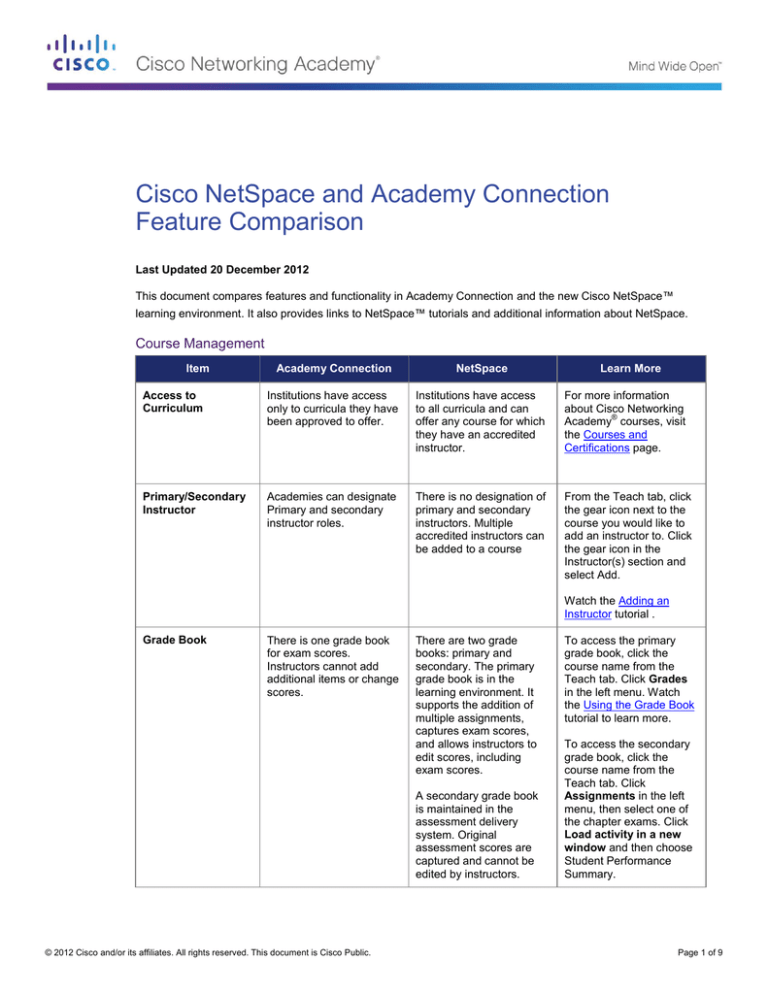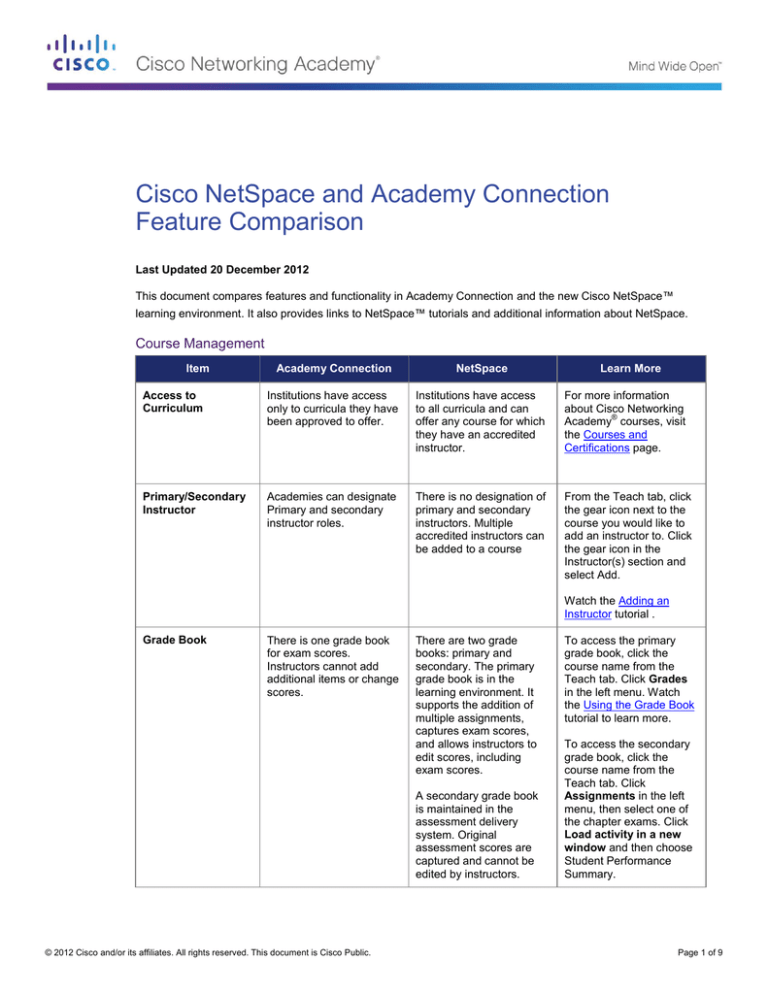
Cisco NetSpace and Academy Connection
Feature Comparison
Last Updated 20 December 2012
This document compares features and functionality in Academy Connection and the new Cisco NetSpace™
learning environment. It also provides links to NetSpace™ tutorials and additional information about NetSpace.
Course Management
Item
Academy Connection
NetSpace
Learn More
Access to
Curriculum
Institutions have access
only to curricula they have
been approved to offer.
Institutions have access
to all curricula and can
offer any course for which
they have an accredited
instructor.
For more information
about Cisco Networking
®
Academy courses, visit
the Courses and
Certifications page.
Primary/Secondary
Instructor
Academies can designate
Primary and secondary
instructor roles.
There is no designation of
primary and secondary
instructors. Multiple
accredited instructors can
be added to a course
From the Teach tab, click
the gear icon next to the
course you would like to
add an instructor to. Click
the gear icon in the
Instructor(s) section and
select Add.
Watch the Adding an
Instructor tutorial .
Grade Book
There is one grade book
for exam scores.
Instructors cannot add
additional items or change
scores.
There are two grade
books: primary and
secondary. The primary
grade book is in the
learning environment. It
supports the addition of
multiple assignments,
captures exam scores,
and allows instructors to
edit scores, including
exam scores.
A secondary grade book
is maintained in the
assessment delivery
system. Original
assessment scores are
captured and cannot be
edited by instructors.
© 2012 Cisco and/or its affiliates. All rights reserved. This document is Cisco Public.
To access the primary
grade book, click the
course name from the
Teach tab. Click Grades
in the left menu. Watch
the Using the Grade Book
tutorial to learn more.
To access the secondary
grade book, click the
course name from the
Teach tab. Click
Assignments in the left
menu, then select one of
the chapter exams. Click
Load activity in a new
window and then choose
Student Performance
Summary.
Page 1 of 9
Item
Academy Connection
Student Enrollment
Course
Prerequisites
Course prerequisite policy
is enforced by the system.
No change to the
prerequisite policy.
However, prerequisites
are not enforced by the
NetSpace system.
Student enrollment in
course prerequisites is
managed by academies.
Prerequisites for each
course can be found in
the Scope & Sequence
document, which is
available in the resources
folder of each curriculum.
Re-Enrolling
Incomplete
Students
Since students can only
take a course once in
Academy Connection and
prerequisite requirements
are built into the system,
if students are marked as
Incomplete in the course
grade book, the instructor
must undertake a process
to re-enroll the incomplete
student in that course
again.
Incomplete students can
simply be re-enrolled in
the same course.
From the Teach tab, click
the gear icon next to the
course you would like to
add students to. Click the
gear icon in the student
section and select your
preferred method for
adding students. Watch
the Enrolling Students
tutorial to learn more.
Graduation
Requirements
Students must complete
the final exam, course
feedback form, and skills
exams to complete a
course.
No change in policy.
Students must complete
the final exam, course
feedback form, and skills
exams to complete a
course.
For details on completing
a student in NetSpace
please see Completing a
Course in this document.
Course Feedback
Students must submit a
course feedback form to
complete the course.
No change in student
feedback policy
requirements; however,
the policy is not enforced
by the system. Instructors
must confirm course
feedback is submitted
before completing
students in the grade
book.
Course feedback is listed
as an assignment in the
Student Completion
section. To activate it,
select the assignment,
load the activity, and then
select either the default or
advanced activation.
After at least 3 students
have submitted course
feedback, the instructor
can view the feedback in
the grade book.
NetSpace
After at least 3 students
have submitted course
feedback, the instructor
can view the feedback in
the grade book.
© 2012 Cisco and/or its affiliates. All rights reserved. This document is Cisco Public.
Learn More
To view course feedback,
click Course Feedback
under Assignments, load
the activity, and then
select Course Feedback
Results from the menu.
Page 2 of 9
Item
Completing a
Course
Academy Connection
NetSpace
Learn More
Instructor toggles a field in
the grade book to change
enrollment status to
“Pass.”
In the grade book field
titled Instructor Use
Only – Assign Student
Pass, the instructor can
assign each student a
checkmark (complete) or
an X (incomplete). This
action can also be
completed in the
SpeedGrader tool by
assigning the status of
Complete or Incomplete.
From the Teach tab, click
the course name, then
select Grades from the
left menu. In the
Instructor Use Only –
Assign Student Pass
column, click once to
create a checkmark
(complete) and twice for
an X (incomplete).
To conclude a class, click
Settings > End this
Course and Conclude
Course on the
confirmation page.
Watch the Complete a
Course and SpeedGrader
tutorials for more
information.
Curriculum
Download
The curricula are available
for download.
Instructors are
encouraged to access the
curricula through
NetSpace.
You can download zipped
course files from the
NetSpace Resources
page.
For those who cannot
access the curricula
through NetSpace due to
bandwidth or other
issues, courses are
available for download.
Continuing Access
to Curriculum
Students have access to
the curriculum for 180
days following the end of a
class. Students who
register as alumni gain
lifetime access to the
curriculum.
© 2012 Cisco and/or its affiliates. All rights reserved. This document is Cisco Public.
Students have ongoing
access to the curriculum
following the closure of a
course.
From the NetSpace Learn
tab, students can click
View Course History to
access the curriculum of
courses they’ve
completed.
Page 3 of 9
Vouchers and Certificates
Item
Academy Connection
Vouchers Offered
ICND1
ICND2
CCNA Composite
IINS (CCNA Security)
Voucher
Requirements
NetSpace
Learn More
No change.
ICND1
ICND2
CCNA Composite
IINS (CCNA Security)
Visit the
Certification Exams and
Discount Vouchers page
and watch the Vouchers
tutorial to learn more.
To qualify for a Cisco
certification exam
discount voucher,
students must receive at
least 75% on the first
attempt of a qualifying
course final exam and be
marked as “Pass” in the
grade book.
No change. To qualify for
an exam discount
voucher, students must
receive at least 75% on
the first attempt of a
qualifying course final
exam and be marked as
complete (checkmark) in
the grade book by their
instructor.
Visit the
Certification Exams and
Discount Vouchers page
and watch the Vouchers
tutorial to learn more.
Notification of
Voucher Eligibility
Link appears on user
homepage.
User notified by email and
link appears on
homepage Learn tab.
Course Completion
Certificates and
Letters of Merit
Course completion
certificates and letters of
merit are offered for all
courses.
Course completion
certificates and letters of
merit are offered for all
courses.
All users who complete a
NetAcad™ course receive
a course completion
certificate.
All users who complete a
NetAcad course receive a
course completion
certificate.
®
Students who complete a
course and score at least
75% on the final exam
receive a letter of merit.
Instructors must score at
least 80%.
Notification of
Course Completion
Certificates and
Letters of Merit
Eligibility
Qualified candidates
receive an email with
course completion
certificates and letters of
merit attached.
© 2012 Cisco and/or its affiliates. All rights reserved. This document is Cisco Public.
All users (students and
instructors) who complete
a course and score at
least 75% on the final
exam receive a letter of
merit.
Qualified candidates are
notified by email and can
print course completion
certificates and letters of
merit from their NetSpace
profile page.
For more information on
marking students as
complete, please see
Completing a Course in
this document.
To access and print
student certificates and
letters, from the Teach
tab, click the gear icon for
the corresponding course.
On the course information
page, scroll down to the
Student(s) section. In the
Certificates/Letters
column, click Actions to
access the certificates
and letters.
Watch the Certificates
and Letters tutorial for
more information.
Students access
certificates through their
profile by clicking their
name in the top right
menu and scrolling down
to the lower right
Certificates and Letters
section.
Page 4 of 9
Instructor Training
Item
Academy Connection
NetSpace
Learn More
Academy
Orientation Course
Instructors are required to
complete the Academy
Orientation course before
they can teach any
Networking Academy™
classes.
No change. An updated
Academy Orientation
course is under
development.
Additional details about
the updated course will be
made available when it is
released.
Instructor Training
Instructors register online
through the Academy
Locator tool.
Instructors contact
Instructor Training
Centers (ITCs) to register
for courses.
To find an Instructor
Training Center (ITC),
launch the Academy
Locator from the
NetSpace homepage.
For the institution role,
select Instructor Training
Center.
Some instructor training
courses qualify instructors
to teach multiple offerings.
Instructor Fast
Track Training
Candidates with prior
subject matter knowledge
and Cisco certifications
can enroll in Fast Track
courses.
A dedicated training
course exists for each
offering.
Pre-requisites for
enrollment in a Fast Track
course have not changed;
however, the process
has. Instructors should
contact an ITC directly to
enroll in a Fast Track
course.
For more information
about Fast Track training,
please see the Cisco
Networking Academy
Membership Guide or
contact an Instructor
Training Center.
Upon successful
completion of a Fast
Track course, the
instructor must contact
the Support Desk for
confirmation of their
prerequisites. The
Support Desk accredits
instructors to teach.
Instructor
Accreditation
Instructors are accredited
by a CATC or Regional
Academy upon
completion of an
instructor training class.
Instructors are accredited
by an ITC upon
completion of an
instructor training class.
This functionality is
accessed from the Teach
tab for instructor training
courses.
Instructors who complete
Fast Track training are
accredited by the
Networking Academy
Support Desk.
© 2012 Cisco and/or its affiliates. All rights reserved. This document is Cisco Public.
Page 5 of 9
Item
Academy Connection
NetSpace
Learn More
Cisco Certified
Academy Instructor
(CCAI)
The Cisco CCAI
certification is offered for
®
the Cisco CCNA , CCNA
®
Security, CCNP , and IT
Essentials curricula.
Requirements and
process remain the same.
Instructors should contact
the Support Desk to apply
to become a Cisco
Certified Academy
Instructor.
NetSpace
Learn More
Requirements:
Successfully
complete the
Academy Orientation
course
Successfully
complete all training
courses including
final exams and
skills exams
Successfully teach
at least one course
of the curriculum
including the use of
online exams
Obtain the
appropriate industry
certification
Academy Management
Item
Academy Connection
Institution Roles
CATC
Regional Academy
Local Academy
Academy Support Center
(ASC)
Instructor Training Center
(ITC)
Cisco Academy (CA)
Alumni
Students who complete a
course can register to
become alumni and
receive associated
benefits.
After completing a course,
students qualify as alumni
and are eligible to receive
associated benefits.
Minimum Age
Users must be at least 13
years old.
Users must be at least 14
years old. If a user
attempts to register with a
birthdate that makes them
younger than 14, no
account will be created.
© 2012 Cisco and/or its affiliates. All rights reserved. This document is Cisco Public.
See Continuing Access to
Curriculum in this
document.
Page 6 of 9
Assessments
Item
Assessment
Activation Process
Academy Connection
Exam activations are
managed at the course
level. A batch of
assessments with the
same open and close
dates and times can be
activated at the same
time. The assessment
status for an entire class
can be viewed on one
page.
NetSpace
Learn More
Exam activations are
managed at the
assessment level. There
is no batch activation
functionality. Assessment
status can be viewed at
the assessment level.
Ongoing improvements
to the assessment
activation process are
planned.
From the Teach tab click
the name of the course.
Click Assignments in the
left menu > select the
exam > click Load
activity in a new
window > select default
or advanced activation
and complete the
process.
Watch the following
tutorials to learn more:
Default Activation
Advanced Activation
Manage Activation
Activation Profiles
Instructors can create a
profile of assessment
attributes that can be
applied to all future
activations.
Not available.
Activation Window
The maximum activation
window default is 1 hour.
Instructors can change it
to be up to 30 days in
most cases.
No change. The
maximum activation
window default is 1 hour.
Instructors can change it
to be up to 30 days in
most cases.
Multiple Activations
Instructors can set up
multiple activations for
the same exam (for the
same student or a group
of students) as long as
the activations don’t
overlap.
Not available.
Changing
Assessment Scores
Instructors cannot change
assessment scores.
Instructors cannot
change assessment
scores in the assessment
delivery system.
However, after
assessment scores are
passed from the
secondary grade book to
the primary grade book,
instructors can update
exam scores in the
primary grade book.
© 2012 Cisco and/or its affiliates. All rights reserved. This document is Cisco Public.
For more information,
see the Grade Book
section in this document
and watch the Using the
Grade Book tutorial.
Page 7 of 9
Item
Academy Connection
NetSpace
Learn More
Personalized
Feedback
After completing an
assessment, students
receive links to each
question they missed, the
correct answer, and a list
of topics from the course
they may want to review.
They can also click to
view their responses.
After completing an
assessment, students
receive one page with the
questions they missed,
their answers, the correct
answer, and a list of
topics from the course
they may want to review.
After completing an
assessment, students
can click Item Feedback
to view personalized
feedback. They can
access the link through
the Assignments menu
by selecting the exam,
loading the activity, and
clicking their score
Student Access to
Assessment
Questions
After completing an
assessment, instructors
and students can review
all test questions through
the Item Information
Page in the grade book.
Only an instructor can
review all test questions.
Watch the Student
Performance Summary
tutorial for more
information.
Student Access to
Assessment History
and Grades
All grades are displayed
in the course grade book.
Students can select a
question to see more
detailed information.
All grades are displayed
in the course grade book.
For more detailed
information, students can
access their assessment
history through the
Assignments page.
Students can access
their course grades by
clicking Grades in the left
menu of the course
environment.
Students can also view
information about exams
they have completed by
selecting the name of the
exam from the
Assignments page and
clicking Assessment
History.
Re-Enabling
Incomplete
Activations
Instructors must cycle
through multiple
activations to determine
which instance held the
incomplete activation for
the student.
Since only one activation
is allowed, instructors
can easily determine
which incomplete
activation to re-enable.
Watch the
Manage Activation
tutorial for more
information.
Create or Modify
Quizzes
Quizzes are delivered as
part of the curriculum and
cannot be modified.
Quizzes can be built and
modified in the classroom
environment and can be
exported for use in other
courses.
Watch the
Advanced Quizzes
tutorial for more
information.
Notification of Exam
Availability
When a student selects
Take Assessments, only
the assessments that are
active for that student will
be displayed.
The student sees all
assessments for the
course and must be
notified by the instructor
when a specific exam is
available.
Students access exams
by clicking the exam link
on the Assignments
page. If the exam has not
been activated, students
will receive an error
message.
© 2012 Cisco and/or its affiliates. All rights reserved. This document is Cisco Public.
Page 8 of 9
Item
Skills Based
Assessment PDF
and Source Files
Academy Connection
These resources are
accessed through the
Instructor Class Home
page.
NetSpace
Learn More
These are located in the
resource folder for the
corresponding
curriculum.
Supplemental Course Materials
Item
Academy Connection
NetSpace
Learn More
Instructor Lab
Manual, Cisco
Packet Tracer
Manual, and
Instructor
PowerPoint Slides
These resources are
accessed through the
Tools page.
These are located in the
resource folder for the
corresponding curriculum.
Student Lab
Manual, Packet
Tracer Manual, and
Packet Tracer
Activity Source
Files
These resources can be
accessed through the
Instructor and Student
Class Home pages and
the Tool page
These are located in the
course template and
resource folder for the
corresponding curriculum.
To access materials in the
course template, from the
Teach tab click the course
name, then select Files
from the left menu.
NetSpace
Learn More
Other Program Information
Item
Curricula
Equipment List,
Equipment Ordering
Information,
NetAcad
Maintenance,
Remote Equipment
Access
Academy Connection
These resources are
located in the Equipment
Information section.
© 2012 Cisco and/or its affiliates. All rights reserved. This document is Cisco Public.
These resources can be
accessed through the
Equipment Information
page.
Access the Equipment
Information page through
the Program menu.
Page 9 of 9