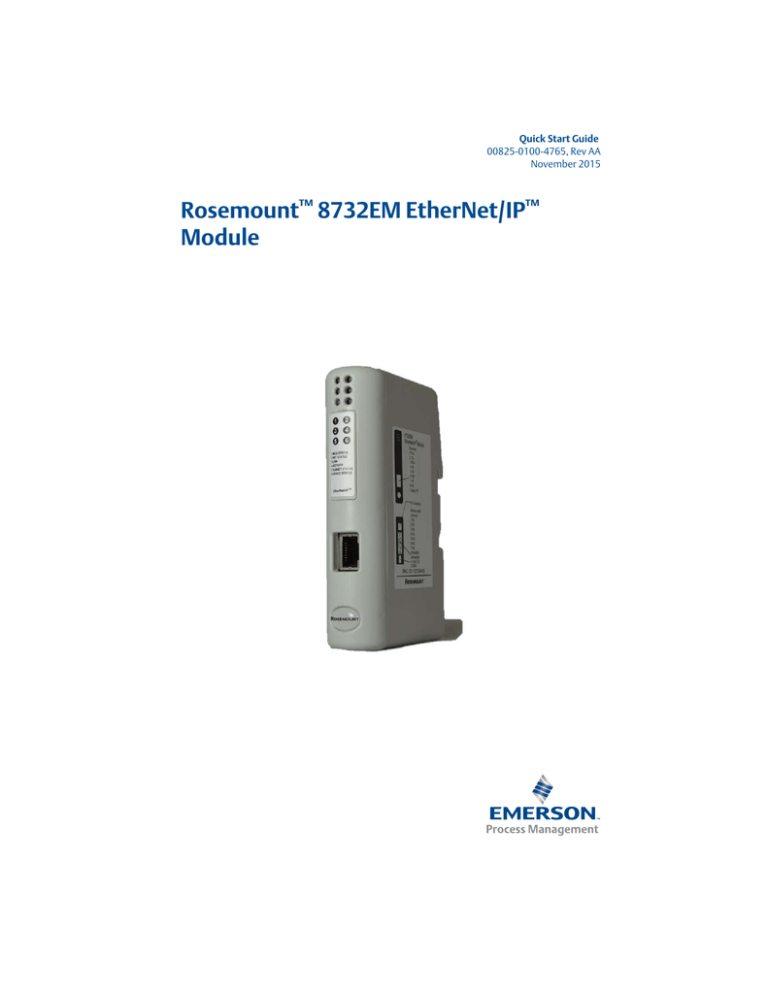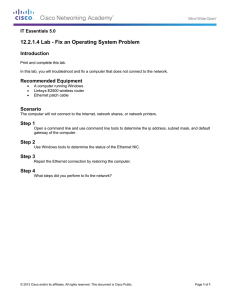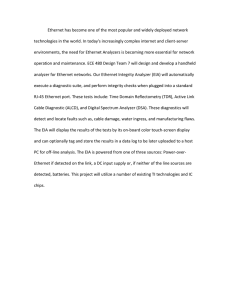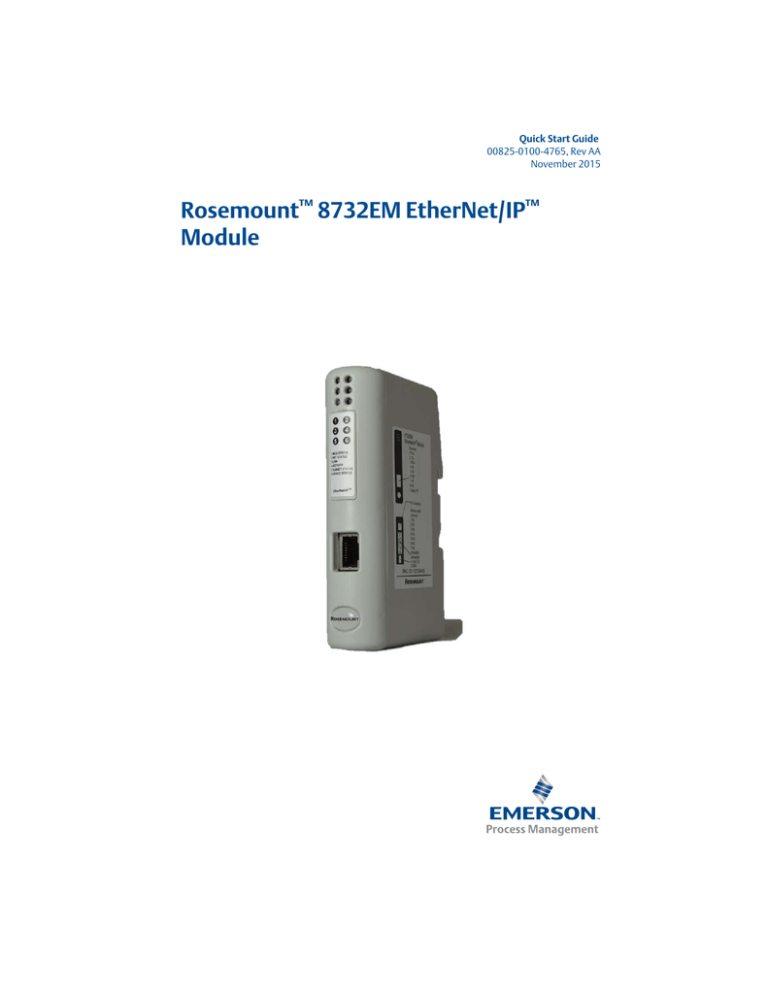
Quick Start Guide
00825-0100-4765, Rev AA
November 2015
Rosemount™ 8732EM EtherNet/IP™
Module
November 2015
Quick Start Guide
Installation
Components
• Rosemount 8732EM Transmitter
• 8732EM EtherNet/IP Module
• 8732EM EtherNet/IP Resource CD (8732EM
EtherNet/IP Module User Manual and EDS file)
• Power connector
• Modbus® serial cable and connector
(included)
• Ethernet cable and connector (not included)
Installation and startup summary
1. Mount the transmitter, and wire it to the sensor and to power.
2. Power up the flowmeter, set its Modbus address to 1, and configure its RS-485
terminals as follows: Modbus RTU, 38400 baud, 0-1-2-3 float point order, 2
stop bits, no parity.
3. Mount the ethernet module on the DIN rail.
4. Wire the ethernet module to power (24 VDC).
5. Install the Modbus serial cable between the ethernet module and the RS-485
terminals on the transmitter.
6. Set the configuration dip switches on the ethernet module as follows:
Switches 1–7 Off, Switch 8 On. This sets the IP addess to 192.168.0.1.
7. Power up the ethernet module. At this point, the module will attempt to make
a Modbus connection to the transmitter. If the Subnet Status LED (LED 5) is
green, continue. If it is not green, see “LED indicators” on page -4.
8. Set the network settings for the ethernet module.
a.
Change the Ethernet address for your PC so that it is on the same subnet as the
device. When prompted, enter the following:
-
IP address: 192.168.0.x, where x is something other than 1
-
Subnet mask: 255.255.255.0
b.
Disable the popup blocker on your web browser.
c.
Use a crossover cable (or a standard cable with a switch) and your web
browser to connect to the device, using the IP address assigned in Step 6:
192.168.0.1.
d.
At the login screen, log in as user admin. The default password is admin.
e.
On the Network Settings page, change the settings to the desired values and
close the web browser.
f.
At the ethernet module, set all dip switches to Off.
g.
Cycle power to the ethernet module.
9. Connect the ethernet module to the Ethernet network.
Important
Wait for the autoconfiguration process to complete. This is required to set up device memory.
2
November 2015
Quick Start Guide
10. Add the ethernet module to the Ethernet network control system.
For more detailed instructions, see the transmitter installation manual or the
manual entitled 8732EM EtherNet/IP Module: User Manual.
Connections, switches, and indicators
LED indicators
Ethernet connector
1 TD+
2 TD–
3 RD+
4 NC
5 NC
6 RD–
7 NC
8 NC
1
2
3
4
5
6
PC connector
1 Ground
2 Ground
3 RS-232 Rx
4 RS-232 Tx
Configuration switches
1
4
9
6
Power
1 +24 VDC
2 Ground
Power connector wiring
5
1
1
2
Modbus serial
connector
1 NC
2 NC
3 NC
4 NC
5 NC
6 NC
7 NC8 RS-485/A
9 RS-485/B
–
+
3
November 2015
Quick Start Guide
LED indicators
LED number/name
Module
Status
Ethernet
1
2
Modbus Serial
N/A
4
Network
Status
3
Link
4
Activity
5
Subnet
Status
6
Device
Status
Status
Meaning
Off
No power applied to the module.
Solid green
The module is operating correctly.
Flashing green
Standby; the module has not been initialized.
Flashing red
Minor fault. The module may or may not be able to recover.
Solid red
Major fault. No recovery is possible. The module must be
retuned to Rosemount for repair. See the manual for the return
policy.
Flashing
green/red
Self-test in progress.
Off
The module has no power or no IP address has been assigned.
Solid green
The module has at least one established ethernet connection.
Flashing green
There are no ethernet connections established to the module.
Flashing red
One or more of the connections to this module has timed out.
Solid red
The module has detected that its IP address is already in use.
Flashing
green/red
Self-test in progress.
Off
The module does not sense a link.
Solid green
The module is connected to an Ethernet network.
Off
No Ethernet activity.
Flashing green
The module is receiving and transmitting Ethernet packets.
Off
Power off.
Flashing green
Running correctly, but one or more transaction errors has
occurred.
Solid green
Running.
Solid red
Transaction error/timeout or network stopped. Check the
Modbus serial network wiring and configuration, especially the
baud.
Flashing red
Missed transactions.
Off
Power off.
Flashing
red/green
Configuration missing or invalid.
Solid red
Bootloader mode. Contact Rosemount customer service.
Flashing red
Note the flash sequence and contact Rosemount customer
service.
Solid green
Initializing.
Flashing green
Configuration OK.
November 2015
Quick Start Guide
Functional overview
The ethernet module acts as a gateway between the serial output of the
Rosemount device and an ethernet network. It supports process monitoring and
control, and configuration and administration from your web browser.
The ethernet module is a Modbus master and an Ethernet slave. On the Modbus
side, it polls the transmitter for a standard set of process variables and stores the
data locally. On the Ethernet side, it receives requests for data and responds with
the current values.
A. PLC
F. Configuration loop (with configuration cable)
B. Web browser
G. Modbus/RS-485
C. Ethernet
H. PC with Ethernet config tool
D. Other devices (SCADA, PC, Inverter)
I. Rosemount 8732EM Transmitter
E. EtherNet/IP Module
J. To sensor
In this illustration:
The transmitter shown is a Rosemount 8732EM Transmitter.
The web browser is used for transmitter configuration and administration, via
a connection to the Rosemount web pages on the ethernet module.
The configuration loop is used only by the Ethernet Config Tool. In typical
installations, this tool is not needed.
For more information
The 8732EM EtherNet/IP Module is a customization of the Anybus®
Communicator™ from HMS Industrial Networks.
For detailed information about the Rosemount customization, for more
detailed installation instructions, and for information about concentration
measurement and petroleum measurement options, see the manual entitled
8732EM EtherNet/IP Module: User Manual.
For detailed information about the transmitter, see the transmitter
documentation.
For detailed information about the Anybus Communicator, see the manual
entitled Anybus Communicator User Manual, available on the HMS web site.
5
November 2015
Quick Start Guide
Rosemount customer service
Location
Telephone number
U.S.A.
800-522-6277 (toll free)
Canada and Latin America
+1 303-527-5200 (U.S.A.)
Asia
Japan
3 5769-6803
All other locations
+65 6777-8211 (Singapore)
U.K.
0870 240 1978 (toll-free)
All other locations
+31 (0) 318 495 555 (The Netherlands)
Europe
Email: flow.support@emerson.com
UL Certification
IND: CONT. EQ.
FOR HAZ LOC.
CL I, DIV 2
GP A,B,C,D
TEMP
CODE
E203225
Warnings
Explosion hazard—Substitution of any components may impair suitability for
class I, division 2.
Explosion hazard—When in hazardous locations, turn off power before
replacing or wiring modules.
Explosion hazard—Do not disconnect equipment unless power has been
switched off or the area is known to be non-hazardous.
Additional installation and operating EMC Compliance (CE)
instructions
6
Max Ambient Temperature: 55 °C (for Hazloc environments)
Field wiring terminal markings (wire type [Cu only, 14-30 AWG]).
Use 60/75 or 75 °C copper (Cu) wire only.
Terminal tightening torque must be 5-7 lb-in. (0.5 - 0.8 Nm).
Use in overvoltage category 1 pollution degree 2 environment.
Installed in an enclosure considered representative of the intended use.
Secondary circuit intended to be supplied from an isolating source and
protected by overcurrent protective devices installed in the field sized per the
following:
November 2015
Quick Start Guide
Control circuit wire size
Maximum protective device rating
AWG
(mm2)
Amperes
22
(0.32)
3
20
(0.52)
5
18
(0.82)
7
16
(1.3)
10
14
(2.1)
20
12
(3.3)
25
ODVA Conformity
EMC Compliance (CE)
This product is in accordance with the EMC directive 89/336/EEC, with
amendments 92/31/EEC and 93/68/EEC through conformance with the following
standards:
EN 50082-2 (1993)
EN 55011 (1990) Class A
EN 61000-6-2 (1999)
EN 61000-4-3 (1996) 10 V/m
EN 61000-4-6 (1996) 10 V/m (all ports)
EN 61000-4-2 (1995) ±8 kV Air Discharge
±4 kV Contact discharge
EN 61000-4-4 (1995) ±2 kV Power port
±1 kV Other ports
EN 61000-4-5 (1995) ±0.5 kV Power ports (DM/CM)
±1 kV Signal ports
7
*00825-0100-4765*
Quick Start Guide
00825-0100-4765, Rev AA
November 2015
Global Headquarters
Emerson Process Management
6021 Innovation Blvd.
Shakopee, MN 55379, USA
+1 800 522 6277 or +1 303 527 5200
+1 303 530 8459
Flow.Support@Emerson.com
North America Regional Office
Emerson Process Management
7070 Winchester Circle
Boulder, CO 80301, USA
+1 800 522 6277 or +1 303 527 5200
+1 303 530 8459
Flow.Support@Emerson.com
Latin America Regional Office
Emerson Process Management
Multipark Office Center
Turrubares Building, 3rd & 4th floor
Guachipelin de Escazu, Costa Rica
+1 506 2505 6962
+1 954 846 5121
Flow.Support@Emerson.com
Europe Regional Office
Emerson Process Management Flow B.V.
Neonstraat 1
6718 WX Ede
The Netherlands
+31 (0) 318 495555
+31 (0) 318 495556
Flow.Support@Emerson.com
Asia Pacific Regional Office
Emerson Process Management Asia Pacific Pte Ltd
1 Pandan Crescent
Singapore 128461
+65 6777 8211
+65 6777 0947
APFlow.Support@Emerson.com
Middle East and Africa Regional Office
Emerson Process Management
Emerson FZE P.O. Box 17033,
Jebel Ali Free Zone - South 2
Dubai, United Arab Emirates
+971 4 8118100
+971 4 8865465
FlowTechnicalSupport@Emerson.com
Linkedin.com/company/Emerson-Process-Management
Twitter.com/Rosemount_News
Facebook.com/Rosemount
Youtube.com/user/RosemountMeasurement
Google.com/+RosemountMeasurement
Standard Terms and Conditions of Sale can be found at
www.Emerson.com/en-us/pages/Terms-of-Use.aspx
The Emerson logo is a trademark and service mark of Emerson
Electric Co.
Rosemount and Rosemount logotype are trademarks of
Rosemount Inc.
Modbus is a registered trademark of Modicon, Inc.
EtherNet/IP is a trademark of ODVA, Inc.
EtherNet/IP CONFORMANCE TESTED is a certification mark of
ODVA.
Anybus is a registered trademark of HMS Industrial Networks AB,
Sweden, USA, Germany, and other countries.
All other marks are the property of their respective owners.
© 2015 Emerson Process Management. All rights reserved.