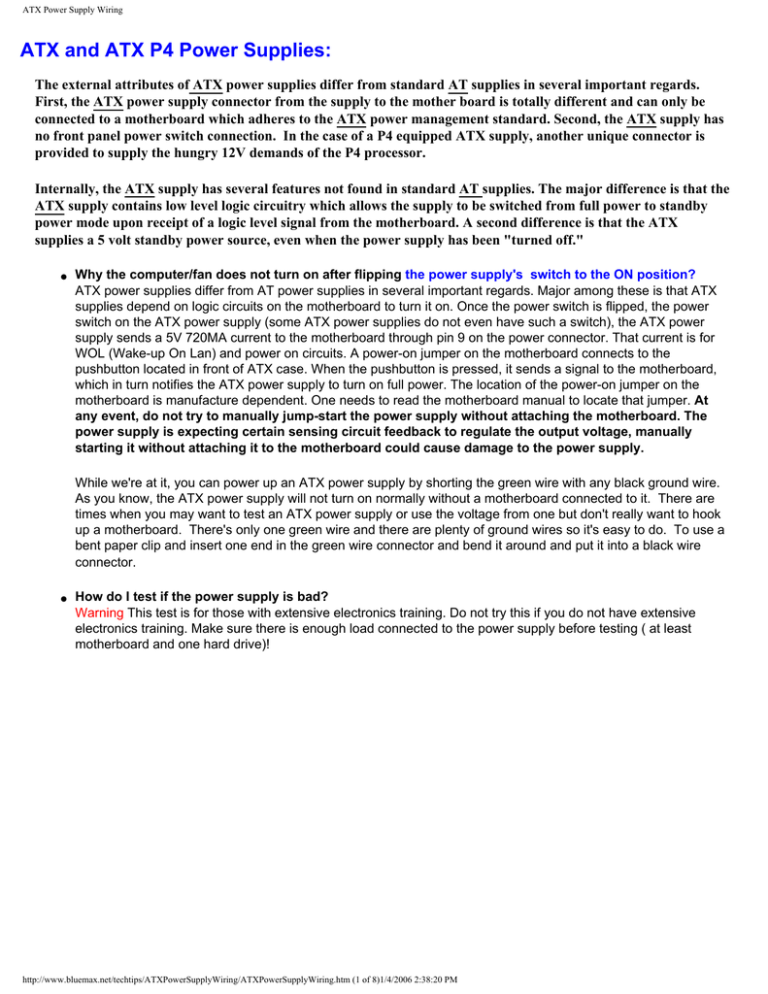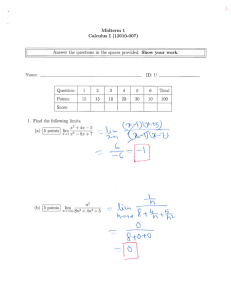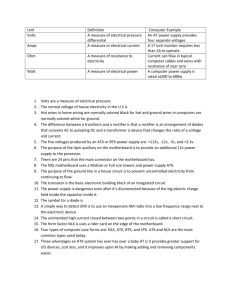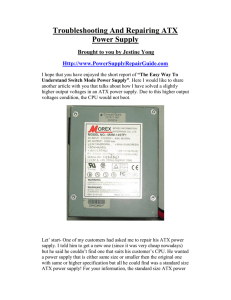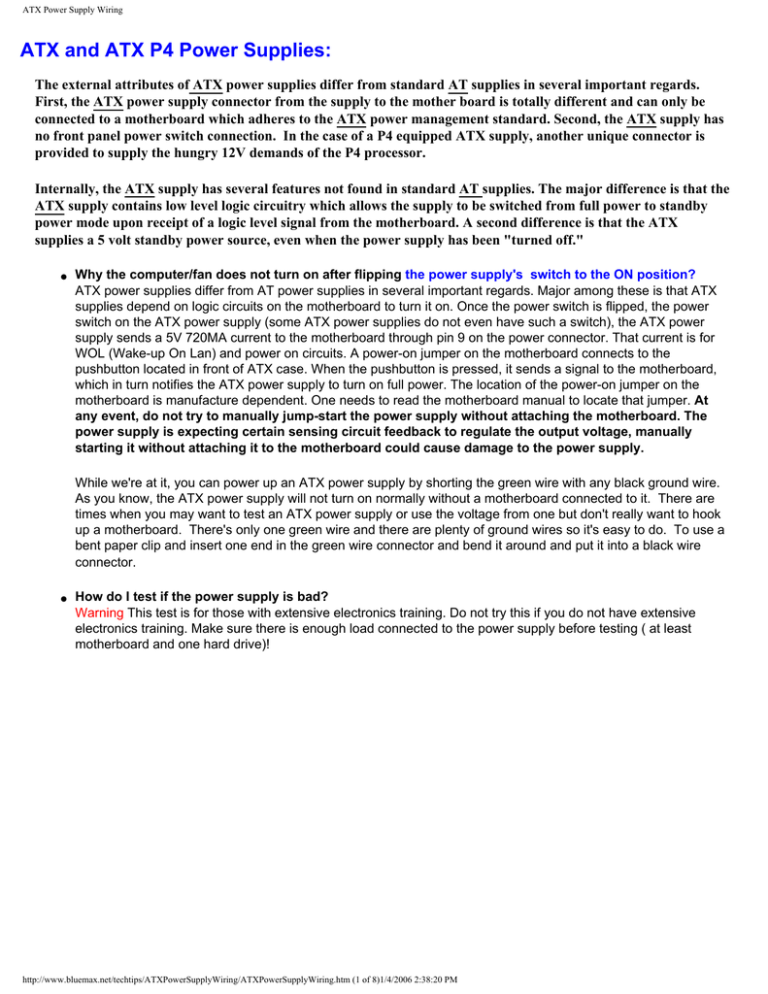
ATX Power Supply Wiring
ATX and ATX P4 Power Supplies:
The external attributes of ATX power supplies differ from standard AT supplies in several important regards.
First, the ATX power supply connector from the supply to the mother board is totally different and can only be
connected to a motherboard which adheres to the ATX power management standard. Second, the ATX supply has
no front panel power switch connection. In the case of a P4 equipped ATX supply, another unique connector is
provided to supply the hungry 12V demands of the P4 processor.
Internally, the ATX supply has several features not found in standard AT supplies. The major difference is that the
ATX supply contains low level logic circuitry which allows the supply to be switched from full power to standby
power mode upon receipt of a logic level signal from the motherboard. A second difference is that the ATX
supplies a 5 volt standby power source, even when the power supply has been "turned off."
●
Why the computer/fan does not turn on after flipping the power supply's switch to the ON position?
ATX power supplies differ from AT power supplies in several important regards. Major among these is that ATX
supplies depend on logic circuits on the motherboard to turn it on. Once the power switch is flipped, the power
switch on the ATX power supply (some ATX power supplies do not even have such a switch), the ATX power
supply sends a 5V 720MA current to the motherboard through pin 9 on the power connector. That current is for
WOL (Wake-up On Lan) and power on circuits. A power-on jumper on the motherboard connects to the
pushbutton located in front of ATX case. When the pushbutton is pressed, it sends a signal to the motherboard,
which in turn notifies the ATX power supply to turn on full power. The location of the power-on jumper on the
motherboard is manufacture dependent. One needs to read the motherboard manual to locate that jumper. At
any event, do not try to manually jump-start the power supply without attaching the motherboard. The
power supply is expecting certain sensing circuit feedback to regulate the output voltage, manually
starting it without attaching it to the motherboard could cause damage to the power supply.
While we're at it, you can power up an ATX power supply by shorting the green wire with any black ground wire.
As you know, the ATX power supply will not turn on normally without a motherboard connected to it. There are
times when you may want to test an ATX power supply or use the voltage from one but don't really want to hook
up a motherboard. There's only one green wire and there are plenty of ground wires so it's easy to do. To use a
bent paper clip and insert one end in the green wire connector and bend it around and put it into a black wire
connector.
●
How do I test if the power supply is bad?
Warning This test is for those with extensive electronics training. Do not try this if you do not have extensive
electronics training. Make sure there is enough load connected to the power supply before testing ( at least
motherboard and one hard drive)!
http://www.bluemax.net/techtips/ATXPowerSupplyWiring/ATXPowerSupplyWiring.htm (1 of 8)1/4/2006 2:38:20 PM
ATX Power Supply Wiring
ATX power connector layout isshown above. 5VSB constantly provides 5V power to the connector through pin 9.
If you have a voltmeter, while the power supply fan does not turn on, you could identify which pin is pin 9.
Normally there is a clip on the connector between pin 15 and 16. If one can identify pin 14 (the only green wire
goes to pin 14), this is the power-on pin. Onee can use a piece of wire to short pin 14 and 15 (or any other black
wired ground pin). If you power supply has power connected to it and power switch on the power supply is on,
the fan should be turning by now. Otherwise, your power supply may have problem.
ATX Power Connector
Pinout
http://www.bluemax.net/techtips/ATXPowerSupplyWiring/ATXPowerSupplyWiring.htm (2 of 8)1/4/2006 2:38:20 PM
ATX Power Supply Wiring
Note that this connector's pins are numbered oddly - not in the normal manner; Instead it is numbered like the
odd-ball Sub-d connector. Probably someone who had not laid out many PCBs did this. (A normal approach
would have been to number it counterclockwise looking at the sockets or clockwise looking at the pins)
ATX Power Supply
(at the motherboard)
(at the cable)
20 PIN MOLEX 39-29-9202 at the motherboard
20 PIN MOLEX 39-01-2200 at the cable
Pin
Name
Color
Description
1
3.3V
Orange +3.3 VDC
2
3.3V
Orange +3.3 VDC
3
COM
Black
Ground
4
5V
Red
+5 VDC
5
COM
Black
Ground
6
5V
Red
+5 VDC
7
COM
Black
Ground
8
PWR_OK
Gray
Power Ok (+5V & +3.3V is ok)
9
5VSB
Purple +5 VDC Standby Voltage (max 10mA)
10
12V
Yellow +12 VDC
11
3.3V
Orange +3.3 VDC
12
-12V
Blue
-12 VDC
13
COM
Black
Ground
14
/PS_ON
Green
Power Supply On (active low)
15
COM
Black
Ground
http://www.bluemax.net/techtips/ATXPowerSupplyWiring/ATXPowerSupplyWiring.htm (3 of 8)1/4/2006 2:38:20 PM
ATX Power Supply Wiring
16
COM
Black
Ground
17
COM
Black
Ground
18
-5V
White
-5 VDC
19
5V
Red
+5 VDC
20
5V
Red
+5 VDC
18 AWG is recommended for all wires except pin 11, which should be 22 AWG
For 300W configurations 16 AWG is recommended.
●
What kind of power supply do I need to buy for AMD and Pentium 4?
To support the faster CPU speed, both AMD and Intel have new requirement to the power supply to be used for
their new processors. The most important factor for selecting the correct power supply is the output DC current
for the processors and motherboard. For most AMD processors, the 5V supply must provide at least 18A. For the
new Intel P4 processors, the 5V must provide at least 20 amperes. Both AMD and Intel P4 also require the +5V
standby can provide at least 720mA or more. Without suffcient 5V and 12V current from the power supply, the
system may become unstable/unreliable and may experience difficulty to power up the system. The minimum
wattage required for a Intel P4 system is 230W.
For server motherboard stability, Intel recently also developed the new power supply requirement for server
board. The power supplies for the new Intel P4 server boards recommended to have following
connectors:
The purpose of those connectors are for the current to go directly from power supply to the point where the
current draw the most, thus improve the server stability.
●
The Pentium 4 power connector
The ATX 12V board-mounted header may be implemented with a Molex 39-29-9042 or equivalent. This mates with
the power supply connector, Molex 39-01-2040 or equivalent.
●
How to tell a power supply's real wattage?
Many customers have asking this question. It is difficult to tell by looking or reading the labels. To be accurate,
you will need an instrument to measure it. Roughly, you might be able to tell by the weight. That's right; by the
http://www.bluemax.net/techtips/ATXPowerSupplyWiring/ATXPowerSupplyWiring.htm (4 of 8)1/4/2006 2:38:20 PM
ATX Power Supply Wiring
●
weight! Faked 300W power supply have similar weights as 250W power supplies. Real 300W power supplies are
much heavier than the 250W power supply due to requiring much larger heat-sinks. Also, components must be
able to handle larger current. To the manufacture, the cost is close to $28 in materials to make a 300W power
supply, not including the labor and shipping. If someone selling a computer case including a 300W power supply
totally less than $30, you know the old saying; "if it looks too good to be true, it probably isn't!" ...Caveat
emptor.
What is the difference between the ATX and the micro-ATX (uATX) chassis?
Full size ATX motherboards may be integrated with a chassis that complies with the ATX 2.01 or later
specification.
The microATX specification was released in January 1998 and is a derivative of the ATX2.01 specification. The
purpose behind drafting this specification was to provide a lower cost platform solution that was backward
compatible to standard ATX2.01.
The microATX motherboard may be integrated into either a full size ATX or a microATX chassis that meets the
ATX2.01 or later specification. The full size ATX motherboard may be integrated into a full size ATX chassis and
may not be integrated into a microATX chassis. More detailed information on both the ATX and microATX
chassis is available on their dedicated web sites at http://www.teleport.com/~atx and http://www.teleport.com/
~microatx.
Note: A thorough evaluation needs to be performed by the system manufacturer on the ATX or microATX (uATX)
chassis chosen. The system manufacturer is responsible for ensuring that there is adequate airflow and cooling
for the processor. Our cases are designed with all these possible situations in mind, so the cooling is never a
problem. We also recommend all the systems installing the optional cooling fan so that it will never have overheat
problem in the hot summer.
●
Do I need a special chassis for microATX motherboards?
The microATX motherboards can be integrated into a micro tower chassis and powered by lower wattage power
supplies. The microATX motherboards can also be integrated into the full ATX 2.01 (or later) compliant chassis
like the one being sold on our web site.
Power Supply:
●
●
What special power supply requirements does the ATX motherboard have?
The ATX motherboard is designed to operate with at least a 145 Watt power supply for typical system
configurations. A higher-wattage supply may be required for heavily-loaded configurations. The power supply
must provide +5VSB (voltage stand by) with 720mA of current (see the ATX2.01 or later specification). If the
power supply does not supply sufficient current, some system configurations with the motherboard may not
power up. Additionally, if the power supply can not supply sufficient current, and does not have overload
protection, the power supply may be damaged. That is why we pay close attention to the manufacture process of
the power supply in our case so that it would not be a problem of the end users. If you are using AMD CPU chip,
it is recommended to use AMD Certified power supply.
What power supply requirements does the ATX motherboard have if a WOL (Wake on LAN*) capable
Network Interface Card (NIC) is installed?
A power supply that provides at least 720mA on 5VSB must be used when building a WOL capable system.
If your power supply is not capable of meeting the 720 mA current requirement, your system may not power up.
Also you could experience damage to your power supply if it does not have any over-current protection. Please
contact your system integrator to see if your power supply meets the 720 mA current requirement. All of our
power supplies are meet or exceed the ATX 2.01 requirement, so that it is never a problem for our customers.
If you are using a WOL capable NIC but are not using the WOL capability you can remove the cable from the NIC
to the WOL header on the motherboard. This will prevent the NIC from drawing additional current from the 5VSB.
System Airflow
http://www.bluemax.net/techtips/ATXPowerSupplyWiring/ATXPowerSupplyWiring.htm (5 of 8)1/4/2006 2:38:20 PM
ATX Power Supply Wiring
This section explains why Blue Max® cases are better than many of the "fancy" looking ones out there. The heat
problem with those fancy ones can kill their motherboards. Blue Max® cases will allow easier heat exhaustion
from the case. In addition, we offer extra system fan options to allow systems to run in normal room temperature
without special air conditioning cooling needs.
System airflow is determined by:
❍
❍
❍
❍
❍
❍
Chassis design
Chassis size
Location of chassis air intake and intake vents
Power supply fan capacity and venting
Location of processor(s) slots
Placement of add-in cards and cables
System integrators must ensure airflow through the system to allow the fan heat-sink to work effectively. Proper
attention to airflow when selecting subassemblies and building PCs is important for good thermal management
and reliable system operation.
Integrators use three basic motherboard-chassis-power supply form factors for desktop systems: ATX,
microATX, and the older Baby AT form factor.
Intel recommends the use of ATX form factor motherboards and chassis for the boxed Pentium II Processor. The
ATX form factor simplifies assembly and upgrading of PCs, while improving the consistency of airflow to the
processor. With regard to thermal management, ATX components differ from Baby AT components in that the
processor slot is located close to the power supply, rather than to the front panel of the chassis. Power supplies
that blow air out of the chassis provide proper airflow for active fan heat-sinks. The boxed processor's active fan
heat-sink cools the processor much more effectively when combined with an exhausting power supply fan.
Because of this, the airflow in systems using the boxed processor should flow from the front of the chassis,
directly across the motherboard and processor, and out of the power supply exhaust vents. Figure 1 shows
proper airflow through an ATX system to achieve the most effective cooling for a boxed processor with an active
fan heat-sink. For the boxed Pentium II Processor, chassis that conform to the ATX Specification Revision 2.01
or later are highly recommended.
Figure 1. System Airflow through ATX Tower Chassis Optimized For the Boxed Processor
http://www.bluemax.net/techtips/ATXPowerSupplyWiring/ATXPowerSupplyWiring.htm (6 of 8)1/4/2006 2:38:20 PM
ATX Power Supply Wiring
With an Active Fan Heat-sink
Micro-ATX chassis differ from most ATX chassis in that the power supply locations vary and they may use SFX
or ATX power supplies. Thermal management improvements that apply to ATX chassis will also apply to microATX. Blue Max® Mini Tower case fit in the category of micro-ATX and satisfy Intel's specification. Our middle and
full ATX case all tested and satisfy the Intel ATX 2.01/2.03 specification.
The following is a list of guidelines to be used when integrating a system. Specific mention of Baby AT, ATX, or
micro-ATX components is made where necessary.
❍
❍
❍
❍
❍
❍
Provide sufficient air vents: Systems must have adequate air vents in addition to a fan. Chassis vents
must be fully functional. Integrators should be careful not to select chassis that contain cosmetic vents
only. Proper location of vents results in a good stream of air flowing over the processor. For Baby AT
systems, intake vents on the front of the chassis allow air to flow over the processor. For ATX and microATX systems, exhaust vents in the chassis allow air already forced over the processor (by the power
supply) to flow out of the chassis.
Power supply air flow direction: It is important to choose a power supply with a fan that moves air in the
proper direction. For Baby AT systems, the power supply fan acts as an exhaust fan, venting system air
outside the chassis.
Power supply fan strength: For some chassis that are running too warm, changing to a power supply
with a stronger fan can greatly improve airflow. If that is not an option, add an additional system fan.
System fan--should it be used? Some chassis may contain a system fan to assist airflow. A system fan
is typically used with passive heat-sinks. With fan heat-sinks, however, a system fan can have mixed
results. Thermal testing both with a system fan and without the fan will reveal which configuration is best
for a specific chassis. When a fan heat-sink is used on the processor, changing to a power supply with a
stronger fan is usually a better choice than adding a system fan.
System fan airflow direction: When using a system fan, ensure that it moves air in the same direction as
the overall system airflow. For example, a system fan in a Baby AT system should act as an intake fan,
pulling in additional air from the front chassis vents.
Protect Against Hot Spots: A system may have a strong airflow, but still contain "hot spots." Hot spots
are areas within the chassis that are significantly warmer than the rest of the chassis air. Such areas can
be created by improper positioning of the exhaust fan, adapter cards, cables, or chassis brackets and
subassemblies blocking the airflow within the system. To avoid hot spots, place exhaust fans as needed,
reposition full-length adapter cards or use half-length cards, reroute and tie cables, and ensure space is
provided around and over the processor.
Keep Power On or Off?
People debate a lot about this. Let's look at what is good for turning system off everyday. First, saving electricity
saves the environment and your pocketbook; Secondly, reduced fan wear, hard disks and other moving parts.
What is good about keep computer on all the time, then? It can save time and it is on whenever you like to use it.
A more compelling reason though is that damage is done to electronic components by mechanical and electrical
stress. Turning the power on results in an in-rush of current as well as heating up the component until it reaches
a steady-state temperature. This constant expanding and contracting of components due to electrical heat
generation, followed by cooling down as power is applied and then removed is far harder on the component than
remaining at a steady temperature without contracting or expanding.
If your computer stays in a home or an office that maintaining close to constant temperature, preferably under 80
degrees, there is no harm done to turn it off whenever you finish using it. However, if the computer stays in a
place that temperature varies a lot, like in a warehouse that could go up to 110 degree during the day and goes
down to 60 degree in the night, it is better to keep the computer up and running. In that kind of situation, the
http://www.bluemax.net/techtips/ATXPowerSupplyWiring/ATXPowerSupplyWiring.htm (7 of 8)1/4/2006 2:38:20 PM
ATX Power Supply Wiring
temperature creates a lot of tension on the electronics components in the power supply or motherboard. Leaving
the computer on all the time helps maintain the components by not breaking them apart by mechanical forces
(heat expansion and cold contraction).
If you decide to keep your computer on all the time, make sure check all the fans every 3 to six months. Fans
tend to wear out quickly in that kind of situation. If fan locked up and not replaced, the power supply or
motherboard will overheat and quit working shortly after. It is better to replace the fan before it worn out
completely. Choosing ball bearing fans and industrial chassis will also help the system last longer. Buyer beware
however; most consumer grade computers come with sleeve bearing fans rather than the more expensive and
far longer lasting ball-bearing types. If the label on the fan doesn't say "ball bearing", you can bet it's not and is
equipped with a sleeve bearing that probably won't stand up more than a year or two. Since even ball bearing
fans aren't very expensive, you might consider replacing non ball bearing fans up front and avoid later problems.
Copyright 1998/2005 by Blue Max Technology, Inc. - All Rights Reserved
http://www.bluemax.net/techtips/ATXPowerSupplyWiring/ATXPowerSupplyWiring.htm (8 of 8)1/4/2006 2:38:20 PM