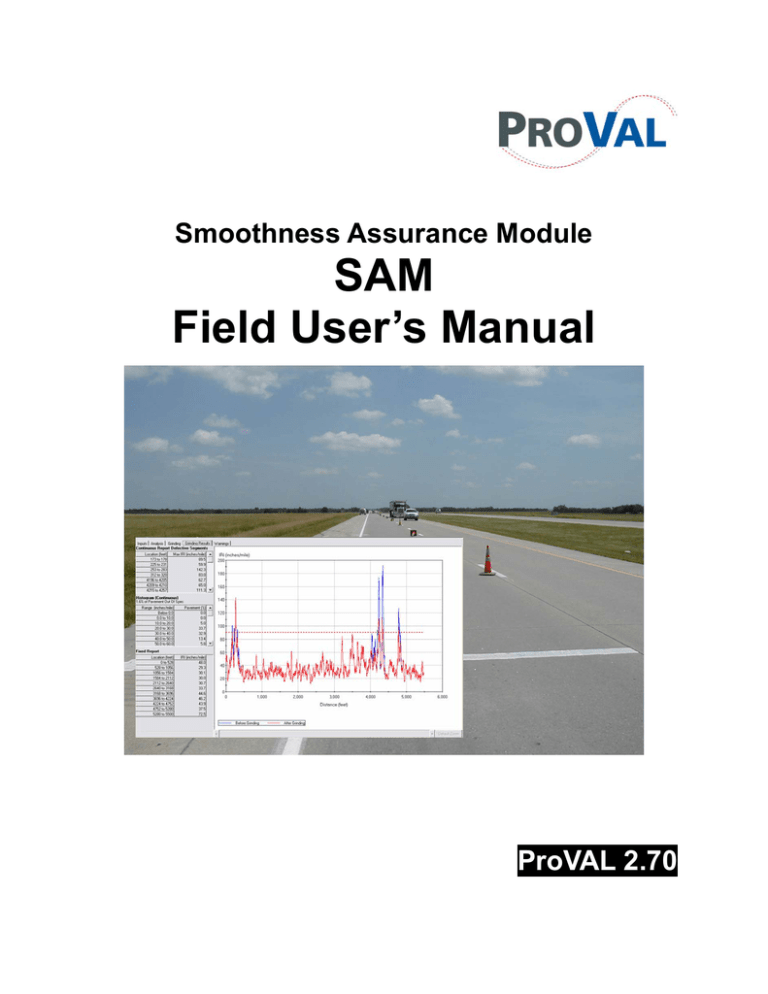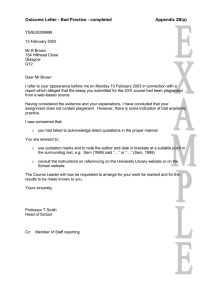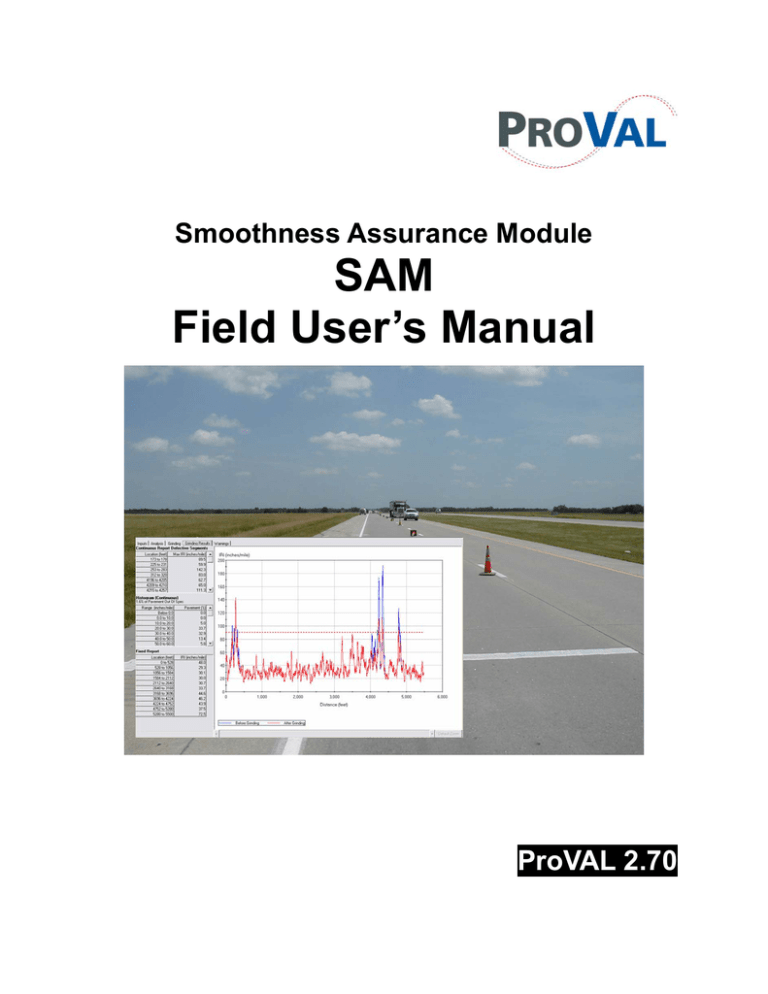
Smoothness Assurance Module
SAM
Field User’s Manual
ProVAL 2.70
Smoothness Assurance Module (SAM)
Field User’s Manual
Manual Revision: 1.03 (ProVAL 2.70)
Written by
Michael J. Swan, P.E., Steven M. Karamihas and Dr. George K. Chang, P.E.; and Mr. Jason C. Dick
© Copyright 2004-2006, US FHWA and The Transtec Group, Inc. All rights reserved.
The Transtec Group, Inc.
6111 Balcones Drive, Austin, TX 78731
Voice: 512-451-6233, FAX: 512-451-6234
Email: info@roadprofile.com
Web: http://www.roadprofile.com/
SAM Field Users Manual
TABLE OF CONTENTS
I. COLLECTING DATA............................................................................................................................. 1
Establishing a DMI Reference for Project .......................................................................................... 1
Mark Starting and Stopping Points ...................................................................................................... 2
Reverse Runs ......................................................................................................................................... 2
Data Format ............................................................................................................................................ 2
II. PROCESSING DATA (BACKGROUND) .......................................................................................... 3
Sample Fixed Interval Summary.......................................................................................................... 3
Sample Continuous Summary.............................................................................................................. 4
Sample Tabulated Continuous Summary........................................................................................... 5
III. USING PROVAL SOFTWARE .......................................................................................................... 6
What is the Smoothness Assurance Module (SAM)?................................................................... 6
How to Set Up the Analysis .............................................................................................................. 6
IV. CORRECTING THE PROFILE ....................................................................................................... 23
Begin with a vehicle that has a DMI that is easy to calibrate ........................................................ 23
Calibrate this vehicle to the Profiler using the 6000’section .......................................................... 23
Layout the sections of pavement using the strategic grinding report........................................... 23
Cross check the pavement grind locations using the reverse profile........................................... 24
Perform diamond grinding................................................................................................................... 24
More Information ...................................................................................................................................... 25
LIST OF FIGURES
Figure 1: SAM - Input Window ................................................................................................................ 7
Figure 2: SAM - Ride Quality Reports (Continuous Short Interval plus Fixed Interval) ................. 9
Figure 3: SAM - Ride Quality Reports (Dual Continuous) – Short Interval Plot ............................ 10
Figure 4: SAM - Ride Quality Reports (Dual Continuous) – Long Interval Plot............................. 11
Figure 5: SAM - Ride Quality Spec Results (two plots)..................................................................... 12
Figure 6: Zooming and Scrolling for Plot Comparison....................................................................... 13
Figure 7: SAM – Grinding Inputs .......................................................................................................... 14
Figure 8: Grinder Setup.......................................................................................................................... 15
Figure 9: SAM – Grinding Locations .................................................................................................... 16
Figure 10: SAM – Grinding Strategies Manager ................................................................................ 17
Figure 11: SAM – Selected Grinding Location ................................................................................... 17
Figure 12: SAM – Grinding Results (one plot).................................................................................... 18
Figure 13: SAM – Grinding Results (one plot) – Dual Continuous reports .................................... 19
Figure 14: SAM – Grinding Results (two plots) .................................................................................. 20
Figure 15: Grinding Result - Zooming and Scrolling in Comparison Plots..................................... 21
Figure 16: SAM – Warnings .................................................................................................................. 22
SAM Field Users Manual
i
I. COLLECTING DATA
The first essential step is collecting usable data. For data to be useable the operator must be able to
correlate any representative point in the profile generated by the software to the real point in the actual
profile. To ensure useable data, the following checks must be completed:
Establishing a DMI Reference for Project
Once the profiler has passed its diagnostics for the profile measurement, a semi-permanent distance
reference should be placed on the pavement for future use. This semi permanent reference consists of two
lines that are marked on the pavement (with paint for example) that will not wear off in the time frame
that any corrective action or re-measurement is anticipated.
This reference is created by marking a semi-permanent line on the pavement where profiling
measurements will begin. A second line will be marked once the profiler has traveled 6000 feet. Care
must be exercised to be as precise as humanly possible as these references will affect all future profile
analysis and corrective actions. If the project is shorter than 6000 feet, the distance will have to be
shortened to the longest length possible on the project.
The purpose of this reference is to calibrate any device that is used to find features on the pavement from
the profile plot, continuous report, or tabulated data generated by the program. A common mistake is the
use of stationing or survey distance measurements. These measurement systems often do not correspond
the actual distance traveled over the surface of the pavement, which is what the profiler is measuring. To
accurately locate features found within the electronic profile, the distance must be measured in the same
fashion that was used to generate the profile. This is necessary because the relationship between
stationing and the distance measured by the wheels of a profiler will not be consistent over changes in
road geometry, roughness, and texture.
When the time comes for finding features in the pavement surface, a vehicle with a DMI should be used.
This vehicle should first be calibrated to the profiler that took the initial measurements by starting at the
same point that the profiler started at and stopping at the same point that the profiler stopped at (6000 feet
as measured by the profiler). Once the vehicle has stopped at the second line on the pavement it should
be “calibrated” so that it traveled 6000 feet. This calibrates the vehicle’s DMI to that of the profiler. Note
that the longitudinal distance measured by the profiler may not match “true distance” with perfect
accuracy, nor will it necessarily be consistent with station markers. At this stage of the process, however,
it is most important that the vehicle’s DMI agrees with the profiler that took the measurements. However,
if consistent tire inflation pressure is not maintained in the host vehicle, the calibration must be repeated.
It is recommended that the measurement vehicle drive for at least 15 minutes prior to calibrating and
measuring so that the tires have been warmed up. This will aid in measurement reliability. Also, the user
should drive the calibrated vehicle at about the same (low) speed that will be used to pinpoint features
within the profile, so that no linear DMI error creeps in.
SAM Field Users Manual
Page 1
Mark Starting and Stopping Points
When the roadway is measured by the profiler, the starting and stopping points of data collection should
be marked in each lane as measured. This marking should also be semi-permanent and last until all
anticipated work is complete. These limits are essential for locating features on the pavement surface at
any point in the future. Again, future locating efforts should be performed with a vehicle equipped with a
DMI.
Reverse Runs
One forward and one reverse profiler run should be conducted on each section of pavement in the event
that corrective action is required. This reverse run will enable the user to locate a point of interest in the
profile using two references. The obvious check here is that the feature in question is located in the same
place using either reference point.
Data Format
Save all profile data in an ERD or ASCII format, or another format that is compatible with ProVAL. Note
that ProVAL does not require the profile data to be high-pass filtered before it is written to a file. The
profiler may apply a high-pass filter, so long as it does not remove content that affects a ride quality index
of interest.
SAM Field Users Manual
Page 2
II. PROCESSING DATA (BACKGROUND)
Once the profile has been collected it can be analyzed with the software using two distinct methods. The
two methods are fixed interval reporting and continuous reporting.
Fixed interval reporting is currently the most common format for summarizing ride quality data. In fixed
interval reporting a single value of a ride quality index, or perhaps one value for each wheel path, is
reported for each consecutive road segment of equal length. The starting point of each successive segment
begins at the first point after the previous segment. A common interval in use for this purpose is one
twentieth of a mile.
Sample Fixed Interval Summary
Although fixed interval reporting does provide a simple way to quantify pavement roughness, when used
alone it greatly reduces the information available about the road condition and the location of features
affecting pavement smoothness.
In continuous reporting, as in fixed interval reporting, a standard segment length is chosen. However,
rather than starting the successive segment at the first point that falls after the first interval, the successive
segment is started at the second data point in the data stream. If data are collected every inch then the
second interval overlaps the first interval with the exception that an inch of the beginning is not
considered and an additional inch down the stream is considered. Since this results in tens of thousand of
intervals per mile, the continuous report is generated graphically.
From
To
IRI
0
264
528
792
1056
1320
1584
1848
2112
2376
4488
4752
5016
264
528
792
1056
1320
1584
1848
2112
2376
2640
4752
5016
5280
44.6
41.8
50.5
33.9
38.8
49.9
50.1
68.4
77.3
42.6
38.9
47.0
45.7
Average
SAM Field Users Manual
47.0
Page 3
Sample Continuous Summary
70
HRI Profile (in/mi)
60
50
40
30
0
1000
2000
3000
4000
5000
Distance (ft)
The information from a continuous report can be tabulated in a fixed interval report but the interval types
are not the same as the traditional fixed interval report. Whereas the typical fixed interval report shows
predetermined segments of roadway with independent values of roughness, this report show bands of
roughness and indicates the percentage of roadway that fall within them.
SAM Field Users Manual
Page 4
Sample Tabulated Continuous Summary
0-20
Percentage of the Project
within Band
0
25-30
0
30-35
8
35-40
12
40-45
48
45-50
13
50-55
7
55-60
5
50-65
4
65-70
1
above 70
2
TOTAL
100
IRI (in/mi)
SAM Field Users Manual
Page 5
III. USING PROVAL SOFTWARE
What is the Smoothness Assurance Module (SAM)?
The Smoothness Assurance Module can be used to optimize grinding strategies by analyzing
measurements from profiles collected using inertial profilers. It can determine the out-of-spec locations
and recommend must-grind locations. It also provides very flexible user-defined grinding strategies. A
comprehensive report can then be generated to include ride quality reports before and after grinding.
How to Set Up the Analysis
The Smoothness Assurance Module consists of five screens as follows:
Inputs: Inputs necessary to run the Smoothness Assurance Module analysis.
Analysis: Displays the ride quality specification results and “hot-spots”.
Grinding: Inputs necessary to setup the grinding simulation.
Grinding Results: Shows the grinding results.
Warnings: Warns users about possible problems with the profile data.
The first two screens are for the ride quality report while the third and fourth screens are for the grinding
simulation. The final screen, Warnings, is optional. Users may select to skip the grinding simulation and
simply perform ride quality analysis. The report will only include the sections of the analysis that were
used.
Inputs Window
The inputs window is shown in Figure 1.
SAM Field Users Manual
Page 6
Figure 1: SAM - Input Window
Smoothness Specification Inputs – These inputs are related to ride quality specifications. Users may
select a desired Ride Quality Index (options include IRI, HRI, MRI, PTRN, RN, and Averaged RN)
for the analysis. The input for the Ride Quality Threshold, and the corresponding Continuous Short
Interval (recommended between 25 and 50 feet), will be used to identify hot-spot or out-of-spec sections
in a continuous roughness report. There is an option for producing the overall ride quality report: Fixed
Interval Report or Continuous Long Interval Report. The Fixed Interval input (normally 528 feet or
one-tenth miles) is used to produce a fixed interval roughness report. If Continuous Long Interval Report
is selected, two more inputs are required – Ride Quality Threshold and its corresponding Continuous
Long Interval. Caution should be taken to ensure that the profile requirements for each ride quality index
are met. For IRI and HRI, it is recommended to have a profile sampling interval less than 3 inches and
the profiler device to be valid in the wavelengths between 4 and 120 feet. For RN, the sampling interval
should be less than 2 inches and the profiler device should be valid in the wavelengths between 1 and 50
feet.
Profile Selection and Adjustment Inputs – These inputs are related to profile selection and resetting the
start and end points for the analysis. Users may use the File drop-down box to select a single profile data
(all imported profiles from the profile viewer window are available) for the analysis. If the Ride Quality
Index selected in the above input section is HRI, the Channel drop-down input will be disabled (i.e. both
left and right channel will be used in the analysis). Otherwise, users will need to select one of the
available channels for the sequent analysis. Use Point Reset is the same as in other analyses to enable
lead-in and lead-out assignments. Apply 250mm Filter is used for those profiles that have not been
previously filtered using a moving average technique in order to produce ride statistics. By clicking the
SAM Field Users Manual
Page 7
Adjustments button, it will display the Error! Reference source not found. screen same as that in
Profile Viewer window. Please be aware that you will need to re-run other analyses if you make any
adjustments to the profile data.
Histogram Inputs – These inputs are used to produce a Histogram from the fixed interval roughness
report. Users will need to specify the Upper Bound, Lower Bound, and Class Interval. The Upper
Bound and Lower Bound are used to limit the reporting range. The Class Interval will be used as the
“step” to count frequencies of occurrence (i.e. sections). Please note that the first and the last steps are
semi-infinite to include all occurrences. The Ride Quality Threshold value from the Smoothness
Specification Inputs will be used to compute the percentage of pavement sections that are out-of-spec.
Comparison Inputs – There are 4 options in the Analysis Type drop-down box: None, Raw Profile,
Profilograph, and Rolling Straightedge. By selecting options other than None in the Analysis Type,
ProVAL will display the corresponding trace side-by-side with the roughness report. Otherwise, the
simulation will not be performed and no side-by-side comparison will be produced. By selecting
Profilograph or Rolling Straightedge in the Analysis Type, ProVAL will simulate the trace for the
selected device (from the profile measured by an inertial profiler). There is a Filter input for Raw
Profile that offers the following options: None, Butterworth Low-pass filter, Moving Average Lowpass, Moving Average High-pass, and Moving Average Band-pass. There is also a Filter input for
both Profilograph and Rolling Straightedge that offers the following options: None, Butterworth
lowpass filter and Moving Average Low-pass. If a filter option other than None is selected, users will
then need to specify a Short Cutoff Wavelength (low-pass and band-pass) and Long Cutoff
Wavelength (high-pass and band-pass) for the selected filter. If Profilograph is selected, the
Profilograph wheel offsets need to be defined by clicking the Wheel Offsets button. A dialog screen will
then pop up to aid users’ input. Please refer to the standalone Profilograph analysis for details about the
wheel offset inputs. If Rolling Straightedge is selected, the Straightedge Wheelbase needs to be
specified.
Analysis Window
The Analysis window shows the ride quality spec report along with one or two plots. Depending on what
you select for the overall ride quality report, this window will display either (1) Continuous Short Interval
report with Fixed Interval Report or (2) “Dual-Continuous reports” (i.e., Continuous Short and Long
Interval Reports).
(1) Continuous Short Interval report with Fixed Interval Report
There are three tabular reports. On top left, Continuous Report Defective Segments shows the sections
that are over the threshold value (specified in Smoothness Specification Inputs of the Input window)
and their maximum values (or minimum, for RN) within these sections. Immediately beneath the
previous report is the Histogram (Continuous) report that contains the histogram from the continuous
roughness analysis. This histogram defines the percentage of the job that falls within each roughness
range of interest. These percentages may be weighed against an incentive pay schedule to calculate the
overall bonus or penalty. A % Pavement Out-of-Spec is also reported to indicate those that are over the
Ride Quality Threshold. Finally, the last table at the bottom is the Fixed Report which shows
roughness values for all fixed-length sections.
SAM Field Users Manual
Page 8
Figure 2: SAM - Ride Quality Reports (Continuous Short Interval plus Fixed Interval)
(2) “Dual-Continuous reports” (i.e., Continuous Short and Long Interval Reports)
Dual Continuous Reports are simply two continuous roughness reports based on a short and a long
interval. Therefore, two sets of tables showing defective segments and the histogram are displayed for
both criteria. The users have also an option to switch the continuous roughness plot between the short
interval or long interval by clicking the button in the upper right corner.
SAM Field Users Manual
Page 9
Figure 3: SAM - Ride Quality Reports (Dual Continuous) – Short Interval Plot
SAM Field Users Manual
Page 10
Figure 4: SAM - Ride Quality Reports (Dual Continuous) – Long Interval Plot
There may be one (e.g. Figure 2) or two plots (Figure 5) on the right of the screen depending on the
option selected in the Comparison analysis in the Input window. The Continuous Roughness plot is
displayed with the threshold value plotted as a horizontal line in red. If Raw Profile, Profilograph or
Rolling Straightedge is selected in the Comparison Input window, a corresponding trace will be plotted
side-by-side with the above continuous roughness plot.
SAM Field Users Manual
Page 11
Figure 5: SAM - Ride Quality Spec Results (two plots)
Users can also take advantage of the synchronized zooming and scrolling when comparing the plots.
Both plots will be zoomed into the same x-axis range while the y-axis range remains fixed. The scroll bar
will then be activated at the bottom of the screen for users to scroll both plots horizontally and
simultaneously. To zoom out to the entire trace, simply click Default Zoom at the right end of the scroll
bar. This is particularly helpful for experienced users to fine tune the grinding locations. For example,
Figure 6 is a zoomed view between 4,000 and 5,000 ft from Figure 5.
SAM Field Users Manual
Page 12
Figure 6: Zooming and Scrolling for Plot Comparison
Grinding Window
The Grinding input window is shown in Figure 7.
SAM Field Users Manual
Page 13
Figure 7: SAM – Grinding Inputs
First, users may define the grinder parameters to be simulated in the Grinder frame at the upper right.
You may select a grinder mode from the Grinder Type drop down box: User-defined, 18-foot
Wheelbase, 25-foot Wheelbase are available. For User-defined grinder, additional inputs will be
needed: Head Position, Wheelbase, Tandem Spread, and Short Wavelength Cutoff. For 18-foot
Wheelbase and 25-foot Wheelbase, the above inputs are fixed and not editable. The Head Position is
defined as the front tandem center to the grinding head divided by the wheelbase. The Wheelbase is
distance between tandem centers. The Tandem Spread is the distance between tandem wheel centers.
The Short Wavelength Cutoff is used in a low-pass filter (currently, moving average) during grinding
simulation to emulate tire-enveloping. For any grinder selection, the Maximum Grinding Depth is
currently used only to issue ‘deep grinding’ in the Warnings window where this value is exceeded in the
grinding simulation.
SAM Field Users Manual
Page 14
Figure 8: Grinder Setup
The Grinding Strategies (Figure 9), the associated speed buttons, and the Selected Grinding Location
(Figure 11) can be used to define any grinding sections and grinding setups (starting and end points, head
height, and directions). The users can either select Default or One Grind from the drop down box. If
Default is selected, the program will provide users a list of optimal grinding locations determined by the
software. However, it is recommended that users fine-tune the list manually to suit their needs. One
Grind is used to define a single grind location to cover the entire length. While it sounds unrealistic, it is
a powerful tool for experienced users to determine must-grind locations.
Enable All and Disable All buttons are simply utilities to
turn on or turn off the “Enable” field for all grinding
locations that listed in the Grinding Locations table.
Within the Grinding Locations table, the users can
navigate to any grinding location and an indicator (a triangle
with highlighted background) will point to the active
location. The user may then use the Selected Grinding
Location frame to edit the grinding setup for the active
grinding location.
SAM Field Users Manual
The Default and One Grind
strategies are not directly editable.
However, the user may make
editable copies of these strategies
using the Grinding Strategies
Manager discussed below.
Page 15
Figure 9: SAM – Grinding Locations
The users can use the Grinding Strategies Manager to manage multiple grinding strategies. By clicking
the Strategies button, a window such as in the following screenshot will pop-up to allow users to copy,
rename, and remove strategies. Therefore, multiple strategies can be stored. Please note that only the
active strategy will be used for analysis and reporting.
SAM Field Users Manual
Page 16
Figure 10: SAM – Grinding Strategies Manager
For each Selected Grinding Location, users may decide whether to grind it or not by selecting or
unselecting the Enable checkbox. Users can also define the Start and End Points, Head Height of the
grinder, and Direction. The Head Height of the grinder is relative to the datum formed by the mid-points
of the front wheel set and rear wheel set. There are several options for the Direction definition: forward,
reverse, forward-forward, reverse-reverse, forward-then-reverse, and reverse-then-forward (the
first two are for one-pass grinding and rest are for two-pass grinding). Users may cycle through those
options to achieve the best grinding effects.
Figure 11: SAM – Selected Grinding Location
Grinding Results Window
As seen in the following figure, a typical grinding result includes 3 tables and at least one plot.
SAM Field Users Manual
Page 17
Figure 12: SAM – Grinding Results (one plot)
The above screen is for the report when Fixed Interval Report is selected. If Continuous Long Interval
report is selected, the screen should look like the following:
SAM Field Users Manual
Page 18
Figure 13: SAM – Grinding Results (one plot) – Dual Continuous reports
Uses may switch between Continuous Short Interval plot and Long Interval plot by clicking the button at
the upper right corner.
The top continuous roughness profile plot is the default while the bottom plot is optional. If users select
None, only one plot will be displayed for the continuous roughness profiles before and after grinding (e.g.
Figure 12). If users select Profilograph or Rolling Straightedge in Comparison/Analysis Type of the
Input screen, the bottom plot will display the corresponding simulated trace (e.g. Figure 14); if Raw
Profile is selected, both the raw profile (before grinding) and simulated profile (after grinding) will be
displayed. Please note that the “raw profile” may be filtered if the corresponding filter option is selected.
SAM Field Users Manual
Page 19
Figure 14: SAM – Grinding Results (two plots)
The Continuous Report Defective Segment Report, Histogram Report, and Fixed Report are similar
to those in the Ride Quality Specification Analysis except the results here are for those after grinding.
Comparing the example of before vs. after grinding results in Figure 2 and Figure 12, it can be seen that
the percentage of Pavement Out-of-Spec has improved from 3.3% to 1.6% by using the default grinding
locations. A more detailed side-by-side comparison is provided in the Report section.
The users can also take advantage of the synchronized zooming and scrolling when comparing the
plots. Both plots will be zoomed into the same x-axis range while the y-axis range remains fixed. The
scroll bar will then be activated at the bottom of the screen for users to scroll both plots horizontally and
simultaneously. To zoom out to the entire trace, simply click Default Zoom at the right end of the scroll
bar. It will be helpful for experienced users to fine tune the grinding locations. Figure 15 is a zoomed
section (4,000 to 5,000 feet) from Figure 15.
SAM Field Users Manual
Page 20
Figure 15: Grinding Result - Zooming and Scrolling in Comparison Plots
Warnings Window
The Warnings window is used to check whether there are any potential errors in the profile data or during
analysis. After clicking the “Check for Warnings” button, ProVAL will check for several possible
problems and display the results in a table. The table shows the channel of profile data, the locations, and
the warning types (see below).
SAM Field Users Manual
Page 21
Figure 16: SAM – Warnings
The warning types consist of the following:
Spikes : Possible problems identified by anti-smoothing technique – the baselength for
the anti-smoothing is set to be the greater of 0.3 meters or 5 times the sampling interval
and the threshold is set to be 5 mm,
High Straightedge Response: possible problems associated with high Rolling
Straightedge responses – a 3 meter (9.8 feet) wheelbase is used with high and low
response thresholds (for detecting Bumps and Dips) are set to be 3 mm and -5 mm,
respectively,
Extreme Roughness: possible problems with extremely high roughness values – the
threshold is set to be 5 times the average roughness value,
Deep Grinding: when grinding depth exceeds the maximum grinding depth value
specified in the Grinder setup frame of the Grinding screen.
SAM Field Users Manual
Page 22
IV. CORRECTING THE PROFILE
Once it has been determined that corrective action is necessary the pavement must be marked with a
semi-permanent marking for the diamond grinding operator. Great care must be taken to ensure that the
areas identified by the software are accurately transferred to the pavement surface. For this reason all
locations should be identified using the same references and measurement types that were used during the
initial data collection. The following steps should be followed:
Begin with a vehicle that has a DMI that is easy to
calibrate
Begin with a vehicle that has a DMI that is easy to calibrate. To locate the “hot spots” on the pavement
surface the device used to locate these areas must measure distance in the exact same manner as the
profiler. At this point in the project, it is irrelevant if the profiler had a poorly calibrated DMI, however,
the user attempting to locate disturbances shown by the software needs to be unaffected by any such
problem. By calibrating the DMI of the locating device to that of the profiler, the possibility of this type
of error has been eliminated. If the DMI is not easy to calibrate, the operator may elect not to calibrate
the locating device before marking the pavement in situations where time is short.
Calibrate this vehicle to the Profiler using the
6000’section
Calibrate this vehicle to the Profiler using the 6000 foot section identified in part I. Take extra care to be
as precise as possible as this will affect the results.
Layout the sections of pavement using the strategic
grinding report
Do not use location data from the profiler analysis that has been converted to be displayed in
project stationing format. Numerous errors can result from using stationing because
stationing does not agree with lineal feet traversed in a lane (unless the entire project is on a
surface with no vertical/horizontal curves or station equations). Use location information that
references how many feet the “hot spot” is from the starting point of the profiler run.
Using the DMI that has been calibrated to the profiler, measure the distance from the
beginning of the profiler run to the beginning of the first grind area. Stop and mark this
location. Be sure to drive at the same speed that the DMI was calibrated.
Drive the vehicle until it has traveled to the end of the first grind area and mark this location.
Be sure to drive at the same speed that the DMI was calibrated.
Continue this until all grind locations have been marked on the pavement.
If there are several grind spots and thus a multitude of start and stopping points the DMI
measurements may start to drift due to the low speeds at each starting and stopping point
(depending on the quality of the DMI). It is recommended that some grind areas in the middle
and end of the project be spot checked by measuring their distance from the beginning of the
SAM Field Users Manual
Page 23
profiler run independently without stopping. This will ensure that no error has been included
from the starting and stopping of the DMI vehicle. Please note, some DMIs handle the
starting and stopping better than others.
Cross check the pavement grind locations using the
reverse profile
Cross check the pavement grind locations using a strategic grinding report from the reverse profile
(optional).
Using the reverse profiler run, check a small sample of the measurements made in section 3.
Perform the same steps described in section 3, only use the starting point of the reverse run
and measure distances in the opposite direction. Be sure to drive at the same speed that the
DMI was calibrated.
It is recommended that at least one grind section in the beginning, middle, and end of the
project be checked to ensure grind location accuracy.
As another check, take an obvious and easy to find feature from the ten foot straightedge
response plot. Measure the location on the pavement as described earlier. Use a ten foot
straightedge to locate the feature in the profile. This feature should be in the location as
indicated in the ten foot straightedge simulation.
If locations do not line up then there is a problem with the data. Stop, find the source of the
error, and re-locate the grind areas before grinding the pavement.
Perform diamond grinding
Setup the grinder so that the grinding head is in the plane of the bottom of the support wheels.
Measure the maximum depth of the grinding and compare this to the depth that is indicated
on the grinding report. If the depths are not close, then there are several issues to investigate.
Is the grinding head setup in the plane of the bottom of the support wheels?
Is the correct location being ground?
Is the operator changing the depth control during grinding?
Are there errors in the profile caused by a faulty profilometer?
Profile the corrected pavement and check results.
SAM Field Users Manual
Page 24
More Information
The Official ProVAL website is: http://www.roadprofile.com.
Sayers, M.W., and S.M. Karamihas, The Little Book of Profiling, The University of Michigan
Transportation Research Institute (UMTRI), October 1997.
The Road Profile User’s Group: http://www.rpug.org
An
extensive
bibliography
on
profiling
can
be
found
at
the
UMTRI
website:
http://www.umtri.umich.edu/erd/roughness/rr_bib.html
SAM Field Users Manual
Page 25