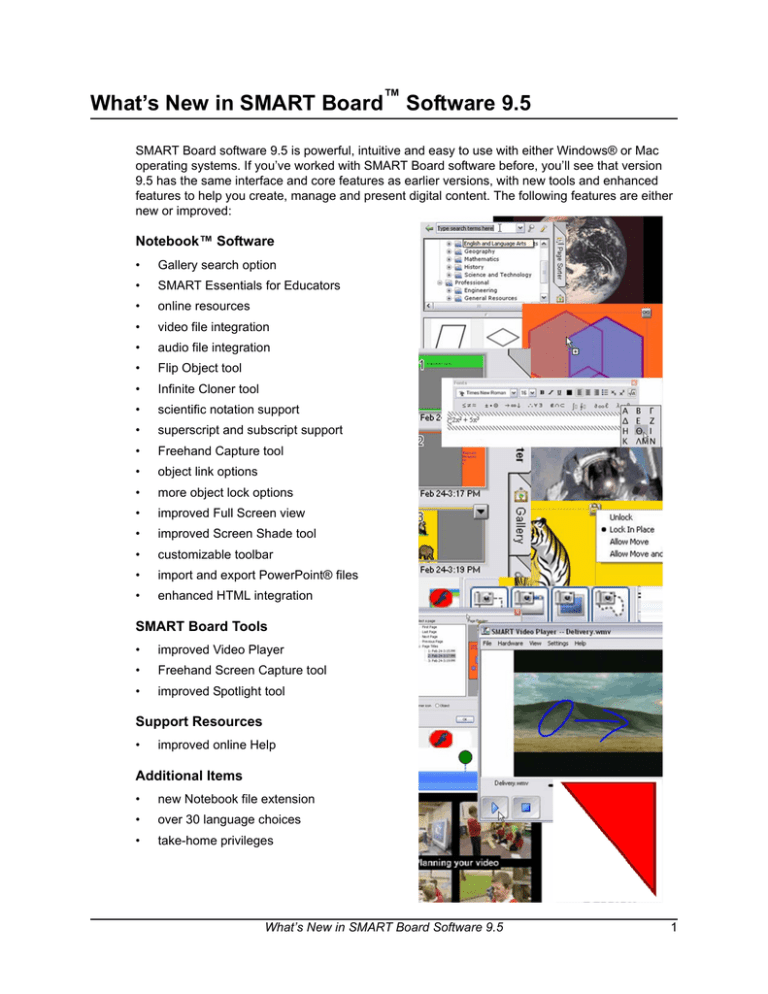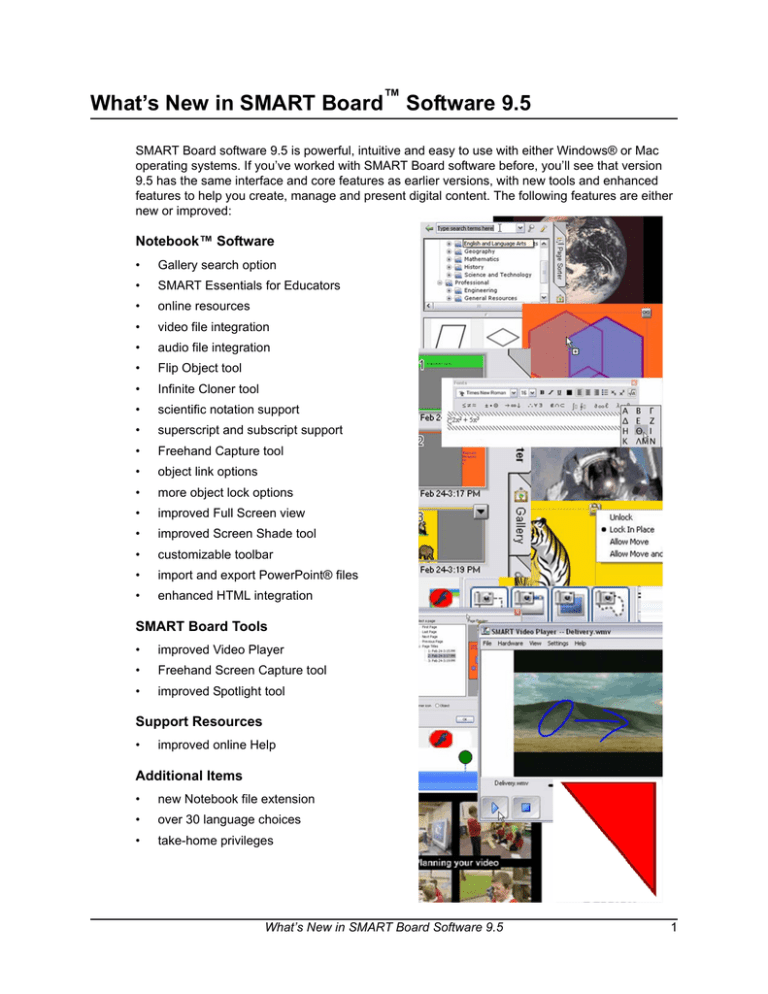
What’s New in SMART Board™ Software 9.5
SMART Board software 9.5 is powerful, intuitive and easy to use with either Windows® or Mac
operating systems. If you’ve worked with SMART Board software before, you’ll see that version
9.5 has the same interface and core features as earlier versions, with new tools and enhanced
features to help you create, manage and present digital content. The following features are either
new or improved:
Notebook™ Software
•
Gallery search option
•
SMART Essentials for Educators
•
online resources
•
video file integration
•
audio file integration
•
Flip Object tool
•
Infinite Cloner tool
•
scientific notation support
•
superscript and subscript support
•
Freehand Capture tool
•
object link options
•
more object lock options
•
improved Full Screen view
•
improved Screen Shade tool
•
customizable toolbar
•
import and export PowerPoint® files
•
enhanced HTML integration
SMART Board Tools
•
improved Video Player
•
Freehand Screen Capture tool
•
improved Spotlight tool
Support Resources
•
improved online Help
Additional Items
•
new Notebook file extension
•
over 30 language choices
•
take-home privileges
What’s New in SMART Board Software 9.5
1
Notebook Software
Notebook software 9.5 includes many improvements and new features to create and enhance
interactive lessons.
Notebook Gallery
One of the most significant changes to Notebook software is the enhancement of the Gallery in
several important areas.
New Gallery search: The Gallery’s tree structure and display window make it easy to browse your
collections for the content you need. New to 9.5 is the additional ability to search the Gallery by
key word. Use your keyboard, pen tray pen or SMART Keyboard to find specific and related
content quickly. Your search results are organized by file type, so you can easily select the format
that best suits your presentation needs.
Search for specific
items here
Or browse the
category list
Choose your
content here
SMART Essentials for Educators: The Essentials for Educators CD is included with all new
SMART interactive products. If you’re already a customer, you can download all the content from
www.education.smarttech.com. Choose from over 6,000 learning objects and over 500 new items,
such as:
2
•
image files, including new clip art and photographs
•
sound files, including famous speeches, phonics, animal sounds and instruments
•
video files, including content from NASA, CellsAlive and Espresso Education
What’s New in SMART Board Software 9.5
•
Notebook lesson plans. Innovative and dynamic content provided by SMART includes audio
and video components.
•
Macromedia® Flash® files. Enhanced Flash objects make it easier to develop highly
interactive digital content.
All new content and file types are accessible directly from the Gallery tab. Select any item in the
Contents pane and drag it onto your Notebook page to add it to your presentation.
New online resources: New to version 9.5 is the ability to access online content directly from the
Gallery. Not only can you access SMART’s comprehensive collection of online lesson plans at the
press of a button, you can also access country-specific lesson activities, curriculum standards and
classroom resources. It’s easy to access materials made available by other teachers on your local
network, and administrators can add additional online content.
What’s New in SMART Board Software 9.5
3
Video Files in Notebook Software
You can now add video files directly into a Notebook file, where you can manipulate it just as you
would any other object. Videos can be moved, resized, written over and added to the Gallery. Most
video file formats are supported, including .mpeg, .avi and .mov formats.
Audio Files in Notebook Software
You can now attach audio files in .mp3 or .wav format directly to an object. For example, attach a
pronunciation file to a word or image, and then click on the speaker icon or on the object itself to
play the associated sound.
Link Objects
Version 9.5 now has several options to link learning objects to external content. As well as linking
an object to a Web page or internal document, you can also link to another page in your Notebook
file or to a document that’s already attached to another object.
4
What’s New in SMART Board Software 9.5
Lock Objects
As in previous versions, you can use the Lock in Place option to protect any object from
modification. New to this version is the ability to move a locked object, or to move and rotate a
locked object. This is especially useful when lessons require that an object be moved around the
screen but not resized, such as geography images.
Flip Objects
New to version 9.5 is the ability to create mirror images by flipping an object either vertically or
horizontally.
Infinite Cloner
The ability to clone an object (to copy and paste it with a single press) was a feature in previous
versions, and is still available in 9.5. In addition, the new Infinite Cloner feature makes it easy to
create multiple copies of a single object or groups of objects.
What’s New in SMART Board Software 9.5
5
Full-Screen View
This popular view is now even better. When you select this view during a presentation, the toolbar
and side tabs disappear completely, giving you the greatest screen area possible. A small,
movable toolbar makes it easy to navigate through your presentation or to return to Normal view.
Indicates which Notebook
page you are currently
viewing
Return to Normal view
Move forward or
backward through your
Notebook pages
Access tools such as the
Pen, Eraser, Highlighter,
Screen Shade and New
Page
Screen Shade
As in previous SMART Board software releases, you can drag the Screen Shade tool up, down,
left or right to reveal or hide information during a presentation. In version 9.5, however, you can
add screen shades to individual Notebook pages to further customize your presentation. As well,
you can resize and manipulate each page’s shade independently.
6
What’s New in SMART Board Software 9.5
Text
We improved our text capabilities to make it easier to use in scientific or mathematical
presentations. Superscripts, subscripts and a variety of scientific notation and symbols are now
available in the Fonts toolbar, which appears whenever you select a text object.
Import and Export Microsoft PowerPoint Files
As in previous versions of SMART Board software for Windows operating systems, you can still
write notes over PowerPoint presentations and save those notes directly into the PowerPoint file.
New in 9.5 is the ability to import and convert PowerPoint slides to Notebook files, where you can
manipulate every object in your PowerPoint slide just as you would a Notebook page object. The
page and object structure is always maintained, and you can easily convert your Notebook files
back into a PowerPoint file.
SMART Board Tools
Improved SMART Video Player
In addition to presenting video clips from your VCR or DVD player, the SMART Video Player now
supports streaming video on Windows operating systems.
What’s New in SMART Board Software 9.5
7
Improved Screen Capture
In addition to the Window, Region, or Entire Screen capture options, SMART Board software 9.5
introduces a Freehand Screen Capture option so you can capture any shape or part of the screen.
Improved Spotlight Tool
The Spotlight tool in previous versions of SMART Board software had three shapes (circle, square
and star) that could be expanded or contracted, but remained proportional. We have improved this
feature so that you can manipulate the spotlight into virtually any shape, to focus your audience’s
attention exactly where you want.
Customizable Toolbar
If you run Notebook software on a Mac computer, you can now add or remove icons from the
Notebook software toolbar to fully customize your interface.
New Support Tools
In addition to the option of calling or e-mailing our Technical Support representatives, SMART
Board software 9.5 now contains additional resources to help you troubleshoot any problems.
Online Help
Version 9.5 now includes a greatly improved and comprehensive Help file that includes an intuitive
navigation system and simple, clear instructions. As a result, we will no longer update the SMART
Board Software User’s Guide. Use Help to learn how to use any feature in SMART Board
software.
8
What’s New in SMART Board Software 9.5
Additional Items
New Notebook File Extension
You’ll notice that Notebook software file extensions have changed from .xbk to .notebook. We
wanted to provide a file format that was more robust, interoperable and that better enabled us to
incorporate popular feature requests suggested by Notebook software users. You can open files
created in earlier versions of Notebook software in version 9.5. However, if you need to open your
version 9.5 file on a computer running an older version of SMART Board software, you must save
your file in version 8 or 9.1 formats.
Over 30 Language Choices
SMART Board software for Windows operating systems is available for installation in 31
languages, now including Estonian, Gaelic and Ukranian.
Take-Home Privileges
As in previous versions, SMART Board interactive whiteboard and Sympodium interactive pen
display customers can use Notebook software at no additional cost on their home computers or
laptops to prepare and view lesson activities or presentations. However, you can’t use SMART
Board software on our competitors’ interactive whteboards or pen-enabled devices. For more
details, see the software license agreement.
SMART Technologies Inc.
1207 – 11 Avenue SW, Suite 300
Calgary, AB T3C 0M5
CANADA
Support +1.403.228.5940 or Toll Free 1.866.518.6791 (Canada/U.S.)
Support Fax +1.403.806.1256
support@smarttech.com www.smarttech.com
© 2006 SMART Technologies Inc. All rights reserved. SMART Board, Notebook and the SMART logo are trademarks of SMART Technologies Inc. All other third-party product
and company names may be trademarks of their respective owners. 03/2006.