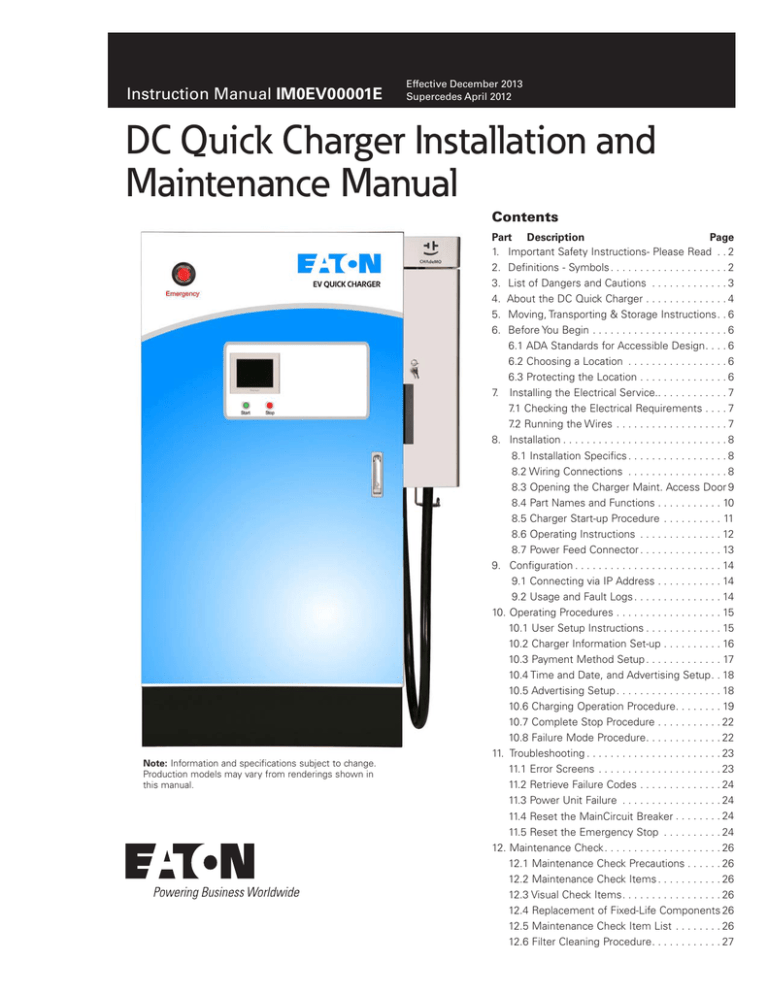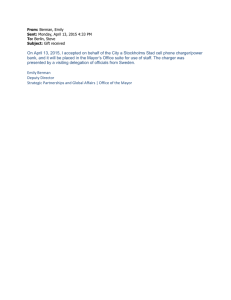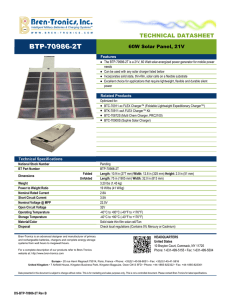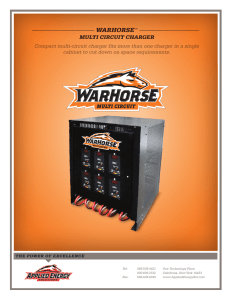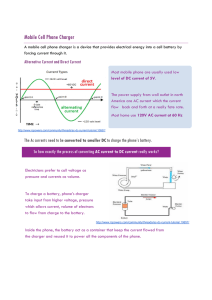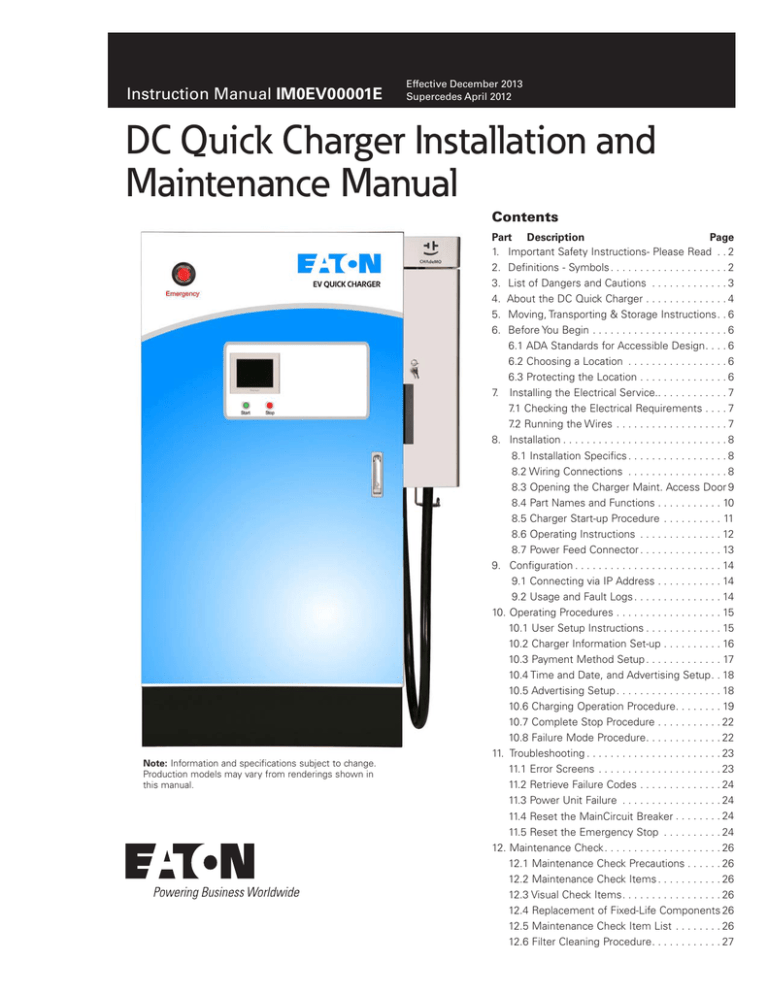
Instruction Manual IM0EV00001E
Effective December 2013
Supercedes April 2012
DC Quick Charger Installation and
Maintenance Manual
Contents
NNote: Information and specifications subject to change.
Production models may vary from renderings shown in
this manual.
PartDescription
Page
1. Important Safety Instructions- Please Read . . 2
2. Definitions - Symbols. . . . . . . . . . . . . . . . . . . . 2
3. List of Dangers and Cautions . . . . . . . . . . . . . 3
4. About the DC Quick Charger. . . . . . . . . . . . . . 4
5. Moving, Transporting & Storage Instructions. . 6
6. Before You Begin. . . . . . . . . . . . . . . . . . . . . . . 6
6.1 ADA Standards for Accessible Design. . . . 6
6.2 Choosing a Location . . . . . . . . . . . . . . . . . 6
6.3 Protecting the Location. . . . . . . . . . . . . . . 6
7. Installing the Electrical Service.. . . . . . . . . . . . 7
7.1 Checking the Electrical Requirements. . . . 7
7.2 Running the Wires. . . . . . . . . . . . . . . . . . . 7
8.Installation. . . . . . . . . . . . . . . . . . . . . . . . . . . . 8
8.1 Installation Specifics. . . . . . . . . . . . . . . . . 8
8.2 Wiring Connections . . . . . . . . . . . . . . . . . 8
8.3 Opening the Charger Maint. Access Door.9
8.4 Part Names and Functions. . . . . . . . . . . 10
8.5 Charger Start-up Procedure . . . . . . . . . . . 11
8.6 Operating Instructions . . . . . . . . . . . . . . 12
8.7 Power Feed Connector. . . . . . . . . . . . . . 13
9.Configuration. . . . . . . . . . . . . . . . . . . . . . . . . 14
9.1 Connecting via IP Address. . . . . . . . . . . 14
9.2 Usage and Fault Logs. . . . . . . . . . . . . . . 14
10.Operating Procedures. . . . . . . . . . . . . . . . . . 15
10.1 User Setup Instructions. . . . . . . . . . . . . 15
10.2 Charger Information Set-up. . . . . . . . . . 16
10.3 Payment Method Setup. . . . . . . . . . . . . 17
10.4 Time and Date, and Advertising Setup. . 18
10.5 Advertising Setup. . . . . . . . . . . . . . . . . . 18
10.6 Charging Operation Procedure. . . . . . . . 19
10.7 Complete Stop Procedure. . . . . . . . . . . 22
10.8 Failure Mode Procedure. . . . . . . . . . . . . 22
11.Troubleshooting. . . . . . . . . . . . . . . . . . . . . . . 23
11.1 Error Screens . . . . . . . . . . . . . . . . . . . . . 23
11.2 Retrieve Failure Codes. . . . . . . . . . . . . . 24
11.3 Power Unit Failure . . . . . . . . . . . . . . . . . 24
11.4 Reset the MainCircuit Breaker. . . . . . . . 24
11.5 Reset the Emergency Stop . . . . . . . . . . 24
12.Maintenance Check. . . . . . . . . . . . . . . . . . . . 26
12.1 Maintenance Check Precautions. . . . . . 26
12.2 Maintenance Check Items. . . . . . . . . . . 26
12.3 Visual Check Items. . . . . . . . . . . . . . . . . 26
12.4 Replacement of Fixed-Life Components.26
12.5 Maintenance Check Item List . . . . . . . . 26
12.6 Filter Cleaning Procedure. . . . . . . . . . . . 27
DC Quick Charger Installation and
Maintenance Manual
Instruction Manual IM0EV00001E
Effective December 2013
SAVE THESE INSTRUCTIONS
This manual contains important instructions for DC Quick Charger models that shall
be followed during installation, operation and maintenance of the unit.
1. IMPORTANT SAFETY INSTRUCTIONS
– PLEASE READ
WARNING ELECTRICAL
THIS EQUIPMENT SHOULD BE INSTALLED, ADJUSTED, AND SERVICED
BY QUALIFIED ELECTRICAL PERSONNEL FAMILIAR WITH THE CONSTRUCTION AND OPERATION OF THIS TYPE OF EQUIPMENT AND THE HAZARDS
INVOLVED. FAILURE TO OBSERVE THIS PRECAUTION COULD RESULT IN
DEATH OR SEVERE INJURY
READ THIS MANUAL THOROUGHLY PRIOR TO INSTALLATION AND ENERGIZING THE EQUIPMENT. INSPECTION AND MAINTENANCE OF THIS
EQUIPMENT SHOULD BE PERFORMED IN ACCORDANCE WITH THE OPERATING PROCEDURES DETAILED IN THIS MANUAL
THE PURPOSE OF THIS MANUAL IS TO PROVIDE YOU WITH INFORMATION
NECESSARY TO SAFELY OPERATE, MAINTAIN, AND TROUBLESHOOT THIS
EQUIPMENT. KEEP THIS MANUAL FOR FUTURE REFERENCE.
DO NOT USE THIS PRODUCT IF THE EV CABLE IS FRAYED, HAS DAMAGED
INSULATION OR ANY OTHER SIGN OF DAMAGE.
DO NOT USE THIS PRODUCT IF THE ENCLOSURE OR THE EV CONNECTOR
IS BROKEN, CRACKED, OPEN, OR SHOW ANY OTHER INDICATION OF DAMAGE.
INTENDED FOR USE WITH PLUG-IN ELECTRIC VEHICLES ONLY.
PREMISE VENTILATION NOT REQUIRED.
THE INFORMATION CONTAINED IN THIS MANUAL IS SUBJECT TO CHANGE
WITHOUT NOTICE.
2. DEFINITIONS – SYMBOLS
WARNING ELECTRICAL
THIS SYMBOL INDICATES HIGH VOLTAGE. IT CALLS YOUR ATTENTION TO
ITEMS OR OPERATIONS THAT COULD BE DANGEROUS TO YOU AND OTHER
PERSONS OPERATING THIS EQUIPMENT. READ THE MESSAGE AND FOLLOW THE INSTRUCTIONS CAREFULLY.
WARNING
INDICATES A POTENTIALLY HAZARDOUS SITUATION WHICH, IF NOT
AVOIDED, CAN RESULT IN SERIOUS INJURY OR DEATH.
Note that even an item or procedure identified with “CAUTION”
may, in some situations, lead to a serious injury. Every item or
procedure is essential and should be followed.
CAUTION
INDICATES A POTENTIAL HAZARDOUS SITUATION WHICH, IF NOT AVOIDED, CAN RESULT IN MINOR TO MODERATE INJURY, OR SERIOUS DAMAGE
TO THE EQUIPMENT. THE SITUATION DESCRIBED IN THE CAUTION MAY,
IF NOT AVOIDED, LEAD TO SERIOUS RESULTS. IMPORTANT SAFETY MEASURES ARE DESCRIBED IN CAUTION (AS WELL AS WARNING).
IMPORTANT
INDICATES A PARTICULAR ITEM OR INSTRUCTION THIS IS IMPORTANT TO
CONSIDER.
ATTENTION
INDICATES AN ACTION OR OPERATION TO INSURE USER SAFETY.
PROHIBITED
INDICATES AN ACTION OR PROCEDURE THAT IS NOT ALLOWED.
2
EATON www.eaton.com
C Quick Charger Installation and
D
Maintenance Manual
Instruction Manual IM0EV00001E
Effective December 2013
3. LIST OF DANGERS AND CAUTIONS
[Distribution Work and Maintenance]
[Installation]
CAUTION
• USE UNDER ENVIRONMENTS SPECIFIED IN THE SPECIFICATION.
• THIS DEVICE CAN BE USED OUTDOORS, BUT SHALL NOT BE INSTALLED
ON SITES UNDER ENVIRONMENTS OTHER THAN SPECIFIED IN THE
SPECIFICATION OR WHERE POISONOUS GAS MAY BE GENERATED.
• CONFIRM THAT YOUR INSTALLATION SITE HAS A LOAD CAPACITY
SUFFICIENT TO SUPPORT THIS DEVICE.
• DO NOT TOUCH VARIABLE RESISTORS ON THE CONTROLLER PRINTED
CIRCUIT BOARD. THEY HAVE BEEN ADJUSTED OPTIMALLY THROUGH
FACTORY TESTS.
• REMOVE DUSTS AND METAL FINES THAT BECOME ATTACHED DURING
INSTALLATION WORK.
• DO NOT BLOCK EITHER OF THE INTAKE AND EXHAUST PORTS.
BLOCKING THE INTAKE OR EXHAUST PORT MAY CAUSE AN INCREASE
IN THE INTERNAL TEMPERATURE OF THE DEVICE AND RESULT IN
FAILURE.
DANGER
THERE IS A DANGER OF ELECTRIC SHOCK, INJURY, AND/OR BURNING
• PERSONS SKILLED IN ELECTRIC SERVICES AND/OR RELATED
REGULATIONS (PROFESSIONAL ENGINEERS OR TECHNICIANS) SHALL
INSTALL ELECTRICAL WIRING AND PERFORM MAINTENANCE CHECKS.
• DO NOT PERFORM LIVE-WIRE OPERATIONS. DO NOT FORGET TO SHUT
OFF THE POWER SUPPLY.
• THIS DEVICE INCLUDES CAPACITIVE COMPONENTS SUCH AS
ELECTROLYTIC CAPACITORS. PROFESSIONAL ELECTRICIANS
SHALL PERFORM SUCH OPERATIONS WITH CAREFUL ATTENTION
TO CHARGED PARTS AFTER DISCHARGING THE ELECTROLYTIC
CAPACITORS.
DANGER
ATTENTION
CHECK FOR LOOSENING OF FASTENED ASSEMBLIES AND DETACHABLE
PARTS AFTER UNPACKAGING.
THERE IS A DANGER OF ELECTRIC SHOCK, INJURY, AND/OR BURNING.
• THIS DEVICE MUST BE GROUNDED.
DANGER
THERE IS A DANGER OF ELECTRIC SHOCK, INJURY, AND/OR BURNING.
• PERSONS SKILLED IN ELECTRIC SERVICES AND/OR RELATED
REGULATIONS (PROFESSIONAL ELECTRICIANS) SHALL PERFORM
MAINTENANCE CHECKS.
• DO NOT TOUCH THE INSIDE OF THE DEVICE WHILE IT IS RUNNING.
• MAKE SURE NO VOLTAGE IS APPLIED WHEN YOU CHECK INSIDE THE
DEVICE.
• DO NOT FORGET TO RETURN THE PROTECTIVE COVER TO ITS ORIGINAL
STATE AFTER THE INSPECTION.
• THIS DEVICE INCLUDES CAPACITIVE COMPONENTS SUCH AS
ELECTROLYTIC CAPACITORS. SO, SOME PARTS STILL REMAIN
CHARGED INSIDE THE UNIT EVEN AFTER THE INPUT POWER SUPPLY
IS DISCONNECTED. PROFESSIONAL ELECTRICIANS SHALL PERFORM
SUCH MAINTENANCE CHECKS.
CAUTION
• PERFORM PERIODIC INSPECTIONS AT RECOMMENDED INTERVALS.
IF NOT INSPECTED, THE DEVICE MAY FAIL DUE TO COMPONENT
DETERIORATION.
• PERIODICALLY REPLACE THE COMPONENTS WHICH ARE IDENTIFIED
AS NEEDING PERIODIC REPLACEMENT. IF NOT REPLACED, THE DEVICE
MAY FAIL DUE TO COMPONENT DETERIORATION.
EATON www.eaton.com
3
DC Quick Charger Installation and
Maintenance Manual
Instruction Manual IM0EV00001E
Effective December 2013
CAUTION
THERE IS A DANGER OF ELECTRIC SHOCK, INJURY, BURNING, HEAT
GENERATION, AND/OR FIRE.
• DO NOT EXPOSE THE INTERIOR OF THIS DEVICE TO WATER OR
MOISTURE. DO NOT USE THE DEVICE IF INTERIOR COMPONENTS ARE
WET.
• DO NOT PUT ARTICLES INSIDE THE DEVICE THROUGH ANY OPENINGS
DANGER
THERE IS A DANGER OF ELECTRIC SHOCK, HEAT GENERATION, AND/OR
FIRE.
4. About Eaton's DC Quick Charger
Eaton's DC Quick Charger converts a 208VAC three phase voltage
into DC voltage to directly charge an electric vehicle's lithium ion battery. The 50kW charger housing consists of 5 individual 10kW power
drawers. This allows the charger to be scaled to a 20kW, 30kW,
40kW, or 50kW configuration. At each output level, the DC Quick
Charger has N-1 capability which allows the charger to remain operational at a reduced output with the loss of one power drawer. In
addition, the DC Quick electric vehicle charger utilizes a CHAdeMO
compliant communications protocol and power connector.
Eaton’s DC Quick Charger (DCQC) includes a Human-Machine
Interface (HMI) which offers basic level data communications over
Modbus RTU. It includes Ethernet with a Static IP address which
allows access to the Usage and Fault Log.
• DO NOT USE THE DEVICE WHEN SOMETHING IS WRONG WITH IT.
It also includes a permissive run (PR) input, in the form of applying
24V which will either enable or disable the charger.
• TURN THE BREAKER OFF WHEN SOMETHING IS WRONG WITH THE
DEVICE.
THEN PLEASE CONTACT A PERSON RESPONSIBLE FOR THE
MAINTENANCE OF THE DEVICE OR YOUR VENDOR.
Modbus RTU is used for remote enable disable and status of the
charger, including errors, power, state of charger , and power data.
Ethernet is only used for programming and access to log files
through ftp.
DANGER
The DCQC can be optionally enhanced to include a magnetic swipe
credit card reader, to be ChargePoint enabled, or its capabilities can
be enabled by another third party connection over Modbus RTU or
the Permissive Run.
DANGER OF ELECTRIC SHOCK.
• DO NOT FORGET TO WEAR INSULATING RUBBER GLOVES AND
ELECTRICALLY RESISTIVE SHOES DURING MAINTENANCE OF THIS
DEVICE. THERE IS A DANGER OF ELECTRIC SHOCK WITHOUT THEM.
HMI
Ethernet
Compact
Flash
DANGER
DANGER OF
ELECTRIC
SHOCK
DO NOT FORGET TO SHUT DOWN AND LOCK-OUT THE
DEVICE WHEN YOU ATTACH OR DETACH INSIDE AND/OR
OUTSIDE COVERS PROTECTING ACTIVE PARTS.
DANGER OF
ELECTRIC
SHOCK
ATTACHING OR DETACHING THE COVERS PROTECTING
ACTIVE PARTS WHILE THE DEVICE IS RUNNING MAY
CAUSE AN ELECTRIC SHOCK ACCIDENT.
DO NOT ALLOW THE COVERS PROTECTING ACTIVE
PARTS TO COME IN CONTACT WITH CONDUCTIVE PARTS
BECAUSE THERE REMAINS A CIRCUIT WITH VOLTAGE
EVEN AFTER THE DEVICE IS SHUT DOWN.
DANGER OF
ELECTRIC
SHOCK
EVEN AFTER SHUTTING DOWN THE DEVICE, THE
INTERNAL CIRCUITRY CONTINUES TO HOLD VOLTAGE
UNTIL THE CAPACITORS ARE DISCHARGED. DIRECTLY
TOUCHING THE CONDUCTIVE PARTS MAY CAUSE
ELECTRIC SHOCK.
PROHIBITED
• DO NOT DISCONNECT THE POWER FEED CONNECTOR DURING
CHARGING.
• DO NOT TOUCH THE LEADING END PART OF THE POWER FEED
CONNECTOR.
• DO NOT PUT FOREIGN ARTICLES IN THE LEADING END PART OF THE
POWER FEED CONNECTOR.
4
EATON www.eaton.com
RS-485
Modbus
RTU
24V
Input
(PR)
Figure 1. Human-Machine Interface (HMI) with Digital I/O for
C*R*D1 configurations
Figure 1.0 Human-Machine Interface (HMI) with Digital I/O
for C*R*D1 configurations
C Quick Charger Installation and
D
Maintenance Manual
Instruction Manual IM0EV00001E
Effective December 2013
Specifications
Table 2. Features
Table 1. DC Quick Charger Specifications.
Item
Rating and Property
Remark
Feature
Type
Rating
A0 Duty Cycle
100% continuous
Cooling system
Forced air cooling
Credit card
swipe
Insulating system
High-frequency transformer insulation
Output grounding system
DC ungrounded
Rated voltage
208VAC
Voltage fluctuation range
Within ±10%
Number of phases
Three-phase and threeline
Rated frequency
50 or 60Hz
AC Input
Input power factor
0.95 or more
In rated operation
Input power
60 kVA or less
In rated operation
Input current
156A at any power
configuration
Harmonic current
Total 5% or less
Each 3% or less
20kW -50kW depending
on configuration
Credit
Card
Swipe ChargePoint Comments
X
ChargePoint
Frequency fluctuation range Within ±5%
DC Output Rated output capacity
Basic
Optional Feature. Allows for point
of sale transaction ordered as Timebased or Session based. Requires
third party setup/account with USA
Technologies.
X
Optional Feature. Allows for point of
sale, tracking of usage data, advertising from ChargePoint Network.
Requires service plan purchase.
Advertising
X
X
X
Setup from maintenance menu
for Basic and Credit Card Swipe;
setup from ChargePoint Network for
ChargePoint enabled.
Pricing
X
X
X
Pricing for Basic and Credit card
swipe can be displayed for its informational purposes only and can be
set up from maintenance menu. For
Credit Card Swipe option, the owner
will also need to set up the price
with USA Technologies. Pricing for
ChargePoint enabled is set up from
the Network and is the price that the
customer will be charged and displayed. Requires proper service plan.
Curtailment
X
X
X
Available function through Modbus;
for ChargePoint enabled this is
performed through the Network.
Requires proper service plan.
Logging
X
X
X
Log of usage data and Faults history.
5 lines of 10.0kW
in parallel
Rated voltage
400VDC
Voltage variable range
50 to 500 VDC
Max rated current
125 A
Current variable range
10 to 125 A
Voltage ripple
Within ±5% (±20 V)
At resistance load
Current ripple
Within ±5% (±6.25 A)
At resistance load
Voltage control accuracy
Within ±2% (±8 V)
5 lines of 25A in
parallel
Figure 2. Name Plate Example
EATON www.eaton.com
5
DC Quick Charger Installation and
Maintenance Manual
Instruction Manual IM0EV00001E
Effective December 2013
5. Moving, Transporting and Storage
Instructions
Improper storage or handling may cause damage to the unit.
including changes to the Standards, the reasoning behind those
changes, and responses to public comments received on these
topics. The document, Guidance on the 2010 ADA Standards for
Accessible Design, can be downloaded from:
http://www.ada.gov
CAUTION
THERE IS A DANGER OF INJURY DUE TO DROPPING OR FALLING.
• DO NOT FORGET TO FOLLOW SPECIFIED PROCEDURES FOR HOISTING
OPERATIONS.
For information about the ADA, including the revised 2010 ADA regulations, please visit the Department’s website www.ADA.gov; or, for
answers to specific questions, call the toll-free ADA Information Line
at 800- 514-0301 (Voice) or 800-514-0383 (TTY).”
6.2 Choosing a Location
• TAKE MEASURES TO PREVENT FALLING WHEN YOU CARRY OR
TRANSFER THE DEVICE.
IMPORTANT
Things to consider before choosing a location to install the unit:
1. 2010 Standards for Accessible Design.
6. Before You Begin
WARNING ELECTRICAL
WARNING – ONLY QUALIFIED PERSONNEL FAMILIAR WITH THE
OPERATION AND CONSTRUCTION OF THIS EQUIPMENT SHOULD INSTALL,
ADJUST, MODIFY, AND SERVICE THIS EQUIPMENT. FAILURE TO FOLLOW
THE INSTRUCTIONS COULD RESULT IN SEVERE BODILY INJURY OR DEATH.
IMPORTANT
THE USER IS RESPONSIBLE FOR CONFORMING TO ALL LOCAL AND
NATIONAL ELECTRICAL CODES AND STANDARDS APPLICABLE IN THE
JURISDICTION THIS EQUIPMENT IS INSTALLED IN TO.
6.1 ADA Standards for Accessible Design
It is very important to consider all STANDARDS FOR ACCESSIBLE
DESIGN for Americans with Disabilities when choosing the location
and placement of all Electric Vehicle Supply Equipment. The following is a direct excerpt from the 2010 ADA Standards for Accessible
Design
2. Consultation with an Architect may be needed in order to conform with all governing standards for location and placement of
Electric Vehicle Supply Equipment.
3. Location of an available electrical source – power wires must be
run through an approved conduit or jacket from the circuit panel
to the unit.
4. Location of the vehicle’s charging inlet while parked – the unit
must be located so its respective cable length is correctly sized
to where the vehicle's inlet is accessible for plug-in without
undue maneuvering.
NNote: These installation location recommendations are based upon general
purpose parking, trying to serve the most likely plug-in vehicle drivers. For
specific parking, such as at home or in a captive fleet scenario where the user
knows where the vehicle’s inlet will be, locate the DC Quick Charger appropriately.
Each plug-in electric vehicle manufacturer has a different location for
where the charging inlet is located on the vehicle.
Nissan Leaf
(http://www.ada.gov/regs2010/2010ADAStandards/2010ADAstandar
ds.htm#c3)
“The Department of Justice published revised regulations for Titles
II and III of the Americans with Disabilities Act of 1990 “ADA” in the
Federal Register on September 15, 2010. These regulations adopted
revised, enforceable accessibility standards called the 2010 ADA
Standards for Accessible Design “2010 Standards” or “Standards”.
The 2010 Standards set minimum requirements – both scoping and
technical -- for newly designed and constructed or altered State and
local government facilities, public accommodations, and commercial
facilities to be readily accessible to and usable by individuals with
disabilities.
Front
Mitsubishi iMiEV
Rear
Adoption of the 2010 Standards also establishes a revised reference
point for Title II entities that choose to make structural changes to
existing facilities to meet their program accessibility requirements;
and it establishes a similar reference for Title III entities undertaking
readily achievable barrier removal.
Figure 3. Vehicle Inlet Locations Differ by Manufacturer
The Department has assembled this online version of the official
2010 Standards to increase its ease of use. This version includes:
6.3 Protecting the Location
•
2010 Standards for State and Local Government
Facilities Title II
•
2010 Standards for Public Accommodations and Commercial
Facilities Title III
The Department has assembled into a separate publication the
revised regulation guidance that applies to the Standards. The
Department included guidance in its revised ADA regulations published on September 15, 2010. This guidance provides detailed
information about the Department’s adoption of the 2010 Standards
6
EATON www.eaton.com
For outdoor installations, creative use of protective bollards and
wheel stops is necessary. Vehicles can and will damage the units
if left unprotected. See local jurisdiction requirements for actual
specifications.
6.4 Validating Cellular Signal
For DC Quick Charger configurations requiring cellular configurations,
validate that the installation location has a signal strength of -85 dBm
or better.
C Quick Charger Installation and
D
Maintenance Manual
Instruction Manual IM0EV00001E
Effective December 2013
7. Installing the Electrical Service
7.1 Checking the Electrical Requirements
The DC Quick Charger's electric requirements and wiring installation
procedure can be performed by any qualified electrician. The unit
has overcurrent protection as required by the National Electric Code
(NEC) and Canadian Electrical Code (CEC) and has an integrated UL
listed 200 Amp breaker. Please see NEC Article 625 and CEC Part
1 Section 86 for installation requirements, and check in the installed
jurisdiction for any other electrical requirements.
7.2 Running the wires
Once the proper electrical overcurrent device has been installed,
wire needs to be run from it to the DC Quick Charger EVSE. For a
typical installation, the only field wires will be for the incoming electrical service. If the EVSE unit has a remote management option,
a standard CAT5/6 network cable could also need to be run to the
unit.
CAUTION
DANGER OF INJURY - ELECTRIC SHOCK OR FIRE READ THE
INSTRUCTION MANUAL BEFORE INSTALLATION, OPERATION, AND
MAINTENANCE.
CAUTION
DANGER OF ELECTRIC SHOCK
DO NOT TOUCH THE APPARATUS WITH WET HAND.
CAUTION
DANGER OF ELECTRIC SHOCK.
TAKE OFF METAL OBJECT SUCH AS WATCH.
The DC Quick Charger is a 3-phase, 3-wire system and requires one
ground. Use Copper Conductors ONLY.
WARNING ELECTRICAL
WARNING – LOCKOUT/TAGOUT ALL ELECTRICAL SOURCE
CIRCUITS FEEDING THE UNIT(S) IN THE OPEN POSITION
BEFORE BEGINNING WIRING OR TERMINATIONS. FAILURE
TO FOLLOW THE INSTRUCTIONS COULD RESULT IN SEVERE
BODILY INJURY OR DEATH.
WARNING
THIS UNIT IS RATED FOR INDOOR OR OUTDOOR INSTALLATION. IF THIS UNIT IS MOUNTED OUTDOORS, THE HARDWARE
FOR CONNECTING THE CONDUITS TO THE UNIT MUST BE
RATED FOR OUTDOOR INSTALLATION AND BE INSTALLED
PROPERLY TO MAINTAIN THE PROPER “RAINTIGHT” RATING
ON THE UNIT.
CAUTION
DANGER OF ELECTRIC SHOCK. USE INSULATING TOOL (SPANNER).
CAUTION
DANGER OF ELECTRIC SHOCK.
SPARE COMPONENTS SHOULD BE OF THE SAME RATING AND TYPE.
DO NOT USE OLD AND NEW COMPONENTS TOGETHER.
WARNING
DANGER OF ELECTRIC SHOCK.
DO NOT TOUCH LIVE PARTS
WARNING
DANGER OF ELECTRIC SHOCK
DO NOT REMOVE COVER
The caution, warning
and warning labels in
French for Quebec will be
shipped loose inside the
packet with the DC Quick
Charger. These labels can
be applied in the field.
The “WARNING” and “CAUTION” labels listed above are attached
to the device. If the labels are rubbed off, peeled off, or damaged,
purchase replacement labels from the distributor/vendor and replace
the label in the original position on the device.
EATON www.eaton.com
7
DC Quick Charger Installation and
Maintenance Manual
Instruction Manual IM0EV00001E
Effective December 2013
8. Installation
8.2 Wiring Connections
DANGER
DANGER
READ AND FOLLOW THE “SAFETY CONCERNS” AT THE BEGINNING OF
THIS MANUAL BEFORE INSTALLING THIS DEVICE.
READ AND FOLLOW THE “SAFETY CONCERNS” AT THE BEGINNING OF
THIS MANUAL BEFORE INSTALLING THIS DEVICE.
8.1 Installation Specifics
CAUTION
1. Installation Environment
• Installation Site: Outdoor/indoor NEMA 3R "Rain Proof"
•
Ambient Temperature: -20 to 40 degrees C (-36 to
104 degrees F)
•
Relative Humidity: 5 to 80%, non-condensing
•
Altitude: 1,000 m (3,281 ft) or lower
•
Atmosphere: Containing no corrosive gas
EVEN WHEN OPERATION OF THE DEVICE IS STOPPED, PERFORM VOLTAGE
DETECTION TO DETECT BATTERY CHARGE BEFORE ATTEMPTING ANY WIRING CONNECTIONS.
The wiring connections of this device shall be made with the following procedure.
1. Make sure the upstream breaker (MCCB or ELCB) for the AC
power supply is OFF.
2. Make sure the AC input is 0 V.
2. Power Supply Environment
• System Voltage: Three-phase and three-line 208V at 50 or
60 Hz
3. Unlock the door and twist the handle to open the door.
4. Make sure the ELCB (8A) and ELCB (52R) of the device are
both OFF.
3. Installation Procedure
This device shall be installed with the following procedure.
5. Remove the panel in front of the connection terminals.
6. Connect the AC input cables and grounding conductors to
the connection terminals and torque to 250 in./lbs.
1. Fix the channel base.
2. Ensure a space for operation and maintenance in front of the
device (1,000 mm [39.4 in.] or more).
3. Ensure a space for air intake and cable retraction work on
the right side of the device (500 mm [19.7 in.] or more).
4. Ensure a space for air exhaust and door opening/closing on
the left side of the device (500 mm [19.7 in.] or more).
5. Fix the main body to the channel base.
This unit is to be connected to a grounded, metal, permanent wiring
system; or an equipment-grounding conductor is to be run with circuit conductors and connected to equipment-grounding terminal or
lead on battery charger. Connections to battery charger shall comply
with all local codes and ordinances.
4
3
2
1
D
6. After the installation, remove the eyebolts and mount the
roof with fixing screws.
NNote: If the device is lifted with a crane or similar method, ensure that a fourpoint supporting method is used.
C
B
DRAFTER
DATE
MODEL FILENAME
ENGINEER
DATE
ENGINEERING CHANGE NOTICE NO.
MFG. ENG.
DATE
UNLESS SPECIFIED TOLERANCES PER
MODEL REV
1
2
1
Figure 5. Concrete Pad Specifications.
A
NEXT ASSY
TOOL REF.
REFERENCE
TITLE
POW-R-STATION
EVSE QUICK DC
CONCRETE PAD
C
SCALE
PROJECT NO.
DWG NO.
PRODUCT
PARTS LIST
1 = .125
SHOP/GENERAL ORDER NO.
4
Figure 4. Arrangement Plan Shown with Space Accommodation
for Second Connector on Left Side.
8
EATON www.eaton.com
3
2
TITLE BLOCK REV - 4
9
1
C Quick Charger Installation and
D
Maintenance Manual
Instruction Manual IM0EV00001E
Effective December 2013
8.3 Opening the Charger Maintenance Access Door
1. When the door is locked, the handle is latched in the retracted
position. (Figure 6).
Figure 8. Rotate Handle.
3. Turn the handle 90 degrees counterclockwise to unlatch the
door. (Figure 8).
Figure 6. Locate Door Latch.
To open the power feed connector door:
Locate the connector cover shown in Figure 9. To unlock the door,
insert key into the lock located directly above the power feed connector door handle and turn 90 degrees. Pull the handle to open the
door. When the door is unlocked, the key slot remains horizontal.
The door has a magnet to secure the cabinet when not locked.
Figure 7. Release Handle.
2. Insert door key and turn the key 180ᵒ clockwise, then pull the
handle outward. (Figure 7).
Figure 9. Power Feed Connector Door.
EATON www.eaton.com
9
Instruction Manual IM0EV00001E
Effective December 2013
DC Quick Charger Installation and
Maintenance Manual
8.4 Part Names and Functions
Figure 10. Outside View
1. EMERGENCY STOP Button
• Use this button to shut down the device in an emergency situation. Pressing the E-Stop will shunt trip the internal breaker
and require a reset in order to resume use.
•
Use (4) STOP button for normal shut down.
2. Touch-Screen Display
• Operating states such as remaining charging time and failure
information, if a failure occurred, can be displayed.
3. START Button
• Use this button to start charging.
4. STOP Button
• Use this button to stop charging.
5. Door
• Open this door to operate the earth leakage circuit breaker
(ELCB) switch in the device. See Section 8.3 for instructions
on how to open the door.
6. Power Feed Connector
• Electric vehicles can be charged through this connector (see
pages 12-13 for directions of how to operate the power feed
connector).
10
EATON www.eaton.com
Figure 11. Inside View
7. Power Units
• AC inputs are converted into DC for charging through these
units.
8. Connection Terminals
• AC inputs and grounding conductors are connected with
these terminals.
9. ELCB (52R)
• The main circuit power supply can be turned on and off. AC
inputs will be shut off in the event of a main circuit failure or
serious failure detection.
10.ELCB (8A)
• The control power supply can be turned on and off. AC inputs
will be shut off in the event of a control power supply failure.
11.Sequence Unit
• Communications with electric vehicles, power units, and
touch screen as well as sequence controls for shutdown and
other operations can be made in this controller.
C Quick Charger Installation and
D
Maintenance Manual
Instruction Manual IM0EV00001E
Effective December 2013
8.5 Charger Start-up Procedure
The following is the procedure for initial energization of the charger.
Begin session preparation.
Open the door and turn 8A on.
After about 30 seconds,
“Turn 52R on” will be
displayed on the touch-screen
display (Display 1).
Turn 52R
on.
Display 1
“Close the door” will be
displayed on the touch-screen
display (Display 2).
Close Door
.
Turn-on 52R Message Screen
Display 2
Lock Door .
“Welcome” will be displayed
on the touch-screen display
(Display 3).
Door-close Message Screen
Display 3
Session preparation
completed.
Welcome Screen
Figure 12. Typical User Set-up Procedure.
EATON www.eaton.com
11
Instruction Manual IM0EV00001E
Effective December 2013
DC Quick Charger Installation and
Maintenance Manual
8.6 Operating Instructions
Instructions (as shown below in Figure 13) are affixed to the interior
of the power feed connector cabinet.
Figure 13. Instruction Label on the DC Quick Charger
1. Dismount the power feed connector.
Touch screen to awaken display. Follow the prompts on the
touch screen display. Dismount the power feed connector from
the charger when prompted.
2. Attach the power feed connector to the vehicle.
While holding the grip, insert the connector while pressing
inward at the angle of the vehicle inlet. When the connector is
properly seated in the vehicle, as shown in Figure 15, the release
button will extend outward.
3. Press the NEXT button, then press the START Button on the
charger. A light on the release button will illuminate and the
start button on the charger will blink.
4. To End: Press the stop button on the charger.
After pressing the stop button, the light will turn off when it is
time to remove the connector from the vehicle. Then remove by
holding down the release button on the connector. Continue to
press this button while removing the connector from the vehicle.
5. Return the connector to the charger.
Return the connector to its original postition on the charger.
Hang up the cable and close the cover.
Operations Completed.
Check the display screen to complete your session.
12
EATON www.eaton.com
C Quick Charger Installation and
D
Maintenance Manual
Instruction Manual IM0EV00001E
Effective December 2013
8.7 Power Feed Connector
The power feed connector is located behind the key-lockable door as
shown in the photo below. See Section 7.6 for instructions on how
to open this door.
The power feed connector can be released using the release button (#13). After the charger has been stopped, press and hold the
release button (#13), and the power feed connector can be released
from the electric vehicle.
13. Release
button with
indicating light
6
Location
of Power
Feed
Connector
Figure 15. Power Feed Connector
Figure 14. Location of the Power Feed Connector
.
Figure 16. CHAdeMO connector seated in vehicle
EATON www.eaton.com
13
DC Quick Charger Installation and
Maintenance Manual
Instruction Manual IM0EV00001E
Effective December 2013
9. Configuration
Please reference the Following Configuration Reference Guide for
specific features,descriptions and parameters. Sections 9.1 and 9.2
follow the table with information on the IP Address and Fault Logs.
Table 3. Configuration Reference Guide.
Feature
Units
IP Address
Description
Range
Internet protocol address code that gives the location of the device
Management
Factory Default
Local
192.168.2.40
Max Output Power
kWh
The maximum output of the DCQC
10 to 50 kWh
Local or Remote
Depends on configuration
Max Charge Time
Seconds
The maximum time allotted for charger use when configured with a Time
Based Credit Card Reader
0 to 15300
Local or Remote
300
Local or Remote
blank
Title
The name given to a particular charger for remote identification referred to as
"Charger Name" in the Modbus Register Map
Model Number
Charger Model number
Serial Number
Unique factory set number to represent charger
14 characters
Factory set
Unique factory set
number
Price for accessing the charger. When managed locally, it is just for informational purposes only
Local or Remote
blank
Monday – Sunday
1-12
AM or PM
Local or Remote
blank
Time or Session
Price
USD
Start/Stop (HOO)
Day of week Hours of operation to the charger's use. For informational purposes only.
Hour
Credit Card Mode
Credit card payment authorization method
Factory set
Local
Time
Sets the allotted time for each pulse sent by the credit card reader
Factory set
300
Permissive Mode
Can be used as a master enable/disable for the charger (AND), or a method of AND or OR
authorizing the charge session (OR)
Local
OR
ChargePoint
ChargePoint Network enabled feature
Remote
No
Time
A setting of the current date and time. This impacts the time stamps for the
charging and failure log history
Local or Remote
Address
This is the physical location of the charger
Local or Remote
Curtailment
Adjustable power output reduction settings
Remote
Time Increment
Seconds
Logging
As shown in Session detail and fault logs
Table 4
Advertising
ASCII
Yes or No
blank
Remote
Scrolling message at the top of all HMI Screens.
75 characters
Local or Remote
Note: Local indicates management that can be performed from the charger Display screen.
9.1. Connecting via IP Address
The IP Address for the charger is programmed in the factory and provided with shipment as indicated in Table 4. This can be accessed
via a local Ethernet connection. Usage and Fault logs are available
over the Ethernet connection.
NNote: If more than one DCQC will be on the same LAN the IP Address will
have to be adjusted; consult with factory.
9.2 Usage and Fault Logs
The HMI will log usage data by start and stop records for charge
sessions and faults when they occur into one file which can be
accessed over an Ethernet connection via a static IP address. There
are two log files that are saved – one for current data and one for
archived data. The current data is saved into the archived data when
it reaches 120,000 logs. Depending on the usage of the charger, the
log files should be able to contain more than one year of data.
The file format is shown in Table 4.
Table 4. Log File Format.
Date
Time
Code
Date the
record was
reported
Time the
record was
reported
Indicates whether the log is a Length of the
Percentage representing State of
fault (99), start of a session (2), charge session Charge (SOC) reported from the
or an end of a session (3)
in seconds
car; the value range is 0-100
14
EATON www.eaton.com
Charge Time
SOC
kWh
Fault
Total kilowatt-hour delivered to the car; this value Fault code
is not valid when the Code value equals 2. This when the
value is a floating point number i.e. 1.2 kWh
code is 99
C Quick Charger Installation and
D
Maintenance Manual
Instruction Manual IM0EV00001E
Effective December 2013
10. Operating Procedures
DANGER
A KEY IS ATTACHED TO THE BOARD DOOR. LOCK THE DOOR AT ALL TIMES
TO PREVENT THE DOOR FROM BEING OPENED UNNECESSARILY. KEEP THE
KEY IN A SAFE PLACE.
10.1 User Setup Instructions
The following shows the user set-up procedure:
Display 1
Go to User Maintenace Menu.
1. From the Welcome screen, hold
upper left corner of screen for 5
seconds until password entry keyboard is shown (Display 1).
2. Enter password and press ENT.
This will bring you to the User
maintenance menu. Password is
found on the interior of the charger
door (5) (Display 1).
User Maintenance Menu Screen
Various settings can be adjusted via
the User Maintenance Menu screen.
Fault History and detail can also be
viewed. See Troubleshooting
section 11 on page 23 (Display 2).
Display 2
User Maintenance Menu
Display 3
Setup Output Rating
1. From User maintenance menu,
press the Output Setting button
(Display 3).
2. Click on each value to change.
Output Setting Button
Display 4
3. Put contact information for the
administrator (i.e. phone number,
email address - max. 16 characters).
4. Press the Save button (Display 4).
Output Setting Screen
Figure 17. Typical User Set-up Procedure.
EATON www.eaton.com
15
DC Quick Charger Installation and
Maintenance Manual
Instruction Manual IM0EV00001E
Effective December 2013
10.2 Charger Information Set-up
Display 1
1. From User maintenance
menu, press the Info Setup
button (Display 1).
2. View the settings (Display 2).
Info Setup Button
Charger Title is displayed on the
info screen. It is 30 characters
long. This is provided as Read/
Write over Modbus. (A)
Model number and Serial
number are displayed on the
info screen and are factory
programmed and provided as
Read Only over Modbus. (B)(C)
Address is displayed on the info
screen. The first two boxes are
30 characters long. The third
box is 8 characters long. This is
provided as Read/Write over
Modbus. (D)
Price is displayed as text on
the welcome and info screens.
It is 22 characters long. This
is provided as Read/Write over
Modbus. (E)
The Start and Stop parameters
are shown on the welcome and
info screens. These are used to
indicate hours of operation to
the user. These parameters DO
NOT control the charger. They
are for information purposes
only. (F)
Figure 18. Setup Charger Information
16
EATON www.eaton.com
Display 2
A
B
C
D
F
E
View the Settings
C Quick Charger Installation and
D
Maintenance Manual
Instruction Manual IM0EV00001E
Effective December 2013
10.3 Payment Method Setup
1. From User maintenance menu, press
the Payment Setup button to view
current settings (Display 1).
Display 1
2. Each setting is defined as follows.
Set to Enabled when configured with
the credit card swipe reader, otherwise,
Disabled. (A)
Payment Setup Button
Set to Time as a default. When ordered with the charger it could be Time or
Session. Time based requires a fee to
be paid by an increment of time –
5 minutes. This will work like a parking
meter and will allow for any number of
sessions within the paid amount of
time. Session based requires a flat fee
to access the charger regardless of
time connected.
At the end of the session – charger
stopped or charge complete, the user
will have to reauthorize the charger
through the credit card reader to restart
session. Authorized time will be displayed during the charge session. The
price can be changed locally by the
owner but would require an update to
USA Technologies for proper price
point display on the reader. (B)
Display 2
A
B
C
D
E
F
View the Settings
Time increment is related to the Time
Based credit card swipe option. This
is the time allocated for the credit
card reader increments. This is factory
programmed at 300 seconds. (C)
Set to enabled when RFID Basic option
is ordered, otherwise Disabled. (D)
Permissive Mode determines whether
the permissive run is a master enable/
disable for the charger (AND) or a
method of authorizing the a charge
session (OR). In OR mode the other
methods of authorization are able to
enable charging. In AND mode the
permissive run input is required to be
24V to enable charging regardless of
the other modes. The Modbus
authorization however can trump the
permissive run ‘AND’ mode. (E)
Set to Yes when the charger is
ChargePoint enabled. (F)
Figure 19. Payment Method Setup.
EATON www.eaton.com
17
DC Quick Charger Installation and
Maintenance Manual
Instruction Manual IM0EV00001E
Effective December 2013
10.4 Time and Date, and Advertising Setup
Time and Date Setup
Display 1
1. From User maintenance
menu, press the Time
setting button (Display 1).
2. Click on each value to change
time and date. Note the charger
will not automatically adjust for
Daylight Savings Time
(Display 2).
Time and Date Setup Button
Display 2
3. Press the Save button
(Display 2).
Save Button
10.5 Advertising Setup
Display 1
1. From User maintenance
menu, press the Advertising
Setup button (Display 1).
2. Click on each box to change.
There are 60 available characters
total – the boxes are
concatenated to form the 60
character messages. The
advertising message is displayed
as it looks in these boxes across
the top of all display screens.
Advertising Setup Button
Display 2
Notice: If remote
messaging is
utilized (via Modbus or
ChargePoint) it will overwrite a locally entered
advertising message.
Notice
Figure 20. Time and Date, and Advertising Setup.
18
EATON www.eaton.com
C Quick Charger Installation and
D
Maintenance Manual
Instruction Manual IM0EV00001E
Effective December 2013
10.6 Charging Operation Procedure
The following shows the operating procedure for a charging session:
CAUTION
FOR BASIC OPERATION SEE CHARGER INSTRUCTION LABEL LOCATED
ON THE INTERIOR OF THE POWER FEED CONNECTOR CABINET FOR
REFERENCE.
Start charging session
Display 1
“Welcome” is displayed on the
touch-screen (Display1).
Welcome Screen
Touch anywhere on display
screen.
“Please See Reader” Screen
will be displayed when Credit
Card, ChargePoint or RFID is
present (Display 2).
“Please See Attendant” screen
will be displayed when
Permissive Run is set to “AND”
(Display 3).
After 5 minutes without starting the charging operation, the display
will return to the "Welcome" screen.
Display 2
"See Reader" Screen
Display 3
“Attach the Connector” will be
displayed on the touch-screen
(Display 4).
"See Attendant" Screen
Display 4
Start Screen / Payment Required Screen
Figure 21. Typical Operating Procedure for a Charging Operation.
(Continued on next page).
EATON www.eaton.com
19
DC Quick Charger Installation and
Maintenance Manual
Instruction Manual IM0EV00001E
Effective December 2013
(Continued from previous page).
Attach Power Feed Connector
to the electric vehicle. After
the connection, press the
NEXT button on the screen.
Press START button on
the front surface of the board.
“Wait for a Moment” will be
displayed on the touch-screen
display (Display 5 ). Then the
screen will then blink on and
off reading “Battery is being
checked/ Under preparation as
the charger checks for
connection insulation.” The
display will then switch to the
next screen.
“Charging” will be displayed
on the touch-screen display
(Display 6) along with the
remaining battery capacity
and charge time.
After 5 minutes without starting the charging operation, the display
will return to the “Welcome” screen.
Display 5
Pre-charging screen test
Display 6
Start charging.
Charging completed.
Charging Screen
Figure 23. Typical Operating Procedure for a Charging Operation (Continued on next page).
20
EATON www.eaton.com
C Quick Charger Installation and
D
Maintenance Manual
Instruction Manual IM0EV00001E
Effective December 2013
(Continued from previous page).
Display 7
“Please Dock the Connector” will
be displayed on the touch-screen
(Display 7).
Detach the Power Feed Connector
(6) and return to its original
position as described on the
display. When the connector is in
its original position, tap the screen
for a summary (Display 8).
The current session charging
summary (Display 9) will be
displayed. After 10 seconds, the
display will return to the
“Welcome” screen or Tap the
screen to advance to the Welcome
screen.
Dock the Connector and Advance to Summary Screen
After 5 minutes without pressing the NEXT button, the display will
proceed to the “Summary” screen.
Display 8
Advance to Summary Screen
Display 9
"Please Wait - Do Not Touch Changing Maximum Power And
Charging Time" will be displayed
on the screen (Display 10).
Summary Screen
Display 10
Curtailment Screen
NNote: When Modbus address 1102 or 1103 is written to with a different
value, the HMI will update the maximum p
ower output of the charger or the
maximum charge time. If the display is on one of the pre-charging s creens
(Welcome, Connect Connector, Start Button), the displaywill switch to the
Output Setting screen and change the max power o
utput rating.
If the display is on one of the charging screens, it will pause the charge session and go to the screen shown below. After a few seconds it will switch to
the Output Setting screen and change the max power rating. Once the max
power rating is changed, the display will restart the charge session with the
newly set max power or charge time.
Figure 23. Typical Operating Procedure for a Charging Operation.
EATON www.eaton.com
21
Instruction Manual IM0EV00001E
Effective December 2013
10.7 Complete Stop Procedure
DANGER
A KEY IS ATTACHED TO THE BOARD DOOR. LOCK THE DOOR AT ALL TIMES
TO PREVENT THE DOOR FROM BEING OPENED UNNECESSARILY. KEEP THE
KEY IN A SAFE PLACE.
The following shows an operating procedure for complete stop after
a charging operation:
Important! Do not follow the directions on the display.
Begin complete stop.
Release Lock .
Open Door .
Open 52R .
Open 8A .
Close Door .
Complete stop completed.
Figure 22. Operating Procedure for Complete Stop After a
Charging Operation.
10.8 Failure Mode Procedure
When a failure occurs, shut down the charger to confirm the failure
details and perform a recovery operation according to the procedure
in the following section, "11. Troubleshooting".
22
EATON www.eaton.com
DC Quick Charger Installation and
Maintenance Manual
C Quick Charger Installation and
D
Maintenance Manual
Instruction Manual IM0EV00001E
Effective December 2013
11. Troubleshooting
When a problem occurs in the charger, confirm the failure details
based on the type of error screen displayed and perform the recommended recovery operation.
After completing the recommended recovery operation, run the
charger according to Section 10.6 - Charger Operation Procedure.
IF YOU CANNOT RECOVER OR RUN YOUR CHARGER, PLEASE
CONTACT EATON TECHNICAL SUPPORT
VIA EMAIL AT EVSETECH@EATON.COM OR BY CALLING
1-855-ETN-EVSE (1-855-386-3873) MONDAY-FRIDAY,
8AM-6PM EST
EXCLUDING HOLIDAYS.
11.1 Error Screens
The following are possible error screens which may appear if the
charger is experiencing an issue.
If the charger is off, energize the charger; it should boot to the WELCOME screen.
Error Screen 1
If CLOSE THE MAIN BREAKER is displayed:
A. Reset the main circuit breaker as described in section 11.3.
Error Screen 2
If OUT OF ORDER is displayed:
A. Press the FAULTS RESET button.
Error Screen 3
If OUT OF ORDER: CONTACT SYSTEM ADMINISTRATOR is displayed :
A. Check to see if the Emergency Stop button has been pressed.
To reset the emergency stop see section 11.4.
Error Screen 4
If FAULTS DETECTED IN THE VEHICLE is displayed:
A. Press STOP ALARM.
B. Verify the vehicle is turned off and retry.
Error Screen 5
If FAULTS DETECTED IN THE CHARGER is displayed:
A. Press STOP ALARM.
B. Retrieve Failure Codes.
EATON www.eaton.com
23
Instruction Manual IM0EV00001E
Effective December 2013
DC Quick Charger Installation and
Maintenance Manual
11.2 Retrieve Failure Codes
11.3 Power Unit Failure
If a problem has occurred with the charger which requires obtaining
the Failure Codes, perform the following steps
If a power unit fails, the charger will temporarily stop and the driver
can decide whether to continue with the session at a decreased
charging capacity, or stop charging. If it is a paid time-based session,
the charging time will be paused until the driver responds.
Press and hold the top left corner of the display
screen for five seconds. You should be prompted for
a password. ENTER PASSWORD provided with the
product (located on the inside of the door) and press
enter.
If more than one power unit fails, the charger will no longer function
until maintenance is performed. To replace a power unit, consult
Eaton representative.
11.4 Reset the Main Circuit Breaker
Press FAILURE DETERMINATION.
1. De-energize the charger.
2. Open the door to the charger and locate the large circuit breaker
in the bottom right of the unit.
3. Press the breaker switch completely downward (open) until it
locks in place.
4. Pull the breaker switch upward (closed) until it locks in place.
5. Close and lock the door to the charger.
The possible failure modes will be highlighted on this
screen. Record which icons are highlighted, if any.
Press USER MAINTENANCE MENU to exit the Failure
Determination screen.
11.5 Reset the Emergency Stop
1. De-energize the charger.
2. Press the large red "Emergency Stop" pushbutton on the front
door to engage it, then twist it 45° clockwise to disengage it.
3. Reset the main circuit breaker as outlined in section 11.4.
4. Re-energize the charger.
Press FAILURE HISTORY.
The Failure History screen will display the failure
codes are listed in chronological order, with the most
recent fault at the bottom. Active failure codes will
be highlighted in red; past failure codes will not be
highlighted. You can press the on-screen “start”
key and use the “up” and “down” keys to navigate
through the log.
Record the date, time, and four-digit failure codes
from the most recent few charging sessions.
Note: If the clock was not set, note the timestamps
may not correspond to the actual time and date.
Press “User Maintenance Menu” to exit the Failure
History menu.
24
EATON www.eaton.com
C Quick Charger Installation and
D
Maintenance Manual
Tables 5 through 8 serve as legends for DC Quick Charger failure
codes.
Table 5. Failure History Item List
(B) Alarm Failure Items: Device Shutdown, 52R Remains
Closed.
Code
No.
Item
Reason for Occurrence
2102
Door opened
Door is opened during operation
1210
Vehicle error (not “P”)
Vehicle is not in "Park"
1209
Vehicle error (non-chargeable)
Vehicle detects non-chargeable state
1211
Vehicle error (other)
Vehicle detects other failures
1204
Battery error
(increased temperature)
Vehicle detects increased battery temperature
1203
Battery error (current difference)
Vehicle detects a difference in requested
and supplied battery currents
1202
Battery error (voltage shortage)
Vehicle detects shortage of voltage to the
battery
1201
Battery error (overvoltage)
Vehicle detects too high of a voltage to
battery (overvoltage)
1205
Battery error (voltage difference)
Vehicle detects difference in requested
and supplied battery voltages
2104
Vehicle charging conditions
incompatible
2105
Battery voltage incompatible
2223
2226
2222
Vehicle IF error (enable)
Vehicle IF error (completion)
Voltage error (before locking)
Instruction Manual IM0EV00001E
Effective December 2013
Table 6. Failure History Item List.
(C) Minor Failure: Charger Still Operational.
Code
No.
Item
Reason for Occurrence
1007
Temperature increase
Temperature in the charger increases
5m25
PUn intermediate voltage shortage
Intermediate voltage is too low
2231
RTC backup battery voltage reduction
Real time clock (RTC) battery voltage on
the sequence board is too low
Notes:
1.
2.
3.
PU means Power Unit.
“n” represents an integer from 1 to 5.
“m” represents an integer from 0 to 4, respectively, for PU1 to PU5. m=n-1.
Table 7. Failure History Item List.
(D) Consolidated Display Items.
Code
No.
Consolidated Item
To be Detected
2112
PU alarm
Alarm failure items: charger shutdown,
52R remains closed
2114
PU minor failure
Minor failure: charger still operational
2115
Vehicle error alarm
Vehicle error detected
Charging voltage or charging time set by
the vehicle is incompatible
2116
Battery error alarm
Battery error items detected
2117
Communication error alarm
Vehicle communication error detected
Maximum output voltage of the charger
and the upper limit of battery voltage are
incompatible
2108
Major charger failure
Major charger failure detected
2109
Charger alarm
Charger alarm stop items detected
No charging ready signal is received from
the vehicle
2110
Appliance minor failure
Minor charger failure detected
2013
Major failure
Major failure detected
No charging completion signal is received
from the vehicle within a predetermined
time
2014
Alarm
Alarm stop items detected
2015
Minor failure
Minor error detected
Voltage applied before locking the power
feed connector
1003
Emergency stop
EMERGENCY STOP button pressed
2228
Voltage error (before charging)
Non zero voltage before charging starts
2118
Voltage error (during charging)
Voltage does not increase to a proper
value
2225
Voltage error (after charging)
Voltage remains when unlocking the
power feed connector
2230
Grounding automatic checking
error
Grounding relay error is detected
2107
PU communication error
Power Unit (PU) communication error is
detected
2227
PU response error
PU non-response is detected
5m22
PUn output overvoltage
Overvoltage occurs to DC output of the
n th. PU
5m21
PUn output overcurrent
Overcurrent occurs to DC output of the n
th. PU
5m26
PUn excess intermediate voltage
Excess intermediate voltage in the n th PU
5m20
PUn control power supply error
Abnormally low voltage of the power supply to the control circuit in the n th. PU
Note 1) PU means Power Unit.
Table 8. Failure History Item List.
(A) Serious Failure Items: Device Shutdown, 52R Trip.
Code
No.
Item
Reason for Occurrence
1006
Input ELCB activated
Tripped due to input circuit grounded,
shorted, or other serious failure
1012
Output grounded
Output circuit is grounded*
2224
Output fuse blown
Output circuit fuse is blown
2103
Current error (during charging)
Discrepancy between vehicle current
demand and output current
2229
Current error (after charging)
Current continues to flow after charging
has ceased
2101
Connector insulation failure
Failure in proper mating of power feed
connector with the connector on the
vehicle
5m19
PUn control error
Control board error
1011
Connector lock failure
Failure in power feed connector lock
5m48
PUn rectifier error
Rectifier error
1009
Control power supply failure
5m47
PUn DC converter error
DC converter error
Low power supply voltage to the control
board
5m05
PUn error
PU error detected
2106
Vehicle communication error
Error in communication with vehicle
Notes:
1.
2.
3.
* Pressing the Emergency Stop pushbutton can also result in this failure code.
PU means Power Unit.
“n” represents an integer from 1 to 5.
“m” represents an integer from 0 to 4, respectively, for PU1 to PU5. m=n-1
EATON www.eaton.com
25
DC Quick Charger Installation and
Maintenance Manual
Instruction Manual IM0EV00001E
Effective December 2013
CAUTION
12. Maintenance Check
DANGER
READ AND FOLLOW THE “SAFETY CONCERNS” AT THE BEGINNING OF
THIS MANUAL BEFORE USING THIS DEVICE
DANGER
A KEY IS ATTACHED TO THE BOARD DOOR. KEEP THE DOOR LOCKED AT
ALL TIMES TO PREVENT UNNECESSARY OPENING OF THE DOOR. KEEP
THE KEY IN A SAFE PLACE.
12.1 Maintenance Check Precautions
Each of the capacitors in this device have a high voltage for a time
after shutting off the input power supply. Check for the voltage of
each part before performing maintenance checks.
12.2 Maintenance Check Items
IF YOU NEED MAINTENANCE CHECK ASSISTANCE OR SPARE COMPONENTS, PLEASE CONTACT AN EATON REPRESENTATIVE AT 1-855-386-3873
FOR FURTHER ASSISTANCE.
12.5 Maintenance Check Item List
The following table is a list of general check items and cycles for
periodic maintenance. Use this for reference.
Table 9. General Check Items and Cycles for Periodic
Maintenance.
Cycle
Maintenance
Item and
Method
Criterion
Abnormal
sound
Perform periodic checks.
The check items and cycle of this device vary depending on its
installation environment, service conditions, etc. Refer to Section
12.5 - Maintenance Check Item List as a guide.
12.3 Visual Check Items
Check inside
device
1. Check for abnormal sound from running fans and power
units. If there is abnormal sound, please contact an Eaton
representative for further assistance.
2. Check for abnormal odor, changes of inner materials, corrosion, anomaly in appearance, etc., in this device. If there are
any anomalies, please contact an Eaton representative for
further assistance.
3. Check for dust and dirt in this device regularly and, if any is
found, clean using appropriate procedures.
12.4 Replacement of Fixed-Life Components
To prevent the device from failure due to worn out components, it is
necessary to replace the components before they reach the end of
their lifespan. Use the following replacement intervals as a guideline
for the estimate of the total running time. Please contact an Eaton
representative for further assistance when you replace the parts.
1. Power feed cable: Approximately three (3) years.
2. Intake and exhaust filters: Approximately three (3) years.
NNote: Please keep in mind that the replacement interval of each part can vary
depending on, for example, the usage environment of the device.
26
EATON www.eaton.com
Cleaning of
intake and
exhaust filters
Action
Presence of If the abnormal sound
abnormal
has gotten gradusound
ally louder, check for
defective parts at your
convenience. If sound
becomes loud suddenly,
shut the device down
immediately and check
defective parts
Presence
of abnormal odor,
transitions
of inner
materials,
corrosion,
anomaly
in appearance, etc.
Daily
or at
Every 50
3 to 6
3 to 7
Chargings months years
○
If there are any anomalies, please contact an
Eaton representative for
further assistance
○
Detach the filters,
remove dust using a
vacuum cleaner or similar device, and attach
the filters again
○
C Quick Charger Installation and
D
Maintenance Manual
12.6 Filter Cleaning Procedure
1. Open the front door of the unit.
2. Remove the two fixing screws on the filter assembly.
Instruction Manual IM0EV00001E
Effective December 2013
Figure 23 shows the filter unit.
•
The right side is for air intake, including an insect screen, a drain,
and a filter from outside.
•
The left side is for exhaust ventilation, including an insect screen
and a drain from outside.
fixing
screws
Figure 23. Filter Cleaning Procedure.
3. Pull the filter assembly out.
(Right: for Air Intake, Left: for Exhaust Ventilation)
Figure 24. Filter Unit.
4. Remove any dust from the insect screen, drain, and filter
using a vacuum cleaner or similar device. If the filter is
stained seriously, wash in water and then dry completely to
restore.
EATON www.eaton.com
27
DC Quick Charger Installation and
Maintenance Manual
Instruction Manual IM0EV00001E
Effective December 2013
For more information, visit www.eaton.com/plugin,
call 1-855-ETN-EVSE (1-855-386-3873),
or call your local Eaton sales office.
Eaton
Electrical Sector
1000 Eaton Boulevard
Cleveland, OH 44122
United States
877-ETN-CARE (877-386-2273)
Eaton.com
© 2013 Eaton
All Rights Reserved
Printed in USA
Publication No. IM0EV00001E / TBG000865
December 2013
Electrical Sector
Canadian Operations
5050 Mainway
Burlington, ON L7L Canada
EatonCanada.ca
Eaton is a registered trademark.
All other trademarks are property of their
respective owners.