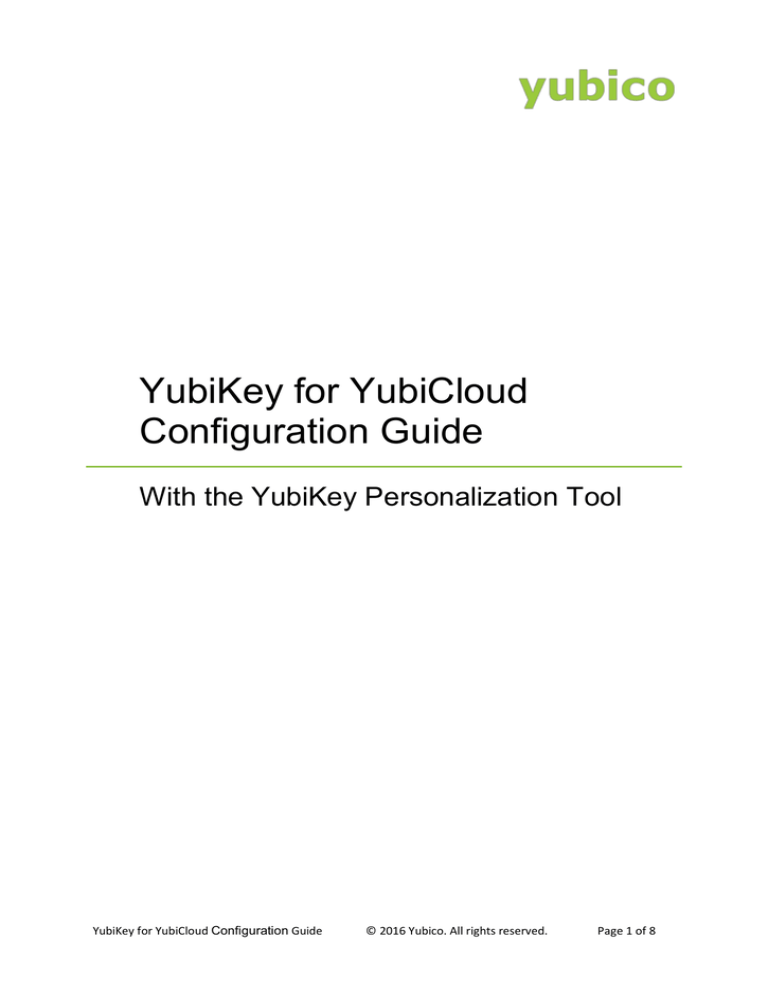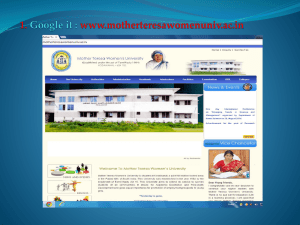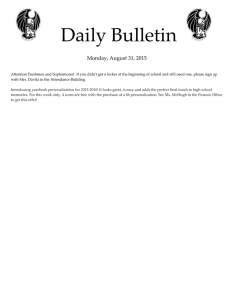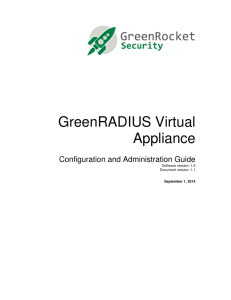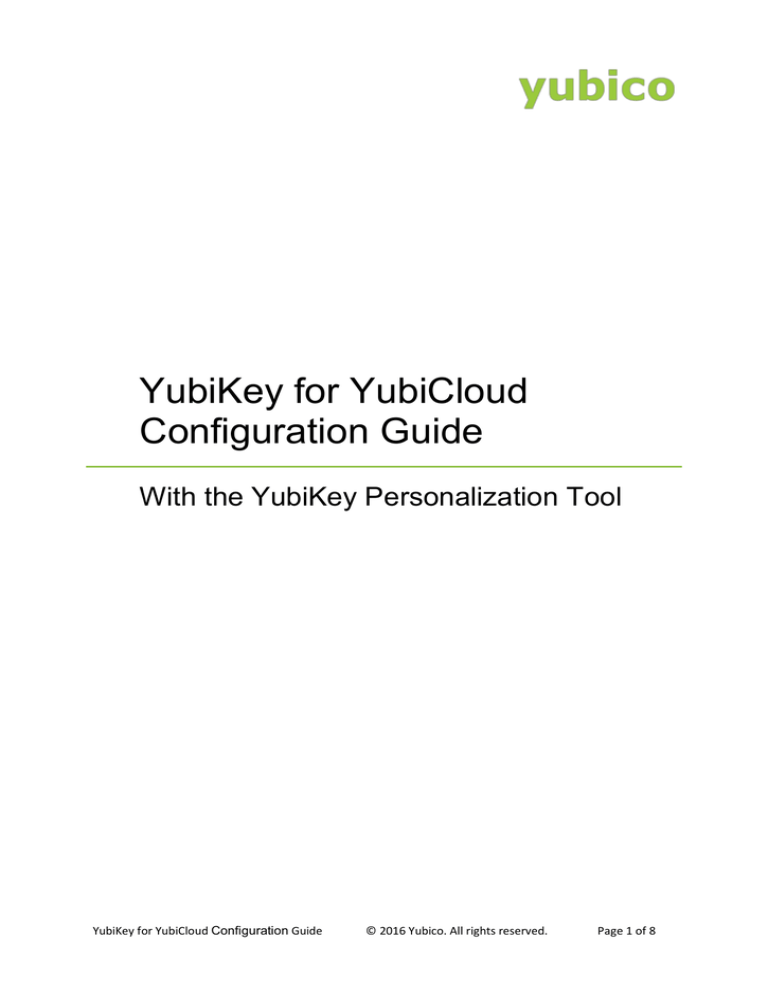
YubiKey for YubiCloud
Configuration Guide
With the YubiKey Personalization Tool
YubiKey for YubiCloud Configuration Guide
© 2016 Yubico. All rights reserved.
Page 1 of 8
Copyright
© 2016 Yubico Inc. All rights reserved.
Trademarks
Yubico and YubiKey are registered trademarks of Yubico Inc. All other trademarks are the property of
their respective owners.
Disclaimer
The contents of this document are subject to revision without notice due to continued progress in
methodology, design, and manufacturing. Yubico shall have no liability for any error or damages of any
kind resulting from the use of this document.
The Yubico Software referenced in this document is licensed to you under the terms and conditions
accompanying the software or as otherwise agreed between you or the company that you are
representing.
Contact Information
Yubico Inc
420 Florence Street, Suite 200
Palo Alto, CA 94301
USA
yubi.co/contact
Document Release Date
June 20, 2016
YubiKey for YubiCloud Configuration Guide
© 2016 Yubico. All rights reserved.
Page 2 of 8
Contents
Introduction ...................................................................................................................................................... 4
YubiKey for YubiCloud ................................................................................................................................... 4
Getting Additional Help ................................................................................................................................. 4
Installing the YubiKey Personalization Tool ........................................................................................................ 5
To install the YubiKey Personalization Tool ............................................................................................... 5
Configuring Your YubiKey for YubiCloud ............................................................................................................ 6
About Yubico OTP ......................................................................................................................................... 6
YubiKey for YubiCloud Configuration Guide
© 2016 Yubico. All rights reserved.
Page 3 of 8
Introduction
Yubico changes the game for strong authentication, providing superior security with unmatched easeof-use. Our core invention, the YubiKey, is a small USB and NFC device supporting multiple
authentication and cryptographic protocols. With a simple touch, it protects access to computers,
networks, and online services for the world’s largest organizations.
Our innovative keys offer strong authentication via Yubico one-time passwords (OTP), FIDO Universal
2nd Factor (U2F), and smart card (PIV, OpenPGP, OATH) — all with a simple tap or touch of a button.
YubiKeys protect access for everyone from individual home users to the world’s largest organizations.
YubiKey for YubiCloud
You can use the YubiKey Personalization Tool application to configure your YubiKey for Yubico OTP, and
then upload the AES key to the Yubico validation server. You can then add your YubiKey to your
supported service provider or application.
When we ship the YubiKey, Configuration Slot 1 is already programmed for Yubico OTP and ready to
use, and Configuration Slot 2 is not configured. Use this guide to overwrite Configuration Slot 1 or to
configure Configuration Slot 2 as needed.
This document describes the following topics:
Installing the YubiKey Personalization Tool
Configuring Your YubiKey for YubiCloud
Getting Additional Help
For more information, and to get help with your YubiKeys, see:
Support home page
Documentation and FAQs
Start a Support ticket
YubiKey for YubiCloud Configuration Guide
© 2016 Yubico. All rights reserved.
Page 4 of 8
Installing the YubiKey Personalization Tool
This chapter describes how to download and install the YubiKey Personalization Tool for your operating
system.
To install the YubiKey Personalization Tool
1.
Download the latest version of the YubiKey Personalization Tool from the Yubico website for the operating
system you are using.
2.
To install the application, do one of the following:
For Windows:
a.
To launch the installation wizard, click the yubikey-personalization-gui-x.x.x.exe
file.
where x.x.x is the version for the file you downloaded.
b.
Complete the installation wizard.
For Mac OS X:
a.
To launch the installation wizard, and double-click the YubiKey Personalization Tool
Installer-mac.dmg file.
b.
Complete the installation wizard.
For Linux:
a.
Build the YubiKey Personalization Tool on a Linux distro.
TIP: For information on how to build the project and create the YubiKey Personalization Tool
executable on your Linux platform, see the Yubico Developers website.
b.
Launch and complete the installation process for your Linux distro.
YubiKey for YubiCloud Configuration Guide
© 2016 Yubico. All rights reserved.
Page 5 of 8
Configuring Your YubiKey for YubiCloud
This chapter shows you how to configure your YubiKey for Yubico OTP, upload the AES key to the
Yubico validation server, and test your YubiKey configuration so that you can add your YubiKey to a
YubiCloud supporting site or service.
In this Chapter
About Yubico OTP
To configure your YubiKey for Yubico OTP
To test your YubiKey with the YubiCloud validation servers
To add your YubiKey to a YubiCloud supporting service
About Yubico OTP
Each YubiKey has two slots. Configuration Slot 1 is used to generate the passcode when you touch the
YubiKey button for between 0.3 and 1.5 seconds and then release. Configuration Slot 2 is used if you
touch the button for between 2 and 5 seconds and then release.
When we ship the YubiKey, Configuration Slot 1 is already programmed for Yubico OTP and ready to
use, and Configuration Slot 2 is not configured.
To test that your YubiKey is generating One-Time Passwords
1.
Open a text editor.
2.
Insert your YubiKey into a USB port of your computer, and touch the gold button. If you see cccccc in
the text editor, then your YubiKey is generating OTPs, which means that you do not need to program your
YubiKey for Yubico OTP.
To configure your YubiKey for Yubico OTP (or overwrite the existing configuration)
NOTE: You cannot use a FIDO U2F Security Key to configure for Yubico OTP.
1.
Insert your YubiKey into a USB port of your computer.
2.
Launch the YubiKey Personalization Tool. To do this:
a.
b.
On Windows:
Double-click the YubiKey Personalization Tool shortcut.
On Mac OS X:
Start the YubiKey Personalization Tool.
YubiKey for YubiCloud Configuration Guide
© 2016 Yubico. All rights reserved.
Page 6 of 8
c.
On Linux:
Start the YubiKey Personalization Tool.
3.
Click Yubico OTP or Yubico OTP Mode, and then click Quick.
4.
In the Configuration Slot group, select a configuration slot. (By default, Configuration Slot 1 is used). The
YubiKey Personalization Tool automatically generates the Yubico OTP Parameters.
5.
If you want to regenerate the Yubico OTP Parameters, in the Actions group, click Regenerate.
6.
To reprogram your YubiKey in standard Yubico OTP mode, in the Actions group, click Write Configuration.
TIP: When the YubiKey configuration is successful, a message displays in the window confirming the
configuration.
7.
To upload the AES key to the Yubico validation server, in the Actions group, click Upload to Yubico.
NOTE: This also populates the corresponding fields on the Yubico AES Key Upload window with the values
for reprogramming your YubiKey.
8.
Type your email address, and place your cursor in OTP from the YubiKey.
9.
Before you click Upload AES key, verify that your YubiKey prefix is correct:
a.
Open a text editor and touch your YubiKey. The first twelve characters are the prefix (the YubiKey
Public Identity).
YubiKey for YubiCloud Configuration Guide
© 2016 Yubico. All rights reserved.
Page 7 of 8
b.
In the Yubico AES Key Upload window, compare YubiKey prefix with the results from the text editor.
Type the CAPTCHA, and click Upload AES key.
NOTE: Typically, you can test your YubiKey immediately. If necessary, wait approximately 10-15
minutes for all the corresponding databases to validate your OTP with the online Yubico OTP validation
server.
To test your YubiKey with the YubiCloud validation server (demo.yubico.com)
See our demo server to test your YubiKey.
To add your YubiKey to a YubiCloud supporting service
Once your YubiKey is working with the demonstration server, you can add your YubiKey to your
YubiCloud site or service. For more information about getting your YubiKey to work with a
particular site or YubiCloud service, see the documentation on their website or contact their
support department.
YubiKey for YubiCloud Configuration Guide
© 2016 Yubico. All rights reserved.
Page 8 of 8