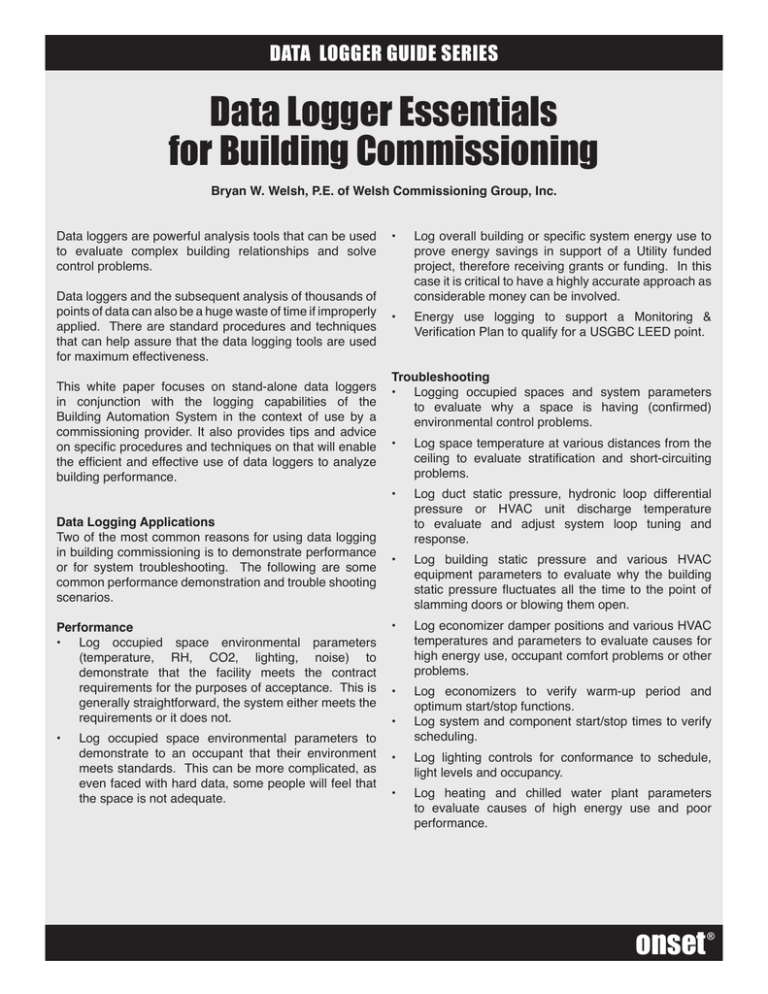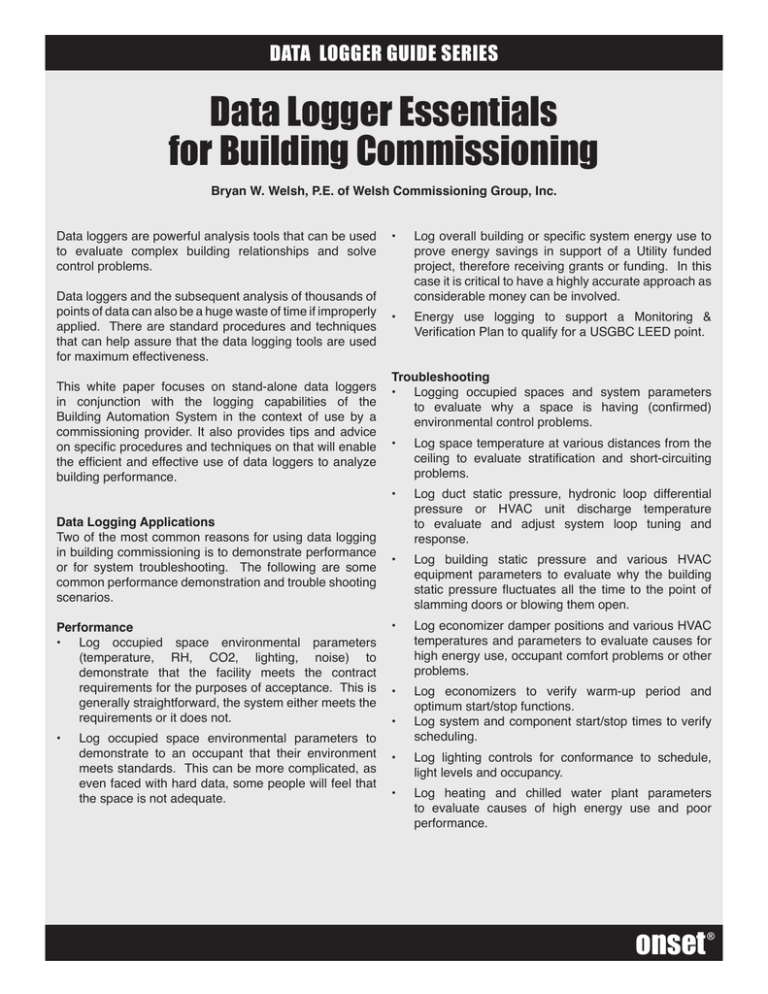
DATA LOGGER GUIDE SERIES
Data Logger Essentials
for Building Commissioning
Bryan W. Welsh, P.E. of Welsh Commissioning Group, Inc.
Data loggers are powerful analysis tools that can be used
to evaluate complex building relationships and solve
control problems.
Data loggers and the subsequent analysis of thousands of
points of data can also be a huge waste of time if improperly
applied. There are standard procedures and techniques
that can help assure that the data logging tools are used
for maximum effectiveness.
This white paper focuses on stand-alone data loggers
in conjunction with the logging capabilities of the
Building Automation System in the context of use by a
commissioning provider. It also provides tips and advice
on specific procedures and techniques on that will enable
the efficient and effective use of data loggers to analyze
building performance.
Data Logging Applications
Two of the most common reasons for using data logging
in building commissioning is to demonstrate performance
or for system troubleshooting. The following are some
common performance demonstration and trouble shooting
scenarios.
Performance
• Log occupied space environmental parameters
(temperature, RH, CO2, lighting, noise) to
demonstrate that the facility meets the contract
requirements for the purposes of acceptance. This is
generally straightforward, the system either meets the
requirements or it does not.
•
Log occupied space environmental parameters to
demonstrate to an occupant that their environment
meets standards. This can be more complicated, as
even faced with hard data, some people will feel that
the space is not adequate.
•
•
Log overall building or specific system energy use to
prove energy savings in support of a Utility funded
project, therefore receiving grants or funding. In this
case it is critical to have a highly accurate approach as
considerable money can be involved.
Energy use logging to support a Monitoring &
Verification Plan to qualify for a USGBC LEED point.
Troubleshooting
• Logging occupied spaces and system parameters
to evaluate why a space is having (confirmed)
environmental control problems.
•
•
•
•
•
•
•
•
Log space temperature at various distances from the
ceiling to evaluate stratification and short-circuiting
problems.
Log duct static pressure, hydronic loop differential
pressure or HVAC unit discharge temperature
to evaluate and adjust system loop tuning and
response.
Log building static pressure and various HVAC
equipment parameters to evaluate why the building
static pressure fluctuates all the time to the point of
slamming doors or blowing them open.
Log economizer damper positions and various HVAC
temperatures and parameters to evaluate causes for
high energy use, occupant comfort problems or other
problems.
Log economizers to verify warm-up period and
optimum start/stop functions.
Log system and component start/stop times to verify
scheduling.
Log lighting controls for conformance to schedule,
light levels and occupancy.
Log heating and chilled water plant parameters
to evaluate causes of high energy use and poor
performance.
onset
®
DATA LOGGER GUIDE SERIES
Measurements
Data loggers are designed to measure and record a variety of characteristics of the physical environment. The
following are typical physical characteristics related to building commissioning that may need to be trended to
troubleshoot or evaluate the performance of a building system. This list though fairly extensive, is not intended to
list all characteristics that may need to be logged. There exists such a broad range of sensors and loggers that the
practitioner is free to use their creativity to meet the needs of any particular situation.
Temperature – (deg C or F)
• Heating water
• Steam
• Chilled water
• Condenser water
• Domestic water
• Conditioned space air
• Conditioned air
• Outside air
Relative Humidity (%RH)
• Conditioned space air
• Conditioned air
• Outside air
CO & CO2 (ppm)
• Occupied space air
• Garage air
• Outside air
Pressure (psi, inches WC)
• Hydronic loop differential
• Steam
•
•
•
•
Light Level (foot candle)
• Occupied space
• Ambient sun
• Work surface
Current (amps)
• Building feed
• Equipment feed
• Power quality
• Mili-Amp signal for sensors
Potential (volts)
• Building feed
• Equipment feed
• Power quality
• Mili-Volt signal for sensors
Data Logger Operation
There are a wide variety of data logging devices available
and the exact operation of each cannot be covered here.
There are certain steps that will be required regardless of
the particular unit and they are as follows:
•
•
•
•
•
Resistance (ohms)
• Resistance temperature devices
• Resistance signal for sensors
Conditioned space
differential air
Duct static air
Building static air
Water tank depth
Planning
Configuration
Deployment
Recovery
Analysis and Reporting
Planning:
As with any endeavor, careful planning will be the difference
between a successful logging project and one that requires
excessive data manipulation at the end or in some cases
that has to be done over.
If data logging is being undertaken then there is some goal
Sound (db)
• Occupied spaces
• Ambient noise pollution
Pulse (on/off)
• Power meters
• Gas meters
• Water meters
Binary Function (on/off)
• Occupancy sensor
• Photo cell
• Motor Start/Stop
• Flow switch
Miscellaneous Sensors
• Rain gage
• Liquid flow
• Air flow
to be achieved. A Data Logging Plan (DLP) should be
developed outlining the goals and approach. As with most
projects, it is important to start with the end in mind. The
DLP should outline the specific goals to be achieved or a
problem statement outlining the circumstances requiring
troubleshooting and hence data logging and reporting.
The following is an outline for the DLP.
•
Goals and/or Problem Statement including reporting
requirements (charts, graphs, etc.)
•
List of the BAS trend logging capabilities
•
List of environmental parameters that are to be
measured including what BAS trend logging points are
to be used and what stand-alone data loggers are to
be used
•
Accuracy/calibration requirements for all logged points
onset
DATA LOGGER GUIDE SERIES
•
Sample interval for all logged points
•
Sensor location for all logged points including any
special fixtures required
•
Logging period (start/stop date/time) – Identify if there
will be some event during that period that is critical to
capture
•
Communication Plan: intent, impact and duration of
study with building owner, facility staff or occupants
Configuration:
The Data Logging Plan will outline the various parameters
for the logging project. All stand-alone data loggers and
all BAS trend log systems must be configured prior to
deployment or starting of trending. The configuration
phase typically will include the following steps.
•
Define Points
•
Sensor Calibration
•
Set Sample Interval
•
Set Sample Size
•
Set Sample Overrun Option
•
Set Start Method
•
Synchronize Clocks
•
Assign File Name
•
Trial Run
Define Points: The BAS and the stand-alone data logger
may or may not have the needed points defined. In both
cases, the individual points need to be activated or turned
on. The input type, sensor range, and other parameters
must be set specific to each sensor type. This is a critical
operation and care should be taken to use the correct point
definition for the associated sensor. Many of the sensor
definitions appear very similar and selecting the wrong
one will result in significant data errors. During this step, it
is important to use consistent naming conventions so that
the data makes sense later. Often, the names used in the
point definitions are the column headings in the data fields
and eventually will be used in graphical representations.
Careful planning at this stage will reduce the amount of
manipulation later when graphs are developed for the
report.
Sensor Calibration: If the project is a critical application
the sensors should be calibrated. The calibration should
include the sensor and recording device as configured.
Changes in wire lengths and other variations may invalidate
the calibration. Even if calibration is not required, the
calibration should be checked to ensure relative accuracy.
Calibration or calibration checks are done by subjecting
the sensor to a known standard environment such as an
ice bath or calibrated immersion bath.
Set Sample Interval: The appropriate sampling interval
is dependent upon the specific application. It used to be
that this was a key trade-off because sample storage was
more limited. It was critical to set the interval just long
enough to capture events in the physical data so as to
minimize the number of samples and conserve memory.
This philosophy also drove users to use different intervals
for different parameters in the same logging session. For
example, the outside air temperature changes very slowly
so a 15 minute interval might be appropriate for logging
it. But 15 minutes is too long to evaluate the dynamics of
a mixed air control via economizer dampers, which may
take an interval of 2 minutes or less to evaluate properly.
This practice results in a data table of values that don’t line
up and contains voids, making analysis and graphing very
difficult. Table 1 demonstrates what a data table would
look like if three measured parameters were set at logging
intervals of 15, 5 and 2 minutes and the logger started at
12:00, the “X” represents data.
Some stand-alone loggers and most BAS trend loggers
have a feature that uses change-of-state or limits to
determine when a data point is logged rather than at a set
interval. The change-of-state feature is used on binary
points such as motor start/stop. The limits feature logs
analog points only when a certain limit is reached. Both
are designed to reduce the amount of samples taken,
conserve memory and to capture specific events. Both
will result in data being recorded at arbitrary times that
does not line up with the data logged on intervals. The
change-of-state feature has also been known to cause
some BAS logging systems to malfunction and cause data
corruption throughout the entire logging system. These
features should only be used in special cases when an
exact event needs to be logged.
Because systems now have such large sampling
capacities, it is practical to set all logging intervals to the
same value equal to the least common denominator. This
way, all data lines up and requires minimal manipulation
and smoother data. One downside to this approach is
large data files, which can be unwieldy if they are later
manipulated in third party software such as MS Excel. But
the efficiencies gained typically outweigh this problem,
and after all, memory is cheap. The following table
contains some suggested intervals for various typical
commissioning logging activities. Remember, the logging
onset
DATA LOGGER GUIDE SERIES
Table 1: Data Misalignment Due to Staggered Sample Intervals
Interval
15 Minutes
5 Minutes
12:00
12:02
12:04
12:05
12:06
12:08
12:10
12:12
12:15
X
X
2 Minutes
X
X
X
X
X
X
X
X
X
X
X
intervals for both the BAS and the stand-alone loggers
should be set the same if the data from these two systems
are to be combined later in the analysis. Table 2 contains
suggested intervals for various parameters based on a
balance of memory usage and need for detail. These are
only suggestions and the intervals used should always be
determined by the specific needs of the logging project. It
is usually better to error on the shorter durations so that
short-term events can be captured.
If different sampling intervals are to be used, they should
be common multiples so the data has voids, but lines up.
For example: 2 minutes and 10 minutes, 5 minutes and 30
minutes to achieve short and long intervals.
Set Sample Size: In most BAS trend logging systems
sample size is an option. This is important because system
memory is used for operation of the control system as well
as trend logging so memory conservation is an issue. In
stand-alone data loggers, the maximum size is typically
automatically calculated based on the internal memory
size, the number of activated channels and the logging
interval. Setting the sample size will determine how long
the data logging period will be. For example if the logging
interval is 1 hour for a single channel, then a sample size
of 48 will get two full days of logging.
Set Sample Overrun Options: When the data logger
memory is full there are two options, overwrite the
oldest data, or stop logging. The first choice is generally
used when a particular event that is to be logged is not
predictable. The most recent data is always in memory so
the user can stop the process after some event significant
to the logging plan has occurred. The second choice of
stopping the logging when the memory is full is useful
when the exact logging period is known before hand.
Set Starting Method: There are typically several options
for starting the beginning of the logging period; instantly
after configuration, at a pre-determined time, event logging
and via a manual input (push button). Set the appropriate
method for the application. The best option to maintain
uniform data integration is starting at a pre-defined time.
In this way, the data from all stand-alone loggers will be in
synch with each other and the BAS trend logger if properly
set up. In some loggers a stop time may also be an option
to set.
Synchronize Clocks: There are three areas of clock
synchronization; the stand-alone logger clock(s), the BAS
trend logger clock and the user’s timepiece. The user’s
timepiece should agree with the other system clocks so
the time will agree with the deployment records. Most
stand-alone data loggers will use the system clock of the
computer that launches them so this clock should be set
prior to downloading the setup to the logger. BAS systems
can have more than one clock to consider. The BAS
graphical user interface computer has a clock and so does
the main BAS controller. Some BAS systems use the PC
while others use the controller clock. Be sure to be clear
on what clock is being used to record the trend data.
Assign File Name: Depending on the system, a file
name may be entered to describe the logging activity. Like
defining the sensor channel names, using a compact yet
Table 2: Suggested Intervals for Various Parameters
Parameter
Occupied space zone temperature
Occupied space CO2 level
Occupied space lighting level
Outside air temperature
Duct static pressure of VAV system
Building static pressure
AHU supply air temperature
1 Min
2 Min
5 Min
15 Min
X
X
X
X
X
X
X
30 Min
X
X
X
X
X
onset
DATA LOGGER GUIDE SERIES
Table 3: Data Logger Deployment Information Sheet
File
Channel
Configuration
Sensor Location
1
2
3
4
Logger
Launch
Date/Time
Activation
Date/Time
Retrieval
Date/Time
Comments
descriptive file name can simplify organization activities
later.
Download Configuration:
Once all configuration
parameters are set, the configuration is downloaded to
the data logger. Typically a BAS trend logger does not
require this step, though there may be some that require
a similar step.
Trial Run: It is always advisable to perform a trial run to
ensure that the data is being recorded as intended and
can be recovered in a usable format.
Deployment:
Once the data loggers are configured, the stand-alone
data loggers need to be deployed into the environment
to be evaluated. The following outlines the deployment
process.
•
•
•
•
Position Loggers and Sensors
Record Logger Deployment Information
Verify BAS Trending
Activate Logger
Position Loggers and Sensors: Position the standalone data loggers and sensors per the Data Logging Plan.
Consideration should be given to who might be in the area
that may interfere with the devices. It is advisable to notify
the occupants if logging activities are to occur in occupied
spaces. It is also a good idea to leave a business card
with the devices. Protect loggers from any environmental
conditions it was not designed for. Sensor wires and
logging devices should be secured using screws, clamps,
magnets, tie strips, tape, etc. Care should be taken to
ensure that the sensor wires do not become disconnected
from the sensors or data logger, make a final check before
leaving installation.
Record Logger Deployment Information: It is important
to record the location and channel definitions of the standalone loggers along with other pertinent information about
the logging project. Use a standard form such as Table 3.
Verify BAS Trending: Check the BAS system and verify
that the trends are active. Observing the trends in real
time will typically not affect the BAS trend files.
Activate Logger: If the logger was activated at download
or the pre-determined start time option is set then this step
is not required. For push-button types activate the logger
manually. In all cases, verify that the data record indicator
indicates that the unit is recording. Record the start time
and any other pertinent information on the Data Logger
Deployment Information Sheet.
Recovery:
At the end of the data logging period, the stand-alone
loggers are retrieved and the data is recovered from the
BAS trend logs and the stand-alone loggers. The following
are the steps for the recovery process:
•
•
•
•
Data Logger Upload
Data Logger Retrieval
BAS Trend Upload
Backup Data
Data Logger Upload: Prior to removing the sensors, the
data should be uploaded from the logger in the unfortunate
event that there was a logger malfunction and the logging
session needs to be repeated.
Data Logger Retrieval: Once the data integrity is verified,
the loggers and sensors can be picked up and stored.
BAS Trend Upload: If BAS trend logging is part of the
Data Logging Plan, the trend logs are recovered from the
BAS system. Some BAS systems have the capability to
be used for data analysis and reporting but in most cases,
the data will be recovered and combined with the standalone logger data during the Analysis Phase. Most BAS
systems are capable of exporting data files that can be
imported by the stand-alone logger software or a third
party tool such as MS Excel. Occasionally some creative
tricks must be used to extract the data out of some BAS
trend systems.
onset
DATA LOGGER GUIDE SERIES
For example, some BAS logger systems do not have an
export function, but the text data can be selected in the
text-based report in the trend logging system, then copied
and pasted using MS Windows to a text editor. In this
case, the column headings are typically not in the data
that is copied and pasted. Therefore, the user must record
what the columns of data represent for use during the data
import phase. Column headings can also be typed directly
into the text editor on site, being sure to use the exact
same delimiters (discussed later in Data Analysis).
Backup Data: The logging effort to this point represents
a significant investment. Prior to erasing the data off the
loggers or before leaving the site, it is recommended that
the data be backed up. There are inexpensive portable
storage devices that plug into USB ports that work well for
the backup and for transferring the data files from the BAS
trend logging system.
Analysis and Reporting:
Once all the pertinent data has been recovered and stored
the final step is to analyze the data then produce reports
that support the goals of the DLP. There are three basic
options for working with the data:
•
•
•
BAS trending system
The stand-alone data logging OEM (Original Equipment
Manufacturer) software
A third party software such as MS Excel
BAS trend log system:
As has been previously
mentioned, some BAS trend log systems have decent
graphing and reporting capabilities and others do not.
If all that is required is a simple plot of similar logged
parameters to demonstrate compliance with standards,
then BAS trend log systems with graphing capability can
usually get the job done.
If more advanced analysis or reporting is required then
these systems usually fall short. Typically none have the
ability to merge data from other applications or logging
systems. So if stand-alone data loggers are part of the
DLP, then they likely data cannot be merged with the BAS
data.
A critical issue is that when parameters have large value
differences but need to be compared to each other on
a graph, the BAS trend log system usually cannot be
configured to display correctly. For example, displaying
building static pressure (a value around 0.03) along with
the relief fan Variable Frequency Drive signal (a value as
high as 100) results in a plot of the VFD signal and a straight
line at zero representing the building static pressure. No
analysis can be performed on such a plot.
The BAS reporting and graphing outputs typically cannot
be annotated to point out important events in the data.
The BAS graphs cannot be easily transferred to an
electronic report as the function of displaying the graphs
resides in the BAS software and cannot be duplicated away
from the BAS operator station. One way to get around this
is to take screen captures of the graphs, then paste them
into an electronic media such as MS Paint where they can
be annotated and saved as an image file. This gets the
job done but is cumbersome and the graphs cannot be
revised to emphasis different issues later.
OEM Software: Some OEM software is fairly limited
while others contain extensive features for data analysis.
This paper cannot delve into all the capabilities available
(or disadvantages) of using the software from various
providers, but in general if the software can perform most
of the functions outlined under MS Excel below then it
would be the application of choice.
MS Excel: MS Excel is a spreadsheet application with
extensive reporting and graphing capabilities. With the
spreadsheet functions, there is no limit to the operations
that can be performed on the logged data including merging
data, scaling data to engineering units and cleaning up
bad data. The main disadvantage of using MS Excel is
that it takes a few extra steps to bring data into the system
then manipulate it. So if the project does not require the
power and flexibility that MS Excel can provide, then it is
most likely better to use the BAS trend logger system or
the OEM software.
Application Example: Office Overheating
A two-story office building had recently undergone a
complete HVAC retrofit. The system was a 4-pipe fan coil
with economizers. Two office spaces were reported as
overheating in the afternoon on mild days (60-65 deg F)
while the remainder of the offices in the area controlled
fine. The obvious things where checked for first, like
leaking heating valves, extra load in the rooms, etc., but
these revealed nothing. Stand-alone loggers were set up
in the spaces because there was some level of distrust
by the occupants that the BAS computer was reporting
correctly.
Preliminary analysis included setting up stand-alone loggers
to monitor the supply air temperature, space temperature
at the thermostat and space temperature near where the
occupant sits to evaluate zone control and microclimates.
This preliminary analysis did not reveal the problem, but
demonstrated that the system was capable of good control
and the BAS trend log data could be trusted for further
onset
DATA LOGGER GUIDE SERIES
The more complex issue had to do with the fact that
the chiller was manually shut off by the maintenance
staff during this season but the sequence of operations
still activated the system on cooling demand. So as the
room would start to overheat due to the ineffective free
cooling in economizer, the chilled water valve would open,
creating a demand for chilled water. Because the chiller
was not enabled, the chilled water loop heated up due to
pumping energy and the pipes passing through ambient
spaces. The chilled water coil then became a heating coil,
adding heat to the system and really driving the space
temperature up. Figure E is a graph of the BAS trend data
using MS Excel. The BAS trend logging system did not
have the capability to create this level of graphics.
analysis. Figure D is a graph from MS Excel using data
collected from both the BAS trend logging system and the
stand-alone data loggers. In this case it demonstrated
good room temperature control. It also shows how sensor
calibrations can be different for the different systems. In
this type of analysis, the goal is to find the root cause of the
problem and minor disagreements of a couple of degrees
are not significant to the analysis. As can be seen, both
the BAS and stand-alone data show very stable space
control and the absolute value of the space temperature
is less of a concern because it is reflective of the user
adjustable space set point.
In Figure D below, the problem was being caused by two
overlapping issues that combined to make the situation
worse.
The economizer dampers leaked, allowing
warmer air to re-circulate back resulting in a less effective
economizer function. As a side note, the installation did
not include damper access doors. If they had, then this
would have been checked early in the process.
So in conclusion, the occupant had a legitimate complaint
and the stand-alone data was not really needed to prove
anything to them. The dampers where re-indexed and
the sequence of operations was modified to prevent the
chilled water system from running unless there is a status
proof after several minutes of being commanded on.
RM 219 Stand Alone Logger - BAS Trend Comparison, Friday 12-17-04
MAT
RAT
ZT
SAT
L-SAT
L-ZT1
L-ZT2
90
85
ZT=RAT during normal
operation. Indicates good
air mixing. OK.
Logger Temp at T-Stat =
Logger Temp @ room
center. Good mixing. OK.
80
75
70
BAS Trended SAT =
Logger SAT. OK.
65
Good control in economizer.
Logger temperatures disagree with
BAS sensors by a consistent 2F,
not significant.
60
55
12:01 PM
11:46 AM
11:31 AM
11:16 AM
11:01 AM
10:46 AM
10:31 AM
10:16 AM
10:01 AM
9:46 AM
9:31 AM
9:16 AM
9:01 AM
8:46 AM
8:31 AM
8:16 AM
8:01 AM
7:46 AM
7:31 AM
7:16 AM
7:01 AM
6:46 AM
6:31 AM
6:16 AM
6:01 AM
5:46 AM
5:31 AM
5:16 AM
5:01 AM
4:46 AM
4:31 AM
4:16 AM
4:01 AM
50
Figure D: BAS and Stand-Alone Data Comparison – Zone Temperature Control
onset
DATA LOGGER GUIDE SERIES
RM 219 Monday (MLK Day) 1-17-05, Tuesday 1-18-05
ZT
100
SAT
MAT
RAT
OSA%
HtgVlv
OSA Roof
Occupant complaint of high
temperature this day. Sudden rise in
SAT ran zone over temperature.
95
90
85
80
75
70
Rise in SAT due to
cooling valve opening
with no chiller running.
65
60
55
50
45
MAT is higher
than outside air
temperature in full
cooling indicating
some damper
leakage. Total
heat gain from
outside to supply,
about 10 degrees
after sudden rise.
40
35
30
25
20
Holiday. Why did unit come on
twice? Someone working on
Holiday?
15
10
5
3:08
1:38
0:08
22:38
21:08
19:38
18:08
16:38
15:08
13:38
12:08
9:08
10:38
7:38
6:08
4:38
3:08
1:38
0:08
22:38
21:08
19:38
18:08
16:38
15:08
13:38
12:08
9:08
10:38
7:38
6:08
4:38
3:08
1:38
0:08
0
Figure E: BAS Trend Data – Occupied Space Overheating
About the Author
Bryan Welsh has a mechanical engineering degree from
Washington State University and is a licensed professional
mechanical engineer in the States of Washington and
Idaho. He has an MBA from the University of Washington.
He is a member of the US Green Building Council and
is a LEED Accredited Professional. He is a member of
the Building Commissioning Association and is a BCA
Certified Commissioning Professional.
He has over 20 years experience in facilities management,
project management and utility management. For the
first six years of his professional career, Bryan worked as
a Mechanical Engineer for Chevron Oil Company then
Boeing Aerospace. In these roles he acquired extensive
experience with sophisticated maintenance management
programs, computerized data acquisition & controls and
test procedure development. He then served 10 years
as Project Engineer and Director of Maintenance and
Operations for the South Kitsap and Auburn School
Districts.
About Onset
Onset Computer Corporation has been producing
small, inexpensive, battery-powered data loggers and
embedded controllers since 1981, and has sold over
one million loggers that are used around the world by
over 50,000 customers. The company manufactures a
broad range of data logger and weather station products
that are used to measure temperature, humidity, light
intensity, voltage, and a broad range of other parameters.
Onset products are used widely in research, commercial,
industrial, and educational applications.
Onset Computer Corporation
http://www.onsetcomp.com
1-800-564-4377 / 508-759-9500
Fax: 508-759-9100
sales@onsetcomp.com
For more information about Welsh Commissioning Group,
Inc, please visit: http://www.wcxg.com
Copyright © 2007 Onset Computer Corporation. All rights reserved. Onset is a registered trademark of Onset Computer Corporation.
onset