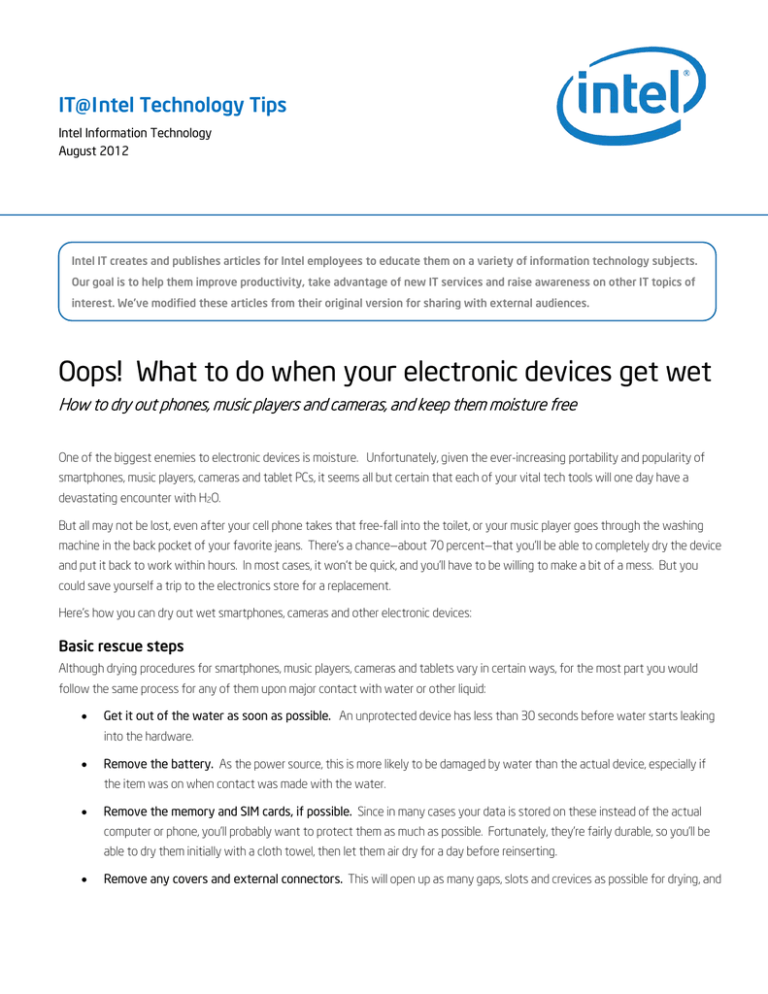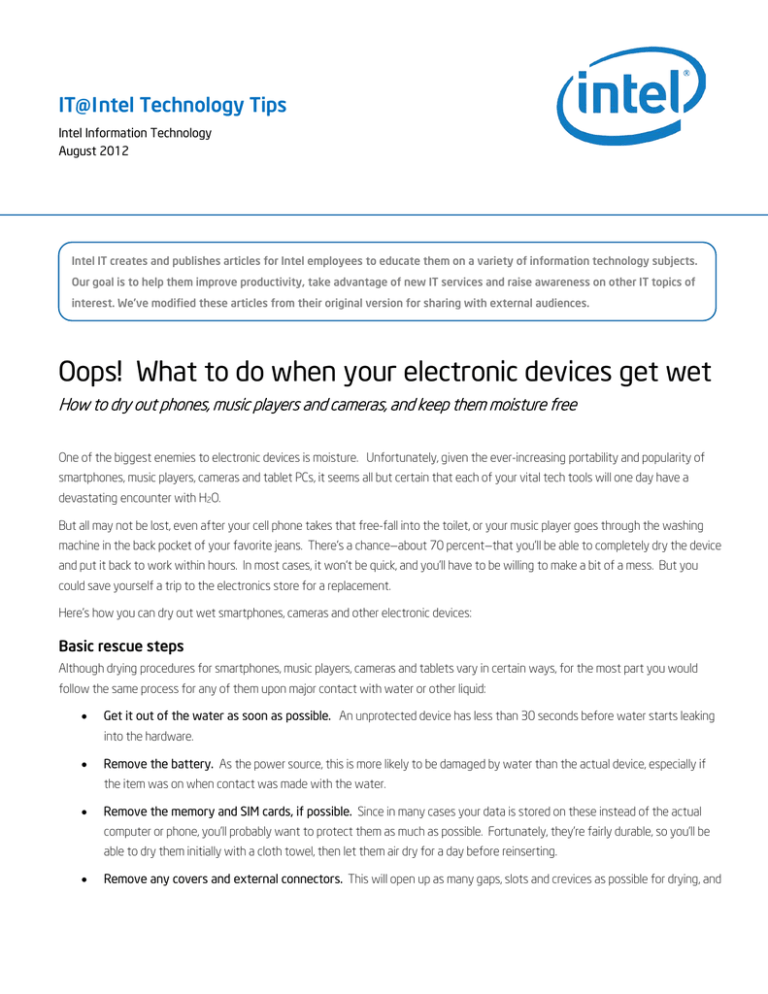
IT@Intel Technology Tips
Intel Information Technology
August 2012
Intel IT creates and publishes articles for Intel employees to educate them on a variety of information technology subjects.
Our goal is to help them improve productivity, take advantage of new IT services and raise awareness on other IT topics of
interest. We’ve modified these articles from their original version for sharing with external audiences.
Oops! What to do when your electronic devices get wet
How to dry out phones, music players and cameras, and keep them moisture free
One of the biggest enemies to electronic devices is moisture. Unfortunately, given the ever-increasing portability and popularity of
smartphones, music players, cameras and tablet PCs, it seems all but certain that each of your vital tech tools will one day have a
devastating encounter with H2O.
But all may not be lost, even after your cell phone takes that free-fall into the toilet, or your music player goes through the washing
machine in the back pocket of your favorite jeans. There's a chance—about 70 percent—that you'll be able to completely dry the device
and put it back to work within hours. In most cases, it won't be quick, and you'll have to be willing to make a bit of a mess. But you
could save yourself a trip to the electronics store for a replacement.
Here's how you can dry out wet smartphones, cameras and other electronic devices:
Basic rescue steps
Although drying procedures for smartphones, music players, cameras and tablets vary in certain ways, for the most part you would
follow the same process for any of them upon major contact with water or other liquid:
•
Get it out of the water as soon as possible. An unprotected device has less than 30 seconds before water starts leaking
into the hardware.
•
Remove the battery. As the power source, this is more likely to be damaged by water than the actual device, especially if
the item was on when contact was made with the water.
•
Remove the memory and SIM cards, if possible. Since in many cases your data is stored on these instead of the actual
computer or phone, you'll probably want to protect them as much as possible. Fortunately, they're fairly durable, so you'll be
able to dry them initially with a cloth towel, then let them air dry for a day before reinserting.
•
Remove any covers and external connectors. This will open up as many gaps, slots and crevices as possible for drying, and
IT@Intel Technical Tip www.intel.com/it
also help ensure that no moisture gets trapped inside the device.
•
Remove any peripherals and set them aside to air-dry on their own. This is especially true for devices such as music
players, which are generally so small there's not a lot you can do beyond this. The headphones in particular are tiny, but
extremely water resistant, even capable of surviving multiple trips through a washing machine and dryer.
•
Look for signs of water damage. In the
case of phones, manufacturers have
placed a liquid damage indicator on the
inside near where the battery sits. It's
normally a clear or striped pattern; if it's a
solid color (usually red or pink), you may
have water damage. The original iPad* has
two "liquid contact indicators (LCIs)," one
inside the audio jack port, and the other
inside the dock connector. You'll need a
flashlight and magnifying glass to see
these. The iPad2* does not have any LCIs.
In the various iPhones*, the LCIs are inside
Figure 1: Built-in water damage sensors changed color if your phone has
been damaged. But, they can be very hard to see.
the headphone jack, the dock connector, and inside the phone itself near the battery (see Figure 1).
Drying the device
Again, the process varies slightly based on type of device, but most actions are the same whether it's a music player or a tablet you're
working with:
•
Get the water out. Gently shake it out without dropping it, then use a cloth or paper towel to remove as much of the
remaining water as possible.
•
Rinse carefully with fresh water. This is especially important if your device has fallen into salt water or muddy water.
•
Pat-dry the outside. Use a soft cloth towel to dry off the exterior of the unit. Do not use the towel on any lenses or
screens, as this can scratch them if dirt or sand particles are in the towel fibers. Instead, use a lens cloth or microfiber cloth for
these items.
2 PUBLIC
IT@Intel Technical Tip www.intel.com/it
•
Use a vacuum cleaner or hand vac if possible. This will draw
residual moisture away from the circuitry. But don't hold the
vacuum too close, or you'll risk generating static electricity that
could damage the device.
•
Try a can of compressed air. Carefully spray with the can
straight up to release only air, not the freezing liquid. Aim it at
the keys, crevices, microphone, speaker and any other openings
to force excess liquid out.
•
Do a "dry soak." Use a product with a high affinity for
absorbing moisture, such as uncooked rice or silica gel (the little
packets that are found in new electronic devices and shoe
boxes after purchase, usually labeled "Do not eat"). Cover the
device with the product for at least 12 hours, turning the
Figure 2: Uncooked rice is a classic drying tool for wet
electronics, as it soaks up excess moisture in a few hours.
product over every 1 or 2 hours, or as often as possible. Note
that larger items, such as cameras, could take up to a week to dry (see Figure 2).
•
Use "gentle heat." You can speed up the drying process by putting the device in a location that gets a moderate amount of
heat, such as near a television or the dashboard of your car. Do not place the battery on a warm device. Do not use high or
direct heat, such as from a hair dryer or in the oven, as this will damage the unit (especially the LCD screen).
•
Leave the item in a well-ventilated area to dry. Speed up the process with use of a small fan if desired. Let the item air
dry for at least a day or two.
•
Do the "towel test." After half a day or more (depending on the drying technique used), place the item on absorbent towels,
napkins or other paper. In four to six hours, check for signs of moisture seeping from the unit. If moisture is evident, repeat the
vacuum and dry soak efforts.
Go for the professional products
If your attempts to self-dry aren't working, or if you're in a hurry and want less clean-up to deal with, you can try professional electronic
drying products.
The day after: The big test
At least 24 hours later (less if you used one of the professional drying products), if everything appears to be dry, it's time to test the
device and see if it still works.
•
Reinsert the battery and turn the unit on. If it works, you're back in business. If it does not work, take the battery out, plug in
your charging cable and turn it on. If it now works, you may need a new battery. If it still does not work, you'll need to replace
the device, or have it examined by a tech specialist.
•
To check battery damage, try cleaning the battery connections with a cloth dampened with a light rubbing alcohol solution.
Wait several hours for it to completely dry before reinserting the battery and trying again to turn the unit on. Do not turn the
3 PUBLIC
IT@Intel Technical Tip www.intel.com/it
unit on if you still smell rubbing alcohol.
•
You may notice discolored areas on the LCD screen
to your camera or smartphone. If you're lucky, it's an
indicator that there's still some water in the unit.
The device is safe to use at this point, however. If
the screen does not return to normal within a couple
days of use, you have permanent damage.
•
If the unit powers up but isn't acting 100 percent
normal, odds are there is still some water inside the
unit. The device should not be used. Resume drying
activities as noted earlier. OR:
•
A last-ditch effort is to take the unit apart. This is
ONLY recommended for basic cell phones, and only if
you are 100 percent comfortable with
disassembling the device. Note that opening the
Figure 3: To ensure that all parts are free of moisture, you may
have to take your phone apart – but only if you are sure of what
you're doing.
unit up invalidates any warranty that may exist.
Keep careful track of where all the pieces go as you disassemble (see Figure 3). Pat-dry each piece with a soft cloth, then
reassemble and try again.
If after all this the device still does not work, take it to a professional repair person, or buy a new one.
Waterproofing your technology
It never hurts to prepare for the worst, especially when it comes to protecting your
electronics against unexpected moisture. There are several ways to waterproof your
technology "just in case":
•
Buy a waterproof case or bag. This sounds obvious, yet many people forget that
the carrier their phone or laptop came in may not be designed for submersion. Cases
tend to come in three categories: standard, rugged, and heavy-duty. Keep an eye on the submersion factor, a
gauge of how many feet underwater the case will stay waterproof for at least 10 minutes. Standard items tend
to survive only a few feet; heavy duty can tolerate 100 feet or more.
4 PUBLIC
IT@Intel Technical Tip www.intel.com/it
•
Opt for a waterproof product. If you haven't
bought your electronic device yet, carefully
consider this option. Cameras in particular offer a
lot of choice in this department. Expect,
however, to pay 10 percent to 20 percent more
for the water-resistant of the device.
•
Use zippered plastic storage bags. This truly
low-tech option keeps your phone or netbook
safe from water and other environmental hazards
such as sand, dirt or dust, while still giving you full
use of the keys. Not a great option for larger
units such as tablets or laptops, as they don't
make bags big enough. The idea is to keep the
phone or music player in the bag until you need it,
but you can operate the device from within if
need be. In this case, forget about using external
mics or headphones, and prepare for a lot of
background noise as the bag shifts while you talk
on the phone. Even without the background
noise, sound quality through the bag will still be
Figure 4: Vacuum seal bags can protect devices from getting
wet, yet still leave accessory ports available for use.
marginal.
•
Go for custom-fit bags. For a slightly improved experience, try a product which is designed to snugly fit your
phone and allow you to keep it in the bag while talking. The same restriction applies to the use of headphones
and other externals, but at least your audio will be more efficient.
•
Vacuum seal your device. A step up from mere zippered bags, certain companies offer special-fit, airtight bags
designed specifically for certain music players, tablets, and phones (see Figure 4). These items leave the
headset/headphone jack available for easy access, and are reportedly waterproof for at least 10 feet under water.
•
Put on an "invisible shield." You've seen these products in kiosks at shopping malls, as well as on television: a
plastic, custom-fit cover that is glued to your phone, laptop, camera, e-reader or other device. Designed primarily
to resist against scratches, it does offer some protection against moisture such as raindrops or sweat. But, it
won't be as effective if your camera ends up in a water fountain, for example.
•
Waterproof the device. If you decide after purchase that having a waterproof item is a good thing, you can
manually safeguard against moisture with paint-on waterproofing products that reportedly are undetectable once
applied, yet protects for the life of the device.
5 PUBLIC
IT@Intel Technical Tip www.intel.com/it
For more straight talk on current topics from Intel’s IT leaders,
visit www.intel.com/it.
This paper is for informational purposes only. THIS DOCUMENT IS PROVIDED “AS IS” WITH NO WARRANTIES WHATSOEVER, INCLUDING ANY WARRANTY OF
MERCHANTABILITY, NONINFRINGEMENT, FITNESS FOR ANY PARTICULAR PURPOSE, OR ANY WARRANTY OTHERWISE ARISING OUT OF ANY PROPOSAL,
SPECIFICATION OR SAMPLE. Intel disclaims all liability, including liability for infringement of any proprietary rights, relating to use of information in this specification. No license,
express or implied, by estoppel or otherwise, to any intellectual property rights is granted herein.
Intel, the Intel logo are trademarks of Intel Corporation in the U.S. and other countries.
* Other names and brands may be claimed as the property of others.
Copyright © 2012 Intel Corporation. All rights reserved.
Printed in USA
6 PUBLIC
Please Recycle
0812/SL/PDF