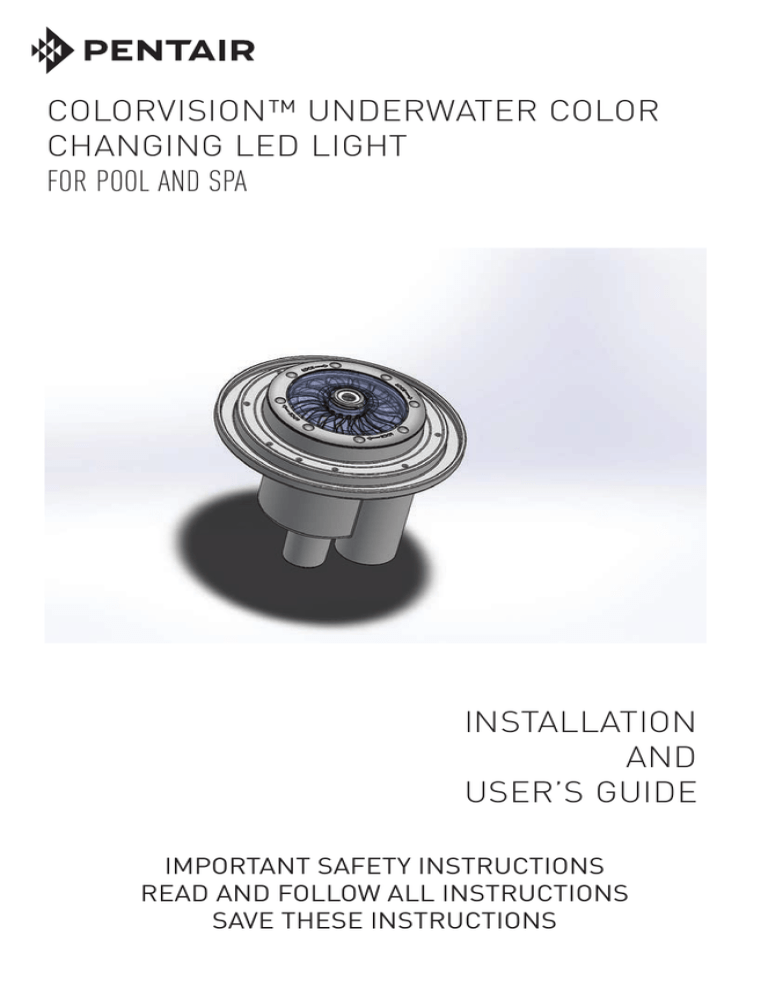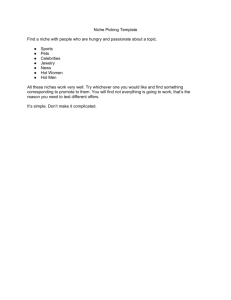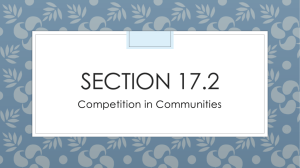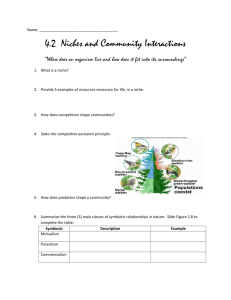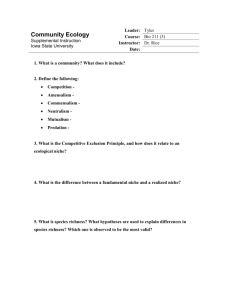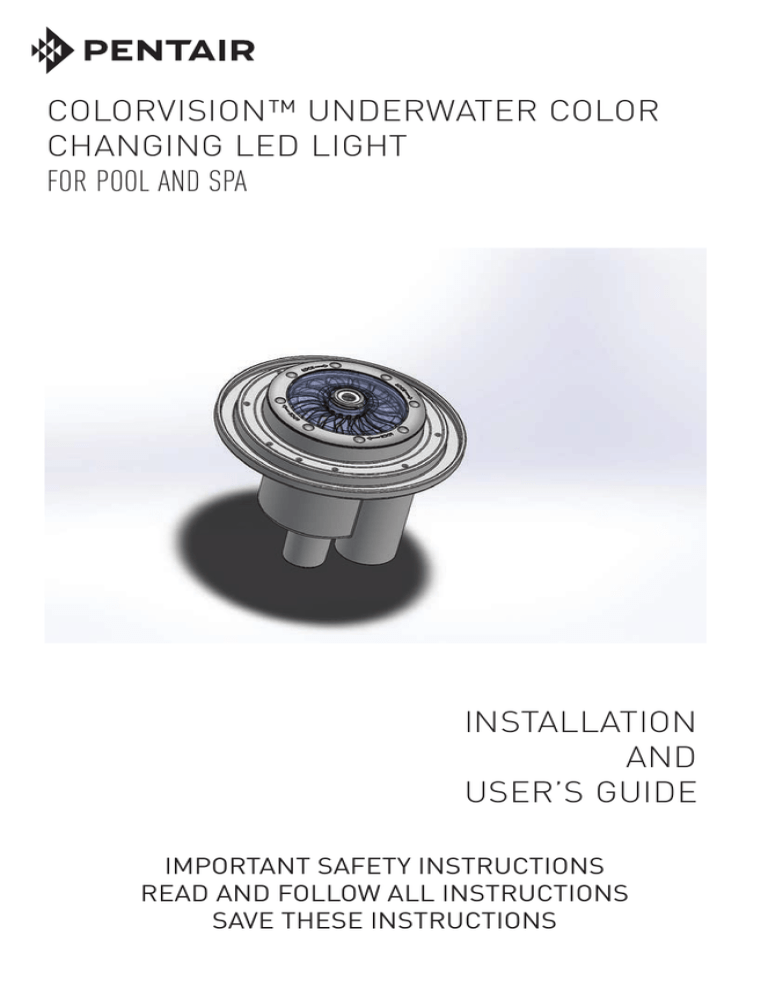
1
COLORVISION™ UNDERWATER COLOR
CHANGING LED LIGHT
FOR POOL AND SPA
INSTALLATION
AND
USER’S GUIDE
IMPORTANT SAFETY INSTRUCTIONS
READ AND FOLLOW ALL INSTRUCTIONS
SAVE THESE INSTRUCTIONS
COLORVISION Light Installation and User’s Guide
II
Technical Support
Phone: (800) 831-7133 - Fax: (800) 284-4151
Web sites: www.pentairpool.com and www.staritepool.com:
Contents
IMPORTANT WARNING AND SAFETY INSTRUCTIONS................................ i
Overview ......................................................................................................... 1
Operating ColorVision Lights Using A Wall Switch .......................................... 1
Operating ColorVision Lights Using Automation Control System ..................... 1
Using an External Transformer for Multiple ColorVision Lights ........................ 2
Maximum wattage when using multiple ColorVision Light and
IntelliBrite Color LED lights (using a 300 Watt Transformer) ........................... 2
Powering on the ColorVision Light ................................................................... 2
Selecting a ColorVision light show mode or fixed color
using a Wall Switch ......................................................................................... 3
Saving a color mode or fixed color ................................................................. 4
Selecting a ColorVision Light show mode or fixed color using an IntelliBrite
Controller ...................................................................................................... 4
Installing the ColorVision Light Fixture (new pool construction) ...................... 5
Installing the ColorVision Light Niche in a Gunite / Concrete Pool
(after electrical requirements are met) ............................................................. 5
Installing the ColorVision Color Light Niche in a Fiberglass Pool .................... 7
Installing the ColorVision Color Light Niche in a Vinyl Pool ............................ 8
Installing the GloBrite Color Light Assembly (After Niche Installation) ..............11
Replacing ColorVision Light Assembly (in an existing pool and spa) .............. 15
Replacing ColorVision Light Assembly
(after electrical requirements are met) ............................................................. 16
Winterizing ColorVision Light Assembly ......................................................... 20
Pressure Testing ColorVision Light Assembly ................................................. 20
Connecting ColorVision Lights to an Automation Control System ................... 21
Setting up ColorVision Lights with an Automation Control System .................. 23
Connecting ColorVision Lights to an IntelliBrite Controller .............................. 26
Troubleshooting .............................................................................................. 27
APPENDIX: Accessories Bag Assembly Instructions ...................................... 29
ColorVision Light Extended Nozzle Installation Instructions ............................ 30
ColorVision Light Water Depth and Plume Height Chart ................................ 34
ColorVision Light Niche Dimensions ................................................................ 35
P/N 590125 Rev A - 6/2016
COLORVISION Light Installation and User’s Guide
LISTED
E344048
III
IMPORTANT WARNING AND SAFETY INSTRUCTIONS
SERIOUS BODILY INJURY OR DEATH CAN RESULT IF THIS LIGHT
IS NOT INSTALLED AND USED CORRECTLY.
INSTALLERS, POOL OPERATORS AND POOL OWNERS MUST
READ THESE WARNINGS AND ALL INSTRUCTIONS BEFORE
USING THE POOL AND/OR SPA LIGHT.
Most states and local codes regulate the construction, installation, and operation of public pools and spas, and the construction of
residential pools and spas. It is important to comply with these codes, many of which
directly regulate the installation and use of this product. Consult your local building and
health codes for more information.
IMPORTANT NOTICE - Attention Installer: This Installation and User’s
Guide (“Guide”) contains important information about the installation, operation
and safe use of this underwater pool and spa light. This Guide should be given
to the owner and/or operator of this equipment.
Before installing this product, read and follow all warning notices and instructions in this Guide. Failure to follow warnings and
instructions can result in severe injury, death, or property damage.
Call (800) 831-7133 for additional free copies of these instructions. Please refer to www.
pentairpool.com for more information related to this products.
RISK OF ELECTRICAL SHOCK OR ELECTROCUTION:
UNDERWATER POOL LIGHTS REQUIRE HIGH VOLTAGE
WHICH CAN SHOCK, BURN, OR CAUSE DEATH.
Before working on or servicing pool lights, always disconnect
power to the pool and/or spa lights at the source circuit
breaker from the light before servicing the light. Failure to do
so could result in death or serious injury to service person,
pool users or others due to electric shock. When installing
and using this electrical equipment, basic safety precautions
should always be followed, include the following:
This underwater light must be installed by a licensed or certified electrician or a
qualified pool professional in accordance with the current National Electrical Code
(NEC), NFPA 70 or the Canadian Electrical Code (CEC), CSA C22.1. All applicable
local installation codes and ordinances must also be adhered to. Improper
installation will create an electrical hazard which could result in death or serious
injury to pool users, installers or others due to electrical shock, and may also cause
damage to power source. Always disconnect the power to the pool light at the
circuit breaker before servicing the light. Failure to do so could result in death or
serious injury to serviceman, pool users or others due to electrical shock.
COLORVISION Light Installation and User’s Guide
IV
IMPORTANT WARNING AND SAFETY INSTRUCTIONS
NOTICE: The external flexible cable or cord of this luminaire cannot be replaced; if
the cord is damaged, the luminaire shall be destroyed.
Under no circumstances replace lights by splicing wire under water or
behind niche.
ColorVision™ Light is a 12 VAC system. ONLY USE an approved 12
volt AC transformer, sold separately. When using a Junction Box, connect
12 volt AC connections to junction box terminals. Never connect the light directly
to high voltage lines.
INSTALLERS AND INSPECTORS: THE COLORVISION LIGHT AND PLASTIC
NICHE FORM A COMPLETE NON-METALLIC LOW VOLTAGE LIGHTING SYSTEM.
THIS CONFIGURATION DOES NOT REQUIRE BONDING OR GROUNDING WHEN
POWERED BY A LISTED 100 WATT OR 300 WATT 12 VAC TRANSFORMER AND
INSTALLED IN COMPLIANCE WITH THE CURRENT NATIONAL ELECTRIC CODE
(NEC). UNBONDED LIGHTING NEC PROVISIONS.
WHEN THE UL LISTED NON-METALLIC COLORVISION LIGHT LOW VOLTAGE
LIGHTS ARE USED WITH THE LIGHT APPROVED NICHE, THE CURRENT NEC
PROVIDES AN EXCEPTION TO LUMINAIRE BONDING AND GROUNDING IN
ARTICLE 680.6 AND 680.23 POOL WATER BONDING NEC PROVISIONS: FOR POOL
WATER BONDING REQUIRED BY NEC ARTICLE 680.26C, CONCRETE POOLS ARE
CONSIDERED CONDUCTIVE (REFER TO 680.26 (B)(1) DUE TO THE POROSITY
OF CONCRETE AND THE BONDING OF REBAR. NO ADDITIONAL BONDING IS
REQUIRED.
For countries in compliance with International Electrotechnical
Commission (IEC) regulatory standards: The light fixture must
be installed by a licensed or certified electrician or a qualified pool service person, in
accordance with IEC 364-7-702 and all applicable local codes and ordinance. Improper
installation will create an electrical hazard, which could result in death or serious injury
to pool user, installer or other due to electrical shock and may also cause damage to the
property.
IMPORTANT NOTICE:
THE GLOBRITE LIGHT IS A NON-SERVICEABLE LIGHT. THE
COMPLETE LIGHT ASSEMBLY MUST BE REPLACED.
COLORVISION Light Installation and User’s Guide
1
ColorVision™ Color LED Pool and Spa Light Overview
This manual describes how to install and replace the ColorVision Color LED Light. The
ColorVision light provides brilliant vivid multi-colors along with spectacular lighting and
underwater “bubbling” effects for your pool and spa. The energy efficient colored array
utilizes IntelliBrite® Color LED Light technology and can cycle through colors at varying
speeds and in different sequences of colors. Choose one of the seven pre-programmed
color light shows or select one of the five fixed colors to create virtually endless range of
dramatic underwater lighting effects for a spectacular effect in your pool and spa.
If multiple LED lighting are being used, it is recommended that these lights be run
independent of each other, using a separate transformer for each group or type of light.
Otherwise all lights connected to the same transformer will be working together.
Operating ColorVision Lights Using a Wall Switch
ColorVision Lights can be controlled using a standard wall-mount light switch or by the
IntelliBrite® Controller (see page 4). Multiple ColorVision lights can be connected via a
junction box and 12 VAC transformer to a single switch so that all lights can be switched
on and off together. ColorVision lights are controlled by cycling AC power to the 12 VAC
transformer from a standard wall switch. By turning the switch Off and On a specific
number of times, the light activates one of the seven light show modes, fixed colors, or
enables the “Hold” and “Recall” feature, see page 4.
Operating ColorVision Lights Using Automation Control System
ColorVision lights can also be automatically controlled via Pentair IntelliTouch® and EasyTouch® Control Systems, utilizing the IntelliBrite “Circuit Function”. For more
information refer to the IntelliTouch Control System User’s Guide (P/N 521075),
EasyTouch Control System User’s Guide (P/N 521044).
For more information, see page 21.
COLORVISION Light Installation and User’s Guide
2
Using an External Transformer for Multiple ColorVision™ Lights
When using multiple ColorVision 12 VAC lights on a 100 Watt transformer, it is
recommended that no more than three (3) ColorVision lights be used. It is also
recommended not to exceed 150 feet of total cable run between the transformer and lights.
Note: For long cable lengths, set transformer to 14 VAC, and use only ColorVision lights
with the 150” cord option, see diagram below.
100 Watt
Transformer
12 Gauge
(Minimum)
J Box
150 ft.
Note: If a longer cable
run is necessary, it is
recommended that
separate 100 Watt 12 VAC
transformers be used for
each light with no more
than 150 feet of total
cable run between the
transformer and lights.
Maximum wattage when using multiple ColorVision Light and
IntelliBrite® Color LED lights (using a 300 Watt Transformer)
IMPORTANT! When using multiple 12 VAC ColorVision Light, IntelliBrite Light and
IntelliBrite Landscape Lights, the total allowable light wattage is 300 Watts maximum.
A transformer should only be loaded to 80% of its capability. For example, a 300 watt
transformer should have a maximum of 240 watts attached to it. ColorVision and
IntelliBrite light wattages are as follows:
•
•
•
•
•
•
•
•
•
•
One ColorVision light is 15 Watts maximum
One IntelliBrite Color LED Pool Light is 30 Watts maximum
One IntelliBrite Color LED Spa Light is 18 Watts maximum
One IntelliBrite Landscape light is 15 Watts maximum
One MagicStream® Laminar is 16 Watts maximum
One GloBrite LED Pool light is 15 Watts maximum
One AmerBrite White LED (500W) pool light is 51 Watts maximum
One AmerBrite White LED (400W) pool light is 44 Watts maximum
One AmerBrite White LED (300W) pool light is 36 Watts maximum
One AmerBrite Color LED pool light is 36 Watts maximum
Powering on the ColorVision Light
When the ColorVision light is powered on, the previously selected color is
displayed, unless the HOLD or RECALL feature was previously enabled.
Note: If power to the light is off for more than five (5) seconds, the last color show
mode or fixed color that was saved will be displayed.
COLORVISION Light Installation and User’s Guide
3
Selecting a ColorVision Light Show Mode or Fixed Color Using
a Wall Switch
ColorVision lights are compatible with IntelliBrite light colors and shows and can be
synchronized with IntelliBrite® lights. First switch power on to the light; the previously
selected color is displayed, unless the HOLD or RECALL feature was previously
enabled.. To select a color show mode (1-7) or fixed color (8-12), turn the wall switch
Off/On a specific number of times. Each number (1-15) shown below corresponds to
the number of times to power-cycle the switch to activate a color light show or fixed
color. For details about saving color effects while in Show modes, see “Hold” and
“Recall” feature on page 6.
Number of times to cycle power (1-17)
1
SAm Mode: Cycles through white, magenta, blue and green colors
(emulates the Pentair SAm® Color Light).
2 Party Mode: Rapid color changing building energy and excitement.
3 Romance Mode: Slow color transitions creating a mesmerizing and
calming effect.
4 Caribbean Mode: Transitions between a variety of blues and greens.
5 American Mode: Patriotic red, white and blue transition.
6 California Sunset Mode: Dramatic transitions of orange, red and
magenta tones.
7 Royal Mode: Richer, deeper color tones.
8Blue: Fixed color.
9Green: Fixed color.
10Red: Fixed color.
11White: Fixed color.
12Magenta: Fixed color.
13Hold: Save the current color effect during a color light show.
14Recall: Activate the last saved color effect.
15 White
Example: To select California Sunset Mode; First switch power on to the light; the
previously selected color is displayed, unless the HOLD or RECALL feature was
previously enabled, then turn the switch off and on six (6) successive times. During the
Off/On switching process, no illumination will occur.
COLORVISION Light Installation and User’s Guide
4
Saving a Color Mode or Fixed Color
When power is switched off to the ColorVision™ lights, the last color show mode or fixed
color will be saved. The next time the light is powered on, the previously saved color show
mode or fixed color will be displayed. For example, while in Party Mode switch the light off.
Wait more than 10 seconds, switch the light back on to resume Party Mode.
During the Off/On switching process, before the selected color is displayed, no
illumination will occur. This operating mode is normal during the switching process.
During this period the pool and spa will be dark and precautions should be taken to
avoid unforeseen accidents. Failure to observe this warning may result in serious injury
or death to pool and spa users.
Selecting a ColorVision Light show mode or fixed color using
an IntelliBrite® Controller
Instead of using a wall switch, ColorVision
Lights can controlled with the IntelliBrite
Controller (P/N 600054, sold separately). The
IntelliBrite controller provides complete control
of your ColorVision lights. It’s easy to select
a lighting feature, just dial in any one of the
pre-programmed color light shows or fixed
colors. Using the Hold and Recall buttons you
can also create endless unique lighting effects.
The IntelliBrite controller can control individual
IntelliBrite® Controller
or multiple 12 VAC transformers to control
ColorVision lights. Multiple ColorVision lights can be connected via a junction box to
the Controller so that all lights can be switched on and off together. The IntelliBrite
controller can also control multiple ColorVision and IntelliBrite lights.
Note: For IntelliBrite controller wiring instructions, see page 26-27.
PRINTED ON: 7/29/2009, 600054_ctlg pics.SLDASM
Using the IntelliBrite Controller: ColorVision lights are compatible with IntelliBrite colors
and shows and can be synchronized with IntelliBrite color pool/spa and landscape lights.
To select a color light show mode or fixed color mode, rotate the dial so that it points to the
desired selection. The color mode selections start in a clockwise direction from the
9 o’clock position.
Hold and Recall Feature
Note: When ColorVision lights are powered on, the previously selected color is displayed,
unless the HOLD or RECALL feature was previously enabled.
Hold button/LED: Press this button (LED on) to capture and save a color effect while
displaying one of the light show modes. When the button is pressed, the LED will be on,
indicating that the color effect is captured.
Recall Button/LED: Use this button (LED on) to activate the last saved color effect. When
the button is pressed, the LED will be on, indicating that the color effect is being displayed.
COLORVISION Light Installation and User’s Guide
5
INSTALLING THE COLORVISION™ LIGHT FIXTURE
(NEW POOL CONSTRUCTION)
The following describes how to install the ColorVision Light fixture in concrete/
gunite, fiberglass or vinyl liner.
BEFORE STARTING: The following instructions must be completed by the
electrician before the ColorVision light fixture is installed.
Be sure that the pool or spa meets the requirements of the current National Electrical
Code (NEC) Article 680-22 and all local codes and ordinances. A licensed or certified
electrician must install the electrical system to meet or exceed those requirements
before the underwater light is installed. Some of the requirements of the National
Electrical Code which the pool’s electrical system must meet are as follows:
•
The Junction Box and the low voltage transformer is located at least 4 in
(10.16 cm) above ground level or 8 in (20.3 cm) above maximum water
level, whichever is higher. The Junction Box must be at least 48 in
(1.22 m) from the edge of the pool. See Figure 1 on page 6.
•
To be certain that the pool or spa electrical system meets all applicable
requirements, the electrician should also consult the local building
department.
INSTALLING THE COLORVISION LIGHT NICHE
IN A GUNITE/CONCRETE POOL
(AFTER ELECTRICAL REQUIREMENTS ARE MET)
Determine a location for the ColorVision Light
•
•
•
•
The ColorVision Light should be located at least 3 ft (91.4 cm) from any
walls or other ColorVision lights (bubblers).
The ColorVision light should be installed in water depths between 2”
and 12 in (5.08 cm - 30.5 cm).
The ColorVision light is designed to be installed flush with the pool
finish.
The ColorVision light niche is designed for 1-1/2 in (3.81 cm) PVC pipe
for the water supply and 1 in (2.54 cm) conduit for the light cable.
COLORVISION Light Installation and User’s Guide
6
INSTALLING THE COLORVISION™ LIGHT NICHE
IN A GUNITE/CONCRETE POOL
(AFTER ELECTRICAL REQUIREMENTS ARE MET)
WATER LEVEL
PLASTER
2” to 12” (5 - 30.5 cm)
Water Depth
NICHE
GUNITE
1” (2.54 cm) PVC Conduit
(For electrical)
GUNITE
1-1/2 (3.81 cm) Schedule 40 PVC
Figure 1.
Machine screws
(QTY. 8 - provided)
Note: Prepare the end of the
ColorVision light power cable and
install to the 12 VAC output wires of an
approved transformer (if you are using
longer runs of cables or multiple lights
per transformer, it is recommended to
use the 13 VAC or even the 14 VAC tap
on your transformer).
Figure 2.
1. Install the O-ring on the gunite cover and install the gunite cover over the top
of the niche using the supplied machine screws, see Figure 2. This will protect
the light cavity of the niche during installation. Secure the gunite cover with
the eight (8) 8-32 x 1/2” machine screws (provided), see Figure 2. Using a No.
2 Philips head screwdriver, tighten each retaining screw to a torque value of
10.00 (minimum) to 15.0 (maximum) in-lbs to secure the gunite cover on the
niche. DO NOT OVER TIGHTEN THE SCREWS. DO NOT ASSEMBLE WITH
POWER TOOLS. Over tightening or using a motorized screwdriver on the
gunite cover screws can over torque the screw threads and damage the niche
housing and/or gunite cover.
Note: Cover the mounting screws with tape to prevent concrete and
plaster from entering the holes. Note: If a gunite cover is not available,
use masking tape to protect the light cavity from the plaster operation.
COLORVISION Light Installation and User’s Guide
7
2. Install the ColorVision light niche in the pool or spa floor, see Figure 1
on page 6. Note: The niche is ABS so use ABS to PVC cement to
connect the water line and electrical conduit to the niche.
3. Set the niche in gunite as per current local building codes.
4. Apply plaster up to the outer edge of the gunite cover. The gunite cover
should be the only exposed part of the niche after plastering, see Figure 1
on page 6.
5. After the plastering has been completed, remove and retain the gunite
cover. Retain the screws to fasten the lens into the niche.
Installing ColorVision™ Color Light Niche in a
Fiberglass Pool
To install the ColorVision Color Light niche in a fiberglass pool:
1. Cut a six inch hole in the desired location for the ColorVision light
niche.
2. The niche may be attached to the fiberglass using marine grade
epoxy or silicone or may be mechanically fastened per the
instructions below.
3. Place and center the face ring over the cut hole in the fiberglass
and mark the mounting screw locations and drill screw clearance
holes with a 3/16” drill bit.
4. Place the sealing gasket on the niche and align the gasket screw
holes with the niche as shown below.
5. Insert the niche through the six inch hole in the pool wall.
6. Install a sealing gasket on top of the fiberglass, aligning the screw
holes on the niche as shown below.
Vinyl/Fiberglass ring
Gasket
Pool wall
Gasket
Niche
COLORVISION Light Installation and User’s Guide
8
7. Install the face ring, aligning the screw holes. Secure the face ring with the
eight (8) #8-18 x 1” self-tapping screws (provided), see Figure 3. Using a No.
2 Philips head screwdriver, tighten each retaining screw to a torque value
of 10.00 (minimum) to 15.0 (maximum) in-lbs to secure the face ring and
gaskets on the niche. DO NOT OVER TIGHTEN THE SCREWS. DO NOT
ASSEMBLE WITH POWER TOOLS. Over tightening or using a motorized
screwdriver on the sealing ring screws can over torque the screw threads
and damage the niche housing and/or fiberglass seal.
8. Connect the water line and electrical conduit to the bottom of the niche with
ABS to PVC cement.
Self-Tapping screws
(QTY. 8 - provided)
Face Ring
Connect conduit (use
ABS to PVC cement)
Figure 3.
Installing ColorVision™ Color Light Niche in a Vinyl Pool
1. Install the O-ring on the gunite cover and install the gunite cover over the top of
the niche using the supplied machine screws. This will protect the light cavity of
the niche during installation. Secure the gunite cover with the eight (8) 8-32 x 1/2”
machine screws (provided), see Figure 2 on page 6. Using a No. 2 Philips head
screwdriver, tighten each retaining screw to a torque value of 10.00 (minimum) to
15.0 (maximum) in-lbs to secure the gunite cover on the niche. DO NOT OVER
TIGHTEN THE SCREWS. DO NOT ASSEMBLE WITH POWER TOOLS. Over
tightening or using a motorized screwdriver on the gunite cover can over torque
the screw threads and damage the niche housing and/or gunite cover.
Note: Cover the mounting screws with tape to prevent concrete and plaster from
entering the holes. Note: If a gunite cover is not available, use masking tape to
protect the light cavity from the plaster operation.
COLORVISION Light Installation and User’s Guide
9
2. Place the sealing gasket on the niche and align the gasket screw holes
with the niche as shown below.
3. Place the vinyl spacer on the niche aligning the screw holes, Note: there
is only one correct orientation of the spacer where all screw holes are
aligned with the niche. Fasten with the two (2) #8-18 x 1/2” self-tapping
screws (provided), see Figure 3 on page 8. Using a No. 2 Philips head
screwdriver, tighten each retaining screw to a torque value of 10.00
(minimum) to 15.0 (maximum) in-lbs to secure the face ring and
gaskets on the sump. DO NOT OVER TIGHTEN THE SCREWS. DO
NOT ASSEMBLE WITH POWER TOOLS. Note: Over tightening or using
a motorized screwdriver on the gunite cover can over torque the screw
threads and damage the niche housing and/or vinyl spacer ring.
Note: The vinyl spacer ring must be assembled as shown for the mounting
holes to align; recessed area on the outside of the ring.
Spacer ring mounting screws
Spacer ring
Alignment tab
4. Install the ColorVision light niche in the pool or spa floor. Set the niche
such that the pool floor is flush with the top of the spacer ring. See Figure
1 on page 6. The niche is ABS so use ABS to PVC cement to connect the
water line and electrical conduit to the niche.
5. Install a sealing gasket on top of the vinyl spacer.
6. Install the vinyl liner.
Pool Floor is flush with top of vinyl spacer
COLORVISION Light Installation and User’s Guide
10
7. Using the alignment tabs on the niche, carefully align the sealing gasket and
the faceplate to the niche. Once the faceplate is properly aligned, pierce liner
through faceplate and install the screws.
Alignment tab
Spacer ring
Gasket
Sealing
gasket
Liner
Gasket
Face ring
8. Secure the face ring to the niche with the eight (8) #8-18 x 1” self-tapping
screws (provided), see Figure 3 on page 6. Using a No. 2 Philips head
screwdriver, tighten each retaining screw to a torque value of 10.00
(minimum) to 15.0 (maximum) in-lbs to secure the face ring and gaskets
on the niche. DO NOT OVER TIGHTEN THE SCREWS. DO NOT USE A
POWER TOOL TO SECURE THE SCREWS. Over tightening or using a
motorized screwdriver on the sealing ring screws can over torque the screw
threads and damage the niche housing and/or vinyl liner seal.
Self-Tapping screws
(QTY. 8 - provided)
Vinyl/Fiberglass ring
Gasket
Vinyl
Vinyl spacer ring
Gasket
Niche
Figure 4.
COLORVISION Light Installation and User’s Guide
11
INSTALLING THE GLOBRITE® LIGHT ASSEMBLY
(AFTER NICHE INSTALLATION)
DANGER!
RISK OF ELECTRICAL SHOCK OR ELECTROCUTION
Always disconnect power to the pool light at the circuit breaker
before servicing the light. Failure to do so could result in death
or serious injury to installer, serviceman, pool users, or others
due to electrical shock.
1. Turn off main electrical switch or circuit breaker.
2. Feed cord through Niche and then through conduit to Junction Box or 12 Volt
AC Transformer.
NOTE: This is a 12 Volt AC system ONLY. An approved 12 VAC
transformer (sold separately) must be used. If a Junction Box is
used, it would be for 12 VAC connections. Never wire the
ColorVision light directly to high voltage lines.
3. At the 12 VAC transformer or junction box, cut off any extra cord. Leave at
least six (6) inches (15.2 cm) of cord in the Junction Box or transformer to
facilitate the light installation, niche inspection. Cut off any extra cord.
4. Strip back three (3) inches of the outer cord jacket to expose the two
insulated wires (be careful not to damage the insulation on the two (2) inner
wires). Strip back the two conductors. Be careful not to damage the copper
conductor.
5.
Connect both (2) wires to the corresponding circuit wires in the Junction Box
or 12 Volt AC Transformer (black wire to power, white wire to common) and
secure the Junction Box cover in place.
COLORVISION Light Installation and User’s Guide
12
6. Install the new GloBrite® light assembly: Push the light into the niche
while pulling the power cord from the junction box or transformer. Be sure the
locking tabs in the back end of the light are properly aligned with the niche
openings (inside the niche).
Note: This task requires two persons:
One person to push the GloBrite into
the niche, and the other person to pull
light’s power cable through the conduit
from the junction box or transformer.
7. Place the light installation tool (P/N 620057) over the front of the light. Turn the
tool and light clockwise (less than 1/8th. turn), while pushing inward, until you
feel the stop point. This indicates the light is properly seated, locked and the
niche is completely sealed. Note: If the light does not turn smoothly, pull the
light slightly out and make sure that it’s seated properly and the niche is free
of debris, then install the light as described in step 6.
Rotate handle 1/8
turn clockwise to
install or counterclockwise 1/8 turn
to remove
Light installation
and remove tool
Align and insert tool pins with holes
in front oF light
GloBrite Light Installation/Removal Tool
8. Install the diffuser ring (white ring with many small holes), into the niche; concave
side up, as shown below.
Diffuser Ring
Niche
COLORVISION Light Installation and User’s Guide
Diffuser Ring
installed
into niche
13
9. Install an O-ring on the lens and install the lens over the top of the niche
using the supplier machine screws. Secure the lens with the eight (8) 8-32
x 1/2” machine screws (provided), see Figure 5. Using a No. 2 Philips
head screwdriver, tighten each retaining screw to a torque value of 10.00
(minimum) to 15.0 (maximum) in-lbs to secure the lens on the niche. DO
NOT OVER TIGHTEN THE SCREWS. DO NOT ASSEMBLE WITH POWER
TOOLS. Over tightening or using a motorized screwdriver on the lens
screws can over torque the screw threads and damage the niche housing
and/or lens.
Machine screws
(QTY. 8 - provided)
Lens
O-Ring
Figure 5.
10. Install the lens screw cover ring on the lens and twist to lock in place.
Lens cover ring
Rotate lens cover
ring clockwise to
lock in place
COLORVISION Light Installation and User’s Guide
14
11. Install the desired eyeball fitting included into the lens (See Eyeball
Instructions on page 29) by Inserting the eyeball perpendicular into the
eyeball housing opening and rotating to center the eyeball into the eyeball
housing. Be sure it is pressed all the way down to provide a smooth
transition. Adjust the eyeball for proper water direction.
Eyeball
12. Before operating the ColorVision™ light, fill the pool with water until the
light is completely submerged. Note: The ColorVision light should not
be powered for more than 30 seconds if not submersed in water.
13. Final check for proper ColorVision light operation: Switch on the main
switch or circuit breaker to the 12 VAC transformer and the switch that
operates the GloBrite light itself. The light should illuminate when the 12
VAC power is applied. If not recheck the installation steps
COLORVISION Light Installation and User’s Guide
15
REPLACING THE COLORVISION™ LIGHT ASSEMBLY
(IN AN EXISTING POOL OR SPA)
Risk of Electrical Shock or Electrocution!
This underwater light must be installed by a licensed or certified
electrician or a qualified pool professional in accordance with
the current National Electrical Code (NEC), NFPA 70 or the
Canadian Electrical Code (CEC), CSA C22.1 and all applicable
local codes and ordinances. Improper installation will create an
electrical hazard which could result in death or serious injury to
pool users, installers or others due to electrical shock, and may
also cause damage to property.
Always disconnect the power to the pool light at the circuit
breaker before servicing the light. Failure to do so could result in
death or serious injury to serviceman, pool users or others due
to electrical shock.
Verify that the pool and spa meets the requirements of the current National
Electrical Code and all local codes and ordinances. A licensed or certified
electrician must install the electrical system to meet or exceed those
requirements before the underwater light is installed. Some of the requirements
of the National Electrical Code which the pool’s electrical system must meet are
as follows:
•
The Junction Box and the low voltage transformer is located at least 4 (four)
inches (10.16 cm) above ground level or eight (8) inches (20.3 cm) above
maximum water level, whichever is higher. The Junction Box must be at least
48 inches (1.22 m) from the edge of the pool. See Figure 1 on page 6.
•
To be certain that the pool’s electrical system meets all applicable
requirements, the electrician should also consult the local building
department.
IMPORTANT NOTICE:
THE GLOBRITE LIGHT IS A NON-SERVICEABLE LIGHT. THE
COMPLETE LIGHT ASSEMBLY MUST BE REPLACED.
COLORVISION Light Installation and User’s Guide
16
REPLACING THE COLORVISION™ LIGHT ASSEMBLY
(AFTER ELECTRICAL REQUIREMENTS ARE MET)
The following removal and installation instructions describe how to remove and install
the ColorVision Light assembly. Also use these instructions after completing the
following light replacement procedure.
Failure to bring the pool or spa’s electrical system up to code requirements
before installing the underwater light will create an electrical hazard which
could result in death or serious injury to pool users, installers, or others due to
electrical shock, and may also cause damage to property.
1. Switch off electrical switch or circuit breaker at the source.
2. Remove Junction Box or Transformer cover. Disconnect the light wires and
attach a fish tape to the existing light power cord. This will assist in pulling
the replacement light power cord through the conduit back to the junction
box.
3. Remove the lens cover ring, lens retaining screws, lens and diffuser. Remove
the GloBrite color light assembly from the pool or spa water: Using the
provided installation tool (P/N 620057), rotate the light assembly counterclockwise about a 1/8th turn to release the light from the niche as shown on
page 10).
4. Slowly pull the light and attached power cord (with attached fish tape) out of
the niche. Pull the light’s power cord and fish tape out of the niche and place
the light on the deck.
5. Attach the new light power cord to the fish tape and carefully feed the fish
tape and cable to the junction box.
6. At the 12 VAC transformer or junction box, cut off any extra cord. Leave at
least six (6) inches (15.2 cm) of cord in the Junction Box or transformer to
facilitate the light installation, niche inspection. Cut off any extra cord.
7. Strip back three (3) inches of the outer cord jacket to expose the two
insulated wires (be careful not to damage the insulation on the two (2) inner
wires). Strip back the two conductors. Be careful not to damage the copper
conductor.
8.
Connect both (2) wires to the corresponding circuit wires in the Junction Box
or 12 Volt AC Transformer (black wire to power, white wire to common) and
secure the Junction Box cover in place.
COLORVISION Light Installation and User’s Guide
17
9. Install the new GloBrite® light assembly: Push the light into the niche while
pulling the power cord from the junction box or transformer, making sure the
locking tabs in the back end of the light are properly aligned with the niche
openings (inside the niche).
10. Place the light installation tool (P/N 620057) over the front of the light. Turn the
tool and light clockwise (less than 1/8th. turn), while pushing inward, until you
feel the stop point. This indicates the light is properly seated, locked and the
niche is completely sealed. Note: If the light does not turn smoothly, pull the
light slightly out and make sure that it’s seated properly and the niche is free of
debris, then install the light as described in step 6.
Rotate handle 1/8
turn clockwise to
install or counterclockwise 1/8 turn
to remove
Light installation
and remove tool
Align and insert tool pins with holes
in front of light
GloBrite™ Light Installation/Removal Tool
11. Install the diffuser ring (white ring with many small holes), into the niche; concave
side up, as shown below.
Diffuser Ring
Niche
Diffuser Ring
installed
into niche
COLORVISION Light Installation and User’s Guide
18
12. Install an O-ring on the lens and install the lens over the top of the niche
using the supplier machine screws. Secure the lens with the eight (8) 8-32
x 1/2” machine screws (provided), see Figure 1 on page 6. Using a No. 2
Philips head screwdriver, tighten each retaining screw to a torque value
of 10.00 (minimum) to 15.0 (maximum) in-lbs to secure the lens on the
niche. DO NOT OVER TIGHTEN THE SCREWS. DO NOT ASSEMBLE
WITH POWER TOOLS. Over tightening or using a motorized screwdriver
on the lens screws can over torque the screw threads and damage the
niche housing and/or lens.
Machine screws
(QTY. 8 - provided)
Lens
O-Ring
13. Install the lens screw cover ring on the lens and twist to lock in place.
Lens cover ring
COLORVISION Light Installation and User’s Guide
Rotate lens cover
ring clockwise to
lock in place
19
14. Install the desired eyeball fitting included into the lens (See Eyeball
Instructions on page 29) by Inserting the eyeball perpendicular into the
eyeball housing opening and rotating to center the eyeball into the eyeball
housing. Be sure it is pressed all the way down to provide a smooth
transition. Adjust the eyeball for proper water direction.
Eyeball
15. Before operating the ColorVision light, fill the pool with water until the light
is completely submerged. Note: The ColorVision™ light should not be
powered for more than 30 seconds if not submersed in water.
16. Final check for proper ColorVision light operation: Switch on the main
switch or circuit breaker to the 12 VAC transformer and the switch that
operates the GloBrite light itself. The light should illuminate when the 12
VAC power is applied. If not recheck the installation steps
COLORVISION Light Installation and User’s Guide
20
WINTERIZING COLORVISION™ LIGHT ASSEMBLY
1. Drain the pool water level down below the ColorVision Light.
2. Remove the ColorVision light lens.
3. Blow out the water line.
4. Install ColorVision light lens.
5. Remove the eyeball from the lens.
6. Install the rubber expansion plug in center hole of lens. Be sure to use a
straight wall expansion plug to seal on the underside of the lens.
Rubber expansion plug
Rubber expansion
plug installed
Plug (underside
view of lens)
Lens with eyeball removed
PRESSURE TESTING COLORVISION LIGHT ASSEMBLY
To pressure test the ColorVision Light assembly, you must seal the GloBrite® Light conduit
with either an installed GloBrite light or rubber expansion plug. Caution: If using a
GloBrite Light to seal the electrical conduit, it is advised to use an old failed GloBrite Light
as the pressure testing may damage a functioning GloBrite light.
Rubber expansion plug
Lens with eyeball removed
Rubber expansion
plug installed
Use either GloBrite
light (shown) or
expansion plug
To seal the ColorVision Light assembly you can use the gunite cover with the installed
o-ring or you can install the lens with an installed o-ring and plug the center hole with
a rubber expansion plug. Note: If using a rubber expansion plug, it must be a straight
walled plug in order to seal properly on the underside of the lens.
COLORVISION Light Installation and User’s Guide
21
CONNECTING COLORVISION™ LIGHTS
TO THE AUTOMATION CONTROL SYSTEM
RISK OF ELECTRICAL SHOCK OR ELECTROCUTION
Always disconnect AC power to EasyTouch® and IntelliTouch® Control System load
center at the circuit breaker before servicing, or removing the HIGH VOLTAGE
FRONT PANEL. Failure to do so could result in death or serious injury to installer,
service person, pool users, or others due to electrical shock.
1. Load Center: Unlatch the enclosure door spring latch, and open the door.
2. Discharge Electrostatic energy before removing the cover by first
touching the metal part of the enclosure.
3. Loosen the two (2) retaining screws from the HIGH VOLTAGE FRONT
PANEL. Remove the panel from the enclosure.
4. Run the GloBrite color light power cord to an Auxiliary Relay in the
EasyTouch/IntelliTouch Control System load center.
5. Connect the 120 Volt side of a 12 VAC transformer to the LOAD SIDE of
one of the auxiliary (AUX) relays in the load center.
6. Connect the Neutral conductor from the 12 VAC transformer to the Neutral
bus bar in the load center.
7. After the connection has been completed, close the control panel and
secure it with the two (2) retaining screws.
8. Close the load center front door. Fasten the spring latch.
COLORVISION Light Installation and User’s Guide
22
AUXILIARY RELAYS
AUX 1
EASYTOUCH 4 AUTOMATION CONTROL
®
AUX 1
CIRCUIT BREAKER
LINE 1
LOAD 1
LINE 1
GROUND
NEUTRAL
Four ColorVision™ 12 VAC
Lights require a 300 Watt
transformer.
Load Center
Load 1 120V/12V
Step Down
Black
Neutral Transformer Black JUNCTION
(100W or 300W)
BOX White
Ground (see page 2 for White
transformer
load maximum)
ColorVision™ Light to EasyTouch® or IntelliTouch® Control System
Load Center Wiring Connection Diagram
Four (4) ColorVision™ Light 12 VAC
Lights require a 300 Watt
transformer.
ColorVision Light Standard 12 VAC Wiring Connection Diagram
(NO GFCI REQUIRED)
COLORVISION Light Installation and User’s Guide
23
SETTING UP COLORVISION™ LIGHTS
WITH AN AUTOMATION CONTROL SYSTEM
EasyTouch® Control System
The following describes how to setup the ColorVision Light from the EasyTouch Control
System indoor control panel or wireless control panel. From the EasyTouch control
system control panel you can control the light shows.
To set up a ColorVision light circuit; assign the “Light Circuit Name” to the relay circuit
(example; AUX 3, as “Pool Light”) and “Function”: assign the name “Pool Light” circuit in
the Circuit Func menu as a “light” circuit (IntelliBrite). After assigning the circuit name and
function, the light circuit name “Pool Light” can be setup in the CONFIG menu for light
position, color etc.
To assign a Circuit Name go to: MENU > SETTINGS > CIRCUIT NAMES
IntelliFlo
IntelliChlor Circuit Names
Circuit Func.
Circuit Names
Circuit #: 1/18
Circuit : AUX 1
[POOL LIGHT ]
1. Press the Up/Down button to select a circuit number 1/18. Press the Up
button two times to select AUX 1 to choose this circuit for a light circuit On/
Off button. The circuit number (1/18) corresponds to its assigned circuit
name.
2. Press the Up/Down button to scroll through the list of preset names. Select
a name such as “Pool Light.” AUX 1 has now been assigned the circuit name
“Pool Light.”
To assign a Circuit Function go to: MENU > SETTINGS > CIRCUIT FUNC.
Circuit / Func. :
[POOL LIGHT ]
[INTELLIBRITE ]
Freeze: No
3. Press the Menu button to return to the Settings menu. Press the Down button to and select “Circuit Func.” Press the Right button to access the Circuit
Func. menu.
4. Press the Up/Down button to select the already assigned circuit name “Pool
Light.”
5. Press the Right button to view “Circuit Functions” to assign to light circuit
“Pool Light.”
6. Press the Up/Down button to select the type of light circuit function to use.
Select “INTELLIBRITE” for the ColorVision light circuit function.
7. Press the Menu button three times to return to the main screen.
Operating the ColorVision lights: The ColorVision light is ready to operate using the
EasyTouch control panel button 1 (auxiliary 1 circuit). To access the Lights menu screen
(special Light Features), press Menu > Lights. The Lights menu settings are: MODES,
COLORS, ALL ON, ALL OFF, SYNC, MAGICSTREAM, CONFIG: From the Modes screen
you can control the color light shows. To access the Modes menu, press Menu > Lights >
Modes. See page 3 for ColorVision color shows.
COLORVISION Light Installation and User’s Guide
24
IntelliTouch® Control System
The following describes how to setup the ColorVision® Light from the IntelliTouch Control
System control panel. From the IntelliTouch control system control panel you can control
the light shows. To access the ColorVision light screens, from the IntelliTouch control
system indoor control panel or the wireless MobileTouch® Remote Control Panel.
Assigning a Circuit Name
To identify the ColorVision light connected to the auxiliary circuits (AUX 1, AUX 2)
in the IntelliTouch control system load center, you need to assign the ColorVision
light circuit name to the corresponding auxiliary circuits in the IntelliTouch control
system indoor control panel. Choose a circuit name from the preset list of names for
the ColorVision light connected to the auxiliary relay installed in the IntelliTouch load
control system center.
Assigning a Circuit Name for the ColorVision Light: To assign a Circuit Name for
the ColorVision light, go to: MENU > SETUP > ADVANCED > CIRCUIT NAMES >
ASSIGN CIRCUIT NAMES > DISPLAY.
Selecting DISPLAY Screen 1, 2, 3, or 4: The auxiliary circuits that control the pool
and spa equipment can be accessed from the “Display” screen on the Indoor Control
Panel or MobileTouch wireless control panel. Selecting the button next to Display 1,
2, 3, or 4 displays the screen with circuits belonging to that particular expansion Load
Center or Power Center. “Feature Circuits” can also be assigned from this screen.
To assign circuit names for a specific display screen:
Display #1 - This screen shows circuit names for the filter pump, pool and spa modes,
and all high voltage auxiliary circuits connected to the main Load Center or Power
Center. Display #2 - This screen shows circuit names for the additional auxiliary
circuits connected to the first expansion center (Load Center or Power Center).
Display #3 - This screen shows circuit names for the additional auxiliary circuits
connected to the second expansion center (Load Center or Power Center)
Display #4 - This screen shows circuit names for the additional auxiliary circuits
connected to the third expansion center (Load Center or Power Center).
To assign a ColorVision light circuit name for the MAIN SCREEN:
1. Select the button next to Display #1. These are the circuit names that will be
displayed on the Main Screen. Note: If there is an expansion Load Center or
Power Center installed, select the appropriate Display #2, #3, or #4 associated with that expansion Load Center or Power Center.
2. From the Main Display screen, press the button next to AUX 1.A small arrow
pointing to AUX 1 is displayed.
3. Use the Up and Down buttons at the bottom of the screen to scroll through
the alphabetical list of preset equipment names. Choose the equipment
name that matches the label name for button number 1 on the Load Center
Outdoor Control Panel.
4. Continue to name other auxiliary circuits (AUX2, AUX3, etc.): After selecting
the equipment name you want to use for AUX 1, press the button next to the
AUX 2 and choose a circuit name. The small arrow indicates which circuit is
selected for naming.
5. Repeat the process to assign the other equipment to circuits on this screen.
6. When you have finished assigning equipment circuit names, press the Save
button. Press the Exit button to return to the Main screen.
7. CONTINUE TO NEXT PAGE to set up the ColorVision light “Function Circuit.”
COLORVISION Light Installation and User’s Guide
25
Set up a ColorVision™ Light Circuit Function
To setup an AUX circuit to control the ColorVision Light, assign the circuit light function an
auxiliary relay circuit (AUX 1), then assign the circuit name for that light circuit. The light
circuit name will appear on the main screen. Each ColorVision light must also be assigned
a circuit function. To assign a Circuit Name for the ColorVision light, go to: MENU >
SETUP > ADVANCED > CIRCUIT FUNCTIONS
Setup a ColorVision light function circuit: Assign each light auxiliary relay circuit a
circuit name, then assign that light relay circuit in the “CIRCUIT FUNCTIONS” section,
as “INTELLIBRITE.” To setup the ColorVision light circuit function (use the “IntelliBrite”
circuit name):
1. Press the button next to the AUX button (the relay auxiliary circuit
connected to the ColorVision (IntelliBrite) light).
2. Press the right or left side (PREV/NEXT) button next to “INTELLIBRITE.”
Scroll through the circuit functions until “INTELLIBRITE” is displayed.
3. Press the SAVE button on the bottom of the screen. Press the EXIT button to
return to the main screen.
Assign the ColorVision light circuit to the Lights screen:
4. Press the Lights button on the bottom of the screen.
5. Press the right side button next to “CONFIGURE.”
6. Press the button next to “NONE” to assign an IntelliBrite light circuit to the
selected button. Light names can be setup to display on the left side for
“Spa” features and on the right side for the “Pool” features.
7. Press the top left or right side button to scroll through the available light
circuits which can be used for the ColorVision (IntelliBrite) lighting features.
Select at the circuit name you wish to use. The displayed circuit names are
circuit names that were previously assigned when assigning a circuit
function.
Operating and Selecting ColorVision (IntelliBrite) Color Modes
From the “Modes” screen you can select various preset show color lighting effects,
such as “American mode” and “Sunset mode,” and SAm Style (an emulation of the
SAm color scheme). Using the “Hold” and “Recall” feature you can also capture and
save a unique color effect to recall at a later time.
Modes screen: To access the IntelliBrite color show “Modes” features from the Lights
screen, press the Lights button on the bottom of the screen, then press the left side
button next to “MODES.”
Special Light Features: Up to twelve (12) IntelliBrite light circuits can be displayed on
the main Lights screen (special light features). From the Lights screen you can activate
the IntelliBrite lighting features (i.e., color swim, color set). Assuming each ColorVision
(IntelliBrite) light has its own relay and separate circuit.
COLORVISION Light Installation and User’s Guide
26
CONNECTING COLORVISION™ LIGHTS TO AN
INTELLIBRITE® CONTROLLER
RISK OF ELECTRICAL SHOCK OR ELECTROCUTION TURN power OFF at circuit breaker Always disconnect power to the pool light at the circuit breaker before servicing the light. Failure to do so could result in death or serious injury to installer, service person, pool users, or others due to electrical shock.
To wire
multiple 12 Volt ColorVision Lights to an IntelliBrite Controller:
12 VAC ColorVision and IntelliBrite Lights
IMPORTANT! When installing 12 VAC ColorVision lights, connect the lights to the
secondary 12 VAC output of the step down transformer, then connect the IntelliBrite
controller to the 120 VAC primary input of the step down transformer.
Installing the IntelliBrite Controller in the Outlet box
The IntelliBrite Controller mounts onto a standard outlet box (22.5 cubic inches
minimum). After wiring the IntelliBrite Controller, check all wiring connections before
mounting the controller into the outlet box.
To install the IntelliBrite Controller:
1. Neatly arrange the wires in the back of the outlet box.
2. Align the Controller with the screw holes of the outlet box. Secure the Controller to the outlet box with the two (2) retaining screws.
3. Close the front door of the Controller.
Retaining Screws
Arrange
wires neatly
behind
Controller
PRINTED ON: 7/29/2009, 600054_ctlg pics.SLDASM
Screw hole
Retaining
Screw
Retaining
Screw
Screw hole
IntelliBrite Controller
COLORVISION Light Installation and User’s Guide
27
Wiring ColorVision™ Lights to IntelliBrite® Controller and
300 Watt Transformer
The following diagram shows how to connect ColorVision Lights to an IntelliBrite Controller using a 300 Watt transformer. Note: For ColorVision light operating instructions,
see page 4.
300 Watt Transformer
AC Power cord
wire nut
BLACK
120 VAC Input
RED
BLACK
WHITE
Extension
cord
GREEN
WHITE
GREEN
WHITE
BLACK
12 VAC
Transformer
12 VAC Output
12O VAC
Wall Outlet
ColorVision™ Lights
IntelliBrite Controller
12 VAC
Troubleshooting (ColorVision Light)
PROBLEM
CAUSE/ACTION
The light will not
illuminate.
Be sure that there is proper AC power applied
to the light.
Light does not function
properly.
Check the light wiring connection to the junction
box at the pool side and to the AC power switch.
Be sure that there is proper AC power applied
to the light.
COLORVISION Light Installation and User’s Guide
28
Troubleshooting (IntelliBrite® Controller)
PROBLEM
Both of the LEDs are
flashing.
The light will not
illuminate.
Light does not function
properly.
CAUSE/ACTION
The IntelliBrite Controller has detected that the load
has exceeded the maximum allowable wattage or the
output is shorted out
1. Switch off the IntelliBrite Controller OFF. Remove
excessive load or short.
2. Press the IntelliBrite Controller power switch to
power on the unit. Ensure that the LEDs are no longer
flashing.
Check the ground fault wiring and reset if necessary.
Check the light wiring connection to the junction box at
the pool side and to the main circuit breaker.
Be sure that there is proper AC power applied to the
light.
COLORVISION Light Installation and User’s Guide
29
APPENDIX
ACCESSORIES BAG ASSEMBLY INSTRUCTIONS
ColorVision® Light Accessories Bag Assembly Contents
It is recommended as an initial setup to use the ¾” eyeball. However, you should use the
eyeball size that better suits the flow rate, water depth, and desired plume height. To
increase the plume height, use the smaller eyeball.
Eyeball Assembly Installation and Replacement Instructions
Eyeball Assembly Installation
To install the eyeball assembly:
1. Insert the eyeball perpendicular
into the slots in the lens
opening.
2. Rotate to center the eyeball into
the lens eyeball housing being
sure the inside lip of the eyeball
is facing up.
COLORVISION Light Installation and User’s Guide
30
Eyeball Replacement
To replace the eyeball assembly
1. Rotate the eyeball, and align it to the slots in the lens
opening.
2. Pull the eyeball out of the lens.
3. Insert the alternate size eyeball perpendicular, into the
slots in the lens opening.
4. Rotate and center the eyeball into the lens.
Eyeball
COLORVISION™ LIGHT EXTENDED NOZZLE
INSTALLATION INSTRUCTIONS
The flexible nozzle is recommended in cases where the plume from the ColorVision
Light tends to swirl around. The swirling effect is usually caused by a wave action in the
body of water. This flexible nozzle is designed to protect the jet water as it reaches the
surface and protects it from the wave action.
Light Extension Nozzle Installation
To install the extension nozzle:
1. Insert the ¾” eyeball into the lens as described in “Eyeball Replacement”
above.
2. Pull the rubber nozzle through the eyeball opening until it locks in place.
Insert nozzle from
underside of lens.
COLORVISION Light Installation and User’s Guide
31
3. Install an O-ring on the lens and install the lens over the top of the
niche using the supplier machine screws. Secure the lens with the
eight (8) 8-32 x 1/2” machine screws (provided), see Figure 2 on
page 6. Using a No. 2 Philips head screwdriver, tighten each retaining screw to a torque value of 10.00 (minimum) to 15.0 (maximum)
in-lbs to secure the lens on the niche. DO NOT OVER TIGHTEN THE
SCREWS. DO NOT ASSEMBLE WITH POWER TOOLS. Over tightening or using a motorized screwdriver on the lens screws can over
torque the screw threads and damage the niche housing and/or lens.
Custom cut the nozzle
to achieve desired
plume height
Note: It is recommended to custom cut the flexible nozzle once it is installed
into the pool. Start off by cutting 1” at time until you get the desired plume
and the swirling has stopped. The flexible nozzle is directional so it can be
adjusted for proper water flow to the surface.
COLORVISION Light Installation and User’s Guide
32
ColorVision™ Light Replacement Parts List
Item
Part No.
Description
1
2
3
4
5
6
6
6
6
6
7
8
9
10
10
10
10
10
11
12
590103Z
590104Z
590107Z
590118Z
590119Z
590105Z
590128Z
590127Z
590129Z
590130Z
590135
590109Z
590102Z
590106Z
590132Z
590131Z
590133Z
590134Z
590121Z
590147Z
Diffuser
Lens with O-Ring
Gasket Kit, 3 Gaskets
O-Ring
Screw Kit Lens
Color Ring - White
Color Ring - Blue
Color Ring - Grey
Color Ring - Tan
Color Ring - Black
Eyeball Assy Kit
Vinyl Spacer
Gunite Cover with O-Ring
Vinyl/Fiberglass Ring - White
Vinyl/Fiberglass Ring - Blue
Vinyl/Fiberglass Ring - Grey
Vinyl/Fiberglass Ring - Tan
Vinyl/Fiberglass Ring - Black
Screw Kit Vinyl/Fiberglass Ring
Niche
Note: See ColorVision Light Replacement Parts List Illustration on next page.
COLORVISION Light Installation and User’s Guide
33
ColorVision™ Light Replacement Parts List Illustration
7
5
6
2
1
4
12
11
10
3
8
9
COLORVISION Light Installation and User’s Guide
34
ColorVision™ Light Water Depth and Plume Height Chart
Plume height data should only be used as a reference, actual plume height
may vary based upon a variety of circumstances including but not limited to
system plumbing and water conditions.
Chart 1: Water Depth
WATER DEPTH
2”
4”
6”
8”
10”
NOZZLE DIAMETER
GPM
1/2” 3/4” 1/2” 3/4” 1/2” 3/4” 1/2” 3/4” 1/2” 3/4”
15
20”
20
32”
42”
8”
14”
6”
12”
4”
18”
11”
12”
24”
8”
16”
8”
26”
18”
12”
23”
10”
25”
16”
14”
35
24”
18”
40
30”
22”
25
28”
30
45
26”
Chart 1: Water Pressure (psi)
WATER PRESSURE (PSI)
2”
4”
6”
8”
10”
NOZZLE DIAMETER
GPM
1/2” 3/4” 1/2” 3/4” 1/2” 3/4” 1/2” 3/4” 1/2” 3/4”
15
0
20
0.6
0
9.8
0
11
0.4
0.2
16
0.4
18
1.2
2
2
30
3.8
3.4
4.2
35
6
6.4
40
8.4
8.4
25
10
0
0.8
2
30
45
COLORVISION Light Installation and User’s Guide
12
2
11
35
ColorVision Light Niche Dimensions
8.93"
5.69"
1.03"
0.46"
6.06"
1.10"
2.07"
1-1/2" Socket
1" Socket
COLORVISION Light Installation and User’s Guide
36
1620 HAWKINS AVE., SANFORD, NC 27330 • (919) 566-8000
10951 WEST LOS ANGELES AVE., MOORPARK, CA 93021 • (805) 553-5000
WWW.PENTAIRPOOL.COM
All Pentair trademarks and logos are owned by Pentair or one of its global affiliates. Pentair Aquatic Systems®, ColorVision™,
IntelliBrite®, EasyTouch®, GloBrite®, IntelliTouch®, and SunTouch® are trademarks and/or registered trademarks of Pentair
Water Pool and Spa, Inc. and/or its affiliated companies in the United States and/ or other countries. Unless expressly noted,
names and brands of third parties that may be used in this document are not used to indicate an affiliation or endorsement
between the owners of these names and brands and Pentair Water Pool and Spa, Inc. Those names and brands may be
the trademarks or registered trademarks of those third parties. Because we are continuously improving our products and
services, Pentair reserves the right to change specifications without prior notice. Pentair is an equal opportunity employer.
© 2016 Pentair Water Pool and Spa, Inc. All rights reserved. This document is subject to change without notice.
*590125*
P/N 590125 REV. A 6/2016
COLORVISION Light Installation and User’s Guide