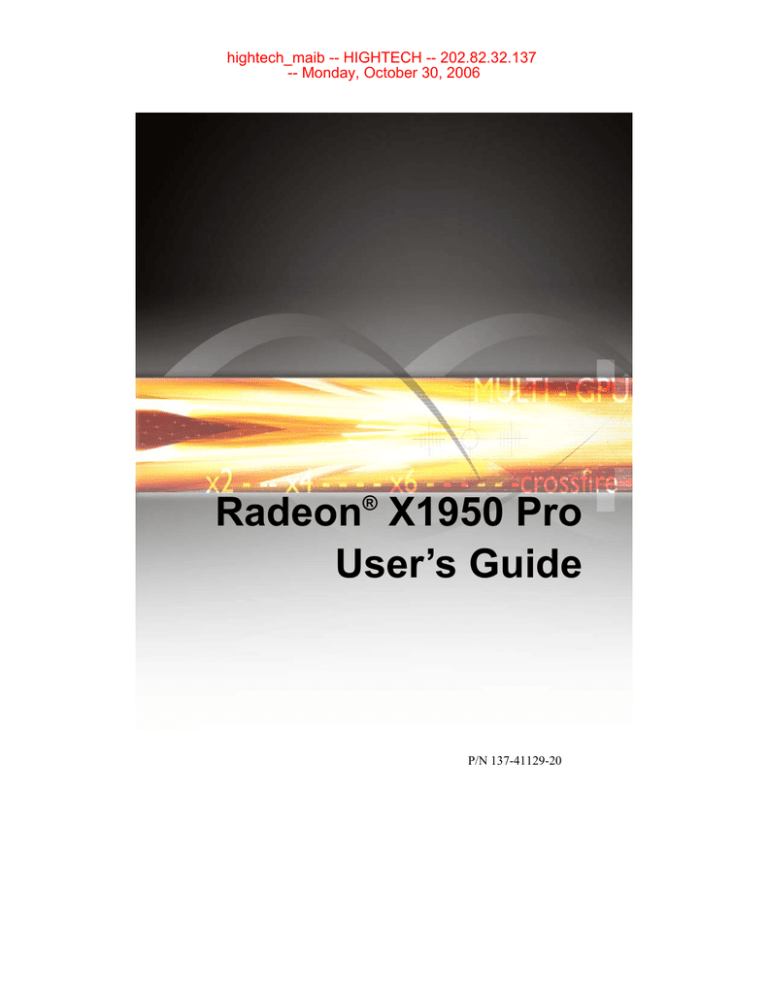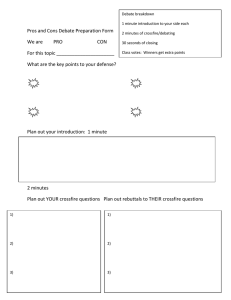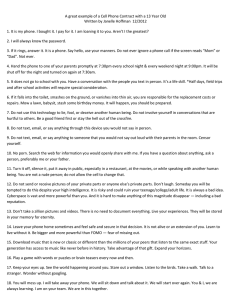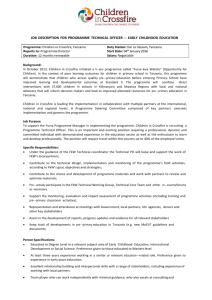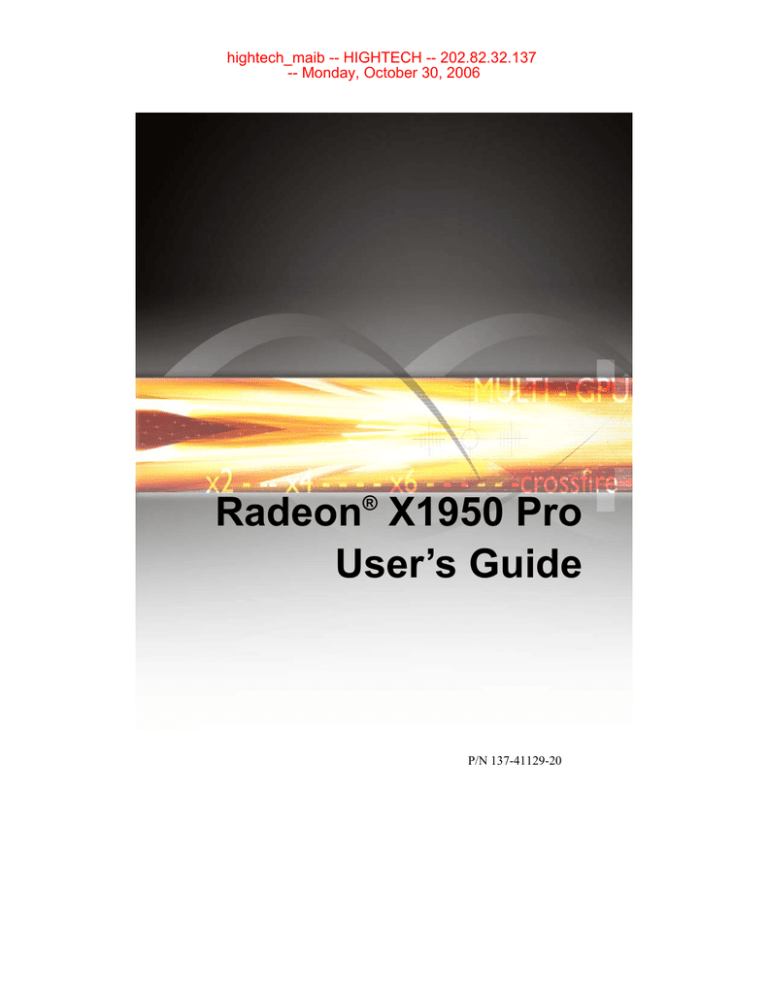
hightech_maib -- HIGHTECH -- 202.82.32.137
-- Monday, October 30, 2006
Radeon® X1950 Pro
User’s Guide
P/N 137-41129-20
hightech_maib -- HIGHTECH -- 202.82.32.137
-- Monday, October 30, 2006
ii
Copyright © 2006, ATI Technologies Inc. All rights reserved.
ATI, the ATI logo, and ATI product and product-feature names are trademarks and/or registered
trademarks of ATI Technologies Inc. All other company and/or product names are trademarks and/or
registered trademarks of their respective owners. Features, performance and specifications are subject to
change without notice. Product may not be exactly as shown in diagrams.
Reproduction of this manual, or parts thereof, in any form, without the express written permission of ATI
Technologies Inc. is strictly prohibited.
Disclaimer
While every precaution has been taken in the preparation of this document, ATI Technologies Inc. assumes
no liability with respect to the operation or use of ATI hardware, software or other products and
documentation described herein, for any act or omission of ATI concerning such products or this
documentation, for any interruption of service, loss or interruption of business, loss of anticipatory profits,
or for punitive, incidental or consequential damages in connection with the furnishing, performance, or use
of the ATI hardware, software, or other products and documentation provided herein.
ATI Technologies Inc. reserves the right to make changes without further notice to a product or system
described herein to improve reliability, function or design. With respect to ATI products which this document
relates, ATI disclaims all express or implied warranties regarding such products, including but not limited
to, the implied warranties of merchantability, fitness for a particular purpose, and non-infringement.
Macrovision
Apparatus Claims of U.S. Patent Nos. 4,631,603; 4,819,098; 4,907,093; 5,315,448; and 6,516,132.
Licensed for limited viewing uses only.
This product incorporates copyright protection technology that is protected by US patents and other
intellectual property rights. Use of this copyright protection technology must be authorized by Macrovision,
and is intended for home and other limited viewing uses only unless otherwise authorized by Macrovision.
Reverse engineering or disassembly is prohibited.
Documentation Updates
ATI is constantly improving its product and associated documentation. To maximize the value of your ATI
product, you should ensure that you have the latest documentation. ATI’s documentation contains helpful
installation/configuration tips and other valuable feature information.
hightech_maib -- HIGHTECH -- 202.82.32.137
-- Monday, October 30, 2006
iii
L
IMPORTANT SAFETY INSTRUCTIONS
•
•
•
•
•
•
•
•
•
Read Instructions - All the safety and operating instructions should
be read before the product is operated.
Retain Instructions - The safety and operating instructions should be
retained for future reference.
Heed Warnings - All warnings on the product and the operating
instructions should be adhered to.
Compatibility - This option card is for use only with IBM AT or
compatible UL Listed personal computers that have Installation
Instructions detailing user installation of card cage accessories.
Grounding - For continued protection against risk of electric shock
and fire, this accessory should be installed only in products equipped
with a three-wire grounding plug, a plug having a third (grounding) pin.
This plug will only fit into a grounding-type power outlet. This is a
safety feature. If you are unable to insert the plug into the outlet,
contact your electrician to replace the obsolete outlet. Do not defeat
the safety purpose of the grounding-type plug.
Secure Attachment - All card securement pins shall be completely
tightened as to provide continuous bonding between the option card
and the PC chassis.
Lightning - For added protection for this product during a lightning
storm, or when it is left unattended and unused for long periods of
time, unplug it from the wall outlet, and disconnect the antenna or
cable system. This will prevent damage to the product due to lightning
and power-line surges.
Power Lines - An outside antenna system should not be located in
the vicinity of overhead power lines or other light or power circuits, or
where it can fall into such power lines or circuits.
Antenna Installation - When installing an outside antenna system,
extreme care should be taken to keep from touching such power lines
or circuits, as contact with them may be fatal.
Note: This graphics card is for use only with compatible UL Listed
personal computers that have Installation Instructions detailing user
installation of card cage accessories.
hightech_maib -- HIGHTECH -- 202.82.32.137
-- Monday, October 30, 2006
iv
hightech_maib -- HIGHTECH -- 202.82.32.137
-- Monday, October 30, 2006
v
Table of Contents
Getting Started. . . . . . . . . . . . . . . . . . . . . . . . . . . . . 1
Installing Your Graphics Cards
2
Using Multiple Displays . . . . . . . . . . . . . . . . . . . . . 3
Display Configurations
3
Using TV Display and Capture Features . . . . . . . . 7
Using TV Out
Connecting to HDTV
Using Your ATI HDTV Video Cable
Using SCART Connectors for European TVs
7
9
11
11
Capturing Video . . . . . . . . . . . . . . . . . . . . . . . . . . . 15
Catalyst® Control Center . . . . . . . . . . . . . . . . . . . 19
Launching Catalyst® Control Center
Help
CrossFire™
19
21
22
CrossFire™ FAQ . . . . . . . . . . . . . . . . . . . . . . . . . . 23
Welcome to CrossFire™ . . . . . . . . . . . . . . . . . . . . 27
CrossFire™ Overview
CrossFire™ Rendering Modes
27
27
Reference . . . . . . . . . . . . . . . . . . . . . . . . . . . . . . . . 35
Troubleshooting
Product Registration
Customer Care
Additional Accessories
Compliance Information
35
39
39
40
41
hightech_maib -- HIGHTECH -- 202.82.32.137
-- Monday, October 30, 2006
vi
Glossary . . . . . . . . . . . . . . . . . . . . . . . . . . . . . . . . . 45
Index . . . . . . . . . . . . . . . . . . . . . . . . . . . . . . . . . . . . 63
hightech_maib -- HIGHTECH -- 202.82.32.137
-- Monday, October 30, 2006
1
Getting Started
Congratulations on the purchase of your ATI Radeon® X1950 Pro graphics
card. We hope that you will enjoy countless hours of trouble-free computing.
System Requirements
Hardware
•
•
•
Intel® Pentium® 4 or AMD Athlon®.
512MB of system memory; 1GB or more for best
performance.
Optical drive for installation software (CD-ROM or
DVD-ROM drive).
Operating
System
•
•
•
•
Windows® XP with Service Pack 2 (SP2).
Windows® XP Professional x64 Edition.
Windows® 2000.
Windows® Vista Ready.
Monitor
•
High-resolution MultiSync or multi-frequency monitors
or any other type of VGA monitor.
Digital flat-panel (DFP) displays or digital CRT display.
•
CrossFire™
Requirements
To implement a CrossFire™ system that includes the
Radeon® X1950 Pro, the following are required:
• A CrossFire™ certified motherboard with two (2) PCI
Express® x16 slots and correct PCIe™ chipset driver. A
second Radeon® X1950 Pro graphics card.
• Two CrossFire™ bridge interconnects.
• A specialized PCI Express® 550 watt or greater power
supply recommended. Consult your computer system
manual to ensure the power supply is designed to
accommodate a high-end graphics card with a peak
dissipation above 75 watts.
For a list of CrossFire™-certified motherboards and power
supplies, click to ati.com/crossfire.
External Connections
• Dual-link DVI-I output
• Dual-link DVI-I output
• S-video
hightech_maib -- HIGHTECH -- 202.82.32.137
-- Monday, October 30, 2006
2 Installing Your Graphics Cards
Installing Your Graphics Cards
The instructions that follow assume that the Radeon®X1900 family
CrossFire™-ready graphics card has already been successfully installed. If
you have not already done so, see the Getting Started Guide that came with
the graphics card for installation instructions.
L
Consult your system builder or OEM to ensure that your system has an
adequate power supply. A 550 watt or greater power supply is
recommended. Consult your computer system manual to verify that the
power supply is designed to accommodate a high-end graphics card with
a peak dissipation above 75 watts.
For a list of compatible power supplies and the latest information, consult the
CrossFire™ Web site at:
ati.com/crossfire
hightech_maib -- HIGHTECH -- 202.82.32.137
-- Monday, October 30, 2006
Display Configurations 3
Using Multiple Displays
Display Configurations
To ensure the highest possible performance, only one display device is
supported when CrossFire™ is active. When CrossFire™ is active other
display devices connected to the other DVI connections on both graphics
cards are rendered inactive.
If additional displays are required when CrossFire™ is active, please use
either SurroundView™ (for more information see the SurroundView™
manual) or an additional PCI graphics card.
Your Radeon® X1950 Pro graphics card provides hardware support for two
DVI-I monitors and a VGA monitor using the supplied DVI-I-to-VGA
adapter. It also provides TV output via the S-video connection in composite,
S-video, and component TV formats.
The following table shows display configurations available when CrossFire™
is not enabled.
Display
Configuration
Connector(s)
Used
Comments
Single CRT
display
DVI-I connector
with DVI-I-to-VGA
adapter
CRT- cathode ray tube analog display.
Single DFP
display
DVI-I connector
DFP - digital flat panel display.
Single TV
S-video out
The S-video out can also support a
composite connection via the SVideo-to-Composite adapter.
Single HDTV
display
S-video out to
HDTV (YPrPb)
cable
HDTV - High Definition Television
hightech_maib -- HIGHTECH -- 202.82.32.137
-- Monday, October 30, 2006
4 Display Configurations
Display
Configuration
Connector(s)
Used
Comments
CRT display +
HDTV
DVI-I connector
with DVI-I to VGA
adapter + S-video
out to HDTV
(YPrPb) cable
DFP display +
TV
DVI-I connector +
S-video out
DFP display +
HDTV
DVI-I connector +
S-Video Out to
HDTV (YPrPb)
cable
CRT display +
DFP display
DVI-I connector
with DVI-I to VGA
adapter + DVI-I
connector
CRT display +
CRT display
DVI-I connector
with DVI-I to VGA
adapter + DVI-I
connector with
DVI-I to VGA
adapter
The DVI-I connector can support a
CRT display using the DVI-I-to-VGA
adapter
CRT display +
DFP display +
TV
DVI-I connector
with DVI-I to VGA
adapter + DVI-I
connector + SVideo Out
The TV display will “clone” the image
of one of the other two displays
CRT display +
DFP display +
HDTV
DVI-I connector
with DVI-I to VGA
adapter + DVI-I
connector + SVideo Out to HDTV
(YPrPb) cable
hightech_maib -- HIGHTECH -- 202.82.32.137
-- Monday, October 30, 2006
Display Configurations 5
Connecting Your Monitors
Connections and Adapters for the Radeon® X1950 Pro Card
1
Standard VGA Monitor Connector. To connect a VGA monitor
to the DVI-I connection plug the supplied DVI-I-to-VGA adapter
into the DVI-I connector, then plug your monitor cable into the
adapter.
2
DVI-I-to-VGA Adapter.
3
DVI-I Connection. To connect a digital display.
Note: If you use multiple graphics cards, the Radeon® X1950 Pro card
must be the primary graphics card. Normally, the system BIOS
determines which graphics card will be the primary.
Note: Both DVI-I connections are dual-link.
hightech_maib -- HIGHTECH -- 202.82.32.137
-- Monday, October 30, 2006
6 Display Configurations
Note: Some Radeon®X1900 graphics cards have one DVI-I connector
and one VGA connector.
To connect your monitors
1
Power off your computer and monitors.
2
Plug the monitor cables into their appropriate connectors.
3
Power on your monitors first, and then restart your computer so that
Windows® can detect the new hardware settings.
4
When the New Hardware Found Wizard appears, at the appropriate
prompt insert the ATI Installation CD to load the drivers for your
Radeon® X1950 Pro card.
To set up a multi-monitor display
1
From the Start button click Control Panel, then Display. Click the
Settings tab to access the basic multi-monitor configuration settings.
Note: ATI provides Catalyst® Control Center software that provides
many additional configuration features. It can be accessed by clicking
the Advanced button from the Display Properties > Settings tab.
2
Select the Monitor icon identified by the number 2.
3
Click Extend my Windows desktop onto this monitor.
4
Set the Screen Resolution and Color Quality as appropriate for the
second monitor. Click Apply or OK to apply these new values.
• Refer to your Windows® online help and documentation for further
information on using the Settings tab.
Note: When you use multiple monitors with your card, one monitor will
always be Primary. Any additional monitors will be designated as
Secondary.
hightech_maib -- HIGHTECH -- 202.82.32.137
-- Monday, October 30, 2006
Using TV Out 7
Using TV Display and Capture Features
This chapter describes how to use the TV display and video capture
features of your Radeon® X1950 Pro card.
Using TV Out
Your Radeon® X1950 Pro has TV Out capability.
Viewing Your PC Display on a TV
You can attach your Radeon® X1950 Pro to a TV and a monitor at the same
time. You can also connect it to your VCR and record your monitor’s
display.
Note: A TV can only be connected to one DVI connector.
L
IMPORTANT INFORMATION for European Customers
Some PC monitors in Europe cannot be used simultaneously with TV
display. When you enable TV display in Europe, the refresh rate for the
monitor and TV is set to 50 Hz. Some monitors may not support this
refresh rate and could be damaged.
• Please check the documentation supplied with your monitor to see if
your monitor supports a refresh rate of 50 Hz.
• If your monitor does not support 50 Hz (or if you are not sure), turn off
your monitor before turning on your PC when using your TV as a
display.
TV-out display is ideal for giving presentations and watching movies, or
playing games on a screen larger than a typical monitor. The following tips
will help you get the most out of your TV Out feature.
Connecting to a TV or VCR
To connect your Radeon® X1950 Pro card to a TV or VCR, use an S-video
cable. Many TVs (and VCRs) have a composite video input, in which case
you can use the supplied S-video-to-composite video adapter. If your TV
has cable input only, you can connect your graphics card to your TV
through your VCR or an RF modulator that is available from most
electronics stores.
hightech_maib -- HIGHTECH -- 202.82.32.137
-- Monday, October 30, 2006
8 Using TV Out
To connect S-video Out
1
Power off your computer and your TV (or VCR).
2
Determine if your TV (or VCR) supports either an S-video or
composite video connection.
3
Looking at the back of your PC, locate your S-video out. Using an Svideo cable or the supplied adapter cable, attach one end of the cable
to your graphics card and the other to your TV (or VCR). Refer to the
illustration.
4
Power on your TV (or VCR) first, then your computer.
Connecting Your S-Video Out to a TV or VCR
1
S-video connection on graphics card
2
TV or VCR
3
S-video cable (with or without S-video-to-composite adapter)
4
Computer
Using a Monitor vs. Using TV Display
Using your TV for your computer’s display can be useful, however, the
display on your monitor may change or looked squashed. This distortion
occurs because the display adjusts to fit the dimensions of your TV. To
correct the monitor’s display, use the monitor’s control buttons to adjust its
display size and position.
hightech_maib -- HIGHTECH -- 202.82.32.137
-- Monday, October 30, 2006
Connecting to HDTV 9
Some single-frequency monitors may not work with TV display enabled. If
you experience problems when TV display is enabled, disable TV display
to restore your monitor’s display.
Viewing Text on a TV
A TV is designed primarily to show moving images. The large dot pitch of
a TV will yield poor quality static images. The small text sizes commonly
used for PC desktops can appear blurred or unclear on a TV. You can
compensate for this degradation by using larger fonts.
Using a TV as the Only Display
If you plan to move your computer to a place where you are using TV
display only, make sure that you have the TV display feature enabled prior
to removing the monitor.
The maximum display resolution for TV is 1024 x 768. Choosing a
resolution higher than this will cause the TV display to disappear if it is the
only display device.
Using Games and Applications
Some older games and applications may program your Radeon® X1950 Pro
directly to run under a specific display mode. This may cause your TV
display to turn off automatically or become scrambled (your PC monitor or
portable LCD display will not be affected). Your TV display will be
restored once you exit the game or if you restart your computer.
Connecting to HDTV
View computer output directly on your High Definition Television
(HDTV) or other component input device. Provide a big-screen experience
for your computer that is ideal for playing games, giving presentations,
watching movies, and browsing the Internet.
HDTV uses YPbPr connectors to receive input. YPbPr stands for the
following:
• Y = Green
• Pb = Blue
• Pr = Red
hightech_maib -- HIGHTECH -- 202.82.32.137
-- Monday, October 30, 2006
10 Connecting to HDTV
The HDTV Component Video Adapter can be used in place of the standard A/
V Output cable to connect to an HDTV or other component input device,
using component video cables.
L
You must have a monitor attached to your computer before installing
the ATI HDTV. For proper operation of your ATI Component Video
Adapter, ATI display drivers must be correctly installed.
ATI HDTV Cable
1
ATI HDTV Video Output Cable
2
Backplate of the ATI Graphics Card
3
Male RCA Patch Cables – available from consumer electronics dealer
4
Typical HDTV Video Input Connections
Note: Input and output cable lengths should not exceed 50 feet (15m).
hightech_maib -- HIGHTECH -- 202.82.32.137
-- Monday, October 30, 2006
Using Your ATI HDTV Video Cable 11
Installing your ATI HDTV video cable
1
Turn on your component input device, and set it to YPbPr input.
Note: See your HDTV or component input device manual for
configuration information specific to your device.
2
Turn on your computer.
Note: Your TV will not display anything until Windows starts. This can
take several minutes.
Using Your ATI HDTV Video Cable
Use the HDTV Video Cable to watch DVD movies and play video games on
your High Definition Television.
L
Copy-protected DVDs restrict playback to 480i and 480p modes.
For maximum performance when you watch DVD movies or play computer
games on your HDTV, you should find the mode and screen resolution that
provide the best result on your TV, and use those settings exclusively.
Using SCART Connectors for European
TVs
The SCART connector supports only the composite video format, which
means you must use an S-video-to-composite video adapter cable if your
European TV does not support S-video.
If your European TV has S-video in, you can use an S-video cable (available
in most consumer electronic stores) rather than the SCART connector.
The following illustrations show how to connect your PC to a European TV
using a SCART adapter, using either an S-video to composite cable with
adapter, or using a separate S-video to composite adapter, in addition to using
standard audio cables.
hightech_maib -- HIGHTECH -- 202.82.32.137
-- Monday, October 30, 2006
12 Using SCART Connectors for European TVs
S-video to composite cable with adapter
S-video to Composite Adapter (Plus Audio Connections)
1
S-video out connection
2
S-video to composite adapter/cable
3
Composite cable
4
SCART adapter
5
Audio mini-jack connection
6
Left and right RCA audio connectors
hightech_maib -- HIGHTECH -- 202.82.32.137
-- Monday, October 30, 2006
Using SCART Connectors for European TVs 13
S-video to composite adapter
S-video to Composite Cable Using an Additional Adapter (Plus Audio
Connections)
1
S-video out connection
2
S-video to composite zdapter/cable
3
Composite cable
4
SCART adapter
hightech_maib -- HIGHTECH -- 202.82.32.137
-- Monday, October 30, 2006
14 Using SCART Connectors for European TVs
S-video to Composite Cable Using an Additional Adapter (Plus Audio
Connections)
5
Audio mini-jack connection
6
Left and right RCA audio connectors
hightech_maib -- HIGHTECH -- 202.82.32.137
-- Monday, October 30, 2006
15
Capturing Video
The Radeon® X1950 Pro can capture video from your camcorder, VCR, or
TV. Use your favorite video editing application to add effects, make changes,
or stream your video on the Internet.
The audio and video output connectors on your TV, camcorder, or VCR will
be similar to those depicted in the illustration. Use composite video out or
S-video out. S-video out will provide better results.
Connecting Your Video Device to Your Radeon® X1950 Pro Card
A
Composite in and out connectors.
B
S-video in and out connectors. Recommended connector for
best picture quality.
X
ATI graphics card.
hightech_maib -- HIGHTECH -- 202.82.32.137
-- Monday, October 30, 2006
16
Y
Video in/video out cable.
Z
Typical video in of TV, VCR, or camcorder connections.
[
Typical video out of TV, VCR, or camcorder connections.
Connecting your media device for video capture
Use a video in/video out cable to connect the S-video connection on your
Radeon® X1950 Pro graphics card to the S-video connection a TV, VCR, or
camcorder.
To capture video to your computer
1
Connect the ATI video in/video out cable to the video in/video out
connection on the ATI graphics adapter.
2
Connect the video in of the ATI video in\video out cable to the video out
of your media device.
Note: S-video and composite extension cables are available from a
consumer electronics dealer
3
Start your video capture software in record mode. For more information
see the documentation that came with your video capture software.
4
Power on your TV or hit Play on your TV or VCR.
Note: To capture sound, you must connect the line out port of your
media device to the line in port of your sound card. Audio cables are
available from consumer electronics dealers.
Setting the Windows® Volume Control
For correct audio performance, your sound card’s line input must be active.
To display the Line Input settings
1
Right-click the Speaker icon in the Taskbar, which is usually in the
lower-right corner of your screen.
hightech_maib -- HIGHTECH -- 202.82.32.137
-- Monday, October 30, 2006
17
If the volume icon is not in your Taskbar, do the following:
• Click Start then click Control Panel.
• Double-click Sounds and Audio Devices.
• In the Volume tab, check Place volume icon in the taskbar.
2
Click Open Volume Controls.
3
If the Line-In volume slider is not visible, click Options then click
Properties.
4
Click the Line-In volume control checkbox then click OK. If the Mute
checkbox is checked, click it to cancel muting.
hightech_maib -- HIGHTECH -- 202.82.32.137
-- Monday, October 30, 2006
18
hightech_maib -- HIGHTECH -- 202.82.32.137
-- Monday, October 30, 2006
Launching Catalyst® Control Center 19
Catalyst® Control Center
The Catalyst® Control Center is a graphical user application providing
access to the display features contained within the installed ATI hardware
and software. Use the Catalyst® Control Center to fine-tune your graphics
settings, enable or disable connected display devices, and change the
orientation of your desktop. Many of the features show you a preview of
the changes before they are applied.
The Catalyst® Control Center offers you two views of the software:
• Basic View is a simplified view that includes wizards to get the
inexperience user up and running.
• Advanced View allows the advanced user to access and configure
the complete feature set of the software.
The Catalyst® Control Center can be customized for easy access to the
features you use most.
Use the Catalyst® Control Center to access a comprehensive online help
system, or connect to the ATI Web site.
Launching Catalyst® Control Center
Launch Catalyst® Control Center from one of the following access points:
• Windows® Start Menu
• Windows® System Tray
• Desktop shortcuts
• Predefined hot keys
Launching Catalyst® Control Center Using the Start
Menu
From the Windows® task bar, click Start:
• Choose Programs > Catalyst® Control Center > ATI Catalyst®
Control Center.
hightech_maib -- HIGHTECH -- 202.82.32.137
-- Monday, October 30, 2006
20 Launching Catalyst® Control Center
Other Quick Launch Access Points
Launching Catalyst® Control Center Using the System Tray
1
Right-click the ATI icon in the Windows® System Tray.
2
Select Catalyst® Control Center from the popup menu.
Launching Catalyst® Control Center Using the Desktop Shortcut
When you first installed Catalyst® Control Center, the setup wizard provided
you with the option of placing a shortcut on the desktop. If you chose this
option, you can
• Double-click the Catalyst® Control Center desktop shortcut.
Launching Catalyst® Control Center Using Hot Keys
• You can press the predefined combination of keys Ctrl+Alt+C to
launch Catalyst® Control Center, or you can define your own hot key
sequence by using the Catalyst® Control Center’s Hotkey Manager.
hightech_maib -- HIGHTECH -- 202.82.32.137
-- Monday, October 30, 2006
Help 21
Help
Use the Catalyst® Control Center Help feature to access the comprehensive
online help system, generate a Problem Report, and get the installed Catalyst®
Control Center version information.
To access Help
• Click the Help button in the Catalyst® Control Center Dashboard.
or
• Press the F1 key at any time to get specific help on the feature or
aspect you are using.
hightech_maib -- HIGHTECH -- 202.82.32.137
-- Monday, October 30, 2006
22 CrossFire™
CrossFire™
The CrossFire™ aspect requires the following components to be available in
order to appear as an option within Catalyst® Control Center:
• A CrossFire™-ready motherboard with at least two PCI Express® x16
slots.
• Two Radeon® X1950 Pro CrossFire™ graphics cards, one of which
must be installed in the primary PCIe™ or BIOS boot slot.
• Two internal CrossFire™ bridge interconnects.
Enable Catalyst® A.I. to automatically select the preferred rendering mode for
target applications. For applications that are not identified in Catalyst® A.I., or
when Catalyst® A.I. is disabled, default CrossFire™ rendering modes are
used. Alternatively you can enable the Super Anti-aliasing mode in Catalyst®
Control Center.
For the latest information, see the CrossFire™ Web page at:
ati.com/crossfire
To access CrossFire™
• Select CrossFire™ in Advanced View.
Enable CrossFire™
1
From the Tree View pane, click CrossFire™ in Advanced View.
2
Click Enable CrossFire™.
When CrossFire™ is successfully enabled, all display devices, except the one
used by CrossFire™, will be disabled.
Note: CrossFire™ Higher Quality anti-aliasing can be adjusted in the
Catalyst® Control Center 3D settings aspect.
hightech_maib -- HIGHTECH -- 202.82.32.137
-- Monday, October 30, 2006
23
CrossFire™ FAQ
The following are frequently asked questions about CrossFire™.
For the latest information, including lists of CrossFire™ certified
motherboards and power supplies, and the latest CrossFire™ configurations,
please consult the CrossFire™ Web site at:
ati.com/crossfire
What combination of products are required to build a working
CrossFire™ system based on the Radeon® X1950 Pro?
The following components are required:
• Two Radeon® X1950 Pro graphics cards.
• Two CrossFire™ bridge interconnects.
• A CrossFire™-ready motherboard with two PCIe™ x16 slots.
• A 550-watt or better power supply.
More information on the requirements for each of these components can
be found within this FAQ.
Radeon® X1950 Pro using CrossFire™ bridge interconnects
What motherboards support CrossFire™?
Motherboards from other manufactures will be certified as CrossFire™ready when they become available. For a comprehensive list of qualified
motherboards, please consult the CrossFire™ Web site at:
ati.com/crossfire
hightech_maib -- HIGHTECH -- 202.82.32.137
-- Monday, October 30, 2006
24
Are there specific CMOS motherboard settings for CrossFire™?
On some motherboards, the CMOS may be set by default to support
only a single PCI Express® x16 slot. Ensure that both PCIe™ x16
slots are enabled in the CMOS.
Are there any software settings required for a Radeon® X1950 Pro
CrossFire™ to work?
When all of the hardware and software has been properly set up and
installed, you can access the CrossFire™ aspect in Catalyst® Control
Center:
To access and enable CrossFire™ in Catalyst® Control Center, do the
following:
• In Advanced View, click CrossFire™ and then check the
Enable CrossFire™ box.
When CrossFire™ is successfully enabled, all display devices except
the one used by CrossFire™ will be disabled. Multiple monitors/
displays that are disabled when CrossFire™ is enabled reappear after
CrossFire™ is disabled.
If you installed your Radeon® X1950 Pro cards in the primary and
secondary PCIe™ slots and enabled CrossFire™, when you restart
your computer CrossFire™ will automatically be enabled. Otherwise,
you must again enable CrossFire™ upon restart.
Note: In order to enable CrossFire™, the two Radeon® X1950 Pro
cards must be connected together using two CrossFire™ bridge
interconnects.
How are the graphics cards connected on a CrossFire™ system?
Two Radeon® X1950 Pro cards are connected by two CrossFire™
bridge interconnects, connecting the custom DVO ports on each card
together. To see where the DVO ports are located on the Radeon®
X1950 Pro cards, see the picture of the Radeon® X1950 Pro
CrossFire™ implementation.
hightech_maib -- HIGHTECH -- 202.82.32.137
-- Monday, October 30, 2006
25
CrossFire™ bridge interconnect
To install the CrossFire™ bridge interconnects, see the Radeon®
X1950 Pro CrossFire™ Getting Started Guide.
Which games/applications work with CrossFire™?
CrossFire™ works with all 3D games and applications. If Catalyst®
A.I. is enabled in the Catalyst® Control Center software, the optimal
rendering mode available for the application is automatically selected.
Is a driver profile required to make CrossFire™ work?
No. CrossFire™ is enabled by default for all 3D games and
applications.
What are the rendering modes, and what are their specific
advantages?
The following dynamic rendering modes are available:
• SuperTiling - CrossFire™ renders alternate 32×32 pixel squares in
a fine-grained checkerboard pattern. This configuration increases
image-rendering quality, as each card processes the complex 3D
objects in the squares that are allocated to it.
• Scissor Mode - each graphics card renders up to half of the display,
either vertically or horizontally depending on the game or
application.
• Alternate Frame Rendering - the two graphics cards are used to
render alternate frames of the display. This configuration increases
the detail of the 3D objects each card can render, as each card
handles half of the total number of frames.
The features above are performance features, settings automatically
selected by ATI's Catalyst® Control Center.
You can instead enable Super Anti-aliasing, which is a display quality
mode selectable using Catalyst® Control Center.
hightech_maib -- HIGHTECH -- 202.82.32.137
-- Monday, October 30, 2006
26
• Super Anti-aliasing - improves image quality by combining the
results of full-screen anti-aliasing across two graphics cards in a
CrossFire™ configuration. The two graphics cards work on
different anti-aliasing patterns within each frame.
What happens if you pair two CrossFire™ graphics cards with
different architectures?
In order for CrossFire™ to work, the Radeon® X1950 Pro graphics
card must be paired with another Radeon® X1950 Pro graphics card.
On what basis are different rendering modes chosen?
When Catalyst® A.I. is enabled in Catalyst® Control Center, it
determines the optimal rendering mode to use, based on the
application or game being used. The default rendering mode is
dependant on both the hardware configuration and the application
being run; typically it will be either Scissor or SuperTiling mode. If
Catalyst® A.I. is not enabled, any Direct 3D® applications that are
running on a system based on graphics cards with 16-pipeline
graphics processors will use SuperTiling Mode.
What type of performance improvement is expected?
Performance enhancements experienced on a CrossFire™ system
depend on the application or game being used. Performance
improvement of up to 100% have been recorded, and the latest
graphics-intensive programs will generally see over 80% performance
improvement at high resolutions and image-quality modes.
How many independent displays can be connected to a CrossFire™
system?
While CrossFire™ is designed for optimal use on a single display, it
is possible to drive multiple monitors using a CrossFire™ system
when CrossFire™ is not enabled. On a standard CrossFire™ system,
it is possible to drive four separate of monitors and still have one of
those displays as a dedicated CrossFire™ display. If the motherboard
contains an integrated video connection and SurroundView™ is
enabled, more displays can be added.
Troubleshooting tips are covered in the Reference chapter.
hightech_maib -- HIGHTECH -- 202.82.32.137
-- Monday, October 30, 2006
CrossFire™ Overview 27
Welcome to CrossFire™
ATI CrossFire™ is the ultimate multi-GPU performance gaming platform,
using ATI CrossFire™ ready motherboards and ATI graphics cards.
CrossFire™ Overview
This section provides an overview of the main features and configurations for
CrossFire™. These topics are covered in more detail in other chapters of this
manual.
Allowable Radeon® X1950 Pro CrossFire™ System
Components
The basic requirements of a Radeon® X1950 Pro CrossFire™ system are:
•
•
•
•
Two Radeon® X1950 Pro CrossFire™ graphics cards
Two internal CrossFire™ bridge interconnects
A CrossFire™ -ready motherboard
A 550-watt power supply
For an up-to-date listing of CrossFire™ certified motherboards and power
supplies, and CrossFire™ configurations see:
ati.com/crossfire.
CrossFire™ Rendering Modes
A CrossFire™ system has four possible display modes:
• SuperTiling
• Scissor Mode
• Alternate Frame Rendering
• Super Anti-aliasing
The first three display modes are performance-oriented modes, while Super
Anti-aliasing is a quality-oriented mode. Each mode uses a different method
for dividing the workload required to render a 3D image across multiple
GPUs. Only one mode can be in operation at any given time.
hightech_maib -- HIGHTECH -- 202.82.32.137
-- Monday, October 30, 2006
28 CrossFire™ Rendering Modes
The ATI Catalyst® display driver automatically selects the best of the three
performance modes when a 3D application is started, without requiring
user intervention. You can also choose to improve image quality by
selecting the new Super Anti-aliasing mode in the Catalyst® Control Center.
SuperTiling
In this mode, each frame to be rendered is divided into a number of tiles in
an alternating checkerboard pattern, so that half of the tiles are assigned to
each of the two GPUs. Each tile is kept to a relatively small 32x32 pixel
square, so this method does a good job of balancing the workload across
each GPU regardless of what is being rendered on the display, doing so
without any software overhead.
1
Radeon® X1950 Pro Graphics Card
2
Radeon® X1950 Pro Graphics Card
3
Partial Frame Rendered on Radeon® X1950 Pro Graphics Card
4
Partial Frame Rendered on Radeon® X1950 Pro Graphics Card
5
Final Rendered Frame on Display
SuperTiling has the advantage of being able to work with practically any
3D application. However, there are a small number of applications where
the SuperTiling workload distribution does not provide optimal
performance. For these special cases, Scissor Mode can be used.
hightech_maib -- HIGHTECH -- 202.82.32.137
-- Monday, October 30, 2006
CrossFire™ Rendering Modes 29
Scissor Mode
In this mode, each frame is split into two horizontal or vertical
sections,with each section being processed by one GPU. The ideal
configuration is determined automatically for each application.
1
Radeon® X1950 Pro Graphics Card
2
Radeon® X1950 Pro Graphics Card
3
Partial Frame Rendered on Radeon® X1950 Pro Graphics Card
4
Partial Frame Rendered on Radeon® X1950 Pro Graphics Card
5
Final Rendered Frame on Display
Although Scissor Mode is generally a less efficient means of splitting the
workload than using SuperTiling, there are a few cases where it can be
more efficient. It is supported by CrossFire™ in order to maximize
compatibility and performance.
hightech_maib -- HIGHTECH -- 202.82.32.137
-- Monday, October 30, 2006
30 CrossFire™ Rendering Modes
Alternate Frame Rendering (AFR) Mode
In this mode, all even frames are rendered on one GPU, while all odd
frames are rendered on the other. The completed frames from both GPUs
are sent to the display. By allowing both GPUs to work independently,
AFR provides the greatest potential performance improvements of all the
available modes. It is also the only mode that allows the full vertex
processing performance of both GPUs to be combined.
1
Radeon® X1950 Pro Graphics Card
2
Radeon® X1950 Pro Graphics Card
3
Frame Rendered on Radeon® X1950 Pro Graphics Card
4
Frame Rendered on Radeon® X1950 Pro Graphics Card
5
Final Rendered Frame on Display
The main limitation of this mode is that it cannot be used in applications
where the appearance of the current frame is dependent upon data
generated in previous frames, since AFR generates successive frames
simultaneously on different GPUs. In these cases, the SuperTiling or
Scissor Mode is used instead.
Super Anti-aliasing Mode
Anti-aliasing (AA) is a rendering technique designed to remove jagged
edges, shimmering, and pixelation problems that are common in rendered
hightech_maib -- HIGHTECH -- 202.82.32.137
-- Monday, October 30, 2006
CrossFire™ Rendering Modes 31
3D images. Rather than simply determining the color of each pixel on the
screen by sampling a single location at the pixel’s center, anti-aliasing
works by sampling multiple locations within each pixel and blending the
results together to determine the final color.
The latest generation of ATI’s Radeon® GPUs with SmoothVision™ HD
technology uses a method known as Multi-sample Anti-aliasing (MSAA).
This method takes samples from 2, 4, or 6 programmable locations within
each pixel, and uses gamma correct sample blending for high-quality
smoothing of polygon edges. The new CrossFire Super Anti-aliasing mode
takes advantage of the programmable sample capability of
SmoothVision™ HD to provide higher quality anti-aliasing on CrossFire™
systems.
It works by having each GPU render the same frame with anti-aliasing
enabled, but uses different sample locations for each. When both versions
of the frame are completed, they are blended in the CrossFire Compositing
engine. The resulting image has effectively twice the number of samples,
so 4x and 6x Anti-aliasing becomes 8x and 12x Super Anti-aliasing,
respectively.
hightech_maib -- HIGHTECH -- 202.82.32.137
-- Monday, October 30, 2006
32 CrossFire™ Rendering Modes
1
Radeon® X1950 Pro Graphics Card
2
Radeon® X1950 Pro Graphics Card
3
Partial Frame Rendered on Radeon® X1950 Pro Graphics Card
4
Partial Frame Rendered on Radeon® X1950 Pro Graphics Card
5
Final Rendered Frame on Display
Some types of textures, especially those with transparent portions, can
exhibit aliasing that is not removed by MSAA techniques. Another form of
anti-aliasing, known as Super-sample Anti-aliasing (SSAA), can be useful
in these cases, because it affects every pixel in an image. Although it
normally operates more slowly than MSAA, the power of multiple GPUs
can make SSAA practical to use.
SSAA first renders a scene at a higher resolution than that which is output
to the display, which is then downsampled to the display’s resolution. This
approach normally has two main disadvantages: it requires rendering many
more pixels than normal, which can have a drastic impact on performance,
and that it results in an ordered grid sample pattern, which does a poor job
of anti-aliasing some types of jagged edges. CrossFire™’s Super Antialiasing overcomes both of these problems. It takes advantage of the second
GPU to render the additional pixels required for each frame, so there is little
or no performance impact. It can also make use of a more effective sample
hightech_maib -- HIGHTECH -- 202.82.32.137
-- Monday, October 30, 2006
CrossFire™ Rendering Modes 33
pattern that does a better job of anti-aliasing near-horizontal and near-vertical
edges, resulting in better overall image quality.
Two of the new Super Anti-aliasing modes use a combination of MSAA and
SSAA to achieve the ultimate in image quality. They work by not only using
different multi-sample locations on each GPU, but also by offsetting the pixel
centers slightly. In effect, each GPU renders the image from a different
viewpoint, about half a pixel width apart. The new 10x and 14x Super Antialiasing modes operate in this manner, combining 2x SSAA with 4x and 6x
MSAA, respectively.
Both of these modes work together with SmoothVision™ HD Anisotropic
Filtering (AF).
The new Super Anti-aliasing modes can be enabled by users through the ATI
Catalyst® Control Center interface.
Note: Enabling the Super Anti-aliasing modes (x8, x10, x12 x14),
disables performance enhancing multi-GPU rendering to provide better
image quality.
hightech_maib -- HIGHTECH -- 202.82.32.137
-- Monday, October 30, 2006
34 CrossFire™ Rendering Modes
hightech_maib -- HIGHTECH -- 202.82.32.137
-- Monday, October 30, 2006
Troubleshooting 35
Reference
This chapter provides information on troubleshooting, where to get additional
accessories, and how to register your product, plus warranty and compliance
information.
Troubleshooting
The following troubleshooting tips may help if you experience problems.
ATI’s documentation contains helpful installation/configuration tips and
other valuable feature information. Please contact your dealer for more
advanced troubleshooting information.
General Troubleshooting
Problem
Possible Solution
Computer Does
Not Boot-Up
Properly
•
•
•
•
•
Verify that the installation instructions were properly
followed.
Check that the card is properly installed in your system
and connected to your monitor.
If you have problems during start-up, restart your
computer in Safe Mode.
While starting Windows® XP, press and hold F8 until
you see the Windows® Advanced Options Menu. Use
the arrow keys to select Safe Mode and then press
Enter.
Check the system configuration utility of your operating
system for the interrupt assignments.
Contact ATI’s Customer Care or your local technical
support.
hightech_maib -- HIGHTECH -- 202.82.32.137
-- Monday, October 30, 2006
36 Troubleshooting
General Troubleshooting
Problem
Possible Solution
No Display
•
•
•
•
Screen Defects
Appear
•
•
Check that the card is seated properly in its expansion
slot.
Ensure that the monitor cable is securely fastened to
the card.
Make sure that the monitor and computer are plugged
in and receiving power.
Make sure that you selected the appropriate monitor
when you installed your enhanced driver.
Check if your monitor supports the resolution,
horizontal (kHz) and vertical (Hz) refresh rates as
required by the graphics card.
Check your current resolution, refresh rate, and color
depth settings in the Settings and Monitor tabs in your
Display Properties dialog.
Caution! Ensure that both video card and monitor support
resolution and refresh rates you select. Incompatible
resolution/refresh rate selection may result in monitor
damage. Refer to your monitor's documentation for
recommended resolutions and refresh rates.
Off-Center
Screen Image,
Odd Colors or No
Picture
•
•
•
•
Operating
System Warns
that Video Card
Isn’t Properly
Configured
•
•
Try adjusting the brightness, sharpness, contrast, and
color balance controls of your monitor.
Try adjusting the centering and positioning controls of
your monitor to position the picture on the screen
Set the monitor's RGB inputs (and sync switches, if this
option is available) to 75 Ohms, with the sync set to
external.
Digital Flat Panel (DFP) monitor users: refer to your
monitor's documentation for the appropriate cable and
connector to plug into the DVI-I connector on the
graphics card.
Check the driver installation and make sure that all
software is correctly loaded corresponding to your
operating system and applications.
Remove and re-install the ATI drivers for your Radeon®
X1950 Pro card.
hightech_maib -- HIGHTECH -- 202.82.32.137
-- Monday, October 30, 2006
Troubleshooting 37
CrossFire™-Specific Troubleshooting
Problem
Possible Solution
CrossFire™ is
Not Functioning
In order for CrossFire™ to function, the CrossFire™
bridge interconnects must correctly connect the
CrossFire™ graphics cards.
1. Connect one end of the CrossFire™ bridge
interconnect to the internal VMO connection on one of
the cards.
2. Connect the other end of the CrossFire™ bridge
interconnect to the corresponding internal VMO
connection of the other card.
3. Repeat Steps 1 and 2 to connect the second
CrossFire™ bridge interconnect.
4. Connect the DVI-I connection on the primary
CrossFire™ graphics card to your monitor.
“Before
CrossFire™ can
be enabled, you
need to close the
3D application or
video playback
that is currently
running.”
You cannot enable CrossFire™ in the Catalyst® Control
Center if a 3D application, game, or video playback, such
as a DVD movie, is running.
Close all open 3D applications, games, and movie player
applications then enable CrossFire™.
CrossFire™
Aspect in
Catalyst® Control
Center is Not
Displayed
Ensure the CrossFire™ bridge interconnects have been
correctly attached. The CrossFire™ aspect is only
available when the two Radeon® X1950 Pro graphics
cards have been correctly installed and connected
together.
“CrossFire™ Is
Currently
Unavailable.”
This error occurred because CrossFire™ did not correctly
detect your graphics hardware or there is a problem with
the software.
• Check the graphics cards are installed correctly.
• Check the interconnects are installed correctly.
• Close all running 3D applications.
• Re-install the Catalyst® Control Center.
For information on installing the software see the Getting
Started Guide that came with your graphics card.
hightech_maib -- HIGHTECH -- 202.82.32.137
-- Monday, October 30, 2006
38 Troubleshooting
CrossFire™-Specific Troubleshooting
Problem
Possible Solution
Screen Rotation
Function Does
Not Work or is
Unavailable
Screen rotation is not an available feature on CrossFire™
systems.
Video displays
flicker during
system startup
This is normal as CrossFire™ starts up.
CrossFire™
starts in software
mode
This is normal when starting up for the first time after
installing two Radeon® X1950 Pro graphics cards if neither
card is installed in the primary PCI Express® slot. You can
change the CrossFire™ mode in the Catalyst® Control
Center.
HDTV/HDTV Adapter Troubleshooting
Problem
Possible Solution
The colors on my
TV display are
incorrect
•
Ensure that the connections between the Component
Video Adapter and your HDTV are correct (Y=Green,
Pb=Blue, Pr=Red).
There is no
display on my TV
•
Your TV will not display anything until Windows starts;
this may take several minutes.
Set your TV to YPbPr input.
Ensure that the HDTV Component Video Adapter is
properly connected, then restart your computer.
•
•
DVDs will not
play in 720p or
1080i modes
•
Copy-protected DVDs restrict playback to 480i and
480p modes.
I can’t see the
entire display
•
If your component input device supports it, try 720p
mode.
The display
appears tilted
•
Consult your HDTV user’s manual.
My CRT display is
green
•
Your system is in component output mode. Restart
your computer with the CRT monitor connected.
hightech_maib -- HIGHTECH -- 202.82.32.137
-- Monday, October 30, 2006
Product Registration 39
Product Registration
To activate your warranty and obtain product support through ATI Customer
Care, register your product at:
ati.com/online/registration
Customer Care
For detailed instructions on how to use your ATI product, refer to the User’s
Guide included on your ATI installation CD-ROM.
If you require further assistance with your product, the following Customer
Care options are available:
Service
Availability
Language
Access
Online
24/7
English,
French,
Spanish,
Portuguese,
German
ati.com/support
English
1-877-284-1566 (toll-free)
or
Mail
Telephone
US &
Canada
9:00AM 7:00PM EST.
Monday to
Friday.
or
ATI TECHNOLOGIES INC.
Attention: Customer Care
1 Commerce Valley Drive East
Markham, Ontario
Canada L3T 7X6
or
1-905-882-2626 (International
and/or local toll charges to
Canada will apply).
Telephone
Europe
and Other
Regions
10:30 to
00:00 GMT
English
+00800-6677-1111 (toll-free)
or
10:30 to
19:00 GMT
GermanFrench
12:00 to
20:30 GMT
SpanishPortuguese
+1-905-882-5549 (International
and/or local toll charges to
Canada will apply)
hightech_maib -- HIGHTECH -- 202.82.32.137
-- Monday, October 30, 2006
40 Additional Accessories
Service
Availability
Language
Access
Telephone
Latin
America /
South
America
7:00AM to
3:30 PM EST
Spanish,
Portuguese
+0800-333-5277(Argentina)
+0800-891-9068 (Brazil)
+001800-514-3276 (Mexico)
7:00AM to
7:00PM EST
English
other:
+1-905-882-3277 (International
and/or local toll charges to
Canada will apply)
ATI Customer Care will work to resolve your issue and help you to get your
ATI product up and running. If your issue is not resolved, our technicians will
determine whether the difficulty you are experiencing is the result of the ATI
product, whether your product contains a defect, and whether your product is
under warranty.
• ATI Customer Care is unable to assist with refunds, returns, or
exchange specific inquiries. If resolving the problem being
experienced is critical to your decision to keep the product, it is your
responsibility to ensure that you know and are within the period of
time your reseller will allow for refunds, returns or exchange.
• ATI is not responsible for any expense incurred accessing Customer
Care. It is expected that customers will review the expense associated
with the available support options and will choose the method that
best meets their needs and budget.
• ATI Customer Care reserves the right to limit support options for
products that are not registered or are at End of Life.
Additional Accessories
Additional and replacement cables, installation CD-ROMs, manuals, and
other accessories for ATI products can be purchased from the online ATI store
at:
ati.com/online/accessories
hightech_maib -- HIGHTECH -- 202.82.32.137
-- Monday, October 30, 2006
Compliance Information 41
Compliance Information
This section details the compliance information for this product.
FCC Compliance Information
This Radeon®X1900 product complies with FCC Rules part 15. Operation is
subject to the following two conditions
• This device may not cause harmful interference.
• This device must accept any interference received, including interference that
may cause undesired operation.
This equipment has been tested and found to comply with the limits for a Class B digital device, pursuant to
Part 15 of the FCC Rules. These limits are designed to provide reasonable protection against harmful
interference in a residential installation. This equipment generates, uses and can radiate radio frequency
energy and, if not installed and used in accordance with manufacturer's instructions, may cause harmful
interference to radio communications. However, there is no guarantee that interference will not occur in a
particular installation. If this equipment does cause harmful interference to radio or television reception,
which can be determined by turning the equipment off and on, the user is encouraged to try to correct the
interference by one or more of the following measures:
•
Re-orient or relocate the receiving antenna.
•
Increase the separation between the equipment and receiver.
•
Connect the equipment to an outlet on a circuit different from that to which the receiver is
connected.
•
Consult the dealer or an experienced radio/TV technician for help.
The use of shielded cables for connection of the monitor to the graphics card is
required to ensure compliance with FCC regulations. Changes or modifications to
this unit not expressly approved by the party responsible for compliance could
void the user's authority to operate this equipment.
Industry Canada Compliance Statement
ICES-003 This Class B digital apparatus complies with Canadian ICES-003.
Cet appareil numérique de la Classe B est conforme à la norme NMB-003 du Canada.
For further compliance information:
ATI Research Inc.
62 Forest Street.
Marlborough, MA
01752
USA
508-303-3900
hightech_maib -- HIGHTECH -- 202.82.32.137
-- Monday, October 30, 2006
42 Compliance Information
CE Compliance Information
EMC Directive 89/336/EEC and amendments 91/263/EEC, 92/31/EEC and 93/68/EEC, Class B Digital
Device EN 55022:2003/CISPR 22 Class B, Limits and Methods of Measurement of Radio Interference
Characteristics Information Technology Equipment.
EN 55024:1998/CISPR 24:1997 +A1:2001 +A2:2003, Immunity of Information Technology Equipment (ITE),
including EN 61000-4-2, EN 61000-4-3, EN 61000-4-4, EN 61000-4-5, EN 61000-4-6
Informations de conformité de la CE
Directive EMC 89/336/CEE et amendements 92/31/CEE et 93/68/CEE, pour dispositif numérique de Classe
B.
EN 55022:2003/CISPR 22:1997, - Classe B - Limites et méthodes de mesure des caractéristiques
d'interférences radiophoniques, Matériel des technologies de l'information.
EN 55024:1998/CISPR 24:1997 +A1:2001 +A2:2003, Norme sur l'immunité de matériel des technologies
de l'information, et comprenant EN 61000-4-2, EN 61000-4-3, EN 61000-4-4, EN 61000-4-5, EN 61000-4-6
Electrical Safety
73/23/EEC - The Low Voltage Directive
IEC 60950-1:2001, IEC 60950:1999, 3rd Edition - Safety of Information Technology Equipment
BS EN60950-1:2002, BS EN60950:2000, 3rd Edition UL 60950-1:2003, UL 60950:2000, 3rd Edition CAN/
CSA C22.2 No. 60950-1:2002, CAN/CSA C22.2 No. 60950-00, 3rd Edition (2000)
To meet UL safety requirements, the computer’s maximum room temperature should not exceed 40º C.
hightech_maib -- HIGHTECH -- 202.82.32.137
-- Monday, October 30, 2006
Compliance Information 43
Waste Electrical and Electronic Equipment
(WEEE) Directive Compliance
This product was manufactured by ATI Technologies Inc.
hightech_maib -- HIGHTECH -- 202.82.32.137
-- Monday, October 30, 2006
44 Compliance Information
hightech_maib -- HIGHTECH -- 202.82.32.137
-- Monday, October 30, 2006
45
Glossary
2D
Acronym for “two dimensional,” a term applied to computer graphics that are
“flat.” Typical desktop applications such as word processors, spreadsheet
programs, or other programs that manipulate print or simple graphics (such as
pictures or line art) are generally considered to be operating within a 2D
environment, even when they include simple three dimensional elements,
such as buttons.
3D
Acronym for “three dimensional,” referring to computer graphics that appear
to have volume and depth. Various modeling processes take the representation
of a three dimensional object provided by the computer program and render it
by using various lighting components, applying textures, and setting layers of
transparency or opacity as required in order to produce a realistic
representation of a three-dimensional object on a two-dimensional display.
3Dc™
An ATI hardware-based compression technology that reduces the size of 3D
texture data, rendering more finely-grained texture surfaces with greater
efficiency. It significantly minimizes the memory footprint of normal maps
containing information on how light reflects off textured surfaces, allowing
game programmers to include more texture and lighting details without
affecting performance.
AGP
The Accelerated Graphics Port (AGP) is a slot on the computer motherboard
designed specifically for 3D graphics cards. AGP runs 3D images much more
smoothly and quickly than was previously possible with PCI video cards;
AGP runs at several times the bus speed of PCI and employs sideband
addressing, so multiple data transfers between the graphics processor and the
computer can take place concurrently. AGP is currently being phased out in
favor of PCI Express® (PCIe™).
hightech_maib -- HIGHTECH -- 202.82.32.137
-- Monday, October 30, 2006
46
Alpha Blending
Alpha blending is used in 3D graphics to create transparent or opaque effects
for surfaces such as glass and water. Alpha is a transparency value, so the
lower the value, the more transparent the image looks. It is also used in
animations to produce such things as fading effects, where one image
gradually fades into another.
Alternate Frame Rendering
A graphical load-balancing scheme where two graphics cards are used to
render alternate frames of the display. This configuration increases the detail
of the 3D objects each card can render, as each card handles half of the total
number of frames. Essentially, each card has more time to render a scene,
delivering a noticeable increase in 3D detail. This type of graphical operation
is only available in Radeon® CrossFire™ graphics cards running Microsoft®
Direct 3D® and OpenGL® games or applications.
Anisotropic Filtering
A technique that preserves the surface details of an object as it recedes into the
distance by utilizing and blending together the object’s texture maps. This
makes 3D objects appear more realistic as the detail of their surface texture is
retained in a smooth, seamless fashion on the sections that move or fade away
into the background.
Anti-aliasing
A method that smooths out the jagged edges of a curved object. A black
curved line on a white background displayed on a computer screen will have
some jaggedness along its edges due to the inherent limitations of using
discrete pixels to display the image. Anti-aliasing smooths out this jaggedness
by filling in the white spaces between the jagged edges with varying shades
of grey.
hightech_maib -- HIGHTECH -- 202.82.32.137
-- Monday, October 30, 2006
47
Aspect
A group of related features in ATI’s Catalyst® Control Center software. For
example, the Color aspect clusters together controls that handles gamma,
brightness, contrast, and other features relating directly to the display of color.
Similarly, the 3D aspect provides a set of related controls dealing with such
features as anti-aliasing, anisotropic filtering, mipmap details levels, and
more.
Aspect Ratio
The proportions of a display are expressed as a ratio of its width and height.
Common ratios include 4:3 for TVs and CRTs, 5:4 for LCDs, and 16:9 for
widescreen displays.
ATI Overdrive
ATI Overdrive maximizes the performance of the GPU by dynamically
altering its speed to an optimal level depending on usage. An on-chip thermal
sensor constantly monitors the temperature of the GPU, allowing for
maximum clock speed to be maintained while avoiding overheating.
Back Buffer
A type of offscreen memory used to provide smooth video and 2D graphics
acceleration. This technique uses two frame buffers, so the process is often
referred to as “double-buffering.” While the contents of one buffer are
displayed, a second buffer, called the “back” buffer, holds the frame being
worked on. In this way, users will only see complete, smooth frames displayed
onscreen.
Bilinear Filtering
This filtering method reduces the blockiness caused when zooming into a 3D
surface that is at a right angle to the viewer. A newspaper photo examined
closely enough will show that the picture is made up of tiny dots. If the photo
was enlarged it would start to look “blocky” and less distinct. This is also a
problem for computer-generated images, especially for surface details.
hightech_maib -- HIGHTECH -- 202.82.32.137
-- Monday, October 30, 2006
48
Bit Depth
Refers to the number of data bits required to store color information about a
pixel. Larger bit depth means a greater range of color information is capable
of being encoded into each pixel. For example, 1 binary bit of memory can
only encode to either “0” or “1.” So a graphical bit depth of 1 means that the
display can only show two colors, the black and white of a monochrome
display. Four-bit color depth is capable of displaying 16 colors because there
are only 16 different combinations of 4 bits (“0000”, “0001”, “0010”... to
“1111”). Sixteen-bit color is capable of reproducing 65,536 colors, 24-bit
color can display up to 16,777,216 individual colors, and 30-bit color can
display up to one billion individual colors.
Bitmap
A bitmap is a graphic or character representation composed of individual
pixels, arranged horizontally in rows. A monochrome bitmap uses one bit per
pixel (bpp). Color bitmaps may use up to 32bpp, depending on the color depth
selected.
Brightness
The amount of white or black that is applied to all colors onscreen. By making
the screen “brighter” you are adding more white to it. This should not be
confused with luminosity, which measures the actual light level emitted from
the computer display.
Buffer
A name referring to portions of on-board video memory. One large buffer is
always used to display images to the screen; this is the “display buffer.” The
rest of offscreen memory is typically used by applications as back buffers,
z-buffers, and texture buffers.
Catalyst® Control Center
Catalyst® Control Center is the successor technology to the Catalyst® software
formerly available only through the Windows® Control Panel. It has a new
user interface, providing a more interactive means of controlling such things
as 2D and 3D performance while providing immediate feedback using a more
intuitive graphical user interface.
hightech_maib -- HIGHTECH -- 202.82.32.137
-- Monday, October 30, 2006
49
Color Component
Three color components—Red, Green, and Blue—combine in various
intensities to determine the color of each pixel on the screen. The values of
each color component are graphically represented by a corresponding color
curve.
Color Correction
Correct discrepancies between the real color value and the way a screen
displays it. Color discrepancies can be caused by a variety of sources,
including the lighting conditions in the work area and gradual shifts in color
over time on monitors or flat panel displays.
Color Curve
A color curve represents all possible intensity values (from 0 to 255) for a
color component (Red, Green or Blue). For each color curve, the horizontal
axis represents the input value (the color value a program wants to display),
while the vertical axis represents the output value (the color value that the
display driver will write to the screen). A value of 0 (in the lower left corner)
represents the complete absence of that particular color, while a value of 255
(in the upper right corner) represents the “full” strength for that color.
Component Video
Typically used on DVD players and HDTV systems, component video is a
standard Red/Green/Blue (RGB) color signal for televisions. The signal is
split and compressed into separate luminance and color values—luminance
(“Y”), red minus luminance (R-Y), and blue minus luminance (B-Y). The
value for green is not transmitted. The display device automatically “fills in”
the color values that are not red or blue. DVDs are encoded using component
video, so display devices will provide enhanced playback when this type of
connection is used. A common variant of this format used in North America
is YPbPr.
hightech_maib -- HIGHTECH -- 202.82.32.137
-- Monday, October 30, 2006
50
Composite Video
Composite video is a type of analog video signal that combines both
brightness and color information into a single signal. It typically uses a single
RCA connection for the video channel, and separate RCA connections for the
left and right audio channels. The quality of the video signal is reduced by the
process of mixing the brightness and multiple color channels together into a
single channel. For this reason it is inferior in signal quality than either SVideo or component video. Composite video is the broadcast format for
analog television signals worldwide, and connections are typically available
on VCRs, DVD players and video games.
Control Point
A control point is a user-created point on the color curve. Users can change
the color of the screen by moving the control points with a mouse.
CRT
Acronym for “cathode ray tube”, which is the main component of computer
monitors and TVs. Color CRTs use three separate electron beams fired
through a shadow mask and onto the back of the glass screen. The electron
beams activate separate red, green, and blue values in various strengths in
order to produce a colored image.
Dashboard
The dashboard is the part of the Catalyst® Control Center used to display a
graphical representation of the features available in installed ATI hardware
and software. The dashboard can be used to access all of the aspects (sets of
related graphical features) available on a graphics card. The dashboard is only
available in Advanced view and Custom view which is aimed at more
experienced users.
Direct 3D®
Part of Microsoft®’s DirectX API designed for rendering 3D graphics on
Windows® systems. It provides software developers with low-level access to
functions on graphics cards, providing the type of performance necessary for
intensive 3D applications such as games.
hightech_maib -- HIGHTECH -- 202.82.32.137
-- Monday, October 30, 2006
51
Dithering
A computer graphics technique that takes advantage of the human eye’s
tendency to mix two colors that are adjacent to each other to produce smooth
boundary transitions. Dithering adds intermediate color values between two
or more boundaries, producing smoother, more natural look to 2D images or
3D objects.
Dot pitch
Dot pitch specifies the sharpness of a monitor’s display. It is measured in
millimeters (mm) and is the distance between the individual phosphor subpixels in a CRT display or cells of the same color within an LCD display. The
smaller the number, the sharper the image. The most common dot pitches for
monitors range from .24 mm to .31 mm. Also, if a monitor with a .24 mm dot
pitch is set to its highest possible resolution, the pixel size will equal the dot
pitch. If the monitor is set to lower resolutions, the pixels will be comprised
of multiple dots.
DVI
Acronym for “Digital Video Interface,” a standard video connection used on
many current computer displays. There are three types of DVI connections:
DVI-A (analog), DVI-D (digital), and DVI-I (integrated, capable of either
analog or digital). It supports high-bandwidth video signals over 160 Hz, so it
is most often used for high-resolution displays.
EDTV
Acronym for “Enhanced Definition Television”, which produces better
television image quality than Standard Definition Television (SDTV).
Applicable to the NTSC broadcast format, EDTV displays are capable of
depicting the standard 480 horizontal scan lines in a non-interlaced format.
Instead it paints all of the scan lines in one pass, which is called progressive
scanning, a process which also removes the “jaggies” inherent in the
interlaced television signals.
hightech_maib -- HIGHTECH -- 202.82.32.137
-- Monday, October 30, 2006
52
Flat Shading
A lighting technique that shades each polygon of a 3D object based on where
the source of the light is and the angle of the polygon in relation to it. It enables
relatively fast rendering of 3D objects, although it can make those objects
appear “faceted” as each visible polygon is set to a particular color value, and
consequently does not produce as realistic an effect as obtained when using
Gouraud shading.
Fog
Term used to describe the blending of an object using a fixed color as objects
are made to appear more distant from the viewer.
Frame Buffer
The portion of the memory buffer on the graphics card used to store the image
being displayed. All rendering processes have been accomplished by this
stage and this buffer contains only a one-to-one relationship of the data to be
relayed to the display.
Frames Per Second
In terms of 3D graphics, refers to the rate at which the graphic processor can
render new screens per second. Higher rates equals better, more naturalistic
performance for such things as games set in a 3D environment. Sometimes
abbreviated to “fps.”
Gamma
Sometimes confused with brightness, gamma actually refers to the correction
that is applied to any display device in order to produce more gradual
increases or decreases in the perceived brightness for that device. A change in
gamma produces a non-linear change in the color curve, ensuring that
perceived changes in color and intensity are consistently applied.
hightech_maib -- HIGHTECH -- 202.82.32.137
-- Monday, October 30, 2006
53
Gouraud Shading
A shading method used to produce a smooth lighting effect across a 3D object.
A specific color is used at each vertex of a triangle or polygon and interpolated
across the entire face.
HDTV
Acronym for “High Definition Television,” a format that produces much
greater picture quality than a standard television, and in a wide-screen format
that matches that of a movie theater screen. The two most popular formats are
1080i and 720p, where the number represents how many horizontal scan lines
they have, and the following letter represents whether the picture is interlaced,
or the product of progressive scanning technology. Interlaced displays paint
the odd-numbered scan lines and then the even-numbered lines to produce a
picture, whereas progressive scan paints all of the scan lines at once. Both
formats use an aspect ratio of 16:9. In contrast, standard North American
television signals are displayed using 480 interlaced (480i) scan lines with a
more square aspect ratio of 4:3.
Hue
Refers to a specific color within the visible spectrum of light, defined by its
dominant wavelength. A light wave with a central tendency within the range
of 565-590 nm is visible as yellow. In the standard RGB color space used by
most computer displays, hue refers to a coordinate of the color as described
by its red, green, and blue values, minus any additional brightness or
saturation values for that color.
HydraVision™
HydraVision™ is ATI’s multi-monitor management software, enabling users
to manage the display of multiple windows and applications across two or
more adjacent monitors. It also includes a range of productivity features
designed to effectively manage applications in this environment.
hightech_maib -- HIGHTECH -- 202.82.32.137
-- Monday, October 30, 2006
54
Keyframe Interpolation
This feature is also known as “morphing.” In an animation, a start and end
point are picked as the key frames. In a 3D rendering, the start point could
have a character with a neutral expression, and the end point could have that
same character smiling. Additional frames are interpolated (inserted) between
the two keyframes in order that “morphs” (transforms) the image so that there
is a smooth transition between the key frames.
KTX Buffer Region Extension
This OpenGL® programming term refers to a feature that rapidly updates
portions of the display of 3D modelling applications that change very quickly,
or have been moved or occluded. It does this by optimizing the storage of
buffer regions in the graphics card’s memory buffer. Other applications are
typically not adversely affected when this is enabled.
Lighting
In 3D computer graphics, refers to aspects and quality of the virtual light
source being used to make an object visible. Lighting can strongly affect the
“mood” of a scene. For example, a “harsh” light could be a bare lightbulb that
is glaringly bright on the objects closest to it while casting strong shadows in
the background. A “softer” light would be more diffuse and not cast shadows,
such as you would get outdoors on a typical overcast day.
Mipmapping
The most memory-intensive aspect of 3D graphics are the textures that give
an object its realism (like wood, marble, leather, and cloth). Because objects
in real life become less detailed as they move farther away from the viewer,
3D programmers simulate this by using less detailed, lower resolution texture
maps on distant objects. These texture maps are merely scaled down versions
of the main texture map used when the object is up close, and they use less
memory.
hightech_maib -- HIGHTECH -- 202.82.32.137
-- Monday, October 30, 2006
55
NTSC
The name for the type of analog television signal used throughout the
Americas (except Brazil) and in Japan. It draws a total of 525 vertical
interlaced frames of video at a refresh rate of 60 Hz, making it relatively
flicker-free. The acronym refers to the National Television Systems
Committee, which devised this color video standard in 1953.
Offscreen Memory
An area of memory used to preload images so that they can be quickly drawn
to the screen. Offscreen memory refers to all of the remaining video memory
not taken up by the front buffer, which holds the contents of the display screen
currently visible.
OpenGL®
Short for “Open Graphics Library,” this is an industry standard for crossplatform 3D graphics development. It consists of a large number of functions
that can be called upon in various programs, such as games, CAD, and virtualreality systems, to produce complex 3D objects from simpler, more
“primitive” building blocks. Implementations currently exist under
Windows®, Mac OS® X, and various forms of Unix, including Linux®.
PAL
An acronym for “Phase Alternating Line”, the name for a video broadcast
standard used in much of Europe (except France), most of Asia, the MiddleEast, Africa and Australia. It draws a total of 625 vertical interlaced frames of
video at a refresh rate of 25 Hz.
PCI
Acronym for “Peripheral Component Interconnect”, which is the
specification for a type of computer bus used for attaching computer
peripherals to a computer’s motherboard. PCI encompasses both integrated
motherboard components (such as built-in graphical processors) and
peripherals that fit into an expansion card slot, such as a separate graphics
card. PCI replaced the older ISA and VESA bus standards, and was itself
superseded by the AGP standard for the main graphics card bus.
hightech_maib -- HIGHTECH -- 202.82.32.137
-- Monday, October 30, 2006
56
PCI Express® (PCIe™)
The successor standard to the PCI and AGP bus standards, with a significantly
faster serial communications system, further opening up bandwidth for more
communications between such peripherals as graphics cards and the
computer’s CPU. PCIe cards can come in several physical configurations, the
fastest currently being X16, which is typically used for graphic cards, and X1,
typically used for other peripherals, such as separate multimedia cards.
Pipeline
In relation to computer graphic processors, refers to the number of separate
arithmetic units available for rendering the output on a display. In general,
more pipelines available on a graphical processor means there are more 3D
rendering capabilities available, increasing overall 3D performance.
Pixel
All computer images are made up of tiny dots. Each individual dot is called a
pixel, a word created from the term “picture element.” A pixel is the smallest
indivisible unit of a digital image and can be only a single color. The size of
the pixel depends on how the display resolution has been set. The smallest size
a pixel can be is determined by the display’s dot pitch, which is measured in
millimeters (mm).
Refresh Rate
Also referred to as “vertical refresh rate.” This is the rate at which a monitor
or television can redraw the screen from top to bottom. NTSC television
systems have a refresh rate of approximately 60 Hz whereas computer
displays typically have refresh rates of 75 Hz or more. At refresh rates of 70
Hz and lower, screen flicker is often noticeable.
Rendering
Rendering refers to the final drawing stages where the 2D image that appears
on a display is derived from its 3D descriptions. What appears on the display
may look three dimensional, but it is really just a 2D grid of pixels designed
to appear that way.
hightech_maib -- HIGHTECH -- 202.82.32.137
-- Monday, October 30, 2006
57
Resolution
The resolution of any display is the number of pixels that can be depicted on
screen as specified by the number of horizontal rows against the number of
vertical columns. The default VGA resolution of many video cards is capable
of displaying 640 rows of pixels by 480 columns. The typical resolution of
current displays is set to higher values, such as 1024x768 (XGA), 1280x1024
(SXGA), or 1600x1200 (UXGA).
Saturation
Refers to the intensity of a specific hue (color). A highly saturated hue is vivid
and intense, whereas a less saturated hue appears more grey. A completely
unsaturated color is grey. In terms of the RGB color model, a fully saturated
color exists when you have 100% brightness in one of the three channels (say,
red) and 0% in the two others (green and blue). Conversely, a fully desaturated
color is one where all of the color values are the same. Saturation can therefore
be thought of as the relative difference between the values of the channels.
SCART
SCART is an acronym for “Syndicat des Constructeurs d'Appareils
Radiorécepteurs et Téléviseurs”. SCART is an 21-pin connector used mainly
in Europe for transferring analog audio and video signals between VCRs,
DVD players, personal computers, and set-top boxes. It is sometimes referred
to as Péritel or the Euroconnector.
Scissor Mode
A graphical load-balancing scheme where two graphics cards are used to
render two halves of an image display. One graphics card renders the top half
of the screen while the second graphics card renders the bottom half. This
configuration offers a form of dynamic load balancing between the two cards
as each only needs to render 3D object details on only half of the screen
instead of the full screen at any one time. This type of graphical operation is
only available in Radeon® CrossFire™ graphics cards running Microsoft®
Direct 3D® and OpenGL® games or applications.
hightech_maib -- HIGHTECH -- 202.82.32.137
-- Monday, October 30, 2006
58
SDTV
SDTV is an acronym for “Standard Definition Television” that identifies
lower resolution systems when compared to High Definition Television
(HDTV) systems. SDTV systems use the same 4:3 aspect ratio and 480 scan
lines to produce a picture as regular analog television sets, but digital
decoding enhanced of the signal, displaying a sharper and crisper picture.
SDTV broadcasts are either interlaced (480i) or use progressive scan (480p),
the latter method providing the best overall image quality.
SECAM
An analog color video signal that originated in France, and is used in many
other countries, including (but not limited to) much of Eastern Europe, parts
of the Middle East and Asia. Like the PAL video standard, SECAM also
draws a total of 625 vertical interlaced frames of video at a refresh rate of
25Hz, but uses a fundamentally different way of encoding its colors. The
name is an acronym for “Séquential Couleur avec Mémoire,” which is French
for “sequential color with memory.”
Shadow Mask
In CRT monitors, the shadow mask is a metal plate full of tiny holes that is
attached to the inside of the glass screen. It focuses the beams from the
electron guns at the back of the CRT. The distance between these holes is
called the dot pitch.
SmartShader™ HD
SmartShader™ HD contains advanced vertex and pixel-shading capabilities.
A shader is a small program that runs on the GPU and describes how an image
should be rendered. Vertex shaders manipulate the individual polygons that
make up 3D objects, and pixel shaders operate on the individual pixels that fill
in these polygons to create a visible image. SmartShader™ HD is designed to
alleviate the resource constraints of earlier shader hardware, paving the way
for more complex, detailed, and realistic shader effects in applications
requiring high-performance 3D rendering.
hightech_maib -- HIGHTECH -- 202.82.32.137
-- Monday, October 30, 2006
59
SmoothVision™ HD
SmoothVision™ HD incorporates improved anti-aliasing, anisotropic
filtering and 3Dc™ compression features designed to further enhance image
quality. Anti-aliasing performance is improved, providing better overall detail
and image quality. The enhanced anisotropic filtering ensures sharper and
clearer pictures at higher frame rates, and the new 3Dc™ compression
technology makes it possible to display higher polygon counts for 3D
rendered objects.
Specular Highlight
The bright, usually small, intense light reflected from a 3D surface with a high
refraction value. From the intensity and spread of this highlight users can
differentiate between a “hard,” smooth surface, such as metal or porcelain, or
a “soft,” textured surface, such as fabric or skin.
Super Anti-aliasing
A feature that improves image quality by combining the results of full-screen
anti-aliasing across two graphics cards in a CrossFire™ configuration. The
two graphics cards work on different anti-aliasing patterns within each frame.
The results of which are combined by the compositing engine on the
CrossFire™ Master graphics card to produce 3D images featuring smoother
contours, lines, and shading effects.
SuperTiling
A graphical load-balancing scheme where two graphics cards are used to
render alternate small 32x32 pixel squares in a fine-grained checkerboard
pattern. This configuration increases image rendering quality, as each card
processes half of the complex 3D objects in the pixel squares. SuperTiling is
better optimized for most applications than Scissor Mode (where two graphics
cards are used to render the top and bottom halves of the screen), since the
checkerboard pattern better ensures a more even distribution of what needs to
be rendered. This type of graphical operation is only available in Radeon®
CrossFire™ graphics cards running Microsoft® Direct 3D® games or
applications.
hightech_maib -- HIGHTECH -- 202.82.32.137
-- Monday, October 30, 2006
60
S-Video
Short for “Separate Video,” S-Video is a type of analog video interface that
produces a higher-quality signal compared to composite video. The signal is
split into two separate channels— luminance (Y) and chrominance (C).
Sometimes referred to as “Y/C video” or “Y/C”, the connectors typically
contain 4-pins within a single connection housing and are commonly found on
consumer DVD players, VCRs, game consoles, and related devices.
Texel
Short for “texture element,” the 3D equivalent of a pixel, describing the base
unit of the surface of a 3D object, such as a sphere; for a 2D object, such as a
circle, the base unit is a pixel.
Texture Mapping
In computer graphics, two-dimensional textured surfaces are referred to as
texture maps. Texture mapping is the process by which a two-dimensional
surface gets wrapped around a three-dimensional object so that the 3D object
takes on the same texture qualities. For example, if you take a 2D textured
surface that looks like cloth and wrap it around a 3D sphere, the sphere will
now appear to have a cloth-like surface.
Texture Preference
Texture Preference is a feature enabling the user to select the texture quality
level for the surface of a 3D object. Selecting the highest quality possible will
provide the most realism, although it may also have some impact on the
performance of any 3D intensive application.
Transition Minimized Differential Signaling (TMDS)
A technology designed to reduce electromagnetic interference (EMI) and
improve the digital signal delivered to flat panel displays. Its encoding
algorithm converts the original 8-bit graphic data into a more fault-tolerant
hightech_maib -- HIGHTECH -- 202.82.32.137
-- Monday, October 30, 2006
61
10-bit signal, which is then converted back to its original 8-bit form at the
display device. The signal is also DC-balanced, allowing for the option of
transmitting the signal over fibre-optic cable. DVI connectors can incorporate
up to two TMDS links, with each “link” comprised of the number of signals
required for standard RGB output. Higher resolutions and refresh rates than
standard are possible if multiple TMDS links are available by using multiple
DVI connectors.
Trilinear Filtering
A sampling method used to produce realistic-looking 3D objects. Trilinear
filtering averages one of the bilinear filter mipmap levels along with the
standard mipmap samples.
Vertex Shader
Three-dimensional objects displayed on a screen are rendered using polygons,
each of which is made up of intersecting triangles. A vertex is a corner of a
triangle where it connects to another triangle, and each vertex carries a
considerable amount of information describing its coordinates in 3D space, as
well as its weight, color, texture coordinates, fog, and point size data. A vertex
shader is a graphics processing function that manipulates these values,
producing such things as more realistic lighting effects, improved complex
textures such as hair and fur, and more accurate surface deformations such as
waves rippling in a pool or the stretching and wrinkling of a character’s
clothes as he or she moves.
VGA Connector
A type of graphics connector, sometimes also called an analog connector. It is
the most common type of video connector available, consisting of 15-pins set
in three rows. The “VGA” is an acronym for “Video Graphics Array,” which
is also the name for the video resolution mode of 640x480 pixels, the lowest
standard resolution supported by virtually all video cards.
hightech_maib -- HIGHTECH -- 202.82.32.137
-- Monday, October 30, 2006
62
VPU Recover
A feature designed to significantly reduce the number of system crashes
caused by problems occurring with the graphics hardware. If the display
driver detects that the graphics processor has hung, VPU Recover will attempt
to reset the graphics processor, eliminating the need for a system reboot and
allowing users to continue using the computer without interrupting or losing
their work.
YPbPr
A type of analog composite video signal that splits and compresses the
standard Red/Green/Blue (RGB) colors of a television signal into separate
luminance and color values. The “Y” stands for the luminance channel, while
“Pb” and “Pr” represent the blue and red channels respectively, both of which
have the luminance value subtracted from them. It is an equivalent color space
to the chrominance-based YCbCr, which is used for digital video.
Z-buffer
The portion of video memory that keeps track of which onscreen elements can
be viewed and which are hidden behind other objects. In the case of a 3D
image, it keeps track of which elements are occluded by the foreground in
relation to the user’s perspective, or by another 3D object.
hightech_maib -- HIGHTECH -- 202.82.32.137
-- Monday, October 30, 2006
63
Index
Numerics
1080i 53
16:9 (aspect ratio) 47, 53
2D 45
3D 25, 27, 28, 31, 37, 45, 58, 59
3Dc 45, 59
4:3 (aspect ratio) 47, 53, 58
480i 38, 53, 58
480p 38, 58
5:4 (aspect ratio) 47
720p 38, 53
A
Accelerated Graphics Port (AGP) 45, 55, 56
Accessories 40
Alpha blending 46
Alternate Frame Rendering 25, 46
Alternate Frame Rendering (AFR) 25, 27, 30
AMD Athlon 1
Anisotropic Filtering 33, 47
Anisotropic filtering 46, 59
Anti-aliasing 22, 25, 26, 27, 28, 30, 31, 32, 33,
Aspect 47
Aspect Ratio 47
ATI Overdrive 47
B
Back Buffer 47, 48
Bilinear Filtering 47
Bit depth 48
Bitmap 48
Brightness 36, 47, 48, 52, 53
Buffer 48, 52
C
Capture video 15, 16
Catalyst 28
Catalyst A.I. 22, 25, 26
46, 59
hightech_maib -- HIGHTECH -- 202.82.32.137
-- Monday, October 30, 2006
64
Catalyst Control Center 19, 22, 24, 25, 28, 37, 48
Chrominance 60, 62
CMOS 24
Color 31, 36, 47
Color component 49
Color correction 49
Color curve 49
Compliance information 35, 41
Composite Video 50, 60, 62
Compositing Engine 30, 59
Configuration tips 35
Contrast 36, 47
Control Panel 48
Control point 50
Copy-protection for DVDs 38
CPU 56
CrossFire 1, 2, 3, 22, 23, 24, 25, 26, 27, 29, 31, 37,
CrossFire ™ Bridge Interconnect 37
CrossFire aspect 22
CrossFire Edition 1, 22, 23
CrossFire F.A.Q. 23
CrossFire Ready 22, 23, 27
CrossFire-Specific Troubleshooting 37
CRT 1, 38, 50, 51, 58
Customer Care 35, 39, 40
D
Dashboard 19, 50
Digital 36
Digital Flat Panel (DFP) 36
Digital flat-panel (DFP) display 1
Digital Video Interface 51
Direct 3D 26, 46, 50, 57, 59
Displaying PC output on TV 15
Dithering 51
Dot pitch 9, 51, 58
DVD 1, 37, 49, 50, 60
DVI 37
DVI-A 51
59
hightech_maib -- HIGHTECH -- 202.82.32.137
-- Monday, October 30, 2006
65
DVI-D 51
DVI-I 36, 37, 51
E
Electromagnetic Interference (EMI) 60
Enable CrossFire ™ 22
Enhanced Definition Television (EDTV) 51
Euroconnector 57
External connectors 1
F
FCC Compliance 41
Flat Shading 52
Fog 52
Frame Buffer 52
Frames per second (fps) 52
G
Games
TV display
9
Gamma 31, 47, 52
Gouraud Shading 52, 53
GPU 27, 28, 29, 30
Graphical Processor Unit (GPU) 28, 29, 30, 31,
H
HDTV 9, 11
HDTV Adapter Troubleshooting 38
HDTV Component Video Adapter 10
Help 19, 21, 40
High Definition Television 9
High Definition Television (HDTV) 38, 53, 58
Hue 53, 57
HydraVision 53
I
Industry Canada Compliance 41
Input and output adapters
32, 33, 47, 58
displaying PC output on TV and recording on videotape
Installation tips 35
K
Keyframe interpolation 54
KTX Buffer Region Extension 54
15
hightech_maib -- HIGHTECH -- 202.82.32.137
-- Monday, October 30, 2006
66
L
Lighting 45
Linux 55
Luminance 60, 62
M
Mac OS X 55
Master graphics card 59
Microsoft DirectX 50
Mipmap 47
Mipmapping 54
Motherboard 1, 22, 45
Multi-monitor 53
Multi-Sample Anti-Aliasing (MSAA) 31, 32, 33
N
NTSC 51, 55, 56
O
Offscreen Memory 55
OpenGL 54, 55
P
PAL 55, 58
PCI 3, 55, 56
PCI Express 1, 2, 24, 28, 29, 30, 32
PCI Express (PCIe) 45, 56
Pentium 1
Péritel 57
Pipeline 26, 56
Pixel 25, 28, 31, 32, 33, 56
Pixel shaders 58
Pixel-shading 58
Power supply 1, 2
Product Registration 39
R
RCA connection 50
Recording PC output on videotape 15
Red Green Blue (RGB) 36, 49, 53, 57, 61, 62
Refresh Rate 36, 56
Rendering 56
Rendering modes 22, 25, 26, 27
hightech_maib -- HIGHTECH -- 202.82.32.137
-- Monday, October 30, 2006
67
Resolution 1, 9, 32, 36, 57
RGB 49
Rotation 38
S
Safe Mode 35
Safety instructions iii
Saturation 53, 57
SCART 11, 12, 13, 57
Scissor Mode 25, 27, 28, 29, 30, 57, 59
Screen rotation 38
SECAM 58
Separate Video 60
Shader 58
Shader effects 58
Shadow mask 58
SmartShader HD 58
SmoothVision HD 33, 59
Specular highlight 59
Standard Definition Television (SDTV) 51, 58
Super Anti-aliasing 22, 25, 26, 27, 28, 30, 31, 32, 33
Super Anti-aliasing Mode 30
Super-Anti-Aliasing 59
Super-Sample Anti-Aliasing (SSAA) 32, 33
SuperTiling 25, 26, 27, 28, 29, 30, 59
SurroundView 3, 26
S-Video 11, 12, 13, 60
SXGA 57
System requirements 1
T
Texel 60
Texture Buffer 48
Texture mapping 60
Texture Preference 60
Transition Minimized Differential Signaling (TMDS) 60
Trilinear filtering 61
Troubleshooting 35, 38
CrossFire-specific 37
HDTV adapter 38
hightech_maib -- HIGHTECH -- 202.82.32.137
-- Monday, October 30, 2006
68
TV
8, 9, 11, 38
displaying PC output on
TV display
games
15
7, 9
9
TV Out 7
U
UXGA 57
V
VCR 50, 60
Vertex processing 30
Vertex shader 61
Vertex shaders 58
Vertical refresh rate 56
VGA 1, 57
VGA connector 61
VHDCI 37
Video 11, 12, 13, 36, 38
Video capture 15
Video Graphics Array 61
Video Memory 48
VMO 37
Volume control 16
VPU Recover 62
W
Warranty 35, 40
Waste Electrical and Electronic Equipment (WEEE) Compliance
Windows 38, 55
Windows Advanced Options Menu 35
Windows Control Panel 48
Windows volume control 16
Windows XP 1, 35
X
XGA 57
Y
Y/C 60
Y/C video 60
YCbCr 62
YPbPr 38, 49, 62
43
hightech_maib -- HIGHTECH -- 202.82.32.137
-- Monday, October 30, 2006
69
YPbPr connector 9
Z
Z-buffer 48, 62
hightech_maib -- HIGHTECH -- 202.82.32.137
-- Monday, October 30, 2006
70