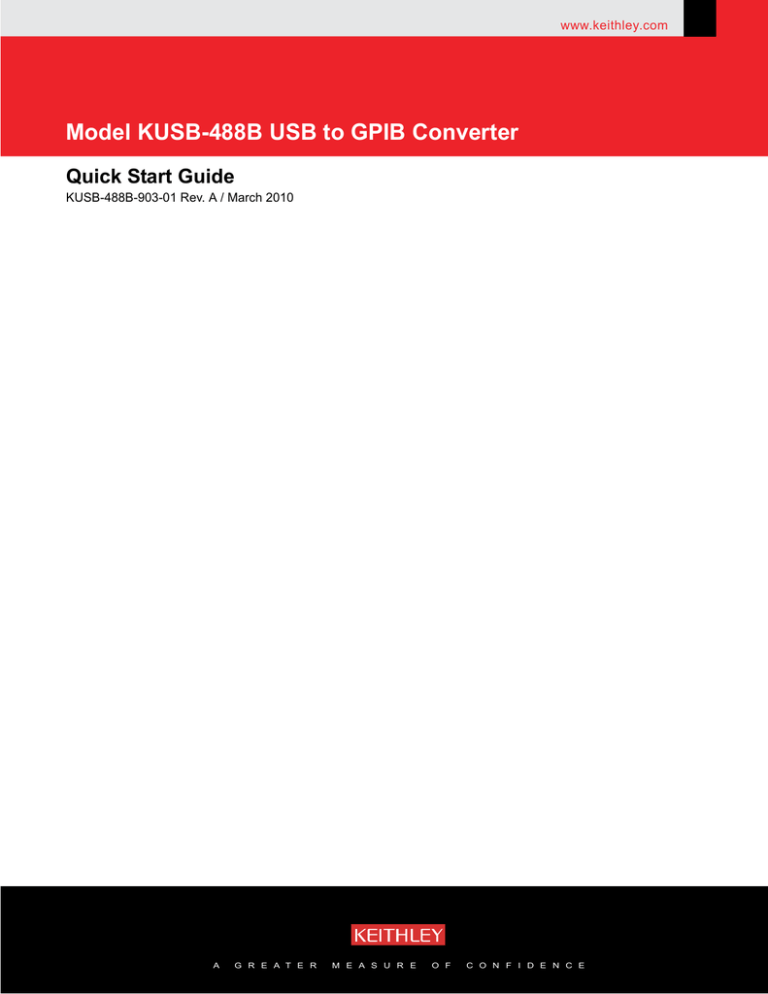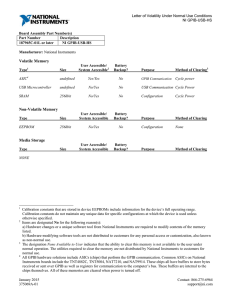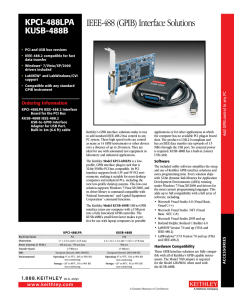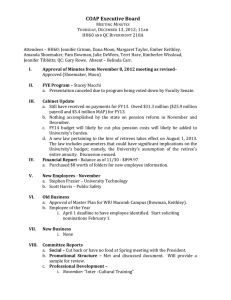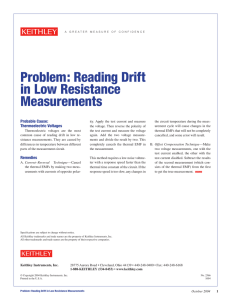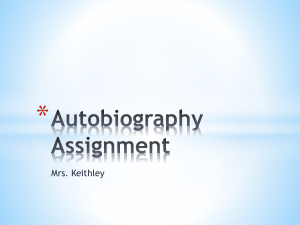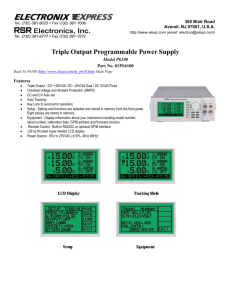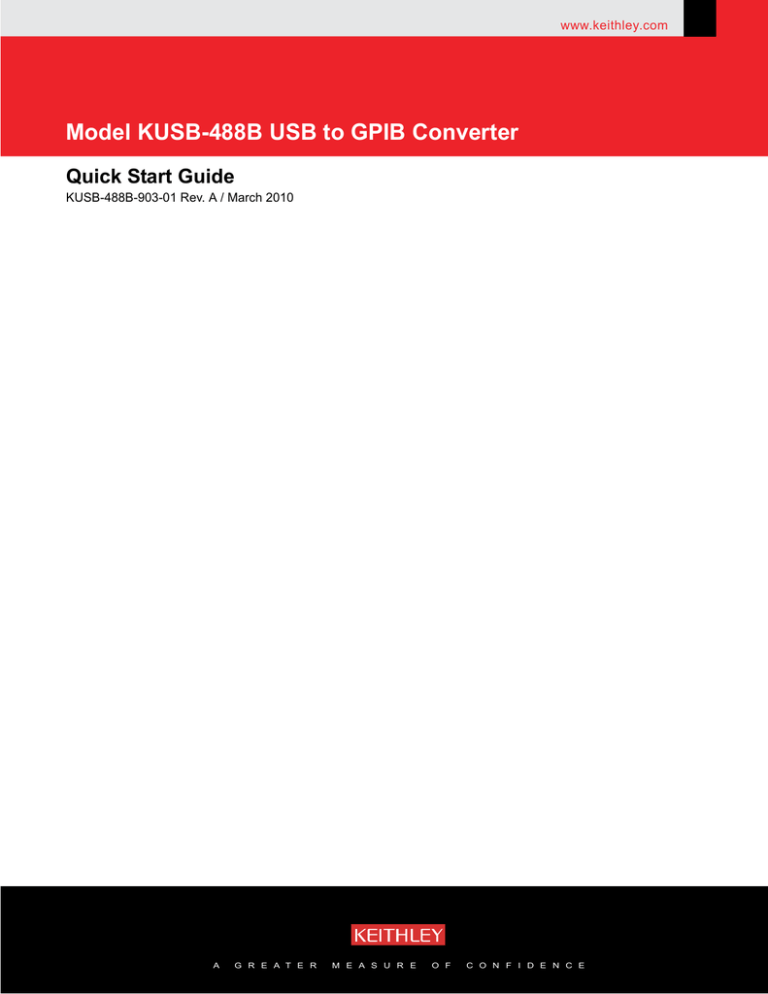
www.keithley.com
Model KUSB-488B USB to GPIB Converter
Quick Start Guide
KUSB-488B-903-01 Rev. A / March 2010
A
G R E A T E R
M E A S U R E
O F
C O N F I D E N C E
.
Model KUSB-488B
USB to GPIB Converter
Quick Start Guide
©2010, Keithley Instruments, Inc.
All rights reserved.
Any unauthorized reproduction, photocopy, or use the information herein, in whole or in part, without the
prior written approval of Keithley Instruments, Inc. is strictly prohibited.
All Keithley Instruments product names are trademarks or registered trademarks of Keithley Instruments, Inc.
Other brand names are trademarks or registered trademarks of their respective holders.
National Instruments™ and NI™ are trademarks of the National Instruments Corporation.
Document Number:
Cleveland, Ohio, U.S.A.
KUSB-488B-903-01 Rev. A / March 2010
This page left blank intentionally.
Model KUSB-488B USB to GPIB Converter
Quick Start Guide
Welcome to Keithley Instruments product ownership
We would like to thank you for choosing Keithley Instruments products for your electronic test and
measurement needs.
If you have any questions after reviewing this information, please contact your local Keithley
Instruments representative or call Keithley Instruments corporate headquarters (toll-free inside the
U.S. and Canada only) at 1-888-KEITHLEY (1-888-534-8453), or from outside the U.S. at
+1-440-248-0400. For worldwide contact numbers, visit our website at www.keithley.com.
Model KUSB-488B features
The Model KUSB-488B USB to GPIB Converter (see Figure 1) has the following advanced features:
•
•
•
•
•
•
•
•
IEEE-488.1 and IEEE-488.2 standards compatible
Plug and play interface (attached 2 m (78.74 in.) cable; USB 2.0 compatible)
Up to 1.2 MB per second data transfer rates
Built-in 32 KB first-in first-out (FIFO) buffer for read/write operations
No external power required
Device drivers for Microsoft Windows® XP/2000/Vista operating systems
An interactive utility for testing and diagnostics
Command-compatible driver APIs (application program interfaces) for use with Keithley
Instruments, National Instruments™ (NI)1, and VISA (Virtual Instrument Software
Architecture) libraries
Figure 1: KUSB-488B USB to GPIB Converter
1. National Instruments™ and NI™ are trademarks of the National Instruments Corporation.
Model KUSB-488B USB to GPIB Converter Quick Start Guide
NOTE
For LabVIEW™ and LabWindows/CVI™ support, Keithley Instruments
recommends that you install the NI command-compatible driver; for LabVIEW
programming, you can also install the LabVIEW GPIB virtual instruments
(VIs) that are optimized for use with the Model KUSB-488B.
Unpacking and inspection
CAUTION
The Model KUSB-488B contains electrostatic-sensitive components that can be easily
damaged by static electricity. Handle the module on a grounded antistatic mat while
wearing an antistatic wristband (grounded at the same point as the antistatic mat).
Inspection for damage
The Model KUSB-488B was carefully inspected electrically and mechanically before shipment. After
unpacking all items from the shipping carton, check for any obvious signs of physical damage that may
have occurred during transit. Report any damage to the shipping agent immediately. Save the original
packing carton for possible future shipment.
Shipment contents
The following items are included with every Model KUSB-488B order:
•
•
NOTE
Model KUSB-488B USB to GPIB Controller
Product Information CD-ROM (part number KI488-950-01), which contains the following
software and manuals:
– Drivers and control software
– Quick Start Guide (part number KUSB-488B-903-01): Describes the steps needed to
unpack, install, and configure your Model KUSB-488B software and hardware.
– Reference Manual (part number KI488-901-01): This manual, which contains information
for both the Models KUSB-488B and KPCI-488LPA, provides programming information for
Keithley command-compatible functions, NI command-compatible functions (syntax and
examples in Visual C/C++, Visual Basic, and so on), and industry-standard VISA libraries.
To view the Reference Manual on the Product Information CD-ROM without
installing the software, open the root directory of the CD-ROM and double-click
the KI488-901-01 (A - Mar 2010).pdf file.
You can also check the Keithley Instruments website (www.keithley.com) for the latest
revisions of the manuals, specifications, and drivers for this product.
2
KUSB-488B-903-01 Rev. A / March 2010
Model KUSB-488B USB to GPIB Converter Quick Start Guide
Repacking for return shipment
If you need to return the Model KUSB-488B for repair, carefully pack the unit in its original packing
carton (or equivalent), and follow these instructions:
•
•
•
Request a Return Material Authorization (RMA) number either by calling the Keithley
Instruments U.S. Service Center (toll-free in the U.S. or Canada only at 1-800-552-1115), or by
submitting a request through the Keithley Instruments website at www.keithley.com/company/
rma_number. Contact information for worldwide offices is available at www.keithley.com.
Identify the warranty status of the Model KUSB-488B.
Write “ATTENTION REPAIR DEPARTMENT” and the RMA number on the shipping label.
Software and hardware installation
CAUTION
Please read through all installation instructions before installing the Model
KUSB-488B; you must perform the following procedures in a specific order to avoid
possible system problems.
Important installation requirements
You must complete Model KUSB-488B installation in this order:
Step 1: Driver installation
Step 2: Hardware installation
NOTE
Review the following list of important requirements that must be
noted before you install the Model KUSB-488B:
•
The Model KUSB-488B is not compatible with Dynamic Link Libraries
(DLL) from other IEEE interface board suppliers.
•
In order to maintain the Model KUSB-488B converter’s command
compatibility with National Instruments™ and Capital Equipment
Corporation (CEC), the installation program for the Model KUSB-488B will
install a DLL that has the same name as those provided by National
Instruments (GPIB-32.DLL), CEC, and earlier Keithley Instruments
interfaces (IEEE_32M.DLL).
•
For proper installation of the Model KUSB-488B hardware and software,
you must remove any existing GPIB interfaces from your computer and
uninstall any currently installed GPIB drivers.
•
Failure to uninstall any existing GPIB drivers before installing the Model
KUSB-488B command-compatible drivers may cause system problems.
KUSB-488B-903-01 Rev. A / March 2010
3
Model KUSB-488B USB to GPIB Converter Quick Start Guide
Step 1: Driver installation
To install the GPIB driver package on your computer:
1.
2.
Insert the Keithley Instruments Product Information CD-ROM.
Allow the CD-ROM to autorun and begin the setup program. If setup does not start, open the
CD-ROM using Microsoft Windows Explorer and double-click setup.exe to launch the setup
program. When setup executes, the KI-488 Driver CD installation screen opens (see Figure 2).
Figure 2: KI-488 Driver CD installation screen
3.
4.
5.
Follow the prompts to complete the setup procedure.
You may choose to install the Keithley command-compatible driver or the NI
command-compatible driver. Refer to Models KPCI-488LPA and KUSB-488B Reference Manual
(part number KI488-901-01) for available functions of either compatible driver.
When setup finishes, click Yes to restart your system (see Figure 3).
Figure 3: Restart system
4
KUSB-488B-903-01 Rev. A / March 2010
Model KUSB-488B USB to GPIB Converter Quick Start Guide
Step 2: Hardware installation
CAUTION
You must install the KUSB-488B software before installing the hardware (refer to
Driver installation above). Failure to install the software first may result in damage to
equipment.
Hardware installation procedure
To install the Model KUSB-488B USB to GPIB Converter:
1.
2.
3.
Connect the Model KUSB-488B to the GPIB connector on the rear panel of the instrument.
Plug the Model KUSB-488B USB cable into a USB port on your computer. The Found New
Hardware dialog box will display on your computer screen.
Select No, not at this time, and then click Next (see Figure 4).
Figure 4: Found New Hardware Wizard dialog box
4.
Select Install the software automatically to initiate installation of the KUSB-488B Loader
software, and then click Next (see Figure 5).
KUSB-488B-903-01 Rev. A / March 2010
5
Model KUSB-488B USB to GPIB Converter Quick Start Guide
Figure 5: Select automatic installation of KUSB-488B Loader software
5.
When the KUSB-488B Loader software installation is complete, the Completing the Found New
Hardware Wizard dialog box displays. Click Finish to complete the installation (see Figure 6).
Figure 6: Completing KUSB-488B Loader software installation
6.
6
The Found New Hardware Wizard will display again to initiate installation of the KUSB-488B
software. Select No, not at this time, and then click Next (see Figure 7).
KUSB-488B-903-01 Rev. A / March 2010
Model KUSB-488B USB to GPIB Converter Quick Start Guide
Figure 7: Found New Hardware Wizard dialog box
7.
Select Install the software automatically to initiate installation of the KUSB-488B software,
and then click Next (see Figure 8).
Figure 8: Select automatic installation of KUSB-488B software
8.
When the KUSB-488B software installation is complete, the Completing the Found New
Hardware Wizard dialog box displays. Click Finish to complete the installation (see Figure 9).
Figure 9: Completing KUSB-488B software installation
KUSB-488B-903-01 Rev. A / March 2010
7
Model KUSB-488B USB to GPIB Converter Quick Start Guide
Troubleshooting
If your system does not display the Found New Hardware Wizard after you plug the Model KUSB-488B
cable into a USB port on your computer, unplug the cable and plug it into a different USB port (or plug
it into the same port again).
If the Found New Hardware Wizard does not start after you have reconnected the USB connector to
your computer, you can initiate the wizard manually.
To manually initiate the Found New Hardware Wizard:
1.
Select Start > Settings > Control Panel, and then double-click Add Hardware. The Add
Hardware Wizard dialog box displays (see Figure 10).
Figure 10: Add Hardware Wizard dialog box
2.
Click Next. The wizard then searches for any new hardware that has not yet been installed.
• If the wizard finds new hardware: The Found New Hardware wizard will display. Click Next
and follow the prompts (instructions are also listed in the Hardware installation procedure
above).
• If the wizard does not find any new hardware: Turn your computer off, and then turn it on
again. Once it has rebooted, the Found New Hardware wizard should launch.
Using the Keithley GPIB Configuration Utility
The Keithley GPIB Configuration Utility, which is part of the KI-488 driver package, allows you to
configure the following settings:
•
•
•
•
•
KUSB-488B bus address
Bus timing
I/O timeout
Set the KUSB-488B to be a system controller
Enable autopolling
To launch the configuration utility:
1.
2.
8
From Microsoft Windows, select Start > All Programs.
From the programs selection, select Keithley Instruments > KI-488 > KI-488 Configuration
Utility. The Keithley GPIB Configuration Utility window will open (see Figure 11).
KUSB-488B-903-01 Rev. A / March 2010
Model KUSB-488B USB to GPIB Converter Quick Start Guide
Figure 11: Keithley GPIB Configuration Utility
3.
Double-click the interface icon (for example, GPIB0 in Figure 11) to open the
GPIB Interface and Bus Setting dialog box (see Figure 12).
4.
Make any desired changes to the configuration, then click OK.
Figure 12: GPIB interface and bus configuration
5.
Save these configuration changes by selecting Setting > Save Configuration in the Keithley
GPIB Configuration Utility window.
KUSB-488B-903-01 Rev. A / March 2010
9
Model KUSB-488B USB to GPIB Converter Quick Start Guide
Using the Keithley Instruments KI-488 Diagnostic Tool
The KI-488 Diagnostic Tool lets you communicate with any GPIB instrument by writing command
strings to your instrument and reading the results.
To launch the diagnostic tool:
1.
2.
From Microsoft Windows, select Start > All Programs.
From the programs selection, select Keithley Instruments > KI-488 > KI-488 Diagnostic Tool.
The KI-488 Diagnostic Tool window will open (see Figure 13).
Figure 13: KI-488 Diagnostic Tool
3.
NOTE
4.
NOTE
10
Click the Initialize KI GPIB button; this will enable the feature buttons and allow you to set the
required parameters.
You must click the Initialize KI GPIB button before communicating with your instrument
using the KI-488 Diagnostic Tool.
Type any command strings that you want to send to your instrument into the GPIB Command
String to Send or Transmit box.
For detailed information about using command strings with the Model KUSB-488B, refer
to the KPCI-488LPA/KUSB-488B Reference Manual (part number KI488-901-01) on the
Product Information CD-ROM that came with your product.
KUSB-488B-903-01 Rev. A / March 2010
Model KUSB-488B USB to GPIB Converter Quick Start Guide
5.
Start the desired communications function by clicking one of the buttons in the Communications
Functions area of the KI-488 Diagnostic Tool window (see Figure 13). Data returned from the
instrument is displayed in the GPIB Received Message box. All data strings that you send to
instruments are logged in the GPIB commands previously sent or transmitted box.
Next steps
For detailed information about using the Model KUSB-488B USB to GPIB Converter in test and
measurement applications, review the additional product documentation that is available on the
Product Information CD-ROM that came with your Model KUSB-488B.
KUSB-488B-903-01 Rev. A / March 2010
11
Model KUSB-488B USB to GPIB Converter Quick Start Guide
This page left blank intentionally.
12
KUSB-488B-903-01 Rev. A / March 2010
WARRANTY
Keithley Instruments, Inc. warrants this product to be free from defects in material and workmanship for a period of
one (1) year from date of shipment.
Keithley Instruments, Inc. warrants the following items for 90 days from the date of shipment: probes, cables,
software, rechargeable batteries, diskettes, and documentation.
During the warranty period, Keithley Instruments will, at its option, either repair or replace any product that proves
to be defective.
To exercise this warranty, write or call your local Keithley Instruments representative, or contact
Keithley Instruments headquarters in Cleveland, Ohio. You will be given prompt assistance and return instructions.
Send the product, transportation prepaid, to the indicated service facility. Repairs will be made and the product
returned, transportation prepaid. Repaired or replaced products are warranted for the balance of the original
warranty period, or at least 90 days.
LIMITATION OF WARRANTY
This warranty does not apply to defects resulting from product modification without Keithley Instruments’ express
written consent, or misuse of any product or part. This warranty also does not apply to fuses, software,
non-rechargeable batteries, damage from battery leakage, or problems arising from normal wear or failure to follow
instructions.
THIS WARRANTY IS IN LIEU OF ALL OTHER WARRANTIES, EXPRESSED OR IMPLIED, INCLUDING ANY
IMPLIED WARRANTY OF MERCHANTABILITY OR FITNESS FOR A PARTICULAR USE. THE REMEDIES
PROVIDED HEREIN ARE BUYER’S SOLE AND EXCLUSIVE REMEDIES.
NEITHER KEITHLEY INSTRUMENTS, INC. NOR ANY OF ITS EMPLOYEES SHALL BE LIABLE FOR ANY
DIRECT, INDIRECT, SPECIAL, INCIDENTAL, OR CONSEQUENTIAL DAMAGES ARISING OUT OF THE USE
OF ITS INSTRUMENTS AND SOFTWARE, EVEN IF KEITHLEY INSTRUMENTS, INC. HAS BEEN ADVISED IN
ADVANCE OF THE POSSIBILITY OF SUCH DAMAGES. SUCH EXCLUDED DAMAGES SHALL INCLUDE, BUT
ARE NOT LIMITED TO: COST OF REMOVAL AND INSTALLATION, LOSSES SUSTAINED AS THE RESULT OF
INJURY TO ANY PERSON, OR DAMAGE TO PROPERTY.
A
G R E A T E R
M E A S U R E
O F
C O N F I D E N C E
Keithley Instruments, Inc.
Corporate Headquarters • 28775 Aurora Road • Cleveland, Ohio 44139
440-248-0400 • Fax: 440-248-6168 • 1-888-KEITHLEY (1-888-534-8453) • www.keithley.com
3/07
Specifications are subject to change without notice.
All Keithley trademarks and trade names are the property of Keithley Instruments, Inc.
All other trademarks and trade names are the property of their respective companies.
A
G R E A T E R
M E A S U R E
O F
C O N F I D E N C E
Keithley Instruments, Inc.
Corporate Headquarters • 28775 Aurora Road • Cleveland, Ohio 44139 • 440-248-0400 • Fax: 440-248-6168 • 1-888-KEITHLEY • www.keithley.com
12/06