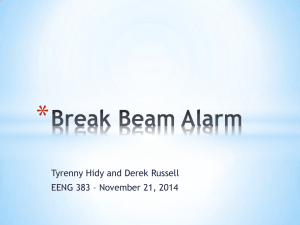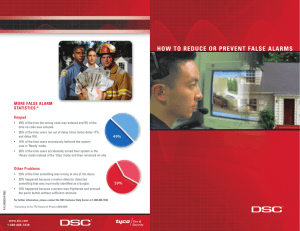quick user guide
advertisement
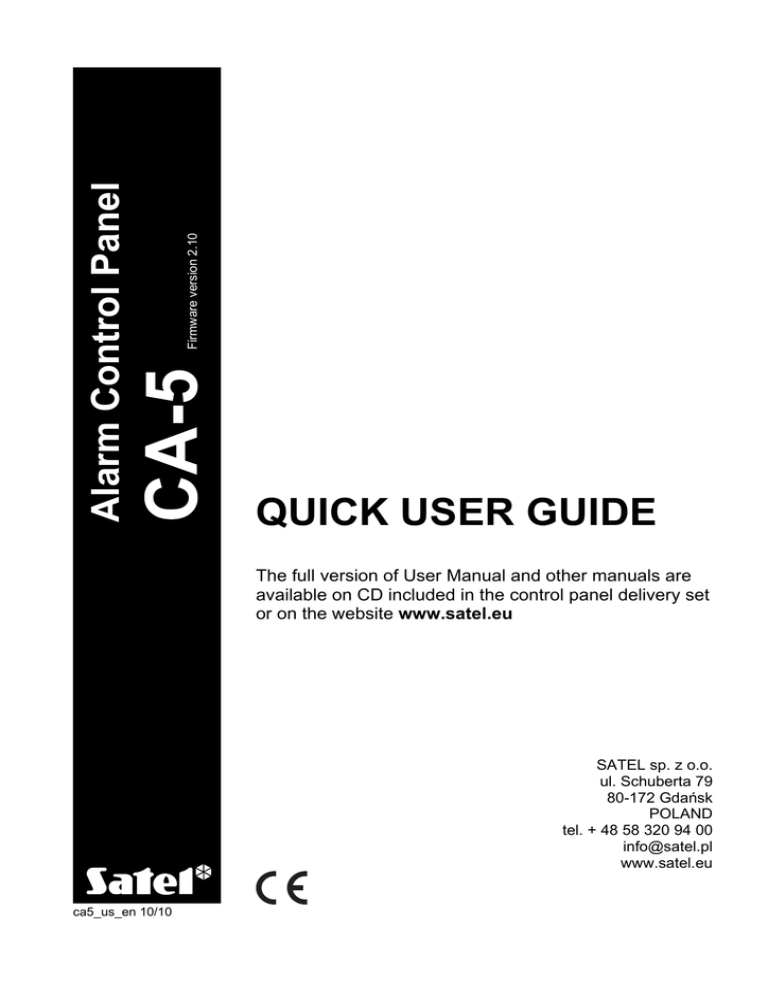
Firmware version 2.10 Alarm Control Panel QUICK USER GUIDE The full version of User Manual and other manuals are available on CD included in the control panel delivery set or on the website www.satel.eu SATEL sp. z o.o. ul. Schuberta 79 80-172 Gdańsk POLAND tel. + 48 58 320 94 00 info@satel.pl www.satel.eu ca5_us_en 10/10 We are glad that you have chosen a product offered by us. We wish you satisfaction with your choice and would like to assure you that we are always ready to provide expert assistance and information on our products. Out of concern for the environment, SATEL has decided to reduce its paper consumption. Instead of comprehensive manuals we offer you a short guide for control panel users. It contains all the information necessary for daily operation of the panel. The other manuals are available in electronic form at www.satel.eu SATEL is a manufacturer of a wide range of dedicated devices for use in security systems. Additional information on these products can be found on the website www.satel.eu or at points of sale offering our products. Read this manual carefully before operating your security system. Changes, modifications or repairs not authorized by the manufacturer shall void your rights under the warranty. IMPORTANT ! The alarm system is not able to prevent a burglary or robbery. Its purpose is to signal an emergency. The system should be installed by qualified professionals who will inform you about the rules of using it and ensure its regular maintenance and testing. SATEL's goal is to continually improve the quality of its products, which may result in alterations of their technical specifications and firmware. Current information on the introduced modifications is available on our website. Please visit us at: http://www.satel.eu Latest EC declaration of conformity and product approval certificates are available for downloading on website www.satel.eu Contents 1. Keypad description ...........................................................................................................2 1.1 Display [LCD keypads] ..............................................................................................3 1.2 LEDs indicating system state ....................................................................................3 1.3 LEDs indicating zone state [CA-5 KLED-S] ...............................................................3 1.4 Keys ..........................................................................................................................4 1.5 Sound signaling .........................................................................................................4 Beeps generated during operation ...................................................................................4 Events signaled by sounds ...............................................................................................5 2. Codes and users ..............................................................................................................5 3. Arming .............................................................................................................................. 5 3.1 Full arming.................................................................................................................6 3.2 Quick arming .............................................................................................................6 3.3 Arming in silent mode ................................................................................................6 4. Disarming and alarm clearing ...........................................................................................6 5. Triggering the alarm from keypad.....................................................................................6 6. Viewing alarm log .............................................................................................................6 6.1 LCD keypad...............................................................................................................6 6.2 LED keypad ...............................................................................................................6 7. Viewing trouble log ...........................................................................................................7 7.1 LCD keypad...............................................................................................................7 7.2 LED keypad ...............................................................................................................7 8. Viewing current troubles ...................................................................................................7 8.1 LCD keypad...............................................................................................................8 8.2 LED keypad ...............................................................................................................8 9. Using selected user functions...........................................................................................8 9.1 Changing your own code...........................................................................................8 9.2 Zone bypassing .........................................................................................................8 9.3 Viewing the event log ................................................................................................9 10. Quick keypad operating instructions ...........................................................................10 2 CA-5 1. Keypad description Fig. 1. CA-5 KLCD-S keypad (CA-5 KLCD-L keypad differs in size). Fig. 2. CA-5 KLED-S keypad. SATEL SATEL CA-5 3 1.1 Display [LCD keypads] Date and time are presented in the upper line of the display. In the lower line, the current state of zones is shown by means of symbols (first symbol – first zone, second symbol – second zone, etc.): – normal zone status, – zone bypassed, – zone violated, – alarm memory, – first alarm memory, – zone tampered (double EOL zone wiring), – tamper memory (double EOL zone wiring), – first tamper memory (double EOL zone wiring). The display provides many data in the process of using the keypad, which facilitates communication between the alarm system and the user. The display backlight mode is programmed by the installer. 1.2 LEDs indicating system state Red LED. Illuminated – indicates an alarm. Blinking – indicates alarm memory. Green LED. Illuminated – the system is armed. Blinking – indicates exit delay countdown. Yellow LED. Blinking – indicates trouble. To check the cause of trouble, press and hold down the key. Green LED [CA-5 KLED-S only]. It indicates the control panel supply status: − illuminated – 230 V AC mains and battery power OK, − blinking – low battery, − extinguished – 230 V AC power failure. Red LED [CA-5 KLED-S only]. Indicates that menu or function is entered: − blinking slowly – on entering the user function menu, − illuminated – on entering the service function menu, − blinking rapidly – on entering a function. 1.3 LEDs indicating zone state [CA-5 KLED-S] 5 numbered LEDs in CA-5 KLED-S keypad provides information about zone state: − LED extinguished – normal zone status, − LED blinking slowly – zone bypassed, − LED illuminated – zone violated, − LED blinking rapidly – alarm memory, − LED blinking very rapidly – first alarm memory, − LED illuminated, briefly extinguishing every 2 seconds – zone tampered (double EOL zone wiring), 4 CA-5 SATEL − LED flashing every 2 seconds – tamper memory (double EOL zone wiring). When using the features available in the control panel, the LEDs can also provide additional information. 1.4 Keys The keys designated with digits and letters enable entering the code and data when using the keypad. Additionally, you can press and hold down selected number keys for about 3 seconds to: - view the alarm log; - view the trouble log; - view the current troubles; - enable/disable the keypad CHIME feature (signaling violation of selected zones by 5 short beeps). The other keys allow you to: - enter the user menu (after entering the code) – you can enter the user menu, provided that the system is not armed and no alarm is being signaled; - disarm the system and clear alarm (after entering the code); - exit the function; - trigger the fire alarm (press and hold down the key for about 3 seconds). - arm/disarm the system and clear alarm (after entering the code); enter the service function menu (after entering service code); start the selected function; confirm the entered data; - trigger the panic alarm (press and hold down the key for about 3 seconds). - trigger the auxiliary alarm (press and hold down the key for about 3 seconds). In the LCD type keypads, arrow keys are additionally available to allow you to navigate throughout the display (i.e. to scroll through the displayed messages, functions and options, and to move the cursor). 1.5 Sound signaling Beeps generated during operation 1 short beep – pressing any number key. 3 short beeps – to signal: − entering the user menu; − disabling the CHIME signal in keypad with the 4 short beeps and 1 long beep – to signal: − arming; − disarming and/or alarm clearing; − entering the service function menu; key; − enabling the CHIME signal in keypad with the key; SATEL CA-5 5 − finishing the function and exiting the user menu, after confirming the entered data. 6 short beeps – arming, with some zones bypassed. 1 long beep – refusal to arm (some zones are violated) or function unavailable. 2 long beeps – an unknown code, unavailable function, or exiting the function without confirmation of the data entered (e.g. after using 3 long beeps – unavailable function. key). Events signaled by sounds 1 short beep every 3 seconds – to signal: − service mode; − new trouble. 5 short beeps – zone violation (CHIME). 2 short beeps every seconds – countdown of entry delay. 1 long beep every 3 seconds – exit delay countdown. Continuous beep – alarm. Long beep every second – fire alarm. Notes: • Only installer selected events are signaled. • Alarms will be signaled as long as programmed by the installer. 2. Codes and users An individual code is assigned to every control panel user. The code makes it possible to use functions available in the keypad and to operate the control panel using the keypad. By default, the following codes are preprogrammed in the control panel: master (administrator) code: 1234 service code: 12345 Using the master code you can program 5 codes for other users. The installer defines the rights (authority level) for codes 4 and 5. The service code enables access to the service functions, but does not allow everyday operation of the control panel (using this code you will not be able to arm or disarm the system). 3. Arming Prior to arming, make sure that there are no violated zones (e.g. open windows or doors), which may prevent the system from arming (if the system has been so configured by the installer). After arming, the exit delay countdown may be running, which allows you to leave the premises without triggering alarm (the zones will be armed only when the exit delay countdown is finished). The installer may program the control panel so that the users can stay inside the premises after the system is armed. If, during the exit delay countdown, the control panel will not register leaving the premises (the zone monitoring the exit route will not be violated), the selected zones will be bypassed. 6 CA-5 SATEL 3.1 Full arming Enter the code and confirm using key. 3.2 Quick arming If your installer has enabled the Quick Arm feature, you will be able to arm the system without using the code. To quickly arm the system, press in turn the keys. 3.3 Arming in silent mode In the silent arm mode the alarms from zones are not signaled on the OUT1 output and on the BURGLARY ALARM type output. 1. Enter the code and confirm using 2. Press in turn the key. keys (to start the 5. ARM SILENT user function). 4. Disarming and alarm clearing Enter the code and confirm with the or key. 5. Triggering the alarm from keypad If your installer has enabled this feature, the alarms can be triggered from the keypad as follows: fire alarm – press and hold down the key for approx. 3 seconds; auxiliary (medical) alarm – press and hold down the key for approx. 3 seconds; panic alarm – press and hold down the key for approx. 3 seconds. The installer defines whether the triggered panic alarm is to be audible (activating the alarm signaling on outputs) or silent (without alarm signaling on the OUT1 output and on the BURGLARY type output). 6. Viewing alarm log Press and hold down the key for approx. 3 seconds. The way in which the alarm memory is presented differs, depending on the keypad type. 6.1 LCD keypad Information on the alarms is presented on the display. Use the through the list. To get additional information about an alarm, use the and keys to scroll or key. 6.2 LED keypad Information on the alarm is presented on the numbered LEDs: − a single LED is illuminated – alarm from the zone whose number corresponds to that of the LED; SATEL CA-5 7 − four of the five numbered LEDs are illuminated – alarm from the keypad. The extinguished LED indicates the cause of alarm: 1 – fire alarm triggered from keypad; 2 – panic alarm triggered from keypad; 3 – auxiliary alarm triggered from keypad; 4 – three invalid codes entered; 5 – keypad tamper. Information about the last alarm is displayed first. If you press any key (except for ) information about the previous alarm will be displayed. Press the keys repeatedly to scroll back the alarm log. 7. Viewing trouble log Press and hold down the key for approx. 3 seconds. The way in which the trouble memory is presented differs, depending on the keypad type. 7.1 LCD keypad Information on troubles is presented on the display. Use the through the list. To get additional information about a trouble, use the and keys to scroll or key. 7.2 LED keypad Information on troubles is presented on the numbered LEDs: − a single LED is illuminated: 1 – AC power supply trouble; 2 – battery trouble; 3 – F2 fuse trouble; 4 – F3 fuse trouble; 5 – clock lost. − four LEDs are illuminated, one LED is extinguished: 1 – telephone line trouble; 2 – DTA bus trouble; 3 – failed DOWNLOADING; 4 – monitoring trouble. Information about the last trouble is displayed first. If you press any key (except for ) information about the previous trouble will be displayed. Press the keys repeatedly to scroll back through the trouble log. 8. Viewing current troubles Press and hold down the key for approx. 3 seconds. The way in which the current troubles are presented differs, depending on the keypad type. 8 CA-5 SATEL 8.1 LCD keypad Information on troubles is presented on the display. Use the through the list. and keys to scroll 8.2 LED keypad Information on troubles is presented on the numbered LEDs. The troubles are divided into two sets. When the function is started, information on the troubles of the first set is initially displayed. The particular lit numbered LEDs have the following meaning: 1 – AC power supply trouble; 2 – battery trouble; 3 – F2 fuse trouble; 5 – clock lost. Press any key (except for ) to display information on the troubles of the second set. Then, the particular lit numbered LEDs have the following meaning: 1 – no voltage on telephone line; 2 – PCF memory error; 3 – 3 invalid passwords in DWNL connect.; 5 – dialing trouble. 9. Using selected user functions All the user functions are described in the full version of the user manual. Described below are just a few selected functions. 9.1 Changing your own code 1. Enter the code and confirm using 2. Press in turn the key. keys (to start the 1. CHANGE CODE user function). 3. Enter the new code (4 to 8 characters) and confirm with . 9.2 Zone bypassing 1. Enter the code and confirm using key. keys (to start the 4. BYPASS ZONES user function). 2. Press in turn the 3. The ways of presenting the zone state differ, depending on the keypad type: − LCD keypad. The zone state is presented in the lower display line: – the zone is not bypassed, digit corresponding to the zone number – the zone is bypassed. − LED keypad. LEDs with numbers indicate the zone state: LED extinguished – the zone is not bypassed, LED illuminated – the zone is bypassed. 4. Press the key with the number corresponding to that of the zone to be bypassed (if its not bypassed) or unbypassed (if it is bypassed). SATEL CA-5 5. Having selected the zones to be bypassed / unbypassed, press the 9 key. Notes: • Bypassing the zones reduces the level of security. Prior to arming, make sure that there are no accidentally bypassed zones, which can allow an intruder to gain access to the protected area, despite the system being armed. • If a zone is bypassed because of its malfunctioning, call the service technician immediately to repair the fault. • For security considerations, the installer can reduce the number of zones that the user is authorized to bypass. 9.3 Viewing the event log The event log can be viewed in the LCD type keypad. 1. Enter the code and confirm using key. 2. Press in turn the 3. Use the and keys (to start the 10. EVENTS user function). keys to scroll through the event log. To get additional information about an event, use the or key. 10 CA-5 SATEL 10. Quick keypad operating instructions illuminated – alarm blinking – alarm memory illuminated – system armed blinking – exit delay countdown blinking – trouble [CODE] – arming / disarming / alarm clearing - quick arming Press and hold down selected keys for 3 seconds to: - view the alarm log - view the trouble log - view the current troubles - enable/disable the keypad CHIME feature - trigger the auxiliary alarm -- trigger the fire alarm - trigger the panic alarm blinking slowly – on entering the user function menu illuminated – on entering the service function menu blinking rapidly – on entering a function illuminated – 230 V AC mains and battery power OK blinking – low battery extinguished – 230 V AC power failure [CODE] – disarming / alarm clearing / entering user menu, if the system is not armed and there is no alarm Functions available in the user menu: 1 Change code 2 Add user 3 Erase user 4 Bypass zones 5 Arm silent 6 Set time 7 MONO outputs 8 BI outputs 9 Supply reset 10 Events 11 Outputs test 12 Service acc. 0 Start DWNL Enter the function number and press the function. to start