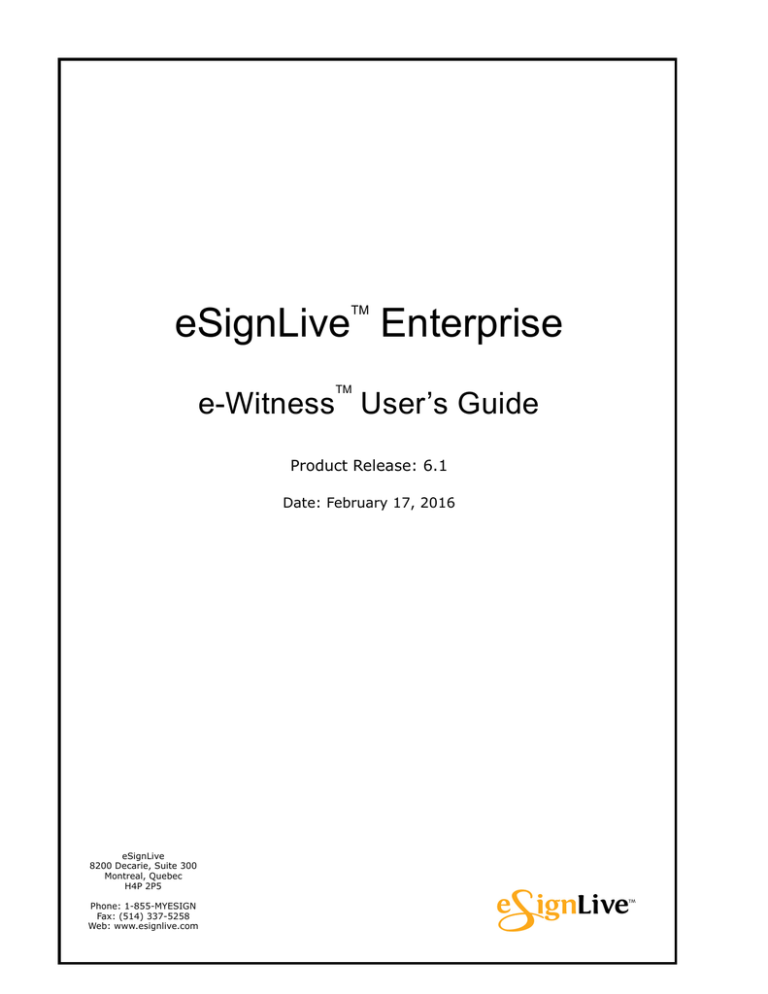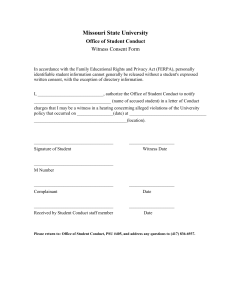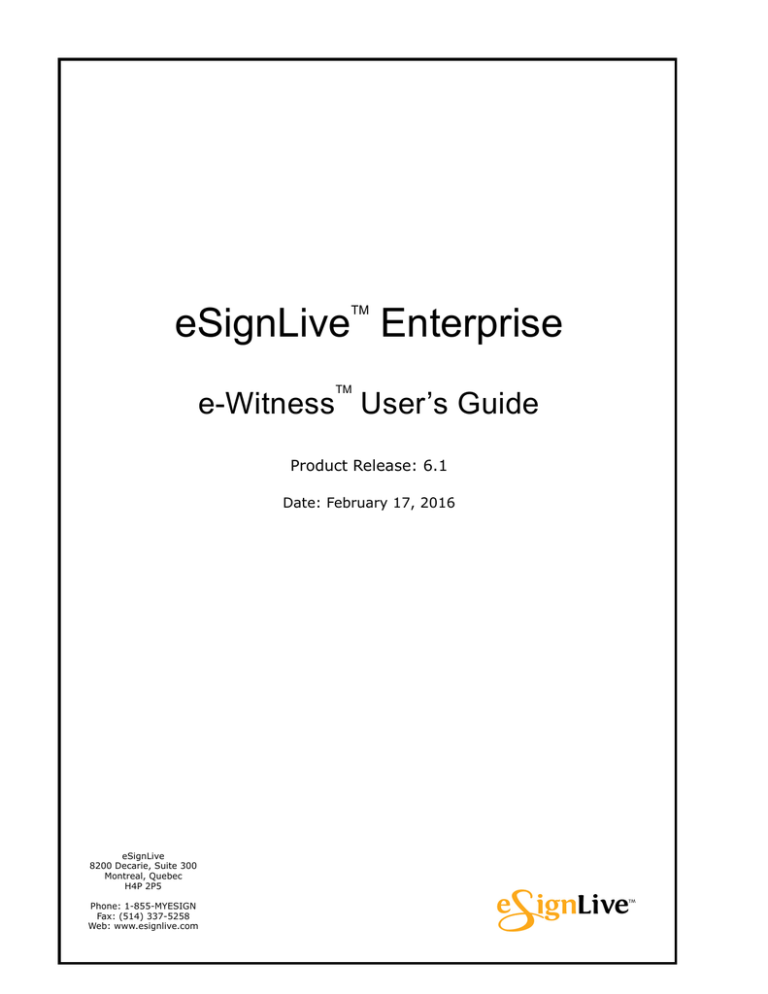
eSignLive Enterprise
TM
TM
e-Witness User’s Guide
Product Release: 6.1
Date: February 17, 2016
eSignLive
8200 Decarie, Suite 300
Montreal, Quebec
H4P 2P5
Phone: 1-855-MYESIGN
Fax: (514) 337-5258
Web: www.esignlive.com
IMPORTANT
eSignLive™ Enterprise is the new name of a product that had
four prior names. In chronological order, those names are
ApproveIt® Web Server, e-Sign Enterprise Platform™, e-Sign
Enterprise™, and e-SignLive™ Enterprise. All occurrences of those
terms in this guide or in the product itself refer to eSignLive™
Enterprise.
eSignLive
Phone: 1-855-MYESIGN
8200 Decarie
Fax:
Suite 300
e-Mail: support@esignlive.com
(514) 337-5258
Montreal, Quebec
H4P 2P5
CANADA
Remember to visit our Web site at:
http://www.esignlive.com
and our Resource Center at:
http://www.esignlive.com/resource-center.html
© 1992-2016 Silanis Technology Inc. All rights reserved.
Information in this document is subject to change without notice, and does not represent a commitment on the part of Silanis Technology. The software and
associated files described in this document are furnished under the software license agreement, and can be used or copied only in accordance with the terms of the
agreement. No part of this document may be reproduced or transmitted in any form or by any means, electronic or mechanical, including photocopying, recording, or
information and retrieval systems, for any purpose other than the purchaser’s personal use, without express written permission of Silanis Technology Incorporated.
Written and Produced in Canada.
Protected by United States patents 5,606,609; 6,751,632; 6,912,660; 6,931,420; 7,340,608; and 8,307,218; Canadian patents 2,340,780; 2,345,148; and 2,428,665;
European patents 1,116,110; 1,153,352; 1,238,321; 1,270,179; 1,376,311; and 1,393,144; and Australian patents AU 2,002,215,782; and AU 2,003,204,747.
Patents pending in the United States, Canada, Europe, and other countries.
ApproveIt® is a registered trademark of Silanis Technology Incorporated in the United States and/or other countries. eSignLiveTM, e-WitnessTM, e-Sign EnterpriseTM,
e-Sign DesktopTM, e-Vault ManagerTM, Process ReviewerTM, LCD Tablet Process NavigatorTM, e-Mail Notification ManagerTM, e-Vault Manager Administration
ConsoleTM, e-Vault Manager ConsoleTM, Electronic EvidenceTM, and When e-signatures matter to your businessTM are trademarks of Silanis Technology
Incorporated. Excel®, Microsoft®, Office®, Outlook®, Windows®, Windows NT®, and Word® are registered trademarks of Microsoft Corporation. Adobe® and Acrobat
Reader® are registered trademarks of Adobe Systems Incorporated. SignatureGemTM is a trademark of Topaz Systems Incorporated.
THE CONTENT AND RELATED GRAPHICS PUBLISHED HEREIN COULD INCLUDE TECHNICAL INACCURACIES OR TYPOGRAPHICAL ERRORS. SILANIS
TECHNOLOGY RESERVES THE RIGHT TO CHANGE ANY AND ALL INFORMATION CONTAINED HEREIN AT ANY TIME WITHOUT NOTICE.
CONTENTS
Chapter 1: Introduction. . . . . . . . . . . . . . . . . . . . . . . . . . 1
Document Purpose . . .
Document Conventions
Related Documents . . .
Software Requirements
.
.
.
.
.
.
.
.
.
.
.
.
.
.
.
.
.
.
.
.
.
.
.
.
.
.
.
.
.
.
.
.
.
.
.
.
.
.
.
.
.
.
.
.
.
.
.
.
.
.
.
.
.
.
.
.
.
.
.
.
.
.
.
.
.
.
.
.
.
.
.
.
.
.
.
.
.
.
.
.
.
.
.
.
.
.
.
.
.
.
.
.
.
.
.
.
.
.
.
.
.
.
.
.
.
.
.
.
.
.
.
.
.
.
.
.
.
.
.
.
.
.
.
.
.
.
.
.
.
.
.
.
.
.
.
.
.
.
.
.
.
.
.
.
.
.
.
.
.1
.1
.2
.2
Chapter 2: Using e-Witness. . . . . . . . . . . . . . . . . . . . . . . 3
Accessing e-Witness . . . . . . . . . . . . . . . . . . . . . . . . . . . . . . . . . . . . . . . . 3
Finding and Reviewing a Process . . . . . . . . . . . . . . . . . . . . . . . . . . . . . . . 4
Appendix A: Glossary . . . . . . . . . . . . . . . . . . . . . . . . . . . 9
©2016 - Silanis Technology Inc.
eWG-eSE-61 - All rights reserved.
iv
TABLES
Table 1-1: Font conventions . . . . . . . . . . . . . . . . . . . . . . . . . . . . . 1
Table 1-2: Icon conventions . . . . . . . . . . . . . . . . . . . . . . . . . . . . . 2
Table 2-1: Fields on the Search page. . . . . . . . . . . . . . . . . . . . . . . 7
©2016 - Silanis Technology Inc.
eWG-eSE-61 - All rights reserved.
v
CHAPTER 1: Introduction
Document Purpose
The electronic‐signature solution called eSignLive™ Enterprise provides a complete E‐Signature Process Management platform for the Web, including preparing, reviewing, signing, distributing, and publishing documents.
e‐Witness™ is an eSignLive™ Enterprise module that enables authorized parties to find, review, and verify a stored e‐signature process. Those parties are enabled to view all of the screens presented to the signers as they went through the signing process. Before eSignLiveTM Enterprise 5.1, e-WitnessTM was known as the Process
ReviewerTM. All occurrences of the term Process ReviewerTM in this guide or
in the product itself refer to e-WitnessTM.
The Electronic EvidenceTM Export Utility is installed together with e‐Witness™, and is enabled through the use of a license. For a specified e‐signature process, this utility prints into a PDF file or a Web Archive HTML file all the screens that would be displayed by e‐Witness™. The output content appears in the same order as it would in e‐Witness™ screens.
This guide tells you how to use e‐Witness™.
Document Conventions
This guide uses the font conventions in Table 1‐1 and the icon conventions in Table 1‐2.
Table 1-1: Font conventions
CONVENTION
USE
Bold
Highlights commands, menu names and choices, control names,
entry-field names, icon names, and the first line of each procedure
(e.g., "click Verify Approval")
Underlined
Highlights cross-references and Web links (e.g., "see Chapter 2").
You can jump to links and cross-references by clicking the
underlined text.
Italics
Highlights window names, book titles, new terms, parameter
variables, and important text (e.g., "see the eSignLiveTM Enterprise
On-Premises Deployment Guide")
Courier
New
Highlights file names, directory names, code examples, entered
data, and message text (e.g., "edit the file commandline.
properties")
©2016 - Silanis Technology Inc.
eWG-eSE-61 - All rights reserved.
1
Related Documents
Table 1-2: Icon conventions
ICON
USE
ICON
Notes
USE
Warnings
ICON
USE
Tips or recommendations
The screenshots in this guide are illustrative only. They may differ from what you see
when you use e-WitnessTM.
Related Documents
All product documentation for eSignLive™ Enterprise is described in the Product Documentation section of the eSignLive™ Enterprise On‐Premises Deployment Guide.
Software Requirements
The software requirements for eSignLive™ Enterprise — including e‐Witness™ — are described in the Software Requirements section of the eSignLive™ Enterprise On‐
Premises Deployment Guide.
©2016 - Silanis Technology Inc.
eWG-eSE-61 - All rights reserved.
2
CHAPTER 2: Using e-Witness
The following sections describe how to use e‐Witness™:
• Accessing e‐Witness (page 3)
• Finding and Reviewing a Process (page 4)
Accessing e-Witness
Prerequisites
• Your environment meets all relevant requirements in Chapter 2 of the eSignLive™ Enterprise On‐Premises Deployment Guide.
• e‐Witness™ was installed as part of your eSignLive™ Enterprise deployment (see the eSignLive™ Enterprise On‐Premises Deployment Guide).
• You have created a user with permissions to use e‐Witness™. For details on how to do so, see the eSignLive™ Platform Administrator’s Guide.
Action
To access e-WitnessTM:
1.
Go to its URL, which has the form:
https://<server:port>/evidence
The e‐Witness™ login page appears.
2.
Optional: e‐Witness™ may have been configured to support multiple languages. If so, the name of one or more other languages is displayed in the top right corner. If you want to change the language used by e‐
Witness™, click your preferred language (e.g., French).
3.
Enter your Username and Password.
4.
In the Application box, type the name of a particular application on which to work.
5.
Click Login. The e‐Witness™ Search page appears.
©2016 - Silanis Technology Inc.
eWG-eSE-61 - All rights reserved.
3
Finding and Reviewing a Process
This procedure ends here.
Finding and Reviewing a Process
To find and review an e-signature process:
1.
Complete one or more of the fields on the Search page (see Table 2‐1).
2.
Click Search. The results of your search are displayed on a Search Results page.
If you leave all fields empty and click Search, the Search
Results page will display ALL existing e-signature processes.
©2016 - Silanis Technology Inc.
eWG-eSE-61 - All rights reserved.
4
Finding and Reviewing a Process
3.
If the sought process is displayed, click its row to view more information about it. If you want to view information about a particular signer,
click their first or last name.
The main page for a particular process has two panes. The left pane displays a list of items associated with the process, descending from the oldest to the most recent (e.g., sent e‐mails, original documents, subsequent versions of documents, etc.). The right pane displays details about the currently selected item in the left pane (by default, the first item).
4.
If you want to view more information about an item in the left pane, click it. 5.
If you want to view the HTML code behind a particular item, click View raw source in the right pane.
©2016 - Silanis Technology Inc.
eWG-eSE-61 - All rights reserved.
5
Finding and Reviewing a Process
6.
If you are viewing a document, and want a more complete view of it, click Full View in the right pane.
To return from a Full View to the previous view, click
Normal View.
7.
If you want to verify if a particular document was created in this e‐
signature process, click Verify Document near the top of the right pane. Then follow the prompts to select a particular PDF document for verification.
8.
If you want to export an entire e‐signature process: a. Click Export near the top of the right pane. An Export dialog box appears. b. If you want to print the process into an HTML Web Archive file, click Export the Archive in HTML, and follow the prompts.
The format of a downloaded Web Archive HTML file
is HTML 4.01 ISO/IEC 15445; ISO 8879. That
format cannot be viewed using Internet Explorer.
Here are a few alternatives: (1) another Web
browser (e.g., Opera, Firefox); (2) a portable
browser, provided you can extract a package in your
home folder; (3) a tablet.
©2016 - Silanis Technology Inc.
eWG-eSE-61 - All rights reserved.
6
Finding and Reviewing a Process
c. If you want to print the process into a PDF file, select a page size from the drop‐down menu, click Export the Archive in PDF, and follow the prompts.
If you print into a PDF file, you may encounter a
problem if the process includes a SMART document.
A SMART document has only one page, so it does
not have a standard page size. This means that the
downloaded PDF may not properly format the
contents of a SMART document.
If you want to view a PDF file, a suitable PDF viewer
must be installed on your machine (e.g., Adobe
Reader or Acrobat).
If you want the Electronic EvidenceTM Export Utility
to produce PDF documents of more than average
size or complexity (e.g., more than 100 pages of
images and text), set the PDF Document Engine’s
aws.document.engine.timeout parameter in Table
C-9 of the eSignLive™ Platform Administrator’s
Guide to a value like 600000 (milliseconds), higher
than the parameter’s default value of 30000.
9.
If you want to verify the integrity of a Web Archive HTML file, use the provided command‐line tool called e‐SeWebArchiveVerifier.jar. To use that tool, type the following command:
java -jar e-SeWebArchiveVerifier.jar <path to Web Archive
file> [path to public certificate]
The bracketed phrases are placeholders (the first is a required argument; the second is optional).
This procedure ends here.
Table 2-1: Fields on the Search page
FIELD
DEFINITION
First Name
First name of a signer associated with the sought
process
Middle Name
Middle name of a signer associated with the sought
process
Last Name
Last name of a signer associated with the sought
process
E-mail Address
e-Mail address of a signer associated with the sought
process
Start Date
Earliest date of the sought process
End Date
Latest date of the sought process
©2016 - Silanis Technology Inc.
eWG-eSE-61 - All rights reserved.
7
Finding and Reviewing a Process
FIELD
DEFINITION
Transaction ID of the sought process
Transaction ID
Document Name
Note: A Transaction ID is a unique index number
assigned to an e-signature process when it is created.
When you search by Transaction ID, e-WitnessTM
disregards all other search criteria you may have
entered (because the Transaction ID is unique).
Name of a document associated with the sought
process
Relevant Data Source
Data Source
Note: This determines which database will be
searched. By default, e-WitnessTM uses the same
database as eSignLiveTM Enterprise.
eSignLiveTM Enterprise integrators who use the legacy XSLT/SOAP Integration
Model can export an e-signature process to a PDF file by using certain SOAP
elements and methods (see the eSignLiveTM Enterprise Legacy Integrator’s
Guide). If you want to make output files for many e-signature processes, those
techniques are more efficient than the above procedure. That’s because an
integrator can run multiple processes in parallel with a single call.
©2016 - Silanis Technology Inc.
eWG-eSE-61 - All rights reserved.
8
APPENDIX A: Glossary
TERM
DEFINITION
ApproveIt® Web
Server (AWS)
See eSignLiveTM Enterprise.
AWS
See ApproveIt® Web Server.
Electronic EvidenceTM
Digital evidence related to an e-signature process, which
eSignLiveTM Enterprise collects and securely stores within
the process. This evidence has legal significance, and can
be used in a court of law.
Electronic EvidenceTM
Export Utility
An e-WitnessTM utility that, for a specified e-signature
process, prints into a PDF file or a Web Archive HTML file
all the screens that would be displayed by e-WitnessTM
e-signature process
The experience of an eSignLiveTM Enterprise user as they
review, accept, sign, and potentially download documents
eSignLiveTM
Enterprise
Software that provides a complete E-Signature Process
Management platform for the Web, including preparing,
reviewing, signing, distributing, and publishing documents
eSignLiveTM
This is the core transactional and business logic of
eSignLiveTM Enterprise. It is based on the 5.5 version of
eSignLive™ Enterprise (on-premises).
Platform
e-WitnessTM
An eSignLiveTM Enterprise module that enables authorized
parties to find, review, and verify a stored e-signature
process. It also provides a utility to securely export
Electronic EvidenceTM to a PDF file and/or a Web Archive
HTML file. Before eSignLiveTM Enterprise 5.1, e-WitnessTM
was known as the Process ReviewerTM.
Full View
Viewing Mode of e-WitnessTM that uses more area of the
screen than the Normal View
Normal View
The standard view of an e-signature process displayed by
e-WitnessTM
Platform
See eSignLiveTM Platform.
Process
See e-signature process.
Signer
A person who takes part in an e-signature process
User
A person who uses eSignLiveTM Enterprise to do things
like view, accept, and sign documents
Viewing Mode
Either of two alternate views of an e-signature process
displayed by e-WitnessTM (see Normal View and Full View)
©2016 - Silanis Technology Inc.
eWG-eSE-61 - All rights reserved.
9