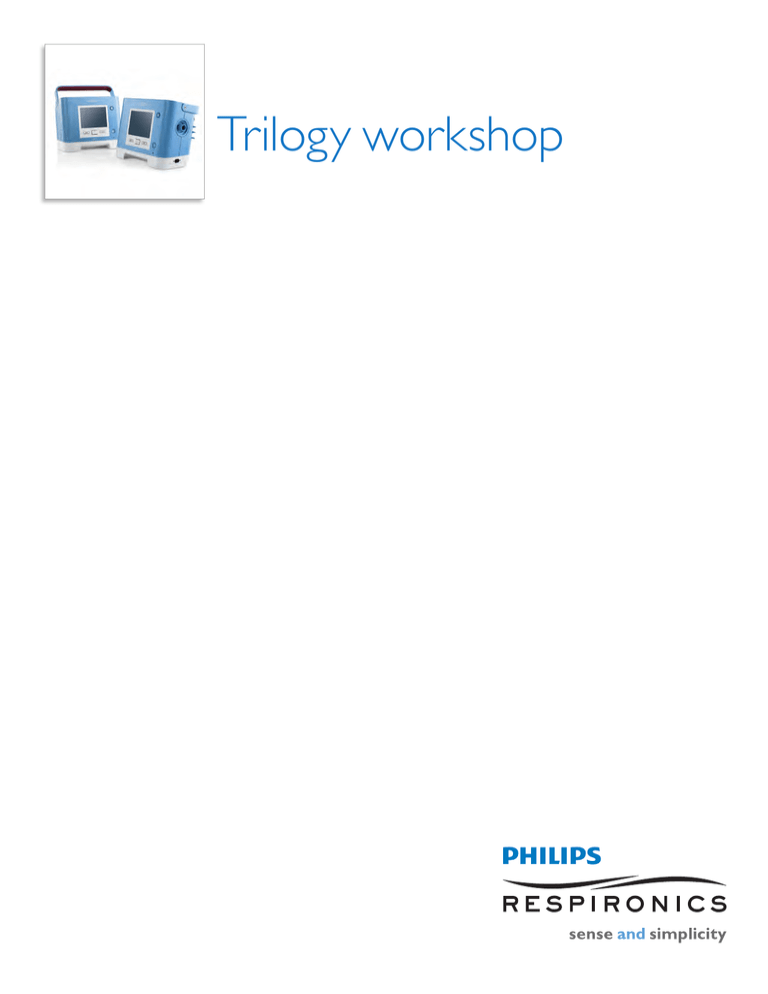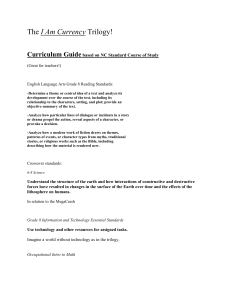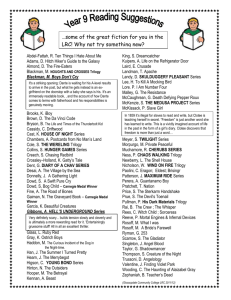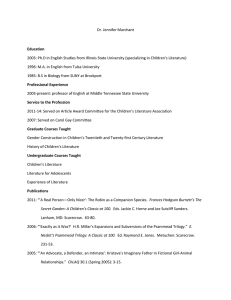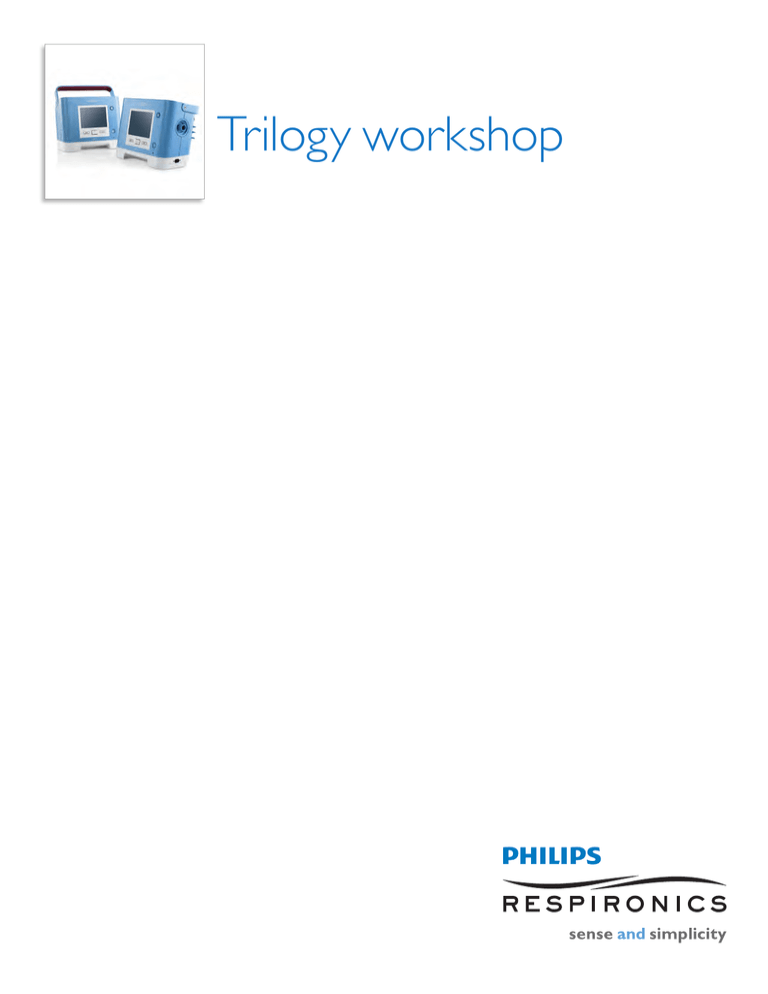
Trilogy workshop
Table of contents
Trilogy Workshop
Introduction
Trilogy100 circuit options
Trilogy200 circuit options
Breath types
Pressure modes
Volume modes
Waveforms
Sensitivity
User interface
Navigating user screens
Accessing prescription setting screens
Menu items
Changing settings
Keypad locking feature
Screen saver option
Types of alarms
When an alarm condition occurs
Messages
Power options
Power source indicators
Battery cycle time
Prescription update
Maintenance
Accessories and supporting materials
4
5
6
6
7
7
7
7
8
8
8
9
9
9
9
10
10
10
11
11
11
12
12
12
Exercise 1
Passive exhalation port
13
Exercise 2
Active exhalation valve
15
DirectView
Installing the software
Configuring the software
Setting up the patient
Ventilator management
Loading the data
Selecting a session
Creating a template Creating a report
18
18
19
19
20
21
22
23
Trilogy workshop
3
Introduction
Trilogy
Light, versatile, and easy to use, Trilogy offers clinicians and
patients one of life’s greatest qualities—simplicity. Whether
at home or in alternative care sites, the Trilogy portable
volume and pressure support ventilator with proven BiPAP
technology is made for adult and pediatric (>5 kg) use.
Intended use
•Provides continuous or intermittent ventilatory support
for the care of individuals who require mechanical
ventilation
•May be used for both invasive and noninvasive ventilation
•Adult and pediatric patients weighing at least 5 kgs (11 lbs)
•Patients suffering from acute or chronic respiratory
failure, acute or chronic respiratory insufficiency, or
obstructive sleep apnea
•To be used in the home, institution/hospital or
portable settings
Audio Pause button
Display screen
Start/Stop
SD card
AC power LED
Up/down key
Left key
Right key
Trilogy is not intended to be used as a transport ventilator.
Removable
air path
Detachable battery
Air inlet filter
Oxygen inlet
Cord retainer
connector
Serial connector
Remote alarm
4
Trilogy workshop
External battery connector
Ethernet connector
Whisper
Swivel II
(exhalation
port)
Whisper
Swivel II
(exhalation
port)
Circuit options
Trilogy100 Circuit options
Active exhalation porting block
The first option is a standard active porting block that utilizes both
Flexible
an exhalation line that powers an active
tubing exhalation valve and a
pressure line sensor that measures proximal airway pressure.
Active exhalation line
and proximal airway
pressure line
Passive exhalation porting block
The second option is a passive porting block utilizing the same circuit
that is used to set up a BiPAP S/T or CPAP unit. When using a mask
with a built-in exhalation port, you will only need tubing. You will
need to use Whisper Swivel II when connecting to a trach tube or
a mask without a built-in exhalation port. The passive circuit can
be used noninvasively as well as invasively. Both active and passive
circuits are compatible with volume and pressure ventilation modes.
Bacterial/viral filter
(optional)
Uses a passive exhalation port
(Whisper Swivel II)
or mask with built-in
exhalation port
Tracheostomy
tubing
Mask without
integrated leak*
Tracheostomy Mask with
Mask without
tubing
integrated leak* integrated leak*
Tee connector
Exhalation valve
Proximal
pressure port
Proximal
pressure line
Exhalation
valve line
Whisper
Swivel II
(exhalation
port)
Flexible
tubing
Bacterial/viral filter
(optional)
Whisper
Swivel II
(exhalation
port)
Flexible
tubing
Bacterial/viral filter
(optional)
* Mask shown is not for pediatric use.
Tracheostomy
tubing
Mask without
integrated leak*
Trilogy workshop
5
Trilogy200 circuit options
All Trilogy200 circuit options require the use of a single porting block.
Passive exhalation port circuit
When using a mask with a built-in
exhalation port, only tubing is needed.
When connecting to a trach tube or a
mask without a built-in exhalation port,
use of a Whisper Swivel II exhalation
port is required.
Active exhalation valve with
proximal airway pressure circuit
This circuit setup includes the use of
an exhalation valve line and a proximal
airway pressure line. The universal
active PAP tube adapter is
also required.
Tracheostomy Mask with
Mask without
tubing
integrated leak* integrated leak*
Whisper
Swivel II
(exhalation
port)
Whisper
Swivel II
(exhalation
port)
Tracheostomy
tubing
Proximal
pressure port
Proximal
pressure line
Mask without
integrated leak*
Exhalation valve
Exhalation
valve line
Active exhalation valve flow
sensor circuit
The third circuit option requires the use
of an exhalation valve line and two flow
lines that connect to the flow sensor.
This is ideal for patients who require
enhanced inspiratory triggering and leak
compensation as the inline flow sensor
is close to the patient.
Tracheostomy
tubing
Mask without
integrated leak*
White striped
flow line
Flow sensor
Exhalation valve
Flow line
Exhalation
valve line
Trilogy universal active
PAP tube adapter
Flexible tubing
Flexible
tubing
Flexible
tubing
Bacterial/viral filter
(optional)
Bacterial/viral filter
(optional)
Bacterial/viral filter
(optional)
* Mask shown is not for pediatric use.
Breath types
Mandatory
Assisted
Spontaneous
Sigh
6
Trilogy workshop
reaths are initiated by the ventilator. Air delivery is controlled by the current VCV
B
or PCV settings.
Breaths are triggered by both the patient and vent. Air delivery is controlled by the
ventilator by the current VCV or PCV settings.
Breaths are triggered and controlled by the patient.
A breath of 150% volume is delivered once in every 100 breaths in VCV.
Pressure modes descriptions
CPAP
Spontaneous (S)
Spontaneous Timed (S/T)
Timed (T)
Pressure Control (PC)
Pressure Control SIMV
(PC-SIMV)
Continuous Positive Airway Pressure
Therapy mode in which breaths are taken by the patient. The ventilator supports breathing
with user-defined Pressure Support (PS) and Rise Time values.
Therapy mode that is similar to S mode, except that it can also deliver a mandatory
breath if the patient does not spontaneously breathe within a set timeframe.
Therapy mode where all breaths delivered are mandatory.
Therapy mode that delivers assisted and mandatory breaths with a user-defined pressure.
Therapy mode that delivers spontaneous, assisted, and mandatory breaths with a
user-defined pressure.
Volume modes descriptions
Assist Control Ventilation (AC)
Control Ventilation (CV)
Synchronized Intermittent
Mandatory Ventilation (SIMV)
This mode provides assisted and mandatory breaths. An assisted breath is started when
there is patient effort. It is ended when the Inspiratory Time setting has been reached.
A mandatory breath is delivered if the patient does not spontaneously breathe within the
prescribed BPM setting.
This mode provides only mandatory breaths.
This mode provides spontaneous, assisted, and mandatory breaths.
Waveforms
Ramp
Square
Square
5 l/min or 1/2 peak flow
Flow
Flow
Time
Sensitivity
Flow trigger
•Available in all circuit configurations
•For both volume and pressure modes
•For both noninvasive and invasive
•Trigger sensitivity: 1 to 9 LPM
•Cycle sensitivity: 10 to 90% of peak flow
Time
AutoTrak
•Available in passive exhalation port circuit
configuration
•For both volume and pressure modes
•For both noninvasive and invasive
•No trigger adjustments required
Cycle to EPAP
crossover point
Peak flow
Flow = 21 min
30% of peak flow
Shape
signal
Estimated
patient flow
Trigger to IPAP
crossover point
Trilogy workshop
7
User interface
Trilogy has the ability to display a simple screen for patients
and caregivers but when it is necessary to view additional
ventilation information, the ventilator gives you the option
to display a detailed screen.
Monitor panel
Date and time
Navigating user screens
Trilogy has an easy to use menu that allows you to view
or change settings. The intuitive design allows the user
to press the up/down arrow to scroll through the menu
options and settings. The right and left buttons execute
actions specified on the screen above the keys.
Accessing prescription setting screens
Two levels of Menu access
•Full
•Limited
To change the prescription setting from limited access
while the unit is operating, hold the Audio Pause key and
the Down button at the same time. The Main Menu screen
appears and an audible alarm sounds indicating you are in
Full Access mode.
You can also access a set-up screen when the airflow is
turned off by holding the Audio Pause key and the Down
button at the same time. From the set-up screen, you will
be able to set the circuit type. Use the Up/Down key to
navigate through the menu screens.
8
Trilogy workshop
Status panel
Simple screen
Monitor panel
Measured
parameter
Status panel
Detailed screen
Menu items
There are a variety of menu items from which to choose.
Safely remove SD card
Settings and alarms
•Dual prescriptions
•Modes
•Settings for mode chosen
•Alarms
Options
•Menu access
•Detailed view
•Language
•Pressure units
•Alarm volume
•Keypad backlighting
•Keypad lock
•LCD brightness
•Screen saver
•Date format
•Time format
•IP address mode
•Operational hours
Alarm log
Event log
Information
Changing settings
•Use the Up/Down key to highlight the menu item
•Press the Right key to select the menu item
•Use the Up/Down key to select the parameter
•Press the Right key to modify
•Use the Up/Down key to change setting
•Press Right key to OK
•If changing modes, press Right key "Yes"
•Press Left key to finish
Keypad locking feature
The keypad locking feature can be helpful to families with young
children. When turned on, the keypads are locked while therapy
is turned on. You can temporarily unlock the keypad by pressing
and holding the Right key for five seconds.
Screen saver option
•Reduce power consumption
•Dim in a darkened room
•Pressing any key, alarm occurrence or informational messages
will exit screen
•Four types of screens:
1. Off – no saver
2. Dim
3. Black – no screen
4. Breath – see the bar graph moving
Trilogy workshop
9
Alarms
Types of alarms
System alarms
•High/low pressure alarms
(BiPAP only)
•Check circuit
•Low circuit leak
•Power alarms
•Ventilator inoperative
•Loss of power
Patient alarms
•High/low pressure alarm
(volume only)
•High/low RR
•High/low minute ventilation
•Circuit disconnect
•High/Low Vti, Vte
•Apnea
When an alarm condition occurs
•The alarm LED indicator on the Alarm Indicator/Audio Pause
button lights
– Red flashing indicator: When the device detects a high priority
alarm, the Alarm Indicator/Audio Pause button flashes red.
– Yellow flashing indicator: When the device detects a medium
priority alarm, the Alarm Indicator/Audio Pause button flashes
yellow.
– Yellow solid indicator: When the device detects a low priority
alarm, a solid yellow light appears on the Alarm Indicator/Audio
Pause button.
•The audible alarm sounds
•A message appears on the screen describing the type of alarm
When the ventilator detects an alarm, the Alarms and Messages
screen is displayed showing a description of the alarm condition.
The Audio Pause or Alarm Silence button will silence the alarm for
one minute. You can ‘pre-silence’ alarms that have not yet occurred
by pressing the Alarm Indicator/Audio Pause button while no alarms
are active. The LED and display will still show the alarm, but the
audible alarm will not sound.
Once the situation causing the alarm has been corrected, you can
press Reset to clear the alarm from the display. Trilogy100 also
has informational messages and confirmation alerts that notify you
of conditions that may need attention but are not alarms.
Messages
Trilogy also displays informational and directional messages
that alert you of conditions or directives that require attention
or confirmation.
10
Trilogy workshop
Power options
Internal AC/DC power supply
External 12V/24V battery
•Not recharged through vent
Detachable lithium ion battery
•3 hours
•Easily hot swapped
•Recharges as long as it is plugged in
Internal lithium ion battery
•3 hours
•Recharges as long as it is plugged in
Completely discharged detachable and internal batteries will take
eight hours to recharge.
Power source indicators
Battery
Internal battery
Detachable battery
Symbol
LED
LEDs are lit
4 LEDs are lit
3 LEDs are lit
2 LEDS are lit
1 LED is lit
1 LED flashes
0 LEDs are lit
Battery capacity
80-100% capacity
60-79% capacity
40-59% capacity
20-39% capacity
10-19% capacity
1-9% capacity
0% capacity
External battery
The amount of charge left on the batteries will display on the
monitoring screen. The detachable battery also has a set of LEDs
that indicate the amount of charge left on the battery.
Battery cycle time
Detachable battery > 500 cycles
"Replace detachable battery" – Low priority alarm –
Alarm repeats in one hour if Reset key is pressed
Internal battery > 475 cycles
"Ventilator service required" – Urgent service alarm –
Alarm repeats in one hour if Reset key is pressed
Trilogy workshop
11
Prescription update
With Trilogy you can update the patient’s prescription using the
SD card. The feature lets you update a single prescription or dual
prescriptions if enabled. The update can occur either when the
ventilator is off or on.
Maintenance
Under normal usage, you should clean the gray foam filter at least
once every two weeks and replace it with a new filter every six
months or sooner, if needed. If the foam filter is torn or damaged,
replace it.
Trilogy should be checked and maintained by authorized service
personnel every 12 months (8,760 hours), whichever is sooner.
Check the Preventive Maintenance label located on the device for
the service date or hours. The device’s blower hours are listed in the
Trilogy software in the Information menu.
Accessories and supporting materials
You can place Trilogy on a stand or utilize the in-use bag when the
patient requires portability.
Educational resources such as a clinical instructional CD, caregiver
instructional CD, and a quick start guide can be ordered through
customer service at 800-345-6443. A staff of clinical and technical
support specialists is available 24/7.
12
Trilogy workshop
Exercise 1 – Passive exhalation port
1. If using Trilogy100, install the passive porting block (if not already attached) and attach the hose with a passive exhalation
port (either a mask or Whisper Swivel II).
2. Attach the power cord and plug in.
3. Name three connections that are on the back of the unit.
4. Turn on Trilogy by pressing Start/Stop.
5. Name three keys that are on the front of the unit.
6. The ventilator will conduct a self test and you will briefly see the Start-up screen. The Start-up screen contains
the device name and the software version. When the self test is complete, the Monitor screen will appear.
Name three items that can be found on the Monitor screen.
7. Press the Menu key (up arrow) to enter the Menu screens.
Note: Is the ventilator in limited access (locked) mode? If so, hold the Down arrow and the Audio Pause keys
simultaneously to enter the Full Access menu screen.
8. Name the five menu items that can be selected.
Trilogy workshop
13
9. Did you see eight menu items? ❑ yes ❑ no
10.If yes, then Trilogy has been set up to have the dual prescription option enabled.
When would the dual prescription option be required?
11.Press the Select key and open the Settings and Alarms menu. Use the navigation keys to toggle to the Mode menu selection
and press the Modify key. Navigate through the Modes. Name two pressure modes and two volume modes that are available.
Pressure modes
Volume modes
12.Name a traditional Respironics BiPAP technology pressure mode.
13.Select the S/T mode and press the OK key. Navigate through the menu items until you reach the AVAPS feature.
What is AVAPS?
14.In which circuit type and modes is AVAPS available in Trilogy?
15.Press the Modify key and use the Navigation keys to turn AVAPS on. Press the OK key.
The Menu item list added three new items, IPAP Max, IPAP Min, and Tidal Volume, when AVAPS was turned on.
Name two types of patients who might require the use of the AVAPS feature.
16.Navigate back to the AVAPS menu selection and press the Modify key. Turn off the AVAPS feature and press the OK key.
17.Navigate through the menu selection items to IPAP and press the Modify key.
What is the lowest value to which the IPAP can be set?
18.Use the Edit key to set the IPAP to 10 cm H2O and press the OK key.
19.Navigate through the menu selection items until you reach Breath Rate. Press the Modify key. What is the Breath Rate range?
20.Use the Edit key to change the breath rate to 12 and press the OK key.
21.Press the Finish key to return to the Menu.
22.Press the Exit key to return to the Monitor screen.
23.Press Start/Stop. To power the unit off, press the Yes key.
14
Trilogy workshop
Exercise 2 – Active exhalation valve
1. If using Trilogy100, place the active porting block in place (if not already attached) and attach the hose, active exhalation
valve, and proximal pressure line.
2. Verify the circuit type.
To check if the circuit type and the exhalation valve match, with the unit turned off, press the Audio Pause key
and the Down Arrow key to enter the Setup Screens. Navigate to Settings and Alarms and press the Select key.
Navigate to circuit type.
3. What is the current circuit type?
4. If the circuit type is “Passive,” press the Modify key and then the Edit key to change to “Active with PAP” for Trilogy100,
and Active Flow for Trilogy200. Press the OK key twice and then press the Finish key. Press Exit to turn Trilogy off.
5. If the circuit type was already set correctly, press the Finish and the Exit keys to turn Trilogy off.
6. Attach the power cord and plug in.
7. Turn Trilogy on by pressing Start/Stop in the bottom right corner. The unit will run through a self test and you will briefly
see the Start up Screen. The Start up Screen contains the device name and the software version. When the self test
is complete the screen that appears is the Monitor Screen.
8. Press the Menu key (up arrow) to enter the Menu Screens.
Note: Was the unit in limited access (locked)? If the unit was in limited access, hold the Down arrow
and the Audio Pause keys simultaneously to enter the Full Access menu screen.
9. Give two reasons for having Trilogy in limited access within the home environment.
10.Navigate to the Settings and Alarms menu selection and press the Select key.
Navigate to the Mode Menu item and press the Modify key.
11.Name the three Volume Control Ventilation modes that are available in Trilogy.
Trilogy workshop
15
12.Press the Modify key and Edit the mode until the AC mode has been reached and press the OK key.
Set up the AC mode with the following settings:*
PEEP
Tidal volume
Breath rate
Insp time
Flow pattern
Flow trigger sensitivity
Sigh
High PIP alarm
Low PIP alarm
5 cm H2O
500 ml
10 BPM
1.0 seconds
Ramp
4.0 LPM
Off
60 cm H2O
15 cm H2O
* If using Trilogy200, leak compensation feature should be on.
13.Press the Finish key. Press the Yes key to accept the mode change to AC.
14.What two methods allow you to determine the Low Pressure alarm setting?
15.Navigate to the Option menu selection and press the Select key. Navigate to Menu Access and press the Modify key.
Use the Edit key to change to Limited Access and press the OK key. Press the Finish key and then the Exit key to return to
the Monitor screen.
16.Do you notice any changes on this screen? (If so, what are they?)
17.Press the Menu key.
18.Name the four items in the Menu list.
19.Navigate to the My Settings menu item. Press the Select key.
20.What is available in the My Settings menu screen?
16
Trilogy workshop
21.Why are the menu selection items different from what was available in Full Access?
22.Press the Finish key and then the Exit key to return to the Monitor screen.
23.To return to Full Access, hold the Audio Pause key and the Down key at the same time.
Navigate to the Options menu and press the Select key. Navigate to the Menu Access
selection item and press the Modify key. Exit to Full Access and press the OK key to return to
Full Access.
24.Navigate to the Detailed View menu selection. Press the Modify key and Edit to Off. Press the OK key.
Press the Finish key and the Exit key to return to the Monitor screen.
25.Name three items that can be found on the Monitor screen now that the detailed view is turned off.
26.When would you use Trilogy with the detailed view turned off?
27.Press Start/Stop. To power the unit off, press the Yes key.
Trilogy workshop
17
DirectView
Ventilation data management software instruction
Installing the software
1. Load the DirectView CD into your PC.
2. Double click Setup file.
3. Accept all defaults.
4. Install.
Configuring the software
1. Open the DirectView software.
2. Click Tools.
3. Click Options.
4.Under the Units tab, select the preferred measurement of
pressure:
­– cm H2O
­– mBar
­– hPA
5. From Options, choose the Compliance tab and set the minimum
number of compliance hours from 1 to 24.
6. From the Compliance tab, set the user Start of Day.
7. Choose Properties tab and select or deselect
Erase Card After Successful Read.
!
Note: Choosing “Erase Card After Successful Read”
automatically erases the patient data.
8.While in the Properties tab, under Working Folder, create
or choose an existing file to save patient information.
18
Trilogy workshop
Setting up the patient
1. Under Patient Information, click the Modify button.
2. Enter the patient’s first and last name, patient ID, contact
information, and comments.
First Name, Last Name, and Patient ID are required fields.
Once the patient ID number has been chosen, it cannot
be changed.
3. Click OK.
Ventilator management
This section is only required when using a blank SD card. If the card
is from a Trilogy ventilator with patient data, the serial number and
device type uploaded automatically into DirectView. You can
proceed to Loading the Data.
1. From the main screen, select Modify from within the
Ventilator section.
2. Enter the serial number for the corresponding Trilogy device.
3. Trilogy will verify the serial number on the SD card prior
to accepting a new prescription.
Trilogy workshop
19
Loading the data
1. Insert the SanDisk ImageMate reader into the USB drive on
your computer.
2. Remove the SD card from Trilogy.
For training purposes, a sample SD card with data gathered
over the past few months will be used.
3. Insert the sample SD card into the SD card reader.
4. Select the appropriate drive in the DirectView window.
5.Select Read. Data will begin to transfer from the SD card.
6. Choose Yes to save changes to Patient Information screen
7. If this screen appears, Trilogy is linked to another patient.
By clicking No, it will allow you to choose the correct patient.
If Trilogy is not linked to another patient, this screen
will not appear.
8. Once Trilogy reads the card, a list of patient’s will appear.
Click on the name of the patient that you have modified,
and create a new file.
9. Click Link.
10.Click OK.
20
Trilogy workshop
Selecting a session
There are two ways to select an available session.
Method 1
1. Select Session on the menu bar.
2. Toggle the arrow over the word Open.
3. Select the session you want to view.
Method 2
1.In the lower right corner of the DirectView window,
click on the drop down menu.
2. Choose the session you want to view.
3. Click Select.
Trilogy workshop
21
Creating a template
There are two ways to create or view a report template.
View the default report template
•Click Displays on the menu bar.
•Select Report View.
Create your own template
Click on the Report View icon (located next to the Save icon).
1. Start by opening a report.
2.From the Configuration panel, add, remove, and sort
Available Channels to create the desired template.
3. Customize each of the tab views.
Save the template by:
1. Selecting Template in the menu bar.
2. Choose Create.
3. Enter a template name.
4. Click Save.
22
Trilogy workshop
Creating a report
1. Select Report, then select Create.
2. Choose the type of data to be shown in the report
by checking or unchecking the boxes next to the
data types.
3. Choose the start and end dates of the report data.
4. Enter report name.
5.Select Create and a report will be created as an
Adobe Acrobat file.
Trilogy workshop
23
Philips Healthcare is part of
Royal Philips Electronics
Philips Respironics
1010 Murry Ridge Lane
Murrysville, PA 15668
How to reach us
www.philips.com/healthcare
healthcare@philips.com
fax: +31 40 27 64 887
Customer Service
+1 724 387 4000
800 345 6443 (toll free, US only)
Asia
+852 2821 5888
Respironics Asia Pacific
+65 6882 5282
Europe, Middle East, Africa
+49 7031 463 2254
Respironics Australia
+61 (2) 9666 4444
Latin America
+55 11 2125 0744
Respironics Deutschland
+49 8152 93 06 0
North America
+1 425 487 7000
800 285 5585 (toll free, US only)
Respironics Europe, Middle East, Africa
+33 1 47 52 30 00
Respironics France
+33 2 51 89 36 00
Respironics Italy
+39 039.203.1
Respironics Sweden
+46 8 120 45 900
Respironics Switzerland
+41 6 27 45 17 50
Respironics United Kingdom
+44 800 1300 845
www.philips.com/respironics
Please visit www.philips.com/trilogy100
Respironics, BiPAP, DirectView, Trilogy, and Whisper Swivel are trademarks of Respironics, Inc. and its affiliates. All rights reserved.
© 2010 Koninklijke Philips Electronics N.V.
All rights are reserved.
Philips Healthcare reserves the right to make changes in specifications and/or to discontinue any product at any time without notice or
obligation and will not be liable for any consequences resulting from the use of this publication.
CAUTION: US federal law restricts these devices to sale by or on the order of a physician.
Hoech WMB 01/20/10 MCI 4102245 PN 1061109