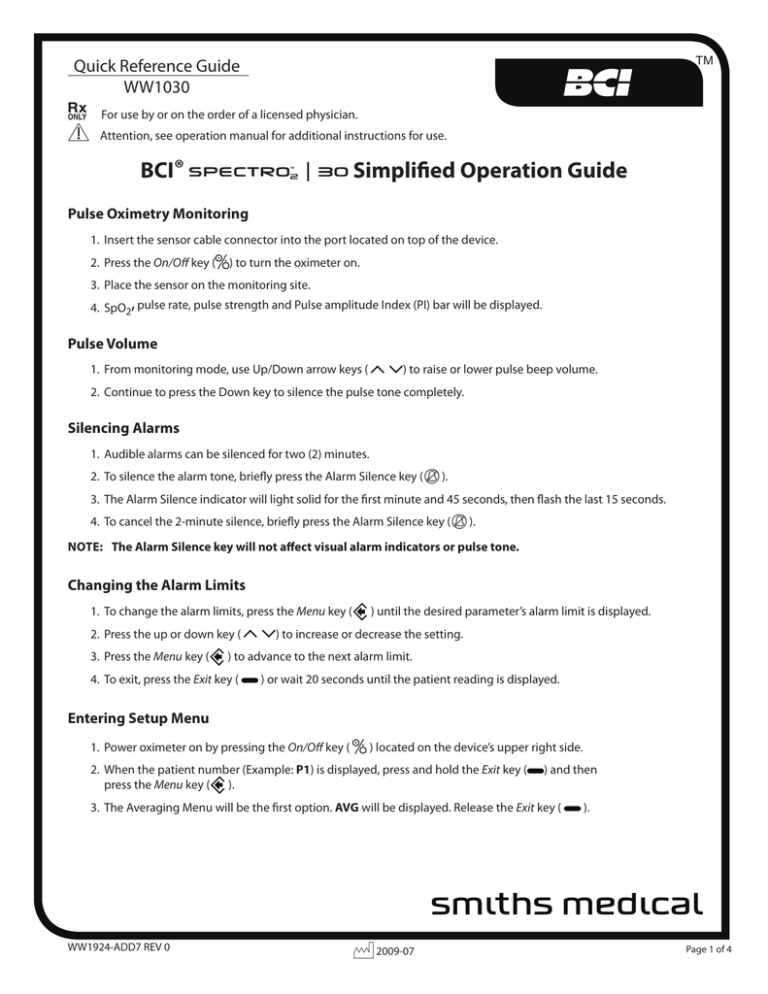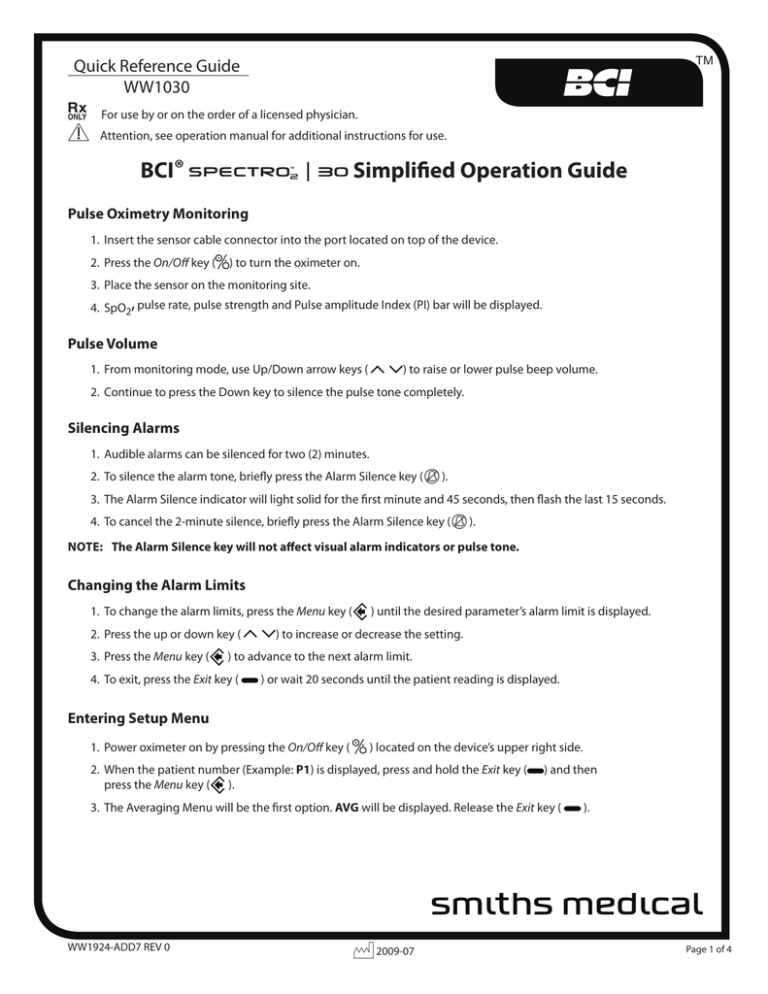
Quick Reference Guide
WW1030
6 For use by or on the order of a licensed physician.
f Attention, see operation manual for additional instructions for use.
BCI®
b
TM
Simplified Operation Guide
Pulse Oximetry Monitoring
1. Insert the sensor cable connector into the port located on top of the device.
2. Press the On/Off key (x) to turn the oximeter on.
3. Place the sensor on the monitoring site.
4. SpO2, pulse rate, pulse strength and Pulse amplitude Index (PI) bar will be displayed.
Pulse Volume
1. From monitoring mode, use Up/Down arrow keys (n o) to raise or lower pulse beep volume.
2. Continue to press the Down key to silence the pulse tone completely.
Silencing Alarms
1. Audible alarms can be silenced for two (2) minutes.
2. To silence the alarm tone, briefly press the Alarm Silence key (B ).
3. The Alarm Silence indicator will light solid for the first minute and 45 seconds, then flash the last 15 seconds.
4. To cancel the 2-minute silence, briefly press the Alarm Silence key (B ).
Note: The Alarm Silence key will not affect visual alarm indicators or pulse tone.
Changing the Alarm Limits
1. To change the alarm limits, press the Menu key (
) until the desired parameter’s alarm limit is displayed.
2. Press the up or down key (n o) to increase or decrease the setting.
3. Press the Menu key (
) to advance to the next alarm limit.
4. To exit, press the Exit key (
) or wait 20 seconds until the patient reading is displayed.
Entering Setup Menu
1. Power oximeter on by pressing the On/Off key ( x ) located on the device’s upper right side.
2. When the patient number (Example: P1) is displayed, press and hold the Exit key (
press the Menu key ( ).
) and then
3. The Averaging Menu will be the first option. AVG will be displayed. Release the Exit key (
).
s
WW1924-ADD7 REV 0
J 2009-07
Page 1 of 4
Quick Reference Guide
WW1030
Setting Averaging
1. While AVG is being displayed, use the up and down keys (n o) to select the desired SpO2 averaging (1-4).
2. Press the Menu key (
) to advance to the next menu.
3. To exit menus, press the Exit key (
) or wait 20 seconds and menu will be exited automatically.
Setting Sensitivity
1. Advance from previous menu or see Entering Setup Menu. HS (for High Sensitivity) will be displayed.
2. Using the up and down keys (n o), turn the High Sensitivity setting on or off.
Display Brightness
1. Advance from previous menu or see Entering Setup Menu. The display will show db.
2. Using the up and down keys (n o), select the desired brightness, ranging from 1-10. The default setting is 10
(brightest).
Setting the Date
1. Advance from previous menu or see Entering Setup Menu. To skip initial menus, if setting only date, press Menu key
( ) three (3) times until dt 1 (Date Setting 1) is displayed.
2. Use the up and down keys (n o) to select the year. Range is 00 (2000) to 99 (2099).
3. Press the Menu key (
) to advance to the Month Menu. The display will show dt 2 (Date Setting 2).
4. Use the up and down keys (n o) to select the month. Range is 01 (January) to 12 (December).
5. Press the Menu key (
) to advance to the Day Menu. The display will show dt 3 (Date Setting 3).
6. Use the up and down keys (n o) to select the day. Range is from 01 to 31.
Setting the Time
1. Advance from previous menu. (To skip initial menus, if setting only date, press Menu key (
) six (6) times).
2. The display will show t 1. Use the up and down keys (n o) to select the hour. Range is 00 (Midnight)
to 23 (11PM).
3. Press the Menu key (
4. Press Exit key (
) to advance to Minute Menu. The display will show t 2. Range is 0-59.
) to exit Setup Menus.
Restoring Alarm Default Settings
1. Enter Setup Menu by pressing and holding the Exit key (
2. Press the Menu key (
) and then pressing the Menu key (
).
) eight (8) times. The display will show Ad (for Alarm Defaults).
3. Use the up and down keys (n o) to select Yes or no. “Yes” will restore the default alarm limits.
WW1924-ADD7 REV 0
J 2009-07
Page 2 of 4
Quick Reference Guide
WW1030
Device Operating Modes
There are three (3) operational modes: Clinician (CLn), Home (H) and Sleep (SLP).
Operating Modes
1. To enter the mode menu, press and hold the Menu key (
initialization sequence. CLn (Clinician Mode) will appear.
) at power up as the monitor goes through its
2. To change the device’s operating mode, use the up and down keys to toggle between Clinician Mode (CLn), Home
Mode (H) and Sleep Mode (SLP).
Trend Interval
1. To change the Trend Interval, the time interval at which real time data is sent to the device’s memory, enter the
Operating Mode menu as explained above.
2. When CLn appears on the display, press the Menu key (
) again. SEC will appear.
3. Use the up and down keys (n o) to change the trend interval (2-30 seconds).
4. To exit, use Exit key (
) or wait 20 seconds.
Language
To change language, refer to WW1924 Operator’s Manual, Section 5.
Remote Alarm
1. To activate or deactivate the Remote Alarm function, enter the Operating Modes menu.
2. Press and hold the Menu key (
), then advance three more times. The display will show rA.
3. Use the up and down keys (n o) to select On or Off.
4. To exit use the Exit key (
) or press the Menu key (
will then initialize normally.
) until the software version number appears. The oximeter
Factory Defaults
1. To restore factory default settings, enter the Operating Modes menu.
2. Press the Menu key (
) four more times. The display will show Fd.
3. Use the up and down keys (n o) to select Yes, which restore the factory default settings.
Clearing Trend Memory
1. To clear the oximeter’s memory, turn the unit off.
2. Press and hold the On/Off button ( x ) until CLr appears and stops flashing.
3. If the On/Off button ( x ) is released before CLr stops flashing, memory will not be cleared.
WW1924-ADD7 REV 0
J 2009-07
Page 3 of 4
Quick Reference Guide
WW1030
Changing the Batteries or Battery Pack
1. To install or replace batteries, first turn the unit off, then depress the battery compartment door at center of back
of oximeter (Horizontally scored tab) and slide door off towards bottom of oximeter.
2. If using “AA” (LR6) batteries, place the negative end of battery first, compressing the negative terminal spring and
gently push the positive end until it contacts the positive tab.
3. If using the rechargeable lithium-ion battery pack (WW1090), align the battery pack so that its metal connectors
line up with the corresponding connectors in the battery compartment. Push battery pack into place.
4. Replace battery door by sliding it back into place until the latch clicks.
Attaching the Sensor Cradle
The WW1030 comes with three sensor cradles for storing and protecting the sensor when not in use. The cradles and their
packaging are number coded for the particular sensor they hold:
• 1— fits BCI® pediatric size sensors
• 2— fits the BCI® Comfort Clip® sensor
• 3— fits BCI® adult size sensors
Insert the appropriate sensor cradle into the recess in the upper right backside of the oximeter, curved end down and
numbered side out. Push lightly until cradle snaps into place. After monitoring, insert the sensor into the cradle, cabled
end upward.
f
Attention, see operation manual for warnings, cautions, notes and additional instructions for use.
Manufactured By:
H
Smiths Medical PM, Inc.
N7W22025 Johnson Drive
Waukesha, Wisconsin 53186
Phone: 1-262-542-3100
Toll-Free: (U.S.A. only) 1-800-558-2345
Fax: 1-262-542-0718
www.smiths-medical.com
WW1924-ADD7 REV 0
BCI, SPECTRO2, and the Smiths design mark are trademarks of the Smiths Medical family of companies.
The symbol ® indicates the trademark is registered in the U.S. Patent and Trademark Office and certain
other countries.
©2009 Smiths Medical Family of companies. All rights reserved.
J 2009-07
Page 4 of 4