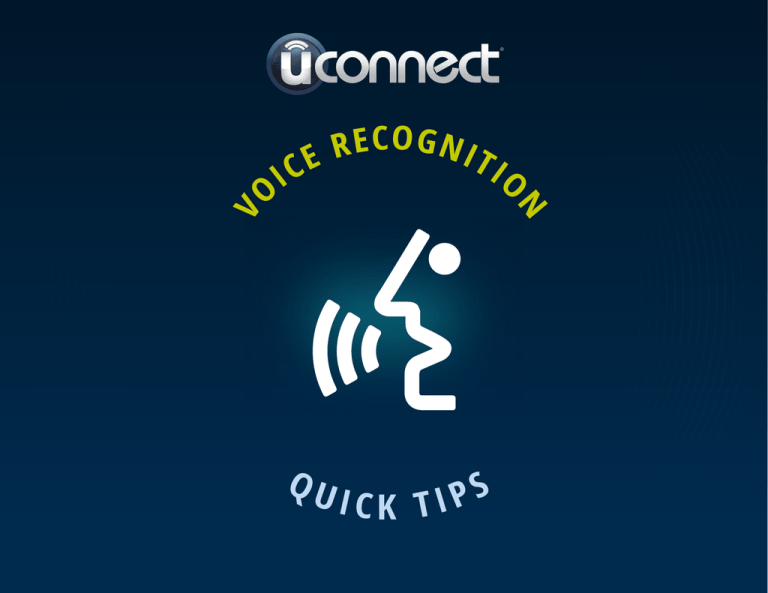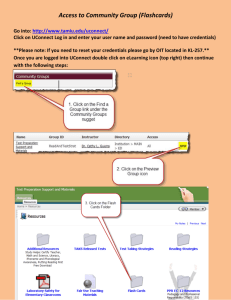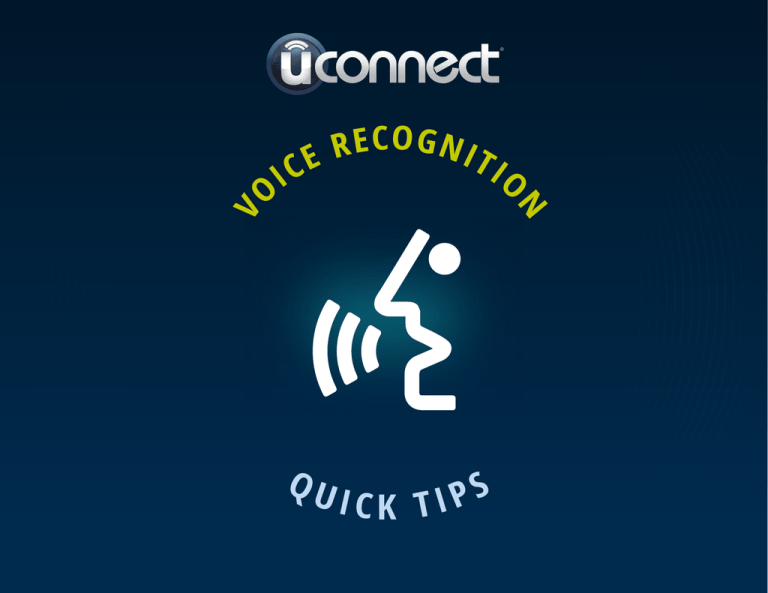
V
N
E CO G NIT
R
E
IO
C
I
O
QU
S
P
ICK TI
TABLE OF CONTENTS
INTRODUCING UCONNECT® Page 3
SIRIUSXM® TRAVEL LINK COMMANDS
Page 12
TIPS AND CONTROLS Page 4
INTRODUCING UCONNECT® ACCESS Page 13
BASIC COMMANDSPage 5
REGISTRATIONPage 14
RADIO COMMANDSPage 6
THE MOBILE APPPage 15
MEDIA PLAYER COMMANDS Page 7
VOICE TEXTINGPage 16
CLIMATE CONTROL COMMANDS
Page 8
YELP®Page 17
PHONE COMMANDS Page 9
CONTACT USPage 18
VOICE TEXT REPLY COMMANDS
Page 10
NAVIGATION COMMANDS
Page 11
INTRODUCING
®
UCONNECT
Start using Uconnect® Voice Recognition with
this helpful at-a-glance guide. It provides the
key Voice Commands and tips you need to know
to control your Uconnect 8.4A or 8.4AN systems.
If you see the
icon on your touchscreen,
you have the Uconnect® 8.4AN system. If
not, you have a Uconnect 8.4A system.
GET STARTED
AVAILABLE
FEATURES
1. Visit UconnectPhone.com to check mobile device and
feature compatibility and to find phone pairing instructions.
2. Reduce background noise. Wind and passenger conversations
are examples of noise that may impact recognition.
3. Speak clearly at a normal pace and volume while facing straight
ahead. The microphone is positioned on the rearview mirror
and aimed at the driver.
4. Each time you give a Voice Command, you must first press
either the VR or Phone button, wait until after the beep,
then say your Voice Command.
5. You can interrupt the help message or system prompts by
pressing the VR or Phone button and saying a Voice Command
from current category.
Three buttons are all
you need to control your
Uconnect® system with
your voice.
PRESS TO BEGIN RADIO,
MEDIA, NAVIGATION, APPS
AND CLIMATE FUNCTIONS
IC
E
IP
VO
S
VR
RE
CK
I
CO
GNITION QU
T
PRESS TO INITIATE OR TO
ANSWER A PHONE CALL,
SEND OR RECEIVE A TEXT
PRESS TO END CALL
BASIC VOICE
COMMANDS
AVAILABLE
FEATURES
The basic Voice Commands below can be given at
any point while using your Uconnect® system.
Press the VR button
. After the beep, say…
Cancel to stop a current voice session
Help to hear a list of suggested Voice Commands
IC
E
IP
VO
S
Repeat to listen to the system prompts again
RE
CK
I
CO
GNITION QU
T
Notice the visual cues that inform you of your
voice recognition system’s status. Cues appear
above the radio icon on the touchscreen.
RADIO
Press the VR button
AVAILABLE
FEATURES
. After the beep, say…
Tune to ninety-five-point-five FM
Use your voice to quickly get to the AM, FM or
SiriusXM Satellite Radio®* stations you would like to hear.
Tune to Satellite Channel Hits 1
*Subscription or included SiriusXM Satellite Radio trial required.
TIP
IC
E
IP
VO
S
At any time, if you are not sure of what to say or want to learn
a Voice Command, press the VR button and say “Help.” The
system will provide you with a list of commands.
RE
CK
I
CO
GNITION QU
T
MEDIA
AVAILABLE
FEATURES
Press the VR button
. After the beep, say one
of the following commands and follow the prompts
to switch your media source or choose an artist.
Change source to Bluetooth®
Uconnect® offers connections via USB, SD, Bluetooth®
and auxiliary ports. Voice operation is only available
for connected USB and iPod® devices.*
Change source to iPod®
Change source to USB
*Remote CD player optional and not available on all vehicles.
Play artist Beethoven; Play album Greatest Hits;
Play song Moonlight Sonata; Play genre Classical
TIP
IC
E
IP
VO
S
Press the Browse button on the touchscreen to see all of the music on
your iPod or USB device. Your Voice Command must match exactly how
the artist, album, song and genre information is displayed.
RE
CK
I
CO
GNITION QU
T
CLIMATE
AVAILABLE
FEATURES
Press the VR button
. After the beep,
say one of the following commands…
Set driver temperature to 70 degrees
Too hot? Too cold? Adjust vehicle temperatures
hands-free and keep everyone comfortable
while you keep moving ahead.*
Set passenger temperature to 70 degrees
Set both temperatures to 70 degrees
*If vehicle is equipped with climate control.
TIP
Voice Command for Climate may only be used to adjust
the interior temperature of your vehicle. Voice Command
will not work to adjust the heated seats or steering wheel.*
IC
E
IP
VO
S
*If equipped.
RE
CK
I
CO
GNITION QU
T
PHONE
AVAILABLE
FEATURES
Press the Phone button
. After the beep,
say one of the following commands…
Call John Smith
Dial 123-456-7890 and follow the system prompts
Redial (call previous outgoing phone number)
Call back (call previous incoming phone number)
TIP
IC
E
IP
VO
S
When providing a Voice Command, press the Phone button
and say “Call,”
then pronounce the name exactly as it appears in your phone book. When a
contact has multiple phone numbers, you can say “Call John Smith work.”
RE
CK
I
CO
GNITION QU
T
Making and answering hands-free phone calls is easy with
Uconnect.® When the Phonebook button is illuminated on your
touchscreen, your system is ready. Check UconnectPhone.com for
mobile phone compatibility and pairing instructions.
VOICE TEXT REPLY
1
AVAILABLE
FEATURES
Once an incoming text message is read to you, press
the Phone button
. After the beep, say...
Reply
Uconnect® will announce incoming text messages.
Press the Phone button
and say Listen.*
Listen to the Uconnect prompts. After the beep,
repeat one of the pre-defined messages and
follow the system prompts.
®
*Must have compatible phone paired to Uconnect system.
PRE-DEFINED VOICE TEXT REPLY RESPONSES
TIP
Your mobile phone must have the full implementation of the
Message Access Profile (MAP) to take advantage of this feature.
For details about MAP, visit UconnectPhone.com. Apple iPhone®
iOS6 or later supports reading incoming text messages only.
Yes.
Stuck in Traffic.
See you later.
No.
Start without me.
I’ll be Late.
Okay.
Where are you?
Call me.
Are you there yet?
I will be
<number>
minutes late.
I’ll call you later.
I need directions.
I’m on my way.
I can’t talk
right now.
VO
S
I’m lost.
IC
E
IP
2
RE
CK
I
CO
GNITION QU
T
See you in
<number>
minutes.
Thanks.
NAVIGATION
AVAILABLE
FEATURES
To enter a destination, press the
VR button
. After the beep, say…
1
8.4A UCONNECT® SYSTEM
8.4AN UCONNECT SYSTEM
Enter state
Navigate to 800 Chrysler Drive
Auburn Hills, Michigan
2
*Navigation is optional on the Uconnect 8.4A system.
See your dealer to activate navigation at any time.
Then follow the system prompts
TIP
E
IP
VO
S
To start a POI search, press the VR button
.
After the beep, say “Find nearest coffee shop.”
IC
RE
CK
I
CO
GNITION QU
The Uconnect® navigation feature helps you save
time and become more productive when you know
exactly how to get to where you want to go.*
T
SIRIUSXM
TRAVEL LINK
AVAILABLE
FEATURES
TM
Need to find a gas station, view local movie listings, check
a sports score or the 5-day weather forecast? SiriusXM
Travel LinkTM is a suite of services that brings a wealth of
information right to your Uconnect® 8.4AN system.*
Press the VR button
. After the beep,
say one of the following commands…
Show fuel prices
*Not available for 8.4A system.
Show 5-day weather forecast
Show extended weather
TIP
IC
E
IP
VO
S
Traffic alerts are not accessible with Voice Command.
RE
CK
I
CO
GNITION QU
T
Uconnect Access*
®
An included trial and/or subscription is required to take advantage of the
Uconnect Access services in the next section of this guide. To register with
Uconnect Access, press the Apps button on the 8.4-inch touchscreen to get
started. Detailed registration instructions can be found on the next page.
*Uconnect Access is available only on equipped vehicles purchased
within the continental United States and Alaska. Services can only
be used where coverage is available; see coverage map for details.
9-1-1 Call
Theft Alarm Notification
Remote Door Lock/Unlock
Stolen Vehicle Assistance
Remote Vehicle Start**
Yelp® Search
Remote Horn and Lights
Voice Texting
Roadside Assistance Call
Wi-Fi Hotspot***
**If vehicle is equipped.
***Extra charges apply.
REGISTER
AVAILABLE
SERVICES
1. Press the Apps button on the bottom of the 8.4-inch touchscreen.
2. If a pop-up message appears, press Register or go to the
Favorite Apps menu and press Uconnect® Registration.
3. R ead through the registration instructions. Enter and confirm your
personal email address. Then press Send.
4. Check your personal inbox for an email from Uconnect Access.
IC
E
R
UC
SS
ON
E
C
N E C T® A C
E
CK
I
CO
GNITION QU
IP
VO
S
5. Click on the link inside the email within 72 hours and complete
the easy online registration process to create a personal
Mopar® Owner Connect account linked to your vehicle.
T
MOBILE APP
AVAILABLE
SERVICES
Download the Uconnect® Access App to
compatible Apple® or Android®
mobile devices. All you need to do is:
Securely link your mobile
device to your vehicle with
the Uconnect® Access App.
Once you have downloaded
the App, you may start your
vehicle or lock it from virtually
any distance.*
1. After registering with Uconnect Access, log on
to your Mopar® Owner Connect account at
MoparOwnerConnect.com
2. On the Dashboard page, enter your mobile phone
number to receive a link to download the App on your
mobile device. Or, go to iTunes® or Google Play and
search for the Uconnect Access App.
*Vehicle must be properly equipped with
factory-installed Remote Start.
IC
E
R
UC
SS
ON
E
C
N E C T® A C
E
CK
I
CO
GNITION QU
IP
VO
S
3. To activate the App, enter your Mopar Owner Connect
user name and password and log in. Your vehicle is
then connected to your mobile device.
T
VOICE TEXTING
1
To send a message, press the Phone button
.
After the beep, say the following command…
Send message to John Smith
2
Listen to the prompt. After the beep, dictate the
message you would like to send. Wait for Uconnect®
to process your message. Once Uconnect reads your
message back to you, follow the system prompts.
AVAILABLE
SERVICES
You must be registered with Uconnect® Access and
have a compatible MAP–enabled smartphone to use
your voice to send a personalized text message.*
*Not compatible with iPhone.®
TIPS
Messages are limited to 140 characters.
The Messaging button on the touchscreen
must be illuminated to use the feature.
IC
E
R
UC
SS
ON
E
C
N E C T® A C
E
CK
I
CO
GNITION QU
IP
VO
S
The Uconnect system will repeat your message and
provide a variety of options to add to, delete, send or
hear the message again. After the beep, tell Uconnect
what you’d like to do. For instance, if you’re happy with
your message, after the beep, say “Send.”
T
YELP
1
Press the VR button
AVAILABLE
SERVICES
. After the beep, say…
Launch Yelp
2
Once the Yelp home screen appears on the
touchscreen, press the VR button
, then say…
Yelp search
Listen to the system prompts and after the beep, tell
®
the place or business that you’d like Uconnect to find.
3 Uconnect
TIP
VO
S
Once you perform a search, you can reorganize the results by selecting either
the Best Match, Rating or Distance tab on the top of the touchscreen display.
IC
E
R
UC
SS
ON
E
C
N E C T® A C
E
CK
I
CO
GNITION QU
IP
®
T
Once registered with Uconnect® Access, you
can use your voice to search for the most
popular places or things around you.
© 2013 Chrysler Group LLC. All rights reserved. Mopar and
Uconnect are registered trademarks and Mopar Owner Connect
is a trademark of Chrysler Group LLC. Android is a trademark
of Google Inc. SiriusXM and all related marks and logos are
trademarks of SiriusXM Radio Inc. Yelp, Yelp logo, Yelp burst
and related marks are registered trademarks of Yelp.
www.DriveUconnect.com
Uconnect System Support 1-877-855-8400
Mon. – Fri., 7:00 am – 12:00 am, ET
Sat., 8:00 am – 10:00 pm, ET
Sun., 9:00 am – 5:00 pm, ET
Uconnect Access Services Support 1-855-792-4241
Please have your Uconnect Security PIN ready when you call.