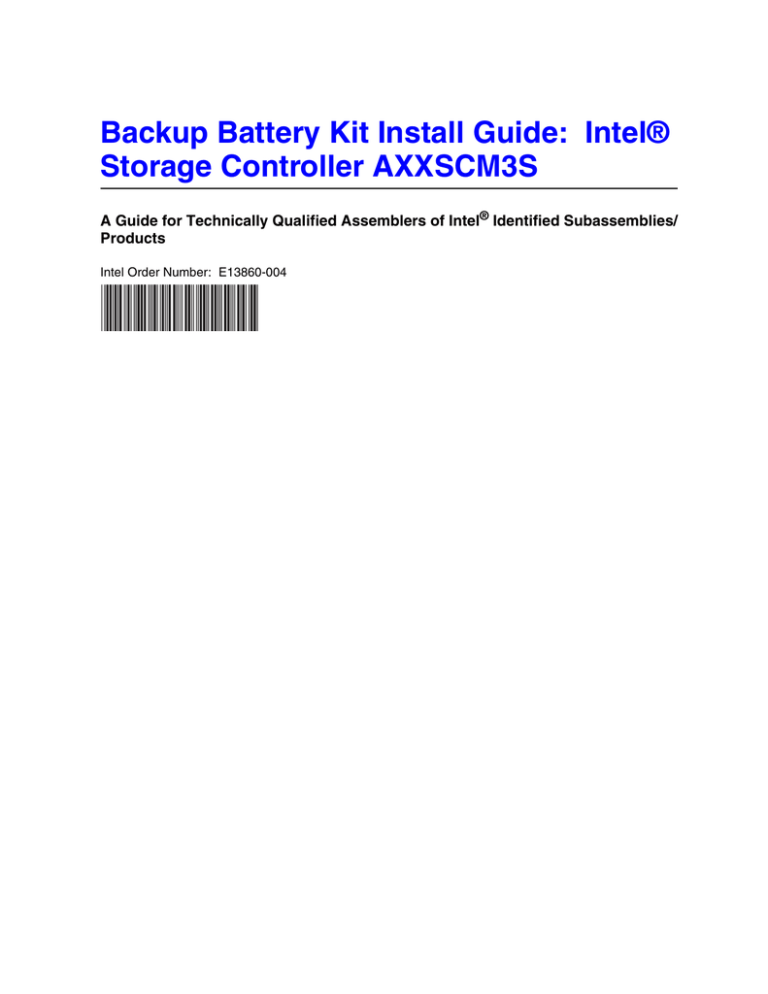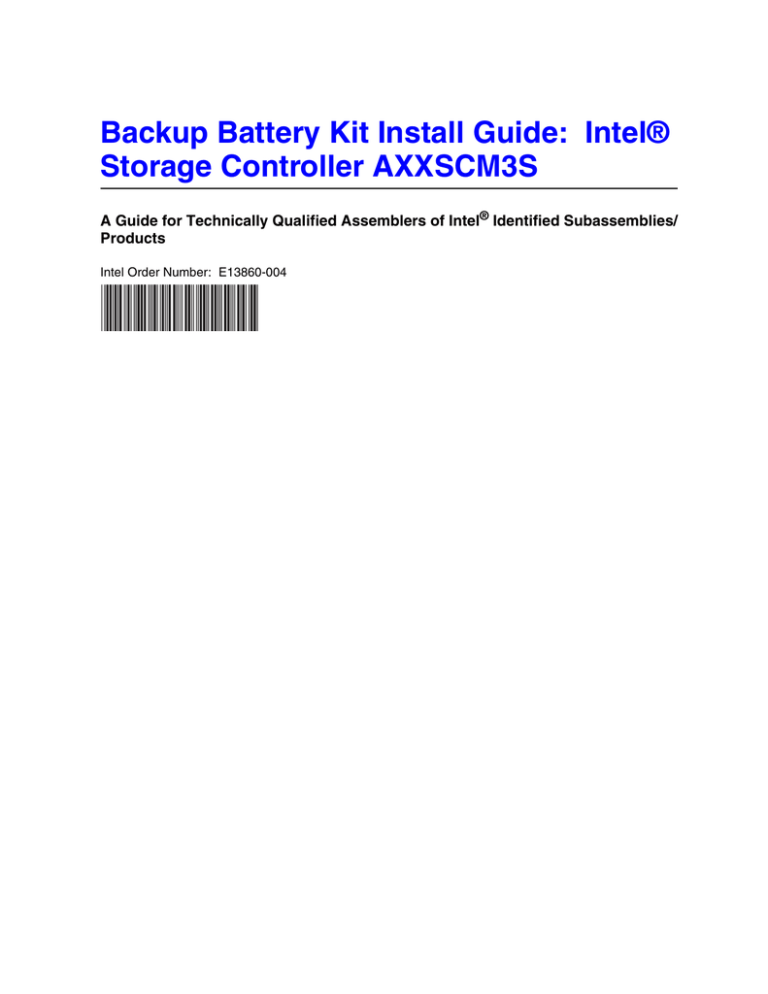
Backup Battery Kit Install Guide: Intel®
Storage Controller AXXSCM3S
A Guide for Technically Qualified Assemblers of Intel® Identified Subassemblies/
Products
Intel Order Number: E13860-004
Disclaimer
Information in this document is provided in connection with Intel® products. No license, express or implied, by
estoppel or otherwise, to any intellectual property rights is granted by this document. Except as provided in Intel's
Terms and Conditions of Sale for such products, Intel assumes no liability whatsoever, and Intel disclaims any
express or implied warranty, relating to sale and/or use of Intel® products including liability or warranties relating to
fitness for a particular purpose, merchantability, or infringement of any patent, copyright or other intellectual property
right. Intel products are not designed, intended or authorized for use in any medical, life saving, or life sustaining
applications or for any other application in which the failure of the Intel product could create a situation where
personal injury or death may occur. Intel may make changes to specifications and product descriptions at any time,
without notice.
Intel® server boards contain a number of high-density VLSI and power delivery components that need adequate
airflow for cooling. Intel's own chassis are designed and tested to meet the intended thermal requirements of these
components when the fully integrated system is used together. It is the responsibility of the system integrator that
chooses not to use Intel developed server building blocks to consult vendor datasheets and operating parameters to
determine the amount of airflow required for their specific application and environmental conditions. Intel
Corporation can not be held responsible if components fail or the server board does not operate correctly when used
outside any of their published operating or non-operating limits.
Intel, Intel Pentium, and Intel Xeon are trademarks or registered trademarks of Intel Corporation or its subsidiaries in
the United States and other countries.
* Other names and brands may be claimed as the property of others.
Copyright © 2007-2008, Intel Corporation. All Rights Reserved
ii
Backup Battery Kit Install Guide: Intel® Storage Controller AXXSCM3S
Safety Information
Important Safety Instructions
Read all caution and safety statements in this document before performing any of the
instructions. See also Intel Server Boards and Server Chassis Safety Information on the
Intel® Server Deployment Toolkit CD and/or at:
http://support.intel.com/support/motherboards/server/sb/cs-010770.htm
Wichtige Sicherheitshinweise
Lesen Sie zunächst sämtliche Warnund Sicherheitshinweise in diesem Dokument, bevor
Sie eine der Anweisungen ausführen. Beachten Sie hierzu auch die Sicherheitshinweise zu
Intel-Serverplatinen und Servergehäusen auf der Intel® Server Deployment Toolkit CD
oder unter:
http://support.intel.com/support/motherboards/server/sb/cs-010770.htm
Consignes de sécurité
Lisez attention toutes les consignes de sécurité et les mises en garde indiquées dans ce
document avant de suivre toute instruction. Consultez Intel Server Boards and Server
Chassis Safety Information sur le Intel® Server Deployment Toolkit CD ou bien rendezvous sur le site:
http://support.intel.com/support/motherboards/server/sb/cs-010770.htm
Instrucciones de seguridad importantes
Lea todas las declaraciones de seguridad y precaución de este documento antes de realizar
cualquiera de las instrucciones. Vea Intel Server Boards and Server Chassis Safety
Information en el Intel® Server Deployment Toolkit CD y/o en:
http://support.intel.com/support/motherboards/server/sb/cs-010770.htm
重要安全指导
Backup Battery Kit Install Guide: Intel® Storage Controller AXXSCM3S
iii
Warnings
Heed safety instructions: Before working with your server product, whether you are
using this guide or any other resource as a reference, pay close attention to the safety
instructions. You must adhere to the assembly instructions in this guide to ensure and
maintain compliance with existing product certifications and approvals. Use only the
described, regulated components specified in this guide. Use of other products /
components will void the UL listing and other regulatory approvals of the product and
will most likely result in noncompliance with product regulations in the region(s) in which
the product is sold.
System power on/off: The power button DOES NOT turn off the system AC power. To
remove power from system, you must unplug the AC power cord from the wall outlet.
Make sure the AC power cord is unplugged before you open the chassis, add, or remove
any components.
Hazardous conditions, devices and cables: Hazardous electrical conditions may be
present on power, telephone, and communication cables. Turn off the server and
disconnect the power cord, telecommunications systems, networks, and modems attached
to the server before opening it. Otherwise, personal injury or equipment damage can
result.
Electrostatic discharge (ESD) and ESD protection: ESD can damage disk drives,
boards, and other parts. We recommend that you perform all procedures in this chapter
only at an ESD workstation. If one is not available, provide some ESD protection by
wearing an antistatic wrist strap attached to chassis ground any unpainted metal surface on
your server when handling parts.
ESD and handling boards: Always handle boards carefully. They can be extremely
sensitive to ESD. Hold boards only by their edges. After removing a board from its
protective wrapper or from the server, place the board component side up on a grounded,
static free surface. Use a conductive foam pad if available but not the board wrapper. Do
not slide board over any surface.
Installing or removing jumpers: A jumper is a small plastic encased conductor that slips
over two jumper pins. Some jumpers have a small tab on top that you can grip with your
fingertips or with a pair of fine needle nosed pliers. If your jumpers do not have such a
tab, take care when using needle nosed pliers to remove or install a jumper; grip the
narrow sides of the jumper with the pliers, never the wide sides. Gripping the wide sides
can damage the contacts inside the jumper, causing intermittent problems with the
function controlled by that jumper. Take care to grip with, but not squeeze, the pliers or
other tool you use to remove a jumper, or you may bend or break the pins on the board.
iv
Backup Battery Kit Install Guide: Intel® Storage Controller AXXSCM3S
Contents
Safety Information ..................................................................................................... iii
Important Safety Instructions ................................................................................................ iii
Wichtige Sicherheitshinweise ............................................................................................... iii
Consignes de sécurité .......................................................................................................... iii
Instrucciones de seguridad importantes ............................................................................... iii
Warnings............................................................................................................................... iv
Backup Battery Kit Install Guide ............................................................................... 1
Tools Required ...................................................................................................................... 1
Kit Contents ........................................................................................................................... 1
Backup Battery Kit Installation Instructions ............................................................................1
Prepare System .......................................................................................................................... 1
Remove Storage Controller from System ................................................................................... 2
Remove Top Cover from Storage Controller .............................................................................. 3
Remove Old Backup Battery ...................................................................................................... 4
Install New Backup Battery ......................................................................................................... 5
Re-install Top Cover ................................................................................................................... 5
Install Storage Controller in System ........................................................................................... 6
Backup Battery Kit Install Guide: Intel® Storage Controller AXXSCM3S
v
vi
Backup Battery Kit Install Guide: Intel® Storage Controller AXXSCM3S
Backup Battery Kit Install Guide
Tools Required
• Phillips* screwdriver
Kit Contents
Backup Battery Kit (MFSCMBBU)
Item
Quantity
Backup Battery
1
Install Guide
1
Backup Battery Kit Installation Instructions
Prepare System
1. Read all caution and safety statements listed in this document before performing any
of the steps. See the Intel® Server Boards and Server Chassis Safety Information
document at http://support.intel.com/support/motherboards/server/sb/cs-010770.htm
for a complete listing of all caution and safety statements.
Caution:
Before performing any maintenance on the system, back up the data.
Backup Battery Kit Install Guide: Intel® Storage Controller AXXSCM3S
1
Remove Storage Controller from System
2. Press the retention lever latch button to release the retention lever (see letter “A” in
the following figure). Rotate the lever out and away from the module bay (see letter
“B”) and pull the storage controller straight out the back of the chassis (see letter
“C”).
Warning: You must replace the storage controller with a filler panel or another
temporary storage controller within two minutes.
C
A
B
AF002430
Figure 1. Removing Storage Controller from System
2
Backup Battery Kit Install Guide: Intel® Storage Controller AXXSCM3S
Remove Top Cover from Storage Controller
3. Place the storage controller sideways on a work surface so that it’s largest surface area
is touching the work surface and the extraction lever is on the top.
4. With a Phillips* screwdriver, remove the single screw located at the front edge of the
top cover (see letter “A” in the following figure). Slide top cover towards rear of
storage controller (see letter “B”) and lift upward to remove (see letter “C”).
C
B
A
AF002563
Figure 2. Removing Top Cover from Storage Controller
Backup Battery Kit Install Guide: Intel® Storage Controller AXXSCM3S
3
Remove Old Backup Battery
Warning: Dispose of used backup battery in accordance with manufacturer’s instructions.
5. Disconnect battery cable from battery connector on the printed circuit board (see letter
“A” in the following figure). Remove old backup battery from black plastic battery
holder (see letter “B”).
B
A
AF002469
Figure 3. Removing Old Backup Battery
4
Backup Battery Kit Install Guide: Intel® Storage Controller AXXSCM3S
Install New Backup Battery
6. Install the backup battery in the black plastic battery holder (see letter “A” in the
following figure). Connect the battery cable to the battery connector on the printed
circuit board (see letter “B”).
A
B
AF002440
Figure 4. Installing New Backup Battery
Re-install Top Cover
7. Align notches in top cover with corresponding tabs on storage controller. Slide top
cover forward to close.
8. Secure top cover to storage controller with the single screw previously removed.
Backup Battery Kit Install Guide: Intel® Storage Controller AXXSCM3S
5
Install Storage Controller in System
9. Remove filler panel or temporary storage controller if necessary.
10. Ensure the retention lever is out and away from the storage controller (see letter “A”
in the following figure). Slide the storage controller into the module bay (see letter
“B”) until the bottom of the retention lever engages with the module bay.
B
A
AF002412
Figure 5. Re-installing Storage Controller in System
6
Backup Battery Kit Install Guide: Intel® Storage Controller AXXSCM3S