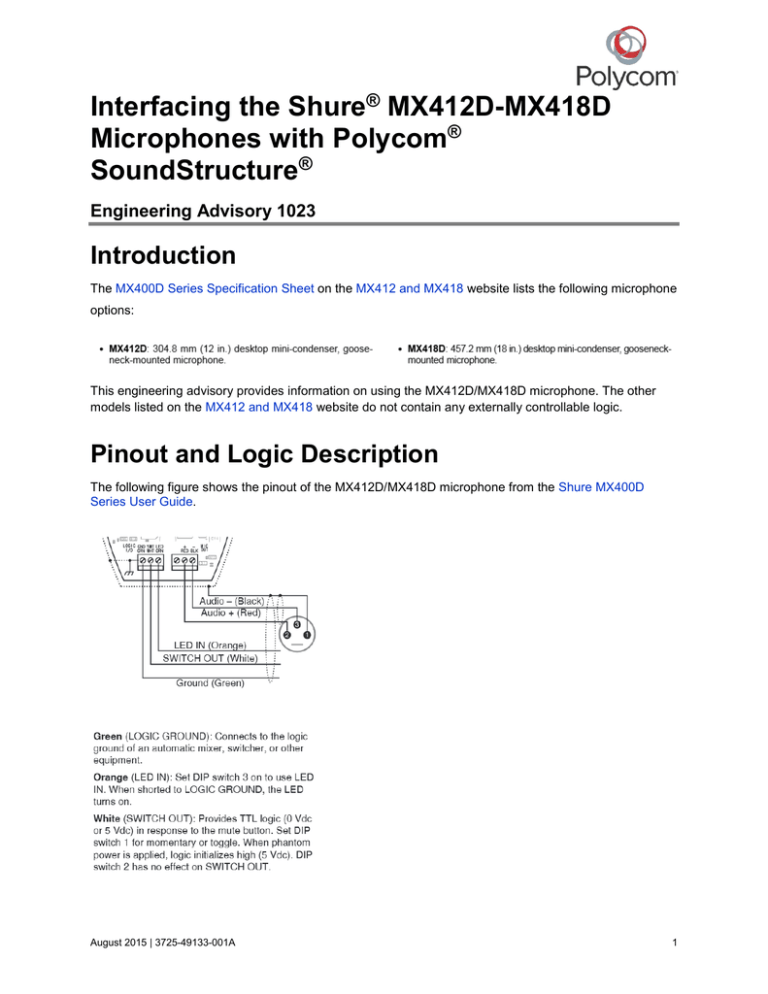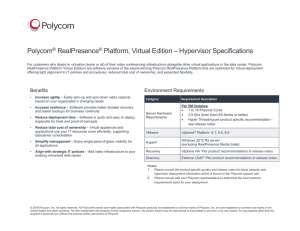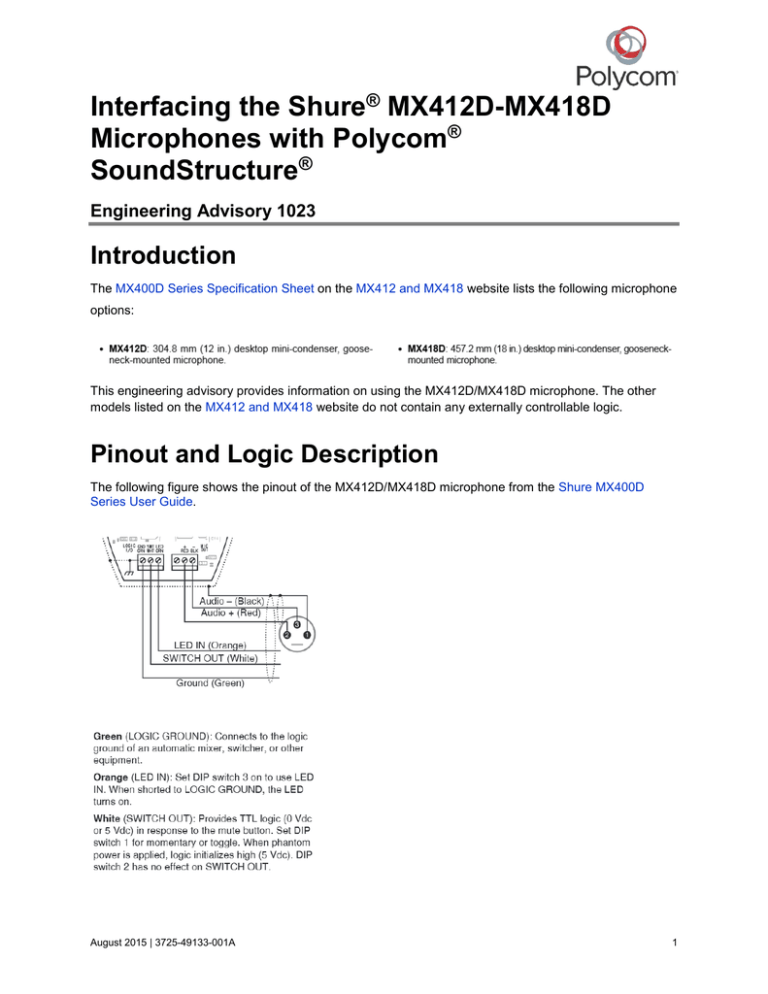
Interfacing the Shure® MX412D-MX418D
Microphones with Polycom®
SoundStructure®
Engineering Advisory 1023
Introduction
The MX400D Series Specification Sheet on the MX412 and MX418 website lists the following microphone
options:
This engineering advisory provides information on using the MX412D/MX418D microphone. The other
models listed on the MX412 and MX418 website do not contain any externally controllable logic.
Pinout and Logic Description
The following figure shows the pinout of the MX412D/MX418D microphone from the Shure MX400D
Series User Guide.
August 2015 | 3725-49133-001A
1
Engineering Advisory 1023: Interfacing the Shure MX412D-MX418D Microphones with Polycom SoundStructure
Wiring to SoundStructure
Each microphone needs to connect to a separate Analog channel and a separate Logic channel. In the
following figure, the purple and orange signals represent the analog signals from the microphone. The
ground signal in blue represents ground for both the analog and the logic signals. Optionally, one can tie
the logic ground from the microphone ("GND GRN") to the Analog ground ("SHLD WHT"); however, the
microphone will perform just as well without a connection to the logic ground as both grounds are tied
together inside the microphone. Similarly, the logic ground and the Analog ground are also tied together
inside the Polycom® SoundStructure® chassis.
According to the Shure MX400D Series User Guide, "When LED In is shorted to logic ground, the LED
turns on". When the Logic Output is off or inactive, the LED In voltage is approximately +4V DC and this
voltage keeps the Shure LED turned off. This condition should be valid for all MX412D/MX418D
microphones that are connected to the SoundStructure logic port. If not, you can connect an optional pullup resistor to the +5V pin on the logic port to ensure the Logic Output voltage returns to a known value
when the Logic Output is open inside SoundStructure, as shown in the following figure.
Polycom, Inc.
2
Engineering Advisory 1023: Interfacing the Shure MX412D-MX418D Microphones with Polycom SoundStructure
The following figure shows all required connections for up to 11 microphones connected to one logic port.
The ground from the logic port is not needed as the internal mic grounds are tied together analog and
logic grounds are also tied together inside the SoundStructure. Not shown in the following figure is the
optional pull-up resistor to +5V, which is not needed to keep the LED In wire biased to +5V for proper
operation.
Polycom, Inc.
3
Engineering Advisory 1023: Interfacing the Shure MX412D-MX418D Microphones with Polycom SoundStructure
MX412D/MX418D DIP Switch Configuration
In order for the MX412D/MX418D microphone to work correctly with the SoundStructure, DIP Switch 3
needs to be enabled, as shown in the following figure.
After DIP Switch 3 is enabled, DIP Switch 1 controls the Momentary or Toggle capability of the internal
switch, as shown in the following figure.
SoundStructure Configuration
After the mics are wired to the chassis, use SoundStructure Studio to configure the chassis. Note that the
process is the same regardless of the number of microphones or the number of chassis linked via One
Big Audio Matrix (OBAM).
Example SoundStructure Microphone Configuration
This example configuration is designed to illuminate the LED when the mute is off and disabled in the
SoundStructure, which presents the microphone as on when the LED is on. When the LED is off, then the
mute is on and enabled in the SoundStructure, which presents the microphone as off when the LED is off.
This example configuration also works Momentary and Toggle operation.
In this example, we are adding a Table Mic. Optionally, you could change the Logic Input and Logic
Output Modes to populate the Logic and Events quicker. In this engineering advisory, these steps are
done manually so as to better explain what is needed to make the design work.
To configure microphones for SoundStructure:
1 Select a Channel Type and click Add.
Polycom, Inc.
4
Engineering Advisory 1023: Interfacing the Shure MX412D-MX418D Microphones with Polycom SoundStructure
The microphone is displayed in the Channels Defined box, as shown next.
2 Navigate to the Channels page and verify that Table Mic 1 was added.
Polycom, Inc.
5
Engineering Advisory 1023: Interfacing the Shure MX412D-MX418D Microphones with Polycom SoundStructure
3 Click the Edit Logic button at the top of the page, and add a Digital Logic Input into the system. In
the following figure, the label is changed to Logic Input 1.
4 Navigate to the Logic page and verify that the Digital Logic Input was added, as shown next.
Polycom, Inc.
6
Engineering Advisory 1023: Interfacing the Shure MX412D-MX418D Microphones with Polycom SoundStructure
5 Add a Digital Logic Output into the system, as shown in the following example where the output is
labeled as Logic Out 1.
6 On the Logic page, verify that the Digital Logic Output was added, as shown in the following figure.
Polycom, Inc.
7
Engineering Advisory 1023: Interfacing the Shure MX412D-MX418D Microphones with Polycom SoundStructure
7 Navigate to the Wiring page and verify that Logic Input 1 and Logic Output 1 are assigned to the
correct pins, as shown in the following figure. If not, drag them to the correct pins.
8 Navigate to the Events page and click the Add Event button and add an event for the Logic Input.
9 On the Events page, make the following changes:
Rename the Event Name to something that is descriptive. In the following figure, the event is
named Logic In – Mute Table Mic 1.
Make sure the source event is correct. In order for the Logic Input pin to be recognized, the
source needs to be digital_gpio_state and the channel is set to Logic In 1.
Confirm the trigger is set to Always.
Confirm the action is set as Map Parameter.
Confirm the Invert check box is checked. This is explained further in the section Explanation of
the Invert Check Box and Logic Input and Negative Logic Output.
For this example, we want the microphone switch to mute the input so the parameter should be
set to mute and the source should be Table Mic 1, or the group of microphones that are
intended to be muted should be visible under in the drop-down field.
Polycom, Inc.
8
Engineering Advisory 1023: Interfacing the Shure MX412D-MX418D Microphones with Polycom SoundStructure
Your event should be similar to the following figure.
Now, add the Logic Output.
To add the Logic Output:
1 On the Events page, click the Add Event button.
2 Make the following changes
Rename the Event Name to something descriptive. In the following figure, the event name is
Logic Output – Mute Table Mic 1.
Make sure the source event is correct. For this microphone, muting (mute), gating (am_gate),
or camera gating (am_camera_gate) are ideal sources to use.
Verify that the channel assigned to the source is correct. In this example, Table Mic 1 is the
channel we want to use.
Confirm the trigger is set to Always.
Confirm the action is set as Map Parameter.
Confirm the Invert check box is checked. This is explained further in the section Explanation of
the Invert Check Box and Logic Input and Negative Logic Output.
Set the parameter to digital_gpio_state in order to route the source event to the correct output.
The resulting action should be tied to the Logic Out 1 event previously defined, as shown next.
Polycom, Inc.
9
Engineering Advisory 1023: Interfacing the Shure MX412D-MX418D Microphones with Polycom SoundStructure
Your event should be similar to the following figure.
To verify that the SoundStructure logic is working correctly, note the Status indicators. When the Shure
MX412D/MX418D microphone switch is open, the Logic In – Mute Table Mic 1 event source status is high
per the details provided in Explanation of the Invert Check Box and Logic Input and Negative Output
Logic. The action status is low indicating that the mute command assigned to Table Mic 1 is low.
For the Logic Out – Mute Table Mic 1, the event source status is low because the mute is off for Table
Mic 1. The Action status is high which reflects the fact that the Logic Output internally to SoundStructure
is on or shorted to ground. Again, for a further explanation, see the details provided in Explanation of the
Invert Check Box and Logic Input and Negative Output Logic.
After you are finished making your logic and event changes, save the changes to a full preset.
Results – Momentary Action
The default action when the switch is held open is for the LED to be on since the mute is disabled. The
Events page and the MX412D/MX418D microphone will look like the following figures.
Polycom, Inc.
10
Engineering Advisory 1023: Interfacing the Shure MX412D-MX418D Microphones with Polycom SoundStructure
When the switch is held closed, the LED turns off as the mute is enabled. The Events page and the
MX412D/MX418D microphone will look like:
If the function of the Status indicators is unclear, see the section Explanation of the Invert Check Box and
Logic Input and Negative Output Logic.
Results – Toggle Action
The default action when the mic is first powered is for the LED to be on since the mute is disabled. The
Events page and the MX412D/MX418D microphone will look like the following figures.
Polycom, Inc.
11
Engineering Advisory 1023: Interfacing the Shure MX412D-MX418D Microphones with Polycom SoundStructure
When the switch is pushed, then the MX412D/MX418D microphone registers the button push and keeps
the switch closed. The LED turns off as the mute is enabled. The Events page and the MX412D/MX418D
microphone will look like the following figures.
Explanation of the Invert Check Box and Logic
Input and Negative Output Logic
Logic Input
The SoundStructure Logic Input has an internal pull-up resistor to +3.3V DC to ensure the logic status is
at a known state when the Logic Input is not pulled to ground. Thus, the logic port always defaults to 1.
Polycom, Inc.
12
Engineering Advisory 1023: Interfacing the Shure MX412D-MX418D Microphones with Polycom SoundStructure
In order for the SoundStructure to recognize a state change on the Logic Input, the Logic Input pin must
be pulled to ground. Thus, for the SoundStructure to recognize that something has occurred on the Logic
Input, the voltage must be at ground potential, 0V, which is negative logic.
At first power up, the microphone defaults to +5V DC on the Switch Out wire, high. The SoundStructure
logic also defaults to a high voltage although the voltage is +3.3V. When the MX412D/MX418D
microphone is connected to the SoundStructure, the SoundStructure forces the voltage on the Switch Out
to be high, +3.3V.
From a logic voltage perspective, closing the switch in the MX412D/MX418D microphone forces the Logic
Input pin to ground which will make the voltage on the Logic Input to equal 0V. Checking the invert check
box when designing the events makes the logic easier to understand such that when the switch is open,
the event tied to the switch is not executed. When the switch is closed, the event is executed.
Logic Output
So, when the Logic Output is On, then the Logic Output pin is shorted to ground, as shown in the
following figure from the Hardware Installation Guide for the Polycom SoundStructure. Conversely, when
the Logic Output is Off, then the Logic Output pin is open with respect to ground.
The Logic Output operates via negative logic such that when the Logic Output is off, the voltage on the
LED In wire equals +4V and when the Logic Output is on, the voltage on the LED In wire equals 0V.
Optionally, the use of the external 1 kOhm resistor shown in the section Wiring to SoundStructure is to act
as a pull-up resistor to +5V such that when the Logic Output is off, the LED In wire to the microphone
remains at +5V.
Example
Using the example from the section SoundStructure Configuration, assume that the MX412D/MX418D
microphone button is open and the Logic In – Mute Table Mic 1 event source status is high based on the
Polycom, Inc.
13
Engineering Advisory 1023: Interfacing the Shure MX412D-MX418D Microphones with Polycom SoundStructure
SoundStructure internal pull-up resistor to +3.3V DC. The action status is low indicating that the mute
command assigned to Table Mic 1 is low since the action was inverted from the event source when the
event was created.
For the Logic Out – Mute Table Mic 1, the event source status is low because the mute is off for Table
Mic 1. The Action status is high which reflects the fact that the inverted source state is high since the
mute is low and disabled, the inverted state is high. As explained in the Logic Output section, an on state
in terms of the Logic Output means that the Logic Output is grounded. In terms of the MX412D/MX418D
microphone, this turns the LED on.
From a voltage perspective on the Switch Out wire, the voltage is +3.3V due to the internal pull-up
resistor inside the SoundStructure. On the LED In wire, the on state of the SoundStructure Logic Output
means that the weak pull-up resistor inside the MX412D/MX418D microphone is grounded so the LED In
wire equals +0V DC, which turns on the LED on the MX412D/MX418D microphone.
Now assume that the MX412D/MX418D microphone button is closed; thus, the "Logic In – Mute Table
Mic 1" event source status is low based on the shorting of the Logic Input pin to ground. The action status
is high indicating that the mute command assigned to Table Mic 1 is high (since the action was inverted
from the event source when the event was created). For the Logic Out – Mute Table Mic 1, the event
source status is high because the mute is on for Table Mic 1. The Action status is low which reflects the
fact that the inverted source state is low (since the mute is high and enabled, the inverted state is low). As
explained in the Logic Output section, an off state in terms of the Logic Output means that the Logic
Output is open. In terms of the MX412D/MX418D microphone, this turns the LED off.
From a voltage perspective on the Switch Out wire, the voltage is 0V DC due to the closure of the
MX412D/MX418D microphone switch. On the LED In wire, the SoundStructure Logic Output is off which
Polycom, Inc.
14
Engineering Advisory 1023: Interfacing the Shure MX412D-MX418D Microphones with Polycom SoundStructure
means that there is no path to ground for the MX412D/MX418D microphone LED so the LED In wire is
+4V DC.
Additional Notes
Grounding
The following figure shows the MX412D/MX418D from the Shure MX400D Series User Guide.
Based on our testing, the logic ground and the Audio ground (Pin 1 of the XLR) are tied together in the
MX412D/MX418D microphone. As a result, only one ground connection is needed from the
SoundStructure to the mic. The easiest way to ground the mic is via the chassis ground connection on
each analog input of the SoundStructure. Inside the SoundStructure, the chassis ground and the logic
ground are tied together.
Polycom, Inc.
15
Engineering Advisory 1023: Interfacing the Shure MX412D-MX418D Microphones with Polycom SoundStructure
LED In Power
The Shure MX412D/MX418D microphone is based on the Shure MX392. The following figure from
MX392 versus MX393; MX392 wiring scheme page on the Shure website shows the difference between
the MX392 and MX393.
Reference Drawings
The following figure shows the logic port on SoundStructure.
Polycom, Inc.
16
Copyright© 2015, Polycom, Inc. All rights reserved. No part of this document may be reproduced, translated into
another language or format, or transmitted in any form or by any means, electronic or mechanical, for any purpose,
without the express written permission of Polycom, Inc.
6001 America Center Drive
San Jose, CA 95002
USA
Polycom®, the Polycom logo and the names and marks associated with Polycom products are trademarks and/or
service marks of Polycom, Inc. and are registered and/or common law marks in the United States and various other
countries. All other trademarks are property of their respective owners. No portion hereof may be reproduced or
transmitted in any form or by any means, for any purpose other than the recipient's personal use, without the express
written permission of Polycom.
End User License Agreement By installing, copying, or otherwise using this product, you acknowledge that you
have read, understand and agree to be bound by the terms and conditions of the End User License Agreement for
this product.
Patent Information The accompanying product may be protected by one or more U.S. and foreign patents and/or
pending patent applications held by Polycom, Inc.
Open Source Software Used in this Product This product may contain open source software. You may receive
the open source software from Polycom up to three (3) years after the distribution date of the applicable product
or software at a charge not greater than the cost to Polycom of shipping or distributing the software to you. To
receive software information, as well as the open source software code used in this product, contact Polycom by
email at OpenSourceVideo@polycom.com.
Disclaimer While Polycom uses reasonable efforts to include accurate and up-to-date information in this document,
Polycom makes no warranties or representations as to its accuracy. Polycom assumes no liability or responsibility for
any typographical or other errors or omissions in the content of this document.
Limitation of Liability Polycom and/or its respective suppliers make no representations about the suitability of the
information contained in this document for any purpose. Information is provided “as is” without warranty of any kind
and is subject to change without notice. The entire risk arising out of its use remains with the recipient. In no event
shall Polycom and/or its respective suppliers be liable for any direct, consequential, incidental, special, punitive or
other damages whatsoever (including without limitation, damages for loss of business profits, business interruption,
or loss of business information), even if Polycom has been advised of the possibility of such damages.
Customer Feedback We are striving to improve our documentation quality and we appreciate your feedback. Email
your opinions and comments to DocumentationFeedback@polycom.com.
Visit the Polycom Support Center for End User License Agreements, software downloads, product documents,
product licenses, troubleshooting tips, service requests, and more.
Polycom, Inc.
17