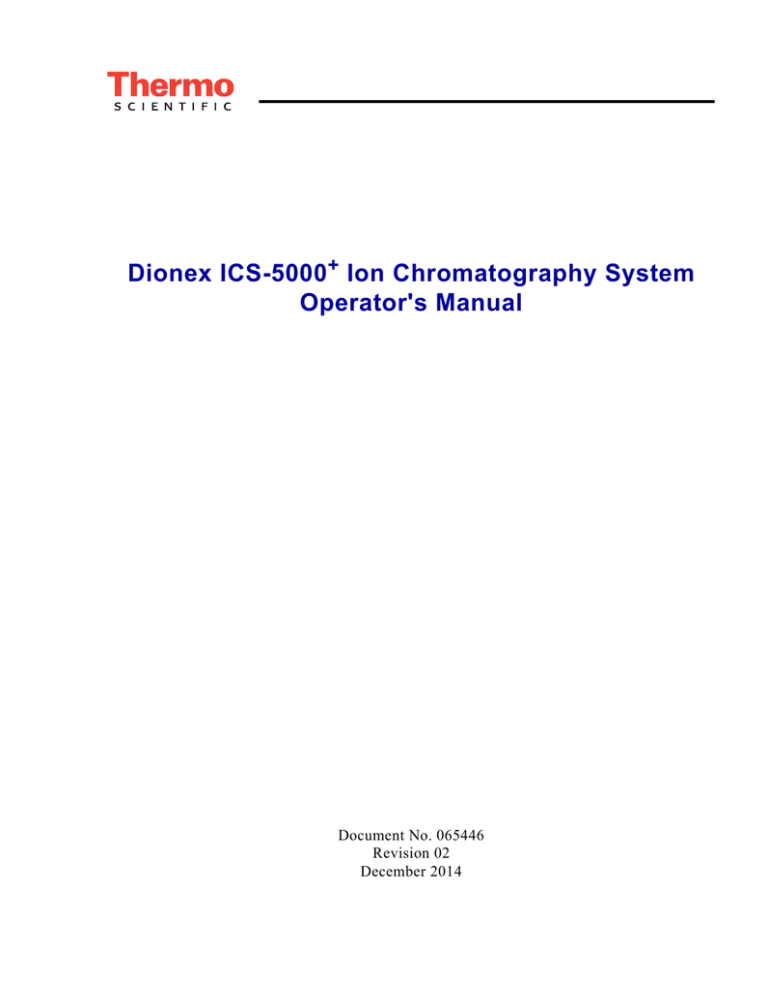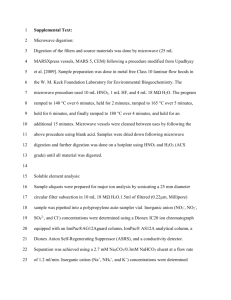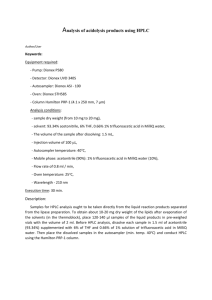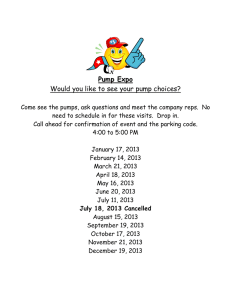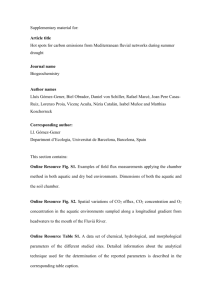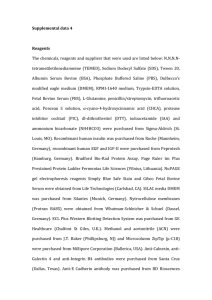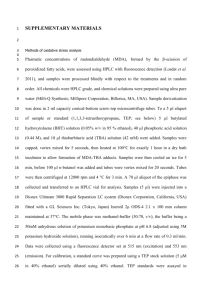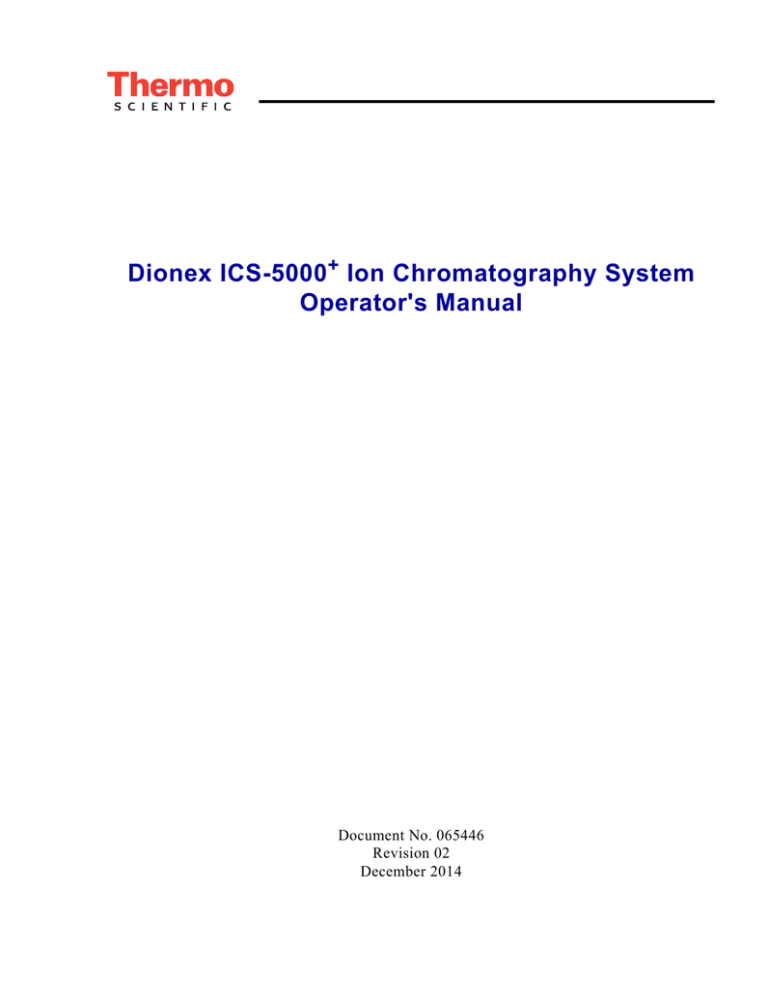
Dionex ICS-5000+ Ion Chromatography System
Operator's Manual
Document No. 065446
Revision 02
December 2014
© 2014 Thermo Fisher Scientific Inc. All rights reserved.
AES, AMMS, Atlas, CES, Chromeleon, ERS, IonPac, MicroMembrane, and
OnGuard, are registered trademarks of Thermo Fisher Scientific Inc. in the United
States. Acrobat, Adobe, and Adobe Reader are registered trademarks of Adobe
Systems Incorporated in the United States and other countries. Microsoft and
Windows are registered trademarks of Microsoft Corporation in the United States and
other countries.
The following are registered trademarks in the United States and possibly other
countries: Kel-F is a registered trademark of 3M Corporation. KIMWIPES is a
registered trademark of Kimberly-Clark Corporation. PharMed and Tygon are
registered trademarks of Saint-Gobain Performance Plastics. Ultem is a registered
trademark of General Electric Company. Ultrajet is a registered trademark of ITW
Chemtronics.
PEEK is a trademark of Victrex PLC. TitanHP is a trademark of Rheodyne LLC.
All other trademarks are the property of Thermo Fisher Scientific Inc. and its
subsidiaries.
Thermo Fisher Scientific Inc. provides this document to its customers with a product
purchase to use in the product operation. This document is copyright protected and
any reproduction of the whole or any part of this document is strictly prohibited,
except with the written authorization of Thermo Fisher Scientific Inc.
The contents of this document are subject to change without notice. All technical
information in this document is for reference purposes only. System configurations
and specifications in this document supersede all previous information received by
the purchaser.
Thermo Fisher Scientific Inc. makes no representations that this document is
complete, accurate, or error-free and assumes no responsibility and will not be
liable for any errors, omissions, damage, or loss that might result from any use of
this document, even if the information in the document is followed properly.
Revision history:
Revision 01 released November 2012; initial release of instrument
Revision 02 released December 2014; support for low-temperature Dionex ICS5000+ Detector/Chromatography Module (DC)
Software version: Chromeleon 7.1 SR2 (or later) or Chromeleon 6.8 SR12 (or later)
for a system including a standard DC; Chromeleon 7.2 SR2 (or later) for a system
including a low-temperature DC
For Research Use Only. Not for use in diagnostic procedures.
Contents
1 • Introduction
1.1
Dionex ICS-5000+ System Overview . . . . . . . . . . . . . . . . . . . . . . . . . 1
1.1.1
Dionex ICS-5000+ System Components . . . . . . . . . . . . . . . . 3
1.1.2
Dionex ICS-5000+ System Control . . . . . . . . . . . . . . . . . . . 11
1.2
Dionex ICS-5000+ System Documentation . . . . . . . . . . . . . . . . . . . . 14
1.3
Dionex ICS-5000+ System Operator’s Manual . . . . . . . . . . . . . . . . . 15
1.4
Safety and Regulatory Information . . . . . . . . . . . . . . . . . . . . . . . . . . 16
1.5
1.4.1
Safety Messages and Notes . . . . . . . . . . . . . . . . . . . . . . . . . . 17
1.4.2
Safety Symbols . . . . . . . . . . . . . . . . . . . . . . . . . . . . . . . . . . . 18
1.4.3
Regulatory Compliance . . . . . . . . . . . . . . . . . . . . . . . . . . . . 19
Deionized Water Requirements for IC . . . . . . . . . . . . . . . . . . . . . . . . 20
2 • Description
DP/SP Description . . . . . . . . . . . . . . . . . . . . . . . . . . . . . . . . . . . . . . . . 21
2.1
DP/SP Features . . . . . . . . . . . . . . . . . . . . . . . . . . . . . . . . . . . . . . . . . 21
2.2
DP/SP Interior Components . . . . . . . . . . . . . . . . . . . . . . . . . . . . . . . . 23
2.2.1
Pump Heads . . . . . . . . . . . . . . . . . . . . . . . . . . . . . . . . . . . . . 24
2.2.2
Pressure Transducer . . . . . . . . . . . . . . . . . . . . . . . . . . . . . . . 25
2.2.3
Proportioning Valves (Gradient pump only) . . . . . . . . . . . . 25
2.2.4
Vacuum Degassing Module . . . . . . . . . . . . . . . . . . . . . . . . . 25
2.2.5
Piston Seal Wash System . . . . . . . . . . . . . . . . . . . . . . . . . . . 26
Doc. 065446-02 12/14
i
Dionex ICS-5000+ Operator’s Manual
2.3
2.2.6
Static Mixer (Analytical IC only) . . . . . . . . . . . . . . . . . . . . . 27
2.2.7
High-Pressure Trap Column (Analytical IC only) . . . . . . . . 28
2.2.8
Pulse Damper (Capillary IC only) . . . . . . . . . . . . . . . . . . . . 28
DP/SP Flow Schematics . . . . . . . . . . . . . . . . . . . . . . . . . . . . . . . . . . . 29
2.3.1
Isocratic Pump Flow Schematic . . . . . . . . . . . . . . . . . . . . . . 29
2.3.2
Gradient Pump Flow Schematic . . . . . . . . . . . . . . . . . . . . . . 30
2.4
DP/SP Rear Panel . . . . . . . . . . . . . . . . . . . . . . . . . . . . . . . . . . . . . . . . 31
2.5
Eluent Reservoirs . . . . . . . . . . . . . . . . . . . . . . . . . . . . . . . . . . . . . . . . 35
2.5.1
EO (Optional) . . . . . . . . . . . . . . . . . . . . . . . . . . . . . . . . . . . . 35
2.5.2
Pressurizing Eluent Reservoirs . . . . . . . . . . . . . . . . . . . . . . . 35
2.5.3
Filtering Eluent . . . . . . . . . . . . . . . . . . . . . . . . . . . . . . . . . . . 37
EG Description . . . . . . . . . . . . . . . . . . . . . . . . . . . . . . . . . . . . . . . . . . . 39
2.6
EG Front Features . . . . . . . . . . . . . . . . . . . . . . . . . . . . . . . . . . . . . . . 39
2.7
EG Interior Components . . . . . . . . . . . . . . . . . . . . . . . . . . . . . . . . . . 40
2.8
EG Rear Panel . . . . . . . . . . . . . . . . . . . . . . . . . . . . . . . . . . . . . . . . . . 48
2.9
EG Flow Schematics . . . . . . . . . . . . . . . . . . . . . . . . . . . . . . . . . . . . . 50
DC Description . . . . . . . . . . . . . . . . . . . . . . . . . . . . . . . . . . . . . . . . . . . 55
2.10 DC Front Features . . . . . . . . . . . . . . . . . . . . . . . . . . . . . . . . . . . . . . . 55
2.11 DC Interior Components . . . . . . . . . . . . . . . . . . . . . . . . . . . . . . . . . . 57
2.11.1 DC Interior Components for Capillary IC . . . . . . . . . . . . . . 58
2.11.2 IC Cube for Capillary IC . . . . . . . . . . . . . . . . . . . . . . . . . . . . 59
2.11.3 DC Interior Components for Analytical IC . . . . . . . . . . . . . 64
2.12 DC Temperature Control Zones . . . . . . . . . . . . . . . . . . . . . . . . . . . . . 66
ii
Doc. 065446-02 12/14
Contents
2.13 High-Pressure Valves . . . . . . . . . . . . . . . . . . . . . . . . . . . . . . . . . . . . . 68
2.13.1 4-Port Valve . . . . . . . . . . . . . . . . . . . . . . . . . . . . . . . . . . . . . 69
2.13.2 6-Port Valve . . . . . . . . . . . . . . . . . . . . . . . . . . . . . . . . . . . . . 70
2.13.3 10-Port Valve . . . . . . . . . . . . . . . . . . . . . . . . . . . . . . . . . . . . 71
2.14 CD Conductivity Detector . . . . . . . . . . . . . . . . . . . . . . . . . . . . . . . . . 72
2.14.1 Heated Conductivity Cell . . . . . . . . . . . . . . . . . . . . . . . . . . . 72
2.14.2 Suppressor . . . . . . . . . . . . . . . . . . . . . . . . . . . . . . . . . . . . . . . 74
2.14.3 System Flow Schematics for Conductivity Detection . . . . . 75
2.15 ED Electrochemical Detector . . . . . . . . . . . . . . . . . . . . . . . . . . . . . . . 78
2.15.1 Electrochemical Detector Cell . . . . . . . . . . . . . . . . . . . . . . . 78
2.15.2 Combination pH-Ag/AgCl Reference Electrode . . . . . . . . . 80
2.15.3 Palladium Hydrogen (PdH) Reference Electrode . . . . . . . . . 82
2.16 DC Rear Panel . . . . . . . . . . . . . . . . . . . . . . . . . . . . . . . . . . . . . . . . . . 83
2.17 I/O Option . . . . . . . . . . . . . . . . . . . . . . . . . . . . . . . . . . . . . . . . . . . . . 87
2.17.1 I/O Option Connections . . . . . . . . . . . . . . . . . . . . . . . . . . . . 88
2.17.2 Analog Outputs . . . . . . . . . . . . . . . . . . . . . . . . . . . . . . . . . . . 89
2.17.3 Power, Relays, and TTL Outputs . . . . . . . . . . . . . . . . . . . . . 91
2.17.4 TTL Inputs . . . . . . . . . . . . . . . . . . . . . . . . . . . . . . . . . . . . . . 93
2.18 Automation Manager . . . . . . . . . . . . . . . . . . . . . . . . . . . . . . . . . . . . . 98
2.18.1 AM High-Pressure Switching Valves . . . . . . . . . . . . . . . . . 100
2.18.2 AM Low-Pressure Valves . . . . . . . . . . . . . . . . . . . . . . . . . . 101
2.18.3 AM High- and Low-Pressure Valve Control . . . . . . . . . . . 102
2.18.4 RCH-1 Reaction Coil Heater . . . . . . . . . . . . . . . . . . . . . . . 105
2.19 Electrochemical Detection Modes . . . . . . . . . . . . . . . . . . . . . . . . . . 106
2.19.1 DC Amperometric Detection . . . . . . . . . . . . . . . . . . . . . . . 107
Doc. 065446-02 12/14
iii
Dionex ICS-5000+ Operator’s Manual
2.19.2 Integrated and Pulsed Amperometric Detection . . . . . . . . 107
2.19.3 Cyclic Voltammetry . . . . . . . . . . . . . . . . . . . . . . . . . . . . . . 110
2.19.4 Waveforms . . . . . . . . . . . . . . . . . . . . . . . . . . . . . . . . . . . . . 110
2.19.5 Storing and Reprocessing Amperometry Data . . . . . . . . . . 114
TC Description . . . . . . . . . . . . . . . . . . . . . . . . . . . . . . . . . . . . . . . . . . . 119
2.20 TC Front Features . . . . . . . . . . . . . . . . . . . . . . . . . . . . . . . . . . . . . . 119
2.21 TC Interior Components . . . . . . . . . . . . . . . . . . . . . . . . . . . . . . . . . 121
2.22 TC Rear Panel . . . . . . . . . . . . . . . . . . . . . . . . . . . . . . . . . . . . . . . . . 123
2.23 Injection Valves . . . . . . . . . . . . . . . . . . . . . . . . . . . . . . . . . . . . . . . . 126
2.23.1 Injection Valve Operation . . . . . . . . . . . . . . . . . . . . . . . . . . 127
2.23.2 Injection Valve Plumbing . . . . . . . . . . . . . . . . . . . . . . . . . . 128
2.24 Column Identification (ID) System . . . . . . . . . . . . . . . . . . . . . . . . . 129
2.25 Gas and Humidity Sensors . . . . . . . . . . . . . . . . . . . . . . . . . . . . . . . . 130
2.26 TC Theory of Operation . . . . . . . . . . . . . . . . . . . . . . . . . . . . . . . . . . 131
2.26.1 Predictive Performance . . . . . . . . . . . . . . . . . . . . . . . . . . . . 133
3 • Configurations
3.1
Overview . . . . . . . . . . . . . . . . . . . . . . . . . . . . . . . . . . . . . . . . . . . . . 135
4 • Startup
4.1
4.2
iv
Operating Precautions . . . . . . . . . . . . . . . . . . . . . . . . . . . . . . . . . . . 147
4.1.1
EG Operating Precautions . . . . . . . . . . . . . . . . . . . . . . . . . . 147
4.1.2
ED Cell Operating Precautions . . . . . . . . . . . . . . . . . . . . . . 149
System Startup Checklist . . . . . . . . . . . . . . . . . . . . . . . . . . . . . . . . . 152
Doc. 065446-02 12/14
Contents
4.3
4.4
4.5
Preparing Samples . . . . . . . . . . . . . . . . . . . . . . . . . . . . . . . . . . . . . . 152
4.3.1
Collecting and Storing Samples . . . . . . . . . . . . . . . . . . . . . 152
4.3.2
Pretreating Samples . . . . . . . . . . . . . . . . . . . . . . . . . . . . . . 153
4.3.3
Diluting Samples . . . . . . . . . . . . . . . . . . . . . . . . . . . . . . . . . 153
4.3.4
Filling Sample Containers and Loading the Sample Tray . 154
Starting Chromeleon 7 . . . . . . . . . . . . . . . . . . . . . . . . . . . . . . . . . . . 155
4.4.1
Starting the Chromeleon 7 Instrument Controller Service . 155
4.4.2
Starting the Chromeleon 7 Client . . . . . . . . . . . . . . . . . . . . 155
Starting Chromeleon 6.8 . . . . . . . . . . . . . . . . . . . . . . . . . . . . . . . . . 157
4.5.1
Starting the Chromeleon 6.8 Server . . . . . . . . . . . . . . . . . . 157
4.5.2
Starting the Chromeleon 6.8 Client . . . . . . . . . . . . . . . . . . 157
DP/SP Startup . . . . . . . . . . . . . . . . . . . . . . . . . . . . . . . . . . . . . . . . . . . 159
4.6
Setting Up the Eluent Reservoirs . . . . . . . . . . . . . . . . . . . . . . . . . . . 159
4.7
Setting Up the Piston Seal Wash System . . . . . . . . . . . . . . . . . . . . . 160
4.8
Starting the Pump . . . . . . . . . . . . . . . . . . . . . . . . . . . . . . . . . . . . . . . 163
EG Startup . . . . . . . . . . . . . . . . . . . . . . . . . . . . . . . . . . . . . . . . . . . . . . . 165
4.9
Entering the Eluent Concentration . . . . . . . . . . . . . . . . . . . . . . . . . . 165
4.10 Selecting the Eluent Concentration . . . . . . . . . . . . . . . . . . . . . . . . . 166
DC Startup . . . . . . . . . . . . . . . . . . . . . . . . . . . . . . . . . . . . . . . . . . . . . . . 169
4.11 Starting the DC . . . . . . . . . . . . . . . . . . . . . . . . . . . . . . . . . . . . . . . . . 169
4.12 Equilibrating the System and Verifying Operational Readiness . . . 170
TC Startup . . . . . . . . . . . . . . . . . . . . . . . . . . . . . . . . . . . . . . . . . . . . . . . 173
4.13 Starting the TC . . . . . . . . . . . . . . . . . . . . . . . . . . . . . . . . . . . . . . . . . 173
Doc. 065446-02 12/14
v
Dionex ICS-5000+ Operator’s Manual
4.14 Equilibrating the System and Verifying Operational Readiness . . . 174
5 • Operation
5.1
Controlling Modules Directly . . . . . . . . . . . . . . . . . . . . . . . . . . . . . 175
5.2
Analyzing Samples . . . . . . . . . . . . . . . . . . . . . . . . . . . . . . . . . . . . . 176
5.3
5.4
5.2.1
Creating a New Sequence in Chromeleon 7 . . . . . . . . . . . . 177
5.2.2
Creating a New Sequence in Chromeleon 6.8 . . . . . . . . . . 178
5.2.3
Starting a Sequence . . . . . . . . . . . . . . . . . . . . . . . . . . . . . . . 180
Loading Samples into the Sample Loop or Concentrator . . . . . . . . 182
5.3.1
Loading Samples with an Autosampler . . . . . . . . . . . . . . . 182
5.3.2
Loading Samples with a Syringe . . . . . . . . . . . . . . . . . . . . 182
5.3.3
Loading Samples with a Vacuum Syringe (Pull Method) . 183
Autosampler Commands for Loading and Injecting Samples . . . . . 184
6 • Shutdown
DP/SP Shutdown. . . . . . . . . . . . . . . . . . . . . . . . . . . . . . . . . . . . . . . . . 187
EG Shutdown . . . . . . . . . . . . . . . . . . . . . . . . . . . . . . . . . . . . . . . . . . . . 189
6.1
Short-Term Shutdown . . . . . . . . . . . . . . . . . . . . . . . . . . . . . . . . . . . 189
6.2
Long-Term Shutdown . . . . . . . . . . . . . . . . . . . . . . . . . . . . . . . . . . . 189
DC Shutdown . . . . . . . . . . . . . . . . . . . . . . . . . . . . . . . . . . . . . . . . . . . . 191
6.3
Consumables Storage . . . . . . . . . . . . . . . . . . . . . . . . . . . . . . . . . . . . 191
6.4
ED Cell Storage . . . . . . . . . . . . . . . . . . . . . . . . . . . . . . . . . . . . . . . . 191
6.4.1
vi
ED Cell Short-Term Storage . . . . . . . . . . . . . . . . . . . . . . . . 191
Doc. 065446-02 12/14
Contents
6.4.2
pH-Ag/AgCl Reference Electrode Long-Term Storage . . . 191
TC Shutdown . . . . . . . . . . . . . . . . . . . . . . . . . . . . . . . . . . . . . . . . . . . . 193
6.5
Consumables Storage . . . . . . . . . . . . . . . . . . . . . . . . . . . . . . . . . . . . 193
6.6
Short-Term Shutdown . . . . . . . . . . . . . . . . . . . . . . . . . . . . . . . . . . . 193
6.7
Long-Term Shutdown . . . . . . . . . . . . . . . . . . . . . . . . . . . . . . . . . . . 193
7 • Maintenance
7.1
System Maintenance Checklists . . . . . . . . . . . . . . . . . . . . . . . . . . . . 195
7.1.1
Daily Maintenance . . . . . . . . . . . . . . . . . . . . . . . . . . . . . . . 195
7.1.2
Weekly Maintenance . . . . . . . . . . . . . . . . . . . . . . . . . . . . . 195
7.1.3
Periodic Maintenance . . . . . . . . . . . . . . . . . . . . . . . . . . . . . 196
7.1.4
Annual Maintenance . . . . . . . . . . . . . . . . . . . . . . . . . . . . . . 196
DP/SP Routine Maintenance . . . . . . . . . . . . . . . . . . . . . . . . . . . . . 199
7.2
DP/SP Daily Maintenance . . . . . . . . . . . . . . . . . . . . . . . . . . . . . . . . 199
7.3
DP/SP Weekly Maintenance . . . . . . . . . . . . . . . . . . . . . . . . . . . . . . 199
7.4
DP/SP Periodic Maintenance . . . . . . . . . . . . . . . . . . . . . . . . . . . . . . 200
7.5
DP/SP Annual Maintenance . . . . . . . . . . . . . . . . . . . . . . . . . . . . . . . 200
EG Routine Maintenance . . . . . . . . . . . . . . . . . . . . . . . . . . . . . . . . 201
7.6
EG Daily Maintenance . . . . . . . . . . . . . . . . . . . . . . . . . . . . . . . . . . . 201
7.7
EG Weekly Maintenance . . . . . . . . . . . . . . . . . . . . . . . . . . . . . . . . . 201
7.8
EG Annual Maintenance . . . . . . . . . . . . . . . . . . . . . . . . . . . . . . . . . 201
DC Routine Maintenance . . . . . . . . . . . . . . . . . . . . . . . . . . . . . . . . 203
7.9
DC Daily Maintenance . . . . . . . . . . . . . . . . . . . . . . . . . . . . . . . . . . . 203
Doc. 065446-02 12/14
vii
Dionex ICS-5000+ Operator’s Manual
7.10 DC Weekly Maintenance . . . . . . . . . . . . . . . . . . . . . . . . . . . . . . . . . 203
7.11 DC Periodic Maintenance . . . . . . . . . . . . . . . . . . . . . . . . . . . . . . . . 203
7.12 DC Annual Maintenance . . . . . . . . . . . . . . . . . . . . . . . . . . . . . . . . . 204
TC Routine Maintenance . . . . . . . . . . . . . . . . . . . . . . . . . . . . . . . . . 205
7.13 TC Daily Maintenance . . . . . . . . . . . . . . . . . . . . . . . . . . . . . . . . . . . 205
7.14 TC Weekly Maintenance . . . . . . . . . . . . . . . . . . . . . . . . . . . . . . . . . 205
7.15 TC Periodic Maintenance . . . . . . . . . . . . . . . . . . . . . . . . . . . . . . . . . 205
7.16 TC Annual Maintenance . . . . . . . . . . . . . . . . . . . . . . . . . . . . . . . . . 206
8 • Troubleshooting
8.1
Audit Trail Error Messages . . . . . . . . . . . . . . . . . . . . . . . . . . . . . . . 207
8.1.1
DP/SP Error Messages . . . . . . . . . . . . . . . . . . . . . . . . . . . . 208
8.1.2
EG Error Messages . . . . . . . . . . . . . . . . . . . . . . . . . . . . . . . 209
8.1.3
DC Error Messages . . . . . . . . . . . . . . . . . . . . . . . . . . . . . . . 211
8.1.4
TC Error Messages . . . . . . . . . . . . . . . . . . . . . . . . . . . . . . . 213
8.2
Noisy Baseline . . . . . . . . . . . . . . . . . . . . . . . . . . . . . . . . . . . . . . . . . 218
8.3
Poor Retention Time Reproducibility . . . . . . . . . . . . . . . . . . . . . . . 222
8.4
Peak Retention Times Are Too Early . . . . . . . . . . . . . . . . . . . . . . . 224
8.5
Peak Retention Times Are Too Late . . . . . . . . . . . . . . . . . . . . . . . . 224
8.6
No Peaks . . . . . . . . . . . . . . . . . . . . . . . . . . . . . . . . . . . . . . . . . . . . . 225
8.7
Tailing Peaks . . . . . . . . . . . . . . . . . . . . . . . . . . . . . . . . . . . . . . . . . . 226
8.8
Low System Backpressure . . . . . . . . . . . . . . . . . . . . . . . . . . . . . . . . 227
8.9
High System Backpressure . . . . . . . . . . . . . . . . . . . . . . . . . . . . . . . 228
8.10 Low Detector Output . . . . . . . . . . . . . . . . . . . . . . . . . . . . . . . . . . . . 229
viii
Doc. 065446-02 12/14
Contents
8.11 High Background . . . . . . . . . . . . . . . . . . . . . . . . . . . . . . . . . . . . . . . 229
8.11.1 External Device Stops Unexpectedly . . . . . . . . . . . . . . . . . 231
DP/SP Troubleshooting . . . . . . . . . . . . . . . . . . . . . . . . . . . . . . . . . . 233
8.12 Troubleshooting DP/SP Error Messages . . . . . . . . . . . . . . . . . . . . . 233
8.13 DP/SP Does Not Start . . . . . . . . . . . . . . . . . . . . . . . . . . . . . . . . . . . 241
8.14 DP/SP Stops Unexpectedly . . . . . . . . . . . . . . . . . . . . . . . . . . . . . . . 242
8.15 DP/SP Liquid Leaks/Leak Alarm . . . . . . . . . . . . . . . . . . . . . . . . . . 243
8.16 Vacuum Degassing Module Low Vacuum . . . . . . . . . . . . . . . . . . . 244
8.17 Vacuum Degassing Module Does Not Run . . . . . . . . . . . . . . . . . . . 244
8.18 DP/SP Digital I/O Port Inoperative . . . . . . . . . . . . . . . . . . . . . . . . . 245
EG Troubleshooting . . . . . . . . . . . . . . . . . . . . . . . . . . . . . . . . . . . . . 247
8.19 Troubleshooting EG Error Messages . . . . . . . . . . . . . . . . . . . . . . . . 247
8.20 EG ALARM LED Is Lighted . . . . . . . . . . . . . . . . . . . . . . . . . . . . . . 259
8.21 EG POWER LED Fails to Light . . . . . . . . . . . . . . . . . . . . . . . . . . . 260
8.22 Liquid Leaks in the EG . . . . . . . . . . . . . . . . . . . . . . . . . . . . . . . . . . 260
8.23 No Flow . . . . . . . . . . . . . . . . . . . . . . . . . . . . . . . . . . . . . . . . . . . . . . 261
8.24 EG Stops Operation . . . . . . . . . . . . . . . . . . . . . . . . . . . . . . . . . . . . . 262
DC Troubleshooting . . . . . . . . . . . . . . . . . . . . . . . . . . . . . . . . . . . . . 265
8.25 Troubleshooting DC Error Messages . . . . . . . . . . . . . . . . . . . . . . . . 265
8.26 Liquid Leaks from DC Components . . . . . . . . . . . . . . . . . . . . . . . . 275
8.27 VALVE Button Not Working . . . . . . . . . . . . . . . . . . . . . . . . . . . . . 276
8.28 ED Cell Troubleshooting . . . . . . . . . . . . . . . . . . . . . . . . . . . . . . . . . 277
8.28.1 ED Cell pH Readout Always 7.0 . . . . . . . . . . . . . . . . . . . . 277
8.28.2 Cannot Set ED Cell pH Readout to 7.0 . . . . . . . . . . . . . . . . 277
Doc. 065446-02 12/14
ix
Dionex ICS-5000+ Operator’s Manual
8.28.3 Shift in ED Cell pH Readout . . . . . . . . . . . . . . . . . . . . . . . 278
8.28.4 No ED Cell pH Readout (or Intermittent Readout) . . . . . . 279
8.28.5 Leak in pH-Ag/AgCl Reference Electrode Compartment . 280
8.28.6 Shift in Ag/AgCl Reference Potential . . . . . . . . . . . . . . . . . 280
TC Troubleshooting . . . . . . . . . . . . . . . . . . . . . . . . . . . . . . . . . . . . . 281
8.29 Troubleshooting TC Error Messages . . . . . . . . . . . . . . . . . . . . . . . . 281
8.30 TC ALARM LED Is Lighted . . . . . . . . . . . . . . . . . . . . . . . . . . . . . . 305
8.31 Liquid Leaks from TC Components . . . . . . . . . . . . . . . . . . . . . . . . 306
8.32 TC Temperature Does Not Increase . . . . . . . . . . . . . . . . . . . . . . . . . 307
8.33 TC Temperature Stabilizer Not Operating Properly . . . . . . . . . . . . 307
9 • Service
9.1
Connecting Tubing . . . . . . . . . . . . . . . . . . . . . . . . . . . . . . . . . . . . . . 309
9.2
Tightening Guidelines for High-Pressure Fittings . . . . . . . . . . . . . . 310
DP/SP Service . . . . . . . . . . . . . . . . . . . . . . . . . . . . . . . . . . . . . . . . . . . 311
9.3
Replacing Tubing and Fittings . . . . . . . . . . . . . . . . . . . . . . . . . . . . . 311
9.4
Cleaning Eluent Reservoirs . . . . . . . . . . . . . . . . . . . . . . . . . . . . . . . 313
9.5
Priming the DP/SP . . . . . . . . . . . . . . . . . . . . . . . . . . . . . . . . . . . . . . 313
9.6
x
9.5.1
Priming with the PUMP PRIME Button . . . . . . . . . . . . . . . 314
9.5.2
Priming from the Chromeleon Panel . . . . . . . . . . . . . . . . . 315
Replacing the Check Valves . . . . . . . . . . . . . . . . . . . . . . . . . . . . . . 317
9.6.1
Removing the Check Valves . . . . . . . . . . . . . . . . . . . . . . . . 317
9.6.2
Installing the New Check Valves . . . . . . . . . . . . . . . . . . . . 319
Doc. 065446-02 12/14
Contents
9.7
9.8
9.9
Replacing Piston Seals . . . . . . . . . . . . . . . . . . . . . . . . . . . . . . . . . . . 321
9.7.1
Removing the Pump Head and Piston . . . . . . . . . . . . . . . . 322
9.7.2
Cleaning the Piston . . . . . . . . . . . . . . . . . . . . . . . . . . . . . . . 325
9.7.3
Removing the Main Piston Seal . . . . . . . . . . . . . . . . . . . . . 325
9.7.4
Removing the Piston Seal Wash Seal . . . . . . . . . . . . . . . . . 326
9.7.5
Installing the Piston Seals and O-Ring . . . . . . . . . . . . . . . . 326
9.7.6
Reinstalling the Piston and Pump Head . . . . . . . . . . . . . . . 328
Replacing the Piston . . . . . . . . . . . . . . . . . . . . . . . . . . . . . . . . . . . . . 328
9.8.1
Removing the Pump Head and Piston . . . . . . . . . . . . . . . . 329
9.8.2
Installing the New Piston . . . . . . . . . . . . . . . . . . . . . . . . . . 330
9.8.3
Reinstalling the Pump Head . . . . . . . . . . . . . . . . . . . . . . . . 330
Replacing the Piston Seal Wash Tubing . . . . . . . . . . . . . . . . . . . . . 331
9.10 Replacing the DP/SP Priming Valve Knob Seal . . . . . . . . . . . . . . . 334
9.11 Changing the DP/SP Main Power Fuses . . . . . . . . . . . . . . . . . . . . . 335
EG Service . . . . . . . . . . . . . . . . . . . . . . . . . . . . . . . . . . . . . . . . . . . . . . . 337
9.12 Replacing Tubing and Fittings . . . . . . . . . . . . . . . . . . . . . . . . . . . . . 337
9.12.1 Tubing and Fittings for Capillary IC EG Channels . . . . . . 337
9.12.2 Tubing and Fittings for Analytical IC EG Channels . . . . . 339
9.13 Isolating a Restriction in the Liquid Lines . . . . . . . . . . . . . . . . . . . . 340
9.14 Replacing the EGC . . . . . . . . . . . . . . . . . . . . . . . . . . . . . . . . . . . . . . 340
9.14.1 Removing the Old EGC . . . . . . . . . . . . . . . . . . . . . . . . . . . 341
9.14.2 Disposing of the Old EGC . . . . . . . . . . . . . . . . . . . . . . . . . 343
9.14.3 Storing the Old EGC . . . . . . . . . . . . . . . . . . . . . . . . . . . . . . 344
9.14.4 Installing and Conditioning a New Capillary EGC . . . . . . 345
Doc. 065446-02 12/14
xi
Dionex ICS-5000+ Operator’s Manual
9.14.5 Installing and Conditioning a New Analytical EGC . . . . . . 349
9.15 Replacing the CR-TC . . . . . . . . . . . . . . . . . . . . . . . . . . . . . . . . . . . . 356
9.15.1 Removing the Old CR-TC . . . . . . . . . . . . . . . . . . . . . . . . . 356
9.15.2 Installing and Flushing a New Capillary CR-TC . . . . . . . . 357
9.15.3 Installing and Flushing a New Analytical CR-TC . . . . . . . 359
9.16 Replacing the RFIC+ Eluent Degasser . . . . . . . . . . . . . . . . . . . . . . . 361
9.17 Installing a Backpressure Coil . . . . . . . . . . . . . . . . . . . . . . . . . . . . . 361
9.18 Changing the EG Main Power Fuses . . . . . . . . . . . . . . . . . . . . . . . . 363
DC Service . . . . . . . . . . . . . . . . . . . . . . . . . . . . . . . . . . . . . . . . . . . . . . . 365
9.19 Replacing Tubing and Fittings . . . . . . . . . . . . . . . . . . . . . . . . . . . . . 365
9.19.1 Tubing and Fittings for Capillary IC Systems . . . . . . . . . . 365
9.19.2 Tubing and Fittings for Analytical IC Systems . . . . . . . . . 368
9.20 Connecting a Sample Loading Port to the Injection Valve . . . . . . . 369
9.21 Replacing the Leak Sensor . . . . . . . . . . . . . . . . . . . . . . . . . . . . . . . . 370
9.22 Rebuilding a High-Pressure (Injection) Valve . . . . . . . . . . . . . . . . . 372
9.23 Replacing a High-Pressure (Injection) Valve Pod . . . . . . . . . . . . . . 373
9.24 Installing or Replacing an I/O Option Board . . . . . . . . . . . . . . . . . . 376
9.25 Changing the DC Main Power Fuses . . . . . . . . . . . . . . . . . . . . . . . . 377
9.26 IC Cube Service Procedures . . . . . . . . . . . . . . . . . . . . . . . . . . . . . . 379
9.26.1 Replacing an IC Cube Cartridge . . . . . . . . . . . . . . . . . . . . . 379
9.26.2 Replacing Capillary Columns . . . . . . . . . . . . . . . . . . . . . . . 382
9.27 CD Service Procedures . . . . . . . . . . . . . . . . . . . . . . . . . . . . . . . . . . 387
9.27.1 Calibrating the CD Cell . . . . . . . . . . . . . . . . . . . . . . . . . . . 387
9.27.2 Replacing an Analytical Suppressor . . . . . . . . . . . . . . . . . . 389
xii
Doc. 065446-02 12/14
Contents
9.27.3 Replacing a CD . . . . . . . . . . . . . . . . . . . . . . . . . . . . . . . . . . 390
9.27.4 Removing Trapped Air from the Conductivity Cell . . . . . . 391
9.28 ED Service Procedures . . . . . . . . . . . . . . . . . . . . . . . . . . . . . . . . . . . 393
9.28.1 Disconnecting the ED Cell . . . . . . . . . . . . . . . . . . . . . . . . . 393
9.28.2 Replacing an ED Cell Disposable Working Electrode
Gasket . . . . . . . . . . . . . . . . . . . . . . . . . . . . . . . . . . . . . . . . . 394
9.28.3 Replacing an ED Cell Conventional Working Electrode
Gasket . . . . . . . . . . . . . . . . . . . . . . . . . . . . . . . . . . . . . . . . . 394
9.28.4 Polishing an ED Cell Conventional Working Electrode . . . 397
9.28.5 Replacing a pH-Ag/AgCl Reference Electrode . . . . . . . . . 400
9.28.6 Calibrating a pH-Ag/AgCl Reference Electrode . . . . . . . . 402
9.28.7 Replacing a pH-Ag/AgCl Reference Electrode O-Ring . . . 407
9.28.8 Replacing a PdH Reference Electrode . . . . . . . . . . . . . . . . 408
9.28.9 Replacing an ED Detector . . . . . . . . . . . . . . . . . . . . . . . . . 412
TC Service . . . . . . . . . . . . . . . . . . . . . . . . . . . . . . . . . . . . . . . . . . . . . . . 415
9.29 Replacing Tubing and Fittings . . . . . . . . . . . . . . . . . . . . . . . . . . . . . 415
9.30 Setting Up the Column ID System . . . . . . . . . . . . . . . . . . . . . . . . . . 416
9.31 Rebuilding an Injection Valve . . . . . . . . . . . . . . . . . . . . . . . . . . . . . 418
9.32 Replacing an Injection Valve Pod . . . . . . . . . . . . . . . . . . . . . . . . . . 419
9.33 Changing the Main Power Fuses . . . . . . . . . . . . . . . . . . . . . . . . . . . 421
A • Specifications
DP/SP Specifications . . . . . . . . . . . . . . . . . . . . . . . . . . . . . . . . . . . . 423
EG Specifications . . . . . . . . . . . . . . . . . . . . . . . . . . . . . . . . . . . . . . . . 427
Doc. 065446-02 12/14
xiii
Dionex ICS-5000+ Operator’s Manual
DC Specifications . . . . . . . . . . . . . . . . . . . . . . . . . . . . . . . . . . . . . . . . 431
TC Specifications . . . . . . . . . . . . . . . . . . . . . . . . . . . . . . . . . . . . . . . . 441
B • Reordering Information
DP/SP Reordering Information . . . . . . . . . . . . . . . . . . . . . . . . . . . 443
EG Reordering Information . . . . . . . . . . . . . . . . . . . . . . . . . . . . . . 447
DC Reordering Information . . . . . . . . . . . . . . . . . . . . . . . . . . . . . . 449
TC Reordering Information . . . . . . . . . . . . . . . . . . . . . . . . . . . . . . 455
xiv
Doc. 065446-02 12/14
1 • Introduction
1.1
Dionex ICS-5000+ System Overview
1
Dionex ICS-5000+ Dual Pump
(DP)
1
ICS-5000+ Conductivity
2
Dionex
Detector (EG)
3
Dionex ICS-5000+ Detector/
Chromatography Module (DC)
3
2
Figure 1-1. Dual Dionex ICS-5000+ System with RFIC-EG
The Thermo Scientific Dionex™ ICS-5000+ Ion Chromatography System
offers a full range of Reagent-Free™ IC (RFIC™) components. RFIC-EG
combines automated eluent generation and self-regenerating suppression to
make IC easier and more powerful than ever before. It is no longer necessary
to spend time preparing eluents and regenerants. All you need is deionized
water—the IC system automatically generates eluent in the exact amount and
concentration needed for your application, ensuring superior analytical
results. In combination with capillary columns at flow rates of 0.010 mL/min,
Doc. 065446-02 12/14
1
Dionex ICS-5000+ Operator’s Manual
the Dionex ICS-5000+ system can be used for long periods of continuous
operation and minimal eluent consumption.
The dual-analysis capabilities (both simultaneous and sequential) of the
Dionex ICS-5000+ system let you maximize efficiency and throughput and
minimize downtime. The modular system design lets you quickly configure
and customize hardware.
The single-channel Dionex ICS-5000+ can be configured to run either
capillary IC applications or analytical (standard bore or microbore) IC
applications.
•
Capillary IC applications use 0.4 mm diameter columns with flow rates
typically from 0.005 to 0.02 mL/min.
•
Microbore IC applications use 2 mm diameter columns with flow rates
typically from 0.2 to 0.5 mL/min.
•
Standard bore IC applications use 4 mm diameter columns with flow rates
typically from 1.0 to 2.0 mL/min.
A dual Dionex ICS-5000+ system can be configured with any combination of
the above application types (for example, one capillary IC channel and one
microbore IC channel, or two capillary IC channels, or one microbore IC
channel and one standard bore IC channel).
If you intend to operate the Dionex ICS-5000+ system at pressures
above 21 MPa (3000 psi), all installed consumables must be designed
for high-pressure operation. This includes the Dionex eluent generator
cartridge, eluent degasser, CR-TC, and (if required for the application)
trap column. Operation of standard-pressure consumables at
pressures above 21 MPa (3000 psi) will cause leakage. It will also result
in irrevocable damage to the consumables and void the product
warranty.
2
Doc. 065446-02 12/14
1 • Introduction
1.1.1
Dionex ICS-5000+ System Components
The table below identifies modules in the Dionex ICS-5000+ product line, as
well as additional products that can be added to a Dionex ICS-5000+ system.
Refer to the page number indicated here for a brief product overview.
Product Type
Pump
Eluent Generator
Eluent Organizer
Detector/Chromatography
Compartment
IC Cube™ (inside DC)
Detector (inside DC)
Product Name
Page
+
Dionex ICS-5000 Dual Pump
page 4
Dionex ICS-5000+ Single Pump
page 4
Dionex
ICS-5000+
Eluent Generator
page 4
Dionex
ICS-5000+
Eluent Organizer
page 6
+
Dionex ICS-5000
Detector/Chromatography Module
page 6
Dionex ICS-5000+ IC Cube
page 7
ICS-5000+
page 7
Dionex
Detector
Conductivity
Dionex ICS-5000+ Electrochemical
Detector
page 7
Dionex ICS-5000+ Automation
Manager
page 8
Thermo Scientific Dionex ICS Series
Photodiode Array Detector
page 9
Thermo Scientific Dionex ICS Series
Variable Wavelength Detector
page 10
Thermal Compartment
Dionex ICS-5000+ Thermal
Compartment
page 8
Autosampler
Thermo Scientific Dionex ICS Series
AS-AP Autosampler
page 8
Thermo Scientific Dionex AS-DV
Autosampler
page 9
Thermo Scientific MSQ Plus™
page 10
Accessory (inside DC)
Detector (outside DC)
Mass Spectrometer
Doc. 065446-02 12/14
3
Dionex ICS-5000+ Operator’s Manual
Dionex ICS-5000+ Dual Pump (DP) and Dionex ICS-5000+ Single Pump
(SP)
Each Dionex ICS-5000+ pump can be configured for either capillary IC
applications or analytical (standard bore and microbore) IC applications.
Capillary IC pumps are always isocratic (they deliver one eluent). Analytical
IC pumps can be either isocratic or low-pressure proportioned gradient.
Gradient pumps deliver gradient mixtures of up to four eluent components.
The eluent composition selected for a gradient pump can be delivered as
isocratic, isocratic proportioned, linear ramp, step, curved, or any
combination of these.
The SP contains one of the following pump types:
•
Isocratic capillary IC pump
•
Isocratic analytical IC pump
•
Gradient analytical IC pump
The DP contains two pumps in any combination of the three types listed
above (for example, two isocratic capillary IC pumps, or two isocratic
analytical IC pumps, or one isocratic capillary IC pump and one gradient
analytical IC pump).
The second pump in the DP can be operated as a second-channel
chromatography pump, an auxiliary dependent pump, or an auxiliary
independent pump.
Capillary
IC
Capillary IC pumps operate at flow rates ranging from 0.001 to 3.0 mL/min
and operating pressures up to 41 MPa (6000 psi).
Analytical IC pumps operate at flow rates ranging from 0.00 to 10.0 mL/min
and operating pressures up to 41 MPa (6000 psi). Both standard bore and
microbore IC applications are supported.
Dionex ICS-5000+ Eluent Generator (EG)
The EG generates high purity acid or base eluents online from deionized
water. The EG can be configured for single- or dual-channel operation. Each
channel includes:
•
4
A high-precision programmable current source (power supply)
Doc. 065446-02 12/14
1 • Introduction
For each channel, the following options must be ordered separately for
installation inside the EG:
•
A disposable eluent generator cartridge (Thermo Scientific Dionex EGC).
Each cartridge contains the electrolyte concentrate solution appropriate
for the eluent being generated.
Three versions of Dionex EGC are available: one for capillary IC
systems, one for analytical standard-pressure IC systems, and one for
analytical high-pressure IC systems.
The recommended maximum operating pressure for the EG in an
analytical IC system is 35 MPa (5000 psi) if a Dionex EGC 500 is
installed or 21 MPa (3000 psi) if a Dionex EGC III is installed. Excessive
backpressure may rupture the tubing inside the Dionex RFIC+ Eluent
Degasser.
•
A Thermo Scientific Dionex Continuously Regenerated Trap Column
(Dionex CR-TC) to remove any extraneous contaminants from the
deionized water source. The Dionex CR-TC is electrolyticallyregenerated, which allows it to operate for extended periods without
chemical regeneration.
The Dionex CR-TC is available in two versions: one for capillary IC
systems and one for analytical IC systems.
•
A high-pressure gas removal device that removes electrolysis gases
created during eluent generation.
Reagent-Free IC with Eluent Regeneration (RFIC-ER)
RFIC-ER™ is available as an option for Dionex ICS-5000+ systems without
an EG. Eluent regeneration uses the suppressor to reconstitute the starting
eluent, allowing use of a single 4-liter bottle of eluent for up to four weeks.
Because the system is a closed loop, it can run continuously, eliminating the
need for recalibration or re-equilibration during the 28 days of nonstop
operation. RFIC-ER uses carbonate, carbonate/bicarbonate, or MSA
(methanesulfonic acid) eluents for isocratic separations on standard bore
columns.
Doc. 065446-02 12/14
5
Dionex ICS-5000+ Operator’s Manual
Dionex ICS-5000+ Eluent Organizer (EO)
The EO holds eluent reservoirs in a liner that contains spills and leaks. Up to
two EOs can be installed on top of the DC. Each EO accommodates up to four
1-liter or 2-liter reservoirs or up to two 4-liter reservoirs. The EO is typically
ordered configured with four 2-liter reservoirs (P/N 072058).
All eluent reservoirs available for use with the DP/SP can be pressurized. If
you plan to pressurize the eluent reservoirs, the optional EO Regulator
Accessory and Stand (P/N AAA-074423) is required.
The Regulator Accessory includes a pressure regulator and gauge assembly
with four outputs (for connections to four eluent reservoirs), as well as the
tubing and connection fitting required. If more reservoirs are required, order a
second regulator (P/N 074422).
Reagent-Free IC with Electrolytic Sample Preparation (RFIC-ESP)
RFIC-ESP™ systems enable a range of automated sample preparation
techniques which use proprietary electrolytic devices to provide reduced cost
and higher value analyses.
RFIC-ESP devices and techniques can be used for removing cations from an
anion sample before analysis by using a Dionex CR-TC device, or
neutralizing a strongly acidic or basic solution—25% phosphoric acid or
sodium hydroxide solutions, for example—with a Thermo Scientific Dionex
AutoNeutralization™ device. AThermo Scientific Dionex Electrolytic Water
Purifier is available which provides water of extremely high purity
(backgrounds below sub ng/L levels are possible) for use in trace-level
analytical work where use of a concentrator column is necessary.
Dionex ICS-5000+ Detector/Chromatography Module (DC)
The DC provides a temperature-controlled environment for Dionex ICS5000+ chromatography components. The DC can accommodate components
for two channels, plumbed either serially or in parallel. The DC is available in
two versions:
•
6
The standard DC is designed for applications that require an operating
temperature of 18–40 °C in the upper compartment of the module.
Doc. 065446-02 12/14
1 • Introduction
•
The low-temperature DC is designed for applications that require an
operating temperature of 10–40 °C in the upper compartment of the
module, such as the 2D-haloacetic acid (HAA) method.
The following components may be installed in the DC:
•
Conductivity detectors
•
Electrochemical detectors
•
Injection valves
•
Switching valves
•
Guard and separator columns
•
Suppressors
•
Dionex ICS-5000+ IC Cubes or Dionex ICS-5000+ Automation Manager
Dionex ICS-5000+ Conductivity Detector (CD)
The CD is a modular detector with an integrated cell. The CD has a signal
range up to 15,000 S and supports high background, nonsuppressed
applications. The CD is installed in the upper compartment of the DC. For a
dual system, two CDs can be installed.
Dionex ICS-5000+ Electrochemical Detector (ED)
The ED is a modular detector and a modular cell. The ED supports multiple
waveforms, multiple integration times, and post-analysis data manipulation.
With Thermo Scientific Dionex Chromeleon™ 6.8 Chromatography Data
System (release 6.8 SR11e or later), the ED is also capable of providing 3D
amperometry data. The ED cell can be configured with gold, silver, platinum,
carbon, or glassy carbon working electrodes. The ED is installed in the upper
compartment of the DC. For a dual system, two EDs can be installed.
Capillary
IC
Dionex ICS-5000+ IC Cube (IC Cube)
The IC Cube houses components for running capillary IC applications. Each
IC Cube includes an injection valve, a column heater, and removable
cartridges containing capillary IC components. Cartridges for the following
components are available: carbonate removal device (Thermo Scientific
Dionex CRD), suppressor, guard and separator columns, and EG degasser.
Doc. 065446-02 12/14
7
Dionex ICS-5000+ Operator’s Manual
The IC Cube is installed in the upper compartment of the DC. For a dual
system, two IC Cubes can be installed.
Dionex ICS-5000+ Automation Manager (AM)
The AM consists of a component mounting panel on a base tray. The AM
provides mounting sites for sample preparation and post-column application
components: high-pressure (switching) valves, low-pressure (solenoid)
valves, reaction coils, etc. The AM is installed in the upper compartment of
the DC, above the detector.
Dionex ICS-5000+ Thermal Compartment (TC)
The TC provides a temperature-controlled environment for Dionex ICS5000+ chromatography components. The TC is intended for applications that
do not require conductivity or electrochemical detection.
The TC is available in four configurations:
•
With one 2-position, 6-port high-pressure injection valve
•
With two 2-position, 6-port high-pressure injection valves
•
With one 2-position, 6-port high-pressure injection valve and one 2position, 10-port high-pressure injection valve
•
With no injection valves
An optional temperature stabilizer (standard bore, P/N 064548; microbore,
P/N 064650) can be installed inside the TC, if necessary. The temperature
stabilizer brings the eluent to the column temperature before it enters the
column.
Dionex ICS Series AS-AP Autosampler (Dionex AS-AP)
The Dionex AS-AP provides high-performance, automated sample processing
for ion chromatography applications. Key features of the Dionex AS-AP
include:
8
•
Excellent reproducibility, with RSDs less than 0.3% for full-loop
injections
•
All-PEEK™ flow paths, compatible with aqueous and reversed-phase
eluents, safe from metal contamination
Doc. 065446-02 12/14
1 • Introduction
•
Carousel and moving-needle design to guarantee reliable sampling from a
variety of vial sizes and well plates
•
10 mL polystyrene sample vials with wide openings for large-volume
injections and trace analysis
•
High sample capacity, from 81 (10 mL vials) to 1152 (three 384-position
well plates)
•
Sample preparation function to automate sample and standard
preparations, saving time and labor
Optional features of the Dionex AS-AP include sample tray temperature
control, simultaneous injections, sequential injections, sample preparation, or
fraction collection and reinjection, and 6-port or 10-port valves.
Dionex AS-DV Autosampler (Dionex AS-DV)
The Dionex AS-DV is a basic autosampler that is capable of delivering
between 0.1 and 5.0 mL of sample (in 0.1 mL increments) to the sample loop
or concentrator column in an ion chromatography system.
The Dionex AS-DV holds 50 vials (either 0.5 mL or 5.0 mL, or a combination
of the two sizes). Vials can be sampled in any order and multiple samples can
be taken from each vial. The autosampler remembers the vial size and volume
delivered for each vial position, allowing multiple samples to be taken from a
vial non-sequentially.
Dionex ICS Series Photodiode Array Detector (Dionex PDA)
The Dionex PDA optical detector is capable of measuring the absorbance
spectrum from 190 to 800 nm. A deuterium lamp optimizes the UV range
(190 to 380 nm) and a tungsten lamp optimizes the visible range (380 to
800 nm).
The Dionex PDA enables you to collect up to five single wavelengths (2D
chromatograms) without being required to collect 3D data. Collecting
chromatograms at individual wavelengths instead of from spectra offers two
advantages: it eliminates the need to perform extractions for chromatograms
that do not require spectral data and it conserves disk space.
Doc. 065446-02 12/14
9
Dionex ICS-5000+ Operator’s Manual
Dionex ICS Series Variable Wavelength Detector (Dionex VWD)
The Dionex VWD is a dual-beam, variable wavelength photometer with one
measurement and one internal reference beam. Spectral capability from 190 to
900 nm is provided by two light sources: a deuterium lamp for ultraviolet
detection and a tungsten lamp for visible wavelength operation. The fourchannel detector measures at up to four wavelengths simultaneously. The
VWD contains a built-in holmium oxide filter for wavelength verification. To
suppress higher-order radiation, two optical filters can be inserted
(automatically) into the light path.
Thermo Scientific MSQ Plus Mass Spectrometer
The MSQ Plus is an advanced analytical instrument that includes an MS
detector, vacuum pumps, and data system. When integrated with an IC
system, the MSQ Plus provides the separation capability of an IC and the
detection capability of a single-quadrupole MS detector. This provides a
strong starting point for sample analysis by offering a quick and clear mass
identification for chromatographic peaks.
The MS detector contains an atmospheric pressure ionization (API) source,
advanced high efficiency transmission ion optics of a square quadrupole RF
lens and dual RF generators, a mass analyzer, and an ion detection system. An
optional cone wash pump is available for improved performance when
dealing with dirty matrices.
The MS detector is equipped with FastLock™ probes for two complementary
ionization techniques: atmospheric pressure chemical ionization (APCI) and
electrospray ionization (ESI).
During a scan, ions of selected mass-to-charge ratios are sequentially
transmitted through a quadrupole mass filter analyzer. The MS detector can
perform both full-range scans and selected ion monitoring (SIM) scans.
10
Doc. 065446-02 12/14
1 • Introduction
1.1.2
Dionex ICS-5000+ System Control
The Dionex ICS-5000+ system is controlled by a PC configured with the
Thermo Scientific Dionex Chromeleon Chromatography Data System. The
data system provides complete instrument control, data acquisition, and data
management.
The standard DC is supported by Chromeleon 7.1 SR2 (or later) or
Chromeleon 6.8 SR12 (or later). The low-temperature DC is supported by
Chromeleon 7.2 SR2 (or later).
NOTE
All references in Chromeleon to Dionex ICS-5000 systems
also apply to Dionex ICS-5000+ systems.
Optionally, the Dionex ICS-5000+ system can be controlled by a PC
configured with Thermo Scientific Dionex Chromeleon Xpress. Chromeleon
Xpress provides real-time control and monitoring of Dionex chromatography
instruments, but does not include data management capabilities.
In Chromeleon 7, an ePanel Set provides centralized system control. You can
use the ePanel Set to view system status information and issue commands for
controlling each module. In Chromeleon 6.8, these functions are available on
a panel tabset. In both the ePanel Set and the panel tabset, a convenient Home
panel shows the overall system status and provides basic module control
functions. Individual tabs provide quick access to additional functions for
each module and detailed status and diagnostics functions. Figure 1-2 shows
Doc. 065446-02 12/14
11
Dionex ICS-5000+ Operator’s Manual
the Home panel in Chromeleon 7 and Figure 1-3 shows the Home panel in
Chromeleon 6.8.
Figure 1-2. Chromeleon 7 ePanel Set (Home Panel Shown)
12
Doc. 065446-02 12/14
1 • Introduction
Figure 1-3. Chromeleon 6.8 Panel Tabset (Dionex ICS-5000+ Home Panel
Shown)
Doc. 065446-02 12/14
13
Dionex ICS-5000+ Operator’s Manual
1.2
Dionex ICS-5000+ System Documentation
Every effort has been made to provide complete and accurate user
documentation for the Dionex ICS-5000+ system. The table below lists the
primary sources of product information and the formats in which information
is available.
Source
Part
Number
PDF
File
Printed
Manual
Dionex ICS-5000+ Ion Chromatography
System Operator’s Manual
065446
Yes
No
Installing the Dionex ICS-5000+ Ion
Chromatography System
065447
Yes
Yes
Dionex AS-AP Autosampler Operator’s
Manual
065361
Yes
No
Dionex ICS Series Photodiode Array
Detector Operator’s Manual
065147
Yes
No
Dionex ICS Series Variable Wavelength
Detector Operator’s Manual
065141
Yes
No
Chromeleon 7 Installation Guide
7229.0003
Yes
Yes
Chromeleon 7 Quick Start Guide
7229.0004
Yes
Yes
Chromeleon 7 online Help
N/A
N/A
N/A
Chromeleon 6.8 Software User’s Guide
4829.5060
Yes
No
Installing the Chromeleon 6.8
Chromatography Management System
with a Dionex Ion Chromatograph (IC)
031883
Yes
No
Chromeleon 6.8 online Help
N/A
N/A
N/A
All Adobe™ PDF files listed above are shipped on the Thermo Scientific
Reference Library DVD (P/N 053891), which is included in the ship kit of
each Dionex ICS-5000+ system module. In addition, the software manuals are
provided as PDF files on the Chromeleon DVD. A printed copy of the
software installation instructions is provided in the software ship kit.
Consumables documentation: For complete information about Dionex
columns, suppressors, eluent generator cartridges, and other consumables,
14
Doc. 065446-02 12/14
1 • Introduction
refer to the appropriate product manual. These manuals are provided on the
Thermo Scientific Reference Library DVD.
1.3
Dionex ICS-5000+ System Operator’s Manual
The electronic version (i.e., PDF file) of the Dionex ICS-5000+ system
operator’s manual contains numerous links that you can click to go to other
locations within the manual. These links include:
•
Table of contents entries
•
Index entries
•
Cross-references (underlined in blue) to sections, figures, tables, etc.
If you are not familiar with how to navigate PDF files, refer to the Help
system for Adobe™ Acrobat™ or Adobe Reader™ for assistance.
Chapter 1
Introduction
An overview of the Dionex ICS-5000+ system;
includes a brief description of the Dionex ICS-5000+
modules, the software required for Dionex ICS5000+ operation, and the Dionex ICS-5000+ user
manuals.
Chapter 2
Description
Detailed descriptions of Dionex ICS-5000+ system
components and important operating features;
includes an introduction to Chromeleon software.
Chapter 3
System
Configurations
Detailed illustrations of component plumbing for
several Dionex ICS-5000+ system configurations.
Chapter 4
Getting Started
Tasks to be performed before beginning operation of
the Dionex ICS-5000+ system.
Chapter 5
Operation
Instructions for routine operation of the Dionex ICS5000+ system.
Chapter 6
Shutdown
Short-term and long-term shutdown procedures for
the Dionex ICS-5000+ system.
Doc. 065446-02 12/14
15
Dionex ICS-5000+ Operator’s Manual
1.4
Chapter 7
Maintenance
Routine preventive maintenance procedures for the
Dionex ICS-5000+ system.
Chapter 8
Troubleshooting
List of Chromeleon audit trail error messages and a
list of minor problems that may occur during
operation of the Dionex ICS-5000+ system. Includes
the possible cause of each message or problem, as
well as the corrective action to take.
Chapter 9
Service
Instructions for routine service and parts
replacement procedures the user can perform for the
Dionex ICS-5000+ system.
Appendix A
Specifications
Specifications and installation site requirements for
the Dionex ICS-5000+ modules.
Appendix B
Reordering
Information
Spare parts for the Dionex ICS-5000+ modules.
Safety and Regulatory Information
The Dionex ICS-5000+ system was manufactured by Thermo Fisher
Scientific at the following location: 355 River Oaks Parkway, San Jose, CA
95134-1991 U.S.A. The Dionex ICS-5000+ system is designed for IC (ion
chromatography) and HPLC (high-performance liquid chromatography)
applications and should not be used for any other purpose. Operation of a
Dionex ICS-5000+ module in a manner not specified by Thermo Fisher
Scientific may result in personal injury.
If there is a question regarding appropriate usage, contact Technical Support
for Dionex products. In the U.S. and Canada, call 1-800-346-6390. Outside
the U.S. and Canada, call the nearest Thermo Fisher Scientific office.
16
Doc. 065446-02 12/14
1 • Introduction
1.4.1
Safety Messages and Notes
This manual contains warnings and precautionary statements that can prevent
personal injury and/or damage to the Dionex ICS-5000+ system when
properly followed. Safety messages appear in bold type and are accompanied
by icons, as shown below.
Indicates an imminently hazardous situation which, if not avoided, will
result in death or serious injury.
Indicates a potentially hazardous situation which, if not avoided, could
result in death or serious injury.
Indicates a potentially hazardous situation which, if not avoided, may
result in minor or moderate injury. Also used to identify a situation or
practice that may seriously damage the instrument, but will not cause
injury.
Indicates that the function or process of the instrument may be
impaired. Operation does not constitute a hazard.
Messages d'avertissement en français
Signale une situation de danger immédiat qui, si elle n'est pas évitée,
entraînera des blessures graves à mortelles.
Signale une situation de danger potentiel qui, si elle n'est pas évitée,
pourrait entraîner des blessures graves à mortelles.
Signale une situation de danger potentiel qui, si elle n'est pas évitée,
pourrait entraîner des blessures mineures à modérées. Également
utilisé pour signaler une situation ou une pratique qui pourrait
gravement endommager l'instrument mais qui n'entraînera pas de
blessures.
Warnhinweise in Deutsch
Bedeutet unmittelbare Gefahr. Mißachtung kann zum Tod oder
schwerwiegenden Verletzungen führen.
Doc. 065446-02 12/14
17
Dionex ICS-5000+ Operator’s Manual
Bedeutet eine mögliche Gefährdung. Mißachtung kann zum Tod oder
schwerwiegenden Verletzungen führen.
Bedeutet eine mögliche Gefährdung. Mißachtung kann zu kleineren
oder mittelschweren Verletzungen führen. Wird auch verwendet, wenn
eine Situation zu schweren Schäden am Gerät führen kann, jedoch
keine Verletzungsgefahr besteht.
Notes
Informational messages also appear throughout this manual. These are labeled
NOTE and are in bold type:
NOTE
Capillary
IC
NOTES call attention to certain information. They alert you
to an unexpected result of an action, suggest how to optimize
instrument performance, etc.
Sections preceded with the Capillary IC flag indicate that the information in
the section applies to capillary IC systems only.
Sections preceded with the Analytical IC flag indicate that the information in
the section applies to analytical IC systems only.
If a section is not flagged, the information in the section applies to both
capillary IC and analytical IC systems.
1.4.2
Safety Symbols
These symbols appear on the Dionex ICS-5000+ modules or on labels affixed
to the modules:
Alternating current
Primary protective conductor terminal
Secondary protective conductor terminal
18
Doc. 065446-02 12/14
1 • Introduction
Power supply is on
Power supply is off
Hot surface
Indicates a potential hazard. Refer to this operator’s
manual for an explanation of the hazard and how to
proceed.
1.4.3
Regulatory Compliance
Thermo Fisher Scientific performs complete testing and evaluation of its
products to ensure full compliance with applicable domestic and international
regulations. When the system is delivered to you, it meets all pertinent
electromagnetic compatibility (EMC) and safety standards.
Changes that you make to your system may void compliance with one or
more of these EMC and safety standards. Changes to your system include
replacing a part or adding components, options, or peripherals not specifically
authorized and qualified by Thermo Fisher Scientific. To ensure continued
compliance with EMC and safety standards, replacement parts and additional
components, options, and peripherals must be ordered from Thermo Fisher
Scientific or one of its authorized representatives.
The cETLus or cTUVus and CE marks on the model/data labels on each
Dionex ICS-5000+ module indicate that the modules are in compliance with
the following standards.
EMC Directive: 2004/108/EC
Safety Standards: EN 61010-1, UL 61010-1, CAN/CSA-C22.2 No. 61010-1
EMC Standards: EN 61326-1:2013
Doc. 065446-02 12/14
19
Dionex ICS-5000+ Operator’s Manual
1.5
Deionized Water Requirements for IC
For eluent generation or when manually preparing eluent and regenerant, use
ASTM Type I (18 megohm-cm) filtered and deionized water that meets the
specifications listed in Table 1-1.
Contaminant
Specification
Ions–Resistivity
>18.0 (megohm-cm)
Organics–TOC
<10 ppb
Iron/Transition Metals*
<1 ppb
Pyrogens
<0.03 (Eu/mL)
Particulates > 0.2 µm
<1 (units/mL)
Colloids–Silica
<10 ppb
Bacteria
<1 (cfu/mL)
* Iron/transition metal content not specified for ASTM
Type I Water
Table 1-1. ASTM Filtered, Type I Deionized Water
Specifications for Ion Chromatography
20
Doc. 065446-02 12/14
2 • Description
ICS-5000+
DP/SP
2.1
DP/SP Description
DP/SP Features
A status bar on the front of the DP and SP includes buttons for controlling
certain pump functions, as well as LEDs (light emitting diodes) that indicate
the status of several pump functions (see Figure 2-1 and Figure 2-2).
FLOW
CONNECTED
ALARM
PRIME
PUMP 1
FLOW
PRIME
PUMP 2
Figure 2-1. DP Status Bar
FLOW
CONNECTED
ALARM
PRIME
PUMP 1
Figure 2-2. SP Status Bar
Doc. 065446-02 12/14
21
Dionex ICS-5000+ Operator’s Manual
Button/LED
Label
If the LED Is On
If the LED Is Flashing
CONNECTED
The DP/SP is connected to
a Chromeleon 7 instrument
or Chromeleon 6.8
timebase.
Does not flash.
ALARM
A DP/SP-related problem
has occurred (for example,
a pressure limit was
activated). Check the
Chromeleon audit trail for
the cause.
Does not flash.
PUMP 1 FLOW*
PUMP 2 FLOW**
Use the FLOW button to
start and stop the DP/SP
flow. The LED indicates
when the flow is on.
Does not flash.
PUMP 1 PRIME*
PUMP 2 PRIME**
Use the PRIME button to
prime the DP/SP (see
Section 9.5).
The LED indicates whether
the pump is being primed.
The pump is being primed.
Use this POWER button for
routine on/off control of the
DP/SP. When the power is
on, this LED is lighted. To
turn off the DP/SP, press
and hold this POWER
button for 2 seconds.
Note: The main power
switch is on the rear panel.
Does not flash.
POWER
* Pump 1 is always installed in the lower half of the DP/SP enclosure.
** This button is not present on the SP.
22
Doc. 065446-02 12/14
2 • Description
2.2
DP/SP Interior Components
The pump’s mechanical components are located directly behind the front door
of the module. Figure 2-3 shows the mechanical components of a DP that
contains a gradient analytical pump (pump 1) and an isocratic capillary pump
(pump 2). Figure 2-4 identifies the pump components that are unique to a
gradient analytical pump.
1
2
3
8
1
Status Bar
2
Priming Valve
3
Secondary Pump Head
4
Primary Pump Head
5
Pressure Transducer
6
Priming Waste Line
7
Peristaltic Pump (for
seal wash system)
8
Vacuum Degas Chamber
(one channel)
9
Eluent Supply On/Off Valve
(isocratic pumps only)
9
10
Tubing Chase (2)
11
Pulse Damper Outlet
(capillary pumps only)
12
Handle (2)
13
Piston Seal Wash Reservoir
14
Leak Sensor
7
4
5
9
6
9
10
11
12
13
9
10
12
14
Figure 2-3. Example DP Interior Components:
Pump 1: Analytical Gradient Pump
Pump 2: Capillary Isocratic Pump
Doc. 065446-02 12/14
23
Dionex ICS-5000+ Operator’s Manual
1
1
Vacuum Degas
Chambers (four
channels)
2
Proportioning
Valve Fittings
3
Proportioning
Valve Outlet to
Primary Pump
Head
4
Static Mixer
5
Pump Outlet to
EG or Injection
Valve
2
3
5
4
Figure 2-4. Analytical Gradient Pump Components
NOTE
2.2.1
For easier access to pump components when performing service procedures, the pump panel can be pulled forward to the
front of the pump compartment. First, check that the five red
Phillips screws installed on the component mounting panel
before shipment from the factory have been removed. Then,
use the handles to pull the panel forward. The upper and
lower component panels slide forward together.
Pump Heads
The DP/SP is a low-pulsation, serial dual-piston pump with electronic
compressibility compensation. Two pump heads—a primary head and a
secondary head—are connected in series. Eluent passes through both pump
heads in succession.
The primary pump head delivers eluent at the selected flow rate, while
simultaneously filling the secondary pump head. The latter serves as a
reservoir and delivers eluent while the primary head carries out the refill
stroke.
The characteristic feature of the patented isokinetic precompression phase is
the programmed overlapping of the delivery strokes of the two pump heads.
When delivering compressible liquids without controlled precompression, the
24
Doc. 065446-02 12/14
2 • Description
pulsation increases as the operating pressure increases because part of the
delivery stroke is required to compress eluent in the pump head.
During the precompression phase, pulsation is minimized. A patented
secondary control system (automatic compressibility compensation) ensures
highly constant eluent delivery. The flow rate remains constant in relation to
the pressure.
2.2.2
Pressure Transducer
The secondary pump head contains a built-in pressure transducer to measure
the system pressure. The instrument control firmware installed in the DP/SP
precisely controls the pump motor speed to ensure flow rate accuracy and to
maintain constant flow and constant pressure.
2.2.3
Proportioning Valves (Gradient pump only)
In the gradient pump, which is available for analytical IC applications only,
eluent flows from the eluent reservoirs, through the vacuum degas chambers,
and into a four-way proportioning valve assembly (see Figure 2-4).
Programmed percentages of each eluent are proportioned by the four valves.
2.2.4
Vacuum Degassing Module
The DP/SP vacuum degassing module provides continuous, online eluent
degassing. Eluent quality significantly affects DP/SP performance, and
vacuum degassing eluents is one way to ensure high eluent quality.
Degassing helps prevent bubbles (caused by eluent outgassing) from forming
in the eluent proportioning valves (gradient pump only), pump heads, and
detector cell. Degassing eluents is especially important when combining
aqueous and nonaqueous components (for example, water and acetonitrile).
The vacuum degassing module is either single-channel (in an isocratic pump)
or quad-channel (in a gradient pump). The module consists of:
•
A degas chamber (with degassing membranes) with internal capacity of
670 L per channel
•
A dual-stage diaphragm vacuum pump
•
An on-board vacuum sensor
Doc. 065446-02 12/14
25
Dionex ICS-5000+ Operator’s Manual
•
The electronics required to operate the vacuum pump
•
Tubing, fittings, and other accessories
The vacuum degassing module is automatically activated when the DP/SP
power is turned on. Allow about 10 minutes for the module to equilibrate.
NOTE
Make sure the run time is long enough to ensure that the vacuum degassing module delivers the optimal degassing performance.
Manual Control of the Vacuum Degassing Module
The vacuum degassing module normally remains on continuously. To turn it
off (for example, to investigate a leak), follow these steps:
1. Open the Chromeleon 7 ePanel Set or the Chromeleon 6.8 panel tabset.
2. Press the F8 key to open the Command window (Chromeleon 7) or the
Commands dialog box (Chromeleon 6.8).
3. Select the pump name.
4. Select the Degasser property and select Off.
5. For Chromeleon 6.8, click Execute.
6. To turn on the degasser again, select On.
2.2.5
Piston Seal Wash System
The piston seal wash system consists of a peristaltic pump, a reservoir
containing wash solution, and the connecting tubing. The wash solution is
usually ASTM Type I (18 megohm-cm) filtered and deionized water that
meets the specifications listed in Section 1.5.
When seal washing is activated, the back of the main piston seal is rinsed with
wash solution; this prolongs seal lifetime by preventing eluent crystallization
on the piston surfaces.
Notes About the DP Piston Seal Wash System
The piston seal wash system is designed for use with only one of the two
pumps in a DP module. When the DP is shipped from the factory, the seal
wash system is connected to pump 1 (the bottom pump). If necessary, connect
26
Doc. 065446-02 12/14
2 • Description
the seal wash system to pump 2 (the top pump), instead. For instructions on
how to replumb the system, see Section 4.7.
NOTE
2.2.6
For users who need to operate a piston seal wash system for
both pumps in the DP, Thermo Fisher Scientific offers the
following options:
•
The Dual-Serial External Seal Wash Kit (P/N 063518) contains the
parts needed to connect an external seal wash reservoir to a DP
module and to set up the piston seal wash system in the DP pump for
serial operation.
•
The Dual-Parallel External Seal Wash Kit (P/N 068661) contains the
parts needed to connect a second seal wash pump and an external seal
wash reservoir to a DP.
Static Mixer (Analytical IC only)
For an analytical pump, a GM-4 static mixer is installed after the secondary
pump head (see Figure 2-3). In the gradient pump, the mixer helps to ensure
that proportioned eluents are mixed thoroughly. In the isocratic pump, the
mixer is optional, but can function as a pulse damper.
When a GM-4 is installed, the DP/SP gradient delay volume is 380 L. The
gradient delay volume (or dwell volume) is the volume of liquid in the system
between the point where the gradient is formed and the point where it enters
the column. This includes the mixer, transfer tubing, and swept volume in the
injector or autosampler.
NOTE
For users who need to operate a piston seal wash system for
both pumps in the DP, Thermo Fisher Scientific offers the
following options:
•
The Dual-Serial External Seal Wash Kit (P/N 063518) contains the
parts needed to connect an external seal wash reservoir to a DP
module and to set up the piston seal wash system in the DP pump for
serial operation.
•
The Dual-Parallel External Seal Wash Kit (P/N 068661) contains the
parts needed to connect a second seal wash pump and an external seal
wash reservoir to a DP.
Doc. 065446-02 12/14
27
Dionex ICS-5000+ Operator’s Manual
2.2.7
High-Pressure Trap Column (Analytical IC only)
For an analytical pump, a high-pressure trap column can be installed after the
secondary pump head, in place of the static mixer (see Section 2.2.6). Several
Thermo Scientific high-pressure trap columns are available for use with the
Dionex ICS-5000+ system (see Table 2-1).
For details about a column, refer to the column manual. Column manuals are
provided on the Thermo Scientific Reference Library DVD (P/N 053891).
High-Pressure Trap Column
Part Number
Dionex MFC 500
079017
Dionex ATC 500, 2 mm
079018
Dionex CTC 500, 2 mm
079019
Dionex ATC 500, 4 mm
075976
Dionex CTC 500, 4 mm
075977
Dionex ATC-HC 500
075978
Dionex ATC-HC 500 Borate
075979
Table 2-1. Thermo Scientific Dionex High-Pressure Trap
Columns
Capillary
IC
2.2.8
Pulse Damper (Capillary IC only)
For a capillary pump, flow output from the pressure transducer continues to
the pulse damper, which smooths minor pressure variations. From there, flow
is directed to the injection valve and then to the remainder of the
chromatography system.
28
Doc. 065446-02 12/14
2 • Description
2.3
DP/SP Flow Schematics
2.3.1
Isocratic Pump Flow Schematic
Figure 2-5 illustrates the liquid flow path through an isocratic pump.
OUTLET
CHECK VALVE
SECONDARY
PUMP
HEAD
PRIMARY
PUMP
HEAD
DI WATER
OR
ELUENT
INLET
CHECK VALVE
VACUUM
DEGAS
PULSE
DAMPER*
TO ELUENT GENERATOR
OR INJECTION VALVE
ELUENT SUPPLY
ON/OFF VALVE
*Capillary IC pumps only
Figure 2-5. Isocratic Pump Flow Schematic
•
Eluent flows from the reservoir, through the vacuum degas chamber,
through the eluent supply on/off valve, and into the inlet check valve on
the primary pump head.
•
The inlet check valve opens, drawing eluent into the primary pump head.
At the same time, the secondary piston pushes forward, pushing eluent
into the system. After completing the intake, the primary piston pushes
eluent through the outlet check valve and into the secondary pump head.
•
Flow exits the secondary pump head and is directed to the eluent
generator (if installed) or injection valve and then to the remainder of the
chromatography system.
Doc. 065446-02 12/14
29
Dionex ICS-5000+ Operator’s Manual
2.3.2
Gradient Pump Flow Schematic
Figure 2-6 illustrates the liquid flow path through a gradient pump.
OUTLET
CHECK VALVE
SECONDARY
PUMP
HEAD
ELUENT
A
ELUENT
C
ELUENT
B
ELUENT
D
PRIMARY
PUMP
HEAD
INLET
CHECK VALVE
VACUUM
DEGAS
STATIC
MIXER
A
B
PROPORTIONING
VALVE D
C
TO ELUENT GENERATOR
OR INJECTION VALVE
Figure 2-6. Gradient Pump Flow Schematic
30
•
Eluent flows from the reservoirs and through the vacuum degas
chambers. The selected proportions of eluent flow out of the
proportioning valve assembly and into the inlet check valve on the
primary pump head.
•
The inlet check valve opens, drawing eluent into the primary pump head.
At the same time, the secondary piston pushes forward, pushing eluent
into the system. After completing the intake, the primary piston pushes
eluent through the outlet check valve and into the secondary pump head.
•
Flow exits the secondary pump head, continues through the static mixer,
and is then directed to the eluent generator (if installed) or injection valve
and then to the remainder of the chromatography system.
Doc. 065446-02 12/14
2 • Description
2.4
DP/SP Rear Panel
Figure 2-1 illustrates the rear panel of the DP/SP.
1
4
3
5
6
2
1
Tubing Chase (2)
2
Main Power Switch, Fuse
Holder, and Power Receptacle
3
Digital I/O Port
4
Analog Pressure Output
5
USB Receptacle
(“B” Connectors)
6
USB Ports (3) (“A”
Connectors)
7
Exhaust Port from
Vacuum Degas Module
8
Drain Port
1
7
8
Figure 2-7. DP/SP Rear Panel
Tubing Chases
The tubing chases route tubing from the front of the DP/SP, through the
interior of the module, and to the rear panel.
Main Power Switch, Fuse Holder, and Power Receptacle
The rear panel power switch is the main power switch for the DP/SP. Turn on
the main power switch before initial operation and leave it on unless
instructed to turn it off (for example, before performing a service procedure).
Doc. 065446-02 12/14
31
Dionex ICS-5000+ Operator’s Manual
NOTE
For routine on/off control, use the POWER button on the front
of the DP/SP (see Figure 2-1 and Figure 2-2). To turn off the
pump, press and hold the POWER button for 2 seconds.
The fuse cartridge contains two 2-amp IEC 60127-2 slow-blow fuses
(P/N 954773). For instructions on how to change the fuses, see Section 9.11.
The power cord plugs into the IEC 320 three-prong receptacle.
The power supply cord is used as the main disconnect device. Make
sure the socket-outlet is located near the DC and is easily accessible.
Le cordon d'alimentation principal est utilisé comme dispositif principal
de débranchement. Veillez à ce que la prise de base soit située/installée
près du module et facilement accessible.
Das Netzkabel ist das wichtigste Mittel zur Stromunterbrechung. Stellen
Sie sicher, daß sich die Steckdose nahe am Gerät befindet und leicht
zugänglich ist.
Digital I/O Port
The digital I/O port provides a connection to auxiliary devices. The connector
includes three TTL inputs and four relay outputs. Table 2-2 indicates the
functions assigned to the connector pins.
The maximum switching voltage of the relays is 24 V. The switching
current must not exceed 100 mA.
Pin Number
Signal Name
Signal Level
Description
1
-----
-----
Not used
2
-----
-----
Not used
3
Relay 3 Out
Potential-free
Normally open
4
Relay 1 Out
Potential-free
Normally closed
5
Relay 2 Out
Potential-free
Normally closed
6
Relay 3 Out
Potential-free
Normally closed
Table 2-2. 25-Pin D-Sub I/O Port (Female)
32
Doc. 065446-02 12/14
2 • Description
Pin Number
Signal Name
Signal Level
Description
7
Relay 1 Out
Potential-free
Common
8
Relay 2 Out
Potential-free
Common
9
Gnd
Ground
Ground
10
Gnd
Ground
Ground
11
Gnd
Ground
Ground
12
Gnd
Ground
Ground
13
-----
-----
Not used
14
Relay 4 Out
Potential-free
Normally open
15
Relay 4 Out
Potential-free
Common
16
Relay 4 Out
Potential-free
Normally closed
17
-----
-----
Not used
18
Relay 3 Out
Potential-free
Common
19
Relay 1 Out
Potential-free
Normally open
20
Relay 2 Out
Potential-free
Normally open
21
Vcc Out
+5V
+5V, 500 mA
22
TTL Input 1
TTL
Hold/Run
23
TTL Input 2
TTL
Stop
24
TTL Input 3
TTL
Start
25
-----
-----
Not used
Table 2-2. 25-Pin D-Sub I/O Port (Female) (Continued)
Analog Pressure Output
The analog pressure output indicates the operating pressure of the pump. The
pressure output is set to 50 mV/MPa (5 mV/14.51 psi). To monitor the
pressure, connect the pressure output to a recorder or an A/D converter. These
are the pin assignments for the 2-pin Cinch connector (P/N 8005.9001A):
Signal Level
Function
Inner ring:
Signal (pressure)
Outer ring:
Ground
Doc. 065446-02 12/14
33
Dionex ICS-5000+ Operator’s Manual
The analog pressure output defaults to the pump 1 (bottom pump) output
signal. To redirect the output to pump 2 (the top pump), follow these steps:
1. Open the Chromeleon 7 ePanel Set or the Chromeleon 6.8 panel tabset.
2. Press the F8 key to open the Command window (Chromeleon 7) or the
Commands dialog box (Chromeleon 6.8).
3. Select the pump name.
4. Select the AnalogOut property and select PumpTop.
5. For Chromeleon 6.8, click Execute.
USB Connections
•
One USB receptacle (“B” type connector) allows a connection from the
PC on which Chromeleon is installed.
•
Three USB (Universal Serial Bus) ports (“A” type connectors) are
provided for connections to other Dionex ICS-5000+ modules.
One 1.8 m (6 ft) USB cable (P/N 960777) is provided in the pump ship kit:
Pump Ship Kit
Part Number
DP Ship Kit Dual Capillary
072112
DP Ship Kit Dual Analytical
062463
DP Ship Kit Capillary and Analytical
072111
SP Ship Kit Capillary or Analytical
063342
Waste and Drain Lines
34
•
One waste line is connected to the secondary pump head on each pump
and is routed through the tubing chase to the rear of the DP/SP.
•
The drain port removes any liquid that collects in the drip tray in the
bottom of the DP/SP. A clear corrugated drain hose (P/N 055075) is
connected to this port during installation.
Doc. 065446-02 12/14
2 • Description
Place the free ends of the waste lines and drain hose into a waste container. To
maintain a positive siphon, position the waste container below the level of the
pump.
For correct drainage, make sure the waste lines and drain hose are not
bent, pinched, or elevated at any point. Do not allow the ends of the
lines to be submerged in waste liquid.
2.5
Eluent Reservoirs
The following reservoirs are available for use with the DP/SP:
•
1-liter plastic reservoir (P/N 063291)
•
2-liter plastic reservoir (P/N 062510)
•
4-liter plastic reservoir (P/N 063292)
Do not use the plastic reservoirs for offline vacuum degassing of
eluents. The reservoirs were not designed for this purpose.
N'utilisez pas le réservoir en plastique pour le dégazage à vide hors
ligne d'éluants. Le réservoir n'a pas été conçu à cette fin.
Verwenden Sie keine Plastikbehälter zum Offline Vakkum-Entgasen von
Eluenten. Die Behälter sind dafür nicht ausgelegt.
2.5.1
EO (Optional)
The Dionex ICS-5000+ Eluent Organizer (EO) holds eluent reservoirs in a
liner that contains spills and leaks. Up to two EOs can be installed on top of
the DC. Each EO accommodates up to four 1-liter or 2-liter reservoirs or up to
two 4-liter reservoirs. The EO is typically ordered configured with four 2-liter
reservoirs (P/N 072058).
2.5.2
Pressurizing Eluent Reservoirs
All eluent reservoirs available for use with the DP/SP can be pressurized.
Although the DP/SP does not require pressurized reservoirs, Thermo Fisher
Doc. 065446-02 12/14
35
Dionex ICS-5000+ Operator’s Manual
Scientific recommends pressurizing reservoirs with helium or nitrogen under
the following circumstances:
•
When using eluents that are sensitive to contamination.
•
When combining aqueous and nonaqueous components (for example,
water and acetonitrile). Pressurizable reservoirs allow eluents to be stored
under a specific atmosphere.
Never pressurize eluent reservoirs above 0.07 MPa (10 psi).
Pressurizing reservoirs above this limit can cause the reservoir to
explode.
Ne mettez jamais les réservoirs d'éluants sous une pression supérieure
à 0,07 MPa (10 psi).
Setzen Sie den Eluentbehälter auf keinen Fall einem Druck über
0,07 MPa aus.
If you plan to pressurize the eluent reservoirs, an optional regulator kit is
required. The kit is available in two versions:
•
When the DC is installed as the topmost module in the system, the EO
Regulator Kit (P/N 074422) is required. The kit includes a pressure
regulator and gauge assembly with four outputs (for connections to four
eluent reservoirs), as well as the tubing and connection fitting required.
•
When the TC, Dionex ICS Series Variable Wavelength Detector, or
Dionex ICS Series Photodiode Array Detector is installed as the topmost
module in the system, the TC/VWD/PDA Regulator Bracket Kit
(P/N 074424) is required. The kit includes the EO Regulator Kit
described above, as well as a right-angle regulator bracket and mounting
hardware. After attaching the bracket to the TC or detector, you will
mount the gas regulator assembly on the bracket.
If more reservoirs are required, order a second regulator (P/N AAA-074423).
For instructions on installing the regulator kits, refer to Dionex ICS-5000+ Ion
Chromatography System Installation Instructions (Document No. 065447).
The manual is provided on the Thermo Scientific Reference Library DVD
(P/N 053891).
36
Doc. 065446-02 12/14
2 • Description
2.5.3
Filtering Eluent
•
Install an end-line filter (P/N 045987) on the end of each reservoir’s
eluent line. End-line filters are provided in the pump ship kit.
•
A Dionex High-Pressure Inline Filter (P/N 044105) can be used to
remove particulates down to 0.45 micron from eluent. Connect the inline
filter between the pump outlet and the eluent inlet port on the injection
valve. For details, see the instructions provided with the inline filter.
Doc. 065446-02 12/14
37
Dionex ICS-5000+ Operator’s Manual
38
Doc. 065446-02 12/14
+
ICS-5000+
EG
2.6
EG Description
EG Front Features
The status bar on the front of the Dionex ICS-5000+ Eluent Generator (EG)
includes buttons that provide control of certain EG functions, as well as LEDs
that indicate the status of several EG functions (see Figure 2-8).
1
CONNECTED
ALARM
2
1
EGC
2
CR-TC
Figure 2-8. EG Status Bar
Button/LED
Label
If the LED Is On
Comment
CONNECTED
The EG is connected to a
Chromeleon 7 instrument or
a Chromeleon 6.8 timebase.
-----
ALARM
An EG-related problem has
occurred (for example, the
eluent generator cartridge
(Dionex EGC) was
disconnected).
Check the Chromeleon audit
trail for the cause.
EGC 1
EGC 2
The Dionex EGC is on and is
generating eluent.
EGC 1 is always installed in
the left section of the
component compartment.
EGC 2, if present, is installed
in the right section of the
compartment.
Doc. 065446-02 12/14
39
Dionex ICS-5000+ Operator’s Manual
Button/LED
Label
If the LED Is On
Comment
CR-TC 1
CR-TC 2
The Dionex CR-TC is on.
CR-TC 1 is always installed in
the left section of the
component compartment.
CR-TC 2, if present, is
installed in the right section of
the compartment.
Use this POWER button for
routine on/off control of the
EG. When the power is on,
this LED is lighted. To turn off
the EG, press and hold this
POWER button for
2 seconds.
The main power switch is on
the EG rear panel.
POWER
NOTE: The EG status bar LEDs do not flash.
2.7
EG Interior Components
The EG component compartment, which is located directly behind the front
door, accommodates the components required for generating eluent in a single
system or in both channels of a dual system. A component mounting panel
divides the compartment into two sections:
•
The left section is for a single-channel EG or for system 1 of a dualchannel EG.
•
The right section is for system 2 of a dual-channel EG.
Each section holds the components for either a capillary IC or an analytical IC
system. A dual-channel EG can hold components for two capillary IC
systems, two analytical IC systems, or one system of each type.
Figure 2-9 shows the component panel for a capillary IC system. Figure 2-10
shows the component panel for an analytical IC system.
40
Doc. 065446-02 12/14
2 • EG Description
To access components for maintenance or service procedures, push down on
the slide release latch and pull the tray forward until it reaches the stop.
1
1
EGC (Capillary)
2
Chase for Electrical
Cables
3
CR-TC (Capillary)
4
Leak Sensor
5
Drip Tray
6
Slide Release Latch
2
Note:
For a capillary IC
system, the eluent
degasser is installed in
the IC Cube.
3
4
5
6
Figure 2-9. Example EG Interior Components for a Capillary IC System
(System 1 Shown)
Doc. 065446-02 12/14
41
Dionex ICS-5000+ Operator’s Manual
1
1
EGC III (Analytical)
2
RFIC+ Eluent
Degasser (for
Analytical IC only)
3
Electrical Cables
4
CR-TC (Analytical)
5
Drip Tray
6
Slide Release Latch
2
3
4
6
5
Figure 2-10. Example EG Interior Components for an Analytical (StandardPressure) IC System (System 2 of a Dual-Channel EG Shown)
42
Doc. 065446-02 12/14
2 • EG Description
1
2
1
2
3
EGC 500 Analytical)
RFIC+ Eluent
Degasser (for
Analytical IC only)
3
Electrical Cables
4
CR-TC (Analytical)
5
Drip Tray
6
Slide Release Latch
4
6
5
Figure 2-11. Example EG Interior Components for an Analytical (HighPressure) IC System (System 1 Shown)
Eluent Generator Cartridge (EGC)
Table 2-3 lists the versions of eluent generator cartridges available for use
with the EG. Each Dionex EGC contains an electrolyte concentrate solution
appropriate for the particular eluent generation. Each Dionex EGC is designed
to be used in either a capillary IC system or an analytical IC system. A Dionex
EGC designed for a capillary IC system cannot be used in an analytical IC
system, and vice versa.
Analytical IC systems typically include Dionex EGC 500 cartridges and (if
required for the application) a Thermo Scientific Dionex EPM 500
Electrolytic pH Modifier. Although it is possible to operate high-pressure
analytical systems with Dionex EGC III cartridges, this will limit the
operating pressure to 21 MPa (3000 psi). For more information, refer to the
Doc. 065446-02 12/14
43
Dionex ICS-5000+ Operator’s Manual
Dionex EGC manual. The manual is provided on the Thermo Scientific
Reference Library DVD (P/N 053891).
Dionex EGC Version
Part
Number
Function
Eluent Generator Cartridges for Capillary IC Systems
EGC KOH (Capillary)
072076
Generates potassium hydroxide eluent
for anion exchange separations.
EGC MSA (Capillary)
072077
Generates methanesulfonic acid eluent
for cation exchange separations.
Eluent Generator Cartridges and Accessories for Analytical IC Systems
(Standard Pressure)
EGC 500 K2CO3
088453
Generates potassium carbonate eluent
for anion exchange separations.
EPM 500 Electrolytic
pH Modifier
088471
Produces a carbonate/bicarbonate
mixture when installed with the Dionex
EGC 500 K2CO3. Requires a carbonate
mixer: 2 mm (P/N 088467); 4 mm
(P/N 088468).
EGC III KOH
074532
Generates potassium hydroxide eluent
for anion exchange separations.
EGC III LiOH
074534
Generates lithium hydroxide eluent for
anion exchange separations.
EGC III MSA
074535
Generates methanesulfonic acid eluent
for cation exchange separations.
EGC III NaOH
074533
Generates sodium hydroxide eluent for
anion exchange separations.
Eluent Generator Cartridges for Analytical IC Systems (High Pressure)
EGC 500 K2CO3
088453
Generates potassium carbonate eluent
for anion exchange separations.
EPM 500 Electrolytic
pH Modifier
088471
Produces a carbonate/bicarbonate
mixture when installed with the Dionex
EGC 500 K2CO3. Requires a carbonate
mixer: 2 mm (P/N 088467); 4 mm
(P/N 088468).
Table 2-3. Capillary and Analytical Dionex EGCs
44
Doc. 065446-02 12/14
2 • EG Description
Dionex EGC Version
Part
Number
Function
EGC 500 KOH
075778
Generates potassium hydroxide eluent
for anion exchange separations.
EGC 500 MSA
075779
Generates methanesulfonic acid eluent
for cation exchange separations.
Table 2-3. Capillary and Analytical Dionex EGCs
Continuously Regenerated Trap Column (CR-TC)
The Dionex CR-TC is a high-pressure, electrolyticallyregenerated trap column. The Dionex CR-TC is designed
to remove anionic or cationic contaminants in the eluent
or deionized water and to reduce drift during gradient
separations. The following versions of the Dionex CR-TC
can be used with the EG:
Dionex CR-TC Version
IC System
Type
Part
Number
Continuously Regenerated Anion Trap Column
(Capillary); CR-ATC (Capillary)
Capillary
072078
Continuously Regenerated Cation Trap Column
(Capillary); CR-CTC (Capillary)
Capillary
072079
Continuously Regenerated Anion Trap Column;
CR-ATC 500
Analytical
(All)
075550
Continuously Regenerated Cation Trap Column;
CR-CTC 500
Analytical
(All)
075551
Figure 2-12. Capillary and Analytical Dionex CR-TCs
For more information, refer to the Dionex CR-TC manual. The manual is
provided on the Thermo Scientific Reference Library DVD (P/N 053891).
NOTE
Doc. 065446-02 12/14
Do not install a Dionex CR-TC in the same channel as a
Dionex EGC 500 K2CO3 or a Dionex EPM 500 Electrolytic
pH Modifier.
45
Dionex ICS-5000+ Operator’s Manual
NOTE
The Thermo Scientific Dionex IonPac™ ATC-HC Trap Column (P/N 059604) or IonPac CTC-1 Trap Column
(P/N 040192) may be used with Dionex EGC III cartridges.
The Thermo Scientific Dionex ATC-HC 500 Trap Column
(P/N 075958) or IonPac CTC 500 Trap Column
(P/N 075977) can be used with Dionex EGC 500 cartridges.
However, all of these IonPac trap columns require off-line
chemical regeneration. Contact Technical Support for Dionex
products for more information.
RFIC+ Eluent Degasser
For analytical IC systems, a Dionex RFIC+ Eluent Degasser (P/N 075522) is
installed on the EG component mounting panel. The degasser contains a
tubing assembly that purges the electrolysis gas from the freshly-generated
eluent before it is directed to the separator column.
Capillary
IC
For capillary IC systems, the degasser is installed in the IC Cube (see
Section 2.11.2).
Backpressure Coil (Optional)
For analytical IC systems, the Dionex EGC requires at least 14 MPa
(2000 psi) of system backpressure for removal of electrolysis gas from the
eluent produced by the cartridge. A system backpressure of 16 MPa
(2300 psi) is ideal.
If necessary, increase the system backpressure by installing a backpressure
coil between the injection valve and the Dionex EGC OUTLET port. For
details, see Section 9.17.
EPM 500 Electrolytic pH Modifier and Carbonate Mixer
The Dionex EGC 500 K2CO3 can be used with a Dionex EPM 500
Electrolytic pH Modifier (P/N 088471) and a carbonate mixer (2 mm,
P/N 088467; 4 mm, P/N 088468) to produce a carbonate/bicarbonate mixture
for use with anion exchange separations on carbonate-based IonPac columns.
After the cartridge generates potassium carbonate eluent, the Dionex EPM
adjusts the eluent concentration to produce the carbonate/bicarbonate mixture.
The carbonate mixer provides mixing necessary to produce a homogeneous
solution of electrolytically-generated K2CO3 and KHCO3 eluent.
46
Doc. 065446-02 12/14
2 • EG Description
For more information about these products, refer to the Dionex EGC manual.
Dionex EGC manuals are provided on the Thermo Scientific Reference
Library DVD (P/N 053891).
Leak Sensor
If liquid collects in the drip tray in the bottom of the EG, a leak sensor reports
the leak to Chromeleon and an error message is displayed in the audit trail. In
addition, the Alarm LED on the EG front panel lights.
Electrical Connections
Electrical connectors provide a connection from the components installed in
the EG to the EG power supplies. There are two sets of electrical connectors
(one per channel). Connections for the following Dionex components are
provided:
•
Two EGCs or one EGC and one EPM 500
and
•
Two CR-TCs
When operating with a Dionex EGC 500 K2CO3 and a Dionex EPM 500, the
Dionex EGC is connected to the Dionex EGC power supply for one channel
and the Dionex EPM 500 is connected to the Dionex EGC power supply for
the second channel. Thus, the EG can accommodate only one such
configuration.
Doc. 065446-02 12/14
47
Dionex ICS-5000+ Operator’s Manual
2.8
EG Rear Panel
Figure 2-13 illustrates the rear panel of the EG.
1
1
Exhaust Fan
2
Gas Vent Lines
3
USB Receptacle
(“B” Connector)
4
USB Ports (2)
(“A” Connectors)
5
Fuse Holder, Main Power
Switch, and Power
Receptacle
6
Tubing for Connecting to
Suppressors
7
Tubing Chase
8
Drain Port
2
3
4
6
5
7
8
Figure 2-13. EG Rear Panel
Exhaust Fan
The exhaust fan cools the interior of the EG and exhausts any oxygen and
hydrogen gases that escape during operation.
USB Connections
48
•
One USB receptacle (“B” type connector) allows a connection from the
PC on which Chromeleon is installed.
•
Two USB (Universal Serial Bus) ports (“A” type connectors) are
provided for connections to other Dionex ICS-5000+ modules.
Doc. 065446-02 12/14
2 • EG Description
One 1.8 m (6 ft) USB cable (P/N 960777) is provided in the EG Ship Kit
(P/N 072047).
Fuse Holder, Main Power Switch, and Power Receptacle
The fuse cartridge contains two 2-amp slow-blow fuses (P/N 954773). For
instructions on how to change the fuses, see Section 9.18.
The rear panel power switch is the main power switch for the EG. Turn on the
main power switch before initial operation and leave it on unless instructed to
turn it off (for example, before performing a service procedure).
NOTE
For routine on/off control, use the POWER button on the front
of the EG (see Figure 2-8). To turn off the EG, press and hold
the POWER button for 2 seconds.
The power cord plugs into the IEC 320 three-prong receptacle.
The power supply cord is used as the main disconnect device. Make
sure the socket-outlet is located near the EG and is easily accessible.
Le cordon d'alimentation principal est utilisé comme dispositif principal
de débranchement. Veillez à ce que la prise de base soit située/installée
près du module et facilement accessible.
Das Netzkabel ist das wichtigste Mittel zur Stromunterbrechung. Stellen
Sie sicher, daß sich die Steckdose nahe am Gerät befindet und leicht
zugänglich ist.
Tubing Chase
The tubing chase routes tubing from the front of the EG, through the interior
of the module, and to the rear panel.
Suppressor, Vent, and Drain Lines
•
The lines exiting the tubing chase (white tubing) are for connecting the
REGEN IN port on the Dionex RFIC+ Eluent Degasser or Dionex EPM 500
Electrolytic pH Modifier to the REGEN OUT port on the suppressor.
•
The gas vent lines (clear tubing) discharge the electrolysis gas (H2 or O2)
that is vented from the Dionex EGC electrolyte reservoir and the Dionex
RFIC+ Eluent Degasser.
Doc. 065446-02 12/14
49
Dionex ICS-5000+ Operator’s Manual
•
The drain port removes any liquid that collects in the drip tray in the
bottom of the EG. A clear corrugated drain hose (P/N 055075) is
connected to this port during installation.
Place the free ends of the vent lines and drain hose into a waste container. To
maintain a positive siphon, position the waste container below the level of the
EG.
For correct drainage, make sure the vent lines and drain hose are not
bent, pinched, or elevated at any point. Do not allow the ends of the
lines to be submerged in waste liquid.
2.9
EG Flow Schematics
Liquid flows through the EG components in the following order:
•
The pump delivers deionized water to the Dionex EGC. Direct current is
applied to the Dionex EGC to produce eluent.
•
The electrolytically-generated eluent flows to the Dionex CR-TC (which
traps ionic contaminants) and then into the degasser.
•
After exiting the degasser, the eluent flows through the backpressure coil
(if installed), through the injection valve to the separator column, and
finally to the detector cell.
•
The detector cell effluent is directed through the suppressor regenerant
chamber, through the Dionex CR-TC regenerant chamber, and finally to
waste.
The flow paths for a capillary IC and an analytical IC system are the same.
However, in a capillary IC system, a degasser cartridge is located in the IC
Cube inside the DC. In an analytical IC system, the degasser is located inside
the EG.
Capillary
IC
Figure 2-14 illustrates the liquid flow path through an EG configured for a
capillary IC system.
Figure 2-15 illustrates the liquid flow path through an EG configured for an
analytical IC system. Figure 2-16 illustrates the liquid flow path through an
EG configured for a high-pressure analytical IC system.
50
Doc. 065446-02 12/14
2 • EG Description
EGC
(capillary)
OUT
CR-TC
REGEN IN
ELUENT IN
IN
ELUENT OUT
REGEN OUT
ELUENT OUT
REGEN IN
EG
DEGAS
ELUENT IN
ELUENT OUT
VENT
5000 psi
Figure 2-14. EG Flow Schematic Example for Capillary IC
Doc. 065446-02 12/14
51
Dionex ICS-5000+ Operator’s Manual
EGC VENT
EGC
RFIC+
Eluent
Degasser
To Waste
Vent
(via EG
rear wall)
Eluent
Out
Inlet
Outlet
EGC
IN
To
Waste
EGC
OUT
TO PUMP
Eluent
In
Coupler
(via EG
rear wall)
TO INJ VALVE - P
TO CR -TC
REGEN OUT
(blue label)
To CR-TC
Eluent In
(red label)
To CR-TC
Regen In
(orange label)
To CR-TC
Eluent Out
(yellow label)
REGEN IN
WASTE, GAS
SEPARATOR
Coupler
ELUENT OUT
TO SRS/AES
REGEN OUT
CR-TC
Figure 2-15. EG Flow Schematic Example for Standard-Pressure Analytical
IC
52
Doc. 065446-02 12/14
2 • EG Description
EGC VENT
RFIC+
Eluent
Degasser
EGC
Vent
To Waste
Eluent
Out
(via EG
rear wall)
Inlet
Eluent
In
Outlet
To Waste
EGC
IN
TO PUMP
EGC
OUT
Coupler
(via EG
rear wall)
TO INJ VALVE - P
Coupler
TO SRS/AES
REGEN OUT
To CR-TC
Eluent In
(red label)
To CR-TC
Eluent Out
(yellow label)
REGEN IN
TO CR -TC
REGEN OUT
(blue label)
ELUENT OUT
WASTE, GAS
SEPARATOR
To CR-TC
Regen In
(orange label)
CR-TC
Figure 2-16. EG Flow Schematic Example for High-Pressure Analytical IC
NOTE
Doc. 065446-02 12/14
Refer to the Dionex EGC 500 CO3 Mixer manual for a flow
schematic showing the components required to generate a
carbonate/bicarbonate mixture. The manual is provided on
the Thermo Scientific Reference Library DVD (P/N 053891).
53
Dionex ICS-5000+ Operator’s Manual
54
Doc. 065446-02 12/14
ICS-5000+
DC
2.10
DC Description
DC Front Features
The status bar on the front of the Dionex ICS-5000+
Detector/Chromatography Module (DC) (see Figure 2-17) includes buttons
for controlling certain DC functions, as well as LEDs that indicate the status
of several DC components and functions.
1
CONNECTED
ALARM
2
SUPPRESSOR
UPPER
LOWER
OVEN
LOAD
INJECT
LOAD
VALVE 1
INJECT
VALVE 2
Figure 2-17. DC Status Bar
Button/LED
Label
If the LED Is On
If the LED Is Flashing
CONNECTED
The DC is connected to a
Chromeleon 7 instrument or a
Chromeleon 6.8 timebase.
Does not flash.
ALARM
The leak sensor is wet, or a
valve or suppressor error
occurred. Check the
Chromeleon audit trail for the
cause.
Does not flash.
SUPPRESSOR 1
SUPPRESSOR 2
The suppressor is on and
current is being applied.
Does not flash.
OVEN UPPER
The upper compartment is at
its set temperature.
The upper compartment
is transitioning to the set
temperature. The
compartment is not
ready for operation.
OVEN LOWER
The lower compartment is at its
set temperature.
The lower compartment
is transitioning to the set
temperature. The
compartment is not
ready for operation.
Doc. 065446-02 12/14
55
Dionex ICS-5000+ Operator’s Manual
Button/LED
Label
If the LED Is On
If the LED Is Flashing
VALVE 1 LOAD
VALVE 2 LOAD
Use the VALVE 1 and VALVE 2
buttons to manually switch the
position of the DC injection
valves. The LEDs indicate
whether the valve is in the
Load or Inject position.
Valve error. See
Section 8.25 for
troubleshooting.
Use this POWER button for
routine on/off control of the
DC. When the power is on, this
LED is lighted. To turn off the
DC, press and hold this
POWER button for 2 seconds.
Note: The main power switch
is on the DC rear panel.
Does not flash.
VALVE 1 INJECT
VALVE 2 INJECT
POWER
NOTE
The VALVE 1 and VALVE 2 buttons can be enabled and
disabled in Chromeleon. When disabled, you can control the valve only from the software. To enable or disable a button, press the F8 key to open the Command
window (Chromeleon 7) or the Commands dialog box
(Chromeleon 6.8), select the Advanced or Expert
user level, and select the Valve1Button (or
Valve2Button) property in the list of DC properties.
The two sample loading ports on the front of the DC (see Figure 2-18) can be
connected to injection valves installed inside the DC. A syringe can then be
used to manually load sample through the ports. For automated sample
56
Doc. 065446-02 12/14
2 • DC Description
injection, the DC can be connected to an autosampler. For more information
about sample injection, see Section 5.2.
Sample
Loading Ports
Figure 2-18. DC Sample Loading Ports
2.11
DC Interior Components
The interior of the DC consists of two temperature-controlled compartments
(upper and lower). To access the upper compartment, lift up the top door. To
access the lower compartment, pull down the lower door.
The upper and lower compartments are isolated from each other in separate
temperature zones. There is no common air flow between the two
compartments. For details about DC temperature control, see Section 2.12.
The compartments can accommodate the components required for up to two
IC systems. The following configurations are possible:
•
Single system: one capillary IC system or one analytical IC system
•
Dual system: two capillary IC systems, two analytical IC systems, or one
system of each type (a “hybrid”)
Doc. 065446-02 12/14
57
Dionex ICS-5000+ Operator’s Manual
Capillary
IC
2.11.1 DC Interior Components for Capillary IC
In capillary IC systems, the upper compartment of the DC houses the required
components. If the DC is used for capillary IC only, the lower compartment is
unused.
The DC upper compartment consists of two sections:
58
•
The top section houses one or two Dionex ICS-5000+ IC Cubes (IC
Cubes). For details about the IC Cube, see Section 2.11.2. The tray slides
forward for easy access to components.
•
The lower section houses one or two Dionex ICS-5000+ Conductivity
Detectors (CDs), one or two Dionex ICS-5000+ Electrochemical
Detectors (EDs), or one detector of each type. For details about the CD,
see Section 2.14. For details about the ED, see Section 2.15.
Doc. 065446-02 12/14
2 • DC Description
Figure 2-19 shows the upper compartments of a DC that is configured for two
capillary IC systems. Both systems are configured for conductivity detection.
1
3
2
4
1
IC Cube (System #1)
3
IC Cube (System #2)
2
Conductivity Detector
(Capillary) (System #1)
4
Conductivity Detector
(Capillary) (System #2)
Figure 2-19. Example DC Interior View
(Upper Compartment of a Dual IC System Shown)
Capillary
IC
2.11.2 IC Cube for Capillary IC
The IC Cube houses components for running capillary IC applications. The IC
Cube is installed in the upper compartment of the DC. For a dual system, two
IC Cubes can be installed.
NOTE
When an IC Cube is installed, a Dionex ICS-5000+ AM cannot be included in the DC.
Each IC Cube includes an injection valve and a column heater, as well as
three component cartridges and a column tray that slide into the housing. Each
cartridge or tray holds a capillary IC component and includes the plumbing
required to connect the component to other IC Cube and system components.
Doc. 065446-02 12/14
59
Dionex ICS-5000+ Operator’s Manual
Cartridges for the following components are available: carbonate removal
device (Dionex CRD), suppressor, and EG degasser. The column tray holds
guard and separator columns.
NOTE
If the IC Cube does not include a Dionex CRD or suppressor,
bypass cartridges must be installed. Bypass cartridges provide the internal plumbing connections required for eluent
and regenerant flow between IC Cube components.
Figure 2-20 illustrates the features of the IC Cube.
1
2
3
1
CRD Cartridge or CRD
Bypass Cartridge
2
Suppressor Cartridge
or Suppressor Bypass
Cartridge
3
Column Heater and
Column Tray
4
EG Degas Cartridge
5
Injection Valve
4
5
Figure 2-20. IC Cube Features
Capillary
IC
Dionex CRD Cartridge or CRD Bypass Cartridge
The Dionex CRD 200 (Capillary) cartridge (P/N 072054) contains a Dionex
CRD 200 Carbonate Removal Device (Capillary). The Dionex CRD 200
(Capillary) removes the carbonate peak contributed by the sample in
hydroxide eluent chemistries. Removal occurs immediately after suppression
of the eluent, before the sample reaches the detector. The Dionex CRD 200
(Capillary) is optimized for operation at the flow rate range typically used
with capillary columns.
The Dionex CRD and tubing connections inside the cartridge are not
accessible. Tubing exits the front of the cartridge to allow connection to other
capillary IC components.
60
Doc. 065446-02 12/14
2 • DC Description
Installation of a Dionex CRD 200 (Capillary) is optional. However, if one is
not used, a Dionex CRD bypass cartridge (P/N 072056) must be installed. The
bypass cartridge contains the plumbing connections necessary for eluent and
waste flow through the system.
Capillary
IC
Suppressor Cartridge or Suppressor Bypass Cartridge
Capillary suppressor cartridges are available in two versions: Thermo
Scientific Dionex ACES 300 Anion Capillary Electrolytic Suppressor
cartridge (P/N 072052) and Thermo Scientific Dionex CCES 300 Cation
Capillary Electrolytic Suppressor cartridge (P/N 072053). Each cartridge
holds a suppressor and the required tubing connections for eluent and
regenerant flow to the suppressor. The suppressor and tubing connections
inside the cartridge are not accessible. Tubing exits the front of the cartridge
to allow connection to other capillary IC components.
When the cartridge is installed in the IC Cube, pins on the rear of the cartridge
connect the suppressor to its power source. For details about the suppressors,
refer to the suppressor manuals. The manuals are provided on the Thermo
Scientific Reference Library DVD (P/N 053891).
Installation of a suppressor is optional. However, if one is not used, a
suppressor bypass cartridge (P/N 072055) must be installed. The suppressor
bypass cartridge contains the plumbing connections necessary for eluent and
waste flow through the system.
Capillary
IC
Column Heater and Column Tray
The IC Cube column heater provides a temperature-controlled compartment
for the capillary guard and separator columns. The heater temperature range is
from 5 °C above the temperature of the upper DC compartment to 80 °C.
A column tray slides into the column heater and is secured with two
thumbscrews. The column tray contains the capillary guard column (if
included) and the capillary separator column. To access the columns,
disconnect the inlet and outlet tubing, loosen the captive screws, and slide the
tray out of the oven. The tray hinges open, providing access to the columns
and column plumbing. The capillary columns are ordered separately. For
information about how to replace columns and column tubing, see
Section 9.26.2.
Doc. 065446-02 12/14
61
Dionex ICS-5000+ Operator’s Manual
Capillary
IC
EG Degas Cartridge
The EG degas (capillary) cartridge contains a tubing assembly that purges the
electrolysis gas from eluent that has been generated by an EG. After passing
through the degas tubing, the eluent is directed to the injection valve and then
to the guard and separator columns.
The EG degas (capillary) cartridge also contains plumbing connections that
route the regenerant flow from the suppressor out of the IC Cube to the
regenerant inlet port of the Continuously Regenerated Trap Column
(Capillary) in the EG.
If the system does not include an EG, the eluent inlet line from the EG degas
cartridge is connected directly to the pump outlet. The regenerant outlet line is
directed to waste.
Capillary
IC
IC Cube Eluent and Regenerant Flow
The numbers on the schematic shown in Figure 2-21 indicate the flow path of
eluent and regenerant through the plumbing connections on an IC Cube
configured for conductivity detection.
ELUENT IN
ELUENT IN
9
ELUENT IN
14
ELUENT OUT
7
CRD 200
CES 300
ELUENT OUT
REGEN IN
2
ELUENT OUT
4
8
To Waste
5
6
ELUENT OUT
From
Autosampler
REGEN OUT
ELUENT OUT
3
ELUENT IN
EG
DEGAS
1
SAMPLE IN
10
13
ELUENT IN
SAMPLE OUT
CELL IN
11
To CR-TC
Regen In Port
12
From CR-TC
Eluent Out Port
CELL OUT
Conductivity Detector
(Capillary)
Figure 2-21. IC Cube Eluent and Regenerant Flow Schematic for
Conductivity Detection
62
Doc. 065446-02 12/14
2 • DC Description
NOTE
For the complete conductivity detection flow path, including
the flow through components installed inside the IC Cube
cartridges, see Section 2.14.3.
The numbers on the schematic shown in Figure 2-22 indicate the flow path of
eluent and regenerant through the plumbing connections on an IC Cube
configured for electrochemical detection.
ELUENT IN
REGEN OUT
ELUENT OUT
ELUENT OUT
4
CRD
BYPASS
From
Autosampler
To Waste
10
5
6
SUPPRESSOR
BYPASS
ELUENT OUT
3
ELUENT IN
2
To CR-TC
Regen In Port
EG
DEGAS
REGEN IN
SAMPLE IN
9
8
SAMPLE OUT
1
ELUENT IN
From CR-TC
Eluent Out Port
EC CELL
OUT
IN
7
Figure 2-22. IC Cube Eluent and Regenerant Flow Schematic for
Electrochemical Detection (PdH Electrode Shown)
Doc. 065446-02 12/14
63
Dionex ICS-5000+ Operator’s Manual
2.11.3 DC Interior Components for Analytical IC
Figure 2-23 shows the interior compartments of a DC that is configured with
the components for two analytical IC systems. System #1 is used for
electrochemical detection applications and system #2 is used for conductivity
detection applications.
Upper Compartment
1
3
2
1
Automation
Manager
Components
2
Electrochemical
Detector and Cell
3
Conductivity
Detector and
Suppressor
Lower Compartment
4
4
Columns and
Injection
Valves
Figure 2-23. Example DC Interior View
(Dual Analytical IC System Shown)
Upper Compartment Features for Analytical IC
The upper compartment consists of two sections:
64
•
The top section houses the optional Dionex ICS-5000+ Automation
Manager (AM). The AM contains various components required for
performing matrix elimination, large volume preconcentration, postcolumn reagent addition, and other functions. See Section 2.18 for details
about the AM.
•
The lower section houses one or two Dionex ICS-5000+ Conductivity
Detectors (CDs), one or two Dionex ICS-5000+ Electrochemical
Detectors (EDs), or one detector of each type. For details about the CD,
see Section 2.14. For details about the ED, see Section 2.15.
Doc. 065446-02 12/14
2 • DC Description
•
Suppressors for conductivity detection are also installed in the upper
compartment. The following types of Thermo Scientific suppressors can
be used:
•
Dionex™ ERS™ 500 Electrolytically Regenerated Suppressor
•
Dionex™ MicroMembrane™ MMS 300 Suppressor
•
Dionex™ AMMS™ ICE 300 Anion Exchange Suppressor
•
Dionex™ AES™ Atlas™ Electrolytic Suppressor
Lower Compartment Features for Analytical IC
The lower compartment can hold up to two column sets (four columns) with
IDs of 1 mm to 9 mm and lengths of 100 mm to 250 mm.
The lower compartment also holds one or two injection valves. Two valve
versions (6-port and 10-port) are available. Both versions are electricallyactivated, two-position valves. See Section 2.13 for details about the injection
valves.
The compartment tray slides forward about 10 cm (4 in) for easy access to
columns and valves. To pull the tray forward, use the handle installed in the
center of the compartment (see Figure 2-24).
Handle for pulling tray forward
Figure 2-24. DC Lower Compartment Tray Handle
Doc. 065446-02 12/14
65
Dionex ICS-5000+ Operator’s Manual
2.12
DC Temperature Control Zones
The following temperature control zones are possible with the DC, depending
on the options installed:
Capillary
IC
•
DC upper compartment
•
DC lower compartment
•
Heated conductivity cell
•
IC Cube capillary column heater
•
RCH-1 Reaction Coil Heater (installed in an AM)
The temperatures achieved for a particular zone can vary from the control
range, depending on the ambient temperature (see Table 2-4).
Temperature
Zone
Control
Range
Achieved Temperatures (Based on Ambient)
Upper
compartment,
standard DC
18 to
40 °C
•
If no temperature-controlled devices (CD cell,
IC Cube heater, or RCH-1) are on:
Minimum temperature (ambient – 15 °C)
•
If a temperature-controlled device is set to
60 °C or above:
Minimum temperature (ambient – 17 °C)
Note: The achieved temperature can be
reduced another few degrees by setting the DC
upper compartment fan speed to high (see
page 67).
•
Maximum temperature (ambient 20 °C)
Table 2-4. Achieved Temperatures per DC Temperature Zone
66
Doc. 065446-02 12/14
2 • DC Description
Temperature
Zone
Control
Range
Achieved Temperatures (Based on Ambient)
Upper
compartment,
low-temperature
DC
10 to
40 °C
•
If no temperature-controlled devices (CD cell,
IC Cube heater, or RCH-1) are on:
Minimum temperature (ambient 17 °C)
•
If a temperature-controlled device is set to
60 °C or above:
Minimum temperature (ambient 17 °C)
Note: The achieved temperature can be
reduced another few degrees by setting the DC
upper compartment fan speed to high (see
page 67).
•
Maximum temperature (ambient 20 °C)
Lower
compartment
10 to
70 °C
Minimum temperature (ambient 15 °C)
Maximum temperature (ambient 50 °C)
CD cell
15 to
60 °C
Minimum temperature (upper compartment
temperature + 5 °C)
IC Cube column
heater
15 to
80 °C
Minimum temperature (upper compartment
temperature + 5 °C)
RCH-1
20 to
80 °C
Minimum temperature (upper compartment
temperature + 5 °C)
Table 2-4. Achieved Temperatures per DC Temperature Zone (Continued)
Minimum temperatures are also affected by the ambient humidity. If the
humidity is high, the minimum temperatures achieved for a temperature zone
are not as low as those achieved in a low ambient humidity environment.
NOTE
A DC Temperature Calibration Kit (P/N 063782) is available.
The kit includes the parts and instructions required to verify
the temperature calibration of the DC upper and lower compartments and to recalibrate, if required.
To set the fan speed of the DC upper compartment to high:
1. Open the Chromeleon 7 Instrument Configuration Manager or the
Chromeleon 6.8 Server Configuration program.
2. Double-click the DC icon under the instrument or timebase.
Doc. 065446-02 12/14
67
Dionex ICS-5000+ Operator’s Manual
3. Click the Thermal Controls tab and then double-click
Compartment_TC.
4. Under Fan, click High Speed (see Figure 2-25).
Figure 2-25. Setting the DC Upper Compartment Fan Speed
2.13
High-Pressure Valves
Up to four high-pressure valves can be installed in the DC. The following
valve models are available: 4-port (P/N 074525), 6-port (P/N 075917), and
10-port (P/N 075918).
Capillary
IC
68
In a capillary IC system, one 4-port high-pressure valve is installed in each IC
Cube. This valve is used for sample injection. Optionally, the 6-port valve can
be installed instead of the 4-port valve. In addition to the injection valve, one
or two high-pressure valves can be installed in the lower compartment. These
valves can be used for applications requiring auxiliary valves.
Doc. 065446-02 12/14
2 • DC Description
In an analytical IC system, one 6-port high-pressure valve is installed in the
lower compartment for each system configured in the DC.This valve is used
for sample injection. Optionally, one or two high-pressure valves can be
installed on an AM (see Section 2.18). These valves can be used for
applications requiring auxiliary valves.
Each valve has two operating positions. When configured as an injection
valve, liquid flows through either the Load or Inject path, depending on the
valve position. In the Load position, sample is loaded into the sample loop. In
the Inject position, sample is swept to the column for analysis.
When configured as an auxiliary valve, the flow path through system
components in each valve position depends on the component configuration.
2.13.1 4-Port Valve
The 4-port valve (P/N 074525) is the standard injection valve for capillary IC
systems. It is installed in the IC Cube (see Figure 2-20). The valve has a
0.4 L internal sample loop. Figure 2-26 shows flow schematics for the 4-port
valve.
LOAD POSITION
Internal
Loop
Sample In
S
W 6
Internal
Loop
Sample In
To
Column
5
To
Waste
INJECT POSITION
3
S
To
Column
5
W 6
To
Waste
2
2
From Pump
= Sample
3
From Pump
= Eluent
Figure 2-26. Injection Valve Flow Schematics (4-Port Valve)
Doc. 065446-02 12/14
69
Dionex ICS-5000+ Operator’s Manual
•
In the Load position, sample flows from the syringe or autosampler line
(if installed), through the valve, and into the internal sample loop, where
it is held until injection. Excess sample flows out to waste. Eluent flows
from the pump, through the valve, and to the column, bypassing the
sample loop.
•
In the Inject position, eluent flows from the pump, through the internal
sample loop, and on to the column, carrying the contents of the sample
loop with it. Section 5.3.1 describes how to inject samples with an
autosampler and Section 5.3.2 describes how to inject samples manually.
2.13.2 6-Port Valve
The 6-port valve (P/N 075917) is the standard injection valve for analytical IC
systems. It is installed in the lower compartment of the DC (see Figure 2-23).
Figure 2-27 shows flow schematics for the 6-port valve.
LOAD POSITION
Sample
Loop
Sample In
S
5
L
4
W 6
To
Waste
L
INJECT POSITION
S
To
Column
5
3
1
Sample
Loop
Sample In
L
4
W 6
To
Waste
2
L
3
1
2
From Pump
From Pump
= Sample
To
Column
= Eluent
Figure 2-27. Injection Valve Flow Schematics (6-Port Valve)
•
70
In the Load position, sample flows from the syringe or autosampler line
(if installed), through the valve, and into the sample loop, where it is held
until injection. Excess sample flows out to waste. Eluent flows from the
pump, through the valve, and to the column, bypassing the sample loop.
Doc. 065446-02 12/14
2 • DC Description
•
In the Inject position, eluent flows from the pump, through the sample
loop, and on to the column, carrying the contents of the sample loop with
it. Section 5.3.1 describes how to inject samples with an autosampler and
Section 5.3.2 describes how to inject samples manually.
A 10 L PEEK™ (polyether ether ketone) sample loop (P/N 042949) is
installed between ports L (1) and L (4). Thermo Fisher Scientific offers
sample loops in various sizes. If needed, the preinstalled 10 L loop can be
replaced with a loop that has a different sample injection volume.
2.13.3 10-Port Valve
The 10-port valve (P/N 075918) is an optional valve, available for various
applications. Figure 2-28 shows example flow schematics for the 10-port
valve when it is connected for an application that uses a concentrator column.
Other plumbing configurations for the 10-port valve are possible, depending on the components to be connected to the
valve and the application to be run. Refer to the appropriate
Dionex Application Note for more information.
NOTE
LOAD POSITION
INJECT POSITION
(Loop Loading)
(Concentrator Loading)
Concentrator
Concentrator
To Column
6
Large
Loop
8
5
7
9
10
1
4
Sample
In
To Waste
To Waste
Carrier
Pump In
= Sample
Eluent
Pump In
6
Large
Loop
3
2
To Column
Eluent
Pump In
5
7
8
9
10
1
2
Sample
In
To Waste
= Eluent
4
3
To Waste
Carrier
Pump In
= Carrier
Figure 2-28. Injection Valve Flow Schematics (10-Port Valve)
Example Connections: Large Loop to Concentrator
Doc. 065446-02 12/14
71
Dionex ICS-5000+ Operator’s Manual
Liquid flows through either the Load or Inject path, depending on the valve
position. For the example shown in Figure 2-28, the flow occurs as follows:
2.14
•
In the Load position, sample flows from the syringe or autosampler line,
through the valve, and into the sample loop. Excess sample flows out to
waste. Eluent flows from the eluent pump, through the valve, through the
concentrator column, and to the separator column. If sample was
previously loaded onto the concentrator column, it is swept to the
separator column for analysis.
•
In the Inject position, carrier liquid flows through the sample loop and on
to the concentrator column, carrying the contents of the sample loop with
it. Excess flows out to waste. Eluent flows from the pump, through the
valve, and to the separator column, bypassing the concentrator column.
CD Conductivity Detector
Each Dionex ICS-5000+ Conductivity Detector (CD) consists of a heated
conductivity cell and the electronics required for collecting the conductivity
data and sending it to the computer and the analog output (if installed). The
CD is installed in the upper compartment of the DC (see Figure 2-23).
The CD is available in two versions:
•
A capillary CD (P/N 072041), for use in systems running capillary flow
rates
•
An analytical CD (P/N 079829), for use in systems running analytical
(standard bore or microbore) flow rates
The features and functions of the two CD versions are the same. However,
because the cell volumes of the two are different, the versions are not
interchangeable. The CD version must match the system type (capillary IC or
analytical IC). If the CD version and system type do not match,
chromatograms will be affected; for example, there may be broad peaks or
lowered sensitivity.
2.14.1 Heated Conductivity Cell
The flow-through conductivity cell measures the electrical conductance of
analyte ions as they pass through the cell. Two passivated 316 stainless steel
electrodes are permanently sealed into the PEEK cell body. The cell design
72
Doc. 065446-02 12/14
2 • DC Description
provides efficient sweep-out, low volume (<1 L), and low dispersion.
Temperature control and compensation help ensure good peak reproducibility
and baseline stability.
Temperature Control
Temperature directly affects the conductivity of a solution. For example,
laboratory heating and air conditioning systems can cause a regular slow
cycling in the baseline. This, in turn, can affect the reproducibility of an
analysis. The higher the conductivity, the more pronounced the effect.
To reduce the effect of temperature variation, the DC provides temperature
control of both the DC compartment and the cell. A heater inside the cell
regulates the cell temperature. The cell heater temperature range is from a low
of 5 °C above the temperature of the upper DC compartment to a high of
60 °C.
Temperature Compensation
When the operating temperature is different from the temperature at which the
cell was calibrated, built-in temperature compensation helps minimize
changes in the baseline or in peak heights. The default temperature
compensation is 1.7% per °C. This can be reset to between 0% and 3.0% per
°C, depending on the eluent. If you notice that the baseline shifts up when the
temperature increases, the compensation factor is too low and should be reset
to a higher value.
To change the temperature compensation factor:
1. Open the Chromeleon 7 ePanel Set or the Chromeleon 6.8 panel tabset.
2. Press the F8 key to open the Command window (Chromeleon 7) or the
Commands dialog box (Chromeleon 6.8).
3. Select the conductivity detector.
4. Select the Temperature_Compensation property and enter the value.
5. For Chromeleon 6.8, click Execute.
Doc. 065446-02 12/14
73
Dionex ICS-5000+ Operator’s Manual
2.14.2 Suppressor
The suppressor reduces the eluent conductivity and enhances the conductivity
of the sample ions, thereby increasing detection sensitivity. Installation of a
suppressor is optional.
The capillary and analytical CDs can operate with the following suppressors:
CD Type
Available Thermo Scientific Dionex Suppressors
Capillary CD
ACES 300 (Capillary), CCES 300 (Capillary)
Analytical CD
AAES, CAES, AERS 500, CERS 500, AMMS 300,
CMMS
For details about any of the suppressors, including guidelines for selecting a
suppressor for your application, refer to the suppressor manuals. The manuals
are provided on the Thermo Scientific Reference Library DVD (P/N 053891).
Capillary
IC
Capillary IC Suppressor
The suppressor for a capillary IC system is installed inside an IC Cube
capillary suppressor cartridge. For details about the IC Cube and the capillary
suppressor cartridge, see Section 2.11.2.
Analytical IC Suppressor
The analytical suppressor is installed on clips on the lower area of the
analytical CD (see Figure 2-29). The suppressor cable plugs into the
connector next to the detector.
3
1
Conductivity
Detector
2
Suppressor
(Optional)
1
2
3
Suppressor
Cable
Figure 2-29. Analytical Conductivity Detector with Suppressor (System #1)
74
Doc. 065446-02 12/14
2 • DC Description
NOTE
It is also possible to control an analytical suppressor with a
Dionex ICS-5000+ Electrochemical Detector (ED). Mounting
tabs for the suppressor are provided on the front of the DC
(next to the ED). The cable connection is the same as for the
CD.
NOTE
To prevent accumulation of oxygen or hydrogen gases, connect a gas separator waste tube (P/N 045460) to the suppressor waste line during installation For details, refer to Dionex
ICS-5000+ Ion Chromatography System Installation Instructions (Document No. 065447).
2.14.3 System Flow Schematics for Conductivity Detection
Figure 2-30 illustrates the flow path through a DC for a conductivity detection
application using suppression in recycle mode. For information about other
suppression modes, refer to the suppressor manuals. The manuals are
provided on the Thermo Scientific Reference Library DVD (P/N 053891).
NOTE
Doc. 065446-02 12/14
The basic flow path is the same for both capillary IC and analytical IC systems. However, in capillary IC systems, connections to components installed inside IC Cube cartridges
(columns, suppressor, and Dionex CRD) are not visible.
75
Dionex ICS-5000+ Operator’s Manual
COND CELL
For anion suppression
only (optional)
7
REGEN
OUT
10
9
CRD
6
8
SUPPRESSOR
5
SEPARATOR COLUMN
4
GUARD
SAMPLE
= Eluent Flow
= Regenerant
TEMP
STABILIZER
L
S
Flow
4
5
W
3
6
L
1
2
P
2
VALVE
WASTE
For analytical
IC only
C
3
1
(Inject Position) ELUENT IN
PUMP or
ELUENT
GENERATOR
Figure 2-30. DC Flow Schematic for Conductivity Detection
(Suppression in Recycle Mode)
76
•
Eluent from the pump
•
After sample is loaded into the sample loop 3 and the injection valve is
toggled to the Inject position, eluent passes through the loop.
•
The eluent/sample mixture is pumped first through a temperature
stabilizer (analytical IC only), through the guard and separator
columns 4 , and then through the suppressor 5 .
•
From the suppressor, the mixture flows through a Dionex CRD 6 (if
installed) to the cell 7 , where the analytes are detected. A digital signal is
sent to Chromeleon.
•
Finally, the mixture flows out of the cell and is recycled back into the
suppressor 8 , where it is used as the water source for the regenerant
1
flows into the injection valve
2
.
Doc. 065446-02 12/14
2 • DC Description
chamber. Flow is again routed through the Dionex CRD (if installed)
and then to waste 10 .
9
Figure 2-31 illustrates the flow path through an EG and a DC for a
conductivity detection application using suppression in recycle mode.
DI WATER IN
FROM PUMP
1
EGC
COND CELL
9
8
11
CRD
CR-TC
14
3
For anion
suppression only
6
2
13
7
9
5
8
WASTE
10
4
SUPPRESSOR
REGEN IN
EG
12
DEGAS
7
SEPARATOR COLUMN
GUARD
6
3
SAMPLE
= Eluent Flow
= Regenerant
2
VALVE
S
Flow
6
L
WASTE
4
5
W
1 TEMP
STABILIZER
L
5
1
3
2
4P
(Inject Position)
C
For analytical
IC only
ELUENT IN
Figure 2-31. EG and DC Flow Schematic for Conductivity Detection
(Suppression in Recycle Mode)
•
Deionized water from the pump 1 enters the EGC, which generates the
eluent. Eluent exits the Dionex EGC and passes through the Dionex CRTC 2 (which traps ionic contaminants), through the EG degas tubing 3 ,
and then into the injection valve 4 .
•
After sample is loaded into the sample loop 5 and the injection valve is
toggled to the Inject position, eluent passes through the loop.
Doc. 065446-02 12/14
77
Dionex ICS-5000+ Operator’s Manual
2.15
•
The eluent/sample mixture is pumped through a temperature stabilizer
(analytical IC only), through the guard and separator columns 6 , and
then through the suppressor 7 .
•
From the suppressor, the mixture flows through a Dionex CRD 8 (if
installed) to the cell 9 , where the analytes are detected. A digital signal is
sent to Chromeleon.
•
The mixture flows out of the cell and is recycled back into the
suppressor 10 , where it is used as the water source for the regenerant
chamber. Regenerant flow is routed through the Dionex CRD 11 (if
installed), through the EG degas tubing 12 , through the Dionex CRTC 13 , and then out to waste 14 .
ED Electrochemical Detector
One or two Dionex ICS-5000+ Electrochemical Detectors (EDs) can be
installed in the DC. Each complete ED assembly consists of an amperometric
detection cell and the detector electronics required to collect data and send it
to the computer and the analog output (if installed). The detector is installed in
the upper compartment of the DC (see Figure 2-23). The cell mounts on the
front of the detector. The detector electronics are not accessible to the user.
The ED can perform the following electrochemical detection modes:
•
DC amperometry (see Section 2.19.1)
•
Integrated amperometry—including pulsed amperometric detection
(PAD) and integrated pulsed amperometric detection (IPAD) (see
Section 2.19.2)
•
Cyclic voltammetry (see Section 2.19.3)
NOTE
Cyclic voltammetry is supported in Chromeleon 6.8,
but not Chromeleon 7.
2.15.1 Electrochemical Detector Cell
The ED cell is a miniature flow-through amperometric detection cell that
includes three different electrodes: a titanium cell body (the counter
electrode), a working electrode, and either a combination pH-Ag/AgCl
reference electrode (see Figure 2-32) or a PdH reference electrode.
78
Doc. 065446-02 12/14
2 • DC Description
The type of working electrode used depends on the application. Four
conventional (non-disposable) working electrode types are available: gold,
platinum, silver, and glassy carbon. Five disposable working electrode types
are available: gold on two different substrates (polyester or PTFE
[polytetrafluoroethylene]), silver, platinum, and carbon.
The ED cell can be used in both capillary IC and analytical IC systems. When
used in a capillary IC system, the inlet tubing is made of PEEK. When used in
an analytical IC system, the inlet tubing is made of titanium (see Figure 2-32).
1
2
3
4
1
Working
Electrode
2
Cell Body
(counter
electrode)
3
pH-Ag/AgCl
Reference
Electrode
4
Titanium Inlet
Tubing (for
analytical IC)
Figure 2-32. ED Cell with pH-Ag/AgCl Reference Electrode
(Cell Configured for Analytical IC Shown)
Cell Design
The ED cell is a thin-layer design. Eluent flows in a thin channel parallel to
the surface of a flat disk electrode. The resulting smooth flow minimizes
noise. The low volume (<0.2 L) of the channel also allows operation with
high-efficiency, narrow-bore columns and capillary columns. The cell design
minimizes the electrical resistance between the working electrode and the
counter electrode by positioning the counter electrode (the cell body) directly
across the thin-layer channel from the working electrode. This results in a
wide linear dynamic range. The inlet tubing is in electrical contact with the
counter electrode and, through it, to ground. The working electrode current is
processed using low noise analog amplifiers and filters.
ED Cell Solvent Compatibility
The ED cell can be used with common reversed-phase solvents such as
methanol and acetonitrile. If a disposable working electrode on polyester
Doc. 065446-02 12/14
79
Dionex ICS-5000+ Operator’s Manual
substrate is used, the percentage of methanol should not exceed 30% and the
percentage of acetonitrile should not exceed 10%. In addition, prolonged
exposure (more than 8 hours) of disposable gold electrodes on polyester
substrate to eluents containing hydroxide concentrations greater than 100 mM
is not recommended. Shorter rinse periods of 10 to 20 minutes (for example,
the carbonate removal step during monosaccharide and disaccharide
chromatography) at high hydroxide concentrations do not affect the electrode
performance. If sustained highly alkaline eluent conditions are required, use a
disposable gold electrode on a PTFE substrate or a conventional gold
electrode. Refer to Product Manual for Disposable Electrode (Document No.
065040) for additional eluent compatibility information. The manual is
provided on the Thermo Scientific Reference Library DVD (P/N 053891).
Because conventional working electrode blocks are made of Kel-F™ and use
a gasket made of Ultem™, there is no restriction on the concentration of
organic solvents that can be used with them, providing the solvent is
compatible with PEEK tubing.
There is also no restriction on the use of organic solvents when using
disposable gold electrodes on a PTFE substrate and PTFE gaskets.
2.15.2 Combination pH-Ag/AgCl Reference Electrode
The pH-Ag/AgCl reference electrode is a standard combination pH electrode
containing a glass membrane pH half-cell and a Ag/AgCl half-cell. The
combination pH electrode monitors eluent pH.
The Ag/AgCl half-cell is typically used as the cell reference electrode. To
minimize changes in the baseline, the combination pH-Ag/AgCl electrode can
be used as the reference electrode during a pH gradient.
pH Dependence
The potentials at which many redox reactions take place on metallic
electrodes are pH-dependent, with the potential shifting –0.059 V per pH unit.
This is especially true for metal oxide formation, oxidation, and oxidative
desorption. Since the reference potential of the combination pH-Ag/AgCl
electrode also shifts –0.059 V per pH unit, pH-dependent potential shifts at
the working electrode are canceled.
80
Doc. 065446-02 12/14
2 • DC Description
Correcting for pH Dependence
At an eluent pH of 7, the reference potential of the entire electrode is the same
as that of the Ag/AgCl half-cell. As the eluent pH is increased, the pH halfcell potential decreases about 0.059 V per pH unit. For example, at an eluent
pH of 12, the reference potential of the pH half-cell would be –0.295 V
relative to the Ag/AgCl half-cell. Therefore, at pH 12, the potentials applied
to the working electrode must be raised approximately 0.3 V when switching
from the “Ag” reference to the “pH” reference.
In acidic eluents, the reference potential of the pH half-cell is positive with
respect to the Ag/AgCl half-cell, and all applied potentials must be decreased
by 0.059 V per pH unit when switching from the “Ag” reference to the “pH”
reference.
Do not allow the pH-Ag/AgCl reference electrode to dry out. Make sure
eluent is being pumped continuously through the cell at a low flow rate
(for example, 0.05 mL/min). If the cell will not be used for a short time
(less than 2 days), disconnect the tubing from the inlet and outlet fittings and install fitting plugs. For longer shutdowns, remove the electrode from the cell and store it in its storage cap (filled with saturated
KCl solution). See Section 6.4 for detailed storage instructions.
Monitoring the ED Cell pH Readout
Monitoring the pH readout of a solution with a known composition lets you
detect any reference potential shift that may occur over time. This allows you
to determine when the pH-Ag/AgCl reference electrode needs to be
regenerated or replaced, thus improving the reproducibility of your analyses.
For instructions on how to monitor the pH readout, see Section 4.1.2.
NOTE
Doc. 065446-02 12/14
Monitor the pH when the pH-Ag/AgCl reference electrode is
used in the Ag mode as well as in the pH mode.
81
Dionex ICS-5000+ Operator’s Manual
2.15.3 Palladium Hydrogen (PdH) Reference Electrode
The PdH reference electrode consists of palladium and platinum electrodes
immersed in an aqueous solution. With a potential applied between the two
electrodes, palladium is connected as a cathode and platinum as an anode. As
a consequence of the applied potential, hydrogen gas is generated at the
palladium electrode and oxygen gas at the platinum electrode. Whereas the
oxygen gas is swept out of the cell in the liquid stream, a portion of the
hydrogen gas is taken up by palladium metal. An equilibrium develops
between molecular hydrogen in the liquid phase and the adsorbed hydrogen in
palladium. The palladium hydrogen electrode becomes a reference electrode
with a half reaction of:
H+ + e- = ½ H2
Where the hydrogen is supplied by the following process:
Pd + ½ H2 Pd-Hads Pd-Habs
The PdH reference electrode is thus similar to the standard hydrogen
electrode, which is based on the same half reaction between the hydronium
ions and molecular hydrogen. However, there are also some differences. For
example, palladium is not as good a catalyst for the electrode half reaction as
platinum. As a consequence, under identical conditions, the reference
potential of the palladium hydrogen electrode differs from that of the standard
hydrogen electrode by a constant potential. In addition, because hydronium
ions are involved in the reference half reaction, the potential of the PdH
electrode is pH dependent.
Waveforms for PdH Reference Electrodes in Chromeleon
When you create or edit an instrument method in Chromeleon 7 or a program
in Chromeleon 6.8, you can select a waveform created for use with the PdH
reference electrode. To use a waveform that was created for a pH-Ag/AgCl
electrode, select the waveform and then manually correct the potential values
in the Waveform Editor. The formula for correction is provided in the
Waveform Editor.
No pH Readout with the PdH Reference Mode
If the PdH electrode were connected to another reference electrode (for
example, a Ag/AgCl electrode), the PdH electrode could serve as a pH
indicator electrode. However, when the PdH electrode functions as a
82
Doc. 065446-02 12/14
2 • DC Description
reference electrode, it cannot indicate pH. In the same manner, a glass
electrode alone cannot measure pH; it must be used with a suitable reference
electrode.
The pH readout of the ED cell is disabled when the PdH reference mode is
selected.
2.16
DC Rear Panel
Figure 2-33 illustrates the rear panel of the DC.
1
1
8
1
Tubing Chase (2)
2
Switched AC Sockets
3
Fuse Holder, Main
Power Switch, and
Power Receptacle
4
External Low-Pressure
Valve Mounting Slots
5
USB Receptacle
(“B” Connector)
6
USB Ports (2)
(“A” Connectors)
7
External Low-Pressure
Valve Connectors
9
8
Analog Output and
TTL/Relay Connectors
(optional)
9
Drain Port
5
6
2
4
7
3
9
Figure 2-33. DC Rear Panel
Tubing Chases
The tubing chases route tubing from the front compartment, through the DC
interior, and to the rear panel. Foam inserts insulate the chases.
Doc. 065446-02 12/14
83
Dionex ICS-5000+ Operator’s Manual
Switched AC Sockets
The two AC receptacles can be used to control the power to external devices.
Use Chromeleon to switch the power on and off. TTL inputs can also be used
to control the AC sockets (see Section 2.17.4).
The AC receptacles are protected by two internal fuses. The fuses cannot be
replaced by the user. Contact Technical Support for Dionex products for
assistance.
Fuse Holder, Main Power Switch, and Power Receptacle
The fuse holder contains two 10-amp slow-blow fuses (P/N 954772). For
instructions on how to change the fuses, see Section 9.22.
The rear panel power switch is the main power switch for the DC. Turn on the
main power switch before initial operation and leave the switch on unless
instructed to turn it off (for example, before performing a service procedure).
NOTE
For routine on/off control, use the POWER button on the front
of the DC (see Figure 2-18). To turn off the DC, press and
hold the POWER button for 2 seconds.
The power cord plugs into the IEC 320 three-prong receptacle.
The power supply cord is used as the main disconnect device. Make
sure the socket-outlet is located near the DC and is easily accessible.
Le cordon d'alimentation principal est utilisé comme dispositif principal
de débranchement. Veillez à ce que la prise de base soit située/installée
près du module et facilement accessible.
Das Netzkabel ist das wichtigste Mittel zur Stromunterbrechung. Stellen
Sie sicher, daß sich die Steckdose nahe am Gerät befindet und leicht
zugänglich ist.
USB Connections
The USB (Universal Serial Bus) receptacle (“B” type connector) allows
connection to the PC on which Chromeleon software is installed.
84
Doc. 065446-02 12/14
2 • DC Description
The two USB ports (“A” type connectors) allow connection to other USB
devices in the system (for example, the pump and eluent generator).
A 1.8 m (6 ft) USB cable (P/N 960777) is included in the DC Ship Kit
(P/N 072011, standard DC; P/N 22171-62000, low-temperature DC).
External Low-Pressure Valve Outputs
Six outputs allow connection to externally-installed low-pressure (solenoid)
valves. Low-pressure valves can be used for on/off control of liquid flow (for
example, to turn flow on and off from a reagent reservoir). You control the
outputs with Chromeleon.
Two low-pressure valves can be installed on a regulator stand. Four valves
can be installed on the rear of the DC.
Analog Output, TTL, and Relay Connectors (Optional)
If the I/O option (P/N 062201) is installed, the following connections are
provided:
•
Two analog outputs (one for each detector)
•
One +5V power output
•
Two relay outputs
•
Two TTL outputs
•
Eight programmable TTL inputs
See Section 2.17 for details about the I/O option.
Drain Port for Standard DC
The drain port removes any liquid that collects in the drip tray in the bottom
of the DC. A clear corrugated drain hose (P/N 055075) is connected to this
port during system installation. Place the drain hose into a waste container. To
maintain a positive siphon, position the waste container below the level of the
DC.
For correct drainage, make sure the drain hose is not bent, pinched, or
elevated at any point. Do not allow the end of the hose to be submerged
in waste liquid.
Doc. 065446-02 12/14
85
Dionex ICS-5000+ Operator’s Manual
Drain Port for Low-Temperature DC
The drain port removes any liquid that collects in the drip tray in the bottom
of the DC. The low-temperature DC includes parts for assembling a rigid
drain line that can be routed from the drain port on the DC rear panel to either
the rear, side, or front edge of the lab bench. The standard corrugated drain
hose (P/N 055075) is then connected to the rigid drain line and is directed to
the waste container or drain during system installation.
The rigid drain line includes a vent to help prevent vapor lock and improve
liquid flow to the drain. To maintain a positive siphon, position the waste
container below the level of the DC.
For correct drainage, make sure the drain hose is not bent, pinched, or
elevated at any point. Do not allow the end of the hose to be submerged
in waste liquid.
86
Doc. 065446-02 12/14
2 • DC Description
2.17
I/O Option
When the I/O option (P/N 062201) is installed, two 12-pin connector strips
are on the DC rear panel. Figure 2-34 describes the functions assigned to each
connector pin.
Figure 2-34. Optional Rear Panel I/O Connector Strips
Doc. 065446-02 12/14
87
Dionex ICS-5000+ Operator’s Manual
2.17.1 I/O Option Connections
1. Locate the twisted pair of
wires (P/N 043598) and 12position connector plugs
(P/N 923686) (see
Figure 2-35) provided with the
I/O option board.
Position 1
Locking
Screws
Position 12
Figure 2-35.
12-Position Connector Plug
2. For each I/O function to be used, connect an active wire (red) and a
ground wire (black) to the 12-position connector plug at the appropriate
pin locations. See Figure 2-34 or the label on the DC rear panel for the
connector pin assignments.
To attach a wire to the plug, strip the end of the wire, insert it into the
plug, and use a screwdriver to tighten the locking screw. If necessary,
multiple ground wires can be attached to a single ground pin.
When attaching wires to the connector plug, be careful not to allow
stray strands of wire to short to an adjoining position on the connector.
3. Plug the connector into the appropriate 12-pin connector on the DC rear
panel.
4. Connect the wires from the DC connector plug to the appropriate
connector pins on the other modules. Additional connector plugs are
provided with other Dionex modules.
NOTE
Check the polarity of each connection. Connect signal
wires to signal (+) pins and ground wires to ground (-)
pins.
5. If you connected a TTL input, verify that the correct function is assigned
to the input and that the correct input control type is selected. Select
different settings if necessary. Input functions and control types are
assigned from the Chromeleon 7 Instrument Configuration Manager or
the Chromeleon 6.8 Server Configuration program (see Section 2.17.4).
88
Doc. 065446-02 12/14
2 • DC Description
2.17.2 Analog Outputs
When the I/O option is installed, two analog outputs (one for each detector)
are installed on the DC rear panel (see Figure 2-33). The analog outputs
supply a voltage signal proportional to the current measured by the detector
cell. The outputs can be connected to an analog-to-digital (A/D) converter
such as an integrator or other recording device. See Section 2.17.1 and the
documentation for the device for connection instructions.
Several settings are available that allow you to configure the analog output
signal for your detector and connected device. Table 2-5 describes the
settings. You select the preferred settings on the detector panel in the
Chromeleon 7 ePanel Set (see Figure 2-36) or Chromeleon 6.8 panel tabset.
Analog Output
Setting
Values
Description
Full-scale voltage
0.01, 0.10, or 1.00 V
Sets the voltage output of a fullscale detector response. The
voltage to use depends on the
recording device to which the
analog output is connected. For
example, if the analog output is
connected to a device that
accepts input voltages up to 1 V,
select a full-scale voltage output
of 1 V.
Range
Conductivity:
0.01 to 15,000 S
DC Amperometry:
50 pA to 300 A
Integrated
Amperometry:
50 pC to 200 C
Sets the full-scale detector
response value. The range to use
depends on the detector readings
expected for the application. For
example, selecting a range of
20 micro Siemens (S) will limit
you to viewing conductivity
readings of 20 S or less.
Table 2-5. Analog Output Configuration Settings
Doc. 065446-02 12/14
89
Dionex ICS-5000+ Operator’s Manual
Analog Output
Setting
Values
Description
Recorder
calibration
Zero, Full Scale,
Normal
Use this setting to calibrate a
recording device. Select Zero to
set the output signal to zero volts.
Select Full Scale to set the
output signal to the selected fullscale voltage (0.01, 0.10, or 1.00
V). For normal operation, select
Normal (the default) to output a
signal corresponding to the
detector output.
Offset level
0 to 100%
Use this setting to adjust the zero
position of the analog output
when it is plotted. The value
entered is a percentage of the
full-scale analog output. An offset
allows a recording device to plot
the signal if it becomes negative.
The offset level does not affect
the magnitude of the output
signal.
Polarity
Positive, Negative
Use this setting to set the polarity
of the analog output signal to
either positive (the default) or
negative. For applications in
which the analyte output is lower
than the background signal, the
polarity must be negative to
display peaks instead of dips on
the chromatogram.
Mark
10% of the full-scale
analog output
Use this setting to send a positive
pulse to the analog output as an
event marker. A mark is typically
used to indicate a sample
injection.
Table 2-5. Analog Output Configuration Settings (Continued)
90
Doc. 065446-02 12/14
2 • DC Description
Figure 2-36. Conductivity Detector Control Panel
(Chromeleon 7 Version Shown)
2.17.3 Power, Relays, and TTL Outputs
The power, relays, and TTL outputs can be used to control functions in
external devices such as an autosampler or other Dionex module.
Depending on which pins are connected, the relay connection can be either
normally open (N.O.) or normally closed (N.C.) (see Figure 2-37). Choose the
option that reflects the state the connected device should be in when the DC
power is turned off:
•
A normally open relay is open when the relay is switched off and closed
when the relay is turned on.
•
A normally closed relay is closed when the relay is off and is open when
the relay is on.
Doc. 065446-02 12/14
91
Dionex ICS-5000+ Operator’s Manual
The relays can be programmed to switch any low-voltage device. Switched
current must be no more than 2 A at 24 VDC. See Section 2.17.1 and the
documentation for the external device for connection instructions.
RELAY OUTPUT CONFIGURATION
Rear Panel
Relay Output
Pins
(on DC Electronics)
N.O.
The relays are capable of
switching 2 A at 24 VDC.
For a normally open
connection, connect a
COM pin and an N.O. pin.
COM
N.C.
NOTES
Non-Energized Relay
N.O.
For a normally closed
connection, connect a
COM pin and an N.C. pin.
COM
N.C.
Energized Relay
Figure 2-37. Relay Output Configuration
92
Doc. 065446-02 12/14
2 • DC Description
You can control the power, relays, and TTL outputs from the DC ePanel in
Chromeleon 7 (see Figure 2-38) or the DC Control panel in Chromeleon 6.8.
Figure 2-38. Output Relays and TTL Control on DC ePanel in Chromeleon 7
NOTE
It is possible to change the settings for the power, relays, and
TTL outputs while a Chromeleon 7 instrument method or
Chromeleon 6.8 program is running.
2.17.4 TTL Inputs
When connected to a controlling device, the TTL inputs can be programmed
to perform the following DC functions:
•
Injection valves left and right (load/inject)
•
AM high-pressure valves A and B (A/B)
•
AM low-pressure valves A and B (open/closed)
•
DC low-pressure valves A through F on the rear panel (open/closed)
Doc. 065446-02 12/14
93
Dionex ICS-5000+ Operator’s Manual
•
ED detectors 1 and 2 (on/off)
•
CD/ED detectors 1 and 2 (auto-offset)
•
CD/ED detectors 1 and 2 (mark)
•
Suppressors 1 and 2 (on/off)
•
Reaction coil heater (on/off)
•
A/C relays 1 and 2 (open/closed)
Assigning TTL Input Functions
TTL input control functions are assigned in the Chromeleon 7 Instrument
Configuration Manager or the Chromeleon 6.8 Server Configuration program.
You can assign one or more functions to each input.
NOTE
If two instruments (or timebases) are sharing the DC, the
TTL input functions are shared between the instruments or
timebases. For example, if TTL input 1 is assigned to control
injection valve 1 in the Chromeleon 7, that function is
assigned to both instruments. You do not need to associate a
TTL input with a particular instrument.
To select TTL input control functions:
1. Open the Chromeleon 7 Instrument Configuration Manager or the
Chromeleon 6.8 Server Configuration program.
2. Double-click the DC icon under the instrument or timebase.
94
Doc. 065446-02 12/14
2 • DC Description
3. Select the TTL Inputs tab (see Figure 2-39).
Figure 2-39. DC Server Configuration Properties: TTL Inputs
4. Select the name of the input and press the F2 key (or double-click the
name).
Doc. 065446-02 12/14
95
Dionex ICS-5000+ Operator’s Manual
The Device Configuration dialog box for the selected input appears.
Figure 2-40. Assign TTL Input Control Functions
5. In the Control Functions list, select the check box of one or more
functions to be controlled by this input. When connected to a controlling
device, the device can send a signal to the input to trigger the selected
functions.
6. By default, several functions are selected. Scroll down the list and disable
all unwanted functions.
TTL Input Control Types
The DC TTL inputs respond to four types of
signals, allowing them to accommodate a variety of
controlling devices. The default control type,
Normal edge, is compatible with the output signals
provided by Dionex modules.
If the device connected to the DC does not send a normal edge signal, select
the appropriate control type. Refer to the documentation provided with the
96
Doc. 065446-02 12/14
2 • DC Description
controlling device and the information below to determine the correct type.
Select the input control type in the Device Configuration dialog box for each
TTL input (see Figure 2-40).
•
Normal Edge: In normal edge
operation, the negative (falling)
edge of a signal turns on the
function.
Action Off or No Effect
TTL +5 V
NORMAL
EDGE
+0 V
Action On
The action of the positive (rising)
edge depends on the function: For on/off or other functions that have two
options, the rising edge turns off the function. However, for functions with
only one option, the rising edge has no effect.
For example, for the injection valve position, the falling edge switches the
valve to Load and the rising edge switches the valve to Inject. Similarly,
for the detector start/stop, the falling edge starts the detector and the rising
edge stops it. For the detector mark and offset functions, the falling edge
turns on the function and the rising edge has no effect.
•
•
Inverted Edge: The inverted edge
mode works identically to the
normal edge mode except that the
positive and negative edges are
reversed in function.
Normal Pulse: In normal pulse
operation, the negative (falling)
edge of the TTL signal is the active
edge and the positive (rising) edge
is ignored.
Action On
TTL +5 V
INVERTED
EDGE
+0 V
Action Off or No Effect
TTL +5 V
NORMAL
PULSE +0 V
Action On
Action Off
A pulse width of 50 ms or more is guaranteed to be detected. A pulse
width of 4 ms or less is guaranteed to be ignored. The action for pulse
widths that are greater than 4 ms and less than 50 ms is undefined.
•
Inverted Pulse: The inverted pulse
mode operates identically to the
normal pulse mode except that the
positive and negative edges are
reversed in function.
Doc. 065446-02 12/14
Action On
Action Off
TTL +5 V
INVERTED
PULSE +0 V
97
Dionex ICS-5000+ Operator’s Manual
2.18
Automation Manager
The Dionex ICS-5000+ Automation Manager (AM) provides a mounting
location for various components used for performing matrix elimination, large
volume preconcentration, post-column reagent addition, and other functions.
Each AM consists of a tray on which valves and other components are
installed (see Figure 2-41). The tray is installed in the upper compartment of
the DC (see Figure 2-23). Connections to other components in the system
(pump, injection valve, reagent reservoirs, etc.) depend on the application.
See Chapter 3 for the configuration schematic for your application.
Low-Pressure
Valve #1
Low-Pressure
Valve #2
Temperature
Stabilizer
RCH-1
Reaction Coil
High-Pressure High-Pressure
Valve #1
Valve #2
Figure 2-41. Dionex ICS-5000+ Automation Manager
NOTE
98
Because the AM requires the full width of the DC upper compartment, an IC Cube cannot be installed in the DC when an
AM is installed.
Doc. 065446-02 12/14
2 • DC Description
The AM is available in the following configurations:
Components Included
Part Number
Two 10-port high-pressure valves
Two low-pressure 3-way valves
075950
One 10-port high-pressure valve
One low-pressure 3-way valve
075951
One 6-port high-pressure valve
One low-pressure 3-way valve
075952
AutoPrep configuration:
10-port high-pressure valve
AutoPrep sample loop
AutoPrep standard loops
075953
AM tray with no valves
079833
Table 2-6. AM Configurations
In addition to the configurations described above, you can order the following
components separately for installation on an AM:
AM Component
Part Number
High-pressure valve, 6-port
075917
High-pressure valve, 10-port
075918
Low-pressure valve, 3-way
061971
Low-pressure valve, 2-way
079848
RCH-1 Reaction Coil Heater
079849
Temperature stabilizer, standard bore, 0.25 mm
(0.010 in) ID
062561
Temperature stabilizer, microbore, 0.125 mm
(0.005 in) ID
062562
Table 2-7. AM Components Available Separately
Doc. 065446-02 12/14
99
Dionex ICS-5000+ Operator’s Manual
2.18.1 AM High-Pressure Switching Valves
Up to two high-pressure switching valves can be installed on an AM. Two
models are available: 6-port (P/N 075917) and 10-port (P/N 075918). Both
models are electrically-activated, two-position valves. Figure 2-42 and
Figure 2-43 show the liquid flow path through the valve ports at each valve
position.
POSITION A
POSITION B
4
5
3
6
1
4
5
3
6
1
2
2
Figure 2-42. High-Pressure Switching Valve Flow Schematics:
6-Port Valve
POSITION A
POSITION B
6
6
7
8
9
10
5
4
3
7
8
9
1
2
10
5
4
3
1
2
Figure 2-43. High-Pressure Switching Valve Flow Schematics:
10-Port Valve
Valve port connections to chromatography components vary, depending on
the application. See Chapter 3 for the configuration schematic for your
application.
Valves are controlled by Chromeleon (see Section 2.18.3).
100
Doc. 065446-02 12/14
2 • DC Description
2.18.2 AM Low-Pressure Valves
Up to two low-pressure valves can be mounted on an AM. The valves are
either two-way or three-way valves. The two-way valves provide on/off
control of liquid flow in one direction, while the three-way valves provide
on/off control in two directions (see Figure 2-44).
OFF POSITION
0
COM
(N.O.)
ON POSITION
0
COM
1
(N.O.)
1
(N.C.)
(N.C.)
N.C. = normally closed
N.O. = normally open
COM = common flow
Note:
When the valve is
off (i.e., it is not
energized), port 0 is
open (N.O.) and port
1 is closed (N.C.).
Conversely, when
the valve is on, port
1 is open and port 0
is closed.
Figure 2-44. Three-Way Low-Pressure Valve Flow Schematics
Valve port connections to chromatography components vary, depending on
the application. See Chapter 3 for the system flow schematic for your
application.
Valves are controlled by Chromeleon (see Section 2.18.3).
Doc. 065446-02 12/14
101
Dionex ICS-5000+ Operator’s Manual
2.18.3 AM High- and Low-Pressure Valve Control
Chromeleon is used to control the high- and low-pressure valves. For
automated control, commands for valve control can be included in a
Chromeleon 7 instrument method or a Chromeleon 6.8 program. To add AM
valve control commands to a Chromeleon 7 instrument method, use the
Script Editor (see Figure 2-45).
Figure 2-45. Chromeleon 7 Script Editor
102
Doc. 065446-02 12/14
2 • DC Description
To add AM valve control commands to a Chromeleon 6.8 program, use the
Relay and State Devices Options page in the Program Wizard (see
Figure 2-46).
Figure 2-46. Chromeleon 6.8 Program Wizard Relay and State
Devices Options Page
Doc. 065446-02 12/14
103
Dionex ICS-5000+ Operator’s Manual
For manual control of AM valves, execute commands from the DC ePanel in
Chromeleon 7 (see Figure 2-47) or the DC Control panel in Chromeleon 6.8.
Figure 2-47. Valve Control on DC ePanel in Chromeleon 7
104
Doc. 065446-02 12/14
2 • DC Description
2.18.4 RCH-1 Reaction Coil Heater
The RCH-1 Reaction Coil Heater (P/N 079849) can hold up to two reaction
coils. The heater has an operating temperature range of from 5 °C above the
temperature of the upper compartment up to 80 °C.
For automated control of the heater, commands can be included in a
Chromeleon 7 instrument method (see Figure 2-48) or a Chromeleon 6.8
program.
Figure 2-48. Instrument Wizard DC Options Page in Chromeleon 7
For direct control of the heater, use the controls on the DC ePanel in
Chromeleon 7 or the Control panel in Chromeleon 6.8.
Doc. 065446-02 12/14
105
Dionex ICS-5000+ Operator’s Manual
2.19
Electrochemical Detection Modes
The Dionex ICS-5000+ ED can perform the following electrochemical
detection modes:
•
DC amperometry (see Section 2.19.1)
•
Integrated amperometry—including pulsed amperometric detection
(PAD) and integrated pulsed amperometric detection (IPAD) (see
Section 2.19.2)
•
Cyclic voltammetry (see Section 2.19.3)
NOTE
106
Cyclic voltammetry is supported in Chromeleon 6.8,
but not Chromeleon 7.
Doc. 065446-02 12/14
2 • DC Description
2.19.1 DC Amperometric Detection
In DC amperometry, a constant potential is applied to the working electrode.
The potential can be entered in a Chromeleon 7 instrument method (see
Figure 2-49) or a Chromeleon 6.8 program.
Figure 2-49. DC Amperometry Instrument Method Wizard Page
in Chromeleon 7
The applied voltage can be changed up to 10 times during a run. The actual
number of potential changes allowed depends on the available data storage
capacity, which is determined by the length of the run and the data sampling
rate.
For direct control, enter the potentials on the DC ePanel in Chromeleon 7 or
the Control panel in Chromeleon 6.8.
2.19.2 Integrated and Pulsed Amperometric Detection
Integrated and pulsed amperometric detection are similar to DC amperometry
(see Section 2.19.1) in that molecules are oxidized or reduced at the surface of
an electrode. However, with these detection modes, a series of potential
changes is repeated over time. By repeatedly pulsing between optimized high
Doc. 065446-02 12/14
107
Dionex ICS-5000+ Operator’s Manual
positive and negative potentials, the electrode surface is continually
regenerated. Current is measured by integration during a portion of the
repeating potential vs. time waveform. See Section 2.19.4 for more
information about waveforms.
Pulsed Amperometric Detection
In pulsed amperometric detection (PAD), current is integrated at a single
constant potential (see Figure 2-50).
t2
+0.7
Integration
Delay
Potential
(Volts)
+0.1
t1
-0.1
t3
0.0
0.2
E1
0.4
Time (Seconds)
0.6
E2
E3
E1. Detection Potential
E2. Positive Cleaning
Potential
E3. Negative Cleaning
Potential
Figure 2-50. Example Pulsed Amperometry Waveform
The potentials (labeled E1, E2, and E3) are applied for durations t1, t2, and t3,
respectively. At t1, the E1 potential is applied. After a delay, the signal is
measured by integrating the current for a fixed time. Current integrated for a
fixed time is charge and the units are coulombs. At t2 and t3, positive and
negative cleaning pulses are added to the waveform. This waveform period
repeats until the end of data acquisition or until another waveform is
specified.
108
Doc. 065446-02 12/14
2 • DC Description
Integrated Pulsed Amperometric Detection
With integrated pulsed amperometric detection (IPAD), current is integrated
at two or more potentials (see Figure 2-51).
+0.60
+0.35
Potential
(Volts)
-0.10
Integration
-0.60
0.0
0.2
0.4
Time (Seconds)
E1, E2
0.6
0.8
E3
E4
E1, E2. Detection Potentials
E3. Positive Cleaning Potential
E4. Negative Cleaning Potential
Figure 2-51. Example Integrated Amperometry Waveform
With the example waveform shown in Figure 2-51, the current is integrated
both while the potential is swept across the metal oxide formation wave and
also during the reverse sweep across the oxide reduction wave. This technique
minimizes baseline shift and the peak dips that can occur when an eluting
analyte’s effect on oxide suppression is greater than the detector response
from the analyte.
As with pulsed amperometric detection, the waveform period repeats until the
end of data acquisition or until another waveform is specified.
Doc. 065446-02 12/14
109
Dionex ICS-5000+ Operator’s Manual
2.19.3 Cyclic Voltammetry
The determination of the optimum potentials to use in amperometry begins
with an electrochemical technique called voltammetry, in which the current
that results from oxidation or reduction reactions is measured against the
voltage applied to the system. The applied voltage is changed (scanned)
within preset limits.
In cyclic voltammetry, the voltage is first scanned in one direction and then
reversed so that the voltage at the end of the scan is the same as at the
beginning. This results in a triangular waveform (see Section 2.19.4).
In the cyclic voltammetry mode, the detector measures the current at a rate of
1 kHz (i.e., 1000 raw data points per second are collected). The data is
compressed before storage to 20 Hz.
NOTE
Cyclic voltammetry is supported in Chromeleon 6.8,
but not Chromeleon 7.
2.19.4 Waveforms
A waveform is a series of steps, defined as points on a plot of potential vs.
time. Waveforms must be defined for the cyclic voltammetry and integrated
amperometry modes.
Cyclic Voltammetry Waveforms
NOTE
Cyclic voltammetry is supported in Chromeleon 6.8, but not
Chromeleon 7.
Cyclic voltammetry waveforms are defined by three points, each with a time
and a potential. The waveform forms a triangle, with the first point always at
time zero and the first and third points always having the same potential.
110
Doc. 065446-02 12/14
2 • DC Description
Figure 2-52 shows an example of a triangular waveform used in cyclic
voltammetry.
(14.0, 0.60)
0.60
0.40
0.20
Volts
0.00
0.00
-0.20
5.00
10.00
15.00
20.00
25.00
30.00
-0.40
-0.60
-0.80
(0.00, -0.80
Seconds
(28.0, -0.80)
Figure 2-52. Example Cyclic Voltammetry Waveforms
In this example, the potential is scanned from –0.80 to +0.60 V and then from
+0.60 to –0.80 V. The total time for one waveform period is 28 s. This
provides a sweep rate of 0.1 V/s, as shown in the equation below.
2 V ----------------------------------= Sweep Rate
CV Cycle Time
2------------------- 1.4 V
V
= 0.1 --28s
s
Doc. 065446-02 12/14
111
Dionex ICS-5000+ Operator’s Manual
Cyclic voltammetry waveforms are defined manually on the Chromeleon 6.8
electrochemical detector Control panel. Click the CV Mode button to display
the following window:
Figure 2-53. Cyclic Voltammetry Control Panel
Integrated Amperometry Waveforms
Integrated amperometry waveforms are included in an instrument method in
Chromeleon 7 or a program in Chromeleon 6.8. Integrated amperometry
waveforms have the following characteristics:
•
The duration of one waveform period can be between 0.05 and 2.0 s, with
a step resolution of 10 ms. A waveform can have no more than 100 steps.
•
The maximum waveform period is 2.0 s. However, for 2D data, because
only one data point is generated per waveform period, the effective
maximum length of a waveform period depends on the data collection
rate (the rate at which Chromeleon collects digital data points from the
detector). The relationship is as follows:
Data Collection Rate = 1/Waveform Period
112
•
Multiple waveforms can be defined for a single run, provided they all
have the same cycle duration. Up to 15 waveform changes per run are
allowed.
•
Each waveform can have only one integration interval. However, 3D
amperometric data can be reprocessed after the run with integration
intervals at multiple points in the waveform (see Section 2.19.5).
•
The integration interval generates one integrated data point per waveform.
Doc. 065446-02 12/14
2 • DC Description
Chromeleon provides several preprogrammed waveforms.
You can use a preprogrammed waveform, without modification, or modify it
for your application. You can also define a new waveform. Waveforms are
defined and modified in the Waveform Editor (see Figure 2-54).
Figure 2-54. Waveform Editor in Chromeleon 7
To view the Waveform Editor, click Edit on the ED Options page in the
Instrument Method Wizard (Chromeleon 7) or Program Wizard (Chromeleon
6.8).
Analytical vs. Scanning Waveforms
The preprogrammed analytical waveforms supplied with Chromeleon are
designed for quantitative analysis of specific compounds (alcohols, amino
acids, carbohydrates, etc.). With analytical waveforms, integration occurs
either while a single constant potential is being applied over time (see the
example waveform in Figure 2-50) or while a series of stepped potentials is
being applied (see the example waveform in Figure 2-51).
Doc. 065446-02 12/14
113
Dionex ICS-5000+ Operator’s Manual
With scanning waveforms, integration occurs while the potential is being
increased linearly over time (see the example scanning waveform in
Figure 2-55). Although scanning waveforms are typically not as useful for
quantitative analysis as analytical waveforms, when used to collect 3D
amperometric data, scanning waveforms can be optimized to provide
characteristic I-t plots (see Section 2.19.5). Comparison of I-t plots of a
known substance with an unknown can help to identify unknown peaks or to
determine whether a substance is coeluting with another.
E4
1.0
E2
Potential
(Volts)
0.0
E1
-1.0
E1
Integration
E3
-2.5
0.0
0.5
1.0
Time (Seconds)
2.0
1.5
E1. Pre-adsorption potential
E2. Scanning period
E3. Negative cleaning potential
E4. Positive cleaning potential
Figure 2-55. Example Scanning Waveform
2.19.5 Storing and Reprocessing Amperometry Data
Chromeleon provides storage of 2D and 3D pulsed amperometry and
integrated amperometry data. For 2D data, Chromeleon stores the detector’s
response at each waveform period’s integration interval. One integrated data
point per waveform period is stored. This allows production of a
chromatogram similar to the example shown in Figure 2-56. The retention
114
Doc. 065446-02 12/14
2 • DC Description
time (in minutes) is on the x-axis and the detector response (in
nanoCoulombs) is on the y-axis.
40
Analytical Column: CarboPac PA10
(4 x 250 mm) and Guard
Eluent:
18 mM NaOH
Flow Rate:
1.5 mL/min
Detection:
Pulsed Amperometry
Electrode:
Gold
Waveform:
Quadruple Potential
2
Peaks:
1
1.
2.
3.
4.
5.
6.
3
4
Response
(nC)
5
L-Fucose
D-Galactosamine
D-Glucosamine
D-Galactose
D-Glucose
D-Mannose
6
0
0
5
10
Retention Time (Minutes)
Minutes
Figure 2-56. Example Chromatogram for a Pulsed Amperometry Application
For 3D amperometry data, Chromeleon stores raw data points at a rate of
1 KHz throughout the entire run. Each raw 3D data point is defined by the
following attributes: the detector current (1) recorded at a particular
waveform time (2) and at a specific retention time (3). As a result, the twodimensional view of an integrated amperometry chromatogram (retention
time vs. integrated current) is extended by a third dimension (waveform time).
Thus, data is collected for the entire waveform period, not just the integration
intervals.
Displaying and Reprocessing 3D Data
This section describes how to display and reprocess 3D amperometry data
using Chromeleon 6.8. If you are using Chromeleon 7, the features described
here are available by displaying the data in a contour plot. For details, refer to
the Chromeleon 7 Help.
In Chromeleon 6.8, you can display and reprocess 3D amperometry data in
the 3D Amperometry View window (see Figure 2-57). To open the window,
Doc. 065446-02 12/14
115
Dionex ICS-5000+ Operator’s Manual
double-click the sample in the Browser to open the chromatogram. On the
View menu, click 3D-Amperometry.
Sample
Injection Data
I-t Plot
(current vs.
waveform
time)
Chromatogram
Plot*
3D Amperometry
Data Plot
Waveform
Plot
Figure 2-57. 3D Amperometry View Window in Chromeleon 6.8
*The chromatogram plot shown in Figure 2-57 was obtained by plotting
integrated current (charge, nC) vs. retention time.
The window is divided into several display areas:
116
Sample injection data
Displays information about the sample.
Chromatogram plot
Displays a chromatogram of data selected
from the selected integration interval in
the 3D amperometry data plot.
3D amperometry data plot
Displays the raw 3D amperometry data.
Waveform/I-t plot
Displays an I-t plot (current vs. waveform
time) of selected data.
Optional: Displays a waveform plot.
Doc. 065446-02 12/14
2 • DC Description
In Chromeleon 6.8, the raw 3D amperometry data plot can be viewed as either
an Iso or a 3D (wireframe) plot. For both plot types, colors are used to
represent the ranges of response values.
z
res
po
ns
e(
nA
)
waveform time (ms)
The Iso view is the default view for the 3D raw data. This is a top down view
of the data (imagine you are looking down on the data from above the plot)
(see Figure 2-58). The x-axis is the retention time (min) and the y-axis is the
waveform period (ms). The z-axis, which is represented by different colors in
the plot, is the response (nA).
retention time (min)
x
y
Figure 2-58. 3D Amperometry Data in Chromeleon 6.8: Iso View
NOTE
The 3D data shown in Figure 2-58 and Figure 2-59 was collected using an analytical waveform (see “Analytical vs.
Scanning Waveforms” on page 113).
To switch to the 3D plot view, right-click on the Iso plot, select Decoration,
and click the Iso/3D Plot tab. The 3D view projects the response values in the
third dimension, which allows you to see the height of responses as well as the
colors representing different magnitudes of detection signal along the z-axis
Doc. 065446-02 12/14
117
Dionex ICS-5000+ Operator’s Manual
(see Figure 2-59). For this view, imagine you are standing in front and slightly
to the left of the plot.
or
m
ti m
e
(m
s)
y
w
av
ef
response (nA)
z
x
retention time (min)
Figure 2-59. 3D Amperometry Data in Chromeleon 6.8: 3D View
Baseline Correction
Based on the peak recognition algorithm or by peaks obtained with a userdrawn baseline, Chromeleon can calculate a baseline I-t plot for each data
point of a peak. Each I-t plot measured at a given retention time can be
corrected by subtracting the calculated baseline I-t plot from the 3D
amperometry data. By definition, if baseline correction is enabled, 3D
amperometry data is zero unless a peak is present.
To enable baseline correction, select Baseline correction on the General tab
page of the 3D Amperometry Decoration dialog box.
118
Doc. 065446-02 12/14
ICS-5000+
TC
2.20
TC Description
TC Front Features
A status bar on the front of the Dionex ICS-5000+ Thermal Compartment
(TC) includes LEDs (light emitting diodes) that indicate the status of several
TC components and functions (see Figure 2-60).
LOAD
CONNECTED
ALARM
INJECT
VALVE 1
LOAD
INJECT
VALVE 2
OVEN
POWER
Figure 2-60. TC Status Bar
LED Label
If the LED Is On
If the LED Is Flashing
CONNECTED
The TC is connected to a
Chromeleon 7 instrument
or a Chromeleon 6.8
timebase.
Does not flash.
ALARM
A sensor detected the
presence of a gas or
humidity leak inside the
TC, or a valve or oven
error was detected. Check
the Chromeleon audit trail
for the cause.
Does not flash.
VALVE 1 LOAD
VALVE 2 LOAD
Indicates whether the
injection valve is in the
Load or Inject position.
Valve error. See
Section 8.30 for
troubleshooting.
VALVE 1 INJECT
VALVE 2 INJECT
Doc. 065446-02 12/14
119
Dionex ICS-5000+ Operator’s Manual
LED Label
If the LED Is On
If the LED Is Flashing
OVEN
The TC is at its set
temperature.
The TC is transitioning to
the set temperature. The
TC is not ready for
operation.
If the LED is flashing and
the ALARM LED is
lighted, an oven error was
detected. See
Section 8.30 for
troubleshooting.
POWER
When the power is on, this
LED is lighted.
Use the POWER button on
the front of the TC for
routine on/off control. To
turn on the TC, press the
POWER button. To turn off
the TC, press and hold the
POWER button for
2 seconds.
Does not flash.
NOTE
120
The main power switch is on the TC rear panel (see
Figure 2-62).
Doc. 065446-02 12/14
2 • TC Description
2.21
TC Interior Components
Figure 2-61 illustrates the interior of the TC. The components installed in
your TC may vary, depending on your application.
1
2
3
4
5
6
1
Slots for Column ID Chip
Cards (A, B, C, and D)
4
Guard Column
2
Injection Valves
5
Column Brackets
3
Separator Column
6
Temperature Stabilizer
Figure 2-61. TC Interior View (Dual System Configuration Shown)
Injection Valves
The TC can hold one or two electrically-actuated, high-pressure injection
valves. Two valve models are available:
•
A 2-position, 6-port Rheodyne TitanHP™ injection valve
•
A 2-position, 10-port Rheodyne TitanHP injection valve
See Section 2.23 for details about the injection valves.
Column Brackets
The column brackets are installed in the TC at the factory. The TC can hold up
to three columns with an inner diameter of 1 to 9 mm and a maximum length
of 30 cm (11.8 in). Columns are attached to the brackets with special column
clips (P/N 064786; set of six clips).
Doc. 065446-02 12/14
121
Dionex ICS-5000+ Operator’s Manual
Temperature Stabilizers (Optional)
Installation of a temperature stabilizer (standard bore, P/N 064548;
microbore, P/N 064650) ensures that (a) the temperature of the stationary
phase remains constant over the total column length and (b) the column and
the eluent have the same temperature during the analysis.
When these conditions are met, the analytical separation is performed at the
nominal temperature. This minimizes fronting and tailing of peaks, as well as
retention time variations.
Column ID Chip Card Slots
The TC column ID (identification) system lets you store column-specific
information on a memory card and read the information at any time. Up to
four column ID chip cards can be installed at the same time. The TC is
shipped with two column ID chip cards (P/N 5710.1500). An optional
Column ID Kit (P/N 066353) containing five chip cards is available.
See Section 2.24 for details about the column ID system.
122
Doc. 065446-02 12/14
2 • TC Description
2.22
TC Rear Panel
Figure 2-62 illustrates the rear panel of the TC.
2
1
3
4
1
Main Power
2
Switch, Fuse
Holder, and Power
Receptacle
Digital I/O
Connectors (2)
3
USB Receptacle 4
(“B” Connector)
Drain Port
Figure 2-62. TC Rear Panel
Main Power Switch, Fuse Holder, and Power Receptacle
The rear panel power switch is the main power switch for the TC. Turn on the
main power switch before initial operation, and leave the switch on unless
instructed to turn it off (for example, before performing a service procedure).
NOTE
For routine on/off control of the TC, use the POWER button
on the front of the module. To turn off the TC, press and hold
the POWER button for 2 seconds.
The fuse holder contains two 2-amp fuses (P/N 954776). For instructions on
how to change the fuses, see Section 9.33.
The power cord plugs into the IEC 320 three-prong receptacle.
The power supply cord is used as the main disconnect device. Make
sure the socket-outlet is located near the TC and is easily accessible.
Doc. 065446-02 12/14
123
Dionex ICS-5000+ Operator’s Manual
Le cordon d'alimentation principal est utilisé comme dispositif principal
de débranchement. Veillez à ce que la prise de base soit située/installée
près du module et facilement accessible.
Das Netzkabel ist das wichtigste Mittel zur Stromunterbrechung. Stellen
Sie sicher, daß sich die Steckdose nahe am Gerät befindet und leicht
zugänglich ist.
Digital I/O Connectors
The two 6-pin mini-DIN connectors can be used to exchange digital signals
with any external device capable of being controlled through a relay or TTL
input. The two connectors are identical in function.
Relay_Com
Relay_N.O.*
Digital Input
Digital_GND
Not Used
Not Used
* N.O. = Normally open contact
Figure 2-63. Digital I/O Connector
When the relay is activated, the connection is between Com and N.O.
124
Connection
Description
Digital Input <---> Digital_GND
0 to +5 V
Relay_Com <---> Relay_N.O.
Switching voltage: 100 VDC
Switching current: 0.25 A
Carry current: 1.0 A
Switching capacity: 3 W
Contact resistance: Max. 150 megohms
Doc. 065446-02 12/14
2 • TC Description
Use the 6-pin mini-DIN signal cable (P/N 6000.1004) provided in the TC
Ship Kit (P/N 064789) to connect the TC to an external device. For details
about the pin assignments, see Table 2-8.
Pin
Signal Name
Signal Level
Core
Color
Core Label
1
Not occupied
----
Pink
Analog High
2
Not occupied
----
Gray
Analog Low
3
Digital_GND
0V
Green
Digital GND
5
Digital Input
0 to +5 V
Yellow
Digital Input
6
Relay_N.O.
100 VDC/0.25 A/3 W
Brown
Digital Output
8
Relay_Com
100 VDC/0.25 A/3 W
White
Dig./Out (GND)
Black
Shield
Table 2-8. Pin Assignments for the TC Mini-DIN Signal Cable
Connecting the TTLs and Relays
1. Turn off the main power switch on the rear panel of the TC.
2. Locate the 6-pin mini-DIN cable (P/N 6000.1004) provided in the TC
Ship Kit (P/N 064789).
3. Plug the cable’s 6-pin connector into the digital I/O port on the TC rear
panel.
4. For each relay output or TTL input to be used, connect the appropriate
signal wire and ground wire to the corresponding connectors on the
external device. Refer to the documentation provided with the external
device for instructions.
5. Turn on the TC power.
6. When configuring the TC in Chromeleon, enable the corresponding relay
output and/or TTL input on the Relays and/or Inputs page of the
Properties dialog box. Refer to the Chromeleon Help for details.
Doc. 065446-02 12/14
125
Dionex ICS-5000+ Operator’s Manual
USB Receptacle
The USB (Universal Serial Bus) receptacle (“B” type connector) provides a
connection to the PC on which Chromeleon is installed. Select one of the
following methods to establish the connection:
•
Connect the TC directly to the USB receptacle on the PC.
•
Connect the TC to the PC through another USB device in the system (for
example, the pump).
The TC Ship Kit (P/N 064789) includes a 1 m (3 ft) USB cable (P/N 063246).
Drain Port
The drain port removes any liquid that collects in the drip tray in the bottom
of the TC. A clear corrugated drain hose (P/N 055075) is connected to this
port during installation. Place the drain hose into a waste container. To
maintain a positive siphon, position the waste container below the level of the
TC.
For correct drainage, make sure the drain hose is not bent, pinched, or
elevated at any point. Do not allow the end of the hose to be submerged
in waste liquid.
2.23
Injection Valves
The TC is available in the following configurations:
126
TC Description
Part Number
TC with no injection valves
075960
TC with one 2-position, 6-port high-pressure injection valve
075961
TC with two 2-position, 6-port high-pressure injection valves
075962
TC with one 2-position, 6-port high-pressure injection valve
and one 2-position, 10-port high-pressure injection valve
(The 6-port valve is installed on the left side of the module.)
075963
Doc. 065446-02 12/14
2 • TC Description
2.23.1 Injection Valve Operation
The 6-port injection valve has two operating positions: Load and Inject.
Liquid flows through either the Load or Inject path, depending on the valve
position.
Figure 2-64 shows flow schematics for the 6-port valve.
LOAD POSITION
To Waste
INJECT POSITION
Sample In
To Waste
W (6)
W (6)
From Pump
Sample In
S (5)
S (5)
L (4)
L (4)
To Column
= Sample
From Pump
To Column
= Eluent
Figure 2-64. TC Injection Valve Flow Schematics (6-Port Valve)
•
In the Load position, sample is loaded into the sample loop, where it is
held until injection. Eluent flows from the pump, through the valve, and
to the column, bypassing the sample loop. Sample flows from the syringe
or autosampler line (if installed), through the valve, and into the sample
loop. Excess sample flows out to waste.
•
In the Inject position, sample is swept to the column for analysis. Eluent
flows from the pump, through the sample loop, and on to the column,
carrying the contents of the sample loop with it. Section 5.3.1 describes
how to inject samples.
The 10-port injection valve has two operating positions: 10_1 and 1_2. Liquid
flows through the path between either ports 10 and 1 or ports 1 and 2,
depending on the valve position.
Doc. 065446-02 12/14
127
Dionex ICS-5000+ Operator’s Manual
Figure 2-65 shows example flow schematics for the 10-port valve when it is
connected for an application that uses a concentrator column.
10_1 POSITION
(Loop Loading)
1_2 POSITION
(Concentrator Loading)
Concentrator
Concentrator
6
7
8
Large
Loop
Sample In
5
3
9
10
4
To Column
Eluent
Pump In
6
7
8
To Waste
1
Large
Loop
2
Carrier Pump In
To Waste
9
10
Sample In
1
4
5
3
To Column
Eluent
Pump In
To Waste
2
Carrier Pump In
To Waste
= Sample
= Carrier
= Eluent
Figure 2-65. TC Injection Valve Flow Schematics (10-Port Valve)
Example Connections: Large Loop to Concentrator
•
In the 10_1 position, sample flows from the syringe or autosampler line,
through the valve, and into the sample loop. Excess sample flows out to
waste. Eluent flows from the eluent pump, through the valve, through the
concentrator column, and to the separator column. If sample was
previously loaded onto the concentrator column, it is swept to the
separator column for analysis.
•
In the 1_2 position, carrier liquid flows through the sample loop and on to
the concentrator column, carrying the contents of the sample loop with it.
Excess flows out to waste. Eluent flows from the pump, through the
valve, and to the separator column, bypassing the concentrator column.
2.23.2 Injection Valve Plumbing
Figure 2-66 shows the injection valve connections for the 6-port valve. The
injection valve is plumbed at the factory with all tubing and fittings for
connection to the pump, sample loading port, column, and waste. A 25 L
PEEK sample loop (P/N 042857) is installed between ports L (1) and L (4).
128
Doc. 065446-02 12/14
2 • TC Description
Thermo Fisher Scientific offers sample loops in various sizes. If needed, the
preinstalled 25 L loop can be replaced with a loop that has a different sample
injection volume.
(Green)
SAMPLE IN
(from door
inject port or
autosampler)
TO INJECT
VALVE -W
W (6)
S (5)
25 μL SAMPLE LOOP
(Orange)
TO INJECT
VALVE -P
L (4)
TO INJ
VALVE -C
(Red - microbore)
(Black - standard bore)
Figure 2-66. Injection Valve Plumbing (6-Port Valve)
2.24
Column Identification (ID) System
The electronic column ID system stores column-specific information on a
column ID chip card (P/N 5710.1500) that is connected to a column for the
column life cycle (see Figure 2-67).
Column ID Chip Card
Figure 2-67. Column ID (Identification) System
The columns to be monitored are selected in the TC Properties dialog box in
the Chromeleon 7 Instrument Configuration Manager or the Chromeleon 6.8
Server Configuration program. To select column properties (see below) for
storage and to review the stored information at any time, use the TC ePanel in
Chromeleon 7 or the TC Control panel in Chromeleon 6.8. The properties are
Doc. 065446-02 12/14
129
Dionex ICS-5000+ Operator’s Manual
also available in the Command window (Chromeleon 7) or the Commands
dialog box (Chromeleon 6.8). Information on the column ID chip card is
continuously updated, as long as the column and the chip card are installed in
the TC.
Column Properties
Two types of information can be stored on the column ID chip card:
2.25
•
Primary column properties are entered once by the column manufacturer
or the user and are never changed during the lifetime of the column. The
primary properties are the product ID, serial number, batch/lot number,
date of manufacture, and custom information.
•
Secondary column properties are entered by the user and can be changed
whenever required by any Chromeleon user with Expert privileges.
Secondary properties include the column manufacturer, diameter, length,
particle size, maximum number of injections, pH limits, and upper
pressure limit. For a complete list of secondary properties, refer to the
Chromeleon Help.
Gas and Humidity Sensors
The TC contains two sensors that will detect any gas or humidity that may
accumulate inside the TC. When a certain concentration of gas or humidity is
reached (while the door is closed), the following events occur:
•
The corresponding sensor is activated.
•
The ALARM LED on the front of the TC lights (red), and remains red as
long as the sensor is exposed to gases or humidity.
•
The error is logged in the Chromeleon audit trail.
•
A beep sounds.
What to do when an alarm occurs:
1. Find and eliminate the leak.
2. If you are using Chromeleon 7: Open the Command window (press the F8
key). Select the TC and click the Commands tab. Click the
ClearAlarmLED button.
130
Doc. 065446-02 12/14
2 • TC Description
If you are using Chromeleon 6.8: On the TC Control panel, click the
Clear Alarm button.
3. Ventilate the interior of the TC thoroughly before closing the door and
resuming operation.
Adjusting the Sensor Sensitivity
Follow the steps below to change the sensitivity setting of the gas or humidity
sensor, or to turn off a sensor:
1. Open the Chromeleon 7 ePanel Set or the Chromeleon 6.8 panel tabset.
2. Press the F8 key to open the Command window (Chromeleon 7) or the
Commands dialog box (Chromeleon 6.8).
3. Select the TC.
4. If you are using Chromeleon 7: Click the Parameters tab page for the TC
and click the GasLeakSensor or HumidityLeakSensor parameter.
Select the new sensitivity setting (or select Off to disable the sensor).
If you are using Chromeleon 6.8: Click the plus sign beside TC to display
the items underneath. Under TC_Temp, select the GasLeakSensor or
HumidityLeakSensor parameter. Select the new sensitivity setting (or
select Off to disable the sensor) and click Execute.
2.26
TC Theory of Operation
The fundamental requirement for a thermal compartment intended for
chromatography applications is the ability to maintain the preset temperature
as precisely as possible. The TC contains advanced electronic circuitry that
maintains the selected temperature with a precision of ±0.1 °C.
The TC can be heated from 5 to 85 °C in 0.1 °C increments. An increase in
temperature from 20 to 50 °C (or a decrease from 50 to 20 °C) is typically
realized in less than 20 minutes. Columns can be warmed up to 85 °C. If the
Doc. 065446-02 12/14
131
Dionex ICS-5000+ Operator’s Manual
ambient temperature changes during the analysis, increased heating or cooling
ensures that the column temperature remains constant.
Operating IC columns at temperatures above 70 °C (158 °F) may affect
column performance. Before selecting the TC temperature, refer to the
column manual for the recommended operating conditions. Column
manuals are provided on the Thermo Scientific Reference Library DVD
(P/N 053891).
The thermo-optimized design of the TC reduces the time required to
equilibrate the temperature between the column and the eluent. Peltier
elements in the TC heat up and cool down the columns. They also help to
bring the air and all of the installed components (including the injection
valves) to the selected temperature.
If necessary, a temperature stabilizer (standard bore, P/N 064548; microbore,
P/N 064650) can be installed in the TC. Installation of a temperature stabilizer
ensures that:
•
The stationary phase temperature remains constant over the total column
length.
•
The column and the eluent have the same temperature during the analysis.
Under these conditions, the separation is performed at the nominal
temperature. This minimizes fronting and tailing of peaks, as well as retention
time variations.
The temperature achieved may vary from the control range, depending on the
ambient temperature (see the table below).
Control Range
Achieved Temperatures (Based on Ambient)
5 to 85 °C
Minimum temperature 18 °C below ambient
Maximum temperature 70 °C above ambient
For example, if the ambient air temperature in the lab is 30 °C and you set the
temperature to 5 °C, the actual temperature achieved will be about 12 °C.
Do not touch any metal parts inside the TC while it is heating up or after
it reaches the set point temperature. Wait for the compartment to cool
down before servicing any parts.
132
Doc. 065446-02 12/14
2 • TC Description
Ne touchez à aucune des pièces métalliques à l'intérieur du TC pendant
qu'il chauffe ou après qu'il ait atteint la température de consigne.
Attendez que le compartiment soit refroidi avant de réparer les pièces.
Berühren Sie im TC keine metallischen Teile, während dieses
aufgeheizt wird oder nachdem die Solltemperatur erreicht ist. Warten
Sie, bis die Kammer abgekühlt ist, ehe Sie Wartungsarbeiten
durchführen.
2.26.1 Predictive Performance
The Predictive Performance feature of the TC provides various functions for
estimating the lifetime of replaceable parts and for planning and recording
service and qualification procedures.
A partial list of the TC Predictive Performance functions is provided below.
Refer to the Chromeleon Help for details.
•
Monitoring of the total cooling and heating workload performed by the
compartment and the total operating hours since initial operation
•
Monitoring of the injection valve usage
•
Reminders for service and qualification periods, including display of
warning messages when limits are approaching or overdue
Predictive Performance commands and parameters are available in the
Command window (Chromeleon 7) or the Commands dialog box
(Chromeleon 6.8).
Doc. 065446-02 12/14
133
Dionex ICS-5000+ Operator’s Manual
134
Doc. 065446-02 12/14
3 • Configurations
3.1
Overview
This chapter provides example component and plumbing drawings for the
following Dionex ICS-5000+ system configurations:
Dionex ICS-5000+ IC System Configuration
See
Capillary IC: Dual RFIC-EG System (CD/CD)
page 136
Capillary IC: Dual RFIC-EG System (CD/ED)
page 137
Hybrid System: Dual RFIC-EG System (CD Analytical/CD
Capillary)
page 138
Analytical IC: Single System without EG (CD)
page 139
Analytical IC: Single RFIC-EG System (CD)
page 140
Analytical IC: Dual RFIC-EG System (CD/CD)
page 141
Analytical IC: Dual RFIC-EG System (CD/ED)
page 142
Analytical IC: Single RFIC-EG System with Matrix Elimination
Using a DP and a 6-Port Valve
page 143
Analytical IC: Single RFIC-EG System with Matrix Elimination
Using an SP and a 10-Port Valve
page 144
Analytical IC: Single RFIC-EG System with Post-Column
Reagent Addition (Bromate)
page 145
Analytical IC: Single RFIC-EG System with ED and VP (for
Carbohydrate Analysis)
page 146
Doc. 065446-02 12/14
135
Dionex ICS-5000+ Operator’s Manual
Pump (front view)
To pump #2 inlet via the pump rear chase
To pump #1 inlet via the pump rear chase
Seal
Wash
Pump
System #2
To waste
(pump not to scale)
To EGC
#2 In
Piston
Seal
Wash
System #1
Deionized
Water
Deionized
Water
To EGC
#1 In
To waste
From IC Cube #2 EG Degas Regen Out
DC (front view)
ELUENT IN
ELUENT IN
ELUENT IN
ELUENT OUT
CES 300
ELUENT OUT
REGEN IN
EG
DEGAS
ELUENT IN
SUPPRESSOR
BYPASS
EG
DEGAS
EG
(right side view)
System #2
EGC
(capillary)
REGEN IN
SAMPLE IN
CELL IN
To IC Cube #2 EG Degas Eluent In
System #1
ELUENT OUT
CRD
BYPASS
SAMPLE IN
ELUENT IN
SAMPLE OUT
CELL OUT
Conductivity Detector
(Capillary)
SAMPLE OUT
ELUENT IN
EGC
(capillary)
L
EC CEL
OUT
IN
System #1
System #2
From
autosampler
To waste
EG
(left side view)
ELUENT OUT
ELUENT IN
CRD 200
REGEN OUT
ELUENT OUT
ELUENT OUT
ELUENT OUT
From
autosampler
ELUENT IN
REGEN OUT
ELUENT OUT
To waste
From IC Cube #1
EG Degas
Regen Out
Regen Out
Regen Out
Regen In
To IC Cube #1
EG Degas
Eluent In
Regen In
Eluent In
Eluent In
Eluent Out
Eluent Out
To waste
To waste
Figure 3-1. Capillary IC: Dual RFIC-EG System (CD/CD)
136
Doc. 065446-02 12/14
3 • Configurations
Pump (front view)
To pump #2 inlet via the pump rear chase
To pump #1 inlet via the pump rear chase
Seal
Wash
Pump
System #2
To waste
(pump not to scale)
To EGC
#2 In
Piston
Seal
Wash
System #1
Deionized
Water
Deionized
Water
To EGC
#1 In
To waste
From IC Cube #2 EG Degas Regen Out
DC (front view)
ELUENT IN
ELUENT IN
ELUENT IN
ELUENT OUT
CES 300
ELUENT OUT
REGEN IN
EG
(left side view)
EG
DEGAS
ELUENT IN
SUPPRESSOR
BYPASS
EG
DEGAS
EGC
(capillary)
REGEN IN
SAMPLE IN
CELL IN
ELUENT IN
CELL OUT
Conductivity Detector
(Capillary)
SAMPLE OUT
ELUENT IN
EGC
(capillary)
EC CELL
OUT
IN
System #1
System #2
From
autosampler
To waste
EG
(right side view)
System #2
ELUENT OUT
CRD
BYPASS
SAMPLE IN
SAMPLE OUT
To IC Cube #2 EG Degas Eluent In
System #1
ELUENT OUT
ELUENT IN
CRD 200
REGEN OUT
ELUENT OUT
ELUENT OUT
ELUENT OUT
From
autosampler
ELUENT IN
REGEN OUT
ELUENT OUT
To waste
From IC Cube #1
EG Degas
Regen Out
Regen Out
Regen Out
Regen In
To IC Cube #1
EG Degas
Eluent In
Regen In
Eluent In
Eluent In
Eluent Out
Eluent Out
To waste
To waste
Figure 3-2. Capillary IC: Dual RFIC-EG System (CD/ED)
Doc. 065446-02 12/14
137
Dionex ICS-5000+ Operator’s Manual
Pump (front view)
To pump #2 inlet via the pump rear chase
To pump #1 inlet via the pump rear chase
Seal
Wash
Pump
System #2
To EGC
#2 In
(pump not to scale)
To waste
System #
Deionized
Water
A
Piston
Seal
Wash
Deionized
Water
Mixer
To EGC #1 In
B
C
D
A
B
D
C
To waste
From the suppressor Regen Out via the DC rear chase
From the IC Cube EG Degas Regen Out
DC (front view)
ELUENT IN
ELUENT IN
REGEN OUT
ELUENT OUT
ELUENT IN
CES 300
ELUENT OUT
REGEN IN
EG
DEGAS
ELUENT IN
SAMPLE OUT
Regen Out
Cell Out
CELL IN
Eluent Out
CELL OUT
EGC
(capillary)
+
EGC
(standardpressure)
SAMPLE IN
Cell In
EG
(right side view)
System #2
ELUENT OUT
ELUENT IN
CRD 200
To the IC Cube EG Degas Eluent In
System #1
ELUENT OUT
ELUENT OUT
From autosampler
To waste
EG
(left side view)
Conductivity Detector
(Capillary)
System #2
Vent
Eluent
Out
In
Out
System #1
Separator
(5) S
Temp .
Stabilizer W
(6)
From autosampler
(1) L
C
(3)
Regen
Out
Eluent
In
Regen Out
Eluent
Out
Regen In
Regen In
CR-TC
Guard
L (4)
P (2)
Eluent
In
To
Waste
REGEN IN
Regen In
ELUENT OUT
Eluent In
Backpressure
Device
Eluent In
To the CR-TC Regen In via the EG rear chase
Eluent
Out
To waste
To waste
To waste
Figure 3-3. Hybrid System: Dual RFIC-EG System (CD Analytical/CD Capillary)
138
Doc. 065446-02 12/14
3 • Configurations
To the pump inlet via the pump rear chase
Eluent
Pump (front view)
DC (front view)
Seal
Wash
Pump
Cell In
Regen Out
Cell Out
Eluent Out
Eluent In
Regen In
Piston
Seal
Wash
Pump inlet
Separator
(5) S
Temp .
Stabilizer W
(6)
From AS-AP
(1) L
L (4)
Guard
C
(3)
P (2)
Mixer
On/Off Valve
To waste
To AS-AP/Waste
Figure 3-4. Analytical IC: Single System with no EG (CD)
Doc. 065446-02 12/14
139
Dionex ICS-5000+ Operator’s Manual
Pump (front view)
To the pump inlet via the pump rear chase
Seal
Wash
Pump
(pump not to scale)
Pump inlet
Piston
Seal
Wash
Deionized
Water
On/Off
Valve
Mixer
To waste
From the suppressor Regen Out via the DC rear chase
DC (front view)
EG
(left side view)
+
EGC
(high-pressure)
Cell Out
Vent
Eluent In
Eluent
Out
Regen In
Out
In
Separator
Regen
Out
Eluent
In
Eluent
In
To
Waste
REGEN IN
Eluent Out
ELUENT OUT
Cell In
Regen Out
Eluent
Out
Regen In
(5) S
Temp .
Stabilizer W
(6)
From AS-AP
To AS-AP/Waste
C
(3)
(1) L
P (2)
CR-TC
Guard
L (4)
Backpressure
Device
To the CR-TC Regen In via the EG rear chase
To Waste
Figure 3-5. Analytical IC: Single RFIC-EG System (CD)
140
Doc. 065446-02 12/14
3 • Configurations
Pump (front view)
To pump #2 inlet via the pump rear chase
To pump #1 inlet via the pump rear chase
System #2
Pump inlet
Seal
Wash
Pump
On/Off
Valve
Mixer
To waste
(pump not to scale)
System #1
Deionized
Water
A
Piston
Seal
Wash
Deionized
Water
Mixer
B
C
D
A
B
D
C
To waste
From suppressor #1 Regen Out via the DC rear chase
From suppressor #2 Regen Out via the DC rear chase
EG
(left side view)
System #1
Regen In
Eluent In
Cell Out
Vent
Eluent Out
Guard #1
L (4)
C
W
(6)
From AS-AP
To AS-AP/Waste
(5) S
(3)
W
From AS-AP
(6)
L (4)
Temp.
C Stabilizer
(3)
P (2)
To AS-AP/Waste (1)
L
P (2)
Backpressure Device
System #1
System #2
(1) L
Out
Eluent
In
Eluent
Out
Eluent
To
In
Waste
Eluent
Out
Out
Regen
Out
In
Regen In
Backpressure Device
Temp.
Stabilizer
(5) S
In
To AS-AP/Waste
Guard #2
Eluent
In
To
Regen Waste
Regen In
Out
Separator #2
Separator #1
Vent
Eluent
Out
CR-TC
To the CR-TC #1 Regen In via the EG rear chase
Eluent
In
REGEN IN
Eluent In
Cell In
Regen Out
REGEN IN
Cell Out
Eluent Out
ELUENT OUT
Cell In
+
EGC
(high-pressure)
Eluent
Out
To inject valve
#2 port P (2)
To the CR-TC #2 Regen In via the EG chase
+
EGC
(high-pressure)
Regen Out
EG
(right side view)
System #2
ELUENT OUT
DC (front view)
Regen In
CR-TC
To waste
To waste
Figure 3-6. Analytical IC: Dual RFIC-EG System (CD/CD)
Doc. 065446-02 12/14
141
Dionex ICS-5000+ Operator’s Manual
Pump (front view)
To pump #2 inlet via the pump rear chase
To pump #1 inlet via the pump rear chase
System #2
On/Off
Valve
Mixer
To waste
(pump not to scale)
Deionized
Water
Eluent
A
Piston
Seal
Wash
System #1
Pump inlet
Seal
Wash
Pump
Mixer
B
C
D
A
B
D
C
To waste
From suppressor #1 Regen Out via the DC rear chase
From the ED cell out via the DC rear chase
From pump #2
DC (front view)
EG
(left side view)
System #1
Cell Out
Vent
In
Guard #2
(5) S
Temp .
Stabilizer
From AS-AP
To AS-AP/Waste
W
(6)
(1) L
Guard #1
L (4)
(5) S
C
(3)
P (2)
W
From AS-AP
To AS-AP/Waste
(6)
(1) L
L (4)
C
(3)
P (2)
Temp .
Stabilizer
Backpressure Device
Separator #2
Separator #1
To inject
valve #1
port P (2)
Out
To the CR-TC #1
Regen
Out
Eluent
In
Regen In
CR-TC
Eluent
Out
In
Eluent
Out
To the CR-TC #1 Regen In via the EG rear chase
Out
Eluent
In
To
Waste
To inject valve
#2 port P (2)
Regen
Out
Eluent
In
REGEN IN
To the degasser #2
To
Waste
REGEN IN
Regen In
Vent
Eluent
In
Regen In
CR-TC
ELUENT OUT
Eluent
Out
ELUENT OUT
Eluent Out
Eluent In
+
To the CR-TC #2 Regen In via the EG chase
Cell In
EGC
(standardpressure)
+
EGC
(standardpressure)
Regen Out
EG
(right side view)
System #2
Eluent
Out
To waste
Backpressure Device
System #1
System #2
To waste
Figure 3-7. Analytical IC: Dual RFIC-EG System (CD/ED)
142
Doc. 065446-02 12/14
3 • Configurations
To pump #2 inlet via the pump rear chase
Pump (front view)
To pump #1 inlet (A) via the pump rear chase
Pump inlet
Seal
Wash
Pump
Pump #2
On/Off
Valve
Mixer
To waste
(pump not to scale)
Deionized
Water
(carrier)
Pump #1
Deionized
Water
A
Piston
Seal
Wash
Mixer
From the suppressor Regen Out via the DC rear chase
B
C
D
A
B
D
C
To waste
DC (front view)
From AS-AP
EG
(left side view)
4
5
3
6
To AS-AP/Waste
From AS-AP
1
Large Loop
2
+
EGC
(standardpressure)
To inject valve sample port
Vent
Eluent
Out
Regen In
In
Out
Separator
(5) S
Temp .
Stabilizer W
(6)
(1) L
L (4)
Regen
Out
Eluent
In
Regen In
CR-TC
Guard
Eluent
In
To
Waste
REGEN IN
Eluent In
Cell Out
Eluent Out
ELUENT OUT
Cell In
Regen Out
Eluent
Out
C
(3)
P (2)
Backpressure
Device
To the CR-TC Regen In via the EG rear chase
To Waste
Figure 3-8. Analytical IC: Single RFIC-EG System with Matrix Elimination Using a DP and a 6-Port Valve
Doc. 065446-02 12/14
143
Dionex ICS-5000+ Operator’s Manual
To pump #2 inlet via the pump rear chase
To pump #1 inlet (A) via the pump rear chase
Injection Valve
Connections Key
Pump (front view)
To column
Pump inlet
Seal
Wash
Pump
Concentrator
Pump #2
Eluent in
6
On/Off
Valve
Mixer
8
10
7 5
9
1 3
To waste
4
(pump not to scale)
To waste
A
Piston
Seal
Wash
2
Carrier pump in
To waste
Deionized
Water
(carrier)
B
C
D
Pump #1
Deionized
Water
Mixer
A
B
D
C
To waste
From the suppressor Regen Out via the DC rear chase
DC (front view)
EG
(left side view)
+
EGC
(standardpressure)
Cell In
Regen Out
Cell Out
Vent
Eluent Out
In
Out
Separator
6
From AS-AP
4
9
10
Eluent
Out
Concentrator
3
1
Regen
Out
Eluent
In
Regen In
CR-TC
Guard
7 5
8
Eluent
In
To
Waste
Regen In
REGEN IN
Eluent In
Eluent
Out
ELUENT OUT
Sample in
Backpressure Device
2
To the CR-TC Regen In via the EG rear chase
Large Loop
To AS-AP/Waste
To Waste
Figure 3-9. Analytical IC: Single RFIC-EG System with Matrix Elimination Using an SP and a 10-Port Valve
144
Doc. 065446-02 12/14
3 • Configurations
To pump #2 inlet via the pump rear chase
To Regen In
via the DC
rear chase
Pump (front view)
To pump #1 inlet (A) via the pump rear chase
To 3-way valve #1 COM Port
via the DC rear chase
Pump inlet
Seal
Wash
Pump
Pump #2
On/Off
Valve
Mixer
To waste
(pump not to scale)
Deionized
Water
(Regen)
Deionized
Water
Reagent
To the
absorbance
or PDA
detector
From the suppressor Regen Out via the DC rear chase
D
A
B
D
C
To waste
DC (front view)
EG
(left side view)
plug
M N.O.
CO
N.C.
B
C
Pump #1
Mixer
Reagent in
from pump #2
A
Piston
Seal
Wash
M
CO N.O.
N.C.
RCH-1
To waste
Vent
Eluent
Out
Regen In
In
Out
Separator
(5) S
Temp.
Stabilizer W
(6)
From AS-AP
To AS-AP/Waste
(1) L
L (4)
Eluent
In
To
Waste
Regen
Out
Eluent
In
REGEN IN
Eluent In
Cell Out
Eluent Out
Regen In
CR-TC
ELUENT OUT
Cell In
Regen Out
+
EGC
(standardpressure)
Eluent
Out
Guard
C
(3)
P (2)
Backpressure
Device
To the CR-TC Regen In via the EG rear chase
To Waste
Figure 3-10. Analytical IC: Single RFIC-EG System with Post-Column Reagent Addition (Bromate)
Doc. 065446-02 12/14
145
Dionex ICS-5000+ Operator’s Manual
Pump (front view)
To the pump inlet via the pump rear chase
Seal
Wash
Pump
(pump not to scale)
A
Piston
Seal
Wash
Deionized
Water
VP
Ballast
Bottle
To the
VP
DC (front view)
Mixer
B
C
D
A
B
D
C
To waste
From the CR-TC Regen Out
EG
(left side view)
+
EGC
(standardpressure)
Vent
Eluent
Out
Out
CarboPac PA20
(5) S
Temp .
Stabilizer W
(6)
From AS-AP
To AS-AP/Waste
(1) L
(3)
P (2)
Eluent
In
Eluent
Out
Regen In
CR-TC
L (4)
C
Regen
Out
Eluent
In
REGEN IN
In
To
Waste
ELUENT OUT
To the CR-TC Regen In
Amino Trap or PA 20 Guard
Backpressure
Device
From the degasser Eluent Out
To the CR-TC Regen In via the EG rear chase
VP
Vacuum
Pump
Figure 3-11. Analytical IC: Single RFIC-EG System with ED and VP (for Carbohydrate Analysis)
146
Doc. 065446-02 12/14
4 • Startup
This section is an overview of the steps required to start up the Dionex ICS5000+ system components and prepare the system to run samples. The
operating parameters (flow rate, compartment temperature, suppressor
current, etc.) depend on the application you plan to run. Refer to the column
manual, as well as the schematics in Chapter 3 of this manual, for the required
operating parameters.
NOTE
Before beginning operation, be sure to perform any special
startup procedures required for the columns, suppressors, etc.
Startup procedures are described in the quick start guides and
manuals provided on the Thermo Scientific Reference
Library DVD (P/N 053891).
4.1
Operating Precautions
4.1.1
EG Operating Precautions
In an analytical IC system, the Dionex EGC requires at least 14 MPa
(2000 psi) of system backpressure. This ensures optimal removal of
electrolysis gas from the eluent produced by the cartridge.
During system equilibration, monitor the Current Pressure reading on the
Pump panel in Chromeleon. The pressure should remain between 14 and
35 MPa (2000 and 5000 psi) if a Dionex EGC 500 is installed or between 14
and 21 MPa (2000 and 3000 psi) if a Dionex EGC III is installed. If necessary,
increase the system backpressure by installing a backpressure coil between
the injection valve and the ELUENT OUT port on the Dionex EGC. For
instructions, see Section 9.17.
The recommended maximum operating pressure for the EG in an
analytical IC system is 35 MPa (5000 psi) if a Dionex EGC 500 is
installed or 21 MPa (3000 psi) if a Dionex EGC III is installed. Excessive
backpressure may rupture the tubing inside the Dionex RFIC+ Eluent
Degasser.
Doc. 065446-02 12/14
147
Dionex ICS-5000+ Operator’s Manual
DO NOT CAP THE WASTE CONTAINER: The Dionex ICS-5000+ Eluent
Generator (EG) and the electrolytic suppressors use an electrolytic
process that results in the production of small amounts of oxygen or
hydrogen gas. To ensure that the gas is not trapped in a closed
container and allowed to concentrate, install a 1.3 cm (0.52 in) ID black
gas separator waste tube (P/N 045460) in an uncapped waste container.
Connect the Waste, Gas Separator line to the waste tube.
NE FERMEZ PAS LE CONTENEUR DE GAZ RÉSIDUEL: Le Dionex ICS5000+ Eluent Generator (EG) et les electrolytic suppressor travaillent
avec un proces d´électrolyse, qui produit des petites quantités de gaz
d´oxygène ou d´hydrogène. Afin de garantir que le gaz ne soit pas
enfermé dans un conteneur fermé et puisse s´y concentrer, connectez
un tube noir à gaz résiduel (diamètre intérieur = 1,3 cm; n° de
commande 045460) à un conteneur ouvert (non fermé). Connectez le
conteneur résiduel au tube résiduel/gaz séparateur (désigné: « Waste,
Gas Separator»).
VERSCHLIESSEN SIE DEN ABFALLBEHÄLTER NICHT: Der Dionex ICS5000+ Eluent Generator (EG) und electrolytic suppressors verwenden
einen Elektrolyseprozess, wodurch kleine Mengen an Sauerstoff und
Wasserstoff
entstehen.
Führen
Sie
einen
schwarzen
Gasabscheiderschlauch (ID = 1,3 cm; Bestell-Nr. 045460) in einen
offenen (unverschlossenen) Abfallbehälter, damit sich das Gas nicht in
einem geschlossenen Behälter sammelt und aufkonzentriert. Verbinden
Sie die mit Waste, Gas Separator bezeichnete Leitung mit dem
Abfallschlauch.
If you select a low flow rate that allows the system pressure to drop below
14 MPa (2000 psi) and you do not turn off the EG, the EG will continue to
generate eluent at the concentration set for the last step of the last Chromeleon
7 instrument method or Chromeleon 6.8 program.
If this occurs, the eluent concentration will increase in proportion to the
decrease in the flow rate. In extreme cases, excessive heat buildup can occur
and damage the Dionex EGC.
For a complete list of operating precautions for Dionex EGCs and CR-TC trap
columns, refer to the product manuals. The manuals are provided on the
Thermo Scientific Reference Library DVD (P/N 053891).
148
Doc. 065446-02 12/14
4 • Startup
4.1.2
ED Cell Operating Precautions
To maintain good reproducibility of detection results:
•
Prepare all eluents with ASTM Type I (18 megohm-cm) filtered and
deionized water that meets the specifications listed in Section 1.5.
•
Avoid contamination of the cell with incompatible eluents.
•
Never apply potential to the electrode unless a stream of eluent or water is
flowing through the cell.
•
Do not allow a pH-Ag/AgCl reference electrode to dry out. Make sure
that eluent is pumped continuously through the cell. If the cell will not be
used for a short time (less than 2 days), disconnect the tubing from the
inlet and outlet fittings and all fitting plugs. For longer shutdowns, see
Section 6.4.
•
Be careful to keep the polished surface of the ED cell body clean and dry
when not in use. The gold, spring-loaded (pogo) contact must also remain
clean and dry. If a salt bridge forms, it can cause an electrical short
between the working electrode contact and the cell body.
•
If the conventional (nondisposable) working electrode becomes
discolored or if you notice a degradation in performance (baseline noise,
tailing peaks, etc.), polish the electrode as instructed in Section 9.28.4.
•
Over the lifetime of the conventional working electrode, the surface may
gradually become pitted or receded. Receded electrodes can be repaired
by sanding with 600 grit sandpaper. Continue sanding until the metal
surface is again flush with the Kel-F electrode block surface. Then, polish
the electrode (see Section 9.28.4).
•
To help determine when the pH-Ag/AgCl reference electrode needs
regenerating or replacing, monitor the pH value displayed on the detector
panel in Chromeleon (see page 150).
•
To have an alarm displayed in the audit trail if the pH exceeds certain
values, set pH limits in Chromeleon (see page 151).
Doc. 065446-02 12/14
149
Dionex ICS-5000+ Operator’s Manual
To monitor the pH-Ag/AgCl reference electrode pH:
1. At installation, calibrate the pH electrode (see Section 9.28.6).
2. When you run your first chromatographic instrument method or program,
note the pH value displayed on the Chromeleon panel (see Figure 4-1).
Figure 4-1. Monitoring the pH-Ag/AgCl Reference Electrode pH
3. Thereafter, monitor the pH value to determine whether there is a shift in
the pH. A shift in the pH reading for the same eluent composition
indicates a change in the Ag/AgCl reference potential.
If the pH value shifts by 0.5 pH unit from the value first observed, check
the pH-Ag/AgCl reference electrode (see Section 8.28.6).
150
Doc. 065446-02 12/14
4 • Startup
To set ED cell pH limits:
You can set upper and lower pH limits in the Chromeleon 7 instrument
Method Wizard (see Figure 4-2) or Chromeleon 6.8 Program Wizard. If the
limits are exceeded, the audit trail displays an alarm.
Figure 4-2. Setting pH Limits in Chromeleon 7
NOTE
Doc. 065446-02 12/14
To disable the alarm, set the upper limit to 14 and the lower
limit to 0.
151
Dionex ICS-5000+ Operator’s Manual
4.2
System Startup Checklist
Prepare the samples (see page 152)
Fill the autosampler vials and load the sample tray (see page 154)
Start Chromeleon (see page 155)
Set up the eluent reservoirs (see page 159)
Set up the piston seal wash system (see page 160)
Start the pump (see page 163)
Set the pressure limits (see page 164)
If an EG is installed, start the EG and set the eluent concentration (see
page 165)
Start the DC (see page 169) or TC (see page 173)
Equilibrate the system and verify operational readiness (DC: see
page 170; TC: see page 174)
NOTE
4.3
You can use the Smart Startup feature in Chromeleon to automate system startup and equilibration. Refer to the Chromeleon Help for details.
Preparing Samples
This section provides basic information about collecting, storing, and
preparing samples for analysis.
NOTE
4.3.1
Sample preparation can be performed while the system is
equilibrating.
Collecting and Storing Samples
Collect samples in high-density polyethylene, polystyrene, or polycarbonate
containers that have been thoroughly cleaned with ASTM Type I
(18 megohm-cm) filtered and deionized water that meets the specifications
listed in Section 1.5. Do not clean containers with strong acids or detergents;
152
Doc. 065446-02 12/14
4 • Startup
these can leave traces of ions on the container walls. The ions may interfere
with the analysis.
If samples will not be analyzed on the day they are collected, filter them
through clean 0.45 micron filters immediately after collection; otherwise,
bacteria in the samples may cause the ionic concentrations to change over
time. Refrigerating the samples at 4C (39 F) will reduce, but not eliminate,
bacterial growth.
Analyze samples containing nitrite or sulfite as soon as possible. Nitrite
oxidizes to nitrate, and sulfite to sulfate, thus increasing the measured
concentrations of these ions in the sample. In general, samples that do not
contain nitrite or sulfite can be refrigerated for at least one week with no
significant change in anion concentration.
4.3.2
Pretreating Samples
Analyze rainwater, drinking water, and air particulate leach solutions directly
with no sample preparation (other than filtering and if required, diluting).
Filter groundwater and wastewater samples through 0.45 micron filters before
injection, unless samples were filtered after collection.
A Dionex Low-Volume High-Pressure Inline Filter (P/N 074505) is available
for removing particulates down to 0.45 micron from samples. Connect the
inline filter between the autosampler outlet and the sample inlet port on the
injection valve. For details, see the instructions provided with the inline filter.
Before injection, pretreat samples that may contain high concentrations of
interfering substances by putting them through Thermo Scientific Dionex
OnGuard™ cartridges. Refer to the installation and troubleshooting guide for
the OnGuard cartridge for instructions. The guide is provided on the Thermo
Scientific Reference Library DVD (P/N 053891).
4.3.3
Diluting Samples
Because the concentrations of ionic species in different samples can vary
widely from sample to sample, no single dilution factor can be recommended
for all samples of one type. In some cases (for example, many water samples),
concentrations are so low that dilution is not necessary.
To dilute the sample, use eluent or ASTM Type I (18 megohm-cm) filtered
and deionized water that meets the specifications listed in Section 1.5. When
Doc. 065446-02 12/14
153
Dionex ICS-5000+ Operator’s Manual
using carbonate eluents, diluting with eluent minimizes the effect of the water
dip at the beginning of the chromatogram. If you dilute the sample with
eluent, also use eluent from the same lot to prepare the calibration standards.
This is most important for fluoride and chloride, which elute near the water
dip.
To improve the accuracy of early eluting peak determinations, such as
fluoride, at concentrations below 50 ppb, dilute samples in eluent or spike the
samples with concentrated eluent to minimize the water dip. For example,
spike a 100 mL sample with 1.0 mL of a 100 X eluent concentrate.
4.3.4
Filling Sample Containers and Loading the Sample Tray
Follow the instructions in the autosampler manual to fill sample vials or well
plates and load them into the sample tray or carousel. Dionex autosampler
manuals are provided on the Thermo Scientific Reference Library DVD
(P/N 053891).
Tips for Filling and Loading Dionex AS-AP Vials
•
Fill the vials to the vial shoulder or lower. Do not fill to the top.
•
During sampling, make sure the needle vent is not immersed in liquid.
•
For 10 mL vials only: If necessary, raise the needle height inside the vial
to position the vent above the liquid. Set the needle height in a
Chromeleon 7 instrument method or a Chromeleon 6.8 program.
•
Install a cap on each vial. Make sure the septum is pushed fully into the
cap and the cap is securely tightened.
Tips for Filling and Loading Dionex AS-AP Well Plates
154
•
Put on powder-free latex gloves before handling well plates and covers to
minimize sample contamination.
•
Rinse well plates and covers thoroughly with deionized water before use
to remove any contaminants.
•
Air dry well plates completely to prevent any changes in sample
concentration. If necessary, use 690 kPa (100 psi) nitrogen gas to assist in
drying.
Doc. 065446-02 12/14
4 • Startup
•
In general, pipet the amount of sample to be drawn plus 70 μL. Refer to
the autosampler manual for details about the sample volumes drawn for
each type of injection.
Tips for Filling and Loading Dionex AS-DV Vials
4.4
•
Fill the vials until the level in the vial reaches the top of the vial tray.
•
Install a cap on each vial. Use the cap insertion tool (P/N 037987) to
prevent contamination and ensure the cap is inserted to the proper depth.
Starting Chromeleon 7
NOTE
4.4.1
All references in Chromeleon to Dionex ICS-5000 systems
also apply to Dionex ICS-5000+ systems.
Starting the Chromeleon 7 Instrument Controller Service
To start the Chromeleon 7 Instrument Controller Service, right-click the
Chromeleon tray icon
(which is crossed out in red) on the Windows
taskbar and click Start Chromeleon Instrument Controller. The icon
changes to gold
to indicate that the Instrument Controller Service is
starting. When the Instrument Controller Service is running (idle), the icon
changes to gray
.
If the Chromeleon tray icon is not on the Windows taskbar, click Start > All
Programs > Chromeleon 7 > Services Manager to open the Services
Manager and then click Start Instrument Controller.
4.4.2
Starting the Chromeleon 7 Client
1. To start the Chromeleon 7 client, click Start > All Programs >
Chromeleon 7 > Chromeleon 7.
2. To display the Chromeleon 7 ePanel Set, click the Instruments Category
Bar on the Console. Click your instrument in the Navigation Pane.
Chromeleon 7 connects to the instrument and displays the ePanel Set (see
Figure 4-3).
The ePanel Set opens to the Home panel by default. This panel displays
basic status information for each instrument in the system. In addition, a
Doc. 065446-02 12/14
155
Dionex ICS-5000+ Operator’s Manual
limited number of device functions can be controlled directly from this
panel and the audit trail can be accessed from here.
Figure 4-3. Example Chromeleon 7 ePanel Set
156
Doc. 065446-02 12/14
4 • Startup
4.5
Starting Chromeleon 6.8
NOTE
4.5.1
All references in Chromeleon to Dionex ICS-5000 systems
also apply to Dionex ICS-5000+ systems.
Starting the Chromeleon 6.8 Server
To start the Chromeleon 6.8 Server, right-click the Chromeleon Server
Monitor icon
(which is crossed out in red) on the Windows taskbar and
click Start Server. The icon changes to gold
to indicate that the
Chromeleon Server is starting. When the Chromeleon Server is running (idle),
the icon changes to gray
.
If the Server Monitor icon is not on the Windows taskbar, click Start > All
Programs > Chromeleon > Server Monitor to open the Server Monitor and
then click Start.
4.5.2
Starting the Chromeleon 6.8 Client
1. To start the Chromeleon 6.8 client, click Start > All Programs >
Chromeleon > Chromeleon.
2. To display the Chromeleon 6.8 panel tabset, click View > Default Panel
toolbar button. The panel tabset opens to the
Tabset or click the
Home panel by default (see Figure 4-4). This panel displays basic status
information for each instrument in the system. In addition, a limited
Doc. 065446-02 12/14
157
Dionex ICS-5000+ Operator’s Manual
number of device functions can be controlled directly from this panel and
the audit trail can be accessed from here.
Figure 4-4. Example Chromeleon 6.8 Panel Tabset
158
Doc. 065446-02 12/14
ICS-5000+
DP/SP
4.6
DP/SP Startup
Setting Up the Eluent Reservoirs
1. Rinse the eluent reservoirs with ASTM Type I (18 megohm-cm) filtered
and deionized water.
NOTE
Always use ASTM Type I (18 megohm-cm) filtered
and deionized water that meets the specifications
listed in Section 1.5 to prepare eluent and regenerant
or to rinse eluent reservoirs.
2. If an EG is not installed, prepare the eluent for the application. For
instructions, refer to the manual for the column. Column manuals are
provided on the Thermo Scientific Reference Library DVD
(P/N 053891).
3. Fill the reservoirs with prepared eluent or deionized water (if an EG is
installed).
4. Locate the end-line filters (P/N 045987) provided in the pump ship kit:
Pump Ship Kit
Part Number
DP Ship Kit Dual Capillary
072112
DP Ship Kit Dual Analytical
062463
DP Ship Kit Capillary and Analytical
072111
SP Ship Kit Capillary or Analytical
063342
Before installation, thoroughly rinse the end-line filter with ASTM Type I
(18 megohm-cm) filtered and deionized water to remove any loose
particles.
5. Install an end-line filter on the end of each reservoir’s eluent line.
6. Install the reservoir caps, making sure the end of each line extends to the
bottom of the reservoir, and that each filter is submerged in liquid. This
prevents air from being drawn through the eluent lines. Hand-tighten the
caps.
Doc. 065446-02 12/14
159
Dionex ICS-5000+ Operator’s Manual
NOTE
4.7
A Dionex High-Pressure Inline Filter (P/N 044105)
can be used to remove particulates down to
0.45 micron from eluent. Connect the inline filter
between the pump outlet and the eluent inlet port on
the injection valve. For details, refer to the instructions
provided with the inline filter.
Setting Up the Piston Seal Wash System
Replumbing the Seal Wash System (DP only) (Optional)
The standard piston seal wash system is designed for use with only one of the
two pumps in a DP module. When the DP is shipped from the factory, the seal
wash system is connected to pump 1 (the bottom pump). If you want to
connect the seal wash system to pump 2 (the top pump), follow the
instructions in this section.
NOTE
160
For users who need to operate a piston seal wash system for
both pumps in the DP, Thermo Fisher Scientific offers the
following options:
•
The Dual-Serial External Seal Wash Kit (P/N 063518) contains the
parts needed to connect an external seal wash reservoir to a DP
module and to set up the piston seal wash system in the DP pump for
serial operation.
•
The Dual-Parallel External Seal Wash Kit (P/N 068661) contains the
parts needed to connect a second seal wash pump and an external seal
wash reservoir to a DP.
Doc. 065446-02 12/14
4 • DP/SP Startup
1. Note the tubing connected from the peristaltic pump to the seal wash tube
on the secondary pump head on pump 1 (see Figure 4-5, item 1 ).
Disconnect this tubing from the pump head and connect it to the seal wash
tube on the secondary pump head on pump 2.
4
1
1
Connection from
peristaltic pump to
secondary pump
head
2
Connection between
pump heads
3
Seal Wash Reservoir
Inlet Line
4
Seal Wash Reservoir
Outlet Line
3
2
Figure 4-5. Piston Seal Wash Connections to Pump 1
2. Disconnect the short piece of tubing between the primary and secondary
pump heads on pump 1 (see Figure 4-5, item 2 ). Connect this tubing to
the pump heads on pump 2.
3. Disconnect the seal wash reservoir inlet line from the primary pump head
on pump 1 (see Figure 4-5, item 3 ). Connect the inlet line to the primary
pump head on pump 2.
4. When you finish these connections, go to the next section to continue
setting up the seal wash system.
Doc. 065446-02 12/14
161
Dionex ICS-5000+ Operator’s Manual
Setting Up the Seal Wash System (All pumps)
1. Add ASTM Type I (18 megohm-cm) filtered and deionized water that
meets the specifications listed in Section 1.5 to the seal wash reservoir
(P/N 064155).
The liquid level should be between the Min. and Max. markers on the
reservoir label. Do not overfill the reservoir.
2. Place the cap on the reservoir and tighten fingertight.
3. Insert the reservoir into the holder on the component panel.
4. Check that the tubing is engaged in the peristaltic pump (see Figure 4-6).
If it is not, lift the lever on the peristaltic pump up and to the right, insert
the tubing neatly between the lever and the rotor, and release the lever to
secure the tubing.
Tubing to
Secondary
Pump Head
Lever
Outlet Tubing
from Seal Wash
Reservoir
Rotor
Figure 4-6. Peristaltic Pump
5. Follow these steps to activate the piston seal wash function:
a. Open the Chromeleon 7 ePanel Set or Chromeleon 6.8 panel tabset.
b. Press the F8 key to open the Command window (Chromeleon 7) or
the Commands dialog box (Chromeleon 6.8).
c. Select the pump name.
162
Doc. 065446-02 12/14
4 • DP/SP Startup
d. For Chromeleon 7, click the Properties tab in the right pane of the
window. For Chromeleon 6.8, scroll through the list of commands
and properties under the pump name.
e. Select the RearSealWashSystem property and select the Interval
option.
f.
4.8
For Chromeleon 6.8, click the Execute button.
Starting the Pump
1. Press the POWER button on the front of the DP/SP.
2. If any of the following conditions applies, prime the pump (see
Section 9.5) before proceeding:
•
The eluent has been changed.
•
The eluent line is new (empty).
•
The eluent line contains air.
3. On the Chromeleon 7 ePanel Set or the Chromeleon 6.8 panel tabset, click
the Pump tab to display the Pump panel (see Figure 4-7).
Enter a new
flow rate or
click the
switch to start
the pump at
the selected
flow rate.
Enter the maximum
and minimum
pressure limits.
Figure 4-7. Setting the Pump Flow Rate and Pressure Limits
(Chromeleon 7 Version Shown)
Doc. 065446-02 12/14
163
Dionex ICS-5000+ Operator’s Manual
4. Enter the Flow rate required for your application. This starts the pump
flow, also.
5. If the preferred flow rate is already selected but the pump flow is off, click
the switch to start the pump at the selected flow rate.
NOTE
After starting the pump or changing the flow rate, wait
at least 5 minutes (longer for flow rates below
1.0 mL/min) before beginning an analysis. This allows
the DP/SP to stabilize the flow rate.
6. Enter the minimum and maximum pressure limits. Setting pressure limits
ensures that the DP/SP will automatically stop if a system malfunction
occurs. Table 4-1 lists the default pressure limits for capillary and
analytical pumps.
If your system includes a capillary pump linked to a Dionex EGC using
the standard EG degas (capillary) cartridge (P/N 088231), the high
pressure limit must be changed to 21 MPa (3000 psi).
Pump Configuration
Default Low
Pressure Limit
Default High
Pressure Limit
Capillary pump not linked
to a Dionex EGC
0
41 MPa (6000 psi)
Capillary pump linked to a
Dionex EGC
1.4 MPa (200 psi)
34 MPa (5000 psi)a
Analytical pump not linked
to a Dionex EGC
0
41 MPa (6000 psi)
Analytical pump linked to a
Dionex EGC
1.4 MPa (200 psi)
21 MPa (3000 psi)
Analytical pump linked to
high-pressure Dionex EGC
1.4 MPa (200 psi)
34 MPA (5000 psi)
Table 4-1. Default Pressure Limits for DP/SP Pumps
a. Change the default high pressure limit to 21 MPa (3000 psi).
164
Doc. 065446-02 12/14
ICS-5000+
EG
4.9
EG Startup
Entering the Eluent Concentration
1. Press the POWER button on the front of the EG.
2. On the Chromeleon 7 ePanel Set or the Chromeleon 6.8 panel tabset, click
the Eluent Generator tab to display the Eluent Generator panel (see
Figure 4-8).
Figure 4-8. Example EG Panel (Chromeleon 7 Version Shown)
3. Enter a value in the Target Concentration box. For help in selecting an
eluent concentration, see Section 4.10.
If the pump flow is on, entering a new Target Concentration value
automatically turns on the power to the Dionex EGC, also.
4. If the pump flow is off, first turn on the flow and then click the switch
under EG1 Control (or EG2 Control). This turns on the power to the
Dionex EGC at the selected Target Concentration value.
Doc. 065446-02 12/14
165
Dionex ICS-5000+ Operator’s Manual
5. If the CR-TC switch is off, click the switch to turn on the power to the
Dionex CR-TC.
4.10
Selecting the Eluent Concentration
The allowable eluent concentration depends on several factors: the flow rate,
suppressor type, Dionex EGC type, and cartridge configuration. For details,
see Table 4-2 and Table 4-3.
Single-Cartridge or Independent Dual-Cartridge Configuration
In the single-cartridge configuration, the EG contains one Dionex EGC. In the
independent dual-cartridge configuration, the EG contains two Dionex EGCs
operating independently in separate systems (each cartridge is linked to a
different DP/SP). For details, refer to the Dionex EGC manual. Cartridge
manuals are provided on the Thermo Scientific Reference Library DVD
(P/N 053891).
Dionex EGC
Eluent Concentration Range
KOH (Capillary)
0.1 to 200 mM at 0.001 to 0.010 mL/min flow
0.1 to X mM at 0.010 to 0.030 mL/min
where X = 2/flow
MSA (Capillary)
0.1 to 200 mM at 0.001 to 0.010 mL/min flow
0.1 to X mM at 0.010 to 0.030 mL/min
where X = 2/flow
K2CO3
0.1 to 15 mM at 0.1 to 1.0 mL/min flow
0.1 to X mM at 1.0 to 2.0 mL/min flow
where X = 15/flow
KOH
0.1 to 100 mM at 0.1 to1.0 mL/min flow
0.1 to X mM at 1.0 to 3.0 mL/min flow
where X = 100/flow
LiOH
0.1 to 80 mM at 0.1 to 1.0 mL/min flow
0.1 to X mM at 1.0 to 3.0 mL/min flow
where X = 80/flow
Table 4-2. Eluent Concentration Ranges for Single-Cartridge and
Independent Dual-Cartridge Configurations
166
Doc. 065446-02 12/14
4 • EG Startup
Dionex EGC
Eluent Concentration Range
MSA
0.1 to 100 mM at 0.1 to 1.0 mL/min flow
0.1 to X mM at 1.0 to 3.0 mL/min flow
where X = 100/flow
NaOH
0.1 to 100 mM at 0.1 to 1.0 mL/min flow
0.1 to X mM at 1.0 to 3.0 mL/min flow
where X = 100/flow
Table 4-2. Eluent Concentration Ranges for Single-Cartridge and
Independent Dual-Cartridge Configurations
Linked Dual-Cartridge Configuration
In the linked dual-cartridge configuration, the EG contains two Dionex EGCs,
linked to a single pump. Note that the allowable eluent concentration for a
linked cartridge is less than when the cartridge is defined as independent. For
details, refer to the Dionex EGC manual. Dionex EGC manuals are provided
on the Thermo Scientific Reference Library DVD (P/N 053891).
Dionex EGCs
Eluent Concentration Range
Comment
K2CO3/EPM
Electrolytic pH
Modifier
0.1 to 15 mM at 0.1 to 1.0 ml/min
flow
0.1 to X mM at 1.0 to 2.0 ml/min
flow
where X = 15/flow
The total of the eluent
concentrations from
both cartridges
(Dionex K2CO3 and
EPM) must not exceed
the specified range.
The Dionex EPM
concentration must not
exceed 10 mM. See
the notes below for
additional information.
KOH/KOH
KOH/MSA
KOH/NaOH
MSA/MSA
MSA/NaOH
NaOH/NaOH
0.1 to 50 mM at 0.1 to1.0 mL/min
flow
0.1 to X mM at 1.0 to3.0 mL/min
flow
where X = 50/flow
The eluent
concentration range
for each cartridge is
50% of the range for
an independent
cartridge.
Table 4-3. Eluent Concentration Ranges for
Linked Dual-Cartridge Configurations
Doc. 065446-02 12/14
167
Dionex ICS-5000+ Operator’s Manual
Dionex EGCs
Eluent Concentration Range
Comment
LiOH/LiOH
0.1 to 40 mM at 0.1 to1.0 mL/min
flow
0.1 to X mM at 1.0 to3.0 mL/min
flow
where X = 40/flow
The eluent
concentration range
for each cartridge is
50% of the range for a
single-independent
cartridge.
KOH (Capillary)/
MSA (Capillary)
0.1 to 100 mM at 0.001 to
0.01 mL/min
0.1 to X mM at 0.01 to 0.1mL/min
where X = 1/flow
The eluent
concentration range
for each cartridge is
50% of the range for
an independent
cartridge.
Table 4-3. Eluent Concentration Ranges for
Linked Dual-Cartridge Configurations (Continued)
Notes for Generating Carbonate/Bicarbonate Eluent
If a Dionex EGC 500 K2CO3 and a Dionex EPM 500 Electrolytic pH
Modifier are installed (EGC_1 and EGC_2, respectively):
1. Set EGC_1 Target Concentration to the concentration of K2CO3
required for your application.
2. Set EGC_2 Target Concentration to the concentration of KHCO3
required for your application.
The Dionex K2CO3 cartridge generates the total of the two target
concentrations and the Dionex EPM modifies the total to achieve the
K2CO3/KHCO3 eluent mixture that you require.
For example:
For a 3.50 mM K2CO3/1.00 mM KHCO3 eluent, set EGC_1 to 3.50 mM and
EGC_2 to 1.00 mM.
The Dionex K2CO3 cartridge generates 4.50 mM K2CO3 (indicated in the
Applied Concentration field for the K2CO3 EGC). The Dionex EPM
modifies the 4.50 mM K2CO3 eluent to achieve the required 3.50 mM
K2CO3/1.00 mM KHCO3 mixture.
168
Doc. 065446-02 12/14
ICS-5000+
DC
4.11
DC Startup
Starting the DC
1. Press the POWER button on the front of the DC.
2. On the Chromeleon 7 ePanel Set or the Chromeleon 6.8 panel tabset, click
the DC tab to display the DC panel (see Figure 4-9).
Figure 4-9. DC Control Panel (Chromeleon 7 Version Shown)
Doc. 065446-02 12/14
169
Dionex ICS-5000+ Operator’s Manual
3. For each of the following temperature control devices installed in the
DC—Compartment, Column, Reaction Coil, IC Cube—enter the
preferred Set temperature. This turns on the device, also.
If the preferred temperature is already selected, but the device is off, click
the corresponding switch to turn on the device.
4. If a suppressor is installed: Under Suppressor 1 (or Suppressor 2), select
the suppressor Type, set the Mode to On, and enter the Current required
for your application.
5. If a CD is installed: Click the CD tab to open the CD panel.
6. Under Cell Heater, set the Cell Heater Mode to On and enter the Cell
Heater Set Point.
4.12
Equilibrating the System and Verifying Operational
Readiness
NOTE
You can also use the Smart Startup feature in Chromeleon to
automate system startup and equilibration. Refer to the Chromeleon Help for details.
1. On the Chromeleon 7 ePanel Set or Chromeleon 6.8 panel tabset, verify
that each Dionex device listed below (if installed in your system) is turned
on and the selected setting for the device (flow rate, eluent concentration,
temperature, and so on) is correct for your application:
•
Pump
•
EGC
•
CR-TC
•
EPM
•
Suppressor
•
Temperature control devices (DC compartment, DC column
compartment, IC Cube, CD cell heater, reaction coil heater)
2. Click Monitor Background on the toolbar above the Chromeleon 7
ePanel Set or on the Home panel of the Chromeleon 6.8 panel tabset.
Chromeleon begins plotting the detector signal and pump pressure
readings.
170
Doc. 065446-02 12/14
4 • DC Startup
3. View the detector signal and monitor the background. Refer to the column
manual for the appropriate background for your application. The column
manuals are provided on the Thermo Scientific Reference Library DVD
(P/N 053891).
4. Offset the detector background and zero the reading by clicking the
Autozero button.
5. Verify that the detector baseline is at the expected reading for your
application and is stable. If the reading is too high, see Section 8.11 for
troubleshooting information. If the baseline is drifting or is excessively
“noisy” (there are large fluctuations in readings), see Section 8.2 for
troubleshooting information.
6. Monitor the DP/SP pressure to make sure it is at the expected reading for
the installed column and is stable.
7. Verify that all installed temperature control devices are at their set points
and are stable.
The system is now ready for operation.
Capillary
IC
Because capillary IC systems use low flow rates and consume very little
eluent, you can leave a capillary IC system on at all times, allowing it to
remain equilibrated and always ready to run the next sample.
Doc. 065446-02 12/14
171
Dionex ICS-5000+ Operator’s Manual
172
Doc. 065446-02 12/14
ICS-5000+
TC
4.13
TC Startup
Starting the TC
1. Press the POWER button on the front of the TC.
2. On the Chromeleon 7 ePanel Set or the Chromeleon 6.8 panel tabset, click
the TC tab to display the TC panel (see Figure 4-10).
Figure 4-10. TC Panel (Chromeleon 7 Version Shown)
3. Click the Oven switch (Chromeleon 7) or the Oven on button
(Chromeleon 6.8) to turn on the oven.
4. Set the temperature required for the application.
Doc. 065446-02 12/14
173
Dionex ICS-5000+ Operator’s Manual
4.14
Equilibrating the System and Verifying Operational
Readiness
NOTE
You can also use the Smart Startup feature in Chromeleon to
automate system startup and equilibration. Refer to the Chromeleon Help for details.
1. On the Chromeleon 7 ePanel Set or Chromeleon 6.8 panel tabset, verify
that the TC temperature is at its set point and is stable.
2. Monitor the pump pressure to make sure it is at the expected reading for
the installed column and is stable.
3. Verify that the detector baseline is at the expected reading for your
application and is stable.
The system is now ready for operation.
174
Doc. 065446-02 12/14
5 • Operation
5.1
Controlling Modules Directly
When the Dionex ICS-5000+ system is not running automated analyses, you
can directly control the system modules by issuing commands from the
ePanel Set in Chromeleon 7 or the panel tabset in Chromeleon 6.8. For
example, you can turn on the pump flow, set the eluent concentration, or set
the compartment temperature.
To display the Chromeleon 7 ePanel Set:
1. On the Console, click the Instruments Category Bar.
2. In the Navigation Pane, click the instrument that you want to control.
Chromeleon 7 connects to the instrument and displays the ePanel Set.
To display the Chromeleon 6.8 panel tabset:
1. Click View > Default Panel Tabset or click the
toolbar button.
2. Select the Chromeleon server and click OK.
3. If more than one timebase is configured on the server, Chromeleon 6.8
displays a panel tabset for each timebase. Click the Expand Timebase
View button
for the timebase that you want to control.
To issue direct control commands to a module:
1. On the ePanel Set or panel tabset, click the tab for the module.
2. Use the controls (buttons, sliders, etc.) on the panel to issue commands.
3. If the function that you want to perform is not available from the panel,
press the F8 key to open the Command window (Chromeleon 7) or the
Commands dialog box (Chromeleon 6.8). You can access all commands
available for the system from here.
Doc. 065446-02 12/14
175
Dionex ICS-5000+ Operator’s Manual
5.2
Analyzing Samples
Figure 5-1 shows the basic steps used to
analyze a sample in a chromatography
system.
To analyze a sample with a Dionex ICS5000+ system, you add sample injections to
a Chromeleon sequence. The sequence
determines how the group of injections will
be analyzed and the order in which they will
be run. A sequence typically includes the
following elements:
•
•
A predefined list of commands and
parameters for controlling Dionex ICS5000+ modules and acquiring sample
data (called an instrument method in
Chromeleon 7 or a program in
Chromeleon 6.8).
The chromatographic data acquired for
each injection.
Load the sample
Autozero
Inject the sample
Start data
acquisition
Stop data
acquisition
Evaluate
sample data
Figure 5-1. Sample Analysis Overview
•
A predefined set of instructions for evaluating the acquired data (called a
processing method in Chromeleon 7 or a quantification method in
Chromeleon 6.8).
•
Templates for displaying chromatographic data on the screen and for
printing reports.
NOTE
176
A Virtual Column Separation Simulator is available in
Chromeleon that can help you determine the best operating parameters (column, eluent, flow rate, and temperature) for a particular analysis. Refer to the
Chromeleon Help for details.
Doc. 065446-02 12/14
5 • Operation
5.2.1
Creating a New Sequence in Chromeleon 7
In Chromeleon 7, two techniques are available for creating a new sequence:
eWorkflows and the Sequence Wizard.
•
eWorkflows provide predefined templates and rules for creating new
sequences. If they have been defined for your laboratory, eWorkflows are
the preferred method for creating a new sequence.
•
If eWorkflows are not available, use the Sequence Wizard.
Using eWorkflows
1. On the Console, click the eWorkflows Category Bar (see Figure 5-2). In
the Navigation Pane, click the eWorkflow name.
2. In the Work Area, click the instrument name and then click Launch.
Figure 5-2. eWorkflow View in Chromeleon 7
3. The eWorkflow Wizard opens. Complete the steps in the wizard. For
details about an eWorkflow Wizard page, click the Help icon
.
Doc. 065446-02 12/14
177
Dionex ICS-5000+ Operator’s Manual
4. After you finish the eWorkflow Wizard, the sequence is displayed in the
Console Data view (see Figure 5-3).
Figure 5-3. New Sequence in Chromeleon 7
Using the Sequence Wizard
1. On the Console menu bar, click the Create button.
2. The Sequence Wizard opens. Complete the steps in the wizard, specifying
the number of samples and standards that you want, and the instrument
method, processing method, and report template to use. For details about
a wizard page, click the Help icon
.
NOTE
If preferred, you can create the sequence first and then
specify the methods and report template later. You can
also edit other details of the sequence (for example,
add or remove samples) after you finish the wizard.
3. After you finish the wizard, the new sequence is displayed in the Console
Data view (see Figure 5-3).
5.2.2
Creating a New Sequence in Chromeleon 6.8
In Chromeleon 6.8, two wizards are available to help you create a new
sequence: the Sequence Wizard and the Application Wizard.
178
•
If the program and quantification method have already been created, use
the Sequence Wizard.
•
If you want to create a new program and quantification method, in
addition to the sequence, use the Application Wizard.
Doc. 065446-02 12/14
5 • Operation
Using the Sequence Wizard
1. On the Sequence Control panel in the Chromeleon 6.8 panel tabset, click
Create Sequence (see Figure 5-4).
Figure 5-4. Sequence Control Panel in Chromeleon 6.8
2. Complete the steps in the Sequence Wizard, specifying the number of
samples and standards that you want and the program and quantitation
method to use. For help at any time, click the Help button on the
Sequence Wizard page.
NOTE
If preferred, you can create the sequence first and then
specify the program and quantitation method later.
You can also edit other details of the sequence (for
example, add or remove samples) after you finish the
wizard.
3. After you finish the Sequence Wizard, the new sequence is displayed in
the Chromeleon 6.8 Browser.
Doc. 065446-02 12/14
179
Dionex ICS-5000+ Operator’s Manual
Using the Application Wizard (Chromeleon 6.8 only)
1. Click Application Wizard on the Sequence Control panel (see
Figure 5-4).
2. Select a suppressor type (if used) and then select an application template
from the list.
NOTE
Instead of selecting an application template, you can
use the Virtual Column Separation Simulator. Refer to
the Chromeleon 6.8 Help for details.
3. Click Next> and select the in a new sequence via Sequence Wizard
option.
4. Click Next> to go to the Sequence Wizard.
5. Complete the steps in the Sequence Wizard, specifying the number of
samples and standards that you want. For help at any time, click the Help
button on the Sequence Wizard page.
After you finish the Sequence Wizard, a sequence is created and
displayed in the Chromeleon 6.8 Browser. A program and quantification
method appropriate for the selected application are copied to the
sequence.
5.2.3
Starting a Sequence
Starting a Sequence in Chromeleon 7
1. Click Start on the sequence control bar (see Figure 5-5).
Figure 5-5. Starting a New Sequence in Chromeleon 7
180
Doc. 065446-02 12/14
5 • Operation
2. The sequence is appended to the instrument queue and a Ready Check is
performed. If the Ready Check passes and the instrument is not currently
running another sequence, the sequence is started (see Figure 5-6).
Figure 5-6. Running Sequence in Chromeleon 7
Starting a Sequence in Chromeleon 6.8
1. On the Sequence Control panel, click Load Sequence (see Figure 5-7).
2. Select the sequence from the list and click Open. The sequence is added
to the Sequence table.
3. Click Start Batch (see Figure 5-7).
Figure 5-7. Starting a Sequence in Chromeleon 6.8
Doc. 065446-02 12/14
181
Dionex ICS-5000+ Operator’s Manual
5.3
Loading Samples into the Sample Loop or
Concentrator
Two methods are available for loading samples:
5.3.1
•
Loading samples with an autosampler (see Section 5.3.1)
•
Loading samples with a syringe through the sample loading ports on the
DC front door (see Section 5.3.2)
Loading Samples with an Autosampler
1. Verify that the autosampler output line is connected to the sample port on
the DC (or TC) injection valve. Direct the waste line as required for this
autosampler model.
2. Prepare and fill the sample vials (or well plates) and place them in the
autosampler tray or carousel. Refer to the autosampler manual for
detailed instructions. Autosampler manuals are provided on the Thermo
Scientific Reference Library DVD (P/N 053891).
3. Create a sequence in Chromeleon that specifies the vials or well plates
from which to take sample injections and the order in which the injections
should be run.
4. Specify a Chromeleon 7 instrument method or Chromeleon 6.8 program
that includes the appropriate load and inject commands for the
autosampler. See the examples in Section 5.4.
5.3.2
Loading Samples with a Syringe
This section describes two methods for using a syringe to load sample into the
DC injection valve sample loop:
182
•
Loading sample with a syringe through the sample loading port on the
front of the DC (push method)
•
Loading sample with a vacuum syringe through the sample loading port
on the front of the DC (pull method)
Doc. 065446-02 12/14
5 • Operation
Loading Samples with a Syringe (Push Method)
1. Verify that a luer adapter fitting is installed on the sample loading port on
the front of the DC and that tubing is connecting the sample loading port
to the sample port on the injection valve. If not, see Section 9.20 for
connection instructions.
2. Fill a syringe with a calibration standard or sample.
3. Insert the syringe into the sample loading port on the front of the DC.
4. Verify that the injection valve is in the Load position. If it is not, switch
the valve by clicking the valve control on the Chromeleon 7 ePanel Set or
the Chromeleon 6.8 panel tabset, or by pressing the VALVE button on the
front of the DC.
5. Overfill the sample loop with several sample loop volumes. Excess
sample will exit through the injection valve waste line.
6. Leave the syringe in the port. This prevents the sample from exiting the
loop before injection.
7. Switch the injection valve to the Inject position.
5.3.3
Loading Samples with a Vacuum Syringe (Pull Method)
1. Verify that a luer adapter fitting is installed on the sample loading port on
the front of the DC and that tubing is connecting the sample loading port
and the injection valve. If this is not the case, see Section 9.20 for
connection instructions.
2. Disconnect the waste line from the injection valve and replace it with a 25
to 30 cm (10 to 12 in) piece of PEEK or PTFE (polytetrafluoroethylene)
tubing (see Figure 5-8).
3. Place the free end of the line into the sample.
4. Verify that the injection valve is in the Load position. If it is not, switch
the valve by clicking the valve control on the Chromeleon 7 ePanel Set or
the Chromeleon 6.8 panel tabset, or by pressing the VALVE button on the
front of the DC.
5. Insert a 5 cc syringe into the sample loading port on the DC front door
(see Figure 5-8) and pull out the plunger to draw the sample into the
injection valve.
Doc. 065446-02 12/14
183
Dionex ICS-5000+ Operator’s Manual
6. Switch the injection valve to the Inject position.
g
Syrin
(5) S
W
(6)
(1) L
L (4)
e
Sample Port
Guard
C
(3)
P (2)
Valve
Sample
Figure 5-8. Loading Sample with a Vacuum Syringe (Pull Method)
5.4
Autosampler Commands for Loading and Injecting
Samples
Commands for loading and injecting a sample using an autosampler are
included in a Chromeleon 7 instrument method or Chromeleon 6.8 program.
When you create an instrument method or a program with the Chromeleon
software wizard, the specific autosampler commands required for your model
of autosampler and the type of injection to be performed are added
automatically.
An Inject command to switch the injection valve to the Inject position is
always included. The Inject command occurs at time 0.00. This is when the
sample enters the high-pressure side of the system and defines the beginning
of a chromatogram. Wait commands to pause the instrument method or
program while the autosampler is performing the injection are also included.
For the Dionex AS-DV, a Load command is required to switch the injection
valve to the Load position. A separate Load command is not needed for the
Dionex AS-AP.
184
Doc. 065446-02 12/14
5 • Operation
Figure 5-9 shows the basic Chromeleon commands for controlling sample
injection with a Dionex AS-AP.
Figure 5-9. Commands for Loading and Injecting a Sample with a Dionex
AS-AP (Chromeleon 7 Script Editor Shown)
Figure 5-10 shows the basic Chromeleon commands for controlling sample
injection with a Dionex AS-DV.
Figure 5-10. Commands for Loading and Injecting Sample with a Dionex
AS-DV (Chromeleon 7 Script Editor Shown)
For details about controlling an autosampler, refer to the operator’s manual
for your autosampler. The manuals are provided on the Thermo Scientific
Reference Library DVD (P/N 053891).
Doc. 065446-02 12/14
185
Dionex ICS-5000+ Operator’s Manual
186
Doc. 065446-02 12/14
6 • Shutdown
ICS-5000+
DP/SP
DP/SP Shutdown
If the Dionex ICS-5000+ Dual Pump (DP) or Dionex ICS-5000+ Single Pump
(SP) will not be operated for a period of one week or more, follow the
instructions below:
•
Fill the pump with methanol (or a similar alcohol, such as 2-propanol or
ethanol). If the eluents in the pump are not miscible with water, replace
the eluents step-by-step.
•
Fill the seal wash reservoir with wash solution (see Section 2.2.5).
•
Rinse out buffers. This will reduce the time required for column
equilibration when you resume operation.
•
Disconnect the tubing from the peristaltic pump on the component panel:
lift the lever up and to the right, remove the tubing, and release the lever
(see Figure 6-1).
Tubing
Rotor
Lever
Figure 6-1. Peristaltic Pump for Seal Wash System
Before shipping the pump:
•
Empty the seal wash reservoir.
•
Disconnect the tubing from the peristaltic pump on the component panel:
press the lever to the right, remove the tubing, and release the lever (see
Figure 6-1).
Doc. 065446-02 12/14
187
Dionex ICS-5000+ Operator’s Manual
188
Doc. 065446-02 12/14
ICS-5000+
EG
6.1
EG Shutdown
Short-Term Shutdown
If the shutdown is for 3 months or less, follow the instructions below.
To prepare the EG for the shutdown:
1. Turn off the EG, including all consumables installed in the EG (the
Dionex CR-TC, suppressor, etc.).
2. Verify that the current to the Dionex EGC and the suppressor is off.
ICS-5000
EG
Supplying power to the Dionex EGC when there is no eluent flow can
severely damage the cartridge.
3. Store the Dionex EGC in the EG during the shutdown.
To restart the EG:
1. Select the parameters for the analysis on the Chromeleon 7 ePanel Set or
the Chromeleon 6.8 panel tabset. For EG startup information, see
Section 4.9.
2. In an analytical IC system, if the EG has been shut down for more than 3
to 4 days, hydrate the suppressor as instructed in the product manual.
Suppressor manuals are provided on the Thermo Scientific Reference
Library DVD (P/N 053891).
3. Let the system equilibrate before collecting data.
6.2
Long-Term Shutdown
If the shutdown is for 3 months or more, follow the instructions below.
To prepare the EG for the shutdown:
1. Turn off the EG, including all consumables installed in the EG (the
Dionex CR-TC, suppressor, etc.).
Doc. 065446-02 12/14
189
Dionex ICS-5000+ Operator’s Manual
2. Verify that the current to the Dionex EGC and the suppressor is off.
Supplying power to the Dionex EGC when there is no eluent flow can
severely damage the cartridge.
3. If you plan to store the Dionex EGC in the EG, no further action is
required.
If you plan to store the cartridge outside the EG (for example, in the
original shipping container), follow the instructions in Section 9.14.1 to
remove the Dionex EGC from the EG, and the instructions in
Section 9.14.3 to store the Dionex EGC.
To restart the EG:
1. Select the parameters for the analysis on the Chromeleon 7 ePanel Set or
the Chromeleon 6.8 panel tabset. For EG startup information, see
Section 4.9.
2. Condition the Dionex EGC. For instructions, see “Conditioning the New
Capillary CR-TC” on page 358 or “Conditioning the Analytical EGC” on
page 354.
3. Hydrate the Dionex CR-TC (see “Installing and Flushing a New Capillary
CR-TC” on page 357).
4. Hydrate the suppressor as instructed in the product manual. Suppressor
manuals are provided on the Thermo Scientific Reference Library DVD
(P/N 053891).
5. Let the system equilibrate before collecting data.
Before shipping the EG:
1. Follow the instructions in Section 9.14.1 to remove the Dionex EGC from
the EG.
2. Plug all fittings. Tighten the vent fitting (capillary Dionex EGC or highpressure analytical Dionex EGC) or cap the vent port (standard-pressure
analytical Dionex EGC). This will prevent the evaporation of water in the
electrolyte reservoir.
Make sure the Dionex EGC packaging conforms to hazardous material
shipping requirements. Refer to the Material Safety Data Sheet (MSDS)
shipped with the Dionex EGC for the chemical description.
190
Doc. 065446-02 12/14
ICS-5000+
DC
6.3
DC Shutdown
Consumables Storage
The columns, suppressors, and other consumable items used with a Dionex
ICS-5000+ system have various short- and long-term storage requirements.
Refer to the manuals for the individual products for instructions. These
manuals are provided on the Thermo Scientific Reference Library DVD
(P/N 053891).
6.4
ED Cell Storage
6.4.1
ED Cell Short-Term Storage
If the cell will not be used for a short period of time (less than 2 days),
disconnect the tubing from the inlet and outlet fittings and all fitting plugs.
NOTE
6.4.2
If the pH-Ag/AgCl reference electrode remains in the cell but
eluent is not being pumped through the cell, the pH-Ag/AgCl
reference electrode frit may partially dry out. If this occurs,
regenerate the electrode by soaking it in a solution containing
1 M KCl and 1 M HCl.
pH-Ag/AgCl Reference Electrode Long-Term Storage
If the cell will not be used for 2 days or more, remove the pH-Ag/AgCl
reference electrode and store it in a solution of saturated KCl, as instructed in
the procedure below.
1. Prepare a saturated solution of KCl in ASTM filtered, Type I
(18 megohm-cm) deionized water that meets the specifications listed in
Section 1.5.
2. Locate the cap in which the electrode was shipped and fill it two-thirds
full with the prepared KCl solution.
3. Remove the pH-Ag/AgCl reference electrode from the cell.
4. Insert the electrode into the cap and screw on the cap (see Figure 6-2).
Doc. 065446-02 12/14
191
Dionex ICS-5000+ Operator’s Manual
5. Make sure there is no air bubble in the cap. Add more KCl solution if
needed.
Storage
Cap
Figure 6-2. pH-Ag/AgCl Reference Electrode in Storage Cap
192
Doc. 065446-02 12/14
ICS-5000+
TC
6.5
TC Shutdown
Consumables Storage
The columns and other consumable items used with a Dionex ICS-5000+
system have various short- and long-term storage requirements. Refer to the
manuals for the individual products for instructions. These manuals are
provided on the Thermo Scientific Reference Library DVD (P/N 053891).
6.6
Short-Term Shutdown
Before a TC shutdown of less than one week, no special procedure is
required.
6.7
Long-Term Shutdown
Before interrupting TC operation for more than one week, or before shipping
the TC, rinse the fluid connections with deionized water.
Doc. 065446-02 12/14
193
Dionex ICS-5000+ Operator’s Manual
194
Doc. 065446-02 12/14
7 • Maintenance
This section describes routine maintenance procedures for the Dionex ICS5000+ system that users may perform. All other maintenance procedures must
be performed by a Technical Support Representative for Dionex products.
For information about maintenance procedures for the Dionex EGC, CR-TC
trap column, or suppressor, refer to the appropriate product manual. These
manuals are provided on the Thermo Scientific Reference Library DVD
(P/N 053891).
7.1
System Maintenance Checklists
7.1.1
Daily Maintenance
Check for leaks.
Wipe up liquid spills.
Check eluent reservoirs for microbial growth; clean reservoirs and replace
eluent as needed.
Check eluent reservoir levels and refill as needed.
Check waste containers and empty as needed.
For detailed daily maintenance instructions for each module, see:
7.1.2
DP/SP
page 199
EG
page 201
DC
page 203
TC
page 205
Weekly Maintenance
Check end-line filters on eluent lines. When end-line filters are new, they
are pure white. Replace filters if they become discolored, if bacterial
Doc. 065446-02 12/14
195
Dionex ICS-5000+ Operator’s Manual
buildup is evident, or if eluent flow is blocked. See Section 4.6 for
instructions.
Check for plugged or blocked tubing connections.
Capillary
IC
Capillary
IC
7.1.3
Check eluent reservoir levels and refill as needed.
Check waste containers and empty as needed.
For detailed weekly maintenance instructions for each module, see:
DP/SP
page 199
EG
page 201
DC
page 203
TC
page 205
Periodic Maintenance
Clean eluent reservoirs (when making fresh eluent or as needed) (see
Section 9.4).
(Optional) Have a Technical Support Representative for Dionex products
perform the performance qualification (PQ) procedure for IC systems.
For detailed periodic maintenance instructions for each module, see:
DP/SP
page 200
DC
page 203
TC
page 205
NOTE
7.1.4
There are no periodic maintenance instructions for the EG.
Annual Maintenance
Thermo Fisher Scientific recommends performing preventive
maintenance on each module annually. Preventive Maintenance Kits
contain all the required parts for these procedures.
196
•
DP/SP (Analytical) Preventive Maintenance Kit (P/N 075970)
•
DP/SP (Capillary) Preventive Maintenance Kit (P/N 075039)
Doc. 065446-02 12/14
7 • Maintenance
•
The DC/TC preventive maintenance procedure consists of rebuilding
each high-pressure valve installed in the module. The following kits are
available:
0.4 L Internal Loop High-Pressure Valve Maintenance Kit (P/N 075040)
6-Port High-Pressure Valve Maintenance Kit (P/N 075974)
10-Port High-Pressure Valve Maintenance Kit (P/N 079053)
NOTE
Doc. 065446-02 12/14
There is no Preventive Maintenance Kit for the EG.
197
Dionex ICS-5000+ Operator’s Manual
198
Doc. 065446-02 12/14
ICS-5000+
DP/SP
DP/SP Routine Maintenance
This section describes routine maintenance procedures that users may perform
for the Dionex ICS-5000+ Dual Pump (DP) or Dionex ICS-5000+ Single
Pump (SP). All other maintenance procedures must be performed by a
Technical Support Representative for Dionex products.
7.2
7.3
DP/SP Daily Maintenance
•
Check for leaks at the following locations: the eluent proportioning valves
(gradient pump only), vacuum degas chambers, and eluent reservoirs.
Tighten or replace any leaking fittings.
•
Wipe up liquid spills and rinse dried reagents off pump components with
deionized water. Dry the leak sensor thoroughly; if the sensor is not dry, it
will remain activated and continue to report a leak to the audit trail.
•
Check the liquid level in the seal wash reservoir. The liquid level should
remain between the Min. and Max. markers on the reservoir label.
•
Check eluent reservoirs for microbial growth; clean reservoirs and replace
eluent as needed. Rinse each eluent reservoir thoroughly (inside and out)
with ASTM filtered, Type I (18 megohm-cm) deionized water that meets
the specifications listed in Section 1.5. Dry with clean, particulate-free
air. If a reservoir still appears dirty, or if there is a slimy film on the
interior, clean the reservoir as instructed in Section 9.4.
•
Check the liquid level in each eluent reservoir and refill as required.
DP/SP Weekly Maintenance
•
The end-line filters (P/N 045987) on the eluent lines may need to be
replaced weekly, depending on water quality and eluent conditions. For
example, replace the filters weekly when using a Dionex EGC to generate
carbonate/bicarbonate eluent.
When the end-line filters are new, they are pure white. Replace the filters
whenever they become discolored, if bacterial buildup is evident, or if
eluent flow is blocked.
Doc. 065446-02 12/14
199
Dionex ICS-5000+ Operator’s Manual
NOTE
It is especially important to regularly replace end-line
filters when using aqueous eluents. Aqueous eluents
may contaminate the filters with bacteria or algae,
causing cause flow restrictions to the pump.
End-line filters are provided in the pump ship kit.
Pump Ship Kit
Part Number
DP Ship Kit Dual Capillary
072112
DP Ship Kit Dual Analytical
062463
DP Ship Kit Capillary and Analytical
072111
SP Ship Kit Capillary or Analytical
063342
Before installation, thoroughly rinse the end-line filter with ASTM Type I
(18 megohm-cm) filtered and deionized water that meets the
specifications listed in Section 1.5 to remove any loose particles.
Capillary
IC
7.4
Capillary
IC
7.5
•
Replace the seal wash solution. ASTM Type I (18 megohm-cm) filtered
and deionized water that meets the specifications listed in Section 1.5 is
appropriate for most applications.
•
Check the tubing connected to the peristaltic pump. If the tubing is
blocked or crimped, replace it (see Section 9.9).
•
Check the liquid level in each eluent reservoir and refill as required.
DP/SP Periodic Maintenance
•
Make fresh eluent as needed.
•
Replace piston seals every 6 to 12 months (see Section 9.7).
•
Clean eluent reservoirs every 3 months with methanol or isopropyl
alcohol (see Section 9.4).
DP/SP Annual Maintenance
Thermo Fisher Scientific recommends performing preventive maintenance
annually. The following kits are available:
200
•
DP/SP (Analytical) Preventive Maintenance Kit (P/N 075970)
•
DP/SP (Capillary) Preventive Maintenance Kit (P/N 075039)
Doc. 065446-02 12/14
ICS-5000+
EG
EG Routine Maintenance
This section describes routine maintenance procedures for the Dionex ICS5000+ Eluent Generator (EG) that users may perform. All other maintenance
procedures must be performed by a Technical Support Representative for
Dionex products.
For information about maintenance procedures for the Dionex EGC, trap
column, or suppressor, refer to the appropriate product manual. These
manuals are provided on the Thermo Scientific Reference Library DVD
(P/N 053891).
7.6
7.7
7.8
EG Daily Maintenance
•
Locate and repair leaks inside the EG (see Section 9.13) and wipe up
liquid. Rinse dried eluents off components with deionized water.
•
Rinse the EG drip tray with deionized water (to prevent formation of salt
crystals) and dry the drip tray thoroughly. Rinse and dry the leak sensor,
also; if the sensor is not dry, it will remain activated and continue to report
a leak to the audit trail.
•
Check the waste container and empty as needed.
EG Weekly Maintenance
•
Check all lines for crimping. Move (or reroute) pinched lines and replace
damaged lines (see Section 9.12). For help in isolating the cause of a
tubing restriction, see Section 9.13.
•
Monitor the system backpressure. A gradual increase in backpressure can
indicate clogging of the Dionex EGC inlet frit from particulates in the
eluent water.
EG Annual Maintenance
•
Check the expiration date and remaining lifetime of the Dionex EGC on
the Eluent Generator ePanel in Chromeleon 7 or the Control panel in
Chromeleon 6.8.
Doc. 065446-02 12/14
201
Dionex ICS-5000+ Operator’s Manual
202
Doc. 065446-02 12/14
ICS-5000+
DC
DC Routine Maintenance
This section describes routine maintenance procedures for the Dionex ICS5000+ Detector/Chromatography Module (DC) that users may perform. All
other maintenance procedures must be performed by a Technical Support
Representative for Dionex products.
7.9
DC Daily Maintenance
•
Check the DC components for leaks or spills. Wipe up spills. Isolate and
repair leaks (see Section 8.26). Rinse off any dried eluent with ASTM
filtered, Type I (18 megohm-cm) deionized water that meets the
specifications listed in Section 1.5.
•
Check the waste container and empty as needed.
NOTE
7.10
7.11
If you are using an electrochemical detector, also see the special maintenance considerations that are described in
Section 4.1.2.
DC Weekly Maintenance
•
Check liquid lines for crimping or discoloration. Relocate any pinched
lines. Replace damaged lines.
•
Check for excess condensation inside the DC. Condensation may build up
when the DC is operated in a highly humid environment and the majority
of the applications are run at cold temperatures. To remove condensation,
run the DC at its maximum temperature for at least 48 hours.
DC Periodic Maintenance
•
Inspect the door seal for signs of damage. A defective seal impairs the
performance of the instrument. If the seal is defective, contact Technical
Support for Dionex products.
Doc. 065446-02 12/14
203
Dionex ICS-5000+ Operator’s Manual
7.12
DC Annual Maintenance
Thermo Fisher Scientific recommends performing preventive maintenance
annually. The DC preventive maintenance procedure consists of rebuilding
each high-pressure valve installed in the module. The following kits are
available:
204
•
0.4 L Internal Loop High-Pressure Valve Maintenance Kit (P/N 075040)
•
6-Port High-Pressure Valve Maintenance Kit (P/N 075974)
•
10-Port High-Pressure Valve Maintenance Kit (P/N 079053)
Doc. 065446-02 12/14
ICS-5000+
TC
TC Routine Maintenance
This section describes routine maintenance procedures for the Dionex ICS5000+ Thermal Compartment (TC) that users may perform. All other
maintenance procedures must be performed by a Technical Support
Representative for Dionex products.
7.13
TC Daily Maintenance
•
Check the TC components for leaks or spills. Wipe up spills. Isolate and
repair leaks (see Section 8.31). Rinse off any dried eluent with ASTM
filtered, Type I (18 megohm-cm) deionized water that meets the
specifications listed in Section 1.5.
•
Check the liquid level in the waste container and empty as needed.
Neutralize acidic and caustic wastes before disposal. Dispose of all
wastes in accordance with local regulations.
Neutralisez les déchets acides ou caustiques avant de les jeter. Jetez
les déchets aux règlements locaux.
Neutralisieren Sie säurehaltige und ätzende Abfälle vor ihrer
Entsorgung. Entsorgen Sie alle Abfälle entsprechend den lokalen
Bestimmungen.
7.14
TC Weekly Maintenance
•
7.15
Check liquid lines for crimping or discoloration. Relocate any pinched
lines. Replace damaged lines.
TC Periodic Maintenance
•
Clean the interior of the TC, using a lint-free cloth. Use paper to absorb
any liquid inside the module. The cleaner the module, the more effective
the sensors are at detecting excessive gas or humidity.
Doc. 065446-02 12/14
205
Dionex ICS-5000+ Operator’s Manual
•
Check for excess condensation inside the TC. Condensation may build up
when the TC is operated in a highly humid environment and the majority
of applications are run at cold temperatures. To remove condensation, run
the TC at its maximum temperature for at least 72 hours.
Some IC columns should not be operated at temperatures above 70 °C
(158 °F). Remove all columns from the TC before beginning the
maintenance procedure above.
•
7.16
Inspect the door seal for signs of damage. A defective seal impairs the
performance of the instrument. If the seal is defective, contact Technical
Support for Dionex products.
TC Annual Maintenance
Thermo Fisher Scientific recommends performing preventive maintenance
annually. The TC preventive maintenance procedure consists of rebuilding
each high-pressure valve installed in the module. The following kits are
available:
206
•
0.4 L Internal Loop High-Pressure Valve Maintenance Kit (P/N 075040)
•
6-Port High-Pressure Valve Maintenance Kit (P/N 075974)
•
10-Port High-Pressure Valve Maintenance Kit (P/N 079053)
Doc. 065446-02 12/14
8 • Troubleshooting
This chapter is a guide to troubleshooting minor issues that may arise during
operation of the Dionex ICS-5000+ system. Turn to the section of this chapter
that best describes the operating problem or symptom that has been observed.
Each section lists possible causes of the problem or symptom in order of
probability. A systematic troubleshooting approach is the most effective way
to determine the root cause.
If you are unable to resolve a problem by following the instructions here,
contact Technical Support for Dionex products. In the U.S. and Canada, call
1-800-346-6390. Outside the U.S. and Canada, call the nearest Thermo Fisher
Scientific office. Please have this chapter at hand when talking with Technical
Support personnel.
8.1
Audit Trail Error Messages
The instrument control firmware installed in each Dionex ICS-5000+ module
periodically checks the status of certain parameters. If a problem is detected,
it is reported to Chromeleon and logged in the audit trail. Each error message
is preceded by an icon that identifies the seriousness of the underlying
problem (see the table below). For most modules (except for the TC), you can
change the severity level assigned to a problem whenever appropriate.
Icon
Doc. 065446-02 12/14
Default
Severity Level
Description
Warning
A message is displayed in the audit trail, but
the current run is not interrupted.
Error
A message is displayed in the audit trail and the
system attempts to correct the problem
(sometimes by using an alternative parameter).
An Error never interrupts the current analysis;
however, if it occurs during the Ready Check,
the analysis will not be started.
Abort
A message is displayed in the audit trail and the
running batch is aborted.
207
Dionex ICS-5000+ Operator’s Manual
8.1.1
DP/SP Error Messages
Table 8-1 lists the most frequently observed DP/SP-related error messages
and their default severity levels. For troubleshooting assistance, see the page
indicated in the table.
DP/SP-Related Audit Trail Error Message
Default
Severity
Level
See
A program with this name already exists.
Abort
page 233
Abnormal drive current for x.x seconds.
Warning
page 233
Camshaft index too early.
Abort
page 234
Camshaft index too late.
Abort
page 234
Camshaft sensor always alight.
Abort
page 234
Camshaft sensor missing or dark.
Abort
page 234
Degasser malfunction.
Warning
page 234
Excessive drive current. Camshaft x.x.
Abort
page 235
Invalid flow value.
Abort
page 235
Leak detected. Flow stopped.
Abort
page 235
Left-hand pump block carryover pressure is too
high.
Abort
page 236
Motor malfunction.
Abort
page 236
Motor position error. The motor is overloaded.
Abort
page 236
Pressure fallen below lower limit.
Abort
page 237
Relay 4 is configured for inject synchronization.
Please change pump configuration.
Abort
page 238
Right-hand pump block carryover pressure is
too high.
Abort
page 236
The maximum purge pressure was exceeded.
Abort
page 238
The pressure in the left-hand working cylinder
exceeded the safety limit.
Abort
page 239
The pressure in the right-hand working cylinder
exceeded the safety limit.
Abort
page 239
Table 8-1. DP/SP Error Messages
208
Doc. 065446-02 12/14
8 • Troubleshooting
DP/SP-Related Audit Trail Error Message
Default
Severity
Level
See
The system pressure exceeded the safety limit.
Abort
page 239
This function cannot be adjusted by the user.
Abort
page 240
Upper pressure limit exceeded.
Abort
page 240
Table 8-1. DP/SP Error Messages (Continued)
8.1.2
EG Error Messages
Table 8-2 lists the EG-related error messages and their default severity levels.
For troubleshooting assistance, see the page indicated in the table.
EG-Related Audit Trail Error Message
Default
Severity
Level
See
Concentration out of range! The maximum value
at time %1 is %2.
Error
page 247
Concentration out of range! The maximum value
is %1.
Error
page 247
CR-TC1 open circuit.
Abort
page 247
Abort
page 248
Abort
page 248
Abort
page 249
The CR-TC mode is off for a virtual pump.
Abort
page 249
CR-TC mode will be turned off for invalid flow.
Flow range for analytical EGC: 0.100 –
3.000 mL/min, capillary EGC: 0.001 –
0.100 mL/min.
Abort
page 249
Current linked pump is capillary. Please install a
capillary EGC.
Abort
page 250
CR-TC2 open circuit.
CR-TC1 over current.
CR-TC2 over current.
CR-TC1 stopped because EGC1 OFF.
CR-TC2 stopped because EGC2 OFF.
CR-TC1 stopped due to zero flow.
CR-TC2 stopped due to zero flow.
Table 8-2. EG Error Messages
Doc. 065446-02 12/14
209
Dionex ICS-5000+ Operator’s Manual
EG-Related Audit Trail Error Message
Default
Severity
Level
See
Current linked pump is analytical. Please install
an analytical EGC.
Abort
page 250
EG1 cartridge disconnected.
Abort
page 250
Abort
page 251
Abort
page 251
Abort
page 251
Abort
page 252
Abort
page 252
Abort
page 253
Abort
page 253
Abort
page 254
Abort
page 254
Abort
page 255
The EG mode is off due to pump pressure alarm
or leak.
Abort
page 255
The EG mode is off for a virtual pump.
Warning
page 255
EG mode will be turned off for invalid flow.
Warning
page 256
EG2 cartridge disconnected.
EG1 invalid activation date.
EG2 invalid activation date.
EG1 invalid concentration.
EG2 invalid concentration.
EG1 invalid flow.
EG2 invalid flow.
EG1 invalid flow rate-concentration.
EG2 invalid flow rate-concentration.
EG1 invalid ion count.
EG2 invalid ion count.
EG1 invalid serial number.
EG2 invalid serial number.
EG1 over current.
EG2 over current.
EG1 over power.
EG2 over power.
EG1 over voltage.
EG2 over voltage.
EG1 wrong cartridge error.
EG2 wrong cartridge error.
Table 8-2. EG Error Messages (Continued)
210
Doc. 065446-02 12/14
8 • Troubleshooting
EG-Related Audit Trail Error Message
Default
Severity
Level
See
EG mode will be turned off for invalid flow. Flow
range for analytical EGC: 0.100 – 3.000 mL/min,
capillary EGC: 0.001 – 0.100 mL/min.
Abort
page 256
EGC-1 is not linked to a compatible pump.
Warning
page 257
EGC cannot be used due to invalid ion count.
Abort
page 257
EGC is either not installed or invalid cartridge
number. Please install a capillary EGC.
Abort
page 257
EGC is either not installed or invalid cartridge
number. Please install an analytical EGC.
Abort
page 258
EGC is either not installed or invalid cartridge
number. Please install an EGC.
Abort
page 258
Leak sensor wet.
Warning
page 258
pH modifier must be used with a different type of
cartridge.
Error
page 259
Pump is disconnected. The EG mode is off.
Warning
page 259
EGC-2 is not linked to a compatible pump.
Table 8-2. EG Error Messages (Continued)
8.1.3
DC Error Messages
Table 8-3 lists the DC-related error messages and their default severity levels.
For troubleshooting assistance, see the page indicated in the table.
DC-Related Audit Trail Error Message
Default
Severity
Level
See
CD cell option disconnected.
Abort
page 265
CD cell over safe temperature.
Abort
page 265
Column over safe temperature.
Abort
page 266
Column temperature calibration error.
Warning
page 266
Column temperature open circuit.
Abort
page 266
Table 8-3. DC Error Messages
Doc. 065446-02 12/14
211
Dionex ICS-5000+ Operator’s Manual
DC-Related Audit Trail Error Message
Default
Severity
Level
See
Compartment over safe temperature.
Abort
page 267
Compartment temperature calibration error.
Warning
page 266
Compartment temperature open circuit.
Abort
page 267
ED cell current exceeds limits error.
Warning
page 267
ED cell option disconnected.
Abort
page 268
ED cell working electrode disconnected.
Abort
page 269
ED pH offset calibration failed.
Warning
page 269
ED pH slope calibration failed.
Warning
page 269
ED reference electrode disconnected.
Warning
page 270
High-pressure valve 1 error.
Abort
page 270
Error
page 272
Lower door opened.
Warning
page 272
Lower leak sensor wet.
Warning
page 272
Reaction coil open circuit.
Abort
page 273
Reaction coil over safe temperature.
Abort
page 273
Suppressor over-current.
Abort
page 273
Suppressor over-power.
Abort
page 274
Suppressor over-voltage.
Abort
page 274
Suppressor stopped for flow rate.
Warning
page 275
Upper door opened.
Warning
page 275
High-pressure valve 2 error.
High-pressure valve 3 error.
High-pressure valve 4 error.
IC Cube 1 heater over safe temperature.
IC Cube 2 heater over safe temperature.
Table 8-3. DC Error Messages (Continued)
212
Doc. 065446-02 12/14
8 • Troubleshooting
8.1.4
TC Error Messages
Table 8-4 lists the TC-related error messages and their default severity levels.
For troubleshooting assistance, see the page indicated in the table.
TC-Related Audit Trail Error Message
Default
Severity
Level
See
AcqOff without previous AcqOn.
Error
page 281
Acquisition is still on at program end.
Error
page 281
All samples scheduled for run on timebases x
need to specify the same value for property
(nominal) Temperature.
Error
page 281
All samples scheduled for run on timebases x
need to specify the same value for property
TempCtrl.
Error
page 281
All samples scheduled for run on timebases x
need to specify the same value for property y.
Error
page 282
Can't execute “Disconnect” command during
data acquisition.
Warning
page 282
Can't execute “Standby” command during data
acquisition.
Warning
page 282
Can't find download image TC3000.HEX.
Abort
page 282
Can't start acquisition at negative retention
times.
Error
page 283
Can't start acquisition: The server configuration
does not fulfill the license conditions.
Abort
page 283
Can’t start TC firmware. A firmware download
may be necessary.
Abort
page 283
Can't use device “x” as a source of the column
pressure. Please check the property
“SystemPressure” for a valid device name. The
device must have the “Pressure” property
available.
Error
page 284
Table 8-4. TC Error Messages
Doc. 065446-02 12/14
213
Dionex ICS-5000+ Operator’s Manual
TC-Related Audit Trail Error Message
Default
Severity
Level
See
Can't use device “x” as a source of the column
pressure. Please check the property “y” for a
valid device name. The device must have the
“Pressure” property available.
Error
page 284
Card data checksum error.
Error
page 285
Command is not available in demo mode.
Abort
page 285
Communication error: x.
Abort
page 285
Communication time-out.
Abort
page 286
Configuration doesn’t match. X not installed.
Warning
page 286
Configuration mismatch (x — CM uses y,
Column Compartment uses z). Please use the
Server Configuration program to check the
installation.
Abort
page 286
Current flow is out of limits defined for the
column.
Warning
page 286
Current pressure is out of limits defined for the
column.
Warning
page 287
Current temperature is out of limits defined for
the column.
Warning
page 287
Data buffer overrun.
Abort
page 287
Device control feature is not available! Please
check key code and CM Features (see “About
Chromeleon...” in the client's Help menu).
Abort
page 288
Device is not remote.
Abort
page 288
Device not found on the USB.
Abort
page 289
Either the current date is later than the
expiration date for x or the program or batch will
end later than 24 hours before the expiration
time for y.
Warning
page 289
Error deleting flash memory.
Abort
page 289
Error during storing of the card data to the chip
card.
Error
page 290
Table 8-4. TC Error Messages (Continued)
214
Doc. 065446-02 12/14
8 • Troubleshooting
TC-Related Audit Trail Error Message
Default
Severity
Level
See
Error finishing download.
Abort
page 283
Error programming flash memory.
Abort
page 290
Executing this command will reset associated
counter values stored in the module.
Warning
page 290
Firmware download failed.
Abort
page 291
Firmware download in progress. Please wait.
Error
page 291
Gas leak detected.
Error
page 291
Humidity leak detected.
Error
page 291
Illegal parameter.
Abort
page 292
Invalid date/time format. Either use “DD MMM
YYYY” or “current [ + [Nyear[s]] [Nmonth[s]]
[Nday[s]]].” Examples: “31 Dec 1999,” “current +
1year 6months.”
Error
page 292
Invalid enumerated value.
Warning
page 292
Next qualification of this module is due in x
day(s) (due date is [date]).
Warning
page 293
Next qualification of this module is overdue (due
date was [date]).
Warning
page 293
Next qualification of this module is overdue (due
date was [date]). Module may no longer be used.
Error
page 293
Next qualification of this module was due on
[date]. Allowing x more grace day(s).
Warning
page 293
Next service of this module is due in x day(s)
(due date is [date]).
Warning
page 293
Next service of this module is overdue (due date
was [date]).
Warning
page 293
No chip card in the reader for the column x.
Error
page 294
No response from x for x seconds.
Warning
page 294
No response from x for x seconds. Device
disconnected.
Abort
page 294
Table 8-4. TC Error Messages (Continued)
Doc. 065446-02 12/14
215
Dionex ICS-5000+ Operator’s Manual
TC-Related Audit Trail Error Message
Default
Severity
Level
See
Operating columns above 70 °C could affect
column performance. Verify recommended
column operating conditions before setting
temperature above 70 °C.
Warning
page 295
Parameter x value exceeded its allowed range.
Set to closest valid value y.
Warning
page 295
Primary property “x” is already assigned and
cannot be changed.
Error
page 296
Properties cannot be changed. A chip card has
not been inserted properly. Check the CardState
property for all cards and reinsert those
indicating “BusBlocked.”
Error
page 296
Properties cannot be changed if the
compartment door is open.
Error
page 296
Properties cannot be changed—there is no card
in the card reader.
Error
page 297
Raw data file x cannot be created.
Warning
page 297
Raw data file x cannot be created. Continuing
with network failure protection.
Warning
page 297
Raw data file x cannot be written.
Warning
page 297
Raw data file x cannot be written. Continuing
with network failure protection.
Warning
page 297
Starting data acquisition manually will overwrite
any data which has been acquired so far.
Warning
page 298
TC—Firmware download failed.
Abort
page 283
TC is not remote.
Abort
page 288
The command can format only chip cards with
an invalid data structure.
Error
page 298
The communication interface is closed.
Reconnect the instrument.
Error
page 298
The compartment door is open; a batch or a
program may need to wait until the door has
been closed. Please close the door.
Warning
page 299
Table 8-4. TC Error Messages (Continued)
216
Doc. 065446-02 12/14
8 • Troubleshooting
TC-Related Audit Trail Error Message
Default
Severity
Level
See
The counter [name] (value: x) has exceeded its
limit (y). Module should no longer be used.
Replace the [name].
Warning
page 299
The data format stored on the chip card is
unsupported (format version x).
Error
page 299
The injections limit for the column has been
exceeded.
Warning
page 300
The injections limit will be exceeded for the
column x.
Warning
page 300
The nominal temperature must be set within the
current limits.
Error
page 300
The nominal temperature value is out of range
defined by the active column ID.
Error
page 300
The oven is not fully operable yet. Check the
values of “Standby,” “Ready,” “Door,” and
“CardState.”
Error
page 300
The primary column ID property “x” will be
changed. The property can't be changed in the
future.
Warning
page 301
The upper limit must be higher than the lower
limit.
Error
page 301
The Warning threshold must be higher than the
Limit threshold.
Error
page 302
The Warning threshold must be lower than the
Limit threshold.
Error
page 302
There was already an AcqOff command for this
channel before.
Warning
page 302
There was already an AcqOn command for this
channel before.
Warning
page 302
This function cannot be adjusted by the user.
Abort
page 303
This operation may affect the oven's operation
on timebase x, which is currently running a
batch.
Warning
page 303
Table 8-4. TC Error Messages (Continued)
Doc. 065446-02 12/14
217
Dionex ICS-5000+ Operator’s Manual
TC-Related Audit Trail Error Message
Default
Severity
Level
See
Two AcqOn commands for the same channel.
The second chromatogram will overwrite the
first.
Error
page 302
Unknown error code.
Warning
page 303
Unknown format of the card data.
Error
page 303
USB/LAN communication error. Please check
communication cable and instrument’s power.
Abort
page 289
Value for [name] parameter is not within valid
range. Value passed (x) will be substituted by y.
Warning
page 295
Value x replaced by valid table entry y.
Warning
page 295
X position error.
Abort
page 304
You do not have the privilege to approve the
module's qualification.
Error
page 304
You do not have the privilege to change the
performance limits.
Error
page 304
You do not have the privilege to change the
qualification intervals.
Error
page 304
Table 8-4. TC Error Messages (Continued)
8.2
Noisy Baseline
•
Eluent is contaminated
1. Clean all eluent reservoirs thoroughly (inside and out) with ASTM
Type I (18 megohm-cm) filtered and deionized water that meets the
specifications listed in Section 1.5. Dry with clean, particulate-free
air. If a reservoir still appears dirty, or if there is a slimy film on the
interior, follow the cleaning instructions in Section 9.4.
2. Flush the system with ASTM Type I (18 megohm-cm) filtered and
deionized water that meets the specifications listed in Section 1.5.
3. Replace all end-line filters (P/N 045987). See Section 4.6 for
instructions.
4. Prepare new stock solution.
218
Doc. 065446-02 12/14
8 • Troubleshooting
5. Prepare fresh eluent. To ensure eluent purity, prepare all eluents with
spectro-grade eluents, reagent-grade chemicals, and ASTM Type I
(18 megohm-cm) filtered and deionized water that meets the
specifications listed in Section 1.5.
•
DP/SP not properly primed
Prime the pump (see Section 9.5).
•
Piston seal is damaged
If the piston seal is damaged, it allows liquid leaks. Leaks are usually
visible, and thus easily detected. If necessary, replace the piston seal (see
Section 9.7).
•
Inadequate system or cell backpressure
Add backpressure tubing to the cell outlet (see Section 9.27.4) or to the
pump (if no column is installed).
•
(Analytical EG only) System backpressure is below 14 MPa (2000 psi)
The optimal system backpressure is 16 MPa (2300 psi) in an analytical IC
system with an EG installed. Low system backpressure may cause high
baseline noise as the eluent concentration increases in the gradient. To
correct this, install a backpressure coil in the EG after the Dionex RFIC+
Eluent Degasser (see Section 9.17).
•
Flow system leak ahead of cell
Check all fittings and liquid lines for leaks. Tighten or, if necessary,
replace all liquid line connections (see Section 9.19).
•
Rapid changes in ambient temperature
Make sure the column is installed in a thermostatically controlled
compartment and the compartment door is closed.
•
Insufficient system equilibration following changes to operating
parameters; especially apparent when operating at high sensitivities
Allow a longer system equilibration time (up to 2 hours) before starting
operation.
Doc. 065446-02 12/14
219
Dionex ICS-5000+ Operator’s Manual
Noisy Baseline: CD Only
•
Incorrect suppressor operating conditions
Refer to the suppressor manual for troubleshooting information.
Suppressor manuals are provided on the Thermo Scientific Reference
Library DVD (P/N 053891).
•
Cell above or below temperature
Contact Technical Support for Dionex products for assistance.
•
Detector electronics not functioning correctly
Run the detector dummy cell diagnostics from the Wellness panel (see
Section 9.27).
•
Inappropriate suppressor operating conditions
Refer to the suppressor manual for the correct operating conditions.
Suppressor manuals are provided on the Thermo Scientific Reference
Library DVD (P/N 053891).
•
Temperature compensation setting not optimized
Optimize the selected setting (see Section 2.14).
•
Trapped gases in cell
Release any trapped gases in the cell by loosening the lines to and from
the cell and then retightening them. Also loosen and retighten the fittings
to and from the suppressor eluent ports.
•
Inadequate system backpressure
In an analytical IC system, add backpressure tubing to the cell outlet (see
Section 9.27.4).
Noisy Baseline: ED Only
•
(DC Amperometry and Integrated Amperometry modes) Air bubbles
trapped inside cell
While wearing gloves and eye protection and with the pump running and
all plumbing connected, generate a slight temporary backpressure by
putting your finger over the end of the cell outlet tubing for 2 to
220
Doc. 065446-02 12/14
8 • Troubleshooting
3 seconds. Repeat two or three times. If the baseline does not improve,
check the other causes of baseline instability described in this section.
Do not block the end of the cell outlet tubing for longer than the
recommended 2 to 3 seconds. Doing so creates high backpressure,
which can break the pH-Ag/AgCl reference electrode glass membrane.
NOTE
•
To prevent air from becoming trapped in the cell in the future,
increase the backpressure on the cell by connecting backpressure tubing to the cell outlet. The backpressure limit for the
ED cell is 690 kPa (100 psi). Do not exceed this limit.
(DC Amperometry and Integrated Amperometry modes) Frequent,
random spikes in the baseline
The pH-Ag/AgCl reference electrode diaphragm is plugged. First, try
regenerating the pH-Ag/AgCl reference electrode frit by soaking the
electrode in a solution of 1 M KCl plus 1 M HCl. If this does not
eliminate the spiking, replace the electrode (P/N 061879).
•
(DC Amperometry and Integrated Amperometry modes) Regular
baseline oscillation on high-sensitivity ranges
Reconnect the short length of titanium tubing to the cell inlet (see
Figure 2-32).
•
(DC Amperometry and Integrated Amperometry modes) Dirty or
pitted conventional (nondisposable) working electrode
Polish the working electrode (see Section 9.28.4). If you are using a
disposable electrode, replace it.
•
(Integrated Amperometry mode) Regular baseline oscillations
1. Check the pump pressure plot to verify that the pump is working
properly.
2. Air bubbles may be trapped inside the cell. While wearing gloves and
eye protection, generate a slight temporary backpressure by putting
your finger over the end of the cell outlet tubing for 2 to 3 seconds.
Doc. 065446-02 12/14
221
Dionex ICS-5000+ Operator’s Manual
Repeat two or three times. If the baseline does not improve, check the
other causes of baseline instability described in this section.
Do not block the end of the cell outlet tubing for longer than the
recommended 2 to 3 seconds. Doing so creates high backpressure,
which can break the pH-Ag/AgCl reference electrode glass membrane.
NOTE
To prevent air from becoming trapped in the cell in the
future, increase the backpressure on the cell by connecting backpressure tubing to the cell outlet. The
backpressure limit for the ED cell is 690 kPa (100 psi).
Do not exceed this limit.
3. The water used to prepare the eluent may contain trace contaminants.
Remake the eluent, using ASTM Type I (18 megohm-cm) filtered and
deionized water that meets the specifications listed in Section 1.5.
8.3
Poor Retention Time Reproducibility
•
Liquid leaks
1. Check for leaks from the piston seals. Replace the piston seal on any
head with a leak (see Section 9.7).
2. Check for leaks throughout the remainder of the system, including the
check valves, injection valve, and columns. Tighten or replace fittings
as needed.
•
DP/SP not primed
Prime the pump (see Section 9.5).
•
Liquid lines incompletely flushed after an eluent change
Attach a 10 cc syringe (P/N 079803) to the waste port on the priming
valve. Open the priming valve (turn the knob one-half turn
counterclockwise). Draw at least 20 mL of the new eluent through the
liquid lines before operation.
•
Inoperative eluent proportioning valve (gradient pump only)
The proportioning valve assembly should be replaced. Contact Technical
Support for Dionex products for assistance.
222
Doc. 065446-02 12/14
8 • Troubleshooting
•
Inoperative check valves
Replace the check valve cartridges (see Section 9.6).
•
Insufficient mixing (gradient pump only)
The static mixer may be dirty or contaminated. Flush with IPA (isopropyl
alcohol). If this does not eliminate the problem, install a new GM-4 mixer
(P/N 049135).
•
Eluent is contaminated
1. Clean all eluent reservoirs thoroughly (inside and out) with ASTM
Type I (18 megohm-cm) filtered and deionized water that meets the
specifications listed in Section 1.5. Dry with clean, particulate-free
air. If a reservoir still appears dirty, or if there is a slimy film on the
interior, follow the cleaning instructions in Section 9.4.
2. Flush the system with ASTM Type I (18 megohm-cm) filtered and
deionized water that meets the specifications listed in Section 1.5.
3. Replace all end-line filters (P/N 045987). See Section 4.6 for
instructions.
4. Prepare new stock solution.
5. Prepare fresh eluent. To ensure eluent purity, prepare all eluents with
electrochemical-grade chemicals, and ASTM Type I (18 megohmcm) filtered and deionized water that meets the specifications listed in
Section 1.5.
•
Problem unrelated to the pump
1. The eluent concentration may be wrong, or the eluent may have been
prepared with impure chemicals/eluents or water. To ensure eluent
purity, prepare all eluents with spectro-grade eluents, reagent-grade
chemicals, and ASTM Type I (or better) filtered and deionized water
that meets the specifications listed in Section 1.5.
2. The column may be the source of the problem. Refer to the column
manual for troubleshooting assistance. Column manuals are provided
on the Thermo Scientific Reference Library DVD (P/N 053891).
3. The injection valve may be the source of the problem. Rebuild the
injection valve (see Section 9.22).
Doc. 065446-02 12/14
223
Dionex ICS-5000+ Operator’s Manual
8.4
Peak Retention Times Are Too Early
•
Eluent concentration setting is too high
The correct eluent concentration setting depends on several factors (the
flow rate, Dionex EGC type, etc.). See Section 4.9 for a list of valid
concentration ranges for the cartridges, and then edit the Chromeleon 7
instrument method or Chromeleon 6.8 program as required.
•
DP/SP flow rate is too low
Increase the DP/SP flow rate.
•
Inoperative eluent proportioning valve (gradient pump only)
The proportioning valve assembly should be replaced. Contact Technical
Support for Dionex products for assistance.
8.5
Peak Retention Times Are Too Late
•
Eluent concentration setting is too low
The correct eluent concentration setting depends on several factors (the
flow rate, Dionex EGC type, etc.). See Section 4.9 for a list of valid
concentration ranges for the cartridges, and then edit the Chromeleon 7
instrument method or Chromeleon 6.8 program as required.
•
DP/SP flow rate is too high
Decrease the DP/SP flow rate.
•
Inoperative eluent proportioning valve (gradient pump only)
The proportioning valve assembly should be replaced. Contact Technical
Support for Dionex products for assistance.
224
Doc. 065446-02 12/14
8 • Troubleshooting
8.6
No Peaks
•
EG power is not turned on
1. Check that the POWER button on the front of the EG is turned on.
2. Check that the EG main power switch (on the rear panel) is turned on.
3. Check that the main power cord is plugged into both the EG rear
panel connector and the power source. Check that the wall outlet has
power.
•
Injection valve is not actuating or the sample loop is plugged
1. Test the valve by manually switching the position from the DC ePanel
in Chromeleon 7 or the detector Control panel in Chromeleon 6.8.
2. Check the sample loop for blockage. Clean or replace the loop if
needed.
•
Detector not properly installed
CD: An electronics connector on the back of the detector plugs into a
receptacle on the detector compartment. Push on the detector to make
certain the connector is securely connected (see Figure 8-1).
•
ED: Verify that the signal cables from the cell are connected to the
detector block. In addition, an electronics connector on the back of the
detector plugs into a receptacle on the detector compartment. Push on the
detector to make certain the connector is securely connected (see
Figure 8-1).
Push here to ensure that the
detector’s electrical
connection is secure.
Figure 8-1. Detector Connection
Doc. 065446-02 12/14
225
Dionex ICS-5000+ Operator’s Manual
ED Only
•
Cell is off
Turn on the cell from the detector ePanel (in Chromeleon 7) or Control
panel (in Chromeleon 6.8).
8.7
Tailing Peaks
•
Excess tubing void volumes
Check tubing connections for void volumes.
•
(CD) Long tubing lengths connecting
Minimize all tubing lengths between the injection valve and the detector.
•
(DC Amperometry and Integrated Amperometry modes) Dirty or
pitted conventional (nondisposable) working electrode
Clean the working electrode with water and dry with pressurized air or
nitrogen.
Polish the working electrode (see Section 9.28.4). If you are using a
disposable electrode, replace it.
226
Doc. 065446-02 12/14
8 • Troubleshooting
Capillary
IC
•
Capillary tubing fittings incorrectly installed
Incorrectly installed fittings on capillary tubing can increase void
volumes, causing chromatograms with tailing peaks (see Figure 8-2).
Figure 8-2. Tailing Peaks Caused by Incorrectly Installed
Capillary Tubing Fittings
To correctly install fittings on capillary tubing, follow the instructions in
Section 9.1.
8.8
Low System Backpressure
•
Loose fitting
Make sure there are no liquid leaks in the flow system. Check tubing
connections throughout the system (including the check valves, injection
valves, and columns) and tighten or replace fittings as needed.
•
RFIC+ Eluent Degasser tubing is ruptured
If flow from the EG waste line is normal but there is no flow through the
columns, the tubing assembly inside the Dionex RFIC+ Eluent Degasser
has ruptured. Replace the degasser (see Section 9.16).
Doc. 065446-02 12/14
227
Dionex ICS-5000+ Operator’s Manual
•
Internal EGC leak (from membrane barrier)
Leakage from the membrane barrier may trip the DP/SP low pressure
limit and shut down the pump. If all other causes of the low system
pressure have been eliminated, replace the Dionex EGC (see
Section 9.14).
NOTE
8.9
The EG leak sensor cannot immediately detect leakage from
the membrane barrier because these leaks exit the EG through
the vent line.
High System Backpressure
•
Restriction in the system plumbing
1. Begin pumping eluent through the system (including the columns) at
the flow rate normally used.
2. Work backward through the system, beginning at the flow cell exit.
One at a time, loosen each fitting and observe the pressure. The
connection at which the pressure drops abnormally indicates the point
of restriction. If the Dionex EGC is the source of the high
backpressure, replace the outlet frit as instructed in the Dionex EGC
manual. The manual is provided on the Thermo Scientific Reference
Library DVD (P/N 053891).
3. If the restriction has caused such high pressure that the system cannot
be operated, you must work forward through the system, adding parts
one at a time until an abnormal pressure increase (and hence, the
restriction) is found.
•
TC temperature stabilizer is blocked
Rinse the temperature stabilizer and the temperature stabilizer inlet line,
using an appropriate solvent. If necessary, replace the temperature
stabilizer (standard bore, P/N 064548; microbore, P/N 064650).
228
Doc. 065446-02 12/14
8 • Troubleshooting
8.10
Low Detector Output
•
Insufficient sample injected
Increase the injection size or concentration.
ED Only
•
Working electrode fouled
1. If a disposable working electrode is being used, replace the electrode.
2. For conventional (nondisposable) electrodes, clean the working
electrode with ASTM Type I (18 megohm-cm) filtered and deionized
water that meets the specifications listed in Section 1.5. Dry with
pressurized air or nitrogen. If the electrode is pitted, polish the
electrode (see Section 9.28.4).
3. Check the value of the reference potential shift (see “Using a Digital
Voltmeter to Determine Reference Potential Shift” on page 280). If
the value fluctuates by more than 30 mV, electrode passivation may
occur because potentials that are too high are being applied.
Recalibrate the pH-Ag/AgCl reference electrode (see Section 9.28.6).
If the problem persists, replace the pH-Ag/AgCl reference electrode
(see Section 9.28.5).
Analog Output Option
•
Analog output range set too high
Select a more sensitive analog output range.
8.11
High Background
•
Dionex CR-TC is contaminated
Clean the trap column as instructed in the Dionex CR-TC manual. The
manual is provided on the Thermo Scientific Reference Library DVD
(P/N 053891).
•
Wrong eluent
Check that you are using the correct eluent for your application. For ED
detectors, verify that the pH readout is correct for your eluent.
Doc. 065446-02 12/14
229
Dionex ICS-5000+ Operator’s Manual
•
Background signal not offset from detector signal
Before injecting sample, allow the background signal to equilibrate, and
then press Autozero on the detector ePanel (in Chromeleon 7) or Control
panel (in Chromeleon 6.8).
CD Only
•
Background not suppressed by suppressor
Verify that the suppressor is turned on and the current is set to the correct
value. Refer to the suppressor manual for additional troubleshooting
guidance. Suppressor manuals are provided on the Thermo Scientific
Reference Library DVD (P/N 053891).
•
Regenerant fails to suppress background
Use a higher regenerant flow rate. Refer to the suppressor manual for the
suggested regenerant flow rate for your application.
ED Only
•
(Integrated Amperometry mode) Excessive number or length of
integration intervals and/or incorrect potential for the integration
Verify that the length and potential of the integration interval is correct
(refer to the column manual for the settings required for your application).
Column manuals are provided on the Thermo Scientific Reference
Library DVD (P/N 053891).
•
(DC Amperometry and Integrated Amperometry modes)
Amperometric detection cell working electrode shorted to counter
electrode
Clean the working electrode with water and dry with pressurized air or
nitrogen.
Remove any precipitate on the counter electrode by cleaning the spot
directly opposite the working electrode with a lint-free tissue.
230
Doc. 065446-02 12/14
8 • Troubleshooting
•
(DC Amperometry and Integrated Amperometry modes)—Leak
between gasket and electrode, or between gasket and cell body
Remove any precipitate with water and a lint-free tissue and then install a
new gasket (see Section 9.28.3).
Turn the yoke knob (see Figure 9-56) a full 360 degrees to completely
engage the knob.
8.11.1 External Device Stops Unexpectedly
•
Fuse has blown
The power to an external device is controlled by one of the switched AC
sockets on the DC rear panel (see Figure 2-33). The sockets are protected
by internal fuses. The fuses cannot be replaced by the user. Contact
Technical Support for Dionex products for assistance.
Doc. 065446-02 12/14
231
Dionex ICS-5000+ Operator’s Manual
232
Doc. 065446-02 12/14
ICS-5000+
DP/SP
8.12
DP/SP Troubleshooting
Troubleshooting DP/SP Error Messages
If any of the following alarm conditions occurs, a message is displayed in the
Chromeleon audit trail.
A program with this name already exists.
This error occurs if you attempt to save a modified Chromeleon 7 instrument
method or Chromeleon 6.8 program under the name of an existing instrument
method or program.
To troubleshoot:
Enter a new name for the modified instrument method or program or select
Save to save your changes under the existing instrument method or program
name.
Abnormal drive current for x.x seconds.
If this error occurs, the tubing between the pump heads may be blocked or the
fitting may be overtightened.
To troubleshoot:
Inspect the tubing for blockage or crimping, and replace it as needed (see
Section 9.3). Be careful not to overtighten fittings. If the message appears
again, contact Technical Support for Dionex products for assistance.
Doc. 065446-02 12/14
233
Dionex ICS-5000+ Operator’s Manual
Camshaft index too early.
-or-
Camshaft index too late.
This error is caused by an internal error in the pump drive mechanism.
To troubleshoot:
Turn off the DP/SP power for 30 seconds and then turn it on again. If the error
message appears again, contact Technical Support for Dionex products for
assistance.
Camshaft sensor always alight.
-or-
Camshaft sensor missing or dark
This error is caused by an internal error in the pump drive mechanism.
To troubleshoot:
Turn off the DP/SP power for 30 seconds and then turn it on again. If the error
message appears again, contact Technical Support for Dionex products for
assistance.
Degasser malfunction.
The vacuum degassing module monitors the vacuum system continuously. If a
problem is detected, this error occurs.
To troubleshoot:
1. Check all tubing connections to the vacuum degassing module for
leakage; tighten loose fitting connections. Be careful not to overtighten
fittings.
2. Turn off the DP/SP power for 30 seconds and then restart the pump.
If the message appears again, the vacuum degassing module should be
replaced. Contact Technical Support for Dionex products for assistance.
234
Doc. 065446-02 12/14
8 • DP/SP Troubleshooting
Excessive drive current. Camshaft x.x.
This error occurs if the drive current is above the allowed value. When this
message appears, the DP/SP stops running.
To troubleshoot:
One or more tubing connections may be plugged, blocked, or crimped. Check
all tubing connections and replace as needed (see Section 9.3). Be careful not
to overtighten fittings.
Invalid flow value.
This error occurs if you enter an invalid value for the DP/SP flow rate in
Chromeleon.
To troubleshoot:
Select a flow rate within the DP/SP flow rate range. For the flow rate range
for each type of DP/SP, see Section 1.5.
Leak detected.
This error occurs if the DP/SP leak sensor detects a liquid leak inside the
enclosure. When this error occurs, the pump stops running.
To troubleshoot:
To find and eliminate the source of the leak, see Section 8.15.
Doc. 065446-02 12/14
235
Dionex ICS-5000+ Operator’s Manual
Left-hand pump block carryover pressure is too high.
-or-
Right-hand pump block carryover pressure is too high.
This error occurs if the pressure in the primary pump head exceeds the
maximum allowed. (“Right-hand” refers to the bottom pump; “left-hand”
refers to the top pump in a dual-pump module.)
To troubleshoot:
1. Make sure that the tubing between the pump heads and the tubing leading
to the priming/outlet block is not plugged or blocked. Replace tubing
connections as needed (see Section 9.3). Be careful not to overtighten
fittings.
2. Inspect the outlet check valve for blockage. Replace the check valve
cartridge if needed (see Section 9.6).
Motor malfunction.
This error occurs if an internal error in the pump drive mechanism occurs.
To troubleshoot:
Turn off the DP/SP power for 30 seconds, and then turn on the power again. If
the error message appears again, contact Technical Support for Dionex
products for assistance.
Motor position error. The motor is overloaded.
This error occurs if the pump motor is overloaded.
To troubleshoot:
1. One or more tubing connections may be plugged or blocked. Check all
tubing connections and replace as needed (see Section 9.3). Be careful not
to overtighten fittings.
2. If the “Upper pressure limit exceeded message” is also displayed, see
page 240 for additional troubleshooting steps.
236
Doc. 065446-02 12/14
8 • DP/SP Troubleshooting
Pressure fallen below lower limit.
This error occurs if the DP/SP pressure falls below the low pressure limit
specified in Chromeleon.
To troubleshoot:
1. The eluent supply may be depleted. Check the Eluent Level Display on
the Chromeleon 7 ePanel Set or Chromeleon 6.8 panel tabset to verify
that eluent is present in the selected channel. If the eluent reservoir is
empty, refill it (or select a channel that does have eluent). Prime the pump
before resuming operation (see Section 9.5).
2. Check all eluent lines for air bubbles. If air is trapped in a line, replace the
end-line filter (P/N 045987) as instructed in Section 4.6. Verify that the
end of each filter extends to the bottom of the reservoir and is submerged
in eluent. Prime the pump (see Section 9.5).
3. Eluents may be insufficiently degassed. Check the vacuum degassing
module.
4. Check all tubing connections for leaks; tighten loose fitting connections.
Be careful not to overtighten fittings.
5. Make sure the priming valve is closed (see Figure 2-3). To close the
valve, turn the knob clockwise until closed. Tighten no more than
fingertight.
Do not use any tools to tighten the priming valve! Overtightening may
destroy the cap seal. Open or close the priming valve only when the
system pressure is down.
6. A check valve may be defective. Replace the check valve cartridges (see
Section 9.6) and then prime the pump (see Section 9.5).
Doc. 065446-02 12/14
237
Dionex ICS-5000+ Operator’s Manual
Relay 4 is configured for inject synchronization. Please change
pump configuration.
This error occurs if you attempt to use relay 4 as a standard relay in a
Chromeleon 7 instrument method or Chromeleon 6.8 program when the relay
has been set to synchronize the gradient with the autosampler sample
injection.
To troubleshoot:
Define the relay as a standard relay or specify a different relay for use in the
instrument method or program.
The maximum purge pressure was exceeded.
If the DP/SP pressure exceeds 5 MPa (725 psi) during priming, this error
occurs and the priming process is aborted.
To troubleshoot:
1. Verify that the priming valve is open. (To open the valve, turn the knob
one-half turn counterclockwise.)
2. Check fittings for overtightening. Check tubing for crimping, and replace
it as needed (see Section 9.3). Be careful not to overtighten fittings.
238
Doc. 065446-02 12/14
8 • DP/SP Troubleshooting
The pressure in the left-hand working cylinder exceeded the
safety limit.
-or-
The pressure in the right-hand working cylinder exceeded the
safety limit.
-or-
The system pressure exceeded the safety limit.
This error may be caused by a blockage in the system or by a problem with
the column. (“Right-hand” refers to the bottom pump; “left-hand” refers to the
top pump in a dual-pump module.)
To troubleshoot:
1. Check all tubing connections for signs of blockage; replace as needed (see
Section 9.3). Be careful not to overtighten fittings.
2. To determine the source of the high backpressure, isolate segments of the
flow path:
a. Remove the pump outlet tubing at the injection valve.
b. Press the POWER button on the front of the DP/SP to turn on the
pump.
c. On the Chromeleon 7 ePanel Set or Chromeleon 6.8 panel tabset, set
the Flow rate to 0.01 mL/min for a capillary IC system or 1.0 mL/min
for an analytical IC system. Record the backpressure.
d. Disconnect all components after the injection valve.
e. One at a time, reconnect each component of the flow path. If
reconnecting a component causes an abnormal increase in
backpressure, replace the component. Replace as many components
as necessary to resume operation at the standard operating
backpressure.
3. As columns age, their backpressure increases. It may be necessary to
compensate for this by increasing the high pressure limit. If the column is
the source of the high backpressure, clean the column. (Refer to the
column manual provided on the Thermo Scientific Reference Library
DVD (P/N 053891) for instructions.) If this does not eliminate the
problem, replace the column.
Doc. 065446-02 12/14
239
Dionex ICS-5000+ Operator’s Manual
4. Observe a run to see whether the high pressure limit is triggered when
injection occurs; if it is, the injection valve may be the source of the
blockage (i.e., the rotor seal or stator may need to be replaced). Contact
Technical Support for Dionex products for assistance.
This function cannot be adjusted by the user.
This error occurs if you attempt to change a parameter that users are not
allowed to adjust.
To troubleshoot:
Only qualified personnel can change this parameter. For assistance, contact
Technical Support for Dionex products.
Upper pressure limit exceeded.
This error occurs if the upper pressure limit specified in the Chromeleon 7
instrument method or Chromeleon 6.8 program is exceeded. The running
batch is aborted (default) and this message appears.
To troubleshoot:
1. Inspect the tubing for blockage or crimping, and replace it as needed (see
Section 9.3). Be careful not to overtighten fittings.
2. To determine the source of the high backpressure, isolate segments of the
flow path:
a. Remove the pump outlet tubing at the injection valve.
b. Press the POWER button on the front of the DP/SP to turn on the
pump.
c. On the Chromeleon 7 ePanel Set or Chromeleon 6.8 panel tabset, set
the Flow rate to 0.01 mL/min for a capillary IC system or 1.0 mL/min
for an analytical IC system. Record the backpressure.
d. Disconnect all components after the injection valve.
e. One at a time, reconnect each component of the flow path. If
reconnecting a component causes an abnormal increase in
backpressure, replace the component. Replace as many components
240
Doc. 065446-02 12/14
8 • DP/SP Troubleshooting
as necessary to resume operation at the standard operating
backpressure.
3. As columns age, their backpressure increases. It may be necessary to
compensate for this by increasing the high pressure limit. If the column is
the source of the high backpressure, clean the column. (Refer to the
column manual provided on the Thermo Scientific Reference Library
DVD (P/N 053891) for instructions.) If this does not eliminate the
problem, replace the column.
4. Observe a run to see whether the high pressure limit is triggered when
injection occurs; if it is, the injection valve may be the source of the
blockage (i.e., the rotor seal or stator may need to be replaced). Contact
Technical Support for Dionex products for assistance.
8.13
DP/SP Does Not Start
•
Power is off
Check that the main power switch on the DP/SP rear panel is turned on.
Press the POWER button on the front of the DP/SP to turn on the pump.
•
Flow rate is set to zero
Select a Flow rate on the Chromeleon 7 ePanel Set or Chromeleon 6.8
panel tabset.
•
While being primed, pump starts briefly and an alarm sounds
If the high pressure limit was tripped:
1. Check that the priming valve on the secondary pump head is opened
(see Figure 2-3). To open the valve, turn the knob one-half turn
counterclockwise.
2. Check fittings for overtightening. Check tubing for crimping and
replace it as needed (see Section 9.3). Be careful not to overtighten
fittings.
Doc. 065446-02 12/14
241
Dionex ICS-5000+ Operator’s Manual
If the low pressure limit was tripped:
1. Verify that the Minimum Pressure setting is set to the correct value.
2. Make sure there are no liquid leaks in the flow system. To find and
eliminate the source of a leak, see Section 8.15.
If an audit trail error message is displayed, see the troubleshooting steps
listed for the particular message.
8.14
DP/SP Stops Unexpectedly
•
Instrument method or program (or other remote input) instructed
the pump to stop
If no error message is displayed in the audit trail, the DP/SP was probably
instructed to stop by the Chromeleon 7 instrument method, the
Chromeleon 6.8 program, or other remote signal source. If you do not
want the pump to stop, take the appropriate preventive action (edit the
instrument method, the program, or the settings of the other remote signal
source).
•
Low pressure limit was tripped
See the troubleshooting steps on page 237 for this audit trail message:
“Pressure fallen below lower limit.”
•
High pressure limit was tripped
See the troubleshooting steps on page 239 for this audit trail message:
“The system pressure exceeded the safety limit.”
•
Electrical connections incorrectly installed
The electrical cables may not be properly installed. For assistance, contact
Technical Support for Dionex products.
NOTE
242
The Dionex ICS-5000+ IC system electronics components cannot be serviced by the user.
Doc. 065446-02 12/14
8 • DP/SP Troubleshooting
8.15
DP/SP Liquid Leaks/Leak Alarm
NOTE
•
After eliminating the source of a leak, always dry the leak
sensor thoroughly. If the leak sensor is not dry, it will remain
activated and will continue to report a leak to the Chromeleon
audit trail.
Defective piston seal
Check the pump heads for leaks. If there is any leakage, tighten the fitting
connections just enough to stop the leak. Dry the components. If the pump
head continues to leak, replace the piston seal (see Section 9.7).
•
Leaking check valve
If the leaking check valve is securely tightened but allows leaks despite
this, the valve is defective. Replace both check valve cartridges (see
Section 9.6).
If the leaking check valve is loose, follow these steps to tighten it:
1. Turn off the pump.
2. Loosen the check valve enough to allow it to turn freely.
3. Tighten the check valve fingertight, and then tighten it one-quarter
turn with a 1/2-inch wrench.
4. If the check valve continues to leak, tighten it an additional onequarter turn with the 1/2-inch wrench.
5. If the check valve continues to leak, it is defective. Replace both
check valve cartridges (see Section 9.6).
•
Eluent proportioning valve leaks (gradient pump only)
Tighten loose fittings. If there are no loose fittings, the proportioning
valve assembly should be replaced. For assistance, contact Technical
Support for Dionex products.
Doc. 065446-02 12/14
243
Dionex ICS-5000+ Operator’s Manual
•
Priming valve knob leaks
If leaks occur when the priming valve knob is open, close the knob
completely and then open it one-half to three-quarters turn. If this does not
stop the leakage, replace the seal in the priming valve knob (see
Section 9.10).
If leaks occurs when the priming valve knob is closed, either the pump
head or the knob is damaged and should be replaced. For assistance,
contact Technical Support for Dionex products.
•
Excessive system backpressure
If system backpressure is substantially higher than the normal operating
backpressure for the currently configured system (including the column),
tubing may be plugged or overtightened. See the troubleshooting steps on
page 239 for this audit trail message: “The system pressure exceeded the
safety limit.”
8.16
Vacuum Degassing Module Low Vacuum
•
Leak in the vacuum degassing module
Check all tubing connections for leakage; tighten loose fitting
connections.
8.17
Vacuum Degassing Module Does Not Run
•
Electrical connections incorrectly installed
There may be a problem with the connections from the vacuum degassing
module to the CPU board. For assistance, contact Technical Support for
Dionex products.
NOTE
244
The Dionex ICS-5000+ IC system electronics components cannot be serviced by the user.
Doc. 065446-02 12/14
8 • DP/SP Troubleshooting
8.18
DP/SP Digital I/O Port Inoperative
•
TTL input-related error
1. The TTL input mode must match the signal type output by the device
connected to the pump. Check the user’s manual for the device to
verify that the correct signal type is selected.
2. A programming error occurred in the device sending the signal. Refer
to the user’s manual for the device for troubleshooting assistance.
•
TTL/Relay output-related error
1. A programming error occurred in the device sending the signal. Refer
to the user’s manual for the device for troubleshooting assistance.
2. The device being triggered may require a TTL, not a relay. Connect
the device to a pump TTL output.
Doc. 065446-02 12/14
245
Dionex ICS-5000+ Operator’s Manual
246
Doc. 065446-02 12/14
ICS-5000+
EG
8.19
EG Troubleshooting
Troubleshooting EG Error Messages
If any of the following alarm conditions occurs, a message is displayed in the
Chromeleon audit trail.
Concentration out of range! The maximum value is %1.
-or-
Concentration out of range! The maximum value at time %1 is %2.
The allowable eluent concentration depends on the flow rate and the Dionex
EGC type. This message appears if the selected eluent concentration is out-ofrange for the flow rate. The time indicated in the message refers to the time
specified in the Chromeleon 7 instrument method or Chromeleon 6.8
program.
To troubleshoot:
Check the information in Section 4.10 to verify that the selected concentration
is within the accepted range for the cartridge type and flow rate. Adjust the
flow rate or concentration as needed.
CR-TC1 open circuit.
-or-
CR-TC2 open circuit.
To troubleshoot:
1. Check that the Dionex CR-TC is correctly plugged into the EG. Push the
Dionex CR-TC electrical cable firmly into the CR-TC 1 (or CR-TC 2)
bulkhead connector. Twist the ring on the cable connector fingertight to
secure it.
2. If the error persists, the Dionex CR-TC may be faulty. Replace the Dionex
CR-TC (see Section 9.15).
Doc. 065446-02 12/14
247
Dionex ICS-5000+ Operator’s Manual
CR-TC1 over current.
-or-
CR-TC2 over current.
This error occurs when the current applied to the Dionex CR-TC exceeds the
maximum current allowed. (The Dionex CR-TC current is automatically
turned off to prevent damage to the Dionex CR-TC.) This error may also
occur if liquid flow to the Dionex CR-TC is interrupted.
To troubleshoot:
1. Check the Dionex CR-TC cable connection to the electrical bulkhead (see
Figure 2-10).
2. See Section 8.23 to determine why liquid flow stopped.
3. If the error message appears again, contact Technical Support for Dionex
products for assistance. The Dionex CR-TC control electronics may have
malfunctioned.
NOTE
The Dionex ICS-5000+ IC system electronics components cannot be serviced by the user.
CR-TC1 stopped because EGC1 OFF.
-or-
CR-TC2 stopped because EGC1 OFF.
This error occurs if you attempt to turn on the Dionex CR-TC when the
Dionex EGC is turned off. The Dionex CR-TC current is automatically turned
off to prevent damage to the Dionex CR-TC.
To troubleshoot:
Verify that the pump flow and the Dionex EGC are on before turning on the
Dionex CR-TC.
248
Doc. 065446-02 12/14
8 • EG Troubleshooting
CR-TC1 stopped due to zero flow.
-or-
CR-TC2 stopped due to zero flow.
This error occurs if you turn off the pump flow while the Dionex EGC current
(and Dionex CR-TC) are on. The Dionex CR-TC current is automatically
turned off to prevent damage to the Dionex CR-TC.
To troubleshoot:
If the pump stopped unexpectedly, follow the troubleshooting steps in
Section 8.23.
The CR-TC mode is off for a virtual pump.
This error occurs if you try to turn on the Dionex CR-TC when a “live” EG is
linked to a virtual pump. The mode is automatically turned off to ensure that
the EG does not operate when there is no flow.
CR-TC mode will be turned off for invalid flow. Flow range for
analytical EGC: 0.100 – 3.000 mL/min, capillary EGC: 0.001 –
0.100 mL/min.
This error occurs when the flow to the Dionex CR-TC is out of range or there
is no pump linked to the Dionex EGC.
To troubleshoot:
1. Set the flow rate to a value within the allowed range. See Appendix A for
flow rate specifications.
2. Check the Dionex EGC configuration properties in the Chromeleon 7
Instrument Configuration Manager or the Chromeleon 6.8 Server
Configuration program to verify that the pump and Dionex EGC are
linked.
Doc. 065446-02 12/14
249
Dionex ICS-5000+ Operator’s Manual
Current linked pump is capillary. Please install a capillary EGC.
-or-
Current linked pump is analytical. Please install an analytical
EGC.
This error occurs if the type of pump linked to the Dionex EGC does not
match the Dionex EGC type. A capillary Dionex EGC can only be used with a
capillary pump; an analytical Dionex EGC can only be used with an analytical
pump.
To troubleshoot:
1. Install the correct type of Dionex EGC for the pump type.
2. For a hybrid system (a dual system with both an analytical and a capillary
pump), check the Dionex EGC configuration properties in the
Chromeleon 7 Instrument Configuration Manager or the Chromeleon 6.8
Server Configuration program to verify that the correct pump is linked to
the Dionex EGC.
EG1 cartridge disconnected.
-or-
EG2 cartridge disconnected.
This error occurs if Chromeleon sends a command to set an EG parameter
when the Dionex EGC is disconnected.
To troubleshoot:
1. Make sure the Dionex EGC cable is securely plugged into the EG (see
Figure 2-10) and the locking ring is tightened.
2. If the error message appears again, contact Technical Support for Dionex
products for assistance. The Dionex EGC control electronics may have
malfunctioned.
NOTE
250
The Dionex ICS-5000+ IC system electronics components cannot be serviced by the user.
Doc. 065446-02 12/14
8 • EG Troubleshooting
EG1 invalid activation date.
-or-
EG2 invalid activation date.
This error occurs if the activation date for the Dionex EGC is not a valid date.
This may indicate a problem with the memory chip in the Dionex EGC.
To troubleshoot:
1. Make sure the Dionex EGC cable is securely plugged into the EG (see
Figure 2-10) and the locking ring is tightened.
2. If the error message appears again, contact Technical Support for Dionex
products for assistance.
EG1 invalid concentration.
-or-
EG2 invalid concentration.
This error occurs if the eluent concentration is outside the range allowed by
the EG. This may indicate corrupted memory or a problem in the EG
instrument control firmware.
To troubleshoot:
Contact Technical Support for Dionex products for assistance.
NOTE
Doc. 065446-02 12/14
The Dionex ICS-5000+ IC system electronics components and instrument control firmware cannot be serviced by the user.
251
Dionex ICS-5000+ Operator’s Manual
EG1 invalid flow.
-or-
EG2 invalid flow.
This error occurs if the flow rate is set to a value the EG does not support.
To troubleshoot:
Set the flow rate to a value within the allowed range. See Appendix A for
flow rate specifications.
EG1 invalid flow rate-concentration.
-or-
EG2 invalid flow rate-concentration.
This error occurs if the selected concentration is too high for the current flow
rate.
To troubleshoot:
Set the flow rate to a value within the allowed range. The allowable eluent
concentration for a particular application depends on several factors: the flow
rate, suppressor type, Dionex EGC type, and cartridge configuration. For
details, see Section 4.9.
EG1 invalid ion count.
-or-
EG2 invalid ion count.
This error occurs if the ion count reported by the Dionex EGC is invalid. This
may indicate a problem with the memory chip in the Dionex EGC.
To troubleshoot:
1. Make sure the Dionex EGC cable is securely plugged into the EG (see
Figure 2-10) and the locking ring is tightened.
2. If the error message appears again, contact Technical Support for Dionex
products for assistance.
252
Doc. 065446-02 12/14
8 • EG Troubleshooting
EG1 invalid serial number.
-or-
EG2 invalid serial number.
This error occurs if the serial number reported by the Dionex EGC is invalid.
This may indicate a problem with the memory chip in the Dionex EGC.
To troubleshoot:
1. Make sure the Dionex EGC cable is securely plugged into the EG (see
Figure 2-10) and the locking ring is tightened.
2. If the error message appears again, contact Technical Support for Dionex
products for assistance.
EG1 over current.
-or-
EG2 over current.
This error occurs when the current applied to the Dionex EGC exceeds the
maximum current allowed. (The Dionex EGC current is automatically turned
off to prevent damage to the cartridge.) This error may also occur if the liquid
flow to the cartridge is interrupted.
To troubleshoot:
1. Make sure the Dionex EGC cable is securely plugged into the EG (see
Figure 2-10) and the locking ring is tightened.
2. See Section 8.23 to determine why there is no flow.
3. If the error message appears again, contact Technical Support for Dionex
products for assistance. The cartridge control electronics may have
malfunctioned.
NOTE
Doc. 065446-02 12/14
The Dionex ICS-5000+ IC system electronics components
cannot be serviced by the user.
253
Dionex ICS-5000+ Operator’s Manual
EG1 over power.
-or-
EG2 over power.
This error occurs when, in order to maintain the selected current, the power
supply is required to supply a higher voltage than the Dionex EGC can
support.
To troubleshoot:
Replace the Dionex EGC (see Section 9.14).
EG1 over voltage.
-or-
EG2 over voltage.
This error occurs when the current applied to the Dionex EGC exceeds the
maximum current allowed. (The Dionex EGC current is automatically turned
off to prevent damage to the cartridge.) This error may also occur if the liquid
flow to the cartridge is interrupted.
To troubleshoot:
1. See Section 8.23 to determine why there is no flow.
2. If the error message appears again, contact Technical Support for Dionex
products for assistance. The Dionex EGC control electronics may have
malfunctioned.
NOTE
254
The Dionex ICS-5000+ IC system electronics components
cannot be serviced by the user.
Doc. 065446-02 12/14
8 • EG Troubleshooting
EG1 wrong cartridge error.
-or-
EG2 wrong cartridge error.
This error occurs when the Dionex EGC plugged into an EG is not supported
for use with your system.
To troubleshoot:
See Table 2-3 for a list of the supported Dionex EGC types for capillary and
analytical IC systems.
The EG mode is off due to pump pressure alarm or leak.
This error occurs if the pump flow is turned off because of a pump pressure
alarm or leak. The EG is automatically turned off to prevent damage to the
EG.
To troubleshoot:
Check the troubleshooting information for the pump in Section 8.14 and
Section 8.15.
The EG mode is off for a virtual pump.
This error occurs if you try to turn on the Dionex EGC when a “live” EG is
linked to a virtual pump. To prevent damage to the Dionex EGC, the mode is
automatically turned off to ensure that the EG does not operate when there is
no flow.
Doc. 065446-02 12/14
255
Dionex ICS-5000+ Operator’s Manual
EG mode will be turned off for invalid flow.
This error occurs when the flow to the EG is out of range or there is no pump
linked to the EG.
To troubleshoot:
1. Set the flow rate to a value within the allowed range. See Appendix A for
flow rate specifications.
2. Check the Dionex EGC configuration properties in the Chromeleon 7
Instrument Configuration Manager or the Chromeleon 6.8 Server
Configuration program to verify that the pump and Dionex EGC are
linked.
EG mode will be turned off for invalid flow. Flow range for
analytical EGC: 0.100 – 3.000 mL/min, capillary EGC: 0.001 –
0.100 mL/min.
This error occurs when the flow to the Dionex EGC is out of range or there is
no pump linked to the Dionex EGC.
To troubleshoot:
1. Set the flow rate to a value within the allowed range. See Appendix A for
flow rate specifications.
2. Check the Dionex EGC configuration properties in the Chromeleon 7
Instrument Configuration Manager or the Chromeleon 6.8 Server
Configuration program to verify that the pump and Dionex EGC are
linked.
256
Doc. 065446-02 12/14
8 • EG Troubleshooting
EGC-1 is not linked to a compatible pump.
-or-
EGC-2 is not linked to a compatible pump.
This error occurs if the type of pump linked to the Dionex EGC does not
match the Dionex EGC type. A capillary Dionex EGC can only be used with a
capillary pump; an analytical Dionex EGC can only be used with an analytical
pump.
To troubleshoot:
1. Install the correct type of Dionex EGC for the pump type.
2. For a hybrid system (a dual system with both an analytical and a capillary
pump), check the Dionex EGC configuration properties in the
Chromeleon 7 Instrument Configuration Manager or the Chromeleon 6.8
Server Configuration program to verify that the correct pump is linked to
the Dionex EGC.
EGC cannot be used due to invalid ion count.
This error occurs if the ion count reported by the Dionex EGC is invalid. This
may indicate a problem with the memory chip in the Dionex EGC.
To troubleshoot:
1. Make sure the Dionex EGC cable is securely plugged into the EG (see
Figure 2-10) and the locking ring is tightened.
2. If the error message appears again, contact Technical Support for Dionex
products for assistance.
EGC is either not installed or invalid cartridge number. Please
install a capillary EGC.
This error occurs if no Dionex EGC cartridge is connected to the EG or if an
analytical Dionex EGC is connected to a capillary IC system.
To troubleshoot:
1. Verify that a capillary Dionex EGC is installed.
Doc. 065446-02 12/14
257
Dionex ICS-5000+ Operator’s Manual
2. Verify that the Dionex EGC cable is securely plugged into the EG (see
Figure 2-10) and the locking ring is tightened.
EGC is either not installed or invalid cartridge number. Please
install an analytical EGC.
This error occurs if no Dionex EGC cartridge is connected to the EG or if a
capillary Dionex EGC is connected to an analytical IC system.
To troubleshoot:
1. Verify that an analytical Dionex EGC is installed.
2. Verify that the Dionex EGC cable is securely plugged into the EG (see
Figure 2-10) and the locking ring is tightened.
EGC is either not installed or invalid cartridge number. Please
install an EGC.
This error occurs if no Dionex EGC cartridge is connected to the EG or if the
cartridge serial number is not valid for the type of IC system.
To troubleshoot:
1. Verify that a Dionex EGC of the correct type (capillary or analytical) is
installed.
2. Verify that the Dionex EGC cable is securely plugged into the EG (see
Figure 2-10) and the locking ring is tightened.
Leak sensor wet.
This error occurs when liquid accumulates in the drip tray in the bottom of the
EG.
To troubleshoot:
1. Locate the source of the leak by visually inspecting the tubing, fittings,
and components in the EG.
258
Doc. 065446-02 12/14
8 • EG Troubleshooting
2. Tighten fittings (or replace tubing and fittings) as required (see
Section 9.12). See Section 8.22 for detailed troubleshooting of various
types of leaks.
3. After fixing the leak, dry the drip tray and leak sensor thoroughly to
prevent the leak sensor from triggering additional error messages.
pH modifier must be used with a different type of cartridge.
This error occurs if you attempt to configure a Dionex EPM 500 Electrolytic
pH Modifier with an incompatible type of Dionex EGC.
To troubleshoot:
Verify that the Dionex EPM 500 is paired with a Dionex EGC 500 K2CO3.
The Dionex EPM 500 cannot be used with any other cartridge type.
Pump is disconnected. The EG mode and CR-TC modes are
turned off.
This error occurs if the pump linked to the EG is disconnected from
Chromeleon. To prevent damage to the Dionex EGC and CR-TC, the modes
are automatically turned off to ensure that the EG does not operate when there
is no flow.
8.20
EG ALARM LED Is Lighted
•
Leaking fitting
Locate the source of the leak. Tighten or replace liquid line connections as
needed (see Section 9.12).
•
Blocked or improperly installed waste line
Check the EG waste lines to be sure they are not crimped or otherwise
blocked. Make sure the lines are not elevated at any point after they exit
the EG.
•
EGC leaks
Replace the Dionex EGC (see Section 9.14).
Doc. 065446-02 12/14
259
Dionex ICS-5000+ Operator’s Manual
•
RFIC+ Eluent Degasser leaks
Replace the Dionex RFIC+ Eluent Degasser (see Section 9.16).
•
EGC electrical connection is open
1. Tug gently on the Dionex EGC electrical cable; the locking connector
should hold the cable in place (see Figure 2-10).
2. If the electrical cable is fully seated but the problem persists, the
cartridge is defective and must be replaced (see Section 9.14).
•
EGC input electrical connection has shorted out
Replace the Dionex EGC (see Section 9.14).
•
Electrical error
The EG current and/or voltage may have become unstable. Contact
Technical Support for Dionex products for assistance.
NOTE
8.21
The Dionex ICS-5000+ IC system electronics components cannot be serviced by the user.
EG POWER LED Fails to Light
•
No power
Check that the POWER button on the front of the EG is turned on.
Check that the EG main power switch (on the rear panel) is turned on.
Check that the main power cord is plugged into both the EG rear panel
connector and the power source. Check that the wall outlet has power.
If the POWER LED still fails to light, contact Technical Support for
Dionex products for assistance.
8.22
Liquid Leaks in the EG
•
Leaking fitting
Locate the source of the leak. Tighten or replace liquid line connections as
needed (see Section 9.12).
260
Doc. 065446-02 12/14
8 • EG Troubleshooting
•
Blocked or improperly installed waste line
Check the EG waste lines to be sure they are not crimped or otherwise
blocked. Make sure the lines are not elevated at any point after they exit
the EG.
•
EGC leaks
Replace the Dionex EGC (see Section 9.14).
•
(Analytical IC only) RFIC+ Eluent Degasser leaks
Replace the analytical IC system Dionex RFIC+ Eluent Degasser (see
Section 9.16).
8.23
No Flow
•
DP/SP power is off
Turning off the DP/SP automatically turns off the EG and the suppressor.
Current to the Dionex CR-TC is automatically turned on and off when the
EG power is turned on and off.
Check that the power to the DP/SP is turned on. Prime the pump (see
Section 9.5) and resume operation.
•
DP/SP pressure limit tripped
Verify that the Current Pressure reading on the Chromeleon 7 ePanel Set
or the Chromeleon 6.8 panel tabset is between the high and low limits
displayed on the panel. For details, see Section 4.8.
NOTE
•
The analytical Dionex EGC requires at least 14 MPa
(2000 psi) of backpressure for optimal removal of
electrolysis gas from the eluent produced by the cartridge. A system backpressure of 16 MPa (2300 psi) is
ideal.
(Analytical IC only) RFIC+ Eluent Degasser tubing is ruptured
If flow from the EG waste line is normal but there is no flow through the
columns, the tubing assembly inside the analytical IC system Dionex
RFIC+ Eluent Degasser has ruptured. Replace the degasser (see
Section 9.16).
Doc. 065446-02 12/14
261
Dionex ICS-5000+ Operator’s Manual
8.24
EG Stops Operation
•
DP/SP power is off
Turning off the DP/SP automatically turns off the EG and the suppressor.
Current to the Dionex CR-TC is automatically turned on and off when the
EG power is turned on and off.
Check that the power to the DP/SP is turned on. Prime the pump (see
Section 9.5) and resume operation.
•
DP/SP pressure limit tripped
Verify that the Current Pressure reading on the Chromeleon 7 ePanel Set
or the Chromeleon 6.8 panel tabset is between the high and low limits
displayed on the panel. For details, see Section 4.8.
NOTE
•
The analytical Dionex EGC requires at least 14 MPa
(2000 psi) of backpressure for optimal removal of
electrolysis gas from the eluent produced by the cartridge. A system backpressure of 16 MPa (2300 psi) is
ideal.
DP/SP flow rate is too low or too high
For a capillary IC system, select a flow rate between 0.001 and
0.100 mL/min. For an analytical IC system, select a flow rate between
0.100 and 3.000 mL/min.
•
Electrical error detected (ALARM LED is lighted)
To prevent damage to the Dionex EGCs, the DP/SP automatically turns
off electrical power to the cartridge when excessive current or voltage is
detected. Contact Technical Support for Dionex products for assistance.
NOTE
•
The Dionex ICS-5000+ IC system electronics components cannot be serviced by the user.
EGC is expended
Replace the cartridge (see Section 9.14).
262
Doc. 065446-02 12/14
8 • EG Troubleshooting
•
No communication with Chromeleon
1. Check that the POWER button on the front of the EG is turned on.
2. Check that the EG main power switch (on the rear panel) is turned on.
3. Check that the main power cord is plugged into both the EG rear
panel connector and the power source. Check that the wall outlet has
power.
4. Check the USB connections. The EG should be connected to the
DP/SP (or other Dionex ICS-5000+ module) via a USB cable
(P/N 960777). In addition, one module in the system must be
connected to the PC on which Chromeleon is installed.
5. Check that the EG is configured in Chromeleon and is assigned to an
instrument (Chromeleon 7) or a timebase (Chromeleon 6.8).
Doc. 065446-02 12/14
263
Dionex ICS-5000+ Operator’s Manual
264
Doc. 065446-02 12/14
ICS-5000+
DC
8.25
DC Troubleshooting
Troubleshooting DC Error Messages
If any of the following alarm conditions occurs, a message is displayed in the
Chromeleon audit trail.
CD cell option disconnected.
To troubleshoot:
1. Check the detector connection: An electronics connector on the back of
the detector plugs into a receptacle on the detector compartment. Push on
the upper part of the detector (see Figure 8-3) to make sure the connector
is securely connected.
Push here to
ensure the
detector’s
electrical
connection is
secure.
Figure 8-3. Conductivity Detector Connection
2. If the error persists, there may be a problem in the detector electronics.
Contact Technical Support for Dionex products for assistance.
NOTE
The Dionex ICS-5000+ IC system electronics components cannot be serviced by the user.
CD cell over safe temperature.
This error occurs when the temperature of the conductivity detector is higher
than the maximum allowed. This error may occur if the Dionex ICS-5000+ IC
Doc. 065446-02 12/14
265
Dionex ICS-5000+ Operator’s Manual
system is operating in an environment in which the temperature is greater than
40 °C (104 °F).
To troubleshoot:
1. See Appendix A for environmental specifications.
2. Verify that the compartment set point is at least 5 °C less than the CD cell
set point.
3. Check the suppressor current setting. Running the suppressor at a higher
current than is recommended for the application can cause heat up of the
CD cell.
Column over safe temperature.
This error occurs when the temperature of the column compartment exceeds
the maximum allowed. This error may occur if the Dionex ICS-5000+ IC
system is operating in an environment in which the temperature is greater than
40 °C (104 °F).
To troubleshoot:
See Appendix A for environmental specifications.
Column temperature calibration error.
To troubleshoot:
Repeat the calibration procedure. Follow the instructions provided in the DC
Temperature Calibration Kit (P/N 063782). If the error persists, contact
Technical Support for Dionex products for assistance.
Column temperature open circuit.
This error may indicate a problem in the detector electronics. Contact
Technical Support for Dionex products for assistance.
266
Doc. 065446-02 12/14
8 • DC Troubleshooting
Compartment over safe temperature.
This error occurs when the temperature of the DC lower compartment is
higher than the maximum allowed. This error may occur if the Dionex ICS5000+ IC system is operating in an environment in which the temperature is
greater than 40 °C (104 °F).
To troubleshoot:
See Appendix A for environmental specifications.
Compartment temperature calibration error.
To troubleshoot:
Repeat the calibration procedure, following the instructions provided in the
DC Temperature Calibration Kit (P/N 063782). If the error persists, contact
Technical Support for Dionex products for assistance.
Compartment temperature open circuit.
This error may indicate a problem in the detector electronics. Contact
Technical Support for Dionex products for assistance.
ED cell current exceeds limits error.
This error can have multiple causes (for example, a cell potential that is too
high for a given salt concentration, a cell potential that is too high because the
reference mode is incorrect, injection of excessive amounts of electroactive
analytes, a damaged or incorrectly installed cell gasket, or an electrical short
between two of the three electrodes).
To troubleshoot:
1. Turn off the cell voltage. Excessive currents can change or even damage
the working electrode.
2. Turn off the pump flow.
Doc. 065446-02 12/14
267
Dionex ICS-5000+ Operator’s Manual
3. Disassemble the cell (see Section 9.28.3) and check for evidence of liquid
and salt bridges that can cause shorts. Rinse the cell surface and dry it
with a clean, lint-free towel. Replace the cell gasket.
4. Verify that the correct electrode material, waveform potentials, and
reference mode are selected for the application being run.
5. Restart the flow and select DC amperometry mode. Apply cell potential
in steps increasing toward the detection potential (the potential of the
integration period in integrated amperometric detection). If the current
becomes excessive again, try a new working electrode or another cell, if
available.
ED cell option disconnected.
This error indicates that the electrochemical detector is unplugged.
To troubleshoot:
1. Check the detector connections: Verify that the signal cable from the cell
is connected to the appropriate connector on the detector block (see
Figure 8-4). Also, push firmly on the detector to ensure the electronics
connector on the back of the detector is securely connected to the
receptacle on the detector compartment.
Push here to ensure
the detector’s
electrical connection
is secure.
ED Cell Cable
Figure 8-4. Electrochemical Detector Connection (Analytical Cell Shown)
If the error persists, contact Technical Support for Dionex products for
assistance. The detector electronics may have malfunctioned.
NOTE
268
The Dionex ICS-5000+ IC system electronics components cannot be serviced by the user.
Doc. 065446-02 12/14
8 • DC Troubleshooting
ED cell working electrode disconnected.
This error occurs when the cable on the working electrode is disconnected
from the cell electronics.
To troubleshoot:
Check the cable connection: Verify that the signal cable from the working
electrode is connected to the detector block (see Figure 8-4).
ED pH offset calibration failed.
This error occurs when the pH reading differs by more than 1.0 pH unit from
7.0, which is the value specified for offset calibration. This can be caused by
too large a change in the Ag/AgCl reference potential or by a damaged glass
membrane in the pH sensing part of the reference electrode
To troubleshoot:
1. Check the buffer selection.
2. Verify that the electrode is properly immersed in the calibration buffer.
3. Repeat the calibration procedure (see Section 9.28.6). If the error recurs,
repeat the calibration at least one more time.
4. If the error recurs after repeating the calibration at least two times, replace
the Ag/AgCl reference electrode (see Section 9.28.5).
ED pH slope calibration failed.
This error occurs when the pH sensing glass membrane of the Ag/AgCl
reference electrode is broken or otherwise affected causing the calibration
slope to deviate by more than ±10% from the theoretical slope of 59 mV/pH
unit at 25 C.
To troubleshoot:
1. Make sure the calibration temperature is as close as possible to 25 C.
2. Verify that the correct buffer is being used and that the electrode is
properly immersed in the calibration buffer.
Doc. 065446-02 12/14
269
Dionex ICS-5000+ Operator’s Manual
3. Repeat the calibration procedure (see Section 9.28.6). If the error recurs,
repeat the calibration at least one more time.
4. If the error recurs after repeating the calibration at least two times, replace
the Ag/AgCl reference electrode (see Section 9.28.5).
ED reference electrode disconnected.
To troubleshoot:
Check the cable connection: Verify that the signal cable from the working
electrode is connected to the detector block (see Figure 8-4).
High-pressure valve 1 error.
-or-
High-pressure valve 2 error.
-or-
High-pressure valve 3 error.
-or-
High-pressure valve 4 error.
This error occurs if a high-pressure valve fails to switch position within
1 second of being toggled. High-pressure valves 1 and 2 are the valves
installed in the DC lower compartment (see Figure 8-5). High-pressure valves
3 and 4 are the valves installed on either the IC Cubes or the AM in the upper
compartment (see Figure 8-6).
1
1
2
2
High- Pressure
Valve #1
High-Pressure
Valve #2 (not
installed in this
system)
Figure 8-5. High-Pressure Valves #1 and #2 (In DC Lower Compartment)
270
Doc. 065446-02 12/14
8 • DC Troubleshooting
3
4
3
HighPressure
Valve #3
4
HighPressure
Valve #4
Figure 8-6. High-Pressure Valves #3 and #4 (On IC Cubes)
3
4
3
HighPressure
Valve #3
4
HighPressure
Valve #4
Figure 8-7. High-Pressure Valves #3 and #4 (On AM)
To troubleshoot:
1. If a sequence is being executed, terminate the sequence by selecting Stop
on the Chromeleon 7 ePanel or Chromeleon 6.8 Control panel.
2. Turn off the Dionex ICS-5000+ IC system power briefly by pressing the
POWER button on the front of each module. Then press each button again
to restart the system.
3. Try to toggle the valve from Load to Inject by pressing the Load and
Inject buttons on the front of the DC.
If the problem persists, contact Technical Support for Dionex products for
assistance.
Doc. 065446-02 12/14
271
Dionex ICS-5000+ Operator’s Manual
IC Cube 1 heater over safe temperature.
-or-
IC Cube 2 heater over safe temperature.
This error occurs when the temperature of the IC Cube heater exceeds the
maximum allowed. This error may occur if the Dionex ICS-5000+ IC system
is operating in an environment in which the temperature is greater than 40 °C
(104 °F).
To troubleshoot:
See Appendix A for environmental specifications.
Lower door opened.
This error occurs when the door to the lower compartment is opened during a
run.
To troubleshoot:
1. Verify that the door is fully closed.
2. Check for—and remove—any obstruction.
If the door is fully closed and the error persists, contact Technical Support
for Dionex products for assistance.
Lower leak sensor wet.
The leak sensor is installed in the drip tray at the bottom of the column
compartment (see Figure 9-34). If liquid accumulates in the tray, the sensor
signals the problem and this error message appears.
To troubleshoot:
1. Locate the source of the leak by visually inspecting the tubing, fittings,
and components.
272
Doc. 065446-02 12/14
8 • DC Troubleshooting
2. Tighten fittings or replace tubing and fittings as required. See
Section 8.26 for detailed troubleshooting of various types of leaks.
3. After fixing the leak, dry the drip tray thoroughly to prevent the leak
sensor from triggering additional error messages.
Reaction coil open circuit.
This error occurs when the reaction coil heater is unplugged from the DC.
To troubleshoot:
1. Check that the reaction coil heater is correctly plugged into the
component panel.
2. If the error persists, the heater may be faulty. Replace the heater
(P/N 079849).
Reaction coil over safe temperature.
This error occurs when the temperature of the DC upper compartment is
higher than the maximum allowed. This error may occur if the Dionex ICS5000+ IC system is operating in an environment in which the temperature is
greater than 40 °C (104 °F).
To troubleshoot:
See Appendix A for environmental specifications.
Suppressor over-current.
This error may be caused by a depleted or dirty suppressor, or by a
malfunction in the suppressor controller electronics.
To troubleshoot:
1. Follow the instructions in the suppressor manual to regenerate the
suppressor. Suppressor manuals are provided on the Thermo Scientific
Reference Library DVD (P/N 053891).
2. Follow the instructions in the suppressor manual to clean the suppressor.
Doc. 065446-02 12/14
273
Dionex ICS-5000+ Operator’s Manual
3. If you suspect a malfunction in the suppressor controller, contact
Technical Support for Dionex products for assistance.
NOTE
The Dionex ICS-5000+ IC system electronics components
cannot be serviced by the user.
Suppressor over-power.
This error occurs when, in order to maintain the selected current, the Dionex
ICS-5000+ IC system is required to apply a higher voltage than the suppressor
can support.
To troubleshoot:
1. Reduce the flow rate.
2. Rehydrate the suppressor. Refer to the suppressor manual for instructions.
Suppressor manuals are provided on the Thermo Scientific Reference
Library DVD (P/N 053891).
3. If the error persists, replace the suppressor (see Section 9.27.2).
Suppressor over-voltage.
This error occurs if you turn on the suppressor and the system cannot establish
a connection with the suppressor.
To troubleshoot:
1. Check the suppressor cable connection.
2. If the error persists, replace the suppressor (see Section 9.27.2).
274
Doc. 065446-02 12/14
8 • DC Troubleshooting
Suppressor stopped for flow rate.
This error occurs if the pump flow stops while the suppressor is on. The
suppressor is automatically turned off to prevent damage to the suppressor.
To troubleshoot:
If the pump stopped unexpectedly, see Section 8.14 for pump troubleshooting
information.
Upper door opened.
This error occurs when the door to the upper compartment is opened during a
run.
To troubleshoot:
1. Verify that the door is fully closed.
2. Check for—and remove—any obstruction.
3. If the door is fully closed and the error persists, contact Technical Support
for Dionex products for assistance.
8.26
Liquid Leaks from DC Components
•
Leaking fitting
Locate the source of the leak. Tighten or, if necessary, replace the liquid
line connection (see Section 9.19).
•
Broken liquid line
Replace the line and fittings with tubing of the same length and internal
diameter (see Section 9.19).
•
Blocked or improperly installed line
Make sure the lines are not crimped or otherwise blocked. Also, if the
blocked line is a waste line, make sure it is not elevated at any point after
it exits the DC. If a line is blocked, replace it (see Section 9.19).
Doc. 065446-02 12/14
275
Dionex ICS-5000+ Operator’s Manual
•
Leaking injection valve
1. Make sure the liquid line connections to the transducer are tight.
Replace any damaged fittings (see Section 9.19).
2. If the leak is from behind the valve stator, the rotor seal may be
scratched. Rebuild the injection valve (see Section 9.22).
•
Leaking cell
1. Check the waste lines for blockage; trapped particles can plug the
lines and cause a restriction and/or leak. If necessary, clear the waste
lines by reversing the direction of flow.
2. Make sure the plumbing downstream from the cell is clear; a
blockage may overpressurize the cell and cause it to leak. If the
problem continues, contact Technical Support for Dionex products
for assistance.
•
Leaking suppressor
Refer to the suppressor manual for troubleshooting procedures.
Suppressor manuals are provided on the Thermo Scientific Reference
Library DVD (P/N 053891).
8.27
VALVE Button Not Working
The VALVE 1 and VALVE 2 buttons on the front of the DC must be enabled in
Chromeleon 7 or Chromeleon 6.8 in order to use them to manually switch the
inject valves. To enable a button, open the Command window (Chromeleon 7)
or the Commands dialog box (Chromeleon 6.8) and select the Valve1Button
(or Valve2Button) command in the list of commands for the DC.
276
Doc. 065446-02 12/14
8 • DC Troubleshooting
8.28
ED Cell Troubleshooting
8.28.1 ED Cell pH Readout Always 7.0
The pH reading of the pH-Ag/AgCl reference electrode is displayed on the
Chromeleon 7 ED ePanel or the Chromeleon 6.8 EC Detector panel.
•
Disconnected pH-Ag/AgCl reference electrode
Verify that the reference electrode cable is securely connected (see
Figure 8-8).
Check the
cable
connection
Figure 8-8. ED Cell Electrical Connections
•
Reference electrode short circuit
Replace the reference electrode (see Section 9.28.5).
•
pH-Ag/AgCl reference electrode glass membrane broken or cracked
Replace the pH-Ag/AgCl reference electrode (see Section 9.28.5).
8.28.2 Cannot Set ED Cell pH Readout to 7.0
The pH reading of the pH-Ag/AgCl reference electrode is displayed on the
ED ePanel in Chromeleon 7 or the EC Detector Control panel in Chromeleon
6.8.
•
Inaccurate calibration buffer
Use a pH meter to check the pH of the buffer.
Doc. 065446-02 12/14
277
Dionex ICS-5000+ Operator’s Manual
•
Dry pH-Ag/AgCl reference electrode
1. Soak the pH-Ag/AgCl reference electrode in a solution containing
1 M KCl and 1 M HCl for long enough to restore the electrode
potential to within 30 mV when compared to an unexposed Ag/AgCl
reference electrode. To test the pH-Ag/AgCl reference electrode
potential, see “Using a Digital Voltmeter to Determine Reference
Potential Shift” on page 280.
2. Replace the pH-Ag/AgCl reference electrode (see Section 9.28.5).
To prevent a pH-Ag/AgCl reference electrode from drying out, make sure
that eluent is being pumped continuously through the cell. If the cell will
not be used for a short time (less than 2 days), disconnect the tubing from
the inlet and outlet fittings and all fitting plugs. For longer shutdowns,
remove the electrode from the cell and store it in a storage cap filled with
saturated KCl solution. See Section 4.1.2 for detailed instructions.
8.28.3 Shift in ED Cell pH Readout
The pH readout is considered to have shifted if it is 0.5 pH units or more
different from the value observed when the pH-Ag/AgCl reference electrode
was new.
•
Faulty pH-Ag/AgCl reference electrode
1. Check the electrode by following the instructions in Section 8.28.6.
2. Regenerate the electrode by soaking in a solution containing 1 M KCl
and 1 M HCl for long enough to restore the electrode potential to
within 30 mV when compared to an unexposed Ag/AgCl reference
electrode. To test the pH-Ag/AgCl reference electrode potential, see
“Using a Digital Voltmeter to Determine Reference Potential Shift”
on page 280.
3. If soaking does not fix the problem, replace the electrode (see
Section 9.28.5).
278
Doc. 065446-02 12/14
8 • DC Troubleshooting
8.28.4 No ED Cell pH Readout (or Intermittent Readout)
The pH reading is displayed on the ED ePanel in Chromeleon 7 or the EC
Detector Control panel in Chromeleon 6.8.
•
PdH reference electrode selected
Select the AgCl reference electrode mode on the Chromeleon 7 ED
ePanel (or in the instrument method) or the Chromeleon 6.8 EC Detector
Control panel (or in the program).
•
Disconnected reference electrode
Verify that the reference electrode cable is securely connected (see
Figure 8-8).
•
Uncalibrated pH-Ag/AgCl reference electrode
Calibrate the pH-Ag/AgCl reference electrode (see Section 9.28.6).
•
Dry pH-Ag/AgCl reference electrode
1. Soak the pH-Ag/AgCl reference electrode in a solution containing
1 M KCl and 1 M HCl for long enough to restore the electrode
potential to <30 mV when compared to an unexposed Ag/AgCl
reference electrode. To test the electrode potential, see “Using a
Digital Voltmeter to Determine Reference Potential Shift” on
page 280.
2. If soaking the pH-Ag/AgCl reference electrode does not fix the
problem, replace the electrode (see Section 9.28.5).
To prevent a pH-Ag/AgCl reference electrode from drying out, make sure that
eluent is being pumped continuously through the cell. If the cell will not be
used for a short time (less than 2 days), disconnect the tubing from the inlet
and outlet fittings and all fitting plugs. For longer shutdowns, remove the
electrode from the cell and store it in a storage cap filled with saturated KCl
solution. See Section 4.1.2 for detailed instructions.
•
Contaminated pH-Ag/AgCl reference electrode
Replace the pH-Ag/AgCl reference electrode (see Section 9.28.5).
Doc. 065446-02 12/14
279
Dionex ICS-5000+ Operator’s Manual
8.28.5 Leak in pH-Ag/AgCl Reference Electrode Compartment
•
Defective pH-Ag/AgCl reference electrode O-ring
Replace the pH-Ag/AgCl reference electrode O-ring (see Section 9.28.7).
8.28.6 Shift in Ag/AgCl Reference Potential
•
Faulty pH-Ag/AgCl reference electrode
A shift in reference potential causes a shift in the effective potential
applied to the working electrode. For example, when using an electrode
with a shift of 50 mV, an applied potential of 0.1 V is equivalent to an
applied potential of 0.15 V for a new pH-Ag/AgCl reference electrode
with no shift.
Following the steps below, measure the pH-Ag/AgCl reference electrode
potential shift by comparing it to the potential shift of an unexposed
electrode. A spare pH-Ag/AgCl reference electrode (P/N 061879) stored
in 3 M KCl can be kept on hand for this purpose.
Using a Digital Voltmeter to Determine Reference Potential Shift
1. For each pH-Ag/AgCl reference electrode (the unexposed electrode and
the electrode being tested), use a straightened paper clip or short piece of
wire of a suitable diameter to connect the voltmeter’s voltage inputs to
pin 1 on the reference electrode’s cable connector.
To identify the cable connector pins, refer to Product Information Update
for the Electrochemical Detector Consumables (PIU_ED_1). The
document is provided on the Thermo Scientific Reference Library DVD
(P/N 053891).
2. Immerse both electrodes in a solution of 0.1 M KCl.
3. Read the potential difference (in mV) between the unexposed electrode
and the electrode being tested. If it is greater than 30 mV, try regenerating
the electrode by soaking it in a solution containing 1 M KCl and 1 M HCl.
If this does not reduce the potential shift, replace the electrode (see
Section 9.28.7).
280
Doc. 065446-02 12/14
ICS-5000+
TC
8.29
TC Troubleshooting
Troubleshooting TC Error Messages
If any of the following alarm conditions occurs, a message is displayed in the
Chromeleon audit trail.
AcqOff without previous AcqOn.
This error occurs if the Chromeleon 7 instrument method or Chromeleon 6.8
program contains an AcqOff command, but no AcqOn command.
To troubleshoot:
Every program should include one AcqOn command. Enter the AcqOn
command after the first injection.
Acquisition is still on at program end.
This error occurs if a Chromeleon 7 instrument method or Chromeleon 6.8
program does not include a command that ends data acquisition.
To troubleshoot:
The AcqOn command must be paired with an AcqOff command. Enter the
AcqOff command at the appropriate point in the instrument method or
program.
All samples scheduled for run on timebases x need to specify the
same value for property (nominal) Temperature.
-or-
All samples scheduled for run on timebases x need to specify the
same value for property TempCtrl.
-or-
Doc. 065446-02 12/14
281
Dionex ICS-5000+ Operator’s Manual
All samples scheduled for run on timebases x need to specify the
same value for property y.
When a TC is shared by two instruments (in Chromeleon 7) or timebases (in
Chromeleon 6.8), the same values must be selected for certain parameters. If
the Chromeleon Ready Check detects a discrepancy, this error occurs and
batch processing cannot be started.
To troubleshoot:
Find and eliminate any discrepancies in the parameter settings. For example,
all samples must turn on TempCtrl or all samples must turn off TempCtrl.
Can't execute “Disconnect” command during data acquisition.
-or-
Can't execute “Standby” command during data acquisition.
Selecting the Disconnect or Standby command during data acquisition will
stop data transmission and cause data acquisition to stall. If you attempt to
issue one of these commands during data acquisition, this error occurs.
To troubleshoot:
Wait until data acquisition is completed before attempting to issue either of
these commands.
Can't find download image TC3000.HEX.
TC3000.HEX is the version of the TC instrument control firmware file that
should be available in the \Bin directory of your Chromeleon installation. This
error occurs if the file is missing.
To troubleshoot:
1. Run the Chromeleon IQ to diagnose the problem. Select Tools >
Instrument Qualification (in Chromeleon 7) or Qualification >
Chromeleon 6.8 IQ (in Chromeleon 6.8).
2. When you eliminate the source of the error, rerun the Setup program.
282
Doc. 065446-02 12/14
8 • TC Troubleshooting
Can't start acquisition at negative retention times.
This error occurs if you attempt to execute the AcqOn command while
retention times are negative.
To troubleshoot:
Wait until the retention time value is positive.
Can’t start acquisition: The server configuration does not fulfill
the license conditions.
Operation of the TC requires the appropriate version of Chromeleon, as well
as a Timebase Class 1 license. This error occurs if you attempt to start data
acquisition when these requirements are not met.
To troubleshoot:
Contact Thermo Fisher Scientific to obtain the appropriate software version
and/or license.
Can’t start TC firmware. A firmware download may be necessary.
-or-
Error finishing download.
-or-
TC—Firmware download failed.
If the TC firmware cannot be started after a firmware download or if
Chromeleon is unable to successfully download firmware to the TC, the
appropriate message (shown above) is displayed.
To troubleshoot:
1. Press the POWER button on the front of the TC to turn off the power; after
30 seconds, press the button again to turn on the power.
2. Download new firmware to the TC as follows:
a. Insert the CD containing the new firmware version into the CD drive.
Doc. 065446-02 12/14
283
Dionex ICS-5000+ Operator’s Manual
b. Start the Chromeleon 7 Instrument Configuration Manager or the
Chromeleon 6.8 Server Configuration program.
c. In the instrument or timebase, right-click the TC for which you want
to update the firmware and select Properties on the context menu.
d. On the General tab page in the Properties dialog box, click
Firmware Download to display a file open dialog box.
e. Select the file (the extension is .fmw) containing the new firmware
version and click Open to begin the download. Audit trail messages
will inform you of the status of the download.
3. If the error occurs again, contact Technical Support for Dionex products
for assistance. The firmware cannot be serviced by the user.
Can't use device “x” as a source of the column pressure. Please
check the property “SystemPressure” for a valid device name.
The device must have the “Pressure” property available.
-or-
Can't use device “x” as a source of the column pressure. Please
check the property “y” for a valid device name. The device must
have the “Pressure” property available.
This error occurs if the device selected to monitor the system pressure is
ineligible to do so.
To troubleshoot:
1. Open the Chromeleon 7 ePanel Set or the Chromeleon 6.8 panel tabset.
2. Press the F8 key to open the Command window (Chromeleon 7) or the
Commands dialog box (Chromeleon 6.8).
3. Under TC, select the column name, and select the SystemPressure
command.
4. Enter the name of the pump currently delivering flow for this column.
5. For Chromeleon 6.8, click Execute.
284
Doc. 065446-02 12/14
8 • TC Troubleshooting
Card data checksum error.
This error indicates that the column ID chip card memory is corrupted.
To troubleshoot:
Replace the column ID chip card (see Section 9.30).
Command is not available in demo mode.
This error occurs if you attempt to issue a command that is not available when
the TC is in demo (or simulation) mode.
To troubleshoot:
If a TC is present and connected, disable the demo mode:
1. Start the Chromeleon 7 Instrument Configuration Manager or the
Chromeleon 6.8 Server Configuration program.
2. In the instrument or timebase, right-click the TC and select Properties.
3. On the General tab page, clear the Simulation Mode or Demo Mode
check box.
4. If the TC does not appear in the Module address box, click Browse and
select the TC. Click OK.
Communication error: x.
This error occurs if there is a communication failure between the TC and the
PC on which Chromeleon is installed.
To troubleshoot:
1. Check the USB connections.
2. Check the connection from the TC to the power supply.
3. If you cannot identify the cause of the error, contact Technical Support for
Dionex products for assistance.
Doc. 065446-02 12/14
285
Dionex ICS-5000+ Operator’s Manual
Communication time-out.
This error occurs if a TC firmware command is not executed within the time
allotted for its completion.
To troubleshoot:
1. Check the USB connections.
2. Check the connection from the TC to the power supply.
3. If you cannot identify the cause of the error, contact Technical Support for
Dionex products for assistance.
Configuration doesn’t match. X not installed.
-or-
Configuration mismatch (x - CM uses y, Column Compartment
uses z). Please use the Server Configuration program to check
the installation.
This error occurs if there is a discrepancy between the TC properties and the
actual configuration.
To troubleshoot:
1. Start the Chromeleon 7 Instrument Configuration Manager or the
Chromeleon 6.8 Server Configuration program.
2. In the instrument or timebase, right-click the TC and select Properties.
3. Correct any discrepancies in the Properties dialog box.
Current flow is out of limits defined for the column.
This error occurs if the current flow rate exceeds the value specified by the
Column_x.FlowRate_UpperLimit command.
To troubleshoot:
Select a valid flow rate.
286
Doc. 065446-02 12/14
8 • TC Troubleshooting
Current pressure is out of limits defined for the column.
This error occurs if the current pressure reading is outside the range specified
by the Column_x.Pressure_UpperLimit and Column_x.Pressure_
LowerLimit commands.
To troubleshoot:
Find and eliminate any liquid leaks or blockages in tubing connections (see
Section 8.31). Adjust the flow rate accordingly.
Current temperature is out of limits defined for the column.
This error occurs if the current temperature reading is outside the range
specified by the Column_x.Temp_UpperLimit and Column_x.Temp_
LowerLimit commands.
To troubleshoot:
Select a valid temperature setting.
Data buffer overrun.
This error occurs in Chromeleon 6.8 if the system cannot write incoming data
to disk fast enough.
To troubleshoot:
Increase the buffer size:
1. Start the Chromeleon 6.8 Server Configuration program.
2. Right-click the computer name and select Properties on the menu.
3. Click the Advanced tab and enter a new value (in seconds) in the Data [s]
field. Click OK.
4. If the error occurs again, contact Technical Support for Dionex products
for assistance.
Doc. 065446-02 12/14
287
Dionex ICS-5000+ Operator’s Manual
Device control feature is not available! Please check key code
and CM Features (see “About Chromeleon...” on the client's Help
menu).
This error occurs if you attempt to select or define a feature that is not
available for your TC.
To troubleshoot:
Select Help > About Chromeleon... to open the About Chromeleon screen.
•
For Chromeleon 7, click Details to view all license features you
purchased (devices controlled, number of instruments, and other software
options).
•
For Chromeleon 6.8, the license features you purchased are listed on the
About Chromeleon screen and labeled On.
If necessary, upgrade your software by acquiring the required licenses.
Contact Thermo Fisher Scientific for assistance.
Device is not remote.
-or-
TC is not remote.
If you try to issue certain commands (for example, Column_x and
InjectValve_x commands) when the TC is not under Chromeleon control, the
appropriate message (shown above) is displayed.
To troubleshoot:
Select the Connect command to connect the TC to the Chromeleon server.
Check the audit trail for messages indicating whether the module was
successfully connected.
288
Doc. 065446-02 12/14
8 • TC Troubleshooting
Device not found on the USB.
-or-
USB/LAN communication error. Please check communication
cable and instrument’s power.
This error occurs if there is a problem with the connection between the TC
and the Chromeleon server or the power supply.
To troubleshoot:
1. Check the USB connections.
2. Check the connection from the TC to the power supply.
3. If you cannot identify the cause of the error, contact Technical Support for
Dionex products for assistance.
Either the current date is later than the expiration date for x or the
program or batch will end later than 24 hours before the
expiration time for x.
Chromeleon compares the current date with the column expiration date during
injection or before beginning batch processing. This error occurs if the
column expiration date has already passed or if batch processing is scheduled
to start less than 24 hours before the expiration date.
To troubleshoot:
Replace the column.
Error deleting flash memory.
This error occurs if, during a firmware download, the existing firmware
cannot be erased from memory.
To troubleshoot:
Flash memory cannot be serviced by the user. Contact Technical Support for
Dionex products for assistance.
Doc. 065446-02 12/14
289
Dionex ICS-5000+ Operator’s Manual
Error during storing of the card data to the chip card.
This error occurs if the column ID chip card is installed incorrectly, or is
defective.
To troubleshoot:
When the chip card is properly installed, the Thermo Fisher Scientific name
on the card faces up and the LED on the memory slot is green. If this error
occurs when the chip card is properly installed, it indicates that the card is
defective and should be replaced (for instructions, see Section 9.30).
Error programming flash memory.
This error occurs if, during a firmware download, the new firmware cannot be
programmed into memory.
To troubleshoot:
Flash memory cannot be serviced by the user. Contact Technical Support for
Dionex products for assistance.
Executing this command will reset associated counter values
stored in the module.
This error occurs when you select a command (RotorSealChanged, for
example) that updates information stored in the TC. To prevent information
from being inadvertently changed, Chromeleon requests confirmation before
executing the command.
To troubleshoot:
If you want to execute this command, click Execute; otherwise, click Cancel.
290
Doc. 065446-02 12/14
8 • TC Troubleshooting
Firmware download in progress. Please wait.
This error occurs if you attempt to issue a command while firmware is being
downloaded to the TC.
To troubleshoot:
Wait until the firmware download is complete. Audit trail messages will
inform you of the status of the download.
Gas leak detected.
This error occurs if the gas sensor detects an increased concentration of gas
inside the TC.
To troubleshoot:
1. Find and eliminate the leak.
2. If you are using Chromeleon 7: Open the Command window (press the F8
key). Select the TC and click the Commands tab. Click the
ClearAlarmLED button.
If you are using Chromeleon 6.8: On the TC Control panel, click the
Clear Alarm button.
3. Ventilate the interior of the TC thoroughly before closing the door and
resuming operation.
Humidity leak detected.
This error occurs if the humidity sensor detects an increased concentration of
humidity inside the TC.
To troubleshoot:
1. Find and eliminate the leak.
2. If you are using Chromeleon 7: Open the Command window (press the F8
key). Select the TC and click the Commands tab. Click the
ClearAlarmLED button.
Doc. 065446-02 12/14
291
Dionex ICS-5000+ Operator’s Manual
If you are using Chromeleon 6.8: On the TC Control panel, click the
Clear Alarm button.
3. Ventilate the interior of the TC thoroughly before closing the door and
resuming operation.
Illegal parameter.
This error occurs if you enter a parameter that is not valid for the TC.
To troubleshoot:
Select a valid parameter.
Invalid date/time format. Either use “DD MMM YYYY” or “current [
+ [Nyear[s]] [Nmonth[s]] [Nday[s]]].” Examples: “31 Dec 1999,”
“current + 1 year 6 months.”
This error occurs if you enter the date associated with an event in an invalid
format.
To troubleshoot:
Enter the date in the format specified in the message.
Invalid enumerated value.
This error occurs if you attempt to enter an invalid value for a property, rather
than selecting a value from the drop-down list box in the Command window
(Chromeleon 7) or the Commands dialog box (Chromeleon 6.8).
To troubleshoot:
Select a valid option from the drop-down list box available for this property.
292
Doc. 065446-02 12/14
8 • TC Troubleshooting
Next qualification of this module is due in x day(s) (due date is
[date]).
-or-
Next qualification of this module is overdue (due date was [date]).
-or-
Next qualification of this module was due on [date]. Allowing x
more grace day(s).
-or-
Next qualification of this module is overdue (due date was [date]).
Module may no longer be used.
Chromeleon monitors the date on which qualification was last performed and
displays an appropriate message (shown above) at the following times: when
the due date for the next qualification is approaching; when the due date is
overdue, but the TC can still be used; and when the due date is overdue and
the TC can no longer be used.
The Qualification.WarningPeriod property determines the number of days
before the due date that the warning is first displayed. The
Qualification.GracePeriod property determines for how many days after the
due date you can continue using the TC without performing the qualification.
To troubleshoot:
Contact Technical Support for Dionex products to schedule an Operational
Qualification and Performance Qualification.
Next service of this module is due in x day(s) (due date is [date]).
-or-
Next service of this module is overdue (due date was [date]).
Chromeleon monitors the date on which service was last performed and
displays an appropriate message (shown above) at the following times: when
the due date for the next service is approaching and when the due date is
overdue. The Service.WarningPeriod property determines the number of
days before the due date that the warning is first displayed.
Doc. 065446-02 12/14
293
Dionex ICS-5000+ Operator’s Manual
To troubleshoot:
Contact Technical Support for Dionex products for information about
performing annual preventive maintenance. Thermo Fisher Scientific
recommends performing preventive maintenance annually. The DC/TC
preventive maintenance procedure consists of rebuilding each high-pressure
valve installed in the module. The following kits are available:
•
0.4 L Internal Loop High-Pressure Valve Maintenance Kit (P/N 075040)
•
6-Port High-Pressure Valve Maintenance Kit (P/N 075974)
•
10-Port High-Pressure Valve Maintenance Kit (P/N 079053)
No chip card in the reader for the column x.
This error occurs if a column ID chip card is not installed for the column
identified in the message.
To troubleshoot:
Install a column ID chip card for the column (see Section 9.30). Or, if you do
not want to store information about this column, follow the steps below to
disable this option.
1. In the Chromeleon 7 Instrument Configuration Manager or the
Chromeleon 6.8 Server Configuration program, right-click the TC and
select Properties on the context menu.
2. Select the Components tab in the Properties dialog box. Clear the check
mark beside the column name and click OK.
No response from x for x seconds.
-or-
No response from x for x seconds. Device disconnected.
This error occurs if there is a communication failure between the TC and the
PC on which Chromeleon is installed.
To troubleshoot:
1. Check the USB connections.
294
Doc. 065446-02 12/14
8 • TC Troubleshooting
2. Check the connection from the TC to the power supply.
3. If you cannot identify the cause of the error, contact Technical Support for
Dionex products for assistance.
Operating columns above 70 °C could affect column
performance. Verify recommended column operating conditions
before setting temperature above 70 °C.
This error occurs if you select a TC temperature setting above 70 °C (158 °F).
To troubleshoot:
Refer to the column manual for the recommended operating conditions.
Column manuals are provided on the Thermo Scientific Reference Library
DVD (P/N 053891).
Parameter x value exceeded its allowed range. Set to closest valid
value x.
-or-
Value for [name] parameter is not within valid range. Value passed
(x) will be substituted by y.
-or-
Value x replaced by valid table entry y.
If you select a value outside the allowable range for certain parameters,
Chromeleon ignores the setting, replaces it with the closest valid setting, and
this error occurs.
To troubleshoot:
No immediate action is required. In future, specify a valid setting for the
parameter.
Doc. 065446-02 12/14
295
Dionex ICS-5000+ Operator’s Manual
Primary property “x” is already assigned and cannot be changed.
This error occurs if you attempt to change one of the primary column
properties (batch or lot number, date of manufacture, etc.) used for column
identification.
To troubleshoot:
Once a primary column property has been assigned, it cannot be changed. As
an alternative, consider changing a secondary column property. For a list of
primary and secondary properties, refer to the Chromeleon Help.
Properties cannot be changed. A chip card has not been inserted
properly. Check the CardState property for all cards and reinsert
those indicating “BusBlocked.”
This error occurs if you attempt to change column ID properties when at least
one column ID chip card is inserted incorrectly.
To troubleshoot:
1. Open the Chromeleon 7 ePanel Set or the Chromeleon 6.8 panel tabset.
2. Press the F8 key to open the Command window (Chromeleon 7) or the
Commands dialog box (Chromeleon 6.8).
3. Under TC, select the column name and select the CardState property. If
the status is BusBlocked, remove the card from the card slot and reinsert
it.
When the card is properly installed, the Thermo Fisher Scientific name on
the card faces up and the LED on the memory slot is green.
Properties cannot be changed if the compartment door is open.
This error occurs if you attempt to change column ID properties when the TC
door is open (or is not fully closed).
To troubleshoot:
1. Verify that the door is fully closed.
2. If the door is not fully closed, check for—and remove—any obstruction.
296
Doc. 065446-02 12/14
8 • TC Troubleshooting
3. If the door is fully closed but the error persists, contact Technical Support
for Dionex products for assistance.
Properties cannot be changed—there is no card in the card
reader.
This error occurs if you attempt to change column ID properties for a column
for which no chip card is installed.
To troubleshoot:
Insert a column ID chip card into the appropriate slot (see Section 9.30).
Raw data file x cannot be created.
-or-
Raw data file x cannot be created. Continuing with network failure
protection.
-or-
Raw data file x cannot be written.
-or-
Raw data file x cannot be written. Continuing with network failure
protection.
If a network failure prevents Chromeleon from creating or writing to a raw
data file, the corresponding error occurs.
To troubleshoot:
Wait until batch processing is complete; then, reboot the PC and restart the
Chromeleon server.
Doc. 065446-02 12/14
297
Dionex ICS-5000+ Operator’s Manual
Starting data acquisition manually will overwrite any data which
has been acquired so far.
This error occurs if you attempt to start data acquisition manually while a
batch is already running.
To troubleshoot:
To retain the data already acquired, cancel manual data acquisition; otherwise,
go ahead and start data acquisition.
The command can format only chip cards with an invalid data
structure.
This error occurs if you select the FormatChipCard command for a column
ID chip card that is not defective.
To troubleshoot:
Cancel the command. Do not attempt to reinitialize a chip card unless it
contains invalid or corrupted data.
The communication interface is closed. Reconnect the
instrument.
This error occurs if there is a communication failure between the TC and the
PC on which Chromeleon is installed.
To troubleshoot:
1. Check the USB connections.
2. Check the connection from the TC to the power supply.
3. If you cannot identify the cause of the error, contact Technical Support for
Dionex products for assistance.
298
Doc. 065446-02 12/14
8 • TC Troubleshooting
The compartment door is open; a batch or a program may need to
wait until the door has been closed. Please close the door.
This error occurs if you attempt to operate the TC when the door is open (or
not fully closed).
To troubleshoot:
1. Verify that the door is fully closed.
2. If the door is not fully closed, check for—and remove—any obstruction.
3. If the door is fully closed but the error persists, contact Technical Support
for Dionex products for assistance.
The counter [name] (value: x) has exceeded its limit (y). Module
should no longer be used. Replace the [name].
This error occurs if the number of hours a TC part has been in use exceeds the
lifetime set by the OperationTime.Limit property.
To troubleshoot:
Replace the part identified in the message before resuming operation.
The data format stored on the chip card is unsupported (format
version x).
This error occurs if the column ID chip card data is inadvertently saved in an
invalid format.
To troubleshoot:
1. To reinitialize the chip card, open the Chromeleon 7 ePanel Set or the
Chromeleon 6.8 panel tabset.
2. Press the F8 key to open the Command window (Chromeleon 7) or the
Commands dialog box (Chromeleon 6.8).
3. Under TC, select the column name and select the FormatChipCard
command.
4. For Chromeleon 6.8, click Execute.
Doc. 065446-02 12/14
299
Dionex ICS-5000+ Operator’s Manual
The injections limit for the column has been exceeded.
-or-
The injections limit will be exceeded for the column x.
Chromeleon monitors the number of injections done with each column and
displays an appropriate message (shown above) when the injections limit has
been exceeded or is about to be exceeded.
To troubleshoot:
Replace the column.
The nominal temperature must be set within the current limits.
This error occurs if the selected TC temperature setting is outside the range
specified by the Temperature.LowerLimit and Temperature.UpperLimit
commands.
To troubleshoot:
Select a valid temperature setting.
The nominal temperature value is out of range defined by the
active column ID.
This error occurs if the selected TC temperature setting is outside the range
specified by the Column_x.Temp_LowerLimit and Column_x.Temp_
UpperLimit commands.
To troubleshoot:
Select a valid temperature setting.
The oven is not fully operable yet. Check the values of “Standby,”
“Ready,” “Door,” and “CardState.”
Each time the TC power is turned on, the firmware runs a series of selfdiagnostics in which the status of the main components is checked. This error
occurs if a component is not ready for operation.
300
Doc. 065446-02 12/14
8 • TC Troubleshooting
To troubleshoot:
1. Open the Chromeleon 7 ePanel Set or the Chromeleon 6.8 panel tabset.
2. Press the F8 key to open the Command window (Chromeleon 7) or the
Commands dialog box (Chromeleon 6.8).
3. Check the status of each property listed in the error message. The table
below indicates the status required for operation.
Command
Status
CardState
OK
Door
Closed
Ready
Ready
Standby
NoStandby
4. When you identify the component that is not ready for operation, find and
eliminate the cause of the problem.
The primary column ID property “x” will be changed. The property
can't be changed in the future.
This error occurs when you modify a primary column property (batch or lot
number, date of manufacture, etc.). To prevent any unintended changes,
Chromeleon requests confirmation before saving the new property.
To troubleshoot:
If you are sure that the proposed change is correct, go ahead and save it.
The upper limit must be higher than the lower limit.
This error occurs if the value entered for a parameter’s upper limit (for
example, TC_Temp.Signal.UpperLimit) is less than the lower limit for the
parameter.
To troubleshoot:
Increase the value of the upper limit setting.
Doc. 065446-02 12/14
301
Dionex ICS-5000+ Operator’s Manual
The Warning threshold must be higher than the Limit threshold.
This error occurs if the Warning value selected for a Predictive Performance
command (for example, LeftRotorSealSwitches) is lower than the Limit
value. Chromeleon issues a warning message in the audit trail when the
Warning value is reached and an error message when the Limit value is
reached.
To troubleshoot:
Select a Warning value that is higher than the Limit value.
The Warning threshold must be lower than the Limit threshold.
This error occurs if the Warning value selected for a parameter is higher than
the Limit value. Chromeleon issues a warning message in the audit trail when
the Warning value is reached and an error message when the Limit value is
reached.
To troubleshoot:
Select a Warning value that is lower than the Limit value.
There was already an AcqOff command for this channel before.
-or-
There was already an AcqOn command for this channel before.
-or-
Two AcqOn commands for the same channel. The second
chromatogram will overwrite the first.
A Chromeleon 7 instrument method or Chromeleon 6.8 program can include
no more than one command to start or terminate data acquisition for a
channel; if multiple commands are present, the appropriate message (shown
above) appears.
To troubleshoot:
Remove the duplicate commands from the instrument method or program.
302
Doc. 065446-02 12/14
8 • TC Troubleshooting
This function cannot be adjusted by the user.
This error occurs if you attempt to change the setting for a read-only
parameter.
To troubleshoot:
Do not attempt to reset read-only parameters.
This operation may affect the oven's operation on timebase x,
which is currently running a batch.
If batch processing is in progress when you attempt to change a property
(such as Temperature or TempCtrl) that affects the entire TC, this error
occurs.
To troubleshoot:
To avoid disrupting operation, cancel the command.
Unknown error code.
This error occurs if Chromeleon does not recognize the error code sent by the
TC firmware.
To troubleshoot:
The firmware cannot be serviced by the user. Contact Technical Support for
Dionex products for assistance.
Unknown format of the card data.
This error occurs if Chromeleon does not recognize the format of data stored
on the column ID chip card.
To troubleshoot:
1. Open the Chromeleon 7 ePanel Set or the Chromeleon 6.8 panel tabset.
2. Press the F8 key to open the Command window (Chromeleon 7) or the
Commands dialog box (Chromeleon 6.8).
Doc. 065446-02 12/14
303
Dionex ICS-5000+ Operator’s Manual
3. Under TC, select the column name and select the FormatChipCard
command.
4. For Chromeleon 6.8, click Execute.
5. If the error occurs again, insert a new column ID chip card (see
Section 9.30).
X position error.
This error occurs if a TC injection valve fails to switch position within the
time allotted.
To troubleshoot:
1. If a sequence is being executed, terminate the sequence by clicking Abort
Batch on the Sequence Control panel.
2. Press the POWER button on the front of the TC to turn off the power; after
30 seconds, press the button again to turn on the power.
3. Try to toggle the injection valve from Load to Inject by clicking the Load
and Inject buttons on the TC ePanel or Control panel.
4. If the error occurs again, contact Technical Support for Dionex products
for assistance.
You do not have the privilege to approve the module's
qualification.
-or-
You do not have the privilege to change the performance limits.
-or-
You do not have the privilege to change the qualification
intervals.
In controlled environments, users are not allowed to perform certain
operations unless they have been granted the appropriate privileges. If you
attempt to do so, the appropriate message (shown above) is displayed.
304
Doc. 065446-02 12/14
8 • TC Troubleshooting
To troubleshoot:
The Chromeleon administrator is responsible for assigning privileges to
individual users or to user groups. Contact the administrator if you need one
or more of the above privileges assigned to you.
8.30
TC ALARM LED Is Lighted
If the ALARM LED lights (red), check the Chromeleon audit trail for the
cause.
•
Gas leak inside the TC
1. Find and eliminate the leak.
2. If you are using Chromeleon 7: Open the Command window (press
the F8 key). Select the TC and click the Commands tab. Click the
ClearAlarmLED button.
If you are using Chromeleon 6.8: On the TC Control panel, click the
Clear Alarm button.
3. Ventilate the interior of the TC thoroughly before closing the door
and resuming operation.
•
Humidity leak inside the TC
1. Find and eliminate the leak.
2. If you are using Chromeleon 7: Open the Command window (press
the F8 key). Select the TC and click the Commands tab. Click the
ClearAlarmLED button.
If you are using Chromeleon 6.8: On the TC Control panel, click the
Clear Alarm button.
3. Ventilate the interior of the TC thoroughly before closing the door
and resuming operation.
•
Failure of a mechanical component
If a VALVE LED is flashing, a mechanical component in the TC injection
valve has failed.
1. Replace the injection valve “pod” (see Section 9.32).
Doc. 065446-02 12/14
305
Dionex ICS-5000+ Operator’s Manual
2. If you are using Chromeleon 7: Open the Command window (press
the F8 key). Select the TC and click the Commands tab. Click the
ClearAlarmLED button.
If you are using Chromeleon 6.8: On the TC Control panel, click the
Clear Alarm button.
If the OVEN LED is flashing, a mechanical component in the TC has
failed. These parts are not user-serviceable. Contact Technical Support for
Dionex products for assistance.
8.31
Liquid Leaks from TC Components
•
Leaking fitting
Locate the source of the leak. Tighten or, if necessary, replace the liquid
line connection (see Section 9.29).
•
Broken liquid line
Replace the line with tubing of the same length and internal diameter (see
Section 9.29).
•
Blocked or improperly installed line
Make sure the lines are not crimped or otherwise blocked. Also, make
sure the waste line is not elevated at any point after it exits the TC. If a
line is blocked, replace it (see Section 9.29).
•
Leaking injection valve
1. Make sure the liquid line connections to the valve are tight. Replace
any damaged fittings (see Section 9.29).
2. Liquid leaks from behind the valve stator may indicate a scratched
rotor seal. Rebuild the injection valve (see Section 9.31).
•
Leaking temperature stabilizer
1. Tighten the fittings on the temperature stabilizer inlet and outlet.
2. If tightening the fittings does not eliminate the leak, excessive system
backpressure may be the source of the problem. Follow the
troubleshooting steps in Section 8.9 to reduce the backpressure.
306
Doc. 065446-02 12/14
8 • TC Troubleshooting
8.32
TC Temperature Does Not Increase
If the temperature fails to increase as expected, although the temperature set
point has not been reached, follow the troubleshooting steps below.
•
Front door not closed
Verify that the TC door is fully closed. If it is, check the door seal for
signs of damage. If the seal is damaged, contact Technical Support for
Dionex products for assistance.
•
Column tubing connections incorrectly oriented
Column tubing connections that are incorrectly oriented can open a small
path for ambient air into the TC. Check that the tubing connections are at
a 90-degree angle in relation to the door seal.
•
Ventilation slots on TC are obstructed
Make sure the ventilation slots are not obstructed in any way. Allow at
least 6 cm (2.4 in) behind the TC for ventilation.
•
Ambient temperature is too high
Reduce the ambient temperature (for example, ventilate the lab in which
the TC is installed).
8.33
TC Temperature Stabilizer Not Operating Properly
•
Temperature stabilizer installed incorrectly
Remove the temperature stabilizer and install it correctly. Make sure there
is good thermal contact between the temperature stabilizer and the
thermal element. For detailed instructions, refer to Dionex ICS-5000+ Ion
Chromatography System Installation Instructions (Document
No. 065447).
•
TC calibration is incorrect
The TC cannot be calibrated by the user. Contact Technical Support for
Dionex products for assistance.
•
Defective temperature stabilizer
Replace the temperature stabilizer (standard bore, P/N 064548;
microbore, P/N 064650).
Doc. 065446-02 12/14
307
Dionex ICS-5000+ Operator’s Manual
308
Doc. 065446-02 12/14
9 • Service
This chapter describes Dionex ICS-5000+ IC system service and repair
procedures that users may perform. All procedures not included here,
including electronics-related repair procedures, must be performed by
Thermo Fisher Scientific personnel. For assistance, contact Technical Support
for Dionex products. In the U.S. and Canada, call 1-800-346-6390. Outside
the U.S. and Canada, call the nearest Thermo Fisher Scientific office.
Before replacing any part, see the troubleshooting information in Chapter 8 to
correctly identify the cause of the problem.
Substituting non-Dionex/Thermo Scientific parts may impair a module’s
performance, thereby voiding the product warranty. Refer to the
warranty statement in the Dionex Terms and Conditions for more
information.
9.1
Connecting Tubing
High-pressure 10-32 fitting bolts (P/N 074449) and high-pressure 10-32
double-cone ferrules (P/N 074373) are used for most ICS-5000+ tubing
connections, even in low-pressure systems. When connecting tubing to a port,
make sure the 10-32 ferrule and fitting bolt are at least 2 mm (0.1 in) from the
end of the tubing before you insert the tubing into the port. Do not position the
ferrule and fitting bolt flush with the end of the tubing. Figure 9-1 shows the
correct and incorrect placement of the ferrule and fitting bolt on the tubing.
Correct
Incorrect
2 mm
Figure 9-1. Correct and Incorrect Ferrule and Fitting Bolt Placement for
Tubing Connections (High-Pressure Fitting and Ferrule Shown)
Doc. 065446-02 12/14
309
Dionex ICS-5000+ Operator’s Manual
Follow the steps below to install tube fittings:
1. Install the fitting bolt and ferrule onto
the tubing. Position the ferrule at least
2 mm (0.1 in) from the end of the
tubing (see Figure 9-1).
2. Insert the tubing into the port until it
stops.
3. While maintaining pressure on the
tubing to keep it in place in the port,
tighten the fitting bolt fingertight.
4. Follow the instructions in Section 9.2
to tighten the fitting.
9.2
Tightening Guidelines for High-Pressure Fittings
Follow these guidelines when tightening a high-pressure 10-32 fitting bolt
(P/N 074449) and high-pressure 10-32 double-cone ferrule (P/N 074373):
1. Use your fingers to tighten the fitting bolt as tight as you can. Then, use a
wrench to tighten the fitting an additional three-quarter turn
(270 degrees).
2. If leaks occur, replace the fitting bolt, ferrule, and tubing.
310
Doc. 065446-02 12/14
ICS-5000+
DP/SP
9.3
DP/SP Service
Replacing Tubing and Fittings
The DP/SP is plumbed with the tubing and fittings listed below.
Tubing Size and Type
Color
P/N
Used to connect…
Pump outlet tubing
assembly: 0.25 mm
(0.010 in) ID PEEK,
86 cm (34 in)
Black
068568
Pulse damper outlet
(capillary pumps) or static
valve outlet (standard bore
analytical pumps) to Dionex
EGC inlet or injection valve
0.125 mm (0.005 in) ID
PEEK, 86 cm (34 in)
Red
044221
(1 in)
Microbore analytical pumps
only: Static valve outlet to
Dionex EGC inlet or injection
valve
0.25 mm (0.010 in) ID
PEEK, 10 cm (4 in)
Black
082647
(1 in)
(capillary)
042690
(1 in)
(analytical)
Primary and secondary
pump heads
0.51 mm (0.020 in) ID
PEEK, 13 cm (5 in)
Orange
042855
(1 in)
Microbore systems only:
Proportioning/eluent valve to
inlet check valve
1.02 mm (0.040 in) ID
PEEK, 13 cm (5 in)
Tan
054410
(1 in)
Standard bore systems only:
Proportioning/eluent valve to
inlet check valve
0.159 cm (0.0625 in)
ID PharMed™
Yellow
063268
(1 in)
Peristaltic pump to primary
pump head
0.15 cm (0.060 in) ID
Tygon™ 2075
Colorless
064079
(1 in)
•
Peristaltic pump to seal
wash reservoir
•
Between pump heads for
seal wash
Table 9-1. DP/SP Tubing and Fittings
Doc. 065446-02 12/14
311
Dionex ICS-5000+ Operator’s Manual
Tubing Size and Type
Color
P/N
Used to connect…
1.58 mm (0.062 in) ID
PTFE
Colorless
082645
(1 in)
(capillary)
014157
(1 in)
(analytical)
•
•
1.58 mm (0.062 in) ID
polyurethane
Colorless
047203
(1 in)
Secondary pump head to
waste
10 mm (0.39 in) ID
polyethylene
Colorless
055075
Drip tray drain hose
1/16 in fitting bolt
1/16 in ferrule
Tan
Tan
052230
062511
Inlet check valve fitting
1/8 in fitting bolt
1/8 in ferrule
Tan
Yellow
052267
048949
Eluent reservoir fittings
High-pressure 10-32
fitting bolt
Blue
074449
Capillary pumps only: Pulse
damper to Dionex EGC or
injection valve
High-pressure 10-32
ferrule, double-cone
Blue
074373
Use with high-pressure fitting
bolts
10-32 fitting bolt
10-32 ferrule, doublecone
Blue
Blue
074449
074373
All other tubing fittings
Eluent reservoirs
Vacuum degassing
assembly
Table 9-1. DP/SP Tubing and Fittings (Continued)
Notes
312
•
For tightening requirements for the high-pressure 10-32 fitting bolt
(P/N 074449) and 10-32 double-cone ferrule (P/N 074373), see
Section 9.2.
•
Use a tubing cutter to cut tubing to the required length. Make sure the cut
is at a right angle to the length of the tubing, and that there are no nicks or
burrs on the end. A tubing cutter (P/N 049584) is included in the DC Ship
Kit (P/N 072011, standard DC; P/N 22171-62000, low-temperature DC).
Refer to the instructions provided with the cutter for details.
Doc. 065446-02 12/14
9 • DP/SP Service
9.4
Cleaning Eluent Reservoirs
Before preparing new eluent, all eluent reservoirs should be rinsed thoroughly
(inside and out) with ASTM Type I (18 megohm-cm) filtered and deionized
water that meets the specifications listed in Section 1.5. If a reservoir still
appears dirty, or has a slimy film on the inside, clean it as instructed below.
Capillary
IC
Clean reservoirs in a capillary IC system every 3 months, as instructed below.
1. Dispose of any remaining chemicals according to municipal regulations.
2. Rinse the reservoir (inside and out) with ASTM Type I (18 megohm-cm)
filtered and deionized water.
3. Rinse the inside of the reservoir with isopropyl alcohol or methanol.
4. If algae or bacteria have left a slimy film on the reservoir, use an algicide
or disinfectant (dilute hydrogen peroxide, etc.).
5. Rinse cleaning chemicals out of the reservoir with ASTM Type I
(18 megohm-cm) filtered and deionized water.
6. Dry the reservoir with clean, particulate-free air.
9.5
Priming the DP/SP
Prime the pump if the eluent has been changed, the eluent line is new (empty),
or the eluent line contains air. This section describes two different priming
procedures:
•
To prime the pump with the PUMP PRIME button, see Section 9.5.1.
•
To prime the pump from the Pump panel in Chromeleon, see
Section 9.5.2.
Although a 10 cc syringe (P/N 079803) can be used with either priming
procedure, Thermo Fisher Scientific recommends using a syringe only if
eluent lines are 100% empty or if the pump is dry.
Doc. 065446-02 12/14
313
Dionex ICS-5000+ Operator’s Manual
9.5.1
Priming with the PUMP PRIME Button
1. On the Chromeleon 7 ePanel Set or the Chromeleon 6.8 panel tabset, click
the Pump tab.
2. Gradient pump only: Enter 100% for the channel (A, B, C, or D) to be
primed.
3. Select the priming flow rate. The default rate for a capillary IC pump is
3.0 mL/min. The default rate for an analytical IC pump is 6.0 mL/min.
4. Disconnect the DP/SP from the software by clicking Connected on the
Pump panel.
NOTE
When the pump is connected to Chromeleon, the
PUMP PRIME buttons are disabled.
5. Open the priming valve on the secondary pump head (see Figure 9-2) by
turning it one-half turn counterclockwise.
NOTE
If the priming valve is opened too much, air is drawn
through the valve and air bubbles can be seen exiting
the waste line.
1
1
Priming Valve
2
Secondary Pump Head
3
Priming Waste Line
2
3
Figure 9-2. DP/SP Priming Valve
314
Doc. 065446-02 12/14
9 • DP/SP Service
6. Press PUMP PRIME 1 (or PUMP PRIME 2) on the front of the DP/SP. The
pump will begin pumping at the priming flow rate selected on the
Chromeleon panel.
7. Prime the pump until all air is purged and no air bubbles can be seen
exiting the waste line.
8. Gradient pump only: To prime additional eluent lines, select another
eluent channel and repeat the priming procedure.
9. After priming all eluent lines, press PUMP PRIME 1 (or PUMP PRIME 2) to
stop priming and return to the flow rate last selected.
10. Close the priming valve by turning it clockwise. Do not overtighten the
priming valve.
Do not use any tools to tighten the priming valve! Overtightening may
destroy the cap seal. Open or close the priming valve only when the
system pressure is down.
11. Reconnect the pump to the software by clicking Connected on the Pump
panel.
9.5.2
Priming from the Chromeleon Panel
1. Open the priming valve on the secondary pump head (see Figure 9-2) by
turning it one-half turn counterclockwise.
NOTE
If the priming valve is opened too much, air is drawn
through the valve and air bubbles can be seen exiting
the waste line.
2. On the Chromeleon 7 ePanel Set or the Chromeleon 6.8 panel tabset, click
the Pump tab.
3. Gradient pump only: Enter 100% for the channel (A, B, C, or D) to be
primed.
4. Select the priming flow rate. The default rate for a capillary IC pump is
3.0 mL/min. The default rate for an analytical IC pump is 6.0 mL/min.
5. Click the Prime button on the Pump panel. A warning message asks you
to verify that the purge (priming) valve is open. Click Execute despite
warnings (Chromeleon 7) or OK (Chromeleon 6.8). Priming starts.
Doc. 065446-02 12/14
315
Dionex ICS-5000+ Operator’s Manual
6. Prime the pump until all air is purged and no air bubbles can be seen
exiting the waste line. Click the Prime button to stop priming.
NOTE
Priming will stop automatically after the time specified (in seconds) in the Duration box has elapsed. You
can set the duration to a preferred value.
7. Gradient pump only: To prime additional eluent lines, select another
eluent channel and repeat the priming procedure.
8. Close the priming valve by turning it clockwise. Do not overtighten the
priming valve.
Do not use any tools to tighten the priming valve! Overtightening may
destroy the cap seal. Open or close the priming valve only when the
system pressure is down.
9. Enter the flow rate required for your application.
10. Gradient pump only: Enter the required proportions of eluents A, B, C,
and D on the Pump panel.
11. Turn on the pump flow.
NOTE
316
After starting the pump, wait at least 5 minutes (longer
for flow rates below 1.0 mL/min) before beginning an
analysis. This allows the DP/SP to stabilize the flow
rate.
Doc. 065446-02 12/14
9 • DP/SP Service
9.6
Replacing the Check Valves
A dirty check valve causes erratic flow rates and pressures; in addition, it may
cause the pump to lose prime and/or be difficult to reprime. If a check valve
leaks or is dirty, it should be replaced.
Capillary IC pumps and analytical IC pumps use different check valves.
Verify that you have the correct check valve assembly for your pump type
(see Table 9-2).
Pump Type
Check Valve Assembly
Part Number
Capillary IC
Inlet
044541
Outlet
044540
Inlet
045722
Outlet
045721
Analytical IC
Table 9-2. DP/SP Check Valve Assemblies
Additional items:
9.6.1
•
Cleanroom gloves (lint-free, particle-free, and oil-free)
•
1/2-inch open-end wrench
•
0.2 micron filtered, Class 10, isopropyl alcohol (IPA)
•
0.2 micron filtered, canned air duster (ITW Chemtronics Ultrajet™ or
equivalent)
Removing the Check Valves
1. Turn off the pump flow.
2. Begin monitoring the Current Pressure reading on the Pump panel on
the Chromeleon 7 ePanel Set or Chromeleon 6.8 panel tabset. When the
system pressure reaches zero, do the following:
•
Disconnect the pump from the software by clicking Connected on
the Pump panel.
•
Press the POWER button on the front of the DP/SP for 2 seconds to
turn off the pump.
Doc. 065446-02 12/14
317
Dionex ICS-5000+ Operator’s Manual
3. Open the DP/SP door to access the mechanical components.
4. Five red Phillips screws are installed on the component mounting panel
before shipment from the factory. Remove these screws, if present.
5. Use the handles on the component mounting panel to pull the panel
forward until it reaches the stop.
6. To prevent contamination of pump parts, wear cleanroom gloves while
disassembling the pump head.
Never disassemble the pump head with bare hands. Even minute
particles of dust, dirt, etc., on the check valves or piston can
contaminate the inside of the pump head and result in poor pump
performance.
7. The check valves are installed in the primary pump head (see Figure 9-3).
1
1
Outlet Check Valve
2
Primary Pump Head
3
Inlet Check Valve
2
3
Figure 9-3. DP/SP Check Valves
8. Disconnect the tubing connections from the inlet and outlet check valves.
9. Using a 1/2-inch open-end wrench, loosen both check valve assemblies.
10. Remove both check valve assemblies from the pump head.
318
Doc. 065446-02 12/14
9 • DP/SP Service
9.6.2
Installing the New Check Valves
1. The inlet check valve assembly
housing has a 1/4-28 port.
Inlet Check Valve
1/4-28 Port
Inspect the new inlet check valve
assembly to verify that the doublehole end of the cartridge (see
Figure 9-4) is visible.
Double-hole
Inlet Check Valve
Assembly
If the double-hole end is not visible,
remove the cartridge from the
housing and install it correctly.
Flow
Figure 9-4. Inlet Check Valve Assembly
2. The outlet check valve assembly
housing has a smaller, 10-32 port.
Inspect the new outlet check valve
assembly to verify that the singlehole end of the cartridge is visible
(see Figure 9-5).
If the single-hole end is not visible,
remove the cartridge from the
housing and install it correctly.
Outlet Check Valve
10-32 Port
Single-hole
Outlet Check
Valve Assembly
Flow
Figure 9-5. Outlet Check Valve Assembly
Doc. 065446-02 12/14
319
Dionex ICS-5000+ Operator’s Manual
NOTE
The pump cannot operate properly unless the cartridges are installed in their respective housings in the
correct orientation. Liquid enters the check valve
through the large single hole and exits through the
small double holes.
3.
Before installing the inlet and outlet check valves, rinse the bottom of the
check valve ports in the pump head with isopropyl alcohol and blow them
clean using a 0.2 micron filtered, canned air duster. Inspect the bottom of
each port for any particulate matter. If necessary, rinse and dry again, until
they are clean.
4.
Install the inlet check valve assembly on the bottom of the primary pump
head. Install the outlet check valve assembly on the top of the pump head.
5.
Tighten the check valves fingertight, and then use the 1/2-inch wrench to
tighten an additional one-quarter to one-half turn.
Overtightening may damage the pump head and check valve housing
and crush the check valve seats.
320
6.
Push the component mounting panel back into the enclosure. Close the
DP/SP door.
7.
Press the POWER button on the front of the DP/SP to turn on the pump.
8.
Reconnect the pump to Chromeleon by clicking Connected on the Pump
panel.
Doc. 065446-02 12/14
9 • DP/SP Service
9.7
Replacing Piston Seals
A defective piston seal allows leakage past the piston. This may cause
unstable flow rates and baseline noise; in addition, it may make it difficult to
prime the pump.
The piston seal replacement procedure consists of:
•
Removing the pump head and piston (Section 9.7.1)
•
Cleaning the piston (Section 9.7.2)
•
Removing the main piston seal (Section 9.7.3)
•
Removing the piston seal wash seal (Section 9.7.4)
•
Installing new seals (Section 9.7.5)
•
Reinstalling the piston and pump head (Section 9.7.6)
NOTE
Capillary IC pumps and analytical IC pumps use different
main piston seals and piston seal wash seals. Before continuing, verify that you have the correct seal for your pump type.
Part numbers are shown in Figure 9-6 and Figure 9-7.
Before beginning, locate the following items in your pump ship kit:
•
3.0 mm hex key (P/N 062338)
•
10-32 fitting plugs (P/N 042772)
•
10 cc syringe (P/N 079803)
•
Seal insertion tool (P/N 063675)
Pump Ship Kit
Part Number
DP Ship Kit Dual Capillary
072112
DP Ship Kit Dual Analytical
062463
DP Ship Kit Capillary and Analytical
072111
SP Ship Kit Capillary or Analytical
063342
Doc. 065446-02 12/14
321
Dionex ICS-5000+ Operator’s Manual
Additional items:
9.7.1
•
Cleanroom gloves (lint-free, particle-free, and oil-free)
•
Small beaker
•
ASTM Type I (18 megohm-cm) filtered and deionized water that meets
the specifications listed in Section 1.5
•
Methanol (optional)
•
0.2 micron filtered, Class 10, isopropyl alcohol (IPA)
•
Lint-free paper towels (KIMWIPES™ or equivalent)
•
Large flat-blade screwdriver
•
0.2 micron filtered, canned air duster (ITW Chemtronics Ultrajet or
equivalent)
Removing the Pump Head and Piston
1. Turn off the pump flow.
2. Begin monitoring the Current Pressure reading on the Pump panel on
the Chromeleon 7 ePanel Set or Chromeleon 6.8 panel tabset. When the
system pressure reaches zero, do the following:
•
Disconnect the pump from the software by clicking Connected on
the Pump panel.
•
Press the POWER button on the front of the DP/SP for 2 seconds to
turn off the pump.
3. Open the DP/SP door to access the mechanical components.
4. Five red Phillips screws are installed on the component mounting panel
before shipment from the factory. Remove these screws, if present.
5. Use the handles on the component mounting panel to pull the panel
forward until it reaches the stop.
322
Doc. 065446-02 12/14
9 • DP/SP Service
6. To prevent contamination of pump parts, wear cleanroom gloves while
disassembling and reassembling the pump head.
Never disassemble the pump head with bare hands. Even minute
particles of dust, dirt, etc., on the check valves or piston can
contaminate the inside of the pump head and result in poor pump
performance.
7. Disconnect all tubing connections to the pump head with the defective
piston seal.
8. The primary and secondary pump heads have different components.
When disassembling a pump head, see Figure 9-6 for a primary pump
head or Figure 9-7 for a secondary pump head.
9
B
8
C
Note: Each check
valve assembly
includes a valve
body (B) and a
cartridge (C).
5
4
6
7
3
2
C
1
10
B
4 Seal Wash Body
P/N 074446 (Capillary)
P/N 075767 (Analytical)
8 Primary Pump Head
1 Piston
5
2 Seal Retainer
6 Backup Ring
3 Piston Seal Wash Seal
7 Main Piston Seal
P/N 068646 (Capillary)
P/N 079857 (Analytical)
P/N 068627 (Capillary)
P/N 062092 (Analytical)
P/N 068628 (Capillary)
P/N 063382 (Analytical)
P/N 082602 (Capillary)
P/N 075047 (Analytical)
P/N 074371 (Capillary)
P/N 074370 (Analytical)
P/N 075493 (Capillary)
P/N 075768 (Analytical)
9 Outlet Check Valve Assembly
P/N 044540 (Capillary)
P/N 045721 (Analytical)
10 Inlet Check Valve Assembly
P/N 044541 (Capillary)
P/N 045722 (Analytical)
Figure 9-6. DP/SP Pump: Primary Pump Head Assembly
Doc. 065446-02 12/14
323
Dionex ICS-5000+ Operator’s Manual
9
8
5
6
10
12
11
7
4
3
8 Secondary Pump Head
2
1
P/N 082661 (Capillary)
P/N 083482 (Analytical)
4 Seal Wash Body
P/N 074446 (Capillary)
P/N 075767 (Analytical)
9 Priming Valve
P/N 063968
(Capillary and Analytical)
10 Priming Valve Seal
1 Piston
5
2 Seal Retainer
6 Backup Ring
11 Membrane
3 Piston Seal Wash Seal
7 Main Piston Seal
12 Pressure Transducer
P/N 068646 (Capillary)
P/N 079857 (Analytical)
P/N 068627 (Capillary)
P/N 062092 (Analytical)
P/N 068628 (Capillary)
P/N 063382 (Analytical)
P/N 063382
(Capillary and Analytical)
P/N 074371 (Capillary)
P/N 074370 (Analytical)
P/N 075493 (Capillary)
P/N 075768 (Analytical)
P/N 062081
(Capillary and Analytical)
Assembly; P/N 062057
(Capillary and Analytical)
Figure 9-7. DP/SP: Secondary Pump Head Assembly
9. Using the 3.0 mm hex key (P/N 062338), loosen the two screws on the
pump head with the defective seal. Remove the screws, and then carefully
remove the head and place it on a clean surface.
10. Remove the seal wash body from the pump head. Or, if the seal wash
body was not removed with the pump head in Step 9, pull it straight out of
the pump mechanism now.
11. Pull the piston out of the pump mechanism.
NOTE
324
A magnet secures the piston in place. If the magnetic
force makes the piston difficult to remove, tilt the piston to one side and then pull it out of the pump mechanism.
Doc. 065446-02 12/14
9 • DP/SP Service
9.7.2
Cleaning the Piston
1. Place the piston in a beaker containing either ASTM Type I
(18 megohm-cm) filtered and deionized water or methanol. Sonicate for
several minutes.
2. After cleaning, rinse the piston thoroughly with ASTM Type I
(18 megohm-cm) filtered and deionized water. Dry it with a lint-free
paper towel.
3. Inspect the piston for signs of damage. If the piston is scratched or scored,
replace it (see Section 9.8).
Even minute scratches or particles of dust, dirt, etc. on the check
valves or piston can contaminate the inside of the pump head and
result in poor pump performance.
9.7.3
Removing the Main Piston Seal
1. If this is the primary pump head, insert a 10-32 fitting plug (P/N 042772)
into the 10-32 outlet hole of the check valve nut.
If this is the secondary pump head, insert a 10-32 fitting plug
(P/N 042772) into both the 10-32 inlet and outlet holes.
2. Using a 10 cc syringe (P/N 079803), inject a few drops of ASTM Type I
(18 megohm-cm) filtered and deionized water through the main piston
seal and into the piston cavity in the pump head.
3. Reinsert the piston approximately 3 mm (0.125 in) into the piston seal and
press gently. The seal should pop out of the head and onto the piston.
Do not use a sharp tool (such as tweezers) to remove the piston seal.
This will scratch the inside of the pump housing; these scratches will
prevent a proper seal and cause leakage.
4. If the piston seal was not removed in Step 3, follow these steps:
a. Verify that the 10-32 fitting plugs in the inlet and outlet holes are
tightened enough to prevent any leaks from the pump head.
b. Fill the piston cavity with water and check for bubbles.
c. If there are no bubbles, repeat Step 3.
Doc. 065446-02 12/14
325
Dionex ICS-5000+ Operator’s Manual
9.7.4
Removing the Piston Seal Wash Seal
1. Remove the O-ring (P/N 040695) and the backup ring (capillary pump:
P/N 074371; analytical pump: P/N 074370) from the seal wash body.
2. Follow these steps to remove the piston seal wash seal from the seal wash
body:
a. Using a large flat-blade screwdriver, remove the retainer
(P/N 062092) for the seal from the seal wash body.
b. Insert the piston into the seal wash body from the O-ring side and
gently push the seal out of the retainer.
Do not use a sharp tool (such as tweezers) to remove the piston seal
wash seal. This may scratch the seal and the inside of the pump
housing; scratches will prevent a proper seal and cause leakage.
9.7.5
Installing the Piston Seals and O-Ring
1. Follow these steps to reassemble the seal wash body:
a. Place the seal wash body on a clean work surface.
b. Slide the new seal wash seal, with the open side of the seal facing
upward, onto the seal insertion tool (P/N 063675) (see Figure 9-8).
Piston Seal Wash Seal
P/N 068628 (Capillary)
P/N 063382 (Analytical)
Seal Insertion Tool
(P/N 063675)
Figure 9-8. Piston Seal Wash Seal and Seal Insertion Tool
c. Insert this end of the tool partway into the seal wash body. Make sure
the tool is centered and does not rock back and forth. Then, press
firmly on the tool and the seal wash body until they snap together.
d. Remove the seal insertion tool from the seal wash body.
326
Doc. 065446-02 12/14
9 • DP/SP Service
e. The seal wash seal is now partially installed. To complete the seal
installation, place the retainer in the seal wash body and use the large
flat-blade screwdriver to tighten the retainer.
f.
Place the new O-ring (P/N 040695) on the seal wash body.
NOTE
When replacing a piston seal, always replace the Oring, also. This will prevent leaks.
g. Place the new backup ring (capillary pump: P/N 074371; analytical
pump: P/N 074370) on the seal wash body.
2. Rinse the new main piston seal (capillary pump: P/N 075493; analytical
pump: P/N 075768) with isopropyl alcohol (IPA) or dip it into a container
of IPA. (The seal is easier to install when it is moist.)
3. Insert the piston through the seal wash assembly, and then through the
new main piston seal.
4. Make sure the piston seal is centered.
If the piston seal is not centered, applying pressure to it in Step 7 will
damage the seal and make it unusable.
5. Place the front of the pump head, flat side down, on a clean work surface.
Make sure the open side of the piston seal faces away from the retainer for
the seal wash seal.
6. Using IPA, rinse inside the pump head cavity where the seal will be
installed. Blow inside the cavity to dry it, using the 0.2 micron filtered,
canned air duster. Inspect the cavity for any particulate matter. If
necessary, rinse and dry again, until the cavity is clean. Fill the cavity
with ASTM Type I (18 megohm-cm) filtered and deionized water.
7. Place the components on the pump head and gently press the housing until
the piston seal snaps into place.
When pressing the seal in place, ensure that the piston is free to move out,
to relieve the pressure in the pump head during seal installation.
Do not use a sharp tool (such as tweezers) to install the piston seal.
This will scratch the seal and the inside of the pump housing; these
scratches will prevent a proper seal and cause leakage.
8. Remove the 10-32 fitting plugs from the pump head.
Doc. 065446-02 12/14
327
Dionex ICS-5000+ Operator’s Manual
9.7.6
Reinstalling the Piston and Pump Head
1. Slide the piston partway into the pump head; approximately 6 mm
(1/4 in) of the sapphire part of the piston should extend from the head.
2. Place the pump head back on the pump.
3. Reinstall the screws in the pump head. Using the 3.0 mm hex key
(P/N 062338), tighten the screws just until they come into contact with
the pump head. Then, tighten the screws another one-quarter to one-half
turn, one-eighth of a turn at a time.
4. Reconnect all tubing connections to the pump head. Tighten connections
fingertight, and then tighten an additional one-quarter turn only.
5. Push the component mounting panel back into the enclosure. Close the
DP/SP door.
6. Press the POWER button on the front of the DP/SP to turn on the pump.
7. Reconnect the pump to the software by clicking Connected on the Pump
panel.
8. Turn on the pump flow.
9.8
Replacing the Piston
If a new piston seal leaks (assuming that the pump head is tight), it indicates
that the piston is dirty, scratched, or broken, and should be replaced.
The piston replacement procedure consists of
•
Removing the pump head and the old piston (see Section 9.8.1)
•
Reinstalling a new piston (see Section 9.8.2)
•
Reinstalling the pump head (see Section 9.8.3)
NOTE
328
Capillary IC pumps and analytical IC pumps use different
pistons. Before continuing, verify that you have the correct
piston for your pump type (for capillary pump: P/N 068646;
for analytical pump: P/N 079857).
Doc. 065446-02 12/14
9 • DP/SP Service
Before beginning, locate the 3.0 mm hex key (P/N 062338) in your pump ship
kit:
Pump Ship Kit
Part Number
DP Ship Kit Dual Capillary
072112
DP Ship Kit Dual Analytical
062463
DP Ship Kit Capillary and Analytical
072111
SP Ship Kit Capillary or Analytical
063342
Additional items:
9.8.1
•
Cleanroom gloves (lint-free, particle-free, and oil-free)
•
ASTM Type I (18 megohm-cm) filtered and deionized water that meets
the specifications listed in Section 1.5
Removing the Pump Head and Piston
When disassembling and reassembling the pump head, see Figure 9-6
(primary pump head) or Figure 9-7 (secondary pump head).
1. Turn off the pump flow.
2. Begin monitoring the Current Pressure reading on the Pump panel on
the Chromeleon 7 ePanel Set or Chromeleon 6.8 panel tabset. When the
system pressure reaches zero, do the following:
•
Disconnect the pump from the software by clicking Connected on
the Pump panel.
•
Press the POWER button on the front of the DP/SP for 2 seconds to
turn off the pump.
3. Open the DP/SP door to access the mechanical components.
4. Five red Phillips screws are installed on the component mounting panel
before shipment from the factory. Remove these screws, if present.
5. Use the handles on the component mounting panel to pull the panel
forward until it reaches the stop.
Doc. 065446-02 12/14
329
Dionex ICS-5000+ Operator’s Manual
6. To prevent contamination of pump parts, wear cleanroom gloves while
disassembling the pump head.
Never disassemble the pump head with bare hands. Even minute
particles of dust, dirt, etc., on the check valves or piston can
contaminate the inside of the pump head and result in poor pump
performance.
7. Disconnect all tubing connections to the pump head with the damaged
piston.
8. Using the 3.0 mm hex key (P/N 062338), loosen the Allen screws on the
pump head with the damaged piston. Remove the Allen screws, and then
carefully remove the head and place it on a clean surface.
9. If the piston was not removed with the pump head in Step 8, remove the
piston now by pulling it straight out of the pump mechanism.
NOTE
A magnet secures the piston in place. If the magnetic
force makes the piston difficult to remove, tilt the piston to one side and then pull it out of the pump mechanism.
10. If the piston is broken, be sure to remove all broken pieces. If necessary,
flush the pump head with ASTM Type I (18 megohm-cm) filtered and
deionized water.
9.8.2
Installing the New Piston
Slide the new piston (for capillary pump: P/N 068646; for analytical pump:
P/N 079857) partway into the pump head; approximately 6 mm (1/4 in) of the
sapphire part of the piston should extend from the head.
9.8.3
Reinstalling the Pump Head
1. Place the pump head back on the pump.
2. Reinstall the screws in the pump head. Using the 3.0 mm hex key
(P/N 062338), tighten the screws just until they come into contact with
the pump head. Then, tighten the screws another one-quarter to one-half
turn, one-eighth of a turn at a time.
330
Doc. 065446-02 12/14
9 • DP/SP Service
3. Reconnect all tubing connections to the pump head. Tighten connections
fingertight, and then tighten an additional one-quarter turn only.
4. Push the component mounting panel back into the enclosure, using the
handle in the center of the panel. Close the DP/SP door.
5. Press the POWER button on the front of the DP/SP to turn on the pump.
6. Reconnect the pump to the software by clicking Connected on the Pump
panel.
7. Turn on the pump flow.
9.9
Replacing the Piston Seal Wash Tubing
Check the piston seal wash tubing weekly for crimping or blockage and
replace as needed.
1. Turn off the pump flow.
2. Five red Phillips screws are installed on the component mounting panel
before shipment from the factory. Remove these screws, if present.
3. Open the DP/SP door and then use the handles on the component
mounting panel to pull the panel forward until it reaches the stop.
4. Remove the old tubing from the peristaltic pump (see Figure 9-9) as
follows:
a. Lift the lever up and to the right and hold it in that position with one
hand.
b. With your other hand, pull the PharMed tubing away from the rotor
and out of the lower notch on the left side of the mounting plate.
c. Release the lever.
Doc. 065446-02 12/14
331
Dionex ICS-5000+ Operator’s Manual
d. Pull on the fitting slightly to remove the PharMed tubing from the
upper notch on the pump mounting plate.
6
1
2
5
3
4
1
PharMed Tubing
(P/N 063268)
2
Rotor
3
Lever
4
Mounting Plate
5
Tygon 2075 Tubing
(P/N 064079)
6
Fitting
Figure 9-9. Peristaltic Pump for Seal Wash System
5. Pull off the PharMed and Tygon 2075 tubing from the fitting. Save the
fitting.
6. Pull off all seal wash tubing from the seal wash reservoir and the primary
and secondary pump heads (see Figure 9-10).
7. Cut three new pieces of Tygon 2075 tubing (0.15 cm (0.060 in) ID;
P/N 064079) and one piece of PharMed tubing (0.159 cm (0.0625 in) ID;
P/N 063268) to the same lengths as the tubing just removed. The tubing is
included in the pump ship kit:
Pump Ship Kit
Part Number
DP Ship Kit Dual Capillary
072112
DP Ship Kit Dual Analytical
062463
DP Ship Kit Capillary and Analytical
072111
SP Ship Kit Capillary or Analytical
063342
8. Connect the new tubing pieces to the seal wash reservoir and pump heads
(see Figure 9-10).
9. Push the tubing onto the fitting that was removed in Step 5.
332
Doc. 065446-02 12/14
9 • DP/SP Service
10. Connect the PharMed tubing to the peristaltic pump as follows:
a. Push the tubing into the lower notch on the pump mounting plate.
b. Lift the lever to the right and hold it in that position with one hand.
c. With your other hand, wind the tubing around the rotor.
d. Release the lever.
e. Pull on the fitting slightly to slide the tubing into the upper notch.
f.
Make sure there is no slack
in the tubing. If necessary,
lift the lever again, adjust
the tubing around the rotor
and through the lower notch
to remove any slack, and
release the lever.
PharMed
Tubing
Tygon 2075
Tubing
Seal
Wash
Reservoir
Secondary
Head
Primary
Head
Figure 9-10. Piston Seal Wash Tubing Connections
11. Connect the PharMed tubing to the peristaltic pump as follows:
12. Push the component mounting panel back into the enclosure. Close the
DP/SP door.
13. Turn on the pump flow.
Doc. 065446-02 12/14
333
Dionex ICS-5000+ Operator’s Manual
9.10
Replacing the DP/SP Priming Valve Knob Seal
Replace the seal in the priming valve knob if there is leakage around the valve
threads when the valve is open or if the waste port leaks when the valve is
closed.
1. Turn off the pump flow.
2. Begin monitoring the Current Pressure reading on the Pump panel on
the Chromeleon 7 ePanel Set or Chromeleon 6.8 panel tabset. When the
system pressure reaches zero, do the following:
•
Disconnect the pump from the software by clicking Connected on
the Pump panel.
•
Press the POWER button on the front of the DP/SP for 2 seconds to
turn off the pump.
3. Open the front door of the DP/SP.
4. Five red Phillips screws are installed on the component mounting panel
before shipment from the factory. Remove these screws, if present.
5. Use the handles on the component mounting panel to pull the panel
forward until it reaches the stop.
6. The priming valve knob is located on the secondary pump head (see
Figure 9-11). To remove the knob, turn it counterclockwise all the way
and then pull it straight off the pump head.
1
1
Priming Valve
2
Secondary
Pump Head
2
Figure 9-11. DP/SP Priming Valve
334
Doc. 065446-02 12/14
9 • DP/SP Service
7. Pull the old seal off the end of the priming valve knob.
8. Hold the new seal (P/N 063382) with the groove in the priming valve seal
facing away from the knob (see Figure 9-12). Carefully slide the seal onto
the knob; avoid scratching or nicking the sides.
Do not use a sharp tool (such as tweezers) to install the seal. This may
scratch the seal and the surface of the priming valve knob. These
scratches will prevent a proper seal and cause leakage.
Priming Valve Seal
(P/N 063382)
Insert seal with
groove facing
away from knob
Figure 9-12. Replacing the Priming Valve Seal
9. Insert the priming valve knob into the secondary pump head, turn the
knob clockwise, and tighten fingertight.
10. Push the component mounting panel back into the enclosure. Close the
DP/SP door.
11. Press the POWER button on the front of the DP/SP to turn on the pump.
12. Reconnect the pump to the software by clicking Connected on the Pump
panel.
13. Turn on the pump flow.
9.11
Changing the DP/SP Main Power Fuses
1. Turn off the pump flow.
2. Begin monitoring the Current Pressure reading on the Pump panel on
the Chromeleon 7 ePanel Set or Chromeleon 6.8 panel tabset. When the
system pressure reaches zero, do the following:
•
Doc. 065446-02 12/14
Disconnect the pump from the software by clicking Connected on
the Pump panel.
335
Dionex ICS-5000+ Operator’s Manual
•
Press the POWER button on the front of the DP/SP for 2 seconds to
turn off the pump.
3. Turn off the main power switch on the rear panel of the pump (see
Figure 2-7).
4. Disconnect the main power cord from both its source and from the rear
panel of the pump.
HIGH VOLTAGE—Disconnect the main power cord from its source and
also from the rear panel of the pump.
HAUTE TENSION—Débranchez le cordon d'alimentation principal de sa
source et du panneau arrière du pump.
HOCHSPANNUNG—Ziehen Sie das Netzkabel aus der Steckdose und
der Netzbuchse auf der Rückseite der Pumpe.
5. The fuse cartridge is located next to the
main power switch (see Figure 9-13).
Use a small screwdriver to remove the
fuse cartridge.
6. Replace the two fuses with new 2 A IEC
60127-2 slow-blow fuses (P/N 954773).
Thermo Fisher Scientific recommends
always replacing both fuses.
Fuse
Cartridge
7. Reinstall the fuse cartridge.
8. Reconnect the main power cord to its
source and to the DP/SP.
Figure 9-13. DP/SP Fuse Cartridge
9. Turn on the main power switch.
10. Press the POWER button on the front of the DP/SP to turn on the pump.
11. Reconnect the pump to the software by clicking Connected on the Pump
panel.
12. Turn on the pump flow.
336
Doc. 065446-02 12/14
ICS-5000+
EG
9.12
Capillary
IC
EG Service
Replacing Tubing and Fittings
9.12.1 Tubing and Fittings for Capillary IC EG Channels
Table 9-4 lists the tubing and fittings used to plumb an EG channel for
capillary IC.
Tubing/Fitting Size
and Type
Color
P/N
Use to connect…
Tubing assembly,
precision cut,
0.062 mm (0.0025 in)
ID PEEK, 61 cm (24 in)
Blue
072203
Dionex CR-TC ELUENT OUT
to EG degas ELUENT IN
Tubing assembly,
precision cut,
0.062 mm (0.0025 in)
ID PEEK, 18 cm (7 in)
Blue
072204
Dionex CR-TC ELUENT IN to
Dionex EGC OUT
Tubing assembly,
0.25 m (0.010 in) ID
PEEK, 64 cm (25 in)
Black
072224
EG degas REGEN OUT to
Dionex CR-TC REGEN IN
Tubing assembly,
1.58 mm (0.062 in) ID
ETFE (ethylene
tetrafluoroethylene),
2.1 m (7 ft)
Clear
072225
Dionex CR-TC REGEN OUT
to waste
10 mm (0.39 in) ID
polyethylene
Colorless
055075
Drip tray drain hose
Table 9-3. Tubing and Fittings for a Capillary IC EG Channel
Doc. 065446-02 12/14
337
Dionex ICS-5000+ Operator’s Manual
Tubing/Fitting Size
and Type
Color
P/N
Use to connect…
High-pressure 10-32
fitting bolt
Blue
074449
Use high-pressure fittings for
all other tubing connections,
including:
High-pressure 10-32
ferrule, double-cone
Blue
074373
•
Pump outlet to Dionex
EGC IN
•
Dionex EGC OUT to
Dionex CR-TC ELUENT IN
•
Dionex CR-TC ELUENT
OUT to EG degas ELUENT
IN
Use with high-pressure fitting
bolts
Table 9-3. Tubing and Fittings for a Capillary IC EG Channel (Continued)
Capillary
IC
338
Notes for capillary IC channels:
•
Do not cut the 0.062 mm (0.0025 in) ID blue PEEK tubing used for
capillary IC connections. To ensure good chromatographic results, this
tubing must be cut at the factory, using a specialized precision cutter. If
you need to replace any tubing of this type, order the appropriate
precision cut tubing assembly listed in Table 9-3.
•
When replacing capillary tubing, make sure the 10-32 fitting bolt
(P/N 074449) and 10-32 double-cone ferrule (P/N 074373) are at least
2 mm (0.1 in) from the end of the tubing before you insert the tubing into
the port. Do not position the ferrule and fitting bolt flush with the end of
the tubing. For detailed connection instructions, see Section 9.1.
•
For tightening requirements for the 10-32 fitting bolt (P/N 074449) and
10-32 double-cone ferrule (P/N 074373), see Section 9.2.
Doc. 065446-02 12/14
9 • EG Service
9.12.2 Tubing and Fittings for Analytical IC EG Channels
Table 9-4 lists the tubing and fittings used to plumb an EG channel for
analytical IC.
Tubing/Fitting Size
and Type
Color
P/N
Used to connect…
0.25 mm (0.010 in) ID
PEEK tubing
Black
042690
(1 in)
•
•
Dionex EGC to pump
•
Dionex RFIC+ Eluent
Degasser to injection valve
•
Dionex RFIC+ Eluent
Degasser to eluent
reservoir
Dionex EGC to Dionex
CR-TC
1.58 mm (0.062 in) ID
polyurethane tubing
Colorless
047203
Dionex EGC gas vent line
and Dionex RFIC+ Eluent
Degasser vent line
10 mm (0.39 in) ID
polyethylene tubing
Colorless
055075
Drip tray drain hose
1/8 in fitting bolt
1/8 in ferrule
Tan
Yellow
052267
048949
Suppressor REGEN OUT port
and eluent reservoirs
Table 9-4. Tubing and Fittings for an Analytical IC EG Channel
Notes for analytical IC channels:
•
For tightening requirements for the 10-32 fitting bolt (P/N 074449) and
10-32 double-cone ferrule (P/N 074373), see Section 9.2.
•
Use a tubing cutter to cut tubing to the required length. Make sure the cut
is at a right angle to the length of the tubing, and that there are no nicks or
burrs on the end. A tubing cutter (P/N 049584) is included in the DC Ship
Kit (P/N 072011, standard DC; P/N 22171-62000, low-temperature DC).
Refer to the instructions provided with the cutter for details.
Doc. 065446-02 12/14
339
Dionex ICS-5000+ Operator’s Manual
9.13
Isolating a Restriction in the Liquid Lines
A restriction in the liquid plumbing will cause excessive system backpressure.
1. Begin pumping eluent through the system (including the columns) at the
flow rate normally used.
2. Work backward through the system, beginning at the flow cell exit. One
at a time, loosen each fitting and observe the pressure. The connection at
which the pressure drops abnormally indicates the point of restriction. If
the Dionex EGC is the source of the high backpressure, replace the outlet
frit as instructed in the Dionex EGC manual. The manual is provided on
the Thermo Scientific Reference Library DVD (P/N 053891).
3. If the restriction has caused such high pressure that the system cannot be
operated, you must work forward through the system, adding parts one at
a time, until an abnormal pressure increase (and hence, the restriction) is
found.
9.14
Replacing the EGC
Replace the Dionex EGC when the cartridge is expended or when it leaks. See
Table 2-3 for a list of the Dionex EGC models that can be used with the
Dionex ICS-5000+ EG.
Standard-pressure analytical IC systems require Dionex EGC III cartridges.
Operation with high-pressure analytical IC systems typically requires Dionex
EGC 500 cartridges.
NOTE
Although it is possible to operate a high-pressure analytical
system with a Dionex EGC III cartridge, this will limit the
operating pressure to 35 MPa (5000 psi).
The Dionex EGC replacement procedure consists of:
•
Removing the old Dionex EGC (see Section 9.14.1)
•
Disposing of the old Dionex EGC (see Section 9.14.2)
•
Installing and conditioning a new capillary Dionex EGC (see
Section 9.14.4)
–or–
340
Doc. 065446-02 12/14
9 • EG Service
•
Installing and conditioning a new analytical Dionex EGC (see
Section 9.14.5)
The Dionex EGC contains one of the following: a corrosive base (KOH,
LiOH, or NaOH), a corrosive acid (MSA), or a concentrated K2CO3
solution. Wear protective eyewear and gloves when handling the
cartridge.
La cartouche de Dionex EGC contient un de ce qui suit: une base
corrosive (KOH, LiOH, ou NaOH), un acide corrosif (MSA), ou une
solution concentrée de K2CO3. Porter des lunettes et des gants
protectives en manipulant la cartouche.
Die Dionex EGC-Kartusche enthält eine korrodierende Base (KOH,
LiOH oder NaOH), eine korrodierende Säure (MSA) oder eine
konzentrierte K2CO3-Lösung. Tragen Sie daher beim Umgang mit
Kartusche eine Schutzbrille und Handschuhe.
9.14.1 Removing the Old EGC
1. Turn off the pump flow. (This turns off the power to the Dionex EGC and
the suppressor, also.)
2. Open the front door of the EG.
3. Pull the tray forward until it reaches the stop.
4. Twist the ring on the Dionex
EGC electrical cable counterclockwise to loosen it, and
then pull the cable straight out
of the EGC 1 (or EGC 2)
bulkhead connector (see
Figure 9-14).
EGC
Cables
Figure 9-14. Dionex EGC Cables
Doc. 065446-02 12/14
341
Dionex ICS-5000+ Operator’s Manual
5. Close or cap the Dionex EGC vent opening to prevent leakage when you
turn over the cartridge in Step 7.
Capillary
IC
If you are removing a
capillary Dionex EGC, tighten
the vent fitting on the top of
the Dionex EGC (see
Figure 9-15).
Capillary EGC
Vent Fitting
Vent Fitting
Figure 9-15. Capillary Dionex EGC Vent Fitting
If you are removing a standard-pressure analytical Dionex EGC:
a. Remove the VENT line
from the Dionex EGC by
unscrewing the 10-32 luer
adapter (see Figure 9-16).
NOTE
EGC
Vent Line
Luer
Adapter
If necessary, use a
wrench to hold the
luer adapter in place
while unscrewing the
vent line.
Figure 9-16. Analytical Dionex EGC Vent Line
(Standard-Pressure Cartridge Shown)
b. Locate the 10-32 plug (P/N 053981) removed from the Dionex EGC
vent opening during installation. Install the plug in the vent opening.
If you are removing a high-pressure analytical Dionex EGC, tighten the
vent fitting in the top of the Dionex EGC.
6. Lift the Dionex EGC straight up and off the cartridge holder.
342
Doc. 065446-02 12/14
9 • EG Service
7. Turn the Dionex EGC upside down and place it on the EG drip tray (see
Figure 9-17). This is the “service position” for the cartridge.
EGC (Standard-Pressure Analytical)
EGC (High-Pressure Analytical)
Generation
Chamber
Electrolyte
Reservoir
Drip Tray
Figure 9-17. Dionex EGC Service Position
8. Disconnect the EGC IN and EGC OUT lines from the INLET and OUTLET
ports on the Dionex EGC.
9.14.2 Disposing of the Old EGC
If the Dionex EGC is expended, follow these steps to dispose of it:
1. Hold the cartridge with the eluent generation chamber (see Figure 9-17)
on top. Unscrew the eluent generation chamber from the electrolyte
reservoir and pour the remaining electrolyte solution into an appropriate
hazardous waste container.
NOTE
Refer to the Material Safety Data Sheet (MSDS)
shipped with the Dionex EGC for the chemical
description.
2. Rinse the electrolyte reservoir and membranes three times with ASTM
Type I (18 megohm-cm) filtered and deionized water that meets the
specifications listed in Section 1.5. Rinsing should render the reservoir
Doc. 065446-02 12/14
343
Dionex ICS-5000+ Operator’s Manual
and membranes nonhazardous; however, check your local, state, and
federal regulatory agency regulations for proper disposal.
9.14.3 Storing the Old EGC
If the Dionex EGC is not expended, follow these steps to prepare the cartridge
for storage:
1. Plug all fittings. Tighten the vent fitting (capillary Dionex EGC or highpressure analytical Dionex EGC) or cap the vent port (standard-pressure
analytical Dionex EGC). This will prevent the evaporation of water in the
electrolyte reservoir.
2. Store the cartridge in an upright position (with the electrolyte reservoir at
top) at 4 to 40°C (39 to 104°F) until its next use. The original shipping
container is ideal for storage. Before resuming operation, condition the
cartridge. For instructions, see Section 9.14.4 (for a capillary Dionex
EGC) or Section 9.14.5 (for an analytical Dionex EGC).
Capillary
IC
If you are replacing a capillary Dionex EGC, go on to Section 9.14.4.
If you are replacing an analytical Dionex EGC, go on to Section 9.14.5.
344
Doc. 065446-02 12/14
9 • EG Service
9.14.4 Installing and Conditioning a New Capillary EGC
Figure 9-18 shows the EG flow schematic for a capillary IC system. Refer to
this figure when performing Dionex EGC and CR-TC service procedures for
a capillary IC system.
To waste
EGC
(capillary)
5
ELUENT IN
OUT
CR-TC
IN
REGEN IN
REGEN OUT
1
ELUENT OUT
Capillary
IC
3
ELUENT OUT
REGEN IN
2
4
From pump
Tubing Assembly Key
1
(P/N 068658) 25 mm (0.010 in) ID
black PEEK, 86 cm (34 in)
2 (P/N 072204) 0.062 mm (0.0025 in) ID
blue PEEK, 18 cm (7 in)
EG Degas
Cartridge in DC
EG
DEGAS
3 (P/N 072203) 0.062 mm (0.0025 in) ID
blue PEEK, 61 cm (24 in)
ELUENT IN
4
(P/N 072224) 1.58 mm (0.062 in) ID
clear ETFE, 65 cm (25 in)
ELUENT OUT
5
(P/N 072225) 1.58 mm (0.062 in) ID
clear ETFE, 2.1 m (7 ft)
VENT
5000 psi
Figure 9-18. EG Flow Schematic Example for Capillary IC Systems
Capillary
IC
Preparing the Capillary EGC
1. Remove the new Dionex EGC from the shipping container.
NOTE
Doc. 065446-02 12/14
Save the shipping container; it may be required for
storage or disposal of the Dionex EGC.
345
Dionex ICS-5000+ Operator’s Manual
2. The Dionex EGC cable is attached to the vent fitting on the top of the
cartridge with a cable tie. Cut the cable tie to release the cable.
3. Verify that the vent fitting on top of the Dionex EGC is tightened.
4. Turn the cartridge upside down and place it on the EG drip tray.
5. Remove the plugs from the INLET and OUTLET ports on the eluent
generation chamber.
6. While holding the EGC with the ports on the bottom, shake the EGC
vigorously and tap it with the palm of your hand 10 to 15 times to
dislodge air bubbles that may be trapped in the chamber.
7. Unscrew the vent fitting from the
top of the cartridge and install the
luer fitting shipped with the
Dionex EGC. Save the vent fitting.
Luer
Fitting
To ensure proper ventilation, always install the luer fitting before
operation. If you need to remove the Dionex EGC from the system, reinstall the vent fitting to prevent leaks.
8. Slide the Dionex EGC (with the
electrolyte reservoir on top) into the
cartridge holder (see Figure 9-19).
Figure 9-19. Capillary Dionex EGC Installed on Holder
9. Align the pins inside the Dionex EGC cable connector with the holes in
the EGC 1 (or EGC 2) bulkhead connector. Push the cable connector firmly
onto the bulkhead connector and twist the ring on the cable connector
fingertight to secure it.
346
Doc. 065446-02 12/14
9 • EG Service
Capillary
IC
Flushing the Capillary EGC
EGC Flushing:
Pump purge mode at 0.1 mL/min
for 30 min
All electrolytic devices: Off
EGC
(capillary)
OUT
IN
EGC IN
(P/N 068658)
EGC OUT /
TO CR-TC EL IN
(P/N 072204)
To waste
From pump
Figure 9-20. Flow Schematic for Flushing the Dionex EGC (Capillary)
1. Connect the EGC IN line to the EGC IN port.
2. Verify that the Dionex EGC, Dionex CR-TC, and the suppressor are all
off.
To avoid damaging the Dionex CR-TC and suppressor, always turn
them off before flushing the Dionex EGC. The pump flow is on during
flushing; however, no flow reaches the Dionex CR-TC or suppressor.
3. Set the pump Purge rate to 0.1 mL/min and the Duration to 1800 s. Click
Prime. Wait for fluid to flow from the EGC OUT port on the bottom of the
Dionex EGC.
4. Connect the EGC OUT line to the EGC OUT port. Temporarily disconnect
the other end of this line from the CR-TC EGC OUT port. Direct the open
end of the tubing to waste.
The Dionex EGC will be flushed for 30 minutes.
Doc. 065446-02 12/14
347
Dionex ICS-5000+ Operator’s Manual
Conditioning the Dionex EGC
EGC
(capillary)
OUT
EGC Conditioning:
EGC concentration at 50 mM
Pump flow at 0.03 mL/min for 30 min
All other electrolytic devices: Off
IN
EGC IN
(P/N 068658)
Backpressure Tubing
(P/N 074852)
(Temporary connection)
EGC OUT /
TO CR-TC EL IN
(P/N 072204)
To waste
From pump
Figure 9-21. Flow Schematic for Conditioning the Dionex EGC (Capillary)
1. Locate the backpressure tubing (P/N 074582) in the IC Cube Ship Kit
(P/N 072003) and connect it between the EGC OUT line and the EGC OUT
port.
2. Verify that the luer adapter is installed on the top of the Dionex EGC to
allow venting of the Dionex EGC.
To ensure proper ventilation, always install the luer fitting on the top of
the Dionex EGC before operation. If you need to remove the Dionex
EGC from the system, install the vent fitting plug to prevent leaks.
3. Set the pump Flow rate to 0.03 mL/min and turn on the pump.
4. Set the EG concentration to 50 mM and turn on the Dionex EGC power.
Verify that the Dionex CR-TC voltage is off and the suppressor current is
off.
To avoid damaging the suppressor and Dionex CR-TC, always turn
them off before conditioning the Dionex EGC. The pump flow is on
during conditioning; however, no flow reaches the suppressor or
Dionex CR-TC.
348
Doc. 065446-02 12/14
9 • EG Service
5. Condition the Dionex EGC for 30 minutes and then turn off the Dionex
EGC and the pump flow.
6. Remove the backpressure tubing and reconnect the EGC OUT line.
7. Reconnect the other end of the line to the CR-TC EGC OUT port.
9.14.5 Installing and Conditioning a New Analytical EGC
For an EG flow schematic for an analytical IC system, see Figure 9-22
(standard-pressure version) or Figure 9-23 (high-pressure version). Refer to
Doc. 065446-02 12/14
349
Dionex ICS-5000+ Operator’s Manual
the appropriate figure when performing Dionex EGC and CR-TC service
procedures for an analytical IC system.
EGC VENT
EGC
RFIC+
Eluent
Degasser
To Waste
Vent
(via EG
rear wall)
Eluent
Out
Inlet
Outlet
EGC
IN
To
Waste
EGC
OUT
TO PUMP
Eluent
In
Coupler
(via EG
rear wall)
TO INJ VALVE - P
TO CR -TC
REGEN OUT
(blue label)
To CR-TC
Eluent In
(red label)
To CR-TC
Regen In
(orange label)
To CR-TC
Eluent Out
(yellow label)
REGEN IN
WASTE, GAS
SEPARATOR
Coupler
ELUENT OUT
TO SRS/AES
REGEN OUT
CR-TC
Figure 9-22. EG Flow Schematic Example for Analytical (StandardPressure) IC Systems
350
Doc. 065446-02 12/14
9 • EG Service
EGC VENT
RFIC+
Eluent
Degasser
EGC
Vent
To Waste
Eluent
Out
(via EG
rear wall)
Inlet
Eluent
In
Outlet
To Waste
EGC
IN
TO PUMP
EGC
OUT
Coupler
(via EG
rear wall)
TO INJ VALVE - P
Coupler
TO SRS/AES
REGEN OUT
To CR-TC
Eluent In
(red label)
To CR-TC
Eluent Out
(yellow label)
REGEN IN
TO CR -TC
REGEN OUT
(blue label)
ELUENT OUT
WASTE, GAS
SEPARATOR
To CR-TC
Regen In
(orange label)
CR-TC
Figure 9-23. EG Flow Schematic Example for Analytical (High-Pressure) IC
Systems
Installing the Analytical EGC
1. Remove the new Dionex EGC from the shipping container.
NOTE
Save the shipping container; it may be required for
storage or disposal of the Dionex EGC.
2. Verify that a 10-32 plug (standard-pressure Dionex EGC) or a fitting
(high-pressure Dionex EGC) is installed in the Dionex EGC vent
opening. This prevents leakage from the vent opening when you turn over
the cartridge (in Step 3).
Doc. 065446-02 12/14
351
Dionex ICS-5000+ Operator’s Manual
3. Turn the cartridge upside down and place it on the EG drip tray in the
service position (see Figure 9-16).
4. Remove the plugs from the INLET and OUTLET fittings on the eluent
generation chamber.
5. Connect the EGC IN line from the pump to the Dionex EGC INLET port.
6. Locate the yellow 0.5 mL/min, 7 MPa (1000 psi) backpressure coil
(P/N 053765) in the EG Ship Kit (P/N 072047).
7. Connect one end of the
backpressure coil to the Dionex
EGC OUTLET port; leave the
other end of the coil unconnected
(see Figure 9-24). (This is a
temporary connection.)
Backpressure Coil
EGC
Outlet
Port
Figure 9-24. Dionex EGC Outlet Connection for
Cartridge Conditioning (Standard-Pressure Analytical Cartridge Shown)
8. While holding the Dionex EGC right-side up (with the electrolyte
reservoir on top), shake the cartridge vigorously and tap it with the palm
of your hand 10 to 15 times. Make sure any bubbles trapped in the eluent
generation chamber are dislodged.
352
Doc. 065446-02 12/14
9 • EG Service
9. Slide the Dionex EGC (with the electrolyte reservoir on top) into the
holder in the EG (see Figure 9-25).
EGC (Standard-Pressure Analytical)
EGC (High-Pressure Analytical)
Figure 9-25. Analytical Dionex EGC Installed in Holder
10. Remove the 10-32 plug (standard-pressure analytical Dionex EGC) or
fitting (high-pressure analytical Dionex EGC) from the vent opening and
install a 10-32 luer adapter (P/N 063517) in the vent opening. (The luer
adapter is shipped with the cartridge.) Remove the luer cap.
NOTE
Store the 10-32 plug or fitting in a safe place. The plug
or fitting is required when shipping or storing the cartridge.
11. Push the Dionex EGC electrical cable firmly into the EGC 1 (or EGC 2)
bulkhead connector (see Figure 9-14). Twist the ring on the cable
connector fingertight to secure it.
12. Connect the VENT line removed from the old cartridge to the vent opening
in the new cartridge (see Figure 9-16).
Doc. 065446-02 12/14
353
Dionex ICS-5000+ Operator’s Manual
Conditioning the Analytical EGC
Analytical EGC Conditioning:
Pump at 1.0 mL/min for 30 min
EGC concentration at 50 mM
EGC VENT
EGC
To Waste
(via EG
rear wall)
Inlet
Outlet
0.5 mL/min, 7 MPa (1000 psi)
Backpressure Coil
(P/N 053765)
(Temporary connection)
EGC
IN
TO PUMP
To Waste
Figure 9-26. Flow Schematic for Conditioning an Analytical Dionex EGC
(High-Pressure Version Shown)
1. Set a small temporary waste container (for example, a beaker) next to the
EG. Direct the yellow backpressure coil from the Dionex EGC OUT port
to the waste container. The backpressure must be at least 1.4 MPa
(200 psi).
2. On the Chromeleon 7 ePanel Set or Chromeleon 6.8 panel tabset, select
the following settings:
a. DC panel: Verify that the suppressor Mode is off.
b. Eluent Generator panel: Verify that the Dionex CR-TC is off.
To avoid damaging the suppressor and Dionex CR-TC, always turn
them off before conditioning the Dionex EGC. The pump flow is on
during conditioning; however, no flow reaches the suppressor or
Dionex CR-TC.
354
Doc. 065446-02 12/14
9 • EG Service
c. Pump panel:
•
Gradient pump only: Select the correct eluent channel (A, B, C,
or D).
•
All pumps: Set the flow rate to 1.0 mL/min. This turns on the
pump flow, also.
d. Eluent Generator panel: Enter 50 mM in the Target Concentration
field. This turns on the power to the Dionex EGC, also.
e. Condition the analytical Dionex EGC for 30 minutes.
3. Turn off the Dionex EGC and CR-TC power.
4. Turn off the pump flow.
Completing the Analytical EGC Installation
1. Twist the ring on the Dionex EGC electrical cable counterclockwise to
loosen it, and then pull the cable straight out of the EGC 1 (or EGC 2)
bulkhead connector.
2. Remove the backpressure tubing from the waste container and remove the
waste container.
3. For a standard-pressure analytical Dionex EGC: Replace the 10-32 plug
in the Dionex EGC vent opening.
For a high-pressure analytical Dionex EGC: Verify that a fitting is
installed in the Dionex EGC vent opening.
4. Lift the Dionex EGC out of the holder, turn it upside down, and place it
on the drip tray in the service position (see Figure 9-17).
5. Disconnect the backpressure coil from the Dionex EGC OUTLET port.
6. Connect the EGC OUT line to the OUTLET port.
7. Turn the Dionex EGC right-side up, and check for bubbles in the eluent
generation chamber. If necessary, shake and tap the cartridge to remove
bubbles.
8. Install the Dionex EGC in the holder.
9. For a standard-pressure analytical Dionex EGC: Remove the 10-32 plug
from the vent opening and reinstall the luer adapter and vent line.
Doc. 065446-02 12/14
355
Dionex ICS-5000+ Operator’s Manual
For a high-pressure analytical Dionex EGC: Reinstall the vent line.
Unscrew the fitting on the top of the Dionex EGC a few turns to allow
venting of the EG.
To ensure proper ventilation, always loosen the fitting on the top of the
high-pressure analytical Dionex EGC before operation.
10. Reconnect the Dionex EGC electrical cable.
9.15
Replacing the CR-TC
The Dionex CR-TC replacement procedure consists of:
•
Removing the old Dionex CR-TC (see Section 9.14.1)
•
Installing and hydrating the new Dionex CR-TC (see Section 9.15.2)
•
Completing the plumbing for the new Dionex CR-TC (see Section 6)
See Figure 9-18 for a flow schematic of the EG and Dionex CR-TC for
capillary IC. See Figure 9-22 or Figure 9-23 for a flow schematic for
standard-pressure or high-pressure analytical IC, respectively.
9.15.1 Removing the Old CR-TC
1. Turn off the pump flow. (This turns off the power to the Dionex EGC and
the suppressor, also.)
2. Open the front door of the EG.
3. Push down on the slide release latch and pull the tray forward until it
reaches the stop.
4. Pull the Dionex CR-TC off the ball studs on the component mounting
panel.
5. Disconnect the liquid lines from the four ports on the Dionex CR-TC.
6. Twist the ring on the Dionex CR-TC electrical cable counterclockwise to
loosen it, and then pull the cable straight out of the CR-TC 1 (or CR-TC 2)
bulkhead connector.
7. Remove the Dionex CR-TC from the EG.
Capillary
IC
356
If you are replacing a capillary Dionex CR-TC, go on to Section 9.15.2.
Doc. 065446-02 12/14
9 • EG Service
8. If you are replacing an analytical Dionex CR-TC, go on to Section 9.15.3.
9.15.2 Installing and Flushing a New Capillary CR-TC
Flushing the New Capillary CR-TC
1. Remove the plugs from the ports on the new Dionex CR-TC.
2. Locate the backpressure tubing (P/N 074582) in the IC Cube Ship Kit
(P/N 072003).
3. Connect the plumbing for flushing the CR-TC as shown in Figure 9-27.
The same plumbing is also used for conditioning the CR-TC.
CR-TC Flushing:
Pump flow at 0.03 mL/min for 10 min
CR-TC Conditioning:
EGC concentration at 50 mM
Pump flow at 0.03 mL/min for 15 min
EGC
(capillary)
EGC OUT /
TO CR-TC EL IN
(P/N 072204)
To waste
ELUENT IN
OUT
CR-TC
IN
REGEN IN
REGEN OUT
ELUENT OUT
Capillary
IC
TO CR-TC
REGEN OUT
(P/N 072225)
ELUENT OUT
REGEN IN
From pump
Backpressure Tubing
(P/N 074852)
(Temporary connection)
Figure 9-27. Flow Schematic for Flushing and Conditioning the CR-TC
(Capillary)
4. In Chromeleon, on the EG page, verify that the Dionex EGC current is off
and the CR-TC voltage is off.
5. Set the pump Flow rate to 0.03 mL/min and turn on the pump. Flush the
CR-TC for 10 minutes. Verify that liquid is flowing steadily from the CRTC REGEN OUT line.
Doc. 065446-02 12/14
357
Dionex ICS-5000+ Operator’s Manual
Conditioning the New Capillary CR-TC
1. Verify that the pump Flow rate is 0.03 mL/min.
2. Set the EG concentration to 50 mM. Turn on the Dionex EGC current and
the CR-TC voltage. Condition the CR-TC for 15 minutes. Bubbles will be
present in the CR-TC REGEN OUT line.
3. Turn off the Dionex EGC current, the CR-TC voltage, and the pump flow.
Remove the backpressure tubing.
4. Connect the regen out and eluent in lines from the EG degas cartridge to
their respective ports on the Dionex CR-TC (see Figure 9-28).
EGC
(capillary)
To waste
OUT
CR-TC
REGEN IN
REGEN IN
ELUENT IN
IN
ELUENT OUT
REGEN OUT
ELUENT OUT
To EG Degas
Eluent In
From pump
From EG Degas
Regen Out
Figure 9-28. Capillary Dionex CR-TC Plumbing Diagram: Installation
Completed
5. Check that no liquid lines are caught under the Dionex CR-TC.
6. Align the two mounting holes on the Dionex CR-TC back plate with the
ball studs on the mounting plate, and then push the Dionex CR-TC firmly
onto the mounting ball studs. The Dionex CR-TC clicks into place when
properly installed.
7. Align the pins inside the Dionex EGC cable connector with the holes in
the CR-TC 1 (or CR-TC 2) bulkhead connector. Push the cable connector
358
Doc. 065446-02 12/14
9 • EG Service
firmly onto the bulkhead connector. Twist the ring on the cable connector
fingertight to secure it.
8. Push the tray into the module until it locks into place. Close the EG door.
9.15.3 Installing and Flushing a New Analytical CR-TC
1. Locate the CR-TC Hydration Tubing Kit (P/N 063487) provided in the
EG Ship Kit.
2. Refer to Figure 9-29 to plumb the four ports on the Dionex CR-TC.
Analytical CR-TC Flushing:
Pump at application flow rate
for 10 min
From EGC Out Port
To Waste
TO CR -TC
REGEN OUT
(blue label)
REGEN IN
To CR-TC
Eluent In
(red label)
ELUENT OUT
Eluent Out
(yellow label)
Regen In
(orange label)
CR-TC Hydration Kit
Tubing Assembly
(P/N 063487)
(Temporary connection)
Figure 9-29. Plumbing for Hydrating an Analytical Dionex CR-TC
3. On the Chromeleon 7 ePanel Set or Chromeleon 6.8 panel tabset, select
the following settings:
a. DC panel: Verify that the suppressor Mode is off.
To avoid damaging the suppressor, always turn off the suppressor
before hydrating the Dionex CR-TC. The pump flow is on during
conditioning; however, no flow reaches the suppressor.
Doc. 065446-02 12/14
359
Dionex ICS-5000+ Operator’s Manual
b. Pump panel:
•
Gradient pump only: Select the correct eluent channel (A, B, C,
or D).
•
Analytical pumps: Set the flow rate recommended for your
application. This turns on the pump flow, also. Allow the pump to
run for at least 10 minutes.
•
Capillary pumps: Set the flow rate to 0.02 mL/min. This turns
on the pump flow, also. Allow the pump to run for 15 minutes.
4. Turn off the pump flow.
5. Disconnect the temporary tubing from the ELUENT OUT and REGEN IN
ports on the Dionex CR-TC.
for a capillary IC system. See Figure 9-30 for an analytical IC system.
To RFIC+ Eluen
Degasser
ELUENT IN Port
To EGC
OUTLET Port
Coupler
TO SRS/AES
REGEN OUT
To CR-TC
Eluent In
(red label)
To CR-TC
Eluent Out
(yellow label)
REGEN IN
TO CR -TC
REGEN OUT
(blue label)
ELUENT OUT
WASTE, GAS
SEPARATOR
To CR-TC
Regen In
(orange label)
CR-TC
Figure 9-30. Dionex CR-TC Plumbing Diagram: Analytical Flow Version
Installation Completed
6. Check that no liquid lines are caught under the Dionex CR-TC.
7. Align the two mounting holes on the Dionex CR-TC back plate with the
ball studs on the mounting plate, and then push the Dionex CR-TC firmly
360
Doc. 065446-02 12/14
9 • EG Service
onto the mounting ball studs. The Dionex CR-TC clicks into place when
properly installed.
8. Align the pins inside the Dionex EGC cable connector with the holes in
the CR-TC 1 (or CR-TC 2) bulkhead connector. Push the cable connector
firmly onto the bulkhead connector. Twist the ring on the cable connector
fingertight to secure it.
9. Push the tray into the module until it locks into place. Close the EG door.
9.16
Replacing the RFIC+ Eluent Degasser
1. Turn off the pump flow.
2. Open the front door of the EG.
3. Push down on the slide release latch and pull the tray forward until it
reaches the stop.
4. Grasp the old Dionex RFIC+ Eluent Degasser by the sides and pull it
straight off the ball studs that secure it to the component mounting panel.
5. Disconnect the three lines connected to the degasser fittings (ELUENT
OUT, ELUENT IN, and VENT). Connect these lines to the new Dionex
RFIC+ Eluent Degasser (P/N 075522).
6. Align the two mounting holes on the back plate of the new Dionex RFIC+
Eluent Degasser with the ball studs on the component mounting panel.
Push the degasser firmly onto the mounting ball studs. The degasser
clicks into place when properly installed.
7. Push the tray into the module until it locks into place. Close the EG door.
8. Dispose of the old degasser.
9.17
Installing a Backpressure Coil
In an analytical IC system, the Dionex EGC requires at least 14 MPa
(2000 psi) of system backpressure to ensure optimal removal of electrolysis
gas from the eluent produced by the cartridge.
Doc. 065446-02 12/14
361
Dionex ICS-5000+ Operator’s Manual
During system equilibration, monitor the pressure and verify that it is between
14 and 21 MPa (2000 and 3000 psi). A system backpressure of 16 MPa
(2300 psi) is optimal.
If the backpressure is too low, install a backpressure coil (see Table 9-5)
between the injection valve and the OUTLET port on the Dionex EGC.
Connect one end of the backpressure coil to port P (2) on the injection valve;
connect the other end to the TO INJ VALVE IN - P line.
The EG Ship Kit (P/N 072047) includes four backpressure coils (see
Table 9-5).
Part
Number
Backpressure
Coil Description
Flow Rate
Approximate
Backpressure Added
AAA-053762
4 mm ID
2.0 mL/min
3.5 MPa (500 psi)
1.0 mL/min
1.75 MPa (250 psi)
2.0 mL/min
7 MPa (1000 psi)
1.0 mL/min
3.5 MPa (500 psi)
0.50 mL/min
3.5 MPa (500 psi)
0.25 mL/min
1.75 MPa (250 psi)
0.50 mL/min
7 MPa (1000 psi)
0.25 mL/min
3.5 MPa (500 psi)
AAA-053763
053764
053765
4 mm ID
2 mm ID
2 mm ID
Table 9-5. EG Backpressure Coils
362
Doc. 065446-02 12/14
9 • EG Service
9.18
Changing the EG Main Power Fuses
1. Press the POWER button on the front of the EG for 2 seconds to turn off
the power.
2. Turn off the main power switch on the EG rear panel (see Figure 2-13).
3. Disconnect the main power cord from both its source and from the EG
rear panel.
.
HIGH VOLTAGE—Disconnect the main power cord from its source and
also from the rear panel of the EG.
HAUTE TENSION—Débranchez le cordon d'alimentation principal de sa
source et du panneau arrière du EG.
HOCHSPANNUNG—Ziehen Sie das Netzkabel aus der Steckdose und
der Netzbuchse auf der Rückseite des EG.
4. The fuse drawer is located above the main
power switch (see Figure 9-31). A small
tab locks the fuse drawer in place. Using a
small screwdriver, press the tab in and then
up to release the fuse drawer.
Fuse
Drawer
Tab
5. Pull the fuse drawer out of the rear panel
and remove the old fuses.
6. Replace the two fuses with new 2 A IEC
60127-2 slow-blow fuses (P/N 954773).
Thermo Fisher Scientific recommends
always replacing both fuses.
Figure 9-31. EG Fuse Drawer
7. Insert the fuse drawer into the rear panel and press until the drawer snaps
into place.
8. Reconnect the main power cord and turn on the power.
Doc. 065446-02 12/14
363
Dionex ICS-5000+ Operator’s Manual
364
Doc. 065446-02 12/14
ICS-5000+
DC
9.19
Capillary
IC
DC Service
Replacing Tubing and Fittings
9.19.1 Tubing and Fittings for Capillary IC Systems
Table 9-6 lists tubing and fittings used to plumb a DC system for capillary IC.
Tubing Size and Type
Color
P/N
Used to connect…
IC Cube Tubing Kit
N/A
072186
See Table 9-7
0.33 mm (0.013 in) ID
PEEK tubing
Blue
049714
(1 in)
Dionex AS-AP sample
transfer line to injection
valve or diverter valve
ED Cell Inlet Tubing Kit
N/A
074221
ED cell inlet to column
outlet
High-pressure 10-32
fitting bolt
High-pressure 10-32
ferrule, double-cone
Blue
074449
Blue
074373
Dionex AS-AP sample
transfer line to injection
valve or diverter valve
10-32 fitting bolt
Split-cone ferrule
Black
Black
062980
062978
Dionex AS-AP sample
transfer line to injection
port (push modes)
1/16 in flangeless fitting
bolt
Two-piece ferrule
Tan
052230
Clear
cone, tan
flat
062511
Dionex AS-AP sample
transfer line to needle (pull
modes)
High-pressure 10-32
fitting bolt
High-pressure 10-32
ferrule, double-cone
Blue
074449
•
Suppressor eluent out
Dionex CRD eluent in
Blue
074373
•
•
•
CD cell inlet and outlet
ED cell outlet
Injection valve sample in
and sample out
Table 9-6. Tubing and Fittings for a Capillary IC DC System
Doc. 065446-02 12/14
365
Dionex ICS-5000+ Operator’s Manual
Capillary
IC
Table 9-7 lists tubing and fittings in the IC Cube Tubing Kit (P/N 072186).
Part
Length/
Quantity
Part
Number
Used to Connect…
Precision cut 0.062 mm
(0.0025 in) ID PEEK
tubing, blue
65 mm
(2.56 in)
072188
50 mm guard column
outlet to 250 mm
separator column inlet
Precision cut 0.062 mm
(0.0025 in) ID PEEK
tubing, blue, labeled
VALVE PORT 3
115 mm
(4.53 in)
072189
Guard column inlet to
injection valve
Precision cut 0.062 mm
(0.0025 in) ID PEEK
tubing, blue
75 mm
(2.93 in)
074603
35 mm guard column
outlet to 150 mm
separator column inlet
Precision cut 0.062 mm
(0.0025 in) ID PEEK
tubing, blue, labeled
VALVE PORT 3
210 mm
(8.27 in)
072187
Separator column inlet to
injection valve (if a guard
column is not present)
0.25 mm (0.010 in) ID
PEEK tubing, black
610 mm
(24 in)
082647
•
EG degas cartridge
REGEN OUT to waste
(if an EG is not
present)
•
Inject valve waste to
Dionex AS-AP waste
port (located near the
injection port)
•
EG degas cartridge
ELUENT OUT to
injection valve
•
Injection valve to guard
or separator column
•
Guard column to
separator column
•
Separator column to
suppressor
914 mm
(36 in)
High-pressure 10-32
fitting bolt, blue
High-pressure 10-32
ferrule, double-cone
7
7
074449
074373
Use with high-pressure
fitting bolts
Table 9-7. Contents of the IC Cube Tubing Kit (P/N 072186)
366
Doc. 065446-02 12/14
9 • DC Service
Capillary
IC
Notes for Capillary IC systems:
•
The 0.062 mm (0.0025 in) ID blue PEEK tubing (capillary tubing) used
for IC Cube connections is cut at the factory, using a specialized precision
cutter. If you need to replace any tubing of this type, order an IC Cube
Tubing Kit (P/N 072185) or the individual tubing listed in Table 9-7.
•
When replacing capillary tubing, make sure the ferrule and fitting bolt are
at least 2 mm (0.1 in) from the end of the tubing before you insert the
tubing into the port. Do not position the ferrule and fitting bolt flush with
the end of the tubing. For detailed connection instructions, see
Section 9.1.
•
Except for capillary tubing, you can use a tubing cutter to cut tubing to the
required length. Make sure the cut is at a right angle to the length of the
tubing, and that there are no nicks or burrs on the end. A tubing cutter
(P/N 049584) is included in the DC Ship Kit (P/N 072011, standard DC;
P/N 22171-62000, low-temperature DC). Refer to the instructions
provided with the cutter for details.
•
For tightening requirements for the 10-32 fitting bolt (P/N 074449) and
10-32 double-cone ferrule (P/N 074373), see Section 9.2.
Doc. 065446-02 12/14
367
Dionex ICS-5000+ Operator’s Manual
9.19.2 Tubing and Fittings for Analytical IC Systems
Table 9-8 lists the tubing and fittings used to plumb a DC system for
analytical IC.
Tubing Size and Type
Color
P/N
Used to connect…
0.75 mm (0.030 in) ID
PEEK
Green
044777
(1 in)
Injection valve to Dionex
AS-AP waste port (located
near the injection port)
0.33 mm (0.013 in) ID
PEEK tubing
Blue
049714
(1 in)
Dionex AS-AP sample
transfer line to injection
valve or diverter valve
10-32 fitting bolt
10-32 ferrule, doublecone
Blue
Blue
074449
074373
Dionex AS-AP sample
transfer line to injection
valve or diverter valve
10-32 fitting bolt
Split-cone ferrule
Black
Black
062980
062978
Dionex AS-AP sample
transfer line to injection
port (push modes)
1/16 in flangeless fitting
bolt
Two-piece ferrule
Tan
052230
Clear
cone, tan
flat
062511
Dionex AS-AP sample
transfer line to needle (pull
modes)
1.58 mm (0.062 in) ID
PTFE
Colorless
014157
(1 in)
Suppressor REGEN OUT
0.125 mm (0.005 in) ID
PEEK
Red
044221
(1 in)
Microbore systems:
Connections between
other system components
0.25 mm (0.010 in) ID
PEEK
Black
042690
(1 in)
Standard bore systems:
Connections between
other system components
1/8 in fitting bolt
1/8 in ferrule
Tan
Yellow
052267
048949
Suppressor REGEN OUT
fitting
10-32 fitting bolt
10-32 ferrule, doublecone
Black
Tan
074449
043276
All other tubing fittings
Table 9-8. Tubing and Fittings for an Analytical IC DC System
368
Doc. 065446-02 12/14
9 • DC Service
Notes for analytical IC systems:
9.20
•
Use a tubing cutter to cut tubing to the required length. Make sure the cut
is at a right angle to the length of the tubing, and that there are no nicks or
burrs on the end. A tubing cutter (P/N 049584) is included in the DC Ship
Kit (P/N 072011, standard DC; P/N 22171-62000, low-temperature DC).
Refer to the instructions provided with the cutter for details.
•
For tightening requirements for the 10-32 fitting bolt (P/N 074449) and
10-32 double-cone ferrule (P/N 074373), see Section 9.2.
Connecting a Sample Loading Port to the Injection
Valve
1. For each sample loading port to be connected, locate the following items
in the DC Ship Kit (P/N 072011, standard DC; P/N 22171-62000, lowtemperature DC):
•
One 1/4-28 fitting (P/N 052230) and ferrule (P/N 052231)
•
One 10-32 fitting (P/N 074449) and 10-32 double-cone ferrule
(P/N 074373)
•
0.75 mm (0.030 in) ID green PEEK tubing (P/N 052304)
•
One luer adapter fitting (P/N 024305)
2. Locate the metal release tab under the sample loading port on the front of
the DC (see Figure 9-32). Press up on the tab to release the port and pull
the port out the front of the DC.
2
1
1
2
1
Sample Loading
Ports
2
Release Tabs
Figure 9-32. DC Sample Loading Ports and Release Tabs
3. Remove the fitting plug from the rear of the port.
Doc. 065446-02 12/14
369
Dionex ICS-5000+ Operator’s Manual
4. Attach the luer adapter fitting to the front of the port (see Figure 9-33).
4
3
2
1
1
Luer Adapter Fitting
2
Sample Loading Port
3
1/4-28 Fitting and Ferrule
4
Green 0.075 mm (0.030 in)
ID PEEK Tubing
Figure 9-33. Sample Loading Port Connection
5. Cut a length of green 0.75 mm (0.030 in) ID PEEK tubing. The tubing
will be used to connect the sample loading port and the sample port on the
valve.
6. Attach a 1/4-28 fitting and ferrule to one end of this tubing and connect it
to the rear of the sample loading port.
7. Thread the free end of the tubing through the sample loading port opening
on the DC. Insert the port into the opening and turn it until it snaps into
place.
8. Attach a 10-32 fitting and ferrule to the free end of the tubing and connect
it to sample port S (5) on the injection valve.
9.21
Replacing the Leak Sensor
1. Turn off the pump flow from the ePanel in Chromeleon 7 or the Control
panel in Chromeleon 6.8, or press PUMP FLOW on the front of the pump.
2. Press the POWER button on the front of the DC to turn off the DC.
To avoid injury, wait for the DC to cool down before opening the door or
performing any maintenance or service procedures.
Afin d'éviter toute brûlure, laisser refroidir le DC avant d'ouvrir la porte
ou d'effectuer des opérations de maintenance.
370
Doc. 065446-02 12/14
9 • DC Service
Um Verletzungen zu vermeiden, warten Sie bitte, bis der DC abgekühlt
ist, ehe Sie die Tür öffnen bzw. Wartungs oder Servicearbeiten
durchführen.
3. Open the DC lower door.
4. Loosen the screw on the front of the leak sensor (P/N 062437) (see
Figure 9-34). Note: The screw remains attached to the sensor.
Leak
Sensor
Loosen
this
screw
Figure 9-34. Leak Sensor
5. Start pulling the leak sensor out
of the component panel;
continue pulling until both the
sensor and the attached cable
are out of the opening.
Disconnect
cables
6. The cable attached to the leak
sensor connects to a cable
inside the DC. Continue pulling
the cable until the connectors
for the two cables are outside
the panel (see Figure 9-35).
Figure 9-35. Leak Sensor Cable
7. Disconnect the two cables.
8. Connect the cable from the new leak sensor to the DC cable.
9. Feed the cables back inside the DC. Align the leak sensor with the
component panel opening and fingertighten the screw.
Doc. 065446-02 12/14
371
Dionex ICS-5000+ Operator’s Manual
10. Make sure the leak sensor does not touch the bottom of the drip tray.
9.22
Rebuilding a High-Pressure (Injection) Valve
Thermo Fisher Scientific recommends rebuilding the injection valve annually.
The Injection Valve Rebuild Kit (4-port valve, P/N 074698; 6-port valve,
P/N 075973; 10-port valve, P/N 079054) contains all required replacement
parts. To obtain a Valve Rebuild Kit, order the appropriate Maintenance Kit:
•
0.4 L Internal Loop High-Pressure Valve Maintenance Kit (P/N 075040)
•
6-Port High-Pressure Valve Maintenance Kit (P/N 075974)
•
10-Port High-Pressure Valve Maintenance Kit (P/N 079053)
The injection valve rebuild procedure also applies to high-pressure valves
installed in a Dionex ICS-5000+ Automation Manager.
NOTE
Substitution of non-Dionex/Thermo Scientific parts may
impair valve performance and void the product warranty.
NOTE
Replacing the high-pressure valve “pod” is an alternative to
rebuilding the valve. Replacing the pod is easier and faster
than rebuilding the valve. For instructions, see Section 9.23.
1. Turn off the pump flow.
2. Press the POWER button on the front of the DC for 2 seconds to turn off
the DC.
To avoid injury, wait for the DC to cool down before opening the door or
performing any maintenance or service procedures.
Afin d'éviter toute brûlure, laisser refroidir le DC avant d'ouvrir la porte
ou d'effectuer des opérations de maintenance.
Um Verletzungen zu vermeiden, warten Sie bitte, bis der DC abgekühlt
ist, ehe Sie die Tür öffnen bzw. Wartungs oder Servicearbeiten
durchführen.
372
Doc. 065446-02 12/14
9 • DC Service
3. Open the DC door.
4. Disconnect each liquid line connected to the valve.
5. Follow the instructions provided in the Rebuild Kit to replace the rotor
seal and stator face.
6. Reconnect all liquid lines to the injection valve.
7. Turn on the power to the DC.
8. Turn on the pump flow. Check for leaks from the valve. Tighten fittings as
required. For tightening requirements for the 10-32 fitting bolt
(P/N 074449) and 10-32 double-cone ferrule (P/N 074373), see
Section 9.2.
9. Close the door.
9.23
Replacing a High-Pressure (Injection) Valve Pod
This procedure describes how to replace the mechanical parts (the “pod”) of a
high-pressure valve (4-port, P/N 074699; 6-port, P/N 075971; 10-port,
P/N 075972).
NOTE
Substitution of non-Dionex/Thermo Scientific parts
may impair valve performance and void the product
warranty.
NOTE
Electronics-related repair procedures must be performed by Technical Support for Dionex products.
1. Turn off the pump flow.
To avoid injury, wait for the DC to cool down before opening the door or
performing any maintenance or service procedures.
Afin d'éviter toute brûlure, laisser refroidir le DC avant d'ouvrir la porte
ou d'effectuer des opérations de maintenance.
Um Verletzungen zu vermeiden, warten Sie bitte, bis der DC abgekühlt
ist, ehe Sie die Tür öffnen bzw. Wartungs oder Servicearbeiten
durchführen.
Doc. 065446-02 12/14
373
Dionex ICS-5000+ Operator’s Manual
2. Press the POWER button on the front of the DC for 2 seconds to turn off
the DC.
3. Open the DC door.
4. Disconnect each liquid line connected to the valve.
5. Unscrew the locking ring on the outside of the valve (see Figure 9-36)
and remove the ring.
Locking Ring
Figure 9-36. Unscrew the Locking Ring (Valve in IC Cube Shown)
6. Grasp the front of the valve pod and pull out firmly to remove it from the
DC or AM.
7. Align the slots in the new pod with the runner in the valve holder on the
DC or AM (see Figure 9-37). Valve pods are keyed to fit only one way
(one slot is narrower than the other). Verify that the slots are aligned with
their matching runners.
374
Doc. 065446-02 12/14
9 • DC Service
8. Also verify that the two splines on the pod align with the matching splines
inside the valve holder (see Figure 9-37). If necessary, twist the end of the
pod to adjust the position of the splines.
Valve Pod
Valve Holder
Slot (larger)
Runner (larger)
Splines
Figure 9-37. High-Pressure Valve Pod and Pod Holder
9. Push the pod into the holder until it clicks into place. Replace the black
locking ring.
10. Reconnect all liquid lines to the valve.
11. Turn on the power to the DC.
12. Turn on the pump flow. Check for leaks from the valve. Tighten fittings as
required. For tightening requirements for the 10-32 fitting bolt
(P/N 074449) and 10-32 double-cone ferrule (P/N 074373), see
Section 9.2.
13. Close the door.
Doc. 065446-02 12/14
375
Dionex ICS-5000+ Operator’s Manual
9.24
Installing or Replacing an I/O Option Board
1. Press the POWER button on the front of the DC for 2 seconds to turn off
the power.
2. Turn off the main power switch on the DC rear panel (see Figure 2-33).
3. Disconnect the main power cord from both its source and from the DC
rear panel.
HIGH VOLTAGE—Disconnect the main power cord from its source and
also from the rear panel of the DC.
HAUTE TENSION—Débranchez le cordon d'alimentation principal de sa
source et du panneau arrière du DC.
HOCHSPANNUNG—Ziehen Sie das Netzkabel aus der Steckdose und
der Netzbuchse auf der Rückseite des DC.
4. On the DC rear panel, remove the two screws that attach the I/O option
cover plate or the existing I/O option board to the rear panel (see
Figure 9-38). Save the screws.
Remove two
screws
Figure 9-38. DC Rear Panel: Removing the I/O Option Cover Plate
376
Doc. 065446-02 12/14
9 • DC Service
5. Slide the new I/O option board (P/N 062201) into the rear panel opening
and press firmly to connect the board to the DC motherboard.
6. Replace the two screws.
Figure 9-39 shows the I/O option installed.
I/O
Option
Figure 9-39. DC Rear Panel: I/O Option Installed
7. Reconnect the main power cord and turn on the power.
9.25
Changing the DC Main Power Fuses
1. Press the POWER button on the front of the DC for 2 seconds to turn off
the power.
2. Turn off the main power switch on the DC rear panel (see Figure 2-33).
3. Disconnect the main power cord from both its source and from the DC
rear panel.
HIGH VOLTAGE—Disconnect the main power cord from its source and
also from the rear panel of the DC.
HAUTE TENSION—Débranchez le cordon d'alimentation principal de sa
source et du panneau arrière du DC.
Doc. 065446-02 12/14
377
Dionex ICS-5000+ Operator’s Manual
HOCHSPANNUNG—Ziehen Sie das Netzkabel aus der Steckdose und
der Netzbuchse auf der Rückseite des DC.
4. The fuse drawer is located above the
main power switch (see Figure 9-40).
A small tab locks the fuse drawer in
place. Using a small screwdriver,
press the tab in and then up to release
the fuse drawer.
Fuse
Drawer
Tab
5. Pull the fuse drawer out of the rear
panel and remove the old fuses.
6. Replace the two fuses with new 10 A
IEC 60127-2 slow-blow fuses
(P/N 954772). Thermo Fisher
Scientific recommends always
replacing both fuses.
Figure 9-40. DC Fuse Drawer
7. Insert the fuse drawer into the rear panel and press until the drawer snaps
into place.
8. Reconnect the main power cord and turn on the power.
378
Doc. 065446-02 12/14
9 • DC Service
9.26
IC Cube Service Procedures
9.26.1 Replacing an IC Cube Cartridge
1. Turn off the pump flow.
2. Press the POWER button on the front of the DC for 2 seconds to turn off
the DC power.
To avoid injury, wait for the DC to cool down before opening the door or
performing any maintenance or service procedures.
Afin d'éviter toute brûlure, laisser refroidir le DC avant d'ouvrir la porte
ou d'effectuer des opérations de maintenance.
Um Verletzungen zu vermeiden, warten Sie bitte, bis der DC abgekühlt
ist, ehe Sie die Tür öffnen bzw. Wartungs-oder Servicearbeiten
durchführen.
3. Open the DC upper door.
4. Disconnect each liquid line connected to the IC Cube cartridge to be
replaced.
5. Loosen the two thumbscrews on the cartridge
(see Figure 9-41) and pull the cartridge out of
the IC Cube.
6. Remove the caps from the regenerant ports on
the rear of the cartridge. Slide the new
cartridge into the IC Cube. Push the cartridge
firmly into the IC Cube and then tighten the
thumbscrews.
Cartridge
Thumbscrews
Figure 9-41. Capillary Cartridge Thumbscrews
(EG Degas Cartridge Shown)
7. If you are installing a Dionex suppressor or CRD cartridge, hydrate it
before use. If you are installing an EG degas cartridge, reconnect the
liquid lines that were disconnected in Step 4.
Doc. 065446-02 12/14
379
Dionex ICS-5000+ Operator’s Manual
8. Reconnect the liquid lines to the cartridge.
Hydrating the Suppressor
Suppressor hydration consists of two steps: flushing the regenerant path and
hydrating the suppressor eluent chamber.
To flush the suppressor regenerant path:
1. Disconnect the line from the ELUENT OUT port of the injection valve and
disconnect the line from the IN port of the CD cell.
2. In the Dionex IC Cube Tubing Kit (P/N 072186), locate either one or two
precision cut tubing assemblies to use for the flushing procedure. The
available tubing depends on which tubing from the kit is available:
•
219 mm (8.27 in) (P/N 072187) or
•
65 mm (2.56 in) (P/N 072188) and 125 mm (4.92 in) (P/N 072189)
(use a union to connect these two tubing assemblies)
3. Connect the pump to the regenerant path as shown in Figure 9-42.
Flush Suppressor Regenerant Path:
Pump purge mode at 0.1 mL/min for 30 min
To waste
EG DEGAS
OUT
ELUENT IN
ELUENT OUT
ELUENT IN
CRD
BYPASS
EG
DEGAS
ELUENT IN
ELUENT IN
CRD
ELUENT OUT
ELUENT OUT
ELUENT OUT
ELUENT IN
3
CES
VENT
5
6
SAMPLE IN
EG DEGAS
IN
ELUENT OUT
2
REGEN IN
From pump
5000 psi
Through
tubing chase
to rear panel
SAMPLE OUT
CELL IN
CELL OUT
Conductivity Detector
(Capillary)
Tubing P/N 072188
and P/N 072189
(Temporary
connection) or
P/N 072187
Figure 9-42. Flow Schematic for Filling and Flushing the Regenerant Path
in a Capillary Suppressor
380
Doc. 065446-02 12/14
9 • DC Service
4. Set the pump Purge rate to 0.1 mL/min and the Duration to 1800 s. Click
Prime. Do not open the purge valve (you can cancel the Ready Check
message that appears). The regenerant path is flushed for 30 minutes.
NOTE
The pump pressure is typically 3 to 5 MPa (400 to
700 psi) at 0.100 mL/min.
5. Monitor the waste flow from the EG degas. When no bubbles are present,
the path is completely filled and flushed.
To hydrate the suppressor eluent chamber:
Connect the plumbing for suppressor hydration as shown in Figure 9-43.
Suppressor Eluent Chamber Hydration:
Pump purge mode at 0.01 mL/min (or QAR
flow rate) for 5 min
CR-TC
ELUENT IN
From EGC
REGEN IN
REGEN OUT
ELUENT OUT
1.
TO CR-TC EL OUT
(P/N 072203)
ELUENT OUT
REGEN IN
TO CR-TC REGEN
IN (P/N 072224)
ELUENT IN
ELUENT OUT
ELUENT IN
CRD
BYPASS
EG
DEGAS
ELUENT IN
ELUENT IN
CRD
ELUENT OUT
ELUENT OUT
ELUENT OUT
ELUENT IN
3
CES
2
5
REGENIN
IN
REGEN
SAMPLE IN
6
SAMPLE OUT
ELUENT OUT
VENT
5000 psi
Through
tubing
chase to
rear panel
To waste
Figure 9-43. Flow Schematic for Hydrating the Suppressor Eluent Chamber
in a Capillary IC System
Doc. 065446-02 12/14
381
Dionex ICS-5000+ Operator’s Manual
NOTE
If a CRD is installed, connect the CES ELUENT OUT line to
the CRD ELUENT IN port and direct the CRD ELUENT OUT line
to waste.
2. Set the Duration to 300 s and click Prime. Using purge mode prevents
low-pressure alarms.
3. Reconnect the liquid lines that were disconnected from the old
suppressor.
9.26.2 Replacing Capillary Columns
Removing the Old Columns
1. Turn off the pump flow.
2. Open the DC upper door.
3. Disconnect the line from the ELUENT OUT port of the injection valve and
the line from the ELUENT OUT fitting on the column tray (see
Figure 9-44).
Disconnect
these two lines
Figure 9-44. Disconnect Capillary Tray Eluent Lines (Conductivity
System Plumbing Shown)
4. Loosen the two thumbscrews on the column tray and pull the tray out of
the IC Cube.
5. Raise the lid of the column tray to open it.
382
Doc. 065446-02 12/14
9 • DC Service
6. Remove the guard column (if present)
and separator column from the column
clips. Lift up the separator column
outlet fitting (see Figure 9-45) slightly
to free it from the clips, and then slide it
out of the tray.
7. Remove the columns from the tray.
8. Disconnect the tubing from the
columns. Save the tubing.
Figure 9-45. Separator Column Outlet Fitting
NOTE
Do not cut the tubing that you removed from the columns and do not substitute different tubing. To ensure
good chromatographic results, capillary tubing is cut
at the factory, using a specialized precision cutter. If
you need to replace the tubing or to install a different
length tubing (to accommodate a new column configuration), order an IC Cube Tubing Kit (P/N 072186).
Flushing the New Capillary Columns
1. To flush the guard column (if included):
a. Connect the 125 mm (4.92 in) precision cut tubing, labeled VALVE
PORT 3 (P/N 072189), to the ELUENT OUT port (3) of the injection
valve. Connect the other end of the tubing to the guard column.
b. Select the flow rate specified in the Quality Assurance Report (QAR)
shipped with the column and turn on the pump.
c. Set the Dionex EGC current to the setting specified in the QAR and
turn on the Dionex EGC current. Verify that the CR-TC is off.
d. Flush the guard column to waste for 10 min.
e. Connect the separator column to the guard column, using the 65 mm
(2.56 in) precision cut tubing (P/N 072188).
2. To flush the separator column:
a. If you did not install a guard column, connect the 210 mm (8.27 in)
precision cut tubing, labeled VALVE PORT 3 (P/N 072187), to the
Doc. 065446-02 12/14
383
Dionex ICS-5000+ Operator’s Manual
ELUENT OUT port
(3) of the injection valve. Connect the other end of
the tubing to the separator column.
b. Verify that the CR-TC is off and the pump flow and Dionex EGC are
set to the conditions specified in the QAR.
c. Flush the separator column to waste for 20 min.
Installing the Columns in the Capillary Column Tray
1. Temporarily disconnect the column inlet tubing from the ELUENT OUT
port (3) of the injection valve.
2. Cut off the label from the separator column along the dotted line and slide
the label into the holder on the front of the tray (see Figure 9-46).
Label from
Separator Column
Figure 9-46. Capillary Column Tray with Column Label
3. Orient the separator column’s outlet fitting with a flat side facing up and
push the fitting into the opening at the front of the column tray until it
stops. Press the fitting down into the clip (see Figure 9-47).
Separator Column
Outlet Fitting
Figure 9-47. Separator Column Outlet Fitting in Capillary Column Tray
384
Doc. 065446-02 12/14
9 • DC Service
4. Coil the columns and precision cut tubing inside the tray as required for
your configuration (refer to the following figures). Secure the tubing
under the tubing clips and press the fittings onto the fitting clips.
65 mm (2.56 in)
Precision Cut Tubing
Separator
Column Inlet
Separator
Column Outlet
Guard Column
Outlet
125 mm (4.92 in)
Precision Cut
Tubing (inlet line)
Guard Column
Inlet
Figure 9-48. 250 mm Separator Column and 50 mm Guard Column
Installed in Capillary Column Tray
Separator
Column Inlet
Separator
Column Outlet
210 mm (8.27 in)
Precision Cut
Tubing (inlet line)
Figure 9-49. 250 mm Separator Column Installed in Capillary Column Tray
Doc. 065446-02 12/14
385
Dionex ICS-5000+ Operator’s Manual
65 mm (2.56 in)
Precision Cut Tubing
Separator
Column Inlet
Separator
Column Outlet
Guard Column
Outlet
125 mm (4.92 in)
Precision Cut
Tubing (inlet line)
Guard Column
Inlet
Figure 9-50. 150 mm Separator Column and 35 mm Guard Column
Installed in Capillary Column Tray
Separator
Column Inlet
Separator
Column Outlet
210 mm (8.27 in)
Precision Cut
Tubing (inlet line)
Figure 9-51. 150 mm Separator Column Installed in Capillary Column Tray
386
Doc. 065446-02 12/14
9 • DC Service
5. Press the inlet line down into the slot on the front of the column tray and
close the lid (you should hear a click).
NOTE
The column tray lid should close easily. If not, do not
force it. Open the lid and verify that the columns and
tubing are installed correctly and secured in the clips.
6. Slide the column tray into the Dionex ICS-5000+ IC Cube column heater
and tighten the two thumbscrews.
7. Reconnect the column inlet tubing to the Eluent Out port (3) of the
injection valve.
8. Reconnect the line to the Eluent Out fitting on the column tray.
9. Close the DC upper door.
9.27
CD Service Procedures
9.27.1 Calibrating the CD Cell
NOTE
Do not use this procedure to calibrate a new cell. New
cells are calibrated at the factory.
Items Needed
Description
1.0 mM KCl solution
Prepare by dissolving 0.07456 g of
reagent-grade KCl in 1 liter of 18 megohmcm DI water.
Backpressure tubing to
provide at least 7 MPa
(1000 psi)
Use 0.25 mm (0.010 in) ID black PEEK
tubing (capillary system, P/N 082647;
analytical system, P/N 042690).
1. Click the CD tab on the Chromeleon 7 ePanel Set or the Cond. Detector
tab on the Chromeleon 6.8 panel tabset.
Doc. 065446-02 12/14
387
Dionex ICS-5000+ Operator’s Manual
2. Under Detector Settings, click Calibration. The Wellness panel opens
(see Figure 9-52).
Figure 9-52. Wellness Panel: Dionex ICS-5000+ Conductivity Detector
(Chromeleon 6.8 Version Shown)
3. On the Wellness panel, under External Conductivity Cell Calibration,
click Instructions for a summary of the procedure (described in detail in
this section).
4. Disconnect the pump output line from the injection valve.
5. Disconnect the line from the suppressor ELUENT OUT port to the cell inlet
and connect the pump output line directly to the cell inlet.
6. Verify that backpressure at the pump is at least 7 MPa (1000 psi) at
0.01 mL/min (for a capillary pump) or 1.00 mL/min (for an analytical
pump).
7. Set the cell heater to 35 °C. Allow the cell to reach this temperature (when
it does, the LED stops blinking).
8. Begin pumping 1.0 mM KCl through the cell at 0.01 mL/min (for a
capillary pump) or 1.0 mL/min (for an analytical pump).
9. Wait until the total conductivity reading stabilizes (15 to 30 minutes).
10. On the Wellness panel, click Calibrate.
After calibration, the conductivity reading should be 147.00 ± 2 S. If this
is not the case, repeat the calibration.
388
Doc. 065446-02 12/14
9 • DC Service
11. To record the new calibration value in the audit trail, click Log.
12. Flush the KCl solution from the system by pumping ASTM Type I
(18 megohm-cm) filtered and deionized water through the cell. When the
conductivity drops to less than 1 S/cm, stop the pump.
13. Reconnect the pump to the injection valve and reconnect the line from the
suppressor to the cell inlet.
9.27.2 Replacing an Analytical Suppressor
Refer to the suppressor manual for guidance about when to replace a
suppressor and for instructions on how to prepare a new suppressor before
initial use. Suppressor manuals are provided on the Thermo Scientific
Reference Library DVD (P/N 053891).
1. Stop the pump flow.
2. Press the POWER button on the front of the DC for 2 seconds to turn off
the DC.
To avoid injury, wait for the DC to cool down before opening the door or
performing any maintenance or service procedures.
Afin d'éviter toute brûlure, laisser refroidir le DC avant d'ouvrir la porte
ou d'effectuer des opérations de maintenance.
Um Verletzungen zu vermeiden, warten Sie bitte, bis der DC abgekühlt
ist, ehe Sie die Tür öffnen bzw. Wartungs oder Servicearbeiten
durchführen.
3. Open the DC upper door.
4. Disconnect the four liquid lines from the suppressor (see Figure 9-53).
Doc. 065446-02 12/14
389
Dionex ICS-5000+ Operator’s Manual
5. Unplug the suppressor cable from the detector.
Unplug cable
Disconnect lines
Figure 9-53. Disconnecting the Suppressor Liquid Lines and Cable
6. Remove the suppressor from the detector by sliding it to the left a few
millimeters to detach it from the mounting tabs on the detector. Then, pull
the suppressor toward you.
7. Orient the new suppressor with the ELUENT IN and REGEN OUT ports on
the bottom (see Figure 9-53). Press the suppressor against the back of the
detector and then slide it to the right to secure it onto the mounting tabs.
Pull out slightly on the center of the suppressor to verify that it is securely
fastened.
8. Reconnect the four liquid lines to the new suppressor.
9. Plug in the suppressor cable.
10. Close the DC door.
11. Turn on the DC power and restart the pump flow.
9.27.3 Replacing a CD
1. Stop the pump flow.
2. Press the POWER button on the front of the DC for 2 seconds to turn off
the DC.
390
Doc. 065446-02 12/14
9 • DC Service
3. Open the DC upper door and disconnect the tubing from the CD CELL IN
and CELL OUT ports (see Figure 9-54).
Disconnect tubing
Release Lever
Figure 9-54. Disconnecting the CD Liquid Lines (Capillary CD shown)
4. For an analytical CD, remove the suppressor from the detector. For
instructions, see Section 9.27.2.
5. Press the release lever located below the detector (see Figure 9-54). The
detector pops out slightly from the DC compartment. Grasp the top of the
detector and pull outward to remove the detector from the compartment.
Do not pull from the CELL IN and CELL OUT fittings.
6. Note the electrical plug on the back of the detector and the receptacle on
the inside of the DC.
7. Push the new detector into the opening in the DC and press firmly to
ensure the electrical connection is secure.
8. Reconnect the cell inlet and outlet lines.
9. Reinstall the suppressor (see Section 9.27.2).
10. Turn on the DC power and restart the pump flow.
9.27.4 Removing Trapped Air from the Conductivity Cell
Air bubbles in the cell can cause pulsations of the baseline, random noise, and
low readings. Air may result from outgassing of the eluent. In an analytical IC
system, follow the steps below to remove trapped air from the cell. These
steps are not required for a conductivity cell in a capillary IC system.
Doc. 065446-02 12/14
391
Dionex ICS-5000+ Operator’s Manual
1. Connect enough backpressure tubing to the cell outlet to shrink bubbles
and allow them to pass more easily through the cell. See Table 9-9 for the
appropriate type and number of backpressure tubing coils required.
Dionex Suppressor Type
Column
Format
Flow Rate
(mL/min)
Backpressure
Coils
AES
2 mm
0.25 to 0.50
2 red*
3 mm
0.50 to 1.00
2 red
4 mm
1.00 to 2.00
1 red
2 mm or 3 mm
<0.25
2 red
2 mm or 3 mm
0.25 to 0.50
1 red
MMS
*The red coil (P/N 045878) consists of 0.125 mm (0.005 in) ID PEEK tubing
with fittings.
Table 9-9. Backpressure Coil Requirements
•
Table 9-10 lists the correct pressure range for each type of suppressor.
Dionex Suppressor Type
Pressure Range
AES
0.14 to 0.70 MPa (20 to 100 psi)
MMS
0.28 MPa (40 psi)
Table 9-10. Suppressor Operating Pressure Ranges
2. To verify that the required amount of backpressure is being generated,
follow the instructions in Backpressure Coil Pressure Test for Dionex
Suppressors (Document No. 031759), the flier shipped with the
suppressor.
NOTE
Instructions for the pressure test are in the suppressor manual,
also. Suppressor manuals are provided on the Thermo Scientific Reference Library DVD (P/N 053891).
3. If a bubble is still trapped in the cell, try these techniques to remove it:
•
392
Loosen and then tighten the cell outlet fitting.
Doc. 065446-02 12/14
9 • DC Service
•
9.28
Temporarily disconnect the backpressure coil from the suppressor
REGEN IN port and then plug and unplug the end of the tubing with
your fingertip two or three times to create a pressure difference.
ED Service Procedures
9.28.1 Disconnecting the ED Cell
Before performing an ED cell service procedure, follow these instructions to
disconnect the cell.
1. Turn off the cell voltage from the Chromeleon 7 ePanel Set or
Chromeleon 6.8 panel tabset.
2. Stop the pump flow.
3. Disconnect the cell inlet and outlet lines from the ED cell and disconnect
the two electrical cables (see Figure 9-55).
NOTE
For a capillary IC system, disconnect the cell inlet line from
the ELUENT OUT port of the IC Cube column tray.
Cables
Inlet Line
Outlet line
Figure 9-55. Disconnecting the ED Cell
(Cell Configured for Analytical IC Shown)
4. Grasp the cell by the cell body and pull straight out to remove it from the
detector.
Doc. 065446-02 12/14
393
Dionex ICS-5000+ Operator’s Manual
9.28.2 Replacing an ED Cell Disposable Working Electrode Gasket
For installation instructions for disposable working electrodes, refer to the
installation guide shipped with the electrodes (see below) or to Product
Manual for Disposable Electrodes (Document No. 065040), which is
provided on the Thermo Scientific Reference Library DVD (P/N 053891).
•
Disposable Silver Electrode Installation Guide for ED (Document
No. 065137)
•
Disposable Platinum Electrode Installation Guide for ED (Document
No. 065139)
•
Disposable Gold Electrode Installation Guide (Document No. 065191)
When you install a disposable electrode, be sure to install the correct
gasket for your system:
•
For a capillary system, use a 0.001 in PTFE gasket (P/N 072117,
Pkg. of 2).
•
For an analytical system with a gold, silver, or platinum
disposable electrode, use a 0.002 in PTFE gasket (P/N 069041,
Pkg. of 4).
•
For an analytical system with a carbon disposable electrode, use
a 0.001 in Ultem gasket (P/N 069339).
9.28.3 Replacing an ED Cell Conventional Working Electrode
Gasket
When to Replace the Gasket
Replace the gasket if there is a leak between the gasket and electrode, or
between the gasket and cell body.
Items Needed
394
•
ED cell gasket for conventional working electrodes (P/N 045972)
•
Gloves
•
Blunt-end tweezers
Doc. 065446-02 12/14
9 • DC Service
ED Cell Gasket Replacement Procedure
NOTE
Always wear gloves when handling the ED cell. Never touch
the electrode surface.
1. Follow the instructions in Section 9.28.1 to turn off the cell voltage, stop
the pump flow, and disconnect the cell from the detector.
2. Loosen the yoke knob on the yoke block by unscrewing it two to three
turns (see Figure 9-56).
First, loosen the
yoke knob
Then, squeeze
the tabs on
the yoke block
and pull to
remove it
Figure 9-56. Disassembling the ED Cell
(Cell Configured for Analytical IC Shown)
3. Squeeze the tabs on the sides of the yoke block, and then pull the block
and knob off the working electrode (see Figure 9-56).
NOTE
Doc. 065446-02 12/14
Handle the cell gasket and the inside surfaces of the
cell carefully to prevent scratches which may subsequently cause leakage.
395
Dionex ICS-5000+ Operator’s Manual
4. Carefully separate the parts (see Figure 9-57).
Conventional
Working
Electrode Block
Yoke
Block
Cell
Body
Cell
Gasket
Figure 9-57. ED Cell Components
5. Use tweezers to remove the old cell gasket from the cell body (see
Figure 9-58).
Alignment
Pins
Conventional
Working Electrode
Gasket
Figure 9-58. ED Cell Gasket for Conventional Working Electrodes
6. Rinse the surface of the cell with ASTM Type I (18 megohm-cm) filtered
and deionized water that meets the specifications listed in Section 1.5.
7. Clean the polished surface of the cell with a clean, damp lint-free tissue.
8. Install the new gasket over the alignment pins on the cell body. When
correctly installed, one end of the gasket extends beyond the cell body, to
facilitate gasket installation and removal.
9. Verify that the gasket is flat against the cell body and is not wrinkled.
10. Reinstall the working electrode block and the yoke knob and block.
Fingertighten the yoke knob by turning it a full 360 degrees.
396
Doc. 065446-02 12/14
9 • DC Service
NOTE
It is not possible to overtighten the yoke knob. Once
the knob clicks into place, it does not tighten any further. The yoke knob ensures constant pressure is
applied to the cell.
11. Orient the cell assembly with the yoke knob on the left and push the cell
onto its mounting location in the DC compartment.
12. Reconnect the cell’s inlet and outlet lines.
13. Reconnect the electrical cables.
14. Start the pump flow.
15. Wait until the pump pressure has stabilized (30 to 60 seconds) and then
turn on the cell voltage.
9.28.4 Polishing an ED Cell Conventional Working Electrode
These instructions are for conventional (nondisposable) working electrodes
only. Do not polish disposable electrodes.
When to Polish the Working Electrode
•
Do not polish new conventional working electrodes before
installation.
•
After an electrode has been used for a period of time, a layer of
contamination may build up. When this occurs, the electrode must be
polished.
•
After the working electrode is polished and installed, background signal
and analyte sensitivity require several hours to stabilize. Once these have
stabilized, do not polish the electrode unless you observe a loss of signal
or severe electrode recession.
Items Needed
•
Polishing kit (P/N 036313)
The polishing kit (shipped with the electrode) contains polishing pads
(P/N 036321), a bottle of fine polishing compound (P/N 036318), and a
bottle of coarse polishing compound (P/N 036319).
•
Gloves
Doc. 065446-02 12/14
397
Dionex ICS-5000+ Operator’s Manual
•
Tweezers
Working Electrode Polishing Procedure
NOTE
To avoid electrode fouling, always wear gloves when handling electrodes.
1. Follow the instructions in Section 9.28.3, Step 1 through Step 4, to
remove the working electrode from the cell.
2. Prepare the polishing pads:
a. Designate a pad for use with the coarse polishing compound.
b. Designate another pad for fine polishing compound; also designate
the working electrode type with which it will be used.
NOTE
Do not use the same fine polishing pad to polish more
than one type of working electrode; this can contaminate the electrode surface with microparticles from the
other working electrodes.
c. Designate a pad that will not be used with polishing compound. This
pad is for removal of particles after polishing (see Step 5).
d. Moisten the suede side of the polishing pad slightly with water and
place the pad on a smooth, flat surface, with the suede side facing up.
3. Polish the electrode:
NOTE
If you are polishing the electrode before initial installation,
use only the fine polishing compound.
NOTE
If you are polishing the electrode because of degradation of
performance, such as increased baseline noise or tailing
peaks, first use the coarse polishing compound. Then, repeat
with the fine compound.
a. Sprinkle about one-half gram of polishing compound in the center of
the suede side of the polishing pad. Add enough ASTM Type I
(18 megohm-cm) filtered and deionized water that meets the
specifications listed in Section 1.5 to make a thick paste.
398
Doc. 065446-02 12/14
9 • DC Service
b. Using the working electrode block, spread the paste evenly over the
pad. Then, applying firm pressure in a figure eight motion, polish the
surface of the electrode block for about 1 minute. If the pad dries out
while polishing, add water sparingly. However, never allow the
polishing compound to dry on the electrode.
c. Use ASTM Type I (18 megohm-cm) filtered and deionized water that
meets the specifications listed in Section 1.5 to rinse off all traces of
polishing compound from the electrode block. An ultrasonic cleaner
is effective for thoroughly cleaning the electrode block. Carefully
rinse the surface of the block with ASTM Type I (18 megohm-cm)
filtered and deionized water.
4. If you used the coarse polishing compound in Step 3, repeat the step with
the fine compound.
5. Using a moist piece of polishing cloth (with no polishing compound
added), rub the polished surface free of residual polishing compound
particles.
6. Inspect the surface of the working electrode to make sure that it is clean.
Repeat Step 5, if necessary.
NOTE
The polishing pads are reusable. Do not rinse the polishing compound from the pads. After initial use, add
only enough polishing compound to maintain the coating on the pad.
7. Replace the working electrode block and yoke knob. Fingertighten the
knob by turning it a full 360 degrees.
NOTE
It is not possible to overtighten the yoke knob. Once
the knob clicks into place, it does not tighten any further. The yoke knob ensures constant pressure is
applied to the cell.
8. Orient the cell assembly with the yoke knob on the left and push the cell
onto its mounting location in the DC compartment.
9. Reconnect the cell’s inlet and outlet lines.
10. Reconnect the electrical cables.
11. Start the pump flow.
Doc. 065446-02 12/14
399
Dionex ICS-5000+ Operator’s Manual
12. Wait until the pump pressure has stabilized (30 to 60 seconds) and then
turn on the cell voltage.
13. Reapply the electrode potential. The baseline will drift for more than
1 hour as the cell re-equilibrates. Peak area values may require up to
12 hours to stabilize.
9.28.5 Replacing a pH-Ag/AgCl Reference Electrode
When to Replace a pH-Ag/AgCl Reference Electrode
Replace the pH-Ag/AgCl reference electrode if performance problems occur
that are not corrected by regenerating the electrode. Performance problems
can include no pH readouts, a shift in Ag/AgCl reference potential or
incorrect readouts, baseline spikes, or a decreased response even with a
freshly polished working electrode. The pH-Ag/AgCl reference electrode
typically lasts from 3 months to 1 year, depending on use.
NOTE
To regenerate a pH-Ag/AgCl reference electrode, soak
it in a solution of 1 M KCl and 1 M HCl.
Items Needed
•
pH-Ag/AgCl reference electrode (P/N 061879)
pH-Ag/AgCl Reference Electrode Replacement Procedure
1. Follow the instructions in Section 9.28.1 to turn off the cell voltage, stop
the pump flow, and disconnect the cell from the detector.
400
Doc. 065446-02 12/14
9 • DC Service
2. Unscrew the pH-Ag/AgCl reference electrode and remove it from the cell
body (see Figure 9-59).
Unscrew
the pH-Ag/AgCl
reference electrode
Figure 9-59. Removing the pH-Ag/AgCl Reference Electrode
(Cell Configured for Analytical IC Shown)
3. Unscrew the storage cap from the new pH-Ag/AgCl reference electrode
(see Figure 9-60). Save the cap.
Always store the electrode in the storage cap (filled with saturated KCl
solution) when the cell is not in use. This prevents the pH-Ag/AgCl
reference electrode membrane from drying out and damaging the
electrode. See Section 6.4 for storage instructions.
Save the
storage cap
Figure 9-60. pH-Ag/AgCl Reference Electrode in Storage Cap
4. To remove any precipitated salt, rinse the new electrode thoroughly in
ASTM Type I (18 megohm-cm) filtered and deionized water that meets
the specifications listed in Section 1.5.
5. Calibrate the pH-Ag/AgCl reference electrode (see Section 9.28.6).
Doc. 065446-02 12/14
401
Dionex ICS-5000+ Operator’s Manual
9.28.6 Calibrating a pH-Ag/AgCl Reference Electrode
When to Calibrate
•
Calibrate after installing a new pH-Ag/AgCl reference electrode.
Items Needed
•
A buffer solution with a pH of 7.00
•
A second buffer solution with a different pH (typically one that matches
the pH of the eluent used in your application; either pH 10 or pH 4 in most
cases)
pH-Ag/AgCl Reference Electrode Calibration Procedure
1. Complete the following if you are calibrating an electrode that is currently
in use:
a. Follow the instructions in Section 9.28.1 to turn off the cell voltage,
stop the pump flow, and disconnect the cell from the detector.
b. Unscrew the pH-Ag/AgCl reference electrode and remove it from the
cell body (see Figure 9-59).
c. To remove any precipitated salt, rinse the pH-Ag/AgCl reference
electrode thoroughly in ASTM Type I (18 megohm-cm) filtered and
deionized water that meets the specifications listed in Section 1.5.
2. With the pH-Ag/AgCl reference electrode removed from the cell, connect
the cell and electrode electrical cables to the detector.
3. Click the ED tab on the Chromeleon 7 ePanel Set or the EC Detector tab
on the Chromeleon 6.8 panel tabset.
402
Doc. 065446-02 12/14
9 • DC Service
4. Click the Calibration button. The Wellness panel opens (see
Figure 9-61).
Figure 9-61. Wellness Panel: Dionex ICS-5000+ Electrochemical
Detector (Chromeleon 7 Version Shown)
5. Follow the instructions on the Wellness panel to calibrate the electrode.
6. Disconnect the pH-Ag/AgCl reference electrode cable and the cell cable.
7. Grasp the cell body and pull straight out to remove the cell from the
detector.
Capillary
IC
If you are installing the pH-Ag/AgCl reference electrode in a capillary IC
system, go on to page 404.
If you are installing the pH-Ag/AgCl reference electrode in an analytical IC
system, go on to page 406.
Doc. 065446-02 12/14
403
Dionex ICS-5000+ Operator’s Manual
Capillary
IC
Installing the pH-Ag/AgCl Reference Electrode in the Cell for a Capillary
IC System
1. To avoid any hydraulic pressure buildup when inserting the pH-Ag/AgCl
reference electrode into the cell, make sure that fitting plugs are not
installed on the cell inlet and outlet fittings.
2. Using tweezers, install the reference electrode gasket for capillary IC
(P/N 072162) into the bottom of the reference electrode well (see
Figure 9-62).
Reference
Electrode Gasket
for Capillary IC
Figure 9-62. Reference Electrode Gasket for Capillary IC
404
Doc. 065446-02 12/14
9 • DC Service
3. Make sure the gasket is centered in the bottom of the well, and that it does
not block the inlet and outlet of the well. The inlet and outlet are small
round openings in the bottom of the well (see Figure 9-63).
Reference
Electrode Well
Inlet
Reference
Electrode Well
Outlet
Figure 9-63.
Reference Electrode Well with Reference Electrode
Gasket for Capillary IC Installed
4. Verify that the reference electrode gasket is
correctly installed in the bottom of the well.
5. Screw the pH-Ag/AgCl reference electrode into
the reference electrode well and tighten it
fingertight (see Figure 9-64).
Figure 9-64. Installing the pH-Ag/AgCl Reference
Electrode In the Reference Electrode Well
6. Orient the cell assembly with the yoke knob on the left and then push the
cell onto its mounting location on the ED.
7. Connect the reference electrode cable and the cell cable.
8. Reconnect the cell inlet and outlet lines.
Doc. 065446-02 12/14
405
Dionex ICS-5000+ Operator’s Manual
9. Start the pump flow.
10. Turn on the DC power.
11. Wait until the pump pressure has stabilized (30 to 60 seconds) and then
turn on the cell voltage.
Installing the pH-Ag/AgCl Reference Electrode in the Cell for an
Analytical IC System
1. To avoid any hydraulic pressure buildup when inserting the reference
electrode into the cell, make sure that fitting plugs are not installed on the
cell inlet and outlet fittings.
2. Verify that the pH-Ag/AgCl reference electrode O-ring is present (see
Figure 9-65) and then screw the pH-Ag/AgCl reference electrode into the
reference electrode well and tighten it fingertight (see Figure 9-64).
pH-Ag/AgCl
Reference
Electrode
O-Ring
Figure 9-65. pH-Ag/AgCl reference electrode O-Ring
406
3.
Orient the cell assembly with the yoke knob on the left (see Figure 9-55)
and push the cell onto its mounting location in the DC compartment.
4.
Reconnect the cell inlet and outlet lines.
5.
Start the pump flow.
6.
Turn on the DC power.
7.
Wait until the pump pressure has stabilized (30 to 60 seconds) and then
turn on the cell voltage.
Doc. 065446-02 12/14
9 • DC Service
9.28.7 Replacing a pH-Ag/AgCl Reference Electrode O-Ring
1. Follow the instructions in Section 9.28.1 to turn off the cell voltage, stop
the pump flow, and disconnect the cell from the detector.
2. Unscrew the pH-Ag/AgCl reference electrode and remove it from the cell
body (see Figure 9-66).
Unscrew the
pH-Ag/AgCl
reference
electrode
Figure 9-66. Removing the pH-Ag/AgCl Reference Electrode
(Cell Configured for Analytical IC Shown)
3. To remove any precipitated salt, rinse the pH-Ag/AgCl reference
electrode thoroughly with ASTM Type I (18 megohm-cm) filtered and
deionized water that meets the specifications listed in Section 1.5.
4. Use a sharp tool (for example, the tip of a safety pin or a straight pin) to
remove the pH-Ag/AgCl reference electrode O-ring (see Figure 9-67).
pH-Ag/AgCl
Reference
Electrode
O-Ring
Figure 9-67. Removing the pH-Ag/AgCl Reference Electrode O-Ring
5. Slide the new O-ring (P/N 014067) onto the electrode.
Doc. 065446-02 12/14
407
Dionex ICS-5000+ Operator’s Manual
6. To avoid any hydraulic pressure buildup when inserting the pH-Ag/AgCl
reference electrode, make sure that fitting plugs are not installed on the
cell inlet and outlet fittings.
7. Screw the pH-Ag/AgCl reference electrode into the cell body and tighten
fingertight.
8. Orient the cell assembly with the yoke knob on the left and push the cell
onto its mounting location in the DC compartment (see Figure 9-55).
9. Reconnect the two cables and the liquid lines.
10. Start the pump flow.
11. Wait until the pump pressure has stabilized (30 to 60 seconds) and then
turn on the cell voltage.
9.28.8 Replacing a PdH Reference Electrode
When to Replace a PdH Reference Electrode
Replace the PdH reference electrode if its sensing surface is damaged or if the
electrode no longer seals properly. Replace the PdH electrode if performance
has degraded; for example, you observe lower response, higher background,
or spikes.
The PdH reference electrode typically lasts several years, depending on use.
Items Needed
•
PdH reference electrode (P/N 072075)
•
Tweezers
•
Wrench
PdH Reference Electrode Replacement Procedure
1. Follow the instructions in Section 9.28.1 to turn off the cell voltage, stop
the pump flow, and disconnect the cell from the detector.
408
Doc. 065446-02 12/14
9 • DC Service
2. Use a wrench to unscrew the PdH reference electrode nut and then
remove the nut from the reference electrode well (see Figure 9-68).
Nut
Figure 9-68. Unscrewing the PdH Reference Electrode Nut
3. Pull the reference electrode out of the well (see Figure 9-69).
PdH Reference
Electrode
Figure 9-69. Removing the PdH Reference Electrode from the
Reference Electrode Well
Doc. 065446-02 12/14
409
Dionex ICS-5000+ Operator’s Manual
4. Using tweezers, remove the PdH reference electrode gasket from the well
(see Figure 9-70).
Notch in
well
PdH Reference
Electrode Gasket
Figure 9-70. Removing the PdH Reference Electrode Gasket
5. Using tweezers, grasp the new PdH reference electrode gasket
(P/N 072214) on its edge (see Figure 9-71). To avoid deforming the
gasket cutout, do not place the tweezer tips on the cutout.
Cutout
PdH Reference
Electrode Gasket
Figure 9-71. Installing the PdH Reference Electrode Gasket
6. Align the gasket so that the notched edge of the gasket aligns with the
corresponding notch in the reference electrode well, and then press the
gasket into the well.
410
Doc. 065446-02 12/14
9 • DC Service
7. To avoid any hydraulic pressure buildup when inserting the reference
electrode into the cell, make sure that fitting plugs are not installed on the
cell inlet and outlet fittings.
8. Align the fitting on the end of the PdH reference electrode so that the
knobs on the fitting align with the grooves in the reference electrode well
(see Figure 9-72).
9. Insert the fitting into the well.
PdH Reference
Electrode
Knobs
Grooves
Figure 9-72. Inserting the PdH Reference Electrode Fitting into the
Reference Electrode Well
10. Screw the nut on the PdH reference electrode into the reference electrode
well and tighten it fingertight (see Figure 9-73). After fingertightening,
use a wrench to tighten the nut an additional 20 to 30 degrees.
Nut
Figure 9-73. Installing the PdH Reference Electrode Nut
Doc. 065446-02 12/14
411
Dionex ICS-5000+ Operator’s Manual
11. Orient the cell assembly with the yoke knob on the left and then push the
cell onto its mounting location on the ED.
12. Connect the reference electrode cable and the cell cable.
13. Reconnect the cell inlet and outlet fittings.
14. Condition the PdH reference electrode (see the instructions below).
Conditioning the PdH Reference Electrode
Condition the PdH reference electrode after plumbing the cell.
1. On the Chromeleon 7 ePanel Set or Chromeleon 6.8 panel tabset, select
the following settings:
a. Pump panel: Set the pump flow rate to 0.01 mL/min. This turns on the
pump flow, also.
b. Eluent Generator panel: Enter 100 mM in the Target Concentration
field. This turns on the power to the Dionex EGC, also.
c. Verify that eluent is exiting the cell.
d. ED panel: Set the reference electrode mode to PdH.
e. Select DC amperometry mode, set the cell voltage to 0.000 V and
turn on the cell voltage. Switch to integrated amperometry mode and
select the PdH-referenced carbohydrate waveform.
2. Condition the electrode for 1 hour at these settings.
3. Turn off the pump flow. This turns off the Dionex EGC power and the cell
voltage.
9.28.9 Replacing an ED Detector
1. Turn off the pump flow.
2. Press the POWER button on the front of the DC for 2 seconds to turn off
the DC.
To avoid injury, wait for the DC to cool down before opening the door or
performing any maintenance or service procedures.
412
Doc. 065446-02 12/14
9 • DC Service
Afin d'éviter toute brûlure, laisser refroidir le DC avant d'ouvrir la porte
ou d'effectuer des opérations de maintenance.
Um Verletzungen zu vermeiden, warten Sie bitte, bis der DC abgekühlt
ist, ehe Sie die Tür öffnen bzw. Wartungs oder Servicearbeiten
durchführen.
3. Open the DC upper door and disconnect the cell inlet and outlet lines.
4. Disconnect the reference electrode cable and the cell cable.
5. Grasp the cell body and pull straight out to remove the cell from the
detector.
6. Press the release lever located below the detector. The detector pops out
slightly from the DC compartment. Grasp the detector and pull outward to
remove the detector from the compartment.
7. Note the electrical plug on the back of the detector and the receptacle on
the inside of the DC.
8. Push the new detector into the opening in the DC and press firmly to
ensure the electrical connection is secure.
9. Reinstall the cell and reconnect the cell inlet and outlet lines and the
cables.
NOTE
Doc. 065446-02 12/14
If you are installing an ED detector in a system that previously was set up for conductivity detection, remove the suppressor cartridge from the IC Cube and replace it with a
suppressor bypass cartridge (P/N 072055). For IC Cube cartridge installation instructions, see Section 9.26.1.
413
Dionex ICS-5000+ Operator’s Manual
414
Doc. 065446-02 12/14
ICS-5000+
TC
TC Service
To avoid injury, wait for the TC to cool down before opening the door or
performing any maintenance or service procedures.
Afin d'éviter toute brûlure, laisser refroidir le compartiment thermique
avant d'ouvrir la porte ou d'effectuer des opérations de maintenance.
Um Verletzungen zu vermeiden, warten Sie bitte, bis der TC abgekühlt
ist, ehe Sie die Tür öffnen bzw. Wartungs oder Servicearbeiten
durchführen.
9.29
Replacing Tubing and Fittings
The TC is plumbed with the tubing and fittings listed below.
Tubing Size and Type
Color
P/N
Used For
0.125 mm (0.005 in) ID PEEK
Black
052310
Standard bore
system connections
0.25 mm (0.010 in) ID PEEK
Red
052306
Microbore system
connections
10 mm (0.39 in) ID polyethylene
Colorless
055075
Waste line
•
Use 10-32 fitting bolts (P/N 074449) and 10-32 double-cone ferrule
fittings (P/N 074373) for all tubing connections. For tightening
requirements, see Section 9.2.
•
Use a tubing cutter to cut tubing to the required length. Make sure the cut
is at a right angle to the length of the tubing, and that there are no nicks or
burrs on the end.
Doc. 065446-02 12/14
415
Dionex ICS-5000+ Operator’s Manual
9.30
Setting Up the Column ID System
The TC Ship Kit (P/N 064789) includes two column ID chip cards (P/N 5710.
1500). The optional Column ID Kit (P/N 066353) includes five chip cards.
These are the main steps required to implement the column ID system:
•
Specify the column you want to monitor.
•
Install a column ID chip card for the column.
•
Close the TC door and select the column properties you want to monitor.
To select the column to be monitored:
1. Start the Chromeleon 7 Instrument Configuration Manager or the
Chromeleon 6.8 Server Configuration program.
2. Under the instrument or timebase, right-click the TC and select
Properties on the context menu.
3. In the TC Properties dialog box, select the Components tab to display the
Components tab page (see Figure 9-74).
Figure 9-74. TC Properties Dialog Box: Components Tab Page
416
Doc. 065446-02 12/14
9 • TC Service
4. Select the check box for the column to be monitored (A, B, C, or D) and
click OK.
To install a column ID chip card:
1. To attach a column ID chip card to the column,
wrap the strap around the column, insert the
rivet into one of the holes on the strap, and
press to secure the strap to the column (see
Figure 9-75).
Figure 9-75. Attaching the Column ID System to the Column
2. Insert the chip card (with the Thermo Fisher
Scientific name facing up) into the appropriate
card reader (A, B, C, or D) along the top of the
compartment (see Figure 9-76).
When the chip card is installed correctly, the
LED next to the slot is green.
Figure 9-76. Inserting a Column ID Chip Card
3. Install a chip card for any other columns to be monitored.
To select the column properties to be monitored:
1. Close the TC door, if it is open. (You cannot select column properties
unless the door is closed.)
2. On the TC Control panel, click the Column Details... button.
This opens the Column Details screen.
3. For each column, specify the properties you want the column ID system
to monitor. When you finish, click Close.
Doc. 065446-02 12/14
417
Dionex ICS-5000+ Operator’s Manual
9.31
Rebuilding an Injection Valve
Thermo Fisher Scientific recommends rebuilding the TC injection valve
annually. The Injection Valve Rebuild Kit (6-port valve, P/N 075973; 10-port
valve, P/N 079054) contains all required replacement parts.
NOTE
Substitution of non-Dionex/Thermo Scientific parts may
impair valve performance and void the product warranty.
NOTE
If you prefer, you can replace the injection valve “pod,”
instead of rebuilding the valve. Replacing the pod is easier
and faster than rebuilding the valve.
1. Turn off the pump flow.
2. Press the POWER button on the front of the TC to turn off the power.
To avoid injury, wait for the TC to cool down before opening the door or
performing any maintenance or service procedures.
Afin d'éviter toute brûlure, laisser refroidir le compartiment thermique
avant d'ouvrir la porte ou d'effectuer des opérations de maintenance.
Um Verletzungen zu vermeiden, warten Sie bitte, bis der TC abgekühlt
ist, ehe Sie die Tür öffnen bzw. Wartungs oder Servicearbeiten
durchführen.
3. Open the TC door.
4. Disconnect each liquid line connected to the injection valve.
5. Follow the instructions provided in the Rebuild Kit to replace the rotor
seal, isolation seal, and stator face.
418
Doc. 065446-02 12/14
9 • TC Service
6. Reconnect all liquid lines to the injection valve (see Figure 9-77).
(Green)
SAMPLE IN
(from door
inject port or
autosampler)
TO INJECT
VALVE -W
W (6)
S (5)
25 μL SAMPLE LOOP
(Orange)
TO INJECT
VALVE -P
L (4)
TO INJ
VALVE -C
(Red - microbore)
(Black - standard bore)
Figure 9-77. Injection Valve Plumbing (6-Port Valve)
7. Turn on the power to the TC.
8. Turn on the pump flow. Check for leaks from the valve. Tighten fittings as
required (see Section 9.29).
9. Close the TC door.
9.32
Replacing an Injection Valve Pod
This procedure describes how to replace the mechanical part (the “pod”) of
the TC injection valve.
NOTE
If the valve electronics require service, contact Thermo
Fisher Scientific. Electronics-related repair procedures must
be performed by a Technical Support Representative for
Dionex products.
NOTE
Substitution of non-Dionex/Thermo Scientific parts may
impair valve performance and void the product warranty.
Doc. 065446-02 12/14
419
Dionex ICS-5000+ Operator’s Manual
1. Turn off the pump flow from the ePanel in Chromeleon 7 or the Control
panel inChromeleon 6.8, or press PUMP FLOW on the front of the pump.
To avoid injury, wait for the TC to cool down before opening the door or
performing any maintenance or service procedures.
Afin d'éviter toute brûlure, laisser refroidir le compartiment thermique
avant d'ouvrir la porte ou d'effectuer des opérations de maintenance.
Um Verletzungen zu vermeiden, warten Sie bitte, bis der TC abgekühlt
ist, ehe Sie die Tür öffnen bzw. Wartungs-oder Servicearbeiten
durchführen.
2. Open the TC door.
3. Disconnect each liquid line connected to the valve.
4. Unscrew the black locking ring on
the front of the valve (see
Figure 9-78) and remove the ring.
5. Grasp the front of the valve pod
and pull out firmly to remove it
from the TC.
Black
Locking
Ring
Figure 9-78. Unscrewing the Locking Ring
6. Check that the new pod has the correct number of ports for the injection
valve being serviced.
7. Align the slots in the new pod with the runner in the valve holder in the
TC (see Figure 9-79). Valve pods are keyed to fit only one way (one slot
is narrower than the other). Verify that the slots are aligned with their
matching runners.
420
Doc. 065446-02 12/14
9 • TC Service
8. Also verify that the two splines on the pod align with the matching splines
inside the valve holder (see Figure 9-79). If necessary, twist the end of the
pod to adjust the position of the splines.
Valve Pod
Valve Holder
Slot (larger)
Runner (larger)
Splines
Figure 9-79. Injection Valve Pod and Pod Holder
9.
Push the pod into the holder until it clicks into place. Replace the black
locking ring.
10. Reconnect all liquid lines to the valve.
11. Turn on the pump flow. Check for leaks from the valve. Tighten fittings as
required (see Section 9.29).
12. Close the TC door.
9.33
Changing the Main Power Fuses
1. Press the POWER button on the front of the TC for 2 seconds to turn off
the power.
2. Disconnect the main power cord from both its source and from the TC
rear panel.
HIGH VOLTAGE—Disconnect the main power cord from its source and
also from the rear panel of the TC.
Doc. 065446-02 12/14
421
Dionex ICS-5000+ Operator’s Manual
HAUTE TENSION—Débranchez le cordon d'alimentation principal de sa
source et du panneau arrière du TC.
HOCHSPANNUNG—Ziehen Sie das Netzkabel aus der Steckdose und
der Netzbuchse auf der Rückseite des TC.
3. The fuse cartridge is located next to the main power switch (see
Figure 9-80). Use a small screwdriver to remove the fuse cartridge.
Fuse Cartridge
Figure 9-80. TC Fuse Cartridge
4. Replace the two fuses with new 2 A IEC 60127-2 time lag fuses
(P/N 954776). Thermo Fisher Scientific recommends always replacing
both fuses.
5. Reinstall the fuse cartridge.
6. Reconnect the main power cord and turn on the power.
422
Doc. 065446-02 12/14
A • Specifications
ICS-5000+
DP/SP
DP/SP Specifications
Dionex ICS-5000+ Single Pump/Dual Pump Specifications
Type
Dual-piston (in series), microprocessor-controlled,
constant-stroke, variable-speed, patented
Isokinetic Eluent Precompression
Construction
Chemically inert, metal-free PEEK pump heads
and flow path; compatible with aqueous eluents
from pH 0–14 and reversed-phase solvents
Pressure Range
0–41 MPa (0–6000 psi)
Flow Rate Range
Analytical: 0.000–10.000 mL/min with settable flow
increments at 0.001 mL/min
Capillary: 0.001–3.000 mL/min with settable flow
increments at 0.0001 mL/min
Flow Rate Precision
<0.1%
Flow Rate Accuracy
<0.1% at 14 MPa (2000 psi)
Pressure Ripple
Analytical: <1.0% at 1.0 mL/min typical
Capillary: <0.2% (with damper) or <1.0% (without
damper) at 10 μL/min
Pressure
None required
Vacuum Degasser
Integrated degasser with 1 channel for isocratic
pump or 4 channels for quaternary pump; optional
Piston Seal Wash
Automatic operation, standard
Gradient Formation
Quaternary low-pressure (Analytical only) or
electrolytic eluent generation at high pressure
(Analytical and Capillary)
RFIC-EG Gradients
Analytical: 0.1–100 mM
Capillary: 0.1–200 mM
Gradient Profiles
Any combination of an unlimited number of linear,
convex, and concave positive and negative
gradient profiles
Doc. 065446-02 12/14
423
Dionex ICS-5000+ Operator’s Manual
Dionex ICS-5000+ Single Pump/Dual Pump Specifications (Continued)
Gradient Proportioning
Accuracy and Precision
(Analytical only)
±0.5% at 2 mL/min
Gradient Mixing
(Analytical only)
Passive mixers for 2 mm and 4 mm ID columns,
optional
Eluent Generation
Eluent generation (RFIC-EG), optional
Eluent On/Off Valve
Electrically-actuated, standard
Leak Sensor
Optical, standard
System Software
424
Software
Chromeleon Chromatography Data System;
requires Microsoft™ Windows™ 7 or Windows XP
Automated Procedure
Wizards
Standard feature
System Smart Startup
and Shutdown
Standard feature
System Wellness and
Predictive Performance
Standard feature
Application Templates
Standard feature
Automation Support of
Third-Party Instruments
Fully controls over 300 different instruments
(including GC, HPLC, and MS) from more than 30
manufacturers
Customizable System
Control Panels
Standard feature
Signal Channels
Pump pressure
Data Trending Plots
All numerical device parameters
System Status Virtual
Channels
Standard feature
Power Failure Protection
Standard feature
System Trigger
Commands and
Conditionals
Standard feature
Daily Audit Trail
Standard feature
Sample Audit Trail
Standard feature
Doc. 065446-02 12/14
A • Specifications
Dionex ICS-5000+ Single Pump/Dual Pump Specifications (Continued)
System Calibration
Storage
Factory, present, and previous; completely userselectable
Customized Reporting
Standard feature with unlimited report workbooks
GLP Compliance
Optional package provides security system,
modification history, and electronic signatures
Electrical
Main Power
Requirements
90–264 VAC, 47–63 Hz (Auto-sensing power
supply; no manual voltage or frequency adjustment
required)
Typical input power: 28 W
Maximum line draw: 1.2 A at 110 VAC
Fuse Requirements
Two IEC 60127-2 slow-blow fuses (P/N 954773)
rated at 2 A, 250 V
Physical
Dimensions
(h × w × d)
41 × 23 × 56 cm (16 × 8.75 × 21.5 in)
Weight
DP: 24.1 kg (55 lb)
SP: 20.4 kg (45 lb)
Flow Path
All polymeric (PEEK), anion or cation configuration
Environmental
Operating Temperature
4–40 °C (40–104 °F)
Operating Humidity
5–95% relative humidity (noncondensing)
Doc. 065446-02 12/14
425
Dionex ICS-5000+ Operator’s Manual
426
Doc. 065446-02 12/14
ICS-5000+
EG
EG Specifications
Dionex ICS-5000+ Eluent Generator Specifications
Minimum and Maximum
Eluent Concentrations
Analytical: 0.1–100 mM
Capillary: 0.1–200 mM
Flow Rates
Analytical: 0.100–3.000 mL/min
Capillary: 0.001–0.030 mL/min
Eluent Types
(Standard-Pressure
Analytical)
KOH, LiOH, NaOH
Carbonate
Carbonate/Bicarbonate
Carbonate with pH modifier
MSA
Eluent Types
(High-Pressure
Analytical)
KOH
MSA
Eluent Types
(Capillary)
KOH
MSA
Maximum Operating
Pressure
35 MPa (5000 psi)
Maximum Solvent
Concentration (Analytical
and Capillary)
Cations: None
Anions: 25% methanol
Gradient Profiles
Standard; any combination of an unlimited number
of linear, convex, and concave positive and
negative gradient profiles
Number of Cartridges
Supported
Two–dual cartridge support
Dionex RFIC+ Eluent
Degasser (Analytical)
Eluent degasser housed in the EG module
System Software
Software
Chromeleon Chromatography Data System;
requires Microsoft Windows 7 or Windows XP
Automated Procedure
Wizards
Standard feature
Doc. 065446-02 12/14
427
Dionex ICS-5000+ Operator’s Manual
Dionex ICS-5000+ Eluent Generator Specifications (Continued)
System Smart Startup
and Shutdown
Standard feature
System Wellness and
Predictive Performance
Standard feature
Application Templates
Standard feature
Automation Support of
Third-Party Instruments
Fully controls over 300 different instruments
(including GC, HPLC, and MS) from more than 30
manufacturers
Customizable System
Control Panels
Standard feature
Signal Channels
Eluent concentration
Data Trending Plots
Numerical device parameters plotted
System Status Virtual
Channels
Standard feature
Power Failure Protection
Standard feature
System Trigger
Commands and
Conditionals
Standard feature
Daily Audit Trail
Standard feature
Sample Audit Trail
Standard feature
Eluent Cartridge
Information Storage
Serial number and expiration date
Customized Reporting
Standard feature with unlimited report workbooks
GLP Compliance
Optional package provides security system,
modification history, and electronic signatures
Electrical
428
Main Power
Requirements
90–264 VAC, 47–63 Hz (Auto-sensing power
supply; no manual voltage or frequency adjustment
required)
Typical input power: 18 W
Maximum line draw: 1 A at 110 VAC
Fuse Requirements
Two IEC 60127-2 slow-blow fuses (P/N 954773)
rated at 2 A, 250 V
Doc. 065446-02 12/14
A • EG Specifications
Dionex ICS-5000+ Eluent Generator Specifications (Continued)
Physical
Dimensions
(h × w × d)
41 × 23 × 56 cm (16 × 8.75 × 21.5 in)
Weight
18 kg (40 lb) (without optional items)
Flow Path
All polymeric (PEEK), anion or cation
configurations
Environmental
Operating Temperature
4–40 °C (40–104 °F)
Operating Humidity
5–95% relative humidity (noncondensing)
Dionex ICS-5000+ Eluent Regeneration Specifications (Analytical IC
Only)
Eluents
Carbonate and carbonate/bicarbonate
combinations up to 20 mM
MSA up to 34 mM
Flow Rates
1.00–2.00 mL/min
Continuous Operation
with 4 L of Eluent
Up to 28 days or 2000 samples, typically
Always On, Always
Ready Capable
Standard feature
Remains Fully Calibrated
for Extended Periods of
Time (28 Days)
Standard feature; results are traceable to a single
calibration
System Wellness
Consumables usage monitoring for predictive
maintenance
Maximum Operating
Pressure
21 MPa (3000 psi)
Operating Temperature
Range
4–40 °C (40–104 °F)
Doc. 065446-02 12/14
429
Dionex ICS-5000+ Operator’s Manual
430
Doc. 065446-02 12/14
ICS-5000+
DC
DC Specifications
Dionex ICS-5000+ Detector/Chromatography Compartment
Specifications
Standard DC, Dual
Temperature Zone
Model: Independent
Temperature Control of
Each Zone
Upper Zone Temperature Range: 18–40 °C
(minimum temperature: ambient – 15 °C)
(maximum temperature: ambient + 20 °C)
Lower Zone Temperature Range: 10–70 °C
(minimum temperature: ambient – 15 °C)
(maximum temperature: ambient + 50 °C)
Temperature Accuracy: ±0.5 °C
Temperature Stability: ±0.2 °C
Temperature Precision: ±0.2 °C
Low-Temperature DC,
Dual Temperature Zone
Model: Independent
Temperature Control of
Each Zone
Upper Zone Temperature Range: 10–40 °C
(minimum temperature: ambient – 17 °C)
(maximum temperature: ambient + 20 °C)
Lower Zone Temperature Range: 10–70 °C
(minimum temperature: ambient – 15 °C or
upper zone – 20 °C)
(maximum temperature: ambient + 50 °C)
Temperature Accuracy: ±0.5 °C
Temperature Stability: ±0.2 °C
Temperature Precision: ±0.2 °C
Standard DC and LowTemperature DC: Lower
Zone (Analytical)
Injection Valves: Up to two 6- or 10-port valves
(upgradeable, field installable)
Up to two column sets 1–9 mm diameter
Maximum Column Length: 250 mm plus 50 mm
guard column
Precolumn Heat Exchangers: two (2 mm or 4 mm
column ID version)
Doc. 065446-02 12/14
431
Dionex ICS-5000+ Operator’s Manual
Dionex ICS-5000+ Detector/Chromatography Compartment Specifications (Continued)
432
Automation Manager
(Optional, Analytical
only)
Injection Valves: Up to two high-pressure valves,
either 6- or 10-port, 2-position
Low-Pressure Valves: Up to two inert, 2- or 3-way
Reaction Coil Heater (RCH): Holds two reaction
coils
RCH Temperature Range: 5 °C above upper zone,
80 °C maximum
AutoPrep Kit: Dual loop for sample preconcentration
All valves and heater upgradeable and field
installable
Capillary IC Cube
(Optional, but required
for capillary chemistries)
One or two IC Cube modules hold the following:
Injection Valves: Up to two (one per IC Cube) highpressure valves, 4-port, 2-position
EG Degasser
Separator column and guard
Carbonate Removal Device
Capillary suppressor (See Suppression section)
IC Cubes and cartridges are customer-installable,
with preformed tubing and color-coded labeling
Capillary column heater, 15–80 °C
Flow Path
Plumbing configurations for 4 mm, 2 mm, and
0.4 mm columns; fully inert; PEEK
Detectors
Any combination of two conductivity or
electrochemical detectors, upgradeable and field
installable. Dual detectors can be operated
simultaneously or independently. Optional remote
operation up to 3 m from instrument.
Analog Signal Output
Two analog output channels, two 24 V relays, two
TTL Out and eight TTL In lines, upgradeable and
field installable, optional
Leak Detection
Optical leak sensor, standard
Application Control
Automation
All DC modules are equipped with two built-in
switched AC controllers to automate external
devices and the ability to control up to six lowpressure 2-way or 3-way valves for fluidic
automation
Doc. 065446-02 12/14
A • DC Specifications
Dionex ICS-5000+ Detector/Chromatography Compartment Specifications (Continued)
Suppression
Nonsuppressed
Conductivity
Supported
Suppressor Wear Parts
None; no valves, pumps, peristaltic pump tubing, or
inline filters required
Chemical Suppression
2 mm and 4 mm anion and cation membrane
suppression available
Displacement Chemical
Suppression
2 mm and 4 mm anion and cation membrane
suppression available
Electrolytic Suppression,
Recycle Mode
0.4 mm (with optional IC Cube), 2 mm, and 4 mm
anion and cation. Micro-membrane (2 mm and
4 mm) or capillary tube membrane (0.4 mm).
Electrolytic Suppression,
External Water Mode
0.4 mm (with optional IC Cube), 2 mm, and 4 mm
anion and cation. Micro-membrane (2 mm and
4 mm) or capillary tube membrane (0.4 mm).
Dionex AMMS-ICE
Available in 2 mm and 4 mm versions
Salt Converter
Available in 2 mm and 4 mm versions
Carbonic Acid Removal
for Anions
Dionex AERS and Dionex AMMS plus Dionex CRD
200 or Dionex CRD 300 for 2 mm and 4 mm
versions; Dionex ACES 300 plus Dionex CRD 200
(0.4 mm) for capillary suppressors
Suppression Capacities
Dionex
Dionex
Dionex
Dionex
Dionex
Dionex
Dionex
Dionex
Dionex
Dionex
Dionex
Dionex
Dionex
Doc. 065446-02 12/14
Anion ERS 500 (2 mm): 50 μeq/min
Cation ERS 500 (2 mm): 37.5 μeq/min
Anion ERS 500 (4 mm): 200 μeq/min
Cation ERS 500 (4 mm): 110 μeq/min
Anion MMS 300 (2 mm): 37.5 μeq/min
Cation MMS 300 (2 mm): 37.5 μeq/min
Anion MMS 300 (4 mm): 150 μeq/min
Cation MMS 300 (4 mm): 150 μeq/min
AMMS-ICE: N/A
Anion AES: 25 μeq/min
Cation AES: 25 μeq/min
Anion CES 300 (Capillary): 2 μeq/min
Cation CES 300 (Capillary): 1.5 μeq/min
433
Dionex ICS-5000+ Operator’s Manual
Dionex ICS-5000+ Detector/Chromatography Compartment Specifications (Continued)
Suppressor Void
Volumes
Dionex
Dionex
Dionex
Dionex
Dionex
Dionex
Dionex
Dionex
Dionex
Dionex
ERS 500 (2 mm): <15 μL
ERS 500 (4 mm): <50 μL
MMS 300 (2 mm): <15 μL
MMS 300 (4 mm): <50 μL
Anion AES: <35 μL
Cation AES: <35 μL
AMMS-ICE 300 (2 mm): <15 μL
AMMS-ICE 300 (4 mm): <50 μL
Anion AES (anion and cation): <35 μL
CCES 300 (Anion or Cation): <1.0 μL
System Software
434
Software
Chromeleon Chromatography Data System;
requires Microsoft Windows 7 or Windows XP
Automated Procedure
Wizards
Standard feature
System Smart Startup
and Shutdown
Standard feature
System Wellness and
Predictive Performance
Standard feature
Application Templates
Standard feature
Automation Support of
Third-Party Instruments
Fully controls over 300 different instruments
(including GC, HPLC, and MS) from more than 30
manufacturers
Customizable System
Control Panels
Standard feature
Signal Channels
Detector signals, detector background signals,
temperatures
Data Trending Plots
All numerical device parameters plotted
System Status Virtual
Channels
Standard feature
Power Failure Protection
Standard feature
System Trigger
Commands and
Conditionals
Standard feature
Doc. 065446-02 12/14
A • DC Specifications
Dionex ICS-5000+ Detector/Chromatography Compartment Specifications (Continued)
Daily Audit Trail
Standard feature
Sample Audit Trail
Standard feature
System Calibration
Storage
Factory, current, and previous; completely userselectable
Customized Reporting
Standard feature with unlimited report workbooks
GLP Compliance
Optional package provides security system,
modification history, and electronic signatures
Electrical
Main Power
Requirements
90–265 VAC, 47–63 Hz (Auto-sensing power
supply; no manual voltage or frequency adjustment
required)
Typical input power: 200 W
Maximum line draw: 9.2 A at 110 VAC
Fuse Requirements
Two IEC 60127-2 slow-blow fuses (P/N 954772)
rated at 10 A, 250 V
Physical Specifications
Dimensions
(h × w × d)
Standard DC: 44.5 × 42 × 57 cm (17.5 × 16 ×
22.5 in)
Low-Temperature DC: 44.5 × 42 × 59.7 cm (17.5 ×
16 × 23.5 in)
Weight
Standard DC: 38 kg (84 lb)
Low-Temperature DC: 43 kg (96 lb)
Flow Path
All polymeric (PEEK), anion or cation
configurations
Environmental
Operating Humidity
Doc. 065446-02 12/14
20–80% relative humidity (noncondensing)
435
Dionex ICS-5000+ Operator’s Manual
Dionex ICS-5000+ Conductivity Detector Specifications
Electronics Type
Microprocessor-controlled digital signal
processing, autoranging
Cell Drive
8 kHz square wave
Linearity
1%
Resolution
0.00238 nS/cm
Output Range
Digital Signal Range: 0–15,000 µS/cm
Analog Signal Range: 0–15,000 µS/cm
Noise, Wet
<0.2 nS at 23 µS/cm background
<0.1 nS at 1 µS/cm background
Filter
Rise times 0 to 10 s, programmable
Sampling Rate
1 to 100 Hz, user-settable or automatic
Cell Temperature
5 °C above DC upper zone temperature to 60 °C
maximum. User-settable; working range is identical
to settable range.
Cell Temperature
Stability
<0.001 °C
Cell Temperature
Compensation
Default 1.7% per °C; programmable from 0–3% per
°C
Flow Cell Maximum
Pressure
10 MPa (1500 psi)
Flow Cell Volume
Analytical: 0.7 µL
Capillary: 0.02 µL
Cell Electrodes
Passivated 316 stainless steel; compatible with
MSA
Cell Body
Chemically inert polymeric material
Heat Exchanger
Inert, tortuous-path for low axial dispersion
System Software
436
Software
Chromeleon Chromatography Data System;
requires Microsoft Windows 7 or Windows XP
Automated Procedure
Wizards
Standard feature
Doc. 065446-02 12/14
A • DC Specifications
Dionex ICS-5000+ Conductivity Detector Specifications (Continued)
System Smart Startup
and Shutdown
Standard feature
System Wellness and
Predictive Performance
Standard feature
Application Templates
Standard feature
Automation Support of
Third-Party Instruments
Fully controls over 300 different instruments
(including GC, HPLC, and MS) from more than 30
manufacturers
Customizable System
Control Panels
Standard feature
Signal Channels
Conductivity, total conductivity
Data Trending
All detector numerical parameters
System Status Virtual
Channels
Standard feature
Power Failure Protection
Standard feature
System Trigger
Commands and
Conditionals
Standard feature
Daily Audit Trail
Standard feature
Sample Audit Trail
Standard feature
System Calibration
Storage
Factory, present, and previous; completely usersettable
Customized Reporting
Standard feature with unlimited report workbooks
GLP Compliance
Optional package provides security system,
modification history, and electronic signatures
Physical
Dimensions
(h × w × d)
6.9 × 16.7 × 9.9 cm (2.7 × 6.5 × 3.9 in)
Weight
400 g (1.6 lb)
Doc. 065446-02 12/14
437
Dionex ICS-5000+ Operator’s Manual
Dionex ICS-5000+ Electrochemical Detector Specifications
Electronics Type
Microprocessor-controlled digital signal processing
Electronic Noise (Wet
Noise) (Capillary and
Analytical)
IPAD (Au electrode) <50 pC @ 10 mM KOH
DC Amperometry (GC) <10 pA @ catecholamine
eluent
Potential Range
–2.0 to 2.0 V in 0.001 V increments
Signal Range: Digital and
Analog
Integrated amperometry: 50 pC to 200 µC
DC amperometry: 5 pA to 74 µA
Filter
0–10 s response time, user-settable
Control Mode
Local or remote control using relay closures or TTL
or control using Chromeleon via DC module
Cell Body
Titanium body with narrow bore PEEK inlet tubing
for capillary format, titanium inlet tubing for
analytical format. Compatible with 0.2 to 0.6 mm ID
columns (PEEK inlet), 2 to 7 mm ID columns
(titanium inlet).
Working Electrodes
Conventional: gold, glassy carbon, platinum, and
silver
Disposable: gold, platinum, carbon, and silver
Reference Electrode
pH-Ag/AgCl combination, one-piece design
(Analytical and Capillary)
PdH combination, one-piece design (Capillary
only)
Autoranging
Yes
Analog Output
Full scale of 10, 100, or 1000 mV; user-selectable
Cell Volume at Working
Electrode
<0.2 µL
Maximum Cell Operating
Pressure
0.7 MPa (100 psi)
System Software
Software
438
Chromeleon Chromatography Data System;
requires Microsoft Windows 7 or Windows XP
Doc. 065446-02 12/14
A • DC Specifications
Dionex ICS-5000+ Electrochemical Detector Specifications (Continued)
Detection Modes
DC amperometry, pulsed amperometry, and
integrated amperometry
Detection modes include use of multiple
waveforms and multiple integration times to
optimize detection conditions for individual
analytes
Integrated amperometry mode—unlimited changes
to the waveform profile's number of segments,
duration of each segment, and voltage applied at
each segment
3-D Amperometry
(Chromeleon 6.8 only)
Three-dimensional display of the raw integrated
amperometry data set, with crosshairs on an
isoamperometric plot used to select slices of the
plot along the applied voltage axis (to render a
chromatogram) and along the time axis (to render
a voltammogram)
Automated Procedure
Wizards
Standard feature
System Smart Startup
and Shutdown
Standard feature
System Wellness and
Predictive Performance
Standard feature
Application Templates
Standard feature
Automation Support of
Third-Party Instruments
Fully controls over 300 different instruments from
more than 30 manufacturers, including GC, HPLC,
and MS
Customizable System
Control Panels
Standard feature
Signal Channels
Electrochemical and total electrochemical signals
Data Trending Plots
All detector numerical parameters plotted
System Status Virtual
Channels
Standard feature
Power Failure Protection
Standard feature
Doc. 065446-02 12/14
439
Dionex ICS-5000+ Operator’s Manual
Dionex ICS-5000+ Electrochemical Detector Specifications (Continued)
System Trigger
Commands and
Conditionals
Standard feature
Daily Audit Trail
Standard feature
Sample Audit Trail
Standard feature
System Calibration
Storage
Factory, present, and previous; completely userselectable
Customized Reporting
Standard feature with unlimited report workbooks
GLP Compliance
Optional package provides security system,
modification history, and electronic signatures
Physical
440
Dimensions
(h x w x d)
6.9 × 16.7 × 9.9 cm (2.7 × 6.5 × 3.9 in)
Weight
400 g (1.6 lb)
Doc. 065446-02 12/14
ICS-5000+
TC
TC Specifications
Dionex ICS-5000+ Thermal Compartment Specifications
Temperature Range
5–85 °C (max. 18 °C below ambient) in 0.1 °C
increments
Temperature
Performance
Accuracy: ±0.5 °C
Stability: ±0.1 °C
Precision: ±0.1 °C
Heat-up/Cool-down Time
Typically 15 min
20–50 °C and 50–20 °C
High-Pressure Valve
Types
6-port, 2-position Rheodyne PEEK (injection) valve
10-port, 2-position Rheodyne PEEK (switching)
valve
Column Capacity
Three column sets; 1–9 mm
Maximum Column
Length
300 mm + 50 mm guard column
Precolumn Heat
Exchangers
Two low-delay volume exchangers, optional
Leak Detection
Humidity and vapor sensors
TTL and Relay Inputs
and Outputs
Two digital inputs/outputs
Two relay outputs
Control
Chromeleon Chromatography Data System;
requires Microsoft Windows 7 or Windows XP
Computer Connection
USB
Electrical
Main Power
Requirements
90–264 VAC, 47–63 Hz (Auto-sensing power
supply; no manual voltage or frequency adjustment
required)
Power limit: 150 W
Fuse Requirements
Two IEC 60127-2 time lag fuses (P/N 954776)
rated at 2 A, 250 V
Physical
Dimensions
(h × w × d)
Doc. 065446-02 12/14
17.4 × 44.4 × 50.3 cm (6.8 × 17.5 × 19.8 in)
441
Dionex ICS-5000+ Operator’s Manual
Dionex ICS-5000+ Thermal Compartment Specifications (Continued)
Weight
15.4 kg (34 lb)
Environmental
442
Operating Temperature
10–35 °C (50–95 °F)
Operating Humidity
5–80% relative (noncondensing)
Doc. 065446-02 12/14
B • Reordering Information
ICS-5000+
DP/SP
DP/SP Reordering Information
Part Number
Item
Pump Head Components
082602 (capillary)
075047 (analytical)
Primary pump head
082661(capillary)
083482 (analytical)
Secondary pump head
044541 (capillary)
045722 (analytical)
Inlet check valve assembly (for primary pump head)
(includes inlet nut and 1/8 in cartridge)
044540 (capillary)
045721 (analytical)
Outlet check valve assembly (for primary pump head)
(includes outlet nut and 1/8 in cartridge)
075493 (capillary)
075768 (analytical)
Main piston seal
074371 (capillary)
074370 (analytical)
Backup ring
040695
O-ring (for capillary or analytical pump)
074446 (capillary)
075767 (analytical)
Seal wash body
068628 (capillary)
063382 (analytical)
Piston seal wash seal
068627 (capillary)
062092 (analytical)
Retainer for piston seal wash seal
068646 (capillary)
079857 (analytical)
Piston
063968
Priming valve for secondary pump head
(for capillary or analytical pump)
063382
Priming valve knob seal for secondary pump head
(for capillary or analytical pump)
Doc. 065446-02 12/14
443
Dionex ICS-5000+ Operator’s Manual
Part Number
Item
Piston Seal Wash System
064155
Piston seal wash reservoir
063268
PharMed tubing, 0.159 cm (0.0625 in) ID
Note: Order 12 in of tubing for replacement of piston
seal wash tubing.
064079
Tygon 2075 tubing, 0.15 cm (0.060 in) ID
Note: Order 12 in of tubing for replacement of piston
seal wash tubing.
063518
Dual-Serial External Seal Wash Kit
068661
Dual-Parallel External Seal Wash Kit
Eluent Storage and Delivery
072059
EO without reservoirs
072057
Dionex ICS-5000+ Eluent Organizer with 2 2-liter
reservoirs
072058
Dionex ICS-5000+ Eluent Organizer with 4 2-liter
reservoirs
063291
Eluent reservoir (plastic), 1-liter
062510
Eluent reservoir (plastic), 2-liter
063292
Eluent reservoir (plastic), 4-liter
AAA-074423
EO Regulator Accessory and Stand
064792
TC/VWD/PDA Regulator Bracket Kit
074422
Regulator
045987
Filter, end-line
044105
Filter, high-pressure inline
Miscellaneous
444
049135
GM-4 Static Mixer
074373
Ferrule fitting, 10-32 double-cone
074449
Fitting bolt, 10-32 (for double-cone ferrule fitting)
062511
Ferrule fitting, 1/16 in
052230
Fitting bolt, 1/16 in
042772
Plug
Doc. 065446-02 12/14
B • Reordering Information
Part Number
Item
079803
Syringe, 10 cc
954773
Fuse, IEC 60127-2 slow-blow; rated at 2A, 250V
063246
USB cable, 1 m (3 ft) long
005.9001A
Cinch connector, 2-pin
Maintenance Kits
075970
DP/SP(Analytical) Annual Preventive Maintenance Kit
075039
DP/SP (Capillary) Annual Preventive Maintenance Kit
Doc. 065446-02 12/14
445
Dionex ICS-5000+ Operator’s Manual
446
Doc. 065446-02 12/14
ICS-5000+
EG
EG Reordering Information
Part Number
Item
Dionex Consumables for Capillary EG
072076
EGC KOH (Capillary)
072077
EGC MSA (Capillary)
072078
CR-ATC (Capillary)
072079
CR-CTC (Capillary)
Dionex Consumables for Analytical EG (Standard-Pressure Systems)
074532
EGC III KOH
074534
EGC III LiOH
074535
EGC III MSA
074533
EGC III NaOH
075550
CR-ATC 500
075551
CR-CTC 500
088471
EPM 500 Electrolytic pH Modifier
088468
EGC 500 CO3 Mixer (4 mm)
088467
EGC 500 CO3 Mixer (2 mm)
Dionex Consumables for Analytical EG (High-Pressure Systems)
075778
EGC 500 KOH
075779
EGC 500 MSA
075550
CR-ATC 500
075551
CR-CTC 500
088471
EPM 500 Electrolytic pH Modifier
088468
EGC 500 CO3 Mixer (4 mm)
088467
EGC 500 CO3 Mixer (2 mm)
Precision Cut Tubing for Capillary EG
072203
0.062 mm (0.0025 in) ID PEEK, 61 cm (24 in); Dionex CRTC ELUENT OUT to EG Degas ELUENT IN
072204
0.062 mm (0.0025 in) ID PEEK, 18 cm (7 in); Dionex CRTC ELUENT IN to Dionex EGC OUT
Doc. 065446-02 12/14
447
Dionex ICS-5000+ Operator’s Manual
Part Number
Item
Backpressure Coils
AAA-053762
Backpressure coil, 2.0 mL/min, 500 psi, 4 mm
AAA-053763
Backpressure coil, 2.0 mL/min, 1000 psi, 4 mm
053764
Backpressure coil, 0.5 mL/min, 500 psi, 2 mm
053765
Backpressure coil, 0.5 mL/min, 1000 psi, 2 mm
Miscellaneous
448
088231
EG degas cartridge (for capillary IC systems)
072133
Dionex EGC (capillary) mounting adapter
075522
Dionex RFIC+ Eluent Degasser (for standard-pressure
and high-pressure analytical IC systems)
954773
Fuse, IEC 60127-2 slow-blow; rated at 2A, 250V
063246
USB cable, 1 m (3 ft) long
074373
Ferrule fitting, 10-32 double-cone
074449
Fitting bolt, 10-32 (for double-cone ferrule fitting)
046985
Mini-screwdriver
Doc. 065446-02 12/14
ICS-5000+
DC
DC Reordering Information
Part Number
Item
Valves and Accessories
074525
High-pressure (injection), 4-port
075917
High-pressure (injection or switching valve), 6-port
075918
High-pressure (injection or switching valve), 10-port
061971
Low-pressure valve, 3-way
079848
Low-pressure valve, 2-way
042949
Sample loop, 10 L
042857
Sample loop, 25 L
044105
Filter, high-pressure inline (for sample filtering)
024305
Luer adapter fitting, 1/4-28 (for manual injections)
016388
Syringe, 1 cc (for manual injections)
074698
Valve rebuild kit, 4-port
075973
Valve rebuild kit, 6-port
079054
Valve rebuild kit, 10-port
IC Cube and Accessories for Capillary IC
072000
Dionex ICS-5000+ IC Cube
072186
IC Cube tubing kit (includes precision cut tubing for
column connections)
088231
EG degas cartridge (for capillary)
072052
Dionex ACES 300 Anion Capillary Electrolytic Suppressor
072053
Dionex CCES 300 Cation Capillary Electrolytic
Suppressor
072055
Suppressor bypass cartridge
072054
Dionex CRD 200 Carbonate Removal Device (Capillary)
072056
Dionex CRD bypass cartridge
Doc. 065446-02 12/14
449
Dionex ICS-5000+ Operator’s Manual
Part Number
Item
Conductivity Detector for Capillary IC
072041
Dionex ICS-5000+ Conductivity Detector (Capillary)
Conductivity Detector and Accessories for Analytical IC
079829
Dionex ICS-5000+ Conductivity Detector (Analytical)
056116
Dionex AAES Anion Atlas Electrolytic Suppressor
056118
Dionex CAES Cation Atlas Electrolytic Suppressor
082541
Dionex AERS 500 Anion Electrolytically Regenerated
Suppressor (2 mm)
082540
Dionex AERS 500 Anion Electrolytically Regenerated
Suppressor (4 mm)
082543
Dionex CERS 500 Cation Electrolytically Regenerated
Suppressor (2 mm)
082542
Dionex CERS 500 Cation Electrolytically Regenerated
Suppressor (4 mm)
045460
Suppressor gas separator waste tube
045877
Backpressure coil for 4 mm suppressor
045878
Backpressure coil for 2 mm suppressor
Electrochemical Detector and Accessories for Capillary and Analytical IC
450
072042
Dionex ICS-5000+ Electrochemical Detector (ED) (without
cell)
072044
ED cell
061879
pH-Ag/AgCl reference electrode
014067
O-ring for pH-Ag/AgCl reference electrode (for analytical)
072162
Gasket for pH-Ag/AgCl reference electrode (for capillary)
072075
PdH reference electrode
072214
Gasket for PdH reference electrode
079850
ED gold conventional working electrode, with gasket and
polishing kit
079851
ED platinum conventional working electrode, with gasket
and polishing kit
Doc. 065446-02 12/14
B • DC Reordering Information
Part Number
Item
079854
ED glassy carbon conventional working electrode, with
gasket and polishing kit
079856
ED silver conventional working electrode, with gasket and
polishing kit
045972
Gasket, PTFE, 0.001 in (for conventional working
electrode)
063722
ED AAA gold working electrode, with gasket and polishing
kit
060082
Gold AAA-Direct disposable working electrodes
(6 electrodes, with 2 gaskets)
060139
Gold carbohydrate disposable working electrodes
(polyester substrate) (6 electrodes, with 2 gaskets)
066480
Gold carbohydrate disposable working electrodes (PTFE
substrate) (6 electrodes, with 2 gaskets)
064440
Platinum disposable working electrodes
(6 electrodes, with 2 gaskets)
063003
Silver disposable working electrodes
(6 electrodes, with 2 gaskets)
069336
Carbon disposable working electrodes
(6 electrodes, with 2 gaskets)
060141
Gaskets for disposable working electrodes, PTFE,
0.002-in (4 gaskets) (for analytical systems)
069339
Gasket for carbon disposable working electrodes, ULTEM,
0.001-in (for analytical systems)
072117
Gasket for disposable working electrodes, PTFE, 0.001-in
(2 gaskets) (for capillary systems)
062158
ED cell polypropylene support block (for use with
disposable electrodes)
036313
Polishing kit
036319
Coarse polishing compound
036318
Fine polishing compound
036321
Polishing pads
Automation Manager
Doc. 065446-02 12/14
451
Dionex ICS-5000+ Operator’s Manual
Part Number
Item
075960
Dionex ICS-5000+ Automation Manager, two 10-port highpressure valves, two low-pressure 3-way valves
075951
Dionex ICS-5000+ Automation Manager, one 10-port highpressure valve, one low-pressure 3-way valve
075952
Dionex ICS-5000+ Automation Manager, one 6-port highpressure valve, one low-pressure 3-way valve
075953
Dionex ICS-5000+ Automation Manager, AutoPrep
configuration: one 10-port high-pressure valve, one
AutoPrep sample loop, AutoPrep standard loops
079833
Dionex ICS-5000+ Automation Manager, tray with no
valves
079849
RCH-1 Reaction Coil Heater
062561
Temperature stabilizer, standard bore, 0.25 mm (0.010 in)
ID
062562
Temperature stabilizer, microbore, 0.125 mm (0.005 in) ID
Analog Output/Relay/TTL
062201
I/O option
923686
Connector plug, 12-position
043598
Twisted pair of wires
Miscellaneous
954772
Fuse, IEC 60127-2 slow-blow; rated at 10A, 250V
960777
USB cable, 1.8 m (6 ft) long
062437
Leak sensor
074373
Ferrule fitting, 10-32 double-cone
074449
Fitting bolt, 10-32 (for double-cone ferrule fitting)
044105
Filter, high-pressure inline
Maintenance Kits
452
075040
0.4 L Internal Loop High-Pressure Valve Maintenance
Kit
075974
6-Port High-Pressure Valve Maintenance Kit
079053
10-Port High-Pressure Valve Maintenance Kit
Doc. 065446-02 12/14
B • DC Reordering Information
Doc. 065446-02 12/14
453
Dionex ICS-5000+ Operator’s Manual
454
Doc. 065446-02 12/14
ICS-5000+
TC
TC Reordering Information
Part Number
Item
Valves and Accessories
075973
Injection Valve Rebuild Kit for 6-port valve (includes valve
seal, hexagon wrench, and instructions)
079054
Injection Valve Rebuild Kit for 10-port valve (includes
valve seal, hexagon wrench, and instructions)
075917
Injection valve head (including seal) for 2-position, 6-port
valve
075918
Injection valve head (including seal) for 2-position, 10-port
valve
042857
Sample loop, 25 µL
Consumables
6710.1505
Column ID Kit (includes five column ID chip cards)
064786
Column Clips Kit (includes six column clips)
064548
Temperature stabilizer, standard bore, 0.25 mm (0.010 in)
ID
064650
Temperature stabilizer, microbore, 0.125 mm (0.005 in) ID
Miscellaneous
954776
Fuse, IEC 60127-2 time lag, rated at 2 A (two fuses
required)
063246
USB cable, 1 m (3 ft)
6000.1004
6-pin mini-DIN signal cable, 5 m (16.4 ft)
064792
TC/VWD/PDA Regulator Bracket Kit
Maintenance Kits
075040
0.4 L Internal Loop High-Pressure Valve Maintenance
Kit
075974
6-Port High-Pressure Valve Maintenance Kit
079053
10-Port High-Pressure Valve Maintenance Kit
Doc. 065446-02 12/14
455
Dionex ICS-5000+ Operator’s Manual
456
Doc. 065446-02 12/14
Index
Symbols
% Offset (analog out), 90
+5V output (DC), 87, 91
Numerics
10-port valve
AM, 100
DC, 68, 70 – 71
TC, 128
See also High-pressure valves
2D data
Integrated amperometry, 112, 114
Pulsed amperometry, 114
3D amperometry data, 116 – 118
3D plot description, 117 – 118
Chromatogram, 116
Definition, 115
Displayed in Chromeleon, 115
Isoamperometric plot description, 117
I-t plot, 116
3-way low-pressure valve
See Low-pressure valves
4-port valve, 69
6-port valve
DC, 68, 100
TC, 127, 129
See also High-pressure valves
See also Injection valves
A
AAES, 74
AC sockets (DC), 84
ACES 300 (Capillary), 61, 74
Acetonitrile, 80
Ag/AgCl half-cell, 80
Doc. 065446-02 12/14
Air bubbles (conductivity cell), 391
Air particulate samples, 153
Air pressure requirements, 152, 160
Alarm LED (DC), 55
LED is lighted, 55
Alarm LED (DP/SP), 22
LED is lighted, 22
Alarm LED (EG)
LED is lighted, 47
Troubleshooting, 259, 262
Alarm LED (TC)
LED is lighted, 119
Troubleshooting, 305
Amperometry cell
Cell design, 79
Cell gasket replacement, 394
Description, 78 – 79
Electrodes, 79
Maintenance, 149
Monitoring the pH readout, 81
Operating precautions, 149
pH cannot be set to 7.0, 277
pH limits, 151
Polishing the working electrode, 397
Reordering, 450
Solvent compatibility, 79
Storage, 191
Troubleshooting, 277
Amperometry detection
See Cyclic voltammetry
See DC amperometry
See Integrated amperometry
See Pulsed amperometry
Analog output, 89
Connection instructions, 88
Connectors, 85, 87
Description, 89
Full-scale, 90
Index-1
Dionex ICS-5000+ Operator’s Manual
Mark, 90
Offset level, 90
Polarity, 90
Range, 89
Recorder calibration, 90
Selecting settings, 89
Analog pressure output, 33
Directing output to different pump, 34
Analog-to-digital converter, 89
Analytical IC applications
Conductivity detector for, 72
CR-TC trap column for, 45
Eluent generator cartridges for, 44
Suppressors for, 74
System configurations, 135
Annual maintenance
DC, 197, 204, 294, 452
DP, 196, 200, 445
EG, 201
SP, 196, 200, 445
TC, 197, 206, 294, 455
Application Wizard, 180
Application Wizard (Chromeleon 6.8), 178,
180
Creating a new sequence, 180
Applications, 135 – 146
AS-AP Autosampler, 3, 8
Instrument method example, 185
Program example, 185
Vials, filling and loading, 154
Well plates, filling and loading, 154
AS-DV Autosampler, 3
Instrument method example, 185
Program example, 185
Vials, filling and loading, 155
Atlas Electrolytic Suppressor (AES), 65
Gas separator waste tube, 75
Audit trail, 22, 39
Error messages, 207
Icons, 207
Automation Manager (AM), 3, 98
Description, 8, 98
High-pressure valves, 100
Index-2
Low-pressure valves, 101
Ordering, 451
RCH-1 Reaction Coil Heater, 105
Autorecycle mode, 76 – 77
Autosampler
Chromeleon control, 182
Controlling with relays/TTLs, 91
Filling vials or well plates, 152, 154 –
155
Injecting samples, 182
Loading the tray, 152, 154
Sample loading, 182
Autozero, 171
B
Background conductivity
High, 230
Offsetting, 171
Backpressure coil (CD)
Reordering, 450
Requirements, 392
Backpressure coil (EG), 46, 50
Installation, 361
Reordering, 447 – 448
Backpressure, excessive
Causes of, 228
Problems caused by, 5, 147
Backpressure, low
Causes of, 227 – 228
How to increase, 46, 147, 219
Problems caused by, 219
Baseline
Noisy or drifting, 219
Oscillations, 391
Shift, 109
Spikes, 221
Stability, 73
Bottles
See Reservoirs, eluent
Bromate
Post-column reagent addition, 145
Doc. 065446-02 12/14
Index
Bubbles
Removing from the cell, 391
Bulkhead connectors (EG), 47
Button descriptions
DC, 55
DP/SP, 21 – 22
EG, 39 – 40
TC, 119 – 120
C
Cables
Power cord, 363, 376 – 377, 421
Signal cable, 6-pin mini-DIN, 125, 455
USB, 34, 49, 445, 448, 452, 455
CAES, 74
Calibration
CD cell, 387, 389
pH-Ag/AgCl reference electrode, 402
Recorder (analog) output, 90
Capillary IC applications, 2
Conductivity detector for, 72
CR-ATC trap column for, 45
CR-CTC trap column for, 45
DC components for, 58
Eluent generator cartridges for, 44
Injection valves for, 68
Replacing capillary columns, 382, 387
Suppressors for, 74
System configurations, 135
Tube fitting installation, 309
Tubing and fittings (DC), 365
Carbohydrate analysis, 146
Carbonate mixer, 46
Carbonate/bicarbonate eluent, 44, 46, 168
CCES 300 (Capillary), 61, 74
CD cell disconnected error, 265
CD cell over safe temperature, 265
CE mark, 19
cETLus mark, 19
Check valve cartridges
Replacement procedure, 317
Doc. 065446-02 12/14
Chromatogram
Amperometry data, 116
Dips instead of peaks, 90
Pulsed amperometry example, 114
Water dip in, 154
Chromeleon, 7, 11
Application Wizard, 178, 180
Audit trail, 22, 39, 207
Audit trail error messages, 207
Connected LED, 55
Controlling external valves, 85
Controlling high-pressure valves, 102
Controlling low-pressure valves, 102
Controlling switched AC sockets, 84
Home panel, 11
Predictive Performance, 133
Starting, 155, 157
Troubleshooting communication
problems, 263
USB connections (DC), 84
USB connections (DP/SP), 34
USB connections (EG), 48
USB connections (TC), 126
User’s guide, 14
Virtual Column Separation Simulator,
176, 180
Waveform Editor, 113
Waveforms (preprogrammed), 113
See also Chromeleon 6.8
See also Chromeleon 7
Chromeleon 6.8
Analog pressure output, 34
Application Wizard, 178, 180
Column properties (for column ID
system), 130
Controlling power, relays, and TTL
outputs, 93
Direct control commands, 175
Installation manual, 14
Panel tabset, 11, 157, 175
Panel tabset, displaying, 175
Piston seal wash activation, 162
Predictive Performance, 133
Index-3
Dionex ICS-5000+ Operator’s Manual
Programs, 176
Quantification methods, 180
Sequence Wizard, 178 – 179
Sequences, creating, 178
Server Configuration program, 88, 416
Temperature compensation (CD), 73
TTL input assignments, 94
Chromeleon 7, 11
Analog pressure output, 34
Column properties (for column ID
system), 130
Controlling power, relays, and TTL
outputs, 93
Direct control commands, 175
ePanel Set, 11, 155
ePanel Set, displaying, 175
Installation manual, 14
Instrument Configuration Manager, 88,
416
Instrument methods, 176
Instrument methods, creating, 176
Piston seal wash activation, 162
Predictive Performance, 133
Processing methods, 178
Quick Start Guide, 14
Sequence Wizard, 177 – 178
Sequences, creating, 177
Temperature compensation (CD), 73
TTL input assignments, 94
Cinch connector
Pin assignments, 33
Column clips
Reordering, 455
Column ID chip card, 122, 129
Reordering, 455
Slots for installation, 122
Column ID system, 129
Chip card readers, 122
Installing a chip card, 417
Selecting a column, 416
Selecting column properties, 417
Column open circuit, 266
Column over safe temperature, 266, 272
Index-4
Column properties
Primary, 130, 296, 301
Secondary, 130
Selecting for column ID system, 417
Columns
Sizes available, 65
Commands
AS-AP Autosampler control, 185
AS-DV Autosampler control, 185
Creating a program, 176
Creating an instrument method, 176
Inject sample, 184
Load sample, 184
Compartment open circuit, 267
Compartment over safe temperature, 267
Concentrator column, 71, 128
Condensation, 203
Conductivity Detector (CD), 3
Air bubble removal, 391
Analytical IC system version, 72
Capillary IC system version, 72
Cell calibration, 387
Cell description, 72
Cell temperature control, 73
Description, 7, 72
Effect of temperature on conductivity, 73
Leaking, 276
Replacement procedure, 390
Specifications, 436
Temperature compensation, 73
Configuration drawings, 135 – 146
Connected LED (DC)
LED is lighted, 55
Connected LED (DP/SP)
LED is lighted, 22
Connected LED (EG)
LED is lighted, 39, 119
Connected LED (TC)
LED is lighted, 119
Counter electrode, 78 – 79
CRD bypass cartridge (for IC Cube), 60
CRD cartridge (for IC Cube), 60
Doc. 065446-02 12/14
Index
CR-TC trap column, 5, 45
Contamination, 229
Hydration procedure, 359
Replacement procedure, 356 – 358, 360 –
361
Cyclic voltammetry, 110 – 111
Data collection rate, 110
Sweep rate, 111
Triangular waveform example, 111
Waveforms, 110 – 112
D
Daily maintenance
DC, 203
DP/SP, 199
EG, 201
TC, 205
Data
Displaying 3D amperometry data, 115
Reprocessing amperometry data, 114
Data collection rate
Cyclic voltammetry, 110
Electrochemical detector, 115
Integrated amperometry, 112
Data compression
Cyclic voltammetry, 110
DC amperometry, 107
Entering the potential, 107
DC Temperature Calibration Kit, 67
Degassing eluents, 25
Deionized water requirements, 20
Detector
See Conductivity Detector (CD)
See Electrochemical Detector (ED)
Detector output
Low, 229
Detector/Chromatography Module (DC), 3, 6
Alarm LED is lighted, 55
Automation Manager (AM), 98
Column sizes accommodated, 65
Conductivity Detector (CD), 72
Doc. 065446-02 12/14
Electrochemical Detector (ED), 78
Flow schematics, 76 – 77
Front description, 55
I/O option, 87
Maintenance, 203
Rebuilding the injection valve, 372
Service procedures, 365
Spare parts, 449
Specifications, 431
Status bar buttons and LEDs, 55
System configuration, 135
Temperature control, 66
See also Error messages (DC)
Disposable working electrodes, 79
Reordering, 451
Drifting baseline, 219
Dual Pump (DP), 3 – 4
Analog pressure output, 33
Digital I/O port, 32
Fuse replacement, 335
Fuse specification, 32
Maintenance, annual, 200
Maintenance, daily, 199
Maintenance, periodic, 200
Maintenance, weekly, 199
Operating humidity, 425
Operating temperature, 425
Piston replacement procedure, 328
Piston seal replacement procedure, 321 –
329
Piston seal wash tubing replacement
procedure, 331
Pressure limit tripped, 228, 261 – 262
Pressure limits for EG, 164
Pressure limits, selecting, 164
Priming procedures, 313 – 316
Priming valve knob seal replacement
procedure, 334
Pulse damper (for capillary pump), 28
Shutdown procedure, 187
Spare parts, 443
Specifications, 423
Static mixer, 27
Index-5
Dionex ICS-5000+ Operator’s Manual
Status bar buttons and LEDs, 21
System configurations, 135, 143
USB connections, 34
Waste lines, 34
See also Error messages (DP/SP)
Dual-system configuration, 138, 141 – 142
E
EC cell
See Amperometry cell
ED cell
See Amperometry cell
ED cell disconnected error, 267 – 270, 272
EGC
See Eluent generator cartridges
Electrochemical detection
DC amperometry, 107
Integrated amperometry, 107
Pulsed amperometry, 107
Electrochemical Detector (ED), 3, 7, 78, 438
3D data, 116 – 118
Amperometric cell description, 78
Data storage, 114
Description, 78
Detection modes, 78, 106
Palladium hydrogen (PdH) reference
electrode, 82
pH-Ag/AgCl reference electrode, 80
Reordering information, 450
Replacement procedure, 412
Shutdown procedure, 191
Working electrodes, 78
See also Amperometry cell
Electrodes, 79
Reference, 78
Working, 78
Electrolysis gases
Purging from eluent, 46, 62, 147
Venting from system, 49
Index-6
Electrolytically Regenerated Suppressor (ERS
500), 74
See also Suppressor
Electrolytically Regenerated Suppressor
(ERS), 65, 74
Hydrating, 189 – 190
See also Suppressor
Start-up procedure, 189 – 190
See also Suppressor
Eluent concentration, 165 – 167
Eluent generation
Electrolysis gases, 46, 62
Eluent Generator (EG), 3 – 4
Alarm LED is lighted, 259, 262
Analytical IC system, 42 – 43
Backpressure, 46
Backpressure coil, 219
Capillary IC system, 41
Component description, 40, 43, 45 – 46
Degas cartridge (for IC Cube), 62
Electrical connections (for consumables),
47
Eluent concentration ranges, 165 – 167
Eluent generator cartridges, 5
Fuse cartridge, 49
Fuses, 49
Gas vent line, 49
Leak sensor, 47, 258
Liquid flow path, 50 – 53
Liquid leaks, 259 – 261
Main power switch, 49
Maintenance, 201
Operating precautions, 147
Power LED does not light, 260
Pump pressure limits, 262
Rear panel description, 48 – 49
Selecting the eluent concentration, 165
Shutdown procedures, 189
Spare parts, 447
Specifications, 427
Status bar buttons and LEDs, 39
System configuration, 135
USB connections, 48
Doc. 065446-02 12/14
Index
Waste lines, 49 – 50
See also Error messages (EG)
Eluent generator cartridges, 5, 43
Backpressure requirement, 46, 147 – 148,
261 – 262
Conditioning procedure, 190
Electrical connections, 47
Frit, outlet, 228, 340
Leaks, 228, 259, 261
Replacement procedure, 340 – 347, 349 –
356
Selecting the eluent concentration, 165
Start-up procedures, 190
Storage, long-term, 190
Storage, short-term, 189
Eluent Organizer (EO), 3, 6, 35
Eluent proportioning valves, 25
Eluent reservoirs
See Reservoirs, eluent
Eluent, filtering, 37
Eluents
Aqueous, 200
Degassing, 25
Filtering, 159
Flushing lines after eluent change, 222
Monitoring pH, 80
Outgassing, 391
End-line filter
See Filter, end-line
EO Regulator Kit, 36
ePanel Set, 11, 155
Displaying, 175
Home panel, 11
EPM 500 Electrolytic pH Modifier, 43 – 44,
46 – 47
Function, 44, 46
Troubleshooting, 259
Equilibration, system, 170, 174
Error messages
Audit trail description, 207
DC summary, 211
DP/SP summary, 208
EG summary, 209
Doc. 065446-02 12/14
TC summary, 213
Error messages (DC), 265 – 270, 272 – 275
CD cell disconnected, 265
CD cell over safe temperature, 265
Column open circuit, 266
Column over safe temperature, 266, 272
Compartment open circuit, 267
Compartment over safe temperature, 267
ED cell disconnected, 267 – 270, 272
High-pressure valve error, 270
Lower leak sensor wet, 272
Reaction coil open circuit, 273
Reaction coil over safe temperature, 273
Suppressor over current, 273
Suppressor over power, 274
Suppressor over voltage, 274
Upper leak sensor wet, 275
Error messages (DP/SP), 234 – 240
Abnormal drive current, 233
Camshaft index too early, 234
Camshaft index too late, 234
Camshaft sensor always alight, 234
Degasser malfunction, 234
Excessive drive current, 235
Function cannot be adjusted by user, 240
Invalid flow value, 235
Leak detected, 235
Maximum purge pressure exceeded, 238
Motor malfunction, 236
Motor position error, 236
Pressure fallen below lower limit, 237
Pressure in working cylinder exceeded
safety limit, 239
Program with this name already exists,
233
Pump block carryover pressure too high,
236
Relay 4 configured for inject
synchronization, 238
System pressure exceeded safety limit,
239
Upper pressure limit exceeded, 240
Index-7
Dionex ICS-5000+ Operator’s Manual
Error messages (EG), 247 – 259
CR-TC mode is off for a virtual pump,
249
CR-TC over current, 248
CR-TC stopped due to zero flow, 249
EG cartridge disconnected, 250
EG invalid concentration, 251
EG invalid flow, 252
EG invalid flow rate-concentration, 252
EG over current, 253
EG over power, 254
EG over voltage, 254 – 255
Leak sensor wet, 258
Error messages (TC)
AcqOff with previous AcqOn, 281
Acquisition still on at program end, 281
All samples must specify same value, 281
Can’t execute Disconnect command, 282
Can’t execute Standby command, 282
Can’t find TC3000.HEX image, 282
Can’t start acquisition, 283
Can’t start TC firmware, 283
Can’t use device x, 284
Card data checksum error, 285
Command unavailable in demo mode,
285
Communication error, 285
Communication interface is closed, 298
Communication time-out, 286
Compartment door is open, 299
Configuration doesn’t match, 286
Configuration mismatch, 286
Counter x exceeded its limit, 299
Current flow out of limits, 286
Current pressure out of limits, 287
Current temperature out of limits, 287
Data buffer overrun, 287
Data format on chip card unsupported,
299
Device control feature not available, 288
Device is not remote, 288
Device not found on USB, 289
Either the current date is . . ., 289
Index-8
Error deleting flash memory, 289
Error during storing of card data, 290
Error finishing download, 283
Error programming flash memory, 290
Executing this command will reset . . .,
290
Firmware download in progress, 291
Gas leak detected, 291
Humidity leak detected, 291
Illegal parameter, 292
Injections limit has been exceeded, 300
Injections limit will be exceeded, 300
Invalid date/time format, 292
Invalid enumerated value, 292
Next qualification is due, 293
Next qualification is overdue, 293
Next qualification was due on . . ., 293
Next service is due in . . ., 293
Next service is overdue, 293
No chip card in reader, 294
No response from x, 294
Nominal temperature must be set . . ., 300
Nominal temperature value out of range,
300
Operating columns above . . ., 295
Oven not fully operable, 300
Parameter x value exceeded . . ., 295
Primary column ID property . . ., 301
Primary property x already assigned, 296
Properties cannot be changed, 296 – 297
Raw data file x cannot be created, 297
Raw data file x cannot be written, 297
Starting data acquisition manually . . .,
298
TC firmware download failed, 283
TC is not remote, 288
The command can format . . ., 298
There was already an AcqOff . . ., 302
There was already an AcqOn . . ., 302
This function cannot be adjusted, 303
This operation may affect . . ., 303
Two AcqOn commands for channel, 302
Unknown error code, 303
Doc. 065446-02 12/14
Index
Unknown format of card data, 303
Upper limit must be higher . . ., 301
USB/LAN communication error, 289
Value for parameter is not within . . ., 295
Value x replaced by . . ., 295
Warning threshold must be higher . . .,
302
Warning threshold must be lower . . ., 302
X position error, 304
You do not have the privilege . . ., 304
eWorkflows (Chromeleon 7), 177
Creating a new sequence, 177
External low-pressure valves (DC), 85
External Seal Wash Kit, 27, 160, 444
F
Filter, end-line
Bacterial contamination, 200
Installation
Maintenance, 199
Filter, inline, 37
Fittings (DC)
Replacing, 365
Requirements, 365
Fittings (DP/SP)
Replacing, 311
Requirements, 311
Fittings (EG)
Replacing, 337
Requirements, 337
Fittings (TC)
Replacing, 415
Requirements, 415
Flow restrictions, 200
Flow schematics
Conductivity detection (suppression
recycle mode), 76 – 77
High-pressure valves (AM), 100
IC Cube (for conductivity detection), 62
IC Cube (for electrochemical detection),
63
Doc. 065446-02 12/14
Injection valve (DC) (10-port valve), 71
Injection valve (DC) (4-port valve), 69
Injection valve (DC) (6-port valve), 70
Injection valve (TC) (10-port valve), 128
Injection valve (TC) (6-port valve), 127
Low-pressure valves (AM), 101
System configurations, 135 – 146
Front description (DC)
Buttons and LEDs, 55 – 56
Front description (DP/SP)
Buttons and LEDs, 21 – 22
Front description (EG)
Buttons and LEDs, 39 – 40
Front description (TC)
LEDs, 119 – 120
Full-scale analog output, 90
Response range, 89
Voltage output ranges, 89
Fuses (DC), 84
Replacement procedure, 377
Fuses (DP/SP), 31
Replacement procedure, 335
Fuses (EG), 49
Replacement procedure, 363
Fuses (TC), 123
Replacement procedure, 421
G
Gas leak in TC, 119, 130, 291
Gas sensor (TC), 130, 291
Adjusting sensor sensitivity, 131
Alarm troubleshooting, 130
Gas separator waste tube, 75
Installation, 148
Reordering, 450
Gas vent line
EG, 49
RFIC+ Eluent Degasser, 49
Glassy carbon electrodes, 79
GM-4 Static Mixer, 27, 223, 444
Gold electrodes, 79
Index-9
Dionex ICS-5000+ Operator’s Manual
Gradient proportioning valves, 25
H
Half-cells, 80
Heater
Conductivity cell, 72
Reaction coil, 105
High pressure limit
Limit is tripped, 239 – 240
Selecting, 164
High-pressure fittings, 310
High-pressure inline filter, 37
High-pressure valve error, 270
High-pressure valves (AM)
Controlling, 102
Flow schematics, 100
Installed in AM, 98 – 99
Rebuilding, 372
Reordering, 449
Replacing, 373
High-pressure valves (DC), 68
10-port valve, 71
4-port valve, 69
6-port valve, 70
For analytical IC system, 69
For capillary IC system, 68
High-pressure valves (TC), 121, 126
Reordering, 455
Humidity leak in TC, 119, 130, 291
Humidity sensor (TC), 130, 291
Adjusting sensor sensitivity, 131
Alarm troubleshooting, 130
Hybrid system configuration, 135, 138
I
I/O option (DC), 85, 87, 452
+5V output, 87
Analog outputs, 87
Connections, 88
Power output, 91
Index-10
Relay outputs, 87
TTL inputs and outputs, 87
IC Cube, 59
Cartridge replacement procedure, 379
Column heater, 61
Column tray, 61
CRD bypass cartridge, 60
CRD cartridge, 60
EG degas cartridge, 62
Flow schematic (for conductivity
detection), 62
Flow schematic (for electrochemical
detection), 63
Suppressor bypass cartridge, 60 – 61
Suppressor cartridge, 60 – 61
Tubing and fittings, 366
ICS-5000+ Automation Manager (AM)
See Automation Manager (AM)
ICS-5000+ Detector/Chromatography Module
See Detector/Chromatography Module
(DC)
ICS-5000+ Dual Pump (DP)
See Dual Pump (DP)
ICS-5000+ Electrochemical Detector (ED)
See Electrochemical Detector (ED)
ICS-5000+ Eluent Generator (EG)
See Eluent Generator (EG)
ICS-5000+ Eluent Organizer (EO)
See Eluent Organizer (EO)
ICS-5000+ IC System
CE mark, 19
cETLus mark, 19
Declaration of Conformity, 19
Overview, 1, 3, 11
Software control, 7, 11
User manuals, 14 – 15, 17
Warranty, 309
ICS-5000+ Single Pump (SP)
See Single Pump (SP)
ICS-5000+ Thermal Compartment (TC)
See Thermal Compartment (TC)
Inject command, 184
Doc. 065446-02 12/14
Index
Injecting samples
Example commands, 184
Injection ports
Loading with a syringe, 183
Injection valve (TC) (10-port valve), 128
Injection valves (DC), 68
Flow schematics (10-port valve), 71
Flow schematics (4-port valve), 69
Flow schematics (6-port valve), 70
Leaking, 276
Operation, 69 – 71
Rebuilding, 372
Reordering, 449
Replacing mechanical parts (pod), 373
Types available, 65
Injection valves (TC), 126
Flow schematics (10-port valve), 128
Flow schematics (6-port valve), 127
Leaking, 306
Operation, 127 – 128
Plumbing (6-port valve), 129
Rebuilding, 372, 418
Replacing mechanical parts (pod), 419
Types available, 121
Inline filter, 37
Instrument methods (Chromeleon 7), 176
Autosampler control, 182
Creating methods, 176
Integrated amperometry, 107
3D data, 114
Data storage, 114
Integration interval, 109, 112
Waveform characteristics, 112
Waveform example, 109
Interior components (DC), 57
Analytical IC components, 64
Conductivity Detector (CD), 58, 64
Electrochemical Detector (ED), 58, 64
IC Cube, 59
Lower compartment description, 65
Suppressor types, 65
Upper compartment description (for
analytical IC), 64
Doc. 065446-02 12/14
Upper compartment description (for
capillary IC), 58
Inverted edge TTL input control (DC), 97
Inverted pulse TTL input control (DC), 97
IonPac ATC-HC Trap Column, 46
IonPac CTC-1 Trap Column, 46
IPAD
See Integrated amperometry
I-t plot, 116
L
Leak sensor (EG), 47, 258
Leak sensors (DC)
Lower leak sensor wet alarm, 272
Replacement, 370
Upper leak sensor wet alarm, 275
Leak sensors (TC)
Gas, 130, 291
Humidity, 130, 291
Leaks
Conductivity cell, 276
DC, 275
EG, 47, 258
Gas, 119, 130, 291, 305
Humidity, 119, 130, 291, 305
Injection valve (DC), 276
Injection valve (TC), 306
Reference electrode, 280
Suppressor, 276
Temperature stabilizer (TC), 306
LED descriptions (DC), 55 – 56, 119
LED descriptions (DP/SP), 21 – 22
LED descriptions (EG), 39 – 40
LED descriptions (TC), 119 – 120
Lithium hydroxide eluent, 44
Load command, 184
Loading samples, 182
Instrument method example, 184
Program example, 184
With a syringe, 183
With a vacuum syringe, 183
Index-11
Dionex ICS-5000+ Operator’s Manual
With an autosampler, 182
Loading the autosampler tray, 152
Low detector output, 229
Low pressure limit
Selecting, 164
Lower compartment (DC)
Description, 65
Lower oven LED, 55
Low-pressure valves, 85
Controlling, 102
External valve outputs (DC), 85
Flow schematic, 101
Installed in AM, 98
Reordering, 449
Luer adapter fitting
Reordering, 449
M
Main power receptacle
DC, 84
DP/SP, 31
EG, 49
TC, 123
Main power switch
DC, 84
DP/SP, 31
EG, 49
TC, 123
Maintenance, annual
DC, 204
DP, 200
EG, 201
SP, 200
TC, 206
Maintenance, daily
DC, 203, 205
DP/SP, 199
EG, 201
TC, 205
Maintenance, periodic
DP/SP, 200
Index-12
TC, 205
Maintenance, weekly
DC, 203
DP/SP, 199
EG, 201
TC, 205
Manuals for ICS-5000+ system, 14 – 15, 17
Mark (analog output), 90
Matrix elimination, 64, 98
System configuration, 143 – 144
Methanesulfonic acid eluent, 44 – 45
Methanol, 80
Methods
See Instrument methods (Chromeleon 7)
Microbore IC applications, 2
Mixer, static, 27
Mobile phases
See Eluents
Moduleware, 207
MSQ Plus Mass Spectrometer, 3, 10
N
Nitrite in samples, 153
Noisy baseline, 219
Normal edge TTL input control (DC), 97
Normal pulse TTL input control (DC), 97
O
Offset percentage (analog out), 90
Offsetting background conductivity, 171
Open circuit, 273
Operating temperature
DP/SP, 425
Operation, 176
Analyzing samples, 176
Creating a sequence (Chromeleon 6.8),
178
Creating a sequence (Chromeleon 7), 177
Direct control of modules, 175
Filling vials, 152, 154
Doc. 065446-02 12/14
Index
Filling well plates, 152
Instrument method example, 184
Loading samples, 182
Program example, 184
Sample preparation, 152
Starting a sequence, 180 – 181
Organic solvent, 80
Oven (TC), 120
See also Temperature control (TC)
Oven LED (DC)
LED is flashing, 55
LED is lighted, 55
Oven LED (TC)
LED is flashing, 120, 306
LED is lighted, 120
P
PAD
See Pulsed amperometry
Palladium hydrogen (PdH) reference
electrode, 82
Replacement procedure, 408
Panel tabset, 11
Displaying, 175
Home panel, 11, 155, 157
How to display, 163, 169, 173, 261 – 262
Peak height
Reproducibility, 73
Peaks
Fronting, 122
Reversed, 90
Tailing, 122, 226
Periodic maintenance
DC, 203
DP/SP, 200
TC, 205
pH gradient, 80
pH half-cell, 80
pH limits, 151
pH modifier, 46
Doc. 065446-02 12/14
pH reading
Adjusting potentials for, 81
Always 7.0, 277
Cannot be set to 7.0, 277
Effect on potentials, 80
Monitoring, 81
Nonexistent, 279
pH-Ag/AgCl reference electrode, 78, 80
Long-term storage, 191
O-ring replacement procedure, 407
Replacement procedure, 400
See also Reference electrode
Photodiode Array Detector, 3, 9
Regulator Bracket Kit, 36
Piston seal wash solution, 26, 187
Piston seal wash system, 26, 160
Activating, 162
Dual pump seal wash option, 27, 160, 444
Replumbing the DP connections, 160
Setup, 162
Piston seals
Replacement procedure, 321
Pistons
Replacement procedure, 328
Platinum working electrodes, 79
Plot, I-t, 116
Plumbing
Replacing DC tubing and fittings, 365
Replacing DP/SP tubing and fittings, 311
Replacing EG tubing and fittings, 337
Replacing TC tubing and fittings, 415
Plumbing configuration drawings, 135 – 146
Polarity
Analog output, 90
Polishing kit (ED), 397
Polishing procedure, 397
Reordering, 451
Post-column reagent addition, 64, 98, 145
Potassium carbonate eluent, 44, 46
Potassium hydroxide eluent, 44 – 45
Potential shifting, 80, 280
Power cord, 363, 376 – 377, 421
Power LED (DC), 56
Index-13
Dionex ICS-5000+ Operator’s Manual
Power LED (DP/SP), 22
Power LED (EG), 40
Power LED (TC), 120
Power output (DC)
I/O option, 85, 87, 91
Power receptacle
DC, 84
DP/SP, 31
EG, 49
TC, 123
Power switch (rear panel)
DC, 84
DP/SP, 31
EG, 49
TC, 123
Pre-concentration, 64, 98
Predictive Performance, 133
Pressure limit settings, 164
Pressure limits tripped, 228
Pressure transducer, 25
Pressurizable eluent reservoirs
Installation, 36
Priming procedures (DP/SP), 313 – 314
From the Chromeleon panel, 315
Priming with a syringe, 315 – 316
Priming with the Prime button, 315 – 316
With the Prime button
Priming valve
Leakage from knob, 244
Seal knob replacement procedure, 334
Problems
See Troubleshooting
Processing methods (Chromeleon 7), 178
Processing samples, 176
Product support, 309
Product warranty, voiding, 309
Programs (Chromeleon 6.8), 176
Autosampler control, 182
Creating programs, 176
Proportioning valves, 25
Leaks, 243
Malfunction, 222, 224
Pulse damper (for capillary pump), 28
Index-14
Pulsed amperometry, 107 – 108
3D data, 114
Chromatogram example, 115
Data storage, 114
Integration interval, 108
Waveform example, 108
See also Integrated amperometry
Pump
See Dual Pump (DP)
See Single Pump (SP)
Q
Quantification methods (Chromeleon 6.8),
180
R
Raw data, 115
RCH-1 Reaction Coil Heater, 105
Controlling, 105
Installed in AM, 98
Open circuit error, 273
Over safe temperature, 273
Reordering, 452
Reagent-Free IC (RFIC), 1
System configurations, 135 – 146
Rear panel (DC), 85 – 86
AC sockets, 84
Analog outputs, 85
Description, 83
Fuses, 84
I/O option, 85, 452
Power switch, 84
TTL and relay connectors, 85
USB connections, 84
Rear panel (DP/SP)
Analog pressure output, 33
Digital I/O port, 32
Fuses, 32
Power receptacle, 32
Power switch, 31
Doc. 065446-02 12/14
Index
USB connections, 34
Waste lines, 34
Rear panel (EG), 48
Exhaust fan, 48
Fuse cartridge, 49
Gas vent line, 49 – 50
Power switch, 49
USB connections, 48
Waste lines, 49 – 50
Rear panel (TC)
Description, 123
Digital I/O connectors, 124
Fuses, 123
Power switch, 123
USB connections, 126
Waste line, 126
Rear-seal wash
See Piston seal wash system
Recorder
Analog output setting, 90
Calibrating, 90
Recycle mode, 76
Redox reactions, 80
Reference electrode, 78
Contaminated, 278
Faulty, 280
Leaking, 280
Preventing from drying out, 81
Reordering information, 450
Shutdown procedure, 191
Reference Library DVD, 14
Reference potential shift, 81, 280
Regulator Bracket Kit, TC/VWD/PDA, 36
Regulator Kit, EO, 36
Relay connectors (DC), 85, 87 – 88
Configuring, 91
Relay outputs (DC), 85
Controlling, 93
Reordering information
DC, 449
DP/SP, 443
EG, 447
TC, 455
Doc. 065446-02 12/14
Reprocessing amperometry data, 114
Reproducibility
Affected by amperometry cell pH, 81
Affected by temperature changes, 73
Reproducibility is poor, 222
Reservoirs, eluent, 35
Cleaning, 218, 223, 313
Installation in EO, 6, 35 – 36
Pressurizing, 35
Retention time
Troubleshooting, 224
Variations, 122
Reversed-phase solvents, 79
RFIC+ Eluent Degasser, 46, 50
Gas vent line, 49
Leaks, 260 – 261
Pressure requirements, 5, 147
Replacement procedure, 361
Tubing rupture, 5, 147, 227, 261
RFIC-ER, 5
RFIC-ESP, 6
Running samples, 176
See also Sample processing
S
Safety icons, 36
Safety messages, 17, 36
Salt crystals, preventing, 201
Sample analysis overview, 176
Sample loading
With a syringe, 183
With an autosampler, 182
Sample loop (DC)
Injecting, 70 – 72
Loading, 72, 182 – 183
Reordering, 449
Sample loop (TC)
Injecting, 127
Injection valve connections, 128
Loading, 127 – 128
Reordering, 455
Index-15
Dionex ICS-5000+ Operator’s Manual
Sample processing, 176
Sample tray
Loading, 152, 154
Samples
Collecting and storing, 152
Diluting, 153
Filtering, 153
Loading, 182 – 184
Pretreating, 153
See also High-pressure valves
See also Injection valves
Sensor, gas (TC), 119, 130, 291
Sensor, humidity (TC), 119, 130, 291
Sequence Wizard (Chromeleon 6.8), 178
Creating a new sequence, 179
Sequence Wizard (Chromeleon 7), 177
Creating a new sequence, 178
Service procedures (DC)
Amperometry cell gasket replacement,
394
Capillary column replacement, 382, 387
CD cell air removal, 391
CD cell calibration, 387
Conductivity detector replacement, 390
Electrochemical detector replacement,
412
Fuse replacement, 377
IC Cube cartridge replacement, 379
Injection valve pod replacement, 373
Injection valve rebuilding, 372, 418
Leak sensor replacement, 370
PdH reference electrode replacement, 408
pH-Ag/AgCl reference electrode O-ring
replacement, 407
pH-Ag/AgCl reference electrode
replacement, 400
Suppressor replacement, 389
Tubing and fitting replacement, 365
Working electrode polishing, 397
Service procedures (DP/SP)
Check valve cartridge replacement, 317
Eluent reservoir cleaning, 313
Fuse replacement, 335
Index-16
Piston replacement, 328
Piston seal replacement, 321 – 329
Piston seal wash tubing replacement, 331
Priming, 315 – 316
Priming valve knob seal replacement, 334
Service procedures (EG)
CR-TC replacement, 356 – 358, 360 –
361
Eluent generator cartridge replacement,
340 – 347, 349 – 356
Fuse replacement, 363
Service procedures (TC)
Column ID system setup, 416 – 417
Fuse replacement, 421
Injection valve pod replacement, 419
Injection valve rebuilding, 418
Tubing and fitting replacement, 415
Shift in reference potential, 280
Ship Kit (DC), 85
Ship Kit (DP/SP, 34
Ship Kit (EG), 49
Ship Kit (TC), 125
Shutdown
DC, 191
DP/SP, 187
EG, 189
TC, 193
Silver electrodes, 79
Single Pump (SP), 3 – 4
Analog pressure output, 33
Digital I/O port, 32
Fuse replacement procedure, 335
Fuse specifications, 32
Maintenance, annual, 200
Maintenance, daily, 199
Maintenance, periodic, 200
Maintenance, weekly, 199
Operating humidity, 425
Operating temperature, 425
Piston replacement procedure, 328
Piston seal replacement procedure, 321 –
329
Doc. 065446-02 12/14
Index
Piston seal wash tubing replacement
procedure, 331
Pressure limit tripped, 228, 261 – 262
Pressure limits for EG, 164
Pressure limits, selecting, 164
Priming procedures, 313 – 316
Priming valve knob seal replacement
procedure, 334
Pulse damper (for capillary pump), 28
Shutdown procedure, 187
Spare parts, 443
Specifications, 423
Static mixer, 27
Status bar buttons and LEDs, 21
System configurations, 135, 144
USB connections, 34
Waste lines, 34
See also Error messages (DP/SP)
Sodium hydroxide eluent, 44
Solvent compatibility (ED), 79
Spare parts
DC, 449
DP/SP, 443
EG, 447
TC, 455
Specifications
Conductivity Detector (CD), 436
DC, 431
Deionized water, 20
DP/SP, 423
EG, 427
Electrochemical Detector (ED), 438
TC, 441
Standard bore IC applications, 2
Start-up procedures
DC, 169
EG, 165
Equilibrating the system, 170, 174
Offsetting the background, 171
TC, 173
Static mixer, 223
See also GM-4 Static Mixer
Doc. 065446-02 12/14
Status bar (DC), 55
LEDs described, 55 – 56, 119
Status bar (DP/SP)
LEDs described, 22
Status bar (EG)
LEDs described, 40
Status bar (TC)
LEDs described, 119 – 120
Sulfite in samples, 153
Suppressor
Analytical IC system, 74
Capillary IC system, 74
Description, 74
Leaking, 276
Reordering, 450
Replacement procedure, 389
Types supported, 65
Suppressor alarms
Suppressor over current, 273
Suppressor over power, 274
Suppressor over voltage, 274
Suppressor bypass cartridge (for IC Cube),
60 – 61
Suppressor cartridge (for IC Cube), 60 – 61
Suppressor LEDs (DC)
LED is lighted, 55
Switched AC sockets (DC), 84
Syringe
Reordering, 449
Syringe injection, 183
Vacuum, 183
System configuration drawings, 135 – 146
Analytical IC RFIC-EG dual CD and ED
system, 142
Analytical IC RFIC-EG dual CD system,
141
Analytical IC RFIC-EG single CD
system, 140
Analytical IC system (non-RFIC), 139
Analytical RFIC-EG with post-column
reagent addition, 145 – 146
Capillary IC RFIC-EG dual CD and ED
system, 137
Index-17
Dionex ICS-5000+ Operator’s Manual
Capillary IC RFIC-EG dual CD system,
136
Hybrid RFIC-EG dual CD analytical and
CD capillary system, 138
Matrix elimination, 143 – 144
System Wellness, 133
T
TC/VWD/PDA Regulator Bracket Kit, 36
Technical Support for Dionex products, 309
Temperature calibration (DC), 67
Temperature control (CD), 73
Minimizing the effect of variations, 73
Temperature compensation, 73
Temperature control (DC), 66
Cell heater, 73
Temperature control (TC), 122, 131
Temperature stabilizer (TC), 8, 122
Liquid leaks, 306
Operating problem, 307
Thermal Compartment (TC), 3, 8
See also Error messages (TC)
Alarm LED is lighted, 119
Column ID system, 129
Digital I/O connectors, 124
Front description, 119 – 120
Maintenance, 205 – 206
Moduleware update, 284
Oven LED is flashing, 120
Oven LED is lighted, 120
Predictive Performance functions, 133
Rebuilding the injection valve, 418
Regulator Bracket Kit, 36
Replacing the injection valve pod, 419
Service procedures, 415
Shutdown procedure, 193
Signal cable, 125, 455
Specifications, 441
Theory of operation, 131
TTL and relay connectors, 124
Trap column, 5
Index-18
Trap column, high-pressure, 28
Tray, autosampler
Loading, 152, 154
Triangular waveform, 111
Troubleshooting (DC)
Amperometry cell, 277
Error messages (DC), 265
Liquid leaks (DC), 275
pH readout always at 7.0, 277
pH readout cannot be set to 7.0, 277
pH readout nonexistent, 279
Reference electrode leaks, 280
Reference potential shifts, 280
VALVE button not working, 276
Troubleshooting (DP/SP)
Chromatographic reproducibility, 222
Digital I/O port not operating, 245
Leak alarm, 243
Liquid leaks, 243
Pump does not start, 241
Pump stops unexpectedly, 242
Vacuum degas module low vacuum, 244
Troubleshooting (EG)
Alarm LED is lighted, 259
EG stops operation, 262
Leaking fittings, 259
Liquid leaks, 260
No flow, 261
Power LED does not light, 260
Troubleshooting (system-wide), 207
High background, 229
Low detector output, 229
Noisy baseline, 219
Retention times too early, 224
Retention times too late, 224
Tailing peaks, 226
Troubleshooting (TC)
Alarm LED is lighted, 305
Liquid leaks, 306
Temperature does not increase, 307
Temperature stabilizer not operating, 307
TTL and relay connectors (DC), 85, 87
Installation instructions, 88
Doc. 065446-02 12/14
Index
TTL and relay connectors (TC), 124 – 125
Installation instructions, 125
TTL inputs (DC), 85
Assigning functions, 94
Control types, 96
Functions available, 93
TTL outputs (DC), 85
Controlling, 91
TTL/Relay control
DC Control panel, 91
DC relay output configuration, 91
Operating failure, 245
Tube fitting installation, 310
Tubing
Replacing (DC), 365
Replacing (DP/SP), 311
Replacing (EG), 337
Replacing (TC), 415
U
Upper compartment (DC)
Description, 64
Upper oven LED, 55
USB cables
DC, 85
DP/SP, 34
EG, 49
Reordering (DC), 452
Reordering (DP/SP), 445
Reordering (EG), 448
Reordering (TC), 455
TC, 126
USB communication error
Troubleshooting, 263, 285 – 286, 289,
294, 298
USB connections
DC, 84
DP/SP, 34
EG, 263
TC, 126
Doc. 065446-02 12/14
V
Vacuum degassing module, 25
Daily maintenance, 199
On/off control, 26
Vacuum is low, 244
VALVE buttons (DC), 56
Enabling/disabling, 56
Troubleshooting, 276
Valve LEDs (DC)
LED is flashing, 56
LED is lighted, 56
Valve LEDs (TC)
LED is flashing, 119, 305
LED is lighted, 119
Valves
See High-pressure valves
See Injection valves
See Low-pressure valves
Variable Wavelength Detector, 3, 10
Regulator Bracket Kit, 36
Vials, 152
Filling, 152, 154
Virtual Column Separation Simulator, 176,
180
Voltammetry, 110
See also Cyclic voltammetry
VP Vacuum Pump, 146
W
Waste container (EG)
Preventing gas buildup, 148
Waste disposal, 205
Waste line (TC), 126
Waste lines (CD)
Gas separator waste tube, 75
Waste lines (DC), 85 – 86
Blocked, 275
Waste lines (DP/SP), 34
Waste lines (EG), 49 – 50
Blocked or incorrectly installed, 259, 261
Index-19
Dionex ICS-5000+ Operator’s Manual
Waste lines (TC)
Blocked, 306
Water (deionized) requirements, 20
Water dip, 154
Water samples, 153
Waveform Editor, 113
Waveforms, 110
Cyclic voltammetry, 110
Defining, 113
Integrated amperometry, 112
Integrated amperometry example, 109
Maximum length, 112
Pulsed amperometry example, 108
Weekly maintenance
DC, 203
DP/SP, 199
EG, 201
TC, 205
Well plates, 152
Filling, 152
Wellness, 133
Wireframe plot, 117
Working electrodes, 78
Maintenance, 149
Materials, 79
Polishing procedure, 397
Z
Zero position (analog out), 90
Index-20
Doc. 065446-02 12/14