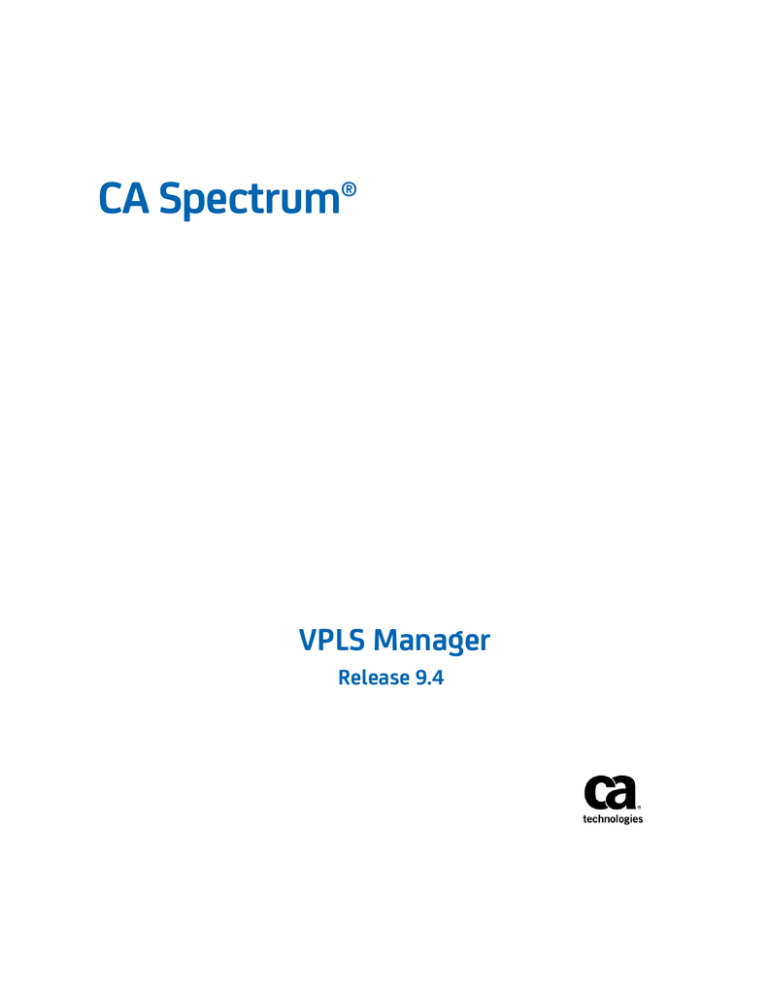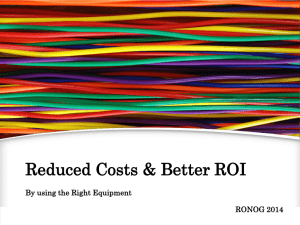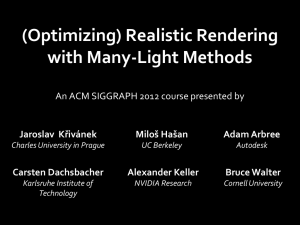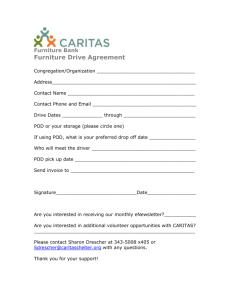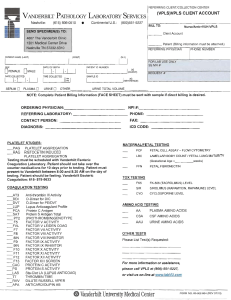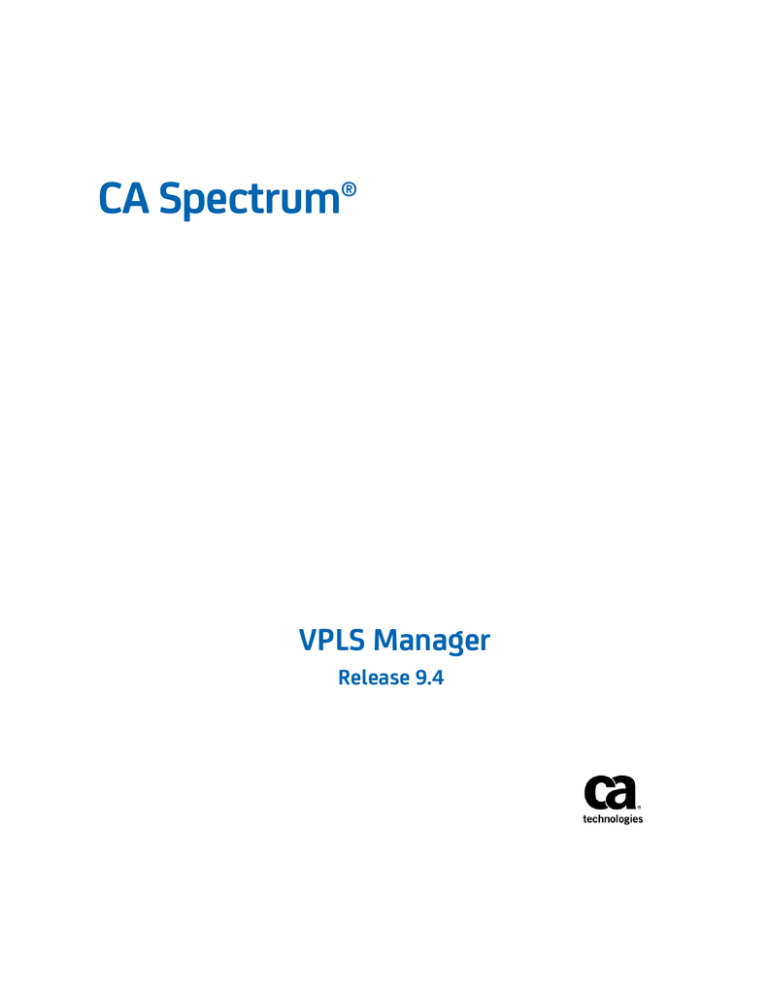
CA Spectrum®
VPLS Manager
Release 9.4
This Documentation, which includes embedded help systems and electronically distributed materials, (hereinafter referred to
as the “Documentation”) is for your informational purposes only and is subject to change or withdrawal by CA at any time.
This Documentation may not be copied, transferred, reproduced, disclosed, modified or duplicated, in whole or in part, without
the prior written consent of CA. This Documentation is confidential and proprietary information of CA and may not be disclosed
by you or used for any purpose other than as may be permitted in (i) a separate agreement between you and CA governing
your use of the CA software to which the Documentation relates; or (ii) a separate confidentiality agreement between you and
CA.
Notwithstanding the foregoing, if you are a licensed user of the software product(s) addressed in the Documentation, you may
print or otherwise make available a reasonable number of copies of the Documentation for internal use by you and your
employees in connection with that software, provided that all CA copyright notices and legends are affixed to each reproduced
copy.
The right to print or otherwise make available copies of the Documentation is limited to the period during which the applicable
license for such software remains in full force and effect. Should the license terminate for any reason, it is your responsibility to
certify in writing to CA that all copies and partial copies of the Documentation have been returned to CA or destroyed.
TO THE EXTENT PERMITTED BY APPLICABLE LAW, CA PROVIDES THIS DOCUMENTATION “AS IS” WITHOUT WARRANTY OF ANY
KIND, INCLUDING WITHOUT LIMITATION, ANY IMPLIED WARRANTIES OF MERCHANTABILITY, FITNESS FOR A PARTICULAR
PURPOSE, OR NONINFRINGEMENT. IN NO EVENT WILL CA BE LIABLE TO YOU OR ANY THIRD PARTY FOR ANY LOSS OR DAMAGE,
DIRECT OR INDIRECT, FROM THE USE OF THIS DOCUMENTATION, INCLUDING WITHOUT LIMITATION, LOST PROFITS, LOST
INVESTMENT, BUSINESS INTERRUPTION, GOODWILL, OR LOST DATA, EVEN IF CA IS EXPRESSLY ADVISED IN ADVANCE OF THE
POSSIBILITY OF SUCH LOSS OR DAMAGE.
The use of any software product referenced in the Documentation is governed by the applicable license agreement and such
license agreement is not modified in any way by the terms of this notice.
The manufacturer of this Documentation is CA.
Provided with “Restricted Rights.” Use, duplication or disclosure by the United States Government is subject to the restrictions
set forth in FAR Sections 12.212, 52.227-14, and 52.227-19(c)(1) - (2) and DFARS Section 252.227-7014(b)(3), as applicable, or
their successors.
Copyright © 2014 CA. All rights reserved. All trademarks, trade names, service marks, and logos referenced herein belong to
their respective companies.
CA Technologies Product References
This document references the following CA Technologies products:
■
CA Spectrum®
■
CA Spectrum® VPLS Manager (VPLS Manager)
■
CA Spectrum® MPLS VPN Manager (MPLS VPN Manager)
■
CA Spectrum® Report Manager (Report Manager)
Contact CA Technologies
Contact CA Support
For your convenience, CA Technologies provides one site where you can access the
information that you need for your Home Office, Small Business, and Enterprise CA
Technologies products. At http://ca.com/support, you can access the following
resources:
■
Online and telephone contact information for technical assistance and customer
services
■
Information about user communities and forums
■
Product and documentation downloads
■
CA Support policies and guidelines
■
Other helpful resources appropriate for your product
Providing Feedback About Product Documentation
If you have comments or questions about CA Technologies product documentation, you
can send a message to techpubs@ca.com.
To provide feedback about CA Technologies product documentation, complete our
short customer survey which is available on the CA Support website at
http://ca.com/docs.
Contents
Chapter 1: VPLS Manager
7
About VPLS Manager .................................................................................................................................................... 7
Who Should Use VPLS Manager ................................................................................................................................... 8
MIBs and Devices Supported by VPLS Manager........................................................................................................... 8
System Requirements .................................................................................................................................................. 8
How VPLS Manager Works ........................................................................................................................................... 9
Chapter 2: Getting Started
13
Install VPLS Manager .................................................................................................................................................. 13
Accessing VPLS Manager ............................................................................................................................................ 14
Discovery and Modeling ............................................................................................................................................. 14
Discovery Prerequisites ....................................................................................................................................... 15
Configure VPLS Manager for Discovery............................................................................................................... 15
Discover and Model Your VPLS Environment ..................................................................................................... 16
Chapter 3: Viewing VPLS Manager Data
21
Navigation .................................................................................................................................................................. 21
Topology ..................................................................................................................................................................... 22
VPLS Manager Model Types ....................................................................................................................................... 23
VPLS Site Model Names ...................................................................................................................................... 24
View Associated VPLS Sites ................................................................................................................................. 24
View Associated PE Routers ................................................................................................................................ 24
Spotlighting VFIs ......................................................................................................................................................... 25
VPLS Manager Searches ............................................................................................................................................. 25
Chapter 4: Configuring VPLS Manager
27
VPLS Manager Model Configuration .......................................................................................................................... 27
Configure Port Polling ......................................................................................................................................... 27
Configure Traps to Create and Delete Models (VPLS) ......................................................................................... 28
VFI Model Configuration ............................................................................................................................................ 29
Set Impact Thresholds ......................................................................................................................................... 30
Enable or Disable Alarms .................................................................................................................................... 31
Distributed SpectroSERVER Configuration ................................................................................................................. 32
Distributed SpectroSERVER Considerations ........................................................................................................ 32
Applying Global Configurations ........................................................................................................................... 33
Contents 5
Override a Global Configuration ......................................................................................................................... 33
Chapter 5: Managing Models, Traps, and Alarms
35
VPLS Manager Alarms ................................................................................................................................................ 35
Trap Support .............................................................................................................................................................. 35
VPLS Site Model Deletion ........................................................................................................................................... 36
Chapter 6: Monitoring Status and Performance
37
Monitoring Performance and SLAs ............................................................................................................................ 37
How the Condition of VPLS Devices is Calculated ............................................................................................... 38
View Real-Time Performance Data ..................................................................................................................... 40
Reports ....................................................................................................................................................................... 41
Asset Reports ...................................................................................................................................................... 41
Availability Reports ............................................................................................................................................. 42
Glossary
43
Index
45
6 VPLS Manager
Chapter 1: VPLS Manager
This guide provides concepts, processes, and procedures for installing and configuring
VPLS Manager. This guide also describes how to discover and model the VPLS
environment, and how to monitor the performance of the VFIs and Sites.
This section contains the following topics:
About VPLS Manager (see page 7)
Who Should Use VPLS Manager (see page 8)
MIBs and Devices Supported by VPLS Manager (see page 8)
System Requirements (see page 8)
How VPLS Manager Works (see page 9)
About VPLS Manager
VPLS Manager is a CA Spectrum add-on application that provides management tools to
service providers deploying VPLS technology in their environment. Service providers
who offer Layer 2 MPLS VPN service to their customers can benefit from using VPLS
Manager to monitor their environment. In combination with the MPLS VPN Manager
application, VPLS Manager provides seamless management of both Layer 3 (BGP) and
Layer 2 MPLS VPNs within the same navigation and viewing framework. The primary
benefits of the product are the discovery, modeling, and monitoring of Layer 2
networks, services, and resources. As an integrated application of the CA Spectrum
product family, VPLS Manager benefits from the CA Spectrum ability to manage the
entire network.
Note: For more information about the MPLS VPN Manager application, see the MPLS
VPN Manager User Guide.
Fault management is a key capability provided by VPLS Manager. VPLS Manager
constantly monitors the resources used to provide VPLS to customers and intelligently
computes the condition of the VPLS environment. For example, VPLS Manager monitors
the devices, interfaces, configurations, and circuits with which the VPLS service is
implemented. Monitoring is accomplished through polling and intelligent trap handling.
Another key capability is performance management of your VPLS environment.
Performance management is accomplished by monitoring the traffic on VPLS-enabled
interfaces and displaying them in real time.
VPLS Manager is designed to be a distributed SpectroSERVER (DSS) enabled application.
This design provides the application significant scalability and capacity, supporting
management of the largest networking environments.
Chapter 1: VPLS Manager 7
Who Should Use VPLS Manager
Who Should Use VPLS Manager
VPLS Manager is designed for service providers who are running a VPLS core
environment and must monitor their client network traffic for performance and
accuracy within this network. VPLS Manager supports service provider environments
that use Juniper equipment in their MPLS core and edge networks.
MIBs and Devices Supported by VPLS Manager
VPLS Manager manages Virtual Private LAN Service (VPLS) as described in the draft "RFC
4761 VPLS using BGP for Auto-Discovery and Signaling." These MIBs provide access to
the configuration information for Layer 2 VPNs configured on PE router interfaces.
VPLS Manager supports the following tables in the Juniper Enterprise VPN MIB:
■
Table of Configured VPNs (jnxVpnTable)
■
Table of VPN Interfaces (jnxVpnIfTable)
VPLS Manager functionality is supported by Juniper on JunOS 6.1 or later.
System Requirements
VPLS Manager is an add-on application that works within CA Spectrum. In addition to a
running SpectroSERVER installation, VPLS Manager requires the following:
■
SNMP access to all PE devices in the VPLS service
■
Juniper VPN MIB implemented and populated on your MPLS hardware
Note: CA Spectrum comes with all required MIBs.
■
Management module for Juniper routers
Note: The device models in this module have the necessary application models
needed for discovery of your VPLS environment.
8 VPLS Manager
How VPLS Manager Works
How VPLS Manager Works
As a service provider, your goal is to use your MPLS VPLS core network to transport data
packets from one part of your customer's network to another. For example, your MPLS
network may transfer data packets from your customer's New York office to their
London office. In this situation, your customer cannot model and monitor their network
traffic through your MPLS VPLS network, and you, as a service provider, typically cannot
model and monitor the client networks in New York or London. The following diagram
shows that in this scenario the only interface between the customer network and your
MPLS VPLS network is the relationship between their Customer Edge (CE) routers and
your Provider Edge (PE) routers:
As shown by the architectural diagram, the major components of this environment are
the following entities:
■
Provider’s core MPLS network (P routers)
■
Provider’s edge routers (PE routers)
■
Customer edge routers (CE routers)
Chapter 1: VPLS Manager 9
How VPLS Manager Works
VPLS Manager focuses on the information provided by the PE routers and does not
utilize nor provide any information on what exists in the MPLS core. As shown in the
following deployment diagram, the management of the customer edge equipment is
not part of VPLS Manager:
10 VPLS Manager
How VPLS Manager Works
As shown in the diagrams above, VPLS Manager monitors your MPLS VPLS network
environment as follows:
1.
The PE routers use Layer 2 services to gather information from the CE routers,
including the discovery of configuration and performance information from the
supported MIBs. In addition, traps are supported where they are available.
2.
The SpectroSERVER communicates with your PE routers when executing Discovery,
modeling, polling, and fault management operations. All database operations with
respect to modeling are handled by the SpectroSERVER.
3.
The OneClick server periodically polls the SpectroSERVER database for management
information, then displays this information in the OneClick clients.
Chapter 1: VPLS Manager 11
Chapter 2: Getting Started
This section describes how to install and configure VPLS Manager. This section also
explains how to discover and model your VPLS environment.
This section contains the following topics:
Install VPLS Manager (see page 13)
Accessing VPLS Manager (see page 14)
Discovery and Modeling (see page 14)
Install VPLS Manager
VPLS Manager is included in your CA Spectrum extraction key. When you install CA
Spectrum, the VPLS Manager components are automatically installed and available for
use. For best results, you can adjust the configuration settings appropriately after
installation is complete.
To install VPLS Manager properly, the administrator must install CA Spectrum.
For existing CA Spectrum installations, perform an in-place installation to help ensure
the VPLS Manager components are installed. In a fault tolerant environment, VPLS
Manager must be installed on each SpectroSERVER to be fault tolerant.
Note: Perform this procedure on all SpectroSERVERs in a distributed environment for
which you want to use VPLS Manager. For specific installation instructions, see the
Installation Guide.
Chapter 2: Getting Started 13
Accessing VPLS Manager
Accessing VPLS Manager
You can access VPLS Manager from the Explorer tab of the Navigation panel. Expanding
the VPLS Manager node displays all VFIs managed by the VPN Manager. Expanding each
VFI displays the VPLS sites contained in the VPLS environment. The following is an
example of the VPLS Manager hierarchy in the Navigation panel.
The Contents panel displays the Alarm list for the modeled element that you have
selected in the Navigation panel. The Component Detail panel displays the Alarm details
for the Alarm selected in the Alarm list shown in the Contents panel. If the Alarm list is
empty, the Component Detail panel displays the Information view for the modeled
element selected in the Navigation panel.
Discovery and Modeling
Before you can use VPLS Manager to manage your VPLS network, you must run VPLS
Discovery. VPLS Discovery discovers each VFI and VPLS Site currently configured on
devices modeled in CA Spectrum. Before running VPLS Discovery, you can configure the
VPLS Discovery options to achieve the best results for your environment.
14 VPLS Manager
Discovery and Modeling
Discovery Prerequisites
For VPLS Discovery to complete successfully, devices must meet the following
prerequisites:
■
VPLS devices must support the correct MPLS-VPLS MIBs.
■
CA Spectrum discovers and models the physical network infrastructure via
Discovery, manual modeling, or the Modeling Gateway. Before using the VPLS
Discovery functionality, you must first model the physical components of your
network in CA Spectrum using one of these methods.
Note: For instructions about using these mechanisms to model your network, see
the Modeling and Managing Your IT Infrastructure Administrator Guide and the
Modeling Gateway Toolkit Guide.
■
The devices must have MPLS-VPLS properly configured.
Configure VPLS Manager for Discovery
Before you run VPLS Discovery, you can configure the VPLS Discovery options. Making
these selections helps ensure that CA Spectrum finds and manages only the VPLS
devices you want to monitor.
To configure VPLS Manager for VPLS Discovery
1.
Open VPLS Manager in the Navigation panel (see page 14).
The main details page for VPLS Manager opens in the Contents panel.
2.
Click the Information tab in the Contents panel.
3.
Expand the Configuration, VPLS Discovery subview and make your selections from
the following configuration options:
Enable Dynamic Discovery
Determines whether to start the VPLS Discovery automatically when a new PE
router is modeled. Starting VPLS Discovery automatically helps to keep the
VPLS information current when new devices are added to the network.
Note: As the VPLS Manager application is running, VPLS sites may be created or
destroyed when certain traps are received.
Default: No
Chapter 2: Getting Started 15
Discovery and Modeling
VFI Name Filter Type
Determines if the VFI names in the 'Global VFI Name Filter' field are included or
excluded from modeling. This feature can save unnecessary resources by
limiting the number of VPLS sites that require monitoring. Options include the
following:
■
Exclusive
■
Inclusive
Global VFI Name Filter
Lists the VFI names to be included or excluded from modeling. This field is used
together with the 'VFI Name Filter Type' field.
VPLS Discovery options are configured.
More information:
Run VPLS Discovery (see page 17)
Filter VPLS Discovery Results (see page 18)
Discover and Model Your VPLS Environment
To view and monitor your VPLS environment in CA Spectrum, you must model your VPLS
devices. Running VPLS Discovery is the most comprehensive method of modeling your
VPLS environment, but it also requires the greatest amount of system resources. To
accommodate your modeling needs, you can choose from the following options when
discovering and modeling the VPLS devices in your environment:
16 VPLS Manager
■
Run a full VPLS Discovery (see page 17)
■
Run VPLS Discovery on selected models only (see page 17)
■
How to Update the New VPLS VFI Interface (see page 18)
■
Filter the full VPLS Discovery results (see page 18)
■
Configure CA Spectrum modeling to include VPLS Discovery (see page 19)
Discovery and Modeling
Run VPLS Discovery
To discover and model your entire VPLS environment, you can run a VPLS Discovery.
Before you run an on-demand VPLS Discovery, be sure that you meet the prerequisites
and that you configured your VPLS Discovery options.
Follow these steps:
1.
Open VPLS Manager in the Navigation panel (see page 14).
The main details page for VPLS Manager opens in the Contents panel.
2.
Click the Information tab in the Contents panel.
3.
Expand the Configuration, VPLS Discovery subview.
4.
Click Run in the Discovery Status field.
A dialog opens to request the landscapes on which you want to run VPLS Discovery.
5.
Select the landscapes and click OK.
VPLS Discovery runs. When complete, the VPLS Discovery Status field lists the
status. Also, a tooltip on this field lists the number of discovered VPLS devices
(single SpectroSERVER) or servers (distributed SpectroSERVER).
More information:
Discovery Prerequisites (see page 15)
Configure VPLS Manager for Discovery (see page 15)
Run VPLS Discovery on Selected Models
In the available OneClick views for VPLS Manager, you can select a set of models and run
VPLS Discovery for those models only. This ability can help you minimize the CA
Spectrum resources required when troubleshooting or verifying changes to the status of
only specific devices.
To run VPLS Discovery on selected models
1.
Select the models in OneClick.
2.
Click Tools, Utilities, Network Services Discoveries, VPLS Discovery.
The VPLS Discovery process is initiated for the selected models only. You can check
the status in the Configuration, VPLS Discovery subview.
Chapter 2: Getting Started 17
Discovery and Modeling
How to Update the New VPLS VFI Interface
When a new VPLS enabled device is added in your VPLS environment, you model it in
your OneClick landscape. If you run the VPLS discovery, the new device is created as a
child of the configured VPLS VFI under the VPLS Manager in the Navigation pane. But
the new interface is not updated in the Interfaces tab in the Component Detail pane for
the new device under the VPN VFI. You must manually update the new interface.
Follow these steps:
1.
In the Navigation pane, select VPLS Manager.
2.
In the Contents pane, select List.
A list of all the VPLS VFIs is displayed.
3.
Delete the configured VPLS VFI.
4.
In the Component Detail pane, select Information and run the VPLS Discovery.
The VPLS VFI model that was deleted is created with the same number of child
devices.
5.
Select Interfaces, and verify that the new interface is added.
The new interface is updated for the configured VPN VFI.
Filter VPLS Discovery Results
If you do not want to monitor all VFIs, you can apply a filter that includes or excludes
selected VFIs from discovery and modeling. This feature can help save resources by
reducing the number of VFIs CA Spectrum polls.
To filter VPLS Discovery results
1.
Open VPLS Manager in the Navigation panel (see page 14).
The main details page for VPLS Manager opens in the Contents panel.
2.
Click the Information tab in the Contents panel.
3.
Expand the Configuration, VPLS Discovery subview.
VPLS Discovery options display.
4.
18 VPLS Manager
Click Set in the VFI Name Filter Type field and select one of the following options:
■
Exclusive
■
Inclusive
Discovery and Modeling
5.
Click Add in the Global VFI Name Filter field.
The Add dialog opens, prompting you to enter the VFI name.
6.
Enter the VFI name and click OK.
The VFI name is added to the Global VFI Name Filter list. Depending on the VFI
Name Filter Type you select, VPLS Discovery is filtered to include or exclude the
listed VFIs.
More information:
Configure VPLS Manager for Discovery (see page 15)
Configure CA Spectrum Modeling to Include VPLS Discovery
CA Spectrum lets you configure modeling to include network services discoveries, such
as VPLS Discovery. As a part of modeling configuration, you can specify which network
service discoveries to run with the CA Spectrum modeling process.
Note: For more information, see the Modeling and Managing Your IT Infrastructure
Administrator Guide.
Chapter 2: Getting Started 19
Chapter 3: Viewing VPLS Manager Data
This section describes where to find VPLS Manager data in CA Spectrum, the model
types, and additional options for viewing the available data. The content in this section
is intended for all VPLS Manager users.
This section contains the following topics:
Navigation (see page 21)
Topology (see page 22)
VPLS Manager Model Types (see page 23)
Spotlighting VFIs (see page 25)
VPLS Manager Searches (see page 25)
Navigation
OneClick is the main tool for interacting with VPLS Manager models. Using OneClick, you
can configure the application, as well as view and search model information. All VPLS
Manager navigation is contained within the VPLS Manager hierarchy in the Navigation
panel, as shown in the following example:
Chapter 3: Viewing VPLS Manager Data 21
Topology
Topology
VPLS Manager contains a topology view that shows how your VPLS entities are
connected to other devices in your network environment. For example, the following
topology view shows a VPLS environment with the VFI model (vpls-a) connected to two
PE routers (junM7i-96.19 and junM7i-96.20). Then, these PE routers are connected to
the VFI Site models, as shown:
22 VPLS Manager
VPLS Manager Model Types
VPLS Manager Model Types
During VPLS Discovery, several CA Spectrum models are created to represent different
aspects of the MPLS/BGP VPN MIB in VPLS Manager. CA Spectrum uses these models to
build your VPLS environment topology and reflect the current status of each entity in
that environment.
The VPLS Manager topology includes the following model types:
VPLS Manager
Represents the VPLS Manager application. By default, CA Spectrum creates this
model when the application is installed with CA Spectrum. This model cannot be
destroyed. This application model must be present for VPLS Discovery to
successfully discover MPLS-VPLS information.
Model Type: VplsManager
VFI
Represents each unique VPLS VFI. A Virtual Forwarding Instance (VFI) is a logical
collection of VPLS Sites that are part of the same virtual packet forwarding instance.
These VPLS Sites share a common Layer 2 forwarding database, much the same way
that Layer 3 devices may share a common routing table. The Model Class attribute
for the VFI model is set to Transport Service.
Model Type: VFI
VPLS Site
Represents each unique VPLS Site modeled during VPLS Discovery. A VPLS Site
represents the service delivered to a customer over an interface in your VPLS
environment. CA Spectrum creates a VPLS Site model on the same SpectroSERVER
on which its associated PE router is modeled. The Model Class attribute for the
VPLS Site model is set to Transport Service. VPLS Manager assumes that each VPLS
Site is connected to a given PE by a single interface. By default, CA Spectrum does
not create VpnL2Site models for loopback and tunnel interfaces.
Model Type: VpnL2Site
Chapter 3: Viewing VPLS Manager Data 23
VPLS Manager Model Types
VPLS Site Model Names
CA Spectrum generates unique names for VPLS Site models during VPLS Discovery. The
naming convention is as follows:
RouterName_VFI_IfName
To help ensure the name is unique, the naming convention is based on the following
three parts:
■
RouterName—The PE router associated with the VPLS Site
■
VFI—The associated VFI
■
IfName—The IfName of the interface to which the VPLS Site is connected
View Associated VPLS Sites
For an individual VFI model, you can view a list of associated VPLS Sites. Using the list,
you can quickly see the condition of related VPLS Sites that can affect the performance
of the selected VFI.
To view a list of associated VPLS Sites
1.
Open VPLS Manager in the Navigation panel (see page 14).
The main details page for VPLS Manager opens in the Contents panel.
2.
Select the VFI model
Details about the selected model display in the Contents panel.
3.
Click the Information tab.
4.
Expand the Associated Sites subview.
A table lists all of the VPLS Site models associated with the selected VFI model.
View Associated PE Routers
For an individual VFI or VPLS Site model, you can view a list of associated PE routers.
Using the list, you can quickly see the condition of all related routers that can affect the
performance of the selected model.
To view a list of associated PE routers
1.
Open VPLS Manager in the Navigation panel (see page 14).
The main details page for VPLS Manager opens in the Contents panel.
2.
Select the VFI or VPLS Site model.
Details about the selected model display in the Contents panel.
24 VPLS Manager
Spotlighting VFIs
3.
Click the Information tab.
4.
Expand the Associated Edge Routers subview.
A table lists all of the PE routers associated with the model selected in step 2.
Spotlighting VFIs
The spotlighting feature in OneClick lets you isolate and visualize model relationships
within your network that are not readily visible from the Topology view. For example,
the Topology view does not visually distinguish VFIs and VPLS Sites, making it more
difficult to picture these relationships within the context of your network. With
spotlighting, these model relationships are accentuated, showing you where they
appear in the network topology.
Using the spotlighting feature, you can select a VFI to view in the Topology view.
Viewing VFI information from this view can help you more easily understand which
devices are related to the selected VFI. From this view, you can also see if any alarming
devices are impacting the performance of the VFI.
Note: For more information about how to use spotlighting, see the Operator Guide.
VPLS Manager Searches
Using the search feature can help you find details about your VPLS environment that
help you monitor the performance. Searches can locate specific components of your
MPLS-VPLS core, such as locating VPLS Sites by PE router IP or all VFIs within a specific
landscape. These types of searches can help you investigate information related to a
specific customer, because you can use details associated with your customer SLAs in
your searches, such as specific device or site name.
VPLS searches support cross-server device modeling. You can specify one or more, or all
SpectroSERVERs to search for a particular VPLS Manager model, sets of VFIs, or VPLS
Sites that are managed by a specific SpectroSERVER. You can use the search results to
access a number of views that present management, performance, and configuration
information.
Chapter 3: Viewing VPLS Manager Data 25
VPLS Manager Searches
The search options are grouped under the VPLS Manager folder, as shown:
For example, if you know the IP address or name of a specific PE router, you can search
for all VPLS Sites that use it. Using the list of VPLS Sites affected by the router can be
useful when performing scheduled maintenance. You can change your VPLS Sites to use
a different router, or be sure to place the VPLS Site model in maintenance mode to
avoid unnecessary alarms in CA Spectrum. Also, you can give prior notice to any
customers affected by those VPLS Sites.
Note: For more information about Locater searches, see the Operator Guide.
26 VPLS Manager
Chapter 4: Configuring VPLS Manager
This section describes how to configure VPLS Manager options. These are tasks that are
typically performed by the VPLS Manager administrator.
This section contains the following topics:
VPLS Manager Model Configuration (see page 27)
VFI Model Configuration (see page 29)
Distributed SpectroSERVER Configuration (see page 32)
VPLS Manager Model Configuration
After VPLS Discovery, you must configure VPLS Manager so that it manages your VPLS
environment appropriately. The VPLS Manager application offers configuration options
for VPLS Manager models, the individual VFI models, and for VPLS Site models. In
addition to the typical configuration options for CA Spectrum models, the VPLS Manager
model lets you specify parameters for all of the VFIs managed by the selected VPLS
Manager model. Using these configuration options, you can optimize how CA Spectrum
monitors your VPLS environment. Configuration options include the following:
■
Port polling
■
Traps for creating and deleting models
Note: By default, both options are enabled.
Configure Port Polling
Along with traps, the polling mechanism is used to determine the health of the
resources that make up your VPLS environment. Although enabled by default, you can
disable polling to reduce network traffic. However, disabling polling causes the loss of
significant functionality in VPLS Manager. Port polling must be enabled to update the
condition of VPN Site models.
Note: Only an administrator performs this task.
To configure port polling in your VPLS environment
1.
Open VPLS Manager in the Navigation panel (see page 14).
The main details page for VPLS Manager opens in the Contents panel.
2.
Click the Information tab in the Contents panel.
Chapter 4: Configuring VPLS Manager 27
VPLS Manager Model Configuration
3.
Expand the Configuration, Management Configuration subview.
VPLS Manager configuration options display.
4.
Click the 'set' link in the Enable Port Polling field.
The value for the selected option becomes editable.
5.
Select the desired value for the field and click Save.
VPLS Manager is configured to poll devices in your VPLS environment according to
your selection.
More information:
View Real-Time Performance Data (see page 40)
Configure Traps to Create and Delete Models (VPLS)
If your VPLS devices are properly configured to send traps to the SpectroSERVER host,
you can use this trap data to create or delete VFI and VPLS Site models automatically.
Traps sent from the devices in your VPLS environment can help ensure that devices in
your VPLS environment are not unmanaged. Likewise, traps can also help to keep the
information in CA Spectrum accurate by eliminating VPLS devices that no longer exist.
Some environments do not support the use of traps, and you can choose to disable
them. However, we recommend that you enable traps when possible, because traps
(along with polling) provide the best response to network faults and outages.
Note: Only an administrator performs this task.
To configure traps to create and delete VPLS device models automatically
1.
Open VPLS Manager in the Navigation panel (see page 14).
The main details page for VPLS Manager opens in the Contents panel.
2.
Click the Information tab in the Contents panel.
3.
Expand the Configuration, Management Configuration subview.
VPLS Manager configuration options display.
28 VPLS Manager
VFI Model Configuration
4.
Click the 'set' link in the following fields, as needed:
Create on Trap
Creates a new VFI or VPLS Site when the mplsVrfIfUp or jnxVpnIfUp trap is
received and the device model already exists.
Default: Yes
Delete on Trap
Deletes an existing VFI or VPLS Site model when the mplsVrfIfDown or
jnxVpnIfDown is received and the device no longer exists in CA Spectrum.
Default: Yes
The value for the selected option becomes editable.
5.
Select the desired value for the field and click Save.
The traps are configured to create or delete devices in your VPLS environment
according to your selection.
VFI Model Configuration
After VPLS Discovery, you must configure VPLS Manager so that it manages your VPLS
environment appropriately. The VPLS Manager application offers configuration options
for VPLS Manager models, the individual VFI models, and for VPLS Site models. In
addition to the typical configuration options for CA Spectrum models, the VFI model lets
you specify parameters for the selected VFI and the VPLS Sites it manages. Using these
configuration options, you can optimize how CA Spectrum monitors your VPLS
environment. Configuration options include the following:
■
Impact thresholds
■
Alarms for VFIs or VPLS Sites
Chapter 4: Configuring VPLS Manager 29
VFI Model Configuration
Set Impact Thresholds
The path of network traffic across your VPLS environment depends on which VPLS Sites
are available for use. Network traffic can move most efficiently when all VPLS Sites for a
VFI are available to your customers. Therefore, monitoring the performance of your VFIs
can help ensure you provide your customers the correct level of service. To monitor the
performance, you can set impact thresholds that trigger alarms when a percentage of
the VPLS Sites for a VFI are no longer available.
To set impact thresholds for your VFIs
1.
Open VPLS Manager in the Navigation panel (see page 14).
The main details page for VPLS Manager opens in the Contents panel.
2.
Select a VFI in the Navigation panel.
Details for the selected VFI display in the Contents panel.
3.
Click the Information tab in the Contents panel.
4.
Expand the Configuration Information subview.
VFI configuration options display.
5.
Click the 'set' link in the following fields, as needed:
Critical Threshold %
Specifies the percentage of down (unreachable) VPLS Sites that cause CA
Spectrum to generate a critical alarm for the model.
Default: 15
Limits: 0-100
Note: A value of zero causes CA Spectrum to always generate a critical alarm
when any VPLS Site becomes unreachable.
Major Threshold %
Specifies the percentage of down (unreachable) VPLS Sites that cause CA
Spectrum to generate a major alarm for the model.
Default: 10
Limits: 0-100
Note: A value of zero causes CA Spectrum to always generate a major alarm
when any VPLS Site becomes unreachable.
30 VPLS Manager
VFI Model Configuration
Minor Threshold %
Specifies the percentage of down (unreachable) VPLS Sites that cause CA
Spectrum to generate a minor alarm for the model.
Default: 5
Limits: 0-100
Note: A value of zero causes CA Spectrum to always generate a minor alarm
when any VPLS Site becomes unreachable.
The value for the selected option becomes editable.
6.
Enter the desired value for the field and click Save.
The impact thresholds are configured to generate alarms when the threshold values
for the selected VFI are breached.
Enable or Disable Alarms
To alert you to problems within your VPLS environment, CA Spectrum can generate
alarms for VFIs or VPLS Sites. For example, an event is triggered when contact is lost to
one of these models. When alarms are enabled, CA Spectrum generates a
corresponding alarm. Although both alarm types are enabled by default, you can disable
these alarms for non-critical devices to reduce the number of unnecessary alarms.
To enable or disable alarms
1.
Open VPLS Manager in the Navigation panel (see page 14).
The main details page for VPLS Manager opens in the Contents panel.
2.
Select a VFI in the Navigation panel.
Details for the selected VFI display in the Contents panel.
3.
Click the Information tab in the Contents panel.
4.
Expand the Configuration Information subview.
VFI configuration options display.
5.
Click the 'set' link in the following fields, as needed:
Enable VFI Alarms
Determines whether CA Spectrum generates a VFI alarm when the condition of
the VFI model changes. When this option is enabled and traps are properly
configured, a contact lost event triggers an alarm that is asserted against the
VFI model. When this option is disabled, a contact lost event causes the VFI
model to turn red, but no alarm is created.
Default: Yes
Chapter 4: Configuring VPLS Manager 31
Distributed SpectroSERVER Configuration
Enable Site Alarms
Determines whether CA Spectrum generates a VPLS Site alarm when the
condition of a VPLS Site managed by the selected VFI changes to critical. When
this option is enabled, CA Spectrum generates an alarm. However, CA Spectrum
does not generate an alarm when this option is disabled.
Default: Yes
The value for the selected option becomes editable.
6.
Select the desired value for the field.
The alarms for the selected VFI model are configured according to your selection.
Distributed SpectroSERVER Configuration
In a DSS environment (see definition on page 43), you can model your PE routers from
any SpectroSERVER. CA Spectrum creates an L2Site model on the same SpectroSERVER
on which its associated PE router is modeled. However, CA Spectrum creates all VFI
models on the main location server (MLS (see definition on page 43)). All of the
discovered VFIs appear in the VPLS Manager area of the OneClick console. The local
SpectroSERVERs must have a connection to the MLS to support this distributed
configuration.
Important! To create a distributed VPLS Manager environment, all VFI models must
reside on the SpectroSERVER that is on the MLS. When you change the MLS, the VFI and
VpnL2Site models become invalid and are deleted by each SpectroSERVER in the DSS
environment. To change the MLS properly, see the procedure for designating a new
MLS. For more information, see the Distributed SpectroSERVER Administrator Guide.
Distributed SpectroSERVER Considerations
Review the following considerations before configuring a Distributed SpectroSERVER:
32 VPLS Manager
■
When the same PE router is modeled on multiple landscapes, multiple site models
are created. The site models have the same name (unless the device models are
named differently) but reside on different landscapes. If an outage occurs, you can
see multiple similar alarms because multiple sites are experiencing an outage.
■
If you do not want to receive alarms on one set of the site models, use proxy
models. Otherwise, CA Spectrum raises alarms on each site model.
■
If you model the same device in multiple landscapes, name the device differently.
Using different device names lets you easily differentiate the similar alarms in
multiple landscapes.
Distributed SpectroSERVER Configuration
Applying Global Configurations
In a DSS environment (see definition on page 43), you can apply configuration settings
globally using the VPLS Manager model on the MLS (see definition on page 43). By
default, the configuration options you set on the main VPLS Manager model are applied
to the VPLS Managers on remote SpectroSERVERs. Setting a configuration option
globally provides an efficient method for setting your preferences across all
SpectroSERVERs.
If needed, you can override a global configuration on a remote VPLS Manager. For
example, if you have a lab environment that is managed by a separate SpectroSERVER,
you can turn off VFI alarms generated by the devices managed on that SpectroSERVER.
Turning these off helps eliminate unnecessary alarms.
Note: Use caution when making overrides. Whenever possible, update the model
information on the MLS as a best practice and use local overrides for any changes
required on a specific SpectroSERVER.
Override a Global Configuration
By default, the configuration options you set on the main VPLS Manager model are
applied to the VPLS Managers on remote SpectroSERVERs in a DSS environment.
However, you can override these settings on a remote VPLS Manager. For example, if
you have a lab environment that is managed by a separate SpectroSERVER, you can
eliminate unnecessary alarms by turning off VFI alarms generated by the devices
managed on that SpectroSERVER.
Follow these steps:
1.
Search for the VPLS Manager you want to configure (see page 25).
The VPLS Manager model appears in your search results in the Contents panel.
2.
Select the VPLS Manager model.
3.
Click the Information tab in the Component Details panel.
4.
Expand the Configuration, Management Configuration subview.
5.
Click the 'set' link for the configuration option to override.
The Local Override Panel displays. The Global value reflects the value set on the
MLS VPLS Manager model.
Chapter 4: Configuring VPLS Manager 33
Distributed SpectroSERVER Configuration
6.
Enter a value that is different from the global value, uncheck the 'Use global value'
checkbox, and click Save.
Your changes are saved, and the new configuration settings override the global
settings for the selected VPLS Manager model.
Note: When a local override is being used, the Management Configuration subview
displays an asterisk appended to the non-global attribute value.
34 VPLS Manager
Chapter 5: Managing Models, Traps, and
Alarms
This section describes the concepts and procedures for managing models, traps, and
alarms generated for VPLS Manager devices.
This section contains the following topics:
VPLS Manager Alarms (see page 35)
Trap Support (see page 35)
VPLS Site Model Deletion (see page 36)
VPLS Manager Alarms
To alert you to problems within your monitored networks, CA Spectrum generates
alarms. When monitoring your VPLS environment, your VPLS Manager models display
an alarm state for the following conditions:
■
Site Down
■
VFI Condition (Initial, Good, Minor, Major, Critical)
Trap Support
The following table lists the Juniper traps supported by VPLS Manager. Receipt of either
a jnxVpnIfUp trap or a jnxVpnIfDown trap typically results in a change of the VFI model
condition. Events are created based on changes in condition.
Note: Each device must be configured to send SNMP traps to the CA Spectrum Virtual
Network Machine (VNM).
Trap
Result of Receiving Trap
jnxVpnIfUp
If the VFI model already exists, a change in status is
reported. Otherwise, a new VFI model is created.
jnxVpnIfDown
If both the VFI model and the VPLS Site on the device
sending this trap exist, a change in status is reported.
Otherwise, the VFI model is deleted.
Chapter 5: Managing Models, Traps, and Alarms 35
VPLS Site Model Deletion
Trap
Result of Receiving Trap
jnxVpnPwUp
If no other related outages are present, the status of the
VPLS Site is upgraded to good.
jnxVpnPwDown
If the VPLS Site is no longer provisioned in the device, the
VPLS Site is deleted.
VPLS Site Model Deletion
When you no longer need to monitor a VPLS Site, you can manually select the VPLS Site
model and delete it. VPLS Site models are also deleted in the following situations:
36 VPLS Manager
■
When you delete a VFI model, CA Spectrum automatically deletes all VPLS Site
models associated with this VFI model.
■
When you delete a PE router model, CA Spectrum deletes all of the associated VPLS
Site models. When the last VPLS Site is deleted, CA Spectrum also deletes the VFI
model associated with those VPLS Site models.
■
If a PE router model sends a jnxVpnIfDown SNMP trap and the same VRF entry has
been removed from the device's VRF Table, CA Spectrum deletes the VPLS Site
model.
Chapter 6: Monitoring Status and
Performance
This section explains the information you need to monitor the performance of your VPLS
environment and check your adherence to customer SLAs using VPLS Manager. This
section is intended for general VPLS Manager operators.
This section contains the following topics:
Monitoring Performance and SLAs (see page 37)
Reports (see page 41)
Monitoring Performance and SLAs
For an ISP, continuity of service is crucial for each customer, which is why client SLAs are
often established. Although all service outages are not avoidable, the customer relies on
the ISP to keep the outages to a minimum, adhering to the terms agreed upon in their
SLA.
Monitoring a VPLS environment for adherence to customer SLAs can be difficult. VPLS
Manager makes this task easier by monitoring the performance of the VPLS devices and
providing a way to view the relationship of those devices to your PE routers. By knowing
which customers are impacted by a specific VFI, you can monitor SLAs when monitoring
VPLS environment performance in one of the following ways:
■
Analyze the condition of your VFIs—Using fault monitoring, VPLS Manager
continually updates you about the latest condition of your VPLS devices. These
conditions can trigger traps and alarms. All alarms generated from the VPLS
environment can provide insight into performance glitches.
■
Search for a customer's VFIs to monitor their health—Using search, you can locate
the VFIs or VPLS Sites used by a specific customer. After locating these device
models, you can check their current condition or performance details to help
ensure they meet your established SLA.
■
View real-time performance details—For any VFI or VPLS Site model, you can view
an on-demand performance report.
■
Run reports—VPLS Manager provides various reports to help you monitor the
health of your VPLS environment, such as event or availability reports.
Some of these monitoring tasks are proactive (such as searching for specific VFIs) and
some are the result of an alarm triggered by a device in your VPLS environment.
Chapter 6: Monitoring Status and Performance 37
Monitoring Performance and SLAs
Although SLA information is not maintained in VPLS Manager, you can use the
information you have about your SLAs, such as the name of a VFI used by a client, to
determine which customers are impacted by an alarm involving a VPLS device.
How the Condition of VPLS Devices is Calculated
The overall condition of a VFI is of critical importance to providers of VPLS services.
Knowing the condition of a VFI can help ensure that you meet your customer SLAs or
determine when performance tuning in your VPLS environment is needed.
CA Spectrum constantly monitors the status of the resources used to provide the VPLS
service. The goal of VPLS Manager is to determine the health of the VPLS service by
understanding its relationship to physical and logical network entities. VPLS Manager
calculates VFI condition based on analysis of the VFI's aggregate VPLS Site conditions.
The process for calculating VFI condition is as follows:
1.
The PE routers, interfaces, and interface VPLS configurations are polled at a
user-defined interval.
2.
When one of these monitored resources experiences an outage, this condition is
reflected in the health of the VPLS Site model. Specifically, VPLS Site condition is
computed, based on these factors:
3.
38 VPLS Manager
■
Contact status of the PE router
■
Condition of the VPLS-enabled interface (IPLS)
■
Configuration of the VPLS-enabled interface
■
Value of mplsVpnVrfOperStatus
■
Value of ifOperStatus for the physical interface
■
Receipt of a jnxVpnIfUp, jnxVpnPwUp, jnxVpnIfDown, or jnxVpnPwDown trap
The status of all VPLS Sites is then rolled up into the health of the VFI.
Monitoring Performance and SLAs
The following diagram demonstrates how condition is calculated for VPLS Sites and
rolled up to the VFI models:
For example, CA Spectrum calculates the condition of VPLS Site 1 as a combination of
the Interface 1 condition, PE router 1 condition, and the VPLS configuration of Interface
1. For VPLS Site 3, the condition is affected by two interfaces Interface 3 and Interface 4.
Therefore, the condition of VPLS Site 3 is a combination of the PE router 2 condition and
the condition and VPLS configuration of the two interfaces.
The condition of the VFI model is determined by the condition of all of the L2VpnSites
contained in the VFI. The following list explains how each condition of a VFI is
determined:
Initial
No L2VpnSites are modeled or all VPLS Site models are “Initial.” The percentage of
VPLS Sites that are “Initial” is greater than the Minor threshold.
Maintenance
All the L2VpnSite models are in maintenance mode.
Minor
The percentage of L2VpnSites down (Site Rollup condition) is greater than the
Minor threshold and less than the Major threshold.
Chapter 6: Monitoring Status and Performance 39
Monitoring Performance and SLAs
Major
The percentage of L2VpnSites down is greater than the Major threshold and less
than the Critical threshold.
Critical
The percentage of L2VpnSites down is greater than the Critical threshold.
Good
The percentage of L2VpnSites down is less than the Minor threshold.
You can set threshold values for each VFI model that control whether the VPLS Manager
model generates VFI condition alarms.
More information:
Configure Port Polling (see page 27)
View Real-Time Performance Data (see page 40)
View Real-Time Performance Data
To measure the performance of your VPLS environment, you must analyze the devices
and interfaces used by the VFIs. Their status helps to determine the overall health of
your VPLS environment and to decide if you must make changes to improve the
performance. Real-time performance monitoring is accomplished by on-demand polling
of VPLS-enabled interfaces. The following interface statistics are polled:
■
Bytes In Rate
■
Bytes Out Rate
To view real-time performance data for a VPLS device
1.
Search for the VPLS device you want to monitor (see page 25).
The VPLS device model appears in your search results in the Contents panel.
2.
Select the VPLS device model.
Details about the selected model appear in the Component Details panel.
40 VPLS Manager
3.
Click the Performance tab in the Component Details panel.
4.
Select one of the following on-demand reports from the drop-down field:
■
Total Traffic
■
Component Traffic In
■
Component Traffic Out
Reports
Note: Performance data for a selected VFI is an aggregation of the performance
data of the component VPLS Sites in a VFI.
Performance data for the selected report is displayed in the real-time graph.
Although CA Spectrum does not store this data, the graph is updated every 10
seconds to reflect the current performance information.
More information:
How the Condition of VPLS Devices is Calculated (see page 38)
Reports
Reports provide information that helps you and your customers make informed
decisions about your IT assets. Viewing a report lets you analyze specific areas of your
VPLS environment to determine if changes are necessary to improve performance.
VPLS Manager uses Report Manager to generate reports. Using Report Manager you can
create the following types of reports:
■
Asset reports
■
Availability reports
Note: For more information about report options and procedures to generate these
reports using Report Manager, see the Report Manager User Guide.
Asset Reports
Asset reports generate information about the inventory of assets in the IT
infrastructure, including information about VPLS environment assets. Asset reports can
help you determine the health of your VPLS environment by focusing on the status of a
model's condition over time.
The asset reports available for VPLS Manager include the following:
■
Site Health History—A tabular report showing the status of a single VPLS Site
during a specified time period
■
Site Health Percentage—A pie chart for a single VPLS Site showing all statuses
reported and the percentage of time spent in each status during a specified time
period
■
VFI Health History—A tabular report showing the condition of a single VFI during a
specified time period
■
VFI Health Summary—A pie chart for a single VFI showing all conditions reported
and the percentage of time spent in each condition during a specified time period
Chapter 6: Monitoring Status and Performance 41
Reports
Availability Reports
Availability reports provide historical information about up time and down time for
assets in the IT infrastructure. Availability reports can help you determine the health of
your VPLS environment by highlighting which VFIs and VPLS Sites performed the best
and worst over time.
Important! The availability reports cannot function properly when duplicate site or VFI
names are modeled in CA Spectrum. To help ensure these reports work correctly, be
sure you provide unique names for all site and VFI models.
The availability reports available for VPLS Manager include the following:
42 VPLS Manager
■
Top N Most Available Sites—A tabular report of best performing VPLS Sites in
respect to up-time accumulated during a specified time period
■
Top N Least Available Sites—A tabular report of the worst performing VPLS Sites in
respect to up-time accumulated during a specified time period
■
Top N Most Available VFIs—A tabular report of the best performing VFIs in respect
to up-time accumulated during a specified time period
■
Top N Least Available VFIs—A tabular report of the worst performing VFIs in
respect to up-time accumulated during a specified time period
Glossary
distributed SpectroSERVER (DSS) environment
A distributed SpectroSERVER (DSS) environment consists of more than one
SpectroSERVER. This environment enables management of a large-scale infrastructure.
The SpectroSERVERs in this environment can be located within a single physical location
or in multiple physical locations.
main location server (MLS)
The main location server (MLS) is the primary SpectroSERVER used to coordinate the
information and events from all other SpectroSERVERs connected in a DSS environment.
Provider Edge (PE)
Provider Edge (PE) typically refers to the customer-facing router that is managed by the
ISP. These routers interface with the customer network to carry network traffic from
one customer server to another within the same LAN.
Service Level Agreement (SLA)
A Service Level Agreement (SLA) is typically a contractual agreement between a business
and its subscribers guaranteeing a specified level of service, such as 99.9 percent
availability. An SLA sometimes contains a penalty clause for noncompliance.
Virtual Forwarding Instance (VFI)
A Virtual Forwarding Instance (VFI) is a logical collection of VPLS Sites that are part of
the same virtual packet forwarding instance. These VPLS Sites share a common Layer 2
forwarding database, much the same way that Layer 3 devices may share a common
routing table.
Virtual Private LAN Service (VPLS)
Virtual Private LAN Service (VPLS) is a way to provide Ethernet-based multi-point to
multi-point communication over IP/MPLS networks.
VPLS Site
A VPLS Site represents the service delivered to a customer over an interface in your
VPLS environment.
Glossary 43
Index
A
alarms
configuring • 30, 31
in VPLS Manager • 35
turn off • 33
viewing • 14
architecture
VPLS management • 9
assets
availability reports • 42
reports • 41
configuring options for • 15
dynamic • 15
filtering • 15, 17, 18
Network Services Discoveries • 17, 19
prerequisites • 15
VPLS • 14, 15, 16, 17, 18, 19
distributed environment
configuring • 32
defined • 43
global configurations • 33
in VPLS Manager • 7, 13, 17
DSS, see also distributed environment • 43
C
F
CA Spectrum
VPLS Manager and • 7, 13, 27
Component Detail panel
VPLS Manager in the • 14
configuring
alarms • 30
Discovery options • 15
global configurations • 33
polling • 27
SpectroSERVER • 32
thresholds • 30
traps • 28
VFI model • 29
VPLS Manager • 27
conflicts
naming • 42
contacting technical support • 3
Contents panel
VPLS Manager in the • 14, 22
Customer Edge (CE) router
in VPLS Manager • 9
customer router • 9
customer support, contacting • 3
fault tolerance
in VPLS Manager • 13
filtering
VFI names • 15, 18
VPLS Discovery • 15, 17, 18
D
deleting
automatically • 28, 36
devices
down • 38
status monitoring • 37, 38
discovery
G
global configurations • 33
I
impact
configuring • 30
installing
VPLS Manager • 13
interfaces
Provider Edge (PE) router • 8
Table of VPN Interfaces • 8
VPLS-enabled • 7, 38, 40
J
jnxVpnIfTable • 8
jnxVpnTable • 8
Juniper devices
Juniper Enterprise VPN MIB • 8
supported in VPLS Manager • 8
L
L2Site model • 32
L2VpnSite model • 38
Locater tab
Index 45
VPLS Manager on the • 25
defined • 43
deleting • 36
in VPLS Manager • 9, 15, 22, 23, 24
interfaces • 8
status • 38
M
main location server, see also MLS • 43
MIB
features • 8
Juniper Enterprise VPN MIB • 8
MPLS-VPLS • 15, 23
MLS • 32, 33, 43
model class
Transport Service • 23
model type
L2Site • 32
L2VpnSite • 38
VFI • 23, 32
VplsManager • 23
VpnL2Site • 23, 32
Modeling Gateway • 15
models
deleting • 28, 36
VPLS • 15, 16, 17, 22, 23
MPLS
core • 9
N
naming
duplicate names • 42
models • 24
Navigation panel
VPLS Manager in the • 14, 21
Network Services Discoveries
VPLS Discovery • 17, 19
O
OneClick
VPLS Manager and • 9, 21
outage, device • 38
P
performance
monitoring • 24, 25, 37, 38, 40
reports • 37, 40, 41, 42
polling
configure • 27
interfaces • 40
ports
polling • 27
Provider Edge (PE) router
46 VPLS Manager
R
Report Manager • 41
reports
asset • 41
availability • 42
on-demand • 40
performance • 37, 40, 41
routers
customer • 9
Customer Edge (CE) • 9
Provider Edge (PE) • 9
S
searching
VFIs and VPLS sites • 25
VPLS • 25
Service Level Agreement, see also SLA • 43
service providers • 8, 9
SLA
defined • 43
monitoring • 37, 38
SpectroSERVER
configuring • 32
distributed, see also distributed environment •
43
traps • 28
VPLS Manager and • 9, 13
spotlighting
VFIs • 25
status
calculating • 38
support, contacting • 3
system requirements • 8
T
technical support, contacting • 3
thresholds
configuring • 30
impact • 30, 38
topology
spotlighting • 25
VPLS devices • 22, 23
traps
configuring • 28
VPLS Manager • 9, 28, 35, 36, 38
troubleshooting
devices • 17
V
VPN
Layer 2 • 7, 8, 9
Layer 3 • 7
Table of Configured VPNs • 8
Table of VPN Interfaces • 8
VpnL2Site model • 32
VFI
configuring • 29
creating models • 28
defined • 23, 43
deleting • 28, 36
Discovery • 14
filtering • 15, 18, 24
model • 23
performance • 24, 37, 38, 41, 42
spotlighting • 25
traps • 35
viewing • 14, 21, 22, 25
Virtual Forwarding Instance, see also VFI • 43
VPLS
defined • 43
devices supported • 8
Discovery • 14, 15, 16, 17, 18, 19
management architecture • 9
overview • 9
performance monitoring • 37, 38, 40, 41, 42
VPLS Manager
accessing • 14
CA Spectrum and • 7, 8, 13
configuring • 27
devices supported • 8
global configurations • 33
hierarchy • 14, 21
how it works • 9
installing • 13
model • 23
overview • 7
viewing • 14, 21, 25
VPLS Site
creating models • 28
defined • 23, 43
deleting • 28, 36
Discovery • 14
model • 23, 24
performance • 24, 37, 38, 41, 42
traps • 35
viewing • 14, 21, 22, 24, 25
Index 47