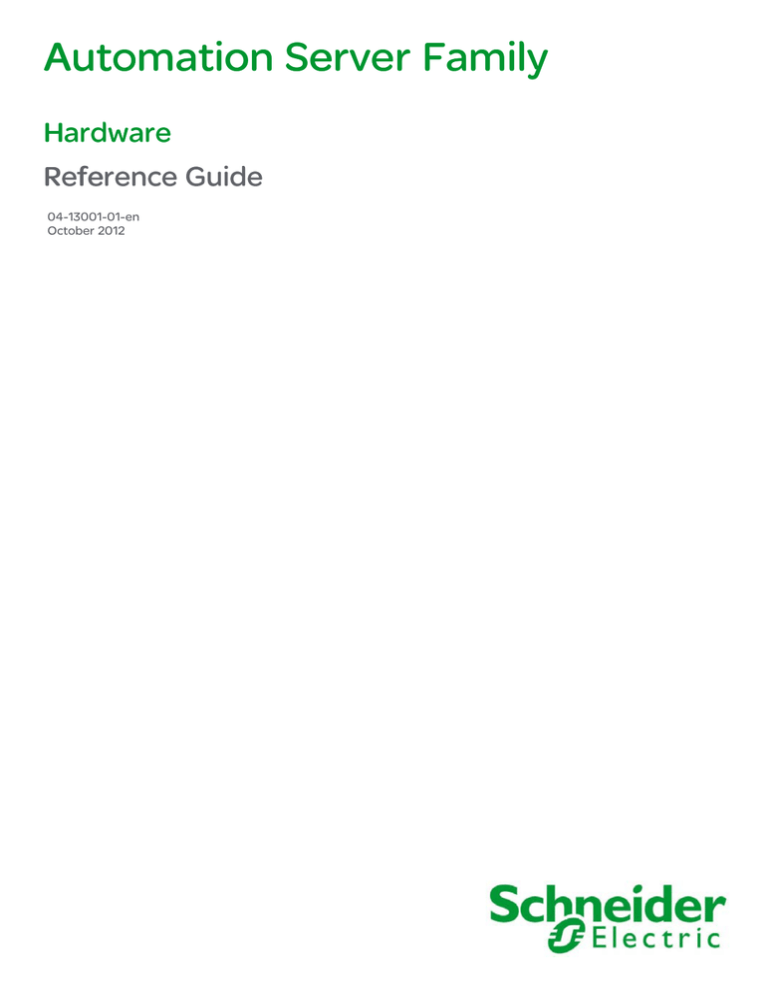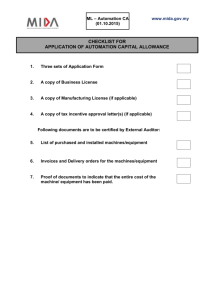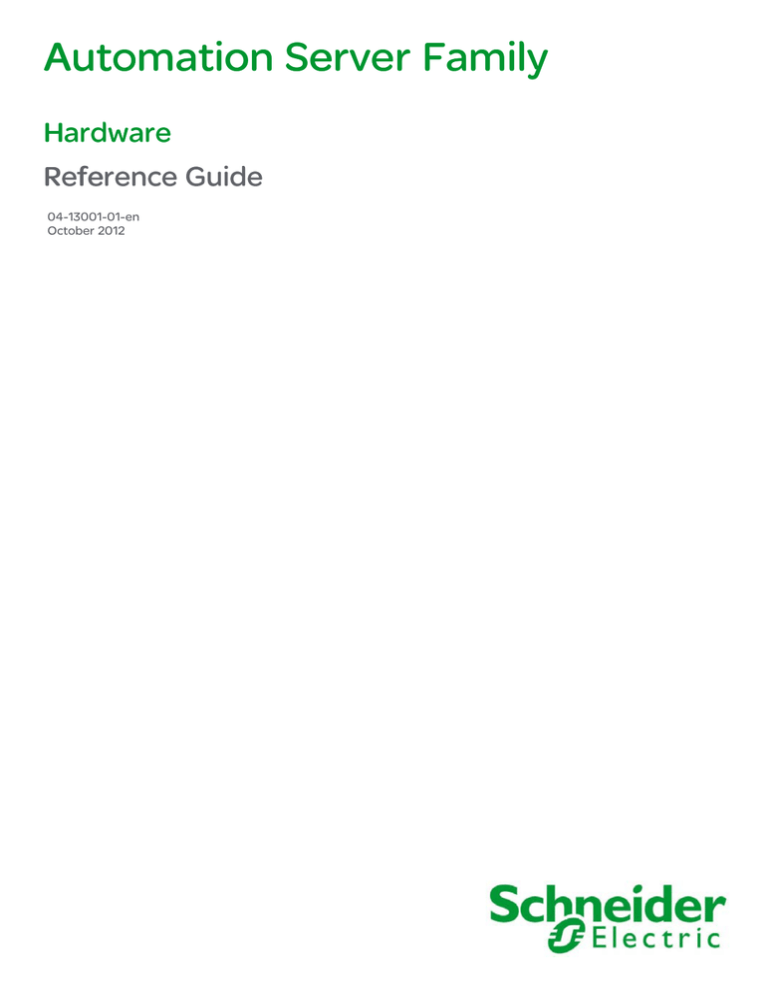
Automation Server Family
Hardware
Reference Guide
04-13001-01-en
October 2012
Automation Server Family
Hardware
Reference Guide
04-13001-01-en
October 2012
Copyright © 2012 Schneider Electric. All rights reserved.
The Schneider Electric brand and any registered trademarks of Schneider Electric Industries SAS referred to in this guide are the sole property of Schneider
Electric SA and its subsidiaries. They may not be used for any purpose without the owner's permission, given in writing. This guide and its content are
protected, within the meaning of the French intellectual property code (Code de la propriété intellectuelle français, referred to hereafter as "the Code"), under
the laws of copyright covering texts, drawings and models, as well as by trademark law. You agree not to reproduce, other than for your own personal, noncommercial use as defined in the Code, all or part of this guide on any medium whatsoever without Schneider Electric's permission, given in writing. You also
agree not to establish any hypertext links to this guide or its content. Schneider Electric does not grant any right or license for the personal and noncommercial use of the guide or its content, except for a non-exclusive license to consult it on an "as is" basis, at your own risk. All other rights are reserved.
Trademarks and registered trademarks are the property of their respective owners.
Contents
Introduction
1
1.1
1.2
1.3
2
2.1
2.2
About This Guide ......................................................... 11
Purpose of This Guid ................................................................... 13
How This Guide is Organized ...................................................... 14
Typographical Conventions ......................................................... 15
Additional Information .................................................. 17
Where to Find Additional Information ........................................... 19
Regulatory Notices ...................................................................... 20
Reference
3
3.1
3.2
3.3
3.3.1
3.3.2
3.3.3
3.3.4
3.3.5
3.3.6
3.3.7
3.4
3.5
3.6
3.7
3.7.1
3.7.2
3.7.3
3.8
3.9
4
4.1
04-13001-01-en, October 2012
Hardware ..................................................................... 23
Hardware Overview ..................................................................... 25
System Configuration .................................................................. 26
Communication Channels ........................................................... 27
Protocols Supported by Automation Servers ............................. 27
BACnet ..................................................................................... 27
IP (Internet) ............................................................................... 27
LAN/WAN (Ethernet) ................................................................. 28
LonWorks ................................................................................. 28
Modbus .................................................................................... 28
USB ......................................................................................... 28
Building Operation Devices ......................................................... 29
Front Panel LEDs ........................................................................ 31
Installing a Device on a Terminal Base ......................................... 33
Backplane Power and Addressing .............................................. 35
2x5 Connectors ........................................................................ 35
6x2 Connector .......................................................................... 36
Address Logic Circuitry ............................................................. 37
Device Addressing ...................................................................... 38
Powering Up a Device ................................................................. 39
Automation Servers ..................................................... 41
Automation Servers .................................................................... 43
Hardware
5
4.1.1
4.1.2
4.1.3
4.1.4
4.1.5
4.1.6
4.2
4.3
4.3.1
4.3.2
4.3.3
4.3.4
4.4
4.5
5
5.1
5.1.1
5.1.2
5.2
5.3
5.4
6
6.1
6.1.1
6.2
6.3
6.3.1
7
7.1
7.2
7.3
7.3.1
7.3.2
7.3.3
7.3.4
7.4
7.4.1
7.4.2
7.5
7.6
7.7
7.7.1
7.7.2
7.7.3
7.7.4
Hardware
6
Supported Building Standards .................................................. 43
Memory .................................................................................... 43
Communication Ports ............................................................... 43
Automation Server Screw Terminals .......................................... 44
Automation Server USB Ports ................................................... 47
Automation Server Ethernet Port ............................................... 47
LED Indicators ............................................................................ 48
Reset Functions .......................................................................... 51
Retain Levels for Variables ......................................................... 52
Configuration and Historic Database ......................................... 52
Fail-safe Start ............................................................................ 52
DFU Mode ................................................................................ 52
Resetting the Automation Server ................................................. 53
Automation Server and I/O Wiring ............................................... 54
Terminal Bases ............................................................ 55
DIN Installation ............................................................................ 57
DIN Rail Installation ................................................................... 58
Installation Sequence ................................................................ 59
Installing a Terminal Base on a DIN-rail ........................................ 61
Connecting Terminal Bases ......................................................... 62
Wiring a Terminal Base ................................................................ 63
Power Supplies ............................................................ 65
Power Supply PS-24V ................................................................ 67
Terminal Connections ............................................................... 67
Power Supply PS-24V LEDs ....................................................... 68
Power Budget ............................................................................. 70
................................................................................................. 70
I/O Modules ................................................................. 71
I/O Modules and the Automation Server ...................................... 73
I/O Module Configuration ............................................................ 74
I/O Module Operator Interface Overview ...................................... 76
I/O Channel Status LEDs ........................................................... 77
I/O Module Status LED ............................................................. 77
Potentiometers ........................................................................ 78
Override Switches ..................................................................... 78
Input Modules ............................................................................. 80
DI-16 ........................................................................................ 80
UI-16 ........................................................................................ 80
DI-16 I/O Module ........................................................................ 81
UI-16 I/O Module ........................................................................ 82
Output Modules .......................................................................... 83
DO-FA-12 and DO-FA-12-H ..................................................... 83
DO-FC-8 and DO-FC-8-H ......................................................... 83
AO-8 and AO-8-H ..................................................................... 83
AO-V-8 and AO-V-8-H .............................................................. 84
04-13001-01-en, October 2012
7.8
7.9
7.10
7.11
7.12
7.12.1
7.12.2
7.12.3
7.13
7.14
04-13001-01-en, October 2012
DO-FA-12 and DO-FA-12-H I/O Modules .................................... 85
DO-FC-8 and DO-FC-8-H I/O Modules ....................................... 86
AO-8 and AO-8-H I/O Modules ................................................... 87
AO-V-8 and AO-V-8-H I/O Modules ............................................ 88
Mixed Modules ........................................................................... 89
UI-8/DO-FC-4 and UI-8/DO-FC-4-H ......................................... 89
UI-8/AO-4 and UI-8/AO-4-H ..................................................... 89
UI-8/AO-V-4 and UI-8/AO-V-4-H .............................................. 90
UI-8/DO-FC-4 and UI-8/DO-FC-4-H I/O Modules ........................ 91
UI-8/AO-4, UI-8/AO-4-H, UI-8/AO-V-4, and UI-8/AO-V-4-H I/O
Modules ..................................................................................... 92
Hardware
7
Introduction
The Introduction part contains information on the purpose
of this guide, how this guide is organized, where to find
more information, and information on regulatory notices.
1
About This Guide
Topics
Purpose of This Guid
How This Guide is Organized
Typographical Conventions
1 About This Guide
1.1 Purpose of This Guid
1.1
Purpose of This Guid
This guide provides information about the Building Operation hardware, such as
Automation Servers, Power Supplies, and I/O modules. This information is intended
to help you understand the different types of hardware that can be in a Building
Operation system, as well as how to use the hardware.
04-13001-01-en, October 2012
Hardware
13
1 About This Guide
1.2 How This Guide is Organized
1.2
How This Guide is Organized
This Building Operation Guide is divided into the following parts:
Introduction
The Introduction part contains information on the purpose of this guide, how this
guide is organized, where to find more information, and information on regulatory
notices.
Reference
The Reference part contains conceptual information, procedures, user interface
descriptions and troubleshooting information. If you want more information, see
WebHelp or the other Building Operation Reference Guides.
Hardware
14
04-13001-01-en, October 2012
1 About This Guide
1.3 Typographical Conventions
1.3
Typographical Conventions
Building Operation Guides use the following specially marked texts:
Tip
Helps you understand the benefits and capabilities of the product.
Note
Provides you with supplementary information.
Important
Alerts you to supplementary information that is essential to the completion of a
task.
Caution
Alerts you to a condition that can cause loss of data.
Warning
Alerts you to a condition that can cause product damage or physical harm.
Bold texts:
User interface items, such as property names and buttons, are written in bold, for
example "On the File menu, select New
New."
04-13001-01-en, October 2012
Hardware
15
2
Additional Information
Topics
Where to Find Additional Information
Regulatory Notices
2 Additional Information
2.1 Where to Find Additional Information
2.1
Where to Find Additional Information
All the technical Building Operation information is available online, on WebHelp.
You also find additional information in the Building Operation Guides:
• Hardware Reference Guide
• Plain English and Script Difference Guide
• Function Block Editor and Menta Editor Difference Guide
• WebReports Reference Guide
• WebReports Operating Guide
• System Reference Guide
• Technical Reference Guide
• WorkStation Operating Guide
• IT Reference Guide
• WebStation Operating Guide
• Upgrade Reference Guide
• Administering Reports Tutorial Guide
• Configuring an Automation Server as a Controller Tutorial Guide
• Creating and Configuring a LonWorks Network with Xenta LonWorks Devices
Tutorial Guide
• Creating and Configuring a Modbus Network Tutorial Guide
• Creating and Configuring Alarms Tutorial Guide
• Creating and Configuring Graphics Tutorial Guide
• Creating and Configuring Schedules Tutorial Guide
• Creating and Configuring Trend Logs Tutorial Guide
• Creating and Configuring Users Tutorial Guide
• Starting a Project Tutorial Guide
• Creating and Configuring a BACnet Network with b3 BACnet Devices Tutorial
Guide
04-13001-01-en, October 2012
Hardware
19
2 Additional Information
2.2 Regulatory Notices
2.2
Regulatory Notices
UL 916 Listed products for the Unites States and Canada, Open
Class Energy Management Equipment.
WEEE - Directive of the European Union (EU)
This equipment and its packaging carry the waste of electrical and electronic
equipment (WEEE) label, in compliance with European Union (EU) Directive
2002/96/EC, governing the disposal and recycling of electrical and electronic
equipment in the European community.
CE - Compliance to European Union (EU)
2004/108/EC Electromagnetic Compatibility Directive
This equipment complies with the rules, of the Official Journal of the European
Union, for governing the Self Declaration of the CE Marking for the European Union
as specified in the above directive(s) per the provisions of the following standards:
IEC/EN 61326-1 Product Standard, IEC/EN 61010-1 Safety Standard.
Industry Canada
ICES-003
This is a Class B digital device that meets all requirements of the Canadian
Interference Causing Equipment Regulations.
C-Tick (Australian Communications Authority (ACA))
AS/NZS 3548
This equipment carries the C-Tick label and complies with EMC and radio
communications regulations of the Australian Communications Authority (ACA),
governing the Australian and New Zealand (AS/NZS) communities.
Federal Communications Commission
FCC Rules and Regulations CFR 47, Part 15, Class B
This device complies with part 15 of the FCC Rules. Operation is subject to the
following two conditions: (1) This device may not cause harmful interference. (2)
This device must accept any interference received, including interference that may
cause undesired operation.
Hardware
20
04-13001-01-en, October 2012
Reference
The Reference part contains conceptual information,
procedures, user interface descriptions and troubleshooting
information. If you want more information, see WebHelp or
the other Building Operation Reference Guides.
3
Hardware
Topics
Hardware Overview
System Configuration
Communication Channels
Building Operation Devices
Front Panel LEDs
Installing a Device on a Terminal Base
Backplane Power and Addressing
Device Addressing
Powering Up a Device
3 Hardware
3.1 Hardware Overview
3.1
Hardware Overview
Building Operation is a system that can be designed for a vast number of
applications. There are many components, for both hardware and software, and
they can be used in numerous ways.
In addition to supplying a comprehensive system for all aspects of building
automation and access control, Building Operation provides interfaces for
integrating with the following types of devices:
• b3 BACnet devices
• BACnet devices
• Xenta 280/300/401 LonWorks devices
• LonWorks devices
• Modbus devices
04-13001-01-en, October 2012
Hardware
25
3 Hardware
3.2 System Configuration
3.2
System Configuration
Building Operation is built up from different kinds of hardware, with the following
main groups:
• Customer PCs with WorkStations and Enterprise Servers
• IP communication channels
• Automation Servers for BACnet, LonWorks, and Modbus networks
• I/O modules: input/output
• Power supply
• Field devices
The hardware is connected in different ways with different communication
requirements and capacities.
Figure: The main components of a Building Operation system
Hardware
26
04-13001-01-en, October 2012
3 Hardware
3.3 Communication Channels
3.3
Communication Channels
To connect other products to a Building Operation system, a number of
communication channels can be used.
Currently, the following communication types are supported:
• BACnet
• IP (Internet)
• LAN/WAN (Ethernet)
• LonWorks
• Modbus
• USB
3.3.1
Protocols Supported by Automation Servers
The following protocols are supported by Automation Servers:
• DHCP / DNS for rapid deployment and lookup of addresses
• HTTP – Internet access through firewalls can be secured, allowing for worryfree remote monitoring and control of the system
• IP addressing (IPv6 ready)
• NTP (Network Time Protocol) for time synchronization throughout the system
• SMTP allows for sending email messages
• TCP communications
3.3.2
BACnet
WorkStation with a Building Operation Server forms together a B-OWS (BACnet
Operator WorkStation).
The b3 BACnet devices are natively integrated to Building Operation.
B-BC listing is ready.
Third-party B-OWS: see all devices
3.3.3
IP (Internet)
Building Operation communicates over the IP network:
• Server – client: HTTP
• Server – server: HTTP or TCP
with the following addresses:
• HTTP default 80
• TCP fixed 4444
Binary data is used at transmission.
04-13001-01-en, October 2012
Hardware
27
3 Hardware
3.3 Communication Channels
Static or dynamic (DHCP) IPv4 addresses are used. However, all rev1 Automation
Server hardware support IP v6, but is not enabled.
You can see down the system (Enterprise Server to Automation Server), but not
sideways on Automation Server.
3.3.4
LAN/WAN (Ethernet)
The Ethernet communication is performed over a 10/100BaseTX, 10 or 100 Mbps,
twisted pair network.
3.3.5
LonWorks
Building Operation has its own binding tool, so there is no need for third-party tools.
The Server owns its local LonWorks network.
Comprehensive device resource file import.
Protocol Analyzer support in Automation Server on a LonWorks network.
The Xenta LonWorks devices are natively integrated to Building Operation.
3.3.6
Modbus
Modbus is a native part of Building Operation, just like BACnet and LonWorks.
Modbus is supported on all Building Operation servers in the following
configurations:
• Modbus TCP client
• Modbus TCP server
• RS-485 Slave
• RS-485 Master
There are two RS-485 ports on every Automation Server.
It is possible to run Modbus concurrently with BACnet and LonWorks.
There is comprehensive data type support, and power objects are supported.
3.3.7
USB
USB host ports: Two ports facing down for future connection to external devices,
such as telephone modems, printers, memory expansions, and expansion
modules.
USB device port: One port on the front is intended for basic PuTTY console
functions and program download from a PC by means of Device Administrator. The
device port is connected to a PC or a downstream port of a hub.
Hardware
28
04-13001-01-en, October 2012
3 Hardware
3.4 Building Operation Devices
3.4
Building Operation Devices
The Building Operation devices have a terminal base and an electronics module.
Each module contains two handles which can be withdrawn to facilitate removal or
insertion. In their inner position, the handles lock the module to the terminal base.
This effectively prevents unintentional separation. Two clear plastic label carriers
provide a means to identify the unit, show field marking designations, and to protect
factory labeling from dirt. Wiring connections are made at terminal blocks contained
on the terminal base. These terminals are accessible from the front when the
module is fitted. Power for most devices, other than the power supply modules, is
taken from the 24 VDC rails of the backplane that is part of the terminal base. The
backplane also serves as an address bus.
WARNING
MODEL:
Figure: General assembly
Number
Device Parts
Electronics module
Terminal block
Label carrier
DIN rail
Backplane carrying address and power
LEDs
Handle
The Building Operation devices are normally installed in cabinets on DIN-rails and
connected by an S-cable.
04-13001-01-en, October 2012
Hardware
29
3 Hardware
3.4 Building Operation Devices
Figure: Building Operation devices connected by three S-cables
Hardware
30
04-13001-01-en, October 2012
3 Hardware
3.5 Front Panel LEDs
3.5
Front Panel LEDs
On all Building Operation devices there is a status LED to the right on the front
panel. Its color can be red or green, and the light can be steady or flashing.
Tx
Tx
RS 485 A
RS 485 B
ETH
LON
Tx
Rx
Rx
LINK/ACT
SPEED
MODE
STATUS
Figure: The Automation Server with the Status LED to the right
Table: Status LED Meaning
LED
Automation Server
Power Supply
I/O Module
Green, constant
Device running, OK
Output voltage and
load OK
Device running, OK
Device restarting,
wait
(N/A)
Device running, but
not configured by
automation server
Red, constant (see
note below)
Fatal error or failsafe,
attention required
Output overloaded
and shut down
Fatal error, attention
required
Red, flashing ~1 Hz
Major error, attention (N/A)
required
Device running,
configured by
automation server,
but no
communication with
automation server
Red/green, flashing
~2 Hz
Firmware being
downloaded
Firmware being
downloaded
Green, flashing
~1 Hz
(N/A)
Communication with
automation server
OK
Continued on next page
04-13001-01-en, October 2012
Hardware
31
3 Hardware
3.5 Front Panel LEDs
Continued
LED
Automation Server
Power Supply
I/O Module
Dark
Reset button has
been pressed for
more than 10 s,
meaning cold start
will be made when
button is released.
No input power
No input power
No input power
Note
• The red, constant light has a short dip (less then 100 ms) every 2 to 5
seconds. In this way, it can be distinguished from the green constant light by
color blind people.
The remaining LEDs on the front panel differ in number and meaning for the
different devices and are explained together with the specific device.
Hardware
32
04-13001-01-en, October 2012
3 Hardware
3.6 Installing a Device on a Terminal Base
3.6
Installing a Device on a Terminal Base
You install a Building Operation device directly onto the relevant terminal base,
where it will connect to the power supply and address bus.
To install a module on a terminal base
1. Pull out the two handles on the left and right sides of the device.
2. Plug in the device to the terminal base, ensuring that the PCB header pins
align correctly with the backplane socket, and press firmly.
Warning
Ensure that the device type and the terminal base type match. A
mismatch can cause electric shock and damage the module.
The correct device type is shown on the backplane board label of the
terminal base.
3. Push the handles in firmly to lock the device in place.
2.
1.
2.
3.
1.
3.
Continued on next page
04-13001-01-en, October 2012
Hardware
33
3 Hardware
3.6 Installing a Device on a Terminal Base
4. Open the clear plastic label carriers.
2.
1.
3.
5. Write and insert the labels.
6. Close the label carriers.
You can now power up the device.
Hardware
34
04-13001-01-en, October 2012
3 Hardware
3.7 Backplane Power and Addressing
3.7
Backplane Power and Addressing
A backplane board is mounted in the terminal base plastic for the Building
Operation W1 width devices. It distributes in a bus system power, communication,
and address information to all connected devices.
Male 2x5
connector
Female 6x2
connector
Female 2x5
connector
(Device label)
Left pos.:
PS
Right pos.:
AS, IO
Figure: Backplane board connectors
Other sizes are available for terminal bases of other widths, W2 and W3.
Furthermore, there are two versions:
• The AS and IO device version passes power through from the left connector to
the right connector.
• The power supply version does not pass power through from the left to the
right connector.
The backplane boards incorporate different locations of the 6x2 electronics module
connector to prevent mismatched modules from damaging the electronic circuits.
3.7.1
2x5 Connectors
The right connector establishes connection with the left connector of the next
device when devices are placed next to each other.
Female 2x5
connector
Male 2x5
connector
5
4
3
2
1
10
9 (Slightly withdrawn)
8
7
6
10
9
8
7
6
5
4
3
2
1
Circuit board
Figure: Pinout for the left and right 2x5 connectors, seen from the outside
The pins are used as follows:
04-13001-01-en, October 2012
Hardware
35
3 Hardware
3.7 Backplane Power and Addressing
Table: Backplane connector pin usage
Pin no.
3.7.2
Pin no.
5
Addr bit #4 (MSB)
10
+24 V backplane
power
4
Addr bit #3
9
+24 V bus power
3
Addr bit #2
8
GND
2
Addr bit #1
7
RS-485– bus
communication
1
Addr bit #0
6
RS-485+ bus
communication
6x2 Connector
The internal, vertical connector fetches or supplies power from/to the device that is
placed on the terminal base.
Female 6x2
connector
12
10
8
6
4
2
11
9
7
5
3
1
Figure: Pinout for the 6x2 connector and the two positions
Female 6x2
connector
Left pos.:
PS
Right pos.:
AS, IO
Figure: Pinout for the 6x2 connector and the two positions
For power supply the connector resides in the left position and the pins are used as
follows:
Table: MB-1X-PS: Power supply
Pin no.
12
Hardware
36
Pin no.
+24 V power to bus
11
GND
04-13001-01-en, October 2012
3 Hardware
3.7 Backplane Power and Addressing
Continued
Pin no.
Pin no.
10
+24 V power to bus
9
GND
8
+24 V backplane
power
7
Addr bit #3
6
Addr bit #4 (MSB)
5
Addr bit #2
4
RS-485– bus
communication
3
Addr bit #1
2
RS-485+ bus
communication
1
Addr bit #0
For all AS and IO devices the connector resides in the right position and the pins are
used as follows:
Table: MB-1X: AS and I/O
Pin no.
Pin no.
12
GND
11
+24 V bus power
10
GND
9
+24 V bus power
8
Addr bit #3
7
GND
6
Addr bit #2
5
Addr bit #4 (MSB)
4
Addr bit #1
3
RS-485– bus
communication
2
Addr bit #0
1
RS-485+ bus
communication
As can be seen from the two tables the pinout for the middle, overlapping column is
the same.
3.7.3
Address Logic Circuitry
The backplane board includes circuitry that provides a mated Automation Server,
IO or other device, or power supply/UPS with a 5 bit address. This allows up to 32
modules in a fully loaded system.
The logic circuitry accepts a 5 bit address input from a module to the left and adds
“1” to the input address. The incremented output address is passed to the next
backplane in the device to the right. The leftmost slot has the address 1.
The address circuitry on the backplane receives it power from the +24 V backplane
power. This is separated from the +24 V bus power.
04-13001-01-en, October 2012
Hardware
37
3 Hardware
3.8 Device Addressing
3.8
Device Addressing
The Building Operation devices are designed mainly for installing on DIN rails in a
cabinet. The Automation Server and its Power Supplies and I/O modules are called
an I/O bus.
Use the follow position for the devices on the I/O bus:
• Position 1, Power Supply
• Position 2, Automation Server
• Position 3-32, I/O Modules and extra Power Supplies as needed based on
power budget
Figure: AS I/O Module Cable and local addressing
All connected devices automatically get an address, from 1 to 32, by means of the
I/O bus in the terminal base. Also, the Power Supply device gets an address, but
the PS-24V model does not use it. When you replace a device, the new device
automatically picks up the same, correct address. A maximum of 32 devices can be
connected to the same I/O bus.
When several DIN-rails are used, an S-cable connects the last device on one DINrail with the first device on the next. To cover wider cabinets, you can serially
connect up to two I/O Module S-cables. However, use the two cables in the same
cabinet.
Hardware
38
04-13001-01-en, October 2012
3 Hardware
3.9 Powering Up a Device
3.9
Powering Up a Device
You perform the following steps to power-up a device.
To power up
1. Check that the device is properly seated in its terminal base.
2. Check that all wiring is correct.
3. Ensure that power is supplied to the backplane.
4. After powering up, check that the Status LED is in the constant green state
(can also be off briefly during each period of activity).
04-13001-01-en, October 2012
Hardware
39
4
Automation Servers
Topics
Automation Servers
LED Indicators
Reset Functions
Resetting the Automation Server
Automation Server and I/O Wiring
4 Automation Servers
4.1 Automation Servers
4.1
Automation Servers
An Automation Server is a Schneider Electric manufactured embedded device that
generally serves as the lowest tier Building Operation server within the Building
Operation product family. The Automation Server controls and supervises I/O
modules and is intended for HVAC and security applications.
The Automation Server is installed with the I/O modules on DIN rails in cabinets. The
Automation Server is housed in a W1 enclosure. The enclosure plugs into a TB-ASW1 terminal base with a backplane to connect the Automation Server to a Building
Operation system. Power is supplied through the backplane.
4.1.1
Supported Building Standards
The Automation Server natively communicates with three of the most popular
standards for buildings:
• BACnet: The AS directly communicates to BACnet/IP and BACnet MS/TP
networks, which provides access to b3 devices and BACnet devices.
• LonWorks: The AS has a built-in FTT-10 port, which enables access to Xenta
devices and LonWorks devices.
• Modbus: The Automation Server natively integrates Modbus RS-485 master
and slave configurations, as well as IP client and server. This integration
provides access to devices that communicate on the Modbus protocol, such
as power meters, circuit breakers, and lighting controllers.
4.1.2
Memory
The Automation Server has two types of memory:
• 128 MB SDRAM (for program execution)
• 4 GB flash (for storage)
If a power failure occurs, all important variables are automatically saved to the flash
memory before complete shutdown. When power returns, this data retention
function ensures that the Automation Server can continue to run with the correct
set of variables.
4.1.3
Communication Ports
The Automation Server has the following communication ports:
• 1 Ethernet 10/100 megabit
• 2 RS-485
• 2 LonWorks (FT and RS-485)
• 2 USB host
• 1 USB device
• 1 backplane I/O bus
04-13001-01-en, October 2012
Hardware
43
4 Automation Servers
4.1 Automation Servers
The following table describes the ports that are available with each type of
Automation Server.
Table: The Automation Server Communication Ports
Communication port
Connection
Ethernet 10/100
IP, LAN/WAN, Modbus, BACnet
RS-485 COM A
Modbus, serial BACnet
RS-485 COM B
Modbus, serial BACnet, wireless
applications
LonWorks (FT and RS-485)
LonWorks
USB host
4.1.4
USB device
Automation Server Device Administrator
Backplane I/O bus
Internal power supply and I/O addressing
Automation Server Screw Terminals
There are 12 screw terminals at the top of the AS and 3+4 screw terminals at the
bottom.
Hardware
44
04-13001-01-en, October 2012
4 Automation Servers
4.1 Automation Servers
Figure: Automation Server screw terminals and other connectors
Table: Top Side Screw Termainals, Automation Server
Term. no.
Designation
Usage
1
RET
Internally connected to
ground
2
FACTORY
When connected to ground
in a long reset, the AS
restores factory settings
4
RET
Internally connected to
ground
5
10 V
10 VDC max. 120 mA
3
OPERATOR PANEL
04-13001-01-en, October 2012
Hardware
45
4 Automation Servers
4.1 Automation Servers
Continued
Term. no.
Designation
Usage
6
Tx/Rx+
RS-485 communication
7
Tx/Rx-
RS-485 communication
8
Tx/Rx+
RS-485 LonWorks
9
Tx/Rx-
RS-485 LonWorks
10
Shield
Internally connected to
ground
11
LON-1
TP/FT-10 Free topology
LonWorks network, 78
kilobits per second
12
LON-2
TP/FT-10 Free topology
LonWorks network, 78 Kbps
LON
Table: Cables
Type of Connection
Cable Type
TP/FT LON (terminal no.s 11 and 12)
Belden 85 102
BACnet RS-485 (terminals no.s 8 and 9)
Non-isolated, twisted-pair
The screw terminals 13 to 19, intended for RS-485 communication, act as
connectors to the Automation Server and are easily inserted/removed without
disrupting the network. Doing so may help in isolating possible RS-485
communication problems.
Table: Bottom Side Screw Terminals, Automation Server
Term. no.
Designation
Usage
COM A
13
RS-485 communication
signals: Modbus
14
RS-485 communication
signals: Modbus
15
Internally connected to
ground
COM B
16
Hardware
46
RS-485 communication
signals
04-13001-01-en, October 2012
4 Automation Servers
4.1 Automation Servers
Continued
Term. no.
4.1.5
Designation
Usage
17
RS-485 communication
signals
18
Internally connected to
ground
19
3.3 VDC, 100 mA output for
wireless adapter
Automation Server USB Ports
There are two USB host ports facing down to connect to external devices, such as
telephone modems, printers, memory expansions (USB “sticks” or hard disc
drives), and expansion modules.
The USB device port on the front is intended for basic PuTTY console functions and
program download from a PC by means of Device Administrator. It is connected to
a PC or a downstream port of a hub.
Cables for USB: Standard USB cables, maximum length 3 m (10 ft).
4.1.6
Automation Server Ethernet Port
The Ethernet communication is performed over a 10/100BaseTX, 10 or 100 Mbps,
twisted pair network. The network is connected to the Automation Server by an
RJ45 connector.
For an Ethernet connection, use Cat 5 twisted pair cable with a maximum length of
100 m (330 ft).
04-13001-01-en, October 2012
Hardware
47
4 Automation Servers
4.2 LED Indicators
4.2
LED Indicators
There are eight LEDs on the front panel of the Automation Server.
Figure: The Automation Server
The LEDs indicate the status of the server and the ongoing communication.
Hardware
48
04-13001-01-en, October 2012
4 Automation Servers
4.2 LED Indicators
Table: The Eight LEDs and their colors
Function
Color
RS485 A, Tx
Yellow
RS485 A, Rx
Green
RS485 B, Tx
Yellow
RS485 B, Rx
Green
ETHERNET, LINK/ACT/SPEED
Green/Yellow
LON, Tx
Yellow
LON, MODE
Red
STATUS (AS)
Green/Red
Note
• The ETHERNET and server STATUS indicators comprise two LEDs
(green/yellow and green/red respectively) in one structure. Normally, when
one LED is lit, the other is not lit and vice versa, that is, the indicator will show
one color at a time.
The STATUS LED behavior is interpreted according to the following table.
Table: The STATUS LED Patterns and Their Meaning
LED Patterns
Condition
Green, constant
Normal operation, status OK
Green, flashing (~1 Hz)
Device restarting, wait
Red, constant (see note below)
Fatal error - attention required
Red, flashing (~1 Hz)
Device operates, but a problem needs
attention
Red/green, flashing (~1 Hz)
Firmware being downloaded, wait
Red and green, vague
Device firmware upgrade mode, wait
Red/green, vague
Reset button has been pressed for more
than 8 s, meaning cold start will be made
when button is released
The RS-485 (COM A and COM B) LEDs behavior are interpreted according to the
following table.
04-13001-01-en, October 2012
Hardware
49
4 Automation Servers
4.2 LED Indicators
Table: The RS-485 LED Patterns and Their Meaning
LED Patterns
Condition
Yellow, flashing (Tx)
Send data
Green, flashing (Rx)
Receive data
The ETHERNET LED behavior is interpreted according to the following table.
Table: The ETHERNET LED Patterns and Their Meaning
LED Patterns
Condition
Green, flashing
10 Mbit communication
Yellow, flashing
100 Mbit communication
The LON LEDs behavior are interpreted according to the following table.
Table: The LON LED Patterns and Their Meaning
Hardware
50
LED Patterns
Condition
Yellow, flashing (Tx)
LON communication RS-485
Red, short flash (MODE)
During start-up; otherwise for future use
04-13001-01-en, October 2012
4 Automation Servers
4.3 Reset Functions
4.3
Reset Functions
There are several ways to reset the Automation Server using the reset button or a
command from WorkStation, and in one case by short-circuiting one of the
terminals.
2
RET
1
FACTORY
Factory
reset
terminal
Reset
switch
USB device
port
RESET
Tx
Tx
RS 485 A
RS 485 B
ETH
LON
Tx
Rx
Rx
LINK/ACT
SPEED
MODE
STATUS
Figure: Reset button and Factory reset terminal [R:SPHWAS:5]
Table: Automation Server Reset Functions
Type
Warm start
Triggered by
• Short push
on Reset
button
• Command
from
WorkStatio
n
Affected
Configuration,
Historic
database
IP settings
Variables
according to
specified retain
level
Retained
Retained
Variables
according to
specified retain
level
Retained
Retained
Application not
started
Retained
• Power
return
Cold start
• 10 s push
on Reset
button
• Command
from
WorkStatio
n
Fail-safe start
04-13001-01-en, October 2012
• Jumper
Application not
connection started
between
terminals
FACTORY
and RET
Hardware
51
4 Automation Servers
4.3 Reset Functions
Continued
Type
Triggered by
DFU mode
• 3 pushes
on Reset
button
within 2
seconds
Affected
Configuration,
Historic
database
AS can
communicate
with Device
Administrator
program
IP settings
Can be changed
Parameters and variables that are used to define the system or contain important
data in the Automation Server can be retained in a permanent memory. These
parameters and variables are automatically saved in the event of power failure, or
request for restart and are reloaded after startup.
You can define what kind of events that retention for the parameters and variables
should apply.
4.3.1
Retain Levels for Variables
There are three retain levels for the variables:
• No: The variable is reset to the value set when the object was created.
• Warm start: The value is set back to the last value set by the user.
• Cold start: The value is set back to the last value set by either the user or the
system (for instance by a program).
4.3.2
Configuration and Historic Database
A number of parameters describe the current configuration. The historic database
contains information collected from different sources. Parameters and historic
database are retained at both Warm and Cold start.
4.3.3
Fail-safe Start
A fail-safe start can only be initiated with a jumper connected between the
FACTORY and RET terminals. Configuration and historic database remain, but are
not started. The IP address settings are retained, but can be changed, as the
PuTTY console program can be used.
4.3.4
DFU Mode
The Device Firmware Upgrade mode can be used if the Automation Server does
not communicate in its normal operating mode. In the DFU mode, with a PC
connected to the USB device port on the Automation Server, the Device
Administrator can be used to update the firmware. For more information, see
section 4.4 “Resetting the Automation Server” on page 53.
Hardware
52
04-13001-01-en, October 2012
4 Automation Servers
4.4 Resetting the Automation Server
4.4
Resetting the Automation Server
If the Automation Server firmware is damaged, the Automation Server can be put in
DFU (Device Firmware Upgrade) mode to be able to communicate on the USB
device port.
After the reset operation and the initial boot process, the upgrade process can be
started, using the USB device port. It is also possible to retrieve debug information
from the device.
To reset the Automation Server
1. Start the Device Administrator. For more information, see WebHelp.
2. On the Automation Server, press the Reset switch 3 times within 2 seconds.
2
RET
1
FACTORY
Factory
reset
terminal
Reset
switch
USB device
port
RESET
Tx
Tx
RS 485 A
RS 485 B
ETH
LON
Tx
Rx
Rx
LINK/ACT
SPEED
MODE
STATUS
3. Use a USB cable to connect the USB device port on the Automation Server
with a USB port on the PC.
4. Ensure that the Automation Server is displayed in the list and DFU mode is
displayed in the Device status column.
The Automation Server is now ready for the upgrade procedure. For more
information, see WebHelp.
Alternatively, the Device Administrator can now be used to fetch saved debug data.
For more information, see WebHelp.
04-13001-01-en, October 2012
Hardware
53
4 Automation Servers
4.5 Automation Server and I/O Wiring
4.5
Automation Server and I/O Wiring
Most of the wiring is made to the terminal base, and can be done before the
electronics module is fitted. For the Automation Server, however, some
connections are made to the electronics module.
Connection Type
Place
Wiring Type
Lon FTT10A
Terminal base
Twisted pair
USB host, device
AS module
Standard cable
Ethernet 10/100
AS module
Straight through
RS-485
AS module
Non-isolated, twisted pair
Digital I/O
Terminal base
Same as current product line
Analog I/O
Terminal base
Same as current product line
Always use the recommended cables.
Warning
Some modules or terminal bases may carry lethal voltages. Isolate the supply
before wiring.
Hardware
54
04-13001-01-en, October 2012
5
Terminal Bases
Topics
DIN Installation
Installing a Terminal Base on a DIN-rail
Connecting Terminal Bases
Wiring a Terminal Base
5 Terminal Bases
5.1 DIN Installation
5.1
DIN Installation
The Building Operation devices are designed mainly for installing on DIN rails in a
cabinet. Consider a simple example:
Figure: System ex. 1. A Power supply, an Automation Server, and two IO modules
Each Building Operation device consists of two parts:
• Terminal base
• Electronics module
Figure: A hardware device: the electronics module and the terminal base
The terminal base is normally fixed to a DIN rail. The electronics module is easily
plugged in to the terminal base and firmly locked by pushing the convenient handles
in place.
There is a great advantage in having a separate terminal base; the terminal base
can be installed and wired long before the electronics module with the application
program and data is supplied.
Replacing an electronics module is done in seconds since no terminal wiring is
affected.
04-13001-01-en, October 2012
Hardware
57
5 Terminal Bases
5.1 DIN Installation
However, different electronics modules may require different types of terminal
bases. It is vital to put the electronics module in the correct type of terminal base;
failure to do so may lead to malfunctioning devices and/or exposure to dangerous
voltage.
An overview of the electronic modules and their corresponding terminal base is
listed in a table. For more information, see section 4.1 “Automation Servers” on
page 43.
5.1.1
DIN Rail Installation
The hardware devices are installed on the same DIN rail, with the power supply to
the far left.
The devices to the right of the power supply get their power through a terminal base
(the back plane) in each device, which automatically connects when the device
(rather, the terminal base) is installed close to the previous device.
Figure: Terminal base mounted on a DIN-rail
Caution
• Install the terminal base vertically for proper ventilation.
To ensure that the correct electronics module is used with the correct terminal
base, you must always check that the warning label shows which device is to be
connected. Write the intended module type, if it is not already printed, on the label.
Refer to Installation
Instructions.
Module Type:
Model
P/N
S/N
Figure: Terminal base with label for intended module type
Hardware
58
04-13001-01-en, October 2012
5 Terminal Bases
5.1 DIN Installation
Warning
• Ensure that the electronics module and the terminal base match. A mismatch
can cause electric shock and damage the electronics module.
When several DIN rails are needed, an S-cable is used to connect the devices of
two succeeding rails.
Figure: S-cable connecting devices on separate rails
5.1.2
Installation Sequence
Devices should be installed in the following order:
• The first device (position 1 on the I/O bus) must always be a power supply.
• The Automation Server (only one) must always occupy position 2.
• I/O modules must be installed after (‘to the right of’) the server (position 3-32).
• Additional power supplies can be added when needed. They provide power to
succeeding devices in the sequence.
The rules can also be summarized in an illustration:
04-13001-01-en, October 2012
Hardware
59
5 Terminal Bases
5.1 DIN Installation
Figure: IO bus addressing, power limits, and S-cable
Each device automatically gets an address, from 1 to 32, corresponding to its
physical position (slot) and start with 1 in the upper leftmost position.
In some cases, it may be necessary to prevent the modules from sliding sideways
on the DIN rail. If required, fix an end clamp for DIN 35 tightly against the rightmost
device on the rail. The sliding locks are available in batches of 25.
Figure: End clamp for DIN 35 fixed across the DIN rail
The end clamp is easily removed if you bend the snap lock open with a screwdriver.
Hardware
60
04-13001-01-en, October 2012
5 Terminal Bases
5.2 Installing a Terminal Base on a DIN-rail
5.2
Installing a Terminal Base on a DIN-rail
You install a terminal base on a DIN-rail prior to connecting it to its neigboring
terminal bases.
To install a terminal base on a DIN-rail
1. Pull down the DIN-rail clip.
2. Hook the module onto the top of the DIN-rail.
3. Push the module fully onto the DIN-rail and release the DIN-rail clip.
Caution
• Install the terminal base vertically for proper ventilation.
04-13001-01-en, October 2012
Hardware
61
5 Terminal Bases
5.3 Connecting Terminal Bases
5.3
Connecting Terminal Bases
You connect terminal bases together to provide continuity of the power supply and
the address bus.
To connect terminal bases
1. Ensure that each terminal base is clipped to the DIN-rail.
2. Push each terminal base firmly against its neighbor to the left, ensuring that
the power supply and address bus connector is properly mated.
Refer to Installation
Instructions.
Module Type:
Model
P/N
S/N
3. On the backplane label of each terminal base, write the type of module to be
connected to that terminal base.
Warning
• Ensure that the electronics module and the terminal base match.
A mismatch can cause electric shock and damage the
electronics module.
You can now wire the terminal base.
Hardware
62
04-13001-01-en, October 2012
5 Terminal Bases
5.4 Wiring a Terminal Base
5.4
Wiring a Terminal Base
You can wire a terminal base prior to installing an electronics module.
Note
• Wiring can also be carried out after a module has been installed in its terminal
base.
• Always use the recommended cables.
Warning
• Some modules or terminal bases may carry lethal voltages. Isolate the supply
before wiring.
To wire a terminal base
1. To access the terminal block screws, remove the electronics module or open
the clear plastic label carrier.
Pin 1
Pin 36
Terminal
block
W2
example
shown
Terminal
block
Pin 37
Pin 72
2. Strip back the individual wires and insert each one into its correct terminal.
Fasten securely using a small flat-blade screwdriver.
3. Close the top clear plastic label carrier or refit the electronics module.
04-13001-01-en, October 2012
Hardware
63
6
Power Supplies
Topics
Power Supply PS-24V
Power Supply PS-24V LEDs
Power Budget
6 Power Supplies
6.1 Power Supply PS-24V
6.1
Power Supply PS-24V
PS-24V is the standard power supply for Building Operation devices. The PS-24V
power supply requires an input voltage of either 24 VAC +/–20 % or 24–30 VDC.
PS-24V is normally installed in a cabinet on a DIN rail and provides power to the
succeeding devices through the backplane. A PS-24V power supply consumes one
address position of the 1-32 backplane addresses, even though the address is not
used.
A system may contain more than one PS-24V to supply the power needed,
depending on the type and number of connected devices. A power budget table
can be used for proper calculations. For more information, see section 6.3 “Power
Budget” on page 70.
The output voltage is 24 VDC supplied on the backplane, maximum 30 W. If the
output is overloaded, the power is automatically shut down and the Status LED
turns a steady red. At an interval of a couple of seconds the power supply retries to
switch on the power output. This is sometimes called ‘the hiccup mode’. For more
information, see WebHelp.
Each power supply uses an isolating transformer, which minimizes the risk of a
short circuit, when different modules and devices are connected. Input power
(mains) and output power to the modules are galvanically isolated.
6.1.1
Terminal Connections
Figure: PS-24V pinout
04-13001-01-en, October 2012
Hardware
67
6 Power Supplies
6.2 Power Supply PS-24V LEDs
6.2
Power Supply PS-24V LEDs
There are two LEDs on the front panel of the PS-24V. The LEDs indicate status for
input and output power.
Figure: The PS-24V power supply
Function
Color
Main power
Green
Status
Green/red
Their behavior is interpreted according to the following tables.
Hardware
68
LED Patterns
Condition
Green, constant
Input power
No light
Power off
LED Patterns
Condition
Green, constant
Output voltage and load OK
Red, constant
Output overloaded and shut down
No light
No input power
04-13001-01-en, October 2012
6 Power Supplies
6.2 Power Supply PS-24V LEDs
Note
• The red, constant light has a short dip of less then 100 ms every 2 to 5
seconds. In this way, it can be distinguished from the green constant light by
color blind people.
04-13001-01-en, October 2012
Hardware
69
6 Power Supplies
6.3 Power Budget
6.3
Power Budget
One Power Supply can serve an Automation Server and several I/O modules based
on the power budget. When the power budget is consumed, a new Power Supply
is added to the I/O bus.
The Power Supply provides 30 W of power. 24 VDC +/– 1 V at an output current of
about 1.25 A. The number of dependent devices has to be calculated from this
figure, 30 W.
To determine the number and position of the Power Supplies, use the following
power budget table.
Table: Power Budget Table
Device
Power (W)
AS (all models)
7.0
UI-16
1.8
DI-16
1.6
DO-FA-12
1.8
DO-FA-12-H
1.8
DO-FC-8
2.2
DO-FC-8-H
2.2
AO-8
4.9
AO-8-H
4.9
AO-V-8
0.7
AO-V-8-H
0.7
UI-8-DO-FC-4
1.9
UI-8-DO-FC-4-H
1.9
UI-8-AO-4
3.2
UI-8-AO-4-H
3.2
UI-8-AO-V-4
1.0
UI-8-AO-V-4-H
1.0
6.3.1
Hardware
70
04-13001-01-en, October 2012
7
I/O Modules
Topics
I/O Modules and the Automation Server
I/O Module Configuration
I/O Module Operator Interface Overview
Input Modules
DI-16 I/O Module
UI-16 I/O Module
Output Modules
DO-FA-12 and DO-FA-12-H I/O Modules
DO-FC-8 and DO-FC-8-H I/O Modules
AO-8 and AO-8-H I/O Modules
AO-V-8 and AO-V-8-H I/O Modules
Mixed Modules
UI-8/DO-FC-4 and UI-8/DO-FC-4-H I/O Modules
UI-8/AO-4, UI-8/AO-4-H, UI-8/AO-V-4, and UI-8/AO-V-4-H
I/O Modules
7 I/O Modules
7.1 I/O Modules and the Automation Server
7.1
I/O Modules and the Automation Server
By adding a variety of I/O, power supply, and communications modules, you can
use the Automation Server to tailor the Intelligent Building Management System to
your unique requirements. Power and communications are delivered to the
Automation Server and its family of I/O modules in a common bus, thus allowing
them to be plugged together without tools. This simple one-step process involves
sliding the modules together using their built-in connectors.
The available I/O modules are designed to accommodate a fixed number of inputs
and outputs. For example, several I/O modules, such as digital inputs, only support
a single electrical type. Other modules, such as digital inputs mixed with digital
outputs, support a combination of electrical types. The various modules enable you
to select the right combination of points necessary for your project.
04-13001-01-en, October 2012
Hardware
73
7 I/O Modules
7.2 I/O Module Configuration
7.2
I/O Module Configuration
Using the following abbreviations, the names of the I/O modules indicate their
configuration:
• AO: analog output
• DI: digital input
• DO: digital output
• UI: Universal input
Several other abbreviations are also used:
• FA: form A (relay output), closing contact
• FC: form C (relay output), changeover contact
• H: Hand-Off-Auto (HOA) override
• V: analog voltage output
Table: I/O Module Variations
Hardware
74
I/O Module
Description
AO-8
8 Analog Current/Voltage Outputs
AO-8-H
8 Analog Current/Voltage Outputs/HandOff-Auto override
UI-8/AO-4
8 Universal Inputs / 4 Analog
Current/Voltage Outputs
UI-8/AO-4-H
8 Universal Inputs / 4 Analog
Current/Voltage Outputs/Hand-Off-Auto
override
UI-8/AO-V-4
8 Universal Inputs / 4 Analog Voltage
Outputs
UI-8/AO-V-4-H
8 Universal Inputs / 4 Analog Voltage
Outputs/Hand-Off-Auto override
AO-V-8
8 Analog Voltage Outputs
AO-V-8-H
8 Analog Voltage Outputs/Hand-Off-Auto
override
DI-16
16 Digital Inputs
DO-FC-8
8 Form C Digital Outputs
DO-FC-8-H
8 Form C Digital Outputs/Hand-Off-Auto
override
DO-FA-12
12 Form A Digital Outputs
DO-FA-12-H
12 Form A Digital Outputs/Hand-Off-Auto
override
UI-8/DO-FC-4
8 Universal Inputs / 4 Form C Digital Outputs
04-13001-01-en, October 2012
7 I/O Modules
7.2 I/O Module Configuration
Continued
I/O Module
Description
UI-8/DO-FC-4-H
8 Universal Inputs / 4 Form C Digital
Outputs/Hand-Off-Auto override
UI-16
16 Universal Inputs
04-13001-01-en, October 2012
Hardware
75
7 I/O Modules
7.3 I/O Module Operator Interface Overview
7.3
I/O Module Operator Interface Overview
The I/O modules operator interface for Building Operation contains the following
components:
• I/O Module Status LED
• I/O Channel Status LEDs
• Potentiometers
• Override Switches
Figure: Switches and LEDs
Hardware
76
04-13001-01-en, October 2012
7 I/O Modules
7.3 I/O Module Operator Interface Overview
Figure: Switches and Potentiometers
7.3.1
I/O Channel Status LEDs
Each digital input (DI) channel, digital output (DO) channel, and Universal Input (UI)
channel contains a green I/O channel status LED. This LED indicates the On/Off
state of the digital input or output.
You can also configure I/O channel status LEDs as an invert, so that either a HIGH
or LOW signal can turn the LED ON.
Note
• For Universal Inputs, the I/O Channel Status LED is active only if the channel
is configured as a digital input or as a counter input.
7.3.2
I/O Module Status LED
Each I/O module contains a green/red Status LED that indicates the status of the
I/O module in relationship to the Automation Server. The LED is labeled Status and
is located on the lower right side of the I/O Module placard.
There are several LED patterns for the I/O module status LED.
Table: I/O Module Status LED Patterns
LED Pattern
I/O Module Status
Constant green
Online and configured (at least one
channel/point downloaded successfully).
Green flashing (200 ms ON, 200 ms OFF)
Online and unconfigured (physical module
that either matches/mismatches logical
module).
Green, slow flashing (approximately every 3
s)
Low power mode (saves energy).
Constant red
Error requiring attention (for example, the
input voltage is too low).
Red flashing (100 ms ON, 100 ms OFF)
Offline with respect to the Automation Server
(both configured and unconfigured
modules).
Red/Green flashing (green 100 ms, red 100
ms)
Bootloader mode (downloading data).
No light (LED OFF)
No power, LED failure.
04-13001-01-en, October 2012
Hardware
77
7 I/O Modules
7.3 I/O Module Operator Interface Overview
7.3.3
Potentiometers
Each analog output channel contains a potentiometer that allows you to manually
adjust the voltage or current output by the channel. These potentiometers are oneturn with a range of values from zero to full-scale.
Figure: Potentiometers
Potentiometers are used in conjunction with override switches to manually adjust
the current or voltage output of the analog output channel.
7.3.4
Override Switches
Several I/O modules are available with Hand-Off-Auto (HOA) override switches.
These switches provide override control of the outputs at the panel. The analog and
digital output channels operate differently depending on the type of output:
• Analog outputs work in conjunction with the potentiometers to manually adjust
the voltage or current output by the channel.
• Digital outputs are used with Form A or Form C relays to open and close relay
contacts.
Hardware
78
04-13001-01-en, October 2012
7 I/O Modules
7.3 I/O Module Operator Interface Overview
Figure: Form A and Form C Relays
The output of the channel can be directed from program control or manual control.
The output can be disabled as well.
This table describes the actions associated with each position of the analog
override switch.
Table: Analog Override Switch
Switch Position
Action
HAND
Using the potentiometer, you can manually
adjust the voltage or current of the output.
Programs have no effect on the output when
the switch is in this position.
AUTO
Programs control the output.
OFF
The voltage or current is set to zero scale.
Programs have no effect on the output when
the switch is in this position.
This table describes the actions associated with each position of the digital override
switch
Table: Digital Override Switch
Switch Position
Action
HAND
The output relay is energized to an ON state.
Programs have no effect on the output when
the switch is in this position.
AUTO
Programs control the output.
OFF
The output relay is de-energized to an OFF
state. Programs have no effect on the output
when the switch is in this position.
04-13001-01-en, October 2012
Hardware
79
7 I/O Modules
7.4 Input Modules
7.4
Input Modules
Input modules support a single electrical type, such as digital or universal inputs.
The available input modules include the following:
• DI-16
• UI-16
7.4.1
DI-16
The DI-16 I/O module is a digital input, 16-channel I/O module. You can use the DI10 I/O module for sensing of multiple dry digital inputs in applications such as
equipment status or alarm point monitoring.
The maximum counter frequency is 25 Hz on all sixteen inputs. This input type is
useful in metering applications.
The following input types are supported:
• Digital input
• Dry contact, Open Collector, or Open Drain
7.4.2
UI-16
UI-16 is a 16-channel universal input module with status indicators for each of the
inputs. You can use this module for any mix of temperature, pressure, flow, status
points, and similar inputs in a control system with a 0-10 V input range and a 12-bit
A/D conversion. You can also make adjustments for various sensor types using the
available pull-up resistors.
The following input types are supported:
• Dry contact closing
• Voltage 0–10 V
• Current 0–20 mA
• Thermistor– 10k Type I (Continuum), 10k Type II (I/NET), 10k Type III
(Satchwell), 10k Linearized (Satchwell D?T), 10k Type IV (FD), and 10k Type V
(FD w/ 11k shunt)
• Thermistor– 1.8k (Xenta)
• Thermistor– 1k (Balco)
• Supervised
Hardware
80
04-13001-01-en, October 2012
7 I/O Modules
7.5 DI-16 I/O Module
7.5
DI-16 I/O Module
The DI-16 I/O module is a digital input, 16-channel I/O module. Each channel has a
dedicated two-color (red and green) status LED that provides local monitoring of
contact, counter, and supervised input types.
You can configure the channel status LED to display either red or green for each
input state. The front panel contains both the I/O channel and module status LEDs.
Figure: DI-16 I/O Module
04-13001-01-en, October 2012
Hardware
81
7 I/O Modules
7.6 UI-16 I/O Module
7.6
UI-16 I/O Module
The UI-16 I/O module is a universal input, 16-channel I/O module. Each channel
has a dedicated status two-color LED that provides local monitoring of contact,
counter, and supervised input types. The front panel shows the module status LED
and the I/O channel status LEDs.
Figure: UI-16 I/O Module
Hardware
82
04-13001-01-en, October 2012
7 I/O Modules
7.7 Output Modules
7.7
Output Modules
Output modules support a number of electrical types, such as digital, tristate, and
pulsed digital outputs. The available output modules include the following:
• DO-FA-12 and DO-FA-12-H
• DO-FC-8 and DO-FC-8-H
• AO-8 and AO-8-H
• AO-V-8 and AO-V-8-H
Note
Module names with an -H indicate the presence of Hand-Off-Auto override
switches.
7.7.1
DO-FA-12 and DO-FA-12-H
The DO-FA-12 I/O module is a digital output, Form A relay, 12-channel I/O module.
The supported output types include the following:
• Digital Form A
• Tristate
The Form-A relays in the DO-FA-12 are designed for direct load applications for up
to 2A loads.
7.7.2
DO-FC-8 and DO-FC-8-H
The DO-FC-8 I/O module is a digital output, Form C relay, 8-channel I/O module.
The supported output types include the following:
• Digital Form C
• Tristate
The Form-C relays in the DO-FC-8 are designed for direct load applications for up
to 3A loads.
7.7.3
AO-8 and AO-8-H
The AO-8 is an analog output, 8-channel I/O module. Each channel contains both
voltage and current outputs.
The following output types are supported:
• Voltage 0–10 V; 2 mA source, -1 mA sink
• Current 0–20 mA into a termination resistor (650Ω maximum)
Since the AO-8 controls 0-10 V outputs, the module supports a wide range of
devices, such as valves and actuators. You can use the AO-8 to drive 0-20 mA
current signals on any of its eight channels.
04-13001-01-en, October 2012
Hardware
83
7 I/O Modules
7.7 Output Modules
7.7.4
AO-V-8 and AO-V-8-H
The AO-V-8 I/O module is an analog output, 8-channel I/O module that contains
only voltage outputs.
The supported ouput type is Voltage 0–10 V; 2 mA source, -1 mA sink, so the AOV-8 supports a wide range of devices, such as valves and actuators.
Hardware
84
04-13001-01-en, October 2012
7 I/O Modules
7.8 DO-FA-12 and DO-FA-12-H I/O Modules
7.8
DO-FA-12 and DO-FA-12-H I/O Modules
The DO-FA-12 I/O module is a 12-channel, Form A relay, digital output I/O module.
Note
Module names with an -H indicate the presence of Hand-Off-Auto override
switches.
The front panel includes a dedicated two-color status LED that provides local
monitoring of the digital outputs. You can configure the LED to display either red or
green for each output state.
Figure: DO-FA-12-H I/O Module
04-13001-01-en, October 2012
Hardware
85
7 I/O Modules
7.9 DO-FC-8 and DO-FC-8-H I/O Modules
7.9
DO-FC-8 and DO-FC-8-H I/O Modules
The DO-FC-8 I/O module is a digital output, Form C relay, 8-channel I/O module.
Note
Module names with an -H indicate the presence of Hand-Off-Auto override
switches.
The front panel includes dedicated two-color (red and green) status LEDs for local
monitoring of digital outputs. You can configure these LEDs to display either red or
green for each output state.
Figure: DO-FC-8-H I/O Module
Hardware
86
04-13001-01-en, October 2012
7 I/O Modules
7.10 AO-8 and AO-8-H I/O Modules
7.10
AO-8 and AO-8-H I/O Modules
The AO-8 I/O module is an analog output, 8-channel I/O module.
Note
Module names with an -H indicate the presence of Hand-Off-Auto override
switches.
The front panel shows the module status LED, override switches, and adjustable
potentiometers.
Figure: AO-8-H I/O Module
04-13001-01-en, October 2012
Hardware
87
7 I/O Modules
7.11 AO-V-8 and AO-V-8-H I/O Modules
7.11
AO-V-8 and AO-V-8-H I/O Modules
The AO-V-8 I/O module is an analog output, 8-channel I/O module.
Note
Module names with an -H indicate the presence of Hand-Off-Auto override
switches.
The front panel shows the module status LED, override switches, and adjustable
potentiometers.
Figure: AO-V-8-H I/O Module
Hardware
88
04-13001-01-en, October 2012
7 I/O Modules
7.12 Mixed Modules
7.12
Mixed Modules
Mixed modules support a combination of electrical types, such as universal inputs
mixed with digital outputs. The available mixed modules include the following:
• UI-8/DO-FC-4 and UI-8/DOFC-4-H
• UI-8/AO-4 and UI-8/AO-4-H
• UI-8/AO-V-4 and UI-8/AO-V-4-H
Note
Module names with an -H indicate the presence of Hand-Off-Auto override
switches.
7.12.1
UI-8/DO-FC-4 and UI-8/DO-FC-4-H
The UI-8/DO-FC-4 module combines 8 universal inputs and 4 digital Form C relay
outputs. You can use these modules when an application requires only a few points
of each type.
The following input types are supported:
• Dry contact closing
• Voltage 0–10 V
• Current 0–20 mA
• Thermistor– 10k Type 1 (Continuum), 10k Type II (I/NET), 10k Type III
(Satchwell), 10k Linearized (Satchwell D?T), 10k Type IV (FD), and 10k Type V
(FD w/11k shunt)
• Thermistor– 1.8k (Xenta)
• Thermistor– 1k (Balco)
• Supervised
• Counter Inputs
The following ouput types are supported:
• Digital Form C
• Tristate
The Form-C relays in the UI-8/DO-FC-4 are designed for direct load applications for
up to 3A loads.
7.12.2
UI-8/AO-4 and UI-8/AO-4-H
The UI-8/AO-4 is a combination I/O module, consisting of 8 universal input
channels and 4 analog output channels. You can use these modules when an
application requires only a few points of each type.
The following input types are supported:
• Dry contact closing
• Voltage 0-10 V
04-13001-01-en, October 2012
Hardware
89
7 I/O Modules
7.12 Mixed Modules
• Current 0–20 mA
• Thermistor– 10k Type 1 (Continuum), 10k Type II (I/NET), 10k Type III
(Satchwell), 10k Linearized (Satchwell D?T), 10k Type IV (FD), and 10k Type V
(FD w/11k shunt)
• Thermistor– 1.8k (Xenta)
• Thermistor– 1k (Balco)
• Supervised
• Counter inputs
The following ouput types are supported:
• Voltage 0–10 V; 2 mA source, -1 mA sink
• Current 0–20 mA into a termination resistor (650Ω maximum)
7.12.3
UI-8/AO-V-4 and UI-8/AO-V-4-H
The UI-8/AO-V-4 is a combined input and output module that supports 8 universal
input channels and 4 analog output channels.
The following input types are supported:
• Dry contact closing
• Voltage 0–10 V
• Current 0–20 mA
• Thermistor– 10k Type 1 (Continuum), 10k Type II (I/NET), 10k Type III
(Satchwell), 10k Linearized (Satchwell D?T), 10k Type IV (FD), and 10k Type V
(FD w/11k shunt)
• Thermistor– 1.8k (Xenta)
• Thermistor– 1k (Balco)
• Supervised
The supported output type is Voltage 0–10 V; 2 mA source, -1 mA sink.
Hardware
90
04-13001-01-en, October 2012
7 I/O Modules
7.13 UI-8/DO-FC-4 and UI-8/DO-FC-4-H I/O Modules
7.13
UI-8/DO-FC-4 and UI-8/DO-FC-4-H I/O
Modules
The UI-8/DO-FC-4 module combines 8 universal inputs and 4 digital Form C relay
outputs.
Note
Module names with an -H indicate the presence of Hand-Off-Auto override
switches.
The front panel includes a dedicated two-color (red and green) status LED for local
monitoring of digital inputs and outputs. You can configure the LED to display either
red or green for each input or output state.
Figure: UI-8/DO-FC-4-H I/O Module
04-13001-01-en, October 2012
Hardware
91
7 I/O Modules
7.14 UI-8/AO-4, UI-8/AO-4-H, UI-8/AO-V-4, and UI-8/AO-V-4-H I/O Modules
7.14
UI-8/AO-4, UI-8/AO-4-H, UI-8/AO-V-4,
and UI-8/AO-V-4-H I/O Modules
The UI-8/AO-4 and UI-8/AO-V-4 modules combine 8 universal inputs and 4 analog
outputs.
Note
Module names with an -H indicate the presence of Hand-Off-Auto override
switches.
The front panel includes a dedicated two-color (red and green) status LED for local
monitoring of contact, counter, and supervised input types. You can configure the
LED to display either red or green for each input or output state.
Figure: Ui-8/AO-V-4-H I/O Module
Hardware
92
04-13001-01-en, October 2012
Schneider Electric | Buildings Division
www.schneider-electric.com/buildings
© 2012 Schneider Electric. All rights reserved.
04-13001-01-en
October 2012