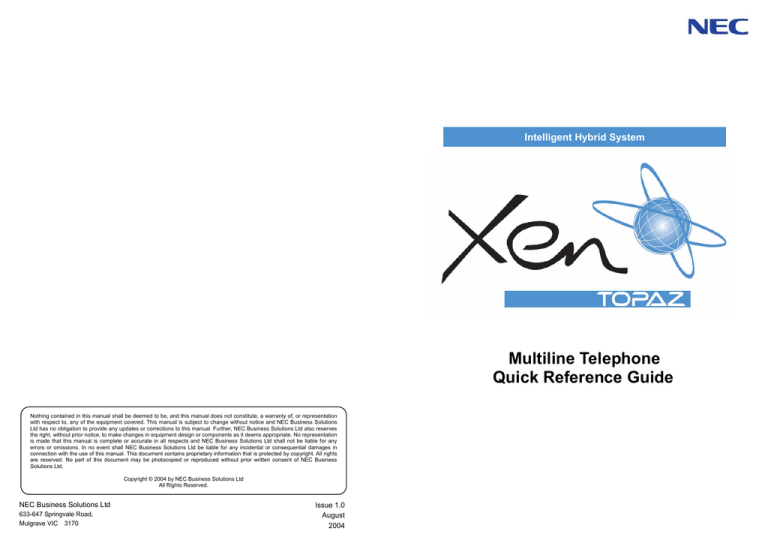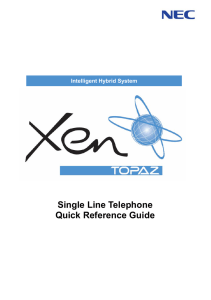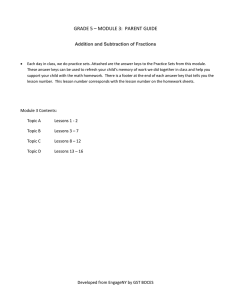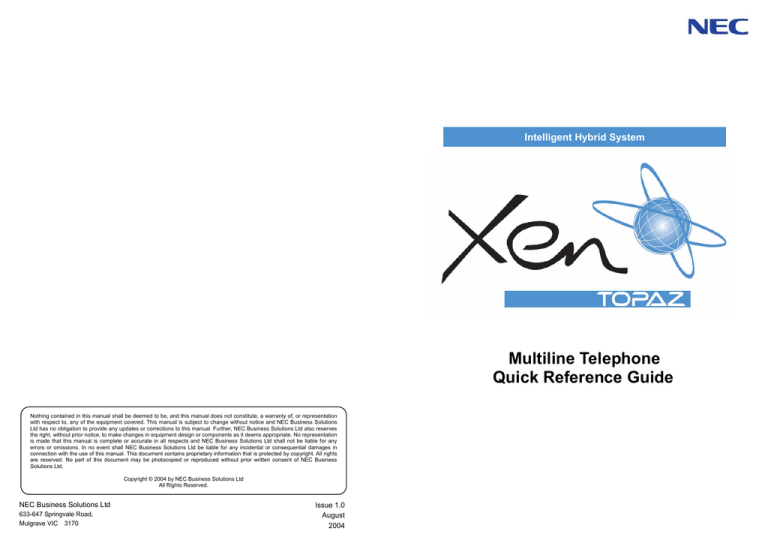
Intelligent Hybrid System
Multiline Telephone
Quick Reference Guide
Nothing contained in this manual shall be deemed to be, and this manual does not constitute, a warranty of, or representation
with respect to, any of the equipment covered. This manual is subject to change without notice and NEC Business Solutions
Ltd has no obligation to provide any updates or corrections to this manual. Further, NEC Business Solutions Ltd also reserves
the right, without prior notice, to make changes in equipment design or components as it deems appropriate. No representation
is made that this manual is complete or accurate in all respects and NEC Business Solutions Ltd shall not be liable for any
errors or omissions. In no event shall NEC Business Solutions Ltd be liable for any incidental or consequential damages in
connection with the use of this manual. This document contains proprietary information that is protected by copyright. All rights
are reserved. No part of this document may be photocopied or reproduced without prior written consent of NEC Business
Solutions Ltd.
Copyright © 2004 by NEC Business Solutions Ltd
All Rights Reserved.
NEC Business Solutions Ltd
633-647 Springvale Road,
Mulgrave VIC 3170
Issue 1.0
August
2004
Before using Your Telephone…
For more convenient use…
Thank you for purchasing the NEC “Xen Topaz” system.
Do Not Disturb (DND)
Due to the flexibility built into the system, your Dialling Codes and Feature Capacities may differ from those
in this guide. Check with your Supplier / System Administrator and make a note of any differences.
Using Your Telephone
Handset
DND/CONF
(On-Hook)
< Multiline Telephone>
Alphanumeric Display
Indicator
1
DND : Trunk Incoming Call
2
DND : Intercom Incoming Call
3
DND : Trunk & Intercom Incoming Call
4
DND : Transferred (CFW) Call
0
DND : Cancel
When you set DND function, DND/CONF Key’s lamp is lit and the Internal Dial Tone pattern is changed.
CHECK Key
CLEAR Key
Call Forwarding / Follow Me
Programmable Function Keys
LND (Last Number Dial) Key
CFW Condition
CALL
8
8
8
Extension Number
?
?
?
CFW Type
?
SPK
?
OPAC (Operation Access) Key
DC (Dial Control) Key
2
When Busy / No Answer
6
When No Answer
2
FWD All Calls
CALL Key
3
Follow Me
7
Both Ring
3
FWD Outside Calls only
4
Immediate
0
Cancel
4
FWD Intercom Calls only
FLASH Key
TRFR (Transfer) Key
SPK (Speaker) Key
DND/CONF Key
(Do Not Disturb / Conference)
When you set Call Forwarding function, DND/CONF Key’s lamp flashes and Internal Dial Tone pattern is
changed.
HOLD Key
Microphone
Conference
MIC (Microphone) Key
Speaker
VOL (Volume Control) Key
DND/CONF
Dial Keys
Extension Number
?
Functions
12TXD
12TD
6TXD
6TD
Programmable Keys
Additional Prg. Keys
Display
CHECK/CLEAR Keys
Handsfree
Accept DLS Console
Wall Mount Kit
12
10
Yes
Yes
Yes
Yes
Yes (Built-in)
12
10
No
No
No (Talkback)
No
Yes (Built-in)
6
10
Yes
Yes
Yes
Yes
Yes (Built-in)
6
10
No
No
No (Talkback)
No
Yes (Built-in)
(Talking)
?
Trunk Key
Telephone Number
?
-
Handsfree lets you place and answer calls by pressing “SPK” instead of using the handset.
With Automatic Handsfree, you can press a CALL Key without lifting the handset. Normally, you have
Automatic Handsfree.
Use Handsfree Answerback to answer a voice-announced Intercom call by speaking toward your phone
without lifting the handset.
1
?
You can repeat this operation to add more parties.
You may be able to have up to 8 parties. (include your extension)
Handsfree Options
-
DND/CONF
?
10
(Talk)
<twice>
Hold / Transferring Calls
For Your Convenience
Holding a Call / Retrieving a Held Call
Program Function Keys
Hold
External Trunk Key Hold
Retrieve
Programmable Function Keys can be assigned as “Trunk” Key and/or other Function Keys. You can just press
the function key to activate the assigned function without dialling the Service Code.
(Flashing)
HOLD
INTERNAL CALL HOLD
CALL
Function Key
8
5
1
8
5
2
Code + Additional Data
?
?
SPK
?
(Talking)
(Flashing)
In case of Intercom, the call shall be held as “Exclusive Hold” on your phone.
This operation puts your outside call on System Hold. Other extension user can take the call off Hold.
Holding a Call Exclusively
Hold
Trunk Key
Retrieve
Exclusive Hold Key
There are 2 levels of Function Keys. (General Keys : assigned by 851, Appearance Keys : assigned by
852)
Appearance Keys have priority. You can overwrite the Appearance Key at the General Key.
If you want to overwrite the General Key at the Appearance Key, you have to erase the Appearance Key
by dialling “852 + 000” before General Key assignment.
In the default setting, Programmable Function Key No. 1 to 12 is assigned as “Trunk” Key. If you want to
assign Function Keys (General) at the unused Trunk Keys, these unused keys should be erased by “852 +
000” operation.
Programmable Function Keys can be erased by dialling “852 + 000” or “851 + 00”.
(Flashing)
CALL
(851+45)
Program DSS/One-Touch Keys
(Talking)
(Flashing)
System setting is necessary to use Exclusive Hold. Ask your Supplier.
This operation puts your outside call on Exclusive Hold. Other extension user can not take the call off Hold.
Programmable Function Keys can be assigned as DSS (Direct Station Selection) or One-Touch Keys. You can
place an Outside / Intercom Call just pressing this key without dialling the number.
CALL
Function Key
8
Retrieve a held outside call (if your extension doesn’t have Trunk Keys)
Trunk No. you want to retrieve
CALL1
7
7
2
?
?
?
Extension Number
?
?
(Talking)
HOLD
SPK
?
?
?
(Announce)
TRFR
If your phone has DSS or One-Touch key, just press it instead of “HOLD and Extension Number”
operation.
9
1
In the default setting, Programmable Function Key No. 1 to 12 is assigned as “Trunk” Key. If you want to
assign DSS Keys at the unused Trunk Keys, these unused keys should be erased by “852 + 000”
operation before the above operation.
In case of DSS Key, the extension status can be indicated on the BLF. (idle : extinguished, Busy : lit)
When you register a telephone number, “9” (Trunk Access Code) should be added on top of number.
Up to 24 digits dialling can be registered, but the name can not be registered.
If you want to continue the operation, press Programmable Function Key instead of SPK Key to finish.
Transferring a Call to the other Extension
?
0
Extension Number
?
HOLD
1
Telephone Number
0
TRFR
(To answer own held Trunk)
5
2
For Your Convenience
Answering Calls
Register Abbreviated Dialling <Display Key Telephone>
(Common Abbv.)/Private
CALL
8
5
Bin No.
3
?
?
Answering an Outside Call
Telephone Number
?
9
?
?
Ringing
Extension
(Group Abbv.)
8
5
Name
?
(Ringing)
4
HOLD
HOLD
Trunk Key
Non-Ringing
Extension
(Flashing)
SPK
SPK
Confirm the status of MIC Key if you want to answer by Handsfree. (MIC On : Light off, MIC Off : Light On)
SPK
?
Answering an Intercom Call
The digit of Bin No. depends on the system setting. (0-9 / 00-99 / 000-999)
System setting is necessary for Group Abbv. function. Ask your Supplier for more details.
Name can be entered by Dial Pad Keys. (See below)
Up to 24 digits dialling can be registered, and up to 12 characters can be registered as name.
If you want to continue the operation, dial Bin No. instead of SPK Key to finish.
You can skip to enter the name. (No enter any character, then press “HOLD” Key).
You can erase the registered number & name by pressing “CLEAR” Key after dialling Bin No..
Voice Mode
Extension
Ring Mode
Extension
(Voice)
(Ringing)
Speak toward
your phone
Entering Alphanumeric Characters
Intercom Call Mode can be set at your phone by :
“Ring” : CALL + 823 “Voice” : CALL + 821
Confirm the status of MIC Key if you want to answer by Handsfree. (MIC On : Light off, MIC Off : Light On)
When you enter a name, use the Dial Pad Keys to enter letters as below. For example, press the “2” key once
for “A”, twice for “B”, etc…
Picking up a call for other Extensions
Number of Key Presses
1
2
3
4
5
6
7
8
9
10
11
1
1
@
[
¥
]
^
_
‘
{
|
}
2
A
B
C
a
b
c
2
3
D
E
F
d
e
f
3
4
G
H
I
g
h
i
4
5
J
K
L
j
k
l
5
6
M
N
O
m
n
o
6
7
P
Q
R
S
p
q
r
8
T
U
V
t
u
v
8
9
W
X
Y
Z
w
x
0
0
!
“
#
$
+
,
-
.
#
DND/CONF
SPK
12
13
In same
Group
CALL
8
6
7
6
9
Call Pickup Key
(851+24)
In other
Groups
s
7
y
z
9
%
&
‘
(
)
/
:
;
<
=
CALL
8
Call Pickup for other Group Key
(851+25)
>
?
Accepts a character and move the cursor one place to the right. Press twice to insert a “space”.
Pickup for
Specified
Extension
Extension Number
CALL
7
1
5
?
System setting is necessary to make Call Pickup Group. Ask your Supplier.
Clear the character entry to the left, one character at a time. (Backspace Key)
3
?
8
?
If your call doesn’t go through…
Placing Calls
Check & Answer a Message Waiting <Display Key Telephone>
You can check who left a message to you, and then answer.
Trunk Key
CHECK
4
(Check Name)
Cancel Message Waiting (Cancel Individually - at originated extension)
Extension Number
you want to cancel MW
7
1
?
?
?
1
(On-Hook)
CALL
Telephone Number
?
VOL
8
8
Place an Outside Call <Quick Access>
?
?
Listen for Dial Tone before dialling a Telephone Number.
You can have function keys for Trunks or Trunk Groups. Ask your Supplier.
Place an Outside Call <Access by Code>
Telephone Number
CALL
SPK
?
0
?
?
?
?
Trunk Group No.
8
0
4
8
0
5
Clear all Message Waiting (at any extension)
CALL
Trunk No. (e.g. Trunk 5)
7
3
Clear all messages (you have left for other extensions and messages other extension have left for you).
Repeat Dialling <Outside Call>
DC
5
Listen for Dial Tone before dialling a Telephone Number.
In case the number of Trunk Group is more than 10, you should enter 3 digits (e.g. 011 : Group 11) after
dialling “804”. Ask your Supplier more details.
Place an Intercom Call <Dial Access>
LND
CALL
Extension Number
?
?
?
Repeat Dial Key
(851+29) Key. Flashes Red when set. Press Flashing Key to cancel
0
SPK
8
(Hear Busy Tone
or No answer)
?
Pressing CALL key after dialling an extension number is also possible.
Your call will ring or voice-announce. If you hear ringing, wait for an answer. If you hear a beep, begin
speaking. Dialling “1” changes voice/ring mode. (in case the destination is Key Telephone)
The system periodically redials the call. Repeat duration is programmable. Ask your Supplier.
You should lift the handset when the called party answered.
You can cancel this function by pressing “DC” and “LND” during idle condition.
Does not reserve line. Will select other available line when original line is in use.
7
4
Placing Calls Quickly
If your call doesn’t go through…
Abbreviated Dialling <for Outside>
CALL
Set Camp On / Callback
Common Abbv. Bin No.
DC
Common
Abbv.
?
?
Group Abbv. Bin No.
CALL
Group
Abbv.
8
?
8
1
4
?
?
(Hear Busy Tone
or No Answer)
5
0
Camp On Key
?
<Camp On>
Wait without
hanging up
<Callback>
Wait for the
system to call
you back
(851+35) Red when set
Group Abbv. Key
(851+28)
The digit of Bin No. depends on the system setting. (0-9 / 00-99 / 000-999)
Telephone Numbers shall be pre-registered to the system.
System setting is necessary for Group Abbv. function. Ask your Supplier for more details.
One-Touch Call <for Outside / Intercom>
<Camp On> In case of Intercom Call, when you hear ringing, wait for the called party to answer.
In case of Outside Call, when you hear Dial Tone, begin telephone number dialling.
<Callback> In case of Intercom Call, when your phone starts the ringing, lift handset and wait for the
called party to answer.
In case of Outside Call, when your phone starts the ringing, lift handset, hear Dial Tone, and
begin telephone number dialling.
This function is applicable in case all trunks are busy condition. (not applicable for dialled outside party
busy)
Cancel Camp On / Callback
One-Touch / DSS Key
8
The Telephone / Extension Number shall be pre-registered to a One-Touch / DSS Key. (Refer to P.2)
Trunk Access Code (Dial “0”) should be added on top of Telephone Number.
Last Number Dialling <for Outside / Intercom>
CALL
LND
0
When Camp On – OR – simply press Camp On
Set / Answer a Message Waiting
Set
8
Redial List
7
1
MW Key
(Hear Busy Tone
or No Answer)
The system retains the last 10 numbers dialled which can be viewed and dialled.
(For Display Key Telephone)
4
(851+38)
LND
VOL
Answer
(On-Hook)
(Find desired number)
Intercom Number can also be stored to LND. (System setting is necessary. Ask your Supplier.)
Your phone’s
Indicator is
flashing in Red
8
4
1
MW Key
(851+38)
When you set a MW, the called party’s Indicator starts to flash, and your Indicator is lit in Red.
When you answer a MW, the Indicator shall automatically be off when the called party answers.
5
6