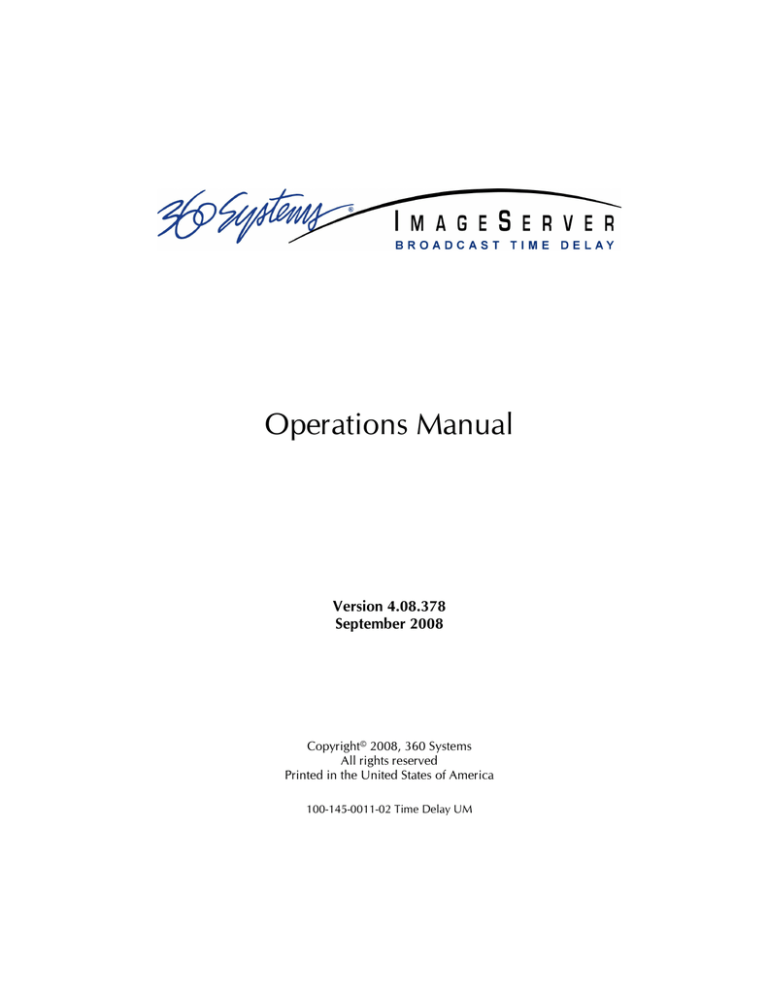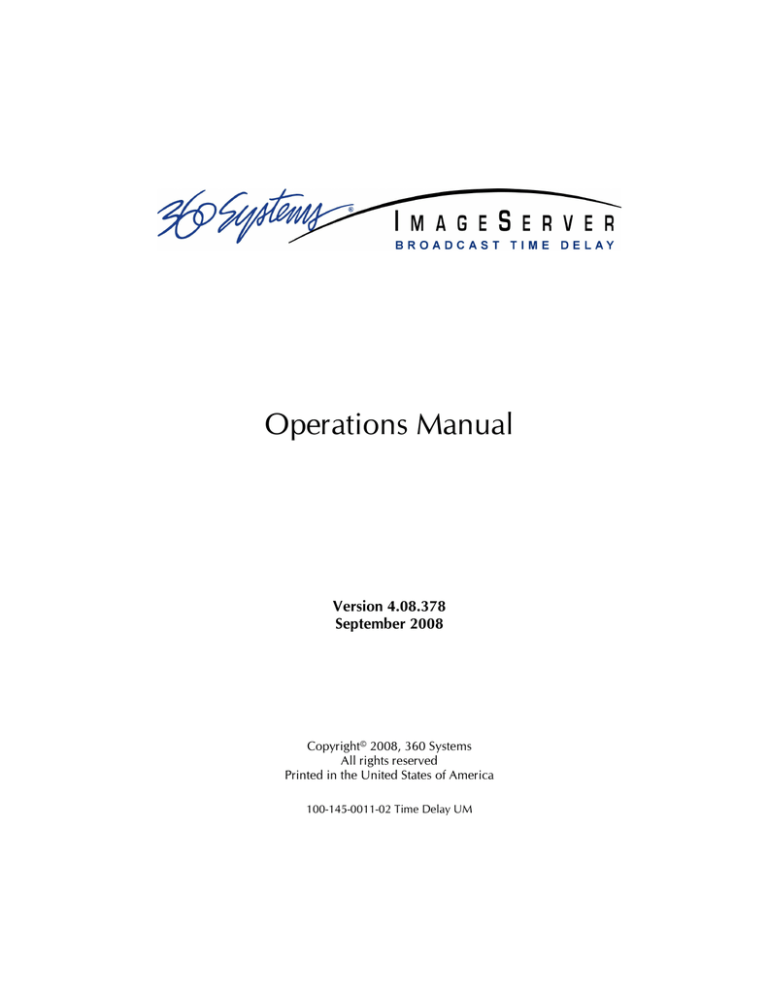
Operations Manual
Version 4.08.378
September 2008
Copyright© 2008, 360 Systems
All rights reserved
Printed in the United States of America
100-145-0011-02 Time Delay UM
Table of Contents
Safety Notices ....................................................................................................4
Safety Terms and Symbols .......................................................................... 4
General Safety Caution............................................................................... 4
Personal Injury Precautions ........................................................................ 4
Product Damage Precautions...................................................................... 5
Product Registration ................................................................................... 5
Product Improvements and Upgrades ......................................................... 5
Trademarks ................................................................................................ 5
Software Copyrights ................................................................................... 5
Introduction.......................................................................................................6
Time Delay Features ..........................................................................................7
Installation .........................................................................................................8
Unpacking ................................................................................................. 8
Rack Mounting........................................................................................... 8
Important Installation Notes........................................................................ 9
System Cooling .......................................................................................... 9
Power Conditioning ................................................................................. 10
About Time Delay Software...................................................................... 11
Front Panel Features ........................................................................................12
Power ON/OFF button ............................................................................. 12
Indicators................................................................................................. 12
Rear Panel Drawing ................................................................................. 13
Rear Panel Connectors.....................................................................................14
VBI Lines Captured and Played................................................................. 14
Operations .......................................................................................................15
The Graphical User Interface .................................................................... 15
Run/Stop Control ..................................................................................... 16
Run ....................................................................................... 16
Stop....................................................................................... 16
Time to Air ............................................................................ 16
Time Delay Setting................................................................................... 16
Time Delay Presets................................................................. 16
Input Configuration .................................................................................. 17
Input Source .......................................................................... 17
Audio Sample Rate Conversion .............................................. 17
Video Format ......................................................................... 17
System Timing ....................................................................... 18
Configure Network .................................................................................. 19
Set Date and Time.................................................................................... 21
Technical Specifications...................................................................................22
Video Index ............................................................................................. 23
Appendix .........................................................................................................24
Audio XLR-3 Connector Pinout................................................................. 24
Serial Control Connector Pinout ............................................................... 24
BNC Connectors ...................................................................................... 24
2 • Broadcast Time Delay
GPI Connector ......................................................................................... 25
System Monitor Outputs and Error Conditions ........................ 25
Testing the GPI System Monitor Outputs................................. 27
System Board Ports................................................................................... 28
Keyboard and Mouse ............................................................. 28
SVGA Ports............................................................................ 28
Unused Ports ......................................................................... 28
Mechanical Drawing........................................................................................29
Maintenance ....................................................................................................30
Fault Diagnostics...................................................................................... 30
Front Panel Indicators............................................................................... 30
Gigabit Ethernet Indicators ....................................................................... 31
Access to Components ............................................................................. 31
Removing the Front Panel ........................................................................ 31
Removing the Top Cover.......................................................................... 32
General Handling Precautions .................................................................. 32
Installing/Removing I/O Cards .................................................................. 33
Video I/O Card ...................................................................... 33
RAID Controller Card............................................................. 33
Accessing the Main System Board............................................................. 33
Analog/Digital Audio Selection................................................................. 34
Audio Level Calibration............................................................................ 35
Program Updates via CD-ROM................................................................. 36
Hard Disk Management ...................................................................................37
About RAID 5 .......................................................................................... 37
Managing Disk Arrays .............................................................................. 38
Error Notification and Repair .................................................................... 38
Log-In to the RAID Utilities....................................................................... 40
Determining the Condition of the RAID Array........................................... 41
Rebuilding the RAID Array ....................................................................... 45
Replacing a Hard Drive............................................................................ 46
Notices ............................................................................................................47
Product Registration ................................................................................. 47
Product Improvements and Upgrades ....................................................... 47
Repair Policy ........................................................................................... 47
Trademarks .............................................................................................. 47
Software .................................................................................................. 47
Regulatory Certificates and Compliance.................................................... 47
Safety..................................................................................... 47
Laser Compliance .................................................................. 48
Laser Safety............................................................................ 48
Radio Interference Compliance................................................................. 48
End User License Agreement............................................................................49
Limited Warranty.............................................................................................51
Index................................................................................................................52
Table of Contents • 3
Safety Notices
Safety Terms and Symbols
The following warning symbols are used in this manual
English
Français
Italiano
Español
English
Français
Italiano
Español
ATTENTION: refer to owner’s manual for important
information.
ATTENTION: veuillez vous référer au mode d’emploi pour
une information importante.
ATTENZIONE: fate riferimento al manuale per informazioni
importanti.
ATENTCION: favor de referir al manual de operacion por
informacion importante.
WARNING: electrical shock hazard.
AVERTISSEMENT: danger de choc électrique.
AVVERTIMENTO: pericolo di shock elettrico.
ADVERTENSIA: peligro de choque electrico.
General Safety Caution
Heed the following important cautions regarding the Time Delay in order to avoid personal injury or
equipment damage.
Only qualified personnel should perform installation and service. Refer to appropriate sections of this
product manual for instruction. Contact 360 Systems Customer Support for further explanation, or to
clarify any uncertainty.
Disconnect the power cord before removing the cover.
Personal Injury Precautions
To avoid electric shock, do not operate this product with covers removed.
To avoid risk of fire, replace the power cord only with same type and rating as specified. Replace
damaged power cords immediately.
This product is grounded through the grounding conductor of the power cord. To avoid electric shock,
do not remove or modify the contacts on the plug.
Prevent the power cord from being walked on, pinched, or abraded.
To reduce the risk of fire or electric shock, do not expose this unit to rain or moisture.
Remove jewelry, such as rings, watches, or necklaces before servicing this equipment.
4 • Broadcast Time Delay
Product Damage Precautions
The Broadcast Time Delay contains hard disk drives and other fragile electronic and mechanical
devices. While this product is very reliable, it is still vulnerable to shock. Handle it with care, and
exercise caution not to drop or bump the recorder as damage to internal components may result. Turn
off power before moving the server.
Do not obstruct air vents. Maintain an ambient temperature below 30°C (86°F).
Clean only with a soft cloth dampened with water. Do not spray cleaners or solvents directly on the
product.
CAUTION:
Replace battery only with the same, or equivalent, battery type. Follow all local laws
regarding the disposal of BR and CR Lithium batteries. Batteries should be fully discharged
prior to disposal.
CAUTION:
Never use the rear-panel power supply switch to shutdown the Time Delay. Doing so may
cause errors in the hard disk array. Should this happen, the array can be reinitialized without
any data loss; however, the process may take several hours. Shutdown the system only by
momentarily pressing the front panel power button, or through the On-Screen user interface.
Product Registration
Important: As the owner of new capital equipment, you will want to take advantage of product
information, enhancements, upgrades, or notifications issued by 360 Systems. Send in your
Warranty Card so 360 Systems can remain in contact with you. Mail or fax it to 360 Systems offices
in the USA at the address given below.
Product Improvements and Upgrades
360 Systems reserves the right to make changes and/or improvements to its products without
incurring any obligation to incorporate such changes or improvements in units previously sold.
Certain features mentioned in this document may not be present in all models. Time Delays are not
offered for sale in all countries.
Trademarks
Image Server, MAXX, Multi-Format Image Server, 360 Systems, 360 Systems Broadcast, 360 Systems
Broadcast Time Delay, Bit-for-Bit, and Direct Digital Import are trademarks or registered trademarks
of 360 Systems in the U.S. and/or foreign countries. Other trademarks referred to in this document
are the property of their respective owners.
Software Copyrights
Software in this product is based on the work of, or is copyright by, 360 Systems, SuSE® GmbH,
Trolltech, and FreeType Team. Copyright 2003-2008 by 360 Systems.
Safety Notices 5
Broadcast Time Delay
Introduction
360 Systems’ Broadcast Time Delay is a high-quality program delay for television broadcast,
satellite delivery, and other applications requiring a user-settable delay time for video, audio, and
vertical interval data. Applications for the delay include:
•
Compensation for worldwide time zones differences, where a program is received at a different
time than when it needs to air.
•
Program origination delays, where content is time-shifted prior to transmission or distribution.
•
Time delays of 24 hours. This delay may be used by a broadcaster to provide “evergreen”
material in the event of network/satellite transmission problems. In this instance, material
received exactly 24 hours earlier could be re-transmitted until problems are resolved.
•
“+1” channels that allow cablecasters to offer multiple feeds of the same program content to
maximize channel exposure with limited additional cost. Viewers can choose to see a variety
of different shows in their chosen viewing time, or see an immediate repeat of a show that
interested them simply by changing the channel.
The Broadcast Time Delay can be thought of as a black box that records video, audio, and specific
VBI information; it then delays the playback of the program by a user-selectable time period.
Whatever goes in, comes out later.
The Broadcast Time Delay will operate as a set-and-forget box with no user intervention. On
restarting after a power failure, it will again start delaying the input according to the most recent
user settings. The delay time is user-programmable from 20 seconds to greater than 24 hours. The
programmed delay interval is frame-accurate over an indefinite time period; if several Broadcast
Time Delays are fed identical input signals they will remain in sync indefinitely.
The video channel accepts both Composite (CVBS) and SDI video signals.
Four audio channels are provided, and may be AES/EBU digital, or embedded in an SDI stream.
Alternately, two +4 dBu analog channels are available. Audio I/O is on chassis-mounted goldplated XLR-3 connectors.
6 • Broadcast Time Delay
Time Delay Features
•
Functions in a stand-alone configuration with no external machine controls, and requires no
third-party software.
•
Operates unattended for long periods of time. No operator intervention or file maintenance
required for continuous operation.
•
All settings are non-volatile, allowing unattended restart on power-up. The unit automatically
reconfigures itself for the last-specified time delay, and re-enters the record/playback cycle.
•
System configuration is accomplished through a GUI interface using a local keyboard, mouse
and VGA monitor.
•
Allows user to specify a frame-accurate delay time, such that multiple units will play back in
frame-accurate sync when fed identical input video.
•
RAID-5 hardware-based drive array protects stored data against a single drive failure.
•
1 program input, with selectable CVBS or SDI input connection. 1 E-E monitor output, 1
delayed program output. SDI and composite video BNC connectors provided. Each output
appears on both SDI and Composite simultaneously.
•
Records video in MPEG-2, 4:2:2 profile, 30 Mb I-frame.
•
Records user-choice of audio sources: 2 stereo pairs SDI embedded, 2 stereo pairs AES/EBU
digital, or 1 stereo pair of +4 analog. XLR-3 connectors are provided on the rear panel.
•
Compatible with Dolby®-E and Dolby®-AC-3 audio.
•
Captures and plays VITC (Vertical Interval time code).
•
Accepts analog video (black burst) reference for genlocked playout.
•
Synchronizes to video input upon loss of external reference.
•
Upon loss of input video, records black until input is restored.
•
Outputs SDI black and audio silence during the recording interval preceding the desired
program output delay.
•
Captures and plays VBI data. See table.
•
Special handling for Video Index data on line 11 in PAL format.
•
Front panel status LEDs: power, genlock, RAID status, fan failure, system errors.
•
System Monitor signals available from GPI Outputs to indicate RAID status, fan failure, system
errors, loss of genlock and loss of input.
•
2 rack-unit (3¾”) height. Forced-air cooling. 160 watt power consumption.
Introduction & Features 7
Installation
Unpacking
Your Time Delay has been carefully inspected and calibrated before shipment to allow immediate
operation upon installation. Check all items for signs of visible damage which may have occurred
during shipment. If any item is damaged, contact the carrier to file a claim.
Keep the packing materials in the event that a unit must be shipped by you. If the original
packaging is not available, make sure that the following criteria are met:
•
•
•
•
Packaging must be able to withstand the product weight.
Product must be held firmly within the package.
There must be at least two inches (50mm) of space between the product and outer container.
The corners of the product must be protected.
Package Contents
Confirm that all items on the packing list have been received. Contact 360 Systems if any item is
missing.
Broadcast Time Delay
Keyboard
2-Button Scroll Mouse.
Software CD-ROM backup copy
Rack Mount Hardware Kit
Operations Manual
Power cord
Warranty Card
The Time Delay is not shipped with a video monitor. Select a VESA-compliant CRT or LCD monitor
capable of a refresh rate of at least 75 Hz. Note that the Time Delay may not start correctly if an
unsuitable monitor is connected.
If you own more than one Time Delay, it may be appropriate to use a single keyboard, monitor, and
mouse with a KVM switch to select between servers. Not all KVM switching systems are compatible.
The KVM switch must supply an active signal to the Time Delay at all times, even when switched away
from it. When first powering up the Time Delay, use only the supplied keyboard and mouse directly
connected. Then test the KVM switch system that will be used thoroughly before installation is
completed. NOTE: If the mouse and keyboard connections are interchanged, the Time Delay may not
boot up properly. Be especially careful about this when using extender cables.
Rack Mounting
Note: If you plan to use digital audio, be sure to change the configuration of the Analog/Digital
Audio Jumpers inside the unit before mounting the Time Delay in a rack. The jumpers are factory
set to the Analog audio position. For more information about changing the jumpers, see
Analog/Digital Audio Selection on page 34.
8 • Broadcast Time Delay
There are four adhesive-backed rubber feet on the Time Delay. These may need to be removed
when rack mounting the unit.
In North America, the Time Delay will usually be mounted in a 19” rack enclosure having 10-24 or
10-32 tapped holes. In countries with metric standards, the user will need to supply appropriate
fasteners.
Cables attached to the rear of the Time Delay should be supported by the rack mounting rails. Do
not support substantial cable weight from the Time Delay.
Remove the front panel to expose the rack screw slots. Fasten the Time Delay into the rack using
#10 flat-head Phillips screws (provided in North America). Replace the front panel. Tighten the
front panel access screws.
Important Installation Notes
System Cooling
When many pieces of equipment are mounted in an equipment rack, a considerable amount of heat
may be produced, which must be removed efficiently. Further, a lower operating temperature will
make equipment operate more reliably, and it will last longer. In the extreme case, excessive
temperatures cause rapid equipment failure, and damage which can be difficult to repair.
Heat in an equipment rack should be removed by forced air. This is often accomplished by blowers
installed in the top of the rack, venting into the room. An alternative is to draw hot air from the top
of the rack into an air-conditioning return duct, and not vent it into the equipment room; cold air
should be ducted into the bottom of the rack.
The optimum air temperature for cooling electronic equipment is 25° C (72° F). When many
pieces of equipment are contributing to the heat load, a substantial air-flow will be needed, and the
inlet temperature may need to be lower.
Check These Points
•
Are all ventilation holes in the Time Delay free of obstruction?
•
Can blowers or HVAC system adequately remove heat from the equipment rack?
•
Have you measured the actual temperature inside the rack? Do this near the top.
•
Verify that the HVAC system is not on a timer that can shut off on weekends or holidays.
•
What procedures are in place to protect the equipment when the HVAC system fails?
Introduction & Features 9
Important Installation Notes
Power Conditioning
It is good practice to operate an on-air video server from an Uninterruptible Power Source, or UPS.
All utility power systems experience occasional transient events, including brownouts and dropouts,
which are capable of taking a server off the air. It is the station operator’s job to plan for and
overcome such contingencies.
UPS units suitable for smoothing short-term power line problems come in two varieties:
Change-over UPS Design
This design senses drop-outs and low-line voltage, and switches its output to an internal inverter
operating from a battery. This UPS is low in cost, and is most often used in non-critical applications
such as desk-top computers. A disadvantage is that it may create its own power transients when
switching between utility power and its inverter supply. For this reason 360 Systems does not
recommend this type for use with Time Delay.
Continuous Conversion UPS Design
This improved design continuously converts utility power to DC, stores it in a battery, then
produces isolated AC power from an inverter. It never switches, and is immune to input transients,
brownouts, and blackouts. Models are available with batteries of almost any size, making the
continuous-conversion UPS suitable for transient suppression or long-term operating power in the
absence of utility power.
Recommended UPS Models
The following makes of continuous conversion UPS systems are suitable for use with 360 Systems’
Image Server products:
APC Smart-UPS 2200-XL
Eaton/Powerware Corporation, Model 9125, www.powerware.com
This unit is available in several different configurations to accommodate various current load and
power failure support times.
The minimum requirement for maximum current load for a single Time Delay is 2 amps.
Operating Environment
A video server is a most critical element in a broadcast operation. Its installation should safeguard it
from every external event that can interfere with it doing the task expected of it. 360 Systems’
engineers have experience with thousands of installations, and have become aware of a number of
environmental factors that can adversely affect performance. Two of these have already been
discussed: power conditioning and inadequate cooling. Two others, less obvious, should also be
considered:
10 • Broadcast Time Delay
Important Installation Notes
RF Interference by Cell Phones
Many people are not aware that cell phones can attain a very substantial power output, even when
no conversation is taking place. You may have experienced the effect of a cell phone interfering
with a common desk phone placed nearby. Carrying a cell phone into a machine room where it is
in close proximity to broadcast equipment and its associated wiring is unwise. They are able to
interfere with serial control commands, video synchronization, and in some cases can crash the
CPU in equipment.
Some major broadcasters prohibit the carrying of cell phones into certain machine areas. 360
Systems believes that the risk of undesired equipment behavior from their RF fields is very real.
Static Discharge
Static electricity discharge is accepted by most people as an inevitable consequence of living in a
dry area. It is, rather, a result of floor coverings that may enhance appearances, but are
inappropriate for use around critical pieces of broadcast equipment. Static discharge can do two
adverse things:
•
Discharge into a connector can—and will—destroy internal circuitry of equipment. The result
will always be difficult to diagnose and repair.
•
Discharge to equipment frames or wiring can crash a CPU and take the station off the air. The
event may seem random or unrelated to static, but it is clearly a catastrophic event—and one
that can repeat indefinitely as humidity varies.
Several steps can be taken to protect equipment from static discharge:
•
Do not install critical broadcast equipment (video servers) in a room with carpeting.
•
Connect equipment racks directly to an earth ground with a heavy copper conductor.
•
Do not operate equipment with a lifted safety ground (green frame ground).
•
Install a humidifier to reduce the level of static discharge.
About Time Delay Software
The Time Delay is shipped with its application programs and operating system installed.
The first time that it is started, it must be connected to a keyboard, monitor and mouse. The Time
Delay will ask you to accept the Software Licensing Agreement before it will operate. This screen
will only appear during the initial startup.
The CD-ROM drive is intended only for installing software. It may not be used to load video or
audio program content.
If for any reason it becomes necessary to reinstall any software, refer to the Maintenance chapter on
page 36 for instructions.
Introduction & Features 11
Front Panel Features
Power ON/OFF button
The blue front panel button initiates start-up and shut-down of the Broadcast Time Delay. Press it
momentarily to start the server. A sequence of start-up screens will appear, ending with the 3-channel
graphic user interface.
When the Broadcast Time Delay is running, pressing the blue button momentarily will cause the
system to begin an orderly shutdown. This can also be initiated from the GUI by selecting
START > SHUTDOWN > SHUTDOWN. In most cases the power will shut off automatically,
however if the front panel lights begin to blink the file system has been properly closed and it is safe to
force the power off by holding the front panel button in for 4 seconds.
In the event that the system has stopped responding to commands and will not shutdown, hold the
button in for 4 seconds to force a power down.
Do not use the rear panel switch on the power supply to shut down the Broadcast Time Delay. Abrupt
power loss can cause loss of information stored on the disk array. The rear panel power switch can be
used to prevent re-application of power during service procedures once the normal shut down
sequence is complete.
CAUTION:
LOSS OF DATA CAN OCCUR IF THE POWER IS TURNED OFF WITHOUT A SHUTDOWN.
USE THE FOUR SECOND SHUTDOWN ONLY IF THE SYSTEM IS NOT RESPONDING OR THE
SHUTDOWN PROCESS DOES NOT TURN THE POWER OFF AUTOMATICALLY.
Indicators
Five blue LED Status Indicators appear on the front panel. These indicators are illuminated
continuously when the system is functioning normally. See the table Front Panel Indicators on page
30 for diagnostic meanings.
The Status Indicators are also available as GPI outputs, along with additional output warnings for loss
of input and loss of genlock. See GPI Interfacing for details.
12 • Broadcast Time Delay
5.
6.
7.
8.
4.
3.
1.
2.
8
9
KEYBD
MOUSE
10
11
SERIAL
12
13
MONITOR
MONITOR
MAIN L
MAIN R
MAIN L/R
AUX L/R
OUTPUT
MAIN L
MAIN R
MAIN L/R
AUX L/R
GPI
3
2
Serial control port (EIA-422)
(2) XLR-3 audio outputs (AES/EBU digital
or +4 balanced analog)
(2) XLR-3 audio monitors (AES/EBU digital
or +4 balanced analog)
(2) XLR-3 audio inputs (AES/EBU digital
or +4 balanced analog)
Composite video main output
Composite video EE monitor output
Composite video input
AC Power connector
SERIAL
CONTROL
100 - 240 VOLTS, 50 - 60Hz, 2 AMPS MAX
1
Rear Panel Drawing
14
NET 1
GIGABIT LAN
15.
16.
17.
18.
15
GENLOCK
INPUT
16
SDI
OUT
CVBS
OUT
5
17
SDI
MON
CVBS
MON
6
18
SDI
IN
CVBS
IN
7
Introduction & Features 13
AC Power switch
Mouse port
Keyboard port
GPI port, 25-pin female
SVGA monitor port
Gigabit Ethernet ports
(Use NET1 only.)
Genlock Input
SDI video main output
SDI video EE monitor output
SDI video input
ANALOG
DIGITAL
9.
10.
11.
12.
13.
14.
INPUT
MAIN IN L
MAIN IN R
MAIN IN L/R
AUX IN L/R
4
Rear Panel Connectors
The Broadcast Time Delay provides one video input with up to four audio channels, one delayed
video output with audio, and a second monitoring output which reflects input video and audio (EE), and can be used as a confidence-monitor.
XLR In 1L
XLR In 1R
XLR In 2L
XLR In 2R
XLR Mon Out 1L
XLR Mon Out 1R
XLR Mon Out 2L
XLR Mon Out 2R
XLR Pgm Out 1L
XLR Pgm Out 1R
XLR Pgm Out 2L
XLR Pgm Out 2R
BNC SDI 1 In
BNC SDI Mon Out
BNC SDI Out
BNC CVBS 1 In
BNC CVBS Mon Out
BNC CVBS Out
BNC Genlock
BNC LTC In
BNC LTC Out
DB-25 GPIO
DB-9 Serial In
Motherboard I/O
(AES/EBU Ch. 1/2)
(AES/EBU Ch. 3/4)
(AES/EBU Ch. 1/2)
(AES/EBU Ch. 3/4)
(AES/EBU Ch. 1/2)
(AES/EBU Ch. 3/4)
Main program input 1
Main program input 2
Aux program input 3
Aux program input 4
Main E-E monitor out 1
Main E-E monitor out 2
Aux E-E monitor out 3
Aux E-E monitor out 4
Main program out 1
Main program out 2
Aux program out 3
Aux program out 4
SDI program Input
SDI E-E monitor out
SDI program out
CVBS program Input
E-E monitor out
CVBS program out
Genlock input
Longitudinal time code in
Longitudinal time code out
Error Monitor Outputs
future use
future use
VBI Lines Captured and Played
The Broadcast Time Delay records and passes through all VBI lines between 11 and 22 (inclusive,
field 1 and corresponding lines in field 2) in both NTSC and PAL. Following are examples of
recorded VBI data, along with their typical1 line locations:
Line 11: PAL Video Index (PAL only – special processing enabled by default. See page 23.)
Line 12-22: Teletext (PAL – also line 11 if Video Index is disabled.)
Line 14 & 16: VITC
Line 19: Wink Data (Interactive TV)
Line 20, 22: AMOL (Nielson data)
Line 21: Closed captioning
Line 23 WSS (PAL)
1
With the exception of Video Index, the Time Delay can reproduce these signals on any VBI line.
14 Broadcast Time Delay
Operations
The Graphical User Interface
The Broadcast Time Delay uses a Graphical User Interface (GUI) to control most functions. A
keyboard and mouse are included, and the user needs to supply an SVGA monitor—either CRT or flatpanel.
The GUI is divided into four sections: Run/Stop control, Time Delay Set, Input Configuration, and
System Calibration. Controls and displays for each section are described below.
Graphical User Interface
Operations 15
Run, Stop, Time to Air display
Time Delay and Time Delay Presets
Run/Stop Control
Run
The RUN button initiates or restarts the time delay process.
Stop
The STOP button stops playout and clears stored program content from memory. Note that the
Time Delay value can only be changed when the machine is in the STOP mode. Press RUN to
begin a new delay cycle, and restart the Time-to-Air countdown.
Time to Air
Time to Air is a countdown value, displaying the time remaining before delayed program material
reaches the output. It is an approximate display value; it is not directly locked to the video timing.
Time Delay Setting
Delay time is entered and displayed in the DELAY TIME window in D.HH:MM:SS:FF format.
(Day.Hours:Minutes:Seconds:Frames) The desired time is entered from the keyboard from left-toright.
Delay times may also be entered as whole units of seconds, minutes, hours, or days by appending a
suffix, (s, m, d, or h) to the value entered into the text box, such as “120m” or “30s.”
Time Delay Presets
Six preset buttons provide a rapid way to set a delay time to an even number of hours from 1 to 6.
With the machine stopped, clicking on one of these buttons will immediately load that time value,
expressed in hours. An appropriate number of zeros will also be entered for MM:SS:FF. The presets
are not active while the machine is running.
16 Broadcast Time Delay
Input Configuration
Input Configuration
Input Source
Three radio buttons select the input source for video and audio. These are:
CVBS (composite video using XLR audio inputs)
SDI (Serial Digital with using XLR audio inputs)
SDI (Serial Digital with embedded audio)
The XLR audio inputs can be either two stereo pairs (4 channels) of AES/EBU digital audio or a
stereo pair of +4 dBu analog inputs, as determined by jumpers on the audio card.
Regardless of the input selected, audio will always appear in parallel both in the embedded audio
SDI stream and at the XLR outputs. Broadcast Time Delay supports Group 1 embedded audio,
which includes Audio Channels 1-4, 20-bit, 48 KHz, synchronous audio, as per SMPTE 272A.
Note that when Embedded Audio is selected as the input, if Genlock is also used the video input
must be synchronous with the genlock signal. It is recommended that when using Embedded
Audio, use the input as the source of system timing by leaving the Genlock input unconnected.
Using an uncorrelated SDI signal and Genlock will result in noise in the Embedded Audio output.
Audio Sample Rate Conversion
Two check-boxes are provided to engage built-in sample rate converters for either (or both) of audio
channels 1 & 2, and 3 & 4. When checked, the time delay converts incoming AES/EBU audio tracks
to a 48 KHz broadcast standard synchronized with video genlock. Audio sample rate conversion
boxes will be grayed-out if the SDI/ Embedded audio check-box is selected, or the XLR audio inputs
are jumpered for analog audio.
When using Genlock and an input that is not synchronized to that same Genlock signal, enable the
sample rate conversion even if your AES audio source is 48 KHz.
Video Format
This selection is used to select NTSC or PAL operation. When this setting is changed, you will be
prompted to restart the system.
Operations 17
System Timing
System Timing
There are two sections, one applies to operation when synchronizing to the Genlock signal, the other
when synchronizing to the input. When the system is in Run mode, only one section will be active
depending on the presence or absence of the genlock signal.
Note that these timing adjustments apply only to the Delay outputs, not the Monitor outputs. The
monitor outputs are designed for confidence monitoring only, and are not timed. They exhibit a fixed
delay relative to the input of approximately 1/3 of a video line.
Note that in many applications these adjustments are not necessary. They are only used in
environments where the output must be adjusted to match other timed equipment, for example when
using a switcher or video mixer where many different sources must be consistent.
Lines
Adjusts the output line timing in relation to the active reference, by an amount equal to one
complete line. The adjustment range is -3 to 12
Sub-pels
Adjusts the output line timing in relation to the active reference, by an amount equal to one half
pixel. The adjustment range is -907 to 1139
SC/H Phase
Adjusts the Sub-Carrier/Horizontal phase relationship. Use a vector scope to view the phase
relationship between the CVBS output and reference and adjust the setting. Changes to the
setting are effective after the APPLY button is pressed. The adjustment range is effectively ±90°;
the numeric settings do not correspond to degrees.
18 Broadcast Time Delay
Setup Menu
Configure Network
Network parameters are set in the Configure Network dialog. In the Setup menu in the upper left
corner of the main window, select Network. Network communication for the Broadcast Time Delay
is designed primarily to support access to error logs and factory diagnostics.
Use only the NET1 connection on the rear panel to connect to the network. Make no connection to
NET2.
Configure Network dialog
Use the Configure Network dialog to configure network communication settings.
From the Main Menu selection bar at the top of the screen, select Setup>Network.
Each Broadcast Time Delay is shipped with a unique default network Host Name and IP Address.
Qualified network engineers may change these configurations to suit your specific network
environment. Factory defaults for networking are:
•
Disable Network is checked
•
Use DHCP is unchecked
•
Manual DNS is unchecked
Disable Network Checkbox
This selection turns the network OFF or ON. The default is Disable.
Operations 19
Use DHCP Checkbox
Enabling DHCP will configure the network interface automatically.
If the DHCP box is not selected, the user may then manually enter assignments in the
following windows:
•
Host Name
•
IP Address
•
Net Mask
•
Default Router
•
Name Server
Host Name may be a fully qualified domain name, such as edit1.mydomain.com. All other
manually configured addresses must be properly formatted IP addresses.
Manual DNS Checkbox
When using DHCP, the DNS name resolution is usually configured automatically. Enabling
Manual DNS configuration requires that a DNS server address be supplied for name
resolution.
Saving Network Configuration
Click on OK, APPLY, or CANCEL to accept or abandon new entries. Changes will not take
full effect until the Broadcast Time Delay is powered off and back on.
20 Broadcast Time Delay
Set Date and Time
From the Main Menu selection bar at the top of the screen, select Setup>Date/Time.
The date and time in the Broadcast Time Delay’s system clock can be set by entering values in the
Time Set window. Time stamps are used only for display in the GUI and internal error-logging, the
system time has no effect on the operation of the video delay.
The date and time should only be set when Broadcast Time Delay is in STOP mode.
Set Date and Time dialog
Operations 21
Technical Specifications
Video
Time delay
Time set increment
Video reference (genlock)
Accuracy
Inputs
Outputs
Analog video I/O
Digital video I/O
Video standards
Compression format
Adjustable, 20 sec to 25 hours
D.HH:MM:SS:FF (True number of frames per hour)
External black burst (RS-170A)
Synchronizes to video input upon loss of external
reference
Frame accurate; long term is same as genlock reference
1, selectable CVBS or SDI
1 delayed output, 1 E-E monitor. Each available as both
CVBS and SDI
Composite (CVBS), 75Ω BNC connector, RS-170A
SDI, SMPTE 259M-C, 75Ω BNC connector
NTSC: 525/60, PAL: 625/50
MPEG-2, 4:2:2 Profile @ Main Level, I-frame, 30 Mb/sec
Audio
Embedded Audio
Digital Inputs/Outputs
Digital audio format
Analog Inputs/Outputs
Analog audio I/O format
Audio coding
Bit-for-Bit® capable
Group 1, Audio Channels 1-4, 20-bit, 48 kHz,
synchronous audio, as per SMPTE 272A
2 stereo pairs (4 channels) per video channel
AES/EBU, XLR-3 connector (AES-3-2000)
2 mono audio channels per video channel
Balanced, +4 dBu, XLR-3 connector
48k sample rate, 24-bit word, Linear PCM
Transparent to Dolby-E, Dolby-AC-3
VBI Data1
SDI Closed Captions
Composite video Closed Capt.
VITC time code
AMOL/Nielson data
Video Index2
WSS
Records and plays CC data on line 21 per EIA-708B
Records and plays CC data on line 21 per EIA-608B
Can be placed on any lines from 12 to 18; [includes user bits]
Records and plays on line 20, 22
Line 11&324 (PAL SDI only) Class 1.1 data per SMPTE RP186-2008
Line 23 & 336 (PAL only.)
Network Communications
Network port
Transfer protocol
Data available
Gigabit Ethernet
FTP
Error log
Disk Storage
Drives
Drive access
CD-ROM drive
(4) 250 GB Serial ATA in RAID-5 array
Accessible/replaceable from front panel
22 Broadcast Time Delay
Internal, for loading operating system and software upgrades
Miscellaneous
Operating system
Front panel indicators
Miscellaneous ports
GPI control inputs/outputs
Serial control input
Cooling
Power
Mechanical
Mounting
Weight
Country of origin
Agency approvals
Linux®
LED: Power-on, Genlock, Fan alarm, RAID alarm, System
alarm
Keyboard, mouse, SVGA display, Ethernet
25-pin D connector, future use
9-pin, EIA-422, future use
Forced air
100 to 240 volts universal, 50/60 Hz, 165 watts
3½” x 19” x 18” (89 x 483 x 457 mm) H-W-D
Rack mount (2U), optional rear supports
27 lb. (10.6 Kg) net
U.S.A.
UL, C-UL, CE, FCC Class A
1
The Broadcast Time Delay records and passes through all VBI lines between 11 and 22 (inclusive,
field 1 and field 2) in NTSC and lines 11 to 23 in PAL.
2
In PAL mode, special handling of line 11 Video Index data is enabled by default, but can be
disabled to allow normal reproduction of line 11. See Video Index below.
Video Index
Video Index is supported in PAL mode SDI input only. The data is used mainly to communicate
information about the format and aspect ratio of the video signal to down stream equipment. The
Time Delay does not take any action based on the Video Index data, it only passes it to the output.
When no valid Video Index data is present, no data is output.
In the event of total input signal loss (no SDI input carrier), whatever Video Index data was in the
last frame (including the case of no data) is held on the output.
The data passed as defined by SMPTE RP-186-2008 Class 1.1, is:
• Octet 1 - Scanning System, Active Format Description,
• Octet 2 - Signal Form Data Field and Reserved Data Field,
• Octet 3 - Sampling Structure Data Field and Reserved Data Field.
Video Index uses a special coding method that not only relies on the digital nature of SDI, but also
does not pass unaltered through MPEG encoding. The Time Delay takes the Video Index data from
line 11 and reinserts it on the output. This takes the place of normal video recording on line 11 in
both CVBS and SDI. To disable this feature for normal line 11 recording in CVBS or SDI:
1. Turn off the NumLock on the keyboard, hold the Shift and Control keys and briefly press the F12
function key.
2. A terminal window will open. Type “videoindex disable” and then Enter.
3. Power down the system and restart to effect the new configuration.
To restore Video Index operation, repeat the steps above using “videoindex enable”. The
current state of the unit can be determined by using simply “videoindex”.
Technical Specifications 23
Appendix
Audio XLR-3 Connector Pinout
The selection of analog or digital audio signals to appear on the XLR connectors is determined by the
setting of the internal audio selection jumpers on the internal audio PC card. The Pinout for the XLR
connectors is shown below.
Pin
1
BALANCED ANALOG
SHIELD (frame ground)
AES/EBU DIGITAL
SHIELD (frame ground)
2
3
" + " or HOT
" – " or COMMON
Digital +
Digital -
Shell
Frame ground
Frame ground
Serial Control Connector Pinout
Serial Control is currently used for factory testing only.
1
2
3
EIA-422, DB9-F
Connector
GND
Transmit A (TX–)
Receive B (RX+)
4
GND
5
N/C
6
7
GND
Transmit B (TX+)
8
Receive A (RX-)
9
GND
Shell
Frame ground
Pin
BNC Connectors
The following note applies to all video, LTC, and genlock connectors:
A BNC connector used as an output has a 75-ohm source impedance.
A BNC connector used as an input has a fixed 75-ohm termination.
24 Broadcast Time Delay
GPI Connector
The GPI connector outputs are used as System Monitor outputs to indicate error conditions and
system failures. These open-collector outputs may be used to source current to drive an external
LED or control input. They should not be connected to any voltage greater than 12 volts. Care
should be taken when interfacing to other equipment that there is not a significant difference in
potential between the system grounds or the AC supplies.
GPI CONNECTOR INTERFACING SHOULD ONLY BE
UNDERTAKEN BY QUALIFIED ELECTRONICS TECHNICIANS.
GPI Connector Pinout
Pin
7
Signal
N/C
8, 9, 10
GND
11
GPO 2 - GENLOCK
GPO 4 - FAN
12
13
GPO 6 - COMBINED
Pin
20
21, 22
Signal
N/C
23
+5V Source (200mA max)
GPO 1 - DRIVES
24
25
GPO 3 - INPUT
GPO 5 - SYSTEM
System Monitor Outputs and Error Conditions
The SYSTEM Error is activated whenever there is an over temperature condition of the chassis or
CPU, and any time a power supply voltage is detected to be out of tolerance. The FAN Error
monitors the CPU fan and the internal Drive fan, not the chassis and power supply exhaust fans.
The INPUT Error indicates loss of the entire video signal, not a black picture condition. GENLOCK
indicates loss of signal, but may not be triggered by a noisy or out of spec signal. The COMBINED
Output activates whenever any of the other errors are activated.
Open collector outputs can be wired together to create other combined signals (“wired-or”
connection). You can create a combined error indicator that does not include the GENLOCK error
by wiring pins 12, 23, 24 and 25 together.
Six General Purpose Inputs are present on the DB-25-F connector but are not currently active.
Each is optically isolated from system circuitry, and individual floating returns are provided.
+5 volts may be sourced from pins 21 or 22, or provided by an external source. Current
limiting devices are provided in the unit.
Pin
Signal
Pin
Signal
1
GPI 1
14
GPI 1 RTN
2
GPI 2
15
GPI 2 RTN
3
GPI 3
16
GPI 3 RTN
4
GPI 4
17
GPI 4 RTN
5
GPI 5
18
GPI 5 RTN
6
GPI 6
19
GPI 6 RTN
Appendix • 25
GPI/O (DB25-F)
INTERNAL CIRCUITS
1K
GPI 1
1
GPI 1 RTN
14
GPI 2
2
GPI 2 RTN
15
GPI 3
3
GPI 3 RTN
16
GPI 4
4
GPI 4 RTN
17
GPI 5
5
GPI 5 RTN
18
GPI 6
6
GPI 6 RTN
19
GPO 1
23
GPO 2
11
GPO 3
24
GPO 4
12
GPO 5
25
GPO 6
13
1K
1K
INPUTS
1K
1K
1K
OUTPUTS
+5V, 200mA MAX
SOURCE
21
22
8
SIGNAL GND
9
10
GPI Input/Output Connector Schematic
26 Broadcast Time Delay
Testing the GPI System Monitor Outputs
Using the “alarmtest” Utility.
In order to test the wiring in a new installation, there is a way to exercise the individual outputs
without having to create all of the indicated error conditions. The alarmtest program allows
temporarily reassigning one or all of the various outputs to the Loss of Input condition so that all
connected systems can be proven.
The alarmtest program is run from a terminal window in the Image Server GUI. To open a terminal
window and run the program:
1. Turn off NumLock on the keyboard.
2. Hold the Control and Shift keys, and briefly press the F12 function key.
3. In the resulting window, type
alarmtest Enter
4. Perform a Quick Restart.
The program will run, and instruct you to perform a Quick Restart to activate the new assignments.
Now, all of the GPI outputs are assigned to the Loss of Video Input warning. To activate the GPI
outputs, simply disconnect the video input. If you wish to see them deactivate, reconnect the
video input.
It is also possible to test individual outputs, so that crossed connections can be discovered, or
particular alarm conditions can be tested. To do this, perform the same procedure as above, but
add either an output number from 1 to 6, or the name of one of the warning signals, for example
alarmtest 1 Enter
or
alarmtest drives Enter
will cause the Output 1 DRIVES failure warning to activate whenever the video input is
disconnected. The signal name can be either all uppercase or all lowercase. The signal names are
DRIVES, GENLOCK, INPUT, FAN, SYSTEM and COMBINED.
You can change outputs by running the program repeatedly with different output specifications,
each time performing a Quick Restart to activate the new assignment. When the terminal window
opens, you can press the up arrow key to retrieve the previously typed command, and edit the
output number or name.
To restore the default assignments for normal operation, repeat the steps above with no individual
output specified:
alarmtest Enter
Be sure to perform the final Quick Restart.
Appendix • 27
System Board Ports
Standard computer I/O ports on the Broadcast Time Delay include video monitor, keyboard, mouse,
and two Gigabit Ethernet ports. Pinouts are provided to assist in wiring or trouble-shooting.
Keyboard and Mouse
Keyboard and mouse ports are provided on the rear panel. Both ports are provided with a
resettable fuse protecting the +5V supply to the peripheral. Use only the wheel mouse
supplied with the Broadcast Time Delay. Other mice may not work correctly.
SVGA Ports
A VESA-compliant VGA or SVGA computer monitor should be connected to the 15-pin
video port. The Broadcast Time Delay is pre-configured to an SVGA screen resolution of
1024 x 768 and 64,000 colors. The refresh rate will auto-negotiate with the attached
monitor to achieve the best appearance. This resolution is best viewed on 17-inch or larger
monitors. 360 Systems does not provide monitors for the server.
Use only VESA compliant monitors with a maximum refresh rate of at least 75 Hz.
SVGA Connector Pinout
Pin
1
2
Signal
RED
GREEN
Pin
9
10
Signal
+5V
GND
3
BLUE
11
Reserved*
4
Reserved*
12
SDA
5
6
GND
RED RTN
13
14
HSYNC
VSYNC
7
GREEN RTN
15
SCL
8
BLUE RTN
Shell
Frame ground
* Pulled high to +5V.
Unused Ports
Unused USB ports and an RS-232 serial port may be present on the unit. These are not
active and no connection should be made to them.
28 Broadcast Time Delay
Mechanical Drawing
18.85
[479 mm]
18.12
[460 mm]
17.00
[432 mm]
19.00
[483 mm]
3.47
[88 mm]
Dimensional Drawing
Appendix • 29
Maintenance
Fault Diagnostics
Front Panel Indicators
The five LED indicators on the front panel are used to diagnose fault conditions. The meaning of each
indicator is noted in the following table. During normal operation all five indicators will be on.
GENLOCK
FLASHING indicates that there is no
Genlock signal, or an invalid signal, at
the GENLOCK input connector.
In installations that use the input
for synchronization, this does not
represent an error condition.
Check the Genlock setting in the On-Screen
System menu.
Check the Genlock cable connections or
signal.
POWER
FLASHING indicates that there is a
fault in the system power supply.
Shut down the Broadcast Time Delay and
contact 360 Systems Customer Support for
further hardware diagnosis.
FANS
FLASHING indicates that there is a
fault of the internal chassis fan.
Check the chassis fan operation. Replace if
necessary. Do not run the Broadcast Time
Delay without a working fan.
DRIVES
FLASHING indicates that there is a
fault in the system RAID array.
Check the RAID array status using
the utility under
START > RAID STATUS.
SYSTEM
FLASHING indicates that the CPU fan
is running slow, or stopped; or that the
CPU temperature or voltage is not
within manufacturer’s specification.
Shut down the Broadcast Time Delay and
contact 360 Systems Customer Support for
further hardware diagnosis.
The bottom line of the GUI will announce error conditions, in some cases giving further detail on
the nature of a fault. For example, when the System light is flashing, the GUI may indicate a
temperature error or a power supply voltage that is out of tolerance.
The GPI Outputs are programmed to indicate errors as well. These can be interfaced to an alarm
or warning light in installations where the GUI and the front panel are not visible to control room
personnel. See page 25.
Repairs should be performed only by qualified electronics
technicians.
30 Broadcast Time Delay
Gigabit Ethernet Indicators
The Gigabit Ethernet port NET1 has the following indicator LEDs:
Label
ACT/LNK
(Left)
10=OFF
100=YELLOW
1000=GREEN
(Right)
Indication
Green on
Meaning
The port is connected to a valid link partner
Green flashing
Data activity
Off
No link
Off
10 Mbps
Yellow flashing
100 Mbps
Green
1000 Mbps
NET 2 is not active. Make no connection to this port.
Access to Components
Be certain to shut down the Broadcast Time Delay, turn off the rear
panel power switch and disconnect the power cord before opening the
unit for service.
The following sections provide instruction on disassembly and re-assembly for maintenance.
The front panel is removed to access the internal CD-ROM drive (for system program updates), or
to service the hard drives.
The top cover is removed to access the analog/digital audio selection jumpers, or to service an I/O
card, the system board, or power supply.
Removing the Front Panel
The front panel is easily removed for access to the CD-ROM drive, the four disk drives, or for
removing the server from an equipment rack. Using a coin or a flat-blade screwdriver, unscrew the
two large panel fasteners on the left and right sides of the face panel. Hold the panel in place while
undoing the screws. Since the loosened screws are captive, you may use them to pull the panel away
from the chassis.
To re-install the front panel, tuck all wires into the chassis and move the face panel into position.
Screw the front panel fasteners back into the chassis. Tighten the front panel access screws with a
screwdriver.
NOTE: The Broadcast Time Delay is vulnerable to accidental system reset while removing or reinstalling the front panel. It is recommended that the front panel be removed or attached only while
the system is OFF. The system can be powered ON for program updates with the front panel
removed.
Maintenance 31
Removing the Top Cover
Using a No. 2 Philips head screwdriver, unscrew the three 6-32 Philips head screws attaching the top
cover to the rear panel. Slide the cover back until it is clear of the front panel, and then lift it off.
To re-install the top cover, set the cover on top of the chassis and slide the cover forward until its front
pins engage the front panel. Secure the cover to the rear of the chassis with the three 6-32 screws.
General Handling Precautions
ESD Precautions
Observe electrostatic discharge (ESD) precautions to avoid damaging
static-sensitive components when handling any PC card or disk drive.
•
•
•
•
•
•
When the case of your server is open and its internal parts are exposed, do not touch
any internal part without first grounding yourself to the chassis.
Always wear a ground strap or work on an ESD-protective mat.
DO NOT remove components from protective packaging until you are properly
grounded.
Handle printed circuit boards by their edges or by the metal bracket.
Don’t touch any pin, contact, lead or component on the printed circuit boards.
Keep disk drives in their anti-static package until installed in the server.
Mechanical Concerns
•
•
•
•
•
Be careful when installing I/O cards into your system. Excessive force can damage the
PC boards, cables, hard drives or the motherboard.
Be sure each board is aligned with its slot in the mating connector before installing.
Use care to not flex any PC boards.
Interface cable connectors must be mated carefully. Use care to not bend any of the
pins. The connectors provided are keyed to prevent upside-down insertion.
Interface cables are fragile and must not be pinched. Ensure that their dress does not
restrict airflow from fans or heat sinks within the enclosure.
Prior to installation, keep disk drives stored in a foam-lined protective carton to protect
them from physical damage.
32 Broadcast Time Delay
Installing/Removing I/O Cards
Follow the preceding instructions to remove the top cover. The I/O cards are accessible from the
top of the chassis. Generally, I/O cards can be extracted or installed with a No. 2 Philips
screwdriver. Each I/O card is held in place by one or two 6-32 X ¼” pan head Phillips screws on
the rear panel of the chassis.
Video I/O Card
Remove the 6-32 x ¼” pan head Phillips screw holding the video card to the rear panel.
The video I/O card is also held by a support bracket near the front panel. Remove the 6-32 x
¼” pan head Phillips screw holding the bracket to the inside wall of the chassis.
While supporting the riser card, gently pull the video card from the riser card. When the
video card is clear of the PCI riser connector, move the card toward the front of the unit until
the video connectors are clear of the rear panel. Lift the video card from the chassis.
Unplug the 50-pin ribbon cable from the video card. Immediately place the video card into
a conductive storage bag to protect it from electrostatic discharges.
Reverse the procedure to install a card. After all the screws are reinstalled, check that the
riser card, RAID card, and video card are all seated properly in their PCI connectors.
RAID Controller Card
Unplug the three Serial-ATA cables from the RAID card.
Remove the 6-32 x ¼” pan head Phillips screw holding the RAID card to the rear panel.
Gently pull the card from its slot. Immediately place it in a conductive storage bag for
protection from electrostatic discharge that can damage it.
Reverse the procedure to install a card. Be certain to install the Serial ATA cables into the
correct RAID card connectors. The cables are marked with connector numbers to match the
numbers appearing next to each RAID card connector. If these cables are not connected
correctly, the data in the RAID array will be destroyed.
Accessing the Main System Board
There are no user-configurable options on the main system board. If you suspect that the
system board is not operating properly, consult with 360 Systems before proceeding. DO
NOT undertake any repairs on it.
Maintenance 33
JUMPER BLOCK PAIR SHOWN
IN ANALOG POSITION
JUMPER BLOCK PAIR SHOWN
IN DIGITAL POSITION
Main 2 L
Main 2 L/R
J8
RV6
34 Broadcast Time Delay
Jumper
Trimmer
Connector
Main 2 R
Aux 2 L/R
J7
RV5
Main 1 L
Main 1 L/R
J6
RV4
Main 1 R
Aux 1 L/R
J5
RV3
Main In L
Main In L/R
J4
RV2
Main In R
Aux In L/R
J3
RV1
SETTING AND CALIBRATION REFERENCE DESIGNATIONS
Both jumpers for each channel (Left & Right, or Main & Aux) must be set together, either analog or digital.
GAIN ADJUST
Analog/Digital Audio Selection
DIGITAL
ANALOG
Audio Level Calibration
The input gain and output gain of the analog audio circuits are factory calibrated to a +4 dBu
standard. Each circuit includes a trim pot with a range of approximately ±2.5 dB. The following
procedure may be used to calibrate these for unity gain. Each trim pot is located above the XLR
connector with which it is associated. Refer to the preceding drawing for the location of trim pots
and jumper blocks referred to in the calibration procedures.
Calibration Procedure
This procedure assumes that the technician is fully familiar with test procedures employing the Audio
Precision® test equipment, or its equivalent.
1. Position the jumper block J5 and J6 for Channel 1 output to obtain a digital output.
2. Set the delay time to a minimum value, so that an input signal will appear at the Main
Outputs.
3. Use the audio generator to apply a 1 kHz sine wave at a level of +4 dBu to analog audio
Input 1-L.
4. While observing the digital output level of audio Channel 1-L, adjust input gain trim pot RV2
until a level of –20 dBFS is obtained. (+4 dBu is 20 dB below full scale, which is +24 dBu;
therefore it reads 20 dB below full scale or Fs.)
5. Repeat steps 2 through 4 for analog audio Input 1-R, while adjusting input gain trim pot RV1.
The server’s input gain is now calibrated. It remains to calibrate each analog output for unity gain
using the following procedure:
6. Position all audio output jumper blocks to obtain analog outputs.
7. Apply a 1 kHz sine wave at a level of +4 dBu to analog audio Input 1-L.
8. While observing the output level of audio Channel 1-L, adjust output gain trim pot RV4 until a
level of +4 dBu is obtained.
9. While observing the output level of audio Channel 1-R, adjust output gain trim pot RV3 until a
level of +4 dBu is obtained.
10. Repeat steps 9 and 10 to adjust the gain of the left and right outputs.
The server’s output gain is now calibrated, and the entire sequence of the preceding steps has
established a gain of unity through the server. Another method is to use digital input with a digital sine
wave of –20 dBFS to calibrate analog outputs 1 & 2.
Maintenance 35
Program Updates via CD-ROM
The Broadcast Time Delay operating system and On-Screen User Interface programs can be
updated by the user via the internal CD-ROM drive. Program updates may become available by
360 Systems from time to time. The current software version can be determined by looking in the
On-Screen program About box, or by pressing the F1 key.
To install a program update, follow these instructions. Please read them completely before
beginning.
Remove the Broadcast Time Delay front panel. The internal CD-ROM drive will be seen at the left
front of the server.
With the Time Delay powered on, press the CD eject button on the drive. The drawer will open a
short distance. Gently pull the drawer open and insert the CD-ROM disk, printed side up. Push
the drawer closed until it latches.
Press the front panel power switch briefly to shutdown the Time Delay.
Wait 5 seconds, then press the front panel power switch again to boot from the CD.
An installation option menu will be displayed which includes the choices “Update,” “New,” and
“Cancel.” Select “Update.”
The message, “Please wait while Software is being installed” will appear with an activity indicator.
When installation is complete, the server will automatically reboot from its hard disk array, and
display the usual copyright notice while it is starting up. It will also release the CD drawer. Remove
the CD. Never leave it in the CD drive.
Replace the front panel. Tighten the two large front panel access screws.
If a disk cannot be ejected because the system is not responding or is powered off, the CD-ROM
drawer can be released by inserting a paper clip into the small hole on the front of the drive.
36 Broadcast Time Delay
Hard Disk Management
The Time Delay employs an advanced Serial-ATA controller that manages four high-capacity hard
disks operating in a RAID-5 configuration. This design increases system performance, and by
storing parity data, helps prevent data loss should a drive fail.
This system brings a high level of reliability to Serial-ATA RAID through a new, switched
architecture that exceeds the reliability of SCSI shared-bus storage systems. The earlier shared-bus
architecture of SCSI has inherent performance limitations due to arbitration latency, since only one
drive may use the bus at a time. Further, a single drive failure can bring the entire storage system
down.
By contrast, the Time Delay uses a non-blocking switched architecture to isolate the drives from
one another. Any drive failure makes that drive unavailable and the rest of the storage system
remains undisturbed. In addition, the Time Delay uses Advanced Data Protection features, where
all drive commands are checked to ensure that no command corruption has taken place over the
entire data path.
Some of the Time Delay RAID implementation features and benefits include:
•
•
•
•
•
•
Non-blocking switch technology with RAID 5 parity
On-board processor minimizes host CPU overhead
Easy-to-configure arrays
Dynamic sector repair for robust data protection
Accelerated RAID-5 writes
Easy drive replacement from front panel
About RAID 5
A RAID 5 configuration features the data striping of RAID 0, combined with the parity benefits of
RAID 4. Using a parity (exclusive OR) function, RAID 5 can tolerate the loss of one drive. Parity
information is distributed across all drives rather than being concentrated on a single disk. This
avoids throughput loss due to contention for the parity drive. Spare drives can be used to rebuild
an array after a drive is replaced.
RAID-5 capacity equals the size of drive times (number of drives -1). In addition, the array’s
storage efficiency increases with the number of disks; from 66.7 % for 3 drives to 75 % for 4
drives: storage efficiency = (number of drives -1) X (number of drives).
Maintenance 37
RAID Level 5:
“Independent Access Array with Rotating Parity”
High Data Reliability & Transfer Capacity
DATA
Disk Array
Controller
Array Management Software
Provides Logical to Physical Mapping
1
2
3
P
4
5
P
6
7
P
8
9
P
10
11
12
Disk 0
Disk 1
Disk 2
Disk 3
Physical
Figure 21: RAID 5 Array Schematic
Improved Write Performance
The Time Delay uses new designs to improve RAID-5 write performance for both large sequential and
small random transactions. This advanced block caching firmware delivers extremely high
performance for RAID-5 write operations.
Managing Disk Arrays
The Time Delay’s Disk Array Configuration Utility provides tools for monitoring and managing the
disk array. Monitoring and troubleshooting programs automatically check the array, report problems
and provide access to RAID status information and service options.
A single drive fault should not cause data loss; but remember: the drive array is degraded and no
longer has storage redundancy. Hence, another disk failure may cause a complete loss of data and
system failure. After a drive failure it is strongly recommended that at the earliest time diagnostics be
performed, and the server be taken off line while the RAID array is rebuilt.
Error Notification and Repair
The Time Delay will notify users in the event of a fault by flashing the front panel DRIVES light. A
flashing DRIVES light can be triggered by a variety of conditions. The first step in response to a
flashing light is to open the RAID CHECK STATUS window from the On-Screen Start Menu. Click
Start > System > RAID Status to launch the Array Configuration Utility.
The RAID Status window (Figure 23) displays the current status of the RAID controller and all disks
connected to the RAID system. On inspection, you will find the array in one of the following states:
• OK, indicated by "OK" for Array Unit 0 and all Ports (drives);
38 Broadcast Time Delay
•
•
•
Initializing, indicated by "Initializing" on the Array Unit 0 status line;
Degraded, indicated by "Degraded" on the Array Unit 0 status line;
Rebuilding, indicated by "Rebuilding x%" on the Array Unit 0 status line.
“Rebuilding” is the process by which the array controller corrects data parity errors that may have
occurred because of power loss, incorrect shutdown or some other data error. Upon detection of a
parity error, the controller will automatically start the initialization process as a background task. This
task should not interfere with Image Server’s ability to record or play clips.
Parity errors may occur if the Image Server loses power, or is improperly shut off. No data will be
lost, but the parity reinitialization process may take several hours. NEVER use the rear panel power
supply switch to shutdown the Image Server. Shut down the system only by momentarily pressing the
front panel power button or selecting Start > Shutdown > Shutdown from the graphic user
interface.
Note that in some cases the power may not automatically shut off after a Shutdown is executed.
When the front panel LED indicators start flashing in response to the Shutdown command, the file
system has been successfully closed and it is safe to force the power off by holding the power switch
in for 4 seconds.
A degraded array with a drive listed as “Not In Service” or “Inaccessible” is usually indicative of a
permanent drive error, typically a single disk or cable failure, but redundant data will allow normal
operations to continue. You may first try to rebuild the array with the existing drive still installed. If
the array continues to indicate a failed drive, replace the drive and then rebuild the array. A hard disk
array must be repaired using exactly the same drive model and capacity as other drives in the array.
Because specific drive models become unavailable as time goes on, 360 Systems recommends that
maintenance spares be purchased at the same time as the Image Server.
Maintenance 39
Log-In to the RAID Utilities
Figure 22: Log-In to RAID Utilities
To log in to the RAID utilities, perform the following steps. The above drawing will appear.
• Open the RAID utilities by selecting START>SYSTEM>RAID STATUS
•
In the Login window, enter ADMINISTRATOR.
•
In the Password window, make no entry; leave it blank. In the event this does not work,
use the password “3ware”.
•
Click the Login button to enter the Login Utilities.
40 Broadcast Time Delay
Determining the Condition of the RAID Array
Figure 23: Report of RAID Array Condition
To replace a failed drive in the RAID control utility, perform the following steps. The above drawing
should appear.
• Login as ADMINISTRATOR.
•
Note the ERROR STATUS on this Summary Screen.
•
If an error condition is indicated continue to next page.
Displaying the Alarm Log of the Raid Array
Figure 24: Checking Status of RAID Array
Maintenance 41
The RAID controller keeps track of any condition that would adversely affect its reliability. In the
event that an error should occur, the alarm log will be helpful in diagnosing the problem.
The above drawing will appear.
•
Select MONITOR>ALARMS from the screen.
•
Make note of any error conditions reported, and what Port numbers they refer to.
Some examples of error messages are:
Drive Timeout Error – The drive failed to respond to a command from the controller within the
allotted time. This is sometimes a benign condition, but often indicates a hardware problem with the
drive.
Drive Error – The drive reported a data error. A rare isolated occurrence may be acceptable, but
probably indicates a drive failure.
Drive SMART Threshold Exceeded – The drive’s self diagnostic program is reporting an impending
drive failure. The drive should be replaced.
Remapping Bad Sector – This is a normal function of a hard drive’s self maintenance. As a drive ages
it is normal for sectors to fail, these are reassigned to a different part of the drive. Several may occur
within a very short period (seconds to a few minutes.). Multiple such errors within a few days may
indicate an impending drive failure.
Unclean Shutdown Detected – Power was lost without an orderly shutdown sequence, and the parity
information was not updated.
42 Broadcast Time Delay
Checking Status of the Drives
Figure 25: RAID Maintenance Display
To check the status of the RAID drive array, perform the following steps. The above drawing should
appear.
• Select MANAGEMENT>MAINTENANCE.
•
Note the status of each drive in the array.
Maintenance 43
Removing the Degraded Drive from the RAID Unit
Figure 26: Removing Failed Drive from RAID Controller
The UNIT MAINTENANCE SCREEN above will appear.
• Remove the degraded drive from the menu by clicking Remove Drive.
•
Select the Rescan Controller option on the above screen to have the system recognize
the drive as Available.
44 Broadcast Time Delay
Rebuilding the RAID Array
Figure 27: Selecting a Drive to Use in Rebuilding the Array
•
Select Rebuild Unit. The REBUILD SCREEN above will appear.
•
Select the available drive by clicking the check box.
•
Press OK. The RAID array will begin rebuilding with the new drive. This process may take a
long time, but the Image Server can still be used.
•
When complete, OK will be shown in the status for all ports on the MAINTENANCE menu.
Replacing Hard Drives
The Image Server hard disk drives have been factory tested and configured in a RAID 5 array. Each
drive is numbered (0-3) and must be attached to the correctly numbered data cable. Drive bays are
also numbered.
Please read Removing the Front Panel on page 31 for instructions on accessing the hard drive bays.
Detailed information about how to replace hard drives is on page 46.
Maintenance 45
Replacing a Hard Drive
Generally, the only time that a hard drive should be removed from the disk array is when the drive
array diagnostic software identifies a permanent fault. In this case, the front panel DRIVES LED will
blink. Use the hard disk management tools to verify that a drive is at fault. The application
monitors many things about the array and individual drives, and will clearly indicate whether a
drive has failed.
Each hard drive bay is numbered 0 through 3, as are the drives. If for any reason one or more
drives have been removed, they must be reinstalled in a bay whose number matches the drive.
Installation in the wrong location will damage data stored on all drives.
1. Turn system power OFF with the front panel button. After it has shut down, turn off the AC
power switch and unplug the AC power cord.
2. Remove the front panel as described above.
3. Unscrew the holding plate from the front of the drive sub-chassis.
4. Disconnect the power and Serial ATA data cable from the drive, and remove it from the
drive bay.
5. Replace the drive, fasten the holding plate in place, and reattach drive cables. Note that
the data cables are numbered; re-attach then to the same drive location from which they
were removed.
6. Replace the front panel and tighten the two large screws.
7. Replace the AC power cord and turn on the rear panel AC switch.
8. Turn the system ON using the front panel button and check the RAID array status.
9. Check for correct operation of the server.
NOTE: All drives in the RAID array should be identical. Any replacement must have an actual
capacity equal to or larger than the drives that existed when the array was originally created.
Drives that are advertised as being a particular size vary in actual size. Before attempting to
rebuild an array check that the size of the drive reported when it is installed is at least equal to or
larger than the existing drives in the array. See the size columns shown in figure 26 and 27.
46 Broadcast Time Delay
Notices
Product Registration
Important — As the owner of new capital equipment, you will want to take advantage of the
product information, enhancements, upgrades, or notifications issued by 360 Systems. Send in
your Warranty Card so 360 Systems can remain in contact with you. Mail or fax it to 360 Systems
offices in the USA at the address given below.
Product Improvements and Upgrades
360 Systems reserves the right to make changes and/or improvements to its products without
incurring any obligation to incorporate such changes or improvements in units previously sold.
Certain features mentioned in this document may not be present in all models. Broadcast Time
Delays are not offered for sale in all countries.
Repair Policy
A product being returned under warranty shall be sent to 360 Systems, freight prepaid, in the
original or equivalent packaging. Call 360 Systems for a return authorization number before
returning a product.
Use the following address for shipping and correspondence. 360 Systems’ offices are open
Monday through Friday, from 8:30 AM to 5:00 PM, Pacific Time.
360 Systems
Customer Service Dept.
31355 Agoura Road
Westlake Village, CA 91361
Telephone
Fax
E-mail
Website
(818) 991-0360
(818) 991-1360
info@360systems.com
www.360systems.com
Trademarks
360 Systems, 360 Systems Broadcast and Bit-for-Bit are trademarks or registered trademarks of 360
Systems in the U. S. and/or foreign countries. Other trademarks referred to in this document are
the property of their respective owners.
Software
Software in this product is based on the work of, or copyright by, 360 Systems, SuSE® GmbH,
Montavista, Trolltech, and FreeType Team. Copyright 2003-2008 by 360 Systems.
Regulatory Certificates and Compliance
Safety
Broadcast Time Delay was tested by Underwriters Laboratories and found to comply with the
following safety standards:
EN 60950, 3rd Edition, dated December 1, 2000, Standard for Safety of Information Technology
Equipment, Including Electrical Business Equipment.
Regulatory 47
Laser Compliance
The CD-ROM device used in this product is a Class 1 certified laser product. Operating this
product outside specifications or altering its original design may result in hazardous radiation
exposure, and may be considered an act of modifying or new manufacturing of a laser product
under U.S. regulations contained in 21 CFR Chapter 1, subchapter J or CENELEC regulations in
HD 482 S1. People performing such an act are required by law to re-certify and re-identify this
product in accordance with provisions of 21 CFR subchapter J or distribution within the USA,
and in accordance with CENELEC HD 482 S1 for distribution within countries using the IEC 825
standard.
Laser Safety
Laser safety in the United States is regulated by the Center for Devices and Radiological Health
(CDRH). The laser safety regulations are published in the “Laser Product Performance
Standard,” Code of Federal Regulation (CFR), Title 21, Subchapter J.
The International Electrotechnical Commission (IEC) Standard 825, “Radiation of Laser Products,
Equipment Classification, Requirements and User’s Guide,” governs laser products outside the
United States. Europe and member nations of the European Free Trade Association fall under
the jurisdiction of the Comité Européen de Normalization Electrotechnique (CENELEC).
Radio Interference Compliance
Radio Interference (USA)
WARNING: This equipment has been tested and found to comply with the limits for Class A
digital device pursuant to Part 15 of the FCC Rules. These limits are designed to provide
reasonable protection against harmful interference when the equipment is operated in a
commercial environment. This equipment generates, uses, and can radiate radio frequency
energy and, if not installed and used in accordance with the instruction's manual, may cause
interference to radio communications. Operation of this equipment in a residential area is likely
to cause interference in which case the user will be required to correct the interference at his
own expense.
The user is cautioned that changes and modifications made to the equipment without approval
of the manufacturer could void the user's authority to operate this equipment. It is suggested that
the user use only shielded and grounded cables to ensure compliance with FCC Rules.
FCC Emission Limits
This device complies with Part 15 of the FCC Rules. Operation is subject to the following two
conditions: (1) This device may not cause harmful interference, and (2) this device must accept
any interference received, including interference that may cause undesirable operation.
Radio Interference (Canada)
English: This Class A digital apparatus meets all requirements of the Canadian InterferenceCausing Equipment Regulations. Français: Cet appariel numérique de la classe A respecte toute
les exigences du Reglement sur le matériel brouilleur du Canada.
48 Broadcast Time Delay
End User License Agreement
For 360 Systems® Broadcast Time Delay Software
IMPORTANT
THIS IS A LEGAL AGREEMENT BETWEEN YOU (“YOU”) AND 360 SYSTEMS® (“COMPANY”).
COMPANY IS WILLING TO LICENSE THE IMAGE SERVER TIME DELAY SOFTWARE TO YOU
ONLY UPON THE CONDITION THAT YOU ACCEPT ALL OF THE TERMS CONTAINED IN THIS
SOFTWARE LICENSE AGREEMENT (“AGREEMENT”). PLEASE READ THE TERMS CAREFULLY
BEFORE OPENING THIS PACKAGE, OR IF DOWNLOADED, BEFORE INSTALLING THE
SOFTWARE, AS OPENING THE PACKAGE, OR IN THE CASE OF DOWNLOADED SOFTWARE,
INSTALLING IT, WILL INDICATE YOUR ASSENT TO THEM. IF YOU DO NOT AGREE TO THE
LICENSE TERMS, THEN COMPANY IS UNWILLING TO LICENSE THE SOFTWARE TO YOU, IN
WHICH EVENT YOU MAY RETURN THE UNOPENED SOFTWARE PACKAGE TO THE PLACE
FROM WHICH IT WAS ACQUIRED WITHIN 14 DAYS OF THE DATE OF PURCHASE AND
YOUR MONEY WILL BE REFUNDED. IF YOU ARE VIEWING THIS AGREEMENT
ELECTRONICALLY, SELECT THE “ACCEPT” BUTTON AT THE BOTTOM OF THIS PAGE TO
INDICATE YOUR ACCEPTANCE OF THE TERMS OF THIS AGREEMENT. IF YOU ARE NOT
WILLING TO BE BOUND BY ITS TERMS, SELECT THE “DECLINE” BUTTON AT THE BOTTOM
OF THIS PAGE AND THE REGISTRATION OR INSTALLATION PROCESS WILL NOT CONTINUE.
1. Company grants to You a non-exclusive license to use the Image Server Time Delay software program
(the “Software”) and any accompanying documentation (“Documentation”) solely for your internal
business needs pursuant the terms and conditions of this Agreement. The license to use the Software is
conditioned upon Your compliance with the terms of this Agreement. You shall be solely responsible
for installation of the Software.
Your use of the Software is limited to the licensing option set forth on your invoice. Each licensing
option is defined as follows:
Single User License. Software provided to You under this option may only be installed on any Image
Server owned or controlled by You, but in no event may it be used on more than one Image Server at the
same time.
Multiple User License. Software provided under this option may be installed on more than one Image
Server owned or controlled by You, the maximum number of which is indicated on the purchase invoice
for this Software.
2. You may not transfer the Software to another entity or person. Any such transfer terminates your license
under this Agreement. You shall not modify, translate, reverse assemble or reverse compile in whole or
in part the Software that is provided in object code. You may not rent, sell, time-share, lease, sublicense,
transfer, publish, disclose, display, or otherwise make available the object code or copies thereof to
others. You may not make copies of the object code except as provided herein. You shall not tamper
with, bypass or alter any security features of the Software or attempt to do so.
3. This license is not a sale. Title, ownership rights, and intellectual property rights in and to the Software
and Documentation shall remain with the Company. You agree to abide by the copyright laws and all
other applicable laws of the United States, your country, and international law. You acknowledge that
the Software design remains a confidential trade secret of Company. Failure to comply with the above
restrictions will result in automatic termination of this license and will make available to Company other
License 49
legal remedies. You may not disclose any of Company’s proprietary or trade secret information relating
to the Software to any third party.
4. Company warrants that the Software will perform substantially in accordance with its Documentation.
Your exclusive remedy for breach of this limited warranty and Company’s entire liability shall be, in
Company’s discretion, either return of the price paid to Company by You for the Software, or repair or
replacement of the Software after Software and Documentation are returned to Company with an
applicable receipt. Company’s warranty is void if failure of the Software has resulted from accident,
abuse, modification or misapplication. COMPANY MAKES NO OTHER WARRANTIES, EXPRESS OR
IMPLIED, WITH RESPECT TO THE SOFTWARE AND DOCUMENTATION, AND SPECIFICALLY
DISCLAIMS THE IMPLIED WARRANTIES OF MERCHANTABILITY AND FITNESS FOR A PARTICULAR
PURPOSE. COMPANY DOES NOT WARRANT THAT THE OPERATION OF THE SOFTWARE WILL BE
UNINTERRUPTED OR ERROR FREE.
5. TO THE MAXIMUM EXTENT PERMITTED BY LAW, IN NO EVENT SHALL COMPANY BE LIABLE FOR
ANY SPECIAL, INCIDENTAL, CONSEQUENTIAL OR PUNITIVE DAMAGES WHATSOEVER,
INCLUDING ANY CLAIMS FOR LOST PROFITS, BUSINESS INTERRUPTION, LOST INFORMATION
OR OTHER DAMAGES ARISING OUT OF THE USE OR INABILITY TO USE THE SOFTWARE. IN ALL
EVENTS, COMPANY’S SOLE OBLIGATION OR LIABILITY UNDER THIS LICENSE IS THE
REPLACEMENT OR REPAIR OF THE SOFTWARE OR A REFUND OF THE PURCHASE PRICE.
6. You may terminate the license granted in Section 1 of this Agreement at any time by destroying or
erasing your copy of the Software. Company may terminate this Agreement immediately and without
notice if you fail to comply with any term or condition of this Agreement. In the event of termination of
this Agreement, all the sections of this Agreement will survive except for Section 1.
7. This Agreement shall be governed by and construed in accordance with the laws of the State of
California, U.S.A., without reference to conflicts of laws provisions or the 1980 U. N. Convention on
Contracts for the International Sale of Goods and, as to matters affecting copyrights, trademarks and
patents, by U.S. federal law. Any dispute with respect to this Agreement shall be brought and heard
either in the California state courts located in Los Angeles County, California, or the federal district court
for the Central District, Western Division, located in Los Angeles, California. In such event, the parties
to this Agreement each consent to the in personam jurisdiction and venue of such courts. The parties
agree that service of process upon them in any such action may be made if delivered in person, by
courier service, by telegram, by facsimile or by first class mail, and shall be deemed effectively given
upon receipt.
This Agreement sets forth the entire agreement between You and Company pertaining to the licensing of the
Software, and supersedes in its entirety any and all written or oral agreements previously existing between
the parties with respect to such subject matter. If any provision of this Agreement is held invalid or
unenforceable, such provision shall be revised to the extent necessary to cure the invalidity or
unenforceability, and the remainder of this Agreement shall continue in full force and effect. In the event of
any conflict between any provision of this Agreement and applicable law, the provisions of this Agreement
affected shall be modified to remove such conflict and permit compliance with such law, and as so modified
this Agreement shall continue in full force and effect. This Agreement may not be assigned without the
consent of Company.
50 Broadcast Time Delay
Limited Warranty
This product is warranted to the original purchaser against defects in material and workmanship for a
period of one year from the date of original purchase. This warranty covers parts and labor and is
effective when the product is used without alteration for the purpose intended by 360 Systems. This
warranty excludes products with modified or unauthorized software, that have been subject to misuse
or neglect, that have been modified, repaired improperly or by unauthorized personnel, damaged by
rough handling, abuse, improper operation, excessive temperature, lightning strike, static electricity,
electrical surges or other electrical system malfunctions, improper or inadequate maintenance or care
and that have been subject to use of unauthorized or non-conforming accessories or attachments.
This warranty also excludes normal wear and deterioration occasioned by the use of the product.
If part of the product is defective, the entire product must be returned along with the original purchase
receipt or other evidence of purchase and a description of the defect to 360 Systems, 31355 Agoura
Road, Westlake Village, California 91361. Upon receipt, its condition will be verified, and if the
product qualifies for warranty coverage, 360 Systems will, at its option, repair or replace the product
without charge. In the case of replacement, if the replacement for a defective product is no longer
available, 360 Systems will replace it with a similar product or, if not available, a product of equal
value.
Disclaimer and Limitation of Liability
The liability of 360 Systems under the foregoing warranty is limited solely to the repair or replacement
of defective material or workmanship and does not include any expense related to the shipment of the
product to or from 360 Systems or compensation for any inconvenience or loss of use of the product
while it is being repaired or replaced.
Except as expressly stated herein, 360 Systems makes no representations or warranties, either
express or implied, of any kind with respect to the product. EXCEPT AS EXPRESSLY STATED
HEREIN, 360 SYSTEMS EXPRESSLY DISCLAIMS ALL WARRANTIES, EXPRESS OR IMPLIED, OF
ANY KIND WITH RESPECT TO THE PRODUCT, INCLUDING WITHOUT LIMITATION
WARRANTIES OF MERCHANTABILITY AND FITNESS FOR A PARTICULAR PURPOSE.
360 SYSTEMS’ SOLE LIABILITY UNDER THIS LIMITED WARRANTY SHALL BE THE REPAIR OR
REPLACEMENT OF ANY DEFECTIVE PRODUCT OR ITS COMPONENTS DURING THE
WARRANTY PERIOD. IN NO EVENT SHALL 360 SYSTEMS, ITS DIRECTORS, OFFICERS,
EMPLOYEES OR REPRESENTATIVES BE LIABLE FOR DIRECT, CONSEQUENTIAL, PUNITIVE,
SPECIAL OR INDIRECT DAMAGES, LOSS OF PROFITS, INCONVENIENCE OR ANY OTHER
LOSSES DUE TO THE PRODUCT OR ITS OPERATION, DUE TO ITS FAILURE TO OPERATE IN
ACCORDANCE WITH ITS SPECIFICATIONS.
Some states do not allow the exclusion or limitation of incidental or consequential damages under
certain circumstances, so the above limitations and exclusions may not apply to you. This
warranty gives you specific legal rights, and you may also have other rights which vary from state
to state.
Index 51
Index
360 Systems
Customer Service ..........................................47
E-mail ...........................................................47
Fax................................................................47
Telephone.....................................................47
Website ........................................................47
About RAID 5 ...........................................................37
Address, 360 Systems................................................47
AES/EBU ...................................................................24
Analog/Digital Audio Selection..................................34
Audio Level Calibration.............................................35
audio sample rate conversion ....................................17
Calibration
Audio Level ..................................................35
CD-ROM ..................................................................36
CD-ROM Drive .........................................................11
Connector Pinout
Audio XLR-3 .................................................24
GPI ...............................................................25
Serial Control................................................24
SVGA............................................................28
Connectors................................................................13
BNC..............................................................24
Customer Service ......................................................47
Disk Array
Managing......................................................38
Repair ...........................................................38
Drawing
Mechanical ...................................................29
Rear Panel.....................................................13
Drives
LED...............................................................30
Embedded Audio
input selection ..............................................17
Embedded Audio
with Genlock ................................................17
24, 49
Fans LED...................................................................30
Fault Diagnostics.......................................................30
LEDs .......................................................12, 30
Front Panel
Removing .....................................................31
Front Panel Features ..................................................12
Front Panel Indicators................................................30
Genlock
LED...............................................................30
System Timing...........................................................18
Halt ..........................................................................39
Handling Precautions ................................................32
Hard Drive
Replacement .................................................46
I/O Card
RAID.............................................................33
52 Broadcast Time Delay
Video............................................................ 33
Image Server
Connectors ................................................... 13
Indicators...................................................... 12
Mounting........................................................ 8
Rear Panel .................................................... 13
Indicators ..................................................................12
Installation ..................................................................8
Installing Hard Disk Drives........................................45
Installing/Removing
I/O Cards ...................................................... 33
Jumpers
A/D Audio Selection ..................................... 34
Keyboard ..................................................................28
KVM Switch ................................................................8
LED Indicators...........................................................30
Lines timing adjustment.............................................18
Maintenance .............................................................30
Mechanical Concerns................................................32
Mechanical Drawing .................................................29
Motherboard .............................................................33
Mounting ....................................................................8
Mouse.......................................................................28
Network
DHCP........................................................... 20
Manual DNS................................................. 20
Notices, General .......................................................47
Pinout
GPIO ............................................................ 26
Power Conditioning ..................................................10
Power LED................................................................30
Power ON/OFF Button..............................................12
Program Updates
CD-ROM ...................................................... 36
Rack Mounting............................................................8
Radio Interference Compliance .................................48
RAID
Card ............................................................. 33
Fault Tolerance ............................................. 37
Performance ................................................. 37
Repair........................................................... 38
Rear Panel
Drawing ....................................................... 13
Features ........................................................ 13
Indicators...................................................... 31
Recommended UPS Models ......................................10
Regulatory Compliance .............................................47
Repair .......................................................................47
Replacing a Hard Drive .............................................46
RFI/EMI interference..................................................11
Run/Stop Control.......................................................16
sample rate conversion..............................................17
SC/H Phase ...............................................................18
Schematic
GPIO ............................................................ 26
Service
Access .......................................................... 31
Front Panel ................................................... 31
Top Cover.....................................................32
Shutdown .................................................................39
24, 49
Software Version .......................................................36
Sub-Carrier phase adjustment ....................................18
Sub-pels adjustment ..................................................18
SVGA Connector Pinout............................................28
Symbols
Time to Air................................................................16
Top Cover
Removing ..................................................... 32
Trouble Shooting.......................... See Fault Diagnostics
UPS power conditioning ...........................................10
Video Format ............................................................17
Video I/O Card..........................................................33
Video Index ..........................................................7, 23
Warning And Information ...............................4
disabling line 11 VI processing ..................... 23
System Board Ports....................................................28
System Cooling ...........................................................9
System LED...............................................................30
Testing GPI System Monitor Outputs .........................27
Time Delay Presets....................................................16
Time Delay Setting....................................................16
Warning Outputs ......................................................27
Warranty...................................................................51
Wiring
GPIO Schematic ........................................... 26
Index 53