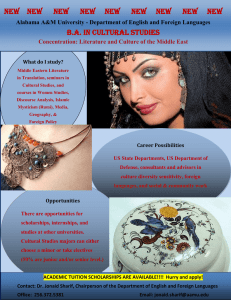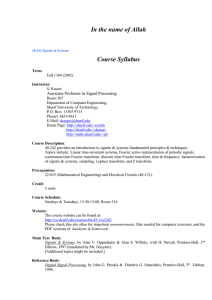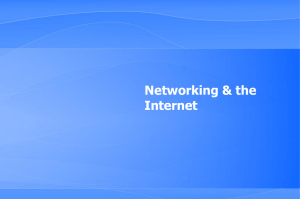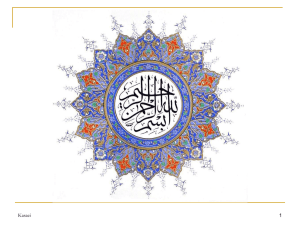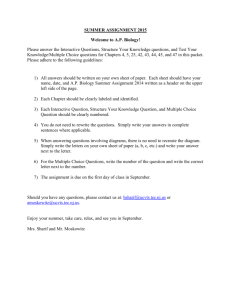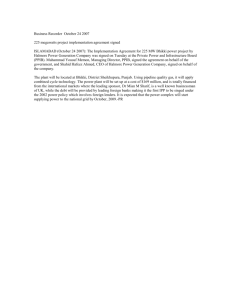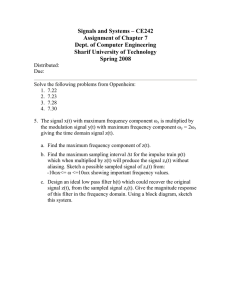PSPICE handout - Department of Electrical Engineering
advertisement
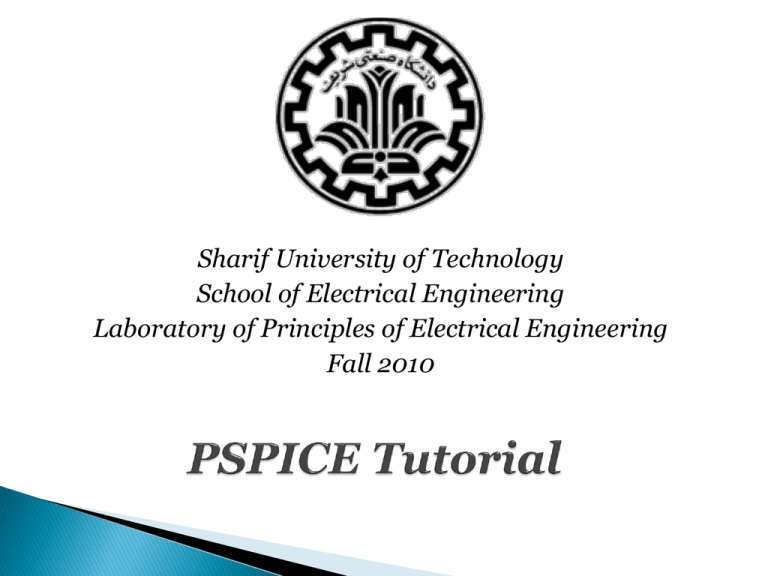
Sharif University of Technology School of Electrical Engineering Laboratory of Principles of Electrical Engineering Fall 2010 SPICE (Simulation Program for Integrated Circuits Emphasis) is a general purpose analog circuit simulator that is used to verify circuit designs and to predict the circuit behavior. PSpice is a PC version of SPICE and HSpice is a version that runs on workstations and larger computers. PSpice has analog and digital libraries of standard components (such as NAND, NOR, flip-flops, and other digital gates, op amps, etc) which makes it a useful tool for a wide range of analog and digital applications. Sharif University of Technology © 2010 Non-linear DC analysis Non-linear transient analysis Linear AC Analysis Noise analysis Sensitivity analysis Distortion analysis Fourier analysis Monte Carlo Analysis Sharif University of Technology © 2010 Independent and dependent voltage and current sources Resistors Capacitors Inductors Mutual inductors Transmission lines Operational amplifiers Switches Diodes Bipolar transistors MOS transistors JFET MESFET Digital gates Sharif University of Technology © 2010 Subcircuit: A subcircuit allows you to define a collection of elements as a subcircuit (e.g. an operational amplifier) and to insert this description into the overall circuit. EDIF: Electronic Design Interchange Format, a standard published by EIA. Usually used for netlists. Sharif University of Technology © 2010 Input file for PSpice that has the file type “.CIR” When a circuit is simulated “.OUT” is generated “*.DAT” file is by default a binary file to see the data “*.LIB” files where the details of complex parts are saved Additional files ◦ *.SCH (the schematic data, itself) ◦ *.ALS (alias files) ◦ *.NET (network connection files) Sharif University of Technology © 2010 These are files that contain reusable part data. They can be custom or default ones Some of the libraries available in the Evaluation version of PSPICE are: abm.slb for special functions like square root and multipliers analog.slb for analog components like resistors and capacitors breakout.slb for pots connect.slb, .plb for connectors eval.slb, .plb for semiconductor, digital devices, switches port.slb for grounds, high/low digital ports special.slb for ammeters, viewpoints source.slb for various analog and digital sources Sharif University of Technology © 2010 Part is a basic building block which may represent ◦ ◦ ◦ ◦ One or more physical element Function Simulation model When a part is placed for first time its entry is done in “Design Cache” What is “Design Cache”????... Go and Find Out Yourself Sharif University of Technology © 2010 Flat Design ◦ Small designs ◦ All pages in same schematic ◦ Off Page connectors are used ◦ Figure shows design hierarchy Sharif University of Technology © 2010 Hierarchical Design ◦ Much complex designs ◦ Symbols are created called “Hierarchical Blocks” Sharif University of Technology © 2010 PSpice is not case sensitive All element names must be unique There must be a node designated "0" (Zero). This is the reference node against which all voltages are calculated. If any change is made in circuit make sure you create netlist again before simulating it. Sharif University of Technology © 2010 File New Project Analog or Mixed A/D Make sure to choose Analog or Mixed A/D and proper location for project Sharif University of Technology © 2010 Next comes following window Make sure you select “Create a blank project” Sharif University of Technology © 2010 This is how a typical “Schematic” Window will look like Sharif University of Technology © 2010 Sharif University of Technology © 2010 Now start placing components and connecting them: *Add a library as per the requirement for eg. here analog library has been added **If using SPICE for first time, click “Add Library” and select all of the components. Sharif University of Technology © 2010 After completing the circuit save it and run it. Plot appropriate waveform by probing on circuit. Sharif University of Technology © 2010 Take example of a Resistor simple circuit First we will follow initial steps of creating a new project Now placing the components. To place a component, either press P button on the keyboard or click on the part button on the left-hand side of the SPICE interface. Sharif University of Technology © 2010 Part Placements Type in the name of the component. E.g. type R for a Resistor or C for Capacitor Sharif University of Technology © 2010 Imagine you want to analyze this circuit and find the voltage of each point. Draw the circuit in PSPICE. (Vs1=-10V & Vs2 = 5V) Sharif University of Technology © 2010 Sharif University of Technology © 2010 Then in Simulation Setting choose “Time Domain”. Sharif University of Technology © 2010 Then click on Run. The bias points are given. Sharif University of Technology © 2010 Sharif University of Technology © 2010 For frequency response, type in Vac in add component window. Sharif University of Technology © 2010 Probes Sharif University of Technology © 2010 Go to PSPICE New Simulation Profile Give a name to profile and create Sharif University of Technology © 2010 We can choose any of the analysis and options Here AC analysis is done to see operation of filter. Sharif University of Technology © 2010 Go to PSPICE Run Another waveform window will come up See this window to keep track of current simulation Sharif University of Technology © 2010 Sharif University of Technology © 2010 Sharif University of Technology © 2010 Sharif University of Technology © 2010 Sharif University of Technology © 2010 following and Sharif University of Technology © 2010 Sharif University of Technology © 2010 Sharif University of Technology © 2010 V Sharif University of Technology © 2010 Sharif University of Technology © 2010 Find Currents and voltages in the following circuits: Sharif University of Technology © 2010 Norton Eq. Circuit Thevenin Eq. Circuit Sharif University of Technology © 2010 Find Thevenin and Norton Equivalent for the following circuit using PSPICE, compare the two equivalents. Sharif University of Technology © 2010 1.Find out what this circuit does? Find corner frequencies for case Rework for these cases: Sharif University of Technology © 2010 2. Find out what are the voltage and current waveforms across a capacitor while being charged and discharged. Rework the procedure for the resistor. You need the following setup: 0 C2 V1 = V2 = TD = TR = TF = PW = PER = 1 V3 U1 2 1n R3V I 1k 0 0 Sharif University of Technology © 2010 V1: Max. Value of Voltage V2: Min. Value of Voltage TD: Duration of Delay after which the signal is initiated TR: Rise Time (e.g. for a periodic square wave is 1ns) TF: Fall Time (e.g. for a periodic square wave is 1ns) PW: Pulse Width PER: Period Sharif University of Technology © 2010 Sharif University of Technology © 2010 Use PSPICE to draw Vo-Vi Characteristic of circuit in Fig. 12 Sharif University of Technology © 2010 Thanks for Your Attention Good luck with SPICE… Prepared by Siavash Kananian Fall 2010 Sharif University of Technology © 2010