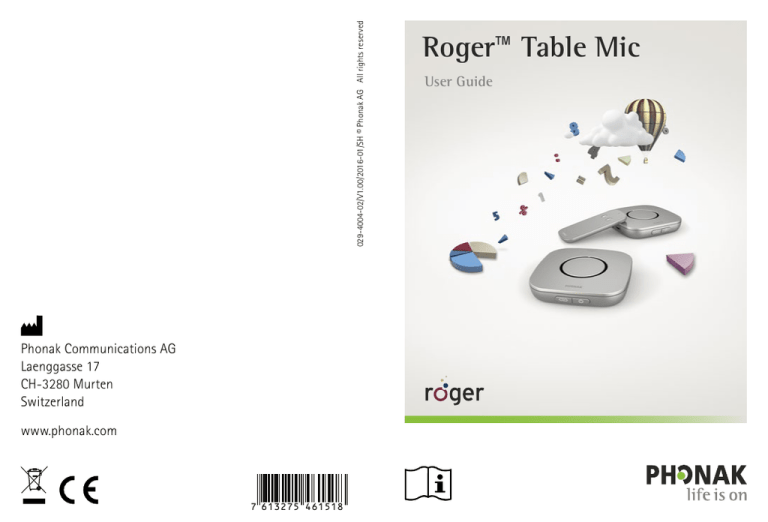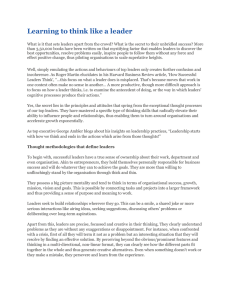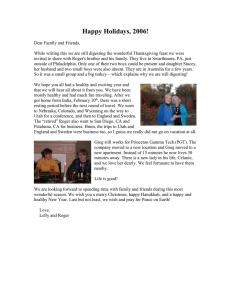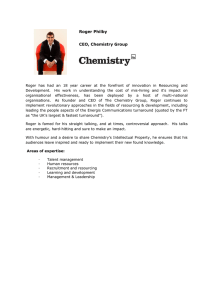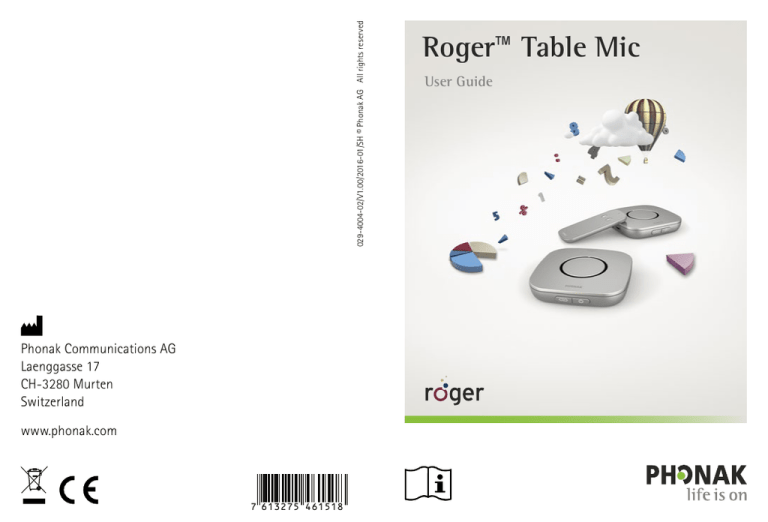
029-4004-02/V1.00/2016-01/SH © Phonak AG All rights reserved
Phonak Communications AG
Laenggasse 17
CH-3280 Murten
Switzerland
www.phonak.com
7 613275 461518
Roger™ Table Mic
User Guide
Contents
1.Welcome4
2. Getting to know your Roger Table Mic6
5.2 Using additional microphones
25
6. Special functions27
2.1 In the box
6
6.1Muting
27
2.2 How Roger Table Mic works
7
6.2 Disconnecting Roger devices (NewNet)
28
2.3 Device descriptions
8
2.4 Indicator lights
9
3. Getting started10
3.1 Setting up the power supply
10
3.2 Charging Roger Table Mic
12
3.3 Setting up the remote control
14
3.4 Switching on and off
15
3.5 Using Roger receivers
16
3.6 Connecting a receiver
17
3.7 Connecting the remote control
19
4. Using Roger Table Mic20
4.1 Connecting to multimedia devices
21
7.Troubleshooting29
8. Important information32
8.1 Important safety information
32
8.2 Hazard warnings
33
8.3 Product safety information
35
8.4 Other important information 37
9. Service and warranty 38
9.1 Local warranty
38
9.2 International warranty
38
9.3 Warranty limitation
39
10. Information and explanation of symbols 40
5. Adding additional microphones22
5.1Connect
2
22
3
1.Welcome
Congratulations on choosing the Roger Table Mic from
Phonak. Roger Table Mic is a wireless microphone for full
participation in small and big meetings. You simply place
it on the table. The spoken words of the meeting
participants are distinguissed and the backgroud noise is
reduced. With its discreet design it blends in perfectly
well with the rest of your meeting equipment.
Please read this User Guide thoroughly to benefit from all
the possibilities Roger Table Mic offers.
If you have any questions, please consult your hearing
care professional or local Phonak support center.
Phonak – life is onwww.phonak.com
Roger Table Mic is a Swiss premium-quality product
developed by Phonak, the world’s leading hearing
healthcare company.
4
5
2.Getting to know your Roger Table Mic
2.1In the box
2.2How Roger Table Mic works
Roger Table Mic transmits the meeting participants‘
voices directly into your ears. The system consists of three
main elements: the hearing aids, Roger receivers and one
or more Roger Table Mic(s).
1 or 2 Roger Table Mic
Soft case
Remote control
Audio cable
Power supply with
country adapter and
charging cable
Hearing
aid with
Roger
receiver
Roger Table
Mic
RCA / Cinch adapter
Listener
Quick Setup Guide
6
Speaker
Roger Table Mic and the hearing aids typically work
within a range of up to 30 meters / 100 feet. Note that
human bodies and walls may reduce this distance. The
furthest range is possible when you can see Roger Table
Mic (i.e. line of sight).
7
2.3Device descriptions
2.4Indicator lights
Roger Table Mic
Indicator light
a
b
f
e
a Indicator light
bMicrophones
c On / Off / Mute
c dConnect
d e Charging input
f Audio input
Meaning
Switched on
Switched off
Audio input detected
Microphone / audio input muted
Charging
Fully charged
Low battery – charge Roger Table Mic
Roger Table Mic has lost connection to
the other Roger microphone(s). Press the
Connect
button to reinitialize the
network.
Remote control
a
b
c
d
e
8
a Indicator light
b Mute on
c Mute off
dScrew
e Battery cover
9
3.Getting started
3.1Setting up the power supply
The universal power supply comes with an adapter for
your country. To charge your device you first need to
attach the correct adapter to the power supply.
Remove / Change:
1.Pull back the tab on the universal
power supply.
2.Gently pull the adapter upwards to
remove it.
1.
2.
1.Select the power adapter that corresponds to your
country.
US
EU
UK
2.Insert the top (round) end of the
adapter in the top end of the
universal power supply.
3.Click the base of the adapter in to
lock it into place.
10
AUS
2.
3.
11
3.2Charging Roger Table Mic
Roger Table Mic contains
a built-in lithium polymer
battery with fast-charge
capability.
To charge Roger Table Mic, connect the supplied charger.
The indicator light will turn orange to indicate it is
charging.
1.Plug the smaller end (micro-USB) of the charging cable
into Roger Table Mic.
2.Plug the larger end (USB) of the charging cable into the
power supply.
3.Plug the power supply into an easily accessible power
socket.
An empty battery will reach its maximum charge in
approximately 2 hours. Charging is complete when the
indicator light turns solid green.
When charging Roger Table Mic for the first time, let
it charge for at least two hours, even if the battery
indicator light is not lit or turns green earlier.
12
2.
3.
1.
13
You can also charge Roger Table Mic by connecting it
to a computer’s USB port using the supplied charging
cable.
Indicator lights (battery status)
Indicator light Meaning
Charging
Fully Charged
Low battery – charge Roger Table Mic.
In addition, you will hear beeps in your
hearing aids.
3.4Switching on and off
To switch Roger Table Mic on, press the on/off
button for one second until the indicator light turns
green.
3.3Setting up the remote control
On delivery the remote control battery is protected by a
plastic tab.
Remove the plastic tab from the battery to activate the remote control
14
Indicator light (Switching on)
Indicator light Meaning
Powering on
Switched on
15
16
3.5Using Roger receivers
3.6Connecting a receiver
Using Roger MyLink
If your Roger receiver is a
Roger MyLink, switch the
Roger MyLink on and hang it
around your neck.
Make sure your hearing aids
are set to T / MT / T-Coil mode.
Your hearing care professional may already have
connected Roger Table Mic to your hearing aids. If this is
not the case, connect your receiver to Roger Table Mic as
follows:
The Roger MyLink User Guide provides more detailed
information on using Roger MyLink.
2.Hold Roger Table Mic within 10 cm / 4 inches of the
Roger receiver.
Using Roger receivers attached to your hearing aids
If you have Roger receivers that
attach directly to your hearing
aids, make sure these are
properly attached and each
hearing aid is set to its
Roger / FM / DAI / EXT / AUX
program.
3.Press the Connect
1.Make sure Roger Table Mic and the Roger receiver are
both powered on.
button on Roger Table Mic.
0-10 cm / 0-4 inches
17
The indicator light will turn green for two seconds to
confirm a successful connection.
4.Repeat steps 2 and 3 to connect a second receiver.
You can connect an infinite number of Roger
receivers to Roger Table Mic.
Indicator light (connection status)
button, the following
After pressing the Connect
feedback may be given by the indicator light:
Indicator light
18
Meaning
Connecting
Connection was successful – the Roger
receiver is connected to Roger Table
Mic.
Roger Table Mic could not find a Roger
receiver. Move Roger Table Mic closer
to the Roger receiver and make sure the
Roger receiver is powered on. Then try
to connect again.
The Roger receiver is not compatible
with Roger Table Mic.
3.7Connecting the remote control
The remote control is connected to Roger Table Mic at
the factory. If needed, you can connect the remote
control to any number of additional Roger Table Mics.
1.Press and hold any button on the remote control.
2.Start the Roger Table Mic by pressing the on/off
button.
The Roger Table Mic flashes purple four times to
indicate a successful connection.
3.Release the remote control button.
Indicator light (connection status)
After conneting the remote control, the following
feedback may be given by the indicator light:
Indicator light
Meaning
Remote control connection was
successsful.
19
4.Using Roger Table Mic
Roger Table Mic is a flexible, intelligent product. It
detects which situation you are in and adapts its sound
processing settings automatically to provide you the best
speech understanding possible.
Place Roger Table Mic in the middle of a table to listen to
a group of people.
4.1Connecting to multimedia devices
You can connect Roger Table Mic to an audio source –
such as a conference telephone, tablet or computer - to
hear its audio signal directly in your hearing aids.
1.Connect one end of the
supplied audio cable to the
aux-­input of Roger
Table Mic.
2.Connect the other end
to the audio output of
the audio source.
For the best speech perception avoid placing Roger
Table Mic close to noise sources such as projectors
and laptops.
20
2.
or
1.
After you have activated the
multimedia device’s audio signal,
Roger Table Mic will detect this signal
and mute its own microphone.
21
5.Adding additional microphones
Roger technology allows you to use multiple microphones
in parallel by connecting additional Roger microphones.
5.1Connect
The indicator lights of both microphones will turn green
for two seconds to indicate successful connection.
It’s possible to add up to 10 other Roger microphones
to Roger Table Mic.
To connect another microphone to your Roger Table Mic,
follow these steps:
1.Turn on both microphones.
If you want to connect a Roger Pen to Roger
Table Mic, press Connect on the Roger Pen instead of
the Roger Table Mic.
2.Hold the two microphones close together (within
10 cm / 4 inches).
3.Press the Roger Table Mic’s Connect
button.
0-10 cm / 0-4 inches
22
23
Indicator light (Connection status)
button, the following
After pressing the Connect
feedback may be given by the indicator light:
Indicator light Meaning
Connection was successful - the other
Roger microphone is now connected to
Roger Table Mic.
Roger Table Mic could not find another
Roger microphone. Move Roger Table Mic
closer to the other Roger microphone and
make sure both microphones are
switched on. Then try Connect again.
The other Roger microphone is not
compatible with Roger Table Mic. Please
do a software update using Roger
Upgrader or contact your hearing care
professional.
24
5.2Using additional microphones
Additional Roger Table Mics are placed so that you can
hear the people seated around the table. Hand over any
wearable Roger microphones to your speakers. Make sure
they are worn properly (pointing to the mouth and within
20 cm / 8 inches).
The Roger microphones automatically detect when
someone talks, before instantly transmitting the voice to
your hearing aids.
If a speaker wearing a microphone wants to temporarily
leave the group, they should mute their microphone by
firmly pressing the on/off button.
25
6.Special functions
If there is an issue with the network, press the
button on one of the microphones to
Connect
reinitialize the network.
Indicator light (multiple microphone status)
When using multiple Roger microphones, the following
feedback may be given by the indicator light:
Indicator light Meaning
The Roger microphone is muted. Unmute
it by pressing the on/off button or the
mute off button on the remote control.
Roger Table Mic has lost connection to
the other Roger microphone(s). Press the
button to reinitialize the
Connect
network.
6.1Muting
Muting the microphone is
especially useful during
meeting breaks or when
you want to focus on a
presenter without being
disturbed by side
conversations from other
participants.
1.Firmly press the on/off button or the mute on button
on the remote control to mute Roger Table Mic’s
microphone or audio input.
When muted, the indicator light will turn solid violet.
2.Press the on/off button again or the mute off button
on the remote control to re-activate Roger Table Mic’s
microphones or audio input.
Indicator light (Mute)
Indicator light Meaning
Microphone / audio input muted
26
27
7.Troubleshooting
6.2Disconnecting Roger devices (NewNet)
To disconnect Roger Table
Mic from any connected
receivers or other Roger
microphones, hold the
button for 7
Connect
seconds.
The indicator light will
turn orange when Roger
Table Mic has been disconnected from all
connected devices.
Most probable cause(s)
Solution(s)
I cannot switch Roger Table Mic on
JJThe battery is empty
JJCharge Roger Table Mic for at
least two hours
I cannot understand the speaker
JJThe microphone is not
positioned correctly
7 secs
You can now start to re-connect Roger receivers or Roger
microphones with Roger Table Mic.
Reset
If Roger Table Mic stops responding to commands, you
can reset it by pressing the on/off and Connect
buttons together for 10 seconds.
28
JJMove Roger Table Mic closer to
the person talking
JJThe microphone openings are
covered by dirt or an object
JJMake sure the microphone
openings are not covered by
dirt or an object
I cannot hear the speaker’s voice even though Roger Table Mic is
switched on
JJThe microphone has been
JJCheck the indicator light – if it
muted
is violet, briefly press the on/off
button to activate the
microphones
JJYour hearing aids are not
set to the correct program
JJCheck that your hearing aids
are set to the correct program
(Roger / FM / DAI / EXT / AUX)
JJYour Roger receivers are not
connected to Roger Table Mic
JJHold Roger Table Mic close to
each Roger receiver in turn and
press the Connect button
JJRoger Table Mic was part of a
network
JJPress the Connect button on
Roger Table Mic
29
7. Troubleshooting
Most probable cause(s)
I keep losing the audio signal
Solution(s)
JJDistance between Roger
JJGo closer to Roger
Table Mic and Roger receiver is Table Mic
too large
JJThere are obstacles between
JJMake sure you can see the
you and Roger Table Mic
Roger Table Mic (line of sight)
The volume of my multimedia device is too low
JJIncorrect volume settings
JJIncrease volume of the audio
source
I cannot hear my multimedia device
JJThe audio source is muted
JJUnmute the audio source
JJRoger Table Mic is muted
JJUnmute Roger Table Mic
JJRoger Table Mic is using the
JJSwitch on Roger Table Mic to
audio cable but is not switched listen to the audio source via
on
the audio cable
Roger Table Mic is switched on but it‘s light is blinking blue
30
Most probable cause(s)
Solution(s)
Roger Table Mic has stopped working
JJSoftware issue
JJReboot Roger Table Mic by
simultaneously pressing the
on/off and Connect button
I am not able to connect my Roger Table Mic with another Roger
microphone
JJThere is a software incompati- JJUpgrade all your Roger
bility
microphones using the Roger
Upgrader available on the
Phonak website or contact
your local Phonak dealer.
I am not able to connect my Roger Table Mic with another Roger
microphone
JJThe microphone is not
JJMake sure both devices are
switched on
switched on
JJThe microphone is not close
enough
JJMove the microphone closer to
Roger Table Mic
JJRoger Table Mic was part of a JJPress the connect button on
network
Table Mic
Roger Table Mic’s light is blinking red (double flash)
JJFirmly press the Connect
button on one microphone to
reinitialize the network
The remote control is not responding
JJIts battery charge is low
JJThe battery is empty
JJCharge Roger Table Mic as
soon as possible
JJThe microphone network is
broken
JJReplace the battery
(type CR2032)
31
8.Important information
8.1Important safety information
Please read the information on the following pages
before using your Phonak device.
This symbol on the product or its packaging means
that it should not be disposed of with your other
household waste. It is your responsibility to dispose of
your waste equipment separately from the municipal
waste stream. The correct disposal of your old
appliance will help prevent potential negative
consequences for the environment and human health.
8.2Hazard warnings
Keep this device out of reach of children aged under
3 years.
Opening the device might damage it. If problems
occur that cannot be resolved by following the
guidelines in the Troubleshooting section of this
User Guide, consult your hearing care professional.
Your device should only be repaired by an authorized
service center. Changes or modifications to this device
that were not explicitly approved by Phonak are not
permitted.
Please dispose of electrical components in accordance
with your local regulations.
Do not use your device in areas where electronic
equipment is prohibited. If in doubt, please ask the
person in charge.
Device should not be used on aircrafts unless
specifically permitted by flight personnel.
32
33
External devices should only be connected if they
have been tested in accordance with corresponding
IECXXXXX standards.
Only use accessories that are approved by Phonak AG.
Using your device’s cables in any way contradictory to
their intended purpose (e. g., wearing the USB cable
around the neck) can cause injury.
When operating machinery, ensure that no parts of
your device can get caught in the machine.
Do not charge device while it is on your body.
Caution: electric shock. Do not insert plug alone into
electrical outlets.
Do not use the hearing aids in explosive area
(oxygen-rich environments, mines or industrial areas
with danger of explosions).
8.3Product safety information
Protect the device from excessive shock and vibration.
Do not expose your device to temperatures and
humidity outside of the recommended conditions
stated in this User Guide.
Never use a microwave or other heating devices to
dry the device.
Clean the device using a damp cloth. Never use
household cleaning products (washing powder, soap,
etc.) or alcohol to clean the device.
Only recharge your device using chargers supplied
by Phonak or by stabilized chargers providing 5VDC
and ≥500 mA.
Do not connect an USB or audio cable to your device
that exceeds 3 meters (9 ft) in length.
When the device is not in use, turn it off and store it
safely.
34
35
Protect the device from excessive moisture (bathing,
swimming), heat (radiator, car dashboard), and direct
contact with skin when sweating (workout, fitness,
sport).
X-ray radiation, CT or MRI scans may destroy or
adversely affect the correct functioning of the device.
Do not use excessive force when connecting your
device to its different cables.
Insert the device into the docking station as
indicated. Incorrect insertion may damage the device.
Protect all openings (microphones, audio input and
charger) from dirt and debris.
If the device has been dropped or damaged, if it
overheats during charging, has a damaged cord or
plug, or has been dropped into liquid, stop using your
device and contact your hearing care professional.
36
The device has a built-in rechargeable battery. This
battery can be charged and discharged hundreds of
times but may eventually wear out. The battery may
then only be replaced by authorized personnel.
8.4Other important information
SS Persons with pacemakers or other medical devices
should ALWAYS consult their physician or the
manufacturer of their device BEFORE using the device.
The use of the device with a pacemaker or other
medical devices should ALWAYS be in accordance with
the safety recommendations of the physician responsible
for your pacemaker or the pacemaker manufacturer.
SS Device collects and stores internal technical data.
This data may be read by a hearing care professional in
order to check the device, as well as to help you use
your device correctly.
SS The digital signal sent from the device to a connected
receiver cannot be overheard by other devices which
are not in the microphone’s network.
37
9.Service and warranty
9.1Local warranty
9.3Warranty limitation
Please ask the hearing care professional, where you
purchased your device, about the terms of the local
warranty.
This warranty does not cover damage from improper
handling or care, exposure to chemicals, immersion in
water or undue stress. Damage caused by third parties or
non-authorized service centers renders the warranty null
and void. This warranty does not cover any services
performed by a hearing care professional in his / her
office.
9.2International warranty
Phonak offers a one year limited international warranty,
valid as of the date of purchase. This limited warranty
covers manufacturing and material defects. The warranty
is valid only if proof of purchase is shown.
Serial number:
Authorized hearing
care professional
(stamp / signature):
Date of purchase:
38
39
10.Information and explanation
of symbols
The CE symbol is confirmation by
Phonak Communications AG that
this Phonak product is in compliance
with the essential requirements and
other relevant provisions of Directive
1999/5/EC.
This device is designed such that it
functions without problems or
restrictions if used as intended, unless
otherwise noted in these user guides.
Australian EMC and Radiocommunications compliance label.
This symbol indicates that it is
important for the user to read and
take into account the relevant
information in this user guide.
Temperature operation: 0° to +40°
Celsius (+32° to +104° Fahrenheit).
Temperature storage: -10° to +60
Celsius (+14° to +140° Fahrenheit).
This symbol indicates that it is
important for the user to pay
attention to the relevant warning
notices in this user guide.
Humidity transportation: Up to 90%
(non condensing).
Humidity storage: 0% to 70%, if not
in use.
Important information for handling
and product safety.
40
Operating
conditions
Atmospheric pressure: 500 hPA to
1100 hPA.
41
The symbol with the crossed-out
garbage bin is to make you aware
that this device may not be thrown
away as normal household waste.
Please dispose of old or unused device,
at waste disposal sites intended for
electronic waste, or give your device
to your hearing care professional
for disposal. Proper disposal protects
the environment and health.
This product has an embedded, nonreplaceable battery. Do not attempt
to open the product or remove the
battery as this may cause injury and
damage the product.
Please contact the local recycling
facility for removal of the battery.
42
43