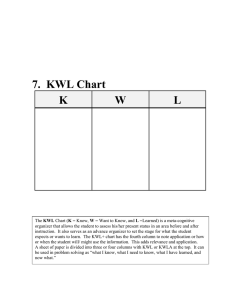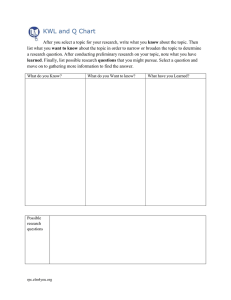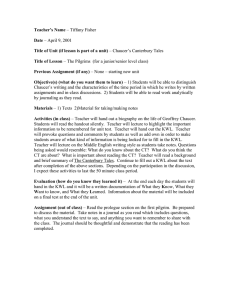Clicker 5 (Windows) Lesson 1: KWL Introduction Learning - SET-BC
advertisement
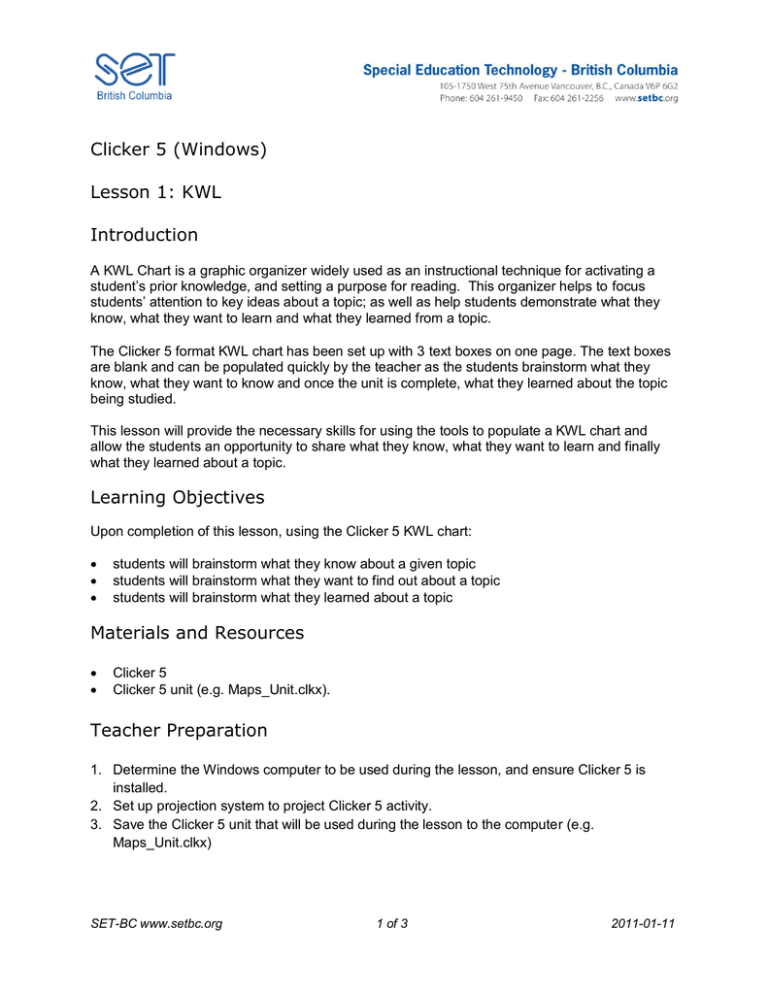
Clicker 5 (Windows) Lesson 1: KWL Introduction A KWL Chart is a graphic organizer widely used as an instructional technique for activating a student’s prior knowledge, and setting a purpose for reading. This organizer helps to focus students’ attention to key ideas about a topic; as well as help students demonstrate what they know, what they want to learn and what they learned from a topic. The Clicker 5 format KWL chart has been set up with 3 text boxes on one page. The text boxes are blank and can be populated quickly by the teacher as the students brainstorm what they know, what they want to know and once the unit is complete, what they learned about the topic being studied. This lesson will provide the necessary skills for using the tools to populate a KWL chart and allow the students an opportunity to share what they know, what they want to learn and finally what they learned about a topic. Learning Objectives Upon completion of this lesson, using the Clicker 5 KWL chart: students will brainstorm what they know about a given topic students will brainstorm what they want to find out about a topic students will brainstorm what they learned about a topic Materials and Resources Clicker 5 Clicker 5 unit (e.g. Maps_Unit.clkx). Teacher Preparation 1. Determine the Windows computer to be used during the lesson, and ensure Clicker 5 is installed. 2. Set up projection system to project Clicker 5 activity. 3. Save the Clicker 5 unit that will be used during the lesson to the computer (e.g. Maps_Unit.clkx) SET-BC www.setbc.org 1 of 3 2011-01-11 Completing the KWL Chart The KWL brainstorming activity can be carried out as a large group, or independently by the students as appropriate. 1 To complete this activity, first open the appropriate Clicker 5 unit (e.g. Maps_Unit.clkx). The unit will open at a home screen with buttons linking to each of the unit lessons. Click KWL For this lesson you will be working with the “KWL” activity. To open the activity. Click the KWL button. As a group, brainstorm information related to the topic. As ideas are generated, add information to the KWL chart (What I know, what I want to learn and once the unit is completed, what I learned). 2 Shift-LeftClick into text boxes. To add text to the KWL chart: Hold Shift, and Left-Click into each text box Type into the open text field SET-BC www.setbc.org 2 of 3 2012-02-29 Shift-LeftClick into text boxes. When the unit is complete (lessons 2-7) the class should revisit the KWL chart to complete ‘what I learned’ in the last cell 3 To add text. Hold Shift and Left-Click into the What I Learned text box SET-BC www.setbc.org 3 of 3 2012-02-29