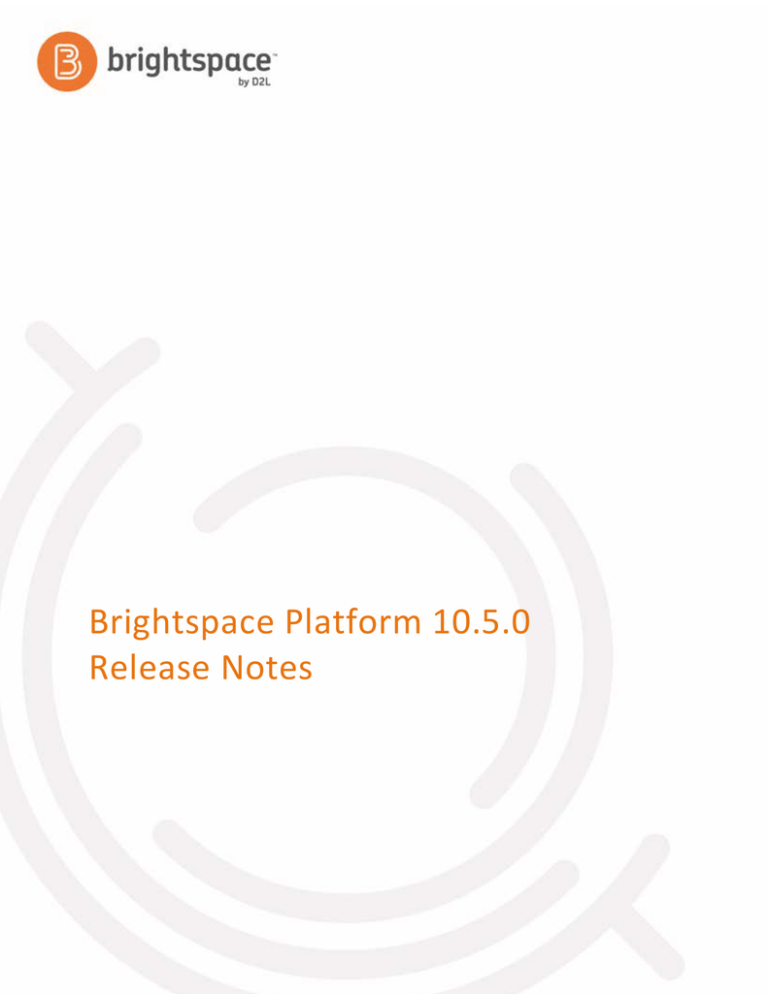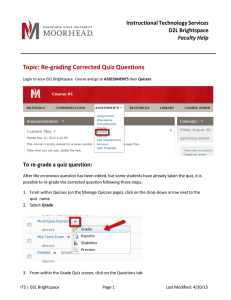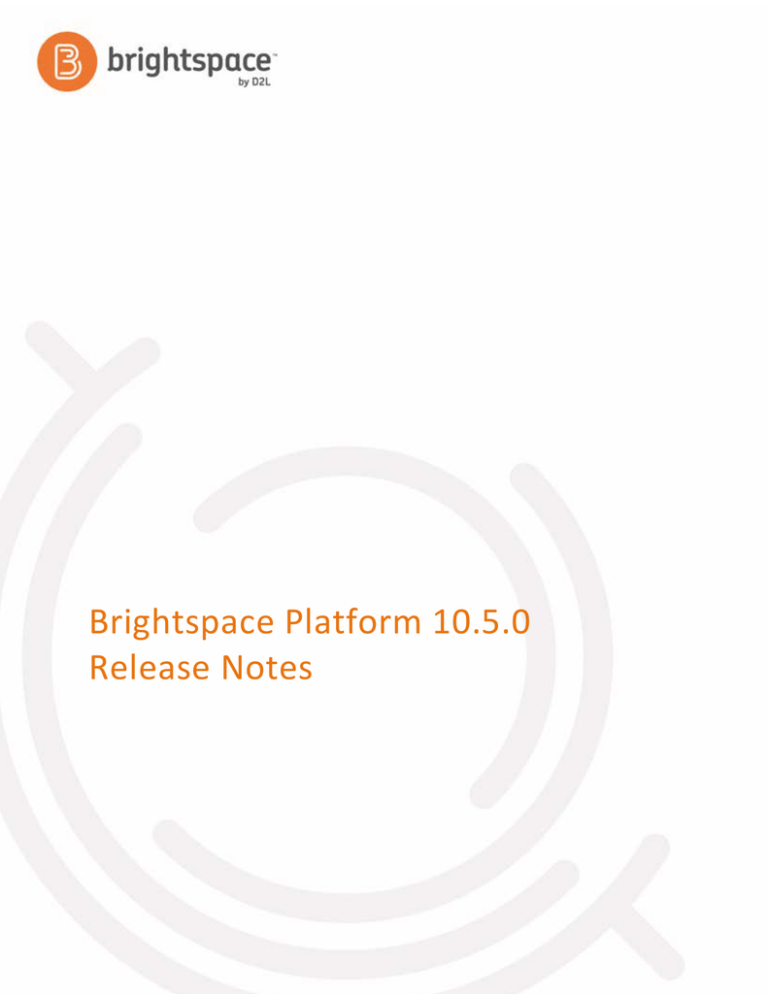
Brightspace Platform 10.5.0
Release Notes
Brightspace Platform 10.5.0 Release Notes
Highlights from the 10.5.0 release
Contents
Contents................................................................................................................................ i
Highlights from the 10.5.0 release........................................................................................ 1
D2L Learning Environment 10.5.0 ......................................................................................... 2
Content - Overdue assignments list added to Course Schedule view| New ............................. 2
Copy Course Components - Include associated files| Update ................................................... 3
Roles and Permissions - Download content topics | New ......................................................... 7
Integrations 10.5.0 ............................................................................................................... 8
Brightspace® App Finder - Ability to discover partner apps for Brightspace by D2L | New ...... 8
Respondus LockDown Browser® - Special Access Override | Updated ..................................... 9
Turnitin® - LTI-based Integration | Updated ............................................................................ 11
About D2L .......................................................................................................................... 15
© 2015 by D2L Corporation. All rights reserved.
i
Highlights from the 10.5.0 release
The following release notes are for clients installing D2L Learning Environment 10.5.0 (July 2015). If you are upgrading from
10.3.0, the maximum supported Service Pack (SP) is 10.3.0 SP 19. If you are at SP 20 or higher, you must wait for D2L
Learning Environment 10.5.1 (August 2015). For more information about upgrade paths, refer to the Continuous Delivery
Upgrade Paths document. For more information about platform requirements, see the Platform Requirements document.
10.5.0 has several new feature improvements as well as fixed issues. In this document, you will find the necessary details to
understand the feature changes, why they were made, and how they impact D2L Learning Environment.
Note that between the preview release notes and the publication of these release notes, the following items have been
added: Brightspace App Finder and Turnitin integration.
You can use this document in support of communicating the changes to your organization. We welcome your feedback and
questions about this release in the Brightspace Community.
To view the Fixed Issues List for 10.5.0, see the 2015-07 Release Notes folder on the Brightspace Community.
D2L Learning Environment 10.5.0
Content - Overdue assignments list added to Course Schedule view| New
Learners can view an actionable list of overdue assignments in the new Overdue tab in the Course Schedule view of the
Content tool. Course activities that have a due date appear automatically in the Overdue list as soon as the due date passes.
Only activities with an end date later than the due date (or no end date) appear in the list, to ensure that learners have time
to complete the overdue activities. Learners can access the activity directly from the list to complete it. Once the activity has
been completed, it disappears from the list, and when all overdue items are completed, the Overdue tab disappears from
the Course Schedule view.
The Overdue tab only appears in the Course Schedule area when course activities are past the due date
The Overdue tab conveniently lists all overdue course tasks in one place so learners can more easily manage their time and
workload. Overdue activities are sorted by most to least overdue.
Tool Change
Users Only
Workflow
Impact of Change
Technical Details
Next Steps
Slight impact to the graphical
No new configuration variables or role n/a
permissions. This tool change is
interface with the addition of the
Overdue tab to the Course Schedule automatically available for users.
view. The tab only appears if there
are overdue activities that can still be
completed before the end of the
content topic or course availability.
Copy Course Components - Include associated files| Update
This update makes it easier and faster for instructors to include associated files when copying components from one course
to another. Previously, instructors had to use the Course Files tool as well as select content in order to copy all associated
files and prevent broken links. Now, when instructors use the Include associated files feature, D2L imports all files associated
with selected course components to the new course. Users can select which content modules to copy rather than having to
copy them all.
By default, this feature is turned on.
When the box is checked, all course files associated with the course component are copied to the new course.
Links and images in copied files remain intact. In addition, for content topics and modules, the feature analyzes HTML, HTM,
and CSS files to retrieve any files referenced within them, such as embedded images, media, JavaScript, and CSS files. All
these files are also copied, maintaining links and styles.
At this time, only direct links to files are processed. A D2L Quicklink is not processed. Instructors must manually select
assignments, discussion topics, and content outside the course to copy any items associated by Quicklinks. A warning alerts
users to what files did not copy.
See the list below for components and files included in the new feature.
Content
Overview description
Module and topic descriptions
Topic files
Question Library
Sections - messages, comments, feedback
Questions - question text, answer options, feedback, and hints
Quizzes
Sections - messages, comments, feedback
Questions - question text, answer options, feedback, and hints
Description
Introduction
Page header and footer
Submission view message
News
Content
Dropbox
Instructions
Discussions
Forum and topic descriptions
Surveys
Sections - messages, comments, feedback
Questions - question text, answer options, feedback, and hints
Description
Submission message
Page footer
Self Assessments
Sections - messages, comments, feedback
Questions - question text, answer options, feedback, and hints
Page header and footer
This feature implements PIE item D171.
Look and Feel
Tool Change
Workflow
Impact of Change
Technical Details
Moderate change to look and feel
with the introduction of the Include
associated files option.
The Copy Course Components >
n/a
Select Components workflow is still a
synchronous, web request-based
process. When copying courses that
are very large, users may encounter a
timeout error. To avoid the timeout
error, users may copy associated files
manually, or select the Copy All
workflow.
Moderate tool change as the default
to copy all associated files is turned
on; however, users still have the
option to copy files manually.
Moderate change to workflow as the
process of copying all content files is
easier, faster, and streamlined. Users
do not have to know where to search
for associated files to copy them.
By default, this feature is enabled. If
you encounter issues with the feature
and want to disable it, contact D2L
Support to ask them to disable the
new
D2L.LE.Conversion.Features.ICopyAss
ociatedFilesFeature feature toggle.
Next Steps
Roles and Permissions - Download content topics | New
The new permission, Download Content Topics, gives learners the ability to download specific content topics without having
the ability to also download all the topics in a module or course at once.
Content permissions showing the new Download Content Topics permission.
Global Change
Organization Wide
Role Permissions
Workflow
Impact of Change
Technical Details
Next Steps
There is a slight impact with this
change. This adds a new permission to
the Content tool in the Brightspace
Platform. This global change allows
administrators to give learners
permission to download content topics
individually, but not as a whole.
Download Content Topics is
required by learners to download
individual content topics. Learners
cannot compile and download
multiple topics with this permission.
Permission settings for Download
Content Topics will be the same as
Compile and Download Content
initially.
Integrations 10.5.0
Brightspace® App Finder - Ability to discover partner apps for Brightspace by D2L | New
Brightspace App Finder is a new, integrated app catalog that enables Brightspace by D2L users to easily discover partner
solutions. Users can find apps by keyword search, or by browsing app categories or viewing all apps by segment (for
example, K-12, Higher Ed, or Enterprise). Brightspace App Finder replaces Solution Showcase, which has been removed from
D2L Learning Environment.
Users can also browse to Brightspace App Finder (https://appfinder.brightspace.com/) without launching D2L Learning
Environment.
Brightspace App Finder home page
Integration
Workflow
Impact of Change
Technical Details
Next Steps
Severe change. New graphical
interface for users, and new steps for
administrators providing links to the
new tool from D2L Learning
Environment.
Brightspace App Finder is integrated
with D2L Learning Environment as a
Learning Tools Interoperability (LTI)
external learning tool. To enable LTI
functionality at the organization
(administrative) level, administrators
must define LTI permissions, map IMS
roles and org units to their
organization's roles and org units, and
set default org level tool consumer
information. Administrators need
appropriate External Learning Tools
permissions to complete these tasks.
To allow users to launch Brightspace
App Finder from D2L Learning
Environment, administrators must
complete the steps to enable LTI
functionality, create an external
learning tool link to Brightspace App
Finder, create a Quicklink to embed
the external learning tool link in a
custom widget, and add the widget to
the organization's org unit homepage.
Respondus LockDown Browser® - Special Access Override | Updated
This update significantly improves the instructor’s experience when granting users special access to a quiz secured by
Respondus LockDown Browser. Instructors can now exempt individual users from requiring Respondus LockDown Browser
when taking a quiz instead of having to exempt all users in order to accommodate one user’s needs.
This feature implements PIE item D740.
New option to exempt users on Add Special Access to Quiz page
User with special access shown on Edit Quiz page
Integration
Tool Change
Users Only
Workflow
Impact of Change
Technical Details
Next Steps
Slight impact to instructors granting
special access to exempt users from
requiring Respondus LockDown
Browser when taking a quiz.
In order to see this option, Respondus n/a
must be enabled for the course
offering the quiz resides in.
Instructors can provide this type of
special access to users in the same
way they can provide other types of
special access for quizzes. The
settings can be found on the Edit Quiz
page, in the Restrictions tab for a
given quiz. Instructors must still
provide special access to users for
each quiz, that is, the special access
settings are not automatically applied
to all quizzes.
Turnitin® - LTI-based Integration | Updated
A new LTI-based integration for Turnitin is available to replace the legacy API. Settings for enabling and setting up Turnitin,
including OriginalityCheck and GradeMark, are now available in a separate tab when instructors create or edit a dropbox
folder. The new LTI integration allows instructors and learners to more easily access Turnitin from the Brightspace platform.
Note the following:
•
New configuration variables have been added to support the LTI integration.
•
The OriginalityCheck options that were found in the Properties tab in the legacy API have been renamed and moved to
the new Turnitin tab in the LTI integration.
•
The advanced OriginalityCheck options that were found at the bottom of the Properties tab in the legacy API can now be
found by clicking the More Options in Turnitin button on the new Turnitin tab. The button opens the Turnitin
Assignment window where instructors can set more advanced Turnitin-specific options.
•
Instructors can no longer enable Turnitin from the Groups tool, which was possible in the legacy API.
•
If learners in the same group submit similar or identical versions of the same assignment to a group submission folder,
Turnitin will consider those assignments to be plagiarized.
•
A learner is not able to access another group member’s Originality Report in Turnitin, even though the Originality Score
displays.
•
On the Folder Submissions page, in the Files tab, it is no longer possible to search and sort on the Turnitin Similarity®
column, as it was in the legacy API.
•
Dropbox data purge has been updated with the new LTI integration.
New Turnitin tab in the Dropbox tool in D2L Learning Environment
Configuration for IMS role mapping for new LTI-based integration
Global Change
Role Permissions
Integration
Tool Change
Workflow
Impact of Change
Technical Details
Large impact to administrators who
need to update to the new LTI
integration, configure it, and map
users to their IMS roles in order for
them to use the new integration.
Administrators need to update the
To update to the new Turnitin LTIoverall Turnitin integration to LTI, but based integration, contact your
the new integration only applies to
Turnitin representative.
new dropbox folders that have
Turnitin enabled. Existing dropbox
folders continue using the legacy API.
New configuration variables:
•
d2l.3rdParty.LTI.AccountId
•
d2l.3rdParty.LTI.SharedKey
•
d2l.3rdParty.LTI.URL
•
d2l.3rdParty.SubmissionCallback
Timeout
In the Admin Tools widget, under IMS
Configuration, administrators need to
map specific roles for users.
Next Steps
Impact of Change
Technical Details
Large impact to workflow for
instructors for LTI integration. New
tab in Dropbox tool for working with
Turnitin integration. Settings are no
longer part of the Properties tab.
Instructors can find the new Turnitin n/a
tab on the New Folder and Edit
Folder pages within the Dropbox tool.
Instructors can only enable Turnitin in
the Dropbox tool, and not through
other tools like Content, Course
Builder, or Groups.
Existing dropbox folders with Turnitin
enabled continue using the legacy
API. All copied, imported or exported
dropbox folders don't have the
former Turnitin options applied so
instructors need to re-enable Turnitin
and reset the options. When Turnitin
is re-enabled, the LTI integration is
automatically applied. All new
dropbox folders use the LTI
integration.
To ensure that that group
submissions can still be checked using
Turnitin, instructors can configure
Turnitin to not check against
submissions from other learners, but
only to check against external
sources.
Next Steps
About D2L
A global leader in EdTech, D2L is the creator of Brightspace, the world’s first integrated learning platform.
The company partners with thought-leading organizations to improve learning through data-driven technology that
helps deliver a personalized experience to every learner, regardless of geography or ability. D2L’s open and extensible
platform is used by more than 1,100 clients and almost 15 million individual learners in higher education, K–12,
healthcare, government, and the enterprise sector—including Fortune 1000 companies.
The company has operations in the United States, Canada, Europe, Australia, Brazil, and Singapore.
www.brightspace.com (http://www.brightspace.com) | www.D2L.com (http://www.d2l.com)
Contact Us
Phone:
1.519.772.0325 (Worldwide)
Toll Free:
1.888.772.0325 (North America)
0.808.234.4235 (United Kingdom and Europe)
0.800.452.069 (New Zealand)
1.800.656.210 (Australia)
0.800.891.4507 (Brazil)
Fax:
1.519.772.0324
Email:
info@brightspace.com
Twitter:
@Brightspace
Web:
www.brightspace.com
(http://www.brightspace.com) | www.D2L.com
(http://www.d2l.com)
© 2015 D2L Corporation.
The D2L family of companies includes D2L Corporation, D2L Ltd, D2L Australia Pty Ltd, D2L Europe Ltd, D2L Asia Pte Ltd, and D2L
Brasil Soluções de Tecnologia para Educação Ltda.
Brightspace, D2L, and other marks ("D2L marks") are trademarks of D2L Corporation, registered in the U.S. and other countries.
Please visit d2l.com/trademarks for a list of other D2L marks.
Respondus and Respondus LockDown Browser are registered trademarks of Respondus, Inc.
GradeMark, OriginalityCheck, and Turnitin are registered trademarks of iParadigms, LLC in the United States and/or other countries.
All other trademarks are property of their respective trademark holders.