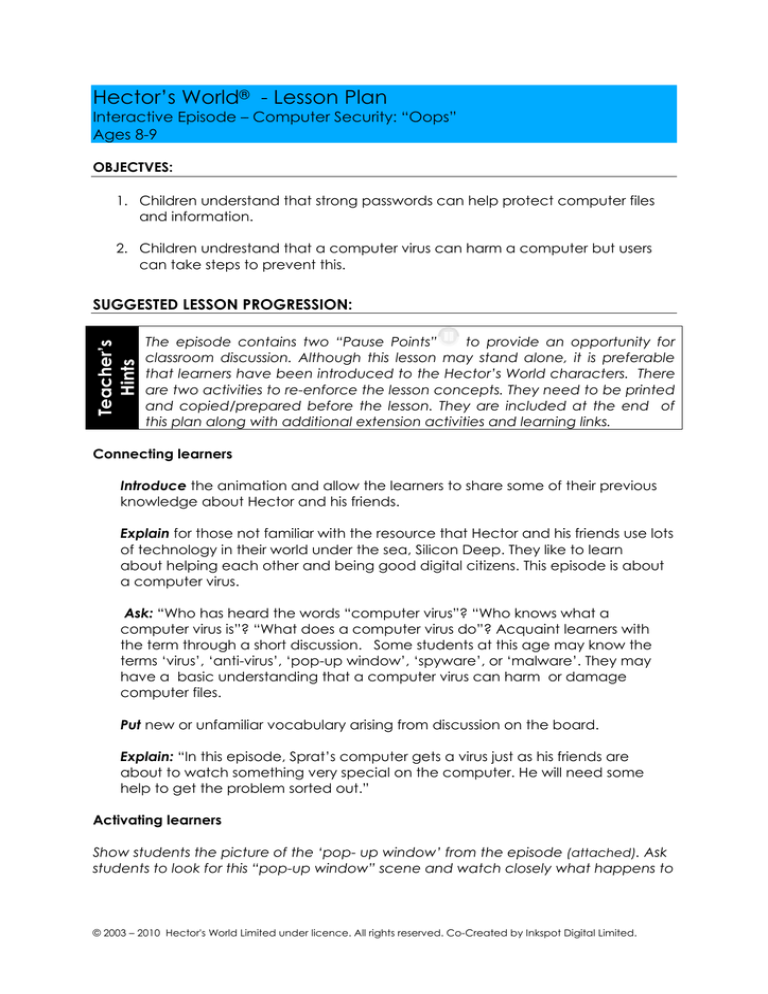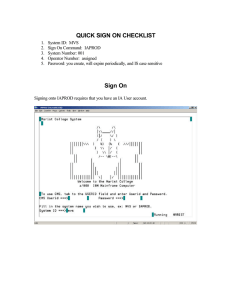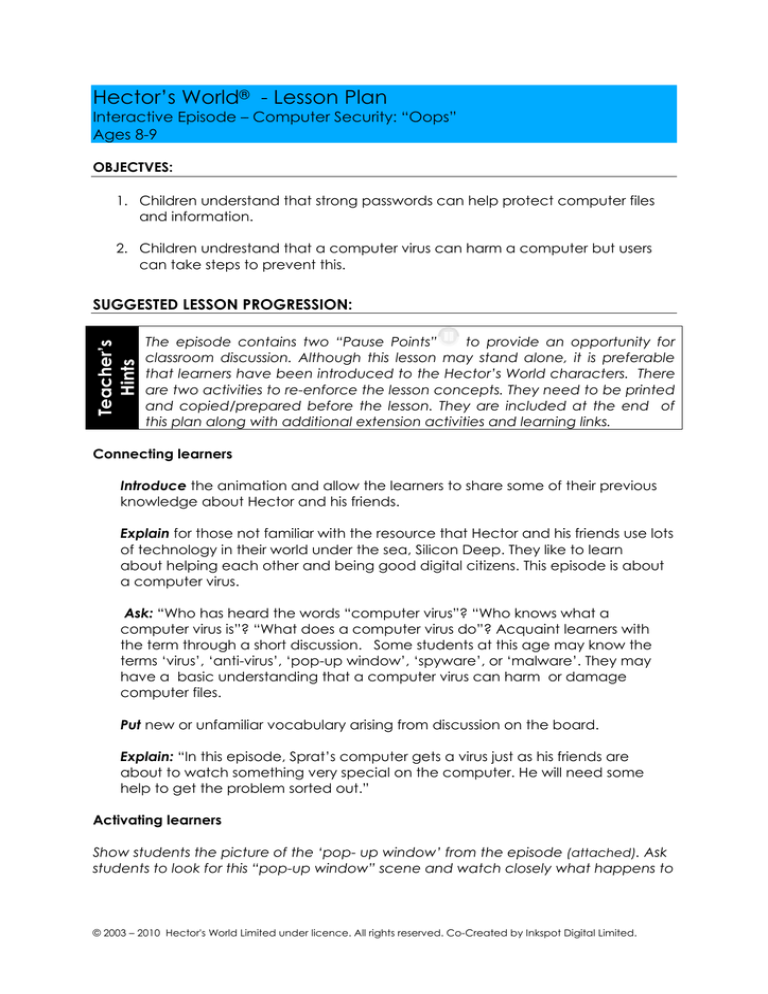
Hector’s World® ­ Lesson Plan
Interactive Episode – Computer Security: “Oops”
Ages 8­9
OBJECTVES:
1. Children understand that strong passwords can help protect computer files
and information.
2. Children undrestand that a computer virus can harm a computer but users
can take steps to prevent this.
Teacher’s
Hints
SUGGESTED LESSON PROGRESSION:
The episode contains two “Pause Points”
to provide an opportunity for
classroom discussion. Although this lesson may stand alone, it is preferable
that learners have been introduced to the Hector’s World characters. There
are two activities to re­enforce the lesson concepts. They need to be printed
and copied/prepared before the lesson. They are included at the end of
this plan along with additional extension activities and learning links.
Connecting learners
Introduce the animation and allow the learners to share some of their previous
knowledge about Hector and his friends.
Explain for those not familiar with the resource that Hector and his friends use lots
of technology in their world under the sea, Silicon Deep. They like to learn
about helping each other and being good digital citizens. This episode is about
a computer virus.
Ask: “Who has heard the words “computer virus”? “Who knows what a
computer virus is”? “What does a computer virus do”? Acquaint learners with
the term through a short discussion. Some students at this age may know the
terms ‘virus’, ‘anti­virus’, ‘pop­up window’, ‘spyware’, or ‘malware’. They may
have a basic understanding that a computer virus can harm or damage
computer files.
Put new or unfamiliar vocabulary arising from discussion on the board.
Explain: “In this episode, Sprat’s computer gets a virus just as his friends are
about to watch something very special on the computer. He will need some
help to get the problem sorted out.”
Activating learners
Show students the picture of the ‘pop­ up window’ from the episode (attached). Ask
students to look for this “pop­up window” scene and watch closely what happens to
© 2003 – 2010 Hector's World Limited under licence. All rights reserved. Co­Created by Inkspot Digital Limited.
the computer. A pause point symbol
will appear in the episode in the lower right
corner 3 seconds before the point to stop the video.
Start the animation.
Pause Point 1: At the first pause point, stop the animation and allow the learners
time to consider Sprat’s problem and share ideas about possible solutions.
Ask:
What do you think has happened to Sprat’s computer?
Sprat has invited all his friends to watch the special concert on his computer
and now his computer has broken down. How would Sprat be feeling right
now?
Create a list of words on the board (or large paper) that children use to describe
Sprat’s feelings. This will be used later in the student activities for this lesson. The list is
likely to include: unhappy, scared, worried, afraid, sorry, sad, upset, tricked, bad.
What could Sprat do?
Additional questions for discussion:
Do you think other stories and pictures Sprat created on his computer will be
safe?
What could happen if Sprat tries to fix the computer himself?
What could Sprat say to his friends who are here to watch the concert?
How did Hector and Tama feel when Sprat rushed out?
Who can Sprat turn to for help?
These questions will explore Sprat’s need to find a resolution quickly and how this might
make him feel.
Additional Activity: strong passwords:
The lesson includes an activity on building a strong password. Teachers may
want to include this activity in this lesson, use it as a follow up activity, or
homework
Pause Point 2: At the second pause point, stop the animation and allow the
learners time to digest the question and share ideas.
Ask:
What could Ranjeet say to make Sprat feel better?
Using the list created at Pause Point 1, ask students what Ranjeet could say
if Sprat is feeling: unhappy, scared, worried, afraid, sorry, sad, upset, tricked, bad.
Conclusion of the animation: Immediately following the viewing, discuss what
happened in the animation focussing on Sprat’s advice at the end and the
strategy Sprat used to solve the problem. New vocabulary and the list of words
describing how Sprat felt will aid the discussion. Key points in the episode are:
© 2003 – 2010 Hector's World Limited under licence. All rights reserved. Co­Created by Inkspot Digital Limited.
Sprat’s Dad used his strong password to log onto the computer.
Sprat clicked on a pop – up window.
A virus caused Sprat’s computer to stop working.
Sprat sought help and did not try to fix the computer himself.
Sprats friends help him to feel better.
Demonstration of learning
Students Complete the Student Activity 1, “What happened next…..”. Students
work in small groups to place the story strips from the activity sheet in the correct
order. Each story strip highlights a key point in the story. This activity helps
students recall the important messages. Pre­preparation of student activity
sheets is required.
Alternative: Students work in a group of 8, each with a story strip. They can put
themselves in the correct order of the story. The teacher may ask each group
member to read out and act out their part of the story.
Consolidation of learning
Students Complete Student Activity Sheet 2 “Key Ideas” Student can work in
pairs to write down the key messages in the story in their own words. Words from
the list on the board created during discussion, and pictures on the activity
sheet will assist student is recalling the key messages. This can also be assigned
as a homework activity.
_________________________________________________________________________________
_
Extension Activities for All Age Groups
Here are some suggested activities that can be used to further extend children’s
understanding of computer security and passwords. We have included all age
groups here to suggest a range of activities. They can then be modified to suit your
own class.
Some of these activities use other Hector’s World resources that are available on
Information Island at www.hectorsworld.com .
‘Make a strong password’ activity in Silicon Deep Workshop
http://www.hectorsworld.com/island/main/workshop_interior_01/index.html
This activity helps children understand, create and remember a strong computer
password. The activity can stand alone or be integrated into this lesson plan.
© 2003 – 2010 Hector's World Limited under licence. All rights reserved. Co­Created by Inkspot Digital Limited.
Teacher’s
Notes
A child’ first introduction to a computer password may be when they begin using a
school network or a shared classroom computer. This activity introduces the concept
of a strong password. The activity encourages students to draw a picture that helps
them remember their password.
In some school environments young children will share a class password to access a
class blog or a shared area of a computer network. Teachers can encourage the
use of a strong password in this situation and reinforce the concept that passwords
protect files and information that are important to us as a group.
Introduce the activity by determining students current knowledge about passwords
and their purpose.
Who knows what a password is?
Who uses passwords?
Why do they use passwords?
Why do people keep their passwords secret?
What happens when somone guesses a password?
What is a weak password/ what is a strong password?
Often young children will consider using the name of a favourite pet, a birthday or a
nickname as a password. It is important to help children understand this information
is often known by friends. They may also consider an easy to remember number
sequence (12345) or even the word ‘password’. It is important to help children
understand the difference between a weak password and a strong password. Some
examples could be displayed on the board.
Explain that today students will make up a strong password. A strong password is
made of letters, numbers and symbols combined in a way that no one can guess.
Explain that writing the password down means that someone may see it and it will
no longer be a secret password. Drawing a picture can be a way to help
remember a password and still keep it secret.
Distribute the activity sheet to students. It is available in the Silicon Deep workshop.
The activity sheet encourages them to choose words, numbers or symbols from
each column and combine them to make a strong passsword. Students can circle
their choices but should try to keep them secret. Students then draw a picture that
will help them remember their password and discard the top portion.
Junior classes
Students may know about: secret Santa, secret garden, secret code, keeping a
secret about a surprise. They may know of storybooks or movies where characters
keep a secret. These examples can be integrated into the discussion.
Discussion points could include:
Is it hard to keep a secret? Why do some people have secrets? How would you feel
if somones finds out your secret password?
NOTE: For young children you may want to address the issue of ‘good secrets vs
bad secrets’. It is important that children understand there are some secrets they
must tell a trusted adult. A “bad secret” may make them feel uncomfortable or
© 2003 – 2010 Hector's World Limited under licence. All rights reserved. Co­Created by Inkspot Digital Limited.
frightened, and it is important to turn to an adult for help. A good secret may make
them feel good or be a way to surpise someone and make them happy
Senior classes
Students may have computer passwords at school or home. The class may share a
log­on to class materials or website. Their examples can be integrated into the
discussion.
Discussion point could include:
Who uses passwords? Why do some websites use passwords? What could happen if
someone knows your computer password? How does a password “protect”
computer files? Why do we want to protect some computer files?
Invite an expert
Invite the school computer technician or a computer technician from the local
community to speak to the students about the importance of computer security
and what they do to keep the school computers safe. Students could prepare
questions in advance.
Drama activity: Students in groups of 6 or 7 can act out a “mini play” that retells the
story. A drama activity will give children scope to explore alternative solutions,
similar events or other computer security issues. Children can use the character
cards or character hats available on the website to portray each character.
Music video and song (these are available on Information Island www.hectorsworld.com )
The music video “Keep yourself switced on” could be played to introduce the class to
the music and lyrics. The song encourages young people to keep themselves up­to­
date and build their skills. It includes ideas about virus symptoms and virus
prevention. Song lyrics can be displayed using a dataprojector or printed for
students to read. In groups, students can create movements and dance steps to
the song.
Cascade the song to another class. The class could share the song in an assembly or
teach it to another class. This could cascade i.e. the first class to learn the song
teaches to the next, they each teach to a class and so on until the whole school
knows the song and can sing it together.
Hector’s World Learning Links
Cybersafety
Security, Malware, Anti­virus
Digital Literacy
Information security
© 2003 – 2010 Hector's World Limited under licence. All rights reserved. Co­Created by Inkspot Digital Limited.
Image1: Pop­Up Window for use before viewing the episode.
This is Sprat the fish. He is using his computer when a pop­up window appears on the
screen. Look for this scene in the episode and watch what happens next.
Image2: Sprat for use after Pause Point 1
How does Sprat Feel?
© 2003 – 2010 Hector's World Limited under licence. All rights reserved. Co­Created by Inkspot Digital Limited.
Hector’s World Episode ­ Computer Security:”Oops”
Student Activity 1 “What Happened Next……?”
Note: Children need to view the animated episode first to complete this activity. Below are the major
points in Hectors World Episode: Computer Security­“Oops” . Students can work together in small groups of
two or three to place the story strips in the correct order. The first one is numbered Alternately a group of 8
students can each be given one story strip. They must then arrange themselves in the correct order. The
teacher may then ask each student to read out or act out their part of the story.
Instructions:. Print and make several copies of this list. Cut along the lines to create individual story strips
and mix their order. Give a complete set of strips to each group and ask them to find number one. Ask the
students ’What happened next?. ‘Groups can then work at their own pace to retell the story in the correct
order.
1. Sprat’s invites his friends to his house to
hear music.
Sprat’s Dad uses a strong password to log
onto the computer.
Sprat clicks on a pop – up window.
Sprat’s computer gets a virus.
Sprat’s computer stops working.
Sprat gets help from Ranjeet the crab.
Sprat’s friends help him to feel better.
The music starts and Ranjeet, Sprat and Tama
dance.
© 2003 – 2010 Hector's World Limited under licence. All rights reserved. Co­Created by Inkspot Digital Limited.
Hectors World Episode: Computer Security­“Oops”
Student Activity Sheet 2 “Key Ideas”
Sprat invited his friends to see a special online concert on his computer. The
computer stopped working just before the concert was going to start.
1 Sprat’s computer stopped working
because….
2. When the computer stopped working, Sprat
felt….
3. Ranjeet helped Sprat feel better by
saying ….
4. A computer needs ‘anti­virus’ software so the
computer will…….
5. If something goes wrong with my computer
I will …….
© 2003 – 2010 Hector's World Limited under licence. All rights reserved. Co­Created by Inkspot Digital Limited.