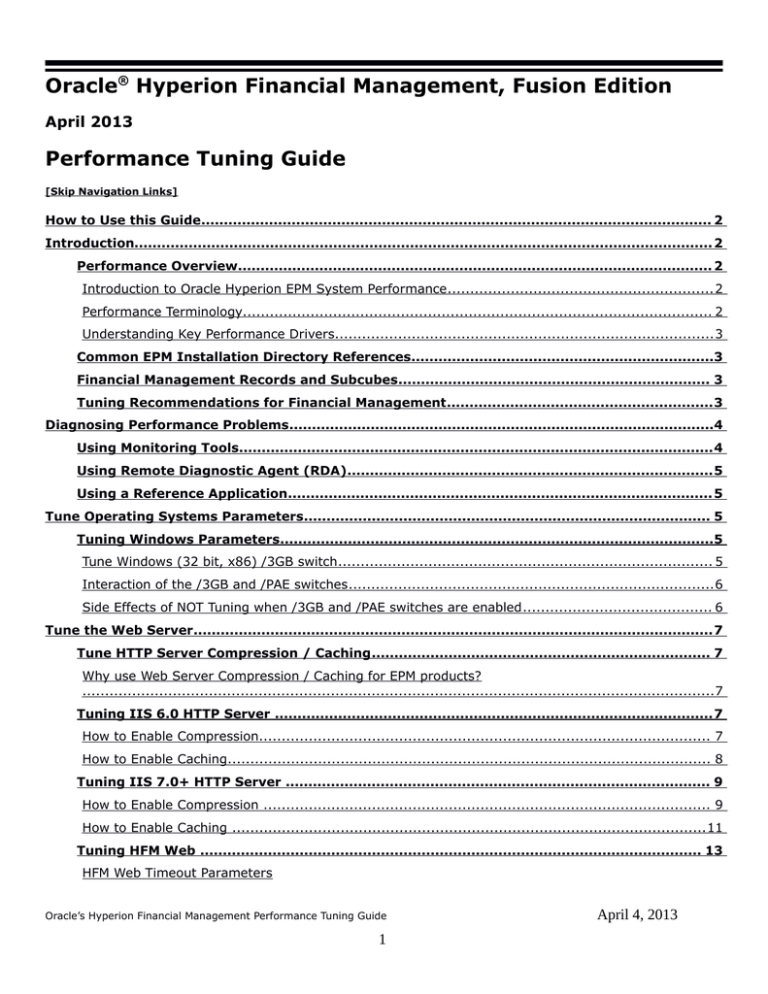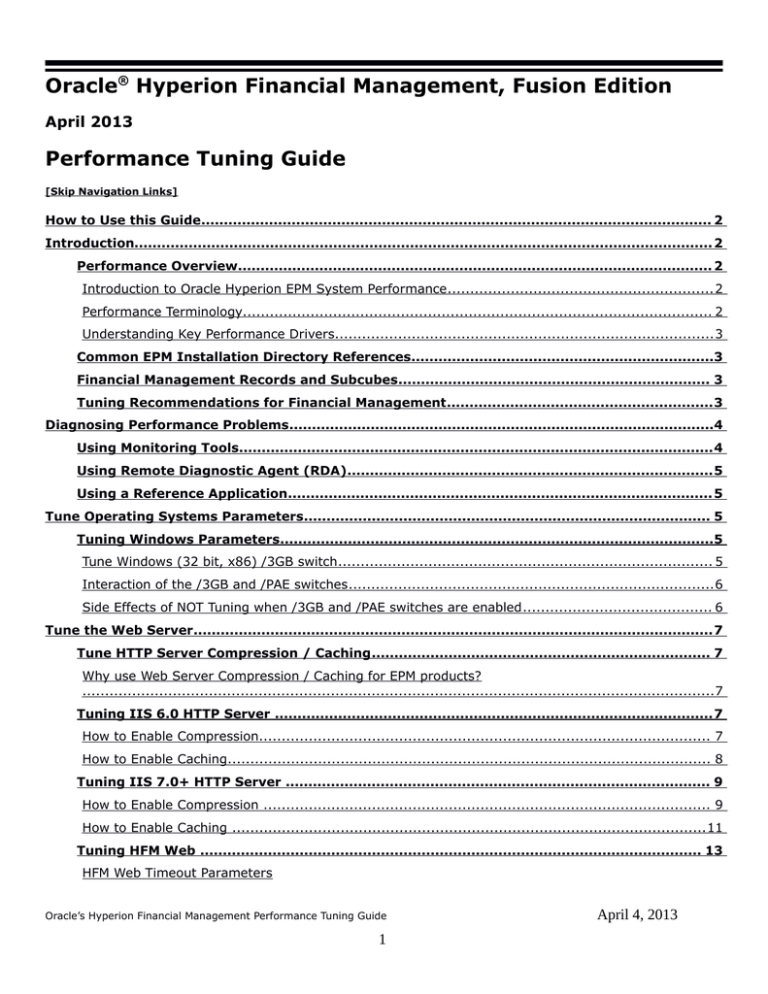
Oracle® Hyperion Financial Management, Fusion Edition
April 2013
Performance Tuning Guide
[Skip Navigation Links]
How to Use this Guide................................................................................................................. 2
Introduction................................................................................................................................ 2
Performance Overview......................................................................................................... 2
Introduction to Oracle Hyperion EPM System Performance ........................................................... 2
Performance Terminology........................................................................................................ 2
Understanding Key Performance Drivers.................................................................................... 3
Common EPM Installation Directory References...................................................................3
Financial Management Records and Subcubes..................................................................... 3
Tuning Recommendations for Financial Management ........................................................... 3
Diagnosing Performance Problems..............................................................................................4
Using Monitoring Tools......................................................................................................... 4
Using Remote Diagnostic Agent (RDA)................................................................................. 5
Using a Reference Application.............................................................................................. 5
Tune Operating Systems Parameters.......................................................................................... 5
Tuning Windows Parameters................................................................................................5
Tune Windows (32 bit, x86) /3GB switch ................................................................................... 5
Interaction of the /3GB and /PAE switches ................................................................................. 6
Side Effects of NOT Tuning when /3GB and /PAE switches are enabled .......................................... 6
Tune the Web Server................................................................................................................... 7
Tune HTTP Server Compression / Caching ........................................................................... 7
Why use Web Server Compression / Caching for EPM products?
............................................................................................................................................7
Tuning IIS 6.0 HTTP Server ................................................................................................. 7
How to Enable Compression.................................................................................................... 7
How to Enable Caching........................................................................................................... 8
Tuning IIS 7.0+ HTTP Server .............................................................................................. 9
How to Enable Compression ................................................................................................... 9
How to Enable Caching ......................................................................................................... 11
Tuning HFM Web ............................................................................................................... 13
HFM Web Timeout Parameters
Oracle’s Hyperion Financial Management Performance Tuning Guide
1
April 4, 2013
.......................................................................................................................................... 13
HFM Web Tuning Parameters.................................................................................................. 13
Tune Financial Management Applications.................................................................................. 14
Financial Management Application Server Registry Tuning Settings .................................. 14
Commonly tuned HFM Settings ...............................................................................................14
Financial Management 32bit Memory Settings for Larger Applications .........................................17
Financial Management 64bit Memory Settings for Larger Applications .........................................18
Application-specific Settings ............................................................................................. 18
Tuning HFM application servers......................................................................................... 19
HFM tuning example ............................................................................................................. 19
Application Server Clusters................................................................................................ 20
Application Database Maintenance..................................................................................... 20
Basic Design Considerations...............................................................................................20
Tuning Oracle 11g Databases.................................................................................................... 21
Introduction ...................................................................................................................... 21
Tuning Guidelines for Oracle 11g Databases ..................................................................... 21
Oracle Initialization Parameters ............................................................................................. 21
How to Determine Memory Settings for Oracle Database Release 11g ..............................24
Total Memory Sizing (MEMORY_TARGET)................................................................................. 24
SGA Sizing (SGA_TARGET).................................................................................................... 25
PGA Sizing (PGA_AGGREGATE_TARGET).................................................................................. 25
LOG_BUFFER Sizing ............................................................................................................. 26
How to Calculate the Number of Processes for Oracle Database Release 11g ...................26
Other Considerations..........................................................................................................26
Shared Server vs. Dedicated Server........................................................................................ 27
Online Redo Log Files Size..................................................................................................... 27
Tablespaces and Segments Fragmentations ............................................................................. 27
Index Fragmentation.............................................................................................................27
Disable the feature DIFERRED_SEGMENT_CREATION................................................................ 27
Disable the feature DEFERRED_SEGMENT_CREATION...............................................................27
Regular Maintenance and Tuning Plans ............................................................................. 28
64-Bit Environments................................................................................................................. 28
What is 64-bit Financial Management? .................................................................................... 28
32-bit vs. 64-bit Environments ............................................................................................... 28
Financial Management’s Memory Requirements ........................................................................ 28
Who Benefits?...................................................................................................................... 28
What Aspects of Performance Are not Affected?........................................................................29
Case Studies ....................................................................................................................... 29
Summary............................................................................................................................ 32
2
Frequently Asked Questions............................................................................................... 32
Which Operating Systems are supported? ................................................................................ 32
Which CPUs are supported?................................................................................................... 32
How does one migrate from 32-bit to 64-bit Financial Management? Will 64-bit Financial
Management work with an application created under 32-bit Financial Management? ..................... 32
Which components of the system need to be 64-bit? In particular, does the relational database need
to be 64-bit?........................................................................................................................ 32
What are the benefits of 64-bit Financial Management? ............................................................. 32
What are the memory limitations of 64-bit Financial Management? ............................................. 32
Are there any memory settings that need to be tuned for 64-bit Financial Management? ...............33
What kind of applications will see the most benefit? .................................................................. 33
What kind of applications will see the least benefit? .................................................................. 33
Oracle’s Hyperion Financial Management Performance Tuning Guide
3
April 4, 2013
How to Use this Guide
This document contains information intended to assist with performance tuning of Financial
Management. This tuning guide is intended as an aid for people responsible for the operation and
maintenance of Financial Management. Readers should be very familiar with the Financial Management
application, database administration, and general operating system concepts to fully leverage the
guidelines in this guide.
Caution: Improper settings and configurations may prevent Financial Management from working.
This document presents general guidelines for users. Specific users’ actual implementations and
environments will vary widely based on business requirements, the user’s Financial Management data
set, network topology, and hardware usage. Therefore, users must consider how to adapt these
guidelines to their own implementations.
All tuning information stated in this guide is only for orientation, every modification has to be tested
and its impact should be monitored and analyzed. All test results and performance numbers are only
intended as examples to illustrate tuning concepts.
Before implementing any of the tuning settings, it is recommended to carry out end to end
performance testing to obtain baseline performance data for the default configurations, make
incremental changes to the tuning settings and then collect performance data. Otherwise it may impair
system performance.
Note: This guide is specific to Financial Management. It is not release-specific, but generally applies to
the 11.1.x releases. Release-specific notes are indicated as appropriate throughout the document.
For the Oracle Enterprise Performance Management System Supported Platform Matrix for each
release, click here: http://www.oracle.com/technetwork/middleware/ias/downloads/fusion-certification-100350.html.
Caution: Incorrectly editing the Windows registry can severely damage your system. Before making
changes to the Windows registry, you should ensure you have complete system back up available.
Top of Document
Introduction
This document is written for people who monitor performance and tune the components in an EPM/BI
environment. It is assumed that readers know server administration and hardware performance tuning
fundamentals, web servers, java application servers and database.
Performance Overview
Introduction to Oracle Hyperion EPM System Performance
To maximize Oracle Hyperion EPM System performance, you need to monitor, analyze, and tune all the
components. This guide describes the tools that you can use to monitor performance and the
techniques for optimizing the performance of Oracle Hyperion EPM System components, for example
Financial Management, Essbase, Reporting and Analysis and Planning.
Performance Terminology
This guide uses the following performance terms:
4
Scalability - The system's ability to perform within specification under increasing user load, data load
and hardware expansion.
Latency - The time between the issuing of a request and the time when the work actually begins on
the request.
Think time - The time a real user pauses to think between actions.
Resource utilization - A consumption metric, for example, the percent of CPU usage.
Response time - A time metric, for example round-trip time it takes the server to deliver a Web page.
Throughput - A rate metric (requests per unit of time), for example, requests per second, bits per
second. For example, if an application can handle 20 customer requests simultaneously and each
request takes one second to process, this site has a potential throughput of 20 requests per second.
Understanding Key Performance Drivers
To optimize your deployment, you must understand the elements that influence performance and
scalability. A factor that dictates performance is called a key performance driver. Knowing how the
drivers behave in combination further enhances your ability to deploy Oracle Hyperion EPM system
optimally, based on the unique requirements of each deployment.
Hardware Capacity - Factors such as number of servers, quantity and speed of processors, available
RAM, network speed etc.
Technical Platforms Tuning – Fine tuning other third party software required for installing and
running Oracle Hyperion EPM products; for example: relational databases, Java application servers,
Web servers, Server / Client Operating System and browsers.
Business Application Design - Application design is an important factor in system performance i.e.
structure, size, and use of product features in designing applications’ databases, reports, Web data
entry forms, calculations and consolidations.
Business Process Usage - Activities carried out by users in the normal flow of your business cycle.
Business process usage has three components:
•
User activity - Activities available to users for data load or data entry, database processing
(consolidations, copy, clear, and so on), and reporting and analysis.
•
Rate of user activity - A number of transactions executed by one user per one hour.
•
User concurrency - Number of users for each activity being carried out simultaneously.
Common EPM Installation Directory References
This guide uses the following directory references:
Middleware Home - A Middleware home consists of the Oracle WebLogic Server home, and,
optionally, one or more Oracle homes, including EPM Oracle home. The default installation directory is
Oracle\Middleware. The Middleware home location is referred to as MIDDLEWARE_HOME throughout
this document.
EPM Oracle Home - An Oracle home contains installed files necessary to host a specific product, and
Oracle’s Hyperion Financial Management Performance Tuning Guide
5
April 4, 2013
resides within the directory structure of the Middleware home. The default EPM Oracle home location is
MIDDLEWARE_HOME\EPMSystem11R1. The EPM Oracle home location is referred to as
EPM_ORACLE_HOME throughout this document.
EPM Oracle Instance - Additionally, during configuration, some products deploy components to the
EPM Oracle Instance defined during configuration. The default location for the EPM Oracle instance is
MIDDLEWARE_HOME\user_projects\epmsystem1. The EPM Oracle instance location is referred to as
EPM_ORACLE_INSTANCE throughout this document.
Financial Management Records and Subcubes
A record in Financial Management holds the data for all base periods for a given intersection of
dimension members, and a subcube is a collection of records that all belong to the same Entity,
Scenario, Year, and Value (currency). Within a subcube there are a minimum of 4 dimensions: Account,
ICP and Customs. (An HFM application needs a minimum of two custom dimensions starting with
11.1.2.2.000 release down from 4 in previous releases. Also the upper limit of four has been lifted).
Because the subcube is a natural unit of data for the purposes of consolidation, data movement and
processing are carried out on a subcube basis in many places in Financial Management.
Tuning Recommendations for Financial Management
Performance tuning Financial Management is a complex and iterative process. To get you started, this
document includes recommendations to help you optimize your Financial Management system
performance.
Note: tuning has to be done for a particular production workload. Tuning can be conducted when
workload is generated by load generation tools like Oracle Application Testing Suite (ATS) or
LoadRunner by HP.
This document touches on several areas that provide a quick start for performance tuning Financial
Management, including:
•
Tune Operating Systems parameters
•
Tune HTTP Server parameters
•
Tune HTTP Server Compression / Caching
•
Tune Oracle Database Parameters
•
Hyper-Threading / SMT Considerations
Note: while the list in each of the above stated section is a useful tool in starting your performance
tuning, it is not meant to be comprehensive list of areas to tune. You must monitor and track specific
performance issues within your implementation to understand where tuning can improve performance.
Top of Document
Diagnosing Performance Problems
When a performance issue arises, it is critical to first determine the cause prior to taking any corrective
action. Oracle does not recommend changing performance-related parameter settings or taking other
actions until an extensive analysis of the problem has been performed.
6
Using Monitoring Tools
Oracle strongly recommends using monitoring tools to collect performance data as part of the
diagnostic process. Monitoring the Financial Management application server, web servers, database
server(s) and network layers provide useful performance data.
The recommended tool to monitor the Financial Management application process performance on the
Windows server side is Microsoft Performance monitoring. Steps for configuring Performance Monitor
to gather the counters specific for Financial Management application can be found here:
https://support.us.oracle.com/oip/faces/secure/km/DocumentDisplay.jspx?id=953294.1 .
Performance counters to monitor include:
Subsystem
Counter
Guidance
Memory
Memory: Free System Page
Table Entries
“Warning” when Free System Page Table Entries is less
than 8,000
“Critical” when Free System Page Table Entries is less
than 5,000.
On Financial Management systems if you enable /3GB
without proper tuning as per recommendations stated
in section “Tune Windows /3GB”, you will notice 5000
PTE as initial value after the reboot.
Memory
Memory: Available Mbytes
Should be no lower than 20% to 25% of installed
physical memory. In these cases, carefully monitor
Paging activity.
Memory
Memory: Page Reads/sec
This counter should be below 1,000 at all times.
Processor
Processor: % Processor Time:
_Total
Total processor utilization should be lower than about
70% to 80%.
Processor
Processor: % Processor Time:
(N)
Each processor instance should be lower than about
70% to 80% utilization.
Disk
Physical Disk: Avg. Disk
sec/Transfer
Must be lower than about 25 ms.
PhysicalDisk: Average Disk
Queue Length
The average should be less than the number of spindles
of the disk. If a SAN is being used, ignore this counter
and concentrate on the latency counters:
Disk
Rule of thumb: When Avg. Disk Seconds/Transfer (the
disk latency counter) is significantly greater than 25
ms, the disk subsystem is unhealthy and is a
bottleneck. Please note that this counter does not tell
us how to fix the problem; it only indicates there is a
problem.
PhysicalDisk\Average Disk sec/Read and
PhysicalDisk\Average Disk sec/Write.
Disk
Disk
PhysicalDisk: Average Disk
sec/Read
The average value should be below 20 ms.
PhysicalDisk: Average Disk
The average value should be below 20 ms. Spikes
Spikes (maximum values) should not be higher than 50
ms.
Oracle’s Hyperion Financial Management Performance Tuning Guide
7
April 4, 2013
Network
sec/Write
(maximum values) should not be higher than 50 ms.
Network Interface: Bytes
Total/sec
For a 100-Mbps network interface card (NIC), it should
be below 6–7 MB/sec.
For a 1000-Mbps NIC, it should be below 60–70
MB/sec.
Network
Network Interface: Packets
Outbound Errors
It should be zero (0) at all times.
Product Process
Counters / Guidance
Oracle® Hyperion Financial Management:
Process: % Processor Time – Process processor utilization
should be lower than 90%.
Instance:
1. IIS Process
2. HsxServer
3. HsvDataSource
Process: Private Bytes - reports bytes allocated exclusively
for a specific process; its value tends to rise for a leaking
process.
Process: Working Set - reports the shared and private bytes
allocated to a process; its value tends to rise for a leaking
process.
Process: Page Faults /sec - reports the total number of
faults (hard and soft faults) caused by a process; its value
tends to rise for a leaking process.
Process: Page File Bytes - reports the size of the paging file;
its value tends to rise during a memory leak.
Process: Handle Count - reports the number of handles that
an application opened for objects it creates. Handles are
used by programs to identify resources that they must
access. The value of this counter tends to rise during a
memory leak.
Process: Virtual Bytes - The current size, in bytes, of the
virtual address space the process is using. The virtual byte
of the perfmon process grows at a quick rate and never
releases any memory indicating memory leak in application.
Process: Virtual Bytes Peak - The maximum size, in bytes,
of virtual address space the process has used at any one
time. The virtual byte of the perfmon process grows at a
quick rate and never releases any memory indicating
memory leak in application.
Process: Pool Nonpaged Bytes - The size, in bytes, of the
paged pool, an area of system memory (physical memory
used by the operating system) for objects that can be
written to disk when they are not being used.
Note these additional counters to monitor as well:
For “HsvDataSource” Private and Virtual memory rising
together. This is a symptom of a memory problem caused
by either Financial Management not releasing subcubes, or
a memory leak caused by HFM or database drivers.
8
HFM web site: Lock Requests
HFM web site: Current Connections
Active Server Pages: Requests/sec
Active Server Pages: Requests Rejected
Active Server Pages: Requests Queued
Active Server Pages: Requests Executing
Using Remote Diagnostic Agent (RDA)
Remote Diagnostic Agent (RDA) is a set of command-line diagnostic scripts that are executed by an
engine written in the Perl programming language. The data gathered provides a comprehensive picture
of the environment that aids in problem diagnosis.
Running RDA can be particularly helpful in determining the size of the subcube(s) in your FM
application(s). RDA is available through the My Oracle Support website. To get started, see this
knowledge base article: https://support.us.oracle.com/oip/faces/secure/km/DocumentDisplay.jspx?
id=1100612.1&h=Y.
Using a Reference Application
A reference application is an application used to diagnose performance issues. A reference application
runs a set number of tasks that can be compared with internal timings to help determine if the
customer’s environment was properly tuned. Running a reference application of some kind can help
identify problems. However, there is no one application that can manifest all the performance
characteristics of Financial Management. It is very common to see good performance on one
application, and poor performance on another. The parameters involved include data volume, record
distribution per subcube, entity structure, number of currencies, etc.
Top of Document
Tune Operating Systems Parameters
Tuning Windows Parameters
This topic describes how to tune the Windows 2003 (SP1 or later) operating system to optimize the
performance of your Oracle® Hyperion EPM System. For Windows platforms, the default TCP/IP
settings are usually sufficient. However, under heavy loads it may be necessary to adjust the
MaxUserPort and TcpTimedWaitDelay. These parameters determine the availability of user ports requested
by an application.
Parameter
Default
Value
TcpTimedWaitDelay
240
Suggested
Value
30
This parameter controls the amount of time the OS waits to reclaim a port
after an application closes a TCP connection, has a default value of 4 minutes.
Oracle’s Hyperion Financial Management Performance Tuning Guide
9
April 4, 2013
During a heavy users load, these limits may be exceeded resulting in an
address in use connection exception:
Set this parameter in the Windows registry at the following location:
HKLM\System\CurrentControlSet\Services\Tcpip\Parameters
Value Name: TcpTimedWaitDelay
Value Type: DWORD
Data: 30 (decimal)
MaxUserPort
5000
65534
The number of user-accessible ephemeral ports that can be used to source
outbound connections is configurable using this parameter.
Set this parameter in the Windows registry at the following location:
HKLM\System\CurrentControlSet\Services\Tcpip\Parameters
Value Name: MaxUserPort
Value Type: DWORD
Data: 65534 (decimal)
Tune Windows (32 bit, x86) /3GB switch
There are various performance implications when using this switch that must be considered, both
application level (EPM) and kernel level (Operating System) factors. This section lists important tuning
parameters for /3GB that when tuned can enhance EPM system performance and stability.
Important Note: It is only recommended to enable the /3GB switch when you have large databases
and large size applications in Hyperion Financial Management.
Using this switch reduces the memory available in the following system pools:
•
System Page Table Entries (PTEs)
•
Nonpaged Pool
•
Paged Pool
Note: Using only the /3GB switch allocates 1 GB to the kernel and 3 GB to the Usermode space.
Therefore it is strongly recommended to implement the following settings in order to make sure
program stability and Windows stability:
1.
Using a range of memory for the /userva=xxxx switch that is within the range of 2900 to
3030. The following sample Boot.ini file demonstrates how to use the new switch to tune a server
to allocate 2,900 MB of User-mode virtual memory and 1,196 MB of Kernel-mode virtual memory.
This increases the available kernel space by 172 MB:
[boot loader]
timeout=30
default=multi(0)disk(0)rdisk(0)partition(1)\WINDOWS
[operating systems]
multi(0)disk(0)rdisk(0)partition(1)\WINDOWS="Windows Server 2003, Enterprise"
/fastdetect/NoExecute=OptOut /3GB /Userva=2900
10
2.
Increase the SystemPages in registry: The setting being updated controls the allocable
memory for the operational system caches, file caches among others.
HKEY_LOCAL_MACHINE\SYSTEM\CurrentControlSet\Control\Session Manager\Memory
Management
Edit the Value Name : SystemPages
Enter its Data value (hex): FFFFFFFF
Results: Above tuning settings were tested on Windows 2003 Enterprise Edition (32 bit, SP2) with
8GB RAM. Testing has shown that applying the above tuning settings offers performance and
stability for Hyperion Financial Management servers.
3.
After applying above settings, reboot the server.
Note: You should add this setting to the Boot.ini file only per a manufacturer's recommendation.
Tip: /3GB switch applies to following EPM processes i.e. compiled with the /LARGEADDRESSAWARE
switch:
Interaction of the /3GB and /PAE switches
There is often confusion between when to use the /3GB switch and when to use the /PAE switch in the
BOOT.INI file. In some cases it is desirable to use both.
Caution: You need to carefully monitor “Free System Page Table Entries” and fine tune “SystemPages”
as per section “Tune Windows (32 bit, x86) /3GB switch”.
On a server with between 4 GB and 16 GB of RAM hosting applications that have been compiled with
the “/LARGEADDRESSAWARE” switch to use more than 2 GB of RAM per process or hosting many
applications (processes), each contending for limited physical memory, it would be desirable to use
both the /3GB and /PAE switches. This will deliver the best performance possible for such a system
(provided enough SystemPages are available for server after applying these switches).
Important: /PAE switch permits the operating system to see and make use of physical memory above
and beyond 4 GB. Recent Service Packs for Windows Server 2003 Enterprise Edition now has PAE
enabled by default; older versions of these operating systems may not.
Side Effects of NOT Tuning when /3GB and /PAE switches are enabled
Here are the system performance and stability issues you will encounter if you do not monitor and
tune “SystemPages” when /3GB and /PAE switches are added in “booti.ini” file:
•
Windows 2003 Enterprise Edition server hangs under high users loads.
•
Financial Management consolidations become unresponsive under high users loads.
•
Network driver related errors.
Top of Document
Tune the Web Server
Key tuning steps for the Financial Management web server and other EPM components are included in
the EPM System Configurator, which is installed with the first EPM System product installed on a
computer and is used to configure all products installed on the computer. For more information, see
the Oracle Hyperion Enterprise Performance Management System Installation and Configuration Guide.
Oracle’s Hyperion Financial Management Performance Tuning Guide
11
April 4, 2013
Tune HTTP Server Compression / Caching
Why use Web Server Compression / Caching for EPM products?
1. Bandwidth Savings: Enabling HTTP compression can have a dramatic improvement on the
2.
latency of responses, while improving the throughput capacity of the system. By compressing
static files and dynamic application responses, it will significantly reduce the remote (high
latency) user response time.
Improves request/response latency: Caching components (i.e. images, js and css) provide an
accurate control of every cache in the proxy chain including the browser's one. Such an
accurate use of the cache makes it possible to suppress the payload of the HTTP reply using the
304 status code. Minimizing round trips over the Web to revalidate cached items can make a
huge difference in browser page load times.
Important Note: For only LAN based usage of Oracle EPM applications, it is not recommended to
enable compression / caching for HTTP servers. Therefore it is only recommended to enable
compression / caching when Oracle® EPM applications are used over the WAN and remote users
are accessing from high latency remote locations. Once compression is enabled in http server, it is
strongly recommended to conduct series of tests with multiple concurrent users in test
environment and during the test it is important to evaluate how much of CPU is typically being
utilization for http server.
Pre-requisites:
Before you enable HTTP compression on Web Server, it is highly recommended that you review and
implement the “Preparing Web Browsers” requirements stated on page 65 in installation start guide
at: http://download.oracle.com/docs/cd/E17236_01/epm.1112/epm_install_start_here_11121.pdf.
Pre-requisites
Before you enable HTTP compression on the Web Server, it is strongly recommended that you review
and implement the following requirements:
• In Internet Explorer 6 set your Privacy preferences to Medium (Default).
• Review all the existing IE and Firefox browser settings as outlined in the “Preparing Web Browsers”
section of the Oracle Hyperion Enterprise Performance Management System Installation Start Here.
Important Note: After you have enabled compression in Internet Explorer 6.0, if you encounter
JavaScript error (80020101) when accessing Workspace etc., it may be related to browser security
settings i.e. if trusted sites security level is set to Medium or EPM site is not included in Trusted sites.
• Use only following supported browsers:
Internet Explorer 6.0, Internet Explorer 7.x and Firefox 2.0.x
Tip: Once compression is enabled in the web server, it is strongly recommended to conduct a series of
tests with multiple concurrent users in the test environment. During the test it is important to evaluate
how much processor time is typically being used for the web server.
Note: These settings apply only to releases 9.3.1 and 11.1.1.3.
Tuning IIS 6.0 HTTP Server
This topic describes how to enable compression and caching of your Oracle® Hyperion EPM System.
12
How to Enable Compression
1. Specify the following additional file types to compress. Edit the HcFileExtensions metabase
property (for static files) and the HcScriptFileExtensions metabase property (for dynamic files)
to apply compression to file types for both deflate and gzip compressions:
• HcScriptFileExtensions set to asp,dll,exe
• HcFileExtensions set to htm,html,txt,js,css
2. As stated below, change the level of compression (in gzip, deflate) for dynamic files to 7.
Important Note: raise the dynamic compression level above seven only if you need more
network bandwidth and have sufficient CPU capacity to handle the extra load.
Deflate Compression Level
File: C:\Windows\System32\inetsrv\Metabase.xml
Location: /LM/W3SVC/Filters/Compression/gzip
Value: HcDynamicCompressionLevel
Value Type: Number
Range: 0-10 Set value to 7
GZip Compression Level
File: C:\Windows\System32\inetsrv\Metabase.xml
Location: /LM/W3SVC/Filters/Compression/deflate
Value: HcDynamicCompressionLevel
Value Type: Number
Set value to 7
3. HTTP Compression should be enabled on the site level as performance may be hindered if
enabled globally. Use two new metabase properties that are DoStaticCompression and
DoDynamicCompression, to enable compression at the individual site (i.e. for Financial
Management and Workspace).
Tip: Run the following command line options to enable compression on the EPM Workspace site
level:
Path: C:\Inetpub\AdminScripts
Command: “cscript adsutil.vbs set w3svc/1/root/workspace/DoStaticCompression true”
Path: C:\Inetpub\AdminScripts
Command: “cscript adsutil.vbs set w3svc/1/root/workspace/DoDynamicCompression true”
Tip: Run the following command line options to enable compression on the
Hyperion Financial Management site level:
Path: C:\Inetpub\AdminScripts
Command: “cscript adsutil.vbs set w3svc/1/root/HFM/DoStaticCompression true”
Path: C:\Inetpub\AdminScripts
Command: “cscript adsutil.vbs set w3svc/1/root/HFM/DoDynamicCompression true”
4. Restart the IIS HTTP Server.
Oracle’s Hyperion Financial Management Performance Tuning Guide
13
April 4, 2013
Note: These settings apply only to releases 9.3.1 and 11.1.1.3.
Important Note: IIS compression directory should be excluded from the antivirus software's scan
list. If not excluded, antivirus scanning of IIS compression directory may result in 0-Byte file. Read
MS KB article at http://support.microsoft.com/kb/817442.
How to Enable Caching
1. Enable content expiration and set the expiration to at least “30 Days”.
Note: For step by step information on how to enable caching refer to IIS 6.0 Help.
2. The directories that need to have this setting enabled on are the following:
HFM
HFM\Common\theme_tadpole\images_global
HFM\Common\theme_tadpole\images_hfm
HFM\Common\theme_tadpole_hc\images_global
HFM\Common\theme_tadpole_hc\images_hfm
HFM\Images
Workspace
Workspace\Images
Workspace\Img
Workspace\Themes\Theme_Tadpole\Images_global
Workspace\Themes\Theme_Tadpole\Images_homepage
Workspace\Themes\Theme_Tadpole\Images_product
Workspace\Themes\Theme_Tadpole_hc\Images_global
Workspace\Themes\Theme_Tadpole_hc\Images_homepage
Workspace\Themes\Theme_Tadpole_hc\Images_product
Workspace\Wsmedia\art
Workspace\Wsmedia\images
Workspace\Wsmedia\publishWsmedia\art
Wsmedia\images
Wsmedia\publish
Note: These settings apply only to releases 9.3.1 and 11.1.1.3.
Important Note: The Http.sys file does not include the Cache Control: maxage header when the
Http.sys file sends an HTTP 304 response in IIS 6.0. For a fix, please read MS KB article
http://support.microsoft.com/kb/931490.
Tuning IIS 7.0+ HTTP Server
This topic describes how to enable compression and caching of your Oracle® EPM System.
Tip: IIS 7.0+ involves a new configuration system. The metabase.xml is no longer used. Now in IIS 7.0
compression settings are configurable from IIS Manager or via “appcmd.exe” or using the Configuration
Editor.
How to Enable Compression
1. HTTP Compression should be enabled on the site level as performance may hindered if enabled
globally. Use below commands to enable compression at the individual site (i.e. for HFM and
14
Workspace).
Tip: Run the following command line options to enable static / dynamic compression on the
Workspace and hfm site levels:
HFM
Navigate to Path: C:\Windows\System32\Inetsrv\
Appcmd.exe set config "Default Web Site/ hfm" -section:urlCompression -doStaticCompression:true -doDynamicCompression:true
Workspace
Navigate to Path: C:\Windows\System32\Inetsrv\
Run the command: Appcmd.exe set config "Default Web Site/workspace" -section:urlCompression
-doStaticCompression:true
-doDynamicCompression:true
2. Only static compression is installed by default. Ensure dynamic compression feature is installed via
Web Server (IIS) > Add Role Services Wizard; for step by step details refer to IIS 7.x
documentation. Increase the compression level of static and dynamic files. Note: dynamic
compression level default value is 0 and for static compression level default value is 7. As stated
below change the level of compression (in gzip) for dynamic files to 7 and for static files to 9.
Tip: Run the following command line option to increase GZip Compression Level:
Navigate to Path: C:\Windows\System32\Inetsrv\
Run the command: Appcmd.exe set config -section:httpCompression [name='gzip'].staticCompressionLevel:9 -[name='gzip'].dynamicCompressionLevel:7
Important Note: Raise the dynamic compression level above seven only if you need more
network bandwidth and have sufficient CPU capacity to handle the extra load.
3. Restart the IIS HTTP Server.
Oracle’s Hyperion Financial Management Performance Tuning Guide
15
April 4, 2013
How to Enable Caching
1. Enable content expiration and set the expiration after to at least “30 Days”.
2. Run following commands via command line to configure the expires response header for the
following directories (highlighted in bold):
HFM
Navigate to Path: C:\Windows\System32\Inetsrv\
Appcmd.exe set config "Default Web Site/ hfm/Common/theme_tadpole/images_global" /section:staticContent
/clientCache.cacheControlMode:UseMaxAge /clientCache.cacheControlMaxAge:30.00:00:00
Appcmd.exe set config "Default Web Site/ hfm/Common/theme_tadpole/images_hfm" /section:staticContent
/clientCache.cacheControlMode:UseMaxAge /clientCache.cacheControlMaxAge:30.00:00:00
Appcmd.exe set config "Default Web Site/ hfm/Common/theme_tadpole_hc/images_global" /section:staticContent
/clientCache.cacheControlMode:UseMaxAge /clientCache.cacheControlMaxAge:30.00:00:00
Appcmd.exe set config "Default Web Site/ hfm/Common/theme_tadpole_hc/images_hfm" /section:staticContent
/clientCache.cacheControlMode:UseMaxAge /clientCache.cacheControlMaxAge:30.00:00:00
Appcmd.exe set config "Default Web Site/ hfm/Common/theme_tadpole_hc/images_hfm" /section:staticContent
/clientCache.cacheControlMode:UseMaxAge /clientCache.cacheControlMaxAge:30.00:00:00
Appcmd.exe set config "Default Web Site/ hfm/Images" /section:staticContent /clientCache.cacheControlMode:UseMaxAge
/clientCache.cacheControlMaxAge:30.00:00:00
Workspace
Navigate to Path: C:\Windows\System32\Inetsrv\
Appcmd.exe set config "Default Web Site/ workspace/static/images" /section:staticContent /clientCache.cacheControlMode:UseMaxAge
/clientCache.cacheControlMaxAge:30.00:00:00
raframework
Navigate to Path: C:\Windows\System32\Inetsrv\
Appcmd.exe set config "Default Web Site/ raframework/img" /section:staticContent /clientCache.cacheControlMode:UseMaxAge
/clientCache.cacheControlMaxAge:30.00:00:00
Appcmd.exe set config "Default Web Site /raframework/images" /section:staticContent /clientCache.cacheControlMode:UseMaxAge
/clientCache.cacheControlMaxAge:30.00:00:00
Appcmd.exe set config "Default Web Site /raframework/wsmedia/art" /section:staticContent /clientCache.cacheControlMode:UseMaxAge
/clientCache.cacheControlMaxAge:30.00:00:00
Appcmd.exe set config "Default Web Site /raframework/wsmedia/images" /section:staticContent /clientCache.cacheControlMode:UseMaxAge
/clientCache.cacheControlMaxAge:30.00:00:00
Appcmd.exe set config "Default Web Site/ raframework/wsmedia/publish" /section:staticContent /clientCache.cacheControlMode:UseMaxAge
/clientCache.cacheControlMaxAge:30.00:00:00
16
Tuning HFM Web
HFM Web Timeout Parameters
This section describes how to tune the timeout settings for HFM Web ADF Interface and IIS web services.
HFM Web Timeout settings can be tuned for long running, web request based, synchronous processes such
as calculate, metadata load etc. These settings should all be set to the same value; the actual system
timeout will be the shortest time specified for any of these settings.
Parameter
Default
Value
Suggested
Value
20
60
0
0
20
120
11.1.2.2
default 0
0
IIS
Time-out (ASP Session)
Specifies the default amount of time that a session object is maintained after the last
request associated with the object is made.
Request Queue Time-out (ASP)
Specifies the amount of time that an ASP script request is allowed to wait in the queue.
Time-out(Application Pool Idle Time-Out)
Amount of time (in minutes) a worker process will remain idle before it shuts down.
Regular Time Interval (Application Pool Recycle)
Period of time (in minutes) after which an application pool will recycle. 0 Disables.
All prior
Configure
from
IIS Manager
EPM
Config
files
executionTimeout (ASP.NET Web Services - httpRuntime)
EPM_ORACLE_HOME\products\FinancialManagement\Web\HFMApplicationService\web.c
onfig
WLIOTimeoutSecs (OHS Web Server Plug-In)
3600
3600
300
3600
EPM_ORACLE_INSTANCE\httpConfig\ohs\config\OHS\ohs_component\mod_wl_ohs.conf
Applies to hfmadf
Idempotent
(OHS instance:
Web Server Plug-In)
OFF
EPM_ORACLE_INSTANCE\httpConfig\ohs\config\OHS\ohs_component\mod_wl_ohs.conf
Applies to hfmadf instance:
WLSocketTimeoutSecs
(OHS Web Server Plug-In)
750
EPM_ORACLE_INSTANCE\httpConfig\ohs\config\OHS\ohs_component\mod_wl_ohs.conf
Applies to hfmadf instance:
WebSessionTimeout
(HFM Web Service Manager)
3600
3600
64
1024
100
0
EPM System Configurator - HFM Product
Threadsperchild (OHS Httpd.conf)
EPM_ORACLE_INSTANCE \httpConfig\ohs\config\OHS\ohs_component\httpd.conf
MaxKeepAliveRequests(OHS Httpd.conf)
The maximum number of requests to allow during a persistent connection. Set to 0 to
Oracle’s Hyperion Financial Management Performance Tuning Guide
17
April 4, 2013
HFM Web Tuning Parameters
This section covers other HFM WEB UI tuning parameters.
List of Tuning Parameters and their locations
Parameter
Default
Value
Suggested
Value
IE
IE "Display intranet sites in compatibility View"
Configure IE on all End user machines.
From Tools Menu > Compatibility View Setting
OFF
(unchecked)
IIS
Enable HTTP Keep-Alive
Applies to the following Site:
Hfm
Select the site then Double click the IIS/HTTP Response Headers icon.
From Actions Menu, Select Set Custom Headers
Check box for Eanble HTTP keep-alive
On
On
WebLogic
HFM ADF Web App Java Heap Size(Xmx)
HFM ADF Web Application is a Windows only component and is installed as a Windows
service. Tuning is done by editing the proper JVMOptionXX value in the following location:
HKLM\SOFTWARE\Hyperion Solutions\HFMWeb(N)\HyS9FinancialMangementWeb
Where HFMWeb(N) is something like HFMWeb0, HFMWeb1, depending on how many HFM
web servers are deployed and which server you are updating.
Locate JVMOptionXX for –Xmx
Data Type is REG_SZ
Notes that on a compact deployment, it is not possible to tune HFM ADF Web separately.
The location of the Windows registry containing configuration options is
HKLM\SOFTWARE\Hyperion Solutions\EPMServer0\HyS9EPMServer.
512m
2048m
Top of Document
Tune Financial Management Applications
This topic describes how to tune the Hyperion Financial Management to optimize the performance of
your Financial Management applications.
In general, running more than one Financial Management application at a time on a single application
server will impact the performance of all applications. Do not attempt to run more than 3 or 4
applications at a time, even if other applications are idle, because idle Financial Management
applications require database connections and CPU time to run.
Financial Management Application Server Registry Tuning Settings
Unless specified otherwise, the settings covered below are available in the Registry Editor in the
following location:
HKEY_LOCAL_MACHINE\SOFTWARE\Hyperion Solutions\Hyperion Financial Management\Server
18
If a registry key does not exist, use regedit to add it as a new DWORD and set a value. All numeric
Data values are to be entered as Decimal numbers.
To change an HFM application server registry setting:
1. Open the MS Windows Registry Editor tool (regedit.exe).
2. Navigate to the following location:
HKEY_LOCAL_MACHINE\SOFTWARE\Hyperion Solutions\Hyperion Financial
Management\Server.
3. Double-click the registry setting that you want to change or right click in the right pane and
select New to add the value if it does not already exist.
4. When entering Value Data, be sure to set the Base to Decimal (default for DWORD values is
always Hexadecimal)
Note: HFM application server components are only 64-bit when installed on 64-bit Windows. All
registry updates are performed only to HKEY_LOCAL_MACHINE\SOFTWARE\Hyperion
Solutions\Hyperion Financial Management\Server and not to
HKEY_LOCAL_MACHINE\SOFTWARE\Wow6432Node\Hyperion Solutions\Hyperion Financial
Management\Server.
Commonly tuned HFM Settings
A complete list of all published HFM registry settings can be found in Appendix A of the Oracle®
Hyperion Financial Management, Administrator's Guide starting with Release 11.1.2.2.300. The
Administrator guide can be found under the Financial PM Applications tab on the Oracle Enterprise
Performance Management System 11.1.2.2 documentation library located here:
http://docs.oracle.com/cd/E17236_01/index.htm.
MaxNumDataRecordsInRAM
In general MaxNumDataRecordsInRAM is the most significant setting as it decides how many
records to maintain in RAM. The number of records in memory is checked when either of the 2
conditions NumMinutesBeforeCheckingLRU or NumCubesLoadedBeforeCheckingLRU is reached.
Range: No hard limit on range
Default value: 1,000,000
Important Note: When total number of records in RAM goes above this value, the FreeLRU is
called to release records from memory to free up some memory for the Financial Management
server. The informational message “FreeLRUCachesIfMoreRAMIsNeeded released data cubes” is
recorded in the HsvEventlog.log (located on the Financial Management application server). These
messages can also be viewed in the System Messages web page.
MinDataCacheSizeinMB
By setting this value at a higher number, you can reduce the number of DataCache growth
attempts and hence reduce memory fragmentation. Typically DataCache is grown on a per need
basis, and it will grow 25 MB maximum at a time.
Range: No hard limit on range
Default value: 130
Oracle’s Hyperion Financial Management Performance Tuning Guide
19
April 4, 2013
MaxDataCacheSizeinMB
This controls the maximum amount of memory that the Financial Management application server
will allocate to store the cell values and cell status. If more memory is required by system then the
cell value and cell status will be paged out to disk based on the LRU logic. Workaround is to
increase the cache size.
Range: No hard limit on range.
Default value: 260
Important Note: If performance of a consolidation operation decreases because of paging, you
can increase MaxDataCacheSizeInMB to minimize paging. This value should be more than the total
memory usage allowed by “MaxNumDataRecordsInRAM”, so that system does not page out the
cells unnecessarily to disk. Too low MaxDataCacheSizeInMB setting means that you will run out of
memory to store data records and begin paging, which reduces system performance.
MaxNumCubesInTemporaryCache
This controls the number of subcubes kept in memory during data retrieval (grids, WDEFs, reports,
etc.). In the case of dense applications, lowering this number can alleviate high memory usage
during data retrieval (WDEFs, Grids, Reports). Consolidations are not affected by this parameter.
Range: 0-10000
Default value: 100
Note: This setting applies only to releases 11.1.2, 11.1.1.3, 9.3.1.4, and 9.2.1.2.
MaxNumCubesInRAM
This controls the number of cubes that are held in memory at any given time. The number of
cubes in memory is checked when either of the 2 conditions NumMinutesBeforeCheckingLRU or
NumCubesLoadedBeforeCheckingLRU is reached. Lowering this setting can alleviate high memory usage
for sparse applications (i.e. applications with many entities, but relatively few records per entity).
This setting affects all data operations including consolidations and data retrievals.
Range: 100-500000
Default value: 30000
Note: This setting applies only to releases 11.1.2 and 9.3.3.
IcmSystemReportTranslationMode
When running an Intercompany Matching System Report that requires currency translations,
translated values are written to the database by default. This can lead to longer running reports
and a significant increase in database size. This setting allows for control over how translated
values are handled.
KEY_LOCAL_MACHINE\SOFTWARE\Hyperion Solutions\Hyperion Financial
Management\Server\SystemReports
Range: 0,1,2
Default value: 0
Valid Data options:
• 0 - Default behavior translated values are written to the database
• 1 - On-the-fly calculations use Sub Translate in rules, but no translated values are written to
the database. Note: Parent Entities in CN status will also be translated.
• 2 - On-the-fly calculations only execute default translation (no Sub Translate rule). No changes
are written to the database. Note: Parent Entities in CN status will NOT be translated.
NumConsolidationThreads
This Controls the multi-threading of consolidations per application server.
20
Range: 1-8
Default value: 4
Important Note: Lowering the value limits the system's utilization of system resources, resulting
in slower consolidation performance. Raising the value results in higher CPU utilization and may
affect other components’ performance.
Tip: Tests conducted to evaluate the impact of increasing NumConsolidationThreads from 4 to 8.
Results below show that one month consolidation times became faster.
Transactions
92 users
NumConsolidationThreads =
4
Average Response Time
(seconds)
92 users
NumConsolidationThreads =
8
Average Response Time
(seconds)
01_Run_Consolidation_ A_1105
10.11
3.22
02_Run_Consolidation_A_0005
16.15
9.47
03_Run_Consolidation_ A_2205
7.75
3.19
04_Run_Consolidation_A_3305
18.67
9.17
05_Run_Consolidation_B_1105
8.21
3.14
06_Run_Consolidation_B_0005
13.26
9.27
07_Run_Consolidation_B_2205
7.69
6.20
08_Run_Consolidation_B_3305
18.29
9.41
09_Run_Consolidation_C_0005
30.59
22.08
Note: CPU utilization on Financial Management application servers during test execution was
acceptable with capacity available to accommodate more intense workload.
Important Note: Before increasing this value, ensure all registry settings must be same to all
application servers; you should test to see how many current consolidations will run on a given
server before total consolidation time is actually worse when running concurrent consolidations vs.
consolidations waiting in queue.
MaxNumConcurrentConsolidations
This controls the number of concurrent consolidations allowed per application server. Any
consolidations executed above the value are queued as Scheduled Consolidations.
Range: 1-8
Default value: 8
Scenario: If you have three Financial Management application servers, each server could run 8
maximum numbers of concurrent consolidations but the default value of NumConsolidationsAllowed
will limit you to running only 8 concurrent consolidations total on the three servers against one
application. Example, users submit six consolidations on ServerA then users submit two more
consolidations on ServerB – these 8 consolidations will all run. At the same time if users submit the
next consolidation on ServerC, it will not run until one of the previous 8 finish (in “Running tasks”
Oracle’s Hyperion Financial Management Performance Tuning Guide
21
April 4, 2013
web page it will have a status of Scheduled Start).
Important Notes: Before increasing this value, ensure all registry settings must be same to all
application servers; you should test to see how many current consolidations will run on a given
server before total consolidation time is actually worse when running concurrent consolidations vs.
consolidations waiting in queue.
NumConsolidationsAllowed - It is not recommend to change this value in releases 9.2.1.1, 9.3.1.2,
11.1.1.0 and later.
Prior to releases 9.2.1.1, 9.3.1.2, 11.1.1.0 and later, this controlled the number of consolidations
allowed per application across all the application servers. In releases 9.2.1.1, 9.3.1.2, 11.1.1.0
and later, there are no cluster-wide limitations on number of running consolidations, but the
limitation of MaxNumConcurrentConsolidations (by default 8 consols per server) is still in effect.
HKEY_LOCAL_MACHINE\SOFTWARE\Hyperion Solutions\Hyperion Financial
Management\Server\RunningTasks
Range: 1-32
Default value: 8
Note: If you increase NumConsolidationsAllowed, with MaxNumConcurrentConsolidations set at the
default of 8, the 9th application consolidation submitted a server will have a Running Status but will
sit at 0% progress until one of the 8 running consolidations is completed. This can be confusing to
end users to have a consolidation sitting at 0%; therefore it is recommended that this setting not
be changed in releases 9.2.1.1, 9.3.1.2, 11.1.1.0 and later.
NumThreadsToUseWhenUpdatingCalcStatusSystemWasChanged
During the metadata load when entity hierarchy changes i.e. moved, added or deleted then inuse
bits may become inconsistent with its children or parents. So HFM has to verify calc status for the
each scenario, year combinations. It enables multiple threads instead of single thread to
verify/update calc status.
Range: 1-8
Default value: 1
Important: The memory usage maybe high due to simultaneous working threads in 32-bit but in
case of 64-bit the higher memory usage should not be issue.
NumMaxDBConnections
This controls the number of database connections that an application will keep open. Although
additional temporary connections can be spawned if required, the application will release idle
connections to maintain the configured value.
This value is configured in EPM Configurator from the Configure Database task, Advanced Options.
Starting in release 11.1.2, this value is read from the HIT registry and not from windows registry.
Range: No hard limit on range
Default value: 40
Financial Management 32bit Memory Settings for Larger Applications
Table below shows common recommended settings for large monthly applications:
MaxNumDataRecordsInRAM
22
MaxDataCacheSizeinMB
1,000,000 (default)
260 (default)
2,000,000
350
3,000,000
450
Rule of thumb: For every 1 million increase in number of records for a monthly application, we need an
extra 200 MB of physical space.
Important Note: In Financial Management 32 bit, 3,000,000 is probably the maximum value for
MaxNumDataRecordsInRAM that should ever be used provided /3GB switch is also enabled on the
Financial Management application server (refer to section “Tune Windows /3GB switch” on how to
properly tune /3GB switch performance). That would also result in 450MB of RAM for data caching. In
order to set larger MaxNumDataRecordsInRAM i.e. more than 3 million and MaxDataCacheSizeinMB to
more than 500 consider the Financial Management 64bit version on Windows (x64) 64bit OS.
Recommended Tuning Parameters for Dense Apps for Financial Management 32bit
Dense applications are those with few subcubes, but large number of records per subcube. It is
recommended to follow below steps to arrive at memory settings for dense applications.
i.
Turn on /3GB switch (refer to section “Tune Windows /3GB switch” on how to properly tune /
3GB switch performance).
ii.
Monitor “HsvDataSource.exe” Private / Virtual Bytes usage using “perfmon” or HsvEventlog to
make sure parameters can be increased safely.
iii.
Increase MaxNumDataRecordsInRAM value to 2 or 3 million.
iv.
Set MaxDataCacheSizeinMB to 450 to 600 MB.
v.
Set NumMinutesBeforeCheckingLRU to 5.
vi.
Set NumCubesLoadedBeforeCheckingLRU to 100 or lower, depending on density. Important
Note: On Financial Management 32bit, to handle large subcubes, you need to set
NumMinutesBeforeCheckingLRU to 5 and NumCubesLoadedBeforeCheckingLRU to 50.
Caution: By lowering the setting for NumMinutesBeforeCheckingLRU to 5 the Financial Management
app server will check the cache more often, thereby allowing less number of subcubes to be cached
and also adding extra overhead of freeing the cache and increasing round trips to database for fetching
the records may degrade overall response times for reports. Also note by freeing the cache more
often, Financial Management will generate more database activity.
Important Note: In Financial Management 32 bit version for handling large subcubes we have to
lower the value for NumMinutesBeforeCheckingLRU setting because using default values will result in
less frequent cache flushes and you may run into the risk of memory allocation problems under heavy
concurrent load.
Financial Management 64bit Memory Settings for Larger Applications
The following table contains suggested values for parameters depending on available physical memory.
This is done with the assumption that Financial Management is the only memory-intensive process
running on the machine and running only a single Financial Management application.
Oracle’s Hyperion Financial Management Performance Tuning Guide
23
April 4, 2013
Important Note: If multiple Financial Management applications will be active, then divide the total
physical memory installed on the server by the number of Financial Management applications to arrive
at the “Available Physical Memory” for each application.
Available Physical Memory
MaxNumDataRecordsinRAM
MaxDataCacheSizeinMB
4 GB
4,000,000
500
8 GB
10,000,000
1500
16 GB
30,000,000
4500
32 GB
60,000,000
9000
Application-specific Settings
Some settings in the registry that previously were only environment-level settings have been
expanded to an application level. Typically, tuning HFM at the application level is beneficial when
several applications must run on the same HFM application server but only one application is heavily
used. In this case, the heavily used application is tuned to enable it to use the bulk of the server’s
memory and the remaining applications simply use the defaults, limiting the amount of memory the
application can utilize. To use the Financial Management application-specific (Per App) settings, use
this procedure:
On each Financial Management application server on which you want to use the application-specific
settings:
1. Open the MS Windows Registry Editor tool (regedit.exe).
2. Navigate to the following key:
HKEY_LOCAL_MACHINE\SOFTWARE\Hyperion Solutions\Hyperion Financial Management\Server
3. Create a new sub-key named matching the application’s name (for example, Comma). In the new
sub-key, create each of the values that you want to override.
Note: The order of precedence is as follows:
1. If an application-specific setting does not exist and an installation registry setting does, the
installation registry setting is used.
2. If an application-specific setting does not exist, the setting defined in the Server key is
used.
3. If no application-specific or server setting is defined, the default value is used. See the
Financial Management Administrator’s Guide for settings and default values.
These settings can be overridden with application-specific settings:
Memory Settings (6)
Connection Settings (2)
Thread Settings (2)
NumMinutesBeforeCheckingLRU
NumCubesLoadedBeforeCheckingLR
U
MaxNumCubesInRAM
MaxNumDataRecordsInRAM
MinDataCacheSizeInMB
NumMaxDBConnections
SQLCommandTimeout
NumConsolidationThreads
NumVBScriptEngines
24
MaxDataCacheSizeInMB
Tuning HFM application servers
When tuning HFM application servers, you should start with baseline tests to measure key user
activities with representative user concurrency. When using multiple HFM clusters, often to separate
reporting and Smart View user activity from consolidation activity, it is likely to see different tuning
changes affect each server differently based on the user task being measured. For example, an HFM
application server primarily used for reporting will see no benefit by increasing
NumConsolidationThreads while a server running lots of consolidations should see improvements in
consolidation times. Likewise, an HFM application server primarily used for reporting would likely see
better response times for repeated reports when MaxNumDataRecordsInRAM is set high enough to
keep all records in memory while a server running lots of consolidations is unlikely to see consolidation
times improve. Another point to consider when deciding what role a HFM application server will have
is CPU speed, CPU core count, RAM amount and RAM speed. An HFM application server primarily
dedicated to running consolidations, running a single HFM application that has intensive rules, will
typically see the best performance with faster CPU clock speeds, with at least 8 cores, rather than
going with more CPUs/cores but slower clock speed.
HFM tuning example
Consider the simple case of tuning an HFM application server with 8 CPUs, 32 Gb of RAM and hosting 3
HFM applications with only 1 of the 3 being used heavily, call this application CORP. The HFM
application server will be 64-bit and will be used for both consolidation and reporting activity and the
database will be Oracle.
Looking at the table provided in Financial Management 64bit Memory Settings for Larger Applications;
we need to keep the totals of MaxNumDataRecordsinRAM and MaxDataCacheSizeinMB to 60,000,000
and 9,000 respectively. Since 2 of the 3 applications are not heavily used, we will let those 2
application use default values and tune the CORP application to take full advantage of the server
resources.
Default for MaxNumDataRecordsinRAM is 1,000,000, with 2 applications using defaults so that means
CORP can have MaxNumDataRecordsinRAM set to 58,000,000.
Default for MaxDataCacheSizeinMB is 260, with 2 applications using defaults so that means CORP can
have MaxDataCacheSizeinMB set 8,480.
Other values we would consider tuning speciofically for CORP in this example would be:
•
MinDataCacheSizeInMB – setting to half the value of MaxDataCacheSizeinMB
•
*NumMaxDBConnections – setting to 200 if lots of concurrent loads and consolidations are
executed
•
NumConsolidationThreads – setting to maximum of 8
Since we are tuning at the application level for CORP and allowing the other 2 application to use
defaults, we create a new sub-key for CORP and create Data values under this key to override the
defaults. The updates to the registry would look like the following:
HKLM\SOFTWARE\Hyperion Solutions\Hyperion Financial Management\Server\CORP
NumConsolidationThreads
dword:0x8
(8)
Oracle’s Hyperion Financial Management Performance Tuning Guide
25
April 4, 2013
MaxNumDataRecordsinRAM
MaxDataCacheSizeinMB
dword:0x3750280
(58000000)
dword:0x2120
(8480)
MinDataCacheSizeinMB
dword:0xfa0
NumMaxDBConnections
dword:0xc8
(4,000)
(200)
*Since our database in this example is Oracle, when configuring the Oracle database INIT setting
PROCESSES, covered later in this document, we need to ensure the extra 160 connections are
accounted for when sizing the Oracle instance settings.
Application Server Clusters
Financial Management allows for the grouping of one or more application servers behind a “friendly”
cluster name. Advantages of using an HFM cluster over an explicit HFM application server by name is
that the HFM cluster allows you to add and remove servers without end users having to make any
changes. When more than one HFM application server is added to an HFM cluster, new user sessions
randomly pick one of the HFM application servers to connect.
For more information, see this Knowledge Base article on My Oracle Support:
https://support.us.oracle.com/oip/faces/secure/km/DocumentDisplay.jspx?id=1254300.1 .
Application Database Maintenance
The following housekeeping practices are recommended when using Oracle / SQL Server databases
with Financial Management:
For Financial Management tables <appname>_DATA_AUDIT, <appname>_TASK_AUDIT and
HFM_ERRORLOG, it is recommended to implement the following housekeeping best practices:
Quarterly - Business to review the Audit logs, archive and delete.
Half-Yearly - Archive System Messages and truncate table.
Tip: Put alerts in place so that action can be taken if these tables grow beyond the recommended
number of records (> 500,000). Note large audit tables will have severe impact on Financial
Management performance.
Basic Design Considerations
1. If Data Audit feature is not part of business requirements then it is recommended to turn off
auditing of data. It has been observed degradation in performance for Financial Management
application with Data Audit table more than 10GB.
Tip: To turn off auditing of members, change the EnableDataAudit attribute to N for all members in
your metadata file.
2. Rules must always be tested prior to loading in a production environment to avoid any pitfalls of
poorly designed rules (may cause data explosion from rules). So efficient rules are critical for
acceptable system performance.
3. Hyperion Financial Management does all processing through subcubes while they are stored in
RAM, so the larger the subcube, the bigger the hit on performance. Try to minimize subcube size as
much as possible i.e. no subcube should exceed the 200,000 base record limits in order to ensure
26
optimal system performance.
4.
Loading to or calculating zeros in a Financial Management application is not recommended. Zeros
are stored as data, which increases the database size and can affect performance. It is
recommended that only numeric information, such as 1000, be stored in Financial Management.
5. If Financial Management is not properly shut down, temporary files may remain upon reboot. To
ensure optimal performance, it is recommended that you delete all *.db.* file names from the
Financial Management Server Working folder before launching Financial Management.
6. For attaching multiple documents to Data Grid / Process Unit, Oracle recommends that you attach
no more than three documents to a cell. Each document should be smaller than 100K to limit the
performance effect on the database.
Tip: You can set a size limit for document attachments and a maximum number of document
attachments by user when you create an application. You can set the limits in the AppSettings
attribute for the application metadata.
7. Make use of Consolidate All option only under appropriate circumstances. If this option is used the
system does not skip entities with NODATA, which can have a significant impact on consolidation
performance. Tip: The Consolidate (Impacted Consolidation) is the most efficient option, because
only entities that require logic or consolidation are updated by the system. The Consolidate All with
Data option is useful for updating system status from OK SC to OK after metadata changes.
8. For Lifecycle Management (LCM), if you are running multiple Financial Management LCM migrations
on large applications and experience an out of memory exception in IIS web server then open IIS
and change the following settings for HFMLCMservice:
1. Right-click on HFMLCMService Application pool and open the Properties page.
2. Select the Recycling tab and under Memory recycling, set these values:
Maximum virtual memory (in megabytes): 1000
Maximum used memory (in megabytes): 800
3. Click the Health tab and change the Shutdown time limit to 10800 seconds (3 hours).
4. Click on Apply, then OK to close the Properties page.
5. Perform IIS reset.
9. Oracle provides an index utility that is designed to inspect the indexes on the database tables for
most versions of the Oracle/Hyperion Financial Management software. The utility is designed to
examine the indexes on the database tables and compare them against the required indexes to see
if any changes should be made.
Important Note: The utility can be used after a database migration, database restore or some
other tasks where the validity of the indexes may be in question. The utility can also be used to
generate indexes creation scripts for a DBA to use to migrate the indexes to separate tablespaces
to improve Financial Management's database performance.
The index update utility operates in three modes. The first is to examine the existing database
table indexes on an Financial Management application and generate a report outline any potential
problems that may exist. The second option will generate a report and a file of SQL commands to
Oracle’s Hyperion Financial Management Performance Tuning Guide
27
April 4, 2013
drop and recreate any possibly missing or incorrect indexes. The third form generates a report and
instantly executes the commands to drop/recreate indexes.
Top of Document
Tuning Oracle 11g Databases
Introduction
Financial Management requires a relational database to store application data. Each Financial
Management application contains a set of tables, indexes, stored procedures, and other objects.
Because the number and sizes of these objects vary according to the user’s data set, application
design, and reporting requirements, it is difficult to specify a concrete set of rules for setting up the
database. This document addresses the two most common issues that arise during deployment to
Oracle databases:
•
Oracle DB running out of memory to support the required number of database connections
•
Poor performance during reporting and consolidation
Both of these issues can be traced to improper Oracle parameter settings and configurations. Creating
a System Global Area (SGA) that is too large limits the amount of free physical memory to support
user connections and activities. Conversely, creating an SGA that is too small, causes additional disk
access, and slows down performance.
This document guides you through the process of monitoring a typical database and determining the
proper initialization settings to maximize performance. You should repeat this process periodically to
keep up with changes to your data set, workload, and application design.
Oracle 11g has made the process of monitoring and tuning the database much easier than previous
versions. We strongly recommend using Oracle Enterprise Manager (both Data Control and Grid
Control) to monitor, diagnose, and tune database performance. To obtain accurate instance statistics,
we recommend users enable Oracle database Automatic Maintenance Tasks.
It is very important that tuning not be done immediately after database startup. At that point the
buffer caches are empty and no statistics have been collected. Always test and tune your database
after a period of activity on Financial Management applications.
Tuning Guidelines for Oracle 11g Databases
Oracle Initialization Parameters
Many initialization parameters can be fine-tuned to improve database performance. We will
concentrate on those parameters that are known to greatly influence Financial Management
performance with Oracle database.
CURSOR_SHARING
CURSOR_SHARING determines what kind of SQL statements can share the same cursors. If this
parameter is set to EXACT, only statements with identical text can share the same cursor. If this
parameter is set to FORCE, statements that differ in some literals but are otherwise identical can share
and reuse SQL cursors, unless the literals affect the meaning of the statement. Tests show that setting
this parameter to a value of FORCE may improve HFM consolidation and reporting performance
significantly. This is because with this parameter set to FORCE, Oracle database spends less time
parsing SQL statements, and requires less memory.
28
Suggested setting: for all releases prior to 11.1.2.2.300 – FORCE
for releases 11.1.2.2.300 and later - EXACT
MEMORY_TARGET
MEMORY_TARGET and MEMORY_MAX_TARGET below are two new parameters in Oracle database
release 11g. These two parameters determine the use of Automatic Memory Management for Oracle
database. Oracle strongly recommends the use of Automatic Memory Management to manage the
memory on your system. By setting these two parameters to non-zero values, Oracle enables
Automatic Memory Management, and tunes to the target memory size, redistributing memory as
needed between system global area (SGA) and the instance program global area (PGA). As a result,
the following parameters will be automatically sized:
SGA_TARGET
SGA_MAX_SIZE
DB_CACHE_SIZE
SHARED_POOL_SIZE
LARGE_POOL_SIZE
JAVA_POOL_SIZE
STREAMS_POOL_SIZE
PGA_AGGREGATE_TARGET
However, LOG_BUFFER is not affected by Automatic Memory Management, and still needs to be
manually sized. We will show how to tune LOG_BUFFER later.
Since MEMORY_TARGET specifies the total memory size of SGA and PGA, it should be set to a
relatively high value to achieve better performance. Financial Management consolidation and reporting
are memory intensive tasks, and hence require abundant memory. Considering 32-bit operating
systems have limits on available address space (typically 2 GB or 3 GB), we recommend this
parameter to be set to at least 1.2 GB. Generally, higher values are associated with better Oracle
database performance, so we would like to set this parameter as high as possible without running out
of virtual address space.
Suggested setting: minimum 1.2GB, generally higher than 1.2GB (depending on the environment)
Please review the section “Calculate Number of Processes for Oracle Database Release 11g” when
determining the amount of memory to allocate to the Oracle 11g instance.
MEMORY_MAX_TARGET
MEMORY_MAX_TARGET specifies the maximum value to which a DBA can set the MEMORY_TARGET
parameter. It serves as an upper limit so MEMORY_TARGET cannot be set too high accidentally. It also
reserves memory for the Oracle database instance, in case you want to increase MEMORY_TARGET at
runtime without a restart. Therefore, MEMORY_MAX_TARGET should be no lower than
MEMORY_TARGET.
Suggested setting: no lower than MEMORY_TAGET
Oracle’s Hyperion Financial Management Performance Tuning Guide
29
April 4, 2013
SGA_TARGET
SGA_TARGET specifies the total size of all SGA components. If Automatic Memory Management is
enabled, and SGA_TARGET is set to a non-zero value, then this value serves as the minimum size of
SGA.
Suggested setting: 0 if Automatic Memory Management is enabled; otherwise refer to “Determining
Memory Settings for Oracle Database Release 11g”
SGA_MAX_SIZE
SGA_MAX_SIZE specifies the maximum size of the SGA for the lifetime of the instance. This parameter
sets the upper limit for SGA_TARGET. If Automatic Memory Management is enabled, Oracle database
cannot increase the total size of SGA components beyond SGA_MAX_SIZE.
Suggested setting: Leave it at default if Automatic Memory Management is enabled; otherwise refer
to “Determine Memory Settings for Oracle Database Release 11g”
PGA_AGGREGATE_TARGET
PGA_AGGREGATE_TARGET specifies the total PGA memory available to all server processes attached to
the instance. If Automatic Memory Management is enabled, and PGA_AGGREGATE_TARGET is set to a
non-zero value, then this value serves as the minimum size of PGA.
Suggested setting: 0 if Automatic Memory Management is enabled; otherwise refer to “Determine
Memory Settings for Oracle Database Release 11g”.
LOG_BUFFER
LOG_BUFFER specifies the amount of memory (in bytes) that Oracle uses when buffering redo entries
to a redo log file. Redo log entries contain a record of the changes that have been made to the
database block buffers. Financial Management is a high-update transactional system, and the database
constantly uses log buffer. Properly sizing log buffer can improve the database performance. In
general, larger values for LOG_BUFFER reduce redo log file I/O, particularly if transactions are long or
numerous. If the buffer is too small, the system waits until the buffer is clear before adding new
updates, so it is important to set this buffer correctly to improve database performance.
Suggested setting: Start with 8MB. Refer to “Determine Memory Settings for Oracle Database Release
11g.”
OPTIMIZER_MODE
OPTIMIZER_MODE establishes the default behavior for choosing an optimization approach for the
instance. You can set the optimizer mode to FIRST_ROWS for optimal online application response, or
to ALL_ROWS to minimize total execution time for batch operations. Because Financial Management
deals only with the total returned data set, minimizing the total execution time is more appropriate.
Suggested setting: ALL_ROWS
OPTIMIZER_INDEX_COST_ADJ
OPTIMIZER_INDEX_COST_ADJ lets you tune optimizer behavior for access path selection to be more
or less index friendly; i.e. to make the optimizer more or less prone to selecting an index access path
over a full table scan. The default for this parameter is 100 percent, at which the optimizer evaluates
index access paths at the regular cost. But Financial Management transactions generally favor index
access paths more than full table scan paths. So we recommend a lower value for this parameter.
Suggested setting: 50
PROCESSES
PROCESSES specifies the maximum number of operating system user processes that can
simultaneously connect to Oracle database. Because Financial Management only works with dedicated
30
servers, each connection requires a process. Each Financial Management application requires a
minimum of 20 database connections in addition to the number specified by the Financial Management
database connection pool setting. For example, if the Financial Management database connection pool
setting is 40, then each Financial Management application on each application server requires at least
60 Oracle database connections.
Suggested setting: Refer to “Calculate Number of Processes for Oracle Database Release 11g”.
SESSIONS
This parameter specifies the maximum number of sessions that can be created on the database
system. Because every login requires a session, this parameter effectively determines the maximum
number of concurrent users on the Oracle database. The default value is 1.1 * PROCESSES + 5. We do
not recommend setting this parameter below its default value.
TRANSACTIONS
TRANSACTIONS specifies the maximum number of concurrent transactions. Because some transactions
may be recursive, this parameter should be greater than SESSIONS, and in turn, PROCESSES, to allow
for recursive transactions. The default value is 1.1 * SESSIONS. We do not recommend setting this
parameter below its default value.
OPEN_CURSORS
OPEN_CURSORS specifies the maximum number of open cursors (handles to private SQL areas) a
session can have at once. It is important to set the value of OPEN_CURSORS high enough to prevent
your application from running out of open cursors. Assuming that a session does not open the number
of cursors specified by OPEN_CURSORS, there is no added overhead to setting this value higher than
actually needed.
Suggested setting: 5000
SESSION_CACHED_CURSORS
SESSION_CACHED_CURSORS specifies the number of session cursors to cache. Repeated parse calls
of the same SQL statement cause the session cursor for that statement to be moved into the session
cursor cache. Subsequent parse calls will find the cursor in the cache, and do not need to reopen the
cursor. Performance of Financial Management applications will benefit from this cache because
Financial Management connections are also cached.
Suggested setting: 50
TRACE_ENABLED
TRACE_ENABLED controls tracing of the execution history, or code path, of Oracle database. Enabling
this option by setting the parameter to TRUE puts additional overhead on the database and is not
recommended for a normal Financial Management application environment.
Suggested setting: FALSE
STATISTICS_LEVEL
STATISTICS_LEVEL specifies the level of statistics collection for database and operating system. The
Oracle Database collects these statistics for a variety of purposes, including making self-management
decisions. The default setting of TYPICAL ensures collection of all major statistics required for database
self-management functionality, and provides the best overall performance.
Suggested setting: TYPICAL
Oracle’s Hyperion Financial Management Performance Tuning Guide
31
April 4, 2013
TIMED_STATISTICS
TIMED_STATISTICS specifies whether statistics related to time are collected. Starting with Oracle
database release 11.1.0.7.0, the value of the TIMED_STATISTICS parameter cannot be set to FALSE if
the value of STATISTICS_LEVEL is set to TYPICAL or ALL .
Suggested setting: TRUE
TIMED_OS_STATISTICS
TIMED_OS_STATISTICS specifies (in seconds) the interval at which Oracle collects operating system
statistics when a request is made from the client to the server or when a request completes. Enabling
this option by setting the parameter to a number greater than 0 severely degrades the performance of
Financial Management applications.
Suggested setting: 0
How to Determine Memory Settings for Oracle Database Release 11g
This section outlines how to monitor and view Oracle system-related statistics, and tune Oracle
database memory parameters. There are many ways to determine optimal memory settings, but the
preferred way is to use memory advisors, including Memory Advisor, SGA Advisor, Shared Pool Advisor,
Buffer Cache Advisor, and PGA Advisor. You must have an Oracle login with DBA privileges to use these
advisors and to perform the following tasks. Notice that most of the queries below have equivalent
graphical interfaces through Oracle Enterprise Manager.
Total Memory Sizing (MEMORY_TARGET)
MEMORY_TARGET specifies the Oracle system-wide usable memory, including both SGA and PGA. Prior
to Oracle database release 11g, SGA and PGA had to be tuned separately.
If a database is upgraded from Oracle 10g to 11g, MEMORY_TARGET can be determined by simply
adding SGA_TARGET and PGA_AGGREGATE_TARGET from the Oracle 10g database.
If a database is upgraded from Oracle 9i to 11g, MEMORY_TARGET can be determined by adding
PGA_AGGREGATE_TARGET and all SGA components, including DB_CACHE_SIZE, SHARED_POOL_SIZE,
LARGE_POOL_SIZE, JAVA_POOL_SIZE, etc.
If a database has not been upgraded from an earlier version, and has no history references, we
recommend this parameter to be initially set to 1 to 3 GB, depending on system resources and system
limits. After the database has been in use for some time, this parameter can be tuned as follows (This
tuning also applies to the above two upgrade scenarios):
SQL> select * from v$memory_target_advice order by memory_size;
MEMORY_SIZE MEMORY_SIZE_FACTOR ESTD_DB_TIME ESTD_DB_TIME_FACTOR
VERSION
----------- ------------------ ------------ ------------------- ---------180
.5
458
1.344
0
270
.75
367
1.0761
0
360
1
341
1
0
450
1.25
335
.9817
0
540
1.5
335
.9817
0
630
1.75
335
.9817
0
720
2
335
.9817
0
The row with the MEMORY_SIZE_FACTOR of 1 shows the current size of memory, as set by the
MEMORY_TARGET initialization parameter, and the amount of DB time required to complete the current
workload. In previous and subsequent rows, the results show a number of alternative
32
MEMORY_TARGET sizes. For each alternative size, the database shows the size factor (the multiple of
the current size), and the estimated DB time to complete the current workload if the MEMORY_TARGET
parameter were changed to the alternative size. Notice that for a total memory size smaller than the
current MEMORY_TARGET size (360 in this example), estimated DB time (ESTD_DB_TIME) increases.
Notice also that in this example, there is nothing to be gained by increasing total memory size beyond
450MB, because the ESTD_DB_TIME value is not decreasing. So, in this example, the suggested
MEMORY_TARGET size is 450MB.
SGA Sizing (SGA_TARGET)
Normally, SGA is tuned automatically by Oracle database if Automatic Memory Management is enabled.
But a DBA can still monitor the size of SGA and find out if it is at the optimal size.
SQL> select * from v$sga_target_advice order by sga_size;
SGA_SIZE
SGA_SIZE_FACTOR ESTD_DB_TIME ESTD_DB_TIME_FACTOR ESTD_PHYSICAL_READS
---------- --------------- ------------ ------------------- -----------------290
.5
448176
1.6578
1636103
435
.75
339336
1.2552
1636103
580
1
201866
1
513881
725
1.25
201866
1
513881
870
1.5
201866
1
513881
1015
1.75
201866
1
513881
1160
2
201866
1
513881
Based on the similar analysis to above, we can see the current setting of SGA_TARGET is already
optimal.
PGA Sizing (PGA_AGGREGATE_TARGET)
Like SGA, PGA is also automatically tuned by Oracle database if Automatic Memory Management is
enabled. The following query can be used to monitor if PGA size is properly sized. The result will be
shown similar to the query results of v$memory_target_size and v$sga_target_size.
SQL>
select * from v$pga_target_advice order by pga_target_for_estimate;
LOG_BUFFER Sizing
In the system view v$sysstat, the value for redo buffer allocation retries reflects the number of times a
user process waits for space in the redo log buffer. This value should be near zero for a properly sized
database. For example:
select name, value
from v$sysstat
where name = 'redo buffer allocation retries'
Oracle’s Hyperion Financial Management Performance Tuning Guide
33
April 4, 2013
NAME
------------------------------------------------------redo buffer allocation retries
VALUE
-------------1021967
If the log buffer has no room for updates, the database must wait and retry. In this example, the
database has retried a total of 1,021,967 times. To improve performance, increase the LOG_BUFFER
parameter value. This value is expressed in bytes and must be a multiple of the “log block size” value,
which is the operating system block size. For a Financial Management application, set LOG_BUFFER to
a minimum of 8MB, and then use the above query to monitor the performance and increase as
necessary. If LOG_BUFFER needs to be increased, we recommend growing it by 50% at a time.
How to Calculate the Number of Processes for Oracle Database Release 11g
The number of user processes that can simultaneously connect to Oracle database is limited by the
PROCESSES initialization parameter of the Oracle database instance. For an Financial Management
application, the value of this parameter depends on the connection pool size parameter of that
application. Each Financial Management application requires a minimum of 20 database connections,
plus the Financial Management database connection pool setting value. For example, if the Financial
Management database connection pool setting is 40, then each Financial Management application
requires at least 60 Oracle database connections. As a result, the value of PROCESSES should be set
higher than 60.
Note: The total number of servers in an Financial Management cluster, and the total number of
applications, affect the number of required database connections.
Let us use an example to illustrate how to calculate the number of processes that will connect to the
Oracle database. Suppose a cluster of two Financial Management application servers has two
applications on each server. The Financial Management database connection pool setting is 40. The
minimum number of Oracle database connections is calculated as the sum of the connection pool
setting plus 20, times the number of applications, times the number of application servers: (40 + 20)
* 2 * 2 = 240. For additional safety, multiply this number by a factor of 1.1 to allow for ancillary
connections and general usage of the database. Considering that Oracle database also has some
background processes, we add 20 to this number to arrive at the value of PROCESSES. So, in this
case, PROCESSES should be set to 260.
In general,
PROCESSES = (Financial Management connection pool setting + 20) * (Number of Financial
Management applications) * (Number of Financial Management application servers) * 1.1 + 20.
Other Considerations
Shared Server vs. Dedicated Server
Financial Management requires all connections to Oracle database to be served by dedicated server
processes. In other words, Financial Management does not work with shared server processes.
Dedicated server processes consume more CPU and memory resources but achieve better
performance. To use dedicated server, the net service name value should include the
SERVER=DEDICATED clause in the connect descriptor. Here is an example of net service configured for
dedicated server processes:
HFMDB =
(DESCRIPTION =
(ADDRESS = (PROTOCOL = TCP)(HOST = hfm.oracle.com)(PORT = 1521))
(CONNECT_DATA =
(SERVER = DEDICATED)
(SERVICE_NAME = HFMDB1)
34
)
)
Online Redo Log Files Size
The size of the redo log files can influence performance, because the behaviors of the database writer
and archiver processes depend on the redo log sizes. Generally, larger redo log files provide better
performance. Undersized log files increase checkpoint activity and reduce performance. However, small
log files and frequent checkpoints reduce recovery time. So, if daily operational efficiency is more
important than minimizing recovery time, then set online redo log files to a relatively large value.
Hundreds of MB is a normal size for Financial Management databases. But the preferred way to
determine the size of redo log files is to enable FAST_START_MTTR_TARGET, and run a typical
database workload for a while. Then run the following query to get the optimal size of redo logs.
SQL> select optimal_logfile_size from v$instance_recovery;
For more details about how to tune MTTR target and the size of online redo log files, please refer to the
Oracle Database Performance Tuning Guide.
Tablespaces and Segments Fragmentations
Over time, updates and deletes on objects within a tablespace can create pockets of empty space that
individually are not large enough to be reused for new data. This type of empty space is referred to as
fragmented free space. Objects with fragmented free space can result in much wasted space, and can
impact database performance. Financial Management consolidation performs extensive updates,
inserts, and deletes, so it is very important to monitor the fragmentation of tablespaces and
defragment them regularly. The preferred way to defragment and reclaim this space is to perform an
online segment shrink. For more information about how to use online segment, please refer to Oracle
Database Administrator’s Guide or consult Oracle database support services.
Index Fragmentation
Financial Management applications usually create hundreds or even thousands of indexes. As
application data changes over time, indexes could become fragmented. Regular monitoring and
defragmentation of these indexes can improve Financial Management performance. However, index
rebuild is a time-consuming and resource-intensive operation. We do not recommend any index rebuild
while Financial Management applications are in operation. Oracle Enterprise Manager provides userfriendly interfaces to monitor the statistics of indexes. For more details about how to monitor and
defragment indexes through Oracle Enterprise Manager, please refer to Oracle database
documentation.
Disable the feature DIFERRED_SEGMENT_CREATION
Oracle introduce a new feature in 11.2 as a DEFERRED_SEGMENT_CREATION. It is defaulted to ON in
all the installations. The feature makes it so a TABLE create statement does not actually create a table.
The table is only created once a row of data is inserted.
Disable the feature DEFERRED_SEGMENT_CREATION
Oracle introduced the DEFERRED_SEGMENT_CREATION feature in Release 11.2. It is defaulted to ON
in all installations. With this feature, a TABLE create statement does not actually create a table. The
table is only created once a row of data is inserted. This feature can cause issues when Exporting and
Importing HFM schemas as some tables may not be created during the Import. It is recommended
that this feature be disabled; tables would to be created automatically (pre 11.2 functionality). To
disable this feature, log in to your instance using SYSTEM or SYS and issue the command:
alter system set deferred_segment_creation=false;
Any table created AFTER issuing this statement will be created automatically. If you already have an
Oracle’s Hyperion Financial Management Performance Tuning Guide
35
April 4, 2013
instance with empty tables and want to export the application, you can alter each table individually to
force creation and allow the table to be seen by the EXP (export) command.
To determine if a schema has empty tables, run either of the 2 following commands:
select segment_name, segment_type, extents from dba_segments where extents < 1 and
segment_type='TABLE' and owner='<hfm db schema>'
or
select table_name from all_tables where owner='<hfm db schema>' and table_name not in (select
segment_name from dba_segments where owner='<hfm db schema>' and segment_type='TABLE'
and extents>0)
Issue the following command for each empty table:
alter table <table_name> allocate extent;
Regular Maintenance and Tuning Plans
The preceding sections outline the typical process to correctly size the Oracle memory parameters.
Performance tuning, by its nature, is iterative. Removing one performance bottleneck might not lead to
immediate performance improvement because another bottleneck might be revealed. Therefore, this
process should be repeated until the performance is acceptable. Because Financial Management
application data changes constantly from period to period, regular database maintenance and tuning
plans will help users proactively monitor and tune Oracle database performance, and hence prevent
potential performance issues in the future. For more information and additional tuning options, consult
the Oracle database support.
Top of Document
64-Bit Environments
What is 64-bit Financial Management?
This is the 64-bit port of Financial Management. It is functionally identical to 32-bit Financial
Management and uses the same code base. The first version of 64-bit Financial Management is 11.x.
To maximize efficiency and flexibility, the Financial Management Subcube Engine employs memoryintensive, “calc on the fly” algorithms. To achieve their best performance, these algorithms require
that the data for subcubes reside in memory as much as possible. In this paper, we will discuss the
memory requirements of Financial Management’s Subcube Engine and the performance boost we can
expect from migrating to a 64-bit environment.
The Financial Management Application Server executes the consolidation and aggregation logic, and
the heart of the server, the “Subcube Engine,” is responsible for storing and indexing the individual
records.
32-bit vs. 64-bit Environments
In a 32-bit environment, each process has access to a flat 4GB virtual address space, out of which a
certain portion is reserved by the operating system. For MS Windows, the reserved portion is 2GB by
default, though this can be reduced to 1GB, giving the user process (in this case, Financial
Management) access to a maximum of 3GBs of address space. Note that a virtual address space is
not the same as physical memory; instead, the virtual address space is the means through which a
process accesses physical memory. The operating system is responsible for mapping these virtual
addresses to physical memory.
Given the fact that at most 3GB of virtual address space is available to a process, we can see that no
more than 3GB of physical memory can be directly accessed by a single process, even if the computer
is equipped with more than 3GBs of memory. In reality, not all of this 3GB can be used. This is
because the algorithms used by the OS to allocate memory for a process are not fully efficient, and
36
leave gaps between blocks of memory.
The promise of 64-bit processors and operating systems is the removal of such limitations, so that
processes can take better advantage of available memory. By increasing the address space from 4GB
(232) to a theoretical 16 Exabytes (2 64, a 4 billion-fold increase), the address space bottleneck is
removed.
Financial Management’s Memory Requirements
Financial Management’s Subcube Engine achieves its best performance when all the subcubes required
during a given query reside in memory. The amount of memory required to process a given query is
the “memory footprint” of that query. We can generalize this concept to a group of queries
(consolidations, reports, grid views, etc.) and speak of the memory footprint of a given usage
scenario. As long as the memory footprint of a query or group of queries fits within the 32-bit address
space, Financial Management’s server can hold all necessary records in memory, and maximum
efficiency is guaranteed.
In a 32-bit environment, when the memory footprint exceeds available address space, Financial
Management will offload the least recently used records. Depending on Financial Management’s
memory settings, these records are either paged out to disk, or completely discarded. In the former
case, the records will be swapped back into memory once they are needed. In the latter, the records
will be fetched from the database if the need arises. Since both disk and network/database transfer
speeds are slower than memory speeds, a performance penalty is incurred in either case. It is in
these cases that the 64-bit address space can help performance.
Who Benefits?
If the memory footprint consistently exceeds the 2GB or 3GB limit, we should expect to see a benefit
from the 64-bit version of Financial Management. In this section we will analyze the situation further.
First, we should note that the memory footprint is a dynamic concept that depends not only on how
much data is contained in the application, but also on how much of that data is in use at any given
time. In other words, memory footprint depends on the level of concurrency, and therefore on the
number of users accessing the application.
As an example, consider an application with data in 10 scenarios and 5 years, and let us assume that
each scenario/year combination contains 100 MB of data. Now, if we assume that no more than 10
scenario/year combinations are accessed at any one time, the memory footprint is 1 GB and the
application can live comfortably within the 32-bit address space. But, if 40 scenario/year combinations
are accessed concurrently, the memory footprint increases to 4GB, well beyond the limits of the 32-bit
address space.
Although this example may not be completely realistic, it serves to illustrate an important point: In
considering the memory requirements of a given application, we should take into account not just the
total data in the application, but what portion of that data is in use. So an application that holds
millions of records of historical data that are not used routinely may not benefit from the 64-bit version
of Financial Management. The same consideration applies to other distributions of data, for example,
across years or entities.
So the question is, what types of Financial Management applications typically have memory footprints
of more than 2GB or 3GB? One category consists of applications with data in many scenario/year
combinations. We can further subdivide this category according to the distribution of records among
subcubes. Since the paging and flushing of records in Financial Management is done on a subcube
basis, applications with very large subcubes have more granularity during page-out, and as a
consequence can show slower performance once the memory footprint increases.
Oracle’s Hyperion Financial Management Performance Tuning Guide
37
April 4, 2013
Another category of applications that benefit from the larger 64-bit address space are weekly
applications. As noted before, a record in Financial Management holds the data for all the base
periods. As a result, the memory footprint of weekly applications is more than four times larger than
the memory footprint of monthly applications.
Since applications with large memory footprints shift their memory requirements to disk, and
especially database, these applications can put an undue burden on the network and the relational
database server. An important benefit of the 64-bit version of Financial Management is the reduction
of such loads, allowing Financial Management to coexist better with other applications in the
customer’s environment.
What Aspects of Performance Are not Affected?
It should be evident by now that the main impact of the 64-bit architecture is on availability of
memory. Any aspect of performance that is purely CPU-bound, or exclusively dependent on the
performance and responsiveness of the network or relational database, will not be affected.
Let us consider an example to clarify this. Assume that a user wishes to look at a grid in Financial
Management where the base data for the cells consists of 200,000 records in 10 subcubes. As a
result of this request, the following steps are carried out by Financial Management:
1. Data for the 10 subcubes is requested from the database (assuming the subcubes are not
resident in memory).
2. Data is retrieved by the database and transmitted over the network to Financial Management.
3. The records are indexed on-the-fly by Financial Management server, and stored in the subcube
engine.
4. Aggregation is performed in Financial Management server as needed and the resulting cells are
transmitted to Financial Management Web layer.
5. Financial Management client formats the cells as a grid and displays them to the user.
Of these, Step 2 is dependent on database and network; Steps 3 and 4 are CPU-bound in the
application server, and Step 5 depends on the performance of the Web Server and browser. So, how
can the 64-bit port help with performance? The answer is in the reuse of the data once it has been
stored in memory (Step 3). The price for loading the records for the first time needs to be paid in any
case. If enough memory is available to hold all 10 subcubes throughout the processing stages, there
will be no difference between the 32-bit and 64-bit versions. However, if one or more of the subcubes
need to be offloaded, the performance delay will put the 32-bit version at a disadvantage. This is
especially true if these same subcubes need to be accessed later, either by the same or other users.
The extra memory available to the 64-bit version will allow more users to access more data
concurrently. In this way, Financial Management server’s core operations, for example, aggregation,
consolidation, etc., will be run as fast as the processor permits. The time taken by these operations,
disregarding memory access, can be reduced by using faster processors.
Case Studies
To demonstrate the concepts discussed in this paper, we have carried out performance comparisons
between 32-bit and 64-bit versions of Financial Management. The tests consist of a mix of
consolidations and grid views (data retrieval). The consolidations and grid views were chosen to be
non-overlapping. The 32-bit version was given a cache size of 2M or 4M records and the /3GB switch
of Windows was used. These parameters represent the outer limits of feasibility for 32-bit Financial
Management. The 64-bit Financial Management was run with a cache size of 10M or 15M records,
sizes that are impossible to achieve within the 32-bit address space.
Actual customer applications were used in the test, each representing a class of applications that
benefit most from the 64-bit version.
38
Case Study 1
Application 1 is a large application with ~2500 entities with many large subcubes. The number of
base-level records per year in all subcubes for the Actual scenario and years 2003-2007 was between
2 to 6 million. The total number of records accessed in 5 simultaneous consolidations was 13.6 million
records. The 64-bit version was run with a cache size of 15M and the 32-bit version used a 4M-record
cache. This latter parameter is twice the usual size used at customer sites, and was chosen to ensure
that the 32-bit version has all the advantages it can get.
The graph demonstrates the benefits of the larger address space available to 64-bit Financial
Management. Both consolidation and grid views show great improvements. The percentage
improvement is larger for grids compared to consolidations (57% vs. 46% for average response times;
79% vs. 43% for maximum response times). This is because consolidation times are heavily
dependent on the performance of components external to Financial Management, namely the database
and rules engine. The core cause of slowness of the 32-bit Financial Management is contention for the
Oracle’s Hyperion Financial Management Performance Tuning Guide
39
April 4, 2013
same limited memory space among all the tasks running concurrently on the same machine. To
improve performance, we would traditionally depend on the tasks being run on several machines in a
cluster. With the 64-bit version, we can now run more tasks on the same machine (given sufficient
CPU power) and thereby reduce the number of machines necessary to handle the same workload.
Case Study 2
We used a large weekly application for this test. The test scenario was the same as the previous case:
5 consolidation users, 1 iteration, and 20 grid viewers - 20 iterations. The number of base-level
records per year in this application is between 1 and 2 million. The number of entities is around 1100.
The total number of records accessed during the test was around 4.5 million records. Because each
record in a weekly application is more than 4 times wider than that of a monthly application, the figure
of 4.5 million records is the equivalent of a monthly application with 19.5 million records.
This time, we compared the performance of the two versions with cache sizes of 4M and 10M records.
Please note that the 4M cache size is not a realistic figure for the 32-bit version, and it is used here to
demonstrate the limits of 32-bit Financial Management.
First, a comparison of 32-bit and 64-bit versions with the same 4M record cache size demonstrates the
two versions perform similarly, with the 64-bit version having a slight edge.
Average Response Times
(seconds)
4m MaxRecords
32 Bit
64 Bit
% Diff
Grid View 160
143
-10.6%
Consols
5359
-3.4%
5550
Once we go beyond the limits of the 32-bit architecture, we can see how utilizing the larger address
space can push Financial Management’s 64Bit performance well beyond what can be achieved by the
32-bit version.
Average Response Times
(seconds)
32-bit 4m vs. 64-bit 10m
MaxRecords
4m
15m
% Diff
Grid View 160
38
-76.3%
Consols
1016
-81.7%
5550
Case Study 3
This test was run against a monthly application with ~500 entities. The total number of records
accessed during the test was ~8.5 million. Thus, this application is smaller than the ones used in the
two previous tests, however, the smaller number of entitles yielded a much denser application. We
used a more realistic cache size of 2M records for 32-bit Financial Management.
We can see that despite the smaller size, this application still benefits from the 64-bit Financial
40
Management. The improvement is more visible in grid views, because there is more cache reuse in
data retrieval patterns associated with the read-only nature of grid access.
Average Response Times
(seconds)
32-bit 2m vs. 64-bit 10m
MaxRecords
2m
10m
% Diff
Grid View 12.9
9
-30.2%
Consols
4752
-9.5%
5252
Case Study 4
This test was run with the same application as Case Study 1. This time we increased the number of
concurrent consolidations to 10. The total number of records accessed in these consolidations was 25
million. The 64-bit version was run with a cache size of 30M and the 32-bit version used a 2M-record
cache. This latter parameter is what is generally used at customer sites. The total memory footprint
of the test was 7 GB.
Because of the large memory footprint required for this particular test, the 64-bit version is
outperforming 32-bit Financial Management by a factor of 9.5 to 14 times. In a real-life situation, this
same load would be handled acceptably by multiple application servers in a cluster. What this implies
is that 64-bit Financial Management can either handle the workload with fewer application servers (and
therefore lower TCO), or scale beyond what was possible with 32-bit Financial Management given the
same number of servers.
Individual Consolidations – Broken down by EACH Consolidation:
32 Bit
64 Bit
Transaction
Scenario
Year
Duration
Duration
Variance
Consolidation
budget
2003
00:04:00.657
00:03:30.566
-12.50%
Consolidation
actual
2003
00:12:01.360
00:11:01.239
-8.33%
Consolidation
budget
2004
00:04:00.646
00:03:30.511
-12.52%
Consolidation
actual
2004
00:15:31.654
00:12:31.492
-19.34%
Consolidation
budget
2005
00:10:31.127
00:10:01.273
-4.73%
Consolidation
actual
2005
00:18:01.871
00:14:01.615
-22.21%
Consolidation
budget
2006
00:16:01.718
00:14:31.707
-9.36%
Oracle’s Hyperion Financial Management Performance Tuning Guide
41
April 4, 2013
Consolidation
actual
2006
00:18:01.807
00:14:01.663
-22.20%
Consolidation
budget
2007
00:19:01.916
00:16:31.848
-13.14%
Consolidation
actual
2007
00:17:31.825
00:14:01.160
-20.03%
Grids and Consolidations Concurrently – 20 Users:
32 Bit
64 Bit
Transaction Name
Average
Average
Variance
Initial Web Grid Opening after
Opening of Application
212.36
22.43
-89.44%
Changing Year in Web Grid *
248.27
26.26
-89.42%
Consolidation from the Top of
the Entity Hierarchy
12,961.79
953.16
-92.65%
*change_year includes the re-drawing of the grid
Case Study 5
To demonstrate a case where the 64-bit version does not show dramatic speed improvements, we also
ran a test with 10 concurrent users without running concurrent consolidations. The test was designed
to keep the memory footprint under 2 GB.
Grids – 10 Concurrent Users:
32 Bit
64 bit
Transaction Name
Average
Average
Vari
anc
e
e_open_LAF_grid_initial_open_gri
d
16.715
18.004
7.7
1%
f_open_LAF_grid_change_year
17.054
18.565
8.8
6%
* change_year includes the re-drawing of the grid
The 32-bit version can hold all the necessary data for this workload in memory. The slight speed
degradation for the 64-bit version is mostly within the margin of error for the test. In general, for
workloads that can be handled adequately within the 32-bit address space, the performance of the two
versions should be within a few percentage points. The 32-bit version will have a slight edge due to
the higher overhead of managing larger memory structures in the 64-bit version.
Summary
The Financial Management Subcube Engine employs memory-intensive, “calc on the fly” algorithms to
maximize efficiency and flexibility, but Financial Management’s performance was always somewhat
constrained by the amount of available memory allocated by 32-bit Windows operating system. The
promise of 64-bit processors and operating systems is the removal of such limitations, so that
processes can take better advantage of available memory. These tests prove that once the 32-bit
42
memory constraints are eliminated by moving to 64-bit operating system, significant performance
improvements can be expected. Furthermore, 64-bit Financial Management can either handle the
workload with fewer application servers (and therefore lower TCO), or scale beyond what was possible
with 32-bit Financial Management given the same number of servers.
Frequently Asked Questions
Which Operating Systems are supported?
The x86-64 versions of Microsoft Windows are supported. On the application server, this includes
Windows 2003 and later. On the client side, the x86-64 versions of Windows XP and Vista are
supported.
Which CPUs are supported?
The x86-64 architecture is supported. This includes the AMD64 and Intel 64 (formerly EM64T)
processors. The Itanium processor (IA-64 architecture) is currently NOT supported.
How does one migrate from 32-bit to 64-bit Financial Management? Will 64-bit
Financial Management work with an application created under 32-bit Financial
Management?
The upgrade path from a previous release running 32-bit to 64-bit Financial Management is similar to
an ordinary version upgrade. When upgrading from a previous release of Financial Management, use
the Schema Upgrade Utility to upgrade the database schema to support the new version of Financial
Management (11.x or newer), schema upgrade is not required when moving from 11.x or newer 32-bit
to 64-bit of the same release.
Which components of the system need to be 64-bit? In particular, does the
relational database need to be 64-bit?
The database can be either 32-bit or 64-bit as long as it is a supported DBMS type and version.
Financial Management consists of tiers: Application Server, Database Server, Web Server, remote
client. The tiers can be mixed and matched as required. 32-bit clients and web servers can connect to
a 64-bit application server (and vice-versa) just as the 64-bit application server can connect to either a
32-bit or 64-bit DBMS.
Considerations need to be made for third-party and extending software. By default, the Financial
Management installation software will only install 64-bit software on a 64-bit operating system (this
will be addressed in future releases). This means that only the 64-bit client components will be
installed on a Financial Management application server. When 32-bit connectivity is required (as is
required by Financial Data Management and other systems), they may not function unless the 32-bit
client software is installed on the 64-bit application server. Please refer to the Oracle Hyperion
Enterprise Performance Management System Installation and Configuration Guide for more
information. If this is an issue, contact the Support group for steps to resolve this.
What are the benefits of 64-bit Financial Management?
The main benefit of 64-bit Financial Management is the ability to hold substantially more data in
memory at one time. Depending on the size of the application, and its usage profile, the extra
memory can lead to significant speed improvements, while simultaneously reducing the load on the
relational database.
What are the memory limitations of 64-bit Financial Management?
The limit of virtual address space is dictated by MS Windows and is 8 TB (8192 GB), compared to a
maximum of 3 GB in 32-bit Windows. Since the physical memory in almost any current computer is
Oracle’s Hyperion Financial Management Performance Tuning Guide
43
April 4, 2013
far smaller than 8 TB, the implication is that, in practical terms, 64-bit Financial Management is limited
by physical memory, rather than virtual memory. In other words, 64-bit Financial Management can
take advantage of all available physical memory once the proper memory parameter adjustments are
made (see below).
Are there any memory settings that need to be tuned for 64-bit Financial
Management?
Yes. Financial Management’s default memory settings are appropriate for a small to medium size
application in a 32-bit environment. To take advantage of the extra memory in a 64-bit environment
we recommend the following settings for a monthly application. The relevant registry settings are
MaxNumDataRecordsInRAM and MaxDataCacheSizeinMB which need to be created or changed in
[HKEY_LOCAL_MACHINE\SOFTWARE\Hyperion Solutions\Hyperion Financial Management\Server] on
each application server’s Windows registry. The following table contains suggested values for these
parameters depending on available memory. This is done with the assumption that Financial
Management is the only memory-intensive process running on the machine and running only a single
Financial Management application. If multiple Financial Management applications will be active, then
divide the Total physical Memory installed on the server by the number of Financial Management
applications to arrive at the “Available Physical Memory” for each application.
Available Physical
Memory
MaxNumDataRecordsinRAM
MaxDataCacheSizeinMB
4 GB
4,000,000
500
8 GB
10,000,000
1500
16 GB
30,000,000
4500
32 GB
60,000,000
9000
Example: On a server with 24 GB of RAM with 2 active monthly Financial Management applications,
the MaxNumDataRecordsInRAM value should be 22,500,000 and the MaxDataCacheSizeinMB value
should be 3375.
For a weekly application, divide the MaxNumDataRecordsInRAM by 4, without changing the value in
the last column.
What kind of applications will see the most benefit?
Applications with large memory requirements will see the most benefit. This includes applications with
one or more of the following characteristics:
•
Large scenarios (millions of records per year),
•
Dense applications (many large subcubes)
•
Large memory footprint as a result of many scenarios being accessed concurrently
•
Weekly applications
What kind of applications will see the least benefit?
Small applications, where the total memory footprint of the application even under load can fit
comfortably in the 32-bit memory space.
44
Top of Document
Copyright © 2010, Oracle and / or its affiliates. All rights reserved.
http://www.oracle.com
Oracle’s Hyperion Financial Management Performance Tuning Guide
45
April 4, 2013