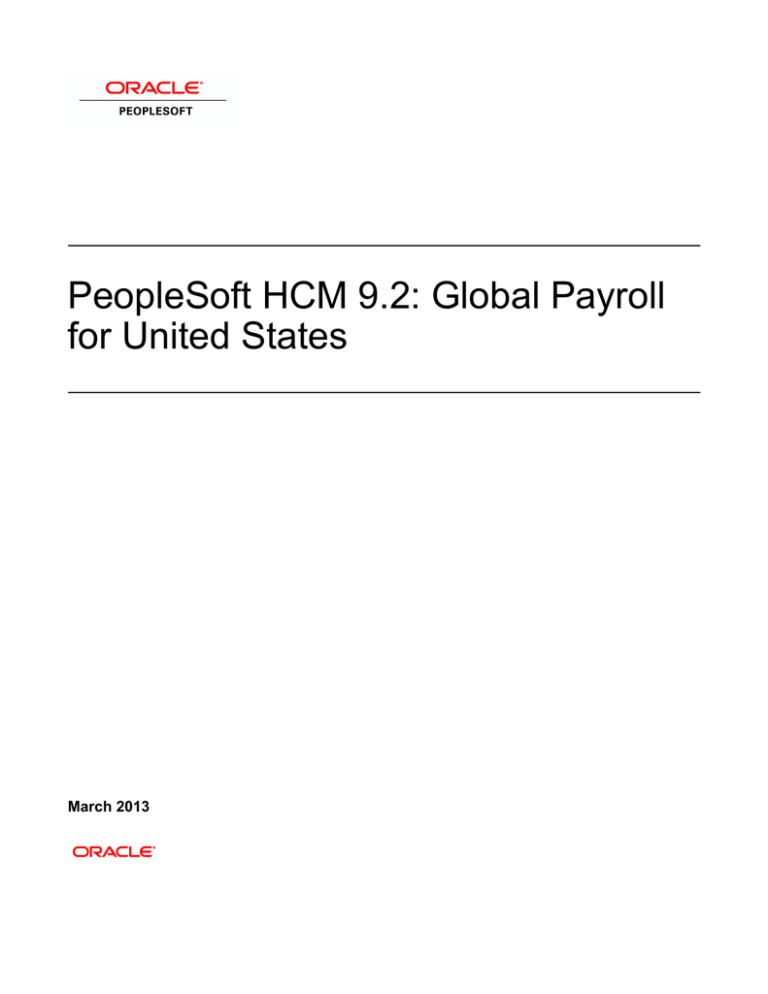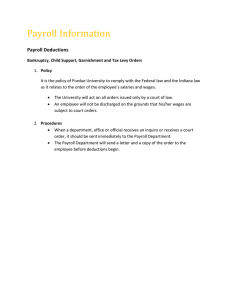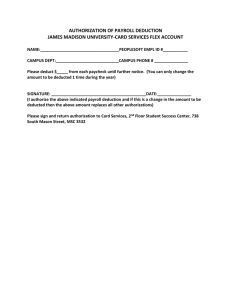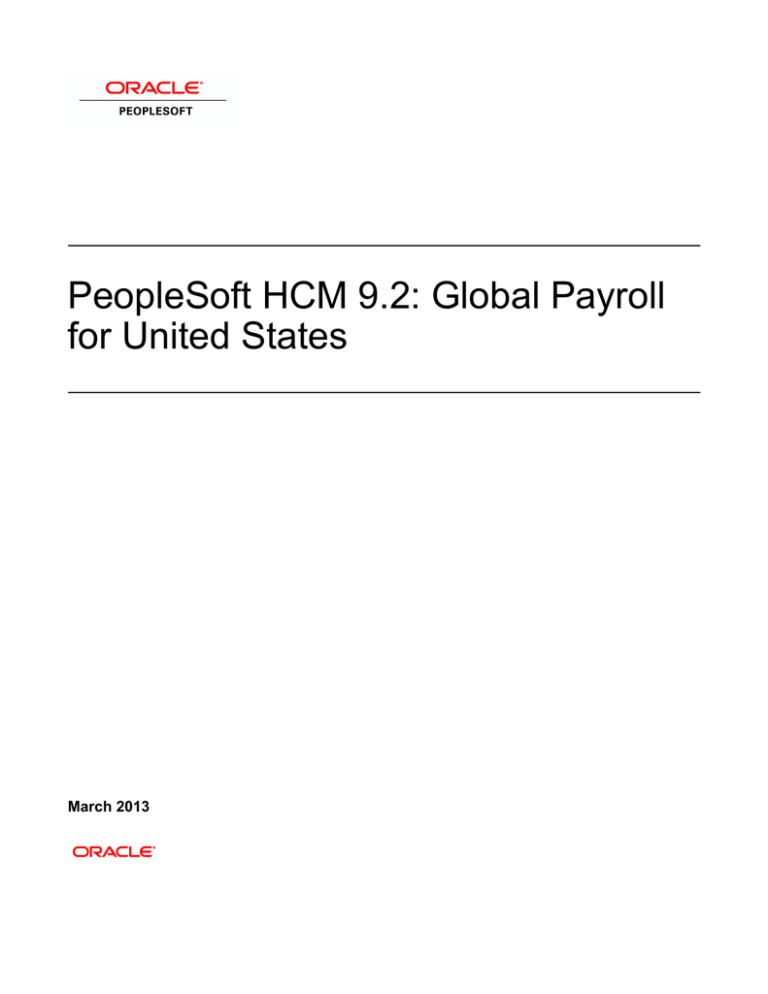
PeopleSoft HCM 9.2: Global Payroll
for United States
March 2013
PeopleSoft HCM 9.2: Global Payroll for United States
CDSKU hcm92pbr0
Copyright © 1988-2013, Oracle and/or its affiliates. All rights reserved.
Trademark Notice
Oracle and Java are registered trademarks of Oracle and/or its affiliates. Other names may be trademarks
of their respective owners.
Intel and Intel Xeon are trademarks or registered trademarks of Intel Corporation. All SPARC trademarks
are used under license and are trademarks or registered trademarks of SPARC International, Inc.
AMD, Opteron, the AMD logo, and the AMD Opteron logo are trademarks or registered trademarks of
Advanced Micro Devices. UNIX is a registered trademark of The Open Group.
License Restrictions Warranty/Consequential Damages Disclaimer
This software and related documentation are provided under a license agreement containing restrictions
on use and disclosure and are protected by intellectual property laws. Except as expressly permitted
in your license agreement or allowed by law, you may not use, copy, reproduce, translate, broadcast,
modify, license, transmit, distribute, exhibit, perform, publish, or display any part, in any form, or by any
means. Reverse engineering, disassembly, or decompilation of this software, unless required by law for
interoperability, is prohibited.
Warranty Disclaimer
The information contained herein is subject to change without notice and is not warranted to be error-free.
If you find any errors, please report them to us in writing.
Restricted Rights Notice
If this is software or related documentation that is delivered to the U.S. Government or anyone licensing it
on behalf of the U.S. Government, the following notice is applicable:
U.S. GOVERNMENT END USERS: Oracle programs, including any operating system, integrated
software, any programs installed on the hardware, and/or documentation, delivered to U.S. Government
end users are "commercial computer software" pursuant to the applicable Federal Acquisition Regulation
and agency-specific supplemental regulations. As such, use, duplication, disclosure, modification,
and adaptation of the programs, including any operating system, integrated software, any programs
installed on the hardware, and/or documentation, shall be subject to license terms and license restrictions
applicable to the programs. No other rights are granted to the U.S. Government.
Hazardous Applications Notice
This software or hardware is developed for general use in a variety of information management
applications. It is not developed or intended for use in any inherently dangerous applications, including
applications that may create a risk of personal injury. If you use this software or hardware in dangerous
applications, then you shall be responsible to take all appropriate fail-safe, backup, redundancy, and
other measures to ensure its safe use. Oracle Corporation and its affiliates disclaim any liability for any
damages caused by use of this software or hardware in dangerous applications.
Third Party Content, Products, and Services Disclaimer
This software or hardware and documentation may provide access to or information on content, products,
and services from third parties. Oracle Corporation and its affiliates are not responsible for and expressly
disclaim all warranties of any kind with respect to third-party content, products, and services. Oracle
Corporation and its affiliates will not be responsible for any loss, costs, or damages incurred due to your
access to or use of third-party content, products, or services.
Alpha and Beta Draft Documentation Notice
If this document is in preproduction status:
This documentation is in preproduction status and is intended for demonstration and preliminary use only.
It may not be specific to the hardware on which you are using the software. Oracle Corporation and its
affiliates are not responsible for and expressly disclaim all warranties of any kind with respect to this
documentation and will not be responsible for any loss, costs, or damages incurred due to the use of this
documentation.
Contents
Preface.........................................................................................................................................................xv
Understanding the PeopleSoft Online Help and PeopleBooks.............................................................xv
PeopleSoft Hosted Documentation................................................................................................ xv
Locally Installed Help.................................................................................................................... xv
Downloadable PeopleBook PDF Files...........................................................................................xv
Common Help Documentation.......................................................................................................xv
Field and Control Definitions....................................................................................................... xvi
Typographical Conventions...........................................................................................................xvi
ISO Country and Currency Codes............................................................................................... xvii
Region and Industry Identifiers................................................................................................... xvii
Access to Oracle Support........................................................................................................... xviii
Documentation Accessibility...................................................................................................... xviii
Using and Managing the PeopleSoft Online Help............................................................................xviii
PeopleSoft HCM Related Links........................................................................................................xviii
Contact Us............................................................................................................................................xix
Follow Us.............................................................................................................................................xix
Chapter 1: Getting Started with PeopleSoft Global Payroll for United States................................... 21
PeopleSoft Global Payroll for United States Overview....................................................................... 21
PeopleSoft Global Payroll for United States Business Processes........................................................ 21
PeopleSoft Global Payroll for United States Integrations....................................................................22
PeopleSoft Global Payroll for United States Implementation..............................................................22
Chapter 2: Understanding PeopleSoft Global Payroll for United States.............................................25
PeopleSoft Global Payroll for United States........................................................................................25
PeopleSoft Global Payroll for United States Business Processes........................................................ 25
Delivered Elements for the U.S............................................................................................................27
Delivered Element Creation........................................................................................................... 27
Element Ownership and Maintenance........................................................................................... 28
Element Naming Conventions in the U.S............................................................................................ 30
Naming Conventions...................................................................................................................... 30
Functional Area Codes................................................................................................................... 32
Element Classification.................................................................................................................... 32
Element Type Codes (PIN_TYPE)................................................................................................ 33
Archiving Data for PeopleSoft Global Payroll for United States........................................................ 34
Viewing Delivered Elements for the U.S.............................................................................................35
Chapter 3: Defining Country Data.......................................................................................................... 37
Understanding Global Payroll Core Functionality in the U.S..............................................................37
Payment Keys................................................................................................................................. 37
Retroactivity....................................................................................................................................37
Segmentation...................................................................................................................................38
Rounding Rules.............................................................................................................................. 39
Triggers........................................................................................................................................... 39
Understanding PeopleSoft HCM Setup Considerations....................................................................... 40
Understanding Organizational and Processing Frameworks................................................................ 41
Organizational Framework for PeopleSoft Global Payroll for United States................................ 42
Processing Framework for PeopleSoft Global Payroll for United States...................................... 43
Understanding Users, Roles, and Permission Lists..............................................................................43
Users in PeopleSoft Global Payroll for United States...................................................................44
Copyright © 1988-2013, Oracle and/or its affiliates. All rights reserved.
v
Contents
Roles in PeopleSoft Global Payroll for United States...................................................................44
Permission Lists in PeopleSoft Global Payroll for United States..................................................44
Defining Installation Settings............................................................................................................... 44
Page Used to Define Installation Settings..................................................................................... 45
Installation Settings USA Page...................................................................................................... 45
Defining the Relationship Between Reports, Report Setup Data, and List Sets.................................. 46
Page Used to Define the Relationship Between Reports, Report Data Setup, and List Sets.......... 46
Understanding the Relationship Between Reports, Report Setup Data, and List Sets...................46
Define Payroll Reports USA Page.................................................................................................47
Viewing Delivered Elements................................................................................................................ 49
Delivered Sections..........................................................................................................................49
Delivered Process Lists.................................................................................................................. 50
Chapter 4: Setting Up Earnings...............................................................................................................53
Understanding Earnings........................................................................................................................ 53
Delivered Earnings......................................................................................................................... 53
Delivered Supporting Elements......................................................................................................57
User Fields......................................................................................................................................59
Earnings Assignments.................................................................................................................... 60
Required Supporting Elements.......................................................................................................61
Process Lists and Sections............................................................................................................. 63
Viewing Delivered Elements..........................................................................................................63
Modifying and Updating Delivered Earnings...................................................................................... 64
Understanding Earnings Schedules................................................................................................ 64
Modifying Delivered Earnings.......................................................................................................65
Creating New Earnings.........................................................................................................................65
Understanding the Accumulator Structure of Earnings................................................................. 66
Creating New Earnings that Include Shift Differentials................................................................ 67
Configuring Earnings/Deduction Assignments and Override Components...................................68
Understanding User Fields............................................................................................................. 68
Chapter 5: Setting Up General Deductions............................................................................................ 69
Understanding General Deductions...................................................................................................... 69
Delivered General Deductions....................................................................................................... 69
Delivered Supporting Elements......................................................................................................71
Deduction Assignments.................................................................................................................. 73
Deduction Overrides.......................................................................................................................73
Process Lists and Sections............................................................................................................. 74
Viewing Delivered Elements..........................................................................................................74
Modifying and Updating Delivered General Deductions.....................................................................75
Pages Used to Modify and Update Delivered General Deductions...............................................75
Understanding Deduction Schedules..............................................................................................76
Understanding Deduction Recipients............................................................................................. 79
Modifying Deduction Schedules.................................................................................................... 79
Modifying Deduction Recipients................................................................................................... 79
Creating New General Deductions....................................................................................................... 80
Understanding the Accumulator Structure of General Deductions................................................80
Understanding Limit Processing.................................................................................................... 81
Understanding Termination Processing..........................................................................................83
Understanding How to Configure Earnings/Deduction Assignments and Override
Components.................................................................................................................................... 83
Understanding User Fields............................................................................................................. 83
Chapter 6: Setting Up Repayment Deductions.......................................................................................85
vi
Copyright © 1988-2013, Oracle and/or its affiliates. All rights reserved.
Contents
Understanding Repayment Deductions.................................................................................................85
Delivered Repayment Deductions..................................................................................................85
Delivered Supporting Elements......................................................................................................86
User Fields......................................................................................................................................87
Process Lists and Sections............................................................................................................. 87
Viewing Delivered Elements..........................................................................................................87
Modifying and Updating Delivered Repayment Deductions............................................................... 87
Pages Used to Modify and Update Delivered Repayment Deductions......................................... 88
Understanding Deduction Schedules and Limit Processing.......................................................... 88
Modifying Deduction Schedules.................................................................................................... 90
Updating Deduction Limits............................................................................................................ 90
Creating New Repayment Deductions..................................................................................................91
Understanding the Accumulator Structure of Repayment Deductions.......................................... 91
Understanding Termination Processing..........................................................................................92
Chapter 7: Setting Up Garnishment Processing.................................................................................... 93
Understanding Garnishments................................................................................................................ 93
Delivered Garnishment Deductions............................................................................................... 93
Delivered Supporting Elements......................................................................................................93
Garnishment Assignments.............................................................................................................. 95
Garnishment Accumulator for Federal Tax Levies........................................................................95
Process Lists and Sections............................................................................................................. 95
Viewing Delivered Elements..........................................................................................................96
Understanding Garnishment Setup Steps............................................................................................. 96
Defining Disposable Earnings for Garnishments................................................................................. 97
Creating Disposable Earnings........................................................................................................ 97
Maintaining Garnishment Rules........................................................................................................... 99
Pages Used to Maintain Garnishment Rules............................................................................... 100
Garnishment Rule Page................................................................................................................100
Rule Calculations Page.................................................................................................................100
Maintaining State Garnishment Rules................................................................................................ 102
Page Used to Define State Garnishment Rules........................................................................... 102
State Garnishment Rules USA Page............................................................................................102
Maintaining Garnishment Proration Rules......................................................................................... 103
Page Used to Maintain Garnishment Proration Rules................................................................. 104
Understanding Garnishment Proration Rules...............................................................................104
Proration Formula USA Page...................................................................................................... 104
Creating Document Details.................................................................................................................105
Page Used to Create Document Details.......................................................................................105
Document Details Table USA Page.............................................................................................105
Creating Correspondence Types......................................................................................................... 106
Page Used to Create Correspondence Types............................................................................... 106
Correspondence Type Table USA Page....................................................................................... 106
Chapter 8: Setting Up Benefits Integration.......................................................................................... 109
Understanding the Benefit Integration Process.................................................................................. 109
Mapping Benefit Deduction Elements................................................................................................110
Page Used to Map Benefit Deduction Elements......................................................................... 110
Understanding Benefit Deduction Element Mapping.................................................................. 110
Benefit Deduction Mapping USA Page.......................................................................................111
Mapping Pay Groups.......................................................................................................................... 112
Pages Used to Map Pay Groups.................................................................................................. 112
Understanding Mapping Pay Groups........................................................................................... 112
Copyright © 1988-2013, Oracle and/or its affiliates. All rights reserved.
vii
Contents
Pay Group Mapping USA page................................................................................................... 112
Pay Group Assignment USA Page.............................................................................................. 113
Chapter 9: Setting Up Benefit Deductions............................................................................................115
Understanding the Delivered Benefit Deduction Processing Flow.................................................... 115
General Framework...................................................................................................................... 115
Benefit Deduction Initialization................................................................................................... 115
Health Plan Processing.................................................................................................................116
Savings Plan Processing...............................................................................................................117
Life Insurance Processing............................................................................................................ 119
Delivered Benefit Deduction Elements........................................................................................123
Delivered Benefit Arrays............................................................................................................. 124
Scheduling Deductions Using Generation Control...................................................................... 125
Creating New Benefit Deductions...................................................................................................... 126
Delivered Plan Types................................................................................................................... 126
New Plan Types............................................................................................................................127
Understanding Triggers.......................................................................................................................127
Supported Benefit Triggers.......................................................................................................... 127
Delivered Mass Triggers.............................................................................................................. 128
Reviewing Benefit Deductions........................................................................................................... 129
Pages Used to Review Benefit Deductions................................................................................. 129
Benefits Summary USA Page...................................................................................................... 129
Chapter 10: Understanding Tax Processing..........................................................................................131
Delivered Tax Elements......................................................................................................................131
Delivered Federal Tax Elements.................................................................................................. 131
Delivered State Income Tax Elements.........................................................................................142
Federal Tax Calculation...................................................................................................................... 150
Calculating Federal Tax................................................................................................................150
Calculating FWT.......................................................................................................................... 151
Calculating OASDI.......................................................................................................................152
Calculating Medicare Tax............................................................................................................ 153
Calculating FUTA.........................................................................................................................154
State Tax Calculation.......................................................................................................................... 154
Calculating State Income Tax...................................................................................................... 155
Calculating SWT.......................................................................................................................... 156
Overriding Tax and Payment Methods...............................................................................................157
Overriding Tax Methods.............................................................................................................. 157
Overriding Payment Methods...................................................................................................... 158
Overriding State Codes and Tax Report Types............................................................................158
Generating Tax Reports...................................................................................................................... 159
Pages Used to Generate Tax Reports...........................................................................................159
Tax Deposit and Liability USA Page.......................................................................................... 160
W-4 IRS Report USA Page......................................................................................................... 161
Chapter 11: Setting Up Taxes................................................................................................................. 165
Understanding Taxes........................................................................................................................... 165
Federal Taxes...................................................................................................................................... 165
Setting Up Year-End Reporting Companies.......................................................................................165
Page Used to Set Up Year-End Reporting Companies................................................................ 165
Setting Up Tax Location Information................................................................................................ 166
Pages Used to Set Up Tax Location Information........................................................................ 166
Tax Location USA Page...............................................................................................................166
Department USA Page................................................................................................................. 167
viii
Copyright © 1988-2013, Oracle and/or its affiliates. All rights reserved.
Contents
Defining State Withholding Tax Marital Statuses..............................................................................168
Page Used to Define SWT Marital Statuses................................................................................168
SWT Marital Status USA Page....................................................................................................168
Defining State and County Income Tax Rates................................................................................... 169
Pages Used to Define State and County Income Tax Rates........................................................ 169
State Tax Rates USA Page...........................................................................................................169
Withholding Tables Page..............................................................................................................172
Other State Rates Page.................................................................................................................173
County Tax Rates USA Page.......................................................................................................174
Maintaining Company Tax Information............................................................................................. 175
Pages Used to Maintain Company Tax Information....................................................................175
Company Federal Tax Data USA Page....................................................................................... 175
Company State Tax Data USA Page........................................................................................... 177
Maintaining Payee Tax Information................................................................................................... 177
Pages Used to Maintain Tax Information.................................................................................... 178
Maintain Tax Profile USA Page.................................................................................................. 178
Maintaining Federal Tax Data......................................................................................................180
State Tax Data Page..................................................................................................................... 183
W-4 Tax Information Page...........................................................................................................186
URL Maintenance Page............................................................................................................... 187
Chapter 12: Setting Up Absence Elements........................................................................................... 189
Understanding Absence Elements...................................................................................................... 189
Delivered Absence Entitlements and Takes.................................................................................189
Delivered Absence Earnings........................................................................................................ 192
Process Lists and Sections........................................................................................................... 195
Viewing Delivered Elements........................................................................................................196
Modifying and Creating Absence Elements.......................................................................................196
Chapter 13: Defining Banking................................................................................................................199
Understanding Banking.......................................................................................................................199
Banking in the United States....................................................................................................... 199
Banking Setup...............................................................................................................................199
The CI_BANK_EC Component Interface................................................................................... 200
Banking Preparation Process........................................................................................................201
Defining and Assigning Bank Districts..............................................................................................201
Pages Used to Define and Assign Bank Districts........................................................................201
Understanding Bank District Setup..............................................................................................202
Define Bank Districts USA Page.................................................................................................202
Assigning Bank Districts..............................................................................................................202
Setting Up Source Banks in the United States...................................................................................203
Pages Used to Set Up Source Banks in the United States...........................................................203
Understanding Source Bank Setup in the United States..............................................................204
Pay Entity Source Bank USA Page............................................................................................. 205
Overriding Default Source Banks................................................................................................ 206
Managing the Prenotification Process................................................................................................ 206
Page Used to Manage the Prenotification Process for Payees.....................................................207
Understanding Prenotification...................................................................................................... 207
Bank Prenote Information USA Page..........................................................................................208
Running the Banking Process.............................................................................................................209
The PeopleSoft Global Payroll for United States Banking Process............................................ 210
Banking Subprocesses.................................................................................................................. 210
Creating Direct Deposits.....................................................................................................................211
Copyright © 1988-2013, Oracle and/or its affiliates. All rights reserved.
ix
Contents
Page Used to Create Direct Deposit Files................................................................................... 211
Understanding the Direct Deposit File Process........................................................................... 211
Create Direct Deposit File USA Page......................................................................................... 212
Creating Garnishment Files................................................................................................................ 214
Pages Used to Create Garnishment Files.....................................................................................214
Understanding the Garnishment File Process.............................................................................. 214
Company USA Page.....................................................................................................................216
Create Garnishment File USA Page............................................................................................ 217
Generating Banking Reports...............................................................................................................218
Pages Used to Generate Banking Reports................................................................................... 218
Understanding Banking Reports for the United States................................................................219
Net Payment Report USA Page...................................................................................................219
Net Distribution Exception USA Page........................................................................................ 221
Chapter 14: Setting Up Payslips............................................................................................................ 223
Understanding Payslips.......................................................................................................................223
Prerequisites.................................................................................................................................. 223
Defining Payslip Messages................................................................................................................. 224
Page Used to Define Payslip Messages.......................................................................................224
Understanding Payslip Messages................................................................................................. 224
Define Payslip Messages Page.....................................................................................................224
Defining Payslip Sections...................................................................................................................227
Pages Used to Define Payslip Sections....................................................................................... 227
Understanding Payslip Sections................................................................................................... 227
Define Payslip Sections Page.......................................................................................................228
Payslip Section Information Page................................................................................................ 230
Template Usage Page................................................................................................................... 230
Defining Payslip Templates................................................................................................................ 231
Page Used to Define Payslip Templates...................................................................................... 231
Define Payslip Templates Page....................................................................................................232
Blocks Page.................................................................................................................................. 234
Defining Payslip Assignments............................................................................................................236
Pages Used to Define Payslip Assignments................................................................................ 236
Assign Payslip Templates Page....................................................................................................237
Define Payslip Assignment Sets Page......................................................................................... 239
View Payslip Assignments Page.................................................................................................. 240
Defining Payee Payslip Options......................................................................................................... 241
Page Used to Define Payee Payslip Options............................................................................... 241
Payee Payslip Options Page.........................................................................................................241
Chapter 15: Assigning Earnings.............................................................................................................243
Understanding Earnings Assignments................................................................................................ 243
Delivered Earnings....................................................................................................................... 243
Earnings Processing Rules........................................................................................................... 244
Viewing Delivered Earnings........................................................................................................ 244
Assigning Earnings and Supporting Element Overrides.................................................................... 244
Pages Used to Assign Earnings and Supporting Element Overrides........................................... 245
Understanding Earnings Assignments and Overrides..................................................................246
Assigning BONUS and COMPANY CAR Earnings................................................................... 247
Assigning REGULAR, OVT 1.5, OVT 2.0, and PREMIUM Earnings...................................... 247
Defining Supporting Element Overrides for Shift Pay Earnings.................................................247
Defining Supporting Element Overrides for Taxable Earnings................................................... 248
Chapter 16: Assigning Repayment Deductions.................................................................................... 251
x
Copyright © 1988-2013, Oracle and/or its affiliates. All rights reserved.
Contents
Understanding Repayment Deductions...............................................................................................251
Delivered Repayment Deductions................................................................................................251
Deduction Processing Rules.........................................................................................................251
Repayment Deductions and Multiple Resolutions.......................................................................252
Viewing Delivered Elements........................................................................................................252
Assigning Repayment Deductions and Amounts............................................................................... 252
Page Used to Assign Repayment and Deductions and Amounts.................................................253
Understanding Repayment Assignments......................................................................................253
Assigning Deductions and Amounts............................................................................................253
Request Repayments USA Page.................................................................................................. 254
Entering One-Time Overrides...................................................................................................... 259
Chapter 17: Assigning Garnishments.................................................................................................... 261
Understanding Garnishments.............................................................................................................. 261
Delivered Garnishment Deductions............................................................................................. 261
Garnishment Types....................................................................................................................... 261
Garnishment Processing............................................................................................................... 262
Garnishment Files.........................................................................................................................263
Viewing Delivered Elements........................................................................................................263
Assigning Garnishments..................................................................................................................... 264
Pages Used to Assign Garnishments........................................................................................... 264
Assignment Page.......................................................................................................................... 265
Calculations Page......................................................................................................................... 267
Fees Page...................................................................................................................................... 270
Rules Page.................................................................................................................................... 272
Recipient Page.............................................................................................................................. 273
Viewing Garnishment Information..................................................................................................... 274
Page Used to View Garnishment Information............................................................................. 274
Garnishment Summary USA Page...............................................................................................275
Processing One-Time Garnishment Overrides................................................................................... 275
Pages Used to Enter One-Time Garnishment Overrides............................................................. 276
Understanding One-Time Garnishment Overrides.......................................................................276
Refunding a Garnishment on a One-Time Basis......................................................................... 276
Overriding Garnishment Amounts............................................................................................... 276
Suspending a Garnishment on a One-Time Basis....................................................................... 276
One Time (Positive Input) Page...................................................................................................277
Positive Input - Details Page....................................................................................................... 277
Chapter 18: Processing Payments.......................................................................................................... 279
Understanding Payment Processing....................................................................................................279
Defining and Assigning Payment IDs................................................................................................ 279
Pages Used to Define and Assign Payment IDs..........................................................................280
Understanding Payment IDs.........................................................................................................280
Payment ID Definition Page........................................................................................................ 280
Payment ID Assignment Page......................................................................................................281
Combine Payments Page..............................................................................................................283
Processing Payments...........................................................................................................................283
Pages Used to Process Payments................................................................................................. 284
PeopleSoft Global Payroll for United States Payment Preparation Process Flow....................... 285
Understanding the Payment Preparation Process.........................................................................285
Understanding Payment Renumbering.........................................................................................287
Run Payment Prep Process USA Page........................................................................................ 287
Payment Renumber USA Page.................................................................................................... 289
Copyright © 1988-2013, Oracle and/or its affiliates. All rights reserved.
xi
Contents
Processing Payslips............................................................................................................................. 290
Pages Used to Process Payslips................................................................................................... 291
Understanding Payslip Generation............................................................................................... 291
Generate Payslip Page..................................................................................................................293
Draft Options - Generate Payslip Page........................................................................................295
Define Payslip Sort Method Page................................................................................................296
Reprinting Payslip Copies............................................................................................................ 297
Regenerate Original Payslip Page................................................................................................298
Processing Final Payments................................................................................................................. 300
Pages Used to Define Final Payments.........................................................................................300
Understanding Final Payment Processing....................................................................................300
Final Payment Definition USA Page........................................................................................... 301
Maintain Termination Data USA Page........................................................................................ 303
Processing Reversals...........................................................................................................................304
Chapter 19: Managing Off-Cycle Payments......................................................................................... 305
Understanding Off-Cycle Processing..................................................................................................305
The Off-Cycle Process................................................................................................................. 305
Types of Off-Cycle Transactions................................................................................................. 305
Setting Up Manual Payments............................................................................................................. 306
Pages Used to Set Up Manual Payments.....................................................................................306
Understanding Manual Payments.................................................................................................307
Understanding Manual Payment Setup Steps.............................................................................. 307
Submitting Reversals.......................................................................................................................... 308
Pages Used to Submit Reversals..................................................................................................308
Understanding Reversals.............................................................................................................. 308
Understanding Reversal Setup Steps........................................................................................... 309
Prerequisites.................................................................................................................................. 309
Reversals USA Page.....................................................................................................................310
Making Additional Payments............................................................................................................. 312
Pages Used to Make Additional Payments..................................................................................312
Understanding Additional Payments for the U.S.........................................................................313
Understanding Additional Payment Setup Steps......................................................................... 313
Advancing Payments...........................................................................................................................314
Pages Used to Advance Payments............................................................................................... 314
Understanding Advances.............................................................................................................. 315
Understanding Advance Setup Steps........................................................................................... 316
Creating a Final Payment Definition........................................................................................... 317
Assigning Final Payment Definitions.......................................................................................... 317
Chapter 20: Viewing Payslips Using ePay............................................................................................ 319
Understanding the View Payslip Self-Service Transaction................................................................ 319
Prerequisites.................................................................................................................................. 319
Setting Up View Payslip.....................................................................................................................319
Pages Used to Set Up View Payslip............................................................................................ 319
Understanding the View Payslip Transaction Setup.................................................................... 320
URL Maintenance Page............................................................................................................... 320
Self Service Payslip Options Page...............................................................................................321
Viewing Payslips Online.....................................................................................................................323
Page Used to View Payslips Online............................................................................................ 323
Understanding the View Payslip Transaction.............................................................................. 323
Chapter 21: Defining Year-End Processing.......................................................................................... 325
Understanding Year-End Processing...................................................................................................325
xii
Copyright © 1988-2013, Oracle and/or its affiliates. All rights reserved.
Contents
Year-End Processing Functionality.............................................................................................. 325
Wage and Tax Statement Filing................................................................................................... 326
Electronic W-2 and W2c Filing...................................................................................................327
Defining Tax Forms............................................................................................................................ 328
Page Used to Define Tax Forms..................................................................................................328
Understanding Tax Form Definition............................................................................................ 328
Defining Tax Form Print Parameters..................................................................................................329
Pages Used to Define Tax Form Print Parameters...................................................................... 329
Understanding Tax Form Print Parameters..................................................................................329
Defining Tax Reporting Parameters................................................................................................... 329
Page Used to Define Tax Reporting Parameters..........................................................................329
Understanding Tax Reporting Parameters....................................................................................329
Defining the W-2 Company............................................................................................................... 330
Page Used to Define the W-2 Reporting Company.....................................................................330
Understanding the W-2 Company Definition.............................................................................. 330
Updating Retirement Plan and Third-Party Sick Pay Flags...............................................................331
Pages Used to Update Retirement Plan and Third-Party Sick Pay Flags.................................... 331
Generating the Pre-Load Error Report............................................................................................... 331
Page Used to Generate the Pre-Load Error Report..................................................................... 331
Understanding the Pre-Load Error Report................................................................................... 332
Loading Wage and Tax Statement Data............................................................................................. 332
Page Used to Load Wage and Tax Statement Data..................................................................... 332
Understanding Load Wage and Tax Statement Process...............................................................332
Generating the Post-Load Error Report..............................................................................................333
Pages Used to Set Up and Generate the Post-Load Error Report................................................333
Understanding the Post-Load Error Report................................................................................. 333
Prerequisites.................................................................................................................................. 334
Reviewing and Correcting Wage and Tax Statement Data................................................................ 334
Pages Used to Review and Correct Wage and Tax Statement Data............................................ 335
Understanding Tax Data Review and Correction........................................................................ 335
Generating the Year-End Data Audit Report..................................................................................... 335
Page Used to Generate the Year-End Data Audit Report............................................................ 336
Understanding the Year-End Data Audit Report......................................................................... 336
Generating the State Tax Totals Report..............................................................................................336
Page Used to Generate the State Tax Totals Report.................................................................... 336
Understanding the State Tax Totals Report................................................................................. 336
Printing Wage and Tax Statements.....................................................................................................337
Page Used to Print Wage and Tax Statements.............................................................................337
Understanding Wage and Tax Statement Printing....................................................................... 337
Generating W-3/W-3SS Transmittal Totals........................................................................................338
Page Used to Generate W-3/W-3SS Transmittal Totals.............................................................. 338
Understanding W-3/W-3SS Transmittal Totals............................................................................338
Generating W-3PR Transmittal Totals................................................................................................338
Page Used to Generate W-3PR Transmittal Totals......................................................................338
Understanding W-3PR Transmittal Totals................................................................................... 339
Processing Corrected Wage and Tax Statements................................................................................339
Pages Used to Process Corrected Wage and Tax Statements...................................................... 339
Understanding Corrected Wage and Tax Statement Processing.................................................. 339
Preparing and Creating EFW2 and EFW2C Files..............................................................................340
Pages Used to Prepare and Create EFW2 and EFW2C Files...................................................... 340
Understanding EFW2 and EFW2C Files.....................................................................................341
Copyright © 1988-2013, Oracle and/or its affiliates. All rights reserved.
xiii
Contents
Chapter 22: PeopleSoft Global Payroll for United States Reports A to Z.........................................343
PeopleSoft Global Payroll for United States Reports: A to Z........................................................... 343
xiv
Copyright © 1988-2013, Oracle and/or its affiliates. All rights reserved.
Preface
Understanding the PeopleSoft Online Help and PeopleBooks
The PeopleSoft Online Help is a website that enables you to view all help content for PeopleSoft
Applications and PeopleTools. The help provides standard navigation and full-text searching, as well as
context-sensitive online help for PeopleSoft users.
PeopleSoft Hosted Documentation
You access the PeopleSoft Online Help on Oracle’s PeopleSoft Hosted Documentation website, which
enables you to access the full help website and context-sensitive help directly from an Oracle hosted
server. The hosted documentation is updated on a regular schedule, ensuring that you have access to the
most current documentation. This reduces the need to view separate documentation posts for application
maintenance on My Oracle Support, because that documentation is now incorporated into the hosted
website content. The Hosted Documentation website is available in English only.
Locally Installed Help
If your organization has firewall restrictions that prevent you from using the Hosted Documentation
website, you can install the PeopleSoft Online Help locally. If you install the help locally, you have more
control over which documents users can access and you can include links to your organization’s custom
documentation on help pages.
In addition, if you locally install the PeopleSoft Online Help, you can use any search engine for fulltext searching. Your installation documentation includes instructions about how to set up Oracle Secure
Enterprise Search for full-text searching.
See PeopleTools 8.53 Installation for your database platform, “Installing PeopleSoft Online Help.” If you
do not use Secure Enterprise Search, see the documentation for your chosen search engine.
Note: Before users can access the search engine on a locally installed help website, you must enable the
Search portlet and link. Click the Help link on any page in the PeopleSoft Online Help for instructions.
Downloadable PeopleBook PDF Files
You can access downloadable PDF versions of the help content in the traditional PeopleBook format.
The content in the PeopleBook PDFs is the same as the content in the PeopleSoft Online Help, but it has
a different structure and it does not include the interactive navigation features that are available in the
online help.
Common Help Documentation
Common help documentation contains information that applies to multiple applications. The two main
types of common help are:
•
Application Fundamentals
Copyright © 1988-2013, Oracle and/or its affiliates. All rights reserved.
xv
Preface
•
Using PeopleSoft Applications
Most product lines provide a set of application fundamentals help topics that discuss essential information
about the setup and design of your system. This information applies to many or all applications in the
PeopleSoft product line. Whether you are implementing a single application, some combination of
applications within the product line, or the entire product line, you should be familiar with the contents
of the appropriate application fundamentals help. They provide the starting points for fundamental
implementation tasks.
In addition, the PeopleTools: PeopleSoft Applications User's Guide introduces you to the various
elements of the PeopleSoft Pure Internet Architecture. It also explains how to use the navigational
hierarchy, components, and pages to perform basic functions as you navigate through the system. While
your application or implementation may differ, the topics in this user’s guide provide general information
about using PeopleSoft Applications.
Field and Control Definitions
PeopleSoft documentation includes definitions for most fields and controls that appear on application
pages. These definitions describe how to use a field or control, where populated values come from, the
effects of selecting certain values, and so on. If a field or control is not defined, then it either requires
no additional explanation or is documented in a common elements section earlier in the documentation.
For example, the Date field rarely requires additional explanation and may not be defined in the
documentation for some pages.
Typographical Conventions
The following table describes the typographical conventions that are used in the online help.
Typographical Convention
Description
Bold
Highlights PeopleCode function names, business function
names, event names, system function names, method names,
language constructs, and PeopleCode reserved words that must
be included literally in the function call.
Italics
Highlights field values, emphasis, and PeopleSoft or other
book-length publication titles. In PeopleCode syntax, italic
items are placeholders for arguments that your program must
supply.
Italics also highlight references to words or letters, as in the
following example: Enter the letter O.
xvi
Key+Key
Indicates a key combination action. For example, a plus sign (
+) between keys means that you must hold down the first key
while you press the second key. For Alt+W, hold down the Alt
key while you press the W key.
Monospace font
Highlights a PeopleCode program or other code example.
. . . (ellipses)
Indicate that the preceding item or series can be repeated any
number of times in PeopleCode syntax.
Copyright © 1988-2013, Oracle and/or its affiliates. All rights reserved.
Preface
Typographical Convention
Description
{ } (curly braces)
Indicate a choice between two options in PeopleCode syntax.
Options are separated by a pipe ( | ).
[ ] (square brackets)
Indicate optional items in PeopleCode syntax.
& (ampersand)
When placed before a parameter in PeopleCode syntax,
an ampersand indicates that the parameter is an already
instantiated object.
Ampersands also precede all PeopleCode variables.
⇒
This continuation character has been inserted at the end of a
line of code that has been wrapped at the page margin. The
code should be viewed or entered as a single, continuous line
of code without the continuation character.
ISO Country and Currency Codes
PeopleSoft Online Help topics use International Organization for Standardization (ISO) country and
currency codes to identify country-specific information and monetary amounts.
ISO country codes may appear as country identifiers, and ISO currency codes may appear as currency
identifiers in your PeopleSoft documentation. Reference to an ISO country code in your documentation
does not imply that your application includes every ISO country code. The following example is a
country-specific heading: "(FRA) Hiring an Employee."
The PeopleSoft Currency Code table (CURRENCY_CD_TBL) contains sample currency code data. The
Currency Code table is based on ISO Standard 4217, "Codes for the representation of currencies," and
also relies on ISO country codes in the Country table (COUNTRY_TBL). The navigation to the pages
where you maintain currency code and country information depends on which PeopleSoft applications
you are using. To access the pages for maintaining the Currency Code and Country tables, consult the
online help for your applications for more information.
Region and Industry Identifiers
Information that applies only to a specific region or industry is preceded by a standard identifier in
parentheses. This identifier typically appears at the beginning of a section heading, but it may also appear
at the beginning of a note or other text.
Example of a region-specific heading: "(Latin America) Setting Up Depreciation"
Region Identifiers
Regions are identified by the region name. The following region identifiers may appear in the PeopleSoft
Online Help:
•
Asia Pacific
•
Europe
•
Latin America
Copyright © 1988-2013, Oracle and/or its affiliates. All rights reserved.
xvii
Preface
•
North America
Industry Identifiers
Industries are identified by the industry name or by an abbreviation for that industry. The following
industry identifiers may appear in the PeopleSoft Online Help:
•
USF (U.S. Federal)
•
E&G (Education and Government)
Access to Oracle Support
Oracle customers have access to electronic support through My Oracle Support. For information, visit
http://www.oracle.com/pls/topic/lookup?ctx=acc&id=info or visit http://www.oracle.com/pls/topic/
lookup?ctx=acc&id=trs if you are hearing impaired.
Documentation Accessibility
For information about Oracle's commitment to accessibility, visit the Oracle Accessibility Program
website at http://www.oracle.com/pls/topic/lookup?ctx=acc&id=docacc.
Using and Managing the PeopleSoft Online Help
Click the Help link in the universal navigation header of any page in the PeopleSoft Online Help to see
information on the following topics:
•
What’s new in the PeopleSoft Online Help.
•
PeopleSoft Online Help acessibility.
•
Accessing, navigating, and searching the PeopleSoft Online Help.
•
Managing a locally installed PeopleSoft Online Help website.
PeopleSoft HCM Related Links
PeopleSoft Information Portal on Oracle.com
My Oracle Support
PeopleSoft Training from Oracle University
PeopleSoft Video Feature Overviews on YouTube
HCM Abbreviations
xviii
Copyright © 1988-2013, Oracle and/or its affiliates. All rights reserved.
Preface
Contact Us
Send us your suggestions Please include release numbers for the PeopleTools and applications that you
are using.
Follow Us
Get the latest PeopleSoft updates on Facebook.
Follow PeopleSoft on Twitter@PeopleSoft_Info.
Copyright © 1988-2013, Oracle and/or its affiliates. All rights reserved.
xix
Chapter 1
Getting Started with PeopleSoft Global
Payroll for United States
PeopleSoft Global Payroll for United States Overview
PeopleSoft Global Payroll for United States delivers elements, rules, pages, processes, and reports that
work with the PeopleSoft Global Payroll core application to form a complete payroll package for the U.S.
PeopleSoft Global Payroll for United States Business Processes
PeopleSoft Global Payroll for United States provides these business processes:
•
Earnings.
•
General deductions.
•
Benefit deduction calculations.
•
Absences.
•
Garnishments.
•
Federal and state income taxes.
•
Payslips.
•
Termination processing.
•
Paycheck reversals.
•
Payment processing.
•
Banking.
•
Self-service for the payee W-4.
•
Self-service for payslips.
We discuss these business processes in the business process topics in this product documentation.
Copyright © 1988-2013, Oracle and/or its affiliates. All rights reserved.
21
Getting Started with PeopleSoft Global Payroll for United States
Chapter 1
PeopleSoft Global Payroll for United States Integrations
PeopleSoft Global Payroll for United States integrates with these applications through the core Global
Payroll application:
•
PeopleSoft HCM.
•
PeopleSoft Time and Labor.
•
PeopleSoft General Ledger.
We discuss integration considerations in the Global Payroll product documentation.
Related Links
"Understanding Payee Data (PeopleSoft HCM 9.2: Global Payroll)"
"Understanding How to Compensate Employees in Global Payroll for Time Reported Through Time and
Labor (PeopleSoft HCM 9.2: Global Payroll)"
"Understanding the General Ledger Interface (PeopleSoft HCM 9.2: Global Payroll)"
PeopleSoft Global Payroll for United States Implementation
PeopleSoft Setup Manager enables you to generate a list of setup tasks for your organization based on the
features that you are implementing. The setup tasks include the components that you must set up, listed in
the order in which you must enter data into the component tables, and links to the corresponding product
documentation.
PeopleSoft Global Payroll for United States also provides component interfaces to help you load data
from the existing system into PeopleSoft Global Payroll for United States tables. Use the Excel to
Component Interface utility with the component interfaces to populate the tables.
This table lists the components that have component interfaces:
Component
Component Interfaces
References
GPUS_FWT_EE
CI_GPUS_FWT_EE
See Understanding Taxes.
Other Sources of Information
In the planning phase of your implementation, take advantage of all PeopleSoft sources of information,
including the installation guides, table-loading sequences, data models, and business process maps.
See:
22
•
PeopleSoft HCM 9.2: Application Fundamentals
•
PeopleTools: PeopleSoft Setup Manager
•
PeopleTools: PeopleSoft Component Interfaces
Copyright © 1988-2013, Oracle and/or its affiliates. All rights reserved.
Chapter 1
Copyright © 1988-2013, Oracle and/or its affiliates. All rights reserved.
Getting Started with PeopleSoft Global Payroll for United States
23
Chapter 2
Understanding PeopleSoft Global Payroll
for United States
PeopleSoft Global Payroll for United States
PeopleSoft Global Payroll for United States is a country extension of the PeopleSoft Global Payroll core
application. It provides you with the payroll rules, elements, and absence processes that you need to run a
payroll.
Note: PeopleSoft Global Payroll for United States is not generally available to customers and is no longer
available for purchase.
PeopleSoft Global Payroll for United States Business Processes
PeopleSoft Global Payroll for United States supports these business processes:
•
Earnings.
PeopleSoft Global Payroll for United States enables you to define and process different earning types.
PeopleSoft Global Payroll for United States also delivers common earning types, including those
for regular hourly earnings, exception hourly wages, salary earnings, shift differential pay, overtime,
premium pay, and bonuses.
See Understanding Earnings.
•
General deductions.
PeopleSoft Global Payroll for United States enables you to define and process many common general
deductions, including repayment deductions, United Way deductions, and credit union deductions.
See Understanding General Deductions.
•
Benefit deduction calculations.
PeopleSoft Global Payroll for United States integrates with PeopleSoft HCM and PeopleSoft Benefits
Administration, enabling the system to calculate benefit deductions.
See Understanding the Delivered Benefit Deduction Processing Flow.
•
Absences.
PeopleSoft Global Payroll for United States delivers rules that enable you to track vacation, jury
leave, sick leave, and bereavement leave.
Copyright © 1988-2013, Oracle and/or its affiliates. All rights reserved.
25
Understanding PeopleSoft Global Payroll for United States
Chapter 2
See Understanding Absence Elements.
•
Garnishments.
PeopleSoft Global Payroll for United States enables you to set up and process garnishments. Because
garnishment orders can come from different agencies each having different reporting requirements,
the system is flexible enough to address the priority of each garnishment received by jurisdiction,
type, and timing of receipt. In the case of multiple garnishments being processed at the same time, the
system can determine which proration method to use and when. Once the funds are withheld, you can
disperse them according to the method and schedule established by the issuing agency.
See Understanding Garnishments.
•
Federal and state income taxes.
PeopleSoft Global Payroll for United States enables you to calculate and process federal and state
income tax for payees.
See Delivered Tax Elements.
•
Payslips.
PeopleSoft Global Payroll for United States enables you to create payslips based on your
organization's needs. With payslip templates, you can specify the amount of detail to include on the
payslip.
See Understanding Payslips.
•
Termination processing.
With PeopleSoft Global Payroll for United States, you can calculate final pay for terminated
employees. You can define which earnings and deductions to process in the final payment. You can
also define any special processing that should occur for each earning or deduction, such as vacation
balance pay out or repayment balance collection.
See Processing Final Payments.
•
Paycheck reversals.
PeopleSoft Global Payroll for United States enables you to identify a specific payment by employee
and calendar and reverse the payment.
See Processing Reversals.
•
Banking.
With PeopleSoft Global Payroll for United States, you can set up banking information for payees and
define source bank information. You can define prenote information and manage the prenotification
process. You can also create direct deposits and garnishment files. You can run the banking process
and create banking reports.
See Understanding Banking.
•
26
Payment processing.
Copyright © 1988-2013, Oracle and/or its affiliates. All rights reserved.
Chapter 2
Understanding PeopleSoft Global Payroll for United States
You can use the banking process in PeopleSoft Global Payroll for United States to complete payment
processing. The system uses the payment ID number defined in the banking process to assign a
payment ID to any type of payment. The payment process also determines the appropriate payment
number to assign to each payment.
See Understanding Payment Processing.
•
Year-end processing.
With PeopleSoft Global Payroll for United States, you can process and generate the year-end Wage
and Tax Statement (W-2), the Corrected Wage and Tax Statement (W-2c), the Transmittal of Wage
and Tax Statement (W-3), and the Transmittal of Corrected Wage and Tax Statement (W-3c).
Additionally, you can process the year-end forms for all territories, including American Samoa,
Guam, Puerto Rico, and the Virgin Islands.
See Understanding Year-End Processing.
•
Self-service for the payee W-4.
If you purchased PeopleSoft ePay, payees can update their W-4 tax information, such as marital
status, number of allowances claimed, and withholding amounts. Payees can also view and print
copies of the W-4 forms for their records.
See Understanding Taxes.
•
Self-service for payslips.
If you purchased ePay, payees can view their payslips online.
See Understanding the View Payslip Self-Service Transaction.
Delivered Elements for the U.S.
Global Payroll defines each business process for the United States in terms of delivered elements and
rules. Some of these elements and rules are specifically designed to meet legal requirements, while others
support common or customary payroll practices.
This topic discusses:
•
Delivered element creation.
•
Element ownership and maintenance.
Delivered Element Creation
All of the elements that are delivered as part of PeopleSoft Global Payroll for United States were created
using the core application.
The core application:
•
Consists of a payroll rules engine.
Copyright © 1988-2013, Oracle and/or its affiliates. All rights reserved.
27
Understanding PeopleSoft Global Payroll for United States
Chapter 2
The rules engine is a flexible tool that enables you to define new payroll elements and run payroll
and absence calculations using the delivered elements. Global Payroll does not embed payroll
computations in application code. Instead, it specifies all business application logic (such as earnings,
deductions, absences, and accumulators) in terms of payroll rules. Global Payroll enables you to enter
and maintain payroll rules through a set of pages and offers comprehensive features that enable you to
work in your preferred language or currency.
•
Provides a payroll processing framework.
The payroll processing framework provides a flexible way to define and run payroll and absence
processing flows (such as calendars, run types, pay periods, and process lists).
Element Ownership and Maintenance
This topic describes the PeopleSoft approach to element ownership and what this means for the
maintenance of U.S. payroll rules.
Element Ownership in PeopleSoft Global Payroll
Five types of element ownership are available in PeopleSoft Global Payroll:
PS Delivered/Maintained
Elements that are delivered and maintained on an ongoing basis
by PeopleSoft Global Payroll.
PS Delivered/Not Maintained
Elements delivered with PeopleSoft Global Payroll that must be
maintained by the customer.
This type of element ownership consists primarily of either
customary (nonstatutory) rules or statutory elements that
customers might want to define according to a different
interpretation of the rules. Although PeopleSoft Global Payroll
occasionally updates elements that are defined as PS Delivered/
Not Maintained, you are not required to apply these updates.
Customer Maintained
Elements that are created and maintained by the organization.
PeopleSoft Global Payroll does not deliver rules defined as
Customer Maintained.
PS Delivered/Customer Modified
Elements that are originally PS Delivered/Maintained over
which the customer decides to take control (this change is
irreversible).
PS Delivered/Maintained/ Secure
Delivered elements that the customer can never modify or
control.
Element Ownership in PeopleSoft Global Payroll for United States
Of the five ownership types described in the preceding topic, two are used to define U.S. elements:
28
•
PS Delivered/Maintained.
•
PS Delivered/Not Maintained.
Copyright © 1988-2013, Oracle and/or its affiliates. All rights reserved.
Chapter 2
Understanding PeopleSoft Global Payroll for United States
Most of the delivered elements for the U.S. are defined as PS Delivered/Not Maintained. This enables
you to modify, update, and reconfigure delivered elements to meet your own requirements.
This table lists the ownership types that are associated with the delivered elements for the U.S.:
Element Type
Ownership
Exceptions
Earning
PS Delivered/Not Maintained.
None.
Deduction
PS Delivered/Not Maintained.
Federal taxes (income tax, social
security, Medicare, and unemployment),
state income tax, garnishments, and bond
purchases.
Variable
PS Delivered/Not Maintained.
Variables that are used in tax calculations
(federal and state) and garnishments.
Variables that are used in component
interfaces (mainly in pay group
parameters).
Bracket
PS Delivered/Not Maintained.
Tax rates and tax bracket ranges.
Accumulator
PS Delivered/Not Maintained.
Social security taxes, earned income
credits, federal taxes, state taxes, Federal
Unemployment Tax Act (FUTA), and
garnishments.
Element Group
PS Delivered/Not Maintained.
Delivered as sample data.
Process List
PS Delivered/Not Maintained.
Delivered as sample data.
Section
PS Delivered/Not Maintained.
Taxes and garnishments.
Formula
PS Delivered/Not Maintained (varies by
functional area).
Federal taxes, state income tax, and
garnishments.
Array
PS Delivered/Maintained.
None.
Writable Array
PS Delivered/Maintained.
None.
Historical Rule
PS Delivered/Not Maintained.
Delivered as sample data.
Generation Control
PS Delivered/Not Maintained.
Delivered as sample data.
Count
PS Delivered/Not Maintained.
Federal taxes, state income tax, and
garnishments.
Duration
PS Delivered/Not Maintained.
Federal taxes, state income tax, and
garnishments.
Copyright © 1988-2013, Oracle and/or its affiliates. All rights reserved.
29
Understanding PeopleSoft Global Payroll for United States
Chapter 2
Element Type
Ownership
Exceptions
Date
PS Delivered/Not Maintained.
Federal taxes, state income tax, and
garnishments.
Proration
PS Delivered/Not Maintained.
Federal taxes, state income tax, and
garnishments.
Rounding rule
PS Delivered/Not Maintained.
Federal taxes, state income tax, and
garnishments.
Element Naming Conventions in the U.S.
Understanding the naming convention used for PeopleSoft-delivered elements can help you determine
how an element is used, its element type, and even the functional area it serves.
This topic discusses:
•
Naming conventions.
•
Functional area codes.
•
Element classification.
•
Element type codes (PIN_TYPE).
Naming Conventions
This topic discusses the naming conventions for:
•
Primary elements.
•
Supporting elements.
•
Component names (suffixes).
We also discuss common abbreviations used in the names of U.S. elements.
Primary Elements
Primary elements such as earnings, deductions, absence takes, and absence entitlements do not contain
functional area codes or element type codes in their names. Primary elements have names that identify
their functions and element types without the use of additional codes. For example, the name of the
deduction element DENTAL EE identifies this element as a dental deduction and more specifically, as an
employee dental deduction (EE).
Supporting Elements
For supporting elements such as variables, formulas, dates, and durations, PeopleSoft Global Payroll uses
this naming convention: FFF TT NAME.
30
Copyright © 1988-2013, Oracle and/or its affiliates. All rights reserved.
Chapter 2
Understanding PeopleSoft Global Payroll for United States
•
FFF: Functional area code.
See Functional Area Codes in PeopleSoft Global Payroll for United States Business Processes.
•
TT: Type of supporting element.
See Delivered Elements for the U.S..
•
NAME: Based on a term in English that provides a further means of identifying the element.
For example, in the variable ABS VR SICK ENTIT:
•
ABS represents the functional area (absences).
•
VR represents the element type (variable).
•
SICK ENTIT provides a further means of identifying the element (sickness entitlement).
Note: This naming convention applies to these element types: arrays, brackets, counts, dates, durations,
formulas, rate codes, variables, historical rules, fictitious calculation rules, proration rules, rounding rules,
writable arrays, and generation control conditions.
Component Names (Suffixes)
Global Payroll automatically names the components in the calculation rule of an earning, deduction, or
absence element by appending suffixes to the element's name.
For example, suppose that you define an earning named EARN1 with this calculation rule:
EARN1 = Rate × Unit
The system automatically creates two additional elements for the components in the calculation rule by
appending the suffixes _RATE and _UNIT to the name of the earning:
•
Rate component: EARN1_RATE.
•
Unit component: EARN1_UNIT.
Global Payroll also generates suffixes to name:
•
Auto-generated accumulators for earnings and deductions.
•
Deduction arrears components.
•
Deduction arrears accumulators.
•
Absence entitlement accumulators.
Note: To view all of the suffixes defined for the United States, use the Element Suffixes (GP_SUFFIX)
component in Global Payroll.
See "Understanding Elements (PeopleSoft HCM 9.2: Global Payroll)".
Copyright © 1988-2013, Oracle and/or its affiliates. All rights reserved.
31
Understanding PeopleSoft Global Payroll for United States
Chapter 2
Functional Area Codes
Many elements include a three-letter functional area code in their names. This code identifies the
functional area supported by an element.
This table lists the functional area codes that are used in the names of U.S. elements:
Functional Area
Description
ERN
Earnings
DED
General deductions
BEN
Health and welfare deductions
BND
Bonds
LNS
Loans and advances
GRN
Garnishments
ABS
Absences
TAX
Taxes
GEN
General functional area code
TSP
Thrift savings plans
Element Classification
Categories are a way to further name and classify elements after you define them at the country level. You
can use categories to classify elements based on your organization's needs.
Note: You can view all of the categories defined for PeopleSoft Global Payroll for United States on the
Category Types page.
See "Understanding Elements (PeopleSoft HCM 9.2: Global Payroll)".
The categories delivered with PeopleSoft Global Payroll for United States are:
32
Category Code
Description
ERN
Earnings
DED
General deductions
BEN
Health and welfare deductions
BND
Bonds
LNS
Loans and advances
Copyright © 1988-2013, Oracle and/or its affiliates. All rights reserved.
Chapter 2
Understanding PeopleSoft Global Payroll for United States
Category Code
Description
GRN
Garnishments
ABS
Absences
TAX
Taxes
GEN
General functional area code
TSP
Thrift savings plans
PSLP
Payslip
Element Type Codes (PIN_TYPE)
This table contains codes for all of the element types. Because not all element types are delivered for
United States, not all of these codes appear in the names of U.S. elements:
Element Type
Description
AE
Absence entitlement
AT
Absence take
AC
Accumulator
AR
Array
AA
Auto assigned
BR
Bracket
CT
Count
DT
Date
DD
Deduction
DR
Duration
ER
Earnings
EG
Element group
EM
Error message
FC
Fictitious calculation
FM
Formula
GC
Generation control
Copyright © 1988-2013, Oracle and/or its affiliates. All rights reserved.
33
Understanding PeopleSoft Global Payroll for United States
Chapter 2
Element Type
Description
HR
Historical rule
PR
Process
PO
Proration rule
RC
Rate code
RR
Rounding rule
SE
Section
SY
System element
VR
Variable
WA
Writable array
Archiving Data for PeopleSoft Global Payroll for United States
PeopleSoft Global Payroll for United States generates a large amount of result data. To keep the amount
of saved data manageable, you may want to archive it periodically. PeopleSoft PeopleTools delivers an
archiving tool called the Data Archive Manager. To help you archive your result data using the Data
Archive Manager, PeopleSoft Global Payroll for United States delivers a predefined archive object
(GPUS_RSLT_ARCHIVE) and archive template (GPUSRSLT). The delivered archive template uses
queries that select data by calendar group ID (CAL_RUN_ID field).
Note: Please use extreme caution when making changes to delivered archive objects, queries, or
templates. Any modifications can result in the loss of important data.
See "Archiving Global Payroll Data (PeopleSoft HCM 9.2: Global Payroll)".
Additional Archiving Considerations
The following PeopleSoft Global Payroll for United States year-end result data is not included in the
GPUS_RSLT_ARCHIVE archive object because it is not associated with a calendar group ID:
34
•
GPUS_YEC_AMT table
•
GPUS_YEC_AMT_PR table
•
GPUS_YEC_DAT table
•
GPUS_YEC_DAT_PR table
•
GPUS_YE_EE table
•
GPUS_YE_DAT table
Copyright © 1988-2013, Oracle and/or its affiliates. All rights reserved.
Chapter 2
Understanding PeopleSoft Global Payroll for United States
•
GPUS_YE_AMOUNTS table
If you want to archive this data, you can set up new archive objects, queries, and templates using the Data
Archive Manager, or you can use your own archiving solution.
See PeopleSoft Data Archive Manager information in the PeopleTools: Data Management product
documentation.
Viewing Delivered Elements for the U.S.
PeopleSoft Global Payroll for United States delivers a query that you can run to view the names of
all delivered elements designed for the United States. Instructions for running the query are provided
in "Understanding How to View Delivered Elements (PeopleSoft HCM 9.2: Global Payroll)" in the
PeopleSoft Global Payroll product documentation.
Copyright © 1988-2013, Oracle and/or its affiliates. All rights reserved.
35
Chapter 3
Defining Country Data
Understanding Global Payroll Core Functionality in the U.S.
This topic discusses:
•
Payment keys
•
Retroactivity
•
Segmentation
•
Rounding rules
•
Triggers
Note: Suffixes that are used in PeopleSoft Global Payroll for United States are discussed in this product
documentation.
Payment Keys
Payment keys are used with forwarding retroactivity to keep deltas separate in the current pay period.
When a payment key exists for recalculated periods and deltas are forwarded to the current period, the
system runs a separate gross-to-net calculation for that payment key, thereby creating an additional
GP_PYE_SEG_STAT record.
PeopleSoft Global Payroll for United States uses Company as a payment key.
Related Links
"Understanding Retroactive Methods (PeopleSoft HCM 9.2: Global Payroll)"
Retroactivity
In PeopleSoft Global Payroll for United States, the default retroactive method is forwarding. Using this
method, the system creates deltas for each earning, deduction, and segment accumulator recalculated in a
prior period, and forwards the deltas to the current period.
See "Understanding the Core Application Architecture (PeopleSoft HCM 9.2: Global Payroll)".
The system generates a retroactive trigger every time you enter a change for the following data:
•
Pay rate changes.
•
Absences.
•
Positive input.
Copyright © 1988-2013, Oracle and/or its affiliates. All rights reserved.
37
Defining Country Data
Chapter 3
•
Earning and deduction assignments.
•
Schedule assignments.
•
Employee actions such as hire, terminate, or transfer.
•
Standard hours changes.
•
Company changes.
•
Department changes.
•
Pay system changes.
•
Pay group changes.
•
Eligibility group changes.
•
Holiday changes.
•
Grade changes.
See "Understanding Retroactive Methods (PeopleSoft HCM 9.2: Global Payroll)".
Segmentation
You can segment components of pay based on events such as changes to compensation, employee status,
or a job during a pay period. For example, you can set up the system to trigger segmentation of earnings
results on the payslip when a change is made to an employee's job data in PeopleSoft HCM.
Global Payroll provides two types of segmentation:
•
Period segmentation (full segmentation).
•
Element segmentation (slice segmentation).
Period segmentation occurs when more than one gross-to-net calculation is required. Element
segmentation occurs when employee data changes in midperiod, requiring the affected elements to be
calculated on either side of the date of change.
In PeopleSoft Global Payroll for United States, period segmentation occurs as a result of:
•
Company changes.
•
Pay group changes.
•
Pay system changes.
•
Employee actions, such as hires, terminations, transfers, and additional jobs.
Element segmentation occurs as a result of:
38
•
Pay rate changes.
•
Standard hours changes.
Copyright © 1988-2013, Oracle and/or its affiliates. All rights reserved.
Chapter 3
Defining Country Data
•
Department changes.
Related Links
"Understanding Segmentation Setup (PeopleSoft HCM 9.2: Global Payroll)"
Rounding Rules
In PeopleSoft Global Payroll, you can apply rounding to any component of an earning or deduction,
the resolved amount of an earning or deduction, or within a formula. Rounding is applied to each of the
components first before the resolved amount is rounded. Rounding is applied after proration rules are
applied.
PeopleSoft Global Payroll for United States delivers these rounding rules:
Data to Be Rounded
Rule
Compensation
For internal calculations, use six decimal places, but always
resolve to two decimal places.
Hourly Rates
Always store hourly rates six decimal places.
Garnishments
For internal calculations, use six decimal places, but always
resolve to two decimal places.
Taxes
For internal calculations, use six decimal places, but always
resolve to two decimal places.
All Other Deductions
Calculate and resolve to six decimal places.
Net pay
Calculate and resolve to two decimal places.
Related Links
"Defining Rounding Rule Elements (PeopleSoft HCM 9.2: Global Payroll)"
Triggers
Triggers are used to detect online changes to data that should result in some type of system action.
Global Payroll provides three types of triggers:
•
Iterative: Tells the system to process (or reprocess) an employee in the current period.
•
Segmentation: Tells the system to segment a period or element.
•
Retro: Tells the system to perform retroactive processing.
In PeopleSoft Global Payroll for United States, an iterative trigger must be defined for each table
containing retroactive or segmentation triggers.
Two segmentation events are delivered with PeopleSoft Global Payroll for United States. One is for full
segmentation and the other is for element segmentation.
Copyright © 1988-2013, Oracle and/or its affiliates. All rights reserved.
39
Defining Country Data
Chapter 3
Two retroactive events are delivered with PeopleSoft Global Payroll for United States. One is for
corrective retro processing and the other is for forwarding retro processing.
In addition, PeopleSoft Global Payroll for United States uses mass trigger functionality. This functionality
enables you to generate employee payroll triggers based on changes to setup tables. Mass triggers are
specified for a certain record on a certain component. A SQL object defines the population affected by the
setup table change. After the affected employees are determined, you can review the trigger details before
accepting the changes.
PeopleSoft Global Payroll for United States delivers mass triggers for benefit-related tables.
Related Links
Understanding Triggers
Understanding the Delivered Benefit Deduction Processing Flow
Understanding PeopleSoft HCM Setup Considerations
To successfully set up PeopleSoft Global Payroll for United States, you need to enter data in PeopleSoft
HCM tables. This data includes:
•
Company Information
In PeopleSoft Global Payroll for United States, the EIN (employer identification number) is defined at
the company level. Set up company information on the Company table in PeopleSoft HCM for each
federal EIN.
You also need to enter payroll-specific company information on the Pay Entity page in Global Payroll
if your pay entity is the same as your company.
See "Entering Company Information (PeopleSoft HCM 9.2: Application Fundamentals)".
See "Defining Pay Entities (PeopleSoft HCM 9.2: Global Payroll)".
See Understanding Taxes.
•
Source Bank Accounts Information
When you select USA as the country code on the Source Bank Account page, you need to define
additional information regarding prenotes for the source bank.
See "Understanding Bank and Bank Branch Setup (PeopleSoft HCM 9.2: Application
Fundamentals)".
•
Person Checklist Information
To ensure that a payee is set up properly, PeopleSoft HCM provides a person checklist. To see what
setup is needed for payees in PeopleSoft Global Payroll for United States, navigate to Workforce
Administration, Personal Information, Organizational Relationships, Person Checklist and enter
K1GPAY in the Checklist field. A checklist for PeopleSoft Global Payroll for United States payees
appears. The Person Checklist page provides links to key PeopleSoft Global Payroll for United States
setup pages. In particular, the Maintain Tax Profile setup is important. The Tax Profile page must be
set up for all payees for taxes to be calculated correctly.
40
Copyright © 1988-2013, Oracle and/or its affiliates. All rights reserved.
Chapter 3
Defining Country Data
See "Creating Checklists (PeopleSoft HCM 9.2: Human Resources Administer Workforce)".
See Maintaining Payee Tax Information.
Understanding Organizational and Processing Frameworks
This topic discusses:
•
Organizational framework for PeopleSoft Global Payroll for United States.
•
Processing framework for PeopleSoft Global Payroll for United States.
Copyright © 1988-2013, Oracle and/or its affiliates. All rights reserved.
41
Defining Country Data
Chapter 3
Organizational Framework for PeopleSoft Global Payroll for United States
This diagram depicts the organizational framework for PeopleSoft Global Payroll for United States:
Image: Organizational framework for PeopleSoft Global Payroll for United States
This diagram depicts the organizational framework for PeopleSoft Global Payroll for United States.
42
Copyright © 1988-2013, Oracle and/or its affiliates. All rights reserved.
Chapter 3
Defining Country Data
Processing Framework for PeopleSoft Global Payroll for United States
This diagram illustrates the processing framework for PeopleSoft Global Payroll for United States:
Image: Processing framework for PeopleSoft Global Payroll for United States
This diagram illustrates the processing framework for PeopleSoft Global Payroll for United States.
Understanding Users, Roles, and Permission Lists
This topic discusses:
•
Users in PeopleSoft Global Payroll for United States.
•
Roles in PeopleSoft Global Payroll for United States.
•
Permission lists in PeopleSoft Global Payroll for United States.
Copyright © 1988-2013, Oracle and/or its affiliates. All rights reserved.
43
Defining Country Data
Chapter 3
Users in PeopleSoft Global Payroll for United States
PeopleSoft Global Payroll for United States delivers these user IDs:
User
Add or Modify
HCRUSA_GP
Add
PS
Modify
Roles in PeopleSoft Global Payroll for United States
PeopleSoft Global Payroll for United States delivers the GP Administrator USA role.
Permission Lists in PeopleSoft Global Payroll for United States
Permission lists enable you to access system pages and processes. Several kinds of permissions are used
in PeopleSoft HCM, including:
•
Primary permissions.
•
Component permissions.
•
Data permissions.
•
Standard permissions.
PeopleSoft Global Payroll for United States delivers these permission lists:
Permission List
Type of Permission
Add or Modify
Description
HCPPALL
Primary
Modify
Primary List: All Countries
HCPPUSA
Primary
Modify
Primary List: USA
HCCPGPUSA
Component
Add
Component Permission List:
GPUSA
HCDPUSA
Data
Modify
Data Permission USA
Defining Installation Settings
To define installation settings for the United States, use the Installation Settings USA
(GPUS_INSTALLATION) component.
This topic discusses how to define installation settings for PeopleSoft Global Payroll for United States.
44
Copyright © 1988-2013, Oracle and/or its affiliates. All rights reserved.
Chapter 3
Defining Country Data
Page Used to Define Installation Settings
Page Name
Definition Name
Navigation
Usage
Installation Settings USA
GPUS_INSTALLATION
Set Up HCM, Product
Related, Global Payroll &
Absence Mgmt, System
Settings, Installation Settings
USA, Installation Settings
USA
Specify payee-level tax and
banking defaults at the time
of installation for PeopleSoft
Global Payroll for United
States.
Installation Settings USA Page
Use the Installation Settings USA page (GPUS_INSTALLATION) to specify payee-level tax and banking
defaults at the time of installation for PeopleSoft Global Payroll for United States.
Navigation
Set Up HCM, Product Related, Global Payroll & Absence Mgmt, System Settings, Installation Settings
USA, Installation Settings USA
Image: Installation Settings USA page
This example illustrates the fields and controls on the Installation Settings USA page.
Tax Location
Populate Payee Tax Data
Select if you want the system to create default tax data rows in
certain situations. For example, a payee changes departments
and the department is set up with a default tax location.
See Understanding Taxes.
Prenotification
Define payee-related prenotification information that is required for banking.
Copyright © 1988-2013, Oracle and/or its affiliates. All rights reserved.
45
Defining Country Data
Chapter 3
Prenote Process Allowed
Select if you want the prenote process to run automatically for
payees. If you select this check box, the Prenote Information
link becomes available on the Maintain Bank Accounts page.
Payee Prenote Required
Select to indicate that banking prenotification is required
at the payee level. The Payee Prenote Required check
box is available for selection only if you select the Prenote
Process Allowed check box. If you select this check box,
the Prenotification Required check box on the Bank Prenote
Information USA page is automatically selected.
Note: The prenotification process is discussed in this product
documentation.
See Understanding Banking.
Last Correspondence ID
Correspondence ID
Track the last correspondence ID used for garnishments.
Defining the Relationship Between Reports, Report Setup Data,
and List Sets
To define the relationship between reports, report setup data, and list sets, use the Define Payroll Reports
USA (GPUS_RPT_SETUP) component.
This topic provides an overview of the relationship between reports, report data setup, and list sets, and
explains how to define that relationship.
Page Used to Define the Relationship Between Reports, Report Data Setup,
and List Sets
Page Name
Definition Name
Navigation
Usage
Define Payroll Reports USA
GPUS_RPT_SETUP
Set Up HCM, Product
Related, Global Payroll &
Absence Mgmt, Reports,
Define Payroll Reports USA,
Define Payroll Reports USA
Define parameters used by the
payroll report jobs.
Understanding the Relationship Between Reports, Report Setup Data, and
List Sets
For each United States-specific report created by means of the Report Data Generation process, you can:
•
46
Define a job name.
Copyright © 1988-2013, Oracle and/or its affiliates. All rights reserved.
Chapter 3
Defining Country Data
The Application Engine program that prepares report data accesses the table PSPRCSRQST to
retrieve the job in which it is run.
•
Associate the report data defined on the Define Report Data and Report Data Process Details pages
with the job.
•
Associate each job with the list set defined for it on the Define List Set (GP_ELN_SET) component.
List sets enable you to define groups of elements and their attributes to associate with an application
such as a report or other process.
•
In addition, for tax reports, you can define the jurisdiction type (state or federal), and for payslips you
can define temporary tables to store payslip data.
Note: The setup steps described here enable you to store information required by some reports or
processes rather than hard-coding the data. Note that this setup is defined by job (Job Name) and not by
process. This enables you to define generic processes that generate different results based on the job (a job
is a set of processes).
Note: You are not required to complete these setup steps in all cases. These setup steps are an extension
of the job process definition provided by PeopleTools. PeopleSoft Global Payroll for United States
uses these steps to store additional information with each job definition. The setup steps and fields
described here are not required: some jobs are defined without report data, and others are defined without
applications or list sets.
Define Payroll Reports USA Page
Use the Define Payroll Reports USA page (GPUS_RPT_SETUP) to define parameters used by the payroll
report jobs.
Copyright © 1988-2013, Oracle and/or its affiliates. All rights reserved.
47
Defining Country Data
Chapter 3
Navigation
Set Up HCM, Product Related, Global Payroll & Absence Mgmt, Reports, Define Payroll Reports
USA, Define Payroll Reports USA
Image: Define Payroll Reports USA page
This example illustrates the fields and controls on the Define Payroll Reports USA page.
Job Name
Process Job Name
Enter the job name for the report.
Report Data
Report Data
Select the report data to associate with the job name.
You define report data on the Define Report Data and Report
Data Process Details pages.
List Set
Application and List Set
Specify the application and list set associated with the job.
Applications and list sets are defined on the Define Application
and Define List Set pages.
48
Copyright © 1988-2013, Oracle and/or its affiliates. All rights reserved.
Chapter 3
Defining Country Data
Tax Reports
For tax reports, identify whether the report is a state or federal report.
Payslip
Identify the temporary tables used to hold the payroll results data published in the payslip.
Related Links
"Understanding Report Data Generation (PeopleSoft HCM 9.2: Global Payroll)"
"Understanding Applications and List Sets (PeopleSoft HCM 9.2: Global Payroll)"
Viewing Delivered Elements
This topic discusses:
•
Delivered sections.
•
Delivered process lists.
Delivered Sections
This table lists the delivered sections for the for PeopleSoft Global Payroll for United States:
Section
Description
INITIALIZATION
Initialization
GENERAL EARNINGS
General earnings
DEDUCTIONS
Deductions
LOANS
Loans
ABSENCES
Absence earnings
ABSENCES ENTITL
Absence entitlements
TAX INITIALIZATION
Tax initialization
FEDERAL TAX ER
Federal tax employer
GARNISHMENTS
Garnishments
401K DED
401K deduction
BASIC LIFE DED
Basic life deduction
BEN DED INIT
Benefit deductions initialization
DENTAL DED
Dental deduction
Copyright © 1988-2013, Oracle and/or its affiliates. All rights reserved.
49
Defining Country Data
Chapter 3
Section
Description
HEALTH INIT
Health plans initialization
LIFE INIT
Life plans initialization
MEDICAL DED
Medical deduction
SAVINGS INIT
Savings plan initialization
SPOUSE LIFE DED
Spouse life deduction
SUP LIFE DED
Supplemental life deduction
HOLIDAY SEC
Holiday
INIT ABSENCE
Initialization absences
STD DED PRC NPV
Standard deductions percent (net processing validation)
PAYROLL GUIDE
Payroll report guide
GRN PRORATION1
Garnishment proration
GRN PRORATION2
Garnishment proration
BONUS AND OVERTIME
Bonus and overtime
SPL DED PRC G NPV
Special deduction percent with garnishments (net processing
validation)
SPLD DED PRC NG NPV
Special deduction percent no garnishments (net processing
validation)
PSLP MESSAGES
Payslip messages
ABSENCES TAKES
Absence takes
Delivered Process Lists
This table lists the delivered process lists for the for PeopleSoft Global Payroll for United States:
50
Process List
Description
USA STD PAYROLL
Standard payroll process
USA STD ABSENCE
Standard absence process
USA SEP PAYROLL G
Separate payroll with garnishments
USA SEP PAYROLL NG
Separate payroll no garnishments
Copyright © 1988-2013, Oracle and/or its affiliates. All rights reserved.
Chapter 3
Defining Country Data
Note: PeopleSoft Global Payroll for United States delivers a query that you can run to view the names of
all delivered elements that are designed for United States. Instructions for running the query are provided
in the PeopleSoft Global Payroll product documentation.
Related Links
"Understanding How to View Delivered Elements (PeopleSoft HCM 9.2: Global Payroll)"
Copyright © 1988-2013, Oracle and/or its affiliates. All rights reserved.
51
Chapter 4
Setting Up Earnings
Understanding Earnings
This topic discusses:
•
Delivered earnings.
•
Delivered supporting elements.
•
User fields.
•
Earnings assignments.
•
Required supporting elements.
•
Process lists and sections.
•
How to viewing delivered elements.
Delivered Earnings
PeopleSoft Global Payroll for United States delivers a number of earnings for the U.S. that demonstrate
the flexibility of Global Payroll rules to meet common processing requirements such as the calculation of
wages and overtime.
In this table, the first column combines the name and description of the delivered earnings. The other
columns indicate the calculation rule components, such as Unit, Rate, Percent, and Amount, and the preprocess and post-process formulas for each earning.
Name/Descr.
Unit
Rate
%
Amount
Pre- and
Post- Process
Formula
REGULAR
Payee-level
K1GCRH (rate
code)
NA
NA
NA
ERN FM SALARY K1GCRH (rate
HOURS (formula) code)
NA
NA
Post-ERN FM
RED HRS/AMT
NA
NA
K1GCRS (rate
code)
Post-ERN FM
RED SALARY
Regular Hourly
WAGES
Exception Hourly
Wages
SALARY
NA
Copyright © 1988-2013, Oracle and/or its affiliates. All rights reserved.
53
Setting Up Earnings
Chapter 4
Name/Descr.
Unit
Rate
%
Amount
Pre- and
Post- Process
Formula
OVT 1.5
Payee-level
ERN FM OVT
RATE (formula
– monetary and
decimal)
150%
NA
NA
Payee-level
ERN FM OVT
RATE (formula
– monetary and
decimal)
200%
NA
NA
Payee-level
ERN FM OVT
RATE (formula
– monetary and
decimal)
50%
NA
NA
BONUS
NA
NA
NA
Payee-level
NA
COMPANY CAR
NA
NA
NA
Payee-level
NA
SHIFT DIFF UNIT ERN BR SHIFT
(accumulator)
DIFF (bracket)
NA
NA
NA
SHIFT DIFF UNIT HOURLY RT (
(accumulator)
system element numeric)
ERN VR SHIFT
D PCT (variable numeric)
NA
Pre-ERN FM
SHIFT D PCT
Overtime Pay
OVT 2.0 (D
Double - Time Pay
PREMIUM
Premium Over
Time
Personal Use of
Company Car
SHIFT - R
Shift Differential Hourly
SHIFT PCT
Shift Differential Percentage
Note: These elements are defined as PS Delivered/Not Maintained. This means that you can use them as
delivered, modify them, or replace them with new elements.
Note: PeopleSoft Global Payroll for United States also delivers absence-related earnings. These are
discussed in a separate topic in this product documentation.
See Understanding Absence Elements.
Regular Hourly Pay and Wages
PeopleSoft Global Payroll for United States delivers two types of earnings for calculating regular pay:
•
REGULAR
Use this earning to calculate pay for hourly payees who require positive input.
•
WAGES
Use this earning to calculate pay for hourly payees who need to report only exceptions to their
standard hours.
54
Copyright © 1988-2013, Oracle and/or its affiliates. All rights reserved.
Chapter 4
Setting Up Earnings
The calculation rule for both REGULAR and WAGES is Unit × Rate.
Both earnings use the rate code K1GCRH for the Rate component. This rate code is used to calculate pay
for all hourly payees.
The Unit component differs for these two earnings:
•
The REGULAR earning assumes that the Unit (time paid) is recorded at the payee level through
positive input.
•
The WAGES earning assumes that payees are paid a standard set of hours for each pay period, and
that only exceptions need to be reported through positive input. The Unit component for this earning
includes a formula—ERN FM SALARY HOURS—that calculates the standard hours.
This formula:
1. Multiplies the STD HRS system element by the STD HRS FREQ FACTOR system element to
calculate the ANNUAL HOURS (stored as a variable).
2. Divides the ANNUAL HOURS variable by the PRD FREQ FACTOR (pay period frequency
factor) system element to calculate the pay period standard hours.
The post-process formula for the WAGES earning, ERN FM RED HRS/AMT, reduces the pay period
standard hours by any absence or holiday hours. This formula requires the use of the REDUCE SAL H
accumulator to sum up the hours for all earnings, such as vacation, that should reduce the standard hours.
In addition, this formula ensures that the WAGES earning is not reduced by absences to a negative
amount.
Salary
Use the SALARY earning to pay salaried employees.
The calculation rule for SALARY is Amount, with the amount defined as the rate code K1GCRH.
The post-process formula for the SALARY earning, ERN FM RED SALARY, performs two functions:
•
It calculates standard hours and reduces these hours by the number of absence hours.
•
It ensures that the salary amount is not reduced by absences to a negative amount.
Overtime
PeopleSoft Global Payroll for United States delivers two overtime earnings: OVT 1.5 for overtime
calculated at 1.5 times the regular pay rate, and OVT 2.0 for overtime calculated at twice the regular pay
rate.
The calculation rule for both overtime earnings is Unit × Rate × Percent, where Unit is the number of
overtime hours that a payee works, Rate is the formula ERN FM OVT RATE, and Percent is either 150 or
200. The units are entered at the payee level.
Note: The delivered overtime earnings include a shift differential. This differential is included in the
calculation of the earnings only if the employee is associated with a shift group and a shift ID.
Copyright © 1988-2013, Oracle and/or its affiliates. All rights reserved.
55
Setting Up Earnings
Chapter 4
Premium Pay
Premium pay refers to the excess over the regular rate of pay that is paid for extended working hours,
overtime, or work during holidays. PeopleSoft Global Payroll for United States delivers the PREMIUM
earning to calculate premium pay.
The calculation rule for premium pay is Unit × Rate × Percent, where Unit is the number of extended
hours worked, Rate is the formula ERN FM OVT RATE, and Percent is 50. The units are entered at the
payee level.
Note: Premium pay includes a shift differential. This differential is included in the calculation of the
earnings only if the employee is associated with a shift group and a shift ID.
Bonus
PeopleSoft Global Payroll for United States delivers the BONUS earning to calculate bonus pay. The
calculation rule for bonus pay is Amount, where a payee's bonus is entered as a numeric amount at the
payee level.
The BONUS earning uses the Supplemental tax method.
Personal Use of a Company Car
PeopleSoft Global Payroll for United States delivers the COMPANY CAR earning to calculate the
personal use of a company car. The calculation rule for COMPANY CAR is Amount; the amount is
entered at the payee level. The COMPANY CAR earning does not add to gross pay, but to taxable gross.
Shift Differential
PeopleSoft Global Payroll for United States delivers two earnings to calculate shift differentials: SHIFT R and SHIFT PCT.
The calculation rule for SHIFT R is Unit × Rate, where Unit is the accumulator SHIFT DIFF UNIT, and
Rate is the bracket ERN BR SHIFT DIFF.
The calculation rule for SHIFT PCT is Unit × Rate × Percent, where Unit is the Accumulator SHIFT
DIFF UNIT, Rate is the system element HOURLY RT, and Percent is the variable ERN VR SHIFT D
PCT.
The system processes these earnings only if the accumulator SHIFT DIFF UNIT holds units (hours)
processed for the eligible shift earnings. Only two of the delivered earnings—REGULAR and WAGES—
are defined as eligible. That is, the units of these earnings are the only members of this accumulator. If no
units come from these earnings, then SHIFT - R and SHIFT PCT are not processed. In addition, payees
must be assigned to shift groups and shift IDs before the system can process SHIFT - R or SHIFT PCT.
Note: The earnings SHIFT - R and SHIFT PCT use the generation control element ERN GC SHIFT EXC
to control processing. This formula looks at the accumulator SHIFT DIFF UNIT and the values of the
shift group and shift ID. If the value of SHIFT DIFF UNIT is greater than zero and the payee is in a shift
group and has a shift ID, the system processes the earnings.
See Understanding Earnings Assignments.
56
Copyright © 1988-2013, Oracle and/or its affiliates. All rights reserved.
Chapter 4
Setting Up Earnings
Delivered Supporting Elements
This table lists the key supporting elements that are used to define the delivered earnings:
Element Type
Element Name
Used By
Where Used
Variable
TAX VR METHOD
This variable is a user field for Supporting Element Override
all taxable earnings. It stores
page. Values include:
the tax method to use when an
•
A - Annualized
earning is calculated.
•
S - Supplemental
•
C - Cumulative
All delivered earnings except
BONUS use the Annualized
tax method (A). BONUS uses
the Supplemental tax method
(S).
Variable
TAX VR RPT TYPE
This variable is a user field for Determines the year-end form
all taxable earnings.
—W2, W2PR, W2AS, and
so on—on which an earning
element is reported.
Variable
TAX VR STATE
This variable is a user field for Determines the state or
all taxable earnings.
territory in which each
earning is taxed.
Variable
ERN VR SHIFT GRP
ERN BR SHIFT DIFF
ERN VR SHIFT GRP is a
search key in the bracket
ERN FM OVT RATE
ERN BR SHIFT DIFF. Based
on this key, the bracket
This variable is a user field for returns the correct shift
all earnings except SALARY, differential and percentage
BONUS, COMPANY CAR, to the calculation rule of
and HOLIDAY.
the earnings SHIFT - R and
SHIFT PCT.
ERN VR SHIFT GRP is
used in the formula ERN
FM OVT RATE to define
the rate component for the
earnings OVT 1.5, OVT 2.0,
and PREMIUM.
Variable
ERN VR SHIFT ID
Copyright © 1988-2013, Oracle and/or its affiliates. All rights reserved.
ERN BR SHIFT DIFF
ERN VR SHIFT ID is a
search key in the bracket
This variable is a user field for ERN BR SHIFT DIFF. Based
all earnings except SALARY, on this key, the bracket
BONUS, COMPANY CAR, returns the correct shift
and HOLIDAY.
differential and percentage
to the calculation rule of
the earnings SHIFT - R and
SHIFT PCT.
57
Setting Up Earnings
Chapter 4
Element Type
Element Name
Used By
Where Used
Variable
ERN VR SHIFT D PCT
ERN BR SHIFT DIFF
Bracket ERN BR SHIFT
DIFF provides the value of
the variable ERN VR SHIFT
D PCT (this variable is the
percent component in the
calculation rule of the earning
SHIFT PCT).
ERN FM OVT RATE
Formula ERN FM OVT
RATE uses the value of
variable ERN VR SHIFT D
PCT to calculate the Rate
component for earnings
OVT 1.5, OVT 2.0, and
PREMIUM.
Formula
ERN FM RED SALARY
SALARY
Post process formula. Reduces
SALARY earning by Absence
and Holiday amounts.
Formula
ERN FM RED HRS/AMT
WAGES
Post-process formula.
Reduces WAGE hours by
Absence and Holiday hours.
Formula
ERN FM SALARY HOUR
WAGES
Unit component. Calculates
standard hours.
Formula
ERN FM OVT RATE
OVT 1.5
Formula calculates Rate
components for the earnings
OVT 1.5, OVT 2.0, and
PREMIUM.
OVT 2.0
PREMIUM
Formula
GEN FM SEG COUNT
WAGES
Counts the number of Units (
hours) per segment
Formula
ERN FM SHIFT EXEC
ERN GC SHIFT EXC (
generation Control)
Controls whether to calculate
shift pay.
SHIFT - R
SHIFT PCT
Formula
ERN FM SHIFT D PCT
SHIFT PCT
Used to retrieve the shift
differential percentage from
the bracket table.
Formula
GP CHECK 1ST SEG
COMPANY CAR
Used by COMPANY CAR to
restrict payment to the first
segment of a period.
GP APPLY 1ST SEG (
generation control)
58
Copyright © 1988-2013, Oracle and/or its affiliates. All rights reserved.
Chapter 4
Setting Up Earnings
Element Type
Element Name
Used By
Where Used
Bracket
ERN BR SHIFT DIFF
SHIFT - R
Bracket provides Rate
component to earning SHIFT
- R.
SHIFT PCT
ERN FM OVT RATE
Bracket provides Percent
component to earning SHIFT
PCT by populating the value
of the variable ERN VR
SHIFT D PCT (this variable
holds percent values returned
by the bracket).
Bracket provides shift
differential to formula ERN
FM OVT RATE, which
calculates the Rate component
for earnings OVT 1.5, OVT 2.
0, and PREMIUM.
User Fields
All of the delivered earnings are associated with the following user fields:
•
TAX VR RPT TYPE
This user field determines the year-end form—W2, W2PR, W2AS, and so on—to use to report an
earning element.
Note: You define a default report type for a payee on the Payee Tax Profile page. You can change the
default by entering a supporting element override for the variable TAX VR RPT TYPE.
See Maintaining Payee Tax Information.
•
TAX VR STATE
This user field determines the state or territory in which each earning is taxed.
Note: The default state or territory for a payee is the one for which the UI Jurisdiction check box is
selected on the State Tax Data page. You can change the default by entering a supporting element
override for the variable TAX VR STATE.
See Maintaining Payee Tax Information.
•
TAX VR METHOD
This user field stores the tax method to use when an earning is calculated.
Note: The default tax method is defined at the element level on the Supporting Element Overrides
page of the Earnings component (GP_EARNING). You can override the default at the payee level by
entering a supporting element override for the variable TAX VR METHOD.
See "Earnings - Supporting Element Overrides Page (PeopleSoft HCM 9.2: Global Payroll)".
Copyright © 1988-2013, Oracle and/or its affiliates. All rights reserved.
59
Setting Up Earnings
Chapter 4
Two additional user fields are associated with all earnings that process shift differentials:
•
ERN VR SHIFT GRP
This user field is used to associate an earning with a shift group.
•
ERN VR SHIFT ID
This user field is used to associate an earning with a shift ID.
Note: To assign a default shift group and shift ID to a payee, select Global Payroll & Absence Mgmt,
Payee Data, Create Overrides, Supporting Elements and specify the values of the variables ERN VR
SHIFT GRP and ERN VR SHIFT ID (these variables store the shift group and shift ID respectively). You
can override the defaults on the One Time (Positive Input) page.
Related Links
"Understanding Multiple Resolutions (PeopleSoft HCM 9.2: Global Payroll)"
Earnings Assignments
Earnings with a component of their calculation rule set to Payee Level must be assigned to individual
payees before they can be processed, and require positive input for either the Unit, Rate, Base, or Percent
component.
The following delivered earnings for the U.S. fall into this category:
Earning
Description
BONUS and COMPANY CAR
The earnings BONUS and COMPANY CAR are defined with
a calculation rule of Amount, with the Amount Type field set
to Payee Level. This means that the earnings are resolved only
when:
REGULAR, OVT 1.5, OVT 2.0, and PREMIUM
•
An amount is assigned to a payee on the Element
Assignment by Payee (GP_ED_PYE) or Payee
Assignment by Element (GP_ED_ELEM) component.
•
An amount is defined at the payee level using positive
input.
The earnings REGULAR, OVT 1.5, OVT 2.0, and PREMIUM
are defined with a calculation rule of Unit × Rate or Unit ×
Rate × Amount, with the Unit Type field set to Payee Level.
This means that the earnings are resolved only when you
define the unit at the payee level through positive input, or
specify a flat amount (overriding the calculation rule).
Related Links
"Understanding Overrides (PeopleSoft HCM 9.2: Global Payroll)"
Understanding Earnings Assignments
60
Copyright © 1988-2013, Oracle and/or its affiliates. All rights reserved.
Chapter 4
Setting Up Earnings
Required Supporting Elements
Many earnings require that you define the value of supporting elements to be processed correctly. This
table lists the required supporting elements for the earnings delivered by PeopleSoft Global Payroll for
United States, and explains how to define the values of each element.
Earning
Description
REGULAR, OVT 1.5, OVT 2.0, and PREMIUM
The earnings OVT 1.5, OVT 2.0, and PREMIUM calculate
shift differentials by using the formula ERN FM VT RATE to
retrieve the shift rate or percentage from the bracket ERN BR
SHIFT DIFF.
Note: This bracket is keyed by shift group and shift ID
and returns a rate or a percentage based on the value of the
supporting elements ERN VR SHIFT GRP and ERN VR
SHIFT ID.
To process shift pay, you must assign payees to shift groups
and shift IDs.
To do this:
•
Select Global Payroll & Absence Mgmt, Payee Data,
Assign Earnings and Deductions, One Time (Positive
Input) select the Supporting Element Overrides button,
and enter the shift group and ID for the payee and
earnings element you are assigning.
•
Alternately, select Global Payroll & Absence Mgmt,
Absence and Payroll Processing, Prepare Payroll,
Manage Positive Input by Cal select the Supporting
Element Overrides button, and enter the shift group and
ID for the payee and earnings element you are assigning.
Note: You can also define default shift groups and shift IDs
for payees by specifying the values of the variables ERN VR
SHIFT GRP (shift group) and ERN VR SHIFT ID (shift ID)
on the Supporting Elements page. You can then override these
values as needed for specific pay periods using positive input.
Copyright © 1988-2013, Oracle and/or its affiliates. All rights reserved.
61
Setting Up Earnings
Chapter 4
Earning
Description
REGULAR and WAGES
The system stores the hours of REGULAR and WAGES (
by shift group and shift ID) in the accumulator SHIFT DIFF
UNIT. This accumulator serves as the Units component in the
calculation rule of the earnings SHIFT R and SHIFT PCT.
For payees to receive shift pay based on the hours (units) of
REGULAR and WAGES, you must define the values of the
supporting elements ERN VR SHIFT GRP (shift group) and
ERN VR SHIFT ID (shift ID).
Note: The system processes SHIFT R and SHIFT PCT
automatically if the value of SHIFT DIFF UNIT is greater than
zero and payees are assigned to shift groups and shift IDs.
To do this, Select Global Payroll & Absence Mgmt, Payee
Data, Create Overrides, Supporting Elements and specify the
default values of ERN VR SHIFT GRP and ERN VR SHIFT
ID for each payee on the Values tab.
To override the default shift group and shift ID for a payee in
a specific pay period, access the Positive Input - Details page
and specify the shift group and shift ID for the payee and the
earnings for which you are calculating the shift differential (
WAGES or REGULAR).
You can access the Positive Input - Details page in two ways:
•
Select Global Payroll & Absence Mgmt, Payee Data,
Assign Earnings and Deductions, One Time (Positive
Input) and select the Supporting Element Overrides
button.
•
Select Global Payroll & Absence Mgmt, Absence and
Payroll Processing, Prepare Payroll, Manage Positive
Input by Cal and select the Supporting Element Overrides
button.
Note: You can enter overrides for a full period or a partial
period. To enter partial period overrides, create multiple rows
of data for WAGES or REGULAR with the number of hours
associated with each shift, and then specify the shift group and
shift ID for each row.
62
Copyright © 1988-2013, Oracle and/or its affiliates. All rights reserved.
Chapter 4
Setting Up Earnings
Earning
Description
All Delivered Taxable Earnings
All of the delivered taxable earnings required the definition
of the supporting elements TAX VR RPT TYPE (report
type), TAX VR STATE (U.S. state/territory), and TAX VR
METHOD (tax method) to ensure correct tax processing.
You define default values for these supporting elements at
the payee or element level, and then override these values as
needed:
•
Specify the default report type for payees on the Payee
Tax Profile page.
•
Specify the default state or territory for a payee by
selecting the UI Jurisdiction check box for the payee's
state on the State Tax Data page.
•
Define the default tax method at the element level on
the Supporting Element Overrides page of the Earnings
component.
•
To override the default tax report type, U.S. state and
territory, and tax method on a one-time basis, access the
Positive Input - Details page of the One Time (Positive
Input) component, or the Element Detail page of the
Element Assignment by Payee and Payee Assignment by
Element components, and enter the override values.
See Maintaining Payee Tax Information.
See Overriding Tax and Payment Methods.
Related Links
"Understanding Overrides (PeopleSoft HCM 9.2: Global Payroll)"
"Earnings - Supporting Element Overrides Page (PeopleSoft HCM 9.2: Global Payroll)"
Process Lists and Sections
All delivered earnings are members of the GENERAL EARNINGS section.
The GENERAL EARNINGS section is included in the USA STD PAYROLL process list.
Viewing Delivered Elements
The PeopleSoft system delivers a query that you can run to view the names of all delivered elements
designed for the U.S. Instructions for running the query are provided in the PeopleSoft Global Payroll
product documentation.
Related Links
"Understanding How to View Delivered Elements (PeopleSoft HCM 9.2: Global Payroll)"
Copyright © 1988-2013, Oracle and/or its affiliates. All rights reserved.
63
Setting Up Earnings
Chapter 4
Modifying and Updating Delivered Earnings
This topic provides an overview of earnings schedules and discusses how to modify delivered earnings.
Understanding Earnings Schedules
Global Payroll for U.S. delivers several generation control elements that you can use to control the
processing of earnings:
Generation Control Element
Frequency Factor
Description
GEN GC WEEK 1AND2
FRST ONLY (12)
Schedules the deduction during the first
pay period in the month (for biweekly
and semimonthly pay periods).
GEN GC WEEK 3AND4
SCND ONLY (12)
Schedules the deduction during the
second pay period in the month (for
biweekly and semimonthly pay periods).
GEN GC WEEK 1AND2
FRST SCND (24)
Schedules the deduction during the first
and second pay periods in the month (for
weekly pay periods).
GEN GC WEEK 3AND4
THRD FRTH (24)
Schedules the deduction during the third
and fourth pay periods in the month (for
weekly pay periods).
Note: These elements are discussed in detail in Understanding General Deductions.
PeopleSoft Global Payroll for U.S. delivers two additional generation control elements that you can use to
manage the processing of earnings:
Generation Control Element
Description
ERN GC SHIFT EXC
This generation control element uses a formula to determine
whether shift pay should be processed based on the value of
the accumulator SHIFT DIFF UNIT. If SHIFT DIFF UNIT is
greater than zero, the earning is processed.
Note: Use the delivered deductions SHIFT - R and SHIFT
PCT as models for using this generation control element to
limit processing.
See Delivered Earnings.
GP APPLY 1ST SEG
Use this generation control element if you want an earning to
be applied to the first segment in a period.
Related Links
Understanding General Deductions
64
Copyright © 1988-2013, Oracle and/or its affiliates. All rights reserved.
Chapter 4
Setting Up Earnings
Modifying Delivered Earnings
PeopleSoft Global Payroll for United States delivers earnings elements based on practices that are
common to many businesses in the U.S. Although most of the delivered earnings are created according to
common industry standards or based on statutory requirements, a company's specific business practices
may require modifications to the delivered elements. This topic provides examples of common earnings
rules modifications.
Modifying SALARY
If you create new absence-related earnings and want the new earning to reduce the SALARY earning, you
must add the automatically generated units accumulator from the new earning to the REDUCE SAL H
accumulator. You can add the units accumulator for the new absence-related earnings to the REDUCE
SAL H accumulator on the Accumulators - Members page.
See "Understanding Accumulators (PeopleSoft HCM 9.2: Global Payroll)".
Modifying BONUS
The delivered BONUS earning is designed to be taxed by means of the supplemental tax method, and is
multiplied by the state supplemental rate. Business practices may require that you calculate bonuses as
separate payments or process them with regular wages. If you want to use a different supplemental rate
for the BONUS earning, you must enter this change on the State Tax Rates USA page.
See Understanding Taxes.
Modifying Shift SHIFT - R and SHIFT PCT
When modifying the delivered shift differential rules, note that:
•
The Unit component in the calculation rule of the shift differential earnings SHIFT - R and SHIFT
PCT is defined as the accumulator SHIFT DIFF UNIT. As delivered, the members of this accumulator
are the units calculated for the earnings WAGES and REGULAR. If you want to include units (hours)
from other earnings in the calculation of differential pay, you must add the units from these earnings
to SHIFT DIFF UNIT using the accumulator definition component.
•
Any additional earnings whose units you add to the accumulator SHIFT DIFF UNIT should be
defined with ERN VR SHIFT GRP (shift group) and ERN VR SHIFT ID (shift ID) as user fields. Use
the delivered earnings WAGES and REGULAR as models.
•
The shift differential earnings use the bracket ERN BR SHIFT DIFF to return the correct differential
and percentage. The differential and percentage values in the bracket are defined as sample data; you
must modify this data to conform to the rules that apply within your organization. In addition, you
may want to add additional search keys to the bracket (the delivered bracket uses shift group and shift
ID as search keys).
Creating New Earnings
This topic discusses:
•
The accumulator structure of earnings.
Copyright © 1988-2013, Oracle and/or its affiliates. All rights reserved.
65
Setting Up Earnings
Chapter 4
•
How to create new earnings for shift differentials.
•
How to configure earnings/deduction assignments and override components.
•
User fields.
Understanding the Accumulator Structure of Earnings
If you create new earnings, make sure that they conform to the accumulator structure of the delivered
earnings. This is to ensure that the new elements are processed correctly and are included in the
appropriate gross-to-net calculations.
For example, when you create a new earning, you must add the earning to the TOTAL EARNINGS N
accumulator so that is can be processed correctly.
Note: For each taxable earning that you create, you must also define the tax method. To do this, associate
the variable TAX VR METHOD with the new earning on the Supporting Element Overrides page, and
assign it a value of A (annual), S (supplemental), or C (cumulative).
See "Understanding Earning and Deduction Elements (PeopleSoft HCM 9.2: Global Payroll)".
Accumulator Structure of Earnings
This table describes the accumulator structure of earnings:
66
Accumulator Name
Description
Contributing Elements
FWT GRS N
Federal withholding tax gross
All earnings contribute to this
accumulator.
OAS EE GRS N
Social Security old age, survivors, and
disability insurance (OASDI) employee
gross
All earnings contribute to this
accumulator.
OAS ER GRS N
Social Security OASDI employer gross
All earnings contribute to this
accumulator.
MED EE GRS N
Social Security Medicare employee gross All earnings contribute to this
accumulator.
MED ER GRS N
Social Security Medicare employer gross All earnings contribute to this
accumulator.
FUT GRS N
Federal unemployment tax gross
All earnings contribute to this
accumulator.
TOTAL EARNINGS N
Total earnings
All earnings contribute to this
accumulator.
401K GROSS N
401K gross
All 401K eligible earnings contribute to
this accumulator.
Copyright © 1988-2013, Oracle and/or its affiliates. All rights reserved.
Chapter 4
Setting Up Earnings
Accumulator Name
Description
Contributing Elements
SWT GRS N
State withholding tax gross
All earnings except BONUS contribute
to this accumulator.
SWT GRS SPC N
State withholding tax gross special
The BONUS earning contributes to this
accumulator.
SHIFT DIFF UNIT
Shift differential units
REGULAR_UNIT and WAGES_UNIT
contribute to this accumulator.
SALARY YTDA
Salary
The SALARY earning contributes to this
accumulator.
SALARY HRS SEG
Salary hours
These accumulators store standard hours
for a salaried payee.
SALARY HRS YTD
Creating New Earnings that Include Shift Differentials
When creating new unit-based earnings that impact or are impacted by shift differentials, you can:
•
Add the units (hours) processed for the new earnings to the accumulator SHIFT DIFF UNIT. This
accumulator functions as the Unit component in the calculation rule of the delivered SHIFT - R and
SHIFT PCT earnings. SHIFT - R and SHIFT PCT are resolved only if units from other earnings are
included in the SHIFT DIFF UNIT accumulator.
Note: The generation control element ERN GC SHIFT EXC prevents resolution of these earnings
if the SHIFT DIFF UNIT accumulator contains no units. This element looks at the accumulator and
the values of the shift group and shift ID. If the value of SHIFT DIFF UNIT is greater than 0 and the
payee is in a shift group and has a shift ID, the system processes the earnings.
Note: As delivered, only units from WAGES and REGULAR are included in SHIFT DIFF UNIT.
•
Use the formula ERN FM OVT RATE to calculate the shift differential directly in the Rate component
of the earnings' calculation rule. Use OVT 1.5, OVT 2.0, or PREMIUM as models for the new
elements.
ERN FM OVT RATE is defined in the following way:
ERN BR SHIFT DIFF
If ERN VR SHIFT GRP
If ERN VR SHIFT
HOURLY RT *
Else
HOURLY RT +
Endif
Else
HOURLY RT
>>
Endif
>> GP TEMP001 NUM
<> '' Then
D PCT <> 0 Then
( 1 + ERN VR SHIFT D PCT / 100 )
ERN BR SHIFT DIFF
>>
>>
ERN FM OVT RATE
ERN FM OVT RATE
ERN FM OVT RATE
This formula defines the rate in one of three ways:
Copyright © 1988-2013, Oracle and/or its affiliates. All rights reserved.
67
Setting Up Earnings
Chapter 4
1. As the system element HOURLY RT × (1 + ERN VR SHIFT D PCT ÷ 100) if the payee is
associated with a shift group and the bracket ERN BR SHIFT DIFF returns a shift percent that is
not zero.
2. As the system element HOURLY RT + ERN BR SHIFT DIFF if the percent returned by the
bracket is zero.
3. If neither a nor b is true, the rate used is the system element HOURLY RT.
Configuring Earnings/Deduction Assignments and Override Components
If you create earnings that use variables or other supporting elements in their calculation, you can modify
or replace the standard supporting element override components to facilitate entering the values of these
variables and other elements at either the payee or calender ID override levels.
Note: You can modify the standard supporting element override components by adding or changing field
labels, prompt tables, and other page elements to better suit the elements that you want to override.
Related Links
"Understanding Element Override Configurations (PeopleSoft HCM 9.2: Global Payroll)"
Understanding User Fields
This topic discusses:
•
User fields for new taxable earnings.
•
User fields for new earnings that calculate or affect shift differential pay.
User Fields for New Taxable Earnings
If you create new taxable earnings, you should associate them with the same tax-related user fields
used to define the delivered earnings. These are TAX VR RPT TYPE, TAX VR STATE, and TAX VR
METHOD. In addition, all taxable earning accumulators should include these variables as user keys.
User Fields for New Earnings that Calculate or Affect Shift Differential Pay
If you define new earnings that calculate or affect shift pay, you should associate them with the same
shift-related user fields used to define WAGES, REGULAR, SHIFT - R, SHIFT PCT, and the overtime
earnings. These are ERN VR SHIFT GRP and ERN VR SHIFT ID. In addition, all accumulators for
earnings that process or affect shift differentials should include these variables as user keys.
Related Links
"Understanding Multiple Resolutions (PeopleSoft HCM 9.2: Global Payroll)"
68
Copyright © 1988-2013, Oracle and/or its affiliates. All rights reserved.
Chapter 5
Setting Up General Deductions
Understanding General Deductions
This topic discusses:
•
Delivered general deductions.
•
Delivered supporting elements.
•
Deduction assignments.
•
Deduction overrides.
•
Process lists and sections.
•
Viewing delivered elements.
Delivered General Deductions
The PeopleSoft system delivers a number of general deductions for the U.S. that demonstrate the
flexibility of Global Payroll rules to meet common processing requirements such as repayment and
garnishment calculations.
In this table, the first column combines the name and description of the delivered deductions. The other
columns indicate the calculation rule components, such as Unit, Rate, Percent, and Amount, and the preprocess and post-process formulas for each deduction.
Note: Calculation rule components that do not apply to a general deduction are designated Not Applicable
(NA).
Name/Descr.
Unit
Rate
Base
%
Amount
CREDIT
UNION
NA
NA
NA
NA
Payee level
NA
NA
NA
NA
Payee level
NA
NA
NA
NA
Payee level
Pre- and
Post- Process
Formula
Credit Union
UNITED WAY
United Way
HOLIDAY
FUND
Holiday Fund
Copyright © 1988-2013, Oracle and/or its affiliates. All rights reserved.
69
Setting Up General Deductions
Chapter 5
Name/Descr.
Unit
Rate
Base
%
Amount
Pre- and
Post- Process
Formula
LOAN
NA
NA
NA
NA
Payee level
Post-LNS FM
PYMTS
NA
NA
NA
NA
Payee level
Post-LNS FM
ADD PYMT
GARNISHMENT NA
NA
NA
NA
Payee level
Pre-GRN FM
PRE PRCS
Company Loan
LOAN AD
PYMT
Company Loan
Amount
Garnishment
BOND PURCH
Purchase Bonds
Post-GRN FM
PST PRCS
BND FM
PURCHASE
BND VR
PRICE
NA
NA
NA
Pre-BND FM
SET DRIVER
Note: Except for BOND and BOND PURCH, the general deductions are defined as PS Delivered/Not
Maintained. This means that you can use them as delivered, modify them, or replace them with new
elements.
Credit Union
The CREDIT UNION deduction has a calculation rule of Amount and is used to calculate contributions
to a company savings plan. Define the amount at the payee level using the Element Assignment by Payee
(GP_ED_PYE) and Payee Assignment by Element (GP_ED_ELEM) components, or positive input.
United Way
The UNITED WAY deduction has a calculation rule of Amount and is used to calculate United
Way contributions. Define the amount at the payee level using the Element Assignment by Payee
(GP_ED_PYE) and Payee Assignment by Element (GP_ED_ELEM) components, or positive input.
Holiday Fund
The HOLIDAY FUND deduction has a calculation rule of Amount and is used to define holiday savings
accounts. Define the amount at the payee level using the Element Assignment by Payee (GP_ED_PYE)
and Payee Assignment by Element (GP_ED_ELEM) components, or positive input.
Loan
The LOAN deduction has a calculation rule of Amount and is used to calculate regularly scheduled loan
payments. Define the amount, the loan repayment schedule, and other information related to the loan at
the payee level using the Request Repayments USA page.
70
Copyright © 1988-2013, Oracle and/or its affiliates. All rights reserved.
Chapter 5
Setting Up General Deductions
Loan Additional Payment
The LOAN AD PYMT deduction is for additional, one-time payments that a loan recipient may choose to
make outside of the standard repayment schedule. It has a calculation rule of Amount; define the amount,
payment date, and other information related to the additional loan at the payee level using the Request
Repayments USA page.
Note: The deduction LOAN AD PYMT is referred to as a non-payroll loan payment. Although it is
processed by the payroll system, it does not reduce the amount of net pay (it is not included in the
standard gross to net calculation); instead, it directly reduces the loan balance.
Garnishment
The GARNISHMENT deduction has a calculation rule of Amount and is used to calculate child, spousal,
or dependent support deductions, tax levies, creditor garnishments, delinquent student loans, and other
types of garnishments. Define garnishment information at the payee level using the Assign Garnishments
USA component.
Delivered Supporting Elements
This table lists the key supporting elements used to define the delivered general deductions:
Element Type
Element Name
Used By
Where Used
Variable
LNS VR ID
LOAN
Request Repayments USA
page.
This variable is a user field
on the LOAN and LOAN AD
PYMT deductions. It enables
the system to track each loan
assignment separately.
Variable
LNS VR GOAL AMT
LOAN
This variable contains the
total amount of the loan (goal
amount).
Variable
LNS VR BALANCE
You define the value of the
repayment ID (LNS VR ID)
when you assign repayments
to payees on the Request
Repayments USA page.
Request Repayments USA
page.
You define the goal amount
(LNS VR GOAL AMT) on
the Request Repayments USA
page in the Total Amount
field.
LOAN and LOAN AD PYMT
This variable contains the
difference between the goal
amount and amount paid to
date.
Copyright © 1988-2013, Oracle and/or its affiliates. All rights reserved.
71
Setting Up General Deductions
Chapter 5
Element Type
Element Name
Used By
Where Used
Variable
GRN VR ID
This variable is a user field
on the GARNISHMENT
deduction.
Assignment page of the
Assign Garnishments USA
component (GPUS_GRN).
You define the garnishment
ID (GRN VR ID) on the
Assignment page when you
assign garnishment deductions
to payees.
Variable
GRN VR TYPE
This variable is a user field
on the GARNISHMENT
deduction.
Assignment page of the
Assign Garnishments USA
component (GPUS_GRN).
You define the garnishment
type (GRN VR TYPE) on the
Assignment page when you
assign garnishment deductions
to payees.
Variable
GRN VR RECDT
This variable is a user field
on the GARNISHMENT
deduction.
Assignment page of the
Assign Garnishments USA
component (GPUS_GRN).
You define the garnishment
received date (GRN VR
RECDT) on the Assignment
page when you assign
garnishment deductions to
payees.
Formula
DED FM REFUND BAL
HOLIDAY FUND
This post-process formula is
used by the HOLIDAY fund
deduction.
Formula
LNS FM PYMTS
LOAN
This post-process formula
performs limit processing for
the LOAN deduction.
Formula
LNS FM ADD PYMTS
LOAN AD PYMT
This post-process formula
performs limit testing and
generates a warning message
if an additional payment
exceeds the goal amount.
Note: Additional information about supporting elements can be found in topics on each of the general
deduction types.
Related Links
Understanding Repayment Deductions
72
Copyright © 1988-2013, Oracle and/or its affiliates. All rights reserved.
Chapter 5
Setting Up General Deductions
Understanding Garnishments
Deduction Assignments
Deductions with a component of their calculation rule set to Payee Level must be assigned to individual
payees before they can be processed, and require positive input for the Unit, Rate, Base, or Percent
component.
The following delivered deductions for the U.S. fall into this category:
Deduction
Description
CREDIT UNION, UNITED WAY, and HOLIDAY FUND
The CREDIT UNION, UNITED WAY, and HOLIDAY FUND
deductions are defined with a calculation rule of Amount, with
the Amount Type field set to Payee Level.
These deductions are resolved only when:
LOAN and LOAN AD PYMT
•
An amount is assigned to a payee on the Element
Assignment by Payee (GP_ED_PYE) or Payee
Assignment by Element (GP_ED_ELEM) components.
•
An amount is defined at the payee level using positive
input.
The LOAN and LOAN AD PYMT deductions are defined
with a calculation rule of Amount, with the Amount Type field
set to Payee Level.
Use the Request Repayments USA page to define repayment
and additional repayment amounts.
GARNISHMENT
The GARNISHMENT deduction is defined with a calculation
rule of Amount, with the Amount Type field set to Payee
Level.
You define the rules for calculating garnishment amounts
using the Assign Garnishments USA component (GPUS_
GRN).
Related Links
Understanding Repayment Deductions
Understanding Garnishments
Deduction Overrides
You can override the amounts that are regularly processed for a repayment or garnishment deduction
by entering one-time positive input. This table explains how to define one-time overrides for these
deductions:
Copyright © 1988-2013, Oracle and/or its affiliates. All rights reserved.
73
Setting Up General Deductions
Chapter 5
Deduction
Override Instructions
LOAN and LOAN AD PYMT
When you enter one-time positive input for a regularly
scheduled LOAN or LOAN AD PYMT deduction, you must
specify the repayment ID of the repayment for which you are
entering the override. To do this, enter the appropriate value
on the Positive Input - Details page of the One Time (Positive
Input) component (GP_PI_MNL_ERNDED).
Note: You can also override the total repayment amount on
this page.
See Understanding Repayment Deductions.
GARNISHMENT
When you enter one-time positive input for a regularly
scheduled garnishment deduction, you must specify the
garnishment ID, garnishment type, and received date of
the garnishment for which you are entering the override.
To do this, enter the appropriate values in theGarnishment
ID, Garnishment Type, and Received Date fields on the
Positive Input - Details page of the One Time (Positive Input)
component (GP_PI_MNL_ERNDED).
See Understanding Garnishments.
Process Lists and Sections
All general deductions are members of the USA STD PAYROLL process list.
Within this process list, the general deductions are arranged in these sections:
Section
Elements in Section
DEDUCTIONS
•
CREDIT UNION
•
UNITED WAY
•
HOLIDAY FUND
•
LOAN
•
LOAN AD PYMT
LOANS
GARNISHMENTS
GARNISHMENT
Viewing Delivered Elements
The PeopleSoft system delivers a query that you can run to view the names of all delivered elements
designed for the United States. Instructions for running the query are provided in the PeopleSoft Global
Payroll product documentation.
Related Links
"Understanding How to View Delivered Elements (PeopleSoft HCM 9.2: Global Payroll)"
74
Copyright © 1988-2013, Oracle and/or its affiliates. All rights reserved.
Chapter 5
Setting Up General Deductions
Modifying and Updating Delivered General Deductions
This topic provides overviews of deduction schedules and deduction recipients, and discusses how to:
•
Modify deduction schedules.
•
Modify deduction recipients.
Note: This topic focuses on the CREDIT UNION, UNITED WAY, HOLIDAY FUND, LOAN, and
LOAN AD PYMT deductions. We discuss other general deductions in detail in topics dedicated to
specific types of deductions such as garnishments and bonds.
Pages Used to Modify and Update Delivered General Deductions
Page Name
Definition Name
Navigation
Usage
Calculation
GP_ERN_DED_CALC
Set Up HCM, Product
Related, Global Payroll
& Absence Mgmt,
Elements, Payroll Elements,
Deductions, Calculation
Associate a generation control
element with a deduction.
Modify the frequency of
a deduction at the element
definition level.
Element Detail
GP_ED_PYE_DTL_SEC
Global Payroll & Absence
Modify the frequency of a
Mgmt, Payee Data, Assign
deduction at the payee level.
Earnings and Deductions,
Element Assignment by Payee Associate a generation control
element with a deduction at
Select the Add a New
the payee level.
Assignment button and assign
a deduction, or select a link in
the Element Name column.
Generation Control
GP_CALENDAR3
Global Payroll & Absence
Mgmt, Absence and
Payroll Processing, Define
Calendars, Calendars,
Generation Control
Define Deduction Recipients
RECIPIENT
Set Up HCM, Product
Define general and individual
Related, Global Payroll &
recipients.
Absence Mgmt, Banking,
Deduction Recipients, Define
Deduction Recipients
Recipient Address
RECIPIENT_ADR_SP
Set Up HCM, Product
Define recipient address
Related, Global Payroll &
information.
Absence Mgmt, Banking,
Deduction Recipients, Define
Deduction Recipients
Associate a calendar with
a frequency factor for
generation control.
Select the Address
Information link on the Define
Deduction Recipients page.
Copyright © 1988-2013, Oracle and/or its affiliates. All rights reserved.
75
Setting Up General Deductions
Chapter 5
Page Name
Definition Name
Navigation
Usage
Recipient Deposit Schedule
RECIPIENT_DEP_INFO
Set Up HCM, Product
Related, Global Payroll &
Absence Mgmt, Banking,
Deduction Recipients,
Recipient Deposit Schedule
Select a recipient's deposit
schedule.
Recipient
GP_RCP_DED
Set Up HCM, Product
Related, Global Payroll
& Absence Mgmt,
Elements, Payroll Elements,
Deductions, Recipient
Select a general recipient for a
deduction.
Related Links
Understanding Garnishments
Understanding Repayment Deductions
Understanding Garnishments
Understanding Deduction Schedules
This topic discusses:
•
Deduction schedules.
•
Generation controls for biweekly and semimonthly pay periods.
•
Generation controls for weekly pay periods.
•
Defining deductions with multiple and single frequencies.
•
Using generation control when the frequency is per calendar period frequency
•
Using generation control with a specified frequency.
•
Processing a deduction in the first segment.
Deduction Schedules
The general deductions are delivered with a frequency option of Use Calendar Period Frequency. This
means that the deduction amount that the system calculates for an eligible payee is the same regardless
of the pay period frequency. For example, suppose that you define a deduction as a flat amount of 100.00
USD with a frequency option of Use Calendar Period Frequency. If you process payrolls on a weekly
basis, the system deducts 100.00 USD per week for eligible payees. If you process payrolls monthly, the
system deducts the same amount each month.
All general deductions delivered with PeopleSoft Global Payroll for United States are set up to be
processed every pay period, in the first segment only. If you don't want the system to process a deduction
each pay period, you can use one of several delivered generation controls, or define your own generation
control frequencies modeled on the delivered generation control elements.
76
Copyright © 1988-2013, Oracle and/or its affiliates. All rights reserved.
Chapter 5
Setting Up General Deductions
Generation Controls for Biweekly and Semimonthly Pay Periods
This table lists the generation control elements delivered for biweekly and semimonthly pay calendars and
the associated frequency factors:
Generation Control Element
Frequency Factor
Description
GEN GC WEEK 1AND2
FRST ONLY (12)
Schedules the deduction during the first
pay period in the month.
GEN GC WEEK 3AND4
SCND ONLY (12)
Schedules the deduction during the
second pay period in the month.
Note: You can associate these generation control elements with a deduction at the element level, or assign
them to specific payees using the Element Assignments by Payee component.
Generation Controls for Weekly Pay Periods
This table lists the generation control elements delivered for weekly pay calendars and the associated
frequency factors:
Generation Control Element
Frequency Factor
Description
GEN GC WEEK 1AND2
FRST SCND (24)
Schedules the deduction during the first
and second pay periods in the month.
GEN GC WEEK 3AND4
THRD FRTH (24)
Schedules the deduction during the third
and fourth pay periods in the month.
Note: You can associate these generation control elements with a deduction at the element level, or assign
them to specific payees using the Element Assignments by Payee component.
Defining Deductions with Multiple and Single Frequencies
When a deduction has multiple frequencies, you may need to create generation control elements with
more than one associated frequency factor. For example, if you define a deduction that can be taken
in the first and second weeks of a weekly pay calendar (frequency factor = 24) or in the first period of
a biweekly pay calendar (frequency factor = 12), then define a generation control element containing
both of the required frequencies (as in the case of the delivered generation control element GEN GC
WEEK 1AND2). If you process your deductions on a single frequency, you can define generation control
elements with a single associated frequency factor.
Using Generation Control When the Frequency Is Per Calendar Period Frequency
When the frequency of a deduction is Per Calendar Period Frequency, the system does not annualize
or deannualize amounts to account for different pay period frequencies. This is true even when the
deduction is associated with a generation control element. For example, assume that you assign the
CREDIT UNION deduction to a payee for 100 USD and that you process payees weekly. If you use the
generation control element GEN GC WEEK 1AND2 with a frequency factor of FRST SCND to schedule
this deduction in the first and second week of each month, the amount taken each pay period does not
Copyright © 1988-2013, Oracle and/or its affiliates. All rights reserved.
77
Setting Up General Deductions
Chapter 5
change, but the frequency of the deduction does (100 USD is taken only twice a month, rather than every
week).
Using Generation Control with a Specified Frequency
Normally, when you define a deduction with a specific frequency such as monthly or weekly, the system
annualizes the amount of the deduction using one of the frequencies defined in the HR Frequency table,
and deannualizes it using the pay period frequency.
For example, assume that you process payees weekly, and that you define a deduction of 100 USD per
month (frequency = monthly). During processing, the system annualizes this amount to 1200 USD (100 ×
12 [monthly frequency factor]), and then deannualizes it into the payroll processing frequency (frequency
= 52). The amount paid each period is 1200 ÷ 52 = 23.076923.
However, when you use a generation control element with an associated frequency factor, the system
deannualizes the deduction amount using the frequency associated with the generation control element,
rather than the pay period frequency. For example, assume that you use the delivered generation control
element GEN GC WEEK 1AND2 with a frequency factor of FRST SCND to schedule the UNITED
WAY deduction in the first and the second week of each month. The frequency factor associated with this
generation control element is 24 (24 separate deductions occur per year if the UNITED WAY deduction
is processed in the first and second weeks). If the deduction amount is 100 USD per month (frequency
factor = 12), the system calculates the per period amount in the following way: 1200 USD (100 × 12) ÷
24 = 50.
Note: When you define a deduction with a specific frequency, PeopleSoft Global Payroll for United
States uses this frequency to annualize the deduction amount. And it uses either pay period frequencies
or generation control frequencies to deannualize this amount: if no generation control frequency exists, it
uses the pay period frequency; if the element has an associated generation control frequency, it uses the
generation control frequency instead.
Note: Although the frequency of the general deductions is Per Calendar Period Frequency, you can
modify this definition on the element definition page or at the payee level. The system will then annualize
and deannualize the deduction based on the selected frequency option and the generation control element.
Processing a Deduction in the First Segment
PeopleSoft Global Payroll for United States delivers an additional generation control element that can be
used to manage deduction processing.
Generation Control Element
Description
GP APPLY 1ST SEG
Use this generation control element if you want a deduction to
be applied to the first segment in a period.
Related Links
"Defining Generation Control Elements (PeopleSoft HCM 9.2: Global Payroll)"
"Frequency and Generation Control Calculations (PeopleSoft HCM 9.2: Global Payroll)"
78
Copyright © 1988-2013, Oracle and/or its affiliates. All rights reserved.
Chapter 5
Setting Up General Deductions
Understanding Deduction Recipients
The CREDIT UNION and UNITED WAY deductions are delivered with deduction recipients identified
on the Recipient page of the deduction definition component. If you want to complete, modify, or delete
the recipient definitions for these deductions, use the recipient definition pages in Global Payroll.
Related Links
"Defining Recipients (PeopleSoft HCM 9.2: Global Payroll)"
"Assigning Recipients to Deductions and Payees (PeopleSoft HCM 9.2: Global Payroll)"
Modifying Deduction Schedules
To modify deduction schedules:
1. Associate the appropriate generation control element with the deduction at the element or payee level.
For example, associate the delivered generation control GEN GC WEEK 1AND2 with the credit
union deduction (CREDIT UNION) on the Calculation page of the deduction definition component,
or with a specific payee using the Element Assignments by Payee component.
2. Associate the calendar you are processing with the frequency factor of the generation control element
you selected.
Do this on the Generation Control page of the Calendar component.
For example, if you process payees weekly and you schedule a credit union deduction to be taken
in the first and second week of each month (using the generation control element GEN GC WEEK
1AND2), associate the first and second calendar you process every month with the frequency factor
FRST SCND. The generation control element triggers the deduction when the frequency factor
associated with the calendar is identical to the frequency factor of the deduction.
See "Defining Generation Control Elements (PeopleSoft HCM 9.2: Global Payroll)" and
"Understanding Calendars (PeopleSoft HCM 9.2: Global Payroll)".
Modifying Deduction Recipients
To modify deduction recipients:
1. Define general and individual recipients on the Define Deduction Recipients page.
2. Define recipients' address information on the Recipient Address page.
3. Select recipients' deposit schedule on the Recipient Deposit Schedule page.
4. Link general recipients to a deduction on the Recipient page of the deduction definition component.
Related Links
"Defining Recipients (PeopleSoft HCM 9.2: Global Payroll)"
"Assigning Recipients to Deductions and Payees (PeopleSoft HCM 9.2: Global Payroll)"
Copyright © 1988-2013, Oracle and/or its affiliates. All rights reserved.
79
Setting Up General Deductions
Chapter 5
Creating New General Deductions
This topic discusses:
•
Accumulator structure of general deductions.
•
Limit processing.
•
Termination processing.
•
How to configure Earnings/deduction assignments and override components.
•
User fields.
Note: This topic focuses on the CREDIT UNION, UNITED WAY, HOLIDAY FUND, LOAN, and
LOAN AD PYMT deductions. Other general deductions are discussed in detail in topics dedicated to
specific deduction types, such as garnishments and bonds.
Related Links
Understanding Garnishments
Understanding Repayment Deductions
Understanding Garnishments
Understanding the Accumulator Structure of General Deductions
If you create new general deductions, make sure that they conform to the accumulator structure of the
delivered deductions. This is to ensure that the new elements are processed correctly and are included in
the appropriate gross-to-net calculations.
Accumulator Structure of General Deductions
This table describes the accumulator structure of general deductions:
Accumulator Name
Contributing Elements
TOTAL DEDUCTIONS N
All employee deductions contribute to this accumulator.
This accumulator subtracts from net pay (NET).
GRN AC FLVYSETUP N
All employee deductions contribute to this accumulator.
Note: This accumulator is used to process federal tax levies.
FWT PRE TAX N
All pretax deductions contribute to this accumulator.
This accumulator reduces the amount of the taxable gross (
GROSS).
80
Copyright © 1988-2013, Oracle and/or its affiliates. All rights reserved.
Chapter 5
Setting Up General Deductions
Accumulator Name
Contributing Elements
SWT PRE TAX N
All pretax deductions contribute to this accumulator.
This accumulator reduces the amount of the taxable gross (
GROSS).
Additional Accumulators
The following additional accumulators have been defined for loan and bond deductions:
Accumulator Name
Contributing Elements
LOAN PAYMENT
LOAN
This accumulator contains the total amount paid towards the
loan goal amount.
BOND BALANCE
BOND PURCH
BOND PURCHASED
BOND PURCH
BOND AMOUNT
BOND PURCH
Note: The system no longer processes savings bond deductions because the U.S. Department of the
Treasury has stopped issuing paper savings bonds through traditional payroll savings plans.
Note: Additional accumulators are defined for the general deductions. We discuss these accumulators in
topics dealing with specific categories of deductions, such as garnishments and repayments.
See Understanding GarnishmentsUnderstanding Repayment Deductions.
Understanding Limit Processing
Occasionally, you may need to define a deduction that is limited to an annual or monthly goal or is subject
to other limit testing.
If you need to define a limit for one of the delivered general deductions or a deduction that you create
yourself, follow these steps:
1. Modify or create the deduction.
2. Create a monetary variable to store the limit amount.
This limit can apply to the deduction itself or to specific payees (if defined at the payee level).
Define the limit as a supporting element override.
3. Create an accumulator to store the amount that has been deducted to date.
This deduction can be for any time period.
Copyright © 1988-2013, Oracle and/or its affiliates. All rights reserved.
81
Setting Up General Deductions
Chapter 5
The deduction defined in step 1 should be the only member of this accumulator.
4. Create a formula to perform limit processing.
Use the post-process formula LNS FM PYMTS as a model:
If LNS FM TERMINATION = 1 Then
1
>> SET CURR AMT VAL
LNS VR GOAL AMT - LOAN PAYMENT - LOAN_ARR
>> OVRD CURR AMT VAL
Exit
Else
If LOAN PAYMENT + LOAN_ARR + CURR AMT VAL > LNS VR GOAL AMT Then
1
>> SET CURR AMT VAL
LNS VR GOAL AMT - LOAN PAYMENT - LOAN_ARR
>> OVRD CURR AMT VAL
Exit
Endif
Endif
This formula, which is associated with the LOAN deduction:
a. Determines the termination status of the loan recipient.
If the loan recipient has a termination status of 1 (YES), the formula calculates the LOAN
deduction as the total loan amount (LNS VR GOAL AMT) minus the amount repaid (LOAN
PAYMENT) minus the arrears amount (LOAN ARR).
If the loan recipient's termination status is 0 (NO), the formula sums the amount repaid to date
(LOAN PAYMENT), the current amount to be deducted (CURR AMT VAL), and the arrears
amount (LOAN ARR).
b. Compares the sum of the preceding elements to the original amount of the loan (LNS VR GOAL
AMT). If the sum exceeds the original loan amount, the formula calculates the deduction (loan
repayment) as in the following way:
Original amount of loan (LNS VR GOAL AMT) minus amount repaid to date (LOAN
PAYMENT) minus amount in arrears (LOAN ARR).
5. Enter the formula in the Post Process Formula field on the Calculation page of the Deduction
Definition component.
Additional Considerations
When you create a limit testing formula, note that:
82
•
You must replace the variable LNS VR GOAL AMT in the delivered formula LNS FM PYMTS with
the variable that you create in step 2.
•
You must replace the accumulator LOAN PAYMENT in the formula LNS FM PYMTS with the
accumulator that you create in step 3.
•
If you allow the deduction you create to go into arrears, the arrears accumulator for your deduction
should replace LOAN ARR.
•
If termination processing is not required for the deduction you create, you should eliminate the
termination check included in the formula LNS FM PYMTS.
Copyright © 1988-2013, Oracle and/or its affiliates. All rights reserved.
Chapter 5
Setting Up General Deductions
Understanding Termination Processing
Some general deductions require special processing when a payee is terminated.
If you create a deduction that requires termination processing, use the LOAN deduction as a model.
The LOAN deduction references the formula LNS FM TERMINATION within the post-process formula
LNS FM PAYMENTS to check the termination status of payees.
The formula LNS FM TERMINATION consists of the following actions and conditions:
If TERMINATION DT <= PERIOD END DATE And TERMINATION DT >= PERIOD BEGIN DATE Then
1
>> LNS FM TERMINATION
Else
0
>> LNS FM TERMINATION
Endif
Based on the value returned by LNS FM TERMINATION (1[YES] if the payee was terminated in the
current period, and 0 [NO] if the payee continues to be active), the system runs the necessary termination
processing for the LOAN deduction.
Note: In the formula LNS FM TERMINATION, the termination date is represented by the database
system element TERMINATION DT. The pay period begin and end dates are represented by the system
computed elements PERIOD BEGIN DATE and PERIOD END DATE, respectively.
Related Links
"Pre Process and Post Process Formulas (PeopleSoft HCM 9.2: Global Payroll)"
Processing Final Payments
Understanding How to Configure Earnings/Deduction Assignments and
Override Components
If you create deductions that use variables or other supporting elements in their calculations, you can
modify or replace the standard supporting element override components to facilitate entering the values of
these variables and other elements at either the payee or calender ID override levels.
Note: You can modify the standard supporting element override components by adding or changing field
labels, prompt tables, and other page elements to better suit the elements you want to override.
Related Links
"Understanding Element Override Configurations (PeopleSoft HCM 9.2: Global Payroll)"
Understanding User Fields
When you create a deduction, you can associate it with as many as six different user fields. You can then
assign the deduction to the same payee multiple times in a single segment and track each assignment, as
well as any associated arrears, separately by user field set.
Related Links
"Understanding Multiple Resolutions (PeopleSoft HCM 9.2: Global Payroll)"
Copyright © 1988-2013, Oracle and/or its affiliates. All rights reserved.
83
Chapter 6
Setting Up Repayment Deductions
Understanding Repayment Deductions
This topic discusses:
•
Delivered repayment deductions.
•
Delivered supporting elements.
•
User fields.
•
Process lists and sections.
•
Viewing delivered elements.
Delivered Repayment Deductions
In this table, the first column combines the name and description of the delivered repayment deductions
for the U.S. The other columns indicate the calculation rule components, such as Unit, Rate, Percent, and
Amount, and the pre-process and post-process formulas for each deduction.
Name/Descr.
Unit
Rate
Base
%
Amount
Pre- and
Post- Process
Formula
LOAN
NA
NA
NA
NA
Payee level
Post-LNS FM
PYMTS
NA
NA
NA
NA
Payee level
Post-LNS FM
ADD PYMT
Company Loan
LOAN AD
PYMT
Company Loan
Amount
Note: These deductions are defined as PS Delivered/Not Maintained. This means that you can use them
as delivered, modify them, or replace them with new elements.
LOAN
The LOAN deduction has a calculation rule of Amount and is used to calculate regularly scheduled loan
payments. Define the amount, the loan repayment schedule, and other information related to the loan at
the payee level on the Request Repayments USA page.
Copyright © 1988-2013, Oracle and/or its affiliates. All rights reserved.
85
Setting Up Repayment Deductions
Chapter 6
LOAN AD PYMT
The LOAN AD PYMT deduction has a calculation rule of Amount and is for additional, one-time
payments that a loan recipient may choose to make outside of the standard repayment schedule. Define
the amount, the payment date, and other information related to the additional loan payment at the payee
level on the Request Repayments USA page.
Note: The deduction LOAN AD PYMT is referred to as a non-payroll repayment. Although it is
processed by the payroll system, it does not reduce the amount of net pay (it is not included in the
standard gross to net calculation); instead, it directly reduces the repayment balance.
Related Links
Understanding General Deductions
Understanding Repayment Deductions
Delivered Supporting Elements
This table lists the key supporting elements used to define the delivered repayment deductions:
Element Type
Element Name
Used By
Where Used
Variable
LNS VR ID
LOAN
Request Repayments USA
page.
This variable is a user field
on the LOAN and LOAN AD
PYMT deductions. It enables
the system to track each loan
assignment separately.
Variable
LNS VR GOAL AMT
LOAN
This variable contains the
total amount of the loan (goal
amount).
Variable
LNS VR BALANCE
You define the value of the
repayment ID (LNS VR ID)
when you assign repayments
to payees on the Request
Repayments USA page.
Request Repayments USA
page.
You define the goal amount
(LNS VR GOAL AMT) on
the Request Repayments USA
page in the Total Amount
field.
LOAN and LOAN AD PYMT
This variable contains the
difference between the goal
amount and amount paid to
date.
Formula
LNS FM PYMTS
LOAN
This post-process formula
performs limit processing for
the LOAN deduction.
86
Copyright © 1988-2013, Oracle and/or its affiliates. All rights reserved.
Chapter 6
Setting Up Repayment Deductions
Element Type
Element Name
Used By
Formula
LNS FM ADD PYMTS
LOAN AD PYMT
Where Used
This post-process formula
performs limit testing and
generates a warning message
if an additional payment
exceeds the goal amount.
User Fields
Both LOAN and LOAN AD PYMT are defined with a single user field—LNS VR ID. This field ensures
that each loan assigned to a payee is unique. Additionally, all LOAN-related accumulators have this
variable as a user key.
Related Links
"Understanding Multiple Resolutions (PeopleSoft HCM 9.2: Global Payroll)"
Process Lists and Sections
The LOAN and LOAN AD PYMT deductions are members of the LOANS process section.
The LOANS section is included in the USA STD PAYROLL process list.
Viewing Delivered Elements
The PeopleSoft system delivers a query that you can run to view the names of all delivered elements
designed for the U.S. Instructions for running the query are provided in the PeopleSoft Global Payroll
product documentation.
Related Links
"Understanding How to View Delivered Elements (PeopleSoft HCM 9.2: Global Payroll)"
Modifying and Updating Delivered Repayment Deductions
This topic provides an overview of deduction schedules and limit processing, and discusses how to:
•
Modify deduction schedules.
•
Update deduction limits.
Copyright © 1988-2013, Oracle and/or its affiliates. All rights reserved.
87
Setting Up Repayment Deductions
Chapter 6
Pages Used to Modify and Update Delivered Repayment Deductions
Page Name
Definition Name
Navigation
Usage
Calculation
GP_ERN_DED_CALC
Set Up HCM, Product
Related, Global Payroll
& Absence Mgmt,
Elements, Payroll Elements,
Deductions, Calculation
Associate a generation control
element with a deduction.
Generation Control
GP_CALENDAR3
Global Payroll & Absence
Mgmt, Absence and
Payroll Processing, Define
Calendars, Calendars,
Generation Control
Associate a calendar with
a frequency factor for
generation control.
Request Repayments USA
GPUS_LOAN_PYE
Global Payroll & Absence
Mgmt, Payee Data, Loans,
Request Repayments USA
Assign a repayment and
specify its limits.
Understanding Deduction Schedules and Limit Processing
This topic discusses:
•
Deduction schedules.
•
Limit processing.
Deduction Schedules
The LOAN deduction is set up to be processed in every pay period, in the first segment only, using
the generation control element GP APPLY 1ST SEG. You can use other delivered generation control
elements, or create generation controls of your own, to limit processing of this deduction based on a range
of criteria.
Note: The LOAN deduction is defined with a frequency option of Use Calendar Period Frequency. This
means that the system views any amount you enter for a loan as a pay period amount.
The delivered generation controls are:
88
Generation Control Element
Frequency Factor
Description
GEN GC WEEK 1AND2
FRST ONLY (12)
Schedules the deduction during the first
pay period in the month (for biweekly
and semimonthly pay periods).
GEN GC WEEK 3AND4
SCND ONLY (12)
Schedules the deduction during the
second pay period in the month (for
biweekly and semimonthly pay periods).
GEN GC WEEK 1AND2
FRST SCND (24)
Schedules the deduction during the first
and second pay periods in the month (for
weekly pay periods).
Copyright © 1988-2013, Oracle and/or its affiliates. All rights reserved.
Chapter 6
Setting Up Repayment Deductions
Generation Control Element
Frequency Factor
Description
GEN GC WEEK 3AND4
THRD FRTH (24)
Schedules the deduction during the third
and fourth pay periods in the month (for
weekly pay periods).
Note: These elements are discussed in detail in the topic Setting Up General Deductions.
See Understanding Deduction Schedules.
Limit Processing
To define a loan, you must define and update the deduction limit, the per-period repayment amount, and
any additional loan repayments.
Note: The deduction limit is equal to the original amount of the loan. It is stored in the variable LNS VR
GOAL AMT.
To ensure that total loan repayments do not exceed the limit, the LOAN deduction uses the post-process
formula LNS FM PYMTS.
This formula calculates the current amount of the deduction based on the termination status of the loan
recipient:
1. If the loan recipient has a termination status of 1 (YES), the formula calculates the current amount of
the loan as the goal amount (LNS VR GOAL AMT) less the amount paid to date (LOAN PAYMENT)
less any outstanding arrears (LOAN ARR).
2. If the recipient's termination status is 0 (NO), the formula adds the current deduction amount (CURR
AMT VAL) to the amount paid to date (LOAN PAYMENT) and any arrears amount (LOAN ARR),
and compares this sum to the goal amount (LNS VR GOAL AMT).
a. If this sum is less than the goal amount, no limits are applied and the loan is processed based on
the current deduction schedule.
b. If this sum is greater than the goal amount, the system calculates the current amount of the loan as
the goal amount less the amount paid to date less the arrears payback.
For example, assume that a payee has a goal amount (LNS VR GOAL AMT) of 1000 USD, and that he
has paid 900 USD (LOAN PAYMENT) towards the goal. Based on the current deduction schedule, the
system deducts 200 USD each pay period. In addition, the payee has 50 USD in arrears.
When processing the deduction, the post-process formula:
1. Determines whether the payee has been terminated (NO).
2. Determines whether LOAN AMOUNT (900.00) + LOAN_ARR (50.00) + CURR AMT VAL
(200.00) > LNS VR GOAL AMT (1,000.00) (YES).
3. Calculates the deductions as LNS VR GOAL AMT (1,000.00) − LOAN PAYMENT (900.00) −
LOAN_ARR (50.00) = OVRD CURR AMT VAL (50.00).
Copyright © 1988-2013, Oracle and/or its affiliates. All rights reserved.
89
Setting Up Repayment Deductions
Chapter 6
The LOAN AD PYMT deduction uses the post-process formula LNS FM ADD PYMT to perform limit
testing. However, instead of reducing the deduction if an unscheduled payment causes the goal amount to
be exceeded, the formula generates a message warning that the payee has overpaid the loan.
Related Links
"Pre Process and Post Process Formulas (PeopleSoft HCM 9.2: Global Payroll)"
Modifying Deduction Schedules
To modify deduction schedules:
1. Associate the appropriate generation control element with the LOAN deduction at the element level.
For example, associate the delivered generation control GEN GC WEEK 1AND2 with the deduction
(LOAN) on the Calculation page of the Deduction Definition component.
Note: The LOAN AD PYMT deduction is for additional, unscheduled loan repayments. For this
reason, you will likely not want to assign a generation control frequency to it.
2. Associate the calendar you are processing with the frequency factor of the generation control element
you have selected.
Do this on the Generation Control page of the Calendar component.
For example, if you process payees weekly and have scheduled a loan to be deducted in the first
and second week of each month (using the generation control element GEN GC WEEK 1AND2),
associate the first and second calendar you process every month with the frequency factor FRST
SCND. The generation control element triggers the deduction when the frequency factor associated
with the calendar is identical to the frequency factor of the deduction.
Related Links
"Defining Generation Control Elements (PeopleSoft HCM 9.2: Global Payroll)"
"Frequency and Generation Control Calculations (PeopleSoft HCM 9.2: Global Payroll)"
"Understanding Calendars (PeopleSoft HCM 9.2: Global Payroll)"
Updating Deduction Limits
To update deduction limits:
1. Access the Request Repayments USA page.
2. Assign the repayment deduction to a payee.
3. Enter the total amount of the repayment in the Total Amount field.
This amount represents the deduction limit.
Related Links
Understanding Repayment Deductions
90
Copyright © 1988-2013, Oracle and/or its affiliates. All rights reserved.
Chapter 6
Setting Up Repayment Deductions
Creating New Repayment Deductions
This topic provides overviews of accumulator structures and termination processing.
Understanding the Accumulator Structure of Repayment Deductions
If you create new deductions for calculating repayments, make sure that they conform to the accumulator
structure that PeopleSoft Global Payroll for United States has defined for the delivered deductions. This
is to ensure that the new elements are processed correctly and are included in the appropriate gross-to-net
calculations.
Note: All of the delivered general deductions are after-tax deductions. As such, they contribute to the
accumulator TOTAL DEDUCTION N that is subtracted from net pay. If you create a pre-tax deduction,
you should add it to the SWT PRE TAX N and FWT PRE TAX N accumulators in addition to TOTAL
DEDUCTION N. These accumulators reduce the amount of the taxable gross (GROSS).
Accumulator Structure of Repayment Deductions (LOAN)
This table describes the accumulator structure for repayments:
Accumulator Name
Contributing Elements
TOTAL DEDUCTION N
The LOAN deduction is a member of TOTAL DEDUCTION
N.
This accumulator is subtracted from net pay (NET).
Include any repayment deductions that you create in the
TOTAL DEDUCTION N accumulator.
LOAN PAYMENT
The repayment deduction (LOAN) also contributes to the
LOAN PAYMENT accumulator.
This accumulator is subtracted from the total amount of the
loan to calculate the loan balance (LNS VR BALANCE).
GRN AC FLVYSETUP N
All employee deductions, including the LOAN and LOAN AD
PYMT deductions, contribute to this accumulator.
Note: This accumulator is used to process federal tax levies.
Accumulator Structure of Additional Repayments (LOAN AD PYMT)
Additional loan payments do not subtract from net pay by contributing to the accumulator TOTAL
DEDUCTION N; instead, they contribute to the loan payment accumulator LOAN PAYMENT. This
accumulator is subtracted from the total amount of the loan to calculate the loan balance (LNS VR
BALANCE).
If you define additional nonpayroll repayments, make sure that they have the same accumulator structure
as the delivered nonpayroll repayment deduction.
Copyright © 1988-2013, Oracle and/or its affiliates. All rights reserved.
91
Setting Up Repayment Deductions
Chapter 6
Understanding Termination Processing
The LOAN deduction references the formula LNS FM TERMINATION within the post-process formula
LNS FM PAYMENTS to check the termination status of payees.
The formula LNS FM TERMINATION consists of the following conditions and actions:
If TERMINATION DT <= PERIOD END DATE And TERMINATION DT >= PERIOD BEGIN DATE Then
1
>> LNS FM TERMINATION
Else
0
>> LNS FM TERMINATION
Endif
If LNS FM TERMINATION returns a value of 1 (meaning the payee was terminated), the postprocess formula calculates the current loan amount as the goal amount (LNS VR GOAL AMT) less
the amount paid to date (LOAN PAYMENT) less any outstanding arrears (LOAN ARR). If LNS FM
TERMINATION returns a value of 0 (meaning the payee was not terminated), then the amount of the pay
period deduction is determined by the deduction schedule defined on the Request Repayments USA page
(subject to the limit tests described earlier).
If you create new repayment elements, you can use the formula LNS FM TERMINATION to check
the termination status of payees so that any remaining repayment balance is deducted from the final
paycheck.
Note: In the formula LNS FM TERMINATION, the termination date is represented by the database
system element TERMINATION DT. The pay period begin and end dates are represented by the system
computed elements PERIOD BEGIN DATE and PERIOD END DATE, respectively.
Related Links
Understanding General Deductions
"Pre Process and Post Process Formulas (PeopleSoft HCM 9.2: Global Payroll)"
Processing Final Payments
92
Copyright © 1988-2013, Oracle and/or its affiliates. All rights reserved.
Chapter 7
Setting Up Garnishment Processing
Understanding Garnishments
This topic discusses:
•
Delivered garnishment deductions.
•
Delivered supporting elements.
•
Garnishment assignments.
•
Process lists and sections.
•
Viewing delivered elements.
Related Links
Understanding Garnishments
Delivered Garnishment Deductions
PeopleSoft Global Payroll for United States delivers a single deduction element to calculate all
garnishment deductions for the U.S.
In this table, the first column combines the name and description of the garnishment deduction. The other
columns indicate the calculation rule components for the delivered garnishment deduction.
Name
Amount
Pre- and Post- Process Formula
GARNISHMENT
Payee-level
Pre-GRN FM PRE PRCS
Garnishment
Post-GRN FM PST PRCS
Note: This element is defined as PS Delivered/Maintained. This means that you cannot modify it without
losing support for statutory rules changes.
Delivered Supporting Elements
This table lists the key supporting elements used to define the garnishment deduction:
Copyright © 1988-2013, Oracle and/or its affiliates. All rights reserved.
93
Setting Up Garnishment Processing
Chapter 7
Element Type
Element Name
Used By
Where Used
Variable
GRN VR ID
Garnishment deduction.
Assignment page of the
Assign Garnishments USA
component (GPUS_GRN).
GRN VR ID (garnishment
ID) is a user field on the
garnishment deduction. Every On this page you enter the
garnishment assigned to a
garnishment ID (GRN VR
payee must have a unique ID. ID).
GRN VR PAY PERIOD
Garnishment deduction.
Supporting Element
Overrides page of the
Calendars component (GP_
CALENDAR).
On this page you enter a
supporting element override
to identify what pay period
the calendar is for if you are
processing garnishments in
some periods but not others.
GRN VR TYPE
Garnishment deduction.
Assignment page of the
Assign Garnishments USA
GRN VR TYPE (garnishment component (GPUS_GRN).
type) is a user field on the
On this page you define the
garnishment deduction.
garnishment type.
Values include:
Formula
GRN FM SKIP PRCS
•
AWG - Wage
Garnishment
•
Creditor Garnishment
•
Dependent Support
•
Spousal Support
•
Student Loan
•
Tax Levy
•
Wage Assignment
Garnishment deduction.
GRN GC SKIP PRCS (
generation control formula for
the garnishment element).
This formula determines
whether the garnishment
should be deducted in the
current pay period based on
the garnishment setup.
94
Copyright © 1988-2013, Oracle and/or its affiliates. All rights reserved.
Chapter 7
Setting Up Garnishment Processing
Element Type
Element Name
Used By
GRN FM PRE PRCS
GRN FM PRE PRCS is the
pre-processing formula for the
garnishment element.
Where Used
It gathers information from
the garnishment setup to
enable calculation of the
garnishment.
GRN FM PST PRCS
GRN FM PST PRCS is the
post-processing formula for
the garnishment element.
This formula determines
whether the amount calculated
for the garnishment is correct
based on the information
gathered in the pre-process
formula. If it is not correct,
the formula overrides
the calculated amount. In
addition, if the amount
available is insufficient to
process the garnishment, the
formula triggers proration.
Garnishment Assignments
The garnishment deduction has a calculation rule of Amount, with the Amount Type field set to Payee
Level. This means that garnishments are resolved only when:
•
An amount is assigned to a payee on the Assignment page of the Assign Garnishments USA
component (GPUS_GRN ).
•
Positive input is entered for the deduction.
Note: When you enter one-time positive input for a garnishment deduction, you must specify
the Garnishment ID (GRN VR ID), the Garnishment Received Date (GRN VR RECDT), and the
Garnishment Type (GRN VR TYPE) of the garnishment you are overriding on the Positive Input - Details
page of the One Time (Positive Input) component (GP_PI_MNL_ERNDED).
See Processing One-Time Garnishment Overrides.
Garnishment Accumulator for Federal Tax Levies
Before processing federal tax levies, you must make sure that all employee deductions are set up to
contribute to the accumulator GRN AC FLVYSETUP N.
See Understanding the Accumulator Structure of General Deductions.
Process Lists and Sections
The garnishment deduction belongs to the USA STD PAYROLL process list.
Copyright © 1988-2013, Oracle and/or its affiliates. All rights reserved.
95
Setting Up Garnishment Processing
Chapter 7
It is assigned to the GARNISHMENT section of the process list.
Viewing Delivered Elements
The PeopleSoft system delivers a query that you can run to view the names of all delivered elements
designed for the U.S. Instructions for running the query are provided in "Understanding How to View
Delivered Elements (PeopleSoft HCM 9.2: Global Payroll)" in the PeopleSoft Global Payroll product
documentation.
Understanding Garnishment Setup Steps
To set up garnishments:
1. Define accumulators to hold disposable earnings.
In PeopleSoft Global Payroll for United States, disposable earnings are defined as accumulators, and
are created by means of the core accumulator definition component (GP_ACCUMULATOR).
PeopleSoft Global Payroll for United States delivers many disposable earning accumulators. You
can modify them or use them as examples for creating your own accumulators to hold disposable
earnings.
2. Define garnishment rules.
The garnishment rules delivered by PeopleSoft Global Payroll for United States specify the amount to
exempt from disposable earnings.
Note: PeopleSoft Global Payroll for United States delivers and maintains the formulas for calculating
exemption amounts. When PeopleSoft Global Payroll for United States defines an exemption, it
specifies the calculation formula and supplies components of the formula's definition. For example,
for a garnishment rule based on the exemption calculation formula Gross Percentage + Amount,
PeopleSoft Global Payroll for United States specifies both the percentage and the amount.
3. Define state garnishment rules.
A state garnishment rule links a disposable earnings definition to an exemption rule so that the system
can calculate the garnishment amount allowed by state and garnishment type.
Note: PeopleSoft Global Payroll for United States delivers and maintains state garnishment rules
for child support, federal tax levy, state tax levy, student loan, AWG, and creditor garnishments;
however, you can modify and update the accumulators that hold disposable earnings, or create new
accumulators to hold disposable earnings.
4. Define proration rules.
Proration rules are used to calculate the amount to be deducted for each garnishment when insufficient
funds are available to cover all garnishments of the same type.
Note: PeopleSoft Global Payroll for United States delivers and maintains proration rules for child
support and creditor garnishments. For other garnishment types, you can create your own proration
formulas or accept the default formula GRN FM FIFO ALL.
96
Copyright © 1988-2013, Oracle and/or its affiliates. All rights reserved.
Chapter 7
Setting Up Garnishment Processing
5. Create document details.
Document details are user-configured fields used to record important information about garnishment
orders.
Note: PeopleSoft Global Payroll for United States delivers several document detail fields; you can
modify these fields or create new fields as needed
6. Create correspondence types.
Correspondence types are user-configured fields that enable you to document who, when, and how an
organization has communicated to payees or the issuing agency regarding a garnishment.
Note: PeopleSoft Global Payroll for United States delivers several correspondence type fields; you
can modify these fields or create new fields as needed
The following topics provide detailed information about each of these setup steps.
Defining Disposable Earnings for Garnishments
This topic discusses how to create disposable earnings.
To define disposable earnings for garnishments, use the Accumulators (GP_ACCUMULATOR)
component.
Creating Disposable Earnings
In PeopleSoft Global Payroll for United States, disposable earnings are defined as accumulators.
PeopleSoft Global Payroll for United States delivers many disposable earning accumulators. You can
modify them or use them as examples for creating your own accumulators to hold disposable earnings.
This table lists the delivered accumulators for disposable earnings:
Name
Description
How Defined
GRN AC ALLWAGES N
All Wages
Total earnings (equal to accumulator
TOTAL EARNINGS N).
GRN AC FED N
Federal DE
Federal disposable earnings.
GRN AC FEDTAX
Federal Tax Levy DE
Federal disposable earnings less federal
tax levy amount deduction and federal
tax levy percent deduction.
Taxes + 401K DE
Federal disposable earnings less
employee 401K contributions.
Note: This accumulator is delivered and
maintained by PeopleSoft Global Payroll
for United States.
GRN AC FED+401K N
Copyright © 1988-2013, Oracle and/or its affiliates. All rights reserved.
97
Setting Up Garnishment Processing
Chapter 7
Name
Description
How Defined
GRN AC FED+DED N
Taxes + Deductions DE
Federal disposable earnings less all
deductions.
Note: After you create union dues
and pension deductions for your
organization, enter them on the
Accumulator-Members page for this
accumulator.
GRN AC FED+HI+UD N
Taxes + Health + Union Dues DE
Federal disposable earnings less health
insurance and union dues deductions.
Note: After you create union dues
deductions for your organization, enter
them on the Accumulator - Members
page for this accumulator.
GRN AC FED+HI+PN N
Taxes + Health Ins + Pension DE
Federal disposable earnings less health
insurance and pension deductions.
Note: After you create a pension
deduction for your organization, enter it
on the Accumulator - Members page for
this accumulator.
GRN AC FED+HI N
Taxes + Health Ins DE
Federal disposable earnings less health
insurance deductions.
GRN AC FED+HIO N
Taxes + Health Ins Order DE
Federal disposable earnings less medical
support order amount.
GRN AC FEDINS401 N
Taxes + Insurance + 401K DE
Federal disposable earnings less
insurance and deductions and 401K
contributions.
GRN AC FED+INS N
Taxes + Insurance DE
Federal disposable earnings less all
insurance deductions.
GRN AC FED+MA+TU N
Taxes + MSA + Tuition DE
Federal disposable earnings less
deductions for medical savings accounts
(MSAs) and tuition.
Note: After you create MSA and
tuition deductions, enter them on the
Accumulator-Members page for this
accumulator.
GRN AC FED+UD N
Taxes + Union Dues DE
Federal disposable earnings less union
dues deductions.
Note: After you create a union dues
deduction for your organization, enter it
on the Accumulator - Members page for
this accumulator.
98
Copyright © 1988-2013, Oracle and/or its affiliates. All rights reserved.
Chapter 7
Setting Up Garnishment Processing
Name
Description
How Defined
GRN AC FDHIRCOCC N
Taxes+Hlth+Ret+Ordrs+Cntrbs DE
Federal disposable earnings less
deductions for health insurance,
retirement, court ordered payments
(child support), and charitable
contributions.
Note: After you create court order (child
support) and charitable contribution
deductions, enter them on the
Accumulator-Members page for this
accumulator.
GRN AC FDINSUDP N
Taxes+Ins+Union+Pension DE
Federal disposable earnings less
deductions for medical and life
insurance, union dues, and pension
contributions.
Note: After you create union dues
and pension deductions for your
organization, enter them on the
Accumulator-Members page for this
accumulator.
GRN AC FDMEDLIFP N
Taxes+Med+Life+Pension DE
Federal disposable earnings less
deductions for medical and life insurance
and for pension contributions.
Note: After you create pension
deductions for your organization, enter
them on the Accumulator-Members page
for this accumulator.
Note: If you create new disposable earnings accumulators, enter GDE, Garnishment Disposable Earning,
in the Category field on the Accumulator Name page.
Related Links
"Understanding Accumulators (PeopleSoft HCM 9.2: Global Payroll)"
Maintaining Garnishment Rules
This topic discusses how to:
•
Define garnishment rule information.
•
Defining rule calculation information.
To maintain garnishment rules, use the Garnishment Rules USA (GPUS_GRN_RUL) component.
Copyright © 1988-2013, Oracle and/or its affiliates. All rights reserved.
99
Setting Up Garnishment Processing
Chapter 7
Pages Used to Maintain Garnishment Rules
Page Name
Definition Name
Navigation
Usage
Garnishment Rule
GPUS_GRN_RUL
Set Up HCM, Product
Related, Global Payroll
& Absence Mgmt,
Garnishments/Court Orders,
Garnishment Rules USA,
Garnishment Rule
Enter descriptive information
for a garnishment rule.
Rule Calculations
GPUS_GRN_RULECAL
Set Up HCM, Product
Related, Global Payroll
& Absence Mgmt,
Garnishments/Court Orders,
Garnishment Rules USA,
Rule Calculations
Enter exemption calculations
for the rule ID.
Garnishment Rule Page
Use the Garnishment Rule page (GPUS_GRN_RUL) to enter descriptive information for a garnishment
rule.
Navigation
Set Up HCM, Product Related, Global Payroll & Absence Mgmt, Garnishments/Court Orders,
Garnishment Rules USA, Garnishment Rule
Image: Garnishment Rule page
This example illustrates the fields and controls on the Garnishment Rule page.
Enter the description and comments for this garnishment rule.
Note: PeopleSoft Global Payroll for United States delivers many garnishment rules. These rules are
delivered and maintained by Oracle.
Rule Calculations Page
Use the Rule Calculations page (GPUS_GRN_RULECAL) to enter exemption calculations for the rule
ID.
100
Copyright © 1988-2013, Oracle and/or its affiliates. All rights reserved.
Chapter 7
Setting Up Garnishment Processing
Navigation
Set Up HCM, Product Related, Global Payroll & Absence Mgmt, Garnishments/Court Orders,
Garnishment Rules USA, Rule Calculations
Image: Rule Calculations page
This example illustrates the fields and controls on the Rule Calculations page.
Calculation Formula
Select the calculation formula to use to calculate the exemption
amount. Valid values are DE Amt*Pct+Amt1*Pct+Amt2*Pct,
DE Percent, CS &CG Deductions, DE Percentage + Amount,
DE or Amount Percent, Disposable Earnings Percentage,
Flat Amount, Flat Amount Percentage, General Calculation,
Greater of %DE or Amount, Greater of %Gross or Amount,
Gross Percentage, Gross Percentage + Amount, Minimum
Hourly Wage, and SWT Gross Percentage.
Exemption Variable
Depending on the Calculation Formula, the appropriate exemption variables appear in the Exemption
Variable group box. For example, if the calculation formula is DE Percentage + Amount, the exemption
variables Flat Amount and Disposable Earnings Percent appear in the group box. You must then define
the values of these variables.
Frequency
Select the frequency that applies to the exemption variable.
Valid values are Biweekly, Monthly, Semi-Monthly, and Weekly.
Note: The frequency that you select causes annualization or
deannualization to occur so that the calculated value is in line
with the pay period frequency.
Name
The appropriate variable names automatically appear in this
column when the calculation formula is selected.
Numeric Value, Monetary Value,,
and Currency Code
Enter a numeric or monetary value and a corresponding
currency code for each applicable value.
Copyright © 1988-2013, Oracle and/or its affiliates. All rights reserved.
101
Setting Up Garnishment Processing
Chapter 7
Maintaining State Garnishment Rules
This topic discusses how to define state garnishment rules.
To maintain state garnishment rules, use the State's Garnishment Rules USA (GPUS_GRN_STRUL)
component.
Page Used to Define State Garnishment Rules
Page Name
Definition Name
State Garnishment Rules USA GPUS_GRN_STRUL
Navigation
Usage
Set Up HCM, Product
Related, Global Payroll
& Absence Mgmt,
Garnishment/Court Orders,
State Garnishment Rules
USA, State Garnishment
Rules USA
Enter garnishment rules
applicable to each state.
State Garnishment Rules USA Page
Use the State Garnishment Rules USA page (GPUS_GRN_STRUL) to enter garnishment rules applicable
to each state.
Navigation
Set Up HCM, Product Related, Global Payroll & Absence Mgmt, Garnishment/Court Orders, State
Garnishment Rules USA, State Garnishment Rules USA
Image: State Garnishment Rules USA page
This example illustrates the fields and controls on the State Garnishment Rules USA page.
Note: PeopleSoft Global Payroll for United States delivers and maintains state garnishment rules for child
support, federal tax levy, state tax levy, student loan, AWG, and creditor garnishments; however, you can
modify the accumulators that hold disposable earnings, or create new accumulators. If you create new
disposable earnings accumulators, you will need to update the state garnishment rules to incorporate these
accumulators.
102
Copyright © 1988-2013, Oracle and/or its affiliates. All rights reserved.
Chapter 7
Setting Up Garnishment Processing
Garnish Law Source
Select the state that governs the garnishment laws or select
Federal for the federal law.
Garnishment Type
Select the type of garnishment to associate with a rule. Valid
values are AWG - Wage Garnishment, topic 13 Bankruptcy,
Child Support, Creditor Garnishment, Dependent Support,
Spousal Support, Student Loan, Tax Levy, and Wage Assignment.
Disposable Earning
Select the disposable earnings accumulator that applies to
the state and garnishment type. Valid values are All Wages,
Federal DE, Federal Tax Levy DE, Taxes + 401K DE, Taxes
+ Deductions DE, Taxes + Health + Union Dues DE, Taxes
+ Health Ins + Pension DE, Taxes + Health Ins DE, Taxes +
Health Ins Order DE, Taxes + Insurance + 401K DE, Taxes +
Insurance DE, Taxes + MSA + Tuition DE Taxes + Union Dues
DE. Taxes+Hlth+Ret+Ordrs+Cntrbs DE, Taxes+Ins+Union
+Pension DE, and Taxes+Med+Life+Pension DE
Note: The only disposable earnings accumulators that are
available are those with a category of GDE (Garnishment
Disposable Earnings).
Garnishment Rule
Select a garnishment rule corresponding to the state,
garnishment type, and disposable earnings selected.
Note: The garnishment rules available are those defined on the
Garnishment Rule and Rule Calculations pages.
Garnishment Rule Name
Enter the name of the garnishment rule. This is the name
that will be displayed on the Assignment page of the Assign
Garnishments USA component (GPUS_GRN).
Maintaining Garnishment Proration Rules
This topic provides an overview of garnishment proration rules and discusses how to define garnishment
proration rules.
To maintain garnishment proration rules, use the Proration Formula USA (GPUS_GRN_PRORUL)
component.
Copyright © 1988-2013, Oracle and/or its affiliates. All rights reserved.
103
Setting Up Garnishment Processing
Chapter 7
Page Used to Maintain Garnishment Proration Rules
Page Name
Definition Name
Navigation
Usage
Proration Formula USA
GPUS_GRN_PRORUL
Set Up HCM, Product
Related, Global Payroll
& Absence Mgmt,
Garnishments/Court Orders,
Proration Formula USA,
Proration Formula USA
Define proration formulas by
state and garnishment type.
Understanding Garnishment Proration Rules
Because garnishments cannot go into arrears, some states require that employers prorate an employee's
garnishments when insufficient funds are available to cover all garnishments of the same type. Proration
rules are used to calculate the amount to be deducted for each garnishment.
Note: If multiple garnishments of the same type exist and you enter positive input for one of them,
proration does not occur automatically. You must manually calculate the proration based on the initial row
of positive input and insert a row of positive input for all garnishments of that type.
Proration Formula USA Page
Use the Proration Formula USA page (GPUS_GRN_PRORUL) to define proration formulas by state and
garnishment type.
Navigation
Set Up HCM, Product Related, Global Payroll & Absence Mgmt, Garnishments/Court Orders,
Proration Formula USA, Proration Formula USA
Image: Proration Formula USA page
This example illustrates the fields and controls on the Proration Formula USA page.
Note: PeopleSoft Global Payroll for United States delivers and maintains garnishment proration rules for
support and creditor garnishments.
104
Copyright © 1988-2013, Oracle and/or its affiliates. All rights reserved.
Chapter 7
Setting Up Garnishment Processing
Proration Formula
Select the formula to use to prorate garnishments for the state
and garnishment type displayed at the top of the page. Valid
values are all formulas with a category of GPR (Garnishment
Proration Formula).
Note: In Global Payroll you define formulas using the Formulas
component (GP_FORMULA).
See "Defining Formula Elements (PeopleSoft HCM 9.2: Global Payroll)".
Creating Document Details
This topic discusses how to define document details.
To create document details, use the Document Details Table USA (GPUS_GRN_DOCTBL) component.
Page Used to Create Document Details
Page Name
Definition Name
Navigation
Usage
Document Details Table USA
GPUS_GRN_DOCTBL
Set Up HCM, Product
Enter garnishment document
Related, Global Payroll,
detail information.
Garnishments/Court Orders,
Document Details Table USA,
Document Details Table USA
Document Details Table USA Page
Use the Document Details Table USA page (GPUS_GRN_DOCTBL) to enter garnishment document
detail information.
Navigation
Set Up HCM, Product Related, Global Payroll, Garnishments/Court Orders, Document Details Table
USA, Document Details Table USA
Image: Document Details Table USA page
This example illustrates the fields and controls on the Document Details Table USA page.
On the Document Details Table page, create garnishment order details to document the garnishment.
Copyright © 1988-2013, Oracle and/or its affiliates. All rights reserved.
105
Setting Up Garnishment Processing
Chapter 7
Note: You define fields to record details of a garnishment order on the Document Details Table page; you
specify the value of these fields on the Assignment page of the Assign Garnishments USA component
(GPUS_GRN) when you assign a garnishment to a payee. For example, you can define a field called
Court Name on the Document Detail Table page; then, when you assign a garnishment, you can enter the
name of the court that ordered the garnishment.
Note: Select the Default check box on the Document Details Table page to make a document detail field
appear by default on the Assignment page of the Assign Garnishments USA component (GPUS_GRN).
Only one default selection can exist.
Related Links
Assignment Page
Creating Correspondence Types
This topic discusses how to define correspondence types.
To create correspondence types, use the Correspondence Type Table USA (GPUS_GRN_CRTTBL)
component.
Page Used to Create Correspondence Types
Page Name
Definition Name
Navigation
Usage
Correspondence Type Table
USA
GPUS_GRN_CRTTBL
Set Up HCM, Product
Related, Global Payroll,
Garnishments/Court Orders,
Correspondence Type Table
USA, Correspondence Type
Table USA
Enter correspondence types
for garnishments.
Correspondence Type Table USA Page
Use the Correspondence Type Table USA page (GPUS_GRN_CRTTBL) to enter correspondence types
for garnishments.
106
Copyright © 1988-2013, Oracle and/or its affiliates. All rights reserved.
Chapter 7
Setting Up Garnishment Processing
Navigation
Set Up HCM, Product Related, Global Payroll, Garnishments/Court Orders, Correspondence Type
Table USA, Correspondence Type Table USA
Image: Correspondence Type Table USA page
This example illustrates the fields and controls on the Correspondence Type Table USA page.
On the Correspondence Type Table page, create fields to document who, when, and how an organization
has communicated to payees or the issuing agency regarding a garnishment order.
Note: You define fields to record your communication about a garnishment order on the Correspondence
Type Table page; you specify the value of these fields on the Assignment page of the Assign
Garnishments USA component (GPUS_GRN) when you assign a garnishment to a payee. For example,
you can define a field called EMSENT (Email Sent) on the Correspondence Type Table page; then, when
you assign a garnishment, you can summarize or attach any emails you send.
Note: Select the Default check box on the Correspondence Type Table page to make a correspondence
type field appear by default on the Assignment page of the Assign Garnishments USA component
(GPUS_GRN). Only one default selection can exist.
Related Links
Assignment Page
Copyright © 1988-2013, Oracle and/or its affiliates. All rights reserved.
107
Chapter 8
Setting Up Benefits Integration
Understanding the Benefit Integration Process
To integrate PeopleSoft Global Payroll for United States with PeopleSoft HCM and PeopleSoft Benefits
Administration:
1. Set up your benefit programs using the Manage Base Benefits business process in PeopleSoft HR.
See Understanding the Benefit Integration Process.
2. Set up Benefits Administration.
See Understanding the Benefit Integration Process.
3. Set up deduction codes, pay groups, and pay calendars in PeopleSoft Payroll for North America.
See "Defining Benefit Deductions (PeopleSoft HCM 9.2: Payroll for North America)".
See "Understanding Pay Groups (PeopleSoft HCM 9.2: Payroll for North America)".
See "Understanding Calendars (PeopleSoft HCM 9.2: Global Payroll)".
4. Set up pay groups for PeopleSoft Global Payroll for United States.
See "Defining Pay Groups (PeopleSoft HCM 9.2: Global Payroll)""Defining Pay Groups (PeopleSoft
HCM 9.2: Global Payroll)".
5. Map the PeopleSoft Payroll for North America deduction codes to the PeopleSoft Global Payroll for
United States deduction elements.
See Mapping Benefit Deduction Elements.
6. Map the Payroll for North America pay groups to the PeopleSoft Global Payroll for United States pay
groups.
See Mapping Pay Groups.
7. Ensure that the PeopleSoft Global Payroll for United States and Benefits Administration check boxes
are selected on the Installation table.
8. Ensure that employees have the following values in Job Data:
Pay System
Must be Global Payroll.
Benefit System
Must be Benefit Administration.
See "Understanding Job Data (PeopleSoft HCM 9.2: Human Resources Administer Workforce)".
Copyright © 1988-2013, Oracle and/or its affiliates. All rights reserved.
109
Setting Up Benefits Integration
Chapter 8
9. Enroll employees into benefit programs and enter their benefit elections using Benefits
Administration.
See Understanding the Benefit Integration Process.
10. Run the Identify Age-50 Extension process, BN_AGE50_RUNCTL, in the Manage Base Benefits
business process.
See "Understanding Savings Plan Management (PeopleSoft HCM 9.2: Human Resources Manage
Base Benefits)".
You are ready to run the PeopleSoft Global Payroll for United States payroll process.
Mapping Benefit Deduction Elements
To map benefit deduction elements, use the Benefit Deduction Mapping (GPUS_BENDED_MAP)
component.
This topic provides an overview of benefit deduction element mapping and discusses how to map
PeopleSoft Global Payroll for United States deduction elements to PeopleSoft Payroll for North America
deduction codes.
Page Used to Map Benefit Deduction Elements
Page Name
Definition Name
Navigation
Usage
Benefit Deduction Mapping
USA
GPUS_BENDED_MAP
Set Up HCM, Product
Related, Global Payroll &
Absence Mgmt, Integration,
Benefit Deduction Mapping
USA, Benefit Deduction
Mapping USA
Link deduction codes created
in Payroll for North America
to deduction elements created
in PeopleSoft Global Payroll
for United States.
Understanding Benefit Deduction Element Mapping
The benefit deduction element map plays a critical role when you are collecting the benefit data that is
to be moved to the arrays that are used to calculate benefit deductions. The benefit deduction element
mapping is used by the Benefit Summary page to retrieve health, life, and savings enrollment information,
deduction codes, and deduction amounts. These mappings are also used by the Benefit Contribution
Register and Savings Investment Distribution reports.
When you map a Global Payroll deduction element, you enter the element name, benefit program, plan
type, and benefit plan. This combination of values is mapped to the Payroll for North America deduction
code and deduction class. The element name, benefit program, plan type, and benefit plan combination
can be mapped only once.
Related Links
Reviewing Benefit Deductions
Pay Group Assignment USA Page
110
Copyright © 1988-2013, Oracle and/or its affiliates. All rights reserved.
Chapter 8
Setting Up Benefits Integration
Benefit Deduction Mapping USA Page
Use the Benefit Deduction Mapping USA page (GPUS_BENDED_MAP) to link deduction codes created
in Payroll for North America to deduction elements created in PeopleSoft Global Payroll for United
States.
Navigation
Set Up HCM, Product Related, Global Payroll & Absence Mgmt, Integration, Benefit Deduction
Mapping USA, Benefit Deduction Mapping USA
Image: Benefit Deduction Mapping USA page
This example illustrates the fields and controls on the Benefit Deduction Mapping USA page.
Element Name
Select a benefit deduction element. Element names available for
selection have a country code of USA, a PIN_TYPE of DD, and
a PIN_CATEGORY of BEN.
Benefit Program
Select a benefit program. Available benefit programs are pulled
from the benefit programs defined by the PeopleSoft HR
Manage Base Benefit business process.
Plan Type
Select a plan type. Available plan types are pulled from the plan
types defined by the Manage Base Benefit business process.
Benefit Plan
Select a benefit plan. Available benefit plans are pulled from
the benefit plans defined by the Manage Base Benefit business
process.
Deduction Code
Select a deduction code. Available deduction codes are pulled
from the deduction codes defined by Payroll for North America.
Deduction Class
Select a deduction class.
Warning! After mapping the deduction elements to the deduction codes, do not delete any entries.
Copyright © 1988-2013, Oracle and/or its affiliates. All rights reserved.
111
Setting Up Benefits Integration
Chapter 8
Mapping Pay Groups
To map pay groups, use the Pay Group Mapping (GPUS_PYGRP_MAP) component.
This topic provides an overview of mapping pay groups and discusses how to:
•
Map pay groups.
•
Review pay group mappings.
Pages Used to Map Pay Groups
Page Name
Definition Name
Navigation
Usage
Pay Group Mapping USA
GPUS_PYGRP_MAP
Set Up HCM, Product
Related, Global Payroll &
Absence Mgmt, Integration,
Pay Group Mapping USA,
Pay Group Mapping USA
Link pay groups created in
Payroll for North America
to pay groups created in
PeopleSoft Global Payroll for
United States.
Pay Group Assignment USA
GPUS_PYGRP_ASGN
Global Payroll & Absence
Review employees' assigned
Mgmt, Payee Data, Pay
pay groups.
Group Assignment USA, Pay
Group Assignment USA
Understanding Mapping Pay Groups
To calculate benefit deductions, the system requires you to have a pay group for both the PeopleSoft
Global Payroll for United States and Payroll for North America systems. When you hire an employee
and assign a PeopleSoft Global Payroll for United States pay group, the system automatically uses the
mappings defined on the Pay Group Mapping page to determine which Payroll for North America pay
group to assign to the employee.
Pay Group Mapping USA page
Use the Pay Group Mapping USA page (GPUS_PYGRP_MAP) to link pay groups created in Payroll for
North America to pay groups created in PeopleSoft Global Payroll for United States.
112
Copyright © 1988-2013, Oracle and/or its affiliates. All rights reserved.
Chapter 8
Setting Up Benefits Integration
Navigation
Set Up HCM, Product Related, Global Payroll & Absence Mgmt, Integration, Pay Group Mapping
USA, Pay Group Mapping USA
Image: Pay Group Mapping USA page
This example illustrates the fields and controls on the Pay Group Mapping USA page.
Global Payroll Pay Group
Select the PeopleSoft Global Payroll for United States pay
group you want to map.
Company
Select the company associated with the Payroll for North
America pay group that you want mapped to the PeopleSoft
Global Payroll for United States pay group.
Payroll for North America Pay
Group
Select the Payroll for North America pay group that you want
mapped to the PeopleSoft Global Payroll for United States pay
group.
Warning! After mapping the pay groups, do not delete any entries.
Pay Group Assignment USA Page
Use the Pay Group Assignment USA page (GPUS_PYGRP_ASGN) to review employees' assigned pay
groups.
Copyright © 1988-2013, Oracle and/or its affiliates. All rights reserved.
113
Setting Up Benefits Integration
Chapter 8
Navigation
Global Payroll & Absence Mgmt, Payee Data, Pay Group Assignment USA, Pay Group Assignment
USA
Image: Pay Group Assignment USA page
This example illustrates the fields and controls on the Pay Group Assignment USA page.
This page shows the Global Payroll and Payroll for North America pay group assignments for the selected
employee. The automatically assigned Payroll for North America pay group is hidden in the Job Data
component when the employee is assigned a payroll system of Global Payroll and a Global Payroll pay
group is entered.
114
Copyright © 1988-2013, Oracle and/or its affiliates. All rights reserved.
Chapter 9
Setting Up Benefit Deductions
Understanding the Delivered Benefit Deduction Processing Flow
This topic discusses the process for calculating benefit deductions, including:
•
The general framework.
•
Benefit deduction initialization.
•
Health plan processing.
•
Savings plan processing.
•
Life insurance processing.
•
Delivered benefit deduction elements.
•
Delivered benefit arrays.
•
Scheduling deductions using generation control.
General Framework
PeopleSoft Global Payroll for United States is designed to integrate with the Manage Base Benefits
business process of PeopleSoft HR and PeopleSoft Benefits Administration to calculate benefit
deductions. We have provided a number of benefit deductions—medical, dental, basic life, supplemental
life, spouse life, and 401k—that meet common processing requirements.
Benefit deductions are processed according to the section definition called STD DED PRC NPV. Within
the STD DED PRC NPV definition, benefit deductions are grouped according to plan type. In addition,
the placement of the plan types is based on whether the deduction is taken before or after federal and
state taxes. Medical, dental, and savings plan deductions are defined as before-tax deductions. Basic life,
supplemental life, and spouse life are defined as after-tax deductions.
Note: Federal employee taxes, state employee taxes, repayments, general deductions, and garnishments
are not part of benefit deductions and are not discussed in this topic.
Benefit Deduction Initialization
The benefit deduction initialization process, BEN DED INIT, is designed to process the arrays BEN AR
PRIMARY JOB and BEN AR BEN PROG.
The BEN AR PRIMARY JOB loads the Primary Job and Include Deductions fields from the Primary Jobs
Flags page located in PeopleSoft HR into variables.
Copyright © 1988-2013, Oracle and/or its affiliates. All rights reserved.
115
Setting Up Benefit Deductions
Chapter 9
BEN AR BEN PROG loads the Benefit Program field from the Ben.Prog.Partic page in PeopleSoft HR
into a variable.
Health Plan Processing
When processing health plans, the system is designed to process:
1. An eligibility check.
2. Medical deductions.
3. Dental deductions.
Eligibility Check
To perform the eligibility check, the system:
1. Processes BEN FM BASIC ELIG.
BEN FM BASIC ELIG looks at the Primary Job and Include Deductions check boxes. If the check
boxes are not selected, then zero is assigned to the formula BEN FM BASIC ELIG and to the variable
BEN VR BASIC ELIG.
2. If BEN FM BASIC ELIG equals one, the system processes the section HEALTH INIT.
HEALTH INIT calls the array BEN AR HLTH PLANS. BEN AR HLTH PLANS uses the formula
BEN FM HLTH PLANS to retrieve the employee's health benefit enrollment information for plan
types 10 and 11 from the Health Benefit Election page in PeopleSoft HR.
Medical Deductions
To calculate medical deductions, the system:
1. Performs another eligibility check using the formula BEN FM MED ELIG.
If retroactive adjustments exist, and if the employee's plan type 10 election coverage is not blank, then
one is assigned to the formula BEN FM MED ELIG.
If the value of BEN VR BASIC ELIG equals zero, then zero is assigned to the formula BEN FM
MED ELIG.
If the employee's plan type 10 election coverage equals blank, T, or W, then zero is assigned to the
formula BEN FM MED ELIG.
If the Primary Job check box for this employee is selected, then one is assigned to the formula BEN
FM MED ELIG.
2. If BEN FM MED ELIG equals one, the system processes the section MEDICAL DED. MEDICAL
DED uses:
a. The formula BEN FM PLN TYP 10 to set plan type 10-specific search criteria.
b. The array BEN AR BEN PRG DEF to retrieve benefit option and cost information from the
Benefit Program page in PeopleSoft HR.
116
Copyright © 1988-2013, Oracle and/or its affiliates. All rights reserved.
Chapter 9
Setting Up Benefit Deductions
c. The arrays BEN AR RATE TBL and BEN AR RATE DAT2 to retrieve benefit rate data from the
BN_RATE_TBL and BN_RATE_DATA tables respectively.
d. The array BEN AR CALC RULE to retrieve the calculation rules from the Calculation Rules page
in PeopleSoft HR.
e. The deduction MEDICAL EE to calculate the employee's portion of the deduction. MEDICAL EE
uses the formula BEN FM MED EE COST.
f. The deduction MEDICAL ER to calculate the employer's portion of the deduction. MEDICAL ER
uses the formula BEN FM MED ER COST.
Dental Deductions
To calculate dental deductions, the system:
1. Performs another eligibility check using the formula BEN FM DEN ELIG.
If retroactive adjustments exist, and if the employee's plan type 11 election coverage is not blank, then
one is assigned to the formula BEN FM DEN ELIG.
If the value of BEN VR BASIC ELIG equals zero, then zero is assigned to the formula BEN FM DEN
ELIG.
If the employee's plan type 11 election coverage equals blank, T, or W, then zero is assigned to the
formula BEN FM DEN ELIG.
If the Primary Job field for this employee is selected, then one is assigned to the formula BEN FM
DEN ELIG.
2. If BEN FM DEN ELIG equals one, the system processes the section DENTAL DED. DENTAL DED
uses:
a. The formula BEN FM PLN TYP 11 to set plan type 11-specific search criteria.
b. The array BEN AR BEN PRG DEF to retrieve benefit option and cost information from the
Benefit Program page in PeopleSoft HR.
c. The arrays BEN AR RATE TBL and BEN AR RATE DAT2 to retrieve benefit rate data from the
BN_RATE_TBL and BN_RATE_DATA tables respectively.
d. The array BEN AR CALC RULE to retrieve the calculation rules from the Calculation Rules page
in PeopleSoft HR.
e. The deduction DENTAL EE to calculate the employee's portion of the deduction. DENTAL EE
uses the formula BEN FM DED EE COST.
f. The deduction DENTAL ER to calculate the employer's portion of the deduction. DENTAL ER
uses the formula BEN FM DEN ER COST.
Savings Plan Processing
When processing savings plans, the system is designed to process:
Copyright © 1988-2013, Oracle and/or its affiliates. All rights reserved.
117
Setting Up Benefit Deductions
Chapter 9
1. An eligibility check.
2. 401k deductions.
Eligibility Check
To perform the eligibility check, the system:
1. Processes BEN FM BASIC ELIG.
This is the same eligibility check performed by the health plan process.
2. If BEN FM BASIC ELIG equals one, the system will process the section SAVINGS INIT.
SAVINGS INIT calls the array BEN AR SAV PLANS. BEN AR SAV PLANS uses the formula BEN
FM SAV PLANS to retrieve the employee's savings plan enrollment information for plan type 40
from the Savings Plan Election page in PeopleSoft HR. SAVINGS INIT also calls the date element
GP SEG END DT EXTR to extract the year, month, and day based on the segment end date.
401k Deductions
To calculate savings plan deductions, the system:
1. Performs another eligibility check using the formula BEN FM SAV ELIG.
If retroactive adjustments exist, and if the employee's plan type 40 election coverage is not blank, then
one is assigned to the formula BEN FM SAV ELIG.
If the employee's plan type 40 election coverage equals blank, T, or W, then zero is assigned to the
formula BEN FM SAV ELIG.
If the Primary Job and Include Deduction check boxes are selected, then one is assigned to the
formula BEN FM SAV ELIG.
If the Primary Job check box is selected, but the Include Deduction check box is not selected, and the
Flat Amount field in the Before Tax Investment group box on the Saving Plan Elections page has a
value greater than zero, then one is assigned to the formula BEN FM SAV ELIG.
If the Primary Job check box is not selected, but the Include Deductions check box is selected, and the
Percent of Earnings field in the Before Tax Investment group box on the Saving Plan Elections page
has a value greater than zero, one is assigned to the formula BEN FM SAV ELIG.
2. If BEN FM SAV ELIG equals one, the system processes the section 401K DED. 401K DED uses:
a. The formula BEN FM PLN TYP 40 to set plan type 40-specific search criteria.
b. The array BEN AR BEN PRG DEF to retrieve benefit option and cost information from the
Benefit Program page in PeopleSoft HR.
c. The array BEN AR SAV MGMT retrieves the 402G Ext Amt field from the Savings Mgt page in
PeopleSoft HR.
d. The array BEN AR SAV PLN PRM to retrieve the Before-Tax field in the Up-To-Limit group box
on the Savings Plan Table - Employee Limit on Investments page in PeopleSoft HR.
118
Copyright © 1988-2013, Oracle and/or its affiliates. All rights reserved.
Chapter 9
Setting Up Benefit Deductions
e. The array BEN AR LIMIT to retrieve limit information from the Limit Table page in PeopleSoft
HR.
f. The deduction 401K EE to calculate the employee's savings deduction.
401K EE uses the formula BEN FM 401K EE. The 401K EE deduction uses the following
accumulators:
Accumulator
Description
401K GROSS N
Segment accumulator that accumulates earnings that need
to be considered in the 401k deduction calculation. This
is a Not Maintained accumulator and is defined as As
Contributinġ.
401K GROSS YTD N
YTD accumulator that accumulates YTD earnings that
need to be considered in the 401k deduction calculation.
The 401K GROSS N accumulator is a member of this
accumulator. This is a Not Maintained accumulator and is
defined as As Contributing.
401K PRE CTB N
Segment accumulator that accumulates the employee's
401k pre-tax contributions. The 401K EE deduction is
a member of this accumulator. This is a Not Maintained
accumulator and is defined as As Contributing.
401K PRE CTB YTD N
YTD accumulator that accumulates the employee's
YTD 401k pre-tax contributions. The 401K PRE CTB
N accumulator is a member of this accumulator. This
is a Not Maintained accumulator and is defined as As
Contributing.
415C AMT
Segment accumulator that accumulates the employee's
401k contributions that are subject to the 415c limits.
The 401K PRE CTB N accumulator is a member of
this accumulator. This accumulator is defined as As
Contributing.
415C AMT YTD
YTD accumulator that accumulates the employee's 401k
YTD contributions that are subject to the 415c limits. The
415C AMT accumulator is a member of this accumulator.
This accumulator is defined as As Contributing.
Life Insurance Processing
When processing life insurance plans, the system is designed to process:
1. An eligibility check.
2. Basic life deductions.
Copyright © 1988-2013, Oracle and/or its affiliates. All rights reserved.
119
Setting Up Benefit Deductions
Chapter 9
3. Supplemental life deductions.
4. Spousal life deductions.
Eligibility Check
To perform the eligibility check, the system:
1. Processes BEN FM BASIC ELIG.
This is the same eligibility check performed by the health plan process.
2. If BEN FM BASIC ELIG equals one, the system will process the section LIFE INIT.
LIFE INIT calls the array BEN AR LIFE PLANS. BEN AR LIFE PLANS uses the formula BEN FM
LIFE PLANS to retrieve the employee's life insurance enrollment information for plan types 20, 21,
and 25 from the Life/ADD Elections page in PeopleSoft HR.
Basic Life Deductions
To calculate life insurance deductions, the system:
1. Performs another eligibility check using the formula BEN FM BAS LIF ELG.
If retroactive adjustments exist, and if the employee's plan type 20 election coverage is not blank, then
one is assigned to the formula BEN FM BAS LIF ELG.
If the value of BEN VR BASIC ELIG equals zero, then zero is assigned to the formula BEN FM BAS
LIF ELG.
If the employee's plan type 20 election coverage equals blank, T, or W, then zero is assigned to the
formula BEN FM LIF ELIG.
If the Primary Job field for this employee is selected, then one is assigned to the formula BEN FM
BAS LIF ELG.
2. If the formula BEN FM BAS LIF ELG equals one, the system will process the section BAS LIF DED.
BAS LIF DED uses:
a. The formula BEN FM PLN TYP 20 to set plan type 20 specific search criteria.
b. The array BEN AR BEN PRG DEF to retrieve benefit option and cost information from the
Benefit Program page in PeopleSoft HR.
c. The arrays BEN AR RATE TBL and BEN AR RATE DAT2 to retrieve benefit rate data from the
BN_RATE_TBL and BN_RATE_DATA tables respectively.
d. The array BEN AR CALC RULE to retrieve the calculation rules from the Calculation Rules page
in PeopleSoft HR.
e. The array BEN AR LIFE PARM to retrieve the group coverage code from the Life/Accidental
page in PeopleSoft HR.
f. The array BEN AR DEP COV ELG to retrieve covered person type data from the
BN_DEP_COV_ELG_LIF table.
120
Copyright © 1988-2013, Oracle and/or its affiliates. All rights reserved.
Chapter 9
Setting Up Benefit Deductions
g. The array BEN AR BN FORMULA to retrieve benefit formula data from the BN_FORMULA
table.
h. The array BEN AR BN FORM DEF to retrieve benefit formula definition data from the
BN_FORM_DEF table.
i.
The array BEN AR COV GRP to retrieve the maximum coverage for the group coverage code
from the Coverage Group Tbl page in PeopleSoft HR.
j.
The formula BEN FM CVGRPCD DAT to check that the employee does not exceed the maximum
amount allowed for all life insurance plans.
k. The formula BEN FM BAS COV AMT to calculate the basic life coverage amount taking into
consideration the limits that may apply.
l.
The deduction BASIC LIF EE to calculate the actual basic life insurance deduction.
BASIC LIF EE uses the formula BEN FM BAS EE COST.
Supplemental Life Deductions
To calculate supplement life deductions, the system:
1. Performs another eligibility check using the formula BEN FM SUP LIF ELG.
If retroactive adjustments exist, and if the employee's plan type 21 election coverage is not blank, then
one is assigned to the formula BEN FM SUP LIF ELG.
If the value of BEN VR BASIC ELIG equals zero, then zero is assigned to the formula BEN FM SUP
LIF ELG.
If the employee's plan type 21 election coverage equals blank, T, or W, then zero is assigned to the
formula BEN FM BAS LIF ELG.
If the Primary Job field for this employee is selected, then one is assigned to the formula BEN FM
SUP LIF ELG.
2. If the formula BEN FM BAS LIF ELG equals one, the system will process the section SUP LIFE
DED. SUP LIFE DED uses:
a. The formula BEN FM PLN TYP 21 to set plan type 21 specific search criteria.
b. The array BEN AR BEN PRG DEF to retrieve benefit option and cost information from the
Benefit Program page in PeopleSoft HR.
c. The arrays BEN AR RATE TBL and BEN AR RATE DAT2 to retrieve benefit rate data from the
BN_RATE_TBL and BN_RATE_DATA tables respectively.
d. The array BEN AR CALC RULE to retrieve the calculation rules from the Calculation Rules page
in PeopleSoft HR.
e. The array BEN AR LIFE PARM to retrieve the group coverage code from the Life/Accidental
page in PeopleSoft HR.
Copyright © 1988-2013, Oracle and/or its affiliates. All rights reserved.
121
Setting Up Benefit Deductions
Chapter 9
f. The array BEN AR BN FORMULA to retrieve benefit formula data from the BN_FORMULA
table.
g. The array BEN AR BN FORM DEF to retrieve benefit formula definition data from the
BN_FORM_DEF table.
h. The array BEN AR COV GRP to retrieve the maximum coverage for the group coverage code
from the Coverage Group Tbl page in PeopleSoft HR.
i.
The formula BEN FM CVGRPCD DAT to check that the employee does not exceed the maximum
amount allowed for all life insurance plans.
j.
The formula BEN FM SUP COV AMT to calculate the supplemental life insurance coverage
amount taking into consideration the limits that may apply.
k. The deduction SUPL LIF EE to calculate the actual basic life insurance deduction.
SUPL LIF EE uses the formula BEN FM SUP EE COST.
Spousal Life Deductions
To calculate spousal life insurance plan deductions, the system:
1. Performs another eligibility check using the formula BEN FM SPS LIF ELG.
If retroactive adjustments exist, and if the employee's plan type 25 election coverage is not blank, then
one is assigned to the formula BEN FM SPS LIF ELG.
If the value of BEN VR BASIC ELIG equals zero, then zero is assigned to the formula BEN FM SPS
LIF ELG.
If the employee's plan type 25 election coverage equals blank, T, or W, then zero is assigned to the
formula BEN FM SPS LIF ELG.
If the Primary Job field for this employee is selected, then one is assigned to the formula BEN FM
SPS LIF ELG.
2. If the formula BEN FM SPS LIF ELG equals one, the system will process the section SPOUSE LIFE
DED. SPOUSE LIFE DED uses:
a. The formula BEN FM PLN TYP 25 to set plan type 25 specific search criteria.
b. The array BEN AR BEN PRG DEF to retrieve benefit option and cost information from the
Benefit Program page in PeopleSoft HR.
c. The array BEN AR CALC RULE to retrieve the calculation rules from the Calculation Rules page
in PeopleSoft HR.
d. The array BEN AR DEP BIRTH to retrieve the spouse's birth date from the Update Dependent/
Beneficiary - Name and Personal Profile pages in PeopleSoft HR.
e. The date GP PRD END DT EXTR to extract the current year based on the period-end-date.
f. The formula BEN FM SPOUSE AGE to calculate the spouse's age.
122
Copyright © 1988-2013, Oracle and/or its affiliates. All rights reserved.
Chapter 9
Setting Up Benefit Deductions
g. The formula BEN FM RT SMKR ST to determine rates based on smoker status.
h. The array BEN AR LIFE PARM to retrieve the group coverage code from the Life/Accidental
page in PeopleSoft HR.
i.
The array BEN AR BN FORMULA to retrieve benefit formula data from the BN_FORMULA
table.
j.
The array BEN AR BN FORM DEF to retrieve benefit formula definition data from the
BN_FORM_DEF table.
k. The array BEN AR COV GRP to retrieve the maximum coverage for the group coverage code
from the Coverage Group Tbl page in PeopleSoft HR.
l.
The formula BEN FM CVGRPCD DAT to check that the employee does not exceed the maximum
amount allowed for all life insurance plans.
m. The formula BEN FM SPS COV AMT to calculate the supplemental life insurance coverage
amount taking into consideration the limits that may apply.
n. The deduction SPSE LIF EE to calculate the actual spousal life insurance deduction.
SPSE LIF EE uses the formula BEN FM SPS EE COST.
Delivered Benefit Deduction Elements
The following table lists the delivered benefit deduction elements:
Element Name
Description
Amount
Accumulator
401K EE
Employee deduction amount
for 401k plans.
BEN FM 401K EE
Auto-generated MTD and
YTD amounts.
401K GROSS N
401K GROSS YTD N
401K PRE CTB N
401K PRE CTB YTD N
415C AMT
415C AMT YTD
BASIC LIF EE
Employee cost of basic life
insurance.
BEN FM BAS EE COST
Auto-generated MTD and
YTD amounts.
DENTAL EE
Employee portion of dental
deduction.
BEN FM DEN EE COST
Auto-generated MTD and
YTD amounts.
DENTAL ER
Employer portion of dental
deduction.
BEN FM DEN ER COST
Auto-generated MTD and
YTD amounts.
Copyright © 1988-2013, Oracle and/or its affiliates. All rights reserved.
123
Setting Up Benefit Deductions
Chapter 9
Element Name
Description
Amount
Accumulator
MEDICAL EE
Employee portion of medical
deduction.
BEN FM MED EE COST
Auto-generated MTD and
YTD amounts.
MEDICAL ER
Employer portion of medical
deduction.
BEN FM MED ER COST
Auto-generated MTD and
YTD amounts.
SPSE LIF EE
Employee cost for spouse life
insurance.
BEN FM SPS EE COST
Auto-generated MTD and
YTD amounts.
SUPL LIF EE
Employee cost of
supplemental life insurance
BEN FM SUP EE COST
Auto-generated MTD and
YTD amounts.
Related Links
"Deductions (PeopleSoft HCM 9.2: Global Payroll)"
"Accumulators (PeopleSoft HCM 9.2: Global Payroll)"
Delivered Benefit Arrays
This table lists the delivered benefit arrays:
124
Array Name
Description
BEN AR BEN PRG DEF
Retrieves plan data from the benefit's BEN DEFN_OPTN and
BEN_DEFN_COST tables.
BEN AR BEN PROG
Retrieves the benefit program in which the employee is
enrolled from the benefit's BEN_PROG_PARTIC table.
BEN AR BN FORM DEF
Retrieves benefit formula definition data from the BN_FORM
_DEF table.
BEN AR BN FORMULA
Retrieves benefit formula data from the BN_FORMULA table.
BEN AR CALC RULE
Retrieves the calculation rule data from the benefit's CALC_
RULES_TBL table.
BEN AR COV GRP
Retrieves the coverage group's maximum amount from the
benefit's COVG_GROUP_TBL table.
BEN AR DEP BIRTH
Retrieves the employee's dependent birth date information
from the benefit's DEP_BEN table.
BEN AR DEP SEX SMK
Retrieves the employee's dependent gender and smoker status
information from the benefit's DEP_BEN_EFF table.
BEN AR HLTH PLANS
Retrieves the employee's medical plan data from the benefit's
HEALTH_BENEFIT table.
BEN AR LIFE PARM
Retrieves life insurance parameters from the benefit's LIFE_
ADD_TBL table.
Copyright © 1988-2013, Oracle and/or its affiliates. All rights reserved.
Chapter 9
Setting Up Benefit Deductions
Array Name
Description
BEN AR LIFE PLANS
Retrieves the employee's life insurance data from the benefit's
LIF_ADD_BENEF table.
BEN AR LIMIT
Retrieves limit data from the benefit's LIMIT_TBL table.
BEN AR PRIMARY JOB
Retrieves the employee's primary job data from the benefit's
PRIMARY_JOB table.
BEN AR RATE DATA
Retrieves benefit rate data from the BN RATE DATA table
using three keys.
BEN AR RATE DAT2
Retrieves benefit rate data from the BN RATE DATA table
using two keys.
BEN AR RATE TBL
Retrieves benefit rate data from the BN_RATE_TBL table.
BEN AR SAV MGMT
Retrieves the employee's 402G extension amount from the
benefit's SAVINGS_MGT_EE table.
BEN AR SAV PLANS
Retrieves the employee's savings plan enrollments from the
benefit's SAVINGS_PLAN table.
BEN AR SAV PLN PRM
Retrieves the 401k pretax percentage limit from the benefit's
SAVINGS_PLN TBL table.
BEN AR SPS LIF DEP
Retrieves spouse's ID from the benefit's LIF_ADD_BENEF
table.
Related Links
"Understanding Array Elements (PeopleSoft HCM 9.2: Global Payroll)"
Scheduling Deductions Using Generation Control
Generation control elements enable you to define when a deduction element is processed according to
defined criteria.
This table shows the generation control elements associated with the benefit deductions:
Element Name
Generation Control
MEDICAL EE
GEN GC WEEK 1AND2
MEDICAL ER
GEN GC WEEK 1AND2
DENTAL EE
GEN GC WEEK 1AND2
DENTAL ER
GEN GC WEEK 1AND2
BASIC LIF EE
GEN GC WEEK 3AND4
SUPL LIF EE
GEN GC WEEK 3AND4
Copyright © 1988-2013, Oracle and/or its affiliates. All rights reserved.
125
Setting Up Benefit Deductions
Chapter 9
Element Name
Generation Control
SPSE LIF EE
GEN GC WEEK 3AND4
401K EE
BEN GC 401K DED
You can override or assign a different generation control frequency to an individual payee using the
Element Assignment by Payee component.
Note: PeopleSoft Global Payroll for United States delivers a query that you can run to view the names
of all delivered elements designed for the U.S. Instructions for running the query are provided in the
PeopleSoft Global Payroll product documentation.
Related Links
"Understanding How to View Delivered Elements (PeopleSoft HCM 9.2: Global Payroll)"
"Defining Generation Control Elements (PeopleSoft HCM 9.2: Global Payroll)"
Creating New Benefit Deductions
This topic discusses tips for creating a new benefit deduction for a:
•
Delivered plan type.
•
New plan type.
Delivered Plan Types
If you are adding another benefit deduction within the delivered plan types of health, life, and savings,
you may need to:
•
•
•
126
Modify the formula that retrieves the employee's benefit enrollment information so that it includes the
new plan type.
•
For health plans, you will need to modify the formula BEN FM HLTH PLANS.
•
For life plans, you will need to modify the formula BEN FM LIFE PLANS.
•
For savings plans, you will need to modify the formula BEN FM SAV PLANS.
Create a new section to process the deduction and add the new section within the particular plan type
defined on the STD DED PRC NPV section.
•
For health plan, you will need to add it after DENTAL DED.
•
For life plans, you will need to add it after SPOUSE LIFE DED.
•
For savings plans, you will need to add it after 401K DED.
Create a new eligibility check for the specific plan type.
Copyright © 1988-2013, Oracle and/or its affiliates. All rights reserved.
Chapter 9
Setting Up Benefit Deductions
•
Create a new deduction element for the specific plan type. Answer these questions:
•
Does this deduction have both an employee and employer portion? If an employer portion exists,
you will need to create a separate deduction element for it.
•
Is this a before or after-tax deduction?
•
Are limits involved?
•
Does this deduction contribute to any accumulators?
New Plan Types
If you are adding any other type of benefit deduction, you will need to consider the guidelines discussed
in Delivered Plan Types. In addition to those, you need to:
•
Create a new section in the STD DED PROCESS list.
•
Decide whether this new deduction section goes before the federal tax section or after state taxes.
Understanding Triggers
This topic discusses:
•
Supported benefit triggers.
•
Delivered mass triggers.
Supported Benefit Triggers
Triggers are used to detect online changes that should result in some type of action. PeopleSoft Global
Payroll for United States delivers both iterative and retro triggers for benefit related data. When a trigger
is generated by a change to a record, it writes the required data necessary to process the trigger to a table.
•
Iterative triggers are written to GP_ITER_TRGR.
•
Retro triggers are written to GP_RTO_TRGR.
Note: Retro triggers are processed using the forwarding method.
Three applications create triggers:
•
Manage Base Benefits business process in PeopleSoft HR.
•
Administer Workforce business process in PeopleSoft HR.
•
Benefits Administration.
Manage Base Benefits Business Process
An iterative and retro trigger is written when administration changes the following pages:
Copyright © 1988-2013, Oracle and/or its affiliates. All rights reserved.
127
Setting Up Benefit Deductions
•
Benefit Program Participation.
•
Health Benefit Elections.
•
Life/ADD Elections.
Chapter 9
Administer Workforce Business Process
An iterative and retro trigger is written when administration changes the Benefit Program field on the
Benefit Participation page.
Benefits Administration
In Benefits Administration, a trigger is written to the BAS_ACTIVITY table whenever an employee has
a qualified life event. The Benefits Administration process, BAS_RUNCTL, will evaluate that event and
determine whether a new benefit enrollment record should be written for that employee.
If a new benefit enrollment record is written that affects the employee's benefit program, health plan
enrollment, or life enrollment, a retroactive and iterative trigger is written to the GP_RTO_TRGR and
GP_ITER_TRGR tables.
Related Links
"Understanding Triggers (PeopleSoft HCM 9.2: Global Payroll)"
Delivered Mass Triggers
Mass triggers enable you to generate employee payroll triggers based on changes to setup tables. Mass
triggers are specified for a certain record on a certain component. A SQL object defines the population
affected by the change to the setup table. When the affected employees are determined, you can review
the trigger details before accepting the changes.
PeopleSoft Global Payroll for United States delivers one mass trigger event definition, BEN MT, for the
following components:
•
BEN_PROG_DEFN
•
BN_FORMULA
•
BN_RATE_TABLE
•
CALC_RULES_TABLE
•
COVERAGE_GROUP_TBL
•
LIFE_ADD_TABLE
Related Links
"Setting Up Mass Triggers (PeopleSoft HCM 9.2: Global Payroll)"
128
Copyright © 1988-2013, Oracle and/or its affiliates. All rights reserved.
Chapter 9
Setting Up Benefit Deductions
Reviewing Benefit Deductions
This topic discusses how to review benefit enrollments and deduction amounts.
Pages Used to Review Benefit Deductions
Page Name
Definition Name
Navigation
Usage
Benefits Summary USA
GPUS_BEN_SMRY
Benefits, Review Employee
Benefits, Benefits Summary
USA, Benefits Summary
USA
View a summary of
the employee's benefit
enrollments and deduction
amounts.
Benefit Contribution Register
GPUS_RUN_BEN003
Benefits, Reports,
Generate the Benefit
Contributions and Deductions, Contribution Register report.
Benefit Contribution Register, You specify the date as of
Benefit Contribution Register which you want to generate
the monthly report.
Savings Investment
Distribution
GPUS_RUN_BEN004
Benefits, Reports,
Participation, Savings
Invest Distribution, Savings
Investment Distribution
Generate the Savings
Investment Distribution
report. You specify the date as
of which you want to generate
the monthly report.
Related Links
"Global Payroll Reports: A to Z (PeopleSoft HCM 9.2: Global Payroll)"
Benefits Summary USA Page
Use the Benefits Summary USA page (GPUS_BEN_SMRY) to view a summary of the employee's benefit
enrollments and deduction amounts.
Copyright © 1988-2013, Oracle and/or its affiliates. All rights reserved.
129
Setting Up Benefit Deductions
Chapter 9
Navigation
Benefits, Review Employee Benefits, Benefits Summary USA, Benefits Summary USA
Image: Benefits Summary USA page
This example illustrates the fields and controls on the Benefits Summary USA page.
Complete the From Date and To Date fields, and then select the Create Benefit Summary button. The
results will appear.
130
Copyright © 1988-2013, Oracle and/or its affiliates. All rights reserved.
Chapter 10
Understanding Tax Processing
Delivered Tax Elements
This topic discusses:
•
Delivered federal tax elements.
•
Delivered state income tax elements.
Delivered Federal Tax Elements
This topic discusses:
•
Delivered federal tax arrays.
•
Delivered federal tax brackets.
•
Delivered federal tax supporting elements.
•
Delivered federal tax variables.
•
Delivered federal tax formulas.
•
Delivered federal tax deductions.
•
Delivered federal tax accumulators.
•
Delivered federal tax sections.
•
Delivered federal tax element groups.
Delivered Federal Tax Arrays
This table lists the federal tax-related arrays delivered with PeopleSoft Global Payroll for United States:
Array
Description
TAX AR EE FED OTH
Retrieves federal employee tax information from the payee tax
profile.
TAX AR ER COM DATA
Retrieves employer tax data from the COMPANY table.
TAX AR ER FED DATA
Retrieves employer federal tax data from the Company Federal
Tax Data table.
Copyright © 1988-2013, Oracle and/or its affiliates. All rights reserved.
131
Understanding Tax Processing
Chapter 10
Array
Description
TAX WA EE FED DATA
Writable array that stores federal employee tax information.
TAX AR REPORTING COMPANY
Retrieves the Employer Identification Number (EIN)
information from the Year End Tax Reporting Company table.
Delivered Federal Tax Brackets
This table lists the federal tax-related brackets delivered with PeopleSoft Global Payroll for United States:
Bracket
Description
TAX BR FWT RATES
Provides federal withholding tax (FWT) rates based on taxable
income and marital status.
Delivered Federal Tax Supporting Elements
This table lists the federal tax-related supporting elements delivered with PeopleSoft Global Payroll for
United States:
Supporting Element
Description
TAX DT PRD DATE
From the period begin date, extracts three distinct numbers for
year, month, and day.
TAX DT ST YEAR
Calculates the first day of the year.
TAX DR YR DAYS
A duration representing the number of days from the first day
of the year.
TAX RR 1/100 CENT
Rounding rule that causes the system to disregard any
fractional part of a cent of collected tax unless it amounts to
one-half cent or more, in which case it increases it to 1 cent.
TAX DT EN YEAR
Calculates the end-of-year date.
TAX DT HIR DATE
Calculates the hire date.
TAX DR HIRE DAYS
Calculates the days from hire.
TAX DR YEAR DAYS
Calculates days from start of year.
Delivered Federal Tax Variables
This table lists the federal tax-related variables delivered with PeopleSoft Global Payroll for United
States:
132
Copyright © 1988-2013, Oracle and/or its affiliates. All rights reserved.
Chapter 10
Understanding Tax Processing
Variable
Description
TAX VR AD AMT FWT
Additional amount to withhold.
TAX VR AD PCT FWT
Additional percent to withhold.
TAX VR BALANCES
Balances initialized.
TAX VR FWT S
FWT supplemental.
TAX VR FWT SAV
Saved value for FWT calculation.
TAX VR FWT STATUS
Federal tax status.
TAX VR HIR DY
Hire day.
TAX VR HIR MO
Hire month.
TAX VR HIR YR
Hire year.
TAX VR MAR SAV
Marital status saved.
TAX VR REP COMPANY
Reporting company.
TAX VR RPT TYPE
Report type.
TAX VR RSLT AMT
Tax amount.
TAX VR RSLT GRS
Tax gross.
TAX VR RSLT NL GRS
Non limited tax gross.
TAX VR RSLT PIN
Tax element number.
TAX VR RSLT RATE
Tax rate.
TAX VR CRD PCT
Tax rate credit.
TAX VR EIN
Federal employer identification number (EIN).
TAX VR CPAY MST ID
Common Paymaster Tax ID
TAX VR METHOD
Tax method (A = Annualized, C = Cumulative, S =
Supplemental).
TAX VR PMT
Payment option (R = Supplemental wages paid with regular
wages, S = Separate payment).
TAX VR EXP FUT
Exempt from federal unemployment tax (FUTA) indicator (Y/
N).
Copyright © 1988-2013, Oracle and/or its affiliates. All rights reserved.
133
Understanding Tax Processing
134
Chapter 10
Variable
Description
TAX VR MAR STAT
Payee marital status used for tax calculation (S = Single, M =
Married, W = Married but withhold at higher single rate) as
indicated on the W-4 form.
TAX VR NB ALLOW
Number of allowances as indicated on the W-4 form.
TAX VR FICA EE
Federal Insurance Contributions Act (FICA) status for
employee (N = Subject, E = Exempt, M = Medicare only).
TAX VR FICA ER
FICA status for employer (N = Subject, E = Exempt, M =
Medicare only).
TAX VR TIP EE
Tipped status (N = Not tipped, D = Directly, I = Indirectly).
TAX VR GRS
Gross given by payroll.
TAX VR GRS A
Annualized gross given by payroll.
TAX VR GRS C
Cumulative gross given by payroll.
TAX VR GRS S
Supplemental gross given by payroll.
TAX VR GRS TOT
Non limited gross given by payroll.
TAX VR FWT PRE TAX
Pre-tax deductions.
TAX VR BASE GRS
Base gross given by payroll.
TAX VR FWT MAR
Payee marital status for the purpose of federal tax calculation.
TAX VR FREQ TYPE
Frequency type.
TAX VR FREQ FACT
Calculated frequency factor based on pay period.
TAX VR AN GRS
Calculated annualized gross.
TAX VR AN EXE
Calculated annualized exemption.
TAX VR BRK GRS
Bracket gross from tax brackets.
TAX VR LOW GRS
Low gross amount from tax brackets.
TAX VR RATE
Tax rate from tax brackets.
TAX VR LOW TAX
Low tax from tax brackets.
TAX VR LOW CREDIT
Low credit from tax brackets.
Copyright © 1988-2013, Oracle and/or its affiliates. All rights reserved.
Chapter 10
Understanding Tax Processing
Variable
Description
TAX VR AN FWT TOT
Calculated total annualized tax amount.
TAX VR PRD FACT
Tax period.
TAX VR FWT
Calculated FWT.
TAX VR FWT A
Calculated annualized FWT.
TAX VR FWT C
Calculated cumulative FWT.
TAX VR AMT
Calculated tax amount.
TAX VR PRD YR
Period year.
TAX VR PRD MO
Period month.
TAX VR PRD DY
Period day.
TAX VR FED EX ALL
Federal exemptions allowances.
TAX VR FED SUP R
Federal supplemental wage rate.
TAX VR OAS EE LIM
Old age, survivors, and disability insurance (OASDI)
employee gross limit.
TAX VR OAS EE RATE
OASDI employee tax rate.
TAX VR OAS EE PY L
OASDI employee payment limit.
TAX VR OAS ER LIM
OASDI employer gross limit.
TAX VR OAS ER RATE
OASDI employer tax rate.
TAX VR OAS ER PY L
OASDI employer payment limit.
TAX VR MED EE RATE
Medicare employee tax rate.
TAX VR MED ER RATE
Medicare employer tax rate.
TAX VR FUT GRS LIM
FUTA gross limit.
TAX VR FUT RATE
FUTA tax rate.
Delivered Federal Tax Formulas
This table lists the federal tax-related formulas delivered with PeopleSoft Global Payroll for United
States:
Copyright © 1988-2013, Oracle and/or its affiliates. All rights reserved.
135
Understanding Tax Processing
Chapter 10
Formula
Description
TAX FM FUT POST
Post-process FUTA.
TAX FM FWT POST
Post-process FWT.
TAX FM FWT PRE
Pre-process FWT.
This formula manages exemption statuses and the gross
accumulators.
136
TAX FM FWT S/AGGR
Supplemental FWT aggregate.
TAX FM FWT S/PCT
Supplemental FWT percent.
TAX FM INIT EVENT
Tax initialization event list.
TAX FM MED EE POST
Post-process medicare employee.
TAX FM MED ER POST
Post-process medicare employer.
TAX FM OAS EE POST
Post-process OASDI employee.
TAX FM OAS ER POST
Post-process OASDI employer.
TAX FM FED POST
Federal post-process formula.
TAX FM INIT
Tax initialization. Runs before all earnings resolution to
set the values required before any calculation: frequency
factor, common paymaster ID, marital status, and technical
initialization for OASDI, Medicare, and FUTA balances.
TAX FM FWT
Calculates the total FWT based on regular, cumulative, and
supplemental wages.
TAX FM FWT AN
Calculates withholding tax based on an annual gross and the
tax brackets.
TAX FM FWT A
Calculates withholding tax using the annualized method.
TAX FM FWT C
Calculates withholding tax using the cumulative method.
TAX FM FWT SP
Calculates withholding tax using the supplemental method
when supplemental wages are combined with regular wages.
TAX FM FWT SA
Calculates withholding tax using the supplemental method
when supplemental wages are paid separately from regular
wages.
TAX FM OAS EE
Calculates OASDI employee tax.
Copyright © 1988-2013, Oracle and/or its affiliates. All rights reserved.
Chapter 10
Understanding Tax Processing
Formula
Description
TAX FM OAS ER
Calculates OASDI employer tax.
TAX FM MED EE
Calculates Medicare employee tax.
TAX FM MED ER
Calculates Medicare employer tax.
TAX FM FUT
Calculates the FUTA employer tax.
TAX FM PERIOD
Sets the period number.
Delivered Federal Tax Deductions
This table lists the federal tax-related deductions delivered with PeopleSoft Global Payroll for United
States:
Deduction
Description
FWT
Federal withholding tax.
OASDI EE
OASDI employee tax.
OASDI ER
OASDI employer tax.
MEDICARE EE
Medicare employee tax.
MEDICARE ER
Medicare employer tax.
FUTA
FUTA tax.
Note: All of the tax deductions use post-process formulas to manage manual payments (the taxable gross
must be calculated based on the tax amount entered manually) and to trigger writable arrays containing
tax amounts and grosses.
Delivered Federal Tax Accumulators
This table lists the federal tax-related accumulators delivered with PeopleSoft Global Payroll for United
States:
Accumulator
Description
FWT ARR
Federal Income Tax (FIT) withholding.
FWT PTDA
FIT withholding.
FWT YTDA
FIT withholding.
FWT GRS N
Taxable gross (subject to FWT) - Customer Maintained.
Copyright © 1988-2013, Oracle and/or its affiliates. All rights reserved.
137
Understanding Tax Processing
138
Chapter 10
Accumulator
Description
FWT GRS
Taxable gross for FWT.
FWT GRS PTD
Period-to-date taxable gross for FWT.
FWT GRS TOT
Taxable gross total for FWT.
FWT GRS TOT YTD
Year-to-date taxable gross total for FWT.
FWT PRE TAX N
Before tax deductions - Customer Maintained.
FWT PRE TAX
Before tax deductions.
FWT PRE TAX PTD
Period-to-date before tax deductions.
OAS EE AMT CUR
OASDI employee amount.
OAS EE AMT PREV
OASDI employee amount.
OAS EE AMT TOT
OASDI employee amount.
OAS EE AMT YTD
Year to date OASDI amount for employee (used in year-end
reports).
OAS EE GRS CUR
OASDI employee gross.
OAS EE GRS LIM
OASDI employee taxable gross.
OAS EE GRS PREV
OASDI employee gross.
OAS EE GRS TOT
OASDI employee gross.
OAS EAR AMT CUR
OASDI employer amount.
OAS ER AMT PREV
OASDI employer amount.
OAS ER AMT TOT
OASDI employer amount.
OAS ER GRS CUR
OASDI employer gross.
OAS ER GRS LIM
OASDI employer taxable gross.
OAS ER GRS PREV
OASDI employer gross.
OAS ER GRS TOT
OASDI employer gross.
OASDI EE ARR
OASDI employee tax.
OASDI EE YTDA
OASDI employee tax.
Copyright © 1988-2013, Oracle and/or its affiliates. All rights reserved.
Chapter 10
Understanding Tax Processing
Accumulator
Description
OASDI ER ARR
OASDI employer tax.
OASDI ER YTDA
OASDI employer tax.
OAS EE GRS N
OASDI employee gross - Customer Maintained.
OAS EE GRS
OASDI employee gross.
OAS EE GRS YTD
Year-to-date OASDI employee gross.
OAS EE GRS LIM YTD
Year-to-date OASDI employee gross limited.
OAS ER GRS N
OASDI employer gross - Customer Maintained.
OAS ER GRS
OASDI employer gross.
OAS ER GRS YTD
Year-to-date OASDI employer gross.
OAS ER GRS LIM YTD
Year-to-date OASDI employer gross limited.
MED EE AMT CUR
Medicare employee amount.
MED EE AMT PREV
Medicare employee amount.
MED EE AMT TOT
Medicare employee amount.
MED EE AMT YTD
Medicare employee YTD.
MED EE AMT YTD
Year to date Medicare amount for employee (used in year-end
reports).
MED EE GRS CUR
Medicare employee gross.
MED EE GRS LIM
Medicare employee taxable gross.
MED EE GRS LIM YTD
Medicare employee YTD taxable gross.
MED EE GRS PREV
Medicare employee gross.
MED EE GRS TOT
Medicare employee gross.
MED ER AMT CUR
Medicare employer amount.
MED ER AMT PREV
Medicare employer amount.
MED ER AMT TOT
Medicare employer amount.
MED ER GRS CUR
Medicare employer gross.
Copyright © 1988-2013, Oracle and/or its affiliates. All rights reserved.
139
Understanding Tax Processing
140
Chapter 10
Accumulator
Description
MED ER GRS LIM
Medicare employer taxable gross.
MED ER GRS LIM YTD
Medicare employer YTD taxable gross.
MED ER GRS PREV
Medicare employer gross.
MED ER GRS TOT
Medicare employer gross.
MEDICAL EE ARR
Medical.
MEDICAL EE MTDA
Medical.
MEDICAL EE PTDA
Medical.
MEDICAL EE QTDA
Medical.
MEDICAL EE YTDA
Medical.
MEDICAL ER ARR
Medical employer paid.
MEDICAL ER MTDA
Medical employer paid.
MEDICAL ER PTDA
Medical employer paid.
MEDICAL ER QTDA
Medical employer paid.
MEDICAL ER YTDA
Medical employer paid.
MEDICARE EE ARR
Medicare employee tax.
MEDICARE EE YTDA
Medicare employee tax.
MEDICARE ER ARR
Medicare employer tax.
MEDICARE ER YTDA
Medicare employer tax.
MED EE GRS N
Medicare employee gross - Customer Maintained.
MED EE GRS
Medicare employee gross.
MED EE GRS YTD
Year-to-date Medicare employee gross.
MED ER GRS N
Medicare employer gross - Customer Maintained.
MED ER GRS
Medicare employer gross.
MED ER GRS YTD
Year-to-date medicare employer gross.
Copyright © 1988-2013, Oracle and/or its affiliates. All rights reserved.
Chapter 10
Understanding Tax Processing
Accumulator
Description
FUT AMT CUR
FUTA amount.
FUT AMT PREV
FUTA amount.
FUT AMT TOT
FUTA amount.
FUT GRS CUR
FUTA gross.
FUT GRS LIM
FUTA taxable gross.
FUT GRS PREV
FUTA gross.
FUT GRS TOT
FUTA gross.
FUTA ARR
Federal unemployment tax.
FUTA TYDA
Federal unemployment tax.
FUT GRS N
FUTA gross - customer maintained.
FUT GRS
FUTA gross.
FUT GRS YTD
Year-to-date FUTA gross.
FUT GRS LIM YTD
Year-to-date FUTA gross limited.
Delivered Federal Tax Sections
This table lists the federal tax-related sections delivered with PeopleSoft Global Payroll for United States:
Section
Description
TAX INITIALIZATION
Tax initialization.
FEDERAL TAX ER
Federal tax calculation for employers.
Delivered Federal Tax Element Groups
PeopleSoft Global Payroll for United States delivers the following federal tax-related element groups:
TAX EG FED EE.
Element Group
Description
TAX EG FED ER
Federal tax deductions employer.
TAX EG W-2AS
W-2AS YTD accumulators.
Copyright © 1988-2013, Oracle and/or its affiliates. All rights reserved.
141
Understanding Tax Processing
Chapter 10
Element Group
Description
TAX EG W-2GU
W-2GU YTD accumulators.
TAX EG W-2PR
W-2PR YTD accumulators.
TAX EG W-2VI
W-2VI YTD accumulators.
TAX EG YE IND
Year-end indicators.
Delivered State Income Tax Elements
This topic discusses:
•
Delivered state income tax arrays.
•
Delivered state income tax brackets.
•
Delivered state income tax variables.
•
Delivered state income tax formulas.
•
Delivered state income tax deductions.
•
Delivered state income tax accumulators.
•
Delivered state income tax sections.
•
Delivered state income tax element groups.
Delivered State Income Tax Arrays
This table lists the state income tax-related arrays delivered with PeopleSoft Global Payroll for United
States:
142
Array
Description
TAX AR ER ST DATA
Retrieves employer tax data (Company/State Table).
TAX AR SWT TBL
Retrieves state calculation method and other special tax
information from the State Tax table.
TAX AR SWT WAG BRK
State tax rates.
TAX AR SWT STD DED
State tax standard deductions.
TAX AR SWT ALLOW
State tax allowances.
TAX AR SWT PERSCR
State tax personal credit.
TAX AR SWT EXCL
State pre-tax deductions exclusions.
Copyright © 1988-2013, Oracle and/or its affiliates. All rights reserved.
Chapter 10
Understanding Tax Processing
Array
Description
TAX AR SWT WG BR 2
State tax wage bracket.
TAX AR EE WRK ST
Work state.
TAX AR LOCAL TAX
Retrieves local tax rate data.
Delivered State Income Tax Brackets
This table lists the state income tax-related brackets delivered with PeopleSoft Global Payroll for United
States:
Bracket
Description
TAX BR ANN MTHD
Returns the formula for calculating taxes using the annualized
tax method.
TAX BR REG MTHD
Returns the formula for calculating taxes for supplemental
income paid with regular wages or paid separately.
Delivered State Income Tax Variables
This table lists the state income tax-related variables delivered with PeopleSoft Global Payroll for United
States:
Variable
Description
TAX VR AD AMT SWT
Additional amount to withhold.
TAX VR AD PCT SWT
Additional percent to withhold.
TAX VR SWT EIN
State income tax EIN (Employer Identification Number) from
the Company State Tax table.
TAX VR STATE
U.S. state or territory.
TAX VR GRS S SPC
Gross given by payroll.
TAX VR GRS S TOT
Gross given by payroll.
TAX VR FORM REG
Formula for regular wages.
TAX VR FORM SEP
Formula for separate payment.
TAX VR SWT
Calculated State Withholding Tax (SWT).
TAX VR SWT A
Calculated SWT annualized.
Copyright © 1988-2013, Oracle and/or its affiliates. All rights reserved.
143
Understanding Tax Processing
144
Chapter 10
Variable
Description
TAX VR SWT C
Calculated SWT cumulative.
TAX VR SWT S
Calculated SWT supplemental.
TAX VR SWT MAR
Payee's marital status used for state tax calculation.
TAX VR SWT PRE TAX
Pre-tax deductions for SWT.
TAX VR AD ALLOW
Additional allowances (payee level).
TAX VR NBR DEPEND
Number of dependents.
TAX VR FWT CR LIM
State tax FWT credit limit.
TAX VR SWT STD DED
State tax standard deductions.
TAX VR PCT OF FWT
State tax percent of FWT.
TAX VR AN FICA
Calculated annualized FICA.
TAX VR FICA CR LIM
State tax FICA credit limit.
TAX VR SWT ALLOW
State tax exemption allowances.
TAX VR SWT ALL 2D
State tax exemption, more than two allowances.
TAX VR SWT ALL ADD
State tax additional allowances.
TAX VR SWT PERSCR
State tax personal credit.
TAX VR SWT GRS LIM
State taxable gross limit.
TAX VR SWT DED MIN
State tax standard deductions minimum.
TAX VR SWT EX AMT
State tax annual exemption amount.
TAX VR SWT SPC EX
State tax special annual exemption amount.
TAX VR SWT DED 2D
State tax standard deductions for two dependents or more.
TAX VR SWT ALL LIM
State tax exemption allowances limit (high income allowance).
TAX VR SWT ROUND
State tax rounding rule (nearest dollar).
TAX VR SWT EX LIM
State tax gross limit (threshold).
TAX VR SWT EX BPCT
State tax exemption percentage below.
Copyright © 1988-2013, Oracle and/or its affiliates. All rights reserved.
Chapter 10
Understanding Tax Processing
Variable
Description
TAX VR SWT EX APCT
State tax exemption percentage above.
TAX VR SWT WK AMT
State tax work amount.
TAX VR SWT WK DED
State tax work deduction.
TAX VR SWT WK EX
State tax work exemption amount.
TAX VR SWT MLTPY
State tax special multiplier.
TAX VR AN SWT TOT
Calculated total annualized tax amount.
TAX VR PCT SUP SPC
State tax percentage on special supplemental wages (bonuses
and stock options).
TAX VR PCT SUP
State tax percentage on supplemental wages.
TAX VR JURISDICT
UI jurisdiction.
TAX VR ANN MTHD
Annualized method.
TAX VR REG MTHD
Supplemental, paid with regular wages method.
TAX VR SEP MTHD
Supplemental, paid separately method.
TAX VR PRE STATUS
Previous status.
TAX VR SWT MAX FWT
Maximum FWT exemption.
TAX VR CATEGORY
Tax category.
TAX VR DED NUM
Before tax deduction pointer.
TAX VR BRK TYP
Bracket type.
TAX VR SWT ALL 2D
Allowance, two dependents.
TAX VR SWT ADD ADJ
Additional amount adjustment.
TAX VR SWT DED MAX
Standard deduction maximum.
TAX VR SWT DED PC1
Standard deduction percent 1.
TAX VR SWT DED PC
Standard deduction percent.
TAX VR SWT DEP CR
State tax dependent credit.
TAX VR SWT GRS LI2
State taxable gross limit 2.
Copyright © 1988-2013, Oracle and/or its affiliates. All rights reserved.
145
Understanding Tax Processing
Chapter 10
Variable
Description
TAX VR SWT SAV
Saved value for SWT calculation.
TAX VR SWT STATUS
State tax status.
TAX VR EFFDT
Tax rates effective date.
TAX VR LOWTAX AMT
Amount for a low-income tax credit.
TAX VR LOWTAX PCT
Percent for a low-income tax credit.
TAX VR OPT DED
Optional deduction amount.
TAX VR STD DED ALW
Standard deduction allowable amount.
TAX VR TAX LOC CD
Tax location code.
TAX VR LOCALITY
County code.
TAX VR RES TAX RT
Resident tax rate.
Delivered State Income Tax Formulas
This table lists the state income tax-related formulas delivered with PeopleSoft Global Payroll for United
States:
Formula
Description
TAX FM ST POST
State post-process formula.
TAX FM SWT A/P FWT
SWT — Ann/Percent of FWT.
TAX FM SWT POST
Post-process SWT.
TAX FM SWT PRE
Pre-process SWT.
This formula manages exemption statuses and the gross
accumulators. In addition, it retrieves payee tax data
information such as marital status and allowances.
146
TAX FM SWT S/+PCTS
SWT — Multiple rates.
TAX FM SWT S/P FWT
SWT — Sup/Percent of FWT.
TAX FM SWT S/PCT
SWT — Percent of tax gross.
TAX FM SWT
Calculates SWT based on regular and supplemental wages.
TAX FM SWT AN
Calculates SWT based on an annual gross and the tax brackets.
Copyright © 1988-2013, Oracle and/or its affiliates. All rights reserved.
Chapter 10
Understanding Tax Processing
Formula
Description
TAX FM SWT A
Calculates SWT using the annualized method.
TAX FM SWT C
Calculates SWT using the cumulative method.
TAX FM SWT A/BRK
Calculates SWT on Regular Wages - States using state tax
rates.
TAX FM SWT A/FWT
Calculates SWT on Regular Wages - States using an FWT
wage bracket.
TAX FM SWT A/F-CR
Calculates SWT on Regular Wages - States using an FWT
credit in the tax calculation.
TAX FM SWT A/F/ALL
Calculates SWT on Regular Wages - States using an FWT
credit in the tax calculation and a specific allowance
calculation.
TAX FM SWT A/F-CR2
Calculates SWT on Regular Wages - States using an FWT
credit in the tax calculation (2nd method).
TAX FM SWT A/PFWT
Calculates SWT on Regular Wages - States using a percent of
FWT only in the tax calculation.
TAX FM SWT A/FICA
Calculates SWT on Regular Wages - States using a FICA
Credit in the tax calculation.
TAX FM SWT A/SPC*
Calculates SWT on Regular Wages - States using a special
multiplier in the tax calculation.
TAX FM SWT A/SPC*E
Calculates SWT on Regular Wages - States using a special
exemption table in the tax calculation.
TAX FM SWT A/STDED
Calculates SWT on Regular Wages - States using a standard
deduction threshold in the tax calculation.
TAX FM SWT A/EX-CR
Calculates SWT on Regular Wages - States using a special
formula to calculate the "Exempt/Personal Credit" amount.
TAX FM SWT A/ANEX
Calculates SWT on Regular Wages - States using an annual
exemption amount in the tax calculation.
TAX FM SWT A/+ALW
Calculates SWT on Regular Wages - States using an additional
allowance number.
TAX FM SWT S/AGGR
Calculates SWT on Supplemental Wages - Aggregate.
TAX FM SWT S/%GRS
Calculates SWT on Supplemental Wages - Percent of taxable
gross.
Copyright © 1988-2013, Oracle and/or its affiliates. All rights reserved.
147
Understanding Tax Processing
Chapter 10
Formula
Description
TAX FM SWT S/%FWT
Calculates SWT on Supplemental Wages - States using a
percent of FWT only in the tax calculation.
TAX FM SWT S/+PCTS
Calculates SWT on Supplemental Wages - Multiple Rates.
TAX FM SWT S/NO-AN
Calculates SWT on Supplemental Wages - Aggregate - No
Annualize.
TAX FM SWT S/T/PCT
Calculates SWT on Supplemental Wages - Aggregate - No Tax
else percent.
TAX FM SWT S/SPC
Calculates SWT on Supplemental Wages - Special Table.
TAX FM SWT DED
Look-up formula that retrieves standard deduction rates.
TAX FM SWT ALL
Look-up formula that retrieves allowance rates.
TAX FM SWT CRD
Look-up formula that retrieves credit rates.
TAX FM SWT EXCL
Look-up formula that retrieves the elements excluded from the
taxable gross calculation.
TAX FM SWT WG BR 2
Calculates annualized SWT based on state wage bracket data.
TAX FM SWT PR ALW
Calculates Puerto Rico-specific allowances using the
Automatic or Optional methods.
Delivered State Income Tax Deductions
This table lists the state income tax-related deductions delivered with PeopleSoft Global Payroll for
United States:
Deduction
Description
SWT
State withholding tax (SWT)
Note: All of the tax deductions use post-process formulas to manage manual payments (the taxable gross
must be calculated based on the tax amount entered manually) and to trigger writable arrays containing
tax amounts and grosses.
Delivered State Income Tax Accumulators
This table lists the state income tax-related accumulators delivered with PeopleSoft Global Payroll for
United States:
148
Copyright © 1988-2013, Oracle and/or its affiliates. All rights reserved.
Chapter 10
Understanding Tax Processing
Accumulator
Description
SWT GRS N
Taxable gross subject to SWT - Customer Maintained.
SWT GRS
Taxable gross subject to SWT.
SWT GRS PTD
Period-to-date taxable gross subject to SWT.
SWT GRS SPC N
Taxable gross supplemental special earnings (bonus and stock
options) subject to SWT - Customer Maintained.
SWT GRS SPC
Taxable gross supplemental special earnings (bonus and stock
options) subject to SWT.
SWT GRS SPC PTD
Period-to-date taxable gross supplemental special earnings (
bonus and stock options) subject to SWT.
SWT GRS TOT
Taxable gross total for SWT.
SWT GRS TOT YTD
Year-to-date taxable gross total for SWT.
SWT PRE TAX N
Before tax deductions - Customer Maintained.
SWT PRE TAX
Before tax deductions.
SWT PRE TAX PTD
Year-to-date before tax deductions.
SWT GRS S
SWT gross.
SWT GRS SPC S
SWT special gross.
SWT PRE TAX EXC
SWT before tax exclusions.
SWT PRE TAX S
SWT before tax.
SWT ARR
State income tax.
SWT PTDA
State income tax.
SWT YTDA
State income tax.
Delivered State Income Tax Sections
This table lists the state income tax-related sections delivered with PeopleSoft Global Payroll for United
States:
Section
Description
TAX INITIALIZATION
Tax initialization.
Copyright © 1988-2013, Oracle and/or its affiliates. All rights reserved.
149
Understanding Tax Processing
Chapter 10
Section
Description
STATE TAX EE
State tax calculation for employees.
Federal Tax Calculation
This topic discusses how to:
•
Calculate federal tax.
•
Calculate FWT.
•
Calculate OASDI.
•
Calculate Medicare tax.
•
Calculate FUTA.
Calculating Federal Tax
This diagram illustrates the flow of federal tax calculation:
Image: Federal tax calculation
This diagram illustrates the flow of federal tax calculation.
This diagram presents an overall view of the calculation of federal income tax. It shows how the system
uses employee data, company data, earnings, deductions, and supporting elements to calculate the various
federal taxes and credits for payees and employers. The system then uses the taxes and credits calculated
for payees to calculate net pay.
150
Copyright © 1988-2013, Oracle and/or its affiliates. All rights reserved.
Chapter 10
Understanding Tax Processing
Calculating FWT
This diagram illustrates the flow of FWT calculation:
Image: FWT calculation
This diagram illustrates the flow of FWT calculation.
The system calculates FWT as a deduction (FWT) using the formula TAX FM FWT. The system includes
this deduction in net pay calculation.
The calculation has three phases, based on tax method:
1. Annualized
2. Cumulative
3. Supplemental (aggregate/percent)
The calculations are based on the bracket TAX BR FWT RATES, which contains the tax rates and set of
variables that store key values such as exemption allowances and supplemental wage rate.
Copyright © 1988-2013, Oracle and/or its affiliates. All rights reserved.
151
Understanding Tax Processing
Chapter 10
Note: The default tax method is annualized. You can override the method that the system uses to calculate
FWT.
See Overriding Tax and Payment Methods.
Calculating OASDI
This diagram illustrates the flow of the OASDI calculation:
Image: OASDI tax calculation
This diagram illustrates the flow of the OASDI calculation.
The system calculates OASDI employee tax as a deduction (OASDI EE) using the formula TAX FM OAS
EE. The system includes this deduction in the net pay calculation. The calculations are based on a set of
variables that store key values such as gross limits, tax rates, and payment limits for OASDI. Year-to-
152
Copyright © 1988-2013, Oracle and/or its affiliates. All rights reserved.
Chapter 10
Understanding Tax Processing
date OASDI tax for a payee is stored in the OASDI EE YTDA accumulator. The system then refers to this
accumulator to enforce the yearly OASDI limit during calculation.
The system calculates OASDI employer tax as a deduction (OASDI ER) using the formula TAX FM
OAS ER. Because this deduction applies only to employers, the system does not include it in net pay
calculation. The system stores year-to-date OASDI employer tax in an accumulator (OASDI ER YTDA),
just as it does for year-to-date OASDI employee tax. Likewise, the system uses the accumulator to
enforce yearly limits on OASDI employer tax.
Calculating Medicare Tax
This diagram illustrates the flow of Medicare tax calculation:
Image: Medicare tax calculation
This diagram illustrates the flow of Medicare tax calculation.
The system calculates Medicare employee tax as a deduction (MEDICARE EE) using the formula TAX
FM MED EE. The system includes this deduction in net pay calculation. The calculations are based on a
variable that stores the tax rate for Medicare.
The system calculates Medicare employer tax as a deduction (MEDICARE ER) using the formula TAX
FM MED ER. Because this deduction applies only to employers, the system does not include it in net pay
calculation.
Copyright © 1988-2013, Oracle and/or its affiliates. All rights reserved.
153
Understanding Tax Processing
Chapter 10
Calculating FUTA
This diagram illustrates the flow of FUTA calculation:
Image: FUTA calculation
This diagram illustrates the flow of FUTA calculation.
The system calculates FUTA as a deduction (FUTA) using the formula TAX FM FUT. The system
includes this deduction in net pay calculation. The calculations are based on a variable that stores the tax
rate for FUTA.
Year-to-date FUTA for a payee is stored in the FUTA_YTDA accumulator. The system then refers to this
accumulator to enforce the yearly FUTA limit during calculation.
State Tax Calculation
This topic discusses how to:
154
•
Calculate state income tax.
•
Calculate SWT.
Copyright © 1988-2013, Oracle and/or its affiliates. All rights reserved.
Chapter 10
Understanding Tax Processing
Calculating State Income Tax
This diagram illustrates the flow of state income tax calculation:
Image: State income tax calculation
This diagram illustrates the flow of state income tax calculation.
This diagram presents an overall view of the calculation of state income tax. It shows how the system
uses employee data, company data, earnings, deductions, and supporting elements to calculate SWT for
payees. The system then uses the taxes and credits to calculate net pay.
Copyright © 1988-2013, Oracle and/or its affiliates. All rights reserved.
155
Understanding Tax Processing
Chapter 10
Calculating SWT
This diagram illustrates the flow of SWT calculation:
Image: SWT calculation
This diagram illustrates the flow of SWT calculation.
The system calculates SWT as a deduction (SWT) using the formula TAX FM SWT. The system includes
this deduction in net pay calculation. Because a payee may possibly earn income from multiple states
during the year, the system uses an accumulator driver (SWT GRS TOT) to generate multiple resolutions
of the deduction. For every state that applies to a payee, SWT GRS TOT drives a separate resolution of
the SWT deduction. The calculation has three phases, based on the tax method and payment method for
supplemental wages:
1. Annualized
2. Cumulative
156
Copyright © 1988-2013, Oracle and/or its affiliates. All rights reserved.
Chapter 10
Understanding Tax Processing
3. Supplemental (paid with regular wages or in a separate payment)
The calculations are based on the State Tax table that determines which formula to apply for each state.
This table returns:
•
The formula to apply for regular wages.
•
The formula to apply for supplemental income paid with regular wages.
•
The formula to apply for supplemental income paid separately.
•
The rounding rule to apply.
Note: You can override the tax method and payment method that the system uses to calculate SWT.
See Overriding Tax and Payment Methods.
Related Links
"Generating Multiple Resolutions Using Accumulator Drivers (PeopleSoft HCM 9.2: Global Payroll)"
Overriding Tax and Payment Methods
PeopleSoft Global Payroll for United States supports three tax calculation methods: annualized,
cumulative, and supplemental. For taxes calculated using the supplemental method, the two supported
payment methods that affect tax calculation are Paid with Regular Wages and Separate Payment. The
tax calculation method and payment method are controlled by the variables TAX VR METHOD and
TAX VR PMT, respectively. All of the earnings and deductions delivered with PeopleSoft Global Payroll
for United States are associated with a default tax method and payment method. To make one-time or
recurring changes to these values, you must use supporting element overrides (SOVRs).
Overriding Tax Methods
The variable TAX VR METHOD, which controls the tax calculation method used by the system for each
earning and deduction, has three possible values: A (annualized), C (cumulative), and S (supplemental).
Most of the earnings delivered with PeopleSoft Global Payroll for United States have a default tax
method of A. Exceptions exist, such as the BONUS earning, which has a tax method of S. You can change
the tax method for an earning at the payee level on the Element Detail page of the Element Assignment
Copyright © 1988-2013, Oracle and/or its affiliates. All rights reserved.
157
Understanding Tax Processing
Chapter 10
By Payee component (GP_ED_PYE) for a recurring modification, and on the positive input component
(GP_PI_MNL_ERNDED) for a one-time modification.
Image: Example of tax method override on Element Detail page
This example illustrates the fields and controls for tax method override on Element Detail page.
Related Links
"Defining Payee Overrides (PeopleSoft HCM 9.2: Global Payroll)"
"Entering Positive Input (PeopleSoft HCM 9.2: Global Payroll)"
Overriding Payment Methods
The variable TAX VR PMT, which controls the payment method that the system uses when calculating
taxes on supplemental income, has two possible values: R (Paid with Regular Wages) and S (Separate
Payment). This variable has a default value of R for all supplemental tax calculations, but you can
override the payment method at the calendar level. You must create a separate calendar with a unique run
type using the Calendars component (GP_CALENDAR).
Image: Example of a payment method override on the Supporting Element Overrides page of the
Calendars component
This example illustrates the fields and controls on the Example of a payment method override on the
Supporting Element Overrides page (GP_CALENDAR2) of the Calendars component.
Related Links
"Calendars - Supporting Element Overrides Page (PeopleSoft HCM 9.2: Global Payroll)"
Overriding State Codes and Tax Report Types
The variables TAX VR STATE (U.S. state and territory code) and TAX VR RPT TYPE (report type)
control how the system processes and reports tax data at the state level. You can override the state and
territory code and report type for a payee on the Element Detail page of the Element Assignment By
158
Copyright © 1988-2013, Oracle and/or its affiliates. All rights reserved.
Chapter 10
Understanding Tax Processing
Payee component (GP_ED_PYE) for a recurring modification, and on the positive input component
(GP_PI_MNL_ERNDED) for a one-time modification.
Image: Example of state code and report type override on the Element Detail page
This example illustrates the fields and controls on the Example of state code and report type override on
the Element Detail page.
Generating Tax Reports
This topic discusses how to:
•
Generate the Tax Deposit and Liability report.
•
Generate the W-4 IRS report.
Pages Used to Generate Tax Reports
Page Name
Definition Name
Navigation
Usage
Tax Deposit and Liability
USA
GPUS_RC_TAXDEPLIAB
Global Payroll & Absence
Mgmt, Taxes, Tax Deposit
and Liability USA, Tax
Deposit and Liability USA
Generate pay period details
on federal and state taxes
withheld from employees.
Tax Summary Reports USA
GPUS_RC_TAXSUMRPT
Global Payroll & Absence
Mgmt, Taxes, Tax Summary
Reports USA, Tax Summary
Reports USA
Summarize period-to-date
income tax, other federal
taxes, and state taxes.
Quarterly Tax Reports USA
GPUS_RC_QTRTAXRPT
Global Payroll & Absence
Mgmt, Taxes, Quarterly Tax
Reports USA, Quarterly Tax
Reports USA
Summarize quarterly federal
and state withholding tax
details for employees.
Copyright © 1988-2013, Oracle and/or its affiliates. All rights reserved.
159
Understanding Tax Processing
Chapter 10
Page Name
Definition Name
Navigation
Usage
Federal Tax Data Status USA
GPUS_RC_FEDTAXSTA
Global Payroll & Absence
Mgmt, Taxes, Federal Tax
Data Status USA, Federal
Tax Data Status USA
View a list of employees
with federal withholding
exemption or those with more
than 10 allowances. (If the
Do Not Maintain Taxable
Gross and Do Not Withhold
Tax option is selected on
the Federal Tax Data page,
these employees will appear
in the report.) This report
summarizes exemptions for
the selected employees.
W-4 IRS Report USA
GPUS_RC_W4IRSRPT
Global Payroll & Absence
Mgmt, Taxes, W-4 IRS
Report USA, W-4 IRS Report
USA
Generate the W-4 IRS report,
which lists employees
with federal withholding
exemption or those with more
than 10 allowances.
W-4 Exempt Payees Report
USA
GPUS_RC_W4EXEMP
Global Payroll & Absence
Mgmt, Taxes, W-4 Exempt
Payees Report USA, W-4
Exempt Payees Report USA
List employees who fail to
complete new W-4 forms by
the due date.
Identify W-4 Exempt Payees
USA
GPUS_RC_SELW4EXEMP
Global Payroll & Absence
Mgmt, Taxes, Identify W-4
Exempt Payees USA, W-4
Exempt Payees Report USA
List employees whose federal
tax data includes specified
parameters. (If the Maintain
Taxable Gross; FWT Zero
Unless Specified in FWT
Additional Withholding
option and the Do Not
Maintain Taxable Gross
and Do Not Withhold Tax
option are selected on the
Federal Tax Data page, these
employees will appear in the
report.)
Reset W-4 Exempt Payees
USA
GPUS_RC_W4RSTEXEMP
Global Payroll & Absence
Mgmt, Taxes, Reset W-4
Exempt Payees USA, Reset
W-4 Exempt Payees USA
Update future-dated records
that currently specify W-4
exempt status.
W-4 ePay Audit Report USA
GPUS_RC_W4EPAYRPT
Global Payroll & Absence
List employees who enter
Mgmt, Taxes, W-4 ePay
W-4 information through selfAudit Report USA, W-4 ePay service.
Audit Report USA
This report is available if you
purchased ePay.
Tax Deposit and Liability USA Page
Use the Tax Deposit and Liability USA page (GPUS_RC_TAXDEPLIAB) to generate pay period details
on federal and state taxes withheld from employees.
160
Copyright © 1988-2013, Oracle and/or its affiliates. All rights reserved.
Chapter 10
Understanding Tax Processing
Navigation
Global Payroll & Absence Mgmt, Taxes, Tax Deposit and Liability USA, Tax Deposit and Liability
USA
Image: Tax Deposit and Liability USA page
This example illustrates the fields and controls on the Tax Deposit and Liability USA page.
Report Request Parameters
Report Run By
Define what you want the report run by. Values are Calendar
Group ID, Payment Date Range, and Year and Quarter.
Tax Year
Enter the tax year for which you want to run the report.
Tax Quarter
Select the tax quarter for which to run the report. Values are 1st
Quarter, 2nd Quarter, 3rd Quarter, and 4th Quarter.
Population
Selection
Select the population for which to run the report. Values are
Federal EIN and Reporting Company.
Federal EIN
Select the Federal EIN. This field appears only if you select
Federal EIN in the Selection field.
Reporting Company
Select the reporting company. This field appears only if you
select Reporting Company in the Selection field.
Payroll Cycle
Select the payroll cycle when the report is run. Values are All
Cycles, Off-Cycle Only, and On-Cycle Only.
W-4 IRS Report USA Page
Use the W-4 IRS Report USA page (GPUS_RC_W4IRSRPT) to generate the W-4 IRS report, which lists
employees with federal withholding exemption or those with more than 10 allowances.
Copyright © 1988-2013, Oracle and/or its affiliates. All rights reserved.
161
Understanding Tax Processing
Chapter 10
Navigation
Global Payroll & Absence Mgmt, Taxes, W-4 IRS Report USA, W-4 IRS Report USA
Image: W-4 IRS Report USA page
This example illustrates the fields and controls on the W-4 IRS Report USA page.
Report Request Parameters
Tax Year
Enter the tax year for which you want to run the report.
Tax Quarter
Select the quarter for which you want to run the report. Values
are 1st Quarter, 2nd Quarter, 3rd Quarter, and 4th Quarter.
Electronic Processing
Select if you want to process the report electronically. If you
select this check box, the Population group box becomes
unavailable for entry.
Transmitter Control Code
If you select the Electronic Processing check box, this field
becomes available for entry. Enter a code for the electronic
processing.
Population
The Population group box is available for entry if the Electronic Processing check box is deselected.
162
Report Type Payee
Select the category of payees for which the report is run. Values
are All Payees, Payees using ePay, and Single Payee.
Employee ID
If you select Single Payee in the Report Type Payee field, enter
the employee ID for which the report is run.
Report Exemption Allowances
Select the type of exemption allowance for the payee population
being defined. Values are All, Claim Exempt, Exempt or > 10
Allowances, and More than 10 Allowances.
Copyright © 1988-2013, Oracle and/or its affiliates. All rights reserved.
Chapter 10
Understanding Tax Processing
Related Links
PeopleSoft Global Payroll for United States Reports: A to Z
Copyright © 1988-2013, Oracle and/or its affiliates. All rights reserved.
163
Chapter 11
Setting Up Taxes
Understanding Taxes
This topic discusses:
•
Federal taxes.
•
State and territory taxes.
Related Links
Understanding Taxes
Federal Taxes
PeopleSoft Global Payroll for United States enables you to calculate and process:
•
Federal withholding tax (FWT).
•
Old age, survivors, and disability insurance (OASDI) tax.
•
Medicare tax.
Setting Up Year-End Reporting Companies
To define year-end reporting companies, use the Year End Reporting Company USA
(GPUS_YE_CO_TBL) component.
Before you calculate payrolls or generate tax reports, you must set up year-end reporting companies.
Page Used to Set Up Year-End Reporting Companies
Page Name
Definition Name
Year End Reporting Company GPUS_YE_CO_TBL
USA
Copyright © 1988-2013, Oracle and/or its affiliates. All rights reserved.
Navigation
Usage
Set Up HCM, Product
Related, Global Payroll &
Absence Mgmt, Taxes, Year
End Reporting Company
USA, Year End Reporting
Company USA
Set up year-end reporting
companies.
165
Setting Up Taxes
Chapter 11
Setting Up Tax Location Information
To set up tax location information, use the Tax Location USA (GPUS_TAX_LOCATION) and
Department USA (GPUS_DEPT) components.
This topic discusses how to:
•
Define tax location codes.
•
Assign tax location codes to departments.
Pages Used to Set Up Tax Location Information
Page Name
Definition Name
Navigation
Usage
Tax Location USA
GPUS_TAX_LOCATION
Set Up HCM, Product
Related, Global Payroll &
Absence Mgmt, Taxes, Tax
Location USA, Tax Location
USA
Define tax locations.
Department USA
GPUS_DEPT
Set Up HCM, Product
Related, Global Payroll &
Absence Mgmt, Framework,
Organizational, Department
USA, Department USA
Assign tax location codes to
departments.
Tax Location USA Page
Use the Tax Location USA page (GPUS_TAX_LOCATION) to define tax locations.
Navigation
Set Up HCM, Product Related, Global Payroll & Absence Mgmt, Taxes, Tax Location USA, Tax
Location USA
Image: Tax Location USA page
This example illustrates the fields and controls on the Tax Location USA page.
State
166
Enter the work state for the location that you are defining.
Copyright © 1988-2013, Oracle and/or its affiliates. All rights reserved.
Chapter 11
Setting Up Taxes
Alaska Area Code
Select the appropriate area code if you are defining a tax
location that includes the state of Alaska. This code appears on
certain Alaska quarterly reports.
County
Select the county for the location that you are defining. This
field is available only if you select MD in the State field.
County Name
Displays the name of the county you select.
Rate
Displays the tax rate for the county you select.
Department USA Page
Use the Department USA page (GPUS_DEPT) to assign tax location codes to departments.
Navigation
Set Up HCM, Product Related, Global Payroll & Absence Mgmt, Framework, Organizational,
Department USA, Department USA
Image: Department USA page
This example illustrates the fields and controls on the Department USA page.
Tax Location
Enter a tax location code for the department. Newly hired
payees from this department automatically have this tax location
associated with their tax profile if the Populate Payee Tax
Data check box is selected on the Installation Table USA page.
In addition, if you enter a new location for a department on
this page, the system creates a new tax profile row for payees
associated with the department.
Note: For default tax location to be provided, Integration Broker must be set up, and Workforce_Sync and
GPUS_JobSync must be active.
Related Links
"(USA) Setting Up the Company State Tax Table (PeopleSoft HCM 9.2: Application Fundamentals)"
Defining Installation Settings
Copyright © 1988-2013, Oracle and/or its affiliates. All rights reserved.
167
Setting Up Taxes
Chapter 11
Defining State Withholding Tax Marital Statuses
To define state withholding tax (SWT) marital statuses for individual states, use the SWT Marital Status
USA component (GPUS_SWT_MAR_STAT).
Page Used to Define SWT Marital Statuses
Page Name
Definition Name
Navigation
Usage
SWT Marital Status USA
GPUS_SWT_MAR_STAT
Set Up HCM, Product
Define SWT marital statuses.
Related, Global Payroll &
Absence Mgmt, Taxes, SWT
Marital Status USA, SWT
Marital Status USA
SWT Marital Status USA Page
Use the SWT Marital Status USA page (GPUS_SWT_MAR_STAT) to define SWT marital statuses.
Navigation
Set Up HCM, Product Related, Global Payroll & Absence Mgmt, Taxes, SWT Marital Status USA,
SWT Marital Status USA
Image: SWT Marital Status USA page
This example illustrates the fields and controls on the SWT Marital Status USA page.
Enter the effective date and a description of the marital status.
Note: The Comments are supplied by default from the Description field on the State Tax Data page.
Important! The PeopleSoft system delivers all existing marital statuses for each state. These should
not be modified. You can use this page to create a new marital status to test an upcoming change in tax
legislation.
168
Copyright © 1988-2013, Oracle and/or its affiliates. All rights reserved.
Chapter 11
Setting Up Taxes
Defining State and County Income Tax Rates
To define state and county income tax rates, use the State Tax Rates USA (GPUS_TAX_ST_TBL) and
County Tax Rates USA (GPUS_LOCAL_TAX) components.
This topic discusses how to:
•
Define state tax rates.
•
Define withholding rates.
•
Define state taxable gross exclusions.
•
Maintain county tax rates.
Important! The PeopleSoft system delivers all existing tax rate information for each state. This
information should not be modified. You can use the pages of this component to view tax rate information
and to test upcoming changes in tax legislation that affect tax rates.
Pages Used to Define State and County Income Tax Rates
Page Name
Definition Name
Navigation
Usage
State Tax Rates USA
GPUS_TAX_ST_TBL2
Set Up HCM, Product
Related, Global Payroll &
Absence Mgmt, Taxes, State
Tax Rates USA, State Tax
Rates USA
Define state tax rates.
Withholding Tables
GPUS_TAX_ST_TBL
Set Up HCM, Product
Related, Global Payroll &
Absence Mgmt, Taxes, State
Tax Rates USA, Withholding
Tables
Define withholding rates.
Other State Rates
GPUS_TAX_ST_TBL3
Set Up HCM, Product
Related, Global Payroll &
Absence Mgmt, Taxes, State
Tax Rates USA, Other State
Rates
Define other tax rates.
County Tax Rates USA
GPUS_LOCAL_TAX
Set Up HCM, Product
Related, Global Payroll &
Absence Mgmt, Taxes,
County Tax Rates USA
Maintain county tax rates.
State Tax Rates USA Page
Use the State Tax Rates USA page (GPUS_TAX_ST_TBL2) to define state tax rates.
Copyright © 1988-2013, Oracle and/or its affiliates. All rights reserved.
169
Setting Up Taxes
Chapter 11
Navigation
Set Up HCM, Product Related, Global Payroll & Absence Mgmt, Taxes, State Tax Rates USA, State
Tax Rates USA
Image: State Tax Rates USA page (1 of 2)
This example illustrates the fields and controls on the State Tax Rates USA page (1 of 2).
170
Copyright © 1988-2013, Oracle and/or its affiliates. All rights reserved.
Chapter 11
Setting Up Taxes
Image: State Tax Rates USA page (2 of 2)
This example illustrates the fields and controls on the State Tax Rates USA page (2 of 2).
Note: Many of the fields and field values on this page apply only to specific states.
Annualized Formula
Indicates the formula that the system uses to calculate
annualized state income tax.
FICA Method (Federal Insurance
Contributions Act method)
Indicates the method that the system uses to calculate FICA
credits.
Round to Nearest Whole Dollar
Selected to specify that the system round calculated state
income tax to the nearest whole dollar.
Standard Deductions
This group box contains the state-specific standard deductions that the system references when calculating
state income tax.
Allowances and Exemptions
This group box contains the state-specific allowances, exemptions, and maximum SWT base and limits
that the system references when calculating state income tax.
Credits
This group box contains the state-specific credits that the system references when calculating state income
tax.
Copyright © 1988-2013, Oracle and/or its affiliates. All rights reserved.
171
Setting Up Taxes
Chapter 11
Supplemental Method
Paid with Regular Wages and
Separate Payment
Indicates the method by which the system determines the tax
for supplemental income. Many states have a supplemental
method for the Paid with Regular Wages payment method that
differs from the supplemental method specified for the Separate
Payment payment method. If either of these fields has a value of
Multiple Rates, the Special Rate field becomes available.
Supplemental Rate
Indicates the percentage by which the system multiplies
the taxable gross when calculating tax for supplemental
income. This field applies only to the payment methods with
a supplemental method of Aggregate-No Tax else Percent
or Percent of Taxable Gross. For example, for the state of
Colorado, the supplemental method specified in the Separate
Payment field is Percent of Taxable Gross and the supplemental
rate is 4.63. That means that for supplemental payments, such as
bonuses, that are paid separately from regular wages, the system
multiplies the taxable gross of the supplemental payment by 4.
63 percent to determine the state tax.
Special Rate
Indicates the percentage by which the system multiplies special
supplementary income, such as stock. This field applies only to
the payment method with a supplemental method of Multiple
Rates.
Withholding Tables Page
Use the Withholding Tables page (GPUS_TAX_ST_TBL) to define withholding rates.
172
Copyright © 1988-2013, Oracle and/or its affiliates. All rights reserved.
Chapter 11
Setting Up Taxes
Navigation
Set Up HCM, Product Related, Global Payroll & Absence Mgmt, Taxes, State Tax Rates USA,
Withholding Tables
Image: Withholding Tables page
This example illustrates the fields and controls on the Withholding Tables page.
This page lists all of the state-specific wage brackets and withholding rates referenced by the SWT
calculation process.
Other State Rates Page
Use the Other State Rates page (GPUS_TAX_ST_TBL3) to define other tax rates.
Copyright © 1988-2013, Oracle and/or its affiliates. All rights reserved.
173
Setting Up Taxes
Chapter 11
Navigation
Set Up HCM, Product Related, Global Payroll & Absence Mgmt, Taxes, State Tax Rates USA, Other
State Rates
Image: Other State Rates page
This example illustrates the fields and controls on the Other State Rates page.
Enter elements here that you want excluded from the calculation of taxable gross. For example, if
a deduction is a member of the before tax deduction accumulator for all states, you can exclude the
deduction from the calculation for a specific state using this page.
County Tax Rates USA Page
Use the County Tax Rates USA page (GPUS_LOCAL_TAX) to maintain county tax rates.
Navigation
Set Up HCM, Product Related, Global Payroll & Absence Mgmt, Taxes, County Tax Rates USA
Image: County Tax Rates USA page
This example illustrates the fields and controls on the County Tax Rates USA page.
Use this page to maintain the resident tax rate for a county within a given state.
174
Copyright © 1988-2013, Oracle and/or its affiliates. All rights reserved.
Chapter 11
Setting Up Taxes
Maintaining Company Tax Information
To maintain company tax information, use the Company Federal Tax Data USA (GPUS_FWT_ER) and
Company State Tax USA (GPUS_CO_STATE_TAX) components.
This topic discusses how to:
•
Maintain company federal tax information.
•
Maintain company state tax information.
Pages Used to Maintain Company Tax Information
Page Name
Definition Name
Navigation
Usage
Company Federal Tax Data
USA
GPUS_FWT_ER
Set Up HCM, Product
Related, Global Payroll &
Absence Mgmt, Taxes,
Company Federal Tax Data
USA, Company Federal Tax
Data USA
Define company-level federal
tax information.
Company State Tax Data USA GPUS_CO_STATE_TAX
Set Up HCM, Product
Define company-level state
Related, Global Payroll &
tax information.
Absence Mgmt, Taxes,
Company State Tax USA,
Company State Tax Data USA
Company Federal Tax Data USA Page
Use the Company Federal Tax Data USA page (GPUS_FWT_ER) to define company-level federal tax
information.
Copyright © 1988-2013, Oracle and/or its affiliates. All rights reserved.
175
Setting Up Taxes
Chapter 11
Navigation
Set Up HCM, Product Related, Global Payroll & Absence Mgmt, Taxes, Company Federal Tax Data
USA, Company Federal Tax Data USA
Image: Company Federal Tax Data USA page
This example illustrates the fields and controls on the Company Federal Tax Data USA page.
FICA Status Employer
Select whether the company is subject to OASDI and Medicare taxes.
Subject
Select for companies subject to both OASDI and Medicare
taxes. This is the default option.
Exempt
Select for companies exempt from OASDI and Medicare taxes.
Medicare Only
Select for companies subject to Medicare taxes only.
FICA Status Employee
Select the default FICA status for the payees of the company. You can override the FICA status of
individual payees on the Maintain Tax Profile USA page.
See Maintain Tax Profile USA Page.
176
Copyright © 1988-2013, Oracle and/or its affiliates. All rights reserved.
Chapter 11
Setting Up Taxes
Subject
Select to designate payees as subject to both OASDI and
Medicare taxes. This is the default option.
Exempt
Select to designate payees as exempt from OASDI and
Medicare taxes.
Medicare Only
Select to designate payees as subject to Medicare taxes only.
FUTA Status
Select whether the company is exempt from FUTA. By default, all companies are not exempt.
Note: The system sets the default FUTA status for a payee for the initial hire row only.
Company State Tax Data USA Page
Use the Company State Tax Data USA page (GPUS_CO_STATE_TAX) to define company-level state tax
information.
Navigation
Set Up HCM, Product Related, Global Payroll & Absence Mgmt, Taxes, Company State Tax USA,
Company State Tax Data USA
Image: Company State Tax Data USA page
This example illustrates the fields and controls on the Company State Tax Data USA page.
Enter the employer identification number (EIN) that the company uses to report and pay SWT.
Maintaining Payee Tax Information
To maintain payee tax information, use the Maintain Tax Profile USA (GPUS_EE_TAX), Maintain Tax
Data USA (GPUS_EE_FWT), and W-4 Tax Information USA (GPUS_W4_DATA) components.
This topics discusses how to:
•
Maintain payee tax profiles.
•
Maintain federal tax data.
Copyright © 1988-2013, Oracle and/or its affiliates. All rights reserved.
177
Setting Up Taxes
Chapter 11
•
Maintain state tax data.
•
Use self-service to maintain tax data.
•
Maintain URLs to tax forms on third-party servers.
Pages Used to Maintain Tax Information
Page Name
Definition Name
Navigation
Usage
Maintain Tax Profile USA
GPUS_EE_TAX
Global Payroll & Absence
Mgmt, Payee Data, Taxes,
Maintain Tax Profile USA,
Maintain Tax Profile USA
Create and maintain payee tax
profiles.
Federal Tax Data
GPUS_FWT_EE
Global Payroll & Absence
Mgmt, Payee Data, Taxes,
Maintain Tax Data USA,
Federal Tax Data
Maintain federal tax
information for individual
payees.
State Tax Data
GPUS_SWT_EE
Global Payroll & Absence
Mgmt, Payee Data, Taxes,
Maintain Tax Data USA,
State Tax Data
Maintain state tax information
for individual payees.
Arizona Withholding Update
USA
GPUS_AZ_WHLD_UPD
Global Payroll & Absence
Mgmt, Year-End Processing,
Arizona Withholding Update
USA, Arizona Withholding
Update USA
Run the Arizona Withholding
Update Application Engine (
GPUS_AZ_WHLD) process.
For payees with Arizona SWT
data, this process updates the
Arizona percentage of federal
withholding based on the
current state-defined values.
W-4 Tax Information
GPUS_W4_DATA
Self-Service, Payroll and
Compensation, W-4 Tax
Information USA, W-4 Tax
Information
Maintain W-4 tax
information.
Submit Confirmation
EO_SUBMIT_CONFIRM
Select the Submit button on
the W-4 Tax Information
page.
Confirm changes to W-4 tax
information.
URL Maintenance
URL_TABLE
PeopleTools, Utilities,
Administration, URLs, URL
Maintenance
Maintain the URLs for links
that access official tax forms
on third-party servers.
Maintain Tax Profile USA Page
Use the Maintain Tax Profile USA page (GPUS_EE_TAX) to create and maintain payee tax profiles.
178
Copyright © 1988-2013, Oracle and/or its affiliates. All rights reserved.
Chapter 11
Setting Up Taxes
Navigation
Global Payroll & Absence Mgmt, Payee Data, Taxes, Maintain Tax Profile USA, Maintain Tax Profile
USA
Image: Maintain Tax Profile USA
This example illustrates the fields and controls on the Maintain Tax Profile USA.
Tax Location
Enter a tax location for the payee. The system populates the
fields in the Employee Tax Distribution group box with the state
and distribution percentage associated with the tax location that
you select. If the payee belongs to a department with which you
associated a tax location using the Department Table USA page,
the system automatically populates this field.
Note: When you save this page, the Federal and State Tax Data
pages are populated. You can then access these pages to update
or modify the data.
See Department USA Page.
FICA Status (Federal Insurance
Contribution Act status)
By default, the value of this field is based on the FICA Status
Employee option selected on the Company Federal Tax Data
USA page.
You can override the default value by selecting:
Subject: For payees subject to both OASDI and Medicare taxes.
Exempt: For payees exempt from OASDI and Medicare taxes.
Medicare Only: For payees subject to Medicare taxes only.
Tax Report Type
Select the report type that indicates which year-end form the
system uses to report annual earnings and taxes.
Copyright © 1988-2013, Oracle and/or its affiliates. All rights reserved.
179
Setting Up Taxes
Chapter 11
Employee Tax Distribution
This group box displays the state and tax distribution information associated with the tax location that you
select for the payee. If you select a tax location that includes a specified county, the system displays the
County, County Name, and Rate fields in this group box.
View Federal Tax Data
Select to access the Federal Tax Data page for the payee.
View State Tax Data
Select to access the State Tax Data page for the payee.
Note: Federal tax data and state tax data records are created after the Tax Profile page is saved. When a
payee's tax profile is saved, links to the Federal/State Tax Data pages become available, enabling you to
modify the tax information.
Maintaining Federal Tax Data
Use the Federal Tax Data page (GPUS_FWT_EE) to maintain federal tax information for individual
payees.
180
Copyright © 1988-2013, Oracle and/or its affiliates. All rights reserved.
Chapter 11
Setting Up Taxes
Navigation
Global Payroll & Absence Mgmt, Payee Data, Taxes, Maintain Tax Data USA, Federal Tax Data
Image: Federal Tax Data page
This example illustrates the fields and controls on the Federal Tax Data page.
Tax Marital Status
Select the payee's tax marital status for FWT (Federal
Withholding Tax). The default value is Single.
Withholding Allowances
Enter the number of allowances that the payee claims for FWT
purposes. The default value is zero.
Copyright © 1988-2013, Oracle and/or its affiliates. All rights reserved.
181
Setting Up Taxes
Chapter 11
Special Tax Withholding
None
Select if the payee has no special tax status. With this option,
the system calculates FWT based on the payee's taxable gross,
marital status, and withholding allowances. If you select
this option and specify an amount or percentage in the FWT
Additional Withholding group box, the system calculates taxes
based on the information in the tax table and withholds the
additional withholding amount indicated.
Do Not Maintain Taxable Gross and Select to disable the tracking of federal taxable gross balance
Do Not Withhold Tax
and the calculation of federal income tax for the payee.
Maintain Taxable Gross; FWT Zero Select to override the normal tax calculation with the amount or
Unless Specified in "FWT Additional percentage indicated in the FWT Additional Withholding group
Withholding"
box. The system determines taxable gross for FWT using the
individual earnings paid to the payee. The tax withheld becomes
either a flat amount or a percentage of the federal taxable wages.
Flagged for IRS
Select to flag W-4s for transmission to the IRS.
W-4 Processing
None
Indicates that W-4 processing does not apply to the payee.
Notification Sent
Indicates that you notified the payee that he must submit a new
Form W-4.
New W-4 Received
Indicates that you received a new Form W-4 from the payee.
FWT Additional Withholding
Use the fields in this group box to withhold additional FWT. The effect that these fields have on tax
calculation depends on the option that you select in the Special Tax Withholding group box.
Amount
Enter an additional flat amount to withhold.
Percentage
Enter an additional percentage to withhold. The system
calculates the additional withholding using a percentage of the
payee's taxable wages.
Special Tax Other
182
Exempt from FUTA (exempt from
Federal Unemployment Tax Act)
Select to exempt the payee from FUTA. If you select the
Exempt from FUTA check box on the Company Federal Tax
Data USA page, the Exempt from FUTA check box on this page
is selected for payees of that company.
Use Total Wage for Multi State
Note: This field is for future use.
Copyright © 1988-2013, Oracle and/or its affiliates. All rights reserved.
Chapter 11
Setting Up Taxes
Lock-In Details
Letter Received
Select to indicate that you received a letter from the Internal
Revenue Service specifying the number of allowances that the
payee is allowed to claim.
Limit on Allowances
Enter the maximum number of allowances that the payee can
claim. The value that you enter in the Withholding Allowances
field is not allowed to exceed this number.
Earned Income Credit and W-5 Processing
These fields are not used. Earned income credit (EIC) and W-5 processing are not applicable as of
January 1, 2012. Do not change the default values of Earned Income Credit =Not Applicable and W-5
Processing of None.
State Tax Data Page
Use the State Tax Data page (GPUS_SWT_EE) to maintain state tax information for individual payees.
Copyright © 1988-2013, Oracle and/or its affiliates. All rights reserved.
183
Setting Up Taxes
Chapter 11
Navigation
Global Payroll & Absence Mgmt, Payee Data, Taxes, Maintain Tax Data USA, State Tax Data
Image: State Tax Data page
This example illustrates the fields and controls on the State Tax Data page.
State Information
184
State
Enter the state for which you are entering tax data. Normally,
the system populates this field automatically based on the tax
location selected on the Payee Tax Profile page.
Resident
Select to indicate that this is the payee's state of residence.
Non Residency Statement Filed
Select if the payee completed the necessary nonresidency
certificate.
UI Jurisdiction (unemployment
insurance jurisdiction)
Select to indicate that this is the payee's work state and state of
jurisdiction for unemployment insurance tax.
Copyright © 1988-2013, Oracle and/or its affiliates. All rights reserved.
Chapter 11
Setting Up Taxes
Note: This check box must be selected for state income tax to
be calculated.
SWT Marital Status (state
withholding tax marital status)
Select the appropriate marital status for SWT (State
Withholding Tax).
Note: This field is has a value of N/A (not applicable) for states
that do not use marital status for tax calculation.
Withholding Allowances
Enter the number of allowances that the payee claims for SWT.
This number should match the number on the payee's state
withholding allowance certificate.
Special Tax Withholding
None
Select if the payee has no special tax status. With this option,
the system calculates SWT based on the payee's taxable gross,
marital status, and withholding allowances. If you select
this option and specify an amount or percentage in the SWT
Additional Withholding group box, the system calculates taxes
based on the information in the tax table and withholds the
additional withholding amount indicated.
Do Not Maintain Taxable Gross and Select to disable the tracking of state taxable gross balance for
Do Not Withhold Tax
the payee.
Maintain Taxable Gross; SWT Zero Select to override the normal tax calculation with the amount or
unless specified in "SWT Additional percentage indicated in the SWT Additional Withholding group
Withholding"
box. The system determines taxable gross for SWT using the
individual earnings paid to the payee. The tax withheld becomes
either a flat amount or a percentage of the federal taxable wages.
SWT Additional Withholding
Use the fields in this group box to withhold additional SWT. The effect that these fields have on tax
calculation depends on the option that you select in the Special Tax Withholding group box.
Amount
Enter an additional flat amount to withhold.
Percentage
Enter an additional percentage to withhold. The system
calculates the additional withholding using a percentage of the
payee's taxable wages.
Note: The state of Connecticut has the ability to increase or
decrease values that are entered as additional withholding.
Special Tax Other
Additional Allowances
Enter any additional allowances that the payee claims for
California SWT.
Copyright © 1988-2013, Oracle and/or its affiliates. All rights reserved.
185
Setting Up Taxes
Chapter 11
SDI Status (state disability insurance Note: This field is reserved for future use.
status)
AZ PC of Federal Withholding
(Arizona percentage of federal
withholding)
Select a valid percentage of federal withholding that constitutes
the SWT amount.
Exempt from SUI (exempt from state Note: This field is reserved for future use.
unemployment tax)
MS Annual Exemption Amount
(Mississippi annual exemption
amount)
Enter the annual exemption amount from the payee's completed
Mississippi withholding exemption certificate. This exemption
amount reduces the payee's taxable gross before the SWT
calculation for each pay period.
CA Wage Plan (California
unemployment plan)
Note: This field is reserved for future use.
Lock-In Details
Letter Received
Select if you received a letter from the state taxing authority that
specifies the number of allowances that the payee can claim.
Limit on Allowances
Enter the maximum number of allowances that the payee can
claim. The value that you enter in the Withholding Allowances
field is not allowed to exceed this number.
Earned Income Credit
These fields are not used. Earned income credit (EIC) is not applicable as of January 1, 2012. Do not
change the default value of Earned Income Credit =Not Applicable,
W-4 Tax Information Page
Use the W-4 Tax Information page (GPUS_W4_DATA) to maintain W-4 tax information.
186
Copyright © 1988-2013, Oracle and/or its affiliates. All rights reserved.
Chapter 11
Setting Up Taxes
Navigation
Self-Service, Payroll and Compensation, W-4 Tax Information USA, W-4 Tax Information
Image: W-4 Tax Information page
This example illustrates the fields and controls on the W-4 Tax Information page.
This self-service page enables payees to update their W-4 tax information. They can change their marital
status, change the number of allowances they are claiming, enter additional withholding amounts, and
claim exemption from FWT. Payees can also indicate when the name that they have on record with the
Social Security Administration changes. If they want to view or print a copy of the official Form W-4,
they can select the Official Form W-4 link to access the form in PDF format.
Note: The Official Form W-4 link is to a third-party server. Therefore, you must use the URL
Maintenance page to update the link periodically to make sure it is still valid.
URL Maintenance Page
Use the URL Maintenance page (URL_TABLE) to maintain the URLs for links that access official tax
forms on third-party servers.
Copyright © 1988-2013, Oracle and/or its affiliates. All rights reserved.
187
Setting Up Taxes
Chapter 11
Navigation
PeopleTools, Utilities, Administration, URLs, URL Maintenance
Image: URL Maintenance page
This example illustrates the fields and controls on the URL Maintenance page.
Use this page to maintain the URL accessed by the Official Form W-4 link on the W-4 Tax Information
self-service page. The URL identifier for the link is GPUS_W4_FORM. Make changes to the URL field
to update the link.
188
Copyright © 1988-2013, Oracle and/or its affiliates. All rights reserved.
Chapter 12
Setting Up Absence Elements
Understanding Absence Elements
This topic discusses:
•
Delivered absence entitlements and takes.
•
Delivered absence earnings.
•
Process lists and sections.
•
Viewing delivered elements.
Related Links
"Understanding Absence Element Setup (PeopleSoft HCM 9.2: Global Payroll)"
"Understanding Absence Setup and Management Tasks (PeopleSoft HCM 9.2: Global Payroll)"
"Entering Updating, and Voiding Absence Events (PeopleSoft HCM 9.2: Global Payroll)"
Delivered Absence Entitlements and Takes
The PeopleSoft system delivers a set of entitlements and takes for absences. You can use these elements
as delivered, modify them, or create new elements.
This table lists the entitlements and takes that the PeopleSoft system delivers:
Absence
Entitlement
Take
Vacation
VACATION
VAC TAKE
Sick Leave
SICK
SICK TAKE
Jury Leave
Not Applicable
JURY TAKE
Bereavement Leave
BEREAVEMENT
BEREAV TAKE
Vacation
For the delivered VACATION entitlement, full-time payees scheduled to work 20 hours or more per week
accrue vacation time based on their job status and years of service.
This table summarizes the vacation entitlement according to job status and years of service:
Copyright © 1988-2013, Oracle and/or its affiliates. All rights reserved.
189
Setting Up Absence Elements
Chapter 12
Job Status
Years of Service
Annual Vacation
Executive Officer
0+
192 hours
Exempt
0+
80 hours
Exempt
2+
120 hours
Exempt
4+
160 hours
Exempt
6+
192 hours
Non-exempt
0+
48 hours
Non-exempt
2+
104 hours
Non-exempt
11+
144 hours
Non-exempt
16+
168 hours
Non-exempt
20+
184 hours
The system calculates vacation entitlement every pay period using the formula ABS FM
ENTITLEMENT. The amount of vacation that accrues each pay period is prorated depending on the
period frequency. For example, suppose that a payee earns 96 hours of vacation per year and is paid
monthly. The system divides the annual vacation earned (96) by the number of pay periods in the year
(12), resulting in a total of 8 hours of vacation per month. For payees who work fewer than 40 but at least
20 hours per week, the system prorates the number of vacation hours accrued. For example, suppose that
a full-time payee accrues 2 hours of vacation per week, but a part-time payee works only 32 hours in one
week. The system prorates the payee's vacation accrual based on the payee's work hours (32 ÷ 40 × 2
hours per week) so that the payee earns 1.6 hours of vacation. Payees who work more than the normal 40hour work week do not accrue extra vacation. The maximum accrual is always based on a 40-hour work
week. The system carries a payee's vacation balance over to subsequent years, but the balance cannot
exceed the annual number of hours that a payee earns.
Absence entries using the absence take VAC TAKE discount from the VACATION entitlement and
generate the VAC PAID earning. Holidays and nonworked hours are not discounted from the vacation
balance. The system allows a negative vacation balance of up to the granted time for the next service year
for all employees. Non-exempt employees cannot have a negative vacation balance. The system generates
the VAC UNPAID earning for vacation balances that exceed the allowed negative balance.
Note: Payees who are on paid absence accrue vacation time, but payees who are absent without pay do
not.
Note: Payees who work fewer than 20 hours per week do not receive vacation entitlement.
190
Copyright © 1988-2013, Oracle and/or its affiliates. All rights reserved.
Chapter 12
Setting Up Absence Elements
Sick Leave
The system calculates the SICK entitlement on a monthly basis. Payees who work full time (40 hours per
week) accrue 8 hours (one full work day) of sick leave per month. Payees who are on paid absence accrue
sick leave, but payees who are absent without pay do not.
Absence entries using the absence take SICK TAKE discount from the SICK entitlement and generate the
SICK PAID earning. Holidays and nonworked hours are not discounted from a payee's sick leave balance.
The system does not allow payees to have a negative sick leave balance, and sick leave can be charged
against any available vacation hours (up to the employee's annual vacation entitlement). If SICK TAKE
hours remain after the sick and vacation balances are used, the system processes the SICK UNP earning.
For example, assume that an employee who is paid monthly has an annual vacation entitlement of 48
hours:
•
Sick Balance as of 1 October = 8 hrs.
•
Sick Entitlement on 4 October = 8 hrs.
•
Vacation Balance as of 1 October = – 45 hrs.
•
Vacation Entitlement on 4 October = 4 hrs.
The employee in this example is assigned a Sick Take of 32 hrs for the month of October. As a result, he
is paid the following as of the 31 October pay period end date:
•
Sick Paid = 23 hrs (Sick Bal, 8 hrs + Sick Entlmt, 8 hrs + Vac Hrs Available, 7 hrs)
•
Sick Unpaid = 9 hrs (Sick Take hrs not covered by Sick Balance and vacation hours)
As of 31 October, the employee's Sick and Vacation balances are:
•
Sick Balance = 0 hrs (Sick Beginning Balance, 8 hrs + Sick Entlmt, 8 hrs – Sick Take, 16 hrs)
•
Vacation Balance = – 48 hrs (Vac Beginning Balance, – 45 hrs + Vac Entlmt, 4 hrs – Vac used for Sick
Take, 7 hrs)
Note: Sick time is prorated the same as vacation time for payees working between 20 and 40 hours.
Payees working fewer than 20 hours do not accrue sick leave. The sick leave balance does not carry
forward to the next calendar year.
Jury Leave
PeopleSoft Global Payroll for United States does not deliver an entitlement for jury leave. That means
that no limit exists to the amount of jury leave that a payee can take. Absence entries using the absence
take JURY TAKE generate the JURY PAID earning.
Bereavement Leave
The system calculates the BEREAVEMENT entitlement on an as-needed basis. The system grants 24
hours (three working days) of bereavement leave to payees for each death of a family member. In the
event that a payee has more than one death in the family in a given year, unused bereavement leave from
a previous death in the family does not carry over to the payee's bereavement leave balance. When the
system calculates the entitlement for the second death in the family, it deletes any previous bereavement
leave balance and grants a new balance of 24 hours.
Copyright © 1988-2013, Oracle and/or its affiliates. All rights reserved.
191
Setting Up Absence Elements
Chapter 12
Absence entries using the absence take BEREAV TAKE discount from the BEREAVEMENT entitlement
and generate the BEREAV PAID earning. The system does not allow a negative balance of bereavement
leave. The system discounts any bereavement takes beyond the 24 hours granted from the VACATION
entitlement.
Delivered Absence Earnings
The PeopleSoft system delivers earnings elements for absences and vacations. You can use these elements
as delivered, modify them, or create new elements.
This table summarizes the absence earnings:
Name
Unit
BEREAV PAID (bereavement Payee-level
pay)
Rate
Accumulators
HOURLY RT (system
element)
TOTAL EARNINGS N
BEREAV PAID_YTDA
FWT GRS N
OAS EE GRS N
OAS ER GRS N
MED EE GRS N
MED ER GRS N
FUT GRS N
401K GROSS N
SWT GRS N
REDUCE SAL AMT
BEREAV UNP (unpaid
bereavement)
192
Payee-level
HOURLY RT (system
element)
BEREAV UNP_YTDA
REDUCE SAL AMT
Copyright © 1988-2013, Oracle and/or its affiliates. All rights reserved.
Chapter 12
Setting Up Absence Elements
Name
Unit
Rate
Accumulators
SICK PAID (sick pay)
Payee-level
HOURLY RT (system
element)
TOTAL EARNINGS N
SICK PAID_YTDA
FWT GRS N
OAS EE GRS N
OAS ER GRS N
MED EE GRS N
MED ER GRS N
FUT GRS N
401K GROSS N
SWT GRS N
REDUCE SAL AMT
SICK UNP (unpaid sick)
JURY PAID (jury leave)
Payee-level
Payee-level
HOURLY RT (system
element)
SICK UNP_YTDA
HOURLY RT (system
element)
TOTAL EARNINGS N
REDUCE SAL AMT
JURY PAID_YTDA
FWT GRS N
OAS EE GRS N
OAS ER GRS N
MED EE GRS N
MED ER GRS N
FUT GRS N
401K GROSS N
SWT GRS N
REDUCE SAL AMT
JURY UNP (unpaid jury duty) Payee-level
Copyright © 1988-2013, Oracle and/or its affiliates. All rights reserved.
HOURLY RT (system
element)
JURY UNP_YTDA
REDUCE SAL AMT
193
Setting Up Absence Elements
Chapter 12
Name
Unit
Rate
Accumulators
VAC PAID (paid vacation)
Payee-level
HOURLY RT (system
element)
TOTAL EARNINGS N
VAC PAID_YTDA
FWT GRS N
OAS EE GRS N
OAS ER GRS N
MED EE GRS N
MED ER GRS N
FUT GRS N
401K GROSS N
SWT GRS N
REDUCE SAL AMT
VAC UNP (unpaid vacation)
Payee-level
HOURLY RT (system
element)
REDUCE SAL AMT
VAC PAYOUT (vacation pay
balance)
VACATION_BAL (
accumulator)
HOURLY RT (system
element)
TOTAL EARNINGS N
VAC PAYOUT_YTDA
FWT GRS N
OAS EE GRS N
OAS ER GRS N
MED EE GRS N
MED ER GRS N
FUT GRS N
401K GROSS N
SWT GRS N
All of the delivered absence-related earnings have a calculation rule of Unit × Rate. All absence earnings
except VAC PAYOUT subtract from the SALARY earning to maintain the same pay rate for salaried
payees. They do not, however, subtract from the REGULAR earning because earnings for hourly
payees are based on the actual number of hours they worked during the period. For example, if a payee
were absent for 8 hours during a 40-hour work week, the entered work hours would be 32. The system
generates the earning VAC PAYOUT upon the termination of a payee. Vacation Payout (VAC PAYOUT)
is also generated for a negative vacation balance up to the net pay available.
The generation control element associated with the VAC PAYOUT earning is GEN GC TERMINATED.
The system processes the delivered earnings elements each time you run a payroll. You can change the
processing schedule as needed.
194
Copyright © 1988-2013, Oracle and/or its affiliates. All rights reserved.
Chapter 12
Setting Up Absence Elements
Related Links
Understanding Earnings
Process Lists and Sections
PeopleSoft Global Payroll for United States delivers these absence-related process sections:
•
INIT ABSENCE
•
ABSENCES
•
ABSENCE ENTITL
•
ABSENCES TAKES
•
HOLIDAY SEC
INIT ABSENCE Section
The INIT ABSENCE section is a member of the USA STD ABSENCE process list and contains the
following elements:
•
GEN FM WORKED HRS (formula)
•
GEN DT SRVC EXT (date)
•
GP PRD END DT EXTR (date)
•
ERN CT HOLIDAY (count)
ABSENCES Section
The ABSENCES section contains nine absence-related earnings:
•
VAC PAID
•
VAC UNPAID
•
BEREAV PAID
•
BEREAV UNP
•
SICK PAID
•
SICK UNP
•
JURY PAID
•
JURY UNP
The ABSENCES section is a member of the USA STD PAYROLL process list.
ABSENCES ENTITL, ABSENCES TAKES, and HOLIDAY SEC Sections
The ABSENCES ENTITL section contains two entitlements:
Copyright © 1988-2013, Oracle and/or its affiliates. All rights reserved.
195
Setting Up Absence Elements
•
VACATION
•
SICK
Chapter 12
The ABSENCES ENTITL section is a member of the USA STD ABSENCE process list.
The ABSENCES TAKES section contains four takes:
•
VAC TAKE
•
SICK TAKE
•
BEREAV TAKE
•
JURY TAKE
The ABSENCES TAKES section is a member of USA STD ABSENCE process list.
The HOLIDAY SEC section contains the HOLIDAY earning.
It is a member of the USA STD ABSENCE process list.
Viewing Delivered Elements
The PeopleSoft system delivers a query that you can run to view the names of all delivered elements
designed for the U.S. Instructions for running the query are provided in the PeopleSoft Global Payroll
product documentation.
See "Understanding How to View Delivered Elements (PeopleSoft HCM 9.2: Global Payroll)".
Modifying and Creating Absence Elements
PeopleSoft Global Payroll for United States delivers absence elements based on practices that are
common to many businesses in the U.S. Your specific business practices, however, may require you
to modify the delivered elements or create your own. This topic provides some examples of common
absence rules modifications and additions. Of course, many other ways are available in which you might
want to set up absence elements. These examples illustrate the kinds of changes that are possible and how
you implement them.
Modifying Vacation Accrual
The system determines how much vacation a specific payee should accrue each pay period based on job
status and years of service. This information is stored in the ABS BR ENTITLE bracket. By changing the
return values for this bracket, you can modify how much vacation the system assigns to payees.
See "Defining Bracket Elements (PeopleSoft HCM 9.2: Global Payroll)".
Modifying Bereavement Leave Allotment
The system assigns 24 hours (three working days) of bereavement leave to a payee per death that occurs.
This allotment is based on the ABS VR BER ENTIT variable. By changing the value of this variable, you
can modify the amount of bereavement leave that the system grants.
196
Copyright © 1988-2013, Oracle and/or its affiliates. All rights reserved.
Chapter 12
Setting Up Absence Elements
See "Defining Variable Elements (PeopleSoft HCM 9.2: Global Payroll)".
Establishing an Annual Limit for Jury Leave
PeopleSoft Global Payroll for United States does not deliver an entitlement for jury leave. This means that
no limit exists to the amount of jury leave that a payee can take. If you want to establish an annual limit
for paid jury leave, you must create a new jury leave entitlement.
See "Defining Absence Entitlement Elements (PeopleSoft HCM 9.2: Global Payroll)".
Adding New Types of Absences
A business may provide payees with types of absences that are not delivered with PeopleSoft Global
Payroll for United States, such as maternity leave or personal leave. To implement new absences, you
must create a variety of new elements, including entitlements, supporting elements, takes, and earnings.
See "Understanding Absence Element Setup (PeopleSoft HCM 9.2: Global Payroll)".
Copyright © 1988-2013, Oracle and/or its affiliates. All rights reserved.
197
Chapter 13
Defining Banking
Understanding Banking
This topic discusses:
•
Banking in the United States.
•
Banking setup.
•
The CI_BANK_EC component interface.
•
Banking preparation process.
Banking in the United States
In the United States, employees can choose to be paid by check, direct deposit, or a combination of the
two. If an employee chooses to be paid by direct deposit, the funds are transferred electronically to the
employee's bank account. A prenote may be required before the first electronic transfer. You can create a
prenote and generate a check while waiting for the prenote to be processed.
You can use the banking process in PeopleSoft Global Payroll for United States to complete paycheck
processing. During source bank setup, you define and assign payment IDs to any type of payment.
Because organizations offer their employees several different payment methods, such as checks and bank
transfers, assigning unique payment IDs to payment types is important. During bank processing, the
system determines the type of payment and the appropriate payment number to assign to each paycheck.
In the United States, direct deposits are distributed to banks through the National Automated Clearing
House Association (NACHA). For NACHA to electronically transfer money, companies must send
direct deposit files, using the formats required by NACHA. PeopleSoft Global Payroll for United States
supports the PPD file format used for payee net pay distribution.
Garnishments can be submitted electronically as part of payment processing. PeopleSoft Global Payroll
for United States supports the CTX file format used for garnishments.
With PeopleSoft Global Payroll for United States, you can generate the Net Payment report, the Net
Distribution Exception report, and the transmittal report for child support garnishments.
Banking Setup
For PeopleSoft Global Payroll country extensions, banking setup starts in the core application and
continues in PeopleSoft Global Payroll for United States. Oracle strongly recommends that before reading
this topic, you read the banking feature in the PeopleSoft Global Payroll core documentation.
See "Understanding Banking (PeopleSoft HCM 9.2: Global Payroll)".
These steps summarize the banking setup in PeopleSoft Global Payroll for United States:
Copyright © 1988-2013, Oracle and/or its affiliates. All rights reserved.
199
Defining Banking
Chapter 13
1. Define bank information, such as bank name and ID.
Note: In Global Payroll, bank information must be defined for all banks, including those that are to
be used as source banks and those that are used by payees. Because you may need to set up a large
volume of bank information, you can simplify the process by importing bank information from a
Microsoft Excel spreadsheet into the bank setup tables with the use of the CI_BANK_EC component
interface that PeopleSoft Global Payroll provides.
See The CI_BANK_EC Component Interface.
2. Define and assign district information for banks in the United States.
3. Define funding such as the electronic funds transfer (EFT) formats and source bank account
information.
4. Define additional source bank information for the United States.
5. Define a deposit schedule.
6. Define recipients.
A recipient can be general (for example, a government agency) or individual.
7. Define a payee's bank account information and net pay distribution details.
On the Maintain Bank Accounts page, you also define prenote information for U.S. payees.
Note: Bank information setup and general source bank setup are discussed in the PeopleSoft HCM
Application Fundamentals (PeopleSoft HCM 9.2: Application Fundamentals) product documentation. All
other aspects of banking setup, such as deposit schedules, recipients, and payee bank account information,
are discussed in the Global Payroll core documentation, with the exception of bank district setup,
additional U.S. source bank setup, and prenote information, which are discussed in this topic.
See "Understanding Bank and Bank Branch Setup (PeopleSoft HCM 9.2: Application Fundamentals)".
See "Understanding Banking (PeopleSoft HCM 9.2: Global Payroll)".
See Understanding Source Bank Setup in the United States.
See Managing the Prenotification Process.
The CI_BANK_EC Component Interface
Bank information can change frequently due to mergers and changes in bank locations or bank IDs (also
known as routing numbers).
Because a large volume of bank information may need to be set up, you can simplify the process by
importing bank information from a Microsoft Excel spreadsheet into the bank setup tables using the
banking component interface that PeopleSoft Global Payroll provides.
These steps summarize the setup and use of the CI_BANK_EC component interface:
1. You download bank information from a website or service that provides bank information to a
Microsoft Excel spreadsheet.
200
Copyright © 1988-2013, Oracle and/or its affiliates. All rights reserved.
Chapter 13
Defining Banking
2. You import the bank information from the Microsoft Excel spreadsheet to the CI_BANK_EC
component interface using the Excel to Component Interface utility.
3. The CI_BANK_EC component interface loads bank information into the BANK_EC table and
BANK_BRANCH_TBL in HRMS.
Note: You are responsible for determining which rows to update and which rows to add to the HRMS
database when using the Excel to Component Interface utility.
See PeopleTools: PeopleSoft Component Interfaces
Banking Preparation Process
Once you've set up banking and assigned recipients to deductions, you can run the PeopleSoft Global
Payroll for United States banking preparation process.
The PeopleSoft Global Payroll for United States banking preparation process includes:
•
The core banking preparation process.
•
U.S.-specific payment processes.
•
Combine payments process.
•
Payment ID and number assignment process.
Related Links
Processing Payments
Defining and Assigning Bank Districts
To define bank districts, use the Define Bank Districts USA (GPUS_DSTRCT_TBL) component. To
assign a district ID to a bank, use the Assign Bank Districts USA (GPUS_BNK_DSTRCT) component.
This topic discusses bank district setup and discusses how to:
•
Define bank districts.
•
Assign bank districts.
Pages Used to Define and Assign Bank Districts
Page Name
Definition Name
Navigation
Usage
Define Bank Districts USA
GPUS_DSTRCT_TBL
Set Up HCM, Product
Related, Global Payroll &
Absence Mgmt, Banking,
Define Bank Districts USA,
Define Bank Districts USA
Define district ID information
for U.S. banks.
Copyright © 1988-2013, Oracle and/or its affiliates. All rights reserved.
201
Defining Banking
Chapter 13
Page Name
Definition Name
Navigation
Usage
Assign Bank Districts USA
GPUS_BNK_DSTRCT
Set Up HCM, Product
Related, Global Payroll &
Absence Mgmt, Banking,
Assign Bank Districts USA,
Assign Bank Districts USA
Assign bank districts to U.S.
banks.
Understanding Bank District Setup
Bank district information must be printed on payslips as part of the ABA fractional number. In PeopleSoft
Global Payroll for United States, you set up district IDs and then assign them to banks.
Define Bank Districts USA Page
Use the Define Bank Districts USA page (GPUS_DSTRCT_TBL) to define district ID information for
U.S. banks.
Navigation
Set Up HCM, Product Related, Global Payroll & Absence Mgmt, Banking, Define Bank Districts USA,
Define Bank Districts USA
Image: Define Bank Districts USA page
This example illustrates the fields and controls on the Define Bank Districts USA page.
District ID
The district ID entered in the entry dialog box appears.
Description
Enter a description for the district.
Bank District
Enter a bank district number that corresponds to the district ID.
Assigning Bank Districts
Use the Assign Bank Districts USA page (GPUS_BNK_DSTRCT) to assign bank districts to U.S. banks.
202
Copyright © 1988-2013, Oracle and/or its affiliates. All rights reserved.
Chapter 13
Defining Banking
Navigation
Set Up HCM, Product Related, Global Payroll & Absence Mgmt, Banking, Assign Bank Districts
USA, Assign Bank Districts USA
Image: Assign Bank Districts USA page
This example illustrates the fields and controls on the Assign Bank Districts USA page.
District ID
Select the district ID that corresponds to the bank. The district
ID is defined on the District Table USA page. When you select
the district ID, the description and bank district information that
is defined on the District Table USA page appears.
Setting Up Source Banks in the United States
To set up source banks in the United States, use the Pay Entity Source Bank USA
(GPUS_PYENT_SBNK) component.
This topic provides an overview of source bank setup in the United States and discusses how to:
•
Select pay entities for additional source banks.
•
Override default source banks.
Pages Used to Set Up Source Banks in the United States
Page Name
Definition Name
Navigation
Usage
Pay Entity Source Bank USA
GPUS_PE_SBANK_OVRD
Set Up HCM, Product
Related, Global Payroll &
Absence Mgmt, Framework,
Organizational, Pay Entity
Source Bank USA, Pay
Entity Source Bank USA
Select the pay entity for which
you will override the source
bank.
Copyright © 1988-2013, Oracle and/or its affiliates. All rights reserved.
203
Defining Banking
Chapter 13
Page Name
Definition Name
Navigation
Usage
Source Bank Override USA
GPUS_PE_SBANK_SEC
Select the Override link on the Define the payment method
Pay Entity Source Bank USA and ID for the source bank
override, if necessary. The
page.
override option is used when
multiple source banks are
used.
Understanding Source Bank Setup in the United States
Source banks are the funding sources for payroll disbursements.
To set up source banks in PeopleSoft Global Payroll for United States:
See "Understanding Bank and Bank Branch Setup (PeopleSoft HCM 9.2: Application Fundamentals)",
and "Understanding Banking (PeopleSoft HCM 9.2: Global Payroll)".
1. Define source bank information on the Source Bank Accounts page.
The Source Bank Accounts page is discussed in the PeopleSoft HCM Application Fundamentals
product documentation.
2. Define additional setup information on the US Bank Additional Data page.
Note: If USA is selected in the Country Code field on the Source Bank Accounts page, the Other
Required Information link appears. This link goes to the US Bank Additional Data page, where you
define the number of business days required by the source bank for prenoting.
The US Bank Additional Data page is discussed in the PeopleSoft HCM Application Fundamentals
product documentation.
3. Link the default source bank account to the pay entity and define the level of funding on the Pay
Entity - Source Bank Link page.
Some companies may fund their entire organization from a single bank, while others may define
funding at a lower level, such as by department.
The Pay Entity - Source Bank Link page is discussed in the Global Payroll core documentation.
4. (Optional) Select the pay entity to override the default source bank on the Pay Entity Source Bank
USA page.
Some companies prefer to define different source banks for different payment methods, such as
checks versus direct deposits. If you want to have multiple source banks, you must first select the pay
entity for which you will override the default source bank.
5. (Optional) Override the default source bank on the Source Bank Override USA page.
If you want to have multiple source banks, you can override the default source bank by defining
payment methods and IDs for the additional source banks.
204
Copyright © 1988-2013, Oracle and/or its affiliates. All rights reserved.
Chapter 13
Defining Banking
Note: In addition to setting up source banks, you need to define and assign payment IDs. A payment ID is
a unique identifier that you can use to determine which payments have been processed.
You define the payment ID on the Payment ID Definition page. Because the same payment ID can
be associated with multiple payment methods and can be used by multiple source banks, you need to
associate the appropriate payment ID with a specific payment method. You define this as part of the
source bank account on the Payment ID Assignment page.
The Payment ID Definition page and the Payment ID Assignment page are discussed elsewhere in this
product documentation.
See Processing Payments.
Pay Entity Source Bank USA Page
Use the Pay Entity Source Bank USA page (GPUS_PE_SBANK_OVRD) to select the pay entity for
which you will override the source bank.
Navigation
Set Up HCM, Product Related, Global Payroll & Absence Mgmt, Framework, Organizational, Pay
Entity Source Bank USA, Pay Entity Source Bank USA
Image: Pay Entity Source Bank USA page
This example illustrates the fields and controls on the Pay Entity Source Bank USA page.
Organization Unit
Displays the organization unit that you defined on the Pay Entity
- Source Bank Link page.
See "Understanding Banking (PeopleSoft HCM 9.2: Global
Payroll)".
Default Source Bank ID
Displays the source bank ID that you defined on the Pay Entity Source Bank Link page. If your organization has multiple source
banks, you can override the default source bank on the Source
Bank Override USA page.
Override
Select the Override link to access the Source Bank Override
USA page.
Copyright © 1988-2013, Oracle and/or its affiliates. All rights reserved.
205
Defining Banking
Chapter 13
Overriding Default Source Banks
Use the Source Bank Override USA page (GPUS_PE_SBANK_SEC) to define the payment method and
ID for the source bank override, if necessary.
Navigation
Select the Override link on the Pay Entity Source Bank USA page.
Image: Source Bank Override USA page
This example illustrates the fields and controls on the Source Bank Override USA page.
The override option is used when multiple source banks are used.
Payment Method
Select the payment method to be used with the additional source
bank. Options are Bank Transfer, Cash, Check, Postal Order,
and Wire Transfer.
Note: You cannot have two rows with the same payment
method.
Source Bank ID
Select the ID for the additional source bank.
Managing the Prenotification Process
This topic provides an overview of prenotification and discusses how to update prenotification
information for payees.
206
Copyright © 1988-2013, Oracle and/or its affiliates. All rights reserved.
Chapter 13
Defining Banking
Page Used to Manage the Prenotification Process for Payees
Page Name
Definition Name
Navigation
Usage
Bank Prenote Information
USA
GPUS_PRENOTE
Global Payroll & Absence
Mgmt, Payee Data, Net Pay/
Recipient Elections, Maintain
Bank Accounts, Maintain
Bank Accounts
If a payee's bank account
information changes and
prenoting is required, update
prenote dates and status.
Select the Prenote Information
link on the Maintain Bank
Accounts page. This link is
available only if you select
the Prenote Process Allowed
check box on the Installation
Settings USA page.
Understanding Prenotification
In the United States, payees who elect to receive direct deposits may be subject to prenoting. Prenoting
is the process of verifying routing numbers and account number information for an electronic transfer
through a zero-dollar transaction. Typically, the prenote period is 10 days. During this time, the employer
pays the payee with a check instead of a deposit, and a zero-dollar deposit is sent to the payee's bank
account. This way, if the payee entered an invalid transit or account number, the bank rejects the
transaction, but the payee is still paid on time.
Prenotification is optional. If you decide to use prenotification, you can set it up to run when you define
PeopleSoft Global Payroll for United States installation settings.
You can also set up different prenotification periods for each source bank, if needed. For one source bank,
the prenote wait days can be 10 days, and for another source bank, it can be 8 days. You can define this in
PeopleSoft Global Payroll for United States during source bank account setup.
To set up and update prenotification for payees:
1. Indicate whether prenotification is required at the payee level on the Installation Settings USA page.
This setting controls whether the default for the Prenotification Required check box is selected or
deselected on the Bank Prenote Information USA page.
The Installation Settings USA page is discussed in this product documentation.
See Defining Installation Settings.
2. Indicate the prenote wait days for a United States source bank on the US Bank Additional Data page.
What you enter at the source bank level determines whether the prenotification process is required. If
you enter 0 wait days, a prenote will not be generated at the payee level.
Note: The US Bank Additional Data page is discussed in the PeopleSoft HCM Application
Fundamentals product documentation.
See "Understanding Bank and Bank Branch Setup (PeopleSoft HCM 9.2: Application
Fundamentals)".
Copyright © 1988-2013, Oracle and/or its affiliates. All rights reserved.
207
Defining Banking
Chapter 13
3. Set up bank account information for a payee on the Maintain Bank Accounts page.
Note: The Maintain Bank Account page is discussed in the Global Payroll core documentation.
See "Understanding Banking (PeopleSoft HCM 9.2: Global Payroll)".
4. Define prenote information for a payee on the Bank Prenote Information USA page.
Note: If USA is selected as the country code on the Maintain Bank Accounts page, the Prenote
Information link appears. This is where you can manually update a payee's prenotification status.
Prenotification and Installation Considerations
If you previously installed a Global Payroll country extension other than PeopleSoft Global Payroll for
United States and you have payees with United States bank accounts, and then you install PeopleSoft
Global Payroll for United States, you may need to generate a prenote record for those payees with
existing United States bank accounts or update prenote information online through the payee Maintain
Bank Accounts (PYE_BANKACCT) component for the process to run properly.
Prenotification Processing
The prenotification process is part of the PeopleSoft Global Payroll for United States banking process.
See Processing Payments.
Bank Prenote Information USA Page
Use the Bank Prenote Information USA page (GPUS_PRENOTE) to if a payee's bank account
information changes and prenoting is required, update prenote dates and status.
Navigation
Global Payroll & Absence Mgmt, Payee Data, Net Pay/Recipient Elections, Maintain Bank Accounts,
Maintain Bank Accounts
Select the Prenote Information link on the Maintain Bank Accounts page. This link is available only if
you select the Prenote Process Allowed check box on the Installation Settings USA page.
Image: Bank Prenote Information USA page
This example illustrates the fields and controls on the Bank Prenote Information USA page.
208
Copyright © 1988-2013, Oracle and/or its affiliates. All rights reserved.
Chapter 13
Prenotification Required
Defining Banking
Select if the prenotification process is required for the payee's
bank account. This field determines whether prenotes are
generated.
Note: If you selected the Prenote Process Allowed check box
on the Installation Settings USA page, this field is automatically
selected. However, if this field is selected but the prenote wait
days is defined as 0 at the source bank level, no prenote exists.
Prenote definition at the source bank level can override prenote
information defined elsewhere.
See Defining Installation Settings.
Prenotification Status
Indicate the status of the prenotification process for the selected
bank account. Values are Completed, Not Submitted, Rejected,
and Submitted. The prenote process automatically updates
this field, but you can also update it manually. The Rejected
field value indicates that the source bank rejected the payee
bank account information. The Rejected status is not set by the
prenote process; it can only be set manually.
See Processing Payments.
Prenotification Date
Enter the date of the prenote if you want to override the date
when the prenotification was last run. Overriding the prenote
date may cause prenotification to occur again unless the
prenotification status is set to Complete. Prenote days are
counted according to this date. Typically, prenote information is
updated if the bank ID or bank account information changes for
a payee. Prenote information is not updated for payee banking
details, such as changes to net pay distribution.
Last Update User ID
Displays the user ID of the person who last updated prenote
information.
Updated On
Displays the date and time that the prenote was last updated.
Prenote days are counted according to this date. Typically,
prenote information is updated if the bank ID or bank account
number changes for a payee.
Note: To activate the prenote fields for a bank account, you must select the Apply button at the bottom of
this page.
Running the Banking Process
This topic provides overviews of the PeopleSoft Global Payroll for United States banking process and
banking subprocesses.
Copyright © 1988-2013, Oracle and/or its affiliates. All rights reserved.
209
Defining Banking
Chapter 13
The PeopleSoft Global Payroll for United States Banking Process
These steps summarize the PeopleSoft Global Payroll for United States banking process:
1. Finalize the payroll using the Payroll/Absence Run Control page.
2. Run the PeopleSoft Global Payroll for United States banking preparation process using the Run
Payment Prep Process USA page.
3. Create direct deposit file.
4. Generate child support garnishment file.
Related Links
"Understanding Payroll Processing (PeopleSoft HCM 9.2: Global Payroll)"
Run Payment Prep Process USA Page
Creating Direct Deposits
Creating Garnishment Files
Banking Subprocesses
The PeopleSoft Global Payroll for United States banking preparation process can be run in two phases,
Calculate and Finalize. Different subprocesses run for each phase.
During the Calculate phase, the following processes are run:
•
Core banking preparation.
•
Prenotification (does not update the Prenotification Status on the Maintain Bank Accounts page).
•
Source bank override.
During the Finalize phase, the following processes are run:
•
Core banking preparation.
•
Prenotification.
•
Source bank override.
•
Combine payments.
•
Payment ID and number assignment.
Note: The banking subprocesses and the Run Payment Prep Process USA page are discussed in detail in
another topic in this product documentation.
Related Links
Processing Payments
210
Copyright © 1988-2013, Oracle and/or its affiliates. All rights reserved.
Chapter 13
Defining Banking
Creating Direct Deposits
This topic provides an overview of the direct deposit file process and discusses how to create the direct
deposit file.
Page Used to Create Direct Deposit Files
Page Name
Definition Name
Navigation
Usage
Create Direct Deposit File
USA
GPUS_PPD_RC
Global Payroll & Absence
Mgmt, Payment Processing,
Create Direct Deposit File
USA, Create Direct Deposit
File USA
Create the PPD file for direct
deposits.
Understanding the Direct Deposit File Process
You use the Create Direct Deposit File USA page to define the parameters for the direct deposit file and to
run the direct deposit file process.
The direct deposit file is formatted according to the EFT format specified for the source bank of the pay
entity, which is in the PPD format.
During the direct deposit file process, the system performs these steps:
1. Gets data from the GP_PAYMENT and GP_PYMT_BNK_TBL tables.
The GP_PAYMENT table is the base from which a company pays its payees. This table contains one
entry for every net pay distribution from every payment included in a calendar run. Another table used
for payment processing is GP_PYMT_BNK_TBL. This table contains summary information for a
payee's net pay.
2. Runs the PPD EFT process.
3. Creates the PPD001.txt file to be submitted to NACHA.
Note: If you select data that includes multiple source banks, multiple PPD files are created, one PPD file
for each source bank. The PPD files are named PPD001.TXT, PPD002.TXT, and so forth.
Copyright © 1988-2013, Oracle and/or its affiliates. All rights reserved.
211
Defining Banking
Chapter 13
This diagram shows the direct deposit file process:
Image: Direct deposit file process
This diagram shows the direct deposit file process.
Create Direct Deposit File USA Page
Use the Create Direct Deposit File USA page (GPUS_PPD_RC) to create the PPD file for direct deposits.
212
Copyright © 1988-2013, Oracle and/or its affiliates. All rights reserved.
Chapter 13
Defining Banking
Navigation
Global Payroll & Absence Mgmt, Payment Processing, Create Direct Deposit File USA, Create Direct
Deposit File USA
Image: Create Direct Deposit File USA page
This example illustrates the fields and controls on the Create Direct Deposit File USA page.
EFT Format (electronic funds
transfer format)
The EFT format always appears as PPD.
Calendar Group ID
Select the calendar group ID to be used with this direct deposit
file. Only those calendars that are ready for banking are
available for selection.
Pay Entity
(Optional) Select the pay entity to be used with this direct
deposit file. Only those pay entities that are ready for banking
and are in the selected calendar are available for selection.
Source Bank ID
(Optional) Select a source bank ID.
Company
Select the company for the file header record in the PPD file.
Once the company is selected, the Federal EIN number for the
company appears. This is the company that is creating the PPD
file, not the company for which the PPD file is being created.
Note that the PPD file might include payment information for
multiple companies.
Related Links
"Understanding Payroll Processing (PeopleSoft HCM 9.2: Global Payroll)"
Copyright © 1988-2013, Oracle and/or its affiliates. All rights reserved.
213
Defining Banking
Chapter 13
Creating Garnishment Files
To set up garnishment files, use the Company USA (GPUS_COMPANY) and Create Garnishment File
USA (GPUS_CTX_RC) components.
This topic provides an overview of the garnishment file process and discusses how to:
•
Set up company information for garnishments.
•
Create a garnishment file.
Pages Used to Create Garnishment Files
Page Name
Definition Name
Navigation
Usage
Company USA
GPUS_COMPANY
Set Up HCM, Product
Related, Global Payroll &
Absence Mgmt, Framework,
Organizational, Company
USA, Company USA
Indicate whether the company
included in the pay run
provides the Family Medical
Plan.
Global Payroll & Absence
Mgmt, Payment Processing,
Create Garnishment File
USA, Create Garnishment
File USA
Create the CTX file for
garnishments.
Create Garnishment File USA GPUS_CTX_RC
Related Links
Understanding Garnishments
Understanding the Garnishment File Process
To create a garnishment file:
1. Set up company information for garnishments.
To set up company information for the United States, use the Company Table USA
(GPUS_COMPANY) component.
Note: You use this component to indicate that the company included in the pay run provides family
medical leave plan information.
2. Define parameters for the garnishment file.
Use the Create Garnishment File USA page to define the parameters for the garnishment file and to
run the garnishment file process.
The garnishment file process is similar to the direct deposit file process, except that only information
retrieved from the GP_PAYMENT table is needed to generate the garnishment file.
See Understanding the Direct Deposit File Process.
214
Copyright © 1988-2013, Oracle and/or its affiliates. All rights reserved.
Chapter 13
Defining Banking
Note: The garnishment file is formatted according to the EFT format specified for the source bank of the
pay entity, which is in the CTX format.
During the garnishment file process, the system performs these steps:
1. Gets data from the GP_PAYMENT table.
2. Runs the CTX EFT process.
3. Creates a CTX001.txt file.
Note: If you select data that includes multiple source banks, multiple CTX files are created, one CTX file
for each source bank. The CTX files are named CTX001.TXT, CTX002.TXT, and so forth.
Note: A transmittal report for child support garnishment payments is automatically generated after the
CTX file process. After the CTX file is successfully generated, the transmittal report is created based on
the data selected from the Create Garnishment File USA page.
Copyright © 1988-2013, Oracle and/or its affiliates. All rights reserved.
215
Defining Banking
Chapter 13
This diagram shows the garnishment file process:
Image: Garnishment file process
This diagram shows the garnishment file process.
Company USA Page
Use the Company USA page (GPUS_COMPANY) to indicate whether the company included in the pay
run provides the Family Medical Plan.
216
Copyright © 1988-2013, Oracle and/or its affiliates. All rights reserved.
Chapter 13
Defining Banking
Navigation
Set Up HCM, Product Related, Global Payroll & Absence Mgmt, Framework, Organizational,
Company USA, Company USA
Image: Company USA page
This example illustrates the fields and controls on the Company USA page.
Family Medical Plan Provided
Select this check box for a company to be included in the pay
run for garnishments. If you don't select this check box, you will
get an empty CTX file.
Create Garnishment File USA Page
Use the Create Garnishment File USA page (GPUS_CTX_RC) to create the CTX file for garnishments.
Navigation
Global Payroll & Absence Mgmt, Payment Processing, Create Garnishment File USA, Create
Garnishment File USA
Image: Create Garnishment File USA page
This example illustrates the fields and controls on the Create Garnishment File USA page.
Copyright © 1988-2013, Oracle and/or its affiliates. All rights reserved.
217
Defining Banking
Chapter 13
EFT Format (electronic funds
transfer format)
The EFT format always appears as CTX.
Pay Entity
Select the pay entity to be used with this garnishment file.
Only those pay entities that are ready for banking and are in the
selected calendar are available for selection.
Debit Date
Select the date that the payee's account will be debited. Only
dates that are ready for banking are available for selection. If
you enter information in this field, the Payment Date field is left
blank.
Payment Date
Enter the date that the garnishment will be paid. If you enter
information in this field, the Debit Date field is left blank.
Note: You must enter information in either the Debit Date field
or the Payment Date field, but not both.
Note: The EFT process retrieves garnishment information for
the value that you select for the specified debit date (or payment
date) that is ready for banking.
Recipient Selection
Specify the type of recipient. Values are All, Illinois SDU,
Indiana SDU, and Massachusetts SDU.
Company
Select the company for which this garnishment file is being
created. Once this company is selected, the Federal EIN number
for the company appears. This company is used in the File
Header record when the payroll file is sent.
Generating Banking Reports
This topic provides an overview of banking reports for the United States and discusses how to:
•
Generate the Net Payment report.
•
Generate the Distribution Exceptions report.
Pages Used to Generate Banking Reports
218
Page Name
Definition Name
Navigation
Usage
Net Payment Report USA
GPUS_RC_GPUSBK02
Global Payroll & Absence
Mgmt, Payment Processing,
Net Payment Report USA,
Net Payment Report USA
Create a report that lists
net pay distributions for a
calendar group.
Copyright © 1988-2013, Oracle and/or its affiliates. All rights reserved.
Chapter 13
Defining Banking
Page Name
Definition Name
Navigation
Usage
Net Distribution Exception
USA
GPUS_RC_GPUSBK01
Global Payroll & Absence
Mgmt, Payment Processing,
Net Distribution Exception
USA, Net Distribution
Exception USA
Create a report that lists
payees who have not provided
net pay elections.
Understanding Banking Reports for the United States
PeopleSoft Global Payroll for United States provides three banking reports:
•
Net Payment report.
The Net Payment report lists net pay distributions for a calendar group.
•
Distribution Exceptions report.
The Distribution Exceptions report lists payees who have not provided net pay elections.
•
Transmittal report for child support garnishments.
The Transmittal report lists recipients of child support garnishment payments in the states of Illinois,
Indiana, and Massachusetts.
Note: Unlike other banking reports, the Transmittal report does not have a unique run control
page. Instead, this report is automatically generated after the CTX file process is run on the Create
Garnishment File USA page.
See Understanding the Garnishment File Process.
Net Payment Report USA Page
Use the Net Payment Report USA page (GPUS_RC_GPUSBK02) to create a report that lists net pay
distributions for a calendar group.
Copyright © 1988-2013, Oracle and/or its affiliates. All rights reserved.
219
Defining Banking
Chapter 13
Navigation
Global Payroll & Absence Mgmt, Payment Processing, Net Payment Report USA, Net Payment Report
USA
Image: Net Payment Report USA page
This example illustrates the fields and controls on the Net Payment Report USA page.
Calendar Group ID
Select the calendar group for this report.
Payment Date
(Optional) Enter a payment date for this report.
Payment Option
Select the payment option to be included in the report. Values
are All, Bank Transfer, Check, Prenote,and Transfer and
Prenote.
Report Level
Select the level of detail you want in the report. Values are
Detail and Summary.
Pay Entity List
Select the pay entities to be included in the Net Payment report. The Pay Entity List is optional and can be
used with the Source Bank List.
Source Bank List
Select the source banks to be included in the Net Payment report. The Source Bank List is optional and
can be used with the Pay Entity List.
220
Copyright © 1988-2013, Oracle and/or its affiliates. All rights reserved.
Chapter 13
Defining Banking
Net Distribution Exception USA Page
Use the Net Distribution Exception USA page (GPUS_RC_GPUSBK01) to create a report that lists
payees who have not provided net pay elections.
Navigation
Global Payroll & Absence Mgmt, Payment Processing, Net Distribution Exception USA, Net
Distribution Exception USA
Image: Net Distribution Exception USA page
This example illustrates the fields and controls on the Net Distribution Exception USA page.
Pay Entity
(Required) Select the pay entity for the Net Distribution
Exception report.
Pay Group
(Optional) Select the pay group for the Net Distribution
Exception report.
Copyright © 1988-2013, Oracle and/or its affiliates. All rights reserved.
221
Chapter 14
Setting Up Payslips
Understanding Payslips
Payslips are documents that summarize a payee's payroll data. Typically, a payslip includes the following
information:
•
Gross pay.
•
Net pay.
•
Earnings.
•
Deductions.
•
Taxes.
Note: A payslip can be a check or a deposit advice.
After you've defined payslips, you can generate and reprint payslips.
Related Links
Processing Payslips
Prerequisites
Payslips contain groups of elements. These groups are called list sets. List sets are sets of element groups
placed in a set for a specific application. Before you define payslips, you must define list sets for the
payslip application.
See "Understanding Applications and List Sets (PeopleSoft HCM 9.2: Global Payroll)".
In addition, before you define payslips, you should define the populations or groups to which you will
assign payslip messages and templates. You can do this in one of two ways:
•
By creating Global Payroll group lists.
Group lists are created in PeopleSoft Global Payroll based on manually entering payees or creating
custom SQL to populate a list with payees.
•
By creating PeopleSoft HR group IDs.
Group IDs are created in PeopleSoft HR based on flexible criteria to populate a list with payees.
See "Group Lists Page (PeopleSoft HCM 9.2: Global Payroll)".
See "Setting Up Group Definitions (PeopleSoft HCM 9.2: Application Fundamentals)".
Copyright © 1988-2013, Oracle and/or its affiliates. All rights reserved.
223
Setting Up Payslips
Chapter 14
Defining Payslip Messages
To define payslip messages, use the Define Payslip Messages (GP_PSLP_MSG) component.
This topic provides an overview of payslip messages and discusses how to define payslip messages.
Page Used to Define Payslip Messages
Page Name
Definition Name
Navigation
Usage
Define Payslip Messages
GP_PSLP_MSG
Set Up HCM, Product
Related, Global Payroll &
Absence Mgmt, Payslips,
Define Payslip Messages,
Define Payslip Messages
Define messages and assign
them to a population of
payees.
Understanding Payslip Messages
Payslip messages are text messages placed on the payslip for a payee or a set of payees. The Define
Payslip Messages page enables the user to specify:
•
How the message is assigned (Assignment Method).
•
Who gets the message (Population).
•
What message text is used (Message).
•
When the message is available (Duration).
•
Why the message was created (Long and Short Description).
Assignment Methods
On the Define Payslip Messages page, you can choose from two assignment methods: Payslip Processing
or Payroll Calculation.
If you select Payslip Processing, the system assigns a message to all payees. Only one message is stored
permanently in the payroll tables—the message definition itself.
If you select Payroll Calculation, one message for each payee for each segment for every payroll run is
stored in the payroll tables.
Messages assigned during payslip processing can be created after payroll calculations and before payslip
processing. Messages assigned during payroll calculation must be created before the payroll is calculated.
Payslip processing of messages enables last-minute additions.
Define Payslip Messages Page
Use the Define Payslip Messages page (GP_PSLP_MSG) to define messages and assign them to a
population of payees.
224
Copyright © 1988-2013, Oracle and/or its affiliates. All rights reserved.
Chapter 14
Setting Up Payslips
Navigation
Set Up HCM, Product Related, Global Payroll & Absence Mgmt, Payslips, Define Payslip Messages,
Define Payslip Messages
Image: Define Payslip Messages page
This example illustrates the fields and controls on the Define Payslip Messages page.
Priority
This optional field determines the priority of the message. It
is used to determine the order of the message if more than one
message has been assigned to a payee. Additionally, if all of
the messages do not fit in the space allotted on the payslip, the
higher priority messages appear on the payslip and the lower
priority messages are dropped from the payslip.
Message
Enter the message text. The field length is 254 characters. The
message text can be translated on a related language table.
Assignment Method
Payslip Processing
Select if you want the message to be assigned to the population
when the payslip process is run. Messages assigned during
payslip processing are processed more efficiently and are not
permanently stored.
Copyright © 1988-2013, Oracle and/or its affiliates. All rights reserved.
225
Setting Up Payslips
Payroll Calculation
Chapter 14
Select if you want the message to be resolved for the population
during the Global Payroll calculation process. Messages
resolved through payroll calculation add processing time to
payroll calculation and are stored permanently in payroll data.
Duration
Selection
Select the method to determine when or for how long a message
is in effect for a population. Valid values are:
•
Always Active: Message is always available.
•
Calendar Group: Message is valid for all calendars in the
calendar group selected. This option is available only when
the country of the messages is a country other than ALL.
•
Date Range: Message is active from a specified date to a
specified date for a particular as of date type.
As of Date
If the value in the Duration field is Date Range, enter the as of
date. Valid values are Payment Date, Calendar Period Begin
Date, and Calendar Period End Date.
From Date
If the value in the Duration field is Date Range, enter the start
date of the range. This field is required.
To Date
If the value in the Duration field is Date Range, enter the end
date of the range. This field is optional.
Calendar Group ID
If the value in the Selection field is Calendar Group, enter a
calendar group ID.
Population
Selection
Select the population for which you want the message to be
displayed on the payslip. Valid values are All Payees, Global
Payroll Payee List, Human Resources Group, and Payee.
An additional value of Formula Element is available when the
value in the Assignment Method field is Payroll Calculation.
226
Payee
If the population selection is Payee, select the payee for which
you want this message to appear on the payslip.
Global Payroll Payee List
If the population selection is Global Payroll Payee List, select
the list of payees for which you want the message to appear on
the payslip.
Human Resources Group
If the population selection is Human Resources Group, select
the group of payees for which you want this message to appear
on the payslip.
Element Name
This field is available only when the Assignment method is
Payroll Calculation and the population selection is Formula
Copyright © 1988-2013, Oracle and/or its affiliates. All rights reserved.
Chapter 14
Setting Up Payslips
Element. Enter the name of the formula element. Only formula
elements that have been defined with a category of Payslip (
PSLP) are available.
Defining Payslip Sections
To define payslip sections, use the Define Payslip Sections (GP_PSLP_SECT) component.
This topic provides an overview of payslip sections and discusses how to:
•
Define payslip sections.
•
Add payslip section information.
•
View payslip template information.
Pages Used to Define Payslip Sections
Page Name
Definition Name
Navigation
Usage
Define Payslip Sections
GL_PSLP_SECT
Set Up HCM, Product
Related, Global Payroll &
Absence Mgmt, Payslips,
Define Payslip Sections,
Define Payslip Sections
Define size and style
attributes of a payslip.
Payslip Section Information
GP_PSLP_SECT_INFO
Select the Section Information Enter comments or additional
button on the Define Payslip
information about the payslip
Sections page.
section.
Template Usage
GP_PSLP_SECT_INQ
Select the View Template
Usage link on the Define
Payslip Sections page.
View templates for which the
section has been defined.
Understanding Payslip Sections
Payslip templates are made up of groups of formatted data called sections. A given section may include
one or more blocks of data. Sections are then used in small programs, which make up the payslip batch
program .
Sections include printing guidelines that the payslip batch program uses to determine whether a given
section fits on a single page. If the data in the blocks within the section are permitted to print to the end,
then the section should be defined as dynamic; otherwise, a static section must summarize data after
printing a given number of lines.
For example, a heading section is static because the heading always remains the same and contains the
exact same number of lines for all payees. But a section that is used to display deduction data for a payee
is probably dynamic. Because each payee may have any number of combinations of deductions, you
cannot determine the amount of lines needed to display this data.
Oracle recommends that if you create new sections, you name them based on the data that they contain.
Copyright © 1988-2013, Oracle and/or its affiliates. All rights reserved.
227
Setting Up Payslips
Chapter 14
Note: The payslip batch program contains a base program as well as a series of subprograms that contain
the programming statements used to generate data for the section. One of the subprograms (called the
country driver subprogram) contains statements that list all the sections defined for a country. This
subprogram must be updated to include the name of a new section when that section is created. The
individual section subprograms and the country driver subprogram must be kept in sync with the sections
that are defined in order for the batch payslip program to produce the expected results on the payslips.
PeopleSoft Global Payroll for United States delivers the following payslip data sections:
Country
Section Description
Section Style
ALL
Company Header
Static
ALL
Earnings
Dynamic
ALL
Deductions
Dynamic
ALL
Taxes
Dynamic
ALL
Employer Paid Deductions
Dynamic
ALL
Messages
Both Static and Dynamic
ALL
Absences
Dynamic
ALL
Net Distribution
Dynamic
USA
Employee Header
Static
USA
Earnings/Hours/Taxes
Static
USA
Deductions and Employer Paid Benefits
Static
USA
Gross to Net
Static
USA
Absences and Net Distribution
Static
USA
Check
Static
Note: If you change significant fields in a section (Status, Style, Number of Lines, Number of Detail
Lines, Enable Block Content) that are used in at least one template, a warning is issued when you save.
The warning indicates that templates are affected and asks whether you want to continue to save. Before
agreeing to save, use the Template Usage link to view the templates that are affected by this change.
Note: The system issues an error message for static sections in which the number of detail lines is greater
than the total number of lines.
Define Payslip Sections Page
Use the Define Payslip Sections page (GL_PSLP_SECT) to define size and style attributes of a payslip.
228
Copyright © 1988-2013, Oracle and/or its affiliates. All rights reserved.
Chapter 14
Setting Up Payslips
Navigation
Set Up HCM, Product Related, Global Payroll & Absence Mgmt, Payslips, Define Payslip Sections,
Define Payslip Sections
Image: Define Payslip Sections page
This example illustrates the fields and controls on the Define Payslip Sections page.
Enable Block Content Hyperlink
(Secondary page icon)
Template Usage
Select to allow block content information to be defined at the
template level for this section. (See Defining Block Details for
the type of information that can be defined.)
Select to open a secondary page where you can enter comments
or additional information about the section.
Select to access a secondary page listing all templates that use
this section. On this page, each template name acts as a link to
the Define Payslip Templates page.
The Template Usage link is not available in Add mode.
Style
Section Style
Select the section style. Valid values are Static, Dynamic, and
Allows Both Static and Dynamic. The default is Static.
Copyright © 1988-2013, Oracle and/or its affiliates. All rights reserved.
229
Setting Up Payslips
Includes Bank Draft
Chapter 14
Select to indicate that this section includes bank draft (or check)
information on the payslip.
This flag is used by the payslip batch process to ensure proper
placement and spacing on the payslip.
Number of Lines
Enter the total number of lines used in a static section. Or enter
the minimum number of lines that is used by a dynamic section.
Number of Detail Lines
Enter the number of detail lines (excluding graphics and totals)
available for data in a static section. This field is not displayed
when the style is defined as Dynamic.
Payslip Section Information Page
Use the Payslip Section Information page (GP_PSLP_SECT_INFO) to enter comments or additional
information about the payslip section.
Navigation
Select the Section Information button on the Define Payslip Sections page.
Image: Payslip Section Information page
This example illustrates the fields and controls on the Payslip Section Information page.
Enter additional information about the payslip section. The information entered here appears in displayonly mode on the Template Definition page when you select the I (information) button.
Template Usage Page
Use the Template Usage page (GP_PSLP_SECT_INQ) to view templates for which the section has been
defined.
230
Copyright © 1988-2013, Oracle and/or its affiliates. All rights reserved.
Chapter 14
Setting Up Payslips
Navigation
Select the View Template Usage link on the Define Payslip Sections page.
Image: Template Usage page
This example illustrates the fields and controls on the Template Usage page.
This page lists all the templates that the section displayed at the top of the page.
Select the Description link to access the Template Definition page for the template. The country of the
user determines whether the template page is opened in edit or display-only mode. An ALL country
user can edit any country's template page. A country-specific user can edit only his or her own country's
template page, but can view an ALL country template page in display-only mode.
Defining Payslip Templates
To define payslip templates, use the Define Payslip Templates (GP_PSLP_TMPL) component.
This topic discusses how to define payslip templates.
Page Used to Define Payslip Templates
Page Name
Definition Name
Navigation
Usage
Define Payslip Templates
GL_PSLP_TEMPL
Set Up HCM, Product
Related, Global Payroll &
Absence Mgmt, Payslips,
Define Payslip Templates,
Define Payslip Templates
Define the usage and
additional attributes of payslip
sections.
Copyright © 1988-2013, Oracle and/or its affiliates. All rights reserved.
231
Setting Up Payslips
Chapter 14
Page Name
Definition Name
Navigation
Usage
Blocks
GP_PSLP_TEMPL_SEC
Select the Details link on the
Define Payslip Templates
page.
Enter element group, address,
or other information for the
blocks of data in the section if
the section requires this type
of information.
Define Payslip Templates Page
Use the Define Payslip Templates page (GL_PSLP_TEMPL) to define the usage and additional attributes
of payslip sections.
Navigation
Set Up HCM, Product Related, Global Payroll & Absence Mgmt, Payslips, Define Payslip Templates,
Define Payslip Templates
Image: Define Payslip Templates page
This example illustrates the fields and controls on the Define Payslip Templates page.
Page Type
Select the page size of the payslip. Valid values are Letter and
A4.
The payslip program reads this setting to establish the page size
when printing payslips.
Definition As of Date
232
Select the date on which the system is to retrieve the payslip
template definition during a process run. Valid values are
Calendar Period Begin, Calendar Period End, Payment Date,
Process Begin Date, and Process End Date.
Copyright © 1988-2013, Oracle and/or its affiliates. All rights reserved.
Chapter 14
Setting Up Payslips
Definition
List Set
Enter the set of element groups to be used in this template.
The prompt table for the list set shows sets created with the
application type defined on the Global Payroll Country setup
page.
Default Delivery Address
Select a default delivery address for the payslip in the event
that the payee does not have a delivery option defined at the
employee level on the Payee Options page. Valid values are
Mailing Address, Home Address, Department Address, and
Location Address.
Layout
Start Line
Define the page line number on which to place the section. This
number also serves to determine the order of the sections. The
sections is sorted in ascending start line order when the page is
saved.
A dynamic section can grow beyond the start position of a
subsequent section. This means that the start line may not
be accurate for sections defined after a dynamic section. All
sections defined after the first dynamic section have relative
start positions, except for Footer type sections. The footer's start
line is an absolute line position. Start lines are calculated or
recalculated at save time for all sections that have Recalculate
Start Line selected.
Country
Enter the country associated with the section. The country of the
template determines which sections can be selected. A countryspecific template can include sections for that country as well as
sections with a country identifier of ALL. However, a template
country of ALL can include only sections defined with a country
identifier of ALL.
For example, a template created for country FRA can include
only sections for country FRA or ALL.
Section
Enter sections to appear on the payslip. Only active sections
for the country selected are available. A section cannot be used
more than once in the same template.
Number of Lines
Displays the number of lines as defined on the Section
definition page. This field is display-only.
(Information icon)
Style
Select to view the comments entered on the Define Payslip
Sections page. The comments cannot be edited on this page. If
no comments exist for this section, the button is not visible.
Displays the style of the section. This field appears only when
the section is defined as Static or Dynamic on the Define
Payslip Section page. If the section is defined as Both, then
choose either Static or Dynamic from the available options.
Copyright © 1988-2013, Oracle and/or its affiliates. All rights reserved.
233
Setting Up Payslips
Chapter 14
Note: A dynamic section can cause unexpected multiple
pages to be produced. If every section needs to be in a specific
location or the payslip cannot exceed one page, do not set any
section to dynamic. When payslips are processed, static sections
that have result data that does not fit inside the area of the
section are summarized. The remaining numeric data values in
the section are summed and the description of the summarized
line is set to Other (translated).
Type
Select a type to control whether a section is to be repeated on
multiple pages. Valid values are Header, Body, and Footer. If
a section is defined as a Header or Footer, you must set up the
section differently when coding the payslip process program.
If a section is defined as a Header, it must be the first section in
the template layout. If a section is defined as a Footer, it must be
the last section in the template layout.
Sections that are headers or footers can have a style of Static
only.
Recalculate Start Line
Select if you want the system to recalculate the start line of this
section when a change is made to the template and the template
is saved.
Recalculation establishes start lines using a formula that
compares the number of lines in the section with the number of
lines already used by previous sections.
Details
Select to go to the Blocks secondary page. This link is visible
only if the section has Define Block Content for Section
selected in its section definition.
Description
Select to go to the Section Definition page for the section. The
country of the user determines whether the section page is
opened in edit or display-only mode. An ALL country user can
edit any country's section page. A specific country user can edit
only his or her own country's section page, but can view an ALL
country section page in display-only mode.
Blocks Page
Use the Blocks page (GP_PSLP_TEMPL_SEC) to enter element group, address, or other information for
the blocks of data in the section if the section requires this type of information.
234
Copyright © 1988-2013, Oracle and/or its affiliates. All rights reserved.
Chapter 14
Setting Up Payslips
Navigation
Select the Details link on the Define Payslip Templates page.
Image: Blocks page
This example illustrates the fields and controls on the Blocks page.
Note: Entering data on this page is optional and is a way for the functional user to communicate to the
technical developer the type of information that should appear in the section on the printed payslip.
Block Number
Enter a number that is referenced in the payslip program section.
Payroll administrators use block numbers to build payslips;
therefore, the developer of the blocks should leave comments
in the section definition for the administrator (visible from the
template) to indicate which block numbers the developer coded
and the content type of the blocks (element groups, addresses,
and so on).
For instance, a developer might code block number 10 for
earnings, 20 for deductions, and 30 for leave balances. The
developer should indicate that these block numbers refer to
these types of data.
Type
Select a type to determine the block content that can be entered.
Valid values are Element Group, Address, and Other.
Element Name, Address Type Code
and Other
Depending on the type selected, enter the appropriate value.
If the type is Element Group, enter an element group name in
the Element Name field.
If the type is Address, enter an address type in the Address Type
Code field.
If the type is Other, enter free-form text in the Other field.
Description
Displays the description of the element name if Element Name
was selected as the type.
This table describes the content of the Blocks page based on the type entered:
Copyright © 1988-2013, Oracle and/or its affiliates. All rights reserved.
235
Setting Up Payslips
Chapter 14
Type
Content
Element Group
Displays element groups that are members of the list set
selected at the template level.
Address
Displays delivery location plus a list of address types defined
in PeopleSoft HCM such as Home, Work, and Mailing
Address.
If the block in the payslip program calls for an address, the
address selected here is the address that appears in the block.
You must specify in the payslip program what address appears
if the address selected in this block does not exist for the
payee.
Other
Free-form text specified for each section.
Defining Payslip Assignments
To assign payslip templates, use the Assign Payslip Templates (GP_PSLP_ASGN) component. To define
payslip assignment sets, use the Define Payslip Assignment Sets (GP_PSLP_ASGN_SET) component.
To view template payslip assignments, use the View Payslip Assignments (GP_PSLP_ASGN_INQ)
component.
This topic discusses how to:
•
Assign payslip templates.
•
Define payslip assignment sets.
•
View template assignments.
Pages Used to Define Payslip Assignments
236
Page Name
Definition Name
Navigation
Usage
Assign Payslip Templates
GP_PSLP_ASGN
Set Up HCM, Product
Related, Global Payroll &
Absence Mgmt, Payslips,
Assign Payslip Templates,
Assign Payslip Templates
Specify which format to use
when printing the payslip for
a payee population.
Define Payslip Assignment
Sets
GL_PSLP_ASGN_SET
Set Up HCM, Product
Related, Global Payroll &
Absence Mgmt, Payslips,
Define Payslip Assignment
Sets, Define Payslip
Assignment Sets
Group assignments in priority
order that are to be processed
when you print payslips.
Copyright © 1988-2013, Oracle and/or its affiliates. All rights reserved.
Chapter 14
Setting Up Payslips
Page Name
Definition Name
Navigation
Usage
View Payslip Assignments
GP_PSLP_ASGN_INQ
Set Up HCM, Product
Related, Global Payroll &
Absence Mgmt, Payslips,
View Payslip Assignments,
View Payslip Assignments
View all payslip assignments
by a specific pay group or run
type.
Assign Payslip Templates Page
Use the Assign Payslip Templates page (GP_PSLP_ASGN) to specify which format to use when printing
the payslip for a payee population.
Navigation
Set Up HCM, Product Related, Global Payroll & Absence Mgmt, Payslips, Assign Payslip Templates,
Assign Payslip Templates
Image: Assign Payslip Templates page
This example illustrates the fields and controls on the Assign Payslip Templates page.
Country
The country of the assignment determines which templates can
be used. A specific assignment country can include templates
from that country as well as templates with a country identifier
of ALL. However, an assignment country of ALL can include
only templates defined for all countries.
Assignment
Enter a name for the assignment.
Copyright © 1988-2013, Oracle and/or its affiliates. All rights reserved.
237
Setting Up Payslips
Chapter 14
Population
Selection
Enter the population assigned to the payslip template. Valid
values are All Payees, Global Payroll Payee List, and Other
Criteria.
Payee List
Specify a list if the Selection value is Global Payroll Payee List.
Pay Group or Run Type
Enter a pay group or run type if the Selection value is Other
Criteria. This determines the population linked to the payslip
template.
Default Templates
Country
Enter the country associated with the section. The country of the
template determines which sections can be selected. A countryspecific template can include sections for that country as well as
sections with a country identifier of ALL. However, a template
country of ALL can include only sections defined with a country
identifier of ALL.
For example, a template created for country FRA can include
only sections for country FRA or ALL.
Description
Displays the description of the element name if Element Name
was selected as the type.
Payslip Template
Select a default template to use for printing payslips when a
payment method template is not provided.
ePay Template
Select a template to use to create payslips that can be viewed in
self-service.
Payment Method Templates
Payment method templates enable you to assign a template based on the payment method. However, the
system cannot generate a separate payslip for each payment method. When multiple payment methods
exist, the system determines which template to use based on the order of the rows. The highest row in the
grid is the one assigned.
Note: Oracle recommends that you enter the payment method and payslip template used for pay checks in
the first sequence.
Sequence
238
Enter a sequence number. This number establishes the order
in which the assignments are processed. Only payees who did
not meet the criteria of the first assignment are available as
a population in the second assignment, and so forth. Just as
with payment methods in the assignment, assignments in the
assignment set are processed in the sequence provided.
Copyright © 1988-2013, Oracle and/or its affiliates. All rights reserved.
Chapter 14
Setting Up Payslips
Payment Method
Select a payment method to control how payees are paid. Valid
values are Bank Transfer, Cash, Check, Postal Order, Wire
Transfer, and Zero Net.
Country
Enter the country associated with the section. The country of the
template determines which sections can be selected. A countryspecific template can include sections for that country as well as
sections with a country identifier of ALL. However, a template
country of ALL can include only sections defined with a country
identifier of ALL.
For example, a template created for country FRA can include
only sections for country FRA or ALL.
Description
Displays the description of the element name if Element Name
was selected as the type.
Payslip Templates
Select the template to use with each payment method.
Define Payslip Assignment Sets Page
Use the Define Payslip Assignment Sets page (GL_PSLP_ASGN_SET) to group assignments in priority
order that are to be processed when you print payslips.
Navigation
Set Up HCM, Product Related, Global Payroll & Absence Mgmt, Payslips, Define Payslip Assignment
Sets, Define Payslip Assignment Sets
Image: Define Payslip Assignment Sets page
This example illustrates the fields and controls on the Define Payslip Assignment Sets page.
Sequence
Enter a sequence number. This number establishes the priority
of assignments.
Country
Enter the country associated with the section. The country of the
template determines which sections can be selected. A countryspecific template can include sections for that country as well as
sections with a country identifier of ALL. However, a template
country of ALL can include only sections defined with a country
identifier of ALL.
Copyright © 1988-2013, Oracle and/or its affiliates. All rights reserved.
239
Setting Up Payslips
Chapter 14
For example, a template created for country FRA can include
only sections for country FRA or ALL.
Assignment
Specify the payslip assignments to use in this set.
Country
Enter the country associated with the section. The country of the
template determines which sections can be selected. A countryspecific template can include sections for that country as well as
sections with a country identifier of ALL. However, a template
country of ALL can include only sections defined with a country
identifier of ALL.
For example, a template created for country FRA can include
only sections for country FRA or ALL.
Description
Displays the description of the element name if Element Name
was selected as the type.
View Payslip Assignments Page
Use the View Payslip Assignments page (GP_PSLP_ASGN_INQ) to view all payslip assignments by a
specific pay group or run type.
Navigation
Set Up HCM, Product Related, Global Payroll & Absence Mgmt, Payslips, View Payslip Assignments,
View Payslip Assignments
Image: View Payslip Assignments page
This example illustrates the fields and controls on the View Payslip Assignments page.
Use this page to view all assignments by a specific pay group or run type. After entering the selection
criteria, select Select with Matching Criteria to display the assignments. Select the Description link
of each assignment to view the assignment setup. The behavior of the Description link is the same as
described previously.
240
Copyright © 1988-2013, Oracle and/or its affiliates. All rights reserved.
Chapter 14
Setting Up Payslips
Defining Payee Payslip Options
This topic discusses how to define payslip payee options.
Page Used to Define Payee Payslip Options
Page Name
Definition Name
Navigation
Usage
Payee Payslip Options
GP_PSLP_PAYEE_OPT
Global Payroll & Absence
Indicate payslip delivery
Mgmt, Payee Data, Payslips, options for a payee.
Payee Payslip Options,
Payslip Payee Options
Payee Payslip Options Page
Use the Payee Payslip Options page (GP_PSLP_PAYEE_OPT) to indicate payslip delivery options for a
payee.
Navigation
Global Payroll & Absence Mgmt, Payee Data, Payslips, Payee Payslip Options, Payslip Payee Options
Image: Payee Payslip Options page
This example illustrates the fields and controls on the Payee Payslip Options page.
Mail Drop
Indicate where internal mail for a payee should be delivered.
This is a free-form field.
Check Name Override
If the payee asks that checks be made out to his or her spouse
or to an accountant, enter the name of that person here. For
Copyright © 1988-2013, Oracle and/or its affiliates. All rights reserved.
241
Setting Up Payslips
Chapter 14
example, the administrator can enter To the Estate Of <Payee
Name>.
Delivery Address Option
Select the address to use for delivering paper copies of the
payslip.
Valid values are:
•
Department: The address of the payee's current department
on the JOB record.
•
Location: The address of the payee's current JOB location.
•
Address Type: Addresses set up in PeopleSoft HCM such as
home, mailing, and so on.
•
Mail Drop: The current mail drop for the payee as defined in
the Mail Drop field.
•
None: No special delivery address is indicated. (Instead
the payee will be assigned the default delivery address
as defined on the Define Payslip Template page for the
template that is assigned to the payee when the payslip job is
run.)
Note: The value of Delivery Address Option is None by
default.
242
•
Other Department Address: An address associated with the
other department.
•
Other Location Address: An address associated with the
specified location.
•
Other Mail Drop: Free-form text.
Address Type, Other Department,
Other Location, and Other Mail
Drop
Enter the value in the appropriate field based on the delivery
address option.
Issue Paper Copy of Payslip
Select to have the payee receive a paper copy of the payslip.
If ePay is installed, this selection overrides the Issue Paper
Copy of Payslip option in the payee's self-service page (and vice
versa).
Copyright © 1988-2013, Oracle and/or its affiliates. All rights reserved.
Chapter 15
Assigning Earnings
Understanding Earnings Assignments
This topic discusses:
•
Delivered earnings.
•
Earnings processing rules.
•
Viewing delivered earnings.
Delivered Earnings
PeopleSoft Global Payroll for United States delivers a number of earnings to demonstrate the flexibility of
rules used to meet common processing requirements. These include:
•
REGULAR (for hourly payees).
•
WAGES (for exception hourly payees).
•
SALARY (for salaried payees).
•
OVT 1.5 (overtime at 1.5 times regular rate).
•
OVT 2.0 (overtime at 2.0 times regular rate).
•
PREMIUM (premium pay).
•
BONUS (bonus pay).
•
COMPANY CAR (personal use of company car).
•
SHIFT - R (shift differential - hourly).
•
SHIFT PCT (shift differential - percent).
PeopleSoft Global Payroll for United States also delivers absence-related earnings. These include:
•
HOLIDAY.
•
BEREAVE PAID (paid bereavement leave).
•
BEREAVE UNP (unpaid bereavement leave).
•
SICK PAID (paid sick leave).
•
SICK UNP (unpaid sick leave).
Copyright © 1988-2013, Oracle and/or its affiliates. All rights reserved.
243
Assigning Earnings
•
JURY PAID (paid jury duty leave).
•
JURY UNP (unpaid jury duty leave).
•
VAC PAID (paid vacation).
•
VAC UNPAID (unpaid vacation).
•
VAC PAYOUT (pay vacation balance).
Chapter 15
Note: Absence-related earnings are discussed in a separate topic in this product documentation.
See Understanding Absence Elements.
Earnings Processing Rules
In PeopleSoft Global Payroll for United States, REGULAR, WAGES, and SALARY earnings are added
to the process list before other earnings. In general, when processing earnings, be sure to order your
earnings based on the impact they'll have on each other.
Viewing Delivered Earnings
PeopleSoft Global Payroll for United States delivers a query that you can run to view the names of all
delivered elements designed for the United States. Instructions for running the query are provided in the
PeopleSoft Global Payroll product documentation.
Related Links
"Understanding How to View Delivered Elements (PeopleSoft HCM 9.2: Global Payroll)"
Assigning Earnings and Supporting Element Overrides
This topic provides an overview of earnings assignments and overrides, and discusses how to:
244
•
Assign BONUS and COMPANY CAR earnings.
•
Assign REGULAR, OVT 1.5, OVT 2.0, and PREMIUM earnings.
•
Define supporting element overrides for shift pay earnings.
•
Define supporting element overrides for taxable earnings.
Copyright © 1988-2013, Oracle and/or its affiliates. All rights reserved.
Chapter 15
Assigning Earnings
Pages Used to Assign Earnings and Supporting Element Overrides
Page Name
Definition Name
Navigation
Usage
Element Assignment by Payee GP_ED_PYE
Global Payroll & Absence
Mgmt, Payee Data, Assign
Earnings and Deductions,
Element Assignment by
Payee, Element Assignment
by Payee
Assign an earning to a payee (
recurring basis).
Payee Assignment by Element GP_ED_ELEM
Global Payroll & Absence
Mgmt, Payee Data, Assign
Earnings and Deductions,
Payee Assignment by
Element, Payee Assignment
by Element
Assign an earning to a payee (
recurring basis).
Element Detail
•
Select the element name
link on the Element
Assignment by Payee
page.
Enter values for components
of an earning's calculation
rule.
•
Select the element
name link on the Payee
Assignment by Element
page.
GP_ED_PYE_DTL_SEC
Enter an amount to override
the calculation rule of an
earning.
Define or override supporting
elements used in the
calculation of an earning.
Supporting Elements
GP_PAYEE_SOVR
Global Payroll & Absence
Mgmt, Payee Data, Create
Overrides, Supporting
Elements, Supporting
Elements
Define or override the value
of a supporting element for a
payee.
Positive Input
GP_PI_MNL_ERNDED
Global Payroll & Absence
Mgmt, Payee Data, Assign
Earnings and Deductions,
One Time (Positive Input),
Positive Input
Assign an earning to a payee (
one-time).
Positive Input By Calendar
GP_PI_GRP_ERNDED
Global Payroll & Absence
Enter, edit, or view positive
Mgmt, Absence and Payroll
input for payees in the same
Processing, Prepare Payroll, pay group and calendar.
Manage Positive Input by Cal,
Positive Input By Calendar
Positive Input - Details
GP_PI_MNL_SEC
Select Details on the Main
Components tab of the
Positive Input page or the
Element Overrides tab of the
Positive Input By Calendar
page.
Enter values for components
of an earning's calculation
rule.
Enter an amount to override
the calculation rule of an
earning.
Define or override supporting
elements used in the
calculation of an earning.
Copyright © 1988-2013, Oracle and/or its affiliates. All rights reserved.
245
Assigning Earnings
Chapter 15
Understanding Earnings Assignments and Overrides
Many of the delivered earnings require that you enter element assignment, positive input, or supporting
element override information before they can be processed. These earnings fall into four groups:
•
BONUS and COMPANY CAR
The earnings BONUS and COMPANY CAR are defined with a calculation rule of Amount, with the
Amount Type field set to Payee Level. This means that the earnings are resolved only when:
•
You assign an amount to a payee on the Element Assignment by Payee (GP_ED_PYE) or Payee
Assignment by Element (GP_ED_ELEM) components.
•
You assign an amount at the payee level using positive input.
See Assigning BONUS and COMPANY CAR Earnings.
•
REGULAR, OVT 1.5, OVT 2.0, and PREMIUM
The earnings REGULAR, OVT 1.5, OVT 2.0, and PREMIUM are defined with a calculation rule of
Unit × Rate, or Unit × Rate × Amount, with the Unit Type field set to Payee Level. This means that
the earnings are resolved only when:
•
You assign a unit value at the payee level on the Positive Input page, or specify a flat amount
(overriding the calculation rule).
•
In addition, the earnings OVT 1.5, OVT 2.0, and PREMIUM are designed to process
shift differentials. To calculate shift pay, you must assign payees to shift groups and shift
IDs on the Positive Input - Details page of the One Time (Positive Input) component
(GP_PI_MNL_ERNDED).
See Assigning REGULAR, OVT 1.5, OVT 2.0, and PREMIUM Earnings.
•
REGULAR and WAGES
The system stores the hours of REGULAR or WAGES (by shift group and shift ID) in the
accumulator SHIFT DIFF UNIT. This accumulator serves as the Units component in the calculation
rule of the earnings SHIFT R and SHIFT PCT.
For payees to receive shift pay based on the hours (units) of REGULAR and WAGES, you must
define the values of the supporting elements ERN VR SHIFT GRP (shift group) and ERN VR SHIFT
ID (shift ID).
Note: The system processes SHIFT R and SHIFT PCT automatically if the value of SHIFT DIFF
UNIT is greater than zero and payees are assigned to shift groups and IDs.
See Defining Supporting Element Overrides for Shift Pay Earnings.
•
All Delivered Taxable Earnings
All of the delivered taxable earnings require the definition of the supporting elements TAX VR RPT
TYPE (report type), TAX VR STATE (U.S. state/territory), and TAX VR METHOD (tax method) to
ensure correct tax processing.
246
Copyright © 1988-2013, Oracle and/or its affiliates. All rights reserved.
Chapter 15
Assigning Earnings
See Defining Supporting Element Overrides for Taxable Earnings.
Assigning BONUS and COMPANY CAR Earnings
To assign BONUS or COMPANY CAR earnings:
1. Assign the earnings to specific payees on the Element Assignment by Payee or positive input pages.
2. Define the amount of the earnings on the Element Detail page of the Element Assignment by Payee
and Payee Assignment by Element components, or on the Positive Input page.
Assigning REGULAR, OVT 1.5, OVT 2.0, and PREMIUM Earnings
To assign REGULAR, OVT 1.5, OVT 2.0, or PREMIUM earnings:
1. Assign the earnings to specific payees on the Positive Input page or the Positive Input by Calendar
page.
2. Define the Unit component of the earnings on the Positive Input - Details page of the One Time
(Positive Input) component or the Manage Positive Input by Calendar component, or specify a flat
amount.
Note: You can also assign these earnings and specify their units or amounts on the Element
Assignment by Payee and Element Detail pages.
In addition, to process shift differentials for the OVT 1.5, OVT 2.0, or PREMIUM earnings, you must
specify the payees' shift groups and shift IDs.
To define a payee's shift group and shift ID:
•
Select Global Payroll & Absence Mgmt, Payee Data, Assign Earnings and Deductions, One Time
(Positive Input) select the Supporting Element Overrides button, and enter the shift group and ID
on the Positive Input - Details page for the element that you are assigning (OVT 1.5, OVT 2.0, or
PREMIUM).
•
Alternatively, select Global Payroll & Absence Mgmt, Absence and Payroll Processing, Prepare
Payroll, Manage Positive Input by Cal select the Supporting Element Overrides button, and enter the
shift group and ID on the Positive Input - Details page for the element that you are assigning (OVT
1.5, OVT 2.0, or PREMIUM).
Note: You can define default shift groups and shift IDs for payees by specifying the values of the
variables ERN VR SHIFT GRP (shift group) and ERN VR SHIFT ID (shift ID) on the Supporting
Elements page. You can then override these values as needed for specific pay periods using positive input.
Note: If you override the calculation rule of OVT 1.5, OVT 2.0, or PREMIUM by entering a flat amount
through positive input, these earnings will not calculate shift pay.
Defining Supporting Element Overrides for Shift Pay Earnings
SHIFT – R and SHIFT PCT calculate shift differentials based on the units (hours) of WAGES and
REGULAR pay processed by the system. For example, if 10 units (hours) of REGULAR earnings exist,
Copyright © 1988-2013, Oracle and/or its affiliates. All rights reserved.
247
Assigning Earnings
Chapter 15
the system processes 10 units of SHIFT - R. If no units of REGULAR pay exist, the system does not
process SHIFT - R.
For payees to receive shift pay based on the hours of REGULAR and WAGES, you must define the
values of the supporting elements ERN VR SHIFT GRP (shift group) and ERN VR SHIFT ID (shift ID).
To do this:
1. Use the Supporting Elements page and define a default shift group and ID for each payee.
Select Global Payroll & Absence Mgmt, Payee Data, Create Overrides, Supporting Elements and
specify the default values of the variables (supporting elements) that store the shift group and ID:
ERN VR SHIFT GRP and ERN VR SHIFT ID.
2. If needed, use one of the following pages to override the default values of ERN VR SHIFT GRP and
ERN VR SHIFT ID for specific payees in a specific pay period:
•
Positive Input page.
Select Global Payroll & Absence Mgmt, Payee Data, Assign Earnings and Deductions, One
Time (Positive Input) select the Supporting Element Overrides button, and enter the override
values of the shift group and shift ID for the element for which shift pay is being calculated
(WAGES or REGULAR).
•
Positive Input By Calendar page.
Select Global Payroll & Absence Mgmt, Absence and Payroll Processing, Prepare Payroll,
Manage Positive Input by Cal select the Supporting Element Overrides button, and enter the
override values of the shift group and shift ID for the element for which shift pay is being
calculated (WAGES or REGULAR).
Note: You can enter overrides for a full period or a partial period. To enter partial period overrides, create
multiple rows of data for WAGES or REGULAR with the number of hours associated with each shift, and
then specify the shift group and shift ID for each row.
Defining Supporting Element Overrides for Taxable Earnings
All of the delivered taxable earnings require the definition of the supporting elements TAX VR RPT
TYPE (report type), TAX VR STATE (U.S. state/territory), and TAX VR METHOD (tax method) to
ensure correct tax processing.
Typically, you define default values for these supporting elements at the payee or element level, and then
override these values as needed:
248
•
Specify the default report type for payees on the Payee Tax Profile page.
•
Specify the default state or territory for a payee by selecting the UI Jurisdiction check box for the
payee's state on the State Tax Data page.
•
Define the default tax method at the element level on the Supporting Element Overrides page of the
Earnings component.
Copyright © 1988-2013, Oracle and/or its affiliates. All rights reserved.
Chapter 15
Assigning Earnings
•
To override the default tax report type, U.S. state and territory, and tax method on a one-time basis,
access the Positive Input - Details page of the One Time (Positive Input) component, or the Element
Detail page of the Element Assignment by Payee and Payee Assignment by Element components, and
enter the override values.
Related Links
Understanding Taxes
Copyright © 1988-2013, Oracle and/or its affiliates. All rights reserved.
249
Chapter 16
Assigning Repayment Deductions
Understanding Repayment Deductions
This topic discusses:
•
Delivered repayment deductions.
•
Deduction processing rules.
•
Repayment deductions and multiple resolutions.
•
Viewing delivered elements.
Delivered Repayment Deductions
PeopleSoft Global Payroll for United States delivers the following repayment deductions:
•
LOAN (company loan)
Use the LOAN deduction to calculate regularly scheduled loan payments. You must define the loan
amount, the repayment schedule, and other information related to the loan at the payee level.
•
LOAN AD PYMT (additional loan payment)
Use the LOAN ADD PYMT deduction to process additional payments that a loan recipient may
choose to make outside of the standard repayment schedule. You must define the amount, the payment
date, and other information related to the additional loan payment at the payee level.
Note: The delivered repayment deductions for the United States are defined as PS Delivered/Not
Maintained. This means that you can modify them to fit your needs.
Related Links
Understanding General Deductions
Understanding Repayment Deductions
Deduction Processing Rules
PeopleSoft Global Payroll for United States processes repayment deductions following these rules:
•
Repayments are deducted after taxes.
•
At termination, the system automatically deducts any remaining repayment balance.
•
PeopleSoft Global Payroll allows partial deductions for repayments.
Copyright © 1988-2013, Oracle and/or its affiliates. All rights reserved.
251
Assigning Repayment Deductions
Chapter 16
•
The system processes repayment deductions during regular payroll runs only.
•
The LOAN deduction can go into arrears; arrears are tracked separately for each repayment.
Repayment Deductions and Multiple Resolutions
You can use the Global Payroll multiple resolution functionality to process multiple repayment
assignments for the same payee in a single period. To trigger more than one resolution of the element,
attach a different repayment ID to each assignment of the repayment.
Note: We discuss multiple resolution functionality in detail in the PeopleSoft Global Payroll product
documentation.
Related Links
"Understanding Multiple Resolutions (PeopleSoft HCM 9.2: Global Payroll)"
Viewing Delivered Elements
Oracle delivers a query that you can run to view the names of all delivered elements designed for the
United States. Instructions for running the query are provided in the PeopleSoft Global Payroll product
documentation.
Related Links
"Understanding How to View Delivered Elements (PeopleSoft HCM 9.2: Global Payroll)"
Assigning Repayment Deductions and Amounts
This topic provides overviews of repayment assignments and Assigning deductions and amounts and
discusses how to:
252
•
Assign a repayment.
•
Enter one-time overrides.
Copyright © 1988-2013, Oracle and/or its affiliates. All rights reserved.
Chapter 16
Assigning Repayment Deductions
Page Used to Assign Repayment and Deductions and Amounts
Page Name
Definition Name
Navigation
Usage
Request Repayments USA
GPUS_LOAN_PYE
Global Payroll & Absence
Mgmt, Payee Data, Loans,
Request Repayments USA,
Request Repayments USA
Define repayment deductions.
When repayment information
is saved on this page,
a component interface
automatically populates the
Element Assignment by
Payee and Payee Assignment
by Element components
with the repayment data
and supporting element
values (repayment ID).
All changes and updates
to repayment assignments
must be made here and not
on the Element Assignment
by Payee component or the
Payee Assignment by Element
component.
Understanding Repayment Assignments
The repayment deductions have a calculation rule of amount with the Amount Type field set to Payee
Level. This means that the system does not process repayments unless deduction amounts are assigned to
specific payees on the Request Repayments USA page.
This page is used to:
•
Assign repayments and amounts.
•
Define payback schedules.
•
Process additional, non-payroll repayments.
•
Track and view the status of previously assigned repayments.
•
Adjust for interest payments.
•
Forgive existing repayments.
•
Cancel existing repayments.
Assigning Deductions and Amounts
To assign a repayment and define repayment amounts:
1. Use the Request Repayments USA page to assign the repayment to a payee.
2. Enter the total amount of the repayment.
This is the amount that must be paid back in increments as specified in the repayment schedule (see
step 3).
Copyright © 1988-2013, Oracle and/or its affiliates. All rights reserved.
253
Assigning Repayment Deductions
Chapter 16
3. Define the repayment schedule.
The repayment schedule tells the payroll system how much to deduct in each pay period. For
example, 100 USD per period, 300 USD per period, and so on.
On the Request Repayments USA page, you also specify:
•
The deduction used to process the repayment.
You can use the delivered LOAN deduction, or select one that you have created.
•
Additional payments (if any).
You can use the delivered LOAN AD PYMT deduction to process additional payments, or select one
that you have created.
Note: Additional payments are non-payroll payments made outside of the normal repayment
schedule. They do not reduce the amount of gross pay; instead, they directly reduce the amount of the
repayment balance (LNS VR BALANCE).
Request Repayments USA Page
Use the Request Repayments USA page (GPUS_LOAN_PYE) to define repayment deductions.
254
Copyright © 1988-2013, Oracle and/or its affiliates. All rights reserved.
Chapter 16
Assigning Repayment Deductions
Navigation
Global Payroll & Absence Mgmt, Payee Data, Loans, Request Repayments USA, Request Repayments
USA
Image: Request Repayments USA page
This example illustrates the fields and controls on the Request Repayments USA page.
Employee ID and Name
Displays the ID and name of the payee to whom you are
assigning the repayment.
Repayment Assignment
Use the fields in the Repayment Assignment group box to define unique instances of a repayment
deduction and to define the total repayment amount.
Element Name
Enter the name of the repayment deduction that you want to
assign to the payee.
You can use the delivered repayment deduction (LOAN), or a
deduction that you have created.
Note: The prompt table displays only deductions with an
element category of LNS.
Copyright © 1988-2013, Oracle and/or its affiliates. All rights reserved.
255
Assigning Repayment Deductions
Chapter 16
See "Defining Industries and Categories (PeopleSoft HCM 9.2:
Global Payroll)".
Repayment ID
Enter a repayment ID.
The ID must be unique for each repayment.
Note: A single payee can have multiple repayments; the system
uses the repayment ID to track repayments separately.
Issue Date
Enter the date on which the repayment was issued.
This field is for information only. It does not affect processing.
Total Amount
Enter the total amount of the repayment.
This is the amount to be repaid in increments based on the pay
period frequency.
Note: The LOAN deduction is defined with a frequency of Use
Calendar Period Frequency. This means that the amount you
enter in the Schedule Amount field (defined below) is deducted
each pay period, regardless of the pay period frequency (weekly,
biweekly, monthly, and so on).
Reason
Enter the reason for the repayment.
Status
Specify the current status of the repayment.
Values are:
•
In Progress
Used for repayments that are in the process of being repaid.
•
Cancelled
A repayment is canceled when it has been repaid, forgiven,
or canceled.
Note: This is for information only. To stop or cancel a loan,
you must enter a loan end date.
Currency Code
Specify the currency of the loan deduction.
Repayment Schedule
Use the fields in the Repayment Schedule group box to define the amount to be repaid each pay period.
Effective Date
Enter an effective date.
This date determines when the repayment schedule becomes
effective.
256
Copyright © 1988-2013, Oracle and/or its affiliates. All rights reserved.
Chapter 16
Assigning Repayment Deductions
Note: You can define different effective-dated schedules for the
same repayment by entering additional rows of data.
Schedule Amount
Enter the amount to deduct each pay period.
Note: Use the fields in the Repayment Schedule group box to
define a standard repayment schedule. If you want to define a
one-time override to the scheduled repayment amount, enter the
override amount using positive input.
End Date
Enter a date after which the repayment deduction should no
longer be processed.
Other Overrides
Use the fields in this group box to override values associated with the selected repayment deduction
element on the Deduction Name page.
See "Understanding Calculation Elements (PeopleSoft HCM 9.2: Global Payroll)", "Defining Element
Names (PeopleSoft HCM 9.2: Global Payroll)".
Non-Payroll Repayment Event
Use the fields in the Non-Payroll Repayment Event group box to record additional, non-payroll
repayments made by a payee. These are deductions that are not included in the regular schedule of
repayments and that do not reduce the amount of net pay.
Note: Do not use the fields in the Non-Payroll Repayment Event group box to deduct additional, onetime repayments through the regular gross to net process. If you want to define an additional, onetime repayment to be included in the regular gross to net process, create a positive input entry for the
repayment deduction with an action type of Additional.
Effective Date
Enter an effective date.
This date determines when the additional repayment payment is
processed by the system.
Pay Group
Specify the pay group of the payee for whom you are processing
the additional repayment deduction.
Calendar ID
Specify the calendar in which you want the additional
repayment to be processed.
The calendars available for selection are those associated with
the pay group identified in the Pay Group field.
Adjustment Element
Identify the deduction you have defined to process the
additional repayment.
You can use the delivered deduction (LOAN AD PYMT) or one
that you have defined yourself.
Copyright © 1988-2013, Oracle and/or its affiliates. All rights reserved.
257
Assigning Repayment Deductions
Chapter 16
Payment Amount
Enter the amount of the additional repayment. This amount
reduces the repayment balance but has no effect on net pay.
Payment Reason
Enter a reason for the additional loan payment.
Valid values are:
Payment Reference
•
Employee Payment
•
Loan Forgiven
•
Interest Adjustment
•
Loan Cancelled
Enter a payment reference.
The payment reference is typically the number on the additional
repayment check. It enables you to identify the payment.
258
Copyright © 1988-2013, Oracle and/or its affiliates. All rights reserved.
Chapter 16
Assigning Repayment Deductions
Entering One-Time Overrides
When entering overrides for repayment deductions using the One Time (Positive Input) component, you
must specify the repayment ID (LNS VR ID) of the loan for which you are entering the override.
Image: Example of a loan override on the Positive Input - Details page of the One Time (Positive
Input) component
This example illustrates the fields and controls on the Example of a loan override on the Positive Input Details page of the One Time (Positive Input) component.
Copyright © 1988-2013, Oracle and/or its affiliates. All rights reserved.
259
Chapter 17
Assigning Garnishments
Understanding Garnishments
Because garnishment orders can come from different agencies, each having different reporting
requirements, PeopleSoft Global Payroll for United States enables you to address the priority of
each garnishment received by jurisdiction, type, and date or time of receipt. In the case of multiple
garnishments of the same type, the system can determine which proration method to use and when. When
funds are withheld, you can disburse them according to the method and schedule established by the
issuing agency.
This topic discusses:
•
Delivered garnishment deductions.
•
Garnishment types.
•
Garnishment processing.
•
Garnishment files.
•
Viewing delivered elements.
Related Links
Understanding Garnishments
Delivered Garnishment Deductions
PeopleSoft Global Payroll for United States delivers the GARNISHMENT deduction to process all types
of garnishments. This deduction has a Calculation Rule of Amount, with the Amount Type set to Payee
Level.
You assign garnishments payee by payee on the Assign Garnishments USA component (GPUS_GRN).
Garnishment Types
PeopleSoft Global Payroll for United States can process several types of garnishments:
•
Child, spousal, or dependent support.
Court-ordered deductions for support of another person, whether it is a child, ex-spouse, or dependent.
•
Tax levies.
Federal-mandated or state-mandated deductions for delinquent tax payments.
•
Creditor garnishments.
Copyright © 1988-2013, Oracle and/or its affiliates. All rights reserved.
261
Assigning Garnishments
Chapter 17
Deductions derived from an employee not paying an obligation to a creditor.
•
Administrative wage garnishments.
Federal-mandated deductions for delinquent non-tax debts owed to the U.S. government.
•
Student loans.
Deductions for delinquent loans for education granted under the Federal Family Education Program.
•
Bankruptcy order.
Deductions for employee-declared bankruptcy, which are paid to a trustee of the federal court
handling the payments to the employee's creditors.
•
Wage assignments.
Voluntary employee deduction based on an agreement to directly transfer part of the employee's
wages to another party.
Garnishment Processing
When processing garnishments, the system must take into account many aspects of the garnishment:
•
Garnishment processing for a single garnishment.
•
Company fees and recipient fees.
•
Garnishment priority.
•
Garnishment proration.
Garnishment Processing for a Single Garnishment
The PeopleSoft Global Payroll system performs the following steps to process a single garnishment order:
1. Check the garnishment order type.
2. Calculate disposable earnings.
3. Determine the exemption rule.
4. Calculate the exempted amount using exemption rule.
5. Calculate the amount available by subtracting the exemption amount from disposable earnings.
6. Calculate the total amount required based on the garnishment order.
7. Calculate the deduction as the lesser of the amounts in steps 5 and 6.
Company Fees and Recipient Fees
Employers and garnishment recipients may charge administrative fees for processing garnishment orders.
PeopleSoft Global Payroll for United States enables you to define deductions for these fees and assign
them to payees on the Fees page of the Assign Garnishments USA component (GPUS_GRN).
262
Copyright © 1988-2013, Oracle and/or its affiliates. All rights reserved.
Chapter 17
Assigning Garnishments
Garnishment Priority
When an employee has more than one type of garnishment order, processing priority is based on the value
of the Priority field on the garnishment Assignment page. The lower the priority number, the higher the
priority.
Note that the system does not assign priorities automatically when a payee has more than one type of
garnishment (priorities must be defined manually). However, it does restrict the relative priorities of
garnishments under certain conditions:
•
When a child support garnishment is already in place, and you enter a federal tax levy, the system
does not allow you to assign a higher priority to the tax levy than to the child support garnishment.
•
Similarly, when a federal tax levy is in place, and you enter a bankruptcy order, the system does not
allow you to assign a higher priority to the bankruptcy order than to the tax levy.
In these cases, the system uses the Date Established field on the garnishment Assignment page to control
the priorities. For example, if a federal tax levy is established on 1 March 2004, and a child support
garnishment is established on 1 January 2004, you cannot give the tax levy priority over the child support
garnishment.
Garnishment Proration
Proration occurs when an employee has more than one garnishment of the same type and the total amount
available to pay those garnishments is insufficient. Proration occurs most often for child support and writ
of garnishment. As a result, states have issued rules about what to do when an employee has more then
one child support order or more than one writ of garnishment.
PeopleSoft Global Payroll for United States delivers all of the necessary proration rules for all of
the states. For states that do not specify proration rules for a specific garnishment type, the system
automatically withholds based on the default proration formula GRN FM FIFO ALL (First Come First
Serve All). The rule for this proration formula is Pay total amount of first garnishment received, based on
Received Date, followed by other garnishments in order of receipt until the maximum is reached.
Note: You can view the delivered proration formulas defined for each type of garnishment at the state
level on the Proration Formula page. For garnishment types for which a state does not provide a rule, you
can override the default proration formula (GRN FM FIFO ALL) by creating your own proration rules.
See Maintaining Garnishment Proration Rules.
Garnishment Files
In PeopleSoft Global Payroll for United States, you use the Create Garnishment File USA page to set up
and run the garnishment file process for all states that require electronic funds transfer (EFT) transfer of
garnishment data.
See Creating Garnishment Files.
Viewing Delivered Elements
PeopleSoft Global Payroll for United States delivers a query that you can run to view the names of all
delivered elements designed for the U.S. Instructions for running the query are provided in the PeopleSoft
Global Payroll product documentation.
Copyright © 1988-2013, Oracle and/or its affiliates. All rights reserved.
263
Assigning Garnishments
Chapter 17
Related Links
"Understanding How to View Delivered Elements (PeopleSoft HCM 9.2: Global Payroll)"
Assigning Garnishments
This topic discusses how to:
•
Enter garnishment assignments.
•
Enter calculation details.
•
Define garnishment fees.
•
Apply garnishment rules.
•
Enter the garnishment recipient.
Pages Used to Assign Garnishments
264
Page Name
Definition Name
Navigation
Usage
Assignment
GPUS_GRN_INFO
Global Payroll & Absence
Mgmt, Payee Data,
Garnishments/Court Orders,
Assign Garnishments USA,
Assignment
Enter basic information
about the garnishment order,
including received date and
time, document details, and
attorney information.
Calculations
GPUS_GRN_CALC
Global Payroll & Absence
Mgmt, Payee Data,
Garnishments/Court Orders,
Assign Garnishments USA,
Calculations
Define the deduction schedule
and deduction limits.
Fees
GPUS_GRN_FEES
Global Payroll & Absence
Mgmt, Payee Data,
Garnishments/Court Orders,
Assign Garnishments USA,
Fees
Define garnishment fees and
limits.
Rules
GPUS_GRN_RULEINFO
Global Payroll & Absence
Mgmt, Payee Data,
Garnishments/Court Orders,
Assign Garnishments USA,
Rules
Specify the exemption rule
state and the garnishment rule
for the garnishment order.
Recipient
GPUS_GRN_PAYINFO
Global Payroll & Absence
Mgmt, Payee Data,
Garnishments/Court Orders,
Assign Garnishments USA,
Recipient
Identify the recipient of the
garnishment.
Copyright © 1988-2013, Oracle and/or its affiliates. All rights reserved.
Chapter 17
Assigning Garnishments
Assignment Page
Use the Assignment page (GPUS_GRN_INFO) to enter basic information about the garnishment order,
including received date and time, document details, and attorney information.
Navigation
Global Payroll & Absence Mgmt, Payee Data, Garnishments/Court Orders, Assign Garnishments USA,
Assignment
Image: Assignment page
This example illustrates the fields and controls on the Assignment page.
Note: Define one garnishment assignment for each garnishment order that you receive for a payee. Each
garnishment assignment must have a unique garnishment ID.
Garnishment ID
Enter a value that uniquely identifies the garnishment order or
notice.
Garnishment Status
Update this field when the status changes throughout the life
of the garnishment. The status affects the processing of the
garnishment deduction. Valid values are:
•
Active: Select this value when the garnishment is active for
the payee.
Copyright © 1988-2013, Oracle and/or its affiliates. All rights reserved.
265
Assigning Garnishments
Chapter 17
•
Completed: Select this value when the garnishment amount
is paid in full or the court notifies the employer to stop
deductions from the payee.
•
Rejected: Select this value if you cannot comply with the
garnishment.
•
Suspended: Select this value to stop processing the
garnishment deduction in payroll while preserving the
garnishment assignment data.
Note: The system processes only garnishments with a status
of Active. The system ignores garnishments with a status of
Completed, Rejected, or Suspended.
Garnishment Type
Select the type of garnishment received by the employer.
Valid values are Writ of Garnishment, Tax Levies, topic 13
Bankruptcy, Wage Assignment, Child Support, Spousal Support,
Dependent Support, and Student Loan.
Support Type
Support types apply only to child support, spousal support, and
dependent support. Valid values are Current and Arrears.
Priority
Enter the garnishment processing priority.
The priority number that you enter here determines the order in
which garnishments of different types are processed. The lower
the number, the higher the priority.
Note: The system determines the order in which to process
garnishments of the same type by using proration formulas.
See Garnishment Processing.
Date Established
This is the date that the court approved the garnishment.
Note: The priority of a tax levy in relation to a child support
order is based on the day that the orders were established.
Similarly, the priority of a tax levy in relation to a bankruptcy
order is based on the establishment date.
See Garnishment Processing.
266
Received Date and Received Time
Enter the date and time that the garnishment is received from the
court, authorized agency, or government agency.
Response Date and Response Time
Enter the date and time by which you must let the court,
authorized agency, or government agency know whether you
can comply with the garnishment order.
Agency Name
Enter the name of the court, authorized agency, or government
agency that has legal jurisdiction over the garnishment.
Copyright © 1988-2013, Oracle and/or its affiliates. All rights reserved.
Chapter 17
Comments
Assigning Garnishments
Enter any notes related to the garnishment.
Document Details
Enter information about garnishment documents by selecting a garnishment detail name and entering the
corresponding information in the Value field. For example, select Case Number in the Name field, and
enter the number in the Value field.
Note: You define document detail fields on the Document Details Table page, and specify the values of
these fields when you assign garnishments to payees on the Assignment page of the Assign Garnishments
USA component (GPUS_GRN).
See Creating Document Details.
Correspondence History
Use the Correspondence History group box to document who, when, and how your organization has
communicated to payees or the issuing agency regarding a garnishment.
Note: You define fields to record your communication about a garnishment order on the Correspondence
Type Table page; you specify the values of these fields on the Assignment page of the Assign
Garnishments USA component (GPUS_GRN) when you assign a garnishment to a payee.
See Creating Correspondence Types.
Correspondence Type
Select the type of correspondence.
Date and Time
Enter the date and time of the correspondence.
Comments
Enter comments related to the correspondence.
Attached File
View attached documents related to the garnishment order.
Add Attachment
Select to attach correspondence regarding the garnishment.
Attorney Information
Enter the name, country, and address of the attorney representing the payee.
Calculations Page
Use the Calculations page (GPUS_GRN_CALC) to define the deduction schedule and deduction limits.
Copyright © 1988-2013, Oracle and/or its affiliates. All rights reserved.
267
Assigning Garnishments
Chapter 17
Navigation
Global Payroll & Absence Mgmt, Payee Data, Garnishments/Court Orders, Assign Garnishments USA,
Calculations
Image: Calculations page
This example illustrates the fields and controls on the Calculations page.
Deduction Start Date
Enter a start date for the deduction.
Deduction Schedule
Deduction Schedule
Select a deduction schedule applicable to the garnishment.
Pay Period
Specify the pay periods in which you want the garnishment
deducted. Valid values are All and the pay period number as
determined by the deduction schedule. For example, if the
deduction schedule is Biweekly, the pay period values are First,
Second, and Third (a maximum of three biweekly periods can
be in a month). And if the deduction schedule is Weekly, the
pay period values are First, Second, Third, Fourth, and Fifth (a
maximum of five weeks can be in a month).
Note: You must specify a value for the variable GRN VR PAY
PERIOD on the Calendars - Overrides page for the calendar in
which you are processing the garnishment. Enter a value of 1, 2,
3, 4, or 5, or a value of 0 for monthly calendars. For example, if
the deduction schedule is BiWeekly, and you select Second as the
pay period value, you must define the value of GRN VR PAY
PERIOD as 2 when you process the second pay period each
month.
268
Copyright © 1988-2013, Oracle and/or its affiliates. All rights reserved.
Chapter 17
Assigning Garnishments
See "Calendars - Supporting Element Overrides Page
(PeopleSoft HCM 9.2: Global Payroll)".
Withholding Calculation
In the Withholding Calculation group box, specify the formula to use to calculate the amount for the
garnishment based on the court order.
Calculation Formula
Enter the formula to use to calculate the garnishment. Valid
values are:
•
DE Percentage + Amount: Percent of disposable earnings
plus an additional amount.
•
Disposable Earnings Percentage: Percent of disposable
earnings.
•
Flat Amount:
•
Flat Amount Percentage: Percent of a flat amount.
•
Greater of % DE or Amount: Greater of a percent of
disposable earnings or an amount.
•
Greater of % Gross or Amount: Greater of a percent of gross
or an amount.
•
Gross Percentage: Percent of gross pay.
•
Gross Percentage + Amount: Percent of gross pay plus an
additional amount.
Name
Displays the names of the variables that must be defined
based on the calculation formula. For example, if you select
a calculation formula of DE Percentage + Amount, you must
specify the percentage and the amount.
Frequency
Enter the frequency of the garnishment deduction. Valid values
are All, Weekly, Biweekly, Semi-monthly, and Monthly.
Numeric Value, Monetary Value, and Enter a numeric value or a monetary value with its
Currency
corresponding currency code for each variable populated based
on the Calculation Formula.
Garnishment Limits
Goal Amount, Currency, and Goal
Balance
Enter a goal amount and its corresponding currency code to
establish the maximum total amount for the garnishment. After
the payroll is finalized, the system updates the goal balance,
displaying the amount of the garnishment that has been paid to
date. When the goal balance equals the goal amount, the system
automatically stops taking the deduction. If you do not want to
Copyright © 1988-2013, Oracle and/or its affiliates. All rights reserved.
269
Assigning Garnishments
Chapter 17
set a goal, leave the fields blank. The goal balance appears only
after you select Refresh.
Start Date
Enter a start date.
Stop Date
Enter a stop date, or have the system generate a stop date by
entering the number of days that the garnishment should remain
active in the Stop Days field.
Stop Days
Enter the number of days the garnishment should remain active.
If you enter a value in this field, the system automatically
calculates the stop date based on the start date. However, if the
start date is before the calendar period start date (as the result of
a proration rule, for example, or the stacking of garnishments),
the system uses the period start date to calculate the stop date.
Monthly Limits
If limits apply to the amount that can be deducted each month, enter the limit calculation formula and the
corresponding values for each variable displayed.
Fees Page
Use the Fees page (GPUS_GRN_FEES) to define garnishment fees and limits.
270
Copyright © 1988-2013, Oracle and/or its affiliates. All rights reserved.
Chapter 17
Assigning Garnishments
Navigation
Global Payroll & Absence Mgmt, Payee Data, Garnishments/Court Orders, Assign Garnishments USA,
Fees
Image: Fees page
This example illustrates the fields and controls on the Fees page.
Company Fee Calculation
In the Company Fee Calculation group box, enter the calculation formula, frequency, and name, and the
numeric or monetary value of the company fee. Also, specify what to do when insufficient funds are
available to cover the company fee.
Deduct Fee When Insufficient Funds If this check box is selected and not enough funds are available
to cover both the garnishment and the fee, the garnishment
amount is reduced by the amount of the fee.
Recipient Fee Calculation
In the Recipient Fee Calculation group box, enter the calculation formula, frequency, and name, and
the numeric or monetary value of the recipient fee. Also, specify what to do when insufficient funds are
available to cover the recipient fee.
Copyright © 1988-2013, Oracle and/or its affiliates. All rights reserved.
271
Assigning Garnishments
Chapter 17
Deduct Fee When Insufficient Funds If this check box is selected and not enough funds are available
to cover both the garnishment and the fee, the garnishment
amount is reduced by the amount of the fee.
Company Fee Monthly Limit
In the Company Fee Monthly Limit group box, enter the calculation formula and the numeric or monetary
value of the monthly company fee limit.
Recipient Fee Monthly Limit
In the Recipient Fee Monthly Limit group box, enter the calculation formula and the numeric or monetary
value of the monthly recipient fee limit.
Rules Page
Use the Rules page (GPUS_GRN_RULEINFO) to specify the exemption rule state and the garnishment
rule for the garnishment order.
Navigation
Global Payroll & Absence Mgmt, Payee Data, Garnishments/Court Orders, Assign Garnishments USA,
Rules
Image: Rules page
This example illustrates the fields and controls on the Rules page.
272
Exemption Rule State
Identify the state that issued the garnishment. Or select Federal
for a federal order.
Garnishment Rule
Select the garnishment rule that applies to this garnishment.
Copyright © 1988-2013, Oracle and/or its affiliates. All rights reserved.
Chapter 17
Assigning Garnishments
Note: The garnishment (exemption) rules available for selection
for the state and garnishment type you are assigning are
those that have been linked to the garnishment on the State
Garnishment Rules page. For example, if the garnishment type
you are assigning is Child Support, and two garnishment rules
(exemption rules) are tied to child support garnishments on the
State Garnishment Rules page, both exemption rules will appear
in the drop-down list.
See Maintaining State Garnishment Rules.
Proration Formula
The proration rule displayed here is based on the selected
exemption rule state, garnishment type, deduction start date, and
the effective date of the proration rule. If no proration rules are
defined for the selected state and garnishment type combination,
this field displays Default Proration.
Parameters
In the Parameters group box, enter the variable name and frequency, and the numeric or monetary value
for the garnishment rule, for example, the number of dependents for a federal tax levy.
Federal Tax Levy Deductions
The first time that a federal tax levy is processed, the existing deductions are captured and displayed here.
The values displayed depend on how the deductions are calculated. For deductions such as 401K that are
set up as percentages, the percentage is displayed. For nonpercentage deductions, the amount is displayed.
Although these system-generated values cannot be changed, they can be adjusted by selecting the
Adjustment button. An adjustment row is added to the page for entering the adjustment value.
For example, a payee has an existing health insurance deduction of 35.00 USD. The health insurance
company increases the deduction by 10.00 USD. To adjust this amount, select the Adjustment button.
On the new row, enter the deduction name, the effective date of the adjustment, and a monetary value of
10.00 USD. If the employee deduction is reduced by 10.00 USD, a negative amount, –10.00 USD, can be
entered.
Recipient Page
Use the Recipient page (GPUS_GRN_PAYINFO) to identify the recipient of the garnishment.
Copyright © 1988-2013, Oracle and/or its affiliates. All rights reserved.
273
Assigning Garnishments
Chapter 17
Navigation
Global Payroll & Absence Mgmt, Payee Data, Garnishments/Court Orders, Assign Garnishments USA,
Recipient
Image: Recipient page
This example illustrates the fields and controls on the Recipient page.
Recipient ID and Add Recipient
Enter the recipient ID or select Add Recipient to indicate where
to send the garnishment deduction.
Note: After all the payee's garnishment information is entered on the Garnishment Assignment
component, a component interface populates the Global Payroll core element assignment and Supporting
Element Overrides pages with the information needed to process each garnishment.
Viewing Garnishment Information
This topic discusses how to view garnishment information.
Page Used to View Garnishment Information
274
Page Name
Definition Name
Navigation
Usage
Garnishment Summary USA
GPUS_GRN_SUMM
Global Payroll & Absence
Mgmt, Payee Data,
Garnishments/Court Orders,
Garnishment Summary USA,
Garnishment Summary USA
View summarized
garnishment information for a
payee.
Copyright © 1988-2013, Oracle and/or its affiliates. All rights reserved.
Chapter 17
Assigning Garnishments
Garnishment Summary USA Page
Use the Garnishment Summary USA page (GPUS_GRN_SUMM) to view summarized garnishment
information for a payee.
Navigation
Global Payroll & Absence Mgmt, Payee Data, Garnishments/Court Orders, Garnishment Summary
USA, Garnishment Summary USA
Image: Garnishment Summary USA page
This example illustrates the fields and controls on the Garnishment Summary USA page.
This page provides a one-line summary of every garnishment that a payee has assigned to him or her. It
offers a quick way to view the priority and status of each of the payee's garnishments.
Each garnishment ID is a link that takes you to that exact garnishment instance on the Assignment page,
where you can make changes to the garnishment's priority or status.
Add Garnishment
Select to access the Assignment page, where you can enter a
new garnishment.
Processing One-Time Garnishment Overrides
This topic provides an overview of one-time garnishment overrides and discusses how to:
•
Refund a garnishment on a one-time basis.
•
Override garnishment amounts.
•
Suspend a garnishment on a one-time basis.
Copyright © 1988-2013, Oracle and/or its affiliates. All rights reserved.
275
Assigning Garnishments
Chapter 17
Pages Used to Enter One-Time Garnishment Overrides
Page Name
Definition Name
Navigation
Usage
One Time (Positive Input)
GP_PI_MNL_ERNDED
Global Payroll & Absence
Mgmt, Payee Data, Assign
Earnings and Deductions,
One Time (Positive Input),
One Time (Positive Input)
Enter positive input for an
earning or deduction.
Positive Input - Details
GP_PI_MNL_SEC
Select the details button on
the Positive Input page.
Enter supporting element
overrides.
Understanding One-Time Garnishment Overrides
One-time garnishment overrides provide a way to override the regular calculation of a garnishment
order and replace it with a new calculation for a specific pay period. Use positive input to enter one-time
overrides for garnishments.
See "Understanding Positive Input (PeopleSoft HCM 9.2: Global Payroll)".
Refunding a Garnishment on a One-Time Basis
Garnishment amounts withheld in error must be refunded to the payee. To refund a garnishment amount,
specify the name of the garnishment deduction, and enter a negative amount using an action type of Add.
Note: When you refund a garnishment using positive input, you must specify the garnishment ID (GRN
VR ID), the garnishment received date (GRN VR RECDT), and the garnishment type (GRN VR TYPE)
of the deduction you are refunding on the Positive Input - Details page of the One Time (Positive Input)
component (GP_PI_MNL_ERNDED).
Overriding Garnishment Amounts
Garnishment amounts can be overridden with a new amount for a specific pay period. To override a
garnishment amount, specify the name of the garnishment deduction, and enter the amount to withhold
using an action type of Override.
Note: When you override a garnishment amount using positive input, you must specify the garnishment
ID (GRN VR ID), garnishment type (GRN VR TYPE). and garnishment received date (GRN VR
RECDT) of the deduction you are overriding on the One Time (Positive Input) - Details page.
Suspending a Garnishment on a One-Time Basis
Positive input can be used to suspend a garnishment calculation for a specific pay period. To suspend a
garnishment, specify the name of the garnishment deduction using an action type of Do Not Process.
Note: When you suspend a garnishment using positive input, you must specify the garnishment ID (GRN
VR ID), the garnishment received date (GRN VR RECDT), and the garnishment type (GRN VR TYPE)
of the deduction on One Time (Positive Input) - Details page (GP_PI_MNL_SEC).
276
Copyright © 1988-2013, Oracle and/or its affiliates. All rights reserved.
Chapter 17
Assigning Garnishments
One Time (Positive Input) Page
Use the One Time (Positive Input) page (GP_PI_MNL_ERNDED) to enter positive input for an earning
or deduction.
Navigation
Global Payroll & Absence Mgmt, Payee Data, Assign Earnings and Deductions, One Time (Positive
Input), One Time (Positive Input)
Image: One Time (Positive Input) page: Main Components tab
This example illustrates fields and controls on the One Time (Positive Input) page, Main Components tab.
Positive Input - Details Page
Use the Positive Input - Details page (GP_PI_MNL_SEC) to enter supporting element overrides.
Copyright © 1988-2013, Oracle and/or its affiliates. All rights reserved.
277
Assigning Garnishments
Chapter 17
Navigation
Select the details button on the One Time (Positive Input) page, Main Components tab.
Image: One Time (Positive Input) page (1 of 2)
This example illustrates the fields and controls on the Positive Input - Details page (1 of 2).
Image: One Time (Positive Input) page (2 of 2)
This example illustrates the fields and controls on the Positive Input - Details page (2 of 2).
Note: If multiple garnishments of the same type exist and you enter an override for one of them, proration
does not occur automatically. You must manually calculate the proration based on the initial row of
positive input and insert a row of positive input for all garnishments of that type.
278
Copyright © 1988-2013, Oracle and/or its affiliates. All rights reserved.
Chapter 18
Processing Payments
Understanding Payment Processing
PeopleSoft Global Payroll for United States provides several processes to generate payments. These
processes are all part of the PeopleSoft Global Payroll for United States banking preparation process and
include:
•
Global Payroll core banking preparation.
•
Prenotification.
•
Source bank override.
•
No allocation.
•
Payment combination.
•
Payment ID and number assignment.
Related Links
Understanding the Payment Preparation Process
Defining and Assigning Payment IDs
To define payment IDs, use the Payment ID Definition (GP_PYMT_ID_DEFN) component. To assign
payment IDs, use the Source Bank Accounts (SRC_BANK) component. To combine payments, use the
Combine Payments (GP_PYENT_GBL) component.
This topic provides an overview of payment IDs and discusses how to:
•
Define payment IDs.
•
Assign payment IDs.
•
Combine payments.
Copyright © 1988-2013, Oracle and/or its affiliates. All rights reserved.
279
Processing Payments
Chapter 18
Pages Used to Define and Assign Payment IDs
Page Name
Definition Name
Navigation
Usage
Payment ID Definition
GP_PYMT_ID_DEFN
Set Up HCM, Common
Definitions, Banking,
Payment ID Definition,
Payment ID Definition
Define a payment ID that
is unique by bank account
number. If you have two
different bank accounts,
you will have two different
payment IDs for each bank
account, for example, one for
direct deposits and another for
checks.
Payment ID Assignment
GP_PYMT_ID_ASGN
Set Up HCM, Common
Associate a payment ID with
Definitions, Banking, Source a payment method.
Bank Accounts, Payment ID
Assignment
Combine Payments
GP_PYENT_COMB
Set Up HCM, Product
Related, Global Payroll &
Absence Mgmt, Framework,
Organizational, Pay Entities,
Combine Payments
Assign appropriate rules for
combining payments and
payslips to a pay entity.
Understanding Payment IDs
A payment ID is a unique identifier that you can use to determine which payments have been processed.
You define the payment ID on the Payment ID Definition page. Because the same payment ID can
be associated with multiple payment methods and can be used by multiple source banks, you need to
associate the appropriate payment ID with a specific payment method. You define this as part of the
Source Bank account on the Payment ID Assignment page.
When you have defined payment IDs and assigned them to a payment method, you can use this
information to run the Payment Number Assignment process.
Payment ID Definition Page
Use the Payment ID Definition page (GP_PYMT_ID_DEFN) to define a payment ID that is unique by
bank account number.
280
Copyright © 1988-2013, Oracle and/or its affiliates. All rights reserved.
Chapter 18
Processing Payments
Navigation
Set Up HCM, Common Definitions, Banking, Payment ID Definition, Payment ID Definition
Image: Payment ID Definition page
This example illustrates the fields and controls on the Payment ID Definition page.
If you have two different bank accounts, you will have two different payment IDs for each bank account,
for example, one for direct deposits and another for checks.
Country
Select the country that uses the payment ID.
Payment Identification
Enter a unique definition for the payment ID.
Last Payment Number Used
Enter the last payment number used for the payment
identification. For example, the last number used for advices.
Note: The last payment number determines the starting number
for checks and advices during the payment process.
Payment ID Assignment Page
Use the Payment ID Assignment page (GP_PYMT_ID_ASGN) to associate a payment ID with a payment
method.
Copyright © 1988-2013, Oracle and/or its affiliates. All rights reserved.
281
Processing Payments
Chapter 18
Navigation
Set Up HCM, Common Definitions, Banking, Source Bank Accounts, Payment ID Assignment
Image: Payment ID Assignment page
This example illustrates the fields and controls on the Payment ID Assignment page.
Payment Method
Select the payment method to use. Values are Bank Transfer,
Cash, Check, Postal Order, Wire Transfer, and Zero Net.
If the bank associated with the bank account requires prenotes,
enter a payment method of Zero Net and a payment ID of
ZERONT.
Note: You can use the Zero Net payment method whenever a
zero dollar payment is generated. Using the Zero Net payment
method is not restricted only to the use of prenotes.
Payment ID
Select the payment ID to associate with the specific payment
method for the source bank.
Default Reconciliation Status
Identify the default reconciliation status. This is used to create
rows in the GP_PYMT_BNK_TBL. Typically, if you selected a
payment method of Check, you will select Unreconciled here. If
you selected a payment method of Bank Transfer, you will select
Reconciled here.
Note: This field is used by the Global Payroll core bank
reconciliation process. If you use another method to reconcile
your payments, the value entered here is irrelevant.
Note: The first page in this component, the Source Bank Accounts page, is discussed in the PeopleSoft
HCM Application Fundamentals product documentation.
Related Links
"Specifying Source Banks (PeopleSoft HCM 9.2: Application Fundamentals)"
282
Copyright © 1988-2013, Oracle and/or its affiliates. All rights reserved.
Chapter 18
Processing Payments
Combine Payments Page
Use the Combine Payments page (GP_PYENT_COMB) to assign appropriate rules for combining
payments and payslips to a pay entity.
Navigation
Set Up HCM, Product Related, Global Payroll & Absence Mgmt, Framework, Organizational, Pay
Entities, Combine Payments
Image: Combine Payments page
This example illustrates the fields and controls on the Combine Payments page.
In PeopleSoft Global Payroll, an employee may have multiple segments generated for a given calendar
group as a result of segmentation or multiple jobs. Each of these segments may produce a separate
payment based on the employee's net pay elections. If you want an employee to receive a single payslip,
use the Combine Payments page to control how payslips and payments are combined.
Combine Segments
Select if segments should be combined for banking and
payslips. If you don't select this check box, all other options will
be deselected and unavailable for entry.
Combine Multiple Jobs
Select to combine multiple jobs into a single payment.
Date Criteria
Use this group box to specify criteria for combining payments. You must select one of the two options.
Payment Date
Select to combine segments with the same payment date.
Period End Date
Select to combine segments with the same period end date.
Processing Payments
This topic provides overviews of the payment preparation process flow, the payment preparation process,
and payment renumbering, and discusses how to:
•
Run payment preparation.
Copyright © 1988-2013, Oracle and/or its affiliates. All rights reserved.
283
Processing Payments
•
Chapter 18
Renumber payments.
Pages Used to Process Payments
284
Page Name
Definition Name
Navigation
Usage
Run Payment Prep Process
USA
GPUS_PMT_PREPARE
Global Payroll & Absence
Mgmt, Payment Processing,
Run Payment Prep Process
USA, Run Payment Prep
Process USA
Run the banking payment
preparation process for
PeopleSoft Global Payroll for
United States.
Payment Renumber USA
GPUS_PYMT_RNB
Global Payroll & Absence
Mgmt, Payment Processing,
Payment Renumber USA,
Payment Renumber USA
Run the payment renumber
process.
Copyright © 1988-2013, Oracle and/or its affiliates. All rights reserved.
Chapter 18
Processing Payments
PeopleSoft Global Payroll for United States Payment Preparation Process
Flow
This diagram illustrates the PeopleSoft Global Payroll for United States payment preparation process
flow:
Image: PeopleSoft Global Payroll for United States payment preparation process flow
This diagram illustrates the PeopleSoft Global Payroll for United States payment preparation process
flow.
Understanding the Payment Preparation Process
Payment preparation requires running several processes. Each process has a unique purpose in preparing
payments for banking and payment.
Global Payroll Core Banking Preparation
The Global Payroll core banking preparation process, GP_PMT_PREP, populates a table,
GP_PAYMENT, that contains payment information. The process creates payments for each segment and
stores net pay by calendar period ID for each employee ID, employee record, and run type. The system
does not store net pay if the value is zero, except for manual payments.
Copyright © 1988-2013, Oracle and/or its affiliates. All rights reserved.
285
Processing Payments
Chapter 18
Prenotification
The prenotification process, GPUS_PRENOTE, prepares a prenote that is sent to the bank along with
direct deposits for all other payees. The amount of the prenote is paid to the payee on a check for the pay
period. This process runs whenever a payee makes a bank account change. The prenote process does not
occur if a payee changes the amount to be deposited into an existing direct deposit account.
Note: Although the payment ID (PYMT_ID) is defined as a unique identifier, it is updated during the
Prenote process (part of the GPUSPMTP AE found under Run Payment Prep Process USA) with a status
of PRENOT when a transaction is prenoted.
Prenotification is optional. If you decide to use prenotification, you can set it up to run when you define
PeopleSoft Global Payroll for United States installation settings.
See Defining Installation Settings.
See Managing the Prenotification Process.
You can also set up different prenotification periods for each source bank, if needed. For one source bank,
the prenote wait days can be 10 days, and for another source bank, it can be 8 days. You can define the
wait days in PeopleSoft Global Payroll for United States during source bank account setup.
See "Specifying Source Banks (PeopleSoft HCM 9.2: Application Fundamentals)".
Source Bank Override
The source bank override process, GPUS_SRCBKOV, overrides the source bank listed on the Pay Entity
table. If an organization has multiple companies, each company might pay their payees from a unique
bank account, but have one common account for direct deposits. The source bank override allows payees
receiving paychecks to have their funds derive from a different source bank from those who receive direct
deposit.
No Allocation
The no allocation process, GPUS_UPD_ALLOC, assigns a payment status of No Active Allocation with a
payment method of Check if a payee has not defined net pay elections.
This process sets the payment status to Finalize if the process is run in the Finalize phase, and to Prepared
if the process is run in the Calculate phase. A payee cannot be paid unless the payment status is Finalized.
Payment Combination
The payment combination process, GP_PYMT_COMB, has two distinct purposes:
•
It groups the payment rows generated by the Global Payroll core banking preparation process
according to the rules defined on the Pay Entity - Combine Payments page.
•
It further groups payment rows if the same payment method and bank account are used.
Note: This condition occurs when a payee has multiple segments grouped together.
286
Copyright © 1988-2013, Oracle and/or its affiliates. All rights reserved.
Chapter 18
Processing Payments
Payment ID and Number Assignment
The payment ID and number assignment process, GP_PYMT_ASGN, assigns payment numbers to payee
payments based on the last payment number assigned. It retrieves this number from the Payment ID table.
When the process is complete, the system updates the Payment ID table with the last value assigned.
Because of this, payment numbers cannot be unassigned or reassigned—in other words, they can be used
only once.
For example, assume that the last payment number assigned in the current payroll is 10,000. When the
next payroll runs, the process first reads the Payment ID table to obtain a value of 10,000. It then assigns
the numbers 10,001, 10,002, 10,003, and so on until all payments have been assigned. If a total of 100
payments are assigned, the process updates the Payment ID table to a value of 10,100.
Understanding Payment Renumbering
Use the payment renumbering process to renumber payments when a payee asks for a replacement check
or other payment and cannot provide the original. Reissuing a new check with the same number is not
possible. Instead, a stop payment needs to be placed on the original payment and a new number needs to
be assigned to the new payment that will be made to the payee.
Note: When you renumber a payment, you can reprint the payslip, but this is not mandatory.
Run Payment Prep Process USA Page
Use the Run Payment Prep Process USA page (GPUS_PMT_PREPARE) to run the banking payment
preparation process for PeopleSoft Global Payroll for United States.
Copyright © 1988-2013, Oracle and/or its affiliates. All rights reserved.
287
Processing Payments
Chapter 18
Navigation
Global Payroll & Absence Mgmt, Payment Processing, Run Payment Prep Process USA, Run Payment
Prep Process USA
Image: Run Payment Prep Process USA page
This example illustrates the fields and controls on the Run Payment Prep Process USA page.
Payroll Run
Calendar Group
Select the calendar group on which to run the process. The
system processes any items (segments) that are approved or
finalized by the payroll process.
Stream Number
If the Process Streams check box is selected and you select
Calculate in the Processing Phases and Options group box, you
must select the stream number to process. Each stream number
represents a predefined range of payees.
Process Streams
The Process Streams check box is selected automatically if you
select the stream processing option when defining the calendar
group.
See "Creating Process Streams (PeopleSoft HCM 9.2: Global Payroll)".
Processing Phases and Options
Calculate
Select to have the system create the payment file by matching
the finalized results from the payroll process with information
you defined in the banking setup.
You can run the Calculate step repeatedly until you finalize the
banking process.
288
Copyright © 1988-2013, Oracle and/or its affiliates. All rights reserved.
Chapter 18
Processing Payments
Update Statistics
Select to have the banking system generate statistics to help the
data administrator fine-tune system performance.
Finalize
After everything is calculated, select Finalize. (If you used
stream processing for the Calculate phase, the system finalizes
all streams for the calendar group simultaneously.)
Note: If you're not using streams, you can select Calculate and
Finalize at the same time.
Note: Payment numbers are generated only during the Finalize
process.
Calendar List
After you run the Calculate phase, this group box displays information for each calendar in the calendar
run.
Streams
This group box displays all streams associated with the calendar group.
Payment Renumber USA Page
Use the Payment Renumber USA page (GPUS_PYMT_RNB) to run the payment renumber process.
Navigation
Global Payroll & Absence Mgmt, Payment Processing, Payment Renumber USA, Payment Renumber
USA
Image: Payment Renumber USA page
This example illustrates the fields and controls on the Payment Renumber USA page.
Copyright © 1988-2013, Oracle and/or its affiliates. All rights reserved.
289
Processing Payments
Chapter 18
Use this page to run the payment renumbering process. For example, if a payee asks for a replacement of
his or her payment and cannot find the original, you can run the payment renumbering process to issue a
new payment with a new number.
Request Parameters
Calendar Group
Select the calendar group on which to run the process. The
system processes any items (segments) that are approved or
finalized by the payroll process.
Payment Identification
Enter the payment ID that needs to be renumbered.
Reconciliation Status
Indicate the reconciliation status for the payments being
renumbered.
Payment Date
Enter the payment date for the renumbered payments.
Print New Payslip
Select if you need to print a new payslip for the payments being
renumbered.
Payment Renumber Range
First Number and Last Number
If a series of checks need renumbering, enter the first and the
last number in this series.
Payment to Renumber
Payment Number
If just a few checks need renumbering, enter the payment
numbers in the Payment to Renumber section.
Processing Payslips
This topic provides an overview of payslip generation and discusses how to:
•
Generate payslips.
•
Define draft options.
•
Define the payslip sort method.
•
Reprint payslip copies.
•
Regenerate original payslips.
Note: Before you can process payslips, you must set them up. Setting up payslips is discussed in another
topic in this product documentation.
290
Copyright © 1988-2013, Oracle and/or its affiliates. All rights reserved.
Chapter 18
Processing Payments
Pages Used to Process Payslips
Page Name
Definition Name
Navigation
Usage
Generate Payslip
GP_PSLP_PRINT_RC
Global Payroll & Absence
Mgmt, Payslips, Generate
Payslip, Generate Payslip
Define parameters to generate
a payslip.
Draft Options - Generate
Payslip
GP_PSLP_PRINT_SEC
Select the Draft Options link
on the Generate Payslip page.
Define options for a draft
payslip.
Define Payslip Sort Method
GP_PSLP_SORT
Select the Create New Sort
Method link on the Generate
Payslip page.
Define the sort method details
for a payslip.
Reprint Payslip Copy
GP_PSLP_REPRT1_RC
Global Payroll & Absence
Mgmt, Payslips, Reprint
Payslip Copy, Reprint
Payslip Copy
Generate reprints of payslips.
If this page is used to reprint
payslips, the assumption is
that the payroll information
did not change and a copy
of the payslip is needed by
someone for record-keeping
purposes.
Regenerate Original Payslip
GP_PSLP_REPRT2_RC
Global Payroll & Absence
Mgmt, Payslips, Regenerate
Original Payslip, Regenerate
Original Payslip
Regenerate original payslips.
Related Links
Understanding Payslips
Understanding Payslip Generation
This topic discusses:
•
Payslip generation.
•
Reproducing Payslips.
Payslip Generation
After payments have been processed, the Generate Payslip process, GPPSLP, enables you to print
payslips. The SQR (Structured Query Report) portion of the Job, GP00PSLP, contains the payslip output
files.
The GPSSPSLP Job consists of four processes that are run in sequence:
1. The GP_PSLP_PRE Application Engine process gathers information and populates temporary
processing tables.
2. The SQR GP00PSLP prints the payslip report and provides self-service related information for ePay if
ePay is licensed.
Copyright © 1988-2013, Oracle and/or its affiliates. All rights reserved.
291
Processing Payments
Chapter 18
3. The GP_PSLP_POST process populates permanent Payslip guide tables and cleans up temporary
processing tables.
4. The GP_EPAY Application Engine process uses the payslip report and self-service related information
provided by the earlier processes in this job to create self-service Payslips for each payee. If ePay is
not licensed, this process reports that ePay has not been licensed and will finish with success.
On the Generate Payslips page, you can specify the language in which error and status messages are
printed. Note that this is not the field in which you indicate the language that the payslip will be printed
in. The payslip is printed in the language of the payee for which the payslip is prepared.
Important! When running the GPPSLP job, you can use the following Type and Format options with
ePay: None and None (becomes Web and PDF by default), Web and PDF, or File and PDF. If using File
and PDF. Do not use a custom output destination from the Process Scheduler Request page.
Note: A payslip can be an advice as well as a check.
Reproducing Payslips
The two options that can reproduce payslips recompose payroll result data using the same payslip
template that was used when the payslip was originally printed. When storing the template that was used
in the original payslip print run, the system also stores the effective date so that the exact template that
was used previously can be used again. If the payroll results have changed or the supporting configuration
has changed (correct history), the data printed in the payslip may also change.
When the generate payslip process, noted above, creates the payslip files, a unique payslip ID is assigned
to each payslip.
If several pages are damaged due to a paper jam at the printer, the payroll administrator can look at the
last page before the paper jam and the next page after the paper jam to determine the payslip ID range to
reprint.
Two options are available to reproduce payslips:
•
Reprint payslip copy.
•
Regenerate original payslip.
The payslip reprint copy component reprints payslips as copies, which means that any checks (bank
drafts) are printed as nonnegotiable checks. The MICR (Magnetic Ink Character Recognition) and
signature portion of the check is omitted. If ePay is installed, ePay payslips are not generated. The payslip
ID of the reprinted payslip remains the same.
The payslip reprint copy option assumes that the information did not change and that the payee just
wanted to have a copy of the payslip for his or her own record.
See Reprinting Payslip Copies.
The regenerate original payslips component re-creates standard payslips, ePay payslips, or both for
payslips that are selected. When standard payslips are regenerated, the system assumes that data
has changed, payments have been renumbered, or other conditions occurred for a new payslip to be
regenerated from the payroll data using the exact same template that was used when the original payslip
was generated. If the payslips contain checks (bank drafts), the MICR and signature are be printed. A
new payslip ID is generated for each regular or non-ePay payslip that is generated. If ePay-only payslips
292
Copyright © 1988-2013, Oracle and/or its affiliates. All rights reserved.
Chapter 18
Processing Payments
are regenerated, then the ePay payslips selected are reproduced only if the original ones are missing,
either because of a problem with the ePay process in the Generate Payslip job or an environment problem
causing ePay payslips from being transferred to the secure ePay FTP location. If an ePay payslip exists
and is viewable in the self-service page, then that ePay payslip is not regenerated.
See Regenerate Original Payslip Page.
Generate Payslip Page
Use the Generate Payslip page (GP_PSLP_PRINT_RC) to define parameters to generate a payslip.
Navigation
Global Payroll & Absence Mgmt, Payslips, Generate Payslip, Generate Payslip
Image: Generate Payslip page
This example illustrates the fields and controls on the Generate Payslip page.
Language
Select the language in which to produce the error and status
messages. Note that this is not the field where you select the
language in which the payslip is printed.
Calendar Group ID
Select the calendar group ID for which the payslip is generated.
Draft Options
Select to access the Draft Options - Generate Payslips page.
Copyright © 1988-2013, Oracle and/or its affiliates. All rights reserved.
293
Processing Payments
Chapter 18
Assignment Set
Country
Select the country for which this payslip is generated.
Assignment Set
Select the assignment set for which the payslip is to be
generated.
Description
Select to go to the Assignment Set page for the assignment set.
The country of the user determines whether the Assignment
Set page is opened in edit mode or display-only mode. An ALL
country user can edit any country's Assignment Set page. A
country-specific user can edit only his or her own country's
Assignment Set page, but can view an ALL country Assignment
Set page in display-only mode.
Templates Processed
Selection
Select the type of template to be used when generating a
payslip. Values are All Templates in Set and Specific Template. If
you select Specific Template, additional fields appear.
Country
Select the country for which the payslip template is processed.
The Country field is available only for entry if you select
Specific Template in the Selection field.
Payslip Template
Select the type of payslip template you want to use. The default
is to print all templates. If more than one template is used in a
run, multiple files are produced, one for each template. If you
want to produce only one of the output files, you can select to
have only a specific template printed in the run. After you print
the template, you can run the generation again, specifying all
payslip templates; however; the payslip that is already printed
will be skipped. Examples of typical values are ADVICE and
CHECK. The Payslip Template field is available for entry only
if you select Specific Template in the Selection field. When
a specific template is selected, a link is available to view this
template definition.
Description
Select to go to the Template page for the template. The country
of the user determines whether the Template page is opened in
edit mode or display-only mode. An ALL country user can edit
any country's Template page. A country-specific user can edit
only his or her own country's Template page, but can view an
ALL country Template page in display-only mode.
Sort Method
294
Country
Select the country for which you'll sort the payslip.
Sort Method
Select the method by which you want to sort the payslip. Typical
values include Employee Name, Company, Department, Name,
and Pay Entity.
Copyright © 1988-2013, Oracle and/or its affiliates. All rights reserved.
Chapter 18
Processing Payments
Description
Select to go to the Sort Method page. The country of the user
determines whether the Sort Method page is opened in edit or
display-only mode. An ALL country user can edit any country's
Sort Method page. A country-specific user can edit only his
or her own country's Sort Method page, but can view an ALL
country section page in display-only mode.
Create Sort Method
Select to access the Define Payslip Sort Method page. Note
that when you select the Create Sort Method button, you are
first taken to a search box, where you can define or select a sort
method. The country of the user determines the allowable sort
methods. If the user is a specific country, for example, USA,
then only USA sort methods can be defined. If the user is an
ALL country operator, then any country's sort method can be
defined. After you define a sort, select the Add button on the
search box, and the Define Payslip Sort Method page appears.
Population
Use the Population group box to narrow the population for which you want to generate payslips.
Selection
Define the population for which the payslip is run. Values
are All Payees, Global Payroll Payee List, Human Resources
Group, and Other Criteria. The value that you select in this field
determines which fields appear in this group box. If you select
All Payees, no additional fields in this group box are available
for entry.
Human Resources Group
If you select Human Resources Group in the Selection field,
select the group of PeopleSoft HR payees for whom you want to
generate the payslip.
Global Payroll Payee List
If you select Global Payroll Payee List in the Selection field,
select the list of Global Payroll payees for whom you want to
generate the payslip.
Category
If you select Other Criteria in the Selection field, select the
category for the payslip. Values are Company, Department,
Establishment, Location, Pay Entity, Pay Group, and Payee.
Details
If you select Other Criteria in the Selection field, and then select a value in the Category field, you can
enter detailed information regarding the value that you selected in the Category field. This is a grid that
allows you to enter multiple unique values. For example, if you select Company in the Category field, you
can select the company in the Details group box.
Draft Options - Generate Payslip Page
Use the Draft Options - Generate Payslip page (GP_PSLP_PRINT_SEC) to define options for a draft
payslip.
Copyright © 1988-2013, Oracle and/or its affiliates. All rights reserved.
295
Processing Payments
Chapter 18
Navigation
Select the Draft Options link on the Generate Payslip page.
Image: Draft Options - Generate Payslip page
This example illustrates the fields and controls on the Draft Options - Generate Payslip page.
Draft Options
Draft Copy
Override Preferred Language
Printing in Draft mode has these effects:
•
The payslip is not marked as printed or generated, allowing
multiple copies to be printed. Once a payslip has been
generated, it cannot be generated again from this page. A
generated payslip has a system-assigned payslip ID.
•
If a check or bank draft exists on the payslip, then the MICR
and signature are omitted and the text Non-negotiable
appears on the payslip.
•
If you have ePay installed, no ePay payslips are generated.
This check box is available for selection only when the Draft
Copy check box has been selected. If this field is selected, then
the printed text output on the payslips is in the language selected
on the Generate Payslip page rather than the payee's preferred
language. This enables you to print a draft copy of payslips in a
single language.
Define Payslip Sort Method Page
Use the Define Payslip Sort Method page (GP_PSLP_SORT) to define the sort method details for a
payslip.
296
Copyright © 1988-2013, Oracle and/or its affiliates. All rights reserved.
Chapter 18
Processing Payments
Navigation
Select the Create New Sort Method link on the Generate Payslip page.
Image: Define Payslip Sort Method page
This example illustrates the fields and controls on the Define Payslip Sort Method page.
First Sort through Fifth Sort
Define your sort order. You can define up to five sort levels.
Typical values are Employee ID, Company, and Pay Entity.
First Order through Fifth Order
For each sort, select either Ascending order or Descending order.
Reprinting Payslip Copies
Use the Reprint Payslip Copy page (GP_PSLP_REPRT1_RC) to generate reprints of payslips.
Copyright © 1988-2013, Oracle and/or its affiliates. All rights reserved.
297
Processing Payments
Chapter 18
Navigation
Global Payroll & Absence Mgmt, Payslips, Reprint Payslip Copy, Reprint Payslip Copy
Image: Reprint Payslip Copy page
This example illustrates the fields and controls on the Reprint Payslip Copy page.
If this page is used to reprint payslips, the assumption is that the payroll information did not change and a
copy of the payslip is needed by someone for record-keeping purposes.
Calendar Group ID
Specify the calendar group for which the original payslip was
generated.
Payslip ID Range
From Payslip ID and To Payslip ID
Specify the range of the calendar group's payslips that you want
to reprint. If you enter a value in either of these fields, the other
field is required. You cannot specify an open-ended payslip
range.
Enter Individual Payslips
Payslip ID
Enter a specific payslip to reprint. Use this field to reprint one or
more specific payslips within the selected calendar group.
Related Links
Understanding Payslip Generation
Regenerate Original Payslip Page
Use the Regenerate Original Payslip page (GP_PSLP_REPRT2_RC) to regenerate original payslips.
298
Copyright © 1988-2013, Oracle and/or its affiliates. All rights reserved.
Chapter 18
Processing Payments
Navigation
Global Payroll & Absence Mgmt, Payslips, Regenerate Original Payslip, Regenerate Original Payslip
Image: Regenerate Original Payslip page
This example illustrates the fields and controls on the Regenerate Original Payslip page.
Regenerate Option
Payslip and ePay
Select to regenerate both Global Payroll standard payslips and
ePay payslips.
Payslip only
Select to regenerate Global Payroll standard (non-ePay) payslips
only.
ePay only
Select to regenerate ePay payslips only.
Issue Paper Copy Option
Use option on original payslip
The system uses the option selected for the original payslips to
determine whether to generate paper copies of the regenerated
payslips.
Use current payee option
The system uses the current payee-specified options to
determine whether to generate paper copies of the regenerated
payslips.
Issue paper copy for all
The system generates paper copies of all regenerated payslips.
Copyright © 1988-2013, Oracle and/or its affiliates. All rights reserved.
299
Processing Payments
Chapter 18
Payslip ID Range
From Payslip ID and To Payslip ID
Specify the range of the calendar group's payslips that you
want to regenerate. If you enter a value in either of these fields,
the other field is required. You cannot specify an open-ended
payslip range.
Enter Individual Payslips
Payslip ID
Enter a specific payslip to regenerate. Use this field to
regenerate one or more specific payslips within the selected
calendar group.
Related Links
Understanding Payslip Generation
Processing Final Payments
To define final payments, use the Final Payment USA (GPUS_FPMT) component.
This topic provides an overview of final payment processing and discusses how to:
•
Define a final payment program.
•
Assign a final payment definition to a payee.
Pages Used to Define Final Payments
Page Name
Definition Name
Navigation
Usage
Final Payment Definition
USA
GPUS_FPMT
Set Up HCM, Product
Related, Global Payroll
& Absence Mgmt,
Terminations, Final Payment
Definition USA, Final
Payment Definition USA
Enter details about what
elements to pay when a payee
is terminated.
Maintain Termination Data
USA
GPUS_FPMT_PYE
Global Payroll & Absence
Mgmt, Payee Data,
Terminations, Maintain
Termination Data USA,
Maintain Termination Data
USA
Assign a final payment
definition to a payee.
Understanding Final Payment Processing
Final payment processing enables you to control which earnings and deductions are processed in a payee's
termination pay run, and to settle outstanding balances that need to be collected from, or refunded to, a
payee in the final payment.
300
Copyright © 1988-2013, Oracle and/or its affiliates. All rights reserved.
Chapter 18
Processing Payments
To process a final payment for a payee:
1. Create a final payment definition on the Final Payment Definition page.
A final payment definition specifies:
•
Which earnings and deductions not to process. (By default, all pay elements are processed in the
final pay run.)
•
Instructions for collecting outstanding goal balances for deductions.
•
Instructions for refunding deduction balances, such as for Employee Stock Purchase Plan (ESPP)
deductions.
2. Assign the final payment definition to the payee on the Maintain Termination Data page.
3. Process the payee in either an on-cycle or off-cycle calendar.
Note: You may need to create more than one final payment definition, depending on business
requirements.
Note: The processing of a final payment does not depend on whether the payee's JOB record has a
termination row. A final payment can be created for someone who is still active in the system.
Related Links
Understanding Off-Cycle Processing
Final Payment Definition USA Page
Use the Final Payment Definition USA page (GPUS_FPMT) to enter details about what elements to pay
when a payee is terminated.
Copyright © 1988-2013, Oracle and/or its affiliates. All rights reserved.
301
Processing Payments
Chapter 18
Navigation
Set Up HCM, Product Related, Global Payroll & Absence Mgmt, Terminations, Final Payment
Definition USA, Final Payment Definition USA
Image: Final Payment Definition USA page
This example illustrates the fields and controls on the Final Payment Definition USA page.
Excluded Earnings and Deductions
In this group box, indicate which earnings and deductions not to process.
Entry Type
Specify the type of element to exclude from the payroll process.
Valid values are Earnings and Deduction.
Element Name
Enter the name of the element to exclude from the payroll
process.
Note: If an element is listed in this group box and positive input exists, positive input takes priority.
Deductions to Collect or Refund Balances
In this group box, identify the deductions that have goal balances that you want to collect or refund.
Element Name
Enter the name of the deduction element with the balance to
collect or refund.
Note: Any deduction can be entered, whether it has a goal
balance or not. If a deduction is entered with no goal balance,
then no special processing will occur for that element. If an
element is entered and positive input exists, positive input takes
priority.
Balance Action
Select the balance action. Valid values are:
•
302
Collect
Copyright © 1988-2013, Oracle and/or its affiliates. All rights reserved.
Chapter 18
Processing Payments
Select to collect the balance.
For example, you can collect the unpaid portion of a loan
deduction.
•
Refund
Select to refund the balance.
For example, you can refund the amount in an employee's
Stock Purchase Plan (ESPP) account.
Accumulator
Specify the accumulator that holds the balance to collect or
refund.
Maintain Termination Data USA Page
Use the Maintain Termination Data USA page (GPUS_FPMT_PYE) to assign a final payment definition
to a payee.
Navigation
Global Payroll & Absence Mgmt, Payee Data, Terminations, Maintain Termination Data USA,
Maintain Termination Data USA
Image: Maintain Termination Data USA page
This example illustrates the fields and controls on the Maintain Termination Data USA page.
Pay Group
Identify the pay group containing the payee to whom to are
assigning the final payment definition.
Calendar ID
Identify the calendar you are using to process the final payment.
Termination Date
Enter the termination date (final payment date).
Note: This component does not update the payee's JOB
record with termination data. The termination must be defined
separately in the JOB record.
Final Payment ID
Identify the final payment definition to assign to the payee.
Final payment definitions are created on the Final Payment
Definition page.
Copyright © 1988-2013, Oracle and/or its affiliates. All rights reserved.
303
Processing Payments
Chapter 18
Note: You can also assign final payment definitions at the pay entity, pay group, and calendar levels using
supporting element overrides. To do this, define the value of the variable that stores the final payment
definition - FNL PAY DEFN - at one of these levels.
Related Links
Understanding Off-Cycle Processing
Processing Reversals
When a finalized payment is incorrect, you can reverse the payment and create a corrected check using a
combination of Global Payroll core application and U.S.-specific pages.
Related Links
Understanding Off-Cycle Processing
304
Copyright © 1988-2013, Oracle and/or its affiliates. All rights reserved.
Chapter 19
Managing Off-Cycle Payments
Understanding Off-Cycle Processing
This topic discusses:
•
The off-cycle process.
•
Types of off-cycle transactions.
Note: Please refer to the PeopleSoft Global Payroll (PeopleSoft HCM 9.2: Global Payroll) product
documentation for information about off-cycle setup and processing.
The Off-Cycle Process
Off-cycle processing refers to processing payments and making corrections to payroll results outside of
the normal payroll schedule. Off-cycle transactions are usually made to correct prior payments, enter
manual payments, or make early termination payments that can't wait until the next scheduled payroll.
Types of Off-Cycle Transactions
The four types of off-cycle transactions are:
1. Manual payments
Manual payments enable you to enter payments that you have calculated and paid outside of the
payroll system. Examples include paying a new hire with a manual check because his or her pay
details were not entered in time for the normal pay run.
2. Corrections
Corrections enable you to correct the results of any finalized payroll. Examples include reversing a
sick leave payment when workers compensation should have been paid.
3. Additional payments
Additional payments enable you to enter one-time payments that fall outside the normal payroll
process. Examples include one-time bonuses or expense reimbursements.
4. Advances
Advances enable you to pay payees before their normally scheduled pay run. Examples include salary
due on termination.
Copyright © 1988-2013, Oracle and/or its affiliates. All rights reserved.
305
Managing Off-Cycle Payments
Chapter 19
Setting Up Manual Payments
This topic provides overviews of manual payments and manual payment setup steps and lists the pages
used to set up manual payments using U.S. delivered rules.
Note: This topic supplements the PeopleSoft Global Payroll off-cycle documentation.
See "Recording Manual Payments (PeopleSoft HCM 9.2: Global Payroll)".
Pages Used to Set Up Manual Payments
Page Name
Definition Name
Navigation
Usage
Off Cycle Request
GP_OFFCYCLE_REQ
•
Global Payroll &
Absence Mgmt, Absence
and Payroll Processing,
Off Cycle, Off Cycle On
Demand, Off Cycle On
Demand, Select Create
Request
Use the detail pages of the
off-cycle transaction types
for the employee IDs that are
entered.
•
Global Payroll &
Absence Mgmt, Absence
and Payroll Processing,
Off Cycle, Off Cycle
Request, Off Cycle
Request
•
Global Payroll &
Enter instructions for
Absence Mgmt, Absence processing manual payments.
and Payroll Processing,
Off Cycle, Off Cycle On
Demand, Off Cycle On
Demand
Manual Payment Detail
GP_OFFCYCLE_M_SEC
Select Create Request,
and then select the
Payment Details icon in
the Manual Payment to
Record section.
•
Global Payroll &
Absence Mgmt, Absence
and Payroll Processing,
Off Cycle, Off Cycle
Request, Off Cycle
Request
Select the Payment
Details icon in the
Manual Payment section.
Calendar Group
306
GP_CALENDAR_RUN
Global Payroll & Absence
Mgmt, Absence and Payroll
Processing, Off Cycle,
Off Cycle Calendar Group,
Calendar Group
Define off-cycle calendar
groups.
Copyright © 1988-2013, Oracle and/or its affiliates. All rights reserved.
Chapter 19
Managing Off-Cycle Payments
Understanding Manual Payments
Manual payments are defined on PeopleSoft Global Payroll core application pages. However, you should
remember some U.S.-specific issues when setting up manual payments.
Oracle recommends that when entering manual payments for U.S. payees, you manually calculate all
calculations outside the system before entering them.
In addition, you should consider the consequences of:
•
Selecting the payment date on the Manual Payment Detail page.
The selection of the payment date needs to be considered carefully. The selection of the payment date
directly affects how elements are accumulated. For example, if you have an accumulator that accrues
based on period end date, the payment date may not update the accumulator balances at the right time.
•
Defining processing controls on the Manual Payment Detail page.
The period begin date and period end date should be supplied by default after you select the target
period ID. Oracle recommends that these dates not be changed because the delivered U.S. rules are
designed to calculate using whole periods and may not automatically segment if a partial period is
entered.
•
Entering the run type on the Manual Payment Detail page.
Select your run type carefully. To ensure that the payee's manual payment is processed by the system,
the Allow Duplicates check box must be selected on the run type; otherwise, the payee may not be
processed again if the system detects that he or she has already been processed in the period.
•
Selecting an element selection value on the Manual Payment Detail page.
Selecting the Limited Element Set option enables you to stop the resolution of all elements on the
process list except those contained in the element set that you enter for the manual payment. If
you use a limited element set, you need to ensure that all elements calculate independently of preprocessing or post-processing formulas because these do not resolve during off-cycle processing.
If you select the All option, an analysis needs to be made to understand the impact on your supporting
elements.
Note: For manual payments, PeopleSoft Global Payroll for United States delivers a limited element
set, TAX EG FED ER, that enables you to enter employee taxes. The limited element set automatically
calculates what should be withheld for employer taxes.
Note: Manual payments are used to record monetary values only; absence accumulators are not updated
when you use this method.
Understanding Manual Payment Setup Steps
To set up a manual payment:
1. Use the Off Cycle On Demand page or the Off Cycle Request page to create the off-cycle group.
2. Use the Manual Payment Detail page to enter instructions for processing the manual payment.
Copyright © 1988-2013, Oracle and/or its affiliates. All rights reserved.
307
Managing Off-Cycle Payments
Chapter 19
3. Create an off-cycle calendar on the Calendar Group page of the Off Cycle Calendar Group component
(GP_CALENDAR_RUN).
Use this calendar to process the manual payment.
4. Process the manual payment on the Calculate Absence and Payroll run control page.
Submitting Reversals
This topic provides overviews of reversals and reversal setup steps, lists prerequisites, and explains how
to submit reversals.
Note: This topic supplements the PeopleSoft Global Payroll off-cycle documentation.
See "Correcting or Reversing Finalized Results (PeopleSoft HCM 9.2: Global Payroll)".
Pages Used to Submit Reversals
Page Name
Definition Name
Navigation
Usage
Off Cycle Request
GP_OFFCYCLE_REQ
•
Global Payroll &
Create an off-cycle group.
Absence Mgmt, Absence
and Payroll Processing,
Off Cycle, Off Cycle On
Demand, Off Cycle On
Demand, Select Create
Request
•
Global Payroll &
Absence Mgmt, Absence
and Payroll Processing,
Off Cycle, Off Cycle
Request, Off Cycle
Request
Calendar Group
GP_CALENDAR_RUN
Global Payroll & Absence
Mgmt, Absence and Payroll
Processing, Off Cycle,
Off Cycle Calendar Group,
Calendar Group
Define off-cycle calendar
groups.
Reversals USA
GPUS_REVERSAL
Global Payroll & Absence
Mgmt, Absence and Payroll
Processing, Reversals USA,
Reversals USA
Retrieve payments to be
reversed.
Submit reversal requests.
Understanding Reversals
Reversals are defined on a combination of Global Payroll core application pages and PeopleSoft Global
Payroll for United States pages.
308
Copyright © 1988-2013, Oracle and/or its affiliates. All rights reserved.
Chapter 19
Managing Off-Cycle Payments
Note: Global Payroll generally handles corrections as a basic part of regular on-cycle payrolls by using its
built-in retroactive processing capabilities. Off-cycle processing enables you to quickly address the more
critical exceptions.
You need to consider the following issues when entering reversals:
•
All earnings and deductions need to have period-to-date logic applied.
Reversals use period-to-date logic built into the U.S.-delivered statutory rules.
•
This method is used to correct pay accumulators only. Absence accumulators are not corrected.
Understanding Reversal Setup Steps
To reverse a payment for a payee:
1. Use the Off Cycle On Demand page or the Off Cycle Request page to create the off-cycle group.
2. Create an off-cycle calendar on the Calendar Group page of the Off Cycle Calendar Group component
(GP_CALENDAR_RUN).
Use this calendar to process the reversal.
3. Use the Reversals page. On this U.S.-specific page you identify:
•
The payee whose payment you are reversing.
•
The calendars to reverse.
•
The payment ID and number of the payment that you want to correct.
•
Other data related to the off-cycle group you are processing.
Note: When you save this page, a component interface updates the Correction Request Detail
page of the core Off Cycle Requests component (GP_OFFCYCLE_SETUP). Use the U.S. page
for entering reversal and correction data—not the core page.
4. Process the reversal on the Calculate Absence and Payroll run control page.
Prerequisites
Before you can process a reversal for the U.S., you must finalize the payroll calendar and run and finalize
the banking process for the calendar group containing the payroll results you are correcting.
Related Links
"Payroll Processing (PeopleSoft HCM 9.2: Global Payroll)"
"Understanding Banking (PeopleSoft HCM 9.2: Global Payroll)"
Understanding Banking
Copyright © 1988-2013, Oracle and/or its affiliates. All rights reserved.
309
Managing Off-Cycle Payments
Chapter 19
Reversals USA Page
Use the Reversals USA page (GPUS_REVERSAL) to retrieve payments to be reversed or submit reversal
requests.
Navigation
Global Payroll & Absence Mgmt, Absence and Payroll Processing, Reversals USA, Reversals USA
Note: When you save this page, a component interface populates the Correction Request Detail page in
the Off Cycle Requests (GP_OFFCYCLE_SETUP) component. In addition, the component interface
updates the payment processing status from Finalized to Void.
Image: Reversals USA page
This example illustrates the fields and controls on the Reversals USA page.
310
Calendar Group ID
Enter the Calendar Group ID corresponding to the payment that
you want to reverse.
Payment Identification
Enter a payment ID. Valid values are all payment IDs in the
Payment ID Definition table.
Payment Number
Enter the number of the payment being reversed.
Select Matching Criteria
Select to populate the fields on the Calendar and Segment Detail
tabs with detailed information about the calendar associated
with the calendar group ID displayed at the top of the page.
Clear
Select to clear the fields on the Calendar and Segment Detail
tabs.
Copyright © 1988-2013, Oracle and/or its affiliates. All rights reserved.
Chapter 19
Pay Group
Managing Off-Cycle Payments
The pay group is supplied by default from the calendar retrieved
when you select the Retrieve Calendars button.
The pay group is the same for the on-cycle and off-cycle
calendars.
Period ID
Enter the ID of the target period.
This is typically the period in which the reversal is processed. It
is the period in which balance accumulators are updated.
Note: The target period selection is limited to periods associated
with calendars that are defined for this particular pay group.
Offcycle Group
Select the off-cycle group for which you want to process the
reversal.
The groups that are available for selection are those defined on
the Off Cycle Requests component (GP_OFFCYCLE_SETUP).
Payment Date
Supplied by default from the off-cycle group, but it can be
overridden for individual payments.
Type of Correction
Select the type of reversal that you want to use to process the
selected calendars. Valid values are:
•
Reversal – Replacement
Causes the system to use corrective retro to process the
reversal and to correct accumulators in the calendar in which
the payroll was processed.
Note: If you make a correction to a calendar that has already
had quarterly returns or year-end forms filed, you may need
to produce an amended return.
•
Reversal – Normal Retro
Causes the system to use forwarding retro to process the
reversal.
The system forwards the correction to the next available pay
period. You should be aware of the quarter or calendar year
to which you are forwarding the delta.
Note: If you want to reverse and replace a check because
a payee never received payment, select Replacement in the
Correction Type field on the Correction Request Detail page and
enter positive input for the correct amount.
Stop Regular Resolution
Select to stop the resolution of all elements on the process list
except those that you specify for the reversal.
Copyright © 1988-2013, Oracle and/or its affiliates. All rights reserved.
311
Managing Off-Cycle Payments
Reversal Actions
Chapter 19
The Create Reversal and Void Payment check boxes are selected
by default. When you submit a reversal with these check boxes
selected, the system creates a row on the Corrections page and
changes the status of the payment to Void.
If you submit a reversal with the Void Payment check box
deselected, the system creates a row on the Corrections page,
but does not update the status of the payment. In this case, the
Cancel Reversal check box is available when you return to the
Reversals USA page for the same payment. If you select the
Cancel Reversal check box and select the Submit button, the
system deletes the associated row on the Corrections page.
Add Off Cycle Request
Select the link to go to the Off Cycle Requests component (GP
_OFFCYCLE_SETUP), where you can define a request for a
correction if you have not already done so.
Making Additional Payments
This topic provides overviews of additional payments and additional payment setup steps and lists the
pages used to set up additional payments using U.S. delivered rules.
Note: This topic supplements the off-cycle documentation in the PeopleSoft Global Payroll product
documentation.
See "Making Additional Payments (PeopleSoft HCM 9.2: Global Payroll)".
Pages Used to Make Additional Payments
312
Page Name
Definition Name
Navigation
Usage
Off Cycle Request
GP_OFFCYCLE_REQ
•
Global Payroll &
Absence Mgmt, Absence
and Payroll Processing,
Off Cycle, Off Cycle On
Demand, Off Cycle On
Demand, Select Create
Request
Access the detail pages of the
off-cycle transaction types
for the employee IDs that are
entered.
•
Global Payroll &
Absence Mgmt, Absence
and Payroll Processing,
Off Cycle, Off Cycle
Request, Off Cycle
Request
Copyright © 1988-2013, Oracle and/or its affiliates. All rights reserved.
Chapter 19
Managing Off-Cycle Payments
Page Name
Definition Name
Navigation
Additional Payment Detail
GP_OFFCYCLE_U_SEC
•
Usage
Global Payroll &
Enter instructions for
Absence Mgmt, Absence processing additional
and Payroll Processing,
payments.
Off Cycle, Off Cycle On
Demand, Off Cycle On
Demand
select Create Request,
and then select the
Payment Details icon in
the Additional Payments
section.
•
Global Payroll &
Absence Mgmt, Absence
and Payroll Processing,
Off Cycle, Off Cycle
Request, Off Cycle
Request
Select the Payment
Details icon in the
Additional Payments
section.
Calendar Group
GP_CALENDAR_RUN
Global Payroll & Absence
Mgmt, Absence and Payroll
Processing, Off Cycle,
Off Cycle Calendar Group,
Calendar Group
Define off-cycle calendar
groups.
Understanding Additional Payments for the U.S.
Additional payments are defined on Global Payroll core application pages. However, you should
remember some U.S.-specific issues when setting up additional payments:
•
All earnings and deductions need to have period-to-date logic applied.
This method uses period-to-date logic built into the U.S.-delivered statutory rules.
•
Oracle recommends that when selecting the period paid, you select the previous finalized calendar or
the current open calendar.
•
This method is used to record monetary values only. Absence accumulators are not updated.
Understanding Additional Payment Setup Steps
To set up an additional payment:
1. Use the Off Cycle On Demand page or the Off Cycle Request page to create the off-cycle group.
2. Use the Additional Payment Detail page to enter instructions for processing the payment.
3. Create an off-cycle calendar on the Calendar Group page of the Off Cycle Calendar Group component
(GP_CALENDAR_RUN).
Copyright © 1988-2013, Oracle and/or its affiliates. All rights reserved.
313
Managing Off-Cycle Payments
Chapter 19
Use this calendar to process the additional payment.
4. Process the additional payment on the Calculate Absence and Payroll run control page.
Advancing Payments
This topic provides overview of advances and advance setup steps and explains how to:
•
Create a final payment definition.
•
Assign final payment definitions.
Note: This topic supplements the off-cycle documentation in the PeopleSoft Global Payroll product
documentation.
See "Processing Advances (PeopleSoft HCM 9.2: Global Payroll)".
Pages Used to Advance Payments
314
Page Name
Definition Name
Navigation
Usage
Off Cycle Request
GP_OFFCYCLE_REQ
•
Global Payroll &
Absence Mgmt, Absence
and Payroll Processing,
Off Cycle, Off Cycle On
Demand, Off Cycle On
Demand, Select Create
Request
Access the detail pages of the
off-cycle transaction types
for the employee IDs that are
entered.
•
Global Payroll &
Absence Mgmt, Absence
and Payroll Processing,
Off Cycle, Off Cycle
Request, Off Cycle
Request
Copyright © 1988-2013, Oracle and/or its affiliates. All rights reserved.
Chapter 19
Managing Off-Cycle Payments
Page Name
Definition Name
Navigation
Advance Request Detail
GP_OFFCYCLE_A_SEC
•
Usage
Global Payroll &
Enter instructions for
Absence Mgmt, Absence processing advances.
and Payroll Processing,
Off Cycle, Off Cycle On
Demand, Off Cycle On
Demand
Select Create Request,
and then select the
Payment Details icon in
the Advances section.
•
Global Payroll &
Absence Mgmt, Absence
and Payroll Processing,
Off Cycle, Off Cycle
Request, Off Cycle
Request
Select the Payment
Details icon in the
Advances section.
Calendar Group
GP_CALENDAR_RUN
Global Payroll & Absence
Mgmt, Absence and Payroll
Processing, Off Cycle,
Off Cycle Calendar Group,
Calendar Group
Define off-cycle calendar
groups.
Final Payment Definition
USA
GPUS_FPMT
Set Up HCM, Product
Related, Global Payroll
& Absence Mgmt,
Terminations, Final Payment
Definition USA, Final
Payment Definition USA
Create a final payment
definition.
Maintain Termination Data
USA
GPUS_FPMT_PYE
Global Payroll & Absence
Mgmt, Payee Data,
Terminations, Maintain
Termination Data USA,
Maintain Termination Data
USA
Assign a final payment
definition to a payee.
Understanding Advances
You set up most advances on Global Payroll core application pages. However, you set up final
(termination) payments that need to be paid in off-cycle runs using a combination of core and U.S.
specific pages.
Observe the following guidelines when you define advances:
•
Always select the next open calendar, because skipping calendars may update accumulators
incorrectly.
•
Global Payroll automatically calculates absence accumulators for the calendar group selected.
Copyright © 1988-2013, Oracle and/or its affiliates. All rights reserved.
315
Managing Off-Cycle Payments
Chapter 19
Understanding Advance Setup Steps
Global Payroll for U.S. uses the advance functionality in the Global Payroll core application as the basis
for the delivered termination (final payment) process. However, advances can be made outside of this
process for reasons other than termination.
•
To set up an advance for a termination that needs to be processed immediately, before the next
scheduled on-cycle pay run, use a combination of core and Global Payroll for U.S.-specific pages.
•
To set up advances for reasons other than off-cycle termination, use the pages in the core Off Cycle
Requests component (GP_OFFCYCLE_SETUP).
Advances for Off-Cycle Termination
To set up an advance for an off-cycle termination:
1. Use the Off Cycle On Demand page or the Off Cycle Request page to create the off-cycle group.
2. Use the Advance Request Detail page to enter instructions for processing the advance.
In the Calculate From Date and Calculate Thru Date fields, enter the days for which you want to pay
the employee. For example, if you are terminating an employee who is part of a monthly pay group on
March 6, the from and thru dates would be March 1 and March 6 respectively.
3. Create an off-cycle calendar on the Calendar Group page of the Off Cycle Calendar Group component
(GP_CALENDAR_RUN).
Use this calendar to process the advance.
4. Enter instructions for processing the final (termination) payment on the Final Payment Definition
page in Global Payroll for U.S.
5. Define the termination date and assign the final payment definition created in step 4 to the payee
receiving the advance. Do this on the Maintain Termination Data page in Global Payroll for the U.S.
6. Process the additional payment on the Calculate Absence and Payroll run control page.
When you run the standard, on-cycle calendar after processing the off-cycle termination, the
terminated payee is not picked up for processing.
Note: You must enter a termination row in the payee's JOB record to clear the payee from the system
entirely. The information that you enter on the Maintain Termination Data page does not update the JOB
record.
Advances for Reasons Other Than Off-Cycle Termination
To set up advances unrelated to a termination:
1. Use the Off Cycle On Demand page or the Off Cycle Request page to create the off-cycle group.
2. Use the Advance Request Detail page to enter instructions for processing the advance.
To set up an advance payment for a partial period (for example, March 1 through March 15), specify
the calendar group ID, the calculate from date, and the calculate thru date. The system prorates the
SALARY earning and takes all scheduled deductions. When you process the following on-cycle
316
Copyright © 1988-2013, Oracle and/or its affiliates. All rights reserved.
Chapter 19
Managing Off-Cycle Payments
calendar, the system automatically calculates the payment for the remainder of the period and takes all
scheduled deductions.
To make an advance payment for an entire period (for example, March 1 through March 31), enter the
target calender group ID. You do not need to complete the Calculate From Date and Calculate Thru
Date fields.
Note: Deductions are not prorated when you process partial periods.
3. Create an off-cycle calendar on the Calendar Group page of the Off Cycle Calendar Group component
(GP_CALENDAR_RUN).
Use this calendar to process the advance.
4. Process the advance on the Calculate Absence and Payroll run control page.
Note: These pages and setup steps are described in greater detail in the Off Cycle Processing (PeopleSoft
HCM 9.2: Global Payroll) topic in the PeopleSoft Global Payroll product documentation.
Note: If you enter positive input in connection with an off-cycle advance, make sure that the positive
input dates match the Calculate From Date and Calculate Thru Date values on the Advance Request
Detail page. Otherwise, the system may process positive input in more than one segment. For example, if
you define an advance for the segment March 1 through March 15, and enter 10 hours of overtime using
positive input, the system will process 10 overtime hours in the off-cycle calendar. Later, when you run
the standard on-cycle calendar for March, the system will try to process the same 10 hours of overtime for
the segment March 16 through March 31 unless you specify the begin and end dates of the positive input
as March 1 and March 15.
Creating a Final Payment Definition
The information that you enter on the Final Payment Definition page tells the system which earnings
and deductions to process in a final payment, and how to process them. You can use the Final Payment
Definition page to create final payment programs for use with both on-cycle and off-cycle calendars.
Note: We discuss the Final Payment Definition page in detail in the topic on processing payments.
See Understanding Payment Processing.
Assigning Final Payment Definitions
Use the Maintain Termination Data page to assign final payment instructions defined on the Final
Payment Definition page. You can assign final payment definitions to payees processed in off-cycle as
well as on-cycle calendars.
Note: We discuss the Maintain Termination Data page in detail in the topic on processing payments.
See Understanding Payment Processing.
Copyright © 1988-2013, Oracle and/or its affiliates. All rights reserved.
317
Chapter 20
Viewing Payslips Using ePay
Understanding the View Payslip Self-Service Transaction
PeopleSoft Global Payroll enables employees to view their payslips online using View Payslip in ePay.
The files used to view payslips are created when you run the Generate/Regenerate Payslip process. As
part of the Generate/Regenerate Payslip process, the system launches a series of Application Engines that:
•
Gather information and create a temporary file to store payees' payslip data.
•
Create a PDF file from this data on which the payslip view is based.
If ePay is licensed, this process uses a utility to split the PDF file into individual PDF files for each
employee. These individual PDF files are stored on a secure server.
Prerequisites
Before you can set up the View Payslips transaction, you must:
1. Set up a secure server and FTP to store the individual PDF payslip files.
2. Identify the URL address for the server.
3. Set up payslips.
See Understanding Payslips.
Setting Up View Payslip
To define self-service payslip options, use the Self Service Payslip Options component
(GP_SS_PSLP_OPTIONS).
This topic provides an overview of the View Payslip transaction setup and discusses how to:
•
Define the URL address for storing PDF files.
•
Enable online payslip printing.
Pages Used to Set Up View Payslip
Page Name
Definition Name
Navigation
Usage
URL Maintenance
URL_TABLE
PeopleTools, Utilities,
Administration, URLs, URL
Maintenance
Stores URL addresses.
Copyright © 1988-2013, Oracle and/or its affiliates. All rights reserved.
319
Viewing Payslips Using ePay
Chapter 20
Page Name
Definition Name
Navigation
Usage
Self Service Payslip Options
GP_SS_PSLP_OPTIONS
Set Up HCM, Product
Related, ePay, Self Service
Payslip Options, Self Service
Payslip Options
Enable online payslip printing
using View Payslip selfservice transaction.
Define payslip availability by
run type.
Understanding the View Payslip Transaction Setup
To set up the View Payslip transaction:
1. Using the URL Maintenance page, define the URL identifier for the server that will store the
individual PDF files. The URL identifier that is used for payslips is GP_SS_PSLP_FTP by
default; however, a different URL identifier may have been created depending on your installation
instructions.
The Generate/Regenerate Payslip process uses this URL to identify where the PDF files are stored.
2. Define the parameters for the View Payslip transaction on the Payslip Options By Country page.
On this page you define:
•
The default payslip URL.
•
Whether employees can choose to have their payslip printed. Additionally, you define the default
for all employees (print payslip or suppress printing).
Note: Checks are always printed through the Generate Payslip page, regardless of these options.
•
The number of days after the payment date that payslip information is available for employees to
view.
•
Payslip availability by run type.
URL Maintenance Page
Use the URL Maintenance page (URL_TABLE) to stores URL addresses.
320
Copyright © 1988-2013, Oracle and/or its affiliates. All rights reserved.
Chapter 20
Viewing Payslips Using ePay
Navigation
PeopleTools, Utilities, Administration, URLs, URL Maintenance
Image: URL Maintenance page
This example illustrates the fields and controls on the URL Maintenance page.
URL
Enter the address for the location of the stored individual PDF
files.
Self Service Payslip Options Page
Use the Self Service Payslip Options page (GP_SS_PSLP_OPTIONS) to enable online payslip printing
using View Payslip self-service transaction.
Define payslip availability by run type.
Copyright © 1988-2013, Oracle and/or its affiliates. All rights reserved.
321
Viewing Payslips Using ePay
Chapter 20
Navigation
Set Up HCM, Product Related, ePay, Self Service Payslip Options, Self Service Payslip Options
Image: Self Service Payslip Options page
This example illustrates the fields and controls on the Self Service Payslip Options page.
Default Payslip Print Options
Suppress Payslip Printing
Select if you don't want payslips to be printed by default
Note: This option does not affect the printing of payslips that
contain a check. Checks are always printed.
ePay Availability Options
Enabled in Self Service
Select to enable employees to override the Suppress Payslip
Printing option. If this option is selected, the Paper Payslip
Instructions group box appears on the View All Payslips page of
the View Payslip transaction. Employees can choose whether to
have their payslip printing suppressed.
Note: This option does not affect the printing of payslips that
contain a check. Checks are always printed.
Days after Payment Date
322
Enter a value to limit the number of days before or after the
payment date that payslips are available to payees online. You
can enter:
•
0 to indicate that the payslips become available on the
payment date.
•
A number greater than zero to indicate the days after the
payment date that payslips become available. For example,
Copyright © 1988-2013, Oracle and/or its affiliates. All rights reserved.
Chapter 20
Viewing Payslips Using ePay
entering a value of 2 would indicate that payslips become
available two days after the payment date.
•
A negative number to indicate the number of days before
the payment date that the payslips become available. For
example, entering a value of –2 would indicate that the
payslips become available two days before the payment
date.
Payslip Availability By Run Type
If you want to override the Days After Payment date by run type, specify the run types in the Payslip
Availability By Run Type group box and enter the number of days to limit the availability for that run
type. For example, you may want payslips for regular pay runs to be viewable online two days before
the payment date; however, bonus runs should become viewable two days after the payment date to give
managers two extra days to inform employees that they will be receiving a bonus. If you enter nothing in
the Payslip Availability By Run Type group box, the system assumes that payslips for all run types should
be made available for online viewing. To limit the number of days before or after the payment date that
payslips are available for a specific run type, enter a value in the Days after Payment Date field.
Note: This field works in the same way as the Days after Payment Date field in the ePay Availability
Options Group Box.
Viewing Payslips Online
This topic provides an overview of the View Payslip transaction and lists the page used to view payslips
online.
Page Used to View Payslips Online
Page Name
Definition Name
Navigation
Usage
View Payslips
GP_SS_EE_PSLP
Self Service, Payroll and
Compensation, View
Payslips, View Payslips
Select the payslip that the
employee wants to display
and instruct payroll whether
to print a hard copy of the
payslip.
Understanding the View Payslip Transaction
Employees can view their payslips using the View Payslip transaction. When an employee views his
payslips, the system displays a list of all available payslips, 10 at a time. To display the detailed payslip,
the employee selects the date link.
If the Enable Option in Self Service field is selected on the Self Service Payslip Options page, the
employee can indicate whether he or she wants to receive a printed copy of the employee's payslip.
Copyright © 1988-2013, Oracle and/or its affiliates. All rights reserved.
323
Chapter 21
Defining Year-End Processing
Understanding Year-End Processing
This topic discusses:
•
Year-end processing functionality.
•
Wage and Tax Statement filing.
•
Electronic W-2 and W2c filing.
Year-End Processing Functionality
PeopleSoft Global Payroll for United States enables employers to complete all required year-end
processing tasks:
•
Process and print the Wage and Tax Statement.
•
Prepare and create electronic output for the Wage and Tax Statement (EFW2).
•
Process and print the Corrected Wage and Tax Statement.
•
Prepare and create electronic output for the Corrected Wage and Tax Statement (EFW2C).
Year-End Forms
PeopleSoft Global Payroll for United States enables organizations to set up and generate the following
year-end forms:
Region
Wage and Tax
Statement Form
Corrected Wage
and Tax Statement
Form
Transmittal of Wage Transmittal of
and Tax Statement
Corrected Wage
and Tax Statement
U.S.
W-2
W-2c
W-3
W-3
American Samoa
W-2AS
W-2c
W-3SS
W-3
Guam
W-2GU
W-2c
W-3SS
W-3
Puerto Rico
W-2PR
W-2cPR
W-3PR
W-3cPR
Virgin Islands
W-2VI
W-2c
W-3SS
W-3
Copyright © 1988-2013, Oracle and/or its affiliates. All rights reserved.
325
Defining Year-End Processing
Chapter 21
Wage and Tax Statement Filing
Employers must file a year-end Wage and Tax Statement with the Social Security Administration for
wages paid to each employee from whom:
•
Income, social security, or Medicare taxes were withheld.
•
Income tax would have been withheld if the employee had claimed no more than one withholding
allowance or had not claimed exemption from withholding on Form W-4 (employee's Withholding
Allowance Certificate).
Steps Required to Set Up and Process Wage and Tax Statements
The following steps are required to set up and process Wage and Tax Statements:
1. Define tax forms.
Define what boxes are contained in the Wage and Tax Statement (W-2, W-2PR, W-2AS, and so on),
what each box represents, and the data source for each box. For example, in the W-2, Box 01 is for
wages, tips, and other compensation, and the data source is the Federal Wage Accumulator (FWT
GRS TOT YTD).
2. Define tax form print parameters.
Define the form ID of each Wage and Tax Statement (laser form, impact printer form, pressure seal
laser form, and so on), the layout style, margins, box print positions, and print text.
3. Define tax reporting parameters.
Define the general parameters of the process run: the calendar year, transmitter ID, form ID, and so
on.
4. Define the W-2 company.
Define company information used to generate the W-2 report: W-2 reporting company, company
name, address, and terminating business indicator.
5. Update retirement plan and third-party sick pay flags.
6. Generate the Pre-Load Error report.
This predata-load report identifies probable errors in the Wage and Tax Statement.
7. Load Wage and Tax Statement data.
This process loads Wage and Tax Statement form information into tables so that it can be corrected
and the Wage and Tax Statement printed from the corrected information.
Note: Various sources are available for the data loaded into this table, including the Reporting
Company table (GPUS_YE_CO_EIN), W-2 Company table (GPUS_YE_CO_TBL), and employee
accumulators.
8. Generate the Post-Load Error report.
326
Copyright © 1988-2013, Oracle and/or its affiliates. All rights reserved.
Chapter 21
Defining Year-End Processing
This report allows for correction of the loaded W-2 data. The report can be run for selected
employees, all employees, selected reporting companies, or all reporting companies, and includes
various sort options.
9. Review and correct Wage and Tax Statement data.
Review and correct data using an online component.
10. Generate the Year-End Data Audit report.
Use this report to audit the corrected Wage and Tax Statement data.
11. Generate the State Tax Totals report.
Use this report to audit state tax totals. It shows:
•
The grand total per company with all states combined.
•
The grand total of all companies by state.
•
The grand total of all states for all companies.
12. Print the Wage and Tax Statement.
13. Generate the W-3/W-3SS Transmittal Totals report.
Use this report to help prepare the W-3 and W-3SS forms.
14. Generate the W-3PR Transmittal Totals report.
Use this report to help prepare the W-3PR form.
15. Process the Corrected Wage and Tax Statement.
This step consists of three components:
a. Prepare W-2c/W-2cPR data.
b. Audit W-2c/W-2cPR data and generate form W-3c/W-3cPR transmittal totals.
c. Print W-2c/W-2cPR forms.
Further details for each step are discussed subsequently.
Electronic W-2 and W2c Filing
Employers filing 250 or more W-2s or corrected W-2s must file them electronically unless granted a
waiver from the IRS.
PeopleSoft Global Payroll for United States enables you to generate the following files:
File
Usage
EFW2
Transmit W-2 data electronically.
Copyright © 1988-2013, Oracle and/or its affiliates. All rights reserved.
327
Defining Year-End Processing
Chapter 21
File
Usage
EFW2C
Transmit corrected W-2 data electronically.
Note: Employers filing electronically don't have to file a transmittal of Wage and Tax Statement.
Steps Required to Prepare and Create Electronic Output
The following steps are required to prepare and create electronic output files:
1. Define EFW2 reporting parameters.
2. Create the EFW2 file.
3. Run the EFW2 Federal Audit report
4. Create the state EFW2 file.
5. Run the EFW2 State Audit report.
6. Create the EFW2C file.
7. Run the EFW2C Federal Audit report.
Further details for these steps are discussed subsequently.
Defining Tax Forms
This topic provides an overview of tax form definition and lists the pages used to define tax forms:
Page Used to Define Tax Forms
Page Name
Definition Name
Navigation
Usage
Tax Form Definition
GPUS_YE_TXFRM
Global Payroll & Absence
Mgmt, Year End Processing,
Tax Form Definition USA,
Tax Form Definition USA
Define tax forms.
Understanding Tax Form Definition
Tax form definition identifies the valid boxes for the tax forms and the description for the boxes to be
printed during the tax form print process.
Note: PeopleSoft Global Payroll for United States delivers and maintains definitions for the following
forms: W-2, W-2AS, W-2GU, W-2PR, W-2VI, W-2c, W-2cAS, W-2cGU, W-2cPR, W-2cVI.
328
Copyright © 1988-2013, Oracle and/or its affiliates. All rights reserved.
Chapter 21
Defining Year-End Processing
Defining Tax Form Print Parameters
This topic provides an overview of tax form print parameters and lists the pages used to define tax form
print parameters.
Pages Used to Define Tax Form Print Parameters
Page Name
Definition Name
Navigation
Usage
Preprinted Forms
GPUS_YE_FORMS
Global Payroll & Absence
Mgmt, Year End Processing,
Define Preprinted Forms
USA, Define Preprinted
Forms USA
Define preprinted forms.
Tax Form Print Parameters
GPUS_YE_PRT_FRM
Global Payroll & Absence
Mgmt, Year End Processing,
Tax Form Print Parameters
USA, Tax Form Print
Parameters USA
Define tax form print
parameters.
Understanding Tax Form Print Parameters
Tax form print parameters define the form ID of each Wage and Tax Statement (laser form, impact printer
form, pressure seal laser form), the layout style, margins, box print positions, print text, and so forth.
Note: PeopleSoft Global Payroll for United States delivers sample tax form print parameters for the
W-2s. You can modify and update the sample parameters, or create new ones.
Defining Tax Reporting Parameters
This topic provides an overview of tax reporting parameters and lists the page used to define tax reporting
parameters.
Page Used to Define Tax Reporting Parameters
Page Name
Definition Name
Navigation
Usage
Year End Print USA
GPUS_RC_YEPRINT
Global Payroll & Absence
Mgmt, Year End Processing,
Year End Print USA, Year
End Print USA
Define tax reporting
parameters.
Understanding Tax Reporting Parameters
Tax reporting parameters define the general parameters of the process run for each tax form: the calendar
year, preprinted format, number of employees to print per page, sort options for the reports, and so on.
Copyright © 1988-2013, Oracle and/or its affiliates. All rights reserved.
329
Defining Year-End Processing
Chapter 21
The available sort options are:
•
Department
•
Mail Drop
•
Pay Group
•
State
•
Zip Code
•
None
Defining the W-2 Company
To define the W-2 company, use the Year End Reporting Company USA component
(GPUS_YE_CO_TBL).
This topic provides an overview of the W-2 company definition and lists the page used to define the W-2
reporting company.
Note: You should define the W-2 reporting company when you set up taxes at the beginning of the year.
Do not wait to do this until the end of the year.
Page Used to Define the W-2 Reporting Company
Page Name
Definition Name
Year End Reporting Company GPUS_YE_CO_TBL
USA
Navigation
Usage
Set Up HCM, Product
Related, Global Payroll &
Absence Mgmt, Taxes, Year
End Reporting Company
USA, Year End Reporting
Company USA
Define W-2 reporting
companies.
Except for the Other
Federal EIN and Business
Termination Date fields,
the data on the Year End
Reporting Company USA
page is supplied by default
from the Company Table.
Understanding the W-2 Company Definition
The W-2 company is the company that reports year-end data. Any correction in company address or
additional details such as business termination date should be specified as part of the W-2 company
definition. This information is the source of employer data printed on W-2s and is included in transmitter
(RA) records and employer (RE) records in electronic reporting.
330
Copyright © 1988-2013, Oracle and/or its affiliates. All rights reserved.
Chapter 21
Defining Year-End Processing
Updating Retirement Plan and Third-Party Sick Pay Flags
If your organization provides retirement plans or third-party sick pay to employees, you must update the
retirement and sick pay attributes of the Year End Indicators element group.
To do this, access the YE_LOAD list set for PeopleSoft Global Payroll for United States in the Define
List Set component (GP_ELN_SET), and update the Year End Indicators element group on the Element
Group Attributes page. Select the Retirement Plan check box for the accumulator 401K EE_YTDA if
your organization provides a retirement plan, and the 3rd Party Sick Pay check box for the accumulator
SICK PAID_YTDA if your organization offers third-party sick pay.
When you load Wage and Tax Statement data, the system uses this information to update employees'
federal tax data.
Pages Used to Update Retirement Plan and Third-Party Sick Pay Flags
Page Name
Definition Name
Navigation
Usage
Define List Set
GP_ELN_SET
Set Up HCM, Product
Related, Global Payroll &
Absence Mgmt, Elements,
Define List Set, Define List
Set
Define list sets.
Element Group Attributes
GP_ELN_SET_SEC
Select the Element Group
Update retirement plan and
Details link on the Define List third-party sick pay flags.
Set page.
Related Links
"Understanding Applications and List Sets (PeopleSoft HCM 9.2: Global Payroll)"
Generating the Pre-Load Error Report
This topic provides an overview of the Pre-Load Error report and lists the page used to generate the
report.
Page Used to Generate the Pre-Load Error Report
Page Name
Definition Name
Navigation
Usage
Year End Pre-Load Report
USA
GPUS_RC_YEPRLD
Global Payroll & Absence
Mgmt, Year End Processing,
Year End Pre-Load Report
USA, Year End Pre-Load
Report USA
Generate the Pre-Load Error
report.
Copyright © 1988-2013, Oracle and/or its affiliates. All rights reserved.
331
Defining Year-End Processing
Chapter 21
Understanding the Pre-Load Error Report
This report lists employees who have negative amounts (except Earned Income Credit) and also checks
for a variety of other error conditions including:
•
Missing federal tax data records.
•
Missing Social Security numbers.
•
Invalid Social Security numbers.
Note: Social Security numbers should be numeric, should not be 111111111 or 123456789 or
333333333, and should not begin with 000.
•
Negative amounts for accumulators that are set up in the Element List Names (ELN) for W-2s.
•
Missing EINs.
•
Invalid EINs.
Note: EINs should not begin with 00, 07, 08, 09, 17, 18, 19, 28, 29, 49, 69, 70, 78, 79, or 89.
The input parameter for this run control page is Calendar Year.
Loading Wage and Tax Statement Data
This topic provides an overview of the Load Wage and Tax Statement process and lists the page used to
load the data.
Page Used to Load Wage and Tax Statement Data
Page Name
Definition Name
Navigation
Usage
Year End Data Load USA
GPUS_RC_YELOAD
Global Payroll & Absence
Mgmt, Year End Processing,
Year End Data Load USA,
Year End Data Load USA
Load Wage and Tax Statement
data.
Understanding Load Wage and Tax Statement Process
This process loads year-end data into tables so that it can be corrected and the Wage and Tax Statement
printed using the amended information. The sources of this data include federal tax data, the reporting
table, the W-2 company table, employee accumulators, and writable arrays.
Loaded data is stored in three records:
•
Employee Record
This record stores the company ID, calendar year of the W-2, the employee ID (EmplID), tax form
ID, and process flag. The system sets the process flag to Complete when data is loaded.
332
Copyright © 1988-2013, Oracle and/or its affiliates. All rights reserved.
Chapter 21
•
Defining Year-End Processing
Data Record
This record is a child of the Employee Record. It stores address details, Social Security numbers, and
state information. This record is keyed by sequence number.
When only one state is involved, only one row will exist per employee for the tax year.
•
Amounts Record
This record is a child of the Data Record and contains the box, state, and amount information. All
federal amounts are stored with a sequence value of 1. If more than one state is involved, the first state
amounts are stored with a sequence value of 1, and other states are stored with their own sequence
numbers.
The run control page for this process enables you to specify the calender year for which the load needs to
be run and the scope of processing: All Reporting Companies, Selected Reporting Companies, and All or
Selected Employees.
Generating the Post-Load Error Report
This topic provides an overview of the Post-Load Error report, lists prerequisites, and lists the pages used
to set up and generate the report.
Pages Used to Set Up and Generate the Post-Load Error Report
Page Name
Definition Name
Navigation
Usage
Define List Set
GP_ELN_SET
Set Up HCM, Product
Related, Global Payroll &
Absence Mgmt, Elements,
Define List Set, Define List
Set
Define list sets.
Element Group Attributes
GP_ELN_SET_SEC
Select the Element Group
Define variables for the PostDetails link on the Define List Load Error report.
Set page.
Year End Post-Load Report
USA
GPUS_RC_YEPOLD
Global Payroll & Absence
Mgmt, Year End Processing,
Year End Post-Load Report
USA, Year End Post-Load
Report USA
Generate the Post-Load Error
report.
Understanding the Post-Load Error Report
This report checks for the same errors as the Pre-Load Error report, as well as the following, additional
error conditions:
•
Box 11 non-qualified plans are greater than Box 1 wages.
•
Incomplete employer or employee address.
Copyright © 1988-2013, Oracle and/or its affiliates. All rights reserved.
333
Defining Year-End Processing
Chapter 21
•
Invalid social security number for spouse (Form W-2PR only).
•
Social security wages and tips are greater than the annual maximum social security wage base.
•
Social security tax withheld does not equal the lower of 6.2% of social security wages and tips or the
annual maximum social security tax.
•
Medicare wages and tips are not equal to or greater than social security wages.
•
Non-employees with taxable gross and/or tax withheld.
•
U.S. federal withholding tax balance for Puerto Rico or U.S. territory employees.
Note: On the run control page for the Post-Load Error report, you can choose to void forms containing
one or more of the errors listed here. Forms for nonemployees or payees with negative amounts are
voided automatically.
Prerequisites
Before running the Post-Load Error report, update the variables used to identify the different error
conditions.
This table lists the variables that must be defined before running the Post-Load Error report:
Variable
Description
TAX VR OAS EE LIM
OASDI/EE Gross Limit
TAX VR OAS EE RATE
OASDI/EE Tax Rate
TAX VR OAS EE PY L
OASDI/EE Payment Limit
TAX VR MED EE RATE
Medicare/EE Tax Rate
To specify the values of these variables, access the YE_POSTLOAD list set for PeopleSoft Global Payroll
for United States in the Define List Set component (GP_ELN_SET), and select the Element Group
Details link for Year End Variables. The Element Group Attributes page appears, where you can update
the variables in the Variable Type field.
Related Links
"Understanding Applications and List Sets (PeopleSoft HCM 9.2: Global Payroll)"
Reviewing and Correcting Wage and Tax Statement Data
This topic provides an overview of tax data review and correction and lists the pages used to correct tax
data.
334
Copyright © 1988-2013, Oracle and/or its affiliates. All rights reserved.
Chapter 21
Defining Year-End Processing
Pages Used to Review and Correct Wage and Tax Statement Data
Page Name
Definition Name
Navigation
Usage
Details By Company
GPUS_YE_EE
Global Payroll & Absence
Mgmt, Year End Processing,
Wage and Tax Statement
USA, Details By Company
Review and correct W-2 tax
data.
Details By FEIN (details
by federal employer
identification number)
GPUS_YE_EE_2
Global Payroll & Absence
Mgmt, Year End Processing,
Wage and Tax Statement
USA, Details By FEIN
Review and correct W-2 tax
data.
Understanding Tax Data Review and Correction
PeopleSoft Global Payroll for United States enables you to correct data for the Wage and Tax Statement
on the Details by Company and Details by FEIN pages.
Note: The information on these pages is what is reported on the W-2 form.
You can correct:
•
Employee names.
•
Addresses.
•
W-2 Box-13 information including the statutory employee check box.
Box details other than employee name, address, and Box-13 information can be reviewed but not
corrected on these pages. To correct other information, make the required adjustments, rerun the payroll
process, and then rerun the data load process for the Wage and Tax Statement.
Note: If a W-2c exists for the W-2 being viewed, a link appears on the Details by Reporting Company
page to give access to the W-2c component.
Note: If more than one company has the same EIN, a link appears on the Details by Federal EIN page that
takes you to a list of companies sharing the EIN.
Generating the Year-End Data Audit Report
This topic provides an overview of the Year-End Data Audit report and lists the page used to generate the
audit.
Copyright © 1988-2013, Oracle and/or its affiliates. All rights reserved.
335
Defining Year-End Processing
Chapter 21
Page Used to Generate the Year-End Data Audit Report
Page Name
Definition Name
Navigation
Usage
Year End Data Audit Report
USA
GPUS_RC_YEAUDIT
Global Payroll & Absence
Mgmt, Year End Processing,
Year End Data Audit Report
USA, Year End Data Audit
Report USA
Generate the Year-End Data
Audit report.
Understanding the Year-End Data Audit Report
The Year-End Data Audit report creates a list of the amounts to be reported on employee W-2 forms. The
data for this report comes from the year-end data records loaded by the load program and corrected using
the W-2 online form.
When you run the report, you can:
•
Sort by department, mail drop, pay group, state, or zip code, or select the no sort option.
•
Within a specific sort option, order the results by employee ID (EmplID), employee last name, or
Social Security number.
Note: The default is employee last name.
•
In addition, you can run the report for all reporting companies, selected reporting companies, or
selected employees only.
Generating the State Tax Totals Report
This topic provides an overview of the State Tax Totals report and lists the page used to generate the
report.
Page Used to Generate the State Tax Totals Report
Page Name
Definition Name
Navigation
Usage
Year End State Totals USA
GPUS_RC_YESTAUD
Global Payroll & Absence
Mgmt, Year End Processing,
Year End State Totals USA,
Year End State Totals USA
Generate the State Tax Totals
report.
Understanding the State Tax Totals Report
Use this report to reconcile W-2 state tax data. It lists:
336
•
The state tax grand total per company with all states combined.
•
The grand total of all companies by state.
Copyright © 1988-2013, Oracle and/or its affiliates. All rights reserved.
Chapter 21
•
Defining Year-End Processing
The grand total of all states for all companies.
In addition, depending on the options selected on the Year End State Totals USA page, the report provides
the following details by company and state:
Check Box Option
Details Provided
Print Employee Details selected.
W2 Reporting Company, Tax Year, Federal EIN, State, SSN,
Name, Total State Wages, and Total State Income Tax.
Print Employee Details deselected.
W2 Reporting Company, Tax Year, Federal EIN, State,
Number Of W-2 Statements, Total State Wages, and Total
State Income Tax
Printing Wage and Tax Statements
This topic provides an overview of Wage and Tax Statement printing, and lists the page used to print
Wage and Tax Statements.
Page Used to Print Wage and Tax Statements
Page Name
Definition Name
Navigation
Usage
Year End Print USA
GPUS_RC_YEPRINT
Global Payroll & Absence
Mgmt, Year End Processing,
Year End Print USA, Year
End Print USA
Print Wage and Tax
Statement.
Understanding Wage and Tax Statement Printing
The Wage and Tax Statement print process combines all of the data loaded for employees by reporting
company and prints the W-2 for the calendar year specified in the W-2 parameters.
When you run this process for the W-2 report, you can:
•
Sort by department, mail drop, pay group, state, zip code, or none of these.
•
Within a sort option, you can order the W-2 report by employee ID (EmplID), employee last name, or
Social Security number.
Note: The default is employee last name.
•
Run the report for all reporting companies, selected reporting companies, or selected employees.
•
Reprint the report with a reprint description on the report.
•
Identify the W-2 Form ID to use for printing.
•
Specify how many pages filled with alignment characters to print prior to the first live form.
•
Specify the number of employees to print per page.
Copyright © 1988-2013, Oracle and/or its affiliates. All rights reserved.
337
Defining Year-End Processing
Chapter 21
Note: The default value is 1.
If you need to print employer copies (Copy D) of laser W-2s for future reference, you can include
results for as many as four employees on a single page.
Generating W-3/W-3SS Transmittal Totals
This topic provides an overview of W-3/W-3SS transmittal totals and lists the page used to generate
transmittal totals.
Page Used to Generate W-3/W-3SS Transmittal Totals
Page Name
Definition Name
Navigation
Usage
Transmittal Totals USA
GPUS_RC_W3TLS
Global Payroll & Absence
Mgmt, Year End Processing,
Transmittal Totals USA,
Transmittal Totals USA
Generate the W-3/W-3SS
Transmittal Totals report.
Understanding W-3/W-3SS Transmittal Totals
The W-3/W-3SS Transmittal Totals report summarizes the W-2s and gives the total taxable wage and tax
amounts for reporting companies. It is designed to help customers complete the W-3 and W-3SS forms,
and can be used to reconcile totals with the Year End Data Audit report (see step 10).
Note: Employers are required to send Form W-3 (Transmittal Totals) along with Forms W-2 if submitting
the W-2 in paper form. And employers are required to send Form W-3SS (Transmittal Totals) along with
Forms W-2AS,W-2GU, and W-2VI if submitting the W-2 in paper form.
Generating W-3PR Transmittal Totals
This topic provides an overview of W-3PR transmittal totals and lists the page used to generate the totals.
Page Used to Generate W-3PR Transmittal Totals
338
Page Name
Definition Name
Navigation
Usage
Transmittal Totals USA
GPUS_RC_W3TLS
Global Payroll & Absence
Mgmt, Year End Processing,
Transmittal Totals USA,
Transmittal Totals USA
Generate the W-3PR
Transmittal Totals report.
Copyright © 1988-2013, Oracle and/or its affiliates. All rights reserved.
Chapter 21
Defining Year-End Processing
Understanding W-3PR Transmittal Totals
The W-3PR Transmittal Totals report summarizes the W-2PRs and gives the total taxable wage and tax
amounts for reporting companies. It is designed to help customers complete the W-3PR form, and can be
used to reconcile totals with the Year-End Data Audit report.
Note: Employers are required to send Form W-3PR (Transmittal Totals) along with Form W-2PR if
submitting the W-2PR in paper form.
Note: The W-3PR is the equivalent of the W-3, but is designed for Puerto Rico.
Processing Corrected Wage and Tax Statements
This topic provides an overview of corrected Wage and Tax Statement processing and lists the pages used
to process corrected wage and tax statements.
Pages Used to Process Corrected Wage and Tax Statements
Page Name
Definition Name
Navigation
Usage
W-2c Data
GPUS_YEC_DAT
Global Payroll & Absence
Mgmt, Year End Processing,
Prepare W-2c Data USA,
W-2c Data
Enter W-2 corrections for
the U.S., American Samoa,
Guam, and Virgin Islands.
W-2c Puerto Rico Data
GPUS_YEC_DAT_PR
Global Payroll & Absence
Mgmt, Year End Processing,
Prepare W-2cPR Data USA,
W-2c Puerto Rico Data
Enter W-2 corrections for
Puerto Rico.
Audit Correction Data USA
GPUS_RC_YECAUDIT
Global Payroll & Absence
Mgmt, Year End Processing,
Audit Correction Data USA,
Audit Correction Data USA
List details to report in the
correction statement for the U.
S. and territories.
Print Year End Correction
Forms
GPUS_RC_YECPRT
Global Payroll & Absence
Mgmt, Year End Processing,
Year End Correction Forms
USA, Print Year End
Correction Forms
Print the year-end correction
statement for the U.S. and
territories.
Understanding Corrected Wage and Tax Statement Processing
This topic discusses:
•
Corrected W-2 forms.
•
Steps for preparing W-2c and W-2cPR forms.
Copyright © 1988-2013, Oracle and/or its affiliates. All rights reserved.
339
Defining Year-End Processing
Chapter 21
Corrected W-2 Forms
Two Corrected Wage and Tax Statements are used for reporting corrections to originally reported W-2s:
•
Form W-2c: The purpose of this form is to correct errors on Forms W-2, W-2AS, W-2GU, and
W-2VI filed with the Social Security Administration and to provide the corrected information to
employees.
Note: Because the data contained in each box of the W-2 varies by territory, PeopleSoft Global
Payroll for United States provides tax form definitions for each territory: W-2c, W-2cAS, W-2cGU,
and W-2cVI.
•
W-2cPR: This form is the equivalent of the W-2c form, but is designed for Puerto Rico tax reporting.
Note: Employers required to file 250 or more W-2c forms during a calendar year must file them
electronically, unless granted a waiver by the IRS.
Steps for Preparing W-2c and W-2cPR Forms
To prepare the corrected forms:
1. Prepare the W-2c/W-2cPR data.
For states and territories other than Puerto Rico, do this on the W-2c Data page. For Puerto Rico, do
this on the W-2c Puerto Rico Data page.
2. Audit W-2c/W-2cPR data and generate Form W-3c/W-3cPR transmittal totals.
Do this on the Audit Correction Data USA page.
3. Run the W-2c/W-2cPR print process.
Do this on the Print Year End Correction Forms page.
Preparing and Creating EFW2 and EFW2C Files
This topic provides an overview of EFW2 and EFW2C files and lists the pages used to prepare and create
the files.
Pages Used to Prepare and Create EFW2 and EFW2C Files
340
Page Name
Definition Name
Navigation
Usage
EFW2 Reporting
GPUS_YE_MMREFPARM
Global Payroll & Absence
Mgmt, Year End Processing,
EFW2 Parameters USA,
EFW2 Reporting
Define parameters for EFW2
processing.
Contact Info (contact
information)
GPUS_YE_MMREFPARMC
Global Payroll & Absence
Mgmt, Year End Processing,
EFW2 Parameters USA,
Contact Info
Define contact information for
EFW2 processing.
Copyright © 1988-2013, Oracle and/or its affiliates. All rights reserved.
Chapter 21
Defining Year-End Processing
Page Name
Definition Name
Navigation
Usage
Puerto Rico Info (Puerto Rico
information)
GPUS_YE_MMREFPARMP
Global Payroll & Absence
Mgmt, Year End Processing,
EFW2 Parameters USA,
Puerto Rico Info
Define Puerto Rico-specific
information for EFW2
processing.
Create Federal EFW2 USA
GPUS_RC_MMREFFED1C
Global Payroll & Absence
Mgmt, Year End Processing,
Create Federal EFW2 USA,
Create Federal EFW2 USA
Generate EFW2 files.
Audit Federal EFW2 USA
GPUS_RC_MMREFFED1A
Global Payroll & Absence
Mgmt, Year End Processing,
Audit Federal EFW2 USA,
Audit Federal EFW2 USA
Run an audit report on federal
EFW2 with data reported for
various records.
Create State EFW2 USA
GPUS_RC_MMREFSTC
Global Payroll & Absence
Mgmt, Year End Processing,
Create State EFW2 USA,
Create State EFW2 USA
Generate the state EFW2 file.
Audit State EFW2 USA
GPUS_RC_MMREFSTA
Global Payroll & Absence
Mgmt, Year End Processing,
Audit State EFW2 USA,
Audit State EFW2 USA
Run an audit report on state
EFW2 with data reported for
state records.
Create Federal EFW2C USA
GPUS_RC_MMREFFED2C
Global Payroll & Absence
Mgmt, Year End Processing,
Create Federal EFW2C USA,
Create Federal EFW2C USA
Generate the federal EFW2C
file.
Audit Federal EFW2C USA
GPUS_RC_MMREFFED2A
Global Payroll & Absence
Mgmt, Year End Processing,
Audit Federal EFW2C USA,
Audit Federal EFW2C USA
Run an audit report on federal
EFW2C with data reported for
various records.
Understanding EFW2 and EFW2C Files
PeopleSoft Global Payroll for United States enables you to generate state and federal W-2 and federal
W-2c data files in electronic format:
•
To transmit W-2 data, set up and generate the EFW2 file.
•
To transmit corrected W-2 data, set up and generate the EFW2C file.
Copyright © 1988-2013, Oracle and/or its affiliates. All rights reserved.
341
Chapter 22
PeopleSoft Global Payroll for United States
Reports A to Z
PeopleSoft Global Payroll for United States Reports: A to Z
The table in this topic lists the PeopleSoft Global Payroll for United States reports, sorted by report ID.
For more information about running these reports, refer to:
•
The corresponding topic in this product documentation.
•
PeopleTools: PeopleSoft Process Scheduler
•
PeopleTools: BI Publisher for PeopleSoft.
•
PeopleTools: SQR Language Reference for PeopleSoft
For samples of these reports, see the Report Samples that are published with this online documentation.
Report ID and Report
Name
Description
GPPMTRNB
Initiates a process to renumber Global Payroll & Absence
payments.
Mgmt, Payment Processing,
Payment Renumber USA
Payment Renumber USA
GPUS_CTX
Create Garnishment File USA
GP_US_PPD_EFT
Create Direct Deposit File
USA
GPUSBK01
Net Distribution Exception
USA
GPUSBK02
Net Payment Report USA
Creates the CTX file for
garnishments.
Navigation
Run Control Page
GPUS_PMT_RNBR
Global Payroll & Absence
GPUS_CTX_RC
Mgmt, Payment Processing,
Create Garnishment File USA
Creates the direct deposit PPD Global Payroll & Absence
file for net pay distribution.
Mgmt, Payment Processing,
Create Direct Deposit File
USA
GPUS_PPD_RC
Creates a report that lists
Global Payroll & Absence
payees who have not provided Mgmt, Payment Processing,
net pay elections.
Net Distribution Exception
USA
GPUS_RC_GPUSBK01
Creates a report that lists
net pay distributions for a
calendar group.
GPUS_RC_GPUSBK02
Copyright © 1988-2013, Oracle and/or its affiliates. All rights reserved.
Global Payroll & Absence
Mgmt, Payment Processing,
Net Payment Report USA
343
PeopleSoft Global Payroll for United States Reports A to Z
Report ID and Report
Name
Description
Navigation
Run Control Page
GPUSFDL
Determines when to deposit
state withholding tax in
those states that associate the
frequency of state deposits
with the schedule of the
employer for federal tax
deposits. This report inserts
a grand total and totals for
company, pay period, and
payment date.
Global Payroll & Absence
Mgmt, Taxes, Tax Deposit
and Liability USA
GPUS_RC_TAXDEPLIAB
Summarizes period-todate income tax withheld,
disability, FICA, and
unemployment taxes at the
federal level.
Global Payroll & Absence
Mgmt, Taxes, Tax Summary
Reports USA
GPUS_RC_TAXSUMRPT
Summarizes employee
quarter-to-date federal
withholding, FICA, and
unemployment taxes. This
report lists employees by
social security number and
name, and provides page and
company totals.
Global Payroll & Absence
Mgmt, Taxes, Quarterly Tax
Reports USA
GPUS_RC_QTRTAXRPT
Generates an audit report on
the federal EFW2 file.
Global Payroll & Absence
Mgmt, Year-End Processing,
Audit Federal EFW2 USA
GPUS_RC_MMREFFED1A
Generates the federal EFW2
file.
Global Payroll & Absence
Mgmt, Year-End Processing,
Create Federal EFW2 USA
GPUS_RC_MMREFFED1C
Generates an audit report on
the federal EFW2C file.
Global Payroll & Absence
Mgmt, Year-End Processing,
Audit Federal EFW2C USA
GPUS_RC_MMREFFED2A
Generates the federal EFW2C Global Payroll & Absence
file.
Mgmt, Year-End Processing,
Create Federal EFW2C USA
GPUS_RC_MMREFFED2C
Runs the banking process for
PeopleSoft Global Payroll for
United States.
Global Payroll & Absence
Mgmt, Payment Processing,
Run Payment Prep Process
USA
GPUS_PMT_PREPARE
Generates an audit report on
the state EFW2 file.
Global Payroll & Absence
Mgmt, Year-End Processing,
Audit State EFW2 USA
GPUS_RC_MMREFSTA
Generates the state EFW2 file. Global Payroll & Absence
Mgmt, Year-End Processing,
Create State EFW2 USA
GPUS_RC_MMREFSTC
Federal Liability by State
GPUSFDS
Federal Tax Summary Report
GPUSFDT
Quarterly Federal Tax Report
GPUSFM1A
Audit Federal EFW2 USA
GPUSFM1C
Create Federal EFW2 USA
GPUSFM2A
Audit Federal EFW2C USA
GPUSFM2C
Create Federal EFW2C USA
GPUSPMTP
Run Payment Prep Process
USA
GPUSSM1A
Audit State EFW2 USA
GPUSSM1C
Create State EFW2 USA
344
Chapter 22
Copyright © 1988-2013, Oracle and/or its affiliates. All rights reserved.
Chapter 22
PeopleSoft Global Payroll for United States Reports A to Z
Report ID and Report
Name
Description
Navigation
Run Control Page
GPUSSTS
Summarizes period-todate income tax withheld,
disability, FICA, and
unemployment taxes at the
state level.
Global Payroll & Absence
Mgmt, Taxes, Tax Summary
Reports USA
GPUS_RC_TAXSUMRPT
Summarizes employee
quarter-to-date state
withholding, disability, and
unemployment taxes. This
report lists employees by
social security number and
name, and provides page and
company totals.
Global Payroll & Absence
Mgmt, Taxes, Quarterly Tax
Reports USA
GPUS_RC_QTRTAXRPT
Provides pay period details
of federal and state taxes
withheld from employees,
and liabilities incurred for
employer-paid taxes.
Global Payroll & Absence
Mgmt, Taxes, Tax Deposit
and Liability USA
GPUS_RC_TAXDEPLIAB
Lists employees with federal
withholding exemption or
more than 10 allowances.
Global Payroll & Absence
Mgmt, Taxes, Federal Tax
Data Status USA
GPUS_RC_FEDTAXSTA
State Tax Summary Report
GPUSSTT
Quarterly State Tax Report
GPUSTDP
Tax Deposit Summary
GPUSTXS
Federal Tax Data Status USA
GPUSW4A
W-4 IRS Report USA
GPUSW4E
W-4 Exempt Payees Report
USA
GPUSW4I
Identify W-4 Exempt Payees
USA
GPUSW4R
Reset W-4 Exempt Payees
USA
GPUSW4U
W-4 ePay Audit Report USA
GPUSYELD
Year End Data Load USA
Lists employees with federal Global Payroll & Absence
withholding exemption or
Mgmt, Taxes, W-4 IRS
more than 10 allowances. This Report USAA
report is sent to the IRS.
GPUS_RC_W4IRSRPT
Lists employees who fail to
complete new W-4 forms by
the due date.
Global Payroll & Absence
Mgmt, Taxes, W-4 Exempt
Payees Report USA
GPUS_RC_W4EXEMP
Lists employees whose
federal tax data includes
specified parameters.
Global Payroll & Absence
Mgmt, Taxes, Identify W-4
Exempt Payees USA
GPUS_RC_SELW4EXEMP
Updates future-dated records
that currently specify W-4
exempt status.
Global Payroll & Absence
Mgmt, Taxes, Reset W-4
Exempt Payees USA
GPUS_RC_W4RSTEXEMP
Lists employees who enter
Global Payroll & Absence
W-4 information through self- Mgmt, Taxes, W-4 ePay
service.
Audit Report USA
GPUS_RC_W4EPAYRPT
Loads data from payroll
results into wage and tax data
statements.
GPUS_RC_YELOAD
Copyright © 1988-2013, Oracle and/or its affiliates. All rights reserved.
Global Payroll & Absence
Mgmt, Year-End Processing,
Year End Data Load USA
345
PeopleSoft Global Payroll for United States Reports A to Z
Chapter 22
Report ID and Report
Name
Description
Navigation
Run Control Page
GPUSY10
Lists employees who have
negative amounts and checks
for other errors.
Global Payroll & Absence
Mgmt, Year-End Processing,
Year End Pre-Load Report
USA
GPUS_RC_YEPRLD
Lists errors in wage and tax
data statements loaded in the
system.
Global Payroll & Absence
Mgmt, Year-End Processing,
Year End Post-Load Report
USA
GPUS_RC_YEPOLD
Lists the year end data with
box and amount data for
selected parameters.
Global Payroll & Absence
Mgmt, Year-End Processing,
Year End Data Audit Report
USA
GPUS_RC_YEAUDIT
Audits and prints state tax
totals.
Global Payroll & Absence
Mgmt, Year-End Processing,
Year End State Totals USA
GPUS_RC_YESTAUD
Prints year-end forms.
Global Payroll & Absence
Mgmt, Year-End Processing,
Year End Print USA
GPUS_RC_YEPRINT
Prints year-end forms for
American Samoa.
Global Payroll & Absence
Mgmt, Year-End Processing,
Year End Print USA
GPUS_RC_YEPRINT
Prints year-end forms for
Guam.
Global Payroll & Absence
Mgmt, Year-End Processing,
Year End Print USA
GPUS_RC_YEPRINT
Prints year-end forms for
Puerto Rico.
Global Payroll & Absence
Mgmt, Year-End Processing,
Year End Print USA
GPUS_RC_YEPRINT
Prints year-end forms for U.S. Global Payroll & Absence
Virgin Islands.
Mgmt, Year-End Processing,
Year End Print USA
GPUS_RC_YEPRINT
Lists details for year-end
statements.
Global Payroll & Absence
Mgmt, Year-End Processing,
Transmittal Totals USA
GPUS_RC_W3TLS
Lists details for year-end
statements for Puerto Rico.
Global Payroll & Absence
Mgmt, Year-End Processing,
Transmittal Totals USA
GPUS_RC_W3TLS
Year End Pre-Load Report
USA
GPUSY20
Year End Post-Load Report
USA
GPUSY30
Year End Data Audit Report
USA
GPUSY31
Year End State Totals USA
GPUSY40
Year End Print USA – W-2
Print
GPUSY41
Year End Print USA – W-2
American Samoa Print
GPUSY42
Year End Print USA – W-2
Guam Print
GPUSY43
Year End Print USA – W-2
Puerto Rico Print
GPUSY44
Year End Print USA – W-2
Virgin Islands Print
GPUSY50
Transmittal Totals USA W-3/W-SS Transmittal Totals
GPUSY51
Transmittal Totals USA W-3PR Transmittal Totals
346
Copyright © 1988-2013, Oracle and/or its affiliates. All rights reserved.
Chapter 22
PeopleSoft Global Payroll for United States Reports A to Z
Report ID and Report
Name
Description
Navigation
Run Control Page
GPUSY60
Lists details of the correction
report.
Global Payroll & Absence
Mgmt, Year-End Processing,
Audit Correction Data USA
GPUS_RC_YECAUDIT
Lists details of the correction
report for Puerto Rico.
Global Payroll & Absence
Mgmt, Year-End Processing,
Audit Correction Data USA
GPUS_RC_YECAUDIT
Prints the year-end correction
statement.
Global Payroll & Absence
Mgmt, Year-End Processing,
Year End Correction Forms
USA, Print Year End
Correction Forms
GPUS_RC_YECPRT
Prints the year-end correction
statement for Puerto Rico.
Global Payroll & Absence
Mgmt, Year-End Processing,
Year End Correction Forms
USA, Print Year End
Correction Forms
GPUS_RC_YECPRT
Audit Correction Data USA US
GPUSY61
Audit Correction Data USA PR
GPUSY70
Print Year End Correction
Forms - W-2c Print
GPUSY71
Print Year End Correction
Forms - W-2cPR Print
Copyright © 1988-2013, Oracle and/or its affiliates. All rights reserved.
347