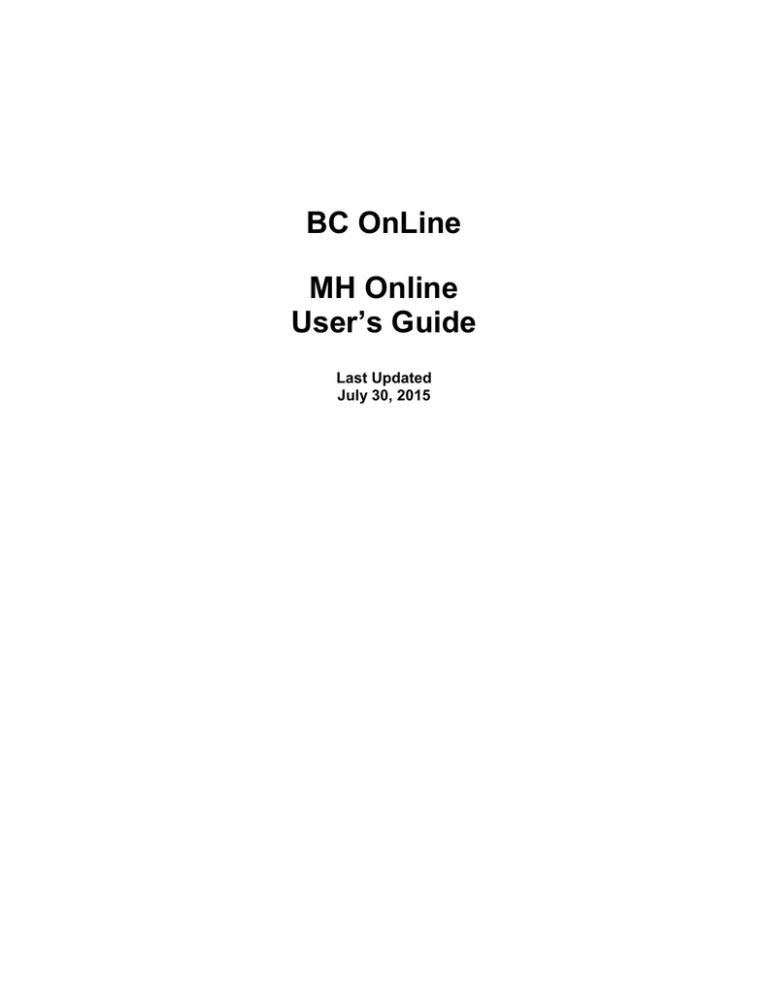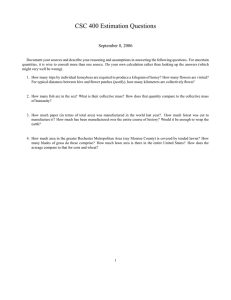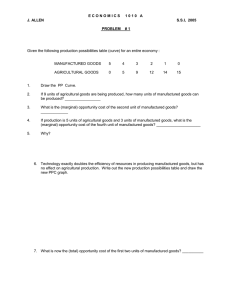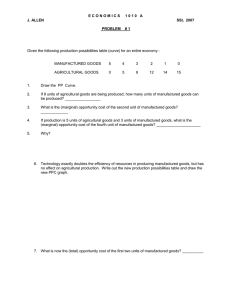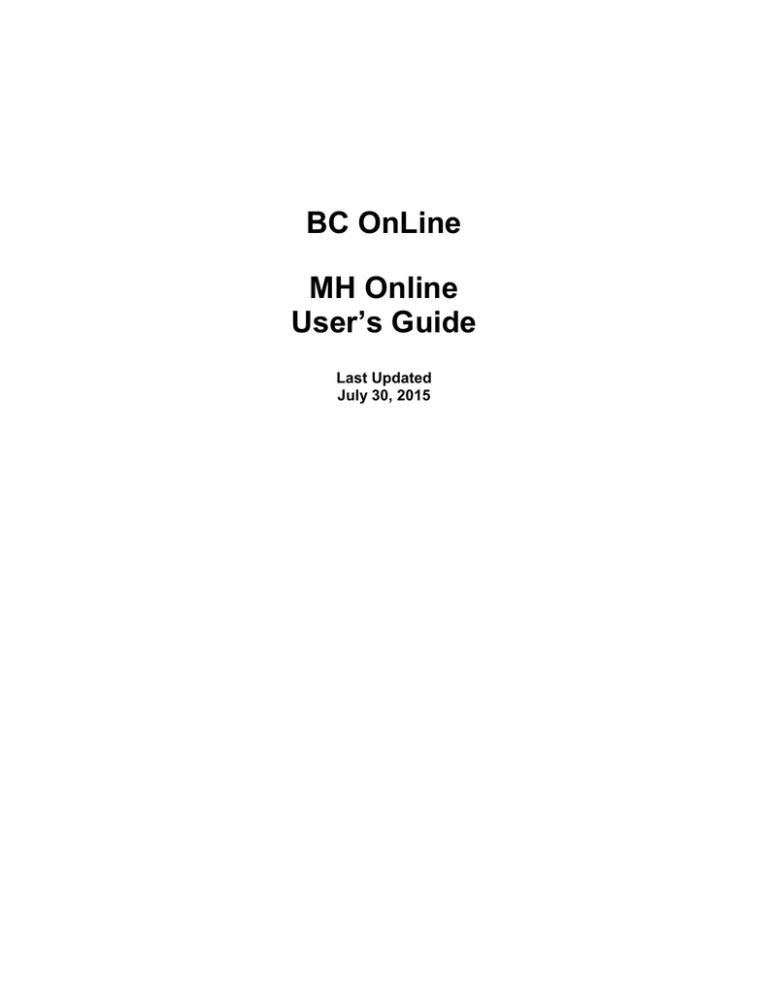
BC OnLine
MH Online
User’s Guide
Last Updated
July 30, 2015
Copyright
Copyright © 2015 Province of British Columbia. All rights reserved.
This user’s guide is for users of the BC OnLine services who have accepted the
"BC OnLine Terms and Conditions of Agreement" only as necessary in connection with
such services (the "Purpose").
The Government of British Columbia hereby grants to users of the BC OnLine services the
right to use, reproduce and store in electronic format a copy of this user’s guide provided
that such use, reproduction and storage is consistent with the Purpose. No part of this
user’s guide may be used by users for any other purpose. Any distribution of this user’s
guide, whether free of charge or for commercial purposes, will require the prior written
consent of the Government of British Columbia.
If you have any questions, please contact:
BC OnLine Help Desk and Administration:
Toll-free: 1-800-663-6102
Fax: 250-952-6115
BC OnLine Mailing Address:
BC OnLine Partnership Office
E415, 4000 Seymour Place
PO Box 9412, Stn Prov Govt
Victoria, BC V8W 9V1
BC OnLine Physical Address:
BC OnLine Partnership Office
E415, 4000 Seymour Place
Victoria, BC V8X 4S8
Table of Contents
Typographic Conventions ................................................................................................... 1
Folio Tag ............................................................................................................................... 2
Welcome to the MH Online Help System .......................................................................... 3
Search .................................................................................................................................... 4
Enter Criteria ...................................................................................................................... 5
Search by MH Number ................................................................................................... 6
Search by Individual Owner Name ................................................................................ 7
Search by Organization Owner Name ........................................................................... 8
Search by Serial Number ............................................................................................... 9
Search Selection List ........................................................................................................ 10
Search Receipt .................................................................................................................. 11
View Details ..................................................................................................................... 12
Register a Home ................................................................................................................. 13
Enter Details ..................................................................................................................... 14
View Summary ................................................................................................................. 16
Transport Permits .............................................................................................................. 17
Create ................................................................................................................................ 18
Identify Manufactured Home ....................................................................................... 19
Move within a Park ...................................................................................................... 20
Confirm Tax Certificate ............................................................................................... 21
Confirm Home Detail Information ............................................................................... 22
Enter Move Details ...................................................................................................... 25
Type of Move ................................................................................................................ 26
Transport Receipt ......................................................................................................... 33
Printable Transport Permit .......................................................................................... 34
Amend............................................................................................................................... 35
Identify Manufactured Home ....................................................................................... 36
Enter Move Details ...................................................................................................... 37
Transport Receipt ......................................................................................................... 38
Printable Transport Permit .......................................................................................... 39
Re-Print ............................................................................................................................. 40
Identify Manufactured Home ....................................................................................... 41
Transport Receipt ......................................................................................................... 41
Printable Transport Permit .......................................................................................... 42
Exemption ........................................................................................................................... 43
Create ................................................................................................................................ 44
Identify Manufactured Home ....................................................................................... 45
Verify Information ........................................................................................................ 46
Signatures (Signed by Registered Owner) ................................................................... 52
Signatures (Signed by Authorized Signatory) .............................................................. 57
Submit ........................................................................................................................... 63
Printable Exemption Order .......................................................................................... 64
Re-Print ............................................................................................................................. 65
Identify Manufactured Home ....................................................................................... 66
Exemption Order (Duplicate Report)........................................................................... 67
Transfer Due to a Sale or to a Beneficiary ....................................................................... 68
Draft New Transfer ........................................................................................................... 69
Identify Manufactured Home ....................................................................................... 70
Verify Identity ............................................................................................................... 71
Type of Transfer ........................................................................................................... 76
Signature on Bill of Sale (Signed by Registered Owner) ............................................. 80
Signature on Bill of Sale (Signed by Authorized Signatory) ........................................ 84
Specify Transfer Details ............................................................................................... 88
New Owner Names ....................................................................................................... 92
Draft Summary ............................................................................................................. 99
Verify Draft .................................................................................................................... 100
Identify Manufactured Home ..................................................................................... 101
Verify Owner Name(s)................................................................................................ 101
Summary of Verified Draft ......................................................................................... 102
Amend Draft ................................................................................................................... 103
Identify Manufactured Home ..................................................................................... 104
Amend Transfer Details ............................................................................................. 104
Summary of Amended Draft ....................................................................................... 106
Print Draft ....................................................................................................................... 107
Identify Manufactured Home ..................................................................................... 108
Print Summary of Draft .............................................................................................. 109
Delete Draft .................................................................................................................... 110
Identify Manufactured Home ..................................................................................... 111
Delete a Draft (Verify) ............................................................................................... 111
Delete a Draft (Confirmation) ................................................................................... 112
Submit ............................................................................................................................. 113
Identify Manufactured Home ..................................................................................... 114
Submit ......................................................................................................................... 115
Personal Property Liens ............................................................................................ 116
Summary of Transfer .................................................................................................. 117
Re-Print ........................................................................................................................... 118
Identify Manufactured Home ..................................................................................... 119
Summary of Transfer .................................................................................................. 120
Transfer Due to Death of a Joint Tenant ....................................................................... 121
Draft New Transfer ......................................................................................................... 122
Identify Manufactured Home ..................................................................................... 123
Verify Identity ............................................................................................................. 124
Remove Deceased Owner(s) from Register................................................................ 129
Verify Details ............................................................................................................. 130
Current Owner(s) Verify Details ................................................................................ 133
Draft Summary ........................................................................................................... 134
Print Draft Transfer......................................................................................................... 135
Identify Manufactured Home ..................................................................................... 136
Print Summary of Draft .............................................................................................. 137
Delete Draft Transfer ...................................................................................................... 138
Identify Manufactured Home ..................................................................................... 139
Delete a Draft (Verify) ............................................................................................... 140
Delete a Draft (Confirmation) ................................................................................... 140
Submit Draft Transfer ..................................................................................................... 141
Identify Manufactured Home ..................................................................................... 142
Submit ......................................................................................................................... 143
Summary of Transfer .................................................................................................. 144
Re-Print ........................................................................................................................... 145
Identify Manufactured Home ..................................................................................... 146
Summary of Transfer .................................................................................................. 147
Documents Not Filed Online ........................................................................................... 148
Appendix ........................................................................................................................... 149
Tips ................................................................................................................................. 149
General Warnings ...................................................................................................... 149
General Notes............................................................................................................. 149
Working Faster and More Efficiently ........................................................................ 149
Printing ........................................................................................................................... 149
Manufacturer's Profile .................................................................................................... 150
Types of MH Online Users ............................................................................................. 150
Types of Qualified Suppliers .......................................................................................... 150
Lawyers & Notaries ................................................................................................... 150
Service Providers ....................................................................................................... 150
Manufacturers ............................................................................................................ 151
Document Storage (For Qualified Suppliers Only) ........................................................ 151
Date Format .................................................................................................................... 151
Freedom of Information Act and MH Online ................................................................. 152
Acrobat Reader and Plug-in............................................................................................ 152
Province and State Codes ............................................................................................... 153
Further Assistance ........................................................................................................... 154
Glossary ............................................................................................................................. 155
Typographic Conventions
Typographic conventions are used with the following meanings:
Screen names and field names are capitalized. For example:
In the Transaction screen, move to the Search field.
Buttons and other “clickable” items appear in bold. For example:
Click Submit.
Required input (that you enter exactly as shown) appears in Courier font. For example:
Type: BC OnLine
Variable input (that you provide) appears in italic Courier font. For example:
Type your Password
System messages (and other screen output) appear in bold Courier font. For example:
PASSWORD CHANGE COMPLETED
Tips, Notes, Important Notes, Cautions, and Warnings appear as shown below:
Tip
A way to make your work easier.
Note
Further information about the current subject.
Important
An emphatic note about the current subject.
Caution
An important point that could prevent an inconvenience.
Warning
An important point that could prevent a financial loss, or loss of data.
Typographic Conventions
1
Folio Tag
The Folio Tag is a 15-character field on each BC OnLine search screen. You can enter a
name, number, or alphanumeric to “tag” each search you do. This tag will be printed on
your BC OnLine statement. If you pass the cost of BC OnLine searches to your clients, or
if your firm has multiple cost centres using the same BC OnLine account, this may help
you with your office accounting.
There is no charge for using the Folio Tag. If you don’t use it, the folio field on the
statement will be blank.
To use the Folio tag, click the Folio field in the upper left-hand corner of the search screen,
before you start a search. Type any combination of numbers or letters (up to 15).
When you do multiple transactions using the same folio tag, your statement will group
these under each tag you used.
Note
The Folio field will hold the tag you type there until you either change it or delete it.
The field does not clear after every search. You must type over the previous folio
tag or use the space bar to blank it out each time you begin doing work for a
different client. The Folio field is always blank each time you sign on to
BC OnLine.
If you don’t need to use folio tags, just leave the Folio field blank.
Folio Tag
2
Welcome to the MH Online Help System
When you select Manufactured Homes Online from the BC OnLine Main Menu, you will
see the MH Online Home Page. Depending on whether you are a BC OnLine customer, a
manufacturer, or a qualified supplier, you will see some or all of the blue buttons in the
middle of the screen.
Each blue button provides access to one of the system's main functions:
Search (see page 4) is available to all users.
Register a Home (see page 13) is available to manufacturers.
Transport Permits (see page 17) is available to all users.
Exemption (see page 43) is available to qualified suppliers.
Transfer Due to a Sale or to a Beneficiary (see page 68) is available to
manufacturers and qualified suppliers.
Transfer Due to Death of a Joint Tenant (see page 121) is available to qualified
suppliers.
Documents Not Filed Online (see page 148) is available to all users.
Note
See Types of MH Online Users on page 150 for more information.
The blue sidebar at the left of the screen shows you a map of your progress through the
system, along with useful tips and links.
Important
We recommend that you click the yellow What's New button frequently to keep up
with the latest news about MH Online.
Welcome to the MH Online Help System
3
Search
The Search transaction lets you search the Manufactured Home Registry for records of
manufactured homes in BC. This transaction is available to all users.
The Search Introduction screen briefly describes some of the system's features.
Click Proceed to continue to the Enter Criteria screen (see page 5).
Search
4
Enter Criteria
The Enter Criteria screen provides four search methods. Use only one of these criteria to
search the Manufactured Home Registry:
Search by MH Number (see page 5)
Search by Individual Owner Name (see page 6)
Search by Organization Owner Name (see page 8)
Search by Serial Number (see page 9)
If you use the MH Number search and the system finds a matching record, your
BC OnLine account will be charged for the search and you will go directly to the View
Details screen (see page 12).
If you use any other search, you will go to the Search Selection List (see page 10) where
you can choose a record to view.
Attention/Ref
You can use this field to type a description, Client ID, file number, or any other number to
identify this search for your own records (up to 15 characters). Whatever you type here
will appear on the printed search results. You can also just leave this field blank. Do not
confuse this with the Folio field (whatever you type in the Folio field will appear on your
BC OnLine statement).
Search
5
Search by MH Number
If you know the MH Number, this is the best way to search for a record. This number is
issued by the Manufactured Home Registry at the time of initial registration. It should be
on a decal or decals affixed to the manufactured home's electrical box and/or to the exterior
of the home, on the front, far left of the main entrance, just above the skirting.
MH Number
Type the manufactured home's registration number and click MH # Search. If the
registry contains a record with the number you specified, you will go to the View Details
screen (see page 12) and the statutory search fee will be billed to your BC OnLine.
Tip
If no records are found to match your search, the Manufactured Home
Number Not On File warning will appear on the search screen. You can try
searching again with different criteria.
Search
6
Search by Individual Owner Name
MH Number
If the MH Number is unknown, try searching by owner name.
Owner Surname
Type the complete owner's family name.
First Name
Type the owner's given name (or partial name).
Second Name
To narrow a search further, optionally type the owner's second given name (or part
of it).
Tip
You must include both surname and first name, but you may use a partial first name.
By using a partial first name, variants of a name are included or excluded (e.g., type
DAV to include both "Dave" and "David"). The less you specify as search criteria,
the more may be found.
Click Name Search to begin the search. If the registry contains records that match the
search criteria, the Search Selection List (see page 10) will appear.
If no records are found to match your search, the NIL SEARCH warning will appear on
the search screen. Start a search again and enter different criteria, or broaden your search.
Also try common variations of names, for example, if you receive no results for "William",
try "Bill".
Search
7
Search by Organization Owner Name
If the manufactured home is owned by a organization rather than by an individual, try
searching by organization name (for example, the name of a company). Because
partnerships and proprietorships cannot own a home directly, use the proprietor's or
partner's name as search criteria.
Organization Name
Type the organization name (or partial name). You must enter at least two
characters.
Click Org. Search to begin the search. If the registry contains records that match your
search criteria, the Search Selection List (see page 10) will appear.
Tip
By using a partial name, you can include or exclude variants of a name. For
example, to search for both "Smithco Industries" and "Smithco Holdings", type
SMITHCO. The less you specify as search criteria, the more you will find.
If no records are found to match your search, the NIL SEARCH warning will appear on
the search screen. Start a search again and enter different criteria, or broaden your search.
Search
8
Search by Serial Number
If the MH Number is unknown, you can look up a manufactured home by its serial
number.
Serial Number
Type the manufactured home's serial number. Be sure that you have the complete
serial number, not just the last 3 or 4 digits. Leave out all punctuation and spaces that
appear in the serial number. For example, you would type the serial number AB C-12/345
as ABC12345.
Click Ser. # Search to begin the search. If the registry contains records that are similar to
your search criteria, the Search Selection List (see page 10) will appear.
Caution
Because several manufacturers may have coincidentally used the same serial
number, the results of this search can be misleading. There is no industry standard
for unique serial numbers. Check the make/model and owner name to confirm that
you have found the correct home.
If no records are found to match your search, the NIL SEARCH warning will appear on
the search screen. Start a search again and enter different criteria, or broaden your search.
Search
9
Search Selection List
When more than one home matches your search, the Selection List screen appears.
The Selection List shows records sorted by serial number or alphabetically by owner name,
depending on the search criteria. Each record includes the owner name, MH Number,
home status, year, make/model, location, and serial number.
Note
Up to this point your BC OnLine account has not been billed. Selecting a record will
incur the search fee.
Attention/Ref
You can use this field to type a description, Client ID, file number, or any other number to
identify this search for your own records (up to 15 characters). Whatever you type here
will appear on the printed search results. You can also just leave this field blank. Do not
confuse this with the Folio field (whatever you type in the Folio field will appear on your
BC OnLine statement).
Look at the make/model and owner name to find the home you want to view. If you find
what you are looking for, click the MH Number of the home.
You will go to the Search Receipt screen (see page 11).
Search
10
Search Receipt
Click Display Search Results to View Details of the manufactured home (see page 12).
Tip
If you are running a popup blocker, you may have to allow popups in order to view
the PDF file.
If you don't see what you are looking for, click Change Selection to return to the Selection
List screen, or click New Search to return to the Enter Criteria screen.
Search
11
View Details
The Search Result appears as a PDF file, showing details of the record you selected.
Note
Use the print feature of the Acrobat viewer to print your search result.
To continue, first close the Acrobat window, then:
click Change Selection to return to the Search Selection List screen and select
another home record without starting a new search, or
click New Search to enter new criteria and search again, or
click Home to return to the home page.
Search
12
Register a Home
Note
If the home has more than 4 sections, it cannot be registered through MH Online,
and must be registered directly through the MH Registry.
The Registration transaction lets you add a record of a new home to the MH Registry. This
transaction is only available to manufacturers.
The introductory Register a Home screen briefly describes some of the system's features.
Click Proceed to continue to the Enter Details screen (see page 14).
Register a Home
13
Enter Details
The manufacturer's profile is used to automatically fill in the information for the
submitting name and address and for the manufacturer.
Tip
A CSA Number or an Engineer's name and date are required.
Make/Model (required)
Enter the make/model.
CSA Number
Enter the CSA approval number.
CSA Standard
Optionally enter the CSA Standard.
Engineer Name
Enter the name of the engineer who inspected the home to confirm that it met the CSA
standard.
Date of Engineer's Report
Enter the date of the Engineer's report. For example 2005AUG08. The month is alphabetic
characters (not numeric). The day is always two characters, which may require the
insertion of a leading zero as in the example.
No. of Sections
Use the selection list to indicate the number of sections.
Register a Home
14
Year
Use the selection list to indicate the year of manufacture (not the model year).
Serial Number
Enter each section's serial number. The serial number must consist of alphanumeric
characters only (A to Z and the numbers 0 to 9). Spaces, punctuation, and special
characters are not allowed.
Length and Width
Enter each section's length and width (in feet and inches).
Note
List each section separately. If the serial number is the same for each section, add A,
B, C, etc. to the end of the number. If there are more than 4 sections, please contact
the MH Registry. See Further Assistance on page 154.
When you click the Pay & File button, the home will be registered, and you will continue
to the View Summary screen (see page 16).
Register a Home
15
View Summary
You have successfully completed the registration. Click Print to print a summary of the
registration for your records. The print goes directly to your printer, rather than creating an
Adobe Acrobat PDF file.
The MH Registry will send the Verification Statement and the official decals. The MH
Registration Number shown at the top of the Verification Statement will also appear on the
decals.
To continue:
click Register another home to enter details about another home you wish to
register, or
click Home to return to the home page.
Register a Home
16
Transport Permits
The Transport Permits transaction lets you create, amend or re-print transport permits for
manufactured homes. If the home is located on a manufacturer's lot or a dealer's lot, this
transaction is available to all users. If the home is located elsewhere, this transaction is
only available to qualified users.
Use the blue buttons to access different parts of the Transport Permit transaction. You can:
Create a new Transport Permit. See page 18.
Amend an existing Transport Permit (if it was created on your account). See page
35.
Re-Print a Transport Permit (if the original was lost or destroyed). See page 40.
Transport Permits
17
Create
The Create transaction lets you create a new transport permit.
The introductory Transport Permits screen briefly describes some of the system's features.
Click Proceed to continue to the Identify Manufactured Home screen (see page 19).
Transport Permits
18
Identify Manufactured Home
Manufactured Home
Identify the manufactured home by entering the MH Number. It is not necessary to enter
leading zeroes.
Tip
If you don't know the MH Number, you can perform a Search by Individual Owner
Name (see page 7), Search by Organization Owner Name (see page 8) or Search by
Serial Number (see page 9).
Click Proceed.
Transport Permits
19
Move within a Park
You will only see this screen if the home is in a manufactured home park.
If the home is moving within a park, click Yes (you will go to the Confirm Home Detail
Information screen). Otherwise click No (you will see the screen below.).
Only a Qualified Supplier can issue a Transport Permit for this home. Contact the
Manufactured Home Registry for more details. See Further Assistance on page 154.
Transport Permits
20
Confirm Tax Certificate
You will only see this screen if the home is not located on a manufacturer’s lot or a
dealer’s lot. You must have a valid tax certificate in order to receive a transport permit.
This screen asks you to confirm that you have a tax certificate valid for 30 days from
today's date by entering the expiry date. Enter the date in the format CCYYMMMDD (for
example 2005JUN02).
Click Proceed.
Transport Permits
21
Confirm Home Detail Information
Review the information on this screen carefully, checking it against the documentation
your client has provided.
Confirm Owner Names
If the owner names shown on the screen match the owner names in the documentation your
client has provided, click Yes. If you click No you will go to the Current Owners screen
(see page 23).
Confirm Home Location
If the home location shown on the screen matches the location in the documentation your
client has provided, click Yes. If you click No you will go to the Current Location screen
(see page 23).
If you answer Yes to both questions, you will go to the Type of Move screen on page 26
(or the Enter Move Details screen on page 25 if you indicated the home is moving within a
park).
Click Proceed.
Transport Permits
22
Current Owners
You will only see this screen if you indicated that the registered owner names did not
match the owner names in the documentation your client provided. Until the ownership is
resolved, the registry cannot issue a transport permit.
Here are a few things to try before you contact the Manufactured Home Registry.
Check that you entered the MH Number correctly (you may be looking at the wrong
home).
It is important to ensure that the owner name(s) match. If the registered owner
name(s) do not match the owner name(s) on the documentation provided as
evidence of the current ownership of the home, please contact the Manufactured
Home Registry. See Further Assistance on page 154.
Current Location
You will only see this screen if you indicated that the registered location did not match the
location in the documentation your client provided. Until the location is resolved, the
registry cannot issue a transport permit.
Transport Permits
23
Here are a few things to try before you contact the Manufactured Home Registry.
Check that you entered the MH Number correctly (you may be looking at the wrong
home).
If the location does not match, it is possible that the home has been moved without a
transport permit or to a location other than indicated on the transport permit. You
will need to complete a 'Change in Registered Location' form (FIN713) and submit
the paper document to the Registry prior to issuing a transport permit. See
Manufactured Home Registry Forms on page 154.
Alternatively it is possible that a transport permit was issued previously but the
home was never moved and the transport permit lapsed. If there is evidence that this
is the case then click Yes.
Warning
Minor inconsistencies, such as a spelling error or a missing street number may be
disregarded, but substantial differences, such as different street names or park
names may indicate an illegal move, and must be reported to the MHR. See Further
Assistance on page 154.
Transport Permits
24
Enter Move Details
You will only see this screen if you indicated the manufactured home is moving within a
park.
A move within a park involves moving from one pad to another pad. The park address
stays the same, but the pad number changes. A tax certificate is not required.
Click Proceed. You will go to the Transport Receipt screen (see page 33).
Transport Permits
25
Type of Move
Click one of the buttons to indicate where the home is moving to:
Dealer's Lot See page 27.
Manufactured Home Park (non-strata) See page 28.
Other Land (Indian reserve, strata property, strata park, or to any land that requires a
legal land description) See page 30.
Click Proceed.
Transport Permits
26
Dealer's Lot
You will see this screen if you indicated that the home is moving to a dealer's lot.
Submitting Name
Enter the name of the person who is requesting the transport permit.
Address
Enter the civic address of the person who is requesting the transport permit. You must fill
in two or more lines.
Telephone No.
Enter the phone number of the person who is requesting the transport permit.
Tip
If you are submitting a transport permit application on behalf of a client, make sure
that you enter the client's name, address, and telephone number (not your own).
Home Leaving BC?
Indicate whether the home is leaving BC by clicking Yes or No. When a home leaves the
province, it becomes exempt from the MH Registry. If the home subsequently returns to
BC, it must be re-registered.
New Civic Address of Home
Enter the home's new civic address (the civic address of the dealer).
Dealership Name
Enter the dealership name (the name of the dealer's lot).
Click Proceed.
Transport Permits
27
Manufactured Home Park
You will see this screen if you indicated that the home is moving to a manufactured home
park.
Submitting Name
Enter the name of the person who is requesting the transport permit.
Address
Enter the civic address of the person who is requesting the transport permit. You must fill
in two or more lines.
Telephone No.
Enter the phone number of the person who is requesting the transport permit.
Tip
If you are submitting a transport permit application on behalf of a client, make sure
that you enter the client's name, address, and telephone number (not your own).
Home Leaving BC?
To indicate whether the home is leaving BC, click Yes or No. When a home leaves the
province, it becomes exempt from the MH Registry. If the home subsequently returns to
BC, it must be re-registered.
Confirm Land Status
To indicate whether the owners of the home also own (or have a lease of more than three
years on) the land upon which the home will sit, click Yes or No.
New Civic Address of Home
Enter the home's new civic address, except for a move within a park.
Transport Permits
28
Manufactured Home Park Move Information
Enter the new pad number and park name.
Tip
For a move within a park, only the pad number and submitting party information
can be changed. All other information stays the same.
Click Proceed.
Transport Permits
29
Other Land
You will see this screen if you indicated that the home is moving someplace other than a
dealer's lot or a manufactured home park.
Submitting Name
Enter the name of the person who is requesting the transport permit.
Address
Enter the civic address of the person who is requesting the transport permit. You must fill
in two or more lines.
Telephone No
Enter the phone number of the person who is requesting the transport permit.
Tip
If you are submitting a transport permit application on behalf of a client, make sure
that you enter the client's name, address, and telephone number (not your own).
Home Leaving BC?
To indicate whether the home is leaving BC, click Yes or No. When a home leaves the
province, it becomes exempt from the MH Registry. If the home subsequently returns to
BC, it must be re-registered.
Confirm Land Status
To indicate whether the owners of the home also own (or have a lease of more than three
years on) the land upon which the home will sit, click Yes or No.
New Civic Address of Home
Enter the home's new civic address.
Transport Permits
30
Other Move Information
Indicate whether the home is going to an Indian Reserve, to a strata park, or to some other
kind of land.
Indian Reserve
If the home is going to an Indian Reserve, click Indian Reserve, then click Proceed. You
will go to the Indian Reserve Location Details screen (see page 32).
Strata
If the home is going to a Strata property, click Strata. An input field will appear where
you can optionally fill in the PID number before proceeding to the Transport Receipt
screen (see page 33). Filling in the PID is the fastest and most accurate way to identify the
land.
If you don't fill in the PID, click Proceed to go to the Strata Park Legal Land Description
screen where you can fill in the property's legal description (see page 32).
Other
If the home is going to a non-strata property, click Other. An input field will appear where
you can optionally fill in the PID number before proceeding to the Transport Receipt
screen (see page 33). Filling in the PID is the fastest and most accurate way to identify the
land.
If you don't fill in the PID, click Proceed to go to the Other Legal Land Description screen
where you can fill in the property's legal description (see page 32).
Transport Permits
31
Indian Reserve Location Details
Band Name, Reserve Number and Details
Enter the Band name, Reserve number, and any other details if applicable.
Click Proceed.
Strata Park Legal Land Description
For strata properties, you must indicate the strata Park Name and legal land description.
The minimum requirements are the Strata Lot Number, Land District, and
Strata Plan Number fields.
Click Proceed.
Other Legal Land Description
For non-strata properties, complete the land description. The minimum requirements are
the Lot, Land District, and Plan fields, or the District Lot and Land
District fields.
Click Proceed.
Transport Permits
32
Transport Receipt
The Transport Receipt displays the date and time, the name of the account that has been
debited, and the manufactured home's registration number.
Click Display Transport Permit to view your Printable Transport Permit (see page 34).
Tip
If you are running a popup blocker, you may have to allow popups in order to view
the PDF file.
If you want to print your receipt, use your browser's print function. Refer to the browser's
documentation for more information.
To continue:
click Create another Transport Permit, or
click Home, or
use the menu in the blue bar to the left to select another transaction
Transport Permits
33
Printable Transport Permit
The Transport Permit appears as a PDF file.
Note
Use the print feature of the Acrobat viewer to print your transport permit.
The permit displays the following information:
Date of issue.
Expiry date. The permit expires 30 days after the date of issue. If the home does not
move within this period, you must report the physical location of the home to the
MH Registry within three days of the expiry date.
Permit number.
Location (where the home is going). If you notice an error in the location, you can
use the Amend transaction to make a correction.
Please read the important conditions listed at the bottom of the transport permit.
To continue, close the Acrobat window and then:
click Create another Transport Permit, or
click Home, or
use the menu in the blue bar to the left to select another transaction.
Transport Permits
34
Amend
Use the Amend transaction to change information you entered about the details of the
move.
Click Proceed to continue to the Identify Manufactured Home screen (see page 36).
Transport Permits
35
Identify Manufactured Home
Manufactured Home
Identify the manufactured home by entering the MH Number. It is not necessary to enter
leading zeroes.
Tip
If you don't know the MH Number, you can perform a Search by Individual Owner
Name (see page 7), Search by Organization Owner Name (see page 8) or Search by
Serial Number (see page 9).
Click Proceed.
Transport Permits
36
Enter Move Details
The example above shows details of a move to a dealer's lot.
The fields you see on this Amend screen will depend on the type of move (Dealer's Lot,
Manufactured Home Park or Other Land) that was specified when the draft transport
permit was created. You can change any details on this screen except whether the home is
leaving BC.
If you are amending details of a move to Other Land, you will also be able to amend the
Other Move Information such as Indian Reserve, Strata or Other. The system will
display a secondary screen when you click Proceed.
Transport Permits
37
Transport Receipt
The Transport Receipt displays the date and time, the name of the account that has been
debited, and the manufactured home's registration number.
Click Display Transport Permit to view your Printable Transport Permit (see page 39).
Tip
If you are running a popup blocker, you may have to allow popups in order to view
the PDF file.
If you want to print your receipt, use your browser's print function. Refer to the browser's
documentation for more information.
To continue, close the Acrobat window and then:
click Amend another Transport Permit, or
click Home, or
use the menu in the blue bar to the left to select another transaction.
Transport Permits
38
Printable Transport Permit
The amended Transport Permit shows the corrected information.
Note
Use the print feature of the Acrobat viewer to print your transport permit.
To continue, close the Acrobat window and then:
click Amend another Transport Permit, or
click Home, or
use the menu in the blue bar to the left to select another transaction.
Transport Permits
39
Re-Print
Use this transaction to reprint the Transport Permit if the original was lost or destroyed.
Click Proceed to continue to the Identify Manufactured Home screen (see page 41).
Transport Permits
40
Identify Manufactured Home
Manufactured Home
Identify the manufactured home by entering the MH Number. It is not necessary to enter
leading zeroes.
Tip
If you don't know the MH Number, you can perform a Search by Individual Owner
Name (see page 7), Search by Organization Owner Name (see page 8) or Search by
Serial Number (see page 9).
Click Proceed.
Transport Receipt
The Transport Receipt displays the date and time, the name of the account that has been
debited, and the manufactured home's registration number.
Click Display Transport Permit to view your Printable Transport Permit (see page 42).
Tip
If you are running a popup blocker, you may have to allow popups in order to view
the PDF file.
If you want to print your receipt, use your browser's print function. Refer to the browser's
documentation for more information. To continue, close the Acrobat window and then:
click Home, or
use the menu in the blue bar to the left to select another transaction.
Transport Permits
41
Printable Transport Permit
Note
Use the print feature of the Acrobat viewer to print your transport permit.
To continue, close the Acrobat window and then:
click Reprint another Transport Permit, or
click Home, or
use the menu in the blue bar to the left to select another transaction.
Transport Permits
42
Exemption
Note
This transaction is only available to qualified suppliers.
This transaction is for residential exemptions only. Non-residential exemptions are
processed at the MHR. A non-residential exemption covers, for example, a home
that has been destroyed by fire, or one that has been converted to non-residential
use, such as a storage facility.
Use the blue buttons to access different parts of the exemption transaction. You can:
Create - to start an Exemption
Re-Print - if an exemption order has been lost or destroyed. The re-printed copy will
have the words "Duplicate Copy" at the top.
Exemption
43
Create
The Create transaction lets you create a new residential exemption.
The introductory screen briefly describes the conditions under which a home may be
exempted.
Click Proceed to continue to the Identify Manufactured Home screen (see page 45).
Exemption
44
Identify Manufactured Home
Manufactured Home
Enter the MH Number of a home to begin the residential exemption transaction. It is not
necessary to enter leading zeroes. Use the Search transaction to locate the MH Number for
the home, if need be.
Tip
If you don't know the MH Number, you can perform a Search by Individual Owner
Name (see page 7), Search by Organization Owner Name (see page 8) or Search by
Serial Number (see page 9).
Attention/Ref
If you have any information you would like to record on this filing, you may optionally
enter a description or alphanumeric code. Whatever you enter in this field will appear on
your Verification Statement.
Click Proceed.
Exemption
45
Verify Information
Accurate MH Registry data benefits all users. As a qualified supplier, it is your
responsibility to ensure the integrity and accuracy of data in the Manufactured Home
Register. It is important that you correct any mistakes that you come across.
Please review the information that your clients provide you, paying special attention to the
owner name, home location, legal land description, and land title.
Exemption
46
Confirm Owner Names
If the owner names shown on the screen match the owner names in the Application for
Residential Exemption, click Yes. If you click No you will go to the Current Owners
screen (see page 48).
Confirm Home Location
If the home location shown on the screen matches the location in the Application for
Residential Exemption, click Yes. If you click No you will go to the Location of Home
screen (see page 49).
Confirm District lot/land district Legal Land Description
If the legal land description shown in the MH Registry matches the legal land description
on the Application for Residential Exemption, click Yes. If you click No you will go to the
Matching Home Location and Legal Land Description screen (see page 50).
Confirm Land Title
If at least one owner on the Land Title (or on a pending freehold transfer) matches the
owner name on the Application for Residential Exemption, click Yes. If you click No you
will go to the Matching Owners screen (see page 51).
If you answer Yes to all of the questions on this screen, you will go to the Signatures
(Signed by Registered Owner) screen (see page 52).
Click Proceed.
Exemption
47
Current Owners
You will only see this screen if you indicated that the registered owner names did not
match the owner names in the Application for Residential Exemption.
Here are a few things to try before you contact the Manufactured Home Registry.
Check that you entered the MH Number correctly (you may be looking at the wrong
home).
Check with your client that they have provided the full legal names of all of the
owners. The Manufactured Home Registry requires full legal names of owners. If
the Application for Residential Exemption does not have full legal names then it
should be corrected. If the register does not show the full legal name seek
confirmation that the owner listed on the Application for Residential Exemption and
the registered owner are one and the same person(s).
If an owner has changed their name then seek documentary evidence to ensure that
the person is one and the same as the registered owner.
If the home is owned by an organization and the name is incorrect there may have
been
a name change. Seek documentary evidence to ensure that the entity is one and
the same as the registered owner.
a merger/amalgamation. Seek documentary evidence to ensure that the
organization is the legal owner.
If the registered owners and the owners seeking residential exemption are not the
same contact the MH Registry for advice. See Further Assistance on page 154.
Exemption
48
Location of Home
You will only see this screen if you indicated that the registered location did not match the
location in the Application for Residential Exemption.
Here are a few things to try before you contact the Manufactured Home Registry.
Check that you entered the MH Number correctly (you may be looking at the wrong
home).
Check with your client that the location of the home as supplied is correct. This
must include
the civic address and
the legal land description
If the location information is incorrect then it is possible that the home has been
moved without a transport permit. You will need to complete a "Change in
Registered Location" form (FIN713) and submit it to the Registry prior to
registering your residential exemption. See Manufactured Home Registry Forms on
page 154.
Alternatively it is possible that a transport permit was issued previously but the
home was never moved and the transport permit lapsed. If this is the case please
contact the Registry to get the location corrected before proceeding with the
exemption. See Further Assistance on page 154.
Exemption
49
Matching Home Location and Legal Land Description
You will only see this screen if you indicated that the legal land description in the land title
search did not match the location in the Application for Residential Exemption.
Here are a few things to try before you contact the Manufactured Home Registry.
Prior to a residential exemption being registered you must ensure that the registered
location of the home matches the Legal Land Description on the Land Title Search.
This means that any one of the following three conditions must be met:
1. The Parcel Identifier matches or
2. The lot and the land district and the plan number all match or
3. The District lot and the land district match.
If there is insufficient information held on the Manufactured Home Registry to
allow a match, then MHR records are incorrect. To correct the record, do one of the
following:
If the error is minor, e.g. a lot number does not match, then a public amendment
will be required, and may be filed through the MHR by submitting a letter or a
public amendment form, "Application to Correct the Manufactured Home
Register", form FIN735. See Manufactured Home Registry Forms on page
154 or
If there is a significant mismatch of information, e.g. an illegal move, then a
different process must be followed by working directly with the MHR. Please
contact the MHR for more information. See Further Assistance on page 154.
Exemption
50
Matching Owners
You will only see this screen if you indicated that no owner on the Land Title Search or on
a pending freehold transfer matches the owner name in the Application for Residential
Exemption.
Here are a few things to try before you contact the Manufactured Home Registry.
To register an exemption, it is important to ensure that at least one of the owners of
the home also owns, or will own, the land the house is on. The owner's name, as
shown on the MH Registry, must also show as the registered owner or pending
owner of the land in a land title search.
If an owner has changed his/her name, then you must seek documentary evidence to
ensure that the person is one and the same as the registered owner. For example, if a
woman has been married or divorced and changed her name, and the name on
record has not been updated, then a certificate or other legal document must be
sought to demonstrate the name change.
If the home is owned by an organization and the name is incorrect, then there may
have been:
a name change of the organization; you must seek documentary evidence (i.e.
"Certificate of Name Change") to ensure that the entity is one and the same as
the registered owner or
a merger or other amalgamation; you must seek documentary evidence to
ensure that the organization is the legal owner.
If you cannot answer these questions, or if you need assistance in doing so, please contact
the MH Registry. See Further Assistance on page 154.
Exemption
51
Signatures (Signed by Registered Owner)
If all registered owners have signed the Application for Residential Exemption, click Yes.
You will go to the Witness Information screen (see page 52).
If you click No you will go to the Signatures (Signed by Authorized Signatory) screen (see
page 57).
Witness Information
The Application for Residential Exemption must be signed by the registered owner or a
legal representative of the registered owner.
The system has two ways of dealing with witness information, described below in:
Owner is an Individual on page 53
Owner is an Organization on page 54.
Exemption
52
Owner is an Individual
The owner name appears at the top of the screen.
Confirm Document Witnessed
If the document has been witnessed for this owner, click Yes. If you click No you will go
to the Witness Information screen (see page 55).
Name of Witness
Enter the name of the witness.
Address of Witness
Enter the address of the witness on two lines for clarity.
For example:
123 MAIN STREET
DUNCAN BC V9L 3N2
Note
The witness address cannot be a mailing address (it must be a physical location).
Occupation of Witness
Enter the occupation of the witness.
For multiple owners, the system carries the witness name, address and occupation over to
the next screen. You can leave the information if it is correct, or change it if necessary.
Click Proceed.
Exemption
53
Owner is an Organization
The owner name appears at the top of the screen.
Confirm Residential Exemption Executed Correctly
If the residential exemption has been executed correctly for this organization, click Yes. If
you click No you will go to the Not Correctly Executed for Company screen.
Confirm Document Witnessed
If the document has been witnessed for this owner, click Yes. If you click No you will go
to the Witness Information screen.
Name of Witness
Enter the name of the witness.
Address of Witness
Enter the address of the witness on two lines for clarity.
For example:
123 MAIN STREET
DUNCAN BC V9L 3N2
Note
The witness address cannot be a mailing address (it must be a physical location).
Occupation of Witness
Enter the occupation of the witness.
For multiple owners, the system carries the witness name, address and occupation over to
the next screen. You can leave the information if it is correct, or change it if necessary.
Click Proceed.
Exemption
54
Not Correctly Executed for Company
You will only see this screen if you indicated that the registered exemption order has not
been correctly executed on behalf of a company in the Application for Residential
Exemption.
Please take the necessary actions to rectify this situation before registering the exemption.
If you need assistance, please contact the MH Registry. See Further Assistance on page
154.
Witness Information
You will only see this screen if you indicated the document was not witnessed correctly for
this owner.
All owner signatures must be witnessed. The exemption can not be processed until the
signatures have been witnessed.
If you need assistance, please contact the MH Registry. See Further Assistance on page
154.
Exemption
55
Personal Property Liens
You will see one of these screens if the home has outstanding liens registered in the
Personal Property Register. Which screen you see will depend on the type of lien that is
registered.
If you see the screen above and you have letters of consent from the secured parties, you
can enter each lien's base registration number in the fields provided. If you do
not have letters of consent, you will not be able to proceed until the liens are discharged.
If you see the screen above, you will not be able to proceed until the liens are discharged.
Exemption
56
Signatures (Signed by Authorized Signatory)
If the Application for Residential Exemption was signed by someone with legitimate
authority to act on behalf of the registered owner, click Yes to go to the Authorized to Sign
screen (see page 57). If you click No you will go to the Signatures (Authorization
Required) screen (see page 62).
Authorized to Sign
The Application for Residential Exemption must be signed by the registered owner or a
legal representative of the registered owner.
The system has two ways of dealing with authorization information, described below in:
Owner is an Individual on page 58
Owner is an Organization on page 59.
Exemption
57
Owner is an Individual
Carefully follow the instructions in the top part of the screen, indicating whether you are a
lawyer or a notary.
Confirm Signature was Authorized
If you are a lawyer or a notary, indicate the power by which the signatory was authorized
to sign the document.
Confirm Application has been Witnessed
If the Application for Residential Exemption has been witnessed correctly, click Yes. If
you click No you will go to the Witness Information screen (see page 60).
Enter the witness address on two lines for clarity. For example:
123 MAIN STREET
DUNCAN BC V9L 3N2
Click Proceed.
Exemption
58
Owner is an Organization
Carefully follow the instructions in the top part of the screen, indicating whether you are a
lawyer or a notary.
Confirm Signature was Authorized
If you are a lawyer or a notary, indicate the power by which the signatory was authorized
to sign the document.
Confirm Application has been Executed Correctly
If you are satisfied that the Application for Residential Exemption has been executed
correctly, click Yes. If you click No you will go to Not Correctly Executed for Company
the screen (see page 60).
Confirm Application was Witnessed
If the Application for Residential Exemption has been witnessed correctly, click Yes. If
you click No you will go to the Witness Information screen (see page 60).
Enter the witness address on two lines for clarity. For example:
123 MAIN STREET
DUNCAN BC V9L 3N2
Click Proceed.
Exemption
59
Not Correctly Executed for Company
You will only see this screen if you indicated you were not satisfied that the residential
exemption was executed correctly for this organization.
Please take the necessary actions to rectify this situation before registering the exemption.
If you need assistance, please contact the MH Registry. See Further Assistance on page
154.
Witness Information
You will only see this screen if you indicated you were not satisfied that the residential
exemption was witnessed correctly for this individual or organization.
All owner signatures must be witnessed. The exemption can not be processed until the
signatures have been witnessed.
If you need assistance, please contact the MH Registry. See Further Assistance on page
154.
Exemption
60
Personal Property Liens
You will see one of these screens if the home has outstanding liens registered in the
Personal Property Register. Which screen you see will depend on the type of lien that is
registered.
If you see the screen above and you have letters of consent from the secured parties, you
can enter each lien's base registration number in the fields provided. If you do
not have letters of consent, you will not be able to proceed until the liens are discharged.
If you see the screen above, you will not be able to proceed until the liens are discharged.
Exemption
61
Signatures (Authorization Required)
You will only see this screen if you indicated you were not satisfied that the Application
for Residential Exemption as signed by the registered owner or a legal representative of the
registered owner.
If you need assistance, please contact the MH Registry. See Further Assistance on page
154.
Exemption
62
Submit
Before you submit the Application for Residential Exemption, review this screen carefully
to ensure that all the information is correct.
Certification
If everything is correct, enter your name to certify that you have checked the information
and all accompanying documents.
When you click the Pay & File button, the exemption will be registered and you will no
longer be able to change it. The Printable Exemption Order will be displayed on your
screen (see page 64).
Exemption
63
Printable Exemption Order
Click Print to print the Exemption order on your printer.
To continue:
click Create another Exemption, or
click Home to return to the Residential Exemption main screen, or
select another transaction type from the menu in the blue sidebar on the left.
Exemption
64
Re-Print
After you have filed an exemption order, you can reprint a duplicate exemption order
within 30days.
Click Proceed to continue to the Identify Manufactured Home screen (see page 66).
Exemption
65
Identify Manufactured Home
Manufactured Home
Enter the MH Number of a home to begin the residential exemption transaction. It is not
necessary to enter leading zeroes. Use the Search transaction to locate the MH Number for
the home, if need be.
Tip
If you don't know the MH Number, you can perform a Search by Individual Owner
Name (see page 7), Search by Organization Owner Name (see page 8) or Search by
Serial Number (see page 9).
Click Proceed.
Exemption
66
Exemption Order (Duplicate Report)
The words "THIS IS A DUPLICATE" appear at the top of a reprinted exemption order.
Click Print to print the duplicate Exemption Order.
To continue:
click Re-print Another Exemption, or
click Home to return to the Residential Exemption main screen, or
select another transaction type from the menu in the blue sidebar on the left.
Exemption
67
Transfer Due to a Sale or to a Beneficiary
Note
This transaction is only available to manufacturers and qualified suppliers.
The Bill of Sale Transfer transaction lets you transfer a home when a sale has taken place
or when ownership transfers from an estate to a beneficiary or a third party.
Tip
Other than the Transfer Due to Death of a Joint Tenant (see page 121) transaction,
that can also be done through MH Online, all other transfers must be submitted to
the MHR. For example, transfers due to a repossession or related to death, including
putting the home into the name of an Executor or Administrator.
Use the blue buttons to access different parts of the transfer transaction. You can:
Draft New Transfer - draft a new transfer document. See page 69.
Verify Draft - verify the draft (by entering owner's names again). See page 100.
Amend Draft- amend the draft transfer document (if necessary). See page 103.
Print Draft - print a draft (to review with a client, or to keep a copy for your
records). See page 107.
Delete Draft - delete the draft transfer document (if, for example, a client informs
you that the transfer is no longer needed). See page 110.
Submit - submit the transfer document for registration. At this point, the owner
information is updated at the MH Registry, your BC OnLine account is billed, and
you can print your verification statement. See page 113.
Re-Print - re-print the verification statement (if the original was lost or destroyed).
See page 118.
Note
Note that you may only amend or delete draft transfers. Once the transfer has been
submitted, you may no longer amend or delete it.
Transfer Due to a Sale or to a Beneficiary
68
Draft New Transfer
Click Proceed. You will go to the Identify Manufactured Home screen (see page 70).
Transfer Due to a Sale or to a Beneficiary
69
Identify Manufactured Home
Manufactured Home Number
Identify the manufactured home by entering the MH Number. It is not necessary to enter
leading zeroes.
Tip
If you don't know the MH Number, you can perform a Search by Individual Owner
Name (see page 7), Search by Organization Owner Name (see page 8) or Search by
Serial Number (see page 9).
Attention/Ref
If you have any information you would like to record on this filing, you may optionally
enter a description or alphanumeric code. Whatever you enter in this field will appear on
your Verification Statement.
Note
Manufacturers may only transfer homes that they own. Once home ownership has
been transferred, they can no longer create a transfer for the home.
Click Proceed.
Transfer Due to a Sale or to a Beneficiary
70
Verify Identity
Accurate MH Registry data benefits all users. As a qualified supplier, it is your
responsibility to ensure the integrity and accuracy of data in the Manufactured Home
Register. It is important that you correct any mistakes that you come across.
Please review the information that you have been provided with, paying special attention
to the home's location and ownership.
Confirm Location
If the home location shown on the screen matches the location on the Notice to Transfer or
Change Ownership form, click Yes. If you click No you will go to the Location of Home
screen (see page 72).
Confirm Ownership
If the owner names shown on the screen match the owner names on the bill of sale, click
Yes. If you click No you will go to the Current Owners screen (see page 74).
If you answered Yes to both questions, you will be able to specify the Type of Transfer
(see page 76).
Click Proceed.
Transfer Due to a Sale or to a Beneficiary
71
Location of Home
You will only see this screen if you indicated that the registered location did not match the
location in the Notice to Transfer or Change Ownership.
Transfer Due to a Sale or to a Beneficiary
72
Here are a few things to try before you contact the Manufactured Home Registry.
Check that you entered the MH Number correctly (you may be looking at the wrong
home).
Check with your client that the location of the home as supplied is correct. This
must include
the civic address and
the MH park name and pad number or the legal land description or
manufacturer/dealers lot or Indian reserve details.
If any of the following conditions is true:
the civic address is incorrect or incomplete or
the pad or park name is incorrect or incomplete or
the legal land description is incorrect or incomplete or
Indian reserve details are incorrect or incomplete
and the home has not moved, complete an "Application to Correct the
Manufactured Home Register" form (FIN735) and fax it to the Registry. See
Manufactured Home Registry Forms on page 154. This will need to be processed
before the transfer can be registered.
If the location information is incorrect then it is possible that the home has been
moved without a transport permit. You will need to complete a "Change in
Registered Location" form (FIN713) and submit it to the Registry prior to
registering your transfer. See Manufactured Home Registry Forms on page 154.
If you need assistance, please contact the MH Registry. See Further Assistance on page
154.
Transfer Due to a Sale or to a Beneficiary
73
Current Owners
You will only see this screen if you indicated that the registered owner names did not
match the owner names in the Notice to Transfer or Change Ownership.
Transfer Due to a Sale or to a Beneficiary
74
Here are a few things to try before you contact the Manufactured Home Registry.
Check that you entered the MH Number correctly (you may be looking at the wrong
home).
Prior to a transfer of ownership being registered, you must ensure that the owners
shown on the register are listed as the sellers of the home. In all cases the sellers
names must exactly match the registered owners.
Check that the MH number you have is the correct one for the home being
transferred.
Check with your client that they have provided the full legal name of the seller. The
Manufactured Home Registry requires full legal names of owners. If the Bill of Sale
does not have full legal names then it must be corrected. If the register does not
show the full legal name, seek confirmation that the seller and the registered owner
are one and the same person.
If the seller has changed their name then seek documentary evidence to ensure that
the person is one and the same as the registered owner.
If the home is owned by an organization and the name is incorrect there may have
been
a name change. Seek documentary evidence to ensure that the entity is one and
the same as the registered owner.
a merger/amalgamation. Seek documentary evidence to ensure that the
organization is the legal owner.
If the registered owners and the sellers are not the same contact the MH Registry for
advice. See Further Assistance on page 154.
Transfer Due to a Sale or to a Beneficiary
75
Type of Transfer
Check the boxes to answer Yes or No to the three beneficiary questions. Depending on
your answers, further questions may appear.
If all owners are selling their interest in the home, click the Yes button. You will go to the
Signature on Bill of Sale (Signed by Registered Owner) screen (see page 80).
If one or more owners are remaining as registered owners, click No. Depending on the type
of ownership, you will go to the:
Adding Owners screen (see page 78) or
Type of Transfer - Add or Remove Owners screen (see page 78) or
Refer to MHR screen (see page 79).
Transfer Due to a Sale or to a Beneficiary
76
Type of Transfer - Add or Remove Owners
If some of the current owners are transferring their interests to the remaining owners, click
the first hyperlink on the screen. You will go to the Removing Owners screen (see page
78).
If new owners are being added to the current set of owners, click the second link. You will
go to the Adding Owners screen (see page 78).
If the transfer deals with lessor and lessees or is not covered by the above situations,
contact the MH Registry for advice. See Further Assistance on page 154.
Transfer Due to a Sale or to a Beneficiary
77
Removing Owners
This screen lists all currently registered owners.
Click one or more (but not all) of the registered owners to remove them from the register.
Note
You must leave at least one owner.
Click Proceed. You will go to the Signature on Bill of Sale (Signed by Registered Owner)
screen (see page 80).
Adding Owners
How many new owners are being added?
Enter the number of new owners you are adding.
Click Proceed to go to the Signature on Bill of Sale (Signed by Registered Owner) (see
page 80).
Transfer Due to a Sale or to a Beneficiary
78
Refer to MHR
If the tenancy structure you are trying to register cannot be accommodated by the online
system, contact the MH Registry for advice. See Further Assistance on page 154.
Transfer Due to a Sale or to a Beneficiary
79
Signature on Bill of Sale (Signed by Registered Owner)
The owner name appears at the top of the screen.
If the owner has signed the bill of sale, click Yes. You will go to the Authorization screen
(see page 80).
If you click No, you will go to the Signature on Bill of Sale (Signed by Authorized
Signatory) screen (see page 84).
Authorization
The system has two ways of dealing with authorization, described below in:
Owner is an Individual (see page 81)
Owner is an Organization (see page 82)
Transfer Due to a Sale or to a Beneficiary
80
Owner is an Individual
The owner name appears at the top of the screen.
Confirm Bill of Sale Witnessed
If the bill of sale has been witnessed for this owner, click Yes. If you click No you will go
to the Signature not Witnessed screen (see page 83).
Name of Witness
Enter the name of the witness.
Address of Witness
Enter the address of the witness on two lines for clarity.
For example:
123 MAIN STREET
DUNCAN BC V9L 3N2
Note
The witness address cannot be a mailing address (it must be a physical location).
Occupation of Witness
Enter the occupation of the witness.
For multiple owners, the system carries the witness name, address and occupation over to
the next screen. You can leave the information if it is correct, or change it if necessary.
If you answered Yes to the question you will go to the Specify Transfer Details screen (see
page 88).
Click Proceed.
Transfer Due to a Sale or to a Beneficiary
81
Owner is an Organization
The owner name appears at the top of the screen.
Confirm Bill of Sale Executed Correctly
If the bill of sale has been executed correctly for this organization, click Yes. If you click
No you will go to the Not Correctly Executed for Company screen (see page 83).
Confirm Bill of Sale Witnessed
If the bill of sale has been witnessed for this owner, click Yes. If you click No you will go
to the Signature not Witnessed screen (see page 83).
Name of Witness
Enter the name of the witness.
Address of Witness
Enter the address of the witness on two lines for clarity.
For example:
123 MAIN STREET
DUNCAN BC V9L 3N2
Note
The address cannot be a mailing address (it must be a physical location).
Occupation of Witness
Enter the occupation of the witness.
For multiple owners, the system carries the witness name, address and occupation over to
the next screen. You can leave the information if it is correct, or change it if necessary.
If you answered Yes to both questions, you will go to the Specify Transfer Details screen
(see page 88).
Click Proceed.
Transfer Due to a Sale or to a Beneficiary
82
Not Correctly Executed for Company
You will only see this screen if you indicated the bill of sale has not been executed
correctly for this organization.
The document must be signed by a person with the legal authority to sign on behalf of the
organization. If the bill of sale has not been signed by this person, then this transfer can not
be processed.
Also, when the bill of sale was signed, the registered society or corporation must have been
in good standing with the BC Corporate Registry. If the organization was not in good
standing, then a court order must be obtained, or the corporation must be restored before
the transfer may be processed.
For more information, contact the MH Registry. See Further Assistance on page 154.
Signature not Witnessed
You will only see this screen if you indicated the bill of sale was not correctly witnessed
for this owner.
All signatures for owners selling an interest must be correctly witnessed. The transfer
cannot be drafted until the signatures have been witnessed.
For more information, contact the MH Registry. See Further Assistance on page 154.
Transfer Due to a Sale or to a Beneficiary
83
Signature on Bill of Sale (Signed by Authorized Signatory)
If the bill of sale was signed by someone with legitimate authority to act on behalf of the
registered owner, click Yes. You will go to the Authorized to Sign on Behalf of Owner
screen (see page 85).
If you click No you will go to the Authorization Required screen (see page 84).
Authorization Required
You will only see this screen if you indicated the bill of sale was not signed by someone
with authority to act on behalf of the registered owner.
The bill of sale must be signed by the registered owner or someone authorized to sign on
his/her behalf. The transfer can not proceed until the bill of sale is signed and signature
witnessed.
If you need assistance, please contact the MH Registry. See Further Assistance on page
154.
Transfer Due to a Sale or to a Beneficiary
84
Authorized to Sign on Behalf of Owner
This screen is for use by lawyers or notaries only. If you are not a lawyer or a notary, click
the blue link to exit.
Before completing a transfer of ownership, ensure that the people who are registering the
transfer have the authority to do so.
Confirm Transfer is Authorized
If you are a lawyer or a notary, click one of the radio buttons to indicate by which power
the signatory is authorized to sign on behalf of the owner.
If the registered owner is a corporation or a society, ensure that it is in good legal standing
with the Corporate Register. Either have your client provide you with the current
Corporate Register search, or search the Corporate Register yourself. If you are not sure,
click the blue link to exit and seek relevant authority before returning to this screen.
If the registered owner is an organization other than a corporation or a society, have your
client provide proof that they are authorized to sign the bill of sale.
Confirm Bill of Sale has been Witnessed
All bills of sale must be witnessed by an independent third party. If the bill of sale has been
witnessed correctly for this owner, click Yes. If you click No you will go to the Signature
not Witnessed screen (see page 87).
Name of Witness
Enter the name of the witness.
Transfer Due to a Sale or to a Beneficiary
85
Address of Witness
Enter the address of the witness on two lines for clarity.
For example:
123 MAIN STREET
DUNCAN BC V9L 3N2
Note
The witness address cannot be a mailing address (it must be a physical location).
Occupation of Witness
Enter the occupation of the witness.
For multiple owners, the system carries the witness name, address and occupation over to
the next screen. You can leave the information if it is correct, or change it if necessary.
If you answered Yes to the question, you will go to the Specify Transfer Details screen
(see page 88).
Click Proceed.
Transfer Due to a Sale or to a Beneficiary
86
Signature not Witnessed
You will only see this screen if you indicated the bill of sale was not correctly witnessed
for this owner.
All signatures for owners selling an interest must be correctly witnessed. The transfer
cannot be drafted until the signatures have been witnessed.
For more information, contact the MH Registry. See Further Assistance on page 154.
Transfer Due to a Sale or to a Beneficiary
87
Specify Transfer Details
Examine the MH Number, make/model, serial number, and year of manufacture to make
sure that you have the correct home.
Confirm Land Status for Tax Purposes
If the home is located on land that the homeowners own, or on which the homeowners
have a registered lease of three years or more, click Yes. Otherwise, click No. This helps
BC Assessment to assess the home for tax purposes.
Declared value of Home (Market/Assessed)
Indicate the declared value of the home. This may or may not be the same as the actual sale
value.
Consideration
If the home is selling for its declared value, leave the consideration field set as it is. If the
consideration is not the same as the declared value, you can type over this amount and
specify the consideration, for example "$1 plus love and affection."
Date of execution of the Bill of Sale
The date of execution is the date that the purchaser becomes the legal owner of the home.
Indicate the nature of the new ownership sole owner, joint tenancy, or tenants in common,
by clicking one of the radio buttons:
Sole Ownership (see page 89)
Joint Tenancy (see page 89)
Tenants in Common (see page 89)
Note
If your tenancy structure cannot be accommodated by the online system please
contact the Manufactured Home Registry. See Further Assistance on page 154.
Click Proceed.
Transfer Due to a Sale or to a Beneficiary
88
Sole Ownership
A sole ownership applies when the home is owned by a single individual or organization.
When you click Proceed, you will go to the New Owner Names screen (see page 92).
Joint Tenancy
If you are registering a joint tenancy, indicate the number of tenants, then click Proceed.
Tip
You must enter 2 or more tenants. See Tenancy Types on page 91 for more
information.
The system presents a New Owner Names screen for each joint tenant you specified (see
page 92).
Tenants in Common
If you are registering tenants in common, indicate the number of groups, then click
Proceed.
Tip
You must enter 2 or more groups. See Tenancy Types on page 91 for more
information.
The system presents a Register Tenants in Common screen for each group you specify (see
page 90).
Transfer Due to a Sale or to a Beneficiary
89
Register Tenants in Common
Indicate how many owners are in each group, and state each owner's fractional interest.
Tip
For example, a group of three people might own 1/2 interest in a home. This would
be shown as:
Number of owners in group: 3
This group owns a fractional interest of: 1 / 2
Number of owners in group
Enter the number of owners in this group.
This group owns a fractional interest of
Enter the fractional interest owned by this group. Enter one number in each box. You don't
need to enter the forward slash.
Click Proceed. You will go to the New Owner Names screen (see page 92).
Transfer Due to a Sale or to a Beneficiary
90
Tenancy Types
Sole ownership - this applies when the home is owned by a single individual or
organization.
Joint tenancy - This applies when the home is jointly owned by a number of
individuals or organizations or some combination of the two. Upon the death of an
owner, the remaining owners obtain the deceased party's share of the manufactured
home.
Tenants in common - This applies when the home is owned by a number of groups
or individuals or organizations or some combination of the two (where a group
could consist of a single owner) and each group of owners has the right to dispose of
their share independent of the other owner groups and will be disposed of as part of
the estate in the case of a death.
Each group will hold a certain share of the home. To record this it is necessary
to express this as some number of a total number of equal shares. For example
if the home is owned by two owner groups each of whom owns half of the
home this can be seen as each group holding 1 of 2 shares. If the home is
owned by two groups but one holds two thirds and one holds the other third
this can be expressed as the first holding 2 of 3 shares and the second holding
1 of 3 shares.
The total number of shares in a home must be entered when the number of
owner groups is entered. Then the number of shares each group owns can be
entered when the details of each group are gathered.
If your tenancy structure cannot be accommodated by the online system please contact the
Manufactured Home Registry. See Further Assistance on page 154.
Transfer Due to a Sale or to a Beneficiary
91
New Owner Names
For joint tenants or tenants in common, the tenancy type and group/owner number appear
at the top of the screen.
Owners of a manufactured home can be individuals or organizations. You must provide a
name and address for each new owner.
Click either the individual or the organization link to proceed.
Owner is an Individual (see page 93)
Owner is an Organization (see page 94)
Transfer Due to a Sale or to a Beneficiary
92
Owner is an Individual
New Owner Name and Address
Fill in the new owner's legal name.
Owner's Last Name
Enter the new owner's last name.
First Name
Enter the new owner's first name.
Second Name
Optionally enter a second name.
Additional Names
If the new owner has more than one middle name, or if they use a suffix (e.g., Sr. or jr.)
you can enter these here.
Tip
Do not use the Additional Names field to enter Mr, Mrs, or Ms.
Fill in the new owner's mailing address and telephone number.
Tip
If there is more than one owner, the system will automatically fill in the mailing
address and contact information that was entered for the first owner. Change the
contact information if it is different for this owner than for the previous owner.
Click Proceed. If there are more owners, the system will ask you to enter details about
each of them. When you have provided information about all the owners, you will go to
Draft Summary screen (see page 99).
Transfer Due to a Sale or to a Beneficiary
93
Owner is an Organization
New Owner Name (Type of Organization)
Select the appropriate organization type:
Registered Corporation (see page 95)
Society or Cooperative (see page 96)
Indian Band (see page 97)
Public Body (see page 97)
Partnership or Sole Proprietorship (see page 98)
Non-registered Organization (see page 98)
Select the appropriate organization type, then click Proceed.
Note
It is very important to ensure that the home is registered to the full legal name of an
organization.
Transfer Due to a Sale or to a Beneficiary
94
Registered Corporation
Type
Use the Type list box to indicate the company type. The selections for a corporation are:
BC (BC company)
A (extra-provincial company registered in BC)
C (company continued in from another jurisdiction)
Incorporation No
If the new owner is incorporated in British Columbia, enter the 7-digit incorporation
number.
Click Check Name to search the Corporate Register database to validate the Incorporation
Number you entered. The system will display the name of the company if it is active on the
register.
Fill in the mailing address and telephone number, then click Proceed.
Transfer Due to a Sale or to a Beneficiary
95
Society or Cooperative
Type
Use the Type list box to indicate the type of society or cooperative. The selections for a
society or cooperative are:
S (society)
CP (cooperative)
XS (extra-provincial registered society
XCP (extra-provincial registered cooperative)
Incorporation No
Enter the Incorporation Number. This is the number that appears on the company's
Certificate of Incorporation.
Click Check Name to search the Corporate Register database to validate the Incorporation
Number you entered. The system will display the name of the society or co-op if it is
active on the register.
Fill in the mailing address and telephone number, then click Proceed.
Transfer Due to a Sale or to a Beneficiary
96
Indian Band
Enter the name, mailing address, and telephone number of the Indian Band, then click
Proceed.
For Indian Band names, see the website First Nation Profiles:
http://sdiprod2.inac.gc.ca/FNProfiles/.
Public Body
This screen should not be used for BC-incorporated or BC-registered companies, societies,
or co-ops. Enter the name, mailing address, and telephone number of the Public Body, then
click Proceed.
Transfer Due to a Sale or to a Beneficiary
97
Partnership or Sole Proprietorship
You cannot register a home in the name of a partnership or a proprietorship. You must
register in the name of the partner or proprietor.
Non-registered Organization
This screen is used for incorporated entities that are not registered in BC. Enter the name,
mailing address, and telephone number of the non-registered organization, then click
Proceed.
Transfer Due to a Sale or to a Beneficiary
98
Draft Summary
You have completed drafting the transfer. Your draft will remain on the system for 30
days, during which time you can verify the owner's names (see Verify Draft on page 100),
print the draft (see Print Draft on page 107), or amend any errors (see Amend Draft on
page 103).
If, for some reason, your client instructs you that the transfer will not be completed, please
delete the draft (see Delete Draft on page 110).
Note
By the time of submission, you must ensure that all encumbrances to transfer have
been removed. To check for encumbrances use the PPR & MH Registry Searches.
To continue:
click Create another draft transfer, or
click Home, or
use the menu in the blue bar to the left to select another transaction.
Transfer Due to a Sale or to a Beneficiary
99
Verify Draft
Use this transaction to verify a draft transfer.
Click Proceed. You will go to the Identify Manufactured Home screen (see page 101).
Transfer Due to a Sale or to a Beneficiary
100
Identify Manufactured Home
Manufactured Home
Identify the manufactured home by entering the MH Number. It is not necessary to enter
leading zeroes.
Tip
If you don't know the MH Number, you can perform a Search by Individual Owner
Name (see page 7), Search by Organization Owner Name (see page 8) or Search by
Serial Number (see page 9).
Click Proceed.
Verify Owner Name(s)
To verify that you have entered the owner names correctly, you can enter the names a
second time and let the system compare the two entries.
For individual owners, enter the Last Name, First Name, Second Name and
Additional Names.
Tip
If the new owner has more than one middle name, or if they use a suffix (e.g., Sr. or
jr.) you can enter these in the Additional Names field. Do not use the Additional
Names field to enter Mr, Mrs, or Ms.
For organizations, enter the Organization Name.
Click Proceed. If the spellings differ, the system will display both versions. You can make
the correction in the Verify Owner Name(s) screen and then click Proceed again. You will
go to the Summary of Verified Draft screen (see page 102).
If the original draft is incorrect, you must go into the Amend Draft transaction to make the
correction (see page 103).
Transfer Due to a Sale or to a Beneficiary
101
Summary of Verified Draft
This screen confirms that you have successfully verified a draft transfer.
To continue:
click Verify another draft transfer, or
click Home to continue with other Transfer transactions, or
use the menu in the blue sidebar on the left to access another MH Online
transaction.
Transfer Due to a Sale or to a Beneficiary
102
Amend Draft
The Amend transaction lets you correct errors that were made during the Draft stage of the
transfer.
Click Proceed. You will go to the Identify Manufactured Home screen (see page 104).
Transfer Due to a Sale or to a Beneficiary
103
Identify Manufactured Home
Manufactured Home
Identify the manufactured home by entering the MH Number. It is not necessary to enter
leading zeroes.
Tip
If you don't know the MH Number, you can perform a Search by Individual Owner
Name (see page 7), Search by Organization Owner Name (see page 8) or Search by
Serial Number (see page 9).
Attention/Ref
If you have any information you would like to record on this filing, you may optionally
enter a description or alphanumeric code. Whatever you enter in this field will appear on
your Verification Statement.
Click Proceed.
Amend Transfer Details
You can amend all the information that you entered, except the Tenancy Type. To change
the tenancy type, you will need to delete the draft and start over. Click an owner name to
Amend Ownership Details (see page 105).
Transfer Due to a Sale or to a Beneficiary
104
Tip
If you change the Declared Value, make sure to check the Consideration field to see
that it is correct (it is not automatically updated).
Click Amend to complete the transaction. You will go to the Summary of Amended Draft
screen (see page 106).
Amend Ownership Details
In this screen, you can correct any name and address errors in a draft transfer.
For individual owners, you can change Owner's Last Name, First Name,
Second Name, or Additional Names fields.
Tip
If the new owner has more than one middle name, or if they use a suffix (e.g., Sr. or
jr.) you can enter these in the Additional Names field. Do not use the Additional
Names field to enter Mr, Mrs, or Ms.
For organizations, you can change the Organization Name field.
You can change the mailing address fields for both individuals and organizations.
After making your corrections, click Continue to go to the Amend Transfer Details screen
(see page 106).
Transfer Due to a Sale or to a Beneficiary
105
Summary of Amended Draft
This screen confirms that the draft has been amended.
To continue:
click Amend another draft transfer, or
click Home to continue with other Transfer transactions, or
use the menu in the blue sidebar on the left to access another MH Online transaction
Transfer Due to a Sale or to a Beneficiary
106
Print Draft
Use this transaction to print a draft (to review with a client, or to keep a copy for your
records).
Click Proceed to continue to the Identify Manufactured Home screen (see page 108).
Transfer Due to a Sale or to a Beneficiary
107
Identify Manufactured Home
Manufactured Home Number
Identify the manufactured home by entering the MH Number. It is not necessary to enter
leading zeroes.
Tip
If you don't know the MH Number, you can perform a Search by Individual Owner
Name (see page 7), Search by Organization Owner Name (see page 8) or Search by
Serial Number (see page 9).
Attention/Ref
If you have any information you would like to record on this filing, you may optionally
enter a description or alphanumeric code. Whatever you enter in this field will appear on
your Verification Statement.
Click Proceed.
Transfer Due to a Sale or to a Beneficiary
108
Print Summary of Draft
Click the Print button to print a copy of the draft transfer.
To continue:
click Print another draft transfer, or
click Home to continue with other Transfer transactions, or
use the menu in the blue sidebar on the left to access another MH Online
transaction.
Transfer Due to a Sale or to a Beneficiary
109
Delete Draft
Use this transaction to delete a draft.
For example, if your client instructs you that the draft transfer will not be completed, use
Delete Draft.
Click Proceed to go to the Identify Manufactured Home screen (see page 111).
Transfer Due to a Sale or to a Beneficiary
110
Identify Manufactured Home
Manufactured Home Number
Identify the manufactured home by entering the MH Number. It is not necessary to enter
leading zeroes.
Tip
If you don't know the MH Number, you can perform a Search by Individual Owner
Name (see page 7), Search by Organization Owner Name (see page 8) or Search by
Serial Number (see page 9).
Click Proceed.
Delete a Draft (Verify)
Confirm Deletion
If you are sure that this is the draft that you want to delete, click Yes. Otherwise, click No.
Warning
Before you delete a draft transfer, review the information carefully to make sure you
are deleting the correct draft.
Transfer Due to a Sale or to a Beneficiary
111
Delete a Draft (Confirmation)
This screen confirms that your draft transfer has been successfully deleted.
To continue:
click Delete another draft transfer, or
click Home to continue with other Transfer transactions, or
use the menu in the blue sidebar on the left to access another MH Online transaction
Transfer Due to a Sale or to a Beneficiary
112
Submit
Use this transaction to register a draft transfer.
Once you have submitted a draft, you will no longer be able to amend it.
Click Proceed to go to the Identify Manufactured Home screen (see page 114).
Transfer Due to a Sale or to a Beneficiary
113
Identify Manufactured Home
Manufactured Home Number
Identify the manufactured home by entering the MH Number. It is not necessary to enter
leading zeroes.
Tip
If you don't know the MH Number, you can perform a Search by Individual Owner
Name (see page 7), Search by Organization Owner Name (see page 8) or Search by
Serial Number (see page 9).
Click Proceed.
Transfer Due to a Sale or to a Beneficiary
114
Submit
Before you submit your draft transfer, review this screen carefully to ensure that all the
information is correct.
Certification
If everything is correct, enter your name to certify that you have checked the draft transfer
and all accompanying documents.
When you click the Pay & File button, the draft will be registered and you will no longer
be able to amend it (any subsequent corrections will have to be filed using a Public
Amendment).
Transfer Due to a Sale or to a Beneficiary
115
Personal Property Liens
You will only see this screen if the home has outstanding liens registered in the Personal
Property Register.
Manufactured homes cannot be transferred until liens are discharged.
To continue:
click Submit another transfer, or
click Home to continue with other Transfer transactions, or
use the menu in the blue sidebar on the left to access another MH Online
transaction.
Transfer Due to a Sale or to a Beneficiary
116
Summary of Transfer
Click the Print to print a copy of the Transfer Verification.
To continue:
click Submit another transfer, or
click Home to continue with other Transfer transactions, or
use the menu in the blue sidebar on the left to access another MH Online
transaction.
Transfer Due to a Sale or to a Beneficiary
117
Re-Print
Use this transaction to reprint a transfer permit.
Click Proceed to go to the Identify Manufactured Home screen (see page 114).
Transfer Due to a Sale or to a Beneficiary
118
Identify Manufactured Home
Manufactured Home Number
Identify the manufactured home by entering the MH Number. It is not necessary to enter
leading zeroes.
Tip
If you don't know the MH Number, you can perform a Search by Individual Owner
Name (see page 7), Search by Organization Owner Name (see page 8) or Search by
Serial Number (see page 9).
Click Proceed.
Transfer Due to a Sale or to a Beneficiary
119
Summary of Transfer
Click the Print to print a copy of the Summary.
To continue:
click Reprint another transfer, or
click Home to continue with other Transfer transactions, or
use the menu in the blue sidebar on the left to access another MH Online
transaction.
Transfer Due to a Sale or to a Beneficiary
120
Transfer Due to Death of a Joint Tenant
The Transfer Due to Death of a Joint Tenant transaction lets you transfer a home following
the death of one or more joint tenants. This transfer, and Transfer Due to a Sale or to a
Beneficiary (see page 68), are the only transfer methods that can be done through
MH Online. All other transfers (e.g. repossession, transfer to an Executor or
Administrator) must be submitted to the MHR.
Note
If any of the owners of the home have a tenant in common relationship with the
joint tenants, then you cannot complete this transfer online. Instead, you must fill in
the paper form and submit it to the Manufactured Home Registry.
Use the blue buttons to access different parts of the transfer transaction. You can:
Draft New Transfer - draft a new transfer document. See page 122.
Print Draft Transfer - print a draft (to review with a client, or to keep a copy for
your records). See page 135.
Delete Draft Transfer - delete the draft transfer document (for example, if you don't
want to proceed with the transfer). See page 138.
Submit Draft Transfer - submit the transfer document for registration. At this point,
the owner information is updated at the MH Registry, your BC OnLine account is
billed, and you can print your verification statement. See page 141.
Re-Print - re-print the verification statement (if the original was lost or destroyed).
See page 145.
Note
You may only delete draft transfers. Once the transfer has been submitted, you may
no longer delete it.
Transfer Due to Death of a Joint Tenant
121
Draft New Transfer
Click Proceed. You will go to the Identify Manufactured Home screen (see page 123).
Transfer Due to Death of a Joint Tenant
122
Identify Manufactured Home
Manufactured Home Number
Identify the manufactured home by entering the MH Number. It is not necessary to enter
leading zeroes.
Tip
If you don't know the MH Number, you can perform a Search by Individual Owner
Name (see page 7), Search by Organization Owner Name (see page 8) or Search by
Serial Number (see page 9).
Attention/Ref
If you have any information you would like to record on this filing, you may optionally
enter a description or alphanumeric code. Whatever you enter in this field will appear on
your Verification Statement.
Click Proceed.
Transfer Due to Death of a Joint Tenant
123
Verify Identity
Accurate MH Registry data benefits all users. As a qualified supplier, it is your
responsibility to ensure the integrity and accuracy of data in the Manufactured Home
Register. It is important that you correct any mistakes that you come across.
Please review the information that you have been provided, paying special attention to the
home's location and ownership.
Confirm Location
If the home location shown on the screen matches the location on the Notice to Transfer or
Change Ownership form, click Yes. If you click No you will go to the Location of Home
screen (see page 126).
Confirm Ownership
If the owner names shown on the screen match the owner names on the Notice to Transfer
or Change Ownership form, and the name of the deceased person(s) on the death
certificate, click Yes. If you click No you will go to the Current Owners screen (see page
128).
Confirm Land Status for Tax Purposes
If the home is located on land that the homeowners own, or on which the homeowners
have a registered lease of three years or more, click Yes. Otherwise, click No. This helps
BC Assessment to assess the home for tax purposes.
Declared value of Home (Market/Assessed)
Indicate the declared value of the home.
Transfer Due to Death of a Joint Tenant
124
If you answered Yes to the first two questions, and have entered the declared value of the
home, you will go to the Remove Deceased Owner (see page 129).
Click Proceed.
Transfer Due to Death of a Joint Tenant
125
Location of Home
You will only see this screen if you indicated that the registered location did not match the
location in the Notice to Transfer or Change Ownership.
Transfer Due to Death of a Joint Tenant
126
Here are a few things to try before you contact the Manufactured Home Registry.
Check that you entered the MH Number correctly (you may be looking at the wrong
home).
Check with your client that the location of the home as supplied is correct. This
must include
the civic address and
the MH park name and pad number or the legal land description or
manufacturer/dealers lot or Indian reserve details.
If any of the following conditions is true:
the civic address is incorrect or incomplete or
the pad or park name is incorrect or incomplete or
the legal land description is incorrect or incomplete or
Indian reserve details are incorrect or incomplete
and the home has not moved, complete an "Application to Correct the
Manufactured Home Register" form (FIN735) and fax it to the Registry. See
Manufactured Home Registry Forms on page 154. This will need to be processed
before the transfer can be registered.
If the location information is incorrect then it is possible that the home has been
moved without a transport permit. You will need to complete a "Change in
Registered Location" form (FIN713) and submit it to the Registry prior to
registering your transfer. See Manufactured Home Registry Forms on page 154.
If you need assistance, please contact the MH Registry. See Further Assistance on page
154.
Transfer Due to Death of a Joint Tenant
127
Current Owners
You will only see this screen if you indicated the name of the deceased owner was not
exactly the same as the name on the Death Certificate.
Here are a few things to try before you contact the Manufactured Home Registry.
Check that you entered the MH Number correctly (if you entered the wrong number,
you may be looking at the wrong home).
Check that the MH number you have is the correct one for the home being
transferred.
If the registered owners are not the same as shown, contact the MH Registry for
advice. See Further Assistance on page 154.
Transfer Due to Death of a Joint Tenant
128
Remove Deceased Owner(s) from Register
This screen lists all currently registered owners.
Click the name(s) of the deceased owner(s) to remove them from the register.
Note
At least one owner must remain on the title of the home.
Click Proceed. You will go to the Verify Details screen (see page 130).
Transfer Due to Death of a Joint Tenant
129
Verify Details
On this screen, fill in the details regarding the death certificate.
Confirm death certificate is issued in Canada or the U.S.
If the death certificate was issued in Canada or the U.S., click Yes. If you click No, you
will go to the Death Certificate Not Issued in Canada or United States screen (see page
131).
Confirm death certificate is an original or a certified copy
If the death certificate is an original, or a certified copy, click Yes. If you click No, you
will go to the Death Certificate Not an Original or Certified Copy screen (see page 132).
Death certificate number
Enter the certificate number printed on the death certificate.
Date of death
Enter the date of death printed on the death certificate, in the format CCYYMMMDD (e.g.,
2005Mar25).
Click Proceed.
Transfer Due to Death of a Joint Tenant
130
Death Certificate Not Issued in Canada or United States
You will only see this screen if you indicated that the death certificate you have was not
issued in Canada or the United States.
If the death certificate you have was issued outside of Canada or the United States, you
cannot process the transfer electronically through MH Online. Instead, please send the
following to the Manufactured Home Registry:
1. the Notice of Transfer form
2. an original or certified copy of the death certificate, and
3. the $50.00 filing fee.
To pay the filing fee, you can include a cheque (payable to the Minister of Finance) or you
can provide your BC OnLine account number, so that your account can be debited.
Important
If the death certificate is not in English, a translation performed by an accredited
translator must be obtained.
For more information, contact the MH Registry. See Further Assistance on page 154.
Transfer Due to Death of a Joint Tenant
131
Death Certificate Not an Original or Certified Copy
You will only see this screen if you indicated that the death certificate you have was not an
original or a certified copy. Before you can transfer a manufactured home out of the name
of a deceased owner to the surviving joint tenant(s), you must obtain an original or
certified copy.
The following documents are not acceptable:
statement of death
proof of death
cremation certificate issued by a funeral director
Important
The death certificate must have been issued by a Vital Statistics office in Canada or
the United States.
For more information, contact the MH Registry. See Further Assistance on page 154.
Transfer Due to Death of a Joint Tenant
132
Current Owner(s) Verify Details
If the mailing address of the current owner(s) has changed, you can update the address
fields with the current mailing address. Delete the old address and type in the new
information.
This screen will appear once for each surviving joint tenant.
Click Proceed.
Transfer Due to Death of a Joint Tenant
133
Draft Summary
You have completed drafting the transfer. Your draft will remain on the system for 30
days.
Tip
If you discover errors in the information you have entered, you can delete the draft
transfer and start over.
If, for some reason, you decide not to proceed with the transfer, please delete the draft (see
Delete Draft Transfer on page 138).
To continue:
click Create another draft transfer, or
click Home, or
use the menu in the blue bar to the left to select another transaction.
Transfer Due to Death of a Joint Tenant
134
Print Draft Transfer
Use this transaction to print a draft (to review with a client, or to keep a copy for your
records).
Click Proceed to go to the Identify Manufactured Home screen (see page 136).
Transfer Due to Death of a Joint Tenant
135
Identify Manufactured Home
Manufactured Home Number
Identify the manufactured home by entering the MH Number. It is not necessary to enter
leading zeroes.
Tip
If you don't know the MH Number, you can perform a Search by Individual Owner
Name (see page 7), Search by Organization Owner Name (see page 8) or Search by
Serial Number (see page 9).
Attention/Ref
If you have any information you would like to record on this filing, you may optionally
enter a description or alphanumeric code. Whatever you enter in this field will appear on
your Verification Statement.
Click Proceed.
Transfer Due to Death of a Joint Tenant
136
Print Summary of Draft
Click the Print button to print a copy of the draft transfer.
To continue:
click Print another draft transfer, or
click Home to continue with other Transfer transactions, or
use the menu in the blue sidebar on the left to access another MH Online
transaction.
Transfer Due to Death of a Joint Tenant
137
Delete Draft Transfer
Use this transaction to delete a draft.
For example, if, for some reason, you decide not to proceed with a draft transfer, use
Delete Draft.
Click Proceed to go to the Identify Manufactured Home screen (see page 139).
Transfer Due to Death of a Joint Tenant
138
Identify Manufactured Home
Manufactured Home Number
Identify the manufactured home by entering the MH Number. It is not necessary to enter
leading zeroes.
Tip
If you don't know the MH Number, you can perform a Search by Individual Owner
Name (see page 7), Search by Organization Owner Name (see page 8) or Search by
Serial Number (see page 9).
Click Proceed.
Transfer Due to Death of a Joint Tenant
139
Delete a Draft (Verify)
Confirm Deletion
If you are sure that this is the draft that you want to delete, click Yes. Otherwise, click No.
Warning
Before you delete a draft transfer, review the information carefully to make sure you
are deleting the correct draft.
Delete a Draft (Confirmation)
This screen confirms that your draft transfer has been successfully deleted.
To continue:
click Delete another draft transfer, or
click Home to continue with other Transfer transactions, or
use the menu in the blue sidebar on the left to access another MH Online transaction
Transfer Due to Death of a Joint Tenant
140
Submit Draft Transfer
Use this transaction to register a draft transfer.
When you register the draft transfer, the owner information will be updated at the
MH Registry, your BC OnLine account will be billed, and you can print your verification
statement.
Click Proceed to go to the Identify Manufactured Home screen (see page 142).
Transfer Due to Death of a Joint Tenant
141
Identify Manufactured Home
Manufactured Home
Identify the manufactured home by entering the MH Number. It is not necessary to enter
leading zeroes.
Tip
If you don't know the MH Number, you can perform a Search by Individual Owner
Name (see page 7), Search by Organization Owner Name (see page 8) or Search by
Serial Number (see page 9).
Click Proceed.
Transfer Due to Death of a Joint Tenant
142
Submit
Before you submit your draft transfer, review this screen carefully to ensure that all the
information is correct. Click Return to go back to previous screens if you want to change
the information.
Certification
If everything is correct, enter your name to certify that you have checked the draft transfer
and all accompanying documents.
When you click the Pay & File button, the draft will be registered (any subsequent
corrections will have to be filed using a Public Amendment).
Transfer Due to Death of a Joint Tenant
143
Summary of Transfer
Click the Print to print a copy of the Transfer Verification.
To continue:
click Submit another transfer, or
click Home to continue with other Transfer transactions, or
use the menu in the blue sidebar on the left to access another MH Online
transaction.
Transfer Due to Death of a Joint Tenant
144
Re-Print
Use this transaction to reprint a transfer verification statement.
Click Proceed to go to the Identify Manufactured Home screen (see page 146).
Transfer Due to Death of a Joint Tenant
145
Identify Manufactured Home
Manufactured Home Number
Identify the manufactured home by entering the MH Number. It is not necessary to enter
leading zeroes.
Tip
If you don't know the MH Number, you can perform a Search by Individual Owner
Name (see page 7), Search by Organization Owner Name (see page 8) or Search by
Serial Number (see page 9).
Click Proceed.
Transfer Due to Death of a Joint Tenant
146
Summary of Transfer
Click the Print to print a copy of the Summary.
To continue:
click Reprint another transfer, or
click Home to continue with other Transfer transactions, or
use the menu in the blue sidebar on the left to access another MH Online
transaction.
Transfer Due to Death of a Joint Tenant
147
Documents Not Filed Online
If the document you would like to file is not displayed on the Home Page, you must submit
it on a paper form.
To display the list of paper forms available, and for instructions on how to fill in and
submit the forms, visit the Manufactured Home Registry Forms page at
http://www.bcregistryservices.gov.bc.ca/bcreg/mhrpg/mhforms.page?.
Documents Not Filed Online
148
Appendix
Tips
General Warnings
It is best to use the "Return" button or link within the MH Online application,
instead of the "back" button in the browser. The "back" button will occasionally
produce an error.
Do not use the "refresh" or "reload" button in the browser; doing so will reload the
BC OnLine home page and end your MH Online session.
General Notes
In general, avoid punctuation when entering information in MH Online form fields.
Some fields in the MH Online forms are optional, including the "inch" field when
referring to a home's dimensions, and some phone number fields. It is best to
include as much detail information as possible, but if the information is not
immediately available, these fields may be left blank.
Use full legal names, not abbreviations, initials, or nicknames.
Working Faster and More Efficiently
Leading zeroes are not required for MH Numbers.
In many browsers, pressing the "enter" or "return" key has the same effect as
clicking the "proceed" button in the MH Online application. Be sure to complete all
required fields before using the "enter" or "return" key this way.
Many browsers allow tabbing between form fields. Press the "tab" key to move
from field to field in an MH Online form. If your browser also highlights buttons,
use the "return" key to select the radio button or checkbox. In this way it is possible
to complete many transactions using just the keyboard.
Some browsers support an "autofill" function for form fields, that automatically fills
in form fields based on previously entered information. Using this autofill function
may speed data entry in some cases.
Printing
Use the browser's print function to print confirmation screens. Refer to the browser's
documentation for more information.
For pages in the Adobe Acrobat format, use the print function built in to the Acrobat plugin, or Acrobat Reader, or other software that you use to view Adobe Acrobat formatted
files. See the documentation for this software for more information, or visit the Adobe
website.
Tip
To save and print a file later, right click (or control click on a Macintosh) on the link
to the Acrobat (.pdf) file, and select "Save File As..." or a similar command from the
popup menu.
Appendix
149
Manufacturer's Profile
The manufacturer's profile applies only to the "manufacturer" Types of MH Online Users.
Manufacturers' provide name and address information as part of the sign up process for
MH Online. This information is held in the manufacturer's profile, and is used to pre-fill
some form information during MH Online transactions.
Types of MH Online Users
Transactions fall into two groups: Open and Restricted. Any user with a BC OnLine
account may access the Open transactions, which include the search and transport permit
transactions where applicable. Access to the Restricted transactions depends on enrollment
as a Qualified Supplier.
Types of Qualified Suppliers
There are several types of users of the MH Online system, including all BC OnLine users,
and Qualified Suppliers. The Qualified Supplier category includes sub-categories of
lawyers and notaries, home manufacturers, and other users referred to as "Service
Providers."
Lawyers & Notaries
This group is open to lawyers and notaries practicing in B.C.
Lawyers and notaries who enroll as qualified suppliers may access the Open transactions
(search and transport permit) and the Restricted transactions (transfer and residential
exemption). If a home is on a dealer's or manufacturer's lot, the transport permit is Open.
All other homes are Restricted. Lawyers and Notaries can access both types.
Members of this group already meet several of the requirements for a qualified supplier.
However, an enrollment process is necessary to allow for an agreement to include the
following points:
1. All suppliers must have a BC OnLine account.
2. Key documents will no longer be sent to the Manufactured Home Registry, but
stored. See Document Storage (For Qualified Suppliers Only) for more. .
Service Providers
Service providers are approved by the Manufactured Home Registry to offer services to
any third party including the general public, lawyers, and notaries.
Service providers may access the Open transactions of search and all transport permits, and
additionally, the Restricted transactions of transfer and residential exemption.
Appendix
150
To become a Service Provider, you must apply to the MH Registry. Applicants must
demonstrate that they meet the following requirements:
1. All suppliers must be registered to conduct business in British Columbia.
2. All suppliers must have a BC OnLine account.
3. All suppliers must have an overall understanding of the Manufactured Home Act,
regulations, and procedures pertaining to the filing of documents online.
4. All suppliers must demonstrate comprehensive general liability coverage of
$1,000,000.
5. Key documents will no longer be sent to the Manufactured Home Registry, but
stored. See Document Storage (For Qualified Suppliers Only) for more. .
Successful applicants will then sign an agreement with the Registry which lays out the
responsibilities being undertaken.
Manufacturers
This group consists of manufactured home producers.
All manufacturers will be enrolled as qualified suppliers. They will be able to access the
Open transactions of search and transport permit and the Restricted transactions of
registration and transfer. Manufacturers will only be allowed to register transfers for homes
where they are the current owner.
Members of this group already meet several of the requirements for a qualified supplier.
However, an enrollment process is necessary to allow for an agreement to include the
following points:
1. All suppliers must have a BC OnLine account.
2. All suppliers must demonstrate comprehensive general liability coverage of
$1,000,000, as determined by the Manufactured Home Registry.
3. Key documents will no longer be sent to the Manufactured Home Registry, but
stored. See Document Storage (For Qualified Suppliers Only) for more. .
Document Storage (For Qualified Suppliers Only)
Key documents such as the bill of sale and signed forms are not sent to the Manufactured
Home Registry. Instead they are retained by, or on behalf of, the submitting party and
stored for seven years to meet document storage requirements. Within this seven-year
period, the submitting party must be able to provide a copy or certified copy, at the fee
levels set by the registrar, on request, within a seven-day turnaround.
Date Format
The date format for all MH Online form fields is CCYYMMMDD.
For example: 2005DEC08
Note
The month is alphabetic characters (not numeric). The day is always two characters,
which may require the insertion of a leading zero as in the example.
Appendix
151
Freedom of Information Act and MH Online
The personal information contained in the MH Registry is made available to the public
under the authority of the Manufactured Home Act.
Questions about the collection or use of this information can be directed to the
Administrative Analyst, Corporate and Personal Property Registries.
PO Box 9431 Stn Prov Govt
Victoria BC V8W 9V3
Telephone: 1-877-526-1526
Acrobat Reader and Plug-in
Some of the output for MH Online is in Adobe Acrobat (.pdf) format. Use the Acrobat
plug-in, or Acrobat Reader, or other software to view these files. See the Adobe Acrobat
documentation for more information, or visit the Adobe website.
Appendix
152
Province and State Codes
Provinces
Province
Alberta
Manitoba
New Brunswick
Newfoundland and Labrador
Northwest Territories
Nova Scotia
Nunavut
Ontario
Prince Edward Island
Quebec
Saskatchewan
Yukon Territory
Abbreviation
AB
MB
NB
NL
NT
NS
NU
ON
PE
QC
SK
YT
States
State
Washington
Alaska
Idaho
Montana
Appendix
Abbreviation
WA
AK
ID
MT
153
Further Assistance
If you require further assistance, please contact us.
Physical Location
Manufactured Home Registry
2nd Floor
940 Blanshard Street
Victoria, British Columbia
Mailing Address
PO Box 9431
Stn Prov Govt,
Victoria BC V8W 9V3
Office Hours
Monday to Friday 8:30 a.m. to 4:30 p.m. (excluding statutory holidays)
General Information Line
Phone: 1-877-526-1526
Fax: 250 387-3055
Manufactured Home Registry Forms
The Manufactured Home Registry maintains a web site where you can download and print,
to your own printer, most of the common forms filed with the Manufactured Home
Registry.
http://www.bcregistryservices.gov.bc.ca/bcreg/mhrpg/mhforms.page?
Further Assistance
154
Glossary
address
The postal address of the home owner.
agent
A person or organization that acts as the representative of the owner or
purchaser.
Note: to sign a transfer document, a special type of agent is required: an
attorney acting under power of attorney.
attention/reference number
A name, number, or other alphanumeric phrase that can be filled in at the
discretion of the user. Not recorded by the MH Registry, this field is intended
solely for the convenience of the MH Online user. Whatever a user enters in
this field will appear on printed materials as "Attn/Ref#". Frequently used to
indicate a file number or a client name.
Not to be confused with the BC OnLine Folio, which serves a similar function,
but appears on your BC OnLine statement.
bill of sale transfer
The MH Registry transaction that registers a change of ownership due to the
sale of a home.
bunkhouse
A manufactured home owned or leased by an employer, to provide sleeping
accommodation for 2 or more employees during the term of their employment.
business name
A provincially incorporated company must have the words "Limited",
"Incorporated", or "Corporation" (or their French equivalent) at the end of its
name. These words are interchangeable with their abbreviations: "Ltd.", "Inc.",
and "Corp.". For the purposes of the MH Registry, business names should be
entered as they appear on the incorporation certificate.
See the Business Corporations Act for more information.
circa
From the Latin, meaning "around", or "approximately".
Note: It should be used when a date is estimated or approximate, for example,
circa 1978 means "around 1978", so it might be 1977, 1978 or 1979.
civic address
The address assigned to the real property by the municipality or district.
For example:
Street Number, Street Name
City/Town
Province
Glossary
155
consideration
Monetary and non-monetary payment (e.g., "love and affection" or "$20,000
plus Ford pickup truck").
CPPR
An acronym for the Corporate and Personal Property Registries.
CSA approval number
A number which signifies compliance with standards established by the
Canadian Standards Association (CSA).
CSA Standard
The building standards for manufactured homes set by the Canadian Standards
Association. There are several standards, including the Z240, M92, and A27701 that may apply to manufactured homes.
declared value
Functionally equivalent to the market value of the home; what the home would
be expected to sell for on the open market.
design year
A manufacturer's designation, commonly known as "model year" (not
necessarily the calendar year in which the home was manufactured).
double wide
A home moved in 2 sections, whether or not those sections are assembled
parallel to each other or in another configuration (for example, an "L" or "T"
shaped floor plan).
Engineer's report
A report specific to each manufactured home, prepared by an engineer
accredited and registered with the Association of Professional Engineers and
Geoscientists of the Province of British Columbia. The report certifies that the
home meets all of the building standards under the Manufactured Home Act
and Regulations.
estate
All assets and liabilities left by a person after his or her death.
executor/executrix
The person named in a will to take charge of disposing or distributing the
estate according to the directions left by the person who made the will.
fee
Fees for all MH Online transactions are set by the MH Registry, and tracked
and billed by BC OnLine.
A fee schedule is available.
There is a small surcharge for BC OnLine transactions.
Glossary
156
folio
An alphanumeric phrase that can be filled in at the discretion of the user. Not
used or recorded by the MH Registry, this field is intended solely for the
convenience of the BC OnLine user. Whatever a user enters in this field will
appear on your BC OnLine statement. Frequently used to indicate a file
number or a client name.
Not to be confused with the MH Online attention/reference field, which serves
a similar function, but appears on printed materials from the MH Registry.
Indian Act Band
An Indian Band incorporated or continued under the Indian Act on application
to the Minister of Indian and Northern Affairs.
As distinguished from a Self Government Act Band and/or a Treaty Band.
Indian Band
A general term referring to an Indian Act Band, a Self Government Act Band,
or a Treaty Band.
initial registration
The transaction that registers a home with the Manufactured Home Registry.
interest
In the context of the MH Registry, "interest" is a portion of ownership of a
home. For example, two tenants in common sharing a home equally would
each have a 1/2 (one half) interest.
joint tenancy
Co-ownership with a right of survivorship in the interest(s) of the other joint
owner(s).
land district
The primary division of land beneath the province in a legal description. The
province is divided into seven land districts: Kamloops, Nelson, New
Westminster, Prince George, Prince Rupert, Vancouver, and Victoria.
land title system
A title registration system that records ownership, liens, and charges of land.
For more information, see the Land Title Act.
length
A measurement of a home, or home section, end to end, in feet and inches.
Note: length does not include the hitch length.
lien
A legal claim arising from a debt or duty or a security interest created by a
mortgage or a security agreement..
Note: Some liens prevent the MH Registry from transferring ownership or
issuing a transport permit until the lien is discharged in the Personal Property
Registry, or until it is otherwise proved that the situation is acceptable.
Glossary
157
location
The civic address of the manufactured home, and either:
park name and pad number, or
dealer/manufacturer name, or
legal description of land.
Land Title Office
The office where records of land titles are maintained.
For more information, see the Land Title Office website.
make/model
The name assigned to a product line by a manufacturer. Where there is no
name, a model number may be substituted.
manufactured home
A manufactured home is any structure (whether equipped with wheels or not)
that is designed, constructed, or manufactured to provide a dwelling house or
premises.
A manufactured home can be either a mobile home or a modular home.
Manufactured Home Registry
A unit of the Corporate and Personal Property Registries, which is a unit of the
Ministry of Finance of British Columbia.
Also known as the MH Registry.
manufacturer
The company that originally produced a manufactured home.
MH Number
A short name for the MH Registry Registration Number. This number is
assigned to a home at the time of registration, and appears on the decals affixed
to the home.
MH Registry
A short name for the Manufactured Home Registry.
MH Registry Registration Number
The 6 digit number that uniquely identifies a manufactured home in the
Manufactured Home Registry. This number is assigned to a home at the time
of registration, and appears on the decals affixed to the home.
minor
Someone who has not reached the age of majority, which is 19 years old in
British Columbia.
Note: Unless an individual has been declared by the courts to be an
emancipated minor (which allows a minor to act as an adult) or unless other
special conditions are in force, a minor cannot make a contract except for
necessities, for example, a minor cannot sell a home.
Glossary
158
Mobile Home Act
The Manufactured Home Act was originally known by this name.
model year
A manufacturer's designation, sometimes known as "design year" (not
necessarily the calendar year in which the home was manufactured).
modular home
Before March 1979, there was a distinction drawn between modular homes
and manufactured homes. Since then, the two have been treated as the same
under the Manufactured Home Act. Generally speaking, the A277 C.S.A.
Standard applies to these homes.
A home that is built in sections to be assembled on site, and is not necessarily
designed to be moved thereafter. No distinction is drawn between these and
mobile homes.
name
A party's full legal name: first, middle (if applicable), and last.
owner
The home owner.
owner's status
Indicated in the search index screen as either A for Active or H for Historical.
pad
A parcel of land within a manufactured home park, upon which a
manufactured home is kept.
park name
The name of the manufactured home park.
permit number
The registration number assigned to a transport permit.
Personal Property Registry search
A query to the Personal Property Registry (PPR), which contains charges
registered against personal property, including manufactured homes.
Personal Property Registry
The Personal Property Registry (PPR) contains charges registered against
personal property, including manufactured homes.
personalty
A legal term meaning personal property, or anything that is not real property.
PID number
An acronym for the Parcel IDentifier number, from the Land Title System, a
legal description of the land.
Note: Federal PID numbers cannot be used in the MH Registry.
Glossary
159
The BC Assessment system and the Land Title System in BC OnLine may be
used to search for PID numbers. The BC Assessment system allows searches
for a PID number by civic address; the Land Title system allows searches for a
PID number by owner name.
PPR Search
A Personal Property Registry search.
Public Amendment
The paper form Application to Correct the Manufactured Home Register
(FIN735) is used to correct information on the Manufactured Home Register.
To obtain this form, go to the MH Registry's web page.
qualified supplier
Users of the MH Online system authorized by the Manufactured Home
Registry to provide selected services to the general public for a fee.
rebuilt
A home that has been almost entirely reconstructed; a home so substantially
changed in design and materials that it would be misleading to continue to
describe it under its old description.
Note: although a second description may be added, the serial number always
remains the same.
registered location
The location of the manufactured home as it appears on the Manufactured
Home Register.
registration number
A short name for the MH Registry Registration Number. This number is
assigned to a home at the time of registration, and appears on the decals affixed
to the home.
renovated
A home that has been updated or changed significantly, but is still recognizable
under its old description.
residential exemption
An order of the Registrar excluding a home from compliance with the
Manufactured Home Act and Regulations, where the home and the land it sits
on have at least one owner in common.
right of survivorship
The right of a surviving joint owner to benefit equally with the other joint
owners in the interest of a deceased joint owner.
searching party
The party initiating the search of the Manufactured Home Registry.
Glossary
160
sections
The number of units in which a manufactured home is moved. A home that is
moved in two sections is called a double-wide. A home that is moved in three
or more sections is called a multi-section.
Self Government Act Band
An Indian Band incorporated or continued under an Act of Parliament in which
the band is given additional authority to govern itself and levy taxes on reserve
lands.
serial number
A number issued sequentially by the manufacturer, uniquely identifying
individual homes they produce.
Note: When entering serial numbers in MH Online, enter letters and numbers
only. Do not include punctuation, spaces, or other characters.
single wide
A home moved in 1 section, as opposed to a double wide.
sole owner
An owner who does not share ownership of the home with any other individual
or group.
status
Manufactured homes are classified by the MH Registry as:
registered
exempt
canceled
submitting name
The name of the party submitting the transaction.
submitting party
Can be a seller, a purchaser, or an authorized agent.
When completing a Transport Permit, the submitting party is always the person
who is requesting the permit, not the qualified supplier.
tenancy type
The type of ownership and/or tenancy of the manufactured home.
tenants in common
A form of shared interest in the ownership of a home, where on the death of
one owner, the deceased owner's interest does not automatically pass to the
surviving owner. Instead, the interest passes to the deceased owner's personal
representative (for example the executor of their will).
Glossary
161
tourist trailer
A vehicle that is capable of being towed on its own wheels and undercarriage
by a motor vehicle and that is licensed or required to be licensed as a trailer
under the Motor Vehicle Act for use on a highway.
Also known as a travel trailer.
transfer
A change of ownership, usually through a sale.
transport permit
A permit to allow a home to be legally moved.
These permits are required so that the new location of a home may be recorded
on the MH Register.
The permits also ensure that local taxes are paid before the home moves.
travel trailer
A vehicle that is capable of being towed on its own wheels and undercarriage
by a motor vehicle and that is licensed or required to be licensed as a trailer
under the Motor Vehicle Act for use on a highway.
Also known as a tourist trailer.
Treaty Band
An Indian Band incorporated or continued by a Federal Act of Parliament, and
given additional powers under a subsequent treaty.
width
A measurement of a home (or home section) from side to side, in feet and
inches.
year of manufacture
The calendar year in which construction of the manufactured home was
completed.
Glossary
162