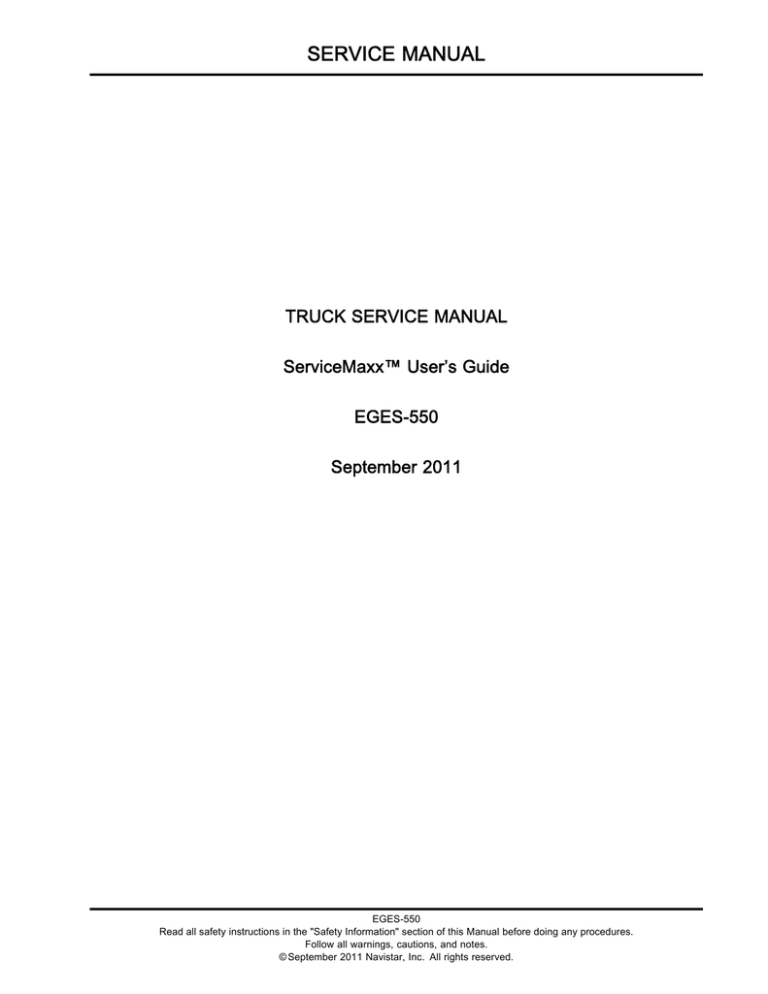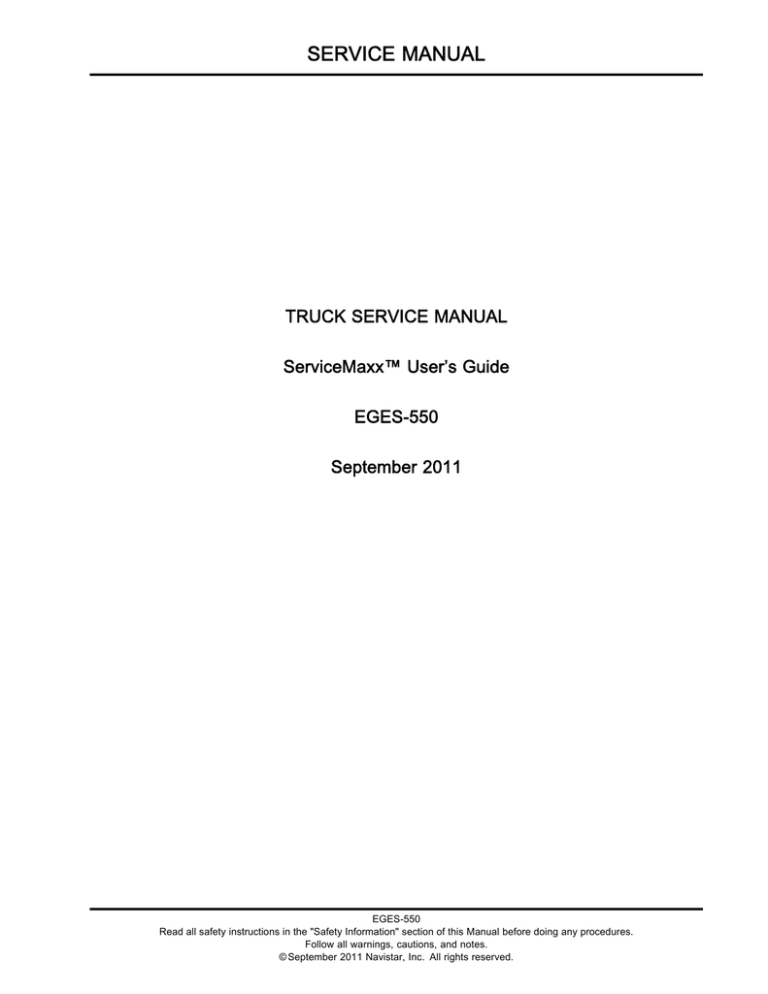
SERVICE MANUAL
TRUCK SERVICE MANUAL
ServiceMaxx™ User’s Guide
EGES-550
September 2011
EGES-550
Read all safety instructions in the "Safety Information" section of this Manual before doing any procedures.
Follow all warnings, cautions, and notes.
© September 2011 Navistar, Inc. All rights reserved.
TRUCK SERVICE MANUAL
I
Table of Contents
Safety Information. . . . . . . . . . . . . . . . . . . . . . . . . . . . . . . . . . . . . . . . . . . . . . . . . . . . . . . . . . . . . . . . . . . . . . . . . . . . . . . . . . . . . . . . . . . . . . . . . . . . . . . . 1
1 ServiceMaxx™ User’s Guide. . . . . . . . . . . . . . . . . . . . . . . . . . . . . . . . . . . . . . .. . . . . . . . . . . . . . . . . . . . . . . . . . . . . . . . . . . . . . . . . 3
EGES-550
Read all safety instructions in the "Safety Information" section of this Manual before doing any procedures.
Follow all warnings, cautions, and notes.
© September 2011 Navistar, Inc. All rights reserved.
II
TRUCK SERVICE MANUAL
EGES-550
Read all safety instructions in the "Safety Information" section of this Manual before doing any procedures.
Follow all warnings, cautions, and notes.
© September 2011 Navistar, Inc. All rights reserved.
TRUCK SERVICE MANUAL
Safety Information
Safety Equipment
SAFETY INFORMATION
•
Use correct lifting devices.
This manual provides general and specific
maintenance procedures essential for reliable engine
operation and your safety. Since many variations in
procedures, tools, and service parts are involved,
advice for all possible safety conditions and hazards
cannot be stated.
•
Use safety blocks and stands.
Read safety instructions before doing any service and
test procedures for the engine or vehicle. See related
application manuals for more information.
Obey Safety Instructions, Warnings, Cautions, and
Notes in this manual.
Not following warnings,
cautions, and notes can lead to injury, death or
damage to the engine or vehicle.
Engine
•
The engine should be operated or serviced only
by qualified individuals.
•
Provide necessary ventilation when operating
engine in a closed area.
•
Keep combustible material away from engine
exhaust system and exhaust manifolds.
•
Install all shields, guards, and access covers
before operating engine.
•
Do not run engine with unprotected air inlets or
exhaust openings. If unavoidable for service
reasons, put protective screens over all openings
before servicing engine.
•
Shut engine off and relieve all pressure in the
system before removing panels, housing covers,
and caps.
•
If an engine is not safe to operate, tag the engine
and ignition key.
Safety Terminology
Terms are used to stress your safety and safe
operation of the engine.
Note: A note describes actions necessary for correct,
efficient operation.
Work Area
•
Keep work area clean, dry, and organized.
Fire Prevention
•
Keep tools and parts off the floor.
•
•
Make sure the work area is ventilated and well lit.
•
Make sure a First Aid Kit is available.
Protective Measures
1
Make sure charged fire extinguishers are in the
work area.
NOTE: Check the classification of each fire
extinguisher to make sure that the following fire
types can be extinguished.
•
Wear protective safety glasses and shoes.
1. Type A — Wood, paper, textiles, and rubbish
•
Wear correct hearing protection.
2. Type B — Flammable liquids
•
Wear cotton work clothing.
3. Type C — Electrical equipment
•
Wear sleeved heat protective gloves.
Batteries
•
Do not wear rings, watches or other jewelry.
•
•
Restrain long hair.
Always disconnect the main negative battery
cable first.
•
Shift transmission to neutral, set parking brake,
and block wheels before doing diagnostic or
service procedures.
Always connect the main negative battery cable
last.
•
Avoid leaning over batteries.
•
Protect your eyes.
Clear the area before starting the engine.
•
Do not expose batteries to flames or sparks.
•
Do not smoke in workplace.
Vehicle
•
•
EGES-550
Read all safety instructions in the "Safety Information" section of this Manual before doing any procedures.
Follow all warnings, cautions, and notes.
© September 2011 Navistar, Inc. All rights reserved.
2
TRUCK SERVICE MANUAL
EGES-550
Read all safety instructions in the "Safety Information" section of this Manual before doing any procedures.
Follow all warnings, cautions, and notes.
© September 2011 Navistar, Inc. All rights reserved.
1 SERVICEMAXX™ USER’S GUIDE
3
Table of Contents
1. ServiceMaxx™ Diagnostic Software. . . . . . . . . . . . . . . . . . . . . . . . . . . . . . . . . . . . . . . . . . . . . . . . . . . . . . . . . . . . . . . . . .. . . . . . . . . . . . . . . 5
1.1. Introduction. . . . . . . . . . . . . . . . . . . . . . . . . . . . . . . . . . . . . . . . . . . . . . .. . . . . . . . . . . . . . . . . . . . . . . . . . . . . . . . . . . . . . . . . . . . . . . . . . 5
1.2. Acronyms. . . . . . . . . . . . . . . . . . . . . . . . . . . . . . . . . . . . . . . . . . . . . . . . . . . . . . . . . . . . . . . . . . . . . . . . . . . . . . . . . . . . . . . . . . . . . . . . . . . 5
2. Installing ServiceMaxx™ Fleet Pro Software. . . . . . . . . . . . . . . . . . . . . . . . . . . . . . . . . . . . . . . . . . . . . . . . . . . . . . . . . . . . . . . . . . . . . . .
2.1. Remove All Versions of JRE 6. . . . . . . . . . . . . . . . . . . . . . . . . . . . . . . . . . . . . . . . . . . . . . . . . . . . . . . . . . . . . . . . . . . . . . . . . . .
2.2. Installing JRE 6 Update 10. . . . . . . . . . . . . . . . . . . . . . . . . . . . . . . . . . . . . . . . . . . . . . . . . . . . . . . . . . . . . . .. . . . . . . . . . . . . . . . .
2.3. Starting ServiceMaxx™ Software From Desktop. . . . . . . . . . . . . . . . . . . . . . . . . . . . . . . . . . . . . . . . . . . . . . . . . . . . . . .
2.4. ServiceMaxx™ Software Updates. . . . . . . . . . . . . . . . . . . . . . . . . . . . . . . . . . . . . . . . . . . . . . . . . . . . . . . . . . . . . . . . . . . . . . .
2.5. Language Change Settings. . . . . . . . . . . . . . . . . . . . . . . . . . . . . . . . . . . . . . . . . . . . . . . . . . . . . . . . . . . . . . . .. . . . . . . . . . . . . . .
Windows 7. . . . . . . . . . . . . . . . . . . . . . . . . . . . . . . . . . . . . . . . . . . . . . . . . . . . . . . . . . . . . . . . . . . . . . . . . . . . . . . . . . . . . . . . . . . . . .
Windows XP. . . . . . . . . . . . . . . . . . . . . . . . . . . . . . . . . . . . . . . . . . . . . . . . . . . . . .. . . . . . . . . . . . . . . . . . . . . . . . . . . . . . . . . . . . . .
6
6
6
6
7
8
8
9
3. Vehicle Connection. . . . . . . . . . . . . . . . . . . . . . . . . . . . . . . . . . . . . . . . . . . . . . . . . . . . . . . . . . . . . . . . .. . . . . . . . . . . . . . . . . . . . . . . . . . . . . . . . . . .10
3.1. Diagnostic Interface Cable Information. . . . . . . . . . . . . . . . . . . . . . . . . . . . . . . . . . . . . . . . . . . . . . . . . . . . . . . . . . . . . . . . . .10
3.2. Interface Device Selection. . . . . . . . . . . . . . . . . . . . . . . . . . . . . . . . . . . . . . . . . . . . . . . . . . . . . . . . . . . . . . . . . . . . . . . . . . . . . . . .11
3.3. Connecting ServiceMaxx™ Software. . . . . . . . . . . . . . . . . . . . . . . . . . . . . . . . . . . . . . . . . . . . . . . . . . . . . . . . . . . . . . . . . . . .12
4. ServiceMaxx™ Software. . . . . . . . . . . . . . . . . . . . . . . . . . . . . . . . . . . . . . . . .. . . . . . . . . . . . . . . . . . . . . . . . . . . . . . . . . . . . . . . . . . . . . . . . . . . . .13
4.1. Using ServiceMaxx™ Software. . . . . . . . . . . . . . . . . . . . . . . . . . . . . . . . . . . . . . . . . . . . . . . . . . . . . . . . . . . . . . . . . . . . . . . . . .13
4.2. Software Features. . . . . . . . . . . . . . . . . . . . . . . . . . . . . . . . . . . . . . . . . . .. . . . . . . . . . . . . . . . . . . . . . . . . . . . . . . . . . . . . . . . . . . . . .14
4.3. ServiceMaxx™ Service Messages. . . . . . . . . . . . . . . . . . . . . . . . . . . . . . . . . . . . . . . . . . . . . . . . . . . . . . . . . . . . . . . . . . . . . . .15
5. Sessions. . . . . . . . . . . . . . . . . . . . . . . . . . . . . . . . . . . . . . . . . . . . . . . . . . . . .. . . . . . . . . . . . . . . . . . . . . . . . . . . . . . . . . . . . . . . . . . . . . . . . . . . . . . . . . . .16
5.1. Sessions Menu. . . . . . . . . . . . . . . . . . . . . . . . . . . . . . . . . . . . . . . . . . . . . . .. . . . . . . . . . . . . . . . . . . . . . . . . . . . . . . . . . . . . . . . . . . . . .16
5.2. Building a Session. . . . . . . . . . . . . . . . . . . . . . . . . . . . . . . . . . . . . . . . . . .. . . . . . . . . . . . . . . . . . . . . . . . . . . . . . . . . . . . . . . . . . . . . .17
5.3. View and Clear Signal Value Statistics. . . . . . . . . . . . . . . . . . . . . . . . . . . . . . . . . . . . . . . . . . . . . . . . . . . . . . . . . . . . . . . . . .19
5.4. Saving Session Files. . . . . . . . . . . . . . . . . . . . . . . . . . . . . . . . . . . . . . . . .. . . . . . . . . . . . . . . . . . . . . . . . . . . . . . . . . . . . . . . . . . . . .20
5.5. Loading a Saved Session. . . . . . . . . . . . . . . . . . . . . . . . . . . . . . . . . . . . . . . . . . . . . . . . . . . . . . . . . . . . . . . . .. . . . . . . . . . . . . . . .20
5.6. Recording Session Data (Snapshot). . . . . . . . . . . . . . . . . . . . . . . . . . . . . . . . . . . . . . . . . . . . . . . . . . . . . . . . . . . . . . . . . . . . .21
5.7. Triggered Recording. . . . . . . . . . . . . . . . . . . . . . . . . . . . . . . . . . . . . . . . .. . . . . . . . . . . . . . . . . . . . . . . . . . . . . . . . . . . . . . . . . . . . . .22
Trigger Setup. . . . . . . . . . . . . . . . . . . . . . . . . . . . . . . . . . . . . . . . . . . . . . . . . . .. . . . . . . . . . . . . . . . . . . . . . . . . . . . . . . . . . . . . . . .22
Using Triggered Recording. . . . . . . . . . . . . . . . . . . . . . . . . . . . . . . . . . . . . . . . . . . . . . . . . . . . . . . . . . . . . . . . . . . . . . . . . . .23
5.8. Viewing ServiceMaxx™ SnapShots. . . . . . . . . . . . . . . . . . . . . . . . . . . . . . . . . . . . . . . . . . . . . . . . . . . . . . . . . . . . . . . . . . . . .24
6. Viewing Diagnostic Trouble Codes. . . . . . . . . . . . . . . . . . . . . . . . . . . . . . . . . . . . . . . . . . . . . . . . . . . . . . . . . . . . . . . . . . . . . . . . . . . . . . . . . .25
6.1. DTC Window. . . . . . . . . . . . . . . . . . . . . . . . . . . . . . . . . . . . . . . . . . . . . . . . . .. . . . . . . . . . . . . . . . . . . . . . . . . . . . . . . . . . . . . . . . . . . . .25
6.2. DTC Identification. . . . . . . . . . . . . . . . . . . . . . . . . . . . . . . . . . . . . . . . . .. . . . . . . . . . . . . . . . . . . . . . . . . . . . . . . . . . . . . . . . . . . . . . . .25
6.3. Active and Previously Active DTCs. . . . . . . . . . . . . . . . . . . . . . . . . . . . . . . . . . . . . . . . . . . . . . . . . . . . . . . . . . . . . . . . . . . . . .26
6.4. Clearing DTCs. . . . . . . . . . . . . . . . . . . . . . . . . . . . . . . . . . . . . . . . . . . . . . .. . . . . . . . . . . . . . . . . . . . . . . . . . . . . . . . . . . . . . . . . . . . . . .26
7. Parameters. . . . . . . . . . . . . . . . . . . . . . . . . . . . . . . . . . . . . . . . . . . . . . . . . . . . . . . . . . . . . . . . . . . . . . . . . . . . . . . . . . . . . . . . . . . . . . . . . . . . . . . . . . . . .27
7.1. Export Parameters. . . . . . . . . . . . . . . . . . . . . . . . . . . . . . . . . . . . . . . . . . .. . . . . . . . . . . . . . . . . . . . . . . . . . . . . . . . . . . . . . . . . . . . . .27
7.2. View All Parameters. . . . . . . . . . . . . . . . . . . . . . . . . . . . . . . . . . . . . . . . . . . . . . . . . . . . . . . . . . . . . . . . . . . . . . . . . . . . . . . . . . . . . . .27
7.3. Search Parameters by Group. . . . . . . . . . . . . . . . . . . . . . . . . . . . . . . . . . . . . . . . . . . . . . . . . . . . . . . . . . . . . . . . . . . . . . . . . . . .27
7.4. Search Parameters by Keyword(s). . . . . . . . . . . . . . . . . . . . . . . . . . . . . . . . . . . . . . . . . . . . . . . . . . . . . . . . . . . . . . . . . . . . . .28
EGES-550
Read all safety instructions in the "Safety Information" section of this Manual before doing any procedures.
Follow all warnings, cautions, and notes.
© September 2011 Navistar, Inc. All rights reserved.
4
1 SERVICEMAXX™ USER’S GUIDE
7.5. Change One Dealer or Customer Programmable Parameter. . . . . . . . . . . . . . . . . . . . . . . . . . . . . . . . . . . . . . . . .28
7.6. Drop-Down. . . . . . . . . . . . . . . . . . . . . . . . . . . . . . . . . . . . . . . . . . . . . . . . . .. . . . . . . . . . . . . . . . . . . . . . . . . . . . . . . . . . . . . . . . . . . . . . . .29
7.7. Numerical Value. . . . . . . . . . . . . . . . . . . . . . . . . . . . . . . . . . . . . . . . . . . . .. . . . . . . . . . . . . . . . . . . . . . . . . . . . . . . . . . . . . . . . . . . . . .30
7.8. Change Multiple Dealer or Customer Programmable Parameters. . . . . . . . . . . . . . . . . . . . . . . . . . . . . . . . . . .30
7.9. Undo Parameter Changes Before They Are Programmed. . . . . . . . . . . . . . . . . . . . . . . . . . . . . . . . . . . . . . . . . . . .30
7.10. How to Change the Customer Password. . . . . . . . . . . . . . . . . . . . . . . . . . . . . . . . . . . . . . . . . . . . . . . . . . . . . . . . . . . . . .30
8. Parameter Templates. . . . . . . . . . . . . . . . . . . . . . . . . . . . . . . . . . . . . . . . . . .. . . . . . . . . . . . . . . . . . . . . . . . . . . . . . . . . . . . . . . . . . . . . . . . . . . . . .32
8.1. Creating Parameter Template. . . . . . . . . . . . . . . . . . . . . . . . . . . . . . . . . . . . . . . . . . . . . . . . . . . . . . . . . . . . . . . . . . . . . . . . . . . .32
8.2. Opening Existing Parameter Template. . . . . . . . . . . . . . . . . . . . . . . . . . . . . . . . . . . . . . . . . . . . . . . . . . . . . . . . . . . . . . . . . .32
8.3. Parameter Template Features. . . . . . . . . . . . . . . . . . . . . . . . . . . . . . . . . .. . . . . . . . . . . . . . . . . . . . . . . . . . . . . . . . . . . . . . . . . .33
8.4. Changing Parameter Template Values. . . . . . . . . . . . . . . . . . . . . . . . . . . . . . . . . . . . . . . . . . . . . . . . . . . . . . . . . . . . . . . . . .35
9. Vehicle Trip Report. . . . . . . . . . . . . . . . . . . . . . . . . . . . . . . . . . . . . . . . . . . .. . . . . . . . . . . . . . . . . . . . . . . . . . . . . . . . . . . . . . . . . . . . . . . . . . . . . . . .36
9.1. View Vehicle Trip Report. . . . . . . . . . . . . . . . . . . . . . . . . . . . . . . . . . . . . .. . . . . . . . . . . . . . . . . . . . . . . . . . . . . . . . . . . . . . . . . . . .36
9.2. View Activity Report. . . . . . . . . . . . . . . . . . . . . . . . . . . . . . . . . . . . . . . . . . . . . . . . . . . . . . . . . . . . . . . . . . . . . . . . . . . . . . . . . . . . . . .37
9.3. View Vehicle Events. . . . . . . . . . . . . . . . . . . . . . . . . . . . . . . . . . . . . . . . . . . . . . . . . . . . . . . . . . . . . . . . . . . . . . . . . . . . . . . . . . . . . . .38
9.4. View Trip Data. . . . . . . . . . . . . . . . . . . . . . . . . . . . . . . . . . . . . . . . . . . . . . .. . . . . . . . . . . . . . . . . . . . . . . . . . . . . . . . . . . . . . . . . . . . . . .39
9.5. View Total Data. . . . . . . . . . . . . . . . . . . . . . . . . . . . . . . . . . . . . . . . . . . . . . . . . . . . . . . . . . . . . . . . . . . . . . . . . . . . . . . . . . . . . . . . . . . .40
9.6. Search Trip Data by Keyword(s). . . . . . . . . . . . . . . . . . . . . . . . . . . . . . . . . . . . . . . . . . . . . . . . . . . . . . . . . . . . . . . . . . . . . . . . .41
9.7. Printing Vehicle Trip Reports. . . . . . . . . . . . . . . . . . . . . . . . . . . . . . . . .. . . . . . . . . . . . . . . . . . . . . . . . . . . . . . . . . . . . . . . . . . . .43
9.8. Resetting Vehicle Trip Report. . . . . . . . . . . . . . . . . . . . . . . . . . . . . . . . .. . . . . . . . . . . . . . . . . . . . . . . . . . . . . . . . . . . . . . . . . . .43
10. MWM Session. . . . . . . . . . . . . . . . . . . . . . . . . . . . . . . . . . . . . . . . . . . . . . . . . .. . . . . . . . . . . . . . . . . . . . . . . . . . . . . . . . . . . . . . . . . . . . . . . . . . . . . .44
10.1. MWM Session. . . . . . . . . . . . . . . . . . . . . . . . . . . . . . . . . . . . . . . . . . . . . . . . . . . . . . . . . . . . . . . . . . . . . . . . . . . . . . . . . . . . . . . . . . . .44
11. Print. . . . . . . . . . . . . . . . . . . . . . . . . . . . . . . . . . . . . . . . . . . . . . . . . . . . . . . . . . . . . . . . . . . . . . . . . . . . . . . . . . . . . . . . . . . . . . . . . . . . . . . . . . . . . . . . . . . .46
11.1. Vehicle Information. . . . . . . . . . . . . . . . . . . . . . . . . . . . . . . . . . . . . . . .. . . . . . . . . . . . . . . . . . . . . . . . . . . . . . . . . . . . . . . . . . . . . . .46
11.2. Export Vehicle Data. . . . . . . . . . . . . . . . . . . . . . . . . . . . . . . . . . . . . . . . . . . . . . . . . . . . . . . . . . . . . . . . . . . . . . . . . . . . . . . . . . . . . .46
11.3. Trip Report. . . . . . . . . . . . . . . . . . . . . . . . . . . . . . . . . . . . . . . . . . . . . . . . . . . . . . . . . . . . . . . . . . . . . . . . . . . . . . . . . . . . . . . . . . . . . . . .46
EGES-550
Read all safety instructions in the "Safety Information" section of this Manual before doing any procedures.
Follow all warnings, cautions, and notes.
© September 2011 Navistar, Inc. All rights reserved.
1 SERVICEMAXX™ USER’S GUIDE
1. ServiceMaxx™ Diagnostic
Software
NOTE: This section contains a brief overview of
ServiceMaxx™ diagnostic software, and was current
at the time of publishing. Due to the automatic
updating function in ServiceMaxx™ software, screens
and functions may differ from this manual.
5
•
Detect active modules on various vehicle
networks and easily identify communication
problems.
•
Record snapshots of live engine signals to be
stored for later playback.
•
Perform automated diagnostic tests to quickly
identify faulty components.
1.1. Introduction
Navistar electronically controlled engines have a
wide range of standard and optional features.
ServiceMaxx™ software provides real-time data
monitoring, enhanced diagnostic capabilities, and
parameter programming.
1.2. Acronyms
•
DPF - Diesel Particulate Filter
NOTE: To diagnose specific electronic control system
failures, always refer to the diagnostic manual for the
system being serviced.
•
DTC - Diagnostic Trouble Code
•
ECM - Electronic Control Module
ServiceMaxx™ diagnostic software provides the
capability to:
•
ESN - Engine Serial Number
•
EST - Electronic Service Tool
•
Monitor engine control system input and output
signals.
•
FMI - Failure Mode Indicator
•
View and program selected Electronic Control
Module (ECM) programmable parameters.
•
NAVCoM - Navistar Advanced
Communication Module - dealers only
•
Display and clear active and previously active
Diagnostic Trouble Codes (DTCs).
•
SPN - Suspect Parameter Number
•
MIN - Minimum
•
Create customized diagnostic sessions
enhance troubleshooting capabilities.
•
MAX - Maximum
•
Display maintenance information such as Total
Engine Hours and Total Fuel Used.
to
Following is a list of acronyms and their meanings
used in this document:
EGES-550
Read all safety instructions in the "Safety Information" section of this Manual before doing any procedures.
Follow all warnings, cautions, and notes.
© September 2011 Navistar, Inc. All rights reserved.
Vehicle
6
1 SERVICEMAXX™ USER’S GUIDE
2. Installing ServiceMaxx™ Fleet Pro
Software
2.3. Starting ServiceMaxx™ Software From Desktop
2.1. Remove All Versions of JRE 6
•
Click the Windows® Start menu.
•
Click Control Panel.
•
Click Add or Remove Programs.
•
Remove all versions of Java™ from this menu if
different than Java™ 6 Update 26.
— Click on the version
— Click Change/Remove
Figure 1
ServiceMaxx™ Software Desktop Icon
1. Locate the ServiceMaxx™ software icon. The
icon is placed on the desktop during the software
installation process.
— Follow instructions for removal
2.2. Installing JRE 6 Update 10
NOTE: If the JRE 6 Update 10 installation CD is not
available, the program can be downloaded from the
Internet. Refer to the following steps:
1. Go to http://www.oracle.com/technetwork/java/
javasebusiness/downloads/java-archivedownloads-javase6-419409.html.
Figure 2 Windows Start Menu – ServiceMaxx™
Software
2. Click on Java SE Development Kit 6u10.
NOTE: Accept License Agreement must be selected
before the download will begin.
3. Click on link labeled
ire-6u10–windows-i586–p.exe.
NOTE: If the ServiceMaxx™ software icon is not
available on the desktop, the program can be
easily started using the Windows® Start menu.
2. Click on the icon to start ServiceMaxx™ software.
4. Click on Run in pop-up box.
5. Follow on screen installation instructions.
After ServiceMaxx™ software is loaded on the
computer, the user will need to register the
software by calling Nexiq @ 1-877-905-6716, by
filling out the Fleet Software Authorization Form
and faxing it to (248) 293-8211, or by e-mailing
customer.service@nexiq.com.
When this form
is processed, a password will be provided that
enables the software to be used on the corresponding
computer.
NOTE: ServiceMaxx™ Lite is now available after
the registration period expires.
ServiceMaxx™
Lite has limited functionality when compared to
ServiceMaxx™ Pro.
EGES-550
Read all safety instructions in the "Safety Information" section of this Manual before doing any procedures.
Follow all warnings, cautions, and notes.
© September 2011 Navistar, Inc. All rights reserved.
1 SERVICEMAXX™ USER’S GUIDE
2.4. ServiceMaxx™ Software Updates
ServiceMaxx™ software provides automatic software
updates directly from Navistar any time the tool is
connected to the Internet. Upon starting the program,
the user may notice an update message prior to the
software starting.
Figure 3
7
ServiceMaxx™ software is fully functional when the
Electronic Service Tool (EST) is not connected to the
Internet, but the EST should be connected often to
check for available updates.
Update Notification Message
EGES-550
Read all safety instructions in the "Safety Information" section of this Manual before doing any procedures.
Follow all warnings, cautions, and notes.
© September 2011 Navistar, Inc. All rights reserved.
8
1 SERVICEMAXX™ USER’S GUIDE
2.5. Language Change Settings
Windows 7
ServiceMaxx™ software is capable of displaying
in certain foreign languages. This can be done by
changing the settings of the computer’s operating
system.
Figure 5
Control Panel
2. Click on Region and Language.
Figure 4
Start Menu
1. From the Start menu, click on Control Panel.
Figure 6
Region and Language
3. Click on Formats tab.
4. From the Format drop-down menu, select desired
language.
EGES-550
Read all safety instructions in the "Safety Information" section of this Manual before doing any procedures.
Follow all warnings, cautions, and notes.
© September 2011 Navistar, Inc. All rights reserved.
1 SERVICEMAXX™ USER’S GUIDE
9
Windows XP
Figure 9
Region and Language
3. Click on Regional Options tab.
Figure 7
Start Menu
4. From the Format drop-down menu, select desired
language.
1. From Start menu, click on Control Panel.
Figure 8
Control Panel
2. Click on Regional and Language Options.
EGES-550
Read all safety instructions in the "Safety Information" section of this Manual before doing any procedures.
Follow all warnings, cautions, and notes.
© September 2011 Navistar, Inc. All rights reserved.
10
1 SERVICEMAXX™ USER’S GUIDE
3. Vehicle Connection
•
http://www.nexiq.com/catalog/
product_detail.asp?GID=6&=85
3.1. Diagnostic Interface Cable Information
The following communication adapters have been
verified with all ServiceMaxx™ software:
•
Movimento – NAV-Link
http://www.nav-linkvci.com/
•
Dearborn Group Technologies – DPA 4 and
DPA 4+
http://www.dgtech.com/products/
diagnostic_truck_tools.html
•
Nexiq Technologies – USB Link
•
Noregon Systems, Inc. – DLA, DLA USB
http://www.noregon.com/
NOTE: IC3 and IC4 USB cables are not reliable when
connected to 2007 and newer Navistar vehicles.
Please refer to each manufacturer’s website for further
information.
Movimento - NAVCoM (Navistar Advanced
Vehicle Communication Module - dealers only)
http://www.nav-linkvci.com/
EGES-550
Read all safety instructions in the "Safety Information" section of this Manual before doing any procedures.
Follow all warnings, cautions, and notes.
© September 2011 Navistar, Inc. All rights reserved.
1 SERVICEMAXX™ USER’S GUIDE
11
3.2. Interface Device Selection
1. Using interface cable, connect EST to vehicle’s
diagnostic connector.
2. Start ServiceMaxx™ software.
Figure 10
Select Com Link
NOTE: Beginning with release version 388,
ServiceMaxx™ software will autoconnect to the
vehicle without having the user select the protocol.
c.
Movimento
•
— J1708 - All pre-MaxxForce®
(pre-2007) electronic engines.
If ServiceMaxx™ software fails to autoconnect, use
the following procedure:
— J1939 - All MaxxForce® engines
(2007–2010).
3. From the Tools drop-down menu, go to Select
Com Link.
— Keyword
engines.
4. Select the cable/interface device.
a. NEXIQ Technologies
•
•
— J1708 - All pre-MaxxForce®
(pre-2007) electronic engines.
DLA, DLA USB
— J1708 - All pre-MaxxForce®
(pre-2007) electronic engines.
— J1939 - All MaxxForce® engines
(2007–2010).
–
All
MWM
DG DPA 4/4 Plus USB, USB
— J1708 - All pre-MaxxForce®
(pre-2007) electronic engines.
— J1939 - All MaxxForce® engines
(2007–2010).
•
2000
d. Dearborn Group
USB-Link
b. Noregon
NAVCoM/NAV-Link, USB0
— J1939 - All MaxxForce® engines
(2007–2010)
•
If software is still unable to connect, see
the troubleshooting documentation provided
for the specific interface cable being used
(provided from cable manufacturer).
•
If cable is not at fault, see CAN
Communications or J1939 in the “Electronic
Control Systems Diagnostics” section of
applicable Engine Diagnostics Manual.
EGES-550
Read all safety instructions in the "Safety Information" section of this Manual before doing any procedures.
Follow all warnings, cautions, and notes.
© September 2011 Navistar, Inc. All rights reserved.
12
1 SERVICEMAXX™ USER’S GUIDE
3.3. Connecting ServiceMaxx™ Software
1. Turn ignition switch to ON. Do not start engine.
2. Using interface cable, connect EST to vehicle’s
diagnostic connector.
3. Start ServiceMaxx™ software. After starting
ServiceMaxx™ software and selecting the
appropriate interface device (page 11), a
detection process will begin and should connect
automatically.
•
If ServiceMaxx™ software cannot detect the
Engine Serial Number (ESN), then it may be
necessary for the user to select the engine
by clicking on Select Engine from the File
drop-down menu. Then select engine from
pop-up box.
Figure 11
Figure 12
•
ECM Connected Icon
If the software has connected to the ECM, active
signals will populate the startup screen, and the
ECM connected icon in the bottom right corner will
show connected.
Figure 13
ECM Disconnected Icon
•
When the software is unable to connect to the
ECM, signals and vehicle information will not be
displayed, and the ECM disconnected icon in the
bottom right corner will show disconnected.
•
If the software is unable to connect to the ECM,
go to (Interface Device Selection, page 11).
Select Engine
EGES-550
Read all safety instructions in the "Safety Information" section of this Manual before doing any procedures.
Follow all warnings, cautions, and notes.
© September 2011 Navistar, Inc. All rights reserved.
1 SERVICEMAXX™ USER’S GUIDE
4. ServiceMaxx™ Software
4.1. Using ServiceMaxx™ Software
Figure 14
1.
2.
3.
Default Session
Menu Bar
a. File
b. View
c. Sessions
d. Tests
e. Procedures
f. Tools
g. Help
Communication Control and
Status Button
Trigger Setup Button
4.
5.
6.
Trigger Arm/Disarm Button
Data Record Button
Sessions Buttons Bar
a. Default
b. Parameters
c. Signals
7. Parameters Window
8. Temperature Window
a. Voltage tab
9. Sniffer Window
10. ECM Connection Status Icon
11. Position & Pressure Window
a. Voltage tab
12. Diagnostic Trouble Codes
Window
a. Datalink Traffic tab
b. DTC Log tab
13. Message Area
14. Vehicle Information Window
15. Instructions Window
EGES-550
Read all safety instructions in the "Safety Information" section of this Manual before doing any procedures.
Follow all warnings, cautions, and notes.
© September 2011 Navistar, Inc. All rights reserved.
13
14
1 SERVICEMAXX™ USER’S GUIDE
4.2. Software Features
2. Communication Control and Status Button
When ServiceMaxx™ software is started, a Default
session displays as the opening screen. The following
is a brief description of each area displayed in the
Default session.
The communication control and status button turns
the connection to the ECM on and off and displays
connection status.
1. Menu Bar
The menu bar at the top of the application window
contains a row of seven menu titles. When a menu title
is selected, a drop-down menu reveals a list of menu
options. These options enable the user to perform
various actions within the software. The seven menu
titles are:
•
•
•
File - Displays the following options: Online Mode,
Select Engine, Open Recorded Signal File, Export
Parameters, Create Template, Open Template,
Print, and Exit.
View - Displays the following options: Display
Metric Units of Measure, Datalink Traffic,
Diagnostic Trouble Codes, Permanent Diagnostic
Trouble Codes,
Instructions,
Parameters,
Signals, Sniffer, Stand Alone Real Time Clock,
and Vehicle Information.
Sessions - Displays the following options:
Load Session,
Save Session,
Rename
Session, Default, Driver Switch Controls,
HD-OBD Monitors, Parameters, Programming,
Signals, Simple, MWM Sessions, Continuous
Monitor, Hard Start - No Start, Performance,
Aftertreatment, Vehicle Events, and Vehicle Trip
Report.
•
Tests - Displays the following options: Load Test
Specific Session, Engine Off Tests, Engine
Running Tests, Aftertreatment Tests, 2008
BB Actuator Tests, Actuator Test, and Injector
Disable Tests.
•
Procedures - Displays the following options:
Engine Off Procedures, Engine Running
Procedures, and Aftertreatment Procedures.
•
Tools - Displays the following options: Activate
Com Link, Select Com Link, Simulate Engine,
Trigger Setup, Arm Trigger, Start Recording,
Recording Interval, Clear Statistics, Reset Trip
Report, and Reset VETS.
•
Help - Displays the following options: About,
Messages, Detailed Logging, Registration,
License Agreement, and View Log.
3. Trigger Setup Button
The trigger setup button is used to record session data
automatically, based on conditions determined by the
user. The user is required to provide conditions when
trigger setup is selected.
4. Trigger Arm/Disarm Button
The trigger arm/disarm button enables or disables
triggered recording.
5. Data Record Button
The data record button records signal and parameter
information using various recording intervals.
6. Sessions Button Bar
The Sessions button bar provides one click access to
frequently used software controls.
•
The Default session monitors all position,
temperature, and pressure sensors.
•
The Parameters session monitors vehicle events.
•
The Signals session monitors specific signals.
10. ECM Connection Status Icon
The ECM connection status icon is used to show
connection status between the ECM and the EST.
The left plug represents data traveling to the ECM.
The right plug represents data traveling from the ECM.
When both sides are green and connected, data is
flowing between the ECM and EST. It separates when
the ECM stops responding to requests. If one or both
sides of plug are black
13. Message Area
The message area displays tool information such as:
what tests are running, completed, or aborted.
Default ServiceMaxx™ Panes
7. Parameters Window
The Parameters window displays a small list of
parameters such as: Event logs, Engine Warn
Protection System, Idle Shutdown, and Cruise
Control enablers. All Parameters can be viewed by
un-checking the Only Show Watched box.
EGES-550
Read all safety instructions in the "Safety Information" section of this Manual before doing any procedures.
Follow all warnings, cautions, and notes.
© September 2011 Navistar, Inc. All rights reserved.
1 SERVICEMAXX™ USER’S GUIDE
8. Temperature Window
•
Engine Serial Number
The Temperature window displays all ECM-monitored
temperature sensor information for the engine.
•
Transmission Type
•
Rated Horsepower
•
Total Miles
•
Total Fuel Used
•
Total Engine Hours
•
The Voltage tab in this window shows actual
voltage values for each temperature sensor.
9. Sniffer Window
The Sniffer window provides real-time monitoring of
the network activity for each module on the various
data links. This window is used to identify if the
individual modules are present and communicating
on the vehicle networks.
11. Position & Pressure Window
The Position & Pressure window displays all
ECM-monitored position and pressure sensors.
System status information, such as Diesel Particulate
Filter (DPF) Regen status and the Engine Shutdown
timer, are also available.
•
15
15. Instructions Window
The Instructions window displays important
instructions and information related to the currently
selected session or test. Messages may include basic
instructions, test alerts, and other useful information.
4.3. ServiceMaxx™ Service Messages
The Voltage tab in this window displays the actual
voltage values of each of these sensors.
12. Diagnostic Trouble Code (DTC) Window
The DTC window displays all active or previously
active ECM DTCs. DTCs can also be cleared in this
window. The DTC window is displayed in all of the
software Default sessions.
•
Datalink Traffic displays messages that are on the
datalink being used.
•
DTC Log displays stored DTCs.
14. Vehicle Information Window
The Vehicle Information window provides vehicle
information for the connected vehicle. Displayed
information includes items similar to:
•
Engine Type
•
Software Identification
•
Engine Family Rating Code
•
Vehicle Identification Number
Figure 15
Service Messages From Navistar
After an update, important messages about this
updated version are displayed. To disable a previous
message and prevent it from being displayed in the
future, select the box in the Don’t Show column for
the individual messages to be disabled.
To display messages that were previously disabled,
select Messages from the Help drop-down menu.
EGES-550
Read all safety instructions in the "Safety Information" section of this Manual before doing any procedures.
Follow all warnings, cautions, and notes.
© September 2011 Navistar, Inc. All rights reserved.
16
1 SERVICEMAXX™ USER’S GUIDE
5. Sessions
5.1. Sessions Menu
Sessions can display vehicle and engine information,
such as: module calibration, sensor signals, and
actuator command signals.
Special engine and
vehicle features can also be programmed using these
sessions.
ServiceMaxx™ software has many default sessions
that load automatically when running any Service Bay
Test or Service Tool Procedure. Users are not limited
to any default session. Users are able to build their
own session and save or load it at anytime.
ServiceMaxx™ software also has a few added
sessions that do not load automatically, but can be
selected from the Sessions drop-down menu. These
sessions are available to help diagnose common
systems and program special features.
Predetermined sessions can be accessed from the
Sessions drop-down menu.
Figure 16
Sessions Menu
EGES-550
Read all safety instructions in the "Safety Information" section of this Manual before doing any procedures.
Follow all warnings, cautions, and notes.
© September 2011 Navistar, Inc. All rights reserved.
1 SERVICEMAXX™ USER’S GUIDE
17
2. Select desired signals by check marking the
boxes in the Watched column.
3. Once all desired signals have been selected, click
on the Only Show Watched box to hide all signals
that were not selected.
NOTE: The list may be scrolled up and down using the
window scroll bar.
Figure 17
Load Test Specific Session
NOTE: The check mark indicates the session will
automatically load.
Some of these sessions are associated with service
bay tests and will automatically load when a test is
commanded. However, the user does have the option
to disable the automatic load feature if wanting to run
a test using a different session.
5.2. Building a Session
Users can build their own sessions to monitor specific
parameters or signals not usually grouped together.
Figure 18
Menu Bar and Button Bar
Figure 19
View Menu
NOTE: Other information can be added to a session
by selecting any of the items from the View drop-down
menu. All columns displayed are moveable and
configurable. Right-clicking on a column header
allows the user to add or remove columns.
1. Select the Parameters or Signals button from the
button bar or return to the Default session.
EGES-550
Read all safety instructions in the "Safety Information" section of this Manual before doing any procedures.
Follow all warnings, cautions, and notes.
© September 2011 Navistar, Inc. All rights reserved.
18
1 SERVICEMAXX™ USER’S GUIDE
Figure 20
1.
2.
Signals Session
Signal Graph Display Window
Only Show Watched Box
3.
4.
Graph Legend
Watched Column Boxes
5.
6.
Signal Selection Window
Search Button
NOTE: Displayed signals are represented by different
colored graph lines. When multiple signals are
displayed, signal identification can be made using the
graph legend. Clicking on a Watched column box
gives the user the option to show or hide the graph.
EGES-550
Read all safety instructions in the "Safety Information" section of this Manual before doing any procedures.
Follow all warnings, cautions, and notes.
© September 2011 Navistar, Inc. All rights reserved.
1 SERVICEMAXX™ USER’S GUIDE
5.3. View and Clear Signal Value Statistics
2. Select Min Value, Max Value, or Avg Value.
ServiceMaxx™
software
records
minimum,
maximum, and average values for every signal (when
applicable). Use this procedure to view and reset
those statistics.
Figure 22
1. Right click on the signal selection window header.
19
Statistic Value Columns
NOTE: A new column will appear for each statistic
added.
Figure 23
Clear Statistics
3. From the Tools drop-down menu, select Clear
Statistics. This will reset the minimum, maximum,
and average values.
Figure 21
Add Signal Value Statistics
EGES-550
Read all safety instructions in the "Safety Information" section of this Manual before doing any procedures.
Follow all warnings, cautions, and notes.
© September 2011 Navistar, Inc. All rights reserved.
20
1 SERVICEMAXX™ USER’S GUIDE
5.4. Saving Session Files
1. Click on the Sessions drop-down menu and select
Save Session.
2. Type in the desired session name in the file name
box.
3. Save the session to the desired location on your
computer by clicking on the Save button.
5.5. Loading a Saved Session
1. Click on the Sessions drop-down menu and select
Load Session.
Figure 24
Saving a Session File
Built or modified session files can be saved to be
loaded at a later time. This does not effect any of the
software’s pre-made sessions.
Figure 25
Opening a Saved Session
2. Navigate to the previously saved session file and
click on the Open button.
EGES-550
Read all safety instructions in the "Safety Information" section of this Manual before doing any procedures.
Follow all warnings, cautions, and notes.
© September 2011 Navistar, Inc. All rights reserved.
1 SERVICEMAXX™ USER’S GUIDE
21
5.6. Recording Session Data (Snapshot)
ServiceMaxx™ software can record signal information
using various data sample rates (Recording Intervals).
Recording Intervals can be selected using the Tools
drop-down menu.
Figure 28
Recording Notification Message
NOTE: When the Recording function is active, a
Recording alert is displayed in the message area.
Figure 29
Stop Button
2. Click on the stop button to stop recording.
Figure 26
Recording Interval selection
Figure 30
Using the Recording Interval scale, the user can
adjust the amount of data being recorded in a
snapshot. The default setting is 0.2 seconds.
Figure 27
Recording Saved Confirmation Screen
3. When recording is stopped, a pop up message
alerts the user to the file name and location of
the recorded snapshot. Files created with the
recording function are saved in the SnapShots
desktop folder.
Record Button
1. Click on the Record button to start recording the
current session.
EGES-550
Read all safety instructions in the "Safety Information" section of this Manual before doing any procedures.
Follow all warnings, cautions, and notes.
© September 2011 Navistar, Inc. All rights reserved.
22
1 SERVICEMAXX™ USER’S GUIDE
5.7. Triggered Recording
3. Cancel Button
ServiceMaxx™ software uses triggered recording to
record signal data automatically, based on conditions
determined by the user. Triggered recording is helpful
when recording snapshot information while trying to
duplicate an operating condition. Once the condition
is met (trigger is set), recording automatically begins.
The Cancel button is used to cancel triggered
recording.
4. Record Pre-Trigger
Record Pre-Trigger is the number of seconds
information is recorded before the trigger is set.
5. Post-Trigger
Trigger Setup
Post-Trigger is the number of seconds information is
recorded after the trigger is set.
6. Recurring Trigger
Recurring Trigger is used to repeat recording every
time the trigger is set. Recurring Trigger only repeats
during the current session.
7. Remove Column
The Remove column is used to remove criteria.
8. Value Column
Figure 31
1.
2.
3.
4.
5.
6.
7.
8.
9.
10.
11.
12.
Trigger Setup
Add Condition Button
Save Button
Cancel Button
Record Pre-Trigger
Post-Trigger
Recurring Trigger
Remove Column
Value Column
Operator Column
Remove Button
Signal column
Add Criteria button
1. Add Condition Button
The Add Condition button is used to begin set-up for
triggered recording.
2. Save Button
The Value column is used to provide the specification
signal value for triggered recording.
9. Operator Column
The Operator column is used to indicate if the trigger
should be set when signal value is less than, greater
than, equal to, or not equal to the specification in the
value column.
10. Remove Button
After criteria is added, the Remove button is used to
remove the selected trigger signal.
11. Signal Column
The Signal column is used to select what signals to
trigger.
12. Add Criteria Button
After the Add Condition button is selected, the Add
criteria button is used to add signals to trigger.
The Save button is used to save trigger set-up
information for future use.
EGES-550
Read all safety instructions in the "Safety Information" section of this Manual before doing any procedures.
Follow all warnings, cautions, and notes.
© September 2011 Navistar, Inc. All rights reserved.
1 SERVICEMAXX™ USER’S GUIDE
23
Using Triggered Recording
Figure 32
Trigger Setup Button
1. From the Default session main screen, click on
the Trigger Setup button.
Figure 33
Add Condition Button
2. Click on the Add Condition button.
Figure 36
Selecting Trigger Operator
5. Select a trigger operator (greater than, less than,
equal to, not equal to).
Figure 37
Selecting Signal Value
6. Add a signal value.
NOTE: To trigger more than one signal, repeat steps
2 through 6.
7. Click on the Save button and return to Default
session main screen.
Figure 34
Add Criteria Button
3. Click on the Add Criteria button.
Figure 38
Trigger Arm/Disarm Button
8. To arm trigger, click on the Trigger Arm/Disarm
button.
NOTE: Triggered recording begins automatically
when the value and pre-trigger are met.
Figure 35
Selecting Signal
NOTE: To disable triggered recording, click on the
Trigger Arm/Disarm button.
4. Select a signal to trigger.
EGES-550
Read all safety instructions in the "Safety Information" section of this Manual before doing any procedures.
Follow all warnings, cautions, and notes.
© September 2011 Navistar, Inc. All rights reserved.
24
1 SERVICEMAXX™ USER’S GUIDE
5.8. Viewing ServiceMaxx™ SnapShots
Figure 39
2. Select a previously recorded file from the Open
window.
SnapShots Desktop Folder
A snapshot is engine data that is recorded at a preset
interval, during a session, and saved.
NOTE: ServiceMaxx™ snapshots can be viewed at
any time by selecting Open Recorded Signal File
from the File drop-down menu or through the desktop
SnapShots folder.
Figure 40
File Menu
1. From the File drop-down menu, select Open
Recorded Signal File.
Figure 41
Figure 42
Recorded Signal Playback
3. Select which signal(s) to view by clicking on the
Show in Chart boxes.
Opening Snapshot File
EGES-550
Read all safety instructions in the "Safety Information" section of this Manual before doing any procedures.
Follow all warnings, cautions, and notes.
© September 2011 Navistar, Inc. All rights reserved.
1 SERVICEMAXX™ USER’S GUIDE
25
6. Viewing Diagnostic Trouble Codes
6.1. DTC Window
DTCs can be viewed and cleared from any session
menu using the DTC window.
Figure 43
1.
2.
DTC Window
Diagnostic Trouble Code (DTC)
Column (pre-2010)
Suspect Parameter Number
(SPN) Column
3.
4.
5.
Failure Mode Indicator (FMI)
Column
Fault Code Active Column
Clear DTCs Button
6.2. DTC Identification
3. Diagnostic Trouble Code (DTC)
DTC identification is accomplished using two fault
code identifiers. These two identifiers, known as the
SPN and the FMI, are displayed in the DTC Window.
The DTC is a 3-digit or 4-digit number used to identify
DTCs. This 3-digit or 4-digit number is only used on
pre-2010 engines.
1. Suspect Parameter Number (SPN)
NOTE: 2010 model year vehicles no longer utilize
DTC identification by number.
DTCs are now
identified using the SPN and FMI only.
The SPN identifies the individual component causing
the DTC.
2. Failure Mode Indicator (FMI)
The FMI identifies the fault or condition effecting the
individual component.
EGES-550
Read all safety instructions in the "Safety Information" section of this Manual before doing any procedures.
Follow all warnings, cautions, and notes.
© September 2011 Navistar, Inc. All rights reserved.
26
1 SERVICEMAXX™ USER’S GUIDE
6.3. Active and Previously Active DTCs
6.4. Clearing DTCs
•
Active DTCs are faults that are currently present.
•
Previously active DTCs are historical faults that
may be set by intermittent conditions, or by an
operating condition which is not currently present.
All active and previously active DTCs can be cleared
from the ECM using the following procedure.
•
All active DTCs will be indicated by a check mark
in the Active column. Previously active DTCs are
also displayed, but without a check mark.
1. Click on the Clear DTCs button.
2. Cycle the ignition switch.
EGES-550
Read all safety instructions in the "Safety Information" section of this Manual before doing any procedures.
Follow all warnings, cautions, and notes.
© September 2011 Navistar, Inc. All rights reserved.
1 SERVICEMAXX™ USER’S GUIDE
7. Parameters
NOTE: This section describes how to export and
view all parameters, search parameters by group,
search parameters by name, and change dealer
programmable parameters.
NOTE: It is recommended to export parameters prior
to programming any Navistar electronically controlled
engine.
27
2. When prompted, save engine parameters on
desktop.
NOTE: The engine parameter data file can be viewed
using Microsoft Excel®.
7.2. View All Parameters
7.1. Export Parameters
Figure 46
Parameters Button
From the Default Session main screen, click on the
Parameters button.
7.3. Search Parameters by Group
Figure 47
Figure 44
Export Parameters
Parameters Button
1. From the Default Session main screen, click on
the Parameters button.
1. Select Export Parameters from the File drop-down
menu.
Figure 48
Parameter Filter
2. Click on the filter icon next to the ID column.
3. Highlight the group and press OK.
Figure 45
Saving Exported Parameters
EGES-550
Read all safety instructions in the "Safety Information" section of this Manual before doing any procedures.
Follow all warnings, cautions, and notes.
© September 2011 Navistar, Inc. All rights reserved.
28
1 SERVICEMAXX™ USER’S GUIDE
2. Click on the filter icon next to the ID column.
Figure 49
Parameter Group
4. The parameters in that group will be brought to
the top of the list.
Figure 50
Figure 53
Keyword(s) Box
3. Type the keyword(s) in the box labeled “Enter
search words” and press OK.
Clear Button
5. Clear the search by clicking the filter icon and
pressing the Clear button.
7.4. Search Parameters by Keyword(s)
Figure 54
Parameters Grouped by Keyword(s)
4. The parameters with the keyword(s) will be
brought to the top of the list.
Figure 51
Parameters Button
1. From the Default Session main screen, click on
the Parameters button.
Figure 55
Clear Button
5. Clear the search by clicking the filter icon and
pressing the Clear button.
7.5. Change One Dealer or Customer Programmable
Parameter
To prevent making unwanted changes to parameters,
(Export Parameters, page 27) prior to making any
changes.
Figure 52
Parameter Filter
NOTE: Non‐Dealer or Customer Programmable
Parameters cannot be changed. In future versions
of ServiceMaxx™ software they will be grayed out to
make it easier to distinguish.
EGES-550
Read all safety instructions in the "Safety Information" section of this Manual before doing any procedures.
Follow all warnings, cautions, and notes.
© September 2011 Navistar, Inc. All rights reserved.
1 SERVICEMAXX™ USER’S GUIDE
Figure 56
29
Parameters Button
1. From the Default Session main screen, click on
the Parameters button.
2. Search for the parameter by group, keyword, or
scroll through the list.
Figure 59 Engine Parameters Programmed
Successfully
6. Click on OK.
3. Change the parameter.
NOTE: There are two ways to change
programmable
parameters:
Drop-down
(Drop-Down, page 29) and Numerical Value
(Numerical Value, page 30).
Figure 57
Program Engine Button
4. Click the Program Engine button.
Figure 58
Changed Parameters Prompt
5. Click on Yes.
•
ServiceMaxx™ software will attempt to use
the default password. If the default password
doesn’t work, the software will ask for the
customer password.
•
Type the customer password in the field
provided and press OK.
7.6. Drop-Down
Figure 60
Parameter Value
1. Click in the value field of the parameter that is
being changed.
Figure 61
Changing Parameter Value
2. Select the desired value for the parameter by
placing the pointer over the icon and left-clicking
the mouse.
Figure 62
Changed Parameter Value
3. Press the Enter key on the keyboard or click
elsewhere on the screen.
EGES-550
Read all safety instructions in the "Safety Information" section of this Manual before doing any procedures.
Follow all warnings, cautions, and notes.
© September 2011 Navistar, Inc. All rights reserved.
30
1 SERVICEMAXX™ USER’S GUIDE
7.7. Numerical Value
Figure 66
Undo Button
7.10. How to Change the Customer Password
Figure 63
Changing Parameter Value
NOTE: Not available on MWM engines.
1. Click in the value field for the parameter.
2. Type the desired value for that parameter in the
box including any decimal points.
Figure 67
Figure 64
Changed Parameter Value
Parameters Button
1. From the Default Session main screen, click on
the Parameters button.
3. Press the Enter key on the keyboard or click
elsewhere on the screen.
7.8. Change Multiple Dealer or Customer
Programmable Parameters
NOTE: If changing multiple parameters on multiple
vehicles create a parameter template (Parameter
Templates, page 32).
1. Follow all steps from Change One Dealer or
Customer Programmable Parameter.
2. Repeat procedure for additional parameters that
need to be changed.
7.9. Undo Parameter Changes Before They Are
Programmed
Figure 68
Customer Password
2. Search for the parameter 87002 “Customer
Password”.
Figure 69
3.
Changing Customer Password
Change the value of the parameter.
1. Undo All Changes…
a. Press the Undo All Changes button to undo
all changes made to the programmable
parameters.
Figure 70
Changed Customer Password
a. Left-click in the Value field.
b. Type the new password.
c.
Figure 65
Undo All Changes Button
Press the Enter key or click elsewhere on the
screen.
2. Undo
a. Press the Undo button to undo the change for
one parameter.
Figure 71
Program Engine Button
EGES-550
Read all safety instructions in the "Safety Information" section of this Manual before doing any procedures.
Follow all warnings, cautions, and notes.
© September 2011 Navistar, Inc. All rights reserved.
1 SERVICEMAXX™ USER’S GUIDE
4.
Click the Program Engine button.
Figure 72
Changed Parameters Prompt
5. Click Yes.
Figure 73 Engine Parameters Programmed
Successfully
7. Click OK.
6. Enter the current customer password and click OK
(if prompted).
EGES-550
Read all safety instructions in the "Safety Information" section of this Manual before doing any procedures.
Follow all warnings, cautions, and notes.
© September 2011 Navistar, Inc. All rights reserved.
31
32
1 SERVICEMAXX™ USER’S GUIDE
8. Parameter Templates
8.1. Creating Parameter Template
A parameter template is used to easily program a
group of chosen parameters and values into multiple
vehicles within a short period of time.
A parameter template can also be used to copy a
current list of configured parameter values or features
from one vehicle to another.
Suggested uses of parameter templates:
•
PTO/remote throttle settings
•
Driver reward settings
•
Road and cruise speed settings
•
Progressive shift
•
Service interval settings
There are two ways to create a parameter template,
connected to the engine and not connected to the
engine.
Figure 74
Create Template
Connected to Engine
1. Click on Create Template from the File drop-down
menu.
To build a parameter template or a copy of a vehicle’s
parameter template, establish a connection with the
vehicle before creating the template.
8.2. Opening Existing Parameter Template
When connected to the engine, the current vehicle’s
engine parameters and values are available and can
be modified as needed.
Not Connected to Engine
When not connected to an engine, the default
template parameters and values are used. Default
template parameters can be modified see (Changing
Parameter Template Values, page 35).
When building a parameter template while not
connected to engine, be sure to choose the
appropriate engine family from the drop-down list.
NOTE: Save template before beginning programming.
Templates can only be programmed in the same
engine family, model, and year. Always check for the
latest calibration using the calibration scorecard.
Figure 75
Open Template
1. Click on Open Template from the File drop-down
menu.
2. Browse for the template file on your computer.
NOTE: All parameter templates created with
ServiceMaxx™ have the filename extension
.template.
EGES-550
Read all safety instructions in the "Safety Information" section of this Manual before doing any procedures.
Follow all warnings, cautions, and notes.
© September 2011 Navistar, Inc. All rights reserved.
1 SERVICEMAXX™ USER’S GUIDE
33
8.3. Parameter Template Features
Figure 76
1.
2.
3.
4.
5.
6.
Template Editor
Create Template
Open Template
Save Template
Lock Template
Template Notes
Engine Family Selection
7.
8.
9.
10.
11.
12.
Available Parameters
Template Parameter List
Program Engine Button
Parameter Search
Parameter Field Search
Parameter Category
13.
14.
15.
16.
Parameter Name
Move Selected Parameter
Move All Parameters
Parameter Details Box
EGES-550
Read all safety instructions in the "Safety Information" section of this Manual before doing any procedures.
Follow all warnings, cautions, and notes.
© September 2011 Navistar, Inc. All rights reserved.
34
1 SERVICEMAXX™ USER’S GUIDE
1. Create Template Button
10. Parameter Search Box
Starts a new blank template.
Opens an existing template file.
This search field is used to search for a parameter by
name. Type in the name or partial name and press
enter. The Clear button clears the search results and
search field.
3. Save Template Button
11. Parameter Field Search
Saves the current template.
This button allows the display of other parameter
fields, such as name, block, ID, abbreviation, and
units.
2. Open Template Button
4. Lock Template Button
Password-protects the current template. A locked
template cannot be edited without first unlocking with
the password.
5. Template Notes Box
Enter customer and/or vehicle information into this box
to make the template easily identifiable.
6. Engine Family Selection Drop-Down Menu
Select desired engine family. Only available when not
connected to the vehicle. When connected to vehicle,
engine family automatically displays.
7. Available Parameters List
12. Parameter Category
Parameters are grouped in folders by category. Click
on the plus (+) sign next to category folder to expand
it. Complete categories can be selected and moved
to the template parameter list.
13. Parameter Name
Lists the name of the parameter and appears below
the parameter category. Individual parameters can be
selected and moved to the template parameters list.
14. Move Selected Parameter Button
Lists available parameters.
Moves selected parameters to and from the template
parameter list.
8. Template Parameter List
15. Move All Parameters Button
Lists parameters that are selected from the Available
Parameters list. These are the parameters that will be
programmed to the vehicle after the Program Engine
button is selected.
Moves all parameters to or from template parameter
list.
9. Program Engine Button
Programs the template’s parameters to the vehicle.
This button is only active when connected to the
vehicle.
16. Parameter Details Box
This box will display information about the selected
parameter.
EGES-550
Read all safety instructions in the "Safety Information" section of this Manual before doing any procedures.
Follow all warnings, cautions, and notes.
© September 2011 Navistar, Inc. All rights reserved.
1 SERVICEMAXX™ USER’S GUIDE
8.4. Changing Parameter Template Values
Figure 77
Template Editor
There are two ways to change a parameter value.
Either click on the arrow at right edge of the parameter
field and select desired specification or enter an exact
value (including any decimal points) into the Value
field.
NOTE: For additional information about changing
parameters, see (Change One Dealer or Customer
Programmable Parameter, page 28).
EGES-550
Read all safety instructions in the "Safety Information" section of this Manual before doing any procedures.
Follow all warnings, cautions, and notes.
© September 2011 Navistar, Inc. All rights reserved.
35
36
1 SERVICEMAXX™ USER’S GUIDE
9. Vehicle Trip Report
Vehicle Trip Report is used to view vehicle data during
a trip.
NOTE: Vehicle Trip Report and Vehicle Events are
intended for use with MaxxForce® 11, 13, and 15 liter
engines only.
9.1. View Vehicle Trip Report
Figure 78
Vehicle Trip Report
From the Sessions drop-down menu, select Vehicle
Trip Report.
EGES-550
Read all safety instructions in the "Safety Information" section of this Manual before doing any procedures.
Follow all warnings, cautions, and notes.
© September 2011 Navistar, Inc. All rights reserved.
1 SERVICEMAXX™ USER’S GUIDE
37
9.2. View Activity Report
Activity Report shows a table of trip information
for a single trip or for the life of the vehicle in an
easy-to-print format.
Figure 79
1.
2.
Activity Report
Activity Report Tab
Current Trip Information
3.
4.
Total Trip Information
Reset Trip Report
•
Left-click on the Activity Report tab.
•
The column on the left displays current trip
information.
•
The column on the right displays total trip
information.
•
Left-click on Reset Trip Report to reset vehicle trip
report.
EGES-550
Read all safety instructions in the "Safety Information" section of this Manual before doing any procedures.
Follow all warnings, cautions, and notes.
© September 2011 Navistar, Inc. All rights reserved.
38
1 SERVICEMAXX™ USER’S GUIDE
9.3. View Vehicle Events
Vehicle Events shows a chart of high values and
recent values of vehicle events and how for long the
event occurred.
Figure 80
1.
Vehicle Events
Vehicle Events Tab
2.
Reset VETS Button
•
Left-click on the Vehicle Events tab to view vehicle
events.
•
The Vehicle Events tab shows recent and highest
values of various parameters.
•
To reset vehicle events, click on the Reset VETS
button.
EGES-550
Read all safety instructions in the "Safety Information" section of this Manual before doing any procedures.
Follow all warnings, cautions, and notes.
© September 2011 Navistar, Inc. All rights reserved.
1 SERVICEMAXX™ USER’S GUIDE
39
9.4. View Trip Data
Trip Data shows a list of vehicle trip data since the trip
was last reset.
Figure 81
1.
Trip Data
Trip Data Tab
2.
Save Button
•
Left-click on the Trip Data tab.
•
The Trip Data tab shows all current vehicle trip
information.
•
Click on he Save button to save current vehicle
trip information.
EGES-550
Read all safety instructions in the "Safety Information" section of this Manual before doing any procedures.
Follow all warnings, cautions, and notes.
© September 2011 Navistar, Inc. All rights reserved.
40
1 SERVICEMAXX™ USER’S GUIDE
9.5. View Total Data
Total Data shows a list of vehicle data over the lifetime
of the vehicle.
Figure 82
1.
Total Data
Total Data Tab
2.
Save Button
•
Left-click on the Total Data tab.
•
The Total Data tab shows trip information for the
life of the vehicle.
•
Click on he Save button to save trip information
for the life of the vehicle.
EGES-550
Read all safety instructions in the "Safety Information" section of this Manual before doing any procedures.
Follow all warnings, cautions, and notes.
© September 2011 Navistar, Inc. All rights reserved.
1 SERVICEMAXX™ USER’S GUIDE
9.6. Search Trip Data by Keyword(s)
Figure 83
Sessions Drop Down Menu
From the Sessions drop-down menu, select Vehicle
Trip Report.
EGES-550
Read all safety instructions in the "Safety Information" section of this Manual before doing any procedures.
Follow all warnings, cautions, and notes.
© September 2011 Navistar, Inc. All rights reserved.
41
42
1 SERVICEMAXX™ USER’S GUIDE
Figure 84
1.
2.
Trip Data
Trip Data Tab
Total Data Tab
3.
4.
Find Icon
Find Box
•
Left-click on either the Trip Data tab or Total Data
tab.
•
Left-click on Find icon.
•
Enter an ID number or name into the Find box.
5.
OK Button
•
Left-click on OK button.
•
The searched item(s) appears as the first column
on the screen.
EGES-550
Read all safety instructions in the "Safety Information" section of this Manual before doing any procedures.
Follow all warnings, cautions, and notes.
© September 2011 Navistar, Inc. All rights reserved.
1 SERVICEMAXX™ USER’S GUIDE
9.7. Printing Vehicle Trip Reports
9.8. Resetting Vehicle Trip Report
Figure 87
Figure 85
File Menu
•
Click on Print from File drop-down menu.
•
Click on Trip Report.
43
Tools Menu
•
A Trip Report is the time between vehicle trip
resets.
•
To start a new Trip Report either:
—
Select Reset Trip Report from the Tools
drop-down menu.
— Select Reset Trip Report from the Activity
Report in Vehicle Trip Report Session.
Figure 86
•
Print Options
Select desired printer and click on OK.
EGES-550
Read all safety instructions in the "Safety Information" section of this Manual before doing any procedures.
Follow all warnings, cautions, and notes.
© September 2011 Navistar, Inc. All rights reserved.
44
1 SERVICEMAXX™ USER’S GUIDE
10. MWM Session
MWM Session displays vehicle signals in a chart but
can be converted to show digital readouts or graphs
of the vehicle signals.
NOTE: MWM Sessions is only available for vehicles
equipped with MWM engines.
10.1. MWM Session
Figure 88
Sessions Menu
1. From the Sessions drop-down menu, select MWM
Session.
EGES-550
Read all safety instructions in the "Safety Information" section of this Manual before doing any procedures.
Follow all warnings, cautions, and notes.
© September 2011 Navistar, Inc. All rights reserved.
1 SERVICEMAXX™ USER’S GUIDE
Figure 89
45
MWM Session
•
A new screen appears showing minimum (MIN)
and maximum (MAX) values for several vehicle
signals.
•
Right-click in each box to open a drop-down menu
displaying the following options of Signal Chart,
Rolling Graph, Bar Graph, and Choose Signal.
•
Select Choose Signal to change or add a vehicle
signal to the box.
•
Select Bar Graph, Rolling Graph, or Signal Chart
to graph the vehicle signal.
•
There are three pages to select from at the top of
the screen. Each page can be programmed with
different vehicle signals.
EGES-550
Read all safety instructions in the "Safety Information" section of this Manual before doing any procedures.
Follow all warnings, cautions, and notes.
© September 2011 Navistar, Inc. All rights reserved.
46
1 SERVICEMAXX™ USER’S GUIDE
11. Print
11.1. Vehicle Information
Vehicle information can be printed and exported by
selecting Print from the File drop-down menu.
Use this procedure to print vehicle information.
1. From the File drop-down menu, select Print.
2. Click on Vehicle.
3. Select printer.
11.2. Export Vehicle Data
Use this procedure to export vehicle information into
a .txt file.
1. From the File drop-down menu, select Print.
2. Click on Export Vehicle Data.
3. Select a location to save data.
11.3. Trip Report
Figure 90
Print Options
Use this procedure to print vehicle activity report.
1. From the File drop-down menu, select Print.
2. Click on Trip Report.
3. Select printer.
EGES-550
Read all safety instructions in the "Safety Information" section of this Manual before doing any procedures.
Follow all warnings, cautions, and notes.
© September 2011 Navistar, Inc. All rights reserved.
Printed in the United States of America