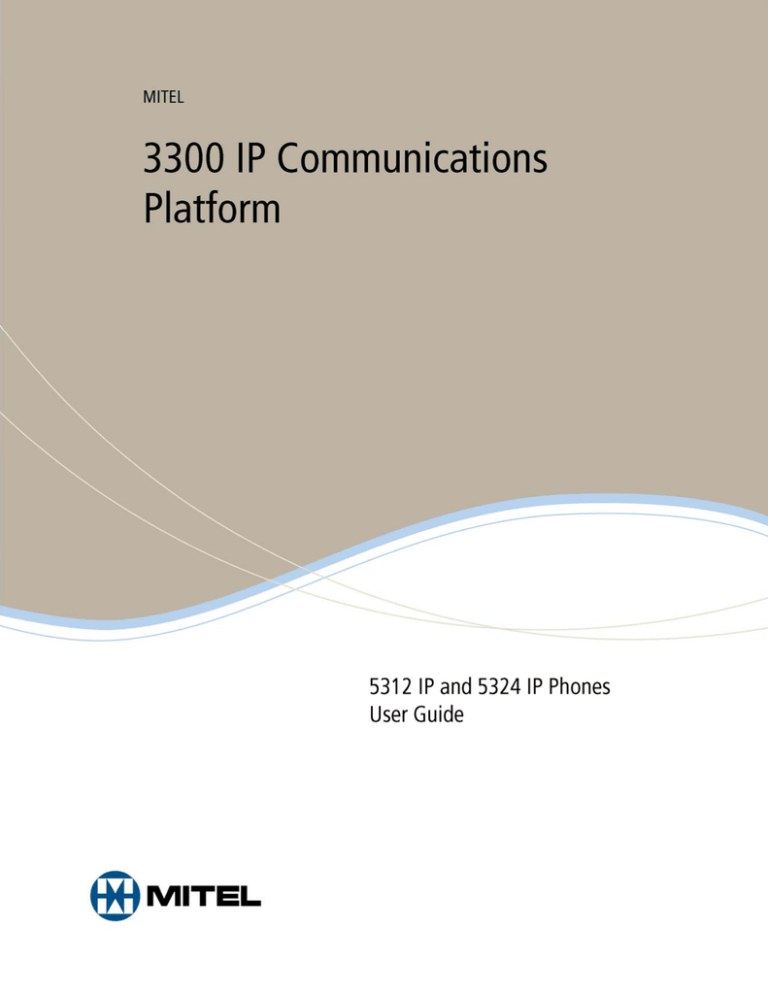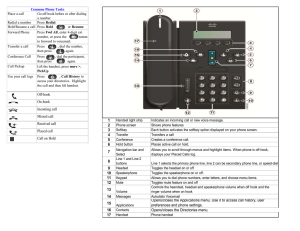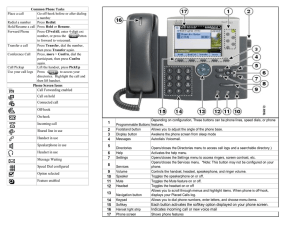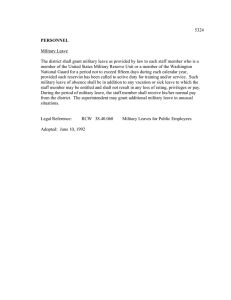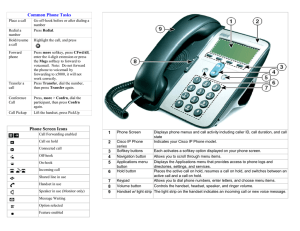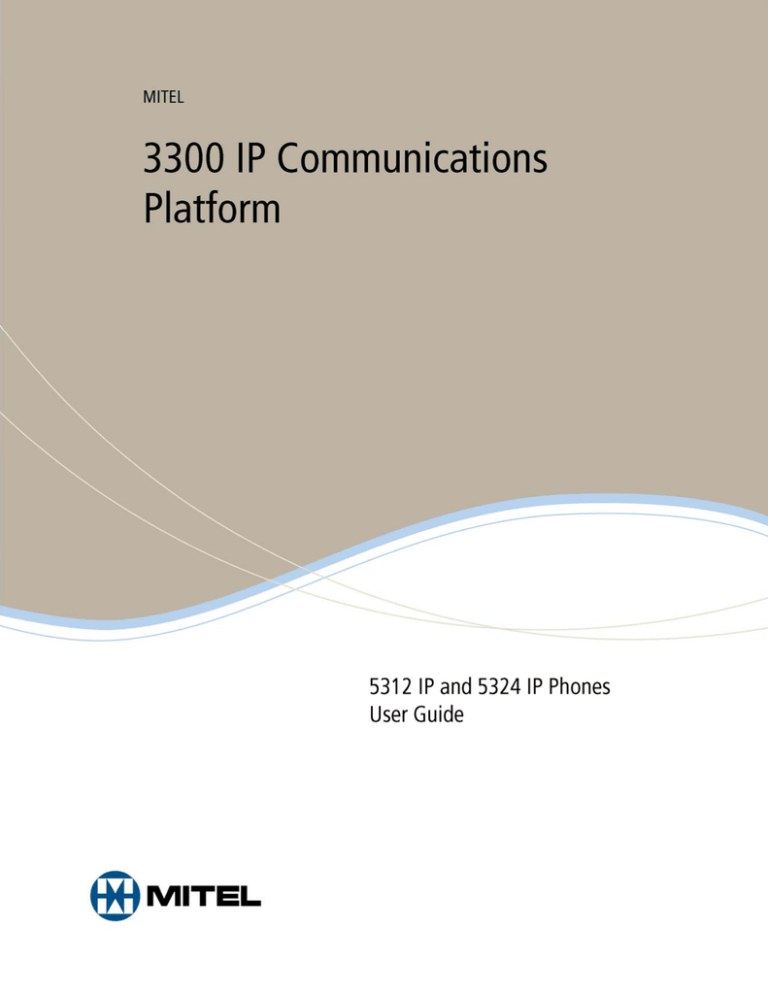
-i-
NOTICE
The information contained in this document is not warranted by Mitel Networks Corporation or
any of its affiliates or subsidiaries ("Mitel") and is subject to change without notice. Mitel
assumes no liability for any errors or omissions. This document may be reproduced, either
wholly or in part, solely for distribution to authorized users of Mitel's products. In reproducing
this document, content may be removed or reorder, provided the meaning is not altered. No other
amendment to the document is permitted without written permission from Mitel.
TRADEMARKS
Mitel and Speak@Ease are trademarks of Mitel Networks Corporation.
Windows and Microsoft are trademarks of Microsoft Corporation.
Other product names mentioned in this document may be trademarks of their respective
companies and are hereby acknowledged.
Mitel 5312 IP and 5324 IP Phones
November 2008
®,™ Trademark of Mitel Networks Corporation
© Copyright 2008, Mitel Networks Corporation
All rights reserved
IMPORTANT! This telephone is NOT suitable for direct connection to the public-switched
telephone network. Connect the telephone to a Mitel Networks system only.
-i-
5312/5324 IP Phones User Guide
ABOUT YOUR PHONE .........................................................................................................1
Elements of Your Phone ..................................................................................................................... 3
Ring/Message Indicators..................................................................................................................... 4
Selecting Menu Options...................................................................................................................... 4
Using Your IP Phone with Mitel Unified Communicator Express..................................................... 4
Using Your IP Phone in Remote Mode .............................................................................................. 5
About Feature Access Codes .............................................................................................................. 5
For Users on Resilient 3300 ICP Systems .......................................................................................... 5
Line Interface Module ........................................................................................................................ 5
TIPS FOR YOUR COMFORT AND SAFETY ....................................................................6
Don't cradle the handset! .................................................................................................................... 6
Protect your hearing............................................................................................................................ 6
Adjust the viewing angle .................................................................................................................... 6
CUSTOMIZING YOUR 5312/5324 IP PHONE ...................................................................7
Ringer Control .................................................................................................................................... 7
Handset Receiver Volume Control ..................................................................................................... 7
Speaker Volume Control .................................................................................................................... 7
Display Contrast Control .................................................................................................................... 7
Feature Keys ....................................................................................................................................... 8
Language Change ............................................................................................................................... 9
MAKING AND ANSWERING CALLS ................................................................................9
Make a Call......................................................................................................................................... 9
Answer a Call ..................................................................................................................................... 9
Emergency Calls ............................................................................................................................... 10
Auto–Answer .................................................................................................................................... 11
Phonebook ........................................................................................................................................ 12
Redial................................................................................................................................................ 13
Redial – Saved Number .................................................................................................................... 13
Speed Call Keys................................................................................................................................ 13
Speed Call – Personal ....................................................................................................................... 14
Handsfree Operation ......................................................................................................................... 15
Group Listen ..................................................................................................................................... 16
-i-
5312/5324 IP Phones User Guide
CALL HANDLING ...............................................................................................................17
Hold .................................................................................................................................................. 17
Mute.................................................................................................................................................. 17
Transfer............................................................................................................................................. 18
Conference ........................................................................................................................................ 18
Conference Split ............................................................................................................................... 19
Add Held (5324 IP Phone only) ....................................................................................................... 19
Swap ................................................................................................................................................. 19
Call Forward ..................................................................................................................................... 19
Call Forward - Remote (I am Here).................................................................................................. 21
Call Forward - End Chaining............................................................................................................ 22
Call Forward - Forced (5324 IP Phone only).................................................................................... 22
Call Forward - Override.................................................................................................................... 22
Messaging - Advisory....................................................................................................................... 23
Messaging - Callback........................................................................................................................ 23
Messaging - Cancel Callback ........................................................................................................... 25
Messaging - Cancel All Callbacks.................................................................................................... 25
USING OTHER FEATURES ...............................................................................................25
Account Codes.................................................................................................................................. 25
Attendant Call Hold - Remote Retrieve............................................................................................ 26
Call Park ........................................................................................................................................... 26
Call Pickup........................................................................................................................................ 27
Campon............................................................................................................................................. 27
Do Not Disturb ................................................................................................................................. 28
Override ............................................................................................................................................ 28
Paging ............................................................................................................................................... 28
Direct Paging .................................................................................................................................... 29
Direct Paging - Handsfree Answerback Enabled.............................................................................. 29
Direct Paging - Handsfree Answerback Disabled ............................................................................ 31
Direct Voice Call .............................................................................................................................. 32
Timed Reminder (5324 IP Phone only) ............................................................................................ 32
Headset Operation ............................................................................................................................ 33
Headset Operation ............................................................................................................................ 33
Music ................................................................................................................................................ 34
- ii -
5312/5324 IP Phones User Guide
Group Paging / Meet Me Answer ..................................................................................................... 34
Phone Lock ....................................................................................................................................... 35
User PIN (5324 IP Phone only) ........................................................................................................ 36
Trunk Flash....................................................................................................................................... 37
Record a Call .................................................................................................................................... 37
Hot Desking ...................................................................................................................................... 38
Hot Desk Remote Logout ................................................................................................................. 39
Tag Call ............................................................................................................................................ 40
Call History....................................................................................................................................... 40
Night Answer.................................................................................................................................... 41
Release.............................................................................................................................................. 42
Mobile Extension.............................................................................................................................. 42
USING YOUR 5324 IP PHONE WITH THE 5310 IP CONFERENCE UNIT ...............43
Using the 5310 Conference Unit with a Mouse................................................................................ 43
Using the 5310 Conference Unit without a Mouse........................................................................... 44
USING THE LINE INTERFACE MODULE (5324 IP PHONE ONLY).........................45
Line Interface Module Mode ............................................................................................................ 45
Failover Mode................................................................................................................................... 47
Emergency Calls ............................................................................................................................... 47
USING THE MITEL IP PROGRAMMABLE KEY MODULES (5324 IP PHONE
ONLY).....................................................................................................................................48
FEATURE ACCESS CODES...............................................................................................49
FEATURE ACCESS CODES .......................................................................................................... 49
- iii -
5312/5324 IP Phones User Guide
ABOUT YOUR PHONE
The Mitel 5312 and 5324 IP Phones are full-feature, dual port, dual mode telephones that
provide voice communication over an IP network. Each features a back-lit liquid crystal
display (LCD) screen, display-assisted access to features, on-hook dialing and off-hook voice
announce with handsfree answerback, and a large ringing/message indicator. The 5312 IP
Phone offers 12 programmable keys, and the 5324 IP Phone offers 24 programmable keys for
one-touch feature access. Both phones provide ten fixed feature keys for convenient access to
features such as Conferencing, Redial, and many customizable user settings.
The 5312 and 5324 IP Phones support Mitel Call Control (MiNet) protocol and Session
Initiated Protocol (SIP). The 5324 IP Phone also supports modules such as the Line Interface
Module, 5310 IP Conference Unit, and the 12 and 48 Button Programmable Key Modules.
The 5324 IP Phone can be used as an ACD Agent Phone or a Teleworker phone. The
personal key on the bottom left (5312) or bottom right (5324) is always your Prime Line; the
remaining personal keys can be programmed as:
•
Feature keys (for example, Do Not Disturb). You can program feature keys from your
phone (5324 only), or using the Desktop Tool. Your administrator can also program
feature keys.
•
Speed Call keys. You can program speed call keys from your phone, or using the
Desktop Tool.
•
Line Appearances. Only the administrator can program line appearances.
Note: For more information on the Desktop Tool, talk to your system administrator.
-1-
5312/5324 IP Phones User Guide
5312 IP Phone
5324 IP Phone
-2-
5312/5324 IP Phones User Guide
Elements of Your Phone
Feature
Function
1) Display
Provides a two–line, 20–character liquid crystal display (LCD)
viewing area that assists you in selecting and using phone features,
accessing your voice mail, and identifying callers. When you
access the Menu key, prompts and feature information appear on
the display screen. For information on selecting menu options, see
"Selecting Menu Options" elsewhere in this guide.
2) Softkeys (5324
IP Phone only)
Context-sensitive keys change depending on the modes of the
operation and the menu currently displayed. Softkeys enable you
to easily view and select a variety of features.
3) Ring/Message
Indicator
Flashes to signal an incoming call and to indicate a message
waiting in your voice mailbox.
4) Volume,
Speaker and Mute
Controls
Provide the following audio control capability:
(UP) and
(DOWN) provide volume control for the ringer,
handset, and handsfree speakers.
(SPEAKER) enables and disables Handsfree mode.
(MUTE) enables Mute, which allows you to temporarily turn
your phone's handset, headset or handsfree microphone off during
a call.
5) Fixed Function
Keys
Give you access to the following phone functions:
(MENU) : provides access to menus for your phone's
additional features. Note : When navigating through Menu
options, press
(CANCEL) or
(MENU) to back up one
menu level.
(CANCEL) : ends a call when pressed during the call, and,
when you are programming the phone, eliminates any input and
returns to the previous menu level.
(REDIAL) : calls the last number dialed.
(HOLD) : places the current call on hold.
(TRANS/CONF) : initiates a call transfer or establishes a
three–party conference call.
(MESSAGE) : provides access to your voice mailbox and
flashes to notify you of messages waiting in your voice mailbox.
Note : The Ring/Message indicator also flashes when messages
are waiting.
6) Keypad
Use to dial.
7) Programmable
Personal Keys and
Designation Card
Provides 12 or 24 keys that can be programmed as speed call keys,
feature keys, or line appearance keys, according to your
communication needs. Personal keys have status indicators. On a
-3-
5312/5324 IP Phones User Guide
5324 IP Phone, the bottom right personal key is always your
Prime Line key. On the 5312 IP Phone, the bottom left personal
keys is always your Prime Line key. Write the name (speed call,
feature or line appearance) of the Personal keys that you program
on the designation card (use the side of the card with the textboxes
provided). Use the slot behind the plastic cover at the bottom of
the phone to remove/insert the designation card.
8) Handsfree
Speaker
Provides sound for Handsfree calls and background music.
9) Handset
Use for handset calls. If you are in headset or handsfree mode, you
do not need to use the handset.
Ring/Message Indicators
When indicator is
it means that
Flashing rapidly
Your phone is ringing
Flashing slowly
A message or callback message is waiting at your phone
On
Your phone is ringing another phone
Off
Your phone is idle, or you are on a call
Selecting Menu Options
Because the 5324 IP Phone offers softkeys, feature availability and menu options for the
5312 and 5324 IP Phones may differ.
To select menu items on the display:
1. On a 5324 IP Phone, press the softkeys.
2. On a 5312 IP Phone, press *, 0 and # on the keypad. For example, if options *=YES
0=DEFAULT #=NO appear and you want to select YES, press *.
Procedures in this guide show all menu selection options, where applicable—for example,
"Press the * or Yes softkey". Procedures in this guide also specify when a menu option is
available on only one of the phones—for example, "On a 5324 IP Phone only, press the Save
softkey".
Using Your IP Phone with Mitel Unified Communicator Express
Unified Communicator Express is a lightweight (server-less) unified communications client
that provides productivity enhancements like click to dial, incoming caller ID pop-up, PCbased missed calls and speed calls list, and personal (Microsoft® Outlook®) directory
integration. In addition to enhancing telephony features in the office environment, it allows
you to be immediately attentive to all incoming communications.
-4-
5312/5324 IP Phones User Guide
For more information on installing and using this application, see the Mitel Unified
Communicator Express documentation available at www.mitel.com.
Using Your IP Phone in Remote Mode
Remote Mode allows the 5312 and 5324 IP Phone to be used as a Teleworker in the home or
in other locations away from the office. For information on how to program your IP Phone
for remote operation, refer to the Teleworker Solution (6010) Remote IP Phones User Guide
available at www.mitel.com
About Feature Access Codes
Use of some features requires dialing access codes. Ask your Administrator for a list of codes
you should use.
For Users on Resilient 3300 ICP Systems
If during a call, you hear two beeps repeated every 20 seconds it means that your phone is
switching to a secondary 3300 ICP system. The call continues but some of the keys and
features on your phone function differently. The keys and most features begin working
normally again after you hang up. If your phone switches to the secondary system while your
speaker or handset is muted (that is, while the MUTE light is on), the call remains muted
until you hang up. Normal operation resumes when your phone switches back to the primary
system. If your phone is idle and switched to the secondary system, you'll see a flashing
rectangle on the display. The rectangle remains until the switch to the primary system is
complete.
Line Interface Module
The Line Interface Module is an optional device that adds an analog phone line (POTS)
capability to your 5324 IP phone only. If Emergency Call Routing is not programmed on
your 3300 ICP, you must use the Line Interface Module to dial emergency calls. For more
information on emergency number dialing, refer to Emergency Calls. If you have a Line
Interface Module connected to your 5324 IP Phone, all programming of the Line Interface
Module, except the Analog Key, is done by the Installer when your phone is installed. For
more information, refer to "Using the Line Interface Module" elsewhere in this guide. Note:
The 5312 IP Phone does not support the Line Interface Module.
-5-
5312/5324 IP Phones User Guide
TIPS FOR YOUR COMFORT AND SAFETY
Don't cradle the handset!
Prolonged use of the handset can lead to neck, shoulder, or back discomfort, especially if you
cradle the handset between your ear and shoulder. If you use your phone a lot, you may find
it more comfortable to use a headset. See the section on headset usage elsewhere in this guide
for more information.
Protect your hearing
Your phone has a control for adjusting the volume of the handset receiver or headset.
Because continuous exposure to loud sounds can contribute to hearing loss, keep the volume
at a moderate level.
Adjust the viewing angle
The stand built into your phone tilts to give you a better view of the keys.
To tilt your telephone for better viewing:
1. Turn the phone so that the front faces away from you.
2. Hold the base unit firmly and press the release tabs on the sides of the stand to detach
the base unit.
3. Hinge the hooks of the base unit into the notches on the back of the phone and snap
into place as follows:
•
For a high–angle mount, hinge the two lower hooks into the bottom set of notches
and snap the two upper hooks into the middle set of notches.
•
For a low–angle mount, hinge the two lower hooks into the middle set of notches
and snap the two upper hooks into the top set of notches.
-6-
5312/5324 IP Phones User Guide
CUSTOMIZING YOUR 5312/5324 IP PHONE
Ringer Control
To adjust the Ringer Volume while the set is ringing:
•
Press
(UP) or
(DOWN).
To adjust the Ringer Pitch while the set is idle:
1. Press
(MENU).
2. Press # or the No softkey until "Ringer Adjust?" appears.
3. Press * or the Yes softkey twice.
4. Press
(UP) or
5. Press
(MENU).
(DOWN).
Handset Receiver Volume Control
To adjust the Handset Receiver Volume when you are using the handset:
•
Press
(UP) or
(DOWN).
Speaker Volume Control
To adjust the Speaker Volume when making a handsfree call or when listening to
background music:
•
Press
(UP) or
(DOWN).
Display Contrast Control
To adjust the Display Contrast while your set is idle:
•
Press
(UP) or
(DOWN).
-7-
5312/5324 IP Phones User Guide
Feature Keys
You can use
(MENU) on your phone or the Desktop Tool to program the personal keys
as feature keys. The Desktop Tool is a browser–based interface that makes programming
quick and easy. For more information on using the Desktop Tool, please contact your System
Administrator.
Note: You can only program Speed Call keys using the
Phone. See Speed Call Keys for details.
(MENU) key on the 5312 IP
To program some features to a personal key, you must dial a feature access code. Ask your
Administrator for a list of codes you can use.
To display information about a key:
1. Press
(MENU).
2. Press a personal key that isn't a line key.
3. Press
(MENU).
To program a personal key:
1. Press
(MENU).
2. Press # or the No softkey until "Personal Keys?" appears.
3. Press * or the Yes softkey.
4. Press a personal key that isn't a line key.
5. Press * or the Change softkey.
6. Press # or the No softkey until the desired feature appears.
7. Press * or the Yes softkey.
8. On a 5312 IP Phone only, press # to save the feature under the chosen key.
(MENU), or press another personal key and proceed to program another
9. Press
feature.
10. Write the feature name on the key label.
-8-
5312/5324 IP Phones User Guide
Language Change
To change the display language:
1. Press
(MENU).
2. Press # or the No softkey until "Language?" appears.
3. Press * or the Yes softkey.
4. Press * or the Change softkey.
5. Press # or the No softkey until the desired language appears.
6. Press * or the Yes softkey.
MAKING AND ANSWERING CALLS
Make a Call
1. Lift the handset (optional).
2. If you want to use a Non–Prime Line, press a Line Appearance key.
3. Do one of the following:
•
Dial the number
•
Press a Speed Call key
•
Press
(REDIAL).
Answer a Call
Do one of the following:
•
Lift the handset.
•
Press
•
Press the flashing Line appearance key and lift the handset.
•
Press the flashing Line appearance.
(SPEAKER).
-9-
5312/5324 IP Phones User Guide
Emergency Calls
Warning for emergency number dialing: Consult your local authorities for Emergency
Numbers and 911 or equivalent service availability in your area. There are two methods of
dialing emergency numbers, based on the programming of your 3300 ICP:
•
Emergency Call Routing NOT programmed
•
Emergency Call Routing programmed
Caution: Verify with your System Administrator which type of emergency number dialing
you can use.
EMERGENCY CALLS WHEN EMERGENCY CALL ROUTING NOT
PROGRAMMED
If Emergency Call Routing is NOT programmed, Emergency Number dialing should only be
performed by picking up the handset and selecting the Line Interface Module key you have
programmed. If Privacy Mode is enabled and the Line Interface Module key local line is
busy, dialing will not occur on the Line Interface Module line. Emergency dialing using an
IP connection may not be supported due to ICP system configuration and country location.
For more information, contact your System Administrator.
To make an Emergency Call using the Line Interface Module line:
1. Lift the handset.
2. Press the Line Interface Module key that you have programmed.
The set indicates IP FAIL: ANALOG CALL
3. Dial your Local Emergency Number.
To make an Emergency Call using the Line Interface Module line, when the IP connection
has failed:
1. Lift the handset.
2. Press the Line Interface Module key that you have programmed.
The set indicates IP FAIL: ANALOG CALL.
3. Dial your Local Emergency Number.
- 10 -
5312/5324 IP Phones User Guide
EMERGENCY CALLS WHEN EMERGENCY CALL ROUTING PROGRAMMED
Note: This procedure is in addition to the methods described above.
To make an Emergency Call if Emergency Call Routing is programmed:
1. Lift the handset.
2. Dial your Local Emergency Number (911 or equivalent).
For more information, refer to Using the Line Interface Module.
Auto–Answer
To enable or disable Auto–Answer:
•
Press the programmed Auto-Answer feature key.
To enable or disable Auto-Answer on a 5324 IP Phone only:
1. Press
(MENU).
2. Press the No softkey until "Auto Answer?" appears.
3. Do one of the following:
•
To enable Auto-Answer, press the TurnOn softkey.
•
To disable Auto-Answer, press the TurnOff softkey.
To answer a call when you hear ringback:
•
Begin speaking. Your phone's Handsfree microphone and Handsfree speaker transmit
and receive audio.
To end a call, do one of the following:
•
On a 5324 IP Phone only, press the Hang up softkey.
•
Press
•
Wait for the caller to hang up.
(CANCEL).
- 11 -
5312/5324 IP Phones User Guide
Phonebook
To use Phonebook:
1. Press
(MENU).
2. Press the Yes softkey when "Phonebook?" appears.
•
Enter the name of the desired party, as follows:
•
For each letter in the name, press the appropriate key on the keypad until the letter
is shown in the display. For example, if the letter C is required, press the digit 2
three times.
•
Use the Å softkey to correct errors.
•
If the next letter in the name is on the same digit key as the previous letter, press
the Æ softkey before proceeding.
•
If required, press Æ softkey to add a space between the first and last name.
3. Press the Lookup softkey.
•
If the “Phonebook Lookup – Default to User Location” option is enabled on the
system for your phone, the search is limited to names that share your location;
otherwise, the entire directory is searched.
•
If “Phonebook Lookup – Display User Location” option is enabled, after the
phonebook search displays the matching name and directory number, the user’s
location is displayed. The display alternates between the name/number and the
location every 2 seconds.
4. If no match exists, edit the original entry,
OR
If the Phonebook with Location” option is enabled, press Retry. ALL LOCATIONS?
Is displayed. Press Yes to search the entire directory or press No to search for only
names that share your location. Edit the name and press Lookup.
5. If more than one match is found, press the Next softkey.
6. Do one of the following:
•
To make the call, press the Call softkey.
•
To edit the entry, press the Retry softkey.
•
To exit, press
(MENU).
- 12 -
5312/5324 IP Phones User Guide
Redial
To redial the last number that you manually dialed:
1. Lift the handset (optional).
2. Press
(REDIAL).
Redial – Saved Number
To save the last number that you manually dialed:
•
Lift the handset, and then dial the appropriate feature access code.
To Redial a saved number:
•
Lift the handset, and then dial appropriate the feature access code.
Speed Call Keys
You may use Speed Call Keys to make a call or to send a string of digits during a call (press
a Speed Call Key during a call to send a multi–digit password, for instance).
To dial a stored Speed Call number:
1. Lift the handset.
2. Press a Speed Call key.
To store a Speed Call number:
1. Press
(MENU).
2. Press # or the No softkey until "Personal Keys?" appears.
3. Press * or the Yes softkey.
4. Press a personal key that isn't a line key.
5. Press * or the Change softkey
6. On a 5324 IP Phone only, press the Yes softkey.
7. Do one of the following:
•
To enter a new number, dial the number (press
create a one–second pause during dialing; press
lengthen the pause.)
•
To enter a trunk flash, press
(TRANS/CONF). (See "Trunk Flash" for more
information about the use of this feature.)
- 13 -
(HOLD) between digits to
(HOLD) more than once to
5312/5324 IP Phones User Guide
8. On a 5312 IP Phone only, press the personal key again.
9. Do one of the following:
•
To make the number private, press * or the Priv softkey
•
To keep the number visible, press # or the Save softkey.
10. Press
(MENU).
Speed Call – Personal
To dial a stored personal Speed Call number:
1. Lift the handset.
2. Dial the appropriate feature access code.
3. Enter an index number between 00 and 09.
To store a personal Speed Call number:
1. Lift the handset.
2. Dial the appropriate feature access code.
3. Enter an index number between 00 and 09.
4. Dial the number to be stored (press
second pause during dialing; press
pause.)
(HOLD) between digits to create a one–
(HOLD) more than once to lengthen the
5. Hang up.
- 14 -
5312/5324 IP Phones User Guide
Handsfree Operation
To use Handsfree to make a call:
1. If you want to use a Non–Prime Line, press a Line Appearance key. Note: Your
administrator must program Line Appearances to your phone.
2. Dial the number.
3. Begin speaking when the called party answers. Your phone's Handsfree microphone
and Handsfree speaker transmit and receive audio.
To use Handsfree operation to answer calls:
1. Press the flashing line key.
2. Begin speaking. Your phone's Handsfree microphone and Handsfree speaker transmit
and receive audio.
To hang up while using Handsfree operation:
•
Press
(SPEAKER).
To turn Mute on during Handsfree operation:
•
Press
(MUTE).The Mute key light turns ON.
To turn Mute off and return to conversation:
•
Press
(MUTE).The Mute key light turns OFF.
To disable Handsfree operation:
•
Lift the handset.
To return to Handsfree operation:
1. Press
(SPEAKER).
2. Hang up the handset.
- 15 -
5312/5324 IP Phones User Guide
Group Listen
With Group Listen you can carry on a conversation using the handset or headset while
allowing others nearby to listen to the person at the far end over the handsfree speaker in
your phone. While Group Listen is active, the handsfree microphone in your phone is turned
off.
To allow others in the room to listen to the far end of your call:
•
Press the programmed Group Listen feature key.
To return to a private two-way call from Group Listen:
•
Press the programmed Group Listen feature key.
To change a Group Listen call into a Handsfree call so that others in the room can join the
conversation:
1. Press
(SPEAKER).
2. Hang up the handset.
- 16 -
5312/5324 IP Phones User Guide
CALL HANDLING
Hold
To place a call on Hold:
•
Press
(HOLD).
To retrieve a call from Hold:
1. Lift the handset.
2. Press the flashing line key.
To retrieve a call from Hold at another phone, do one of the following:
•
Press the flashing line key.
•
Dial the appropriate feature access code and the number of the station that placed the
call on Hold.
Mute
Mute lets you temporarily turn your phone's handset, headset or handsfree microphone off
during a call.
To turn Mute on during a call:
•
Press
(MUTE). The
(MUTE) light turns ON.
To turn Mute off and return to the conversation:
•
Press
(MUTE). The
(MUTE) light turns OFF.
Note: If you are on a Handsfree MUTED call and you lift the handset, the handset
microphone is automatically enabled and the MUTE light turns OFF. NOTE FOR
USERS ON RESILIENT 3300 ICP SYSTEMS: If your phone switches to the secondary
system while your speaker or handset is muted (that is, while the Mute key is lit) the call
remains muted until you hang up.
- 17 -
5312/5324 IP Phones User Guide
Transfer
To Transfer an active call:
1. Press
(TRANS/CONF).
2. Dial the number of the third party.
3. Do one of the following:
•
To complete the Transfer, hang up.
•
To announce the Transfer, wait for an answer, consult, and hang up.
•
To cancel the Transfer, press
(CANCEL).
To transfer an active call during headset operation:
1. Press
(TRANS/CONF).
2. Dial the number of the third party.
3. To complete the Transfer, press the Release feature key.
Conference
To form a Conference when a two–party call is already in place, or to add another party to an
existing Conference:
1. Press
(TRANS/CONF).
2. Dial the number of the next party.
3. Wait for an answer.
4. Press
(TRANS/CONF).
To leave a Conference:
•
Hang up or press
(CANCEL).
- 18 -
5312/5324 IP Phones User Guide
Conference Split
To Split a Conference and speak privately with the original party on a 5312 IP Phone (only):
1. Press
(TRANS/CONF).
2. Dial the appropriate feature access code.
To Split a Conference and speak privately with the original party on a 5324 IP Phone (only):
•
Press the Split softkey.
Add Held (5324 IP Phone only)
To move a call on hold to another line appearance:
1. Press an available line key.
2. Press the AddHeld softkey.
3. Press the flashing line key.
To add a call on Hold to an existing conversation or conference:
1. Press the AddHeld softkey.
2. Press the flashing line key.
Swap
To call another party when you are in an established two–party call:
1. Press
(TRANS/CONF).
2. Dial the number.
To alternate between the two parties:
•
Press the Swap/Trade feature key or the Trade softkey.
Call Forward
Call Forward lets you redirect incoming calls to an alternate number. You can select one of
the following forwarding options:
•
Always redirects all incoming calls regardless of the state of your telephone.
•
B–Int redirects internal calls when your telephone is busy.
•
B–Ext redirects external calls when your telephone is busy.
- 19 -
5312/5324 IP Phones User Guide
•
NA–Int redirects internal calls after several rings if you don't answer.
•
NA–Ext redirects external calls after several rings if you don't answer.
Note: For information about "I'm Here?", see Call Forward – Remote.
To program Call Forward:
1. Press
(MENU).
2. Press # or the No softkey until "Call Forwarding?" appears.
3. Press * or the Yes softkey .
4. Press # or the Next softkey until the type of Call Forward that you want to set up
appears (see above).
5. On a 5324 IP Phone only, press * or the Review softkey.
6. If a number is already programmed, press * or the Change softkey .
7. Press * or the Program softkey .
8. Dial the destination number.
If you make an error while dialing, press * or the Å softkey to correct errors.
9. Press
(DOWN) or the Save softkey.
To turn Call Forward on and off (once it has been programmed):
1. Press
(MENU).
2. Press # or the No softkey until "Call Forwarding?" appears.
3. Press * or the Yes softkey .
4. Press # or the Next softkey until the type of Call Forward appears. .
5. Do one of the following:
•
On a 5312 IP Phone, press * (Change) and then press # (TurnOff/TurnOn)
•
On a 5324 IP Phone, press the Review softkey. Press the Change softkey.
•
To turn Call Forward on, press the TurnOn softkey, or, to turn Call Forward off,
press the TurnOff softkey.
- 20 -
5312/5324 IP Phones User Guide
Call Forward - Remote (I am Here)
To forward calls from a remote station to your current location:
1. Press
(MENU).
2. Press # or the No softkey until "Call Forwarding?" appears.
3. Press * or the Yes softkey.
4. Press # or the Next softkey until "I Am Here" appears.
5. Press * or the Yes softkey.
6. On a 5312 IP Phone only, if a number is already programmed, press * twice.
7. Dial the extension of the remote station.
If you make an error while dialing, use the # or the Å softkey to backspace and
correct the number.
8. Press
(DOWN) or the Save softkey.
To cancel Call Forward – Remote from the station that set the remote forwarding:
1. Lift the handset.
2. Dial appropriate feature access code.
3. Dial the extension of the remote station.
4. Hang up.
To cancel Call Forward – Remote from the station that was forwarded:
1. Press
(MENU).
2. Press # or the No softkey until "Call Forwarding?" appears.
3. Press * or the Yes softkey.
4. Press * or the Review softkey.
5. Press * or the Change softkey.
6. Press # or the TurnOff softkey.
7. Press
(MENU).
- 21 -
5312/5324 IP Phones User Guide
Call Forward - End Chaining
To ensure that calls do not get forwarded again by the destination number:
1. Lift the handset.
2. Dial the appropriate feature access code.
3. Hang up.
To again allow calls to be forwarded by the destination number:
1. Lift the handset.
2. Dial appropriate feature access code.
3. Hang up.
Call Forward - Forced (5324 IP Phone only)
To force an incoming call to be forwarded:
•
Press the Forward softkey.
Call Forward - Override
To override Call Forward and ring a station:
1. Lift the handset.
2. Dial appropriate feature access code.
3. Dial the extension number.
- 22 -
5312/5324 IP Phones User Guide
Messaging - Advisory
Advisory Messaging enables you to select a notice that appears on your phone display to
inform people visiting your desk of your whereabouts. Select from a variety of advisory
messages, including "On vacation", "In a meeting", or "Out to Lunch".
To turn Messaging - Advisory on:
1. Press
(MENU).
2. If necessary, press the # or the No softkey until "Advisory Msgs?" appears.
3. Press * or the Yes softkey when "Advisory Msgs?" appears.
4. Press # or the Next softkey until the desired message appears.
5. Press * or the TurnOn softkey.
To turn Messaging - Advisory off:
1. Press
(MENU).
2. If necessary, press the # or the No softkey until "Advisory Msgs?" appears. .
3. Press * or the Yes softkey when "Advisory Msgs?" appears.
4. Press * or the TurnOff softkey .
Messaging - Callback
To leave a Callback Message when you hear busy or ringback tone:
•
Press
(MESSAGE) or, on a 5324 IP Phone only, press the Callback softkey.
To respond to a message waiting condition on your 5312 IP Phone:
1. Press
(MESSAGE).
2. If a password is required, dial your password.
3. Do one or all of the following:
•
To call the message sender, press #.
•
To erase the message, press *.
To respond to a message waiting condition on your 5324 IP Phone:
1. Press
(MESSAGE).
- 23 -
5312/5324 IP Phones User Guide
2. If a password is required, dial your password (and press the Enter softkey if
available).
3. Press the Yes softkey, and do one or all of the following:
•
To display the time the message was sent, press the More softkey.
•
To display the number of the caller, press the More softkey twice.
•
To call the message sender, press the Call softkey.
•
To delete the message, press the Erase softkey.
•
To view the next message, press
(MESSAGE).
On a 5324 IP Phone only, you can set, change, or clear a password (up to 7 digits, not
including 0):
1. Press
(MENU).
2. Press the No softkey until "Set Password?" appears.
3. Press the Yes softkey.
4. Do one of the following:
•
To enter a new password, enter your password.
•
To change or clear your password, enter your current password.
5. Press the Enter softkey.
6. When changing or clearing your password, do one of the following:
•
To change your password, enter your new password and press the Enter softkey.
•
To clear your password, enter 0.
7. Enter your new password again.
8. If you are setting up or changing a password, press the Enter softkey.
9. Press
(MENU).
- 24 -
5312/5324 IP Phones User Guide
Messaging - Cancel Callback
To cancel a Callback:
1. Lift the handset.
2. Dial appropriate feature access code.
3. Dial the number of the called station.
4. Hang up.
Messaging - Cancel All Callbacks
To cancel all Callbacks:
1. Lift the handset.
2. Dial appropriate feature access code.
3. Hang up.
USING OTHER FEATURES
Account Codes
To use Forced Account Codes:
1. Lift the handset.
2. Dial the Account Code digits.
3. Press #.
To enter an Account Code during a call on a 5312 IP Phone:
1. Press
(TRANS/CONF).
2. Dial appropriate feature access code.
3. Dial the Account Code digits.
4. Press #.
5. Press
(CANCEL).
- 25 -
5312/5324 IP Phones User Guide
To enter an Account Code during a call on a 5324 IP Phone:
1. Press
(MENU).
2. Press the Yes softkey.
3. Dial the Account Code digits.
4. Press the Save softkey.
5. Do one of the following:
•
For a verified account code, press the Yes softkey.
•
For a non-verified account code, press the No softkey.
Attendant Call Hold - Remote Retrieve
To retrieve a call placed on Hold by the attendant:
1. Lift the handset.
2. Dial appropriate feature access code.
3. Dial the digits announced by the attendant.
Call Park
The Call Park feature allows you to place a call in a special hold state. You, or someone else,
can then retrieve the call from any extension in the system. After parking the call, the system
can automatically connect you to paging equipment so that you can announce the call to the
requested party.
To park an active call:
1. Do one of the following:
•
Press the Call Park feature key (must be programmed)
•
Press
(TRANS/CONF), and then dial *7#. The display shows PARKED@,
followed by the park destination and parking spot index (if applicable). Example:
PARKED@ 1234 @ 02.
2. Dial the directory number on which to park the call (not required if the number is
programmed to the Call Park feature key).
3. To inform a user that a parked call is waiting, do one of the following:
•
If automatic paging is enabled, announce the call and the park retrieve digits
shown on the display.
- 26 -
5312/5324 IP Phones User Guide
•
If automatic paging is disabled, press the programmed Page key, or dial **9,
followed by the Paging zone number (if required). Then, announce the call and
park retrieve digits shown on the display.
Note: Paging over a loudspeaker is not permitted in handsfree mode; you must use the
handset or headset.
To retrieve a parked call:
1. Do one of the following:
•
Dial the appropriate feature access code.
•
Press the Call Park - Retrieve feature key (must be programmed).
2. Dial the directory number on which the call is parked (not required if the number is
programmed to the Call Park feature key).
3. If there are multiple calls parked on the number, dial the two-digit index number to
retrieve a specific call, or # to retrieve the longest parked call.
Call Pickup
To answer a call that is ringing at another phone in your Pickup Group:
1. Lift the handset.
2. Press the Pickup feature key or the Pickup softkey.
To answer a call that is ringing at a station not in your Pickup Group:
1. Lift the handset.
2. Dial the appropriate feature access code.
3. Dial the number of the ringing station.
Campon
To Campon to a busy station:
•
Press the Wait feature key or the Wait softkey.
To retrieve a call when you hear Campon tone:
•
Press the Trade feature key or the Trade softkey.
- 27 -
5312/5324 IP Phones User Guide
Do Not Disturb
To activate or deactivate Do Not Disturb:
•
Press the Do Not Disturb feature key.
To activate Do Not Disturb from a remote station:
1. Lift handset.
2. Dial the appropriate feature access code.
3. Dial the number of the station to which Do Not Disturb is to apply.
4. Hang up.
To deactivate Do Not Disturb from a remote station:
1. Lift handset.
2. Dial the appropriate feature access code.
3. Dial the number of the station with Do Not Disturb activated.
4. Hang up.
Override
To use Override when you encounter busy or Do Not Disturb tone:
•
Press the Intrude feature key.
Paging
To use Paging:
1. Lift handset.
2. Press the Pager feature key.
3. Dial the Paging zone number (if required).
4. Make the announcement.
- 28 -
5312/5324 IP Phones User Guide
Direct Paging
Direct Paging allows you to page a party through the party’s handsfree speaker. If the paged
party has Off-Hook Voice Announce enabled, the page will be heard even when the party is
on a handset or headset call. If the paged party has Handsfree Answerback enabled and
turned on on the phone, your page automatically establishes a handsfree call with the paged
party.
To page a party:
1. Lift the handset.
2. Press the Direct Paging feature key or dial the appropriate feature access code.
3. Dial the extension number.
4. Speak to the dialed party after the tone.
How you answer a Direct Page depends on whether Handsfree Answerback is enabled and
turned on at your phone. See one of the following procedures in this guide:
•
Direct Paging — Handsfree Answerback Enabled
•
Direct Paging — Handsfree Answerback Disabled
Direct Paging - Handsfree Answerback Enabled
When you receive a Direct Page, Handsfree Answerback automatically establishes a
Handsfree call on your phone after a single burst of tone. Your administrator enables or
disables Handsfree Answerback on your phone. After your administrator enables Handsfree
Answerback, you can choose to turn it on or off directly from your phone.
To turn Handsfree Answerback on:
•
When your phone is idle, press (MUTE) once. The MUTE key light flashes to
indicate that Handsfree Answerback is ON.
•
When a Direct Page arrives, the MUTE key light turns OFF and a Handsfree call is
automatically established.
To turn Handsfree Answerback off:
•
Press the flashing
•
To respond to a Direct Page when Handsfree Answerback is OFF, see "Direct Page –
Handsfree Answerback Disabled" elsewhere in this guide.
(MUTE) key once. The MUTE key light turns OFF.
- 29 -
5312/5324 IP Phones User Guide
Note: By default, Handsfree Answerback is turned OFF at your phone. If the
key is OFF when your set is idle, Handsfree Answerback is OFF.
(MUTE)
To answer a call using Handsfree Answerback:
Phone state before Page arrives
Phone is idle and MUTE is flashing
To answer the Direct Page
1. Check that MUTE is OFF.
2. Listen for the paging party.
3. Begin speaking.
4. Lift the handset if you wish to switch from a
Handsfree call to a handset call.
You are on a handset or headset call, 1. Check that MUTE is flashing.
and MUTE is OFF
2. Press MUTE. The light turns ON solid, and
you are now speaking to the paging party and
have muted your handset/headset call.
3. Speak to the paging party. Press MUTE to
alternate between handset/headset and
handsfree calls.
You are on a MUTED
handset/headset call, OR, you are on
a Handsfree call
The party paging you receives a busy tone.
Handsfree Answerback does not interrupt your
call.
To end a Handsfree Answerback call:
•
Press either
(SPEAKER) or
(CANCEL).
Note : When the Handsfree Direct Page call ends, the MUTE key light returns to the
state it was in before the call was established.
- 30 -
5312/5324 IP Phones User Guide
Direct Paging - Handsfree Answerback Disabled
Your administrator enables or disables Handsfree Answerback and you can also turn it on or
off on your phone.
To turn Handsfree Answerback off, see Direct Paging - Handsfree Answerback Enabled in
this guide. When Handsfree Answerback is disabled on your phone and you receive a Direct
Page, the Direct Page is indicated by a single burst of tone.
To answer Direct Page calls when Handsfree Answerback is disabled:
Phone state before Page arrives:
To answer the Direct Page (indicated by single
burst of tone):
Phone is idle and MUTE is OFF.
1. Check that MUTE is ON solid.
2. Lift the handset OR press MUTE key to answer in
Handsfree mode. (The light turns OFF.)
3. Begin speaking.
You are on a handset call or headset 1. Check that MUTE is flashing.
call, and MUTE is OFF
2. Press MUTE. The light turns ON solid and you are
now speaking to the paging party and have
MUTED your handset/headset call.
3. Speak to the paging party. Press MUTE to
alternate between handset and handsfree calls.
The party paging you receives a busy tone. Handsfree
You are on a MUTED
handset/headset call, OR, you are on Answerback does not interrupt your call.
a Handsfree call
To end a Direct Page call, do one of the following:
•
Hang up the handset to end a handset call.
•
Press
(SPEAKER) to end a Handsfree call.
•
Press
(CANCEL).
Note: When the Handsfree Direct Page call ends, the MUTE key light returns to the
state it was in before the call was established.
- 31 -
5312/5324 IP Phones User Guide
Direct Voice Call
Direct Voice Call feature allows you to establish a two-way handsfree call at another
extension whether or not it has Handsfree Answerback or Auto-Answer turned on. Only
extensions programmed by the system administrator to receive Direct Voice Calls can be
called using this feature.
To make a Direct Voice Call:
1. Lift handset.
2. Dial *93.
3. Dial the extension you want.
4. Speak to called party.
Timed Reminder (5324 IP Phone only)
To program a Reminder:
5. Press
(MENU).
6. Press the No softkey until "Timed Reminder?" appears.
7. Press the Yes softkey.
8. Enter the time in 24-hour format.
9. Press the Save softkey.
To view, change, and/or cancel a pending Reminder:
1. Press
(MENU).
2. Press the No softkey until "Timed Reminder?" appears.
3. Press the Yes softkey.
4. Do one of the following:
•
To change the Reminder, press the Change softkey, enter the new time, and press
the Save softkey.
•
To cancel the Reminder, press the Clear softkey.
•
To exit without canceling the Reminder, press
- 32 -
(MENU).
5312/5324 IP Phones User Guide
To acknowledge a Reminder when your phone rings once:
•
Press the Confirm softkey.
Headset Operation
To enable Headset Operation:
•
Press the Headset feature key.
To answer a call (when Auto Answer is disabled):
•
Press the flashing line key.
To hang up:
•
Press
(CANCEL).
To mute your headset microphone:
•
Press the
(MUTE) key. The light turns ON.
To turn mute off and return to the conversation:
•
Press the
(MUTE) key. The light turns OFF.
Headset Operation
To enable or disable Headset Operation:
•
Press the Headset feature key.
To answer a call:
•
Press flashing Line Appearance key.
To mute the headset microphone:
•
Press and hold the headset's feature control switch.
To hang up:
•
Press
(CANCEL)
To disable Headset Operation:
•
Press the Headset feature key.
- 33 -
5312/5324 IP Phones User Guide
Music
To turn Music on and off on a 5312 IP Phone when the phone is idle:
•
Press the Music feature key.
To turn Music on and off on a 5324 IP Phone when the phone is idle:
1. Press
(MENU).
2. Press the No softkey until "Music?" appears.
3. Do one of the following:
•
To turn the music on, press the TurnOn softkey.
•
To turn the music off, press the TurnOff softkey.
4. Press
(MENU).
Group Paging / Meet Me Answer
Group Paging allows you to page a group of telephones through their built–in speakers. You
can belong to as many as three paging groups with one group designated as your "prime"
group. When you need to respond to a Group Page but don't know the identity or extension
number of the paging party, use the Meet Me Answer feature. You have up to 15 minutes
after receiving the page to use Meet Me Answer.
To make a Group Page:
1. Lift the handset.
2. Press Direct Page or dial the appropriate feature access code.
3. Do one of the following:
•
To page your prime page group, press #.
•
To page a specific page group, dial the page group directory number.
4. Speak to the dialed party after the tone.
- 34 -
5312/5324 IP Phones User Guide
To respond to a Group Page by using Meet Me Answer:
1. Lift handset.
2. Dial the appropriate feature access code.
3. Do one of the following:
•
To respond to a page from your prime page group, press #.
•
To respond to a page from a specific page group, dial the page group directory
number.
Phone Lock
Phone Lock prevents access to the features on a phone, with the following exceptions:
•
unlocking the set via a user PIN
•
Hot Desk Login and Logout support, and
•
Emergency Call Notification support.
Phone Lock has no effect on incoming calls but restricts outgoing calls, with the following
exceptions:
•
calls to emergency trunk routes, and
•
local operators.
Most keys on the device are disabled, except for the dial pad and volume keys. The following
access and keys are disabled:
•
Menu access
•
Softkeys
•
Feature access keys
•
Feature access codes, and
•
Account codes
Note: Softkeys will be displayed but disabled, except the hot desking softkeys will
remain enabled. The Phone Lock, Hot Desk login, and Emergency Notification feature
access keys will still be available. Menu will provide Emergency Notification, if it is
pending.
- 35 -
5312/5324 IP Phones User Guide
Before locking a set, ensure that
•
the set is in the idle state (there should not be any ongoing call)
•
you do not have any calls on hold or on consultation-hold on any line appearance
•
you are not in headset mode
To activate Phone Lock:
•
Press the Phone Lock feature key or enter the Phone Lock Feature Access code.
To de-activate Phone Lock:
•
Press the Phone Lock feature key or enter the Phone Unlock Feature Access code.
•
Enter your user PIN to unlock the set.
Note: If a user PIN has not been assigned, enter # when prompted for the PIN to unlock
the phone.
User PIN (5324 IP Phone only)
A Personal Identification Number (PIN) allows a user to log into a set as a hot desk user or
generic SIP user. It is also used to de-activate the Phone Lock feature. PINs must be from 0
to 8 digits in length. Only digits (0 to 9) are permitted. The default PIN is blank (length zero).
Users will have one generic PIN that can be used for any required features.
The User PIN initially has a zero length, allowing a user, for example, to unlock a phone
using a blank PIN for Phone Lock. Setting the User PIN on the set requires the PIN to have at
least one digit.
To change the User PIN:
1. Press
(MENU).
2. Press No until "Set User PIN?" appears.
3. Press Yes softkey or the User PIN softkey.
4. At the prompt "Enter Old PIN", enter your old User PIN.
5. Press Enter.
6. At the prompt "Enter new PIN", enter your new PIN.
Use left arrow key to correct mistakes. The PIN can include digits from 0 to 9 only
and can be from 0 to 8 characters in length.
7. Press Enter.
- 36 -
5312/5324 IP Phones User Guide
8. At the prompt to verify the PIN, re-enter your new PIN again. The set confirms
successful or failed completion.
9. Press
(MENU) to end the Menu session.
Trunk Flash
The Trunk Flash feature allows you to access Centrex features (if available) while you are
talking on an outside call.
To flash a trunk while talking on an outside call:
1. Press
(TRANS/CONF).
2. Dial the appropriate feature access code for a single flash or a double flash.
3. Wait for dial tone.
4. Dial the Centrex feature access code.
Record a Call
This feature uses your voice mail system to record your telephone conversations. Note: You
may be required by law to inform the other party that you are recording the conversation. For
specific instructions, consult your system administrator.
To start recording while on a 2–party call:
•
Press the Record Call key. (See Feature Keys elsewhere in this guide for instructions
on programming a Record Call key to your phone.)
Note: Your system may be programmed to automatically begin recording external calls
when you or the other answers.
To control recording on a 5312 IP Phone, do one or all of the following:
•
To stop and save a recording, press the Record Call feature key.
•
To stop and erase a recording, press
(CANCEL).
- 37 -
5312/5324 IP Phones User Guide
To control recording on a 5324 IP Phone, do one or all of the following:
•
To pause recording, press the Pause softkey.
•
To resume recording after pausing, press the Resume softkey.
•
To stop a recording without saving it, press the Erase softkey or
•
To stop and save a recording, press the Save softkey.
(CANCEL).
Putting the call on hold saves the recording; taking the call off hold starts a new recording.
Depending on system programming, hanging up, or pressing
(TRANS/CONF) or a
DSS key, may also save the recording.
To listen to a recording:
1. Lift the handset.
2. Access your voice mailbox.
3. Follow the prompts to retrieve the recording.
Hot Desking
Hot Desking allows you to log into the telephone system from any phone designated as a Hot
Desk phone. Simply log in at the phone using your assigned Hot Desk User Extension
Number and the phone immediately assumes all your speed dials, features keys, call
forwarding setup, and line appearances – even your language preference for the display. Any
changes you make to the phone while you are logged in—for example, adding a speed dial—
are saved to your personal profile. Logging in activates your profile on any phone that
supports Hot Desking.
Note: All Hot Desking profiles have 13 programmable keys. If you log into a phone that
has a fewer number of keys, the extra ones are "hidden". Only the use of the extra keys is
lost, not the features assigned to them.
To log into a Hot Desking 5312 IP Phone (the phone must be idle):
1. Dial the appropriate feature access code.
2. Press *.
3. Enter your Hot Desk User Extension Number
4. Press *.
- 38 -
5312/5324 IP Phones User Guide
To log out of Hot Desking 5312 IP Phone (the phone must be idle):
1. Dial the appropriate feature access code.
2. Press #.
3. Press the *.
To log into a Hot Desking 5324 IP Phone (the phone must be idle):
1. Press the HotDesk softkey.
2. Press the Login softkey.
3. Enter your Hot Desk User Extension Number.
4. Press the Okay softkey.
To log out of Hot Desking 5324 IP Phone (the phone must be idle):
1. Press the HotDesk softkey.
2. Press the Logout softkey.
3. Press the Confirm softkey.
Note: Your profile can only be active on one phone at a time. If you log in from another
phone without logging out from the first one, the system will automatically deactivate
your profile on the first phone.
Hot Desk Remote Logout
A user who has forgotten to log out of a Hot Desking phone can be logged out using any
phone that supports Hot Desk Remote Logout.
To remotely log out a Hot Desking phone:
1. Dial the appropriate feature access code.
2. Dial the Hot Desk User Extension Number that you want to log out.
- 39 -
5312/5324 IP Phones User Guide
Tag Call
Tag Call allows you to signal that you are the victim of a threatening or malicious call. Using
the tag, your system administrator or telephone company can identify the source of the call
and provide this information to appropriate personnel or authorities. CAUTION: Tagging a
non–malicious call may result in fines or other penalties.
To tag a malicious call:
•
Press the Tag Call feature key while the call is in progress. See "Feature Keys"
elsewhere in this guide for information on programming a Tag Call feature key to
your phone. –OR–
•
Press
(TRANS/CONF) and dial the appropriate feature access code.
If the call was successfully tagged "Thank You" is shown on the display; otherwise, "Not
Allowed" is displayed. Note: Tag Call can be used on active two–party calls only. Calls on
hold and conference calls cannot be tagged.
Call History
Call History keeps track of the names (if available) and telephone numbers of missed calls,
answered incoming external calls, and outgoing external calls. Once enabled on your phone
by your system administrator, it functions automatically.
To display the call history and view call detail:
1. Press the Call History feature key. The total number of missed calls is displayed in
brackets (), the number of new missed calls is indicated with a *.
2. To browse through the list of missed calls, press * or the Yes softkey, followed by the
(UP) and
(DOWN) keys to scroll through the list.
3. To view answered or outgoing calls, press # or the No softkey (once for Answered,
(UP) and
(DOWN) keys to scroll
twice for Outgoing), followed by the
through the list.
4. To view the number of the call, press the # or Options softkey. When the Options
screen is displayed, press the * or Details softkey to display the number. Press the #
or Next softkey to display the call time and date.
To return a call:
1. Display the call you want to return.
2. Do one of the following:
•
If the call is internal, and the caller name is known, press * or the Call softkey.
For unknown numbers, the Call option is not displayed.
- 40 -
5312/5324 IP Phones User Guide
•
If the call is external, and you normally need to precede external calls with a digit
such as 9, it is likely that your system administrator has programmed your system
to insert the 9 for you. In this case, pressing * or the Call softkey initiates the call
immediately. Sometimes the system will be unable to complete the dialing
automatically. When this happens, you can edit the dialed digits manually by
pressing # or the Å (Clear) softkey. Use the # or Å (Clear) softkey to delete the
left-most digit, and then type the digits to insert them. When you have the dial
string edited to suit your needs, press the * or Call softkey to dial the number.
To delete all missed, answered, or outgoing call logs:
1. After selecting the type of logs you wish to delete, press # or the Delete All softkey.
2. Confirm that you do want to delete all items by pressing * or the # softkey.
To delete a particular call from the call log:
•
With the call log that you want to delete displayed, press # twice or press the
Delete softkey.
Night Answer
Office telephone systems are often placed into Night Answer after regular hours. Calls then
ring alternate answer points—either designated extensions or a night bell. You can dial the
Trunk Answer From Any Station (TAFAS) code to answer calls ringing the night bell. If
permitted by system programming, you can put your phone into one of two night answer
modes, Night1 or Night2.
To switch your 5312 IP Phone to Night Answer or back to Day service:
1. Lift the handset.
2. Press the Night Answer feature key. (See "Feature Key" for instructions on
programming a feature key.)
3. Do one of the following:
•
Press 0 for Day Service.
•
Press 1 for Night1.
•
Press 2 for Night2.
4. Hang up.
The Night Answer feature key light flashes slowly for Night1, and rapidly for
Night2. The Night Answer feature key light is off for when your phone is in Day
service.
- 41 -
5312/5324 IP Phones User Guide
To switch your 5324 IP Phone to Night Answer or Day service, or to view which service
your 5324 IP Phone is currently in:
1. Press
(MENU).
2. Press the No softkey until “Night Answer?" appears.
3. Press the Yes softkey
4. Do one of the following:
•
To exit without making any changes, press
•
To change the mode of service, press the Change softkey, followed by No until
the desired alternative appears, and then press Yes.
(MENU).
Release
Release lets you disconnect from an attempted Call Transfer or Conference Call without
hanging up the handset. Release is useful when you encounter a busy or unavailable party.
To release from an attempted transfer or conference call:
•
Press the Release feature key or the Release softkey.
Mobile Extension
Mitel Mobile Extension is a software solution that enables you to twin your desk phone with
an external PSTN-connected phone (your cell phone, for example). Calls arriving at the desk
phone ring the cell phone simultaneously, until one or the other is answered, or if
unanswered, are forwarded to voice mail. For information about configuring Mobile
Extension on your Mitel IP device, refer to the Mobile Extension Quick Reference Guide
available at www. mitel.com or contact your Administrator.
- 42 -
5312/5324 IP Phones User Guide
USING YOUR 5324 IP PHONE WITH THE 5310 IP
CONFERENCE UNIT
The 5324 IP Phone supports the 5310 Conference Unit. Your phone may use the 5310 IP
Conference Unit for conferencing. An optional mouse connected directly to the conference
unit is used to control the conference unit on or off, to adjust the volume, mute the
conference call, or to put the conference unit into Presentation mode.
If a mouse is not installed, the conference unit acts as the phone’s speaker for all operations,
is pressed during a headset or
except ringing. For example, when the SPEAKER key
handset call, the audio path is directed to the Conference Unit.
The 5324 IP Phone will activate the 5310 Conference Saucer when it detects that the
Conference Module has been installed in the back of the phone.
Using the 5310 Conference Unit with a Mouse
Use the procedures below if your 5310 Conference Unit has a mouse attached.
Turn the Conference Unit On and Off
1. Verify that the conference unit is connected to your phone.
2. Press the Power (On) key on the mouse to turn the unit on.
3. Press the Power key again to turn the conference unit off.
Adjust the Conference Unit Volume
•
Press Volume Up or Volume Down key on the mouse.
- 43 -
5312/5324 IP Phones User Guide
Place the Conference Unit in Presentation mode
Presentation Mode is used when only one individual is speaking to a group. If another
member in the group wishes to speak, you must disable Presentation Mode. Presentation
Mode minimizes extraneous noise.
To place the conference unit in Presentation mode
•
Press Presentation Mode key on the mouse.
Mute the Conference Unit
To mute the conference unit so that conversation in the meeting room cannot be heard by
individuals being conferenced:
•
Press the Mute button on the mouse or
(MUTE) on the phone.
Exit the Conference
•
Press Power key on the mouse.
Using the 5310 Conference Unit without a Mouse
Use the procedures below if you 5310 Conference Unit does not have a mouse attached. The
5324 IP Phone will activate the 5310 Conference Saucer when it detects that the Conference
Module has been installed in the back of the phone.
Start a Conference
•
Press SPEAKER key
or just start dialing.
Adjust the Conference Unit Volume
•
Press Volume Up or Volume Down.
Mute the Conference Unit
To mute the conference unit so that conversation in the meeting room cannot be heard by
individuals being conferenced:
•
Press
(MUTE) on the phone.
Exit the Conference
•
Hang up.
- 44 -
5312/5324 IP Phones User Guide
USING THE LINE INTERFACE MODULE
(5324 IP PHONE ONLY)
5324 IP Phones support the Mitel Line Interface Module. The Line Interface Module allows
you to make and receive calls over an analog line (referred to as the Line Interface Module
line) connected to your phone, and operates in either of the following two modes (as
determined by your System Administrator):
•
Line Interface Module mode: your phone allows you to use the Line Interface Module
line at any time.
•
Failover Mode: you can use the Line Interface Module line only when the IP
connection has failed.
Note: Handsfree and on-hook dialing are not supported on the Line Interface Module
line.
Line Interface Module Mode
Make a Call
To make a call using the Line Interface Module line:
1. Lift the handset.
2. Press the Line Interface Module key. ANALOG CALL appears on the display.
3. Dial the number to make the call.
Notes:
•
When making external calls over the Line Interface Module line, a prefix (e.g. 9) is
not required.
•
If your phone's Line Interface Module key has the Privacy option enabled and
another phone is on a call using the Line Interface Module line (that is, the Line
Interface Module key is solid orange), you cannot access the Line Interface Module
line. The user of the other phone must first hang up before you can access the Line
Interface Module line.
•
To determine whether the Privacy option is enabled, contact your System
Administrator.
Answer a Call
To answer a call using the Line Interface Module line:
1. Lift the handset.
- 45 -
5312/5324 IP Phones User Guide
2. Press the flashing Line Interface Module key. ANALOG CALL appears on the
display.
Answer a Waiting Call on the Line Interface Module Line
If you have subscribed to an analog call waiting service, you may use the hookswitch or
press
(CANCEL) to answer a waiting Line Interface Module call. When you are on a Line
Interface Module call and a waiting Line Interface Module call arrives, you will hear a beep.
Note: This feature may not be supported in all regions.
To answer a waiting Line Interface Module call, or to return to the original Line Interface
Module call, do one of the following:
•
Press and release the hookswitch.
•
Press
•
Press the Line Interface Module key.
(CANCEL).
Hold a Call
To put a current call on hold to answer an incoming Line Interface Module call:
•
Press the flashing Line Interface Module key. The current call is put on hold.
To switch between the current call and the held call when one of the calls is using the Line
Interface Module line, do one of the following:
•
If your current call is using the Line Interface Module line, press the flashing Line
key of the held call. The Line Interface Module call is automatically put on hold.
•
If your current call is using an IP line, press the flashing Line Interface Module key.
The IP line is automatically put on hold.
End a Call
To end a current call when an incoming Line Interface Module call arrives:
•
(CANCEL), and then press the flashing Line Interface Module key. The
Press
current call ends, and you are connected to the caller on the Line Interface Module
line.
To end the current Line Interface Module call when an incoming call arrives:
•
Press
(CANCEL). The current Line Interface Module call ends, and you are
connected to the new caller.
- 46 -
5312/5324 IP Phones User Guide
Failover Mode
Make a Call
To make a call using the Line Interface Module line during an IP connection failure:
1. Lift the handset. IP FAIL: ANALOG CALL appears on the display.
2. Dial the number to make the call.
Answer a Call
To answer a call using the Line Interface Module line during an IP connection failure:
•
Lift the handset. IP FAIL: ANALOG CALL appears on the display, and the call is
answered.
Emergency Calls
WARNING FOR EMERGENCY NUMBER DIALING: Consult your local authorities for
Emergency Numbers and 911 or equivalent service availability in your area. Emergency
Number dialing should only be performed by picking up the handset and selecting the Line
Interface Module key. If Privacy Mode is enabled and the Line Interface Module key local
line is busy, dialing will not occur on the Line Interface Module line. Emergency dialing
using an IP connection may not be supported due to ICP system configuration and country
location. For more information, contact your System Administrator. You can make an
Emergency Call to your Local Emergency Service using the Line Interface Module line when
the IP connection has failed.
To make an Emergency Call using the Line Interface Module line:
1. Lift the handset.
2. Press the Line Interface Module key.
3. Dial your Local Emergency Number. ANALOG CALL appears on the display.
- 47 -
5312/5324 IP Phones User Guide
USING THE MITEL IP PROGRAMMABLE KEY
MODULES (5324 IP PHONE ONLY)
IP Programmable Key Modules (PKM) add programmable keys to the 5324 IP phones. An IP
PKM Interface Module installs in the back of the 5324 IP Phone to allow the 12 or 48-button
IP PKM to connect to the IP phone without using an additional LAN port.
PKM keys can be programmed as feature keys, speed call keys, Direct Station Select keys, or
line appearance keys. Each key has a Line Status Indicator that works the same way as those
on the associated telephone. The keys can be programmed through the telephone.
Note: Up to two 48-button PKMs can be attached for 96 additional keys.
- 48 -
5312/5324 IP Phones User Guide
FEATURE ACCESS CODES
FEATURE ACCESS CODES
Account Code
*43
Attendant Call Hold - Remote Retrieve
*23
Call Forwarding - Busy (Ext. & Int. Source)
**70
Call Forwarding - Busy (Ext. Source)
62
Call Forwarding - Busy (Int. Source)
63
Call Forwarding - End Chaining
64
Call Forwarding - Follow Me
*8
Call Forwarding - Follow Me - Third Party
**7
Call Forwarding - I Am Here
**8
Call Forwarding - No Answer (Ext. & Int. Source)
**71
Call Forwarding - No Answer (Ext. Source)
66
Call Forwarding - No Answer (Int. Source)
65
Call Forwarding - Override
*1*
Call Hold
*7
Call Hold - Remote Retrieve
**1
Call Hold - Retrieve
*1
Call Park
*7#
Call Park - Retrieve
*8#
Call Pickup - Dialed
*6
Call Pickup - Directed
**6
Call Privacy
#3
Callback - Cancel
#1
Callback - Cancel Individual
*1#
Callback - Setup
1
- 49 -
5312/5324 IP Phones User Guide
Camp on - Retrieve
*3
Camp on - Setup
3
Cancel All Forwarding
##8
Cancel Call Forwarding - Busy (Ext. & Int. Source)
**72
Cancel Call Forwarding - End Chaining
**73
Cancel Call Forwarding - No Answer (Ext. & Int. Source)
**74
Cancel Call Forwarding Follow Me
#8
Cancel Call Forwarding Follow Me - Remote
**77
Cancel Call Forwarding Follow Me - Third Party
**10
Clear All Features
*#*#
Conference Call
*4
Conference Call Split
*41
Default Voice mail Passcode
999
Direct Page
*37
Direct Voice Call - Initiate
*93
Do Not Disturb
*5
Do Not Disturb - Cancel
#5
Do Not Disturb - Cancel Remote
##5
Do Not Disturb - Remote
**5
Flexible Answer Point
57
Flexible Answer Point Cancel All
*59
Hot Desking Login
222
Hot Desking Logout
333
Last Number Redial
*01
Loudspeaker Paging
**9
Meet Me Answer
*88
- 50 -
5312/5324 IP Phones User Guide
Message Center
555
Message Waiting - Activate
*90
Message Waiting - Deactivate
*91
Message Waiting - Inquire
*92
Non-verified Account Code
**4
Override <single digit only>
2
Personal Speed Call - Upper Range Index Number
09
Personal Speedcall - Invoke
*58
Personal Speedcall - Remove
**78
Personal Speedcall - Store
*67
Remote Clear All Features
55
Remote Hot Desking Logout
111
Repeat Last Number Saved
*6*
Save Last Number
**79
Tag Call
*55
Tone Demonstration
83
Trunk Answer From Any Station (TAFAS)
*9
Trunk Double Flash
*56
Trunk Single Flash
*57
- 51 -