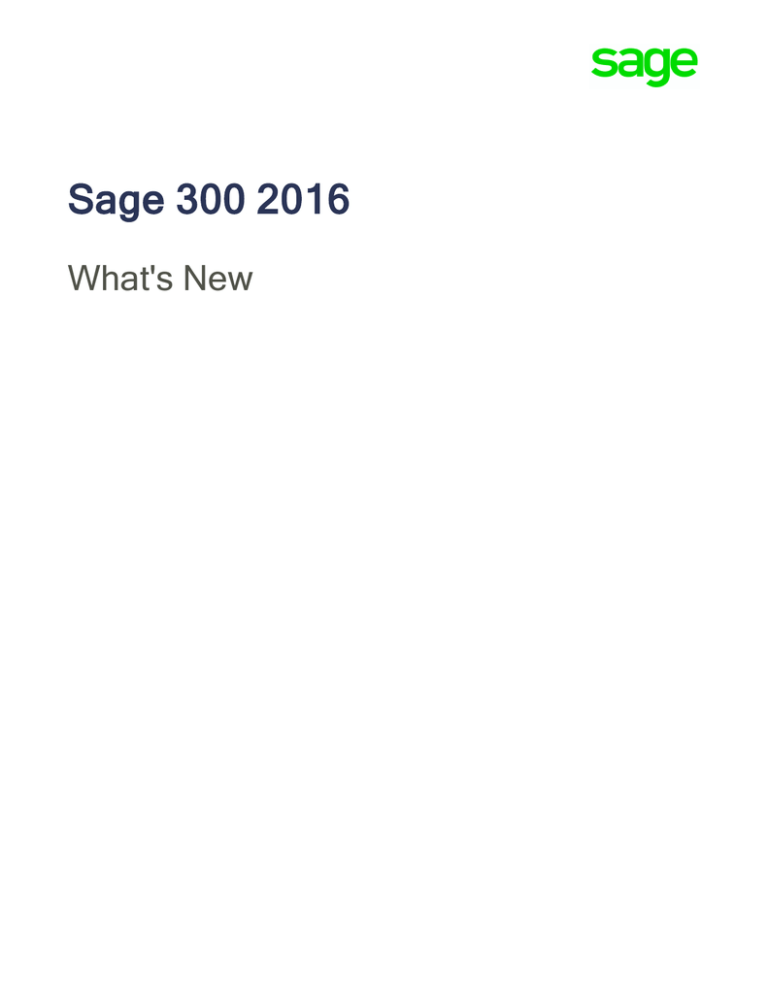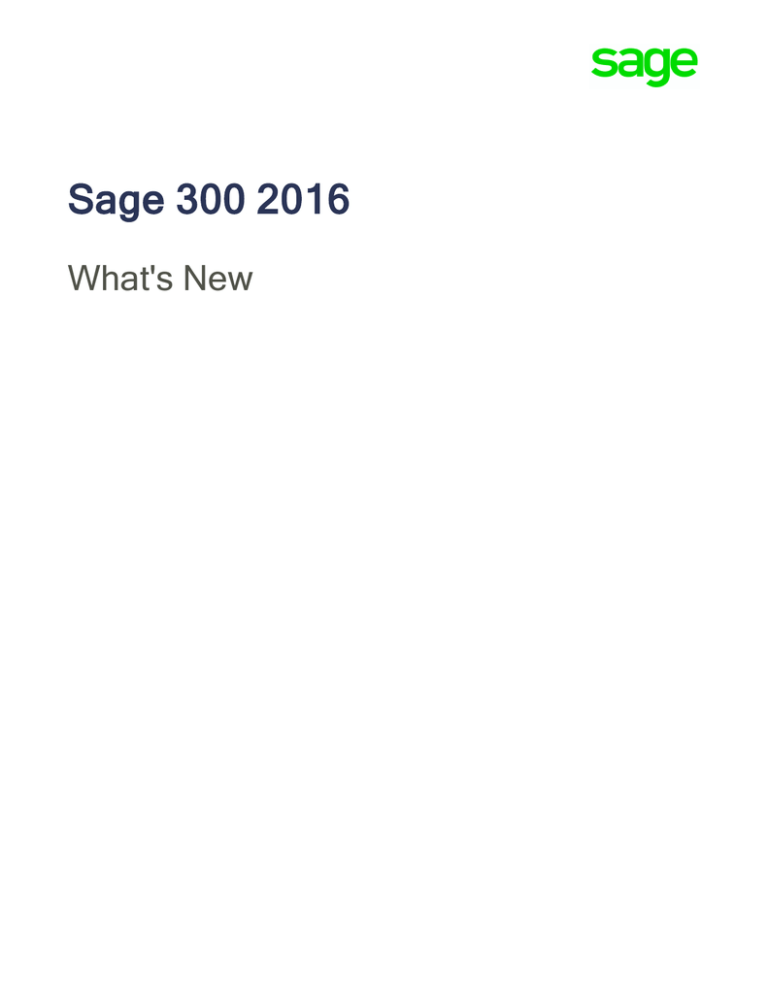
Sage 300 2016
What's New
This is a publication of Sage Software, Inc.
Copyright © 2016. Sage Software, Inc. All rights reserved.
Sage, the Sage logos, and the Sage product and service names mentioned herein are registered
trademarks or trademarks of Sage Software, Inc. or its affiliated entities. All other trademarks are the
property of their respective owners.
Business Objects® and the Business Objects logo, BusinessObjects®, and Crystal Reports® are
trademarks or registered trademarks of Business Objects Software Ltd. in the United States and in other
countries. Business Objects is an SAP company.
Microsoft ®SQL Server®, Windows Vista® and the Windows logo are either registered trademarks or
trademarks of Microsoft Corporation in the United States and/or in other countries.
The names of all other products and services are property of their respective owners.
Your use of this document and the Sage product(s) described herein is governed by the terms and
conditions of the Sage End User License Agreement ("EULA") or other agreement that is provided with or
included in the Sage product. Nothing in this document supplements, modifies or amends those terms and
conditions. Except as expressly stated in those terms and conditions, the information in this document is
provided by Sage "AS IS" and Sage disclaims all express, implied or statutory warranties of any kind,
including but not limited to the warranties of merchantability, fitness for a particular purpose or of noninfringement. No implied license is granted to you under any Sage intellectual property or trade secret right.
Sage reserves the right to revise, supplement or remove information in this document at any time without
notice to you or others.
Sage End User License: www.sage.com/us/legal/eula
Last updated: February 5, 2016
What's New in Sage 300 2016
Sage 300 2016 includes new features and improvements, including:
l
New web screens that allow you to use Sage 300 in a web browser.
l
A software development kit (SDK) for web screens.
l
Enhancements to G/L Journal Entry and related reports that provide more detail about transactions.
This guide contains a summary of the new features and changes in Sage 300.
Some features described in this guide may not be available in your Sage 300 system .
In Product Update 1
If you use Sage 300 web screens, this update includes many new features and improvements.
Web screens now available in Spanish
Web screens are now available in English, French, Spanish, and Chinese (Simplified and Traditional).
Help and documentation for web screens is available in English and French.
Manage inventory with select Inventory Control web screens
Inventory Control maintains detailed perpetual inventory records and produces reports to help you
manage your stock effectively. Set up and track inventory items, enter and post transactions, and print
reports. Select Inventory Control web screens are available in this release. For more information, see the Sage
300 web screens help.
Manage sales orders and invoicing with select Order Entry web screens
Order Entry handles all your order entry, invoicing, and order tracking needs, regardless of the size and
complexity of your business. Process orders and shipments, track transaction details and sales
information, and print Order Entry forms and reports. What's New — 1
What's New in Sage 300 2016
Select Order Entry web screens are available in this release. For more information, see the Sage 300
web screens help.
Manage requisitions and purchasing with select Purchase Orders web
screens
Purchase Orders provides all the transaction entry, processing, and reporting features you need to fully
automate your purchase order procedures and meet your management needs. Enter and process
purchase requisitions, purchase orders, receipts, vendor invoices, returns, credit notes, and debit
notes, and print forms and mailing labels for your vendor transactions. Select Purchase Orders web screens are available in this release. For more information, see the Sage
300 web screens help.
New General Ledger web screens
This release includes 12 additional General Ledger web screens you can use to manage accounts, set
up General Ledger options, perform periodic processing, and print additional General Ledger reports.
The following General Ledger web screens are now available:
l
Accounts: Fiscal Set Comparison.
l
Setup: Revaluation Codes, Source Codes.
l
Periodic Processing: Clear History, Consolidate Posted Transactions, Create Allocation Batch.
l
Reports: Batch Status, Posting Journals, Recurring Entries, Source Codes, Source Journals,
Source Journal Profiles.
For more information, see the Sage 300 web screens help.
New Accounts Payable web screens
This release includes 12 additional Accounts Payable web screens you can use to manage vendors,
perform periodic processing, and print additional Accounts Payable reports.
The following Accounts Payable web screens are now available:
2 — Sage 300
Mo re .
Mo re .
In Product Update 1
l
l
Vendors: Recurring Payables, Remit-To Locations.
Periodic Processing: Revaluation, Create Retainage Batch, Clear History, Clear Statistics, Delete
Inactive Records.
l
Vendor Reports: Vendor Groups, Recurring Payables, Remit-To Locations.
l
Transaction Reports: Batch Status, Posting Journals.
For more information, see the Sage 300 web screens help.
New Accounts Receivable web screens
This release includes 16 additional Accounts Receivable web screens you can use to maintain customer
and item records, perform periodic processing (including revaluation and recurring charges), and print
additional Accounts Receivable reports.
Mo re
The following Accounts Receivable web screens are now available:
l
Customers: Recurring Charges.
l
Setup: Items.
l
Periodic Processing: Revaluation, Create Retainage Batch, Create Recurring Charges Batch,
Create Write-Off Batch, Clear History, Clear Statistics, Delete Inactive Records.
l
Customer Reports: Customer Groups, National Accounts, Recurring Charges, Ship-To Locations.
l
Transaction Reports: Batch Status, Deposit Slips, Posting Journals.
For more information, see the Sage 300 web screens help.
Create schedules for recurring transactions
Use the Schedules web screen to create schedules for recurring transactions that you process in
General Ledger, Accounts Receivable, and Accounts Payable.
Easily track activity trends, item performance, and salesperson
performance
Three new widgets are available on the home page to help you track key performance indicators.
What's New — 3
What's New in Sage 300 2016
l
l
l
Activity Trend. Use the Activity Trend widget to review the number and value of orders placed and
the value of shipments processed in the past week, month, or year. Inventory Item Performance. Use the Inventory Item Performance widget to review the revenue
performance of inventory items. The widget displays either the top 5 or bottom 5 items by revenue
performance for a range of fiscal years and periods you specify. Top Salespersons. Use the Top Salespersons widget to review total sales amounts for your top
salespersons. For more information, see the Sage 300 web screens help.
Locale-specific date formats
Dates displayed in web screens are now formatted according to your web browser locale settings,
ensuring that dates are displayed in the correct format for your country or region.
Simplified navigation to administration screens and features
We've reorganized the "More" menu so it's easier to find screens and features in Administrative
Services, Common Services, Bank Services, and Tax Services.
Additional improvements to specific web screens
This release includes a number of additional improvements to specific web screens, including the
following:
l
l
l
l
Easier posting of journal entries. On the G/L Journal Entry screen, use the new Post button to post
entries.
See who entered transactions. On transaction entry web screens in General Ledger, Accounts
Payable, and Accounts Receivable, an Entered By field shows you who entered a transaction.
View and sort entries by document date and posting date. On the G/L Journal Entry screen, use
the new Document Date and Posting Date fields to specify the document date and posting date for
an entry. On the G/L Transactions Listing report web screen, you can sort the report by these dates.
Select and view price lists, locations, and ship-via information for customers. On the A/R
Customers and A/R Ship-To Locations web screens, use the new Price List, Location, and Ship-
4 — Sage 300
In the 2016 Release
Via fields to select and view additional customer record details from Inventory Control and Order
Entry.
l
Specify remit-to locations for vendors. On the A/P Invoice Entry and A/P Payment Entry web
screens, use the new Remit To field to specify remit-to locations for vendors.
Web screens software development kit (SDK)
A software development kit (SDK) for web screens is now available for members of the Sage
Development Partner Program.
For more information about partner programs, visit sage.com/us/partners.
In the 2016 Release
New browser-based home page and web screens for Sage 300
This release includes the option to install Sage 300 web screens: modernized versions of Sage 300
screens that you can use in a web browser.
Whether you're using your desktop computer, your laptop, or your tablet, now you can enter
transactions, generate reports, manage company finances, and more—anywhere, anytime.
Web screens run in parallel with the classic Sage 300 desktop screens, so there's no need to choose
between desktop or web. Everyone in your organization can use the interface that best suits their needs,
while working seamlessly with a single shared set of company data.
Important! When using Sage 300 web screens over an external network or the internet, data must be
protected with security measures such as Secure Socket Layer (SSL) or a Virtual Private Network
(VPN). To determine appropriate security measures, consult with your information technology (IT)
professional or Sage Business Partner.
Here's a quick overview of what's available in Sage 300 web screens:
l
New browser-based home page. Use the home page to find and open program features and reports,
to review key business information, and to find help and resources.
What's New — 5
What's New in Sage 300 2016
l
Add and customize widgets to see the information that matters most to you.
l
Use the navigation menu to find and open program features ("windows") and reports.
l
Use the Window Manager to switch between open windows, or to close windows.
l
Click the Help menu at the top to see suggested articles and resources based on your current
task.
l
Financial management web screens. Use financial modules to set up your general ledger,
maintain banking and tax information, and manage payables and receivables.
A selection of frequently used screens from the following Sage 300 financial modules are available
as web screens:
l
l
General Ledger
l
Accounts Payable
l
Accounts Receivable
l
Bank Services
l
Tax Services
Administration web screens. Administrators can use web screens to update company information
and maintain data.
A selection of frequently used screens from the following Sage 300 administration modules are
available as web screens:
l
l
Administrative Services
l
Common Services
Reports. Print financial reports, transaction reports, and other key business information, right from
your web browser.
Web screens are available in English, French, and Chinese (Simplified and Traditional). Help and
documentation for web screens is available in English and French.
6 — Sage 300
In the 2016 Release
Note: Users may need to adjust their web browser settings to ensure that web screens appear in the
correct language. The preferred language for viewing web pages (specified in web browser settings)
must match the language specified for the user in their Sage 300 user record.
For more information, see the Sage 300 Web Screens Getting Started Guide.
Changes and New Features in System Manager
System Manager 2016 includes the following new features and improvements:
l
A new, more detailed User Authorizations report. The new report allows you to specify a range of
users to include on the report, and it displays detailed information about all security authorizations
granted to these users. The new report also displays details about screen customizations specified in
UI Profiles that are assigned to the users.
Note: You can still print the less detailed User Authorizations report that was available previously.
l
Non-administrator users can use database utilities outside Sage 300. Users with security
authorization to dump, load, and copy databases can now use the DBDump, DBLoad, and DBCopy
utilities outside of Sage 300 by running them from the Windows Start menu. Previously, regardless of
security authorizations, only the administrator user could do this.
Changes and New Features in Bank Services
Bank Services 2016 includes the following new features and improvements:
l
On the Reconcile Statements screen, a new Post button allows you to post bank reconciliations.
Previously, you could post reconciliations only from the Post Reconciliation screen.
l
On the Reverse Transactions screen, the Finder now opens much faster for the Check/Payment No.,
Check/Receipt No., and Bank Entry Number fields.
l
On the Quick Clearing screen, clearing deposits and withdrawals is now much faster.
Changes and New Features in Tax Services
Tax Services 2016 includes the following new features and improvements:
What's New — 7
What's New in Sage 300 2016
l
A new Clear History screen gives you more control over when you clear tax tracking information,
and what records you clear.
Note: You can no longer clear tax tracking information when you print the Tax Tracking report.
l
When printing the Tax Tracking report by fiscal period, you can now specify a range of fiscal
year/periods to include on the report. Previously, you could not specify a starting year/period other
than the first fiscal year/period in your system.
Changes and New Features in Accounts Receivable
Accounts Receivable 2016 includes the following new features and improvements:
l
You can post invoices, receipts, adjustments, and refunds in the following new ways:
l
On the Invoice Entry screen, a new Post button allows you to post an invoice batch.
l
On the Receipt Entry screen, a new Post button allows you to post a receipt batch.
l
On the Adjustment Entry screen, a new Post button allows you to post an adjustment batch.
l
On the Refund Entry screen, a new Post button allows you to print checks for a refund batch, and
then immediately post the batch.
l
On the Invoice Batch List screen, a new Post All button allows you to post all unposted invoice
batches that are set Ready To Post.
l
On the Receipt Batch List screen, a new Post All button allows you to post all unposted receipt
batches that are set Ready To Post.
l
On the Adjustment Batch List screen, a new Post All button allows you to post all unposted
adjustment batches that are set Ready To Post.
l
On the Refund Batch List screen, a new Post All button allows you to post all unposted refund
batches that are set Ready To Post.
8 — Sage 300
In the 2016 Release
Changes and New Features in Accounts Payable
Accounts Payable 2016 includes the following new features and improvements:
l
You can post invoices, payments, and adjustments in the following new ways:
l
On the Invoice Entry screen, a new Post button allows you to post an invoice batch.
l
On the Payment Entry screen, a new Post button allows you to print checks for a batch, and then
immediately post the batch.
l
On the Adjustment Entry screen, a new Post button allows you to post an adjustment batch.
l
On the Invoice Batch List screen, a new Post All button allows you to post all unposted invoice
batches that are set Ready To Post.
l
On the Payment Batch List screen, a new Post All button allows you to post all unposted payment
batches that are set Ready To Post.
l
On the Adjustment Batch List screen, a new Post All button allows you to post all unposted
adjustment batches that are set Ready To Post.
Changes and New Features in General Ledger
General Ledger 2016 includes the following new features and improvements:
l
New fields on the Journal Entry screen provide more detail about transactions:
l
l
l
Document Date and Posting Date. These fields replace the single Date field that was available
previously, and allow you to enter both a document date and a posting date for a journal entry.
Entered By. This field indicates who originally entered a transaction (regardless of whether it was
originally entered in G/L or a subledger).
A new Date field on the following reports allows you to specify whether the report includes document
dates or posting dates:
l
Transactions Listing.
l
Posting Journals.
What's New — 9
What's New in Sage 300 2016
l
l
Batch Listing.
You can post batches of transactions in the following new ways:
l
On the Journal Entry screen, a new Post button allows you to post batches.
l
On the Batch List screen, a new Post All button allows you to post all unposted batches.
Changes and New Features in Order Entry
Order Entry 2016 includes the following new features and improvements:
l
You can now specify whether a message appears when you post an order with an expected ship
date that is later than the Deliver By date. To do this, you edit the
[ValidateREQUESTEDEXPSHIPDate] setting in the OE.INI file. For more information, see
Knowledgebase article 21367.
Changes and New Features in Project and Job Costing
Project and Job Costing 2016 includes the following new features and improvements:
l
Performing the following actions is now much faster:
l
Deleting a project.
l
Clearing history for closed contracts.
10 — Sage 300