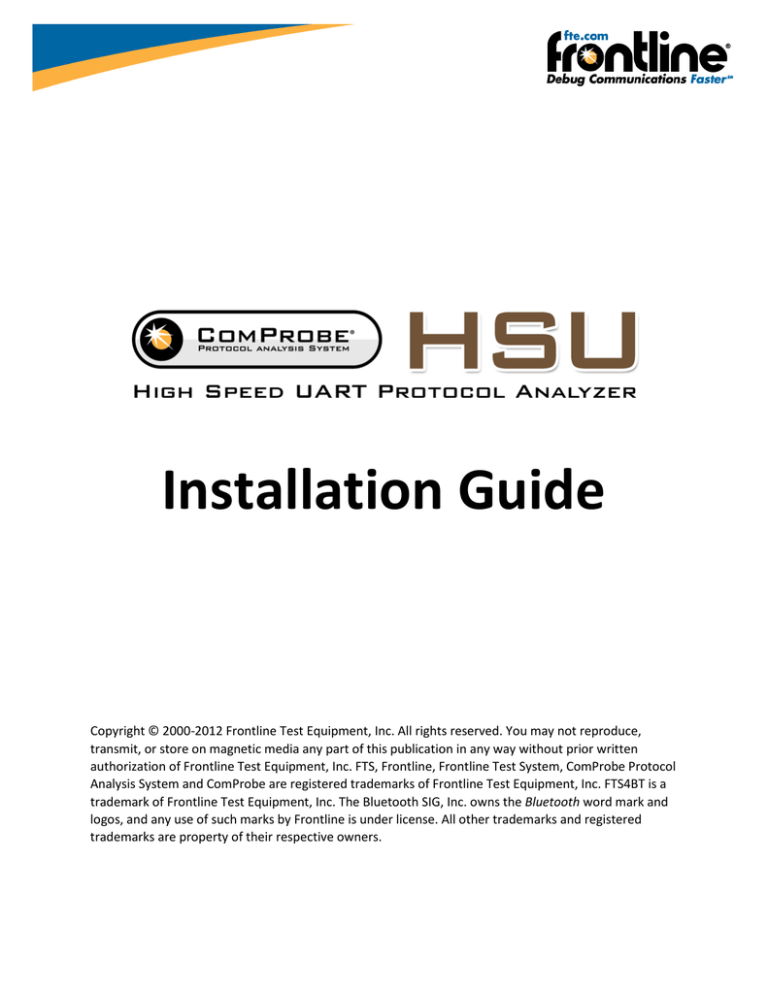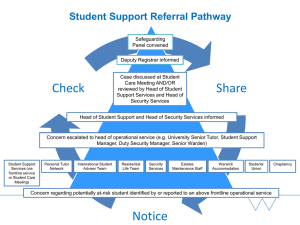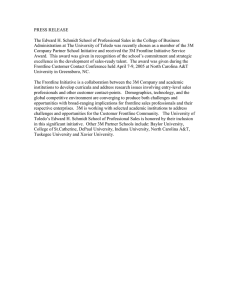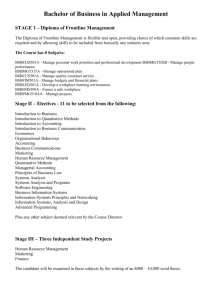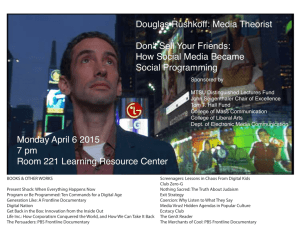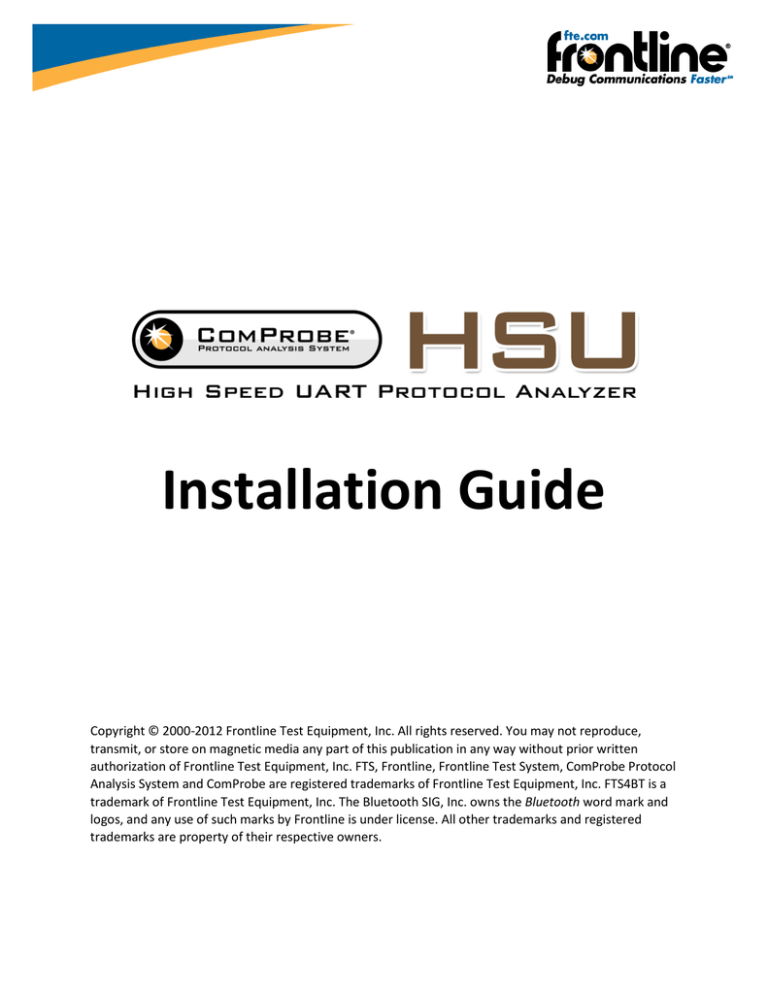
Installation Guide
Copyright © 2000-2012 Frontline Test Equipment, Inc. All rights reserved. You may not reproduce,
transmit, or store on magnetic media any part of this publication in any way without prior written
authorization of Frontline Test Equipment, Inc. FTS, Frontline, Frontline Test System, ComProbe Protocol
Analysis System and ComProbe are registered trademarks of Frontline Test Equipment, Inc. FTS4BT is a
trademark of Frontline Test Equipment, Inc. The Bluetooth SIG, Inc. owns the Bluetooth word mark and
logos, and any use of such marks by Frontline is under license. All other trademarks and registered
trademarks are property of their respective owners.
Note: You must be running Windows XP and have USB 2.0 port available to operate the EB
ComProbe.
After installing your FTS4BT software, simply plug the EB ComProbe into an available USB 2.0
port. Your operating system automatically installs the necessary drivers.
Hardware Settings for HSU
The Hardware Settings window appears automatically the first time you run FTS. Use the
Hardware Settings window to select which EB ComProbe to monitor (if you have more than
one). Choose Hardware Settings from the Options menu on the Control window if you need it
later.
I/O Settings for HSU
Click the I/O Settings icon
on the Control window. The analyzer requires information on
Bit Rate, Parity, Length, and number of Stop bits in order to operate properly. If you are
capturing framed data, the analyzer needs to know what protocols are present on your circuit
to decode them correctly.
There are two rows of settings, one for the CH 0 (data connection), and one for the CH 1 (data
connection). To change the bit rate, parity, word length or number of stop bits, click on the
down arrow next to the setting box and choose an option from the list. For bit rate, you can
either choose a listed rate or enter a rate. After entering the settings for CH 0, click the Copy CH
0 button to apply the same settings to the CH 1 row.
Connect the EB ComProbe to a Source
The EB ComProbe is designed for use with TTL voltage levels, 0 to 5 volts max (exceeding the
5.0 volts max damages the ComProbe®). The ComProbeinterprets 0 to 1.9 volts as a logical zero,
and 2.0 to 5.0 as a logical one. To ensure accurate data collection and proper operation,
connect the ComProbeto the TTL side of any transceivers, line drivers, or line receivers.
Use the table below to determine the connection configuration you need for monitoring signals
on the source device. Disconnecting and reconnecting the wires in a different configuration
negates the validity of the following table. To avoid confusion, we recommend that you
maintain the color code as expressed in this table.
Note: Disconnecting the EB ComProbefrom the source while capturing data with FTS4BT may
temporarily affect your computer’s performance. To ensure proper operation of your system,
always terminate FTS4BT live capture prior to removing the ComProbefrom the circuit under
test.
Wire Label
Label/Wire
Color
Signal
Meaning
0
Black
CH 0
Data Connection
1
Brown
CH 1
Data Connection
2
Red
RTS
Request to Send
3
Orange
CTS
Clear to Send
4
Yellow
DSR
Data Set Ready
5
Green
DTR
Data Terminal Ready
6
Blue
CD
Carrier Detect
7
Violet
RI
Ring Indicator
TRG
White
Not Used
N/A
CLK
Gray
Not Used
N/A
GND
Black
Ground
Ground
Table 1 Pin outs for the EB ComProbe