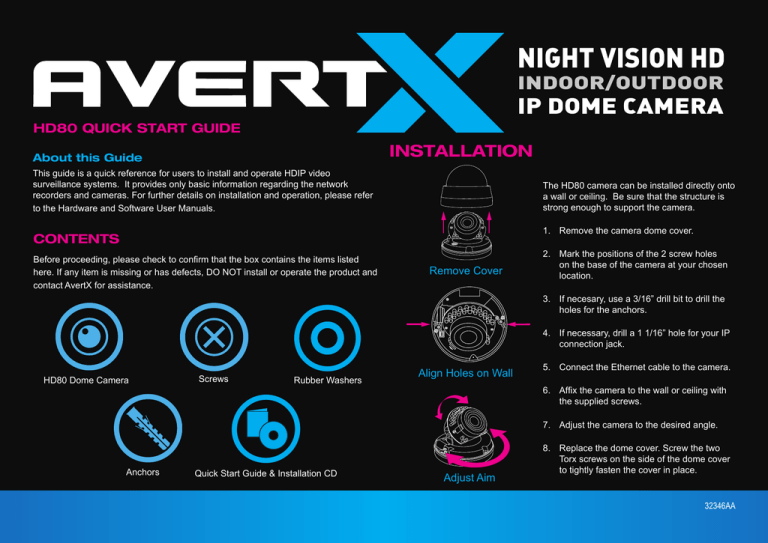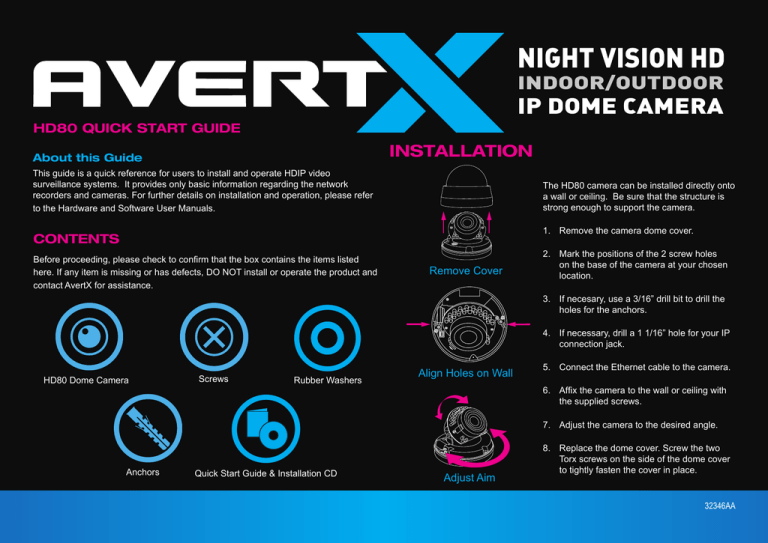
HD80 QUICK START GUIDE
INSTALLATION
About this Guide
This guide is a quick reference for users to install and operate HDIP video
surveillance systems. It provides only basic information regarding the network
recorders and cameras. For further details on installation and operation, please refer
to the Hardware and Software User Manuals.
The HD80 camera can be installed directly onto
a wall or ceiling. Be sure that the structure is
strong enough to support the camera.
1. Remove the camera dome cover.
CONTENTS
Before proceeding, please check to confirm that the box contains the items listed
here. If any item is missing or has defects, DO NOT install or operate the product and
contact AvertX for assistance.
Remove Cover
2. Mark the positions of the 2 screw holes
on the base of the camera at your chosen
location.
3. If necesary, use a 3/16” drill bit to drill the
holes for the anchors.
4. If necessary, drill a 1 1/16” hole for your IP
connection jack.
HD80 Dome Camera
Screws
Rubber Washers
Align Holes on Wall
5. Connect the Ethernet cable to the camera.
6. Affix the camera to the wall or ceiling with
the supplied screws.
7. Adjust the camera to the desired angle.
Anchors
Quick Start Guide & Installation CD
Adjust Aim
8. Replace the dome cover. Screw the two
Torx screws on the side of the dome cover
to tightly fasten the cover in place.
32346AA
MICRO SD CARD
AND RESET BUTTON
CONNECTING TO THE CAMERA
Your HD80 camera is equipped with a slot for a Micro SD card and a Reset button. To
access these, you must first remove the cover of the HD80 camera.
Insert a Micro SD card to be used for emergency video backup if desired. Push the
reset button to return the camera to factory default settings, if necessary.
HD80
If you are using this camera with an AvertX recorder, follow the instructions in the
recorder user manual to connect to your camera. You can also set up your camera
using your PC. Use your browser to go to 192.168.0.250. The viewer software will
automatically be installed on your PC the first time you connect to the camera. If your
internet browser doesn’t install the viewer software, check the security settings or
ActiveX controls and plug-in settings. If your internet browser asks for permission to
install the ActiveX control, you must allow the ActiveX control to continue.
To enable installation of ActiveX controls on Internet Explorer:
Micro SD card slot
1. From the Tools menu, click Internet Options.
2. Click Security, and then click Internet.
3. Click Custom Level and ensure that all ActiveX controls and plug-ins are set
to Enable or Prompt.
To add the camera to your trusted sites:
1. From the Tools menu, click Internet Options.
2. Click Security, and then click Trusted Sites.
3. Click Sites.
Reset button
NETWORK CABLE INSTALLATION
4. Type the IP Address of the camera. Ensure that the Require server verification
check box is cleared.
USERNAME AND PASSWORD
When installing your AvertX Night Vision HD Indoor/Outdoor IP Dome Camera, it is
important to consider how the network cable attached to the camera is arranged.
The username and password are case sensitive. AvertX strongly recommends
changing the password after the initial setup to prevent unauthorized access to the
camera.
•
If passing the cord through a wall or ceiling, drill a 3/4”” hole.
Password – 1234
•
For outdoor installations, ensure the connection between your network cable and
the camera jack is housed within a wall or indoors.
For Further Instruction
•
For outdoor installations, use silicone caulking to seal any holes in the wall or
ceiling to protect against leaks.
For more information on installing your AvertX camera, see the user manual or view
instructional videos at avertx.com/videos.
Copyright © 2013 AvertX. All rights reserved. Information contained in this document
is subject to change without prior notice. AvertX does its best to provide accurate
information, but cannot be held responsible for typos or mistakes.
Username – admin
1-855-2avertX (1-855-228-3789)
www.avertx.com
32346AA