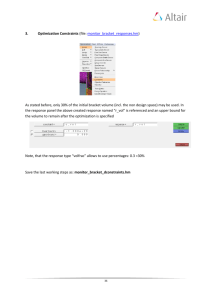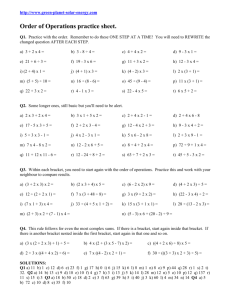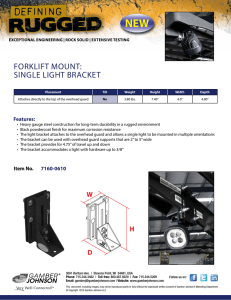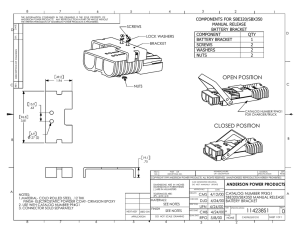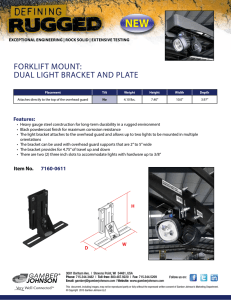RACK-305G 4U Rackmount Chassis
advertisement
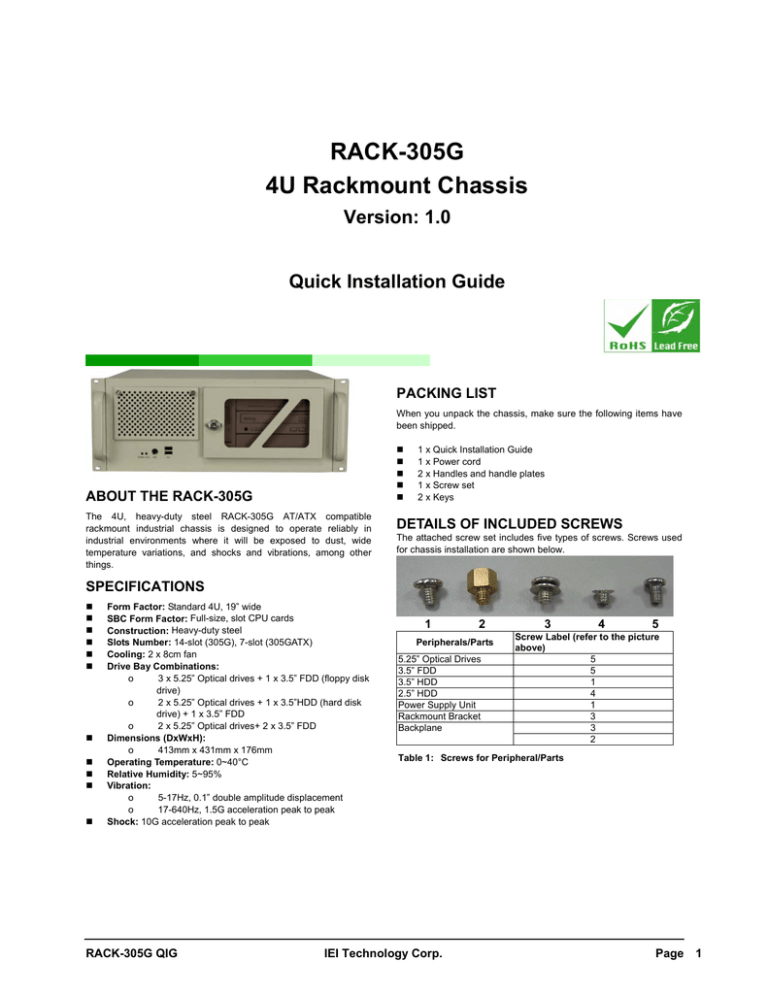
RACK-305G 4U Rackmount Chassis Version: 1.0 Quick Installation Guide PACKING LIST When you unpack the chassis, make sure the following items have been shipped. 1 x Quick Installation Guide 1 x Power cord 2 x Handles and handle plates 1 x Screw set 2 x Keys ABOUT THE RACK-305G The 4U, heavy-duty steel RACK-305G AT/ATX compatible rackmount industrial chassis is designed to operate reliably in industrial environments where it will be exposed to dust, wide temperature variations, and shocks and vibrations, among other things. DETAILS OF INCLUDED SCREWS The attached screw set includes five types of screws. Screws used for chassis installation are shown below. SPECIFICATIONS Form Factor: Standard 4U, 19” wide SBC Form Factor: Full-size, slot CPU cards Construction: Heavy-duty steel Slots Number: 14-slot (305G), 7-slot (305GATX) Cooling: 2 x 8cm fan Drive Bay Combinations: o 3 x 5.25” Optical drives + 1 x 3.5” FDD (floppy disk drive) o 2 x 5.25” Optical drives + 1 x 3.5”HDD (hard disk drive) + 1 x 3.5” FDD o 2 x 5.25” Optical drives+ 2 x 3.5” FDD Dimensions (DxWxH): o 413mm x 431mm x 176mm Operating Temperature: 0~40°C Relative Humidity: 5~95% Vibration: o 5-17Hz, 0.1” double amplitude displacement o 17-640Hz, 1.5G acceleration peak to peak Shock: 10G acceleration peak to peak RACK-305G QIG 1 2 Peripherals/Parts 5.25” Optical Drives 3.5” FDD 3.5” HDD 2.5” HDD Power Supply Unit Rackmount Bracket Backplane 3 4 5 Screw Label (refer to the picture above) 5 5 1 4 1 3 3 2 Table 1: Screws for Peripheral/Parts IEI Technology Corp. Page 1 DIMENSION DRAWING The dimensions of RACK-305G are shown below. ╒ ╒ ╒ ╒ Figure 1: Dimension Drawing (measurement units: millimeter) RACK-305G QIG IEI Technology Corp. Page 2 INSTALLATION STEPS To install the RACK-305G chassis, the following installation steps must be completed: STEP 3: TOP COVER AND HOLD-DOWN CLAMP REMOVAL Step 1: Unpack the chassis. 3.1: TOP COVER REMOVAL Step 2: Install the front handles. Step 3: Remove the top cover and hold-down clamp. The top cover is secured to the chassis with six retention screws, three on each side of the chassis. To remove the top cover, please follow the steps below. Step 4: Install the PSU. Step 1: Step 5: Install the backplane. Step 6: Install the CPU card. Step 7: Install the PCI and ISA expansion cards. Step 8: Install the disk drives. Step 9: Front Panel cables. Step 10: PSU cable and interface cable connections Step 11: Replace the top cover. Remove all six top cover retention screws. Remove three retention screws from each side of the chassis. Figure 3: Top Cover Retention Screws The installation steps outlined above are described in detail below. Please refer to the relevant section. Step 2: Lift the top cover up gently. STEP 1: UNPACK The RACK-305G is shipped in a plastic bag that is placed inside a cardboard box. The accessories are also shipped with the chassis. When you unpack the chassis you must: Make sure all the accessories and components listed above are present. Make sure the chassis has not been damaged in anyway. STEP 2: FRONT HANDLE INSTALLATION Two handles are shipped with the RACK-305G chassis. The handles are installed on the sides, at the front of the chassis. Each handle is secured to the chassis by four retention screws. To install the handles, please follow the steps below. Step 1: Align the retention screw holes on the side of the chassis with the retention screws in the handle. Step 2: Insert and fasten four retention screws for each handle. Figure 2: Front Handle Retention Screws RACK-305G QIG Figure 4: Remove the Top Cover STEP 3.2: HOLD-DOWN CLAMP REMOVAL Detach the hold-down clamp by removing the two screws located on each side of the chassis and lift the hold-down clamp off the chassis. Figure 5: Remove the Hold-Down Clamp IEI Technology Corp. Page 3 STEP 4: Install the Power Supply unit (PSU) Once the top cover and hold-down clamp have been removed, the PSU must be installed. Compatible IEI PSUs are listed in the table below. Model No. Input Type Watt Output Range +3.3V +5V +12V1 +12V2 -5V -12V +5Vsb N/A ACE-940AP-RS AC AT 390W N/A 40A 15A N/A 0.3A 0.8A ACE-832AP-RS AC ATX 300W 28A 30A 15A N/A 0.3A 0.8A 2A ACE-841AP-S-RS AC ATX 400W 28A 33A 20A N/A 0.5A 1A 2A ACE-850AP-RS AC ATX 500W 27A 29A 18A 18A 0.3A 0.8A 2A Table 2: Compatible IEI PSUs. The PSU is installed at the rear of the chassis and secured to the chassis with six retention screws. To install the PSU, please follow the steps below. Step 1: Step 2: Correctly position the PSU at the rear of the chassis making sure that the power switch and the cable socket both face outwards. Once the PSU has been correctly positioned, secure the PSU to the chassis by inserting two retention screws through the side internally, and four retention screws through the rear of the chassis. STEP 5: BACKPLANE INSTALLATION The IEI backplanes listed below are compatible with the RACK-305G chassis. Model No. SBC Type PCI ISA PSU Connector BP-14S-RS ISA N/A 14 PCI-13SD-RS PCIMG 1.0 3+4 3+3 AT AT/ATX PCI-14S2-RS PCIMG 1.0 4 8 AT/ATX PCI-14S3-RS PCIMG 1.0 4 9 AT/ATX PX-14S3-RS PCIMG 1.0 12 2 AT/ATX PX-14S5-RS PCIMG 1.0 7 5 AT/ATX PXAGP-13S3-RS PCIAGP 11 N/A AT/ATX PE-10S PICMG 1.3 4 0 ATX Table 3: Compatible Backplanes To install the backplane please follow the instructions below. Step 1: Insert the nine copper pillars in the predrilled screw holes in the bottom of the chassis. Figure 6: Insert Internal PSU Retention Screws Figure 8: Locations of the Nine Copper Pillars Figure 7: Insert PSU Retention Screws. RACK-305G QIG Step 2: Mount the backplane onto the copper pillars and align the backplane mounting holes with the nine screw holes in the copper pillars. Step 3: Once the backplane is properly aligned with the retention screw holes, insert nine retention screws to secure the backplane to the chassis. IEI Technology Corp. Page 4 STEP 6: CPU CARD INSTALLATION To install the CPU card please follow the instructions below. Step 1: Remove the slot cover at the back of the chassis. To do this, remove the slot cover retention screw at the top of the slot cover. Step 3: To secure the PCI/ISA expansion card, reinsert the previously removed slot cover retention screw. STEP 8: DISK DRIVES INSTALLATION The RACK-305G chassis has two drive brackets: one main drive bracket and a side bracket. The main drive bracket supports up to three 5.25” optical drives or two 5.25” drives and one 3.5” drive (HDD or FDD). The side bracket supports one 3.5” FDD drive. To install the drives, please follow the steps outlined in the sections below. STEP 8.1: REMOVE THE SIDE BRACKET Before any drives can be installed, the side bracket attached to the main drive bracket must be removed. To remove the side bracket, remove the two retention screws from the top of the side bracket that secure the side bracket to the main bracket. Figure 9: Remove the Slot Cover Retention Screw Step 2: Slide the CPU card into the socket on the backplane reserved for the CPU card. If you are installing a full size CPU card, make sure the back edge of the CPU card slots into the corresponding plastic guide rail located behind the cooling fans. Figure 11: Remove the Side Bracket STEP 8.2: INSTALL 3.5” DRIVES INTO THE SIDE BRACKET The side bracket supports one 3.5” FDD. If you want to install a 3.5” FDD drive into the side bracket, please follow the steps below. Step 1: Remove the front flap from the side bracket by removing the two retention screws that secure the front flap to the side bracket. Step 2: Place a 3.5” FDD drive into the bracket. Make sure the FDD PCB board is facing the surface of the bracket and the 4-pin power connector and the IDE/SATA interface connector are facing the rear of the bracket. Step 3: To secure the 3.5” FDD to the side bracket, insert four retention screws. STEP 8.3: REMOVE THE MAIN DRIVE BRACKET If you wish to install 5.25” optical drives or more than one 3.5” drive (HDD or FDD), the main drive bracket must be removed. To remove the main drive bracket from the chassis, follow the steps below. Figure 10: Slide the CPU Card into the Sockets Step 3: To secure the CPU card, reinsert the previously removed slot cover retention screw. STEP 7: PCI/ISA EXPANSION CARD INSTALLATION Step 1: Remove the side bracket. See Step 8.1: Remove the Side Bracket above. Step 2: Remove the four retention screws that secure the main bracket to the base of the chassis. The RACK-360G supports up to 14 PCI/ISA expansion cards and the RACK-305GATX variant supports up to 7 expansion cards. To install an expansion card (PCI or ISA) please follow the steps below. Step 1: Remove the slot cover at the back of the chassis. To do this, remove the slot cover retention screw at the top of the slot cover. Step 2: Slide the PCI/ISA expansion card into reserved PCI/ISA socket on the backplane. RACK-305G QIG IEI Technology Corp. Page 5 Figure 12: Remove the Four Retention Screws on the Sides of the Main Bracket STEP 8.4: INSTALL DRIVES INTO THE MAIN DRIVE BRACKET Figure 14: Remove the Four Retention Screws on the Sides of the Main Bracket Step 3: Slide the 5.25” optical drive into the selected drive bay. Make sure the drive is upright and the 4-pin power connector and the IDE/SATA drive interface connector are at the rear of the drive bay. Step 4: Secure the 5.25” optical drive to the chassis by inserting four retention screws through the sides of the main drive connector and into the 5.25” drive. The retention screws are inserted into the same locations as the retention screws for the front metal flaps and the 3.5” drive tray. The main drive bracket has three bays that support the combinations as follows: o o o 3 x 5.25” Optical drives 2 x 5.25” Optical drives + 1 x 3.5” HDD 2 x 5.25” Optical drives + 1 x 3.5” FDD A 3.5” drive tray (HDD or FDD) is installed into the top drive bay. The two lower drive bays are covered with two metal plates. The 3.5” drives (HDD or FDD) are always installed in the drive bracket in the top drive bay. The 5.25” optical drives can be installed in all three drive bays. When you are installing drives into the main drive bracket, always install the 5.25” optical drives into the two lower drive bays first. If you want to install a 3.5” HDD drive into the main drive bracket, follow the steps below: Step 1: Remove the 3.5” drive tray from the top drive bay in the main drive bracket. To do this, remove the four retention screws that secure the 3.5” drive bracket to the main drive bracket and then slide the 3.5” drive tray out of the main drive bracket. Step 2: Place a 3.5” HDD into the drive bracket. Make sure the PCB on the 3.5” HDD is placed directly on the bottom surface of the drive bracket, and the 4-pin power connector and the IDE/SATA drive interface connector are facing the rear. Step 3: Secure the HDD to the drive bracket by inserting four retention screws (two on each side) through the sides of the drive bracket and into the HDD. If you want to install a 5.25” optical drive into the main drive bracket, follow the steps below: Step 1: If you are installing the 5.25” optical drive into the lower two drive trays, remove the front metal covers from the drive bays by removing the four retention screws that secure the front metal plates to the main drive bracket. Step 2: If you are installing the 5.25” optical drive into the top drive bay, remove the 3.5” drive bracket from the main drive bracket. To do this, remove the four retention screws that secure the 3.5” drive tray to the main bracket and then slide the 3.5” drive tray out of the main drive bracket. Figure 13: Remove the Front Metal Cover Retention Screws RACK-305G QIG Figure 15: Install a 3.5” Disk Drive into the Adapter Bracket IEI Technology Corp. Page 6 Step 4: Step 5: Reinsert the 3.5” drive tray, with the installed 3.5” HDD into the main drive bracket. Make sure that the power connector and the drive interface connector face the rear of the chassis and the drive is at the top of the drive bracket. Reinsert the four, previously removed, 3.5” drive tray retention screws. If you want to install a 3.5” FDD drive into the main drive bracket, follow the steps below: Step 1: Remove the 3.5” drive tray from the top drive bay in the main drive bracket. To do this, remove the four retention screws that secure the 3.5” drive tray to the main drive bracket and then slide the 3.5” drive tray out of the main drive bracket. Step 2: The front of the 3.5” drive tray is covered with a detachable metal cover. Use your fingers to push the detachable cover inwards until the cover snaps off the 3.5” drive tray. bracket retention screws. Step 3: Correctly mount the side drive bracket onto the main drive bracket making sure the 4-pin FDD power connector and IDE/SATA interface connector both face the rear of the chassis. Step 4: Reinsert the two, previously removed, side bracket retention screws into the top of the side bracket. STEP 9: FRONT PANEL CABLES The RACK-305G has the following compotents accessible at the front. o 1 x Power LED o 1 x HDD activity LED o 1 x Power switch o 2 x Reset buttons o 2 x USB ports o 1 x PS/2 keyboard/mouse These components are all connected to the CPU card with cables. To correctly connect these cables, please refer to the technical documentation that came with your CPU card. The connectors that are provided with the chassis are listed below. No. Name 2 USB cable 1 Figure 16: Bend off the front cover of the 3.5”drive bracket Step 3: Step 4: Step 5: Step 6: Step 7: Place a 3.5” FDD drive into the bracket. Make sure the FDD is upright and both the 4-pin power connector and the IDE/SATA drive interface connector are facing the rear of the bracket. Make sure the PCB on the 3.5” FDD is placed directly on the bottom surface of the drive bracket and the 4-pin FDD power connector and the IDE/SATA drive interface connector are facing the rear. KB cable 1 Power LED cable 2 Secure the FDD to the drive bracket by inserting four retention screws (two on each side) through the sides of the drive bracket and into the HDD. 1 Reinsert the 3.5” drive tray, with the installed 3.5” FDD into the main drive bracket. Make sure the 4-pin power connector and the IDE/SATA drive interface connector face the rear of the chassis and the FDD is at the top of the drive bracket. 1 Reset Switch cable HDD LED cable Reinsert the four, previously removed, 3.5” drive tray retention screws. Step 8.5: Reinstall the Drive Brackets Power switch cable Once all the drives have been installed into the drive brackets, reinstall the drive brackets into the chassis. To reinstall the drive brackets into the chassis, please follow the steps below: Table 4: Chassis Connectors Step 1: Place the main drive bracket into the chassis making sure that the front of the 5.25” optical drives are facing out of the chassis and the 4-pin drive power connectors and IDE/SATA interface connectors are all facing the rear of the chassis. The pin definitions for the USB cable are shown below Step 2: Reinsert the four, previously removed, main drive RACK-305G QIG IEI Technology Corp. Page 7 PIN No. Description Color 1 +5V Red 2 DDark Yellow 3 D+ Yellow 4 GND Brown Table 5: Pin Definitions of USB Cable STEP 10: PSU CABLE AND INTERFACE CABLE CONNECTIONS Before you reinstall the hold-down clamp and the cover, the following cables need to be connected. Step 1: Connect the PSU cables from the PSU to the full-size CPU card, HDD, FDD, cooling fans and optical drives power connector. Step 2: The drive interface connectors must be connected to the CPU card. Figure 18: Remove the Hexagonal Socket Head Screw that Secure the Bracket to the Front Panel Step 4: STEP 11: HOLD-DOWN CLAMP AND COVER REINSTALLATION Lift the fan bracket up and remove the four retention screws on each corner of the fan. After you have completed the above procedures, the hold-down clamp and cover can be reinstalled. To do this, align the screw holes on both ends of the hold-down clamp with the screw holes on both sides of the chassis and reinsert the four previously removed retention screws. After that, slide the cover back over the chassis and reinsert the six previously removed retention screws. CHASSIS MAINTENANCE FAN REPLACEMENT NOTE: Figure 19: Remove the Fan Retention Screws Please ensure that the power of the computer is switched off before fan replacement procedure. The CPU card has to be removed before removing the fan bracket. Please refer to STEP 6 for the information about CPU card removal. Step 5: Replace the fan and secure the new fan to the front of the chassis with the four previously removed retention screws. Step 6: Reinstall the bracket back in the chassis and secure it to the chassis with the previously removed retention screws. There are two 8 cm cooling fans inside the RACK-305G chassis. To replace a fan, please follow the instructions below. Step 1: Remove the chassis cover. (Please refer to Step 3: Top Cover and Hold-down Clamp Removal) To replace the fan filter, please follow the steps below. Step 2: Unplug the power cable that is connected to the fan. Step 1: Step 3: Use a 6mm hexagonal socket head screwdriver to remove two hex nuts from the base of the fan bracket and one hex nut from the rear side of the front panel. FAN FILTER REPLACEMENT Loosen the two screws at the top of the fan filter bracket and open the bracket. Figure 20: Remove the Fan Filter Figure 17: Remove the Two Hexagonal Socket Head Screws at the Bottom of the Fan Bracket RACK-305G QIG Step 2: Replace the filter pad inside. Step 3: Put the fan filter bracket back and secure it to the chassis with the two previously removed retention screws. IEI Technology Corp. Page 8