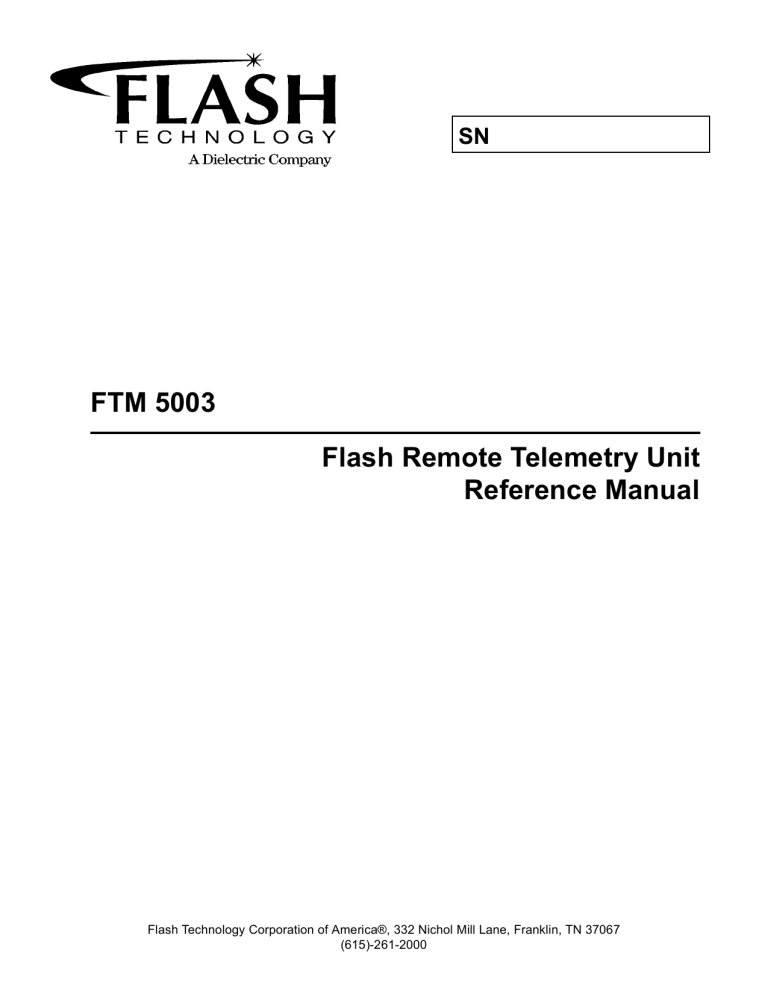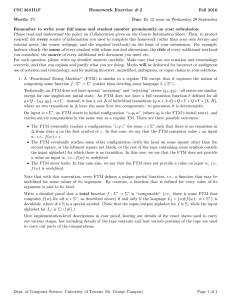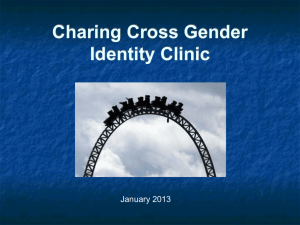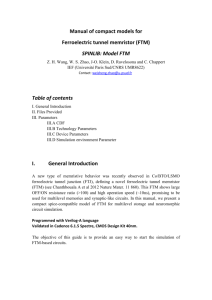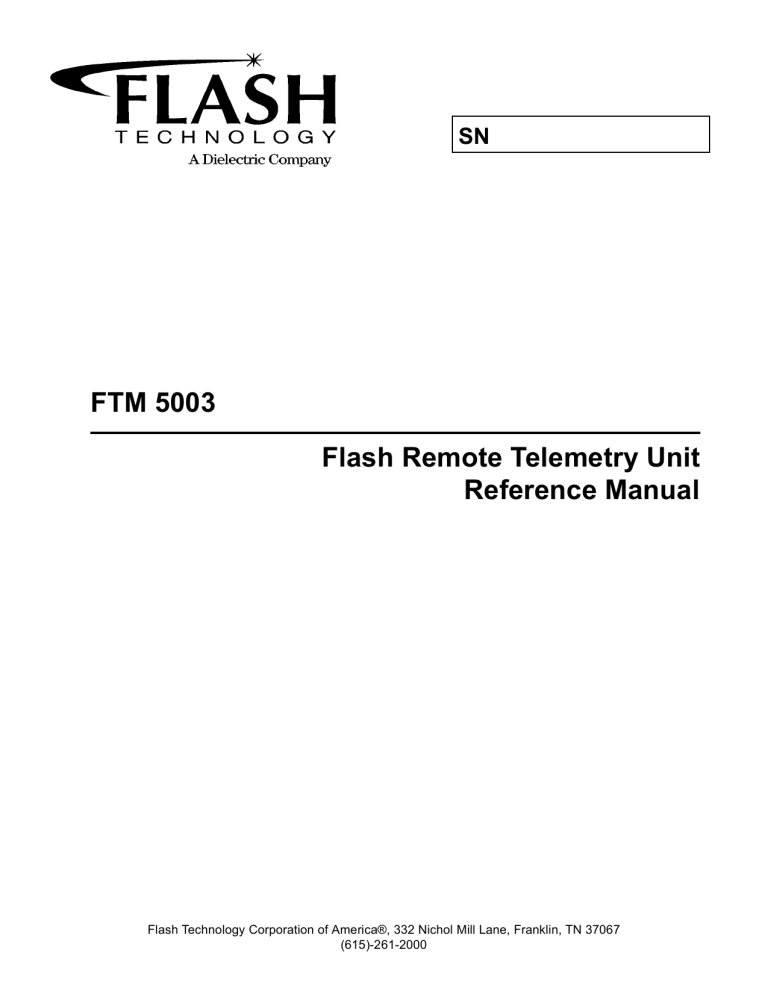
SN
FTM 5003
Flash Remote Telemetry Unit
Reference Manual
Flash Technology Corporation of America®, 332 Nichol Mill Lane, Franklin, TN 37067
(615)-261-2000
Front Matter
Abstract
This manual contains information and instructions for installing, operating, and maintaining the FTM 5003
Flash Remote Telemetry Unit.
Copyright
Copyright © 2002, Flash Technology Corporation of America®, Franklin TN 37067, U.S.A.
All rights reserved. Reproduction or use of any portion of this manual is prohibited without express written permission from Flash Technology Corporation of America and/or its licenser.
Trademark Acknowledgments
Flash Technology Corporation of America® is a registered trademark name.
Flash™, ElectroFlash™, Flash Tech™, Flash Technology™, FTCA™, and the Flash Technology Logo are all
trademarks of Flash Technology Corporation of America®.
All trademarks and product names mentioned are properties of their respective companies, and are recognized
and acknowledged as such by Flash Technology Corporation of America.
Disclaimer
While every effort has been made to ensure that the information in this manual is complete, accurate and
up-to-date, Flash Technology Corporation of America assumes no liability for damages resulting from any errors
or omissions in this manual, or from the use of the information contained herein. Flash Technology Corporation of
America reserves the right to revise this manual without obligation to notify any person or organization of the
revision.
In no event will Flash Technology Corporation of America be liable for direct, indirect, special, incidental, or consequential damages arising out of the use of or the inability to use this manual.
Warranty
FTCA warrants all components, under normal operating conditions, for one year.
Parts Replacement
The use of non-OEM parts or unauthorized modification of this equipment will void the warranty.
Pub. No. 0594-5003-0001
ii
Revision 1 — 11/26/2002
FTM 5003
Hazard Warning
PERSONNEL HAZARD WARNING
DANGEROUS VOLTAGES
Dangerous line voltages reside in certain locations in this equipment. Although FTCA has
incorporated every practical safety precaution, exercise extreme caution at all times when
you expose circuits and components, and when you operate, maintain, or service this
equipment.
Avoid Touching Live Circuits
Avoid touching any component or any part of the circuitry while the equipment is operating.
Do not change components or make adjustments inside the equipment with power on.
Do Not Depend on Interlocks
Never depend on interlocks alone to remove unsafe voltages. Always check circuits with a
voltmeter. Under no circumstances remove or alter any safety interlock switch.
FTM 5003
Revision 1 — 11/26/2002
iii
Table of Contents
Page
Section 1 — FTM 5003 Introduction and Operation..........................................1-1
System...................................................................................................................... 1-1
Specifications ........................................................................................................... 1-1
Operation ................................................................................................................. 1-1
TB1 on the main panel:...........................................................................................1-1
5100 Power Supply Board: .....................................................................................1-1
Standard Data Points in the FTM 5003: .................................................................1-2
5100 Power Supply Board........................................................................................1-2
5110 CPU Card.........................................................................................................1-5
Section 2 — Outline, Mounting, and Installation............................................... 2-1
Unpacking................................................................................................................ 2-1
Tools ..........................................................................................................................2-1
Access ........................................................................................................................ 2-1
Mounting ..................................................................................................................2-1
FTM 5003 RTU...................................................................................................2-1
Installation ...............................................................................................................2-1
Wiring .................................................................................................................2-1
Grounding .....................................................................................................2-1
Lightning Protection ..........................................................................................2-2
Installation Checklist...............................................................................................2-2
Section 3 — Maintenance and Troubleshooting..................................................3-1
Maintenance ........................................................................................................... 3-1
Troubleshooting ........................................................................................................3-1
General Guidelines ............................................................................................3-1
Component Removal and Replacement .................................................................3-1
All Add-on Cards, CPU, & Modem ...................................................................3-1
5100 Power Supply Board .................................................................................3-1
5105 Backplane Board ...................................................................................... 3-2
Storage .....................................................................................................................3-2
Section 4 — Replaceable and Spare Parts ...........................................................4-1
Customer Service ....................................................................................................4-1
Ordering Parts .........................................................................................................4-1
Flash Site Monitor Parts ........................................................................................ 4-1
Returning Equipment .............................................................................................4-1
Repackaging ............................................................................................................4-1
List of Figures
Figure 1-1 5100 Power Supply Board ............................................................................. 1-4
Figure 1-2 5110 CPU Card .............................................................................................. 1-6
Figure 1-3 5105 Backplane Board ................................................................................... 1-7
Figure 1-4 5107 Backplane Extender Board .................................................................... 1-7
Figure 1-5 FTM 5003 Assembly Showing Optional Add-on Cards................................ 1-8
Figure 1-6 FTM 5003 Assembly Backplane Layout ........................................................ 1-9
Figure 2-1 FTM 5003 Mounting and Outline.................................................................. 2-3
Figure 2-2 FTM 5003 Wiring Schematic ......................................................................... 2-4
iv
Revision 1 — 11/26/2002
FTM 5003
Page
Figure 3-1 FTM 5003 Communication Failure Flow Chart ........................................3-3
Figure 4-1 FTM 5003 Component Locations ............................................................. 4-3
List of Tables
Table 1-1 FTM 5003 Standard Data Points ................................................................1-2
Table 1-2 Switches, Connectors, LEDs, and Test Points ............................................1-3
Table 1-3 5110 CPU Card Jumpers & LEDs ..............................................................1-5
Table 4-1 FTM 5003 Major Replaceable Parts ...........................................................4-1
FTM 5003
Revision 1 — 11/26/2002
v
Page left intentionally blank.
vi
Revision 1 — 11/26/2002
FTM 5003
Section 1 — FTM 5003 Introduction and Operation
System
Performance Characteristics
The FTM 5003 Remote Telemetry Unit provides remote monitoring of various types of
inputs, with some control outputs, including
but not limited to the monitoring of obstruction lighting systems. With the FTM 5003 unit
connected to the customers’ equipment and a
communications uplink through either a telephone line (POTS or cellular) or an Ethernet
connection to a remote computer running
EAGLE Software, FTCA or the customer can
monitor the operation of a remote site. For
instance, if monitoring an obstruction lighting
system, information can be obtained on the
number of flashes, room temperature, strobe
energy, photocell state, current applied to beacons and markers, bank voltage, service
source power and dry contact alarm outputs
provided by site equipment. The FTM 5003
thus provides nearly instant notification of
light failure, site power failure or equipment
failure.
Electrical:
AC Voltage 24, 115, 230 VAC, 60 Hz
DC Voltage 24 VDC
Watts: 40 Watts
Mode Relay Contact Rating125 V at 10 A
EAGLE software is also used to set up the
FTM 5003 from the monitoring location.
Internal battery back up allows FTM 5003
operation during power failures to report
structure power loss.
The FTM 5003 begins to operate as soon as
power is applied. An interlock switch cuts
power to the hardware when the door is
opened. The unit remains powered by its 12
volt battery, but the interlock switch removes
(turns off) input power. In the event of a
power loss, the unit will remain on battery until the battery voltage drops to 10.5
volts, after which the unit will shutdown
to prevent from draining the battery too
low and causing permanent damage. AC
power is required for the system to power
up (if AC power and the battery are disconnected and the battery is plugged back
up, the unit still will not come on).
WARNING: Power must be off and the
battery disconnected before removing or
adding any boards to the system.
The following connections are provided:
Specifications
Specifications are listed for a single FTM 5003
Physical
FTM 5003: Physical (Height x Width x Depth,
Wgt.):
7.75 x 13.5 x 6 in., 15 lbs.
20 x 34 x 15 cm., 7 kg.
NEMA 4X Fiberglass, UL50, UL94 5V
Aerodynamic Wind Area:
Flash Site Monitor .73 ft.2, .07 m.2
FTM 5003
Operation
TB1 on the main panel: Power source lines
are connected to the terminal block TB1-1, -2,
and -3.
5100 Power Supply Board: RS-232 and
RS-485 serial connections are available on J6
(see Figure 1-1). J8 is used to connect additional backplane boards. A 5105 Backplane
board (see Figure 1-3) is used to extend the
communication’s bus and various types of I/O
cards can be used on this board. The terminal
block J4 on the 5105 board is used to make the
Revision 1 — 11/26/2002
1-1
external connections to your various I/O
points. A ground lug is also utilized for each
5105 board to attach the drain wire of the
incoming connections. Additional 5105 boards
can be plugged into J1 on subsequent 5105
boards to extend the communication’s bus. To
install a 5105 Backplane Board, a new row
must be started by using the 5107 Backplane
Extender board (see Figure 1-4 ). The 5107
board is used by plugging J1 of the 5107 into
J8 of the 5100 board. J1 of the first 5105 board
is plugged into J2 of the the 5107. After that,
additional 5105 boards are added by plugging
J1 of new 5105 boards into J2 of the subse-
quent 5105 boards, for a total of 3 backplane
boards. See Figure 1-5 and Figure 1-6 for illustrations.
Standard Data Points in the FTM 5003: There
are a number of standard data points in the
FTM 5003 that can be configured to generate
an alarm. These points are listed in Table 1-1.
If a point is configured to alarm in certain conditions, the alarm will reset itself once the
condition changes.
Table 1-1 FTM 5003 Standard Data Points
Data Point
Description
Current Mode
Day, Night, or Auto
Mode Switch
Mode switch position :Day,Night, or Auto
Eagle Mode
Day, Night, or Auto
Photocell State
Day, Night, or Auto
Photocell Timeout
Minutes Since Last Transition
Line Voltage %
Measurement of FTM 5003 source VAC
Line Frequency
FTM 5003 VAC line frequency (Hz)
Board Temperature
Temperature of the board (deg C)
Battery Voltage
Voltage of 12 VDC Battery Back-up
Battery Status
Condition of battery: OK,Fault
Enclosure Door Detection
Enclosure Door is Opened or Closed
Power Status
AC or Battery
Communication Card
Type of modem/communication
5100 Power Supply Board
sary to communicate sensor information to the
remote computer.
The 5100 Power Supply Board in conjunction
with the 5110 CPU card and the 5115 Modem
card provides the controls and modem neces-
5100 Power Supply board has switches, connectors, LEDs, and test points whose functions are described in Table 1-2.
1-2
Revision 1 — 11/26/2002
FTM 5003
Table 1-2 Jumpers, Switches, Connectors, LEDs, and Test Points
Item
Description
Manual
Override
Switch SW1
Auto: Normal operating position. Day/night status of lamps is based upon photocell
position.
Day: manual override to day mode; if left in this position for over 8 hours, the board
changes back to Auto mode.
Night: manual override to night mode; if left in this position for over 8 hours, the
board changes back to Auto mode.
J1
Input Power (24, 115, 230 VAC, 24 VDC) Factory configured
J2
Door Intrusion Input
J3
Battery connection
J4
Photocell input
J5
Mode Relay Output
J6
RS-232 and RS-485 Serial Connections
J7
RS-232 Serial Connection. Temporary connection point.
LED I1
485RX - RS-485 Receive Data
LED I2
485TX - RS-485 Transmit Data
LED 13
232TX - RS-232 Receive Data
LED I4
232RX - RS-232 Transmit Data
LED I5
NIGHT - Night Mode
LED I6
DAY - Day Mode
LED I7
BATTERY POWER - On battery power
TP1
GND - System Common
TP2
DC_UNREG - Unregulated DC Supply; ~28-32 VDC
TP3
16VDC - Bus Supply Voltage
TP4
5VDC - Processor & Modem Supply Voltage
TP5
VBAT - Bus Battery Backup Supply
TP6
VCHARGER - Battery Charger Voltage (13.7 - 14.3 VDC)
JP1
Photocell Test - Short forces day mode
JP2
External RS-485 Termination - LO
JP3
External RS-485 Termination - AB
JP4
External RS-485 Termination - HI
FTM 5003
Revision 1 — 11/26/2002
1-3
Figure 1-1 5100 Power Supply Board
.
1-4
Revision 1 — 11/26/2002
FTM 5003
5110 CPU Card
The 5110 CPU card is the central processing
unit for the entire system. It is where all of the
data is collected and interpreted. The CPU
card has an Ethernet 10baseT port for direct
connectivity with a full function TCP/IP stack
and is SNMPv1 compliant with configurable
traps. The CPU card also supplies the RS-485
and RS-232 serial connections to communicate
with the rest of the system as well as external
units (these connections are made through the
5100 Power Supply Board).
5110 CPU Card has jumpers, connectors, and
LEDs whose functions are described in Table
1-3. Figure 1-2 provides a pictorial of the 5110
CPU card.
Table 1-3 5110 CPU Card Jumpers & LEDs
FTM 5003
Item
Description
JP1-1
MD1 - No Jumper Installed, factory reserved
JP1-2
MD0 - Jumper Hardwired, factory installed
JP1-3
RXD1 - Jumper In, factory installed
LED I1
TX - Ethernet Transmit Data, blinks when
transmitting data
LED I2
RX - Ethernet Receive Data, blinks when
receiving data
LED I3
LNK - Ethernet Link, illuminated if connected
via ethernet port
LED I4
PEC - Photocell Error, Comes on when no
mode over 19 hour period.
LED I5
HRT - Heartbeat, shows that the CPU is
working properly if blinking
Revision 1 — 11/26/2002
1-5
Figure 1-2 5110 CPU Card
1-6
Revision 1 — 11/26/2002
FTM 5003
Figure 1-3 5105 Backplane Board
Figure 1-4 5107 Backplane Extender Board
FTM 5003
Revision 1 — 11/26/2002
1-7
Figure 1-5 FTM 5003 Assembly Showing Optional Add-on Cards
1-8
Revision 1 — 11/26/2002
FTM 5003
Figure 1-6 FTM 5003 Assembly Backplane Installation
FTM 5003
Revision 1 — 11/26/2002
1-9
Page left intentionally blank.
1-10
Revision 1 — 11/26/2002
FTM 5003
Section 2 — Outline, Mounting, and Installation
Unpacking
be monitoring. Interior mounting is preferred
but not required.
Inspect shipping cartons for signs of damage
before opening. Check package contents
against the packing list and inspect each item
for visible damage. Report damage claims
promptly to the freight handler.
Tools
•
•
•
•
•
Installation
Wiring
This manual may not contain all the information about installation wiring required for
your installation.
Hand tools for electrical wiring
Small
5⁄
32"
NOTE
flat blade screwdriver
Phillips-head #2 screwdriver
Medium flat-blade screwdriver
8" or 10" adjustable wrench
Access
WARNING
STOP: Before proceeding, read the
warning on Page iii. Disconnect primary power before opening cover.
Latches secure the door. When you release
these, you can open the cover for internal
access.
FTCA wiring diagrams define only
minimum
requirements
recommended for satisfactory equipment
operation, It is the responsibility of
the installer to comply with all applicable electrical codes.
Follow all local and national electrical
codes.
The FTM 5003 Remote Telemetry Unit consumes less than 40 Watts of power fully
loaded. Protect the FTM 5003 with a dedicated
standard 15 amp single-pole circuit breaker.
Do not use the same breaker as the equipment it will be monitoring.
Mounting
FTM 5003 RTU
Mounting and outline dimensions are shown
in Figure 2-1.
Mounting feet are shipped unattached and are
located inside the unit. Using the enclosed
screws, attach the mounting feet to the back of
the enclosure. Mount the FTM 5003 vertically
so that the door opens to the left. Mount it as
close as possible to the equipment that it will
FTM 5003
If installation drawings prepared
specifically for your site disagree
with information provided in this
manual, the site installation drawings should take precedence. Consult any site-specific installation
wiring diagram supplied with your
equipment.
A description of the wiring necessary for
the I/O cards used in the system is given
in the appropriate Appendix detailing
that card.
Grounding
For lightning protection, surge protection, and
safety, it is very important that you ground
Revision 1 — 11/26/2002
2-1
the FTM 5003 enclosure to the site grounding
system.
–
Check internal hardware to ensure
that the chassis mounting screws
are tight.
Lightning Protection
–
Ensure that no holes are punched or
drilled on the top surface of the
cover.
All Flash equipment is designed to withstand
severe transient over-voltages. However, a
lightning arresting system should be installed
to prevent eventual damage by lightning.
Transient suppressors from line-to-line and
line-to neutral are recommended at the primary power load center.
Installation Checklist
Use the following checklist when installing
the system:
1. Equipment Damage:
Inspect all equipment for damage.
2. Required Equipment:
Verify the received equipment against the
packing list to ensure completeness.
3. Consult site installation drawings for
placement, mounting, wiring details, and
power phasing.
4. Provide a dedicated circuit breaker.
5. Check the lightning protection system.
6. Be sure that junction boxes will drain
properly.
7. FTM 5003 RTU Mounting: Position and
mount the FTM 5003 allowing adequate
clearance for opening the door and servicing the components. Also, use the following
guidelines:
– Ensure that the unit is mounted
upright and grounded to the site
grounding system.
2-2
–
Ensure that air can flow around the
case.
8. FTM 5003 RTU Wiring:
Examine the installation drawings and use
the following guidelines:
–
Check for proper incoming service
voltage. Verify that primary power
voltage is the value stated on the ID
plate.
–
Wire each unit according to the
instructions.
–
Check all electrical connections for
tightness.
–
Check all terminal strip connections
for tightness.
–
It is very important that you ground
the FTM 5003 to the site grounding
system. The ground terminal on
TB1 also grounds the backplate
through the din rail.
–
Ground all communication cable
shields to the FTM 5003 RTU at the
appropriately located ground lugs.
After completing all the steps listed above,
turn on the power and perform an operational
checkout from procedures in Section 3 of this
manual.
Revision 1 — 11/26/2002
FTM 5003
Figure 2-1 FTM 5003 Mounting and Outline
FTM 5003
Revision 1 — 11/26/2002
2-3
Figure 2-2 FTM 5003 Wiring Schematic
2-4
Revision 1 — 11/26/2002
FTM 5003
Section 3 — Maintenance and Troubleshooting
Maintenance
No scheduled maintenance is required for this
equipment although the circuit boards should
be kept free of accumulated dust. Brush and
vacuum as necessary.
NOTE
Do not use compressed air for
cleaning this equipment.
Troubleshooting
The most effective troubleshooting procedure
begins with observing the behavior of the system. This often leads directly to a faulty component or other abnormal condition.
General Guidelines
•
The presence of an illuminated red LED
will indicate an alarm or fault of some
kind. Most of the time, however, this
should also indicate that the system is running properly as far as it has been setup
through EAGLE (i.e. all cards are functioning properly).
•
If you suspect that a particular card is not
working properly or not communicating,
try reseating the card with the power off
and the battery unplugged before replacing
it.
•
The Heartbeat LED (I5) on the 5110 CPU
card will blink to indicate that the CPU is
running correctly. If the LED is off or
steady, then the CPU is not working for
some reason (see Figure 3-1 ).
A flowchart is shown in Figure 3-1 that
describes the steps to take if a communication
failure is suspected with the unit. This would
include: not being able to dial into the unit,
the unit does not call out, not getting readings
FTM 5003
from certain cards, etc. If a particular add-on
card is suspected to be malfunctioning, follow
the troubleshooting instructions for that card
in the Appendix designated for that card.
Component Removal and
Replacement
The following procedures describe the removal
and replacement of selected components that
may require procedures that are not self-evident.
All Add-on Cards, CPU, & Modem
With the power off and the battery disconnected, grab the edges of the card with your
left hand close to the end of the card. With
your right hand grip the right plastic card
guide and, with your thumb, press down the
tab to release the lock. While pressing the tab,
pull the card out with your left hand. To
replace the card, you will have to slide the
card down both guides with the locking tab
being pressed out of the way. The cards should
seat all of the way down onto the backplane
board and the lock will keep it from vibrating
loose.
5100 Power Supply Board
•
Remove the CPU and modem card (if
present)
•
Remove the 4 mounting screws.
•
Pull down and slightly move the board
side-to-side to disconnect J8 (8 pin connector at the top of the board). You will have to
move the bottom of the board slightly to the
right to pull it all of the way out to avoid
the interlock switch bracket.
Revision 1 — 11/26/2002
3-1
Storage
5105 Backplane Board
Unless the board to be replaced is the last one
in line, you will need to take out all of the
mounting screws for every backplane board
immediately after it in order to remove it.
Backplane boards should rarely have to be
changed.
3-2
No special considerations are required for
long-term storage of the equipment. Circuit
boards, when not installed in the equipment,
should be kept in antistatic bags or containers.
Revision 1 — 11/26/2002
FTM 5003
FTM 5000 Communication Failure
Power on,
110 VAC into
Power
Supply?
Power down,
replace cards one at
a time and check for
16 VDC, powering
down each time you
add a card. When
you get to the card
that drops out the 16
VDC, replace that
particular add-on
card.
CPU
Heartbeat?
NO
Check Fuse,
circuit breaker
YES
Diconnect battery
and cycle power
on/off.
CPU boot up
and beating?
YES
NO
Measure with
voltmeter TP3 with
reference to TP1
on Power Supply
Board
16 VDC
present?
Power down, pull out
all add-on cards far
enough to unplug
while still resting in
card guides.
Check battery status, BAT
LED (I7 on Power Supply).
Check MOV on TB1.
YES
YES
NO
NO
Measure with
voltmeter TP4 with
reference to TP1
on Power Supply
Board
5 VDC
present?
No
Done, check
Comm with EAGLE
YES
Replace CPU.
Check Comm with
EAGLE
16 VDC present?
NO
YES
Power down, pull
CPU and modem
cards. Power up
system and check
voltages again.
5 VDC
present?
NO
YES
Replace Modem and check that add-on cards
are working properly. Check Comm with
EAGLE.
Power down, put
in CPU. Power up
and check for 5
VDC.
Replace Power Supply.
Check Comm with EAGLE
NO
5 VDC
present?
Power down, take out
CPU and put in
modem. Power up and
check for 5 VDC
NO
5 VDC
present?
YES
YES
Replace CPU.
Check Comm
with EAGLE
Replace
Modem. Check
Comm with
EAGLE
Figure 3-1 FTM 5003 Communication Failure Flow Chart
FTM 5003
Revision 1 — 11/26/2002
3-3
Page left intentionally blank.
3-4
Revision 1 — 11/26/2002
FTM 5003
Section 4 — Replaceable and Spare Parts
Customer Service
Returning Equipment
Customer Service1-800-821-5825
FTCA Telephone:(615) 261-2000
Facsimile:(615) 261-2600
Internet Address:
http:\\www.flashtechnology.com
Shipping Address:
Flash Technology Corporation of
America
332 Nichol Mill Lane
Franklin TN 37067
Before returning equipment to FTCA, call
Technical Support at 1-800-821-5825 for a
Return Material Authorization (RMA) number.
Ordering Parts
Repackaging
Equipment must be returned in a container
that provides maximum protection during
shipping and handling. If the original cartons
and packaging material are no longer available, package the RTU separately from other
components.
FTM 5003 RTU
To order spare or replacement parts, contact
FTCA customer service at 1-800-821-5825.
Flash Site Monitor Parts
Table 4-1 lists the major replaceable parts.
Individual parts that comprise the add-on kits
are detailed in the Appendix corresponding to
that card.
Package and ship the RTU on its back (door
opens upward). Pad it so that the mounting
brackets cannot penetrate the box during
shipment and so that the door lock tabs do not
get bent. Box each RTU separately using a
double thickness cardboard container and adequate padding. Do not drop. Use appropriate
warning labels on the outside of the container.
Table 4-1 FTM 5003 Major Replaceable Parts
FTM 5003
Item
Description
Part Number
5100
Power Supply Board
2510001
5110
CPU Card
2511001
Battery
4991875
Varistor
6901079
TB1
Terminal Strip, 3 pos
1903677
F1
Fuse, .5 amp 3AG
4900290
SW1
Switch, interlock
4903400
Revision 1 — 11/26/2002
4-1
Table 4-1 FTM 5003 Major Replaceable Parts
Item
4-2
Description
Part Number
Cardguide
4903398
Locking Cardguide
4903399
Screw Clamp, #8-32 x 3/8, ground
5901945
F1
Fuse Holder
4900377
5105
Backplane Board
2510501
5107
Backplane Extender Board
2510701
Revision 1 — 11/26/2002
FTM 5003
Figure 4-1 FTM 5003 Component Locations
FTM 5003
Revision 1 — 11/26/2002
4-3
This page left intentionaly blank.
4-4
Revision 1 — 11/26/2002
FTM 5003
Appendix A
5115 Modem Card
5115 Modem Card and Telephone Line: “Bell”
wire is the recommended external telephone
connection to J2 at terminals 1 and 2 on the
5115 Modem Card. As an alternative, the
RJ11 socket, J3, may instead be used. (see
Figure A-1). This connection to a remote PC
computer running Flash Technology’s EAGLE
Software allows the remote set up and monitoring to take place. The 5115 Modem Card
should be connected to J10 of the 5100 Power
Supply Board. Also, the ring terminal of a
ground wire soldered to the EARTH point on
the 5115 board must be seated under the
upper right mounting screw of the 5100 Power
Supply Board. Table A-1 lists the functions of
the LEDs on the 5115 card.
Table A-1 5115 Modem Card LED Descriptions
Item
Description
LED I1
RX - Modem Receive Data
LED I2
TX - Modem Transmit Data
LED I3
DCD - Modem Carrier Detect
Figure A-1 5115 Modem Card
FTM 5000
Revision 3 — 08/06/2002
Appendix A-1
Ordering Parts
is made up of the individual parts listed in
Table A-2.
The modem card comes as part of the Modem
Card Kit, FTC part number 1903500. The kit
Table A-2 Modem Card Kit, FTC #1903500
Item
Description
Part Number
Qty
5115
Modem Card
2511501
1
Cardguide
4903398
1
Locking Cardguide
4903399
1
Appendix A-2
Revision 3 — 08/06/2002
FTM 5000
Appendix B
5120 Light Monitoring Card
5120 Light Monitoring Card: The 5120 card is
used for monitoring current sensor inputs connected to a light monitoring system. The card
has a maximum input of 3 strobes, 3 beacons,
and 2 tiers of marker lights. If more than the
maximum is needed, additional 5120 cards
can be used. There is an addressing scheme
for the cards if more than one is used in a system so that each card will have a unique
address. If two similar cards are present with
the same address, only one will be recognized
at a time and neither will provide reliable
data. The cards do not have to be in order of
their address in relation to how they are
pluged into the system. This addressing
scheme is defined in Table B-1.
Standard Data Points of the 5120 Light Monitoring Card: The current sensor wires are connected to J4 of the 5105 board (see Figure
B-1). Once current sensors are connected to
the 5120 card, the particular configuration
must be setup through EAGLE. This would
include specifying the number of strobes, beacons, and markers and what type of bulb they
use (incandescent or halogen). There is a status LED for each input as well as an overall
board status LED (see Table B-2). If the board
is communicating properly with the system,
the Board Status LED will be green. Other-
wise, it will be off. When the FTM 5000 is powered on, the Status LED will be off until the
card is initialized, after which it will be on
continuously. The input status LEDs can be
one of 3 colors:
•
Green - Indicates the presence of current
regardless of how the system is setup
through EAGLE. The LED will also be
green if the the system is configured for
that particular input and the current
detected is within the proper levels.
•
Red - The light is supposed to be operating
but there is no current detected for it. This
will only occur for an input that is configured to exist through EAGLE.
•
Yellow - There is some current detected for
the light but it is not operating at the
defined level. For example: if a tier of
markers has 3 marker lights but only two
are operating, the status LED will be yellow.
When the FTM 5000 is powered on, all of the
input status LEDs will come on (first yellow
and then red) until the board is initialized,
after which they will go off unless they are
indicating status.
See Figure B-2 for LED and switch locations.
Table B-1 Card Addressing Scheme
SW1-1
ON
OFF
ON
OFF
ON
OFF
ON
OFF
FTM 5000
SW1-2
ON
ON
OFF
OFF
ON
ON
OFF
OFF
SW1-3
ON
ON
ON
ON
OFF
OFF
OFF
OFF
SW1-4
ON
ON
ON
ON
ON
ON
ON
ON
Revision 3 — 08/06/2002
Address
1
2
3
4
5
6
7
8
Appendix B-1
Figure B-1 5120 Light Monitoring Card Terminal Block Labels
Table B-2 5120 Light Monitoring Card LED Descriptions
Appendix B-2
Item
Description
LED I1 - Status
Board Status
LED I2 - M2
Marker 2 Status
LED I3 - B3
Beacon 3 Status
LED I4 - S3
Strobe 3 Status
LED I5 - B2
Beacon 2 Status
LED I6 - S2
Strobe 2 Status
LED I7 - M1
Marker 1 Status
LED I8 - B1
Beacon 1 Status
LED I9 - S1
Strobe 1 Status
Revision 3 — 08/06/2002
FTM 5000
Figure B-2 5120 Light Monitoring Card
Mounting
Photocell Sensor
The 5120 card should be connected to J3 of a
5105 backplane board that is in turn connected to J8 of the 5100 Power Supply Board,
either directly or indirectly thorough other
5105 boards.
FTM 5000
Mounting and outline dimensions for the photocell sensor are shown in Figure B-3
Use the following guidelines for the photocell:
•
Locate the photocell where it has an unobstructed view of the polar sky.
•
It must not view direct or reflected artificial light.
Revision 3 — 08/06/2002
Appendix B-3
•
•
•
•
The photocell may be supported directly by
screws or tie-wrap, or on electrical conduit.
Protect from falling ice.
Using proper procedures, wiring may be
extended if necessary.
Mount the photocell vertically on the top
end of a vertical length of conduit to prevent
water from entering and damaging the
unit.
Installation
Wiring
Photocell Sensor Wiring
Use the provided “SO” #16 AWG cable for
each. These are provided with the FTM 5000
Light Monitoring Kit for photocell sensor connection.
Connect the white photocell wire to J4-1 and
the black photocell wire to J4-2 on the 5100
Power Supply Board.
Mode Relay Wiring
Use a provided 2-conductor #16 AWG cable for
mode relay connection. The mode relay connections are fastened from J5-1 to J5-2 on the
5100 Power Supply Board for N/O (normally
open) operation, or from J5-2 to J5-3 for N/C
(normally closed operation). The normal state
is shown for day mode operation; these contacts switch state when the unit is in night
mode. The contacts are electrically isolated
and intended to switch control circuits but not
power circuits. The use of normally closed or
normally open contacts depend on the requirements of the unit to which the contacts are
connected. Do not use these contacts to
transfer power source lines. Their rating is
120 Volts 10 Amps.
Current Sensors
Install current sensors on the power supply
wire of the circuit to be sensed. The wire is
inserted through the sensor “donut” hole (in
most cases the arrow points toward the load)
Appendix B-4
and the sensor is secured in place on the wire
using a single small tie-wrap inserted through
the hole capturing both the sensor and the
wire. The black wire of a twisted pair sensor
cable attaches to sensor terminal #1, the red
wire attaches to sensor terminal #2. Each pair
of the supplied cable is number printed to aid
hook-up.
For Strobe Lights: For example, place the
current sensor around the anode wire to the
flash head. The other end of that particular
twisted-pair connects to J4-1 and J4-2, J4-7 &
J4-8, J4-11 & J4-12 (Strobe #1, #2, or #3) as
appropriate for the location of the strobe light.
The connections for the Strobe sensors are
polarity sensitive. The positive wire (usually Red) will correspond with even numbered terminal positions.
In dual flash head systems that use two anode
wires and one cathode wire, place the current
sensor on the cathode wire with the arrow
pointing away from the flash head.
In most cases, connect each current sensor on
the anode wire to each flash head. When connecting the sensor to the anode wire, the
arrow on the sensor should point toward the
flash head. In rare cases when it is necessary
to connect the sensor wire to the cathode, the
arrow in the sensor should point away from
the flash head.
For Beacons: Connect the current sensor on
the power line to each beacon.
For Marker Tiers: Connect the current sensor on the power line to each marker tier.
The FTM 5000 calculates and reports status
based on the use of two 620 Watt beacon bulbs
and a 116 Watt marker bulb if it is setup in
EAGLE for incandescent bulbs. If EAGLE is
setup for halogen bulbs, the calculation is
based on 420 Watts for a single beacon and 40
Watts for a marker (approximately 1/3 the
rated power of incandescent). Double or Triple looping of current sense toroids is not
Revision 3 — 08/06/2002
FTM 5000
necessary to obtain the correct measurement if setup correctly.
coming on. Check to make sure that the
polarity is correct. You can also connect the
sensor to another input of the same type
and see if the corresponding LED lights up
(should light up green if previously
unused) to check that the sensor is working.
Troubleshooting
Photocell
If the photocell hasn’t changed state in 19
hours, unless the alarm has been disabled in
EAGLE, the red PEC LED (I4) on the 5110
CPU card will come on. Check that the FTM
5000 is operating correctly by unplugging the
J4 connector on the 5100 Power Supply Board
and then either short the pins together on J4
or JP1. There will be a 10 second delay before
the mode would normally change. If the mode
changes, then check the photocell connections
and replace if necessary.
•
Green - Indicates that a current level is
detected and within the specified limits as
set in EAGLE. If no limits are set, the LED
will still be green.
•
Yellow - Means that the system is configured for this input and receiving some current signal but is not operating within the
specified limits. Check to see that all lights
are on and that the limits are set correctly
through EAGLE. Also, check that the right
bulb type (incandescent or halogen) is
selected for the system.
Current Sensors
When a current sensor is connected to the
Light Monitoring Board, the status LED for
that input will light if current is detected by
the sensor, regardless of how the system is
configured through EAGLE. The system configuration will determine what color the LED
will be:
•
Red - Current is expected but there is none
present. Check to make sure the light controller is operating and that the light is
Ordering Parts
The Light Monitoring Card comes as part of a
Light Monitoring Card Kit, FTC part numbers
1903501 & 1903503. The 1903501 kit is for a
single beacon system and the 1903503 kit is
for a triple beacon system. The only difference
between the two is that the triple beacon kit
has 8 current sensors rather than 3. The kits
are made up of the individual parts listed in
Table B-3.
Table B-3 Light Monitoring Card Kit, FTC #1903501 & 1903503
Item
Description
Part Number
Qty
5120
Light Monitoring Card
2512001
1
Cardguide
4903398
1
Locking Cardguide
4903399
1
Backplane Board
2510501
1
Screw, #6-32 x 1/4” s.s.
5900735
4
Standoff, 1” M/F Hex s.s.
5903348
4
Infocard Label
3899101
1
5105
FTM 5000
Revision 3 — 08/06/2002
Appendix B-5
Table B-3 Light Monitoring Card Kit, FTC #1903501 & 1903503
Item
Description
Part Number
Qty
Screw Clamp, #8-32 x 3/8, ground
5901945
1
Photocell sensor
1855001
1
Current Sensor
1878903
3 for 1903501
8 for 1903503
Figure B-3 Photocell Sensor Mounting and Outline
Appendix B-6
Revision 3 — 08/06/2002
FTM 5000
Figure B-4 FTM 5000 Light Monitoring Installation
FTM 5000
Revision 3 — 08/06/2002
Appendix B-7
Page left intentionally blank.
Appendix B-8
Revision 3 — 08/06/2002
FTM 5000
Appendix C
5125 Dry Contact Card
5125 Dry Contact Card: The 5125 card is used
for monitoring dry contact closure inputs. The
card has a maximum of 8 contact inputs. If
more than the maximum is needed, additional
5125 cards can be used. There is an addressing scheme for the cards if more than one is
used in a system so that each card will have a
unique address. If two similar cards are
present with the same address, only one will
be recognized at a time and neither will provide reliable data. The cards do not have to be
in order of their address in relation to how
they are pluged into the system. This addressing scheme is defined in Table C-1.
Standard Data Points of the 5125Dry Contact
Card: The dry contact wires are connected to
J4 of the 5105 board (see Figure B-1). Once the
dry contacts are connected to the 5125 card,
the particular configuration must be setup
through EAGLE. The dry contact inputs can
be labeled as to what the contact represents
(type of equipment) and what the two states
represent (opened and closed). For example,
dry contact #1 can be labeled “Generator” and
the closed state labeled “Running”, with the
open state labeled “Off”. An alarm condition
can be set based on the state of the dry contact. There is a status LED for each input as
well as an overall board Status LED and Fault
LED (see Table C-2). If the board is communi-
cating properly with the system, the Board
Status LED will be green. Otherwise, it will be
off. When the FTM 5000 is powered on, the
Status LED will be off until the card is initialized, after which it will be on continuously.
The input status LEDs can be one of 3 colors:
•
Green - Indicates the presence of a contact
closure.
•
Red - Represents that the dry contact input
is OPEN and is in alarm based on the
EAGLE setup.
•
Yellow - Represents that the dry contact
input is CLOSED and is in alarm based on
the EAGLE setup.
When the FTM 5000 is powered on, all of the
input status LEDs will come on (first yellowand then red) until the board is initialized,
after which they will go off unless they are
indicating status. No color means an open
contact and no alarm.
The Fault LED indicates that a voltage has
been applied to a dry contact input. Do Not
apply a voltage with a current load
across the dry contact input terminals,
this will result in a board failure.
See Figure C-2 for LED and switch locations.
Table C-1 Card Addressing Scheme
SW1-1
ON
OFF
ON
OFF
ON
OFF
ON
OFF
FTM 5000
SW1-2
ON
ON
OFF
OFF
ON
ON
OFF
OFF
SW1-3
ON
ON
ON
ON
OFF
OFF
OFF
OFF
SW1-4
ON
ON
ON
ON
ON
ON
ON
ON
Address
1
2
3
4
5
6
7
8
Revision 3 — 08/06/2002Appendix C-1
Figure C-1 5125 Dry Contact Card Terminal Block Labels
Table C-2 5125 Dry Contact Card LED Descriptions
Appendix C-2
Item
Description
LED I1
Board Status
LED I2
Dry Contact #1
LED I3
Dry Contact #3
LED I4
Dry Contact #2
LED I5
Dry Contact #4
LED I6
Dry Contact #8
LED I7
Dry Contact #7
LED I8
Dry Contact #5
LED I9
Dry Contact #6
LED I10
Fault
Revision 3 — 08/06/2002
FTM 5000
Figure C-2 5125 Dry Contact Card
Mounting
The 5125 card should be connected to J3 of a
5105 backplane board that is in turn connected to J8 of the 5100 Power Supply Board,
either directly or indirectly thorough other
5105 boards.
Troubleshooting
If the card is not reporting a contact closure,
disconnect the wires for that input and measure the continuity between them with a
multi-meter to verify that there is a contact
closure. Apply the input to another set of terminals to see if the status LED of that input
lights up. If it does, then it is likely that the
previous input was damaged and the board
should be replaced.
If the Fault LED is illuminated, there has
been a voltage applied to one of the inputs
FTM 5000
Revision 3 — 08/06/2002Appendix C-3
causing the entire card to shut down. It is possible that the card could now be damaged as
well. Using a multimeter, check each input for
presence of a voltage to determine which input
needs to be corrected. Replace card if necessary.
Ordering Parts
The 5125 Dry Contact Card comes as part of a
Dry Contact Card Kit, FTC part number
1903502. The kits are made up of the individual parts listed in Table C-3.
Table C-3 5125 Dry Contact Card Kit, FTC #1903502
Item
Description
Part Number
Qty
5125
Dry Contact Card
2512501
1
Cardguide
4903398
1
Locking Cardguide
4903399
1
Backplane Board
2510501
1
Screw, #6-32 x 1/4” s.s.
5900735
4
Standoff, 1” M/F Hex s.s.
5903348
4
Infocard Label
3899102
1
Screw Clamp, #8-32 x 3/8, ground
5901945
1
5105
Appendix C-4
Revision 3 — 08/06/2002
FTM 5000
Appendix D
5121 Bank Voltage Card
5121 Bank Voltage Card: The 5121 card is
used for monitoring 1 temperature and 6 bank
voltage inputs. The card has a maximum of 7
inputs. If more than the maximum is needed,
additional 5121 cards can be used. There is an
addressing scheme for the cards if more than
one is used in a system so that each card will
have a unique address. If two similar cards
are present with the same address, only one
will be recognized at a time and neither will
provide reliable data. The cards do not have to
be installed in order of their address in relation to how they are pluged into the system.
This addressing scheme is defined in Table
D-1.
Standard Data Points of the 5121 Bank Voltage Card: The temperature and bank voltage
sensor wires are connected to J4 of the 5105
board (see Figure D-1). Once the sensors are
connected to the 5121 card, the particular configuration must be setup through EAGLE. The
5121 card is intended to monitor both the day
and night capacitor bank for a particular
power converter and up to 3 converters for a
total of 6 bank voltage inputs. The temperature and bank voltage levels can be configured as to what levels constitute an alarm.
There is a status LED for each input as well as
an overall board Status LED (see Table D-2).
If the board is communicating properly with
the system, the Board Status LED will be
green. Otherwise, it will be off. When the FTM
5000 is powered on, the Status LED will be off
until the card is initialized, after which it will
be on continuously. The input status LEDs
can be one of 3 colors:
•
Green - Indicates the presence of a bank
voltage sensor but not necessarily a bank
voltage being measured by the sensor. The
temperature status LED will be green if
the temperature sensor is connected
•
Red - Represents that the bank voltage
sensor is not communicating and may or
may not indicate the absence of a bank
voltage. The temperature status LED will
only be red if the sensor is not connected
and set to alarm at a certain temperature.
•
Yellow - Represents that the bank voltage
or temperature sensor is present and is in
alarm based on the EAGLE setup for bank
voltage or temperature level.
When the FTM 5000 is powered on, all of the
input status LEDs will come on (first green
and then either red or amber) until the board
is initialized, after which they will indicate
status. No color means nothing is connected to
that input and no alarm exists.
See Figure D-2 for LED and switch locations.
Table D-1 Card Addressing Scheme
SW1-1
ON
OFF
ON
OFF
ON
OFF
ON
OFF
FTM 5000
SW1-2
ON
ON
OFF
OFF
ON
ON
OFF
OFF
SW1-3
ON
ON
ON
ON
OFF
OFF
OFF
OFF
SW1-4
ON
ON
ON
ON
ON
ON
ON
ON
Revision 3 — 08/06/2002
Address
1
2
3
4
5
6
7
8
Appendix D-1
Figure D-1 5121 Bank Voltage Card Terminal Block Labels
Table D-2 5121 Bank Voltage Card LED Descriptions
Appendix D-2
Item
Description
LED I1
Board Status
LED I2
Temperature
LED I3
Bank Voltage #1 Day
LED I4
Bank Voltage #1 Night
LED I5
Bank Voltage #2 Day
LED I6
Bank Voltage #2 Night
LED I7
Bank Voltage #3 Day
LED I8
Bank Voltage #3 Night
Revision 3 — 08/06/2002
FTM 5000
Figure D-2 5121 Bank Voltage Card
Mounting
Troubleshooting
The 5121 card should be connected to J3 of a
5105 backplane board that is in turn connected to J8 of the 5100 Power Supply Board,
either directly or indirectly through other
5105 boards.
FTM 5000
Verify that the card Status LED indicates correct communication of the board with the system. When the FTM 5000 is powered on, the
Status LED should be Off until the card is initialized (several seconds), after which it will
be On continuously. If this does not occur,
check that the card’s Address Switch SW1 is
set to a unique address (see Table D-1). No
other Bank Voltage card in the FTM-5000
Revision 3 — 08/06/2002
Appendix D-3
should have the same address. If correct communication cannot be established, replace the
Bank Voltage Card.
correct levels. If the input status LED is yellow indicating an alarm, check the settings in
EAGLE for bank voltage or temperature level.
Verify that the card input status LED’s indicate the correct input state. See the previous
description of LED states. If the input status
LED is red indicating a sensor communication
problem, check all connections both at the
5105 board and at the bank voltage sensor.
Try connecting the bank voltage sensor to
another input to test if the sensor or Bank
Voltage Card input is bad. If the input is bad,
replace the Bank Voltage Card. If the input
status LED is green indicating correct sensor
communication but the input does not seem to
be indicating correctly, measure the bank voltage at the sensor using a Voltmeter and verify
Ordering Parts
The 5121 Bank Voltage Card comes as part of
either a single or triple beacon Bank Voltage
Card Kit, FTC part number 1903620 for single, 1903630 for a triple. The kits are made up
of the individual parts listed in Table D-3.
Table D-3 5121 Bank Voltage Card Kits, FTC #1903620,1903630
Item
Description
Part Number
Qty
5121
Bank Voltage Card
2512101
1
*Bank Voltage Sensor
1878904
2 or 6
Cardguide
4903398
1
Locking Cardguide
4903399
1
Backplane Board
2510501
1
Screw, #6-32 x 1/4” s.s.
5900735
4
Standoff, 1” M/F Hex s.s.
5903348
4
Infocard Label
3899104
1
Screw Clamp, #8-32 x 3/8, ground
5901945
1
**Temperature Sensor
1878901
1
5105
* Qty 2 for a single beacon kit, qty 6 for a triple
Appendix D-4
** Temperature sensor is purchased separately from the kits.
Revision 3 — 08/06/2002
FTM 5000
Appendix E
5130 Relay Output Card
5130 Relay Output Card: The 5130 card is used
to provide relay outputs for various uses. The card
has (4) Form-C (NO-C-NC) relays(1-4) (Rated Nominal: 2 amps 30 VDC, 0.5 amps 125 VAC, Resistive
load. MAX: 0.3 amps 220 VDC Resistive load) and
(2) Form-A (NO) solid state relays(5,6) (Rated 0.4
Amps, 60 VDC/VAC). If more than the maximum is
needed, additional 5130 cards can be used. There is
an addressing scheme for the cards if more than one
is used in a system so that each card will have a
unique address. If two similar cards are present with
the same address, only one will be recognized at a
time and neither will provide reliable data. The cards
do not have to be in order of their address in relation
to how they are pluged into the system. This addressing scheme is defined in Table E-1.
Standard Data Points of the 5130 Relay Output Card: The output wires are connected to J4 of
the 5105 board (see Figure E-1). Once the outputs are
connected to the 5130 card, the particular configuration must be setup through EAGLE. Each state of the
relay can be labeled separately and independently
driven based on the customer’s needs. There is a status LED for each output as well as an overall board
Status LED (see Table E-2). If the board is communicating properly with the system, the Board Status
LED will be green. Otherwise, it will be off. When
the FTM 5000 is powered on, the Status LED will be
off until the card is initialized, after which it will be
on continuously. When the FTM 5000 is powered on,
all of the output status LEDs will come on until the
board is initialized, after which they will indicate
relay status. The output status LEDs will be green if
that particular relay is energized.
See Figure E-2 for LED and switch locations.
Table E-1 Card Addressing Scheme
SW1-1
ON
OFF
ON
OFF
ON
OFF
ON
OFF
FTM 5000
SW1-2
ON
ON
OFF
OFF
ON
ON
OFF
OFF
SW1-3
ON
ON
ON
ON
OFF
OFF
OFF
OFF
SW1-4
ON
ON
ON
ON
ON
ON
ON
ON
Revision 3 — 08/06/2002
Address
1
2
3
4
5
6
7
8
Appendix E-1
Figure E-1 5130 Relay Output Card Terminal Block Labels
Table E-2 5130 Relay Output Card LED Descriptions
Appendix E-2
Item
Description
LED I1
Board Status
LED I2
Relay #1
LED I3
Relay #2
LED I4
Relay #3
LED I5
Relay #4
LED I6
Relay #5
LED I7
Relay #6
Revision 3 — 08/06/2002
FTM 5000
Figure E-2 5130 Relay Output Card
Mounting
Troubleshooting
The 5130 card should be connected to J3 of a 5105
backplane board that is in turn connected to J8 of the
5100 Power Supply Board, either directly or indirectly thorough other 5105 boards.
FTM 5000
Verify that the card Status LED indicates correct
communication of the board with the system. When
the FTM 5000 is powered on, the Status LED should
be Off until the card is initialized (several seconds),
after which it will be On continuously. If this does
not occur, check that the card’s Address Switch SW1
is set to a unique address (see Table E-1). No other
Relay card in the FTM-5000 should have the same
Revision 3 — 08/06/2002
Appendix E-3
address. If correct communication cannot be established, replace the Relay Output Card.
Verify that the card output status LED’s indicate the
correct relay status. The LED’s are off if the relay is
deenergized and Green if energized. If the state of the
LED is not correct, check the relay settings in
EAGLE. If the output status LED state is correct but
the relay does not seem to be operating correctly, verify the relay state with an Ohmmeter. Connect the
Ohmmeter leads to the screw-heads on the 5105 terminal strip J4 (see Figure E-1). If the relay is energized, continuity (0 Ohms) should exist between
COMMON and NO and no continuity should exist
between COMMON and NC. If the Ohmmeter readings are incorrect, replace the Relay Output Card. If
the Ohmmeter readings are correct but there is still a
problem, verify the wiring from the 5105 terminal
strip J4.
Ordering Parts
The 5130 Relay Output Card comes as part of a Relay
Output Card Kit, FTC part number 1903621. The kit
is made up of the individual parts listed in Table E-3.
Table E-3 5130 Relay Output Card Kit, FTC #1903621
Item
Description
Part Number
Qty
5130
Relay Output Card
2513001
1
Cardguide
4903398
1
Locking Cardguide
4903399
1
Backplane Board
2510501
1
Screw, #6-32 x 1/4” s.s.
5900735
4
Standoff, 1” M/F Hex s.s.
5903348
4
Infocard Label
3899103
1
Screw Clamp, #8-32 x 3/8, ground
5901945
1
5105
Appendix E-4
Revision 3 — 08/06/2002
FTM 5000
Appendix F
5123 Analog Input Card
5123 Analog Input Card: The 5123 card is
used for monitoring 1 temperature and 6 analog inputs. The card has a maximum of 7
inputs. If more than the maximum is needed,
additional Analog Input cards can be used.
There is an addressing scheme for the cards if
more than one is used in a system so that each
card will have a unique address. If two similar
cards are present with the same address, only
one will be recognized at a time and neither
will provide reliable data. The cards do not
have to be installed in order of their address in
relation to how they are plugged into the system. This addressing scheme is defined in
Table F-1.
Standard Data Points of the 5123 Analog
Input Card: The temperature sensor and analog input wires are connected to J4 of the 5105
Backplane board (see Figure F-1). The analog
inputs accept both voltage (5VDC max.) and
current (4-20mA) type signals. Connect the
positive wire to 'Signal' and the negative wire
to any 'Return' terminal (not +5V). For connection of current type signals, a resistor must
be connected between the 'Signal' and 'Return'
terminals to convert the current to a voltage
signal. The value of this resistor determines
the voltage which will be measured at the
maximum input current. For example, use of
a 249 Ohm 1/4W 1% resistor gives a voltage of
5V with a current of 20mA (R=V/I).
Once the sensors are connected to the Analog
Input card, the particular configuration must
FTM 5000
be setup through EAGLE. The temperature
and analog input levels can be configured as to
what levels constitute an alarm.
There is an overall board Status LED as well
as a status LED for each input (see Table F-2).
If the board is communicating properly with
the system, the Board Status LED will be
green. Otherwise, it will be off. When the FTM
5000 is powered on, the board Status LED will
be off until the card is initialized, after which
it will be on continuously.
The seven input status LED's can be one of 3
colors or off. When the FTM 5000 is powered
on, all of the input status LED's will come on
(first green and then either red or amber) until
the board is initialized, after which they will
indicate status. The status is determined by
the input connected and by the Eagle setup for
voltage or temperature level.
•
Green - Indicates that a sensor is connected and that the input is not in alarm
•
Red - Indicates that a sensor is not connected (or is connected and providing zero
volts) and the input is in alarm.
•
Yellow - Indicates that a sensor is connected and that the input is in alarm.
•
Off - Indicates that a sensor is not connected (or is connected and providing zero
volts) and that the input is not in alarm.
See Figure F-2 for LED and switch locations.
Revision 3 — 08/06/2002
Appendix F-1
Table F-1 Card Addressing Scheme
SW1-1
ON
OFF
ON
OFF
ON
OFF
ON
OFF
SW1-2
ON
ON
OFF
OFF
ON
ON
OFF
OFF
SW1-3
ON
ON
ON
ON
OFF
OFF
OFF
OFF
SW1-4
ON
ON
ON
ON
ON
ON
ON
ON
Address
1
2
3
4
5
6
7
8
Figure F-1 5123 Analog Input Card Terminal Block Labels
Table F-2 5123 Analog Input Card LED Descriptions
Appendix F-2
Item
Description
LED I1
Board Status
LED I2
Temperature
LED I3
Analog Signal #1 (SG1)
LED I4
Analog Signal #2 (SG2)
LED I5
Analog Signal #3 (SG3)
LED I6
Analog Signal #4 (SG4)
LED I7
Analog Signal #5 (SG5)
LED I8
Analog Signal #6 (SG6)
Revision 3 — 08/06/2002
FTM 5000
Figure F-2 5123 Analog Input Card
Mounting
Troubleshooting
The 5123 card should be connected to J3 of a
5105 backplane board that is in turn connected to J8 of the 5100 Power Supply Board,
either directly or indirectly through other
5105 boards.
FTM 5000
Verify that the card Status LED indicates correct communication of the board with the system. When the FTM 5000 is powered on, the
Status LED should be Off until the card is initialized several seconds), after which it will be
On continuously. If this does not occur, check
that the card's Address Switch SW1 is set to a
unique address (see Table F-1). No other 5123
Analog Input card in the FTM-5000 should
have the same address. If correct communication cannot be established, replace the Card.
Revision 3 — 08/06/2002
Appendix F-3
Verify that the card input status LED's indicate the correct input state. See the previous
description of LED states. If the input status
LED is red, check all connections both at the
5105 Backplane and at the sensor. Try connecting the sensor to another input to test if
the sensor or 5123 Analog Input Card input is
bad. If the input is bad, replace the Analog
Input Card. If the input status LED is green
indicating correct sensor communication but
the input does not seem to be indicating correctly, measure the voltage at the sensor using
a Voltmeter and verify correct levels. If the
input status LED is yellow indicating an
alarm, check the settings in EAGLE for voltage or temperature level.
Ordering Parts
The 5123 Analog Input Card comes as part of
the Analog Monitoring Card Kit, FTC part
number 1903617. The kit is made up of the
individual parts listed in Table F-3.
Table D-3 5123 Analog Input Card Kit, FTC #1903617
Item
Description
Part Number
Qty
5123
Analog Input Card
2512301
1
Cardguide
4903398
1
Locking Cardguide
4903399
1
Backplane Board
2510501
1
Screw, #6-32 x 1/4” s.s.
5900735
4
Standoff, 1” M/F Hex s.s.
5903348
4
Infocard Label
3899105
1
Screw Clamp, #8-32 x 3/8, ground
5901945
1
5105
Appendix F-4
Revision 3 — 08/06/2002
FTM 5000
Appendix G
RS-485 to 4747 Connection
RS-485 Communication: An RS-485 serial
connection is provided on the 5100 Power Supply Board that can be used to communicate
directly with the 4747 Timing & Trigger
Board used in various Flash Technology
Power Converters. The benefit of this is that
the connection provides extended information
about the Power Converter that is not available through a typical light monitoring installation using a 5120 Light Monitoring Board
and sensors. This eliminates the need for a
5120 Light Monitoring Board so long as the
only equipment to be monitored is Flash Technology Power Converters using a 4747 Timing
& Trigger Board with the following requirements:
•
Board Number 2474703
•
Board Firmware Version 6.9 or higher
•
Board PAL U3 Version 4 or higher
RS-485 Setup and Installation: The FTM 5000
can communicate with up to 4 Power Converters. The 4747 board in each of the Power Converters must have a unique address which is
set by using dipswitch S1 on the board. Switch
positions 2, 3, and 4 enable RS-485 communication and set the address as follows in Table
G-1 4747 Board Addressing Scheme:
Table G-1 4747 Board Addressing Scheme
Address
1
2
3
4
SW#2
ON
OFF
ON
OFF
A detailed wiring diagram is shown in Figure
G-1 FTM 5000 RS-485 Installation Drawing
that includes the following instructions:
•
The resistive photocell PEC 510 must be
connected to J4 on the 5100 Power Supply
Board in the FTM 5000.
•
The Mode Switch Relay must be supplied
120 VAC by connecting J5 pin 2 on the
5100 P.S. Board to TB1 L1 (input power
Line 1) in the FTM 5000. J5 pin 1 on the
5100 Board must then be connected to J5
pin 4 on the 4747 Board in the Master
Power Converter. This connection must
be made separate from the serial connection so as to not mix high voltage
and low voltage signal on the same
cable.
FTM 5000
SW#3
OFF
ON
ON
OFF
SW#4
OFF
OFF
OFF
ON
•
Using a twisted-pair shielded cable (Part#
5993101), make the RS-485 connection
between the FTM 5000 and the Power Converters. Connect J6 pin 1 on the 5100 P.S.
Board in the FTM 5000 to J9 pin 2 on the
4747 board in the Master Power Converter.
Likewise, connect J6 pin 2 to J9 pin 1 and
J6 pin 3 to J9 pin 3.
•
For as many Power Converters that need
to be monitored, up to 4, connect similar
pins on J9 for each of the 4747 boards (i.e.
connect J9 pin 1 on the Master P.C. to J9
pin 1 on Slave 1 P.C. and to J9 pin 1 on
Slave 2 P.C.).
•
For whichever Power Converter represents
the last in the chain, a terminating resistor
(100-220 ohms) must be placed across pins
1 and 2 on J9 of the 4747 board. Even if
Revision 3 — 08/06/2002
Appendix G-1
monitoring only one Power Converter,
place the resistor on the Master to terminate the loop.
•
The FTM 5000 must be setup from the
EAGLE software to complete the installation. After connecting with EAGLE, go to
the settings tab and at the bottom of the
screen is the external serial port configuration section. In the box labeled “RS485
Mode” set it to “4747”. In the box labeled
“485 Board” set it to the number of 4747
boards you have connected. Once you have
sent the changes to the FTM 5000, a new
tab or tabs will appear, one for each 4747
board. Click on the tab(s) and set the configuration for the type of system the 4747
board is in.
Ordering Parts
The parts needed to complete this installation
are available in Kit #1903665, shown in Table
G-2.
Table G-2 RS485 Installation Kit, FT #1903665
Item
Appendix G-2
Description
Part Number
Qty
22 AWG, Twisted-Pair Shielded Cable
5993101
25 ft
220 ohm resistor
6992036
1
Installation Drawing
7903501
1
Revision 3 — 08/06/2002
FTM 5000
Figure G-1 FTM 5000 RS-485 Installation Drawing
FTM 5000
Revision 3 — 08/06/2002
Appendix G-3
Page Left Intentionally Blank.
Appendix G-4
Revision 3 — 08/06/2002
FTM 5000