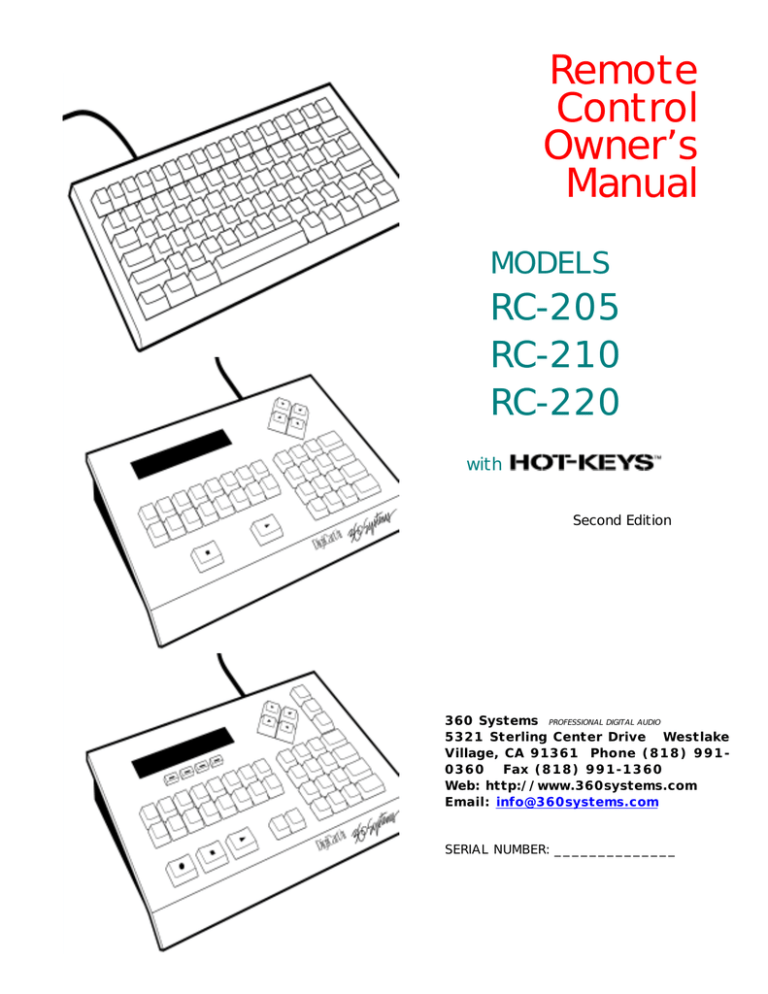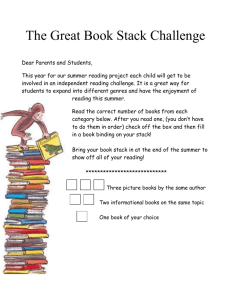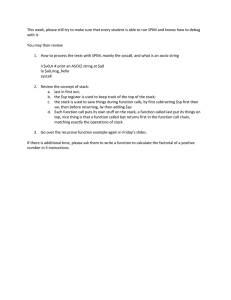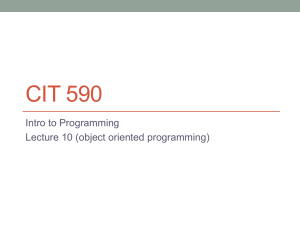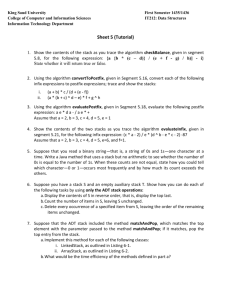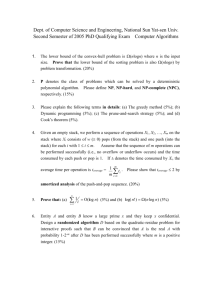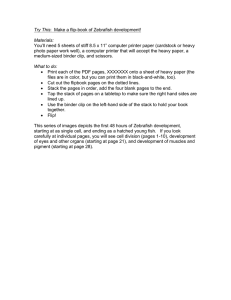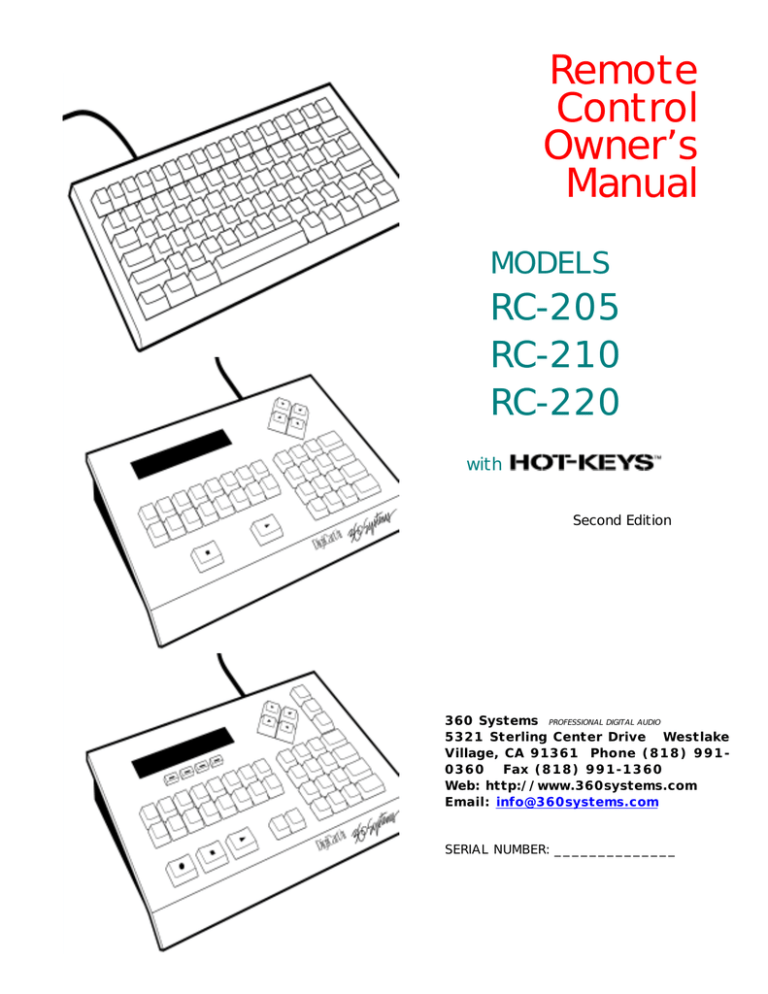
Remote
Control
Owner’s
Manual
MODELS
RC-205
RC-210
RC-220
with
Second Edition
360 Systems PROFESSIONAL DIGITAL AUDIO
5321 Sterling Center Drive Westlake
Village, CA 91361 Phone (818) 9910360 Fax (818) 991-1360
Web: http://www.360systems.com
Email: info@360systems.com
SERIAL NUMBER: ______________
FCC NOTICE
[ Within USA Boundaries ]
WARNING: This equipment has been tested and found to comply with the
limits for a Class A digital device pursuant to Part 15 of the FCC Rules.
These limits are designed to provide reasonable protection against harmful
interference when the equipment is operated in a commercial environment.
This equipment generates, uses and can radiate radio frequency energy and,
if not installed and used in accordance with the instruction manual, may
cause interference to radio communications. Operation of this equipment in
a residential area is likely to cause interference in which case the user will be
required to correct the interference at his own expense.
The user is cautioned that changes made to the equipment without the
approval of the manufacturer could void the user's authority to operate this
equipment.
It is suggested that only shielded and grounded cables be used to ensure
compliance with FCC Rules.
Printing history:
Software Version 1.2, October 1993
Software Version 1.2, August 1994
Software Version 1.2, March 1997
Copyright 1993 -1997, 360 Systems
Printed in the United States of America
All rights reserved
INTRODUCTION
DigiCart offers three desk-top Remote Controls for a wide range of
operations. Each provides a small foot print while delivering access to
DigiCart's advanced features. Hot-Keys™ PRESETS allow instant onestroke playback of assigned Cuts or Stacks (Playlists). FIND operations
permit quick access to any Cut or Stack. MAKE- and VIEW PLAYLIST
bring convenient STACK operations to the RC-210/220.
The RC-205 Mini-Keyboard connects to the Alpha Keyboard port on
DigiCart's rear panel. For RC-205, make sure the SETUP MENU —
KEYBOARD TYPE is selected to MINI.
The RC-210/220 Remote Control models use the Serial Port 2 connector.
Use the SETUP MENU — REMOTE CONTROL to choose ADDRESS 01.
For all models, the Remote Control should be connected before powering
up the DigiCart. If the Remotes are connected after the DigiCart's power is
turned on, simultaneously press the SEC and FILE XFER (DNET XFER on
DigiCart/II Plus) buttons on the DigiCart's front panel. This will "soft boot"
the DigiCart and re-initialize the system.
This manual includes information about all remote control models
designed to work with DigiCart and DigiCart/II. Please refer to the
section relating to your specific model.
System Requirements
•
DigiCart/I or DigiCart/II equipped with internal hard disk.
•
DigiCart Version 2.2 and above firmware.
DigiCart®/II and 360 Systems® are registered trademarks of 360 Systems.
Hot-Keys™ is a trademark of 360 Systems.
RC-205/210/220
Remote Control Owner's Manual
Second Edition
March 1997
Page 1
RC-205 MINI KEYBOARD
The RC-205 Mini Keyboard provides remote access to all DigiCart
functions, plus the full range of up to 104 PRESETS. The RC-205 also
allows use of the FIND function for Cut and Stack Names and Indexes.
The RC-205 functions in the same manner as a standard AT-type 101
keyboard but does so with fewer keys by doubling up on key functions.
That is, certain keys have a secondary function that is available by using the
FN key in conjunction with the double function key. For example, the
number keys share functions with alpha keys and can be accessed by
employing the NUM LOCK mode. Also, the FN key can be used to access
the secondary level functions.
The upper row of Function Keys are assigned to specific chores dealing with
DigiCart transport controls, menu selection, and other operational functions.
RC-205/210/220
Remote Control Owner's Manual
Second Edition
March 1997
Page 2
The RC-205 allows easy titling and renaming chores as well as other
functions that deal with alpha and numeric finding of cuts and stacks. It
works very nicely along with the RC-210 or RC-220 in creating an excellent
human interface to the DigiCart; in fact, this three-way access to audio
information makes for optimum convenience and efficiency in operations.
Note:
Early versions of DigiCart and DigiCart/II firmware do not employ the F5 key for
the FIND function. On these units, access to the FIND function is available by
holding the FN key and pressing the "+" key (show in blue letters on the front
side of the ": ;" key) — located in the second row of keys.
ARROW KEY FUNCTIONS
The cursor keys on the RC-205 duplicate the SELECT KNOB and
POSITION ARROWS on the front panel of the DigiCart.
•
The UP and DOWN arrows duplicate the functions of the
SELECT KNOB on the DigiCart.
•
The RIGHT and LEFT arrows duplicate the functions of the
POSITION ARROWS on the DigiCart.
FIND OPERATIONS
Using the RC-205, you can readily FIND any Cut or Stack by Name or Index
number.
TO FIND BY INDEX
1.
Press the FIND key (F5).
2.
The DigiCart screen will display:
FIND (Blinking Cursor)
HH:MM:SS
48K AC-2
Note:
The information on the bottom line pertains to
the current Selection.
3.
Enter the Index number for the Cut or Stack you wish to
locate. Press the "S" key to indicate Stack Directory.
4.
Press ENTER.
RC-205/210/220
Remote Control Owner's Manual
Second Edition
March 1997
Page 3
5.
DigiCart will instantly cue up to the index number you
entered. Press PLAY to Play the Cut or enter it into a Stack
(see Chapter 4 of your DigiCart Owner's Manual).
Note:
For Cuts in the current Directory, you only need to enter the last
three digits of the Index. For Cuts in other Directories, use the
last four digits of the Index.
For Cuts on the current Drive, only enter the last four digits of the
Index. For Cuts on other Drives, use the full five-number Index.
The " . " separator is not needed with the FIND function.
RC-205/210/220
Remote Control Owner's Manual
Second Edition
March 1997
Page 4
TO FIND BY NAME
1.
Press the FIND key (F5).
2.
The DigiCart screen will display:
FIND (Blinking Cursor)
HH:MM:SS
48K AC-2
Note:
3.
The information on the bottom line pertains to
the current Selection.
Type in the Name for the Cut or Stack you wish to locate.
Note:
You do not have to enter the complete Name of the Cut or
Stack. You can FIND BY NAME by typing in only as much of
the Name as makes the Cut or Stack Name . For example: If
there is a cut Named BOSTON, just type in "BOS".
You can also use the Find By Name function for Cuts whose
Names begin with a number.
4.
Press ENTER.
5.
DigiCart will instantly cue up to the first Cut or Stack that
matches the Name you entered.
Note:
The FIND BY LABEL function is progressive, starting at
Directory "0" on the Bernoulli disk and going through to
Directory "9" on the internal hard disk.
The Name-matching function follows a logical sequence,
beginning with the "0" Directory on the "0" Drive. The FIND
function searches through this Directory first for any matches,
then it search through the "1" Directory on the "0" Drive, and
so on. If it does not find a match on the "0" Drive, it starts
searching in the "0" Directory for the "1" Drive.
Once you have found the first match, you can use the FIND
function again for the same name, and DigiCart will FIND the
next match in this logical sequence of Drives and Directories.
6.
RC-205/210/220
Press PLAY to Play the Cut or enter it into a Stack (see
Chapter 4 of your DigiCart Owner's Manual).
Remote Control Owner's Manual
Second Edition
March 1997
Page 5
PRESET OPERATIONS
The PRESET function lets you assign a Cut or Linear Stack to the RC-205
letter keys. When assigned, the selection will PLAY immediately when you
press the associated Hot Key, or PRESET. A-Z are 26 single-stroke Hot
Keys. Shift—, Alt— and Ctrl—A-Z may contain 78 additional PRESETS
instantly accessed by compound keystrokes.
The terms Hot Key and PRESET are used interchangeably in this manual.
There are certain important conditions that apply when working with
PRESETS:
•
All Cuts (and Cuts contained in Stacks) assigned to
PRESETS must be recorded in the Dolby AC-2 format.
•
All Cuts (and Cuts contained in Stacks) assigned to
PRESETS must be stored on the hard disk.
•
PRESETS are subject to the currently selected RESTART
MODE under the SETUP MENU — IMMEDIATE or ON
COMPLETION.
•
Your DigiCart must be equipped with 8 MB RAM in order to
use all 104 possible PRESETS. A standard unit with 4 MB
RAM allows access to 52 PRESETS.
•
The RC-205's Scroll Lock must be ON to play PRESETS.
ASSIGNING A SINGLE PRESET
1.
SELECT or FIND a Cut or Linear Stack on the hard disk.
2.
Press UTILITY MENU (F1) and select the ASSIGN PRESET
function.
3.
Press ENTER. The display will show:
PRESET
1
UNASSIGNED
4.
RC-205/210/220
A
Use the SELECT arrows to choose an alphabet letter for the
PRESET you wish to assign.
Remote Control Owner's Manual
Second Edition
March 1997
Page 6
5.
Press ENTER. The selected Cut or Stack is now assigned
to the key.
Note:
6.
It is not necessary to Clear a PRESET before reassigning it.
With the SCROLL LOCK function ON, press the key you
selected to play the PRESET.
ASSIGNING PRESETS IN GROUPS
You can assign Cuts or Stacks within a single Directory in sequential order
all at once.
•
The assignment order is determined by the current SORT
BY selection under the SETUP MENU. If SORT BY is set to
INDEX, the PRESETs will be assigned in Index order,
beginning with the currently selected Cut or Stack. If SORT
BY is set to NAME, the PRESETs will be assigned in
alphabetical order, beginning with the currently selected Cut
or Stack.
•
All available PRESETs will be assigned in order, with no
breaks or skips for missing Index numbers. That is, you
don't have to use a Directory with the first 104 Index
numbers in use. DigiCart will ignore any unfilled Index
locations and assign all Cuts in order for as many Presets as
your system has available.
•
Group assignments start with the currently selected Cut or
Stack. For example, if you are cued up to Cut Index 100
(and SORT BY is set to INDEX), the PRESET assignments
will start with Index 100 assigned to PRESET A-1. The next
available Cut (probably Index 101) will be assigned to
PRESET B-2, and so on.
Follow these steps to assign groups of Presets:
1.
Use the SELECT and POSITION Arrows or FIND operations
to locate the first Cut or Linear Stack you wish to assign.
2.
Press the Left POSITION ARROW to go to the Directory
Layer.
3.
Press UTILITY MENU (F1) and select ASSIGN PRESET.
RC-205/210/220
Remote Control Owner's Manual
Second Edition
March 1997
Page 7
4.
Press ENTER.
The display will show:
PRESET
1
UNASSIGNED
6.
A
Press ENTER again. All available PRESETs will be
assigned in sequential beginning with the Cut or Stack you
started with in Step 1.
Note:
The assignment process will continue until all available
PRESETs are assigned or all available Cuts or Stacks in the
Directory are assigned. The group assignment function does
not wrap around to the beginning of the Directory.
VIEWING PRESETS
You can examine the assigned PRESETS by entering the ASSIGN
PRESET or CLEAR PRESET mode.
1.
Select ASSIGN PRESET or CLEAR PRESET from the
UTILITY MENU.
2.
Press ENTER.
3.
Use the SELECT Arrows to scan PRESETS. The lower line
of the display shows ID and NAME (if labeled) of assigned
items.
4.
Press CANCEL (ESC) to exit the View Preset mode.
PLAYING PRESETS
1.
Turn Scroll Lock ON to play PRESETS.
2.
Press any assigned key (or Shift—, Ctrl—, or Alt—
combination) to play a PRESET.
Note:
RC-205/210/220
The SETUP MENU'S RESTART MODE — IMMEDIATE or
ON COMPLETION — affects the playing of PRESETS.
Remote Control Owner's Manual
Second Edition
March 1997
Page 8
CLEARING PRESETS
1.
Press UTILITY MENU (F1) and select CLEAR PRESET.
2.
Press ENTER.
3.
SELECT the PRESET you want to clear.
4.
Press ENTER to CLEAR the PRESET.
Note:
You may CLEAR multiple PRESETS in the current Directory
by entering the CLEAR PRESET mode from the DIRECTORY
Layer. Clearing begins with first the PRESET number shown
on the display.
STACK OPERATIONS
CREATING AND PLAYING A QUICKSTACK
Quickstacks are not stored in the DigiCart; they are for one-time only use.
1.
Press PAUSE. The Pause LED on the DigiCart will
illuminate.
2.
Use the SELECT and POSITION Arrows or FIND operations
to choose a Cut or Stack.
3.
Press PLAY to add the first Item to the QuickStack.
(It is not necessary to press PLAY to add more cuts when
using the FIND function.)
4.
Repeat steps 2 and 3 as needed to add more selections.
(When using the FIND function to select more cuts, it is not
necessary to press PLAY to enter them into the Stacks.)
The Play light will begin to blink, indicating more than one
Item for Follow-On Play. The display will show:
X.XXXX
X
Note:
5.
RC-205/210/220
(Name)
HH:MM:SS
The number under ID counts the Items in the
QuickStack. The time is total QuickStack
duration.
Press PAUSE to Play the QuickStack.
Remote Control Owner's Manual
Second Edition
March 1997
Page 9
CREATING, STORING, AND PLAYING
LINEAR OR ROTATING STACKS
Linear Stacks and Rotating Stacks are stored in the DigiCart. You can
select and play these types of Stacks just like any Cut. You can even
assign a Linear Stack to a PRESET.
1.
Press PAUSE. The Pause LED on the DigiCart will
illuminate.
2.
Use the SELECT and POSITION Arrows or FIND operations
to choose a Cut or Stack.
3.
Press PLAY to add the first Item to the Stack.
4.
Repeat steps 2 and 3 as needed to add more selections.
The Play light will begin to blink, indicating more than one
Item for Follow-On Play. The display will show:
X.XXXX
X
Note:
5.
(Name)
HH:MM:SS
The number under ID counts the Items in the
QuickStack. The time is total Stack duration.
Press ENTER to save the Stack. The display will prompt:
LINEAR
SELECT WITH ARROWS
6.
RC-205/210/220
Use the POSITION ARROWS to select LINEAR or
ROTATING.
Remote Control Owner's Manual
Second Edition
March 1997
Page
10
7.
Press ENTER to save the Stack. The display will read:
X.SXXX(L/R)
NEWSTK_XX
X
X
Note:
8.
HH:MM:SS
The Stack Index will end with the letter "L" for
Linear Stacks. It will end with the letter "R" for
Rotating Stacks.
Use CHANGE NAME to give the Stack a new name.
VIEWING A STACK'S CONTENTS
Press the STACK button (F4) to view a Stack's contents. Step through the
list using either the SELECT or POSITION ARROWS.
This process may be used to reset the next Item in a ROTATING STACK.
Press STACK (F4) again to exit.
RC-205/210/220
Remote Control Owner's Manual
Second Edition
March 1997
Page
11
RC-210 Remote Control — Play Only
The RC-210 Remote Control is designed expressly for on-air playback
operations. It provides rapid access to Cuts and Stacks while preventing
accidental loss of material. You cannot access any destructive functions for
the DigiCart using the RC-210 Remote Control.
You can build and play Quickstacks using the MAKE PLAYLIST key.
You can access up to 16 Presets for instant playback of Cuts or Linear
Stacks.
FIND operations are available by ID number on the numeric keypad. The
STACK DIR key gives instant access to the Stack Directory.
Connecting the RC-210 to Your DigiCart
The RC-210 Remote Control models uses the Serial Port 2 connector on
the rear panel of the DigiCart. Use the interconnect cable that came with
your RC-210 to connect it to the DigiCart.
DC power for the Remote Control is supplied from a small wall-mount
transformer. Notice that this transformer should be plugged into AC power
near the DigiCart end of the cable. At the Remote Control end, plug the
small male DC power connector on the cable into the DC power input on the
rear panel of the Remote Control.
For cable runs longer than 25 feet (8 meters), you should connect the DC
transformer directly into the rear panel of the Remote Control. This
prevents problems resulting from voltage drops or current loss over a long
cable run.
RC-205/210/220
Remote Control Owner's Manual
Second Edition
March 1997
Page
12
CABLE INTERCONNECTION BETWEEN RC-210 AND DIGICART
Check the REMOTE ADDRESS selection under the SETUP MENU on the
DigiCart. This should be set to ADDRESS 01 for the RC-210.
The Remote Control should be connected before powering up the DigiCart.
If the Remote is connected after the DigiCart's power is turned on,
simultaneously press the SEC and FILE XFER (DNET XFER on DigiCart/II
Plus) buttons on the DigiCart's front panel. This will "soft boot" the DigiCart
and re-initialize the system.
RC-205/210/220
Remote Control Owner's Manual
Second Edition
March 1997
Page
13
ARROW KEY FUNCTIONS
The cursor keys in the upper right had corner of the RC-210 duplicate
the SELECT KNOB and POSITION ARROWS on the front panel of
the DigiCart.
•
The UP and DOWN arrows duplicate the functions of the
SELECT KNOB on the DigiCart.
•
The RIGHT and LEFT arrows duplicate the functions of the
POSITION ARROWS on the DigiCart.
FIND OPERATIONS
By using the numeric keypad, you can instantly Find any Cut or Stack by its
Index number. Cuts in the current directory only require entry of their Cut
number. For Cuts in other Directories, use the full four-number Identifier.
For Cuts on other Drives, use the full five-number identifier. The " . "
separator is provided automatically.
TO FIND A CUT
1.
Enter the first digit of the Index number for the Cut you wish
to locate.
Note:
2.
You do not need to press any special key to initiate the Find
process. Once you press any key on the numeric keypad, the
Remote Control assumes you wish to Find a Cut.
The Remote Control screen will display:
FIND CUT (Blinking Cursor)
HH:MM:SS
48K AC-2
Note:
The information on the bottom line pertains to
the current Selection.
3.
Complete the entry of the Index number for the Cut you wish
to locate.
4.
Press ENTER.
RC-205/210/220
Remote Control Owner's Manual
Second Edition
March 1997
Page
14
5.
DigiCart will instantly cue up to the Index number you
entered. Press PLAY to Play the Cut or enter it into a Stack
(see "STACK OPERATIONS" below.)
Note:
For Cuts in the current Directory, you only need to enter the
last three digits of the Index. For Cuts in other Directories, use
the last four digits of the Index.
For Cuts on the current Drive, only enter the last four digits of
the Index. For Cuts on other Drives, use the full five-number
Index.
The " . " separator is not needed with the FIND function.
6.
Repeat as necessary for Follow-On Play or press CANCEL
to exit.
TO FIND A STACK
1.
Press the STACK DIR key on the Remote Control.
Note:
2.
You do not need to press any special key to initiate the Find
process. Once you press any key on the numeric keypad, the
Remote Control assumes you wish to Find a Cut or a Stack.
The Remote Control screen will display:
FIND STACK (Blinking Cursor)
HH:MM:SS
48K AC-2
Note:
The information on the bottom line pertains to
the current Selection.
3.
Complete the entry of the Index number for the Stack you
wish to locate.
4.
Press ENTER.
5.
DigiCart will instantly cue up to the Stack with the Index
number you entered. Press PLAY to Play the Stack or enter
it into a Stack (see "STACK OPERATIONS" below.)
Note:
if you are already logged onto the Stack Directory, you only
need to enter the last three digits of the Index.
The " . " separator is not needed with the FIND function.
6.
RC-205/210/220
Repeat as necessary for Follow-On Play or press CANCEL
to exit.
Remote Control Owner's Manual
Second Edition
March 1997
Page
15
PRESET OPERATIONS
The PRESET function lets you assign a Cut or Linear Stack to the 16
PRESET buttons on the RC-210. When assigned, the selection will PLAY
immediately when you press the associated Hot Key, or PRESET.
The terms Hot Key and PRESET are used interchangeably in this manual.
There are certain important conditions that apply when working with
PRESETS:
•
All Cuts (and Cuts contained in Stacks) assigned to
PRESETS must be recorded in the Dolby AC-2 format.
•
All Cuts (and Cuts contained in Stacks) assigned to
PRESETS must be stored on the hard disk.
•
PRESETS are subject to the currently selected RESTART
MODE under the SETUP MENU — IMMEDIATE or ON
COMPLETION.
ASSIGNING PRESETS
1.
Press the ASSIGN PRESET button on the Remote Control.
The display will show:
X.XXXX
SELECT PRESET
(Name)
Note: The information on the top line refers to the
currently selected Cut or Stack.
2.
SELECT or FIND a Cut or Linear Stack on the hard disk.
3.
Press the PRESET key you wish to assign.
NOTE:
It is not necessary to Clear a PRESET before reassigning it.
4.
Repeat steps 2 and 3 as necessary.
5.
Press CANCEL to exit the ASSIGN PRESETS function.
RC-205/210/220
Remote Control Owner's Manual
Second Edition
March 1997
Page
16
PLAYING PRESETS
1.
Press any white PRESET key to play back an assigned
PRESET.
Note:
2.
The SETUP MENU'S RESTART MODE — IMMEDIATE or
ON COMPLETION — affects the playing of PRESETS.
To preview a PRESET, press the PAUSE button, then the
PRESET button of choice. The display will read its name. If
the selection is correct, push the PAUSE button again and
the cut will play immediately.
STACK OPERATIONS
CREATING AND PLAYING A QUICKSTACK
Quickstacks are not stored in the DigiCart; they are for one-time only use.
1.
Press MAKE PLAYLIST. The Pause LED on the DigiCart
will illuminate.
2.
Use the SELECT and POSITION Arrows or FIND operations
to choose a Cut or Stack.
3.
Press ENTER to add the first Item to the QuickStack.
4.
Repeat steps 2 and 3 as needed to add more selections.
The Play light will begin to blink, indicating more than one
Item for Follow-On Play. The display will show:
X.XXXX
X
Note:
5.
RC-205/210/220
(Name)
HH:MM:SS
The number under ID counts the Items in the
QuickStack. The time is total QuickStack
duration.
Press MAKE PLAYLIST again to release PAUSE and begin
playback of the QuickStack.
Remote Control Owner's Manual
Second Edition
March 1997
Page
17
CREATING, STORING, AND PLAYING
LINEAR OR ROTATING STACKS
Linear Stacks and Rotating Stacks are stored in the DigiCart. You can
select and play these types of Stacks just like any Cut. You can even
assign a Linear Stack to a PRESET.
1.
Press MAKE PLAYLIST. The Pause LED on the DigiCart
will illuminate.
2.
Use the SELECT and POSITION Arrows or FIND operations
to choose a Cut or Stack.
3.
Press ENTER to add the first Item to the Stack.
4.
Repeat steps 2 and 3 as needed to add more selections.
The Play light will begin to blink, indicating more than one
Item for Follow-On Play. The display will show:
X.XXXX
X
Note:
5.
(Name)
HH:MM:SS
The number under ID counts the Items in the
QuickStack. The time is total Stack duration.
Press the STACK DIR button to save the Stack. The display
will prompt:
LINEAR
SELECT WITH ARROWS
6.
Use the POSITION ARROWS to select LINEAR or
ROTATING.
7.
Press ENTER to save the Stack. The display will read:
X.SXXX(L/R)
X
Note:
8.
RC-205/210/220
NEWSTK_XXX
HH:MM:SS
The Stack Index will end with the letter "L" for
Linear Stacks. It will end with the letter "R" for
Rotating Stacks.
Use CHANGE NAME to give the Stack a new name.
Remote Control Owner's Manual
Second Edition
March 1997
Page
18
VIEWING A STORED STACK'S CONTENTS
You can check the contents of a Stack before you play it, or even examine it
while the Stack is playing. To view the items a Stored Stack, follow these
steps:
1.
Select the Stack you wish to examine. The screen will show:
X X.XXXX
HH:MM:SS
Note:
(Name)
48K AC-2
The number in the upper left corner shows the
Item's position in the Stack. The rest of the
top line shows the Index number and Name
for the selected Stack. The bottom line of the
display shows the total time of the Stack.
2.
Press VIEW PLAYLIST.
3.
Use the SELECT Arrows to step through the STACK.
4.
Press VIEW PLAYLIST to exit.
NOTE:
VIEW PLAYLIST may be used to set the next Item for Play in a
ROTATING STACK.
VIEWING ITEMS IN A STACK WHILE PLAYING
1.
Press VIEW PLAYLIST while the list is playing. The screen
will show:
X X.XXXX
(Name Playing)
Note:
(Name)
MM:SS
The number in the upper left portion of the
screen shows the position of the Cut or Stack
displayed on the top line. A "1" indicates that
the item displayed in next in the sequence. A
"2" indicates that the item displayed is the
second-to-follow, and so on.
The bottom line of the display shows the name
and time information for the Cut currently
playing.
2.
RC-205/210/220
Use the SELECT Arrows to advance the upper line
information. You can look ahead to view Index and Name
information about all events yet to play in the Stack.
Remote Control Owner's Manual
Second Edition
March 1997
Page
19
RC-220 Remote Control — Full Function
The RC-220 is a full-featured Remote Control suitable for desk-top
production activities. It provides access to all DigiCart functions.
Expanded PRESET operations are available via the UTILITY MENU.
You can control up to four individual DigiCarts with the RC-220.
You can build and play Quickstacks using the MAKE PLAYLIST key.
You can access up to 16 Presets for instant playback of Cuts or Linear
Stacks.
FIND operations are available by ID number on the numeric keypad. The
STACK DIR key lends ready access to the Stack Directory.
Connecting the RC-220 to Your DigiCart(s)
The RC-220 Remote Control models uses the Serial Port 2 connector on
the rear panel of the DigiCart. Use the 9-pin interconnect cable assembly
that came with your RC-220 to connect it to the DigiCart.
DC power for the Remote Control is supplied from a small wall-mount DC
power supply. Note that this power supply should be plugged into AC
power near the DigiCart end of the cable. A short pig-tail cable with a
female coax connector exits from the 9-pin connector hood and is assigned
to receive power from the wall mount power supply.
RC-205/210/220
Remote Control Owner's Manual
Second Edition
March 1997
Page
20
(Early models of RC-210/220 may not have the proper cable assembly that
allows powering to take place at the DigiCart end. Subsequently, the power
must be connected directly at the RC-210/220.)
For cable runs longer than 25 feet (8 meters), you should connect the DC
power supply directly into the rear panel of the Remote Control. This
prevents problems resulting from voltage drops or current loss over a long
cable run.
CABLE INTERCONNECTION BETWEEN RC-220 AND DIGICART
Check the REMOTE ADDRESS selection under the SETUP MENU on the
DigiCart. This should be set to ADDRESS 01 for Machine 1, ADDRESS 02
for Machine 2, ADDRESS 03 for Machine 3, and ADDRESS 04 for Machine
4 on the RC-220. (For applications involving only one DigiCart and the
RC-220, set the REMOTE ADDRESS on the DigiCart to ADDRESS 01, and
always select Machine 1 on the RC-220.)
(For information on interconnection between multiple digicarts and a
single RC-220, see Appendix A.)
The Remote Control should be connected before powering up the DigiCart.
If the Remote is connected after the DigiCart's power is turned on,
simultaneously press the SEC and FILE XFER (DNET XFER on DigiCart/II
Plus) buttons on the DigiCart's front panel. This will "soft boot" the DigiCart
and re-initialize the system.
RC-205/210/220
Remote Control Owner's Manual
Second Edition
March 1997
Page
21
MACHINE CONTROL
Your RC-220 is capable of managing up to four DigiCart systems, with a
total stereo capacity of 192 hours! Use the four small MACHINE CONTROL
buttons to select the current system. (The individual machine's SETUP
MENU - REMOTE CONTROL settings must reflect the appropriate
ADDRESS — 01 to 04.)
To select which DigiCart the RC-220 is controlling:
1.
Press one of the four MACHINE CONTROL keys to select
the DigiCart system you wish to control.
2.
Press ENTER to confirm.
ARROW KEY FUNCTIONS
The cursor keys in the upper right had corner of the RC-220 duplicate
the SELECT KNOB and POSITION ARROWS on the front panel of
the DigiCart.
•
The UP and DOWN arrows duplicate the functions of the
SELECT KNOB on the DigiCart.
•
The RIGHT and LEFT arrows duplicate the functions of the
POSITION ARROWS on the DigiCart.
RC-205/210/220
Remote Control Owner's Manual
Second Edition
March 1997
Page
22
FIND OPERATIONS
By using the numeric keypad, you can instantly Find any Cut or Stack by its
Index number. Cuts in the current directory only require entry of their Cut
number. For Cuts in other Directories, use the full four-number Identifier.
For Cuts on other Drives, use the full five-number identifier. The " . "
separator is provided automatically.
TO FIND A CUT
1.
Enter the first digit of the Index number for the Cut you wish
to locate.
Note:
2.
You do not need to press any special key to initiate the Find
process. Once you press any key on the numeric keypad, the
Remote Control assumes you wish to Find a Cut.
The Remote Control screen will display:
FIND CUT (Blinking Cursor)
HH:MM:SS
48K AC-2
Note:
The information on the bottom line pertains to
the current Selection.
3.
Complete the entry of the Index number for the Cut you wish
to locate.
4.
Press ENTER.
5.
DigiCart will instantly cue up to the Index number you
entered. Press PLAY to Play the Cut or enter it into a Stack
(see "Make Playlist" below.)
Note:
For Cuts in the current Directory, you only need to enter the
last three digits of the Index. For Cuts in other Directories, use
the last four digits of the Index.
For Cuts on the current Drive, only enter the last four digits of
the Index. For Cuts on other Drives, use the full five-number
Index.
The " . " separator is not needed with the FIND function.
6.
RC-205/210/220
Repeat as necessary for Follow-On Play or press CANCEL
to exit.
Remote Control Owner's Manual
Second Edition
March 1997
Page
23
TO FIND A STACK
1.
Press the STACK DIR key on the Remote Control.
Note:
2.
You do not need to press any special key to initiate the Find
process. Once you press any key on the numeric keypad, the
Remote Control assumes you wish to Find a Cut or a Stack.
The Remote Control screen will display:
FIND STACK (Blinking Cursor)
HH:MM:SS
48K AC-2
Note:
The information on the bottom line pertains to
the current Selection.
3.
Complete the entry of the Index number for the Stack you
wish to locate.
4.
Press ENTER.
5.
DigiCart will instantly cue up to the Stack with the Index
number you entered. Press PLAY to Play the Stack or enter
it into a Stack (see "STACK OPERATIONS" below.)
Note:
If you are already logged onto the Stack Directory, you only
need to enter the last three digits of the Index.
The " . " separator is not needed with the FIND function.
6.
RC-205/210/220
Repeat as necessary for Follow-On Play or press CANCEL
to exit.
Remote Control Owner's Manual
Second Edition
March 1997
Page
24
PRESET OPERATIONS
The PRESET function lets you assign a Cut or Linear Stack to the 16
PRESET buttons on the RC-220. When assigned, the selection will PLAY
immediately when you press the associated Hot Key, or PRESET.
The terms Hot Key and PRESET are used interchangeably in this manual.
There are certain important conditions that apply when working with
PRESETS:
•
All Cuts (and Cuts contained in Stacks) assigned to
PRESETS must be recorded in the Dolby AC-2 format.
•
All Cuts (and Cuts contained in Stacks) assigned to
PRESETS must be stored on the hard disk.
•
PRESETS are subject to the currently selected RESTART
MODE under the SETUP MENU— IMMEDIATE or ON
COMPLETION.
ASSIGNING PRESETS
1.
Press the ASSIGN PRESET button on the Remote Control.
The display will show:
X.XXXX
SELECT PRESET
(Name)
Note: The information on the top line refers to the
currently selected Cut or Stack.
2.
SELECT or FIND a Cut or Linear Stack on the hard disk.
3.
Press the PRESET key you wish to assign. (At this point a
message appears briefly on display: "Machine 01 not on
line". This message is of no consequence.)
Note:
4.
RC-205/210/220
It is not necessary to Clear a PRESET before reassigning it.
Repeat steps 2 and 3 as necessary.
Remote Control Owner's Manual
Second Edition
March 1997
Page
25
5.
Press CANCEL to assign PRESETS again, or to exit the
ASSIGN PRESETS function.
Note: After assigning a preset, if you wait about 10
seconds before doing anything, the bottom
line of the remote display changes to
"Cancelling" for about 3 seconds. The Assign
Presets button remains lit, but no further
assignments can be made until Assign
Presets is pressed agin.
PLAYING PRESETS
1.
Press any white PRESET key to play back an assigned
PRESET.
Note:
2.
The SETUP MENU'S RESTART MODE — IMMEDIATE or
ON COMPLETION — affects the playing of PRESETS.
To preview a PRESET, press the PAUSE button, then the
PRESET button of choice. The display will read its name. If
the selection is correct, push the PAUSE button again and
the cut will play immediately.
STACK OPERATIONS
CREATING AND PLAYING A QUICKSTACK
Quickstacks are not stored in the DigiCart; they are for one-time only use.
1.
Press MAKE PLAYLIST. The Pause LED on the DigiCart
and on the RC-220 will illuminate.
2.
Use the SELECT and POSITION Arrows or FIND operations
to choose a Cut or Stack.
3.
Press ENTER to add the first Item to the QuickStack.
RC-205/210/220
Remote Control Owner's Manual
Second Edition
March 1997
Page
26
4.
Repeat steps 2 and 3 as needed to add more selections.
The Play light will begin to blink, indicating more than one
Item for Follow-On Play. The display will show:
X.XXXX
X
Note:
5.
(Name)
HH:MM:SS
The number under ID counts the Items in the
QuickStack. The time is total QuickStack
duration.
Press MAKE PLAYLIST again to release PAUSE and begin
playback of the QuickStack.
CREATING, STORING, AND PLAYING
LINEAR OR ROTATING STACKS
Linear Stacks and Rotating Stacks are stored in the DigiCart. You can
select and play these types of Stacks just like any Cut. You can even
assign a Linear Stack to a PRESET.
1.
Press MAKE PLAYLIST. The Pause LED on the DigiCart
and on the RC-220 will illuminate.
2.
Use the SELECT and POSITION Arrows or FIND operations
to choose a Cut or Stack.
3.
Press ENTER to add the first Item to the Stack. (Note: If
you use the Pause button to build a Stack, then the PLAY
button can be used to add items to the Stack.)
4.
Repeat steps 2 and 3 as needed to add more selections.
The Play light will begin to blink, indicating more than one
Item for Follow-On Play. The display will show:
X.XXXX
X
Note:
RC-205/210/220
(Name)
HH:MM:SS
The number under ID counts the Items in the
QuickStack. The time is total Stack duration.
Remote Control Owner's Manual
Second Edition
March 1997
Page
27
5.
Press the STACK DIR button to save the Stack. The display
will prompt:
LINEAR
SELECT WITH ARROWS
6.
Use the POSITION ARROWS to select LINEAR or
ROTATING.
7.
Press ENTER to save the Stack. The display will read:
X.SXXX(L/R)
X
Note:
8.
NEWSTK_XXX
HH:MM:SS
The Stack Index will end with the letter "L" for
Linear Stacks. It will end with the letter "R" for
Rotating Stacks.
Use CHANGE NAME to give the Stack a proper name. (This
is best done with the RC-205 Mini-Keyboard.)
VIEWING A STORED STACK'S CONTENTS
You can check the contents of a Stack before you play it, or even examine it
while the Stack is playing. To view the items a Stored Stack, follow these
steps:
1.
Select the Stack you wish to examine. The screen will show:
X X.XXXX
HH:MM:SS
Note:
(Name)
48K AC-2
The number in the upper left corner shows the
Item's position in the Stack. The rest of the
top line shows the Index number and Name
for the selected Stack. The bottom line of the
display shows the total time of the Stack.
2.
Press VIEW PLAYLIST.
3.
Use the SELECT Arrows to step through the STACK.
4.
Press VIEW PLAYLIST to exit.
Note:
RC-205/210/220
VIEW PLAYLIST may be used to set the next Item for Play in a
ROTATING STACK.
Remote Control Owner's Manual
Second Edition
March 1997
Page
28
VIEWING ITEMS IN A STACK WHILE PLAYING
1.
Press VIEW PLAYLIST while the list is playing. The screen
will show:
X X.XXXX
(Name Playing)
Note:
(Name)
MM:SS
The number in the upper left portion of the
screen shows the position of the Cut or Stack
displayed on the top line. A "1" indicates that
the item displayed in next in the sequence. A
"2" indicates that the item displayed is the
second-to-follow, and so on.
The bottom line of the display shows the name
and time information for the Cut currently
playing.
2.
Use the SELECT Arrows to advance the upper line
information. You can look ahead to view Index and Name
information about all events yet to play in the Stack.
MENU OPERATIONS
The RC-220 also provides access to the UTILITY, SETUP, and EDIT MENU
functions for DigiCart. You can access any MENU function simply by
pressing one of the MENU buttons on the RC-220. Please refer to your
DigiCart Owner's Manual for detailed information about each MENU
function.
—+—
RC-205/210/220
Remote Control Owner's Manual
Second Edition
March 1997
Page
29
APPENDIX A
INTERCONNECTION BETWEEN MODEL RC-220 AND 1 TO 4 DIGICARTS
RC-205/210/220
Remote Control Owner's Manual
Second Edition
March 1997
Page
30
Model RC-210 / Model RC-220
Specifications
Operational Features
Display .....................................In the cued position, the display shows Cut name, index number, length
of Cut, assigned directory and drive source. It also shows the Cuts
sampling rate and recording mode— linear or Dolby AC-2 encoded. In
the play mode, it shows remaining or elapsed time, current Cut and the
next Cut cued up.
Position Arrows.........................Select drives and directories.
Select Arrows............................Review Cuts by scrolling through directory listing. Displays Cut name
and time.
Presets....................................."Hot Keys" for rapid playback of sixteen pre-assigned Cuts.
Find (NO DEDICATED KEY) ...................Access Cuts from the current directory, or any other directory, by
directly entering the assigned ID number.
Keypad.....................................Use these 10 keys to enter Cut ID (index) numbers. Simply punch in
the number and hit the ENTER key. (This provides visual verification on
the display of the proper Cut.) Hit PLAY when ready for playback.
Stack Directory..........................Direct access to the stack directory when using the FIND function.
Cancel......................................Cancels incorrect entries.
Enter ........................................Enters/confirms new selections or entries.
Assign Presets ..........................Selected Cuts are "mapped" to the sixteen presets. Hard disk access to
Cuts only; presets cannot be assigned from Bernoulli disk.
View Playlist .............................Visual preview of a playlist before use. (Precludes playback when in
this mode.)
Make Playlist.............................Assemble groups of Cuts together. (Activates the PAUSE function.)
Play-Stop..................................Controls DigiCart transport functions from RC-210.
Play-Stop-Record ......................Controls DigiCart transport functions from RC-220.
Loop* .......................................Plays a Cut or a Stack continuously.
Pause*......................................Places machine on "hold" in both play and record modes. Also used to
preview PRESET assignments.
Edit Menu* ................................Selects Edit Menu options.
Setup Menu* .............................Selects Setup Menu options.
Utility Menu* .............................Selects Utility Menu Options.
*RC-220 FEATURES ONLY
Notes:
The terms Stack and Playlist are synonymous.
DigiCart, DigiCart/II, and DigiCart/II Plus are used interchangeably.
Original DigiCarts (DigiCart/I) require Version 2 Firmware in order to use Models RC-210 and RC-220.
Mechanical & Electrical Specifications
Dimensions .................... 1.875" x 11.5" x 7" (47.6mm x 292mm x 178mm) (H-W-D)
Weight ........................... 5 lbs. (2.3 kg)
Display........................... 2-line x 20 character CCF backlit, super-twist LCD display. Viewing angle
adjustment on rear panel.
Power Supply .................. External UL/CSA/VDE approved 9-volt/1amp modular supply. Feeds
RC-210/220 through 9-conductor cable via connector at DigiCart/II end.
Alternate power connection for local power source located on rear panel of
Remote Control units; standard power coaxial jack w/ 2.1mm dia. center pin,
5.5mm O.D., center pin positive voltage.
Cable............................. 25 foot (7.5 meters) highly flexible 9 conductor cable.
Connects directly to DigiCart/II or RCA-59 Interconnect Cable Assembly.
Part No. RCA-59: Interconnect Cable Assembly for connecting RC-220 To 1-4 DigiCart/IIs.
RC-205/210/220
Remote Control Owner's Manual
Second Edition
March 1997
Page
31
Model RC-205
Specifications
Operational Features
Position Arrows.........................Select Drives and Directories. (Arrows facing up/down)
Select Arrows............................Review Cuts by scrolling through Directory listing. (Arrows facing left/right)
Presets....................................."Hot Keys" for rapid playback of 104 pre-assigned Cuts. (Scroll Lock
must be on for the PRESET function to work.)
Esc Key
CANCEL/NO ............Cancels incorrect entries.
F1 Key
UTILITY MENU.........Selects Utility Menu Options.
F2 Key
SETUP MENU ..........Selects Setup Menu options.
F3 Key
EDIT MENU .............Selects Edit Menu options.
F4 Key
VIEW PLAYLIST .......Visual preview of a playlist before use. (Prevents playback when in this
mode.)
F5 Key
FIND.......................Access Cuts from the current directory, or any other directory, by
directly entering the assigned ID number. Alternatively, type in the
name of the Cut in partial or complete form to find the desired Cut.
F6 Key
PAUSE ...................Places machine on "hold" in both play and record modes. Also used to
preview Preset assignments.
F7 Key
LOOP .....................Plays a Cut or a Stack continuously.
F8 Key
REC .......................Puts DigiCart into the Record mode.
F9 Key
STOP .....................Stops Play or Record mode.
F10 Key
PLAY ......................Puts DigiCart into the Play mode.
Numbers ..................................Use these keys (the dedicated row of number keys or the alternate-set
number keys side lettered in blue when Num Lock is turned on) to enter
Cut ID (index) numbers. Push the F5 key to get into the Find mode,
punch in the number and hit the ENTER key. (The DigiCart display
provides visual verification of the desired Cut.) Hit PLAY (F10) when
ready for playback.
Enter ........................................Enters/confirms new selections or entries (same as ENTER/YES on the
DigiCart front panel).
Notes:
The terms Stack and Playlist are synonymous.
DigiCart, DigiCart/II, and DigiCart/II Plus are used interchangeably.
Mechanical & Electrical Specifications
Dimensions .................. 1_"H x 11_"W x 6"D; 44 x 289 x 152 mm
Weight .......................... 1 lb. (.46 kg)
Power Supply ................ Powered from Alpha Keyboard port on DigiCart
Cable............................ 3' coiled, 5' maximum extended length; 5-pin standard DIN male
connector. Connection to Alpha Keyboard port on DigiCart: mini 6-pin
DIN male connector. (Note: Some RC-205s may come equipped with
a DIN connector adapter assembly to match connector types.)
VVVVVVVV
RC-205/210/220
Remote Control Owner's Manual
Second Edition
March 1997
Page
32