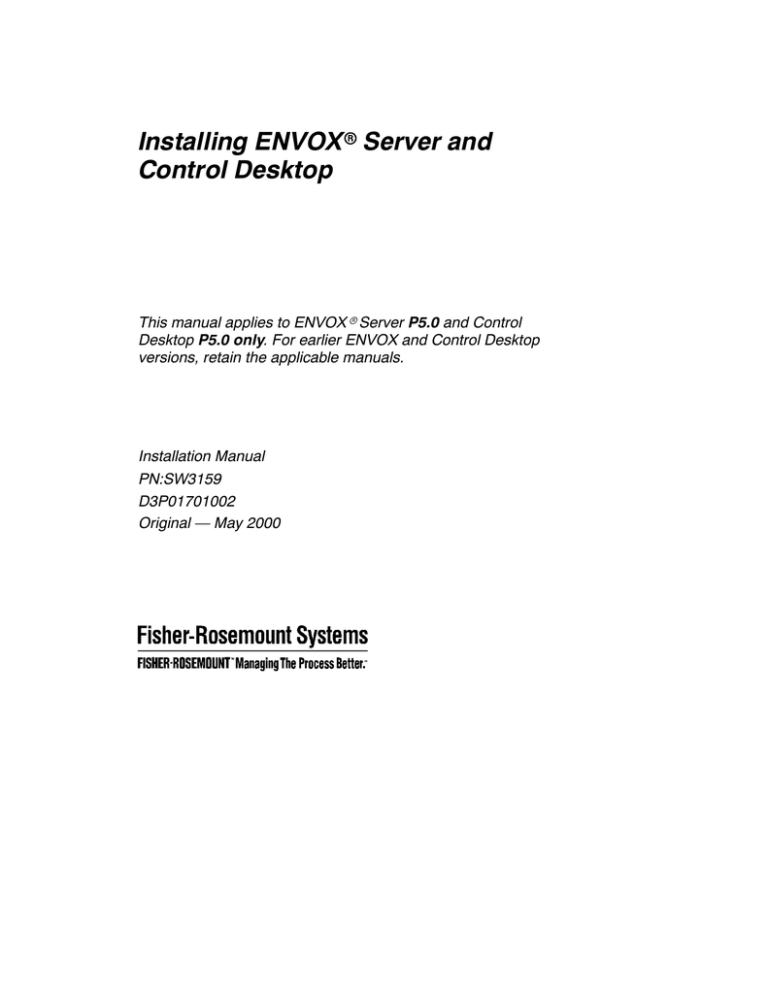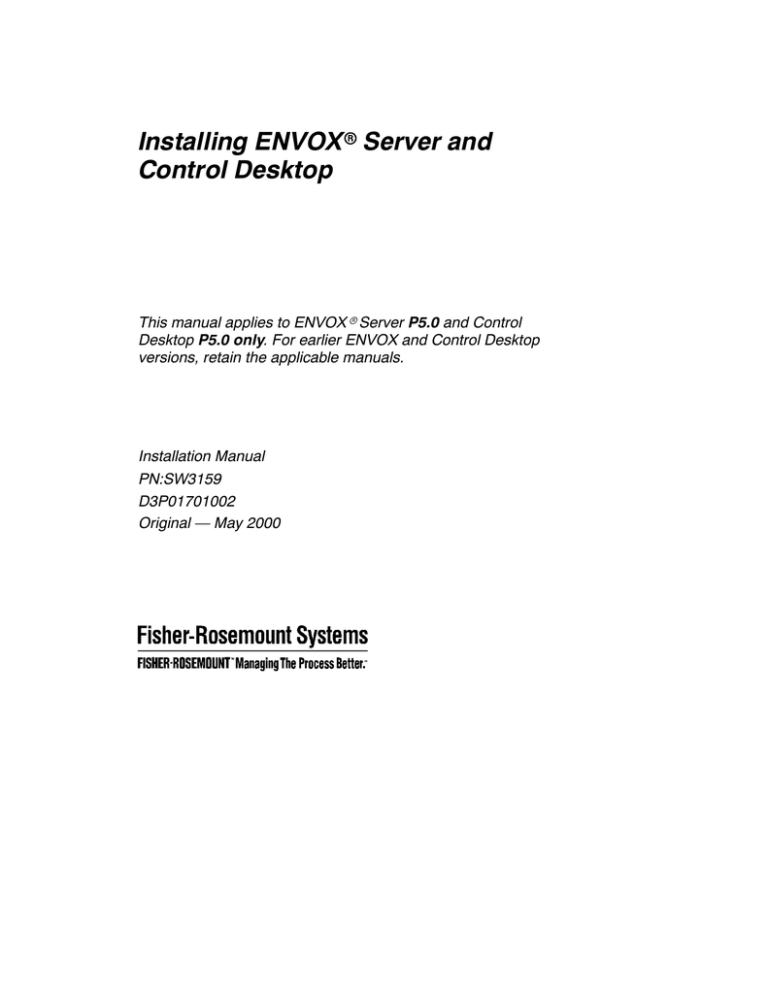
Installing ENVOXr
r Server and
Control Desktop
This manual applies to ENVOXr Server P5.0 and Control
Desktop P5.0 only. For earlier ENVOX and Control Desktop
versions, retain the applicable manuals.
Installation Manual
PN:SW3159
D3P01701002
Original — May 2000
DOCVUE, ENVOX, Fisher-Rosemount, PROFLEX, and PROVOX are marks of one of the
Fisher-Rosemount group of companies.
All other marks are the property of their respective owners.
ã 2000 Fisher-Rosemount Systems, Inc. All rights reserved.
Printed in USA
The contents of this publication are presented for informational purposes only, and while every effort
has been made to ensure their accuracy, they are not to be construed as warranties or guarantees,
express or implied, regarding the products or services described herein or their use or applicability.
We reserve the right to modify or improve the designs or specifications of such products at any time
without notice.
Your Evaluation Please ...
Name:
iii
Title and Department:
Company:
Years of Experience: ___ Instrumentation ___ Distributed Control
Telephone:
(
)
--
Education: ____Years ____Years College ____Degree
e-mail:
Job Responsibility:
Please indicate your evaluation of this manual. Attach additional sheets with comments as needed.
1. How and when do you use
this manual?
V
V
V
V
V
Read entire manual before attempting task
Read selected sections before attempting task
Read while attempting task
Attempt task first
Read as last resort
2. How well is the manual’s
content organized? Please
explain on a separate
sheet.
V
V
V
V
V
V
Excellent — parallels product’s operation, very usable
Good — representative of the product’s operation, usable
Average — usable but can be improved
Fair — not very usable, should be improved
Poor — not usable, must be improved
No Opinion
Understandable
3. Is the manual’s content
understandable and
applicable to the product’s
operation? Please explain
on a separate sheet.
4. How well do the manual’s
illustrations convey product
information? Please explain
on a separate sheet.
Applicable
V
V
V
V
V
V
V
V
V
V
V
V
V
V
V
V
V
V
Excellent — very easy to understand,
very applicable
Good — easy to understand, applicable
Average — applicable but some sections not easy to
understand
Fair — not very understandable/applicable, should
be improved
Poor — not understandable/applicable, must be
improved
No Opinion
Excellent — very easy to understand, extremely usable
Good — easy to understand, very usable
Average — fairly easy to understand, usable
Fair — not easy to understand, should be improved, not
very usable
Poor — cannot understand, must be improved, totally
unusable
No Opinion
Installing ENVOXr Server and Control Desktop (Original — May 2000)
iv
Your Evaluation Please ...
5. Describe the amount of
usable information in this
manual including tables.
Please explain on a
separate sheet.
V
V
V
V
Too much information — not all required to perform task
Proper amount provided — not too much nor too little
Too little information — needed additional information to
perform task
No Opinion
Sections
6. How well is information
cross-referenced in the
manual’s individual sections
and index? Please explain
on a separate sheet.
Index
V
V
V
V
V
V
V
V
V
V
V
V
V
V
Excellent — very easy to locate information,
extremely usable
Good — easy to locate information, very usable
Average — fairly easy to locate information, usable
Fair — not easy to locate information, should be
improved, not very usable
Poor — cannot locate information, must be
improved, totally unusable
Did Not Use
No Opinion
7. How useful is the Glossary?
V
V
V
V
V
Useful
Useful but not complete/accurate
Not Useful
Did Not Use
No Opinion
8. What is your overall
impression of this manual?
Please explain on a
separate sheet.
V
V
V
V
V
V
Excellent — met all needs, extremely usable
Good — met most of my needs, very usable
Average — usable
Fair — should be revised, not very usable
Poor — must be revised, totally unusable
No Opinion
Please FAX or MAIL this form to:
FAX Number: (512) 418-7503
Attention: Technical Documentation Editor
Fisher-Rosemount Systems, Inc.
Technical Documentation Editor
8627 North MoPac, Suite 400
Austin, TX 78759
Installing ENVOXr Server and Control Desktop (Original — May 2000)
Installing ENVOXr Server and Control Desktop
(Original — May 2000)
Contents
v
Contents
1
1.1
1.2
1.3
1.4
1.5
1.6
1.7
1.8
1.9
1.10
1.11
2
2.1
2.2
2.3
2.4
2.4.1
2.4.2
2.4.3
2.4.4
2.5
2.5.1
2.5.2
2.5.3
2.5.4
3
3.1
3.2
3.2.1
Introduction . . . . . . . . . . . . . . . . . . . . . . . . . . . . . . . . . . . .
13
Intended Audience . . . . . . . . . . . . . . . . . . . . . . . . . . . . . . . . . . . . . . . . .
Software Version This Manual Supports . . . . . . . . . . . . . . . . . . . . . . .
New This Release . . . . . . . . . . . . . . . . . . . . . . . . . . . . . . . . . . . . . . . . . .
First Release for Windows NT . . . . . . . . . . . . . . . . . . . . . . . . . . . . . . . .
Structure of This Manual . . . . . . . . . . . . . . . . . . . . . . . . . . . . . . . . . . . .
Conventions Used in this Manual . . . . . . . . . . . . . . . . . . . . . . . . . . . . .
Cautions and Notes . . . . . . . . . . . . . . . . . . . . . . . . . . . . . . . . . . . . . . . .
ENVOX Server and Control Desktop Documents . . . . . . . . . . . . . . .
Related Documents . . . . . . . . . . . . . . . . . . . . . . . . . . . . . . . . . . . . . . . .
Electronic Documentation . . . . . . . . . . . . . . . . . . . . . . . . . . . . . . . . . . .
Where to Find Answers for Product and Document Questions . . .
13
13
14
16
16
18
20
20
22
23
23
Installation Overview . . . . . . . . . . . . . . . . . . . . . . . . . . . .
25
The Installation Process . . . . . . . . . . . . . . . . . . . . . . . . . . . . . . . . . . . . .
Before You Begin . . . . . . . . . . . . . . . . . . . . . . . . . . . . . . . . . . . . . . . . . .
Choosing Your Install Option . . . . . . . . . . . . . . . . . . . . . . . . . . . . . . . . .
Hardware Considerations . . . . . . . . . . . . . . . . . . . . . . . . . . . . . . . . . . .
Basic Hardware Requirements . . . . . . . . . . . . . . . . . . . . . . . . . . . . . .
Recommended Minimum Hardware Setup . . . . . . . . . . . . . . . . . . .
Performance Hardware Setup . . . . . . . . . . . . . . . . . . . . . . . . . . . . . . .
Using Existing Hardware . . . . . . . . . . . . . . . . . . . . . . . . . . . . . . . . . . .
Software Considerations . . . . . . . . . . . . . . . . . . . . . . . . . . . . . . . . . . . .
Basic Software Requirements . . . . . . . . . . . . . . . . . . . . . . . . . . . . . . .
Software Compatibility and Conflicts . . . . . . . . . . . . . . . . . . . . . . . . .
Incompatible Software . . . . . . . . . . . . . . . . . . . . . . . . . . . . . . . . . . . . .
Upgrading from Previous Versions . . . . . . . . . . . . . . . . . . . . . . . . . . .
26
28
29
32
32
33
35
36
37
37
38
38
39
Administration Issues . . . . . . . . . . . . . . . . . . . . . . . . . . .
41
File Access by Users . . . . . . . . . . . . . . . . . . . . . . . . . . . . . . . . . . . . . . .
Picking a Strategy . . . . . . . . . . . . . . . . . . . . . . . . . . . . . . . . . . . . . . . . . .
Standalone Strategy . . . . . . . . . . . . . . . . . . . . . . . . . . . . . . . . . . . . . . .
41
42
43
vi
Contents
Installing ENVOXr Server and Control Desktop
(Original — May 2000)
3.2.2
Windows NT Domain Strategy . . . . . . . . . . . . . . . . . . . . . . . . . . . . . .
3.2.3
Workgroups Strategy . . . . . . . . . . . . . . . . . . . . . . . . . . . . . . . . . . . . . .
3.2.4
Network Account Parameters . . . . . . . . . . . . . . . . . . . . . . . . . . . . . . .
3.3
Accounts and Logins . . . . . . . . . . . . . . . . . . . . . . . . . . . . . . . . . . . . . . .
3.3.1
Windows NT Accounts . . . . . . . . . . . . . . . . . . . . . . . . . . . . . . . . . . . . .
3.3.1.1
ENVOX Daemons Account . . . . . . . . . . . . . . . . . . . . . . . . . . . . . . .
3.3.1.2
Machine User Accounts . . . . . . . . . . . . . . . . . . . . . . . . . . . . . . . . . .
3.3.2
ENVOX Server and Control Desktop User Login Accounts . . . . . .
3.3.2.1
ENVOX Server Administration . . . . . . . . . . . . . . . . . . . . . . . . . . . .
3.3.2.2
Control Desktop Client Administration . . . . . . . . . . . . . . . . . . . . . .
3.3.2.3
Diagnostics User Administration . . . . . . . . . . . . . . . . . . . . . . . . . . .
3.4
Licensing . . . . . . . . . . . . . . . . . . . . . . . . . . . . . . . . . . . . . . . . . . . . . . . . . .
3.5
Multi-User Issues . . . . . . . . . . . . . . . . . . . . . . . . . . . . . . . . . . . . . . . . . . .
44
45
48
48
49
49
50
50
52
52
53
54
55
4
Install CHIP Kernel . . . . . . . . . . . . . . . . . . . . . . . . . . . . . .
57
The Installation Process . . . . . . . . . . . . . . . . . . . . . . . . . . . . . . . . . . . . .
Stage 1: Getting Started . . . . . . . . . . . . . . . . . . . . . . . . . . . . . . . . . . .
Stage 2: Installing CHIP Kernel on a Workstation . . . . . . . . . . . . . .
Stage 3: Checking the CHIP Install . . . . . . . . . . . . . . . . . . . . . . . . . .
CHIP Environment Variables . . . . . . . . . . . . . . . . . . . . . . . . . . . . . . . . .
Changing CHIP Environment Variables Settings . . . . . . . . . . . . . . . .
58
58
59
61
61
63
Install Client Server . . . . . . . . . . . . . . . . . . . . . . . . . . . . .
65
The Installation Process . . . . . . . . . . . . . . . . . . . . . . . . . . . . . . . . . . . . .
Stage 1: Getting Started . . . . . . . . . . . . . . . . . . . . . . . . . . . . . . . . . . .
Stage 2: Install Client Server . . . . . . . . . . . . . . . . . . . . . . . . . . . . . . . .
Stage 3: Check the ENVOX Server . . . . . . . . . . . . . . . . . . . . . . . . . .
What Gets Installed . . . . . . . . . . . . . . . . . . . . . . . . . . . . . . . . . . . . . . . . .
66
66
67
70
71
Install Client . . . . . . . . . . . . . . . . . . . . . . . . . . . . . . . . . . . .
73
The Installation Process . . . . . . . . . . . . . . . . . . . . . . . . . . . . . . . . . . . . .
Stage 1: Getting Started . . . . . . . . . . . . . . . . . . . . . . . . . . . . . . . . . . .
Stage 2: Install Control Desktop Client P5.0 . . . . . . . . . . . . . . . . . .
What Gets Installed . . . . . . . . . . . . . . . . . . . . . . . . . . . . . . . . . . . . . . . . .
74
74
75
76
4.1
4.1.1
4.1.2
4.1.3
4.2
4.3
5
5.1
5.1.1
5.1.2
5.1.3
5.2
6
6.1
6.1.1
6.1.2
6.2
Installing ENVOXr Server and Control Desktop
(Original — May 2000)
7
Contents
vii
Install Server . . . . . . . . . . . . . . . . . . . . . . . . . . . . . . . . . . .
79
The Installation Process . . . . . . . . . . . . . . . . . . . . . . . . . . . . . . . . . . . . .
Stage 1: Getting Started . . . . . . . . . . . . . . . . . . . . . . . . . . . . . . . . . . .
Stage 2: Install ENVOX Server . . . . . . . . . . . . . . . . . . . . . . . . . . . . . .
Stage 3: Check the ENVOX Server . . . . . . . . . . . . . . . . . . . . . . . . . .
What Gets Installed . . . . . . . . . . . . . . . . . . . . . . . . . . . . . . . . . . . . . . . . .
80
80
81
84
85
Install CDOS . . . . . . . . . . . . . . . . . . . . . . . . . . . . . . . . . . . .
87
The Installation Process . . . . . . . . . . . . . . . . . . . . . . . . . . . . . . . . . . . . .
Stage 1: Getting Started . . . . . . . . . . . . . . . . . . . . . . . . . . . . . . . . . . .
Stage 2: Install CDOS on a Separate Workstation . . . . . . . . . . . . .
Stage 3: Reconfigure the Server Workstation . . . . . . . . . . . . . . . . .
What Gets Installed . . . . . . . . . . . . . . . . . . . . . . . . . . . . . . . . . . . . . . . . .
88
88
89
91
92
Install Display Designer . . . . . . . . . . . . . . . . . . . . . . . . .
93
The Installation Process . . . . . . . . . . . . . . . . . . . . . . . . . . . . . . . . . . . . .
Stage 1: Getting Started . . . . . . . . . . . . . . . . . . . . . . . . . . . . . . . . . . .
Stage 2: Install Display Designer . . . . . . . . . . . . . . . . . . . . . . . . . . . .
What Gets Installed . . . . . . . . . . . . . . . . . . . . . . . . . . . . . . . . . . . . . . . . .
94
94
95
96
Install Emergency Download . . . . . . . . . . . . . . . . . . . . .
97
The Installation Process . . . . . . . . . . . . . . . . . . . . . . . . . . . . . . . . . . . . .
Stage 1: Getting Started . . . . . . . . . . . . . . . . . . . . . . . . . . . . . . . . . . .
Stage 2: Install Emergency Download . . . . . . . . . . . . . . . . . . . . . . . .
What Gets Installed . . . . . . . . . . . . . . . . . . . . . . . . . . . . . . . . . . . . . . . . .
98
98
98
100
Install Excel Matrix . . . . . . . . . . . . . . . . . . . . . . . . . . . . . .
101
The Installation Process . . . . . . . . . . . . . . . . . . . . . . . . . . . . . . . . . . . . .
Stage 1: Getting Started . . . . . . . . . . . . . . . . . . . . . . . . . . . . . . . . . . .
Stage 2: Install Excel Matrix . . . . . . . . . . . . . . . . . . . . . . . . . . . . . . . .
What Gets Installed . . . . . . . . . . . . . . . . . . . . . . . . . . . . . . . . . . . . . . . . .
102
102
102
103
12
Install CHIP Daemons . . . . . . . . . . . . . . . . . . . . . . . . . . .
105
12.1
The Installation Process . . . . . . . . . . . . . . . . . . . . . . . . . . . . . . . . . . . . .
106
7.1
7.1.1
7.1.2
7.1.3
7.2
8
8.1
8.1.1
8.1.2
8.1.3
8.2
9
9.1
9.1.1
9.1.2
9.2
10
10.1
10.1.1
10.1.2
10.2
11
11.1
11.1.1
11.1.2
11.2
viii
12.1.1
12.1.2
12.1.3
12.2
Contents
Installing ENVOXr Server and Control Desktop
(Original — May 2000)
Stage 1: Getting Started . . . . . . . . . . . . . . . . . . . . . . . . . . . . . . . . . . .
Stage 2: Install CHIP Daemons on a Separate Workstation . . . . .
Stage 3: Reconfigure the Server Workstation . . . . . . . . . . . . . . . . .
What Gets Installed . . . . . . . . . . . . . . . . . . . . . . . . . . . . . . . . . . . . . . . . .
106
107
109
109
Install Diagnostics . . . . . . . . . . . . . . . . . . . . . . . . . . . . . .
111
13.1
Setting Up a Web Server . . . . . . . . . . . . . . . . . . . . . . . . . . . . . . . . . . . .
13.1.1
Microsoft Personal Web Server Files on CD-ROM . . . . . . . . . . . . .
13.1.2
Making Sure CDOS P5.0 is Available . . . . . . . . . . . . . . . . . . . . . . . .
13.2
Stage 1: Getting Started . . . . . . . . . . . . . . . . . . . . . . . . . . . . . . . . . . . .
13.3
Stage 2: Installing Diagnostics with the Web Server . . . . . . . . . . . .
13.3.1
Install the Diagnostics Software . . . . . . . . . . . . . . . . . . . . . . . . . . . . .
13.3.2
Create a Database NT Service . . . . . . . . . . . . . . . . . . . . . . . . . . . . . .
13.3.3
Add the CDOS Server to the SQL.INI File . . . . . . . . . . . . . . . . . . . .
13.3.4
Configure the Web Server . . . . . . . . . . . . . . . . . . . . . . . . . . . . . . . . . .
13.3.4.1
ISAPI Servers . . . . . . . . . . . . . . . . . . . . . . . . . . . . . . . . . . . . . . . . . . .
13.3.4.2
NSAPI Servers . . . . . . . . . . . . . . . . . . . . . . . . . . . . . . . . . . . . . . . . . .
13.3.4.3
Sample obj.conf File for Web Server . . . . . . . . . . . . . . . . . . . . . . .
13.4
Stage 2: Installing Diagnostics with Netscape
iPlanet 4.2 Web Server . . . . . . . . . . . . . . . . . . . . . . . . . . . . . . . . . . . . .
13.4.1
Install the Sybase SQL Anywhere Studio . . . . . . . . . . . . . . . . . . . . .
13.4.2
Install the Diagnostics Software . . . . . . . . . . . . . . . . . . . . . . . . . . . . .
13.4.3
Create a Database NT Service . . . . . . . . . . . . . . . . . . . . . . . . . . . . . .
13.4.4
Create the Power Dynamo Connection Profile . . . . . . . . . . . . . . . .
13.4.5
Add the CDOS Server to the SQL.INI File . . . . . . . . . . . . . . . . . . . .
13.4.6
Configure the Web Server . . . . . . . . . . . . . . . . . . . . . . . . . . . . . . . . . .
13.4.7
Sample obj.conf File for iPlanet Web Server . . . . . . . . . . . . . . . . . .
13.5
Stage 3: Configuring Web Browsers . . . . . . . . . . . . . . . . . . . . . . . . . .
13.6
Stage 4: Adding Diagnostics Users and Testing Their Logins . . . .
113
115
116
117
118
119
120
121
122
122
124
126
13
127
128
130
131
132
133
134
137
139
141
14
Install User Manuals . . . . . . . . . . . . . . . . . . . . . . . . . . . . .
143
14.1
14.2
14.3
14.4
Stage 1: Getting Started . . . . . . . . . . . . . . . . . . . . . . . . . . . . . . . . . . . .
Stage 2: Install User Manuals . . . . . . . . . . . . . . . . . . . . . . . . . . . . . . . .
View and Print the User Manuals . . . . . . . . . . . . . . . . . . . . . . . . . . . . .
What Gets Installed . . . . . . . . . . . . . . . . . . . . . . . . . . . . . . . . . . . . . . . . .
144
145
146
146
Installing ENVOXr Server and Control Desktop
(Original — May 2000)
15
Contents
ix
Upgrading, Deinstalling, and Reinstalling . . . . . . . . .
149
Upgrade ENVOX Databases . . . . . . . . . . . . . . . . . . . . . . . . . . . . . . . . .
Upgrading ENVOX P4.0 Systems . . . . . . . . . . . . . . . . . . . . . . . . . . .
Reconfiguring Console Extended Alarms . . . . . . . . . . . . . . . . . . . . .
Upgrading Pre-ENVOX P4.0 Systems . . . . . . . . . . . . . . . . . . . . . . . .
Deinstall Control Desktop P1.0 or P2.0 . . . . . . . . . . . . . . . . . . . . . . . .
User-Created Files and Data . . . . . . . . . . . . . . . . . . . . . . . . . . . . . . . . .
P1.0 Filter Files . . . . . . . . . . . . . . . . . . . . . . . . . . . . . . . . . . . . . . . . . . .
Saving P2.0 Filters before Deinstall . . . . . . . . . . . . . . . . . . . . . . . . . .
Report Writer Saved Report Output and Query Files . . . . . . . . . . .
P1.0 Customized Grid Definition Files . . . . . . . . . . . . . . . . . . . . . . . .
Matrix Data Saved to External Format Files . . . . . . . . . . . . . . . . . . .
User-Defined Help File . . . . . . . . . . . . . . . . . . . . . . . . . . . . . . . . . . . . .
Deinstalling ENVOX Server and Control Desktop P5.0
Components . . . . . . . . . . . . . . . . . . . . . . . . . . . . . . . . . . . . . . . . . . . . . .
Deinstalling Procedure . . . . . . . . . . . . . . . . . . . . . . . . . . . . . . . . . . . . .
Special Cases . . . . . . . . . . . . . . . . . . . . . . . . . . . . . . . . . . . . . . . . . . . .
Deinstalling CHIP Kernel . . . . . . . . . . . . . . . . . . . . . . . . . . . . . . . . . . .
Reinstalling ENVOX Server and Control Desktop P5.0 . . . . . . . . . .
149
150
151
152
152
154
154
155
155
156
157
158
158
159
162
163
164
16
Troubleshooting . . . . . . . . . . . . . . . . . . . . . . . . . . . . . . . .
165
16.1
16.2
16.3
16.4
16.5
Control Desktop and Modules . . . . . . . . . . . . . . . . . . . . . . . . . . . . . . . .
Client Task Deamon . . . . . . . . . . . . . . . . . . . . . . . . . . . . . . . . . . . . . . . .
Diagnostics . . . . . . . . . . . . . . . . . . . . . . . . . . . . . . . . . . . . . . . . . . . . . . .
CDOS Server . . . . . . . . . . . . . . . . . . . . . . . . . . . . . . . . . . . . . . . . . . . . .
Task Daemons . . . . . . . . . . . . . . . . . . . . . . . . . . . . . . . . . . . . . . . . . . . .
165
175
177
184
185
15.1
15.1.1
15.1.2
15.1.3
15.2
15.3
15.3.1
15.3.2
15.3.3
15.3.4
15.3.5
15.3.6
15.4
15.4.1
15.4.2
15.4.3
15.5
History . . . . . . . . . . . . . . . . . . . . . . . . . . . . . . . . . . . . . . . . . . . . . .
187
Glossary . . . . . . . . . . . . . . . . . . . . . . . . . . . . . . . . . . . . . . . . . . . .
195
Index . . . . . . . . . . . . . . . . . . . . . . . . . . . . . . . . . . . . . . . . . . . . . . . .
215
x
Contents
Installing ENVOXr Server and Control Desktop
(Original — May 2000)
Figures
Figure 2-1.
Figure 2-2.
Figure 3-1.
Recommended Minimum Hardware Setup . . . . . . . . . . . . . . . . .
Performance Hardware Setup . . . . . . . . . . . . . . . . . . . . . . . . . . .
ENVOX Server and Control Desktop Administration Overview
34
35
51
Installing ENVOXr Server and Control Desktop
(Original — May 2000)
Contents
xi
Tables
Table 1-1.
Table 2-1.
Table 3-1.
Table 3-2.
Table 3-3.
Type Style Conventions . . . . . . . . . . . . . . . . . . . . . . . . . . . . . . . . .
Computer Requirements for ENVOX Server and
Control Desktop . . . . . . . . . . . . . . . . . . . . . . . . . . . . . . . . . . . . . .
Standalone Network Account Parameters . . . . . . . . . . . . . . . .
Windows NT Domain Strategy Network Account Parameters
Workgroups Strategy Network Account Parameters . . . . . . . .
19
33
44
45
46
xii
Contents
Installing ENVOXr Server and Control Desktop
(Original — May 2000)
Introduction F Section 1
13
Figure 1-Table 1
1
1 Introduction
This manual describes the installation of Type 3159 ENVOXr
Server P5.0 and Type SW3311 Control Desktop P5.0.
ENVOX Server P5.0 is a server-only release which runs on an
Windows NT platform. It requires Control Desktop P5.0 for the
user interface.
Control Desktop P5.0 is the third in a series of Control
Desktop releases. The previous two releases of Control
Desktop are P1.0 and P2.0. There are no P3.0 or P4.0
releases.
1.1
Intended Audience
This manual is intended for persons generally considered to
be expert users. They must be familiar with the ENVOX
configuration system and its Control Desktop user interface,
the SYBASE dataserver system, and the Windows NT
operating system.
1.2
Software Version This Manual Supports
This manual applies only to ENVOX Server P5.0 and Control
Desktop P5.0. For manuals applicable to previous ENVOX
and Control Desktop versions, see the Document History list
at the back of this manual.
Databases from ENVOX P4.0, P4.0.1, and P4.0.2 can be
transferred directly to ENVOX P5.0 via the PDX utility. When
a PDX file is loaded into ENVOX P5.0 Server, it will be
automatically upgraded for use with Control Desktop P5.0.
Installing ENVOXr Server and Control Desktop (Original — May 2000)
14
1.3
Section 1 F Introduction
New This Release
ENVOX Server P5.0 and Control Desktop P5.0 retain the
enhancements of earlier versions of both products, and in
addition include the enhancements listed below. The
enhancements are further explained in appropriate ENVOX
Server and Control Desktop manuals.
J
J
J
J
J
J
J
ENVOX Server P5.0 is accessible through Control
Desktop P5.0. The SYBASE APT forms interface of
previous ENVOX versions has been removed.
Both ENVOX Server and Control Desktop administration
is accessed through a a menu selection in Control
Desktop. Administration is divided between client
administration and server administration. Password
access is required.
ENVOX P5.0 operates on a SYBASE 11 SQL Server. With
this server, installation and upgrade procedures for
Client-Server systems use the Portable Database Transfer
(PDX) utility to improve the installation and upgrade
process.
Display Designer lets you develop console displays
through graphical methods from the Control Desktop
interface. It can also be installed as a standalone module.
Logic Editor allows you to write controller FST programs
through the Control Desktop interface in a similar manner
to the Language Editor used in previous versions of
ENVOX software.
The LCP FST item can be configured using a standard
item detail screen format.
In the Operations Step tab, you can invoke the Logic
Editor window via menu selection (Data --> Edit Step).
You can also access the window by double-clicking the
mouse on a valid step name and by using the context
menu when positioned on a valid step name.
Installing ENVOXr Server and Control Desktop (Original — May 2000)
Introduction F Section 1
J
J
J
J
J
J
15
Excel Matrix lets you put your PROVOXr Process
Management System parameters, such I/O, into Microsoft
Excel spreadsheets for manipulation and entry into your
ENVOX databases.
All Grade Values are displayed on one screen for easy
viewing and comparison.
A Rename screen, available from the Application menu,
allows you to rename an item. Renames are batched.
Their current status can be monitored from the Task
Monitor.
An Upgrade Devices screen, available from the
Application menu, allows you to enter single or multiple
device tags for upgrading devices.
An Upload screen, available from the Application menu,
allows you to upload after entering a list of tags or a Tag
Set. Uploads are batched. The upload status can be
monitored from the Task Monitor.
The following changes have been made to Control
Designer:
V The Function Block Editor now has a context (right
mouse button) menu. This contains all of the options
from the Edit menu, and Draw menu options Jump,
Label and Text Box, and the Translate menu option To
ENVOX Format.
V The Explorer and Variables Editor have a context
(right mouse button) menu. This contains all the
options from the Edit menu.
V The Options dialog box has been added to allow you
to change preferences and parameters, including the
ProjectDirectory and color settings.
V The default ProjectDirectory is now on a per user
basis in ”ControlDesktop50\Temp\UserName”. You can
change it using the Options dialog box.
Installing ENVOXr Server and Control Desktop (Original — May 2000)
16
Section 1 F Introduction
V The CED.INI file has been replaced by entries in the
Registry but all of the values you may want to change
are available from the Options dialog box.
V In the Save Resource As and Open Resource Archive
dialog boxes, you can browse to the required file using
a standard Open dialog box.
V If the printer is slow or off-line, this has no impact on
editing. The page size of the default printer is acquired
once when the diagram is opened. The page grid is
set to this size for all new diagrams and diagrams
where a page size has not been explicitly set. When
the Print Setup option is used to choose a preferred
page size, then this is used.
1.4
First Release for Windows NT
ENVOX Server P5.0 is the first release of ENVOX Server for
the Windows NT platform. This release runs only on the
Windows NT platform; there are no corresponding releases
for OpenVMS and HP-UX platforms.
ENVOX Server P5.0 uses Control Desktop P5.0 for the user
interface. The SYBASE APT forms system used in earlier
ENVOX releases is not included.
1.5
Structure of This Manual
This manual contains the following sections:
Section 1 — Introduction: provides an introduction to this
manual, describes the audience, describes the content of
each section, and describes the symbols and stylistic
conventions used.
Section 2 — Installation Overview: provides an overview of
the installation process, lists the hardware and software
requirements, and contains information about each install
option to help you choose which option is most appropriate
for you.
Installing ENVOXr Server and Control Desktop (Original — May 2000)
Introduction F Section 1
17
Section 3 — Administration Issues: provides vital
information on the parameters and options available for the
efficient administration of file access, on accounts and logins,
and on licensing and multi-users.
Section 4 — Install CHIP Kernel: describes the installation
of CHIP Kernel.
Section 5 — Install Client Server: describes the installation
of Client Server.
Section 6 — Install Client: describes the installation of
Client.
Section 7 — Install Server: describes the installation of
ENVOX Server.
Section 8 — Install CDOS: describes the installation of
Control Desktop Open Server (CDOS).
Section 9 — Install Display Designer: describes the
installation of Display Designer.
Section 10 — Install Emergency Download: describes the
installation of Emergency Download.
Section 11 — Install Excel Matrix: describes the installation
of Excel Matrix.
Section 12 — Install CHIP Daemons: describes the
installation of CHIP Daemons.
Section 13 — Install Diagnostics: describes the installation
of Diagnostics.
Section 14 — Install User Manuals: describes the
installation of the User Manuals and Adobe Acrobat Reader.
Section 15 — Upgrading, Deinstalling, and Reinstalling:
explains the process of upgrading previous versions of
ENVOX databases, and provides procedures for dealing with
issues that may arise when upgrading. This section also
Installing ENVOXr Server and Control Desktop (Original — May 2000)
18
Section 1 F Introduction
provides information on deinstalling and reinstalling
procedures.
Section 16 — Troubleshooting: offers solutions for common
problems in Control Desktop, Diagnostics, CDOS server, and
task daemons.
History — provides a list of documents available for earlier
versions of Control Desktop and ENVOX software.
Glossary — provides definitions of terms used in this manual.
Index — provides key-word access to information in this
manual.
1.6
Conventions Used in this Manual
This manual uses the following conventions:
J
J
J
J
Acronyms and Abbreviations — Terms are spelled out
the first time they appear in text. Thereafter, only the
acronym or abbreviation is used. In addition, the glossary
defines the acronyms and abbreviations.
Revision Control — The title page lists the printing date
of this manual. The versions of the product this manual
covers are listed on the title page.
References — References to other documents include
the name (and catalog number for Fisher-Rosemount
Systems manuals).
Commands — Command lines shown in this manual
include the operating system prompt. The operating
system prompts you see can be different than shown.
Enter commands at the system prompt on your screen.
Most operating system commands require that you press
the Return or Enter key after entering the command. This
manual does not show these keys in command lines and
assumes you use them when necessary.
Installing ENVOXr Server and Control Desktop (Original — May 2000)
Introduction F Section 1
19
Some commands may be too long to fit on one line in this
manual. Enter such commands as a single line.
Table 1-1 describes the type styles this manual uses to
distinguish different kinds of information.
Table 1-1.
Type Style Conventions
When Text Appears This Way ...
It Is ...
ENVOX Technical Reference
The title of a manual.
BACKUP
An operating mode, alarm state, status, operand,
keyword, or key function (used instead of a specific
keyboard key).
Select File --> View...
Menu options you select (in the order given).
Press the Enter key.
A named keyboard key. The key name is shown as it
appears on the keyboard. An explanation of the key’s
acronym or function immediately follows the first
reference to the key, if required.
Press the F12 key.
Press the Ctrl V key combination.
For key combinations, press and hold down the first
key while pressing the second key, then release both
keys.
Username:
Database
$ Write SYS$OUTPUT
Text in a source file or a system prompt or other text
that appears on a screen.
example3.txt
A command you enter at a system prompt or text you
enter in response to a program prompt. You must enter
commands for case-sensitive operating system exactly
as shown.
my_data
Text that you replace with your own text or values
when issuing commands. For example, you would
replace my_data with an appropriate value.
An object is...
A new term or a word being emphasized.
Do not set...
A word or term given special emphasis so that you do
not miss the idea being presented.
Installing ENVOXr Server and Control Desktop (Original — May 2000)
20
1.7
Section 1 F Introduction
Cautions and Notes
Cautions and Notes attract attention to essential or critical
information in this manual. The types of information included
in each are explained in the following:
Caution ... All cautions have this form. Do not disregard
cautions. They are installation, operation, or
maintenance procedures, practices, conditions,
statements, etc., which if not strictly observed, may
result in damage to, or destruction of, equipment or
may cause a long term health hazard.
Note ... All notes have this form. Notes contain installation,
operation, or maintenance procedures, practices,
conditions, statements, and so forth, that alert you
to important information which may make your task
easier or increase your understanding.
1.8
ENVOX Server and Control Desktop
Documents
Documentation available for ENVOX Server and Control
Desktop, version P5.0, includes:
J
J
Installing ENVOX Server and Control Desktop,
PN:SW3159 (Original — May 2000) describes system
requirements and provides instructions for installing
ENVOX Server and Control Desktop on an
IBM-compatible personal computer running an NT4.0
operating system.
Using ENVOX Server and Control Desktop,
UM:SW159:EN (Original — May 2000) provides
Installing ENVOXr Server and Control Desktop (Original — May 2000)
Introduction F Section 1
21
background information for starting up and using ENVOX
server and Control Desktop to configure PROVOXr
system databases.
J
J
J
J
J
J
Using Control Designer, UM:SW3159:LD (Original — May
2000) describes how to use Control Designer to configure
your SR90 and SRx controllers.
Using Display Designer, UM:SW3159:DS (Original — May
2000) describes how to use Display Designer to configure
your PROVUEr and Operator Workplace operator
interface displays.
The Technical Reference for ENVOX Server and Control
Desktop, TR:SW159 (Original — May 2000) provides
information about the structure of ENVOX configuration
data, and procedures for reading and changing this data.
The manual also defines the ASCII format (CDV format)
used to import data into the ENVOX configuration
database.
The System Manager’s Guide to ENVOX Server and
Control Desktop, SM:SW3159 (Original — May 2000)
describes the features available in ENVOX Server and
Control Desktop for system administration. The features
let the administrator tailor the software to each user and to
structure the configuration system to support multiple
databases and users.
Online help describes the menu options, forms, and each
field on the forms, and provide navigation help. Online
help is embedded in ENVOX Server and Control Desktop.
Online books are PDF files of the paper manuals listed
above. The files are page-true to the printed manuals, and
can be read with Adobe Acrobat Reader. Both the files
and the reader are embedded in ENVOX Server and
Control Desktop.
Installing ENVOXr Server and Control Desktop (Original — May 2000)
22
Section 1 F Introduction
J
J
1.9
Configuration engineering manuals describe the functions
of the PROVOX products so that you can apply the right
functions to your process. The manuals provide guidelines
for using ENVOX forms specific to the associated product.
Relational database documents: You can purchase
ENVOX software with or without the SYBASE relational
database. When you purchase ENVOX software with the
relational database, you also receive a complete set of
relational database documents.
Related Documents
Other PROVOX documentation which may be helpful is listed
below. See your Fisher-Rosemount Systems sales
representative or office for a complete list of available
documentation or copies.
J
J
J
Installing Type DH6212 Computer/Highway Interface
Package (CHIP NT) Software, PN3.1:DH6212
Configuring the Computer/Highway Interface Packages
(CHIPs), CE8.0:DH6200
Using DH6200-Series Computer/Highway Interface
Package (CHIP), UM14:0:DH6200
Installing ENVOXr Server and Control Desktop (Original — May 2000)
Introduction F Section 1
1.10
23
Electronic Documentation
This manual is also available in DOCVUEt Electronic
Documentation which is a CD-ROM set. The CDs contain
current and past Fisher-Rosemount Systems sales literature,
manuals, and technical service bulletins.
DOCVUE documentation runs on OpenVMS, UNIX, and
Microsoft Windows systems with the advantages of full-text
searches, menus, bookmarks, browsing, and point-and-click
navigation. We recommend that you call your
Fisher-Rosemount Systems representative or sales office and
find out more about DOCVUE documentation.
1.11
Where to Find Answers for Product and
Document Questions
If you believe that this product is not performing as expected,
or if you have comments about this manual, please contact
your Fisher-Rosemount Systems representative or sales
office. You may also complete and send in the Reader
Evaluation Form located in the front of this manual.
We also appreciate your suggestions on ways to improve any
page of the manual. Please mark your suggestions on a copy
of the page and include it with the evaluation form. Thank you
for providing this information.
Installing ENVOXr Server and Control Desktop (Original — May 2000)
24
Section 1 F Introduction
Installing ENVOXr Server and Control Desktop (Original — May 2000)
Installation Overview F Section 2
25
Figure 2-Table 2
2
2 Installation Overview
These instructions enable you to carry out the installation of
ENVOXr Server P5.0 and Control Desktop Client P5.0 on a
Windows NT workstation. A description of the installation
options is provided in subsection 2.3, Choosing Your Install
Option.
Note ... We recommend you read the information in this
overview, the ENVOX Server and Control Desktop
P5.0 Release Notes, subsection 2.2 (Before You
Begin), and Section 3, (Administration Issues) fully
before you start any installation.
After reading the recommended items (see Note above),
follow this general procedure:
1. Install the software as summarized in subsection 2.1.
2. Use the instructions for your chosen install option to guide
you through the installation process.
A Server or Client Server installation creates the user
accounts ‘sa’ and ‘ENVOX’. They are used by the Server
Administration and Client Administration utilities,
respectively.
3. When the installation has finished, run Control Desktop to
ensure the installation is successful. If it does not run,
Installing ENVOXr Server and Control Desktop (Original — May 2000)
26
Section 2 F Installation Overview
refer to the troubleshooting information in Section 16 for
help in finding and fixing errors.
2.1
The Installation Process
The general installation process is:
1. Login to the workstation as a user with Windows NT
administration privileges. The entire installation needs to
be performed by this user.
2. Shut down any programs that are running (you may leave
a Web Browser open to view installation instructions). At
any point during the installation process, you can press
the Ctrl Esc key combination to display the Windows NT
Start menu, so that you can switch to other programs.
3. Put the ENVOX Server and Control Desktop P5.0
Installation CD-ROM in the drive. It should autorun the
setup.exe file in the ControlDesktop directory. This
displays the Installation — Selection screen.
Note ... CHIP Kernal must already be installed. If your
server machine does not have CHIP Kernel
installed, install it before installing ENVOX Server
and Control Desktop. See Section 4, Install CHIP
Kernel.
4. Use the Selection drop-down list to pick the required
installation option. Refer to subsection 2.3, Choosing Your
Install Option for a description of options you can install.
The default is Install Client.
5. Read the License agreement, select Accept License
Agreement and then click Next.
Installing ENVOXr Server and Control Desktop (Original — May 2000)
Installation Overview F Section 2
27
6. The sequence of screens displayed depends on the
option that you select and the current state of your
workstation. Refer to the help for the current option by
clicking on the Help button for details. If you are doing a
reinstall or installing a second component, some screens
will not be displayed because the information was
obtained during the first install.
7. The Summary screen displays the information you have
entered. Check that it is correct. You can click Back to
change any of your entries. Click Finish to install the
software for the option you have chosen. Alternatively,
click Cancel if you want to abort the installation at any
point. While installation screens are displayed, no
software has been installed to your workstation.
8. Software installation is in two phases. During the first
phase the software is copied, progress is indicated on a
progress bar, and system parameters are modified.
Re-start the workstation when prompted to make these
effective.
9. After the restart, log in again using the same username
and password for the second part of the installation.
10. During the second phase, most of the installation options
run the ’Server Setup’ utility. Enter the ENVOX Sybase
and CDOS server details and ping the servers to validate
the connection details.
11. A second re-start is required at the end of installation to
save installed settings to the hard disk.
12. Complete any additional steps specific to the option you
have chosen.
Installing ENVOXr Server and Control Desktop (Original — May 2000)
28
2.2
Section 2 F Installation Overview
Before You Begin
Ensure you are fully aware of the hardware and software
requirements of the install you are to carry out before you
start the install.
Review the following information:
J
J
J
Choosing Your Install Option, subsection 2.3, to ensure
the install option you choose is the right one for you.
Hardware Considerations, subsection 2.4, to know what
hardware you need for your install and how best to set up
your hardware.
Software Considerations, subsection 2.5, to know what
are the basic requirements of your workstation’s software,
and be aware of upgrade or compatibility issues.
In addition, read the following before carrying out an install:
J
J
The ENVOX Server and Control Desktop P5.0 Release
Notes, for last minute and important information for this
release.
Administration Issues, Section 3, to help you choose your
file access and network strategy, and understand how to
define the accounts for an ENVOX Server and Control
Desktop P5.0 install. The necessary accounts must have
been created before you carry out the installation.
Installing ENVOXr Server and Control Desktop (Original — May 2000)
Installation Overview F Section 2
2.3
29
Choosing Your Install Option
Use this section to choose which of the various ENVOX
Server and Control Desktop P5.0 installation options you
need on each workstation.
The following items can be installed:
J
CHIP Kernel
CHIP Kernel must be installed on the workstation before
you install Server, Client Server, CHIP Daemons, or
Emergency Download. CHIP installation is not an option
within the ENVOX Server and Control Desktop P5.0
installation program.
J
Client Server — ENVOX Server and Control Desktop
P5.0
This option combines the installation of client and server
software in a single option. This is the recommended
option for server installations even when the client
software will not normally be used.
J
Client — Control Desktop P5.0 client applications,
modules and utilities
When you choose ’Install Client’, then all of the Control
Desktop P5.0 modules and utilities required to configure a
PROVOXr system using an ENVOX P5.0 server are
installed to your workstation. This is the recommended
option for a client.
J
Server — ENVOX Server P5.0 applications, modules and
utilities
When you choose ’Install Server’, then all ENVOX P5.0
server applications and their support programs required to
configure a PROVOX system are installed to the server.
No client applications are installed. The workstation
cannot be used for standalone configuration. This
installation is suitable for a remote server machine.
Installing ENVOXr Server and Control Desktop (Original — May 2000)
30
Section 2 F Installation Overview
J
CDOS — Control Desktop Open Server custom install
CDOS, Open Client, Open Server and Emergency
download components are automatically installed to your
workstation. However, you may wish to use separate
workstations for Sybase server and CDOS if there will be
very heavy CDOS usage. Separate workstations will free
up processor resources on the Sybase server and give
CDOS a processor to itself. This option lets you install
Sybase server and CDOS on separate workstations. If
you move CDOS to a separate workstation, you should
move the CHIP Task Daemons to the same workstation.
J
Display Designer
Display Designer can be installed as a standalone
installation. Displays can be created and saved to file. You
need to copy these files to a machine with a full Client
installation to read them from file and save them to an
ENVOX database.
J
Emergency Download
This utility can be installed to any suitable workstation,
along with emergency download files, to provide a backup
download capability. This is a command prompt utility.
J
Excel Matrix
The Excel Matrix Add-in file and its associated files are
installed to the workstation, allowing off-line configuration
of Loops and Enhanced DCDs. Ensure that Microsoft
Excel is available and working on the workstation before
you use this installation option. Excel Matrix can be used
to efficiently configure large numbers of Loop and
Enhanced DCD points.
J
CHIP Daemons
CHIP Daemons are automatically installed to ENVOX
Server workstations. However, when a system has several
highways that are not connected under a PROVOX
Installing ENVOXr Server and Control Desktop (Original — May 2000)
Installation Overview F Section 2
31
network on address 0, it is necessary to install CHIP
Daemons on a separate workstation. This option allows
the separate CHIP Daemon installation.
J
Diagnostics — Remote Diagnostics Web Server
applications
The ENVOX Server and Control Desktop Diagnostics Web
Server extensions software only needs to be installed on
ONE workstation in your network — a workstation running
a Web Server. Normally it will be your Windows NT system
administrator who installs this option. Once the
Diagnostics extensions have been installed on the Web
Server workstation, users on any other workstation that
has a Web browser can run Control Desktop Diagnostics.
A Web browser (such as Internet Explorer or Netscape
Navigator) is the only software required to display ENVOX
Server and Control Desktop Diagnostics.
Note ... If you intend to run the diagnostics server on the
same PC as your Sybase and CDOS servers then
a workstation with twin processors is
recommended.
J
User Manuals — User Manuals and Adobe Acrobat
Reader
The User Manuals are available in Adobe Acrobat format
(PDF files). Adobe Acrobat Reader v4.05 is also installed,
which is needed to view and print the user manuals.
Installing ENVOXr Server and Control Desktop (Original — May 2000)
32
2.4
Section 2 F Installation Overview
Hardware Considerations
This section describes the hardware requirements and
recommendations that each ENVOX Server and Control
Desktop workstation requires.
Note ... If possible, use a new, clean machine for the server.
If this is not possible, format the hard disk(s) and
create the recommended partitions, to get a page
file of the correct size for the installed memory and
to give as much contiguous disk space as possible
to your databases.
2.4.1
Basic Hardware Requirements
All options of both ENVOX Server and Control Desktop client
run on Windows NT and require Intel Pentium II or Pentium III
processor-based computers (except User Manuals, which
require a Pentium I processor or greater). The computer
requirements depend on what combination of applications
and modules the machine is running, as shown in Table 2-1.
The figures given in the table represent the minimum
hardware specification that will result in systems with good
performance. They are not the absolute minimum required to
run the software. However, any workstation with a
specification less than that given in the table cannot be
expected to have “good” performance.
Installing ENVOXr Server and Control Desktop (Original — May 2000)
Installation Overview F Section 2
Table 2-1.
Computer Requirements for ENVOX Server and Control Desktop
Option (Usage)
Processor
Memory
System
Disk
Database
Disk
CHIP Daemons
200 MHz
64 Mbytes
20 Mbytes
------
Client
200 MHz
64 Mbytes
130 Mbytes
------
Server
400 MHz
192 Mbytes
100 Mbytes
300 Mbytes
Client Server
450 MHz
256 Mbytes
190 Mbytes
300 Mbytes
CDOS
400 MHz
64 Mbytes
20 Mbytes
------
Display Designer
200 MHz
64 Mbytes
60 Mbytes
------
Excel Matrix
200 MHz
48 Mbytes
5 Mbytes
------
Emergency Download
200 MHz
48 Mbytes
5 Mbytes
------
Diagnostics(1)
400 MHz
128 Mbytes
30 Mbytes
------
User Manuals
100 MHz
32 Mbytes
40 Mbytes
------
1.
33
To install the Web-based Diagnostics to an existing Web Server requires a maximum of 12 Mbytes. This
amount is less if some of the required software has already been installed, for example, via a Control Desktop
install.
If you need to install a Web Server first, then the combined Windows NT Service Pack 4 or Service Pack 6,
Internet Explorer 5.0 and MS Personal Web Server together require a maximum of 110 Mbytes with the options
recommended in the installation instructions. Other Web Servers require different amounts.
2.4.2
Recommended Minimum Hardware Setup
Figure 2-1 shows the minimum hardware recommended for
ENVOX Server and Control Desktop P5.0.
Installing ENVOXr Server and Control Desktop (Original — May 2000)
34
Section 2 F Installation Overview
Figure 2-1.
Recommended Minimum Hardware Setup
This configuration is adequate for two or three users with
Diagnostics on the same machine, or for four or five users
without Diagnostics.
We recommend that the server has two disks: one for the
Windows NT system and program files (system disk), and one
for the databases. Also, if possible, partition the system disk
into two, and reserve one partition for transaction logs.
The memory shown is for a system with several users, and
permits a complete standalone installation of Client, Sybase
server, CDOS server, and Diagnostics web server, all on the
same machine.
Some form of backup device is required to archive the
configuration. There may already be an existing tape drive
available on the site network; if not, install a tape drive on the
server machine.
Installing ENVOXr Server and Control Desktop (Original — May 2000)
Installation Overview F Section 2
35
The Highway Data Link needs to be set up. Refer to the
Installing and Maintaining Highway Communications Products
manual, PN5.1:DH6032.
2.4.3
Performance Hardware Setup
Figure 2-2 shows the hardware recommended for full
performance of ENVOX Server and Control Desktop P5.0:
Figure 2-2.
Performance Hardware Setup
This configuration is adequate for four users. As a rule of
thumb, for every extra user, an extra 32 Mbytes of RAM is
required.
Installing ENVOXr Server and Control Desktop (Original — May 2000)
36
Section 2 F Installation Overview
To achieve a high-performance setup, consider the following:
J
J
J
J
2.4.4
Use a machine with the fastest processor you can afford.
Use two or more processors. This will allow Sybase,
CDOS, and the Web server to work in parallel.
Alternatively, put Sybase, CDOS, and the Web server on
separate workstations.
Use three disks: one for the Windows NT System and
program files; another dedicated to database data
storage; and the third for transaction log logical devices.
Use high speed SCSI disc controllers.
If more than four users want concurrent access, use more
than 256 Mbytes.
Using Existing Hardware
On many sites, existing machines need to be used. If so, do
the following:
1. On the server machine, install or reinstall Windows NT 4.0
and Service Pack 6.
2. Format the disks and set up any necessary partitions. This
makes sure that database Logical Devices are created as
contiguous files.
3. On the client machine, deinstall Control Desktop P1.0 and
P2.0 (if present), and deinstall Control Desktop
Diagnostics. See Deinstall Control Desktop P1.0 or P2.0,
subsection 15.2.
4. Purge the Temp directory and the Recycle Bin, and
consider using a defragmentation utility.
Installing ENVOXr Server and Control Desktop (Original — May 2000)
Installation Overview F Section 2
2.5
37
Software Considerations
This section lists the software requirements you need to
consider before installation. In addition to these requirements,
also consider the upgrade issues explained in Upgrading,
Deinstalling, and Reinstalling, Section 15.
Bear in mind that the following file types and file names are
deleted from any location in the ’Frsi\Control DesktopP50’
path if you do a deinstall. Therefore, they should not be used
for files you may create. The deleted file types and names
are: *.bak, *.cfg, *.err, *.gid, *.ini, *.inp, *.log, log*.*, *.sts, *.vtf.
2.5.1
Basic Software Requirements
The following software requirements must be satisfied before
installing ENVOX Server P5.0 or Control Desktop P5.0 client.
J
J
J
J
J
Operating System — Windows NT 4.0 with service pack
4 or 6 is required.
Network Layer — The TCP/IP network layer must have
been installed by your network administrator.
Install User Privilege — All installations require NT
administrator privileges on the workstation being installed.
The administration privileges are required to install
Sybase Open Client and to set up ODBC drivers and data
sources. These items make the Control Desktop Start
menu icons available to all valid Windows NT user
accounts on the specific workstation. Use an appropriate
Machine User Account.
Microsoft Excel — If you intend to use the Excel Matrix
software, Microsoft Excel should be installed before you
use the Client, Client Server, or Excel Matrix install
options. You need either Office 97 or Office 2000.
Earlier versions of Control Desktop — These must be
deinstalled before you proceed with this installation.
Installing ENVOXr Server and Control Desktop (Original — May 2000)
38
Section 2 F Installation Overview
J
2.5.2
Control Desktop P5.0 clients — There must be installed
on all workstations that are to use the ENVOX Server
P5.0.
Software Compatibility and Conflicts
If Sybase Open Client is installed on your workstation, it will
be upgraded to Sybase System 11. Ensure that any software
which you are using is compatible with Sybase System 11.
Control Desktop P1.0 and P2.0 must be deinstalled from your
computer using Start --> Settings --> Control Panel -->
Add/Remove Programs. Both of these earlier versions use
Sybase System 10. The name and location of the Sybase
ODBC driver is the same for both System 10 and System 11,
and the so concurrent installation of Control Desktop P5.0
with these earlier versions is not possible.
Installation of ENVOX Server P5.0 to a machine that currently
has a Sybase System 11 server installed is only supported if
the ENVOX Server installation did the installation. We
recommend that you use separate workstations for your
ENVOX Configuration Sybase server and any Sybase server
applications that you use. It is possible to add a user
database to the ENVOX Server P5.0 machine after
installation.
2.5.3
Incompatible Software
The following are known to be incompatible with ENVOX
Server and Control Desktop P5.0, and therefore you must
remove them before installation:
J
J
Previous versions of Control Desktop (due to earlier
versions of Sybase). See Deinstall Control Desktop P1.0
or P2.0, subsection 15.2.
Microsoft SQL Server and Microsoft Transaction Server
because they conflict with server install options (not with
client install options).
Installing ENVOXr Server and Control Desktop (Original — May 2000)
Installation Overview F Section 2
2.5.4
39
Upgrading from Previous Versions
Upgrading from previous versions of ENVOX Server and
Control Desktop must be done with a specific procedure.
There are several issues for you to consider:
J
J
J
Upgrading ENVOX Databases — You need to create
ENVOX P4.0.x PDX dumps of your databases.
Deinstalling Control Desktop P1.0 or P2.0 — This must
be done before installing P5.0.
User created files and data — These can be stored and
then retrieved into P5.0.
For details on upgrading previous versions of ENVOX Server
and Control Desktop, see Upgrading, Deinstalling, and
Reinstalling, Section 15.
For information on file access and network and account
strategies, refer to Administration Issues, Section 3.
Installing ENVOXr Server and Control Desktop (Original — May 2000)
40
Section 2 F Installation Overview
Installing ENVOXr Server and Control Desktop (Original — May 2000)
Administration Issues F Section 3
41
Figure 3-Table 3
3
3 Administration Issues
Before you start installing ENVOXr Server and Control
Desktop P5.0 on your network and workstations, we
recommend you read this section. It deals with two main
issues:
J
J
Strategies — It is very important that you decide what
strategy you are going to implement for file access and
network-related issues before starting the installation
process. You can choose to provide file access based on
one of three methods: standalone client/server computer,
Windows NT domain, or Workgroups.
Accounts — ENVOX Server and Control Desktop P5.0
uses Windows NT accounts to control access to
workstations and operating system files for tasks such as
PDX and Import. In addition, access to ENVOX P5.0
databases is controlled at two levels through Server
Administration and Client Administration.
This section is aimed at system administrators who decide the
network strategy to be implemented and who carry out server
installations.
3.1
File Access by Users
During configuration work, users will create different types of
files (export files, PDX files, Display Designer files, files for
use with Microsoft Excel, and so on). Use of Windows NT
accounts will help in dealing with access by multiple people at
different client machines.
Installing ENVOXr Server and Control Desktop (Original — May 2000)
42
Section 3 F Administration Issues
A standalone client/server workstation has both the ENVOX
Server and the Control Desktop client applications installed.
No file access issues exists because the files are stored on
the workstation’s disks.
However, if more than one client is installed on other
machines, then the issue of people using more than one
client to access files stored in a common place needs to be
handled. Directory sharing is a feature provided by Windows
NT for machines configured in either domains or workgroups.
The use of a domain can simplify the file access.
3.2
Picking a Strategy
Before you install ENVOX Server and Control Desktop, you
must choose a strategy for administering file access,
networking and account information. There are three
strategies you can choose from:
J
J
Standalone — Client/server workstation connected only
to the PROVOXr highway. This strategy is ideal in
situations where only one machine is currently (and in the
future will be available) for ENVOX Server and Control
Desktop. If you are likely to add more workstations, we
recommend you choose one of the other strategies.
Windows NT — A group of clients connected to a Client
Server or Server machine connected over a corporate
network. This has the benefits of:
V Simpler, centralized account and password
management which means that changes you make to
user accounts can be made once rather than on every
workstation. Users can be added, removed and their
privileges changed in an efficient manner.
V Maintenance of user access to shared folders is
simplified. Assignment is by user group. Any new user
added to a group is automatically granted access to all
shares assigned to that group.
Installing ENVOXr Server and Control Desktop (Original — May 2000)
Administration Issues F Section 3
J
43
Workgroups — A small group of Clients connected to
Client Server or Server machine over a peer to peer
network. This has the benefits of:
V A primary domain controller for Windows NT domain is
not required.
V File access to shared folders is possible, though
individual accounts need to be set up on each
workstation. New users are granted access to all file
shares they need on a per user basis.
Note ... Whichever strategy you choose, you must inform all
users of the strategy and of the ’Network Account
Parameters’ involved. Alternatively, as a system
administrator, you can choose to carry out all
installations yourself onto all server and client
machines.
To ensure that your system meets the necessary hardware
and software requirements for the installation, read Before
You Begin, subsection 2.2.
3.2.1
Standalone Strategy
This is the simplest possible strategy. The Client Server
workstation is connected only to the PROVOX highway. All of
the configuration files are on this standalone machine; for
example, Import/Export or PDX.
When all of the configuration files are on the standalone
workstation, any user can access any of the files because
they are all local.
A network link to the PROVOX HDL is required to
communicate with the PROVOX controllers.
Installing ENVOXr Server and Control Desktop (Original — May 2000)
44
Section 3 F Administration Issues
Table 3-1 lists the Network Account Parameters required for
the Standalone strategy.
Table 3-1.
3.2.2
Standalone Network Account
Parameters
Parameter
Value Required
Domain
Workstation Name
ENVOX Daemons Account
A user account on the workstation
CHIP Daemon Account
A user account on the workstation
CHIP Group
CHIP (the default)
CHIP Scope
Global (any use)
Windows NT Domain Strategy
When a workstation is connected to a network with two or
more workstations, the best administration strategy is a
Windows NT Domain. A Windows NT Domain is a group of
clients connected to a Client Server or Server machine
connected over a corporate network. This strategy provides
the security that is usually required in a corporate network.
There must be at least one Windows NT Server installed as a
Primary Domain Controller, which is the machine that stores
the user account details. The Server workstation is connected
to the PROVOX highway. The configuration files (for example,
Import/Export or PDX), may be on a user’s workstation or on
network shares. Control Desktop users should be added to an
ENVOX users group that has access to all of these network
shares.
An ENVOX Daemons account must be defined and used in
the installation of both the server and the clients.
Table 3-2 shows the Network Account Parameters required
for the Windows NT Domain strategy.
Installing ENVOXr Server and Control Desktop (Original — May 2000)
Administration Issues F Section 3
Table 3-2.
Parameter
45
Windows NT Domain Strategy Network
Account Parameters
Value Required
Domain
Windows NT Domain
ENVOX Daemons Account
ENVOX Daemons user name
CHIP Daemon Account
ENVOX Daemons user name
CHIP Group
ENVOX User’s Group
CHIP Scope
Group (restricts access to group
members)
The set up procedure required for a typical network is:
1. Add all of the ENVOX Server and Control Desktop user
accounts to a single group; for example, ENVOX_Users.
2. Create a special ’ENVOX Daemons’ user for the ENVOX
Daemons and CHIP Services, and add this to the
ENVOX_Users group.
3. Set the password on this account so that it does not
timeout. Select the ’Password never expires’ check box
for this account.
This account will automatically acquire the privilege ’Log
on a Service’ when the first service using it is created.
4. Choose either that the network administrator will do the
installations, or ensure that the user account(s) for
ENVOX Server and Control Desktop installations have
administrator privileges on the relevant workstations.
3.2.3
Workgroups Strategy
Using workgroups as a network strategy is an alternative if a
Windows NT Domain is not possible. This strategy is a small
group of Clients connected to Client Server or Server
machine over a peer to peer network. The server machine is
connected to the PROVOX highway. The configuration files
Installing ENVOXr Server and Control Desktop (Original — May 2000)
46
Section 3 F Administration Issues
may be on a user’s workstation or on a network share on the
server machine.
Control Desktop users must be added to the local database of
their own PC and the server machine to gain access to these
shares. An ENVOX Daemons account must be defined and
used in the installation of both the server and the clients.
Security is rudimentary on this form of peer network. If the
username and password on one node is present in the local
database of another machine, then it is granted access;
otherwise, access is denied. ENVOX Server and Control
Desktop P5.0 will work in this environment provided that the
’ENVOX Daemons’ account is entered and maintained using
the same username and password on all of the workstations
in the ENVOX workgroup. Therefore, we do not recommend
this form of network.
Table 3-3 lists the ’Network Account Parameters’ required.
Table 3-3.
Workgroups Strategy Network Account
Parameters
Parameter
Value Required
Domain
Workstation Name
ENVOX Daemons Account
ENVOX Daemons user name
CHIP Daemon Account
ENVOX Daemons user name
CHIP Group
CHIP (the default)
CHIP Scope
Global (any user)
The set up procedure required for the ENVOX Server in the
ENVOX workgroup is:
1. Create the ENVOX workgroup.
2. Add all of the ENVOX Server and Control Desktop user
accounts. Any user can then access files on the server;
however, they will have to maintain their passwords the
same on their own client and the ENVOX Server machine.
Installing ENVOXr Server and Control Desktop (Original — May 2000)
Administration Issues F Section 3
47
3. Create a special ’ENVOX Daemons’ user for the ENVOX
Daemons and CHIP Services, and add this to the ENVOX
workgroup.
4. Set the password on this account so that it does not
timeout. Select the ’Password never expires’ check box
for this account.
This account will automatically acquire the privilege ’Log
on a Service’ when the first service using it is created.
5. Install ENVOX Server and Control Desktop using an
account with administrator privileges on the relevant
workstations.
The set up procedure required for each workstation in the
ENVOX workgroup is:
1. Create the ENVOX workgroup.
2. Add the Control Desktop user accounts for the user of the
workstation. On the server, all of the user accounts must
be added so that any user can access the server files.
3. Create a special ’ENVOX Daemons’ user for the ENVOX
Daemons and CHIP Services on all of the clients and the
server, using the same name and password.
4. Set the password on this account so that it does not
timeout.
This account will automatically acquire the privilege ’Log
on a Service’ when the first service using it is created.
5. Choose that either the network administrator will do the
installations, or ensure that the user account(s) for
ENVOX Server and Control Desktop installations have
administrator privileges on the relevant workstations.
Installing ENVOXr Server and Control Desktop (Original — May 2000)
48
3.2.4
Section 3 F Administration Issues
Network Account Parameters
As part of the installation process, both server and client
users need to know ’Network Account Parameters’ to carry
out server and client installations. These parameters depend
on the strategy you choose, and include the domain, account,
and CHIP details. We recommend that you publish this
information to all potential users of ENVOX Server and
Control Desktop P5.0.
3.3
Accounts and Logins
There are two main categories of account required for
administering ENVOX Server and Control Desktop:
J
J
Windows NT Accounts — These are the accounts
required to log into and use Windows NT, and comprise
ENVOX Daemons accounts and machine user accounts.
These accounts need to be created before the ENVOX
Server and Control Desktop installation.
ENVOX Server and Control Desktop User Account
Logins — These are the user accounts held on the
servers that enable users to log in to the ENVOX Server
and Control Desktop applications and modules and
access ENVOX P5.0 databases. The two utilities, ENVOX
Server Administration and Client Administration, control
the access.
The basic procedure required when defining accounts and
installing ENVOX Server and Control Desktop is:
1. Create Windows NT account.
2. Carry out a server installation (or client server installation)
using the Windows NT account. As part of this installation,
the ENVOX Server Administration account is created.
3. Create client accounts (logins) using the ENVOX Server
Administration utility, so that workstation client users can
Installing ENVOXr Server and Control Desktop (Original — May 2000)
Administration Issues F Section 3
49
log in to Control Desktop client applications, modules, and
utilities.
Only system administrators (those who know the ’sa’
login) can access the ENVOX Server Administration utility
and create Control Desktop logins. You may choose to
create only a few ’project administrator’ logins, and let
these project administrators assign privileges to
themselves and their ’project engineers’. Project
administrators can use the Client Administration utility,
whereas project engineers cannot.
4. Allow users to carry out client installations on their
workstations.
3.3.1
Windows NT Accounts
Windows NT accounts are essential for users to access
Windows NT and govern the administration powers. They can
be divided into two types of account:
J
J
3.3.1.1
ENVOX Daemons account — Allows ENVOX daemons
(including task daemons) to do work on behalf of Control
Desktop clients. This account needs to have access to all
of the files used by any Control Desktop user on any client
or server node.
Machine user account — Provides access to a
workstation as administrator, so that ENVOX Server and
Control Desktop P5.0 can be installed just once per
workstation.
ENVOX Daemons Account
Control Desktop makes use of a set of services called the
ENVOX Daemons (for example, the ’ENVOX Client Task
Daemon’) to run utilities such as Import, Export and PDX.
These services may need to read or write files on the Local
Network. Hence, it is a requirement that the Daemon service
must be able to access the same set of Local Network files as
Installing ENVOXr Server and Control Desktop (Original — May 2000)
50
Section 3 F Administration Issues
any of the Control Desktop users of an ENVOX server. The
ENVOX Daemon Account must be created by the Network
administrator. Enter account details on the ENVOX Task
Daemons screen during client and server installations.
Use the ENVOX Daemon account details when you install
CHIP on the ENVOX Server machine as the CHIP account
details.
3.3.1.2
Machine User Accounts
The Control Desktop P5.0 release requires that the PC clients
to be installed using an account with Windows NT
administrator privileges. This makes the Control Desktop Start
menu launch icons available to all valid Windows NT user
accounts on the specific PC machine. The main advantages
of this approach are:
J
J
3.3.2
Multiple user accounts can access a single copy of
Control Desktop on each PC.
Each user account has its own specific Control Desktop
working area, and its own custom user environment.
ENVOX Server and Control Desktop User Login
Accounts
To access applications and modules within ENVOX Server
and Control Desktop, users need to have appropriate logins
(account). These are held on CDOS and Sybase servers.
The three types of logins are:
J
J
The ’sa’ login — Any user who knows the ’sa’ password
can log in as a system administrator, and can access the
ENVOX Server Administration utility to maintain all
ENVOX databases, and all user logins.
The ’project administrator’ login — Users with this login
can access the Client Administration utility to maintain
Installing ENVOXr Server and Control Desktop (Original — May 2000)
Administration Issues F Section 3
51
databases they are assigned access to, and control
access to these databases by project engineers.
J
The ’project engineer’ login — Users with this login can
use Control Desktop client applications, modules, and
utilities, as determined by their login. Project engineers
cannot access Client Administration.
Figure 3-1 provides an overview of the Control Desktop P5.0
administration facilities.
Figure 3-1.
ENVOX Server and Control Desktop Administration Overview
The figure shows a Sybase server in which two ENVOX user
databases exist. A single Control Desktop Open Server
(CDOS) is shown, which is normally running on the same
machine as the Sybase server.
Three clients are shown, each of which has an administration
capability. The following sections outline the client’s
Installing ENVOXr Server and Control Desktop (Original — May 2000)
52
Section 3 F Administration Issues
capabilities in the context of ENVOX Server and Control
Desktop:
3.3.2.1
J
ENVOX Server Administration
J
Control Desktop Client Administration
J
Diagnostics User Administration
ENVOX Server Administration
The ’ENVOX Server and Control Desktop P5.0’ Server
Administration utility is installed with the Control Desktop
Client or Client Server install option. This utility enables
system administrators to implement system administration
tasks, such as backing up and creating databases, and it is
also used to create database users within the Sybase server.
The account is held on the Sybase server.
Access to this utility is restricted to system administrators, i.e.
those who know the ’sa’ password. Since they use this
application to create user logins on the server, they control
which users can access Client Administration. Each user is
assigned a role as either ’Project Engineer’ or ’Project
Administrator’ as appropriate. For Control Desktop use, it is
sufficient to create a User without administration privileges
and leave it up to the Project Administrator of each database
to make the user a Project Administrator. User access to
individual databases can be granted or revoked by the Project
Administrator of that database.
3.3.2.2
Control Desktop Client Administration
The ’ENVOX Server and Control Desktop’ Client
Administration utility allows team leaders to manage their
team’s access to the project data without having to know the
Sybase system administrator (’sa’) passwords used by Server
Administration. The account is held on the ENVOX database.
Installing ENVOXr Server and Control Desktop (Original — May 2000)
Administration Issues F Section 3
53
This approach means that the system administrator can do
the system administration tasks, such as backing up
databases, creating new databases, while the Project
Administrator within a database can do all of the project
specific tasks, such as enabling Audit Trail options, Switching
Verify mode On/Off, etc.
This utility has the concept of two user roles:
J
J
Project Administrator — Has the privilege to define
users roles and assign access privileges that determine
the Control Desktop features that the user will have; for
example, read mode or read/write mode. The Project
Administrator of a database can grant and revoke user
access to that database. Project Administrators can
access the Client Administration utility but not the ENVOX
Server Administration utility.
Project Engineer — The standard user role that is
assigned to typical Control Desktop configuration users. A
Project Engineer’s role can be customized to restrict
access to specific areas of the Control Desktop software.
Project Engineers cannot access the Client Administration
utility.
The system ensures that there is at least one Project
Administrator defined for each database.
The initial role that specific Control Desktop client users are
assigned is determined by their user privileges, as created by
ENVOX Server Administration.
3.3.2.3
Diagnostics User Administration
Security is always an issue on web sites. The diagnostics
module addresses this issue by having its own specific client
administration application. This is distinct from the Control
Desktop administration modules, which manage what are
essentially database user accounts.
Installing ENVOXr Server and Control Desktop (Original — May 2000)
54
Section 3 F Administration Issues
Diagnostics does not use the configuration database, and
therefore it can apply a different concept of user. Basically,
Diagnostics administration has its own system administration
user, who then has the privilege to grant access to the
diagnostics web site for additional standard diagnostics users.
These standard users can be granted additional target device
access, as required.
The diagnostics system administrator role is granted by
supplying the CDOS ’ca’ administrator account password on
the diagnostics administrator login Web page.
Note ... It is possible to change the ’ca’ password from the
Diagnostics administrator Web pages. However, if
CDOS needs to be reinstalled at anytime, then the
’ca’ password must be set back to its default.
3.4
Licensing
Control Desktop licenses are tied to the server machine
where CDOS is installed. Following the installation of Control
Desktop, you have a 29-day grace period in which you can
use Control Desktop P5.0. On the 30th day after installation,
the temporary license expires and Control Desktop ceases to
function. Therefore, during this period you must use the
’Admin --> License Management --> Initial Registration’
menu option, to request licenses from your World Area
Response Center. The license menu options are accessible
and usable after the 29-day grace period.
If you have Control Desktop P1.0 or P2.0 installed and have
associated licenses, the above information still applies to you.
You need to upgrade your license to use the ENVOX P5.0
database server and to obtain Display Designer Licenses.
Installing ENVOXr Server and Control Desktop (Original — May 2000)
Administration Issues F Section 3
3.5
55
Multi-User Issues
ENVOX Server and Control Desktop P5.0 creates a multi-user
system. However, unlike ENVOX P4.0, it provides multi-item
processing, which can put a greater load on the server.
The number of users that the server can handle concurrently
depends primarily on the amount of memory available on the
server machine. The installation program automatically tunes
the “total memory” and the “number of user connections”
server configuration parameters as a proportion of the
memory available on your server workstation.
However, the number of concurrent users is also constrained
by other factors, such as CPU performance and number of
database connections. Control Desktop has been tested with
up to 8 ’fully loaded’ concurrent users. A fully loaded user is
one who is running Control Desktop, Control Designer and
one LCP Trace/Tune session.
Note ... As with any multi-user system, increasing the
number of users affects performance. If you expect
to have more than 4 concurrent users, you will
need a dedicated machine with specific features
intended to optimize server performance. For
example, you may add additional memory
(separate disks for system data, Sybase logs, and
Sybase data) and multiple processors. Refer to
Section 12, Tuning the System of the System
Managers Guide, SM:SW3159.
Installing ENVOXr Server and Control Desktop (Original — May 2000)
56
Section 3 F Administration Issues
Installing ENVOXr Server and Control Desktop (Original — May 2000)
Install CHIP Kernel F Section 4
57
Figure 4-Table 4
4
4 Install CHIP Kernel
The CHIP Kernel must be installed on your workstation before
you can install the following ENVOXr Server and Control
Desktop P5.0 options:
J
Client Server
J
Server
J
CHIP Daemons
J
Emergency Download
These instructions describe the CHIP Kernel installation
process.
Read the following information fully before you start any
installation.
J
J
J
ENVOX Server and Control Desktop P5.0 Release Notes:
Last minute and important information for this release.
Installation Overview, Section 2: A brief introduction to the
installation process.
Administration Issues, Section 3: Explains the different
accounts available, and discusses administration issues.
Follow this general procedure:
1. Read the ENVOX Server and Control Desktop P5.0
Release Notes for the latest product information, and
Before You Begin, subsection 2.2, to ensure that your
Installing ENVOXr Server and Control Desktop (Original — May 2000)
58
Section 4 F Install CHIP Kernel
workstation is in a valid state for installation. In addition,
read the information on accounts in, Administration
Issues, Section 3.
2. Initialize the Highway Data Link (HDL) for CHIP operation.
Refer to the Installing and Maintaining Highway
Communications Products manual, PN5.1:DH6032.
3. Install the software, as described below in The Installation
Process.
4. Run the CHIP utilities to validate your CHIP Kernel
installation.
After installation is complete, you can continue with the
ENVOX Server and Control Desktop P5.0 install you want.
4.1
The Installation Process
This section contains the detailed installation instructions.
4.1.1
Stage 1: Getting Started
Before starting the installation process to install CHIP Kernel,
do the following:
J
J
Ensure you have your ’Network Account Parameters’
available, as described in Picking a Strategy in subsection
3.2. For instance, ensure that you have created a suitable
ENVOX Daemons account. Use this account when you do
this CHIP Kernel installation. Ensure you know the
Domain, Username and Password of this account.
Shut down all programs running on the workstation that
contain unsaved data. The installation process includes
restarts.
Installing ENVOXr Server and Control Desktop (Original — May 2000)
Install CHIP Kernel F Section 4
4.1.2
59
Stage 2: Installing CHIP Kernel on a Workstation
On the workstation, do the following:
1. Put the ENVOX Server and Control Desktop P5.0
CD-ROM in the disk drive, and click Cancel on the Install
-- Selection screen to exit from the standard installation
process.
2. From the Windows NT Start menu, select Run, and then
enter d:\chip\setup.exe, where ’d:’ is your CD--ROM
drive. This starts the CHIP Kernel install program.
You are prompted ’Do you want to read the readme file for
CHIP?’.
3. Click No because the readme contains too much
information for this straightforward install of CHIP Kernel.
Instead follow these instructions.
You are warned to shut down programs.
4. Ensure that all other programs are shut down, and click
Next.
5. Accept the default install folder ’C:\Chip’, or select one
using the Browse button. Then, click Next, and confirm
this at the prompt.
You are prompted ’Do you want to register CHIP as an NT
Service?’
6. You must click Yes. This will ensure that chip is
automatically started when the workstation is re-started.
7. Enter the account that CHIP should run in. Use your
’Network Account Parameters’. For instance, use the
ENVOX Daemons account details. Enter
Domain\Username where Domain is your domain name,
and username is the ENVOX Daemons account name,
click Next, and then confirm your entry.
Installing ENVOXr Server and Control Desktop (Original — May 2000)
60
Section 4 F Install CHIP Kernel
You are prompted to enter the password. Note that your
entry is not masked, so your password is readable as you
type it.
8. Enter the password entry and click Next, and then confirm
your entry.
The CHIP environment variables are shown, and you are
prompted ’Do you want to define or change CHIP
environment variables?’
9. Click Yes, and then enter all of the following environment
variables one after another on the next few screens.
If you are uncertain about the CHIP Environment
Variables, refer to subsection 4.2.
10. Accept the default folder to install to, i.e. ”C:\Chip” or
select a different one. Click Next.
11. Enter the CHIP_INTERFACE_HOSTNAME that is the
TCP/IP address of the HDL, or its name. (This connects
the TCP/IP network to the PROVOX highway.) For
information on setting up the Highway Data Link, refer to
the Installing and Maintaining Highway Communications
Products manual, PN5.1:DH6032.
12. Enter the CHIP_SCOPE of the ENVOX Task Daemon
account to specify its security; for example, Group.
13. Enter the CHIP_GROUP group, or accept ’chip’.
14. Enter the CHIP_EVENT_LOGGING option; ’Both’ is
recommended. The summary window is displayed.
15. Check that all of the above environment variables are
correct, and click Next to install CHIP Kernel. (If any
entries are incorrect, click Back to re-enter all of these
values again.)
Installing ENVOXr Server and Control Desktop (Original — May 2000)
Install CHIP Kernel F Section 4
61
16. When the install is complete, select ’Yes, I want to restart
my computer now’ and click Finish to allow the computer
to restart.
4.1.3
Stage 3: Checking the CHIP Install
After the re-start, you can check that CHIP is running and
communicating with your HDL, assuming that there is at least
one valid device on you PROVOXr highway. Do the following:
1. Start the CHIP utilities using the Windows NT Start -->
Programs --> Chip --> CHIP_UTIL menu option.
2. Select the ’PROVOX System Utilities’ menu by entering
the number 2.
3. Select the ’Detailed Device Integrity’ menu by entering the
number 2.
4. Enter a valid Highway number, and a valid Device number.
The details of the device are displayed.
5. Press ENTER to quit out of these utilities.
If any error messages are displayed, refer to Troubleshooting,
Section 16.
4.2
CHIP Environment Variables
Several environment variables must be defined during the
CHIP Kernel install, as follows:
J
CHIP_INTERFACE_HOSTNAME
The environment variable called
CHIP_INTERFACE_HOSTNAME defines the TCP/IP host
name or address of the Highway Data Link (HDL). If your
HDL host name is ’myHDL’, enter:
Installing ENVOXr Server and Control Desktop (Original — May 2000)
62
Section 4 F Install CHIP Kernel
variable: CHIP_INTERFACE_HOSTNAME
value: myHDL
If you do not have an HDL name, use its TCP/IP address;
for example:
variable: CHIP_INTERFACE_HOSTNAME
value: 155.177.5.200 (for example)
J
CHIP_SCOPE
If you want to change the security level to be used by the
CHIP software from the default of SameAccount (”tight
security”), create an environment variable called
CHIP_SCOPE.
variable: CHIP_SCOPE
value: SameAccount (tight access)
or: Group (group access)
or: Global (all access)
’SameAccount’ is the tightest form of security, and means
that only programs called by this account can use CHIP.
’Group’ is the usual form of security, and means that the
ENVOX Daemons account is a member of the domain
group so that any group member can log in and use CHIP.
’Global’ effectively means no security because anyone
can use CHIP.
J
CHIP_GROUP
If you define CHIP_SCOPE = Group and you want to
change the group to be used by the CHIP software from
the default of ’chip’, create an environment variable called
CHIP_GROUP. If you define CHIP_SCOPE =
SameAccount or Global, then leave CHIP_GROUP as
’chip’.
variable: CHIP_GROUP
value: myCHIPgroup
Installing ENVOXr Server and Control Desktop (Original — May 2000)
Install CHIP Kernel F Section 4
J
63
CHIP_EVENT_LOGGING
The default for event logging is to log messages to the
Windows NT Event Viewer only. If you want to change
from the default, set the CHIP_EVENT_LOGGING
accordingly (the recommended setting is ’both’
variable: CHIP_EVENT_LOGGING
value: EventViewerOnly
or: LogFilesOnly
or: Both (Event Viewer and Log Files)
4.3
Changing CHIP Environment Variables
Settings
At a later date, you can change the settings of the CHIP
environment variables, by following these steps:
1. Select Windows NT Start --> Settings --> Control Panel
to display the Control Panel.
2. Double--click System to start the System Properties
dialog box.
3. Display the Environment tab.
4. Highlight the CHIP environment variable you want to
change in the System Variables list; for example,
’CHIP_SCOPE’.
5. In the Value field, change the setting for this CHIP
environment variable.
Before you change environment variables, ensure you are
aware of the consequences of any action you may take.
Installing ENVOXr Server and Control Desktop (Original — May 2000)
64
Section 4 F Install CHIP Kernel
Installing ENVOXr Server and Control Desktop (Original — May 2000)
Install Client Server F Section 5
65
Figure 5-Table 5
5
5 Install Client Server
When you choose the ’Install Client Server’ option, all of the
ENVOXr Server and Control Desktop P5.0 modules and
utilities required to configure a PROVOXr system are
installed to your workstation.
Note ... Install Client Server is the recommended option for
server installations even when the client software
will not normally be used.
Read the following information fully before you start any
installation.
J
J
J
ENVOX Server and Control Desktop P5.0 Release Notes:
Last minute and important information for this release.
Installation Overview, Section 2: A brief introduction to the
installation process.
Administration Issues, Section 3: Explains the different
accounts available, and discusses administration issues.
Follow this general procedure:
1. Read the ENVOX Server and Control Desktop P5.0
Release Notes for the latest product information, and
Before You Begin, subsection 2.2, to ensure that your
workstation is in a valid state for installation. In addition,
Installing ENVOXr Server and Control Desktop (Original — May 2000)
66
Section 5 F Install Client Server
read the information on accounts in the section
Administration Issues, Section 3.
2. Install the software, as described below in The Installation
Process.
3. When the installation has finished, run Control Desktop to
ensure the installation is successful. If it does not run,
refer to Troubleshooting information available in Section
16.
5.1
The Installation Process
This section contains the detailed installation instructions.
5.1.1
Stage 1: Getting Started
Before starting the installation process to install ENVOX
Server and Control Desktop P5.0 Client Server, do the
following:
J
J
Ensure that the Control Desktop Client Server P5.0
workstation satisfies the minimum hardware requirement:
450 MHz processor; 256 Mbytes RAM memory; 190
Mbytes system hard disk free space; a second database
disk is required with a minimum of 300 Mbytes free.
Ensure that the Windows NT Task Manager Performance
tab Commit Charge group Limit field is greater than 500
Mbytes. If it is less, you must increase the size of your
swap file.
To change the size, go to your Control Panel, select the
System icon, and display the Performance tab. Click
Change in the Virtual memory group. When two drives are
available and there is no swap file on one of them, select
this drive and add a swap file with an initial size sufficient
to take the sum of physical memory and swap file size
above 500 Mbytes.
Installing ENVOXr Server and Control Desktop (Original — May 2000)
Install Client Server F Section 5
67
If you only have one drive, increase the size of your
existing swap file to take the sum of physical memory and
swap file size above 500 Mbytes. With only one physical
drive, disk access is the primary limiting factor in Sybase
server performance.
J
J
J
J
5.1.2
Ensure that the ENVOX Server and Control Desktop P5.0
Client Server workstation satisfies the minimum software
requirement: Windows NT 4.0 with Service Pack 4 or 6,
with the TCP/IP network layer.
Ensure that the ENVOX Server and Control Desktop P5.0
Client Server workstation has CHIP Kernel software is
installed.
Ensure you have your ’Network Account Parameters’
available, as described in the section Picking a Strategy,
subsection 3.2. For instance, ensure that you have
created a suitable ENVOX Daemons account. Also,
ensure you know the Domain, Username and Password of
this account.
Shut down all programs running on the workstation that
contain unsaved data. The installation process includes
restarts.
Stage 2: Install Client Server
On the ENVOX Server and Control Desktop P5.0 Client
Server workstation, do the following:
1. Put the ENVOX Server and Control Desktop P5.0
Installation CD-ROM in the disk drive. It should autorun
the setup.exe file in the ControlDesktop directory. This
displays the Installation — Selection screen.
2. Select the option ’Install Client Server’ and click Next.
3. Read the License agreement, select Accept License
Agreement and then click Next.
Installing ENVOXr Server and Control Desktop (Original — May 2000)
68
Section 5 F Install Client Server
4. If you are installing ENVOX Server and Control Desktop
P5.0 for the first time, you are given the opportunity to
select a custom location for Control Desktop and ENVOX
Server software on the General screen. The default
locations are recommended. Click Next.
5. On the Sybase screen, enter a server name. If you will
only have one server on the network then accept
SYBASE; otherwise enter the node name of the
workstation. The default port numbers, memory and
number of connections can usually be left unchanged. If
you have a second drive for databases then redirect the
Master Database Location and System Procedures
Database to this drive using the Browse buttons or by
editing these fields. Then, click Next.
6. On the CDOS screen, enter the CDOS server name and
port number. The recommended name is CDOS if you
only have only one server; or NodeName_C, if you expect
to have more than one CDOS on your network; for
example, CALIBAN_C. Then, click Next.
7. On the ENVOXDB Creation screen, you can choose
whether or not to create an ENVOXDB, using the radio
buttons at the top of the screen.
J
J
If you are a new PROVOX user, then select Yes to
create a new database.
If you are upgrading from ENVOX P4.0 and do not
want a new database, select No.
If you have a second drive, then redirect the ’ENVOXDB
and envox_readonly’ databases location to the second
drive using the Browse button or by editing the fields.
Default sizes are sufficient for projects with up to about
2000 points. For larger projects, allow 120 Mbytes, plus
15 Mbytes per 1000 points as an initial size. Then, click
Next.
Installing ENVOXr Server and Control Desktop (Original — May 2000)
Install Client Server F Section 5
69
8. Using your ’Network Account Parameters’, on the ENVOX
Daemons Account screen, enter your network Domain,
which must include the ENVOX Server P5.0 workstation,
and the Username and Password of the ENVOX Task
Daemon account, so that the ENVOX Client Task Daemon
service can access any files created by any Control
Desktop user. Then, click Next.
9. The Summary screen displays the information you have
entered. Check that it is correct. You can click Back to
change any of your entries. Click Finish to install the
ENVOX Server and Control Desktop P5.0 Client Server
software.
10. After the software has been installed, you are prompted to
restart the computer. Do so, and ensure you log in again
using the same username and password for the second
part of the installation.
11. The ’Server Setup’ utility is run during the second part of
the installation. If necessary, add the Sybase and CDOS
servers. Enter their name, address and port number. Both
the Sybase and CDOS servers should ping successfully.
Then, select the CDOS and Sybase servers from the
relevant drop down boxes.
As an example, for the Sybase server, enter the
’SERVERNAME’ and enter ’SERVERNAME,5000’ for its
network address, and for the CDOS server enter the
’SERVERNAME_C’ and enter ’SERVERNAME,7010’ for
its network address. There is online help available in the
Server Setup utility.
12. Click OK to save your settings and exit the utility.
13. A second restart is required at the end of installation to
save installed settings to the hard disk.
Within one month, you must obtain and install a license file for
CDOS.
Installing ENVOXr Server and Control Desktop (Original — May 2000)
70
5.1.3
Section 5 F Install Client Server
Stage 3: Check the ENVOX Server
After the second restart, it takes approximately three minutes
for the Sybase server, CDOS and the ENVOX daemons to
start up. These services are started up in this order
automatically every time the workstation is restarted. The
exact time that this takes depends on the performance of your
workstation and the number and size of your databases. With
the recommended hardware, the default time delays will
ensure that Sybase has completed its startup before CDOS
and the daemons attempt to start up and connect to it.
To validate that startup has occurred successfully, check the
following log files in the Control Desktop data folder
(C:\Program Files\Frsi\ControlDesktopP50\data by default). If
CDOS or any of the daemons do not initialize successfully
refer to Troubleshooting, Section 16.
J
The last few lines in the CDOS log file cdos name.log
should be in the format:
nn-mmm-2000 22:10:10 Sybase Server-Library/11.1.1/P2-EBF8383/PC
Intel/1/OPT/Fri Mar 19 09:23:51 1999
nn-mmm-2000 22:10:10 Initialising MUTEX interface
nn-mmm-2000 22:10:10 Initializing replay
nn-mmm-2000 22:10:10 Initialising Item Save module
nn-mmm-2000 22:10:10 Initialising Audit Trail reporting interface
nn-mmm-2000 22:10:10 Initialising Admin interface
nn-mmm-2000 22:10:10 Initialising Readonly table access
nn-mmm-2000 22:10:10 Initialising ENVOX
nn-mmm-2000 22:10:10 Initialising Sybase Servers
nn-mmm-2000 22:10:10 Initialising Server TUBAL
nn-mmm-2000 22:10:10 Initialising Server VIOLA
nn-mmm-2000 22:10:10 Initialising connection arrays
nn-mmm-2000 22:10:11 Initialising diagnostic exit handler
nn-mmm-2000 22:10:11 CEDOS name startup complete - going
multi-threaded
nn-mmm-2000 22:10:33 Server SYBASE Server Name initialised : OK
J
The last few lines in the log files chip_td.log,
client_td.log, dd.log, dr.log, tt.log, and
server_td.log include a line in the format:
Installing ENVOXr Server and Control Desktop (Original — May 2000)
Install Client Server F Section 5
71
nn-mmm-2000 22:11:17 Initialisation complete
Use the Start --> Programs --> Frsi --> Control Desktop P5
--> Control Desktop menu options to start Control Desktop
modules, and utilities.
5.2
What Gets Installed
Some or all of the following components are installed,
depending on the option that you chose:
J
Executables, DLLs and Support files required for the
option selected
J
Sybase Open Client and Net Libraries
J
Sybase System 11 ODBC Driver
J
Microsoft Access ODBC Driver
Directory Structures
The default directory (folder) structures are:
J
Software: C:\Program Files\FRSI\ControlDesktopP50
J
Sybase: C:\Sybase
ODBC Data Sources
If required, the following ODBC data sources are set up
during the installation, so that Control Designer can
communicate with the system database and Open Server:
J
J
Control Desktop: Sybase System 11
Control Designer P5.0 System DB: Microsoft Access
Driver
Registry Modifications
Installing ENVOXr Server and Control Desktop (Original — May 2000)
72
Section 5 F Install Client Server
Control Desktop uses the Windows NT Registry to store
information it needs to run; for example, the name of the
CDOS server to use. This information is added under the key:
HKEY_LOCAL_MACHINE\SOFTWARE\FRSI\Control Desktop\5.0
Users who modify preferences within Control Desktop have
the changes saved to a similar section under
HKEY_CURRENT_USER. This allows users to move
between workstations and retain their Control Desktop
preferences. It also means that the preferences are taken
from the workstation’s setting.
Installing ENVOXr Server and Control Desktop (Original — May 2000)
Install Client F Section 6
73
Figure 6-Table 6
6
6 Install Client
When you choose the ’Install Client’ option, all of the Control
Desktop P5.0 modules and utilities required to configure a
PROVOXr system using an ENVOXr Server P5.0 database
are installed to your workstation. This is the recommended
option for a client workstation.
Read the following information fully before you start any
installation.
J
J
J
ENVOX Server and Control Desktop P5.0 Release Notes:
Last minute and important information for this release.
Installation Overview, Section 2: A brief introduction to the
installation process.
Administration Issues, Section 3: Explains the different
accounts available, and discusses administration issues.
Follow this general procedure:
1. Read the ENVOX Server and Control Desktop P5.0
Release Notes for the latest product information, and
Before You Begin, subsection 2.2, to ensure that your
workstation is in a valid state for installation. In addition,
read the information on accounts in Administration Issues,
Section 3.
2. Install the software, as described below in The Installation
Process.
Installing ENVOXr Server and Control Desktop (Original — May 2000)
74
Section 6 F Install Client
3. When the installation has finished, run Control Desktop to
ensure the installation is successful. If it does not run,
refer to the Troubleshooting information available in
Section 16.
6.1
The Installation Process
This section contains the detailed installation instructions.
6.1.1
Stage 1: Getting Started
Before starting the installation process to install Control
Desktop P5.0 Client, do the following:
J
J
J
J
J
Ensure that you have ENVOX Server P5.0 workstation
installed, using either the Install Client Server or Install
Server option. An ENVOX database must be available on
this server machine.
Make a note of the SYBASE and CDOS server names,
workstation addresses, and port numbers. You need these
when completing the installation, so that Control Desktop
Client P5.0 can be set up to access the correct servers.
Ensure that the Control Desktop P5.0 Client workstation
satisfies the minimum hardware requirement: 200 MHz
processors; 64 Mbytes RAM; 130 Mbytes system hard
disk free space.
Ensure that the Control Desktop P5.0 Client workstation
satisfies the minimum software requirement: Windows NT
4.0 with Service Pack 4 or 6, with the TS/IP network layer.
Ensure you have your ’Network Account Parameters’
available, as described in Picking a Strategy, subsection
3.2. For instance, ensure that you have created a suitable
ENVOX Daemons account. Also, ensure you know the
Domain, Ushering and Password of this account.
Installing ENVOXr Server and Control Desktop (Original — May 2000)
Install Client F Section 6
J
6.1.2
75
Shut down all programs running on the workstation that
contain unsaved data. The installation process includes
restarts.
Stage 2: Install Control Desktop Client P5.0
On the Control Desktop P5.0 Client workstation do the
following:
1. Put the ENVOX Server and Control Desktop P5.0
Installation CD-ROM in the disk drive. It should authoring
the septuple file in the ControlDesktop directory. This
displays the Installation — Selection screen.
2. Select the option ’Install Client’ and click Next.
3. Read the License agreement, select Accept License
Agreement and then click Next.
4. If you are installing Control Desktop P5.0 Client for the
first time, you are given the opportunity to select a custom
location for Control Desktop software on the General
screen. The default locations are recommended. Click
Next.
5. Using the ’Network Account Parameters, on the ENVOX
Daemons Account screen, enter your network Domain,
which must include the ENVOX Server P5.0 workstation,
and the Username and Password of the ENVOX Task
Daemon account, so that the ENVOX Client Task Daemon
service can access any files created by any Control
Desktop user. Then, click Next.
6. The Summary screen displays the information you have
entered. Check that it is correct. You can click Back to
change any of your entries. Click Finish to install the
Control Desktop P5.0 Client software.
7. After the software has been installed, you are prompted to
restart the computer. Do so, and ensure you log in again
Installing ENVOXr Server and Control Desktop (Original — May 2000)
76
Section 6 F Install Client
using the same username and password for the second
part of the installation.
8. The ’Server Setup’ utility is run during the second part of
the installation. If necessary, add the Sybase and CDOS
servers. Enter their name, address and port number. Both
the Sybase and CDOS servers should ping successfully.
Then, select the CDOS and Sybase servers from the
relevant drop down boxes.
As an example, for the Sybase server enter the
’SERVERNAME’ and enter ’SERVERNAME,5000’ for its
network address, and for the CDOS server enter the
’SERVERNAME_C’ and enter ’SERVERNAME,7010’ for
its network address. There is online help available in the
Server Setup utility.
9. Click OK to save your settings and exit the utility.
10. A second restart is required at the end of installation to
save installed settings to the hard disk.
Use the Start --> Programs --> Frsi --> Control Desktop P5
--> Control Desktop menu options to start Control Desktop
modules, and utilities.
6.2
What Gets Installed
Some or all of the following components are installed,
depending on the option that you chose:
J
Executables, DLLs and Support files required for the
option selected
J
Sybase Open Client and Net Libraries (if required)
J
Sybase System 11 ODBC Driver (if required)
J
Microsoft Access ODBC Driver (if required)
Directory Structures
Installing ENVOXr Server and Control Desktop (Original — May 2000)
Install Client F Section 6
77
The default directory (folder) structures are:
J
Software: C:\Program Files\FRSI\ControlDesktopP50
J
Sybase: C:\Sybase
ODBC Data Sources
If required, the following ODBC data sources are set up
during the installation, so that Control Designer can
communicate with the system database and Open Server:
J
Control Desktop: Sybase System 11
J
Control Designer P5 System DB: Microsoft Access Driver
Registry Modifications
Control Desktop uses the Windows NT Registry to store
information it needs to run; for example, the name of the
CDOS server to use. This information is added under the key:
HKEY_LOCAL_MACHINE\SOFTWARE\FRSI\Control Desktop\5.0
Users who modify preferences within Control Desktop have
the changes saved to a similar section under
HKEY_CURRENT_USER. This allows users to move
between workstations and retain their Control Desktop
preferences. It also means that the preferences are taken
from the workstation’s setting.
Installing ENVOXr Server and Control Desktop (Original — May 2000)
78
Section 6 F Install Client
Installing ENVOXr Server and Control Desktop (Original — May 2000)
Install Server F Section 7
79
Figure 7-Table 7
7
7 Install Server
When you choose the ’Install Server’ option, all of the
ENVOXr Server P5.0 applications and their support programs
required to configure a PROVOXr system are installed. No
client applications are installed. The workstation cannot be
used for stand alone configuration. This installation is suitable
when your server machine is a separate machine from your
client workstation.
Read the following information fully before you start any
installation.
J
J
J
ENVOX Server and Control Desktop P5.0 Release Notes:
Last minute and important information for this release.
Installation Overview, Section 2: A brief introduction to the
installation process.
Administration Issues, Section 3: Explains the different
accounts available, and discusses administration issues.
Follow this general procedure:
1. Read the ENVOX Server and Control Desktop P5.0
Release Notes for the latest product information, and the
Before You Begin sections to ensure that your workstation
is in a valid state for installation. In addition, read the
information on accounts in Administration Issues,
Section 3.
2. Install the software, as described below in The Installation
Process.
Installing ENVOXr Server and Control Desktop (Original — May 2000)
80
Section 7 F Install Server
3. When the installation has finished, look at the log files in
the C:\Control Desktop50\data folder. They should all
indicate that initialization has completed successfully.
4. Install a Control Desktop Client on another workstation to
check that the server is functioning correctly.
5. When the Client installation has finished, run Control
Desktop to ensure the installation is successful. If it does
not run, refer to the Troubleshooting information in Section
16.
6. You can create user logins at this stage. See
Administration Issues, Section 3.
7.1
The Installation Process
This section contains the detailed installation instructions.
7.1.1
Stage 1: Getting Started
Before starting the installation process to install ENVOX
Server P5.0, do the following:
J
J
Ensure that the ENVOX Server P5.0 workstation satisfies
the minimum hardware requirement: 400 MHz processor;
192 Mbytes RAM memory; 100 Mbytes System Hard Disk
free space; a second database disk is required with a
minimum of 300 Mbytes free.
Ensure that the Windows NT Task Manager Performance
tab Commit Charge group Limit field is greater than 500
Mbytes. If it is less than this then you must increase the
size of your swap file.
To change the size, go to your Control Panel, select the
System icon, and display the Performance tab. Click
Change in the Virtual memory group. When two drives are
available and there is no swap file on one of them, select
this drive and add a swap file with an initial size sufficient
Installing ENVOXr Server and Control Desktop (Original — May 2000)
Install Server F Section 7
81
to take the sum of physical memory and swap file size
above 500 Mbytes. If you only have one drive, increase
the size of your existing swap file to take the sum of
physical memory and swap file size above 500 Mbytes.
With only one physical drive, disk access is the primary
limiting factor in Sybase server performance.
J
J
J
J
7.1.2
Ensure that the ENVOX Server P5.0 workstation satisfies
the minimum software requirement: Windows NT 4.0 with
Service Pack 4 or 6 and the TCP/IP network layer.
Ensure that the ENVOX Server P5.0 workstation has
CHIP Kernel software is installed.
Ensure you have your ’Network Account Parameters’
available, as described in Picking a Strategy, subsection
3.2. For instance, ensure that you have created a suitable
ENVOX Daemons account. Also, ensure you know the
Domain, Username and Password of this account.
Shut down all programs running on the workstation that
contain unsaved data. The installation process includes
restarts.
Stage 2: Install ENVOX Server
On the ENVOX P5.0 Server workstation, do the following:
1. Put the Control Desktop and ENVOX Server P5.0
Installation CD-ROM in the disk drive. It should autorun
the setup.exe file in the ControlDesktop directory. This
displays the Installation — Selection screen.
2. Select the option ’Install Server’ and click Next.
3. Read the License agreement, select Accept License
Agreement and then click Next.
4. If you are installing ENVOX Server P5.0 for the first time,
you are given the opportunity to select a custom location
Installing ENVOXr Server and Control Desktop (Original — May 2000)
82
Section 7 F Install Server
for ENVOX Server P5.0 software on the General screen.
The default locations are recommended. Click Next.
5. On the Sybase screen, enter a server name. If you will
only have one server on the network then accept
SYBASE; otherwise enter the node name of the
workstation. The default port numbers, memory and
number of connections can usually be left unchanged. If
you have a second drive for databases then redirect the
Master Database Location and System Procedures
Database to this drive using the Browse buttons or by
editing these fields. Then, click Next.
6. On the CDOS screen, enter the CDOS server name and
port number. The recommended name is CDOS if you
only have only one server; or NodeName_C, if you expect
to have more than one CDOS on your network, e.g.
CALIBAN_C.
7. On the ENVOXDB Creation screen, you can choose
whether or not to create an ENVOXDB, using the radio
buttons at the top of the screen.
J
J
If you are a new PROVOX user, then select Yes to
create a new database.
If you are upgrading from ENVOX P4.0 and do not
want a new database, select No.
If you have a second drive, then redirect the ’ENVOXDB
and envox_readonly’ databases location to the second
drive using the Browse button or by editing the fields.
Default sizes are sufficient for projects with up to about
2000 points. For larger projects, allow 120 Mbytes, plus
15 Mbytes per 1000 points as an initial size. Then, click
Next.
8. Using the ’Network Account Parameters’ on the ENVOX
Daemons Account screen, enter your network Domain,
which must include the ENVOX Server P5.0 workstation,
and the Username and Password of the ENVOX Task
Installing ENVOXr Server and Control Desktop (Original — May 2000)
Install Server F Section 7
83
Daemon account, so that the ENVOX Client Task Daemon
service can access any files created by any Control
Desktop user.
9. The Summary screen displays the information you have
entered. Check that it is correct. You can click Back to
change any of your entries. Click Finish to install the
ENVOX Server P5.0 software.
10. After the software has been installed, you are prompted to
restart the computer. Do so, and ensure you log in again
using the same username and password for the second
part of the installation.
11. The ’Server Setup’ utility is run during the second part of
the installation. If necessary, add the Sybase and CDOS
servers. Enter their name, address and port number. Both
the Sybase and CDOS servers should ping successfully.
Then, select the CDOS and Sybase servers from the
relevant drop down boxes.
As an example, for the Sybase server enter the
’SERVERNAME’ and enter ’SERVERNAME,5000’ for its
network address, and for the CDOS server enter the
’SERVERNAME_C’ and enter ’SERVERNAME,7010’ for
its network address. There is online help available in the
Server Setup utility.
12. Click OK to save your settings and exit the utility.
13. A second restart is required at the end of installation to
save installed settings to the hard disk.
Within one month, you must obtain and install a license file for
CDOS.
Installing ENVOXr Server and Control Desktop (Original — May 2000)
84
7.1.3
Section 7 F Install Server
Stage 3: Check the ENVOX Server
After the second restart, it takes approximately three minutes
for the Sybase server, CDOS and the ENVOX daemons to
start up. These services are started up in this order
automatically every time the workstation is restarted. The
exact time that this takes depends on the performance of your
workstation and the number and size of your databases. With
the recommended hardware, the default time delays will
ensure that Sybase has completed its startup before CDOS
and the daemons attempt to start up and connect to it.
To validate that startup has occurred successfully, check the
following log files in the Control Desktop data folder
(C:\Program Files\Frsi\ControlDesktopP50\data by default). If
CDOS or any of the daemons do not initialize successfully
refer to Troubleshooting, Section 16.
J
The last few lines in the CDOS log file cdos name.log
should be in the format:
nn-mmm-2000 22:10:10 Sybase Server-Library/11.1.1/P2-EBF8383/PC
Intel/1/OPT/Fri Mar 19 09:23:51 1999
nn-mmm-2000 22:10:10 Initialising MUTEX interface
nn-mmm-2000 22:10:10 Initialising replay
nn-mmm-2000 22:10:10 Initialising Item Save module
nn-mmm-2000 22:10:10 Initialising Audit Trail reporting interface
nn-mmm-2000 22:10:10 Initialising Admin interface
nn-mmm-2000 22:10:10 Initialising Readonly table access
nn-mmm-2000 22:10:10 Initialising ENVOX
nn-mmm-2000 22:10:10 Initialising Sybase Servers
nn-mmm-2000 22:10:10 Initialising Server TUBAL
nn-mmm-2000 22:10:10 Initialising Server VIOLA
nn-mmm-2000 22:10:10 Initialising connection arrays
nn-mmm-2000 22:10:11 Initialising diagnostic exit handler
nn-mmm-2000 22:10:11 CEDOS name startup complete - going
multi-threaded
nn-mmm-2000 22:10:33 Server SYBASE Server Name initialised : OK
J
The last few lines in the log files chip_td.log,
client_td.log, dd.log, dr.log, tt.log, and
server_td.log include a line in the format:
Installing ENVOXr Server and Control Desktop (Original — May 2000)
Install Server F Section 7
85
nn-mmm-2000 22:11:17 Initialisation complete
J
You must install Control Desktop P5.0 software to at least
one other Client workstation connected to the same
network segment.
Use the Start --> Programs --> Frsi --> Control Desktop P5
--> Control Desktop menu options to start Control Desktop
modules, and utilities.
7.2
What Gets Installed
This section lists what is installed during the ENVOX Server
P5.0 installation. Some or all of the following components are
installed, depending on the option that you chose:
J
Executables, DLLs and Support files required for the
option selected
J
Sybase Open Client and Net Libraries
J
Sybase System 11 ODBC Driver
J
Microsoft Access ODBC Driver
Directory Structures
The default directory (folder) structures are:
J
Software: C:\Program Files\FRSI\ControlDesktopP50
J
Sybase: C:\Sybase
ODBC Data Sources
If required, the following ODBC data sources are set up
during the installation, so that Control Designer can
communicate with the system database and Open Server:
J
Control Desktop: Sybase System 11
J
Control Designer P5 System DB: Microsoft Access Driver
Installing ENVOXr Server and Control Desktop (Original — May 2000)
86
Section 7 F Install Server
Registry Modifications
Control Desktop uses the Windows NT Registry to store
information it needs to run, e.g. the name of the CDOS server
to use. This information is added under the key:
HKEY_LOCAL_MACHINE\SOFTWARE\FRSI\Control Desktop\5.0
Users who modify preferences within Control Desktop have
the changes saved to a similar section under
HKEY_CURRENT_USER. This allows users to move
between workstations and retain their Control Desktop
preferences. It also means that the preferences are taken
from the workstation’s setting.
Installing ENVOXr Server and Control Desktop (Original — May 2000)
Install CDOS F Section 8
87
Figure 8-Table 8
8
8 Install CDOS
This custom installation is only required if you need to install
CDOS on a separate workstation to the Sybase databases
server. When you choose ’Install CDOS’, the components
CDOS, Open Client, Open Server and Emergency Download
are installed to the workstation.
This custom installation allows the Sybase server and CDOS
to be installed on separate workstations. Under conditions of
very heavy CDOS usage, it may be prudent to dedicate a
separate workstation to CDOS. This would free up processor
resources on the workstation running the Sybase server and
give CDOS a processor to itself.
Read the following information fully before you start any
installation.
J
J
J
ENVOXr Server and Control Desktop P5.0 Release
Notes: Last minute and important information for this
release.
Installation Overview, Section 2: A brief introduction to the
installation process.
Administration Issues, Section 3: Explains the different
accounts available, and discusses administration issues.
Follow this general procedure:
1. Read the ENVOX Server and Control Desktop P5.0
Release Notes for the latest product information, and
Before You Begin, subsection 2.2, to ensure that your
Installing ENVOXr Server and Control Desktop (Original — May 2000)
88
Section 8 F Install CDOS
workstation is in a valid state for installation. In addition,
read the information on accounts in Administration Issues,
Section 3.
2. Install the software, as described below in subsection 8.1.
3. When the installation has finished, you need to
Reconfigure the Server Workstation to switch off CDOS
and reconfigure the ENVOX Daemons.
4. Reinstall all of the Control Desktop clients and select this
new CDOS server.
5. Run Control Desktop to ensure the installation is
successful. If it does not run, refer to the Troubleshooting
information available in Section 16.
8.1
The Installation Process
This section contains the detailed installation instructions.
8.1.1
Stage 1: Getting Started
Before starting the installation process to install CDOS on a
separate machine, do the following:
J
J
J
Ensure that you have ENVOX Server P5.0 installed, using
either the ’Install Client Server’ or ’Install Server’ option.
An ENVOX database must be available on this server
machine.
Make a note of the Sybase server name, workstation
address, and port number. You need these when
completing the installation, so that CDOS can be set up to
access the correct server.
Select Windows NT Settings --> Control Panel -->
Services to view the services on the ENVOX Server P5.0
workstation. Double-click on the ENVOX CDOS Server
Installing ENVOXr Server and Control Desktop (Original — May 2000)
Install CDOS F Section 8
89
service. Stop this service and set to Manual. This install
moves CDOS to a separate workstation.
J
J
J
J
8.1.2
Ensure that the CDOS workstation satisfies the minimum
hardware requirement: 400 MHz processor; 64 Mbytes
RAM memory; 20 Mbytes System Hard Disk free space.
Ensure that the CDOS workstation satisfies the minimum
software requirement: Windows NT 4.0 with Service Pack
4 or 6, with the TCP/IP network layer, is required.
Ensure you have your ’Network Account Parameters’
available, as described in Picking a Strategy, subsection
3.2. For instance, ensure that you have created a suitable
ENVOX Daemons account. Also, ensure you know the
Domain, Username and Password of this account.
Shut down all programs running on the workstation that
contain unsaved data. The installation process includes
restarts.
Stage 2: Install CDOS on a Separate Workstation
On the CDOS Server workstation, do the following:
1. Put the ENVOX Server and Control Desktop P5.0
Installation CD-ROM in the disk drive. It should autorun
the setup.exe file in the ControlDesktop directory. This
displays the Installation — Selection screen.
2. Select the option ’Install CDOS’ and click Next.
3. Read the License agreement, select Accept License
Agreement and then click Next.
4. If you are installing CDOS for the first time, you are given
the opportunity to select a custom location for Control
Desktop and ENVOX Server software on the General
screen. The default locations are recommended. Click
Next.
Installing ENVOXr Server and Control Desktop (Original — May 2000)
90
Section 8 F Install CDOS
5. On the CDOS screen, enter the CDOS server name and
port number. The recommended name is CDOS, if you
only have only one server; or NodeName_C, if you expect
to have more than one CDOS on your network; for
example, CALIBAN_C. Enter the Sybase Server Name
and click Next.
6. The Summary screen displays the information you have
entered. Check that it is correct. You can click Back to
change any of your entries. Click Finish to install the
CDOS software.
7. After the software has been installed, you are prompted to
restart the computer. Do so, and ensure you log in again
using the same username and password for the second
part of the installation.
8. The ’Server Setup’ utility is run during the second part of
the installation. If necessary, add the Sybase and CDOS
servers. Enter their name, address and port number. Both
the Sybase and CDOS servers should ping successfully.
Then, select the CDOS and Sybase servers from the
relevant drop down boxes. Click OK to save your settings
and exit the utility. There is online help available in the
Server Setup utility.
9. A second restart is required at the end of installation to
save installed settings to the hard disk.
Within one month, you must obtain and install a license file for
CDOS.
Installing ENVOXr Server and Control Desktop (Original — May 2000)
Install CDOS F Section 8
8.1.3
91
Stage 3: Reconfigure the Server Workstation
Do the following to reconfigure the ENVOX task daemons:
1. On the ENVOX Server P5.0 workstation, use the Windows
NT Start --> Programs --> Frsi --> Control Desktop P5
--> Server Setup menu option to run the Server Setup
utility.
2. Add the CDOS server that you have just installed to the
list of servers on the ENVOX Server P5.0 workstation, and
then select it as the current CDOS server. Click OK to
save you settings and exit the utility.
3. Edit the ’openserver’ parameter in the configuration files
client_td.cfg and server_td.cfg in the Program
Files\Frsi\Control Desktop50\data folder to redirect the
Server Task Daemon, and the Client Task Daemon to the
CDOS you have just installed.
4. On the workstation that is running the CHIP task
daemons, (this is normally the ENVOX Server P5.0
workstation), edit the ’openserver’ parameter in the
configuration files CHIP.cfg, dd.cfg, dr.cfg, tt.cfg and
server_td.cfg in the Program Files\Frsi\Control
Desktop50\data folder to redirect the ENVOX CHIP
Daemon, the ENVOX Diagnostics Daemon, the ENVOX
Device Revision Daemon and the ENVOX Trace Tune
Daemon to the CDOS you have just installed.
5. Stop and then restart each of the following ENVOX
domain services so that they use the new CDOS
configuration parameter value:
J
ENVOX CHIP Daemon service
J
ENVOX Device Revision Daemon service
J
ENVOX Diagnostics Daemon service
J
ENVOX Trace/Tune Daemon service
Installing ENVOXr Server and Control Desktop (Original — May 2000)
92
Section 8 F Install CDOS
After three minutes, read the log files to see that the
services have started successfully.
8.2
What Gets Installed
Some or all of the following components are installed,
depending on the option that you chose:
J
J
Executables, DLLs and Support files required for the
option selected
Sybase Open Client and Net Libraries (if required)
Directory Structures
The default directory (folder) structures are:
J
Software: C:\Program Files\FRSI\ControlDesktopP50
J
Sybase: C:\Sybase
Registry Modifications
Control Desktop uses the Windows NT Registry to store
information it needs to run; for example, the name of the
CDOS server to use. This information is added under the key:
HKEY_LOCAL_MACHINE\SOFTWARE\FRSI\Control Desktop\5.0
Installing ENVOXr Server and Control Desktop (Original — May 2000)
Install Display Designer F Section 9
93
Figure 9-Table 9
9
9 Install Display Designer
Display Designer can be installed as a standalone installation.
Displays can be created and saved to file. To make use of
these displays in a PROVOXr system, copy these files to a
machine with a full client installation, open them from the file
and then save them to an ENVOXr database.
When you choose the ’Install Display Designer’ option, the
Display Designer module and its support programs are
installed to your workstation.
Read the following information fully before you start any
installation.
J
J
J
J
ENVOX Server and Control Desktop P5.0 Release Notes:
Last minute and important information for this release.
Installation Overview, Section 2: A brief introduction to the
installation process.
Before You Begin, subsection 2.2: Information you need
before starting an install, including minimum hardware and
software requirements.
Administration Issues, Section 3: Explains the different
accounts available, and discusses administration issues.
Follow this general procedure:
1. Read the ENVOX Server and Control Desktop P5.0
Release Notes for the latest product information, and
Before You Begin, subsection 2.2, to ensure that your
Installing ENVOXr Server and Control Desktop (Original — May 2000)
94
Section 9 F Install Display Designer
workstation is in a valid state for installation. In addition,
read the information on accounts in Administration Issues,
Section 3.
2. Install the software, as described below in subsection 9.1.
3. When the installation has finished, run Display Designer to
ensure the installation is successful. If it does not run,
refer to the Troubleshooting information available in
Section 16.
9.1
The Installation Process
This section contains the detailed installation instructions.
9.1.1
Stage 1: Getting Started
Before starting the installation process to install Display
Designer standalone, do the following:
J
J
J
Ensure that the workstation satisfies the minimum
hardware requirement: 200 MHz processor; 64 Mbytes
RAM memory; 60 Mbytes System Hard Disk free space.
Ensure that the workstation satisfies the minimum
software requirement: Windows NT 4.0 with Service Pack
4 or 6, with the TCP/IP network layer.
Shut down all programs running on the workstation that
contain unsaved data. The installation process includes
restarts.
Installing ENVOXr Server and Control Desktop (Original — May 2000)
Install Display Designer F Section 9
9.1.2
95
Stage 2: Install Display Designer
On the Display Designer standalone workstation, do the
following:
1. Put the ENVOX Server and Control Desktop P5.0
Installation CD-ROM in the disk drive. It should autorun
the setup.exe file in the ControlDesktop directory. This
displays the Installation — Selection screen.
2. Select the option ’Install Display Designer’ and click Next.
3. Read the License agreement, select Accept License
Agreement and then click Next.
4. If you are installing for the first time on a workstation, you
are given the opportunity to select a custom location for
the software on the General screen. The default locations
are recommended. Click Next.
5. The Summary screen displays the information you have
entered. Check that it is correct. You can click Back to
change any of your entries. Click Finish to install the
Display Designer standalone software.
6. After the software has been installed, you are prompted to
restart the computer. Do so, and ensure you log in again
using the same username and password for the second
part of the installation.
7. A second restart is required at the end of installation to
save installed settings to the hard disk.
To start Display Designer, use Start --> Programs --> Frsi -->
Control Desktop P5 --> Control Desktop --> Display
Designer.
Installing ENVOXr Server and Control Desktop (Original — May 2000)
96
9.2
Section 9 F Install Display Designer
What Gets Installed
Some or all of the following components are installed,
depending on the option that you chose:
J
J
Executables, DLLs and Support files required for the
option selected
Sybase Open Client and Net Libraries (if required)
Directory Structures
The default directory (folder) structures are:
J
Software: C:\Program Files\FRSI\ControlDesktopP50
J
Sybase: C:\Sybase
Registry Modifications
Control Desktop uses the Windows NT Registry to store
information it needs to run; for example, the name of the
CDOS server to use. This information is added under the key:
HKEY_LOCAL_MACHINE\SOFTWARE\FRSI\Control Desktop\5.0
Users who modify preferences within Display Designer have
the changes saved to a similar section under
HKEY_CURRENT_USER. This allows users to move
between workstations and retain their Display Designer
preferences. It also means that the preferences are taken
from the workstation’s setting.
Installing ENVOXr Server and Control Desktop (Original — May 2000)
Install Emergency Download F Section 10
97
Figure 10-Table 10
10
10 Install Emergency Download
The emergency download utility can be installed to any
suitable workstation to provide a backup download capability.
It is a command prompt utility.
Read the following information fully before you start any
installation.
J
J
J
ENVOXr Server and Control Desktop P5.0 Release
Notes: Last minute and important information for this
release.
Installation Overview, Section 2: A brief introduction to the
installation process.
Administration Issues, Section 3: Explains the different
accounts available, and discusses administration issues.
Follow this general procedure:
1. Read the ENVOX Server and Control Desktop P5.0
Release Notes for the latest product information, and
Before You Begin, subsection 2.2, to ensure that your
workstation is in a valid state for installation. In addition,
read the information on accounts in Administration Issues,
Section 3.
2. Install the software, as described below in subsection
10.1.
3. When the installation has finished, run the Emergency
Download utility to ensure the installation is successful. If
Installing ENVOXr Server and Control Desktop (Original — May 2000)
98
Section 10 F Install Emergency Download
it does not run, refer to the Troubleshooting information
available in Section 16.
10.1
The Installation Process
This section contains the detailed installation instructions.
10.1.1
Stage 1: Getting Started
Before starting the installation process to install ENVOX
Server and Control Desktop P5.0 Emergency Download do
the following:
J
J
J
10.1.2
Ensure that the workstation satisfies the minimum
hardware requirement: 200 MHz processor; 64 Mbytes
RAM memory; 5 Mbytes system hard disk free space.
Ensure that the workstation satisfies the minimum
software requirement: Windows NT 4.0 with Service Pack
4 or 6, with the TCP/IP network layer, and has CHIP
Kernel software is installed.
Shut down all programs running on the workstation that
contain unsaved data. The installation process includes
restarts.
Stage 2: Install Emergency Download
On the Emergency Download workstation, do the following:
1. Put the ENVOX Server and Control Desktop P5.0
Installation CD-ROM in the disk drive. It should autorun
the setup.exe file in the ControlDesktop directory. This
displays the Installation — Selection screen.
2. Select the option ’Install Emergency Download’ and click
Next.
3. Read the License agreement, select Accept License
Agreement and then click Next.
Installing ENVOXr Server and Control Desktop (Original — May 2000)
Install Emergency Download F Section 10
99
4. If you are installing for the first time, you are given the
opportunity to select a custom location for the software on
the General screen. The default locations are
recommended. Click Next.
5. The Summary screen displays the information you have
entered. Check that it is correct. You can click Back to
change any of your entries. Click Finish to install the
Emergency Download software.
6. After the software has been installed, you are prompted to
restart the computer. Do so, and ensure you log in again
using the same username and password for the second
part of the installation.
7. A second restart is required at the end of installation to
save installed settings to the hard disk.
Use Start --> Command Prompt to get a console window.
Then, to display the command line syntax, enter:
dlexec_ed /?
The command displays the option strings:
Parameters Required:
Device_tag “FROM ED” Directory [Download_type]
(Download_type : total,I-total,m-total)
For example, to download from an Emergency Download
(ED) file, enter:
dlexec_ed MYDEVICE_TAG “FROM ED” c:\MyEDFiles M-total
Installing ENVOXr Server and Control Desktop (Original — May 2000)
100
10.2
Section 10 F Install Emergency Download
What Gets Installed
This Emergency Download utility file dlexec_ed.exe is the
only file installed.
Directory Structures
The default directory (folder) structures are:
J
Software: C:\Program Files\FRSI\ControlDesktopP50
J
Sybase: C:\Sybase
Registry Modifications
Control Desktop uses the Windows NT Registry to store
information it needs to run; for example, the name of the
CDOS server to use. This information is added under the key:
HKEY_LOCAL_MACHINE\SOFTWARE\FRSI\Control Desktop\5.0
Installing ENVOXr Server and Control Desktop (Original — May 2000)
Install Excel Matrix F Section 11
101
Figure 11-Table 11
11
11 Install Excel Matrix
Excel Matrix can be installed as a standalone installation.
When you choose the ’Install Excel Matrix’ option, the Excel
Matrix module is installed to your workstation.
Read the following information fully before you start any
installation.
J
J
J
ENVOXr Server and Control Desktop P5.0 Release
Notes: Last minute and important information for this
release.
Installation Overview, Section 2: A brief introduction to the
installation process.
Administration Issues, Section 3: Explains the different
accounts available, and discusses administration issues.
Follow this general procedure:
1. Read the ENVOX Server and Control Desktop P5.0
Release Notes for the latest product information, and
Before You Begin, subsection 2.2, to ensure that your
workstation is in a valid state for installation. In addition,
read the information on accounts in the section
Administration Issues, Section 3.
2. Install the software, as described below in subsection
11.1.
3. When the installation has finished, run Microsoft Excel to
ensure the installation is successful. If it does not run,
Installing ENVOXr Server and Control Desktop (Original — May 2000)
102
Section 11 F Install Excel Matrix
refer to the Troubleshooting information available in
Section 16.
11.1
The Installation Process
This section contains the detailed installation instructions.
11.1.1
Stage 1: Getting Started
Before starting the installation process to install Excel Matrix
do the following:
J
J
J
11.1.2
Ensure that the workstation satisfies the minimum
hardware requirement: 200 MHz processor; 64 Mbytes
RAM memory; 5 Mbytes system hard disk free space.
Ensure that the workstation satisfies the minimum
software requirement: Windows NT 4.0 with the Microsoft
Excel installed on your workstation.
Shut down all programs running on the workstation that
contain unsaved data. The installation process includes
restarts.
Stage 2: Install Excel Matrix
On the Excel Matrix workstation do the following:
1. Put the Control Desktop and ENVOX Server P5.0
Installation CD-ROM in the disk drive. It should autorun
the setup.exe file in the ControlDesktop directory. This
displays the Installation — Selection screen.
2. Select the option ’Install Excel Matrix’ and click Next.
3. Read the License agreement, select Accept License
Agreement and then click Next.
4. If you are installing for the first time, you are given the
opportunity to select a custom location for the software on
Installing ENVOXr Server and Control Desktop (Original — May 2000)
Install Excel Matrix F Section 11
103
the General screen. The default locations are
recommended. Click Next.
5. The Summary property page displays the information you
have entered. Check that it is correct. You can click Back
to change any of your entries. Click Finish to install the
Excel Matrix module.
6. After the software has been installed, you are prompted to
restart the computer. Do so, and ensure you log in again
using the same username and password for the second
part of the installation.
7. A second restart is required at the end of installation to
save installed settings to the hard disk.
Start Microsoft Excel in the standard way. The Control
Desktop menu is added to Excel menus. You can open a
new workbook or edit an existing one.
11.2
What Gets Installed
To summarize, the following components are installed:
J
J
J
The Excel Matrix add-in file XlMatrix.xla is installed to the
designated Excel path for Add-in files, provided that Excel
is installed.
Help files XlMatrix.hlp and XlMatrix.CNT
The support file CD50XLBC.dll is installed to
\WinNT\System32
Directory Structures
The default directory (folder) structures are:
J
Software: C:\Program Files\FRSI\ControlDesktopP50
J
Sybase: C:\Sybase
Registry Modifications
Installing ENVOXr Server and Control Desktop (Original — May 2000)
104
Section 11 F Install Excel Matrix
Control Desktop uses the Windows NT Registry to store
information it needs to run; for example, the name of the
CDOS server to use. This information is added under the key:
HKEY_LOCAL_MACHINE\SOFTWARE\FRSI\Control Desktop\5.0
Users who modify preferences within Control Desktop have
the changes saved to a similar section under
HKEY_CURRENT_USER. This allows users to move
between workstations and retain their Control Desktop
preferences. It also means that the preferences are taken
from the workstation’s setting.
Installing ENVOXr Server and Control Desktop (Original — May 2000)
Install CHIP Daemons F Section 12
105
Figure 12-Table 12
12
12 Install CHIP Daemons
This custom installation is provided to allow the CHIP
daemons to be installed on separate workstations. If you
choose to put CDOS on a separate workstation, it is
recommended that you also put the CHIP daemons on the
same workstation.
CHIP daemons need to be installed on separate workstations
when a system has several highways which are not
connected under a PROVOXr network on address 0. Contact
Fisher-Rosemount Support to obtain guidance for Segregated
Highway Installations.
Read the following information fully before you start any
installation.
J
J
J
ENVOXr Server and Control Desktop P5.0 Release
Notes: Last minute and important information for this
release.
Installation Overview, Section 2: A brief introduction to the
installation process.
Administration Issues, Section 3: Explains the different
accounts available, and discusses administration issues.
Follow this general procedure:
1. Read the ENVOX Server and Control Desktop P5.0
Release Notes for the latest product information, and
Before You Begin, subsection 2.2, to ensure that your
workstation is in a valid state for installation. In addition,
Installing ENVOXr Server and Control Desktop (Original — May 2000)
106
Section 12 F Install CHIP Daemons
read the information on accounts in the section
Administration Issues, Section 3.
2. Install the software, as described below in subsection
12.1.
3. When the installation has finished, run Control Desktop to
ensure the installation is successful. If it does not run,
refer to the Troubleshooting information available in
Section 16.
12.1
The Installation Process
This section contains the detailed installation instructions.
12.1.1
Stage 1: Getting Started
Before starting the installation process to install CHIP
Daemons on a separate machine, do the following:
J
J
J
Ensure that you have ENVOX Server P5.0 installed, using
either the ’Install Client Server’ or ’Install Server’ option.
An ENVOX database must be available on this server
machine.
Make a note of the Sybase server name, workstation
address, and port number. You need these when
completing the installation, so that CHIP Daemons can be
set up to access the correct servers.
If you are moving the default set of CHIP task daemons
from the ENVOX Server P5.0 workstation, then view the
workstation’s services by selecting Windows NT Settings
--> Control Panel --> Services. For each of the following
services, double-click on it, stop the service and set to
Manual:
J
ENVOX CHIP Daemon service
J
ENVOX Device Revision Daemon service
Installing ENVOXr Server and Control Desktop (Original — May 2000)
Install CHIP Daemons F Section 12
J
ENVOX Diagnostics Daemon service
J
ENVOX Trace/Tune Daemon service
107
Finally, stop and restart the ENVOX CDOS Server service.
J
J
J
J
J
12.1.2
Ensure that the CHIP Daemons workstation satisfies the
minimum hardware requirement: 200 MHz processor; 64
Mbytes RAM memory; 20 Mbytes System Hard Disk free
space
Ensure that the CDOS workstation satisfies the minimum
software requirement: Windows NT 4.0 with Service Pack
4 or 6, with the TCP/IP network layer.
Ensure that the CDOS workstation has CHIP Kernel
software is installed.
Ensure you have your ’Network Account Parameters’
available, as described in Picking a Strategy, subsection
3.2. For instance, ensure that you have created a suitable
ENVOX Daemons account. Also, ensure you know the
Domain, Username and Password of this account.
Shut down all programs running on the workstation that
contain unsaved data. The installation process includes
restarts.
Stage 2: Install CHIP Daemons on a Separate
Workstation
On the CHIP Daemons workstation, do the following:
1. Put the ENVOX Server and Control Desktop P5.0
Installation CD-ROM in the disk drive. It should autorun
the setup.exe file in the ControlDesktop directory. This
displays the Installation — Selection screen.
2. Select the option ’Install CHIP Daemons’ and click Next.
Installing ENVOXr Server and Control Desktop (Original — May 2000)
108
Section 12 F Install CHIP Daemons
3. Read the License agreement, select Accept License
Agreement and then click Next.
4. If you are installing CHIP Daemons for the first time, you
are given the opportunity to select a custom location for
Control Desktop and ENVOX Server software on the
General screen. The default locations are recommended.
Click Next.
5. Using the ’Network Account Parameters’, on the ENVOX
Daemons Account sheet, enter your network Domain,
which must include the ENVOX Server P5.0 workstation,
and the Username and Password of the ENVOX Task
Daemon account, so that the ENVOX Client Task Daemon
service can access any files created by any Control
Desktop user. Then, click Next.
6. The Summary sheet displays the information you have
entered. Check that it is correct. You can click Back to
change any of your entries. Click Finish to install the
CDOS software.
7. After the software has been installed, you are prompted to
restart the computer. Do so, and ensure you log in again
using the same username and password for the second
part of the installation.
8. The ’Server Setup’ utility is run during the second part of
the installation. If necessary, add the Sybase and CDOS
servers. Enter their name, address and port number. Both
the Sybase and CDOS servers should ping successfully.
Then, select the CDOS and Sybase servers from the
relevant drop down boxes. Click OK to save your settings
and exit the utility. There is online help available in the
Server Setup utility.
9. A second restart is required at the end of installation to
save installed settings to the hard disk.
Installing ENVOXr Server and Control Desktop (Original — May 2000)
Install CHIP Daemons F Section 12
12.1.3
109
Stage 3: Reconfigure the Server Workstation
Do the following to reconfigure the CDOS server:
J
J
12.2
If you are doing this installation to support a Segregated
Highway Installation, use the instructions provided by
Fisher Rosemount Technical Support to configure CDOS.
If you are moving the CHIP Daemons to another machine,
there is nothing further to do. Restarting CDOS initializes
the server.
What Gets Installed
Some or all of the following components are installed,
depending on the option that you chose:
J
J
Executables, DLLs and Support files required for the
option selected
Sybase Open Client and Net Libraries
Directory Structures
The default directory (folder) structures are:
J
Software: C:\Program Files\FRSI\ControlDesktopP50
J
Sybase: C:\Sybase
Registry Modifications
Control Desktop uses the Windows NT Registry to store
information it needs to run; for example, the name of the
CDOS server to use. This information is added under the key:
HKEY_LOCAL_MACHINE\SOFTWARE\FRSI\Control Desktop\5.0
Users who modify preferences within Control Desktop have
the changes saved to a similar section under
HKEY_CURRENT_USER. This allows users to move
between workstations and retain their Control Desktop
Installing ENVOXr Server and Control Desktop (Original — May 2000)
110
Section 12 F Install CHIP Daemons
preferences. It also means that the preferences are taken
from the workstation’s setting.
Installing ENVOXr Server and Control Desktop (Original — May 2000)
Install Diagnostics F Section 13
111
Figure 13-Table 13
13
13 Install Diagnostics
The Diagnostics module within Control Desktop enables users
to display live Diagnostics data, in HTML, using a Web
Browser. The Web Browser can be run on any workstation,
either locally or remotely.
Note ... Only one user (normally an administrator) needs to
install the Diagnostics module. It is installed once
only onto a Web Server. To run Diagnostics, users
simply need a configured Web Browser.
Read the following information fully before you start any
installation.
J
J
J
ENVOXr Server and Control Desktop P5.0 Release
Notes: Last minute and important information for this
release.
Installation Overview, Section 2: A brief introduction to the
installation process.
Administration Issues, Section 3: Explains the different
accounts available, and discusses administration issues.
Installing ENVOXr Server and Control Desktop (Original — May 2000)
112
Section 13 F Install Diagnostics
Note ... The instructions in this section enable you to install
and set up the Diagnostics module — read them
fully before installing. This process involves more
than just selecting the ’Install Diagnostics’ option
from within the Setup program.
Installing Diagnostics consists of the following stages:
J
Stage 1: Getting Started (Subsection 13.2).
Before starting the Diagnostics installation, there are
certain tasks you must do, including getting the Web
Server machine set up, and making sure that CDOS has
been installed (typically part of an ENVOX Server or Client
Server install).
J
Stage 2: Installing Diagnostics with the Web Server
(Subsection 13.3).
Using the Setup program on the CD-ROM, you can install
the Diagnostics software, and then create a database NT
service, edit the SQL.INI file and configure the Web
Server.
OR
Stage 2: Installing Diagnostics with Netscape iPlanet 4.2
Web Server (Subsection 13.4)
Follow the instructions in this stage if you are installing
Diagnostics for use with a Netscape iPlanet 4.2 Web
Server)
J
Stage 3: Configuring Web Browsers, subsection 13.5.
To run Control Desktop Diagnostics, you need to ensure a
Web Browser is installed and configured on each
workstation that is to run Diagnostics.
Installing ENVOXr Server and Control Desktop (Original — May 2000)
Install Diagnostics F Section 13
J
113
Stage 4: Adding Diagnostics Users, subsection 13.6.
Users need to be added to the Diagnostics module before
they can view diagnostics data.
If you encounter errors refer to the Troubleshooting
information available in Section 16.
13.1
Setting Up a Web Server
If you do not have an existing Windows NT Web Server or if
you do not want to add the Diagnostics capability to an
existing Windows NT Web Server, you must install and set up
a Web Server on one of your existing Windows NT PCs
before you start the Diagnostics installation. Choose one of
your more powerful PCs to be the Web Server PC.
The Web Server you choose must support one of the
following:
J
ISAPI extensions.
ISAPI is the Microsoft mechanism for extending Web
Server capabilities. ISAPI is supported by Microsoft’s
Internet Information Server (IIS), Microsoft’s Personal Web
Server, and others.
The Microsoft Personal Web Server is the recommended
option for the Windows NT Workstation operating system
variant. The Microsoft Internet Information Server (IIS) is
the recommended option for the Windows NT Server
operating system variant.
Diagnostics has been tested and certified for use with
ISAPI extensions using Microsoft’s Personal Web Server.
Although Diagnostics should work with any Web server
that fully supports ISAPI extensions, support can only be
given for Microsoft’s Personal Web Server. You may use
Diagnostics with an ISAPI server other than Microsoft’s
Personal Web Server on the understanding that the Web
Installing ENVOXr Server and Control Desktop (Original — May 2000)
114
Section 13 F Install Diagnostics
server has not been FRS-certified for use with
Diagnostics.
J
NSAPI extensions.
NSAPI is the Netscape mechanism for extending Web
Server capabilities. NSAPI is supported by Netscape’s
Enterprise Server, Netscape’s Fast Track Server, and
others.
Diagnostics has been tested and certified for use with
NSAPI extensions using Netscape’s Fast Track Web
Server. If you already use Netscape Enterprise Server,
then you can continue to use it.
To use the Diagnostics with Netscape Enterprise Server
3.5.1, the Netscape patch number P106927 is required.
Earlier releases of Netscape Enterprise Server (2.0 and
3.0) do not require this patch. This patch is downloadable
from:
http://help.netscape.com/filelib.html#nsapi
If you do not install the patch, an error is displayed stating
that the DLL ns-httpd20.dll cannot be found. This
error occurs after the Web Server has been restarted
following the changes described to obj.conf in these
instructions. In addition, Diagnostics will not run.
Diagnostics works with Netscape’s iPlanet 4.1 Web Server
butadditional licensed software and a different installation
procedure is required. If you prefer to use iPlanet 4.1,
ensure that CDOS has been installed. See Making Sure
CDOS P5.0 is Available in subsection 13.1.2) and then
refer to Stage 2: Installing Diagnostics with Netscape
iPlanet 4.2 Web Server in subsection 13.4.
Installing ENVOXr Server and Control Desktop (Original — May 2000)
Install Diagnostics F Section 13
13.1.1
115
Microsoft Personal Web Server Files on CD-ROM
Included on the Control Desktop CD-ROM are all of the files
you need to install the Microsoft Personal Web Server. This
Web Server is licensed under your existing Windows NT
license (either Windows NT Workstation or Windows NT
Server license) — there is no further payment necessary.
To install the Microsoft Personal Web Server, you need to
install three items of software. These items are supplied for
your convenience on the Control Desktop CD-ROM. In total,
the three items require about 100Mb of free disk space.
Note ... Although Web Server installation files are provided
on the CD-ROM, Fisher-Rosemount does not
describe or provide support for this installation
process. It is completely separate from Control
Desktop Diagnostics.
The items and the locations of their installation programs on
the CD-ROM are:
J
Windows NT 4 service pack 6:
\AdNtSoft\sp6_40i\update\update.exe
J
Microsoft Internet Explorer 5.0:
\AdNtSoft\IE5\ie5setup.exe
J
Windows NT 4 option pack:
\AdNtSoft\NT4opt\setup.exe
Microsoft Personal Web Server is a component of this file.
Install the items in the above order.
Installing ENVOXr Server and Control Desktop (Original — May 2000)
116
Section 13 F Install Diagnostics
These items are also downloadable from the Microsoft web
site www.microsoft.com. Refer to this site for further
information on any of these items.
Microsoft Internet Explorer 5.0 is required to perform the
Microsoft Personal Web Server Installation, as it supplies
various files required by the Microsoft Personal Web Server.
You do not have to use Microsoft Internet Explorer 5.0 as your
Web Browser.
When installing the Windows NT 4 option pack, you may
select the ’Minimum’ installation option, as this is sufficient to
install the Microsoft Personal Web Server.
Note ... When you install Microsoft Personal Web Server it
will output a message indicating that it has not been
tested on Windows NT SP4 or greater. Ignore these
messages. The CD-ROM contains the latest copy
of Microsoft Personal Web Server.
13.1.2
Making Sure CDOS P5.0 is Available
Diagnostics makes use of the CDOS component of the
ENVOX Server, which is included in a ’Client Server’, ’Server’,
and ’CDOS’ install. Therefore, install the ENVOX Server
before installing Diagnostics. Diagnostics can be installed on
the same workstation as CDOS or it can be installed onto a
separate workstation still within the domain, depending on the
workstation availability and performance.
When CDOS P5.0 is installed, two processes are
automatically started to handle requests for Diagnostics
information received by CDOS:
J
The main process is called the Diagnostics Daemon. This
process issues commands via the CHIP on the ENVOX
Installing ENVOXr Server and Control Desktop (Original — May 2000)
Install Diagnostics F Section 13
117
Server P5.0 Windows NT machine onto the PROVOXr
highway. It provides all data for all diagnostics requests
CDOS receives, excluding PROVOX highway commands
that provide the data for Device Revision reports
submitted to CDOS.
J
The second process is the Device Revision Daemon. This
process also issues commands via the CHIP onto the
PROVOX highway. It issues all PROVOX highway
commands needed to provide the data for Device
Revision reports submitted to CDOS. CDOS does not
directly issue any commands via CHIP itself.
When the Web Server and CDOS P5.0 are set up, you can
proceed with Diagnostics, Stage 2. You have a choice of
which Stage 2 to use:
J
J
13.2
For most Web Servers, proceed with Stage 2: Installing
Diagnostics with the Web Server. This applies to the
Microsoft Personal Web Server, the Microsoft Internet
Information Server (IIS), Netscape’s Enterprise Server,
and Netscape’s Fast Track Server.
If you are installing Diagnostics for use with a Netscape
iPlanet 4.2 Web Server, proceed with Stage 2: Installing
Diagnostics with Netscape iPlanet 4.2 Web Server
(Subsection 13.4).
Stage 1: Getting Started
There are two main items that need to be set up before you
can install ENVOX Server and Control Desktop Diagnostics
using the Setup program on the CD-ROM:
J
J
A Web Server installed on one of the Windows NT
workstations in your network (see subsection 13.1 above).
CDOS P5.0 installed on a server on your network. This is
normally done as part of the ENVOX Server P5.0
installation using the Server or Client Server install option.
Installing ENVOXr Server and Control Desktop (Original — May 2000)
118
Section 13 F Install Diagnostics
Providing that there is a sufficient processor and RAM in the
workstation for the expected number of users, system
maintenance is simplified by having the Web Server run on
the same workstation as ENVOX Server because this avoids
the need to reboot the Web Server when the ENVOX Server
is restarted.
However, there is a reduction in performance when the
ENVOX Server and the Web Server are running on the same
workstation. Therefore, if the workstation does not have
sufficient resources to handle both, install the Web Server
and Diagnostics onto a separate workstation. Refer to Before
You Begin, subsection 2.2, for a summary of workstation
hardware and software requirements.
13.3
Stage 2: Installing Diagnostics with the Web
Server
The steps you need to follow to add the Diagnostics capability
to your Web Server are:
1. Install the Diagnostics Software
2. Create a Database NT Service
3. Add the CDOS Server to the SQL.INI File
4. Configure the Web Server
Note ... If you are installing Diagnostics for use with a
Netscape iPlanet 4.2 Web Server, ignore this
section and read Stage 2: Installing Diagnostics
with Netscape iPlanet 4.2 Web Server in subsection
13.4, instead.
Installing ENVOXr Server and Control Desktop (Original — May 2000)
Install Diagnostics F Section 13
13.3.1
119
Install the Diagnostics Software
To start the Diagnostics installation:
1. Login to the Web Server PC as a user with Windows NT
administration privileges. All of the installation needs to be
performed by this user.
2. Shut down any programs that are running and insert the
ENVOX Server and Control Desktop CD-ROM. The
Setup.exe program normally starts automatically. If,
however, AutoRun has been disabled on this machine,
then run the \ControlDesktop\Setup.exe program
from the CD-ROM drive.
3. When you are familiar with all of the relevant Diagnostics
installation instructions, select the ’Install Remote
Diagnostics’ option to launch the Setup program.
4. Follow the on-screen instructions.
The installation adds the following components:
J
Sybase Open Client and Net Libraries.
J
Sybase System 11 ODBC driver.
J
Sybase SQL Anywhere ODBC driver.
J
J
Sybase SQL Anywhere Database Server. You will
configure an NT service to start the database server in the
next step.
DLLs/executables that extend the Web Server to support
Diagnostics.
Installing ENVOXr Server and Control Desktop (Original — May 2000)
120
13.3.2
Section 13 F Install Diagnostics
Create a Database NT Service
Toward the end of the Diagnostics installation (described
above), the ’SQL Anywhere Service Manager’ is run. Using
this application, create an NT Service to start the SQL
Anywhere database server for the Diagnostics web page
database. Create the NT Service as follows:
1. Click the New button in the SQL Anywhere Service
Manager dialog box.
2. Select the Network Server option and click the OK
button.
3. In the Service name box, enter Diags
4. In the Parameters text box, enter:
-c 4096
-x tcpip
-ti 0
”c:\sqlany50\diags.db”
where c:\sqlany50 (the default folder) needs to be
replaced with the folder where SQL Anywhere is installed.
You can copy and paste these parameters into the text
box if you are viewing this document online while installing
Diagnostics.
5. Uncheck the ’Allow service to interact with the desktop’
box (so that no tick appears in the box).
6. Select the Automatic Startup option and click OK. This
causes the Database server to be started whenever the
machine is booted.
The new service name ’Diags (Server)’ is displayed in the
list box.
7. Click the Start icon to start the database server. If the
server fails to start, then click the Edit button and ensure
Installing ENVOXr Server and Control Desktop (Original — May 2000)
Install Diagnostics F Section 13
121
that the parameters have been entered correctly —
correct them as necessary.
8. When the server has started successfully, click the Close
button.
13.3.3
Add the CDOS Server to the SQL.INI File
During the installation, you are prompted for the name of the
Control Desktop Open Server to use (to provide Diagnostics
information). This defaults to ’CDOS’. The name you give to
the installation program needs to exist in the SQL.INI file in
the \INI sub-folder of the Open Client installation folder (by
default C:\SQL10\INI\SQL.INI).
Once the installation program has finished, you need to
manually edit SQL.INI using a text editor such as Notepad.
Add the entry for the CDOS server (or if entries already exist
in the file, check that the entry is correct).
For instance, if Open Client is installed into C:\SQL10, then
edit the file C:\SQL10\INI\SQL.INI following completion
of the installation program and add an entry for the CDOS
server. The entry always has the following format:
[server]query=NLWNSCK, machine, port
where
server is the CDOS server name
machine is the name of the machine where the CDOS
server is running
port is the IP port for the CDOS server. The IP address
can be used in place of machine, if necessary.
NLWNSCK refers to the name of the Sybase
Net-Library Winsock DLL.
For example, if the CDOS server name is ’CDOS’ and is
running on machine ’BANQUO’, port 7010, then the entry
reads:
Installing ENVOXr Server and Control Desktop (Original — May 2000)
122
Section 13 F Install Diagnostics
[CDOS]
query=NLWNSCK, BANQUO, 7010
The name you give to the CDOS server (’CDOS’ by default) is
used in configuring the ODBC data source used by Control
Desktop Diagnostics. If at a later date, you want to change
the name used for the CDOS server after installation, the
’Control Desktop P5.0 Diagnostics’ ODBC system data source
needs its server name changed to reflect the new CDOS
server name. Normally you should not need to change the
CDOS server name used by Diagnostics after installation.
13.3.4
Configure the Web Server
Web Server specific configuration is required to make the
Web Server use the DLLs/executables that extend the Web
Server to support Diagnostics. This configuration depends on
the type of Web Server extensions it supports, as follows:
13.3.4.1
J
ISAPI Servers
J
NSAPI Servers
ISAPI Servers
The general approach is to add a Virtual Directory to either
your Microsoft Personal Web Server or Internet Service
Manager. Add a Virtual Directory with the alias ’FRSI’ pointing
to the win32 sub-directory of the Sybase Tools installation
directory. By default this will be the directory
c:\sybtools\win32. Set the Virtual Directory access set to
’Execute’ only.
To add the Virtual Directory to the Microsoft Personal Web
Server:
1. Double-click the Publish icon that is added to your
desktop when Microsoft Personal Web Server is installed.
The Personal Web Manager is displayed.
Installing ENVOXr Server and Control Desktop (Original — May 2000)
Install Diagnostics F Section 13
123
2. Click on the Advanced icon at the bottom of the left-hand
pane. The Advanced Options dialog box is displayed.
3. Click the Add button. The Add Directory dialog box is
displayed.
4. Set the Directory field to the win32 sub-directory of the
Sybase Tools installation directory — this is normally
c:\sybtools\win32). Set the Alias field to ’FRSI’. Set the
Access field so that only ’Execute’ is selected.
5. Click OK, and then close the Personal Web Manager
application.
To add the Virtual Directory using the Internet Service
Manager (used to configure IIS):
1. Double-click on the computer name in the entry for the
WWW service on this machine. The WWW Service
Properties dialog box is displayed.
2. Select the Directories tab and click the Add button. The
Directory Properties dialog box is displayed.
3. Set the Directory field to the ’WIN32’ sub-directory of the
Sybase Tools installation directory — this is normally
c:\sybtools\win32). Click Virtual Directory. Set the
Alias field to ’FRSI’. Set the Access field so that only
’Execute’ is selected.
4. Click OK.
5. We recommend you reboot the workstation to ensure that
the Windows NT Registry changes take effect.
After you have added the Virtual Directory, Web Browsers can
access the Diagnostics login page using the address:
http://server/frsi/niis.dll/diags/login.stm
where server is the name (or IP address) of the Web Server
PC you have just installed.
Installing ENVOXr Server and Control Desktop (Original — May 2000)
124
Section 13 F Install Diagnostics
When you have installed the Diagnostics software on the Web
Server, you can proceed to Stage 3: Configuring Web
Browsers in subsection 13.5.
13.3.4.2
NSAPI Servers
To configure an NSAPI server to support Control Desktop
Diagnostics, the configuration file Obj.conf needs to be
edited. This plain text file is located in the ’Config’ directory of
each server configuration. For instance, on the machine
’Caliban’, the file may be found at:
c:\Netscape\SuiteSpot\httpd-caliban\config\obj.conf
The additions you need to make to this file are described
below.
We recommend that you use ’copy and paste’ when copying
information from this online information to avoid typing errors.
1. Instruct the Web Server to load the DLL named
NINS.DLL in the win32 sub-directory of the Sybase
Tools installation directory — this is normally
c:\sybtools\win32. To do this, add the following line
after any other ’Init fn’ commands:
Init fn=”load-modules” shlib=c:/sybtools/win32/nins.dll
funcs=”_netimpact_ntrans,_netimpact_fn,_netimpact_pathcheck”
Enter this command all on one line — it wrapped here for
display reasons only. Note the use of forward slashes in
shlib path. This path needs to be different if the Sybase
tools directory is not located in c:\sybtools.
2. Add the following line at the top of the NameTrans list in
the Object name=default section:
NameTrans fn=_netimpact_ntrans
Installing ENVOXr Server and Control Desktop (Original — May 2000)
Install Diagnostics F Section 13
125
3. Add the following line at the top of the PathCheck list in
the Object_name=default section:
PathCheck fn=_netimpact_pathcheck
4. Add the following section to the end of the file:
<Object_name=netimpact>
Service fn=_netimpact_fn
</Object>
A sample obj.conf file is shown in Sample obj.conf File
for Web Server below.
5. When you have finished, we recommend you stop the
Web Server and then restart it. If it does not start, check
the obj.conf file for typing mistakes.
6. When your Web Server restarts successfully, we
recommend you reboot your PC (first stopping and closing
all applications, including the Web Server). Occasionally,
errors can occur with Diagnostics if you do not reboot.
Web Browsers can view the Diagnostics login page using the
address:
http://server/diags/login.stm
where server is the name (or IP address) of the Web Server
PC you have just installed.
When you have installed the Diagnostics software on the Web
Server, you can proceed to Stage 3: Configuring Web
Browsers in subsection 13.5.
Installing ENVOXr Server and Control Desktop (Original — May 2000)
126
Section 13 F Install Diagnostics
13.3.4.3
Sample obj.conf File for Web Server
A sample OBJ.CONF configuration file used to configure the
Web Server is included below. Bold text indicates the
changes needed for Diagnostics. Some long lines are
wrapped for display reasons.
# Netscape Communications Corporation - obj.conf
# You can edit this file, but comments and formatting changes
# might be lost when the admin server makes changes.
# Use only forward slashes in pathnames--backslashes can cause
# problems. See the documentation for more information.
Init fn=”flex-init” access=”C:/Netscape/SuiteSpot/httpd-caliban/logs/access”
format.access=”%Ses->client.ip% - %Req->vars.auth-user% [%SYSDATE%]
\”%Req->reqpb.clf-request%\” %Req->srvhdrs.clf-status%
%Req->srvhdrs.content-length%”
Init fn=”load-types” mime-types=”mime.types”
Init fn=”load-modules” shlib=c:/sybtools/win32/nins.dll
funcs=”_netimpact_ntrans,_netimpact_fn,_netimpact_pathcheck”
<Object name=”default”>
NameTrans fn=_netimpact_ntrans
NameTrans fn=”pfx2dir” from=”/ns-icons” dir=”C:/Netscape/SuiteSpot/ns-icons”
NameTrans fn=”pfx2dir” from=”/mc-icons” dir=”C:/Netscape/SuiteSpot/ns-icons”
NameTrans fn=”document-root” root=”C:/Netscape/SuiteSpot/docs”
PathCheck fn=_netimpact_pathcheck
PathCheck fn=”nt-uri-clean”
PathCheck fn=”check-acl” acl=”default”
PathCheck fn=”find-pathinfo”
PathCheck fn=”find-index” index-names=”index.html,home.html”
ObjectType fn=”type-by-extension”
ObjectType fn=”force-type” type=”text/plain”
Service method=”(GET|HEAD)” type=”magnus-internal/imagemap” fn=”imagemap”
Service method=”(GET|HEAD)” type=”magnus-internal/directory” fn=”index-common”
Service method=”(GET|HEAD)” type=”*~magnus-internal/*” fn=”send-file”
AddLog fn=”flex-log” name=”access”
</Object>
<Object name=”cgi”>
ObjectType fn=”force-type” type=”magnus-internal/cgi”
Service fn=”send-cgi”
</Object>
<Object name=netimpact>
Service fn=_netimpact_fn
</Object>
Having completed this stage, proceed to Stage 3, Configuring
Web Browsers (Subsection 13.5)
Installing ENVOXr Server and Control Desktop (Original — May 2000)
Install Diagnostics F Section 13
13.4
127
Stage 2: Installing Diagnostics with Netscape
iPlanet 4.2 Web Server
Note ... Follow these instructions only if you are installing
Diagnostics for a Netscape iPlanet 4.2 Web Server.
If you are installing for a Microsoft Personal Web
Server or Microsoft Internet Information Server
(IIS), or a Netscape Enterprise Web Server 3.5.1,
proceed to Stage 3, Configuring Web Browsers
(Subsection 13.5)
The procedure you need to follow to add the Diagnostics
capability to your iPlanet 4.2 Web Server is:
1. Install Sybase SQL Anywhere Studio
2. Install the Diagnostics Software
3. Create a Database NT Service
4. Create the Power Dynamo Connection Profile
5. Add the CDOS Server to the SQL.INI File
6. Configure the Web Server
These steps are described in detail in the following
subsections. It is assumed that you are installing to a
workstation which has already had Windows NT, Service Pack
6, and Netscape iPlanet 4.2 (using the default custom
options) installed on it.
Installing ENVOXr Server and Control Desktop (Original — May 2000)
128
13.4.1
Section 13 F Install Diagnostics
Install the Sybase SQL Anywhere Studio
Purchase a copy of Sybase SQL Anywhere Studio 7.0.
(Online ordering is available at
http://www.sybase.co.uk/ using the ”e.Shop” link).
To install SQL Anywhere Studio, follow these steps:
1. Login to the Web Server PC as a user with Windows NT
administration privileges. All of the installation needs to be
performed by this user.
2. Shut down any programs that are running and insert the
SQL Anywhere 7.0 CD-ROM. The Setup.exe program
normally starts automatically.
3. Click Next in the Welcome dialog box, then read the
Software License Agreement and click Yes.
4. In the Install Number dialog box, enter the registration
number on the CD-ROM case into the Serial field, and
click Next.
5. In the Select Components dialog box, you need to
ensure that the ’Adaptive Server Anywhere for Windows’
(under ’Databases’) and ’Power Dynamo 3.5’ (under
’Tools’) options are selected. This requires about 120
Mbytes of space on your hard disk. The other components
are not needed to run Diagnostics. It is recommend that
you deselect other components to minimize the software
installed. Click Next.
6. In the Choose SQL Anywhere 7 Location dialog box,
accept the default location for SQL Anywhere studio 7.0,
which is ’C:\Program Files\Sybase\SQL Anywhere 7’,
(or use the Browse button to select the required path),
then click Next.
7. In the Choose Shared Components Location dialog
box, accept the default location for shared components,
Installing ENVOXr Server and Control Desktop (Original — May 2000)
Install Diagnostics F Section 13
129
which is ’C:\Program Files\Sybase\Shared’, then click
Next.
8. In the Select Program Folder dialog box, accept the
default ’Sybase SQL Anywhere 7’ and then click Next.
9. In the Start Copying Files dialog box, ensure that the
selected components including the main options ’Adaptive
Server for Windows’, ’Power Dynamo 3.5’, and ’Target
Folders’ are correct, and then click Next to install ’Sybase
SQL Anywhere Studio 7’.
10. In the Server License dialog box, enter details consistent
with the License you have purchased, and then click OK.
11. In the Confirm Launch of External Install(s) dialog box,
click Install, to launch the Power Dynamo 3.5 install
program.
12. Click Next on the Welcome... dialog box, and then accept
the defaults for the locations of Power Dynamo and
Shared files and the Start menu by clicking Next three
times.
13. In the Start Copying Files dialog box, ensure that the
selected locations for Power Dynamo 3.5 and shared
software are correct, and then click Next to install ’Power
Dynamo 3.5’.
14. When Power Dynamo has been installed, remove the tick
from the Configure the Web Servers on this computer?
check box in the Setup Complete dialog box, and then
click Finish.
15. When prompted to choose whether you want to view the
Readme file, you may uncheck the box to not view it.
16. When prompted to choose whether you want to restart the
workstation, leave the default setting checked to allow the
workstation to be restarted. Click Finish to complete the
Installing ENVOXr Server and Control Desktop (Original — May 2000)
130
Section 13 F Install Diagnostics
SQL Server Anywhere and Power Dynamo Installations,
and restart the workstation.
13.4.2
Install the Diagnostics Software
To install the Diagnostics software:
1. Login to the Web Server PC as a user with Windows NT
administration privileges. All of the installation needs to be
performed by this user.
2. Shut down any programs that are running and insert the
ENVOX Server and Control Desktop CD-ROM. The
Setup.exe program normally starts automatically. If,
however, AutoRun has been disabled on this machine,
then run the \ControlDesktop\Setup.exe program
from the CD-ROM drive.
3. When you are familiar with all of the relevant Diagnostics
installation instructions, select the ’Install Remote
Diagnostics’ option.
4. Follow the on-screen instructions. The installation does
the following:
J
Adds Sybase Open Client and Net Libraries.
J
Adds the Sybase System 11 ODBC driver.
J
Installs the diags.db to SQL Anywhere 7\win32 folder.
J
Creates the ’Diagnostics P5.0 System DB’ data source
using ’Adaptive Server Anywhere 7.0’ driver, and the
’Control Desktop P5.0 Diagnostics’ data source using
Sybase System 11’ driver.
5. After the restart, you are prompted to enter the name of
the Control Desktop Open Server (CDOS) server (the
default is ’CDOS’). This value must be used when you
configure the Sybase open client sql.ini file.
Installing ENVOXr Server and Control Desktop (Original — May 2000)
Install Diagnostics F Section 13
13.4.3
131
Create a Database NT Service
When the Diagnostics installation has completed, run Start -->
Programs --> Sybase SQL Anywhere 7 --> Adaptive Server
Anywhere 7 --> Manage Adaptive Server Anywhere to start
Sybase Central. Using this application, create an NT Service
to start the SQL Anywhere database server for the
Diagnostics web page database. Create the NT Service as
follows:
1. In the left-hand pane, highlight Sybase Central Java
Edition. In the right-hand pane, double-click on Adaptive
Server Anywhere, then Services and finally Add
Service. Use the Service Creation Wizard to make the
remaining entries. On the Create New Service dialog
box, click Next.
2. Select the Network Database Server option and click
Next.
3. In the service name box enter Diags as the name of the
new service, select Automatic and click Next.
4. In the Choose Path Name dialog box, leaving the
executable name as it is, and click Next.
5. In the Parameters text box, enter the following:
-c 4096
-x tcpip
-ti 0
”C:\Program Files\Sybase\SQL Anywhere 7\win32\diags.db”
where ’C:\Program Files\Sybase\SQL Anywhere 7’
needs to be replaced with the folder where SQL
Anywhere 7 is installed (’C:\Program Files\
Sybase\SQL Anywhere 7’ is the default). You can copy
and paste these parameters (using Ctrl+C and Ctrl+V) into
the text box if you are viewing this document online while
installing Diagnostics. Then click the Next button.
Installing ENVOXr Server and Control Desktop (Original — May 2000)
132
Section 13 F Install Diagnostics
6. In the Choose Account dialog box, leave the ’run as’
option as ’Local system account’ and click Next.
7. In the Choose Options dialog box, leave the ’interact’
option as it is and click Next.
8. Check the service details and click Finish. The new
service will appear in the right-hand pane of the Sybase
Central Java Edition window.
9. To start the service, right click on the Diags service entry
and select Start. The Status changes to ’Started’.
10. If the server fails to start, then right-click and select
Properties, and ensure that the parameters have been
entered correctly — correct them if necessary.
11. When the server has started successfully, select File -->
Exit.
13.4.4
Create the Power Dynamo Connection Profile
Create a connection profile in PowerDynamo 3.5 for
connecting to the SQL Anywhere diagnostics database
(diags.db). Follow these steps:
1. Run Start --> Programs --> Sybase SQL Anywhere 7 -->
PowerDynamo 3.5 --> Manage PowerDynamo.
2. Select Tools --> Plug--ins, highlight PowerDynamo, and
click Change. Ensure that the PowerDynamo 3.5 option is
ticked. Click OK, and then Close.
3. Select Tools --> Connection Profiles, and click New.
4. Enter the name Diagnostics in the Create New Profile
dialog box, and click OK. The Connection Profiles dialog
box is displayed.
Installing ENVOXr Server and Control Desktop (Original — May 2000)
Install Diagnostics F Section 13
133
5. Select the ’Connection Type’ as ODBC and the ’Data
Source’ as Diagnostics P5.0 System DB, and then click
OK.
6. On the Connection Profiles window, select the new
Diagnostics entry, and click on the Set Startup button to
reconnect at start-up automatically. The Use on Startup
field is set to ’YES’. Then click Close.
7. Add a mapping for the URL prefix /diags to Diagnostics.
In the left-hand pane, select Sybase Central --> Power
Dynamo 3.5 --> Utilities --> Configuration --> Mappings.
If necessary, double-click to open the next level down.
8. Double-click on Add Mapping, and enter /diags in the
Type in a ULR prefix... field. Use the Browse button to
select the Diagnostics web site (the name of the
connection profile created above). Then, click OK.
9. Select File --> Exit.
13.4.5
Add the CDOS Server to the SQL.INI File
During the installation, you are prompted for the name of the
Control Desktop Open Server to use (to provide Diagnostics
information). This defaults to ’CDOS’. The name you give to
the installation program needs to exist in the SQL.INI file in
the \INI sub-folder of the Open Client installation folder (by
default, ’C:\Program Files\Sybase\INI\SQL.INI’).
Once the installation program has finished, you need to
manually edit SQL.INI using a text editor such as Notepad.
Add the entry for the CDOS server (or if entries already exist
in the file, check that the entry is correct).
For instance, if Open Client is installed into
C:\Program Files\Sybase, then edit the file
C:\Program Files\Sybase\INI\SQL.INI following
completion of the installation program and add an entry for
the CDOS server.
Installing ENVOXr Server and Control Desktop (Original — May 2000)
134
Section 13 F Install Diagnostics
The entry always has the format:
[servername]query=NLWNSCK, machine, port
where
servername is the CDOS server name
machine is the name of the machine where the CDOS
server is running
port is the IP port for the CDOS server. The IP address
can be used in place of machine, if necessary.
NLWNSCK refers to the name of the Sybase
Net--Library Winsock DLL.
For example, if the CDOS server name is ’CDOS’ and is
running on machine ’BANQUO’, port 7010, then the entry
reads:
[CDOS]
query=NLWNSCK, BANQUO, 7010
The name you give to the CDOS server (’CDOS’ by default) is
used in configuring the ODBC data source used by Control
Desktop Diagnostics. If at a later date, you want to change
the name used for the CDOS server after installation, the
’Control Desktop P5.0 Diagnostics’ ODBC system data source
needs its server name changed to reflect the new CDOS
server name. Normally you should not need to change the
CDOS server name used by Diagnostics after installation.
13.4.6
Configure the Web Server
Web Server specific configuration is required to make the
Web Server use the DLLs/executables that extend the Web
Server to support Diagnostics.
To configure an NSAPI server to support Diagnostics, the
configuration file OBJ.CONF needs to be edited. This plain
text file is located in the ’Config’ folder of each server
configuration.
Installing ENVOXr Server and Control Desktop (Original — May 2000)
Install Diagnostics F Section 13
135
The default path and filename are:
c:\Netscape\Server4\https-servername.TCP/IP DNS domainname\config\obj.conf
For instance, on the machine ’Caliban’ in the TCP/IP domain
of ’MainDomain.com’, the file may be found at:
c:\Netscape\Server4\https-caliban.maindomain.com\config\obj.conf
The additions you need to make to this file are described
below.
We recommend that you use a text editor such as Notepad to
edit the obj.conf file, and use ’copy and paste’ when
copying information from this online to avoid typing errors.
1. Make a backup copy of obj.conf so that you can recover it
later, if there is a problem.
2. Instruct the Web Server to load the DLL named
dy3ns03.dll in the win32 sub-directory of the Sybase
Power Dynamo installation directory — this is normally
’C:/Program Files/Sybase/PowerDynamo/Win32’.
To do this, add the following line before any other ’Init fn’
commands (enter this command all on one line — it wraps
here for display reasons only):
Init fn=load-modules shlib=”C:/Program Files/Sybase/PowerDynamo/Win32/
dy3ns03.dll” funcs=”_dynamo_ntrans,_dynamo_fn,_dynamo_pathcheck,_dynamo_init”
Init fn=_dynamo_init
Note the use of forward slashes in shlib path. This path
needs to be different if the PowerDynamo folder is not
located in:
C:/Program Files/Sybase/PowerDynamo/Win32.
3. Add the following line at the top of the NameTrans list:
NameTrans fn=_dynamo_ntrans
4. Add the following line at the top of the PathCheck list:
PathCheck fn=_dynamo_pathcheck
Installing ENVOXr Server and Control Desktop (Original — May 2000)
136
Section 13 F Install Diagnostics
5. Add the following section to the end of the file:
<Object name=PowerDynamo>
Service fn=_dynamo_fn
</Object>
A sample obj.conf file is shown in Sample obj.conf File
for iPlanet Web Server below.
The string...
C:/Program Files/Sybase/PowerDynamo/Win32/dy3ns03.dll
...in the first line depends on where the PowerDynamo
(previously called NetImpact Dynamo) DLLs are installed.
6. When you have finished, save the obj.conf file.
7. We recommend that you stop the Web Server and then
restart it, by selecting Control Panel --> Services,
highlighting the ’iWS (machinename.TCP/IP DNS
domainname)’ option, and clicking Stop followed by Start.
If it does not restart, check the obj.conf file for typing
mistakes. Exit from the Control Panel.
8. When your Web Server restarts successfully, close all
applications, including the Web Server, and reboot the
workstation. You are notified that an ’An ASA service is
still running but it has no connections. End this service?’,
to which you can respond by clicking Yes. Occasionally,
errors can occur with Diagnostics if you do not reboot.
Web Browsers can view the Diagnostics ’admin’ and ’login’
pages using the addresses:
http://server/diags/admin.stm
http://server/diags/login.stm
where server is the name (or IP address) of the Web Server
PC you have just installed.
Installing ENVOXr Server and Control Desktop (Original — May 2000)
Install Diagnostics F Section 13
137
When you have installed the Diagnostics software on the
iPlanet Web Server, you can proceed to Stage 3: Configuring
Web Browsers in subsection 13.5.
13.4.7
Sample obj.conf File for iPlanet Web Server
A sample OBJ.CONF configuration file is used to configure the
Netscape iPlanet 4.2 Web Server is included below. Bold text
indicates the changes made for Diagnostics. Some long lines
are wrapped for display reasons.
# Use only forward slashes in pathnames--backslashes can cause
# problems. See the documentation for more information.
Init fn=load-modules shlib=”C:/Program Files/Sybase/PowerDynamo/Win32/
dy3ns03.dll” funcs=”_dynamo_ntrans,_dynamo_fn,_dynamo_pathcheck,_dynamo_init”
Init fn=_dynamo_init
Init fn=flex-init
access=”C:/Netscape/Server4/https-banquo.leicstc.eur.frco.com/logs/access”
format.access=”%Ses->client.ip% - %Req->vars.auth-user% [%SYSDATE%]
\”%Req->reqpb.clf-request%\” %Req->srvhdrs.clf-status%
%Req->srvhdrs.content-length%”
Init fn=load-types mime-types=mime.types
Init fn=”load-modules”
shlib=”C:/Netscape/Server4/bin/https/bin/NSServletPlugin.dll”
funcs=”NSServletEarlyInit,NSServletLateInit,NSServletNameTrans,NSServletServic
e” shlib_flags=”(global|now)”
Init fn=”NSServletEarlyInit” EarlyInit=yes
Init fn=”NSServletLateInit” LateInit=yes
<Object name=default>
NameTrans fn=_dynamo_ntrans
NameTrans fn=”NSServletNameTrans” name=”servlet”
NameTrans fn=”pfx2dir” from=”/servlet” dir=”C:/Netscape/Server4/docs/servlet”
name=”ServletByExt”
NameTrans fn=pfx2dir from=/ns-icons dir=”C:/Netscape/Server4/ns-icons”
name=”es-internal”
NameTrans fn=pfx2dir from=/mc-icons dir=”C:/Netscape/Server4/ns-icons”
name=”es-internal”
NameTrans fn=”pfx2dir” from=”/help” dir=”C:/Netscape/Server4/manual/https/ug”
name=”es-internal”
NameTrans fn=”pfx2dir” from=”/manual” dir=”C:/Netscape/Server4/manual/https”
name=”es-internal”
NameTrans fn=document-root root=”C:/Netscape/Server4/docs”
PathCheck fn=_dynamo_pathcheck
PathCheck fn=nt-uri-clean
PathCheck fn=”check-acl” acl=”default”
PathCheck fn=find-pathinfo
Installing ENVOXr Server and Control Desktop (Original — May 2000)
138
Section 13 F Install Diagnostics
PathCheck fn=find-index index-names=”index.html,home.html”
ObjectType fn=type-by-extension
ObjectType fn=force-type type=text/plain
Service method=(GET|HEAD) type=magnus-internal/imagemap fn=imagemap
Service method=(GET|HEAD) type=magnus-internal/directory fn=index-common
Service method=(GET|HEAD|POST) type=*~magnus-internal/* fn=send-file
AddLog fn=flex-log name=”access”
</Object>
<Object name=cgi>
ObjectType fn=force-type type=magnus-internal/cgi
Service fn=send-cgi
</Object>
<Object name=”servlet”>
ObjectType fn=force-type type=text/html
Service fn=”NSServletService
</Object>
<Object name=”jsp092”>
ObjectType fn=”type-by-extension”
ObjectType fn=”change-type” type=”magnus-internal/jsp092”
if-type=”magnus-internal/jsp”
Service fn=”NSServletService” type=”magnus-internal/jsp092”
</Object>
<Object name=”ServletByExt”>
ObjectType fn=force-type type=magnus-internal/servlet
Service type=”magnus-internal/servlet” fn=”NSServletService”
</Object>
<Object name=”es-internal”>
PathCheck fn=”check-acl” acl=”es-internal”
</Object>
<Object name=PowerDynamo>
Service fn=_dynamo_fn
</Object>
Installing ENVOXr Server and Control Desktop (Original — May 2000)
Install Diagnostics F Section 13
13.5
139
Stage 3: Configuring Web Browsers
Each machine on which you wish to display Diagnostics must
have a Web Browser installed.
The Control Desktop Diagnostics module is displayed by
connecting to the special Web address specified above in
Stage 2: Installing Diagnostics on the Web Server
(Subsection 13.3) or Stage 2: Netscape iPlanet 4.2 Web
Server (Subsection 13.4).
The machine that the Web Browser is running on does not
have to be running Windows NT. However, if it is, then use of
Control Desktop Diagnostics is only supported on Windows
NT machines running the following Web Browsers:
J
Microsoft Internet Explorer 3.0, or later.
J
Netscape Navigator 3.0, or later.
Other Web Browsers (possibly running on other operating
systems) may be able to display the Diagnostics web pages
without error or with reduced functionality. However, FRS
provides no support for these Browsers.
The Web Browser Microsoft Internet Explorer 2.0 installed as
part of the original Windows NT 4.0 release does not run
Diagnostics correctly. You need to upgrade to Microsoft
Internet Explorer 3.0, or later, to run Diagnostics.
If you use a proxy server, ensure that you do not use the
proxy server for local addresses, as follows:
J
J
In Internet Explorer 3, do this by selecting View -->
Options, clicking the Connection tab and then selecting
the check box Do not use proxy server for local
(intranet) addresses (place a tick in it) at the bottom of
the property sheet. Click OK.
In Internet Explorer 4, do this by selecting View -->
Internet Options and clicking the Connection tab. If the
Installing ENVOXr Server and Control Desktop (Original — May 2000)
140
Section 13 F Install Diagnostics
Access the Internet using a proxy server box is
checked, check the Bypass proxy server for local
(Intranet) address box. Click OK.
J
J
In Internet Explorer 5, do this by selecting Tools -->
Internet Options and clicking the Connections tab.
Then, click LAN Settings to display the Local Area
Network (LAN) Settings dialog box. If the Use a proxy
server box is checked, check the Bypass proxy server
for local address box. Click OK.
In Netscape Navigator 3, do this by selecting Options -->
Network Preferences, clicking the Proxies tab and then
the View button (assuming ’Manual Proxy Configuration’
is set). On the next sheet, add server:80 to the No
Proxy for text box, replacing server with the name of the
Web Server PC (or its IP address). If the text box already
contains text, separate server:80 from the text with a
comma: for example, pc1:80, server:80.
After configuring Web Browsers on all relevant workstations,
you can proceed with Stage 4: Adding Diagnostic Users
below.
Installing ENVOXr Server and Control Desktop (Original — May 2000)
Install Diagnostics F Section 13
13.6
141
Stage 4: Adding Diagnostics Users and
Testing Their Logins
You need to add Diagnostics Users to ENVOX Server and
Control Desktop Diagnostics before they can view diagnostics
data. To do this:
1. In any suitable Web Browser from any workstation, enter
one of the web page addresses:
J
for NSAPI Web Servers:
http://server/diags/admin.stm
J
for ISAPI Web Servers:
http://server/frsi/niis.dll/diags/admin.stm.
This displays the Diagnostics Administrator Login web
page.
2. Enter the Administrator’s Password. Initially this is
cdospass.
This is the password of the ’ca’ account on the CDOS
server.
Change the Administrator Password using the Alter
Administrator Password option on the Diagnostics
Administration main menu as soon as possible after
installation. Take care to remember this password. If
CDOS is ever upgraded, you must set the password back
to ’cdospass’ before starting the upgrade.
3. Click Login.
4. Select Add user from the menu that is displayed.
5. On the next page, enter the Name of the Diagnostics User
and their Password (enter it twice to confirm the
password). Select the Control Functions check box if the
Installing ENVOXr Server and Control Desktop (Original — May 2000)
142
Section 13 F Install Diagnostics
user is to be allowed to perform switch-overs and
synchronize device clocks.
6. Click Add User, and on the confirmation page click OK.
Repeat the process for each Diagnostics User.
Once you have set up Diagnostics Users, you can test that
their logins work by logging into Diagnostics as that user,
using the Diagnostics user name you have added for them.
This is exactly the same procedure that the user would use.
To do this, follow this procedure:
1. Using any suitable Web Browser on any workstation, enter
one of the web page addresses:
J
for NSAPI Web Servers:
http://server/diags/login.stm
J
for ISAPI Web Servers:
http://server/frsi/niis.dll/diags/login.stm
This displays the Diagnostics Login web page.
2. Enter the Diagnostics User’s Name and Password.
The standard Diagnostics Main Menu is displayed, from which
users can display device diagnostics information related to
ENVOX Server and Control Desktop.
Help information is available from within Diagnostics at any
time, by selecting the Help option.
When you have completed all four stages, the Diagnostics
module is fully installed, set up, and is ready to use. If errors
occur, refer to the Troubleshooting information available in
Section 16.
Installing ENVOXr Server and Control Desktop (Original — May 2000)
Install User Manuals F Section 14
143
Figure 14-Table 14
14
14 Install User Manuals
When you choose the ’Install User Manuals’ option, the
Adobe Acrobat Reader version 4.05 and the User Manuals in
Acrobat format are installed.
User Manuals are available in Acrobat format is so that you
can both view them on screen and print them to provide
yourself with your own partial or complete hard-copy printout.
Note ... If you have not installed any other option from
Control Desktop P5.0, then the folder to which you
choose to install the manuals defines the folder
structure for future installs of the ENVOXr Server
and Control Desktop software. Some settings are
automatically set to their default values, and
therefore we recommend that you install the server
or client software before installing the User
Manuals.
Read the following information fully before you start any
installation.
J
J
ENVOX Server and Control Desktop P5.0 Release Notes:
Last minute and important information for this release.
Installation Overview, Section 2: A brief introduction to the
installation process.
Installing ENVOXr Server and Control Desktop (Original — May 2000)
144
Section 14 F Install User Manuals
J
Administration Issues, Section 3: Explains the different
accounts available, and discusses administration issues.
Follow this general procedure:
1. Read the ENVOX Server and Control Desktop P5.0
Release Notes for the latest product information, and
Before You Begin, subsection 2.2, to ensure that your
workstation is in a valid state for installation. In addition, if
necessary, read the information on accounts in
Administration Issues, Section 3.
2. The installation process and workstation requirements for
installing the User Manuals and Adobe Acrobat are not
the same as for an ENVOX Server and Control Desktop
software install. Consequently, if you want to install the
User Manuals onto a separate machine from the ENVOX
Server or Control Desktop workstation(s), you may do so.
Note ... When this custom option is installed on a
workstation, the extension *.PDF will be associated
with the Adobe Acrobat Reader application (and not
to the Control Desktop P5.0 — ViewPDF utility).
14.1
Stage 1: Getting Started
Before starting the installation process to install User
Manuals, do the following:
J
J
Ensure that the workstation satisfies the minimum
hardware requirement: 100 MHz Pentium I processor; 32
Mbytes RAM; 30 Mbytes system hard disk free space.
Ensure that the workstation satisfies the minimum
software requirement: Windows NT 4.0 with Service Pack
4 or 6, with the TCP/IP network layer.
Installing ENVOXr Server and Control Desktop (Original — May 2000)
Install User Manuals F Section 14
J
J
14.2
145
If you want to print, ensure that a printer is available.
Shut down all programs running on the workstation that
contain unsaved data. The installation process includes
restarts.
Stage 2: Install User Manuals
On the workstation do the following:
1. Put the ENVOX Server and Control Desktop Installation
CD-ROM in the disk drive. It should autorun the setup.exe
file in the ControlDesktop directory. This displays the
Installation — Selection screen.
2. Select the option ’Install User Manuals’ and click Next.
3. Read the License agreement, select Accept License
Agreement and then click Next.
4. If you are installing from the ENVOX Server and Control
Desktop P5.0 CD-ROM for the first time on a workstation,
you are given the opportunity to select a custom location
for Control Desktop software and the user manuals on the
General screen. The default locations are recommended.
Click Next.
5. The Summary screen displays the information you have
entered. Check that it is correct. You can click Back to
change any of your entries. Click Finish to install the User
Manuals.
6. When the manuals in Acrobat PDF format have been
copied, then the Adobe Acrobat Reader installation
process is started. Follow the instruction presented to you
on-screen.
7. Restart the workstation, whether prompted to do so or not
(under most circumstances, you are prompted).
Installing ENVOXr Server and Control Desktop (Original — May 2000)
146
14.3
Section 14 F Install User Manuals
View and Print the User Manuals
You can view the User Manuals in Acrobat PDF format in two
ways:
J
J
Directly from the CD-ROM, if you already have Adobe
Acrobat Reader v4.0 or later installed on your workstation.
The manuals are located in the folder ”UserManuals” on
the CD-ROM.
After you have installed them, by viewing them from your
hard disk. To do so, select Windows NT Start -->
Programs --> Adobe Acrobat --> Acrobat Reader to
start Adobe Acrobat Reader. Then, select File --> Open
and find the manuals, which are located in the
”C:\ProgramFiles\Frsi\Control Desktop\User Manuals”
folder, unless you have placed them in another folder.
Once you have opened a manual in Adobe Acrobat, you can
print parts or all of it or view it online. Refer to Adobe
Acrobat’s online help for instructions on how to use Adobe
Acrobat.
14.4
What Gets Installed
Some or all of the following components are installed,
depending on the option that you chose:
J
The User Manuals in Adobe Acrobat PDF format:
V Install.pdf — Installing ENVOX Server and Control
Desktop
V Using.pdf — Using ENVOX Server and Control
Desktop
V CDesignr.pdf — Using Control Designer
V DisplayD.pdf — Using Display Designer
Installing ENVOXr Server and Control Desktop (Original — May 2000)
Install User Manuals F Section 14
147
V System.pdf — The System Manager’s Guide to
ENVOX Server and Control Desktop
V TechRef.pdf — Technical Reference for ENVOX
Server and Control Desktop
J
Adobe Acrobat Reader v4.05.
Directory Structures
The default directory (folder) structures are:
J
Adobe Acrobat Reader
C:\Program Files\Adobe\Acrobat 4.0
J
User Manuals
C:\Program Files\Frsi\ControlDesktopP50\UserManuals
Registry Modifications
Control Desktop uses the Windows NT Registry to store
information it needs to run; for example, the name of the
CDOS server to use. This information is added under the
keys:
HKEY_LOCAL_MACHINE\SOFTWARE\Adobe
HKEY_LOCAL_MACHINE\SOFTWARE\FRSI\Control Desktop\5.0
Installing ENVOXr Server and Control Desktop (Original — May 2000)
148
Section 14 F Install User Manuals
Installing ENVOXr Server and Control Desktop (Original — May 2000)
Upgrading, Deinstalling, and Reinstalling F Section 15
149
Figure 15-Table 15
15
15 Upgrading, Deinstalling, and
Reinstalling
This section describes how to:
J
J
J
J
J
15.1
Upgrade ENVOX Databases, from ENVOX P4.0 and from
pre-ENVOX P4.0 systems.
Deinstall Control Desktop P1.0 or P2.0, which must be
done before a P5.0 install.
Handle User Created Files and Data, such as filter files,
customized grid definition files, and user-defined help.
Deinstall ENVOX Server and Control Desktop P5.0
Components
Reinstall ENVOX Server and Control Desktop P5.0
Upgrade ENVOX Databases
Before you can upgrade earlier ENVOX database versions,
ENVOX Server P5.0 and Control Desktop P5.0 must already
be installed.
The Control Desktop user interface handles Console
Extended Alarms in a different way than that of ENVOX P4.0
forms. If you have different sets of Console Extended Alarms
configured for points in the ENVOX database, you need to
change the configuration. Refer to Configuring Console
Extended Alarms.
Installing ENVOXr Server and Control Desktop (Original — May 2000)
150
Section 15 F Upgrading, Deinstalling, and Reinstalling
There are two scenarios for the ENVOX Server and Control
Desktop P5.0 database upgrade process, depending on what
version of ENVOX you currently have.
J
J
15.1.1
For users with ENVOX P4.0 systems, refer to Upgrade
ENVOX P4.0 Systems in subsection 15.1.1.
For users with pre-ENVOX P4.0 systems, refer to
Upgrade Pre-ENVOX P4.0 Systems in subsection 15.1.3.
Upgrading ENVOX P4.0 Systems
If you currently have an ENVOX P4.0 system (including 4.0.1
and 4.0.2) and want to upgrade to ENVOX P5.0, follow these
steps:
1. On your existing DEC VAX, DEC ALPA, or HP-UX system,
use the ENVOX client option More --> Administration
and login as database administrator. Use the menu option
Backup --> Dump To PDX file for each of your ENVOX
databases.
2. Use a file transfer program such as FTP to transfer the
PDX files on your existing ENVOX P4.0 system to your
new ENVOX Server P5.0 workstation.
3. Select the Start --> Programs --> Frsi --> Control
Desktop P5 --> Server Administration menu option.
Create database(s) for PDX load. Each database should
be created 10% larger than it was in your existing system.
Use the Server Administration online help to assist you.
4. Use the Server Administration menu option Databases -->
Load from PDX to load the PDX dump files into the
database(s) you have created. They are automatically
upgraded to ENVOX Server P5.0.
5. You can then use Control Desktop P5.0 to access the
upgraded databases.
Installing ENVOXr Server and Control Desktop (Original — May 2000)
Upgrading, Deinstalling, and Reinstalling F Section 15
15.1.2
151
Reconfiguring Console Extended Alarms
In ENVOX, Console Extended Alarms are configured as part
of the target data for a point. You can have many (up to 32)
different sets of Console Extended Alarms for a single point.
In the Control Desktop user interface, they are configured as
part of the source point data, and you can only have one set
per point. This means that Console Extended Alarm values
are the same for ALL consoles a point is targeted to.
If you have different sets of Console Extended Alarms
configured for points in the ENVOX database then you need
change the configuration so that each point only has one set
of Console Extended Alarms configured for all Consoles the
point is targeted to. The SQL below will output the tag names
of points that have different sets of Console Extended Alarms
configured.
First, log into SQL as the ”sa” user:
> isql -Psa_password -Usa
Where sa_password is the password for the Sybase sa user.
Once in SQL, you need to run the following for all ENVOX
databases being transferred to ENVOX Server and Control
Desktop P5.0.
1> use ENVOXDB
2> go
1> select
2>
from
3>
4> where
5>
and
6>
and
7>
and
8>
and
9>
and
10>
/* Substitute your database name if not ENVOXDB */
distinct ia.point_tag
indices ia, indices ib,
provue_ext_alarms a, provue_ext_alarms b
a.target_id = ia.target_id
b.target_id = ib.target_id
ia.point_tag = ib.point_tag
ia.device_tag != ib.device_tag
a.number = b.number
(a.type != b.type or
a.attr != b.attr or
Installing ENVOXr Server and Control Desktop (Original — May 2000)
Section 15 F Upgrading, Deinstalling, and Reinstalling
152
11>
12>
13>
14>
15> go
1>
a.limit != b.limit or
a.deadband != b.deadband or
a.word != b.word or
a.group_no != b.group_no)
exit /* or repeat for other ENVOX databases */
For all points that are output from the above SQL,
re--configure the Console Extended Alarms so the point only
has one set of Console Extended Alarms for all Consoles the
point is targeted. Then generate and (when the plant is in an
appropriate state to allow it ) download to all Consoles which
have been modified to validate the revised configuration.
15.1.3
Upgrading Pre-ENVOX P4.0 Systems
If you currently have a pre-ENVOX P4.0 system, i.e., P2.0,
P3.0, P3.2, P3.3, or P3.4 (not ENVOX P4.0), and want to
upgrade to ENVOX P5.0, then you will need to upgrade your
databases to ENVOX P4.0 first. Please contact you local
FRSI sales representative to discuss the best approach for
your site.
All upgrade paths must result in a PDX dump from an ENVOX
P4.0 system. The upgrade then continues from step 2 in
Upgrade ENVOX P4.0 Systems, as described above.
15.2
Deinstall Control Desktop P1.0 or P2.0
If you have an existing Control Desktop P1.0 or Control
Desktop P2.0 on the workstation on which you wish to install
Control Desktop P5.0, you must deinstall it as described in its
installation manual. Control Desktop versions P1.0 and P2.0
cannot coexist on the same node with version P5.0.
You must also deinstall the Diagnostics module from your
Control Desktop P2.0 Web Server workstation. There can be
only one web server named ’diags’ running at a time.
Installing ENVOXr Server and Control Desktop (Original — May 2000)
Upgrading, Deinstalling, and Reinstalling F Section 15
153
The following procedure desinstalls Control Desktop P1.0 or
P2.0:
1. Save any customized configuration settings you may have
on your workstation, as described in the next section,
User Created Files and Data. This ensures that anything
you have customized in P1.0 or P2.0 is not lost during the
upgrade.
2. Select Settings --> Control Panel to display the Windows
NT Control Panel.
3. Select Add/Remove Programs to display the Add/Remove
Programs Properties dialog box.
4. Highlight the Control Desktop option in the list of
programs, and click Add/Remove.
5. Follow the on-screen instructions.
6. If there is a chance that a previous version of Control
Desktop has been installed more than once on the
workstation, then you can check whether the deinstall has
fully removed the files and folders. If there are any files or
folders remaining, they do not stop Control Desktop P5.0
from functioning, but you may choose to delete them to
free some hard disk space and tidy your folder structure.
To deinstall remaining files, use the Windows Explorer and
look for the following folders (default paths are also shown):
J
J
”\Sql10” — If this folder remains and any subfolders or
files are held in it, you can delete them.
”\Program Files\Frsi\ControlDesktop” or ”\Program
Files\Frsi\ControlDesktop20” — If this folder remains,
check for any customized data held in it or one of its
subfolders. Save any customized data to a safe temporary
folder (this may be usable in P5.0), and then remove the
folders. Be careful not to remove the
”\ControlDesktopP50” folder.
Installing ENVOXr Server and Control Desktop (Original — May 2000)
154
15.3
Section 15 F Upgrading, Deinstalling, and Reinstalling
User-Created Files and Data
There are several issues concerning the upgrade from
Control Desktop P1.0 and P2.0 to P5.0 which relate to the
files that can be created from the Control Desktop user
interface. These are:
15.3.1
J
Filter files
J
Report Writer Saved Report Output and Saved Query files
J
Customized Grid Definition files
J
Matrix Data Saved to External Format files
J
User Defined Help file
P1.0 Filter Files
Control Desktop P1.0 filter files are not directly re-usable
because the filter information in Control Desktop P2.0 and
P5.0 is stored in the registry. To transfer filters from P1.0 to
P5.0, copy and paste the information from the P1.0 filter file
into the P5.0 Filter dialog box. Do this using the following
steps:
1. Open the P1.0 filter file, using an editor such as Notepad.
By default, the filter file is located in the C:\Program
Files\Frsi\Control Desktop\Filters folder.
2. Run Control Desktop P5.0 and connect to a Sybase
server.
3. Select File --> Open and click Filter.
4. In the text editor, copy the text following expression=, and
paste the text into the Control Desktop P5.0 Expression
tab text box.
Installing ENVOXr Server and Control Desktop (Original — May 2000)
Upgrading, Deinstalling, and Reinstalling F Section 15
155
5. Note the sort criteria displayed in the text editor following
sort=, and select the Control Desktop P5.0 Sort tab, and
drag the identical sort columns from the list onto the tab.
6. Save the newly created P5.0 filter by clicking Save As.
You may want to use the same comment as used in P1.0
which you can find after the comment= text in the P1.0
filter file.
15.3.2
Saving P2.0 Filters before Deinstall
You can save your filters to a text file before you deinstall
P2.0 and then paste them back into the P5.0 Filter dialog
box.
15.3.3
Report Writer Saved Report Output and Query Files
Control Desktop P1.0 Report Writer output files (*.PSR) and
report query files (*.QRY) are fully compatible with Control
Desktop P5.0. Users can open them and reuse them in
Control Desktop P5.0:
J
J
To use a P1.0 and P2.0 saved Report Writer output file
with Control Desktop P5.0, locate the P1.0 report output
file within Report Writer, and display the Saved Report
File dialog box.
To use a P1.0 saved Report Writer query file with Control
Desktop P5.0, locate the P1.0 report query file within
Report Writer, and display the Open Query dialog box.
By default, both of these file types are located in the
C:\Program Files\Frsi\Control Desktop\Filters folder.
Installing ENVOXr Server and Control Desktop (Original — May 2000)
156
15.3.4
Section 15 F Upgrading, Deinstalling, and Reinstalling
P1.0 Customized Grid Definition Files
Control Desktop P1.0 (not P2.0) customized grid definition
files (for example, AI.GRD) are not compatible with Control
Desktop P5.0. You must re-enter customized grid definitions
manually in Control Desktop P5.0, as follows:
1. Before deinstalling Control Desktop P1.0, make a note of
the settings for any customized grids.
2. Deinstall Control Desktop P1.0 and install Control Desktop
P5.0. This procedure is fully described in the installation
instructions.
3. Run Control Desktop P5.0, and select View --> Matrix.
4. Select the matrix that you want to customize.
5. Customize the grid, using Format --> Change Heading,
by moving columns, and so on, following the notes you
took in step 1.
6. Save the customized grid definition using Format -->
Save Grid Definition.
Repeat steps 4 to 6 for each customized grid.
Note ... Remember that P1.0 grid definition files are not
compatible with Control Desktop P5.0 and you must
follow the preceding steps if you want to reuse a
customized grid definition. P1.0 grid definitions are
not compatible with Control Desktop P5.0 because
grid validation information (held in the grid definition
file) has changed between releases. If you use
P1.0 grid definitions with P5.0, you will not be able
to use the Control Desktop P5.0 enhancements for
grids.
Installing ENVOXr Server and Control Desktop (Original — May 2000)
Upgrading, Deinstalling, and Reinstalling F Section 15
15.3.5
157
Matrix Data Saved to External Format Files
In general, data saved from a Control Desktop P1.0 matrix
using the Save to External Format option are compatible
with Control Desktop P5.0, and you can load them into
Control Desktop P5.0 using the Load from External Format
option.
The only exception is data saved to external format from the
AI matrix. There are two changes to the valid data that you
can enter for AI columns which means that you must modify
the data in the external format file before attempting to load
the P1.0 external format file into the Control Desktop AI
matrix.
Use Excel or another application to manipulate the data in the
external format file, and change the values as follows:
J
input_fail_action column (Action on Input Failure):
Change the P1.0 value USE CONFIGURED VALUE to
USE CALCULATED VALUE.
J
fail_inp_ou_rnge_enb column (Fail Input on Over/User
Range Enbl)
Replace the P1.0 values YES and NO with one of the
following P2.0 values: BOTH, DISABLED, OVERRANGE,
and UNDERRANGE.
The P1.0 value YES is equivalent to the P2.0 value
BOTH, and the P1.0 value NO is equivalent to the P5.0
value DISABLED. You can leave a P1.0 null value as null
for P5.0.
Installing ENVOXr Server and Control Desktop (Original — May 2000)
158
15.3.6
Section 15 F Upgrading, Deinstalling, and Reinstalling
User-Defined Help File
If there is a user defined help file that was created for use
with Control Desktop P1.0 or P2.0, you can use this help file
with Control Desktop P5.0. To use the P1.0 or P2.0 user
defined help file with Control Desktop P5.0, follow these
steps:
1. Before deinstalling Control Desktop P1.0 or P2.0, open
the Control Desktop P1.0 initialization file, using a text
editor such as Notepad. By default, the file is C:\Program
Files\Frsi\Control Desktop\CED.INI.
2. Make a note of the name of the user defined help file
which follows the text userhelp=.
3. Deinstall Control Desktop P1.0 or P2.0, and install Control
Desktop P5.0.
4. Run Control Desktop P5.0, and select Admin --> Options.
5. Select the Help tab, select (check) the User Help file
check box, and enter the user defined help file name into
the text box.
15.4
Deinstalling ENVOX Server and Control
Desktop P5.0 Components
For most installations, to deinstall any of the components you
installed, you need to deinstall the entire set of components.
For instance, if you installed the full ’Client Server’ option,
then you must deinstall all of the client components and all of
the server components in one action, and not individual
applications or modules.
Installing ENVOXr Server and Control Desktop (Original — May 2000)
Upgrading, Deinstalling, and Reinstalling F Section 15
159
Note ... The two deinstallation processes that require a
separate procedure are for CHIP Kernel and for
Diagnostics. These are described in Deinstalling
CHIP Kernel in subsection 15.4.3 and Deinstalling
Diagnostics in subsection 15.4.2, respectively.
The way you remove an ENVOX Server and Control Desktop
P5.0 installation depends on how you installed it. If you
installed it from CD-ROM, then reinsert the Installation
CD-ROM and follow instructions. If, however, you installed it
from a network folder, then select the ’Add/Remove Programs’
applet from the Windows NT Control Panel.
Note ... Do not attempt to deinstall files manually. Some
files may not be deleted and made redundant. In
addition, your registry may be left containing
obsolete information. This can reduce the efficiency
of the system.
15.4.1
Deinstalling Procedure
Use the procedure below to deinstall any of the following
components:
J
Client Server
J
Server
J
Client
J
CDOS (Note the information in subsection 15.4.2)
J
Display Designer
Installing ENVOXr Server and Control Desktop (Original — May 2000)
160
Section 15 F Upgrading, Deinstalling, and Reinstalling
J
Emergency Download
J
Excel Matrix (Note the information in subsection 15.4.2)
J
CHIP Daemons
J
Diagnostics (Note the information in subsection 15.4.2)
J
User Manuals (Note the information in subsection 15.4.2)
To remove an ENVOX Server and Control Desktop P5.0
component, do the following:
1. Depending on how you installed ENVOX Server and
Control Desktop, do either of the following:
J
J
If you installed from an Installation CD-ROM, then
insert the CD-ROM into the CD-ROM drive. The
install/deinstall program starts, and the first installation
dialog box is displayed. Go to step 4.
If you installed from a network folder or are unsure
how ENVOX Server and Control Desktop were
installed, select Windows NT Start --> Settings -->
Control Panel to display the Windows NT Control
Panel.
2. Select Add/Remove Programs to display the
Add/Remove Programs Properties dialog box.
3. Highlight ’Control Desktop P5.0’ in the list of programs,
and click Add/Remove. If Control Desktop was installed
from CD-ROM, you are prompted to insert the Installation
CD-ROM. The first installation dialog box is displayed.
4. Select the appropriate ’Deinstall’ option that you want to
remove from your workstation. For example, to deinstall
Client Server, select Deinstall Client Server.
5. At the prompt, click Yes to start the deinstall.
Installing ENVOXr Server and Control Desktop (Original — May 2000)
Upgrading, Deinstalling, and Reinstalling F Section 15
161
The components that get deinstalled depend on what is
currently installed. The deinstall process makes sure that any
remaining ENVOX Server and Control Desktop components
continue to work normally.
For instance, if a single option is installed, then a deinstall
does the following:
J
J
All of the files installed into the Control Desktop path are
deleted.
If the Sybase Open Client was installed by Control
Desktop, then Open Client files are removed. If the Open
Client was installed prior to Control Desktop, then the files
are not removed.
J
Registry entries for deinstalled components are deleted.
J
Start menu entries are removed.
J
Empty folders are removed.
In a situation where two or more options are installed, and
you choose to deinstall one of them, then a deinstall does the
following:
J
Files in the Control Desktop path used exclusively by the
option being deinstalled are deleted. Files that are
common to the component not be deinstalled (or exclusive
to that component) are not deleted.
J
Registry entries for deinstalled components are deleted.
J
Start menu entries are removed.
J
Empty folders are removed.
When deinstalling, the following file types and file names are
deleted, and therefore they should not be used for any user
files you may create: *.bak, *.cfg, *.err, *.gid, *.ini, *.inp, *.log,
log*.*, *.sts, *.vtf.
Installing ENVOXr Server and Control Desktop (Original — May 2000)
162
Section 15 F Upgrading, Deinstalling, and Reinstalling
When deinstalling Diagnostics, the following components are
deinstalled:
J
Net Impact Dynamo 2.1
J
SQL Anywhere 5.0
J
Sybase Central 3.2
J
Files, folders, environment variables, and registry entries
J
15.4.2
Sybase Open Client is deinstalled if it not used by Control
Desktop and was not preinstalled.
Special Cases
The deinstall of CDOS, Excel Matrix, User Manuals,
Diagnostics, and CHIP Kernal are special cases. Note the
following:
J
Deinstalling CDOS (P5.0)
If you deinstall CDOS, any Control Desktop Client P5.0
workstation configured to use that CDOS will cease to
work. You will need to re-configure them to use another
CDOS.
J
Deinstalling Excel Matrix (P5.0)
To remove Excel Matrix, from within Excel, select Tools
--> Add-ins and uncheck the ’XlMatrix.xla’ add-in from the
list to remove it. Then follow the standard deinstall
procedure.
For completion, you can delete the file XlMatrix.xla from
the following Microsoft Office folder, which is typically
installed in ’C:\Program Files\Microsoft
Office\Office\Library’.
J
Deinstalling User Manuals (P5.0)
Installing ENVOXr Server and Control Desktop (Original — May 2000)
Upgrading, Deinstalling, and Reinstalling F Section 15
163
You must not attempt to deinstall Adobe Acrobat manually
(though you can move or delete the User Manuals). Some
files may not be deleted and may be made redundant. In
addition, your registry will be left containing obsolete
information. This can reduce the efficiency of the system.
J
Deinstalling Diagnostics
When deinstalling Diagnostics, the following components
are deinstalled, provided that SQL Anywhere studio 7 is
not installed:
J
J
J
Net Impact Dynamo 2.1.
SQL Anywhere 5.0 or SQL Anywhere 7.0 (whichever
is currently installed)
Sybase Central 3.2.
The following components are always deinstalled with
Diagnostics:
J
J
J
Files, folders, environment variables, and registry
entries.
Sybase Open Client is deinstalled if it is not used by
Control Desktop and was not preinstalled.
Deinstalling CHIP Kernel
The deinstall of CHIP Kernel requires its own procedure,
as described in Deinstalling CHIP Kernel below.
15.4.3
Deinstalling CHIP Kernel
The deinstall of CHIP Kernel is different to the deinstall of
other ENVOX Server and Control Desktop P5.0 components.
To remove CHIP Kernel from your system, follow these steps:
1. Select Windows NT Start --> Settings --> Control Panel
to display the Control Panel.
Installing ENVOXr Server and Control Desktop (Original — May 2000)
164
Section 15 F Upgrading, Deinstalling, and Reinstalling
2. Select Add/Remove Programs to display the
Add/Remove Programs dialog box.
3. Highlight CHIP NT and click Add/Remove.
4. Follow the on-screen instructions. When you are
prompted to choose whether to remove files that may be
shared by other programs, we suggest you click on No to
All.
You must not attempt to deinstall files manually. Some files
may not be deleted and may be made redundant. In addition,
your registry will be left containing obsolete information. This
can reduce the efficiency of the system.
15.5
Reinstalling ENVOX Server and Control
Desktop P5.0
If you have inadvertently deleted one or more files from your
system drive after a successful installation, then you can
repeat the installation. For example, select Reinstall Client to
reinstall the Control Desktop Client P5.0 software. Reinstall
replaces any files that are missing.
In addition, you can use reinstall to select a different CDOS
server to work with the Task Daemons on the workstation.
Installing ENVOXr Server and Control Desktop (Original — May 2000)
Troubleshooting F Section 16
165
Figure 16-Table 16
16
16 Troubleshooting
If you encounter errors when you are installing or running the
software, use this file as your first source of information when
trying to rectify difficulties. Common errors are described and
possible solutions for you to try are listed.
This troubleshooting information is split into main sections, as
follows:
16.1
J
Control Desktop and Modules Troubleshooting
J
Client Task Daemon Troubleshooting
J
Diagnostics Troubleshooting
J
CDOS Server Troubleshooting
J
Task Daemons Troubleshooting
Control Desktop and Modules
Potential errors you may encounter during or after installing
Control Desktop and Modules, and some possible solutions,
are:
J
J
J
Administration Privileges are Required to Install Control
Desktop
Unable to connect to database... Error 3151
Cannot Connect to Database: Unable to Initialize Client
Library Context
Installing ENVOXr Server and Control Desktop (Original — May 2000)
166
Section 16 F Troubleshooting
J
Error 3043 — Disk or Network Error
J
Set a Default Printer
J
Code 14: Error: Unable to read from INI file
J
Licensing Errors in Control Designer
J
Deinstalling P1.0 or P2.0
Error Message:
Administration privileges are required to install Control
Desktop
If you receive this message during installation, after your
workstation has been rebooted, it is because you have logged
in under your user account and not your administration
account. To complete the installation, simply log out, and log
back in again under your administration account. The
installation automatically continues and completes the Control
Desktop installation.
Error — Blank Server Field in “Connect to Database” Dialog Box
When you use the Admin --> Login menu option, the
Connect to Database dialog box is displayed. Normally there
should be at least one entry in the Server drop down box. If
this field is blank when you click on the drop down arrow, the
unusual cause is that CDOS has not been initialized
successfully.
Refer to CDOS log file message: Server name initialised:
Inaccessible (See subsection 16.4).
Error Message:
Unable to connect to database with this information, or
server is offline. Error 3151 - ODBC - connection to Control
Desktop failed.
Installing ENVOXr Server and Control Desktop (Original — May 2000)
Troubleshooting F Section 16
167
There are many reasons for this error, all of which are outside
the control of the application. (You might also see a similar
message in Control Designer). Possible reasons, in order of
probability, are:
1. Ensure that you can log into the database from ENVOXr
Software and Control Desktop.
If the Login name and Password do not give access to the
selected server/database, then validate them using ISQL
direct on the Sybase server and database.
For example, use a command such as:
C:\> isql -Sservername -Uusername -Puser
password
So, for a system administrator on a server named
’ENVOXSERVER’, this command may be:
C:\> isql -SENVOXSERVER -Usa -Psa password
Or, for the ENVOX user on a server named
’ENVOXSERVER’, this command may be:
C:\> isql -SENVOXSERVER -UENVOX -Ppassword
2. At least two servers must be configured in the Control
Desktop Server Setup utility:
J
the CDOS Open Server
J
the default Sybase server.
For each additional Sybase Server that is to be accessed,
you need to add the server to the list, in the top half of the
Control Desktop Server Setup dialog box.
3. The name of the Sybase server used in the Control
Desktop Server Setup utility must be the same as the
Sybase server name displayed by Control Desktop in the
Login dialog box. For example, if the server name is
Installing ENVOXr Server and Control Desktop (Original — May 2000)
168
Section 16 F Troubleshooting
’SYBASE’, then this is the name that must be used in
Server Setup. ODBC needs the server name to match.
4. Changes within Server Setup are not active until you exit
from Control Desktop and re-start it.
5. The server may have run out of connections.
To determine the number of connections, go in ISQL, and
type sp_configure. The third parameter indicates the
number of user connections available. This must be
consistent with the number of users required.
A Control Designer user with all possible applications in
use at once requires 13 connections. Allow 4 connections
for each concurrent ENVOX user. For 7 users, we
recommend 125 connections.
To compare the number of connections configured with
the number of server processes running, login as the ’sa’
user, and type the following:
> sp_configure
> go
This displays the type of connections configured; for
example:
name
minimum
maximum config_value run_value
------------------------ ------- ----------- ---------- ----------recovery interval
1
32767
0
5
allow updates
0
1
0
0
user connections
5 2147483647
125
125
memory
1000 2147483647
32768
32768
open databases
5 2147483647
41
41
locks
5000 2147483647
0
5000
open objects
100 2147483647
20000
20000
procedure cache
1
99
25
25
fill factor
0
100
0
0
.
.
Installing ENVOXr Server and Control Desktop (Original — May 2000)
Troubleshooting F Section 16
169
Then, type the following:
> sp_who
> go
This displays the status of the connections configured; for
example:
spid
status
------ ------1 recv sleep
2 sleeping
3 sleeping
4 sleeping
5 sleeping
6 recv sleep
.
.
loginame
-------admin
NULL
NULL
NULL
NULL
admin
hostname
blk
---------- ----OMEGA
0
0
0
0
0
OMEGA
0
dbname
--------master
master
master
master
master
cmd
---------------AWAITING COMMAND
NETWORK HANDLER
NETWORK HANDLER
MIRROR HANDLER
CHECKPOINT SLEEP
If your parameter connections are configured for 27 and
you run sp_who and find that you have 27 processes
open, you know you are running out of user connections.
6. The Sybase server process may be off-line.
To find out whether the server is off-line, use Ping in
Control Desktop Server Setup. If it is off-line, then on the
Server workstation, use the Control Panel to view
services. The service called ’Sybase
SQLServer_servername’ ; for example, ’Sybase
SQLServer_SYBASE must have the status ’running’. If
the view shows that the Sybase server is not started, then
start the server by selecting the service and clicking on
the Start button.
7. The network connection may not be working.
To find out if the network connection is working, use a
command prompt window to ping the server node:
Z:\your_name ping server
Pinging server.address [129.76.21.100] w
Installing ENVOXr Server and Control Desktop (Original — May 2000)
170
Section 16 F Troubleshooting
Typical replies are:
Reply
Reply
Reply
Reply
from
from
from
from
129.76.21.100:
129.76.21.100:
129.76.21.100:
129.76.21.100:
bytes=32
bytes=32
bytes=32
bytes=32
time<10ms
time<10ms
time<10ms
time<10ms
TTL=128
TTL=128
TTL=128
TTL=128
You may also want to verify that you have a network set
up and working on each machine, by logging in to your
server and sending a ping to the same machine via its IP
address.
8. If you get errors when logging in to a database, the user’s
default database may be unusable, If it is unusable, you
cannot connect to any database in the selected server.
Record any error messages and contact your
Fisher-Rosemount Systems representative or sales office.
If, after investigating all of the above reasons, and you are still
having errors, do the following:
1. Reinstall Control Desktop.
2. Attempt to connect to the relevant database using MS
Access (if you have it) to validate ODBC. In version 7.0,
the route is as follows:
File --> Get External Data --> Link tables
Link dialog box --> File Type --> ODBC Database -->
Control Desktop Login dialog box
3. Enter Server, Database, UserName, Password, and click
OK.
There is a long delay, and you then see either of the
following:
J
Login Fail (There is still an error in the Server
Setup/Login/UserName).
Installing ENVOXr Server and Control Desktop (Original — May 2000)
Troubleshooting F Section 16
J
171
A list of tables (You should be able to run Control
Desktop).
Error Message:
Cannot Connect to Database: Unable to Initialize Client
Library Context
If you do not remove the user’s SYBASE environment
variable after uninstalling Control Desktop P1.0, you cannot
run Control Desktop P5.0. If you attempt to run Control
Desktop P5.0, this error message is displayed.
Remove the SYBASE environment variable and modify the
user’s PATH, so that the values placed in the system
environment during the Control Desktop P5.0 installation are
used instead of the P1.0 values. You need to do this for each
user who installed Control Desktop P1.0 on this workstation.
To do this, use the user’s (not the administrator’s) account,
and select Settings --> Control Panel from the Start Menu.
Next select the System icon, and then select the
Environment tab. With the Environment tab displayed, do
both of the following:
J
J
Highlight the SYBASE variable in the User Variables list
box, and click Delete.
Highlight the PATH variable in the User Variables list, and
in the Value edit box, remove the Open Client BIN and
DLL folders, then click Set. The default P1.0 folders were
C:\Program Files\Frsi\Control Desktop\SQL10\BIN and
C:\Program Files\Frsi\Control Desktop\SQL10\DLL
If the Open Client BIN and DLL folders are the only folders in
the user’s PATH, you can remove the user’s PATH setting by
clicking the Delete button.
Repeat this for all P1.0 users.
Installing ENVOXr Server and Control Desktop (Original — May 2000)
172
Section 16 F Troubleshooting
When the changes have been made satisfactorily, click OK to
apply them.
Once you have removed the user’s SYBASE environment
variable, Control Desktop P5.0 should run correctly.
Error Message:
Code 14: Error: Unable to read from INI file
If the install process displays this error message, then delete
the file C:\~CD50inist.ini
Error Message in Control Designer:
Error 3043 ”Disk or Network Error”
This message is displayed when you start up Control
Designer if there is an error with the environment variables
TMP and TEMP or if the temporary directory is missing.
Try the following:
1. If either environment variable is missing, then recreate it
as follows. From the Environment tab of the System
applet in Control Panel, set TMP and TEMP to a suitable
(existing) temporary directory such as C:\Temp.
2. If the temporary directory is missing, recreate the directory
specified for these environment variables. You can check
the temporary directory by viewing the Environment tab
of the System applet in Control Panel.
You can also re-install Control Desktop to fix both of these
errors.
Error Message in Control Designer:
Please set a default printer. A default setting of A4 paper
is being used
Installing ENVOXr Server and Control Desktop (Original — May 2000)
Troubleshooting F Section 16
173
If you receive this message whenever the Function Block
Editor is started, it is because no default printer has been
specified for the PC. The Function Block Editor uses the
default paper size of the default printer as its page size. If a
default printer has not been specified for the PC, the Function
Block Editor issues this warning and uses a paper size of A4.
Try the following:
1. To prevent the message occurring, specify a default
printer for the PC whose default paper size you want the
Function Block Editor to use as its page size.
2. If there are no printers defined, specify a default printer by
selecting the Settings --> Printer option from the Start
menu. Double-click the Add Printer icon and follow the
options to add a printer — it is automatically selected as
the default printer. Windows NT administrator privileges
are required to add a local printer.
If one or more printers are already defined, you can change
the default printer by selecting the printer and then choosing
the menu option File --> Set As Default.
Error — Licensing Errors in Control Designer
Control Designer is purchased with a certain number of
licenses. Each time a user starts Control Designer, the user
acquires a Control Designer license. When the user acquires
a license successfully, there is no feedback from Control
Designer. Upon exiting Control Designer, the license is
released so that another user can acquire it.
If there are no licenses available, a message appears and the
session is terminated. The messages can be one of the
following:
J
No free licenses available. The following
users have licenses:
User 1 on Node Node 1
Installing ENVOXr Server and Control Desktop (Original — May 2000)
174
Section 16 F Troubleshooting
User 2 on Node Node 2
................................
In this situation, contact the users listed and determine if
they are actively using Control Designer. If not, ask them
to exit Control Designer so that you can acquire a license.
If insufficient licenses become a frequent occurrence, you
can purchase additional Control Designer licenses. If a
user or node is listed which does not appear to be
currently running Control Designer, you may have to
reboot the PC indicated in the message to ensure that a
DLL holding the license has been terminated. This is not
the usual case because exiting Control Designer normally
this terminates the DLL and releases the license.
J
J
The Control Designer license has expired.
There are no Control Designer licenses available from this
server.
If the license has expired or there are no licenses
available, you must purchase a new copy of Control
Designer. Contact your Fisher-Rosemount representative
or sales office for details.
Error — Not deinstalling P1.0 or P2.0
Bear in mind that you must fully deinstall Control Desktop
P1.0 or P2.0 before you can install P5.0. If you do not
deinstall P1.0 or P2.0 first, then you are prompted to do so
when you try to install P5.0. To deinstall P1.0 or P2.0, refer to
Deinstall Control Desktop P1.0 or P2.0 in subsection 15.2.
Installing ENVOXr Server and Control Desktop (Original — May 2000)
Troubleshooting F Section 16
16.2
175
Client Task Deamon
The Client installation dialog asks for entry of the ENVOX
Daemons account. This is intended to be a special account in
your domain with a password set such that it does not time
out. Refer to Administration Issues (Section 3) for more
details.
Potential errors you may encounter during or after installing
the Client Task Daemon, and some possible solutions, are:
J
J
Failure to start automatically
Daemon is running but Control Desktop indicates a
warning
Error — Client Task Daemon Fails to Restart Automatically
If your Client Task Deamon was running successfully but does
not restart automatically when your workstation is re-started,
then it may be that the ENVOX Daemons account entered at
installation has a password that does time out.
If you have administrator privilege on your workstation, the
error can be fixed by using Start --> Settings --> Control
Panel and double clicking the Services Icon to use the
Services Dialog. Attempt to start the ENVOX Client Task
Deamon service, if the message following message is output
either the password has timed out or the account is no longer
valid in the domain:
Could not start the ENVOX Client Task Deamon service on
\\node name
Error 1069: The service did not start due to login failure.
If this message is output when a Startup is attempted then
you should enter the new password, if you know it, or contact
you system administrator.
Installing ENVOXr Server and Control Desktop (Original — May 2000)
176
Section 16 F Troubleshooting
Error Message:
No client task deamon is currently running on machine
NodeName, or the machine is not registered with your current
Open Server to perform client tasks
The installation program creates a configuration file in
\ControlDesktop50\data\client_td.cfg that makes the ENVOX
Client Task Deamon service on your workstation register with
the CDOS that was entered in the Server Setup application
during installation.
J
J
J
First check that this service is running. If its not running
then restart it.
Use the Admin --> Options dialog. Select the Task
Daemons tab and check the Computer Name. Ensure
that the node name entered is a compute running an
ENVOX Client Task Deamon service registered for the
CDOS you are connected to.
If you have more than one CDOS, and you have used
Server Setup to select a different CDOS from that used
during installation, then the Client Task Deamon on your
workstation may be registered with a different CDOS to
the one you are currently connected to.
V In this scenario, it is simplest to use the Admin -->
Options dialog. Select the Task Daemons tab and
change the Computer Name to be the ENVOX Server
workstation.
V Alternatively, you can change the open server
parameter in the client_td.cfg file to match the CDOS
you are connected to. However, the service has to be
stopped and re-started to activate this change.
Installing ENVOXr Server and Control Desktop (Original — May 2000)
Troubleshooting F Section 16
16.3
177
Diagnostics
Errors you may encounter during or after installing
Diagnostics, and some possible solutions, are:
J
Administration Privileges are Required to Install
Diagnostics
J
Cannot Connect to Web Browser
J
Script Referenced Was Not Found
J
HTTP Error 404
J
Specified Module Could Not Be Found
J
Server Returned Invalid Response
J
Diagnostics Login Failed Page Displayed
J
Undefined Variable hdr_query...
J
Communication Failure
J
No Diagnostics Daemon Registered
J
Transmit Failure Error on All Web Pages
J
Failure to Start SQL Anywhere Database Server
J
Diagnostics Web Pages Have to be Scrolled
J
Random Characters at Top of Web Pages
If the error you are experiencing is not described here, check
the on-line Administrator and User Diagnostics help —
particularly the How Do I section.
Installing ENVOXr Server and Control Desktop (Original — May 2000)
178
Section 16 F Troubleshooting
Error Message:
Administration privileges are required to install Diagnostics
If you receive this message during installation, after your
machine has been rebooted, it is because you have logged in
under your user account and not your administration account.
To complete the installation, simply log out, and log back in
again under your administration account. The installation
automatically continues and completes the Diagnostics
installation.
Error — Cannot Connect to Web Server
The Web Browser displays the message:
There was no response. The server could be down or is not
responding.
OR
A connection with the server could not be established.
OR
a similar message, depending on the Web Browser.
Try the following:
1. Ensure that the Web server is running. If not, start it.
2. Ensure that the use of proxies has been disabled in the
Web Browser for intranet web servers or for this particular
web server address (depending on the Web Browser
used).
3. Ensure that all of the Diagnostics installation steps have
been followed correctly.
Installing ENVOXr Server and Control Desktop (Original — May 2000)
Troubleshooting F Section 16
179
Error Message:
The script referenced as script-name was not found
Try the following:
1. Ensure that the name (address) of the web page was
entered correctly. Mistyping the name is the most common
reason for this error message.
2. If the name was entered correctly, the error is probably
due to the SQL Anywhere Network Server disconnecting a
connection from the Web Server due to the lack of activity
on the connection. By default, the SQL Anywhere Network
Server disconnects idle connections after 4 hours. This
idle timeout is modified by specifying the --ti option at
startup of the Database Network Server. The number
following the --ti option is the new idle time in minutes. For
example, --ti 1440 sets an idle timeout of 24 hours.
Error Message:
HTTP Error 404
This message indicates the connection to the Web Server
was successful but that the virtual directory specified does not
exist. Ensure that the FRSI virtual directory has been created
correctly. Refer to the section Install Diagnostics, Section 13,
for details on how to set up a virtual directory.
Error Message:
Specified module could not be found
This message indicates that the FRSI virtual directory exists
but that the name of the DLL (niis.dll) was entered incorrectly.
Ensure the name of the web page was entered correctly.
Installing ENVOXr Server and Control Desktop (Original — May 2000)
180
Section 16 F Troubleshooting
Error Message:
The server returned an invalid or unrecognised response
This message indicates that the virtual directory and DLL
name were entered correctly, but the script name was entered
incorrectly. Ensure the name of the web page was entered
correctly.
Error — ’Diagnostics Login Failed’ Page Displayed
This failure implies that the user name entered is not the
name of a Diagnostics user that the Diagnostics Administrator
has previously added or the user does exist as a Diagnostics
user but the password entered was incorrect.
If necessary, get the Diagnostics administrator to add the
required user name from the Diagnostics Administrator web
pages.
If the Diagnostics user does exist, then check that the User
Name and Password were entered in the correct case — both
are case sensitive.
Error Message:
Warning: undefined variable hdr_query...
If you receive this message when you login, it indicates that
the connection to CDOS cannot be established. Try the
following:
1. Check that the CDOS server is running.
2. Check that the system ODBC data source ’Control
Desktop P2.0 Diagnostics’ has the correct CDOS server
name specified in the Server Name field.
3. If the server name is correct, check that the CDOS server
name exists in the SQL.INI file.
Installing ENVOXr Server and Control Desktop (Original — May 2000)
Troubleshooting F Section 16
181
Error Message:
Communication failure
This message indicates that the Web Server’s connection to
the CDOS server had been running successfully but has been
terminated. This is probably because the CDOS server was
restarted. You need to re-start the Web Server:
1. From the Start menu, select the Setting --> Control
Panel option.
2. Double-click the Services applet.
3. Highlight the Web Server service, for example ”Netscape
Fast Track Server”, ”Netscape Enterprise Server”, or
”World Wide Web Publishing Service”.
4. Click Stop.
5. Click Start.
6. Close the Services applet and the Control Panel.
Error Message:
No Diagnostics Daemon is currently registered
If a web page is displayed after logging into Diagnostics, and
it contains the following text...
An error occurred: [INTERSOLV][ODBC SQL Server
driver][CDOS]No Diagnostics Daemon is currently
registered and so this query cannot be completed...
...no Diagnostics data can be displayed because the
Diagnostics Daemon is not running.
A similar error is displayed if the Device Revision Daemon is
not running. This might happen if the Diagnostics Daemon
crashed or has not been started. In the event of a crash, the
Daemon will be re-started within 5 minutes by its monitoring
process. If the Daemons have not been started, use the
Installing ENVOXr Server and Control Desktop (Original — May 2000)
182
Section 16 F Troubleshooting
startdd and/or startdr command on the CDOS workstation to
start the processes.
Error — Web Pages All Show ’TRANSMIT FAILURE’ Error
This error message indicates that a CHIP communication
failure is preventing the Diagnostics Daemon from issuing the
integrity request. Check that CHIP and its network link are
working correctly.
Error Message:
Failure to start an SQL Anywhere Database Server
If the attempt to start an SQL Anywhere Database Server as
an NT Service fails, check the NT administrator event log for
details. If the error states that the service already exists, it is
because you have already installed and have running a
Diagnostics database server on another machine. If you need
more than one Web Server installed with Diagnostics
extensions, you must perform the additional installation steps
on a second machine to allow more than one Database
Server to run. You must do the following steps on the second
machine:
1. Rename the database file diags.db to a unique name. By
default, it is installed to c:\sqlany50\diags.db. For
instance, rename the file to diags2.db.
2. Modify the system ODBC data source ’Diagnostics P2.0
System DB’ and change the Server Name field to default
and Database File field to the new file name, for instance,
c:\sqlany50\diags2.db.
3. Edit the SQL Anywhere Database Server properties using
the SQL Anywhere Service Manager. If this is not already
running, run the application dbsvmn50.exe which, by
default, is installed into c:\sqlany\win32).
4. Select the ’Diags(Server)’ entry and click Edit.
Installing ENVOXr Server and Control Desktop (Original — May 2000)
Troubleshooting F Section 16
183
5. Enter the new name of the database file in the parameters
box (for example, c:\sqlany50\diags2.db), replacing the
old database file name.
6. Click OK and then Start.
The database server should now start successfully.
Error — Diagnostics Web Pages Have to be Scrolled to See All Information
Ensure your Web Browser is set up to view the maximum
amount of information. Some suggestions are:
1. Make the Web Browser full screen, or at least resize it to
make it occupy the full height of the screen.
2. Use a smaller Web Browser default font size.
3. Some Diagnostics web pages may still contain too much
information to view all of the data at the same time. If
necessary, use the Web Browser scroll bars to view the
off-screen information. You might find that the fastest way
to see off screen-information is to use the Page Down and
Page Up keys on your PC keyboard.
Error — Random Characters at Top of Web Pages
There have been occasional errors when using Netscape
Navigator 3.0 Web Browser to view Diagnostics web pages.
On rare occasions, this Web Browser may display the top of
the web page incorrectly as a series of random characters. To
clear this, refresh the display, or maximize the window and
then restore it to its previous size.
Please note that not all Netscape Navigator 3.0 Web
Browsers have experienced this error. If you see the error, we
recommend that you upgrade to a different Web Browser,
such as Netscape Navigator 4.
Installing ENVOXr Server and Control Desktop (Original — May 2000)
184
Section 16 F Troubleshooting
16.4
CDOS Server
Errors you may encounter during or after installing CDOS
Server, and some possible solutions, are:
J
J
CDOS Log file message: Server Sybase server name
initialised: Inaccessible.
CDOS Log file message: Server name initialised:
Inaccessible
This message usually indicates that CDOS started up before
the Sybase server had completed its startup procedure.
Error Message:
Server Sybase servername initialised: Inaccessible
Try the following:
1. Double-click on the Control Panel Services icon to display
the Services dialog box. Select the ENVOX CDOS
service; stop and restart it.
2. Look at the cdos log file again after it has been updated. If
the last line is now ’Server Sybase servername initialised:
OK’ then the default start up delay in the registry should
be increased as indicated in steps 3 to 5 below. If CDOS
is still inaccessible after a restart in step 1, then Sybase is
probably not running; look at the Sybase error log in the
default directory C:\Sybase\Install\Errorlog:
3. The CDOS Initial delay is given by the time difference in
milliseconds between the following two messages at the
end of the Sybase error log file, which is located in the
default directory C:\Sybase\Install\Errorlog:
hh:mm:ss:xx kernel Using config area for primary master device
...about 83 other messages
hh:mm:ss:xx server Loaded default Unilib conversion handle
Installing ENVOXr Server and Control Desktop (Original — May 2000)
Troubleshooting F Section 16
185
4. Increase the value in the registry key
HKEY_LOCAL_MACHINE\SYSTEM\CurrentControlSet\S
ervices\EnvoxCDOSServer\Parameters\InitialDelay from
the default value 30000 decimal to the value calculated
step 3.
5. For the following services, iIncrease the InitialDelay to
CDOS Initial delay + 20000:
...\Services\EnvoxCHIPTaskDaemon\Parameters\InitialDelay
...\Services\EnvoxClientTaskDaemon\Parameters\InitialDelay
...\Services\EnvoxDevRevDaemon\Parameters\InitialDelay
...\Services\EnvoxDiagsDaemon\Parameters\InitialDelay
...\Services\EnvoxServerTaskDaemon\Parameters\InitialDelay
...\Services\EnvoxTTDaemon\Parameters\InitialDelay
6. Subsequent re-starts should be successful.
16.5
Task Daemons
Errors you may encounter during or after installing ENVOX
Server or CHIP Daemons, and some possible solutions, are:
J
J
No Task Daemon Log files in the
..\Frsi\ControlDesktopP50\data folder
Error 1069: The service did not start due to login failure
Error — No Task Daemon Log files in the ..\Frsi\ControlDesktopP50\data folder
On a workstation with one or more Task Daemon services
installed, there should be a log file for each service in the data
folder, which is by default in the path:
C:\Program Files\Frsi\ControlDesktopP50\data
If there is no log file, this indicates that the Task Daemon
service was unable to start. This may be due to the ENVOX
Task Daemon account having an invalid username or
password. Use Control Panel --> Services to correct the
username or password. Restart the service.
Installing ENVOXr Server and Control Desktop (Original — May 2000)
186
Section 16 F Troubleshooting
Error Message:
Could not start the ENVOX service name on Nodename
Error 1069: The service did not start due to login failure
This message is displayed if one or more daemon services is
unable to start. This is usually due to the daemon service
account having an invalid username or password. Use
Control Panel --> Services to correct the username or
password. Restart the service.
Installing ENVOXr Server and Control Desktop (Original — May 2000)
History
187
Figure Q-Table Q
History
The list below shows the printed manuals available for each
version of ENVOXr software and Control Desktop.
ENVOX P1.0
J
J
J
Installing ENVOX Software and Migrating PROFLEX Data
PN4.14:SW3151 (Original — July 1990) D3P00481002
Installing ENVOX Software and Migrating PROFLEX Data
PN4.14:SW3151 (Change 1 — December 1990)
D3P00482012
Using ENVOX Configuration Software
UM4:14:SW3151 (Original + Change 1 — December
1990) D2U00481012
ENVOX P1.1
J
J
J
Installing ENVOX Software and Migrating PROFLEX Data
PN4.14:SW3151 (Revision A — April 1991) D3P00481102
ENVOX Tutor
TU4.14:SW3151 (Original — June 1991) D2T00481002
Using ENVOX Configuration Software
UM4:14:SW3151 (Revision A — April 1991)
D2U00481102
ENVOX P1.2
J
Installing ENVOX Software and Migrating PROFLEX Data
PN4.14:SW3151 (Revision B — October 1991)
D3P00481202
Installing ENVOXr Server and Control Desktop (Original — May 2000)
188
History
J
J
J
ENVOX Technical Reference
TR4.14:SW3151 (Revision A — October 1991)
D2R00481102
ENVOX Tutor
TU4.14:SW3151 (Original — June 1991) D2T00481002
Using ENVOX Configuration Software
UM4:14:SW3151 (Revision B — October 1991)
D2U00481202
ENVOX P2.0
J
J
J
J
Installing ENVOX Software and Migrating PROFLEX Data
PN4.3:SW3151 (Revision C — October 1992)
D3P00481302
ENVOX Technical Reference
TR1.0:SW3151 (Revision B — September 1992)
D2R00481202
ENVOX Tutor
TU4.14:SW3151 (Original — June 1991) D2T00481002
Using ENVOX Configuration Software
UM4:14:SW3151 (Revision C — October 1992)
D2U00481302
ENVOX P3.0
J
J
J
Installing ENVOX Software and Migrating PROFLEX Data
PN6.0:SW3151 (Revision D — December 1993)
D3P00481402
The System Manager’s Guide to ENVOX Configuration
Software SM1.0:SW3151 (Original — December 1993)
D3R00501002
ENVOX Technical Reference
TR1.0:SW3151 (Revision C — December 1993)
D2R00481302
Installing ENVOXr Server and Control Desktop (Original — May 2000)
History
J
J
189
ENVOX Tutor
TU4.14:SW3151 (Original — June 1991) D2T00481002
Using ENVOX Configuration Software
UM6.1:SW3151 (Revision D — December 1993)
D2U00481402
ENVOX P3.2
J
J
J
J
J
J
J
J
Installing Type SW3151 Configuration Software (VMS)
PN6.1:SW3151:VMS (Revision E — June 1994)
D3P00481502
Installing Type SW3153 Configuration Software (HP-UX)
PN6.2:SW3153:HPX (Original — January 1995)
D3P01381002
Installing Type SW3155 Configuration Software (ENVOX
DEC AXP) PN6.3:SW3155:AXP (Original — December
1994) D3P01391002
Installing Type SW3157 Configuration Software (AIX)
PN6.4:SW3157:AIX (Original — January 1995)
D3P01411002
The System Manager’s Guide to ENVOX Configuration
Software SM1.0:SW3151 (Revision A — June 1994)
D3R00501102
The System Manager’s Guide to ENVOX Configuration
Software SM1.0:SW3151 (Revision B — December 1994)
D3R00501202
ENVOX Technical Reference
TR1.0:SW3151 (Revision D — June 1994) D2R00481402
ENVOX Tutor
TU4.14:SW3151 (Original — June 1991) D2T00481002
Installing ENVOXr Server and Control Desktop (Original — May 2000)
190
History
J
Using ENVOX Configuration Software
UM6.1:SW3151 (Revision F — December 1994)
D2U00481602
ENVOX P3.3
J
J
J
J
J
J
J
Installing ENVOX Configuration Software on DEC VAX
and DEC AXP systems
PN6.1:SW3151:VMS (Original — June 1995)
D3P01461002
Installing ENVOX Configuration Software on HP-UX
Systems PN6.2:SW3153:HPX (Revision A — June 1995)
D3P01381102
Installing ENVOX Configuration Software on IBM AIX
Systems PN6.4:SW3157:AIX (Revision A — June 1995)
D3P01411102
The System Manager’s Guide to ENVOX Configuration
Software SM1.0:SW3151 (Revision C — June 1995)
D3R00501302
ENVOX Technical Reference
TR1.0:SW3151 (Revision E — June 1995) D2R00481502
ENVOX Tutor
TU4.14:SW3151 (Original — June 1991) D2T00481002
Using ENVOX Configuration Software
UM6.1:SW3151 (Revision G — June 1995) D2U00481702
ENVOX P3.4
J
J
Installing and Upgrading ENVOX Configuration Software
on DEC VAX and DEC AXP Systems
PN6.1:SW3151:VMS (Revision A — July 1996)
D3P01461102
Installing and Upgrading ENVOX Configuration Software
on HP-UX Systems
Installing ENVOXr Server and Control Desktop (Original — May 2000)
History
191
PN6.2:SW3153:HPX (Revision B — July 1996)
D3P01381202
J
J
J
J
The System Manager’s Guide to ENVOX Configuration
Software SM1.0:SW3151 (Revision D — July 1996)
D3R00501402
The Technical Reference for ENVOX Configuration
Software TR1.0:SW3151 (Revision F — July 1996)
D2R00481602
ENVOX Tutor
TU4.14:SW3151 (Original — June 1991) D2T00481002
Using ENVOX Configuration Software
UM6.1:SW3151 (Revision H — July 1996) D2U00481802
ENVOX P4.0
J
J
J
J
J
Installing and Upgrading ENVOX Configuration Software
on DEC VAX and DEC AXP Systems,
PN6.1:SW3151:VMS
(Revision B — May 1998) D3P01461202
Installing and Upgrading ENVOX Configuration Software
on HP-UX Systems, PN6.2:SW3153:HPX
(Revision C — May 1998) D3P01381302
The System Manager’s Guide to ENVOX Configuration
Software SM1.0:SW3151 (Revision E — May 1998)
D3R00501502
The Technical Reference for ENVOX Configuration
Software TR1.0:SW3151 (Revision G — May 1998)
D2R00481702
Using ENVOX Configuration Software, UM6.1:SW3151,
(Revision J — May 1998) D2U00481902
Installing ENVOXr Server and Control Desktop (Original — May 2000)
192
History
ENVOX P5.0
J
J
J
J
J
J
Installing ENVOX Server and Control Desktop,
PN:SW3159
(Original — May 2000) D3P01701002
The System Manager’s Guide to ENVOX Server and
Control Desktop, SM:SW3159 (Original — May 2000)
D3R01701002
The Technical Reference for ENVOX Server and Control
Desktop, TR:SW3159 (Original — May 2000)
D2R01701002
Using ENVOX Server and Control Desktop,
UM:SW3159:EN
(Original — May 2000) D2U01701002
Using Control Designer, UM:SW3159:LD (Original — May
2000) D2U01711002
Using Display Designer, UM:SW3159:DS (Original — May
2000) D2U01721002
Control Desktop P1.0
J
J
Installing and Using Type SW3311 Control Desktop,
UM6.3:SW3311:CDT (Original — June 1997)
D2U01511002
Using Control Designer with Type SW3311 Control
Desktop, UM6.3:SW3311:DES (Original — June 1997)
D2U01521002
Control Desktop P2.0
J
J
Getting Started with Control Desktop, UM6.3:SW3311:G
(Original — May 1998) D2U01611002
Using Control Desktop Modules, UM6.3:SW3311:M
(Original — May 1998) D2U01581002
Installing ENVOXr Server and Control Desktop (Original — May 2000)
History
193
Control Desktop P5.0
See the list of documents available for ENVOX P5.0.
Installing ENVOXr Server and Control Desktop (Original — May 2000)
194
History
Installing ENVOXr Server and Control Desktop (Original — May 2000)
Glossary
195
Glossary
Address
One or more integers arranged to identify the location of a device or logical unit
of an instrumentation system. In PROVOXr systems, address values identify
such things as data highway, device, file, card, and channel.
AI
Acronym: Analog Input
Analog Input (AI)
A PROVOX point type. An analog input point receives a single analog value, the
process variable.
Analog Output (AO)
A PROVOX point type. An analog output point generates a single analog value,
the setpoint.
AO
Acronym: Analog Output
ASCII
A PROVOX point type. An ASCII point contains a single real value, referenced
by the setpoint attribute, and an 80-character ASCII string.
Attribute
An individual parameter of a process control point. Also the name of a PROVOX
data type. In some systems, points have just one or two attributes; however,
points in PROVOX systems have many. Accordingly, each point of a PROVOX
system commonly provides the control of four or five non-PROVOX system
points.
Installing ENVOXr Server and Control Desktop (Original — May 2000)
196
Glossary
Audit Trail
A record of changes made to the ENVOXr database and to the system where
the database resides. The record includes the type of change, when the change
was made and who made it.
CDOS
Acronym: Control Desktop Open Server.
CDV
Acronym: Comma Delimited Values
CHIP
Acronym: Computer/Highway Interface Package
Client Task Daemon
The Client Task Daemon is part of the CDOS software. It is responsible for
handling tasks such as generate, download, rename, import, export, and so on.
In most situations, the Client Task Daemon resides on the client workstation,
though it is possible for it to reside on a different machine.
Comma Delimited Values Format
An ASCII version of configuration data. The configuration data are in a specific
order, separated by commas. CDV-format files result from both the export utility
and the migrate utility.
Computer/Highway Interface Package (CHIP)
A PROVOX software product that allows user-written programs to interact with
the PROVOX database. There are different CHIP versions, so that any of
several types of computers can be the host computer.
Conditionals
Console display elements that change color or present messages based on a
change in a point attribute.
Installing ENVOXr Server and Control Desktop (Original — May 2000)
Glossary
197
Context Menu
A special menu appears when you click the right mouse button (or left mouse
button if you have reversed the mouse buttons). This menu contains options
specific to your current level in Control Desktop. These options are shortcuts to
commands you can run on whatever item you have currently selected within
Control Desktop or one of its modules.
Control Designer
The Control Designer module is a tool you can use to create control strategies
for PROVOX controllers graphically, using a Function Block language. All Control
Designer data are held in the ENVOX database.
Control Sequence
A type of primary control algorithm which provides basic functions such as
alarms, data communication, tracking, and error signal calculation, but does not
provide any form of control action. This allows the user to create a customized
control algorithm transfer function using FST instructions.
Current Resource
In Control Designer, this is the resource which you selected in the Select Project
Database dialog box. It is displayed in the Control Designer project tree.
Database Index (DBI)
A sequential integer by which a computer or other electronic device finds or
keeps track of storage locations in a database.
Databook
The Databook provides information on each function and function block in the
Control Designer database. Each entry in the Databook shows the graphic for
the selected element along with additional information such as inputs and
outputs.
Datatype
Determines the rules that entries for specific columns must follow.
DBI
Acronym: Database Index
Installing ENVOXr Server and Control Desktop (Original — May 2000)
198
Glossary
DBMS
Acronym: Database Management System. The DBMS manages user requests
(and requests from other programs) so that users and other programs are free
from having to understand where the data is physically located on storage media
and, in a multi-user system, who else may also be accessing the data.
DDP
Acronym: Detail Display Parameter.
Detail Display Parameter (DDP)
An item of information usually considered changeable or tunable for a control
loop or point. Common examples are gain, rate, reset, and alarm trip points.
Device
An item that you can create in Control Desktop. The types of device you can
create include consoles, CHIP devices, and controllers.
Diagnostics
A module of Control Desktop designed for maintenance users responsible for
maintaining the availability and operability of a system once it is in operation. It is
particularly useful in resolving plant integrity problems. Diagnostics can be run
remotely.
Diagram Extent
The area of the window that encloses all the blocks that have been placed on the
diagram is the extent of the diagram and is indicated by a blue dashed line. The
diagram extent has a minimum size of one page.
Discrete Control Device (DCD)
A PROVOX point type. A DCD point encompasses as many as 8 discrete output
and 16 discrete input channels into a single point. This makes possible 16
setpoints and matching input/output states. A common use for a DCD point is to
control a discrete device that provides feedback about its status. If the point
works with a DCD template, it can use different combinations of channels at
different times during the execution of a process-control algorithm.
Installing ENVOXr Server and Control Desktop (Original — May 2000)
Glossary
199
Discrete Input (DI)
A PROVOX point type. A DI point monitors a single discrete value of the process
variable. That is, a DI point reads discrete data from a sensor or other system
device.
Discrete Output (DO)
A PROVOX point type. A DO point generates a single discrete value referenced
by the setpoint.
Display Designer
A module that enables you to create mimic display diagrams using a graphical
Windows interface. You can save the displays to file, and can save them to an
ENVOX database so that they can be viewed on a PROVUEr or Operator
Workplace console.
Download
To transfer configuration instructions and reference information from a
configuration device to other devices of a process control system.
Dump Device
A tape or disk device to which a database and its associated transaction log can
be copied to usually for backup purposes.
DWG
Standard file format for saving vector graphics from within Display Designer.
ED
Acronym: Emergency Download
Emergency Download (ED) Files
Emergency download files provide a means for you to download a device if the
SYBASE server is not available, or if your ENVOX Server and Control Desktop
database has problems. Each emergency download file contains data for a single
device. You can create emergency download files from within Control Desktop.
Installing ENVOXr Server and Control Desktop (Original — May 2000)
200
Glossary
ENVOXDB Database
The default user database which stores all configuration data and is created by
ENVOX software upon ENVOX installation.
envox_readonly Database
An ENVOX system database containing reference data which is used by all of
the ENVOX user databases in the system. The database is created by ENVOX
software upon ENVOX installation.
Excel Matrix
A module in Control Desktop that enables you to efficiently configure large
numbers of Loop and Enhanced DCD points. You can create workbooks for bulk
Loop or Enhanced DCD configuration and transfer data between the workbooks
and the database. Excel Matrix uses the Microsoft Excel spreadsheet editor to
provide ease of configuration. Excel Matrix is a Microsoft Excel add-in.
Exception Reporting
A type of unsolicited reporting: the reporting device sends a new value only if the
sample period has expired and the value has changed significantly since the last
transmission.
Explorers
Graphical User Interface windows that provide a visual presentation of data in
the database that can be viewed at varying levels through use of a mouse. There
are three basic explorer views available within Control Desktop: System,
Resource, and Plant I/O. Other modules and utilities, such as Client
Administration also use explorers.
Export
The extraction of ENVOX configuration data and placing it in CDV files.
Export Set
CDV files prepared for import to an ENVOX database.
Installing ENVOXr Server and Control Desktop (Original — May 2000)
Glossary
201
Faceplate
An established display figure, used in Display Designer, that shows the most
important information about a process control point. Faceplates are vertical
rectangles, several of which fit on a console screen at once.
Function Block
A function block has one or more of the following attributes: more than one
output; persistent data; an internal state. Graphically, a function block is denoted
by an occurrence name displayed above it.
Function Block Diagram
In Control Designer, a diagram which defines a control strategy using functions,
function blocks, variables, and their interconnections.
Function
A function has one or more inputs and a single output. It has no persistent data
and no internal state.
Generate
To use Control Desktop to validate and extract the data you have set up in the
database into a configuration file. You can then download the configuration file to
a device in order to specify how that device functions.
Group
A PROVOX point type. A group point controls as many as 8 DCD points so that
they work in unison. A Group point uses a Group template which contains up to
16 setpoints for driving DCD point setpoints. the user defines group templates as
part of system configuration.
Group Display
A set of 12 point templates that appear together on a PROVOX console screen,
so that an operator can see at a glance the most important information about 12
different points. During system configuration, the user establishes the number of
group displays, as well as which point faceplates make up each group display.
HACL (Highway Access Control List)
See Highway Reference List.
Installing ENVOXr Server and Control Desktop (Original — May 2000)
202
Glossary
HART Instrument Locator Tool (HILT)
The HART Instrument Locator Tool (HILT) is a standalone utility run from the
ENVOX command line. The utility gathers information about smart field devices
connected to a PROVOX system through configured controllers. HILT stores the
collected information in a Comma Delimited Values (CDV) file specified by the
user so that Asset Management Solutions (AMS) can correctly address the
instruments when the need arises.
Highway Reference List
Also known as Highway Access Control List (HACL). A console uses the
highway reference list index to transfer information on points to other consoles.
IEC
Acronym: International Electrotechnical Commission
Import
The process of placing configuration data into an ENVOX database from CDV
file format.
Information stream
The first stream in a CDV file.
International Electrotechnical Commission (IEC)
An international group developing standards and certification in electronics and
electrical engineering.
ISQL
SYBASE’s stand-alone utility program for database queries.
Item
A general term for an ENVOX database entity. Items include device definitions,
points, and templates.
Installing ENVOXr Server and Control Desktop (Original — May 2000)
Glossary
203
Join
A join combines data from multiple tables into a single result table by comparing
the values from specified columns. You can use joins in an SQL statement to
produce a custom report in Report Writer.
Kernel
The lowest layer into which a large operating system is divided -- each layer
handles some aspect of the system hardware. ENVOX Server and Control
Desktop uses a CHIP kernel.
LCP
Acronym: Logic Control Point
LCP Trace/Tune
Integrated module that enables you to debug the control strategy of an LCP point
by viewing the functions sequence tables it uses.
Legacy Subroutine FSTs
The Control Designer module supports legacy subroutine FSTs which return a
single value to be used from within programs. This support also lets user
functions map signals into and out of a legacy subroutine FST.
Links
A line element in Control Designer that connects two items. Items can be
functions, function blocks, parameters, or variables. Links are automatically
routed and you must make them between the output of one element and the
input of another.
Load
A software-initiated action on a database. The term refers to the SYBASE
database load function.
Locks
A software-initiated action on a database table. The database software locks
tables that are being affected by a process. The ENVOX administrator can
determine which processes are locking which tables.
Installing ENVOXr Server and Control Desktop (Original — May 2000)
204
Glossary
Log
A record of events that have occurred within the database. A log may consist of
successful and unsuccessful events and any error or warning messages related
to those events.
Logic Control Point (LCP)
A PROVOX point type for an advanced batch or multifunction controller, such as
a UOC or IFC. A role for a multivariable point, an LCP calls a programmed
subroutine defined by an FST. As configured, the LCP activates the FST in a
continuous loop, as a single shot program, or as required as part of a control
loop.
Logic Editor
A module integrated into Control Desktop that you can use to create and edit
logic items.
Loop
A PROVOX point type. A loop point provides control for a continuous process.
Loop points have many attributes, so can provide very sophisticated control. Bias
or ratio factors often can be added to loop points.
Master Database
The central database which holds details of all of the other databases. It is
created by SYBASE when SYBASE is installed.
Matrix
A means of displaying data in column format in Control Desktop, so that you can
quickly and efficiently configure large amounts of items. (Item types Loops and
EDCDs can be configured in Excel Matrix.)
Migrate
The process of converting PROFLEX configuration data into CDV file format,
from which the data can be imported into an ENVOX database
Model Database
The database which is used as the basis for a new database. It is created by
SYBASE when SYBASE is installed.
Installing ENVOXr Server and Control Desktop (Original — May 2000)
Glossary
205
Multiple Document Interface (MDI)
In a Multiple Document Interface (MDI) application such as Control Desktop, you
can open several windows at the same time and work on the contents of those
windows. In Control Designer, when you have several program diagrams open at
once, you can cut and paste between the diagrams with ease.
Name
A unique identifier for any device or logical unit of an operations console system
except a point or a controller (points and controllers have tags instead of names).
Null
Having no assigned value. In a CDV file, null is represented as two commas with
zero or more spaces in between.
Operand
1. In the language editor, a value that modifies or qualifies a function.
2. In ASCII configuration source files, an expression, a simple operand, a phrase
list, or an operand list.
Operation Parameters
The 32 unit variables that contain default grade values. Operation parameters
are common to all phases of an operation.
Option Button
A button that excludes other options when you select it. Option buttons are
sometimes known as radio buttons.
PDF
Acronym: PROVOX Display Format. An ASCII tab-delimited file format in which
Display Designer can store displays. These can then be viewed using the
ViewPDF utility.
Acronym: Adobe Portable Document Format
Installing ENVOXr Server and Control Desktop (Original — May 2000)
206
Glossary
PDX (Portable Database Transfer)
Utility for transferring ENVOX databases between computers, and performing
database backups. This is the only mechanism for transferring complete
databases, including download data, between different computer platforms.
Plant Area
The collection of equipment in a plant that has common manufacturing strategies
and alarm strategies.
Plant I/O Explorer
A database view launched from the System Explorer that expands to show the
PROVOX Network Highway.
Plant Management Area (PMA)
A collection of plant process areas (PPAs). A PMA controls the console point
reporting load, and indirectly, central processing unit (CPU) loading.
Plant Process Area (PPA)
Within a process-control system, a collection of equipment that uses a common
alarm strategy.
PMA
Acronym: Plant Management Area
Point
A set of process-control parameters and data. The makeup and structure of each
point depends on its role in collecting and reporting data and the type of device in
which the point resides. Points are the most important logical units of a process
control system; the number of points is a measure of the system’s size and
sophistication.
A software building block for a configuration in which resides the information from
the process-control database, such as data and the action necessary to perform
a particular control task.
Installing ENVOXr Server and Control Desktop (Original — May 2000)
Glossary
207
Populate HACL
Control Desktop utility to automatically add all points that are targeted to
consoles to the Highway Reference List, if the points are not already in the list.
PPA
Acronym: Plant Process Area
Primary Control Algorithm (PCA)
The principle control equation of a continuos loop in a PROVOX system. The
PCA type and station (STA) type defined during configuration determine the main
functionality of a point.
Process
A user-initiated action that affects or accesses a database. Each process
represents one connection to the server. An ENVOX user typically has three to
five processes active at once. Adding a point, generating files, and downloading
files are examples of processes. The ENVOX administrator can determine which
users have initiated which processes and can also kill processes.
Program Diagram
A software entity built using the Control Designer Function Block Editor, which
becomes a function sequence table in an ENVOX database and in the SR 90
and SRx controllers. A program diagram defines a control strategy.
Project File
A file within Control Designer that contains all the elements that make up a
control strategy. A Control Designer project maps directly to an ENVOX
database. A Control Designer project is associated with a single ENVOX
database, and an ENVOX database is associated with one project.
Project Administrator
A user for a database who has the authority to specify which other users can
access the database and what users can do once they have access to the
database. Specifically, the project administrator can use the Administration
Module to control user access to the database.
Installing ENVOXr Server and Control Desktop (Original — May 2000)
208
Glossary
Project Engineer
A user that has read and write access to the database by default but cannot
control the access that other users have to the database The project
administrator controls exactly which tasks a project engineer can do within a
database.
Project Tree
The structure of a project. Each level of the tree which contains subitems is
called a branch. A level which contains no subitems is called a leaf. You can
expand or collapse the branch of the item.
PROVOX Display Format (PDF)
ASCII-based format used for operator screen displays on PROVOX system
consoles.
PSR file
A file that contains a report saved from Report Writer in a proprietary format.
When you save a report as a PSR file, you can open the PSR file from Report
Writer and review it.
QRY file
A file that contains an SQL query that you use to generate a custom report in
Report Writer. When you save a query in a QRY file, you can open the QRY file
from Report Writer and use it to generate another custom report.
Real
A PROVOX point type. A real point has a single real (floating-point) value
referenced by the setpoint.
Rename
Enhanced ENVOX rename functionality supports rename of tags in all
configuration tables including Control Designer tables.
Report Writer
An integrated module used to order, view and print reports for certain Control
Desktop levels.
Installing ENVOXr Server and Control Desktop (Original — May 2000)
Glossary
209
Resource
Resource is an IEC term equivalent to a PROVOX SR90 or SRX controller.
Resource Explorer
A device view launched from the System Explorer of the configuration database
from a device perspective.
Resume
A resume block translates directly into the FST resume instruction.
Root
In the Control Desktop explorers, you can set a root in the explorer tree so that
only information below that point in the tree appears in the explorer window pane.
Scrollable Extent
The area of the window in Control Designer where you can place or move
blocks. The scrollable extent is one page greater than the diagram extent in both
height and width.
Selection Toolbar
In Control Designer, a list of all the items in a specific Group from which you can
select an item to place on the diagram.
Server Setup
A utility that you can use to set up the CDOS Open Server(s) and SYBASE SQL
Server(s) you require when you use Control Desktop. This is automatically
launched when you install Control Desktop.
SQL
Abbreviation: Structured Query Language
Standard Functions
These are the functions and function blocks which are provided as part of the
Function Block Editor. Many of these functions/function blocks are a subset of
IEC 1131 standard. You cannot edit standard functions.
Installing ENVOXr Server and Control Desktop (Original — May 2000)
210
Glossary
Status Bar
The bottom of the window of most Control Desktop modules and utilities contains
a status bar. This shows information such as quick help on the object being
selected or highlighted.
Streams
A series of data fields separated by commas (CDV format), representing a
configuration item. Streams begin with a keyword called an identifying field. This
keyword identifies the stream type (for example, UOC_GROUP). Streams end
with the keyword END.
Structured Query Language (SQL)
A language which provides a user interface to relational database management
systems. It is often embedded in other programming languages. A user can
create an SQL query in order to obtain specific information from the database.
Substreams
A series of data fields within a stream, separated by commas (CDV format) that
begins with a keyword, and continues until the next keyword.
Sybsystemprocs Database
Used in SYBASE SYSTEM 10. It is the database which holds stored procedures
that were previously held in the master database. It is created by SYBASE when
SYBASE is installed.
Table
A collection of records in a relational database.
Target Device
Any system device that receives point information, commonly a display device
that shows the information to an operator.
Task
The control element that provides periodic execution of the signal processing
functions required by the control strategy. A Control Designer task maps directly
to an ENVOX logic control point (LCP).
Installing ENVOXr Server and Control Desktop (Original — May 2000)
Glossary
211
Task Daemon
The task daemon is part of the CDOS software and is the name of the process
that handles ancillary tasks such as generate and download. There are client
task daemons, server task daemons, and CHIP daemons in P5.0.
Task Monitor
An integrated utility that displays the status of all jobs currently in the Control
Desktop job queue.
TCP/IP
Acronym: Transmission Control Protocol/Internet Protocol
Tempdb Database
The database in which all temporary tables are created. It is created by SYBASE
when SYBASE is installed.
Template
A pattern for valid relationships among elements of a control strategy, defined
without specifying particular elements. A template permits different specific
elements to use the relationships at different times during the execution of the
control algorithm. The user establishes templates as part of system
configuration. [See Alias Template, DCD Template, and Group Template.]
Text Box
If you want to add some information about a function block diagram to the
diagram itself, you can create a text box to contain this information.
Transact SQL
A subset of SQL commands that you can use to query a SYBASE server.
Installing ENVOXr Server and Control Desktop (Original — May 2000)
212
Glossary
Transaction Log
A log file maintained by the dataserver of all modifications to the database. As
additions, updates, and deletions are performed on data, these changes are
written to the transaction log. Once the changes have been accepted by the user
process and the transaction is complete, the changes are applied to the
appropriate data file in the database. If processing errors or system failures
occur, transactions which have not properly completed are not applied to the
data file, and the memory cache copy of the affected data is restored from the
data file. The transaction log is not the Audit Trail log, but rather contains
SYBASE-only information.
Translate
To convert a diagrammatic control function created in Control Designer into a
format that the plant controller can understand.
Unit
A PROVOX point type. A unit point has many attributes, enabling it to control the
execution of a unit operation.
Upload
The movement of configuration instructions from system devices to a
configuration device or interface. An upload lets the current values of parameters
be incorporated into new configuration source files, eliminating specific user
entry. Uploads also may be used to verify that configuration instructions are
correct.
User Functions
A user function diagram, created with the same drawing methods as program
diagrams, can be used on one or more program diagrams in a current project.
These user-created diagrams can contain standard functions but not other user
functions.
Variable
A variable is an IEC concept for a data type; for example, real, integer, percent,
or Boolean.
Installing ENVOXr Server and Control Desktop (Original — May 2000)
Glossary
213
Variables Editor
A module of Control Designer that you use to define and to edit user variables in
addition to the (standard) system constants. Variables can be local to a specific
program diagram or global and you can set access to them as read-only,
write-only, or read-write.
ViewPDF
This utility displays PDF files on a PC, simulating the appearance of the display
on the console or operator interface. You can use this utility to check the
appearance of a display before saving the display to the database from within
Display Designer.
Where Clause
Sets the search conditions to apply to an SQL query.
Window
A particular type of console display that has a specific purpose. A DDP window,
for example, shows point DDP information. A trend window shows trend set
information. An application window emulates a computer terminal.
A trace utility mode within LCP Trace/Tune, in which accumulator values appear
on the console screen as trace point FST steps execute, but FST execution does
not stop at trace points.
Installing ENVOXr Server and Control Desktop (Original — May 2000)
214
Glossary
Installing ENVOXr Server and Control Desktop (Original — May 2000)
Index
215
Index
what gets installed, 109
A
accounts, 48
access, 41
Control Desktop, 50
ENVOX daemons, 49
machine user, 50
Windows NT, 49
CHIP environment variables, 60
changing settings, 63
description, 61
CHIP Kernel, 57
deinstall, 163
installation process, 58
CHIP_EVENT_LOGGING, 60, 63
Acrobat, 143
CHIP_GROUP, 60, 62
administration, 41
accounts, 48
Control Desktop client, 52
Diagnostics, 53
ENVOX Server, 52
strategy, 42
CHIP_INTERFACE_HOSTNAME,
60, 61
Adobe Acrobat, 143
CHIP_SCOPE, 60, 62
choosing
install option, 29
strategy, 42
Client, 73
deinstall, 159
installation process, 74
what gets installed, 76
B
before you begin, 28
C
client administration, 52
Client Server, 65
deinstall, 159
installation process, 66
compatibility in software, 38
ca password, 141
components of install, 29
CDOS, 87
deinstall, 159
installation process, 88
what gets installed, 92
conflicts in software, 38
CDOS server troubleshooting, 184
CHIP Daemons, 105
deinstall, 160
installation process, 106
considerations
hardware, 32
software, 37
Control Desktop
client administration, 52
troubleshooting, 165
Installing ENVOXr Server and Control Desktop (Original — May 2000)
216
Index
customized grid definition files, 156
D
daemons
CHIP, 105
ENVOX daemons accounts, 49
troubleshooting, 185
deinstall
CDOS, 159, 162
CHIP Daemons, 160
CHIP Kernel, 163
Client, 159
Client Server, 159
Control Desktop P1.0 or P2.0,
152
Diagnostics, 160, 163
Display Designer, 159
Emergency Download, 160
Excel Matrix, 160, 162
P5.0 components, 158
Server, 159
User Manuals, 160, 162
Diagnostics, 111
add users, 141
administration, 53
before you begin, 117
configure web browsers, 139
deinstall, 160
installing with iPlanet web
server, 127
installing with the web server,
118
ISAPI extensions, 113
NSAPI extensions, 114
Power Dynamo, 132
sql.ini, 121, 133
Sybase SQL Anywhere Studio,
128
troubleshooting, 177
Display Designer, 93
deinstall, 159
installation process, 94
what gets installed, 96
document history list, purpose of, 13
document list, ENVOX, 20
documentation, related PROVOX,
22
domain strategy, 44
E
Emergency Download, 97
deinstall, 160
installation process, 98
what gets installed, 100
ENVOX daemons accounts, 49
ENVOX document list, 20
ENVOX Server, 79
administration, 52
installation process, 80
what gets installed, 85
ENVOX version for this manual, 13
Excel Matrix, 101
deinstall, 160
installation process, 102
what gets installed, 103
existing hardware, 36
F
files
matrix in external format, 157
P1.0 customized grid files, 156
P1.0 filter files, 154
P2.0 filter files, 155
Installing ENVOXr Server and Control Desktop (Original — May 2000)
Index
Report Writer, 155
filter files
from Control Desktop P1.0, 154
from Control Desktop P2.0, 155
User Manuals, 143
iPlanet 4.2 Web Server, 127
first steps, 28
ISAPI
extensions, 113
web server, 122
G
L
getting started, 28
licensing, 54
grid definition files, 156
logins, 48
Control Desktop, 50
project administrator, 51
project engineer, 51
H
217
hardware, 32
performance setup, 35
recommended, 33
using existing, 36
M
help, user defined, 158
manuals, 143
machine user accounts, 50
matrix in external format files, 157
Microsoft Personal Web Server, 115
I
minimum hardware, 33
incompatible software, 38
install
before you begin, 28
CDOS, 87
CHIP Daemons, 105
CHIP Kernel, 57
Client, 73
Client Server, 65
components, 29
Diagnostics, 111
Display Designer, 93
Emergency Download, 97
Excel Matrix, 101
introduction, 25
options, 29
Server, 79
multi--user issues, 55
N
Netscape iPlanet 4.2 Web Server,
127
network
account parameters, 48
accounts and logins, 48
administration, 41
strategy, 42
NSAPI
extensions, 114
web server, 124
Installing ENVOXr Server and Control Desktop (Original — May 2000)
218
Index
NT domain strategy, 44
O
obj.conf
iPlanet web server, 137
web server, 126
options of install, 29
software, 37
compatibility, 38
requirements, 37
upgrade, 39
SQL Anywhere Studio, 128
sql.ini, 121, 133
standalone strategy, 43
strategies, file access, 41
P
strategy, 42
standalone, 43
Windows NT domain, 44
workgroups, 45
password, ca, 141
Sybase SQL Anywhere Studio, 128
performance hardware, 35
system administration, 41
Personal Web Server, 115
system requirements
hardware, 32
software, 37
Power Dynamo, 132
preparation, 28
project administrator login, 51
project engineer login, 51
T
task daemons troubleshooting, 185
R
reader requirements, 13
reinstall P5.0, 164
requirements
hardware, 32
software, 37
troubleshooting, 165
CDOS server, 184
Control Desktop, 165
Diagnostics, 177
task daemons, 185
U
S
sa login, 50
Server, 79
deinstall, 159
installation process, 80
what gets installed, 85
upgrade, 149
customized grid files, 156
deinstall Control Desktop P1.0
or P2.0, 152
ENVOX databases, 149
filter files, 154, 155
Installing ENVOXr Server and Control Desktop (Original — May 2000)
Index
matrix in external format files,
157
Report Writer files, 155
user created files, 154
user defined help, 158
upgrade previous software, 39
user accounts, 50
user created files, 154
user defined help, 158
user logins
Control Desktop, 50
sa login, 50
User Manuals, 143
deinstall, 160
printing, 146
what gets installed, 146
219
user requirements, 13
W
web server
configure, 134, 139
install Diagnostics, 118
iPlanet 4.2 Web Server, 127
ISAPI, 122
Microsoft Personal Web Server,
115
NSAPI, 124
Windows NT accounts, 49
Windows NT domain strategy, 44
workgroups strategy, 45
Installing ENVOXr Server and Control Desktop (Original — May 2000)
220
Index
Installing ENVOXr Server and Control Desktop (Original — May 2000)
221
Notes ...
Installing ENVOXr Server and Control Desktop (Original — May 2000)
222
Notes ...
Installing ENVOXr Server and Control Desktop (Original — May 2000)
PN:SW3159