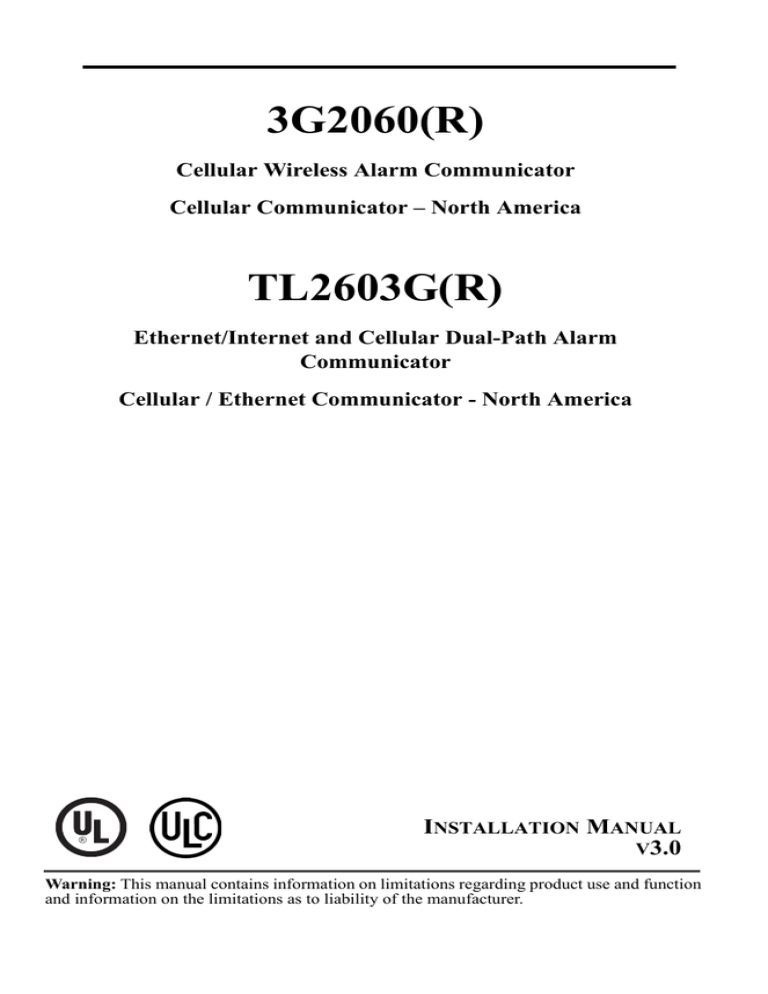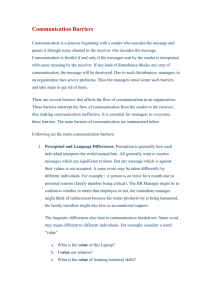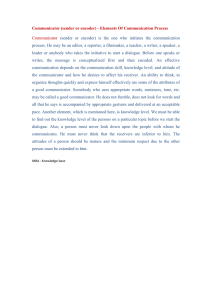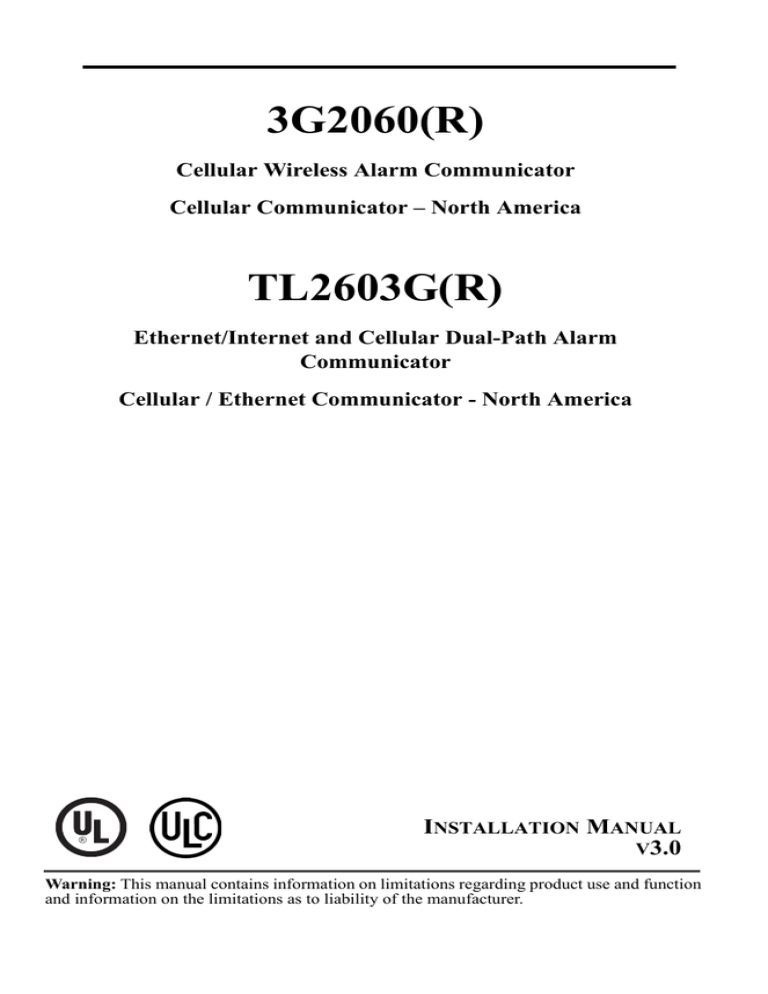
3G2060(R)
Cellular Wireless Alarm Communicator
Cellular Communicator – North America
TL2603G(R)
Ethernet/Internet and Cellular Dual-Path Alarm
Communicator
Cellular / Ethernet Communicator - North America
INSTALLATION MANUAL
V3.0
Warning: This manual contains information on limitations regarding product use and function
and information on the limitations as to liability of the manufacturer.
TABLE OF CONTENTS
General . . . . . . . . . . . . . . . . . . . . . . . . . . . . . . . . . . . . . . . . . . . . . . . . . . . . . . . 1
Technical Specifications . . . . . . . . . . . . . . . . . . . . . . . . . . . . . . . . . . . . . . . . . 2
UL/ULC Installation Requirements . . . . . . . . . . . . . . . . . . . . . . . . . . . . . . . . . . 2
Ratings Compatibility . . . . . . . . . . . . . . . . . . . . . . . . . . . . . . . . . . . . . . . . . . . . . 3
Pre Installation Configuration . . . . . . . . . . . . . . . . . . . . . . . . . . . . . . . . . . . . 4
Encryption . . . . . . . . . . . . . . . . . . . . . . . . . . . . . . . . . . . . . . . . . . . . . . . . . . . . . 4
Communicator Installation Configuration. . . . . . . . . . . . . . . . . . . . . . . . . . . 4
Installing the Ethernet Cable . . . . . . . . . . . . . . . . . . . . . . . . . . . . . . . . . . . . . 5
Running the RS-422 Cable . . . . . . . . . . . . . . . . . . . . . . . . . . . . . . . . . . . . . . . 5
Inserting and Removing the SIM Card. . . . . . . . . . . . . . . . . . . . . . . . . . . . . . 5
Installing the Ethernet Cable . . . . . . . . . . . . . . . . . . . . . . . . . . . . . . . . . . . . . 5
Installing Cellular/Ethernet Communicator in Panel . . . . . . . . . . . . . . . . . . 6
Communicator Placement Test . . . . . . . . . . . . . . . . . . . . . . . . . . . . . . . . . . . 9
Initial Panel Programming . . . . . . . . . . . . . . . . . . . . . . . . . . . . . . . . . . . . . . 10
Communicator Status Leds . . . . . . . . . . . . . . . . . . . . . . . . . . . . . . . . . . . . . 11
Communicator Reset / Update . . . . . . . . . . . . . . . . . . . . . . . . . . . . . . . . . . . 13
Programming Options Sections
Ethernet/Cellular Programming Options . . . . . . . . . . . . . . . . . . . . . . . . . . . 15
System Options . . . . . . . . . . . . . . . . . . . . . . . . . . . . . . . . . . . . . . . . . . . . . . . . 15
Programming Options . . . . . . . . . . . . . . . . . . . . . . . . . . . . . . . . . . . . . . . . . . . 18
Communications Reporting Codes . . . . . . . . . . . . . . . . . . . . . . . . . . . . . . . . . 19
Ethernet Receiver 1 Options . . . . . . . . . . . . . . . . . . . . . . . . . . . . . . . . . . . . . . 21
Ethernet Receiver 2 Options . . . . . . . . . . . . . . . . . . . . . . . . . . . . . . . . . . . . . . 22
Ethernet Options . . . . . . . . . . . . . . . . . . . . . . . . . . . . . . . . . . . . . . . . . . . . . . . 23
Cellular Receiver 1 Options . . . . . . . . . . . . . . . . . . . . . . . . . . . . . . . . . . . . . . . 23
Cellular Receiver 2 Options . . . . . . . . . . . . . . . . . . . . . . . . . . . . . . . . . . . . . . . 24
Cellular Options . . . . . . . . . . . . . . . . . . . . . . . . . . . . . . . . . . . . . . . . . . . . . . . . 25
System Information (Read Only) . . . . . . . . . . . . . . . . . . . . . . . . . . . . . . . . . . . 26
System Reset Defaults . . . . . . . . . . . . . . . . . . . . . . . . . . . . . . . . . . . . . . . . . . 27
Communicator Status, Initialization, Diagnostics and Troubleshooting . . . . . . 27
Programming Worksheets Sections
Ethernet/Cellular Programming Worksheets . . . . . . . . . . . . . . . . . . . . . . . 31
System Options . . . . . . . . . . . . . . . . . . . . . . . . . . . . . . . . . . . . . . . . . . . . . . . . 31
Ethernet Receiver 1 Options . . . . . . . . . . . . . . . . . . . . . . . . . . . . . . . . . . . . . . 32
Ethernet Receiver 2 Options . . . . . . . . . . . . . . . . . . . . . . . . . . . . . . . . . . . . . . 32
Ethernet Options . . . . . . . . . . . . . . . . . . . . . . . . . . . . . . . . . . . . . . . . . . . . . . . 32
Cellular Receiver 1 Options . . . . . . . . . . . . . . . . . . . . . . . . . . . . . . . . . . . . . . . 32
Cellular Receiver 2 Options . . . . . . . . . . . . . . . . . . . . . . . . . . . . . . . . . . . . . . . 32
Cellular Options . . . . . . . . . . . . . . . . . . . . . . . . . . . . . . . . . . . . . . . . . . . . . . . . 33
System Information (Read Only) . . . . . . . . . . . . . . . . . . . . . . . . . . . . . . . . . . . 33
System Reset Defaults . . . . . . . . . . . . . . . . . . . . . . . . . . . . . . . . . . . . . . . . . . 33
Limited Warranty . . . . . . . . . . . . . . . . . . . . . . . . . . . . . . . . . . . . . . . . . . . . . . 35
WARNING: INSTALLER PLEASE READ CAREFULLY
Note to Installers
The Warnings on this page contain vital information. As the only
individual in contact with system users, it is the installer’s responsibility to bring each item in this Warning to the attention of all users
of this system.
System Failures
This system has been carefully designed to be as effective as possible. There are circumstances, however, involving fire, burglary, or
other types of emergencies where it may not provide protection. Any
alarm system of any type may be compromised deliberately or may
fail to operate as expected for a variety of reasons. Some, but not all,
of the reasons may be:
Access by Intruders
Intruders may enter through an unprotected access point, circumvent
a sensing device, evade detection by moving through an area of
insufficient coverage, disconnect a warning device, or interfere with
or prevent the proper operation of the system.
Component Failure
Although every effort has been made to make this system as reliable
as possible, the system may fail to function as intended due to the
failure of a component.
Compromise of Radio Frequency (Wireless) Devices
Signals may not reach the receiver under all circumstances which
could include metal objects placed on or near the radio path or deliberate jamming or other inadvertent radio signal interference.
Criminal Knowledge
This system contains security features which were known to be
effective at the time of manufacture. It is possible for persons with
criminal intent to develop techniques which reduce the effectiveness
of these features. It is important that your security system be
reviewed periodically to ensure that its features remain effective and
that it is updated or replaced if it is found that it does not provide the
protection expected.
Failure of Replaceable Batteries
This system’s wireless transmitters have been designed to provide
several years of battery life under normal conditions. The expected
battery life is a function of the device environment, usage, and type.
Ambient conditions such as high humidity, high or low temperatures,
or large temperature fluctuations may reduce the expected battery
life. While each transmitting device has a low battery monitor which
identifies when the batteries need to be replaced, this monitor may
fail to operate as expected. Regular testing and maintenance will
keep the system in good operating condition.
Inadequate Installation
A security system must be installed properly in order to provide adequate protection. Every installation should be evaluated by a security
professional to ensure that all access points and areas are covered.
Locks and latches on windows and doors must be secure and operate
as intended. Windows, doors, walls, ceilings and other building
materials must be of sufficient strength and construction to provide
the level of protection expected. A reevaluation must be done during
and after any construction activity. An evaluation by the fire and/or
police department is highly recommended if this service is available.
Inadequate Testing
Most problems that would prevent an alarm system from operating as
intended can be found by regular testing and maintenance. The complete system should be tested weekly and immediately after a breakin, an attempted break-in, a fire, a storm, an earthquake, an accident,
or any kind of construction activity inside or outside the premises.
The testing should include all sensing devices, keypads, consoles,
alarm indicating devices, and any other operational devices that are
part of the system.
Insufficient Time
There may be circumstances when the system will operate as
intended, yet the occupants will not be protected from an emergency
due to their inability to respond to the warnings in a timely manner. If
the system is remotely monitored, the response may not occur in time
to protect the occupants or their belongings.
Motion Detectors
Motion detectors can only detect motion within the designated areas
as shown in their respective installation instructions. They cannot
discriminate between intruders and intended occupants. Motion
detectors do not provide volumetric area protection. They have multiple beams of detection and motion can only be detected in unobstructed areas covered by these beams. They cannot detect motion
which occurs behind walls, ceilings, floor, closed doors, glass partitions, glass doors or windows. Any type of tampering whether intentional or unintentional such as masking, painting, or spraying of any
material on the lenses, mirrors, windows or any other part of the
detection system will impair its proper operation.
Passive infrared motion detectors operate by sensing changes in temperature. However their effectiveness can be reduced when the ambient temperature rises near or above body temperature or if there are
intentional or unintentional sources of heat in or near the detection
area. Some of these heat sources could be heaters, radiators, stoves,
barbecues, fireplaces, sunlight, steam vents, lighting and so on.
Power Failure
Control units, intrusion detectors, smoke detectors and many other
security devices require an adequate power supply for proper operation. If a device operates from batteries, it is possible for the batteries
to fail. Even if the batteries have not failed, they must be charged, in
good condition and installed correctly. If a device operates only by
AC power, any interruption, however brief, will render that device
inoperative while it does not have power. Power interruptions of any
length are often accompanied by voltage fluctuations which may
damage electronic equipment such as a security system. After a
power interruption has occurred, immediately conduct a complete
system test to ensure that the system operates as intended.
Security and Insurance
Regardless of its capabilities, an alarm system is not a substitute for
property or life insurance. An alarm system also is not a substitute
for property owners, renters, or other occupants to act prudently to
prevent or minimize the harmful effects of an emergency situation.
Smoke Detectors
Smoke detectors that are a part of this system may not properly alert
occupants of a fire for a number of reasons, some of which follow.
The smoke detectors may have been improperly installed or positioned. Smoke may not be able to reach the smoke detectors, such as
when the fire is in a chimney, walls or roofs, or on the other side of
closed doors. Smoke detectors may not detect smoke from fires on
another level of the residence or building.
Every fire is different in the amount of smoke produced and the rate
of burning. Smoke detectors cannot sense all types of fires equally
well. Smoke detectors may not provide timely warning of fires
caused by carelessness or safety hazards such as smoking in bed, violent explosions, escaping gas, improper storage of flammable materials, overloaded electrical circuits, children playing with matches, or
arson.
Even if the smoke detector operates as intended, there may be circumstances when there is insufficient warning to allow all occupants
to escape in time to avoid injury or death.
Telephone Lines
If telephone lines are used to transmit alarms, they may be out of service or busy for certain periods of time. Also an intruder may cut the
telephone line or defeat its operation by more sophisticated means
which may be difficult to detect.
Warning Devices
Warning devices such as sirens, bells, horns, or strobes may not warn
people or waken someone sleeping if there is an intervening wall or
door. If warning devices are located on a different level of the residence or premise, then it is less likely that the occupants will be
alerted or awakened. Audible warning devices may be interfered
with by other noise sources such as stereos, radios, televisions, air
conditioners, other appliances, or passing traffic. Audible warning
devices, however loud, may not be heard by a hearing-impaired person.
General
3G Alarm Communicator Installation Manual
GENERAL
IMPORTANT
This installation manual shall be used in conjunction with the PowerSeries control panel. All the
safety instructions specified within that manual shall be observed (or equivalent). The PowerSeries control panel is referenced as the “panel” throughout this document.
The Cellular/Ethernet Communicator is a fixed, wall-mounted unit, located inside the panel, and
shall be installed in the location specified in these instructions.The equipment enclosure must be
fully assembled and closed, with all the necessary screws/tabs, and secured to a wall before operation. Internal wiring must be routed in a manner that prevents:
• Excessive strain on wire and on terminal connections,
• Interference between power limited and non power limited wiring,
• Loosening of terminal connections, or
• Damage of conductor insulation.
WARNING: Never install this equipment during a lightning storm!
Safety Information
The Installer must instruct the System user on each of the following:
• Do not attempt to service this product. Opening or removing covers may expose the user to
dangerous.
voltages or other risks.
• Any servicing shall be referred to service persons only.
• Use authorized accessories only with this equipment.
• Do not stay close to the equipment during device operation.
• Do not touch the external antenna.
Model Information
3G2060R: Is a HSPA (3G) Cellular Alarm Communicator that sends alarm communication to
Sur-Gard System I, II, III (SG-DRL3IP), and IV (SG-DRL4IP) central station receivers via a
HSPA(3G)/GPRS digital cellular network.
TL2603GR: Is a Dual-path HSPA(3G) Ethernet Alarm Communicator that sends alarm communication to Sur-Gard System I, II, III, and IV central station receivers through Ethernet/Internet or a
HSPA(3G)/GPRS digital cellular network.
The communicator can be used as either a backup or primary communicator. The communicator
supports Internet Protocol (IP) transmission of panel and communicator events over Ethernet/
Internet and/or HSPA/GPRS.
The cellular performance of the 3G2060R or TL2603GR Communicator depends greatly on
HSPA(3G)/GPRS network coverage in the local area. The unit should not be mounted in the final
location without first performing the Communicator Placement Test below to determine the best
location for radio reception (minimum of one green LED ON). Optional antenna kits are available
from DSC at: http://www.dsc.com.
NOTE: Prior to installation of the 3G2060R or TL2603GR Communicator, confirm with your
local service provider that the HSPA(3G)/GPRS network is available and active in the area where
the communicator will be installed, and that radio signal strength (CSQ) is adequate.
Panel Mounting
The following communicators are compatible with PC1616/PC1832/PC1864 panels:
• 3G2060R, 3G2060 (HSPA(3G)/GPRS only)
• TL2603GR, TL2603G (Ethernet/Internet + HSPA(3G)/GPRS dual-path)
NOTE: This manual covers communicator models with and without ‘R’ throughout entire manual
unless specifically stated otherwise.
Features
• 128-bit AES encryption via cellular and ethernet/internet (NIST Validation Certificate No.
2032).
• Back up or primary cellular alarm communication.
1
General
3G Alarm Communicator Installation Manual
• Automatically switches to 2G (EDGE/GPRS) if HSPA(3G) service is not available.
• Ethernet LAN/WAN 10/100 BaseT (TL2603GR only).
• Full event reporting to central station (UL/ULC listed) and C24 Interactive, via RS-422 to the
C24-HUB (‘R’ models only). This supplementary feature is in addition to a UL/ULC Listed
system configuration and it does not affect the required UL/ULC Listed signaling.
• Fully redundant Ethernet/Internet and cellular Dual-path Alarm Communication (TL2603GR
only).
• Individual Ethernet and/or Cellular periodic test transmission.
• Interactive support via Gateway or Data over cellular network.
• Integrated call routing.
• Remote firmware upgrade capability of the communicator and panel firmware via Ethernet and/
or cellular.
• Dual-Band Operation: 850 MHz, and 1900 MHz (North America only).
• Panel remote uploading/downloading support via cellular and Ethernet/Internet.
• PC-LINK connection.
• Programmable Labels.
• RS-422 balanced line for supplementary communication to the external C24-HUB up to 1,000
ft. (305 m) for C24 Interactive. (This supplementary feature is in addition to what is required for a
UL/ULC listed system configuration and it does not affect the required UL/ULC listed signaling).
Only models with “R”.
• SIA and Contact ID (CID) formats supported.
• Signal strength and Trouble display LEDs.
• Subscriber Identity Module (SIM) card included with Communicator.
• Supervision heartbeats sent via cellular and Ethernet/Internet.
Technical Specifications
The input voltage to the Communicator can be drawn from the Underwriters Laboratories/Underwriters Laboratories Canada (UL/ULC) Listed Control Panel or provided by an external UL/ULC
Listed power supply rated for the application (external power-limited source).
NOTE: The power supply must be Class II, Power Limited.
UL/ULC Installation Requirements
NOTE: For equipment used at the protected premises and intended to facilitate IP communications (hubs, routers, NIDs, Digital Subscriber Line (DSL), Cable modems), 24 hour back-up
power is required. Where such cannot be facilitated, a secondary (back-up) communication channel is required.
Domain Name Service (DNS) programming is not permitted in UL/ULC listed systems.
Notes for using Private, Corporate, and High Speed Data Networks:
Network access and domain access policies shall be set to restrict unauthorized network access,
and spoofing or Denial of Service (DoS) attacks. Select an Internet Service Provider (ISP) that has
redundant servers/systems, back-up power, routers with firewalls enabled, and methods to identify
and protect against DoS attacks (e.g., via spoofing).
Notes for using Public Switched and Cellular Data Networks:
Communication channels shall be facilitated such that the communicator will restrict unauthorized
access, which could otherwise compromise security. The communicator shall be located in a
secured area.
• For ULC Residential Fire and Burglary applications the TL2603GR can be used as primary
communication channel via either cellular or Ethernet or as a back-up in conjunction with the
Digital Alarm Communicator Transmitter (DACT). Test transmission every 24 hours shall be
enabled on each channel.
• For ULC Commercial Fire and Burglary applications the 3G2060R and TL2603GR can be
used as a passive communication module with the following Security Levels:
• P1 (each channel cellular or Ethernet is independent)
• P2 (cellular and Ethernet in back-up configuration, Panel Section [851][005] Toggle Option [5]
OFF).
• P3 (cellular and Ethernet in redundant configuration, Panel Section [851][005] Toggle Option
[5] ON).
2
General
3G Alarm Communicator Installation Manual
• The Communicator can also be used as an Active communication system with the Security
Levels A1-A4 (each channel cellular or Ethernet independent or together in a back-up/redundant configuration). For Active Line Security systems AES128 bit encryption shall be enabled
(at the monitoring station receiver) and the supervision heartbeat rate shall be set as 90 seconds
(Panel Section [851][004] = 005A/90). The supervision window at the Signal Receiver Center
(SRC)'s receiver shall be programmed as maximum of 180 (00B4/180) seconds.
• For UL Residential Fire and Burglary applications the 3G2060R and TL2603GR can be used
as the primary communication channel via either cellular or Ethernet, or as a back-up in conjunction with the DACT
(30 day test transmission is required on each channel).
• For UL Commercial Burglary applications the TL2603GR can be used as Dual Signalling
Line communication system (cellular and Ethernet channels used in redundant configuration),
Standard Line Security and as Encrypted Line Security.
• The supervision heartbeat shall be enabled (Panel Section [851][005] Toggle Option [1] (Ethernet) and/or Toggle Option [2] (cellular) shall be ON), Toggle Option [3] (Supervision Type)
shall be ON and the supervision heartbeat rate shall be selected as 135 (0087/135) seconds.
Option [004] = 0087. The supervision window at the supervising station shall be maximum 200
(00C8/200) seconds. For Encrypted Line Security systems the encryption AES128 bit shall be
enabled at the monitoring station receiver.
• For UL Commercial Burglary installations, the 3G2060R is listed as a primary (sole) communication means (heartbeat must be enabled) or for supplementary (back-up) use in conjunction
with a Plain Old Telephone Service (POTS) line dialer. When the heartbeat transmission over
the Ethernet or cellular network is enabled, using the TL2603GR with a compatible control
unit listed for standard/encrypted line security, it can provide line security for the alarm system
over the primary line.
• The TL2603GR is also suitable to be used with a compatible control unit listed for dual line
security transmission when used in conjunction with a DACT or a Public Switched Data Network (PSDN) transmitter, where the PSDN provides the line security and is the primary line. In
this mode, alarm signals are required to be sent simultaneously over both communication methods.
Ratings Compatibility
Table 1: Communicator Ratings
3G2060R
Cellular only
Model
TL2603GR
Ethernet and Cellular
Power Supply Ratings
Nominal 12 VDC:
The panel Bell output shall be derated:
700mA - (Communicator mA) = (derated Bell output).
• Input Voltage
Current Consumption
•
•
•
•
Standby Current
Alarm (Transmitting) Current
Operating Frequency
Typical Antenna Gain
90mA @ 13.66V
120mA @ 13.66V
400mA @ 12V
850MHz, 1900MHz
2dBi
Environmental Specifications
Operating Temperature
Humidity
32°F - 120°F (0°C - 49°C)
5% ~ 93% relative humidity, non-condensing
Mechanical Specifications
Board Dimensions (mm)
Weight (grams) with bracket
100 × 150 × 15
310
Table 2: Compatible Receivers, and Panels
Receiver/
Communicator
Panel
3G2060R
TL2603GR
Receiver
Panel
•
•
•
•
•
•
•
100 × 150 × 15
320
Description
Sur-Gard System I Receiver, version 1.13+
Sur-Gard System II Receiver, version 2.10+
Sur-Gard SG-DRL3-IP, version 2.30+ (for Sur-Gard System III Receiver)
Sur-Gard SG-DRL4-IP version 1.20+ (for Sur-Gard System IV Receiver)
Power Series PC1616, version 4.5+
Power Series PC1832, version 4.5+
Power Series PC1864, version 4.5+
NOTE: Enter [*][8][Installer Code][900] at keypad to view the Panel Version number.
3
Pre Installation Configuration
3G Alarm Communicator Installation Manual
Products or components of products, which perform communications functions only shall comply
with the requirements applicable to communications equipment as specified in UL60950 or CAN
CSA C22.2. No. 60950-1, Information Technology Equipment - Safety - Part 1: General Requirements. Where network interfaces are internal to the control unit or receiver, compliance to CAN
CSA C22.2. No. 60950-1 is adequate. Such components include, but are not limited to: hubs; routers; NIDs; third-party communications service providers; DSL modems; and Cable modems.
C24 Interactive
NOTE: This application has not been investigated by UL/ULC and is not be used on UL/ULC
certified installations.
The Communicator provides C24 Interactive monitoring and control via an RS-422 interface to an
external C24-HUB. The default Keybus link speed is 115.2 KB and this option is programmable
by the installer. All life-style events are transmitted by the RS-422 link to the C24-HUB and then
remotely to the C24 Interactive Servers.
NOTE: The C24-HUB is an interface device which connects to security panels, IP cameras, sensors, Z-wave based home automation devices, etc. to deliver a host of advanced functionality.
NOTE: Life-style events are “non alarm” events. Life-safety events are “alarm” events.
The following features are available with the RS-422 C24 Interactive:
• Communicator faults can be transmitted.
• Panel communication errors are reported to the C24-HUB.
• Real time reporting of Zone status information to the C24 Interactive Server.
• Remote update of the Communicator (flash upgrade).
• SMS incoming “wake up” for the cellular channel.
• WEB login to request an incoming session with the Communicator.
• Zone Label Programming.
NOTE: Communicator buffers 1000 date/time stamped Life-Style events to the C24-HUB as First
In First Out (FIFO).
NOTE: When Interactive is enabled, (Via Gateway or Data Network) Upon exiting installer programming, communicator will synchronize programming with control panel. This process takes
approx. 5 seconds, during this time the keypad will be “Function Not Available”.
PRE INSTALLATION CONFIGURATION
Encryption
The Communicator uses 128 Bit AES Encryption. Encryption can only be enabled from the monitoring station receiver. Each receiver (Ethernet 1 and 2, cellular 1 and 2) can independently have
encryption enabled or disabled. When encryption is enabled, the central station will configure the
device to encrypt communications the next time the Communicator module performs a communication to that receiver.
NOTE: Packets will start being encrypted only after the next event is sent to that receiver, or if the
unit is restarted.
Before leaving the installation site, the Communicator TL2603GR Ethernet line shall be connected via an APPROVED (acceptable to the local authorities) Network Interface Device (NID)
(e.g., for UL Installations, UL60950 listed NID). All wiring shall be performed according to the
local electrical codes.
COMMUNICATOR INSTALLATION CONFIGURATION
This Cellular/Ethernet Communicator shall be installed by service persons only (service person is
defined as a person having the appropriate technical training and experience necessary to be aware
of hazards to which that person may be exposed to in performing a task and can also take measures
to minimize the risks to that person or other persons). The Communicator shall be installed and
used within an environment that provides the pollution degree max 2, overvoltages category II, in
non-hazardous, indoor locations only. This manual shall be used with the Installation Manual of
the panel which is connected to the Cellular/Ethernet Communicator. All instructions specified
within the panel manual must be observed.
4
Communicator Installation Configuration
3G Alarm Communicator Installation Manual
All the local rules imposed by local electrical codes shall be observed and respected during installation.
Installing the Ethernet Cable
TL2603GR only
A Category 5 (CAT 5) ethernet cable must be run from a source with Ethernet/Internet connectivity to the Communicator module, inside the Panel. The Communicator end of the cable must be
terminated with an RJ45 plug, which will connect to the Communicator’s RJ45 jack after the
Communicator is installed. All requirements for installation of CAT5 ethernet cable must be
observed for correct operation of the Communicator, including, but not limited to, the following:
• Do NOT strip off cable sheathing more than required for proper termination.
• Do NOT kink/knot cable.
• Do NOT crush cable with cable ties.
• Do NOT untwist CAT5 pairs more than ½ in. (1.2cm).
• Do NOT splice cable.
• Do NOT bend cable at right angles or make any other sharp bends.
NOTE: CAT5 specification requires that any cable bend must have a minimum 2 in. (5 cm) bend
radius. Maximum length of CAT 5 cable is 328 ft. (100 m).
Running the RS-422 Cable
An RS-422 cable must be connected to the C24-HUB and cable run to the Communicator module
inside the panel.
NOTE: Maximum cable length for RS-422 cable is 1,000 ft. (305 m).
At the C24-HUB, make connections as follows:
1. Securely fasten the TX+ wire on the terminal block.
2. Securely fasten the TX- wire on the terminal block.
3. Install a 120 ¼ W resistor between the RX + and RX- terminals at the C24-HUB.
4. Securely fasten the RX+ wire on the terminal block.
5. Securely fasten the RX- wire on the terminal block.
6. (Optional) Securely fasten the GND wire on the terminal block.
NOTE: The GND connection is optional. DSC recommends connecting the GND wire at both
ends.
7. Run the RS-422 Cable from the C24-HUB to the inside of the Panel.
Inserting and Removing the SIM Card
1. Remove the front cover of the Panel to access SIM holder.
2. Remove power from the panel and disconnect the battery and telephone line.
3. On the SIM card holder push gently to slide the cover towards the Printed Circuit Board (PCB)
antenna, as indicated by the arrow on SIM holder, to OPEN. This will unlatch the SIM card
holder on the side closest to edge of the Communicator PCB. (See Figure 3).
4. Lift up the SIM card holder from the side that is not hinged.
NOTE: The SIM can be damaged by bending, or scratching contacts. Use caution when handling
SIM cards.
5. Insert or remove the SIM card, noting the orientation of the notches on the SIM card and the
SIM card holder.
6. When inserting a SIM card, insert the card in the proper orientation and gently push the SIM
card holder down and slide the holder as indicated by the arrow on SIM holder, to LOCK.
7. Reconnect the backup battery and telephone line, apply AC power to panel, and replace the
panel cover.
5
Installing Cellular/Ethernet Communicator in
3G Alarm Communicator Installation Manual
Hardware Reset
The Communicator can be hardware reset by installing a jumper between Pins 4 and 5 on the
AUDIO/DEFAULT connector and restarting the Communicator. Installing jumper during normal
operation has no effect.
INSTALLING CELLULAR/ETHERNET COMMUNICATOR IN
PANEL
Installing Communicator with PC1616/1832/1864 Panel
NOTE: Before installing Communicator or inserting/removing SIM, ensure that system power is
OFF and telephone line is disconnected.
1. To assemble supplied mounting bracket, perform the following: (See Figure 1).
a. Remove the 4 white plastic
Figure 1:Communicator Mounting Bracket
standoffs from the bag proExternal Antenna
Screw Thread
vided with the CommunicaBrass Washer
Brass nut
tor kit.
b. Insert the 4 standoffs through Nylon washer (flat)
Antenna
Nylon Washer
Mounting Tab
the back of the mounting
with bushing
bracket, into the holes at each (thicker flat washer)
corner. (The antenna mounting tab should be facing away Mounting Holes
Mounting
Antenna
Holes
from you).
Stand Off
Cable
c. Place the bracket on a flat,
Mounting Plate
solid surface. Hold the Communicator component side up
and orient the 4 holes on the
Communicator with the 4
standoffs protruding from the
bracket. Push the Communicator firmly and evenly onto the standoffs until it is securely attached to the mounting
bracket.
d. Remove the panel front cover.
e. Remove and discard the circular knockout located in the top-right section of the panel. (This
hole will be used for connection of the supplied radio antenna).
f. Connect the supplied 5” (12.7 cm) antenna cable to the radio, by passing the connector
through the hole on back of the mounting bracket to the communicator board. Push the
antenna connector firmly into the socket on the cellular radio. (See Figure 3).
2. Install the Communicator into the panel:
a. Attach one end of the PC-LINK cable to the panel PC-LINK header on the panel (red wire
goes on Pin 1 of the panel PC-LINK header).
b. Insert the assembled Communicator into the panel.
NOTE: Ensure that the threaded antenna connection point is visible through the knockout hole at
the top right of the panel.
c. Place the nylon washer with bushing (thick flat washer) onto the threaded section of the
antenna cable. Insert the threaded section through the antenna mounting knockout hole at top
right of panel.
d. Place the second nylon washer (flat), followed by the brass washer and the brass nut, onto
the threaded section of the cable, outside the panel. Tighten the assembly by hand only. (Finger tight only- Do not overtighten the antenna assembly).
DG0009744
Communicator
Board
Mounting
Plate
6
Installing Cellular/Ethernet Communicator in
3G Alarm Communicator Installation Manual
e. Locate the screw hole on the right side wall of the
panel. See Figure 2 (screw). Line up the assembled Communicator with the right side wall of the
panel and, using the screw provided, secure the
mounting bracket to the panel.
f. Attach the other end of the PC-LINK cable to the
Communicator (black wire goes on Pin 1 of the
Communicator).
g. Using light pressure (finger tight only), attach the
supplied white quad band whip antenna to the
threaded antenna connection point at top of the
panel.
PC-Link
Cable Connector
Quad band
Whip Antenna
Use light pressure
to attach antenna
Finger Tight only.
UA58
5
GSM Radio
RJ-45
DG009545
WARNING! - 3G2060R/TL2603GR modules are
power limited. Do not route any wiring over the
circuit board. Maintain at least 1in. (25.4mm) separation between circuit board and wiring. A minimum of ¼ in. (7mm) separation must be
maintained at all points between non-power limited wiring and power limited wiring.
Figure 2:PC1616/1832/1864 Control Panel
(screw)
PC1616/1832/1864
3. To electrically connect the Communicator to the panel, perform the following steps
(See Figure 3).
a. Disconnect both AC power and battery connections from the panel, and disconnect telephone line.
Module Power Connection
b. Attach a wire from the Communicator’s left PWR terminal to the panel’s BELL+ terminal.
NOTE: For ULC Commercial Fire Monitoring applications, do NOT connect any devices on the
Bell + terminal other than the Communicator.
c. Attach a wire from the Communicator’s GND terminal (beside PWR) to the panel’s AUX terminal.
d. Attach a wire from the Communicator’s SHLD terminal to the panel’s EGND terminal.
(Protective earth ground).
(Optional) External Bell/Siren Connection
e. Attach a wire from the Communicator’s right PWR terminal to the positive (+) terminal on
the Bell/Siren.
f. Attach the panel’s BELL - terminal to the negative (-) terminal on the Bell/Siren.
NOTE: If an external Bell/Siren is not used, install the 1K ½W 5% resistor (Brown, Black, Red,
Gold) (supplied with the panel) between the panel’s Bell + and Bell - terminals, then only wire the
BELL + to the PWR terminal on the Communicator.
g. Confirm that the SIM card is inserted in the holder and locked.
7
Installing Cellular/Ethernet Communicator in
3G Alarm Communicator Installation Manual
Figure 3:Communicator Wiring Diagram
To external antenna
1
L SIM
o
c
k
Input Ratings from Bell +:
+11.1V ~ +12.6 VDC
100mA standby; 400mA alarm
AUDIO/DEFAULT
Jumper pins 4 and 5
to reset.
3G Radio
DSC
Network Link
COM
YELLOW
SHLD
PC-LINK
RXGND
PWR
PWR
COM
YEL
GRN
DSC Panel min. power requirements:
- 16 VAC 40 VA transformer;
- 12 VDC 7Ah battery
TX+
TXRX+
TL2603G(R)
3G2060(R)
UA601
RJ-45
PC1616/1832/1864
From NID
Black
UA503
TL2603G(R)
Use only CAT5
Supervised
RS-422
To C24-HUB
Maximum cable length 305 m (1,000 ft)
Black
1
AC AC AUX+
Do NOT
connect
Red or Black
Keybus wires!
XX
Maximum cable length
100 m (328 ft)
EGND
AUX BELL +
BELL RED
BLK
YEL
GRN
PC-LINK
PGM1
PGM3
Z1 COM Z2 Z3 COM Z4 Z5 COM
PGM2
PGM4
Z6 Z7 COM Z8
RING TIP T-1 R-1
+
-
Yellow
External Bell/Siren
Green
Keybus Connection for C24 Interactive
4. Install the Keybus cable between Communicator and Panel as follows:
WARNING: DO NOT CONNECT KEYBUS RED OR BLK WIRES TO THE PANEL OR
THE
COMMUNICATOR TERMINAL BLOCKS.
a. Attach a wire from the Communicator YEL terminal to the panel YEL terminal.
b. Attach a wire from the Communicator GRN terminal to the panel GRN terminal.
RS-422 Connection for C24 Interactive
At the Communicator inside the Panel, connect the previously run RS-422 cable as follows:
1. Securely fasten the TX+ wire to RX+ on the terminal block.
2. Securely fasten the TX- wire to RX- on the terminal block.
3. Securely fasten the RX+ wire to TX+ on the terminal block.
4. Securely fasten the RX- wire to TX- on the terminal block.
5. (Optional) Securely fasten the GND wire on the terminal block.
NOTE: The GND connection is optional. DSC recommends connecting GND wire at both ends.
Install Network Cable (TL2603GR only)
6. Route the CAT 5 Ethernet cable through back of the panel and plug it into the Communicator’s
RJ45 jack.
NOTE: Before leaving the premises the Ethernet communication lines must first be connected to
an approved (acceptable to local authorities) type NID, (UL installations, UL 60950 listed NID,
for ULC installations CAN/CSA C22.2. No. 60950-1 Certified NID). All wiring shall be performed according to the local electrical codes.
7. Perform the following steps for initial power on of the panel with Communicator installed:
a. Reconnect the AC power, telephone line, and battery + connector to the panel.
(The Communicator and Panel will power up together).
b. Observe that the Communicator’s red and yellow LEDs are flashing together while it initializes. The red and yellow LEDs will continue to flash until the Communicator has successfully communicated to all programmed receivers. If this is the first time the Communicator
8
Communicator Placement Test
3G Alarm Communicator Installation Manual
has been powered up in the panel, the module will initiate communication to Connect24 to
request remote programming.
NOTE: Initialization may take several minutes to complete. red and yellow LEDs will flash
together during initialization. Do not continue to next step until the red and yellow LEDs have
stopped flashing. (If only the yellow LED is flashing, there is a Communicator trouble and the
Green LEDs are not valid for Communicator Placement Test). Correct trouble indicated by flashes
on yellow LED before continuing. (See Table 5 for troubleshooting assistance).
8. Perform the Communicator Placement Test below.
9. Mount the Panel in final location indicated by placement test.
COMMUNICATOR PLACEMENT TEST
3G2060R and TL2603GR only
To confirm that the cellular antenna location is suitable for radio operation, perform the placement
test as follows:
NOTE: You may need to relocate the Panel or install an optional extension antenna during this
procedure, if radio signal strength is too low.
1. Confirm that the yellow LED on the Communicator is not flashing. A flashing yellow LED indicates trouble on the Communicator. See Table 5 to troubleshoot and correct the cause of this
trouble before continuing to the next step.
2. Observe the strength of the radio signal on the yellow LED and the 2 green LEDs on the Communicator meet or exceed the minimum signal level requirement. Minimum Signal Level: The
yellow LED is OFF and the Green LED 1
(furthest from the yellow LED) is ON. (i.e., not
flashing) for the panel location to be acceptable. See table for “Radio Signal Strength” on
page 13 for interpretation of receiver signal strength on LEDs.
NOTE: If the required signal strength is too low with the panel in its current location, the panel
must be relocated or an external antenna is required.
a. If required, the following cellular extension antenna kits are available to the installer:
• GS-15ANTQ - 4.57m (15’) Internal Antenna Extension Kit (Suitable for interior mounting only).
• GS-25ANTQ - 7.62m (25’) External Antenna Extension Kit (Suitable for exterior mounting only).
• GS-50ANTQ - 15.24m (50’)External Antenna Extension Kit (Suitable for exterior mounting only).
Specific instructions for the installation of the extension antenna are included with the kit. Observe
all the electrical safety instructions regarding the installation of the antenna. All the wiring of the
equipment shall be fully compliant with the local rules and regulations.
3. If required, install the antenna extension and perform the following steps to determine the best
location for placement of the antenna :
a. Disconnect the white whip antenna from the panel.
b. Attach one end of the antenna extension cable to the threaded antenna connector on the
panel and the other end to the external antenna.
4. Move the extension antenna to various locations while observing the two Green LEDs on the
panel.
a. Continue to reposition the extension antenna until you receive an acceptable (minimum one
green LED ON solid) signal strength.
NOTE: Minimum strength is:
green LED 1 flashing and
yellow LED OFF. If green LED 1
is flashing, relocation should be considered.
b. Mount the supplied antenna extension bracket at the location that provides the best signal
strength.
5. Alternately, you can reposition the Panel to improve signal strength. Dismount the panel and
move it to another location to achieve the required signal strength. If the Panel is relocated to
improve signal strength, mount it in the new location.
6. When final Panel/antenna location is determined, continue at the Initial Panel Programmingsection.
9
Initial Panel Programming
3G Alarm Communicator Installation Manual
INITIAL PANEL PROGRAMMING
Domain Name Service (DNS) programming is not permitted in UL/ULC listed systems.
Keypad Data Display
NOTE: Programming locations accessible via the keypad are for viewing only. All communicator
programming is modified via Connect24.
• Section-Toggle Options: The number is displayed when Toggle is ON, the number is not displayed when Toggle is OFF. (e.g., Toggle Options displays: [--3--6--]. Options 3 and 6 are
ON, all others are OFF). Pressing keys 1 through 8 will alternately turn the Toggle ON and
OFF.
• HEX/Decimal Data: Values that are provided with two defaults, separated by a “/” character,
use the format: hexadecimal followed by decimal equivalent (e.g., Default [0BF5/3061]).
Hexadecimal numbers are shown, with all leading zeroes, to the full field length defined for the
number.
Entering HEX values at keypad
To enter HEX values at the keypad, you must press the * key before entering the HEX value. (e.g.,
to enter “C” at the keypad, press [*][3].
Entering ASCII Characters at keypad
1. Press [*] and use scroll buttons [<] [>] to display “ASCII Entry” on the LCD screen.
2. Press [*] to select ASCII entry mode.
3. Use the [<] [>] scroll keys to display the character you want and press [*] to save and exit
ASCII.
4. Repeat the steps above to enter another ASCII character.
PC1616/1832/1864 Initial Programming
Perform the following steps to ensure that the Communicator and the Panel work together as
intended.
These Sections must be programmed at the panel keypad. Enter [*][8][Installer Code][Section
Number]. Record any values that are modified from their default, in the appropriate Worksheets
for the Panel or Communicator.
1. In Panel Section [167] program 060 (seconds).
2. In Panel Section [382] set Option [5] ON
NOTE: If this option is OFF, the yellow status LED on the Communicator will indicate ‘Panel
Supervision Trouble’ (2 flashes) and the unit can not be programmed via the PC-LINK cable.
NOTE: Account Number in Communicator Section [851][021] automatically syncs with Panel
Section [310] for Panel Versions 4.50 or newer
3. A valid Account Number must be entered in Communicator Section [851][021]. See Programming Section.
NOTE: DSC recommends using the same Account Number for Panel and Communicator.
4. In Panel Sections [301], [302], and [303], program the central station telephone number that
will be used for the cellular/Ethernet Communicator. Valid entries are:
a. A valid telephone number; signals will be routed to the central station using the PSTN.
b. DCAA (Receiver 0); signals will be routed to cellular/Ethernet Receivers 1 - 4 depending on
programming Toggle Options in Communicator Section [851][006].
c. Panel Section [301] sets the Primary communication path, and may be configured as either
PSTN or Communicator routing. Panel Section [302] is redundant, and Panel Section [303]
is the backup telephone number for Panel Section [301]. Refer to the Panel manual for additional information.
NOTE: The leading digit ‘D’ (dial tone detection) in the telephone number is pre-programmed.
5. In Panel Section [350], program the communication format as: CID (03) or SIA FSK (04).
6. In Panel Sections [351] - [376], program the Communicator call direction options. Refer to the
Panel Installation Manual for details on setting these options.
10
Communicator Status Leds
3G Alarm Communicator Installation Manual
7. In Panel Section [401] set Toggle Option [2] ‘User Enable DLS’ to ON in order to perform
panel DLS session through cellular or Ethernet.
NOTE: Before leaving the premises, the installer should verify all programmed communications
paths. See Programming Options Section [851][901] to send immediate test transmissions.
NOTE: Sending Test Transmissions to Receivers that are Not Programmed will generate FTC
Trouble.
Communicator Troubles displayed on a PC1616/1832/1864
The General System trouble is the only trouble that will appear on the keypad Liquid Crystal Display (LCD) when encountered by a Communicator installed in a PC1616/1832/1864. For more
information about the trouble on the Communicator module refer to the panel event buffer. Log
entry will show Fault or Restore for each of the following events:
• T-LINK Network Fault/Restore: This log will occur for the following trouble conditions:
SIM Lock Trouble, cellular Trouble, Ethernet Trouble, or Connect24 Configuration Trouble.
• T-LINK Receiver Trouble/Restore: This log will occur for the following trouble conditions:
Receiver Not Available Trouble, Receiver Supervision Trouble, or Failure to Communicate
(FTC) Trouble.
• T-LINK Comm. Fault/Restore: This log will occur when the panel loses communications
with the Communicator and will clear when communications is restored.
COMMUNICATOR STATUS LEDS
The Communicator has 4 on-board LED indicators. These include 1 yellow trouble LED, 1 red
Network Connection Status LED, and 2 green Signal Strength LEDs. The LED meaning is
described in this Section.
Yellow Trouble LED
This yellow LED will flash to indicate a trouble on the unit. The number of flashes indicates the
type of trouble. See the table below for the coded flashes and the conditions which will activate the
Trouble Status LED.
Table 3: Yellow Trouble Status LED
# of
Flashes
Trouble
# of
Flashes
Trouble
2
Panel Supervision Trouble
8
4
SIM Lock Trouble
9
Receiver Supervision Trouble
FTC Trouble
5
Cellular Trouble
10
Configuration Failure
6
Ethernet Trouble
11
Remote Programming
7
Receiver Not Available Trouble
12
Module Configuration Trouble
NOTE: Only the highest priority trouble (2 Flashes is the highest priority trouble) is indicated.
When this trouble is restored, the next highest trouble will indicate, if present. This will continue
until all troubles have been cleared. (yellow LED is not flashing).
The following paragraphs describe the conditions associated with the trouble indicated:
Panel Supervision Trouble (2 Flashes)
This trouble will be indicated when communication between the Communicator module and the
Panel fails. If the module can not communicate with the Panel (e.g., loss of power to the panel) the
Communicator will send the ‘Panel Absent Trouble Event’ message to the central station receiver.
When communication returns, a ‘Panel Absent Restore Event’ is sent by the Communicator to the
central station receiver. The reporting codes are ET001 for Trouble and ER001 for Restore. The
panel absent event always uses the primary receiver account code when communicating to the central station.
NOTE: The Panel Supervision Trouble/Restore are internally generated events by the Communicator. Trouble is generated if the Communicator misses 6 Polls. Trouble is restored on receipt of
first Poll from the Panel.
11
Communicator Status Leds
3G Alarm Communicator Installation Manual
SIM Lock Trouble (4 Flashes)
This trouble will signify that the SIM lock feature has been enabled and the unit has not been programmed with the correct PIN for the SIM card.
Cellular Trouble (5 Flashes)
This trouble is indicated for any of the following 4 conditions:
1. Radio Failure: Trouble is indicated after 8 failed attempts to communicate with the cellular
radio.
2. SIM Failure: Trouble is indicated after 10 failed attempts to communicate with the SIM.
3. Cellular Network Trouble: Trouble is indicated for loss of the registration to the network provider.
4. Insufficient Signal Strength: Trouble is indicated if calculated average signal strength is too
low. (Both green LEDs are OFF). Trouble will clear when the calculated average signal
strength is above minimum (i.e., > CSQ 5).
NOTE: If Option [851][006] Bit 8 is Off, CSQ ≥ 4 will not trigger Cellular Trouble
Ethernet Trouble (6 Flashes)
This trouble is indicated when Ethernet link between the transmitter and the local switch or router
is absent. This trouble will also be indicated if the unit fails to get Dynamic Host Control Protocol
(DHCP) settings from the DHCP server. (Not active if Ethernet Receivers are not programmed).
Receiver Not Available (7 Flashes)
This trouble is indicated if the unit is not able to successfully initialize with any of the programmed receivers. Unprogrammed receivers are excluded. This trouble is also indicated if the
cellular receiver APNs have not been programmed in Sections [205] and [215].
Receiver Supervision Trouble (8 Flashes)
This trouble is indicated when receiver supervision is enabled and communication between the
Communicator module and the receiver fails. Trouble is indicated if Ethernet 1 and/or Cellular 1 is
supervised and does not receive a heartbeat from the receiver or if cellular is supervised and the
unit does not receive an acknowledgment to 4 heartbeats sent to the receiver.
FTC Trouble (9 Flashes)
This trouble is indicated when the unit fails to communicate module events to the central station.
Trouble is displayed after the unit has exhausted all communications attempts to all programmed
receivers for events generated by the Communicator.
Configuration Failure (10 Flashes)
This trouble is indicated when the unit fails to receive remote programming from Connect 24..
Remote Programming (11 Flashes)
This trouble indicates that a remote firmware update is in progress over the cellular/ethernet network. The Trouble will clear automatically when the update is completed successfully.
Module Configuration Trouble (12 Flashes)
This trouble is indicated when the System Account Code or the Receiver Account have not been
programmed. Disabled receivers are excluded.
Red Network Connection Status LED
TL2603GR
BLINKING: Indicates communications in progress.
• Once quickly for outgoing Ethernet transmission.
• Twice quickly to indicate incoming Ethernet ACK/NACK.
OFF: This is the normal state of the Red Network Connection Status LED. There are no network
connection issues present.
ON: There is a problem with the Ethernet or the cellular network connection. LED will be ON if
any of the following occur:
• Ethernet cable is not connected,
• DHCP configuration times out,
• Unit fails to get an IP address from the cellular network, or
• Cellular connection has been reset.
12
Communicator Reset / Update
3G Alarm Communicator Installation Manual
(Green LED 1)
(Green LED 2) and
(Yellow LED) Signal Strength
NOTE: If the yellow LED is flashing, Signal Strength in table below is not valid.
See Table 5 for troubleshooting flashing yellow LED.
Table 4: Radio Signal Strength
Signal CSQ
Strength Level
Yellow
LED
Green
Led 2
Green
LED 1
Signal
Level dBm
No Signal
0
ON
OFF
OFF
-108.8
1 Bar
1-4
ON
See Note
OFF
Flashing
-108 ~ -103
2 Bars
5-6
OFF
OFF
Flashing
-102 ~ -99
3 Bars
7 - 10
OFF
OFF
ON
-98 ~ -91
4 Bars
11-13
OFF
Flashing
ON
-90 ~ -85
ON
-84 and
higher
5 Bars
14 +
OFF
ON
Action Required
Check all antenna connections.
Confirm cellular service is active in area.
Relocate Panel or install external antenna.
Relocate Panel or install external antenna if Yellow Trouble LED has:
5 flashes.
Location is OK. Cellular signal strength is greater
than CSQ 7.
NOTE: The communicator will indicate cellular Trouble (yellow LED = 5 flashes) if the calculated average CSQ Level is 4 or less. The communicator signal strength can be viewed remotely
with Connect24.
Network Activity LEDs (Red and Green)
TL2603GR only
• Ethernet Activity: Red LED will blink quickly once for Transmit, or twice for Receive.
• Cellular Activity: Green LED 2 will blink quickly once for Transmit, or twice for Receive
COMMUNICATOR RESET / UPDATE
Factory Defaults Reset
You can reset the programming options for the Communicator to the factory settings by installing
the hardware jumper. Perform the following steps to reset the Communicator:
NOTE: A jumper is required on AUDIO/DEFAULT pins 4 and 5 to reset the hardware values.
1. Remove panel front cover.
2. Locate the AUDIO/DEFAULT 5 pin connector on the communicator board (see Figure 3).
3. Apply a jumper to short the hardware default pins 4 and 5.
4. Remove AC and DC power from the panel and then reapply power to the Panel. Wait until the
two green LEDs on the communicator begin flashing rapidly.
5. Remove the jumper from the hardware default pins 4 and 5 (Green LEDs will stop flashing).
6. Replace the panel cover.
NOTE: The communicator has now been reset to the factory default values.
Firmware Update
The firmware of the device can be updated over cellular or Ethernet (Remote or Local updating):
• When the firmware update begins, all 4 LEDs are ON.
• During the firmware update process, the LEDs will be cycled individually in a chaser pattern.
• During the firmware update process, Chaser pattern will briefly pause, and resume again. This
indicates Firmware Verification check has passed, and Application Update will begin.
• After a successful update, the unit will automatically restart.
• Should the update fail, all 4 LEDs will flash ON, then OFF together at 1 second intervals.
NOTE: If the firmware update fails, restart the Communicator by cycling Power. For persistent
update failures, contact your dealer. For UL/ULC listed installations, only local firmware updates
are allowed.
13
Communicator Troubleshooting
3G Alarm Communicator Installation Manual
COMMUNICATOR TROUBLESHOOTING
NOTE: For additional details:
• Refer to Section [983] for troubleshooting the firmware updates
• Refer to Section [984] to verify the trouble status
• Refer to Section [985] for troubleshooting Connect24 programming
Table 5: Trouble LED indications
Trouble
Possible
indication
Causes
No Indication
No Power
Yellow LED –
ON Solid
Insufficient
Signal Strength
Trouble LED –
2 Flashes
Yellow LED 4 Flashes
Yellow LED –
5 Flashes
Panel
Supervision
Trouble
Lockout
Trouble
•
•
•
•
•
•
•
•
•
•
•
Cellular Trouble •
•
•
•
•
Yellow LED –
6 Flashes
Ethernet
Trouble
•
•
•
•
•
Yellow LED –
7 Flashes
Receiver Not
Available
•
•
•
Yellow LED –
8 Flashes
Receiver
Supervision
Trouble
Yellow LED 9 Flashes
FTC Trouble
Yellow LED –
10 Flashes
Connect24
Configuration
Failure
Yellow LED –
11 Flashes
Yellow LED –
12 Flashes
All LEDs flashing together
Red and Yellow
LEDs flashing
together
Only Green
LEDs flashing
Remote
Programming
Module
Configuration
Trouble
Boot Loader
Failed
Initialization
Sequence
•
•
•
•
•
•
•
•
•
Trouble Possible Solution
Check the power connections between the Panel and the Communicator.
Confirm PC-LINK cable is properly installed between communicator and panel.
Confirm that cellular network service is active in your area.
Ensure the antenna is securely connected to the radio. Check antenna stub cable is securely
connected to the radio.
If an external antenna is used ensure the antenna is securely screwed on to the antenna
cable connector. Check external antenna for damage or open/short.
Check Section [382]Toggle Option[5] is ON.(cellular/Ethernet Module Enabled)
Ensure the PC-LINK cable between the Panel and Communicator is connected properly
(not reversed) and is securely in place.
The SIM card has incorrect PIN programmed or has a PIN that the module does not recognize. Replace the SIM card.
Confirm that cellular service is available and active in your area.
Check all antenna connections.
Ensure average radio signal strength is CSQ 5 or higher. (See Table 4 ).
Ensure the SIM card is properly inserted into the SIM card holder.
Ensure the SIM card has been activated. (Could take up to 24 hrs after install).
If this trouble persists, you must relocate the Panel (and Communicator) or install an external antenna extension kit.
Check with your ISP to confirm Internet service is active in your area.
Ensure your Ethernet cable is securely inserted into the RJ45 jack of the Communicator
and the Hub/Router/ Switch.
Check the link light on the Hub/Router/ Switch is ON . If link light is OFF, try restarting
the Hub/Router/ Switch.
If DHCP is used, ensure that the unit has an assigned IP address from the server. In Section
[851] [992] verify a valid IP address is programmed. If not, contact the Network administrator.
If problem persists, replace the Ethernet cable and RJ45 connector.
Ensure that the Ethernet path has internet connectivity.
If you are using a static IP address make sure the gateway and subnet mask are entered correctly.
If the network has a firewall, ensure the network has the programmed
outgoing ports open (Default UDP Port 3060 and Port 3065).
Ensure that all the receivers are programmed for DHCP or have the proper IP address and
port number.
Ensure the cellular receiver APNs have been programmed with the Access Point Name
provided by your cellular provider.
This trouble is indicated when supervision is enabled and the unit is not able to successfully communicate with the receiver.
If this trouble persists, contact your central station.
The unit has exhausted all communications attempts to all programmed receiver for events
generated by the Communicator.
Restart the system, if trouble persists, contact your dealer.
The SIM is active but there is no programming for the Communicator.
Ensure a profile has been programmed in Connect 24 for the SIM.
You can confirm your programming by calling the Connect 24 VRU, or by logging into
the Connect24 VRU web site.
The LEDs will flash when a remote firmware upgrade is in progress over Ethernet or cellular. The LEDs will extinguish when update is complete.
This indication appears when Section [021] System Account Code or
Section [101]; [111]; [201]; and [211] Receiver Account Code have not been programmed.
Ensure that a valid account code has been entered in these Sections.
• Disconnect power, then reconnect power to the Communicator module.
• The unit is still initializing please wait while the unit gets its programming and establishes
a connection to all programmed receivers.
Note: This process may take several minutes to complete.
Hardware
Default Jumper • The hardware default jumper is installed and must be removed. See Figure 3.
14
Ethernet/Cellular Programming Options
3G Alarm Communicator Installation Manual
ETHERNET/CELLULAR PROGRAMMING OPTIONS
The Programming Sections described in this document can be viewed at the keypad LCD. To start
programming enter: [*][8][installer code] [851][# # # ], Where # # # is the 3 digit section number
referenced in this section. The Programming Worksheets at the end of this document can be used
to record the new values when programming changes have been made from the default values.
Programming Sections are accessed through Connect24. Installers may review/record programming Options at the panel keypad.
NOTE: Ethernet/Cellular Programming Sections accessed through the panel are for display purposes only. Configuration changes must be done using Connect24.
NOTE: The Keypad is unable to view any sections that uses ASCII Characters
System Options
[001] Ethernet IP Address
Default (000.000.000.000)
Enter the IP address of the Communicator. Ensure that the IP address is unique to your Communicator on the local network. Format is 4 fields, each field is a 3 digit decimal number. Valid range:
000-255. If an IP address is programmed in this Section, the unit will operate with Static IP
(DHCP disabled). Sections [002] and [003] must also be programmed when using Static IP
addresses.
NOTE: Default for this Section is Dynamic Host Configuration Protocol (DHCP) enabled. When
enabled, the DHCP Server will set values for: IP Address [001], Subnet Mask [002], and Gateway
[003]. Programming an IP address in this Section will disable DHCP (Static IP).
[002] Ethernet IP Subnet Mask
Default (255.255.255.000)
Enter the Ethernet IP Subnet Mask of the Communicator. Format is 4 fields, each field is 3 digits.
Valid range: 000-255.
NOTE: If DHCP is enabled, the DHCP Server will assign the subnet mask for this Section and the
programmed value will be ignored.
[003] Ethernet Gateway IP Address
Default (000.000.000.000)
Enter the Ethernet Gateway IP address of the Communicator. The gateway IP address is required
when a router is used on the local network to reach the destination IP address specified in Section
[001]. Format is 4 fields, each field is a 3 digit decimal number. Valid range: 000-255.
NOTE: If DHCP is enabled, the DHCP Server will assign the Gateway IP address for this Section
and the programmed value will be ignored.
[004] Receiver Supervision Interval
Default (0087/135)
When receiver supervision is enabled (ON) in Section [005] Toggle Option [3], the unit sends
heartbeats to Ethernet Receiver 1 or Cellular Receiver 1 to test the communications path. Use this
Section to set the interval time (in seconds) when heartbeats will be sent to the receivers. Valid
range 000A-FFFF seconds. If the programmed value is less than (000A/10) seconds, supervision is
disabled.
• Receiver Window: This is the supervision timeout that must be configured at the central station receiver.
• Recommended Values: This is the recommended heartbeat interval that should be programmed into the Communicator.
• For ULC installations, the Daily test transmission must be enabled over each available communication channel Sections [125] and [225]. When programming with Connect24, the recommended intervals will be programmed automatically when the required window is selected.
15
Ethernet/Cellular Programming Options
3G Alarm Communicator Installation Manual
Table 6: Supervision Intervals for UL/ULC
Jurisdiction
Receiver Window (Timeout)
UL Commercial Burglary
UL Residential Fire
UL Residential Burglary
Recommended Supervision
Interval
200 seconds
(0087/135) seconds
30 days
Panel Test Transmission
30 days
Panel Test Transmission
UL Commercial Burglary Active
180 seconds
(005A/90) seconds
UL Commercial Burglary Passive
24 hours
Panel Test Transmission
UL Commercial Burglary Fire Active
180 seconds
(0073/115) seconds
UL Commercial Burglary Fire Passive
24 hours
Panel Test Transmission
[005] System Toggle Options
[1] Ethernet Receiver 1 Supervised
Default (OFF)
TL2603GR only
ON: Ethernet Receiver 1 will be supervised and heartbeats will be sent to Ethernet Receiver 1 based on
the supervision interval programmed in Section [004].
OFF: Ethernet Receiver 1 will not be supervised. When disabled, heartbeat 1 is sent to the Ethernet
receiver once every hour, regardless of supervision type (heartbeat 1 or 2). The heartbeat is resent every
5 seconds until ACK. If no event or heartbeat ACK is received after (Receiver Supervision Interval + 75
seconds), Supervisory trouble is indicated.
NOTE: Ethernet Receiver 2 can not be supervised.
[2] Cellular Receiver 1 Supervised
Default (OFF)
ON: Cellular Receiver 1 will be supervised and heartbeats will be sent to Cellular Receiver 1 based on
the supervision interval programmed in Section [004]. If ACK to heartbeat is not received, it is retransmitted every 5 seconds. Failure to ACK 2 consecutive heartbeats will reset the radio.
OFF: Cellular Receiver 1 will not be supervised. When disabled, heartbeat is not sent to the receiver.
Supervisory trouble is indicated.
NOTE: Cellular Receiver 2 can not be supervised.
[3] Supervision Type
Default (OFF)
ON: Heartbeat 1 (Commercial Supervision). This supervision type is suitable for applications where
swap detection is required on the supervisory packet.
OFF: Heartbeat 2 (Residential Supervision). This supervision type is suitable for applications where
supervision of the communication path to the receiver is required. (no swap detection).
NOTE: Commercial supervision is more data intensive than residential supervision and should
only be used when required to meet the approval for the installation.
[4] Primary Path
Default (OFF - TL2603GR) (ON - 3G2060R)
ON: Cellular channel is the primary path. Ethernet channel is the secondary path, if it exists.
OFF: Ethernet channel is the primary path in a dual Communicator. Cellular channel is the secondary path.
[5] Redundant Communications
ON: Events will be communicated to Ethernet Receiver 1 and Cellular Receiver 1 at the same
time. Events will be communicated to Ethernet Receiver 2 and Cellular Receiver 2 at the same
time. As long as the event is successfully communicated to 1 of the 2 paths (Ethernet or Cellular)
the Communicator will move on to the next event.
NOTE: Do not configure Ethernet Receiver 1 and Cellular Receiver 1 to communicate using a
common receiver configuration (i.e., identical Receiver IP address and Receiver Remote Port).
OFF: Events will be communicated to the receivers individually.Toggle should be OFF when guaranteed message delivery to both receivers is required.
16
Ethernet/Cellular Programming Options
3G Alarm Communicator Installation Manual
[6] Remote Firmware Upgrade
Default (ON)
ON: The Communicator module firmware can be remotely upgraded using the Ethernet/Cellular paths.
OFF: The Communicator module firmware can not be remotely upgraded. Local firmware upgrade is
still possible.
[7] Alternate Test Transmissions
Default (OFF).
ON: When the periodic test transmission interval occurs, the test transmission will alternate between
being sent to the primary and secondary receivers with each test transmission interval.
OFF: When the periodic test transmission interval occurs, the test transmission will be sent to the programmed receivers, based on the settings of the periodic test transmission reporting codes.
[8] Cellular Low Signal Trouble.
Default (OFF)
This option masks the Low Signal trouble from generating Cellular trouble.
ON: A Cellular Trouble event is generated when the radio signal level falls below threshold level (average CSQ level is 4 or less).
OFF: A Cellular Trouble event is not generated when the radio signal level falls below threshold level
(average CSQ level is 4 or less).
[006] System Toggle Options 2
[1] Ethernet 1 Receiver Enabled.
Default (ON) (OFF for 3G2060R).
ON: Ethernet Receiver 1 is enabled.
OFF: Ethernet Receiver 1 is disabled.
[2] Ethernet 2 Receiver Enabled.
Default (ON) (OFF for 3G2060R).
ON: Ethernet Receiver 2 is enabled.
OFF: Ethernet Receiver 2 is disabled.
[3] Reserved. ( ).
[4] Cellular 1 Receiver Enabled.
Default (ON).(OFF for TL2603GR)
ON: Cellular Receiver 1 is enabled.
OFF: Cellular Receiver 1 is disabled.
[5] Cellular 2 Receiver Enabled.
Default (ON).(OFF for TL2603GR)
ON: Cellular Receiver 2 is enabled.
OFF: Cellular Receiver 2 is disabled.
[6] Reserved ( ).
[7] DLS Over Cellular.
Default (ON).
NOTE: Program this toggle as OFF if you want to completely disable DLS from using the Cellular path.
ON: DLS is enabled on the Cellular path.
OFF: DLS is disabled on the Cellular path.
NOTE: If this Toggle is OFF, DLS sessions will occur on the Ethernet path only, regardless of Primary Path set in Section [005] Toggle Option [4]. If it is ON then the Communicator will connect
to the Primary path first for DLS and if the session fails, the Secondary path will be used.
[8] Reserved ( ).
[007] DNS Server IP 1
Default (000.000.000.000)
Programming this Section is not permitted on a UL/ULC listed system.
Enter the IP address for DNS Server 1. Format is 4 fields, each field is a 3 digit decimal. Valid
range: 000-255.
17
Ethernet/Cellular Programming Options
3G Alarm Communicator Installation Manual
NOTE: If no value is programmed and DHCP is used, the DHCP Server will configure the
address. If an address is programmed and DHCP is used, the address that you program will be
used instead of the DHCP address.
[008] DNS Server IP 2
Programming this Section is not permitted on a UL/ULC listed system.
Default (000.000.000.000)
Enter the IP address for DNS Server 2. Format is 4 fields, each field is a 3 digit decimal. Valid
range: 000-255.
NOTE: If no value is programmed and DHCP is used, the DHCP Server will assign this value. If
an address is programmed and DHCP is used, the address that you program will be used instead of
the DHCP address.
Programming Options
[011] Installer Code
Default (CAFE)
Program your installer code for this Communicator module. The installer code will be required
when programming the Communicator module. Valid range: 0000 - FFFF.
[012] DLS Incoming Port
Default (0BF6/3062)
The DLS Incoming Local Port (listening port) is the port DLS IV will use when connecting to the
Communicator. If a router or gateway is used, it must be programmed with a Transmission Control
Protocol (TCP) port forward for this port to the Communicator module IP address. Valid range:
0000 - FFFF.
[013] DLS Outgoing Port
Default (0BFA/3066)
The DLS Outgoing Port is used for outgoing session to DLS IV after an SMS request has been
sent to the Communicator. Use this Section to set the value of the local outgoing port. The value
must be changed if the Communicator is located behind a firewall and must be assigned a particular port number, as determined by your network administrator. In most cases, changing the default
value or configuring your firewall with this port is not required.
Valid range: 0000-FFFF.
NOTE: If Section [006] Toggle Option [7] is ON, DLS will use the Primary path for session. If
Section [006] Toggle Option [7] is OFF DLS will use the Ethernet path, if available.
[021] Account Code
Default (FFFFFF)
The account code is included when transmitting any events generated by the Communicator. (e.g.,
Panel Absent Trouble). It is recommended that the account code be the same as the control panel
account number. Valid range: 000001-FFFFFE. If 4 digit account codes are needed the 2 lowest
digits shall be programmed as FF (e.g., Account 1234 is programmed as:1234FF).
NOTE: Programming this Section with all 0 or F will cause a Module Configuration Trouble.
NOTE: This section shall sync with Panel Option [310] with Panel version 4.50 or higher.
[022] Communications Format
Default (04)
Program 03 for Contact ID (CID). Program 04 for SIA. The module can be configured to send
Events in SIA or CID format. The SIA communication format follows the level 2 specifications of
the SIA Digital Communication Standard - October 1997. This format will send the account code
along with its data transmission. The transmission will look similar to the following at the
receiver.
NOTE: This section shall sync with panels version 4.50 or higher.
Example:
Nri0 ET001 where: N = New Event; ri0 = Partition/Area identifier; ET = Panel Absent Trouble;
001 = Zone 001.
18
Ethernet/Cellular Programming Options
3G Alarm Communicator Installation Manual
Communications Reporting Codes
Table 7: Communications Reporting Codes
Event
[023] Panel Absent Trouble
[024] Panel Absent Trouble Restore
[025] Radio Activation Restore
[026] Ethernet 1 Test Transmission
[027] Ethernet 2 Test Transmission
[028] Cellular 1 Test Transmission
[029] Cellular 2 Test Transmission
[030] FTC Restore
SIA
Identifier
SIA
Reporting
Code
CID
Qualifier
CID
Event
Code
CID
Reporting
Code
CID
User/
Zone
ET
ER
RS
RP
RP
RP
RP
YK
001
001
001
001
002
003
004
001
1
3
3
1
1
1
1
3
3
3
5
6
6
6
6
3
55
55
52
A3
A3
A3
A3
54
001
001
001
951
952
955
956
001
[023] Panel Absent Trouble
Default (FF)
Program 00 to disable this event or FF to enable. This event will occur when communications with
the panel have been lost for more than 60 seconds.
[024] Panel Absent Trouble Restore
Default (FF)
Program 00 to disable this event or FF to enable. This event will occur when communications with
the control panel have resumed.
[025] Radio Activation Restore
Default (FF)
Program 00 to disable this event or FF to enable. This event will occur after any successful Connect24 programming session.
System Test Options [026 - 029]
Test Transmissions to Primary Receiver, with Backup to Secondary Receiver:
Set Ethernet Section [026] to (FF); [027] to (00). Set Cellular Section [028] to (FF); [029] to (00).
• If the test transmission fails to the primary receiver it will backup to the secondary receiver.
• If the test transmission fails to the secondary receiver an FTC trouble will be generated.
Test Transmission Unique to Primary and Secondary Receivers:
Set Ethernet Section [026] to (FF); [027] to (FF). Set Cellular Section [028] to (FF); [029] to (FF).
• The module will send periodic test transmissions to each receiver independently, with no backups.
• If the test transmission fails to any of the programmed receivers, an FTC trouble will be generated.
Alternate Test Transmission:
Alternate Test Transmission can be enabled or disabled in Section [005] Toggle Option [7].
Alternate Test Transmission with backup receivers:
Set Ethernet Section [026] to (FF); [027] to (00). Set Cellular Section [028] to (FF); [029] to (00).
Interval 1:
• If the test transmission fails to the primary receiver it will backup to the secondary receiver.
• If the test transmission fails to the secondary receiver an FTC trouble will be generated.
Interval 2:
• If the test transmission fails to the secondary receiver it will backup to the primary receiver.
• If the test transmission fails to the primary receiver an FTC trouble will be generated.
Test Transmission Unique to Primary and Secondary Receivers:
Set Ethernet Section [026] to (FF); [027] to (FF). Set Cellular Section [028] to (FF); [029] to (FF).
Interval 1:
19
Ethernet/Cellular Programming Options
3G Alarm Communicator Installation Manual
• The module will send periodic test transmissions to Primary receivers (Ethernet Primary and
Cellular Primary) independently, with no backups.
• If the test transmission fails to any of the programmed primary receivers, an FTC trouble will
be generated
Interval 2:
The module will send periodic test transmissions to Secondary receivers (Ethernet Secondary and
Cellular Secondary) independently, with no backups.
• If the test transmission fails to any of the programmed secondary receivers, an FTC trouble will
be generated
[026] Ethernet 1 Transmission
Default (FF)
Program 00 to disable this event transmission or FF to enable. See System Test Options (above)
for details on settings.
[027] Ethernet 2 Transmission
Default (00)
Program 00 to disable this event transmission or FF to enable. See System Test Options (above)
for details on settings.
[028] Cellular 1 Transmission
Default (FF)
Program 00 to disable this event transmission or FF to enable. See System Test Options (above)
for details on settings.
[029] Cellular 2 Transmission
Default (00)
Program 00 to disable this event transmission or FF to enable. See System Test Options (above)
for details on settings.
NOTE: The time interval (in minutes) between periodic tests is programmed in Section [125]
(Ethernet) and Section [225] (Cellular).
[030] FTC Restore
Default (FF)
Program 00 to disable this event transmission or FF to enable. This event will occur when an FTC
Trouble on the system restores.
[033] Communicator Firmware Update Begin
Default (FF);
Program 00 to disable this event transmission or FF to enable. This event will occur when the
communicator firmware update begins.
[034] Communicator Firmware Update Successful
Default (FF);
Program 00 to disable this event transmission or FF to enable. This event will occur when the
communicator firmware update successfully completed.
[035] Panel Firmware Update Begin
Default (FF);
Program 00 to disable this event transmission or FF to enable. This event will occur when the
panel firmware update begins.
[036] Panel Firmware Update Successful
Default (FF);
Program 00 to disable this event transmission or FF to enable. This event will occur when the
panel firmware is updated successfully.
20
Ethernet/Cellular Programming Options
3G Alarm Communicator Installation Manual
[037] Panel Firmware Update Fail
Default (FF);
Program 00 to disable this event transmission or FF to enable. This event will occur when the
panel firmware updated has failed.
Table 8: Panel Tamper Alarm Restore
Event
SIA
Contact
SIA
Reporting
ID
Identifier
Code
Qualifier
Contact
ID
Event
Code
Contact
Contact
ID
ID
Reporting
User/Zone
Code
[033] Comm. FW Update Begin
LB
00
1
9
03
002
[034] Comm. FW Update Successful
LS
00
3
9
03
002
[035] Panel FW Update Begin
LB
00
1
9
03
003
[036] Panel FW Update Successful
LS
00
3
9
03
003
[037] Panel FW Update Fail
LU
00
1
9
04
003
Ethernet Receiver 1 Options
[101] Ethernet Receiver 1 Account Code
Default (0000000000)
The account code is used by the central station to distinguish between transmitters. This account
code is used when transmitting heartbeat signals to the central station receiver. Signals received
from the Panel will use the control panel account number. Valid range: 0000000001FFFFFFFFFE. Programming all 0 or all F will cause a Module Configuration Trouble.
NOTE: If Ethernet Receiver 1 and Cellular Receiver 1 are programmed as the same receiver (IP
and port number are identical), Ethernet Receiver 1 account code will be used.
[102] Ethernet Receiver 1 DNIS
Default (000000)
The dialed Number Information Service (DNIS) is used in addition to the Account Code to identify the Communicator module at the central station. Valid range: 000000 - 099999. Value is
entered as a leading 0 followed by the 5 digit DNIS. Format is Binary Coded Decimal (BCD).
NOTE: Each Ethernet/Cellular receiver must be programmed with a unique DNIS.
[103] Ethernet Receiver 1 Address
Default (127.000.000.001)
The default address enables the Communicator to operate in Unattended Mode.
Unattended Mode is used when a receiver is not available and the unit is required to perform DLS
sessions. Typically used where the customer programs the control panel daily due to access control
and still wants to receive alarms without buying extra hardware (receiver) or software.
NOTE: When a valid IP address has been programmed, Ethernet Receiver 1 is enabled and will
communicate events over the Ethernet channel.
Ethernet Receiver 1 and Cellular Receiver 1 may be configured to communicate to the same central station receiver. To configure the device to operate using this Common Receiver Mode functionality, program Ethernet Receiver 1 and Cellular Receiver 1, IP address and port number with
identical values.
NOTE: When operating in Common Receiver Mode, Ethernet Receiver 1 account code will be
used for Ethernet and Cellular.
[104] Ethernet Receiver 1 Remote Port
Default (0BF5/3061)
This Section determines the remote port of Ethernet receiver 1. Valid range: 0000 - FFFF.
21
Ethernet/Cellular Programming Options
3G Alarm Communicator Installation Manual
[105] Ethernet Receiver 1 Local Port
Default (0BF4/3060)
Use this Section to set the value of the local outgoing port. Set the value of this port when your
installation is located behind a firewall and must be assigned a particular port number as determined by your central station system administrator. Valid range: 0000 - FFFF.
[106] Ethernet Receiver 1 Domain Name
Default ( )
Enter the Domain Name as 32 ASCII characters.
Programming this section is not permitted on a UL/ULC listed system.
Ethernet Receiver 2 Options
[111] Ethernet Receiver 2 Account Code
Default (0000000000)
The account code is used by the central station to distinguish between transmitters. The account
code is used when transmitting heartbeat signals to the central station receiver. Signals received
from the control panel will use the control panel account number. Valid range: 0000000001FFFFFFFFFE. Programming all 0 or all F will cause a Module Configuration Trouble (yellow
LED=12 flashes).
NOTE: If both Ethernet Receiver 2 and Cellular Receiver 2 are the same receiver (IP and port
number are identical), Ethernet Receiver 2 account will be used for Ethernet and Cellular.
[112] Ethernet Receiver 2 DNIS
Default (000000)
The DNIS is used in addition to the account code to identify the Communicator module at the central station. Valid range: 000000 - 099999. Value is entered as leading 0 followed by the 5-digit
DNIS. Format is BCD.
NOTE: Each Ethernet/Cellular receiver must be programmed with a unique DNIS.
[113] Ethernet Receiver 2 Address
Default (000.000.000.000)
Programming the Ethernet Receiver 2 IP address with 000.000.000.000 will disable Ethernet.
Enter the Ethernet receiver 2 IP address. This address will be provided by your central station system administrator. Format is 4 fields, each field is a 3-digit decimal. Valid range: 000-255.
NOTE: When a valid IP address has been programmed, Ethernet Receiver 2 is enabled and will
communicate events over the Ethernet channel.
Ethernet Receiver 2 and Cellular Receiver 2 may be configured to communicate to the same central station receiver.
To configure the device to operate using this common receiver mode functionality, program the
Ethernet Receiver 2 and Cellular Receiver 2, IP address and port number with the same values.
When operating in common receiver mode the Ethernet Receiver 2 account code will be used for
communications over Ethernet and Cellular.
NOTE: Do not program Ethernet Receiver 1 and Ethernet Receiver 2 to communicate to same
receiver.
[114] Ethernet Receiver 2 Remote Port
Default (0BF5/3061)
This Section is used to program the port number used by Ethernet Receiver 2. Set the value of this
port when your installation is located behind a firewall, and must be assigned a particular port
number as determined by your central station system administrator. Valid range: 0000 - FFFF.
NOTE: Do not program Ethernet Receiver 1 and Ethernet Receiver 2 Port with the same value.
22
Ethernet/Cellular Programming Options
3G Alarm Communicator Installation Manual
[115] Ethernet Receiver 2 Local Port
Default (0BF9/3065)
Use this Section to program the value of the local outgoing port. You can set the value of this port
when your installation is located behind a firewall and must be assigned a particular port number
as determined by your network administrator. Valid range: 0000 - FFFF.
NOTE: Do not program Ethernet Receiver 1 and Ethernet Receiver 2 Port with the same value.
[116] Ethernet Receiver 2 Domain Name
Default ( )
Programming this section is not
permitted on a UL/ULC listed system.
Enter the Domain Name as 32 Character ASCII.
Ethernet Options
[124] Ethernet Test Transmission Time
Default (9999)
Enter a 4 digit number (0000-2359) using the 24-hour clock format (HHMM) to set the test transmission time of day. Valid range: 00 - 23 hours (HH) and 00 - 59 minutes (MM). Programming a
value of 9999 will disable the test transmission time.
NOTE: The internal date and time will automatically be programmed when the unit communicates with the primary receiver.
[125] Ethernet Test Transmission Cycle
Default (000000)
This value represents the interval between test transmissions, in minutes. Valid range: 000000 999999 minutes. Once the unit has sent the initial periodic test transmission, all future test transmissions will be offset by the programmed number of minutes. See Sections [026] - [029].
Table 9: Ethernet Test Transmission Interval
Test Transmission Interval
Daily
Weekly
Monthly
Programmed Minutes
001440
010080
043200
NOTE: Minimum value is 000005 minutes. Programming an interval that is less than 5 minutes
will disable test transmission.
Cellular Receiver 1 Options
[201] Cellular Receiver 1 Account Code
Default (0000000000)
The account code is used by the central station to distinguish between transmitters. This account
code is used when transmitting heartbeat signals to the central station receiver. Signals received
from the control panel will use the control panel account number. Valid range: 0000000001 FFFFFFFFFE. Programming all 0 or all F will cause a Module Configuration Trouble (yellow
LED = 12 flashes).
[202] Cellular Receiver 1 DNIS
Default (000000)
The DNIS is used in addition to the account code to identify the Communicator module at the central station. Valid range: 000000 - 099999. Values are entered as leading 0 followed by the five
digit DNIS. Format is BCD.
NOTE: Each Ethernet/Cellular receiver must be programmed with a unique DNIS.
[203] Cellular Receiver 1 Address
Default (000.000.000.000)
Enter the Cellular Receiver 1 IP address. This information will be provided by your central station
system administrator. Each 3-digit segment of the address must be within a valid range of 000255.
NOTE: When a valid IP address has been entered, the Cellular is enabled and will communicate
events over the Cellular channel.
23
Ethernet/Cellular Programming Options
3G Alarm Communicator Installation Manual
[204] Cellular Receiver 1 Port
Default (0BF5/3061)
This Section determines the port used by Cellular Receiver 1. Change the default value of this port
when your installation is located behind a firewall, and must be assigned a particular port number
as determined by your central station system administrator. Valid range: 0000 - FFFF.
NOTE: Programming this section with 0000 will disable the receiver.
[205] Cellular Receiver 1 APN
Default ( )
The Access Point Name (APN) determines the Cellular network that the Communicator will connect to. This information is available from your network carrier. Program this Section as 32 ASCII
characters.
NOTE: When a SIM card with a custom APN is used, the unit will not have access to the Internet.
DLS and remote flash can still be done if Section [221] is programmed with a valid Public APN.
[206] Cellular Receiver 1 Domain Name
Default ( )
Programming this section is not permitted on a UL/ULC
listed system.
Enter the Domain Name as 32 ASCII characters. This information will be provided by your central
station system administrator.
Cellular Receiver 2 Options
[211] Cellular Receiver 2 Account Code
Default (0000000000)
The account code is used by the central station to distinguish between different transmitters. This
account code is used when transmitting signals to the central station receiver. Signals received on
the panel will use the panel account number. Valid range: 0000000001 - FFFFFFFFFE.
NOTE: Programming this Section as all 0 or F will cause a Module Configuration Trouble (yellow LED = 12 flashes).
[212] Cellular Receiver 2 DNIS
Default (000000)
The DNIS is used in addition to the Account Code to identify the Communicator module at the
central station. Valid range: 000000 - 099999. Values are entered as a 0 followed by the 5 digit
DNIS value. Format is BCD.
NOTE: Each Ethernet/Cellular receiver must be programmed with a unique DNIS.
[213] Cellular Receiver 2 Address
Default (000.000.000.000)
Enter the Cellular Receiver 2 IP address. This IP address will be provided by your central station.
Format is 4 fields, each field is 3-digit decimal. Valid range: 000 - 255.
NOTE: When a valid address has been entered, Cellular Receiver 2 is enabled and will communicate events over the Cellular path.
[214] Cellular Receiver 2 Port
Default (0BF5/3061)
This Section defines the port of Cellular Receiver 2. Change the value of this port when your
installation is located behind a firewall and must be assigned a particular port number, as determined by your central station system administrator. Valid range: 0000 - FFFF.
NOTE: Do not program Cellular Receiver 1 and Cellular Receiver 2 to communicate to the same
receiver.
[215] Cellular Receiver 2 APN
Default ( )
The APN determines the Cellular network that the Communicator will connect to. This information is available from your network carrier. Program this Section with up to 32 ASCII characters.
24
Ethernet/Cellular Programming Options
3G Alarm Communicator Installation Manual
NOTE: When a SIM card with a custom APN is used, the unit will not have access to the internet.
DLS and remote flash can still be done if Section [221] is programmed with a valid Public APN.
[216] Cellular Receiver 2 Domain Name
Default ( )
Programming this section is not permitted on a UL/ULC listed system.
Enter the Cellular Receiver 2 Domain Name with up to 32 ASCII characters.
Cellular Options
[221] Cellular Public Access Point Name
Default ( )
When the Communicator is operating on a private APN, use this Section to select a public APN
for DLS and Remote Firmware Update. This information is available from your network carrier.
The APN identifies the public Cellular network that the Communicator will connect to.
[222] Cellular Login User Name
Default ( )
Some network carriers require you to provide login credentials when connecting to an APN. Program your login User Name in this Section. Format is up to 32 ASCII characters.
[223] Cellular Login Password
Default ( )
Some network carriers require you to provide login credentials when connecting to an APN. Program your login Password in this Section. Format is up to 32 ASCII characters.
[224] Cellular Test Transmission Time of Day
Default (9999)
Enter a 4 digit value using the 24-hour clock format (HHMM) to set the test transmission time of
day. Valid range: 00-23 for the hours (HH) and 00-59 for the minutes (MM).
NOTE: To disable the test transmission time of day enter 9999 or FFFF in this Section.
The internal date and time will be automatically programmed by the primary receiver only.
[225] Cellular Test Transmission Cycle
Default (000000)
This value represents the interval in between test transmissions in minutes. Valid range: 000000 999999 minutes. Once the unit has sent the initial periodic test transmission, all future test transmissions will be offset by the programmed number of minutes. See Sections [026] - [029].
Table 10: Cellular Test Transmission Interval
Test Transmission Interval
Daily
Weekly
Monthly
Programmed Minutes
001440
010080
043200
NOTE: Minimum value is 000005 minutes. Programming an interval that is less than 5 minutes
will disable test transmission.
[226] Cellular Trouble Delay
Default (0A)
This option is used to program the delay, in minutes, for reporting a Cellular Trouble Delay. Valid
entries are 00 - FF. (e.g., for a 10 minute Cellular Trouble Delay enter: 0A). There is no reporting
delay if value is programmed as 00.
25
Ethernet/Cellular Programming Options
3G Alarm Communicator Installation Manual
Receiver Diagnostic Testing
[901] Diagnostic Test Transmission
[1]Ethernet 1 (OFF).
[2] Ethernet 2 (OFF).
[3] Cellular 1 (OFF).
[4] Cellular 2 (OFF).
[5],[6],[7],[8] Reserved(OFF).
This Section may be used by the installer to force the Communicator to send an immediate test
transmission to specific receivers, to verify that the communications paths are available. Diagnostic Test Transmission failure will indicate as FTC trouble (Yellow LED = 9 flashes). If an FTC
error occurs when testing all receivers, select only one receiver and repeat test to isolate the
receiver that is not communicating.
NOTE: Sending a test transmission to a receiver that is not programmed generates FTC trouble.
System Information (Read Only)
NOTE: Sections [987] - [998] are provided for information (Read Only). Values in these sections
cannot be modified by the Installer.
[987] Language Version
This section will display the current Language version of the Communicator.
[988] DNS 1 IP Address
This section will display the IP address of DNS Server 1. This is useful when the unit is configured
for DHCP and you need to see the IP address was assigned to the device by the DHCP Server. This
value is programmed in Section [007] or assigned by DHCP.
[989] DNS 2 IP Address
This section will display the IP address of DNS Server 2. This is useful when the unit is configured
for DHCP and you need to see the IP address that was assigned to the device by the DHCP Server.
This value is programmed in Section [008] or assigned by DHCP.
[990] Boot Loader Version
This section will display the current Boot Loader version of the Communicator.
[991] Firmware Version
This section will display the current firmware version of the device. Update worksheets with new
version after a flash update is completed.
[992] Ethernet IP Address
This section will display the IP address of the Ethernet connection. This value is programmed in
Section [001] or assigned by DHCP.
[993] Ethernet Gateway Address
This section will display the IP address of the Ethernet Gateway. This value is programmed in Section [003] or assigned by DHCP.
[994] Cellular IP Address
This section will display the current dynamic IP address assigned by DHCP to the Cellular connection.
NOTE: Cellular uses DHCP (Dynamic IP) only. The Cellular IP address is always provided by the
Cellular network (i.e., not programmable).
[995] SIM Number
This section will display the Subscriber Identity Module (SIM) number of the SIM card installed
in the Communicator. Format is: Major Industry Identifier (2 digits) Mobile Country Code (2 or 3
digits); Mobile Network Code (2 - 3 digits); Unique Number (10 - 12 digits); and Checksum (1
digit). Valid SIM numbers range is: 18 - 21 numbers. This number is printed on SIM and the outside of the Communicator carton.
NOTE: The Checksum digit is omitted on 19-digit SIM Card numbers.
26
Ethernet/Cellular Programming Options
3G Alarm Communicator Installation Manual
[996] Cellular Telephone Number
NOTE: This section will display the Cellular telephone number of the SIM. This telephone number is required by the Installer for DLS and remote firmware (flash) update. User can access this
telephone number by entering [*] [6] < > “Cellular Phone No.” to display the phone number.
[997] IMEI Number
This section will display the unique 15-digit International Mobile Equipment Identity (IMEI) of
the radio. Format is: Reporting Body Identifier (2 digits), Allocation Number (4 digits); Final
Assembly Code (2 digits); Serial Number (6 digits); and a check digit.
[998] MAC Address
This section will display the unique12-digit, hexadecimal number assigned as the Media Access
Control (MAC) address of the device.
System Reset Defaults
[999] Software Default
Default (99);
The Software default allows the installer to refresh the unit after changes and also return the Communicator to the default state.
00: Default Module. All programming Sections in module revert to factory settings. This will erase all
existing programming of the unit.
55: Reset. The Communicator is reset. This option is equivalent to power cycling the Communicator.
Communicator Status, Initialization, Diagnostics and Troubleshooting
[983] Firmware Update Diagnostics Section
NOTE: This section is not real-time, you will have to exit and return to the section to see if the
status has been changed
Firmware updates for panel and the communicator itself can be made from the communicator.
• The Firmware Update Diagnostic section is a Read Only 2 Digit, Hexadecimal Section
• File download has begun, Section [983] is updated with 0xFD reason code
• The default value of this location is 0xFE, indicating no errors
• Though the Communicator can reject Firmware Download SMS String for several reasons. it
will be shown with 0xFF reason code for Firmware Receive Failure. This failure can occur if:
• A DLS Session is in progress
• C24 Programming is in Progress
• Remote firmware upgrade is disabled
• TFTP Firmware Update Download is in progress
• iControl/iHub Firmware Update is in progress
• the download got dropped/cancelled, section [983] will get updated with 0xFF reason code
• Upon successful download, the communicator will either be updating itself, or the panel
• After a Communicator Firmware Upgrade, the communicator enters a 4.5-minute window
before performing the update. This allows it to communicate with the Central Station and interactive services . Section [983] will get updated with a 0x0A reason code, indicating communication is in progress.
• During Panel Firmware Update, if panel firmware pushes through, the user will be able to see it
because the keypad enters keybus fault. If panel rejects firmware for any reason, the communicator shall update section [983] with the cancellation reason code provided by the panel
• In the Case of Communicator Firmware Update successful, the communicator shall update
diagnostic section to 0xFB after it is updated successfully
• During Panel Firmware Update Sequence, the Panel could Cancel the Firmware Update due to
the Reasons Codes shown in Table 17.
• Upon Success of Panel Firmware Upgrade, section [983] will get updated with 0xFC to indicate
Panel Firmware Update Complete.
• Reason codes and corresponding firmware images are displayed in the table below.
NOTE: Firmware Update Status shows one update process at a time. If communicator and panel
updates take place simultaneously, panel related status takes priority.
27
Ethernet/Cellular Programming Options
3G Alarm Communicator Installation Manual
Table 11: Reason Codes Description and Corresponding Firmware Images
Reason Code
00
01
02
03
04
05
06
07
08
09
0A
0B
FB
FC
FD
FE
FF
F1
F2
Description of Reason Code
Version Check Failed
Image Type Mismatch
Panel Type Mismatch
Hardware Type Mismatch
Firmware header Wrong Length
Panel is Armed
AC Trouble
Low Battery
Unviewed Alarm
FTC Trouble
Communication in Progress
Software Variant Mismatch
Communicator Firmware Update Complete
Panel Firmware Update Complete
File Download in Progress
Firmware File Empty
File Receive Failure
Communicator Update Fail
Panel Update Fail
Firmware Image is
Image Erased
Image Erased
Image Erased
Image Erased
Image Erased
Firmware Update Pending Status Clearance
Firmware Update Pending Status Clearance
Firmware Update Pending Status Clearance
Firmware Update Pending Status Clearance
Firmware Update Pending Status Clearance
Firmware Update Pending Status Clearance
Image Erased
n/a
n/a
n/a
Software Default Value (Factory Default)
File Was Not Received
Firmware Update did Not Occur
Panel is not responding
The table above displays the firmware update indicator codes and meaning of each code. The
updates can be made from communicator. Communicator can update firmware of the panel and
also of communicator itself. This section does not provide specific details such as if the Image is
still stored or erased due to the cancellation code. Specific details shall be captured in User/Installation Manuals and provided to Technical Advice Bulletin.
For the Purpose of Documentation:
• Communicator shall erase panel image file on Reason Code 0x00 ~ 0x04 and 0x0B
• Communicator shall try to upgrade panel image file forever on Reason Code 0x05 ~ 0x0A.
[984] Communicator Status
NOTE: This section is not real-time, you will have to exit and return to the section to see if the
status has been changed
The communicator status sections provide the installer with the status of the communicator’s functionality, operational readiness, and failures.
The communicator status is displayed as a 6-digit hexadecimal code. The code ranges between
00000F and 2220CF, though not all numbers in this range are assigned. Each of the 6 digits represents a status or trouble indicator as below:
1. Digits 1 & 2: Signal strength indicators display the presence/strength of cellular radio.
2. Digit 3: Network Indicator, indicates the operational status of the network.
3. Digits 4 & 5: Trouble Indicator displays the type of issue on the communicator or modules
associated with and connected to communicator.
4. Digit 6: Reserved, displayed a an ‘F’ or a ‘-’, for example ‘11002-’.
To understand the communicator status better, consider status code 11002F as an example:
11- Signal strength is excellent
0 - No network issues
02 - Panel Supervision trouble with the communicator
Communicator Troubleshooting
The status code for the radio signal strength, its typical troubles, possible causes and troubleshooting instructions is displayed in the table below.
28
Ethernet/Cellular Programming Options
3G Alarm Communicator Installation Manual
Table 12: Radio Signal Strength - Digits 1 and 2
Signal
Strength
CSQ
Level
Signal
Indicator
1
Signal
Indicator
2
Signal
Level
[dBm]
Signal
Level
Status
Action Required
No Signal
0
0
0
-108.8
bad
Check all antenna connections.
Confirm cellular service is active in area.
Relocate Panel or install external
antenna.
1 Bar
1-4
0
2
2 Bars
5-6
0
1
3 Bars
4 Bars
7 - 10
11 - 13
2
2
1
1
5 Bars
14 +
1
1
-108 ~ 103
-102 ~ 99
-98 ~ -91
-90 ~ -85
-84 and
higher
weak
weak
strong
strong
excellent
Relocate Panel or install external
antenna if Yellow Trouble LED has:
5 flashes.
Location is OK. Cellular Signal
Strength is greater than CSQ 7.
Table 13: Network Indicator - Digit 3
Network indicator Value
OFF
Means
No Network Trouble
Ethernet Cable disconnected
Ethernet DHCP failed
Radio connection has been rest
Radio IP failed
Incoming transmission
Connect 24 programming
Outgoing transmission
Incoming transmission
ON
Flashing
Table 14: Trouble Code Indications - Digits 4 & 5
Trouble
Indicator
Digit
Trouble Type
00
No Trouble
02
Panel Supervision
Trouble
04
Lockout Trouble
05
3G/Cellular Trouble
06
Ethernet Trouble
07
Receiver Not
Available
Trouble Causes
N/A
Check Section [382]Toggle Option[5] is ON (Cellular/Ethernet Module Enabled).
Ensure the PC-LINK cable between the Panel and Communicator is connected
properly (not reversed) and is securely in place.
The SIM card has incorrect PIN programmed or has a PIN that the module does
not recognize. Replace the SIM card.
Confirm that cellular service is available and active in your area.
Check all antenna connections.
Ensure average radio signal strength is CSQ 5 or higher.
Ensure the SIM card is properly inserted into the SIM card holder.
Ensure the SIM card has been activated. (Could take up to 24 hrs after install).
If this trouble persists, relocate the Panel (and Communicator) or install an external antenna extension kit.
Check with your ISP to confirm Internet service is active in your area.
Ensure your Ethernet cable is securely inserted into the RJ45 jack of the Communicator and the Hub/Router/ Switch.
Check that the link light on the Hub/Router/ Switch is ON. If link light is OFF, try
restarting the Hub/Router/ Switch.
If DHCP is used, ensure that the unit has an assigned IP address from the server.
In Section [851] [992] verify a valid IP address is programmed. If not, contact the
Network administrator.
If problem persists, replace the Ethernet cable and RJ45 connector.
Ensure that the Ethernet path has internet connectivity.
If you are using a static IP address make sure the gateway and subnet mask are
entered correctly.
If the network has a firewall, ensure the network has the programmed outgoing
ports open (Default UDP Port 3060 and Port 3065).
Ensure that all the receivers are programmed for DHCP or have the proper IP
address and port number.
Ensure the cellular Receiver APNs have been programmed with the Access Point
Name provided by your cellular provider.
29
Ethernet/Cellular Programming Options
Trouble
Indicator
Digit
3G Alarm Communicator Installation Manual
Trouble Type
08
Receiver Supervision Trouble
09
FTC Trouble
0A
Connect24
Configuration Failure
0C
Module
Configuration Trouble
Trouble Causes
This trouble is indicated when supervision is enabled and the unit is not able to
successfully communicate with the receiver.
If this trouble persists, contact your central station.
The unit has exhausted all communications attempts to all programmed receivers
for events generated by the Communicator.
Restart the system. If trouble persists, contact your dealer.
The SIM is active but there is no programming for the Communicator.
Ensure a profile has been programmed in Connect-24 for the SIM.
You can confirm your programming by calling the Connect-24 VRU, or by logging into the Connect24 VRU web site.
This indication appears when Section [021] System Account Code, Section [101],
[111], [201], and [211] Receiver Account Code have not been programmed.
Ensure that a valid account code has been entered in these Sections.
[985] Radio Initialization Status
NOTE: This section is not real-time, you will have to exit and return to the section to see if the
status has been changed
The radio initialization status provides installers with the status of radio communication. It is displayed as an 8-digit toggle option, with each digit indicating a task in the initialization process of
1. Radio power up
2. Received the SMS from C24
3. Radio reset
4. Radio attached to network
5. Receiver 1 Initialized
6. Receiver 2 Initialized
7. Receiver 3 Initialized
8. Receiver 4 Initialized
For example, the radio initialization status code 12-45--- indicates that Radio has been powered
up, it has received SMS signal from C24, the radio is attached to the network, and Receiver 1 has
been initialized. This code could be followed with...567 if Receivers 2, 3, and 4 are initialized
where applicable.
If the radio initialization status code does not indicate any problems, proceed with installation as
per this manual. If troubles are reported, reset the initialization process. If this action does not fix
the problem, refer to Trouble shooting section in this manual.
The following table shows each digit position in the status code, each digit’s value and its assigned
meaning in the eight-digit code:
Table 15: Radio Initialization Status - 1-8 bits completion
Bit
Not Completed
Completed
1
2
3
4
5
6
7
8
1
2
3
4
5
6
7
8
30
Ethernet/Cellular Programming Worksheets
3G Alarm Communicator Installation Manual
ETHERNET/CELLULAR PROGRAMMING WORKSHEETS
System Options
[001] Ethernet IP Address
[012] DLS Incoming Port
Default (0BF6/3062) Valid range: 0000 - FFFF.
Default (000.000.000.000)
|____|____|____|____|
|____|____|____||____|____|____||____|____|____|____|____|____
|
[013] DLS Outgoing Port
[002] Ethernet IP Subnet Mask
Default (0BFA/3066) Valid range: 0000 - FFFF.
Default (255.255.255.000)
|____|____|____|____|
|____|____|____||____|____|____||____|____|____|____|____|____
|
[022] Communications Format
[003] Ethernet Gateway IP Address
Default (04) Program 03 (CID), 04 (SIA).
Default (000.000.000.000)
|____|____|
|____|____|____||____|____|____||____|____|____|____|____|____
|
[023] Panel Absent Trouble
[004] Receiver Supervision Interval
Default (FF); Program 00 disable or FF enable.
Default (0087/135) Valid range: 0000 - FFFF.
|____|____|
|____|____|____|____|
[024] Panel Absent Trouble Restore
[005] System Toggle Options
Default (FF) Program 00 disable or FF enable.
|____| [1] Ethernet Receiver 1 Supervised Default (OFF).
|____| [2] Cellular Receiver 1 Supervised Default (OFF).
|____| [3] Supervision Type Default (OFF).
|____| [4] Primary Communications Path.
|____|____|
[ON] 3G2060R.
|____|____|
|____| [5] Redundant Communications Default (OFF).
|____| [6] Remote Firmware Upgrade Default (ON).
|____| [7] Alternate Test Transmission Default (OFF).
|____| [8] Cellular Low Signal Trouble Default (OFF).
System Test Options [026 - 029]
[026] Ethernet 1 Transmission
[006] System Toggle Options 2
|____|____|
|____| [1] Ethernet Receiver 1 Enabled Default (ON).
|____| [2] Ethernet Receiver 2 Enabled Default (ON).
|____| [4] Cellular Receiver 1 Enabled Default (ON).
|____| [5] Cellular Receiver 2 Enabled Default (ON).
|____| [7] DLS Over Cellular Default (ON).
|____| [8] Interactive Over Cellular Default (ON).
[027] Ethernet 2 Transmission
[025] Radio Activation Restore
Default (FF) Program 00 disable or FF enable.
Default (FF) Program 00 disable or FF enable.
Default (00) Program 00 disable or FF enable.
|____|____|
[028] Cellular 1 Transmission
Default (FF) Program 00 disable or FF enable.
[007] DNS Server IP 1
|____|____|
Programming not permitted on UL/ULC listed
[029] Cellular 2 Transmission
system.
Default (00) Program 00 disable or FF enable.
Default (000.000.000.000)
|____|____|
|____|____|____||____|____|____||____|____|____|____|____|____
|
[030] FTC Restore
[008] DNS Server IP 2
Default (FF) Program 00 disable or FF enable.
Programming not permitted on UL/ULC listed sys-
|____|____|
Default (000.000.000.000)
[033] Communicator Firmware Update
Begin
tem.
Default (FF) Program 00 disable or FF enable.
|____|____|____||____|____|____||____|____|____|____|____|____
|
|____|____|
Programming Options
[011] Installer Code
[034] Communicator Firmware Update
Successful
Default (CAFE) Valid range: 0000 - FFFF.
Default (FF) Program 00 disable or FF enable.
|____|____|____|____|
|____|____|
31
Ethernet/Cellular Programming Worksheets
3G Alarm Communicator Installation Manual
[035] Panel Firmware Update Begin
[115] Ethernet Receiver 2 Local Port
Default (FF) Program 00 disable or FF enable.
Default (0BF9/3065) Valid range: 0000 -FFFF.
|____|____|
|____|____|____|____|
[036] Panel Firmware Update Successful
[116] Ethernet Receiver 2 Domain Name
Default ( )
Default (FF) Program 00 disable or FF enable.
|____|____|
[037] Panel Firmware Update Fail
Programming not permitted on UL/ULC listed system.
____________________________________
Default (FF) Program 00 disable or FF enable.
|____|____|
Ethernet Receiver 1 Options
[101] Ethernet Receiver 1 Account Code
Ethernet Options
[124] Ethernet Test Transmission Time
Default (0000000000)
Valid range: 0000000001 - FFFFFFFFFE.
Default (9999) Valid: 00-23(HH); 00-59(MM)
|____|____|____|____|
|____|____|____|____|____|____|____|____|____|____|
[125] Ethernet Test Transmission Cycle
[102] Ethernet Receiver 1 DNIS
Default (000000)
Valid range: 000000 - 999999 minutes.
Default (000000) Valid range: 000000 - FFFFFF.
|____|____|____|____|____|____|
|____|____|____|____|____|____|
[103] Ethernet Receiver 1 Address
Default (127.000.000.001)
Cellular Receiver 1 Options
[201] Cellular Receiver 1 Account Code
|____|____|____||____|____|____||____|____|____|____|____|____
|
[104] Ethernet Receiver 1 Remote Port
Default (0BF5/3061) Valid range: 0000 - FFFF.
Default (0000000000)
Valid range: 0000000001 - FFFFFFFFFE.
|____|____|____|____|
|____|____|____|____|____|____|____|____|____|____|
[105] Ethernet Receiver 1 Local Port
Default (0BF4/3060)Valid range: 0000 - FFFF.
[202] Cellular Receiver 1 DNIS
|____|____|____|____|
|____|____|____|____|____|____|
[106] Ethernet Receiver 1 Domain Name
[203] Cellular Receiver 1 Address
Default (000000) Valid range: 000000 - 0FFFFF.
Default ( ) 32 ASCII characters.
Default (000.000.000.000). Valid range: 000-255.
|____|____|____||____|____|____||____|____|____|____|____|____
|
Programming not permitted on UL/ULC listed system.
________________________________
[204] Cellular Receiver 1 Port
Ethernet Receiver 2 Options
[111] Ethernet Receiver 2 Account Code
Default (0BF5/3061) Valid range: 0000 - FFFF.
|____|____|____|____|
Default (0000000000)
Valid range: 0000000001 - FFFFFFFFFE.
[205] Cellular Receiver 1 APN Default ( )
32 ASCII characters.
____________________________________
|____|____|____|____|____|____|____|____|____|____|
[112] Ethernet Receiver 2 DNIS
[206] Cellular Receiver 1 Domain Name
Default ( )
Default (000000) Valid range: 000000 - 0FFFFF.
|____|____|____|____|____|____|
[113] Ethernet Receiver 2 Address
Programming not permitted on UL/ULC listed system.
32 Character ASCII characters.
____________________________________
Default (000.000.000.000)
|____|____|____||____|____|____||____|____|____|____|____|____
|
Cellular Receiver 2 Options
[211] Cellular Receiver 2 Account Code
[114] Ethernet Receiver 2 Remote Port
Default (0BF5/3061) Valid range: 0000 - FFFF.
Default (0000000000)
Valid range: 0000000001 - FFFFFFFFFE.
|____|____|____|____|
|____|____|____|____|____|____|____|____|____|____|
32
Ethernet/Cellular Programming Worksheets
3G Alarm Communicator Installation Manual
[212] Cellular Receiver 2 DNIS
[226] Cellular Trouble Delay
Default (000000)
Valid range: 000000 - 0FFFFF.
Default (10)
Valid entries from, 00 to FF.
|____|____|____|____|____|____|
|____|____|
[901] Diagnostic Test Transmission
[213] Cellular Receiver 2 Address
|___| [1] Ethernet 1 Default (OFF).
|___| [2] Ethernet 2 Default (OFF).
|___| [3] Cellular 1 Default (OFF).
|___| [4] Cellular 2 Default (OFF).
Default (000.000.000.000)
Valid segment range: 000-255
|____|____|____||____|____|____||____|____|____|____|____|____|
[214] Cellular Receiver 2 Port
System Information (Read Only)
[988] DNS 1 IP Address
Default (0BF5/3061) Valid range: 0000 - FFFF.
|____|____|____|____|
|____|____|____||____|____|____||____|____|____|____|____|____|
[215] Cellular Receiver 2 APN
[989] DNS 2 IP Address
Default ( ) 32 ASCII characters.
____________________________________
|____|____|____||____|____|____||____|____|____|____|____|____|
[991] Firmware Version
|____|____|____|____|____|____|____|____|
[216] Cellular Receiver 2 Domain Name
Default ( )
[992] Ethernet IP Address
|____|____|____||____|____|____||____|____|____|____|____|____|
Programming not permitted on UL/ULC listed system.
[993] Ethernet Gateway Address
32 ASCII characters.
____________________________________
|____|____|____||____|____|____||____|____|____|____|____|____|
[994] Cellular IP Address
Cellular Options
[221] Cellular Public Access Point Name
|____|____|____||____|____|____||____|____|____|____|____|____|
[995] SIM Number
Default ( ) 32 ASCII characters
____________________________________
____________________________________
[996] Cellular Telephone Number
This number is required for DLS, and Firmware
upgrades.
[222] Cellular Login User Name
Default ( ) 32 ASCII characters.
____________________________________
____________________________________
[223] Cellular Login Password
____________________________________
[997] IMEI Number
[998] MAC Address
Default ( ) 32 ASCII characters.
____________________________________
|____|____|____|____|____|____||____|____|____|____|____|____|
System Reset Defaults
[999] Software Default
[224] Cellular Test Transmission Time of
Day
Default (99); Valid entries are 00 or 55
Default (9999) Valid range: 00 - 23 hrs. (HH) 00 - 59
min. (MM).
|____|____|
|____|____|____|____|
[225] Cellular Test Transmission Cycle
Default (000000)
Valid range: 000000 - 999999 minutes.
|____|____|____|____|____|____|
33
END USER LICENCE AGREEMENT
IMPORTANT - READ CAREFULLY: DSC Software purchased
with or without Products and Components is Copyrighted and is
purchased under the following license terms:
This End-User License Agreement (EULA) is a legal agreement
between You (the company, individual or entity who acquired the
SOFTWARE and any related HARDWARE) and Digital Security
Controls (DSC), a division of Tyco Safety Products Canada Ltd., the
manufacturer of the integrated security systems and the developer of
the software and any related products or components (‘HARDWARE’) which you acquired.
If the DSC software product (‘SOFTWARE PRODUCT’ or ‘SOFTWARE’) is intended to be accompanied by HARDWARE, and is
NOT accompanied by new HARDWARE, You may not use, copy or
install the SOFTWARE PRODUCT. The SOFTWARE PRODUCT
includes computer software, and may include associated media,
printed materials, and ‘online’ or electronic documentation.
Any software provided along with the SOFTWARE PRODUCT that
is associated with a separate EULA is licensed to You under the
terms of that license agreement.
By installing, copying, downloading, storing, accessing, or otherwise
using the SOFTWARE PRODUCT, You agree unconditionally to be
bound by the terms of this EULA, even if this EULA is deemed to be
a modification of any previous arrangement or contract. If You do
not agree to the terms of this EULA, DSC is unwilling to license the
SOFTWARE PRODUCT to You, and You have no right to use it.
SOFTWARE PRODUCT LICENSE
The SOFTWARE PRODUCT is protected by copyright laws and
international copyright treaties, as well as other intellectual property
laws and treaties. The SOFTWARE PRODUCT is licensed, not sold,
under the following terms:.
GRANT OF LICENSE This EULA grants You the following rights:
Software Installation and Use - For each license You acquire, You
may have only one copy of the SOFTWARE PRODUCT installed.
Storage/Network Use - The SOFTWARE PRODUCT may not be
installed, accessed, displayed, run, shared or used concurrently on or
from different computers, including a workstation, terminal or other
digital electronic device (‘Device’). In other words, if You have several workstations, You will have to acquire a license for each workstation where the SOFTWARE will be used.
Backup Copy - You may make back-up copies of the SOFTWARE
PRODUCT, but You may only have one copy per license installed at
any given time. You may use the back-up copy solely for archival
purposes. Except as expressly provided in this EULA, You may not
otherwise make copies of the SOFTWARE PRODUCT, including the
printed materials accompanying the SOFTWARE.
DESCRIPTION OF OTHER RIGHTS AND LIMITATIONS
Limitations on Reverse Engineering, Decompilation and Disassembly - You may not reverse engineer, decompile, or disassemble
the SOFTWARE PRODUCT, except and only to the extent that such
activity is expressly permitted by applicable law notwithstanding this
limitation. You may not make any changes or modifications to the
Software, without the written permission of an officer of DSC. You
may not remove any proprietary notices, marks or labels from the
Software Product. You shall institute reasonable measures to ensure
compliance with the terms and conditions of this EULA.
Separation of Components - The SOFTWARE PRODUCT is
licensed as a single product. Its component parts may not be separated for use on more than one HARDWARE unit.
Single INTEGRATED PRODUCT - If You acquired this SOFTWARE with HARDWARE, then the SOFTWARE PRODUCT is
licensed with the HARDWARE as a single integrated product. In this
case, the SOFTWARE PRODUCT may only be used with the
HARDWARE as set forth in this EULA.
Rental - You may not rent, lease or lend the SOFTWARE PRODUCT. You may not make it available to others or post it on a server or
web site.
Software Product Transfer - You may transfer all of Your rights
under this EULA only as part of a permanent sale or transfer of the
HARDWARE, provided You retain no copies, You transfer all of the
SOFTWARE PRODUCT (including all component parts, the media
and printed materials, any upgrades and this EULA), and provided
the recipient agrees to the terms of this EULA. If the SOFTWARE
PRODUCT is an upgrade, any transfer must also include all prior
versions of the SOFTWARE PRODUCT.
Termination - Without prejudice to any other rights, DSC may terminate this EULA if You fail to comply with the terms and conditions of this EULA. In such event, You must destroy all copies of the
SOFTWARE PRODUCT and all of its component parts.
Trademarks - This EULA does not grant You any rights in connection with any trademarks or service marks of DSC or its suppliers.
COPYRIGHT - All title and intellectual property rights in and to the
SOFTWARE PRODUCT (including but not limited to any images,
photographs, and text incorporated into the SOFTWARE PRODUCT), the accompanying printed materials, and any copies of the
SOFTWARE PRODUCT, are owned by DSC or its suppliers. You
may not copy the printed materials accompanying the SOFTWARE
PRODUCT. All title and intellectual property rights in and to the
content which may be accessed through use of the SOFTWARE
PRODUCT are the property of the respective content owner and may
be protected by applicable copyright or other intellectual property
laws and treaties. This EULA grants You no rights to use such content. All rights not expressly granted under this EULA are reserved
by DSC and its suppliers.
EXPORT RESTRICTIONS - You agree that You will not export or
reexport the SOFTWARE PRODUCT to any country, person, or
entity subject to Canadian export restrictions.
CHOICE OF LAW - This Software License Agreement is governed by the laws of the Province of Ontario, Canada.
ARBITRATION - All disputes arising in connection with this
Agreement shall be determined by final and binding arbitration in
accordance with the Arbitration Act, and the parties agree to be
bound by the arbitrator’s decision. The place of arbitration shall be
Toronto, Canada, and the language of the arbitration shall be English.
7. LIMITED WARRANTY
NO WARRANTY - DSC provides the SOFTWARE ‘as is’ without
warranty. DSC does not warrant that the SOFTWARE will meet your
requirements or that operation of the SOFTWARE will be uninterrupted or error free.
CHANGES IN OPERATING ENVIRONMENT - DSC shall not
be responsible for problems caused by changes in the operating characteristics of the hardware, or for problems in the interaction of the
SOFTWARE with non DSC software or hardware products.
LIMITATION OF LIABILITY; WARRANTY REFLECTS
ALLOCATION OF RISK -In any event, if any statute implies warranties or conditions not stated in this license agreement, entire liability under any provision of this license agreement shall be limited
to the greater of the amount actually paid by you to license the
SOFTWARE and five Canadian dollars (CAD$5.00). because some
jurisdictions do not allow the exclusion or limitation of liability for
consequential or incidental damages, the above limitation may not
apply to you.
DISCLAIMER OF WARRANTIES - This warranty contains the
entire warranty and shall be in lieu of any and all other warranties,
whether expressed or implied (including all implied warranties of
merchantability or fitness for a particular purpose) and of all other
obligations or liabilities on the part of DSC. DSC makes no other
warranties. DSC neither assumes nor authorizes any other person
purporting to act on its behalf to modify or to change this warranty,
nor to assume for it any other warranty or liability concerning this
SOFTWARE PRODUCT.
EXCLUSIVE REMEDY AND LIMITATION OF WARRANTY Under no circumstances shall DSC be liable for any special, incidental, consequential or indirect damages based upon breach of warranty, breach of contract, negligence, strict liability, or any other
legal theory. such damages include, but are not limited to, loss of
profits, loss of the SOFTWARE or any associated equipment, cost of
capital, cost of substitute or replacement equipment, facilities or services, down time, purchasers time, the claims of third parties, including customers, and injury to property.
DSC recommends that the entire system be completely tested on a
regular basis. However, despite frequent testing, and due to, but not
limited to, criminal tampering or electrical disruption, it is possible
for this Software Product to fail to perform as expected.
LIMITED WARRANTY
Digital Security Controls (DSC) warrants the original purchaser that for a period of twelve (12) months from the date
of purchase, the product shall be free of defects in materials
and workmanship under normal use. During the warranty
period, Digital Security Controls shall, at its option, repair
or replace any defective product upon return of the product
to its factory, at no charge for labour and materials. Any
replacement and/or repaired parts are warranted for the
remainder of the original warranty or ninety (90) days,
whichever is longer. The original purchaser must promptly
notify Digital Security Controls in writing that there is
defect in material or workmanship, such written notice to be
received in all events prior to expiration of the warranty
period. There is absolutely no warranty on software and all
software products are sold as a user license under the terms
of the software license agreement included with the product.
The Customer assumes all responsibility for the proper
selection, installation, operation and maintenance of any
products purchased from DSC. Custom products are only
warranted to the extent that they do not function upon delivery. In such cases, DSC can replace or credit at its option.
International Warranty
The warranty for international customers is the same as for
any customer within Canada and the United States, with the
exception that Digital Security Controls shall not be responsible for any customs fees, taxes, or VAT that may be due.
Warranty Procedure
To obtain service under this warranty, please return the
item(s) in question to the point of purchase. All authorized
distributors and dealers have a warranty program. Anyone
returning goods to Digital Security Controls must first
obtain an authorization number. Digital Security Controls
will not accept any shipment whatsoever for which prior
authorization has not been obtained.
Conditions to Void Warranty
This warranty applies only to defects in parts and workmanship relating to normal use. It does not cover:
• damage incurred in shipping or handling;
• damage caused by disaster such as fire, flood, wind, earthquake or lightning;
• damage due to causes beyond the control of Digital Security Controls such as excessive voltage, mechanical shock
or water damage;
• damage caused by unauthorized attachment, alterations,
modifications, or foreign objects;
• damage caused by peripherals (unless such peripherals
were supplied by Digital Security Controls);
• defects caused by failure to provide a suitable installation
environment for the products;
• damage caused by use of the products for purposes other
than those for which it was designed;
• damage from improper maintenance; or
• damage arising out of any other abuse, mishandling or
improper application of the products.
Items Not Covered by Warranty
In addition to the items which void the Warranty, the following items shall not be covered by Warranty: freight cost to
the repair centre; products which are not identified with
DSC's product label and lot number or serial number; or
products disassembled or repaired in such a manner as to
adversely affect performance or prevent adequate inspection
or testing to verify any warranty claim.
Access cards or tags returned for replacement under warranty will be credited or replaced at DSC's option. Products
not covered by this warranty, or otherwise out of warranty
due to age, misuse, or damage shall be evaluated, and a
repair estimate shall be provided. No repair work will be
performed until a valid purchase order is received from the
Customer and a Return Merchandise Authorisation number
(RMA) is issued by DSC's Customer Service.
Digital Security Controls’ liability for failure to repair the
product under this warranty after a reasonable number of
attempts will be limited to a replacement of the product, as
the exclusive remedy for breach of warranty. Under no circumstances shall Digital Security Controls be liable for any
special, incidental, or consequential damages based upon
breach of warranty, breach of contract, negligence, strict liability, or any other legal theory. Such damages include, but
are not limited to, loss of profits, loss of the product or any
associated equipment, cost of capital, cost of substitute or
replacement equipment, facilities or services, down time,
purchaser’s time, the claims of third parties, including customers, and injury to property. The laws of some jurisdictions limit or do not allow the disclaimer of consequential
damages. If the laws of such a jurisdiction apply to any
claim by or against DSC, the limitations and disclaimers
contained here shall be to the greatest extent permitted by
law. Some states do not allow the exclusion or limitation of
incidental or consequential damages, so that the above may
not apply to you.
Disclaimer of Warranties
This warranty contains the entire warranty and shall be in
lieu of any and all other warranties, whether expressed or
implied (including all implied warranties of merchantability
or fitness for a particular purpose) and of all other obligations or liabilities on the part of Digital Security Controls
Digital Security Controls neither assumes responsibility for
nor authorizes any other person purporting to act on its
behalf to modify or to change this warranty, nor to assume
for it any other warranty or liability concerning this product.
This disclaimer of warranties and limited warranty are governed by the laws of the province of Ontario, Canada. Digital Security Controls recommends that the entire system be
completely tested on a regular basis. However, despite frequent testing, and due to, but not limited to, criminal tampering or electrical disruption, it is possible for this product
to fail to perform as expected.
Out of Warranty Repairs
Digital Security Controls will at its option repair or replace
out-of-warranty products which are returned to its factory
according to the following conditions. Anyone returning
goods to Digital Security Controls must first obtain an
authorization number. Digital Security Controls will not
accept any shipment whatsoever for which prior authorization has not been obtained. Products which Digital Security
Controls determines to be repairable will be repaired and
returned. A set fee which Digital Security Controls has predetermined and which may be revised from time to time,
will be charged for each unit repaired.
FCC Compliance Statement
CAUTION: Changes or modifications not expressly approved
by the Digital Security Controls could void your authority to
use this equipment.
This equipment has been tested and found to comply with the limits for a Class B digital device, pursuant to Part 15 of the FCC
Rules. These limits are designed to provide reasonable protection
against harmful interference in a residential installation. This
equipment generates, uses and can radiate radio frequency energy
and, if not installed and used in accordance with the instructions,
may cause harmful interference to radio communications. However, there is no guarantee that interference will not occur in a particular installation. If this equipment does cause harmful
interference to radio or television reception, which can be determined by turning the equipment off and on, the user is encouraged
to try to correct the interference by one or more of the following
measures:
- Re-orient the receiving antenna.
- Increase the separation between the equipment and receiver.
- Connect the equipment into an outlet on a circuit different from
that to which the receiver is connected.
- Consult the dealer or an experienced radio/television technician
for help.
The user may find the following booklet prepared by the FCC
useful: ‘How to Identify and Resolve Radio/Television Interference Problems’. This booklet is available from the U.S. Govern-
ment Printing Office, Washington D.C. 20402, Stock # 004-00000345-4.
Warning: To satisfy FCC RF exposure requirements for
mobile transmitting devices, a separation distance of 20cm or
more must be maintained between the antenna of this device
and persons during device operation.
Industry Canada Statement
The prefix ‘IC:’ in front of the radio certification number signifies
only that Industry Canada technical specifications were met. Certification Number IC: 160A-3G260R
This device complies with Industry Canada licence-exempt RSS
standard(s). Operation is subject to the following tow conditions:
(1) this device may not cause interference, and (2) this device
must accept any interference, including interference that may
cause undesired operation of the device.
Cet appareil est conforme avec Industrie Canada exempts de
licence standard RSS (s). Le fonctionnement est soumis aux deux
conditions suivantes: (1) cet appareil ne peut pas provoquer
d'interférences et (2) cet appareil doit accepter toute interférence,
y compris les interferences qui peuvent causer un mauvais
fonctionnement de l'appareil.
This Class B digital apparatus complies with Canadian ICES-003.
Cet appareil numérique de la classe B est conforme à la norme
NMB-003 du Canada.
2 9 0 0 8 3 0 6 R0 0 2
© 2012 Tyco International Ltd. and its Respective Companies. All Rights Reserved.
Toronto, Canada • www.dsc.com
Tech Support: 1-800-387-3630 (CA, US), 905-760-3000
Printed in Canada