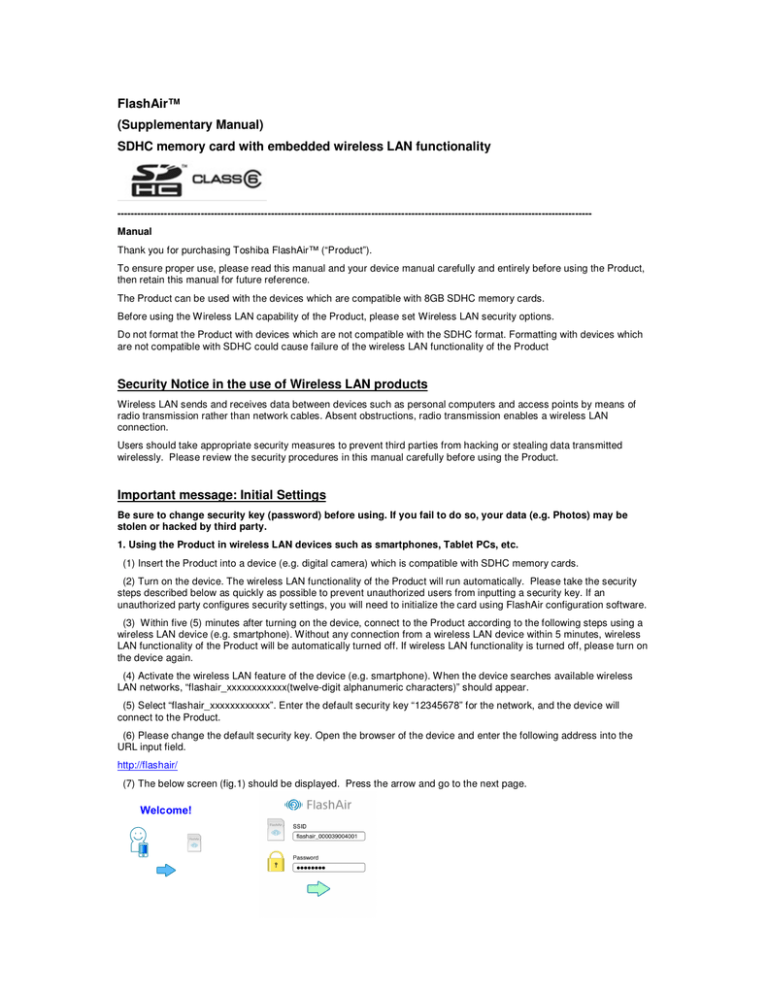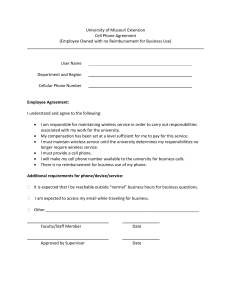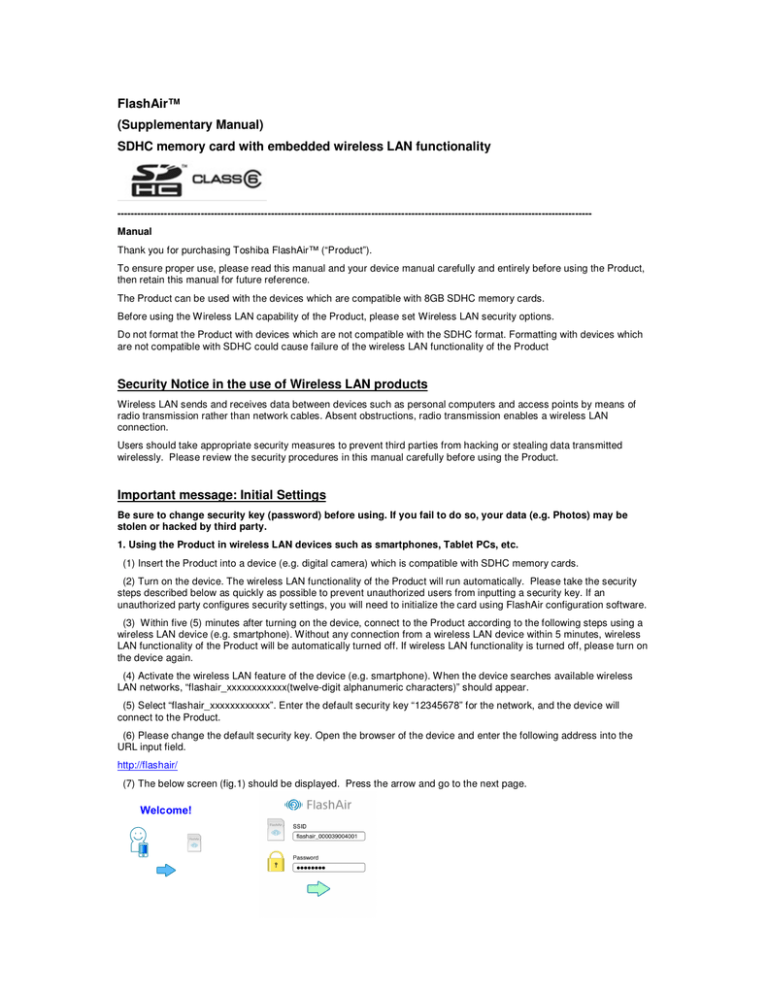
FlashAir™
(Supplementary Manual)
SDHC memory card with embedded wireless LAN functionality
---------------------------------------------------------------------------------------------------------------------------------------------Manual
Thank you for purchasing Toshiba FlashAir™ (“Product”).
To ensure proper use, please read this manual and your device manual carefully and entirely before using the Product,
then retain this manual for future reference.
The Product can be used with the devices which are compatible with 8GB SDHC memory cards.
Before using the Wireless LAN capability of the Product, please set Wireless LAN security options.
Do not format the Product with devices which are not compatible with the SDHC format. Formatting with devices which
are not compatible with SDHC could cause failure of the wireless LAN functionality of the Product
Security Notice in the use of Wireless LAN products
Wireless LAN sends and receives data between devices such as personal computers and access points by means of
radio transmission rather than network cables. Absent obstructions, radio transmission enables a wireless LAN
connection.
Users should take appropriate security measures to prevent third parties from hacking or stealing data transmitted
wirelessly. Please review the security procedures in this manual carefully before using the Product.
Important message: Initial Settings
Be sure to change security key (password) before using. If you fail to do so, your data (e.g. Photos) may be
stolen or hacked by third party.
1. Using the Product in wireless LAN devices such as smartphones, Tablet PCs, etc.
(1) Insert the Product into a device (e.g. digital camera) which is compatible with SDHC memory cards.
(2) Turn on the device. The wireless LAN functionality of the Product will run automatically. Please take the security
steps described below as quickly as possible to prevent unauthorized users from inputting a security key. If an
unauthorized party configures security settings, you will need to initialize the card using FlashAir configuration software.
(3) Within five (5) minutes after turning on the device, connect to the Product according to the following steps using a
wireless LAN device (e.g. smartphone). Without any connection from a wireless LAN device within 5 minutes, wireless
LAN functionality of the Product will be automatically turned off. If wireless LAN functionality is turned off, please turn on
the device again.
(4) Activate the wireless LAN feature of the device (e.g. smartphone). When the device searches available wireless
LAN networks, “flashair_xxxxxxxxxxxx(twelve-digit alphanumeric characters)” should appear.
(5) Select “flashair_xxxxxxxxxxxx”. Enter the default security key “12345678” for the network, and the device will
connect to the Product.
(6) Please change the default security key. Open the browser of the device and enter the following address into the
URL input field.
http://flashair/
(7) The below screen (fig.1) should be displayed. Press the arrow and go to the next page.
Fig. 1:
Fig.2
(8) When Figure 2 is displayed, enter a new network name in the SSID field and a new security key in the Password
field. The security key should have eight (8) to sixty three (63) characters. Do not use easy-to-guess password and
please select a strong password. Toshiba recommends you to make a note of your SSID and security key.
(9) This will complete your initial setup.
2. Setting up the card on a personal computer (“PC”)*
*OS: Windows® XP, Windows Vista®, Windows® 7
(1) Insert the Product into the PC. Go to the Product’s directory and double-click “FlashAir.exe” to install the Product’s
software. After the installation is complete, a “FlashAirTool” icon will appear on desktop in a PC. Double-click the icon to
start the FlashAir configuration software (fig.3). Select the drive which is assigned to the Product, and click “Card Setting”.
Fig. 3
Fig.4
(2) When the above screen (fig.4) is displayed, enter the new network name in the SSID field and a new security key in
the Password field. Click “Apply” to change.
(3) This will complete your initial setup.
How to browse data in the Product via Wireless LAN functionality (Wireless data transfer function)
This function allows you to browse and download data from the device (e.g. digital camera) to smartphones, Tablet PCs
and PCs while leaving the Product inside the device.
1. How to browse data
(1) Insert the Product into a device (e.g. digital camera) which is compatible with SDHC memory cards.
(2) Turn on the device. The wireless LAN functionality of the Product will run automatically.
(3) Activate the wireless LAN feature of the device (e.g. smartphones, Tablet PCs, PCs). The name of the wireless
LAN network which you set during setup will be displayed. Choose that network and enter the new security key if
required.
(4) Once the devices and the Product are connected, open the browser of the device and enter the following address
into the input field.
http://flashair/
(5) Files and folders which are stored in the Product will be displayed in the browser.
2. How to save files
Operating procedures may vary as device operating systems are updated. Please refer to instructions for your device.
•
Android devices or smartphones: Tap and hold the file. Tap “Save image” on a pop-up option list and the item will
be saved to the device.
•
iPhone/iPad: Touch and hold the file. Tap “Save Image” and the item will be saved to the device.
•
PC: Place the pointer on the file and right-click to open a pop-up menu. Click “Save Picture As…” or “Save Target
As” and the item will be saved to the device.
3. Operating Precautions
•
If wireless LAN functionality is turned off while using the Product, the device within which the Product is used
might power off automatically. Please extend the automatic power off time of the device to the longest period
possible.
•
The range of the wireless signal can be affected when the Product is placed near metal surfaces and/or solid highdensity materials.
•
When a number of devices connect to the Product, the wireless LAN connection might slow down or be
interrupted.
•
The folder “100_TSB” is pre-written on the Product and the JPEG file “FA000001.JPG” is pre-written in the folder.
When the Product is used in a digital camera, the below image will be displayed. This folder and the file are
necessary for the operation of the FlashAir configuration software. Do not delete the folder and file, or you will
be unable to change the automatic-manual operation for wireless LAN functionality.
The detail information how to use this image is available on on-line help of FlashAir configuration software.
If you delete them, you can reset the Product to factory defaults using the “Initialize Card” menu of FlashAir
configuration software.
The “Initialize Card” feature may cause all the data and initial settings stored in the Product to be lost. Back up
your data on multiple types of storage media before using this feature.
•
The Product is compliant with local radio regulations in following countries or regions. (as of February 2012)
Japan, North America, Canada, EU (European Union)
Use in other countries and regions may violate local ordinances.
You can check the latest information at online manual (http://www/toshiba.co.jp/p-media/flashair/manual.htm) or
contact your Customer Service.
•
Default settings
SSID
flashair_xxxxxxxxxxxx ( x represents MAC address of the Product)
Security
WPA2 security key: 12345678
Encryption and authentification
WPA2-AES (access point mode)
IP Address
192.168.0.1 (access point mode)
Wireless LAN functional specifications
Wireless LAN Standard: IEEE802.11b/g/n
Modulation: DSSS/CCK (1, 2, 5.5, 11 Mbps), OFDM (6 to 72.2 Mbps)
Wireless LAN Security: WEP, TKIP, AES (WPA/WPA2)
Note: The above specifications are as of February, 2012.
----------------------------------------------------------------------------------------------------------------------------------------------
Safety information and Rules and Regulations for wireless LAN
•
•
•
•
Wireless LAN devices may cause interference with medical equipment such as cardiac pacemakers. If you use personal medical
equipment, consult with your physician and medical equipment instructions before using the Product. The Product should not be
used in environments with medical equipment such as hospitals and medical offices, or near users of personal medical equipment.
Always turn off wireless functionality if the computer is near automatic control equipment or appliances such as automatic doors or
fire detectors. Radio waves can cause malfunction of such equipment, possibly resulting in serious injury.
Do not use the Wireless LAN functionality near a microwave oven or in areas subject to radio interference or magnetic fields.
Interference from a microwave oven or other source can disrupt Wireless LAN operation.
The transmission speed over the wireless LAN, and the distance over which the wireless LAN can reach, may vary depending on
surrounding electromagnetic environment, obstacles, access point design and configuration, client design and software/hardware
configurations. The transmission rate described is the theoretical maximum speed as specified under the appropriate standard – the
actual transmission speed will be lower than the theoretical maximum speed.
Regulatory statements
When being used in U.S/Canada (international roaming), the range is restricted to 2412 - 2462MHz
and 1 - 11 channels.
1. Federal Communications Commission (FCC) Notice (USA)
This equipment has been tested and found to comply with the limits for a Class B digital device, pursuant to Part 15 of the FCC Rules. These
limits are designed to provide reasonable protection against harmful interference in a residential installation. This equipment generates, uses,
and can radiate radio frequency energy and, if not installed and used in accordance with the instructions, may cause harmful interference to
radio communications. However, there is no guarantee that interference will not occur in a particular installation. If this equipment does
cause harmful interference to radio or television reception, which can be determined by turning the equipment off and on, the user is
encouraged to try to correct the interference by one or more of the following measures:
● Reorient or relocate the receiving antenna.
● Increase the separation between the equipment and the receiver.
● Connect the equipment into an outlet on a circuit different from that to which the receiver is connected.
● Consult the dealer or an experienced radio or television technician for help.
Changes or modifications not expressly approved by the party responsible for compliance could void the user’s authority to operate the
equipment.
To comply with the FCC RF exposure compliance requirements, this device and its antenna must not be co-located or operating in
conjunction with any other antenna or transmitter.
2. Declaration of Conformity for Products Marked with the FCC Logo (USA)
This device complies with Part 15 of the FCC Rules. Operation is subject to the following two conditions:
1) This device may not cause harmful interference, and
2) This device must accept any interference received, including interference that may cause undesired operation.
3. Canadian Notice
This device complies with the Canadian ICES-003 Class B specifications and RSS-210 of Industry Canada.
This Class B digital apparatus meets all requirements of the Canadian Interference-Causing Equipment Regulations. Wireless operation is
subject to 2 conditions. The first is that the wireless device may not cause interference. The second is that the wireless device must accept
any interference, including interference that may cause undesired operation of the device.
To comply with the Canadian RF exposure compliance requirements, this device and its antenna must not be co-located or operating in
conjunction with any other antenna or transmitter.
4. Avis Canadien
Cet appareil est conforme à la norme canadienne NMB-003 classe B et CNR-210 d'Industrie Canada.
Ce dispositif numérique de classe B respecte toutes les exigences du Règlement canadien matériel brouilleur.
Fonctionnement sans fil est soumis à deux conditions. La première est que l'appareil sans fil peut ne pas provoquer des interférences. La
seconde est que le dispositif sans fil doit accepter toute interférence, y compris les interférences qui peuvent causer un mauvais
fonctionnement de l'appareil.
Pour se conformer aux exigences de conformité RF canadienne l'exposition, cet appareil et son antenne ne doivent pas être co-localisés ou
fonctionnant en conjonction avec une autre antenne ou transmetteur.
5. European Union Regulatory Notice
This device bearing the CE marking is in compliance with the essential requirements and other relevant
provisions of Directive 1999/5/EC. This device complies with the following harmonized European standards.
Health: EN62311:2008
Safety: EN60950-1:2006+A11:2009
EMC : EN301 489-1 V1.8.1:2008, EN301 489-17 V2.1.1:2009
Radio: EN300 328 V1.7.1:2006
● The following CE marking is valid for EU non-harmonized telecommunications products.
Refer to the regulatory label provided on this product.
The telecommunications functionality of this product may be used in the following EU and EFTA countries:
Austria, Belgium, Bulgaria, Cyprus, Czech Republic, Denmark, Estonia, Finland, France, Germany, Greece, Hungary, Iceland, Ireland, Italy,
Latvia, Liechtenstein, Lithuania, Luxembourg, Malta, Netherlands, Norway, Poland, Portugal, Romania, Slovak Republic, Slovenia, Spain,
Sweden, Switzerland, and United Kingdom.
EU Declaration of Conformity: This Product carries the CE-Mark in accordance with the related European Directives. Toshiba Electronics
Europe GmbH, Hansaallee 181, D-40549 Dusseldorf, Germany
is responsible for CE-Marking.
For further information, please visit www.toshiba-memory.com
Hotline: 0 180-5677765 from Germany 0,14 Euro/min.
+49 180-5677765 from other Countries than Germany
6. France
L'utilisation de cet equipement (2.4 GHz Wireless LAN) est soumise a certaines restrictions: Cet equipement peut être utilisé a l'interieur
d'un batiment en utilisant toutes les frequences de 2400 a 2483.5 MHz. Pour une utilisation en environement exterieur, les frequences
comprises entre 2400-2454 MHz peuvent être utilisé. Pour les dernieres restrictions, voir
http://www.arcep.fr.
For 2.4 GHz Wireless LAN operation of this product certain restrictions apply: This product may be used indoors for the entire 24002483.5 MHz frequency band. For outdoor use, only 2400-2454 MHz frequency band may be used. For the latest requirements, see
http://www.arcep.fr.
7. Italy
E'necessaria una concessione ministeriale anche per l'uso del prodotto. Verifici per favore con il proprio distributore o direttamente presso la
Direzione Generale Pianificazione e Gestione Frequenze.
License required for use. Verify with your dealer or directly with the General Direction for Frequency
Planning and Management (Direzione Generale Pianificazione e Gestione Frequenze).
8. Japan
Using Wireless LAN Adaptor from TOSHIBA equipment in Japan
The
this equipment
equipment may
mayoperate
operatewithin
withinthe
thesame
samerange
rangeas as
industrial
devices,
scientific
devices,
medical
devices,
The frequency
frequency band
band width of this
industrial
devices,
scientific
devices,
medical
devices,
microwave
microwaveovens,
ovens,licensed
licensedradio
radiostations
stationsand
andnon
nonlicensed
licensedspecified
specifiedlow-power
low-powerradio
radiostations
stationsfor
formobile
mobileobject
objectidentification
identificationsystems
systems(RFID)
(RFID)used
inused
factory
production
lines (Other
radio Station).
in factory
production
lines (Other
radio Station).
1.1. Before
Beforeusing
usingthis
thisequipment,
equipment,ensure
ensurethat
thatititdoes
doesnot
notinterfere
interferewith
withany
anyofofthe
theequipment
equipmentlisted
listedabove.
above.
2.2. IfIfthis
used, change
change the
the location
location of
ofuse,
use, or
thisequipment
equipment causes
causes RF
RF interference
interference to
to other
other radio stations, promptly change the frequency being used,
turn
off the
of emissions.
or turn
off source
the source
of emissions.
3.
Contact
TOSHIBA
Customer
youproblems
have problems
with interference
this product
to Other
Radio Stations.
Contact
TOSHIBA
Customer
ServiceService
if you ifhave
with interference
causedcaused
by this by
product
to Other
Radio Stations.
The indication shown below appears on this equipment.
2.4DS4/OF4
2.4: This equipment uses a frequency of 2.4GHz.
DS/OF: This equipment uses DS-SS, OFDM modulations.
4: The interference range of this equipment is less than 40m.
: This equipment uses a frequency bandwidth from 1ch (2,412MHz) to 11ch (2,462MHz).It is possible to
avoid the band of mobile object identification systems.
This device has obtained Technical Conditions Compliance Approval, and it belongs to the device class of radio equipment of low-power
data communication system radio station stipulated in the Telecommunications Business Law.
The Name of the radio equipment:
JAPAN APPROALS INSTITUTE FOR TELECOMMUNICATIONS EQUIPMENT
Approval Number:
TOSHIBA RESERVES THE RIGHT TO MODIFY THE DESIGN OR SPECIFICATIONS OF THE PRODUCT OR THE PRODUCT INSTRUCTIONS OR WARNINGS
AT ANY TIME IN ITS SOLE DISCRETION AND WITHOUT NOTICE. UPDATED INFORMATION WILL BE PROVIDED VIA http://www.toshiba.co.jp/p-
media/wwsite/index.htm
* Windows®, Windows Vista® are registered trademarks of Microsoft Corporation in the United States and other countries.
* SDHC Logo is a trademark of SD-3C, LLC.
* FlashAir is a trademark of Toshiba Corporation.
* The card in this package is made in Japan.
* All other company/product names may be registered trademarks of their respective companies.
© Copyright 2012 Toshiba Corporation. All rights reserved.