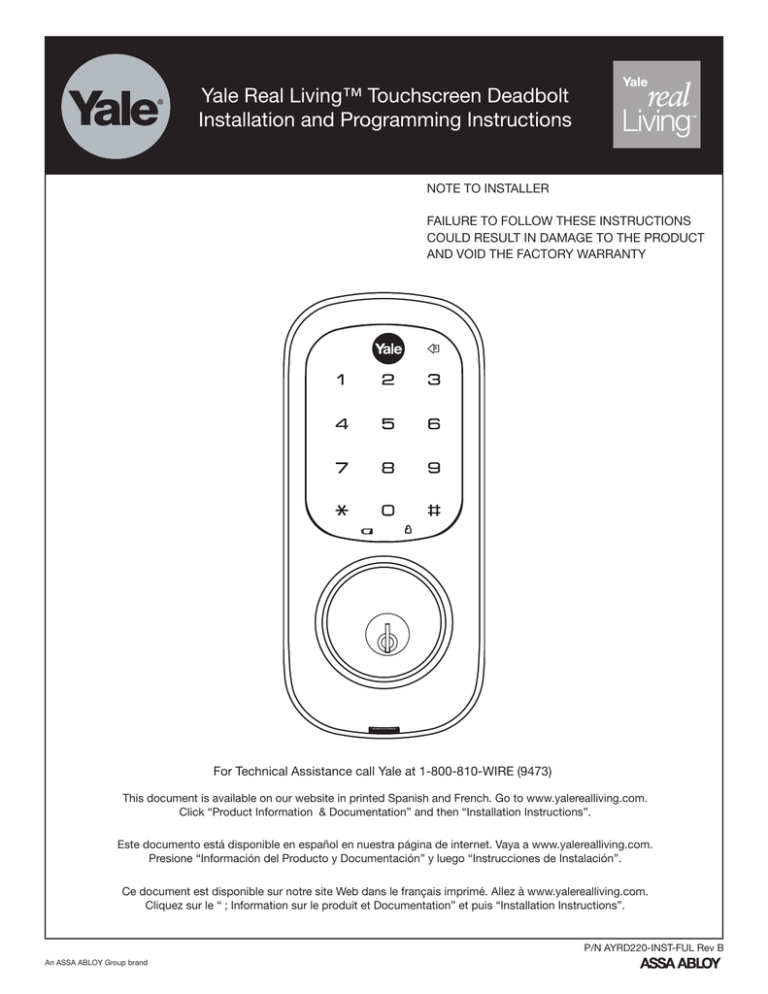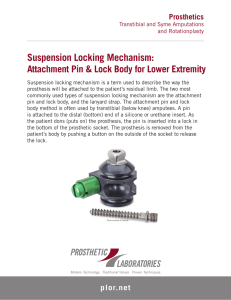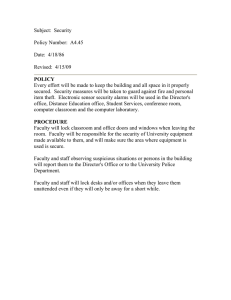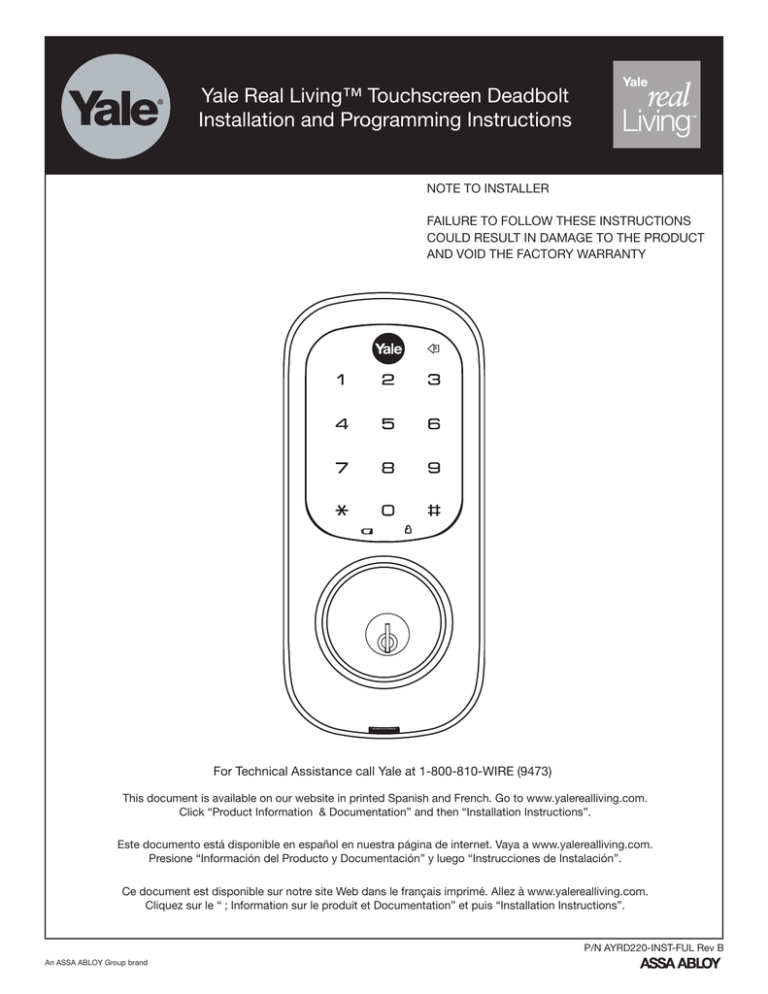
Yale Real Living™ Touchscreen Deadbolt
Installation and Programming Instructions
NOTE TO INSTALLER
FAILURE TO FOLLOW THESE INSTRUCTIONS
COULD RESULT IN DAMAGE TO THE PRODUCT
AND VOID THE FACTORY WARRANTY
For Technical Assistance call Yale at 1-800-810-WIRE (9473)
This document is available on our website in printed Spanish and French. Go to www.yalerealliving.com.
Click “Product Information & Documentation” and then “Installation Instructions”.
Este documento está disponible en español en nuestra página de internet. Vaya a www.yalerealliving.com.
Presione “Información del Producto y Documentación” y luego “Instrucciones de Instalación”.
Ce document est disponible sur notre site Web dans le français imprimé. Allez à www.yalerealliving.com.
Cliquez sur le “ ; Information sur le produit et Documentation” et puis “Installation Instructions”.
P/N AYRD220-INST-FUL Rev B
An ASSA ABLOY Group brand
TABLE OF CONTENTS
Warnings..........................................................................................................................2
Reset Lock to Factory Default...................................................................................3
Introduction......................................................................................................................4
Installation
Components and Tools..............................................................................................5
Prepare Lock for Installation......................................................................................6
Install Lock............................................................................................................. 7-8
Programming
Programming Features-Menu Keys-Definitions.................................................. 9-10
Operation........................................................................................................... 11-13
Miscellaneous Information
Hardware Troubleshooting.......................................................................................14
Programming Troubleshooting................................................................................15
Installing the Network Module.................................................................................16
Replace/Install Cylinder...........................................................................................17
Sample Pin Code Management Sheets............................................................ 18-19
WARNINGS
Warning: Changes or modifications to this device not expressly approved by Yale Security, Inc.
could void the user's authority to operate the equipment.
IMPORTANT: The accuracy of the door preparation is critical for the proper functioning and
security of this product. Misalignment can cause performance degradation and a lessening of
security.
Finish Care: This lockset is designed to provide the highest standard of product quality and
performance. Care should be taken to ensure a long-lasting finish. When cleaning is required
use a soft, damp cloth. Using lacquer thinner, caustic soaps, abrasive cleaners or polishes
could damage the coating and result in tarnishing.
FCC:
FCC ID: U4A-YRHCPZW0 (Z-Wave); U4A-YRHCPZB0 (Zigbee)
Model(s): YRDZW, YRDZB
This equipment has been tested and found to comply with the limits for a Class B digital
device, pursuant to Part 15 of the FCC Rules. These limits are designed to provide reasonable
protection against harmful interference in a residential installation. This equipment generates,
uses, and can radiate radio frequency energy and, if not installed and used in accordance with
the instructions, may cause harmful interference to radio communications. However, there is
no guarantee that interference will not occur in a particular installation. If this equipment does
cause harmful Interference to radio or television reception, which can be determined by turning
the equipment off and on, the user is encouraged to try to correct the interference by one or
more of the following measures:
• Reorient or relocate the receiving antenna.
• Increase the separation between the equipment and receiver.
• Connect the equipment into an outlet on a circuit different from that to which the
receiver is connected.
• Consult the dealer or an experienced radio/TV technician for help.
2
P/N AYRD220-INST-FUL Rev B
An ASSA ABLOY Group brand
To Ensure Proper Lock Handing and for an explanation
of how to determine your lock handing, please read this
important note.
IMPORTANT: Do not install batteries until the lock is completely installed on door.
For your convenience, the Yale Real Living lock will automatically determine
whether it will function as a right or left-handed lock. (The "hand" or "handing"
of the lock, is determined by the side of the entry door that the hinges are on
when standing outside the door)
When the batteries are properly inserted for the first time, the lock will attempt
to determine its handing - whether the lock is installed on the door or not. If the
lock is not completely installed on the door, it could hand itself incorrectly.
Should this occur, the lock must be installed on the door and then reset to its
factory defaults, allowing the lock to "hand" itself correctly.
To reset the lock to factory default, see the following:
Reset Lock to Factory Default
Reset Button
The following procedure clears the automatic handing of the
lock and returns the lock to programming default - deleting
all user codes and setting the Master PIN code* back to the
default ("12345678").
1. Remove the batteries and then remove the inside escutcheon
to access the reset button.
2. The reset button (see image at right) is located above the PCB cable connector.
3. Hold down the reset button for a minimum of 3 seconds and
then reinstall the batteries; once the batteries are properly
installed, release the reset button.
Cable
Inside Escutcheon
4. Reassemble the lock by reversing the same steps on page 6.
All features should now be returned to factory default.
*The default Master PIN code must be changed prior to programming of the lock.
3
P/N AYRD220-INST-FUL Rev B
An ASSA ABLOY Group brand
Industry Canada:
Canadian ID: 6982A-YRHCPZW0 (Z-Wave); 6982A-YRHCPZB0 (Zigbee)
Model(s): YRDZW, YRDZB
This Class B digital apparatus meets all requirements of the Canadian Interference Causing Equipment
Regulations. Operation is subject to the following two conditions: (1) this device may not cause harmful
interference, and (2) this device must accept any interference received, including interference that may
cause undesired operation.
Cet appareillage numérique de la classe B répond à toutes les exigences de l’interférence canadienne
causant des règlements d’équipement. L’opération est sujette aux deux conditions suivantes: (1) ce
dispositif peut ne pas causer l’interférence nocive, et (2) ce dispositif doit accepter n’importe quelle
interférence reçue, y compris l’interférence qui peut causer l’opération peu désirée.
For the U4A-YRHCPZB0 and 6982A-YRHCPZB0, the following statement applies:
“This equipment complies with FCC/IC radiation exposure limits set forth for an uncontrolled
environment. This equipment should be installed and operated with minimum distance 20cm between
the radiator and your body. This transmitter must not be co-located or operating in conjunction with any
other antenna or transmitter.”
Section 7.1.2 of RSS-GEN Under Industry Canada regulations, this radio transmitter may only operate
using an antenna of a type and maximum (or lesser) gain approved for the transmitter by Industry
Canada. To reduce potential radio interference to other users, the antenna type and its gain should be
so chosen that the equivalent isotropically radiated power (e.i.r.p.) is not more than that necessary for
successful communication.
En vertu des règlements d'Industrie Canada, cet émetteur radio ne peut fonctionner avec une antenne
d'un type et un maximum (ou moins) approuvés pour gagner de l'émetteur par Industrie Canada. Pour
réduire le risque d'interférence aux autres utilisateurs, le type d'antenne et son gain doivent être choisies
de façon que la puissance isotrope rayonnée équivalente (PIRE) ne dépasse pas ce qui est nécessaire
pour une communication réussie.
Section 7.1.3 of RSS-GEN This Device complies with Industry Canada License-exempt RSS standard(s).
Operation is subject to the following two conditions: 1) this device may not cause interference, and 2)
this device must accept any interference, including interference that may cause undesired operation of
the device.
Cet appareil est conforme avec Industrie Canada RSS standard exemptes de licence(s). Son
fonctionnement est soumis aux deux conditions suivantes: 1) ce dispositif ne peut causer des
interférences, et 2) cet appareil doit accepter toute interférence, y compris les interférences qui peuvent
causer un mauvais fonctionnement du dispositif.
INTRODUCTION
The Yale Real Living™ Stand-alone Touchscreen Deadbolt Lock combines a robust lockset with a
contemporary electronic aesthetic.
Users benefit from an interactive touchscreen that makes day-to-day access effortless, as well as
offering voice-guided programming for simple updates to user information in the event of staffing
changes or security breaches. Yale Real Living™ is engineered for quick and easy installation and
fits in place of a standard deadbolt lock door prep (ANSI/BHMA A156.115).
If this is an RF-enabled network lock, it needs to be located within 50 - 100 feet of another network
controller. That distance is influenced by objects between the lock and the controller and may be
expanded depending on proximity to other RF network devices. Also, if the lock is connected to a
network controller, it is recommended that it is programmed through the centralized user interface
(PC or hand-held device) to ensure communication between the lock and the controller unit.
4
P/N AYRD220-INST-FUL Rev B
An ASSA ABLOY Group brand
INSTALLATION
COMPONENTS AND TOOLS
Included in the box. . .
Quick Start Guide
Inside Escutcheon
Bolt
Installation Instructions
Inside Mounting Plate
Strike Plate
Door Marker
Battery Cover
Screw Pack (see below)
Outside Escutcheon
4 AA Alkaline Batteries
Keys
Parts Illustrations
Bolt
Battery Cover
Outside
Escutcheon
(2) Through
bolts
Inside
Escutcheon
(3) Inside Escutcheon
Mounting screws
Inside
Mounting
Plate
Keys
4 AA Alkaline
Batteries
Network Module
(Optional)
Strike Plate
(4) Bolt & Strike Plate
Mounting Screws
Tools Needed
Door Prep
2-1/8" (54mm) hole saw
Lock Installation
#2 Phillips screwdriver
1" (26mm) boring bit
7/64" (2.5mm) drill bit
Chisel & hammer
5
P/N AYRD220-INST-FUL Rev B
An ASSA ABLOY Group brand
PREPARE LOCK FOR INSTALLATION
Unpack the Lock
The lock is packed representative of how it will install
on the door.
Before installing the lock on the door:
A. Inside escutcheon
1. Loosen the screw (Phillips #2) holding the battery cover. (The screw remains attached to battery cover)
2. Slide the battery cover up and out (note the two tabs at bottom of battery cover).
3. Remove the inside mounting plate (with gasket) from the back (door side) of the inside escutcheon.
Battery Cover
2
Inside Escutcheon
1
a.Ensure that gasket
on inside mounting
plate is properly
fitted. Note the
positioning of the
gasket's five rubber
nubs (Figure 3A) .
Inside Escutcheon & Mounting Plate
(with gasket)
Figure 3A
3
B. Bolt
Note: Bolt ships with backset in 2-3/8" position. If required, press small black button on
underside of bolt and pull to extend to 2-3/4"
backset position.
Image (Fig. 3B) shows proper orientation
when installing the bolt.
Detail 3B1
Figure 3B
C. The outside escutcheon (with gasket) remains assembled.
Outside Escutcheon
6
P/N AYRD220-INST-FUL Rev B
An ASSA ABLOY Group brand
INSTALL LOCK
1
1. Install bolt in door.
NOTE: The bolt must be in a retracted (unlocked) position when installing the lockset.
Attach with two (2) M4 x 25.4mm [8-32 x 1"] screws supplied.
2. Install strike on the door frame, making sure to allow for the bolt to be centered in the strike.
(2) M4 x 25.4mm
[8-32 x 1"]
Flat Head
Combination Screws
2
(2) M4 x 25.4mm
[8-32 x 1"]
Flat Head
Combination Screws
3. Install outside escutcheon.
As you position the outside escutcheon, route the cable through 2-1/8" diameter hole (Figure 3A).
NOTE: Cable goes under bolt (Fig. 3B).
Figure 3A
4. Holding the outside escutcheon flush to the door, position the inside mounting plate by first routing the cable and connector through the mounting
plate's 1/2" hole (Fig. 4A) and then inserting the mounting plate “tongue” into the bottom slot of the outside escutcheon (Fig. 4B).
UP
Figure 3B
“Tongue”
Figure 4A
Figure 4B
7
P/N AYRD220-INST-FUL Rev B
An ASSA ABLOY Group brand
5. Secure both assemblies using (2) M6 x 59.5mm pan head machine screws, making sure that outside escutcheon is vertically aligned.
Tighten securely with a #2 Phillips screwdriver. Do not over-tighten.
6. Attach cable assembly to the inside escutcheon printed circuit board (PCB) by lining up notches on top of cable connector to slots on PCB connector (Fig. 6B). Press connector in firmly using thumbs until completely seated (proper position indicated by arrows on PCB as in Figures 6A and 6B).
Route cable
as indicated do not cover
hole
CAUTION:
Use care when assembling to ensure that
the cable lies against the back recessed
area of the inside escutcheon (Fig. 6A).
Position and bend cable, using the harness clip as shown in Fig. 6A to prevent binding when installing the escutcheon over the
mounting plate.
Harness
clip
Figure 6A
Figure 6B
7. Install inside escutcheon on inside mounting plate. Note in Fig. 7A the horizontal orientation of the tail
piece as you insert the inside escutcheon (thumb turn should be vertical).
8. Install and secure using (3) M4 x 8mm [8-32 x 5/16"] pan head screws through the inside escutcheon into the mounting plate.
IMPORTANT: Before installing the batteries, test the mechanical operation of the lock by using both thumb turn and the key. The movement of the bolt should be smooth and unobstructed. If operation is not smooth, review the previous steps to ensure proper installation.
9. Insert four (4) AA alkaline batteries. The lock responds,
“Welcome to Yale Real Living™”. When activating the lock for the first time, the lock will adjust for proper handing.
Figure 7A
Note: Refer to programming instructions prior to
completion of step 10.
10. Install battery cover and tighten Phillips head screw.
8
P/N AYRD220-INST-FUL Rev B
An ASSA ABLOY Group brand
PROGRAMMING
Programming Features-Menus-Keys-Definitions................................................ 9-10
Operation........................................................................................................... 11-13
PROGRAMMING FEATURES - MENU KEYS - DEFINITIONS
Outside
Inside
Touchscreen
Phillips Screw
“ P ” Key
(Return to Previous)
Battery Cover
Network Module Slot
Numbers
Low Battery
Indicator
Alkaline Batteries
4 AA Type
Lockout Mode
Status Indicator
Cylinder
Thumb Turn
Privacy Mode Button
Speaker Hole
Menu Keys and Icons Used in This Guide
Touch the screen with back of hand or
fingers to begin and end actions.
~
Press the indicated number.
Press the Star key on the touchscreen to
Enter or Accept entry.
Press the Pound key on the touchscreen
to enter Menu mode.
Repeat operation using settings indicated.
Enter Value 1 -10 (times or seconds).
M
Enter Master PIN code* (4-8 digits in
length). Factory default: 12345678.
U
Enter User PIN code. Can be 4-8 digits
in length.
User Number (1-25);
RF Network-Controlled (1-250).
Press this key to return to the previous
step or menu setting.
*The default Master PIN code must be changed prior to programming of the lock.
9
P/N AYRD220-INST-FUL Rev B
An ASSA ABLOY Group brand
Status Indicators
1
2
Low Battery Warning
Lock-out Mode
3
Return to previous step
Definitions
Lockout Mode: This feature is enabled by the Master PIN code. When enabled, it restricts all user PIN code access.
When the unit is in Lockout Mode, the red locked padlock will appear on the screen when attempting to enter a PIN code.
Low Battery: When battery power is low, the low battery icon will begin blinking. If battery power is completely lost,
use the key override.
Master PIN code: The Master PIN code is used for programming and for feature settings. NOTE: The default Master
Pin Code must be changed prior to any further programming of the lock. The Master PIN code will also operate the
lock.
Privacy Mode : This button located under the thumb turn on the inside escutcheon, activates/deactivates the voice
response and keypad and is indicated by a blue LED flash every ten (10) seconds. It is also overridden by mechanically
operating the thumb turn or key.
Auto Re-lock: After successful PIN code entry and the unit unlocks, it will automatically re-lock after a default of thirty
(30) seconds. Re-lock time is adjustable from five (5) to thirty (30) seconds.
OneTouch Re-Lock: When the bolt is retracted, activating the keypad will extend the bolt (during Auto Re-Lock duration
or when Auto Re-Lock is disabled).
Shutdown Time: The unit will shutdown for a default of sixty (60) seconds and not allow operation after the wrong code
entry limit has been met. When the unit is in Shutdown, the red locked padlock icon will flash every ten (10) seconds.
Silent Mode: Enabling Silent mode shuts off the code confirmation tone playback for use in quiet areas. Silent mode is
selected in the Volume feature (4) of Menu Mode. There are three levels (High/Low/Silent).
Status LED: Located on inside escutcheon.
User PIN code: The User PIN code operates the lock. Maximum number of user PIN codes is 250 with Network Module;
without Network Module, maximum is 25 user PIN codes.
Wrong Code Entry Limit: After a specified number of unsuccessful attempts at entering a valid PIN code the unit will
shut down and not allow operation. Wrong code entry limit is adjustable from three (3) to ten (10) times through feature
settings (up to 5 times with no RF network enabled - default is 5; 10 with RF network enabled).
Factory Defaults
Settings
Factory Defaults
Master Code
12345678
Auto Re-lock
Enabled
Volume
High
Auto Re-lock Time
*30 Seconds
Wrong Code Entry Limit
*5 Times
Shutdown Time
*60 Seconds
Language
ENGLISH
*Adjustable only when using Network Module
10
P/N AYRD220-INST-FUL Rev B
An ASSA ABLOY Group brand
OPERATION
Lock Activation
The touchscreen can be activated in several ways:
Touch lock with
back of hand or
fingers to activate.
Press the
activate.
Touch lock with
fingers spread to
activate.
key to
Lock Operation
Change Default Master Code Before Programming*
1. Touch the screen with the back of your hand or fingers to activate
2. Enter the 8-digit default Master PIN code (12345678) followed by the
Lock Response: “Menu mode, enter number, press the
3. Enter “1” followed by the
.
key.
key to continue.”
key.
4. Enter new 4-8 digit Master PIN code followed by the
key.
*This step is required prior to programming of the lock.
1
Enter default Master PIN code,
followed by the
key.
Enter '1' to change Master PIN code
followed by the
key.
Enter the new Master PIN code (4~8
digits), followed by the
key.
11
P/N AYRD220-INST-FUL Rev B
An ASSA ABLOY Group brand
PIN code structure
Maximum number of user codes is 250 with Network Module; without Network Module,
maximum is 25 user codes
Set Up User PIN Codes
User PIN Codes can only be programmed through the Master PIN Code*.
1. Touch the screen with the back of your hand or fingers to activate
.
2. Enter the 4-8 digit Master PIN code followed by the
key.
Lock Response: “Menu mode, enter number, press the
key to continue.”
3. Enter “2” followed by the
key.
4. Enter “1” followed by the
key.
5. Enter the User Number to be registered (1-25) followed by the
key.
6. Enter a 4-8 digit PIN code for the User number followed by the
key.
7. To continue adding users press the
key.
8. Press the
key to complete the process and conclude the programming session.
Note: When registering User codes, the code must be entered within 20 seconds or
time expires, Lock Response: “Time expired”, no codes are registered and the process
must be re-started.
*Master PIN code must be changed from the default before User codes can be added.
Open Door with PIN Code
1
2
Touch lock with
back of hand or
fingers to activate.
Enter PIN code.
3
Press the
key
to confirm the
selection.
Privacy Mode vs. Lockout Mode
Lockout is a Menu feature (6) that restricts Pin code access (except Master).
Privacy mode is set by pressing and holding the button (found below thumb turn) for a
duration of four beeps. This deactivates the keypad and sound, and because it is set from
the inside, provides a secure and silent lock for the convenience of the occupant(s).
12
P/N AYRD220-INST-FUL Rev B
An ASSA ABLOY Group brand
Feature Programming Through Menu Mode Using Master PIN code*
1. Touch the screen with the back of your hand or fingers to acitivate
2. Enter the 4-8 digit Master PIN code* followed by the
Lock Response: “Menu mode, enter number, press the
.
key.
key to continue.”
3. Enter digit corresponding to the function to be performed followed by the
key.
Follow the voice commands.
Note: If the lock is connected to a network controller, it is recommended that
it is programmed through the centralized user interface (PC or hand-held device)
to ensure communication between the lock and the controller unit.
*The default Master PIN code must be changed prior to programming of the lock.
1
2
M
3
Master PIN Code Setting
User PIN Code Registration
User Number (UN)
1~25: without network module
M
1~250: with network module
Register
U
Continue
Complete
Delete
Continue
Complete
Auto Re-lock Setting
Enable
Disable
Volume Setting
High
Low
Silent
Language Setting mode
English
Spanish
French
Lockout Mode
Enable
Disable
*Network Module Setting
*This function appears only
with RF network module
installed.
Register
Delete
CAUTION: When joining a network your controller may or may not be aware of any
previously saved user codes stored in the lock. It is recommended that all user codes be
deleted from the lock prior to joining a network.
13
P/N AYRD220-INST-FUL Rev B
An ASSA ABLOY Group brand
MISCELLANEOUS
Hardware Troubleshooting.......................................................................................14
Programming Troubleshooting................................................................................15
Installing the Network Module . ..............................................................................16
Replace/Install Cylinder . ........................................................................................17
Sample Pin Code Management Sheets............................................................ 18-19
TROUBLESHOOTING
Hardware Troubleshooting
Cycle the lock in both the locked and the unlocked positions. If problems are found:
Symptom
Suggested Action
Door is binding
a. Check that door and frame are properly aligned and door is free swinging.
b. Check hinges: They should not be loose or have excessive wear on knuckles.
Bolt will not deadlock
a. Check for sufficient clearance of the bolt within the strike-side jamb. Correct this by increasing
the depth of the pocket for the bolt.
b. Check for misalignment of bolt and/or strike which may be preventing bolt from properly
entering the strike. With the door open, extend and retract the bolt; if it is smooth, check the
strike alignment.
Bolt does not extend or retract smoothly
a. Bolt and strike are misaligned, see above.
b. Check the backset of door relative to adjustments already made to bolt.
c. Verify proper door preparation and re-bore holes that are too small or misaligned.
d. Verifykeypad cable/connector is routed under the bolt (see Fig. A).
e. Verify bolt is nstalled with correct side up (Fig. A).
Figure A
14
P/N AYRD220-INST-FUL Rev B
An ASSA ABLOY Group brand
Programming Troubleshooting
Symptom
Lock does not respond – door is open
and accessible.
Suggested Action
The touchscreen will become active when pressed with the back of hand or fingers in at least
3 areas simultaneously.
Use a larger area of the hand or fingers and verify contact with at least 3 areas.
If touchscreen numbers are visible, check to see if they respond when pressed.
Check batteries are installed and oriented correctly in the battery case.
Check batteries are in good condition; replace batteries* if discharged.
Check to see if touchscreen cable is fully connected and not pinched.
Lock does not respond – door is
locked and inaccessible.
Lock may be in Privacy mode (set from inside room). Mechanical key will grant access.
Batteries may be completely discharged.
Use mechanical key to gain entry and replace batteries*.
The unit is on for a while, and then
shows no reaction. Lights dim.
The batteries do not have enough power. Replace the batteries*.
Unit chimes to indicate code acceptance, but the door will not open.
Check to see if there is an existing lock device on the door.
Check the door gaps for any foreign objects between door and frame.
Check that the cable is firmly connected to the PCB.
Unit operates to allow access, but will
not automatically re-lock.
Check to see if Passage Mode** is enabled (Network module units only).
If the Passage Mode icon on the touchscreen and the status indicator on the
interior escutcheon flicker for several seconds, it is set at Passage Mode.
Disable Passage Mode to lock the door.
If low battery indicator is lit, replace batteries*.
PIN codes will not register.
PIN codes must consist of 4 to 8 digits to register.
The same PIN code cannot be used for multiple users.
Registration/management of PIN codes is set by the authority of Master Code.
The default Master PIN code (12345678) must be changed prior to adding any users.
Contact the Master user.
User codes must be entered within 20 seconds (while the touchscreen is active) or the
process will have to be restarted.
The star
(*) or pound
(#) can not be used as part of the PIN code.
Upon entering a PIN code and pressing the star (*) key, the unit displays
an “invalid code” error or the lock
times out without responding.
Lockout Mode is enabled.
Upon entering a PIN code and pressing the (*) key, the red padlock icon
appears and there are different tones.
Check to see if lock is set** at Lockout Mode.
The unit operates, but it makes
no sound.
Check to see if Silent Mode is enabled (pages 8, 11).
The unit responds “Low Battery”
This is the voice alarm alerting that it is time to replace the batteries. Replace all four (4)
batteries with new AA Alkaline batteries*.
Upon entering a PIN code and pressing the star (*) key, the unit responds
“Wrong number of digits.”
The digits entered were incorrect or incomplete. Re-enter the correct code.
Only the Master Code can enable Lockout Mode.
Contact the Master user.
Setting/managing Lockout Mode is done through Master Code only. Contact the Master user.
* When batteries are replaced, Network Module locks have a real time clock that will be set through the User Interface; it is recommended to verify correct date and time particularly those locks operating under Daylight Saving Time (DST).
** Network module units only
15
P/N AYRD220-INST-FUL Rev B
An ASSA ABLOY Group brand
Installing the Network Module
IMPORTANT: The batteries must be removed prior to removing and/or inserting the
network module:
• Remove batteries
• Remove and/or insert network module
• Reinstall batteries
Use feature programming step 7 (page 13) for enrollment of the
Network Module.
16
P/N AYRD220-INST-FUL Rev B
An ASSA ABLOY Group brand
How to Replace or Install Cylinder
1. Remove cylinder:
A
A. Remove outside escutcheon from door.
B. Remove rubber gasket.
C. Insert small flathead screw driver under spring; (gently) lift spring.
D. Note: notch on top of cylinder engages spring
B
E. Remove cylinder by pulling (outward) towards outside of door.
Before installing cylinder, please be sure tailpiece
is correct length (see below).
2. Install new cylinder:
A. Reverse previous steps for removing cylinder.
D
C
E
Cylinder tailpiece information:
L
1-3/8"* to 2" thick doors, L = 3-1/2" (88.8mm)
2" to 2-1/4" thick doors, L = 3-3/4" (95.3mm)
Tailpiece
*Requires addition of Thin Door Kit.
w
T = .098" (2.5mm)
W = .2" (5.2mm)
T
17
P/N AYRD220-INST-FUL Rev B
An ASSA ABLOY Group brand
PIN CODE MANAGEMENT SAMPLE SHEETS
PIN Code Management (No Network Module - Up to 25 Users)
Location:
User Type
Door Number:
User Name
User #
User
User Name
User #
PIN Code
PIN Code
Master
User 13
User 01
User 14
User 02
User 15
User 03
User 16
User 04
User 17
User 05
User 18
User 06
User 19
User 07
User 20
User 08
User 21
User 09
User 22
User 10
User 23
User 11
User 24
User 12
User 25
18
P/N AYRD220-INST-FUL Rev B
An ASSA ABLOY Group brand
PIN Code Management (With Network Module - Up to 250 Users) - Duplicate Sheet to record entries
User Type
User Name
User #
PIN Code
User
Master
User ___
User ___
User ___
User ___
User ___
User ___
User ___
User ___
User ___
User ___
User ___
User ___
User ___
User ___
User ___
User ___
User ___
User ___
User ___
User ___
User ___
User ___
User ___
User ___
User ___
User ___
User ___
User ___
User ___
User ___
User ___
User ___
User ___
User ___
User ___
User ___
User ___
User ___
User ___
User ___
User ___
User ___
User ___
User ___
User ___
User ___
User ___
User ___
User ___
User ___
User ___
User ___
User ___
User ___
User ___
User ___
User ___
User ___
User ___
User ___
User ___
User ___
User ___
User ___
User ___
User ___
User ___
User ___
User ___
User ___
User ___
User ___
User ___
User ___
User ___
User ___
User ___
User ___
User ___
User ___
User ___
User ___
User ___
User ___
User ___
User ___
User ___
User Name
User #
PIN Code
19
P/N AYRD220-INST-FUL Rev B
An ASSA ABLOY Group brand
ONLINE LITERATURE AND TEMPLATES
For the latest information on Yale products visit our website at
www.yalelocks.com. Click on the “Literature” button to find the
most up-to-date catalogs, parts manuals, templates, specifications and installation instructions.
Yale Locks & Hardware
100 Yale Avenue, Lenoir City, TN 37771 • Product Support Tel 800.810.WIRE (9473) • www.yalelocks.com
Yale Locks & Hardware is a division of Yale Security Inc., an ASSA ABLOY Group company.
Yale® is a registered trademark of Yale Security Inc., an ASSA ABLOY Group company. All rights reserved. Yale Real Living™ is a trademark of
Copyright © 2011, Yale Security Inc., an ASSA ABLOY Group company. All rights reserved. Reproduction in whole or in part without express
written permission of Yale Security Inc., an ASSA ABLOY Group company is prohibited.
YALE, with its unique global reach and range of products, is the world’s favorite lock — the preferred solution for securing your home, family
and personal belongings.
ASSA ABLOY is the global leader in door opening solutions, dedicated to satisfying end-user needs for security, safety and convenience.
P/N AYRD220-INST-FUL Rev B
An ASSA ABLOY Group brand